Page 1
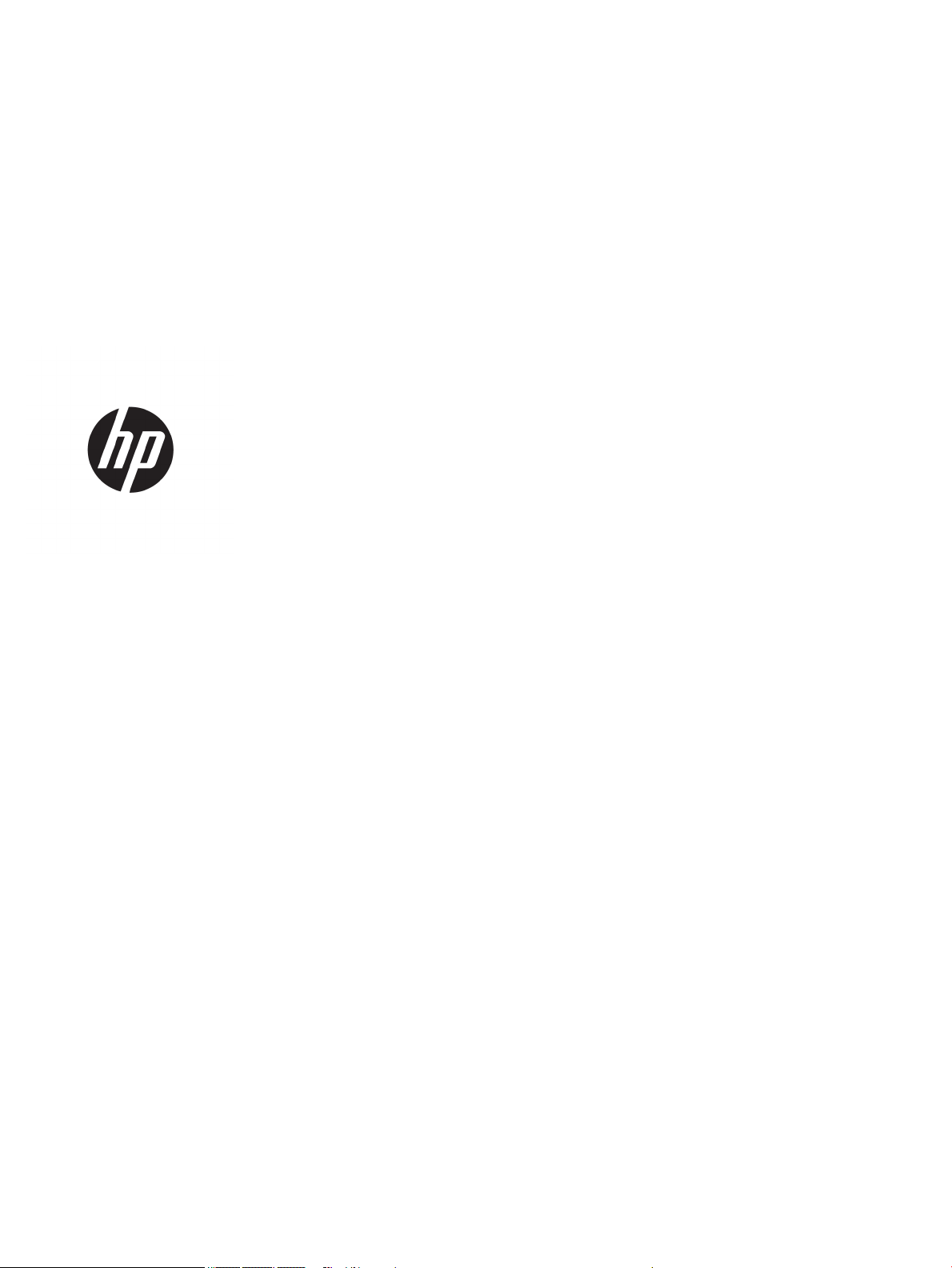
HP 17 Laptop PC (Intel)
* Models: 17-bs000 – 17-bs099
HP 17g Laptop PC
* Models: 17g-br100 – 17-br199
HP 17q Laptop PC
* Models: 17q-bu100 – 17-bu199
Maintenance and Service Guide
Page 2
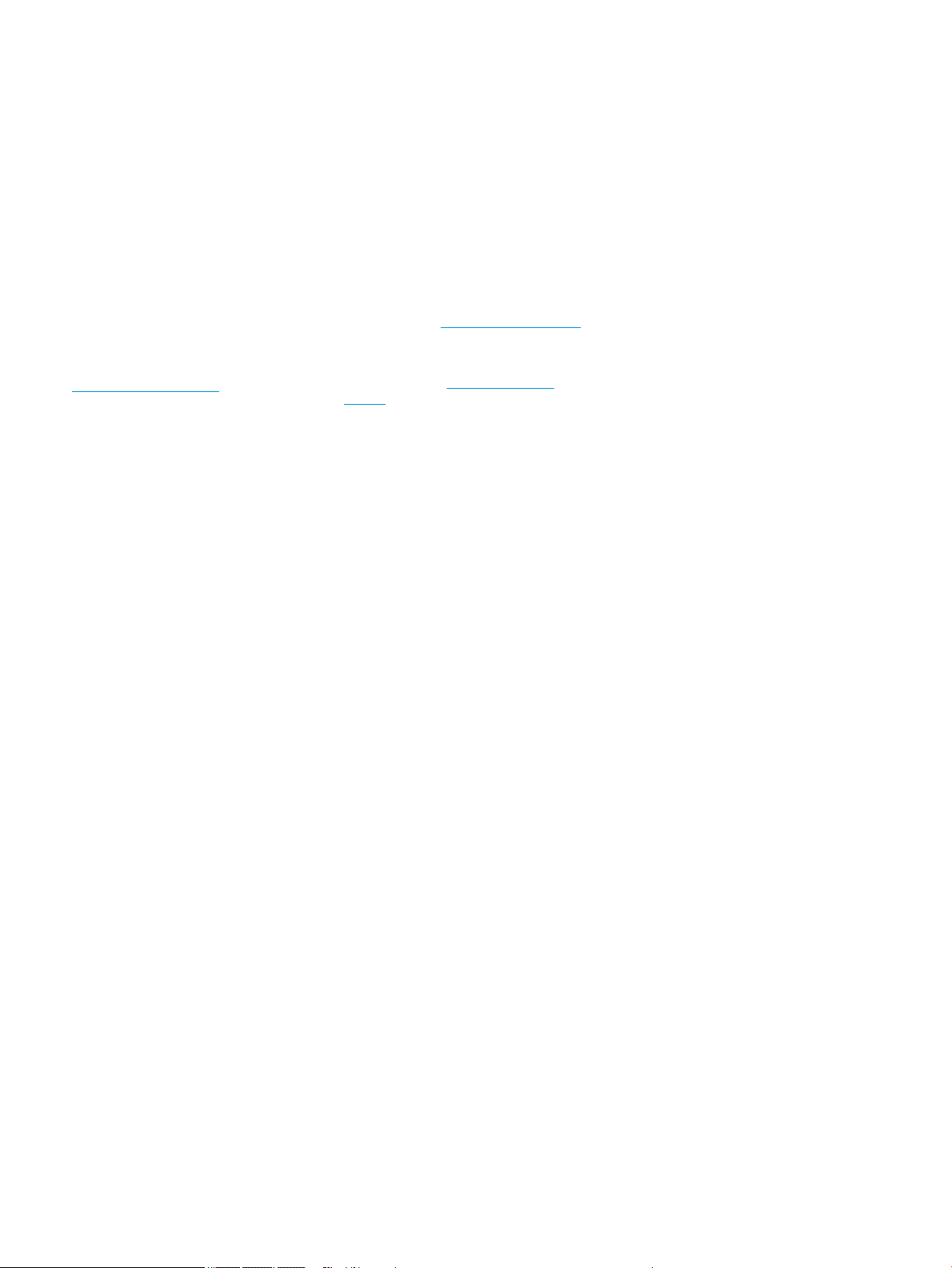
© Copyright 2017 HP Development Company,
L.P.
Bluetooth is a trademark owned by its
proprietor and used by HP Inc. under license.
Intel, Celeron, and Pentium are trademarks of
Intel Corporation in the U.S. and other
countries. Windows is either a registered
trademark or trademark of Microsoft
Corporation in the United States and/or other
countries.
In accordance with Microsoft’s support policy,
HP does not support the Windows 8 or
Windows 7 operating system on products
congured with Intel and AMD 7th generation
and forward processors or provide any
Windows 8 or Windows 7 drivers on
http://www.support.hp.com.
The information contained herein is subject to
change without notice. The only warranties for
HP products and services are set forth in the
express warranty statements accompanying
such products and services. Nothing herein
should be construed as constituting an
additional warranty. HP shall not be liable for
technical or editorial errors or omissions
contained herein.
Product notice
This guide describes features that are common
to most models. Some features may not be
available on your computer.
Not all features are available in all editions or
versions of Windows. Systems may require
upgraded and/or separately purchased
hardware, drivers, software or BIOS update to
take full advantage of Windows functionality.
Windows 10 is automatically updated, which is
always enabled. ISP fees may apply and
additional requirements may apply over time
for updates. Go to http://www.microsoft.com
for details.
To access the latest user guides or manuals for
your product, go to http://www.hp.com/
support, and select your country. Select Find
your product, and then follow the on-screen
instructions.
Software terms
By installing, copying, downloading, or
otherwise using any software product
preinstalled on this computer, you agree to be
bound by the terms of the HP End User License
Agreement (EULA). If you do not accept these
license terms, your sole remedy is to return the
entire unused product (hardware and software)
within 14 days for a full refund subject to the
refund policy of your seller.
For any further information or to request a full
refund of the price of the computer, please
contact your seller.
First Edition: April 2017
Document Part Number: 926124-001
Page 3
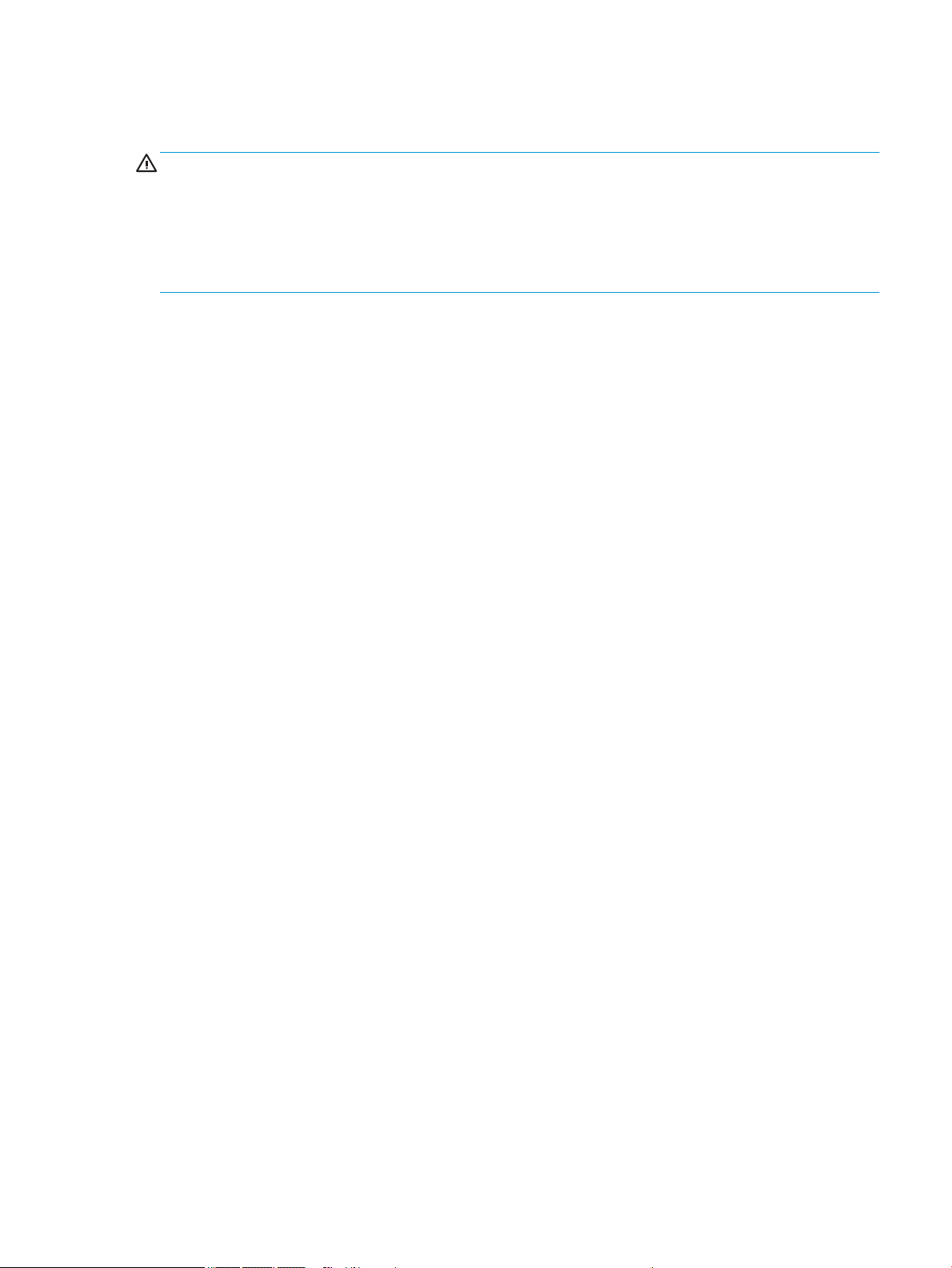
Safety warning notice
WARNING! To reduce the possibility of heat-related injuries or of overheating the device, do not place the
device directly on your lap or obstruct the device air vents. Use the device only on a hard, at surface. Do not
allow another hard surface, such as an adjoining optional printer, or a soft surface, such as pillows or rugs or
clothing, to block airow. Also, do not allow the AC adapter to contact the skin or a soft surface, such as
pillows or rugs or clothing, during operation. The device and the AC adapter comply with the user-accessible
surface temperature limits dened by the International Standard for Safety of Information Technology
Equipment (IEC 60950-1).
iii
Page 4
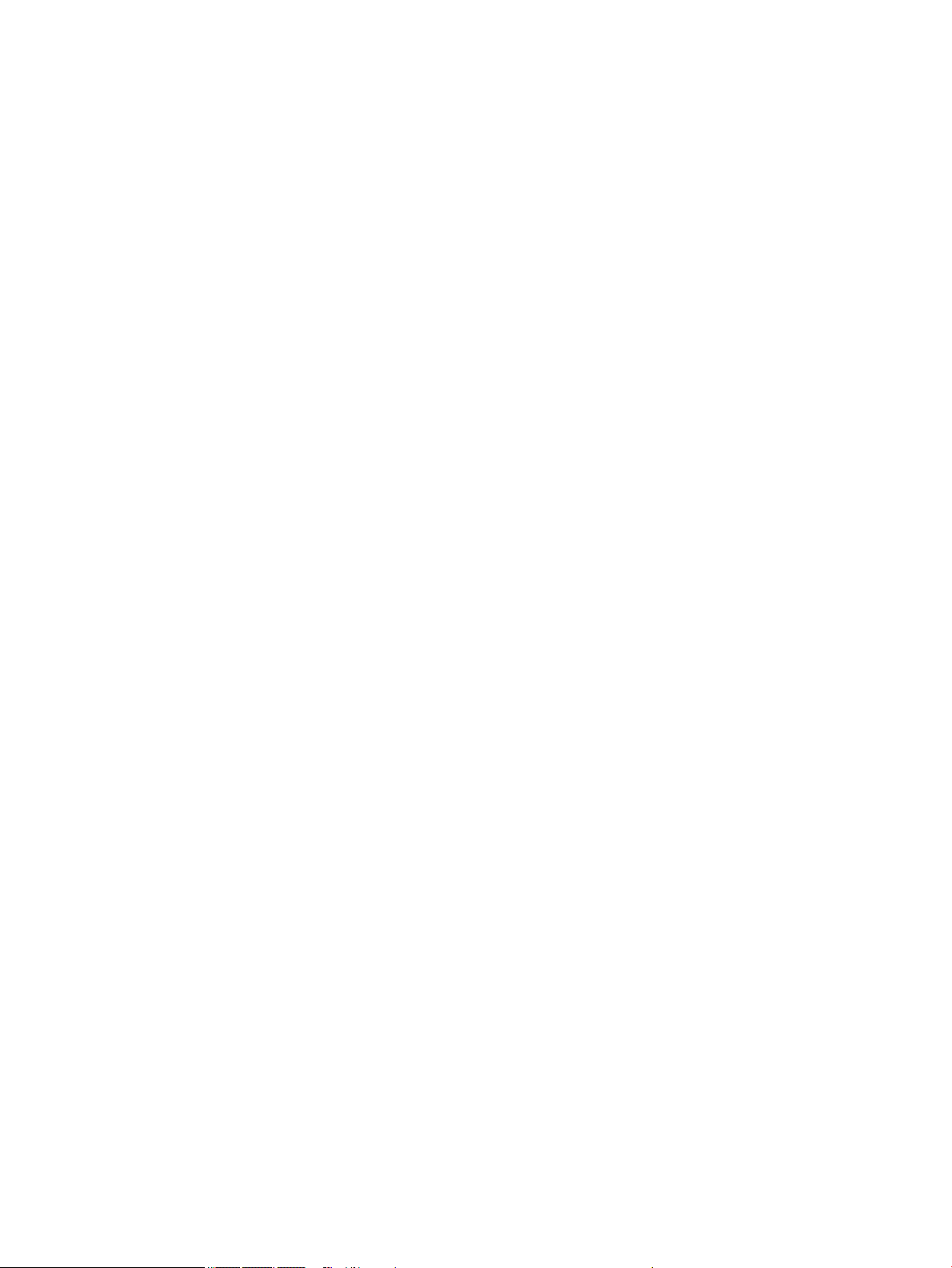
iv Safety warning notice
Page 5
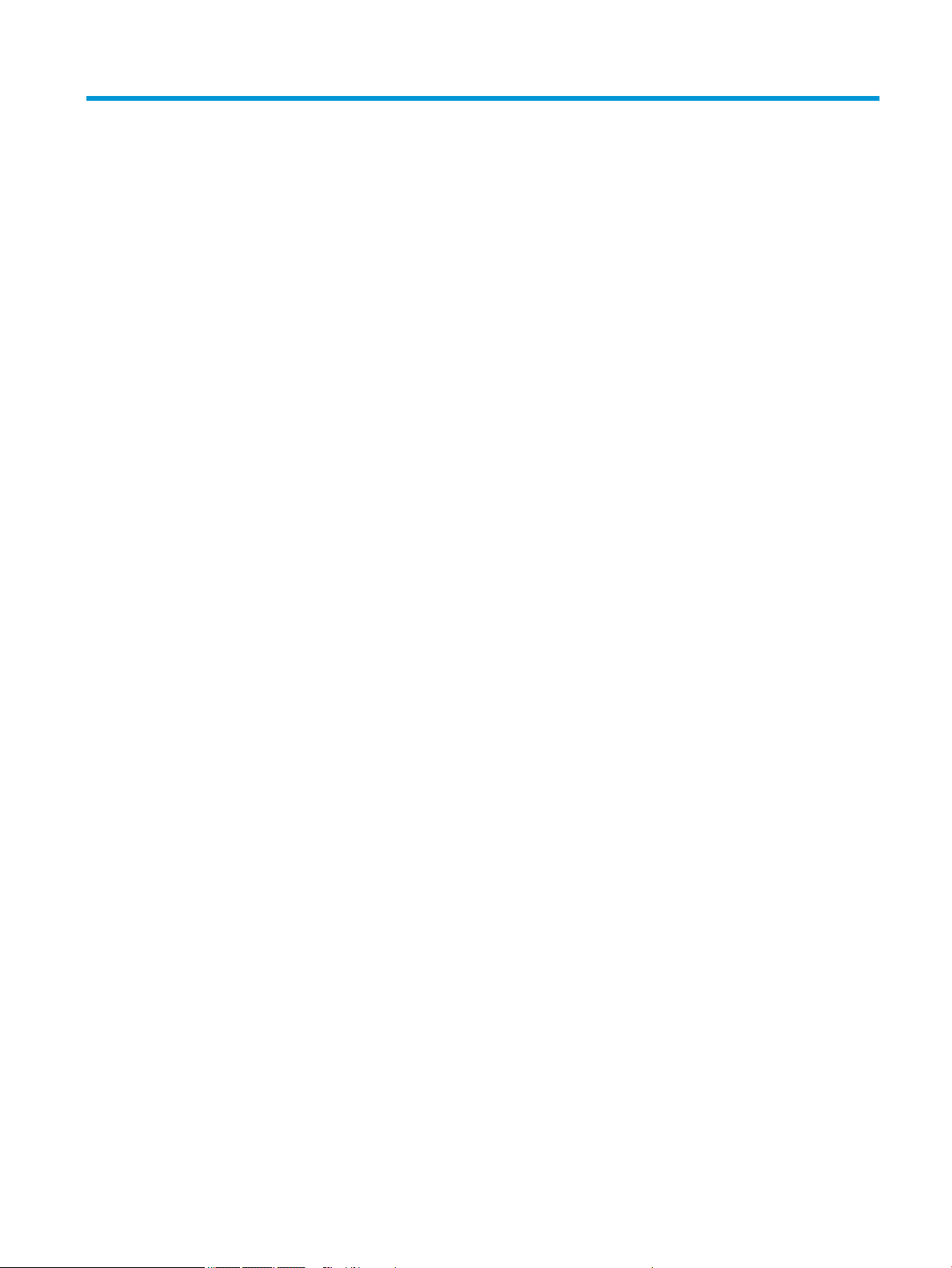
Table of contents
1 Product description ....................................................................................................................................... 1
2 Getting to know your computer ...................................................................................................................... 7
Right side ............................................................................................................................................................... 7
Left side ................................................................................................................................................................. 8
Display .................................................................................................................................................................... 9
Keyboard area ...................................................................................................................................................... 10
TouchPad ........................................................................................................................................... 10
Lights ................................................................................................................................................. 11
Button ................................................................................................................................................ 12
Special keys ....................................................................................................................................... 13
Action keys ........................................................................................................................................ 14
Bottom ................................................................................................................................................................. 15
Labels ................................................................................................................................................................... 16
3 Illustrated parts catalog .............................................................................................................................. 17
Computer major components .............................................................................................................................. 17
Display assembly subcomponents ...................................................................................................................... 21
Miscellaneous parts ............................................................................................................................................. 23
Mass storage devices ........................................................................................................................................... 24
4 Removal and replacement procedures preliminary requirements .................................................................... 27
Tools required ...................................................................................................................................................... 27
Service considerations ......................................................................................................................................... 27
Plastic parts ....................................................................................................................................... 27
Cables and connectors ...................................................................................................................... 27
Drive handling ................................................................................................................................... 28
Grounding guidelines ........................................................................................................................................... 28
Electrostatic discharge damage ........................................................................................................ 28
Packaging and transporting guidelines .......................................................................... 29
Workstation guidelines ................................................................................ 29
5 Removal and replacement procedures for Customer Self-Repair parts ............................................................. 31
Component replacement procedures .................................................................................................................. 31
Battery ............................................................................................................................................... 32
Optical drive ....................................................................................................................................... 33
v
Page 6
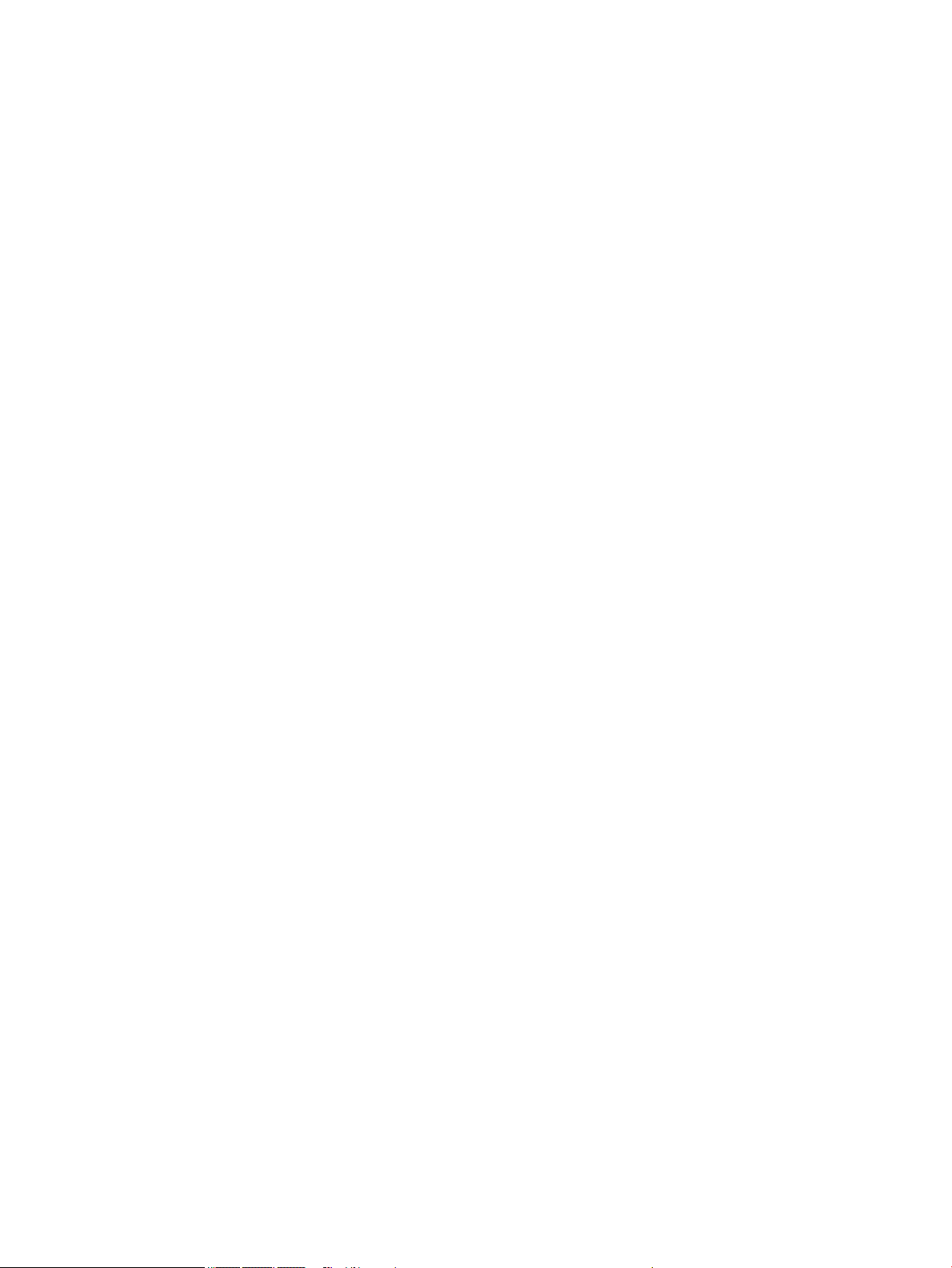
6 Removal and replacement procedures for Authorized Service Provider parts ................................................... 37
Component replacement procedures .................................................................................................................. 37
Display subcomponents (bezel, webcam, panel) ............................................................................. 37
Bottom cover ..................................................................................................................................... 41
Hard drive .......................................................................................................................................... 43
WLAN module .................................................................................................................................... 45
RTC battery ........................................................................................................................................ 47
Memory module ................................................................................................................................ 48
Solid-state drive ................................................................................................................................ 50
Solid-state drive holder and board ................................................................................................... 51
Optical drive connector ..................................................................................................................... 53
TouchPad click board ......................................................................................................................... 54
USB board .......................................................................................................................................... 55
Speakers ............................................................................................................................................ 56
Fan ..................................................................................................................................................... 57
Heat sink assembly ........................................................................................................................... 58
System board .................................................................................................................................... 62
Display assembly ............................................................................................................................... 65
Power button board .......................................................................................................................... 76
Power connector ............................................................................................................................... 77
Top cover/keyboard ........................................................................................................................... 78
7 Using Setup Utility (BIOS) ............................................................................................................................. 79
Starting Setup Utility (BIOS) ................................................................................................................................ 79
Updating Setup Utility (BIOS) .............................................................................................................................. 79
Determining the BIOS version ........................................................................................................... 79
Downloading a BIOS update .............................................................................................................. 80
8 Backing up, restoring, and recovering ........................................................................................................... 81
Creating recovery media and backups ................................................................................................................ 81
Creating HP Recovery media (select products only) ......................................................................... 81
Using Windows tools ........................................................................................................................................... 82
Restore and recovery ........................................................................................................................................... 83
Recovering using HP Recovery Manager ........................................................................................... 83
What you need to know before you get started ............................................................. 83
Using the HP Recovery partition (select products only) ................................................. 84
Using HP Recovery media to recover .............................................................................. 84
Changing the computer boot order ................................................................................ 85
Removing the HP Recovery partition (select products only) ......................................... 86
vi
Page 7
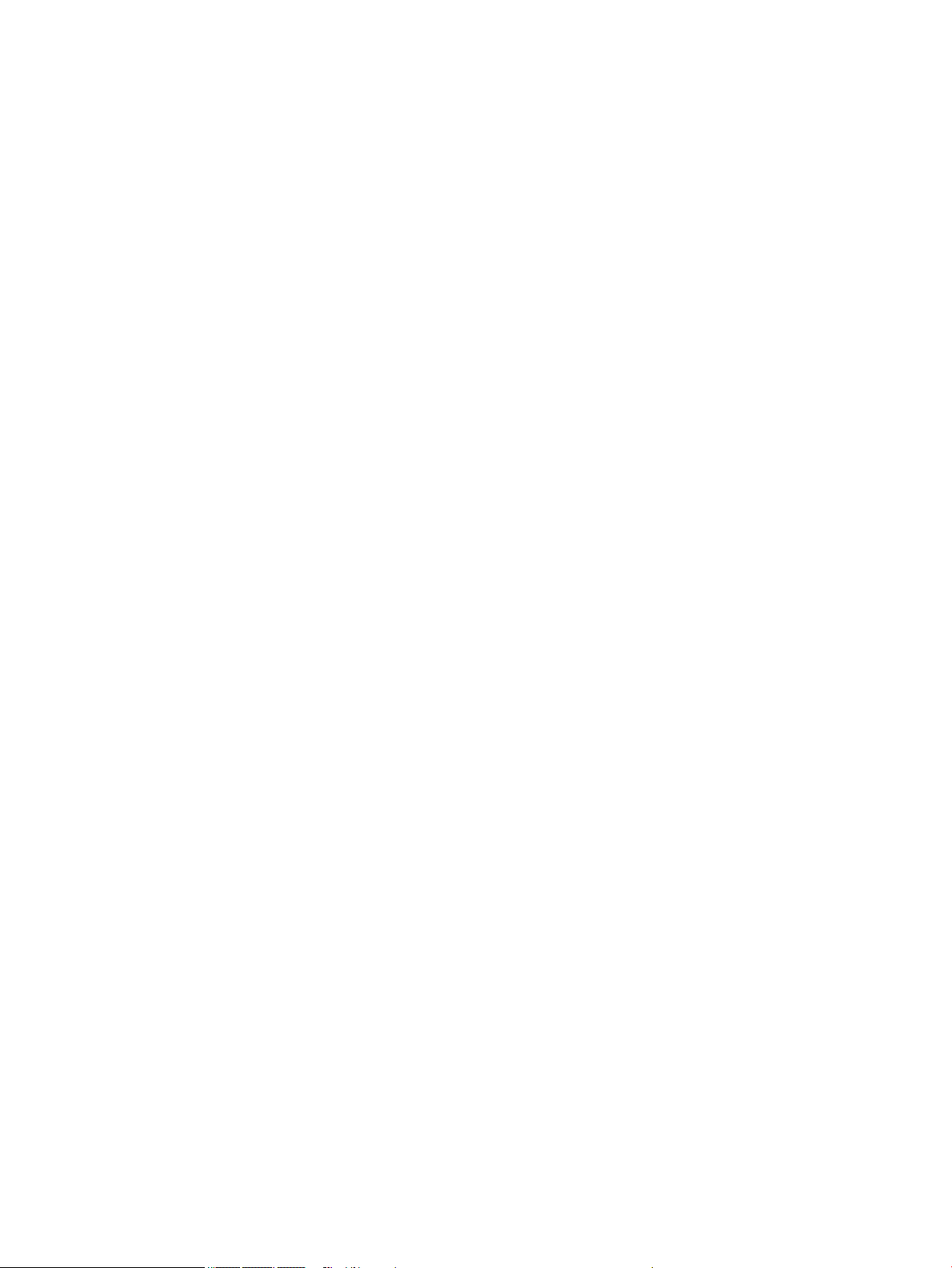
9 Using HP PC Hardware Diagnostics (UEFI) ....................................................................................................... 87
Downloading HP PC Hardware Diagnostics (UEFI) to a USB device .................................................................... 87
10 Specications ............................................................................................................................................ 89
Computer specications ...................................................................................................................................... 89
43.9-cm (17.3-in) display specications ............................................................................................................. 90
Hard drive specications ..................................................................................................................................... 90
M.2 solid-state drive specications .................................................................................................................... 91
DVD±RW SuperMulti DL Drive specications ....................................................................................................... 92
11 Power cord set requirements ...................................................................................................................... 93
Requirements for all countries ............................................................................................................................ 93
Requirements for specic countries and regions ................................................................................................ 94
12 Recycling .................................................................................................................................................. 97
Index ............................................................................................................................................................. 99
vii
Page 8
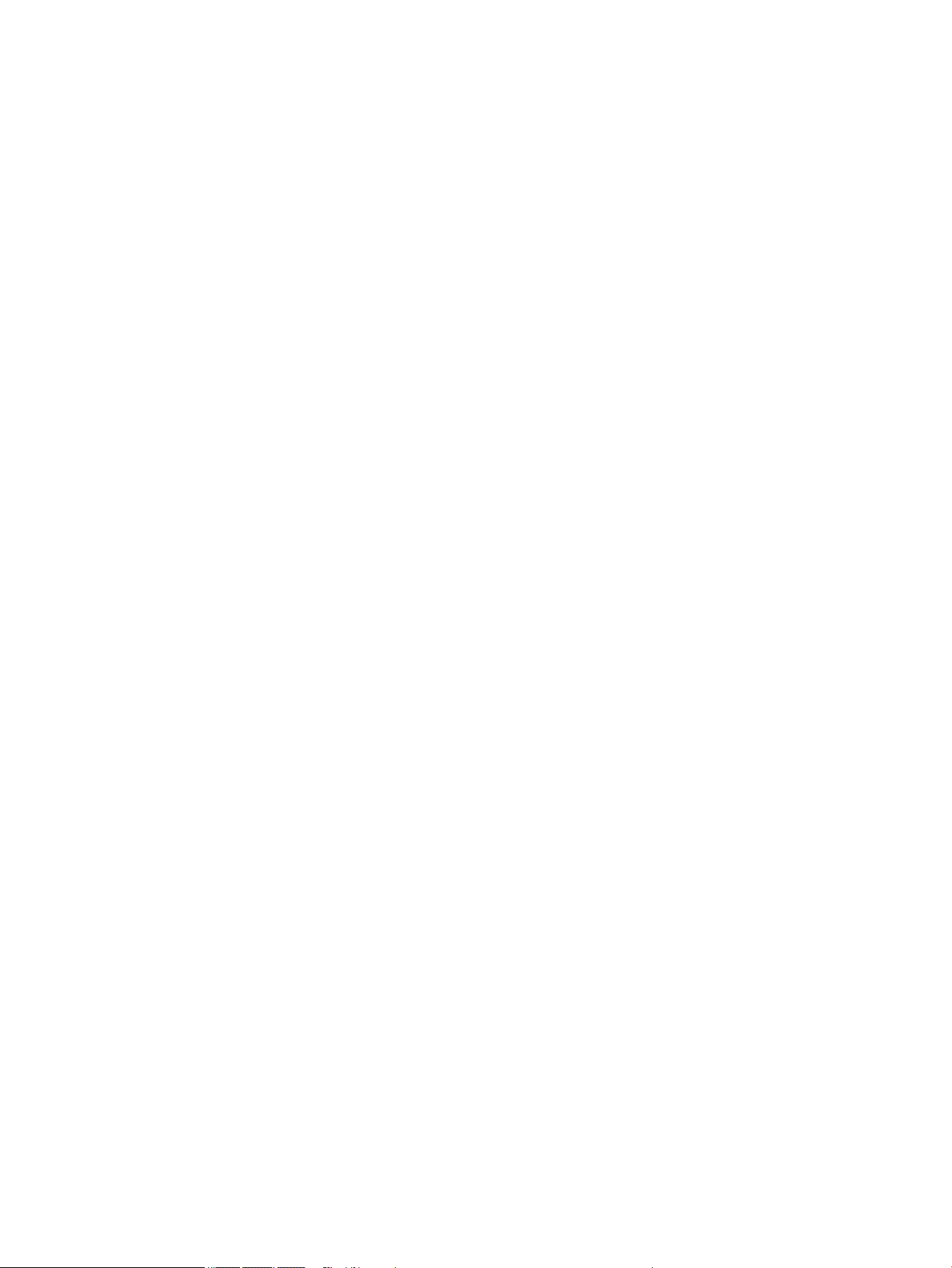
viii
Page 9
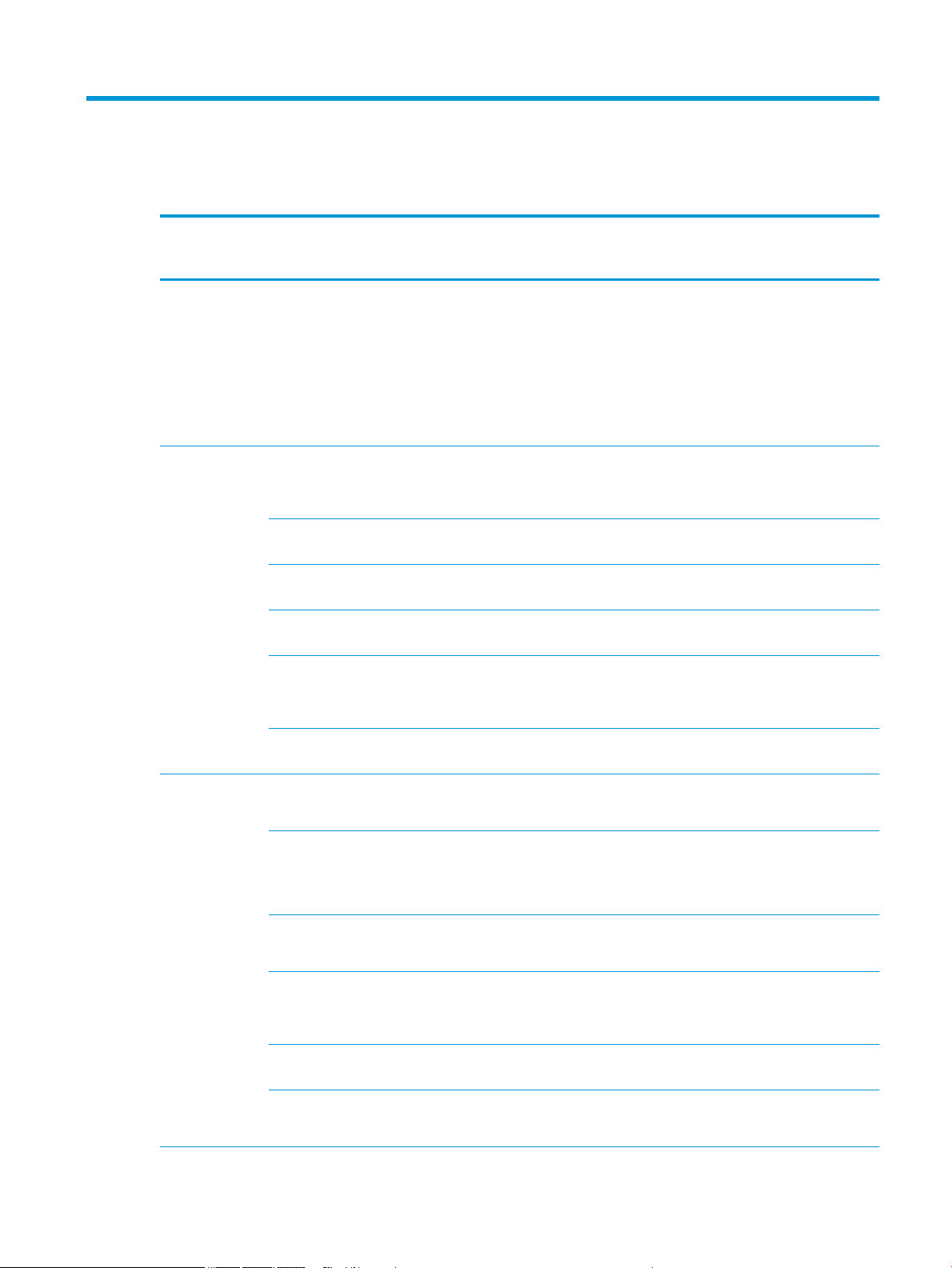
1 Product description
Category Description UMA Discrete
R17M-
M1-30 2GB
Product name HP 17 Laptop PC
Model numbers: 17-bs000 – 17-bs099
HP 17g Laptop PC
Model numbers: 17-br000 – 17-br099
HP 17q Laptop PC
Model numbers: 17-bu000 – 17-bu099
Processors 7th generation Intel® Core™ processors
Intel Core i7-7500U (2.7-GHz, turbo up to 3.5 GHz, 4MB L3 cache, 2133-MHz, dual, 15W)
Intel Core i5-7200U (2.5-GHz, turbo up to 3.1 GHz, 3MB L3 cache, 2133-MHz, dual, 15W)
Intel Core i3-7100U (2.4-GHz, 3-MB L3 cache, 2133MHz, dual, 15W)
Intel Core i3-6006U (2.0-GHz, 3-MB L3 cache, 2133MHz, dual, 15W)
Intel Pentium® and Celeron® processors
Intel Pentium N3710 (1.6-GHz, turbo up to 2.56 GHz, 2MB L3 cache, 1600-MHz, quad, 6W)
√ √ √ √
√ √ √
√ √ √
√
√ √
√ √
Discrete
R17M-
M1-70 2GB
Discrete
R17M-
M1-70 4GB
Intel Celeron® N3060 (1.6-GHz, turbo up to 2.48 GHz,
2-MB L3 cache, 1600-MHz, quad, 6W)
Graphics Internal graphics
Intel HD Graphics 620
Intel HD Graphics 520
Intel HD Graphics 505
Intel HD Graphics 405
Intel HD Graphics 500
Intel HD Graphics 400
Switchable discrete graphics
AMD Radeon™ M530 R17M-M1-70 with 4096 MB or
2048 GB of dedicated video memory
AMD Radeon M520 R17M-M1-30 with 2048 MB of
dedicated video memory
Support HD Decode, DX12, HDMI, and PX7
Support Optimus
√
√ √ √ √
√ √
√
√ √
√
√ √ √ √
1
Page 10
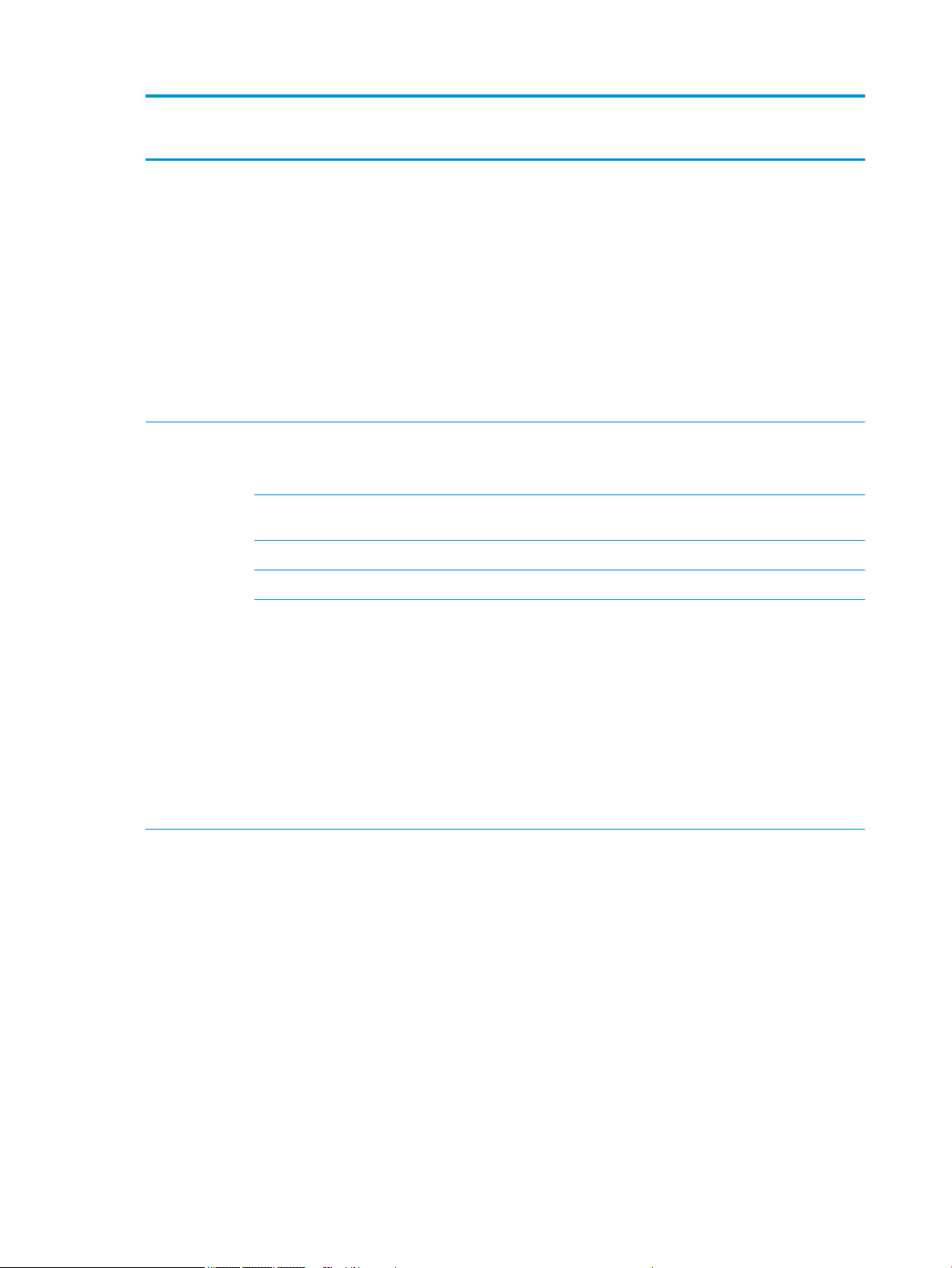
Category Description UMA Discrete
R17M-
M1-30 2GB
Discrete
R17M-
M1-70 2GB
Discrete
R17M-
M1-70 4GB
Panel 16:9 Ultra Wide Aspect Ratio, 43.9-cm (17.3-in),
WLED, at-at (4.0 mm), eDP
HD+, SVA, BrightView, (1600×900); typical brightness:
220 nits (non-touch panel)
HD+, SVA, antiglare (1600×900), typical brightness:
220 nits (non-touch panel)
HD+, UWVA, BrightView, (1920×1080); typical
brightness: 220 nits (touch panel)
FHD,, UWVA, antiglare (1920×1080), typical
brightness: 300 nits (non-touch panel)
FHD,, UWVA, antiglare (1920×1080), typical
brightness: 300 nits (touch panel)
Memory One SODIMM slot - non-customer accessible / non-
upgradeable
DDR3L-1600-MHz single channel support
Two SODIMM slots - non-customer accessible / nonupgradeable
DDR4-2133-MHz dual channel support √ √ √ √
DDR3L-1600-MHz dual channel support √ √
Supports up to 16 GB of system RAM in the following
congurations:
●
16384-MB total system memory (8192×2)
●
12288-MB total system memory (8192×1)
+ (4096×1)
●
8192-MB total system memory (8192×1) or
(4096×2)
●
6144-MB total system memory (4096×1)
+ (2048×1)
●
4096-MB total system memory (4096×1)
√ √ √ √
√ √
√ √ √ √
√ √ √ √
Hard drives Supports 6.35-cm (2.5-in) SATA hard drives in 9.5 mm
(.37 in) and 7.2 mm (.28 in) thicknesses
7.2mm/9.5 mm share the same bracket
Single HDD congurations:
●
●
●
M.2 SATA-3 solid-state drive:
●
●
M.2 SATA congurations (TLC):
●
2 Chapter 1 Product description
√ √ √ √
2-TB, 5400-rpm, 7.2 mm/9.5 mm
1-TB, 5400-rpm, 7.2 mm/9.5 mm
500-GB, 5400-rpm, 7.2 mm
256-GB
128-GB
512-GB
Page 11
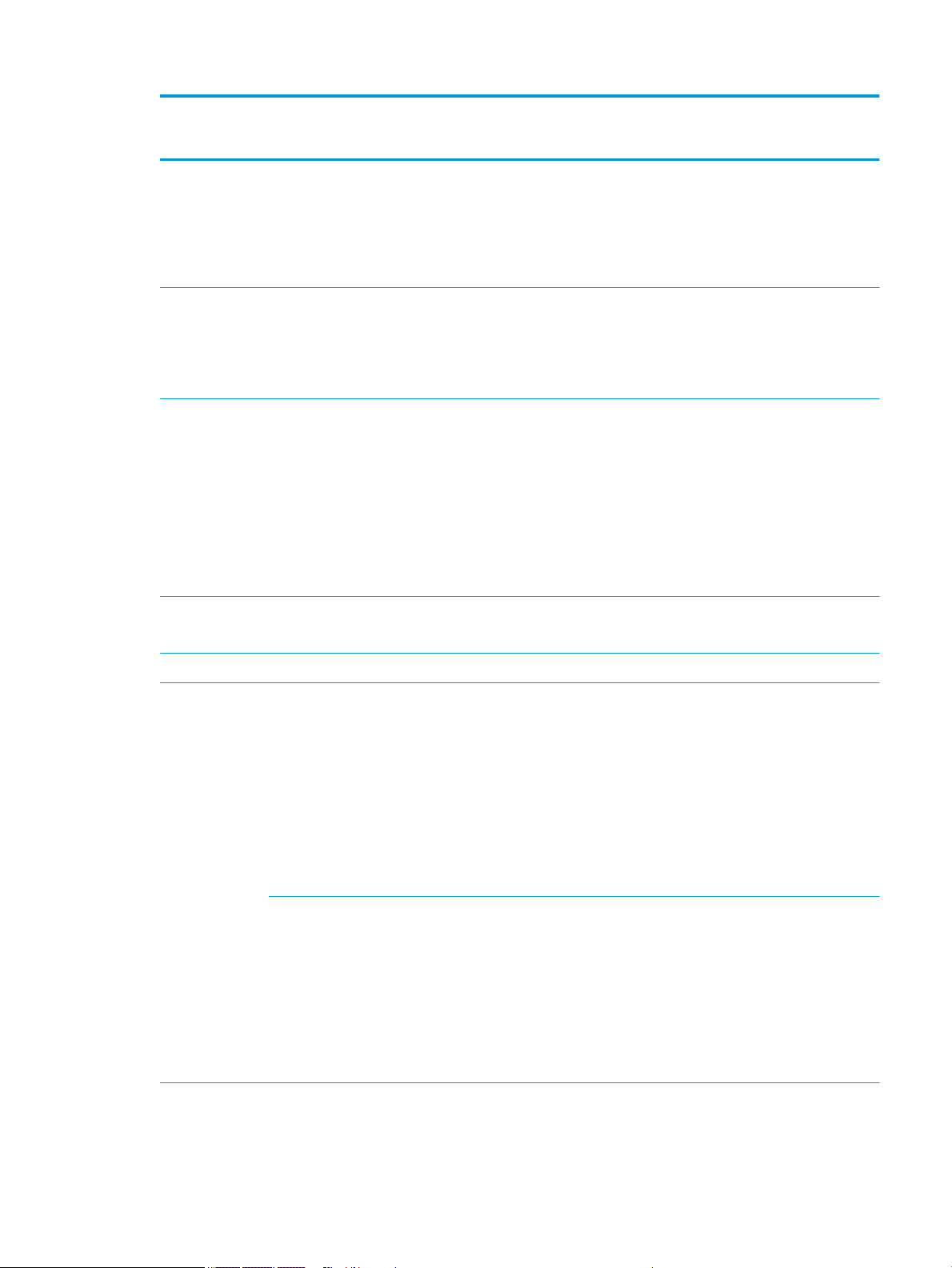
Category Description UMA Discrete
R17M-
M1-30 2GB
●
256-GB
●
128-GB
Hard drive + solid-state drive congurations:
●
1-TB, 5400-rpm, 9.5-mm hard drive + 128-GB M.
2 SATA-3 solid-state drive
Discrete
R17M-
M1-70 2GB
Discrete
R17M-
M1-70 4GB
Fixed optical
drive
Camera and
microphone
Audio HP Audio Control
Ethernet Integrated 10/100/1000 network interface card (NIC) √ √ √ √
Wireless
networking
Fixed, serial SATA, 9.0-mm tray load
DVD+/-RW Double-Layer SuperMulti writer
Supports zero power optical drive
Supports M-disc
HP TrueVision HD
HD camera (xed, no tilt with activity LED, USB 2.0, BSI
sensor, f2.0, 720p by 30 frames per second)
Single digital microphone
HP Camera:
VGA camera, indicator LED, USB 2.0, f2.4, 640×480 by
30 frames per second
Single digital microphone
Dual speakers
Integrated wireless options with single antenna (M.
2/PCIe):
Compatible with Miracast-certied devices
Support for the following WLAN formats:
●
Realtek RTL 8188EE 802.11 bgn 1x1 WiFi Adapter
●
Realtek RTL8723DE 802.11 bgn 1x1 WiFi + BT 4.2
Combo Adapter
●
Realtek RTL8723BE-VB 802.11bgn 1x1 Wi-Fi +
BT4.0 Combo Adapter
√ √ √ √
√ √ √ √
√ √ √ √
√ √ √ √
External media
card
Integrated wireless options with dual antennas (M.2/
PCIe):
Compatible with Miracast-certied devices
Support for the following WLAN formats:
●
Intel Dual Band Wireless-AC 3168 802.11 ac 1x1
WiFi + BT 4.2 Combo (non-vPro)
●
Intel Dual Band Wireless-AC 7265 802.11AC 2x2
WiFi + BT 4.2 Combo Adapter (non-vPro)
HP Multi-Format Digital Media Card Reader
Support SD/SDHC/SDXC
√ √ √ √
√ √ √ √
3
Page 12
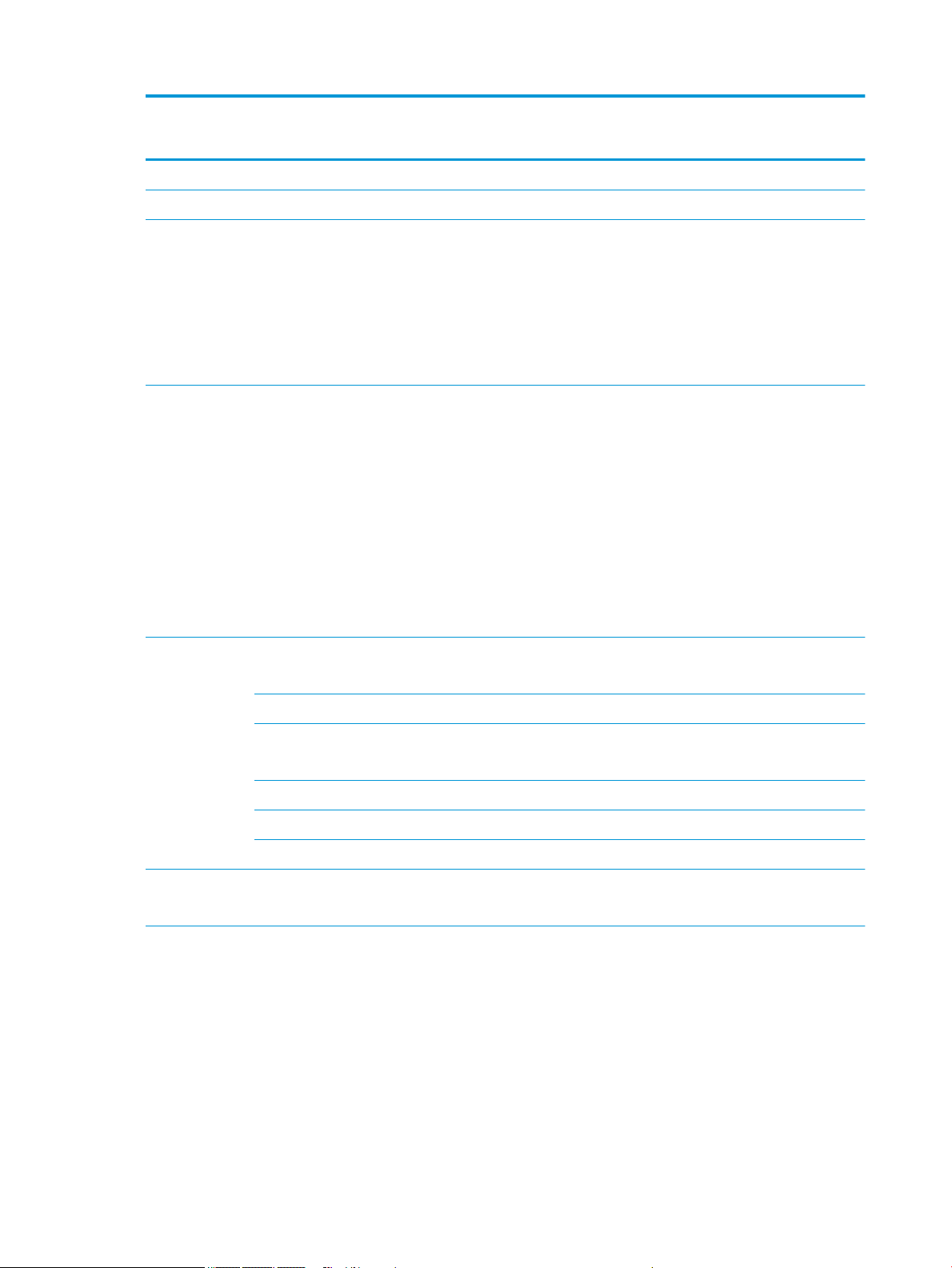
Category Description UMA Discrete
R17M-
M1-30 2GB
Push-push insertion/removal
Internal Card One M.2 slot for WLAN √ √ √ √
Discrete
R17M-
M1-70 2GB
Discrete
R17M-
M1-70 4GB
Ports HDMI version 1.4 supporting 1920 ×1080 @ 60Hz
RJ-45 (Ethernet, includes link and activity lights)
USB 3.0 (2)
USB 2.0 (1)
AC Smart Pin adapter plug
Combo audio jack (headphone/microphone)
Keyboard/
pointing devices
Power
requirements
Keyboard
Full size textured island-style keyboard with numeric
keypad
Full size backlit coat UV paint island-style keyboard
with numeric key pad
TouchPad
Image sensor
Multitouch gestures enabled
Taps enabled by default
Support Modern Trackpad Gestures
Battery
4-cell, 41-Whr, li-ion battery
√ √ √ √
√ √ √ √
√ √ √ √
3-cell, 31-Whr, li-ion battery √
AC adapters:
45 W
65 W √ √ √
65 W EM √ √ √ √
1 meter power cord (C5) √ √ √ √
Security TPM 2.0
Kensington Security Lock
Operating
system
Preinstalled
Windows 10
For Developed Market (ML):
Windows 10 Home ML
Windows 10 Home Plus ML
For Emerging Market (EM/SL):
Windows 10 Home EM/SL
Windows 10 Home Plus EM/SL
√
√ √ √ √
√ √ √ √
4 Chapter 1 Product description
Page 13
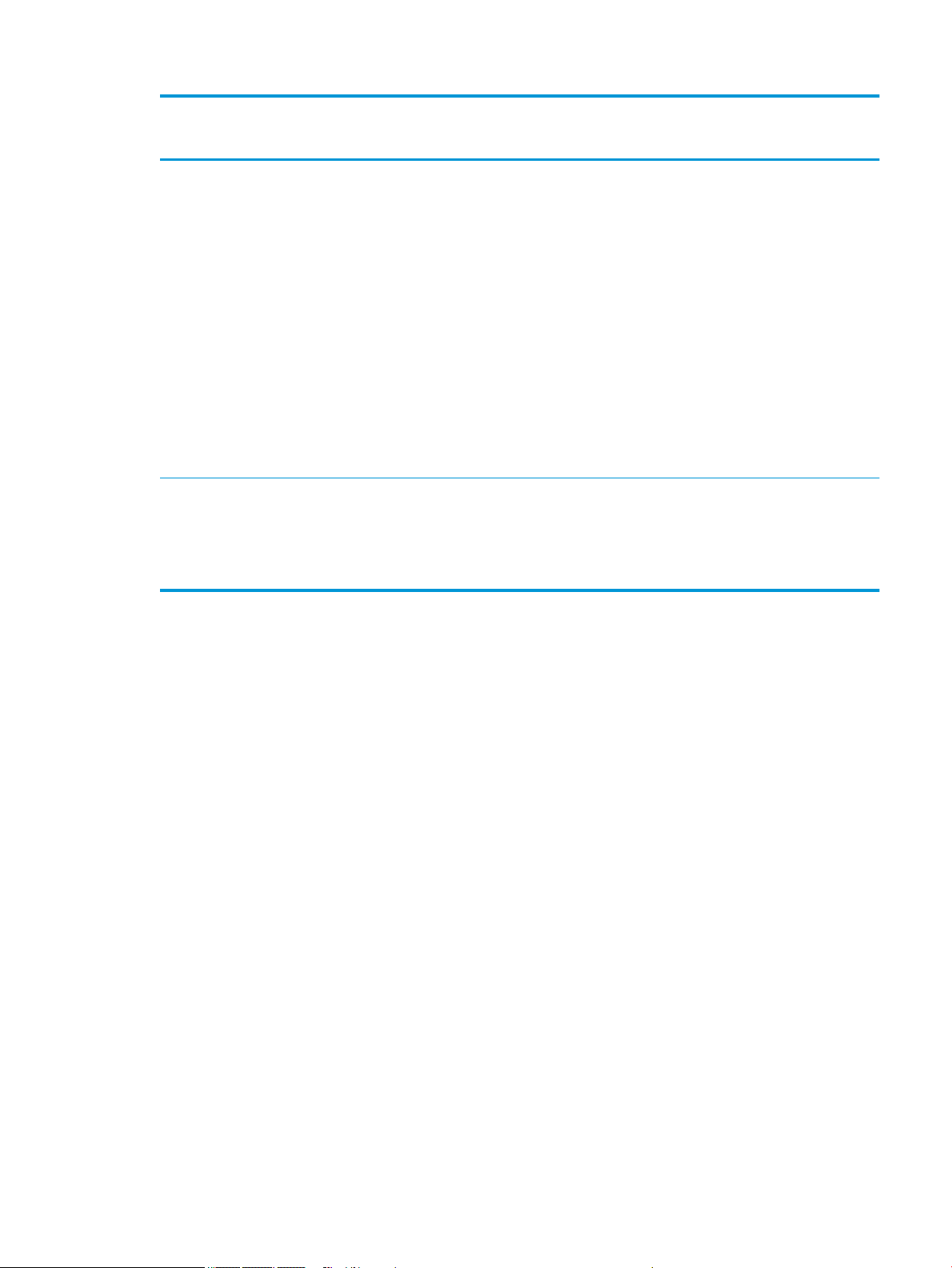
Category Description UMA Discrete
R17M-
M1-30 2GB
Windows 10 Home Value NB EM/SL
Windows 10 Home Value NB Select Geo EM/SL
For China Market:
CPPP Windows 10 Home High End China Language
Edition
CPPP Windows 10 Home China Language Edition
For APJ SEAP Market (EM/SL):
SEAP Windows 10 Home EM/SL
SEAP Windows 10 Home Plus
SEAP Windows 10 Home Value Notebook
SEAP Windows 10 Home Plus
FreeDOS 2.0
Discrete
R17M-
M1-70 2GB
Discrete
R17M-
M1-70 4GB
Serviceability End-user replaceable parts:
AC adapter
Battery
Optical drive
√ √ √ √
5
Page 14
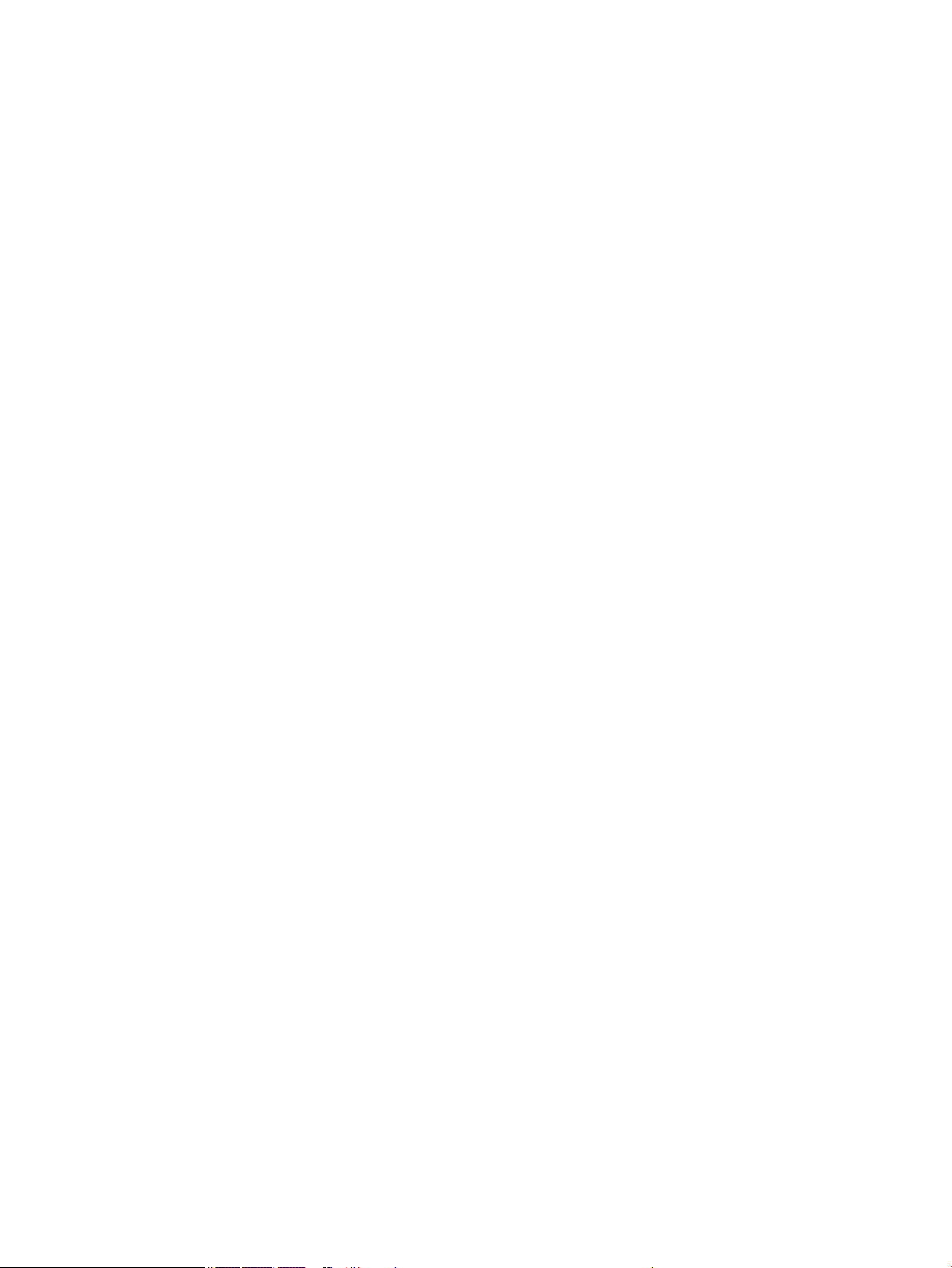
6 Chapter 1 Product description
Page 15
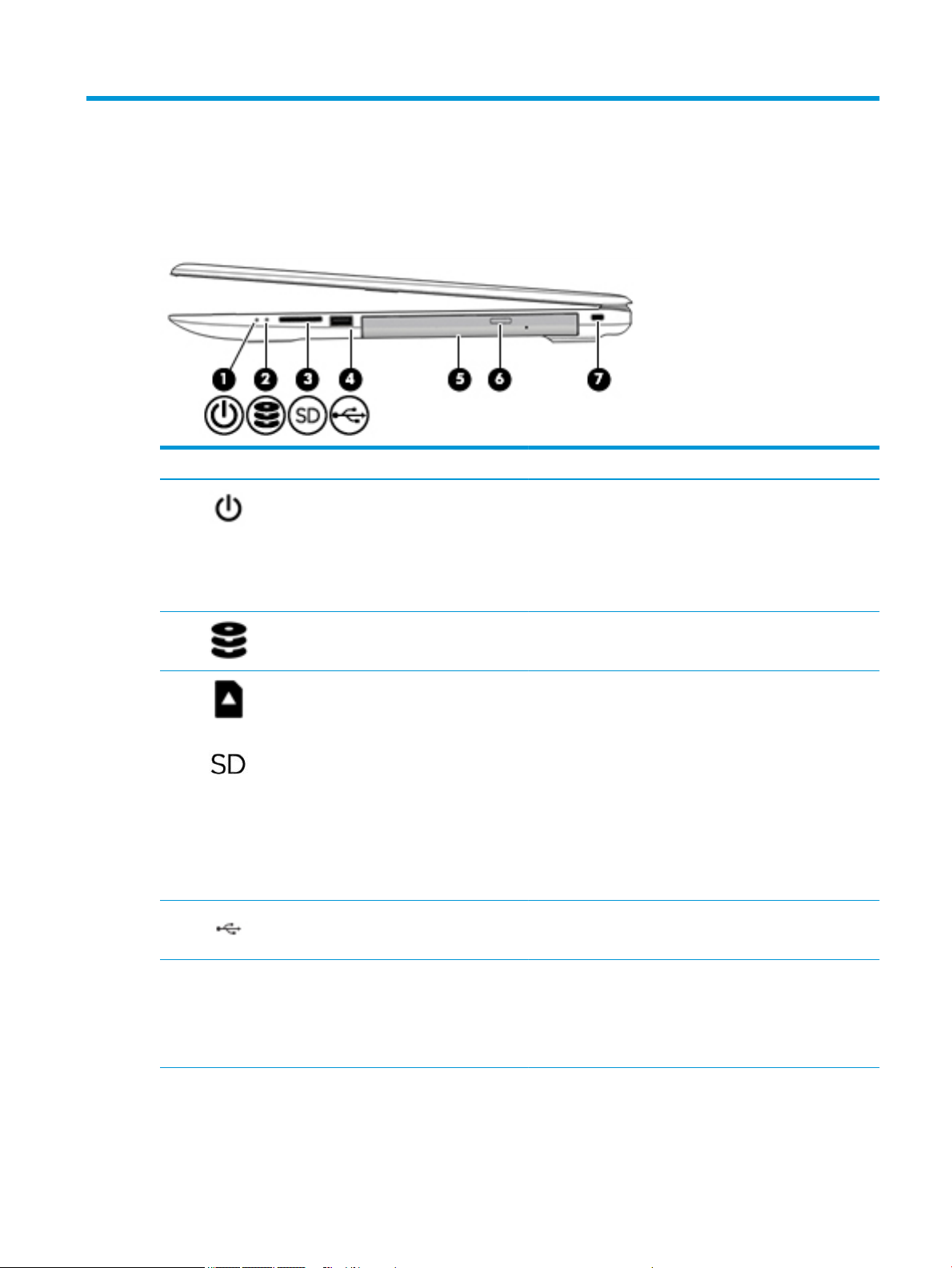
2 Getting to know your computer
Right side
Component Description
(1) Power light
(2) Drive light
(3) Memory card reader Reads optional memory cards that enable you to store, manage,
(4) USB 2.0 port Connects a USB device, such as a cell phone, camera, activity
●
On: The computer is on.
●
Blinking: The computer is in the Sleep state, a powersaving state. The computer shuts o power to the display
and other unneeded components.
●
O: The computer is o or in Hibernation. Hibernation is a
power-saving state that uses the least amount of power.
●
Blinking white: The hard drive is being accessed.
share, or access information.
To insert a card:
1. Hold the card label-side up, with connectors facing the
computer.
2. Insert the card into the memory card reader, and then
press in on the card until it is rmly seated.
To remove a card:
▲ Press in on the card, and then remove it from the memory
card reader.
tracker, or smartwatch, and provides data transfer.
(5) Optical drive Depending on your computer model, reads an optical disc or
reads and writes to an optical disc.
NOTE: For disc compatibility information, type help in the
taskbar search box, select Help and Support, and then type
disc compatibility in the search box.
Right side 7
Page 16
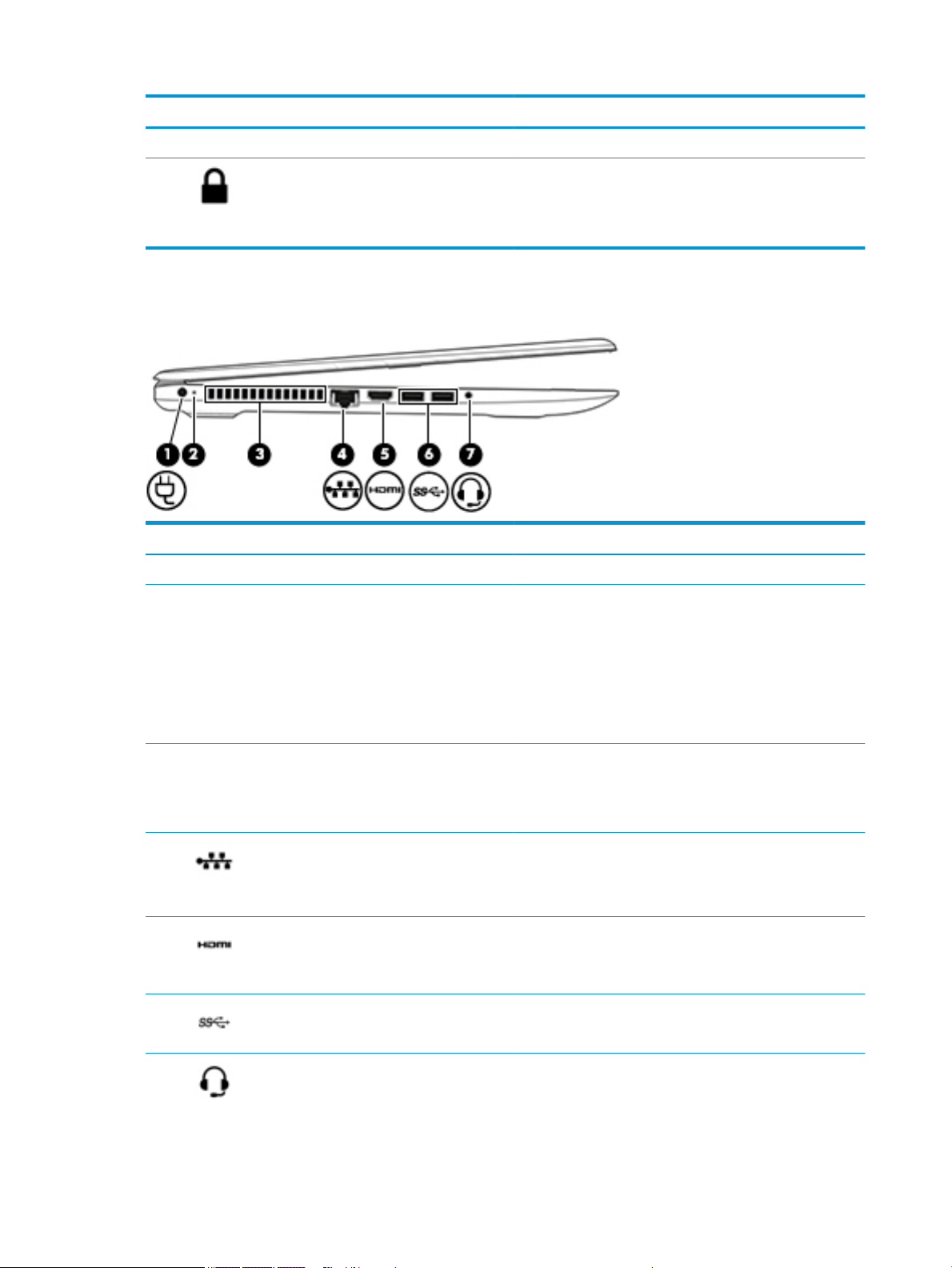
Component Description
(6) Optical drive eject button Releases the optical drive disc tray.
(7) Security cable slot Attaches an optional security cable to the computer.
Left side
Component Description
(1) Power connector Connects an AC adapter.
NOTE: The security cable is designed to act as a deterrent, but
it may not prevent the computer from being mishandled or
stolen.
(2) AC adapter and battery light
(3) Vent Enables airow to cool internal components.
(4) RJ-45 (network) jack/status lights Connects a network cable.
(5) HDMI port Connects an optional video or audio device, such as a high-
(6) USB 3.x SuperSpeed ports (2) Connect a USB device, such as a cell phone, camera, activity
●
White: The AC adapter is connected and the battery is fully
charged.
●
Blinking white: The AC adapter is disconnected and the
battery has reached a low battery level.
●
Amber: The AC adapter is connected and the battery is
charging.
●
O: The battery is not charging.
NOTE: The computer fan starts up automatically to cool
internal components and prevent overheating. It is normal for
the internal fan to cycle on and o during routine operation.
●
White: The network is connected.
●
Amber: Activity is occurring on the network.
denition television, any compatible digital or audio component,
or a high-speed High-Denition Multimedia Interface (HDMI)
device.
tracker, or smartwatch, and provide high-speed data transfer.
(7) Audio-out (headphone)/Audio-in (microphone)
combo jack
8 Chapter 2 Getting to know your computer
Connects optional powered stereo speakers, headphones,
earbuds, a headset, or a television audio cable. Also connects an
optional headset microphone. This jack does not support
optional standalone microphones.
Page 17
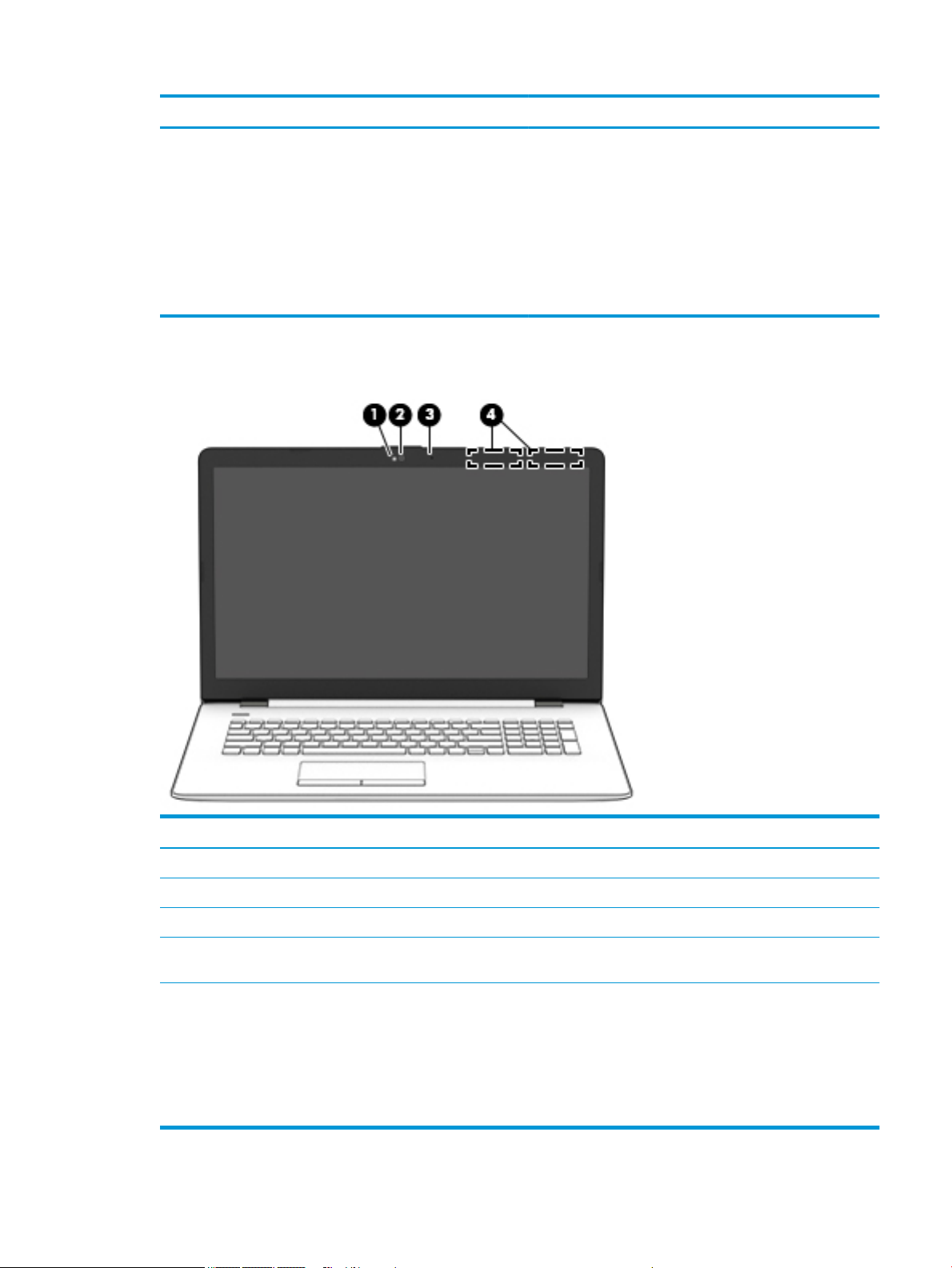
Display
Component Description
WARNING! To reduce the risk of personal injury, adjust the
volume before putting on headphones, earbuds, or a headset.
For additional safety information, refer to the Regulatory,
Safety, and Environmental Notices.
To access this guide:
▲ Select the Start button, select HP Help and Support, and
then select HP Documentation.
NOTE: When a device is connected to the jack, the computer
speakers are disabled.
Component Description
(1) Camera light On: The camera is in use.
(2) Camera Allows you to video chat, record video, and record still images.
(3) Internal microphone Records sound.
(4) WLAN antennas* Send and receive wireless signals to communicate with wireless local
area networks (WLANs).
*The antennas are not visible from the outside of the computer, and antenna location varies. For optimal transmission, keep the areas
immediately around the antennas free from obstructions.
For wireless regulatory notices, see the section of the Regulatory, Safety, and Environmental Notices that applies to your country or
region.
To access this guide:
▲ Select the Start button, select HP Help and Support, and then select HP Documentation.
Display 9
Page 18
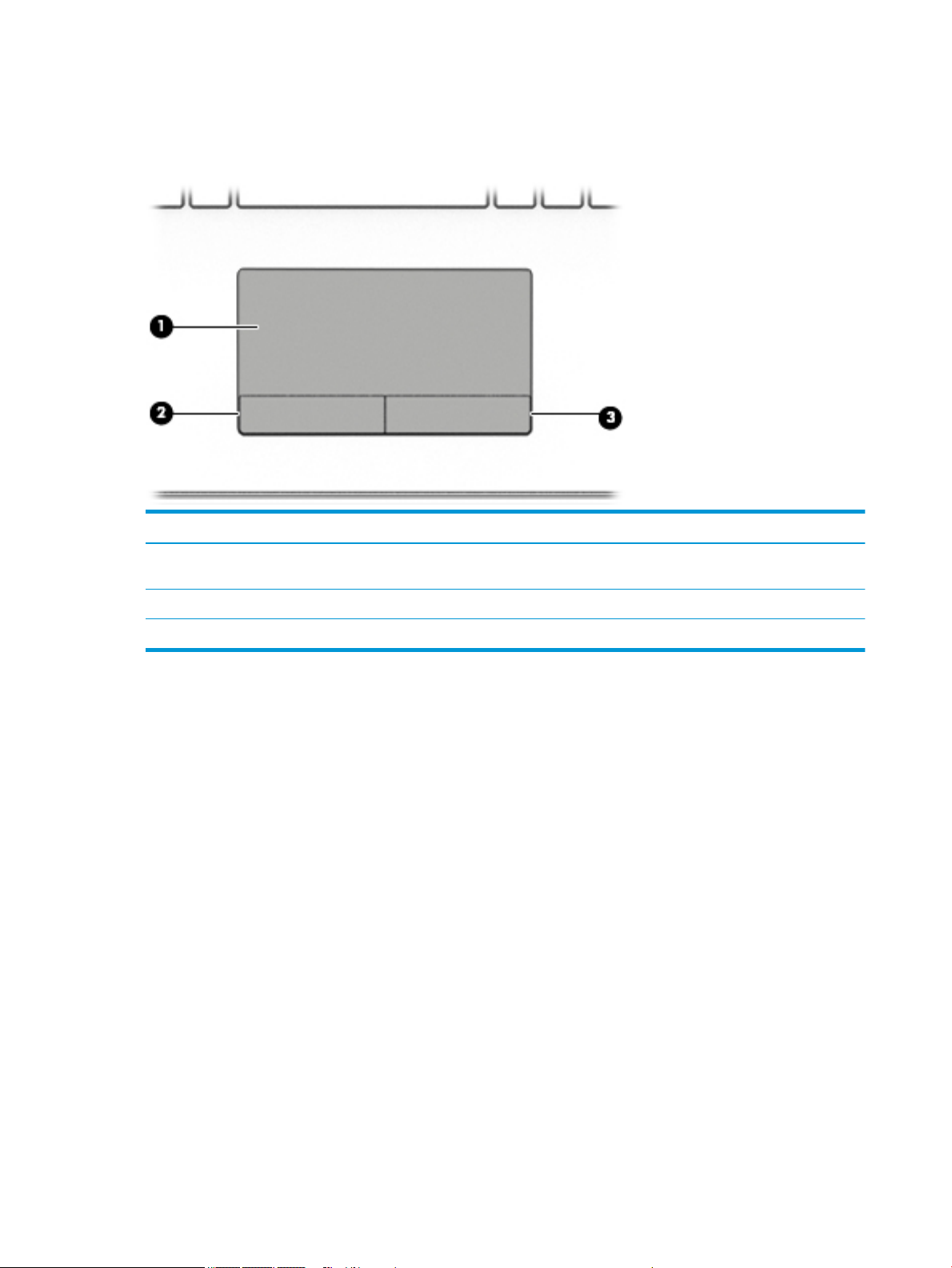
Keyboard area
TouchPad
Component Description
(1) TouchPad zone Reads your nger gestures to move the pointer or activate items
on the screen.
(2) Left TouchPad button Functions like the left button on an external mouse.
(3) Right TouchPad button Functions like the right button on an external mouse.
10 Chapter 2 Getting to know your computer
Page 19
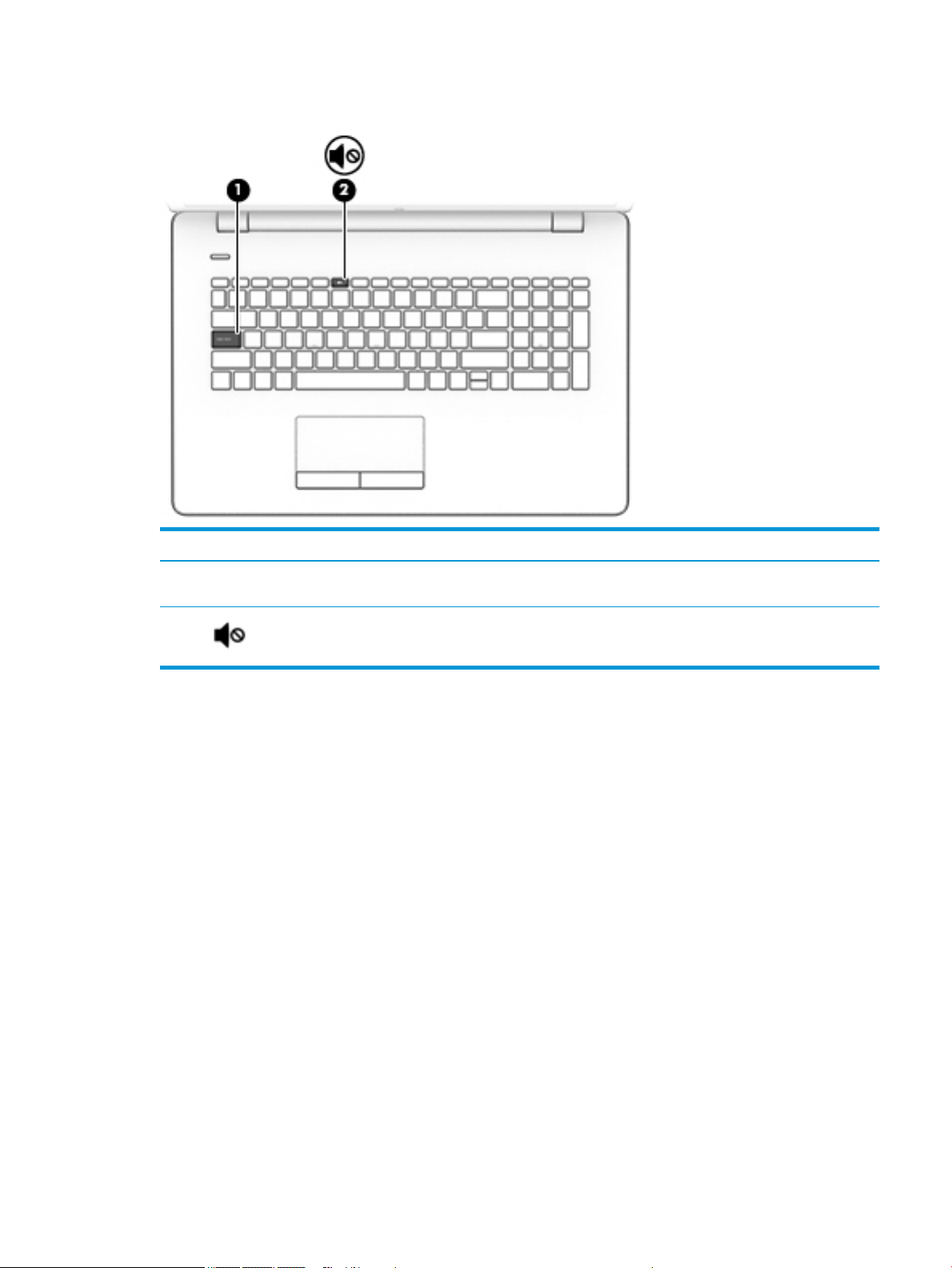
Lights
Component Description
(1) Caps lock light On: Caps lock is on, which switches the key input to all capital
letters.
(2) Mute light
●
On: Computer sound is o.
●
O: Computer sound is on.
Keyboard area 11
Page 20
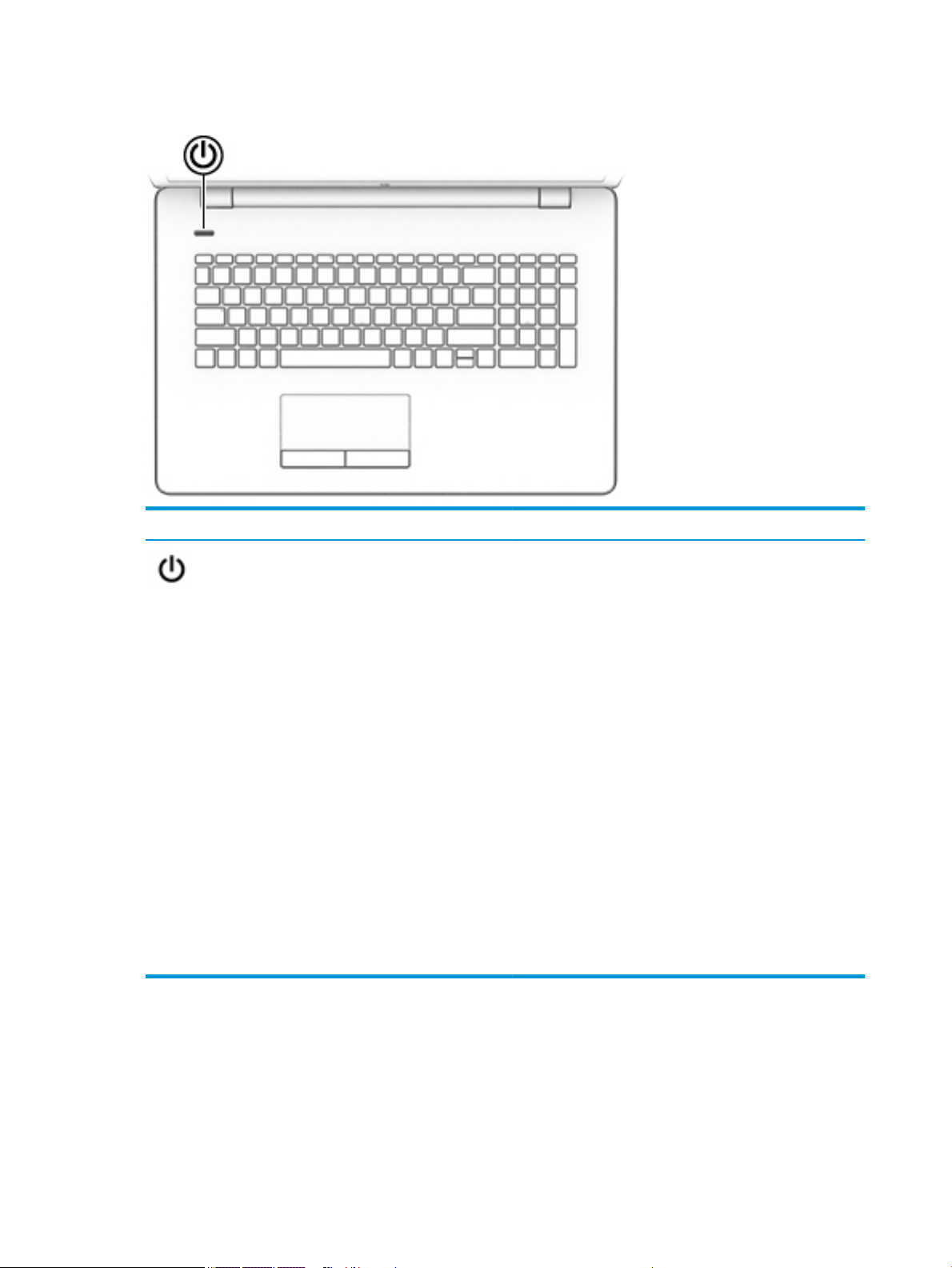
Button
Component Description
Power button
●
When the computer is o, press the button to turn on the
computer.
●
When the computer is on, press the button briey to
initiate Sleep.
●
When the computer is in the Sleep state, press the button
briey to exit Sleep.
●
When the computer is in Hibernation, press the button
briey to exit Hibernation.
CAUTION: Pressing and holding down the power button results
in the loss of unsaved information.
If the computer has stopped responding and shutdown
procedures are ineective, press and hold the power button
down for at least 5 seconds to turn o the computer.
To learn more about your power settings, see your power
options.
▲ Type power in the taskbar search box, and then select
Power & sleep settings.
‒ or –
Right-click the Start button, and then select Power
Options.
12 Chapter 2 Getting to know your computer
Page 21
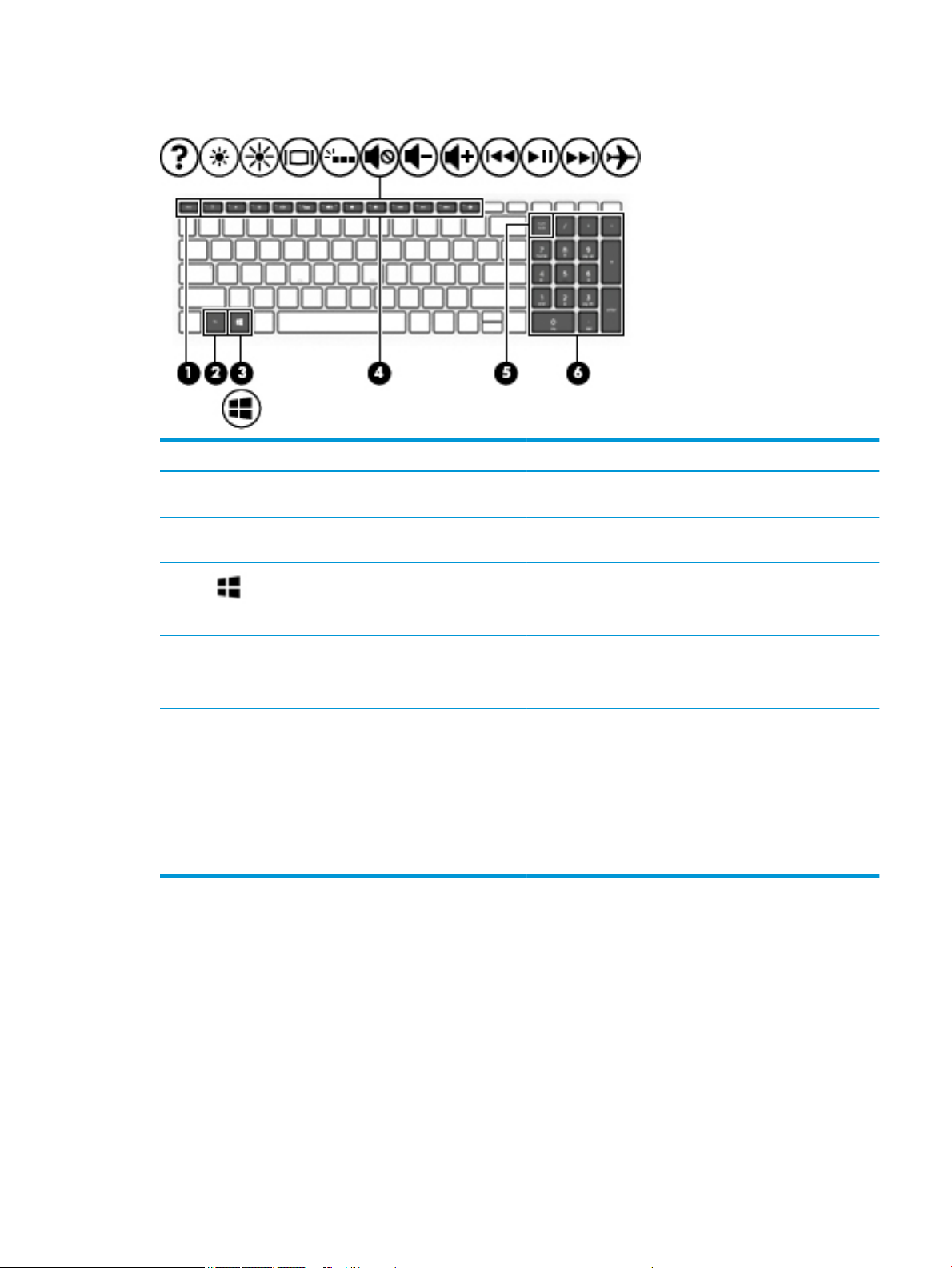
Special keys
Component Description
(1) esc key Displays system information when pressed in combination with
(2) fn key Executes specic functions when pressed in combination with
the fn key.
another key.
(3) Windows key Opens the Start menu.
NOTE: Pressing the Windows key again will close the Start
menu.
(4) Action keys Execute frequently used system functions.
NOTE: On select products, the f5 action key turns the keyboard
backlight feature o or on.
(5) num lock key Alternates between the navigational and numeric functions on
the integrated numeric keypad.
(6) Integrated numeric keypad A separate keypad to the right of the alphabet keyboard. When
num lock is pressed, the keypad can be used like an external
numeric keypad.
NOTE: If the keypad function is active when the computer is
turned o, that function is reinstated when the computer is
turned back on.
Keyboard area 13
Page 22
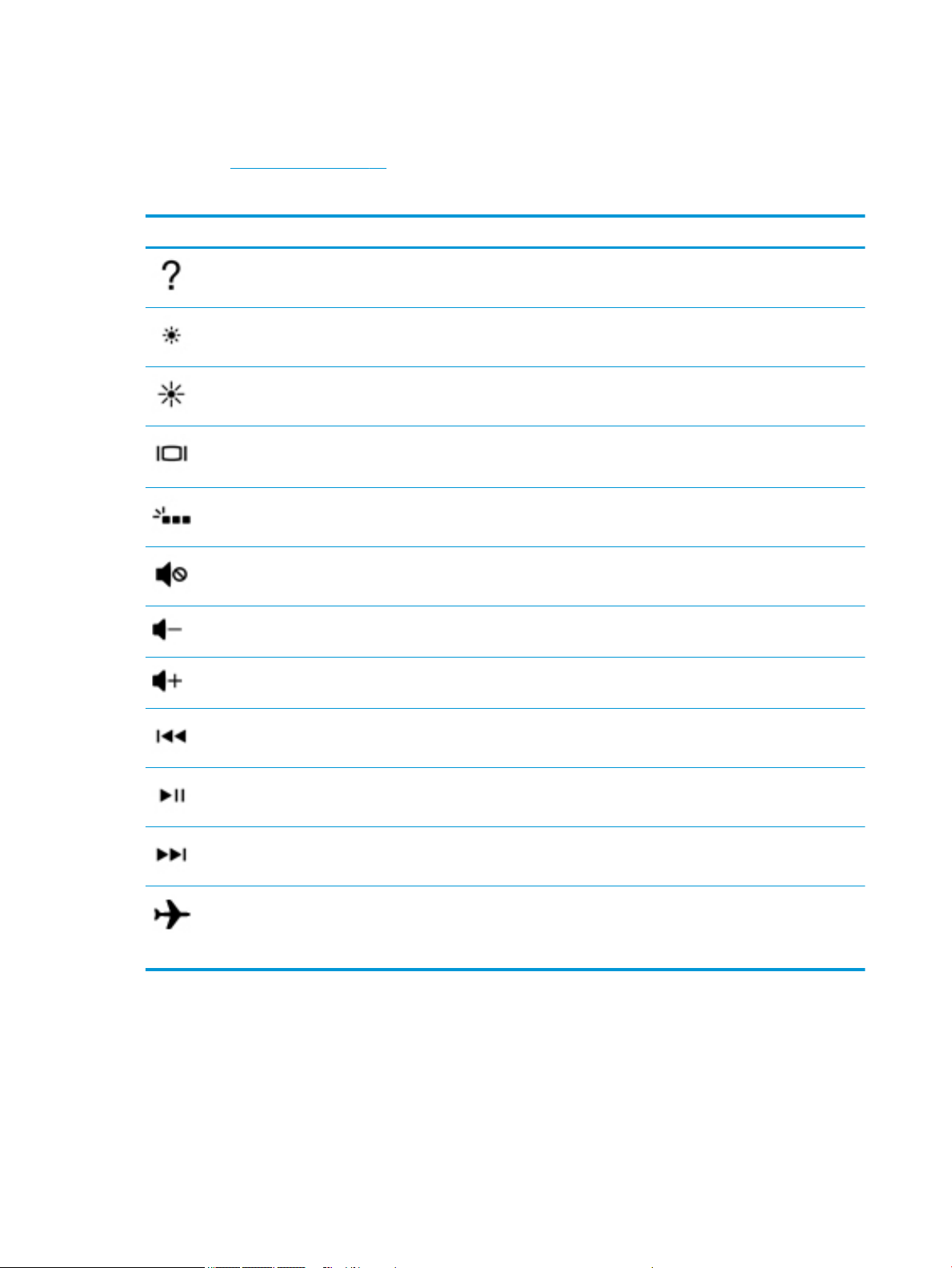
Action keys
An action key performs the function indicated by the icon on the key. To determine which keys are on your
product, see Special keys on page 13.
▲
Icon Description
To use an action key, press and hold the key.
Opens the Get started app.
Decreases the screen brightness incrementally as long as you hold down the key.
Increases the screen brightness incrementally as long as you hold down the key.
Switches the screen image between display devices connected to the system. For example, if a monitor is
connected to the computer, repeatedly pressing this key alternates the screen image from the computer
display to the monitor display to a simultaneous display on both the computer and the monitor.
Turns the keyboard backlight o or on (select products only).
NOTE: To conserve battery power, turn o this feature.
Mutes or restores speaker sound.
Decreases speaker volume incrementally while you hold down the key.
Increases speaker volume incrementally while you hold down the key.
Plays the previous track of an audio CD or the previous section of a DVD or a Blu-ray Disc (BD).
Starts, pauses, or resumes playback of an audio CD, a DVD, or a BD.
Plays the next track of an audio CD or the next section of a DVD or a BD.
Turns the airplane mode and wireless feature on or o.
NOTE: The airplane mode key is also referred to as the wireless button.
NOTE: A wireless network must be set up before a wireless connection is possible.
14 Chapter 2 Getting to know your computer
Page 23
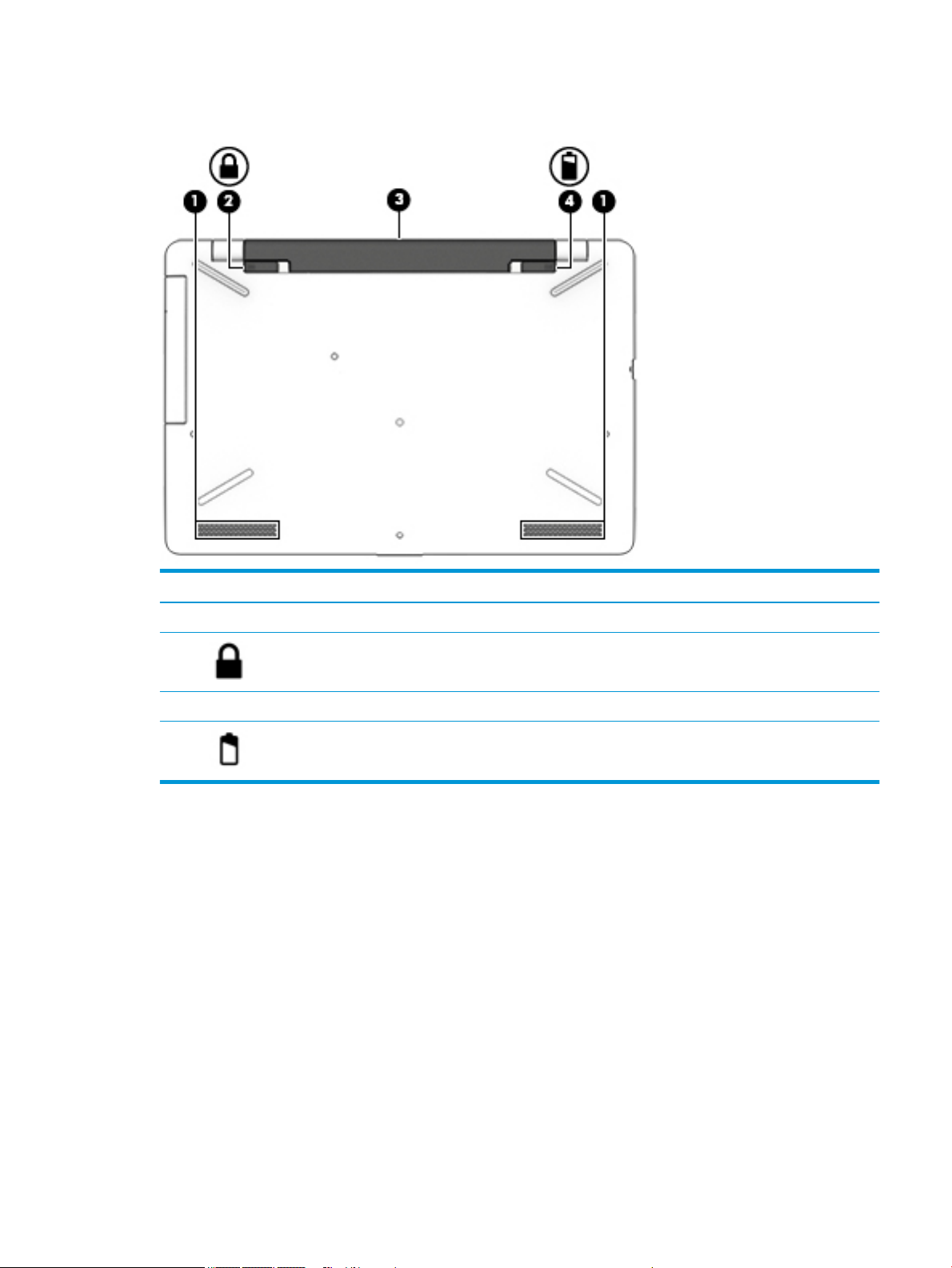
Bottom
Component Description
(1) Speakers Produce sound.
(2) Battery lock Locks the battery in the battery bay.
(3) Battery bay Holds the battery.
(4) Battery release latch Releases the battery.
Bottom 15
Page 24
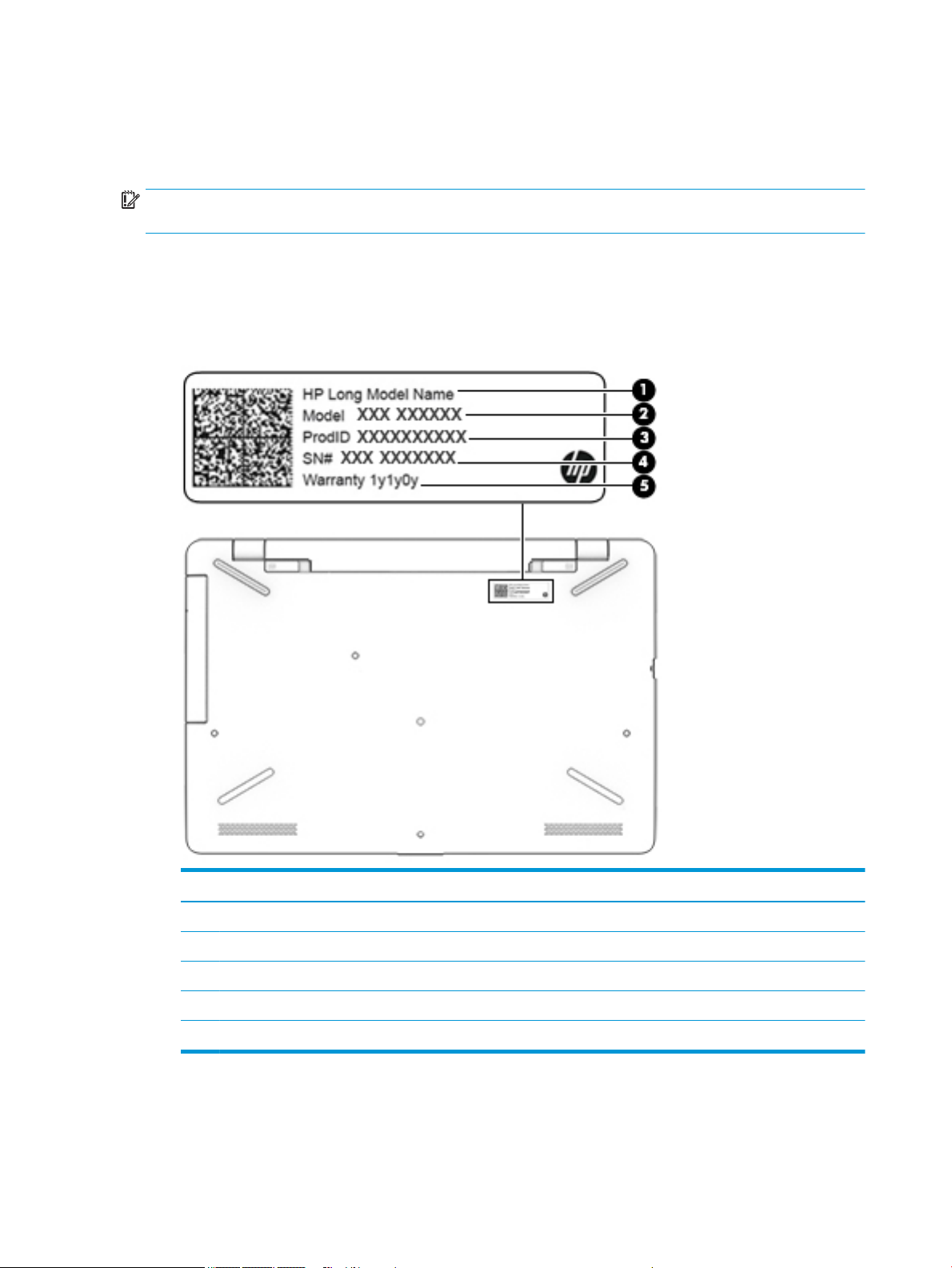
Labels
The labels axed to the computer provide information you may need when you troubleshoot system
problems or travel internationally with the computer.
IMPORTANT: Check the following locations for the labels described in this section: the bottom of the
computer, inside the battery bay, under the service door, or on the back of the display.
●
Service label—Provides important information to identify your computer. When contacting support, you
will probably be asked for the serial number, and possibly for the product number or the model number.
Locate these numbers before you contact support.
Your service label will resemble one of the examples shown below. Refer to the illustration that most
closely matches the service label on your computer.
Component
(1) HP product name
(2) Model number
(3) Product number
(4) Serial number
(5) Warranty period
●
Regulatory label(s)—Provide(s) regulatory information about the computer.
●
Wireless certication label(s)—Provide(s) information about optional wireless devices and the approval
markings for the countries or regions in which the devices have been approved for use.
16 Chapter 2 Getting to know your computer
Page 25
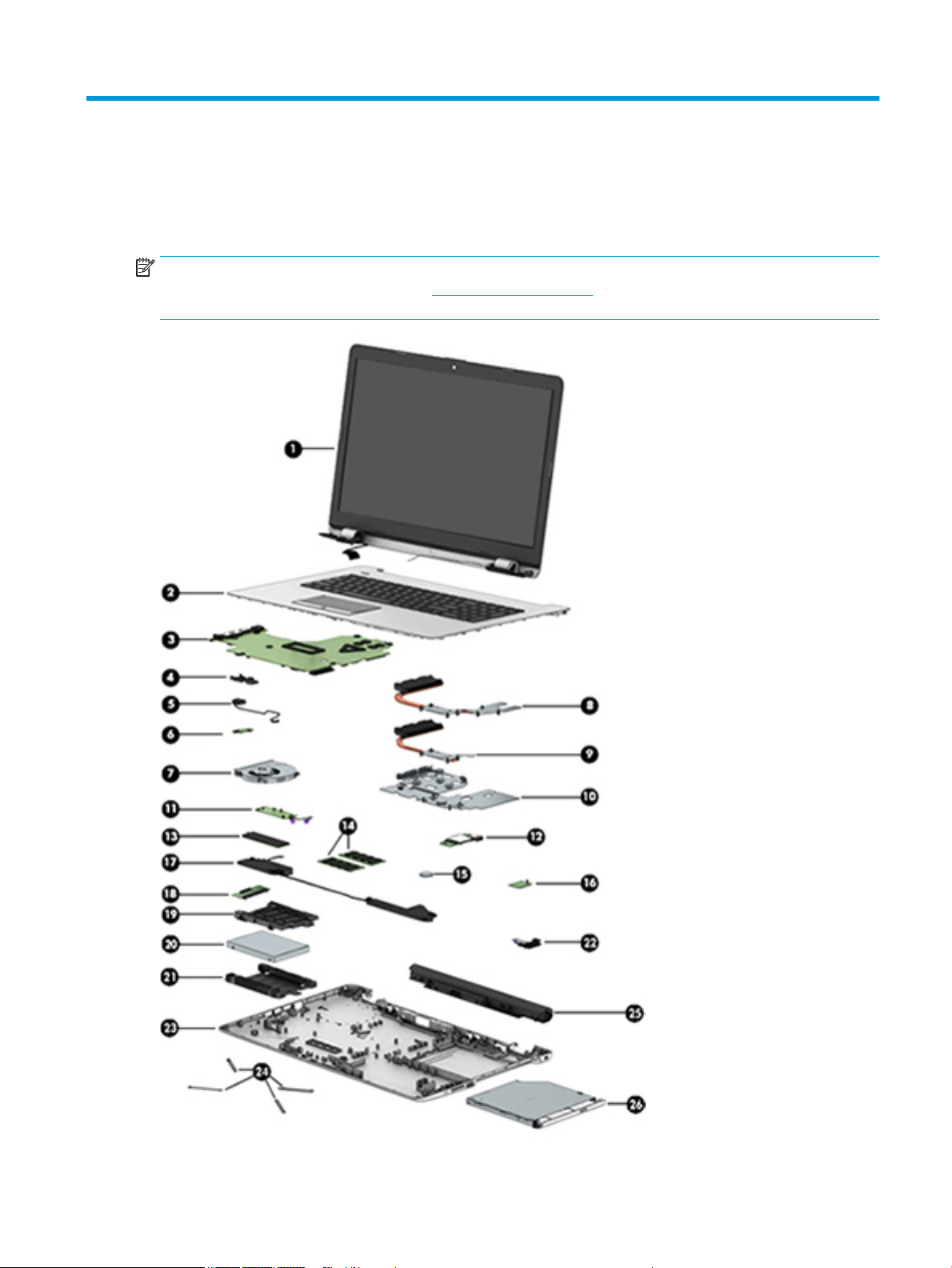
3 Illustrated parts catalog
Computer major components
NOTE: HP continually improves and changes product parts. For complete and current information on
supported parts for your computer, go to http://partsurfer.hp.com, select your country or region, and then
follow the on-screen instructions.
Computer major components 17
Page 26
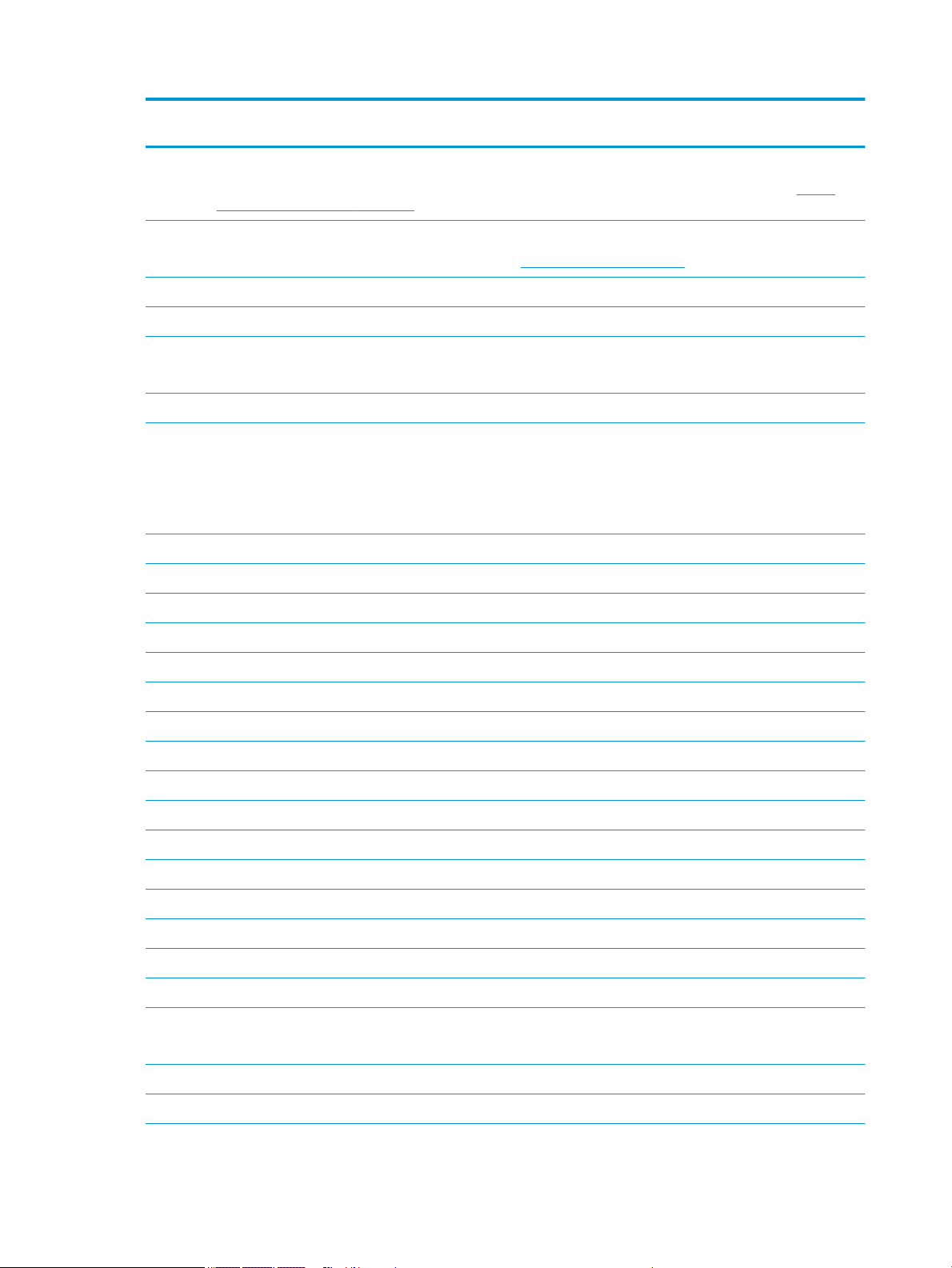
Item Component Spare part
number
(1) Display assembly [43.9-cm 17.3-in]
NOTE: Displays are only spared at the subcomponent level. For display assembly spare part information, see Display
assembly subcomponents on page 21.
(2) Top cover/keyboard (includes TouchPad)
NOTE: For a detailed list of keyboard country codes, see Top cover/keyboard on page 78.
Black 926559-xx1
Ash silver; not backlit 926560-xx1
Ash silver; backlit
NOTE: Only available in -001 (United States) and -DB1 (French Canada)
Snow white 926561-xx1
(3) System board (includes replacement thermal materials)
All system boards use the following part numbers:
xxxxxx-001: Windows 7 or non-Windows operating system
xxxxxx-601: Windows 10
For use in models with discrete graphics:
●
Intel Core i7-7500U processor and 4 GB of dedicated video memory 925618-xxx
●
Intel Core i7-7500U processor and 2 GB of dedicated video memory 925619-xxx
●
Intel Core i5-7200U processor and 2 GB of dedicated video memory (M1-70) 925616-xxx
●
Intel Core i5-7200U processor and 2 GB of dedicated video memory (M1-30) 925617-xxx
●
Intel Core i3-6006U processor and 2 GB of dedicated video memory 925620-xxx
926562-xx1
For use in models with UMA graphics:
(4) Display cable frame guide 926539-001
(5) Power connector cable 810326-010
(6) Power button board
(7) Fan 926724-001
Heat sink assembly (includes replacement thermal materials):
●
Intel Pentium N3710 processor and 2 GB of dedicated video memory 925627-xxx
●
Intel Core i7-7500U processor 925623-xxx
●
Intel Core i5-7200U processor 925624-xxx
●
Intel Core i3-7100U processor 925625-xxx
●
Intel Core i3-6006U processor 925626-xxx
●
Intel Pentium N3710 processor 925621-xxx
●
Intel Celeron N3060 processor 925622-xxx
NOTE: The power button board cable is available using spare part number 926517-001.
926529-001
18 Chapter 3 Illustrated parts catalog
Page 27
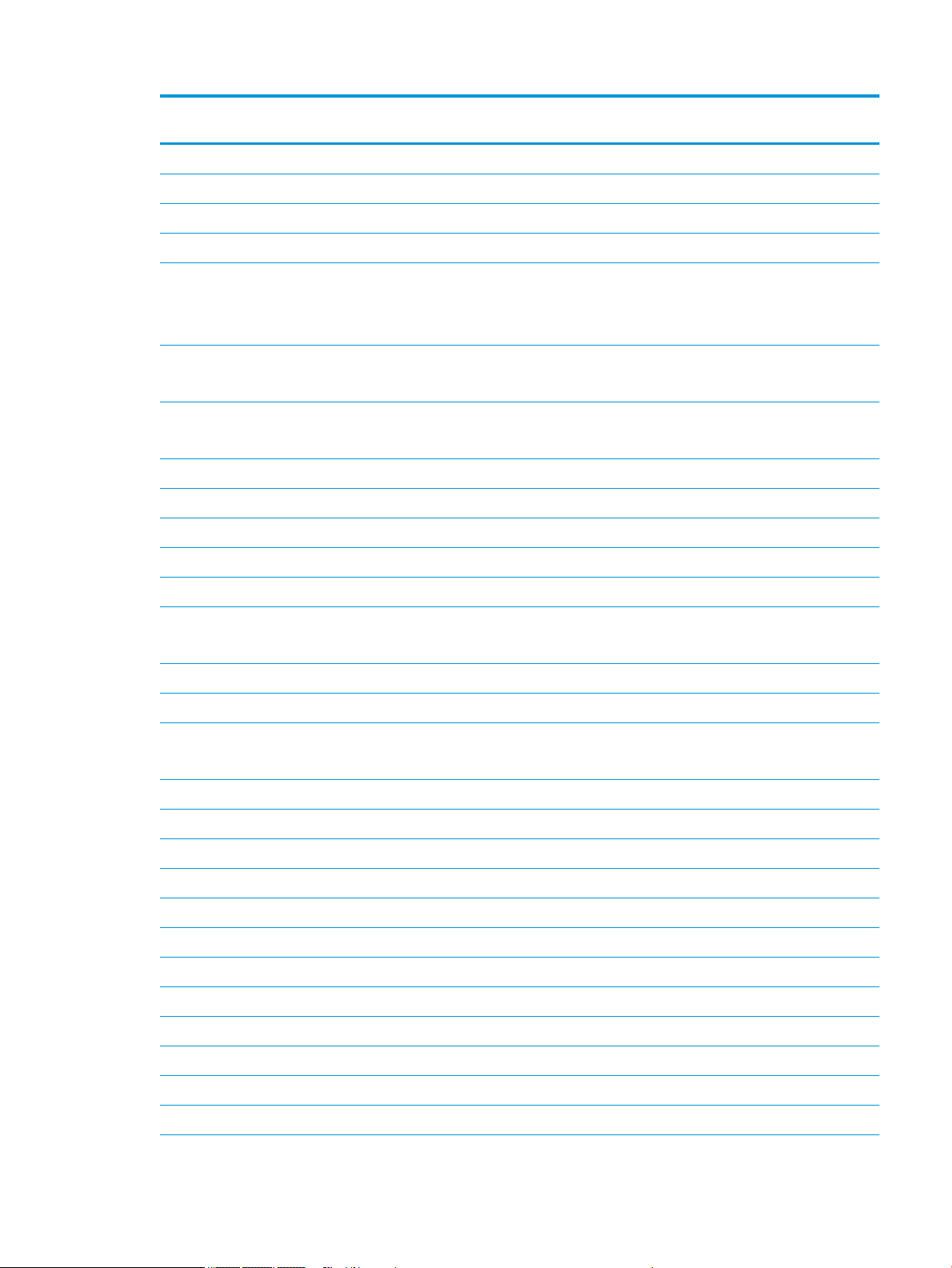
Item Component Spare part
number
(8) For use in models with Intel Core processors and discrete graphics 926523-001
(8) For use in models with Intel Pentium or Celeron processors and discrete graphics 926525-001
(9) For use in models with a fan and with Intel Core processors and UMA graphics 926522-001
(10) For use in models without a fan and with Intel Pentium or Celeron processors and UMA graphics 926524-001
(11) TouchPad click board
NOTE: The TouchPad click board cable is available using spare part number 928882-001.
The TouchPad board cable is available using spare part number 926518-001.
(12) USB board
NOTE: The USB board cable is available using spare part number 926516-001.
TouchPad board (not illustrated)
NOTE: The TouchPad board cable is available using spare part number 926518-001.
(13) Solid-state drive
512 GB 763008-016
256 GB 865902-014
128 GB 827560-045
(14) Memory module (PC3L, 12800, 1600-MHz)
PC3L-1600
For use in models with Intel Pentium and Celeron processors
PC4-2400
●
8-GB 693374-005
●
4 GB 691740-005
For use in models with Intel Core processors
926530-001
926528-001
926531-001
(15) RTC battery 926546-001
(16) WLAN module
Intel Dual Band Wireless-AC 7265 802.11 AC 2x2 WiFi + BT 4.2 Combo Adapter (non-vPro) 793840-005
Realtek RTL8723DE 802.11 bgn 1x1 WiFi + BT 4.2 Combo Adapter 927230-855
Realtek RTL 8188EE 802.11 bgn 1x1 WiFi Adapter 927235-855
Intel Dual Band Wireless-AC 3168 802.11 ac 1x1 WiFi + BT 4.2 Combo 863934-855
(17) Speakers (includes left and right speakers and cable) 926558-001
(18) Solid-state drive board 856614-001
(19) Solid-state drive holder 858260-001
●
8-GB 862398-855
●
4 GB 862397-855
●
2 GB 864271-855
Computer major components 19
Page 28
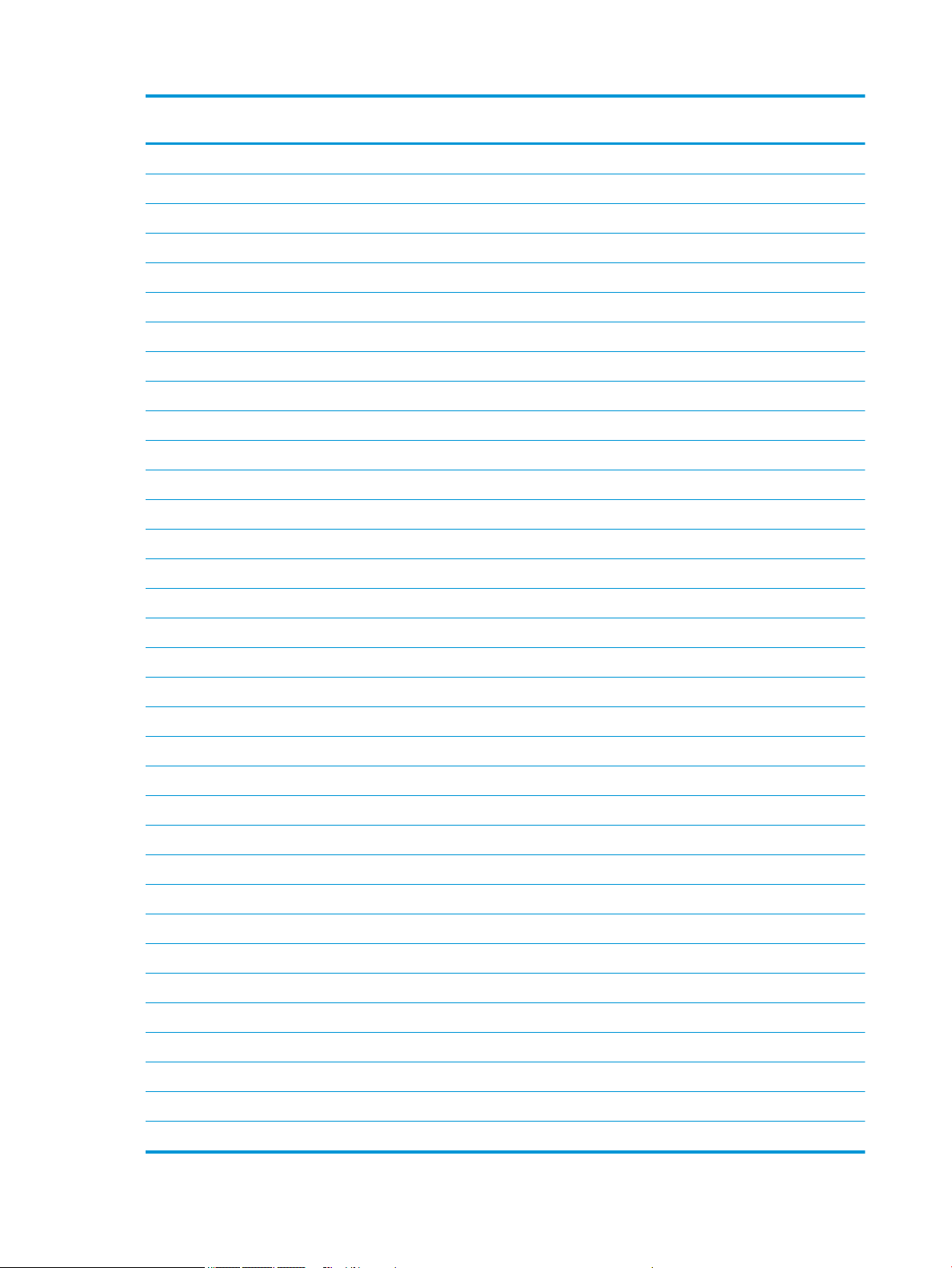
Item Component Spare part
number
(20) Hard drive (does not include bracket)
2-TB, 5400-rpm, 2.5 inch 912487-855
1-TB, 5400-rpm, 2.5 inch 676423-855
500-GB, 5400-rpm, 2.5 inch 683839-855
(21) Hard drive holder 905974-001
(22) Optical Drive Connector Cable Kit 926521-001
(23) Bottom cover
Pike silver 926493-001
Silk gold 926494-001
Smoke gray 926495-001
Marine blue 926496-001
Amethyst purple 926497-001
Pale mint 926498-001
Champagne rose 926499-001
Jet black 926500-001
Snow white 926501-001
Empress red 926502-001
Rose gold 926503-001
(24) Rubber Kit (includes front and rear feet)
Pike silver 926547-001
Silk gold 926548-001
Smoke gray 926549-001
Marine blue 926550-001
Amethyst purple 926551-001
Champagne rose 926552-001
Jet black 926553-001
Snow white 926554-001
Empress red 926555-001
Rose gold 926556-001
Pale mint 926557-001
(25) Battery
4-cell, 41-Whr, 2.8-Ah Li-ion 919701-850
3-cell, 31-Whr, 2.8-Ah Li-ion 919700-850
(26) DVD+/-RW Double-Layer SuperMulti Drive 920417-009
20 Chapter 3 Illustrated parts catalog
Page 29
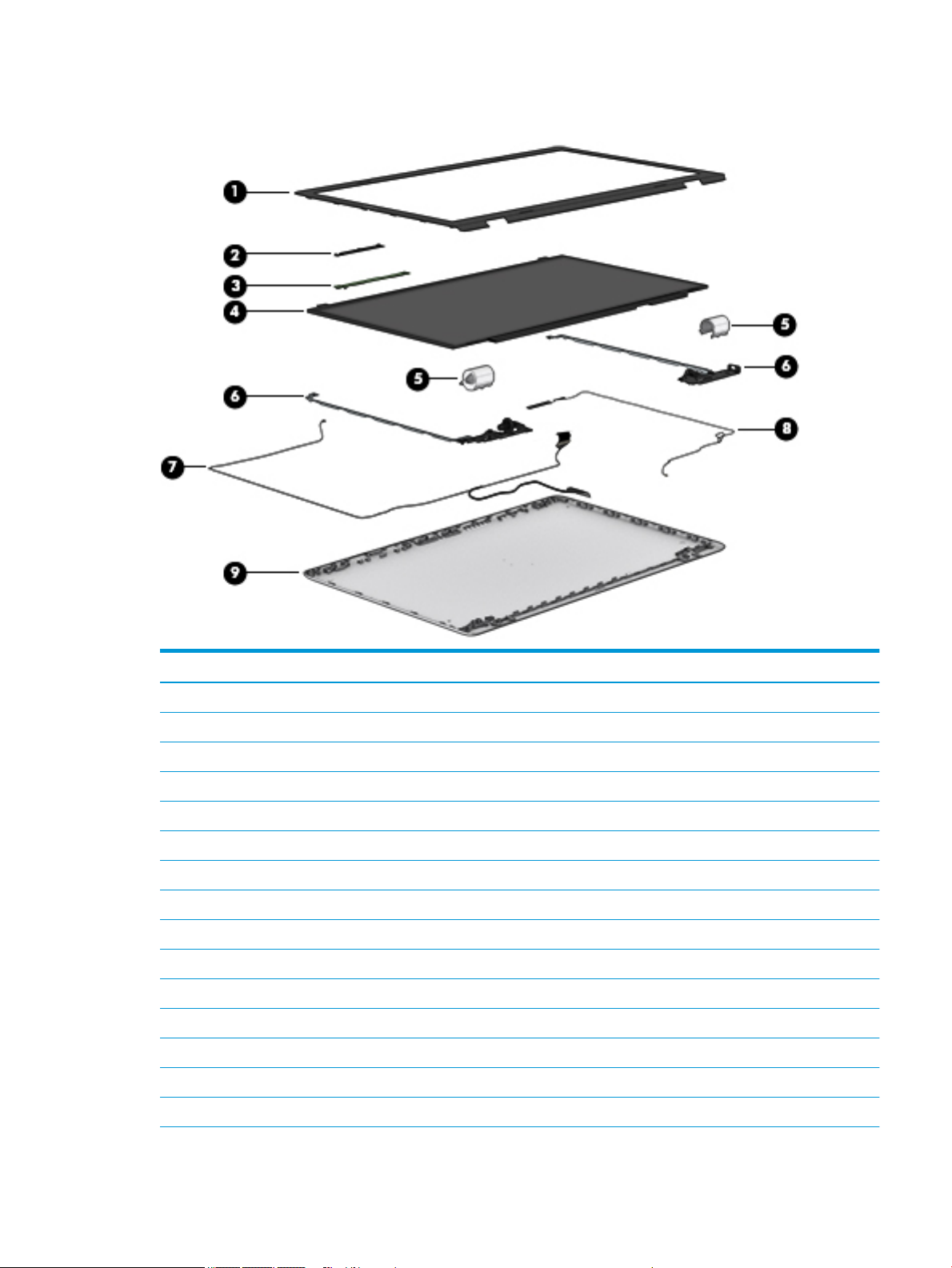
Display assembly subcomponents
Item Component Spare part number
(1) Display bezel 926504-001
(2) Webcam/microphone module
HD 919471-003
VGA 919472-003
(3) Touch control board (includes tape and EMI foil) 926532-001
(4) Raw display panel (16:9 Ultra Wide Aspect Ratio [43.9-cm 17.3-in])
FHD, anti glare, non-touch 798926-011
FHD, Touch On Panel (TOP) 851048-003
HD, Touch On Panel (TOP) 851049-003
HD+, BrightView, non-touch 851051-005
HD+, anti glare, non-touch 910136-003
(5) Hinge covers
Left, jet black 926533-001
Right, jet black 926534-001
Left, snow white 926535-001
Display assembly subcomponents 21
Page 30
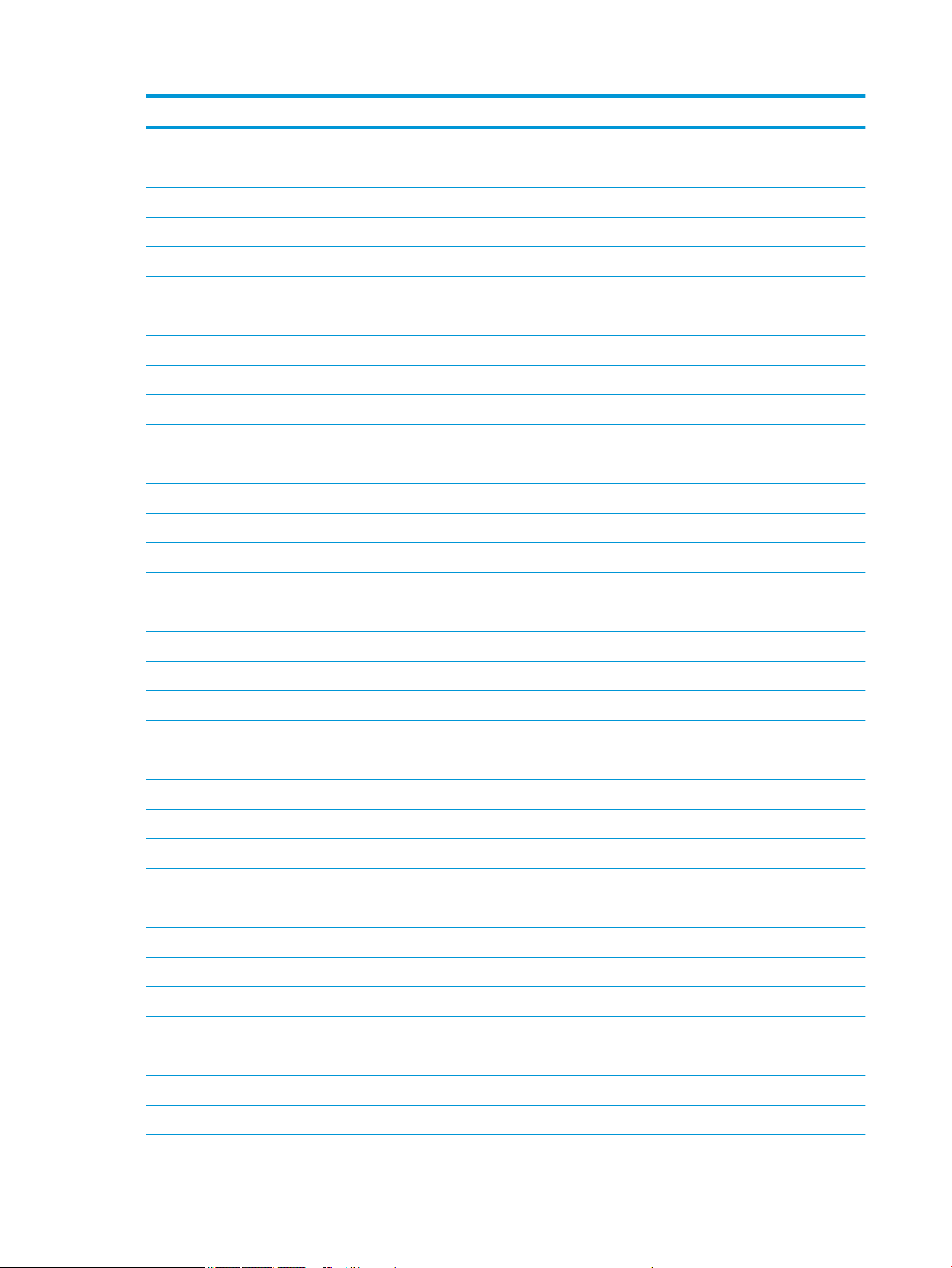
Item Component Spare part number
Right, snow white 926536-001
Left, pike silver 926537-001
Right, pike silver 926538-001
Left, rose gold 926542-001
Right, rose gold 926543-001
Left, champagne rose 926544-001
Right, champagne rose 926545-001
Left, silk gold 928883-001
Right, silk gold 928884-001
(6) Hinges (left and right) 926527-001
(7) Display cable
Touch displays 926520-001
Non-touch displays 926519-001
(8) Antennas
Dual 926424-001
Single 926425-001
(9) Display enclosure
For use in non-touch models:
For use in touch models:
●
Pike silver 926482-001
●
Silk gold 926483-001
●
Smoke gray 926484-001
●
Marine blue 926485-001
●
Amethyst purple 926486-001
●
Pale mint 926487-001
●
Champagne rose 926488-001
●
Jet black 926489-001
●
Snow white 926490-001
●
Empress red 926491-001
●
Rose gold 926492-001
●
Pike silver 933291-001
●
Silk gold 933292-001
●
Smoke gray 933293-001
●
Marine blue 933294-001
22 Chapter 3 Illustrated parts catalog
Page 31

Item Component Spare part number
●
Amethyst purple 933295-001
●
Pale mint 933296-001
●
Champagne rose 933297-001
●
Jet black 933298-001
●
Snow white 933299-001
●
Empress red 933300-001
●
Rose gold 933301-001
Miscellaneous parts
Component Spare part number
HP Smart AC adapter
45-W 741553-850
65-W 710412-001
65-W EM 913691-850
Power cord (3-pin, black, 1.0-m) for use in:
For use in Australia 920688-011
For use in Denmark 920688-007
For use in Europe 920688-005
For use in India 920688-016
For use in Israel 920688-008
For use in Japan 920688-017
For use in North America 920688-001
For use in the People’s Republic of China 920688-014
For use in South Korea 920688-013
For use in Switzerland 920688-009
For use in the United Kingdom 920688-006
Rubber Kit (includes front and rear feet)
Pike silver 926547-001
Silk gold 926548-001
Smoke gray 926549-001
Marine blue 926550-001
Amethyst purple 926551-001
Champagne rose 926552-001
Miscellaneous parts 23
Page 32

Component Spare part number
Jet black 926553-001
Snow white 926554-001
Empress red 926555-001
Rose gold 926556-001
Pale mint 926557-001
Screw Kit 926725-001
HDMI to VGA adapter 701943-001
Mass storage devices
Item Component Spare part number
(1) DVD+/-RW Double-Layer SuperMulti Drive 920417-009
(2) Optical drive bezel
Pike silver 926505-001
24 Chapter 3 Illustrated parts catalog
Page 33

Item Component Spare part number
Silk gold 926506-001
Smoke gray 926507-001
Marine blue 926508-001
Amethyst purple 926509-001
Pale mint 926510-001
Champagne rose 926511-001
Jet black 926512-001
Snow white 926513-001
Empress red 926514-001
Rose gold 926515-001
(3) Optical drive bracket 926526-001
(4) Hard drive (does not include bracket)
2-TB, 5400-rpm, 2.5 inch 912487-855
1-TB, 5400-rpm, 2.5 inch 676423-855
500-GB, 5400-rpm, 2.5 inch 683839-855
(5) Hard drive holder 905974-001
(6) Solid-state drive holder 858260-001
(7) Solid-state drive board 856614-001
(8) Solid-state drive
512 GB 763008-016
256 GB 865902-014
128 GB 827560-045
Mass storage devices 25
Page 34

26 Chapter 3 Illustrated parts catalog
Page 35

4 Removal and replacement procedures
preliminary requirements
Tools required
You will need the following tools to complete the removal and replacement procedures:
●
Flat-bladed screwdriver
●
Magnetic screwdriver
●
Phillips P0 and P1 screwdrivers
Service considerations
The following sections include some of the considerations that you must keep in mind during disassembly
and assembly procedures.
NOTE: As you remove each subassembly from the computer, place the subassembly (and all accompanying
screws) away from the work area to prevent damage.
Plastic parts
CAUTION: Using excessive force during disassembly and reassembly can damage plastic parts. Use care
when handling the plastic parts. Apply pressure only at the points designated in the
maintenance instructions.
Cables and connectors
CAUTION: When servicing the computer, be sure that cables are placed in their proper locations during the
reassembly process. Improper cable placement can damage the computer.
Cables must be handled with extreme care to avoid damage. Apply only the tension required to unseat or seat
the cables during removal and insertion. Handle cables by the connector whenever possible. In all cases, avoid
bending, twisting, or tearing cables. Be sure that cables are routed in such a way that they cannot be caught
or snagged by parts being removed or replaced. Handle ex cables with extreme care; these cables tear
easily.
Tools required 27
Page 36

Drive handling
CAUTION: Drives are fragile components that must be handled with care. To prevent damage to the
computer, damage to a drive, or loss of information, observe these precautions:
Before removing or inserting a hard drive, shut down the computer. If you are unsure whether the computer is
o or in Hibernation, turn the computer on, and then shut it down through the operating system.
Before handling a drive, be sure that you are discharged of static electricity. While handling a drive, avoid
touching the connector.
Before removing a diskette drive or optical drive, be sure that a diskette or disc is not in the drive and be sure
that the optical drive tray is closed.
Handle drives on surfaces covered with at least one inch of shock-proof foam.
Avoid dropping drives from any height onto any surface.
After removing a hard drive, an optical drive, or a diskette drive, place it in a static-proof bag.
Avoid exposing an internal hard drive to products that have magnetic elds, such as monitors or speakers.
Avoid exposing a drive to temperature extremes or liquids.
If a drive must be mailed, place the drive in a bubble pack mailer or other suitable form of protective
packaging and label the package “FRAGILE.”
Grounding guidelines
Electrostatic discharge damage
Electronic components are sensitive to electrostatic discharge (ESD). Circuitry design and structure determine
the degree of sensitivity. Networks built into many integrated circuits provide some protection, but in many
cases, ESD contains enough power to alter device parameters or melt silicon junctions.
A discharge of static electricity from a nger or other conductor can destroy static-sensitive devices or
microcircuitry. Even if the spark is neither felt nor heard, damage may have occurred.
An electronic device exposed to ESD may not be aected at all and can work perfectly throughout a normal
cycle. Or the device may function normally for a while, then degrade in the internal layers, reducing its life
expectancy.
CAUTION: To prevent damage to the computer when you are removing or installing internal components,
observe these precautions:
Keep components in their electrostatic-safe containers until you are ready to install them.
Before touching an electronic component, discharge static electricity by using the guidelines described in this
section.
Avoid touching pins, leads, and circuitry. Handle electronic components as little as possible.
If you remove a component, place it in an electrostatic-safe container.
The following table shows how humidity aects the electrostatic voltage levels generated by
dierent activities.
CAUTION: A product can be degraded by as little as 700 V.
28 Chapter 4 Removal and replacement procedures preliminary requirements
Page 37

Relative humidity
Event 10% 40% 55%
Walking across carpet 35,000 V 15,000 V 7,500 V
Walking across vinyl oor 12,000 V 5,000 V 3,000 V
Motions of bench worker 6,000 V 800 V 400 V
Removing DIPS from plastic tube 2,000 V 700 V 400 V
Removing DIPS from vinyl tray 11,500 V 4,000 V 2,000 V
Removing DIPS from Styrofoam 14,500 V 5,000 V 3,500 V
Removing bubble pack from PCB 26,500 V 20,000 V 7,000 V
Packing PCBs in foam-lined box 21,000 V 11,000 V 5,000 V
Packaging and transporting guidelines
Follow these grounding guidelines when packaging and transporting equipment:
●
To avoid hand contact, transport products in static-safe tubes, bags, or boxes.
●
Protect ESD-sensitive parts and assemblies with conductive or approved containers or packaging.
Typical electrostatic voltage levels
●
Keep ESD-sensitive parts in their containers until the parts arrive at static-free workstations.
●
Place items on a grounded surface before removing items from their containers.
●
Always be properly grounded when touching a component or assembly.
●
Store reusable ESD-sensitive parts from assemblies in protective packaging or non-conductive foam.
●
Use transporters and conveyors made of antistatic belts and roller bushings. Be sure that mechanized
equipment used for moving materials is wired to ground and that proper materials are selected to avoid
static charging. When grounding is not possible, use an ionizer to dissipate electric charges.
Workstation guidelines
Follow these grounding workstation guidelines:
●
Cover the workstation with approved static-shielding material.
●
Use a wrist strap connected to a properly grounded work surface and use properly grounded tools and
equipment.
●
Use conductive eld service tools, such as cutters, screwdrivers, and vacuums.
●
When xtures must directly contact dissipative surfaces, use xtures made only of static-safe materials.
●
Keep the work area free of nonconductive materials, such as ordinary plastic assembly aids
and Styrofoam.
●
Handle ESD-sensitive components, parts, and assemblies by the case or PCM laminate. Handle these
items only at static-free workstations.
●
Avoid contact with pins, leads, or circuitry.
●
Turn o power and input signals before inserting or removing connectors or test equipment.
Grounding guidelines 29
Page 38

Equipment guidelines
Grounding equipment must include either a wrist strap or a foot strap at a grounded workstation.
●
When seated, wear a wrist strap connected to a grounded system. Wrist straps are exible straps with a
minimum of one megohm ±10% resistance in the ground cords. To provide proper ground, wear a strap
snugly against the skin at all times. On grounded mats with banana-plug connectors, use alligator clips
to connect a wrist strap.
●
When standing, use foot straps and a grounded oor mat. Foot straps (heel, toe, or boot straps) can be
used at standing workstations and are compatible with most types of shoes or boots. On conductive
oors or dissipative oor mats, use foot straps on both feet with a minimum of one megohm resistance
between the operator and ground. To be
The following grounding equipment is recommended to prevent electrostatic damage:
●
Antistatic tape
●
Antistatic smocks, aprons, and sleeve protectors
●
Conductive bins and other assembly or soldering aids
●
Nonconductive foam
●
Conductive tabletop workstations with ground cords of one megohm resistance
●
Static-dissipative tables or oor mats with hard ties to the ground
●
Field service kits
eective, the conductive must be worn in contact with the skin.
●
Static awareness labels
●
Material-handling packages
●
Nonconductive plastic bags, tubes, or boxes
●
Metal tote boxes
●
Electrostatic voltage levels and protective materials
The following table lists the shielding protection provided by antistatic bags and oor mats.
Material Use Voltage protection level
Antistatic plastics Bags 1,500 V
Carbon-loaded plastic Floor mats 7,500 V
Metallized laminate Floor mats 5,000 V
30 Chapter 4 Removal and replacement procedures preliminary requirements
Page 39

5 Removal and replacement procedures for
Customer Self-Repair parts
CAUTION: The Customer Self-Repair program is not available in all locations. Installing a part not supported
by the Customer Self-Repair program may void your warranty. Check your warranty to determine if Customer
Self-Repair is supported in your location.
NOTE: HP continually improves and changes product parts. For complete and current information on
supported parts for your computer, go to http://partsurfer.hp.com, select your country or region, and then
follow the on-screen instructions.
Component replacement procedures
NOTE: Please read and follow the procedures described here to access and replace Customer Self-Repair
parts successfully.
NOTE: Details about your computer, including model, serial number, product key, and length of warranty,
are on the service tag at the bottom of your computer.
This chapter provides removal and replacement procedures for Customer Self-Repair parts.
Component replacement procedures 31
Page 40

Battery
Description Spare part number
4-cell, 41-Whr, 2.8-Ah Li-ion battery 919701-850
3-cell, 31-Whr, 2.8-Ah Li-ion battery 919700-850
Before disassembling the computer, follow these steps:
1. Shut down the computer. If you are unsure whether the computer is o or in Hibernation, turn the
computer on, and then shut it down through the operating system.
2. Disconnect all external devices connected to the computer.
3. Disconnect the power from the computer by rst unplugging the power cord from the AC outlet and then
unplugging the AC adapter from the computer.
To remove the battery:
1. Position the computer upside down on a at surface.
2. Slide the battery lock latch (1) to unlock the battery, and then slide the battery release latch (2) to
release the battery.
NOTE: The battery release latch automatically returns to its original position.
3. Remove the battery (3) from the computer.
32 Chapter 5 Removal and replacement procedures for Customer Self-Repair parts
Page 41

Optical drive
Description Spare part number
Optical drive (DVD+/-RW Double-Layer SuperMulti) 920417-009
Optical drive bracket 926526-001
Optical drive bezel
Pike silver 926505-001
Silk gold 926506-001
Smoke gray 926507-001
Marine blue 926508-001
Amethyst purple 926509-001
Pale mint 926510-001
Champagne rose 926511-001
Jet black 926512-001
Snow white 926513-001
Empress red 926514-001
Rose gold 926515-001
Before removing the optical drive, follow these steps:
1. Shut down the computer. If you are unsure whether the computer is o or in Hibernation, turn the
computer on, and then shut it down through the operating system.
2. Disconnect all external devices connected to the computer.
3. Disconnect the power from the computer by rst unplugging the power cord from the AC outlet and then
unplugging the AC adapter from the computer.
4. Remove the battery (see Battery on page 32).
To remove the optical drive:
1. Remove the Phillips PM2.5×7.5 screw (1) that secures the optical drive to the computer.
Component replacement procedures 33
Page 42

2. Remove the optical drive (2) by sliding it out of the optical drive bay.
3. If it is necessary to remove the optical drive bezel, insert a paper clip into the release hole (1) to
disengage the bezel. Press the tab (2) to release the bezel from the drive. Rotate the side of the bezel
(3), and the remove it (4).
34 Chapter 5 Removal and replacement procedures for Customer Self-Repair parts
Page 43

4. If it is necessary to replace the bracket on the rear of the optical drive, remove the Phillips PM2.0×2.5
screw (1) that secures the bracket to the drive, and then remove the bracket (2).
Reverse this procedure to reassemble and install the optical drive.
Component replacement procedures 35
Page 44

36 Chapter 5 Removal and replacement procedures for Customer Self-Repair parts
Page 45

6 Removal and replacement procedures for
Authorized Service Provider parts
CAUTION: Components described in this chapter should only be accessed by an authorized service provider.
Accessing these parts can damage the computer or void the warranty.
NOTE: HP continually improves and changes product parts. For complete and current information on
supported parts for your computer, go to http://partsurfer.hp.com, select your country or region, and then
follow the on-screen instructions.
Component replacement procedures
NOTE: Details about your computer, including model, serial number, product key, and length of warranty,
are on the service tag at the bottom of your computer.
This chapter provides removal and replacement procedures for Authorized Service Provider only parts.
There are as many as 58 screws that must be removed, replaced, or loosened when servicing Authorized
Service Provider only parts. Make special note of each screw size and location during removal and
replacement.
Display subcomponents (bezel, webcam, panel)
This section describes removing display subcomponents that do not require that you remove the entire
display assembly from the computer. You can remove the display bezel, webcam/microphone module, and
display panel while the display assembly is still attached to the computer.
To remove the remaining display subcomponents, you must remove the entire display assembly from the
computer. See Display assembly on page 65 for more information about removing the display assembly in
its entirety.
Description Spare part number
Raw display panel
FHD, anti glare, non-touch 798926-011
FHD, Touch On Panel (TOP) 851048-003
HD, Touch On Panel (TOP) 851049-003
HD+, BrightView, non-touch 851051-005
HD+, anti glare, non-touch 910136-003
Display bezel 926504-001
Webcam/microphone module
HD 919471-003
VGA 919472-003
Component replacement procedures 37
Page 46

Before removing display subcomponents while the display assembly is still attached to the computer, follow
these steps:
1. Shut down the computer. If you are unsure whether the computer is o or in Hibernation, turn the
computer on, and then shut it down through the operating system.
2. Disconnect all external devices connected to the computer.
3. Disconnect the power from the computer by rst unplugging the power cord from the AC outlet and then
unplugging the AC adapter from the computer.
4. Remove the battery (see Battery on page 32).
To remove the display bezel, webcam/microphone module, and raw display panel:
1. Position the computer upright with the front toward you, and then open it.
2. Flex the inside of the top edge (1), left (2) and right sides (3), and the inside of the bottom edge (4) of
the display bezel until the bezel disengages from the display enclosure.
3. Remove the display bezel (5).
4. To remove the webcam/microphone module:
a. Position the display assembly with the top edge toward you.
b. Lift to disengage the adhesive that secures the webcam/microphone module to the display (1).
38 Chapter 6 Removal and replacement procedures for Authorized Service Provider parts
Page 47

c. Disconnect the cable (2) from the module.
5. To remove the display panel:
a. Remove the four Phillips PM2.0×3.0 screws (1) that secure the display panel to the enclosure.
b. Rotate the display panel onto the keyboard (1) to gain access to the display cable connection on
the back of the panel.
c. On the back of the display panel, release the adhesive strip that secures the display panel cable to
the display panel (2), and then disconnect the cable (3).
Component replacement procedures 39
Page 48

d. Remove the display panel from the computer.
Reverse this procedure to reassemble and install the display bezel, webcam/microphone module, and display
panel.
40 Chapter 6 Removal and replacement procedures for Authorized Service Provider parts
Page 49

Bottom cover
Description Spare part number
Bottom cover for use in models of the following colors:
Pike silver 926493-001
Silk gold 926494-001
Smoke gray 926495-001
Marine blue 926496-001
Amethyst purple 926497-001
Pale mint 926498-001
Champagne rose 926499-001
Jet black 926500-001
Snow white 926501-001
Empress red 926502-001
Rose gold 926503-001
Before removing the bottom cover, follow these steps:
1. Shut down the computer. If you are unsure whether the computer is o or in Hibernation, turn the
computer on, and then shut it down through the operating system.
2. Disconnect all external devices connected to the computer.
3. Disconnect the power from the computer by rst unplugging the power cord from the AC outlet and then
unplugging the AC adapter from the computer.
4. Remove the battery (see Battery on page 32).
5. Remove the optical drive (see Optical drive on page 33).
To remove the bottom cover:
1. Position the computer upside down with the front toward you.
2. Remove the four rubber feet (1).
3. Remove the nine Phillips PM PM2.5×7.5 screws (2) that secure the bottom cover to the computer.
Component replacement procedures 41
Page 50

4. Remove the two Phillips PM PM2.5×14.0 screws (3) that secure the bottom cover to the computer.
5. Start at the front of the computer and pry to separate the bottom cover from the computer (1). Work
your way around prying to disengage the bottom cover from the computer (2), and then remove the
cover (3).
Reverse this procedure to install the bottom cover.
42 Chapter 6 Removal and replacement procedures for Authorized Service Provider parts
Page 51

Hard drive
NOTE: The hard drive spare part kit does not include the hard drive cover.
Description Spare part number
2-TB, 5400-rpm, 2.5 inch 912487-855
1-TB, 5400-rpm, 2.5 inch 676423-855
500-GB, 5400-rpm, 2.5 inch 683839-855
Hard drive holder 905974-001
Before removing the hard drive, follow these steps:
1. Shut down the computer. If you are unsure whether the computer is o or in Hibernation, turn the
2. Disconnect all external devices connected to the computer.
3. Disconnect the power from the computer by rst unplugging the power cord from the AC outlet and then
4. Remove the battery (see Battery on page 32).
5. Remove the optical drive (see Optical drive on page 33).
computer on, and then shut it down through the operating system.
unplugging the AC adapter from the computer.
6. Remove the bottom cover (see Bottom cover on page 41).
To remove the hard drive:
1. Disconnect the USB board cable from the system board and remove it from atop the hard drive.
Component replacement procedures 43
Page 52

2. Lift the hard drive up, and then pull it away from the connector and remove it from the computer.
3. To disassemble the hard drive, pull the sides of the cover up and away from the hard drive (1), and then
remove the cover from the hard drive (2).
Reverse this procedure to reassemble and install the hard drive.
44 Chapter 6 Removal and replacement procedures for Authorized Service Provider parts
Page 53

WLAN module
Description Spare part number
Intel Dual Band Wireless-AC 7265 802.11 AC 2x2 WiFi + BT 4.2 Combo Adapter (non-vPro) 793840-005
Realtek RTL8723DE 802.11 bgn 1x1 WiFi + BT 4.2 Combo Adapter 927230-855
Realtek RTL 8188EE 802.11 bgn 1x1 WiFi Adapter 927235-855
Intel Dual Band Wireless-AC 3168 802.11 ac 1x1 WiFi + BT 4.2 Combo 863934-855
CAUTION: To prevent an unresponsive system, replace the wireless module only with a wireless module
authorized for use in the computer by the governmental agency that regulates wireless devices in your
country or region. If you replace the module and then receive a warning message, remove the module to
restore device functionality, and then contact support.
Before removing the WLAN module, follow these steps:
1. Shut down the computer. If you are unsure whether the computer is o or in Hibernation, turn the
computer on, and then shut it down through the operating system.
2. Disconnect all external devices connected to the computer.
3. Disconnect the power from the computer by rst unplugging the power cord from the AC outlet and then
unplugging the AC adapter from the computer.
4. Remove the battery (see Battery on page 32).
5. Remove the optical drive (see Optical drive on page 33).
6. Remove the bottom cover (see Bottom cover on page 41).
To remove the WLAN module:
1. Disconnect the WLAN antenna cables (1) from the terminals on the WLAN module.
NOTE: The #1 WLAN antenna cable is connected to the WLAN module Main terminal. The #2 WLAN
antenna cable is connected to the WLAN module Aux terminal.
2. Remove the Phillips PM2.0×3.0 screw (2) that secures the WLAN module to the system board. (The
WLAN module tilts up.)
Component replacement procedures 45
Page 54

3. Remove the WLAN module by pulling the module away from the slot at an angle (3).
NOTE: If the WLAN antennas are not connected to the terminals on the WLAN module, the protective
sleeves must be installed on the antenna connectors, as shown in the following illustration.
Reverse this procedure to install the WLAN module.
46 Chapter 6 Removal and replacement procedures for Authorized Service Provider parts
Page 55

RTC battery
Description Spare part number
RTC battery 926546-001
Before removing the RTC battery, follow these steps:
1. Shut down the computer. If you are unsure whether the computer is o or in Hibernation, turn the
2. Disconnect all external devices connected to the computer.
3. Disconnect the power from the computer by rst unplugging the power cord from the AC outlet and then
4. Remove the battery (see Battery on page 32).
5. Remove the optical drive (see Optical drive on page 33).
6. Remove the bottom cover (see Bottom cover on page 41).
To remove the RTC battery:
▲
computer on, and then shut it down through the operating system.
unplugging the AC adapter from the computer.
Using a thin tool or screwdriver, disengage the battery from the socket (1), and then remove the battery
(2).
Reverse this procedure to install the RTC battery.
Component replacement procedures 47
Page 56

Memory module
Description Spare part number
Memory module (PC3L-1600)
For use in models with Intel Pentium and Celeron processors
8-GB 693374-005
4-GB 691740-005
Memory module (PC4-2400)
For use in models with Intel Core processors
8-GB 862398-855
4-GB 862397-855
2-GB 864271-855
Before removing a memory module, follow these steps:
1. Shut down the computer. If you are unsure whether the computer is o or in Hibernation, turn the
computer on, and then shut it down through the operating system.
2. Disconnect all external devices connected to the computer.
3. Disconnect the power from the computer by rst unplugging the power cord from the AC outlet and then
unplugging the AC adapter from the computer.
4. Remove the battery (see Battery on page 32).
5. Remove the optical drive (see Optical drive on page 33).
6. Remove the bottom cover (see Bottom cover on page 41).
To remove a memory module:
1. Spread the retaining tabs (1) on each side of the memory module slot to release the memory module.
(The memory module tilts up.)
48 Chapter 6 Removal and replacement procedures for Authorized Service Provider parts
Page 57

2. Remove the memory module (2) by pulling it away from the slot at an angle.
Reverse this procedure to install a memory module.
Component replacement procedures 49
Page 58

Solid-state drive
Description Spare part number
512-GB solid-state drive 763008-016
256-GB solid-state drive 865902-014
128-GB solid-state drive 827560-045
Before removing the solid-state drive, follow these steps:
1. Turn o the computer. If you are unsure whether the computer is o or in Hibernation, turn the
computer on, and then shut it down through the operating system.
2. Disconnect the power from the computer by unplugging the power cord from the computer.
3. Remove the battery (see Battery on page 32).
4. Remove the optical drive (see Optical drive on page 33).
5. Remove the bottom cover (see Bottom cover on page 41).
Remove the solid-state drive:
1. Remove the Phillips PM2.0×2.0 screw (1) that secures the drive to the system board.
2. Remove the drive (2) by pulling it away from the connector.
NOTE: Solid-state drives are designed with notches to prevent incorrect insertion.
Reverse this procedure to install the solid-state drive.
50 Chapter 6 Removal and replacement procedures for Authorized Service Provider parts
Page 59

Solid-state drive holder and board
Description Spare part number
Solid-state drive holder 858260-001
Solid-state drive board 856614-001
Before removing the solid-state drive holder and board, follow these steps:
1. Shut down the computer. If you are unsure whether the computer is o or in Hibernation, turn the
computer on, and then shut it down through the operating system.
2. Disconnect all external devices connected to the computer.
3. Disconnect the power from the computer by rst unplugging the power cord from the AC outlet and then
unplugging the AC adapter from the computer.
4. Remove the battery (see Battery on page 32).
5. Remove the optical drive (see Optical drive on page 33).
6. Remove the bottom cover (see Bottom cover on page 41).
7. Remove the solid-state drive (see Solid-state drive on page 50).
To remove the solid-state drive holder and board:
1. Remove the Phillips PM2.0×4.5 screw (1) that secures the solid-state drive holder to the computer.
2. Pull the board away from the connector on system board, and then remove the solid-state drive holder
and board assembly (2).
3. To remove the solid-state drive board from the holder, remove the two Phillips PM2.0×4.0 screws (1)
that secure the board to the holder.
Component replacement procedures 51
Page 60

4. Lift the board out of the holder (2).
Reverse this procedure to install the solid-state drive holder and board.
52 Chapter 6 Removal and replacement procedures for Authorized Service Provider parts
Page 61

Optical drive connector
Description Spare part number
Optical drive connector 926521-001
Before removing the optical drive connector, follow these steps:
1. Shut down the computer. If you are unsure whether the computer is o or in Hibernation, turn the
computer on, and then shut it down through the operating system.
2. Disconnect all external devices connected to the computer.
3. Disconnect the power from the computer by rst unplugging the power cord from the AC outlet and then
unplugging the AC adapter from the computer.
4. Remove the battery (see Battery on page 32).
5. Remove the optical drive (see Optical drive on page 33).
6. Remove the bottom cover (see Bottom cover on page 41).
To remove the optical drive connector:
1. Disconnect the optical drive connector cable from the system board (1).
2. Remove the Phillips PM2.0×4.0 screw (2) that secures the optical drive connector to the computer.
3. Remove the optical drive connector and cable (3).
Reverse this procedure to install the optical drive connector.
Component replacement procedures 53
Page 62

TouchPad click board
Description Spare part number
TouchPad click board 926530-001
TouchPad click board cable 928882-001
TouchPad cable 926518-001
Before removing the TouchPad click board, follow these steps:
1. Shut down the computer. If you are unsure whether the computer is o or in Hibernation, turn the
computer on, and then shut it down through the operating system.
2. Disconnect all external devices connected to the computer.
3. Disconnect the power from the computer by rst unplugging the power cord from the AC outlet and then
unplugging the AC adapter from the computer.
4. Remove the battery (see Battery on page 32).
5. Remove the optical drive (see Optical drive on page 33).
6. Remove the bottom cover (see Bottom cover on page 41).
To remove the TouchPad click board:
1. Disconnect the TouchPad cable from the TouchPad board (1) and the system board cable from the
TouchPad click board (2).
2. Remove the three Phillips PM2.0×4.0 screws (3) that secure the TouchPad click board to the computer.
3. Remove the board from the computer (4).
Reverse this procedure to install the TouchPad click board.
54 Chapter 6 Removal and replacement procedures for Authorized Service Provider parts
Page 63

USB board
Description Spare part number
USB board 926528-001
USB board cable 926516-001
Before removing the USB board, follow these steps:
1. Shut down the computer. If you are unsure whether the computer is o or in Hibernation, turn the
2. Disconnect all external devices connected to the computer.
3. Disconnect the power from the computer by rst unplugging the power cord from the AC outlet and then
4. Remove the battery (see Battery on page 32).
5. Remove the optical drive (see Optical drive on page 33).
6. Remove the bottom cover (see Bottom cover on page 41).
To remove the USB board:
1. Disconnect the cable from the USB board (1)
computer on, and then shut it down through the operating system.
unplugging the AC adapter from the computer.
2. Remove the Phillips PM2.0×4.0 screw (2) that secures the USB board to the computer.
3. Remove the USB board from the computer (3).
Reverse this procedure to install the USB board.
Component replacement procedures 55
Page 64

Speakers
Before removing the speakers, follow these steps:
1. Shut down the computer. If you are unsure whether the computer is o or in Hibernation, turn the
2. Disconnect all external devices connected to the computer.
3. Disconnect the power from the computer by rst unplugging the power cord from the AC outlet and then
4. Remove the battery (see Battery on page 32).
5. Remove the optical drive (see Optical drive on page 33).
6. Remove the bottom cover (see Bottom cover on page 41).
To remove the speakers:
1. Disconnect the speaker cable from the system board (1).
2. Remove the cable from the routing path (2).
Description Spare part number
Speakers (includes left and right speakers and cable) 926558-001
computer on, and then shut it down through the operating system.
unplugging the AC adapter from the computer.
3. Lift the speakers out of the computer (3).
NOTE: When installing the speakers, make sure the rubber grommets (4) that secure the speakers are
correctly installed.
Reverse this procedure to install the speakers.
56 Chapter 6 Removal and replacement procedures for Authorized Service Provider parts
Page 65

Fan
Description Spare part number
Fan 926724-001
Before removing the fan, follow these steps:
1. Shut down the computer. If you are unsure whether the computer is o or in Hibernation, turn the
computer on, and then shut it down through the operating system.
2. Disconnect all external devices connected to the computer.
3. Disconnect the power from the computer by rst unplugging the power cord from the AC outlet and then
unplugging the AC adapter from the computer.
4. Remove the battery (see Battery on page 32).
5. Remove the optical drive (see Optical drive on page 33).
6. Remove the bottom cover (see Bottom cover on page 41).
To remove the fan:
1. Disconnect the fan cable from the system board (1).
2. Remove the Phillips PM2.0×4.0 screw (2) that secures the fan to the computer.
3. Lift the fan out of the computer (3).
Reverse this procedure to install the fan.
Component replacement procedures 57
Page 66

Heat sink assembly
NOTE: The heat sink assembly spare part kit includes replacement thermal materials.
Description Spare part number
Heat sink assembly for use in models with Intel Pentium or Celeron processors and discrete graphics 926525-001
Heat sink assembly for use in models with Intel Core processors and discrete graphics 926523-001
Heat sink assembly for use in models with a fan and with Intel Core processors and UMA graphics 926522-001
Heat sink assembly for use in models without a fan and with Intel Pentium or Celeron processors and UMA
graphics
926524-001
NOTE: To properly ventilate the computer, allow at least 7.6 cm (3.0 in) of clearance on the left side of the
computer. The computer uses an electric fan for ventilation. The fan is controlled by a temperature sensor and
is designed to turn on automatically when high temperature conditions exist. These conditions are aected by
high external temperatures, system power consumption, power management/battery conservation
congurations, battery fast charging, and software requirements. Exhaust air is displaced through the
ventilation grill located on the left side of the computer.
Before removing the heat sink assembly, follow these steps:
1. Shut down the computer. If you are unsure whether the computer is o or in Hibernation, turn the
computer on, and then shut it down through the operating system.
2. Disconnect all external devices connected to the computer.
3. Disconnect the power from the computer by rst unplugging the power cord from the AC outlet and then
unplugging the AC adapter from the computer.
4. Remove the battery (see Battery on page 32).
5. Remove the optical drive (see Optical drive on page 33).
6. Remove the bottom cover (see Bottom cover on page 41).
To remove the heat sink assembly:
1. If you have a model with discrete graphics:
a. In the order indicated on the heat sink, loosen the seven Phillips screws (1) that secure the heat
sink to the system board.
58 Chapter 6 Removal and replacement procedures for Authorized Service Provider parts
Page 67

b. Remove the heat sink (2) from the system board.
2. If you have a model with UMA graphics and fan:
a. In the order indicated on the heat sink, loosen the four Phillips screws (1) that secure the heat sink
to the system board.
b. Remove the heat sink (2) from the system board.
3. If you have a model with UMA graphics and no fan:
a. In the order indicated on the heat sink, loosen the four Phillips screws (1) that secure the heat sink
to the system board.
Component replacement procedures 59
Page 68

b. Remove the heat sink (2) from the system board.
NOTE: The thermal material must be thoroughly cleaned from the surfaces of the heat sink and the system
board components each time the heat sink is removed. Replacement thermal material is included with the
heat sink, processor, and system board spare part kits.
The following illustrations show the replacement thermal material locations.
●
Discrete graphics: Thermal paste is used on the heat sink (1) (3) and associated system board
components (2) (4).
60 Chapter 6 Removal and replacement procedures for Authorized Service Provider parts
Page 69

●
UMA graphics on models with fan: Thermal paste is used on the heat sink (1) and associated system
board component (2).
●
UMA graphics on models without fan: Thermal paste is used on the heat sink (1) and associated system
board component (2).
Reverse this procedure to reassemble and install the heat sink assembly.
Component replacement procedures 61
Page 70

System board
NOTE: The system board spare part kit includes replacement thermal materials.
Description Spare part
number
System board (includes replacement thermal materials):
All system boards use the following part numbers:
xxxxxx-001: Windows 7 or non-Windows operating system
xxxxxx-601: Windows 10
For use in models with discrete graphics:
●
Intel Core i7-7500U processor and 4 GB of dedicated video memory 925618-xxx
●
Intel Core i7-7500U processor and 2 GB of dedicated video memory 925619-xxx
●
Intel Core i5-7200U processor and 2 GB of dedicated video memory (M1-70) 925616-xxx
●
Intel Core i5-7200U processor and 2 GB of dedicated video memory (M1-30) 925617-xxx
●
Intel Core i3-6006U processor and 2 GB of dedicated video memory 925620-xxx
●
Intel Pentium N3710 processor and 2 GB of dedicated video memory 925627-xxx
For use in models with UMA graphics:
●
Intel Core i7-7500U processor 925623-xxx
●
Intel Core i5-7200U processor 925624-xxx
●
Intel Core i3-7100U processor 925625-xxx
●
Intel Core i3-6006U processor 925626-xxx
●
Intel Pentium N3710 processor 925621-xxx
●
Intel Celeron N3060 processor 925622-xxx
Before removing the system board, follow these steps:
1. Shut down the computer. If you are unsure whether the computer is o or in Hibernation, turn the
computer on, and then shut it down through the operating system.
2. Disconnect all external devices connected to the computer.
3. Disconnect the power from the computer by rst unplugging the power cord from the AC outlet and then
unplugging the AC adapter from the computer.
4. Remove the battery (see Battery on page 32).
5. Remove the optical drive (see Optical drive on page 33).
6. Remove the bottom cover (see Bottom cover on page 41).
7. Remove the fan (see Fan on page 57).
NOTE: When replacing the system board, be sure that the following components are removed from the
defective system board and installed on the replacement system board:
62 Chapter 6 Removal and replacement procedures for Authorized Service Provider parts
Page 71

●
WLAN module (see WLAN module on page 45)
●
Memory modules (see Memory module on page 48)
●
Solid-state drive (if installed) (see Solid-state drive on page 50)
●
Heat sink assembly (see Heat sink assembly on page 58)
To remove the system board:
1. Position the computer upright, and then disconnect the following cables from the system board:
(1): Power connector cable
(2): Display cable
(3): Power button board
(4): Speaker cable
(5): TouchPad cable
(6): Touchpad board cable
(7): USB board cable
(8): Optical drive connector cable
(9): Keyboard cable
2. Remove the seven Phillips PM2.0×3.0 screws (1) that secure the system board to the computer.
3. Remove the Phillips broadhead PM2.0×2.0 screw (2) that secures the system board to the computer.
Component replacement procedures 63
Page 72

4. Lift the system board out of the computer (3).
Reverse this procedure to install the system board.
64 Chapter 6 Removal and replacement procedures for Authorized Service Provider parts
Page 73

Display assembly
Description Spare part number
Raw display panel (43.9-cm [17.3-in]; includes screw covers)
FHD, anti glare, non-touch 798926-011
FHD, Touch On Panel (TOP) 851048-003
HD, Touch On Panel (TOP) 851049-003
HD+, BrightView, non-touch 851051-005
HD+, anti glare, non-touch 910136-003
Display bezel 926504-001
Display cable
Non-touch displays 926519-001
Touch displays 926520-001
Display enclosure for use in non-touch models:
Pike silver 926482-001
Silk gold 926483-001
Smoke gray 926484-001
Marine blue 926485-001
Amethyst purple 926486-001
Pale mint 926487-001
Champagne rose 926488-001
Jet black 926489-001
Snow white 926480-001
Empress red 926490-001
Rose gold 926491-001
Display enclosure for use in touch models:
Pike silver 933291-001
Silk gold 933292-001
Smoke gray 933293-001
Marine blue 933294-001
Amethyst purple 933295-001
Pale mint 933296-001
Champagne rose 933297-001
Jet black 933298-001
Snow white 933299-001
Empress red 933300-001
Component replacement procedures 65
Page 74

Description Spare part number
Rose gold 933301-001
Hinges (left and right) 926527-001
Hinge covers
Left, jet black 926533-001
Right, jet black 926534-001
Left, snow white 926535-001
Right, snow white 926536-001
Left, pike silver 926537-001
Right, pike silver 926538-001
Left, rose gold 926542-001
Right, rose gold 926543-001
Left, champagne rose 926544-001
Right, champagne rose 926545-001
Left, silk gold 928883-001
Right, silk gold 928884-001
Webcam/microphone module
HD 919471-003
VGA 919472-003
Touch control board (includes tape and EMI foil) 926532-001
Before removing the display assembly, follow these steps:
1. Shut down the computer. If you are unsure whether the computer is o or in Hibernation, turn the
computer on, and then shut it down through the operating system.
2. Disconnect all external devices connected to the computer.
3. Disconnect the power from the computer by rst unplugging the power cord from the AC outlet and then
unplugging the AC adapter from the computer.
4. Remove the battery (see Battery on page 32).
5. Remove the optical drive (see Optical drive on page 33).
6. Remove the bottom cover (see Bottom cover on page 41).
7. Remove the fan (see Fan on page 57).
8. Remove the heat sink (see Heat sink assembly on page 58).
To remove the display assembly:
1. Remove the black Mylar tape from near each hinge (1).
2. Disconnect the wireless antenna cables from the WLAN module (2).
66 Chapter 6 Removal and replacement procedures for Authorized Service Provider parts
Page 75

3. Disconnect the power connector cable (3) and display cable (4) from the system board .
4. Remove the two Phillips PM2.5×5.0 screws (1) that secure each hinge to the computer.
5. Remove the two Phillips broadhead PM2.0×2.0 screws (2) that secure each hinge to the computer.
Component replacement procedures 67
Page 76

6. Remove the display cable routing guide from the display enclosure.
7. Open the display to rotate the hinges upward to an angle (1).
8. Separate the display assembly from the computer (2).
If it is necessary to replace any of the display assembly subcomponents:
1. Flex the inside of the top edge (1), left (2) and right sides (3), and the inside of the bottom edge (4) of
the display bezel until the bezel disengages from the display enclosure.
68 Chapter 6 Removal and replacement procedures for Authorized Service Provider parts
Page 77

2. Remove the display bezel (5).
NOTE: In this procedure the display will not be connected to the computer as shown in the following
image.
3. To remove the webcam/microphone module:
a. Position the display assembly with the top edge toward you.
b. Lift to disengage the adhesive that secures the webcam/microphone module to the display (1).
c. Disconnect the cable (2) from the module.
4. To remove the display panel:
a. Remove the four Phillips PM2.0×3.0 screws that secure the display panel to the enclosure.
Component replacement procedures 69
Page 78

NOTE: In this procedure the display will not be connected to the computer as shown in the
following image.
b. Rotate the display panel onto the keyboard (1) to gain access to the display cable connection on
the back of the panel.
c. On the back of the display panel, release the adhesive strip that secures the display panel cable to
the display panel (2), and then disconnect the cable (3).
70 Chapter 6 Removal and replacement procedures for Authorized Service Provider parts
Page 79

d. Remove the display panel from the computer.
NOTE: In this procedure the display will not be connected to the computer as shown in the
following image.
5. To remove the touch control board from the display:
a. Remove the two Phillips PM2.0×2.0 screws (1) that secure the touch control board to the top of the
display assembly.
b. Lift the board away from the display (2) enough to access the cables underneath.
c. Rotate the board upside down to access the connectors underneath (1).
d. Disconnect the two cables from the board (2)(3).
Component replacement procedures 71
Page 80

e. Remove the touch control board from the display assembly.
6. To remove the display hinge covers:
a. Remove the Phillips PM2.0×5.0 screw (1) that secures each hinge cover to the display enclosure.
b. Slide the right hinge cover toward the right and the left hinge cover toward the left (2) to remove
them from the display.
c. For installation, note the routing of the display cable through the left hinge cover (3) and display
cable through the right hinge cover (4).
7. To remove the display hinges:
a. Remove the Phillips PM2.0×3.0 screw (1) from the top of each hinge and three Phillips PM2.5×4.0
screws (2) from the bottom of each hinge.
72 Chapter 6 Removal and replacement procedures for Authorized Service Provider parts
Page 81

b. Remove the display hinges from the panel (3).
8. To remove the wireless antennas and cables, peel the antennas of the display enclosure (1), release the
wireless antenna cables from the clips (2) built into the side of the display enclosure, and then remove
the antennas and cables.
NOTE: Number of antennas and transceivers may vary.
Component replacement procedures 73
Page 82

9. To remove the display/webcam cable, lift the cable (1) from the clips built into the display panel (2), and
then remove the cable from the display.
10. If replacing the display enclosure, be sure that the subcomponents (including the webcam/microphone
module, the antenna receivers, and all associated cables and hardware) are transferred to the new
enclosure.
Reverse this procedure to reassemble and install the display assembly.
When reassembling and reinstalling the display assembly, use the following images to determine how to
correct route the cables in the display. In the following image, note the location to route the antenna cables
(1) and display/webcam cable routing bracket (2).
In the following image, note the correctly routed antenna cables (1) and display/webcam cable (2).
74 Chapter 6 Removal and replacement procedures for Authorized Service Provider parts
Page 83

Component replacement procedures 75
Page 84

Power button board
Description Spare part number
Power button board 926529-001
Power button board cable 926517-001
Before removing the power button board, follow these steps:
1. Shut down the computer. If you are unsure whether the computer is o or in Hibernation, turn the
computer on, and then shut it down through the operating system.
2. Disconnect all external devices connected to the computer.
3. Disconnect the power from the computer by rst unplugging the power cord from the AC outlet and then
unplugging the AC adapter from the computer.
4. Remove the battery (see Battery on page 32).
5. Remove the optical drive (see Optical drive on page 33).
6. Remove the bottom cover (see Bottom cover on page 41).
7. Remove the fan/heat sink (see Heat sink assembly on page 58).
8. Remove the display (see Display assembly on page 65).
To remove the power button board:
1. Disconnect the cable from the power button board (1).
2. Remove the Phillips PM2.0×2.0 screw (2) that secures the board to the computer.
3. Remove the power button board from the computer (3).
Reverse this procedure to install the power button board.
76 Chapter 6 Removal and replacement procedures for Authorized Service Provider parts
Page 85

Power connector
Description Spare part number
Power connector cable 810326-010
Before removing the power connector cable, follow these steps:
1. Shut down the computer. If you are unsure whether the computer is o or in Hibernation, turn the
computer on, and then shut it down through the operating system.
2. Disconnect all external devices connected to the computer.
3. Disconnect the power from the computer by rst unplugging the power cord from the AC outlet and then
unplugging the AC adapter from the computer.
4. Remove the battery (see Battery on page 32).
5. Remove the optical drive (see Optical drive on page 33).
6. Remove the bottom cover (see Bottom cover on page 41).
7. Remove the fan/heat sink (see Heat sink assembly on page 58).
8. Remove the display (see Display assembly on page 65).
To remove the power connector cable:
▲
Pull the tabs away from the connector and remove the power connector from the computer.
Reverse this procedure to install the power connector cable.
Component replacement procedures 77
Page 86

Top cover/keyboard
In this section, the rst table provides the main spare part number for the keyboard. The second table
provides the country codes.
NOTE: All top cover/keyboard spare part kits include TouchPad.
Description Spare part number
Top cover/keyboard - black 926559-xx1
Top cover/keyboard - ash silver; not backlit 926560-xx1
Top cover/keyboard - ash silver; backlit
NOTE: Only available in -001 (United States) and -DB1 (French Canada)
Top cover/keyboard - snow white 926561-xx1
For use in country
or region
Belgium -A41 Hungary -211 Saudi Arabia -171
Bulgaria -261 Israel -BB1 Slovenia -BA1
Canada -DB1 Italy -061 South Korea -AD1
Czech Republic
and Slovakia
Denmark, Finland, and
Norway
France -051 Romania -271 United Kingdom -031
Germany -041 Russia -251 United States -001
Greece -151
Spare
part
number
-FL1 The Netherlands -B31 Spain -071
-DH1 Portugal -131 Switzerland -BG1
For use in country
or region
Spare
part
number
For use in country
or region
926562-xx1
Spare
part
number
The top cover/keyboard spare part kit includes the keyboard, keyboard cable and the keyboard backlight
cable.
The top cover/keyboard spare part remains after all other spare parts have been removed.
78 Chapter 6 Removal and replacement procedures for Authorized Service Provider parts
Page 87

7 Using Setup Utility (BIOS)
Setup Utility, or Basic Input/Output System (BIOS), controls communication between all the input and output
devices on the system (such as disk drives, display, keyboard, mouse, and printer). Setup Utility (BIOS)
includes settings for the types of devices installed, the startup sequence of the computer, and the amount of
system and extended memory.
NOTE: To start Setup Utility on convertible computers, your computer must be in notebook mode and you
must use the keyboard attached to your notebook.
Starting Setup Utility (BIOS)
CAUTION: Use extreme care when making changes in Setup Utility (BIOS). Errors can prevent the computer
from operating properly.
▲ Turn on or restart the computer, quickly press esc, and then press f10.
Updating Setup Utility (BIOS)
Updated versions of Setup Utility (BIOS) may be available on the HP website.
Most BIOS updates on the HP website are packaged in compressed les called SoftPaqs.
Some download packages contain a le named Readme.txt, which contains information regarding installing
and troubleshooting the le.
Determining the BIOS version
To decide whether you need to update Setup Utility (BIOS), rst determine the BIOS version on your computer.
To reveal the BIOS version information (also known as ROM date and System BIOS), use one of these options.
●
HP Support Assistant
1. Type support in the taskbar search box, and then select the HP Support Assistant app.
– or –
Click the question mark icon in the taskbar.
2. Select My PC, and then select Specications.
●
Setup Utility (BIOS)
1. Start Setup Utility (BIOS) (see Starting Setup Utility (BIOS) on page 79).
2. Select Main, select System Information, and then make note of the BIOS version.
3. Select Exit, select No, and then follow the on-screen instructions.
To check for later BIOS versions, see Downloading a BIOS update on page 80.
Starting Setup Utility (BIOS) 79
Page 88

Downloading a BIOS update
CAUTION: To reduce the risk of damage to the computer or an unsuccessful installation, download and
install a BIOS update only when the computer is connected to reliable external power using the AC adapter. Do
not download or install a BIOS update while the computer is running on battery power, docked in an optional
docking device, or connected to an optional power source. During the download and installation, follow these
instructions:
●
Do not disconnect power from the computer by unplugging the power cord from the AC outlet.
●
Do not shut down the computer or initiate Sleep.
●
Do not insert, remove, connect, or disconnect any device, cable, or cord.
NOTE: If your computer is connected to a network, consult the network administrator before installing any
software updates, especially system BIOS updates.
1. Type support in the taskbar search box, and then select the HP Support Assistant app.
– or –
Click the question mark icon in the taskbar.
2. Click Updates, and then click Check for updates and messages.
3. Follow the on-screen instructions.
4. At the download area, follow these steps:
a. Identify the most recent BIOS update and compare it to the BIOS version currently installed on your
computer. If the update is more recent than your BIOS version, make a note of the date, name, or
other identier. You may need this information to locate the update later, after it has been
downloaded to your hard drive.
b. Follow the on-screen instructions to download your selection to the hard drive.
Make a note of the path to the location on your hard drive where the BIOS update is downloaded.
You will need to access this path when you are ready to install the update.
BIOS installation procedures vary. Follow any instructions that appear on the screen after the download is
complete. If no instructions appear, follow these steps:
1. Type file in the taskbar search box, and then select File Explorer.
2. Click your hard drive designation. The hard drive designation is typically Local Disk (C:).
3. Using the hard drive path you recorded earlier, open the folder that contains the update.
4. Double-click the le that has an .exe extension (for example, lename.exe).
The BIOS installation begins.
5. Complete the installation by following the on-screen instructions.
NOTE: After a message on the screen reports a successful installation, you can delete the downloaded le
from your hard drive.
80 Chapter 7 Using Setup Utility (BIOS)
Page 89

8 Backing up, restoring, and recovering
This chapter provides information about the following processes. The information in the chapter is standard
procedure for most products.
●
Creating recovery media and backups
●
Restoring and recovering your system
For additional information, refer to the HP Support Assistant app.
▲
Type support in the taskbar search box, and then select the HP Support Assistant app.
‒ or –
Select the question mark icon in the taskbar.
IMPORTANT: If you will be performing recovery procedures on a tablet, the tablet battery must be at least
70% charged before you start the recovery process.
IMPORTANT: For a tablet with a detachable keyboard, connect the tablet to the keyboard base before
beginning any recovery process.
Creating recovery media and backups
The following methods of creating recovery media and backups are available on select products only. Choose
the available method according to your computer model.
●
Use HP Recovery Manager to create HP Recovery media after you successfully set up the computer. This
step creates a backup of the HP Recovery partition on the computer. The backup can be used to reinstall
the original operating system in cases where the hard drive is corrupted or has been replaced. For
information on creating recovery media, see Creating HP Recovery media (select products only)
on page 81. For information on the recovery options that are available using the recovery media, see
Using Windows tools on page 82.
●
Use Windows tools to create system restore points and create backups of personal information.
For more information, see Recovering using HP Recovery Manager on page 83.
NOTE: If storage is 32 GB or less, Microsoft System Restore is disabled by default.
Creating HP Recovery media (select products only)
If possible, check for the presence of the Recovery partition and the Windows partition. From the Start menu,
select File Explorer, and then select This PC.
●
If your computer does not list the Windows partition and the Recovery partition, you can obtain recovery
media for your system from support. See the Worldwide Telephone Numbers booklet included with the
computer. You can also nd contact information on the HP website. Go to http://www.hp.com/support,
select your country or region, and follow the on-screen instructions.
Creating recovery media and backups 81
Page 90

You can use Windows tools to create system restore points and create backups of personal information,
see Using Windows tools on page 82.
●
If your computer does list the Recovery partition and the Windows partition, you can use HP Recovery
Manager to create recovery media after you successfully set up the computer. HP Recovery media can be
used to perform system recovery if the hard drive becomes corrupted. System recovery reinstalls the
original operating system and software programs that were installed at the factory and then congures
the settings for the programs. HP Recovery media can also be used to customize the system or restore
the factory image if you replace the hard drive.
–
Only one set of recovery media can be created. Handle these recovery tools carefully, and keep
them in a safe place.
–
HP Recovery Manager examines the computer and determines the required storage capacity for
the media that will be required.
–
To create recovery discs, your computer must have an optical drive with DVD writer capability, and
you must use only high-quality blank DVD-R, DVD+R, DVD-R DL, or DVD+R DL discs. Do not use
rewritable discs such as CD±RW, DVD±RW, double-layer DVD±RW, or BD-RE (rewritable Blu-ray)
discs; they are not compatible with HP Recovery Manager software. Or, instead, you can use a highquality blank USB ash drive.
–
If your computer does not include an integrated optical drive with DVD writer capability, but you
would like to create DVD recovery media, you can use an external optical drive (purchased
separately) to create recovery discs. If you use an external optical drive, it must be connected
directly to a USB port on the computer; the drive cannot be connected to a USB port on an external
device, such as a USB hub. If you cannot create DVD media yourself, you can obtain recovery discs
for your computer from HP. See the Worldwide Telephone Numbers booklet included with the
computer. You can also nd contact information on the HP website. Go to http://www.hp.com/
support, select your country or region, and follow the on-screen instructions.
–
Be sure that the computer is connected to AC power before you begin creating the recovery media.
–
The creation process can take an hour or more. Do not interrupt the creation process.
–
If necessary, you can exit the program before you have nished creating all of the recovery DVDs.
HP Recovery Manager will nish burning the current DVD. The next time you start HP Recovery
Manager, you will be prompted to continue.
To create HP Recovery media:
IMPORTANT: For a tablet with a detachable keyboard, connect the tablet to the keyboard base before
beginning these steps.
1. Type recovery in the taskbar search box, and then select HP Recovery Manager.
2. Select Create recovery media, and then follow the on-screen instructions.
If you ever need to recover the system, see Recovering using HP Recovery Manager on page 83.
Using Windows tools
You can create recovery media, system restore points, and backups of personal information using Windows
tools.
NOTE: If storage is 32 GB or less, Microsoft System Restore is disabled by default.
For more information and steps, see the Get started app.
▲ Select the Start button, and then select the Get started app.
82 Chapter 8 Backing up, restoring, and recovering
Page 91

Restore and recovery
There are several options for recovering your system. Choose the method that best matches your situation
and level of expertise:
IMPORTANT: Not all methods are available on all products.
●
Windows oers several options for restoring from backup, refreshing the computer, and resetting the
computer to its original state. For more information see the Get started app.
▲ Select the Start button, and then select the Get started app.
●
If you need to correct a problem with a preinstalled application or driver, use the Reinstall drivers and/or
applications option (select products only) of HP Recovery Manager to reinstall the individual application
or driver.
▲ Type recovery in the taskbar search box, select HP Recovery Manager, select Reinstall drivers
and/or applications
●
If you want to recover the Windows partition to original factory content, you can choose the System
Recovery option from the HP Recovery partition (select products only) or use the HP Recovery media.
For more information, see Recovering using HP Recovery Manager on page 83. If you have not already
created recovery media, see Creating HP Recovery media (select products only) on page 81.
●
On select products, if you want to recover the computer's original factory partition and content, or if you
have replaced the hard drive, you can use the Factory Reset option of HP Recovery media. For more
information, see Recovering using HP Recovery Manager on page 83.
, and then follow the on-screen instructions.
●
On select products, if you want to remove the Recovery partition to reclaim hard drive space, HP
Recovery Manager oers the Remove Recovery Partition option.
For more information, see Removing the HP Recovery partition (select products only) on page 86.
Recovering using HP Recovery Manager
HP Recovery Manager software allows you to recover the computer to its original factory state by using the
HP Recovery media that you either created or that you obtained from HP, or by using the HP Recovery
partition (select products only). If you have not already created recovery media, see Creating HP Recovery
media (select products only) on page 81.
What you need to know before you get started
●
HP Recovery Manager recovers only software that was installed at the factory. For software not provided
with this computer, you must either download the software from the manufacturer's website or reinstall
the software from the media provided by the manufacturer.
IMPORTANT: Recovery through HP Recovery Manager should be used as a nal attempt to correct
computer issues.
●
HP Recovery media must be used if the computer hard drive fails. If you have not already created
recovery media, see Creating HP Recovery media (select products only) on page 81.
●
To use the Factory Reset option (select products only), you must use HP Recovery media. If you have not
already created recovery media, see Creating HP Recovery media (select products only) on page 81.
●
If your computer does not allow the creation of HP Recovery media or if the HP Recovery media does not
work, you can obtain recovery media for your system from support. See the Worldwide Telephone
Numbers booklet included with the computer. You can also nd contact information from the HP
Restore and recovery 83
Page 92

website. Go to http://www.hp.com/support, select your country or region, and follow the on-screen
instructions.
IMPORTANT: HP Recovery Manager does not automatically provide backups of your personal data. Before
beginning recovery, back up any personal data you want to retain.
Using HP Recovery media, you can choose from one of the following recovery options:
NOTE: Only the options available for your computer display when you start the recovery process.
●
System Recovery—Reinstalls the original operating system, and then congures the settings for the
programs that were installed at the factory.
●
Factory Reset—Restores the computer to its original factory state by deleting all information from the
hard drive and re-creating the partitions. Then it reinstalls the operating system and the software that
was installed at the factory.
The HP Recovery partition (select products only) allows System Recovery only.
Using the HP Recovery partition (select products only)
The HP Recovery partition allows you to perform a system recovery without the need for recovery discs or a
recovery USB ash drive. This type of recovery can be used only if the hard drive is still working.
To start HP Recovery Manager from the HP Recovery partition:
IMPORTANT: For a tablet with a detachable keyboard, connect the tablet to the keyboard base before
beginning these steps (select products only).
1. Type recovery in the taskbar search box, select Recovery Manager, and then select HP Recovery
Environment
‒ or –
For computers or tablets with keyboards attached, press f11 while the computer boots, or press and
hold f11 as you press the power button.
For tablets without keyboards:
●
Turn on or restart the tablet, and then quickly hold down the volume up button; then select f11.
‒ or –
●
Turn on or restart the tablet, and then quickly hold down the volume down button; then select f11.
2. Select Troubleshoot from the boot options menu.
3. Select Recovery Manager, and then follow the on-screen instructions.
.
Using HP Recovery media to recover
You can use HP Recovery media to recover the original system. This method can be used if your system does
not have an HP Recovery partition or if the hard drive is not working properly.
1. If possible, back up all personal les.
2. Insert the HP Recovery media, and then restart the computer.
NOTE: If the computer does not automatically restart in HP Recovery Manager, change the computer
boot order. See Changing the computer boot order on page 85.
3. Follow the on-screen instructions.
84 Chapter 8 Backing up, restoring, and recovering
Page 93

Changing the computer boot order
If your computer does not restart in HP Recovery Manager, you can change the computer boot order, which is
the order of devices listed in BIOS where the computer looks for startup information. You can change the
selection to an optical drive or a USB ash drive.
To change the boot order:
IMPORTANT: For a tablet with a detachable keyboard, connect the tablet to the keyboard base before
beginning these steps.
1. Insert the HP Recovery media.
2. Access the system Startup menu.
For computers or tablets with keyboards attached:
▲
Turn on or restart the computer or tablet, quickly press esc, and then press f9 for boot options.
For tablets without keyboards:
▲
Turn on or restart the tablet, and then quickly hold down the volume up button; then select f9.
‒ or –
Turn on or restart the tablet, and then quickly hold down the volume down button; then select f9.
3. Select the optical drive or USB ash drive from which you want to boot.
4. Follow the on-screen instructions.
Restore and recovery 85
Page 94

Removing the HP Recovery partition (select products only)
HP Recovery Manager software allows you to remove the HP Recovery partition to free up hard drive space.
IMPORTANT: After you remove the HP Recovery partition, you will not be able to perform System Recovery
or create HP Recovery media from the HP Recovery partition. So before you remove the Recovery partition,
create HP Recovery media; see Creating HP Recovery media (select products only) on page 81.
NOTE: The Remove Recovery Partition option is only available on products that support this function.
Follow these steps to remove the HP Recovery partition:
1. Type recovery in the taskbar search box, and then select HP Recovery Manager.
2. Select Remove Recovery Partition, and then follow the on-screen instructions.
86 Chapter 8 Backing up, restoring, and recovering
Page 95

9 Using HP PC Hardware Diagnostics (UEFI)
HP PC Hardware Diagnostics is a Unied Extensible Firmware Interface (UEFI) that allows you to run diagnostic
tests to determine whether the computer hardware is functioning properly. The tool runs outside the
operating system so that it can isolate hardware failures from issues that are caused by the operating system
or other software components.
When HP PC Hardware Diagnostics (UEFI) detects a failure that requires hardware replacement, a 24-digit
Failure ID code is generated. This ID code can then be provided to support to help determine how to correct
the problem.
NOTE: To start diagnostics on a convertible computer, your computer must be in notebook mode and you
must use the keyboard attached.
To start HP PC Hardware Diagnostics (UEFI), follow these steps:
1. Turn on or restart the computer, and quickly press esc.
2. Press f2.
The BIOS searches three places for the diagnostic tools, in the following order:
a. Connected USB drive
NOTE: To download the HP PC Hardware Diagnostics (UEFI) tool to a USB drive, see Downloading
HP PC Hardware Diagnostics (UEFI) to a USB device on page 87.
b. Hard drive
c. BIOS
3. When the diagnostic tool opens, select the type of diagnostic test you want to run, and then follow the
on-screen instructions.
NOTE: If you need to stop a diagnostic test, press esc.
Downloading HP PC Hardware Diagnostics (UEFI) to a USB device
NOTE: The HP PC Hardware Diagnostics (UEFI) download instructions are provided in English only, and you
must use a Windows computer to download and create the HP UEFI support environment because only .exe
les are oered.
There are two options to download HP PC Hardware Diagnostics to a USB device.
Download the latest UEFI version
1. Go to http://www.hp.com/go/techcenter/pcdiags. The HP PC Diagnostics home page is displayed.
2. In the HP PC Hardware Diagnostics section, select the Download link, and then select Run.
Download any version of UEFI for a specic product
1. Go to http://www.hp.com/support.
2. Select Get software and drivers.
Downloading HP PC Hardware Diagnostics (UEFI) to a USB device 87
Page 96

3. Enter the product name or number.
– or –
Select Identify now to let HP automatically detect your product.
4. Select your computer, and then select your operating system.
5. In the Diagnostic section, follow the on-screen instructions to select and download the UEFI version
you want.
Additional BIOS crisis recovery tool
HP provides a BIOS crisis recovery tool through the HP PC Hardware Diagnostics 3-in-1 USB key. This tool can
be used by HP authorized service providers to recover systems that have failed due to a corrupted BIOS. For
more information about using the 3-in-1 USB key for BIOS crisis recovery, go to http://www.hp.com/go/
techcenter/pcdiags. Additional information is included in the web-based training oered by HP University. See
the modules that cover HP PC Hardware Diagnostics (UEFI).
88 Chapter 9 Using HP PC Hardware Diagnostics (UEFI)
Page 97

10 Specications
Computer specications
Metric U.S.
Dimensions (touch models)
Depth 278 mm 10.95 in
Width 415 mm 16.34 in
Height (rear) 24.6 mm 0.97 in
Weight (fanless UMA, 3 cell battery)
Non-touch
Touch
Input power
Operating voltage and current 19.5 V dc @ 2.31 A – 45 W
Temperature
Operating 5°C to 35°C 41°F to 95°F
Nonoperating ‑20°C to 60°C ‑4°F to 140°F
Relative humidity (noncondensing)
Operating 10% to 90%
Nonoperating 5% to 95%
Maximum altitude (unpressurized)
Operating ‑15 m to 3,048 m ‑50 ft to 10,000 ft
Nonoperating ‑15 m to 12,192 m ‑50 ft to 40,000 ft
NOTE: Applicable product safety standards specify thermal limits for plastic surfaces. The device operates well within this range of
temperatures.
2505 g
2635 kg
18.5 V dc @ 3.5 A or 19.5 V dc @ 3.33 A – 65 W
5.52 lb
5.81 lb
Computer specications 89
Page 98

43.9-cm (17.3-in) display specications
Metric U.S.
Active diagonal size 43.9-cm 17.3-in
Thickness 4.0 mm 0.236 inch
Resolution 1920x1080 (FHD)
1600x900 (HD+)
Surface treatment AntiGlare or BrightView
Brightness 220 nits (HD+)
300 nits (FHD)
Viewing angle SVA (HD+)
UWVA (FHD)
Backlight WLED
Graphics adapter eDP
Hard drive specications
2-TB* 1-TB* 500-GB*
Dimensions
Height 7.2 mm or 9.5 mm 7.2 mm or 9.5 mm 7.2 mm
Length 100.4 mm 100.4 mm 100.6 mm
Width 69.9 mm 69.9 mm 70.1 mm
Weight 115.0 g 115.0 g 92.0 g
Interface type SATA SATA SATA
Transfer rate
Synchronous (maximum) 300 MB/sec 300 MB/sec 300 MB/sec
Security ATA security ATA security ATA security
Seek times (typical read, including setting)
Single track 1.4 ms 1.4 ms 3 ms
Average (read/write) 10 ms 10 ms 13 ms
Maximum 12 ms 12 ms 24 ms
Logical blocks 3,877,842,922 1,938,921,461 1,048,576,000
Disk rotational speed 5400 rpm 5400 rpm 5400 rpm
Operating temperature 0°C to 60°C (32°F to 140°F)
*1 GB = 1 billion bytes when referring to hard drive storage capacity. Actual accessible capacity is less.
NOTE: Certain restrictions and exclusions apply. Contact technical support for details.
90 Chapter 10 Specications
Page 99

M.2 solid-state drive specications
128-GB* 256-GB* 512-GB*
Dimensions
Height 1 mm 1 mm 1 mm
Length 50.8 mm 50.8 mm 50.8 mm
Width 28.9 mm 28.9 mm 28.9 mm
Weight < 10 g < 10 g < 10 g
Interface type SATA-3 (6 Gbps) SATA-3 (6 Gbps) SATA-3 (6 Gbps)
Transfer rate
Sequential Read
Random Read
Sequential Write
Random Write
Ready time, Maximum (to not
busy)
Access times
Logical 0.1 ms 0.1 0.1
Total logical sectors 250,069,680 500,118,192 1,000,215,216
Operating temperature
Operating
Non-operating
*1 GB = 1 billion bytes when referring to hard drive storage capacity. Actual accessible capacity is less.
NOTE: Certain restrictions and exclusions apply. Contact technical support for details.
Up to 520 MB/s
Up to 60K IOPs
Up to 160 MB/s
Up to 34K IOPs
1.0 s 1.0 s 1.0 s
0° to 70°C (32°F to 158°F)
-40° to 95°C (-40°F to 203°F)
Up to 540 MB/s
Up to 85K IOPs
Up to 280 MB/s
Up to 67K IOPs
0° to 70°C (32°F to 158°F)
-55° to 90°C (-67°F to 194°F)
Up to 530 MB/s
Up to 97K IOPs
Up to 515 MB/s
Up to 88K IOPs
0° to 70°C (32°F to 158°F)
-40° to 85°C (-40°F to 185°F)
M.2 solid-state drive specications 91
Page 100

DVD±RW SuperMulti DL Drive specications
Component Value
Applicable disc Read:
CD-DA, CD+(E)G, CD-MIDI, CD-TEXT, CD-ROM, CDROM XA, MIXED MODE CD, CD-I, CD-I Bridge (PhotoCD, Video CD), Multisession CD (Photo-CD, CDEXTRA, Portfolio, CD-R, CD-RW), CD-R, CD-RW,
DVD-ROM (DVD-5, DVD-9, DVD-10, DVD-18), DVDR, DVD-RW, DVD+R, DVD+RW, DVD-RAM
Center hole diameter 1.5 cm (0.59 in)
Disc diameter
Standard disc 12 cm (4.72 in)
Mini disc 8 cm (3.15 in)
Disc thickness 1.2 mm (0.047 in)
Track pitch 0.74 µm
Access time CD DVD
Random < 175 ms < 230 ms
Full stroke < 285 ms < 335 ms
Audio output level Line-out, 0.7 Vrms
Cache buer 2 MB
Data transfer rate
Write:
CD-R and CD-RW
DVD+R, DVD+RW, DVD-R, DVD-RW,
DVD-RAM
24X CD-ROM 3,600 KB/sec
8X DVD-ROM 10,800 KB/sec
24X CD-R 3,600 KB/sec
16X CD-RW 2,400 KB/sec
8X DVD+R 10,800 KB/sec
4X DVD+RW 5,400 KB/sec
8X DVD-R 10,800 KB/sec
4X DVD-RW 5,400 KB/sec
2.4X DVD+R(9) 2,700 KB/sec
5X DVD-RAM 6,750 KB/sec
Transfer mode Multiword DMA Mode
Startup time < 15 seconds
Stop time < 6 seconds
92 Chapter 10 Specications
