Page 1
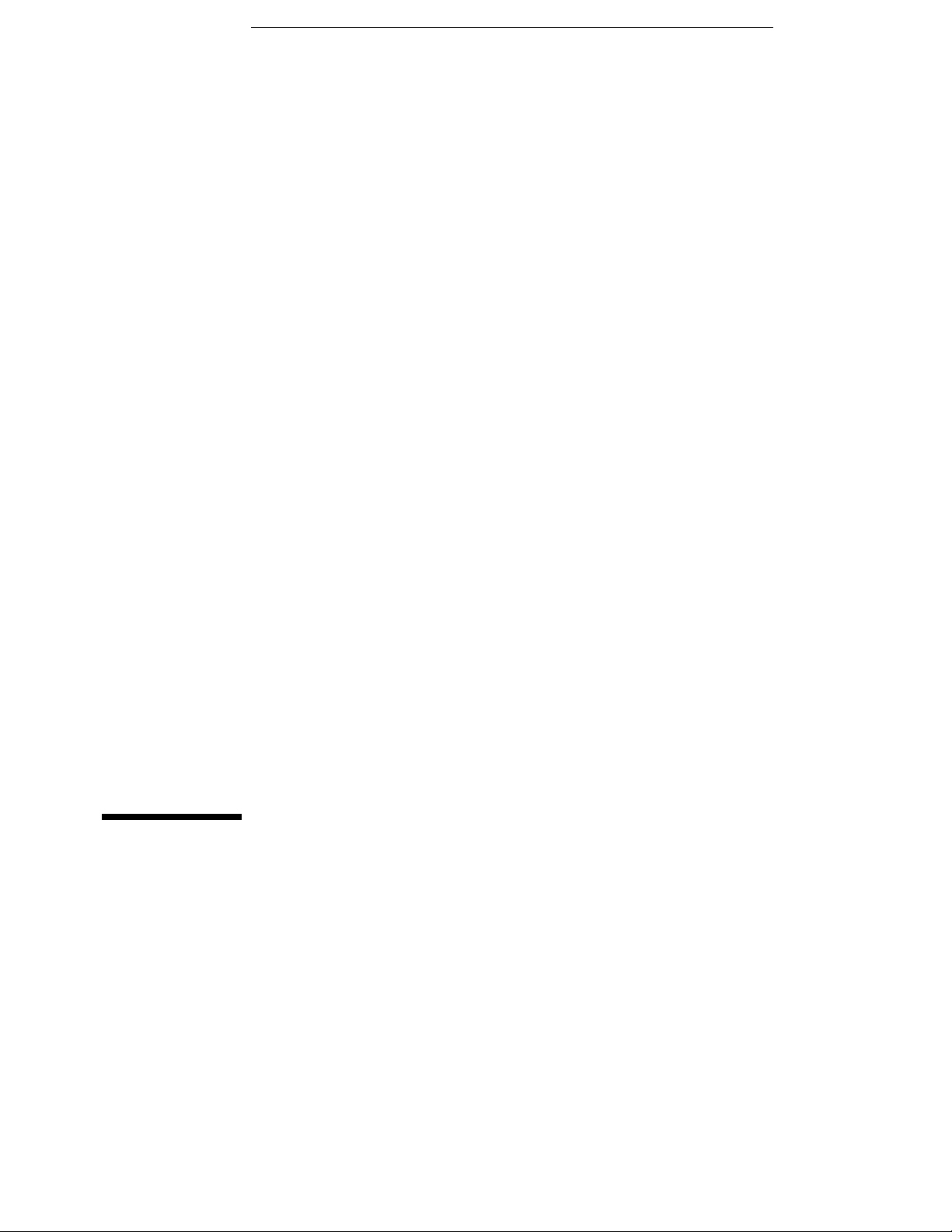
User’s Guide
Publication number 16500-97022
August 1997
For Safety information, Warranties, and Regulatory
information, see the pages behind the Index
© Copyright Hewlett-Packard Company 1987, 1990, 1993, 1994, 1996, 1997
All Rights Reserved
HP 16500C /16501A Logic
Analysis System
Page 2
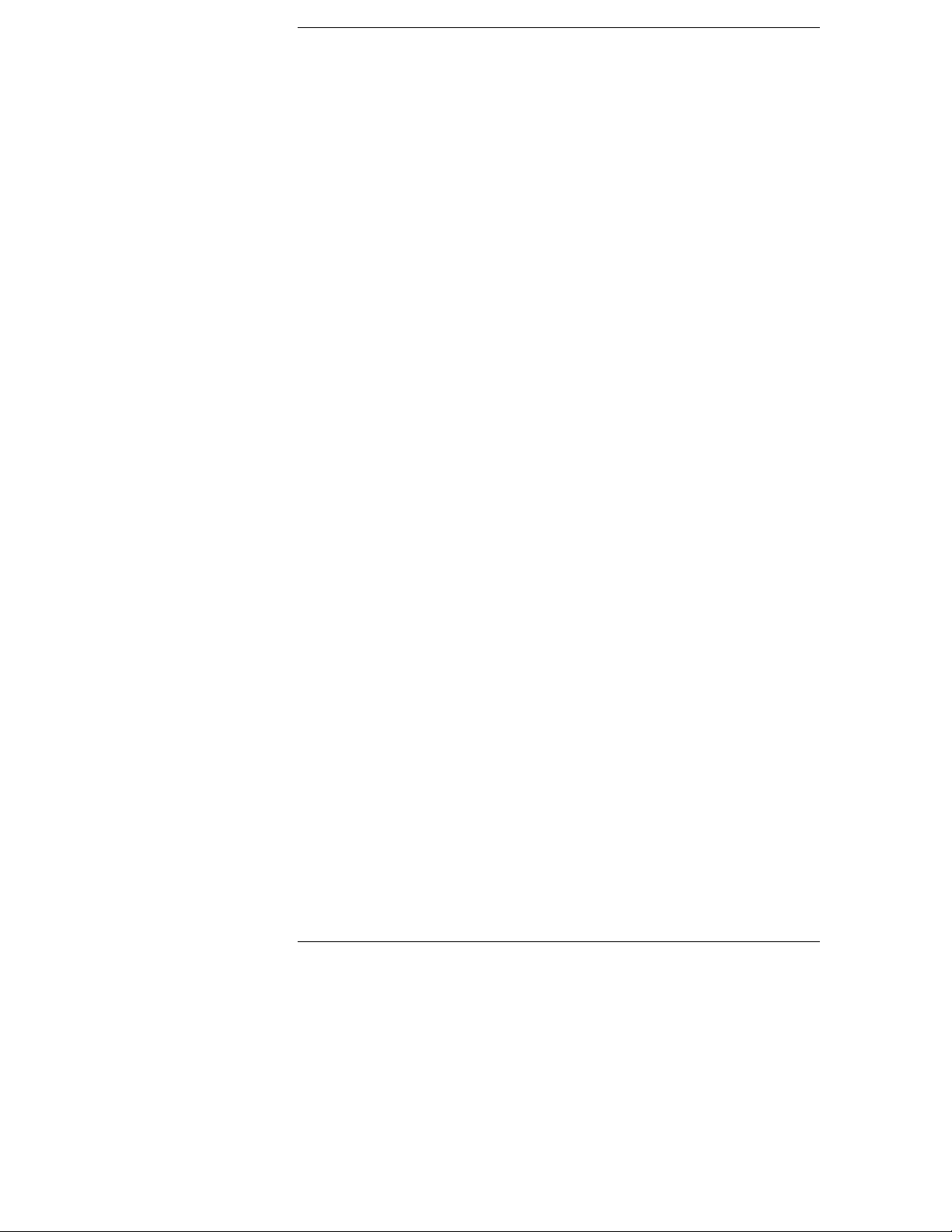
HP 16500C—At a Glance
A system of measurement modules
The HP 16500C is the mainframe of the
Hewlett-Packard Logic Analysis
System. It offers a modular structure for
plug-in cards with a wide range of state,
timing, oscilloscope, and pattern
generator capabilities.
A powerful, easy-to-use interface
The touchscreen interface offers
pop-up menus and color graphics to
lead you through measurement
configurations without having to
remember lots of steps. You can add a
keyboard or mouse to speed data input
and measurement configuration.
The HP 16501A expands module
capacity
The HP 16501 A is the add-on mainframe
for expanding the module capacity of
the HP 165 00C. When the two are
connected, they form a single ten-card
system that is turned on and controlled
by the HP 16500C.
Intermodule measusurement capability
The HP 16500C offers intermodule
measurement features that allow you to
capture complex system activity.
Modules ca n
be armed by an external instrument,
•
be armed by anot her module in the
•
HP16500C or HP16501A frames, or
be used to arm an external
•
instrument.
Install measurement modules in any
slot
Single card analyzers, oscilloscopes,
and other options can go in any slot of
the HP 165 00C or HP 16501A. You should
generally begin installing cards starting
with the bottom-most slot and working
up.
Some measurement modules have
multiple cards. A multiple-card module
must be installed into adjacent slots in
the same mainframe—that is, you
cannot install one card of the module
into the HP 16500C and the other into
the HP 16501A.
Calibrate measurement modules af ter
installation
Some measurement modules are
sensitive to temperature and voltage
variations between different
mainframes. Thus, when you install
such a module in the mainframe, you
should calibrate it before using it to
ensure maximum measurement
precision and accuracy.
See the Service Guide for each
measurement module for installation
and calibration procedures.
ii
Page 3
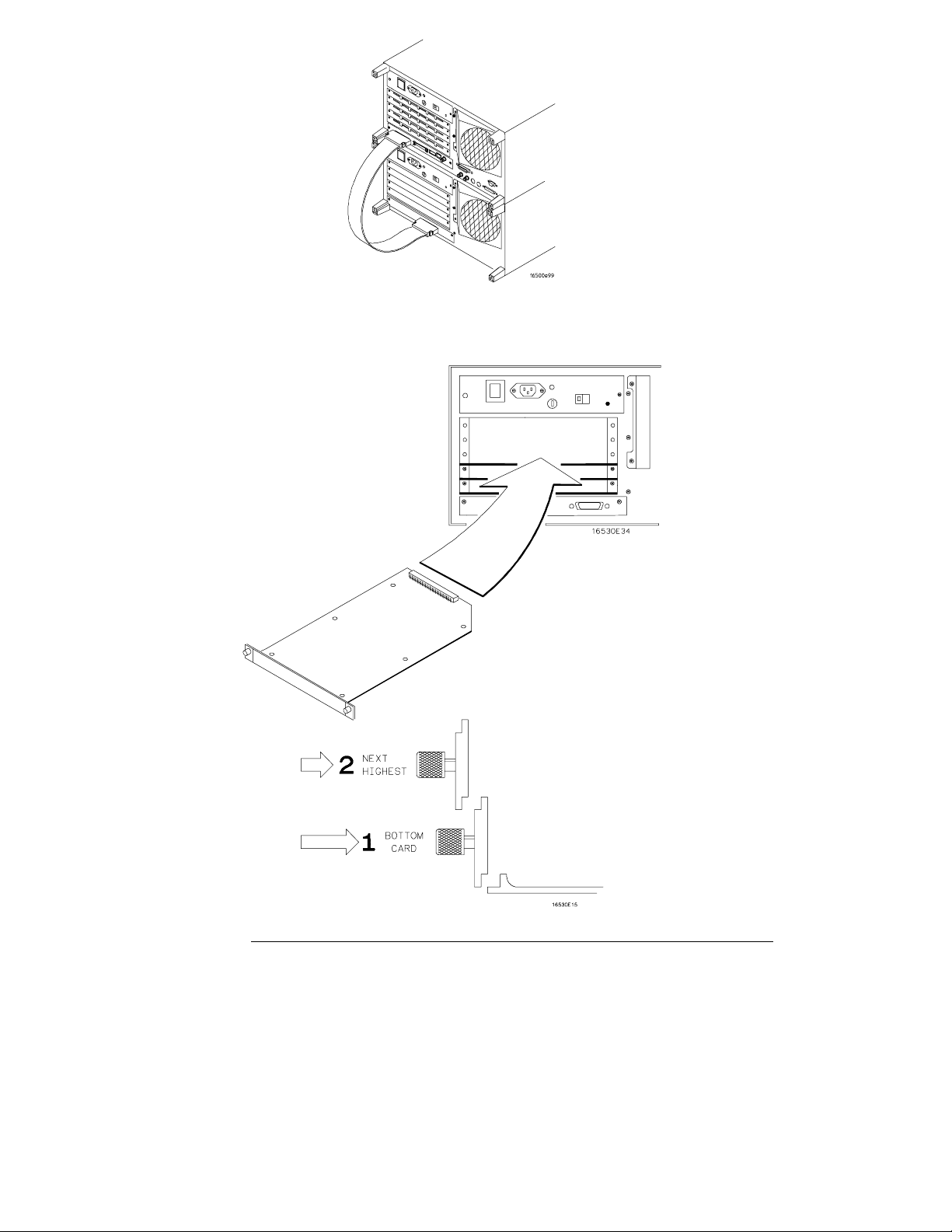
HP 16500C
HP 16501A
iii
Page 4
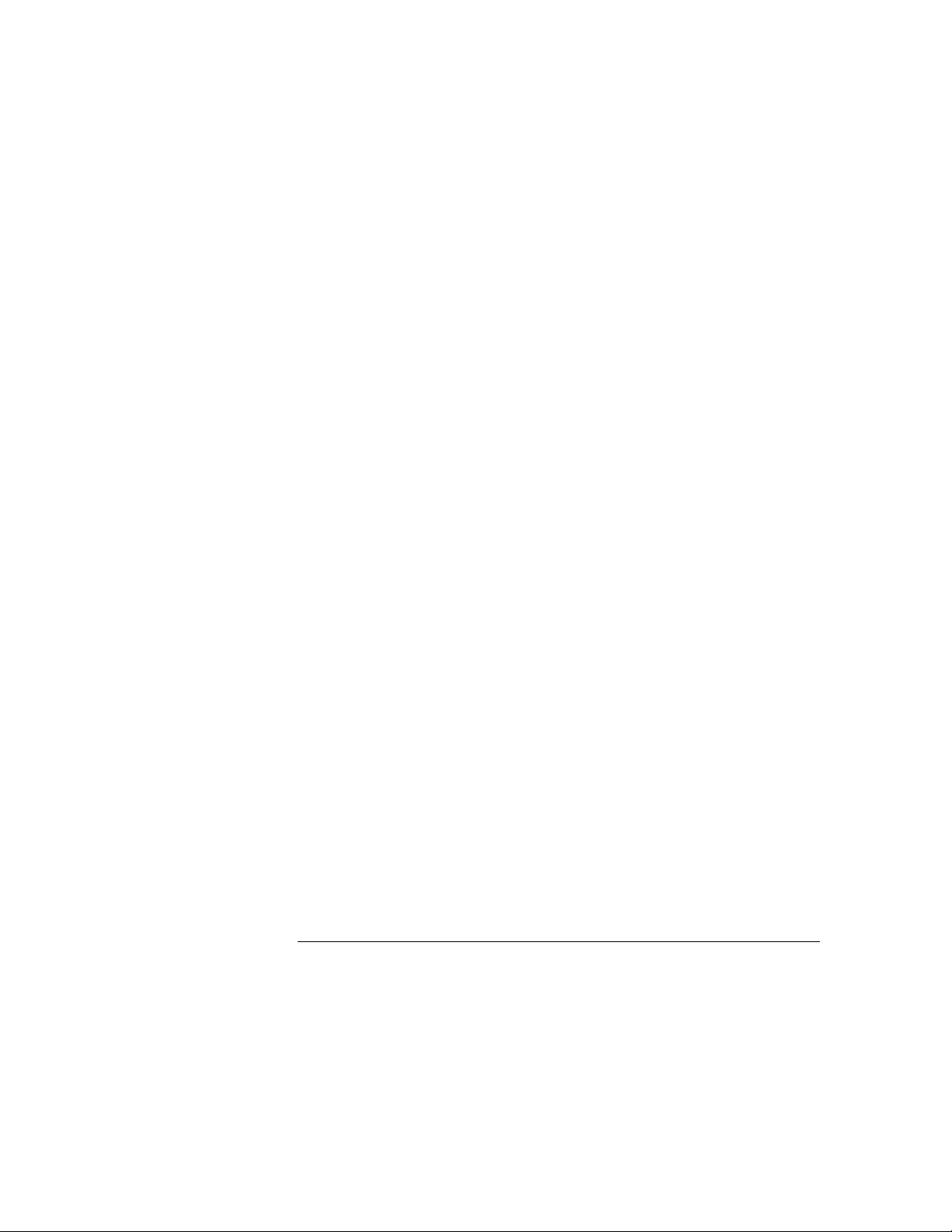
iv
Page 5
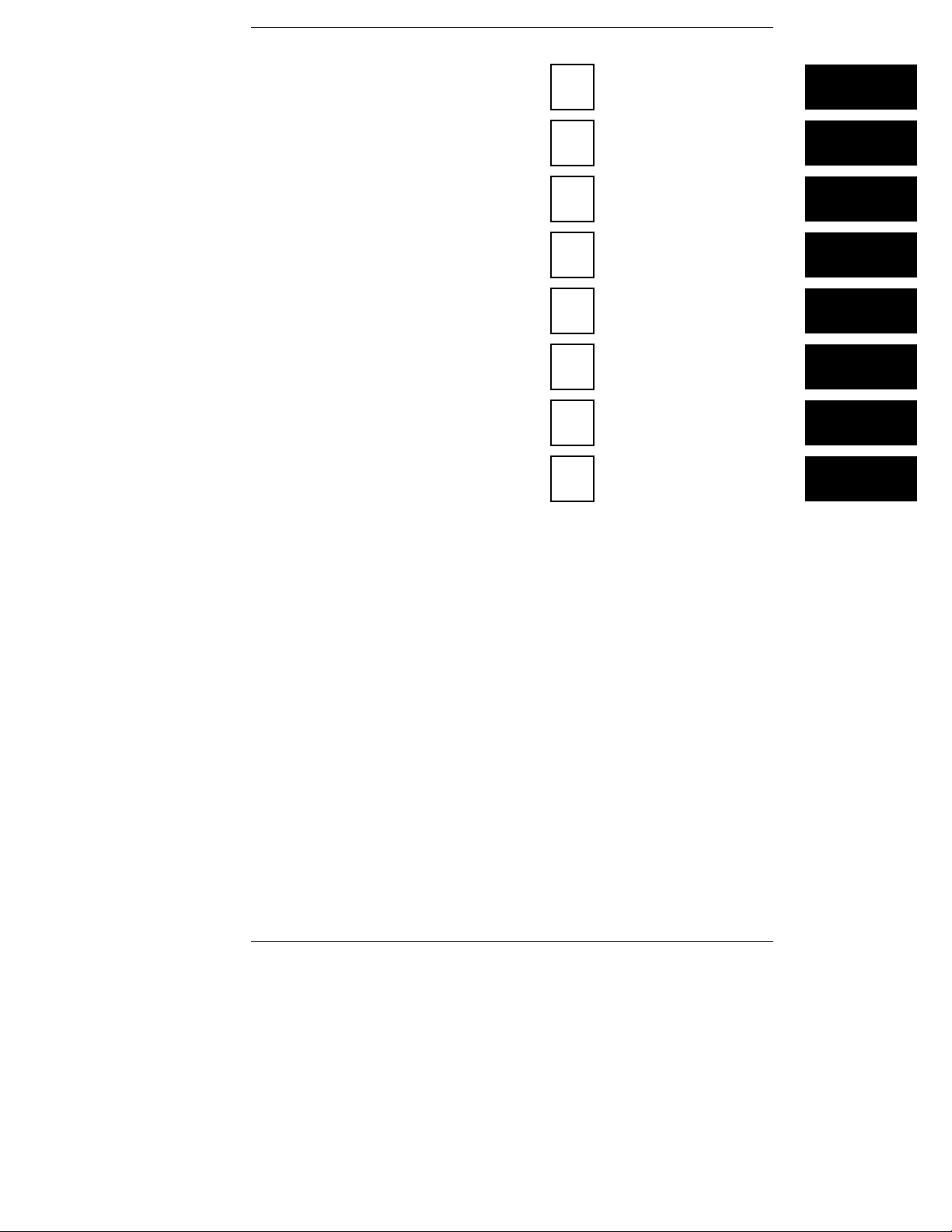
In This Book
This User’s Guide shows you how to use
the HP 16500C Logic Analysis System in
your everyday debugging work.
Chapter 1, “Triggering,” shows you how
to set up the analyzer to trigger on the
various kinds of events present in your
system. Advanced triggering capability
allows you to look at only the program
states of interest when you are solving a
particular problem.
Chapter 2, “Intermodule Measurements,”
shows you how to configure multiple
HP 16500 modules and external
measurement instruments into a single
measurement system in which modules
trigger each other.
Chapter 3, “File Management,” shows you
how to transfer files to and from the
HP 16500C using flexible disks, LAN
interfaces, and other interfaces.
Chapter 4,“Concepts,” gives you a brief
introduction to the ideas underlying the
trigger sequencer and the inverse
assembler, two important components of
sophisticated logic analysis.
Chapter 5, “Solving Problems,” shows you
how to diagnose and correct the more
common types of problems that might
occur while you are making a
measurement.
Chapter 6, “Application Notes,” lists the
various application notes that HP has
published regarding the HP 16500C and
other similar HP logic analyzers. These
notes will give you more information
1
Intermodule Meas urements
2
3
4
5
6
Triggerin g
File Management
Concepts
Solving Problems
Application Notes
Glossary
Index
v
Page 6
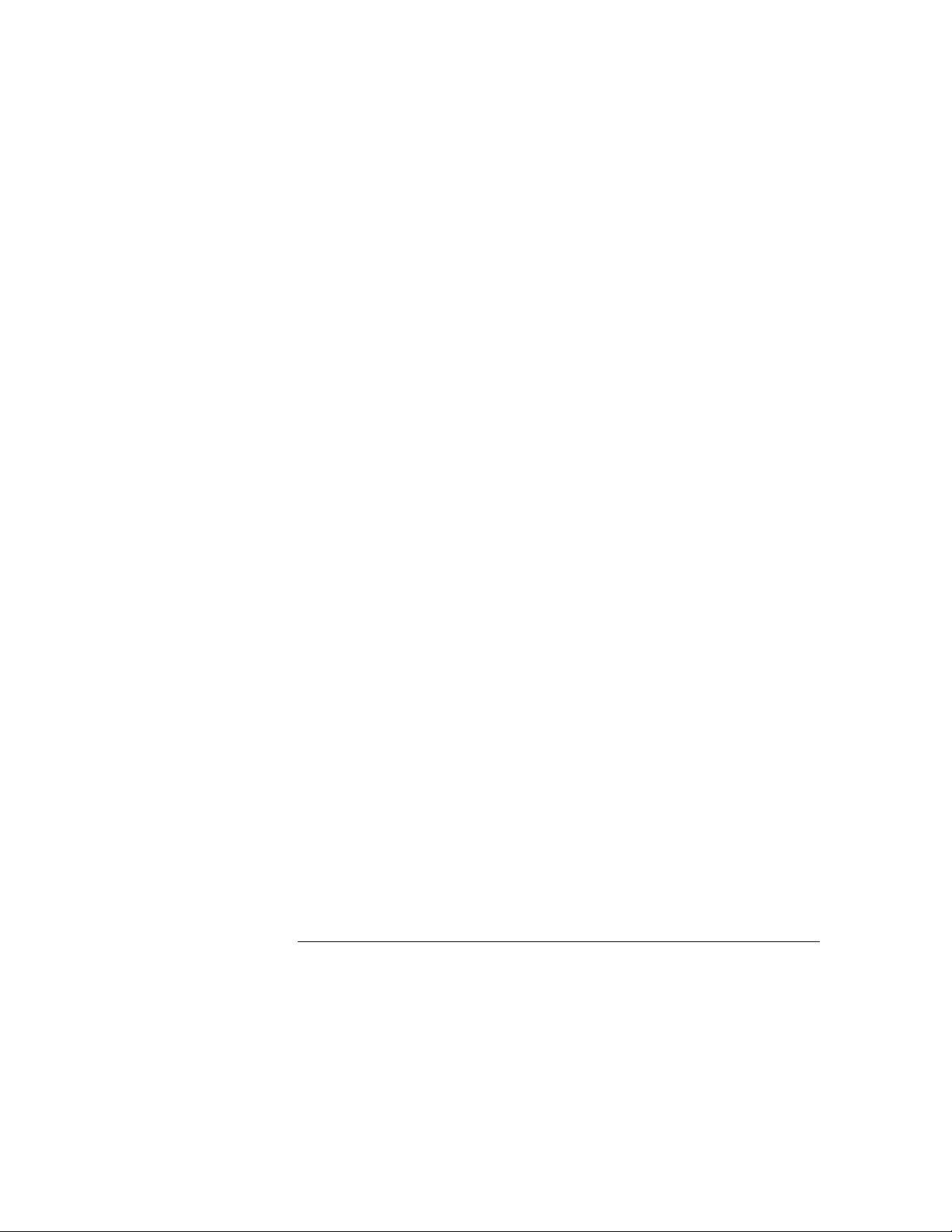
about specific application problems and how to solve them using an HP logic
analyzer.
See Also For general information on setup and operation of the HP 16500C, see the
HP 16500C /16501A Logic Analysis System User’s Reference.
For information on programming the HP 16500C using a computer controller
such as a workstation or personal computer, see the HP 16500C/16501A
Logic Analysis System Programmer’s Guide. The Programmer’s Guide is
available from your HP Sales Office.
For information on logic analyzers, oscilloscopes, preprocessors, and other
logic analysis system options, see the User’s Reference manual for those
options.
vi
Page 7
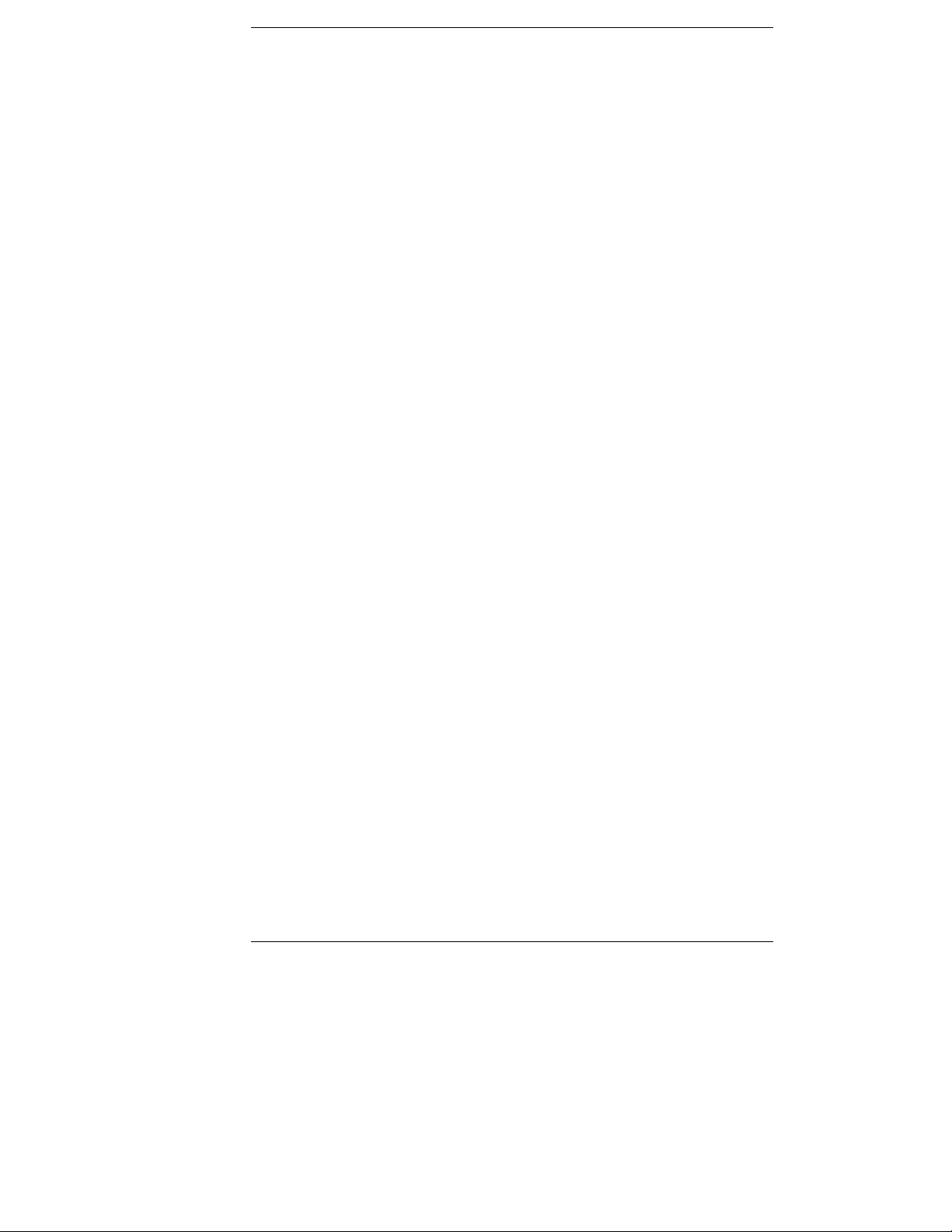
Contents
1 Triggering
To store and time the execution of a subroutine 1–3
To trigger on the nth iteration of a loop 1–5
To trigger on the nth recursive call of a recursive function 1–6
To trigger on entry to a function 1–8
To capture a write of known bad data to a particular variable 1–10
To trigger on a loop that occasionally runs too long 1–11
To verify that all stacks and registers are restored correctly before
exiting a subroutine 1–12
To trigger after all status bus lines finish transitioning 1–13
To find the nth assertion of a chip select line 1–14
To verify that the chip select line of a memory chip is strobed after
the address is stable 1–15
To trigger when expected data does not appear on the data bus from
a remote device when requested 1–16
To test minimum and maximum pulse limits 1–18
To detect a handshake violation 1–20
To detect bus contention 1–21
Cross-Arming Trigger Examples 1–22
To examine software execution when a timing violation occurs 1–23
To look at control and status signals during execution of a routine 1–24
2 Intermodule Measurements
Intermodule Measurement Examples 2–4
To set up a group run of modules within the HP 16500C 2–4
To start a group run of modules from an external trigger source 2–6
To start an external instrument on command from a module within
the HP 16500 and 16501 mainframe 2–8
To see the status of a module within an intermodule measurement 2–10
To see time correlation of each module within an
intermodule measurement 2–12
To use a timing analyzer to detect a glitch 2–14
To capture the waveform of a glitch 2–15
vii
Page 8
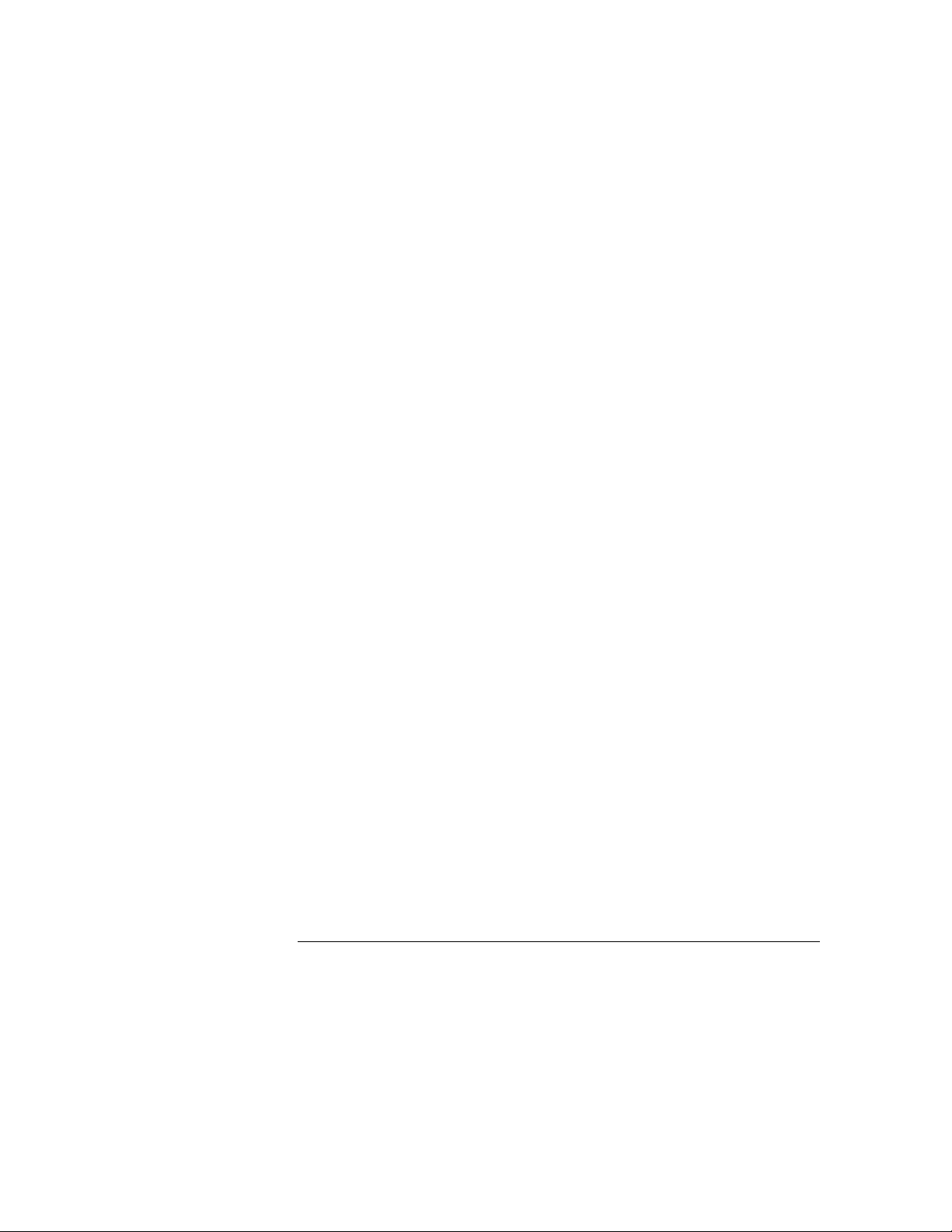
Contents
To capture state flow showing how your target system processes
an interrupt 2–16
To test a circuit using stimulus-response 2–17
To use a state analyzer to trigger timing analysis of a count-down on
a set of data lines 2–18
To monitor the activity of two coprocessors in a target system 2–19
Special displays 2–21
To interleave trace lists 2–22
To view trace lists and waveforms together on the same display 2–24
Skew Adjustment 2–26
To adjust for minimum skew between two modules involved in
an intermodule measurement 2–27
3 File Management
Transferring Files Using the Flexible Disk Drive 3–3
To save a measurement configuration 3–4
To load a measurement configuration 3–6
To save a trace list in ASCII format 3–8
To save a menu or measurement as a graphic image 3–10
To load system software 3–12
Using the LAN Interface 3–13
To set up the HP 16500C 3–14
To transfer data files from the HP 16500C system to your computer 3–16
To transfer graphics files from the HP 16500C system to your computer 3–18
viii
Page 9

4 Concepts
The Trigger Sequencer 4–3
The Inverse Assembler 4–10
Configuration Translation for Analyzer Modules 4–13
5 If You Have a Problem
Analyzer Problems 5–3
Intermittent data errors 5–3
Unwanted triggers 5–3
No Setup/Hold field on format screen 5–4
No activity on activity indicators 5–4
Capacitive loading 5–4
No trace list display 5–5
Contents
Preprocessor Problems 5–6
Target system will not boot up 5–6
Slow clock 5–7
Erratic trace measurements 5–7
Inverse Assembler Problems 5–9
No inverse assembly or incorrect inverse assembly 5–9
Inverse assembler will not load or run 5–10
Intermodule Measurement Problems 5–11
An event wasn’t captured by one of the modules 5–11
ix
Page 10
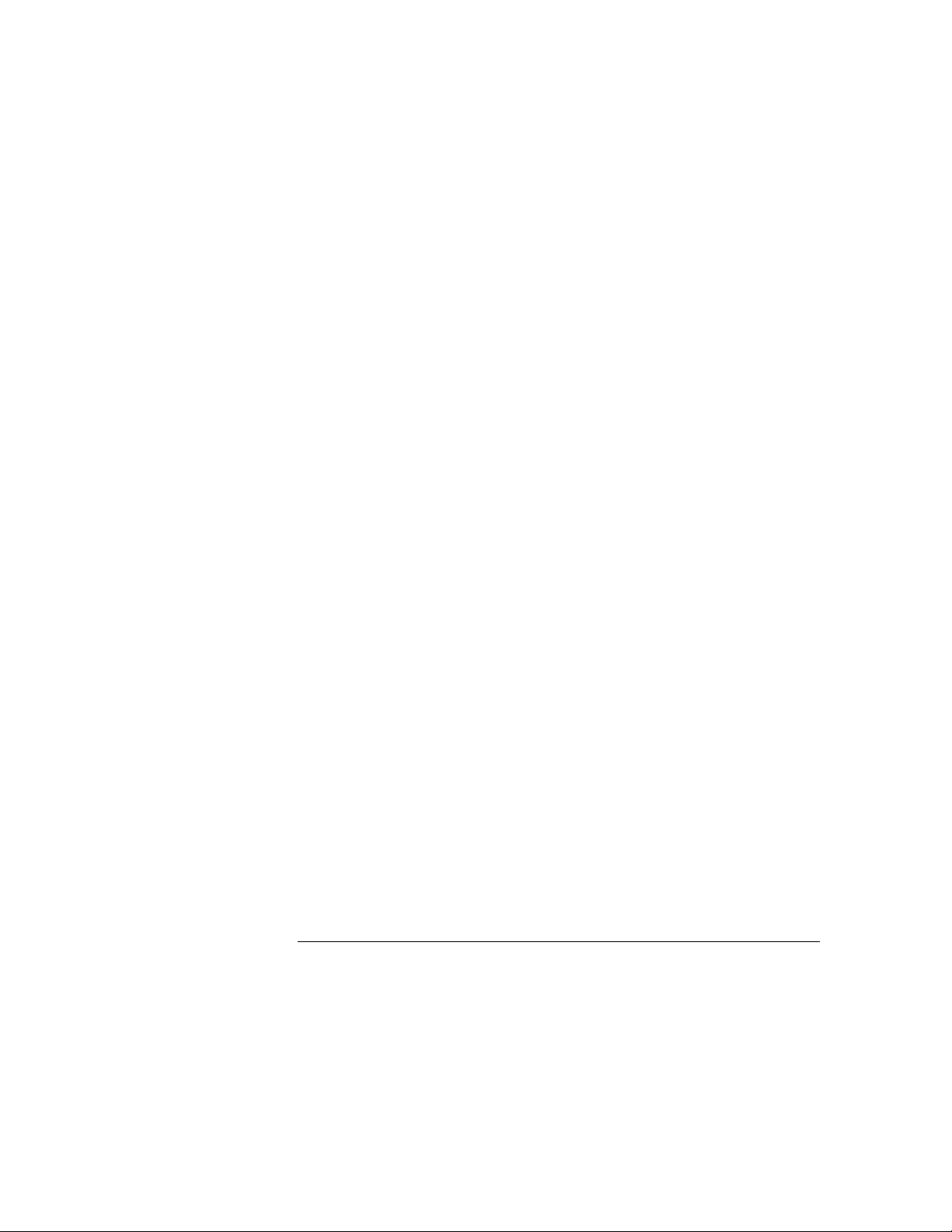
Contents
Messages 5–12
“Default Calibration Factors Loaded” (HP 16540, 16541, and 16542) 5–12
“. . . Inverse Assembler Not Found” 5–12
“Measurement Initialization Error” 5–13
“No Configuration File Loaded” 5–14
“Selected File is Incompatible” 5–14
“Slow or Missing Clock” 5–14
“State Clock Violates Overdrive Specification” 5–15
“Time from Arm Greater Than 41.93 ms” 5–15
“Waiting for Trigger” 5–16
6 Application Notes
Glossary
Index
x
Page 11
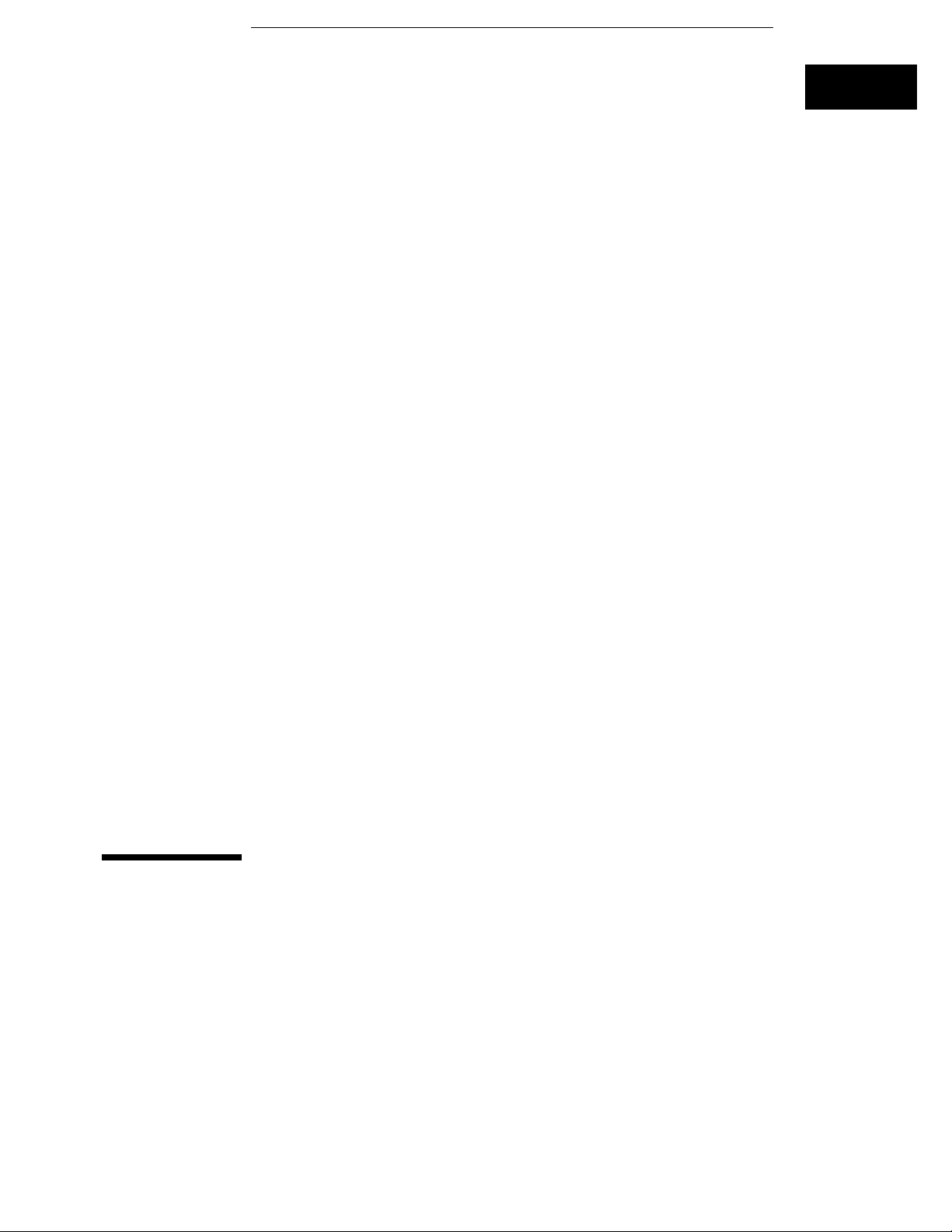
1
Triggering
Page 12
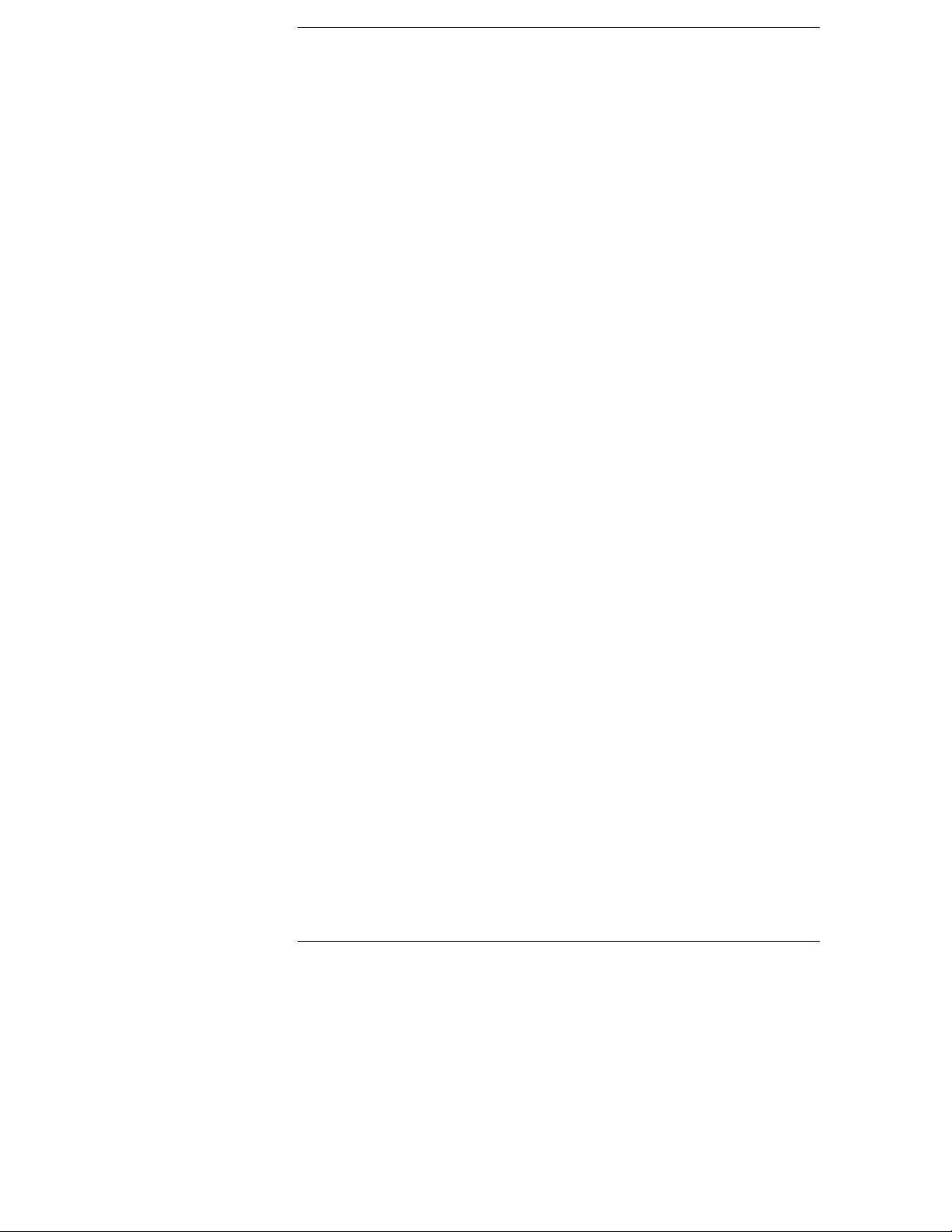
Triggering
As you begin to understand a problem in your system, you may realize
that certain conditions must occur before the problem occurs. You
can use sequential triggering to ensure that those conditions have
occurred before the analyzer recognizes its trigger and captures
information.
You set up sequential triggering as follows:
• Select the Trigger menu for the module you are using.
• In the Trigger menu, define terms and associated values to be used
when searching through the sequence.
• In the Trigger menu, select the number of the state sequence level
you want to modify, and enter the appropriate store qualification,
sequence-advance specification, and sequence-Else specification.
If you aren’t familiar with the trigger menus, try working through the
examples in the Logic Analyzer Training Kit manual, or refer to the
User’s Reference for your analyzer.
1–2
Page 13
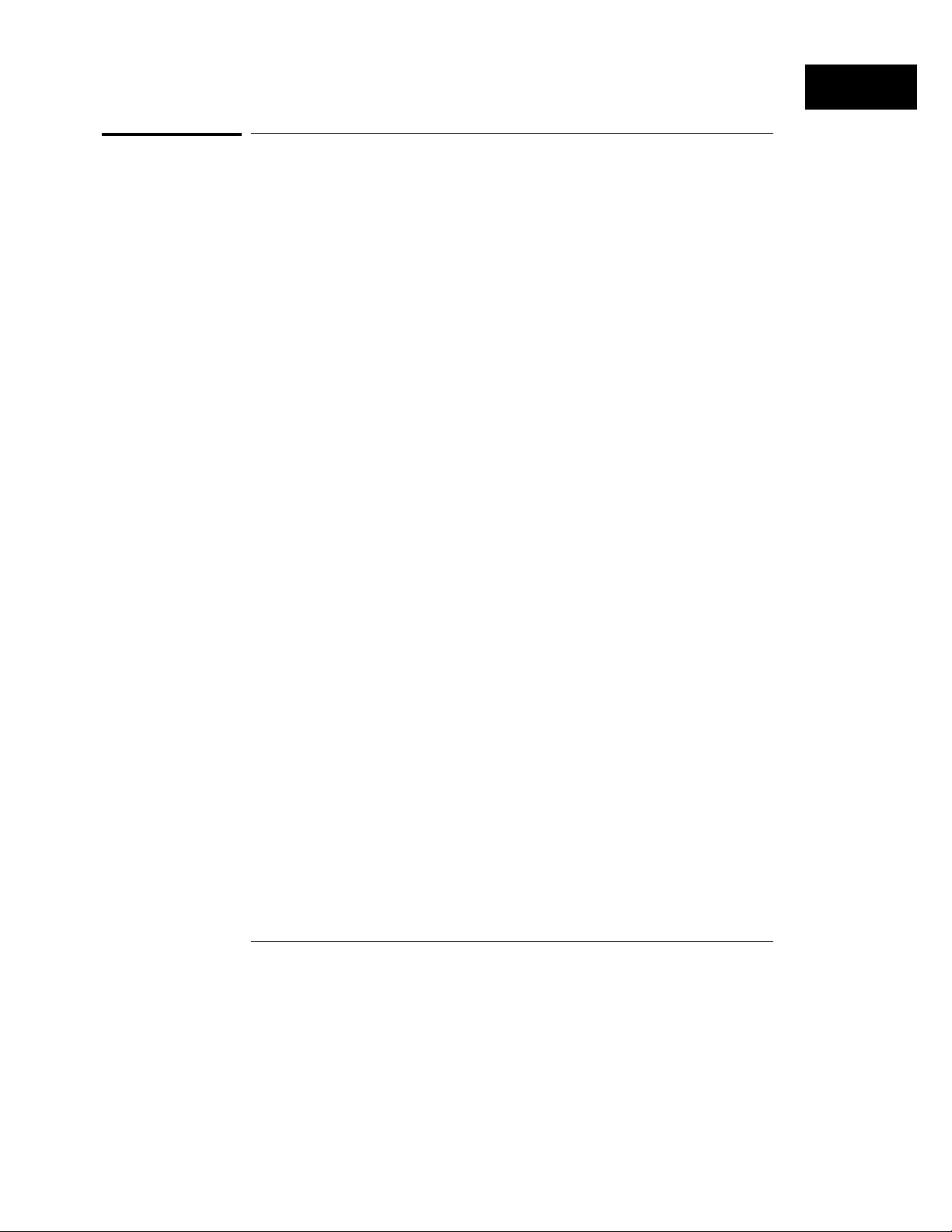
Triggering
To store and time the execution of a subroutine
To store and time the execution of a subroutine
Most systems software of any kind is composed of a hierarchy of functions
and procedures. During integration, testing, and performance evaluation, you
will want to look at specific procedures to verify that they are executing
correctly and that the implementation is efficient. The analyzer allows you to
do this by triggering on entry to the address range of the subroutine and
counting the elapsed time since the trigger state.
1
Select the state analyzer Trigger menu.
2 Set Count to Time.
Setting the Count to Time causes the state analyzer to store a time stamp for
each data point that is stored in trace memory. The trace list will show these
time stamps next to each state.
3
Define a range term, such as Range1, to represent the address range
of the subroutine of interest.
You may need to examine the structure of your code to help determine this.
If your subroutine calls are really procedure calls, then there is likely to be
some code at the beginning of the routine that adjusts the stack for local
variable allocation. This will precede the address of the first statement in the
procedure. If your subroutine has no local storage and is called by a jump or
branch, then the first statement will also be the entry address.
4
Under State Sequence Levels, enter the following sequence
specification:
While storing “no state” Trigger on “In_range1” 1 time
•
While storing “In_range1” Then find “Out_range1” 1 time
•
Store “no state”
•
1–3
Page 14
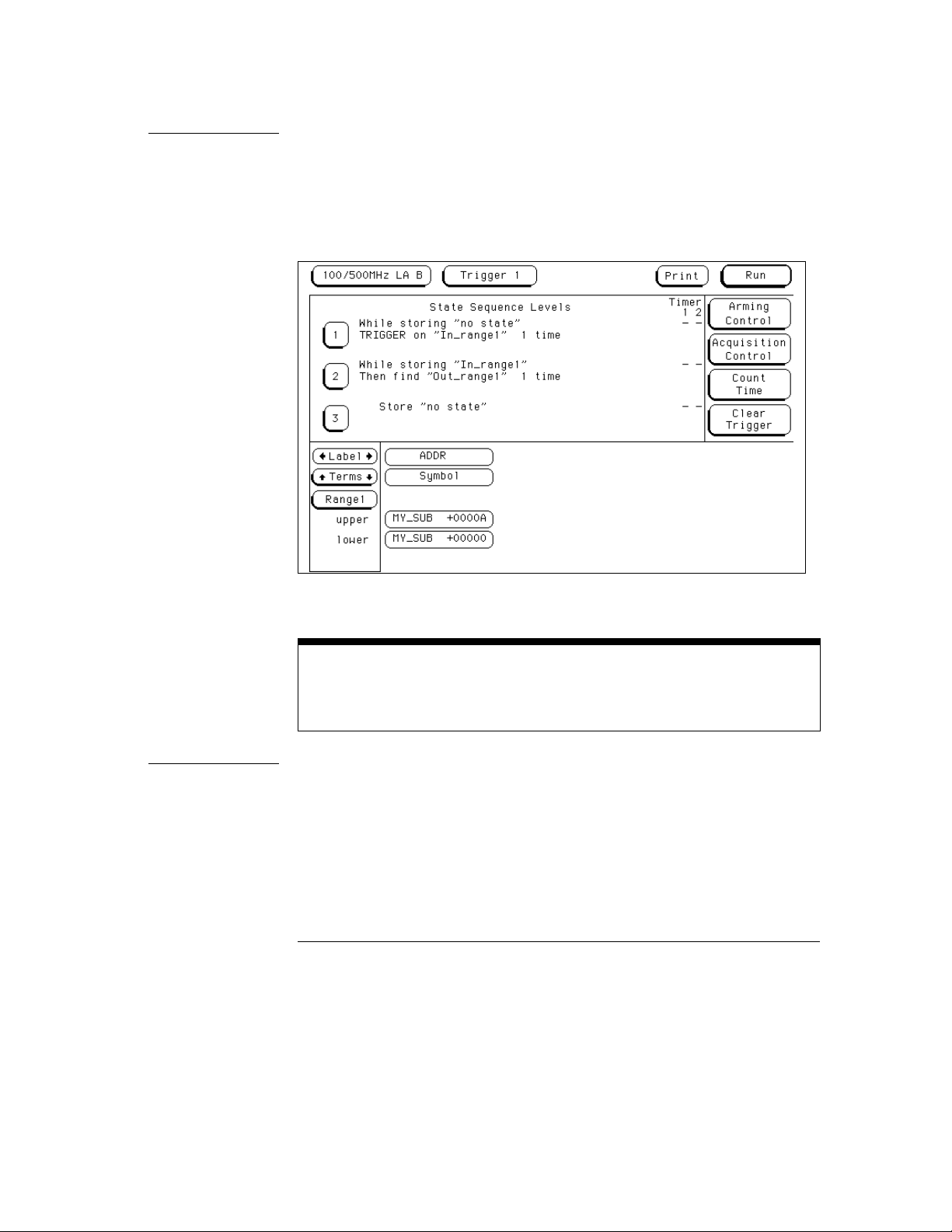
Triggering
To store and time the execution of a subroutine
Example Suppose you want to trigger on entry to a routine called MY_SUB. You can
define the address of MY_SUB in the Format menu, allowing you to reference
the symbol name when setting up the trace specification. Assume that
MY_SUB extends for 0A hex locations. You can set up the trigger sequencer
as shown in the display.
Trigger Setup for Storing Execution of a Subroutine
For processors that do prefetching of instructions or have pipelined
architectures, you may want to add part or all o f the depth of the pipeline to the
start address for In_Range1 to ensure that the analyzer does not trigger on a
prefetched but unexecuted state.
1–4
Page 15
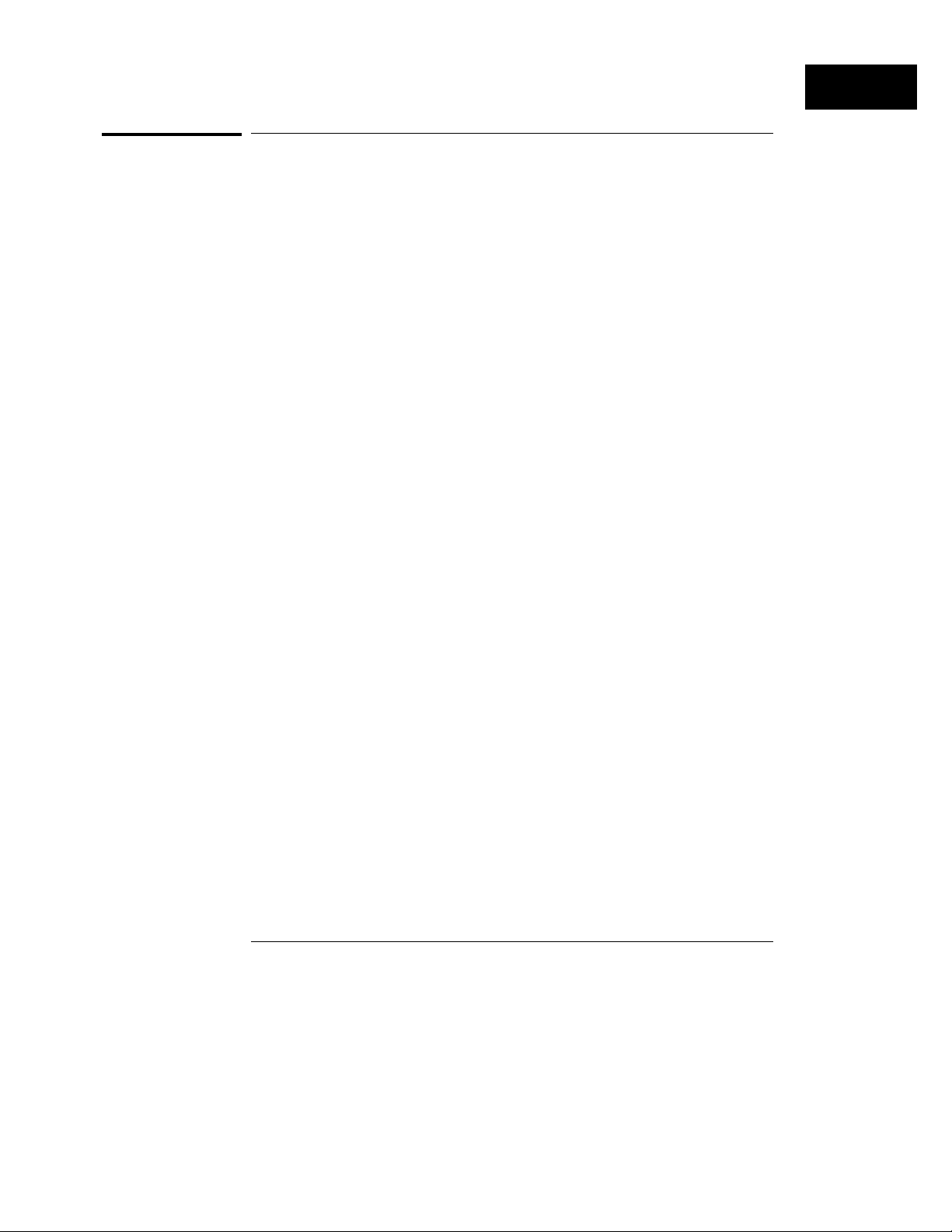
Triggering
To trigger on the nth iteration of a loop
To trigger on the nth iteration of a loop
Traditional debugging requires print statements around the area of interest.
This is not possible in most embedded systems designs. But, the analyzer
allows you to view the system’s behavior when a particular event occurs.
Suppose that your system behaves incorrectly on the last iteration of a loop,
which, in this instance, happens to be the 10th iteration. You can use the
analyzer’s triggering capabilities to capture that iteration and subsequent
processor activity.
1
Select the state analyzer Trigger menu.
2 Define the terms LP_START and LP_END to represent the start and
end addresses of statements in the loop, and LP_EXIT to represent
the first statement executed after the loop terminates.
3 Under State Sequence Levels, enter the following sequence
specification:
While storing “no state” Find LP_END 1 time
•
While storing “anystate” TRIGGER on LP_START 9 times; Else on
•
“LP_EXIT” go to level 1
Store “anystate”
•
The above sequence specification has some advantages and a potential
problem. The advantages are that a pipelined processor won’t trigger until it
has executed the loop 10 times. Requiring LP_END to be seen at least once
first ensures that the processor actually entered the loop; then, 9 more
iterations of LP_START is really the 10th iteration of the loop. Also, no
trigger occurs if the loop executes less than 10 times: the analyzer sees
LP_EXIT and restarts the trigger sequence. The potential problem is that
LP_EXIT may be too near LP_END and thus appear on the bus during a
prefetch. The analyzer will constantly restart the sequence and will never
trigger. The solution to this problem depends on the structure of your code.
You may need to experiment with different trigger sequences to find one that
captures only the data you wish to view.
1–5
Page 16
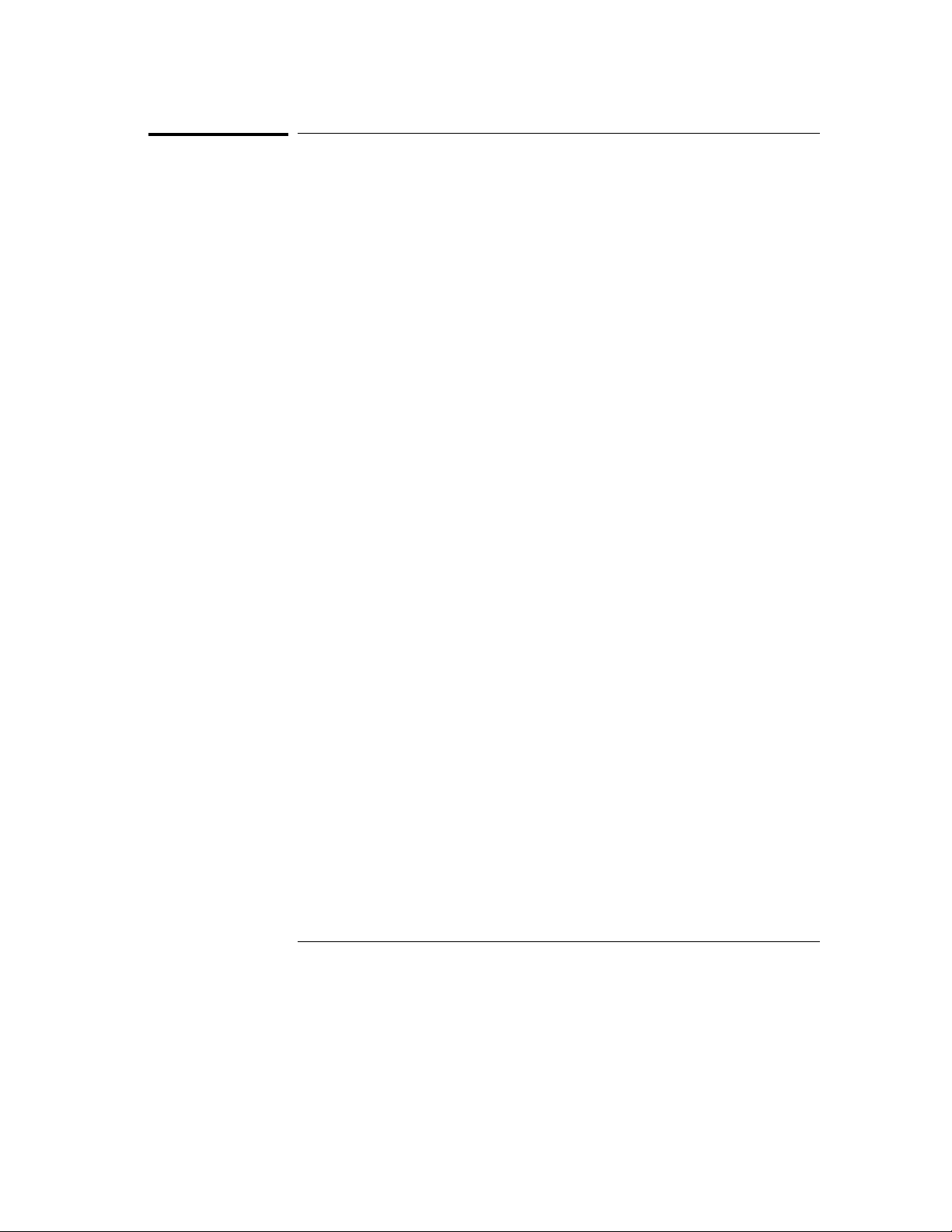
Triggering
To trigger on the nth recursive call of a recursive function
To trigger on the nth recursive call of a recursive
function
1 Select the state analyzer Trigger menu.
2 Define the terms CALL_ADD, F_START, and F_END to represent the
called address of the recursive function, and the start and end
addresses of the function. Define F_EXIT to represent the address of
the first program statement executed after the original recursive call
has terminated.
Typically, CALL_ADD is the address of the code that sets up the activation
record on the stack, F_START is the address of the first statement in the
function, and F_END is the address of the last instruction of the function,
which does not necessarily correspond to the address of the last statement. If
the start of the function and the address called by recursive calls are the
same, or you are not interested in the function initialization code, you can use
F_START for both CALL_ADD and F_START.
3
Under State Sequence Levels, enter the following sequence
specification:
While storing “no state” Find “F_END” 1 time
•
While storing “anystate” Then find “F_START” 1 time
•
While storing “anystate” TRIGGER on “CALL_ADD” 20 times Else on
•
“F_EXIT” go to level 1
Store “anystate”
•
As with the trigger specification for “To trigger on the nth iteration of a loop,”
this specification helps avoid potential problems on pipelined processors by
requiring that the processor already be in the first recursive call before
advancing the sequencer. Because it is already in the first recursive call, this
example triggers on the 21st recursive call, which is the 22nd entrance to the
function. Depending on the exact code used for the calls, you may need to
experiment with different trigger sequences to find one that captures only
the data you wish to view.
1–6
Page 17
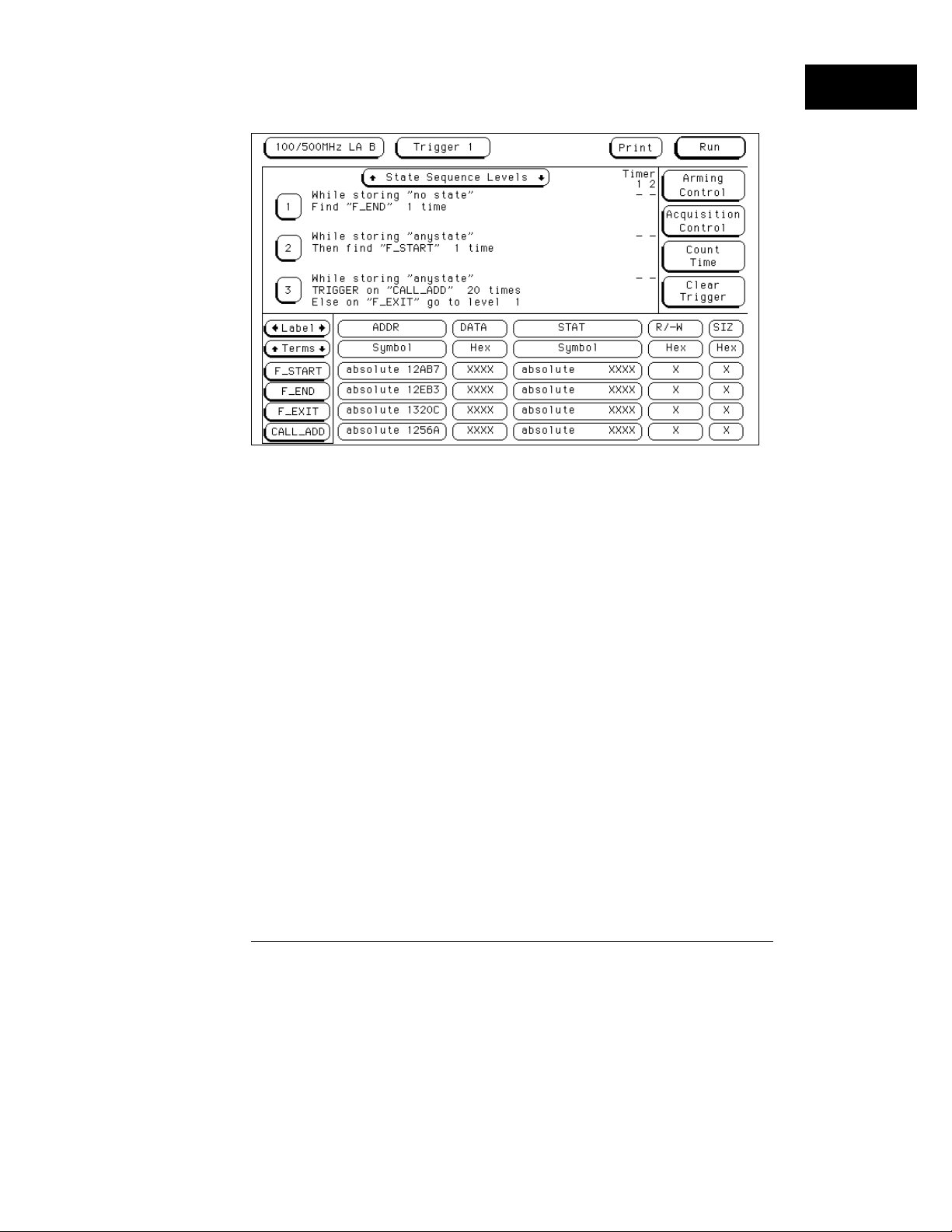
To trigger on the nth recursive call of a recursive function
Triggering on the 22nd Call of a Recursive Function
Triggering
1–7
Page 18
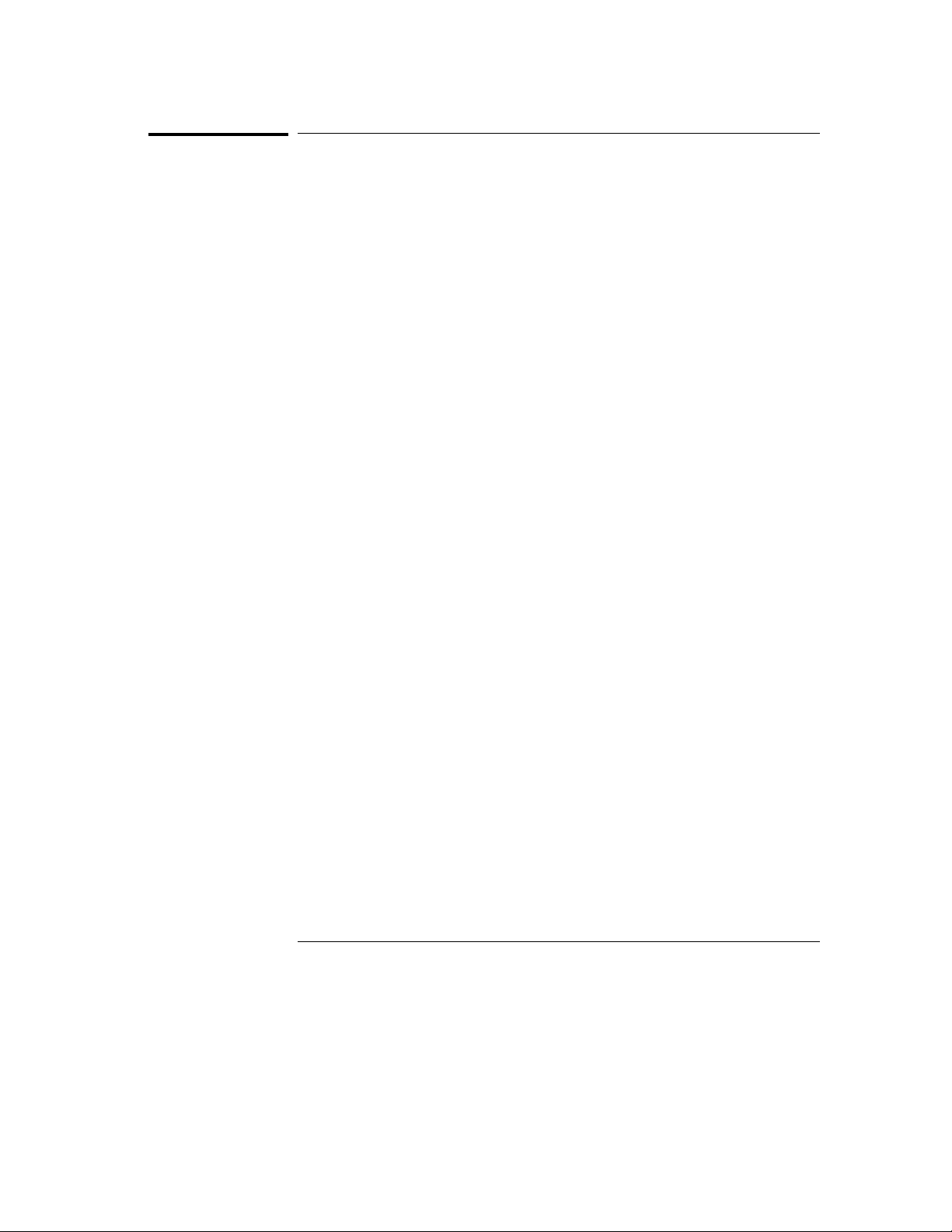
Triggering
To trigger on entry to a function
To trigger on entry to a function
This sequence triggers on entry to a function only when it is called by one
particular function.
1
Select the state analyzer Trigger menu.
2 Define the terms F1_START and F1_END to represent the start and
end addresses of the calling function. Define F2_START to represent
the start address of the called function.
3 Under State Sequence Levels, enter the following sequence
specification:
While storing “anystate” Find “F1_START” 1 time
•
While storing “anystate” TRIGGER on “F2_START” 1 time Else on
•
“F1_END” go to level 1
Store “anystate”
•
This sequence specification assumes there is some conditional logic in
function F1 that chooses whether or not to call function F2. Thus, if F1 ends
without the analyzer having seen F2, the sequence restarts.
The specification also stores all execution inside function F1, whether or not
F2 was called. If you are interested only in the execution of F1, without the
code that led to its invocation, you can change the storage specification from
“anystate” to “nostate” for the second sequence term.
1–8
Page 19
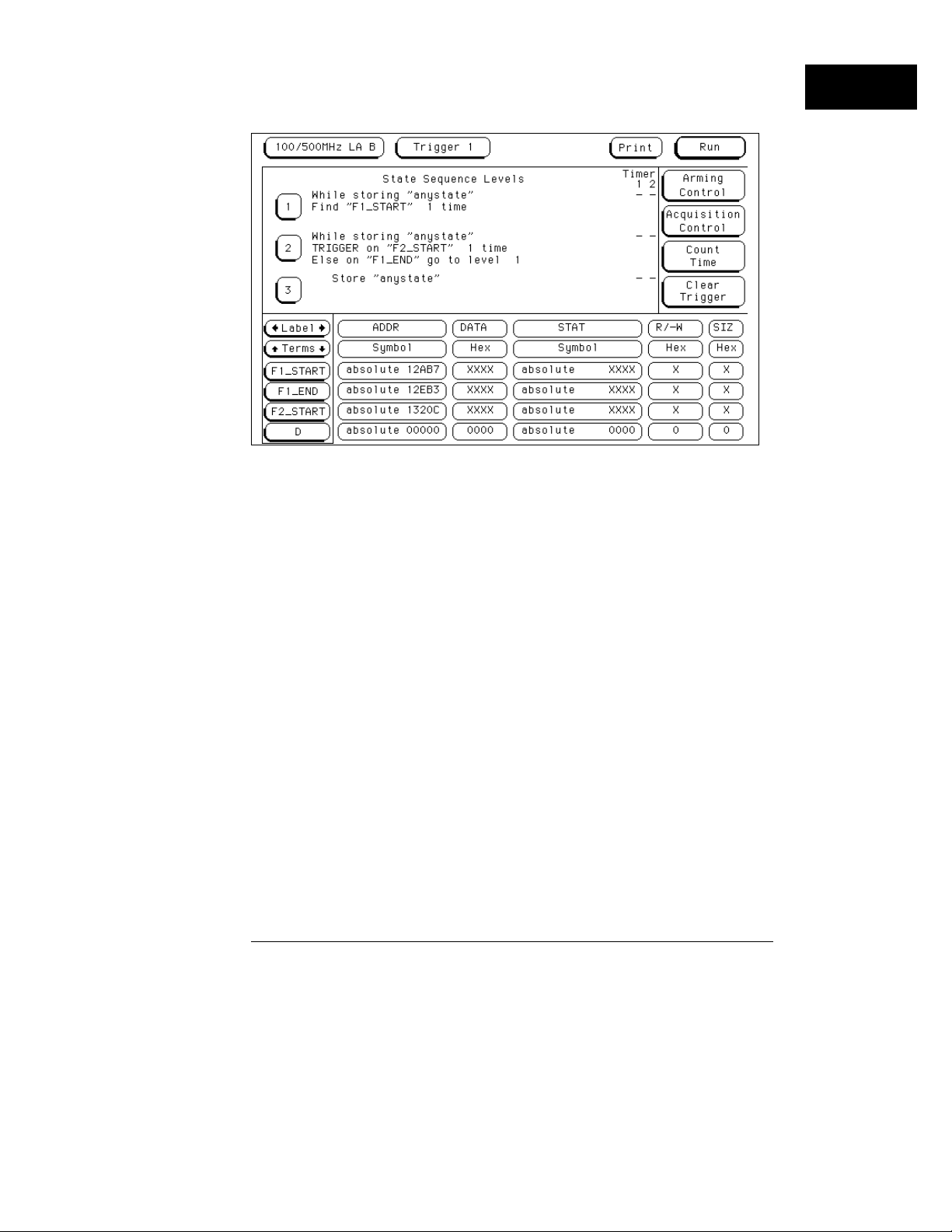
Triggering on Entry to a Function
Triggering
To trigger on entry to a function
1–9
Page 20
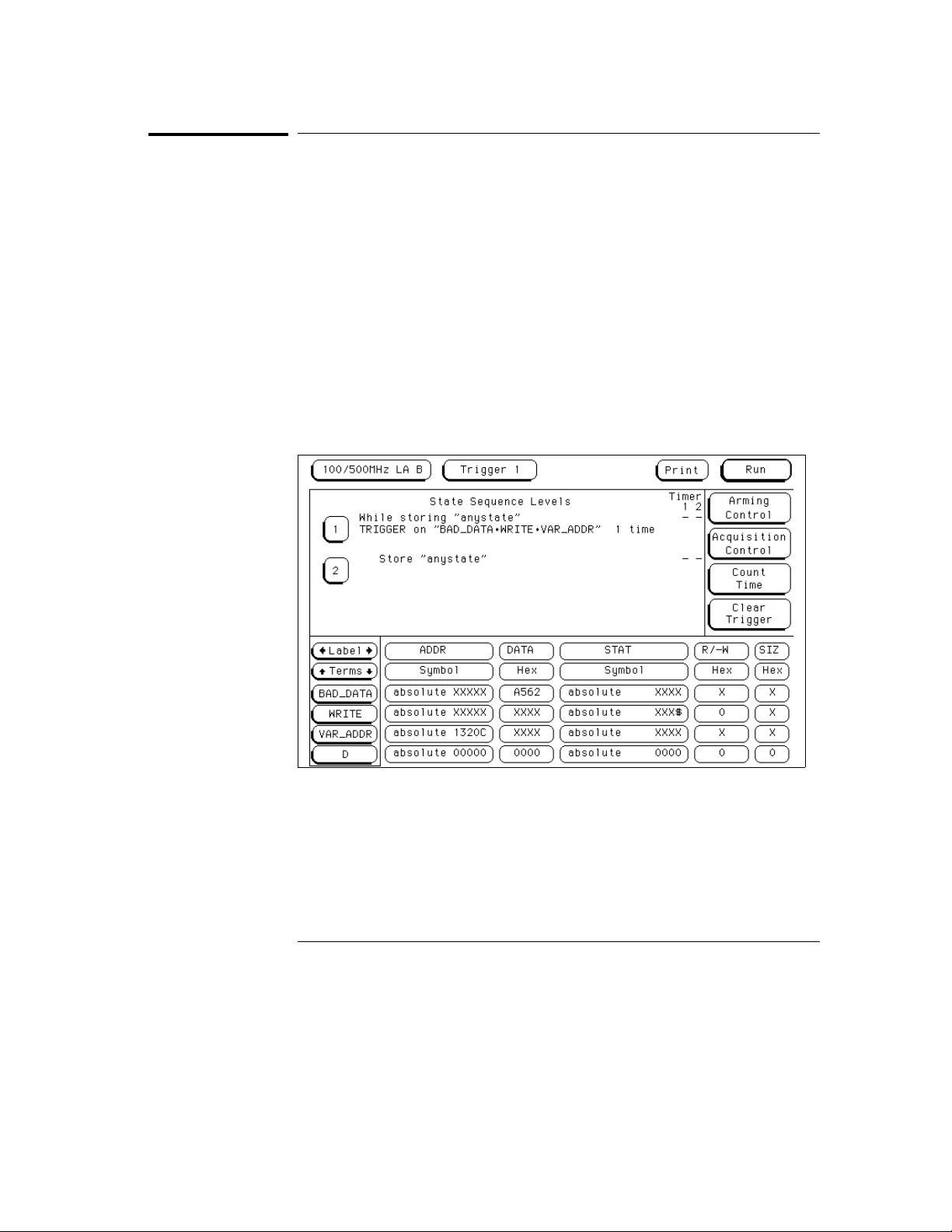
Triggering
To capture a write of known bad data to a particular variable
To capture a write of known bad data to a particular
variable
The trigger specification ANDs the bad data on the data bus, write
transaction on the status bus, and address of the variable on the address bus.
1
Select the state analyzer Trigger menu.
2 Define the terms BAD_DATA, WRITE, and VAR_ADDR to represent
the bad data value, write status, and the address of the variable.
3 Under State Sequence Levels, enter the following sequence
specification:
While storing “anystate” TRIGGER on “BAD_DATA • WRITE •
•
VAR_ADDR” one time (you use the Combination trigger term to do this)
Store “anystate”
•
Capturing a Bad Write to a Variable
1–10
Page 21

Triggering
To trigger on a loop that occasionally runs too long
To trigger on a loop that occasionally runs too long
This example assumes the loop normally executes in 14 µs.
1
Select the state analyzer Trigger menu.
2 Define terms LP_START, LP_END, and Timer1 to represent the start
and end addresses of the loop, and the normal duration of the loop.
You can make the sequence specification closer to the problem domain by
renaming Timer1 to LOOP_DUR.
3
Under State Sequence Levels, enter the following sequence
specification:
While storing “anystate” Find “LP_START” 1 time
•
While storing “anystate” TRIGGER on “LOOP_DUR 14.00 µs” 1 time Else
•
on “LP_END” go to level 1
You will need to start the LOOP_DUR timer (Timer1) upon entering
this state. You do this using the Timer Control field in the menu for
sequence level 2.
Store “anystate”
•
Triggering on a Loop Overrun
1–11
Page 22
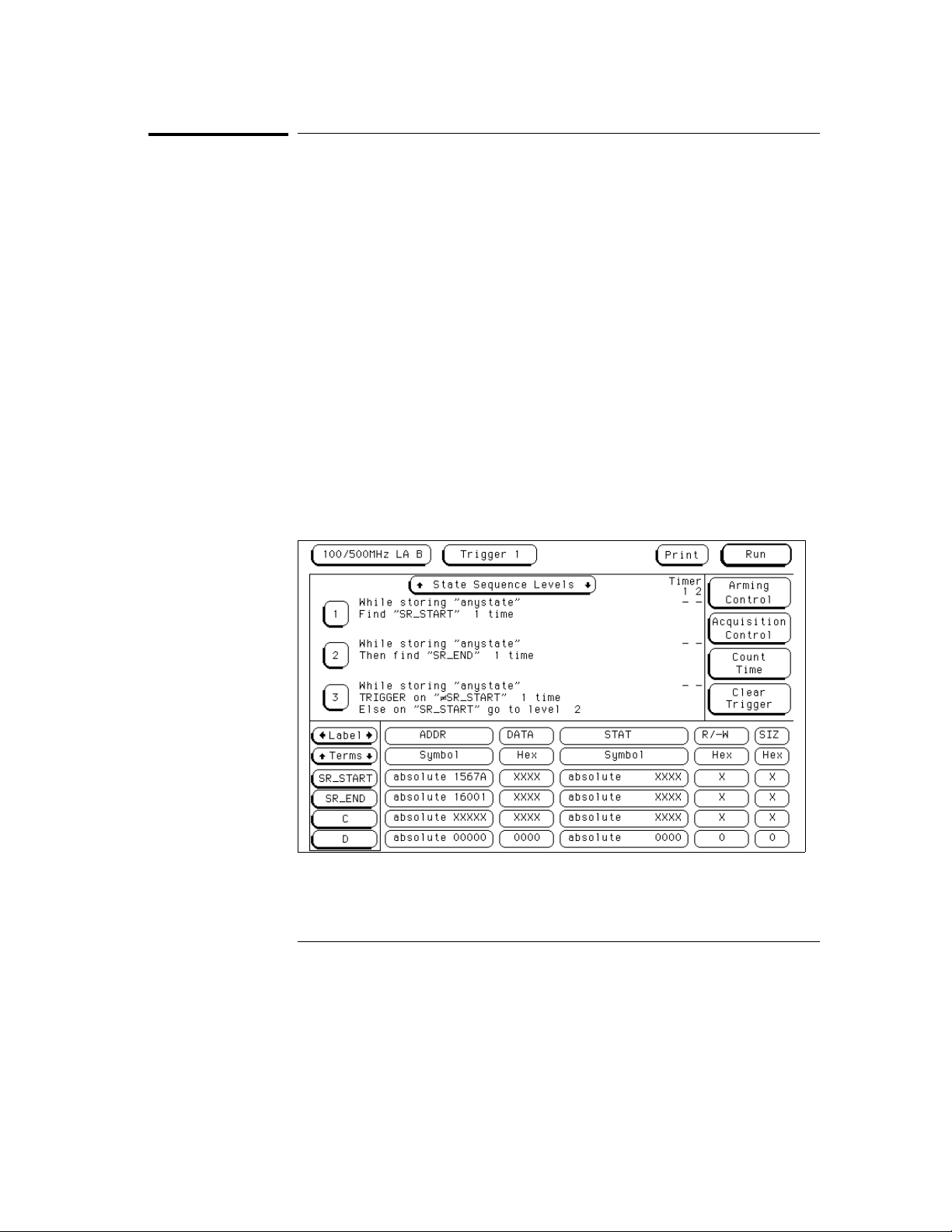
Triggering
To verify that all stacks and registers are restored correctly before exiting a subroutine
To verify that all stacks and registers are restored
correctly before exiting a subroutine
The exit code for a function will often contain instructions for deallocating
stack storage for local variables and restoring registers that were saved
during the function call. Some language implementations vary on these
points, with the calling function doing some of this work, so you may need to
adapt the procedure to suit your system.
1
Select the state analyzer Trigger menu.
2 Define terms SR_START and SR_END to represent the start and end
addresses of the subroutine.
3 Under State Sequence Levels, enter the following sequence
specification:
While storing “anystate” Find “SR_START” 1 time
•
While storing “anystate” Then find “SR_END” 1 time
•
While storing “anystate” TRIGGER on “≠ SR_START” 1 time Else on
•
“SR_START” go to level 2
Store “anystate”
•
Verifying Correct Return from a Function Call
1–12
Page 23
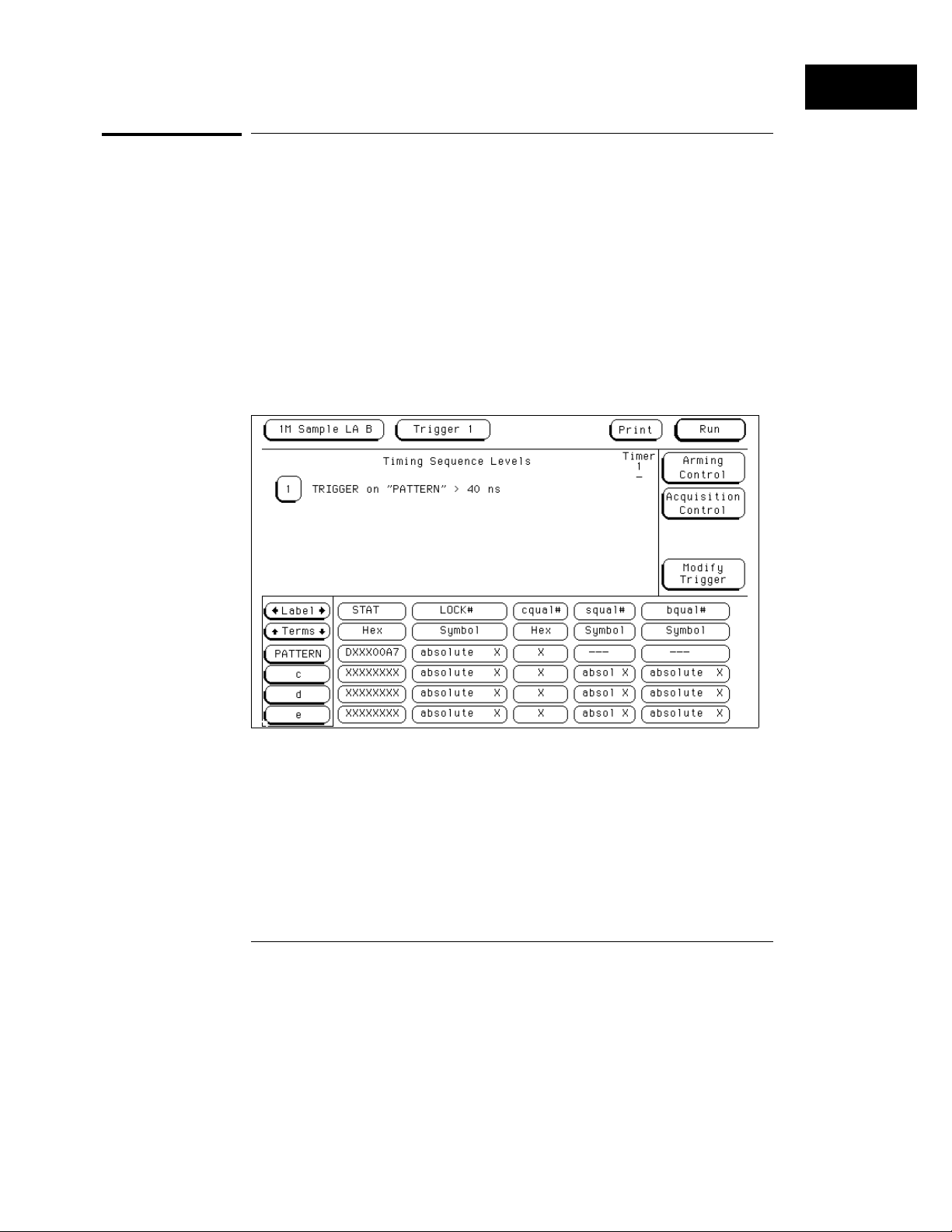
Triggering
To trigger after all status bus lines finish transitioning
To trigger after all status bus lines finish transitioning
In some applications, you will want to trigger a measurement when a
particular pattern has become stable. For example, you might want to trigger
the analyzer when a microprocessor’s status bus has become stable during
the bus cycle.
1
Select the timing analyzer Trigger menu and define a term called
PATTERN to represent the value to be found on the label
representing the status bus lines.
2 Under Timing Sequence Levels, enter the following sequence
specification:
TRIGGER on “PATTERN” > 40 ns
Triggering after lines are done transitioning
1–13
Page 24
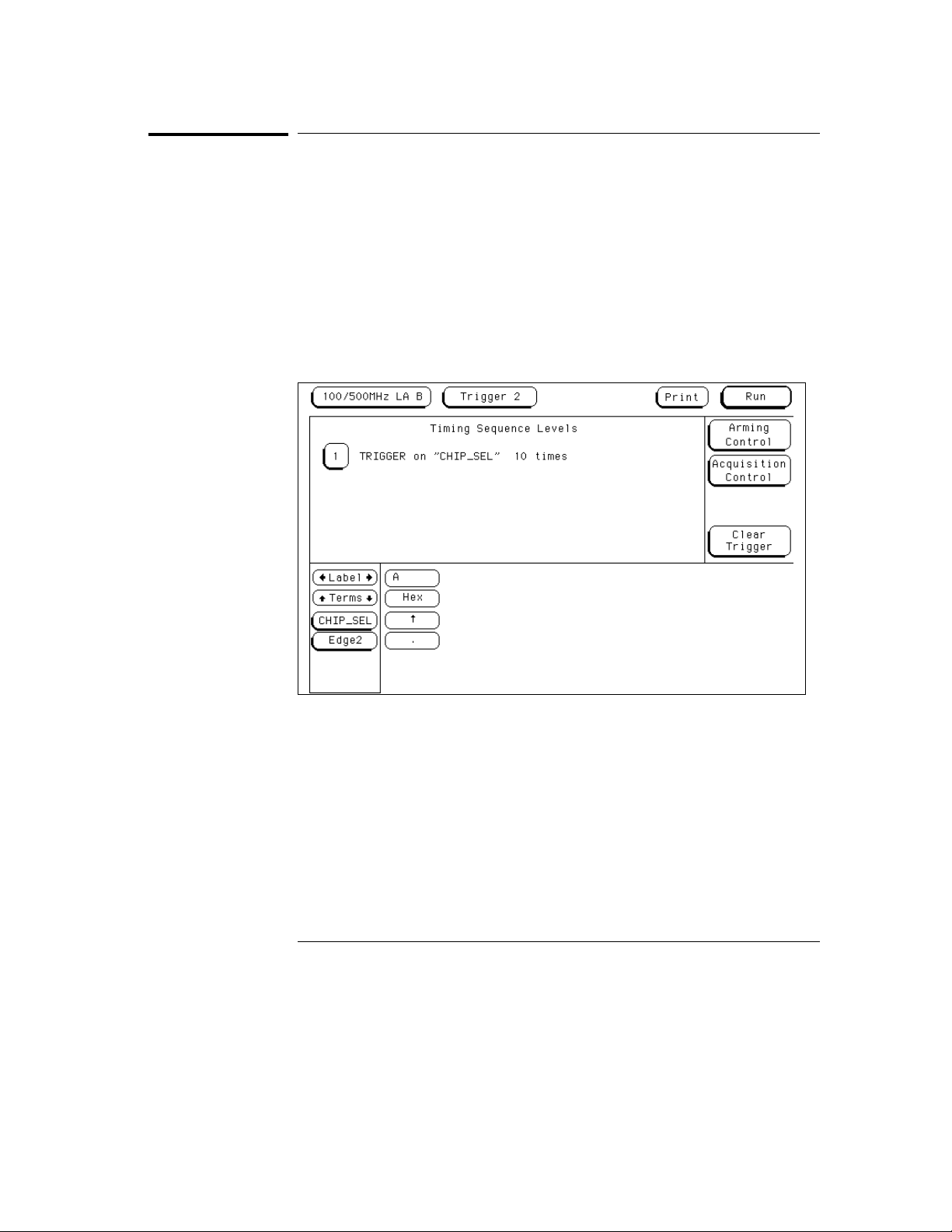
Triggering
To find the nth assertion of a chip select line
To find the nth assertion of a chip select line
1 Select the timing analyzer Trigger menu.
2 Define the glitch/edge1 term to represent the asserting transition on
the chip select line.
You can rename the Edge1 term to make it correspond more closely to the
problem domain, for example, to CHIP_SEL.
3
Under Timing Sequence Levels, enter the following sequence
specification:
TRIGGER on “CHIP_SEL” 10 times
Triggering on the 10th Assertion of a Chip Select Line
1–14
Page 25
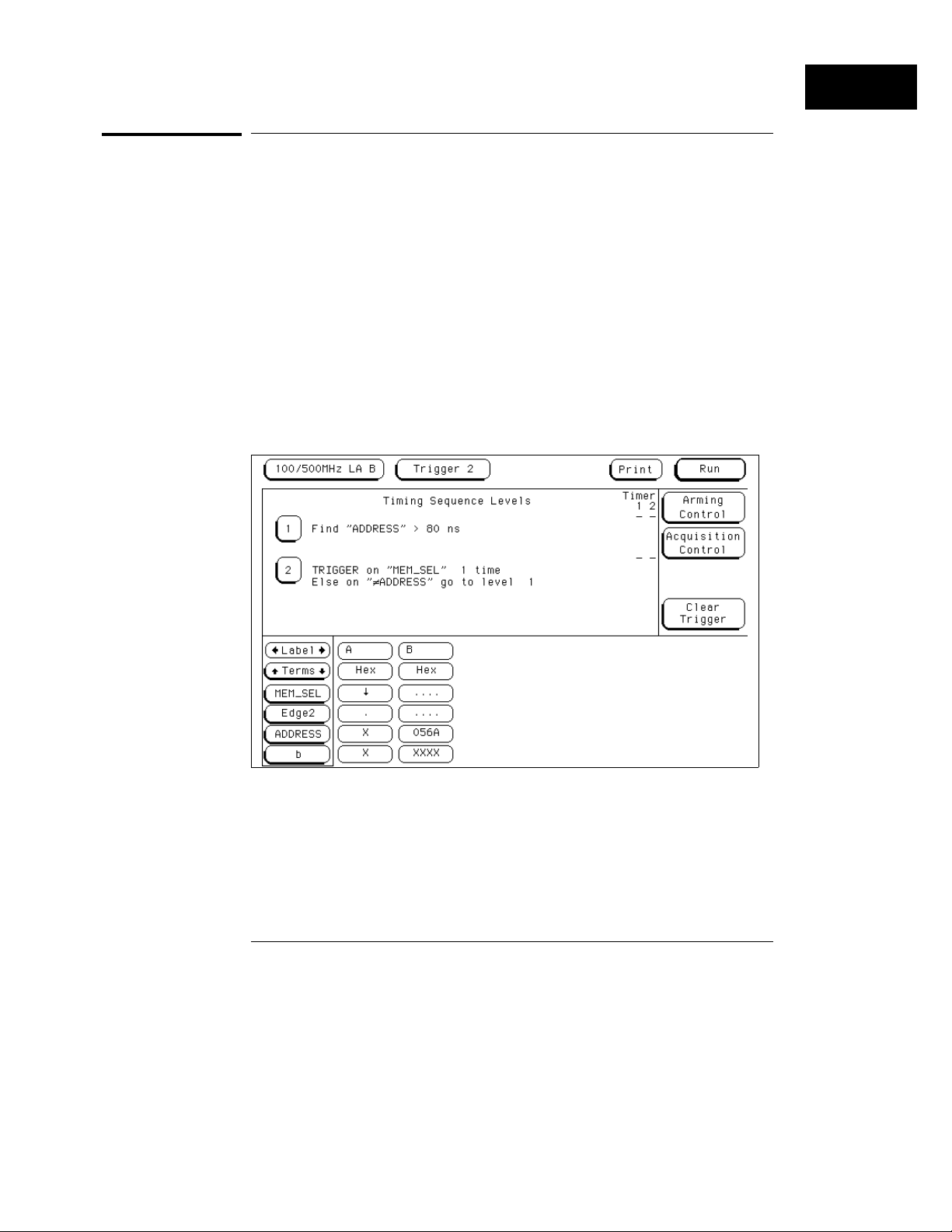
Triggering
To verify that the chip select line of a memory chip is strobed after the address is stable
To verify that the chip select line of a memory chip is
strobed after the address is stable
1 Select the timing analyzer Trigger menu.
2 Define a term called ADDRESS to represent the address in question
and the Edge1 term to represent the asserting transition on the chip
select line.
You can rename the Edge1 term to suit the problem, for example, to
MEM_SEL.
3
Under Timing Sequence Levels, enter the following sequence
specification:
Find “ADDRESS” > 80 ns
•
TRIGGER on “MEM_SEL” 1 time Else on “≠ ADDRESS” go to level 1
•
Verifying Setup Time for Memory Address
1–15
Page 26
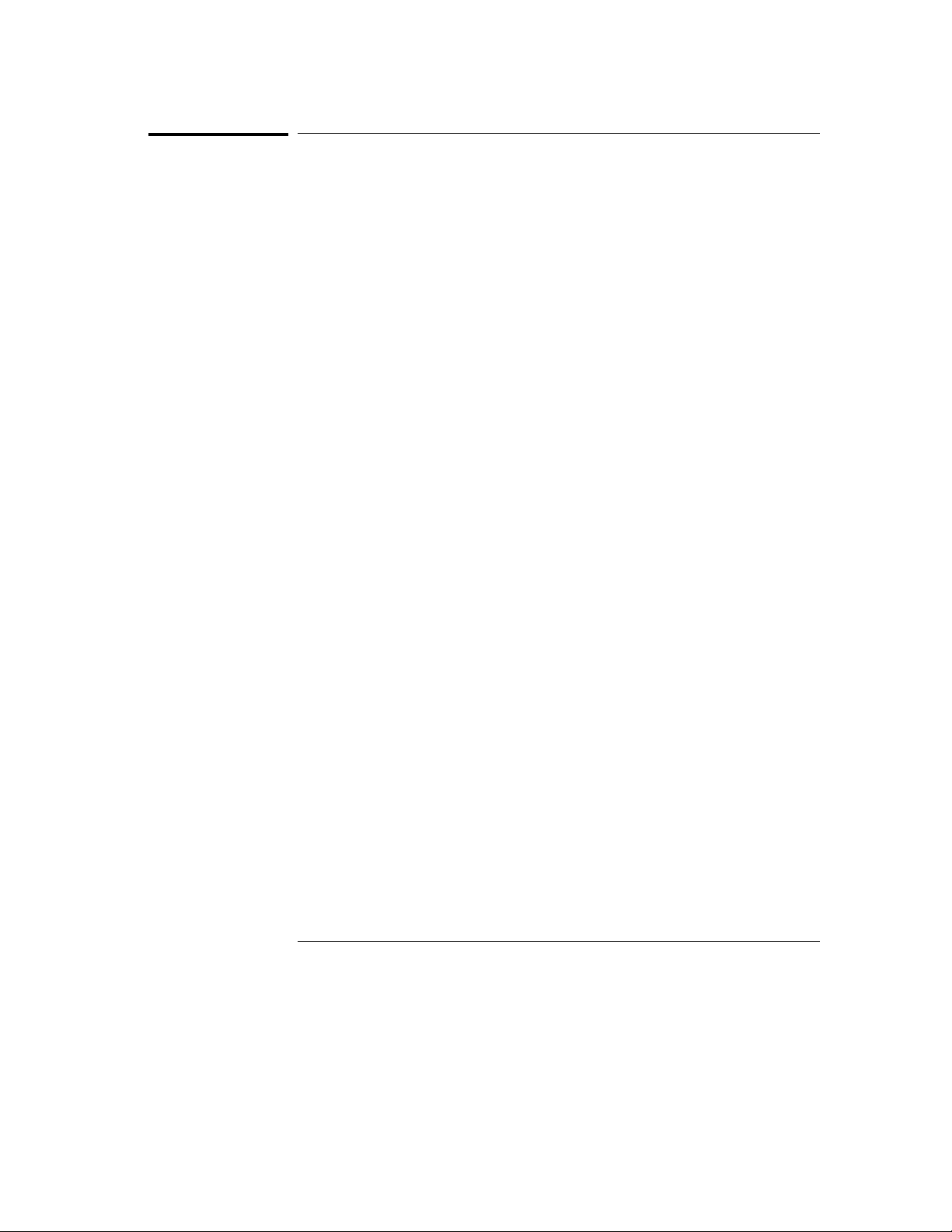
Triggering
To trigger when expected data does not appear on the data bus from a remote device when requested
To trigger when expected data does not appear on the
data bus from a remote device when requested
1 Select the timing analyzer Trigger menu.
2 Define a term called DATA to represent the expected data, the Edge1
term to represent the chip select line of the remote device, and the
Timer1 term to identify the time limit for receiving expected data.
You can rename the Edge1 and Timer1 terms to match the problem domain,
for example, to REM_SEL and ACK_TIME.
3
Under Timing Sequence Levels, enter the following sequence
specification:
Find “REM_SEL” 1 time
•
TRIGGER on “ACK_TIME > 16.00 µs” 1 time Else on “DATA” go to level 1
•
You will need to use the Timer Control field in the sequence setup for
sequence level 2 to start the ACK_TIME timer upon entering that sequence
level.
This sequence specification causes the analyzer to trigger when the data does
not occur in 16 µs or less. If it does occur within 16 µs, the sequence restarts.
Specifications of this type are useful in finding intermittent problems. You
can set up and run the trace, then cycle the system through temperature and
voltage variations, using automatic equipment if necessary. The failure will be
captured and saved for later review.
1–16
Page 27
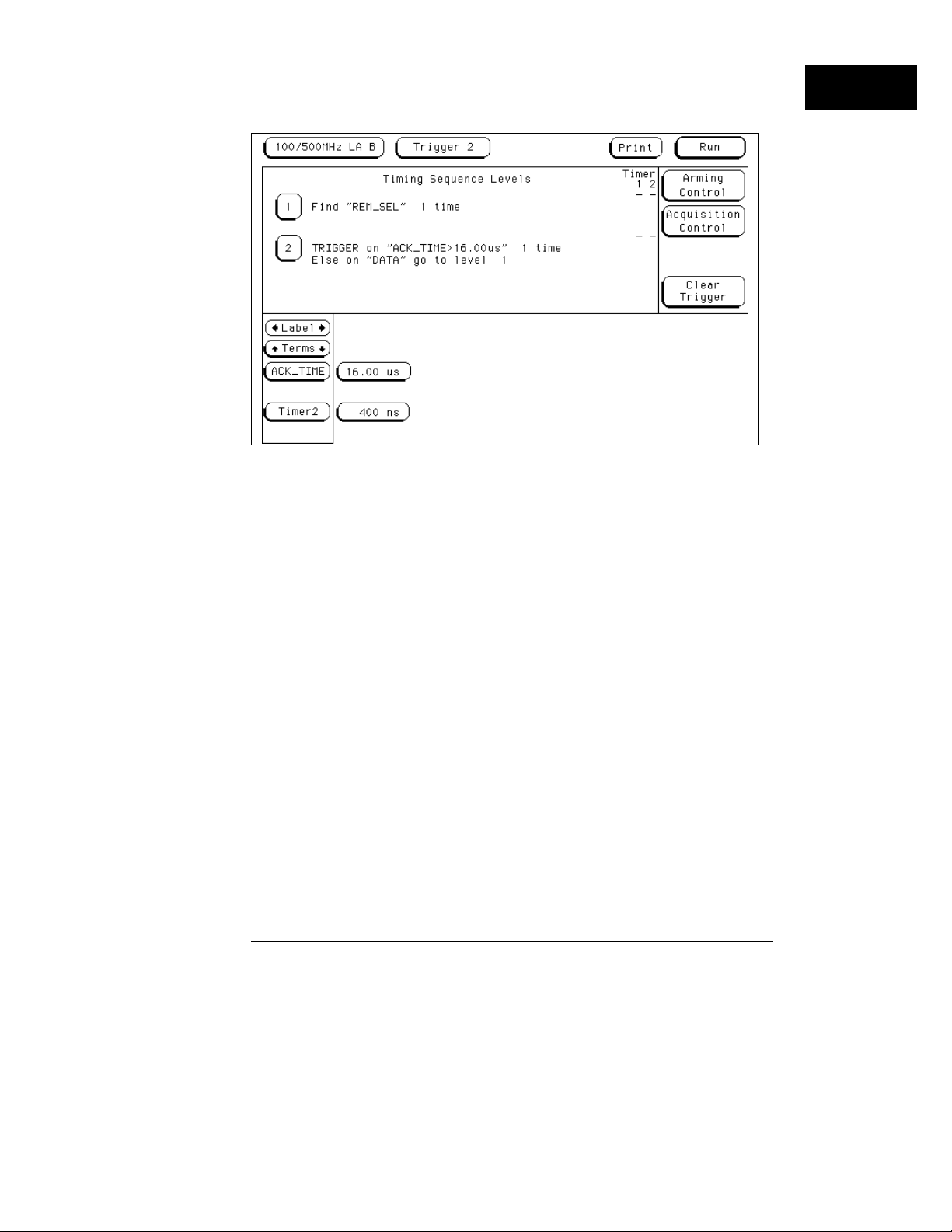
Triggering
To trigger when expected data does not appear on the data bus from a remote device when requested
Triggering When I/O Data Not Returned
1–17
Page 28
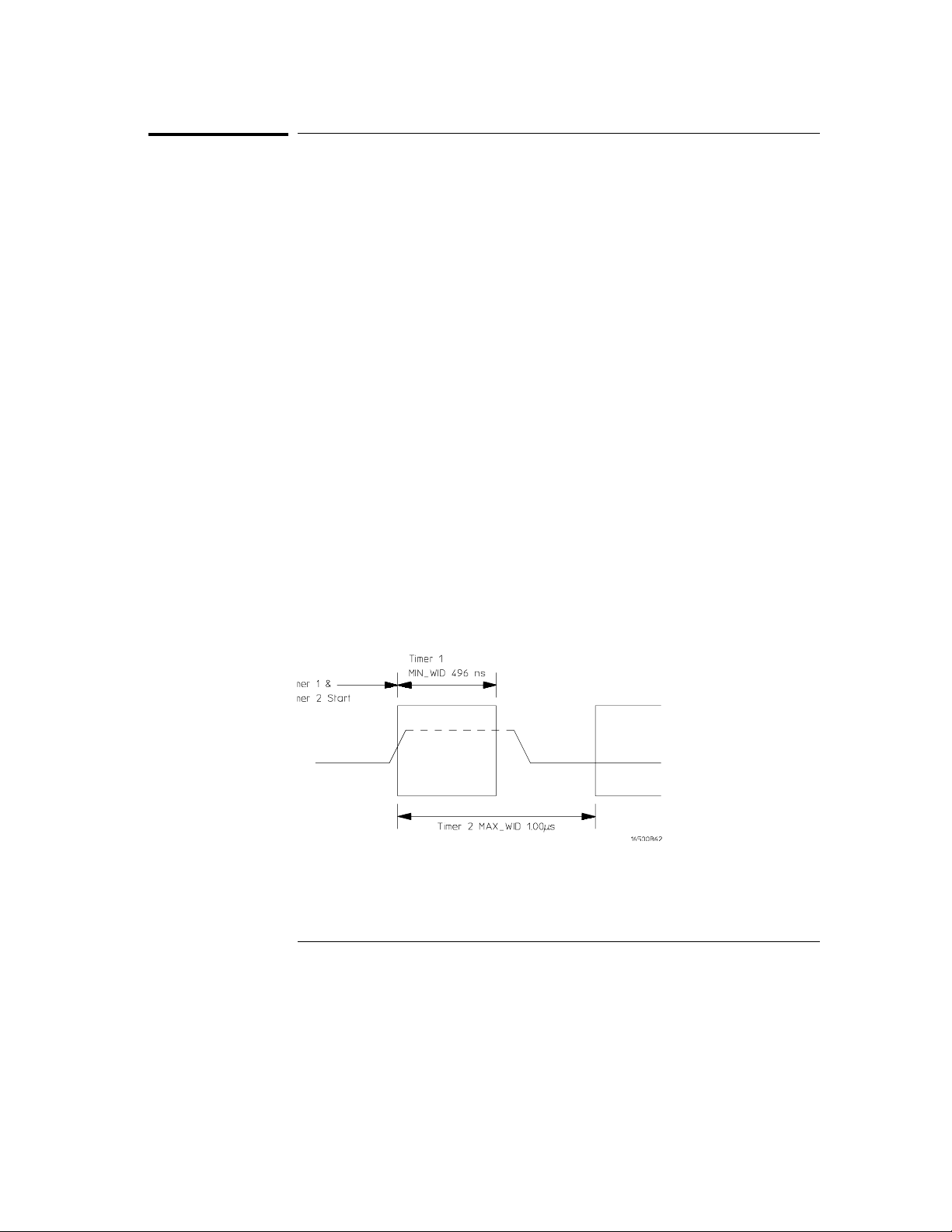
Triggering
To test minimum and maximum pulse limits
To test minimum and maximum pulse limits
1 Select the timing analyzer Trigger menu.
2 Define the Edge1 term to represent the positive-going transition, and
define the Edge2 term to represent the negative-going transition on
the line with the pulse to be tested.
You can rename these terms to POS_EDGE and NEG_EDGE.
3
Define the Timer1 term to represent the minimum pulse width, and
the Timer2 term to represent the maximum pulse width.
You can rename these terms to MIN_WID and MAX_WID. In this example,
Timer1 was set to 496 ns and Timer2 was set to 1 µs. Both timers start when
sequence level 2 is active.
4
Under Timing Sequence Levels, enter the following sequence
specification:
Find “POS_EDGE” 1 time
•
Then find “NEG_EDGE” 1 time
•
TRIGGER on “MIN_WID 496 ns + MAX_WID 1.00 µs” 1 time Else on
•
“anystate” go to level 1
Because both timers start when entering sequence level 2, they start as soon
as the positive edge of the pulse occurs. Once the negative edge occurs, the
sequencer transitions to level 3. If at that point, the MIN_WID timer is less
than 496 ns or the MAX_WID timer is greater than 1 µs, the pulse width has
been violated and the analyzer should trigger. Otherwise, the sequence is
restarted.
Measurement of Minimum and Maximum Pulse Width Limits
1–18
Page 29
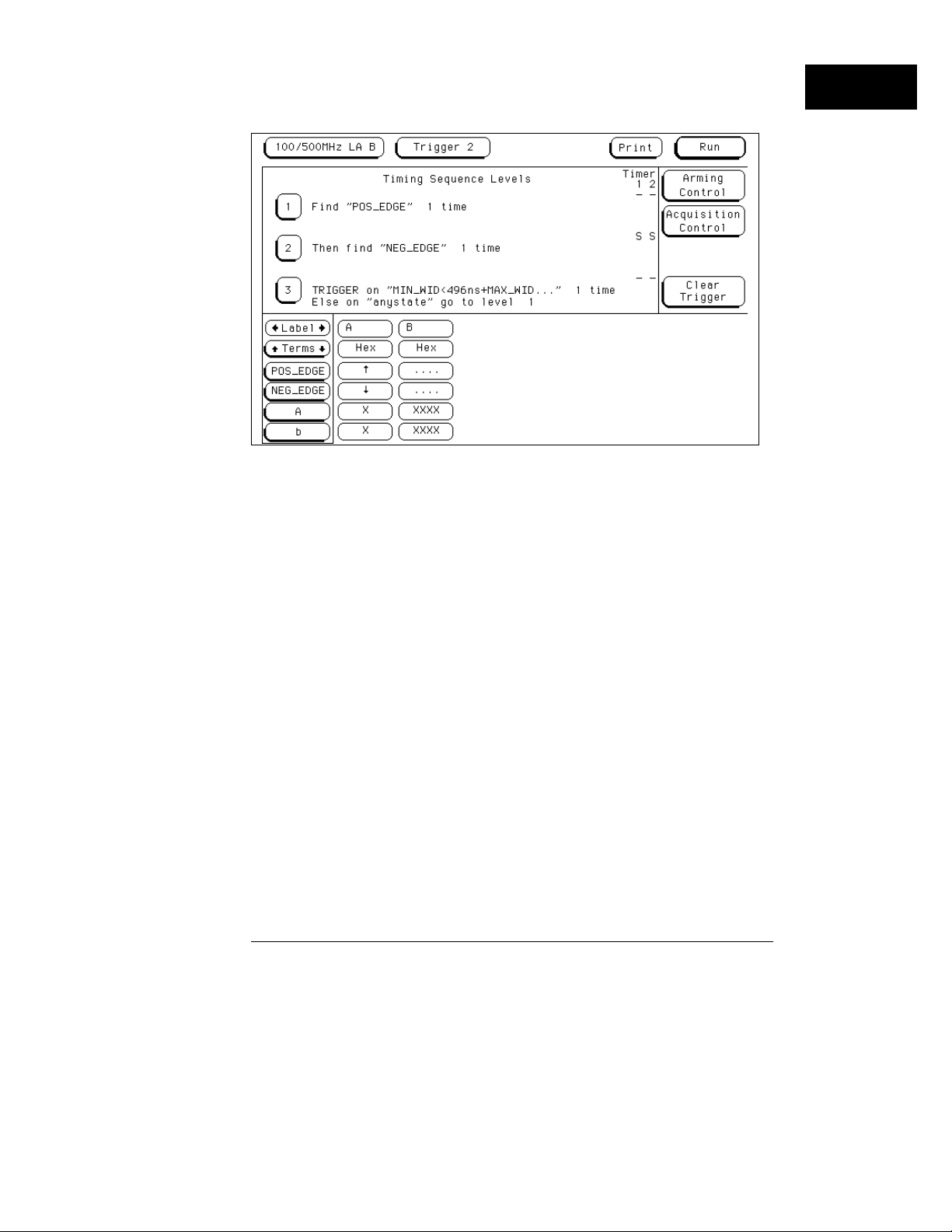
To test minimum and maximum pulse limits
Triggering when a Pulse Exceeds Minimum or Maximum Limits
Triggering
1–19
Page 30
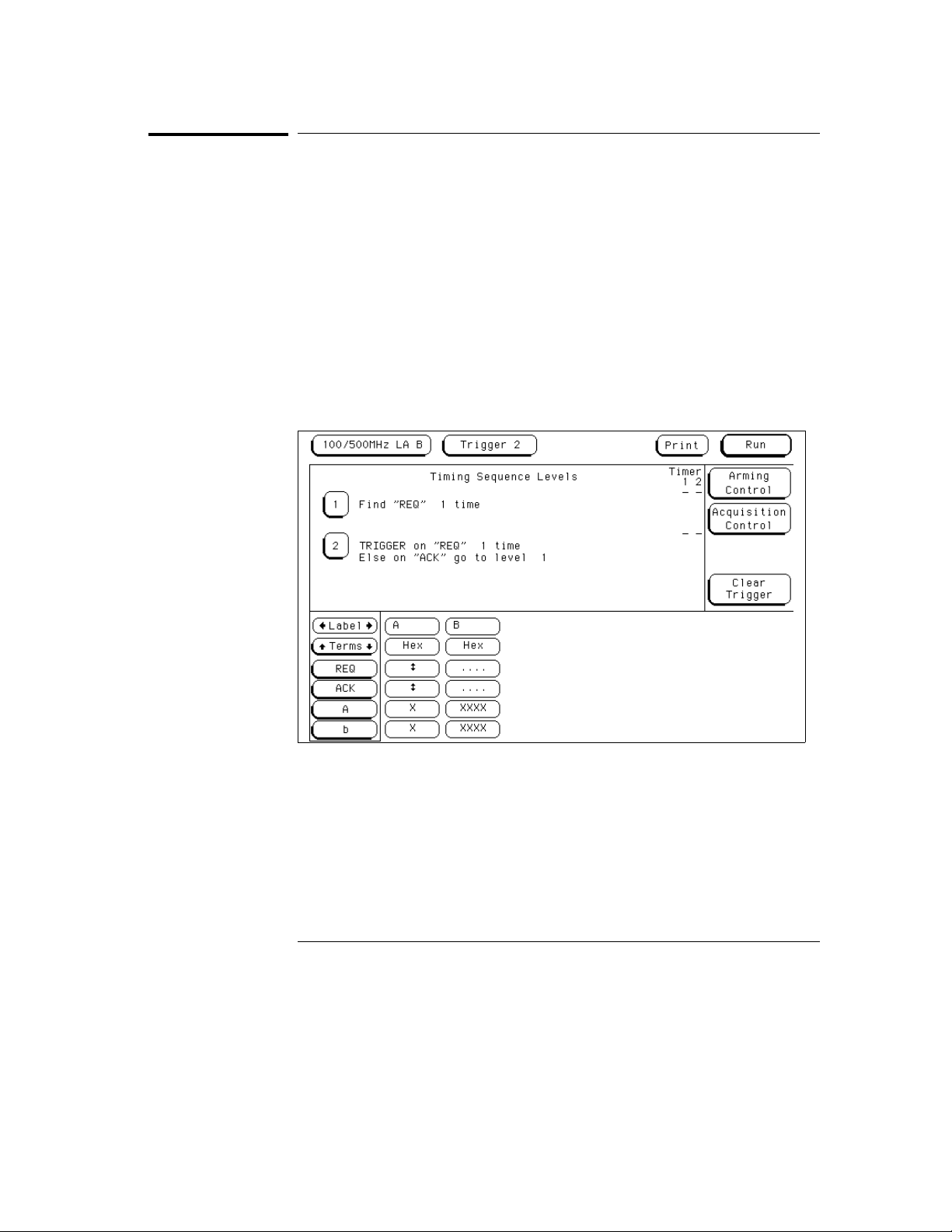
Triggering
To detect a handshake violation
To detect a handshake violation
1 Select the timing analyzer Trigger menu.
2 Define the Edge1 term to represent either transition on the first
handshake line, and the Edge2 term to represent either transition on
the second handshake line.
You can rename these terms to match your problem, for example, to REQ
and ACK.
3
Under Timing Sequence Levels, enter the following sequence
specification:
Find “REQ” 1 time
•
TRIGGER on “REQ” 1 time Else on “ACK” go to level 1
•
Triggering on a Handshake Violati on
1–20
Page 31

Triggering
To detect bus contention
To detect bus contention
In this sequencer setup, the trigger occurs only if both devices assert their
bus transfer acknowledge lines at the same time.
1
Select the timing analyzer Trigger menu.
2 Define the Edge1 term to represent assertion of the bus transfer
acknowledge line of one device, and Edge2 term to represent
assertion of the bus transfer acknowledge line of the other device.
You can rename these to BTACK1 and BTACK2.
3 Under Timing Sequence Levels, enter the following sequence
specification:
TRIGGER on “BTACK1 • BTACK2” 1 time
Triggering on Bus Contention
1–21
Page 32

Cross-Arming Trigger Examples
The following examples use cross arming to coordinate measurements
between two instruments. The cross-arming is set up in the Arming
Control menu (obtained by selecting Arming Control in the Trigger
menu). When coordinating measurements between two or more
analyzers, select Count Time so you can correlate the measurements
made by the two analyzers.
See Also Chapter 2, “Intermodule Measurements.”
1–22
Page 33

Triggering
To examine software execution when a timing violation occurs
To examine software execution when a timing
violation occurs
The timing analyzer triggers when the timing violation occurs, and when it
triggers, it also sets its “arm” level to true. When the state analyzer receives
the arm signal, it triggers immediately on the present state.
1
Select the timing analyzer Trigger menu.
2 Define the Edge1 term to represent the control line where the timing
violation occurs.
3 Under Timing Sequence Levels, enter the following sequence
specification:
TRIGGER on “glitch/edge1” 1 time
4
Select the state analyzer Trigger menu and accept the default
(anystate) definition for term a.
5 Under State Sequence Levels, enter the following sequence
specification:
While storing “anystate” TRIGGER on “arm • a” 1 time
•
Store “anystate”
•
1–23
Page 34

Triggering
To look at control and status s ignals during execution of a routine
To look at control and status signals during execution
of a routine
The state analyzer will trigger on the start of the routine whose control and
status signals are to be examined with finer resolution than once per bus
cycle. When it triggers, it will switch its “arm” level true. The timing analyzer
will trigger when it receives the true arm level and detects the transition
represented by glitch/edge1.
1
Select the state analyzer Trigger menu and define term R_START to
represent the starting address of the routine.
2 Under State Sequence Levels, enter the following sequence
specification:
While storing “anystate” TRIGGER on “R_START” 1 time
•
Store “anystate”
•
3
Select the timing analyzer Trigger menu.
4 Define the Edge1 term to represent a transition on one of the control
signals.
5 Under Timing Sequence Levels, enter the following sequence
specification:
TRIGGER on “arm • Edge1” 1 time
1–24
Page 35

2
Intermodule Measurements
Page 36

Intermodule Measurements
An intermodule measurement is a measurement that is coordinated
between two or more modules to capture different types of
information related to a problem you are trying to solve. This chapter
shows you how to make several kinds of intermodule measurements.
Intermodule measurements can involve state analyzers, timing
analyzers, oscilloscopes, and pattern generators. The measurement
may be as simple as coordinating the startup of several modules
during a measurement; it may be quite complex and include multiple
arming sequences between modules and external equipment.
For example, you may have a timing analyzer detect the occurrence of
a glitch, and at the same time, have an oscilloscope capture the glitch
waveform and a state analyzer capture the program flow before and
after the occurrence of the glitch. With several types of information
obtained from various analysis modules, you can discover problems
that would otherwise be difficult to identify.
The figure on the opposite page shows how intermodule bus arming
signals are connected between modules inside the HP 16500C and
HP 16501A. Note that any arm input can be driven by any slot, and
that the port input line can drive any slot.
If you are unfamiliar with the basic operation of the Intermodule
Menu, try working the examples in the Logic Analyzer Training Kit.
2–2
Page 37

Intermodule Bus Block Functional Diagram
Intermodule Measurements
2–3
Page 38

Intermodule Measurement Examples
To set up an intermodule measurement, you must use the
Intermodule menu. All modules that will participate in the
intermodule measurement must be represented in this menu and their
relationships must be shown under the Group Run field.
To set up a group run of modules within the HP 16500C
Modules are armed in the configuration tree by either an individual module or
the Group Run field. When armed, a module begins searching for the input
that will satisfy its trigger specification. To obtain a specification that triggers
on the arm signal, specify to trigger on “anystate.”
1
Select the Intermodule menu.
2 Select the second field down from the top on the left, then select
Group Run.
3 Select the name of each module you want to include in the
measurement.
The modules are listed under “Modules” on the right side of the menu.
a Select Group Run if you want to arm this module immediately when
the Group Run begins.
b Select the name of another module if you want the other module to
arm the present one when the other module finds its trigger.
c Select Independent if this module should not be included in the
intermodule measurement.
4
Select the Group Run field in the upper right hand corner.
The group run begins. The modules attached directly to the Group Run field
immediately begin searching for their respective trigger conditions. When a
module finds its trigger, it arms any modules attached to it in the Group Run
tree.
2–4
Page 39

The analyzer in slot
B is armed when
the oscilloscope in
slot D finds its
trigger condition.
Intermodule Measurements
To set up a group run of modules within the HP 16500C
Oscilloscope Arms State Analyzer in Group Run
2–5
Page 40

Intermodule Measurements
To start a group run of modules from an external trigger source
To start a group run of modules from an external
trigger source
1 Connect the arm signal from the external instrument or system to the
PORT IN BNC connector on the rear panel of the HP 16500 frame.
2 Select the Intermodule menu.
3 Set up the group run specification.
4 Select the PORT IN/OUT field.
a Select the field under PORT IN Level, then select the level that
matches the external signal that will be applied to the PORT IN BNC
on the HP 16500C rear panel.
The choices are TTL, ECL, and User. The latter allows you to specify a
voltage from −4.00 V to +5.00 V using an onscreen keypad.
b Select the field under PORT IN Edge to change from Rising to Falling
edge and vice-versa for the rear-panel input signal.
c Select Done to leave the PORT IN/OUT Setup menu.
5 Select the Group Run field in the upper right hand corner.
The modules attached directly to the Group Run Armed from PORT IN field
wait for a signal from the PORT IN field.
6
Start the external instrument or system.
When the external instrument sends the proper signal to the PORT IN BNC,
the internal modules attached directly to the Group Run Armed from PORT
IN field are armed and begin searching for their respective trigger conditions.
Modules are armed by modules above them, eit her an individual module or the
field named Group Run Armed from PORT IN. That is, in the intermodule display,
an arrow pointing to a module to be armed originates in the module providing
the arm signal. See the figure “Oscilloscope A rms State Ana lyzer in Group Run”
on page 2-5. When armed, a module begins searching for the input that will
satisfy its trigger specification. To obtain a specificat ion of “trigger on the arm
signal,” specify a trigger that equates to “trigger on anything.”
See Also “To set up a group run of modules within the HP 16500C.”
2–6
Page 41

Both the analyzer in
slot B and the
oscilloscope in slot D
are armed when the
PORT IN signal
arrives.
Intermodule Measurements
To start a group run of modules from an external trigger source
State Analyzer and Oscilloscope armed from PORT IN
2–7
Page 42

Intermodule Measurements
To start an external instrument on command from a module within the HP 16500 and 16501 mainframe
To start an external instrument on command from a
module within the HP 16500 and 16501 mainframe
You can set up a module in a group run so that it sends a pulse through the
PORT OUT rear panel BNC. The pulse can be used to start or stop a
measurement in an external instrument or system.
1
Set up the group run specification.
See “To start a group run of modules within the HP 16500C” or “To start a
group run of modules from an external trigger source.”
2
Select PORT IN/OUT.
The PORT IN/OUT Setup menu appears.
3 Select the PORT OUT Source field.
Select Off if no module should drive PORT OUT.
•
or
Select the name of the module you want to have drive PORT OUT.
•
If you are using Group Run with OR TRIGGER, Port Out is automatically
assigned to the OR TRIGG ER group.
4
Set the Type, Polarity, and Output fields to generate the type of signal
the external instrument expects.
To generate the same signal as a 16500B would, set Type to Feedthrough,
Polarity to Active High, and Output to Normal. Normal sends out a standard
TTL signal; Open Collector sinks 128 milliamps in its low state.
5
Select Done in the PORT IN/OUT Setup menu.
See Also “To set up a group run of modules within the HP 16500C” or “To start a
group run of modules from an external trigger source” in this chapter.
“Configuring Port In/Out” in chapter 2, “Correlating Measurements,” of the
16500C User’s Reference.
2–8
Page 43

Intermodule Measurements
To start an external instrument on command from a module within the HP 16500 and 16501 mainframe
The analyzer in
slot B drives port
out after finding
its trigger.
Driving the Port Out BNC in an Intermodule Measurement
2–9
Page 44

Intermodule Measurements
To see the status of a module within an intermodule measurement
To see the status of a module within an intermodule
measurement
1 Select the Intermodule menu.
2 Find the name of the module under the “Modules” list, and read the
status under the module name.
The status can be either Running or Stopped. You can interpret these
indications as follows:
If a module was running and is now stopped, assume it received its arming
•
signal, triggered, and finished its measurement properly.
If a module located below a stopped module on the intermodule
•
configuration tree has received an arming signal and is still running, either
it is still waiting to satisfy its trigger specification or it has not captured
enough information to fill its memory.
If a module below a running module on the intermodule configuration tree
•
has not received its arming signal, it will not begin running until the upper
module finds its trigger condition.
2–10
Page 45

Both modules are
running because
neither has found
its respective
trigger condition.
Intermodule Measurements
To see the status of a module within an intermodule measurement
Module Status
2–11
Page 46

Intermodule Measurements
To see time correlation of each module within an intermodule measurement
To see time correlation of each module within an
intermodule measurement
Time correlation in the intermodule menu can help you see when the trigger
occurred for each module and the relative time range of data captured by
that module.
1
Select Time in the Count field of the trigger menu of each logic state
analyzer whose measurement will be time-correlated with the other
modules.
Timing analyzers and digitizing oscilloscopes implicitly count time because
their sampling is driven by an internal clock, rather than an external state
clock. See the User’s Reference for your logic state analyzer for details on
how to count time with the analyzer.
2
Select the Intermodule menu.
3 Select the Group Run field in the upper right hand corner.
Once the measurement has started, view the time correlation bars at the
bottom of the Intermodule Menu. The “T” in each bar indicates the relative
time at which that module found its trigger condition. The yellow portion of
each bar indicates the start and stop points of the acquisition window of the
associated module relative to the other modules in the measurement.
2–12
Page 47

This portion of the bar
indicates the relative
time range of data
acquired by this
module.
T indicates the time
at which the trigger
was found.
Intermodule Measurements
To see time correlation of each module within an intermodule measurement
Module Time Correlation
2–13
Page 48

Intermodule Measurements
To use a timing analyzer to detect a glitch
To use a timing analyzer to detect a glitch
The following setup uses a state analyzer to capture state flow occurring at
the time of the glitch. This can be useful in troubleshooting. For example, you
might find that the glitch is ground bounce caused by a number of
simultaneous signal transitions.
1
Select the Intermodule menu.
2 Select the timing analyzer from the Modules list and set it to Group
Run. Select the state analyzer and set it to respond to the arm signal
from the timing analyzer.
You must have fully independent state and timing analyzers to make this type
of measurement. For example, though the HP 16550A can be configured to
use some of its channels for a state analyzer and some for a timing analyzer, it
cannot present those analyzers independently for intermodule measurements.
3
Select the timing analyzer Trigger menu.
4 Select an Edge term. Then assign glitch detection “*” to the channels
of interest represented by the Edge term.
5 Select the state analyzer Trigger menu.
6 Set the analyzer to trigger on any state and store any state.
7 Select Group Run in the upper right corner of the display.
If you don’t see the activity of interest in the state trace, try changing the
trigger position using the Acquisition Control field in the Trigger menu of the
state analyzer. By changing the Acquisition mode to manual, you can position
the trigger at any state relative to analyzer memory.
The timing analyzer can detect glitch activity on a waveform. A glitch is defined
as two or more transitions across the logic threshold between adjacent timing
analyzer samples.
2–14
Page 49

Intermodule Measurements
To capture the waveform of a glitch
To capture the waveform of a glitch
The following setup uses the triggering capability of the timing analyzer and
the acquisition capability of the oscilloscope.
1
Select the Intermodule Menu.
2 Select the timing analyzer from the Modules list and set it to Group
Run. Select the oscilloscope module and set it to respond to the arm
signal from the timing analyzer.
3 Select the timing analyzer module.
4 Select the Trigger menu, and within the menu, select an Edge term.
5 Assign glitch detection "*" to the channel of interest represented by
the Edge term.
This will usually be the same channel monitored by the oscilloscope.
6 Select the oscilloscope Trigger menu, and set Mode to Immediate.
7 Select the Group Run field in the upper right corner.
If you have trouble capturing the glitch waveform on the oscilloscope, try
adjusting the skew in the Intermodule menu, so the oscilloscope triggers
earlier.
A timing analyzer can trigger on a glitch and capture it, but a timing analyzer
doesn’t have the volt age or timing resolution to display the glitch in detail. An
oscilloscope can display a glitch waveform with fine resolut ion, but cannot
trigger on glitches, combinations of glit ches, or sophisticated patterns involving
many channels .
2–15
Page 50

Intermodule Measurements
To capture state flow showing how your target system processes an interrupt
To capture state flow showing how your target system
processes an interrupt
Use an oscilloscope with a sample rate faster than the microprocessor clock
rate to trigger on the asynchronous interrupt request.
1
Select the Intermodule menu.
2 Select the oscilloscope from the Modules list and set it to Group Run.
Select the state analyzer module and set it to respond to the arm
signal from the oscilloscope module.
3 Select the oscilloscope module.
4 Select the Trigger menu, and set the mode to Edge trigger.
5 Select the state analyzer module.
6 Select the Trigger menu of the state analyzer, and set the analyzer to
trigger on any state and store any state.
7 Select Group Run from the upper right corner of the display.
When the interrupt occurs, the oscilloscope will trigger, subsequently
triggering the state analyzer.
If the analyzer doesn’t capture the expected interrupt activity, ensure that
the interrupt isn’t masked due to the actions of other program code.
This setup can help you answer questions like the following:
• Does the process or branch to the proper interrupt handling routine?
• Are registers and status information sa ved properly?
• How long does it take to service the interrupt?
• Is the interrupt acknowledged properly?
• After the interrupt is serviced, does the processor restore registers and
status information and continue with the interrupted routine as expected?
You can use the state analyzer to check the address of the interrupt routine as
well as to see if interrupt processing is done as expected. Using a preprocessor
and inverse assembler with the state analyzer will make it easier to read the
program flow.
2–16
Page 51

Intermodule Measurements
To test a circuit using stimulus-response
To test a circuit using stimulus-response
1 Select the Intermodule menu.
2 Select the pattern generator from the Modules list and set it to Group
Run. Select the oscilloscope module and set it to respond to the arm
signal from the pattern generator. Select the state analyzer and set it
to respond to the arm signal from the pattern generator.
3 Load the pattern generator with the proper patterns to simulate the
signals from the driving hardware.
4 Insert the “Signal IMB” instruction at the desired point in the pattern
generator program.
The arm signal is programmable. It can occur anywhere in the pattern
generator cycle.
5
Select the oscilloscope Trigger Menu. Set the oscilloscope to trigger
on signals of interest in the circuit under test.
6 Select the state analyzer Trigger Menu. Set the analyzer to trigger on
addresses, data, or status conditions of interest, and to store any
state or states of interest.
7 Select Group Run from the upper right corner of the display.
The pattern generator will begin its cycle, and will arm the oscilloscope and
state analyzer.
In the early stages of system design and integration, you may want to test a
circuit when the driving hardware that will stimulate it has not yet been
designed or fabricated. You can also use t he pattern generators with the logic
analyzer to test PC boards when no board-test system is available.
The HP 16522A pattern generator for the HP 16500C avoids the inconvenience of
having to stack several signal generators on top of each other, with all of the
cable connections required for those signal generators. Additionally, you have a
single interface to acces s all the test modules in your measure ment.
See Also The HP 16522A User’s Reference for the procedures for operating the
pattern generator.
2–17
Page 52

Intermodule Measurements
To use a state analyzer to trigger timing analysis of a count-down on a set of data lines
To use a state analyzer to trigger timing analysis of a
count-down on a set of data lines
1 Select the Intermodule menu.
2 Select the state analyzer from the Modules list and set it to Group
Run. Select the timing analyzer and set it to respond to the arm signal
from the state analyzer.
3 Select the state analyzer Trigger menu.
4 Set the state analyzer to trigger on the label and term that identify the
start of the count-down routine.
If you are not familiar with the procedures for setting up a trigger condition,
see chapter 1.
5
In the timing analyzer Trigger Menu, set the timing analyzer to trigger
on any state and store any state.
6 Select Group Run from the upper right corner of the display.
Your target system may include various state machines that are started by
system events: interrupt process ing, I/O activity, and the like. The state analyzer
is ideal for recognizing the system events; the timing analyzer is ideal for
examining the step-by-step operation of the state machines.
2–18
Page 53

Intermodule Measurements
To monitor the activity of two coprocessors in a target system
To monitor the activity of two coprocessors in a target
system
Debugging coprocessor systems can be a complex task. Replicated systems
and contention for shared resources increase the potential problems. Using
two state analyzers with preprocessors can make it much easier to discover
the source of such problems. For example, you may wish to set up one
analyzer to trigger only when a certain problem occurs, and set up the other
analyzer to be armed by the first analyzer so that it takes its trace only when
the first analyzer recognizes its trigger. This will let you observe the behavior
of both coprocessors during the occurrence of a problem.
1
Select the Intermodule menu.
2 Select the first state analyzer from the Modules list and set it to
Group Run. Select the second state analyzer and set it to respond to
the arm signal from the first analyzer.
3 Select the Trigger menu of the first analyzer.
4 Set the first analyzer to trigger on the problem condition.
Some problems may involve complex sequences of conditions. See chapter 1,
“Triggering,” for more information on defining a trigger sequence.
5
Select the Trigger menu of the second analyzer.
6 Set the second analyzer to trigger on any state and store any state.
2–19
Page 54

Intermodule Measurements
To monitor the activity of two coprocessors in a target system
7 Select Group Run from the upper right corner of the display.
After the measurement is complete, you can interleave the trace lists of both
state analyzers to see the activity executed by both coprocessors during
related clock cycles.
You can use a similar procedure if you have only one processor, but wish to
monitor its activity with that of other system nodes, such as chip-select lines,
I/O activity, or behavior of a watchdog timer. In some instances it may be
easier to look at related activity with a timing analyzer.
See Also “Special Displays” in this chapter.
“To use a state analyzer to trigger timing analysis of a count-down on a set of
data lines” in this chapter.
2–20
Page 55

Special displays
Interleaved Trace Lists
Interleaved trace lists allow you to view data captured by two or more
analyzers in a single trace list. When you interleave the traces, you see
each state that was captured by each analyzer. These states are
shown on consecutive lines.
You can interleave state listings from HP 16510B, 16540A, 16540D,
and 16550A state analyzers, when two or more are used together in a
group run. Interleaved state listings are useful when you are using
multiple analyzers to look at interaction between two or more
processors. They are also useful when you need more analysis width
than is available in one analyzer.
Mixed Display Mode
The Mixed Display mode allows you to show state listings and
waveforms together on screen, if all were obtained by modules within
the HP 16500C and 16501A frame. State listings are shown at the top
of the screen and waveform displays are shown at the bottom. You can
interleave state listings from two analyzers at the top of the screen, if
desired. You can display waveforms from two oscilloscopes or timing
analyzers at the bottom of the screen.
2–21
Page 56

Intermodule Measurements
To interleave trace lists
To interleave trace lists
1 Set up the analyzers whose data you wish to interleave as part of a
group run.
You won’t need to do this if the two measurement modules for which you
want mixed display are really part of the same module. For example, you
might have an HP 16550A state/timing analyzer configured as two separate
analyzers, one a state analyzer, the other a timing analyzer. You can use
mixed display to view the timing analyzer waveform with the trace lists from
the state analyzer.
2
Select the first state analyzer whose trace list will be shown in the
interleaved display.
3 Select Trigger from the menu field and set Count to Time.
The system uses the time stamps stored with each state to determine the
ordering of states shown in an interleaved trace list.
4
Repeat steps 2 and 3 for the second state analyzer.
5 Select Listing Display from the Menu field.
6 Select one of the label fields in the trace list display, then select
Interleave.
7 Select the name of the analyzer whose trace list will be interleaved
with the first analyzer. Then choose the label that you want to
interleave from the selected analyzer.
Interleaved data is displayed in yellow. Trace list line numbers of interleaved
data are indented. The labels identifying the interleaved data are shown
above the labels for the current analyzer, and are displayed in yellow.
If you have problems with the procedure, and you are using two independent
analyzers, first ensure that the analyzers are set up as part of a group run.
Ensure that each analyzer is set to Count Time and that each analyzer has an
independent clock from the target system.
You can interleave trace lists from state analyzers that were configured as part
of a group run or from state analyzers that are configured as separate analyzers
within the same measurement module. In the first case, y ou might have two
HP 16550A analyzers configured in a grou p run; in the second, you might have a
single HP 1 6550A configured as two state analyzers. The interleaved t race lists
are shown as a time-correla ted, state-to-state display.
2–22
Page 57

Labels for the
interleaved states are
shown above those for
the primary analyzer.
Interleaved states
are shown in yellow
with line numbers
indented from those
of the primary
analyzer.
Intermodule Measurements
To interleave trace lists
Interleaved Trace Lists on the HP 16550A
See Also “To set up a group run of modules within the HP 16500C” in this chapter.
2–23
Page 58

Intermodule Measurements
To view trace lists and waveforms together on the same display
To view trace lists and waveforms together on the
same display
1 Set up the modules whose data you wish to view as part of a group
run.
You won’t need to do this if the two measurement modules for which you
want mixed display are really part of the same module. For example, you
might have an HP 16550A state/timing analyzer configured as two separate
analyzers, one a state analyzer, the other a timing analyzer. You can use
mixed display to view the timing analyzer waveform with the trace lists from
the state analyzer.
2
Select the module for which you wish to show waveforms.
This might be an oscilloscope module or a timing analyzer.
3 Select the label field to the left of the waveform display area twice,
then choose the waveforms to be shown.
When you double-select the label field to the left of the waveform display
area, a new menu appears that allows you to insert and delete signals and
choose the relative display size and position for the signals.
4
Select the state analyzer.
5 Set the Trigger menu of the state analyzer and set the Count field to
Time.
Timing analyzers and digitizing oscilloscopes implicitly count time because
their sampling is driven by an internal clock, rather than an external state
clock. See the manual for your logic state analyzer for details on how to count
time with the analyzer.
6
To insert state listings, select any label field from the state listing.
From the popup that appears, select the desired label to insert.
7 Select Mixed Display from the menu field.
8 Select Group Run from the upper right corner of the display.
You can position X and O Time markers on the waveform display, if desired.
Once set, the time markers will be displayed in both the listing and the
waveform display areas. Note that even if you set X and O Time markers in
another display, you must also set the Time markers in the Mixed Display if
Time markers are desired.
2–24
Page 59

X and O markers from
the waveform display
are shown in their
relative position on the
state display.
Intermodule Measurements
To view trace lists and waveforms together on the same display
You can use the Mixed Display feature in the state analyzer menus to show both
waveforms and trace lists in the same display, making it easier to correlate the
events of interest.
If you are using mixed display as part of a group run, you may need to adjust
intermodule skew to ensure proper time correlation and display results.
Mixed Display using the HP 16550A and HP 16532A
See Also “To set up a group run of modules within the HP 16500C” in this chapter.
“Skew Adjustment” in this chapter.
2–25
Page 60

Skew Adjustment
You can modify the skew or timing deviation between modules within
the intermodule measurement. This allows you to compensate for any
known delay of the system under test, or to compare two signals by
first removing any displayed skew between the signal channels.
Skew adjustments can correct module delays to within 2 ns of other
modules. Note that the module or channel that is used as the trigger is
normally the reference channel, and adjustments are normally made
to deskew the nonreference channels.
2–26
Page 61

Intermodule Measurements
To adjust for minimum skew between two modules involved in an intermodule measurement
To adjust for minimum skew between two modules
involved in an intermodule measurement
1 Connect an input signal from each module to the same signal.
An ideal signal for testing skew is a single-shot signal with fast risetime. Such
a signal simplifies triggering and makes it easier to correlate the input event
between the modules. Ensure that you use proper probe grounding for
maximum signal fidelity.
2
Select the Intermodule menu.
3 Set up both modules so they will begin searching for the trigger
immediately when a group run begins.
This setup focuses mostly on trying to eliminate probe skew and internal
triggering delays. You can use other intermodule setups as well. For example,
you may be interested in nullifying the effects of the internal arming delay in
a setup where one module arms another.
4
Set up the trigger conditions for each module.
This will depend upon your input signal. For example, if you are adjusting
intermodule skew using a single-shot pulse with a rising edge, set a timing
analyzer to trigger on a rising edge using the Edge1 term, and the
oscilloscope to trigger on a positive slope.
5
Select the Display or Waveform menu in one of the modules.
6 Set up the display so that both input waveforms are displayed
simultaneously.
You do this by selecting the label field to the left of the display twice. The
second selection brings up a new menu that allows you to insert or delete
waveforms. You can delete all but the waveform of interest from the first
module, then add the waveform of interest from the second module. Select
Done when finished.
7
Select Group Run.
You may now need to trigger the signal of interest, if, for example, it is
activated by a push button. You may need multiple events to capture good
waveforms for both measurement modules. Remember that the oscilloscope
captures far more accurate waveform data than the timing analyzer. Thus, if
the waveforms do not match exactly, it may only be because the waveform
edge did not meet the timing analyzer’s setup and hold time specifications for
a particular sampling period.
2–27
Page 62

Intermodule Measurements
To adjust for minimum skew between two modules involved in an intermodule
measurement
8 Record the differences shown by the two modules.
You can use the X and O markers to measure the differences in delays.
9 Select the Intermodule Menu.
10 Select Skew, then enter a skew correction value for one of the
modules using the knob or the keyboard.
11 Return to the module waveform display and recheck the skew
adjustment.
You will need to repeat steps 7 through 11 as needed until the trigger events
on the two waveforms match as closely as possible.
Before making an intermodule measurement, you should remove skew between
the modules to ensure that a simultaneous arm signal to both modules results in
captures of the same events around the trigger.
Skew Removal Between Timing Analyzer and Oscilloscope
2–28
Page 63

3
File Management
Page 64

File Management
A host computer such as a PC or UNIX workstation can enhance the
HP 16500C in many ways. You can use the host to store configuration
files or measurement results for later review. Screen images from the
HP 16500C can be saved in bitmap files for inclusion in reports
developed using word processors or desktop publishing tools. Or, you
can develop programs on the PC that manipulate measurement results
to satisfy your problem-solving needs.
This chapter shows you some examples of how to transfer files
between a host computer and the HP 16500C, using the flexible disk
drive and the LAN Interface. If you aren’t familiar with basic flexible
disk drive operations or if you need help setting up or understanding
the use of the LAN Interface, see the HP 16500C/16501A User’s
Reference.
You can also use a host computer to send the HP 16500C complex
command sequences—allowing you to automate your measurement
tasks. If you want to program the HP 16500C using a host computer,
see the HP 16500C/16501A Logic Analysis System Programmer’s
Guide, available from your HP Sales Office.
3–2
Page 65

Transferring Files Using the Flexible Disk Drive
Because the flexible disk drive on the HP 16500C will read and write
double-sided, double density or high-density disks in MS-DOS format,
it is a useful tool for transferring images to and from IBM
PC-compatible computers as well as other systems that can read and
write MS-DOS format. You can save measurement configuration files,
measurement results, and even menu and measurement images from
the screen.
This section shows you how to use the flexible disk drive to:
• save a measurement configuration
• load a measurement configuration
• save a trace list in ASCII format
• save a screen image (such as an oscilloscope display or menu)
• load system software
If you need more information on the basic flexible disk drive
operations, see the HP 16500C/16501A Logic Analysis System
User’s Reference.
3–3
Page 66

File Management
To save a measurement configuration
To save a measurement configuration
You can save measurement configurations on a 3.5-inch disk or on the
internal hard disk for later use. This is especially useful for automating
repetitive measurements for production testing.
1
Select System from the module field.
2 Select Hard Disk or Flexible Disk from the menu field.
3 Select Store from the disk operations field.
4 Select the module for which you want to save the configuration from
the module list.
You can save the configuration for individual modules. The choice “System”
saves only the mainframe configuration. The choice “All” saves the
mainframe configuration and that of all measurement modules.
5
Specify a file name into which to save the configuration using the “to
file” field.
6 Specify a descriptive comment for the file using the “file description”
field.
7 Select Execute.
3–4
Page 67

To save a measurement configuration
Saving the Oscilloscope Configuration for Skew Testing
File Management
If you want to save your file in a directory other than the root, you can select
Change Directory from the disk operations field. Then type the name of the
desired directory in the directory name field, or select it from the list of v isible
directories using the knob.
3–5
Page 68

File Management
To load a measurement configuration
To load a measurement configuration
You can quickly load a previously saved measurement configuration, saving
the trouble of manually setting up the measurement parameters for each
module.
1
Select System from the module field.
2 Select Hard Disk or Flexible Disk from the Menu field.
Your choice here depends on where you saved the configuration.
3 Select Load from the disk operations field.
4 Select the module for which you want to load a configuration from
the module list.
You can load configurations for individual modules. The choice “System”
loads only the mainframe configuration. The choice “All” loads the mainframe
configuration and that of all measurement modules.
However, you can only load configurations that are defined in the
configuration file itself. Thus, if you select System, then select a file that
contains only an analyzer configuration, the configuration will fail.
If you save an analyzer configuration as “All,” then attempt to reload that
configuration into a particular measurement mo dule, configuration will fail.
Also, configurations are slot dependent. If you save a configuration for a
particular module, rearrange the modules within the HP 16500C, then try to
reload the configuration, the configuration will n ot load.
5
Specify a file name from which to load the configuration using the
“from file” field.
6 Select Execute.
3–6
Page 69

To load a measurement configuration
Loading Configuration for all HP 16500C Modules and the System
File Management
3–7
Page 70

File Management
To save a trace list in ASCII format
To save a trace list in ASCII format
Some HP 16500C displays, such as file lists and trace lists, contain columns of
ASCII data that you may want to move to a PC for further manipulation or
analysis. You can save these displays as ASCII files, using a procedure similar
to that for creating graphics images. While a graphics capture saves only the
data shown onscreen, saving the display as an ASCII file captures all data in
the list, even if it is offscreen.
1
Insert a DOS-formatted 3.5-inch disk in the flexible disk drive.
2 Set up the menu you want to capture, or run a measurement from
which you want to save data.
Remember that only displays that present lists of textual data can be
captured as ASCII files.
3
Select Print Disk from the Print menu.
4 Select the Filename field and specify a file name to which the screen
will be printed.
5 Select ASCII (ALL) from the Output Format field.
If the current display contents can’t be saved as an ASCII file, this option will
not be present in the Output Format field.
6
Select Flexible Disk from the Output Disk menu.
7 Select Execute.
3–8
Page 71

File Management
To save a trace list in ASCII format
68332EVS - State Listing
Label ADDR CPU32 Mnemonic STAT
__________ _____ ______________________________________ _________________
0 406F4 ANDI.L #********,(A6)+ Opcode Fetch
1 0FF7A 0004 data write Data Write
2 0FF7C 06F6 data write Data Write
3 40992 BSR.B 0004093E Opcode Fetch
4 40994 nu MOVE.B ********,(****,A7) Opcode Fetch
5 0FF76 0004 data write Data Write
6 0FF78 0994 data write Data Write
7 4093E MOVE.W #03FF,00FFFA46 Opcode Fetch
8 40940 03FF pgm read Opcode Fetch
9 40942 00FF pgm read Opcode Fetch
10 40944 FA46 pgm read Opcode Fetch
11 40946 MOVE.W #6B70,00FFFA72 Opcode Fetch
12 40948 6B70 pgm read Opcode Fetch
13 4094A 00FF pgm read Opcode Fetch
14 4094C FA72 pgm read Opcode Fetch
15 4094E RTS Opcode Fetch
16 40950 nu MOVE.L D1,-(A7) Opcode Fetch
17 0FF76 0004 data read Data Read
18 0FF78 0994 data read Data Read
19 40994 MOVE.B 00020001,(0004,A7) Opcode Fetch
20 40996 0002 pgm read Opcode Fetch
21 40998 0001 pgm read Opcode Fetch
22 4099A 0004 pgm read Opcode Fetch
Part of a Trace Listing Saved as an ASCII File
3–9
Page 72

File Management
To save a menu or measurement as a graphic image
To save a menu or measurement as a graphic image
You can save menus and measurements to disk in one of four different
graphics formats.
1
Insert a DOS-formatted flexible disk in the flexible disk drive.
2 Set up the menu whose image you want to capture, or run a
measurement from which you want to save data.
3 Select Print Disk from the Print menu.
4 Select the Filename field and specify a file name to which the screen
will be printed.
5 Select the Output Format field and specify the output format for the
graphics file.
Choose one of the following formats:
B/W TIF (SCREEN) is a black and white Tagged Image File Format file in
•
TIFF version 5.0 format
Color TIF (SCREEN) is a color TIFF file in TIFF version 5.0 format
•
PCX (SCREEN) is a color PCX file (PCX is the PC Paintbrush and
•
Publisher’s Paintbrush format from ZSoft)
EPS (SCREEN) is a black and white Encapsulated PostScript file
•
6 Select Flexible Disk from the Output Disk menu.
7 Select Execute.
3–10
Page 73

To save a menu or measurement as a graphic i mage
An Oscilloscope Display Saved as a TIF Image
File Management
3–11
Page 74

File Management
To load system software
To load system software
1 Insert the first disk containing the system software.
2 Select System from the module field.
3 Select Hard Disk from the menu field.
4 Select Change Directory from the disk operation field.
5 Select the directory SYSTEM using the knob, and select Execute.
6 Select Flexible Disk from the menu field.
7 Select Copy from the disk operation field.
8 Select the file you want to update using the knob, then select Execute.
The selected file is copied to the \SYSTEM directory on the hard disk.
Repeat steps 7 and 8 for all files you need to update. If you have more than
one disk from which you want to copy files, turn the knob after changing
disks. This ensures that the HP 16500C will read the directory on the new
disk.
3–12
Page 75

Using the LAN Interface
The LAN Interface of the HP 16500C extends the Logic Analysis
System by making it look like a NFS (Network File System) node.
Using NFS utilities for the PC or NFS on a UNIX workstation, you can
transfer files to and from the HP 16500C as if it were a disk drive
attached to your machine. The LAN Interface also creates virtual
directories and files for measurement configurations and results, so
you can store and retrieve these as though they were ordinary files.
This section shows you how to use the LAN interface do the following:
• set up the HP 16500C configuration
• retrieve measurement data from a module in the HP 16500C
• transfer images of HP 16500C menu and result screens to your host
computer
If you have not connected your HP 16500C to the network, installed
network software, or learned basic network commands, see the
chapter on connecting to your LAN in the HP 16500C/16501A User’s
Reference before performing the tasks in this chapter.
3–13
Page 76

File Management
To set up the HP 16500C
To set up the HP 16500C
You can set up the HP 16500C from the front panel, or via the LAN. To set up
the system via the LAN, you can use one of three methods:
Copy a configuration file from your PC or workstation to one of the files
•
called setup.raw in the HP 16500C directory tree.
Remotely load a configuration file into the system from one of the local
•
disk drives of the HP 16500C.
Program the system directly, using the programming commands described
•
in the optional HP 16500C System Programmer’s Guide.
Example You want to load a configuration file called “486_bus” from your local
computer into an HP 16550A state/timing module. The HP 16550A is installed
in slot B of the HP 16500C mainframe. The mainframe is mounted on your
network as disk drive L: (assuming you are using a PC as the host).
To load the configuration file, enter the following at the DOS prompt:
C:\> copy 486_bus L:\slot_b\setup.raw
If you are using a UNIX system, you might use the cp command. In the
Microsoft Windows environment, you can use the File Manager.
3–14
Page 77

File Management
To set up the HP 16500C
Example You want to load a configuration file called “486_bus” from the hard disk of
the HP 16500C into an HP 16550A state/timing module. The HP 16550A is
installed in slot B of the HP 16500C mainframe. To load the configuration file
from the HP 16500C hard disk, you need to send the programming command
to the analyzer. The syntax of the command is:
:MMEMory:LOAD:CONFig <filename>[,<disk drive>][,<slot number>]
In this case, the disk drive parameter, will be “INT0,” which indicates the
hard disk. The slot number will be 2, because the HP 16550A is installed in
slot B. To load the configuration file, enter the following command at the
DOS prompt:
C:\> echo :MEM:LOAD:CON ’486_BUS’,INT0,2 L:\system\program
If you are using a UNIX system, you can use the UNIX echo command.
See Also The HP 16500C System Programmer’s Guide for more information on
programming command syntax.
To copy files to the setup.raw file locations , or to send commands to the system
at the \system\program file location, you must be connected to the HP 16500C
system as the control user.
3–15
Page 78

File Management
To transfer data files from the HP 16500C system to your computer
To transfer data files from the HP 16500C system to
your computer
You can transfer data from the HP 16500C system to your PC or workstation
by copying files. Data files in binary format are available in file locations
\slot_x\data.ra w. These binary files can be transferred to your computer and
then reloaded into the HP 16500C system later.
For some types of measurement modules, data files in ASCII format are also
available. The ASCII data files are in file locations
\slot_x\data.asc\{analyzer name}\{label name}.txt
Depending on which measurement module you are using, there might not be
a subdirectory corresponding to an analyzer name. There is an ASCII data file
corresponding to each label name you have created in the measurement
module.
1
Set up the system for the measurement you want to make.
You can do this from the front panel or remotely.
2 Run the analyzer to acquire data.
You can do this from the front panel or remotely.
3 If you would like the data in binary format, copy the file data.raw to
your computer from the file location \slot_{x}\data.ra w
The x represents the slot in which the measurement module is installed.
4
If you would like the data in ASCII format, copy the files
corresponding to the labels you want to view from the file location
\slot_{x}\data.asc\{analyzer name}\{label name}.txt
Depending on which measurement module you are using, there might not be
a subdirectory corresponding to an analyzer name.
3–16
Page 79

File Management
To transfer data files from the HP 16500C system to your computer
Example You have an HP 16550A state/timing analyzer installed in slot C of your
HP 16500C mainframe. The name of analyzer 1 of the HP 16550A is
68000_BUS. You have created some labels under analyzer 1 of the
HP 16550A, including one called “addr_lo.” The directory structure of the
HP 16500C system looks like this:
After setting up a measurement and acquiring data, you want to analyze the
data for label addr_lo on your PC. To copy the ASCII data to your local
computer, enter the following command at the DOS prompt:
C:\ copy L:\slot_c\data.asc\68000_bus\addr_lo {local path
name}
If you are using a UNIX system, you might use the cp command. In the
Microsoft Windows environment, you can use the File Manager.
3–17
Page 80

File Management
To transfer graphics files from the HP 16500C system to your computer
To transfer graphics files from the HP 16500C system
to your computer
The current display of the HP 16500C is available in four different formats.
1 Set up the display you want to transfer.
2 Copy the file in the format of your choice from the directory
\system\gra phics .
The file screen.tif is a color Tagged Image File Format file, in TIFF version
•
5.0 format.
The file screenbw.tif is a black and white TIFF file in TIFF version 5.0
•
format.
The file screen.pcx is a color PCX file. (PCX is the standard format of PC
•
Paintbrush and Publisher’s Paintbrush.)
The file screenbw.epi is a black and white Encapsulated PostScript file in
•
EPS version 3.0 format.
You can also save the current display to a file on one of the local HP 16500C
disk drives, using the Print to Disk function. You can then transfer the file
from the HP 16500C drive to your computer.
These graphics files co ntain the current display on the HP 16500C screen. The
contents of the files change whenever you change the display. When you copy
one of the graphics files, the display will freeze for a few moments while the
HP 16500C is copying the current display.
Example To copy a PCX picture of the current screen display to your computer, enter
the following command at the UNIX command prompt:
$ cp /logic/system/graphics/screen.pcx {local path name}
If you are using a DOS system, you can use the copy command. In the
Microsoft Windows environment, you can use the File Manager.
3–18
Page 81

4
Concepts
Page 82

Concepts
Understanding how the analyzer does its job will help you use it more
effectively and minimize measurement problems. This chapter
explains the general operation of the trigger sequencer and the
inverse assembler.
4–2
Page 83

The Trigger Sequencer
Logic state and timing analyzer modules for the HP 16500C have
triggering and data storage features that allow you to capture only the
system activity of interest. Understanding how these features work
will help you set up analyzer trigger specifications that satisfy your
measurement needs.
There are several different logic analyzers available for the
HP 16500C. This discussion will focus on the HP 16550A, a 100-MHz
state/500-MHz timing analyzer. Most HP logic analyzers will be similar,
differing only in the number of available states, pattern resources,
range resources, and acquisition memory depth.
In the HP 16550A state analyzer, the trigger sequencer is a state
machine with a minimum of two states and a maximum of twelve
states. The trigger term can be any one of these states except the last.
The analyzer searches for a trigger sequence by matching input values
on the pods to branch conditions, which control transitions between
states. You can insert or delete states to make the trigger sequence as
simple or complex as needed for your application.
Trigger Sequence Specification
See the following figure, which shows a sequence specification with
four states. To define the trigger sequence, you specify
sequence-advance, sequence-else, storage, and trigger-on
specifications.
4–3
Page 84

Concepts
A sequence-else specification can
branch to the same state...
to a previous state...
or a later state .
State Analyzer Sequencer with Four States
Sequence-advance
specifications always
branch to the next state.
Each state can have a
unique storage
specification.
Each state, except for the last, has two branch conditions. These are
the sequence-advance and sequence-else specification. (The
trigger-on specification is a special sequence-advance specification
that is described in the section “TRIGGER On Specification.”)
Sequence-Advance Specification
The sequence-advance branch, sometimes called the “if” branch or
primary branch, always branches to the next higher-numbered state.
You can specify the following kinds of sequence-advance
specifications:
Find (or Then find) "<TERM>" <OCCURS> time(S)
Find (or Then find) "<TERM>" <TIME PERIOD>
If the Find (or Then find) “<TERM>” is found <OCCURS> number of
times, the sequencer advances to the next sequence level.
If the <TERM> remains stable for <TIME PERIOD>, the sequencer
advances to the next sequence level.
4–4
Page 85

Concept s
Sequence-Else Specification
The sequence-else branch, sometimes called the “else if” branch or
secondary branch, may branch to any other state, including the
current state, a previous state, or a later state. The sequence-else
specification looks like the following:
Else on "<TERM>" go to level <sequence level>
If the Sequence-Else specification is satisfied before the
sequence-advance specification is satisfied, the sequencer begins at
<sequence level>.
The last state may only have a sequence-else branch specification,
which may branch to the same state or a prior state.
Storage Specification
In each state, a storage specification determines the data stored by
the analyzer while it is searching for the sequence-advance,
sequence-else, and trigger specifications. Storage specifications are
defined using the same pattern, range, and timer resources available
for defining branching specifications.
While storing "anystate", "no state", or "<TERM>"
Note that if you specify “no state,” the analyzer still stores
sequence-advance terms and TRIGGER terms.
TRIGGER On Specification
If there are branch and storage specifications for each sequence level,
what does the trigger term mean? The trigger term is a special
sequence-advance specification in that, when found, it locks the
contents of analyzer acquisition memory. The trigger can be
positioned at the beginning, middle, or end of acquisition memory.
The trigger specification can look like the following:
TRIGGER on "<TERM>" <OCCURS> times
TRIGGER on "<TERM>" <TIME PERIOD>
If the trigger term is found <OCCURS> times, or if the trigger term
remains stable for <TIME PERIOD>, the trigger is captured in
memory. Then the sequencer advances to the next sequence level. If
4–5
Page 86

Concepts
you want to capture activity after the trigger is captured, define an
additional sequence level and specify the desired storage qualification
for post-trigger activity (for example, store “anystate”).
Analyzer Resources
The sequence-advance, sequence-else, storage, and trigger-on
specifications are set by a combination of up to 10 pattern terms, 2
range terms, and 2 timers. Different analyzer models may vary in the
number of resources available.
10 Pattern Terms
The pattern terms, a through j, represent single states to be found on
labeled sets of bits. For example, you could have an address on the
address bits or a status on the status bits.
2 Timers
You can start, stop, continue, or pause the timers upon entry to a
sequence state, then use a comparison of current timer value against a
preset value to determine whether to branch to another state.
2 Range Terms
The range terms, Range1 and Range2, represent ranges of values to be
found on labeled sets of bits. For example, you could have a range of
addresses to be found on the address bus or a range of data values to
be found on the data bus. Range terms are satisfied by any value
within the range for “In_Range,” and any value outside the range for
“Out_Range.”
You can combine the pattern terms and range terms with logical
operators to form complex pattern expressions in the
sequence-advance, sequence-else, and TRIGGER on specifications.
For example,
Find "<TERM1>+<TERM2>" OR <TERM1> and <TERM2>
Find "<TERM1>.<TERM2>" AND <TERM1> and <TER M2>
4–6
Page 87

Concept s
Where <TERM> can be a single value on a set of labels, any value
within a range of values on a set of labels, or a glitch or edge transition
on a bit or set of bits.
Limitations Affecting Use of Analyzer Resources
There are limitations on the way resources can be combined to form
complex pattern expressions. Resources are combined in a four-level
hierarchy. First, resources are divided into two groups. The groups
can be combined with AND or OR. Second, within these groups,
resources are combined into pairs. Pairs can also be logically
combined using AND or OR. Third, individual resources are combined
into pairs using AND, NAND, OR, NOR, XOR, NXOR. Fourth,
individual resources may be included or excluded from participating
in a pattern expression. You can also include the logical negation of
the resource.
The following table shows how resources are divided in the
HP 16550A. Remember that some resources may not be available,
depending on the analyzer configuration. For example, if you are
using the analyzer as a state analyzer, the Edge1 and Edge2 resources
are not available. If the timers are off, the Timer1 and Timer2
resources are not available.
4–7
Page 88

Concepts
Table 4-1 HP 16550A Resource Division
Group Pair Resource Operation Resource Pair Links Group Link
Group1Pair 1 Off, On, Negate a Combine
Off, On, Negate b
Pair 2 Off, On, Negate c
Off, In Range, Out of Range Range 1
Pair 3 Off, On, Negate d Combine
Off, On, Negate Edge 1
Pair 4 Off, On, Negate e
Off, <, > Timer 1
Group2Pair 1 Off, On, Negate f
Off, On, Negate g
Pair 2 Off, On, Negate h
Off, In Range, Out of Range Range 2
Pair 3 Off, On, Negate i
Off, On, Negate Edge 2
Pair 4 Off, On, Negate j
Off, <, > Timer 2
resources
within
pairs
using
AND,
NAND, OR,
XNOR
Combine
resources
within
pairs
using
AND,
NAND, OR,
NOR,
XNOR
pairs
within
groups or
in group 1
and group
2 using
AND or OR
So, the following combinations are valid combinations for the state
analyzer, if timers are on:
(a+b) • (In_Range2 + Timer2 > 400 ns)
(c • Out_Range1) + (f xor g)
The following combinations are not valid, because resources cross pair
boundaries:
(a + c)
(d + Timer1 < 400 ns)
The first example shows that a and c cannot be combined at the first
level. You can get around this, however, by combining them at the
second level.
4–8
Page 89

Concepts
The following figure shows the possible combinations of the a, b, c and
Range1 terms:
Combining a, b, c, and Range1 Terms
The following combination is not valid, because pairs cross group
boundaries:
((a+b) + (h • In_Range 2) ) • (j xor Timer2 > 400 ns)
Note that the analyzer interface will not allow you to enter invalid
combinations, however, you need to be aware of what combinations
are legal, so that you can make the desired measurement.
Another limitation is that the analyzer cannot handle ranging for input
pods that are assigned to different analysis IC’s. For example, if you
need to define a 32-bit range term, you must do it using pods 1/2, 3/4,
or 5/6. Trying to define a range across pods 2/3, 4/5, or 1/6 will not
work.
The Timing Analyzer
When you configure the HP 16550A as a timing analyzer, the trigger
sequencer is similar. However, there are between 1 and 10 states
available. The trigger term is always the last state. There are two
additional resources, Edge1 and Edge2. These can recognize
occurrences of a glitch, or occurrences of a rising edge, falling edge,
either edge, or no edge on a bit or ORed set of bits represented by a
glitch/edge term.
4–9
Page 90

The Inverse Assembler
When the analyzer captures a trace, it captures binary information.
The analyzer can then present this information in binary, octal,
decimal, hexadecimal, or ASCII. Or, if given information about the
meaning of the data captured, the analyzer can inverse assemble the
trace. The inverse assembler makes the trace list more readable by
presenting the trace results in terms of processor opcodes and data
transactions.
The inverse assembly software needs five pieces of information:
• Address bus. The inverse assembler expects to see the label ADDR,
with bits ordered in a particular sequence.
• Data bus. The inverse assembler expects to see the label DATA,
with bits ordered in a particular sequence.
• Status. The inverse assembler expects to see the label STAT, with
bits ordered in a particular sequence.
• Start state for disassembly. This is the first displayed state in the
trace list, not the cursor position. See the figure below.
• Tables indicating the meaning of particular status and data
combinations.
When you press the Invasm key to begin inverse assembly of a trace,
the inverse assembler begins with the first displayed state in the trace
list. This is called synchronization. It looks at the status bits (STAT)
and determines the type of processor operation, which is then
displayed under the STAT label. If the operation is an opcode fetch,
the inverse assembler uses the information on the data bus to look up
the corresponding opcode in a table, which is displayed under the
DATA label. If the operation is a data transfer, the data and
corresponding operation are displayed under the DATA label. This
continues for all subsequent states in the trace list.
4–10
Page 91

The inverse assembler
sync hronizes at the
first line in the trace
list...
not at the cursor
position
Concepts
Inverse Assembly Synchronizat ion
If you roll the trace list to a new position and press Invasm again, the
inverse assembler repeats the above process. However, it does not
work backward in the trace list from the starting position. This may
cause differences in the trace list above and below the point where
you synchronized inverse assembly. The best way to ensure correct
inverse assembly is to synchronize using the first state you know to be
the first byte of an opcode fetch.
For processors with a pipeline or instruction queue, the information
presented to the analyzer can potentially become confusing. Was an
instruction executed or not? Active circuitry on some preprocessor
models helps by sorting out the order of execution before presenting
information to the analyzer. You can set switches on the preprocessor
to control whether this dequeueing is enabled.
4–11
Page 92

Concepts
Symbols
When you specify symbols as the format for displaying the address bus in the
trace list, the symbol lookup happens independently of inverse assembly. Thus,
you can have symbols in the address field without inverse-assembled data and
status. The HP E2450A symbol download utility allows you to download symbols
from OMF (Object Module Format) files.
See Also
The Preprocessor User’s Guide for more information on switch
settings.
Chapter 5, “If You Have a Problem,” if you have problems using the
inverse assembler.
4–12
Page 93

Configuration Translation for Analyzer Modules
Configuration files provide an easy way for you to save and restore
measurement setups, simplifying repeated measurements. However,
sometimes you might change analyzer modules in the HP 16500C
Logic Analysis System to gain additional measurement features. Or,
you might want to use a configuration file from one HP 16500C system
on another HP 16500C with a different analyzer module. But, the
analyzer configuration files cannot be transferred directly from one
type of analyzer to the next. Each analyzer has internal architectural
differences, reflected in the number of pods, clock configurations,
trigger sequencer features, analyzer resources, and so on.
To help you move configuration files from one analyzer to another,
some analyzer measurement modules for the HP 16500C Logic
Analysis System support automatic translation of analyzer
configurations. If you save an analyzer configuration from one kind of
analyzer module, then load that configuration into a module that
supports configuration translation, the translator will adjust the
configuration as required to account for differences between the
modules.
The configuration translator needs to account for many aspects of the
analyzer architecture. Some of the considerations are as follows:
• For some analyzers, demultiplexing data will require separate
analyzer pods, because a master clock and a slave clock can’t be
assigned on the same pod to perform the demultiplexing. The
translator may display messages on the analyzer screen that ask
you to reconnect pod cables in a different configuration.
• When a range term is split across multiple pods, the term must span
adjacent odd/even pairs, starting with 1. Thus, terms could span
pods 1 and 2, 3 and 4, 5 and 6, or 7 and 8, but not 2 and 3. Again,
the translator may display messages asking you to reconnect cables
in a different configuration.
• When loading a configuration into an analyzer with fewer pods than
the one on which the configuration was saved, the translator must
4–13
Page 94

Concepts
remove pod assignments. Which pods are removed from the
configuration will depend on the widths of each pod in the original
analyzer and new analyzer.
The configuration translation also needs to account for many
differences in the format and trace menus between the analyzers,
including
• label names,
• polarities,
• thresholds,
• symbols,
• clocking,
• number of sequence levels,
• branch conditions, and
• patterns,
among others.
To ensure that trace measurements act as expected when you move
configuration files from one analyzer to another, follow these
recommendations:
• Ensure that the analyzer pods are hooked up as required by the
configuration translation and the new analyzer. The onscreen
messages given by the translator will help you identify which
analyzer pods must be swapped. If you are using an HP
preprocessor, the Preprocessor User’s Guide may contain
information showing the cable connections for different analyzer
modules.
• Review all trace format and trigger menu settings to verify that they
will meet your measurement requirements. You should check label
assignments, channel masks, pattern and range definitions,
sequencer setup, and general analyzer configuration (which pods
are mapped to each analyzer).
4–14
Page 95

Concepts
When you move a configurat ion file from one analyzer to another, the trace data
from previous measurements is not moved. If you need to store trace data for
future reference, see “To save a trace list in ASCII format” in chapter 3.
4–15
Page 96

4–16
Page 97

5
If You Have a Problem
Page 98

If You Have a Problem
Occasionally, a measurement may not give the expected results. If you
encounter difficulties while making measurements, use this chapter to
guide you through some possible solutions. Each heading lists a
problem you may encounter, along with some possible solutions. Error
messages which may appear on the logic analyzer are listed below in
quotes “ ”. Symptoms are listed without quotes.
If you still have difficulty using the analyzer after trying the
suggestions in this chapter, please contact your local Hewlett-Packard
service center.
CAUTION
When you are working with the analyzer, be sure to power down both the
analyzer and the target system before disconnecting or connecting cables,
probes, and preprocessors. Otherwise, you may damage circuitry in the
analyzer, preprocessor, or target system.
5–2
Page 99

Analyzer Problems
This section lists general problems that you might encounter while
using the analyzer.
Intermittent data errors
This problem is usually caused by poor connections, incorrect signal levels, or
marginal timing.
Remove and reseat all cables and probes; ensure that there are no bent
pins on the preprocessor interface or poor probe connections.
Adjust the threshold level of the data pod to match the logic levels in the
system under test.
Use an oscilloscope to check the signal integrity of the data lines.
Clock signals for the state analyzer must meet particular pulse shape and
timing requirements. Data inputs for the analyzer must meet pulse shape and
setup and hold time requirements.
See Also See “Capacitive Loading” in this chapter for information on other sources of
intermittent data errors.
Unwanted triggers
Unwanted triggers can be caused by instructions that were fetched but not
executed.
Add the prefetch queue or pipeline depth to the trigger address to avoid
this problem.
The depth of the prefetch queue depends on the processor that you are
analyzing. Suppose you are analyzing a pipelined processor having fetch,
decode, execute, and memory stages. The processor fetches 32-bit words. To
ensure that the processor has begun executing a particular routine when the
trigger occurs, set the trigger to the module entry address plus 08 hex. (This
assumes that there is no immediate data in the instruction stream.)
5–3
Page 100

If You Have a Problem
No Setup/Hold field on format screen
No Setup/Hold field on format screen
The HP 16540 and 16541 (A and D models), or HP 16542A logic analyzer
cards are not calibrated. Refer to your logic analyzer reference manual for
procedures to calibrate the cards.
No activity on activity indicators
On the HP 16510A Logic Analyzer, check the fuse that allows power to
the preprocessor interface.
On other logic analyzers, check for loose cables, board connections, and
preprocessor interface connections.
Check for bent or damaged pins on the preprocessor probe.
Capacitive loading
Excessive capacitive loading can degrade signals, resulting in incorrect
capture by the preprocessor interface, or system lockup in the
microprocessor. All preprocessor interfaces add additional capacitive loading,
as can custom probe fixtures you design for your application.
Careful layout of your target system can minimize loading problems and
result in better margins for your design. This is especially important for
systems that are running at frequencies greater than 50 MHz.
Remove as many pin protectors, extenders, and adapters as possible.
If multiple preprocessor interface solutions are available, try using one
with lower capacitive loading.
See Also Chapter 6 lists some application notes that discuss the problems of probing
high-speed digital systems.
5–4
