Page 1
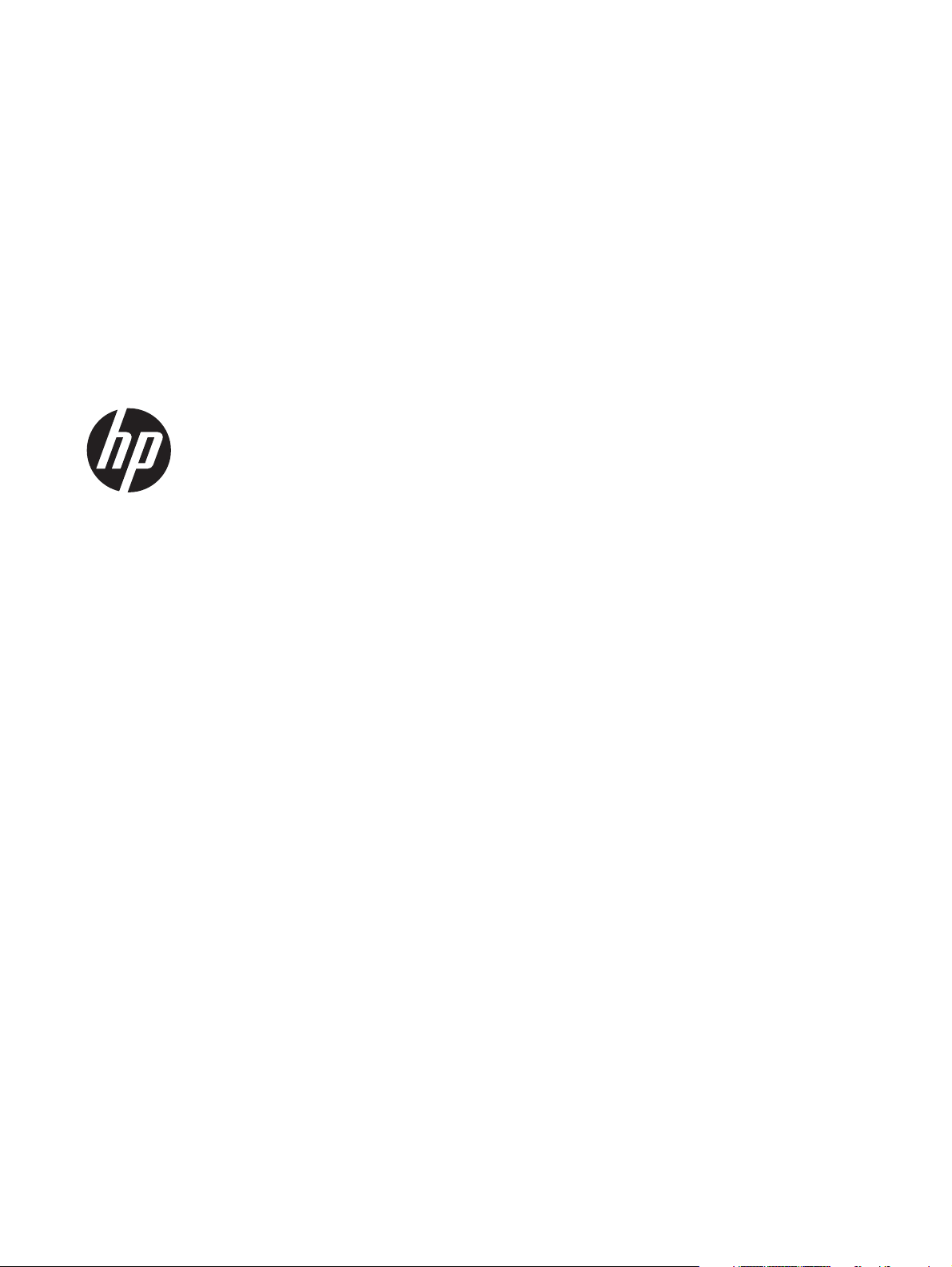
HP SpectreXT TouchSmart
Maintenance and Service Guide
Page 2
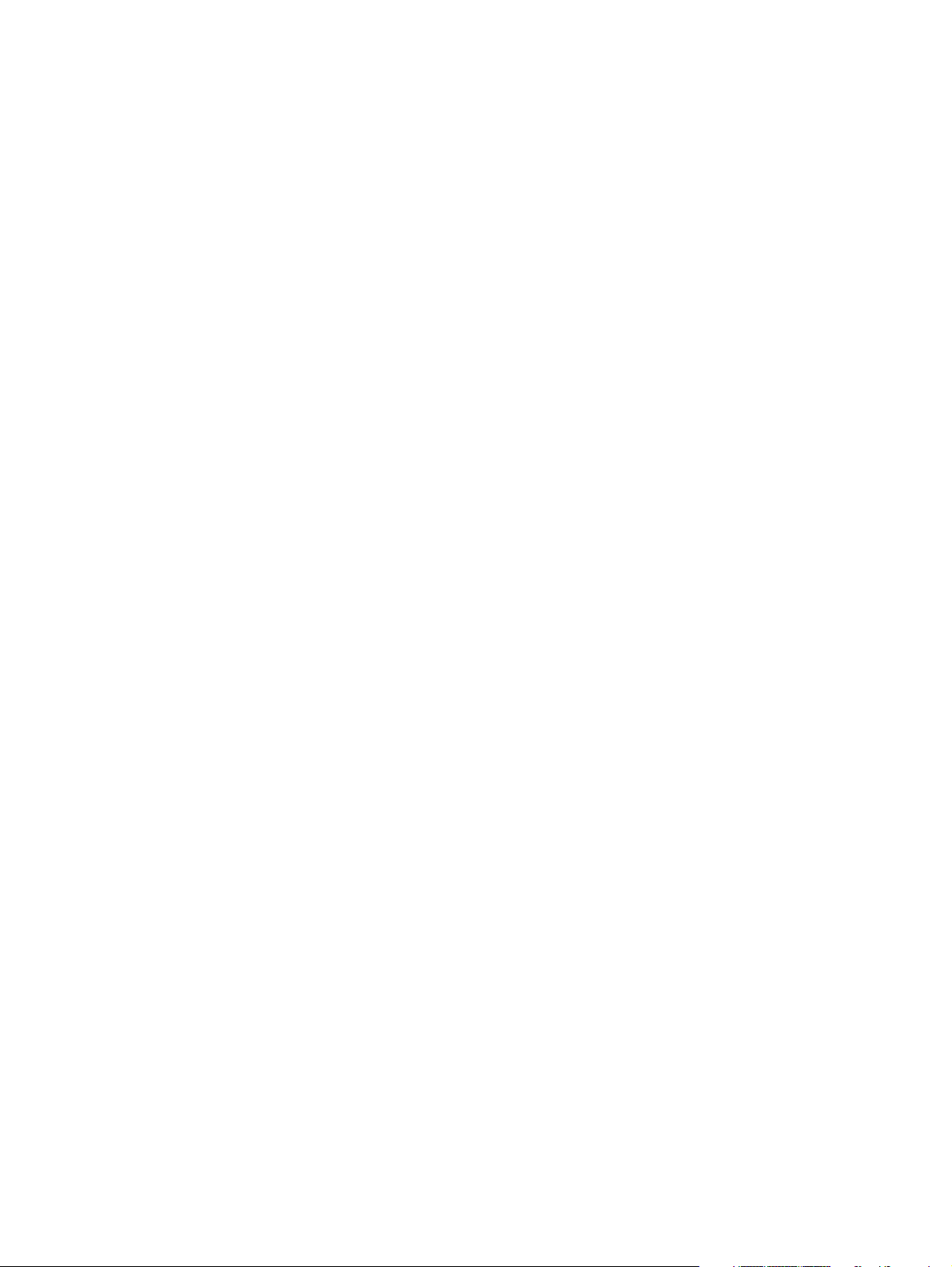
© Copyright 2012 Hewlett-Packard
Development Company, L.P.
Bluetooth is a trademark owned by its
proprietor and used by Hewlett-Packard
Company under license. Intel and Core are
U.S. registered trademarks of Intel
Corporation. Microsoft, Windows, and
Windows Vista are U.S. registered
trademarks of Microsoft Corporation. SD
Logo is a trademark of its proprietor.
The information contained herein is subject
to change without notice. The only
warranties for HP products and services are
set forth in the express warranty statements
accompanying such products and services.
Nothing herein should be construed as
constituting an additional warranty. HP shall
not be liable for technical or editorial errors
or omissions contained herein.
First Edition: November 2012
Document Part Number: 682637-001
Page 3
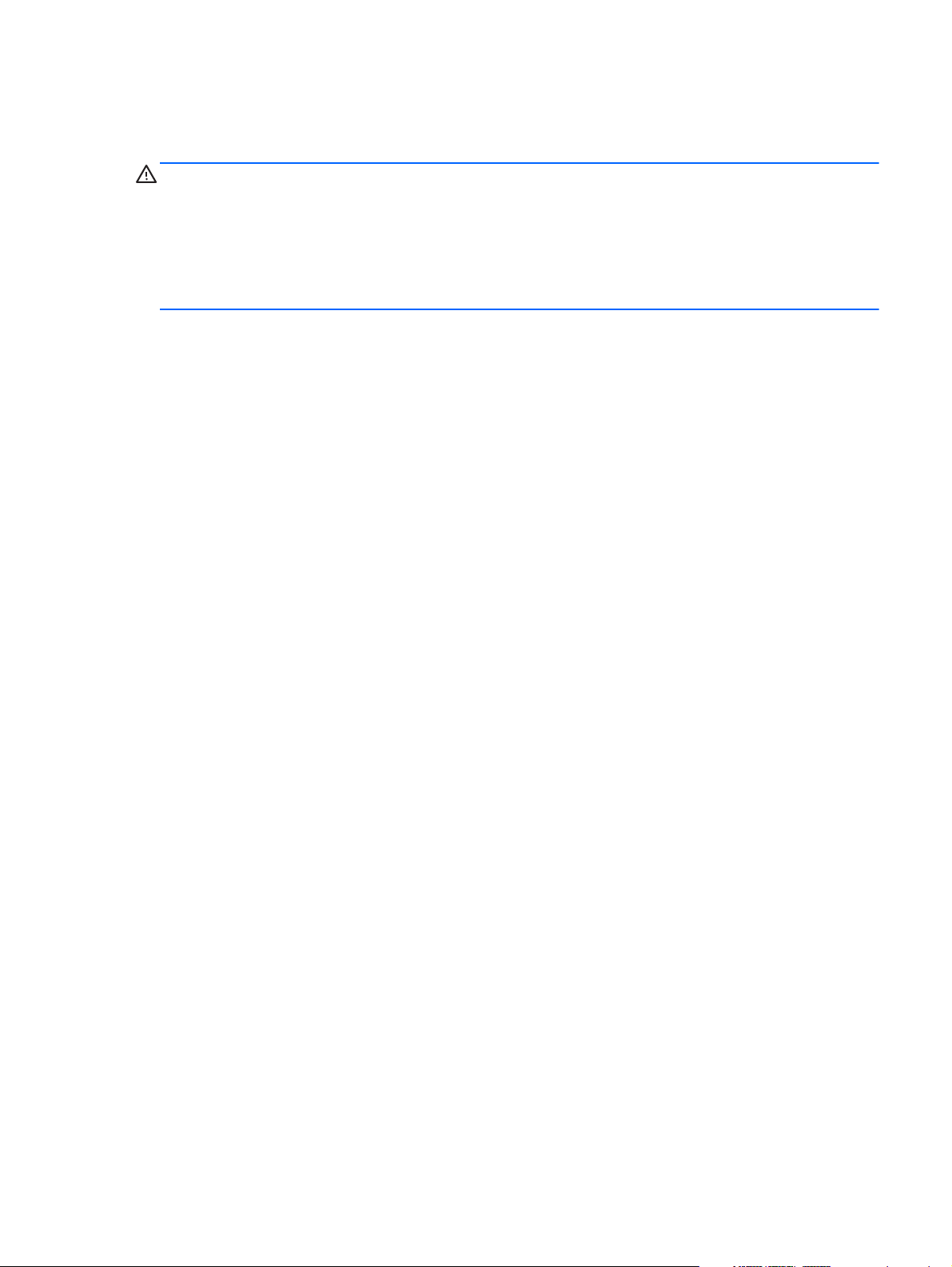
Safety warning notice
WARNING! To reduce the possibility of heat-related injuries or of overheating the device, do not
place the device directly on your lap or obstruct the device air vents. Use the device only on a hard, flat
surface. Do not allow another hard surface, such as an adjoining optional printer, or a soft surface,
such as pillows or rugs or clothing, to block airflow. Also, do not allow the AC adapter to contact the
skin or a soft surface, such as pillows or rugs or clothing, during operation. The device and the AC
adapter comply with the user-accessible surface temperature limits defined by the International
Standard for Safety of Information Technology Equipment (IEC 60950).
iii
Page 4
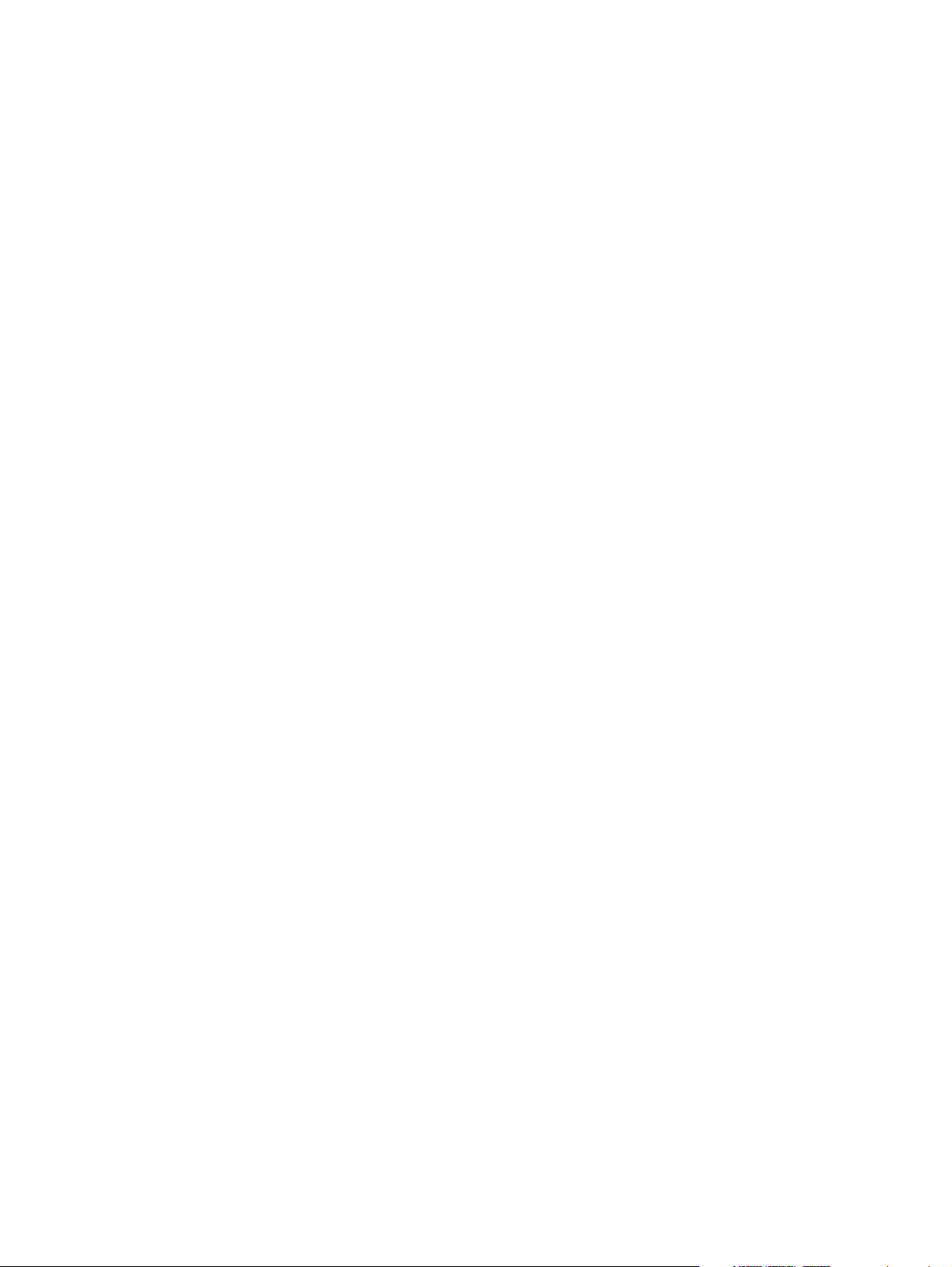
iv Safety warning notice
Page 5
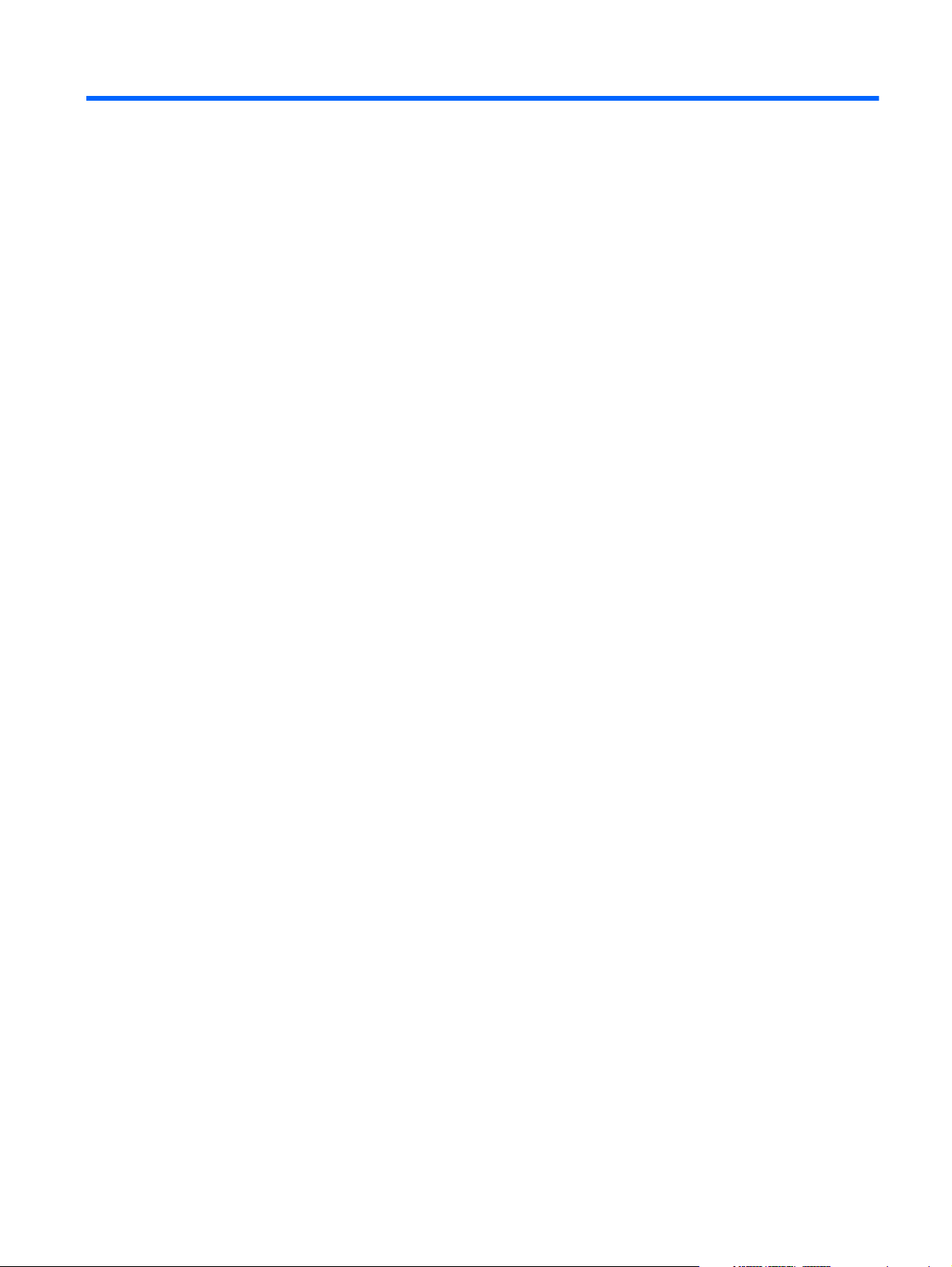
Table of contents
1 Product description ........................................................................................................... 1
2 External component identification ..................................................................................... 4
Display ................................................................................................................................... 4
Buttons, speakers, and antennas ................................................................................................ 5
Keys ....................................................................................................................................... 6
Lights ...................................................................................................................................... 7
TouchPad ................................................................................................................................ 8
Left side .................................................................................................................................. 9
Right side .............................................................................................................................. 10
Bottom .................................................................................................................................. 12
3 Illustrated parts catalog .................................................................................................. 13
Service tag ............................................................................................................................ 14
Computer major components ................................................................................................... 15
Display assembly subcomponents ............................................................................................. 19
Mass storage device ............................................................................................................... 21
Miscellaneous parts ................................................................................................................ 21
Sequential part number listing .................................................................................................. 22
4 Removal and replacement procedures ............................................................................ 27
Preliminary replacement requirements ....................................................................................... 27
Tools required ......................................................................................................... 27
Service considerations ............................................................................................. 27
Plastic parts ............................................................................................. 27
Cables and connectors ............................................................................. 27
Drive handling ......................................................................................... 28
Grounding guidelines .............................................................................................. 28
Electrostatic discharge damage .................................................................. 28
Packaging and transporting guidelines ........................................ 30
Component replacement procedures ........................................................................................ 32
v
Page 6
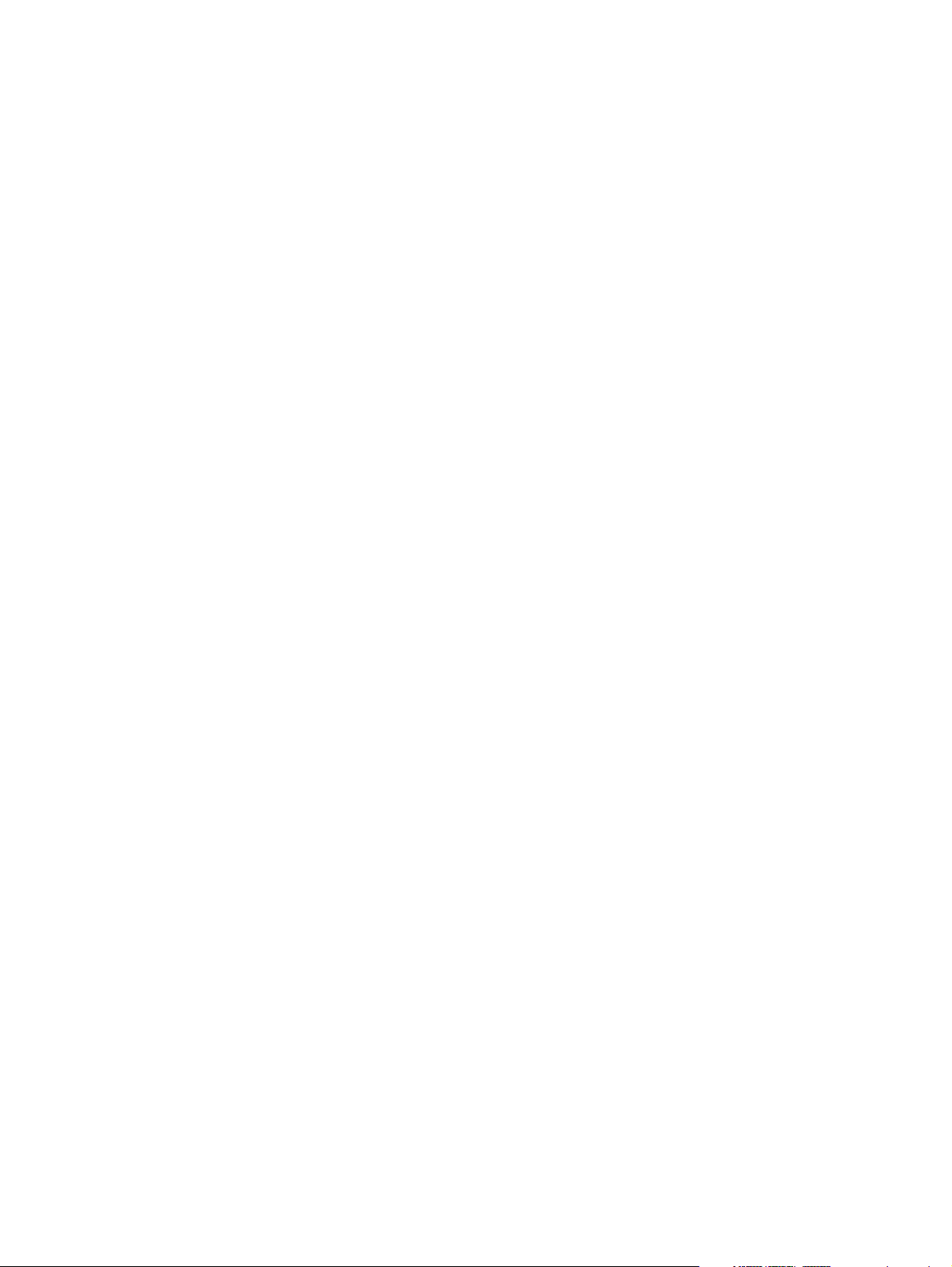
Service tag ............................................................................................................. 32
Bottom cover .......................................................................................................... 33
Battery ................................................................................................................... 35
RTC battery ............................................................................................................ 36
WLAN module ........................................................................................................ 37
Fan ....................................................................................................................... 39
Solid-state drive ...................................................................................................... 40
Power button board ................................................................................................. 41
Hard drive ............................................................................................................. 43
Display assembly subcomponents .............................................................................. 45
TouchPad ............................................................................................................... 52
Front speakers ........................................................................................................ 54
TouchPad LED board ............................................................................................... 56
Power connector cable ............................................................................................ 57
Multimedia board ................................................................................................... 59
Memory module ...................................................................................................... 60
System board ......................................................................................................... 62
Heat sink ................................................................................................................ 65
RJ-45 jack cover ...................................................................................................... 67
Keyboard ............................................................................................................... 69
Rear speakers ......................................................................................................... 71
WLAN antenna ...................................................................................................... 72
5 Using Setup Utility (BIOS) and System Diagnostics ........................................................... 74
Starting Setup Utility (BIOS) ..................................................................................................... 74
Updating the BIOS ................................................................................................................. 74
Determining the BIOS version ................................................................................... 74
Downloading a BIOS update .................................................................................... 75
Using System Diagnostics ........................................................................................................ 76
6 Specifications ................................................................................................................. 77
Computer specifications .......................................................................................................... 77
15.6-inch SGA display specifications ....................................................................................... 78
Hard drive specifications ........................................................................................................ 79
7 Backing up, restoring, and recovering ............................................................................ 80
Creating recovery media and backups ..................................................................................... 80
Creating HP Recovery media .................................................................................... 81
Restore and recovery .............................................................................................................. 82
Using Windows Refresh for quick and easy recovery ................................................... 83
vi
Page 7
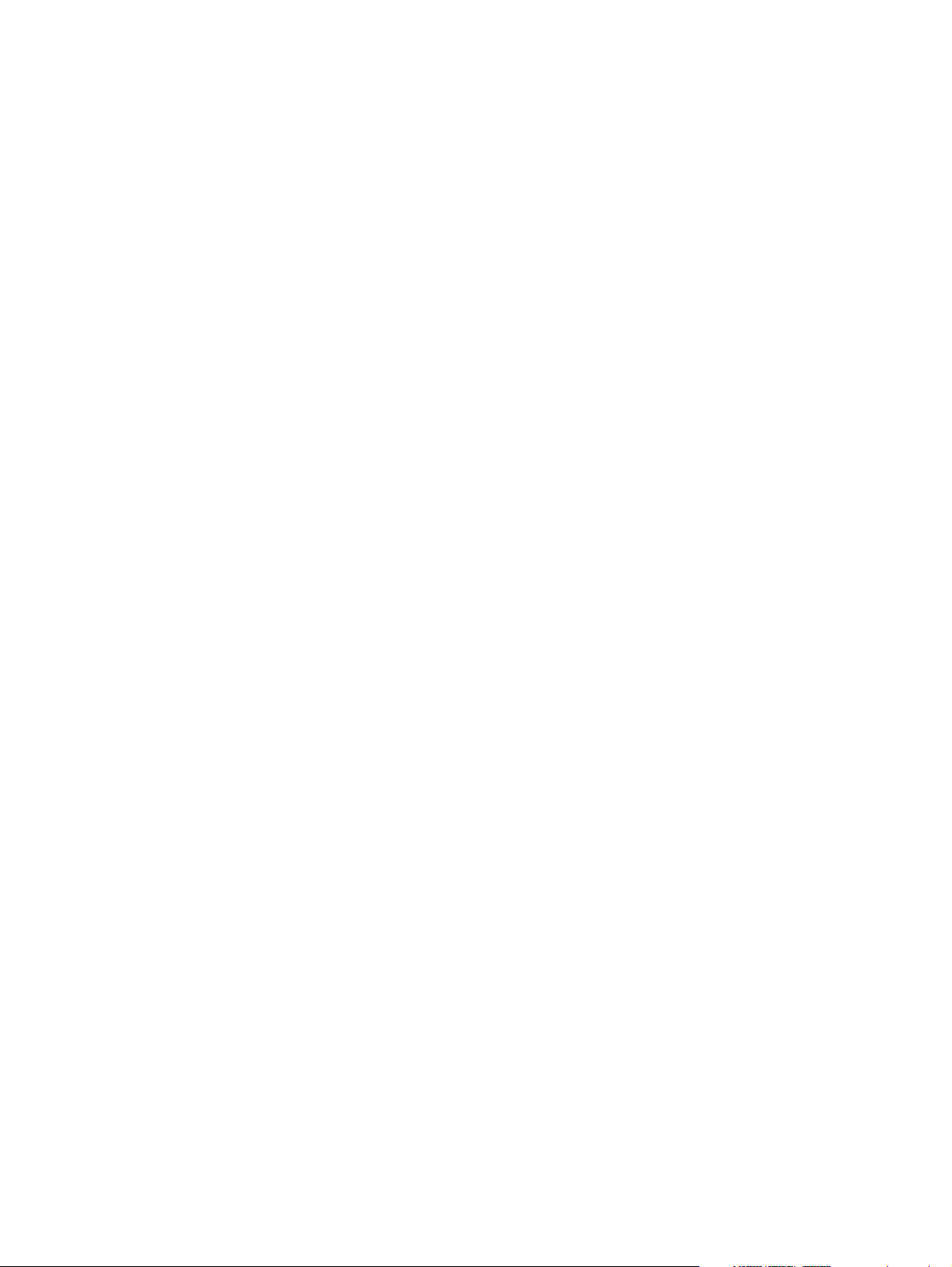
Remove everything and reinstall Windows ................................................................. 84
Recovering using HP Recovery Manager .................................................................... 84
What you need to know ............................................................................ 85
Using the HP Recovery partition to recover a minimized image
(select models only) .................................................................................. 85
Using HP Recovery media to recover .......................................................... 86
Changing the computer boot order ............................................................. 86
Removing the HP Recovery partition .......................................................................... 86
8 Power cord set requirements .......................................................................................... 87
Requirements for all countries .................................................................................................. 87
Requirements for specific countries and regions ......................................................................... 88
9 Recycling ........................................................................................................................ 89
Index ................................................................................................................................. 90
vii
Page 8
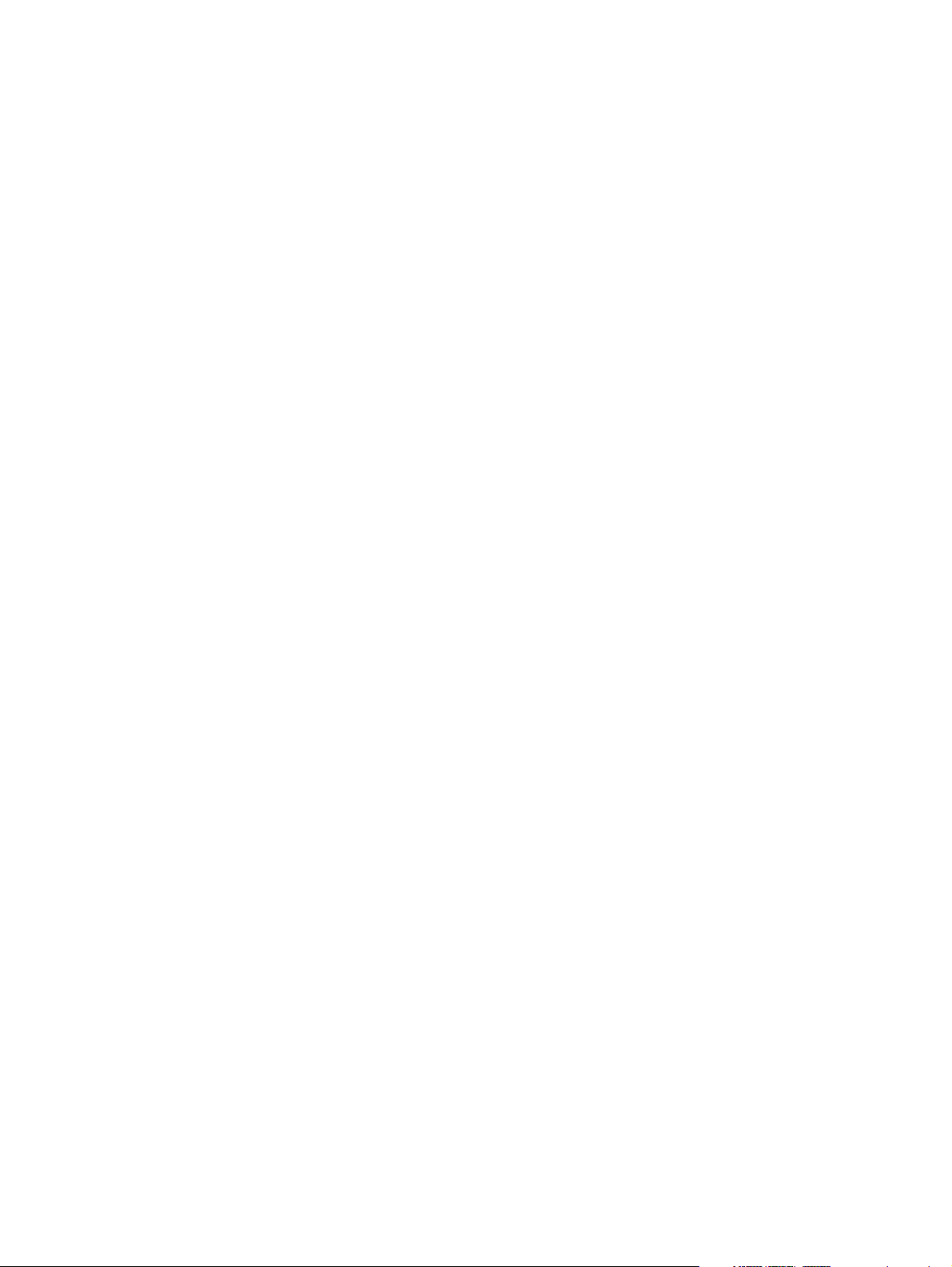
viii
Page 9
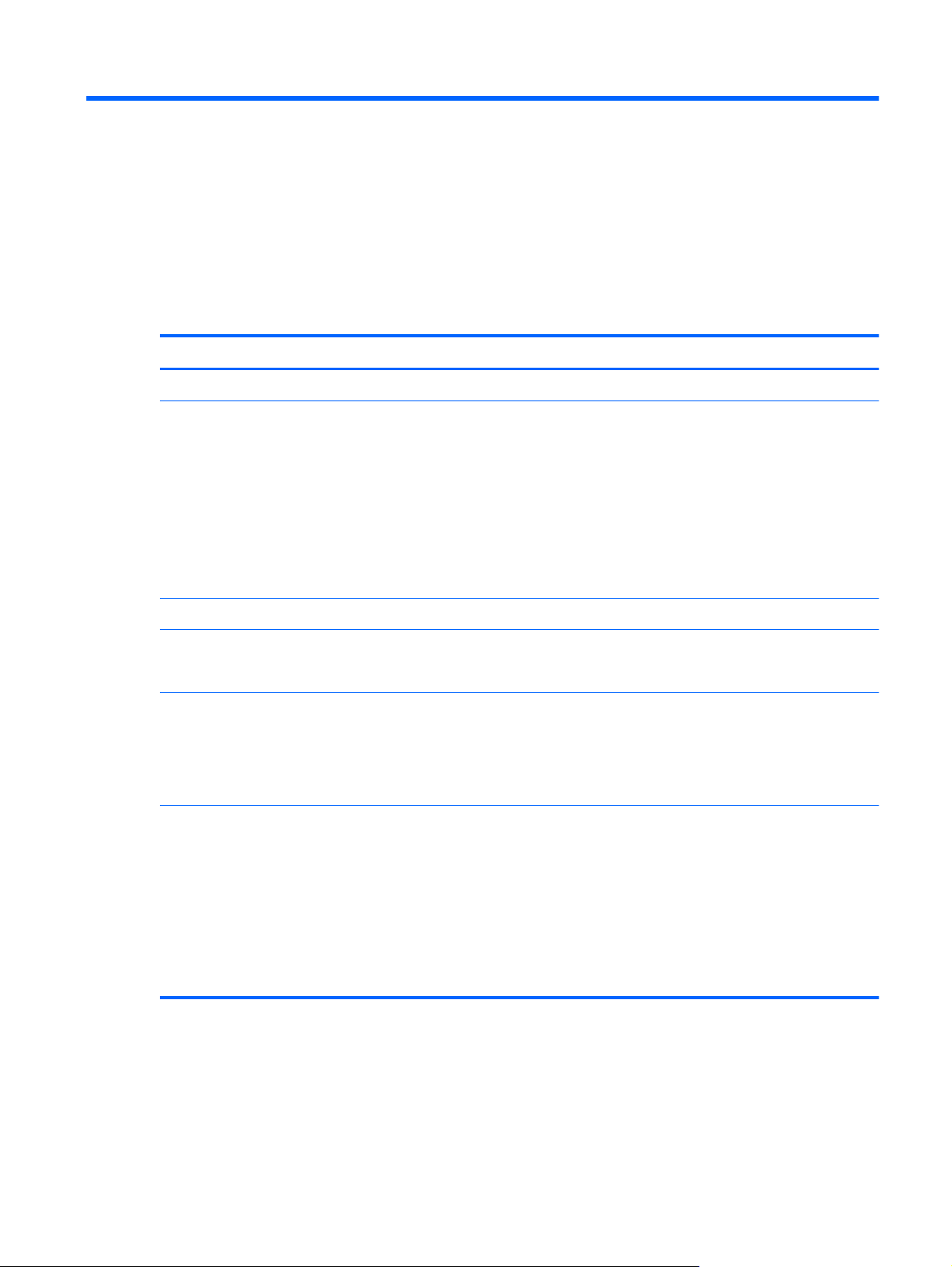
1 Product description
Category Description
Product Name HP SpectreXT TouchSmart
Processors
Chipset Mobile Intel HM77 PCH (platform controller hub) chipset
Graphics Intel HD Graphics 4000 integrated universal memory architecture (UMA) graphics
Panel 15.6-in full high-definition (FHD), wide light-emitting diode (WLED), BrightView (BV), UWVA
Memory One customer-accessible/upgradable memory module slot + 4-GB on the system board
●
Intel® Quad Core® i7-3537U 2.00-GHz processor (turbo up to 3.10-GHz), 1600-MHz
FSB, 4.00-MB L3 cache, 17 W)
●
Intel Quad Core i7-3517U 1.900-GHz processor (turbo up to 3.00-GHz), 1600-MHz
FSB, 4.00-MB L3 cache, 17 W)
●
Intel Dual Core i5-3337U 1.800-GHz processor (turbo up to 2.700-GHz), 1600-MHz
FSB, 3.00-MB L3 cache, 17 W)
●
Intel Dual Core i5-3317U 1.700-GHz processor (turbo up to 2.600-GHz), 1600-MHz
FSB, 3.00-MB L3 cache, 17 W)
Support for BD playback with HD Decode and DX11
(1920×1080), slim (3.2-mm) display with webcam and microphone
Touchscreen and MultiTouch enabled
Typical brightness: 300 nits
Support for DDR3L (1600-MHz) dual channel
Support for 8192-MB of system RAM in the following configurations:
●
8192-MB (4096-MB memory module + 4096-MB on system board)
●
6144-MB (2048-MB memory module + 4096-MB on system board)
●
4096-MB (4096-MB on system board)
1
Page 10
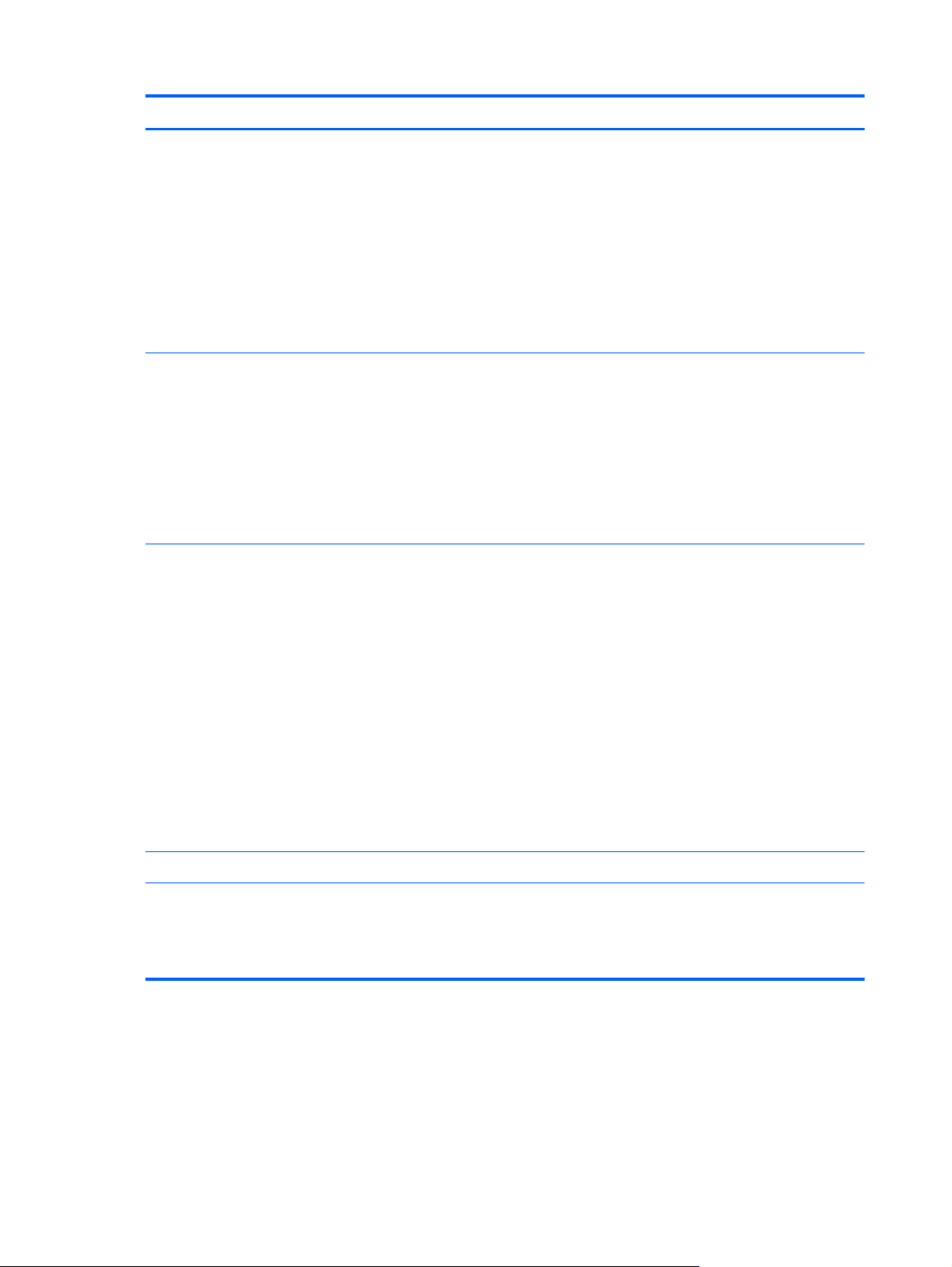
Category Description
Hard drive Support for 6.35-cm (2.5-in) hard drives in 7.0-mm (.28-in) thickness
Serial ATA
Support for hard drive configuration as cache 32-GB mSATA (installed with hard drive only)
Support for Accelerometer hard drive protection
Support for the following hard drives:
●
500-GB, 7200-rpm, 7.0-mm
●
500-GB, 5400-rpm, 7.0-mm
Solid-state drive Support for mSATA solid-state drives
Serial ATA III
Support for the following single solid-state drive configurations:
●
256-GB mSATA
●
128-GB mSATA
Support for Intel Smart Response Technology 32-GB solid-state drive
Audio and video Two high-performance Premium-branded speakers mounted in bass reflex enclosures
Dual-array microphones with appropriate beam-forming, echo-cancellation, noise-suppression
software
HD Audio (92HD99)
Beats signature audio profile applied to both headphones and external speakers
Separate discrete amplifiers for headphone and audio out jacks
Supports Microsoft Premium requirements
Integrated HP TrueVision HD slim webcam (fixed [no tilt], activity LED, 1280×720 by 24
frames per second)
Dual array digital microphones with appropriate beam-forming, echo-cancellation, noisesuppression software
Ethernet Integrated 10/100/1000 RTL8111F network interface card (NIC)
Wireless Integrated wireless local area network (WLAN) options by way of wireless module
Support for the Intel Centrino Advanced-N 6235 Combo Adapter
Support for Intel Wireless Display (Wi-Di)
2 Chapter 1 Product description
Page 11
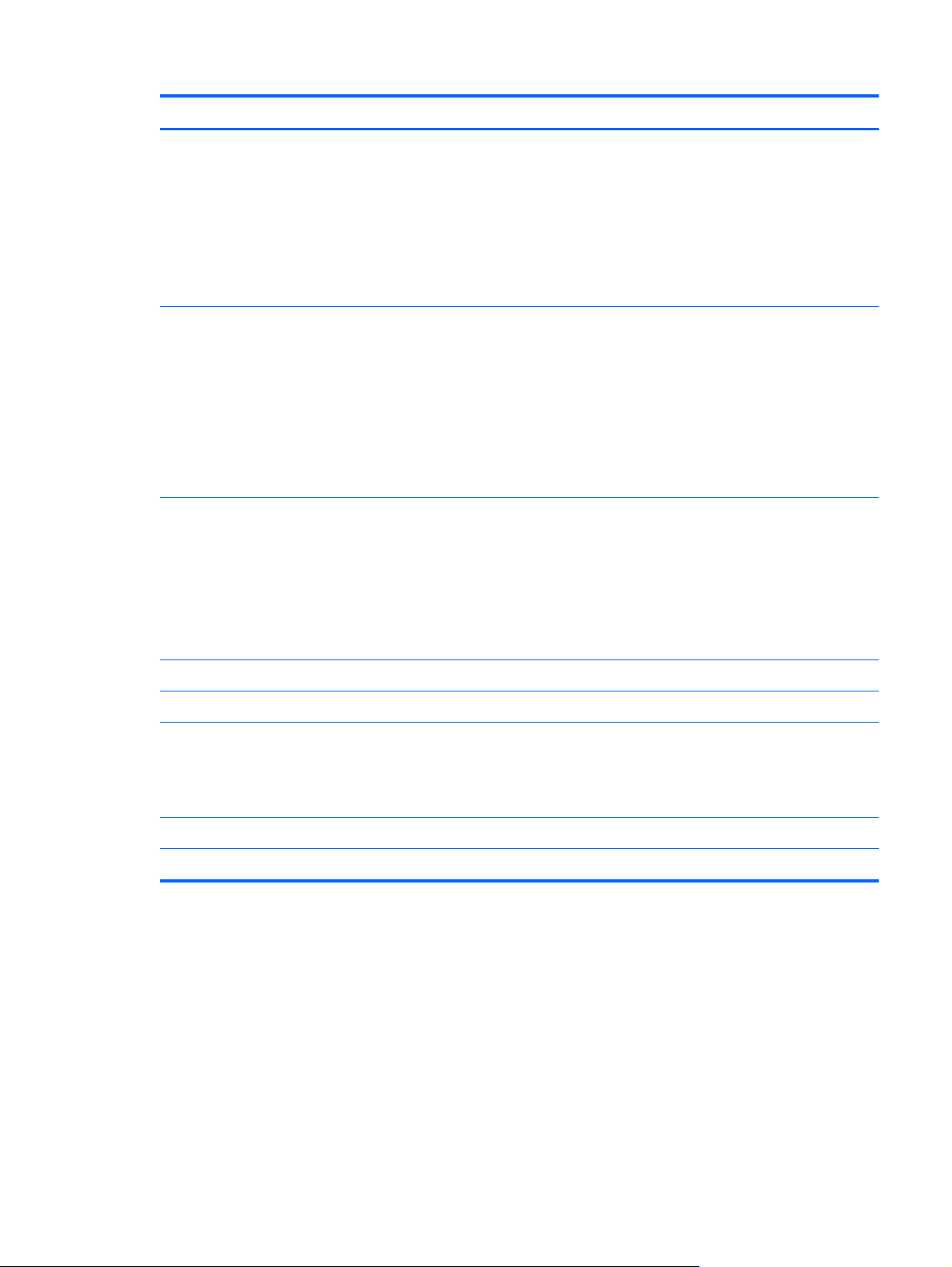
Category Description
External media cards 2-in-1 Digital Media Reader Slot Digital Media Slot with push-push technology, supporting
the following digital card formats:
●
Secure Digital (SD) Memory Card
●
Secure Digital High Capacity (SDHC) Memory Card
●
Secure Digital Extended Capacity (SDxC) Memory Card
●
MultiMediaCard (MMC)
Ports
Keyboard/pointing
devices
Power requirements Support for 65-W AC adapter (non-PFC, 3-wire)
Support for 4-cell, 48-Wh, 3.27-Ah battery (Li-ion)
Security Support for security cable lock
●
Audio-in (mono microphone)/audio-out (stereo headphone) combo jack
●
HDMI v1.4a supporting up to 1920×1200 @ 60Hz with HDCP key
●
AC adapter
●
RJ-45 (Ethernet)
●
USB 3.0 port (two ports on left side)
●
USB 2.0 port (one port on right side), supports USB sleep and charge
Full-size, backlit, island-style keyboard
Gesture support: MultiTouch gestures enabled, two-finger scrolling, and pinchzoom as default
Taps enabled by default
Support for ImagePad with gesture support image sensor, scroll, pinch, zoom, rotate, and 3finger flick)
Support for Trusted Platfom Module (TPM)
Support for Intel AT-p Ready (in BIOS)
Operating system Preinstalled: Windows® 8 Professional 64-bit and Windows 8 Standard 64-bit
Serviceability End user replaceable part: AC adapter
3
Page 12
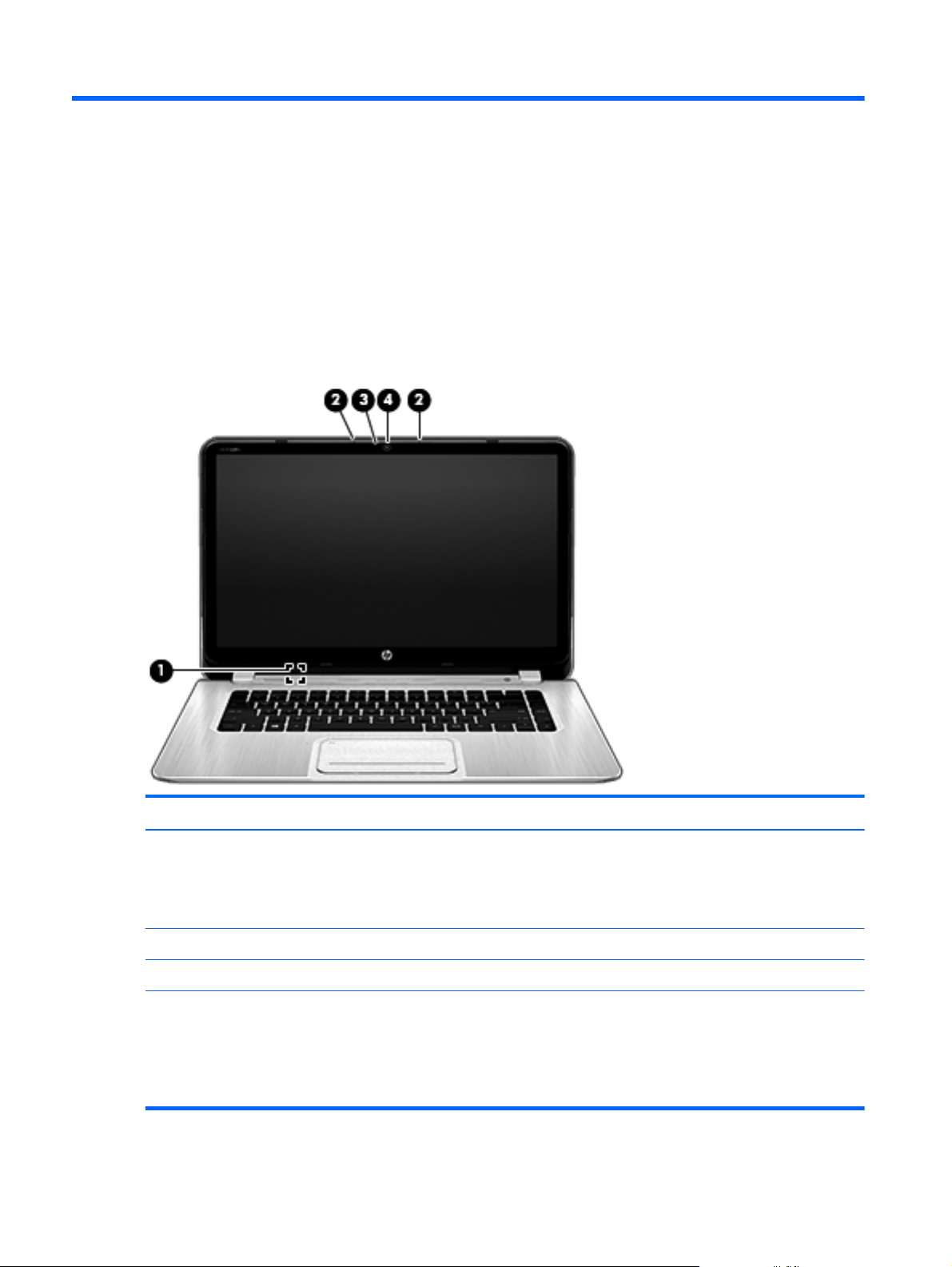
2 External component identification
Display
Item Component Description
(1) Internal display switch Turns off the display and initiates Sleep if the display is
(2) Internal microphones (2) Record sound.
(3) Webcam light On: The webcam is in use.
(4) Webcam Records video, captures still photographs, and provides
4 Chapter 2 External component identification
closed while the power is on.
NOTE: The internal display switch is not visible from
the outside of the computer.
access to video conferences and online chat by means of
streaming video.
From the Start screen, type c, and then select
CyberLink YouCam.
Page 13
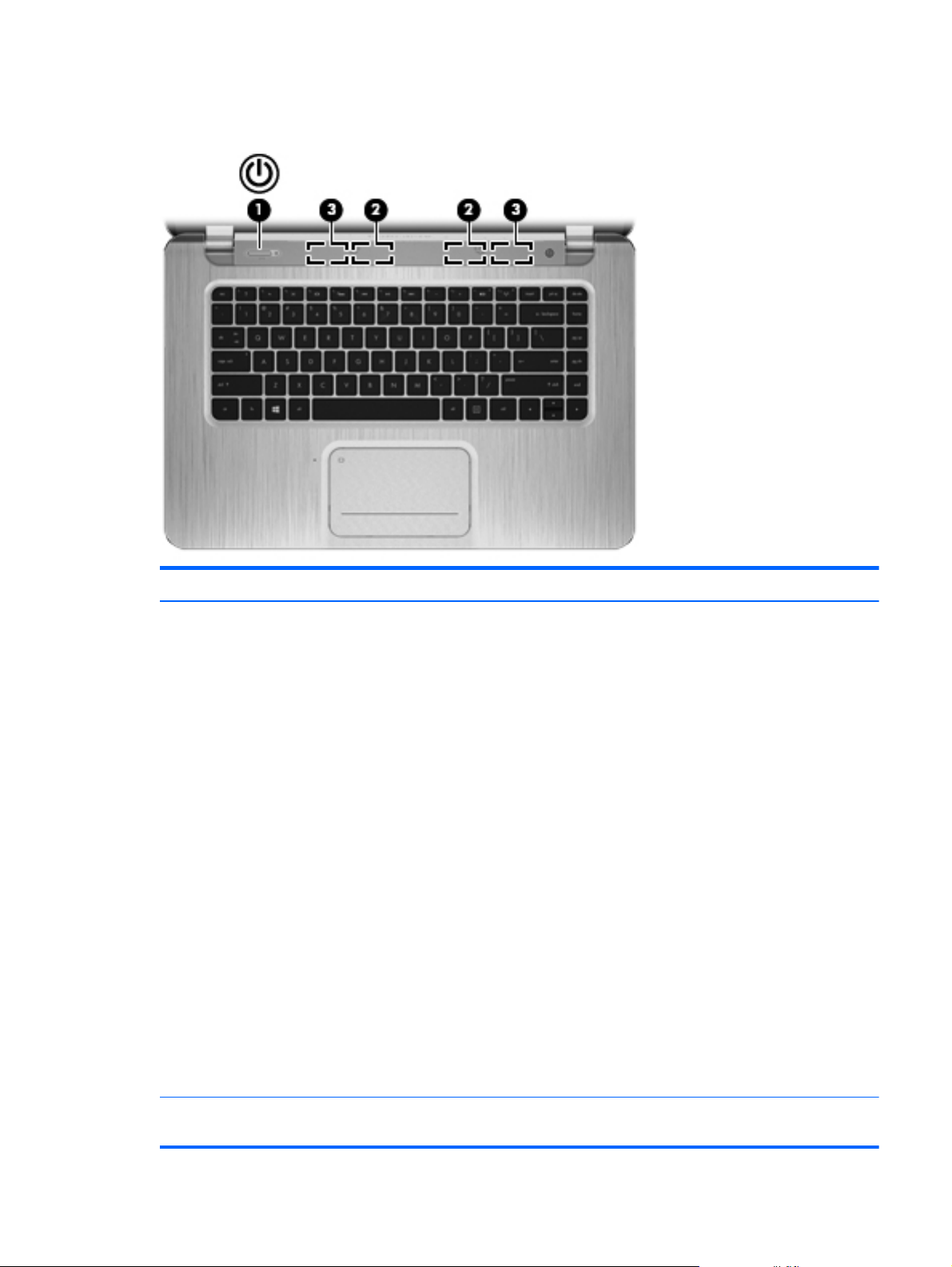
Buttons, speakers, and antennas
Item Component Description
(1) Power button
●
When the computer is off, press the button to turn on
the computer.
●
When the computer is in the Sleep state, press the
button briefly to exit Sleep.
●
When the computer is in Hibernation, press the
button briefly to exit Hibernation.
CAUTION: Pressing and holding down the power
button will result in the loss of unsaved information.
If the computer has stopped responding and Microsoft
Windows shutdown procedures are ineffective, press and
hold the power button down for at least 5 seconds to turn
off the computer.
NOTE: For select models, the Intel Rapid Start
Technology feature is enabled at the factory. Rapid Start
Technology allows your computer to resume quickly
from inactivity.
To learn more about your power settings:
From the Start screen, type p.
1.
2. In the search box, type power.
3. Select Settings, and then select Power options.
(2) WLAN antennas (2)* Send and receive wireless signals to communicate
with WLANs.
Buttons, speakers, and antennas
5
Page 14

Keys
Item Component Description
(3) Speakers (2) Produce sound.
*The antennas are not visible from the outside of the computer. For optimal transmission, keep the areas immediately around
the antennas free from obstructions. For wireless regulatory notices, see the section of the Regulatory, Safety, and
Environmental Notices that applies to your country or region. To access this guide, select the HP Support Assistant app
from the Start screen, select My computer, and then select User guides.
Item Component Description
(1) esc key Displays system information when pressed in combination
with the fn key.
(2) fn key Executes frequently used system functions when pressed
in combination with the b key or the esc key.
(3) Windows logo key Returns you to the Start screen from an open app or the
Windows desktop.
NOTE: Pressing the Windows logo key again will
return you to the previous screen.
(4) Action keys Execute frequently used system functions.
(5) Windows application key Displays options for a selected object.
6 Chapter 2 External component identification
Page 15
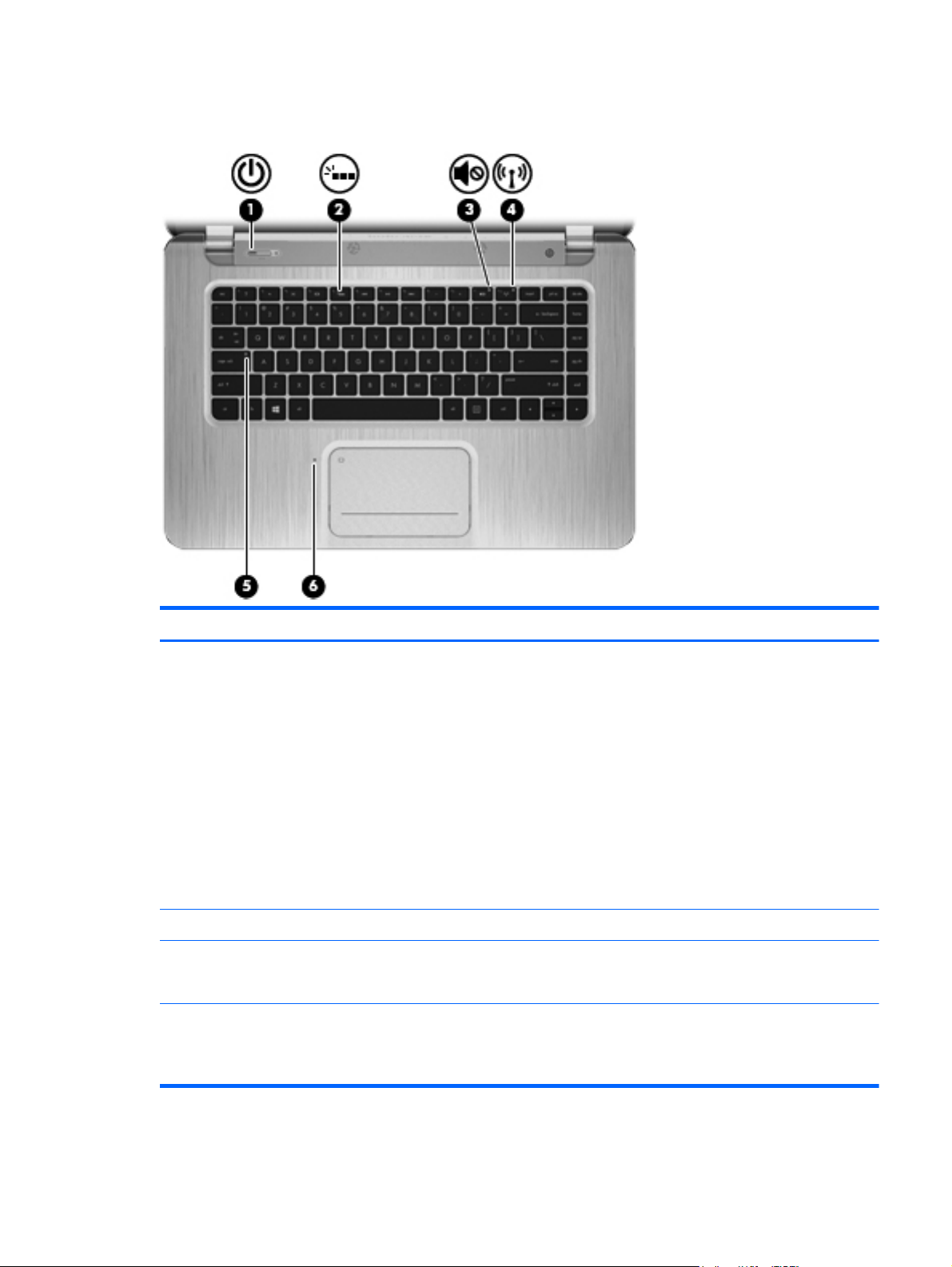
Lights
Item Component Description
(1) Power light
(2) Keyboard backlight light Identifies the keyboard backlight action key.
(3) Mute light
(4) Wireless light
●
White: The computer is on.
●
Blinking white: The computer is in the Sleep state,
which is an energy-saving mode. The computer shuts
off power to the display and other unneeded
components.
●
Off: The computer is off or in Hibernation.
Hibernation is an energy-saving mode that uses the
least amount of power to preserve your work.
NOTE: For select models, the Intel Rapid Start
Technology feature is enabled at the factory. Rapid Start
Technology allows your computer to resume quickly
from inactivity.
●
Amber: Computer sound is off.
●
Off: Computer sound is on.
●
White: An integrated wireless device, such as a
WLAN device and/or a Bluetooth device, is on.
●
Amber: All wireless devices are off.
Lights
7
Page 16
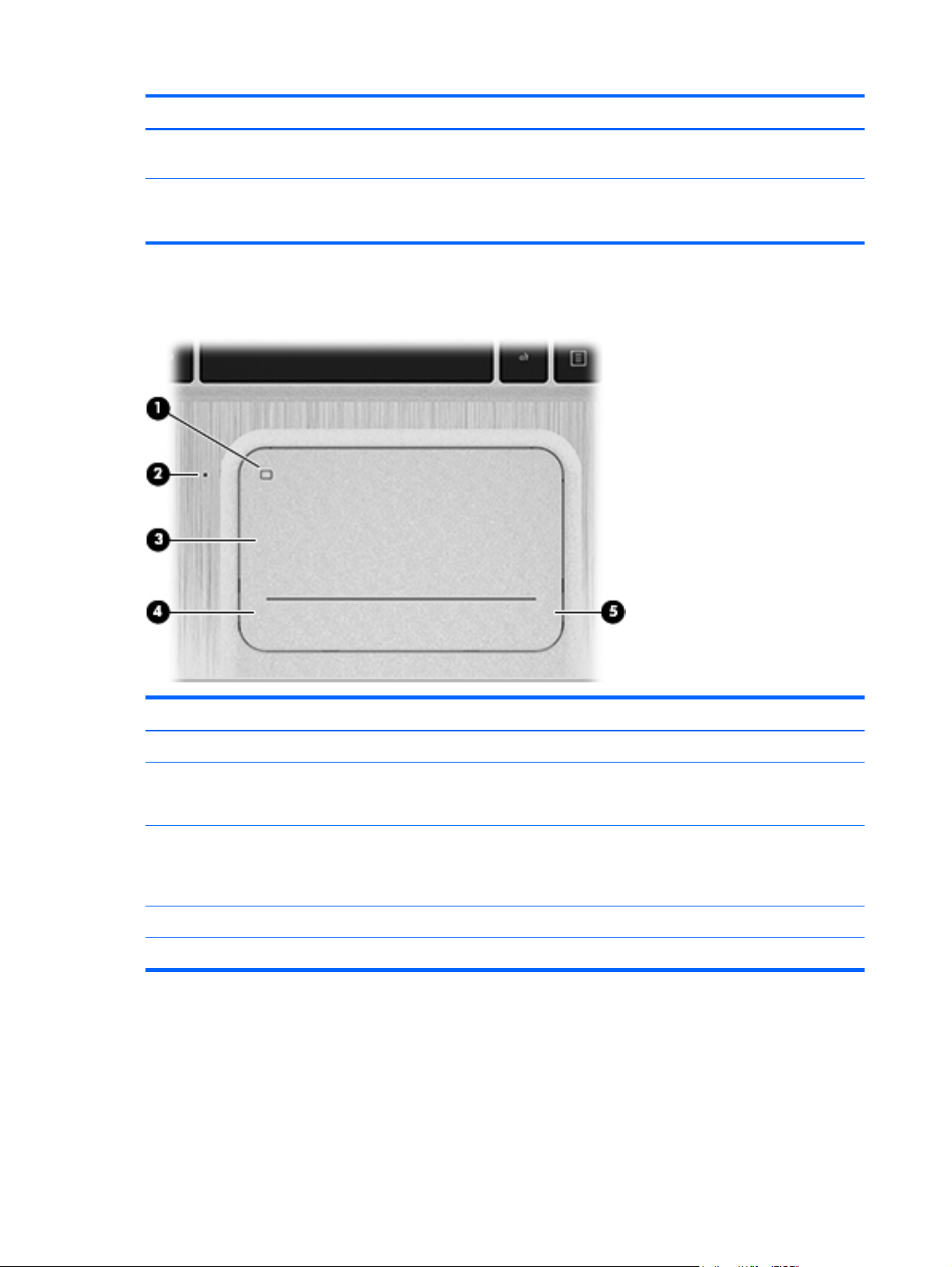
Item Component Description
(5) Caps lock light On: Caps lock is on, which switches the keys to all
capital letters.
(6) TouchPad light
TouchPad
●
On: The TouchPad is off.
●
Off: The TouchPad is on.
Item Component Description
(1) TouchPad on/off button Turns the TouchPad on or off.
(2) TouchPad light
(3) TouchPad zone Moves the on-screen pointer and selects or activates items
(4) Left TouchPad button Functions like the left button on an external mouse.
(5) Right TouchPad button Functions like the right button on an external mouse.
●
On: The TouchPad is off.
●
Off: The TouchPad is on.
on the screen.
NOTE: The TouchPad also supports gestures.
8 Chapter 2 External component identification
Page 17
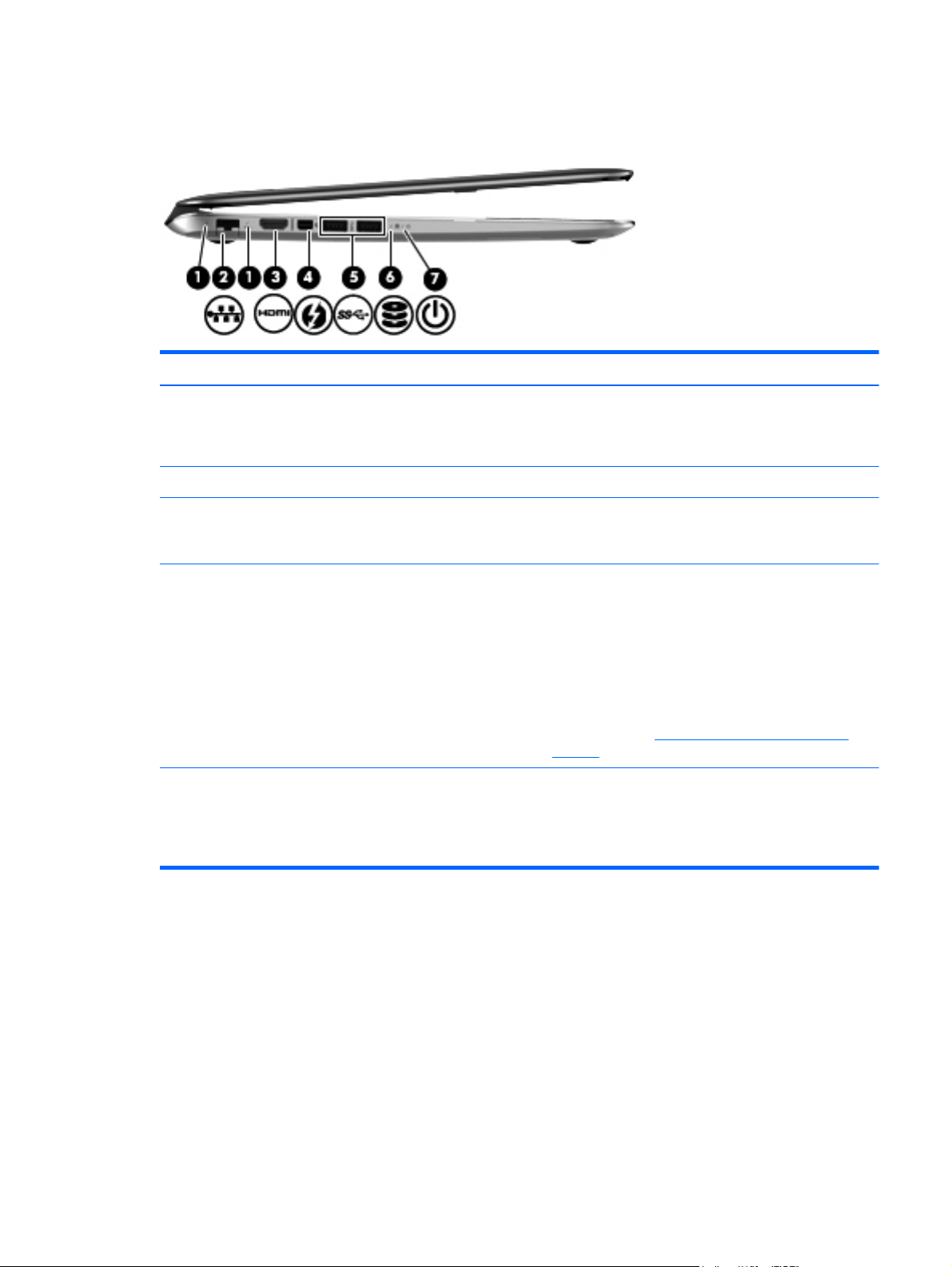
Left side
Item Component Description
(1) RJ-45 (network) jack lights (2)
(2) RJ-45 (network) jack Connects a network cable.
(3) HDMI port Connects an optional video or audio device, such as a
(4) Thunderbolt DisplayPort Connects an optional high-resolution display device or a
(5) USB 3.0 ports (2) Connect optional USB 3.0 devices and provide
●
White: The computer is connected to a network.
●
Amber: The computer is connected to a network and
activity is occurring on the network.
high-definition television, any compatible digital or audio
component, or a high-speed HDMI device.
high-performance data device.
NOTE: Thunderbolt is new technology. Install all the
latest drivers for your Thunderbolt device before
connecting the device to the Thunderbolt DisplayPort.
Thunderbolt cable and Thunderbolt device (sold
separately) must be compatible with Windows. To
determine whether your device is Thunderbolt Certified
for Windows, see
products.
enhanced USB power performance.
NOTE: The USB 3.0 port is also compatible with USB
1.0 and USB 2.0 devices.
https://thunderbolttechnology.net/
Left side
9
Page 18
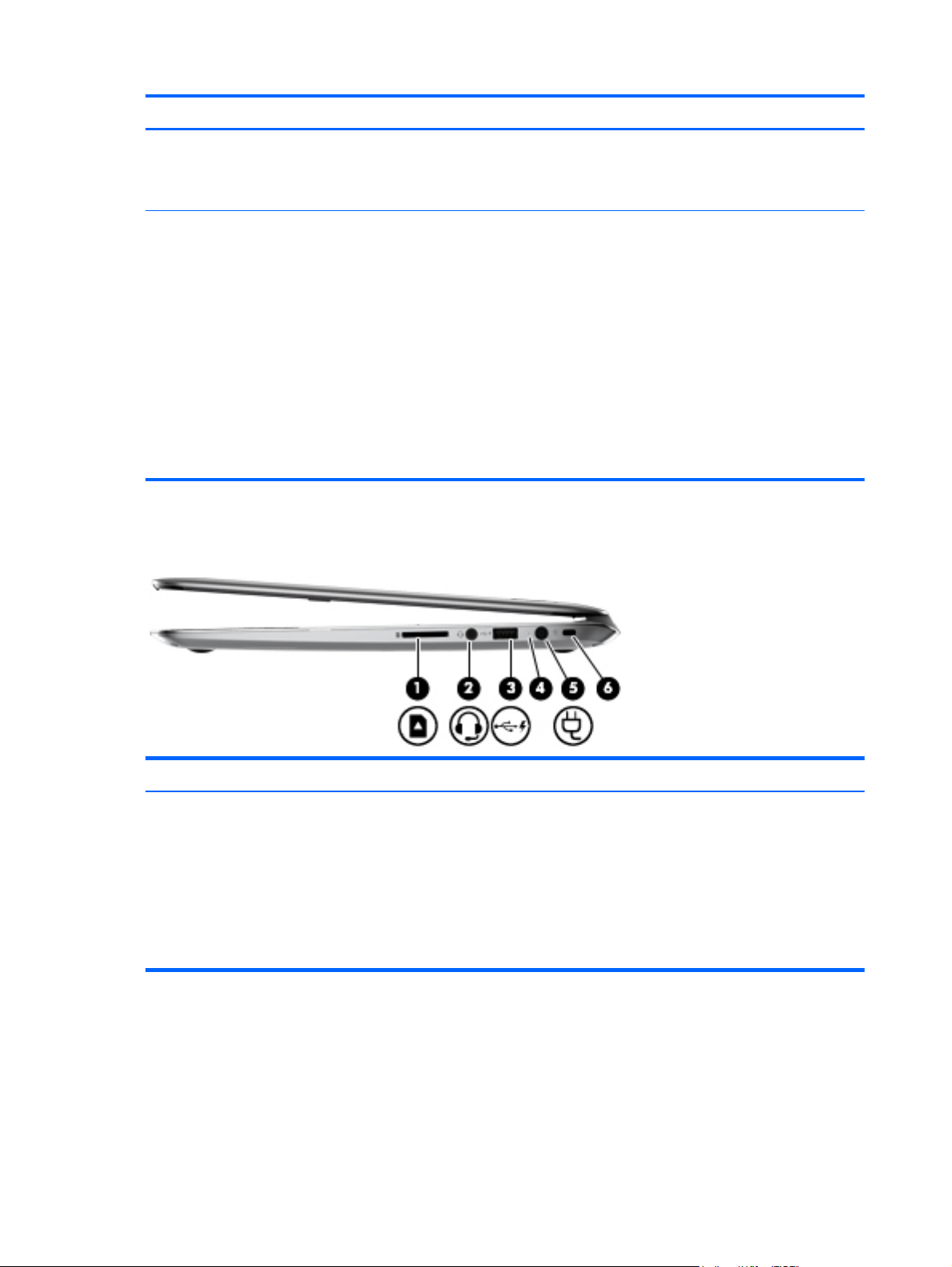
Item Component Description
(6) Hard drive light
(7) Power light
Right side
●
Blinking white: The hard drive is being accessed.
●
Amber: HP 3D DriveGuard has temporarily parked
the hard drive.
●
White: The computer is on.
●
Blinking white: The computer is in the Sleep state,
which is an energy-saving mode. The computer shuts
off power to the display and other unneeded
components.
●
Off: The computer is off or in Hibernation.
Hibernation is an energy-saving mode that uses the
least amount of power to preserve your work.
NOTE: For select models, the Intel Rapid Start
Technology feature is enabled at the factory. Rapid Start
Technology allows your computer to resume quickly
from inactivity.
Item Component Description
(1) Digital Media Card Reader Supports the following digital card formats:
10 Chapter 2 External component identification
●
Secure Digital (SD) Memory Card
●
Secure Digital High Capacity (SDHC) Memory Card
●
Secure Digital Extended Capacity (SDxC)
Memory Card
●
MultiMediaCard (MMC)
Page 19
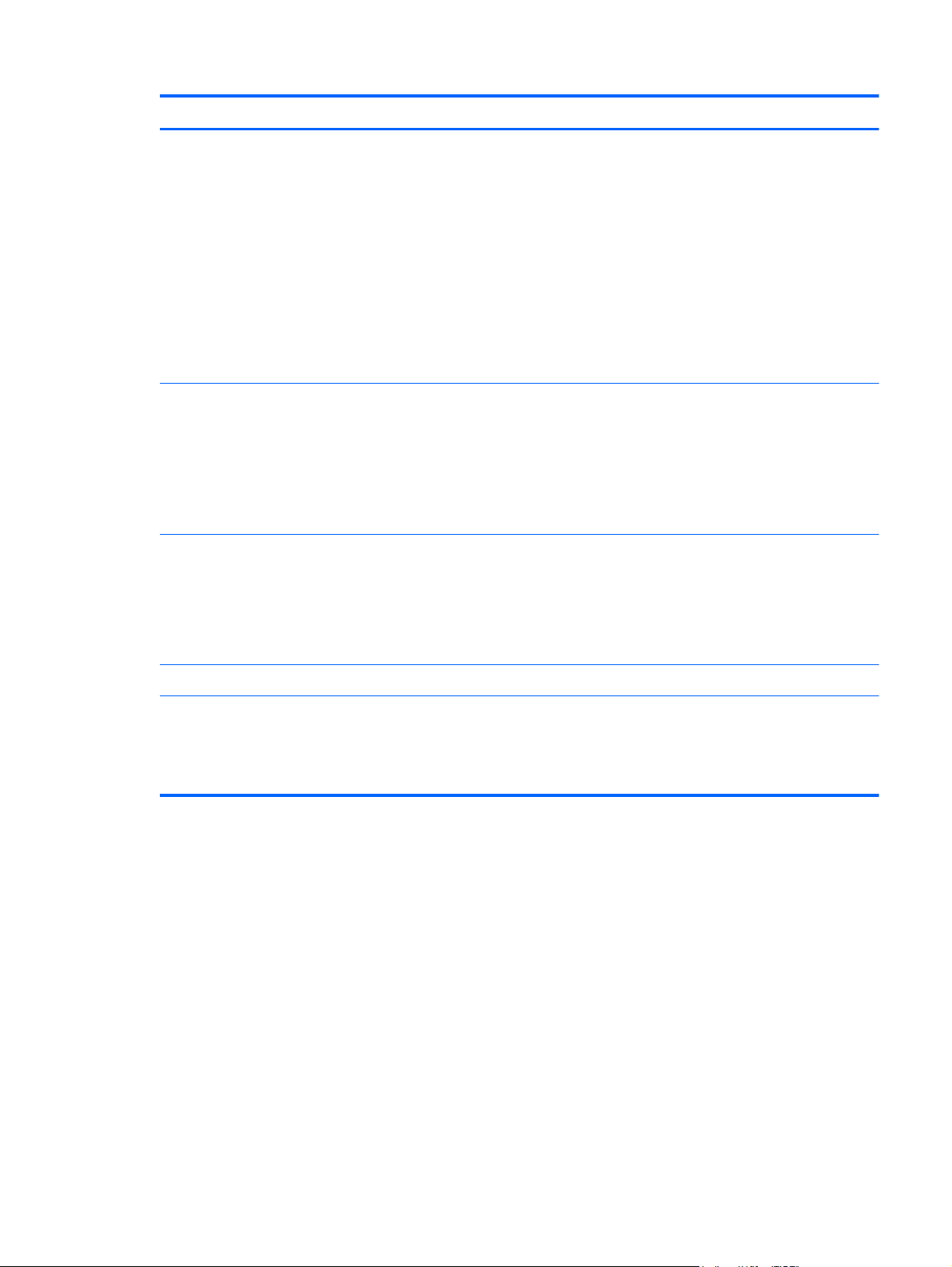
Item Component Description
(2) Audio-out (headphone) jack/Audio-in
(microphone) jack
(3) USB 2.0 charging port Connects an optional USB device. This port can also
(4) AC adapter light
Connects an optional device such as a headset, power
stereo speakers, headphones, earbuds, television audio,
or a headset microphone.
WARNING! To reduce the risk of personal injury,
adjust the volume before putting on headphones,
earbuds, or a headset. For additional safety information,
refer to the Regulatory, Safety, and Environmental
Notices. To access this guide, from the Start screen,
select the HP Support Assistant app, select My
computer, and then select User guides.
NOTE: When a device is connected to the jack, the
computer speakers are disabled.
charge select models of cell phones and MP3 players,
even when the computer is off.
NOTE: A USB charging port (also referred to as a USB
powered port) allows you to charge connected USB
devices. Some USB devices require power and require
you to use a powered port.
●
White: The AC adapter is connected and the battery
is charged.
●
Amber: The AC adapter is connected and the
battery is charging.
●
Off: The computer is using battery power.
(5) Power connector Connects an AC adapter.
(6) Security cable slot Attaches an optional security cable to the computer.
NOTE: The security cable is designed to act as a
deterrent, but it may not prevent the computer from being
mishandled or stolen.
Right side
11
Page 20
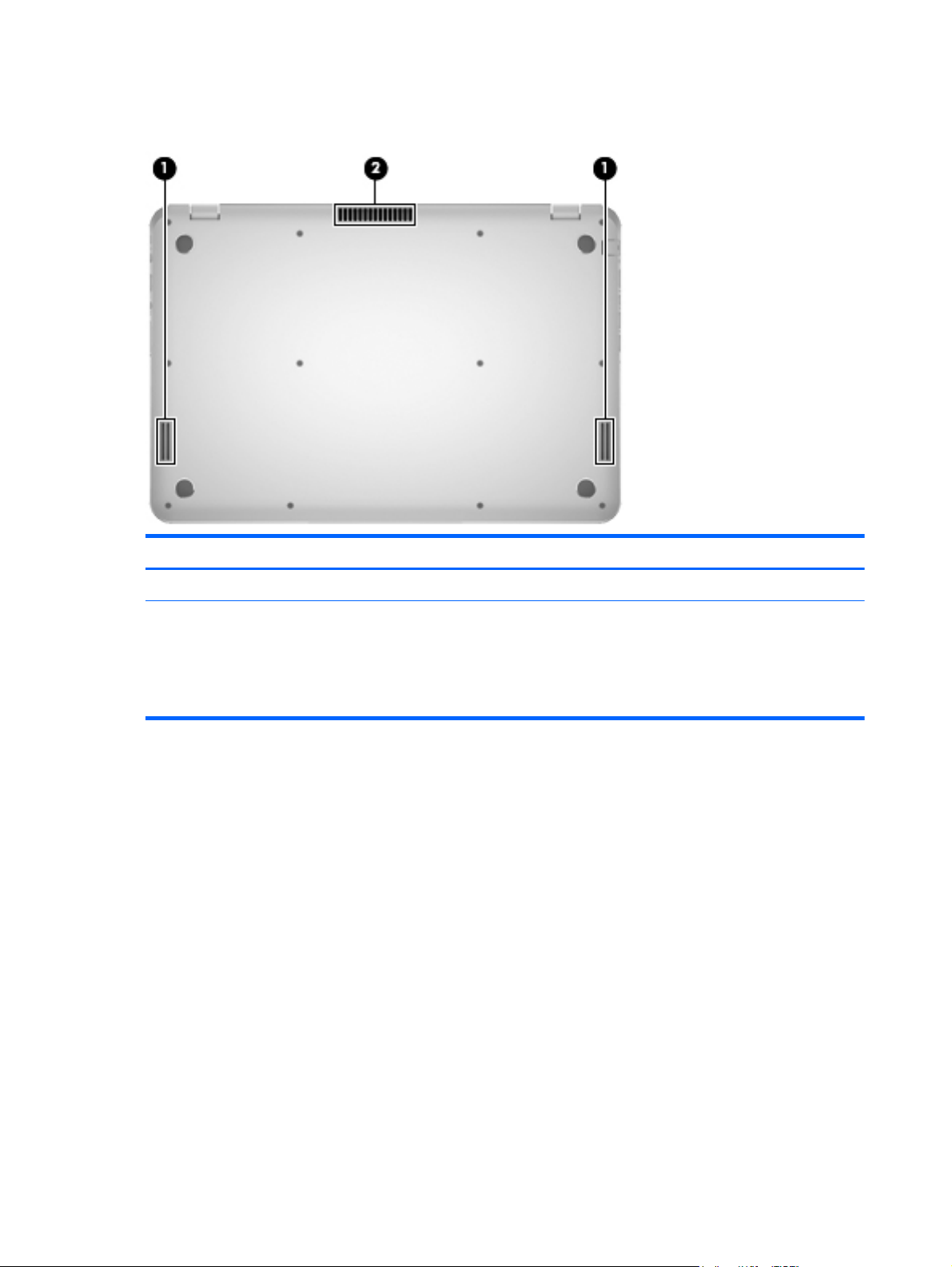
Bottom
Item Component Description
(1) Speakers (2) Produce sound.
(2) Vent Enables airflow to cool internal components.
NOTE: The computer fan starts up automatically to cool
internal components and prevent overheating. It is
normal for the internal fan to cycle on and off during
routine operation.
12 Chapter 2 External component identification
Page 21
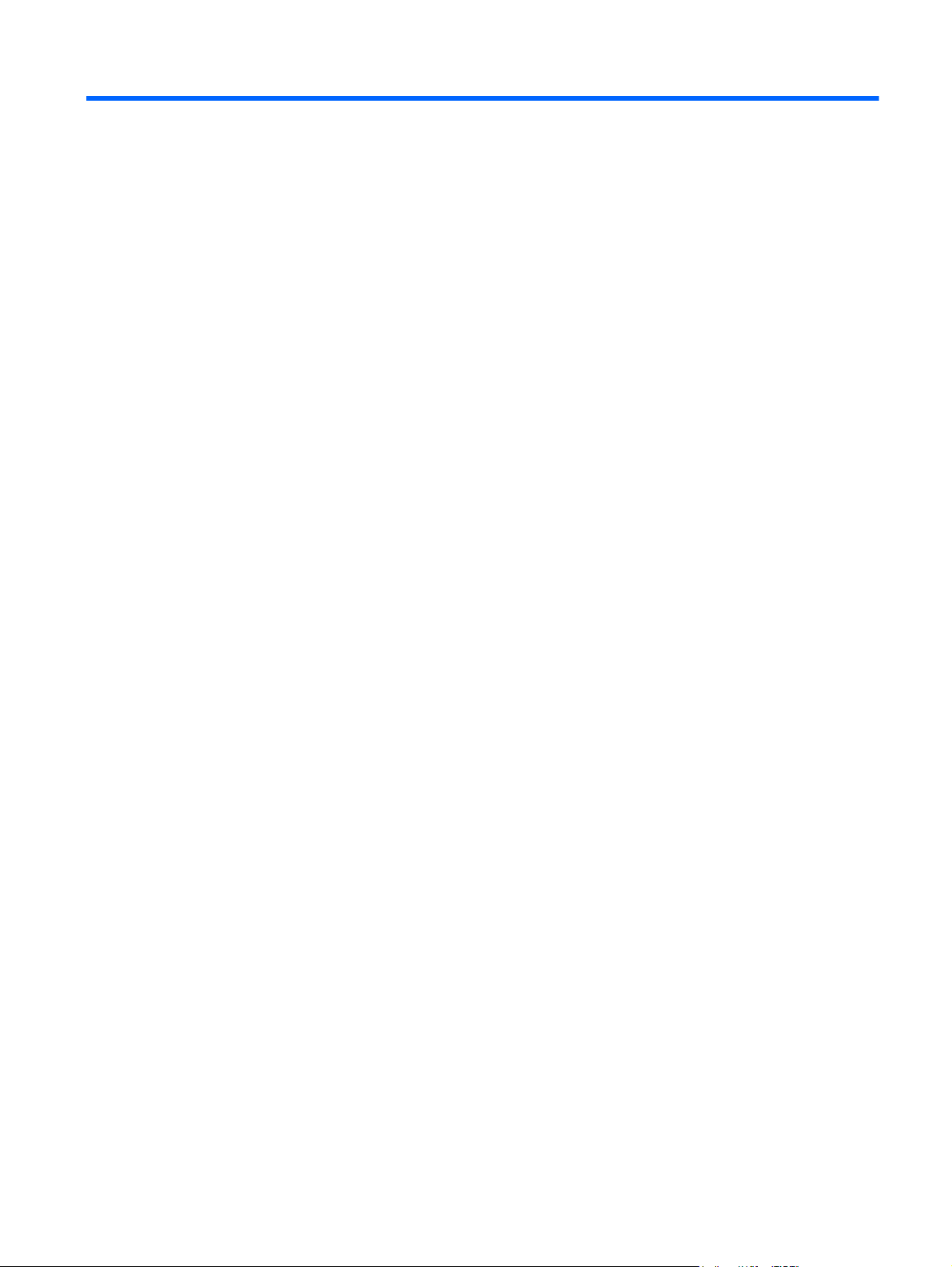
3 Illustrated parts catalog
13
Page 22
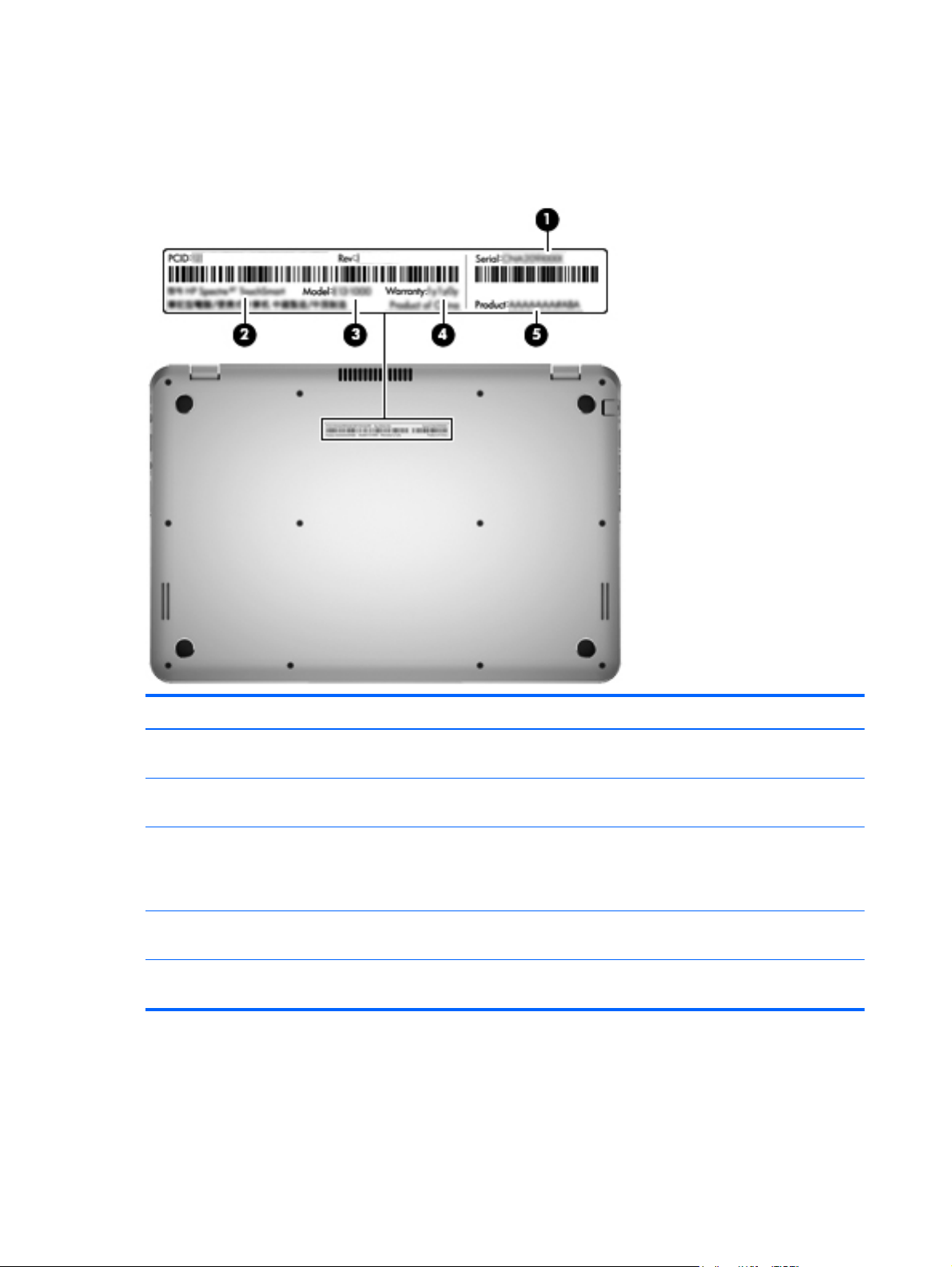
Service tag
When ordering parts or requesting information, provide the computer serial number and model number
provided on the service tag.
Item Description Function
(1) Product name This is the product name affixed to the front of
the computer.
(2) Serial number (s/n) This is an alphanumeric identifier that is unique to
each product.
(3) Part number/Product number (p/n) This number provides specific information about
the product's hardware components. The part number
helps a service technician to determine what
components and parts are needed.
(4) Warranty period This number describes the duration of the warranty
period for the computer.
(5) Model description This is the alphanumeric identifier used to locate
documents, drivers, and support for the computer.
14 Chapter 3 Illustrated parts catalog
Page 23
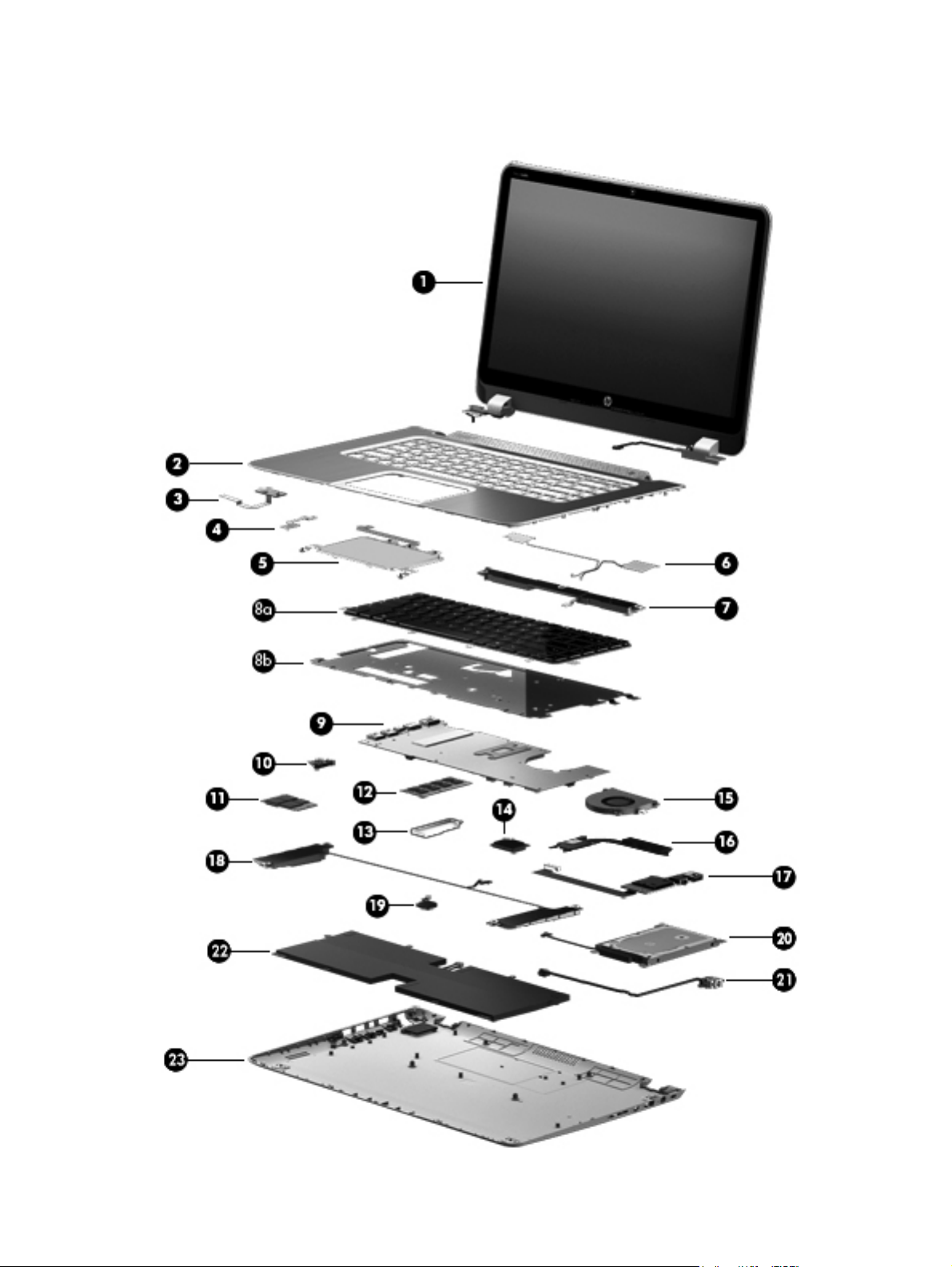
Computer major components
Computer major components
15
Page 24
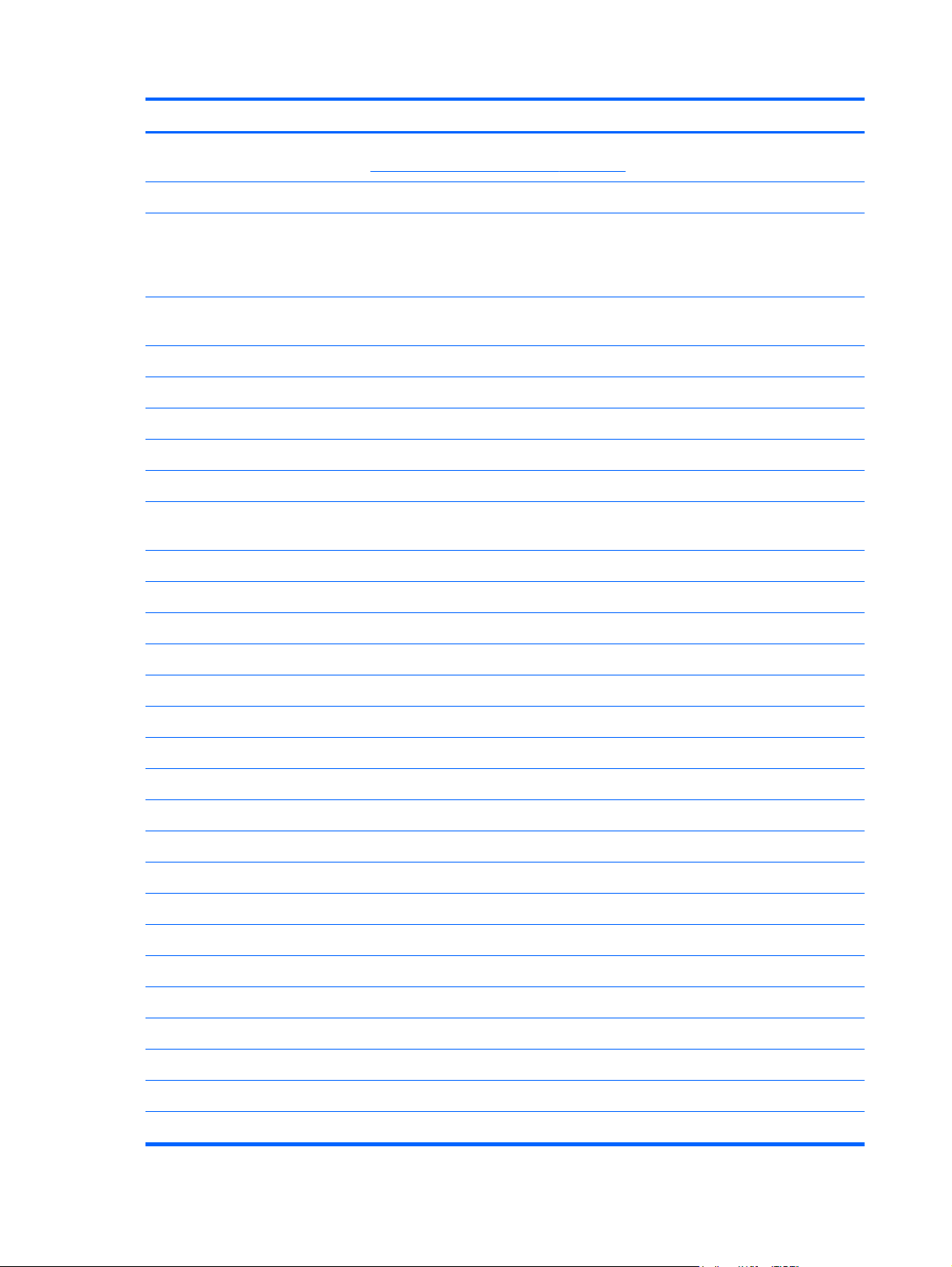
Item Component Spare part number
(1) Display assembly: The display assembly is spared at the subcomponent level only. For more display assembly
spare part information, see
(2) Top cover:
Display assembly subcomponents on page 19.
Top cover for use only with keyboard spare part kits 700807-031, 700807-041,
700807-051, 700807-061, 700807-071, 700807-131, 700807-141,
700807-161, 700807-A41, 700807-BB1, 700807-BG1, 700807-DB1,
and 700807-DH1.
Top cover for use only with keyboard spare part kits 700807-001, 700807-151,
700807-171, 700807-251, and 700807-B31.
(3) Power button board (includes cable) 700891-001
(4) TouchPad LED board (includes cable) 701819-001
(5) TouchPad (includes cable) 701825-001
(6) Antenna Kit (includes left and right WLAN antenna cables and transceivers) 700796-001
(7) Rear speakers (includes left and right rear speakers, cables, and 2 rubber isolators) 701821-001
Keyboard with backlight and pointing stick (includes keyboard cable, keyboard backlight cable,
keyboard shield, and pointing stick cable):
Includes:
(8a) Keyboard for use in Belgium 700807-A41
For use in Canada 700807-DB1
For use in Denmark, Finland, and Norway 700807-DH1
For use in France 700807-051
701824-001
701823-001
For use in Germany 700807-041
For use in Greece 700807-151
For use in Israel 700807-BB1
For use in Italy 700807-061
For use in Latin America 700807-161
For use in the Netherlands 700807-B31
For use in Portugal 700807-131
For use in Russia 700807-251
For use in Saudi Arabia 700807-171
For use in Spain 700807-071
For use in Switzerland 700807-BG1
For use in Turkey 700807-141
For use in the United Kingdom and Singapore 700807-031
For use in the United States 700807-001
16 Chapter 3 Illustrated parts catalog
Page 25
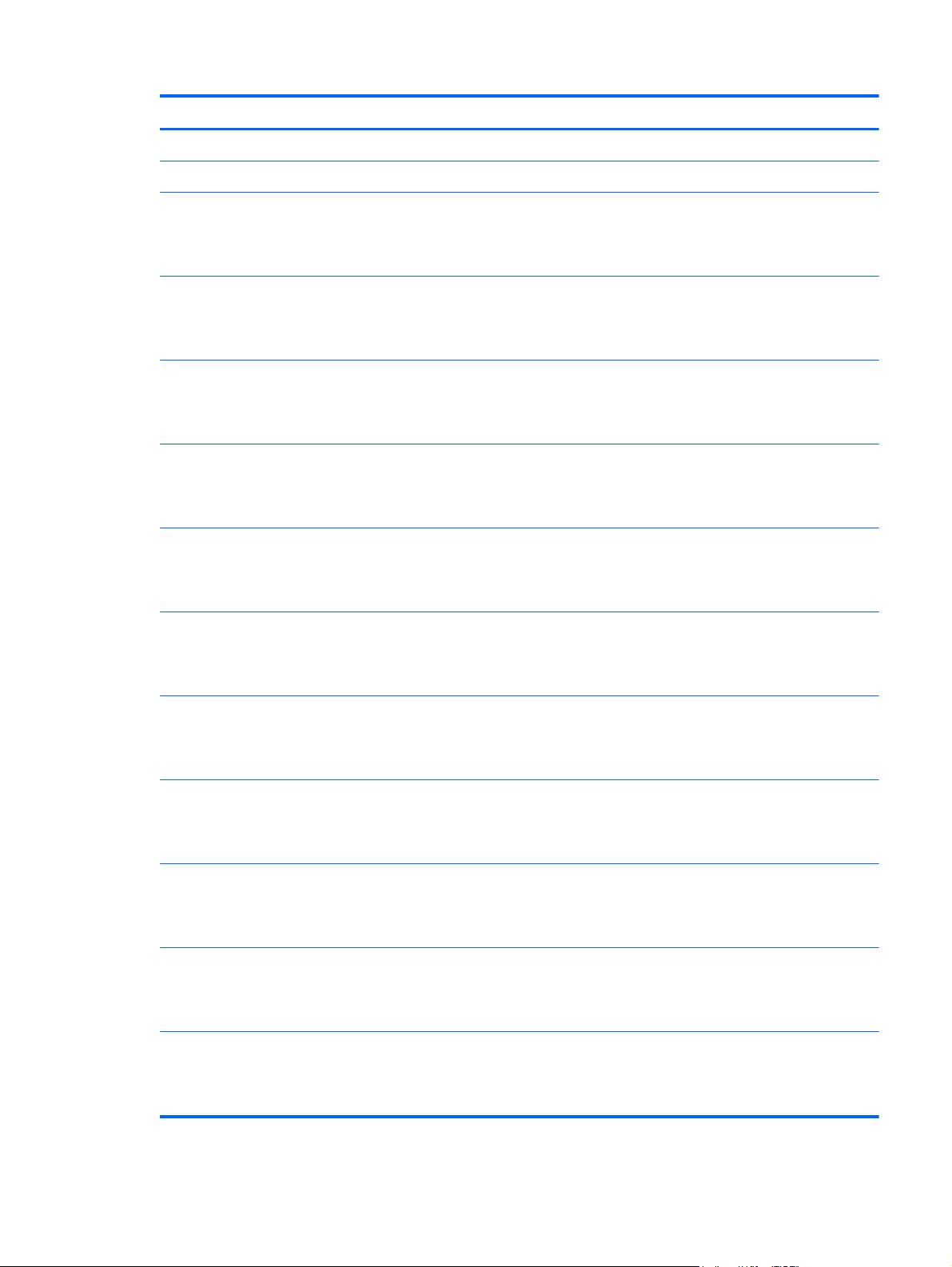
Item Component Spare part number
(8b) Keyboard shield
(9) System board (includes processor and replacement thermal material):
Equipped with an Intel Quad Core i7-3537U 2.00-GHz processor (turbo up to 3.10-
GHz), 1600-MHz FSB, 4.00-MB L3 cache, 17 W, and the Windows 8 Professional
operating system without trusted platform module security for use only in the People's
Republic of China and Russia
Equipped with an Intel Quad Core i7-3537U 2.00-GHz processor (turbo up to 3.10-
GHz), 1600-MHz FSB, 4.00-MB L3 cache, 17 W, and the Windows 8 Standard
operating system without trusted platform module security for use only in the People's
Republic of China and Russia
Equipped with an Intel Quad Core i7-3537U 2.00-GHz processor (turbo up to 3.10-
GHz), 1600-MHz FSB, 4.00-MB L3 cache, 17 W, and the Windows 7 operating
system without trusted platform module security for use only in the People's Republic of
China and Russia
Equipped with an Intel Quad Core i7-3517U 1.90-GHz processor (turbo up to 3.00-
GHz), 1600-MHz FSB, 4.00-MB L3 cache, 17 W, and the Windows 8 Standard
operating system without trusted platform module security for use only in the People's
Republic of China and Russia
Equipped with an Intel Quad Core i7-3517U 1.90-GHz processor (turbo up to 3.00-
GHz), 1600-MHz FSB, 4.00-MB L3 cache, 17 W, and the Windows 7 operating
system without trusted platform module security for use only in the People's Republic of
China and Russia
Equipped with an Intel Quad Core i7-3517U 1.90-GHz processor (turbo up to 3.00-
GHz), 1600-MHz FSB, 4.00-MB L3 cache, 17 W, and the Windows 8 Professional
operating system with trusted platform module security for use in all countries
and regions except the People's Republic of China and Russia
715044-601
715044-501
715044-001
704055-501
704055-001
700814-601
Equipped with an Intel Quad Core i7-3517U 1.90-GHz processor (turbo up to 3.00-
GHz), 1600-MHz FSB, 4.00-MB L3 cache, 17 W, and the Windows 8 Standard
operating system with trusted platform module security for use in all countries
and regions except the People's Republic of China and Russia
Equipped with an Intel Quad Core i7-3517U 1.90-GHz processor (turbo up to 3.00-
GHz), 1600-MHz FSB, 4.00-MB L3 cache, 17 W, and the Windows 7 operating
system with trusted platform module security for use in all countries and regions except
the People's Republic of China and Russia
Equipped with an Intel Dual Core i5-3337U 1.80-GHz processor (turbo up to 2.70-
GHz), 1600-MHz FSB, 3.00-MB L3 cache, 17 W, and the Windows 8 Professional
operating system without trusted platform module security for use only in the People's
Republic of China and Russia
Equipped with an Intel Dual Core i5-3337U 1.80-GHz processor (turbo up to 2.70-
GHz), 1600-MHz FSB, 3.00-MB L3 cache, 17 W, and the Windows 8 Standard
operating system without trusted platform module security for use only in the People's
Republic of China and Russia
Equipped with an Intel Dual Core i5-3337U 1.80-GHz processor (turbo up to 2.70-
GHz), 1600-MHz FSB, 3.00-MB L3 cache, 17 W, and the Windows 7 operating
system without trusted platform module security for use only in the People's Republic of
China and Russia
700814-501
700814-001
715045-601
715045-501
715045-001
Computer major components
17
Page 26
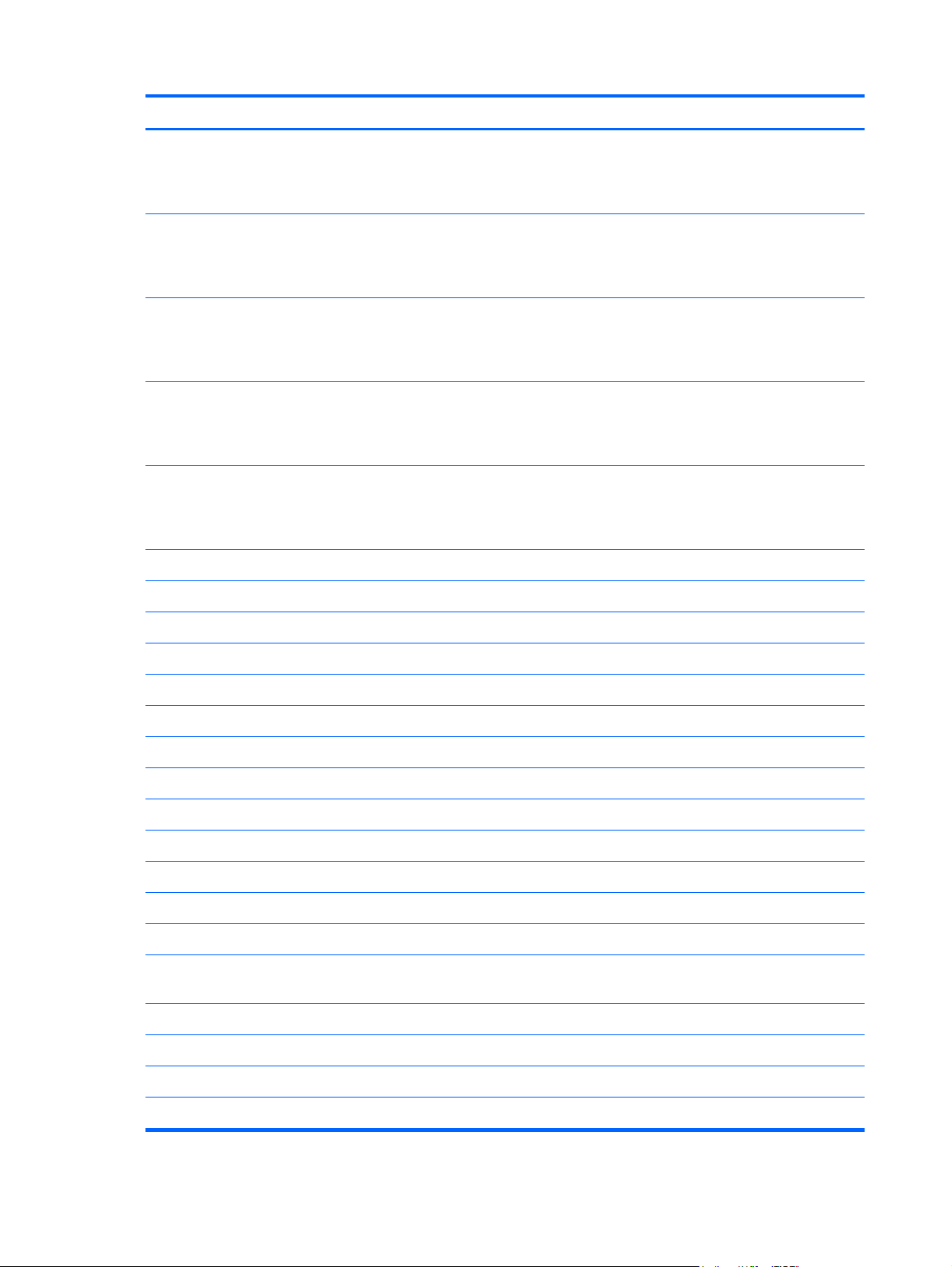
Item Component Spare part number
Equipped with an Intel Dual Core i5-3317U 1.70-GHz processor (turbo up to 2.60-
GHz), 1600-MHz FSB, 3.00-MB L3 cache, 17 W, and the Windows 8 Standard
operating system without trusted platform module security for use only in the People's
Republic of China and Russia
Equipped with an Intel Dual Core i5-3317U 1.70-GHz processor (turbo up to 2.60-
GHz), 1600-MHz FSB, 3.00-MB L3 cache, 17 W, and the Windows 7 operating
system without trusted platform module security for use only in the People's Republic of
China and Russia
Equipped with an Intel Dual Core i5-3317U 1.70-GHz processor (turbo up to 2.60-
GHz), 1600-MHz FSB, 3.00-MB L3 cache, 17 W, and the Windows 8 Professional
operating system with trusted platform module security for use in all countries
and regions except the People's Republic of China and Russia
Equipped with an Intel Dual Core i5-3317U 1.70-GHz processor (turbo up to 2.60-
GHz), 1600-MHz FSB, 3.00-MB L3 cache, 17 W, and the Windows 8 Standard
operating system with trusted platform module security for use in all countries
and regions except the People's Republic of China and Russia
Equipped with an Intel Dual Core i5-3317U 1.70-GHz processor (turbo up to 2.60-
GHz), 1600-MHz FSB, 3.00-MB L3 cache, 17 W, and the Windows 7 operating
system with trusted platform module security for use in all countries and regions except
the People's Republic of China and Russia
(10) RJ-45 jack cover 701816-001
(11) Solid-state drive:
704056-501
704056-001
700816-601
700816-501
700816-001
256-GB 700813-001
128-GB 700812-001
32-GB 700811-001
(12) Memory module (PC3-12800, 1666-MHz, DDR3):
4-GB 691740-001
2-GB 691739-001
(13) Memory shield 701817-001
(14) Intel Centrino Advanced-N 6235 Combo Adapter 670292-005
(15) Fan (includes cable) 700803-001
(16) Heat sink (includes replacement thermal material) 700804-001
(17) Multimedia board (includes audio port, Card Reader, USB port, and cable) 701820-001
(18) Front speakers (includes left and right front speakers, cables, and 4 rubber
isolators)
(19) RTC battery (includes cable and double-sided tape) 686922-001
(20) Hard drive (does not include hard drive bracket, hard drive connector cable, or screws):
500-GB, 7200-rpm, 7.0-mm hard drive 703267-001
700810-001
500-GB, 5400-rpm, 7.0-mm hard drive 683802-001
18 Chapter 3 Illustrated parts catalog
Page 27
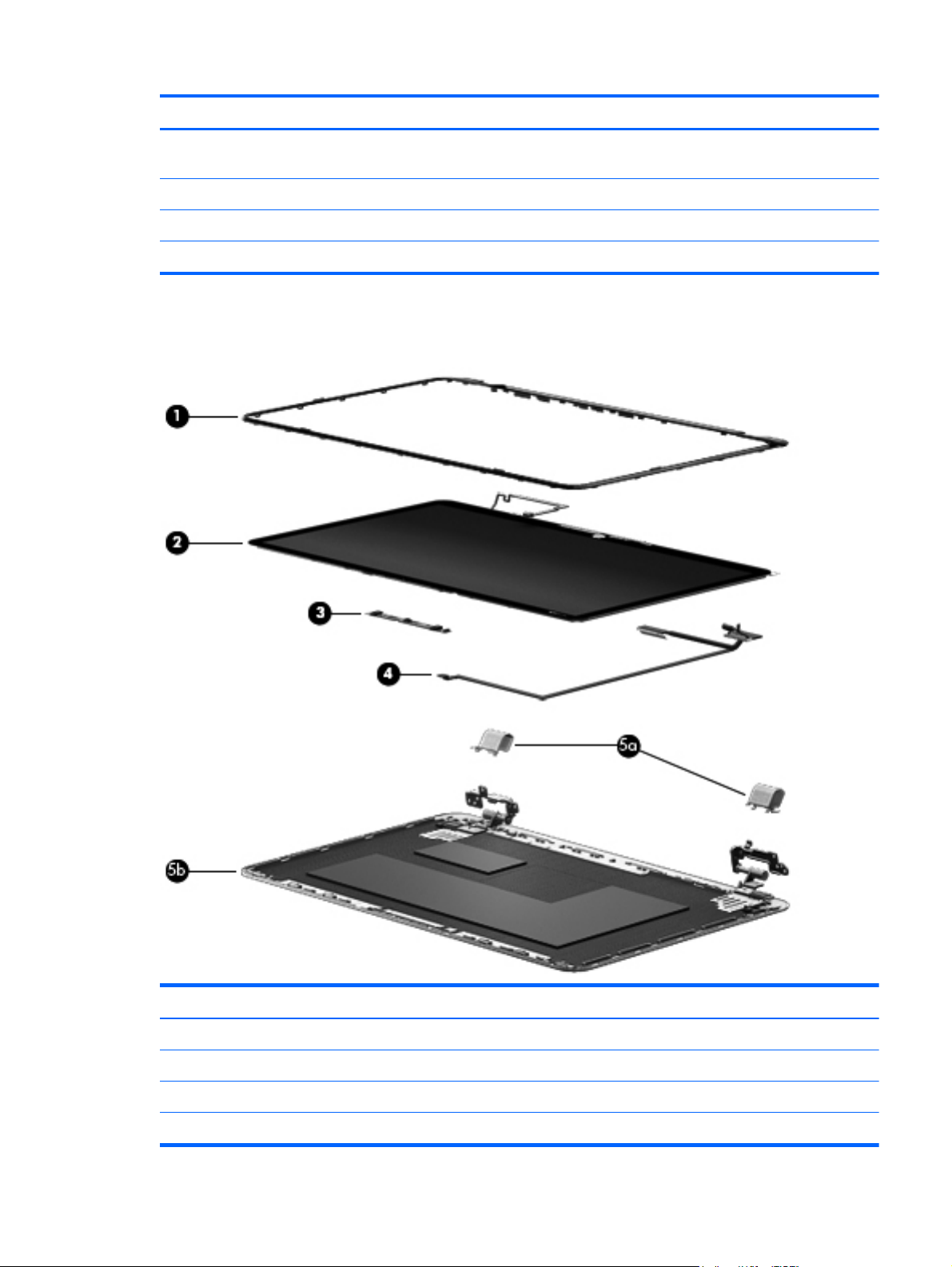
Item Component Spare part number
Hard Drive Hardware Kit (not illustrated, includes hard drive bracket, hard drive
connector cable, and screws)
(21) Power connector cable (includes bracket) 700802-001
(22) 4-cell, 48-Wh, 3.27-Ah battery (Li-ion) 697311-001
(23) Bottom cover (includes 4 rubber feet) 700798-001
Display assembly subcomponents
700805-001
Item Component Spare part number
(1) Display bezel 700799-001
(2) Display panel (15.6-in, HD, LED, BrightView [1920×1080], slim [3.2-mm], UWVA) 700808-001
(3) Webcam/microphone module 700818-001
(4) Display panel cable (includes webcam/microphone module cable) 700800-001
Display assembly subcomponents
19
Page 28
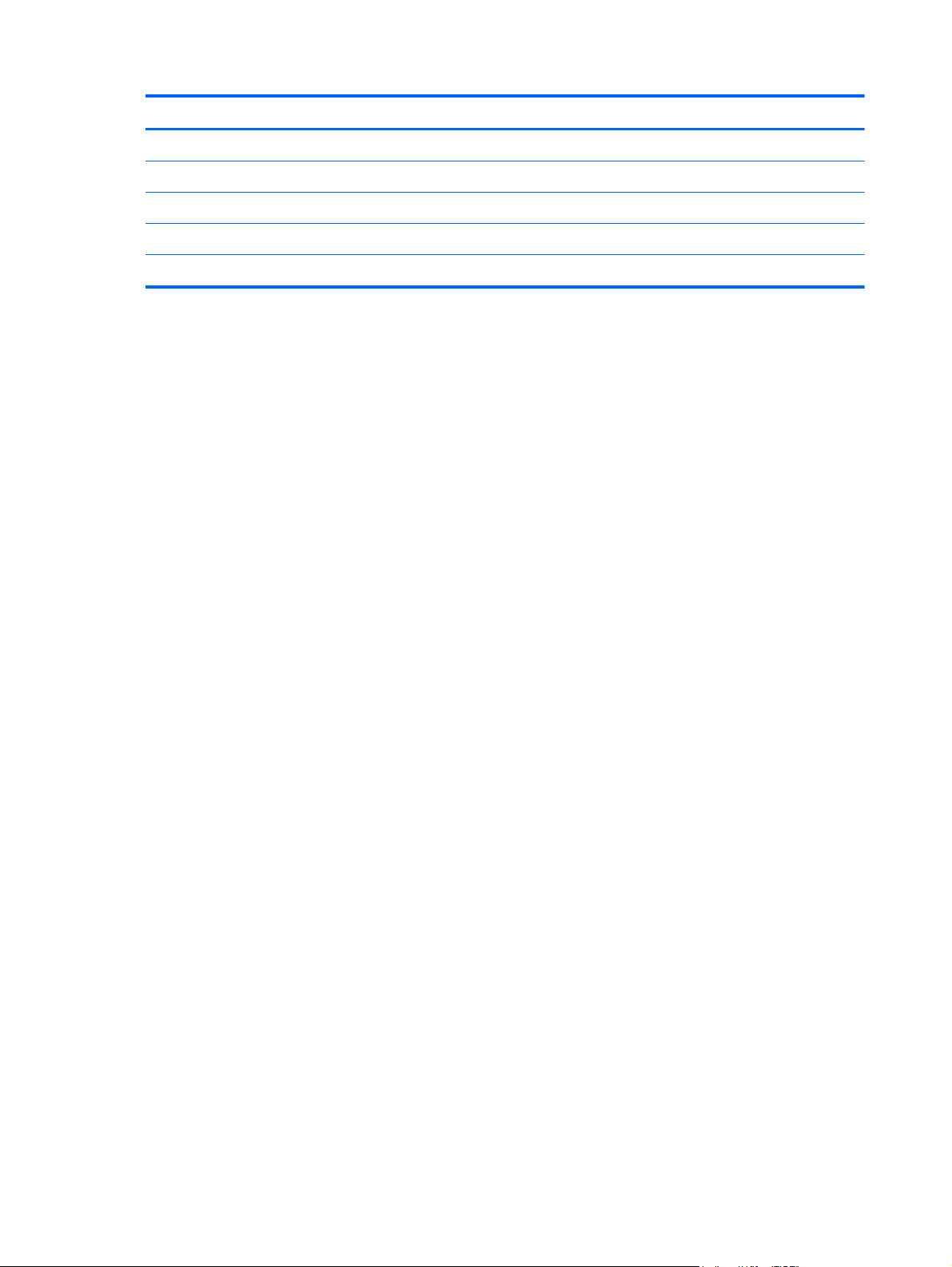
Item Component Spare part number
Display panel touch cable (not illustrated) 712412-001
Display enclosure, includes: 700797-001
(5) Left and right display hinge covers
(6) Left and right display hinges
(7) Display enclosure
20 Chapter 3 Illustrated parts catalog
Page 29

Mass storage device
Item Description Spare part number
(1) Hard drive (does not include hard drive bracket, hard drive connector cable, or screws):
500-GB, 7200-rpm, 7.0-mm hard drive 703267-001
500-GB, 5400-rpm, 7.0-mm hard drive 683802-001
Hard Drive Hardware Kit, includes: 700805-001
(2) Hard drive bracket
(3) Hard drive connector cable
Hard drive bracket screws (not illustrated)
(4) Hard drive space cover 712413-001
(5) mSATA solid-state drive:
256-GB 700813-001
128-GB 700812-001
32-GB 700811-001
Miscellaneous parts
Component Spare part number
65-W AC adapter (non-PFC, 3-wire) 693715-001
HDMI-to-VGA adapter 701943-001
HP 15.6-in protective cover 700801-001
HP computer tote bag with zipper 675458-001
Power cord (3-pin, black, 1.83-m):
For use in Denmark 490371-081
Mass storage device
21
Page 30
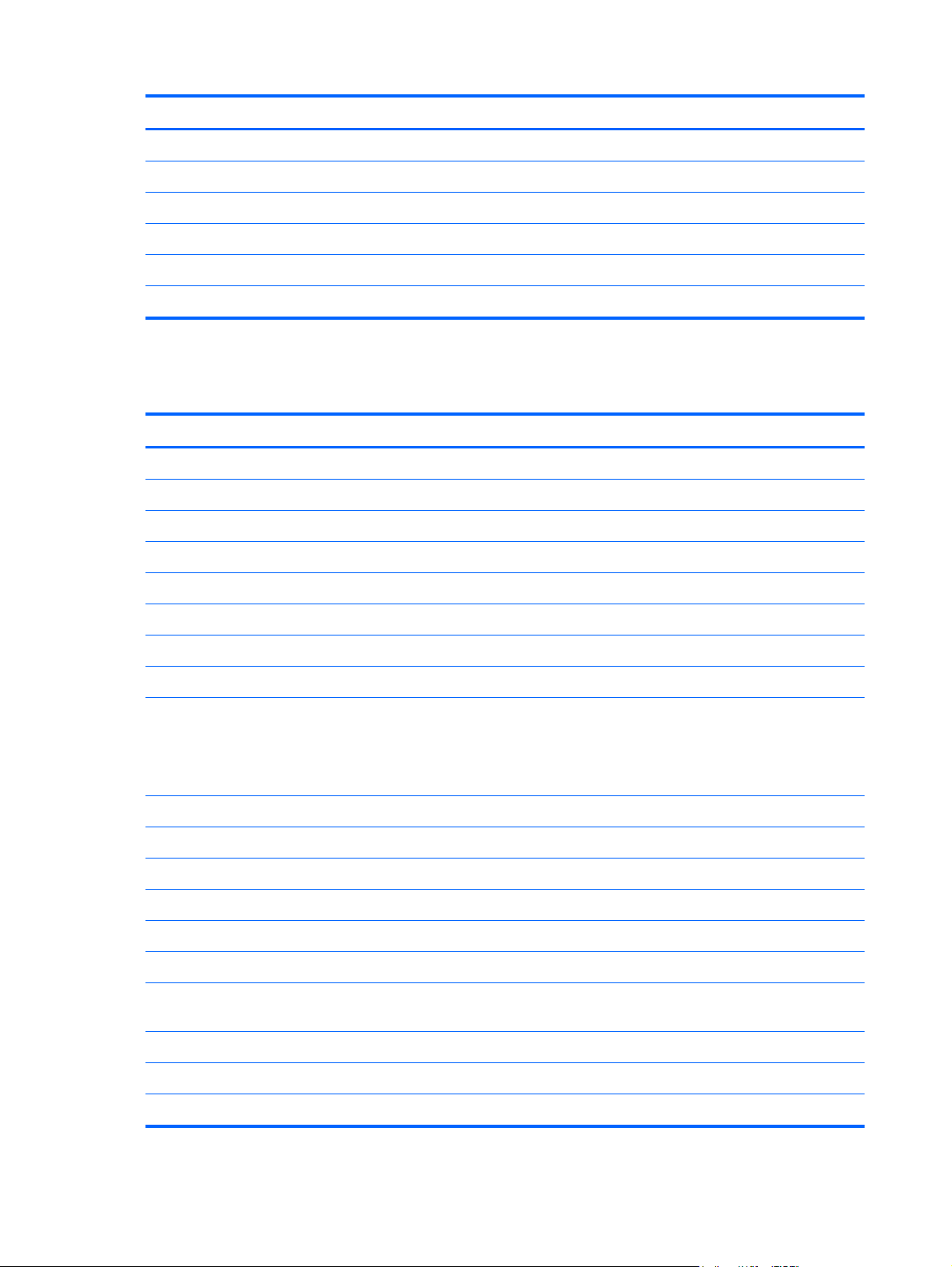
Component Spare part number
For use in Europe 490371-021
For use in Israel 490371-BB1
For use in North America 490371-001
For use in Switzerland 490371-111
For use in the United Kingdom and Singapore 490371-031
Screw Kit 700809-001
Sequential part number listing
Spare part number Description
490371-001 Power cord for use in North America (3-pin, black, 1.83-m)
490371-021 Power cord for use in Europe (3-pin, black, 1.83-m)
490371-031 Power cord for use in the United Kingdom and Singapore (3-pin, black, 1.83-m)
490371-081 Power cord for use in Denmark (3-pin, black, 1.83-m)
490371-111 Power cord for use in Switzerland (3-pin, black, 1.83-m)
490371-BB1 Power cord for use in Israel (3-pin, black, 1.83-m)
670292-005 Intel Centrino Advanced-N 6235 Combo Adapter
675458-001 HP computer tote bag with zipper
683802-001 500-GB, 5400-rpm, 7.0-mm hard drive (does not include hard drive bracket, hard drive connector
cable, or screws)
NOTE: The hard drive bracket, hard drive connector cable, and screws are included in the Hard
Drive Hardware Kit, spare part number 700805-001.
686922-001 RTC battery (includes cable and double-sided tape)
691739-001 2-GB memory module (PC3, 12800, 1600-MHz)
691740-001 4-GB memory module (PC3, 12800, 1600-MHz)
693715-001 65-W AC adapter (non-PFC, 3-wire)
697311-001 4-cell, 48-Wh, 3.27-Ah, Li-ion battery
700796-001 Antenna Kit (includes left and right WLAN antenna cables and transceivers)
700797-001 Display enclosure (includes left and right display hinges, left and right display hinge covers,
and screws)
700798-001 Bottom cover
700799-001 Display bezel
700800-001 Display panel cable
22 Chapter 3 Illustrated parts catalog
Page 31

Spare part number Description
700801-001 HP 15.6-in protective cover
700802-001 Power connector cable (includes bracket)
700803-001 Fan (includes cable)
700804-001 Heat sink (includes replacement thermal material)
700805-001 Hard Drive Hardware Kit (includes hard drive bracket, hard drive connector cable, and screws)
700807-001 Keyboard with backlight for use only in the United States (includes keyboard cable and keyboard
backlight cable)
NOTE: This keyboard spare part kit is for use only with top cover spare part kit 701823-001.
700807-031 Keyboard with backlight for use only in the United Kingdom and Singapore (includes keyboard
cable, keyboard backlight cable, and keyboard shield)
NOTE: This keyboard spare part kit is for use only with top cover spare part kit 701824-001.
700807-041 Keyboard with backlight for use only in Germany (includes keyboard cable, keyboard backlight
cable, and keyboard shield)
NOTE: This keyboard spare part kit is for use only with top cover spare part kit 701824-001.
700807-051 Keyboard with backlight for use only in France (includes keyboard cable and keyboard
backlight cable)
NOTE: This keyboard spare part kit is for use only with top cover spare part kit 701824-001.
700807-061 Keyboard with backlight for use only in Italy (includes keyboard cable, keyboard backlight cable,
and keyboard shield)
NOTE: This keyboard spare part kit is for use only with top cover spare part kit 701824-001.
700807-071 Keyboard with backlight for use only in Spain (includes keyboard cable, keyboard backlight cable,
and keyboard shield)
NOTE: This keyboard spare part kit is for use only with top cover spare part kit 701824-001.
700807-131 Keyboard with backlight for use only in Portugal (includes keyboard cable and keyboard
backlight cable)
NOTE: This keyboard spare part kit is for use only with top cover spare part kit 701824-001.
700807-141 Keyboard with backlight for use only in Turkey (includes keyboard cable, keyboard backlight cable,
and keyboard shield)
NOTE: This keyboard spare part kit is for use only with top cover spare part kit 701824-001.
700807-151 Keyboard with backlight for use only in Greece (includes keyboard cable, keyboard backlight
cable, and keyboard shield)
NOTE: This keyboard spare part kit is for use only with top cover spare part kit 701823-001.
700807-161 Keyboard with backlight for use only in Latin America (includes keyboard cable and keyboard
backlight cable)
NOTE: This keyboard spare part kit is for use only with top cover spare part kit 701824-001.
Sequential part number listing
23
Page 32

Spare part number Description
700807-171 Keyboard with backlight for use only in Saudi Arabia (includes keyboard cable, keyboard backlight
cable, and keyboard shield)
NOTE: This keyboard spare part kit is for use only with top cover spare part kit 701823-001.
700807-251 Keyboard with backlight for use only in Russia (includes keyboard cable, keyboard backlight cable,
and keyboard shield)
NOTE: This keyboard spare part kit is for use only with top cover spare part kit 701823-001.
700807-A41 Keyboard with backlight for use only in Belgium (includes keyboard cable and keyboard
backlight cable)
NOTE: This keyboard spare part kit is for use only with top cover spare part kit 701824-001.
700807-B31 Keyboard with backlight for use only in the Netherlands (includes keyboard cable, keyboard
backlight cable, and keyboard shield)
NOTE: This keyboard spare part kit is for use only with top cover spare part kit 701823-001.
700807-BB1 Keyboard with backlight for use only in Israel (includes keyboard cable, keyboard backlight cable,
and keyboard shield)
NOTE: This keyboard spare part kit is for use only with top cover spare part kit 701823-001.
700807-BG1 Keyboard with backlight for use only in Switzerland (includes keyboard cable and keyboard
backlight cable)
NOTE: This keyboard spare part kit is for use only with top cover spare part kit 701824-001.
700807-DB1 Keyboard with backlight for use only in Canada (includes keyboard cable, keyboard backlight
cable, and keyboard shield)
NOTE: This keyboard spare part kit is for use only with top cover spare part kit 701824-001.
700807-DH1 Keyboard with backlight for use only in Denmark, Finland, and Norway (includes keyboard cable,
keyboard backlight cable, and keyboard shield)
NOTE: This keyboard spare part kit is for use only with top cover spare part kit 701824-001.
700808-001 15.6-in, BrightView (1920×1080), FHD, WLED, UWVA display panel
700809-001 Screw Kit
700810-001 Front speakers (includes cables and 2 rubber isolators)
700811-001 32-GB solid-state drive
700812-001 128-GB solid-state drive
700813-001 256-GB solid-state drive
700814-001 System board equipped with an Intel Quad Core i7-3517U 1.90-GHz processor (turbo up to 3.00-
GHz), 1600-MHz FSB, 4.00-MB L3 cache, 17 W, and the Windows 7 operating system with
trusted platform module security for use in all countries and regions except the People's Republic of
China and Russia (includes replacement thermal material)
700814-501 System board equipped with an Intel Quad Core i7-3517U 1.90-GHz processor (turbo up to 3.00-
GHz), 1600-MHz FSB, 4.00-MB L3 cache, 17 W, and the Windows 8 Standard operating system
with trusted platform module security for use in all countries and regions except the People's
Republic of China and Russia (includes replacement thermal material)
24 Chapter 3 Illustrated parts catalog
Page 33

Spare part number Description
700814-601 System board equipped with an Intel Quad Core i7-3517U 1.90-GHz processor (turbo up to 3.00-
GHz), 1600-MHz FSB, 4.00-MB L3 cache, 17 W, and the Windows 8 Professional operating
system with trusted platform module security for use in all countries and regions except the People's
Republic of China and Russia (includes replacement thermal material)
700816-001 System board equipped with an Intel Dual Core i5-3317U 1.70-GHz processor (turbo up to 2.60-
GHz), 1600-MHz FSB, 3.00-MB L3 cache, 17 W, and the Windows 7 operating system with
trusted platform module security for use in all countries and regions except the People's Republic of
China and Russia (includes replacement thermal material)
700816-501 System board equipped with an Intel Dual Core i5-3317U 1.70-GHz processor (turbo up to 2.60-
GHz), 1600-MHz FSB, 3.00-MB L3 cache, 17 W, and the Windows 8 Standard operating system
with trusted platform module security for use in all countries and regions except the People's
Republic of China and Russia (includes replacement thermal material)
700816-601 System board equipped with an Intel Dual Core i5-3317U 1.70-GHz processor (turbo up to 2.60-
GHz), 1600-MHz FSB, 3.00-MB L3 cache, 17 W, and the Windows 8 Professional operating
system with trusted platform module security for use in all countries and regions except the People's
Republic of China and Russia (includes replacement thermal material)
700818-001 Webcam/microphone module
700891-001 Power button board (includes cable)
701816-001 RJ-45 jack cover
701817-001 Memory shield
701819-001 TouchPad LED board (includes cable)
701820-001 Multimedia board (includes audio port, Card Reader, USB port, and cable)
701821-001 Rear speakers (includes cables and 2 rubber isolators)
701823-001 Top cover
NOTE: This top cover spare part kit is for use only with keyboard spare part kits 700807-001,
700807-151, 700807-171, 700807-251, and 700807-B31.
701824-001 Top cover
NOTE: This top cover spare part kit is for use only with keyboard spare part kits 700807-031,
700807-041, 700807-051, 700807-061, 700807-071, 700807-131, 700807-141,
700807-161, 700807-A41, 700807-BB1, 700807-BG1, 700807-DB1, and 700807-DH1.
701825-001 TouchPad (includes cable)
701943-001 HDMI-to-VGA adapter
703267-001 500-GB, 7200-rpm, 7.0-mm hard drive (does not include hard drive bracket, hard drive connector
cable, or screws)
NOTE: The hard drive bracket, hard drive connector cable, and screws are included in the Hard
Drive Hardware Kit, spare part number 700805-001.
704055-001 System board equipped with an Intel Quad Core i7-3517U 1.90-GHz processor (turbo up to 3.00-
GHz), 1600-MHz FSB, 4.00-MB L3 cache, 17 W, and the Windows 7 operating system without
trusted platform module security for use only in the People's Republic of China and Russia (includes
replacement thermal material)
Sequential part number listing
25
Page 34

Spare part number Description
704055-501 System board equipped with an Intel Quad Core i7-3517U 1.90-GHz processor (turbo up to 3.00-
GHz), 1600-MHz FSB, 4.00-MB L3 cache, 17 W, and the Windows 8 Standard operating system
without trusted platform module security for use only in the People's Republic of China and Russia
(includes replacement thermal material)
704056-001 System board equipped with an Intel Dual Core i5-3317U 1.70-GHz processor (turbo up to 2.60-
GHz), 1600-MHz FSB, 3.00-MB L3 cache, 17 W, and the Windows 7 operating system without
trusted platform module security for use only in the People's Republic of China and Russia (includes
replacement thermal material)
704056-501 System board equipped with an Intel Dual Core i5-3317U 1.70-GHz processor (turbo up to 2.60-
GHz), 1600-MHz FSB, 3.00-MB L3 cache, 17 W, and the Windows 8 Standard operating system
without trusted platform module security for use only in the People's Republic of China and Russia
(includes replacement thermal material)
712412-001 Display panel touch cable
712413-001 Hard drive space cover
715044-001 System board equipped with an Intel Quad Core i7-3537U 2.00-GHz processor (turbo up to 3.10-
GHz), 1600-MHz FSB, 4.00-MB L3 cache, 17 W, and the Windows 7 operating system without
trusted platform module security for use only in the People's Republic of China and Russia (includes
replacement thermal material)
715044-501 System board equipped with an Intel Quad Core i7-3537U 2.00-GHz processor (turbo up to 3.10-
GHz), 1600-MHz FSB, 4.00-MB L3 cache, 17 W, and the Windows 8 Standard operating system
without trusted platform module security for use only in the People's Republic of China and Russia
(includes replacement thermal material)
715044-601 System board equipped with an Intel Quad Core i7-3537U 2.00-GHz processor (turbo up to 3.10-
GHz), 1600-MHz FSB, 4.00-MB L3 cache, 17 W, and the Windows 8 Professional operating
system without trusted platform module security for use only in the People's Republic of China
and Russia (includes replacement thermal material)
715045-001 System board equipped with an Intel Dual Core i5-3337U 1.80-GHz processor (turbo up to 2.70-
GHz), 1600-MHz FSB, 3.00-MB L3 cache, 17 W, and the Windows 7 operating system without
trusted platform module security for use only in the People's Republic of China and Russia (includes
replacement thermal material)
715045-501 System board equipped with an Intel Dual Core i5-3337U 1.80-GHz processor (turbo up to 2.70-
GHz), 1600-MHz FSB, 3.00-MB L3 cache, 17 W, and the Windows 8 Standard operating system
without trusted platform module security for use only in the People's Republic of China and Russia
(includes replacement thermal material)
715045-601 System board equipped with an Intel Dual Core i5-3337U 1.80-GHz processor (turbo up to 2.70-
GHz), 1600-MHz FSB, 3.00-MB L3 cache, 17 W, and the Windows 8 Professional operating
system without trusted platform module security for use only in the People's Republic of China
and Russia (includes replacement thermal material)
26 Chapter 3 Illustrated parts catalog
Page 35

4 Removal and replacement
procedures
Preliminary replacement requirements
Tools required
You will need the following tools to complete the removal and replacement procedures:
●
Flat-bladed screw driver
●
Magnetic screw driver
●
Phillips P0 and P1 screw drivers
Service considerations
The following sections include some of the considerations that you must keep in mind during
disassembly and assembly procedures.
NOTE: As you remove each subassembly from the computer, place the subassembly (and all
accompanying screws) away from the work area to prevent damage.
Plastic parts
CAUTION: Using excessive force during disassembly and reassembly can damage plastic parts. Use
care when handling the plastic parts. Apply pressure only at the points designated in
the maintenance instructions.
Cables and connectors
CAUTION: When servicing the computer, be sure that cables are placed in their proper locations
during the reassembly process. Improper cable placement can damage the computer.
Cables must be handled with extreme care to avoid damage. Apply only the tension required to unseat
or seat the cables during removal and insertion. Handle cables by the connector whenever possible. In
all cases, avoid bending, twisting, or tearing cables. Be sure that cables are routed in such a way that
they cannot be caught or snagged by parts being removed or replaced. Handle flex cables with
extreme care; these cables tear easily.
Preliminary replacement requirements
27
Page 36

Drive handling
CAUTION: Drives are fragile components that must be handled with care. To prevent damage to
the computer, damage to a drive, or loss of information, observe these precautions:
Before removing or inserting a hard drive, shut down the computer. If you are unsure whether
the computer is off or in Hibernation, turn the computer on, and then shut it down through
the operating system.
Before handling a drive, be sure that you are discharged of static electricity. While handling a drive,
avoid touching the connector.
Before removing a diskette drive or optical drive, be sure that a diskette or disc is not in the drive and
be sure that the optical drive tray is closed.
Handle drives on surfaces covered with at least one inch of shock-proof foam.
Avoid dropping drives from any height onto any surface.
After removing a hard drive, an optical drive, or a diskette drive, place it in a static-proof bag.
Avoid exposing an internal hard drive to products that have magnetic fields, such as monitors
or speakers.
Avoid exposing a drive to temperature extremes or liquids.
If a drive must be mailed, place the drive in a bubble pack mailer or other suitable form of protective
packaging and label the package “FRAGILE.”
Grounding guidelines
Electrostatic discharge damage
Electronic components are sensitive to electrostatic discharge (ESD). Circuitry design and structure
determine the degree of sensitivity. Networks built into many integrated circuits provide some
protection, but in many cases, ESD contains enough power to alter device parameters or melt
silicon junctions.
A discharge of static electricity from a finger or other conductor can destroy static-sensitive devices or
microcircuitry. Even if the spark is neither felt nor heard, damage may have occurred.
An electronic device exposed to ESD may not be affected at all and can work perfectly throughout a
normal cycle. Or the device may function normally for a while, then degrade in the internal layers,
reducing its life expectancy.
28 Chapter 4 Removal and replacement procedures
Page 37

CAUTION: To prevent damage to the computer when you are removing or installing internal
components, observe these precautions:
Keep components in their electrostatic-safe containers until you are ready to install them.
Before touching an electronic component, discharge static electricity by using the guidelines described
in this section.
Avoid touching pins, leads, and circuitry. Handle electronic components as little as possible.
If you remove a component, place it in an electrostatic-safe container.
The following table shows how humidity affects the electrostatic voltage levels generated by
different activities.
CAUTION: A product can be degraded by as little as 700 V.
Typical electrostatic voltage levels
Relative humidity
Event 10% 40% 55%
Walking across carpet 35,000 V 15,000 V 7,500 V
Walking across vinyl floor 12,000 V 5,000 V 3,000 V
Motions of bench worker 6,000 V 800 V 400 V
Removing DIPS from plastic tube 2,000 V 700 V 400 V
Removing DIPS from vinyl tray 11,500 V 4,000 V 2,000 V
Removing DIPS from Styrofoam 14,500 V 5,000 V 3,500 V
Removing bubble pack from PCB 26,500 V 20,000 V 7,000 V
Packing PCBs in foam-lined box 21,000 V 11,000 V 5,000 V
Preliminary replacement requirements
29
Page 38

Packaging and transporting guidelines
Follow these grounding guidelines when packaging and transporting equipment:
●
To avoid hand contact, transport products in static-safe tubes, bags, or boxes.
●
Protect ESD-sensitive parts and assemblies with conductive or approved containers or packaging.
●
Keep ESD-sensitive parts in their containers until the parts arrive at static-free workstations.
●
Place items on a grounded surface before removing items from their containers.
●
Always be properly grounded when touching a component or assembly.
●
Store reusable ESD-sensitive parts from assemblies in protective packaging or
nonconductive foam.
●
Use transporters and conveyors made of antistatic belts and roller bushings. Be sure that
mechanized equipment used for moving materials is wired to ground and that proper materials
are selected to avoid static charging. When grounding is not possible, use an ionizer to dissipate
electric charges.
Workstation guidelines
Follow these grounding workstation guidelines:
●
Cover the workstation with approved static-shielding material.
●
Use a wrist strap connected to a properly grounded work surface and use properly grounded tools
and equipment.
●
Use conductive field service tools, such as cutters, screw drivers, and vacuums.
●
When fixtures must directly contact dissipative surfaces, use fixtures made only of staticsafe materials.
●
Keep the work area free of nonconductive materials, such as ordinary plastic assembly aids
and Styrofoam.
●
Handle ESD-sensitive components, parts, and assemblies by the case or PCM laminate. Handle
these items only at static-free workstations.
●
Avoid contact with pins, leads, or circuitry.
●
Turn off power and input signals before inserting or removing connectors or test equipment.
30 Chapter 4 Removal and replacement procedures
Page 39

Equipment guidelines
Grounding equipment must include either a wrist strap or a foot strap at a grounded workstation.
●
When seated, wear a wrist strap connected to a grounded system. Wrist straps are flexible straps
with a minimum of one megohm ±10% resistance in the ground cords. To provide proper ground,
wear a strap snugly against the skin at all times. On grounded mats with banana-plug connectors,
use alligator clips to connect a wrist strap.
●
When standing, use foot straps and a grounded floor mat. Foot straps (heel, toe, or boot straps)
can be used at standing workstations and are compatible with most types of shoes or boots. On
conductive floors or dissipative floor mats, use foot straps on both feet with a minimum of one
megohm resistance between the operator and ground. To be effective, the conductive must be
worn in contact with the skin.
The following grounding equipment is recommended to prevent electrostatic damage:
●
Antistatic tape
●
Antistatic smocks, aprons, and sleeve protectors
●
Conductive bins and other assembly or soldering aids
●
Nonconductive foam
●
Conductive tabletop workstations with ground cords of one megohm resistance
●
Static-dissipative tables or floor mats with hard ties to the ground
●
Field service kits
●
Static awareness labels
●
Material-handling packages
●
Nonconductive plastic bags, tubes, or boxes
●
Metal tote boxes
●
Electrostatic voltage levels and protective materials
The following table lists the shielding protection provided by antistatic bags and floor mats.
Material Use Voltage protection level
Antistatic plastics Bags 1,500 V
Carbon-loaded plastic Floor mats 7,500 V
Metallized laminate Floor mats 5,000 V
Preliminary replacement requirements
31
Page 40

Component replacement procedures
This chapter provides removal and replacement procedures.
There are as many as 106 screws that must be removed, replaced, and/or loosened when servicing
the computer. Make special note of each screw size and location during removal and replacement.
Service tag
When ordering parts or requesting information, provide the computer serial number and model number
provided on the service tag. It is necessary to remove the battery to obtain these numbers. See
on page 35 for battery removal instructions.
Battery
Item Component Description
(1) Product name This is the product name affixed to the front of
(2) Serial number (s/n) This is an alphanumeric identifier that is unique to
(3) Part number/Product number (p/n) This number provides specific information about
32 Chapter 4 Removal and replacement procedures
the computer.
each product.
the product’s hardware components. The part number
helps a service technician determine what components
and parts are needed.
Page 41

Item Component Description
(4) Warranty period This number describes the duration of the warranty
(5) Model description This is the alphanumeric identifier used to locate
Bottom cover
Description Spare part number
Bottom cover 671731-001
Before disassembling the computer, follow these steps:
1. Turn off the computer. If you are unsure whether the computer is off or in Hibernation, turn
the computer on, and then shut it down through the operating system.
2. Disconnect the power from the computer by unplugging the power cord from the computer.
3. Disconnect all external devices from the computer.
period for the computer.
documents, drivers, and support for the computer.
Remove the bottom cover:
1. Turn the computer upside down, with the front toward you.
2. Remove the four Phillips PM2.5×5.5 screws that secure the bottom cover to the computer.
Component replacement procedures
33
Page 42

3.
Remove the ten Phillips PM2.5×9.5 screws that secure the bottom cover to the computer.
4. Lift the rear right corner (1) of the bottom cover until the cover detaches from the computer, and
then remove the bottom cover (2) from the computer.
Reverse this procedure to install the bottom cover.
34 Chapter 4 Removal and replacement procedures
Page 43

Battery
Description Spare part number
4-cell, 48-Wh, 3.27-Ah battery (Li-ion) 697311-001
Before removing the battery, follow these steps:
1. Turn off the computer. If you are unsure whether the computer is off or in Hibernation, turn
the computer on, and then shut it down through the operating system.
2. Disconnect the power from the computer by unplugging the power cord from the computer.
3. Disconnect all external devices from the computer.
4.
Remove the bottom cover (see
Bottom cover on page 33).
Remove the battery:
1. Detach the multimedia cable (1) from the battery. (The multimedia cable is attached to the battery
with double-sided tape.)
2.
Disconnect the battery cable (2) from the system board.
3.
Remove the four Phillips PM2.0×3.0 screws (3) that secure the battery to the top cover.
4. Remove the battery (4) from the computer.
Reverse this procedure to install the battery.
Component replacement procedures
35
Page 44

RTC battery
Description Spare part number
RTC battery (includes cable and double-sided tape) 686922-001
Before removing the RTC battery, follow these steps:
1. Turn off the computer. If you are unsure whether the computer is off or in Hibernation, turn
the computer on, and then shut it down through the operating system.
2. Disconnect the power from the computer by unplugging the power cord from the computer.
3. Disconnect all external devices from the computer.
4.
Remove the bottom cover (see
Bottom cover on page 33).
5. Disconnect the battery cable from the system board (see
Battery on page 35).
Remove the RTC battery:
1. Disconnect the RTC battery cable (1) from the system board.
2. Detach the RTC battery (2) from the top cover. (The RTC battery is attached to the top cover with
double-sided tape.)
3. Remove the RTC battery.
Reverse this procedure to install the RTC battery.
36 Chapter 4 Removal and replacement procedures
Page 45

WLAN module
Description Spare part number
Intel Centrino Advanced-N 6235 Combo Adapter 670292-005
CAUTION: To prevent an unresponsive system, replace the wireless module only with a wireless
module authorized for use in the computer by the governmental agency that regulates wireless devices
in your country or region. If you replace the module and then receive a warning message, remove
the module to restore device functionality, and then contact technical support.
Before removing the WLAN module, follow these steps:
1. Turn off the computer. If you are unsure whether the computer is off or in Hibernation, turn
the computer on, and then shut it down through the operating system.
2. Disconnect the power from the computer by unplugging the power cord from the computer.
3. Disconnect all external devices from the computer.
4. Remove the bottom cover (see
5. Disconnect the battery cable from the system board (see
Bottom cover on page 33).
Battery on page 35).
Remove the WLAN module:
1. Disconnect the WLAN antenna cables (1) from the terminals on the WLAN module.
NOTE: The WLAN antenna cable labeled “1” connects to the WLAN module “Main” terminal
labeled “1”. The WLAN antenna cable labeled “2” connects to the WLAN module “Aux” terminal
labeled “2”.
2. Remove the two Phillips PM2.0×3.0 screws (2) that secure the WLAN module to the system
board. (The WLAN module tilts up.)
Component replacement procedures
37
Page 46

3.
Remove the WLAN module (3) by pulling the module away from the slot at an angle.
NOTE: If the WLAN antenna cables are not connected to the terminals on the WLAN module,
the protective sleeves must be installed on the antenna connectors, as shown in the following
illustration.
Reverse this procedure to install the WLAN module.
38 Chapter 4 Removal and replacement procedures
Page 47

Fan
Description Spare part number
Fan (includes cable) 700803-001
Before removing the fan, follow these steps:
1. Turn off the computer. If you are unsure whether the computer is off or in Hibernation, turn
the computer on, and then shut it down through the operating system.
2. Disconnect the power from the computer by unplugging the power cord from the computer.
3. Disconnect all external devices from the computer.
4.
Remove the bottom cover (see
Bottom cover on page 33).
5. Disconnect the battery cable from the system board (see
Battery on page 35).
Remove the fan:
1. Disconnect the fan cable (1) from the system board.
2. Remove the two Phillips PM2.0×4.5 screws (2) that secure the fan to the top cover.
3. Remove the fan (3) from the top cover.
Reverse this procedure to install the fan.
Component replacement procedures
39
Page 48

Solid-state drive
Description Spare part number
256-GB 700813-001
128-GB 700812-001
32-GB 700811-001
Before removing the solid-state drive, follow these steps:
1. Turn off the computer. If you are unsure whether the computer is off or in Hibernation, turn
the computer on, and then shut it down through the operating system.
2. Disconnect the power from the computer by unplugging the power cord from the computer.
3. Disconnect all external devices from the computer.
4. Remove the bottom cover (see
5. Disconnect the battery cable from the system board (see
Bottom cover on page 33).
Battery on page 35).
Remove the solid-state drive:
1. Remove the two Phillips PM2.0×4.5 screws (1) that secure the solid-state drive to the top cover.
(The solid-state drive tilts up.)
2.
Remove the solid-state drive (3) by pulling the drive away from the slot at an angle.
Reverse this procedure to install the solid-state drive.
40 Chapter 4 Removal and replacement procedures
Page 49

Power button board
Description Spare part number
Power button board (includes cable) 700891-001
Before removing the power button board, follow these steps:
1. Turn off the computer. If you are unsure whether the computer is off or in Hibernation, turn
the computer on, and then shut it down through the operating system.
2. Disconnect the power from the computer by unplugging the power cord from the computer.
3. Disconnect all external devices from the computer.
4.
Remove the bottom cover (see
Bottom cover on page 33).
5. Disconnect the battery cable from the system board (see
Battery on page 35).
Remove the power button board:
1. Release the zero insertion force (ZIF) connector (1) to which the power button board cable is
attached, and then disconnect the power button board cable from the system board.
2. Detach the power button board cable (2) from the memory shield. (The power button board cable
is attached to the memory shield with double-sided tape at 2 locations.)
3. Remove the Phillips PM2.0×4.5 screw (3) that secures the power button board to the top cover.
Component replacement procedures
41
Page 50

4.
Remove the power button board (4).
Reverse this procedure to install the power button board.
42 Chapter 4 Removal and replacement procedures
Page 51

Hard drive
NOTE: The hard drive spare part kit does not include the hard drive bracket, hard drive connector
cable, or screws. These components are included in the Hard Drive Hardware Kit, spare part number
700805-001.
Description Spare part number
500-GB, 7200-rpm, 7.0-mm hard drive 703267-001
500-GB, 5400-rpm, 7.0-mm hard drive 683802-001
Before removing the hard drive, follow these steps:
1. Turn off the computer. If you are unsure whether the computer is off or in Hibernation, turn
the computer on, and then shut it down through the operating system.
2. Disconnect the power from the computer by unplugging the power cord from the computer.
3. Disconnect all external devices from the computer.
4. Remove the bottom cover (see
5. Disconnect the battery cable from the system board (see
Bottom cover on page 33).
Battery on page 35).
Remove the hard drive:
1. Disconnect the hard drive cable (1) from the system board.
2. Remove the three Phillips PM2.5×5.5 screws (2) that secure the hard drive to the top cover.
Component replacement procedures
43
Page 52

3.
Remove the hard drive (3).
NOTE: As the hard drive is being removed, make sure the hard drive cable is released from
beneath the multimedia board cable (4).
4. If it is necessary to disassemble the hard drive, perform the following steps:
a. Position the hard drive with the connector toward you.
b. Disconnect the hard drive connector cable (1) from the hard drive.
c. Remove the four Phillips PM3.0×3.3 screws (2) that secure the hard drive bracket to
the hard drive.
d. Remove the hard drive bracket (3) from the hard drive.
The hard drive bracket, hard drive connector cable, and screws are available in the Hard
Drive Hardware Kit, spare part number 700805-001.
44 Chapter 4 Removal and replacement procedures
Page 53

Reverse this procedure to reassemble and install the hard drive.
Display assembly subcomponents
NOTE: The display assembly is spared at the subcomponent level only. For more display assembly
spare part information, see the individual removal subsections.
To remove the display assembly and access the display assembly subcomponents, follow these steps:
1. Turn off the computer. If you are unsure whether the computer is off or in Hibernation, turn
the computer on, and then shut it down through the operating system.
2. Disconnect the power from the computer by unplugging the power cord from the computer.
3. Disconnect all external devices from the computer.
4. Remove the bottom cover (see
5. Disconnect the battery cable from the system board (see
Remove the display assembly:
1.
Open the computer and rest it on its keyboard.
2. Disconnect the display panel touch cable (1) from the system board.
3.
Detach the display panel touch cable (2) from the system board. (The display panel touch cable is
attached to the system board with double-sided tape.)
4. Disconnect the display panel cable (3) from the system board.
5.
Release the display panel cable (4) from the retention clip (5) built into the right display hinge.
Bottom cover on page 33).
Battery on page 35).
Component replacement procedures
45
Page 54

6.
Remove the three Phillips PM2.5×5.5 screws (6) that secure the display assembly to the top cover.
7. Open the display hinges as far as they will open (1).
46 Chapter 4 Removal and replacement procedures
Page 55

8.
Remove the display assembly (2) from the computer.
9. If it is necessary to replace the display bezel or any of the display assembly subcomponents:
a.
Flex the inside edges of the bottom edge (1), the left and right sides (2), and
the top edge (3) of the display bezel until the bezel disengages from the display enclosure.
b. Remove the display bezel (4).
The display bezel is available using spare part number 700799-001.
Component replacement procedures
47
Page 56

10.
If it is necessary to replace the display panel:
a. Remove the two Phillips PM1.5×2.0 screws (1) that secure the hinge covers to
the display enclosure.
b. Remove the left and right hinge covers (2) from the display enclosure.
The hinge covers are included in the display enclosure spare part kit, spare part number
700797-001.
c. Remove the two Phillips PM2.0×2.5 screws (1) that secure the display panel to
the display enclosure.
d. Slide the display panel (2) toward the bottom of the display enclosure until the tabs on
the left and right sides of the panel disengage from the slots built into the display enclosure.
48 Chapter 4 Removal and replacement procedures
Page 57

e.
Remove the display panel (3) from the display enclosure.
The display panel is available using spare part number 700808-001.
11. If it is necessary to replace the display panel cable:
CAUTION: Before turning the display panel upside down, make sure the work surface is clear
of tools, screws, and any other foreign objects. Failure to follow this caution can result in damage
to the display panel.
a.
Turn the display panel upside down with top edge toward you.
b. Release the adhesive support strip (1) that secures the display panel cable connector to
the display panel.
c. Disconnect the display panel cable (2) from the display panel.
d. Detach the display panel cable (3) from the display panel. (The display panel cable is
attached to the display panel with double-sided tape in two locations.)
Component replacement procedures
49
Page 58

e.
Disconnect the webcam/microphone module cable (3) from the webcam/
microphone module.
f. Remove the display panel cable.
The display panel cable is available using spare part number 700800-001.
12. If it is necessary to replace the webcam/microphone module:
CAUTION: Handle the webcam/microphone module with caution. This module has a thin
profile and is susceptible to damage when not handled carefully.
a. Release the webcam/microphone module (1) as far as the webcam/microphone
module allows.
50 Chapter 4 Removal and replacement procedures
Page 59

b.
Disconnect the webcam/microphone module cable (2) from the webcam/
microphone module.
c. Remove the webcam/microphone module.
The webcam/microphone module is available using spare part number 700818-001.
Reverse this procedure to reassemble and install the display assembly.
Component replacement procedures
51
Page 60

TouchPad
Description Spare part number
TouchPad (includes cable) 701825-001
Before removing the TouchPad, follow these steps:
1. Turn off the computer. If you are unsure whether the computer is off or in Hibernation, turn
2. Disconnect the power from the computer by unplugging the power cord from the computer.
3. Disconnect all external devices from the computer.
4.
the computer on, and then shut it down through the operating system.
Remove the bottom cover (see
Bottom cover on page 33).
5. Remove the battery (see
Battery on page 35).
Remove the TouchPad:
1. Release the ZIF connector to which the TouchPad cable is attached, and then disconnect
the TouchPad cable (1) from the TouchPad system board.
2. Detach the TouchPad cable (2) from the top cover. (The TouchPad cable is attached to the top
cover with double-sided tape at two locations.)
3. Remove the seven Phillips PM2.0×3.0 screws (3) that secure the TouchPad to the top cover.
52 Chapter 4 Removal and replacement procedures
Page 61

4.
Remove the front speaker cables (1) from the clips built into the top cover and the top edge of
the TouchPad.
5. Lift the top edge of the TouchPad (2) until it rests at an angle.
6. Slide the TouchPad (3) forward, and then remove the TouchPad.
Reverse this procedure to install the TouchPad.
Component replacement procedures
53
Page 62

Front speakers
Description Spare part number
Front speakers (includes left and right front speakers, cables, and 4 rubber isolators) 700810-001
Before removing the front speakers, follow these steps:
1. Turn off the computer. If you are unsure whether the computer is off or in Hibernation, turn
the computer on, and then shut it down through the operating system.
2. Disconnect the power from the computer by unplugging the power cord from the computer.
3. Disconnect all external devices from the computer.
4.
Remove the bottom cover (see
Bottom cover on page 33).
5. Remove the battery (see
6. Remove the TouchPad (see
Battery on page 35).
TouchPad on page 52).
Remove the front speakers:
1. Release the ZIF connector to which the TouchPad cable is attached, and then disconnect
the TouchPad cable (1) from the system board.
2. Disconnect the front speaker cable (2) from the system board.
3. Release the front speaker cables (3) from the clips built into the top cover.
NOTE: Make sure the front speaker cables are released from underneath the TouchPad cable.
4.
Remove the four Phillips PM2.0×3.0 broad head screws (4) that secure the front speakers to
the top cover.
54 Chapter 4 Removal and replacement procedures
Page 63

5.
Remove the front speakers (5).
NOTE: The front speakers include four rubber isolators (6). These isolators are crucial to
the performance of the speakers.
Reverse this procedure to install the front speakers.
Component replacement procedures
55
Page 64

TouchPad LED board
Description Spare part number
TouchPad LED board (includes cable) 700012-001
Before removing the TouchPad LED board, follow these steps:
1. Turn off the computer. If you are unsure whether the computer is off or in Hibernation, turn
the computer on, and then shut it down through the operating system.
2. Disconnect the power from the computer by unplugging the power cord from the computer.
3. Disconnect all external devices from the computer.
4.
Remove the bottom cover (see
Bottom cover on page 33).
5. Remove the battery (see
Battery on page 35).
Remove the TouchPad LED board:
1. Release the ZIF connector (1) to which the TouchPad LED board cable is attached, and then
disconnect the TouchPad LED board cable from the system board.
2. Detach the TouchPad LED board cable (2) from the top cover. (The TouchPad LED board cable is
attached to the top cover with double-sided tape.)
3. Release the TouchPad LED board (3) from the clips (4) built into the top cover.
4. Remove the TouchPad LED board and cable (5), making sure to route the cable underneath
the TouchPad cable.
Reverse this procedure to install the TouchPad LED board and cable.
56 Chapter 4 Removal and replacement procedures
Page 65

Power connector cable
Description Spare part number
Power connector cable (includes bracket) 700802-001
Before removing the power connector cable, follow these steps:
1. Turn off the computer. If you are unsure whether the computer is off or in Hibernation, turn
the computer on, and then shut it down through the operating system.
2. Disconnect the power from the computer by unplugging the power cord from the computer.
3. Disconnect all external devices from the computer.
4.
Remove the bottom cover (see
Bottom cover on page 33).
5. Disconnect the battery cable from the system board (see
Battery on page 35).
Remove the power connector cable:
1. Disconnect the power cable (1) from the system board.
2. Release the power cable from the clips (2) and the routing channel built into the top cover.
3. Remove the two Phillips PM2.0×4.5 screws (3) that secure the power connector and bracket to
the top cover.
4.
Remove the power connector bracket (4).
Component replacement procedures
57
Page 66

5.
Remove the power connector (5) and cable.
Reverse this procedure to install the power connector cable and bracket.
58 Chapter 4 Removal and replacement procedures
Page 67

Multimedia board
Description Spare part number
Multimedia board (includes audio port, Card Reader, USB port, and cable) 701820-001
Before removing the multimedia board, follow these steps:
1. Turn off the computer. If you are unsure whether the computer is off or in Hibernation, turn
the computer on, and then shut it down through the operating system.
2. Disconnect the power from the computer by unplugging the power cord from the computer.
3. Disconnect all external devices from the computer.
4.
Remove the bottom cover (see
Bottom cover on page 33).
5. Disconnect the battery cable from the system board (see
6. Remove the power connector cable (see
Power connector cable on page 57).
Battery on page 35).
Remove the multimedia board:
1. Disconnect the multimedia board cable (1) from the system board.
2. Remove the Phillips PM2.0×4.5 screw (2) that secures the multimedia board to the top cover.
3. Remove the multimedia board (3) and cable.
Component replacement procedures
59
Page 68

Reverse this procedure to install the multimedia board.
Memory module
Description Spare part number
4-GB memory module (PC3, 12800, 1600-MHz) 691740-001
2-GB memory module (PC3, 12800, 1600-MHz) 691739-001
Memory shield 701817-001
Update BIOS before adding memory modules
Before adding new memory, make sure you update the computer to the latest BIOS.
CAUTION: Failure to update the computer to the latest BIOS prior to installing new memory may
result in various system problems.
To update BIOS:
1. Navigate to
2.
Click Support & Drivers > click Drivers & Software.
3.
In the Enter a product name/number box, type the computer model information, and then
www.hp.com.
click Search.
4. Click the link for the computer model.
5. Select the operating system, and then click Next.
6. Under Step 2: Select a Download, click the BIOS link.
7. Click the link for the most recent BIOS.
8. Click the Download button, and then follow the on-screen instructions.
Before removing a memory module, follow these steps:
1. Turn off the computer. If you are unsure whether the computer is off or in Hibernation, turn
the computer on, and then shut it down through the operating system.
2. Disconnect the power from the computer by unplugging the power cord from the computer.
3. Disconnect all external devices from the computer.
4. Remove the bottom cover (see
Bottom cover on page 33).
5. Disconnect the battery cable from the system board (see
Remove the memory module:
1.
Remove the Phillips PM2.0×3.0 screw (1) and the Phillips PM2.0×4.5 screw (2) that secure
the memory shield to the top cover.
60 Chapter 4 Removal and replacement procedures
Battery on page 35).
Page 69

2.
Remove the memory shield (3).
3. Spread the retaining tabs (1) on each side of the memory module slot to release the memory
module. (The memory module tilts up.)
4. Remove the memory module (2) by pulling the module away from the slot at an angle.
Component replacement procedures
61
Page 70

Reverse this procedure to install a memory module.
System board
Description Spare part number
Equipped with an Intel Quad Core i7-3537U 2.00-GHz processor (turbo up to 3.10-GHz), 1600MHz FSB, 4.00-MB L3 cache, 17 W, and the Windows 8 Professional operating system without
trusted platform module security for use only in the People's Republic of China and Russia
Equipped with an Intel Quad Core i7-3537U 2.00-GHz processor (turbo up to 3.10-GHz), 1600MHz FSB, 4.00-MB L3 cache, 17 W, and the Windows 8 Standard operating system without
trusted platform module security for use only in the People's Republic of China and Russia
Equipped with an Intel Quad Core i7-3537U 2.00-GHz processor (turbo up to 3.10-GHz), 1600MHz FSB, 4.00-MB L3 cache, 17 W, and the Windows 7 operating system without trusted
platform module security for use only in the People's Republic of China and Russia
Equipped with an Intel Quad Core i7-3517U 1.90-GHz processor (turbo up to 3.00-GHz), 1600MHz FSB, 4.00-MB L3 cache, 17 W, and the Windows 8 Standard operating system without
trusted platform module security for use only in the People's Republic of China and Russia
Equipped with an Intel Quad Core i7-3517U 1.90-GHz processor (turbo up to 3.00-GHz), 1600MHz FSB, 4.00-MB L3 cache, 17 W, and the Windows 7 operating system without trusted
platform module security for use only in the People's Republic of China and Russia
Equipped with an Intel Quad Core i7-3517U 1.90-GHz processor (turbo up to 3.00-GHz), 1600MHz FSB, 4.00-MB L3 cache, 17 W, and the Windows 8 Professional operating system with
trusted platform module security for use in all countries and regions except the People's Republic of
China and Russia
Equipped with an Intel Quad Core i7-3517U 1.90-GHz processor (turbo up to 3.00-GHz), 1600MHz FSB, 4.00-MB L3 cache, 17 W, and the Windows 8 Standard operating system with trusted
platform module security for use in all countries and regions except the People's Republic of China
and Russia
715044-601
715044-501
715044-001
704055-501
704055-001
700814-601
700814-501
Equipped with an Intel Quad Core i7-3517U 1.90-GHz processor (turbo up to 3.00-GHz), 1600MHz FSB, 4.00-MB L3 cache, 17 W, and the Windows 7 operating system with trusted platform
module security for use in all countries and regions except the People's Republic of China
and Russia
Equipped with an Intel Dual Core i5-3337U 1.80-GHz processor (turbo up to 2.70-GHz), 1600MHz FSB, 3.00-MB L3 cache, 17 W, and the Windows 8 Professional operating system without
trusted platform module security for use only in the People's Republic of China and Russia
Equipped with an Intel Dual Core i5-3337U 1.80-GHz processor (turbo up to 2.70-GHz), 1600MHz FSB, 3.00-MB L3 cache, 17 W, and the Windows 8 Standard operating system without
trusted platform module security for use only in the People's Republic of China and Russia
Equipped with an Intel Dual Core i5-3337U 1.80-GHz processor (turbo up to 2.70-GHz), 1600MHz FSB, 3.00-MB L3 cache, 17 W, and the Windows 7 operating system without trusted
platform module security for use only in the People's Republic of China and Russia
Equipped with an Intel Dual Core i5-3317U 1.70-GHz processor (turbo up to 2.60-GHz), 1600MHz FSB, 3.00-MB L3 cache, 17 W, and the Windows 8 Standard operating system without
trusted platform module security for use only in the People's Republic of China and Russia
Equipped with an Intel Dual Core i5-3317U 1.70-GHz processor (turbo up to 2.60-GHz), 1600MHz FSB, 3.00-MB L3 cache, 17 W, and the Windows 7 operating system without trusted
platform module security for use only in the People's Republic of China and Russia
62 Chapter 4 Removal and replacement procedures
700814-001
715045-601
715045-501
715045-001
704056-501
704056-001
Page 71

Description Spare part number
Equipped with an Intel Dual Core i5-3317U 1.70-GHz processor (turbo up to 2.60-GHz), 1600MHz FSB, 3.00-MB L3 cache, 17 W, and the Windows 8 Professional operating system with
trusted platform module security for use in all countries and regions except the People's Republic of
China and Russia
Equipped with an Intel Dual Core i5-3317U 1.70-GHz processor (turbo up to 2.60-GHz), 1600MHz FSB, 3.00-MB L3 cache, 17 W, and the Windows 8 Standard operating system with trusted
platform module security for use in all countries and regions except the People's Republic of China
and Russia
Equipped with an Intel Dual Core i5-3317U 1.70-GHz processor (turbo up to 2.60-GHz), 1600MHz FSB, 3.00-MB L3 cache, 17 W, and the Windows 7 operating system with trusted platform
module security for use in all countries and regions except the People's Republic of China
and Russia
700816-601
700816-501
700816-001
Before removing the system board, follow these steps:
1. Turn off the computer. If you are unsure whether the computer is off or in Hibernation, turn
the computer on, and then shut it down through the operating system.
2. Disconnect the power from the computer by unplugging the power cord from the computer.
3. Disconnect all external devices from the computer.
4.
Remove the bottom cover (see
Bottom cover on page 33).
5. Remove the battery (see
6. Remove the fan (see
Battery on page 35).
Fan on page 39).
NOTE: When replacing the system board, be sure that the following components are removed from
the defective system board and installed on the replacement system board:
●
WLAN module (see
●
Solid-state drive (see
●
Memory module and shield (see
●
Heat sink (see
●
RJ-45 jack cover (see
WLAN module on page 37)
Solid-state drive on page 40)
Memory module on page 60)
Heat sink on page 65)
RJ-45 jack cover on page 67)
Component replacement procedures
63
Page 72

Remove the system board:
1. Disconnect the following cables from the system board:
(1) Display panel touch cable
(2) Rear speaker cable
(3) Power button board cable
(4) Display panel cable
(5) WLAN antenna cables
(6) Front speaker cable
(7) Hard drive connector cable
(8) Keyboard backlight cable
(9) Keyboard cable
(10) TouchPad LED board cable
(11) Multimedia board cable
(12) Power connector cable
(13) RTC battery cable
(14) TouchPad cable
2. Remove the five Phillips PM2.0×4.5 screws (1) and the three Phillips PM2.0×3.0 screws (2) that
secure the system board to the top cover.
64 Chapter 4 Removal and replacement procedures
Page 73

3.
Remove the system board (3).
Reverse this procedure to install the system board.
Heat sink
Description Spare part number
Heat sink (includes replacement thermal material) 700804-001
Before removing the heat sink, follow these steps:
1. Turn off the computer. If you are unsure whether the computer is off or in Hibernation, turn
2. Disconnect the power from the computer by unplugging the power cord from the computer.
3. Disconnect all external devices from the computer.
4. Remove the bottom cover (see
the computer on, and then shut it down through the operating system.
Bottom cover on page 33), and then remove the following
components:
a. Battery (see
b. Fan (see
Battery on page 35)
Fan on page 39)
c. System board (see
System board on page 62)
Component replacement procedures
65
Page 74

Remove the heat sink:
1. Following the 1, 2, 3, 4 sequence stamped into the heat sink, remove the four Phillips PM2.0×4.5
screws (1) that secure the heat sink to the system board.
2. Remove the heat sink (2).
NOTE: Due to the adhesive quality of the thermal material located between the heat sink and
the system board components, it may be necessary to move the heat sink from side to side to
detach it.
NOTE: The thermal material must be thoroughly cleaned from the surfaces of the heat sink and
the system board components each time the heat sink is removed. Replacement thermal material is
included with the heat sink and system board spare part kits. Thermal paste is used on the processor
(1) and the section of the heat sink (2) that services it.
66 Chapter 4 Removal and replacement procedures
Page 75

Reverse this procedure to install the heat sink.
RJ-45 jack cover
Description Spare part number
RJ-45 jack cover 701816-001
Before removing the RJ-45 jack cover, follow these steps:
1. Turn off the computer. If you are unsure whether the computer is off or in Hibernation, turn
the computer on, and then shut it down through the operating system.
2. Disconnect the power from the computer by unplugging the power cord from the computer.
3. Disconnect all external devices from the computer.
4. Remove the bottom cover (see
components:
a. Battery (see
b. Fan (see
c. System board (see
Battery on page 35)
Fan on page 39)
System board on page 62)
Bottom cover on page 33), and then remove the following
Component replacement procedures
67
Page 76

Remove the RJ-45 jack cover:
1. Turn the system board upside down, with the USB connectors toward you.
2.
Remove the two Phillips PM2.0×4.5 screws (1) that secure the RJ-45 jack cover to the system
board.
3. Turn the system board right side up, with the USB connectors toward you.
4. Remove the RJ-45 jack cover (2).
Reverse this procedure to install the RJ-45 jack cover.
68 Chapter 4 Removal and replacement procedures
Page 77

Keyboard
NOTE: The keyboard spare part kit includes a keyboard, keyboard cable, keyboard backlight cable,
keyboard shield, and pointing stick cable.
For use in country/region Spare part
number
Keyboard with backlight and pointing stick:
For use in Belgium 700807-A41 For use in the Netherlands 700807-B31
For use in Canada 700807-DB1 For use in Portugal 700807-131
For use in Denmark, Finland, and Norway 700807-DH1 For use in Russia 700807-251
For use in France 700807-051 For use in Saudi Arabia 700807-171
For use in Germany 700807-041 For use in Spain 700807-071
For use in Greece 700807-151 For use in Switzerland 700807-BG1
For use in Israel 700807-BB1 For use in Turkey 700807-141
For use in Italy 700807-061 For use in the United Kingdom
For use in Latin America 700807-161 For use in the United States 700807-001
For use in country/region Spare part
number
700807-031
and Singapore
Before removing the keyboard, follow these steps:
1. Turn off the computer. If you are unsure whether the computer is off or in Hibernation, turn
the computer on, and then shut it down through the operating system.
2. Disconnect the power from the computer by unplugging the power cord from the computer.
3. Disconnect all external devices from the computer.
4. Remove the bottom cover (see
Bottom cover on page 33), and then remove the following
components:
a. Battery (see
b. Fan (see
c. System board (see
Battery on page 35)
Fan on page 39)
System board on page 62)
Component replacement procedures
69
Page 78

Remove the keyboard:
1. Remove the 20 Phillips PM2.0×3.0 screws that secure the keyboard shield to the top cover.
2.
Remove the 8 Phillips PM1.5×2.0 screws that secure the keyboard shield to the top cover.
3. Remove the keyboard shield.
70 Chapter 4 Removal and replacement procedures
Page 79

4.
Remove the two Phillips PM2.0×3.0 screws (1) and the five Phillips PM1.5×2.0 screws (2) that
secure the keyboard to the top cover.
5. Remove the keyboard (3).
Reverse this procedure to install the keyboard.
Rear speakers
Description Spare part number
Rear speakers (includes left and right rear speakers, cables, and 2 rubber isolators) 701821-001
Before removing the rear speakers, follow these steps:
1. Turn off the computer. If you are unsure whether the computer is off or in Hibernation, turn
the computer on, and then shut it down through the operating system.
2. Disconnect the power from the computer by unplugging the power cord from the computer.
3. Disconnect all external devices from the computer.
4.
Remove the bottom cover (see
components:
a. Battery (see
b. Fan (see
Bottom cover on page 33), and then remove the following
Battery on page 35)
Fan on page 39)
c.
System board (see
System board on page 62)
Component replacement procedures
71
Page 80

Remove the rear speakers:
1. Remove the two Phillips PM2.0×3.0 broad head screws (1) that secure the rear speakers to
the top cover.
2. Remove the rear speakers (2) from the top cover.
NOTE: The rear speakers include two rubber isolators (6). These isolators are crucial to
the performance of the speakers.
Reverse this procedure to install the rear speakers.
WLAN antenna
Description Spare part number
Antenna Kit (includes left and right WLAN antenna cables and transceivers) 700796-001
Before removing the WLAN antenna, follow these steps:
1. Turn off the computer. If you are unsure whether the computer is off or in Hibernation, turn
the computer on, and then shut it down through the operating system.
2. Disconnect the power from the computer by unplugging the power cord from the computer.
72 Chapter 4 Removal and replacement procedures
Page 81

3.
Disconnect all external devices from the computer.
4. Remove the bottom cover (see
components:
a. Battery (see
b. Fan (see
c. System board (see
Remove the WLAN antenna:
1. Detach the WLAN antenna transceivers (1) from the top cover. (The WLAN antenna transceivers
are attached to the top cover with double-sided tape.)
2. Release the WLAN antenna cables from the clips (2) and routing channel built into the top cover.
3. Remove the WLAN antenna cables and transceivers (3) from the top cover.
Battery on page 35)
Fan on page 39)
Bottom cover on page 33), and then remove the following
System board on page 62)
Reverse this procedure to install the WLAN antenna.
Component replacement procedures
73
Page 82

5 Using Setup Utility (BIOS) and
System Diagnostics
Setup Utility, or Basic Input/Output System (BIOS), controls communication between all the input and
output devices on the system (such as disk drives, display, keyboard, mouse, and printer). Setup Utility
(BIOS) includes settings for the types of devices installed, the startup sequence of the computer, and the
amount of system and extended memory.
Starting Setup Utility (BIOS)
To start Setup Utility (BIOS), turn on or restart the computer, quickly press esc, and then press f10.
Information about how to navigate in Setup Utility (BIOS) is located at the bottom of the screen.
NOTE: Use extreme care when making changes in Setup Utility (BIOS). Errors can prevent the
computer from operating properly.
Updating the BIOS
Updated versions of the BIOS may be available on the HP website.
Most BIOS updates on the HP website are packaged in compressed files called SoftPaqs.
Some download packages contain a file named Readme.txt, which contains information regarding
installing and troubleshooting the file.
Determining the BIOS version
To determine whether available BIOS updates contain later BIOS versions than those currently installed
on the computer, you need to know the version of the system BIOS currently installed.
BIOS version information (also known as ROM date and System BIOS) can be displayed by pressing fn
+esc (if you are already in Windows) or by using Setup Utility (BIOS).
1. Start Setup Utility (BIOS).
2.
Use the arrow keys to select Main.
3.
To exit Setup Utility (BIOS) without saving your changes, use the arrow keys to select Exit, select
Exit Discarding Changes, and then press enter.
74 Chapter 5 Using Setup Utility (BIOS) and System Diagnostics
Page 83

Downloading a BIOS update
CAUTION: CAUTION: To reduce the risk of damage to the computer or an unsuccessful installation,
download and install a BIOS update only when the computer is connected to reliable external power
using the AC adapter. Do not download or install a BIOS update while the computer is running on
battery power, docked in an optional docking device, or connected to an optional power source.
During the download and installation, follow these instructions:
Do not disconnect power from the computer by unplugging the power cord from the AC outlet.
Do not shut down the computer or initiate Sleep.
Do not insert, remove, connect, or disconnect any device, cable, or cord.
1. From the Start screen, select the HP Support Assistant app.
2. Select Updates and tune-ups, and then select Check for HP updates now.
3.
Follow the on-screen instructions.
4. At the download area, follow these steps:
a. Identify the most recent BIOS update and compare it to the BIOS version currently installed on
your computer. Make a note of the date, name, or other identifier. You may need this
information to locate the update later, after it has been downloaded to your hard drive.
b. Follow the on-screen instructions to download your selection to the hard drive.
Make a note of the path to the location on your hard drive where the BIOS update is
downloaded. You will need to access this path when you are ready to install the update.
NOTE: If you connect your computer to a network, consult the network administrator before
installing any software updates, especially system BIOS updates.
BIOS installation procedures vary. Follow any instructions that are displayed on the screen after the
download is complete. If no instructions are displayed, follow these steps:
1. From the Start screen, type e, and then select File Explorer.
2. Click your hard drive designation. The hard drive designation is typically Local Disk (C:).
3.
Using the hard drive path you recorded earlier, open the folder on your hard drive that contains
the update.
4. Double-click the file that has an .exe extension (for example, filename.exe).
The BIOS installation begins.
5. Complete the installation by following the on-screen instructions.
NOTE: After a message on the screen reports a successful installation, you can delete the
downloaded file from your hard drive.
Updating the BIOS
75
Page 84

Using System Diagnostics
System Diagnostics allows you to run diagnostic tests to determine if the computer hardware is
functioning properly.
To start System Diagnostics:
1. Turn on or restart the computer, quickly press esc, and then press f2.
2. Click the diagnostic test you want to run, and then follow the on-screen instructions.
NOTE: If you need to stop a diagnostic test while it is running, press esc.
76 Chapter 5 Using Setup Utility (BIOS) and System Diagnostics
Page 85

6 Specifications
Computer specifications
Metric U.S.
Dimensions
Width 37.79 cm 14.88 in
Depth 25.44 cm 10.02 in
Height (front to rear) 1.79 to 2.22 cm 0.72 to 0.87 in
Weight 2.25 kg 4.86 lbs
Input power
Operating voltage and current 19.5 V dc @ 3.33 A – 65 W
Temperature
Operating 5°C to 35°C 41°F to 95°F
Nonoperating -20°C to 60°C -4°F to 140°F
Relative humidity (noncondensing)
Operating 10% to 90%
Nonoperating 5% to 95%
Maximum altitude (unpressurized)
Operating -15 m to 3,048 m -50 ft to 10,000 ft
Nonoperating -15 m to 12,192 m -50 ft to 40,000 ft
NOTE: Applicable product safety standards specify thermal limits for plastic surfaces. The device operates well within this
range of temperatures.
Computer specifications
77
Page 86

15.6-inch SGA display specifications
Metric U.S.
Dimensions
Height 19.60 cm 7.72 in
Width 34.70 cm 13.66 in
Diagonal 39.80 cm 15.67 in
Number of colors Up to 16.8 million
Contrast ratio 200:1 (typical)
Brightness 300 nits (typical)
Pixel resolution
Pitch 0.197 × 0.197 mm
Format 1920 × 1080
Configuration RGB vertical stripe
Backlight LED
Character display 80 × 25
Total power consumption 3.46 W
Viewing angle ±65° horizontal, ±50° vertical (typical)
78 Chapter 6 Specifications
Page 87

Hard drive specifications
500-GB, 7200-rpm* 500-GB, 5000-rpm*
Dimensions
Height 7.0 mm 7.0 mm
Length 100.4 mm 100.4 mm
Width 69.9 mm 69.9 mm
Weight 110 g 110 g
Interface type SATA SATA
Transfer rate
Synchronous (maximum) 1.1 GB/sec 1.1 GB/sec
Security ATA security ATA security
Seek times (typical read, including setting)
Single track 1.5 ms 1.5 ms
Average (read/write) 11/13 ms 11/13 ms
Maximum 22 ms 22 ms
Logical blocks 500-GB* 500-GB*
Disk rotational speed 976,773,168 976,773,168
Operating temperature 7200 rpm 5400 rpm
*1 GB = 1 billion bytes when referring to hard drive storage capacity. Actual accessible capacity is less.
NOTE: Certain restrictions and exclusions apply. Contact technical support for details.
Hard drive specifications
79
Page 88

7 Backing up, restoring, and
recovering
Your computer includes tools provided by HP and the operating system to help you safeguard your
information and retrieve it if you ever need to. These tools will help you return your computer to a
proper working state or even back to the original factory state, all with simple steps.
This chapter provides information about the following processes:
●
Creating recovery media and backups
●
Restoring and recovering your system
NOTE: This guide describes an overview of backing up, restoring and recovering options. For more
details about the tools provided, see Help and Support. From the Start screen, type h, and then select
Help and Support.
Creating recovery media and backups
Recovery after a system failure is only as good as your most recent backup.
1.
After you successfully set up the computer, create HP Recovery media. This step creates a backup
of the HP Recovery partition on the computer. The backup can be used to reinstall the original
operating system in cases where the hard drive is corrupted or has been replaced.
HP Recovery media you create will provide the following recovery options:
●
System Recovery—Reinstalls the original operating system and the programs that were
installed at the factory.
●
Minimized Image Recovery—Reinstalls the operating system and all hardware-related drivers
and software, but not other software applications.
●
Factory Reset—Restores the computer to the state its original factory state by deleting all
information from the hard drive and re-creating the partitions. Then it reinstalls the operating
system and the software that was installed at the factory.
80 Chapter 7 Backing up, restoring, and recovering
Page 89

See Creating HP Recovery media on page 81.
2. As you add hardware and software programs, create system restore points. A system restore point
is a snapshot of certain hard drive contents saved by Windows System Restore at a specific time.
A system restore point contains information that Windows uses, such as registry settings. Windows
creates a system restore point for you automatically during a Windows update and during other
system maintenance (such as a software update, security scanning, or system diagnostics). You
can also manually create a system restore point at any time. For more information and steps for
creating specific system restore points, see Windows Help and Support. From the Start screen,
type h, and then select Help and Support.
3. As you add photos, video, music, and other personal files, create a backup of your personal
information. Windows File History can be set to regularly and automatically back up files from
libraries, Desktop, contacts, and favorites. If files are accidentally deleted from the hard drive and
they can no longer be restored from the Recycle Bin, or if files become corrupted, you can restore
the files that you backed up using File History. Restoring files is also useful if you ever choose to
reset the computer by reinstalling Windows or choose to recover using HP Recovery Manager.
NOTE: File History is not enabled by default, so you must turn it on.
For more information and steps for enabling Windows File History, see Windows Help and
Support. From the Start screen, type h, and then select Help and Support.
Creating HP Recovery media
HP Recovery Manager is a software program that offers a way to create recovery media after you
successfully set up the computer. HP Recovery media can be used to perform system recovery if the
hard drive becomes corrupted. System recovery reinstalls the original operating system and the
software programs installed at the factory, and then configures the settings for the programs. HP
Recovery media can also be used to customize the system or aid in the replacement of a hard drive.
●
Only one set of HP Recovery media can be created. Handle these recovery tools carefully, and
keep them in a safe place.
●
HP Recovery Manager examines the computer and determines the required storage capacity for
the blank USB flash drive or the number of blank DVD discs that will be required.
●
To create recovery discs, your computer must have an optical drive with DVD writer capability,
and you must use only high-quality blank DVD-R, DVD+R, DVD-R DL, DVD+R DL discs. Do not use
rewritable discs such as CD±RW, DVD±RW, double-layer DVD±RW, or BD-RE (rewritable Blu-ray)
discs; they are not compatible with HP Recovery Manager software. Or instead you can use a
high-quality blank USB flash drive.
●
If your computer does not include an integrated optical drive with DVD writer capability, but you
would like to create DVD recovery media, you can use an external optical drive (purchased
separately) to create recovery discs, or you can obtain recovery discs for your computer from the
HP website. For U.S. support, go to
http://welcome.hp.com/country/us/en/wwcontact_us.html. If you use an external optical
go to
drive, it must be connected directly to a USB port on the computer; the drive cannot be connected
to a USB port on an external device, such as a USB hub.
http://www.hp.com/go/contactHP. For worldwide support,
Creating recovery media and backups
81
Page 90

●
Be sure that the computer is connected to AC power before you begin creating the
recovery media.
●
The creation process can take up to an hour or more. Do not interrupt the creation process.
●
If necessary, you can exit the program before you have finished creating all of the recovery DVDs.
HP Recovery Manager will finish burning the current DVD. The next time you start HP Recovery
Manager, you will be prompted to continue, and the remaining discs will be burned.
To create HP Recovery media:
1. From the Start screen, type recovery, and then select HP Recovery Manager.
2. Select Recovery Media Creation, and follow the on-screen instructions to continue.
If you ever need to recover the system, see
Restore and recovery
There are several options for recovering your system. Choose the method that best matches your
situation and level of expertise:
●
If you need to restore your personal files and data, you can use Windows File History to restore
your information from the backups you created. For more information and steps for using File
History, see Windows Help and Support. From the Start screen, type h, and then select Help
and Support.
●
If you need to correct a problem with a preinstalled application or driver, use the Drivers and
Applications Reinstall option of HP Recovery Manager to reinstall the individual application
or driver.
From the Start screen, type recovery, select HP Recovery Manager, and then select Drivers
and Applications Reinstall, and follow the on-screen instructions.
●
If you want to restore the system to a previous state without losing any personal information,
Windows System Restore is an option. System Restore allows you to restore without the
requirements of Windows Refresh or a reinstallation. Windows creates system restore points
automatically during a Windows update and other system maintenance events. Even if you did not
manually create a restore point, you can choose to restore to a previous point, automatically
created. For more information and steps for using Windows System Restore, see Windows Help
and Support. From the Start screen, type h, and then select Help and Support.
Recovering using HP Recovery Manager on page 84.
●
If you want a quick and easy way to recover the system without losing your personal information,
settings, or apps that came preinstalled on your computer or were purchased from the Windows
Store, consider using Windows Refresh. This option does not require backing up data to another
drive. See
●
If you want to reset your computer to its original state, Windows provides an easy way to remove
all personal data, apps, and settings, and reinstall Windows.
For more information, see
●
If you want to reset your computer using a minimized image, you can choose the HP Minimized
Image Recovery option from the HP Recovery partition (select models only) or HP Recovery media.
82 Chapter 7 Backing up, restoring, and recovering
Using Windows Refresh for quick and easy recovery on page 83.
Remove everything and reinstall Windows on page 84.
Page 91

Minimized Image Recovery installs only drivers and hardware-enabling applications. Other
applications included in the image continue to be available for installation through the Drivers and
Applications Reinstall option in HP Recovery Manager.
For more information, see
●
If you want to recover the computer's original factory partitioning and content, you can choose the
System Recovery option from the HP Recovery media. For more information, see
HP Recovery Manager on page 84.
●
If you have replaced the hard drive, you can use the Factory Reset option of HP Recovery media to
restore the factory image to the replacement drive. For more information, see
Recovery Manager on page 84.
●
If you wish to remove the recovery partition to reclaim hard drive space, HP Recovery Manager
offers the Remove Recovery Partition option.
For more information, see
Recovering using HP Recovery Manager on page 84.
Removing the HP Recovery partition on page 86.
Using Windows Refresh for quick and easy recovery
When your computer is not working properly and you need to regain system stability, the Windows
Refresh option allows you to start fresh and keep what is important to you.
IMPORTANT: Refresh removes any traditional applications that were not originally installed on the
system at the factory.
NOTE: During Refresh, a list of removed traditional applications will be saved so that you have a
quick way to see what you might need to reinstall. See Help and Support for instructions on reinstalling
traditional applications. From the Start screen, type h, and then select Help and Support.
Recovering using
Recovering using HP
NOTE: You may be prompted for your permission or password when using Refresh. See Windows
Help and Support for more information. From the Start screen, type h, and then select
Help and Support.
To start Refresh:
1. On the Start screen, point to the far-right upper or lower corner of the screen to display
the charms.
2. Click Settings.
3. Click Change PC settings in the bottom-right corner of the screen, and then select General
from the PC settings screen.
4. Under Refresh your PC without affecting your files, select Get started, and follow the
on-screen instructions.
Restore and recovery
83
Page 92

Remove everything and reinstall Windows
Sometimes you want to perform detailed reformatting of your computer, or you want to remove
personal information before you give away or recycle your computer. The process described in this
section provides a speedy, simple way to return the computer to its original state. This option removes
all personal data, apps, and settings from your computer, and reinstalls Windows.
IMPORTANT: This option does not provide backups of your information. Before using this option,
back up any personal information you wish to retain.
You can initiate this option by using the f11 key or from the Start screen.
To use the f11 key:
1. Press f11 while the computer boots.
– or –
Press and hold f11 as you press the power button.
2. Select Troubleshoot from the boot options menu.
3. Select Reset your PC, and follow the on-screen instructions.
To use the Start screen:
1. On the Start screen, point to the far-right upper or lower corner of the screen to display
the charms.
2. Click Settings.
3. Click Change PC settings in the bottom-right corner of the screen, and then select General
from the PC settings screen.
4. Under Remove everything and reinstall Windows, select Get started, and follow the
on-screen instructions.
Recovering using HP Recovery Manager
HP Recovery Manager software allows you to recover the computer to its original factory state. Using
the HP Recovery media you created, you can choose from one of the following recovery options:
●
System Recovery—Reinstalls the original operating system, and then configures the settings for the
programs that were installed at the factory.
●
Minimized Image Recovery—Reinstalls the operating system and all hardware-related drivers and
software, but not other software applications.
●
Factory Reset—Restores the computer to the state its original factory state by deleting all
information from the hard drive and re-creating the partitions. Then it reinstalls the operating
system and the software that was installed at the factory.
The HP Recovery partition (select models only) allows Minimized Image Recovery.
84 Chapter 7 Backing up, restoring, and recovering
Page 93

What you need to know
●
HP Recovery Manager recovers only software that was installed at the factory. For software not
provided with this computer, you must either download the software from the manufacturer's
website or reinstall the software from the media provided by the manufacturer.
●
Recovery through HP Recovery Manager should be used as a final attempt to correct
computer issues.
●
HP Recovery media must be used if the computer hard drive fails.
●
To use the Factory Reset or System Recovery options, you must use HP Recovery media.
●
If the HP Recovery media do not work, you can obtain recovery media for your system from the HP
website. For U.S. support, go to
http://welcome.hp.com/country/us/en/wwcontact_us.html.
to
IMPORTANT: HP Recovery Manager does not automatically provide backups of your personal data.
Before beginning recovery, back up any personal data you wish to retain.
http://www.hp.com/go/contactHP. For worldwide support, go
Using the HP Recovery partition to recover a minimized image (select models only)
The HP Recovery partition (select models only) allows you to perform a minimized image recovery
without the need for recovery discs or a recovery USB flash drive. This type of recovery can only be
used if the hard drive is still working.
To start HP Recovery Manager from the HP Recovery partition:
1. Press f11 while the computer boots.
– or –
Press and hold f11 as you press the power button.
2. Select Troubleshoot from the boot options menu.
3. Select HP Recovery Manager, and follow the on-screen instructions.
Restore and recovery
85
Page 94

Using HP Recovery media to recover
You can use HP Recovery media to recover the original system. This method can be used if your system
does not have an HP Recovery partition or if the hard drive is not working properly.
1. If possible, back up all personal files.
2. Insert the first HP Recovery disc you created into the optical drive on your computer or into an
optional external optical drive, and then restart the computer.
– or –
Insert the HP Recovery USB flash drive you created into a USB port on your computer, and then
restart the computer.
NOTE: If the computer does not automatically restart in HP Recovery Manager, change the
computer boot order. See
3. Follow the on-screen instructions.
Changing the computer boot order on page 86.
Changing the computer boot order
If computer does not restart in HP Recovery Manager, you can change the computer boot order, which
is the order of devices listed in BIOS where the computer looks for startup information. You can change
the selection for an optical drive or a USB flash drive.
To change the boot order:
1. Insert the HP Recovery media you created.
2. Restart the computer.
3. Press and hold esc while the computer is restarting, and then press f9 for boot options.
4. Select the optical drive or USB flash drive you want to boot from.
5. Follow the on-screen instructions.
Removing the HP Recovery partition
HP Recovery Manager software allows you to remove the HP Recovery partition to free up
hard drive space.
IMPORTANT: Removing the HP Recovery partition means you can no longer use Windows Refresh,
the Windows Remove everything and reinstall Windows option, or the HP Recovery Manager option
for minimized image recovery. Create HP Recovery media before removing the Recovery partition to
ensure you have recovery options; see
Follow these steps to remove the HP Recovery partition:
1. From the Start screen, type recovery, and then select HP Recovery Manager.
Creating HP Recovery media on page 81.
2. Select Remove Recovery Partition, and follow the on-screen instructions to continue.
86 Chapter 7 Backing up, restoring, and recovering
Page 95

8 Power cord set requirements
The wide-range input feature of the computer permits it to operate from any line voltage from 100 to
120 volts AC, or from 220 to 240 volts AC.
The 3-conductor power cord set included with the computer meets the requirements for use in the
country or region where the equipment is purchased.
Power cord sets for use in other countries and regions must meet the requirements of the country or
region where the computer is used.
Requirements for all countries
The following requirements are applicable to all countries and regions:
●
The length of the power cord set must be at least 1.0 m (3.3 ft) and no more than 2.0 m (6.5 ft).
●
All power cord sets must be approved by an acceptable accredited agency responsible for
evaluation in the country or region where the power cord set will be used.
●
The power cord sets must have a minimum current capacity of 10 amps and a nominal voltage
rating of 125 or 250 V AC, as required by the power system of each country or region.
●
The appliance coupler must meet the mechanical configuration of an EN 60 320/IEC 320
Standard Sheet C13 connector for mating with the appliance inlet on the back of the computer.
Requirements for all countries
87
Page 96

Requirements for specific countries and regions
Country/region Accredited agency Applicable note number
Australia EANSW 1
Austria OVE 1
Belgium CEBC 1
Canada CSA 2
Denmark DEMKO 1
Finland FIMKO 1
France UTE 1
Germany VDE 1
Italy IMQ 1
Japan METI 3
The Netherlands KEMA 1
Norway NEMKO 1
The People's Republic of China COC 5
South Korea EK 4
Sweden SEMKO 1
Switzerland SEV 1
Taiwan BSMI 4
The United Kingdom BSI 1
The United States UL 2
1. The flexible cord must be Type HO5VV-F, 3-conductor, 1.0-mm² conductor size. Power cord set fittings (appliance coupler
and wall plug) must bear the certification mark of the agency responsible for evaluation in the country or region where it
will be used.
2. The flexible cord must be Type SPT-3 or equivalent, No. 18 AWG, 3-conductor. The wall plug must be a two-pole
grounding type with a NEMA 5-15P (15 A, 125 V) or NEMA 6-15P (15 A, 250 V) configuration.
3. The appliance coupler, flexible cord, and wall plug must bear a “T” mark and registration number in accordance with the
Japanese Dentori Law. The flexible cord must be Type VCT or VCTF, 3-conductor, 1.00-mm² conductor size. The wall plug
must be a two-pole grounding type with a Japanese Industrial Standard C8303 (7 A, 125 V) configuration.
4. The flexible cord must be Type RVV, 3-conductor, 0.75-mm² conductor size. Power cord set fittings (appliance coupler
and wall plug) must bear the certification mark of the agency responsible for evaluation in the country or region where it
will be used.
5. The flexible cord must be Type VCTF, 3-conductor, 0.75-mm² conductor size. Power cord set fittings (appliance coupler
and wall plug) must bear the certification mark of the agency responsible for evaluation in the country or region where it
will be used.
88 Chapter 8 Power cord set requirements
Page 97

9 Recycling
When a non-rechargeable or rechargeable battery has reached the end of its useful life, do not dispose
of the battery in general household waste. Follow the local laws and regulations in your area for
battery disposal.
HP encourages customers to recycle used electronic hardware, HP original print cartridges, and
rechargeable batteries. For more information about recycling programs, see the HP Web site at
http://www.hp.com/recycle.
89
Page 98

Index
A
AC adapter light 11
AC adapter, spare part number
22
action keys 6
antenna
components 5
locations 5
removal 72
spare part number 16, 22, 72
Antenna Kit, spare part number
16, 22, 72
audio, product description 2
audio-in jack 11
audio-out jack 11
B
battery
removal 35
spare part number 19, 22, 35
bottom components 12
bottom cover
removal 33
spare part number 19, 22, 33
button components 5
buttons
power 5
TouchPad 8
TouchPad on/off 8
C
cables, service considerations 27
caps lock light 8
chipset, product description 1
components
antennas 5
bottom 12
buttons 5
display 4
keys 6
left-side 9
lights 7
right-side 10
speakers 5
TouchPad 8
WLAN antenna 5
computer
major components 15
part number 32
specifications 77
connectors, service
considerations 27
D
Digital Media Card Reader 10
display
components 4
specifications 78
subcomponents 19
display assembly, removal 45
display bezel
removal 47
spare part number 19, 22, 47
display enclosure
illustrated 20
spare part number 20, 22
display panel
product description 1
removal 48
spare part number 19, 24, 49
display panel cable
removal 49
spare part number 19, 22, 50
display panel touch cable, spare
part number 20, 26
display switch 4
DisplayPort 9
drives, preventing damage 28
E
electrostatic discharge 28
equipment guidelines 31
esc key 6
Ethernet, product description 2
F
fan
removal 39
spare part number 18, 23, 39
fn key 6
front speakers
removal 54
spare part number 18, 24, 54
G
graphics, product description 1
grounding guidelines 28
guidelines
equipment 31
grounding 28
packaging 30
transporting 30
workstation 30
H
hard drive
light 10
precautions 28
product description 2
removal 43
spare part numbers 18, 21,
22, 25, 43
specifications 79
hard drive bracket
illustrated 21
removal 44
90 Index
Page 99

hard drive connector cable
illustrated 21
removal 44
Hard Drive Hardware Kit
contents 21
spare part number 19, 21, 23
hard drive space cover, spare part
number 21, 26
HDMI port 9
HDMI-to-VGA adapter, spare part
number 21, 25
headphone jack 11
heat sink
removal 65
spare part number 18, 23, 65
hinge cover
illustrated 20
removal 48
J
jacks
audio-in 11
audio-out 11
headphone 11
microphone 11
network 9
RJ-45 (network) 9
K
key components 6
keyboard
product description 3
removal 69
spare part numbers 16, 23,
24, 69
keyboard backlight light 7
keyboard shield, removal 69
keys
action 6
esc 6
fn 6
Windows application 6
Windows logo key 6
L
left-side components 9
light components 7
lights
AC adapter 11
caps lock 8
hard drive 10
keyboard backlight 7
mute 7
power 7, 10
RJ-45 (network) jack 9
TouchPad 8
webcam 4
wireless 7
M
mass storage device
illustrated 21
precautions 28
spare part numbers 21
memory module
product description 1
removal 60
spare part numbers 18, 22,
60
memory shield
removal 60
spare part number 18, 25, 60
microphone
location 4
product description 2
microphone jack 11
model description 33
model name 1
multimedia board
removal 59
spare part number 18, 25, 59
mute light 7
N
network jack 9
O
operating system, product
description 3
P
packaging guidelines 30
plastic parts, service
considerations 27
pointing device, product
description 3
ports
DisplayPort 9
HDMI 9
product description 3
USB 2.0 11
USB 3.0 9
power button 5
power button board
removal 41
spare part number 16, 25, 41
power connector 11
power connector cable
removal 57
spare part number 19, 23, 57
power cord
set requirements 87
spare part numbers 21, 22
power light 7, 10
power requirements, product
description 3
processor, product description 1
product description
audio 2
chipset 1
display panel 1
Ethernet 2
external media cards 3
graphics 1
hard drive 2
keyboard 3
memory module 1
microphone 2
operating system 3
pointing device 3
ports 3
power requirements 3
processors 1
product name 1
security 3
serviceability 3
solid-state drive 2
video 2
wireless 2
product name 1, 32
product number 32
protective cover, spare part
number 21, 23
R
rear speakers
removal 71
spare part number 16, 25, 71
removal/replacement
preliminaries 27
procedures 32
right-side components 10
Index
91
Page 100

RJ-45 (network) jack 9
RJ-45 (network) jack light 9
RJ-45 jack cover
removal 67
spare part number 18, 25, 67
RTC battery
removal 36
spare part number 18, 22, 36
S
Screw Kit, spare part number 22,
24
security cable slot, location 11
security, product description 3
serial number 32
service considerations
cables 27
connectors 27
plastic parts 27
service tag 14, 32
serviceability, product description
3
solid-state drive
product description 2
removal 40
spare part numbers 18, 21,
24, 40
speaker components 5
speakers
location 6, 12
removal 54, 71
spare part numbers 16, 18,
24, 25, 54, 71
specifications
computer 77
display 78
hard drive 79
system board
removal 62
spare part numbers 17, 24,
25, 26, 62
TouchPad
removal 52
spare part number 16, 25, 52
TouchPad button 8
TouchPad components 8
TouchPad LED board
removal 56
spare part number 16, 25, 56
TouchPad light 8
TouchPad on/off button 8
TouchPad zone 8
transporting guidelines 30
U
USB 2.0 port 11
USB 3.0 port 9
V
vent 12
video, product description 2
W
warranty period 33
webcam 4
webcam light 4
webcam/microphone module
removal 50
spare part number 19, 25, 51
Windows application key 6
Windows logo key 6
wireless light 7
wireless, product description 2
WLAN antenna
components 5
locations 5
removal 72
spare part number 16, 22, 72
WLAN module
removal 37
spare part number 18, 22, 37
workstation guidelines 30
T
tools required 27
top cover, spare part numbers
16, 25
tote bag, spare part number 21,
22
92 Index
