Page 1
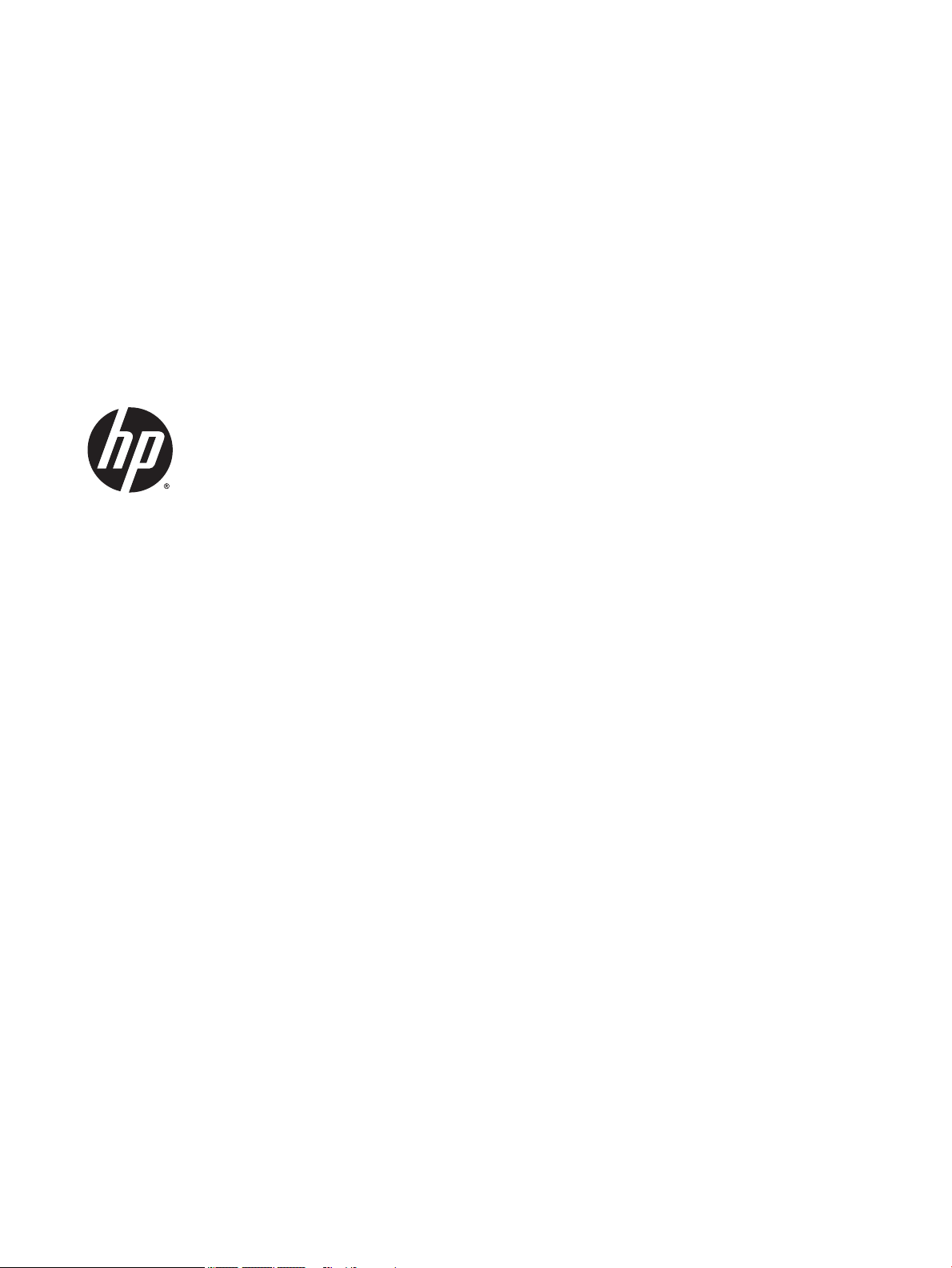
HP Pavilion 14 Notebook PC (Intel, model
numbers 14-ab000 through 14-ab099)
Maintenance and Service Guide
Page 2
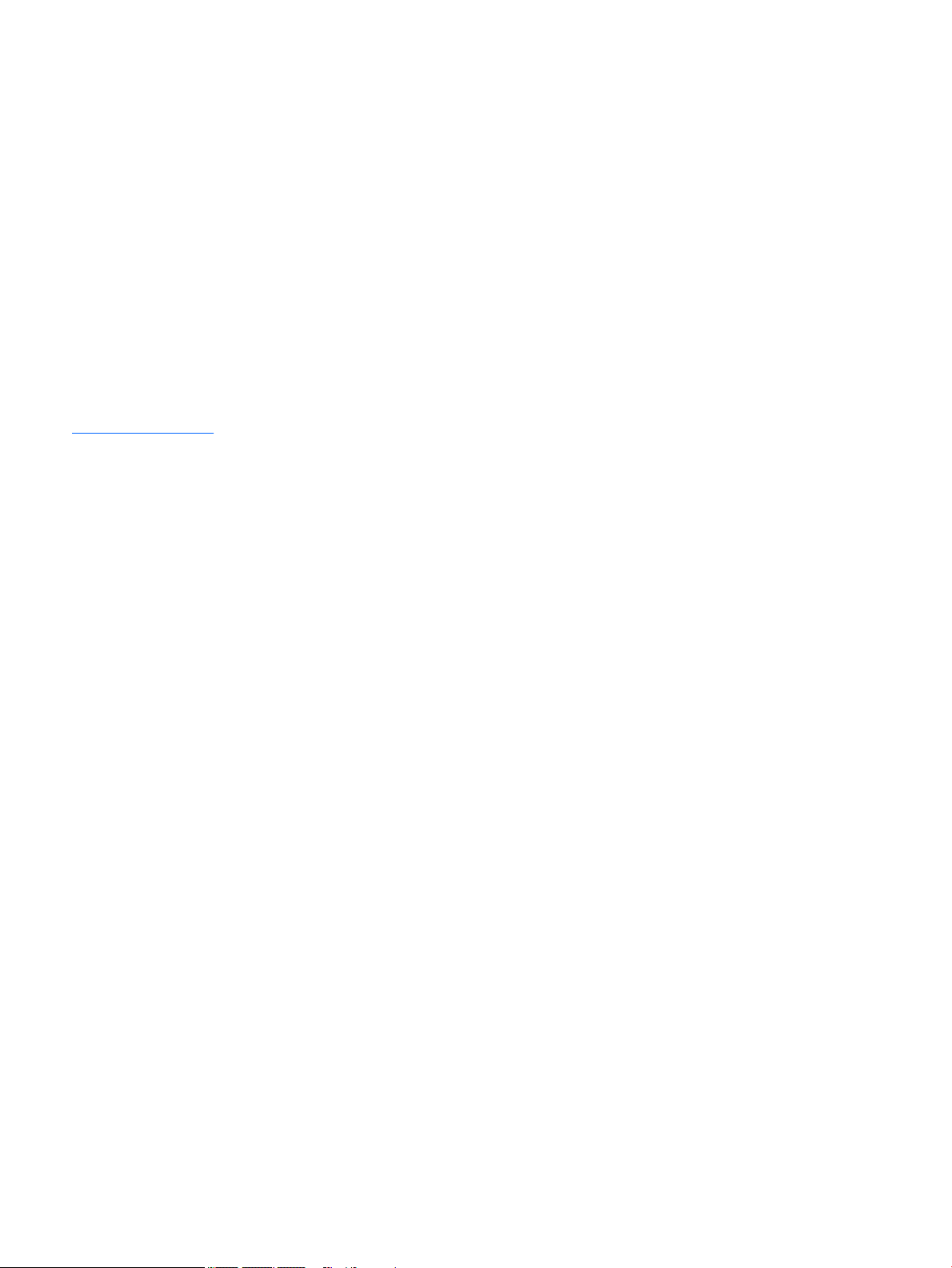
© Copyright 2015 HP Development Company,
L.P.
Bluetooth is a trademark owned by its
proprietor and used by HP Inc. under license.
Intel and Core are trademarks of Intel
Corporation in the U.S. and other countries.
Microsoft and Windows are U.S. registered
trademarks of Microsoft Corporation.
Product notice
This guide describes features that are common
to most models. Some features may not be
available on your computer.
Not all features are available in all editions
of Windows 8. This computer may require
upgraded and/or separately purchased
hardware, drivers and/or software to take full
advantage of Windows 8 functionality. See
http://www.microsoft.com for details.
The information contained herein is subject to
change without notice. The only warranties for
HP products and services are set forth in
the express warranty statements
accompanying such products and services.
Nothing herein should be construed as
constituting an additional warranty. HP shall
not be liable for technical or editorial errors or
omissions contained herein.
Second Edition: September 2015
First Edition: April 2015
Document Part Number: 807012-002
Page 3
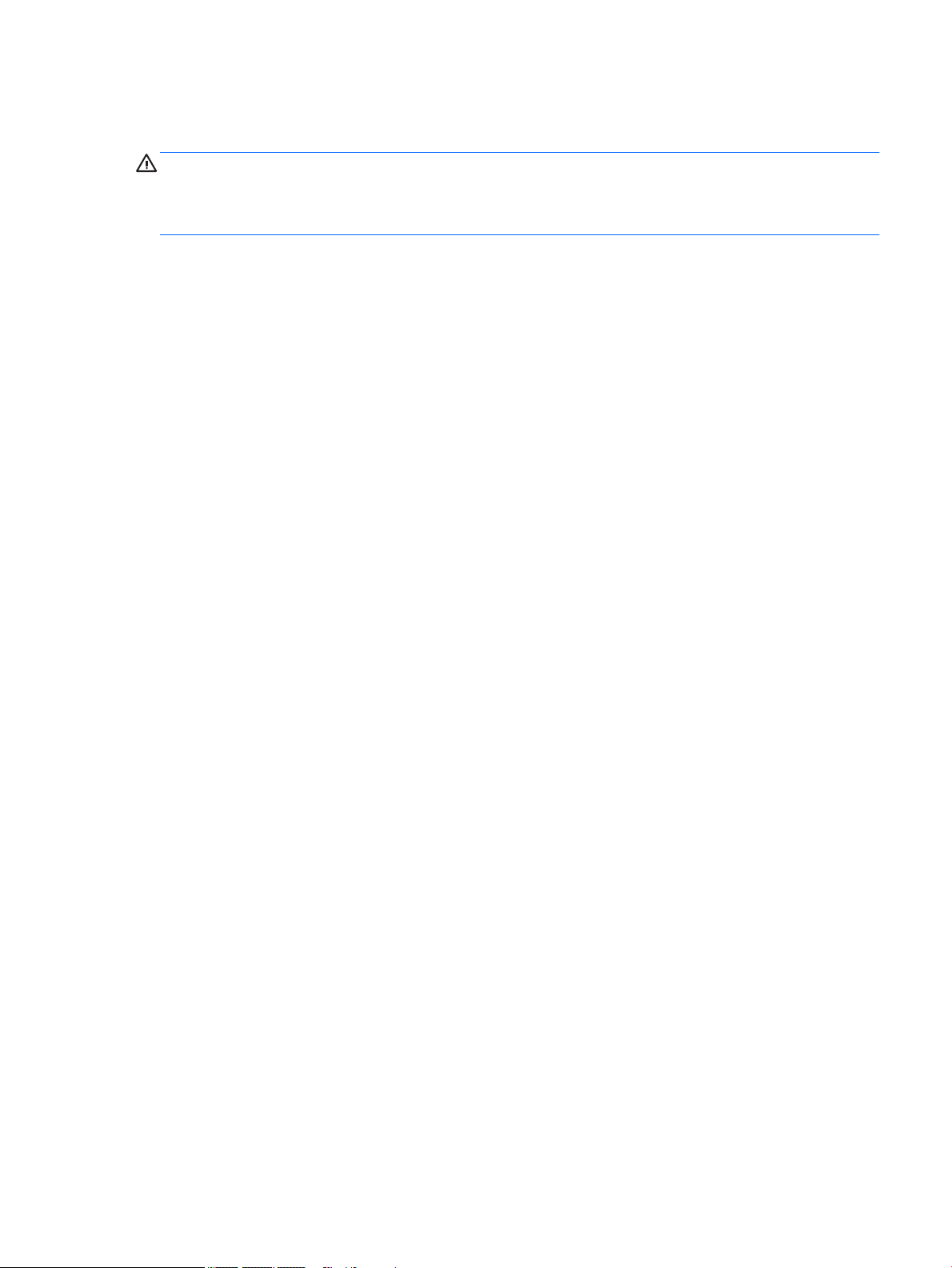
Important Notice about Customer Self-Repair Parts
CAUTION: Your computer includes Customer Self-Repair parts and parts that should only be accessed by an
authorized service provider. See Chapter 5, "Removal and replacement procedures for Customer Self-Repair
parts," for details. Accessing parts described in Chapter 6, "Removal and replacement procedures for
Authorized Service Provider only parts," can damage the computer or void your warranty.
iii
Page 4
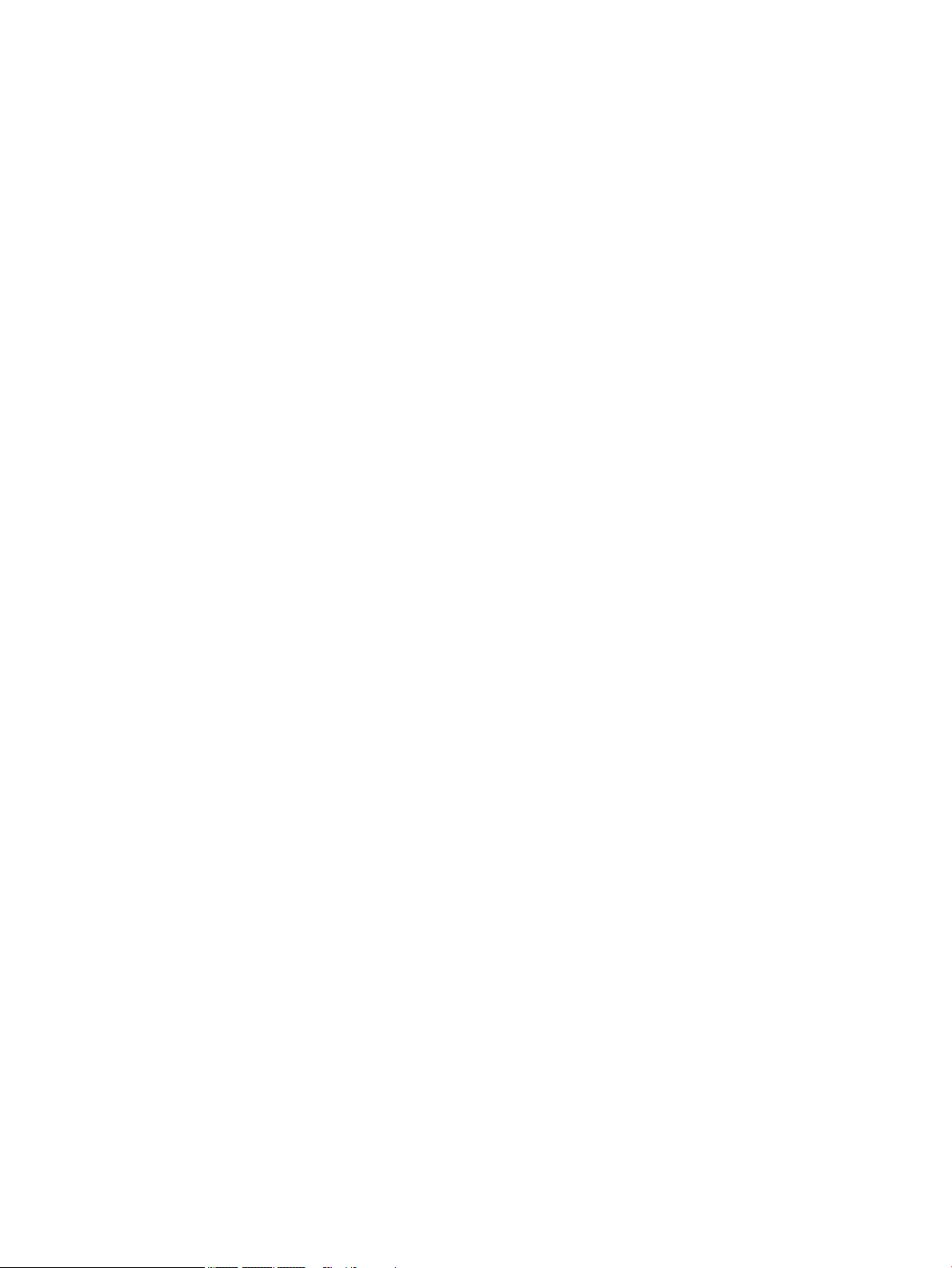
iv Important Notice about Customer Self-Repair Parts
Page 5
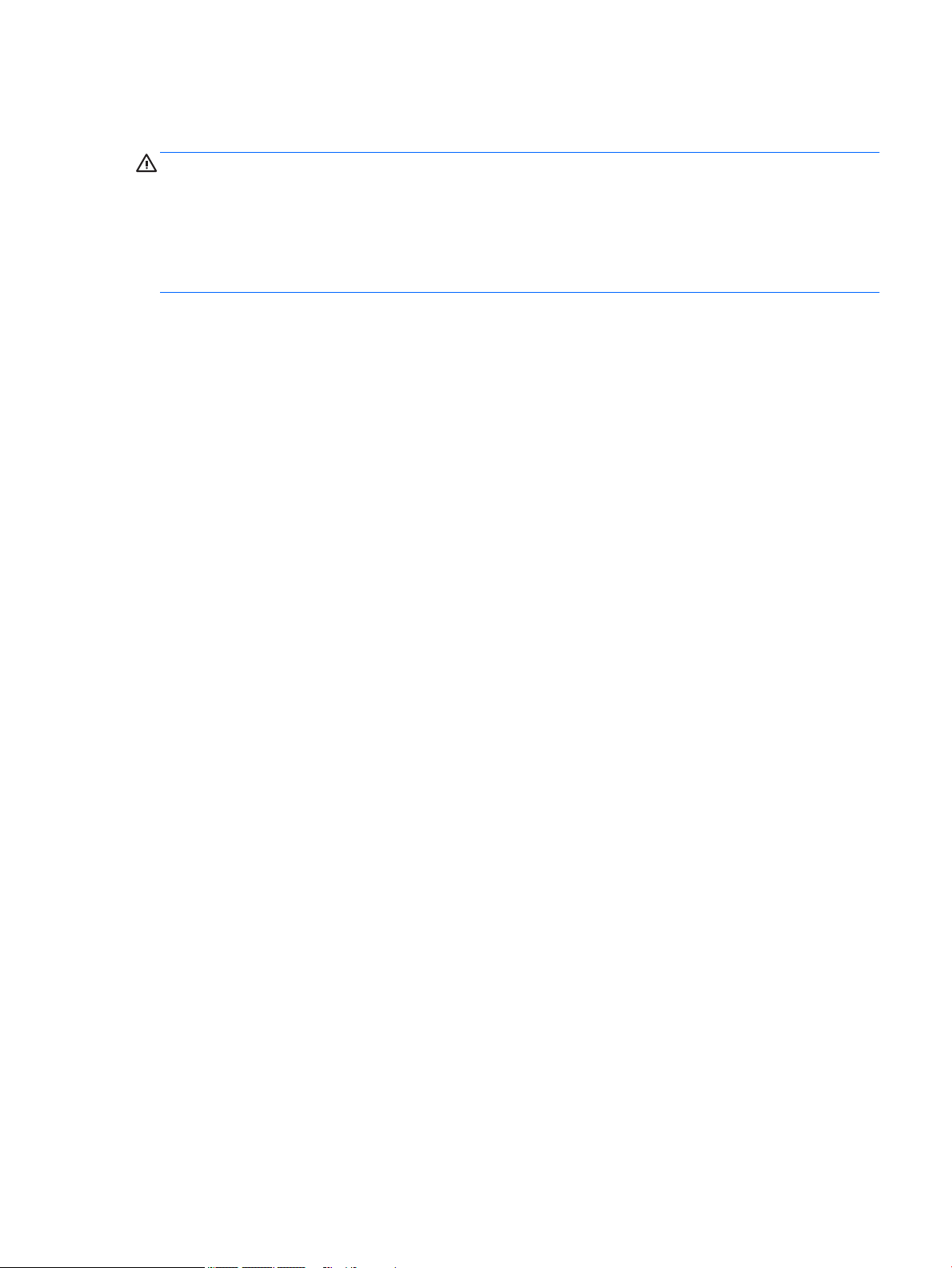
Safety warning notice
WARNING! To reduce the possibility of heat-related injuries or of overheating the device, do not place
the device directly on your lap or obstruct the device air vents. Use the device only on a hard, flat surface. Do
not allow another hard surface, such as an adjoining optional printer, or a soft surface, such as pillows or
rugs or clothing, to block airflow. Also, do not allow the AC adapter to contact the skin or a soft surface, such
as pillows or rugs or clothing, during operation. The device and the AC adapter comply with the useraccessible surface temperature limits defined by the International Standard for Safety of Information
Technology Equipment (IEC 60950-1).
v
Page 6
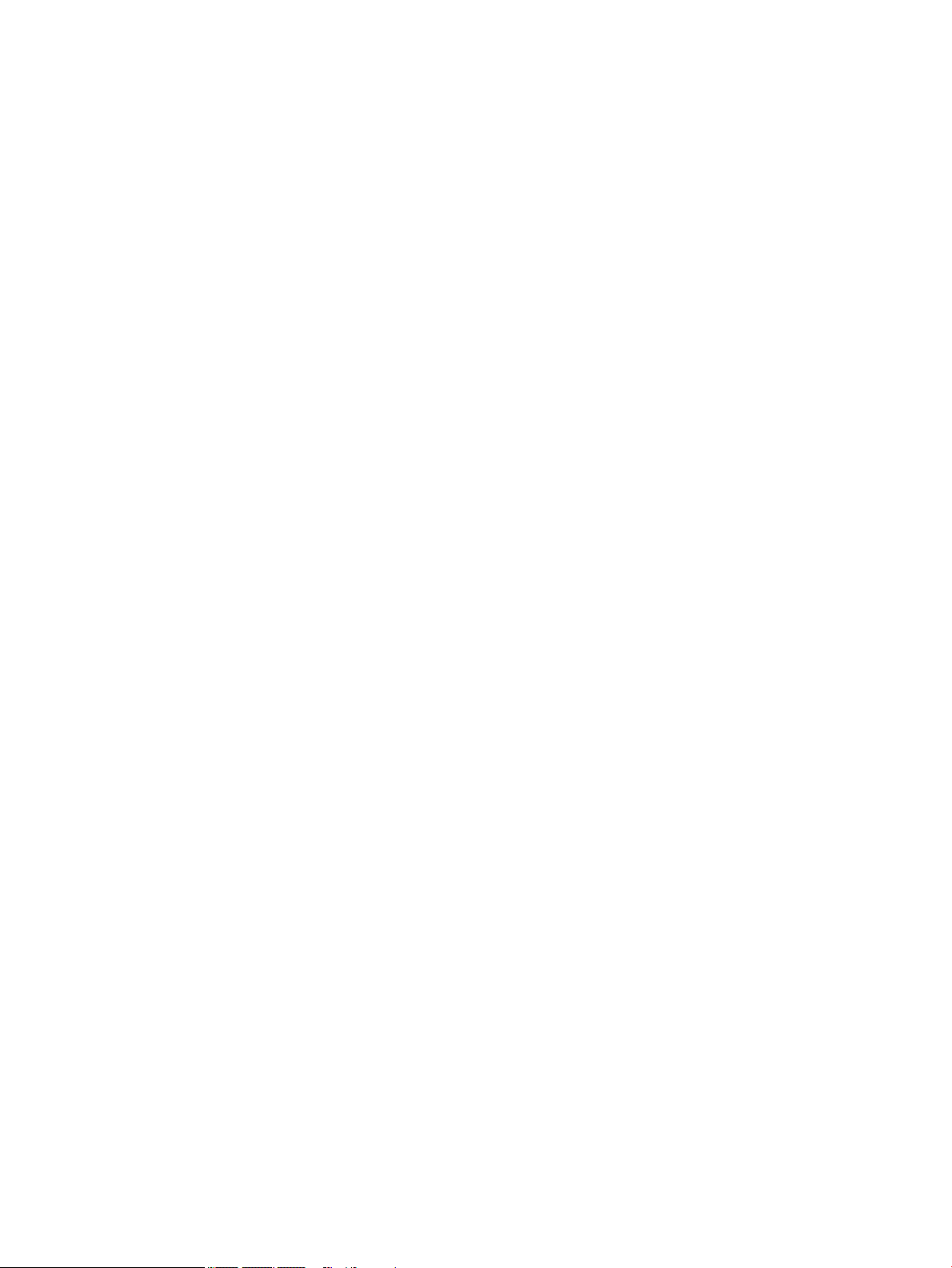
vi Safety warning notice
Page 7
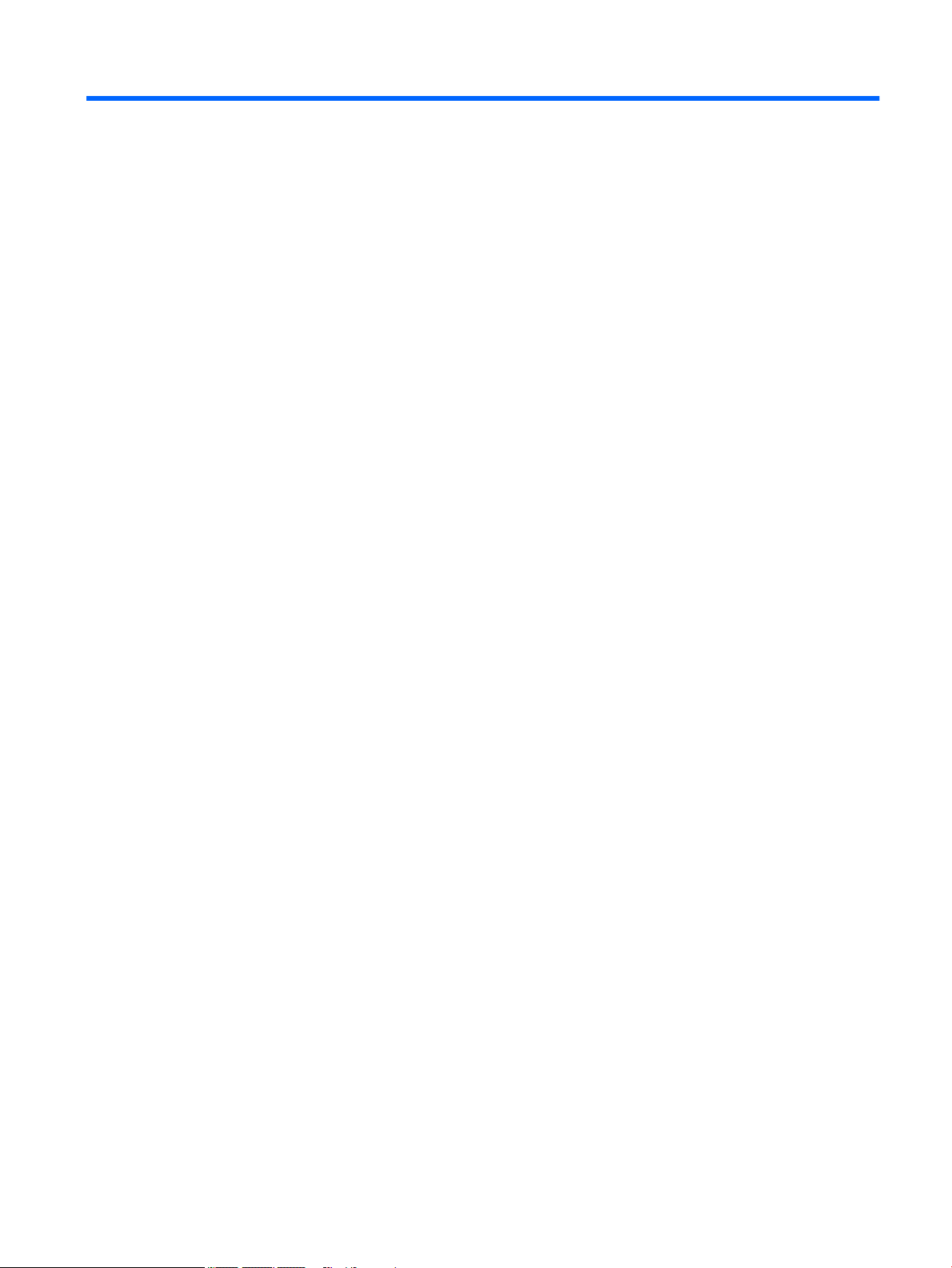
Table of contents
1 Product description ....................................................................................................................................... 1
2 External component identification ................................................................................................................. 4
Right side ............................................................................................................................................................... 4
Left side ................................................................................................................................................................. 6
Display ................................................................................................................................................................... 8
Top ....................................................................................................................................................................... 11
TouchPad ........................................................................................................................................... 11
Lights ................................................................................................................................................. 12
Buttons, speakers, and fingerprint reader (select models only) ..................................................... 13
Keys ................................................................................................................................................... 14
Bottom ................................................................................................................................................................. 15
3 Illustrated parts catalog .............................................................................................................................. 16
Locating system information .............................................................................................................................. 16
Computer major components ............................................................................................................................. 17
Display assembly subcomponents (non-TouchScreen; select models only) .................................................... 23
Display assembly subcomponents (TouchScreen; select models only) ............................................................ 25
Miscellaneous parts ............................................................................................................................................. 26
4 Removal and replacement procedures preliminary requirements .................................................................... 27
Tools required ...................................................................................................................................................... 27
Service considerations ........................................................................................................................................ 27
Plastic parts ....................................................................................................................................... 27
Cables and connectors ...................................................................................................................... 27
Drive handling ................................................................................................................................... 28
Grounding guidelines ........................................................................................................................................... 29
Electrostatic discharge damage ....................................................................................................... 29
Packaging and transporting guidelines ......................................................................... 30
Workstation guidelines ................................................................................................... 30
Equipment guidelines ..................................................................................................... 31
5 Removal and replacement procedures for Customer Self-Repair parts ............................................................. 32
Component replacement procedures ................................................................................................................. 32
Battery ............................................................................................................................................... 32
Optical drive ...................................................................................................................................... 33
vii
Page 8
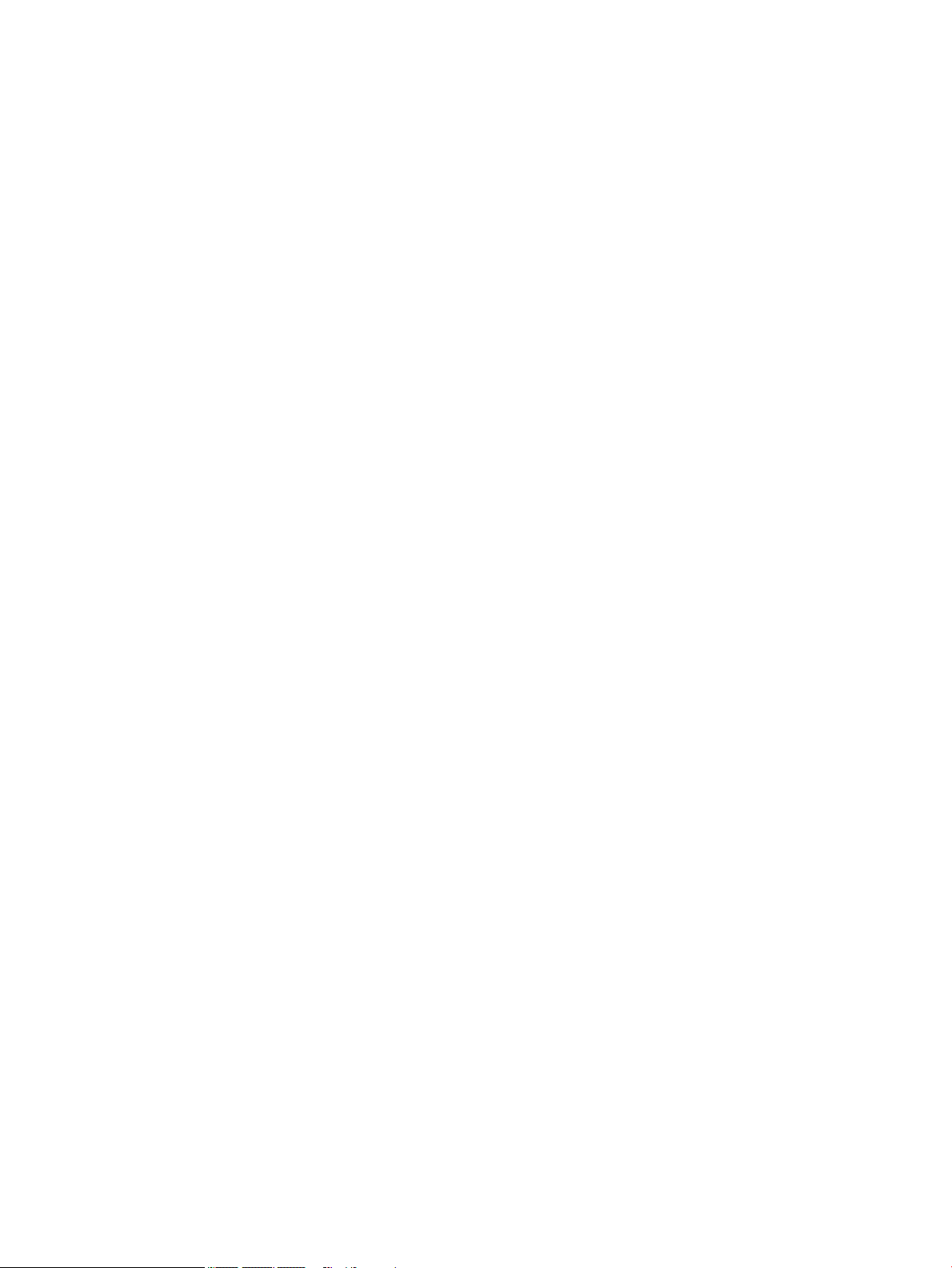
6 Removal and replacement procedures for Authorized Service Provider parts ................................................... 35
Component replacement procedures ................................................................................................................. 35
Computer feet ................................................................................................................................... 35
Base enclosure .................................................................................................................................. 36
Hard drive .......................................................................................................................................... 38
Memory module ................................................................................................................................ 40
WLAN module .................................................................................................................................... 41
Fan ..................................................................................................................................................... 43
Connector board ................................................................................................................................ 44
System board .................................................................................................................................... 45
Heat sink (with discrete memory) ..................................................................................................... 50
Heat sink (with UMA memory) (select models only) ........................................................................ 52
TouchPad ........................................................................................................................................... 54
Removing the display ........................................................................................................................ 56
Speakers ............................................................................................................................................ 58
Power connector cable ...................................................................................................................... 59
Power button board .......................................................................................................................... 60
Display assembly (non-TouchScreen) (select models only) ............................................................ 61
Display assembly (TouchScreen) (select models only) .................................................................... 66
7 Using Setup Utility (BIOS) – Windows 10 ........................................................................................................ 71
Starting Setup Utility (BIOS) ................................................................................................................................ 71
Updating Setup Utility (BIOS) .............................................................................................................................. 71
Determining the BIOS version ........................................................................................................... 72
Downloading a BIOS update .............................................................................................................. 72
Synchronizing a tablet and keyboard (select products only) ............................................................................. 73
8 Using HP PC Hardware Diagnostics (UEFI) – Windows 10 .................................................................................. 74
Downloading HP PC Hardware Diagnostics (UEFI) to a USB device .................................................................... 75
9 Using Setup Utility (BIOS) and HP PC Hardware Diagnostics (UEFI) – Windows 8 ................................................ 76
Using Setup Utility (BIOS) .................................................................................................................................... 76
Starting Setup Utility (BIOS) .............................................................................................................. 76
Updating Setup Utility (BIOS) ............................................................................................................ 76
Determining the BIOS version ........................................................................................ 76
Downloading a BIOS update ........................................................................................... 77
Using HP PC Hardware Diagnostics (UEFI) .......................................................................................................... 78
Downloading HP PC Hardware Diagnostics (UEFI) to a USB device .................................................. 78
viii
Page 9
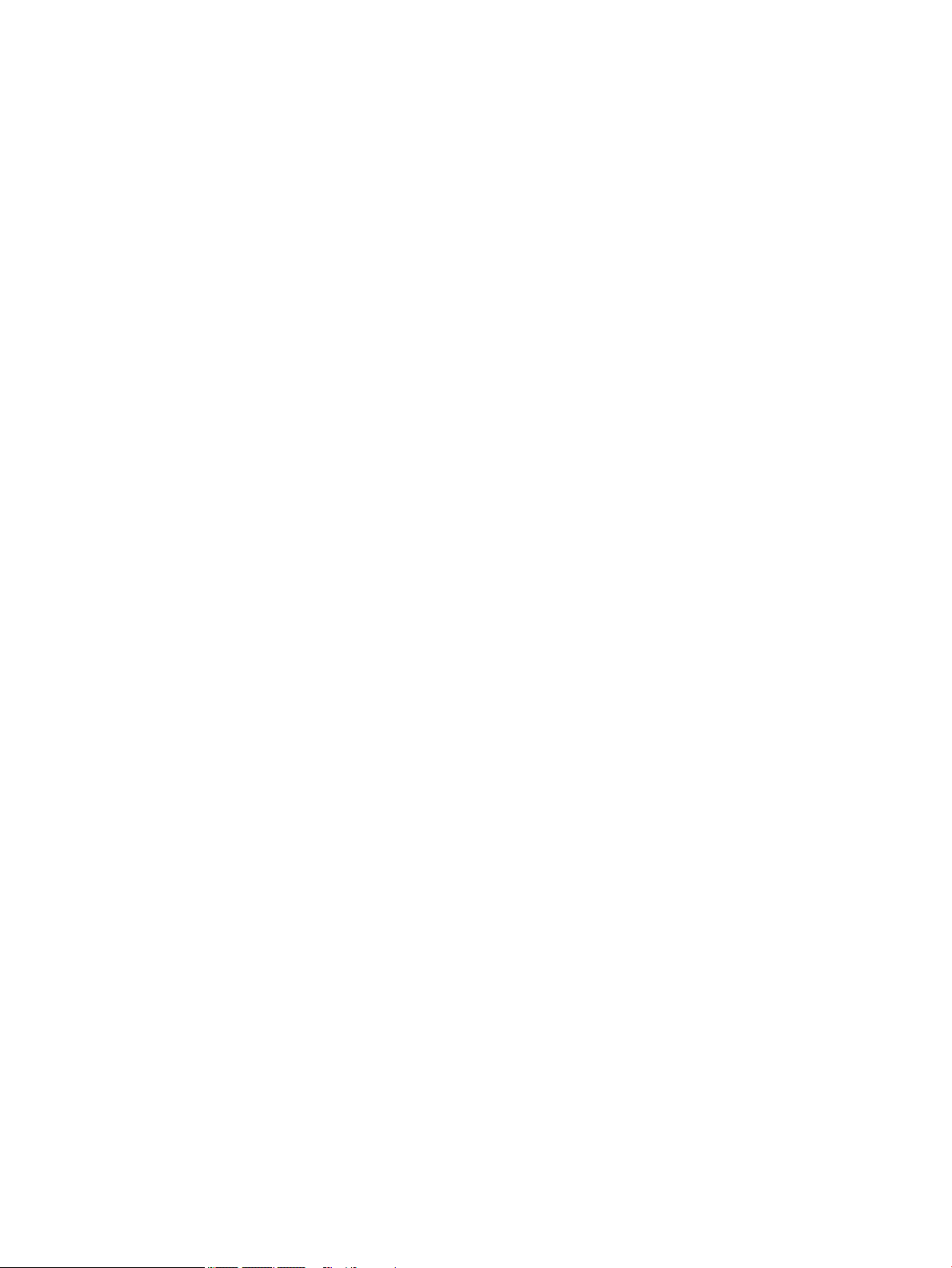
10 Using Setup Utility (BIOS) and System Diagnostics – Windows 7 .................................................................... 79
Starting Setup Utility (BIOS) ................................................................................................................................ 79
Updating the BIOS ................................................................................................................................................ 79
Determining the BIOS version ........................................................................................................... 79
Downloading a BIOS update .............................................................................................................. 80
Using HP PC Hardware Diagnostics (UEFI) .......................................................................................................... 81
Downloading HP PC Hardware Diagnostics (UEFI) to a USB device .................................................. 81
11 Specifications ........................................................................................................................................... 82
Computer specifications ...................................................................................................................................... 82
12 Backing up, restoring, and recovering – Windows 10 ..................................................................................... 83
Creating recovery media and backups ................................................................................................................ 83
Creating HP Recovery media (select products only) ........................................................................ 84
Using Windows Tools ........................................................................................................................................... 85
Restore and recovery .......................................................................................................................................... 85
Recovering using HP Recovery Manager .......................................................................................... 86
What you need to know before you get started ............................................................ 86
Using the HP Recovery partition (select products only) ................................................ 87
Using HP Recovery media to recover ............................................................................. 87
Changing the computer boot order ................................................................................ 88
Removing the HP Recovery partition (select products only) ......................................... 88
13 Backing up, restoring, and recovering – Windows 8 ...................................................................................... 89
Creating recovery media and backups ................................................................................................................ 89
Creating HP Recovery media (select models only) ........................................................................... 89
Using Windows tools ........................................................................................................................................... 90
Restore and recovery .......................................................................................................................................... 90
Recovering using HP Recovery Manager .......................................................................................... 91
What you need to know before you get started ............................................................ 91
Using the HP Recovery partition (select models only) .................................................. 92
Using HP Recovery media to recover ............................................................................. 92
Changing the computer boot order ................................................................................ 92
Removing the HP Recovery partition (select models only) ........................................... 93
14 Backing up, restoring, and recovering – Windows 7 ...................................................................................... 94
Creating backups ................................................................................................................................................. 94
Creating recovery media to recover the original system ................................................................. 94
What you need to know .................................................................................................. 94
Creating the recovery media ........................................................................ 95
ix
Page 10
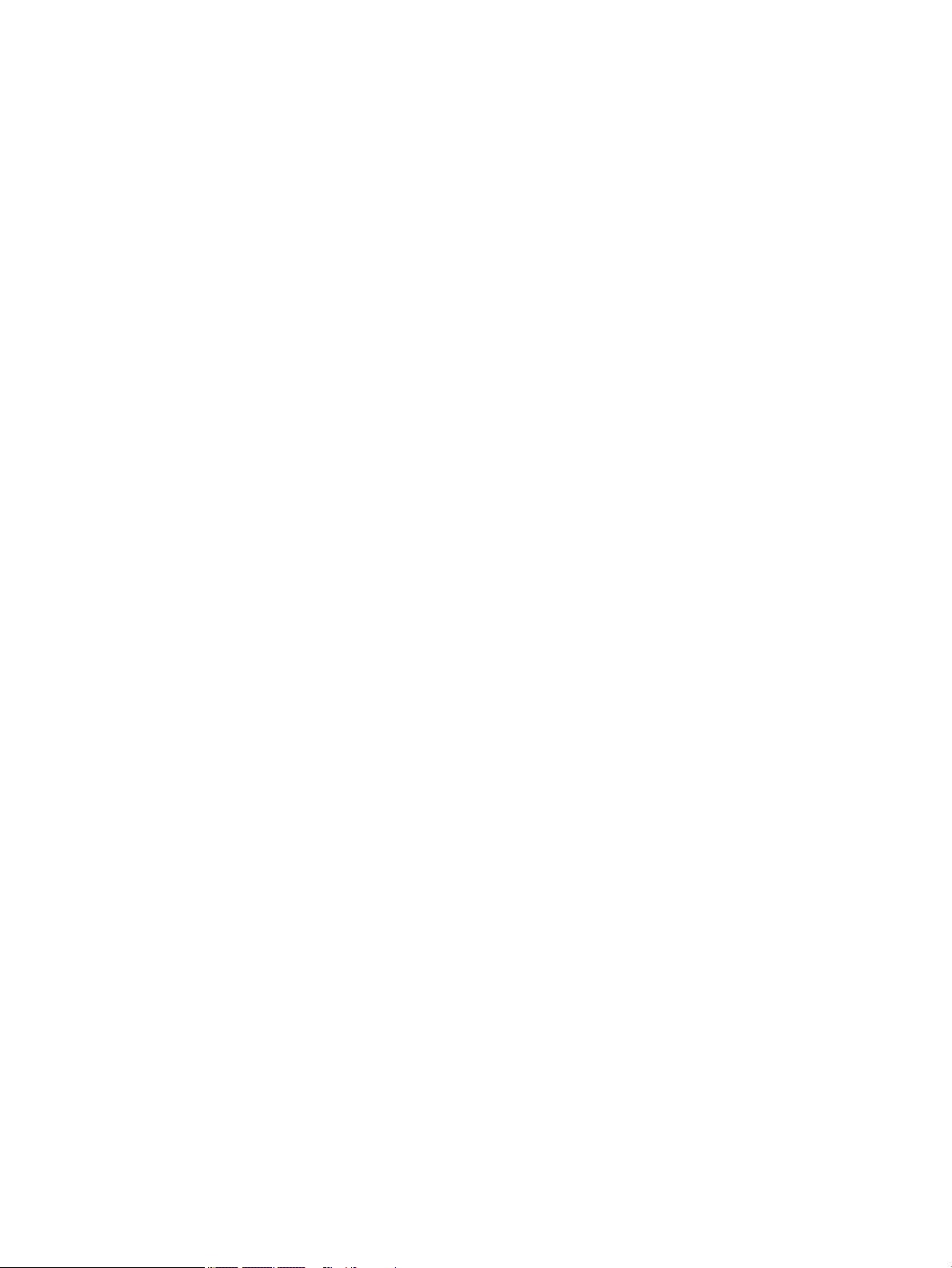
Creating system restore points ........................................................................................................ 95
What you need to know .................................................................................................. 95
Creating a system restore point ..................................................................................... 95
Backing up system and personal information .................................................................................. 95
Tips for a successful backup ........................................................................................... 96
What you need to know .................................................................................................. 96
Creating a backup using Windows Backup and Restore ................................................ 96
Restore and recovery .......................................................................................................................................... 97
Restoring to a previous system restore point .................................................................................. 97
Restoring specific files ...................................................................................................................... 97
Restoring specific files using Windows Backup and Restore ......................................... 97
Recovering the original system using HP Recovery Manager .......................................................... 97
What you need to know .................................................................................................. 97
Recovering using HP Recovery partition (select models only) ...................................... 98
Recovering using the recovery media ............................................................................ 98
Changing the computer boot order .............................................................. 98
15 Power cord set requirements .................................................................................................................... 100
Requirements for all countries ......................................................................................................................... 100
Requirements for specific countries and regions ............................................................................................. 100
16 Recycling ................................................................................................................................................ 102
Index ........................................................................................................................................................... 103
x
Page 11
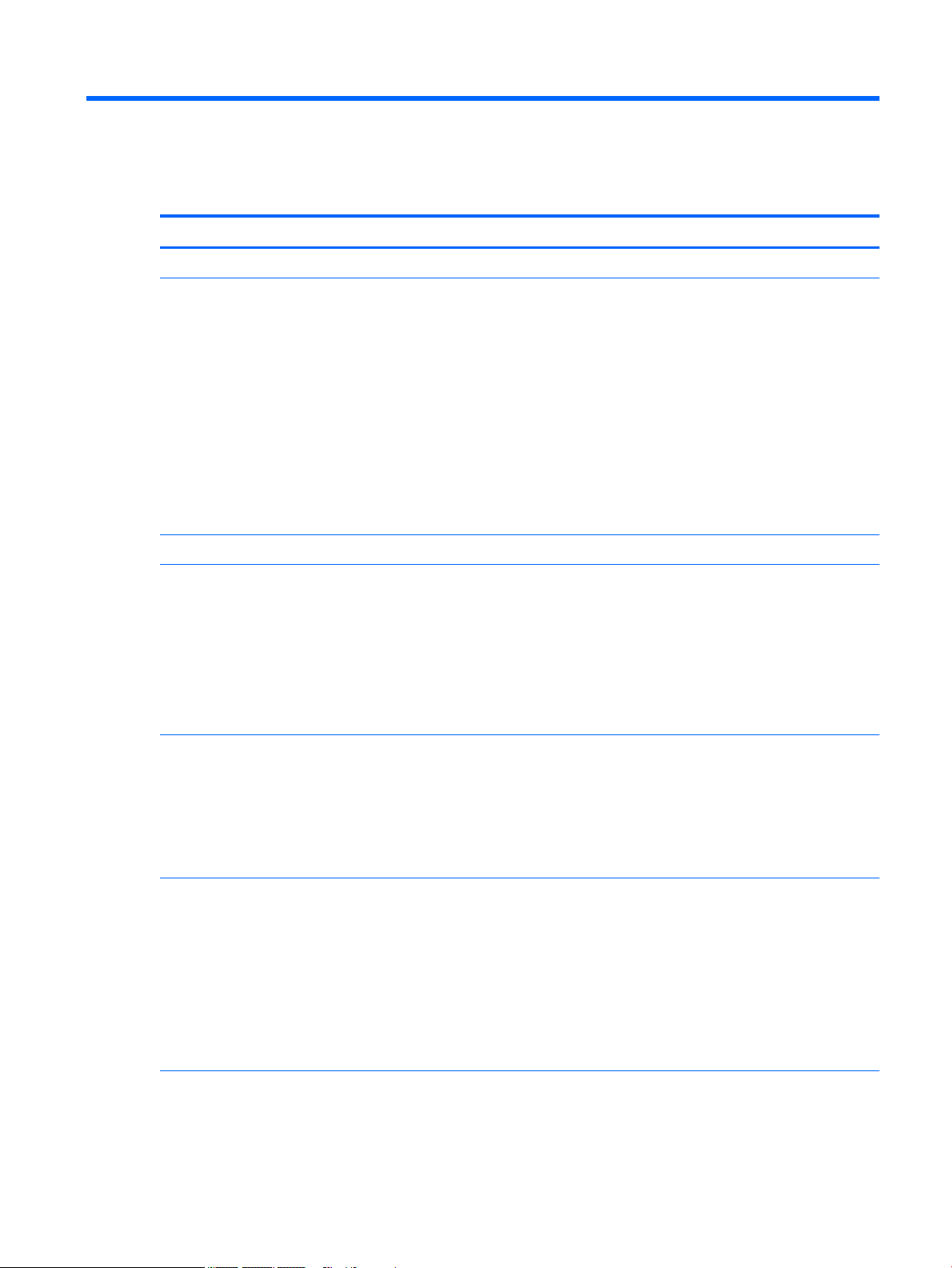
1 Product description
Category Description
Product Name HP Pavilion Notebook PC (Intel, model numbers 14-ab000 through 14-ab099)
Processors
Chipset Intel Wildcat Point-LP processor controlled hub (PCH)
Graphics Internal graphics:
Panel
●
Intel™ Core®i7-6500U 2.50-GHz (SC turbo up to 3.00-GHz) processor (1600-MHz FSB, 4.00-MB L3
cache, dual core, 15 W)
●
Intel Core i7-5500U 2.40-GHz (SC turbo up to 3.00-GHz) processor (1600-MHz FSB, 4.00-MB L3 cache,
dual core, 15 W)
●
Intel Core i5-6200U 2.30-GHz (SC turbo up to 2.80-GHz) processor (1600-MHz FSB, 3.00-MB L3 cache,
dual core, 15 W)
●
Intel Core i5-5200U (2.20-GHz, SC turbo up to 2.70-GHz) processor (1600-MHz FSB, 3.00-MB L3 cache,
dual core, 15 W)
●
Intel Core i3-6100U 2.30-GHz processor (1600-MHz FSB, 3.00-MB L3 cache, dual core, 15 W)
●
Intel Core i3-5020U 2.20-GHz processor (1600-MHz FSB, 3.00-MB L3 cache, dual core, 15 W)
●
Intel Core i3-5010U 2.00-GHz processor (1600-MHz FSB, 3.00-MB L3 cache, dual core, 15 W)
●
Intel HD Graphics 5500
External graphics:
●
NVIDIA® N16S-GT (GeForce 940M) with up to 2048-MB of dedicated video memory (256Mx16 DDR3
900-MHz × 4 PCs, 1GHz bridge to 900-MHz)
●
AMD® R7 M360 (Meso-XT) with up to 2048-MB of dedicated video memory (256Mx16 DDR3 900-MHz ×
4 PCs, 1GHz bridge to 900-MHz)
●
14.0” [35.5 cm] (1366×768), high definition (eDP), light-emitting diode (LED), BrightView, 16:9
UltraWide Aspect Ratio, 220 nits
●
14.0” [35.5 cm] (1366×768), high definition (eDP), light-emitting diode (LED), BrightView, 16:9
UltraWide Aspect Ratio, touch on panel (TOP), 200 nits
Touch solution with flush glass, multitouch enabled
Supports low-voltage differential signaling (LVDS) (co-layout with eDP 1.2)
Memory 16384 MB (8192 MB × 2)
12288 MB (8192 MB +4096 MB)
8192 MB (8192 MB × 1)
8192 MB (4096 MB × 2)
6144 MB (2048 MB × 1 + 4096 MB × 1)
4096 MB (4096 MB × 1)
4096 MB (2048 MB × 2)
Hard drive 2 TB (5400) 9.5mm
1 TB (5400) 9.5mm
1
Page 12
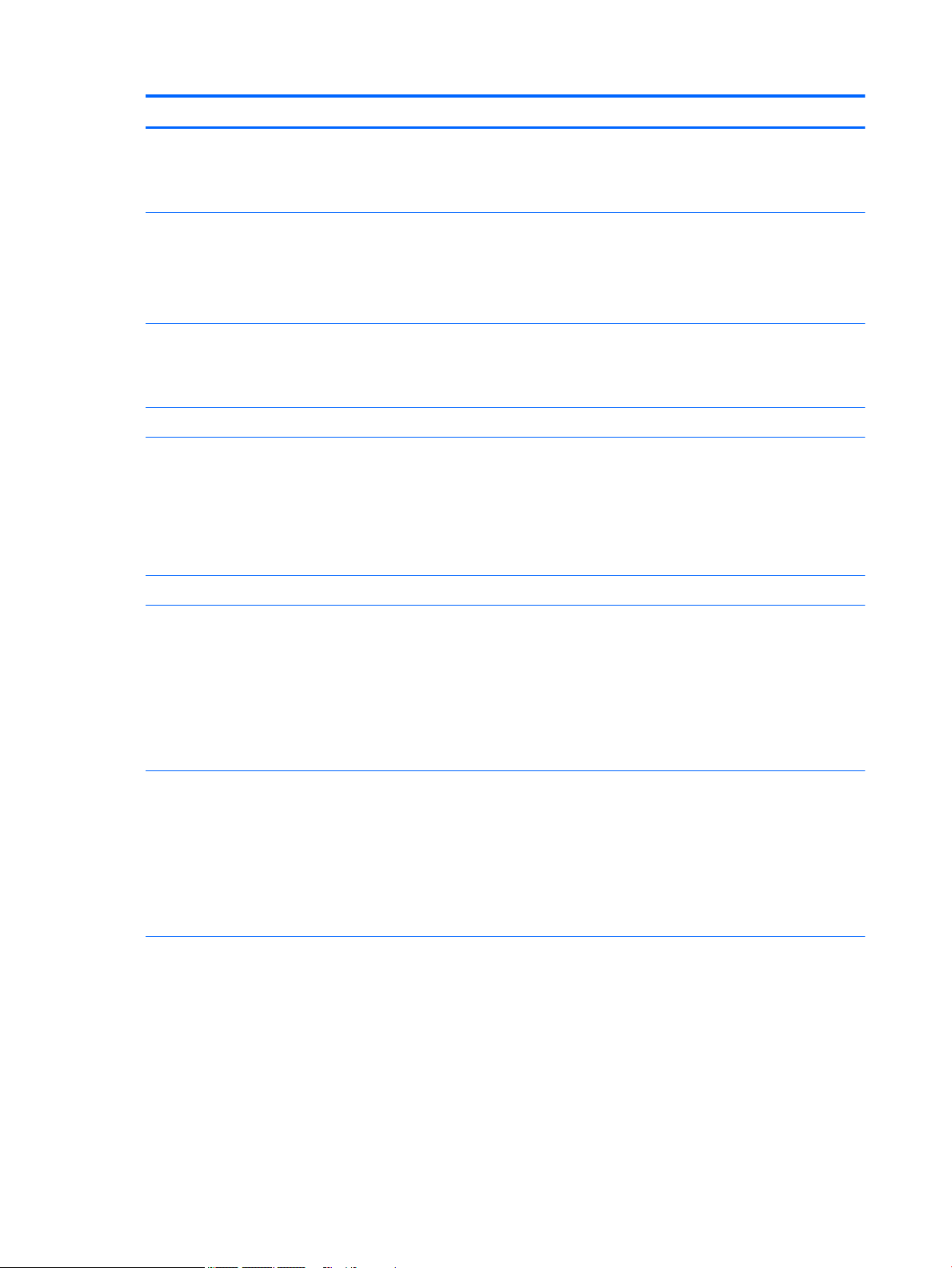
Category Description
750 GB (5400) 9.5mm
500 GB (5400) 7mm/9.5mm
1 TB (5400) + 8 GB NAND Hybrid HDD 9.5mm
Optical drive DVD±RW Double-Layer SuperMulti drive
Support for Zero-Power ODD
Support for M-disc
Support for external 9.5 mm tray load, SATA, DVD±RW DL SuperMulti drive
Audio and video Integrated HP TrueVision camera: HD (1280×720 by 30 frames/sec), fixed (no tilt), with activity light
Dual digital microphones with appropriate software - echo cancellation, noise suppression
Dual speakers
Ethernet Integrated 10/100 NIC
Wireless Integrated Wireless options:
●
Broadcom BCM943142 802.11 bgn 1×1 Wi-Fi + Bluetooth 4.0 M.2 Combo Adapter
●
Intel 3165NGWG ac 1×1 + Bluetooth 4.0 LE PCIe+USB NGFF 2230 Combo Adapter
●
Intel Dual Band Wireless-AC 3160 802.11 ac 1×1 WiFi + Bluetooth 4.0 Combo Adapter
●
Realtek RTL8188EE 802.11 bgn Wi-Fi Adapter
External media cards HP Multi-Format Digital Media Card Reader with push-push technology. Supports SD/SDHC/SDXC.
Ports AC adapter: HP Smart pin plug (4.5mm barrel)
Audio: one combo audio-out (headphone)/audio-in (microphone) jack
HDMI: v. 1.4 supporting up to 1080p, 1920x1080 at 60Hz
RJ-45/Ethernet
(2) USB 3.0 (1 on the left side, 1 on the right side)
(1) USB 2.0 (left side)
Keyboard/pointing
devices
Power requirements Supports the following Smart AC power adapters:
●
Full size standard textured island-style keyboard with numeric keypad
●
Full size standard dura coat island-style backlit keyboard with numeric keypad
Clickpad requirements:
●
Multitouch gestures enabled
●
Support for Windows 8.1 Modern TouchPad gestures
●
Taps enabled as default
●
45 W
●
65 W
●
65 W EM
●
65 W Slim Travel adapter
1 meter power cord
Supports the following batteries:
2 Chapter 1 Product description
Page 13
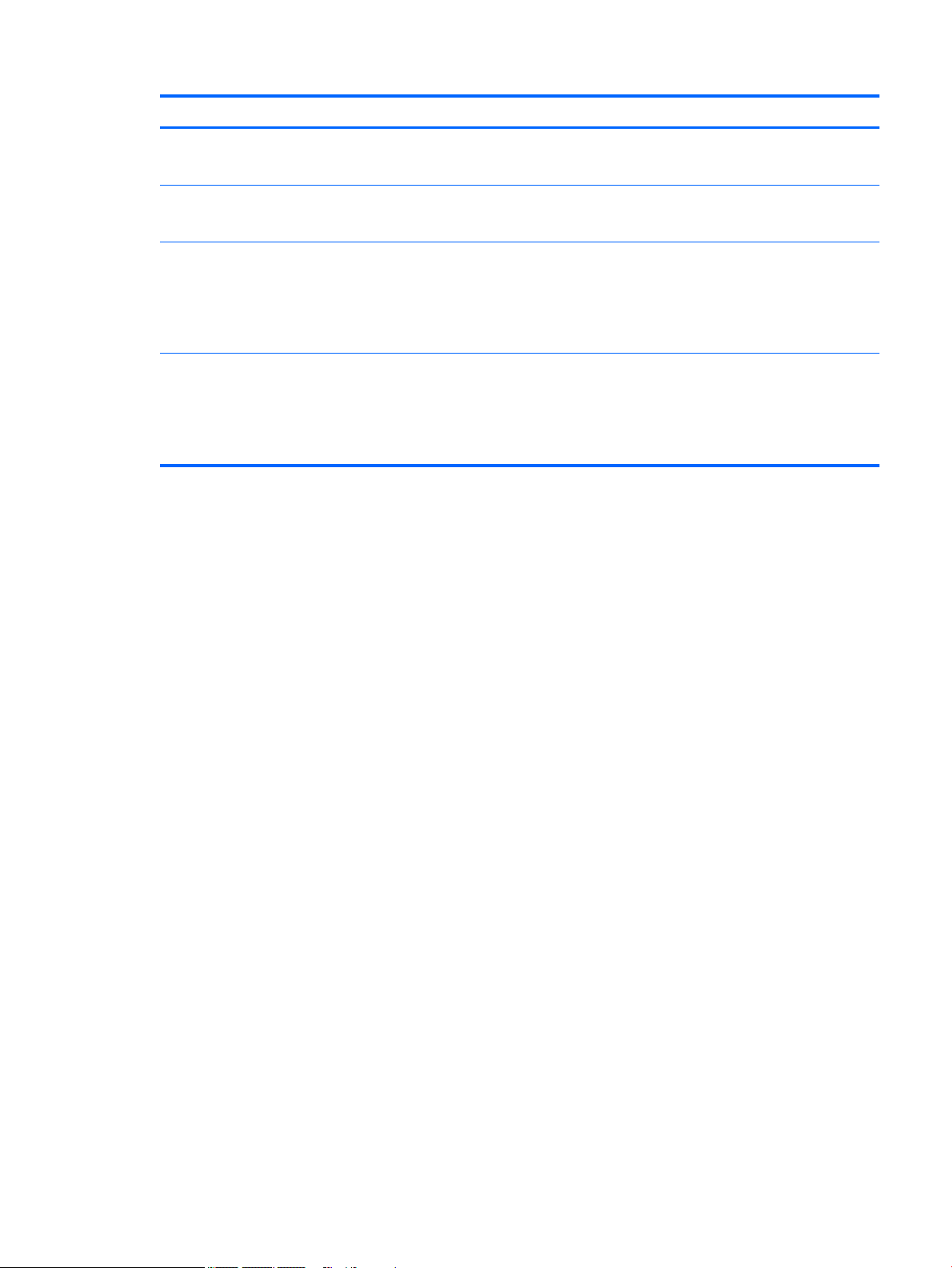
Category Description
●
4-cell battery, 48-Whr, Li-ion battery
●
4-cell battery, 41-Whr, Li-ion battery
Security Security cable slot
Trusted platform module (TPM) 2.0 support
Operating system Preinstalled:
●
Windows 10
●
Windows 8.1
●
Windows 7 Professional
Serviceability End user replaceable parts:
●
Optical drive
●
Battery
●
AC Adapter
3
Page 14
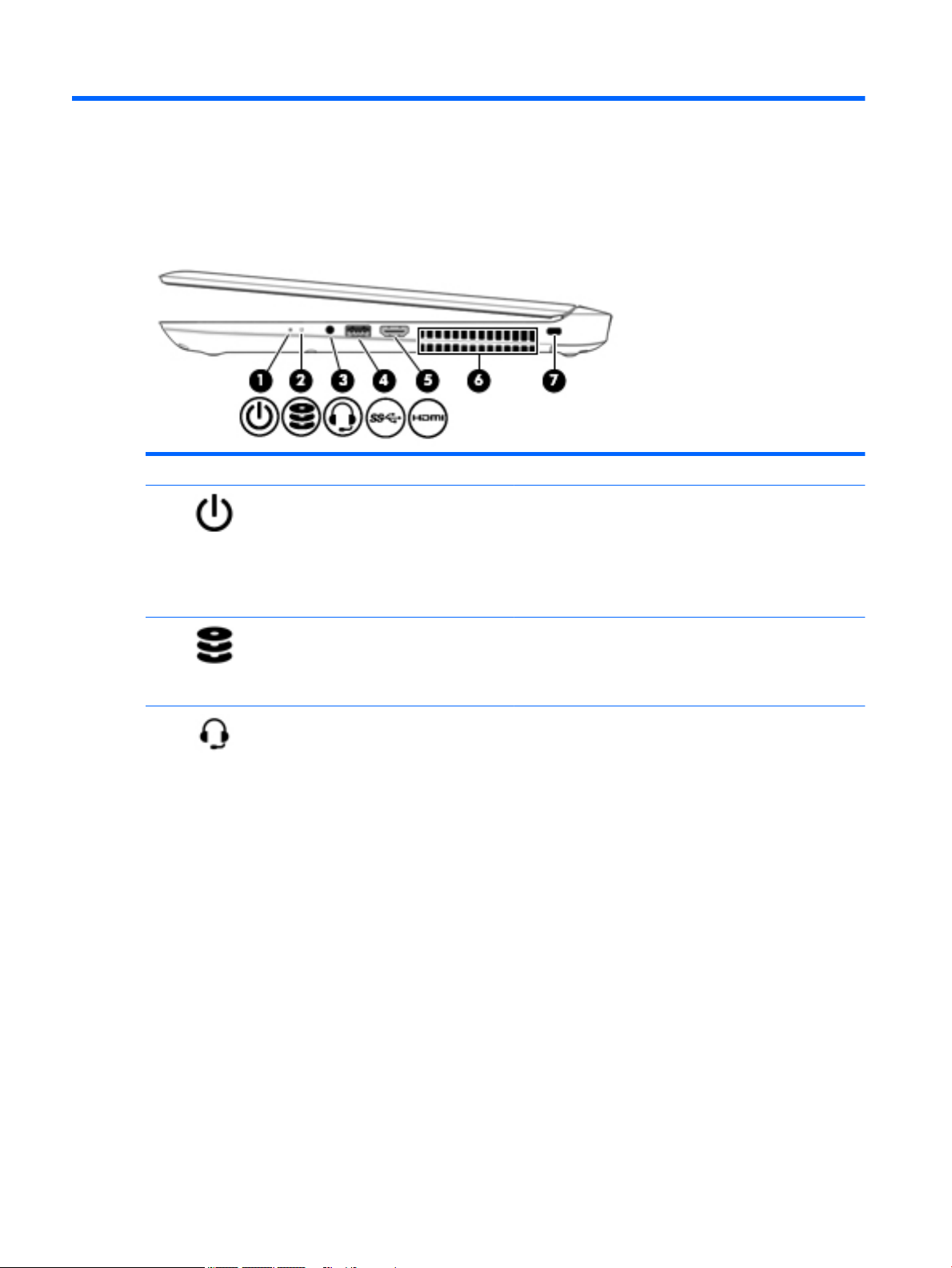
2 External component identification
Right side
Component Description
(1) Power light
(2) Hard drive/optical drive light
(3) Audio-out (headphone)/Audio-in (microphone)
jack
●
On: The computer is on.
●
Blinking: The computer is in the Sleep state, a powersaving state. The computer shuts off power to the display
and other components.
●
Off: The computer is off or in Hibernation. Hibernation is a
power-saving state that uses the least amount of power.
●
Blinking white: The hard drive or optical drive is being
accessed.
●
Amber: HP 3D DriveGuard has temporarily parked the hard
drive.
Connects optional powered stereo speakers, headphones,
earbuds, a headset, or a television audio cable. Also connects an
optional headset microphone. This jack does not support
optional microphone-only devices.
NOTE: When a device is connected to the jack, the computer
speakers are disabled.
NOTE: Be sure that the device cable has a 4-conductor
connector that supports both audio-out (headphone) and audioin (microphone).
WARNING! To reduce the risk of personal injury, adjust
the volume before putting on headphones, earbuds, or a
headset. For additional safety information, refer to
the Regulatory, Safety, and Environmental Notices.
To access this document:
Windows 10:
1. Type support in the taskbar search box, and then select
the HP Support Assistant app.
– or –
Click the question mark icon in the taskbar.
4 Chapter 2 External component identification
Page 15
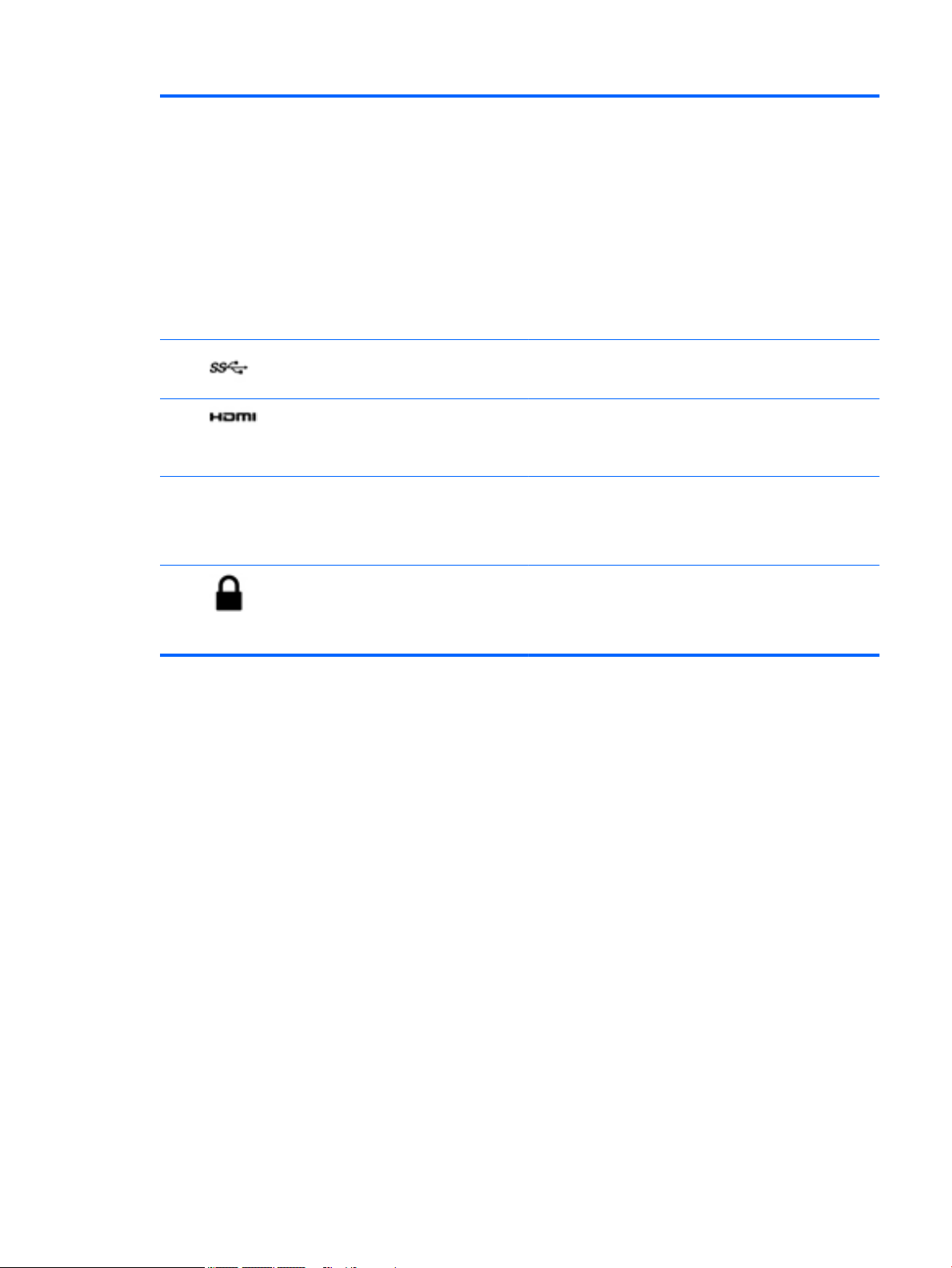
2. Select My PC, select the Specifications tab, and then
select User Guides.
Windows 8:
▲
From the Start screen, type support, and then select the
HP Support Assistant app.
– or –
From the Windows desktop, click the question mark icon in
the notification area, at the far right of the taskbar.
Windows 7:
▲
Select Start > Help and Support > User Guides.
(4) USB 3.0 port Connects an optional USB device, such as a keyboard, mouse,
external drive, printer, scanner or USB hub.
(5) HDMI port Connects an optional video or audio device, such as a high-
definition television, any compatible digital or audio
component, or a high-speed High-Definition Multimedia
Interface (HDMI) device.
(6) Vents (2) Enable airflow to cool internal components.
NOTE: The computer fan starts up automatically to cool
internal components and prevent overheating. It is normal for
the internal fan to cycle on and off during routine operation.
(7) Security cable slot Attaches an optional security cable to the computer.
NOTE: The security cable is designed to act as a deterrent, but
it may not prevent the computer from being mishandled or
stolen.
Right side 5
Page 16
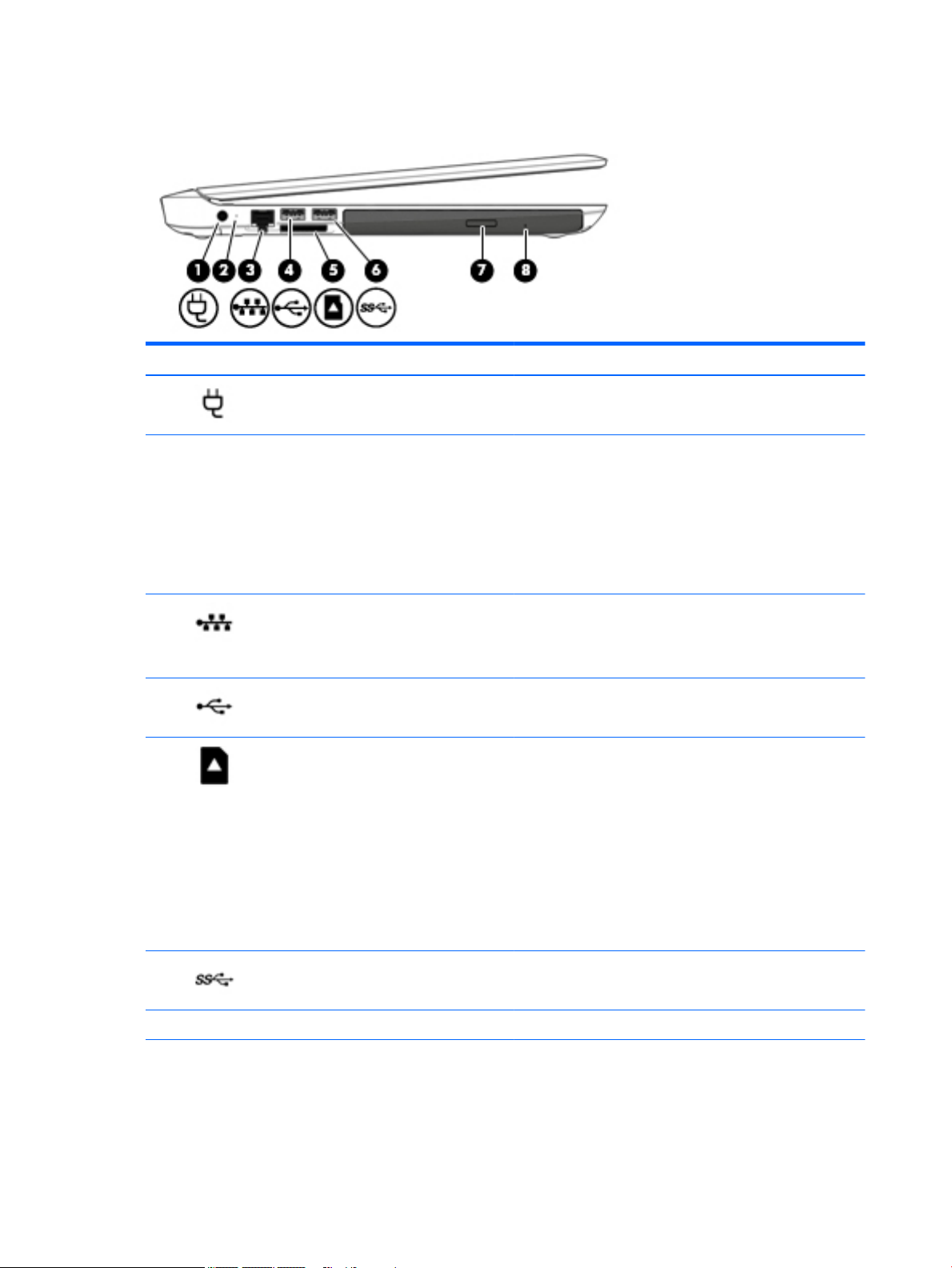
Left side
Component Description
(1) Power connector Connects an AC adapter.
(2) AC adapter/battery light
(3) RJ-45 (network) jack/status lights Connects a network cable.
(4) USB 2.0 port Connects an optional USB device, such as a keyboard, mouse,
(5) Memory card reader Reads optional memory cards that enable you to store, manage,
●
White: The AC adapter is connected and the battery is fully
charged.
●
Blinking white: The AC adapter is disconnected and
the battery has reached a low battery level.
●
Amber: The AC adapter is connected and the battery is
charging.
●
Off: The battery is not charging.
●
White: The network is connected.
●
Amber: Activity is occurring on the network.
external drive, printer, scanner or USB hub.
share or access information.
To insert a card:
1. Hold the card label-side up, with connectors facing
the computer.
2. Insert the card into the slot, and then push in on the card
until it is firmly seated.
To remove a card:
▲
Press in on the card until it pops out.
(6) USB 3.0 port Connects an optional USB device, such as a keyboard, mouse,
(7) Optical drive eject button Releases the disc tray.
(8) Optical drive Depending on your computer model, reads an optical disc or
6 Chapter 2 External component identification
external drive, printer, scanner or USB hub.
reads and writes to an optical disc.
Page 17
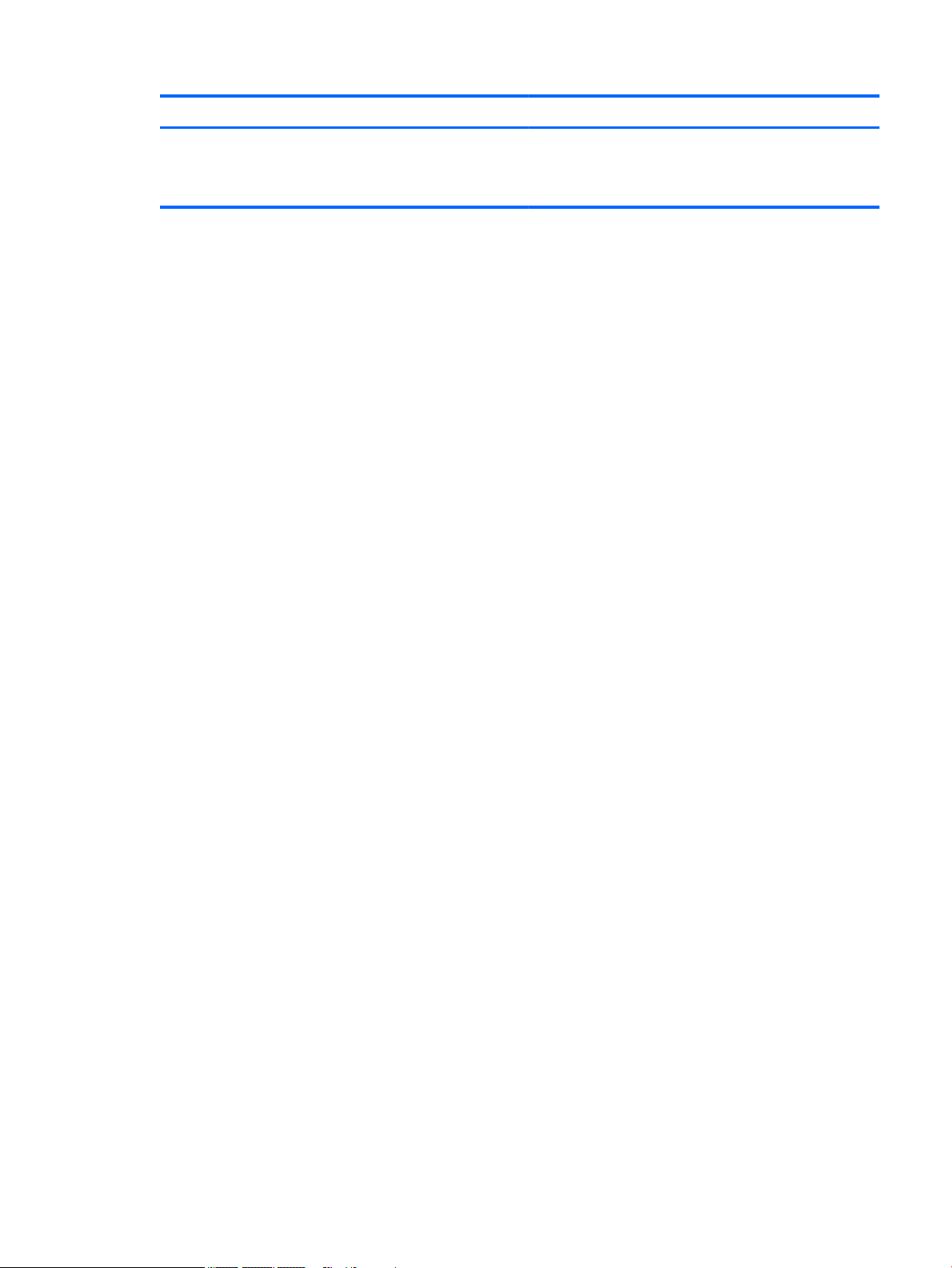
Component Description
NOTE: For disc compatibility information, go to the Help and
Support web page. Follow the web page instructions to select
your computer model. Select Drivers & Downloads, and then
follow the on-screen instructions.
Left side 7
Page 18
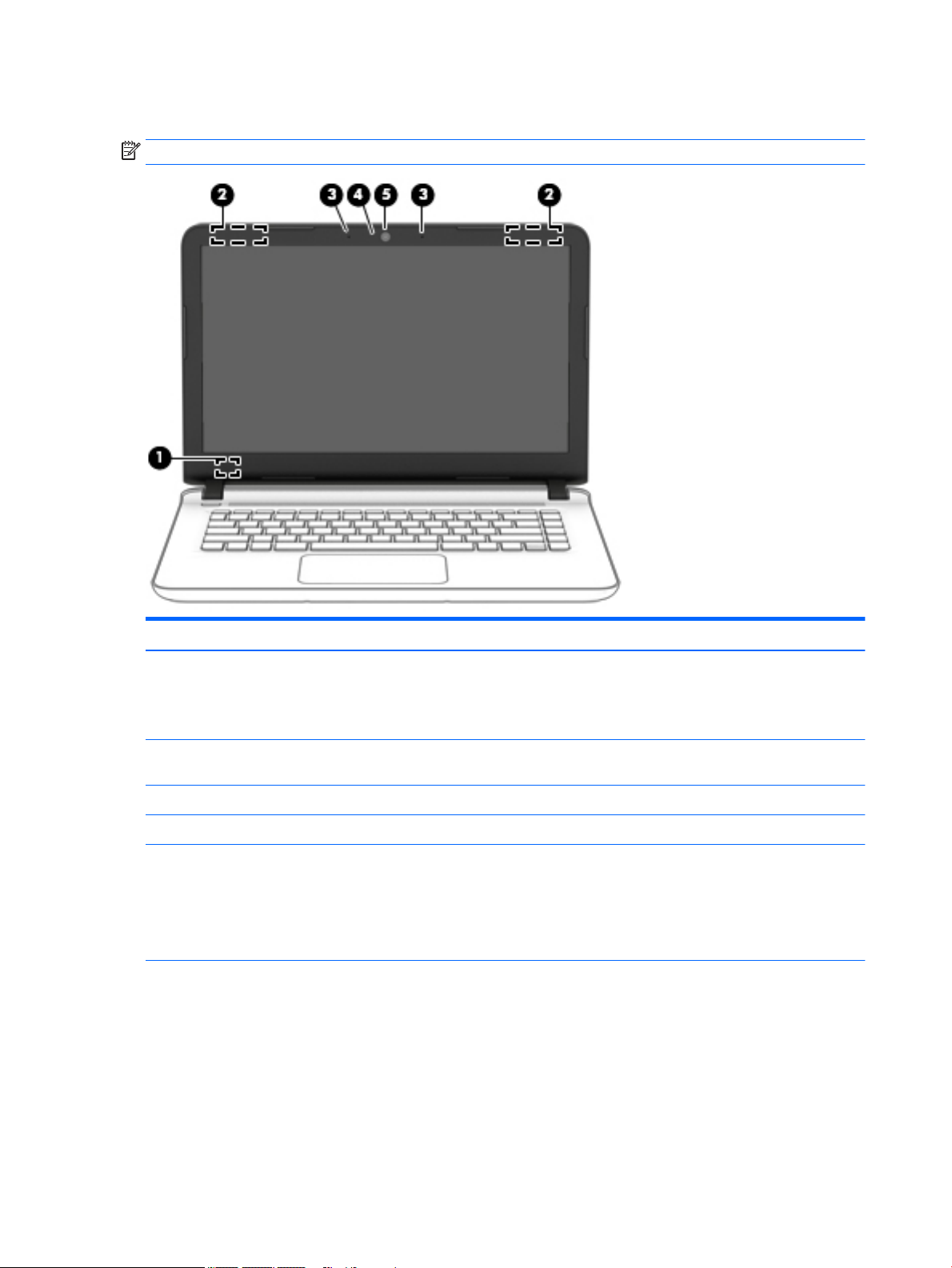
Display
NOTE: Refer to the illustration that most closely matches your computer.
Component Description
(1) Internal display switch Turns off the display and initiates Sleep if the display is closed while
the power is on.
NOTE: The internal display switch is not visible from the outside of
the computer.
(2) WLAN antennas* Send and receive wireless signals to communicate with wireless local
area networks (WLANs).
(3) Internal microphones (2) Record sound.
(4) Webcam light On: The webcam is in use.
(5) Webcam Records video and captures photographs. Some models allow you to
video conference and chat online using streaming video.
To use the webcam:
▲
To use the webcam, select Start > All Programs >
Communications and Chat > CyberLink YouCam.
NOTE: The antennas are not visible from the outside of the computer. For optimal transmission, keep the areas immediately around
the antennas free from obstructions. For wireless regulatory notices, see the section of the Regulatory, Safety, and Environmental
Notices that applies to your country or region.
To access this document:
Windows 10:
1. Type support in the taskbar search box, and then select the HP Support Assistant app.
– or –
8 Chapter 2 External component identification
Page 19
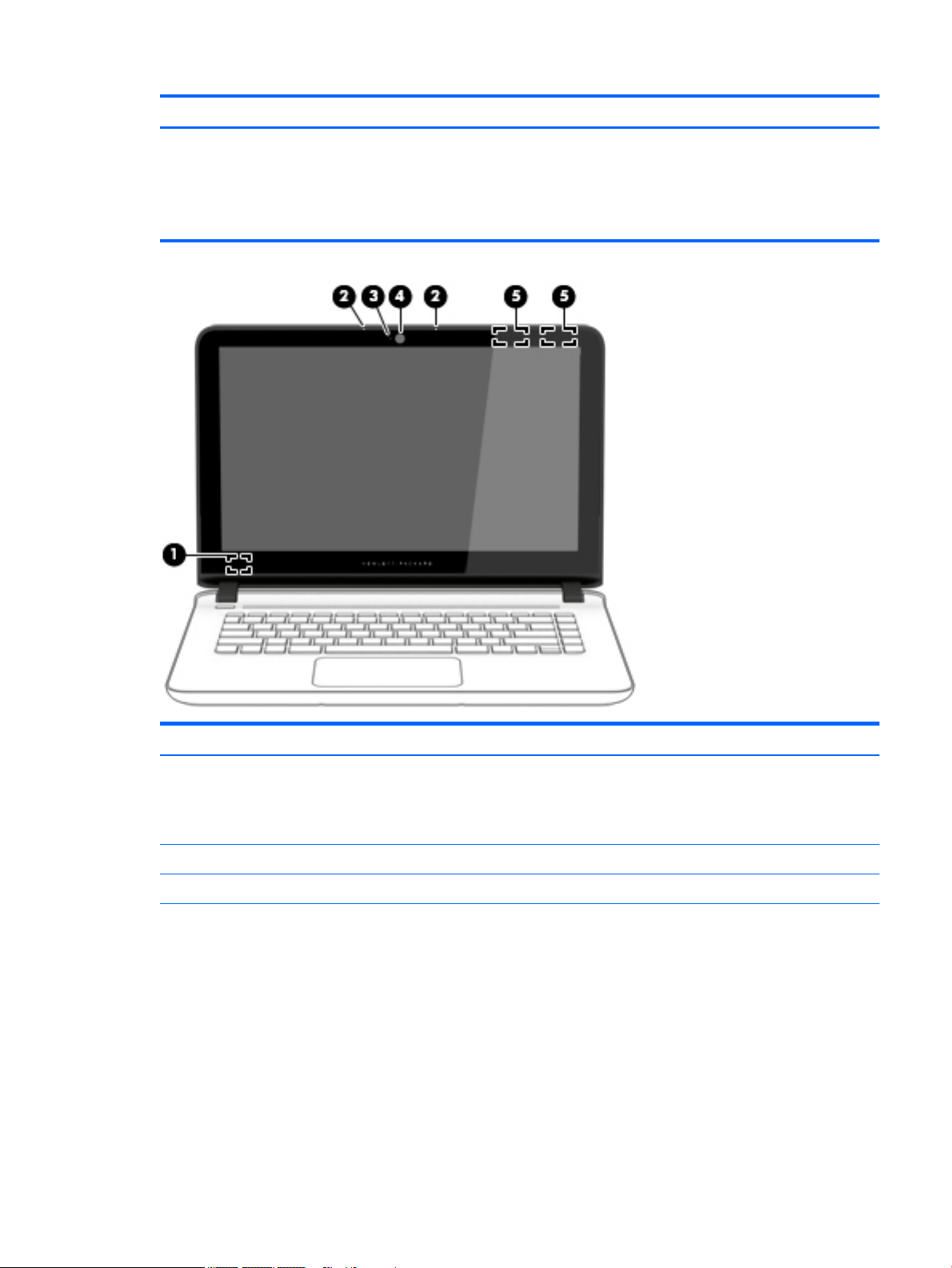
Component Description
Click the question mark icon in the taskbar.
2. Select My PC, select the Specifications tab, and then select User Guides.
Windows 8 or Windows 7:
▲
Select the HP Support Assistant app on the Start screen, select My computer, and then select User guides.
Component Description
(1) Internal display switch Turns off the display and initiates Sleep if the display is closed while
the power is on.
NOTE: The internal display switch is not visible from the outside of
the computer.
(2) Internal microphones (2) Record sound.
(3) Webcam light On: The webcam is in use.
(4) Webcam Records video and captures photographs. Some models allow you to
video conference and chat online using streaming video.
To use the webcam:
Windows 10: Type camera in the taskbar search box, and then
select Camera.
Windows 8:
▲
To use the webcam or 3D camera:
From the Start screen, type camera, and then select Camera
from the list of applications.
Display 9
Page 20
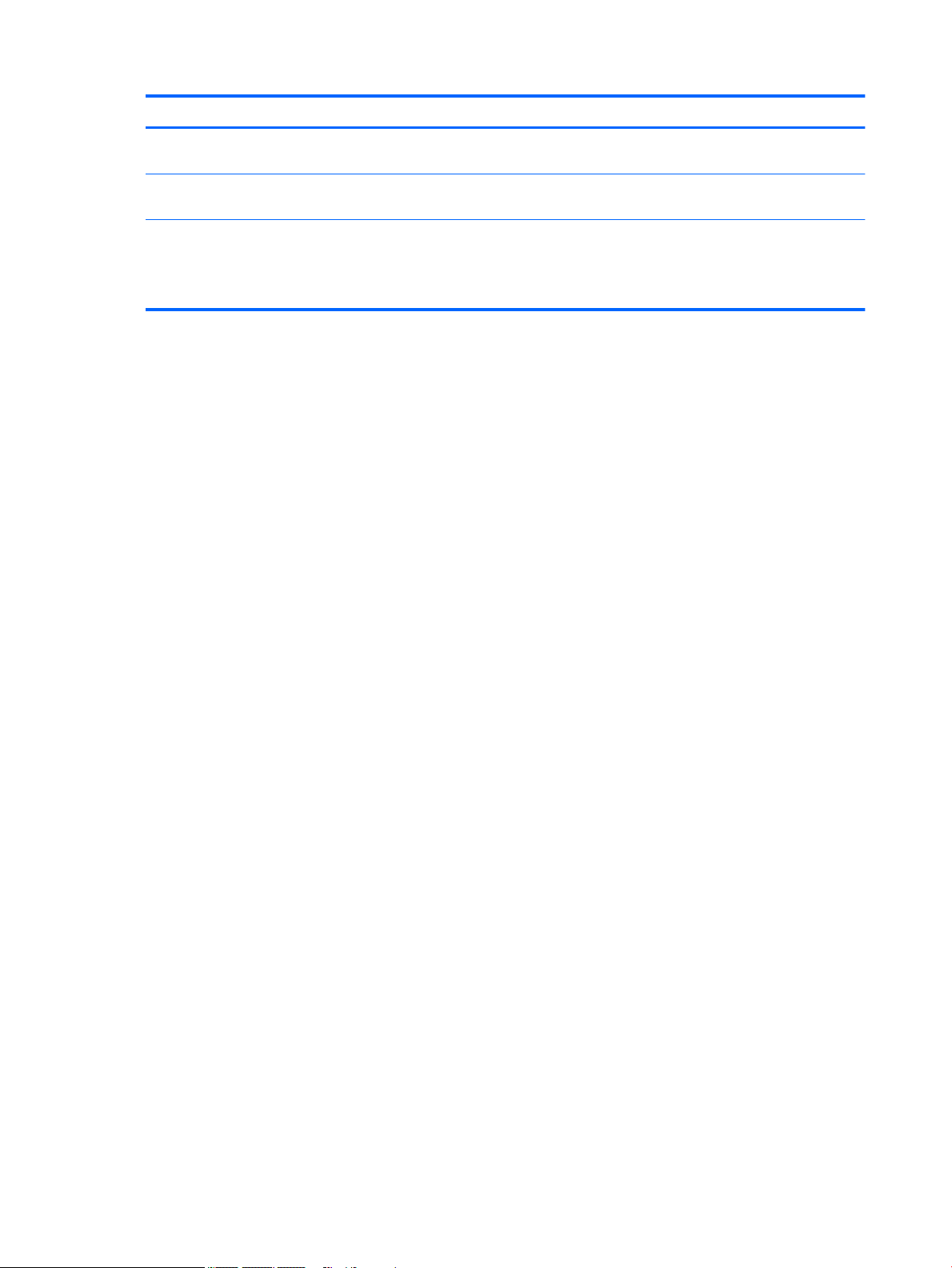
Component Description
Windows 7: For information on using the webcam, select Start > All
Programs > Communication and Chat > Cyberlink YouCam.
(5) WLAN antennas* Send and receive wireless signals to communicate with wireless local
area networks (WLANs).
*The antennas are not visible from the outside of the computer. For optimal transmission, keep the areas immediately around
the antennas free from obstructions. For wireless regulatory notices, see the section of the Regulatory, Safety, and Environmental
Notices that applies to your country or region.
To access this guide, select Start > HP Support Assistant > Next > My computer > User Guides.
10 Chapter 2 External component identification
Page 21
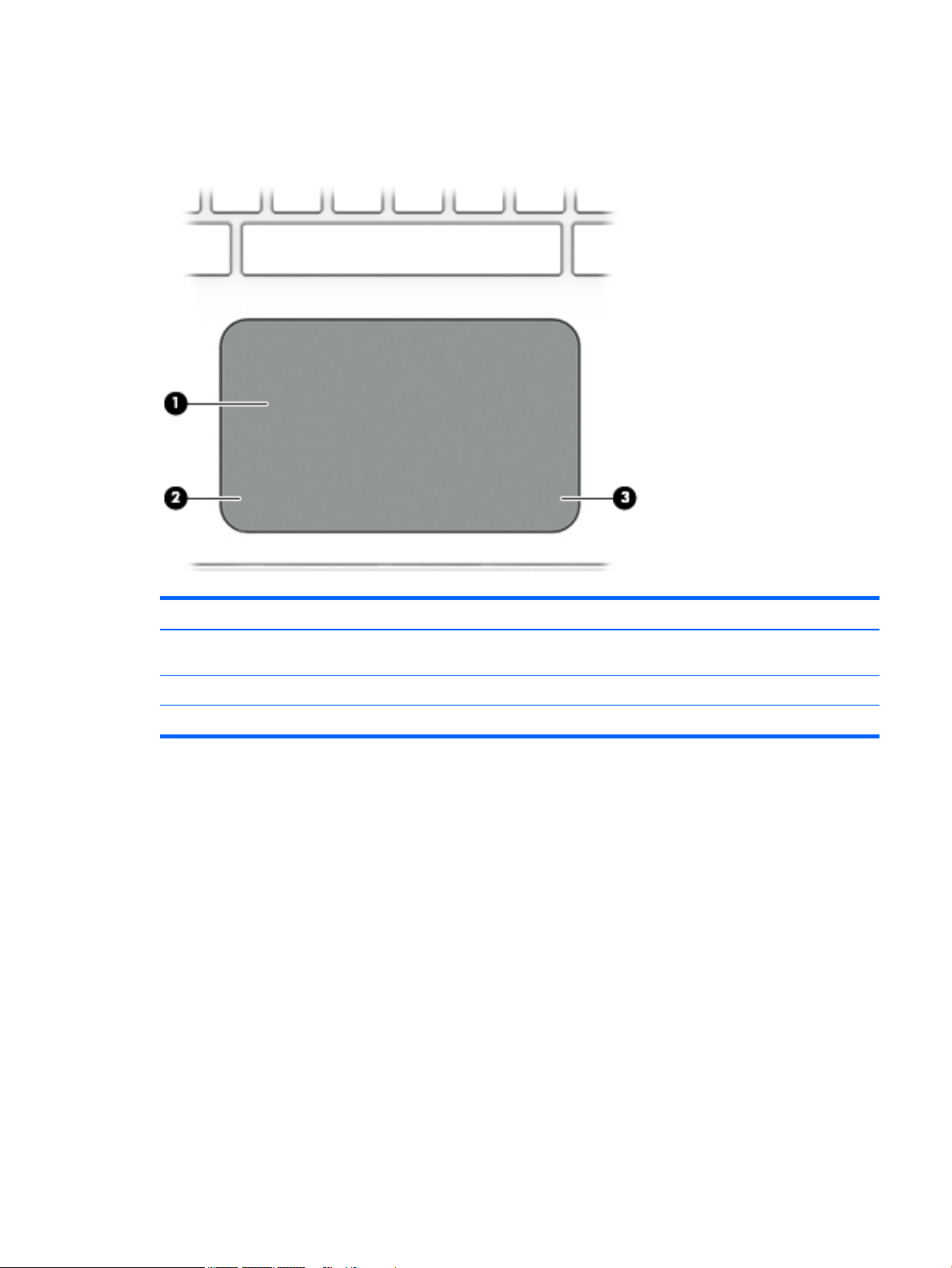
Top
TouchPad
Component Description
(1) TouchPad zone Reads your finger gestures to move the pointer or activate
items on the screen.
(2) Left TouchPad button Functions like the left button on an external mouse.
(3) Right TouchPad button Functions like the right button on an external mouse.
Top 11
Page 22
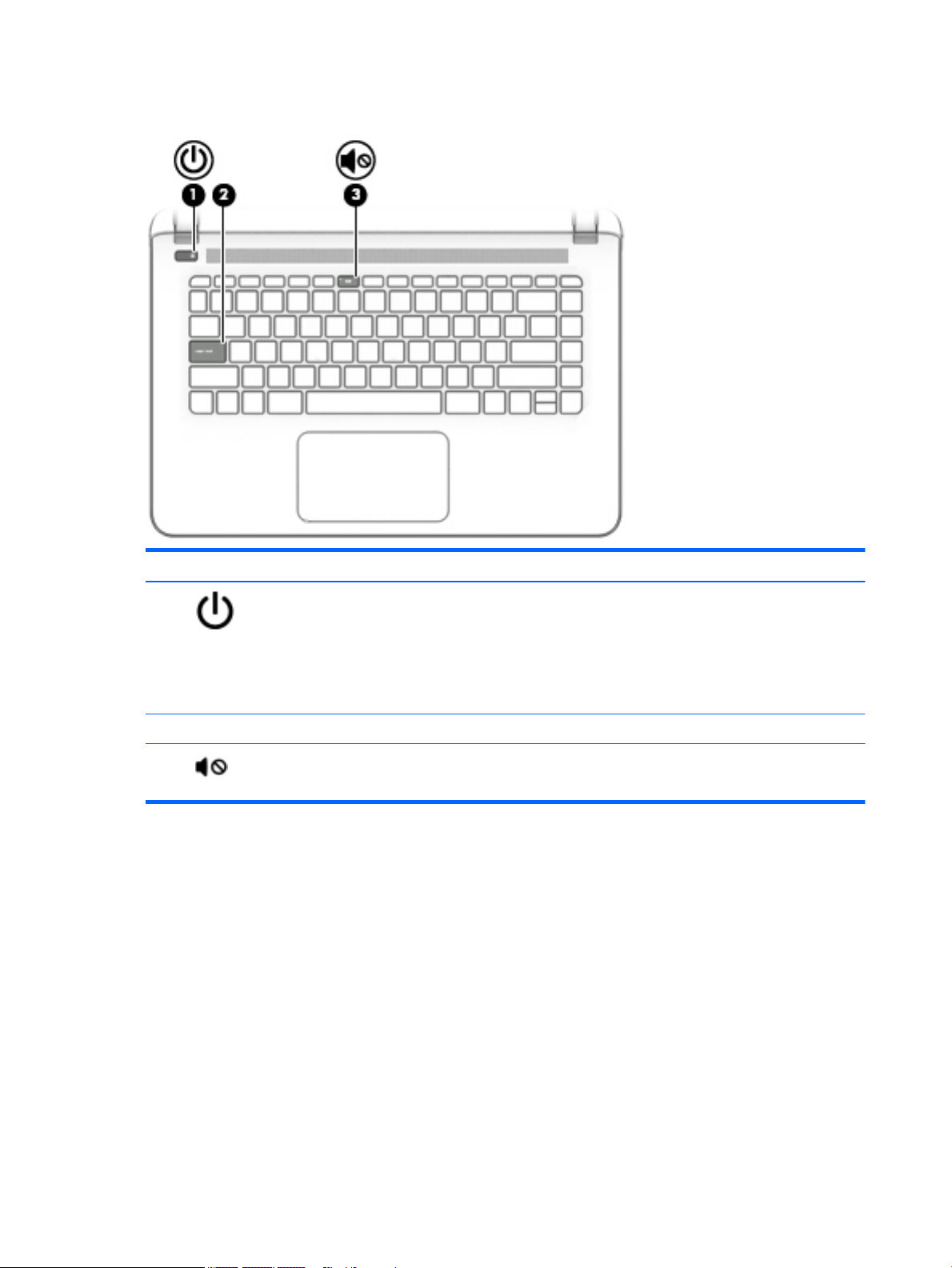
Lights
Component Description
(1) Power light
(2) Caps lock light On: Caps lock is on, which switches the keys to all capital letters.
(3) Mute light
●
On: The computer is on.
●
Blinking: The computer is in the Sleep state, a powersaving state. The computer shuts off power to the display
and other unneeded components.
●
Off: The computer is off or in Hibernation. Hibernation is a
power-saving state that uses the least amount of power.
●
Amber: Computer sound is off.
●
Off: Computer sound is on.
12 Chapter 2 External component identification
Page 23
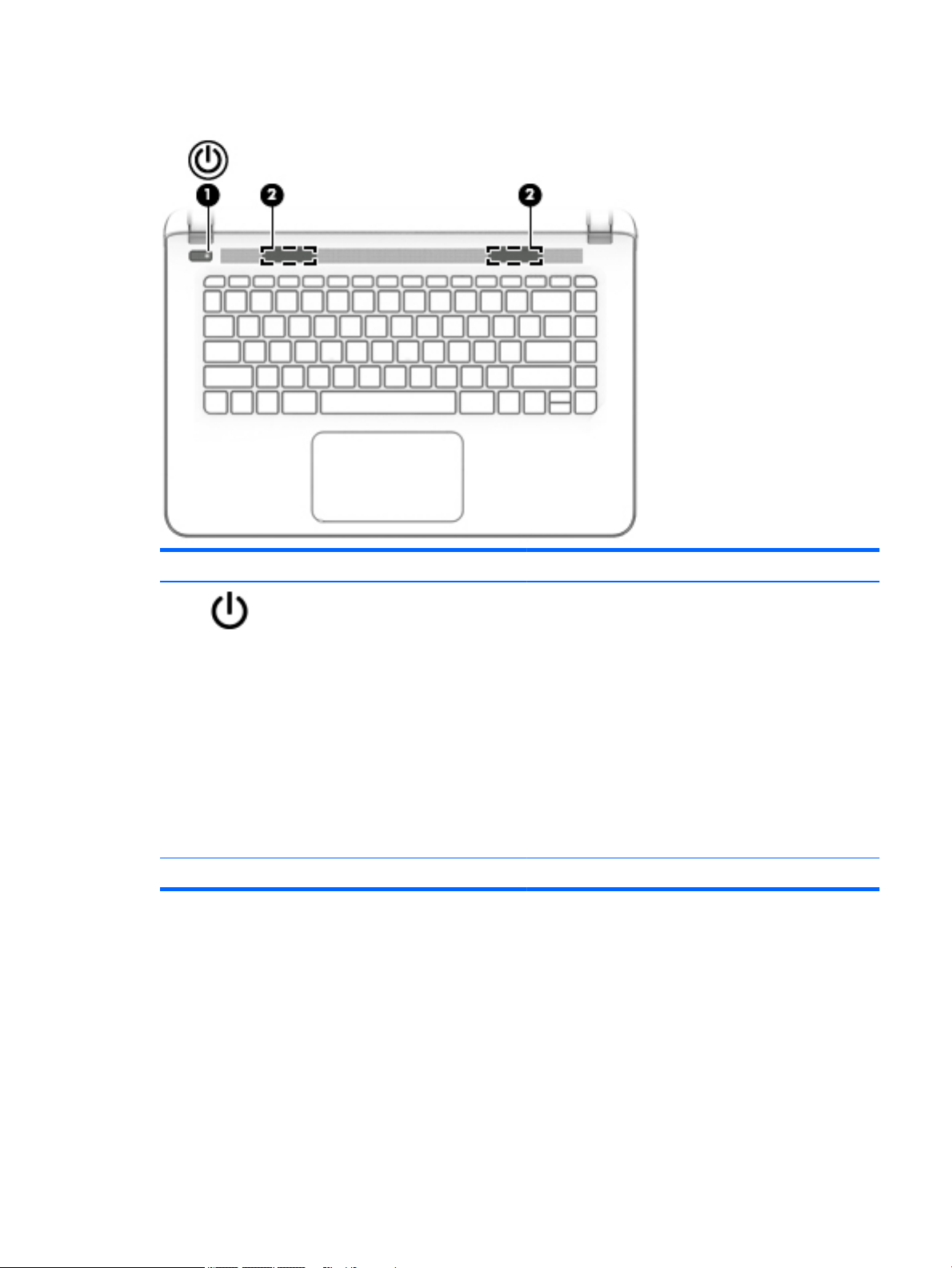
Buttons, speakers, and fingerprint reader (select models only)
Component Description
(1) Power button
(2) Speakers (2) Produce sound.
●
When the computer is off, press the button to turn on
the computer.
●
When the computer is on, press the button briefly to
initiate Sleep.
●
When the computer is in the Sleep state, press the button
briefly to exit Sleep.
●
When the computer is in Hibernation, press the button
briefly to exit Hibernation.
CAUTION: Pressing and holding down the power button will
result in the loss of unsaved information.
If the computer has stopped responding and Windows shutdown
procedures are ineffective, press and hold the power button
down for at least 5 seconds to turn off the computer.
Top 13
Page 24
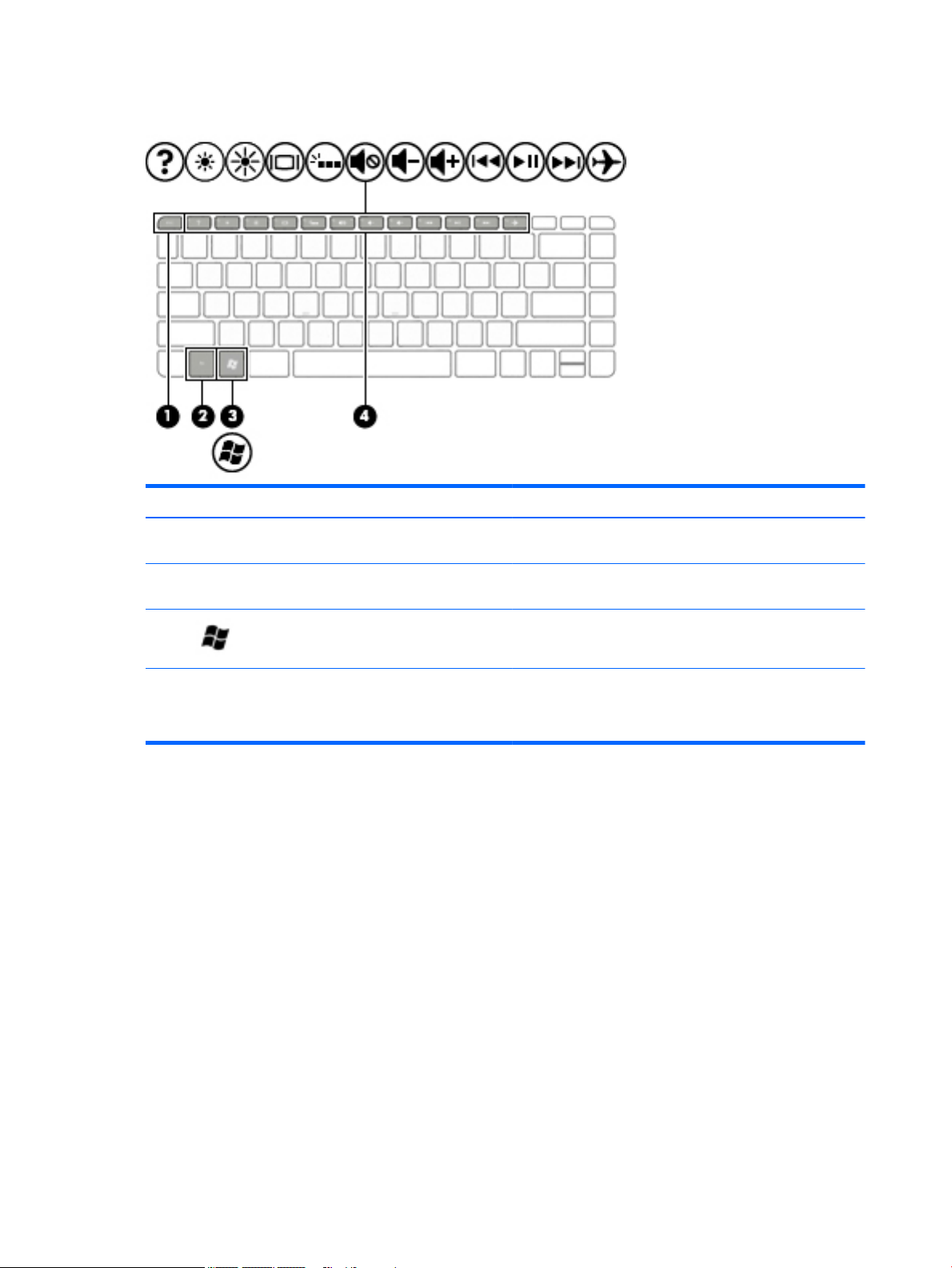
Keys
Component Description
(1) esc key Displays system information when pressed in combination with
the fn key.
(2) fn key Displays system information when pressed in combination with
the esc key.
(3) Windows key Displays the Windows Start menu.
(4) Action keys Execute frequently used system functions.
NOTE: On select models, the f5 action key turns the radiance
backlight keyboard feature off or on.
14 Chapter 2 External component identification
Page 25
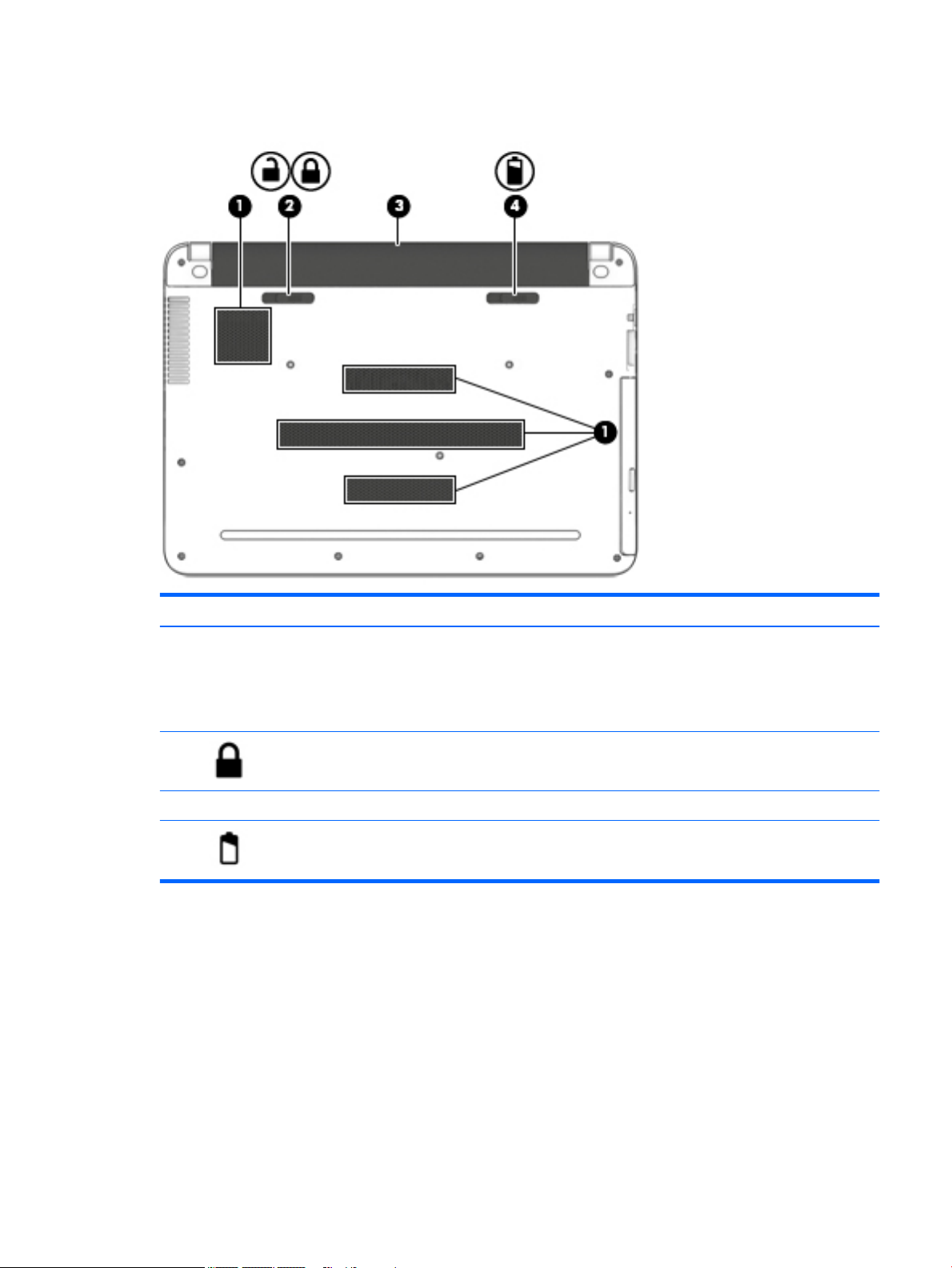
Bottom
Component Description
(1) Vents (4) Enable airflow to cool internal components.
NOTE: The computer fan starts up automatically to cool
internal components and prevent overheating. It is normal
for the internal fan to cycle on and off during routine
operation.
(2) Battery lock Locks the battery in the battery bay.
(3) Battery bay Holds the battery.
(4) Battery release latch Releases the battery.
Bottom 15
Page 26
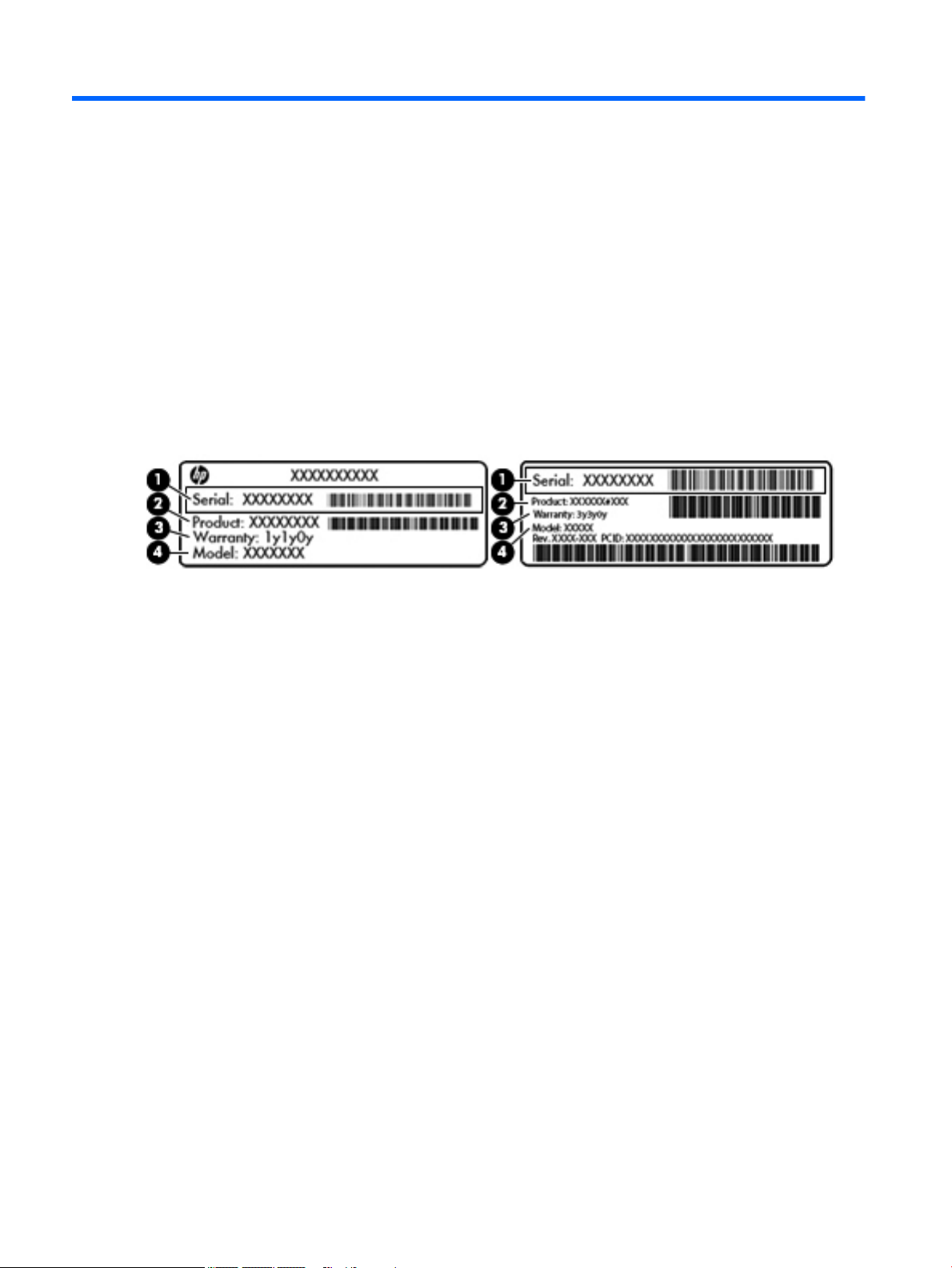
3 Illustrated parts catalog
Locating system information
Important system information is located on the bottom of the computer. This information may be needed
when travelling internationally or when contacting support.
(1): Serial number
(2): Product number
(3): Model number
(4): Warranty period
Using Windows, briefly press the fn+esc key combination to display the System Information screen, which
provides the product name and serial number of your computer, as well as information about the memory,
processor, BIOS, and keyboard.
16 Chapter 3 Illustrated parts catalog
Page 27
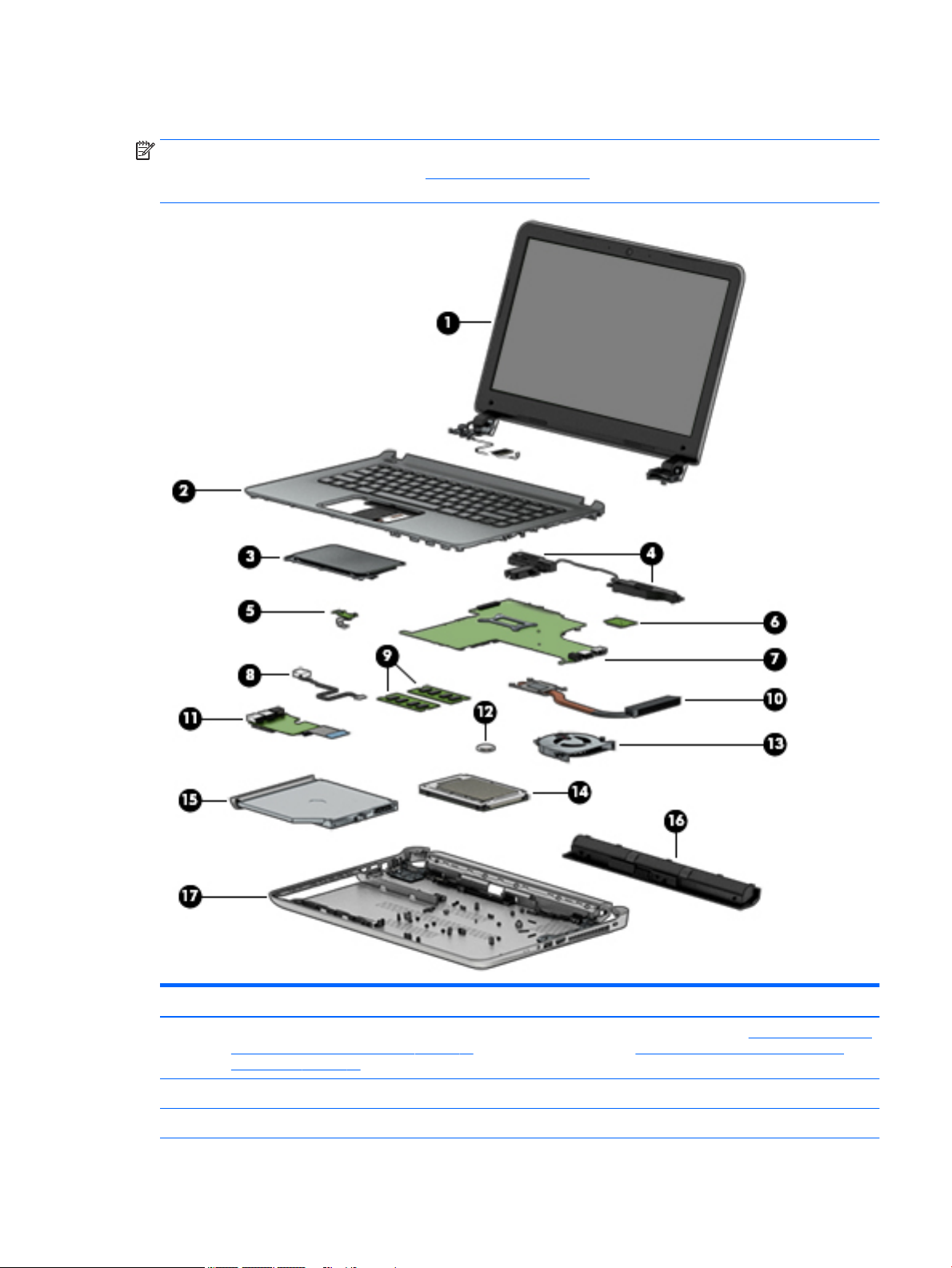
Computer major components
NOTE: HP continually improves and changes product parts. For complete and current information on
supported parts for the computer, go to http://partsurfer.hp.com, select the country or region, and then
follow the on-screen instructions.
Item Component Spare part number
(1) Display assembly: For display assembly spare part information for non-TouchScreen models, see Display assembly (non-
TouchScreen) (select models only) on page 61. For TouchScreen models, see Display assembly (TouchScreen) (select
models only) on page 66
(2) Keyboard/top cover without backlight:
For use in Belgium 806756-A41
Computer major components 17
Page 28
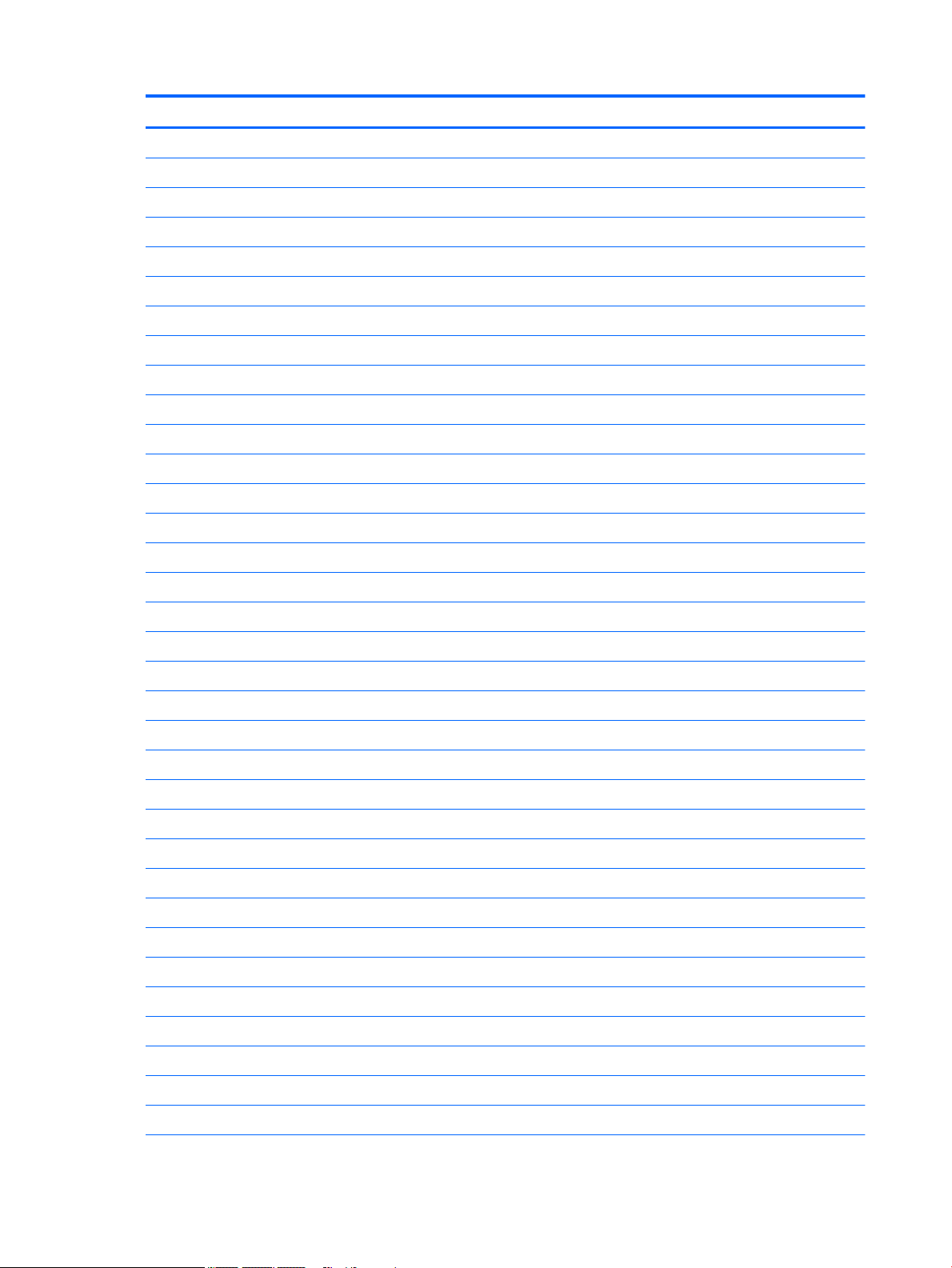
Item Component Spare part number
For use in Bulgaria 806756-261
For use in Canada 806756-DB1
For use in the Czech Republic and Slovakia 806756-FL1
For use in Denmark, Finland, and Norway 806756-DH1
For use in France 806756-051
For use in Germany 806756-041
For use in Greece 806756-151
For use in Hungary 806756-211
For use in Israel 806756-BB1
For use in Italy 806756-061
For use in Latin America 806756-161
For use in the Netherlands 806756-B31
For use in Portugal 806756-131
For use in Romania 806756-271
For use in Slovenia 806756-BA1
For use in Spain 806756-071
For use in South Korea 806756-AD1
For use in Switzerland 806756-BG1
For use in Taiwan 806756-AB1
For use in Thailand 806756-281
For use in the United Kingdom 806756-031
For use in the United States 806756-001
For use in the United States 806756-001
Keyboard/top cover with backlight:
For use in Canada (with backlight) 806757-DB1
For use in the United States (with backlight) 806757-001
(3) TouchPad board (includes cable) 811580-001
(4) Speakers 806755-001
(5) Power button board (includes cable) 806749-001
(6) WLAN module:
Broadcom BCM43142 802.11 b/g/n 1x1 Wi-Fi + Bluetooth 4.0 Combo Adapter 792608-005
Intel 3165NGWG ac 1×1 + Bluetooth 4.0 LE PCIe+USB NGFF 2230 Combo Adapter 806723-005
Intel Dual Band Wireless-AC 3160 802.11 ac 1×1 WiFi + Bluetooth 4.0 Combo Adapter 784644-005
Realtek RTL8188EE 802.11b/g/n Wi-Fi Adapter 792609-005
18 Chapter 3 Illustrated parts catalog
Page 29
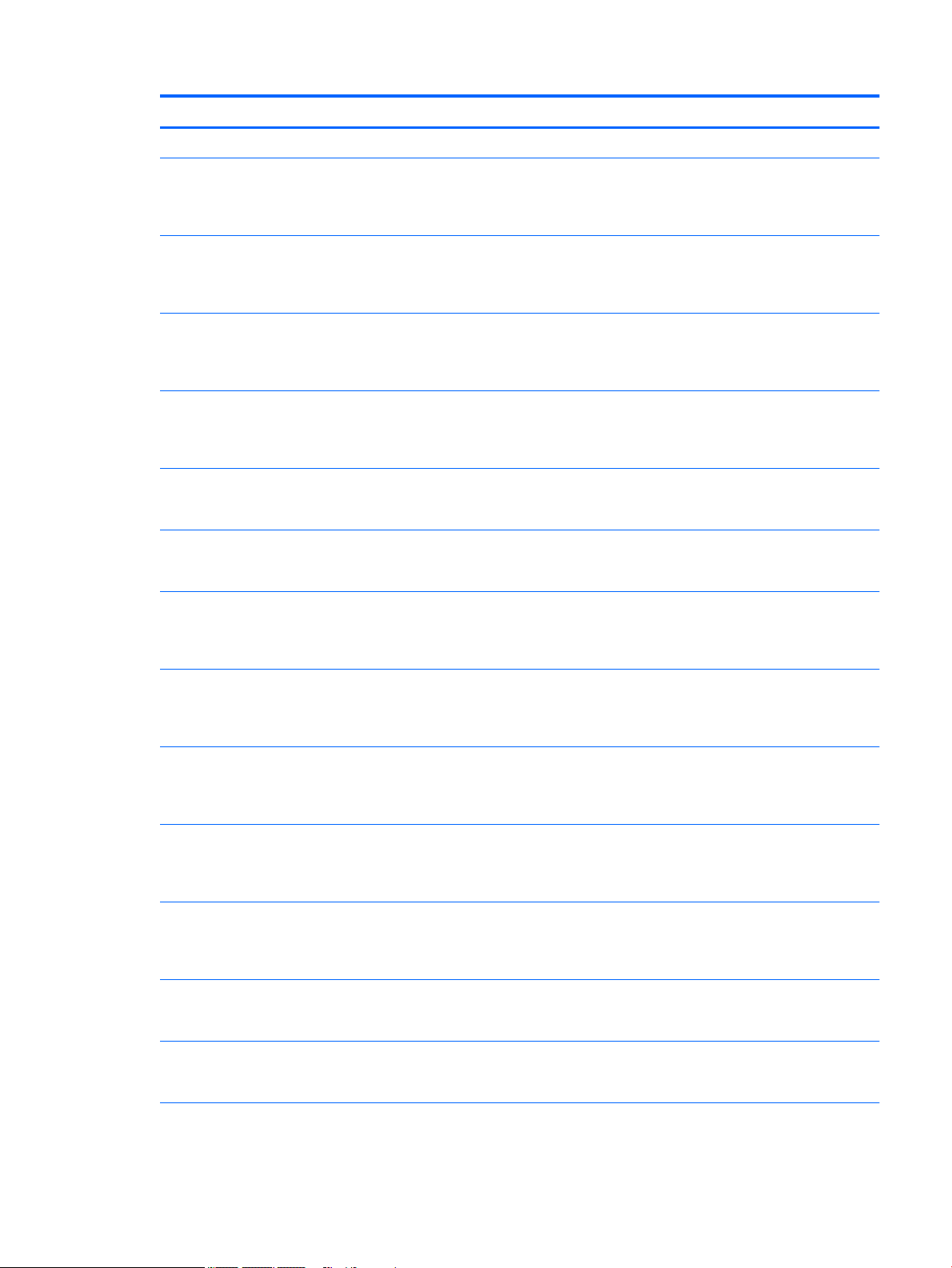
Item Component Spare part number
(7) System board (includes processor and replacement thermal material):
Equipped with an Intel Core i7-6500U 2.50-GHz (SC turbo up to 3.00-GHz) processor
(1600-MHz FSB, 4.00-MB L3 cache, dual core, 15 W), an NVIDIA N16S-GT (GeForce 940M)
graphics subsystem with up to 4.0-GB of discrete memory, and the Windows 10
or Windows 8 Professional operating system
Equipped with an Intel Core i7-6500U 2.50-GHz (SC turbo up to 3.00-GHz) processor
(1600-MHz FSB, 4.00-MB L3 cache, dual core, 15 W), an NVIDIA N16S-GT (GeForce 940M)
graphics subsystem with up to 4.0-GB of discrete memory, and a non-Windows
operating system
Equipped with an Intel Core i7-6500U 2.50-GHz (SC turbo up to 3.00-GHz) processor
(1600-MHz FSB, 4.00-MB L3 cache, dual core, 15 W), an NVIDIA N16S-GT (GeForce 940M)
graphics subsystem with up to 2.0-GB of discrete memory, and the Windows 10
or Windows 8 Professional operating system
Equipped with an Intel Core i7-6500U 2.50-GHz (SC turbo up to 3.00-GHz) processor
(1600-MHz FSB, 4.00-MB L3 cache, dual core, 15 W), an NVIDIA N16S-GT (GeForce 940M)
graphics subsystem with up to 2.0-GB of discrete memory, and a non-Windows
operating system
Equipped with an Intel Core i7-6500U 2.50-GHz (SC turbo up to 3.00-GHz) processor
(1600-MHz FSB, 4.00-MB L3 cache, dual core, 15 W), a graphics subsystem with UMA
memory, and the Windows 10 or Windows 8 Professional operating system
Equipped with an Intel Core i7-6500U 2.50-GHz (SC turbo up to 3.00-GHz) processor
(1600-MHz FSB, 4.00-MB L3 cache, dual core, 15 W), a graphics subsystem with UMA
memory, and a non-Windows operating system
Equipped with an Intel Core i5-6200U 2.30-GHz (SC turbo up to 2.80-GHz) processor
(1600-MHz FSB, 3.00-MB L3 cache, dual core, 15 W), an NVIDIA N16S-GT (GeForce 940M)
graphics subsystem with up to 4.0-GB of discrete memory, and the Windows 10
or Windows 8 Professional operating system
841015-601
841015-001
810335-601
810335-001
810331-601
810331-001
841014-601
Equipped with an Intel Core i5-6200U 2.30-GHz (SC turbo up to 2.80-GHz) processor
(1600-MHz FSB, 3.00-MB L3 cache, dual core, 15 W), an NVIDIA N16S-GT (GeForce 940M)
graphics subsystem with up to 4.0-GB of discrete memory, and a non-Windows
operating system
Equipped with an Intel Core i5-6200U 2.30-GHz (SC turbo up to 2.80-GHz) processor
(1600-MHz FSB, 3.00-MB L3 cache, dual core, 15 W), an NVIDIA N16S-GT (GeForce 940M)
graphics subsystem with up to 2.0-GB of discrete memory, and the Windows 10
or Windows 8 Professional operating system
Equipped with an Intel Core i5-6200U 2.30-GHz (SC turbo up to 2.80-GHz) processor
(1600-MHz FSB, 3.00-MB L3 cache, dual core, 15 W), an NVIDIA N16S-GT (GeForce 940M)
graphics subsystem with up to 2.0-GB of discrete memory, and a non-Windows
operating system
Equipped with an Intel Core i5-6200U 2.30-GHz (SC turbo up to 2.80-GHz) processor
(1600-MHz FSB, 3.00-MB L3 cache, dual core, 15 W), an AMD R7 M360 graphics subsystem
with up to 2.0-GB of discrete memory, and the Windows 10 or Windows 8 Professional
operating system
Equipped with an Intel Core i5-6200U 2.30-GHz (SC turbo up to 2.80-GHz) processor
(1600-MHz FSB, 3.00-MB L3 cache, dual core, 15 W), an AMD R7 M360 graphics subsystem
with up to 2.0-GB of discrete memory, and a non-Windows operating system
Equipped with an Intel Core i5-6200U 2.30-GHz (SC turbo up to 2.80-GHz) processor
(1600-MHz FSB, 3.00-MB L3 cache, dual core, 15 W), a graphics subsystem with UMA
memory, and the Windows 10 or Windows 8 Professional operating system
841014-001
810334-601
810334-001
810333-601
810333-001
810330-601
Computer major components 19
Page 30
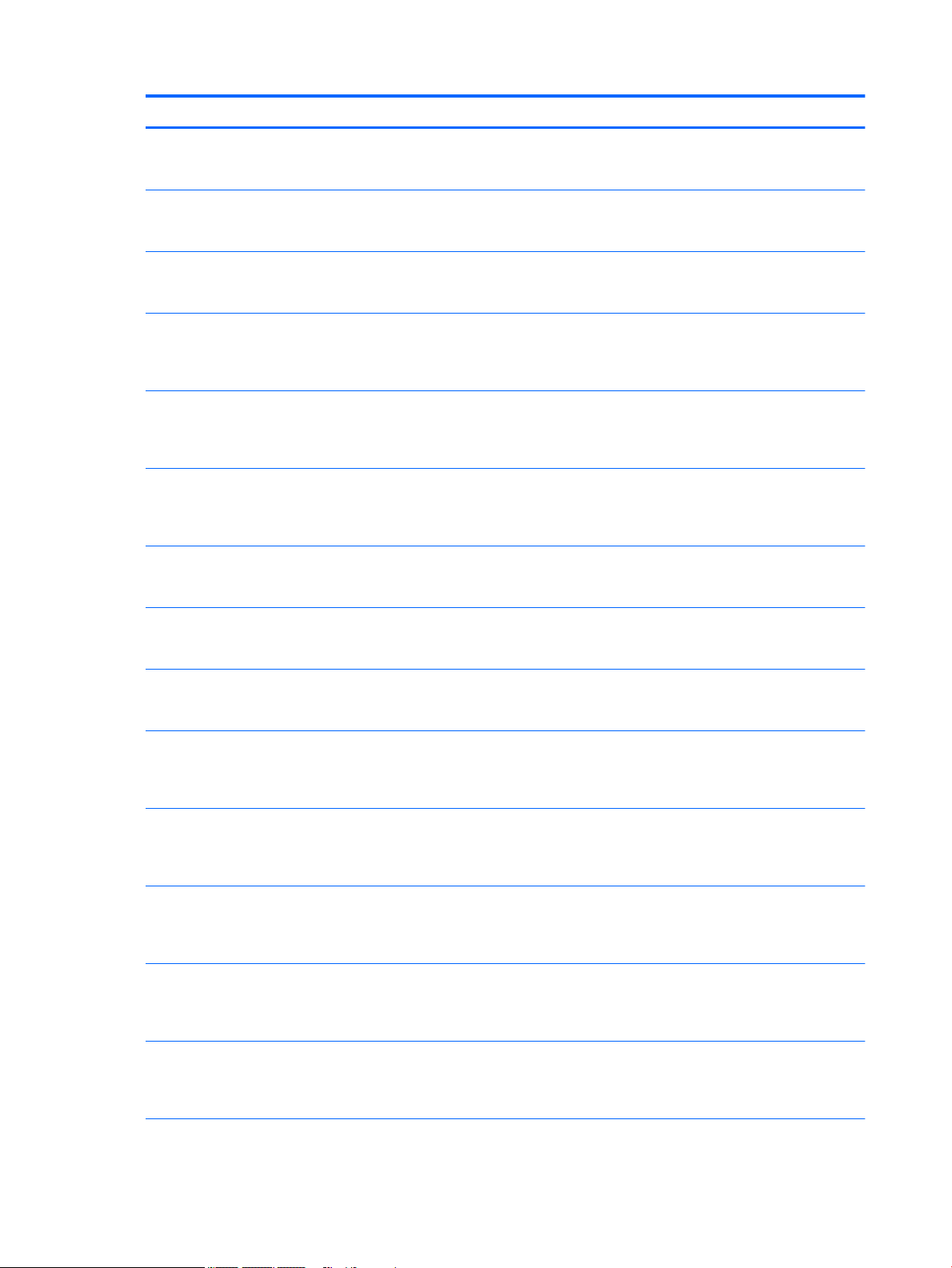
Item Component Spare part number
Equipped with an Intel Core i5-6200U 2.30-GHz (SC turbo up to 2.80-GHz) processor
(1600-MHz FSB, 3.00-MB L3 cache, dual core, 15 W), a graphics subsystem with UMA
memory, and a non-Windows operating system
Equipped with an Intel Core i3-6100U 2.30-GHz processor (1600-MHz FSB, 3.00-MB L3
cache, dual core, 15 W), a graphics subsystem with UMA memory, and the Windows 10
or Windows 8 Professional operating system
Equipped with an Intel Core i3-6100U 2.30-GHz processor (1600-MHz FSB, 3.00-MB L3
cache, dual core, 15 W), a graphics subsystem with UMA memory, and a non-Windows
operating system
Equipped with an Intel Core i7-5500U 2.40-GHz (SC turbo up to 3.00-GHz) processor
(1600-MHz FSB, 4.00-MB L3 cache, dual core, 15 W), an NVIDIA N16S-GT (GeForce 940M)
graphics subsystem with up to 2.0-GB of discrete memory, and the Windows 10
or Windows 8 Professional operating system
Equipped with an Intel Core i7-5500U 2.40-GHz (SC turbo up to 3.00-GHz) processor
(1600-MHz FSB, 4.00-MB L3 cache, dual core, 15 W), an NVIDIA N16S-GT (GeForce 940M)
graphics subsystem with up to 2.0-GB of discrete memory, and the Windows 10
or Windows 8 Standard operating system
Equipped with an Intel Core i7-5500U 2.40-GHz (SC turbo up to 3.00-GHz) processor
(1600-MHz FSB, 4.00-MB L3 cache, dual core, 15 W), an NVIDIA N16S-GT (GeForce 940M)
graphics subsystem with up to 2.0-GB of discrete memory, and a non-Windows
operating system
Equipped with an Intel Core i7-5500U 2.40-GHz (SC turbo up to 3.00-GHz) processor
(1600-MHz FSB, 4.00-MB L3 cache, dual core, 15 W), a graphics subsystem with UMA
memory, and the Windows 10 or Windows 8 Professional operating system
810330-001
810329-601
810329-001
806836-601
806836-501
806836-001
806832-601
Equipped with an Intel Core i7-5500U 2.40-GHz (SC turbo up to 3.00-GHz) processor
(1600-MHz FSB, 4.00-MB L3 cache, dual core, 15 W), a graphics subsystem with UMA
memory, and the Windows 10 or Windows 8 Standard operating system
Equipped with an Intel Core i7-5500U 2.40-GHz (SC turbo up to 3.00-GHz) processor
(1600-MHz FSB, 4.00-MB L3 cache, dual core, 15 W), a graphics subsystem with UMA
memory, and a non-Windows operating system
Equipped with an Intel Core i5-5200U 2.20-GHz (SC turbo up to 2.70-GHz) processor
(1600-MHz FSB, 3.00-MB L3 cache, dual core, 15 W), an NVIDIA N16S-GT (GeForce 940M)
graphics subsystem with up to 2.0-GB of discrete memory, and the Windows 10
or Windows 8 Professional operating system
Equipped with an Intel Core i5-5200U 2.20-GHz (SC turbo up to 2.70-GHz) processor
(1600-MHz FSB, 3.00-MB L3 cache, dual core, 15 W), an NVIDIA N16S-GT (GeForce 940M)
graphics subsystem with up to 2.0-GB of discrete memory, and the Windows 10
or Windows 8 Standard operating system
Equipped with an Intel Core i5-5200U 2.20-GHz (SC turbo up to 2.70-GHz) processor
(1600-MHz FSB, 3.00-MB L3 cache, dual core, 15 W), an NVIDIA N16S-GT (GeForce 940M)
graphics subsystem with up to 2.0-GB of discrete memory, and a non-Windows
operating system
Equipped with an Intel Core i5-5200U 2.20-GHz (SC turbo up to 2.70-GHz) processor
(1600-MHz FSB, 3.00-MB L3 cache, dual core, 15 W), an AMD R7 M360 graphics subsystem
with up to 2.0-GB of discrete memory, and the Windows 10 or Windows 8 Professional
operating system
Equipped with an Intel Core i5-5200U 2.20-GHz (SC turbo up to 2.70-GHz) processor
(1600-MHz FSB, 3.00-MB L3 cache, dual core, 15 W), an AMD R7 M360 graphics subsystem
with up to 2.0-GB of discrete memory, and the Windows 10 or Windows 8 Standard
operating system
806832-501
806832-001
806835-601
806835-501
806835-001
806834-601
806834-501
20 Chapter 3 Illustrated parts catalog
Page 31

Item Component Spare part number
Equipped with an Intel Core i5-5200U 2.20-GHz (SC turbo up to 2.70-GHz) processor
(1600-MHz FSB, 3.00-MB L3 cache, dual core, 15 W), an AMD R7 M360 graphics subsystem
with up to 2.0-GB of discrete memory, and a non-Windows operating system
Equipped with an Intel Core i5-5200U 2.20-GHz (SC turbo up to 2.70-GHz) processor
(1600-MHz FSB, 3.00-MB L3 cache, dual core, 15 W), a graphics subsystem with UMA
memory, and the Windows 10 or Windows 8 Professional operating system
Equipped with an Intel Core i5-5200U 2.20-GHz (SC turbo up to 2.70-GHz) processor
(1600-MHz FSB, 3.00-MB L3 cache, dual core, 15 W), a graphics subsystem with UMA
memory, and the Windows 10 or Windows 8 Standard operating system
Equipped with an Intel Core i5-5200U 2.20-GHz (SC turbo up to 2.70-GHz) processor
(1600-MHz FSB, 3.00-MB L3 cache, dual core, 15 W), a graphics subsystem with UMA
memory, and a non-Windows operating system
Equipped with an Intel Core i3-5020U 2.20-GHz processor (1600-MHz FSB, 3.00-MB L3
cache, dual core, 15 W), a graphics subsystem with UMA memory, and the Windows 10
or Windows 8 Professional operating system
Equipped with an Intel Core i3-5020U 2.20-GHz processor (1600-MHz FSB, 3.00-MB L3
cache, dual core, 15 W), a graphics subsystem with UMA memory, and a non-Windows
operating system
Equipped with an Intel Core i3-5010U 2.00-GHz processor (1600-MHz FSB, 3.00-MB L3
cache, dual core, 15 W), a graphics subsystem with UMA memory, and the Windows 10
or Windows 8 Professional operating system
Equipped with an Intel Core i3-5010U 2.00-GHz processor (1600-MHz FSB, 3.00-MB L3
cache, dual core, 15 W), a graphics subsystem with UMA memory, and the Windows 10
or Windows 8 Standard operating system
806834-001
806831-601
806831-501
806831-001
823297-601
823297-001
806830-601
806830-501
Equipped with an Intel Core i3-5010U 2.00-GHz processor (1600-MHz FSB, 3.00-MB L3
cache, dual core, 15 W), a graphics subsystem with UMA memory, and a non-Windows
operating system
(8) Power connector cable 806746-001
(9) Memory module (PC3, 12800, 1600):
8 GB 693374-005
4 GB 691740-005
2 GB 691739-005
(10) Heat sink (includes replacement thermal material):
For use only on computer models equipped with an Intel Core processor and a graphics
subsystem with discrete memory
For use only on computer models equipped with an Intel Core processor and a graphics
subsystem with UMA memory
(11) USB connector board (includes cable) 809108-001
(12) RTC battery 811080-001
(13) Fan 806747-001
(14) Hard drive (does not include the hard drive bracket, connector cable, isolators, or screws. These components are included
in the Hard Drive Hardware Kit, spare part number 806751-001):
806830-001
806827-001
806826-001
2 TB, 5400 rpm, 9.5mm 801808-005
1 TB, 5400 rpm, 9.5mm 778192-005
Computer major components 21
Page 32

Item Component Spare part number
750 GB, 5400 rpm, 9.5mm 778190-005
500 GB, 5400 rpm, 7mm/9.5mm 778188-005
1 TB, 5400 rpm + 8 GB NAND Hybrid HDD, 9.5mm 731999-005
Hard Drive Hardware Kit (not illustrated, includes the hard drive bracket, connector
cable, isolators, and screws)
(15) Optical disc drive:
DVD±RW Double-Layer SuperMulti Drive in blizzard white finish 810325-001
DVD±RW Double-Layer SuperMulti Drive in cobalt blue finish 810322-001
DVD±RW Double-Layer SuperMulti Drive in natural silver finish 810320-001
DVD±RW Double-Layer SuperMulti Drive in peachy pink finish 810323-001
DVD±RW Double-Layer SuperMulti Drive in sunset red finish 810321-001
DVD±RW Double-Layer SuperMulti Drive in violet purple finish 810324-001
(16) Battery (4-cell, 41-WHr, 2.8-AH, Li-ion) 800049-001
(17) Base enclosure:
Base enclosure in blizzard white finish 806743-001
Base enclosure in cobalt blue finish 806740-001
Base enclosure in natural silver finish 806738-001
Base enclosure in peachy pink finish 806741-001
Base enclosure in sunset red finish 806739-001
Base enclosure in violet purple finish 806742-001
806751-001
Bottom corner cover (not illustrated) 806753-001
22 Chapter 3 Illustrated parts catalog
Page 33

Display assembly subcomponents (non-TouchScreen; select models only)
Item Component Spare part number
(1) Display bezel 806744-001
(2) Webcam and microphone module 806758-001
(3) Display panel:
14 in, LED, FHD, AntiGlare, UWVA display panel 837618-001
14 in, LED, FHD, AntiGlare, SVA display panel 811081-001
14 in, LED, HD, BrightView, SVA display panel 806766-001
(4) Display hinges 806748-001
(5) Display panel cable 806745-001
Display assembly subcomponents (non-TouchScreen; select models only) 23
Page 34

Item Component Spare part number
(6) WLAN Antenna Kit (includes transceiver and cable) 806731-001
(7) Display enclosure:
Display enclosure in blizzard white finish 806737-001
Display enclosure in cobalt blue finish 806734-001
Display enclosure in natural silver finish 806732-001
Display enclosure in peachy pink finish 806735-001
Display enclosure in sunset red finish 806733-001
Display enclosure in violet purple finish 806736-001
24 Chapter 3 Illustrated parts catalog
Page 35

Display assembly subcomponents (TouchScreen; select models only)
Item Component Spare part number
(1) Display bezel 806744-001
(2) Webcam and microphone module 806758-001
(3) Display panel (14 in, LED, HD, BrightView, TouchScreen) 811079-001
(4) Display hinges 806748-001
(5) Display panel cable 811584-001
(6) WLAN Antenna Kit (includes transceiver and cable) 806731-001
(7) Display enclosure:
Display enclosure in blizzard white finish 818391-001
Display assembly subcomponents (TouchScreen; select models only) 25
Page 36

Item Component Spare part number
Display enclosure in cobalt blue finish 818388-001
Display enclosure in natural silver finish 818386-001
Display enclosure in peachy pink finish 818389-001
Display enclosure in sunset red finish 818387-001
Display enclosure in violet purple finish 818390-001
Miscellaneous parts
Component Spare part number
HP Smart AC Adapter:
65-W PFC RC V EM 3-wire HP Smart AC adapter (for use only in India) 710412-001
65-W PFC RC V 3-wire HP Smart AC adapter (for use in all countries and regions except India) 714657-001
45-W PFC RC V 3-wire HP Smart AC adapter (for use in all countries and regions except India) 741727-001
HDMI-to-VGA adapter 701943-001
Power cord (3-pin, black, 1.00-m):
For use in Argentina 755530-D01
For use in Australia 755530-011
For use in Denmark 755530-081
For use in Europe 755530-021
For use in India 755530-D61
For use in Israel 755530-BB1
For use in Italy 755530-061
For use in North America 755530-001
For use in the People’s Republic of China 755530-AA1
For use in South Korea 755530-AD1
For use in Switzerland 755530-111
For use in Taiwan 755530-AB1
For use in Thailand 755530-201
For use in the United Kingdom and Singapore 755530-031
Rubber Kit 806754-001
Screw Kit 806761-001
26 Chapter 3 Illustrated parts catalog
Page 37

4 Removal and replacement procedures
preliminary requirements
Tools required
You will need the following tools to complete the removal and replacement procedures:
●
Flat-bladed screwdriver
●
Magnetic screwdriver
●
Phillips PMP0 and P1 screwdrivers
Service considerations
The following sections include some of the considerations that you must keep in mind during disassembly
and assembly procedures.
NOTE: As you remove each subassembly from the computer, place the subassembly (and all accompanying
screws) away from the work area to prevent damage.
Plastic parts
CAUTION: Using excessive force during disassembly and reassembly can damage plastic parts. Use care
when handling the plastic
Cables and connectors
CAUTION: When servicing the computer, be sure that cables are placed in their proper locations during
the reassembly process. Improper cable placement can damage the computer.
Cables must be handled with extreme care to avoid damage. Apply only the tension required to unseat or
seat the cables during removal and insertion. Handle cables by the connector whenever possible. In all cases,
avoid bending, twisting, or tearing cables. Be sure that cables are routed in such a way that they cannot be
caught or snagged by parts being removed or replaced. Handle flex cables with extreme care; these cables
tear easily.
Tools required 27
Page 38

Drive handling
CAUTION: Drives are fragile components that must be handled with care. To prevent damage to
the computer, damage to a drive, or loss of information, observe these precautions:
Before removing or inserting a hard drive, shut down the computer. If you are unsure whether the computer
is off or in Hibernation, turn the computer on, and then shut it down through the operating system.
Before handling a drive, be sure that you are discharged of static electricity. While handling a drive, avoid
touching the connector.
Before removing a diskette drive or optical drive, be sure that a diskette or disc is not in the drive and be sure
that the optical drive tray is closed.
Handle drives on surfaces covered with at least one inch of shock-proof foam.
Avoid dropping drives from any height onto any surface.
Avoid exposing an internal hard drive to products that have magnetic fields, such as monitors or speakers.
Avoid exposing a drive to temperature extremes or liquids.
If a drive must be mailed, place the drive in a bubble pack mailer or other suitable form of protective
packaging and label the package “FRAGILE.”
28 Chapter 4 Removal and replacement procedures preliminary requirements
Page 39

Grounding guidelines
Electrostatic discharge damage
Electronic components are sensitive to electrostatic discharge (ESD). Circuitry design and structure
determine the degree of sensitivity. Networks built into many integrated circuits provide some protection,
but in many cases, ESD contains enough power to alter device parameters or melt silicon junctions.
A discharge of static electricity from a finger or other conductor can destroy static-sensitive devices or
microcircuitry. Even if the spark is neither felt nor heard, damage may have occurred.
An electronic device exposed to ESD may not be affected at all and can work perfectly throughout a normal
cycle. Or the device may function normally for a while, then degrade in the internal layers, reducing its
life expectancy.
CAUTION: To prevent damage to the computer when you are removing or installing internal components,
observe these precautions:
Keep components in their electrostatic-safe containers until you are ready to install them.
Before touching an electronic component, discharge static electricity by using the guidelines described in
this section.
Avoid touching pins, leads, and circuitry. Handle electronic components as little as possible.
If you remove a component, place it in an electrostatic-safe container.
The following table shows how humidity affects the electrostatic voltage levels generated by
different activities.
CAUTION: A product can be degraded by as little as 700 V.
Typical electrostatic voltage levels
Relative humidity
Event 10% 40% 55%
Walking across carpet 35,000 V 15,000 V 7,500 V
Walking across vinyl floor 12,000 V 5,000 V 3,000 V
Motions of bench worker 6,000 V 800 V 400 V
Removing DIPS from plastic tube 2,000 V 700 V 400 V
Removing DIPS from vinyl tray 11,500 V 4,000 V 2,000 V
Removing DIPS from Styrofoam 14,500 V 5,000 V 3,500 V
Removing bubble pack from PCB 26,500 V 20,000 V 7,000 V
Packing PCBs in foam-lined box 21,000 V 11,000 V 5,000 V
Grounding guidelines 29
Page 40

Packaging and transporting guidelines
Follow these grounding guidelines when packaging and transporting equipment:
●
To avoid hand contact, transport products in static-safe tubes, bags, or boxes.
●
Protect ESD-sensitive parts and assemblies with conductive or approved containers or packaging.
●
Keep ESD-sensitive parts in their containers until the parts arrive at static-free workstations.
●
Place items on a grounded surface before removing items from their containers.
●
Always be properly grounded when touching a component or assembly.
●
Store reusable ESD-sensitive parts from assemblies in protective packaging or nonconductive foam.
●
Use transporters and conveyors made of antistatic belts and roller bushings. Be sure that mechanized
equipment used for moving materials is wired to ground and that proper materials are selected to avoid
static charging. When grounding is not possible, use an ionizer to dissipate electric charges.
Workstation guidelines
Follow these grounding workstation guidelines:
●
Cover the workstation with approved static-shielding material.
●
Use a wrist strap connected to a properly grounded work surface and use properly grounded tools and
equipment.
●
Use conductive field service tools, such as cutters, screwdrivers, and vacuums.
●
When fixtures must directly contact dissipative surfaces, use fixtures made only of static
safe materials.
●
Keep the work area free of nonconductive materials, such as ordinary plastic assembly aids
and Styrofoam.
●
Handle ESD-sensitive components, parts, and assemblies by the case or PCM laminate. Handle these
items only at static-free workstations.
●
Avoid contact with pins, leads, or circuitry.
●
Turn off power and input signals before inserting or removing connectors or test equipment.
30 Chapter 4 Removal and replacement procedures preliminary requirements
Page 41

Equipment guidelines
Grounding equipment must include either a wrist strap or a foot strap at a grounded workstation.
●
When seated, wear a wrist strap connected to a grounded system. Wrist straps are flexible straps with a
minimum of one megohm ±10% resistance in the ground cords. To provide proper ground, wear a strap
snugly against the skin at all times. On grounded mats with banana-plug connectors, use alligator clips
to connect a wrist strap.
●
When standing, use foot straps and a grounded floor mat. Foot straps (heel, toe, or boot straps) can be
used at standing workstations and are compatible with most types of shoes or boots. On conductive
floors or dissipative floor mats, use foot straps on both feet with a minimum of one megohm resistance
between the operator and ground. To be effective, the conductive must be worn in contact with
the skin.
The following grounding equipment is recommended to prevent electrostatic damage:
●
Antistatic tape
●
Antistatic smocks, aprons, and sleeve protectors
●
Conductive bins and other assembly or soldering aids
●
Nonconductive foam
●
Conductive tabletop workstations with ground cords of one megohm resistance
●
Static-dissipative tables or floor mats with hard ties to the ground
●
Field service kits
●
Static awareness labels
●
Material-handling packages
●
Nonconductive plastic bags, tubes, or boxes
●
Metal tote boxes
●
Electrostatic voltage levels and protective materials
The following table lists the shielding protection provided by antistatic bags and floor mats.
Material Use Voltage protection level
Antistatic plastics Bags 1,500 V
Carbon-loaded plastic Floor mats 7,500 V
Metallized laminate Floor mats 5,000 V
Grounding guidelines 31
Page 42

5 Removal and replacement procedures for
Customer Self-Repair parts
This chapter provides removal and replacement procedures for Customer Self-Repair parts.
NOTE: The Customer Self-Repair program is not available in all locations. Installing a part not supported by
the Customer Self-Repair program may void your warranty. Check your warranty to determine if Customer
Self-Repair is supported in your location.
Component replacement procedures
NOTE: Details about the computer, including model, serial number, product key, and length of warranty,
are on the service tag at the bottom of the computer. See Locating system information on page 16
for details.
NOTE: HP continually improves and changes product parts. For complete and current information on
supported parts for the computer, go to http://partsurfer.hp.com, select the country or region, and then
follow the on-screen instructions.
There are as many as 20 screws that must be removed, replaced, and/or loosened when servicing Customer
Self-Repair parts. Make special note of each screw size and location during removal and replacement.
Battery
Description Spare part number
4-cell, 41-Whr, 2.8-Ah, Li-ion battery 800049-001
Before disassembling the computer, follow these steps:
1. Turn off the computer. If you are unsure whether the computer is off or in Hibernation, turn
the computer on, and then shut it down through the operating system.
2. Disconnect the power from the computer by unplugging the power cord from the computer.
3. Disconnect all external devices from the computer.
Remove the battery:
WARNING! To reduce potential safety issues, use only the user-replaceable battery provided with
the computer, a replacement battery provided by HP, or a compatible battery purchased from HP.
CAUTION: Removing a user-replaceable battery that is the sole power source for the computer can cause
loss of information. To prevent loss of information, save your work or shut down the computer
through Windows before removing the battery.
1. Position the computer upside down on a flat surface.
2. Slide the battery lock latch (1) to release the battery lock.
3. Slide the battery release latch (2) to release the battery.
32 Chapter 5 Removal and replacement procedures for Customer Self-Repair parts
Page 43

4. Pivot the front edge of the battery (3) up and back.
5. Pull the battery up to remove it from the computer (4).
To insert the battery, reverse the removal procedures.
Optical drive
Description Spare part number
DVD±RW Double-Layer SuperMulti in natural silver finish 810320-001
DVD±RW Double-Layer SuperMulti in sunset red finish 810321-001
DVD±RW Double-Layer SuperMulti in cobalt blue finish 810322-001
DVD±RW Double-Layer SuperMulti in peachy pink finish 810323-001
DVD±RW Double-Layer SuperMulti in violet purple finish 810324-001
DVD±RW Double-Layer SuperMulti in blizzard white finish 810325-001
IMPORTANT: Make special note of each screw and screw lock size and location during removal
and replacement.
Before removing the optical drive, follow these steps:
1. Shut down the computer.
2. Disconnect all external devices connected to the computer.
3. Disconnect the power from the computer by first unplugging the power cord from the AC outlet and
then unplugging the AC adapter from the computer.
4. Remove the battery (see Battery on page 32).
Remove the optical drive:
1. Remove the one Phillips PM2.5×7.2 screw (1) that secures the optical drive to the computer.
Component replacement procedures 33
Page 44

2. Slide the optical drive out of the computer (2).
3. To remove the optical drive bracket, remove the one Phillips PM2×3.87 screw (1) that secures
the bracket to the drive (2).
Reverse this procedure to install the optical drive.
34 Chapter 5 Removal and replacement procedures for Customer Self-Repair parts
Page 45

6 Removal and replacement procedures for
Authorized Service Provider parts
This chapter provides removal and replacement procedures for Authorized Service Provider only parts.
CAUTION: Components described in this chapter should only be accessed by an authorized service provider.
Accessing these parts can damage the computer or void the warranty.
Component replacement procedures
NOTE: Details about your computer, including model, serial number, product key, and length of warranty,
are on the service tag at the bottom of your computer. See Locating system information on page 16 for
details.
NOTE: HP continually improves and changes product parts. For complete and current information on
supported parts for your computer, go to http://partsurfer.hp.com, select your country or region, and then
follow the on-screen instructions.
There are as many as 55 screws that must be removed, replaced, and/or loosened when servicing Authorized
Service Provider only parts. Make special note of each screw size and location during removal
and replacement.
Computer feet
The computer feet are adhesive-backed rubber pads. There are 3 rubber feet that attach to the base
enclosure in the locations illustrated below. The feet (1) that cover two screws are round. The foot along
the front of the computer (2) is long and thin. All 3 feet are available in the Rubber Kit, spare part number
806754-001.
Component replacement procedures 35
Page 46

Base enclosure
Description Spare part number
Base enclosure in natural silver finish 806738-001
Base enclosure in sunset red finish 806739-001
Base enclosure in cobalt blue finish 806740-001
Base enclosure in peachy pink finish 806741-001
Base enclosure in violet purple finish 806742-001
Base enclosure in blizzard white finish 806743-001
IMPORTANT: Make special note of each screw and screw lock size and location during removal
and replacement.
Before removing the base enclosure, follow these steps:
1. Shut down the computer.
2. Disconnect all external devices connected to the computer.
3. Disconnect the power from the computer by first unplugging the power cord from the AC outlet and
then unplugging the AC adapter from the computer.
4. Remove the battery (see Battery on page 32).
Remove the base enclosure:
1. Remove the two Phillips PM2.5×7.2 screws (1) that secure the bottom corner covers to the computer.
2. Remove the bottom corner covers (2).
The bottom corner covers are available using spare part number 806753-001.
36 Chapter 6 Removal and replacement procedures for Authorized Service Provider parts
Page 47

3. Remove the two screw covers (1).
4. Remove the two Phillips PM 2.5×7.2 screws (2) that secure the base enclosure to the computer.
5. Remove the twelve Phillips PM2.5×7.2 screws that secure the base enclosure to the computer.
6. Slide a case utility tool (1) between the base enclosure and the keyboard/top cover, exerting gentle
pressure until the clips release.
7. Tilt the base enclosure up at the front of the computer (2).
8. Slide the base enclosure toward the rear of the computer (3).
Component replacement procedures 37
Page 48

9. Lift and remove the base enclosure from the computer (4).
Reverse this procedure to install the base enclosure.
Hard drive
Description Spare part number
2 TB, 5400 rpm, 9.5mm 801808-005
1 TB, 5400 rpm, 9.5mm 778192-005
750 GB, 5400 rpm, 9.5mm 778190-005
500 GB, 5400 rpm, 7mm/9.5mm 778188-005
1 TB, 5400 rpm + 8 GB NAND Hybrid HDD, 9.5mm 731999-005
Hard Drive Hardware Kit (not illustrated, includes the hard drive bracket, connector cable, isolators, and
screws)
806751-001
IMPORTANT: Make special note of each screw and screw lock size and location during removal
and replacement.
Before removing the hard drive, follow these steps:
1. Shut down the computer.
2. Disconnect all external devices connected to the computer.
3. Disconnect the power from the computer by first unplugging the power cord from the AC outlet and
then unplugging the AC adapter from the computer.
4. Remove the battery (see Battery on page 32), and then remove the following components:
a. Optical drive (see Optical drive on page 33).
b. Base enclosure (see Base enclosure on page 36).
Remove the hard drive:
38 Chapter 6 Removal and replacement procedures for Authorized Service Provider parts
Page 49

1. Release the hard drive connector cable from the ZIF (zero insertion force) connector (1) on the system
board.
2. Tilt the hard drive up at an angle (2).
3. Remove the hard drive (3).
Disassemble the hard drive bracket:
1. Disconnect the hard drive connector cable (1) from the hard drive.
2. Remove the hard drive brackets (2).
Reverse this procedure to install the hard drive.
Component replacement procedures 39
Page 50

Memory module
Description Spare part number
8 GB 693374-005
4 GB 691740-005
2 GB 691739-005
Before removing the memory, follow these steps:
1. Shut down the computer.
2. Disconnect all external devices connected to the computer.
3. Disconnect the power from the computer by first unplugging the power cord from the AC outlet and
then unplugging the AC adapter from the computer.
4. Remove the battery (see Battery on page 32), and then remove the following components:
a. Optical drive (see Optical drive on page 33).
b. Base enclosure (see Base enclosure on page 36).
Remove the memory:
1. Spread the retaining tabs (1) on each side of the memory module slot to release the memory module.
(The memory module tilts up.)
CAUTION: To prevent damage to the memory module, hold it by the edges only. Do not touch
components on the memory module.
2. Remove the memory module (2) by pulling it away from the slot at an angle.
Reverse this procedure to install the memory module.
40 Chapter 6 Removal and replacement procedures for Authorized Service Provider parts
Page 51

WLAN module
Description Spare part number
Broadcom BCM43142 802.11 b/g/n 1x1 Wi-Fi + Bluetooth 4.0 Combo Adapter 792608-005
Intel 3165NGWG ac 1×1 + Bluetooth 4.0 LE PCIe+USB NGFF 2230 Combo Adapter 806723-005
Intel Dual Band Wireless-AC 3160 802.11 ac 1×1 WiFi + Bluetooth 4.0 Combo Adapter 784644-005
Realtek RTL8188EE 802.11b/g/n Wi-Fi Adapter 792609-005
CAUTION: To prevent an unresponsive system, replace the wireless module only with a wireless module
authorized for use in the computer by the governmental agency that regulates wireless devices in your
country or region. If you replace the module and then receive a warning message, remove the module to
restore device functionality, and then contact technical support.
Before removing the WLAN module, follow these steps:
1. Shut down the computer.
2. Disconnect all external devices connected to the computer.
3. Disconnect the power from the computer by first unplugging the power cord from the AC outlet and
then unplugging the AC adapter from the computer.
4. Remove the battery (see Battery on page 32), and then remove the following components:
a. Optical drive (see Optical drive on page 33).
b. Base enclosure (see Base enclosure on page 36).
Remove the WLAN module:
1. Disconnect the WLAN antenna cable(s) from the WLAN module (1).
NOTE: The #1 WLAN antenna cable is connected to the WLAN module #1 terminal. The #2 WLAN
antenna cable, if present, is connected to the WLAN module #2 terminal.
2. Remove the one Phillips PM2.0×3.7 screw (2) that secures the WLAN module to the system board.
3. Tilt the module up and away from the retention post (3).
Component replacement procedures 41
Page 52

4. Remove the WLAN module by pulling the module away from the slot at an angle (4).
NOTE: If the WLAN antennas are not connected to the terminals on the WLAN module, the protective
sleeves must be installed on the antenna connectors, as shown in the following illustration.
Reverse this procedure to install the WLAN module.
42 Chapter 6 Removal and replacement procedures for Authorized Service Provider parts
Page 53

Fan
Description Spare part number
Fan 806747-001
IMPORTANT: Make special note of each screw and screw lock size and location during removal
and replacement.
Before removing the fan, follow these steps:
1. Shut down the computer.
2. Disconnect all external devices connected to the computer.
3. Disconnect the power from the computer by first unplugging the power cord from the AC outlet and
then unplugging the AC adapter from the computer.
4. Remove the battery (see Battery on page 32), and then remove the following components:
a. Optical drive (see Optical drive on page 33).
b. Base enclosure (see Base enclosure on page 36).
Remove the fan:
1. Disconnect the fan power cable (1).
2. Remove the two Phillips PM2.5×3.7 screws (2) that secure the fan to the keyboard/top cover.
3. Lift fan away from the computer (3).
Reverse this procedure to install the fan.
Component replacement procedures 43
Page 54

Connector board
Description Spare part number
Connector board (includes the connector board cable) 809108-001
IMPORTANT: Make special note of each screw and screw lock size and location during removal
and replacement.
Before removing the connector board, follow these steps:
1. Shut down the computer.
2. Disconnect all external devices connected to the computer.
3. Disconnect the power from the computer by first unplugging the power cord from the AC outlet and
then unplugging the AC adapter from the computer.
4. Remove the battery (see Battery on page 32), and then remove the following components:
a. Optical drive (see Optical drive on page 33).
b. Base enclosure (see Base enclosure on page 36).
Remove the connector board:
1. Disconnect the connector board cable (1).
2. Disconnect the power button board cable (2).
3. Remove the two 2.5×3.7 screws (3) that secure the connector board to the keyboard/top cover.
4. Lift connector board away from computer (4).
Reverse this procedure to install the connector board.
44 Chapter 6 Removal and replacement procedures for Authorized Service Provider parts
Page 55

System board
NOTE: The system board spare part kit includes replacement thermal material.
Description Spare part number
Equipped with an Intel Core i7-6500U 2.50-GHz (SC turbo up to 3.00-GHz) processor (1600-MHz FSB, 4.00MB L3 cache, dual core, 15 W), an NVIDIA N16S-GT (GeForce 940M) graphics subsystem with up to 4.0-GB
of discrete memory, and the Windows 10 or Windows 8 Professional operating system
Equipped with an Intel Core i7-6500U 2.50-GHz (SC turbo up to 3.00-GHz) processor (1600-MHz FSB, 4.00MB L3 cache, dual core, 15 W), an NVIDIA N16S-GT (GeForce 940M) graphics subsystem with up to 4.0-GB
of discrete memory, and a non-Windows operating system
Equipped with an Intel Core i7-6500U 2.50-GHz (SC turbo up to 3.00-GHz) processor (1600-MHz FSB, 4.00MB L3 cache, dual core, 15 W), an NVIDIA N16S-GT (GeForce 940M) graphics subsystem with up to 2.0-GB
of discrete memory, and the Windows 10 or Windows 8 Professional operating system
Equipped with an Intel Core i7-6500U 2.50-GHz (SC turbo up to 3.00-GHz) processor (1600-MHz FSB, 4.00MB L3 cache, dual core, 15 W), an NVIDIA N16S-GT (GeForce 940M) graphics subsystem with up to 2.0-GB
of discrete memory, and a non-Windows operating system
Equipped with an Intel Core i7-6500U 2.50-GHz (SC turbo up to 3.00-GHz) processor (1600-MHz FSB, 4.00MB L3 cache, dual core, 15 W), a graphics subsystem with UMA memory, and the Windows 10 or Windows 8
Professional operating system
Equipped with an Intel Core i7-6500U 2.50-GHz (SC turbo up to 3.00-GHz) processor (1600-MHz FSB, 4.00MB L3 cache, dual core, 15 W), a graphics subsystem with UMA memory, and a non-Windows
operating system
Equipped with an Intel Core i5-6200U 2.30-GHz (SC turbo up to 2.80-GHz) processor (1600-MHz FSB, 3.00MB L3 cache, dual core, 15 W), an NVIDIA N16S-GT (GeForce 940M) graphics subsystem with up to 4.0-GB
of discrete memory, and the Windows 10 or Windows 8 Professional operating system
Equipped with an Intel Core i5-6200U 2.30-GHz (SC turbo up to 2.80-GHz) processor (1600-MHz FSB, 3.00MB L3 cache, dual core, 15 W), an NVIDIA N16S-GT (GeForce 940M) graphics subsystem with up to 4.0-GB
of discrete memory, and a non-Windows operating system
841015-601
841015-001
810335-601
810335-001
810331-601
810331-001
841014-601
841014-001
Equipped with an Intel Core i5-6200U 2.30-GHz (SC turbo up to 2.80-GHz) processor (1600-MHz FSB, 3.00MB L3 cache, dual core, 15 W), an NVIDIA N16S-GT (GeForce 940M) graphics subsystem with up to 2.0-GB
of discrete memory, and the Windows 10 or Windows 8 Professional operating system
Equipped with an Intel Core i5-6200U 2.30-GHz (SC turbo up to 2.80-GHz) processor (1600-MHz FSB, 3.00MB L3 cache, dual core, 15 W), an NVIDIA N16S-GT (GeForce 940M) graphics subsystem with up to 2.0-GB
of discrete memory, and a non-Windows operating system
Equipped with an Intel Core i5-6200U 2.30-GHz (SC turbo up to 2.80-GHz) processor (1600-MHz FSB, 3.00MB L3 cache, dual core, 15 W), an AMD R7 M360 graphics subsystem with up to 2.0-GB of discrete memory,
and the Windows 10 or Windows 8 Professional operating system
Equipped with an Intel Core i5-6200U 2.30-GHz (SC turbo up to 2.80-GHz) processor (1600-MHz FSB, 3.00MB L3 cache, dual core, 15 W), an AMD R7 M360 graphics subsystem with up to 2.0-GB of discrete memory,
and a non-Windows operating system
Equipped with an Intel Core i5-6200U 2.30-GHz (SC turbo up to 2.80-GHz) processor (1600-MHz FSB, 3.00MB L3 cache, dual core, 15 W), a graphics subsystem with UMA memory, and the Windows 10 or Windows 8
Professional operating system
Equipped with an Intel Core i5-6200U 2.30-GHz (SC turbo up to 2.80-GHz) processor (1600-MHz FSB, 3.00MB L3 cache, dual core, 15 W), a graphics subsystem with UMA memory, and a non-Windows
operating system
Equipped with an Intel Core i3-6100U 2.30-GHz processor (1600-MHz FSB, 3.00-MB L3 cache, dual core,
15 W), a graphics subsystem with UMA memory, and the Windows 10 or Windows 8 Professional
operating system
810334-601
810334-001
810333-601
810333-001
810330-601
810330-001
810329-601
Component replacement procedures 45
Page 56

Description Spare part number
Equipped with an Intel Core i3-6100U 2.30-GHz processor (1600-MHz FSB, 3.00-MB L3 cache, dual core,
15 W), a graphics subsystem with UMA memory, and a non-Windows operating system
Equipped with an Intel Core i5-5200U 2.20-GHz (SC turbo up to 2.70-GHz) processor (1600-MHz FSB, 3.00MB L3 cache, dual core, 15 W), an NVIDIA N16S-GT (GeForce 940M) graphics subsystem with up to 2.0-GB
of discrete memory, and the Windows 10 or Windows 8 Standard operating system
Equipped with an Intel Core i5-5200U 2.20-GHz (SC turbo up to 2.70-GHz) processor (1600-MHz FSB, 3.00MB L3 cache, dual core, 15 W), an NVIDIA N16S-GT (GeForce 940M) graphics subsystem with up to 2.0-GB
of discrete memory, and a non-Windows operating system
Equipped with an Intel Core i5-5200U 2.20-GHz (SC turbo up to 2.70-GHz) processor (1600-MHz FSB, 3.00MB L3 cache, dual core, 15 W), an AMD R7 M360 graphics subsystem with up to 2.0-GB of discrete memory,
and the Windows 10 or Windows 8 Professional operating system
Equipped with an Intel Core i5-5200U 2.20-GHz (SC turbo up to 2.70-GHz) processor (1600-MHz FSB, 3.00MB L3 cache, dual core, 15 W), an AMD R7 M360 graphics subsystem with up to 2.0-GB of discrete memory,
and the Windows 10 or Windows 8 Standard operating system
Equipped with an Intel Core i5-5200U 2.20-GHz (SC turbo up to 2.70-GHz) processor (1600-MHz FSB, 3.00MB L3 cache, dual core, 15 W), an AMD R7 M360 graphics subsystem with up to 2.0-GB of discrete memory,
and a non-Windows operating system
Equipped with an Intel Core i5-5200U 2.20-GHz (SC turbo up to 2.70-GHz) processor (1600-MHz FSB, 3.00MB L3 cache, dual core, 15 W), a graphics subsystem with UMA memory, and the Windows 10 or Windows 8
Professional operating system
Equipped with an Intel Core i5-5200U 2.20-GHz (SC turbo up to 2.70-GHz) processor (1600-MHz FSB, 3.00MB L3 cache, dual core, 15 W), a graphics subsystem with UMA memory, and the Windows 10 or Windows 8
Standard operating system
810329-001
806835-501
806835-001
806834-601
806834-501
806834-001
806831-601
806831-501
Equipped with an Intel Core i5-5200U 2.20-GHz (SC turbo up to 2.70-GHz) processor (1600-MHz FSB, 3.00MB L3 cache, dual core, 15 W), a graphics subsystem with UMA memory, and a non-Windows
operating system
Equipped with an Intel Core i3-5020U 2.20-GHz processor (1600-MHz FSB, 3.00-MB L3 cache, dual core,
15 W), a graphics subsystem with UMA memory, and the Windows 10 or Windows 8 Professional
operating system
Equipped with an Intel Core i3-5020U 2.20-GHz processor (1600-MHz FSB, 3.00-MB L3 cache, dual core,
15 W), a graphics subsystem with UMA memory, and a non-Windows operating system
Equipped with an Intel Core i3-5010U 2.00-GHz processor (1600-MHz FSB, 3.00-MB L3 cache, dual core,
15 W), a graphics subsystem with UMA memory, and the Windows 10 or Windows 8 Professional
operating system
Equipped with an Intel Core i3-5010U 2.00-GHz processor (1600-MHz FSB, 3.00-MB L3 cache, dual core,
15 W), a graphics subsystem with UMA memory, and the Windows 10 or Windows 8 Standard
operating system
Equipped with an Intel Core i3-5010U 2.00-GHz processor (1600-MHz FSB, 3.00-MB L3 cache, dual core,
15 W), a graphics subsystem with UMA memory, and a non-Windows operating system
806831-001
823297-601
823297-001
806830-601
806830-501
806830-001
IMPORTANT: Make special note of each screw and screw lock size and location during removal
and replacement.
Before removing the system board, follow these steps:
1. Shut down the computer.
2. Disconnect all external devices connected to the computer.
46 Chapter 6 Removal and replacement procedures for Authorized Service Provider parts
Page 57

3. Disconnect the power from the computer by first unplugging the power cord from the AC outlet and
then unplugging the AC adapter from the computer.
4. Remove the battery (see Battery on page 32), and then remove the following components:
a. Optical drive (see Optical drive on page 33).
b. Base enclosure (see Base enclosure on page 36).
c. WLAN module(see WLAN module on page 41).
d. Memory (see Memory module on page 40).
e. Fan (see Fan on page 43).
Remove the system board:
1. Release the ZIF connector (1) to which the keyboard cable is attached, and then disconnect
the keyboard cable from the system board.
2. Release the ZIF connector (2) to which the keyboard backlight cable is attached, and then disconnect
the keyboard backlight cable from the system board (select models only).
3. Release the ZIF connector (3) to which the TouchPad cable is attached, and then disconnect
the TouchPad cable from the system board.
4. Release the ZIF connector (4) to which the display panel cable is attached, and then disconnect
the display panel cable from the system board.
5. Disconnect the ambient sensor light cable (5) (select models only).
6. Release the ZIF connector (6) to which the hard drive connector cable is attached, and then disconnect
the hard drive connector cable from the system board.
7. Disconnect the power connector cable (7).
8. Disconnect the speaker cable (8).
Component replacement procedures 47
Page 58

9. Disconnect the WLAN antenna cable (9).
NOTE: If you have already removed the WLAN module (see WLAN module on page 41), then this cable
has already been disconnected.
NOTE: On select models, you may need to disconnect two WLAN antenna cables.
10. Remove three Phillips PM2.5×3.7 screws (1) that secure the system board to the keyboard/top cover.
11. Turn the system board upside-down, from left to right (2).
12. Disconnect the USB connector board cable from the ZIF connector (1).
48 Chapter 6 Removal and replacement procedures for Authorized Service Provider parts
Page 59

13. Remove the system board (2).
Reverse this procedure to install the system board.
Component replacement procedures 49
Page 60

Heat sink (with discrete memory)
NOTE: The heat sink spare part kit includes replacement thermal material.
Description Spare part number
For use only on computer models equipped with an Intel Core processor and a graphics subsystem with
discrete memory
806827-001
IMPORTANT: Make special note of each screw and screw lock size and location during removal
and replacement.
Before removing the heat sink, follow these steps:
1. Shut down the computer.
2. Disconnect all external devices connected to the computer.
3. Disconnect the power from the computer by first unplugging the power cord from the AC outlet and
then unplugging the AC adapter from the computer.
4. Remove the battery (see Battery on page 32), and then remove the following components:
a. Optical drive (see Optical drive on page 33).
b. Base enclosure (see Base enclosure on page 36).
Remove the heat sink:
1. Loosen four Phillips PM2.0×4.0 captive screws (1) that secure the heat sink to the system board.
CAUTION: Screws should be loosened in the order embossed on the heat sink plate. Failing to remove
the screws in this order could damage the computer’s processor.
50 Chapter 6 Removal and replacement procedures for Authorized Service Provider parts
Page 61

2. Lift heat sink away from system board (2).
NOTE: Due to the adhesive quality of the thermal material located between the heat sink and
the system board components, it may be necessary to move the heat sink from side to side to detach it.
NOTE: The thermal material must be thoroughly cleaned from the surfaces of the heat sink and the system
board components each time the heat sink is removed. Replacement thermal material is included with
the heat sink and system board spare part kits. Thermal material is used in the following locations:
●
Thermal material is used on the processor (1) and the heat sink section (2) that services it.
Reverse this procedure to install the heat sink.
Component replacement procedures 51
Page 62

Heat sink (with UMA memory) (select models only)
NOTE: The heat sink spare part kit includes replacement thermal material.
Description Spare part number
Heat sink for use only on computer models equipped with a graphics subsystem with UMA memory 806826-001
IMPORTANT: Make special note of each screw and screw lock size and location during removal
and replacement.
Before removing the heat sink, follow these steps:
1. Shut down the computer.
2. Disconnect all external devices connected to the computer.
3. Disconnect the power from the computer by first unplugging the power cord from the AC outlet and
then unplugging the AC adapter from the computer.
4. Remove the battery (see Battery on page 32), and then remove the following components:
a. Optical drive (see Optical drive on page 33).
b. Base enclosure (see Base enclosure on page 36).
Remove the heat sink:
1. Loosen the six Phillips PM2.0×4.0 captive screws (1) that secure the heat sink to the system board.
CAUTION: Screws should be loosened in the order embossed on the heat sink plates. Failing to
remove the screws in this order could damage the computer’s processor or video components.
52 Chapter 6 Removal and replacement procedures for Authorized Service Provider parts
Page 63

2. Lift heat sink away from system board (2).
NOTE: Due to the adhesive quality of the thermal material located between the heat sink and
the system board components, it may be necessary to move the heat sink from side to side to detach it.
NOTE: The thermal material must be thoroughly cleaned from the surfaces of the heat sink and the system
board components each time the heat sink is removed. Replacement thermal material is included with
the heat sink and system board spare part kits. Thermal material is used in the following locations:
●
Thermal material is used on the processor (1) and the heat sink section (2) that services it.
●
A thermal pad is also used on the graphics subsystem component (3) and the heat sink section (4) that
services it.
Component replacement procedures 53
Page 64

Reverse this procedure to install the heat sink.
TouchPad
NOTE: The TouchPad spare part kit includes the cable.
Description Spare part number
TouchPad board with cable 811580-001
IMPORTANT: Make special note of each screw and screw lock size and location during removal
and replacement.
Before removing the TouchPad, follow these steps:
1. Shut down the computer.
2. Disconnect all external devices connected to the computer.
3. Disconnect the power from the computer by first unplugging the power cord from the AC outlet and
4. Remove the battery (see Battery on page 32), and then remove the following components:
then unplugging the AC adapter from the computer.
a. Optical drive (see Optical drive on page 33).
b. Base enclosure (see Base enclosure on page 36).
c. WLAN module(see WLAN module on page 41).
d. Memory (see Memory module on page 40).
e. Fan (see Fan on page 43).
f. System board (see System board on page 45).
54 Chapter 6 Removal and replacement procedures for Authorized Service Provider parts
Page 65

Remove the TouchPad bracket:
1. Remove the six Phillips PM2×2.3 screws (1) that secure the TouchPad and TouchPad bracket to
the keyboard/top cover.
2. Rotate the TouchPad bracket upward (2).
3. Remove the bracket (3) from the sockets (4).
Remove the TouchPad:
1. Release the TouchPad by tilting upward at the front (1).
Component replacement procedures 55
Page 66

2. Pull the TouchPad away from the computer at an angle (2).
Reverse this procedure to install the TouchPad.
Removing the display
IMPORTANT: Make special note of each screw and screw lock size and location during removal
and replacement.
Before removing the display, follow these steps:
1. Shut down the computer.
2. Disconnect all external devices connected to the computer.
3. Disconnect the power from the computer by first unplugging the power cord from the AC outlet and
then unplugging the AC adapter from the computer.
4. Remove the battery (see Battery on page 32), and then remove the following components:
a. Optical drive (see Optical drive on page 33).
b. Base enclosure (see Base enclosure on page 36).
Disconnect the display:
1. Disconnect the display cable from the ZIF connector (1) on the system board .
2. Disconnect the ambient light sensor cable (2) from the system board.
3. Remove the display cable from the clips in the routing path (3).
4. Disconnect the WLAN antenna cable(s)(4) from the WLAN module.
56 Chapter 6 Removal and replacement procedures for Authorized Service Provider parts
Page 67

5. Remove the WLAN antenna cable(s) from the routing path clips (5).
Remove the display:
1. Remove the five Phillips PM2.5×5.6 screws (1) that secure the display assembly to the computer.
CAUTION: Support the display assembly when removing the screws. Failure to support the display
assembly can result in damage to the display assembly and other computer components.
2. Rotate the hinges away from the base enclosure (2).
3. Lift the base enclosure away from the display assembly (3).
Reverse this procedure to install the display assembly.
Component replacement procedures 57
Page 68

Speakers
Before removing the speakers, follow these steps:
1. Shut down the computer.
2. Disconnect all external devices connected to the computer.
3. Disconnect the power from the computer by first unplugging the power cord from the AC outlet and
4. Remove the battery (see Battery on page 32), and then remove the following components:
Remove the speakers:
1. Disconnect the speaker cable from the system board (1).
2. Disconnect the speaker cable from the clips on the base enclosure (2).
Description Spare part number
Speakers 806755-001
then unplugging the AC adapter from the computer.
a. Optical drive (see Optical drive on page 33).
b. Base enclosure (see Base enclosure on page 36).
c. Display assembly (see Removing the display on page 56).
3. Lift the speakers away from the base enclosure (3).
Reverse this procedure to install the speakers.
58 Chapter 6 Removal and replacement procedures for Authorized Service Provider parts
Page 69

Power connector cable
Description Spare part number
DC-in power connector 806746-001
Before removing the power connector cable, follow these steps:
1. Shut down the computer.
2. Disconnect all external devices connected to the computer.
3. Disconnect the power from the computer by first unplugging the power cord from the AC outlet and
then unplugging the AC adapter from the computer.
4. Remove the battery (see Battery on page 32), and then remove the following components:
a. Optical drive (see Optical drive on page 33).
b. Base enclosure (see Base enclosure on page 36).
c. Display assembly (see Removing the display on page 56).
d. Speakers (see Speakers on page 58).
Remove the power connector cable:
1. Disconnect power connector cable (1).
2. Remove the cable from the base enclosure clips (2).
3. Lift the power connector from the base enclosure (3).
Reverse this procedure to install the power connector cable.
Component replacement procedures 59
Page 70

Power button board
NOTE: The power button board spare part kit includes the power connector cable.
Description Spare part number
Power button board 806749-001
IMPORTANT: Make special note of each screw and screw lock size and location during removal
and replacement.
Before removing the power button board, follow these steps:
1. Shut down the computer.
2. Disconnect all external devices connected to the computer.
3. Disconnect the power from the computer by first unplugging the power cord from the AC outlet and
then unplugging the AC adapter from the computer.
4. Remove the battery (see Battery on page 32), and then remove the following components:
a. Optical drive (see Optical drive on page 33).
b. Base enclosure (see Base enclosure on page 36).
c. Display assembly (see Removing the display on page 56).
d. Speakers (see Speakers on page 58).
e. Power connector cable (see Power connector cable on page 59).
Remove the power button board:
1. Disconnect power connector cable (1).
2. Remove the one Phillips PM2×2 broad head screw (2) that secures the board to the keyboard/top cover.
3. Remove the power button board from the base enclosure retention clips (3).
60 Chapter 6 Removal and replacement procedures for Authorized Service Provider parts
Page 71

4. Lift the power button board up at an angle and remove from the base enclosure (4).
Reverse this procedure to install the power button board.
Display assembly (non-TouchScreen) (select models only)
Description Spare part number
Display enclosure in blizzard white finish 806737-001
Display enclosure in cobalt blue finish 806734-001
Display enclosure in natural silver finish 806732-001
Display enclosure in peachy pink finish 806735-001
Display enclosure in sunset red finish 806733-001
Display enclosure in violet purple finish 806736-001
Display bezel 806744-001
Display cable 806745-001
Display hinges 806748-001
Display panel, 14 in, LED, FHD, AntiGlare, UWVA 837618-001
Display panel, 14 in, LED, FHD, AntiGlare, SVA 811081-001
Display panel, 14 in, LED, HD, BrightView, SVA 806766-001
IMPORTANT: Make special note of each screw and screw lock size and location during removal
and replacement.
Before disassembling the display panel, follow these steps:
Component replacement procedures 61
Page 72

1. Shut down the computer.
2. Disconnect all external devices connected to the computer.
3. Disconnect the power from the computer by first unplugging the power cord from the AC outlet and
then unplugging the AC adapter from the computer.
4. Remove the battery (see Battery on page 32), and then remove the following components:
a. Optical drive (see Optical drive on page 33).
b. Base enclosure (see Base enclosure on page 36).
c. Display assembly (see Removing the display on page 56).
Remove the display bezel:
1. Remove the two screw covers (1).
2. Remove two Phillips PM2.5×4.2 screws (2) that secure the bezel to the display enclosure.
3. Using a case utility tool, gently pry the bezel away from the display enclosure (3).
CAUTION: Do not insert the case utility tool or other device at the top of the bezel near the webcam.
Doing so could damage the webcam and other components.
4. Continue to pry the bezel apart from the enclosure on the sides of the display (4).
5. Complete the separation of the bezel from the display enclosure at the bottom of the display (5).
6. Lift the bezel away from the display enclosure (6).
Remove the webcam/microphone module:
1. Disconnect the webcam/microphone module cable (1) from the webcam/microphone module.
62 Chapter 6 Removal and replacement procedures for Authorized Service Provider parts
Page 73

2. Detach the webcam/microphone module (2) from the display enclosure. (The webcam/microphone
module is attached to the display enclosure with double-sided adhesive.)
3. Remove the webcam/microphone module.
The webcam/microphone module is available using spare part number 806758-001.
Release the display panel:
1. Remove the four Phillips PM1.9×2.85 screws (1) that secure the display to the display enclosure.
2. Lift the display panel away from the display enclosure at an angle (2).
Remove the display panel:
1. Remove adhesive covering display panel connector (1).
2. Disconnect display panel cable (2).
Component replacement procedures 63
Page 74

3. Lift the display panel away from the display enclosure (3).
Remove the display panel cable:
1. Disconnect display panel cable from webcam (1).
2. Remove cable from routing clips on display enclosure (2).
3. Remove cable from display enclosure (3).
Remove the display panel hinges:
64 Chapter 6 Removal and replacement procedures for Authorized Service Provider parts
Page 75

1. Remove the two Phillips PM1.9×3.5 screws (1) that secure the hinges to the display enclosure.
2. Remove the two Phillips PM2.5×3.22 broad head screws (2) that secure the hinges to the display
enclosure.
3. Remove the two Phillips PM2.4×4.7 screws (3) that secure the hinges to the display enclosure.
4. Remove the hinges from display enclosure (4).
Remove the WLAN module antenna cable:
1. Release the WLAN transceivers (1).
CAUTION: The transceivers are attached to the display enclosure with adhesive. To avoid damaging
the components, use only gentle pressure when removing them from the enclosure.
2. Release the antenna cable from the routing clips on the right side of the enclosure (2).
Component replacement procedures 65
Page 76

3. Remove antenna cable from enclosure (3).
Reverse this procedure to reassemble and install the display panel.
Display assembly (TouchScreen) (select models only)
Description Spare part number
Display enclosure in blizzard white finish 818391-001
Display enclosure in cobalt blue finish 818288-001
Display enclosure in natural silver finish 818386-001
Display enclosure in peachy pink finish 818387-001
Display enclosure in sunset red finish 818387-001
Display enclosure in violet purple finish 818390-001
Display cable 811584-001
Display hinges 806748-001
Display panel, 14 in, LED, HD, BrightView, TouchScreen 811079-001
IMPORTANT: Make special note of each screw and screw lock size and location during removal
and replacement.
Before disassembling the display panel, follow these steps:
1. Shut down the computer.
2. Disconnect all external devices connected to the computer.
3. Disconnect the power from the computer by first unplugging the power cord from the AC outlet and
then unplugging the AC adapter from the computer.
4. Remove the battery (see Battery on page 32), and then remove the following components:
66 Chapter 6 Removal and replacement procedures for Authorized Service Provider parts
Page 77

a. Optical drive (see Optical drive on page 33).
b. Base enclosure (see Base enclosure on page 36).
c. Display assembly (see Removing the display on page 56).
Remove the display panel from the top enclosure:
1. Using a case utility tool, carefully separate the panel from the display enclosure (1).
CAUTION: Do not insert the case utility tool or other device at the top of the bezel near the webcam.
Doing so could damage the webcam and other components.
2. Lift the panel away from the display enclosure (2).
Remove the TouchScreen from the display panel:
1. Remove the four Phillips PM1.9×2.9 screws (1) that secure the display to the display enclosure.
2. Lift the panel up from the display enclosure (2).
Component replacement procedures 67
Page 78

Remove the webcam and microphone module:
1. Disconnect the webcam cable (1).
2. Lift the webcam away from the display enclosure (2).
CAUTION: The webcam is attached to the display enclosure with adhesive. Use gentle pressure while
removing the webcam to avoid breaking the component.
Release the TouchScreen interface board:
1. Disconnect the TouchScreen interface board cable (1).
2. Detach the clips from the board (2).
3. Lift the TouchScreen interface board away from the display enclosure (3).
Remove the display panel hinges:
68 Chapter 6 Removal and replacement procedures for Authorized Service Provider parts
Page 79

1. Remove the two Phillips PM1.9×3.5 screws (1) that secure the hinges to the display enclosure.
2. Remove the four Phillips PM2.5×3.22 broad head screws (2) that secure the hinges to the display
enclosure.
3. Remove the two Phillips PM2.4×4.7 screws (3) that secure the hinges to the display enclosure.
4. Remove the hinges from display enclosure (4).
Remove the display panel cable:
1. Disconnect display panel cable from webcam (1).
2. Remove cable from routing clips on display enclosure (2).
3. Remove tape cover display panel cable connector (3).
Component replacement procedures 69
Page 80

4. Disconnect the display panel cable from the TouchScreen (4).
Remove the WLAN module antenna cable:
1. Release the WLAN transceiver (1).
CAUTION: The transceiver are attached to the display enclosure with adhesive. To avoid damaging
the component, use only gentle pressure when removing them from the enclosure.
2. Release the antenna cable from the routing clips on the right side of the enclosure (2).
3. Remove antenna cable and transceiver from enclosure (3).
Reverse this procedure to reassemble and install the display panel.
70 Chapter 6 Removal and replacement procedures for Authorized Service Provider parts
Page 81

7 Using Setup Utility (BIOS) – Windows 10
Setup Utility, or Basic Input/Output System (BIOS), controls communication between all the input and output
devices on the system (such as disk drives, display, keyboard, mouse, and printer). Setup Utility (BIOS)
includes settings for the types of devices installed, the startup sequence of the computer, and the amount of
system and extended memory.
NOTE: To start Setup Utility on convertible computers, your computer must be in notebook mode and you
must use the keyboard attached to your notebook. The on-screen keyboard, which displays in tablet mode,
cannot access Setup Utility.
Starting Setup Utility (BIOS)
CAUTION: Use extreme care when making changes in Setup Utility (BIOS). Errors can prevent the computer
from operating properly.
NOTE: To start Setup Utility on convertible computers, your computer must be in notebook mode and you
must use the keyboard attached to your notebook. The on-screen keyboard, which displays in tablet mode,
cannot access Setup Utility.
●
Computers or tablets with keyboards:
▲
Turn on or restart the computer, quickly press esc, and then press f10.
●
Tablets without keyboards:
1. Turn on or restart the tablet, and then quickly hold down the volume down button.
‒ or –
Turn on or restart the tablet, and then quickly hold down the Windows button.
2. Tap f10.
Updating Setup Utility (BIOS)
Updated versions of Setup Utility (BIOS) may be available on the HP website.
Updated versions of Setup Utility (BIOS) may be available on the HP website.
Some download packages contain a file named Readme.txt, which contains information regarding installing
and troubleshooting the file.
Starting Setup Utility (BIOS) 71
Page 82

Determining the BIOS version
To decide whether you need to update Setup Utility (BIOS), first determine the BIOS version on
your computer.
To reveal the BIOS version information (also known as ROM date and System BIOS):
1. Type support in the taskbar search box, and then select the HP Support Assistant app.
‒ or –
Click the question mark icon in the taskbar.
2. Select My PC, and then select Specifications.
‒ or –
▲ Use Setup Utility (BIOS).
To use Setup Utility (BIOS):
1. Start Setup Utility (BIOS) (see Starting Setup Utility (BIOS) on page 71).
2. Select Main, select System Information, and then make note of the BIOS version.
3. Select Exit, select No, and then follow the on-screen instructions.
To check for later BIOS versions, see Downloading a BIOS update on page 72.
Downloading a BIOS update
CAUTION: To reduce the risk of damage to the computer or an unsuccessful installation, download and
install a BIOS update only when the computer is connected to reliable external power using the AC adapter.
Do not download or install a BIOS update while the computer is running on battery power, docked in an
optional docking device, or connected to an optional power source. During the download and installation,
follow these instructions:
●
Do not disconnect power from the computer by unplugging the power cord from the AC outlet.
●
Do not shut down the computer or initiate Sleep.
●
Do not insert, remove, connect, or disconnect any device, cable, or cord.
NOTE: If your computer is connected to a network, consult the network administrator before installing any
software updates, especially system BIOS updates.
1. Type support in the taskbar search box, and then select the HP Support Assistant app.
‒ or –
Click the question mark icon in the taskbar.
2. Click Updates, and then click Check for updates and messages.
3. Follow the on-screen instructions.
4. At the download area, follow these steps:
a. Identify the most recent BIOS update and compare it to the BIOS version currently installed on
your computer. If the update is more recent than your BIOS version, make a note of the date,
72 Chapter 7 Using Setup Utility (BIOS) – Windows 10
Page 83

name, or other identifier. You may need this information to locate the update later, after it has
been downloaded to your hard drive.
b. Follow the on-screen instructions to download your selection to the hard drive.
Make a note of the path to the location on your hard drive where the BIOS update is downloaded.
You will need to access this path when you are ready to install the update.
BIOS installation procedures vary. Follow any instructions that appear on the screen after the download is
complete. If no instructions appear, follow these steps:
1. Type file in the taskbar search box, and then select File Explorer.
2. Click your hard drive designation. The hard drive designation is typically Local Disk (C:).
3. Using the hard drive path you recorded earlier, open the folder that contains the update.
4. Double-click the file that has an .exe extension (for example, filename.exe).
The BIOS installation begins.
5. Complete the installation by following the on-screen instructions.
NOTE: After a message on the screen reports a successful installation, you can delete the downloaded file
from your hard drive.
Synchronizing a tablet and keyboard (select products only)
For a tablet with a detachable keyboard, when you attach the tablet to the keyboard and restart
the computer, Setup Utility (BIOS) checks to see if the Embedded Controller firmware on the keyboard needs
to be synchronized. If so, synchronization begins. If the synchronization is interrupted, a notification screen
displays for 10 seconds before the tablet restarts and attempts to synchronize again.
NOTE: The Embedded Controller firmware will synchronize ONLY if the tablet or keyboard battery is more
than 50% charged, or if your tablet is connected to AC power.
Synchronizing a tablet and keyboard (select products only) 73
Page 84

8 Using HP PC Hardware Diagnostics (UEFI) –
Windows 10
HP PC Hardware Diagnostics is a Unified Extensible Firmware Interface (UEFI) that allows you to run
diagnostic tests to determine whether the computer hardware is functioning properly. The tool runs outside
the operating system so that it can isolate hardware failures from issues that are caused by the operating
system or other software components.
NOTE: To start BIOS on a convertible computer, your computer must be in notebook mode and you must
use the keyboard attached to your tablet. The on-screen keyboard, which displays in tablet mode, cannot
access BIOS.
To start HP PC Hardware Diagnostics UEFI:
1. Start BIOS:
●
Computers or tablets with keyboards:
▲ Turn on or restart the computer, quickly press esc.
●
Tablets without keyboards:
▲ Turn on or restart the tablet, and then quickly hold down the volume down button.
‒ or –
Turn on or restart the tablet, and then quickly hold down the Windows button.
2. Press or tap f2.
The BIOS searches three places for the diagnostic tools, in the following order:
a. Connected USB drive
NOTE: To download the HP PC Hardware Diagnostics (UEFI) tool to a USB drive, see Downloading
HP PC Hardware Diagnostics (UEFI) to a USB device on page 75.
b. Hard drive
c. BIOS
3. When the diagnostic tool opens, select the type of diagnostic test you want to run, and then follow
the on-screen instructions. On a tablet, press the volume down button to stop a diagnostic test.
NOTE: If you need to stop a diagnostic test on computers or tablets with a keyboard, press esc.
74 Chapter 8 Using HP PC Hardware Diagnostics (UEFI) – Windows 10
Page 85

Downloading HP PC Hardware Diagnostics (UEFI) to a USB device
There are two options to download HP PC Hardware Diagnostics to a USB device:
Download the latest UEFI version:
1. Go to http://www.hp.com/go/techcenter/pcdiags. The HP PC Diagnostics home page is displayed.
2. In the HP PC Hardware Diagnostics section, click the Download link, and then select Run.
Download any version of UEFI for a specific product:
1. Go to http://www.hp.com/support, and then select your country. The HP Support page is displayed.
2. Click Drivers & Downloads.
3. In the text box, enter the product name, and then click Go.
– or –
Click Find Now to let HP automatically detect your product.
4. Select your computer, and then select your operating system.
5. In the Diagnostic section, follow the on-screen instructions to select and download the UEFI version
you want.
Downloading HP PC Hardware Diagnostics (UEFI) to a USB device 75
Page 86

9 Using Setup Utility (BIOS) and HP PC
Hardware Diagnostics (UEFI) – Windows 8
Using Setup Utility (BIOS)
Setup Utility, or Basic Input/Output System (BIOS), controls communication between all the input and output
devices on the system (such as disk drives, display, keyboard, mouse, and printer). Setup Utility (BIOS)
includes settings for the types of devices installed, the startup sequence of the computer, and the amount of
system and extended memory.
Starting Setup Utility (BIOS)
CAUTION: Use extreme care when making changes in Setup Utility (BIOS). Errors can prevent the computer
from operating properly.
▲
Turn on or restart the computer, quickly press esc, and then press f10.
Updating Setup Utility (BIOS)
Updated versions of Setup Utility (BIOS) may be available on the HP website.
Most BIOS updates on the HP website are packaged in compressed files called SoftPaqs.
Some download packages contain a file named Readme.txt, which contains information regarding installing
and troubleshooting the file.
Determining the BIOS version
To decide whether you need to update Setup Utility (BIOS), first determine the BIOS version on your
computer.
BIOS version information (also known as ROM date and System BIOS) can be accessed from the Start screen
by typing support, selecting the HP Support Assistant app, selecting My computer, and then selecting
System Information, or by using Setup Utility (BIOS).
To use Setup Utility (BIOS):
1. Start Setup Utility (BIOS) (see Starting Setup Utility (BIOS) on page 76).
2. Select Main, and then make note of the BIOS version.
3. Select Exit, select Exit Discarding Changes, and then follow the on-screen instructions.
To check for later BIOS versions, see Downloading a BIOS update on page 77.
76 Chapter 9 Using Setup Utility (BIOS) and HP PC Hardware Diagnostics (UEFI) – Windows 8
Page 87

Downloading a BIOS update
CAUTION: To reduce the risk of damage to the computer or an unsuccessful installation, download and
install a BIOS update only when the computer is connected to reliable external power using the AC adapter.
Do not download or install a BIOS update while the computer is running on battery power, docked in an
optional docking device, or connected to an optional power source. During the download and installation,
follow these instructions:
●
Do not disconnect power from the computer by unplugging the power cord from the AC outlet.
●
Do not shut down the computer or initiate Sleep.
●
Do not insert, remove, connect, or disconnect any device, cable, or cord.
NOTE: If your computer is connected to a network, consult the network administrator before installing any
software updates, especially system BIOS updates.
1. From the Start screen, type support, and then select the HP Support Assistant app.
‒ or -
From the Windows desktop, click the question mark icon in the taskbar.
2. Click Updates and tune-ups, and then click Check for HP updates now.
3. Follow the on-screen instructions.
4. At the download area, follow these steps:
a. Identify the most recent BIOS update and compare it to the BIOS version currently installed on
your computer. If the update is more recent than your BIOS version, make a note of the date,
name, or other identifier. You may need this information to locate the update later, after it has
been downloaded to your hard drive.
b. Follow the on-screen instructions to download your selection to the hard drive.
Make a note of the path to the location on your hard drive where the BIOS update is downloaded.
You will need to access this path when you are ready to install the update.
BIOS installation procedures vary. Follow any instructions that appear on the screen after the download is
complete. If no instructions appear, follow these steps:
1. From the Start screen, type file, and then select File Explorer.
‒ or -
From the Windows desktop, right-click the Start button, and then select File Explorer.
2. Click your hard drive designation. The hard drive designation is typically Local Disk (C:).
3. Using the hard drive path you recorded earlier, open the folder that contains the update.
4. Double-click the file that has an .exe extension (for example, filename.exe).
The BIOS installation begins.
5. Complete the installation by following the on-screen instructions.
NOTE: After a message on the screen reports a successful installation, you can delete the downloaded file
from your hard drive.
Using Setup Utility (BIOS) 77
Page 88

Using HP PC Hardware Diagnostics (UEFI)
HP PC Hardware Diagnostics is a Unified Extensible Firmware Interface (UEFI) that allows you to run
diagnostic tests to determine whether the computer hardware is functioning properly. The tool runs outside
the operating system so that it can isolate hardware failures from issues that are caused by
the operating system or other software components.
To start HP PC Hardware Diagnostics (UEFI):
1. Turn on or restart the computer, and then quickly press esc.
2. Press or tap f2.
The BIOS searches 3 places for the diagnostic tools, in the following order:
a. Connected USB drive
NOTE: To download the HP PC Hardware Diagnostics (UEFI) tool to a USB drive, see Downloading
HP PC Hardware Diagnostics (UEFI) to a USB device on page 78.
b. Hard drive
c. Setup Utility (BIOS)
3. When the diagnostic tool opens, use the keyboard arrow keys to select the type of diagnostic test you
want to run, and then follow the on-screen instructions.
NOTE: If you need to stop a diagnostic test, press or tap esc.
Downloading HP PC Hardware Diagnostics (UEFI) to a USB device
NOTE: Instructions for downloading HP PC Hardware Diagnostics (UEFI) are provided in English only.
There are two options to download HP PC Hardware Diagnostics to a USB device.
Download the latest UEFI version:
1. Go to http://www.hp.com/go/techcenter/pcdiags. The HP PC Diagnostics home page is displayed.
2. In the HP PC Hardware Diagnostics section, click the Download link and then select Run.
Download any version of UEFI for a specific product:
1. Go to http://www.hp.com/support, and then select your country. The HP Support page is displayed.
2. Click Drivers & Downloads.
3. In the text box, enter the product name, and then click Go.
- or -
Click Find Now to let HP automatically detect your product.
4. Select your computer model, and then select your operating system.
5. In the Diagnostic section, follow the on-screen instructions to select and download the UEFI version you
want.
78 Chapter 9 Using Setup Utility (BIOS) and HP PC Hardware Diagnostics (UEFI) – Windows 8
Page 89

10 Using Setup Utility (BIOS) and System
Diagnostics – Windows 7
Setup Utility, or Basic Input/Output System (BIOS), controls communication between all the input and output
devices on the system (such as disk drives, display, keyboard, mouse, and printer). Setup Utility (BIOS)
includes settings for the types of devices installed, the startup sequence of the computer, and the amount of
system and extended memory.
Starting Setup Utility (BIOS)
▲
To start Setup Utility (BIOS), turn on or restart the computer, quickly press esc, and then press f10.
NOTE: Use extreme care when making changes in Setup Utility (BIOS). Errors can prevent the computer
from operating properly.
Updating the BIOS
Updated versions of Setup Utility (BIOS) may be available on the HP website.
Most BIOS updates on the HP website are packaged in compressed files called SoftPaqs.
Some download packages contain a file named Readme.txt, which contains information regarding installing
and troubleshooting the file.
Determining the BIOS version
To decide whether you need to update Setup Utility (BIOS), first determine the BIOS version on your
computer.
BIOS version information (also known as ROM date and System BIOS) can be accessed by pressing fn+esc (if
you are already in Windows) or by using Setup Utility (BIOS).
To use Setup Utility (BIOS):
1. Start Setup Utility (BIOS).
2. Use the arrow keys to select Main, and then make note of your current BIOS version.
3. To exit Setup Utility (BIOS) without saving your changes, use the tab key and the arrow keys to select
Exit > Exit Discarding Changes, and then press enter.
To check for later BIOS versions, see Downloading a BIOS update on page 80.
Starting Setup Utility (BIOS) 79
Page 90

Downloading a BIOS update
CAUTION: To reduce the risk of damage to the computer or an unsuccessful installation, download and
install a BIOS update only when the computer is connected to reliable external power using the AC adapter.
Do not download or install a BIOS update while the computer is running on battery power, docked in an
optional docking device, or connected to an optional power source. During the download and installation,
follow these instructions:
Do not disconnect power from the computer by unplugging the power cord from the AC outlet.
Do not shut down the computer or initiate Sleep or Hibernation.
Do not insert, remove, connect, or disconnect any device, cable, or cord.
1. Select Start, type hp support assistant, and then select the HP Support Assistant program.
2. Follow the on-screen instructions to identify your computer and access the BIOS update you want to
download.
3. At the download area, follow these steps:
a. Identify the BIOS update that is later than the BIOS version currently installed on your computer. If
the update is more recent than your BIOS version, make a note of the date, name, or other
identifier. You may need this information to locate the update later, after it has been downloaded
to your hard drive.
b. Follow the on-screen instructions to download your selection to the hard drive.
Make a note of the path to the location on your hard drive where the BIOS update is downloaded.
You will need to access this path when you are ready to install the update.
NOTE: If you connect your computer to a network, consult the network administrator before installing
any software updates, especially system BIOS updates.
BIOS installation procedures vary. Follow any instructions that are displayed on the screen after
the download is complete. If no instructions are displayed, follow these steps:
1. Open Windows Explorer by selecting Start > Computer.
2. Double-click your hard drive designation. The hard drive designation is typically Local Disk (C:).
3. Using the hard drive path you recorded earlier, open the folder that contains the update.
4. Double-click the file that has an .exe extension (for example, filename.exe).
The BIOS installation begins.
5. Complete the installation by following the on-screen instructions.
NOTE: After a message on the screen reports a successful installation, you can delete the downloaded file
from your hard drive.
80 Chapter 10 Using Setup Utility (BIOS) and System Diagnostics – Windows 7
Page 91

Using HP PC Hardware Diagnostics (UEFI)
HP PC Hardware Diagnostics is a Unified Extensible Firmware Interface (UEFI) that allows you to run
diagnostic tests to determine whether the computer hardware is functioning properly. The tool runs outside
the operating system so that it can isolate hardware failures from issues that are caused by
the operating system or other software components.
To start HP PC Hardware Diagnostics UEFI:
1. Turn on or restart the computer, quickly press esc, and then press f2.
The BIOS searches three places for the diagnostic tools, in the following order:
a. Connected USB drive
NOTE: To download the HP PC Hardware Diagnostics (UEFI) tool to a USB drive, see Downloading
HP PC Hardware Diagnostics (UEFI) to a USB device on page 81.
b. Hard drive
c. Setup Utility (BIOS)
2. When the diagnostic tool opens, use the keyboard arrow keys to select the type of diagnostic test you
want to run, and then follow the on-screen instructions.
NOTE: If you need to stop a diagnostic test, press esc.
Downloading HP PC Hardware Diagnostics (UEFI) to a USB device
NOTE: Instructions for downloading HP PC Hardware Diagnostics (UEFI) are provided in English only.
There are two options to download HP PC Hardware Diagnostics to a USB device.
Download the latest UEFI version:
1. Go to http://www.hp.com/go/techcenter/pcdiags. The HP PC Diagnostics home page is displayed.
2. In the HP PC Hardware Diagnostics section, click the Download link and then select Run.
Download any version of UEFI for a specific product:
1. Go to http://www.hp.com/support, and then select your country. The HP Support page is displayed.
2. Click Drivers & Downloads.
3. In the text box, enter the product name, and then click Go.
- or -
Click Find Now to let HP automatically detect your product.
4. Select your computer model, and then select your operating system.
5. In the Diagnostic section, follow the on-screen instructions to select and download the UEFI version you
want.
Using HP PC Hardware Diagnostics (UEFI) 81
Page 92

11 Specifications
Computer specifications
Metric U.S.
Dimensions
Width 34.54 cm 13.60 in
Depth 24.25 cm 9.55 in
Height (front to back) 2.26 cm .89 in
Weight 1.96 or 2.10 kg (depending on
configuration)
Input power
Operating voltage and current 19.5 V dc @ 3.33 A - 65 W
19.5 V dc @ 2.31 - 45 W (select models only)
Temperature
Operating 5°C to 35°C 41°F to 95°F
Nonoperating ‑20°C to 60°C ‑4°F to 140°F
Relative humidity (noncondensing)
Operating 10% to 90%
Nonoperating 5% to 95%
Maximum altitude (unpressurized)
Operating ‑15 m to 3,048 m ‑50 ft to 10,000 ft
Nonoperating ‑15 m to 12,192 m ‑50 ft to 40,000 ft
NOTE: Applicable product safety standards specify thermal limits for plastic surfaces. The device operates well within this range of
temperatures.
4.32 or 4.63 lb (depending on
configuration)
82 Chapter 11 Specifications
Page 93

12 Backing up, restoring, and recovering –
Windows 10
This chapter provides information about the following processes. The information in the chapter is standard
procedure for most products.
●
Creating recovery media and backups
●
Restoring and recovering your system
For additional information, refer to the HP support assistant app.
▲
Type support in the taskbar search box, and then select the HP Support Assistant app.
‒ or –
Click the question mark icon in the taskbar.
IMPORTANT: If you will be performing recovery procedures on a tablet, the tablet battery must be at least
70% charged before you start the recovery process.
IMPORTANT: For a tablet with a detachable keyboard, connect the keyboard to the keyboard dock before
beginning any recovery process.
Creating recovery media and backups
The following methods of creating recovery media and backups are available on select products only. Choose
the available method according to your computer model.
●
Use HP Recovery Manager to create HP Recovery media after you successfully set up the computer. This
step creates a backup of the HP Recovery partition on the computer. The backup can be used to reinstall
the original operating system in cases where the hard drive is corrupted or has been replaced. For
information on creating recovery media, see Creating HP Recovery media (select products only)
on page 84. For information on the recovery options that are available using the recovery media, see
Using Windows Tools on page 85.
●
Use Windows tools to create system restore points and create backups of personal information.
For more information, see Recovering using HP Recovery Manager on page 86.
NOTE: If storage is 32 GB or less, Microsoft System Restore is disabled by default.
Creating recovery media and backups 83
Page 94

Creating HP Recovery media (select products only)
If possible, check for the presence of the Recovery partition and the Windows partition. From the Start menu,
select File Explorer, and then select This PC.
●
If your computer does not list the Windows partition and the Recovery partition, you can obtain
recovery media for your system from support. See the Worldwide Telephone Numbers booklet included
with the computer. You can also find contact information on the HP website. Go to http://www.hp.com/
support, select your country or region, and follow the on-screen instructions.
You can use Windows tools to create system restore points and create backups of personal information,
Using Windows tools on page 61.
see
●
If your computer does list the Recovery partition and the Windows partition, you can use HP Recovery
Manager to create recovery media after you successfully set up the computer. HP Recovery media can
be used to perform system recovery if the hard drive becomes corrupted. System recovery reinstalls
the original operating system and software programs that were installed at the factory and then
configures the settings for the programs. HP Recovery media can also be used to customize the system
or restore the factory image if you replace the hard drive.
◦
Only one set of recovery media can be created. Handle these recovery tools carefully, and keep
them in a safe place.
◦
HP Recovery Manager examines the computer and determines the required storage capacity for
the media that will be required.
◦
To create recovery discs, your computer must have an optical drive with DVD writer capability, and
you must use only high-quality blank DVD-R, DVD+R, DVD-R DL, or DVD+R DL discs. Do not use
rewritable discs such as CD±RW, DVD±RW, double-layer DVD±RW, or BD-RE (rewritable Blu-ray)
discs; they are not compatible with HP Recovery Manager software. Or, instead, you can use a
high-quality blank USB flash drive.
◦
If your computer does not include an integrated optical drive with DVD writer capability, but you
would like to create DVD recovery media, you can use an external optical drive (purchased
separately) to create recovery discs. If you use an external optical drive, it must be connected
directly to a USB port on the computer; the drive cannot be connected to a USB port on an external
device, such as a USB hub. If you cannot create DVD media yourself, you can obtain recovery discs
for your computer from HP. See the Worldwide Telephone Numbers booklet included with
the computer. You can also find contact information on the HP website. Go to http://www.hp.com/
support, select your country or region, and follow the on-screen instructions.
◦
Be sure that the computer is connected to AC power before you begin creating the recovery media.
◦
The creation process can take an hour or more. Do not interrupt the creation process.
◦
If necessary, you can exit the program before you have finished creating all of the recovery DVDs.
HP Recovery Manager will finish burning the current DVD. The next time you start HP Recovery
Manager, you will be prompted to continue.
To create HP Recovery media:
IMPORTANT: For a tablet with a detachable keyboard, connect the keyboard to the keyboard dock before
beginning these steps.
1. Type recovery in the taskbar search box, and then select HP Recovery Manager.
2. Select Create recovery media, and then follow the on-screen instructions.
If you ever need to recover the system, see Recovering using HP Recovery Manager on page 86.
84 Chapter 12 Backing up, restoring, and recovering – Windows 10
Page 95

Using Windows Tools
You can create recovery media, system restore points, and backups of personal information using
Windows tools.
NOTE: If storage is 32 GB or less, Microsoft System Restore is disabled by default.
For more information and steps, see the Get started app.
▲
Select the Start button, and then select the Get started app.
Restore and recovery
There are several options for recovering your system. Choose the method that best matches your situation
and level of expertise:
IMPORTANT: Not all methods are available on all products.
●
Windows offers several options for restoring from backup, refreshing the computer, and resetting
the computer to its original state. For more information see the Get started app.
▲ Select the Start button, and then select the Get started app.
●
If you need to correct a problem with a preinstalled application or driver, use the Reinstall drivers
and/or applications option (select products only) of HP Recovery Manager to reinstall the individual
application or driver.
▲ Type recovery in the taskbar search box, select HP Recovery Manager, select Reinstall drivers
and/or applications
●
If you want to recover the Windows partition to original factory content, you can choose the System
Recovery option from the HP Recovery partition (select products only) or use the HP Recovery media.
For more information, see Recovering using Recovering using HP Recovery Manager on page 86. If you
have not already created recovery media, see Creating HP Recovery media (select products only)
on page 84.
●
On select products, if you want to recover the computer's original factory partition and content, or if you
have replaced the hard drive, you can use the Factory Reset option of HP Recovery media. For more
information, see Recovering using HP Recovery Manager on page 86.
●
On select products, if you want to remove the recovery partition to reclaim hard drive space,
HP Recovery Manager offers the Remove Recovery Partition option.
For more information, see Removing the Removing the HP Recovery partition (select products only)
on page 88.
, and then follow the on-screen instructions.
Using Windows Tools 85
Page 96

Recovering using HP Recovery Manager
HP Recovery Manager software allows you to recover the computer to its original factory state by using
the HP Recovery media that you either created or that you obtained from HP, or by using the HP Recovery
partition (select products only). If you have not already created recovery media, see Creating HP Recovery
media (select products only) on page 84.
What you need to know before you get started
●
HP Recovery Manager recovers only software that was installed at the factory. For software not
provided with this computer, you must either download the software from the manufacturer's website
or reinstall the software from the media provided by the manufacturer.
IMPORTANT: Recovery through HP Recovery Manager should be used as a final attempt to correct
computer issues.
●
To use the Factory Reset option (select products only), you must use HP Recovery media. If you have
not already created recovery media, see Creating HP Recovery media (select products only) on page 84.
●
If your computer does not allow the creation of HP Recovery media or if the HP Recovery media does
not work, you can obtain recovery media for your system from support. See the Worldwide Telephone
Numbers booklet included with the computer. You can also find contact information from
the HP website. Go to http://www.hp.com/support, select your country or region, and follow the onscreen instructions.
IMPORTANT: HP Recovery Manager does not automatically provide backups of your personal data. Before
beginning recovery, back up any personal data you want to retain.
Using HP Recovery media, you can choose from one of the following recovery options:
NOTE: Only the options available for your computer display when you start the recovery process.
●
System Recovery—Reinstalls the original operating system, and then configures the settings for
the programs that were installed at the factory.
●
Factory Reset—Restores the computer to its original factory state by deleting all information from
the hard drive and re-creating the partitions. Then it reinstalls the operating system and the software
that was installed at the factory.
The HP Recovery partition (select products only) allows System Recovery only.
86 Chapter 12 Backing up, restoring, and recovering – Windows 10
Page 97

Using the HP Recovery partition (select products only)
The HP Recovery partition allows you to perform a system recovery without the need for recovery discs or a
recovery USB flash drive. This type of recovery can be used only if the hard drive is still working.
To start HP Recovery Manager from the HP Recovery partition:
IMPORTANT: For a tablet with a detachable keyboard, connect the keyboard to the keyboard dock before
beginning these steps (select products only).
1. Type recovery in the taskbar search box, select Recovery Manager, and then select
HP Recovery Environment.
‒ or –
For computers or tablets with keyboards attached, press f11 while the computer boots, or press and
hold f11 as you press the power button.
For tablets without keyboards:
Turn on or restart the tablet, and then quickly hold down the volume down button; then select f11.
‒ or –
Turn on or restart the tablet, and then quickly hold down the Windows button; then select f11.
2. Select Troubleshoot from the boot options menu.
3. Select Recovery Manager, and then follow the on-screen instructions.
Using HP Recovery media to recover
You can use HP Recovery media to recover the original system. This method can be used if your system does
not have an HP Recovery partition or if the hard drive is not working properly.
1. If possible, back up all personal files.
2. Insert the HP Recovery media, and then restart the computer.
NOTE: If the computer does not automatically restart in HP Recovery Manager, change the computer
boot order. See Changing the computer boot order on page 88.
3. Follow the on-screen instructions.
Restore and recovery 87
Page 98

Changing the computer boot order
If your computer does not restart in HP Recovery Manager, you can change the computer boot order, which is
the order of devices listed in BIOS where the computer looks for startup information. You can change
the selection to an optical drive or a USB flash drive.
To change the boot order:
IMPORTANT: For a tablet with a detachable keyboard, connect the keyboard to the keyboard dock before
beginning these steps.
1. Insert the HP Recovery media.
2. Access BIOS:
For computers or tablets with keyboards attached:
▲
Turn on or restart the computer or tablet, quickly press esc, and then press f9 for boot options.
For tablets without keyboards:
▲
Turn on or restart the tablet, and then quickly hold down the volume down button; then select f9.
‒ or –
Turn on or restart the tablet, and then quickly hold down the Windows button; then select f9.
3. Select the optical drive or USB flash drive from which you want to boot.
4. Follow the on-screen instructions.
Removing the HP Recovery partition (select products only)
HP Recovery Manager software allows you to remove the HP Recovery partition to free up hard drive space.
IMPORTANT: After you remove the HP Recovery partition, you will not be able to perform System Recovery
or create HP recovery media from the HP Recovery partition. So before you remove the Recovery partition,
create HP Recovery media; see Creating HP Recovery media (select products only) on page 84.
NOTE: The Remove Recovery Partition option is only available on products that support this function.
Follow these steps to remove the HP Recovery partition:
1. Type recovery in the taskbar search box, and then select HP Recovery Manager.
2. Select Remove Recovery Partition, and then follow the on-screen instructions.
88 Chapter 12 Backing up, restoring, and recovering – Windows 10
Page 99

13 Backing up, restoring, and recovering –
Windows 8
This chapter provides information about the following processes. The information in the chapter is standard
procedure for most models.
●
Creating recovery media and backups
●
Restoring and recovering your system
For additional information, refer to Help and Support.
▲
From the Start screen, type help, and then select Help and Support.
- or -
From the Windows desktop, click the question mark icon in the taskbar.
Creating recovery media and backups
The following methods of creating recovery media and backups are available on select models only. Choose
the available method according to your computer model.
●
Use HP Recovery Manager to create HP Recovery media after you successfully set up the computer. This
step creates a backup of the HP Recovery partition on the computer. The backup can be used to reinstall
the original operating system in cases where the hard drive is corrupted or has been replaced. For
information on creating recovery media, see Creating HP Recovery media (select models only)
on page 89. For information on the recovery options that are available using the recovery media, see
Recovering using HP Recovery Manager on page 91.
●
Use Windows tools to create system restore points and create backups of personal information.
For more information, see Using Windows tools on page 90.
NOTE: If storage is 32 GB or less, Microsoft System Restore is disabled by default.
Creating HP Recovery media (select models only)
IMPORTANT: If your computer does not list a Create recovery media option, you can obtain recovery media
for your system from HP. See the Worldwide Telephone Numbers booklet included with the computer. You
can also find contact information on the HP website. Go to http://www.hp.com/support, select your country
or region, and follow the on-screen instructions.
HP Recovery Manager is a software program that allows you to create recovery media (using either a flash
drive or a set of DVDs) after you successfully set up the computer. HP Recovery media can be used to perform
system recovery if the hard drive becomes corrupted. System recovery reinstalls the original
operating system and software programs that were installed at the factory and then configures the settings
for the programs. HP Recovery media can also be used to customize the system or restore the factory image
if you replace the hard drive.
Creating recovery media and backups 89
Page 100

●
Only one set of recovery media can be created. Handle these recovery tools carefully, and keep them in
a safe place.
●
HP Recovery Manager examines the computer and determines the required storage capacity for
the media that will be required.
●
To create recovery discs, your computer must have an optical drive with DVD writer capability, and you
must use only high-quality blank DVD-R, DVD+R, DVD-R DL, or DVD+R DL discs. Do not use rewritable
discs such as CD±RW, DVD±RW, double-layer DVD±RW, or BD-RE (rewritable Blu-ray) discs; they are not
compatible with HP Recovery Manager software. Or, instead, you can use a high-quality blank USB flash
drive.
●
If your computer does not include an integrated optical drive with DVD writer capability, but you would
like to create DVD recovery media, you can use an external optical drive (purchased separately) to
create recovery discs. If you use an external optical drive, it must be connected directly to a USB port on
the computer; the drive cannot be connected to a USB port on an external device, such as a USB hub. If
you cannot create DVD media yourself, you can obtain recovery discs for your computer from HP. See
the Worldwide Telephone Numbers booklet included with the computer. You can also find contact
information on the HP website. Go to http://www.hp.com/support, select your country or region, and
follow the on-screen instructions.
●
Be sure that the computer is connected to AC power before you begin creating the recovery media.
●
The creation process can take an hour or more. Do not interrupt the creation process.
●
If necessary, you can exit the program before you have finished creating all of the recovery DVDs. HP
Recovery Manager will finish burning the current DVD. The next time you start HP Recovery Manager,
you will be prompted to continue.
To create HP Recovery media:
IMPORTANT: For tablets with a detachable keyboard, connect the keyboard to the keyboard dock before
beginning these steps.
1. From the Start screen, type recovery, and then select HP Recovery Manager.
2. Select Create recovery media, and then follow the on-screen instructions.
If you ever need to recover the system, see Recovering using HP Recovery Manager on page 91.
Using Windows tools
You can use Windows tools to create system restore points and create backups of personal information.
NOTE: If storage is 32 GB or less, Microsoft System Restore is disabled by default.
For more information and steps, see Help and Support.
▲
From the Start screen, type help, and then select Help and Support.
Restore and recovery
There are several options for recovering your system. Choose the method that best matches your situation
and level of expertise:
IMPORTANT: Not all methods are available on all models.
●
Windows offers several options for restoring from backup, refreshing the computer, and resetting
the computer to its original state. For more information see Help and Support.
90 Chapter 13 Backing up, restoring, and recovering – Windows 8
