Page 1
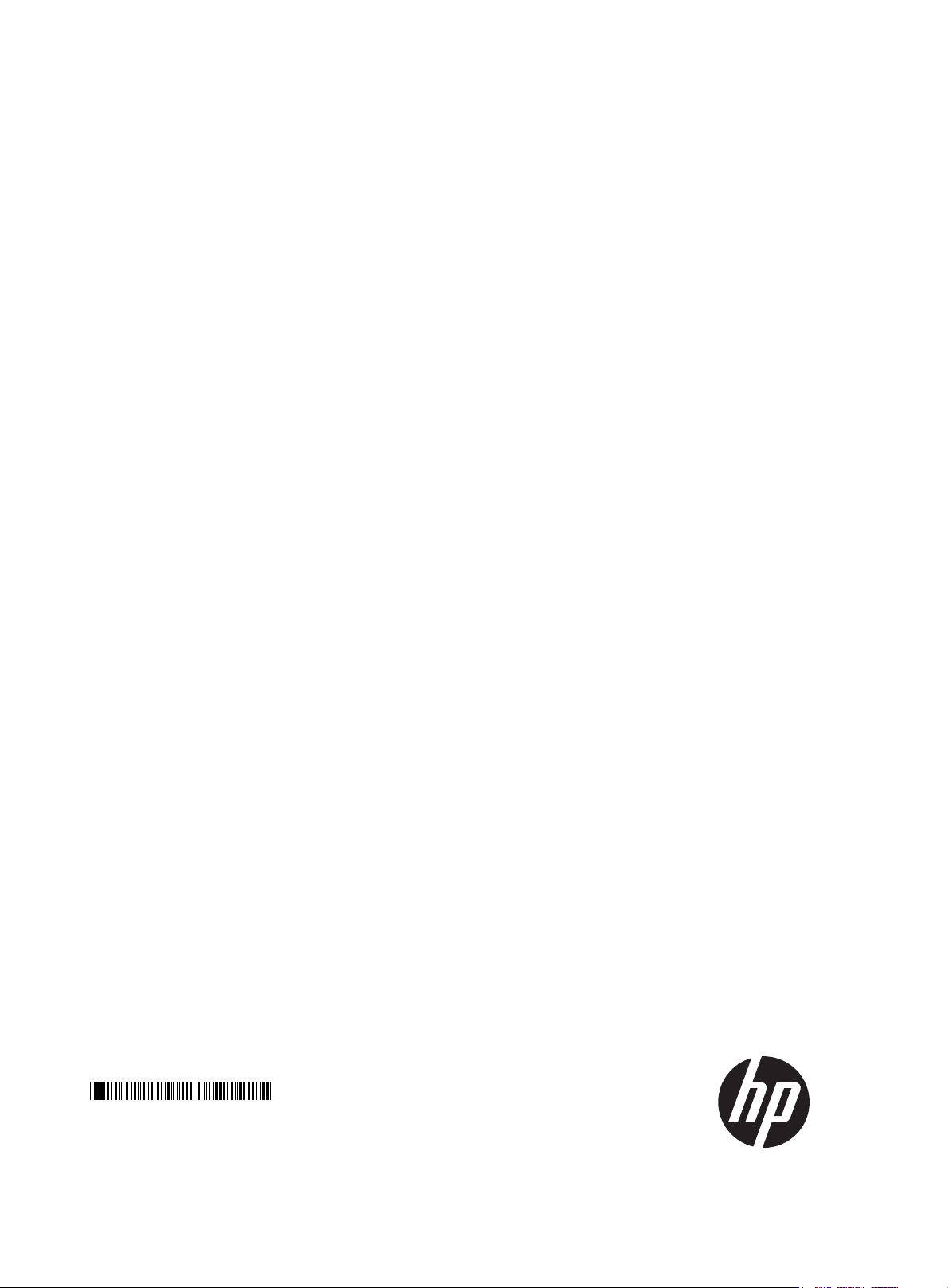
HP 1420 Gigabit Ethernet Switch Series
Getting Started Guide
5998-5751
Part number: 5998-5751
Document version: 5W100-20141118
Page 2
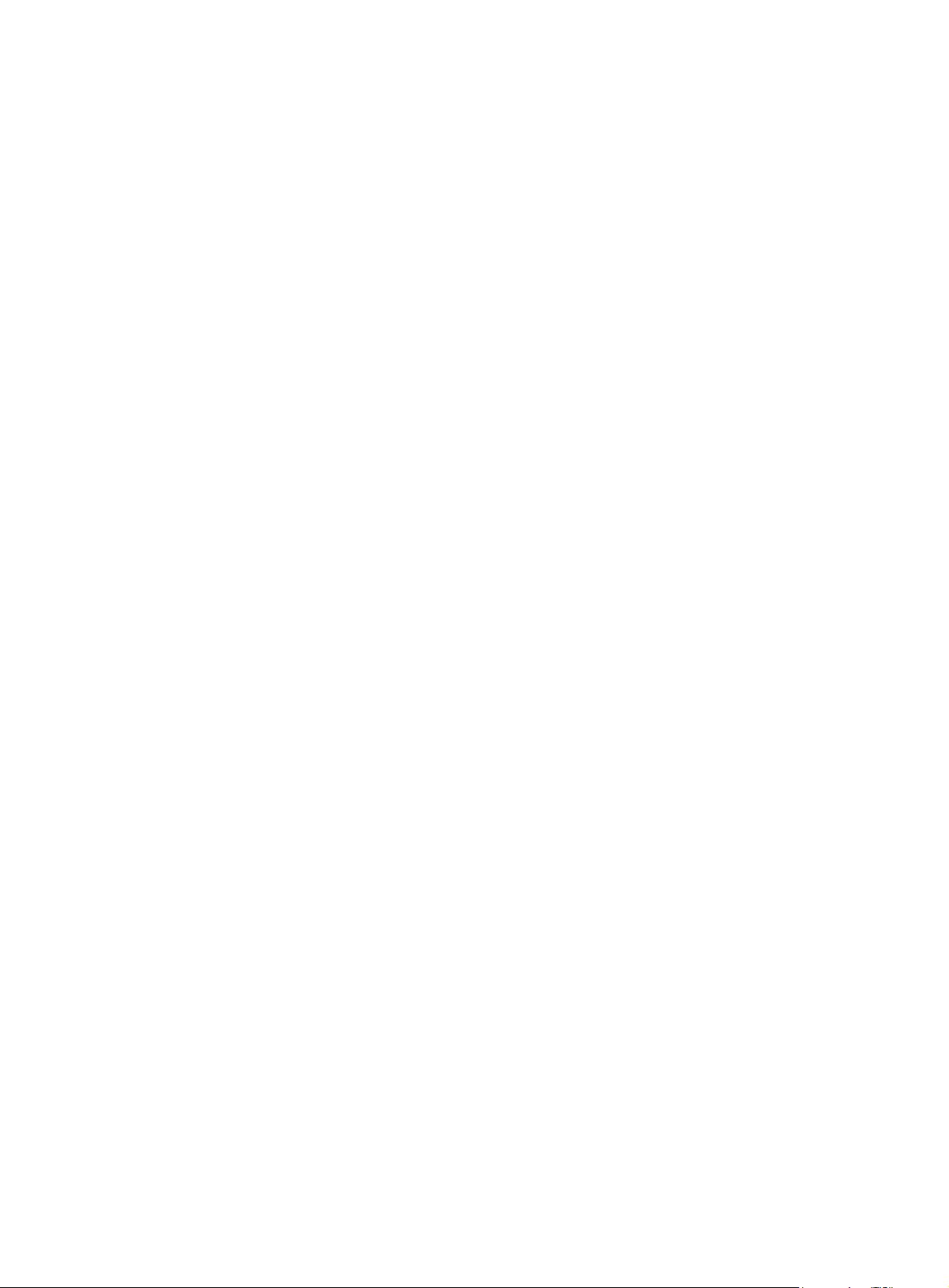
Legal and notice information
© Copyright 2014 Hewlett-Packard Development Company, L.P.
No part of this documentation may be reproduced or transmitted in any form or by any means without
prior written consent of Hewlett-Packard Development Company, L.P.
The information contained herein is subject to change without notice.
HEWLETT-PACKARD COMPANY MAKES NO WARRANTY OF ANY KIND WITH REGARD TO THIS
MATERIAL, INCLUDING, BUT NOT LIMITED TO, THE IMPLIED WARRANTIES OF MERCHANTABILITY
AND FITNESS FOR A PARTICULAR PURPOSE. Hewlett-Packard shall not be liable for errors contained
herein or for incidental or consequential damages in connection with the furnishing, performance, or
use of this material.
The only warranties for HP products and services are set forth in the express warranty statements
accompanying such products and services. Nothing herein should be construed as constituting an
additional warranty. HP shall not be liable for technical or editorial errors or omissions contained
herein.
Page 3

Contents
Preparing for installation ············································································································································· 1
Safety recommendations ·················································································································································· 1
Examining the installation site ········································································································································· 2
Temperature/humidity ············································································································································· 2
Cleanliness ································································································································································ 2
EMI ············································································································································································· 3
Installing the switch ······················································································································································ 4
Rack mounting ··································································································································································· 4
Horizontal surface mounting ············································································································································ 6
Wall mounting ··································································································································································· 6
Under-table mounting ······················································································································································· 8
Connecting cables ···························································································································································· 8
Connecting network cable ······································································································································ 8
Installing the SFP/SFP+ transceiver module and optical fibers ··········································································· 9
Connecting the AC power cord ··························································································································· 10
Verifying the installation ················································································································································ 10
Support and other resources ····································································································································· 11
Contacting HP ································································································································································ 11
Subscription service ·············································································································································· 11
Related information ························································································································································ 11
Documents ······························································································································································ 11
Websites ································································································································································· 11
Conventions ···································································································································································· 12
Appendix A Chassis views and technical specifications ························································································ 14
Chassis views ································································································································································· 14
1420-16G ······························································································································································ 14
1420-24G-2SFP ···················································································································································· 14
1420-24G-2SFP+ 10G Uplink ···························································································································· 15
1420-24G-PoE+ (124W) ····································································································································· 15
Technical specifications ················································································································································· 16
Chassis dimensions and weights ························································································································· 16
Ports and interface card slots ······························································································································· 16
Environmental specifications ········································································································································· 16
Power specifications ······················································································································································ 17
AC input voltage specifications ··························································································································· 17
Power consumption specifications for non-PoE switches ··················································································· 17
Power consumption specifications for PoE switches ·························································································· 17
Appendix B LEDs ························································································································································ 18
Power LED ······························································································································································ 18
Copper port LEDs ·················································································································································· 18
Fiber port LEDs ······················································································································································· 19
Appendix C Troubleshooting ···································································································································· 20
i
Page 4
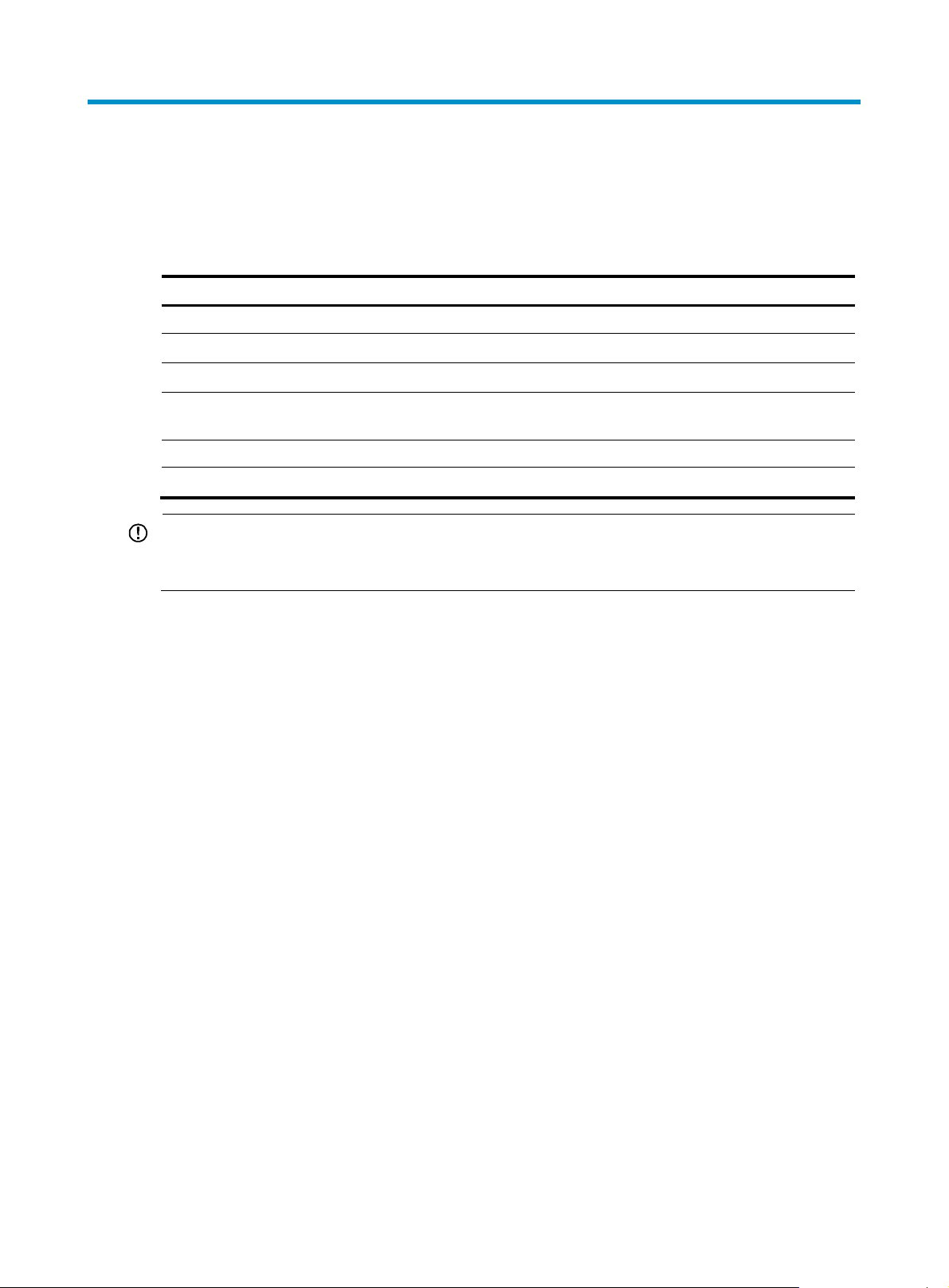
Preparing for installation
The HP 1420 Gigabit Ethernet Switch Series includes models listed in Table 1.
Table 1 HP 1420 Gigabit Ethernet Switch Series models
Product code HP description Alias RMN
Non-PoE
JH016A HP 1420-16G Switch 1420-16G HNGZA-HA0020
JH017A HP 1420-24G-2SFP Switch 1420-24G-2SFP HNGZA-HA0021
JH018A
PoE
JH019A HP 1420-24G-PoE+ (124W) Switch 1420-24G-PoE+ (124W) HNGZA-HA0023
IMPORTANT:
For regulatory identification purposes, the switches are assigned Regulatory Model Numbers (RMNs). The
RMNs should not be confused with the marketing name HP 1420, or the product codes.
HP 1420-24G-2SFP+ 10G Uplink
Switch
Safety recommendations
To avoid any equipment damage or bodily injury, read the following safety recommendations before
installation. The recommendations do not cover every possible hazardous condition.
• To avoid damage to the electrolytic capacitor in the switch, do not store the switch without power for
more than one year.
• Before cleaning the switch, remove all power cords from the switch. Do not clean the switch with a
wet cloth or liquid.
• Do not place the switch near water or in a damp environment. Prevent water or moisture from
entering the switch chassis.
1420-24G-2SFP+ 10G Uplink HNGZA-HA0022
• Do not place the switch on an unstable case or desk. The switch might be severely damaged in case
of a fall.
• Ensure good ventilation of the equipment room and keep the air inlet and outlet vents of the switch
free of obstruction.
• Make sure the operating voltage is in the required range.
• To avoid electrical shocks, do not open the chassis while the switch is operating or when the switch
is just powered off.
• The accessories shipped with the switch, including but not limited to power cables, are intended
only for the switch. Please do not use them for other products.
1
Page 5
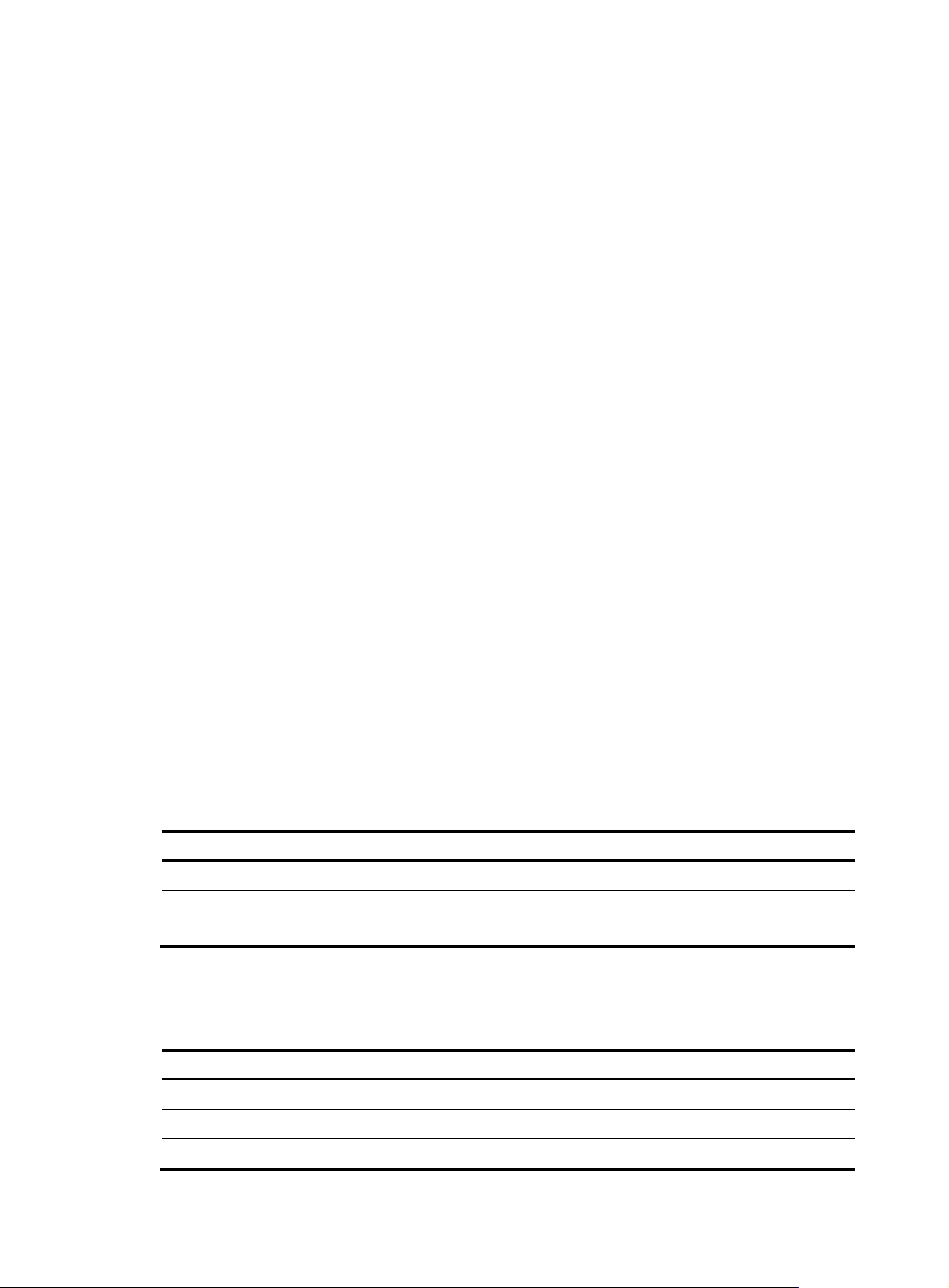
p
g
Examining the installation site
The switches must be used indoors. You can mount your switch in a rack, on a horizontal surface, on a
wall, or under a table. Make sure the following requirements are met:
• A minimum of 5 cm (1.97 in) of clearance is reserved at the air inlet and outlet vents for ventilation.
• The rack has a good ventilation system and the air inlet and outlet vents are not blocked when the
switch is mounted under a table or on a horizontal surface.
• The rack, table, or horizontal surface is sturdy enough to support the switch and its accessories.
• The rack is reliably grounded.
To ensure correct operation and long service life of your switch, install it in an environment that meets the
requirements described in the following subsections.
Temperature/humidity
Maintain temperature and humidity in the equipment room as described in "Environmental
specifications."
• Lasting high relative humidity can cause poor insulation, electricity creepage, mechanical property
change of materials, and metal corrosion.
• Lasting low relative humidity can cause washer contraction and ESD and cause problems including
loose mounting screws and circuit failure.
• High temperature can accelerate the aging of insulation materials and significantly lower the
reliability and lifespan of the switch.
Cleanliness
Dust buildup on the chassis might result in electrostatic adsorption, which causes poor contact of metal
components and contact points, especially when indoor relative humidity is low. In the worst case,
electrostatic adsorption can cause communication failure.
Table 2 Dust concentration limit in the equipment room
Substance Concentration limit (
Dust
NOTE:
Dust diameter ≥ 5 μm
The equipment room must also meet strict limits on salts, acids, and sulfides to eliminate corrosion and
premature aging of components, as shown in Table 3.
Table 3 Harmful gas li
≤ 3 x 104 (no visible dust on the tabletop over three days)
mits in the equipment room
articles/m³)
Gas Maximum concentration (m
SO
2
H2S 0.006
NH3 0.05
0.2
2
/m3)
Page 6

EMI
Gas Maximum concentration (mg/m3)
Cl2 0.01
All electromagnetic interference (EMI) sources, from outside or inside of the switch and application
system, adversely affect the switch in the following ways:
• A conduction pattern of capacitance coupling.
• Inductance coupling.
• Electromagnetic wave radiation.
• Common impedance (including the grounding system) coupling.
To prevent EMI, perform the following tasks:
• If AC power is used, use a single-phase three-wire power receptacle with protection earth (PE) to
filter interference from the power grid.
• Keep the switch far away from radio transmitting stations, radar stations, and high-frequency
devices.
• Use electromagnetic shielding, for example, shielded interface cables, when necessary.
3
Page 7

W
Installing the switch
ARNING!
Before installing or moving the switch, remove the power cord.
You can install an HP 1420 switch in a 19-inch rack, on a horizontal surface, on a wall, or under a table.
Rack mounting
1. Wear an ESD wrist strap and make sure it makes good skin contact and is reliably grounded.
2. Verify that the rack is securely grounded and is stable.
3. Select mounting brackets for the switch.
{ The HP 1420-16G switch uses Type-A mounting brackets, as shown in Figure 1.
{ The 1420-24G-2SFP, 1420-24G-2SFP+ 10G Uplink, and 1420-24G-PoE+ (124W) switches use
Type-B mounting brackets, as shown in Figure 2.
4. Attach the mounting brackets to both side
s of the chassis with screws.
NOTE:
Mounting brackets are used only for securing the switch to the rack. A rack shelf on the rack is used
to bear the switch weight.
Figure 1 Attaching Type-A mounting brackets to the switch
Figure 2 Attaching Type-B mounting brackets to the switch
5. Place the switch on a rack shelf in the rack. Push the switch in until the oval holes in the brackets
align with the mounting holes in the rack posts.
6. Attach the mounting brackets to the rack posts with screws.
4
Page 8

Figure 3 Attaching Type-A mounting brackets to the rack post
Figure 4 Attaching Type-B mounting brackets to the rack post
5
Page 9

Horizontal surface mounting
IMPORTANT:
• Reserve a clearance of 10 cm (3.9 in) around the chassis for heat dissipation.
• Do not place heavy objects on the switch.
To mount the switch on a horizontal surface:
1. Verify that the horizontal surface is sturdy and reliably grounded.
2. Place the switch bottom up, and clean the round holes in the chassis bottom with a dry cloth.
3. Attach the rubber feet to the four round holes in the chassis bottom.
4. Place the switch upside up on the horizontal surface.
Figure 5 Attaching rubber feet (HP 1420-24G-PoE+(124W) Switch)
Wall mounting
Only the HP 1420-16G switch can be installed on a wall. The type of screws used to mount the switch on
the wall depends on the wall type. This section uses a concrete wall as an example.
The screws must be a minimum of 3 mm (0.12 in) and a maximum of 3.8 mm (0.15 in) in diameter. The
screw head must be a minimum of 6 mm (0.24 in) and a maximum of 9.8 mm (0.59 in) in diameter.
Figure 6 Wall-mounting anchor kit
To install the switch on a concrete wall:
1. Drill two holes at the same height. Make sure the spacing in between is 160 mm (6.30 in), as
shown in Figure 7.
he hole depth and diameter depend on the wall anchors and screws you use. Make sure you can
T
push the anchors to their full depth in the holes.
6
Page 10

Figure 7 Hole spacing
2. Insert one wall anchor into each hole until the anchors are flush with the wall surface.
3. Drive one screw into each wall anchor, and tighten the screws just enough to keep it secure in the
wall anchor.
Leave a minimum clearance of 1.5 mm (0.06 in) between the base of the screw head and the wall
anchor so the switch can hang on the screws securely.
Figure 8 Driving a screw into a wall anchor
4. Align the two mounting holes in the switch chassis bottom with the two screws on the wall and
hang the switch.
Make sure the Ethernet ports are facing upwards or downwards and the chassis side panels are
perpendicular to the ground.
Figure 9 Wall mounting
(1) Mounting hole in the switch chassis bottom
7
Page 11

g
Under-table mounting
CAUTION:
• A network-attached switch with cables mounted upside down can be heavy. Verify that the table is
sufficiently stron
attached cables. Make sure the cables are protected and out of the way.
• Regularly inspect the installation of the switch to ensure that the switch remains securely anchored and
unobstructed.
Only the HP 1420-16G switch supports under-table mounting. The wall mounting screws (provided) can
be used when you mount the switch under a table.
Figure 10 Under-table mounting
and of a material that can support the screws that hold the weight of the switch and the
1
6
0
m
m
(
6
.
3
0
i
n
)
Wood table
Mounting slots
Third securing screw
To mount the switch under a table:
1. Follow the instructions on wall mounting to determine the location of screw holes to be used for
under-table mounting.
2. Align the two mounting holes in the switch chassis bottom with the two screws on the bottom of the
table and hang the switch.
3. Use a third screw to prevent switch movement.
Connecting cables
Connecting network cable
Use crossover cable or straight through cable to connect a PC or other network devices to the Ethernet
port of the switch.
8
Page 12

t
g
Figure 11 Connecting network cable
Installing the SFP/SFP+ transceiver module and optical fibers
CAUTION:
• Hold the SFP/SFP+ transceiver module by its two sides when you install or remove the module. Do no
touch the golden plating of the module.
• Remove the optical fiber, if any, from a transceiver module before installing it.
To install an SFP/SFP+ transceiver module and optical fibers:
1. Wear an ESD wrist strap and make sure it makes good skin contact and is reliably grounded.
2. Pivot the clasp of the module up. Holding the module, gently push the module into the slot until it
has firm contact with the slot (when the top and bottom spring tabs catch in the slot).
3. Remove protective sleeves from optical fibers, and the dust plug from the transceiver module.
4. Connect the LC connectors of the optical fibers to the transceiver module.
NOTE:
• Keep the protective sleeves for future use.
• The fiber ports on the HP 1420-24G-2SFP Switch operate in autone
otiation mode. For the link between
the switch and the peer device to operate correctly, verify that the fiber ports on the peer device also
operate in autonegotiation mode.
• For the link between the HP 1420-24G-2SFP+ 10G Uplink Switch and the peer device to operate
correctly, set the fiber ports on both devices to operate at the same speed in full duplex mode.
Figure 12 Installing the SFP/SFP+ transceiver module and optical fibers
9
Page 13

Connecting the AC power cord
1. Wear an ESD wrist strap and make sure it makes good skin contact and is reliably grounded.
2. (Optional.) Connect one end of the grounding cable to the grounding screw on the rear panel,
and connect the other end to the ground.
3. Make sure the correct power source is used.
4. Connect one end of the AC power cord to the AC power receptacle on the switch.
5. Connect the other end of the AC power cord to the AC power outlet.
6. Examine the power LED. If it is ON, the power connection is correct.
Figure 13 Connecting the AC power cord to the AC power receptacle
Verifying the installation
After you complete the installation, verify the following items:
• There is enough space for heat dissipation around the switch.
• The rack, table, or horizontal surface is stable.
• The correct power source is used.
• The power cords are correctly connected.
• All the interface cables are cabled indoors. If any cable is routed outdoors, verify that the socket
strip with lightning protection and lightning arresters for network ports have been correctly
connected.
10
Page 14

Support and other resources
Contacting HP
For worldwide technical support information, see the HP support website:
http://www.hp.com/support
Before contacting HP, collect the following information:
• Product model names and numbers
• Technical support registration number (if applicable)
• Product serial numbers
• Error messages
• Operating system type and revision level
• Detailed questions
Subscription service
HP recommends that you register your product at the Subscriber's Choice for Business website:
http://www.hp.com/go/wwalerts
After registering, you will receive email notification of product enhancements, new driver versions,
firmware updates, and other product resources.
Related information
Documents
To find related documents, browse to the Manuals page of the HP Business Support Center website:
http://www.hp.com/support/manuals
• For related documentation, navigate to the Networking section, and select a networking category.
• For a complete list of acronyms and their definitions, see HP FlexNetwork Technology Acronyms.
Websites
• HP.com http://www.hp.com
• HP Networking http://www.hp.com/go/networking
• HP manuals http://www.hp.com/support/manuals
• HP download drivers and software http://www.hp.com/support/downloads
• HP software depot http://www.software.hp.com
• HP Education http://www.hp.com/learn
11
