Page 1
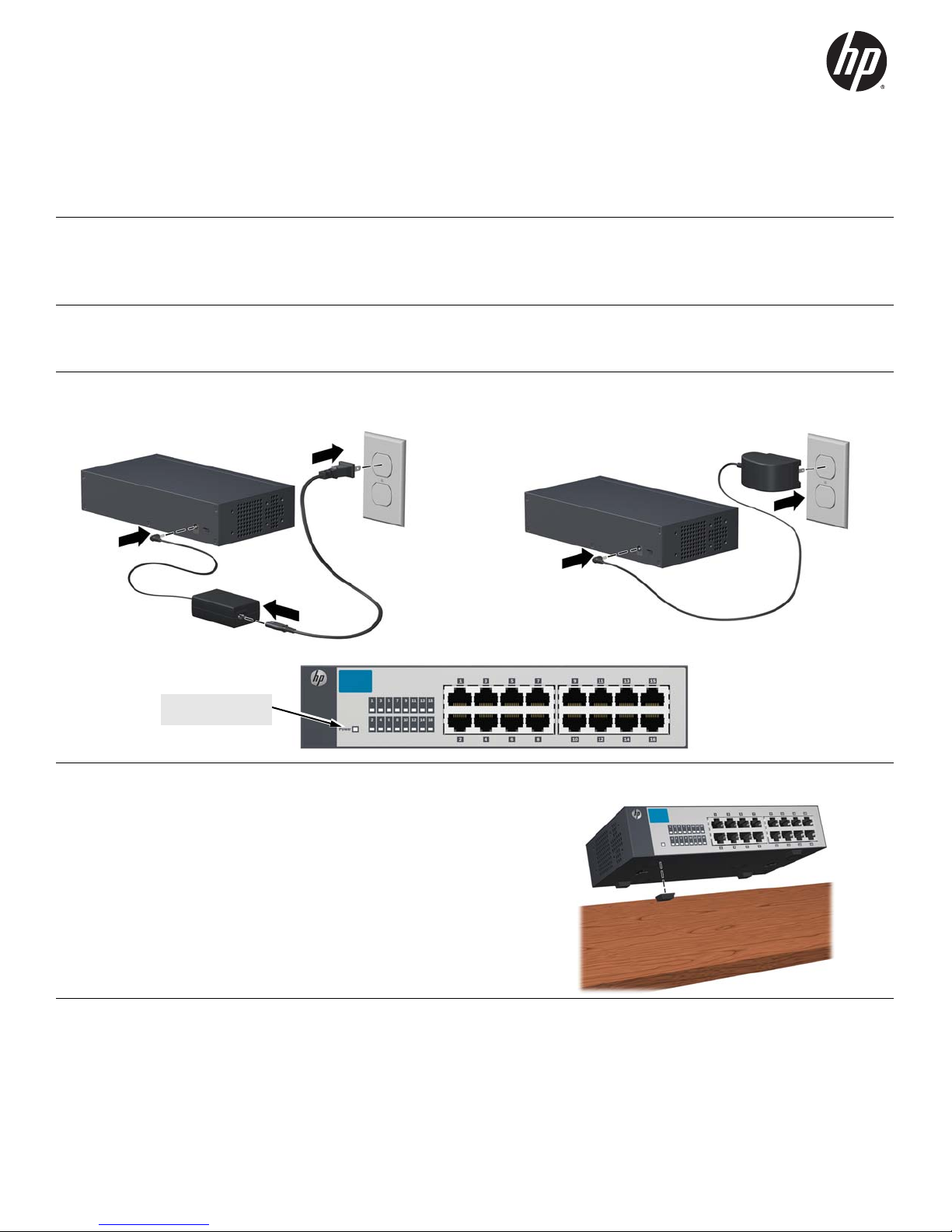
HP 1410 Switch Quick Setup Guide
1
2
3
1
2
Power LED = On
The switch images in this document are for illustration only and may not match your particular switch model.
For detailed information to set up your switch, view or download the Installation and Getting Started Guide for your switch
at www.hp.com/networking/support.
1. Unpack and check included parts. ■ Documentation kit
2. Prepare for installation. To avoid personal injury or product damage, review the “Safety Precautions” on
page 3.
3. Connect power and verify that the switch power LED turns on. The switch does not contain a power switch. It is
turned on by connecting power through the AC power adapter supplied with your switch.
■ The switch
■ Accessory kit (installation hardware)
■ AC power adapter (and power cord, if applicable)
4. Install the Switch Hardware. Turn off the switch before installing the switch hardware.
Table or Desktop: Attach the four self-adhesive pads
(included in the accessory kit) to the bottom corners of
the switch.
1
Page 2
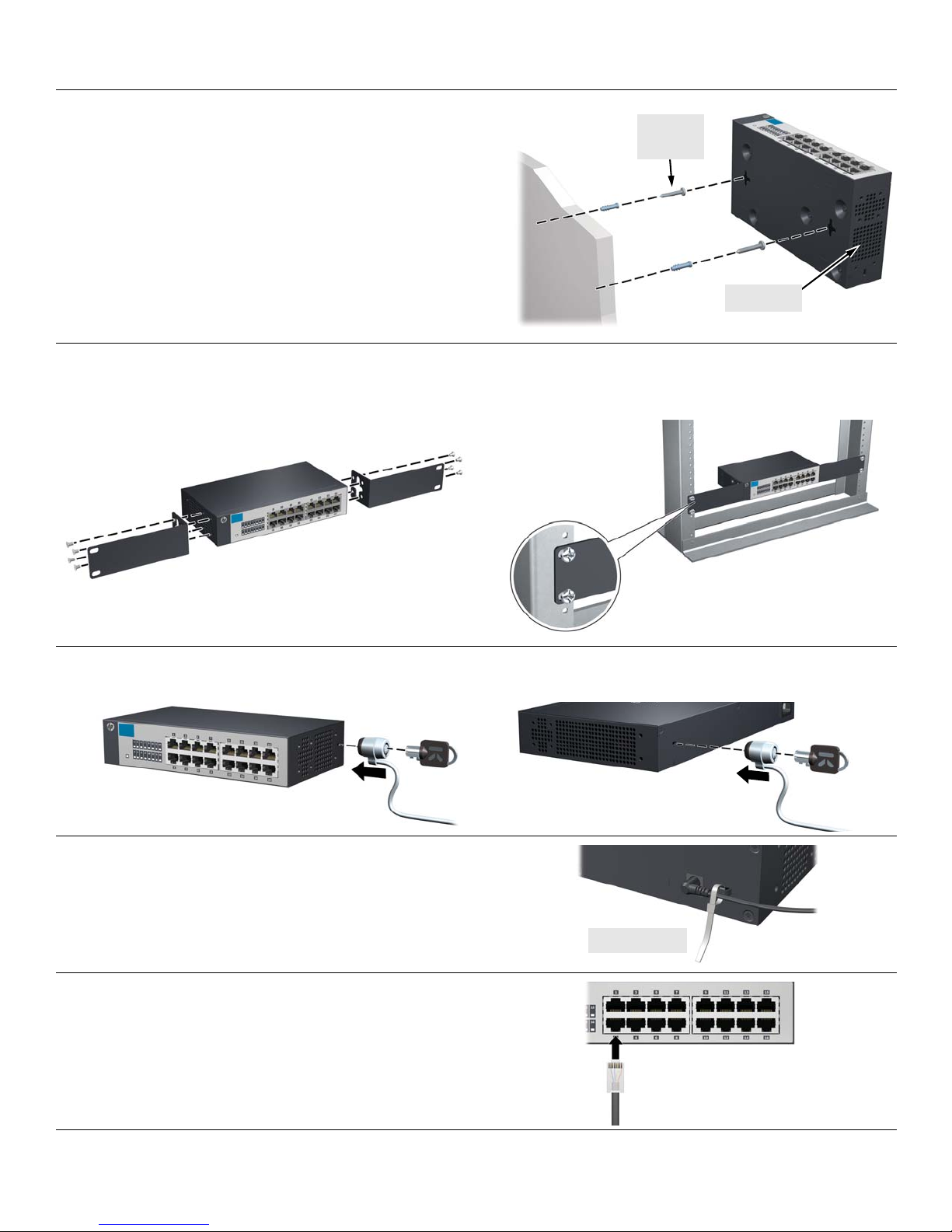
4. Install the Switch Hardware (Continued)
M-4 tap
screws
Ventilation
Cable tie strap
Wall (or Under-Table): A hardware kit for wall-mounting (or
under-table mounting) is included. Use a #1 Phillips (crosshead) screwdriver and the 20-mm M4 tap screws (included).
For screw positions, see the mounting hole dimensions on
page 4. (Under-Table: After installation, a third screw may be
used to prevent switch movement.)
For wall-mounting, the network ports may face up or down.
Do not mount the switch with ventilation ducts facing up or
down. (See
Rack Mounting: A special rack-mounting kit is included. Use a #1 Phillips (cross-head) screwdriver to attach the special
brackets to the switch using the eight 8-mm M4 screws. Then use the four number 12-24 screws to secure the brackets to the
rack.
“Safety Precautions” on page 3.)
5. (Optional) Lock the Switch. Use a Kensington lock or similar device (not included) to physically secure the switch.
6. Power On the Switch.
Use the cable tie strap to secure the connection.
7. Connect Network Cables.
2
Page 3

Safety Precautions
To avoid personal injury or product damage when installing your switch, read the installation precautions and guidelines below.
Installation Precautions
Warnings
■ The rack or cabinet should be adequately secured to prevent it from becoming unstable, tilting or falling.
Devices installed in a rack or cabinet should be mounted as low as possible, with the heaviest devices at the
bottom and progressively lighter devices above.
■ Do not wall-mount any switch without checking for restrictions in the Installation and Getting Started
Guide.
Wall-mount the switch with network ports facing up or down (away from or toward the floor). Do not
wall-mount the switch with the ventilation or fan ducts facing up or down.
Cautions
■ If your installation requires a different power cord than the one supplied with the switch and/or power supply, be
sure the cord is adequately sized for the switch’s current requirements. In addition, be sure to use a power cord
displaying the mark of the safety agency that defines the regulations for power cords in your country/region. The
mark is your assurance that the power cord can be used safely with the switch and power supply.
■ When installing the switch, the AC outlet should be near the switch and should be easily accessible in case the switch
must be powered off.
■ Ensure the switch does not overload the power circuits, wiring, and over-current protection. To determine the
possibility of overloading the supply circuits, add together the ampere ratings of all devices installed on the same
circuit as the switch and compare the total with the rating limit for the circuit. The maximum ampere ratings are
usually printed on the devices near the AC power connectors.
■ Do not install the switch in an environment where the operating ambient temperature exceeds its specification.
■ Ensure the air flow around the switch is not restricted. Leave at least 7.6 cm (3 inches) for cooling. For other available
air flow information, see the Installation and Getting Started Guide for your product, located on the HP Web site
at www.hp.com/networking/support.
For additional Safety and Regulatory information, refer to the Safety and Regulatory documentation included with your switch.
3
Page 4

Mounting Hole Dimensions
(Under-table mounting)
After installation, prevent switch movement
by placing a third screw along this side.
Hole-to-Hole Dimension
(See Table 1)
Table 1. Mounting Hole Dimensions
Switch Model Hole-to-Hole Dimension
1410-8 3.54 inch (90.0 mm)
1410-16 5.91 inch (150.0 mm)
1410-24 5.91 inch (150.0 mm)
1410-24-2G 5.91 inch (150.0 mm)
Russia/Belarus/Kazakhstan/CEE Safety:
4
Page 5

© Copyright 2011 Hewlett-Packard Development Company, L.P.
The information contained herein is subject to change without notice.
Printed in China
January 2011
5998-0937
*5998-0937*
