Page 1
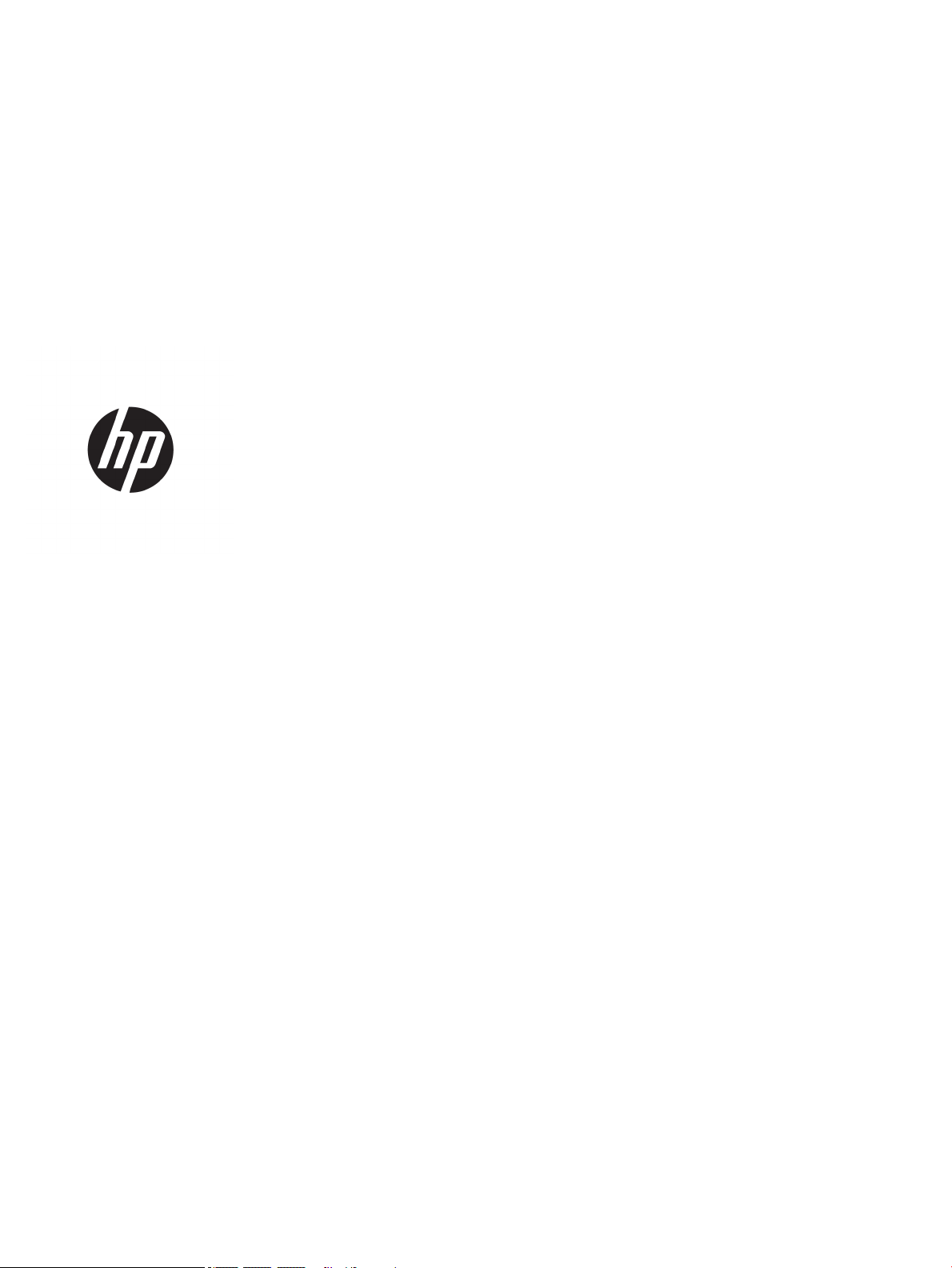
HP Chromebook x360 11 G1
Education Edition
Maintenance and Service Guide
IMPORTANT! This document is intended for
HP authorized service providers only.
Page 2
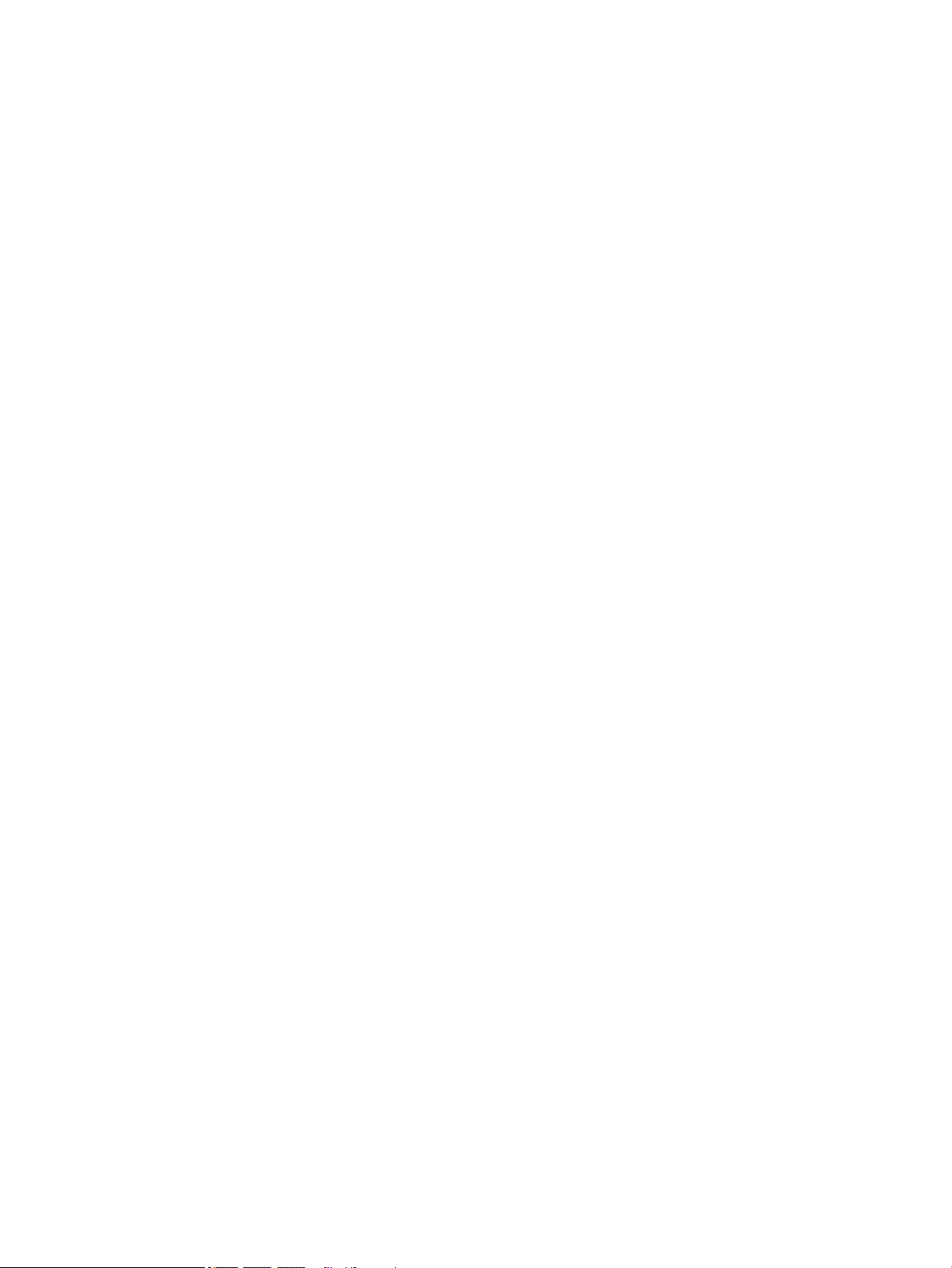
© Copyright 2017 Hewlett-Packard
Development Company, L.P.
Bluetooth is a trademark owned by its
proprietor and used by HP Inc. under license.
Intel, Celeron, and Core are U.S. registered
trademarks of Intel Corporation. Microsoft and
Windows are either registered trademarks or
trademarks of Microsoft Corporation in
the United States and/or other countries.
SD Logo is a trademark of its proprietor.
The information contained herein is subject to
change without notice. The only warranties for
HP products and services are set forth in
the express warranty statements
accompanying such products and services.
Nothing herein should be construed as
constituting an additional warranty. HP shall
not be liable for technical or editorial errors or
omissions contained herein.
First Edition: April 2017
Document Part Number: 923664-001
Product notice
This guide describes features that are common
to most models. Some features may not be
available on your computer.
Page 3
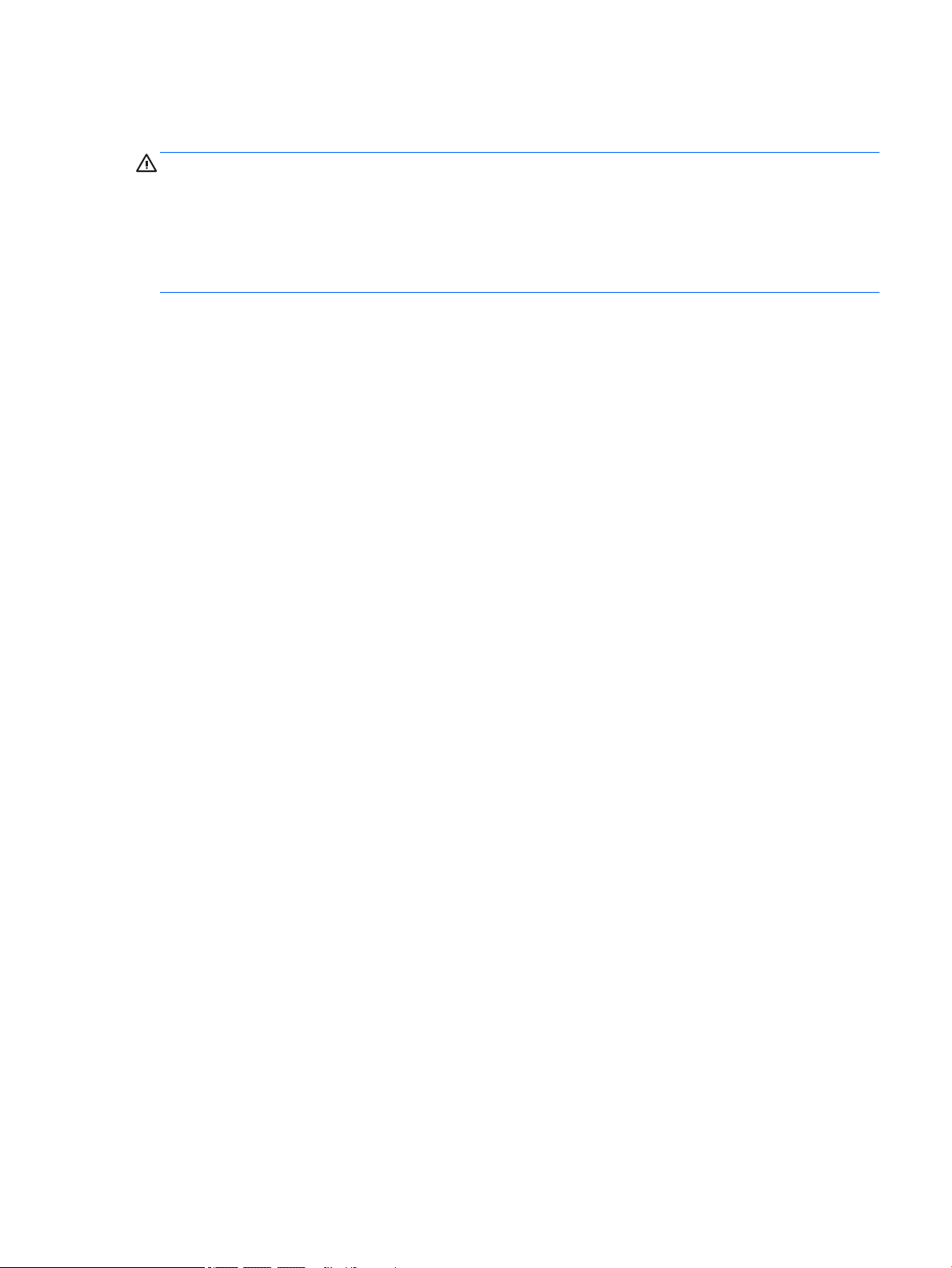
Safety warning notice
WARNING! To reduce the possibility of heat-related injuries or of overheating the device, do not place
the device directly on your lap or obstruct the device air vents. Use the device only on a hard, at surface. Do
not allow another hard surface, such as an adjoining optional printer, or a soft surface, such as pillows or rugs
or clothing, to block airow. Also, do not allow the AC adapter to contact the skin or a soft surface, such as
pillows or rugs or clothing, during operation. The device and the AC adapter comply with the user-accessible
surface temperature limits dened by the International Standard for Safety of Information Technology
Equipment (IEC 60950).
iii
Page 4
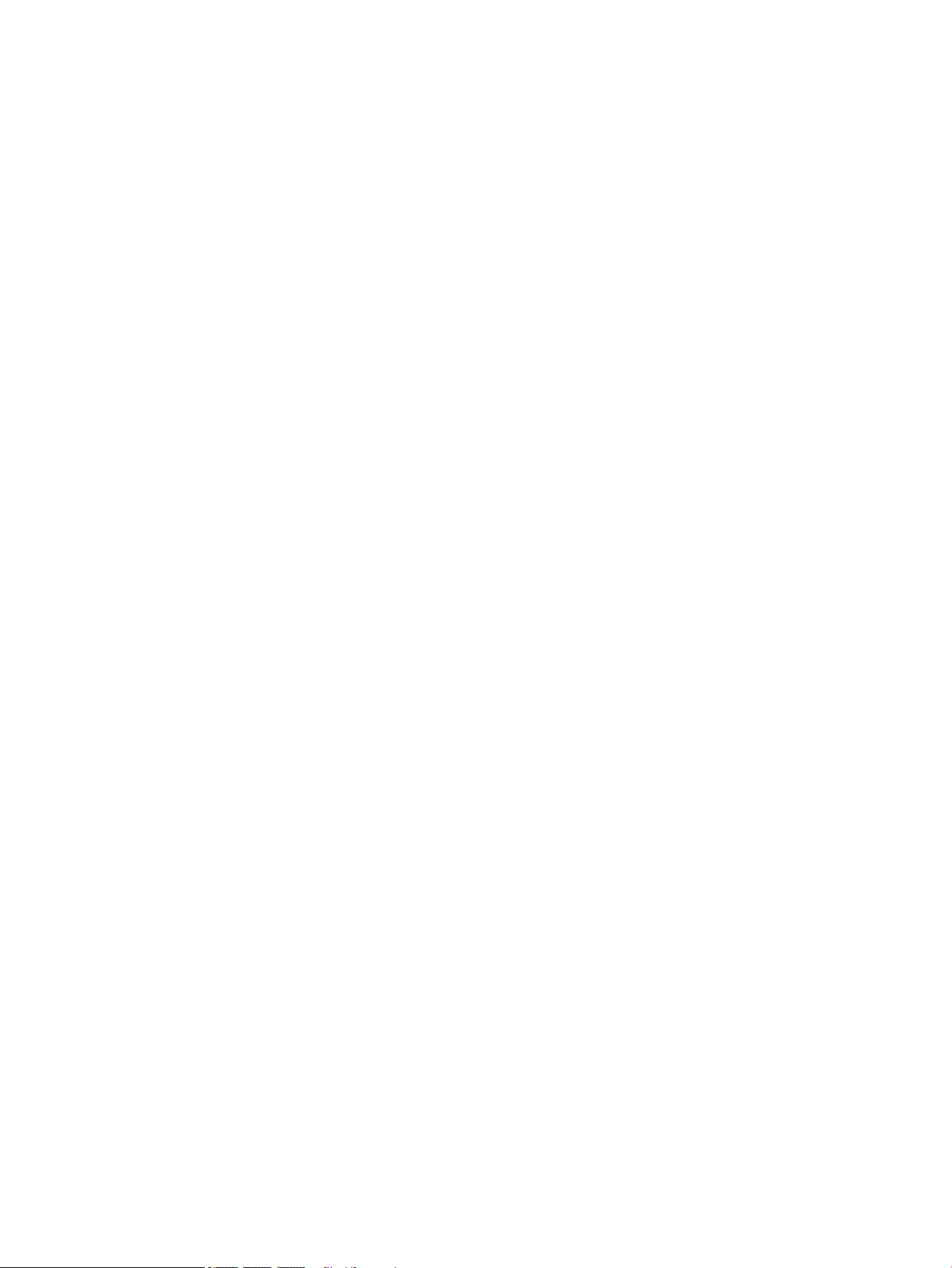
iv Safety warning notice
Page 5
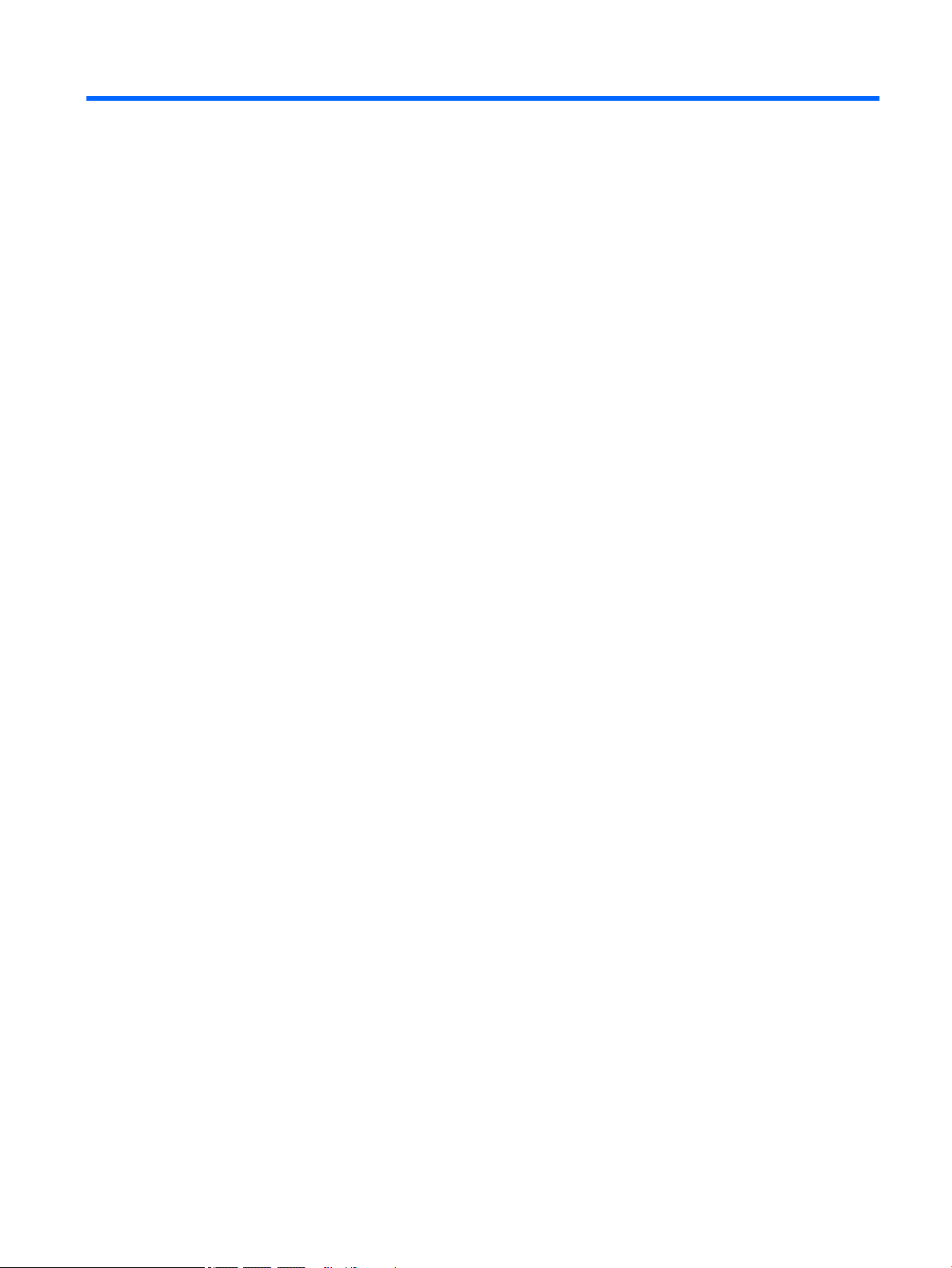
Table of contents
1 Product description ....................................................................................................................................... 1
2 External component identication .................................................................................................................. 3
Locating hardware ................................................................................................................................................. 3
Locating software .................................................................................................................................................. 3
Display .................................................................................................................................................................... 4
TouchPad ................................................................................................................................................................ 5
Left side ................................................................................................................................................................. 6
Right side ............................................................................................................................................................... 7
Bottom ................................................................................................................................................................... 8
3 Illustrated parts catalog ................................................................................................................................ 9
Locating the model number, product number, serial number, and warranty information ................................. 9
Computer major components .............................................................................................................................. 10
Display assembly subcomponents ...................................................................................................................... 15
Miscellaneous parts ............................................................................................................................................. 16
4 Removal and replacement preliminary requirements ..................................................................................... 18
Tools required ...................................................................................................................................................... 18
Service considerations ......................................................................................................................................... 18
Plastic parts ....................................................................................................................................... 18
Cables and connectors ...................................................................................................................... 18
Drive handling ................................................................................................................................... 19
Grounding guidelines ........................................................................................................................................... 20
Electrostatic discharge damage ........................................................................................................ 20
Packaging and transporting guidelines .......................................................................... 21
Workstation guidelines ................................................................................ 21
5 Removal and replacement procedures ........................................................................................................... 23
Component replacement procedures .................................................................................................................. 23
Keyboard/top cover ........................................................................................................................... 23
TouchPad cable .................................................................................................................................. 27
TouchPad ........................................................................................................................................... 28
Top cover camera .............................................................................................................................. 29
Top cover camera cable ..................................................................................................................... 30
Battery ............................................................................................................................................... 31
v
Page 6
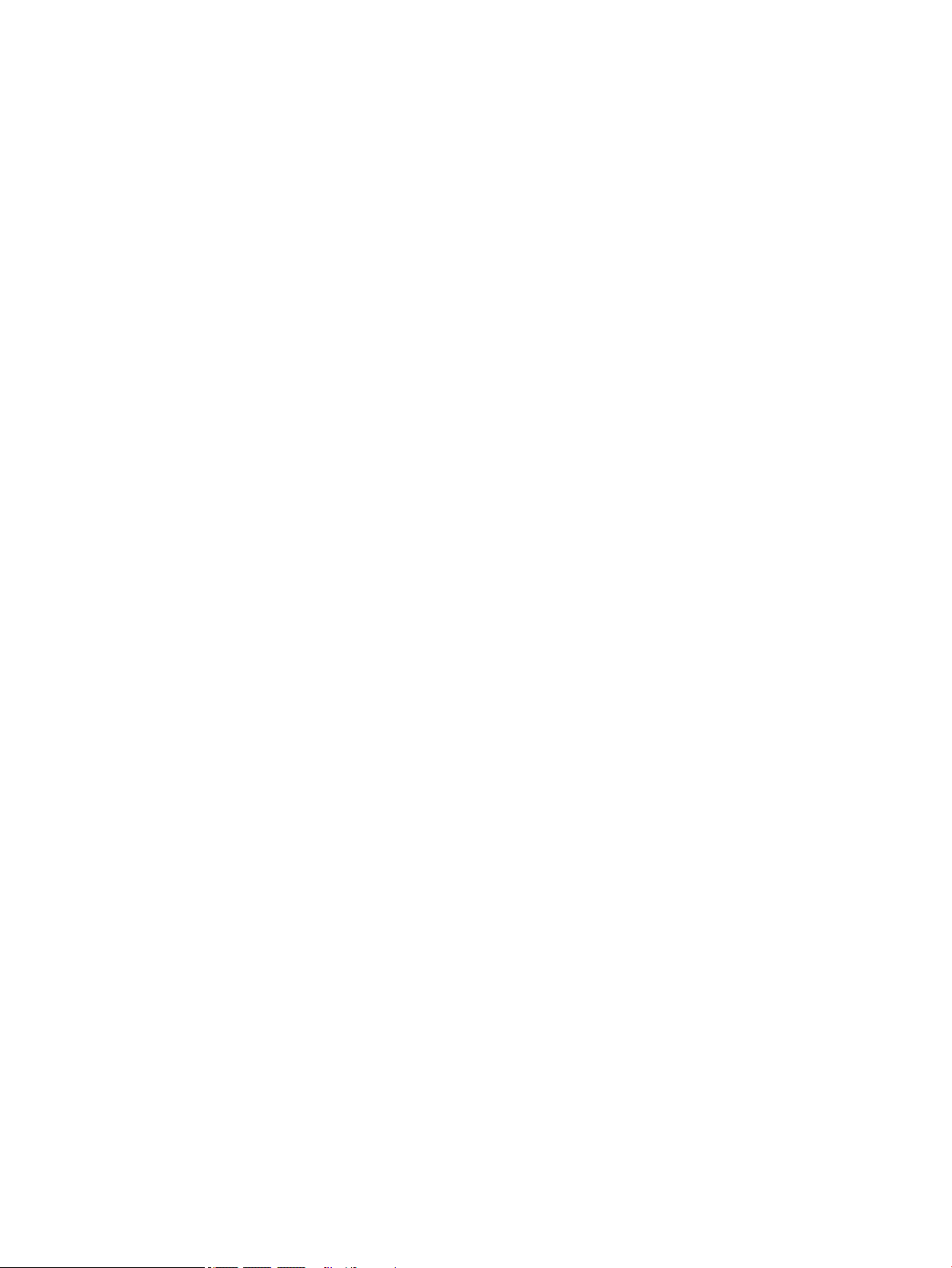
Speakers ............................................................................................................................................ 33
WLAN module .................................................................................................................................... 34
USB port board cable ......................................................................................................................... 35
USB port board .................................................................................................................................. 36
Power button board cable ................................................................................................................. 37
Power button board .......................................................................................................................... 38
System board .................................................................................................................................... 39
Heat sink ............................................................................................................................................ 42
Display assembly ............................................................................................................................... 43
6 Specications .............................................................................................................................................. 50
7 Power cord set requirements ........................................................................................................................ 51
Requirements for all countries ............................................................................................................................ 51
Requirements for specic countries and regions ................................................................................................ 51
8 Recycling .................................................................................................................................................... 53
Index ............................................................................................................................................................. 54
vi
Page 7
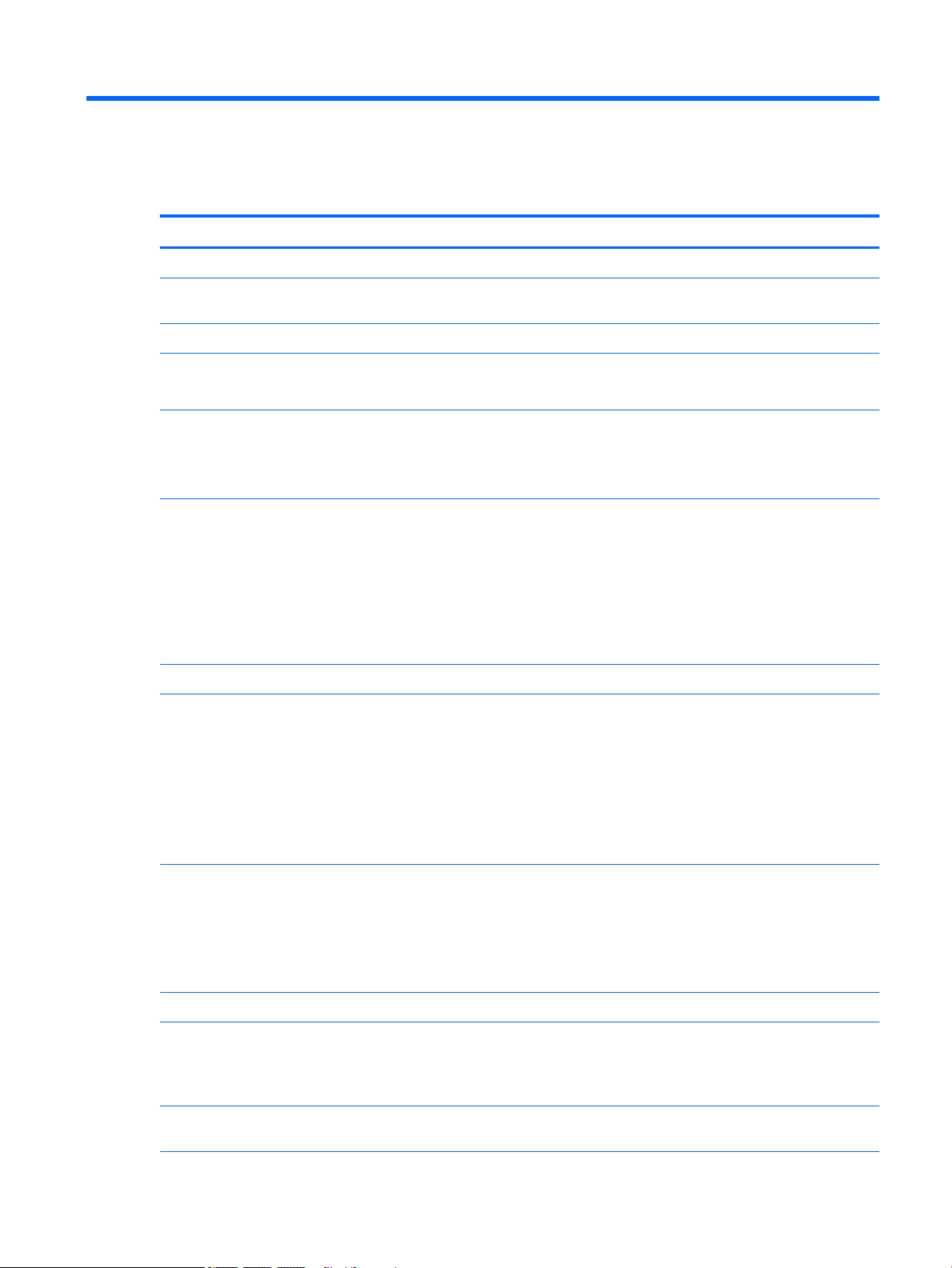
1 Product description
Category Description
Product Name HP Chromebook x360 11 G1 Education Edition
Processors Intel® Celeron™ N3350 1.10-GHz (turbo up to 2.40-GHz) dual core processor (2.0-GB L2 cache, 650-MHz FSB,
6-W)
Chipset Integrated soldered-on-circuit (SoC)
Graphics Internal graphics: Intel HD Graphics 500
Support for HD decode, DX12, and high-denition multimedia interface (HDMI)
Panel 11.6-in, high-denition (HD), light-emitting diode (LED), BrightView (1366×7680), 220 nits, 16:9 ultra wide
aspect ratio TouchScreen display assembly with digitizer, only available with stylus pen
11.6-in, HD, LED, BrightView (1366×7680), 220 nits, 16:9 ultra wide aspect ratio TouchScreen display
assembly without digitizer, not available with stylus pen
Memory System memory soldered onto system board, non-customer-accessible/non-upgradable
Support for up to 8-GB of system memory
LPDDR4-3733 dual channel support (DDR4-3733 downgrade to LPDDR4-2400)
Supports the following congurations:
8192-MB (16-GB, 512-MB × 32FBGA200 × 4 pieces);
4096-MB (8-GB, 512-MB × 32FBGA200 × 4 pieces);
Storage embedded Multi-Media Controller (eMMC) V.5.0: 64- and 32-GB
Audio and video Support for front-facing HD, xed-focus camera, 720p, M-JPEG
Support for optional rear-facing FHD camera with indicator light, USB 2.0, FHD BSI sensor, xed-focus, f2.2,
88° wide eld of vision, 1080p by 30 frames per second
Support for single array microphone with appropriate beam-forming, echo-cancelling, noisesuppressing software
Support for HD Audio
Support for dual speakers
Wireless Integrated wireless local area network (WLAN) options by way of wireless module
Two M.2/PCIe WLAN antennas built into display assembly
Support for the Intel Dual Band Wireless-AC 7265 802.11 AC 2×2 WiFi + Bluetooth 4.2 Combo Adapter (nonvPro) WLAN module
Integrated wireless personal area network (PAN) supported by Bluetooth® 4.2 combo card
External media cards Micro-Secure Digital (SD®) media reader slot
Ports
Keyboard/pointing
devices
●
Audio-out (headphone)/audio-in (microphone) combo jack
●
USB 3.1 ports (2)
●
USB Type-C ports (2)
Full-sized, textured, island-style Google keyboard (spill-resistant)
1
Page 8
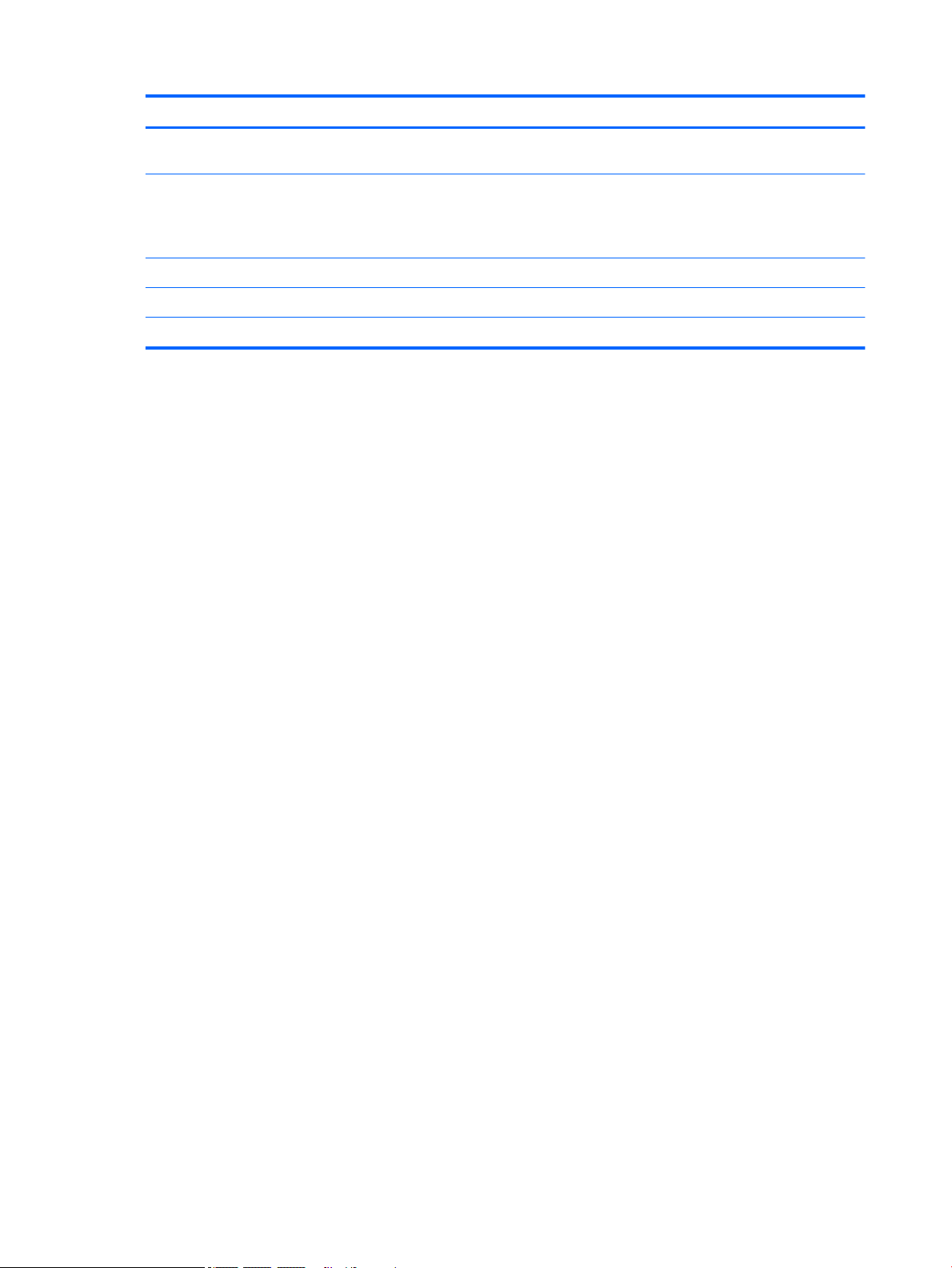
Category Description
Keyboard/pointing
devices (continued)
Power requirements Support for a 2-cell, 47-WHr, 6.15-AHr, Li-ion battery
Security Security cable lock slot
Operating system Preinstalled: Google Chrome operating system
Serviceability End user replaceable part: AC adapter
TouchPad requirements: MultiTouch gestures enabled and Taps enabled as default
Support for 45-W AC adapter USB Type-C straight (non-PFC, 3-pin) AC adapter
Support for a 1.00-m power cord with a C5 connector in 10 countries/regions.
2 Chapter 1 Product description
Page 9
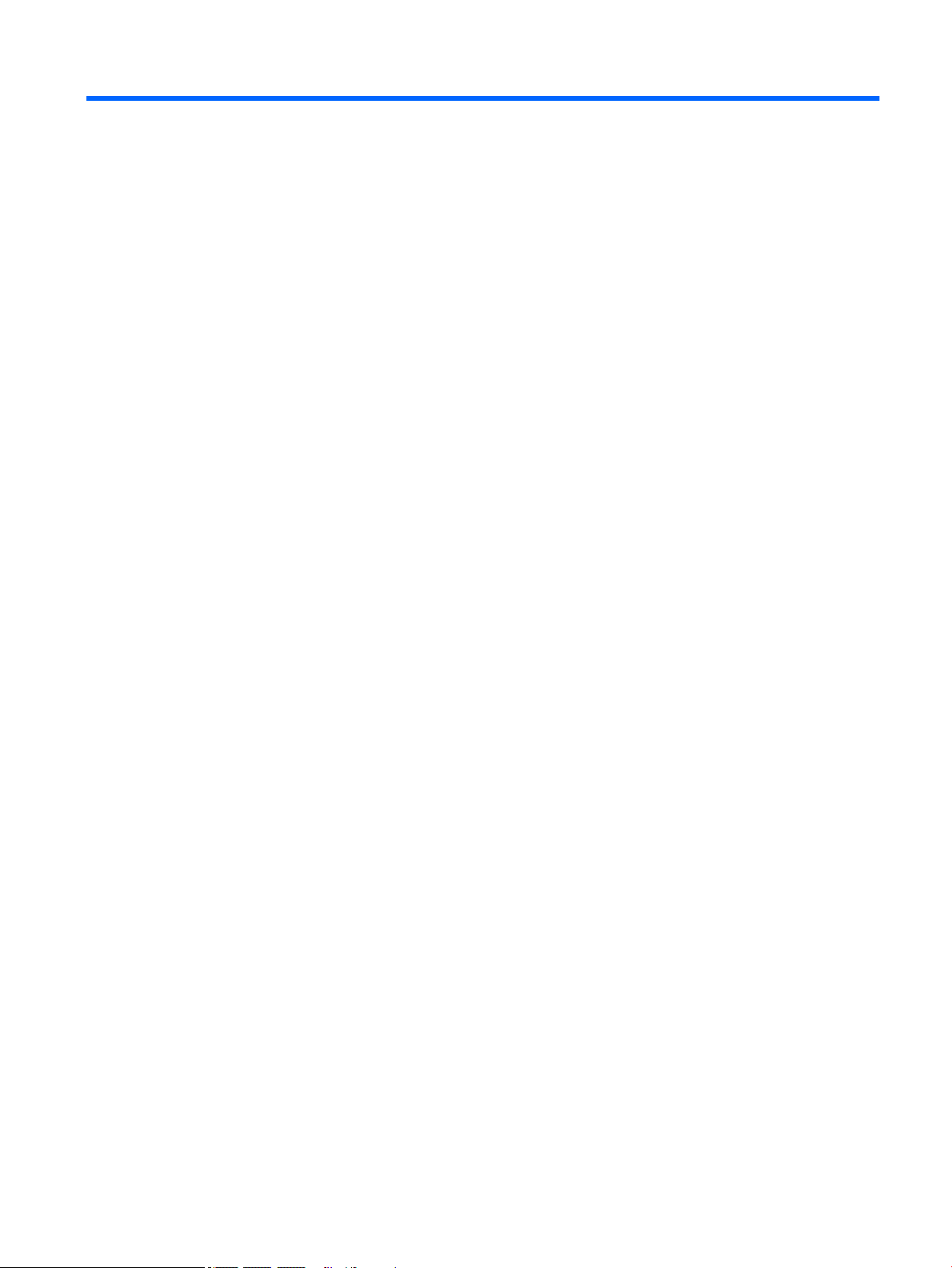
2 External component identication
Locating hardware
To nd out what hardware is installed on the computer:
▲
Type device manager in the taskbar search box, and then select the Device Manager app.
A list displays all the devices installed on the computer.
For information about system hardware components and the system BIOS version number, press fn+esc
(select products only).
Locating software
To nd out what software is installed on your computer:
▲
Select the Start button.
– or –
Right-click the Start button, and then select Programs and Features.
Locating hardware 3
Page 10
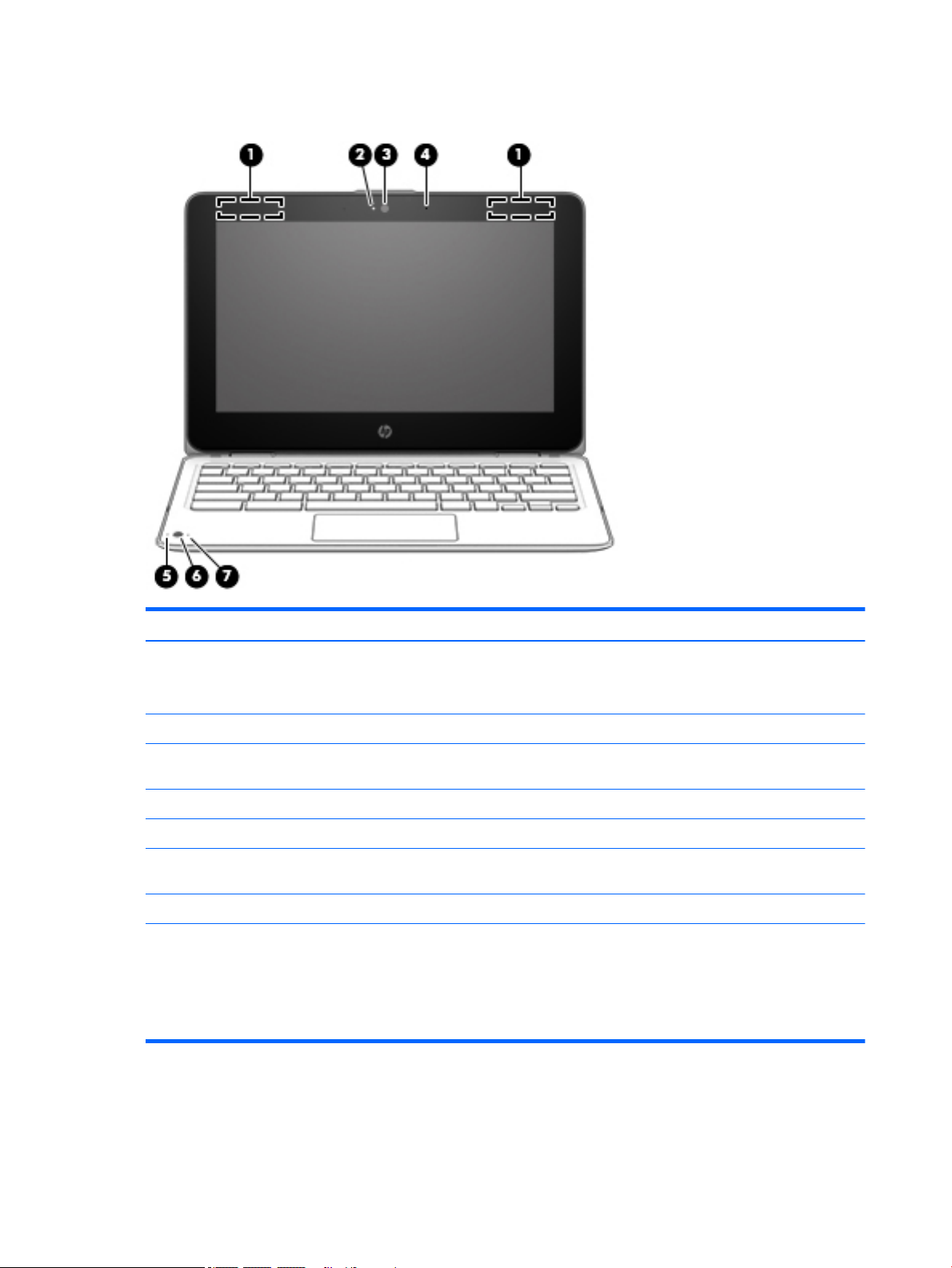
Display
Item Component Description
(1) WLAN antennas (2)* Send and receive wireless signals to communicate with WLANs.
NOTE: The position of the WLAN antennas may dier, depending
on product.
(2) Camera light On: The camera is in use.
(3) Camera Records video, captures still photographs, and allows video
conferences and online chat by means of streaming video.
(4) Internal microphone Records sound.
(5) Camera light (select products only) On: The camera is in use.
(6) Camera (select products only) Records video, captures still photographs, and allows video
conferences and online chat by means of streaming video.
(7) Internal microphone (select products only) Records sound.
*The antennas, IR emitters (select models only), and sensors are not visible from the outside of the computer. For optimal
transmission, keep the areas immediately around the antennas, IR emitters, and sensors free from obstructions.
For wireless regulatory notices, see the section of the Regulatory, Safety, and Environmental Notices that applies to your country
or region.
This guide is provided in the box.
4 Chapter 2 External component identication
Page 11
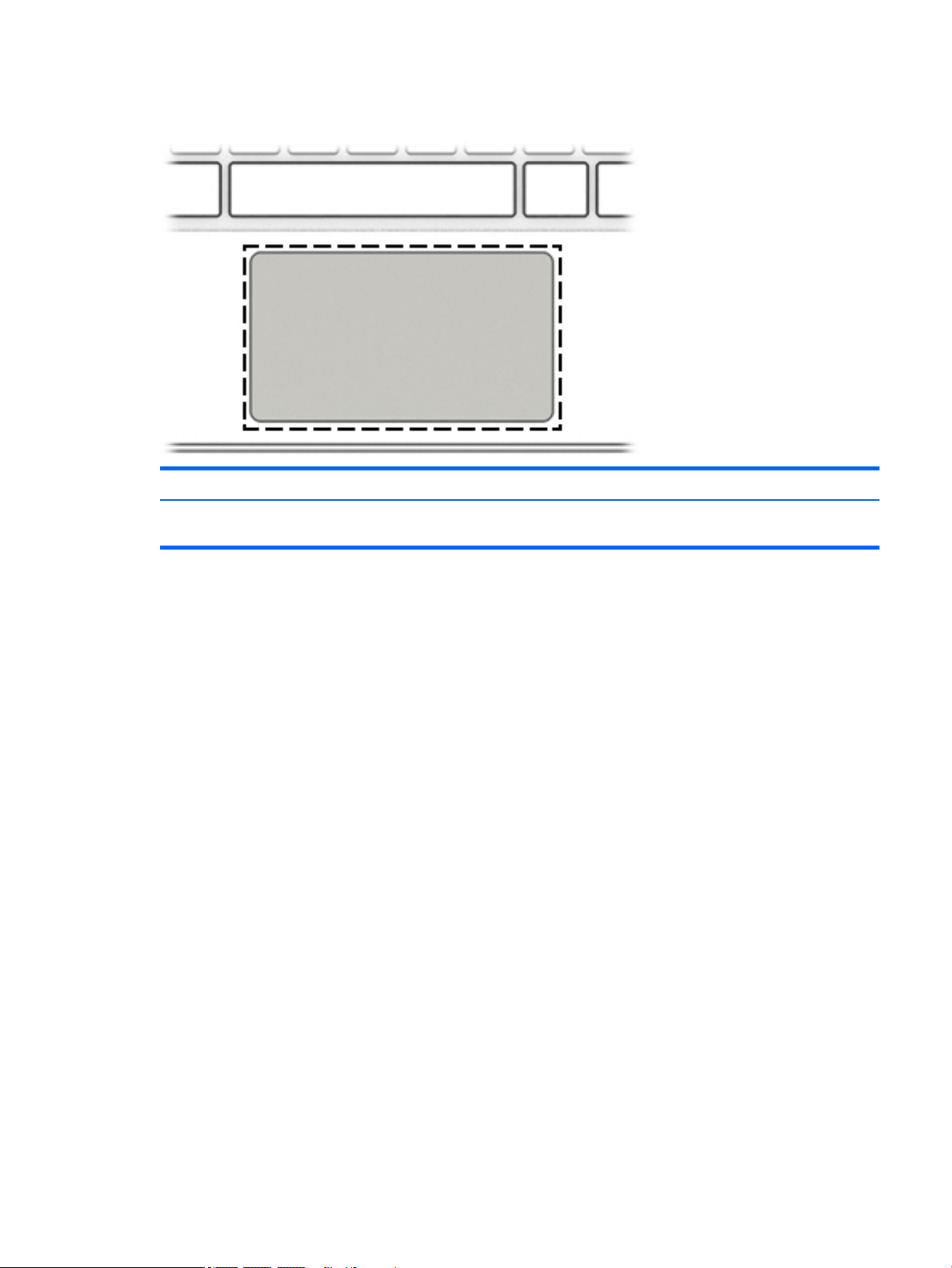
TouchPad
Component Description
TouchPad zone Moves the on-screen pointer and selects or activates items on
the screen.
TouchPad 5
Page 12
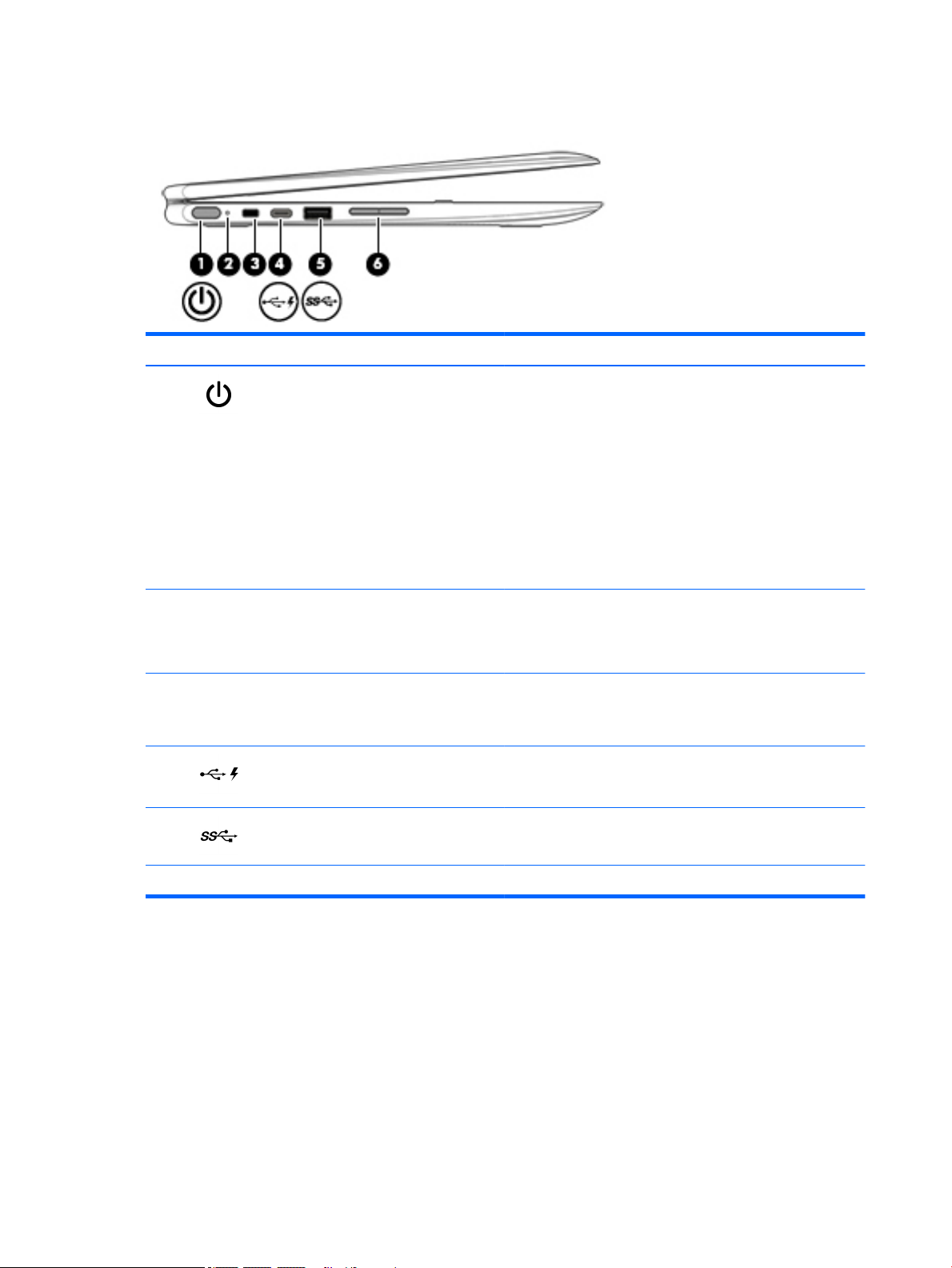
Left side
Item Icon Component Description
(1) Power button
(2) Power light
(3) Security cable slot Attaches an optional security cable to the computer.
(4) USB Type-C charging port Connects a USB device with a Type-C connector and can charge
(5) USB 3.1 port with HP Sleep and Charge Connects a USB device.
●
When the computer is o, press the button to turn on
the computer.
●
When the computer is in the Sleep state, press the button
briey to exit Sleep.
●
When the computer is on and you want to lock the screen,
press the button until you see the sign-in screen appear.
Pressing the power button during screen-lock mode turns
o the computer.
●
When the computer is on and you want to turn it o, press
and hold the button to lock the screen, and then continue to
press the button until the computer powers o.
●
On: Power is on.
●
Pulsing white: Computer is in the Sleep state.
●
O: Computer is o and backlight is o.
NOTE: The security cable is designed to act as a deterrent, but it
may not prevent the computer from being mishandled or stolen.
products such as cell phones, laptops, tablets, and MP3 players,
even when the computer is o.
(6) Volume button Controls speaker volume on the computer.
6 Chapter 2 External component identication
Page 13
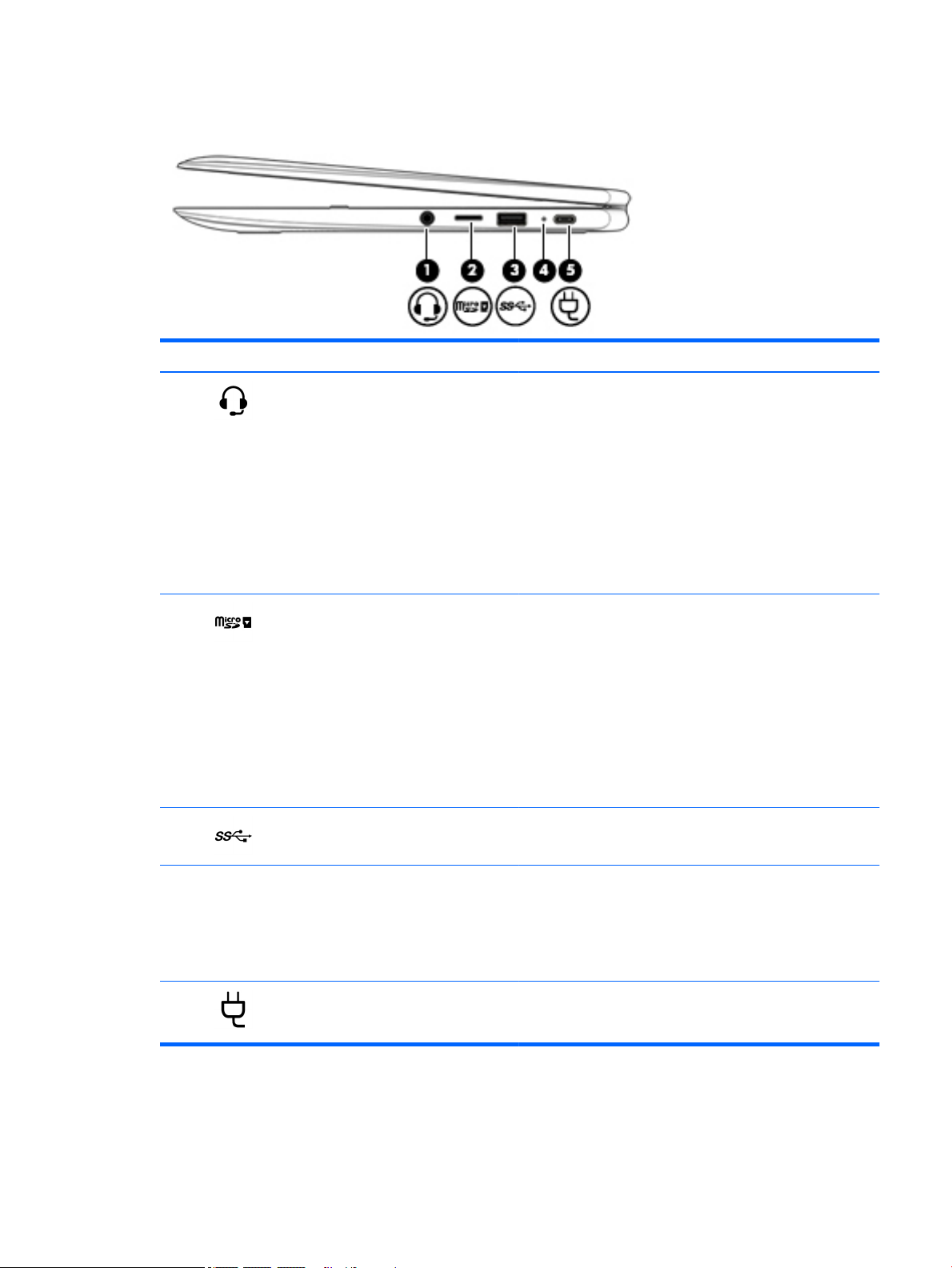
Right side
Item Icon Component Description
(1) Audio-out (headphone)/Audio-in
(microphone) jack
(2) MicroSD memory card reader Reads optional memory cards that store, manage, share, or
(3) USB 3.1 port with HP Sleep and Charge Connects a USB device.
Connects optional powered stereo speakers, headphones,
earbuds, a headset, or a television audio cable. Also connects an
optional headset microphone. This jack does not support optional
microphone-only devices.
WARNING! To reduce the risk of personal injury, adjust
the volume before putting on headphones, earbuds, or a headset.
For additional safety information, refer to the Regulatory, Safety,
and Environmental Notices.
This guide is provided in the box.
NOTE: When a device is connected to the jack, the computer
speakers are disabled.
access information.
To insert a card:
1. Hold the card label-side up, with connectors facing
the computer.
2. Insert the card into the memory card reader, and then press
in on the card until it is rmly seated.
To remove a card:
▲
Pull out the card.
(4) AC adapter and battery light
(5) USB Type-C power connector and
charging port
●
White: The AC adapter is connected and the battery
is charged.
●
Amber: The AC adapter is connected and the battery
is charging.
●
O: The computer is using battery power.
Connects an AC adapter that has a USB Type-C connector,
supplying power to the computer, and, if needed, charging the
computer battery.
Right side 7
Page 14
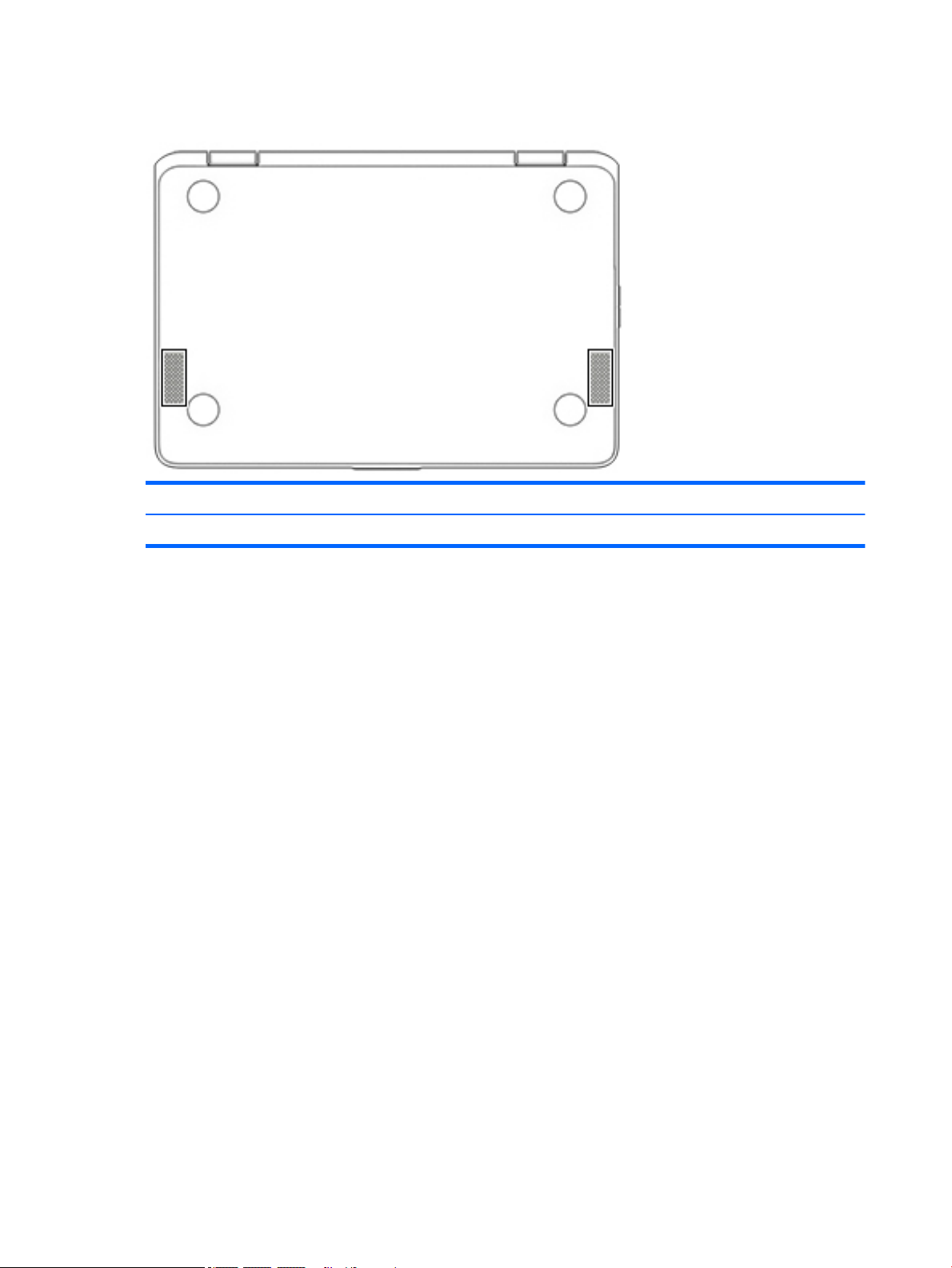
Bottom
Component Description
Speakers (2) Produce sound.
8 Chapter 2 External component identication
Page 15
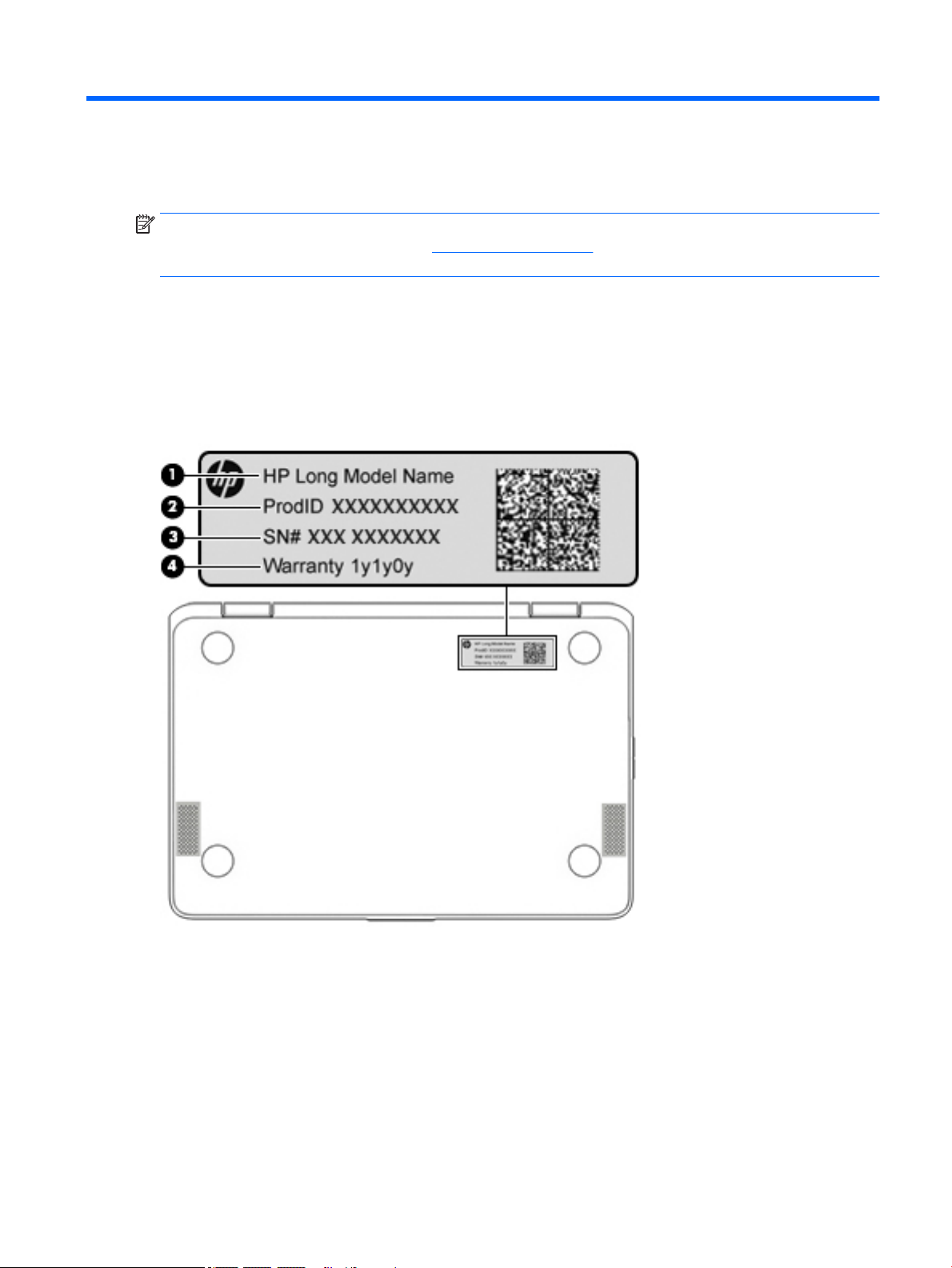
3 Illustrated parts catalog
NOTE: HP continually improves and changes product parts. For complete and current information on
supported parts for your computer, go to http://partsurfer.hp.com, select your country or region, and then
follow the on-screen instructions.
Locating the model number, product number, serial number, and warranty information
The model number (1), product number (2), serial number (3), and warranty information (4) are located on
the bottom of the computer. This information may be needed when travelling internationally or when
contacting support.
Locating the model number, product number, serial number, and warranty information 9
Page 16
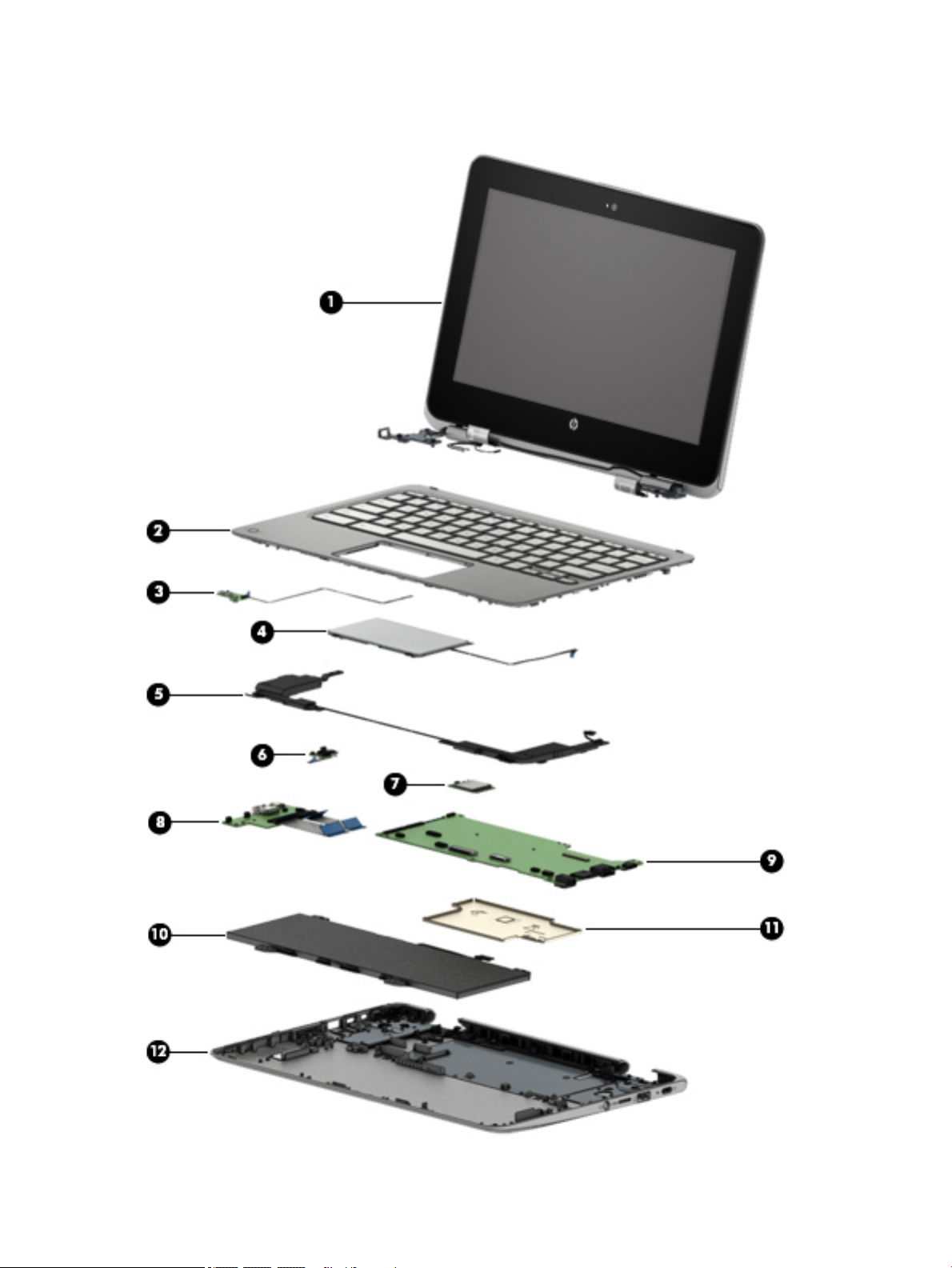
Computer major components
10 Chapter 3 Illustrated parts catalog
Page 17
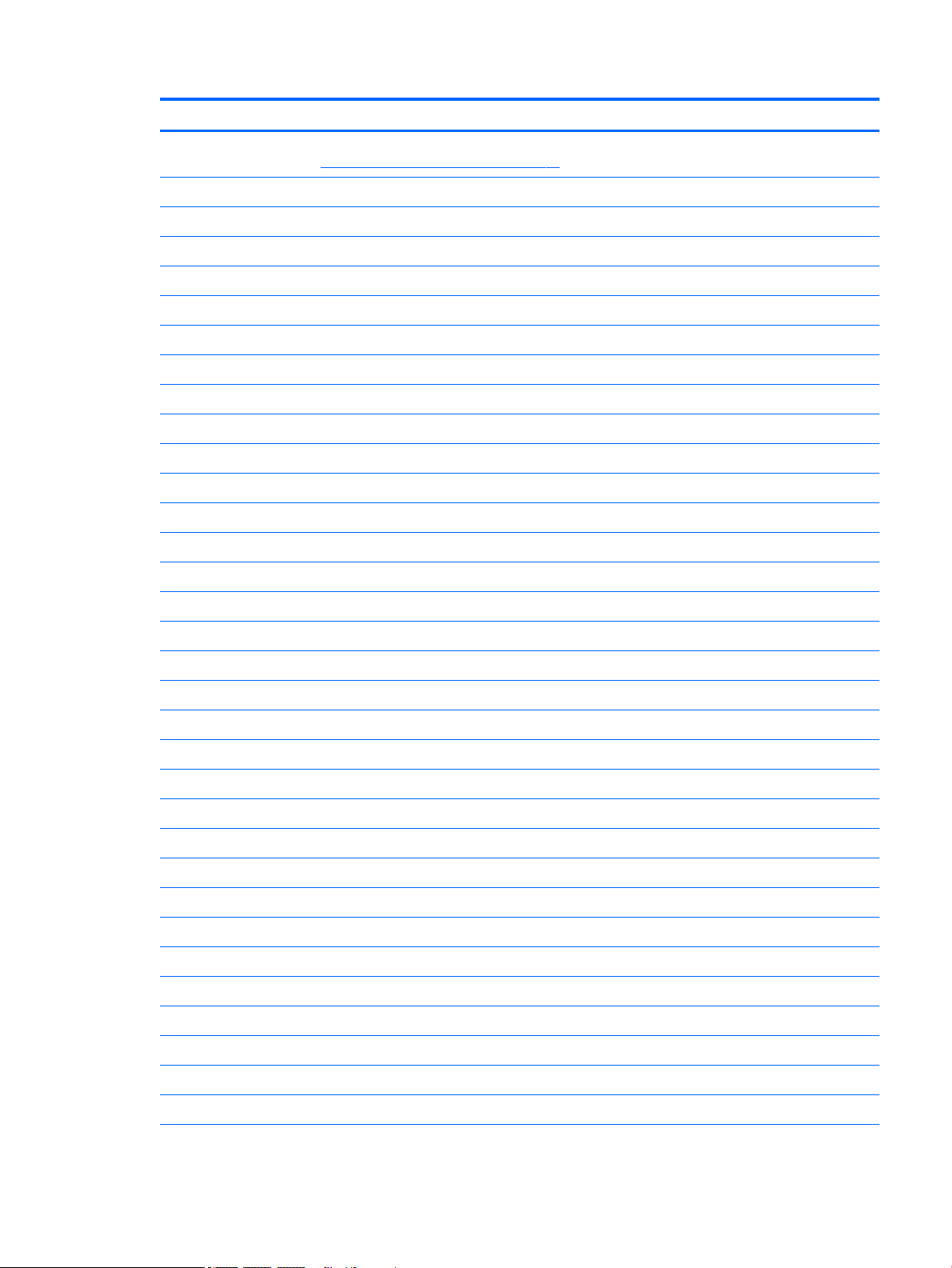
Item Component Spare part number
(1) Display assembly: The display assembly is spared at the subcomponent level only. For more display assembly spare part
information, see Display assembly subcomponents on page 15.
(2) Keyboard/top cover (includes keyboard cable):
In bon bon blue nish equipped with top cover camera and digitizer (includes top cover camera cable and digitizer cable):
For use in Belgium 937248-A41
For use in Brazil 937248-201
For use in Canada 937248-DB1
For use in the Czech Republic and Slovakia 937248-FL1
For use in Denmark, Finland, and Norway 937248-DH1
For use in France 937248-051
For use in Germany 937248-041
For use in India 937248-D61
For use in Israel 937248-BB1
For use in Italy 937248-061
For use in Latin America 937248-161
For use in the Netherlands 937248-B31
For use in Romania 937248-271
For use in Russia 937248-251
For use in Saudi Arabia 937248-171
For use in Spain 937248-071
For use in Switzerland 937248-BG1
For use in Taiwan 937248-AB1
For use in Thailand 937248-281
For use in the United Kingdom 937248-031
For use in the United States 937248-001
Keyboard/top cover (includes keyboard cable):
In bon bon blue nish not equipped with top cover camera or digitizer (includes top cover camera hole blank):
For use in Belgium 936859-A41
For use in Brazil 936859-201
For use in Canada 936859-DB1
For use in the Czech Republic and Slovakia 936859-FL1
For use in Denmark, Finland, and Norway 936859-DH1
For use in France 936859-051
For use in Germany 936859-041
Computer major components 11
Page 18
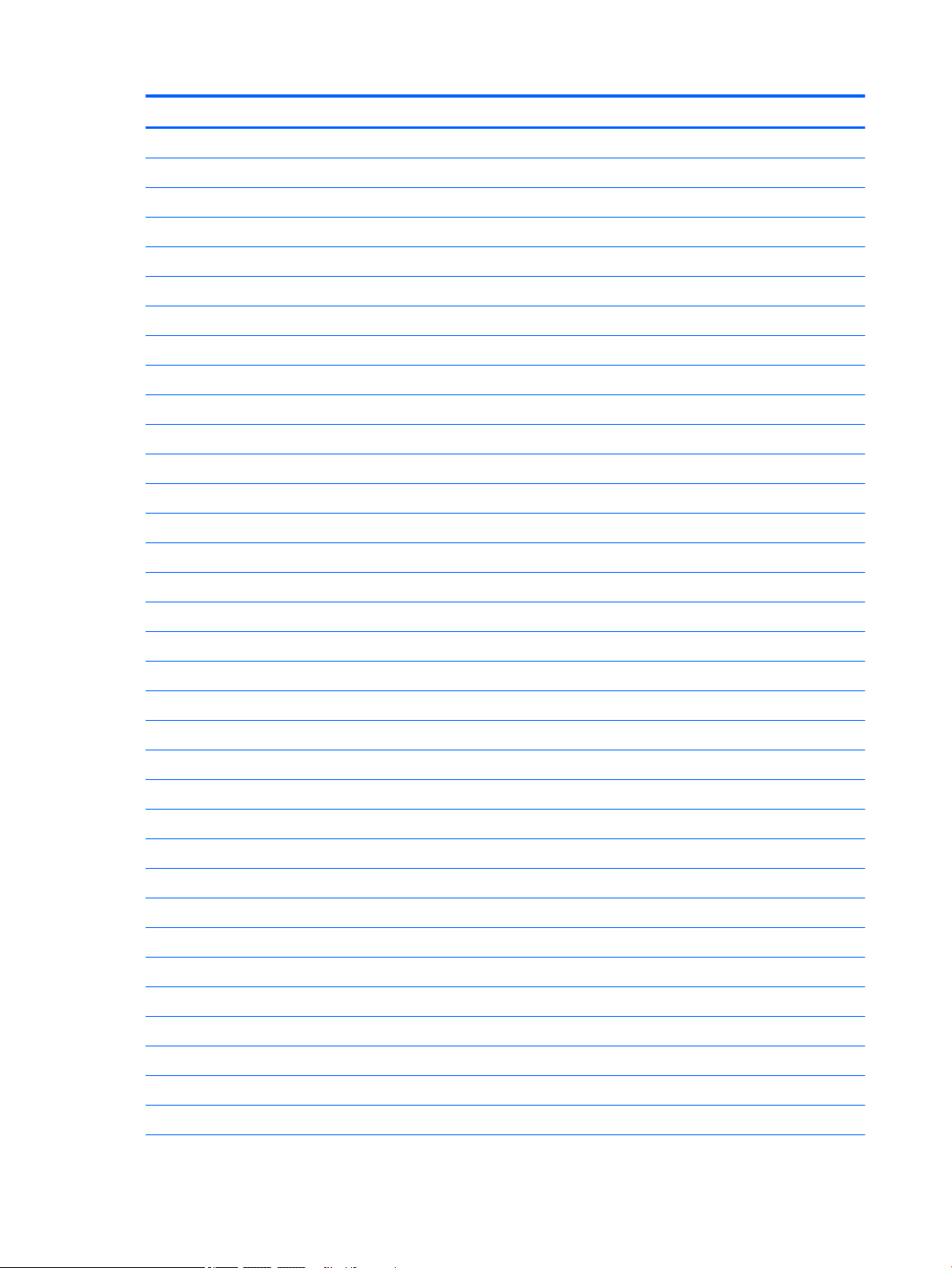
Item Component Spare part number
For use in India 936859-D61
For use in Israel 936859-BB1
For use in Italy 936859-061
For use in Latin America 936859-161
For use in the Netherlands 936859-B31
For use in Romania 936859-271
For use in Russia 936859-251
For use in Saudi Arabia 936859-171
For use in Spain 936859-071
For use in Switzerland 936859-BG1
For use in Taiwan 936859-AB1
For use in Thailand 936859-281
For use in the United Kingdom 936859-031
For use in the United States 936859-001
Keyboard/top cover (includes keyboard cable):
In grey nish equipped with top cover camera and digitizer (includes top cover camera cable and digitizer cable):
For use in Belgium 937247-A41
For use in Brazil 937247-201
For use in Canada 937247-DB1
For use in the Czech Republic and Slovakia 937247-FL1
For use in Denmark, Finland, and Norway 937247-DH1
For use in France 937247-051
For use in Germany 937247-041
For use in India 937247-D61
For use in Israel 937247-BB1
For use in Italy 937247-061
For use in Latin America 937247-161
For use in the Netherlands 937247-B31
For use in Romania 937247-271
For use in Russia 937247-251
For use in Saudi Arabia 937247-171
For use in Spain 937247-071
For use in Switzerland 937247-BG1
For use in Taiwan 937247-AB1
12 Chapter 3 Illustrated parts catalog
Page 19
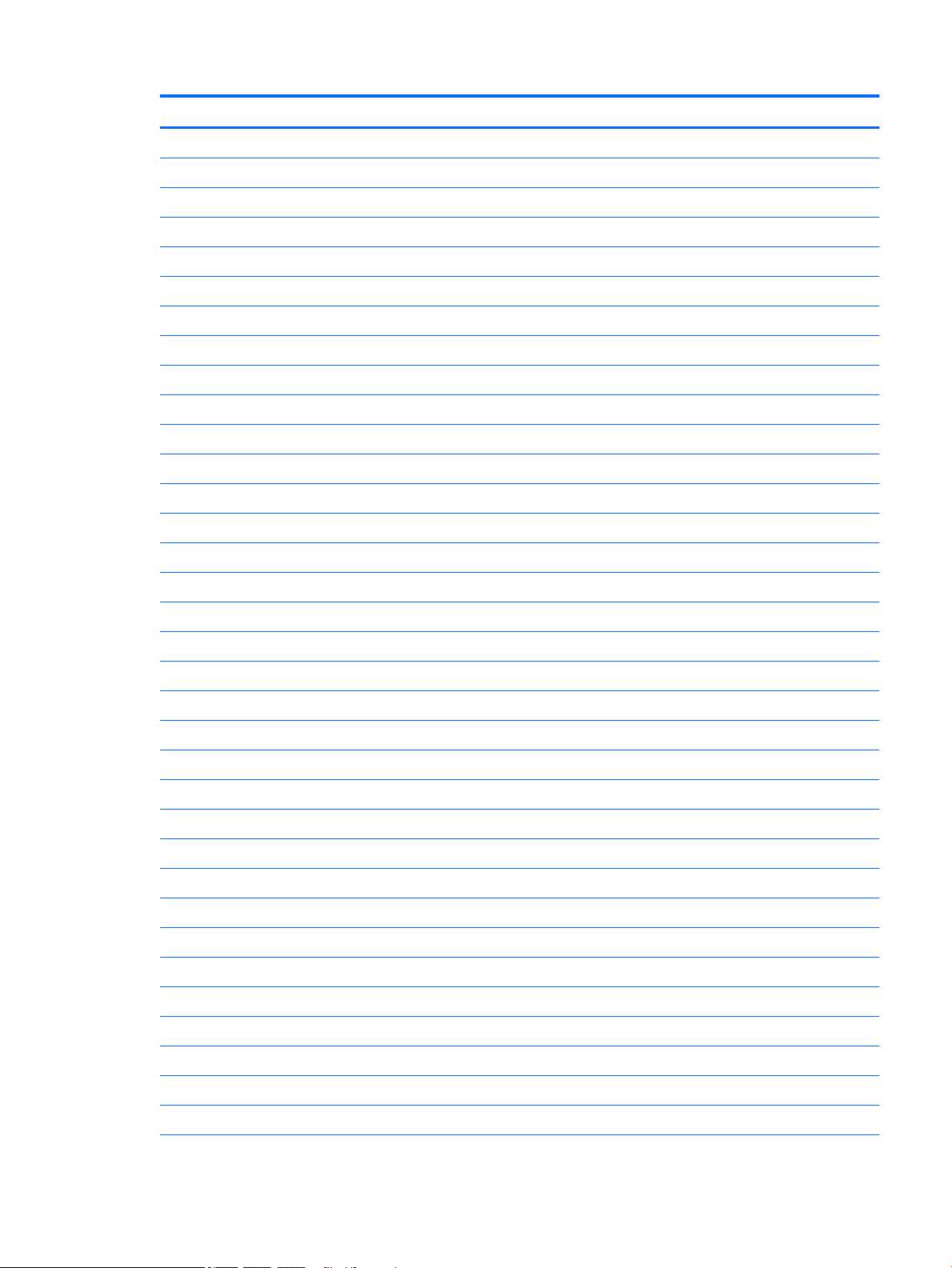
Item Component Spare part number
For use in Thailand 937247-281
For use in the United Kingdom 937247-031
For use in the United States 937247-001
Keyboard/top cover (includes keyboard cable):
In grey nish not equipped with top cover camera or digitizer (includes top cover camera hole blank):
For use in Belgium 927658-A41
For use in Brazil 927658-201
For use in Canada 927658-DB1
For use in the Czech Republic and Slovakia 927658-FL1
For use in Denmark, Finland, and Norway 927658-DH1
For use in France 927658-051
For use in Germany 927658-041
For use in India 927658-D61
For use in Israel 927658-BB1
For use in Italy 927658-061
For use in Latin America 927658-161
For use in the Netherlands 927658-B31
For use in Romania 927658-271
For use in Russia 927658-251
For use in Saudi Arabia 927658-171
For use in Spain 927658-071
For use in Switzerland 927658-BG1
For use in Taiwan 927658-AB1
For use in Thailand 927658-281
For use in the United Kingdom 927658-031
For use in the United States 927658-001
(3) Top cover camera (does not include bracket or cable) 928088-001
NOTE: The top cover camera bracket is included in the Bracket Kit, spare part number 928089-001.
NOTE: The top cover camera cable is included in the Cable Kit, spare part number 928086-001.
(4) TouchPad (does not include bracket or cable):
In bon bon blue nish 937159-001
In grey nish 928084-001
NOTE: The TouchPad bracket is included in the Bracket Kit, spare part number 928089-001.
NOTE: The TouchPad cable is included in the Cable Kit, spare part number 928086-001.
Computer major components 13
Page 20

Item Component Spare part number
(5) Speakers (include cables) 928081-001
(6) Power button board (does not include cable) 928083-001
NOTE: The power button board cable is included in the Cable Kit, spare part number 928086-001.
(7) Intel Dual Band Wireless-AC 7265 802.11 AC 2×2 WiFi + Bluetooth 4.2 Combo Adapter
(non-vPro) WLAN module
(8) USB port board (does not include cable) 928082-001
NOTE: The USB port board cable is included in the Cable Kit, spare part number 928086-001.
(9) System board (includes processor and replacement thermal material):
Equipped with an Intel Celeron N3350 1.10-GHz (turbo up to 2.40-GHz) dual core processor
(2.0-GB L2 cache, 650-MHz FSB, 6-W), a graphics subsystem with UMA video memory, 8-GB
of system memory, and 64-GB of eMMC storage
Equipped with an Intel Celeron N3350 1.10-GHz (turbo up to 2.40-GHz) dual core processor
(2.0-GB L2 cache, 650-MHz FSB, 6-W), a graphics subsystem with UMA video memory, 8-GB
of system memory, and 32-GB of eMMC storage
Equipped with an Intel Celeron N3350 1.10-GHz (turbo up to 2.40-GHz) dual core processor
(2.0-GB L2 cache, 650-MHz FSB, 6-W), a graphics subsystem with UMA video memory, 4-GB
of system memory, and 64-GB of eMMC storage
Equipped with an Intel Celeron N3350 1.10-GHz (turbo up to 2.40-GHz) dual core processor
(2.0-GB L2 cache, 650-MHz FSB, 6-W), a graphics subsystem with UMA video memory, 4-GB
of system memory, and 32-GB of eMMC storage
(10) Battery (2-cell, 47-WHr, 6.15-AHr, Li-ion, includes cable) 917725-855
(11) Heat sink (includes replacement thermal material) 928840-001
(12) Base enclosure:
860883-855
927657-001
927656-001
927655-001
927654-001
In bon bon blue nish 936782-001
In grey nish 928079-001
14 Chapter 3 Illustrated parts catalog
Page 21

Display assembly subcomponents
Item Component Spare part number
(1) Display panel assembly:
11.6-in, HD, LED, BrightView, TouchScreen panel equipped with a digitizer 928587-001
11.6-in, HD, LED, BrightView, TouchScreen panel 928588-001
(2) G-sensor board (includes double-sided adhesive) 928081-001
(3) Webcam/microphone module cable (included in the Cable Kit, spare part number 928086-001)
(4) Webcam/microphone module (includes double-sided adhesive): 929212-001
(5) Display panel cable (includes G-sensor board cable; included in the Cable Kit, spare part number 928086-001)
(6) Hinges (2, includes left and right display hinges and left and right display hinge covers): 928087-001
(7) Display enclosure (includes wireless antenna, rubber padding, and shielding):
In bon bon blue nish 936871-001
In grey nish 928078-001
Display assembly subcomponents 15
Page 22

Miscellaneous parts
Component Spare part number
AC adapter:
65-W AC adapter (non-PFC, S-3P, 4.5-mm) 710412-001
45-W AC adapter USB Type-C straight (non-PFC, 3-pin) 920068-850
Adapters:
HP USB Type-C–to–DisplayPort adapter 831753-001
HP USB Type-C–to–HDMI adapter 831752-001
HP USB Type-C–to–RJ45 adapter 855560-001
HP USB-C–to–USB 3.0 adapter 814618-001
HP Elite USB Type-C docking station 844549-001
HP Essential Backpack 679923-001
HP keyed cable lock (10-mm) 840158-001
Mouse:
HP comfort grip mouse 691922-001
HP USB laser mouse 674318-001
HP USB travel mouse 757770-001
Power cord (C5 connector, 1.83-m):
For use in Australia 213356-001
For use in Brazil 438722-001
For use in Europe 213350-001
For use in India 404287-001
For use in Israel 398063-001
For use in Italy 213352-001
For use in North America 213349-001
For use in Switzerland 213354-001
For use in Taiwan 393313-001
For use in the United Kingdom and Singapore 213351-001
Power cord (C5 connector, 1.00-m):
For use in Australia 213356-008
For use in Brazil 438722-004
For use in Europe 213350-009
For use in India 404287-003
For use in Israel 398063-003
For use in Italy 213352-008
16 Chapter 3 Illustrated parts catalog
Page 23

Component Spare part number
For use in North America 213349-009
For use in Switzerland 213354-008
For use in Taiwan 393313-003
For use in Thailand 285096-006
For use in the United Kingdom and Singapore 213351-008
Power cord (Option-917, 3-cord, RoHS):
1.83-m 361240-002
1.00-m 361240-001
Power cord, C5 connector, 1.83-m, 5-15 for use only in Thailand 285096-001
Miscellaneous Kit 928092-001
Screw Kit 928090-001
Stylus (active digitizer pen) 928519-001
Miscellaneous parts 17
Page 24

4 Removal and replacement preliminary
requirements
Tools required
You will need the following tools to complete the removal and replacement procedures:
●
Flat-bladed screw driver
●
Magnetic screw driver
●
Phillips P0 screw driver
Service considerations
The following sections include some of the considerations that you must keep in mind during disassembly
and assembly procedures.
NOTE: As you remove each subassembly from the computer, place the subassembly (and all
accompanying screws) away from the work area to prevent damage.
Plastic parts
CAUTION: Using excessive force during disassembly and reassembly can damage plastic parts. Use care
when handling the plastic parts. Apply pressure only at the points designated in
the maintenance instructions.
Cables and connectors
CAUTION: When servicing the computer, be sure that cables are placed in their proper locations during
the reassembly process. Improper cable placement can damage the computer.
Cables must be handled with extreme care to avoid damage. Apply only the tension required to unseat or seat
the cables during removal and insertion. Handle cables by the connector whenever possible. In all cases, avoid
bending, twisting, or tearing cables. Be sure that cables are routed in such a way that they cannot be caught
or snagged by parts being removed or replaced. Handle ex cables with extreme care; these cables
tear easily.
18 Chapter 4 Removal and replacement preliminary requirements
Page 25

Drive handling
CAUTION: Drives are fragile components that must be handled with care. To prevent damage to
the computer, damage to a drive, or loss of information, observe these precautions:
Before removing or inserting a drive, shut down the computer. If you are unsure whether the computer is o
or in Hibernation, turn the computer on, and then shut it down through the operating system.
Before handling a drive, be sure that you are discharged of static electricity. While handling a drive, avoid
touching the connector.
Before removing a diskette drive or optical drive, be sure that a diskette or disc is not in the drive and be sure
that the optical drive tray is closed.
Handle drives on surfaces covered with at least one inch of shock-proof foam.
Avoid dropping drives from any height onto any surface.
After removing drive, place it in a static-proof bag.
Avoid exposing a drive to products that have magnetic elds, such as monitors or speakers.
Avoid exposing a drive to temperature extremes or liquids.
If a drive must be mailed, place the drive in a bubble pack mailer or other suitable form of protective
packaging and label the package “FRAGILE.”
Service considerations 19
Page 26

Grounding guidelines
Electrostatic discharge damage
Electronic components are sensitive to electrostatic discharge (ESD). Circuitry design and structure determine
the degree of sensitivity. Networks built into many integrated circuits provide some protection, but in many
cases, ESD contains enough power to alter device parameters or melt silicon junctions.
A discharge of static electricity from a nger or other conductor can destroy static-sensitive devices or
microcircuitry. Even if the spark is neither felt nor heard, damage may have occurred.
An electronic device exposed to ESD may not be aected at all and can work perfectly throughout a normal
cycle. Or the device may function normally for a while, then degrade in the internal layers, reducing its
life expectancy.
CAUTION: To prevent damage to the computer when you are removing or installing internal components,
observe these precautions:
Keep components in their electrostatic-safe containers until you are ready to install them.
Before touching an electronic component, discharge static electricity by using the guidelines described in
this section.
Avoid touching pins, leads, and circuitry. Handle electronic components as little as possible.
If you remove a component, place it in an electrostatic-safe container.
The following table shows how humidity aects the electrostatic voltage levels generated by
dierent activities.
CAUTION: A product can be degraded by as little as 700 V.
Typical electrostatic voltage levels
Relative humidity
Event 10% 40% 55%
Walking across carpet 35,000 V 15,000 V 7,500 V
Walking across vinyl oor 12,000 V 5,000 V 3,000 V
Motions of bench worker 6,000 V 800 V 400 V
Removing DIPS from plastic tube 2,000 V 700 V 400 V
Removing DIPS from vinyl tray 11,500 V 4,000 V 2,000 V
Removing DIPS from Styrofoam 14,500 V 5,000 V 3,500 V
Removing bubble pack from PCB 26,500 V 20,000 V 7,000 V
Packing PCBs in foam-lined box 21,000 V 11,000 V 5,000 V
20 Chapter 4 Removal and replacement preliminary requirements
Page 27

Packaging and transporting guidelines
Follow these grounding guidelines when packaging and transporting equipment:
●
To avoid hand contact, transport products in static-safe tubes, bags, or boxes.
●
Protect ESD-sensitive parts and assemblies with conductive or approved containers or packaging.
●
Keep ESD-sensitive parts in their containers until the parts arrive at static-free workstations.
●
Place items on a grounded surface before removing items from their containers.
●
Always be properly grounded when touching a component or assembly.
●
Store reusable ESD-sensitive parts from assemblies in protective packaging or nonconductive foam.
●
Use transporters and conveyors made of antistatic belts and roller bushings. Be sure that mechanized
equipment used for moving materials is wired to ground and that proper materials are selected to avoid
static charging. When grounding is not possible, use an ionizer to dissipate electric charges.
Workstation guidelines
Follow these grounding workstation guidelines:
●
Cover the workstation with approved static-shielding material.
●
Use a wrist strap connected to a properly grounded work surface and use properly grounded tools
and equipment.
●
Use conductive eld service tools, such as cutters, screw drivers, and vacuums.
●
When xtures must directly contact dissipative surfaces, use xtures made only of static-safe materials.
●
Keep the work area free of nonconductive materials, such as ordinary plastic assembly aids
and Styrofoam.
●
Handle ESD-sensitive components, parts, and assemblies by the case or PCM laminate. Handle these
items only at static-free workstations.
●
Avoid contact with pins, leads, or circuitry.
●
Turn o power and input signals before inserting or removing connectors or test equipment.
Grounding guidelines 21
Page 28

Equipment guidelines
Grounding equipment must include either a wrist strap or a foot strap at a grounded workstation.
●
When seated, wear a wrist strap connected to a grounded system. Wrist straps are exible straps with a
minimum of one megohm ±10% resistance in the ground cords. To provide proper ground, wear a strap
snugly against the skin at all times. On grounded mats with banana-plug connectors, use alligator clips
to connect a wrist strap.
●
When standing, use foot straps and a grounded oor mat. Foot straps (heel, toe, or boot straps) can be
used at standing workstations and are compatible with most types of shoes or boots. On conductive
oors or dissipative oor mats, use foot straps on both feet with a minimum of one megohm resistance
between the operator and ground. To be
The following grounding equipment is recommended to prevent electrostatic damage:
●
Antistatic tape
●
Antistatic smocks, aprons, and sleeve protectors
●
Conductive bins and other assembly or soldering aids
●
Nonconductive foam
●
Conductive computerop workstations with ground cords of one megohm resistance
●
Static-dissipative tables or oor mats with hard ties to the ground
●
Field service kits
eective, the conductive must be worn in contact with the skin.
●
Static awareness labels
●
Material-handling packages
●
Nonconductive plastic bags, tubes, or boxes
●
Metal tote boxes
●
Electrostatic voltage levels and protective materials
The following table lists the shielding protection provided by antistatic bags and oor mats.
Material Use Voltage protection level
Antistatic plastics Bags 1,500 V
Carbon-loaded plastic Floor mats 7,500 V
Metallized laminate Floor mats 5,000 V
22 Chapter 4 Removal and replacement preliminary requirements
Page 29

5 Removal and replacement procedures
This chapter provides removal and replacement procedures for Authorized Service Provider only parts.
CAUTION: Components described in this chapter should only be accessed by an authorized service provider.
Accessing these parts can damage the computer or void the warranty.
CAUTION: This computer does not have user-replaceable parts. Only HP authorized service providers should
perform the removal and replacement procedures described here. Accessing the internal part could damage
the computer or void the warranty.
Component replacement procedures
NOTE: Details about your computer, including model, serial number, product key, and length of warranty,
are on the service tag at the bottom of your computer. See Locating the model number, product number,
serial number, and warranty information on page 9 for details.
NOTE: HP continually improves and changes product parts. For complete and current information on
supported parts for your computer, go to http://partsurfer.hp.com, select your country or region, and then
follow the on-screen instructions.
There are as many as 46 screws that must be removed, replaced, and/or loosened when servicing Authorized
Service Provider only parts. Make special note of each screw size and location during removal
and replacement.
Keyboard/top cover
For use in country or region Spare part number For use in country or region Spare part number
In bon bon blue nish equipped with top cover camera and
digitizer (includes keyboard cable, top cover camera cable,
For use in Belgium 937248-A41 For use in the Netherlands 937248-B31
For use in Brazil 937248-201 For use in Romania 937248-271
For use in Canada 937248-DB1 For use in Russia 937248-251
For use in the Czech Republic
and Slovakia
For use in Denmark, Finland,
and Norway
For use in France 937248-051 For use in Switzerland 937248-BG1
For use in Germany 937248-041 For use in Taiwan 937248-AB1
For use in India 937248-D61 For use in Thailand 937248-281
For use in Israel 937248-BB1 For use in the United Kingdom 937248-031
For use in Italy 937248-061 For use in the United States 937248-001
For use in Latin America 937248-161
and digitizer cable):
937248-FL1 For use in Saudi Arabia 937248-171
937248-DH1 For use in Spain 937248-071
Component replacement procedures 23
Page 30

For use in country or region Spare part number For use in country or region Spare part number
In bon bon blue nish not equipped with top cover camera or
digitizer (includes keyboard cable):
For use in Belgium 936859-A41 For use in the Netherlands 936859-B31
For use in Brazil 936859-201 For use in Romania 936859-271
For use in Canada 936859-DB1 For use in Russia 936859-251
For use in the Czech Republic
and Slovakia
For use in Denmark, Finland,
and Norway
For use in France 936859-051 For use in Switzerland 936859-BG1
For use in Germany 936859-041 For use in Taiwan 936859-AB1
For use in India 936859-D61 For use in Thailand 936859-281
For use in Israel 936859-BB1 For use in the United Kingdom 936859-031
For use in Italy 936859-061 For use in the United States 936859-001
In grey nish equipped with top cover camera and digitizer
(includes keyboard cable, top cover camera cable,
and digitizer cable):
For use in Belgium 937247-A41 For use in the Netherlands 937247-B31
936859-FL1 For use in Saudi Arabia 936859-171
936859-DH1 For use in Spain 936859-071
For use in Latin America 936859-161
For use in Latin America 937247-161
For use in Brazil 937247-201 For use in Romania 937247-271
For use in Canada 937247-DB1 For use in Russia 937247-251
For use in the Czech Republic
and Slovakia
For use in Denmark, Finland,
and Norway
For use in France 937247-051 For use in Switzerland 937247-BG1
For use in Germany 937247-041 For use in Taiwan 937247-AB1
For use in India 937247-D61 For use in Thailand 937247-281
For use in Israel 937247-BB1 For use in the United Kingdom 937247-031
For use in Italy 937247-061 For use in the United States 937247-001
In grey nish not equipped with top cover camera or digitizer
(includes keyboard cable):
For use in Belgium 927658-A41 For use in the Netherlands 927658-B31
For use in Brazil 927658-201 For use in Romania 927658-271
For use in Canada 927658-DB1 For use in Russia 927658-251
For use in the Czech Republic
and Slovakia
937247-FL1 For use in Saudi Arabia 937247-171
937247-DH1 For use in Spain 937247-071
For use in Latin America 927658-161
927658-FL1 For use in Saudi Arabia 927658-171
For use in Denmark, Finland,
and Norway
For use in France 927658-051 For use in Switzerland 927658-BG1
927658-DH1 For use in Spain 927658-071
24 Chapter 5 Removal and replacement procedures
Page 31

For use in country or region Spare part number For use in country or region Spare part number
For use in Germany 927658-041 For use in Taiwan 927658-AB1
For use in India 927658-D61 For use in Thailand 927658-281
For use in Israel 927658-BB1 For use in the United Kingdom 927658-031
For use in Italy 927658-061 For use in the United States 927658-001
Before disassembling the computer, follow these steps:
1. Shut down the computer.f you are unsure whether the computer is o or in Hibernation, turn
the computer on, and then shut it down through the operating system.
2. Disconnect all external devices connected to the computer.
3. Disconnect the power from the computer by rst unplugging the power cord from the AC outlet, and
then unplugging the AC adapter from the computer.
Remove the keyboard/top cover:
1. Turn the computer upside down on a at surface.
2. Position the computer with the front toward you.
3. Remove the following screws that secure the keyboard/top cover to the base enclosure:
(1) Four Phillips PM2.0×5.7 screws
(2) Two Phillips PM2.5×7.3 screws
(3) Three Phillips PM2.5×8.7 screws
4. Turn the computer right side up.
5. Open the computer and position it on its left side with the bottom toward you.
6. Insert a keyboard release tool (1) into the empty screw holes.
Component replacement procedures 25
Page 32

7. Press on the keyboard release tool until the keyboard/top cover (2) releases from the computer.
8. Release the zero insertion force (ZIF) connector (1) to which keyboard cable is connected, and then
disconnect the keyboard cable from the system board.
9. Release the ZIF connector (2) to which TouchPad cable is connected, and then disconnect the TouchPad
cable from the system board.
10. Release the ZIF connector (3) to which backlight cable is connected, and then disconnect the backlight
cable from the system board.
26 Chapter 5 Removal and replacement procedures
Page 33

11. Remove the keyboard/top cover (4).
Reverse this procedure to install the keyboard/top cover.
TouchPad cable
NOTE: The TouchPad cable is included in the Cable Kit, spare part number 928086-001.
Before removing the TouchPad cable, follow these steps:
1. Shut down the computer. If you are unsure whether the computer is o or in Hibernation, turn
the computer on, and then shut it down through the operating system.
2. Disconnect all external devices connected to the computer.
3. Disconnect the power from the computer by rst unplugging the power cord from the AC outlet, and
then unplugging the AC adapter from the computer.
4. Remove the keyboard/top cover (see Keyboard/top cover on page 23).
Remove the TouchPad cable:
1. Turn the keyboard/top cover upside down with the front toward you.
2. Release the ZIF connector (1) to which TouchPad cable is connected, and then disconnect the TouchPad
cable from the TouchPad.
3. Detach the adhesive pad (2) that secures the TouchPad cable to the keyboard/top cover.
Component replacement procedures 27
Page 34

4. Detach the TouchPad cable (3) from the keyboard/top cover. (The TouchPad cable is attached to the
keyboard/top cover with double-sided adhesive.)
5. Remove the TouchPad cable.
Reverse this procedure to install the TouchPad cable.
TouchPad
NOTE: The TouchPad spare part kit does not include the TouchPad bracket of the TouchPad cable. The
TouchPad bracket is included in the Bracket Kit, spare part number 928089-001. The TouchPad cable is
included in the Cable Kit, spare part number 928086-001.
Before removing the TouchPad, follow these steps:
1. Shut down the computer. If you are unsure whether the computer is o or in Hibernation, turn
2. Disconnect all external devices connected to the computer.
3. Disconnect the power from the computer by rst unplugging the power cord from the AC outlet, and
4. Remove the keyboard/top cover (see Keyboard/top cover on page 23).
Remove the TouchPad:
1. Turn the keyboard/top cover upside down with the front toward you.
Description Spare part number
In grey nish 928084-001
In bon bon blue nish 937159-001
the computer on, and then shut it down through the operating system.
then unplugging the AC adapter from the computer.
2. Detach the adhesive pad (1) that secures the TouchPad cable to the keyboard/top cover.
3. Detach the TouchPad cable (2) from the keyboard/top cover. (The TouchPad cable is attached to the
keyboard/top cover with double-sided adhesive.)
28 Chapter 5 Removal and replacement procedures
Page 35

4. Remove the four Phillips PM2.0×2.9 screws (3) that secure the TouchPad bracket to the keyboard/
top cover.
5. Remove the three Phillips PM2.0×2.2 broad head screws (4) that secure the TouchPad to the keyboard/
top cover.
6. Remove the TouchPad bracket (5).
7. Remove the TouchPad (6).
Reverse this procedure to install the TouchPad.
Top cover camera
Description Spare part number
Top cover camera (does not include bracket or cable) 928088-001
NOTE: The top cover camera bracket is included in the Bracket Kit, spare part number 928089-001. The top cover camera cable is
included in the Cable Kit, spare part number 928086-001.
Before removing the top cover camera, follow these steps:
1. Shut down the computer. If you are unsure whether the computer is o or in Hibernation, turn
the computer on, and then shut it down through the operating system.
2. Disconnect all external devices connected to the computer.
3. Disconnect the power from the computer by rst unplugging the power cord from the AC outlet, and
then unplugging the AC adapter from the computer.
4. Remove the keyboard/top cover (see Keyboard/top cover on page 23).
Remove the top cover camera:
Component replacement procedures 29
Page 36

1. Turn the keyboard/top cover upside down with the front toward you.
2. Remove the two Phillips PM2.0×2.9 screws (1) that secure the top cover camera and bracket to
the keyboard/top cover.
3. Remove the top cover camera bracket (2).
4. Remove the top cover camera (3).
Reverse this procedure to install the top cover camera.
Top cover camera cable
NOTE: The top cover camera cable is included in the Cable Kit, spare part number 928086-001.
Before removing the top cover camera cable, follow these steps:
1. Shut down the computer. If you are unsure whether the computer is o or in Hibernation, turn
the computer on, and then shut it down through the operating system.
2. Disconnect all external devices connected to the computer.
3. Disconnect the power from the computer by rst unplugging the power cord from the AC outlet, and
then unplugging the AC adapter from the computer.
4. Remove the keyboard/top cover (see Keyboard/top cover on page 23).
5. Remove the top cover camera (see Top cover camera on page 29).
Remove the top cover camera cable:
1. Turn the top cover camera upside down with the front toward you.
30 Chapter 5 Removal and replacement procedures
Page 37

Battery
2. Disconnect the top cover camera cable from the low-insertion force (LIF) connector on the top cover
camera.
3. Remove the top cover camera cable.
Reverse this procedure to install the top cover camera cable.
Description Spare part number
2-cell, 47-WHr, 6.15-AHr, Li-ion battery (includes cable) 917725-855
Before removing the battery, follow these steps:
1. Shut down the computer. If you are unsure whether the computer is o or in Hibernation, turn
the computer on, and then shut it down through the operating system.
2. Disconnect all external devices connected to the computer.
3. Disconnect the power from the computer by rst unplugging the power cord from the AC outlet, and
then unplugging the AC adapter from the computer.
4. Remove the keyboard/top cover (see Keyboard/top cover on page 23).
Remove the battery:
1. Disconnect the battery cable from the system board.
Component replacement procedures 31
Page 38

2. Remove the two Phillips PM2.0×4.2 screws (1) that secure the battery to the base enclosure.
3. Remove the battery (2).
Reverse this procedure to install the battery.
32 Chapter 5 Removal and replacement procedures
Page 39

Speakers
Before removing the speakers, follow these steps:
1. Turn o the computer. If you are unsure whether the computer is o or in Hibernation, turn
2. Disconnect the power from the computer by rst unplugging the power cord from the AC outlet, and
3. Disconnect all external devices from the computer.
4. Remove the keyboard/top cover (see Keyboard/top cover on page 23).
5. Disconnect the battery cable from the system board (see Battery on page 31).
Remove the speakers:
1. Disconnect the speaker cable (1) from the system board.
2. Release the speaker cable from the retention clips (2) and routing channel built into the base enclosure.
3. Remove the three Phillips PM2.0×4.2 screws (3) that secure the speakers to the base enclosure.
Description Spare part number
Speakers (include cables) 928081-001
the computer on, and then shut it down through the operating system.
then unplugging the AC adapter from the computer.
4. Remove the speakers (4).
Reverse this procedure to install the speakers.
Component replacement procedures 33
Page 40

WLAN module
Description Spare part number
Intel Dual Band Wireless-AC 7265 802.11 AC 2×2 WiFi + Bluetooth 4.2 Combo Adapter (non-vPro)
WLAN module
860883-855
CAUTION: To prevent an unresponsive system, replace the wireless module only with a wireless module
authorized for use in the computer by the governmental agency that regulates wireless devices in your
country or region. If you replace the module and then receive a warning message, remove the module to
restore device functionality, and then contact technical support.
Before removing the WLAN module, follow these steps:
1. Turn o the computer. If you are unsure whether the computer is o or in Hibernation, turn
the computer on, and then shut it down through the operating system.
2. Disconnect the power from the computer by rst unplugging the power cord from the AC outlet, and
then unplugging the AC adapter from the computer.
3. Disconnect all external devices from the computer.
4. Remove the keyboard/top cover (see Keyboard/top cover on page 23).
5. Disconnect the battery cable from the system board (see Battery on page 31).
Remove the WLAN module:
1. Disconnect the WLAN antenna cables (1) from the terminals on the WLAN module.
NOTE: The WLAN antenna cable labeled "1/MAIN" connects to the WLAN module "Main" terminal. The
WLAN antenna cable labeled "2/AUX" connects to the WLAN module "Aux" terminal.
2. Remove the Phillips PM2.0×2.2 screw (2) that secures the WLAN module to the computer.
(The WLAN module tilts up.)
34 Chapter 5 Removal and replacement procedures
Page 41

3. Remove the WLAN module (3) by pulling the module away from the slot at an angle.
NOTE: WLAN modules are designed with a notch to prevent incorrect insertion.
Reverse this procedure to install the WLAN module.
USB port board cable
NOTE: The USB port board cables are included in the Cable Kit, spare part number 928086-001.
Before removing the USB port board cables, follow these steps:
1. Shut down the computer. If you are unsure whether the computer is o or in Hibernation, turn
the computer on, and then shut it down through the operating system.
2. Disconnect all external devices connected to the computer.
3. Disconnect the power from the computer by rst unplugging the power cord from the AC outlet, and
then unplugging the AC adapter from the computer.
4. Remove the keyboard/top cover (see Keyboard/top cover on page 23).
5. Disconnect the battery cable from the system board (see Battery on page 31).
Remove the USB port board cables:
1. Release the ZIF connector (1) to which the USB port cable is connected, and then disconnect the USB
port cable from the USB port board.
2. Release the ZIF connector (2) to which the USB port cable is connected, and then disconnect the USB
port cable from the system board.
3. Release the ZIF connector (3) to which the USB Type-C port cable is connected, and then disconnect the
USB Type-C port cable from the USB port board.
Component replacement procedures 35
Page 42

4. Release the ZIF connector (4) to which the USB Type-C port cable is connected, and then disconnect the
USB Type-C port cable from the system board.
5. Remove the USB port board cables.
Reverse this procedure to install the USB port board cables.
USB port board
Description Spare part number
USB port board (includes USB port, volume control actuators, and hard drive activity light; does not
include cables)
NOTE: The USB port board cables are included in the Cable Kit, spare part number 928086-001.
928082-001
Before removing the USB port board, follow these steps:
1. Shut down the computer. If you are unsure whether the computer is o or in Hibernation, turn
the computer on, and then shut it down through the operating system.
2. Disconnect all external devices connected to the computer.
3. Disconnect the power from the computer by rst unplugging the power cord from the AC outlet, and
then unplugging the AC adapter from the computer.
4. Remove the keyboard/top cover (see Keyboard/top cover on page 23).
5. Disconnect the battery cable from the system board (see Battery on page 31).
Remove the USB port board:
1. Release the ZIF connector (1) to which the power button board cable is connected, and then disconnect
the power button board cable from the USB port board.
2. Release the ZIF connector (2) to which the USB Type-C port cable is connected, and then disconnect the
USB Type-C port cable from the system board.
3. Release the ZIF connector (3) to which the USB port cable is connected, and then disconnect the USB
port cable from the system board.
4. Remove the Phillips PM2.0×4.2 screw (4) that secures the USB port board to the base enclosure.
36 Chapter 5 Removal and replacement procedures
Page 43

5. Remove the USB Type-C bracket (5).
NOTE: The USB Type-C bracket is included in the Bracket Kit, spare part number 928089-001.
6. Remove the USB port board (6).
Reverse this procedure to install the USB port board.
Power button board cable
NOTE: The power button board cable is included in the Cable Kit, spare part number 928086-001.
Before removing the power button board cable, follow these steps:
1. Shut down the computer. If you are unsure whether the computer is o or in Hibernation, turn
the computer on, and then shut it down through the operating system.
2. Disconnect all external devices connected to the computer.
3. Disconnect the power from the computer by rst unplugging the power cord from the AC outlet, and
then unplugging the AC adapter from the computer.
4. Remove the keyboard/top cover (see Keyboard/top cover on page 23).
5. Disconnect the battery cable from the system board (see Battery on page 31).
Remove the power button board cable:
1. Release the ZIF connector (1) to which power button board cable is connected, and then disconnect the
power button board cable from the USB port board.
2. Release the ZIF connector (2) to which power button board cable is connected, and then disconnect the
power button board cable from the power button board.
Component replacement procedures 37
Page 44

3. Detach the power button board cable (3) from the display hinge. (The power button board cable is
attached to the display hinge with double-sided adhesive.)
4. Remove the power button board cable.
Reverse this procedure to install the power button board cable.
Power button board
Description Spare part number
Power button board (does not include cable) 928083-001
NOTE: The power button board is included in the Cable Kit, spare part number 928086-001.
Before removing the power button board, follow these steps:
1. Shut down the computer. If you are unsure whether the computer is o or in Hibernation, turn
the computer on, and then shut it down through the operating system.
2. Disconnect all external devices connected to the computer.
3. Disconnect the power from the computer by rst unplugging the power cord from the AC outlet, and
then unplugging the AC adapter from the computer.
4. Remove the keyboard/top cover (see Keyboard/top cover on page 23).
5. Disconnect the battery cable from the system board (see Battery on page 31).
Remove the power button board:
1. Release the ZIF connector (1) to which power button board cable is connected, and then disconnect the
power button board cable from the USB port board.
2. Detach the power button board cable (2) from the display hinge. (The power button board cable is
attached to the display hinge with double-sided adhesive.)
3. Remove the Phillips PM2.0×4.2 screw (3) that secures the power button board to the base enclosure.
38 Chapter 5 Removal and replacement procedures
Page 45

4. Remove the power button board (4).
Reverse this procedure to install the power button board.
System board
NOTE: All system board spare part kits include a processor and replacement thermal material.
Description Spare part number
Equipped with an Intel Celeron N3350 1.10-GHz (turbo up to 2.40-GHz) dual core processor (2.0-GB L2
cache, 650-MHz FSB, 6-W), a graphics subsystem with UMA video memory, 8-GB of system memory, and
64-GB of eMMC storage
Equipped with an Intel Celeron N3350 1.10-GHz (turbo up to 2.40-GHz) dual core processor (2.0-GB L2
cache, 650-MHz FSB, 6-W), a graphics subsystem with UMA video memory, 8-GB of system memory, and
32-GB of eMMC storage
Equipped with an Intel Celeron N3350 1.10-GHz (turbo up to 2.40-GHz) dual core processor (2.0-GB L2
cache, 650-MHz FSB, 6-W), a graphics subsystem with UMA video memory, 4-GB of system memory, and
64-GB of eMMC storage
Equipped with an Intel Celeron N3350 1.10-GHz (turbo up to 2.40-GHz) dual core processor (2.0-GB L2
cache, 650-MHz FSB, 6-W), a graphics subsystem with UMA video memory, 4-GB of system memory, and
32-GB of eMMC storage
927657-001
927656-001
927655-001
927654-001
Before removing the system board, follow these steps:
1. Shut down the computer. If you are unsure whether the computer is o or in Hibernation, turn
the computer on, and then shut it down through the operating system.
2. Disconnect all external devices connected to the computer.
3. Disconnect the power from the computer by rst unplugging the power cord from the AC outlet, and
then unplugging the AC adapter from the computer.
4. Remove the keyboard/top cover (see Keyboard/top cover on page 23).
Component replacement procedures 39
Page 46

5. Disconnect the battery cable from the system board (see Battery on page 31).
6. Remove the WLAN module (see WLAN module on page 34).
When replacing the system board, be sure to remove the heat sink (see Heat sink on page 42) from
the defective system board and install it on the replacement system board.
Remove the system board:
1. Release the ZIF connector (1) to which the USB port cable is connected, and then disconnect the USB
port cable from the system board
2. Release the ZIF connector (2) to which the USB Type-C port cable is connected, and then disconnect the
USB Type-C port cable from the system board.
3. Disconnect the camera cable (3) from the system board.
4. Release the camera cable from the retention clips (4) and routing channel built into the base enclosure.
5. Release the adhesive support strip (5) the secures the display panel cable to the system board.
6. Release the retention handle (6) the secures the display panel cable to the system board.
7. Disconnect the display panel cable (7) from the system board.
8. Remove the six Phillips PM2.0×4.2 screws (1) that secure the system board to the base enclosure.
40 Chapter 5 Removal and replacement procedures
Page 47

9. Remove the USB Type-C bracket (2).
NOTE: The USB Type-C bracket is included in the Bracket Kit, spare part number 928089-001.
10. Lift the left side of the system board (1) until it rests at an angle.
11. Remove the system board (2) by sliding it up and to the left at an angle.
Reverse this procedure to install the system board.
Component replacement procedures 41
Page 48

Heat sink
Before removing the heat sink, follow these steps:
1. Turn o the computer. If you are unsure whether the computer is o or in Hibernation, turn
2. Disconnect the power from the computer by rst unplugging the power cord from the AC outlet, and
3. Disconnect all external devices from the computer.
4. Remove the keyboard/top cover (see Keyboard/top cover on page 23).
5. Disconnect the battery cable from the system board (see Battery on page 31).
6. Remove the WLAN module (see WLAN module on page 34).
7. Remove the system board (see System board on page 39).
Remove the heat sink:
1. Turn the system board upside down with the front toward you.
Description Spare part number
Heat sink (includes replacement thermal material) 928840-001
the computer on, and then shut it down through the operating system.
then unplugging the AC adapter from the computer.
2. Remove the two Phillips PM2.0×2.2 broad head screws (1) that secure the heat sink to
the system board.
3. Remove the heat sink (2).
NOTE: The thermal material must be thoroughly cleaned from the surfaces of the heat sink and the system
board components each time the heat sink is removed. Replacement thermal material is included with
the heat sink and system board spare part kits.
Thermal paste is used on the processor (1) and the heat sink section (2) that services it.
42 Chapter 5 Removal and replacement procedures
Page 49

Reverse this procedure to install the heat sink.
Display assembly
NOTE: The display assembly is spared at the subcomponent level. For display assembly spare part
information, see the individual removal subsections.
Before removing the display assembly, follow these steps:
1. Shut down the computer. If you are unsure whether the computer is o or in Hibernation, turn
the computer on, and then shut it down through the operating system.
2. Disconnect all external devices connected to the computer.
3. Disconnect the power from the computer by rst unplugging the power cord from the AC outlet, and
then unplugging the AC adapter from the computer.
4. Remove the keyboard/top cover (see Keyboard/top cover on page 23).
5. Disconnect the battery cable from the system board (see Battery on page 31).
Remove the display assembly:
1. Release the ZIF connector (1) to which power button board cable is connected, and then disconnect the
power button board cable from the USB port board.
2. Detach the power button board cable (2) from the display hinge. (The power button board cable is
attached to the display hinge with double-sided adhesive.)
3. Disconnect the WLAN antenna cables (3) from the terminals on the WLAN module.
NOTE: The WLAN antenna cable labeled "1/MAIN" connects to the WLAN module "Main" terminal. The
WLAN antenna cable labeled "2/AUX" connects to the WLAN module "Aux" terminal.
4. Disconnect the camera cable (4) from the system board.
5. Release the camera cable from the retention clips (5) and routing channel built into the base enclosure.
6. Release the adhesive support strip (6) the secures the display panel cable to the system board.
7. Release the retention handle (7) the secures the display panel cable to the system board.
Component replacement procedures 43
Page 50

8. Disconnect the display panel cable (8) from the system board.
9. Release the display panel cable from the retention clips (9) and routing channel built into
the base enclosure.
10. Remove the four Phillips PM2.5×6.7 screws (1) that secure the display assembly to the base enclosure.
11. Tilt the top edge of the display assembly (2) slightly forward to release the hinges from
the base enclosure.
12. Slide the display assembly (3) forward and remove it.
44 Chapter 5 Removal and replacement procedures
Page 51

13. If it is necessary to replace the display panel assembly or any of the display assembly subcomponents:
NOTE: The display panel assembly can be removed and replaced without removing the display
assembly from the base enclosure.
a. Insert a case utility tool (1) or similar thin, plastic tool between the top edges of the display panel
assembly and the display back cover.
CAUTION: Before turning the display panel upside down, make sure the work surface is clear of
tools, screws, and any other foreign objects. Failure to follow this caution can result in damage to
the display panel.
b. Swing the display panel assembly (2) down until it rests on the keyboard.
c. Release the adhesive support strip (1) the secures the G-sensor board cable to the G-sensor board.
d. Disconnect the G-sensor board cable (2) from the G-sensor board.
e. Release the adhesive support strip (3) the secures the display panel cable to the system board.
f. Release the retention handle (4) the secures the display panel cable to the system board.
g. Disconnect the display panel cable (5) from the system board.
Component replacement procedures 45
Page 52

h. Release the display panel cable from the routing channel (6) built into the display panel assembly.
i. Remove the display panel assembly.
The display panel assembly is available using spare part numbers 928587-001 (11.6-in, HD, LED,
BrightView, TouchScreen panel equipped with a digitizer) and 928588-001 (11.6-in, HD, LED,
BrightView, TouchScreen panel).
14. If it is necessary to replace the G-sensor board:
NOTE: The G-sensor board can be removed and replaced without removing the display assembly from
the base enclosure.
a. Remove the display panel assembly.
b. Detach the G-sensor board from the display panel assembly. (The G-sensor board is attached to
the display panel assembly with double-sided adhesive.)
The G-sensor board is available using spare part number 928081-001.
15. If it is necessary to replace the webcam/microphone module:
46 Chapter 5 Removal and replacement procedures
Page 53

NOTE: The webcam/microphone module can be removed and replaced without removing the display
assembly from the base enclosure.
a. Remove the display panel assembly.
b. Detach the webcam/microphone module (1) from the display back cover. (The webcam/
microphone module is attached to the display back cover with double-sided adhesive.)
c. Disconnect the webcam/microphone module cable (2) from the webcam/microphone module.
d. Remove the webcam/microphone module.
The webcam/microphone module is available using spare part number 929212-001.
16. If it is necessary to replace the display hinges:
NOTE: It is necessary to remove the display assembly to remove and replace the display hinge.
a. Remove the display panel assembly.
b. Remove the rubber inserts (1) that secure the display panel cable, camera cable, and wireless
antenna cables inside the display hinges.
c. Release the wireless antenna cables (2) and camera cable and the display panel cable (3) from the
cavities inside the display hinges.
NOTE: At this point, the display panel cable can be removed and replaced, if necessary.
The display panel cable is included in the Cable Kit, spare part number 928086-001, and includes
the G-Sensor board cable.
d. Remove the six Phillips PM2.5×3.6 broad head screws (4) that secure the hinges to the display
back cover.
e. Remove the two Phillips PM2.0×2.7 screws (5) that secure the hinges to the display back cover.
Component replacement procedures 47
Page 54

f. Remove the display hinges (6).
The display hinges are available using spare part numbers 928087-001 and include
the hinge covers.
17. If it is necessary to replace the webcam/microphone module cable:
a. Remove the display panel assembly.
b. Remove the webcam/microphone module.
c. Release the webcam/microphone module cable from the retention clips (1) and routing channel
built into the top, left, and bottom edges of the display back cover.
48 Chapter 5 Removal and replacement procedures
Page 55

d. Remove the webcam/microphone module (2).
The webcam/microphone module cable is included in the Cable Kit, spare part number
928086-001.
Reverse this procedure to reassemble and install the display assembly.
Component replacement procedures 49
Page 56

6 Specications
Metric U.S.
Computer dimensions
Width 30.6 cm 12.1 in
Depth 20.8 cm 8.2 in
Height 1.9 cm 0.8 in
Weight 1.4 kg 3.1 lbs
Temperature
Operating 5°C to 35°C 41°F to 95°F
Nonoperating ‑20°C to 60°C ‑4°F to 140°F
Relative humidity (noncondensing)
Operating 10% to 90%
Nonoperating 5% to 95%
Maximum altitude (unpressurized)
Operating ‑15 m to 3,048 m ‑50 ft to 10,000 ft
Nonoperating ‑15 m to 12,192 m ‑50 ft to 40,000 ft
NOTE: Applicable product safety standards specify thermal limits for plastic surfaces. The device operates well within this range of
temperatures.
50 Chapter 6 Specications
Page 57

7 Power cord set requirements
The wide-range input feature of the computer permits it to operate from any line voltage from 100 to 120
volts AC, or from 220 to 240 volts AC.
The 3-conductor power cord set included with the computer meets the requirements for use in the country or
region where the equipment is purchased.
Power cord sets for use in other countries and regions must meet the requirements of the country or region
where the computer is used.
Requirements for all countries
The following requirements are applicable to all countries and regions:
●
The length of the power cord set must be at least 1.0 m (3.3 ft) and no more than 2.0 m (6.5 ft).
●
All power cord sets must be approved by an acceptable accredited agency responsible for evaluation in
the country or region where the power cord set will be used.
●
The power cord sets must have a minimum current capacity of 10 amps and a nominal voltage rating of
125 or 250 V AC, as required by the power system of each country or region.
●
The appliance coupler must meet the mechanical conguration of an EN 60 320/IEC 320 Standard Sheet
C13 connector for mating with the appliance inlet on the back of the computer. Requirements for all
countries 113
Requirements for specic countries and regions
Country/region Accredited agency Applicable note number
Australia EANSW 1
Austria OVE 1
Belgium CEBC 1
Canada CSA 2
Denmark DEMKO 1
Finland FIMKO 1
France UTE 1
Germany VDE 1
Italy IMQ 1
Japan METI 3
The Netherlands KEMA 1
Norway NEMKO 1
The People's Republic of China COC 5
Requirements for all countries 51
Page 58

Country/region Accredited agency Applicable note number
South Korea EK 4
Sweden CEMKO 1
Switzerland SEV 1
Taiwan BSMI 4
The United Kingdom BSI 1
The United States UL 2
1. The exible cord must be Type HO5VV-F, 3-conductor, 1.0-mm² conductor size. Power cord set ttings (appliance coupler and
wall plug) must bear the certication mark of the agency responsible for evaluation in the country or region where it will be used.
2. The exible cord must be Type SPT-3 or equivalent, No. 18 AWG, 3-conductor. The wall plug must be a two-pole grounding type
with a NEMA 5-15P (15 A, 125 V) or NEMA 6-15P (15 A, 250 V) conguration.
3. The appliance coupler, exible cord, and wall plug must bear a “T” mark and registration number in accordance with the Japanese
Dentori Law. The exible cord must be Type VCT or VCTF, 3-conductor, 1.00-mm² conductor size. The wall plug must be a twopole grounding type with a Japanese Industrial Standard C8303 (7 A, 125 V) conguration.
4. The exible cord must be Type RVV, 3-conductor, 0.75-mm² conductor size. Power cord set ttings (appliance coupler and wall
plug) must bear the certication mark of the agency responsible for evaluation in the country or region where it will be used.
5. The exible cord must be Type VCTF, 3-conductor, 0.75-mm² conductor size. Power cord set ttings (appliance coupler and wall
plug) must bear the certication mark of the agency responsible for evaluation in the country or region where it will be used.
52 Chapter 7 Power cord set requirements
Page 59

8 Recycling
When a non-rechargeable or rechargeable battery has reached the end of its useful life, do not dispose of
the battery in general household waste. Follow the local laws and regulations in your area for battery
disposal.
HP encourages customers to recycle used electronic hardware, HP original print cartridges, and rechargeable
batteries. For more information about recycling programs, see the HP Web site at
http://www.hp.com/recycle.
53
Page 60

Index
A
AC adapter light 7
AC adapter, spare part numbers 16
adapters, spare part numbers 16
antenna 4
audio, product description 1
audio-in jack 7
audio-out jack 7
B
backpack, spare part number 16
base enclosure, spare part
numbers 14
battery
removal 31
spare part number 14, 31
battery light 7
bottom component 8
buttons
button 6
volume 6
C
cables, service considerations 18
camera
location 4
removal 46
spare part number 13, 15, 47
camera cable
removal 48
spare part number 49
camera light 4
chipset, product description 1
components
bottom 8
display 4
left side 6
right side 7
TouchPad 5
computer major components 10
connectors, service considerations
18
D
display assembly
removal 43
spare part numbers 43
subcomponents 15
display components 4
display enclosure, spare part
numbers 15
display panel assembly
removal 45
spare part numbers 15, 46
display panel cable
removal 47
spare part number 15, 47
display panel, product description 1
docking station, spare part number
16
drives
precautions 19
preventing damage 19
E
electrostatic discharge 20
equipment guidelines 22
G
G-sensor board
removal 46
spare part number 15, 46
graphics, product description 1
grounding guidelines 20
guidelines
equipment 22
grounding 20
packaging 21
transporting 21
workstation 21
H
headphone jack 7
heat sink
removal 42
spare part number 14, 42
hinge
removal 47
spare part number 15, 48
J
jacks
audio-in 7
audio-out 7
headphone 7
microphone 7
K
keyboard, product description 1, 2
keyboard/top cover
removal 23
spare part numbers 11, 12, 13,
23
L
left-side components 6
lights
AC adapter 7
battery 7
camera 4
power 6
M
memory module, product
description 1
microphone
location 4
product description 1
microphone jack 7
MicroSD memory card reader 7
Miscellaneous Kit, spare part
number 17
model name 1
mouse, spare part numbers 16
O
operating system, product
description 2
P
packaging guidelines 21
54 Index
Page 61

plastic parts, service
considerations 18
pointing device, product
description 1, 2
ports
product description 1
USB 3.1 with HP Sleep and
Charge 6, 7
USB Type-C charging 6
USB Type-C power connector and
charging
power button 6
power button board
removal 38
spare part number 14, 38
power button board cable
removal 37
spare part number 14, 37
power cord
set requirements 51
spare part numbers 16, 17
power light 6
power requirements, product
description 2
processor, product description 1
product description
audio 1
chipset 1
display panel 1
external media cards 1
graphics 1
keyboard 1, 2
memory module 1
microphone 1
operating system 2
pointing device 1, 2
ports 1
power requirements 2
processors 1
product name 1
security 2
serviceability 2
storage 1
video 1
wireless 1
product name 1
7
right-side components 7
S
Screw Kit, spare part number 16, 17
security cable slot 6
security, product description 2
service considerations
cables 18
connectors 18
plastic parts 18
serviceability, product description 2
speakers
locations 8
removal 33
spare part number 14, 33
storage, product description 1
stylus, spare part number 17
system board
removal 39
spare part numbers 14, 39
T
tools required 18
top cover camera
removal 29
spare part number 13, 29
top cover camera bracket
removal 30
spare part number 13, 29
top cover camera cable
removal 30
spare part number 13, 29, 30
TouchPad
removal 28
spare part number 28
spare part numbers 13
TouchPad bracket
removal 29
spare part number 13, 28
TouchPad cable
removal 27
spare part number 13, 27
spare part numbers 28
TouchPad component 5
TouchPad zone 5
transporting guidelines 21
USB port board
removal 36
spare part number 14, 36
USB port board cable
removal 35
spare part number 14, 35, 36,
38
USB Type-C bracket
removal 37, 41
spare part number 37, 41
USB Type-C charging port 6
USB Type-C power connector and
charging port 7
USB Type-C–to–DisplayPort adapter,
spare part number 16
USB Type-C–to–HDMI adapter, spare
part number 16
USB Type-C–to–RJ45 adapter, spare
part number 16
USB-C–to–USB 3.0 adapter, spare
part number 16
V
video, product description 1
volume button 6
W
webcam/microphone module
removal 46
spare part number 15, 47
webcam/microphone module cable
removal 48
spare part number 15, 49
wireless antenna 4
wireless, product description 1
WLAN antenna 4
WLAN module
removal 34
spare part number 14, 34
workstation guidelines 21
R
removal/replacement
procedures 23
U
USB 3.1 port with HP Sleep and
Charge 6, 7
Index 55
