Page 1
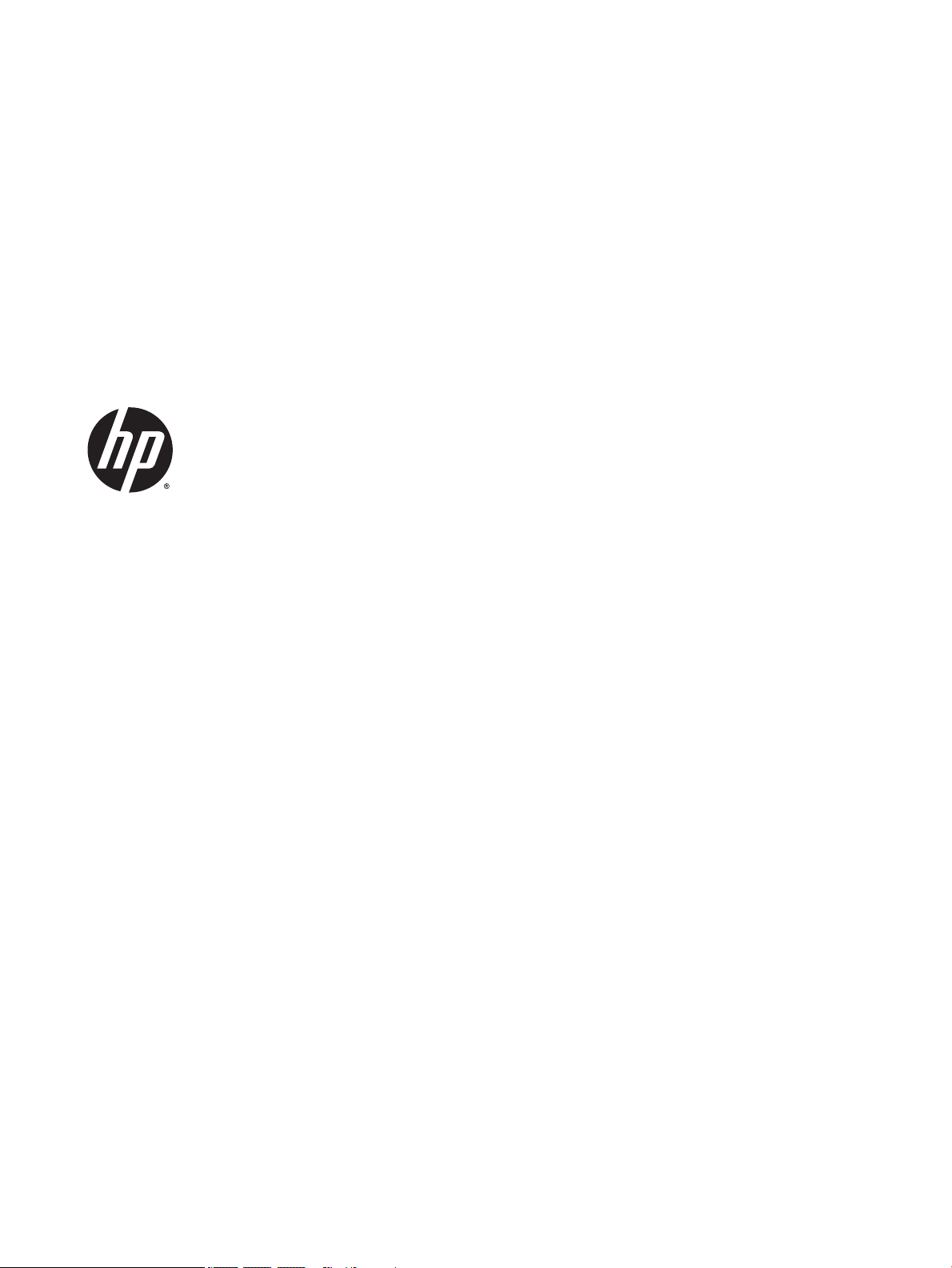
HP Chromebook (model numbers 11-2100
through 11-2199)
and HP Chromebook 11 G3
Maintenance and Service Guide
IMPORTANT! This document is intended for
HP authorized service providers only.
Page 2
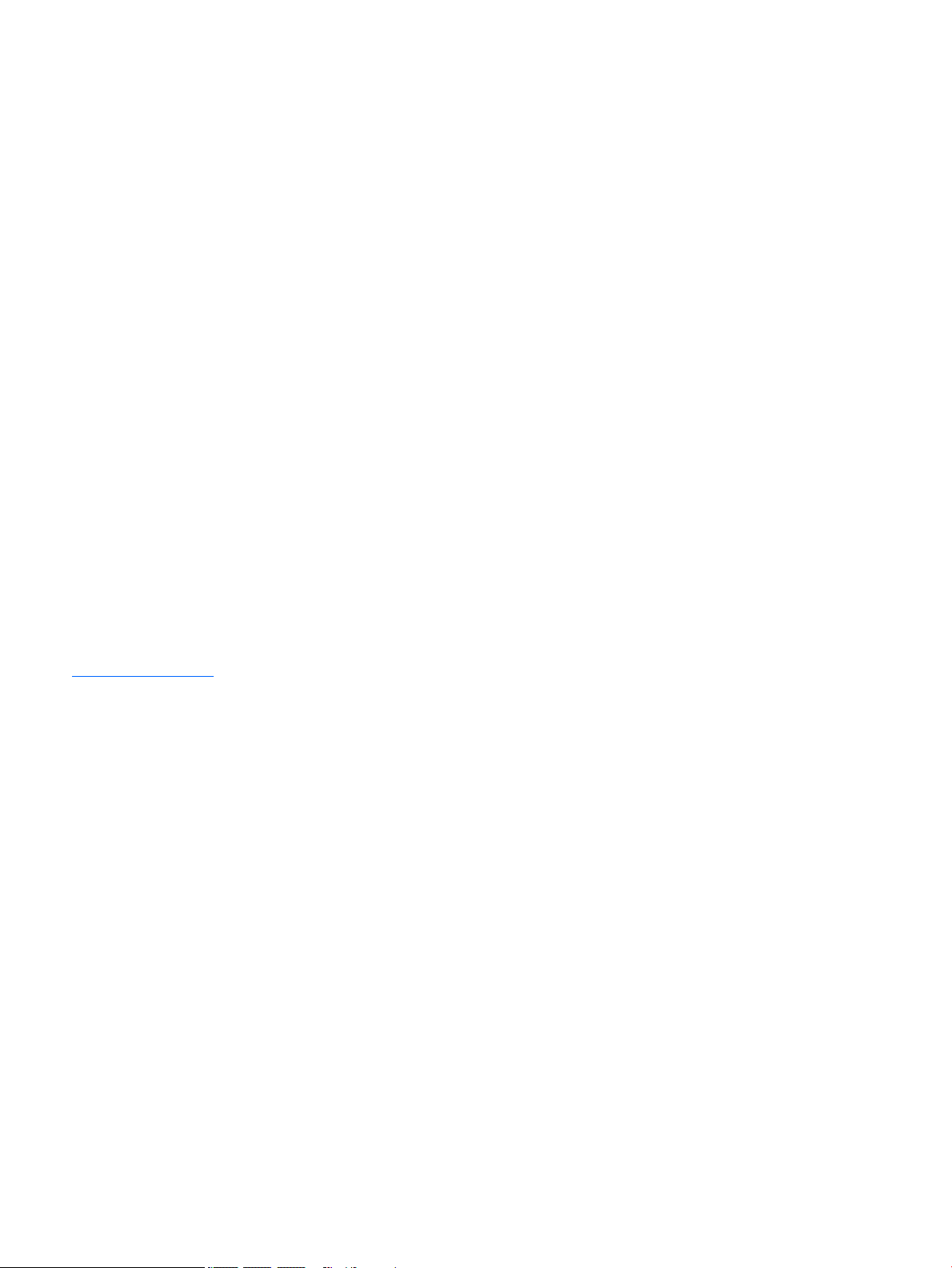
© Copyright 2014 Hewlett-Packard
Development Company, L.P.
Bluetooth is a trademark owned by its
proprietor and used by Hewlett-Packard
Company under license. Intel and Celeron are
trademarks of Intel Corporation in the U.S. and
other countries. SD Logo is a trademark of its
proprietor.
The information contained herein is subject to
change without notice. The only warranties for
HP products and services are set forth in
the express warranty statements
accompanying such products and services.
Nothing herein should be construed as
constituting an additional warranty. HP shall
not be liable for technical or editorial errors or
omissions contained herein.
Second Edition: November 2014
First Edition: September 2014
Document Part Number: 780446-002
Product notice
This guide describes features that are common
to most models. Some features may not be
available on your computer.
Not all features are available in all editions of
Windows 8. This computer may require
upgraded and/or separately purchased
hardware, drivers, and/or software to take full
advantage of Windows 8 functionality. See for
http://www.microsoft.com details.
Page 3
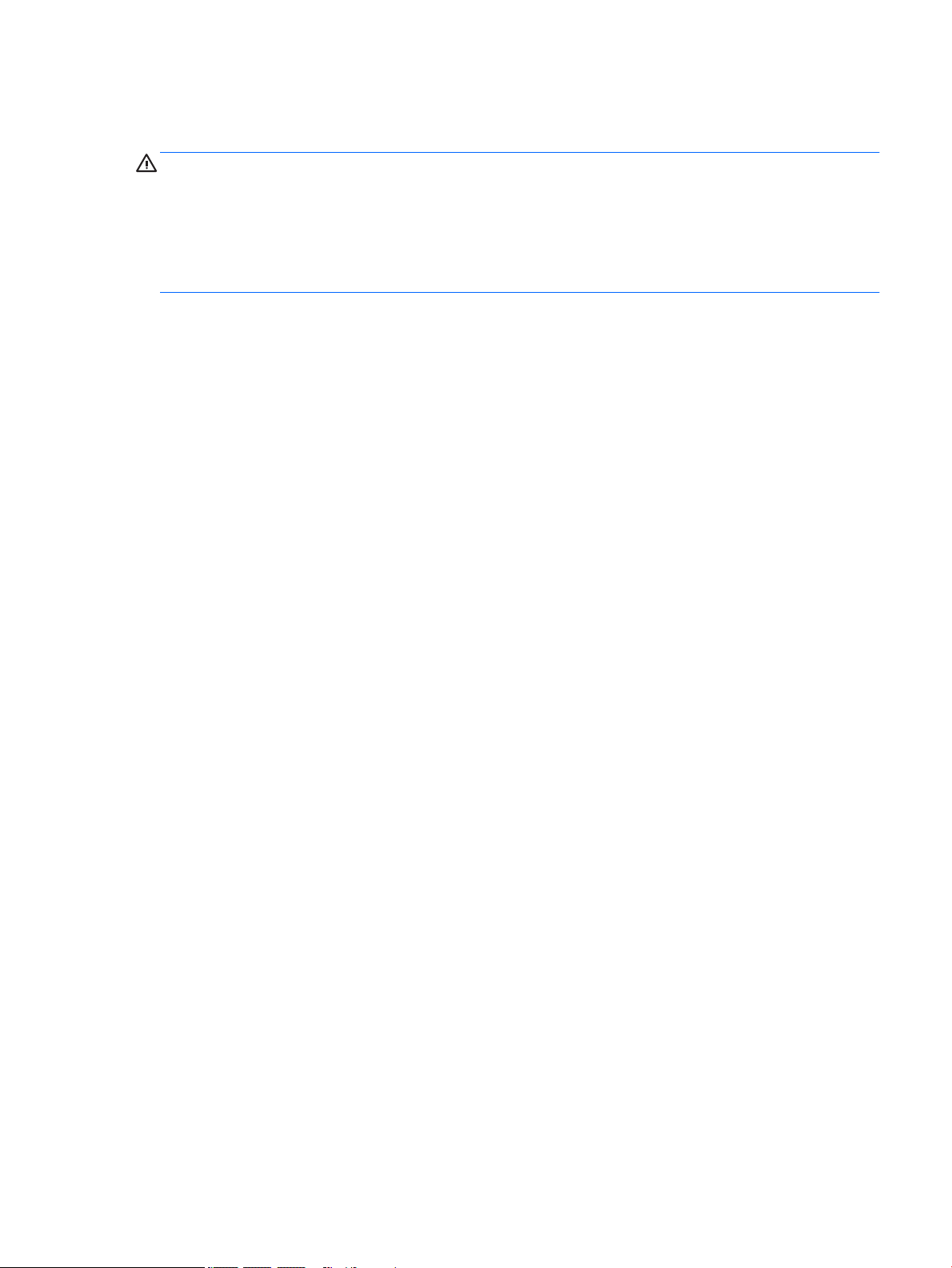
Safety warning notice
WARNING! To reduce the possibility of heat-related injuries or of overheating the device, do not place
the device directly on your lap or obstruct the device air vents. Use the device only on a hard, flat surface. Do
not allow another hard surface, such as an adjoining optional printer, or a soft surface, such as pillows or
rugs or clothing, to block airflow. Also, do not allow the AC adapter to contact the skin or a soft surface, such
as pillows or rugs or clothing, during operation. The device and the AC adapter comply with the useraccessible surface temperature limits defined by the International Standard for Safety of Information
Technology Equipment (IEC 60950).
iii
Page 4
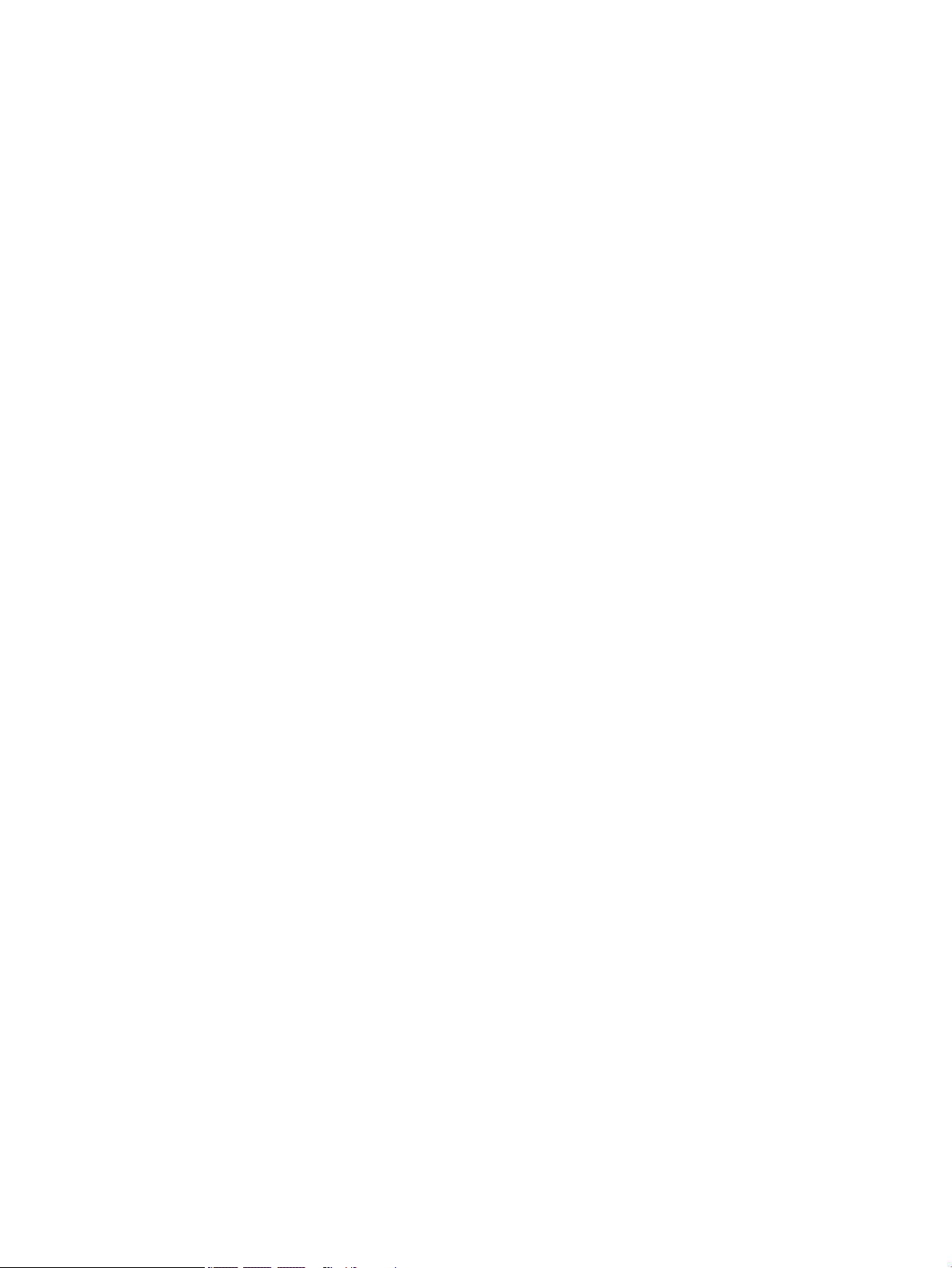
iv Safety warning notice
Page 5
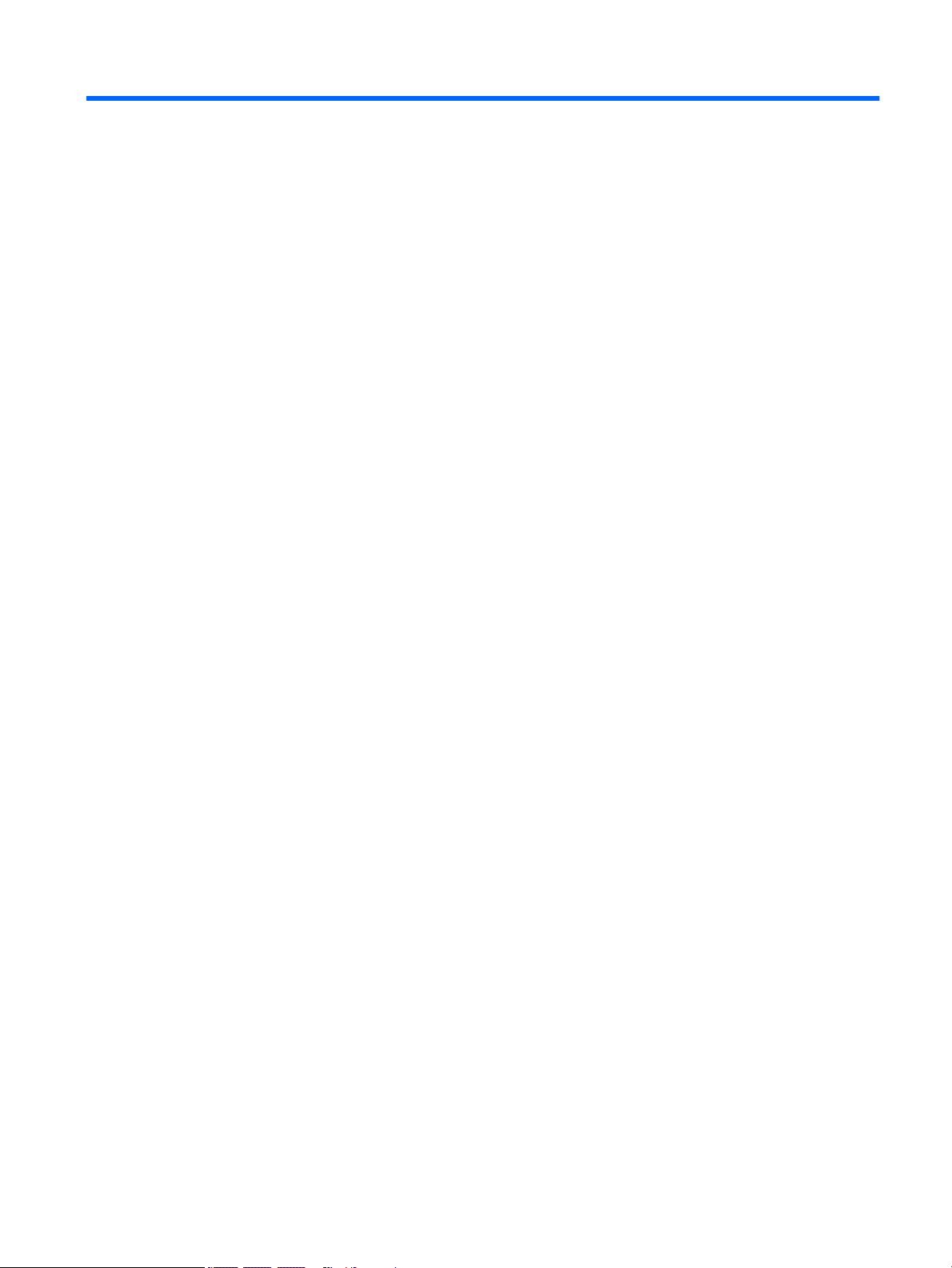
Table of contents
1 Product description ....................................................................................................................................... 1
2 External component identification ................................................................................................................. 3
Display ................................................................................................................................................................... 3
Button .................................................................................................................................................................... 4
TouchPad ............................................................................................................................................................... 5
Left side ................................................................................................................................................................. 6
Right side ............................................................................................................................................................... 7
Bottom ................................................................................................................................................................... 8
3 Illustrated parts catalog ................................................................................................................................ 9
Locating the serial number, model number, product number, and warranty information ................................. 9
Computer major components ............................................................................................................................. 10
Display assembly subcomponents ..................................................................................................................... 13
Miscellaneous parts ............................................................................................................................................. 14
Sequential part number listing ........................................................................................................................... 15
4 Removal and replacement preliminary requirements ..................................................................................... 19
Tools required ...................................................................................................................................................... 19
Service considerations ........................................................................................................................................ 19
Plastic parts ....................................................................................................................................... 19
Cables and connectors ...................................................................................................................... 19
Drive handling ................................................................................................................................... 20
Grounding guidelines ........................................................................................................................................... 21
Electrostatic discharge damage ....................................................................................................... 21
Packaging and transporting guidelines ......................................................................... 22
Workstation guidelines ................................................................................ 22
5 Removal and replacement procedures ........................................................................................................... 24
Component replacement procedures ................................................................................................................. 24
Computer feet ................................................................................................................................... 24
Keyboard/top cover .......................................................................................................................... 25
Heat sink ............................................................................................................................................ 31
TouchPad board ................................................................................................................................ 32
Battery ............................................................................................................................................... 33
WWAN module ................................................................................................................................... 34
v
Page 6
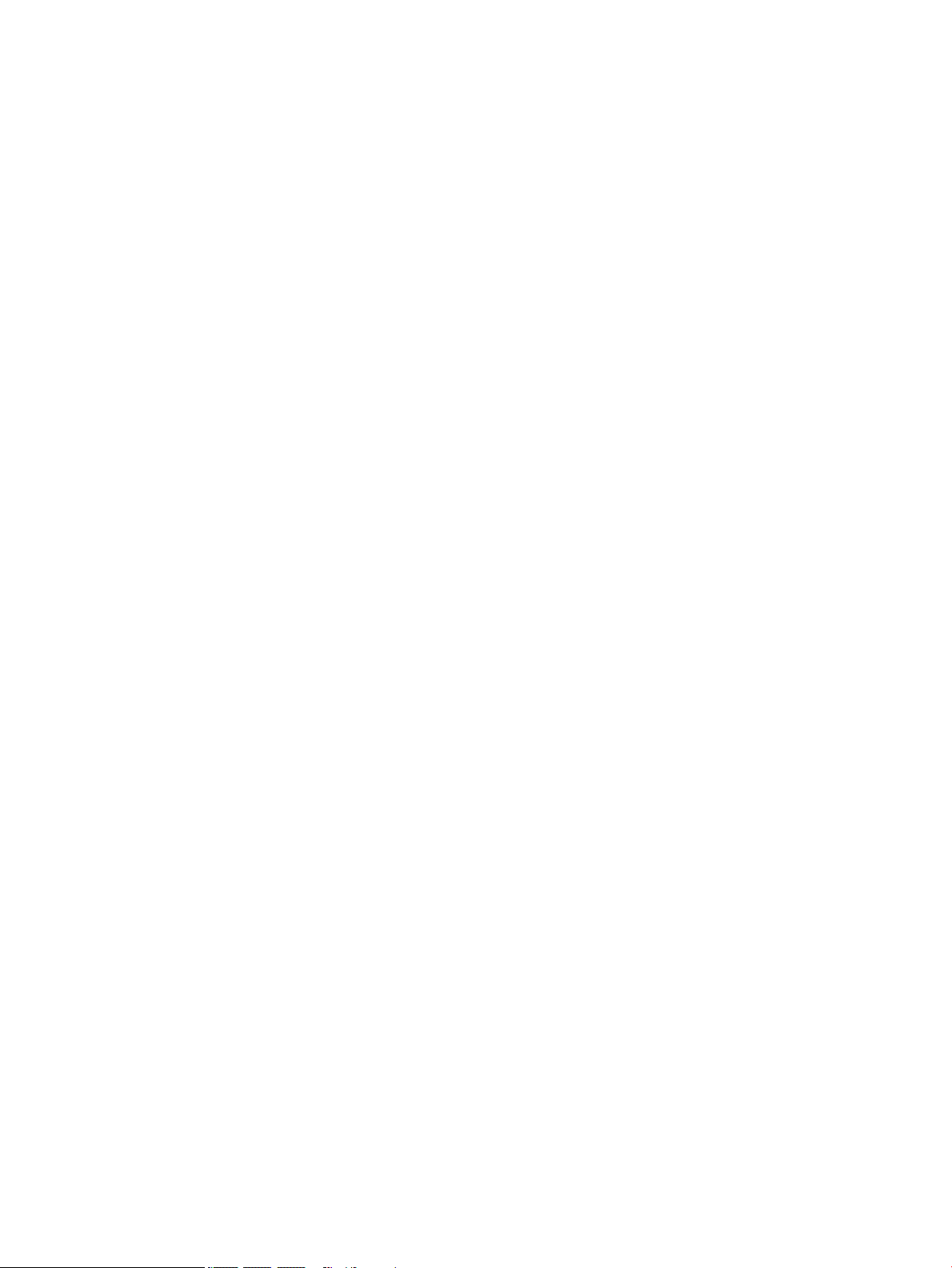
Connector board ................................................................................................................................ 35
WLAN module .................................................................................................................................... 36
Power connector cable ...................................................................................................................... 38
System board .................................................................................................................................... 39
Speakers ............................................................................................................................................ 42
Display assembly .............................................................................................................................. 43
6 Specifications ............................................................................................................................................. 53
7 Statement of memory volatility ................................................................................................................... 54
Nonvolatile memory usage ................................................................................................................................. 56
Questions and answers ....................................................................................................................................... 58
Using HP Sure Start (select models only) ........................................................................................................... 59
8 Power cord set requirements ........................................................................................................................ 60
Requirements for all countries ........................................................................................................................... 60
Requirements for specific countries and regions ............................................................................................... 60
9 Recycling .................................................................................................................................................... 62
Index ............................................................................................................................................................. 63
vi
Page 7
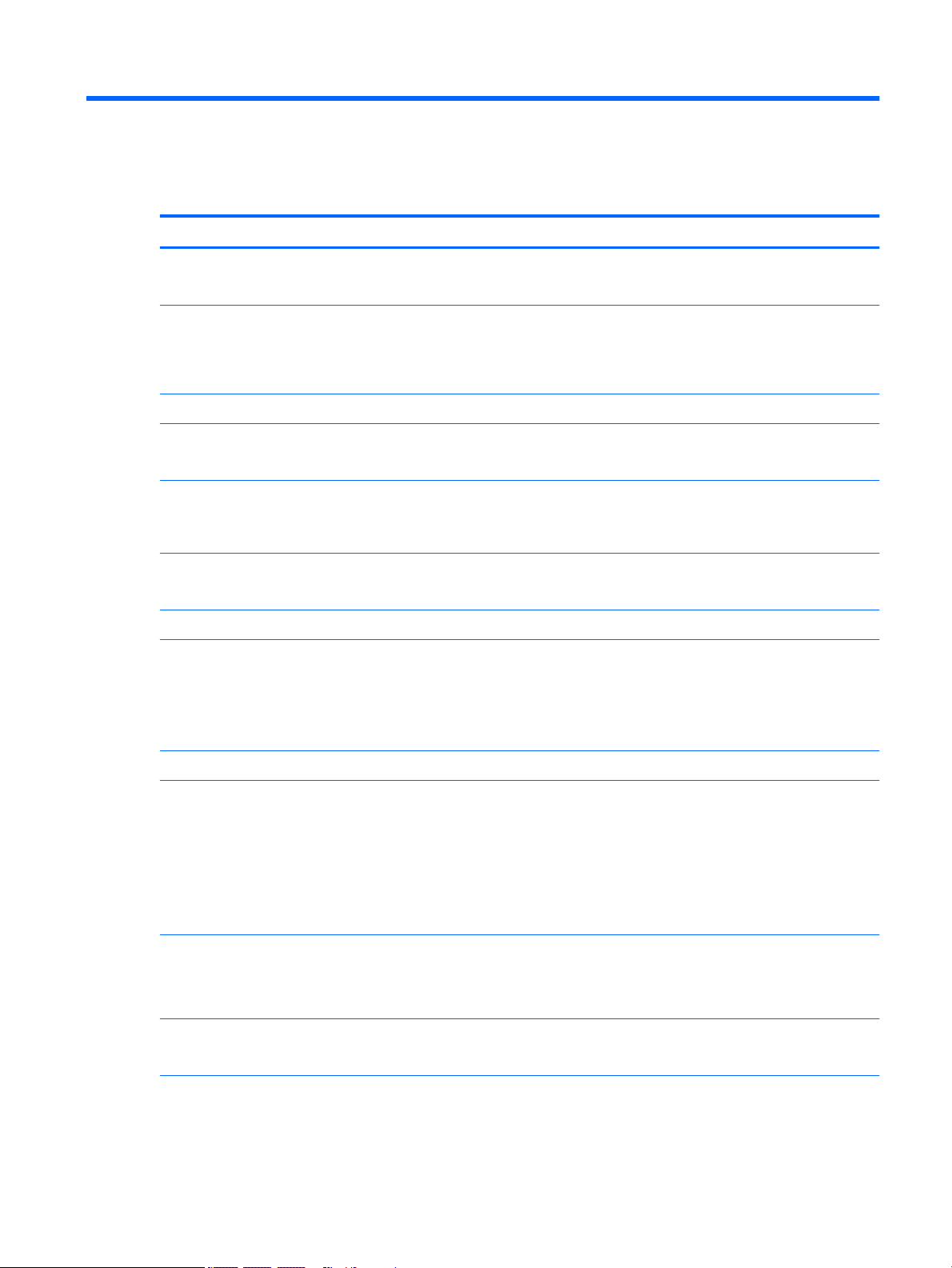
1 Product description
Category Description
Product Name HP Chromebook (model numbers 11-2100 through 11-2199)
HP Chromebook 11 G3
Processor Intel® Celeron™ N2840 2.16-GHz (SC turbo up to 2.58-GHz) dual core processor (1.0-GB L2 cache,
1333-MHz FSB, 4.5 W)
Intel Celeron N2830 2.16-GHz (SC turbo up to 2.41-GHz) dual core processor (1.0-GB L2 cache,
1333-MHz FSB, 4.5 W)
Chipset Integrated soldered-on-circuit (SoC) platform controller hub (PCH)
Graphics Internal Graphics: Intel HD Graphics
Supports HD decode, DX11, and HDMI
Panel 11.6-in (1366×768), high-definition (HD), SVA, white light-emitting diode (WLED), AntiGlare; 16:9
aspect ratio; typical brightness: 200 nits; flat (3.6-mm);
Supports low-voltage differential signaling (LVDS)
Memory Supports DDR3L-1600MHz
Supports up to 2048-MB maximum on-board system memory (4 pieces of 256-MB × 16)
Storage Supports 16-GB embedded MultiMedia Controller (eMMC)
Audio and video Fixed integrated VGA webcam, 640×480 by 30 frames per second
Single digital microphone
Two speakers
HD audio
Sensors Trusted platform module (TPM)
Wireless Integrated wireless local area network (WLAN) options by way of wireless module
Two built-in WLAN antennas
Supports the following WLAN modules:
●
Intel Dual Band Wireless-AC 7260 802.11 ac 2×2 WiFi + Bluetooth 4.0 Combo Adapter
●
Intel Dual Band Wireless-N 7260AN 802.11 a/b/g/n 2×2 WiFi + Bluetooth 4.0
Combo Adapter
Integrated wireless wide area network (WWAN) options by way of wireless module
Two built-in WWAN antennas
Supports a HP lt4110 LTE/HSPA+ 4G WWAN Module
Ports Headphone/microphone combo jack
USB 2.0 ports (2)
Keyboard/pointing devices Full-sized, textured, island-style, Google keyboard
Touchpad requirements:
1
Page 8
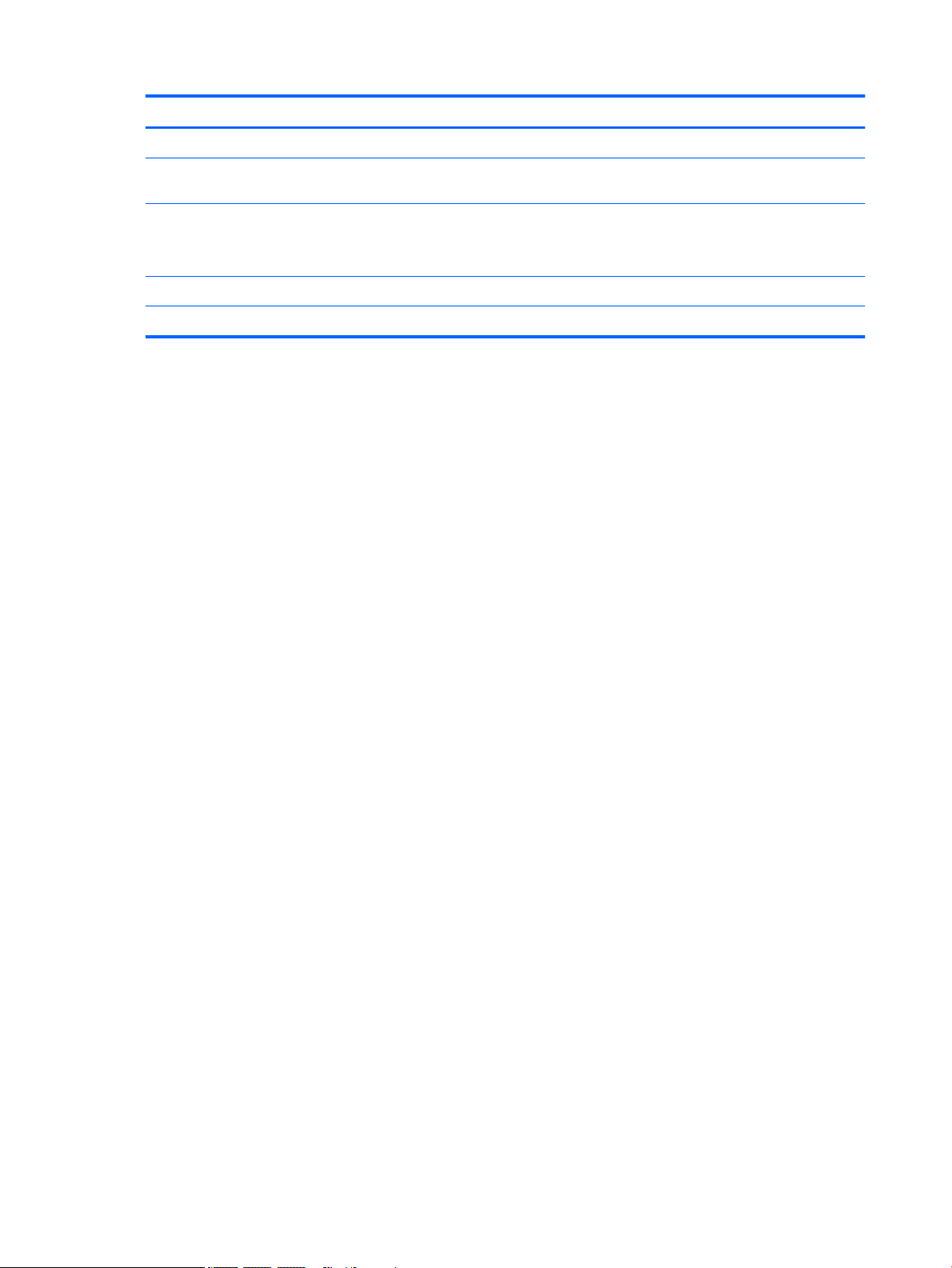
Category Description
Multitouch gestures enabled
Keyboard/pointing devices
(continued)
Power requirements Supports a 3-cell, 36-WHr, 3.25-WHr, Li-Ion battery
Operating system Preinstalled: Google Chrome operating system
Serviceability End user replaceable parts: AC adapter
Taps enabled as default
Supports a 65-W HP Smart AC adapter (non-PFC, EM, 4.5-mm) and 45-W HP Smart AC adapter
(non-PFC, RC, 4.5-mm) AC adapter
2 Chapter 1 Product description
Page 9
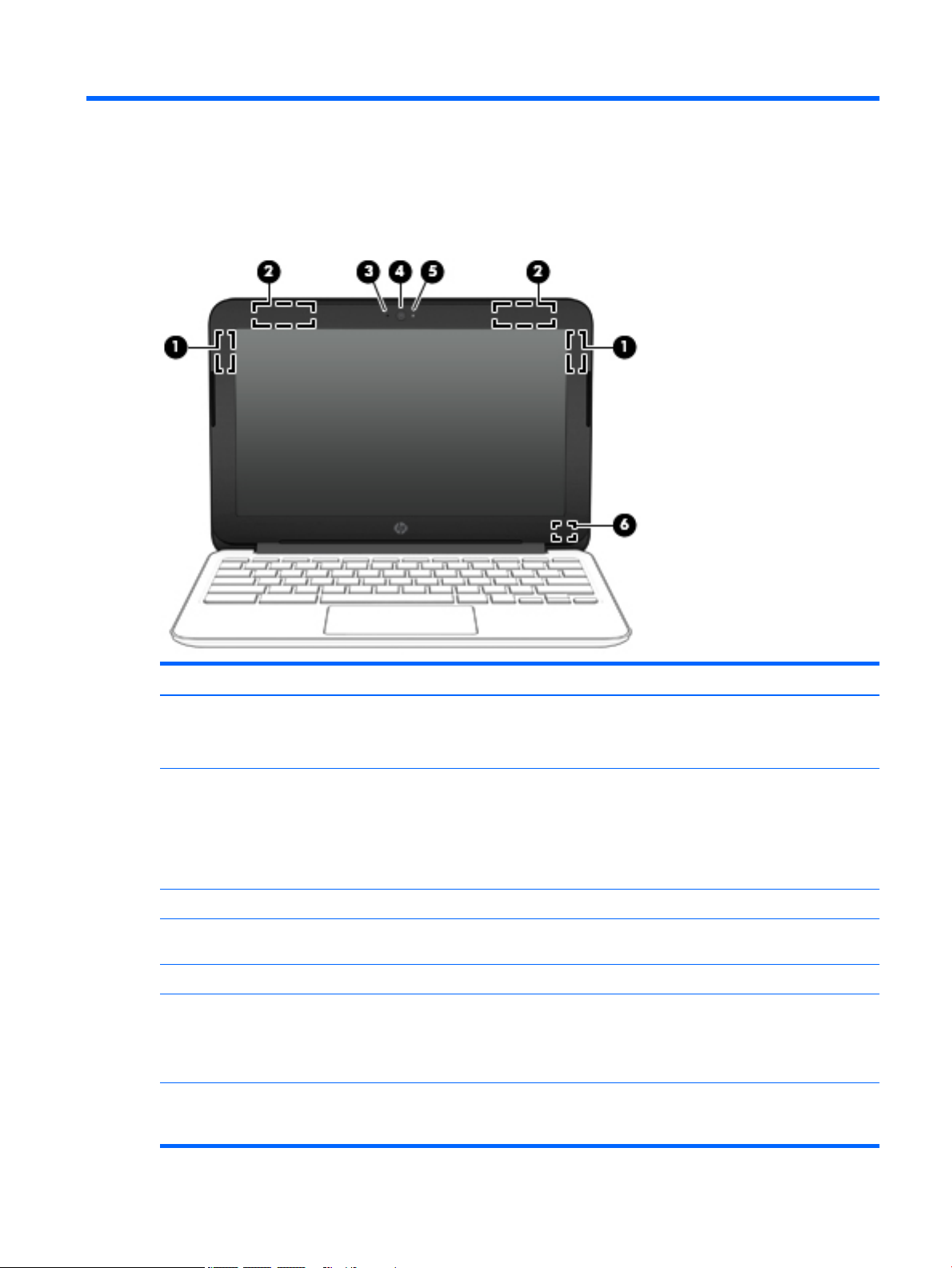
2 External component identification
Display
Item Component Description
(1) WLAN antennas (2)* Send and receive wireless signals to communicate with WLANs.
NOTE: The position of the WLAN antennas may differ, depending
on model.
(2) WWAN antennas (2)* Send and receive wireless signals to communicate with WWANs.
NOTE: The antennas are not visible from the outside of the
device. For optimal transmission, keep the areas immediately
around the antennas free from obstructions. For wireless
regulatory notices, see the section of the Regulatory, Safety, and
Environmental Notices that applies to your country or region.
(3) Internal microphone Records sound.
(4) Webcam Records video, captures still photographs, and allows video
conferences and online chat by means of streaming video.
(5) Webcam light On: The webcam is in use.
(6) Internal display switch Turns off the display or initiates Sleep if the display is closed while
the power is on.
NOTE: The display switch is not visible from the outside of the
computer.
*The antennas, IR emitters (select models only), and sensors are not visible from the outside of the computer. For optimal
transmission, keep the areas immediately around the antennas, IR emitters, and sensors free from obstructions. For wireless
regulatory notices, see the section of the Regulatory, Safety, and Environmental Notices that applies to your country or region.
Display 3
Page 10
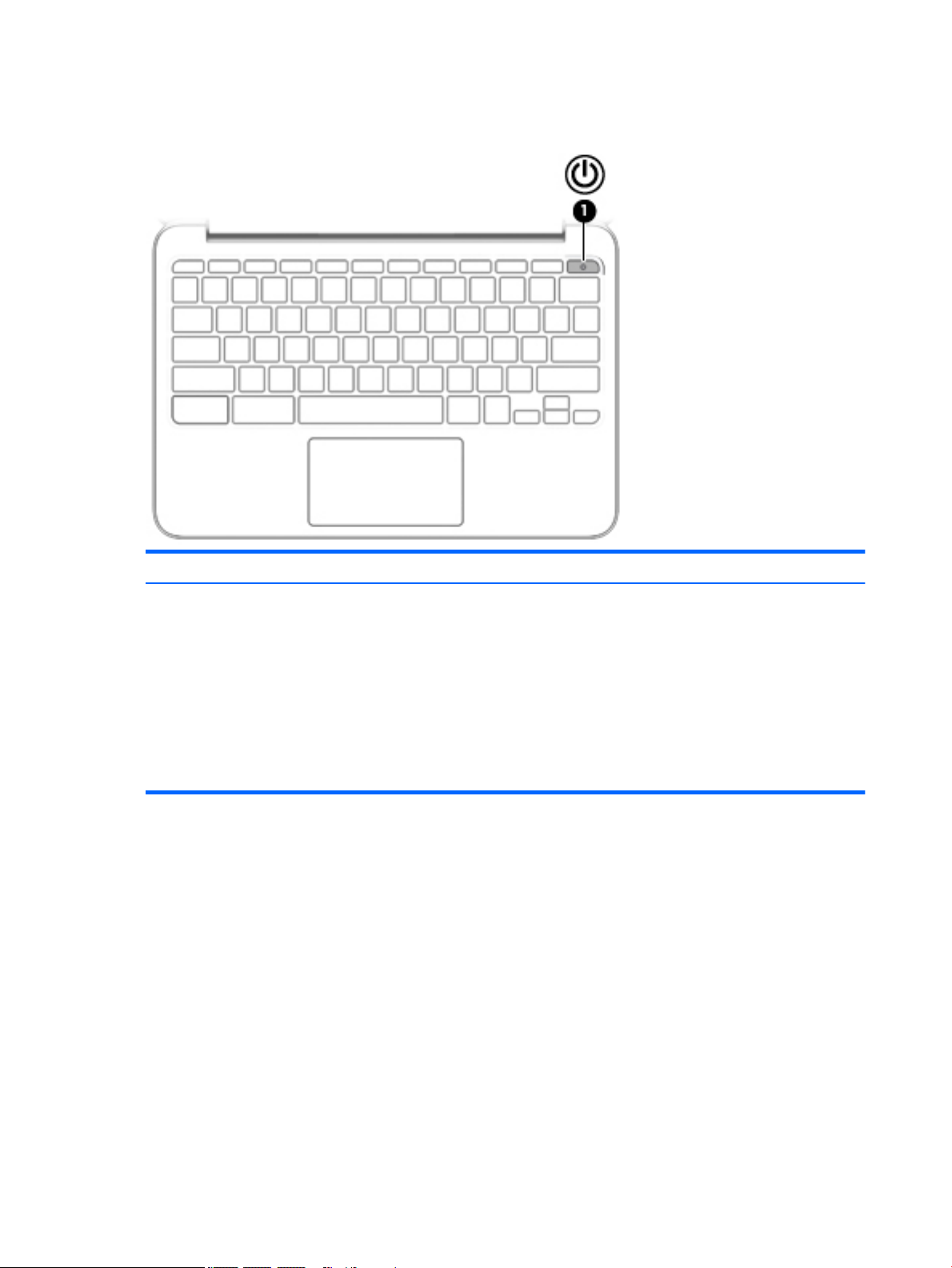
Button
Item Component Description
(1) Power button
●
When the computer is off, press the button to turn on
the computer.
●
When the computer is in the Sleep state, press the button
briefly to exit Sleep.
●
When the computer is on and you want to lock the screen,
press the power button until you see the sign-in screen
appear. Pressing the power button during screen-lock mode
turns off the computer.
●
When the computer is on and you want to turn it off, press
and hold the power.
4 Chapter 2 External component identification
Page 11
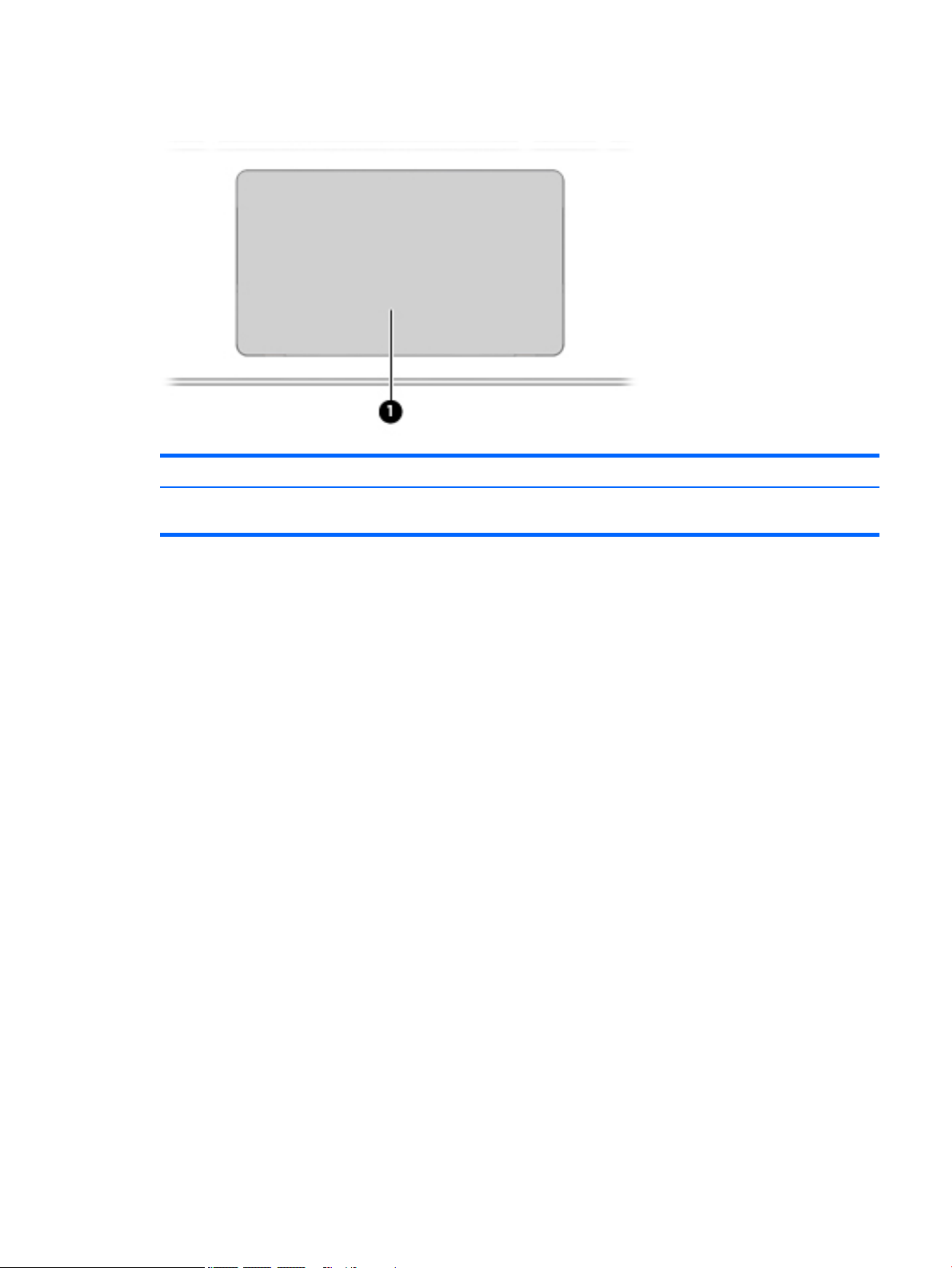
TouchPad
Item Component Description
(1) TouchPad zone Moves the on-screen pointer and selects or activates items on the
screen.
TouchPad 5
Page 12
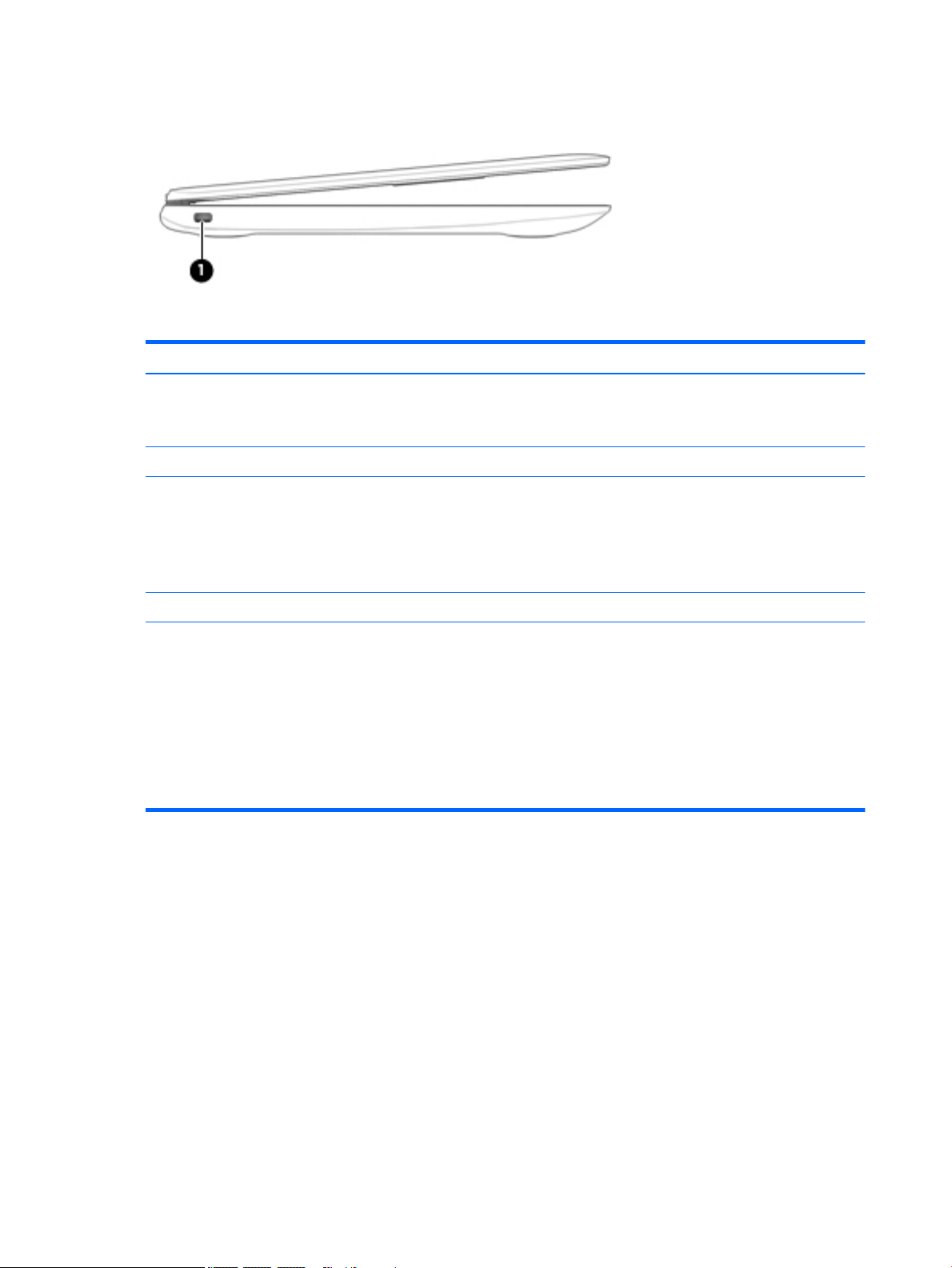
Left side
Item Component Description
(1) Security cable slot Attaches an optional security cable to the computer.
(2) Power connector Connects an AC adapter.
NOTE: The security cable is designed to act as a deterrent, but it
may not prevent the computer from being mishandled or stolen.
(3) AC adapter light
(4) SIM slot (select models only) Supports a wireless subscriber identity module (SIM).
(5) Memory card reader Reads optional memory cards that store, manage, share, or
●
White: The AC adapter is connected and the battery is
charged.
●
Amber: The AC adapter is connected and the battery is
charging.
●
Off: The computer is using battery power.
access information.
To insert a card:
▲
Hold the card label-side up, with connectors facing the slot,
insert the card into the slot, and then push in on the card
until it is firmly seated.
To remove a card:
▲
Press in on the card it until it pops out.
6 Chapter 2 External component identification
Page 13
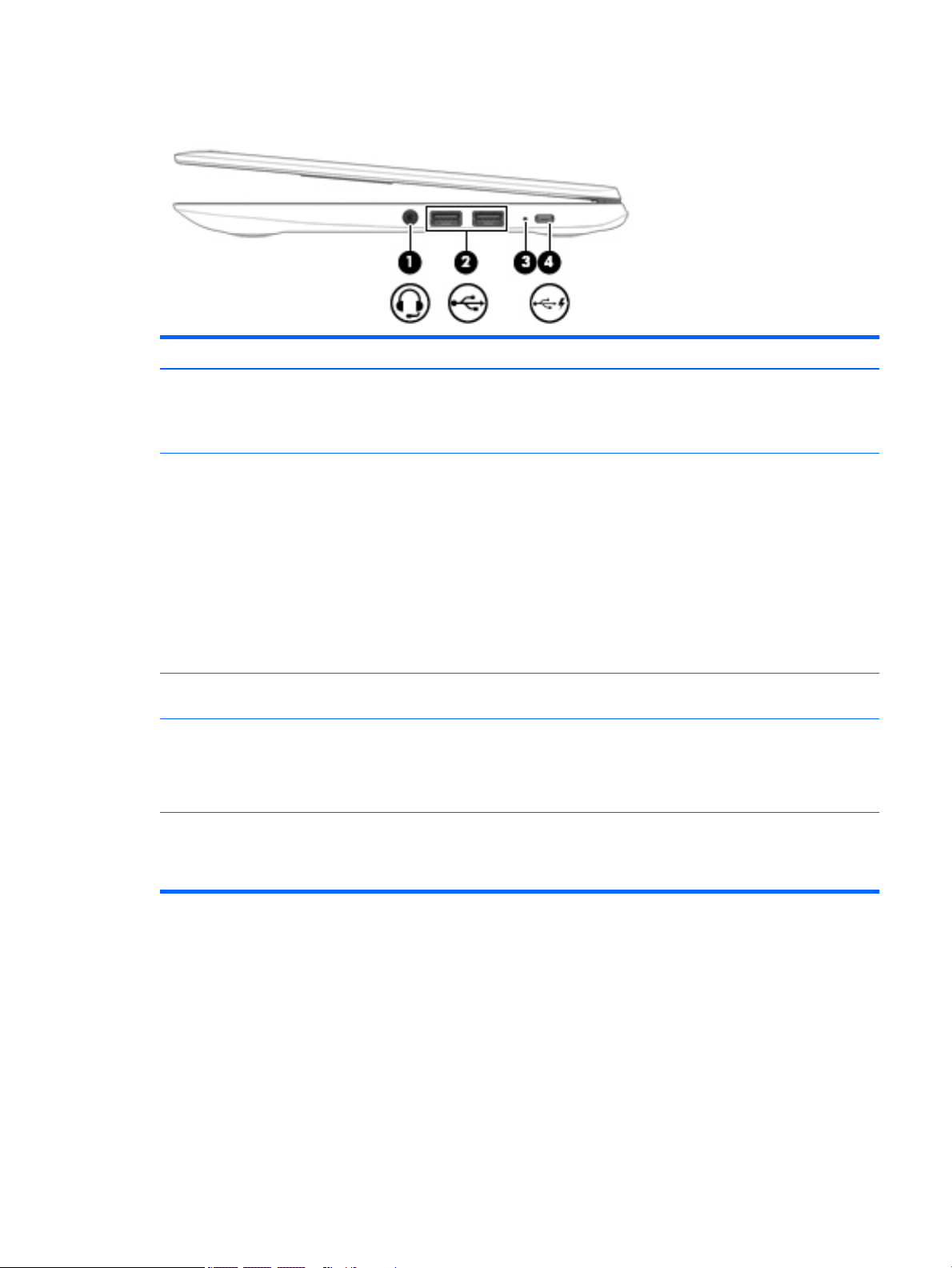
Right side
Item Component Description
(1) Power light
(2) Audio-out (headphone)/Audio-in (microphone)
jack
(3) USB 2.0 port Connect optional USB devices, such as a keyboard, mouse,
(4) USB 3.0 charging (powered) port Connects an optional USB device, such as a keyboard, mouse,
(5) HDMI port Connects an optional video or audio device, such as a high-
●
White: Computer is on.
●
Blinking white: Computer is in Sleep mode.
●
Off: The computer is off.
Connects optional powered stereo speakers, headphones,
earbuds, a headset, or a television audio cable. Also connects an
optional headset microphone. This jack does not support optional
microphone-only devices.
WARNING! To reduce the risk of personal injury, adjust the
volume before putting on headphones, earbuds, or a headset.
NOTE: When a device is connected to the jack, the computer
speakers are disabled.
NOTE: Be sure that the device cable has 4-conductor connector
that supports both audio-out (headphone) and audio-in
(microphone).
external drive, printer, scanner or USB hub.
external drive, printer, scanner or USB hub. Standard USB ports
will not charge all USB devices or will charge using a low current.
Some USB devices require power and require you to use a
powered port.
definition television, any compatible digital or audio component,
or a high-speed High-Definition Multimedia Interface (HDMI)
device.
Right side 7
Page 14
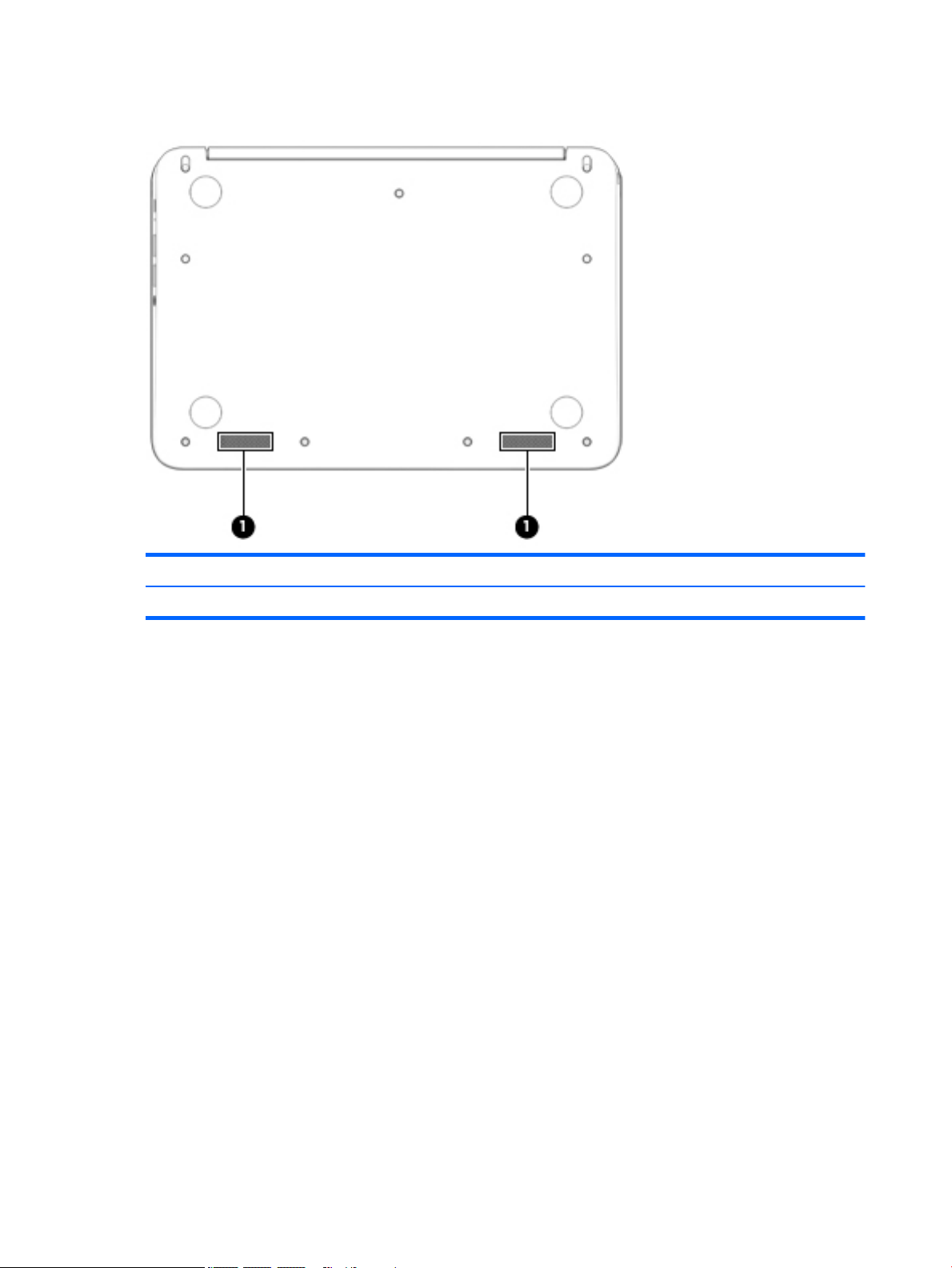
Bottom
Item Component Description
(1) Speakers (2) Produce sound.
8 Chapter 2 External component identification
Page 15
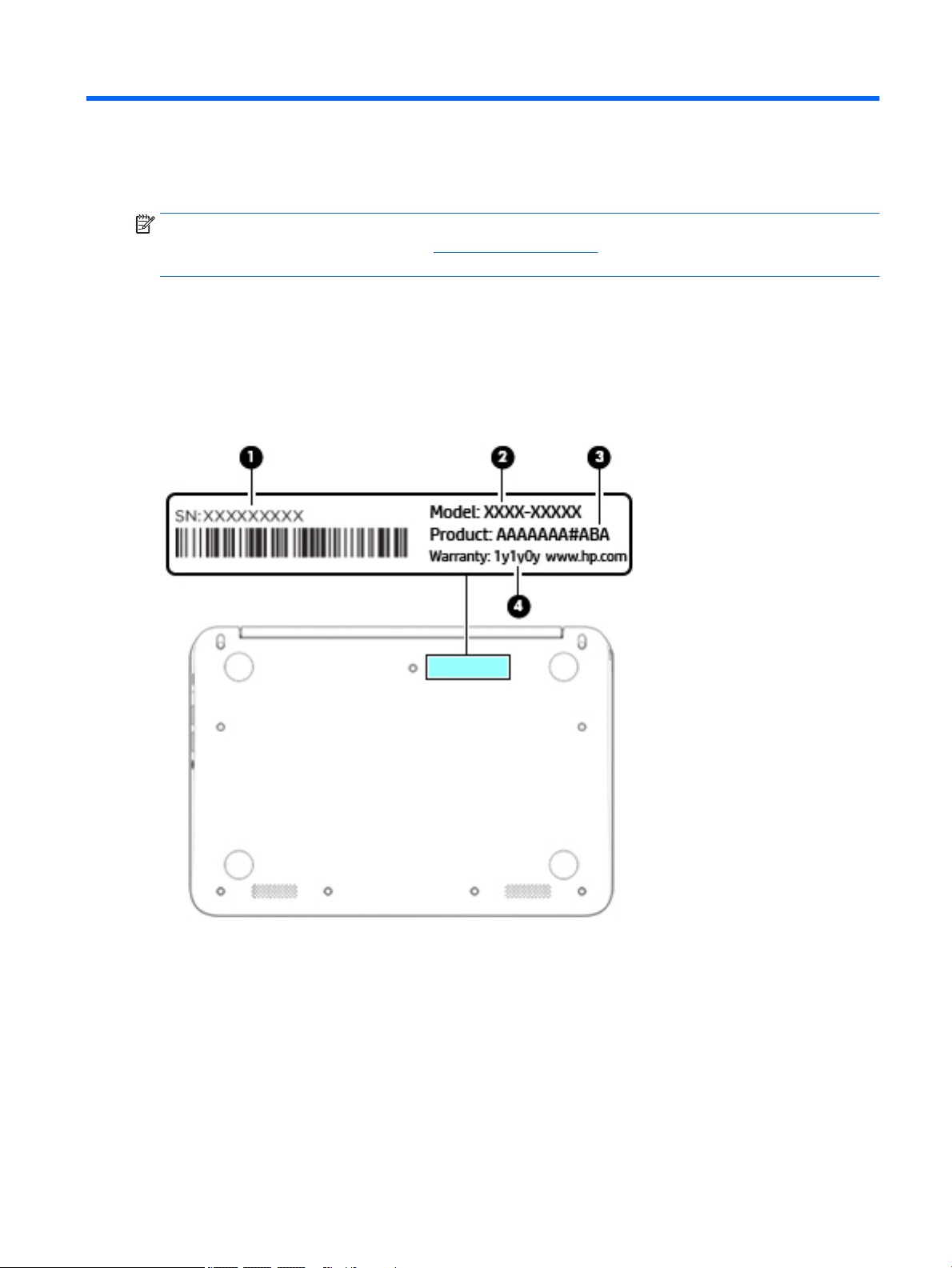
3 Illustrated parts catalog
NOTE: HP continually improves and changes product parts. For complete and current information on
supported parts for your computer, go to http://partsurfer.hp.com, select your country or region, and then
follow the on-screen instructions.
Locating the serial number, model number, product number, and warranty information
The serial number (1), model number (2), product number (3), and warranty information (4) are located on
the bottom of the computer. This information may be needed when travelling internationally or when
contacting support.
Locating the serial number, model number, product number, and warranty information 9
Page 16
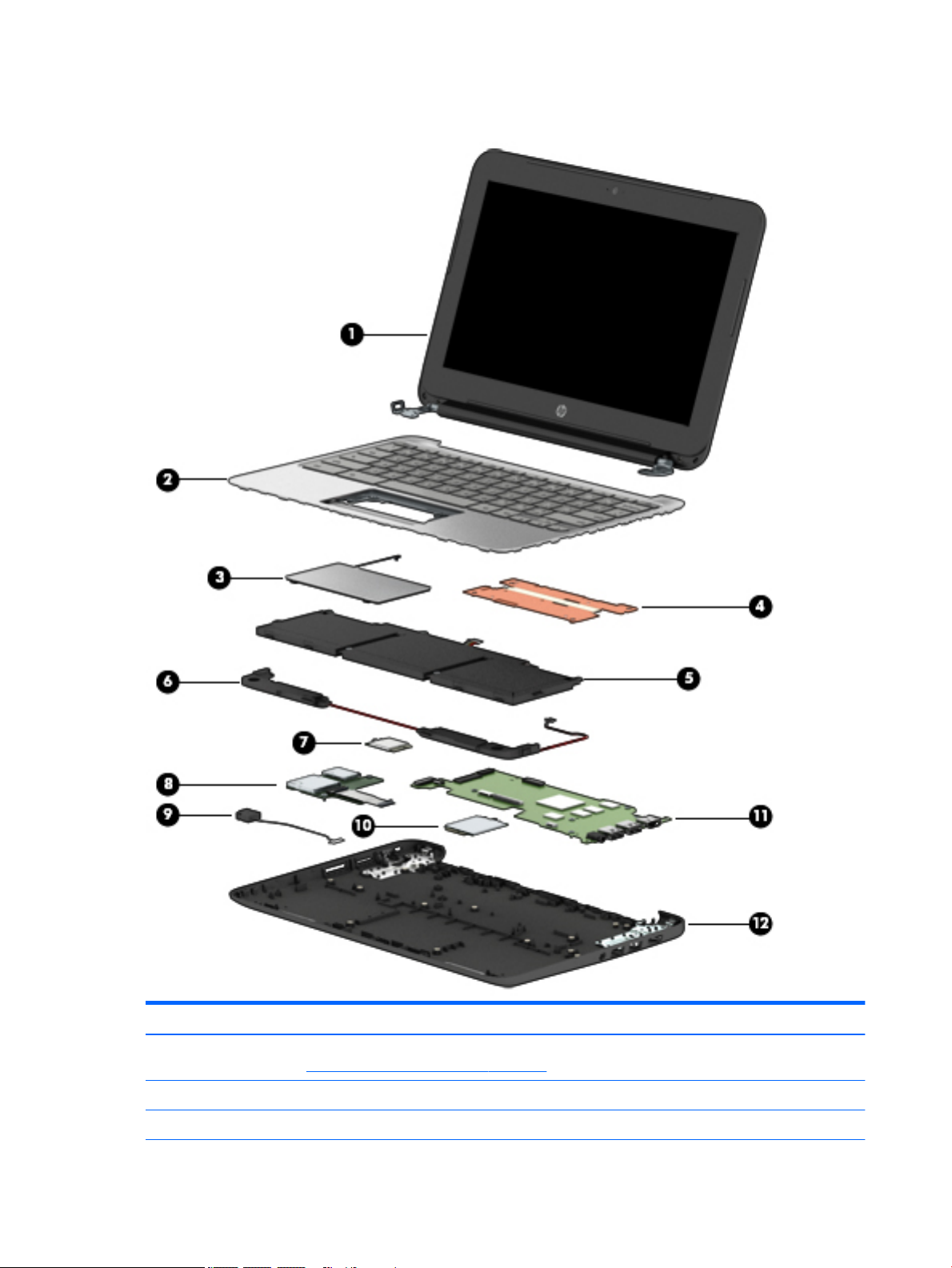
Computer major components
Item Component Spare part number
(1) Display assembly: The display assembly is spared at the subcomponent level only. For more display assembly spare part
information, see Display assembly subcomponents on page 13.
(2) Keyboard/top cover (includes keyboard cable):
For use only on HP Chromebook 11-21xx computer models:
10 Chapter 3 Illustrated parts catalog
Page 17
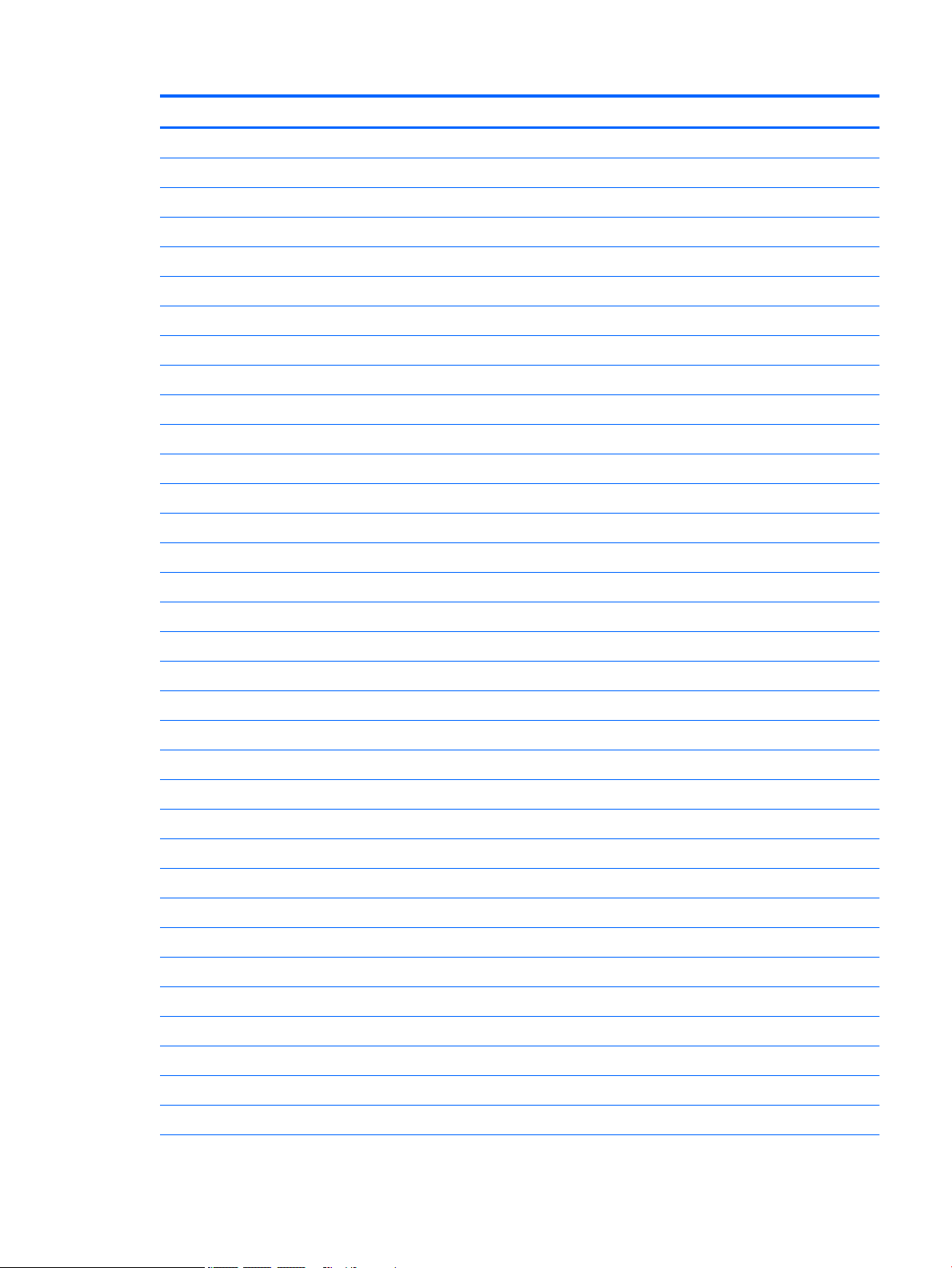
Item Component Spare part number
For use in Belgium 783090-A41
For use in Canada 783090-DB1
For use in Denmark, Finland, and Norway 783090-DH1
For use in France 783090-051
For use in Germany 783090-041
For use in Italy 783090-061
For use in Japan 783090-291
For use in Latin America 783090-161
For use in the Netherlands 783090-B31
For use in Russia 783090-251
For use in Spain 783090-071
For use in Switzerland 783090-BG1
For use in the United Kingdom 783090-031
For use in the United States 783090-001
For use only on HP Chromebook 11 G3 computer models:
For use in Belgium 788639-A41
For use in Canada 788639-DB1
For use in Denmark, Finland, and Norway 788639-DH1
For use in France 788639-051
For use in Germany 788639-041
For use in Italy 788639-061
For use in Japan 788639-291
For use in Latin America 788639-161
For use in the Netherlands 788639-B31
For use in Russia 788639-251
For use in Spain 788639-071
For use in Switzerland 788639-BG1
For use in the United Kingdom 788639-031
For use in the United States 788639-001
(3) TouchPad board (includes cable and double-sided adhesive) 783086-001
(4) Heat sink (includes replacement thermal material) 783084-001
(5) Battery (3-cell, 36-WHr, 3.25-AHr, Li-ion; includes cable) 767068-005
(6) Speaker Kit (includes left and right speakers and cables) 788555-001
(7) WLAN module:
Computer major components 11
Page 18
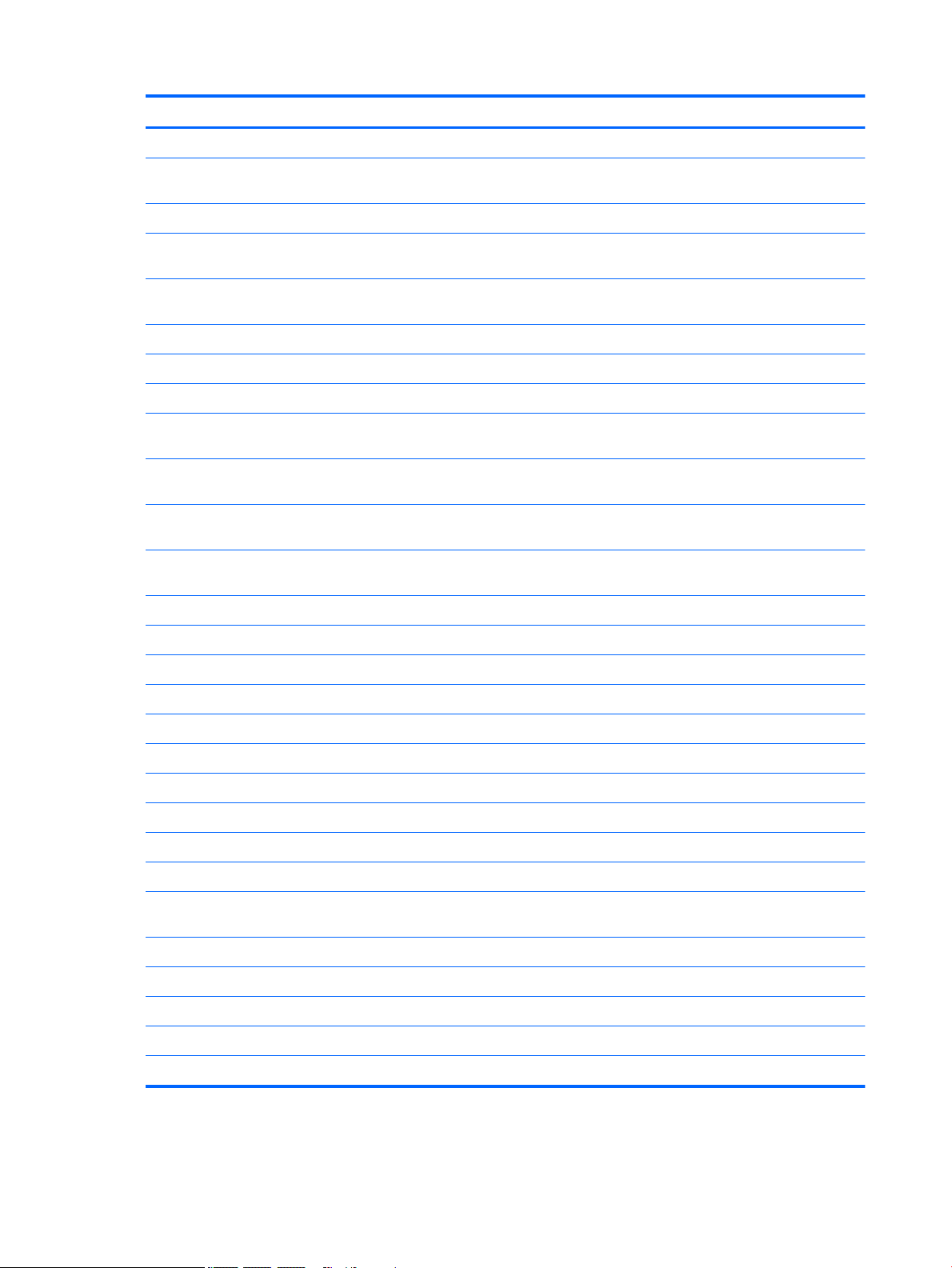
Item Component Spare part number
Intel Dual Band Wireless-AC 7260 802.11 ac 2×2 WiFi + Bluetooth 4.0 Combo Adapter 784645-005
Intel Dual Band Wireless-N 7260AN 802.11 a/b/g/n 2×2 WiFi + Bluetooth 4.0
Combo Adapter
(8) Connector board (includes cable):
For use only on computer models equipped with WWAN capability (includes SD Card Reader
slot and SIM slot)
For use only on computer models not equipped with WWAN capability (includes
SD Card Reader slot)
(9) Power connector cable 787922-001
(10) HP lt4110 LTE/HSPA+ 4G WWAN Module 755529-005
(11) System board equipped with 16-GB of eMMC primary storage (includes replacement thermal material):
Equipped with an Intel Celeron N2840 2.16-GHz (SC turbo up to 2.58-GHz) dual core
processor (1.0-GB L2 cache, 1333-MHz FSB, 4.5 W) and 4.0-GB of system memory
Equipped with an Intel Celeron N2840 2.16-GHz (SC turbo up to 2.58-GHz) dual core
processor (1.0-GB L2 cache, 1333-MHz FSB, 4.5 W) and 2.0-GB of system memory
Equipped with an Intel Celeron N2830 2.16-GHz (SC turbo up to 2.41-GHz) dual core
processor (1.0-GB L2 cache, 1333-MHz FSB, 4.5 W) and 4.0-GB of system memory
Equipped with an Intel Celeron N2830 2.16-GHz (SC turbo up to 2.41-GHz) dual core
processor (1.0-GB L2 cache, 1333-MHz FSB, 4.5 W) and 2.0-GB of system memory
(12) Base enclosure:
784647-005
785884-001
783087-001
790940-001
790939-001
783074-001
783073-001
For use only on HP Chromebook 11-21xx computer models equipped with WWAN capability:
In ocean turquoise finish 783078-001
In sweet yellow finish 783082-001
In snow white finish 783080-001
For use only on HP Chromebook 11-21xx computer models not equipped with WWAN capability:
In ocean turquoise finish 783077-001
In sweet yellow finish 783081-001
In snow white finish 783079-001
For use only on HP Chromebook 11 G3 computer models equipped with WWAN capability 784192-001
For use only on HP Chromebook 11 G3 computer models not equipped with
WWAN capability
Rubber Kit (not illustrated, includes 2 display bezel screw covers, 4 rubber feet, and 2 rubber screw covers)
For use only on HP Chromebook 11-21xx computer models in ocean turquoise finish 762581-001
For use only on HP Chromebook 11-21xx computer models in snow white finish 762583-001
For use only on HP Chromebook 11-21xx computer models in sweet yellow finish 762582-001
For use only on HP Chromebook 11 G3 computer models 773211-001
784191-001
12 Chapter 3 Illustrated parts catalog
Page 19
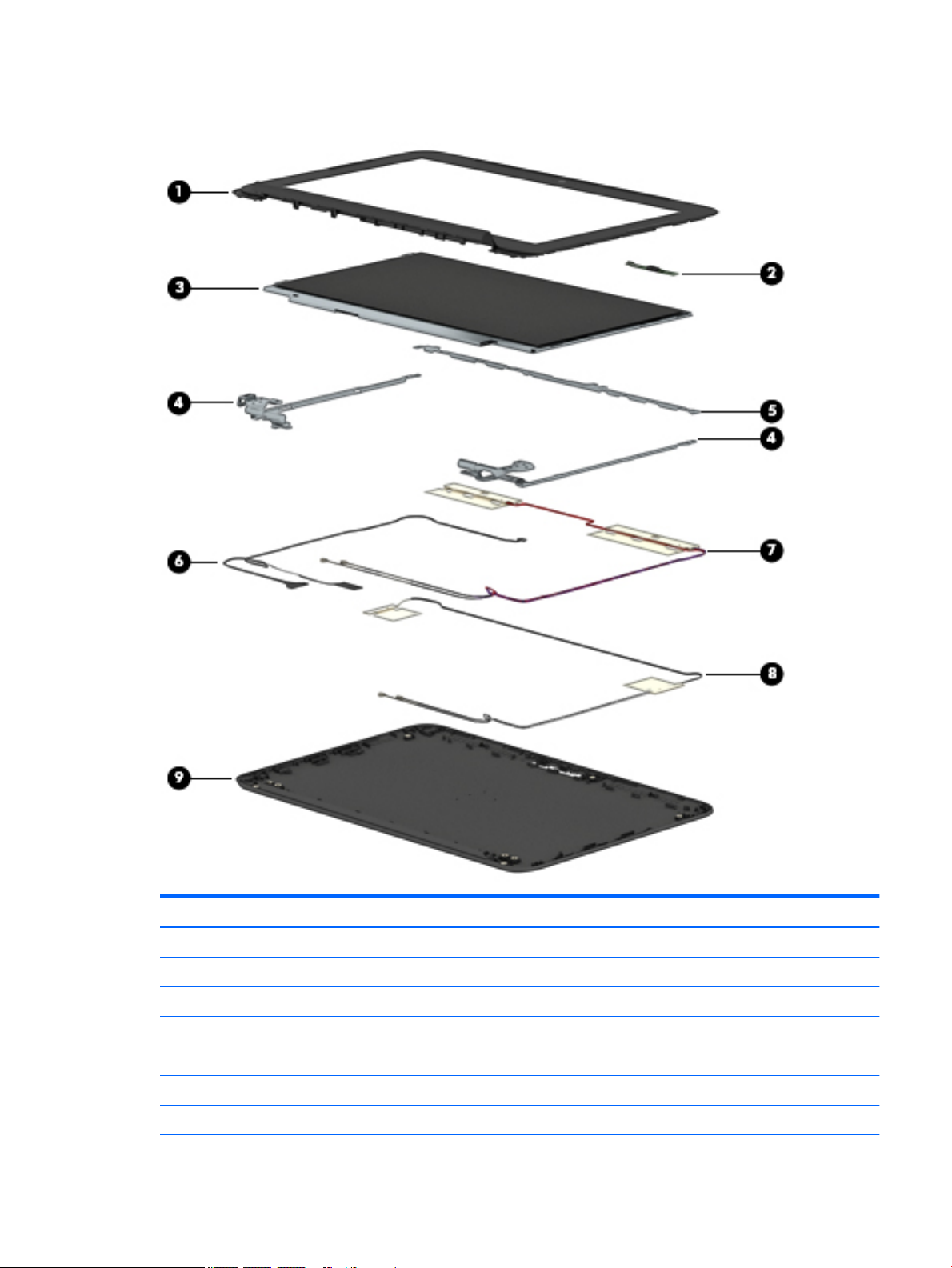
Display assembly subcomponents
Item Component Spare part number
(1) Display bezel:
For use only on HP Chromebook 11-21xx computer models in ocean turquoise finish 761966-001
For use only on HP Chromebook 11-21xx computer models in snow white finish 761965-001
For use only on HP Chromebook 11-21xx computer models in sweet yellow finish 761964-001
For use only on HP Chromebook 11 G3 computer models 773210-001
(2) Webcam/microphone module (includes double-sided adhesive) 783088-001
(3) Display panel, 11.6-inch, AG, HD, SVA, LED 783089-001
Display assembly subcomponents 13
Page 20
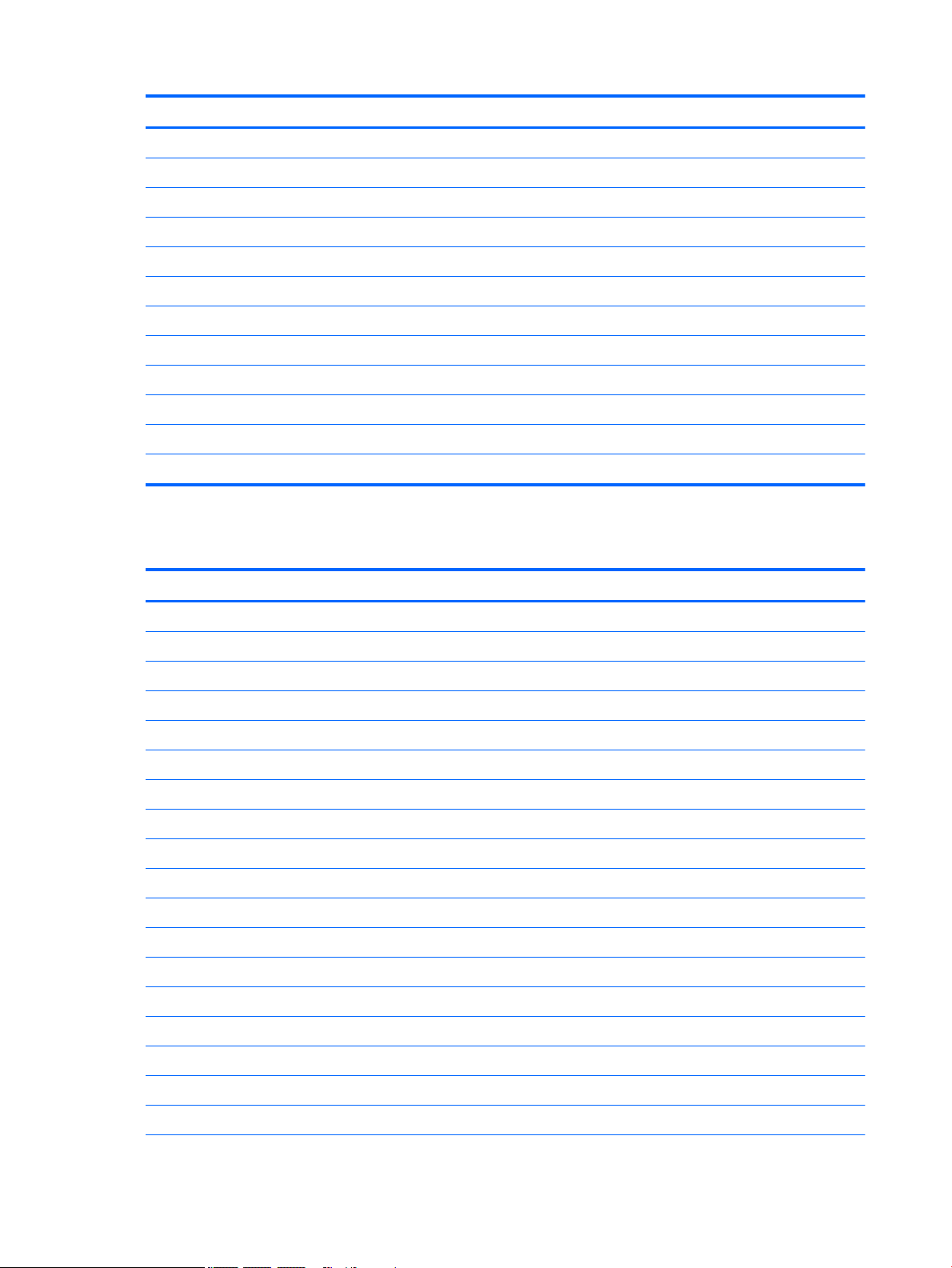
Item Component Spare part number
(4) Display Hinge Kit (includes left and right display hinges) 761972-001
(5) Display panel bracket (for use only on HP Chromebook 11-21xx computer models) 783085-001
(6) Display panel cable (includes webcam/microphone module cable):
For use only on computer models equipped with WWAN capability 792091-001
For use only on computer models not equipped with WWAN capability 783083-001
(7) WWAN antenna (includes left and right WWAN cables and transceivers) 783076-001
(8) WLAN antenna (includes left and right WLAN cables and transceivers) 783075-001
(9) Display enclosure (includes rubber padding and shielding)
For use only on HP Chromebook 11-21xx computer models in ocean turquoise finish 761955-001
For use only on HP Chromebook 11-21xx computer models in snow white finish 761957-001
For use only on HP Chromebook 11-21xx computer models in sweet yellow finish 761956-001
For use only on HP Chromebook 11 G3 computer models 794732-001
Miscellaneous parts
Component Spare part number
AC adapter:
65-W HP Smart AC adapter (non-PFC, EM, 4.5-mm) 714657-001
45-W HP Smart AC adapter (non-PFC, RC, 4.5-mm) 741727-001
HP HDMI-to-VGA adapter 701943-001
HP RJ45-to-USB adapter dongle 539614-001
Power cord:
For use in Australia 755530-011
For use in Denmark 755530-081
For use in Europe 755530-021
For use in India 755530-D61
For use in Italy 755530-061
For use in Japan 755530-291
For use in North America 755530-001
For use in Switzerland 755530-111
For use in the United Kingdom and Singapore 755530-031
Rubber Kit (includes 2 display bezel screw covers, 4 rubber feet, and 2 rubber screw covers)
For use only on HP Chromebook 11-21xx computer models in ocean turquoise finish 762581-001
For use only on HP Chromebook 11-21xx computer models in snow white finish 762583-001
14 Chapter 3 Illustrated parts catalog
Page 21

Component Spare part number
For use only on HP Chromebook 11-21xx computer models in sweet yellow finish 762582-001
For use only on HP Chromebook 11 G3 computer models 773211-001
Screw Kit:
For use only on HP Chromebook 11-21xx computer models 761975-001
For use only on HP Chromebook 11 G3 computer models 777366-001
Sequential part number listing
Spare part number Description
539614-001 HP RJ45-to-USB adapter dongle
701943-001 HP HDMI-to-VGA adapter
714657-001 65-W HP Smart AC adapter (non-PFC, EM, 4.5-mm)
741727-001 45-W HP Smart AC adapter (non-PFC, RC, 4.5-mm)
755529-005 HP lt4110 LTE/HSPA+ 4G WWAN module
755530-001 Power cord for use in North America (3-pin, black, 1.00-m)
755530-011 Power cord for use in Australia (3-pin, black, 1.00-m)
755530-021 Power cord for use in Europe (3-pin, black, 1.00-m)
755530-031 Power cord for use in the United Kingdom and Singapore (3-pin, black, 1.00-m)
755530-061 Power cord for use in Italy (3-pin, black, 1.00-m)
755530-081 Power cord for use in Denmark (3-pin, black, 1.00-m)
755530-111 Power cord for use in Switzerland (3-pin, black, 1.00-m)
755530-291 Power cord for use in Japan (3-pin, black, 1.00-m)
755530-D61 Power cord for use in India (3-pin, black, 1.00-m)
761955-001 Display enclosure in ocean turquoise finish for use only on HP Chromebook 11-21xx computer models
(includes rubber padding and shielding)
761956-001 Display enclosure in sweet yellow finish for use only on HP Chromebook 11-21xx computer models
(includes rubber padding and shielding)
761957-001 Display enclosure in snow white finish for use only on HP Chromebook 11-21xx computer models
(includes rubber padding and shielding)
761964-001 Display bezel in sweet yellow finish for use only on HP Chromebook 11-21xx computer models
761965-001 Display bezel in snow white finish for use only on HP Chromebook 11-21xx computer models
761966-001 Display bezel in ocean turquoise finish for use only on HP Chromebook 11-21xx computer models
761972-001 Display Hinge Kit (includes left and right display hinges)
761975-001 Screw Kit for use only on HP Chromebook 11-21xx computer models
762581-001 Rubber Kit for use on computer models in ocean turquoise finish for use only on HP Chromebook 11-21xx
computer models (includes 2 display bezel screw covers, 4 rubber feet, and 2 rubber screw covers)
Sequential part number listing 15
Page 22

Spare part number Description
762582-001 Rubber Kit in sweet yellow finish for use only on HP Chromebook 11-21xx computer models (includes 2
display bezel screw covers, 4 rubber feet, and 2 rubber screw covers)
762583-001 Rubber Kit in snow white finish for use only on HP Chromebook 11-21xx computer models (includes 2
display bezel screw covers, 4 rubber feet, and 2 rubber screw covers)
767068-005 Battery (3-cell, 36-WHr, 3.25-AHr, Li-ion; includes cable)
773210-001 Display bezel for use only on HP Chromebook 11 G3 computer models
773211-001 Rubber Kit for use only on HP Chromebook 11 G3 computer models (includes 2 display bezel screw
covers, 4 rubber feet, and 2 rubber screw covers)
777366-001 Screw Kit for use only on HP Chromebook 11 G3 computer models
783073-001 System board equipped with an Intel Celeron N2830 2.16-GHz (SC turbo up to 2.41-GHz) dual core
processor (1.0-GB L2 cache, 1333-MHz FSB, 4.5 W), 2.0-GB of system memory, and 16-GB of eMMC
primary storage (includes replacement thermal material)
783074-001 System board equipped with an Intel Celeron N2830 2.16-GHz (SC turbo up to 2.41-GHz) dual core
processor (1.0-GB L2 cache, 1333-MHz FSB, 4.5 W), 4.0-GB of system memory, and 16-GB of eMMC
primary storage (includes replacement thermal material)
783075-001 WLAN antenna (includes left and right WLAN cables and transceivers)
783076-001 WWAN antenna (includes left and right WWAN cables and transceivers)
783077-001 Base enclosure in ocean turquoise finish for use only on HP Chromebook 11-21xx computer models not
equipped with WWAN capability
783078-001 Base enclosure in ocean turquoise finish for use only on HP Chromebook 11-21xx computer models
equipped with WWAN capability
783079-001 Base enclosure in sweet yellow finish for use only on HP Chromebook 11-21xx computer models not
equipped with WWAN capability
783080-001 Base enclosure in sweet yellow finish for use only on HP Chromebook 11-21xx computer models
equipped with WWAN capability
783081-001 Base enclosure in snow white finish for use only on HP Chromebook 11-21xx computer models not
equipped with WWAN capability
783082-001 Base enclosure in snow white finish for use only on HP Chromebook 11-21xx computer models equipped
with WWAN capability
783083-001 Display panel cable for use only on computer models not equipped with WWAN capability
783084-001 Heat sink (includes replacement thermal material)
783085-001 Display panel bracket for use only on HP Chromebook 11-21xx computer models
783086-001 TouchPad board (includes cable and double-sided adhesive)
783087-001 Connector board for use only on computer models not equipped with WWAN capability (includes cable
and SD Card Reader slot)
783088-001 Webcam/microphone module (includes double-sided adhesive)
783089-001 Display panel (11.6-in, HD, WLED, AG, (1366×768), flat (3.6-mm), SVA, LVDS)
783090-001 Keyboard/top cover for use only on HP Chromebook 11-21xx computer models in the United States
(includes keyboard cable)
783090-031 Keyboard/top cover for use only on HP Chromebook 11-21xx computer models in the United Kingdom
and Singapore (includes keyboard cable)
16 Chapter 3 Illustrated parts catalog
Page 23

Spare part number Description
783090-041 Keyboard/top cover for use only on HP Chromebook 11-21xx computer models in Germany (includes
keyboard cable)
783090-051 Keyboard/top cover for use only on HP Chromebook 11-21xx computer models in France (includes
keyboard cable)
783090-061 Keyboard/top cover for use only on HP Chromebook 11-21xx computer models in Italy (includes
keyboard cable)
783090-071 Keyboard/top cover for use only on HP Chromebook 11-21xx computer models in Spain (includes
keyboard cable)
783090-161 Keyboard/top cover for use only on HP Chromebook 11-21xx computer models in Latin America (includes
keyboard cable)
783090-251 Keyboard/top cover for use only on HP Chromebook 11-21xx computer models in Russia (includes
keyboard cable)
783090-291 Keyboard/top cover for use only on HP Chromebook 11-21xx computer models in Japan (includes
keyboard cable)
783090-A41 Keyboard/top cover for use only on HP Chromebook 11-21xx computer models in Belgium (includes
keyboard cable)
783090-B31 Keyboard/top cover for use only on HP Chromebook 11-21xx computer models in the Netherlands
(includes keyboard cable)
783090-BG1 Keyboard/top cover for use only on HP Chromebook 11-21xx computer models in Switzerland (includes
keyboard cable)
783090-DB1 Keyboard/top cover for use only on HP Chromebook 11-21xx computer models in Canada (includes
keyboard cable)
783090-DH1 Keyboard/top cover for use only on HP Chromebook 11-21xx computer models in Denmark, Finland, and
Norway (includes keyboard cable)
784191-001 Base enclosure for use only on HP Chromebook 11 G3 computer models not equipped with
WWAN capability
784192-001 Base enclosure for use only on HP Chromebook 11 G3 computer models equipped with WWAN capability
784645-005 Intel Dual Band Wireless-AC 7260 802.11 ac 2×2 WiFi + Bluetooth 4.0 Combo Adapter
784647-005 Intel Dual Band Wireless-N 7260AN 802.11 a/b/g/n 2×2 WiFi + Bluetooth 4.0 Combo Adapter
785884-001 Connector board for use only on computer models equipped with WWAN capability (includes cable, SD
Card Reader slot, and SIM slot)
787922-001 Power connector cable
788555-001 Speaker Kit (includes left and right speakers and cables)
788639-001 Keyboard/top cover for use only on HP Chromebook 11 G3 computer models in the United States
(includes keyboard cable)
788639-031 Keyboard/top cover for use only on HP Chromebook 11 G3 computer models in the United Kingdom and
Singapore (includes keyboard cable)
788639-041 Keyboard/top cover for use only on HP Chromebook 11 G3 computer models in Germany (includes
keyboard cable)
788639-051 Keyboard/top cover for use only on HP Chromebook 11 G3 computer models in France (includes
keyboard cable)
788639-061 Keyboard/top cover for use only on HP Chromebook 11 G3 computer models in Italy (includes
keyboard cable)
Sequential part number listing 17
Page 24

Spare part number Description
788639-071 Keyboard/top cover for use only on HP Chromebook 11 G3 computer models in Spain (includes
keyboard cable)
788639-161 Keyboard/top cover for use only on HP Chromebook 11 G3 computer models in Latin America (includes
keyboard cable)
788639-251 Keyboard/top cover for use only on HP Chromebook 11 G3 computer models in Russia (includes
keyboard cable)
788639-291 Keyboard/top cover for use only on HP Chromebook 11 G3 computer models in Japan (includes
keyboard cable)
788639-A41 Keyboard/top cover for use only on HP Chromebook 11 G3 computer models in Belgium (includes
keyboard cable)
788639-B31 Keyboard/top cover for use only on HP Chromebook 11 G3 computer models in the Netherlands (includes
keyboard cable)
788639-BG1 Keyboard/top cover for use only on HP Chromebook 11 G3 computer models in Switzerland (includes
keyboard cable)
788639-DB1 Keyboard/top cover for use only on HP Chromebook 11 G3 computer models in Canada (includes
keyboard cable)
788639-DH1 Keyboard/top cover for use only on HP Chromebook 11 G3 computer models in Denmark, Finland, and
Norway (includes keyboard cable)
790939-001 System board equipped with an Intel Celeron N2840 2.16-GHz (SC turbo up to 2.58-GHz) dual core
processor (1.0-GB L2 cache, 1333-MHz FSB, 4.5 W), 2.0-GB of system memory, and 16-GB of eMMC
primary storage (includes replacement thermal material)
790940-001 System board equipped with an Intel Celeron N2840 2.16-GHz (SC turbo up to 2.58-GHz) dual core
processor (1.0-GB L2 cache, 1333-MHz FSB, 4.5 W), 4.0-GB of system memory, and 16-GB of eMMC
primary storage (includes replacement thermal material)
792091-001 Display panel cable for use only on computer models equipped with WWAN capability
794732-001 Display enclosure for use only on HP Chromebook 11 G3 computer models (includes rubber padding
and shielding)
18 Chapter 3 Illustrated parts catalog
Page 25

4 Removal and replacement preliminary
requirements
Tools required
You will need the following tools to complete the removal and replacement procedures:
●
Flat-bladed screw driver
●
Magnetic screw driver
●
Phillips P0 screw driver
Service considerations
The following sections include some of the considerations that you must keep in mind during disassembly
and assembly procedures.
NOTE: As you remove each subassembly from the computer, place the subassembly (and all accompanying
screws) away from the work area to prevent damage.
Plastic parts
CAUTION: Using excessive force during disassembly and reassembly can damage plastic parts. Use care
when handling the plastic parts. Apply pressure only at the points designated in the
maintenance instructions.
Cables and connectors
CAUTION: When servicing the computer, be sure that cables are placed in their proper locations during the
reassembly process. Improper cable placement can damage the computer.
Cables must be handled with extreme care to avoid damage. Apply only the tension required to unseat or
seat the cables during removal and insertion. Handle cables by the connector whenever possible. In all cases,
avoid bending, twisting, or tearing cables. Be sure that cables are routed in such a way that they cannot be
caught or snagged by parts being removed or replaced. Handle flex cables with extreme care; these cables
tear easily.
Tools required 19
Page 26

Drive handling
CAUTION: Drives are fragile components that must be handled with care. To prevent damage to the
computer, damage to a drive, or loss of information, observe these precautions:
Before removing or inserting a drive, shut down the computer. If you are unsure whether the computer is off
or in Hibernation, turn the computer on, and then shut it down through the operating system.
Before handling a drive, be sure that you are discharged of static electricity. While handling a drive, avoid
touching the connector.
Before removing a diskette drive or optical drive, be sure that a diskette or disc is not in the drive and be sure
that the optical drive tray is closed.
Handle drives on surfaces covered with at least one inch of shock-proof foam.
Avoid dropping drives from any height onto any surface.
After removing drive, place it in a static-proof bag.
Avoid exposing a drive to products that have magnetic fields, such as monitors or speakers.
Avoid exposing a drive to temperature extremes or liquids.
If a drive must be mailed, place the drive in a bubble pack mailer or other suitable form of protective
packaging and label the package “FRAGILE.”
20 Chapter 4 Removal and replacement preliminary requirements
Page 27

Grounding guidelines
Electrostatic discharge damage
Electronic components are sensitive to electrostatic discharge (ESD). Circuitry design and structure
determine the degree of sensitivity. Networks built into many integrated circuits provide some protection,
but in many cases, ESD contains enough power to alter device parameters or melt silicon junctions.
A discharge of static electricity from a finger or other conductor can destroy static-sensitive devices or
microcircuitry. Even if the spark is neither felt nor heard, damage may have occurred.
An electronic device exposed to ESD may not be affected at all and can work perfectly throughout a normal
cycle. Or the device may function normally for a while, then degrade in the internal layers, reducing its
life expectancy.
CAUTION: To prevent damage to the computer when you are removing or installing internal components,
observe these precautions:
Keep components in their electrostatic-safe containers until you are ready to install them.
Before touching an electronic component, discharge static electricity by using the guidelines described in
this section.
Avoid touching pins, leads, and circuitry. Handle electronic components as little as possible.
If you remove a component, place it in an electrostatic-safe container.
The following table shows how humidity affects the electrostatic voltage levels generated by
different activities.
CAUTION: A product can be degraded by as little as 700 V.
Typical electrostatic voltage levels
Relative humidity
Event 10% 40% 55%
Walking across carpet 35,000 V 15,000 V 7,500 V
Walking across vinyl floor 12,000 V 5,000 V 3,000 V
Motions of bench worker 6,000 V 800 V 400 V
Removing DIPS from plastic tube 2,000 V 700 V 400 V
Removing DIPS from vinyl tray 11,500 V 4,000 V 2,000 V
Removing DIPS from Styrofoam 14,500 V 5,000 V 3,500 V
Removing bubble pack from PCB 26,500 V 20,000 V 7,000 V
Packing PCBs in foam-lined box 21,000 V 11,000 V 5,000 V
Grounding guidelines 21
Page 28

Packaging and transporting guidelines
Follow these grounding guidelines when packaging and transporting equipment:
●
To avoid hand contact, transport products in static-safe tubes, bags, or boxes.
●
Protect ESD-sensitive parts and assemblies with conductive or approved containers or packaging.
●
Keep ESD-sensitive parts in their containers until the parts arrive at static-free workstations.
●
Place items on a grounded surface before removing items from their containers.
●
Always be properly grounded when touching a component or assembly.
●
Store reusable ESD-sensitive parts from assemblies in protective packaging or nonconductive foam.
●
Use transporters and conveyors made of antistatic belts and roller bushings. Be sure that mechanized
equipment used for moving materials is wired to ground and that proper materials are selected to avoid
static charging. When grounding is not possible, use an ionizer to dissipate electric charges.
Workstation guidelines
Follow these grounding workstation guidelines:
●
Cover the workstation with approved static-shielding material.
●
Use a wrist strap connected to a properly grounded work surface and use properly grounded tools
and equipment.
●
Use conductive field service tools, such as cutters, screw drivers, and vacuums.
●
When fixtures must directly contact dissipative surfaces, use fixtures made only of staticsafe materials.
●
Keep the work area free of nonconductive materials, such as ordinary plastic assembly aids
and Styrofoam.
●
Handle ESD-sensitive components, parts, and assemblies by the case or PCM laminate. Handle these
items only at static-free workstations.
●
Avoid contact with pins, leads, or circuitry.
●
Turn off power and input signals before inserting or removing connectors or test equipment.
22 Chapter 4 Removal and replacement preliminary requirements
Page 29

Equipment guidelines
Grounding equipment must include either a wrist strap or a foot strap at a grounded workstation.
●
When seated, wear a wrist strap connected to a grounded system. Wrist straps are flexible straps with a
minimum of one megohm ±10% resistance in the ground cords. To provide proper ground, wear a strap
snugly against the skin at all times. On grounded mats with banana-plug connectors, use alligator clips
to connect a wrist strap.
●
When standing, use foot straps and a grounded floor mat. Foot straps (heel, toe, or boot straps) can be
used at standing workstations and are compatible with most types of shoes or boots. On conductive
floors or dissipative floor mats, use foot straps on both feet with a minimum of one megohm resistance
between the operator and ground. To be effective, the conductive must be worn in contact with
the skin.
The following grounding equipment is recommended to prevent electrostatic damage:
●
Antistatic tape
●
Antistatic smocks, aprons, and sleeve protectors
●
Conductive bins and other assembly or soldering aids
●
Nonconductive foam
●
Conductive computerop workstations with ground cords of one megohm resistance
●
Static-dissipative tables or floor mats with hard ties to the ground
●
Field service kits
●
Static awareness labels
●
Material-handling packages
●
Nonconductive plastic bags, tubes, or boxes
●
Metal tote boxes
●
Electrostatic voltage levels and protective materials
The following table lists the shielding protection provided by antistatic bags and floor mats.
Material Use Voltage protection level
Antistatic plastics Bags 1,500 V
Carbon-loaded plastic Floor mats 7,500 V
Metallized laminate Floor mats 5,000 V
Grounding guidelines 23
Page 30

5 Removal and replacement procedures
CAUTION: Components described in this chapter should only be accessed by an authorized service provider.
Accessing these parts can damage the computer or void the warranty.
NOTE: HP continually improves and changes product parts. For complete and current information on
supported parts for your computer, go to http://partsurfer.hp.com, select your country or region, and then
follow the on-screen instructions.
Component replacement procedures
There are as many as 54 screws that must be removed, replaced, and/or loosened when servicing the
computer. Make special note of each screw size and location during removal and replacement.
Computer feet
NOTE: The computer feet are included in the Rubber Kit, available using the following spare part numbers:
●
762581-001–For use only on HP Chromebook 11-21xx computer models in ocean turquoise finish
●
762583-001–For use only on HP Chromebook 11-21xx computer models in snow white finish
●
762582-001–For use only on HP Chromebook 11-21xx computer models in sweet yellow finish
●
773211-001–For use only on HP Chromebook 11 G3 computer models
Before replacing the computer feet, follow these steps:
1. Turn off the computer. If you are unsure whether the computer is off or in Hibernation, turn the
computer on, and then shut it down through the operating system.
2. Disconnect the power from the computer by unplugging the power cord from the computer.
3. Disconnect all external devices from the computer.
Remove the computer feet:
1. Close the computer.
2. Turn the computer upside down with the front toward you.
24 Chapter 5 Removal and replacement procedures
Page 31

3. Remove the 4 rubber feet.
To install the rubber feet, remove the protective backing from the rubber feet and install them in the
locations indicated in the above illustration.
Keyboard/top cover
Description Spare part number Description Spare part number
For use only on HP Chromebook 11-21xx computer models:
For use in Belgium 783090-A41 For use in Latin America 783090-161
For use in Canada 783090-DB1 For use in the Netherlands 783090-B31
For use in Denmark, Finland,
and Norway
For use in France 783090-051 For use in Spain 783090-071
For use in Germany 783090-041 For use in Switzerland 783090-BG1
For use in Italy 783090-061 For use in the United Kingdom 783090-031
For use in Japan 783090-291 For use in the United States 783090-001
For use in Belgium 788639-A41 For use in Latin America 788639-161
For use in Canada 788639-DB1 For use in the Netherlands 788639-B31
For use in Denmark, Finland,
and Norway
For use in France 788639-051 For use in Spain 788639-071
For use in Germany 788639-041 For use in Switzerland 788639-BG1
783090-DH1 For use in Russia 783090-251
For use only on HP Chromebook 11 G3 computer models:
788639-DH1 For use in Russia 788639-251
For use in Italy 788639-061 For use in the United Kingdom 788639-031
For use in Japan 788639-291 For use in the United States 788639-001
Component replacement procedures 25
Page 32

Before removing the keyboard/top cover, follow these steps:
1. Turn off the computer. If you are unsure whether the computer is off or in Hibernation, turn the
computer on, and then shut it down through the operating system.
2. Disconnect the power from the computer by unplugging the power cord from the computer.
3. Disconnect all external devices from the computer.
4. Remove the 2 rear computer feet (see Computer feet on page 24).
NOTE: When replacing the keyboard/top cover, be sure that the heat sink (see Heat sink on page 31) and
TouchPad (see TouchPad board on page 32) are removed from the defective keyboard/top cover and
installed on the replacement keyboard/top cover.
Remove the keyboard/top cover:
1. Remove the two rubber screw covers (1).
NOTE: The rubber screw covers are included in the Rubber Kit, spare part numbers:
●
762581-001–For use only on HP Chromebook 11-21xx computer models in ocean turquoise finish
●
762583-001–For use only on HP Chromebook 11-21xx computer models in snow white finish
●
762582-001–For use only on HP Chromebook 11-21xx computer models in sweet yellow finish
●
773211-001–For use only on HP Chromebook 11 G3 computer models
2. Remove the eleven Phillips PM1.9×6.7 screws (2) that secure the keyboard/top cover to the
base enclosure.
3. Turn the computer right side up with the front toward you.
4. Open the computer as far as it will open.
5. Lift the front edge (1) of the keyboard/top cover until it separates from the front edge of the
base enclosure.
26 Chapter 5 Removal and replacement procedures
Page 33

6. Lift the left (2) and right sides of the keyboard/top cover until they separate from the left and right
sides of the base enclosure.
7. Slide the keyboard/top cover (3) forward until the battery, TouchPad, and keyboard cables
are accessible.
Component replacement procedures 27
Page 34

8. Disconnect the battery cable from the system board.
9. Release the zero insertion force (ZIF) connector (1) to which the TouchPad cable is attached, and then
disconnect the TouchPad cable (2) from the system board.
28 Chapter 5 Removal and replacement procedures
Page 35

10. Release the ZIF connector (3) to which the keyboard cable is attached, and then disconnect the
keyboard cable (4) from the system board.
Component replacement procedures 29
Page 36

11. Remove the keyboard/top cover.
NOTE: The thermal material must be thoroughly cleaned from the surfaces of the heat sink and the
system board components each time the keyboard/top cover is removed. Thermal paste is used on the
processor (1) and the heat sink section (2) that services it.
Reverse this procedure to install the keyboard/top cover.
30 Chapter 5 Removal and replacement procedures
Page 37

Heat sink
Before removing the heat sink, follow these steps:
1. Turn off the computer. If you are unsure whether the computer is off or in Hibernation, turn the
2. Disconnect the power from the computer by unplugging the power cord from the computer.
3. Disconnect all external devices from the computer.
4. Remove the keyboard/top cover (see Keyboard/top cover on page 25).
Remove the heat sink:
1. Turn the keyboard/top cover upside down with the front toward you.
2. Remove the four Phillips PM1.9×2.3 screws (1) that secure the heat sink to the keyboard/top cover.
3. Remove the heat sink (2).
Description Spare part number
Heat sink (includes replacement thermal material) 783084-001
computer on, and then shut it down through the operating system.
Reverse this procedure to install the heat sink.
Component replacement procedures 31
Page 38

TouchPad board
Description Spare part number
TouchPad board (includes cable and double-sided adhesive) 783086-001
Before removing the TouchPad board, follow these steps:
1. Turn off the computer. If you are unsure whether the computer is off or in Hibernation, turn the
computer on, and then shut it down through the operating system.
2. Disconnect the power from the computer by unplugging the power cord from the computer.
3. Disconnect all external devices from the computer.
4. Remove the keyboard/top cover (see Keyboard/top cover on page 25).
Remove the TouchPad button board:
1. Turn the keyboard/top cover upside down with the front toward you.
2. Release the grounding tape (1) that secures the TouchPad board to the keyboard/top cover.
3. Detach the TouchPad board cable (2) from the keyboard/top cover. (The TouchPad board cable is
attached to the keyboard/top cover with double-sided adhesive.)
4. Remove the two Phillips PM1.9×2.3 screws (3) that secure the TouchPad board to the top cover.
5. Release the TouchPad board (4) by pressing it through the opening in the keyboard/top cover.
6. Remove the TouchPad board (5) and cable.
32 Chapter 5 Removal and replacement procedures
Page 39

Battery
Reverse this procedure to install the TouchPad board.
Description Spare part number
Battery (3-cell, 36-WHr, 3.25-AHr, Li-ion; includes cable) 767068-001
Before removing the battery, follow these steps:
1. Turn off the computer. If you are unsure whether the computer is off or in Hibernation, turn the
computer on, and then shut it down through the operating system.
2. Disconnect the power from the computer by unplugging the power cord from the computer.
3. Disconnect all external devices from the computer.
4. Remove the keyboard/top cover (see Keyboard/top cover on page 25).
Remove the battery:
1. Remove the six Phillips PM1.9×4.2 screws (2) that secure the battery to the base enclosure.
2. Remove the battery (2).
Reverse this procedure to install the battery.
Component replacement procedures 33
Page 40

WWAN module
Description Spare part number
HP lt4110 LTE/HSPA+ 4G WWAN Module 755529-005
CAUTION: To prevent an unresponsive system, replace the wireless module only with a wireless module
authorized for use in the computer by the governmental agency that regulates wireless devices in your
country or region. If you replace the module and then receive a warning message, remove the module to
restore device functionality, and then contact technical support.
Before removing the WWAN module, follow these steps:
1. Shut down the computer. If you are unsure whether the computer is off or in Hibernation, turn the
computer on, and then shut it down through the operating system.
2. Disconnect all external devices connected to the computer.
3. Disconnect the power from the computer by first unplugging the power cord from the AC outlet and
then unplugging the AC adapter from the computer.
4. Remove the keyboard/top cover (see Keyboard/top cover on page 25).
Remove the WWAN module:
1. Disconnect the WWAN antenna cables (1) from the terminals on the WWAN module.
NOTE: The #5/red WWAN antenna cable connects to the WWAN module #5/Main terminal. The #6/
blue WWAN antenna cable connects to the WWAN module #6/Aux terminal.
2. Remove the Phillips PM1.9×4.2 screw (2) that secures the WWAN module to the base enclosure. (The
WWAN module tilts up.)
3. Remove the WWAN module (3) by pulling the module away from the slot at an angle.
34 Chapter 5 Removal and replacement procedures
Page 41

NOTE: If the WWAN antenna is not connected to the terminal on the WWAN module, a protective sleeve
must be installed on the antenna connector, as shown in the following illustration.
Reverse this procedure to install the WWAN module.
Connector board
NOTE: The connector board spare part kit includes the cable.
Description Spare part number
For use only on computer models equipped with WWAN capability (includes SD Card Reader slot and
SIM slot)
For use only on computer models not equipped with WWAN capability (includes SD Card Reader slot) 783087-001
785884-001
Before removing the connector board, follow these steps:
1. Shut down the computer. If you are unsure whether the computer is off or in Hibernation, turn the
computer on, and then shut it down through the operating system.
2. Disconnect all external devices connected to the computer.
3. Disconnect the power from the computer by first unplugging the power cord from the AC outlet and
then unplugging the AC adapter from the computer.
4. Remove the keyboard/top cover (see Keyboard/top cover on page 25).
5. Remove the WWAN module (see WWAN module on page 34).
Remove the connector board:
1. Release the ZIF connector (1) to which the connector board cable is attached, and then disconnect the
connector board cable from the system board.
2. Remove the two Philllips PM1.9×4.2 screws (2) that secure the connector board to the base enclosure.
Component replacement procedures 35
Page 42

3. Remove the connector board (3).
Reverse this procedure to install the connector board.
WLAN module
Description Spare part number
Intel Dual Band Wireless-AC 7260 802.11 ac 2×2 WiFi + Bluetooth 4.0 Combo Adapter 784645-005
Intel Dual Band Wireless-N 7260AN 802.11 a/b/g/n 2×2 WiFi + Bluetooth 4.0 Combo Adapter 784647-005
CAUTION: To prevent an unresponsive system, replace the wireless module only with a wireless module
authorized for use in the computer by the governmental agency that regulates wireless devices in your
country or region. If you replace the module and then receive a warning message, remove the module to
restore device functionality, and then contact technical support.
Before removing the WLAN module, follow these steps:
1. Shut down the computer. If you are unsure whether the computer is off or in Hibernation, turn the
computer on, and then shut it down through the operating system.
2. Disconnect all external devices connected to the computer.
3. Disconnect the power from the computer by first unplugging the power cord from the AC outlet and
then unplugging the AC adapter from the computer.
4. Remove the keyboard/top cover (see Keyboard/top cover on page 25).
Remove the WLAN module:
36 Chapter 5 Removal and replacement procedures
Page 43

1. Disconnect the WLAN antenna cables (1) from the terminals on the WLAN module.
NOTE: The #1/white WLAN antenna cable connects to the WLAN module #1/Main terminal. The #2/
black WLAN antenna cable connects to the WLAN module #1/Aux terminal.
2. Remove the Phillips PM1.9×4.2 screw (2) that secures the WLAN module to the base enclosure. (The
WLAN module tilts up.)
3. Remove the WLAN module (3) by pulling the module away from the slot at an angle.
NOTE: If the WLAN antenna is not connected to the terminal on the WLAN module, a protective sleeve must
be installed on the antenna connector, as shown in the following illustration.
Reverse this procedure to install the WLAN module.
Component replacement procedures 37
Page 44

Power connector cable
Description Spare part number
Power connector cable 787922-001
Before removing the power connector cable, follow these steps:
1. Shut down the computer. If you are unsure whether the computer is off or in Hibernation, turn the
computer on, and then shut it down through the operating system.
2. Disconnect all external devices connected to the computer.
3. Disconnect the power from the computer by first unplugging the power cord from the AC outlet and
then unplugging the AC adapter from the computer.
4. Remove the keyboard/top cover (see Keyboard/top cover on page 25).
Remove the power connector cable:
1. Disconnect the power connector cable (1) from the system board.
2. Release the power connector cable from the retention clips (2) built into the base enclosure.
3. Release the power connector (3) from the retention molding built into the base enclosure.
4. Remove the power connector cable.
Reverse this procedure to install the power connector cable.
38 Chapter 5 Removal and replacement procedures
Page 45

System board
NOTE: The system board spare part kit includes 16-GB of eMMC primary storage and replacement thermal
material.
Description Spare part number
Equipped with an Intel Celeron N2840 2.16-GHz (SC turbo up to 2.58-GHz) dual core processor (1.0-GB
L2 cache, 1333-MHz FSB, 4.5 W) and 4.0-GB of system memory
Equipped with an Intel Celeron N2840 2.16-GHz (SC turbo up to 2.58-GHz) dual core processor (1.0-GB
L2 cache, 1333-MHz FSB, 4.5 W) and 2.0-GB of system memory
Equipped with an Intel Celeron N2830 2.16-GHz (SC turbo up to 2.41-GHz) dual core processor (1.0-GB
L2 cache, 1333-MHz FSB, 4.5 W) and 4.0-GB of system memory
Equipped with an Intel Celeron N2830 2.16-GHz (SC turbo up to 2.41-GHz) dual core processor (1.0-GB
L2 cache, 1333-MHz FSB, 4.5 W) and 2.0-GB of system memory
790940-001
790939-001
783074-001
783073-001
Before removing the system board, follow these steps:
1. Turn off the computer. If you are unsure whether the computer is off or in Hibernation, turn the
computer on, and then shut it down through the operating system.
2. Disconnect the power from the computer by unplugging the power cord from the computer.
3. Disconnect all external devices from the computer.
4. Remove the keyboard/top cover (see Keyboard/top cover on page 25).
5. Remove the WWAN module (see WWAN module on page 34).
6. Remove the WLAN module (see WLAN module on page 36).
Remove the system board:
1. Release the ZIF connector (1) to which the connector board cable is attached, and then disconnect the
connector board cable from the system board.
2. Disconnect the power connector cable (2) from the system board.
3. Release the ZIF connector (3) to which the display panel cable is attached, and then disconnect the
display panel cable from the system board.
Component replacement procedures 39
Page 46

4. Disconnect the speaker cable (4) from the system board.
5. Remove the two Philllips PM2.5×3.7 broad head firmware screws (1) that secure the system board to
the base enclosure.
IMPORTANT: The firmware screws must be installed in the locations shown in the following image.
These screws have specific properties that ensure the proper operation of the computer.
6. Remove the four Philllips PM1.9×4.2 screws (2) that secure the system board to the base enclosure.
40 Chapter 5 Removal and replacement procedures
Page 47

7. Remove the system board (3).
Reverse this procedure to install the system board.
Component replacement procedures 41
Page 48

Speakers
Before removing the speakers, follow these steps:
1. Turn off the computer. If you are unsure whether the computer is off or in Hibernation, turn the
2. Disconnect the power from the computer by unplugging the power cord from the computer.
3. Disconnect all external devices from the computer.
4. Remove the keyboard/top cover (see Keyboard/top cover on page 25).
5. Remove the system board (see System board on page 39).
Remove the speakers:
1. Release the speaker cables from the routing clips (1) and channels built into the base enclosure.
2. Remove the speakers (2).
Description Spare part number
Speaker Kit (includes left and right speakers and cables) 788555-001
computer on, and then shut it down through the operating system.
Reverse this procedure to install the speakers.
42 Chapter 5 Removal and replacement procedures
Page 49

Display assembly
NOTE: The display assembly is spared at the subcomponent level only. For more display assembly spare
part information, see the individual removal subsections.
Before removing the display assembly, follow these steps:
1. Turn off the computer. If you are unsure whether the computer is off or in Hibernation, turn the
computer on, and then shut it down through the operating system.
2. Disconnect the power from the computer by unplugging the power cord from the computer.
3. Disconnect all external devices from the computer.
4. Remove the keyboard/top cover (see Keyboard/top cover on page 25).
Remove the display assembly:
1. Disconnect the WWAN antenna cables (1) from the terminals on the WWAN module.
NOTE: The #5/red WWAN antenna cable connects to the WWAN module #5/Main terminal. The #6/
blue WWAN antenna cable connects to the WWAN module #6/Aux terminal.
2. Disconnect the WLAN antenna cables (2) from the terminals on the WLAN module.
NOTE: The #1/white WLAN antenna cable connects to the WLAN module #1/Main terminal. The #2/
black WLAN antenna cable connects to the WLAN module #2/Aux terminal.
3. Release the ZIF connector (3) to which the display panel cable is attached, and then disconnect the
display panel cable from the system board.
4. Release the display panel cable from the routing clips (4) and channel built into the base enclosure.
5. Release the WLAN antenna cables from the routing clips (5) and channel built into the base enclosure.
6. Remove the two Phillips PM2.4×5.7 screws (1) that secure the display assembly to the base enclosure.
Component replacement procedures 43
Page 50

7. Remove the display assembly (2).
8. If it is necessary to replace the display bezel or any of the display assembly subcomponents:
a. Remove the two display bezel screw covers (1).
NOTE: The display bezel screw covers are included in the Rubber Kit, spare part numbers:
●
762581-001–For use only on HP Chromebook 11-21xx computer models in ocean
turquoise finish
●
762583-001–For use only on HP Chromebook 11-21xx computer models in snow white finish
●
762582-001–For use only on HP Chromebook 11-21xx computer models in sweet
yellow finish
●
773211-001–For use only on HP Chromebook 11 G3 computer models
44 Chapter 5 Removal and replacement procedures
Page 51

b. Remove the two Phillips PM1.9×2.3 screws (2) that secure the display bezel to the
display assembly.
c. Flex the inside edges of the top edge (1), the left and right sides (2), and the bottom edge (3) of
the display bezel until the bezel disengages from the display enclosure.
d. Remove the display bezel (4).
The display bezel is available using the following spare part numbers:
●
761966-001–For use only on HP Chromebook 11-21xx computer models in ocean
turquoise finish
●
761965-001–For use only on HP Chromebook 11-21xx computer models in snow white finish
●
761964-001–For use only on HP Chromebook 11-21xx computer models in sweet
yellow finish
●
773210-001–For use only on HP Chromebook 11 G3 computer models
Component replacement procedures 45
Page 52

9. If it is necessary to replace the webcam/microphone module:
a. Detach the webcam/microphone module (1) from the display enclosure. (The webcam/
microphone module is attached to the display enclosure with double-sided adhesive at
two locations.)
b. Disconnect the webcam/microphone module cable (2) from the webcam/microphone module.
c. Remove the webcam/microphone module (3).
d. Remove the webcam/microphone module.
The webcam/microphone module is available using spare part number 783088-001.
10. If it is necessary to replace the display panel:
46 Chapter 5 Removal and replacement procedures
Page 53

a. Remove the four Phillips PM1.9×3.4 screws (1) that secure the display panel to the
display enclosure.
CAUTION: Before turning the display panel upside down, make sure the work surface is clear of
tools, screws, and any other foreign objects. Failure to follow this caution can result in damage to
the display panel.
b. Lift the top edge of the display panel (2) and swing it up and forward until it rests upside down in
front of the display enclosure.
c. Release the adhesive strip (1) that secures the display panel cable connector to the display panel.
Component replacement procedures 47
Page 54

d. Disconnect the display panel cable (2) from the display panel.
e. Remove the display panel.
The display panel is available using spare part number 783089-001.
11. If it is necessary to replace the display panel cable:
a. Release the display panel cable from the retention clip (1) built into the left hinge.
b. Release the display panel cable from the retention clips (2) and routing channel built into the left
side of the display enclosure.
c. Release the grounding tape (3) that secures the display panel cable to the display enclosure.
48 Chapter 5 Removal and replacement procedures
Page 55

d. Disconnect the display panel cable (4) from the webcam/microphone module.
e. Remove the display panel cable.
The display panel cable is available using spare part numbers 792091-001 (for use only
on computer models equipped with WWAN capability) and 783083-001 (for use only on computer
models not equipped with WWAN capability) and includes the webcam/microphone module cable.
12. If it is necessary to replace the display hinges:
a. Remove the four Phillips PM2.4×3.6 broad head screws (1) and the four Phillips PM1.9×3.4
screws (2) that secure the display hinges to the display enclosure.
b. Remove the display hinges (3).
The display hinges are included in the Display Hinge Kit, spare part number 761972-001.
c. Remove the three Phillips PM1.9×3.4 screws (4) that secure the display panel bracket to the
display enclosure.
Component replacement procedures 49
Page 56

d. Remove the display panel bracket (5).
The display panel bracket is available using spare part number 783085-001.
13. If it is necessary to replace the WWAN antenna cables and transceivers:
a. Detach the WWAN antenna transceivers (1) from the display enclosure. (The WWAN antenna
transceivers are attached to the display enclosure with double-sided adhesive.)
b. Release the WWAN antenna cables from the clips (2) and routing channel built into the top and
right edges of the display enclosure.
50 Chapter 5 Removal and replacement procedures
Page 57

c. Remove the WWAN antenna cables and transceivers (3).
The WWAN antenna cables and transceivers are available using spare part number 783076-001.
14. If it is necessary to replace the WLAN antenna cables and transceivers:
a. Detach the WLAN antenna transceivers (1) from the display enclosure. (The WLAN antenna
transceivers are attached to the display enclosure with double-sided adhesive.)
b. Release the grounding tape (2) that secures the wireless antenna cable to the display enclosure
near the right hinge.
c. Release the WLAN antenna cables from the clips (3) and routing channel built into the top edge of
the display enclosure.
Component replacement procedures 51
Page 58

d. Remove the WLAN antenna cables and transceivers (4).
The WLAN antenna cables and transceivers are available using spare part number 783075-001.
Reverse this procedure to reassemble install the display assembly.
52 Chapter 5 Removal and replacement procedures
Page 59

6 Specifications
Metric U.S.
Computer dimensions
Width 30.0 cm 11.8 in
Depth 20.6 cm 8.1 in
Height 2.1 cm 0.8 in
Weight 1.3 kg 2.9 lbs
Temperature
Operating 5°C to 35°C 41°F to 95°F
Nonoperating ‑20°C to 60°C ‑4°F to 140°F
Relative humidity (noncondensing)
Operating 10% to 90%
Nonoperating 5% to 95%
Maximum altitude (unpressurized)
Operating ‑15 m to 3,048 m ‑50 ft to 10,000 ft
Nonoperating ‑15 m to 12,192 m ‑50 ft to 40,000 ft
NOTE: Applicable product safety standards specify thermal limits for plastic surfaces. The device operates well within this range of
temperatures.
53
Page 60

7 Statement of memory volatility
The purpose of this chapter is to provide general information regarding nonvolatile memory in HP Business
Notebook PCs. This chapter also provides general instructions for restoring nonvolatile memory that can
contain personal data after the system has been powered off and the hard drive has been removed.
HP Business Notebook PC products that use Intel®-based or AMD®-based system boards contain volatile DDR
memory. The amount of nonvolatile memory present in the system depends upon the system configuration.
Intel-based and AMD-based system boards contain nonvolatile memory subcomponents as originally
shipped from HP, assuming that no subsequent modifications have been made to the system and assuming
that no applications, features, or functionality have been added to or installed on the system.
Following system shutdown and removal of all power sources from an HP Business Notebook PC system,
personal data can remain on volatile system memory (DIMMs) for a finite period of time and will also remain
in nonvolatile memory. Use the steps below to remove personal data from the notebook PC, including the
nonvolatile memory found in Intel-based and AMD-based system boards.
NOTE: If your tablet has a keyboard base, connect to the keyboard base before beginning steps in
this chapter.
1. Follow steps (a) through (j) below to restore the nonvolatile memory that can contain personal data.
Restoring or reprogramming nonvolatile memory that does not store personal data is neither necessary
nor recommended.
a. Turn on or restart the computer, and then press esc while the “Press the ESC key for Startup
Menu” message is displayed at the bottom of the screen.
NOTE: If the system has a BIOS administrator password, enter the password at the prompt.
b. Select Main, select Restore Defaults, and then select Yes to load defaults.
c. Select the Security menu, select Restore Security Level Defaults, and then select Yes to restore
security level defaults.
d. If an asset or ownership tag is set, select the Security menu and scroll down to the Utilities menu.
Select System IDs, and then select Asset Tracking Number. Clear the tag, and then make the
selection to return to the prior menu.
e. If a DriveLock password is set, select the Security menu, and scroll down to Hard Drive Tools
under the Utilities menu. Select Hard Drive Tools, select DriveLock, then uncheck the checkbox
for DriveLock password on restart. Select OK to proceed.
f. If an Automatic DriveLock password is set, select the Security menu, scroll down to Hard Drive
Tools under the Utilities menu. Select Hard Drive Tools, scroll down to Automatic DriveLock,
then select the desired hard drive and disable protection. At the automatic drive lock warning
screen, select Yes to continue. Repeat this procedure if more than one hard drive has an Automatic
DriveLock password.
g. Select the Main menu, and then select Reset BIOS Security to factory default. Click Yes at the
warning message.
h. Select the Main menu, select Save Changes and Exit, select Yes to save changes and exit, and
then select Shutdown.
54 Chapter 7 Statement of memory volatility
Page 61

i. Reboot the system. If the system has a Trusted Platform Module (TPM) and/or fingerprint reader,
one or two prompts will appear—one to clear the TPM and the other to Reset Fingerprint Sensor;
press or tap F1 to accept or F2 to reject.
j. Remove all power and system batteries for at least 24 hours.
2. Complete one of the following:
●
Remove and retain the storage drive.
– or –
●
Clear the drive contents by using a third party utility designed to erase data from an SSD.
– or –
●
Clear the contents of the drive by using the following BIOS Setup Secure Erase command
option steps:
IMPORTANT: If you clear data using Secure Erase, it cannot be recovered.
a. Turn on or restart the computer, and then press esc while the “Press the ESC key for Startup
Menu” message is displayed at the bottom of the screen.
b. Select the Security menu and scroll down to the Utilities menu.
c. Select Hard Drive Tools.
d. Under Utilities, select Secure Erase, select the hard drive storing the data you want to clear, and
then follow the on-screen instructions to continue.
– or –
●
Clear the contents of the drive by using the following Disk Sanitizer command steps:
IMPORTANT: If you clear data using Disk Sanitizer, it cannot be recovered.
NOTE: The amount of time it takes for Disk Sanitizer to run can take several hours. Plug the
computer into an AC outlet before starting.
a. Turn on or restart the computer, and then press esc while the “Press the ESC key for Startup
Menu” message is displayed at the bottom of the screen.
b. Select the Security menu and scroll down to the Utilities menu.
c. Select Hard Drive Tools.
d. Under Utilities, select Disk Sanitizer, select the hard drive holding the data you want to clear, and
then follow the on-screen instructions to continue.
55
Page 62

Nonvolatile memory usage
Non Volatile
Memory Type
HP Sure Start
flash (select
models only)
Real Time Clock
(RTC) battery
backed-up CMOS
configuration
memory (CMOS)
Controller (NIC)
EEPROM
Amount (Size) Does this
2 MBytes No Yes Provides
256 bytes No Yes Stores system
64 KBytes
(not customer
accessible)
memory
store
customer
data?
No Yes Store NIC
Does this
memory
retain data
when power
is removed?
What is the
purpose of this
memory?
protected
backup of
critical System
BIOS code, EC
firmware, and
critical PC
configuration
data for select
platforms that
support HP
Sure Start.
date and time
and noncritical
data.
configuration
and NIC
firmware.
How is data input into this
memory?
Data cannot be written to this
device via the host processor.
The content is managed
solely by the HP Sure Start
Embedded Controller.
RTC battery backed-up CMOS
is programmed using the
Computer Setup (BIOS), or
changing the Microsoft
Windows date & time.
NIC EEPROM is programmed
using a utility from the NIC
vendor that can be run from
DOS.
How is this memory write
protected?
This memory is protected
by the HP Sure Start
Embedded Controller.
This memory is not writeprotected.
A utility is required to
write data to this memory
and is available from NIC
vendor. Writing data to
this ROM in an
inappropriate manner will
render the NIC nonfunctional.
DIMM Serial
Presence Detect
(SPD)
configuration data
System BIOS 4 to 5 MBytes Yes Yes Store system
Intel Management
Engine Firmware
(present in only
256 bytes per
memory
module, 128
bytes
programmabl
e (not
customer
accessible)
1.5 MBytes or
5 MBytes
No Yes Stores memory
module
information.
BIOS code and
PC
configuration
data.
Yes Yes Stores
Management
Engine Code,
DIMM SPD is programmed by
the memory vendor.
System BIOS code is
programmed at the factory.
Code is updated when the
system BIOS is updated.
Configuration data and
settings are input using the
Computer Setup (BIOS) or a
custom utility.
Management Engine Code is
programmed at the factory.
Code is updated via Intel
Data cannot be written to
this memory when the
module is installed in a
PC. The specific writeprotection method varies
by memory vendor.
A utility is required for
writing data to this
memory and is available
on the HP website; go to
http://www.hp.com/
support, and select your
country. Select Drivers &
Downloads, and then
follow the on-screen
instructions.
NOTE: Writing data to
this ROM in an
inappropriate manner can
render the PC nonfunctional.
The Intel chipset is
configured to enforce
hardware protection to
56 Chapter 7 Statement of memory volatility
Page 63

Non Volatile
Memory Type
Amount (Size) Does this
memory
store
customer
data?
Does this
memory
retain data
when power
is removed?
What is the
purpose of this
memory?
How is data input into this
memory?
How is this memory write
protected?
specific ZBook and
EliteBook models.
For more
information, go to
http://www.hp.com/
support, and
select your
country. Select
Drivers &
Downloads, and
then follow the
on-screen
instructions.)
Bluetooth flash 2Mbit No Yes Stores
802.11 WLAN
EEPROM
4 Kbit to 8
Kbit
No Yes Stores
Settings,
Provisioning
Data and iAMT
third-party data
store.
Bluetooth
configuration
and firmware.
configuration
and calibration
data.
secure firmware update
utility. Unique Provisioning
Data can be entered at the
factory or by an administrator
using the Management Engine
(MEBx) setup utility. The third
party data store contents can
be populated by a remote
management console or local
applications that have been
registered by an
administrator to have access
to the space.
Bluetooth flash is
programmed at the factory.
Tools for writing data to this
memory are not publicly
available but can be obtained
from the silicon vendor.
802.11 WLAN EEPROM is
programmed at the factory.
Tools for writing data to this
memory are not made public.
block all direct read/write
access to this area. An
Intel utility is required for
updating the firmware.
Only firmware updates
digitally signed by Intel
can be applied using this
utility.
A utility is required for
writing data to this
memory and is made
available through newer
versions of the driver
whenever the flash
requires an upgrade.
A utility is required for
writing data to this
memory and is typically
not made available to the
public unless a firmware
upgrade is necessary to
address a unique issue.
Webcam 64K bit No Yes Store webcam
configuration
and firmware.
Fingerprint
Reader
512 KByte
flash
Yes Yes Stores
fingerprint
templates.
Webcam memory is
programmed using a utility
from the device manufacturer
that can be run from
Windows.
Fingerprint reader memory is
programmed by user
enrollment in HP ProtectTools
Security Manager.
A utility is required for
writing data to this
memory and is typically
not made available to the
public unless a firmware
upgrade is necessary to
address a unique issue.
Only a digitally signed
application can make the
call to write to the flash.
Nonvolatile memory usage 57
Page 64

Questions and answers
1. How can the BIOS settings be restored (returned to factory settings)?
IMPORTANT: Restore defaults does not securely erase any data on your hard drive. See question and
answer 6 for steps to securely erase data.
Restore defaults does not reset the Customer Secure Boot key. See question and answer 7 for
information about resetting the key.
a. Turn on or restart the computer, and then press esc while the “Press the ESC key for Startup
Menu” message is displayed at the bottom of the screen.
b. Select Main, and then select Restore defaults.
The Unified Extensible Firmware Interface (UEFI) BIOS an industry-standard software interface
between the platform firmware and an operating system (OS). It is a replacement for the older
BIOS architecture, but supports much of the legacy BIOS functionality.
Like the legacy BIOS, the UEFI BIOS provides an interface display the system information,
configuration settings, and change the configuration of your computer before an OS is loaded.
BIOS is provides a secure run-time environment that supports a Graphic User Interface (GUI). In
this environment, you can use either a pointing device (Touchscreen, TouchPad, pointing stick, or
USB mouse) or the keyboard to navigate and make menu and configuration selections. The UEFI
BIOS also contains basic system diagnostics.
The UEFI BIOS provides functionality beyond that of the legacy BIOS. In addition the UEFI BIOS
works to initialize the computer’s hardware before loading and executing the OS, the run-time
environment allows the loading and execution of software programs from storage devices to
provide more functionality, such as advanced hardware diagnostics (with the ability to display
more detailed system information) and advanced firmware management and recovery software.
c. Follow the on-screen instructions.
The UEFI BIOS resides on a flash memory chip. A utility is required to write to the chip.
d. Select Main, select Save Changes and Exit, and then follow the on-screen instructions.
2. What is a UEFI BIOS, and how is it different from a legacy BIOS?
3. Where does the UEFI BIOS reside?
4. What kind of configuration data is stored on the DIMM Serial Presence Detect (SPD) memory
module? How would this data be written?
The DIMM SPD memory contains information about the memory module, such as size, serial number,
data width, speed/timing, voltage, and thermal information. This information is written by the module
manufacturer and stored on an EEPROM. This EEPROM cannot be written to when the memory module is
installed in a PC. Third-party tools do exist that can write to the EEPROM when the memory module is
not installed in a PC. Various third-party tools are available to read SPD memory.
5. What is meant by “Restore the nonvolatile memory found in Intel-based system boards”?
This message relates to clearing the Real Time Clock (RTC) CMOS memory that contains PC
configuration data.
6. How can the BIOS security be reset to factory defaults and data erased?
IMPORTANT: Resetting will result in the loss of information. These steps will not reset a Customer
Secure Boot Key.
See question and answer 7 for information about resetting the key.
58 Chapter 7 Statement of memory volatility
Page 65

a. Turn on or restart the computer, and then press esc while the “Press the ESC key for Startup
Menu” message is displayed at the bottom of the screen.
b. Select Main, and then select Reset BIOS Security to Factory Default.
c. Follow the on-screen instructions.
d. Select Main, select Save Changes and Exit, and then follow the on-screen instructions.
7. How can the Customer Secure Boot Key be reset?
Secure Boot is a feature to ensure that only authenticated code can start on a platform. If you enabled
Secure Boot and created a Customer Secure Boot Key, simply disabling Secure Boot will not clear the
keys. You must also select to clear the Secure Boot Keys. Use the same procedure you used to create
the Secure Boot Keys, but make the selection to clear or delete all Secure Boot Keys.
Using HP Sure Start (select models only)
Select computer models are configured with HP Sure Start, a technology that continuously monitors your
computer's BIOS for attacks or corruption. If the BIOS becomes corrupted or is attacked, HP Sure Start
restores the BIOS to its previously safe state, without user intervention. Those select computer models ship
with HP Sure Start configured and enabled. HP Sure Start is configured and already enabled so that most
users can use the HP Sure Start default configuration. The default configuration can be customized by
advanced users.
To access the latest documentation on HP Sure Start, go to http://www.hp.com/support, and select your
country. Select Drivers & Downloads, and then follow the on-screen instructions.
Using HP Sure Start (select models only) 59
Page 66

8 Power cord set requirements
The wide-range input feature of the computer permits it to operate from any line voltage from 100 to 120
volts AC, or from 220 to 240 volts AC.
The 3-conductor power cord set included with the computer meets the requirements for use in the country or
region where the equipment is purchased.
Power cord sets for use in other countries and regions must meet the requirements of the country or region
where the computer is used.
Requirements for all countries
The following requirements are applicable to all countries and regions:
●
The length of the power cord set must be at least 1.0 m (3.3 ft) and no more than 2.0 m (6.5 ft).
●
All power cord sets must be approved by an acceptable accredited agency responsible for evaluation in
the country or region where the power cord set will be used.
●
The power cord sets must have a minimum current capacity of 10 amps and a nominal voltage rating of
125 or 250 V AC, as required by the power system of each country or region.
●
The appliance coupler must meet the mechanical configuration of an EN 60 320/IEC 320 Standard Sheet
C13 connector for mating with the appliance inlet on the back of the computer. Requirements for all
countries 113
Requirements for specific countries and regions
Country/region Accredited agency Applicable note number
Australia EANSW 1
Austria OVE 1
Belgium CEBC 1
Canada CSA 2
Denmark DEMKO 1
Finland FIMKO 1
France UTE 1
Germany VDE 1
Italy IMQ 1
Japan METI 3
The Netherlands KEMA 1
Norway NEMKO 1
The People's Republic of China COC 5
60 Chapter 8 Power cord set requirements
Page 67

Country/region Accredited agency Applicable note number
South Korea EK 4
Sweden CEMKO 1
Switzerland SEV 1
Taiwan BSMI 4
The United Kingdom BSI 1
The United States UL 2
1. The flexible cord must be Type HO5VV-F, 3-conductor, 1.0-mm² conductor size. Power cord set fittings (appliance coupler and
wall plug) must bear the certification mark of the agency responsible for evaluation in the country or region where it will be
used.
2. The flexible cord must be Type SPT-3 or equivalent, No. 18 AWG, 3-conductor. The wall plug must be a two-pole grounding type
with a NEMA 5-15P (15 A, 125 V) or NEMA 6-15P (15 A, 250 V) configuration.
3. The appliance coupler, flexible cord, and wall plug must bear a “T” mark and registration number in accordance with the
Japanese Dentori Law. The flexible cord must be Type VCT or VCTF, 3-conductor, 1.00-mm² conductor size. The wall plug must
be a two-pole grounding type with a Japanese Industrial Standard C8303 (7 A, 125 V) configuration.
4. The flexible cord must be Type RVV, 3-conductor, 0.75-mm² conductor size. Power cord set fittings (appliance coupler and wall
plug) must bear the certification mark of the agency responsible for evaluation in the country or region where it will be used.
5. The flexible cord must be Type VCTF, 3-conductor, 0.75-mm² conductor size. Power cord set fittings (appliance coupler and wall
plug) must bear the certification mark of the agency responsible for evaluation in the country or region where it will be used.
Requirements for specific countries and regions 61
Page 68

9 Recycling
When a non-rechargeable or rechargeable battery has reached the end of its useful life, do not dispose of the
battery in general household waste. Follow the local laws and regulations in your area for battery disposal.
HP encourages customers to recycle used electronic hardware, HP original print cartridges, and rechargeable
batteries. For more information about recycling programs, see the HP Web site at http://www.hp.com/
recycle.
62 Chapter 9 Recycling
Page 69

Index
A
AC adapter light 6
AC adapter, spare part numbers 14,
15
antenna
location 3
removal 50, 51
spare part numbers 14, 16, 51,
52
audio, product description 1
audio-in jack 7
audio-out jack 7
B
base enclosure, spare part
numbers 12, 16, 17
battery
removal 33
spare part number 11, 16, 33
bottom component 8
button component 4
C
cables, service considerations 19
chipset, product description 1
components
bottom 8
button 4
display 3
left side 6
right side 7
TouchPad 5
computer major components 10
connector board
removal 35
spare part numbers 12, 16, 17,
35
connectors, service considerations
19
D
display assembly
removal 43
subcomponents 13
display bezel
removal 44
spare part numbers 13, 15, 16,
45
display bezel screw cover
removal 44
spare part numbers 44
display components 3
display enclosure, spare part
numbers 14, 15, 18
Display Hinge Kit, spare part
number 14, 15, 49
display panel
product description 1
removal 46
spare part number 13, 16, 48
display panel bracket
removal 50
spare part number 14, 16, 50
display panel cable
removal 48
spare part numbers 14, 16, 18,
49
display switch 3
drives
precautions 20
preventing damage 20
E
electrostatic discharge 21
equipment guidelines 23
F
feet
removal 24
spare part number 24
G
graphics, product description 1
grounding guidelines 21
guidelines
equipment 23
grounding 21
packaging 22
transporting 22
workstation 22
H
HDMI port 7
HDMI-to-VGA adapter, spare part
number 14, 15
headphone jack 7
heat sink
removal 31
spare part number 11, 16, 31
hinge
removal 49
spare part number 14, 15, 49
J
jacks
audio-in 7
audio-out 7
headphone 7
microphone 7
K
keyboard/top cover
removal 25
spare part numbers 10, 11, 16,
17, 18, 25
L
left-side component 6
lights
AC adapter 6
power 7
webcam 3
M
memory card reader 6
memory, product description 1
microphone
location 3
product description 1
microphone jack 7
model name 1
Index 63
Page 70

O
operating system, product
description 2
P
packaging guidelines 22
plastic parts, service
considerations 19
ports
HDMI 7
product description 1
USB 7
power button 4
power connector 6
power connector cable
removal 38
spare part number 12, 17, 38
power cord
set requirements 60
spare part numbers 15
power light 7
power requirements, product
description 1, 2
processor, product description 1
product description
audio 1
chipset 1
display panel 1
graphics 1
memory 1
microphone 1
operating system 2
ports 1
power requirements 1, 2
processors 1
product name 1
sensors 1
serviceability 2
storage 1
video 1
wireless 1
product name 1
R
removal/replacement procedures
24
right-side components 7
RJ45-to-USB adapter dongle, spare
part number 14, 15
Rubber Kit, spare part numbers 12,
14, 15, 16
S
screw covers
removal 26
spare part numbers 26
Screw Kit, spare part numbers 15,
16
security cable slot 6
sensors, product description 1
service considerations
cables 19
connectors 19
plastic parts 19
serviceability, product description 2
SIM slot 6
Speaker Kit, spare part number 11,
17, 42
speakers
locations 8
removal 42
spare part number 11, 17, 42
storage, product description 1
system board
removal 39
spare part numbers 12, 16, 18,
39
T
tools required 19
TouchPad board
removal 32
spare part number 11, 16, 32
TouchPad component 5
TouchPad zone 5
transporting guidelines 22
U
USB port 7
V
video, product description 1
W
webcam light 3
webcam, location 3
webcam/microphone module
removal 46
spare part number 13, 16, 46
wireless antenna
location 3
removal 50, 51
spare part numbers 14, 16, 51,
52
wireless, product description 1
WLAN antenna
location 3
removal 51
spare part number 14, 16, 52
WLAN module
removal 36
spare part numbers 11, 17, 36
workstation guidelines 22
WWAN antenna
location 3
removal 50
spare part number 14, 16, 51
WWAN module
removal 34
spare part number 12, 15, 34
64 Index
