HP CQ10-100 CTO PC, CQ10-100EB PC, CQ10-110SB PC, CQ10-112NR PC, CQ10-120CA PC Support Information
...Page 1
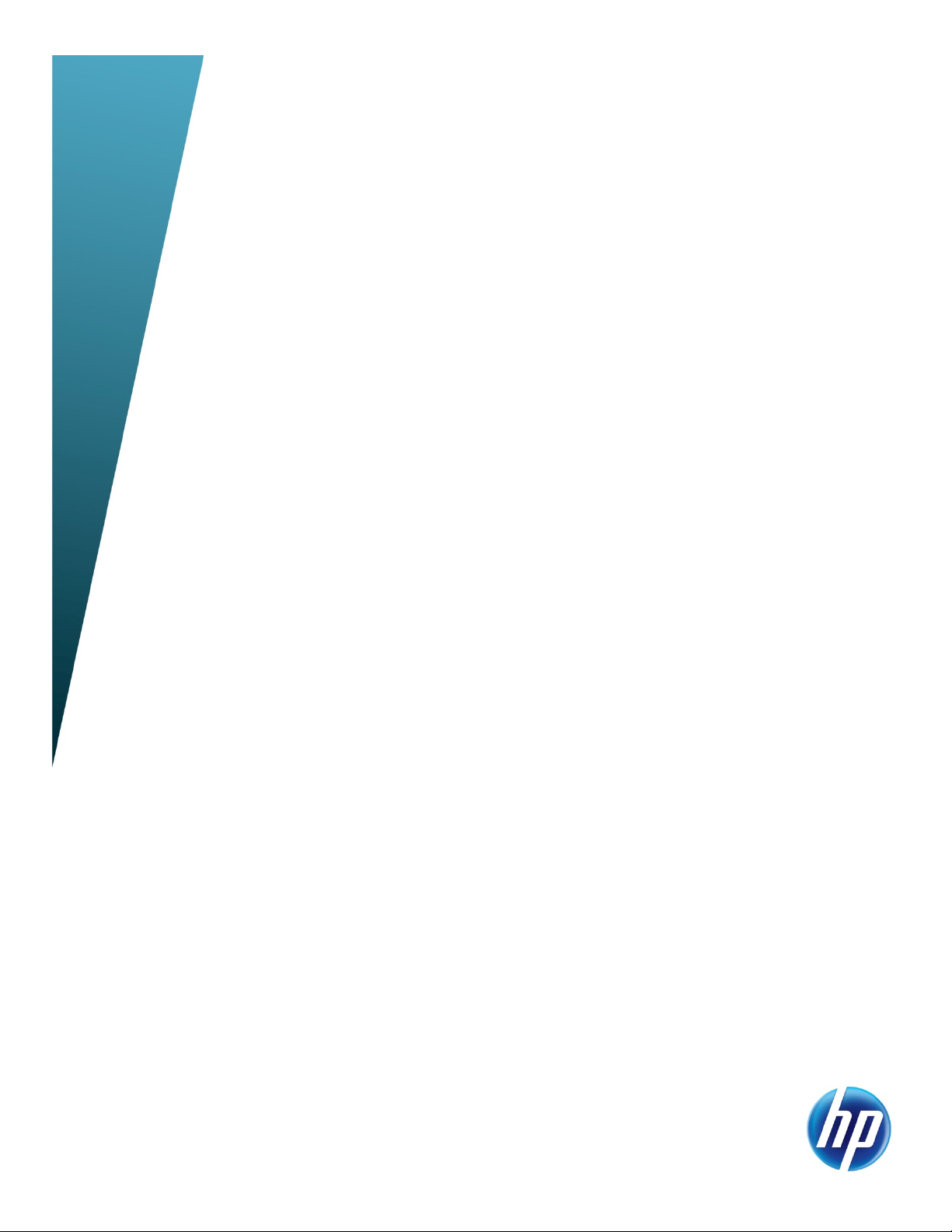
HP Notebook Hard Drives & Solid State
Drives
Identifying, Preventing, Diagnosing and
Recovering from Drive Failures
Care and Maintenance Measures
Technical White Paper
Table of contents
Identifying, Preventing, Diagnosing, and Recovering from Drive Failures .................................................... 2
Introduction ..................................................................................................................................... 2
Symptoms of Hard Drive (HDD) Performance Issues .............................................................................. 2
Hard Drive / Solid State Drive Troubleshooting Flowchart ..................................................................... 4
Hard Drive & Solid State Drive Diagnostics ......................................................................................... 5
Advanced Diagnostics - Unified Extensible Firmware Interface (UEFI) ...................................................... 5
HP 3D Drive Guard .......................................................................................................................... 5
Firmware & Product Updates ............................................................................................................. 6
Intel Matrix Storage Technology driver ............................................................................................... 6
Installing SATA drivers ...................................................................................................................... 6
Care and Maintenance Measures .......................................................................................................... 7
Preparing Advanced Format HDDs for Microsoft Windows installations .................................................. 7
Hard Drive Mounting Bracket ............................................................................................................ 7
HP CMI - Client Management Interface ............................................................................................... 7
Additional HP Recommendations for Optimizing Performance on Products with Older Operating Systems .. 7
For more information ........................................................................................................................ 8
Page 2
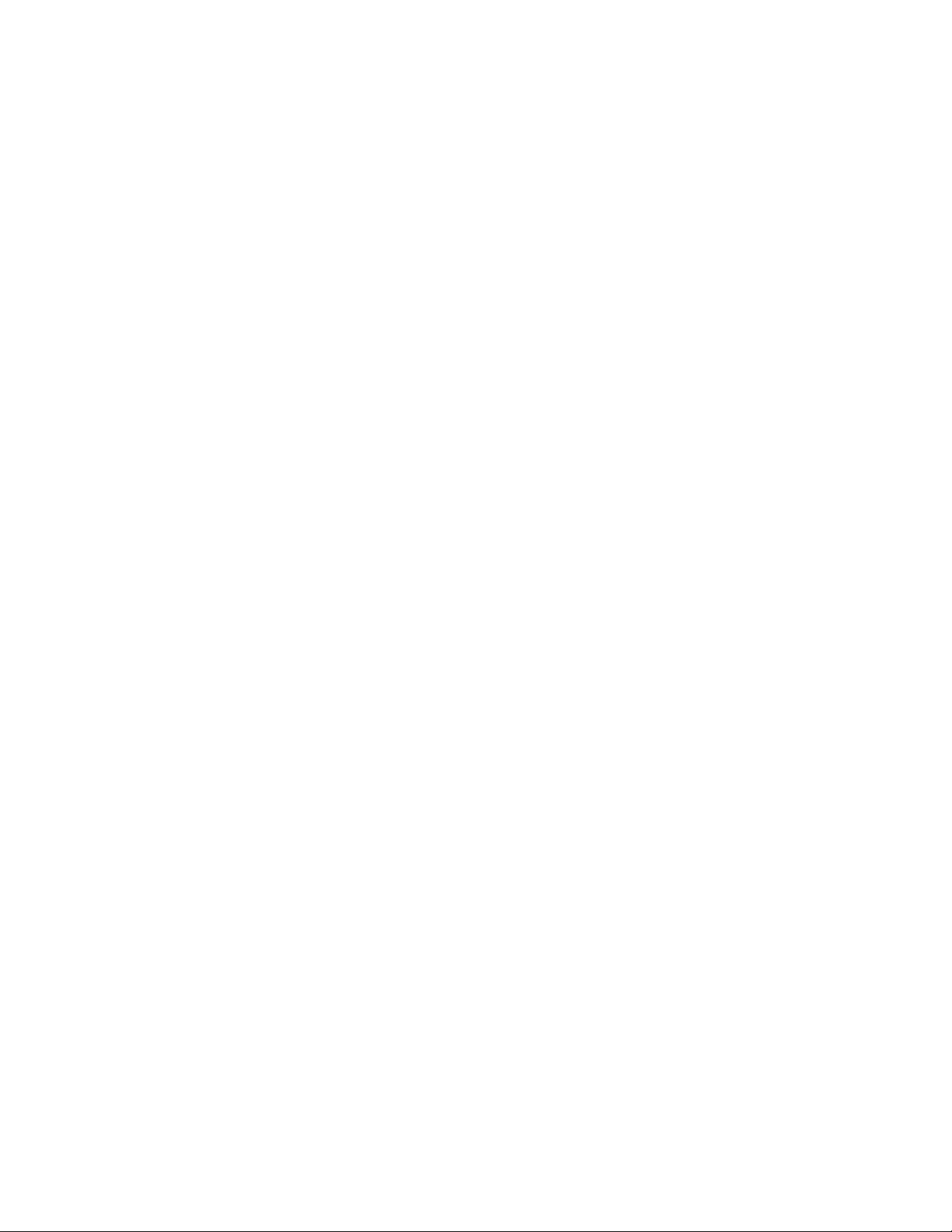
Identifying, Preventing, Diagnosing, and Recovering from
Drive Failures
Introduction
This white paper explains how companies and users can reduce the risk of hard drive failures. These
measures include enhanced hard drive diagnostics, Intel Storage Matrix Technology, HP 3D drive
guard, firmware updates, and more. The following sections explain how to identify and possibly
prevent hard drive (HDD) and Solid State Drive (SSD) failures.
Symptoms of Hard Drive Issues
The symptoms of hard drive issues can be traced to connector issues, shock events, software issues,
and more. The following sections summarize some of these.
Connector issues
It is important to check the physical connector that extends from the hard drive to the system board. A
hard drive that is not detected by the BIOS or operating system may need adjustment.
Note: The following information is not applicable to Solid State Drives. In the event of an issue with
an SSD, the HP Diagnostics should be run. Symptoms may include the following:
The SSD drive is no longer recognized by the notebook.
You receive an error message during Power On Self-Test (POST) that says "Imminent
drive failure."
Your notebook spontaneously restarts when the Windows OS is running.
Shock events
With each new generation of hard drives, manufacturers make improvements to the drive’s
susceptibility to shock events. However, hard drives are fragile, and if they are exposed to shock
events beyond their specifications, they can fail.
Shock events can cause read/write head misalignment, or contact between the read/write heads and
the media, resulting in symptoms such as a clicking noise, the failure to complete servo, and/or an
inaccessible boot device message.
Typically, these symptoms result from a significant bump or drop, due to the following factors:
Non-operational shock (when the notebook is turned off)
–or–
Operational shock (when the unit is turned on and the hard drive is reading or writing data)
Shock events may cause different error messages to be displayed such as “Non-system disk” or “No
boot device”.
Software issues
Some hard drive performance problems appear to mimic hard drive failure, but may actually be
caused by software issues. These software issues include (but are not limited to):
File corruption
File fragmentation
Read errors
Page 2
Page 3
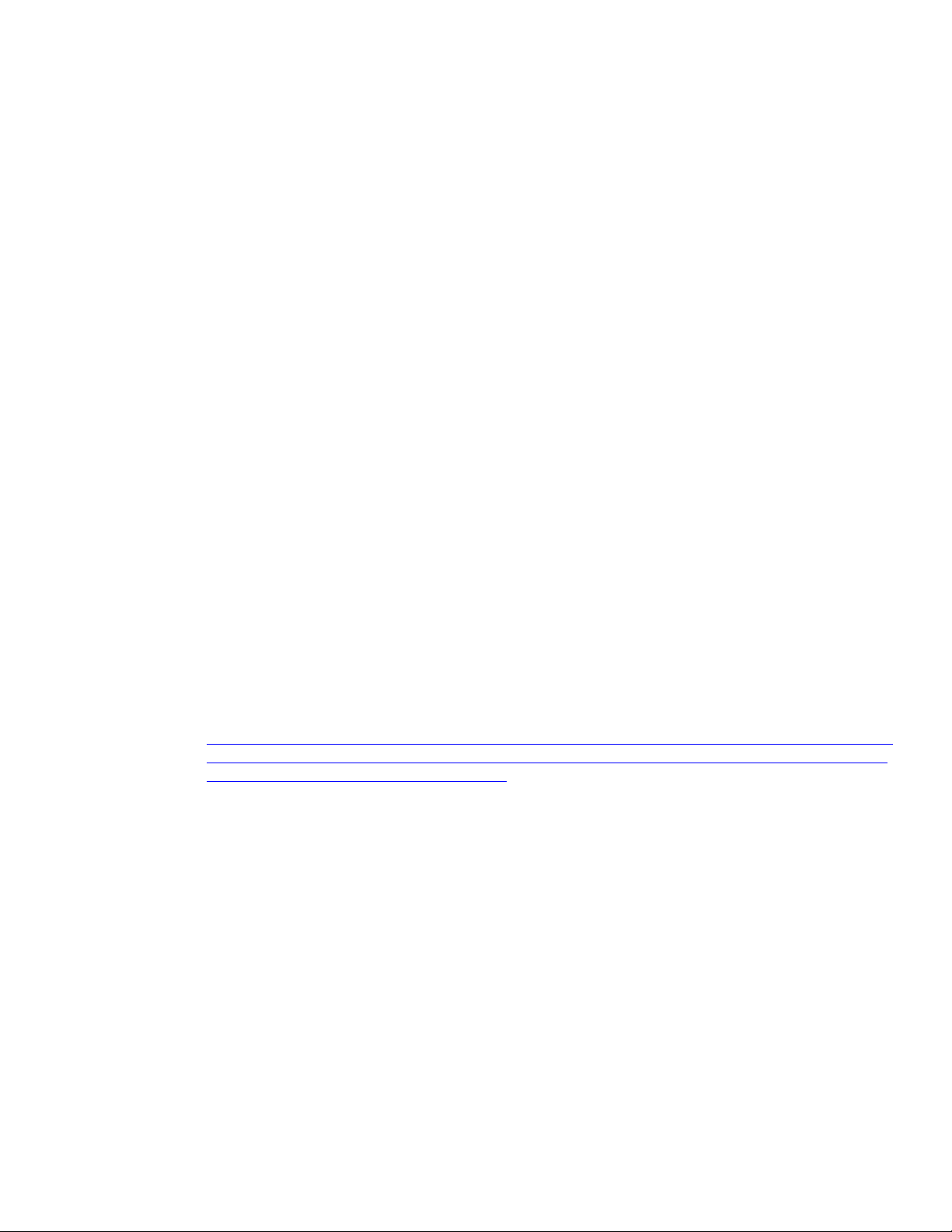
File Corruption
One of the most difficult software problems to trace is file corruption, because corruption occurs very
easily during routine computer handling. For example, powering off the notebook before the OS has
completed the shutdown process can create corrupted boot files that ultimately result in blue screens
and/or continuous reboots.
Issues such as blue screens, application lockups, and other occurrences are caused by write splices.
A write splice is an incomplete write to a sector of the HDD. Upon the next read of that sector, the OS
encounters incomplete data, and marks this area as a bad sector. The OS remaps a reserved sector
in its place.
If write splices continue to occur with increasing frequency, errors such as blue screens, application
lockups, and other occurrences will result, because the HDD has reached the Self-Monitoring,
Analysis, and Reporting Technology (S.M.A.R.T.) attribute threshold. S.M.A.R.T. technology was
developed by a number of major hard drive manufacturers to increase reliability of drives. For more
information on S.M.A.R.T attribute checking, refer to the “Client Management Software” section in
this white paper.
File Fragmentation
Hard drive performance is also degraded when file fragmentation is not reduced by regular software
maintenance. Over time, the hard drive file structure becomes fragmented due to continuous creating,
editing, copying, and deleting of files. New data is written to the hard drive on a “first available
space” basis. Fragmentation occurs when an entire file or application is not stored contiguously on
the hard drive. Once fragmentation occurs, the hard drive throughput performance is impacted,
because it must seek the data from multiple locations across the hard drive.
Read Errors
HDDs can experience issues due to read errors. In this situation, a low-level format of the drive can be
performed. Refer to your HDD manufacturer for low-level format utilities or download the HP File
Sanitizer for HP ProtectTools, located at the following website:
http://h20000.www2.hp.com/bizsupport/TechSupport/SoftwareDescription.jsp?lang=en&cc=us&pro
dTypeId=321957&prodSeriesId=4138624&prodNameId=4138625&swEnvOID=4054&swLang=13&
mode=2&taskId=135&swItem=ob-86982-1
Other software issues may include viruses, application, and operating system (OS) bugs. To address
these issues, refer to your software Help for more information.
Page 3
Page 4

Hard Drive / Solid State Drive Troubleshooting Flowchart
End User Experiences:
Drive Failure
Symptoms of Drive Failure
Or
Document any error codes related to the drive failure that have occurred
during POST or when attempting to access the drive
Document the symptoms e.g. slow performance (opening and closing apps),
lock-ups, Microsoft Blue Screen error codes, read or write failures
Note any noises such as clicking or clunking
Record any Failure IDs from running diagnostics
Does Operating System
recognize drive?
Recommended Actions for End User to Take
If possible, perform a
backup of drive or at
minimum back up any
important data!
Run F2
YES
Quick/Short
Diagnostic Test
Try reseating drive & check
NO
for loose connectors
Replace drive or
contact customer
support for
replacement
Verify Intel Matrix Storage and 3D
Drive Guard drivers are installed on
image and latest firmware for
product model installed
YES
YES
NO
Is drive recognized
by the Diagnostics?
YES
Does the drive fail the
Diagnostic test?
NO
Extensive/Long
Diagnostic Test will run
Does the drive fail the
Diagnostic test?
NO
Drive does not need to be
Replaced (look to OS,
Software, or other hardware
problems)
Page 4
Page 5

Hard Drive (HDD) & Solid State Drive (SSD) Diagnostics
HP Diagnostics
In the event you experience hard or solid state drive issues, the first step is to select the f2 function key
when booting up the system. This diagnostic routine detects any faults and issues that can cause the
drive to fail.
Note: The short/Basic and long/Full versions have been combined into one.
When initiated, the diagnostics perform the following steps:
Runs the short/basic test. If no errors occur, the long/full test automatically runs.
If no errors occur, S.M.A.R.T. attribute checking automatically runs.
If a fault is detected in either of the tests, the process halts and a Failure ID or Code is displayed.
Note: The diagnostics may be aborted at any time by pressing the Esc key.
Note: The f2 Self-Test is available through the commercial notebook system BIOS. Please visit the HP
Web site at
product. See the UEFI section below to install the more advanced diagnostics.
http://welcome.hp.com/country/us/en/support.html to download the latest BIOS for your
Advanced Diagnostics – Unified Extensible Firmware Interface (UEFI)
The HP System Diagnostics UEFI or HP UEFI Support Environment downloads provide more advanced
diagnostic tests, which can be installed to a USB key. Go to your product Software & Drivers
download page to obtain:
http://welcome.hp.com/country/us/en/support.html
To launch the UEFI diagnostics, select the f2 function key when booting up the system.
Note: The diagnostics may be aborted at any time by pressing the Esc key.
Additional information can be found at the following URL:
http://h20000.www2.hp.com/bizsupport/TechSupport/Document.jsp?lang=en&cc=us&objectID=c01443317&
jumpid=reg_R1002_USEN
HP 3D Drive Guard
The opportunity for operational shock is greatest when the notebook is being moved. If the notebook
is accidentally dropped or is abruptly impacted by another object, the HP 3D Drive Guard driver
receives notifications from the integrated accelerometer, and protects the hard drive (HDD) by
automatically "parking the heads" to reduce the risk of damage.
Download the latest HP 3D Drive Guard driver under the Solutions section from the “Download
Drivers & Software” website for your product and OS:
http://www8.hp.com/us/en/support-drivers.html
Note: The 3D Drive Guard is not needed for SSD drives, but it does not harm or in any way damage
an SSD if installed.
Firmware & Product Updates
It is important to check for updates for your product. There are new firmware updates for certain OEM
drives and/or special product updates
other HDD related product drivers for your product and OS:
. Download and install any newer HDD firmware updates or
http://www8.hp.com/us/en/support-drivers.html
Page 5
Page 6

Intel Matrix Storage Technology driver
HP offers the Intel Matrix Storage Manager driver for notebook PC models that are configured with
Intel Matrix Storage Manager Technology. The Intel Matrix Storage Technology solution technology
provides improved performance and reliability, as well as support for lower power consumption on
computer systems equipped with Serial ATA hard disk drives. Updates to the Intel Matrix Storage
Manager driver are released to address known issues. The latest device driver versions address
multiple known issues that could affect hard disk drive performance and reliability.
To download the latest version of the Intel Matrix Storage Technology driver:
http://www8.hp.com/us/en/support-drivers.html
Installing SATA drivers
SATA Native Mode is a storage interface technology that provides up to 150MB/sec transfer rate for
disk traffic, and provides link power management with Intel® Application Accelerator drivers. Intel
Matrix Storage Manager Driver provides support for the SATA Advanced Host Controller (AHCI)
Interface.
Procedures for adding SATA drivers to RIS (Remote Installation Service) installation points include:
Adding SATA drivers to installation CDs, building an image, and switching to SATA AHCI mode
Using Sysprep with SATA in AHCI or NATIVE mode
Adding SATA drivers using WinPE can be located at the following URL:
http://bizsupport2.austin.hp.com/bc/docs/support/SupportManual/c01600726/c01600726.pdf.
Page 6
Page 7

Care and Maintenance Measures
Preparing Advanced Format HDDs for Microsoft Windows installations
Historically, hard disk drives (HDDs) have used 512-byte sectors; however, this sector size is now
limiting HDD capacity. To address this limitation, the industry is moving Advanced Format drives with
4096-byte (4-KB) sectors – eight times larger than current drive technology. With 4-KB sectors, less
space is wasted on the physical media, making the drive easier to manufacture and able to support
higher capacities.
First-generation Advanced Format drives retain backwards-compatibility by using external SATA
communications based on a 512-byte sector; however, these drives – also known as 512e drives –
operate internally at 4 KB. Thus, any business notebook with a SATA interface can use an Advanced
Format drive. Depending on the installed OS, extra steps may be required to optimize performance.
If an OS that is not Advanced Format-aware is being used, you may need to take steps to align
logical sectors (OS) with physical sectors (disk media). For information about using Advanced Format
drives to optimize the performance of your HP Business Notebook, refer to the following URL:
http://bizsupport2.austin.hp.com/bc/docs/support/SupportManual/c02691731/c02691731.pdf.
Hard Drive Mounting Bracket
Be sure the hard drive is secured in the mounting bracket correctly. For more information, refer to the
Maintenance and Service guide for your computer.
HP CMI – Client Management Interface
HP has integrated SMART health monitoring into our management console portfolio. This support is
included in all editions of HP Client Automation and HP Client Manager 7.0 from Symantec. More
information can be found at the following URL:
www.hp.com/go/clientautomation
Additional HP Recommendations for Optimizing Performance on
Products with Older Operating Systems
It is important to have the latest BIOS, firmware, and driver enhancements for your computer.
Check www.hp.com for the latest releases.
Install and maintain a virus protection program to prevent failures due to viruses.
Whenever possible, adjust the power management settings (power schemes) in the Control Panel to
permit the hard drive to turn off when it is unused for an extended period of time. For example,
adjust the power management settings if you work with applications that execute primarily from
electronic memory (such as word processors) that do not have to access the hard drive very often.
Perform the Defrag operation periodically to optimize the reading and writing of data to the hard
drive. During this process, data is moved to contiguous space. As a result, movement of the hard
drive reading/writing heads is decreased. Please refer to the following Microsoft Knowledge Base
articles for information on how to defragment your hard drive:
Page 7
Page 8

Windows XP
http://support.microsoft.com/default.aspx?scid=kb;EN-US;314848
Windows XP command line:
http://support.microsoft.com/default.aspx?scid=kb;EN-US;283080
Windows 2000:
http://support.microsoft.com/default.aspx?scid=kb;EN-US;227463
Use the Microsoft Recovery Console periodically to run the chkdsk /p /r commands in order to
check your hard drive for any errors, bad sectors, and/or recovery of readable information.
Please refer to the following Microsoft Knowledge Base articles for information:
Windows XP
http://support.microsoft.com/default.aspx?scid=kb;en-us;314058&Product=winxp
Windows 2000:
http://support.microsoft.com/default.aspx?scid=kb;EN-US;229716
For more information
Contact HP Technical Support:
http://welcome.hp.com/country/us/en/wwcontact_us.html
© Copyright 2011 Hewlett-Packard Development Company, L.P. The information contained herein is subject to
change without notice. The only warranties for HP products and services are set forth in the express warranty
statements accompanying such products and services. Nothing herein should be construed as constituting an
additional warranty. HP shall not be liable for technical or editorial errors or omissions contained herein.
Trademark acknowledgments, if needed.
468218-002, Created October 2011
Share with colleagues
Page 8
