Page 1
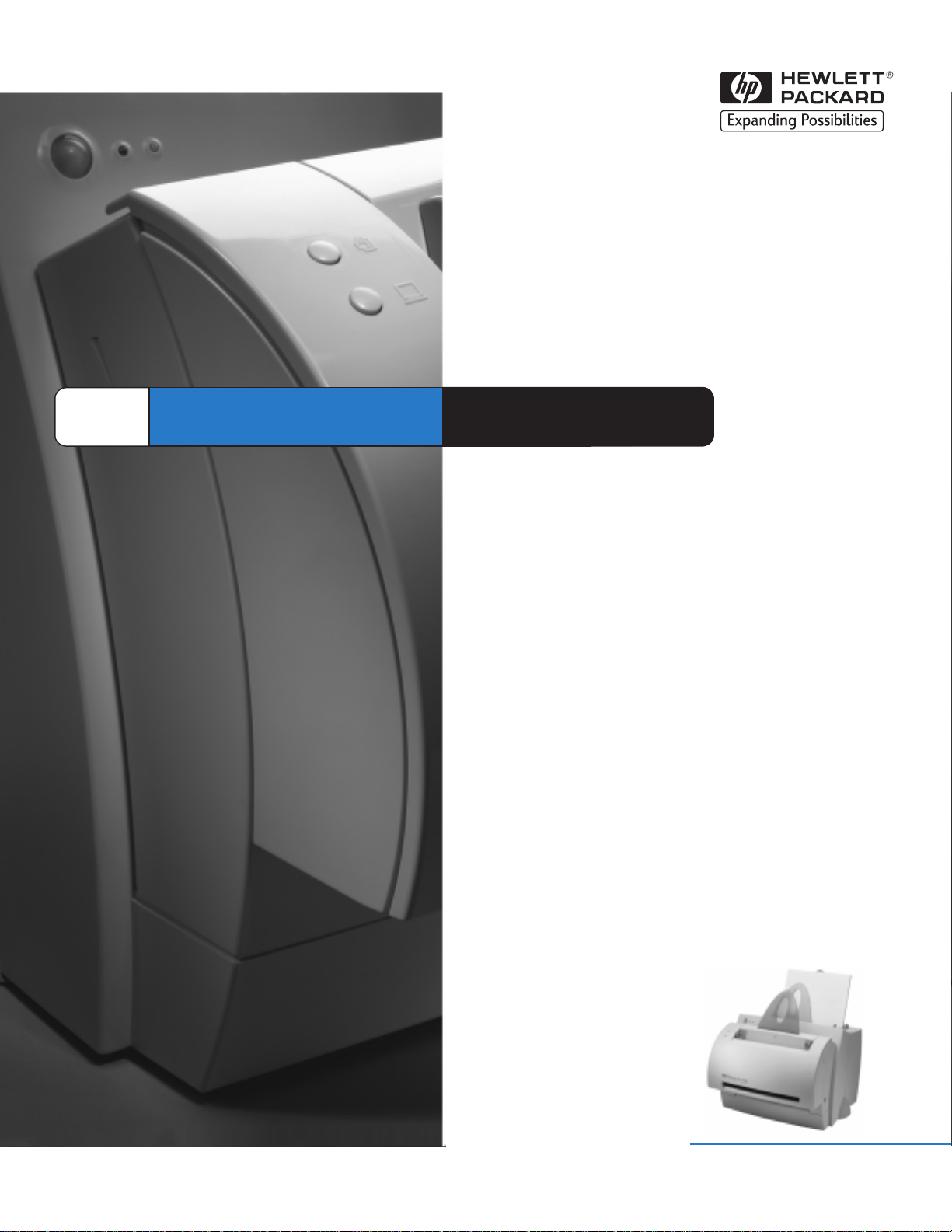
HP
LaserJet
1100A
Service
Manual
Page 2

Page 3
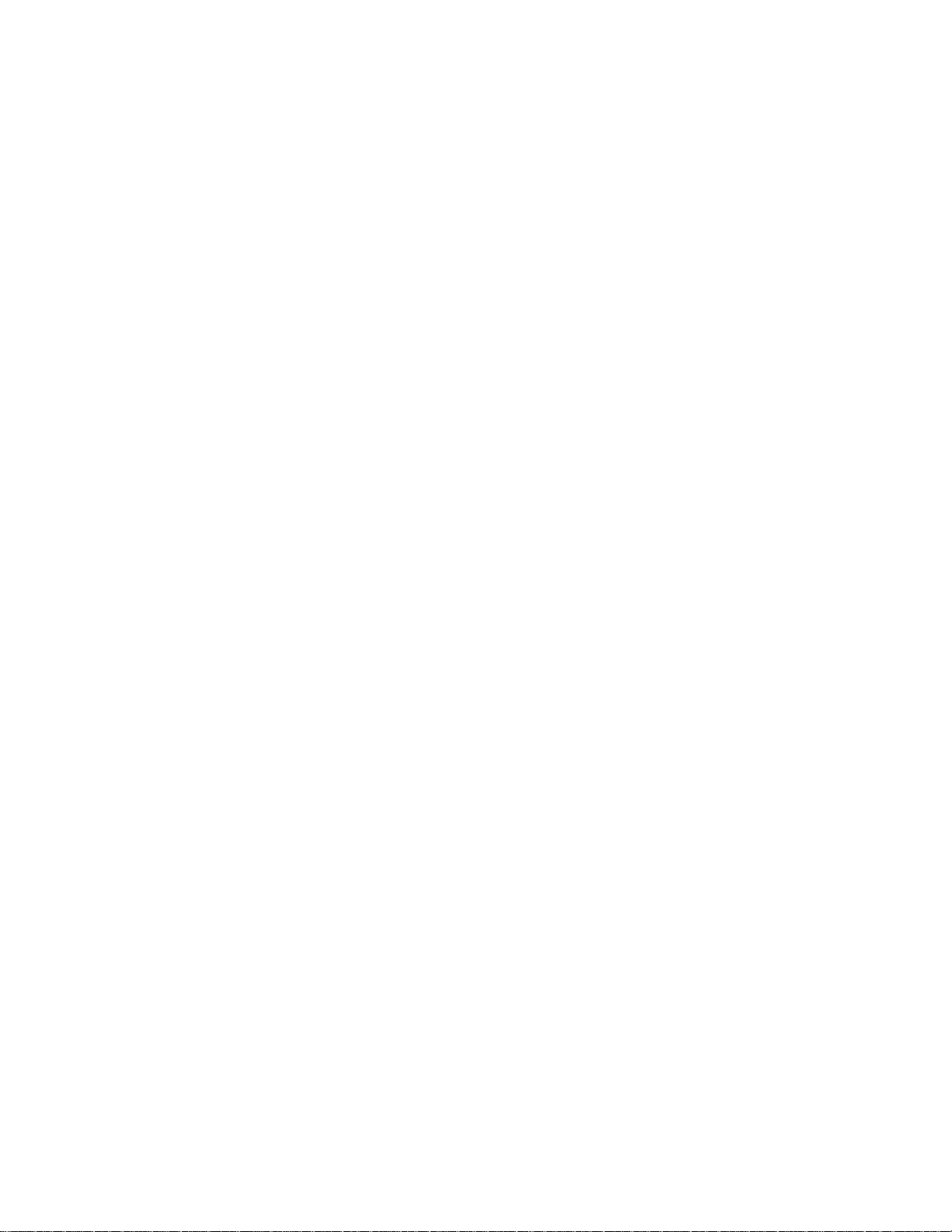
HP LaserJet 1100A
Service Manual ______________
Page 4
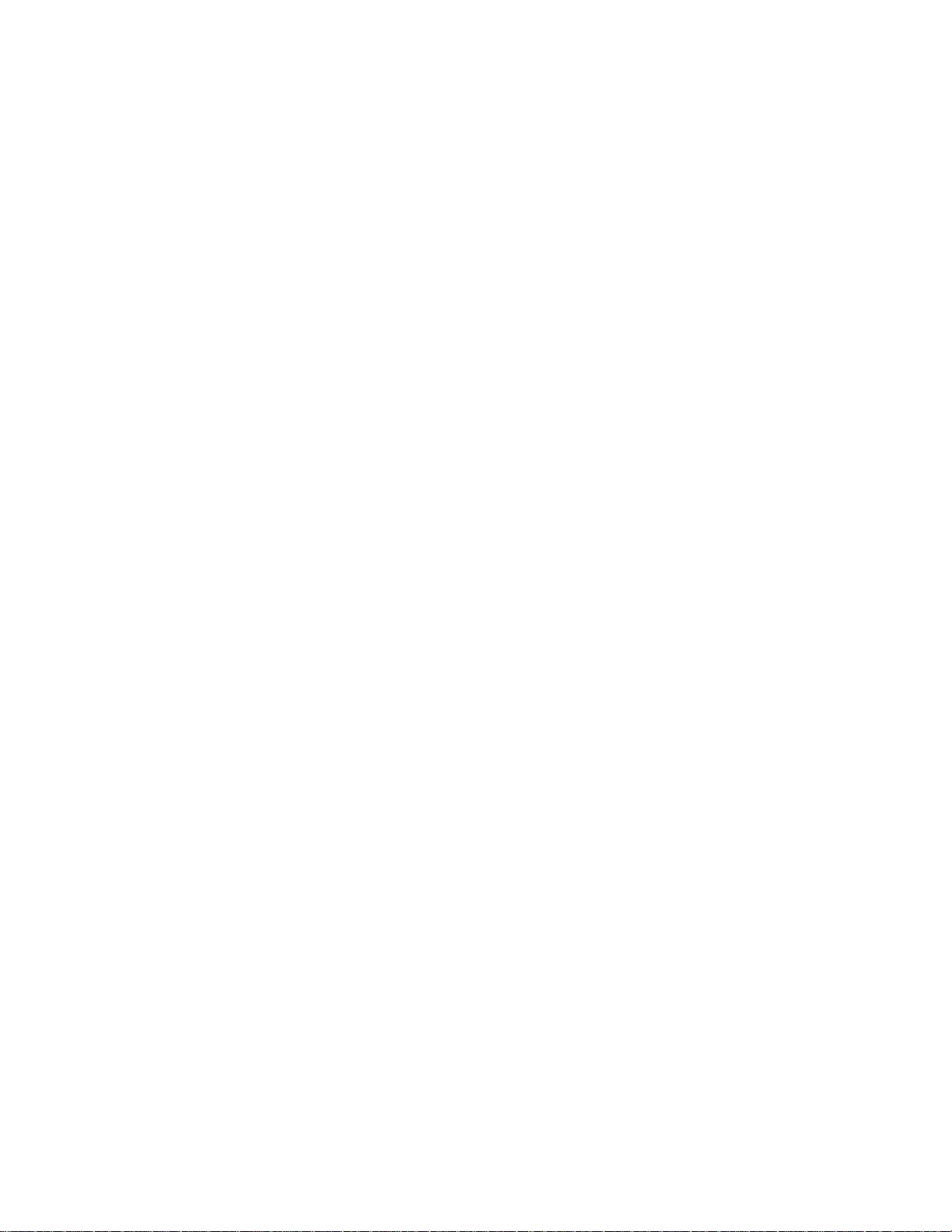
©
Copyright
Hewlett-Packard Company 1998
All Rights Reserved. Reproduction, adaptation, or translation without prior written permission is prohibited, except
as allowed under the copyright laws.
Publication number
C4224-90962
First edition, October 1998
Trademark Credits
Adobe and PostScript are trademarks of Adobe Systems Incorporated which may be registered in certain
jurisdictions.
Windows is a U.S. registered trademark of Microsoft Corporation.
Warranty
The information contained in this document is subject to change without notice.
Hewlett-Packard mak es no w arranty of an y kind with regard to this material, including, but not limited to, the implied
warranties or merchantability and fitness for a particular purpose.
Hewlett-Packard shall not be liable for errors contained herein or for incidental or consequential damages in
connection with the furnishing, performance, or use of this material.
WARNING
Electrical Shock Hazard
To avoid electrical shock, use only supplied power cords and connect only to properly grounded wall outlets.
2
C4224-90962
Page 5
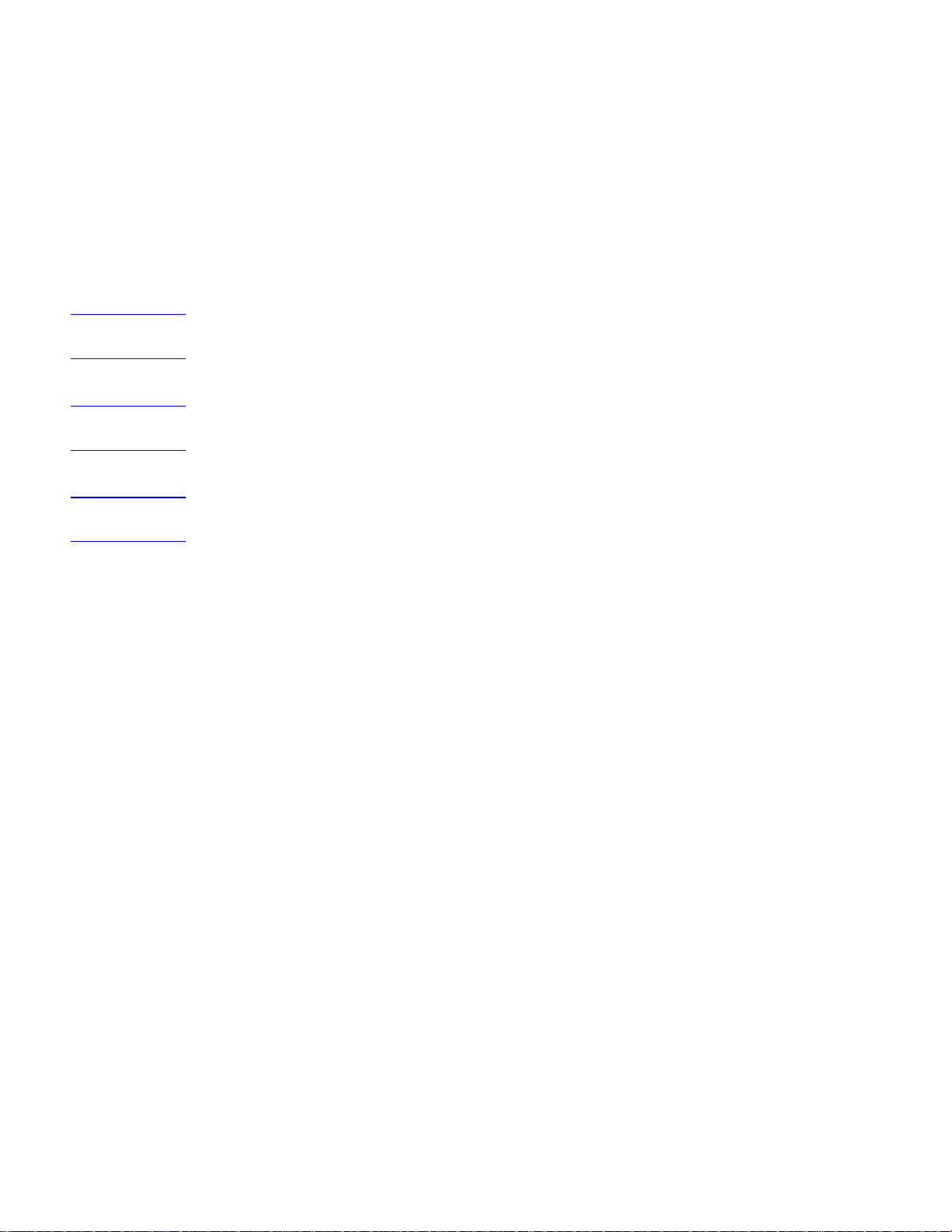
Conventions
This manual uses the following conventions:
The names of major printer parts and assemblies are Capitalized.
Color is used to emphasize items which are important to the material under discussion.
NOTE:
CAUTION:
WARNING!
is used for emphasis, particularly in situations where
Bold
Italic type
Notes contain important information set off from the text.
Caution messages alert you to the possibility of damage to equipment or loss of data.
Warning messages alert you to the possibility of personal injury.
is used to indicate related documents or emphasis.
type would be confusing.
italic
C4224-90962
3
Page 6
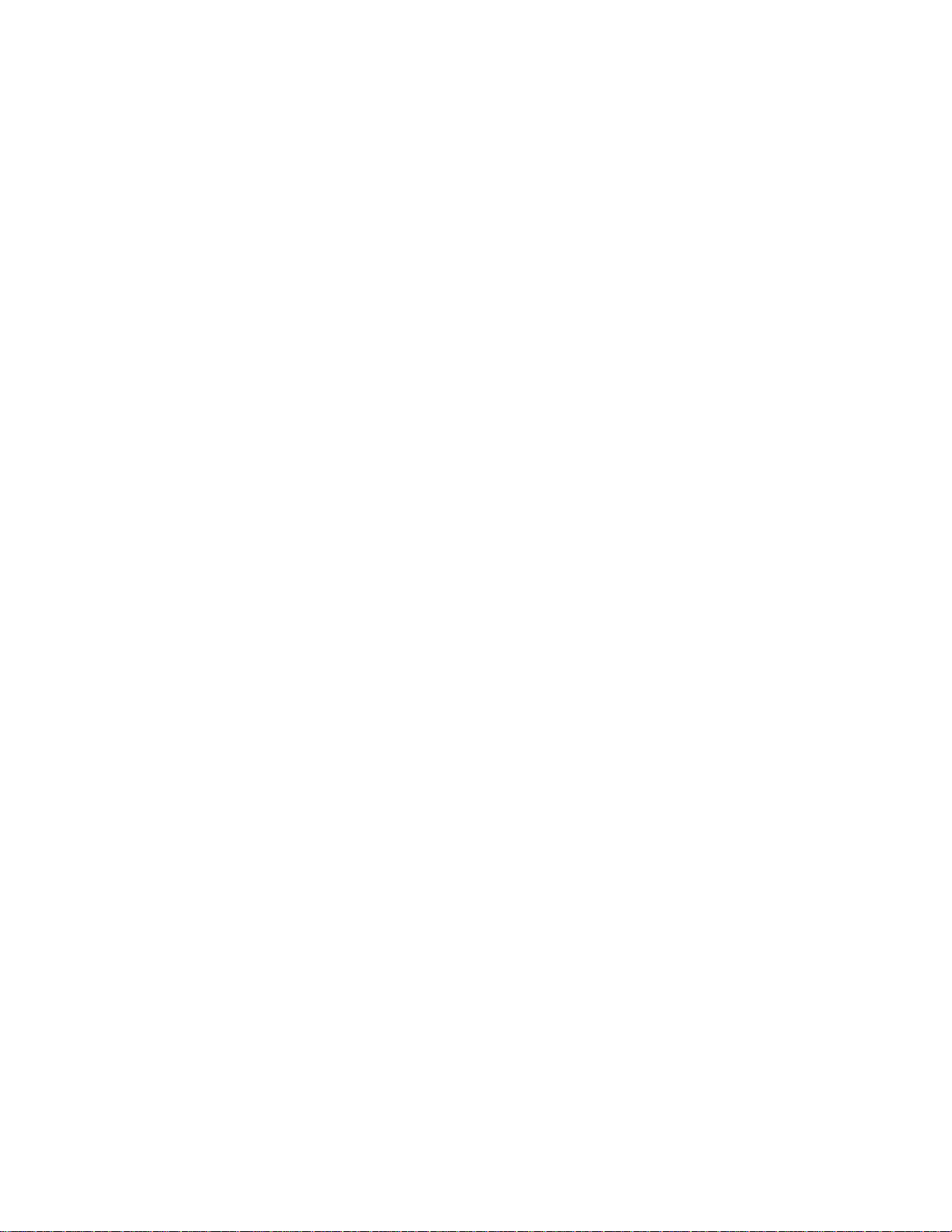
Chapter Descriptions
1 Printer Specifications
Contains printer features and product overview, printer specifications, and required safety
and compliance statements.
2 Product Operation
Contains descriptions of the Control Panel, printer key functionality, scanner Control Panel,
paper handling, toner cartridge, and warranty statement.
3 Functional Overview
Contains details about basic functions, printer functions, Engine Control Unit (ECU) and
power system, formatter system, image formation system, printer paper feed system,
optional document scanner system, and basic sequence of operation.
4 Removal and Replacement
Contains step-by-step procedures for replacing field replaceable units (FRUs) in the printer.
5 Troubleshooting/Maintenance
Contains details basic troubleshooting steps, fatal errors and accessory errors, image
formation troubleshooting steps, solving image quality problems, cleaning procedures,
functional checks, ServiceMode functions, and troubleshooting tools.
6 Parts and diagrams
Contains exploded view drawings and part number listings for all replaceable parts in the
printer.
Contains two replaceable parts tables: one sorted alphabetically by part name and one
sorted numerically by part number. Both tables are cross referenced to the diagrams in the
chapter.
Index
Contains an alphabetical, cross referenced listing of information found in the main body of
the manual.
4
C4224-90962
Page 7

Contents
1 Printer Specifications
Printer description . . . . . . . . . . . . . . . . . . . . . . . . . . . . . . . . . . . . . . . . . . . . . . . .10
Hardware description . . . . . . . . . . . . . . . . . . . . . . . . . . . . . . . . . . . . . . . . . . . . .11
Firmware description. . . . . . . . . . . . . . . . . . . . . . . . . . . . . . . . . . . . . . . . . . . . . .12
Specifications . . . . . . . . . . . . . . . . . . . . . . . . . . . . . . . . . . . . . . . . . . . . . . . . . . .13
FCC compliance . . . . . . . . . . . . . . . . . . . . . . . . . . . . . . . . . . . . . . . . . . . . . . . . .16
Environmental Product Stewardship Program . . . . . . . . . . . . . . . . . . . . . . . . . .17
Protecting the Environment. . . . . . . . . . . . . . . . . . . . . . . . . . . . . . . . . . . . . .17
Material safety data sheet. . . . . . . . . . . . . . . . . . . . . . . . . . . . . . . . . . . . . . . . . . 19
Additional product stewardship . . . . . . . . . . . . . . . . . . . . . . . . . . . . . . . . . . . . . .20
Environmental conformity . . . . . . . . . . . . . . . . . . . . . . . . . . . . . . . . . . . . . . .20
Regulatory statements . . . . . . . . . . . . . . . . . . . . . . . . . . . . . . . . . . . . . . . . . . . .21
Laser safety statement . . . . . . . . . . . . . . . . . . . . . . . . . . . . . . . . . . . . . . . . .22
Canadian DOC regulations. . . . . . . . . . . . . . . . . . . . . . . . . . . . . . . . . . . . . . 23
Korean EMI statement . . . . . . . . . . . . . . . . . . . . . . . . . . . . . . . . . . . . . . . . .23
Laser statement for Finland . . . . . . . . . . . . . . . . . . . . . . . . . . . . . . . . . . . . .24
2 Product Operation
HP LaserJet 1100 Printer control panel . . . . . . . . . . . . . . . . . . . . . . . . . . . . . . .26
Printer key functionality. . . . . . . . . . . . . . . . . . . . . . . . . . . . . . . . . . . . . . . . . . . . 29
Scanner control panel . . . . . . . . . . . . . . . . . . . . . . . . . . . . . . . . . . . . . . . . . . . . .31
Printer paper handling. . . . . . . . . . . . . . . . . . . . . . . . . . . . . . . . . . . . . . . . . . . . .35
Toner cartridge information. . . . . . . . . . . . . . . . . . . . . . . . . . . . . . . . . . . . . . . . . 38
Warranty statement. . . . . . . . . . . . . . . . . . . . . . . . . . . . . . . . . . . . . . . . . . . . . . .39
3 Functional Overview
Basic functions . . . . . . . . . . . . . . . . . . . . . . . . . . . . . . . . . . . . . . . . . . . . . . . . . . 42
Printer functions . . . . . . . . . . . . . . . . . . . . . . . . . . . . . . . . . . . . . . . . . . . . . . . . .43
Engine Control Unit (ECU)/power system. . . . . . . . . . . . . . . . . . . . . . . . . . . . . .44
Printer engine control system . . . . . . . . . . . . . . . . . . . . . . . . . . . . . . . . . . . .45
Power system on ECU . . . . . . . . . . . . . . . . . . . . . . . . . . . . . . . . . . . . . . . . . 46
Formatter system . . . . . . . . . . . . . . . . . . . . . . . . . . . . . . . . . . . . . . . . . . . . . . . .48
Control panel. . . . . . . . . . . . . . . . . . . . . . . . . . . . . . . . . . . . . . . . . . . . . . . . .49
Draft mode . . . . . . . . . . . . . . . . . . . . . . . . . . . . . . . . . . . . . . . . . . . . . . . . . .49
Memory Enhancement technology (MEt) . . . . . . . . . . . . . . . . . . . . . . . . . . .49
Enhanced I/O . . . . . . . . . . . . . . . . . . . . . . . . . . . . . . . . . . . . . . . . . . . . . . . . 49
Page Protect. . . . . . . . . . . . . . . . . . . . . . . . . . . . . . . . . . . . . . . . . . . . . . . . .49
PJL Overview . . . . . . . . . . . . . . . . . . . . . . . . . . . . . . . . . . . . . . . . . . . . . . . . 50
Image formation system . . . . . . . . . . . . . . . . . . . . . . . . . . . . . . . . . . . . . . . . . . .51
Toner cartridge . . . . . . . . . . . . . . . . . . . . . . . . . . . . . . . . . . . . . . . . . . . . . . .51
Printer paper feed system. . . . . . . . . . . . . . . . . . . . . . . . . . . . . . . . . . . . . . . . . . 53
Paper jam detection . . . . . . . . . . . . . . . . . . . . . . . . . . . . . . . . . . . . . . . . . . . 54
Solenoid, photosensors, and switches . . . . . . . . . . . . . . . . . . . . . . . . . . . . .55
Document scanner system (optional) . . . . . . . . . . . . . . . . . . . . . . . . . . . . . . . . .56
Basic sequence of operation (formatter to printer) . . . . . . . . . . . . . . . . . . . . . . .58
C4224-90962
5
Page 8
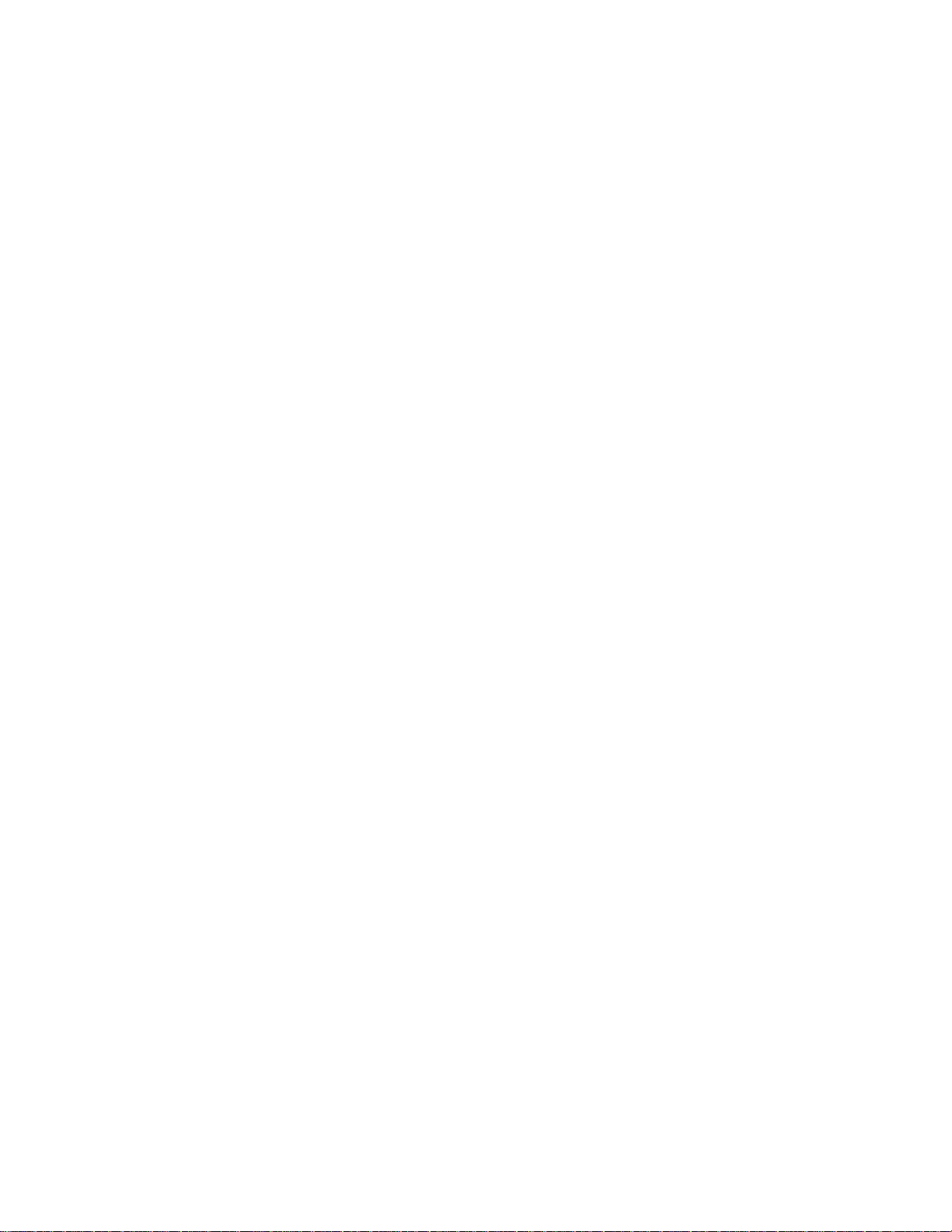
4 Removal and Replacement
Removal and replacement strategy . . . . . . . . . . . . . . . . . . . . . . . . . . . . . . . . . . 62
Required tools. . . . . . . . . . . . . . . . . . . . . . . . . . . . . . . . . . . . . . . . . . . . . . . . . . . 63
External assemblies and covers. . . . . . . . . . . . . . . . . . . . . . . . . . . . . . . . . . . . . 64
Paper guides removal . . . . . . . . . . . . . . . . . . . . . . . . . . . . . . . . . . . . . . . . . 64
Document scanner removal . . . . . . . . . . . . . . . . . . . . . . . . . . . . . . . . . . . . . 65
Document scanner opening . . . . . . . . . . . . . . . . . . . . . . . . . . . . . . . . . . . . . 66
Contact image sensor removal. . . . . . . . . . . . . . . . . . . . . . . . . . . . . . . . . . . 67
Printer door removal. . . . . . . . . . . . . . . . . . . . . . . . . . . . . . . . . . . . . . . . . . . 70
Pod removal. . . . . . . . . . . . . . . . . . . . . . . . . . . . . . . . . . . . . . . . . . . . . . . . . 76
Back cover removal . . . . . . . . . . . . . . . . . . . . . . . . . . . . . . . . . . . . . . . . . . . 77
Internal paper guide removal . . . . . . . . . . . . . . . . . . . . . . . . . . . . . . . . . . . . 79
Front cover removal . . . . . . . . . . . . . . . . . . . . . . . . . . . . . . . . . . . . . . . . . . . 80
Stabilizer bars removal. . . . . . . . . . . . . . . . . . . . . . . . . . . . . . . . . . . . . . . . . 82
Printer laser/scanner cover removal. . . . . . . . . . . . . . . . . . . . . . . . . . . . . . . 83
Internal assemblies. . . . . . . . . . . . . . . . . . . . . . . . . . . . . . . . . . . . . . . . . . . . . . . 84
Scanner assembly removal . . . . . . . . . . . . . . . . . . . . . . . . . . . . . . . . . . . . . 84
Output roller removal . . . . . . . . . . . . . . . . . . . . . . . . . . . . . . . . . . . . . . . . . . 85
Delivery assembly removal . . . . . . . . . . . . . . . . . . . . . . . . . . . . . . . . . . . . . 87
Paper exit sensor flag removal. . . . . . . . . . . . . . . . . . . . . . . . . . . . . . . . . . . 89
Fusing element removal. . . . . . . . . . . . . . . . . . . . . . . . . . . . . . . . . . . . . . . . 90
Fusing element removal. . . . . . . . . . . . . . . . . . . . . . . . . . . . . . . . . . . . . . . . 91
Gear train motor and solenoid removal . . . . . . . . . . . . . . . . . . . . . . . . . . . . 95
Solenoid removal . . . . . . . . . . . . . . . . . . . . . . . . . . . . . . . . . . . . . . . . . . . . . 98
Pressure roller removal . . . . . . . . . . . . . . . . . . . . . . . . . . . . . . . . . . . . . . . . 99
Transfer roller removal. . . . . . . . . . . . . . . . . . . . . . . . . . . . . . . . . . . . . . . . 101
Pickup roller removal . . . . . . . . . . . . . . . . . . . . . . . . . . . . . . . . . . . . . . . . . 102
Paper pick-up assembly removal . . . . . . . . . . . . . . . . . . . . . . . . . . . . . . . . 103
Kick plate removal . . . . . . . . . . . . . . . . . . . . . . . . . . . . . . . . . . . . . . . . . . . 105
Separation pad removal. . . . . . . . . . . . . . . . . . . . . . . . . . . . . . . . . . . . . . . 106
Bottom assemblies . . . . . . . . . . . . . . . . . . . . . . . . . . . . . . . . . . . . . . . . . . . . . . 108
Formatter pan removal. . . . . . . . . . . . . . . . . . . . . . . . . . . . . . . . . . . . . . . . 108
Document scanner cable removal . . . . . . . . . . . . . . . . . . . . . . . . . . . . . . . 110
Hinge mechanism removal. . . . . . . . . . . . . . . . . . . . . . . . . . . . . . . . . . . . . 112
ECU pan removal. . . . . . . . . . . . . . . . . . . . . . . . . . . . . . . . . . . . . . . . . . . . 113
Paper feed assembly removal . . . . . . . . . . . . . . . . . . . . . . . . . . . . . . . . . . 115
6
C4224-90962
Page 9
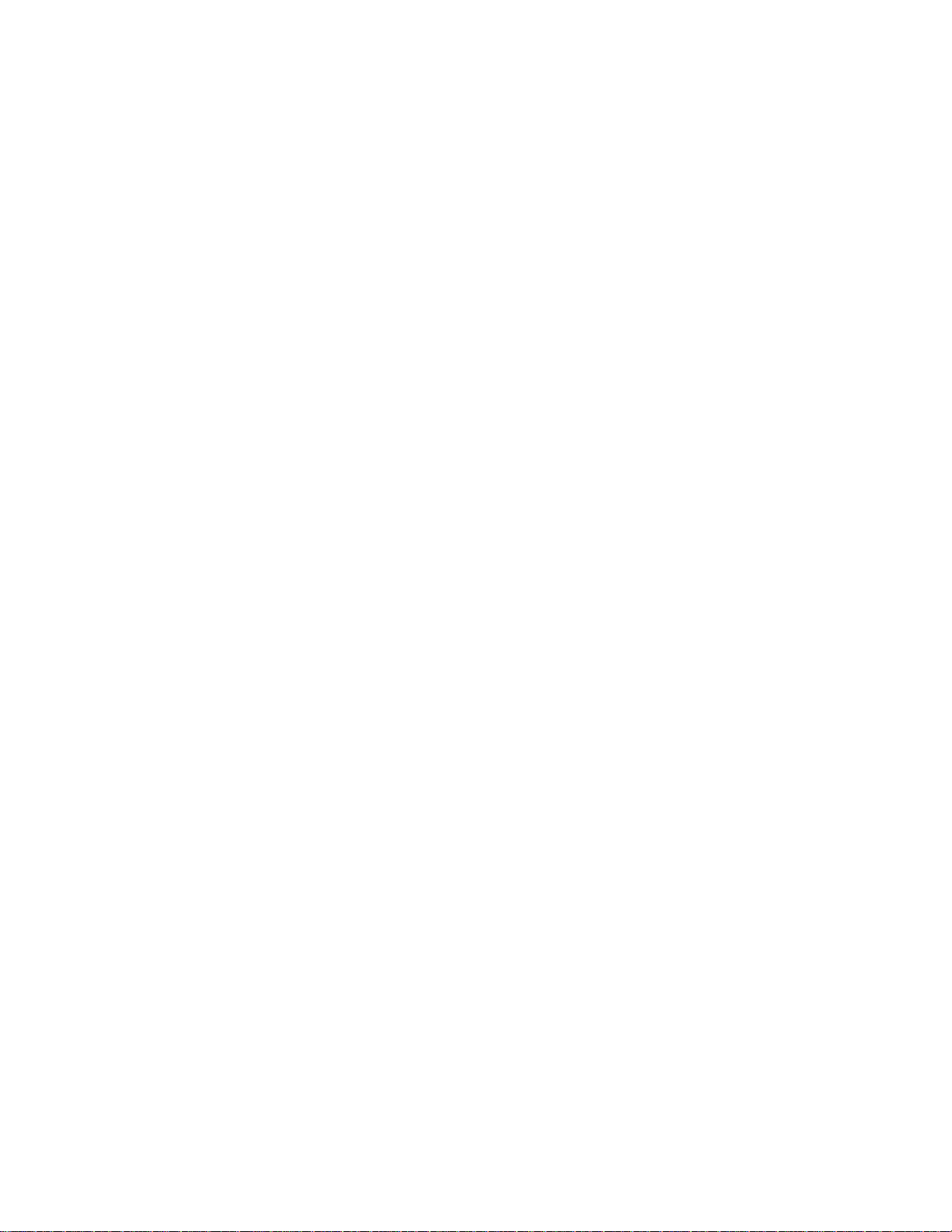
5 Troubleshooting/Maintenance
Basic troubleshooting . . . . . . . . . . . . . . . . . . . . . . . . . . . . . . . . . . . . . . . . . . . . 120
Fatal errors/accessory errors . . . . . . . . . . . . . . . . . . . . . . . . . . . . . . . . . . . . . . 122
Image formation troubleshooting . . . . . . . . . . . . . . . . . . . . . . . . . . . . . . . . . . . 125
Checking the toner cartridge . . . . . . . . . . . . . . . . . . . . . . . . . . . . . . . . . . . 125
Solving image quality problems . . . . . . . . . . . . . . . . . . . . . . . . . . . . . . . . . 126
Solving paper feed problems . . . . . . . . . . . . . . . . . . . . . . . . . . . . . . . . . . . . . . 134
Cleaning procedures. . . . . . . . . . . . . . . . . . . . . . . . . . . . . . . . . . . . . . . . . . . . . 137
Cleaning the toner cartridge area. . . . . . . . . . . . . . . . . . . . . . . . . . . . . . . . 137
Cleaning the printer paper path . . . . . . . . . . . . . . . . . . . . . . . . . . . . . . . . . 137
Cleaning the pickup roller. . . . . . . . . . . . . . . . . . . . . . . . . . . . . . . . . . . . . . 137
Cleaning the scanner . . . . . . . . . . . . . . . . . . . . . . . . . . . . . . . . . . . . . . . . . 138
Functional checks. . . . . . . . . . . . . . . . . . . . . . . . . . . . . . . . . . . . . . . . . . . . . . . 140
Engine test . . . . . . . . . . . . . . . . . . . . . . . . . . . . . . . . . . . . . . . . . . . . . . . . . 140
Self test page . . . . . . . . . . . . . . . . . . . . . . . . . . . . . . . . . . . . . . . . . . . . . . . 141
Half-self test functional check. . . . . . . . . . . . . . . . . . . . . . . . . . . . . . . . . . . 142
Drum rotation functional check. . . . . . . . . . . . . . . . . . . . . . . . . . . . . . . . . . 143
Heating element check. . . . . . . . . . . . . . . . . . . . . . . . . . . . . . . . . . . . . . . . 143
High-voltage power supply check. . . . . . . . . . . . . . . . . . . . . . . . . . . . . . . . 146
Paper curl. . . . . . . . . . . . . . . . . . . . . . . . . . . . . . . . . . . . . . . . . . . . . . . . . . 147
Paper path check . . . . . . . . . . . . . . . . . . . . . . . . . . . . . . . . . . . . . . . . . . . . 147
ServiceMode functions (PJL Software Commands) . . . . . . . . . . . . . . . . . . . . . 149
Troubleshooting tools . . . . . . . . . . . . . . . . . . . . . . . . . . . . . . . . . . . . . . . . . . . . 152
Printer paper path. . . . . . . . . . . . . . . . . . . . . . . . . . . . . . . . . . . . . . . . . . . . 152
Document paper path. . . . . . . . . . . . . . . . . . . . . . . . . . . . . . . . . . . . . . . . . 153
Repetitive image defect ruler . . . . . . . . . . . . . . . . . . . . . . . . . . . . . . . . . . . 154
Main wiring. . . . . . . . . . . . . . . . . . . . . . . . . . . . . . . . . . . . . . . . . . . . . . . . . 155
6 Parts and diagrams
How to use the parts lists and diagrams. . . . . . . . . . . . . . . . . . . . . . . . . . . . . . 158
Parts and supplies . . . . . . . . . . . . . . . . . . . . . . . . . . . . . . . . . . . . . . . . . . . . . . 159
Ordering Information . . . . . . . . . . . . . . . . . . . . . . . . . . . . . . . . . . . . . . . . . 159
Consumables and accessories. . . . . . . . . . . . . . . . . . . . . . . . . . . . . . . . . . . . . 160
Ordering consumables. . . . . . . . . . . . . . . . . . . . . . . . . . . . . . . . . . . . . . . . 161
Common hardware . . . . . . . . . . . . . . . . . . . . . . . . . . . . . . . . . . . . . . . . . . . . . . 162
External covers and panels. . . . . . . . . . . . . . . . . . . . . . . . . . . . . . . . . . . . . . . . 163
Document scanner parts. . . . . . . . . . . . . . . . . . . . . . . . . . . . . . . . . . . . . . . . . . 164
Internal components . . . . . . . . . . . . . . . . . . . . . . . . . . . . . . . . . . . . . . . . . . . . . 165
Feeder assembly . . . . . . . . . . . . . . . . . . . . . . . . . . . . . . . . . . . . . . . . . . . . . . . 172
Engine controller assembly. . . . . . . . . . . . . . . . . . . . . . . . . . . . . . . . . . . . . . . . 174
Formatter pan . . . . . . . . . . . . . . . . . . . . . . . . . . . . . . . . . . . . . . . . . . . . . . . . . . 176
Parts list sorted by part number . . . . . . . . . . . . . . . . . . . . . . . . . . . . . . . . . . . . 177
Parts list sorted by part name. . . . . . . . . . . . . . . . . . . . . . . . . . . . . . . . . . . . . . 180
C4224-90962
7
Page 10
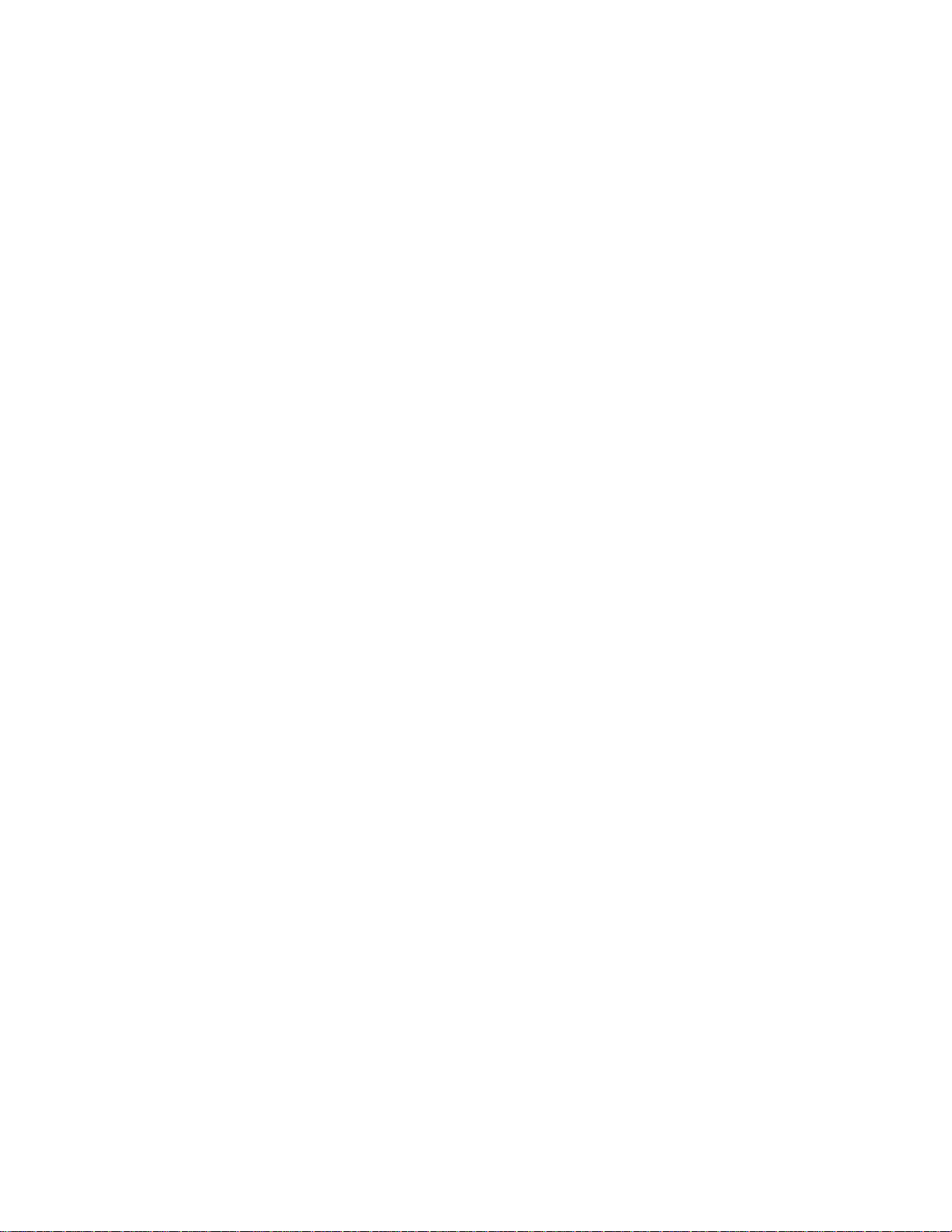
8
C4224-90962
Page 11
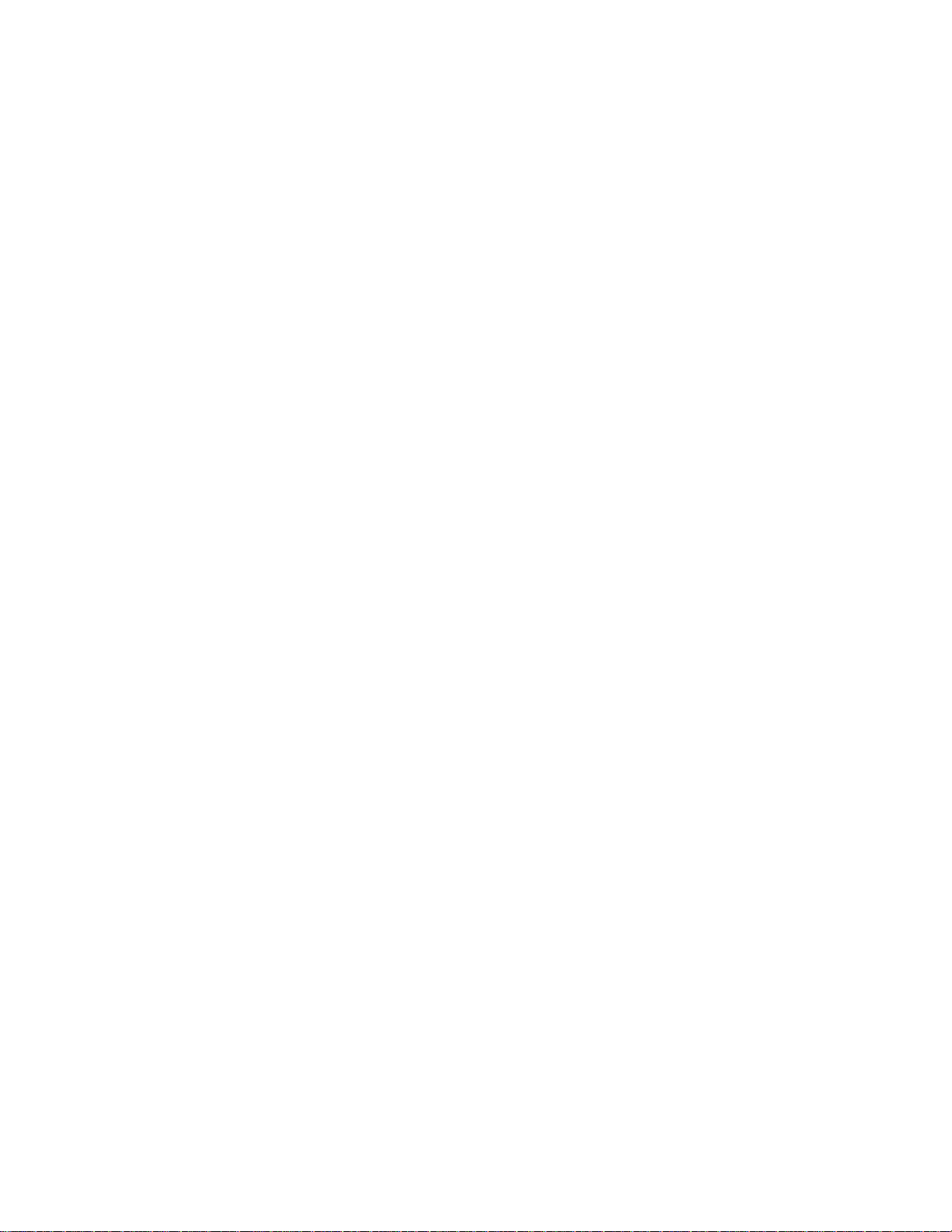
1
Printer Specifications
Chapter contents
Printer description. . . . . . . . . . . . . . . . . . . . . . . . . . . . . . . . . . . . . . . . . . . . . . . . 10
Hardware description . . . . . . . . . . . . . . . . . . . . . . . . . . . . . . . . . . . . . . . . . . . . . 11
Firmware description . . . . . . . . . . . . . . . . . . . . . . . . . . . . . . . . . . . . . . . . . . . . . 12
Specifications . . . . . . . . . . . . . . . . . . . . . . . . . . . . . . . . . . . . . . . . . . . . . . . . . . . 13
FCC compliance . . . . . . . . . . . . . . . . . . . . . . . . . . . . . . . . . . . . . . . . . . . . . . . . . 16
Environmental Product Stewardship Program . . . . . . . . . . . . . . . . . . . . . . . . . . 17
Material safety data sheet. . . . . . . . . . . . . . . . . . . . . . . . . . . . . . . . . . . . . . . . . . 19
Regulatory statements . . . . . . . . . . . . . . . . . . . . . . . . . . . . . . . . . . . . . . . . . . . . 21
C4224-90962
Chapter contents
9
Page 12
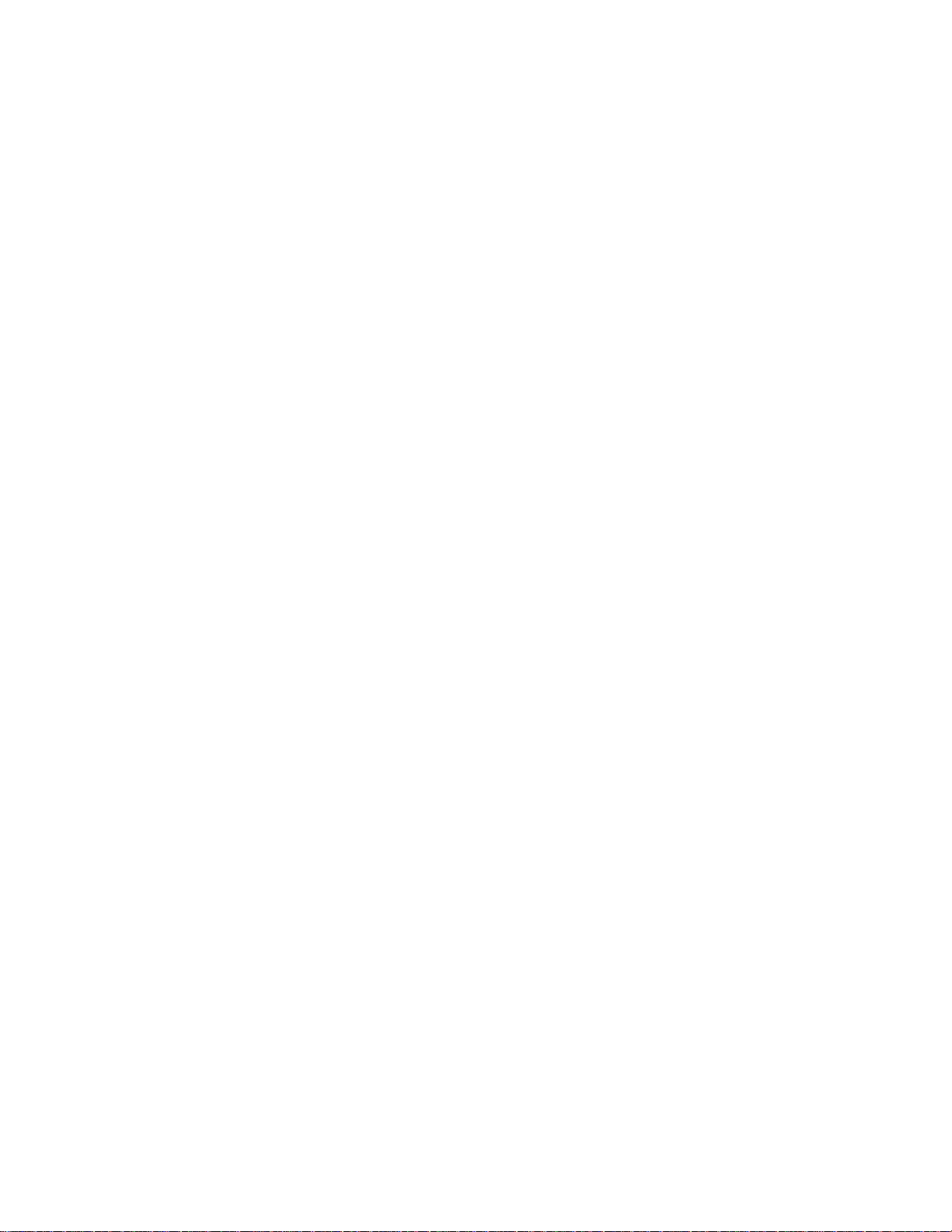
Printer description
The HP LaserJet 1100 Printer is the next generation low-cost HP LaserJet printer. It
provides 600 dots-per-inch (dpi) LaserJet features and add-on scanner capabilities at the
lowest possible price. The scanner is 300 dpi/8 bits per pixel (bpp) and contains an
automatic document feed (ADF) holding up to 20 pages.
The HP LaserJet 1100 Printer prints eight pages-per-minute (ppm). It provides an excellent
Windows printing solution, ease of use, and higher performance. With 600 dpi resolution, the
HP LaserJet 1100 Printer has exceptional text and graphics print quality. The simplified
Control Panel and improved paper handling make this product very simple to use. The
HP LaserJet 1100 Printer also provides modular scanner capability.
This product is sold in three configurations:
1. Printer Only:
• C4224AHP LaserJet 1100 Printer
• C4225AHP LaserJet 1100 xi Printer (U.S.)
• C4226AHP LaserJet 1100 si Printer (U.S.)
2. Printer and Scanner:
• C4218A HP LaserJet 1100A Printer-Copier-Scanner
• C4219A HP LaserJet 1100A xi Printer-Copier-Scanner (U.S.)
• C4220AHP LaserJet 1100A se Printer-Copier-Scanner (U.S.)
3. Scanner Only:
• C4221A Copier-Scanner for HP LaserJet 1100 Printer
10 Chapter Printer Specifications
C4224-90962
Page 13
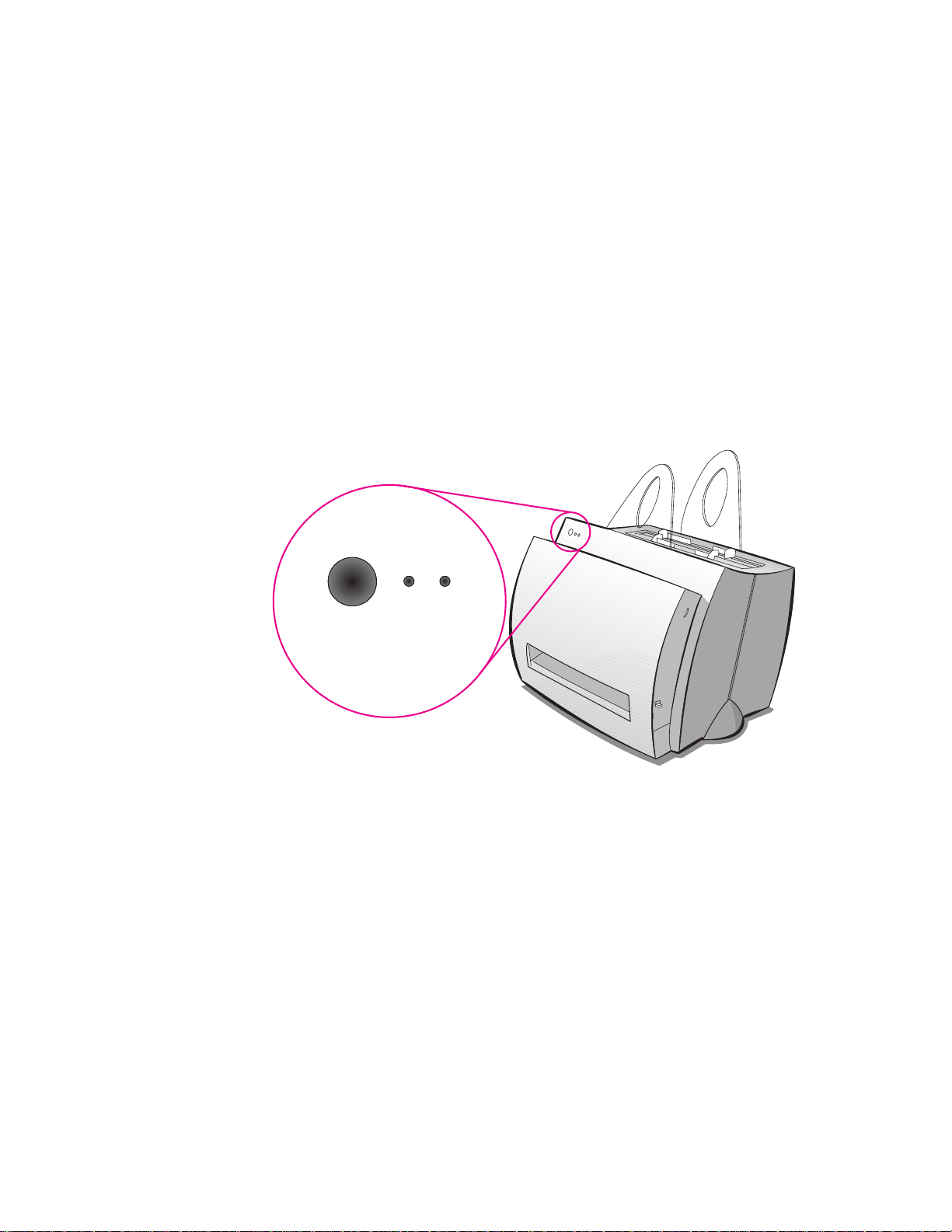
Hardware description
The HP LaserJet 1100 Printer engine prints eight pages per minute. The HP LaserJet 1100
Printer has a compact design with vertical paper trays.
There is one main Paper Input Bin with a 125-sheet capacity for continuous, multiple-page
printing. Manual, single-sheet printing is possible through the Single Sheet Input Slot. Both
trays are center justified for all supported paper sizes. The output tray holds up to 100
sheets.
The HP LaserJet 1100 Printer has a very fast first-page-out, at less than twenty seconds. It
has a Control Panel containing two LEDs. A third LED is located on the Go Key. The
formatter board contains 4 MB of ROM, 2 MB of RAM, and a 32-bit MCF5202 chip. There is
one slot availab le f or DIMM Memory Expansion (supporting a 4 MB, 8 MB, or 16 MB DIMM).
The HP LaserJet 1100 Printer engine has a 7,000 pager-per-month duty cycle and has no
fan. The toner life for the HP LaserJet 1100 Printer is 2,500 pages. The attachable scanner
has two Control Panel buttons and up to 20-page ADF.
C4224-90962
Figure 1-1 Control panel
Hardware description
11
Page 14
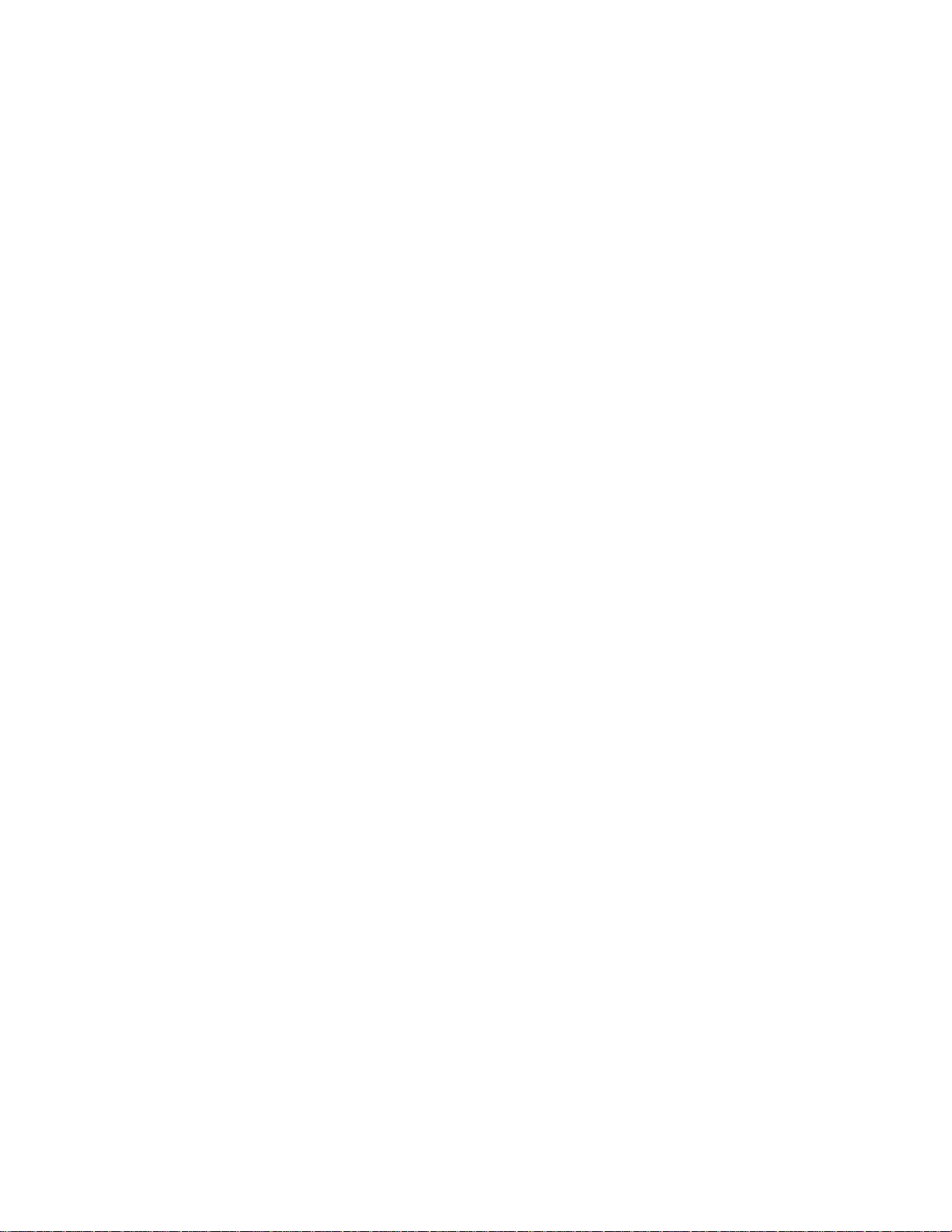
Firmware description
The firmware in the HP LaserJet 1100 Printer includes:
• Enhanced PCL 5 with Status Readback
• 26 scalable Intellifont Fonts
• Full page 600 dpi bitmap
• 600 dpi
• Pixel Placement, Mosaic Characters
• Memory Enhancement technology (MEt) with Hardware Compression/Decompression
The HP LaserJet 1100 Printer firmware also has REt and EconoMode functionality. Scan
capability for the scanner attachment includes 300 dpi and 256 levels of gray (8 bpp).
12 Chapter Printer Specifications
C4224-90962
Page 15
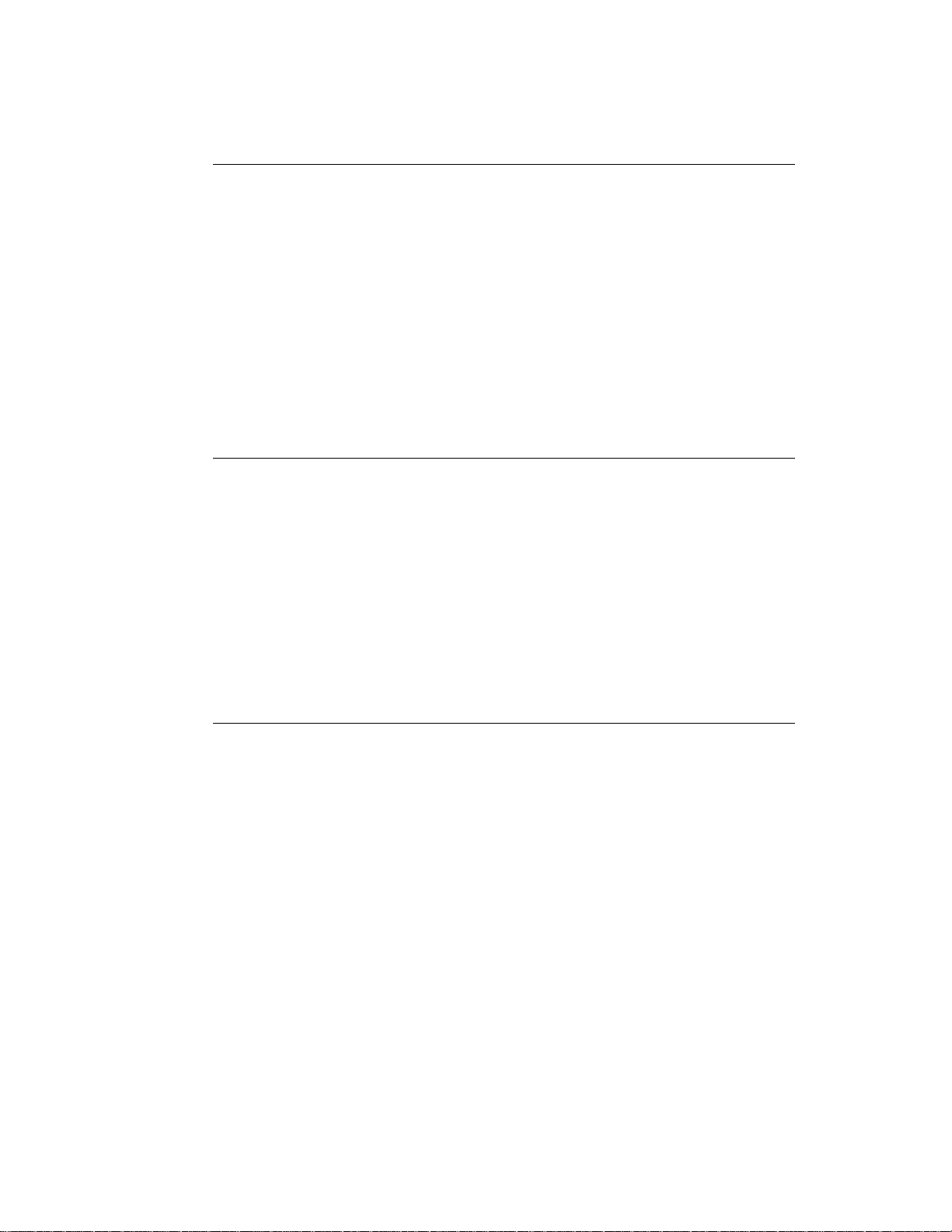
Specifications
Table 1-1. Printer specifications
Environmental specifications
Operating
environment
Storage
environment
Acoustics
Noise level During printing:
Printer plugged into an AC outlet:
• Temperature: 10° C to 32.5° C (50° F to 90.5° F)
• Humidity: 20% to 80% (no condensation)
Printer unplugged from an AC outlet:
• Temperature: 0° C to 40° C (32° F to 104° F)
• Humidity: 10% to 90% (no condensation)
• 6.1 Bels sound power level (per ISO 9296)
(HP LaserJet 1100 Printer tested at 8 ppm)
• Sound pressure level (bystander position): 47 dB
• Sound pressure level (operator position): 55 dB
• Silent during standby and sleep mode
Electrical specifications
Power requirements • 100-120v (+/-10%), 50/60 Hz (+/-2); 127v, 60Hz NOM
or
• 220v (+/-10%), 50/60 Hz (+/-2 Hz)
• 220-240v (+/-10%), 50 Hz (+/-2 Hz)
Power consumption • During printing: 200 watts (average)
• During standby and power save: 6 watts
Minimum
recommended
circuit capacity
4.5A @ 115v; 2.5A @ 230v
C4224-90962
Specifications
13
Page 16
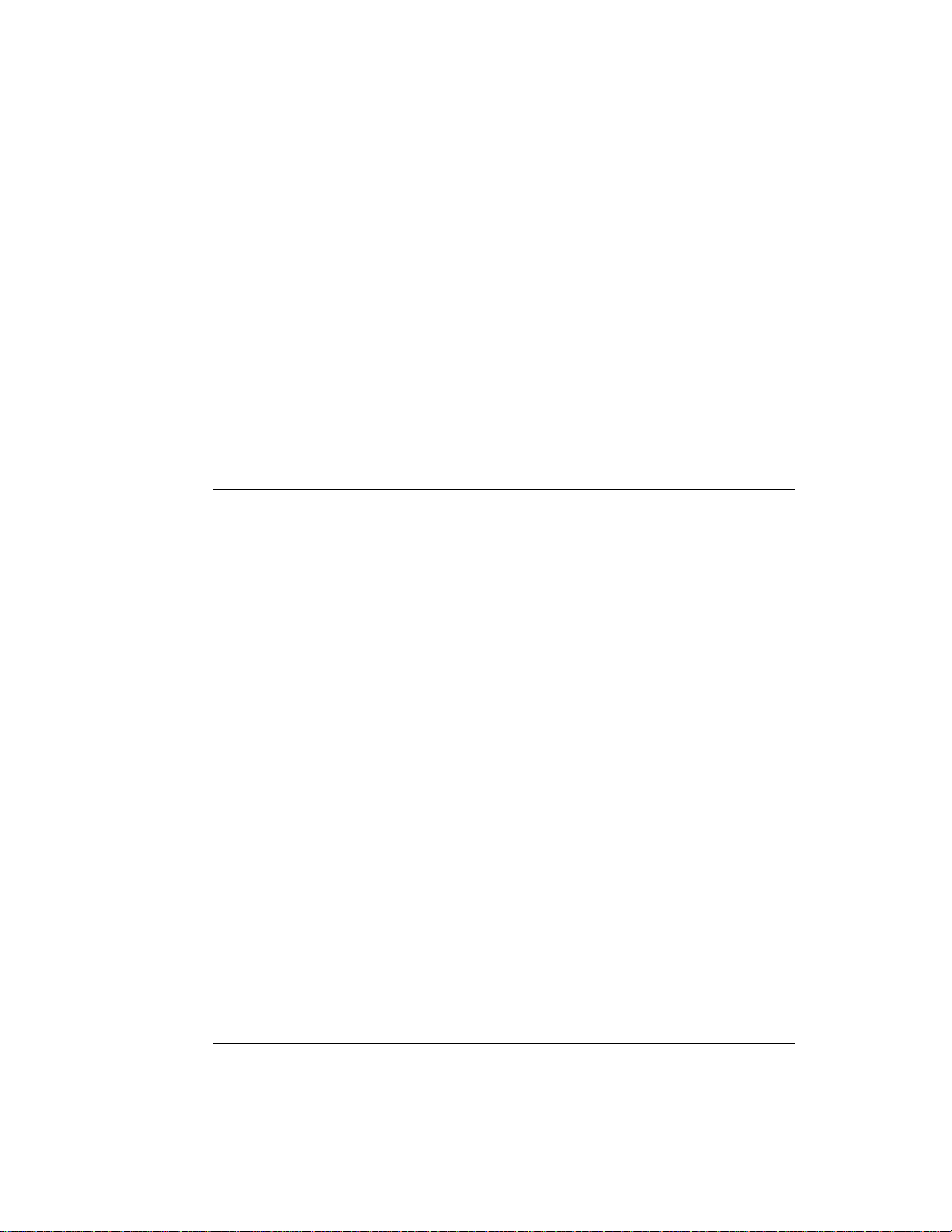
Table 1-1. Printer specifications (continued)
Physical specifications
Dimensions (1100) • Width: 367 mm (14.5 inches)
• Depth: 306 mm (12.8 inches)
• Height: 266 mm (14.9 inches)
Weight (cartridge
• 7.2 kg (16.1 lb)
installed)
1100A • Width: 367 mm (14.5 inches)
• Depth: 402 mm (15.8inches)
• Height: 378 mm (14.9 inches)
Weight • 8.7 kg (19.2 (lb)
Printer capacities and ratings
Print speed 8 pages per minute (Letter size paper)
Paper input bin
capacity
Paper output bin
125 sheets of regular weight 20 lb (75 g/m
10 envelopes
100 sheets of regular weight 20 lb (75 g/m
capacity
2
) paper or up to
2
) paper
Minimum paper size 76 x 127 mm (3 x 5 inches)
Maximum paper
size
Base memory 4 MB of ROM and 2 MB of RAM
Upgrade memory
expansion
Print resolution 600 dots per inch (dpi)
Duty cycle 7,000 single-sided pages per month
Scanning Capacities and Ratings
14 Chapter Printer Specifications
216 x 356 mm (8.5 x 14 inches)
One DIMM slot available for a 4 MB, 8 MB, or 16 MB RAM
DIMM
C4224-90962
Page 17
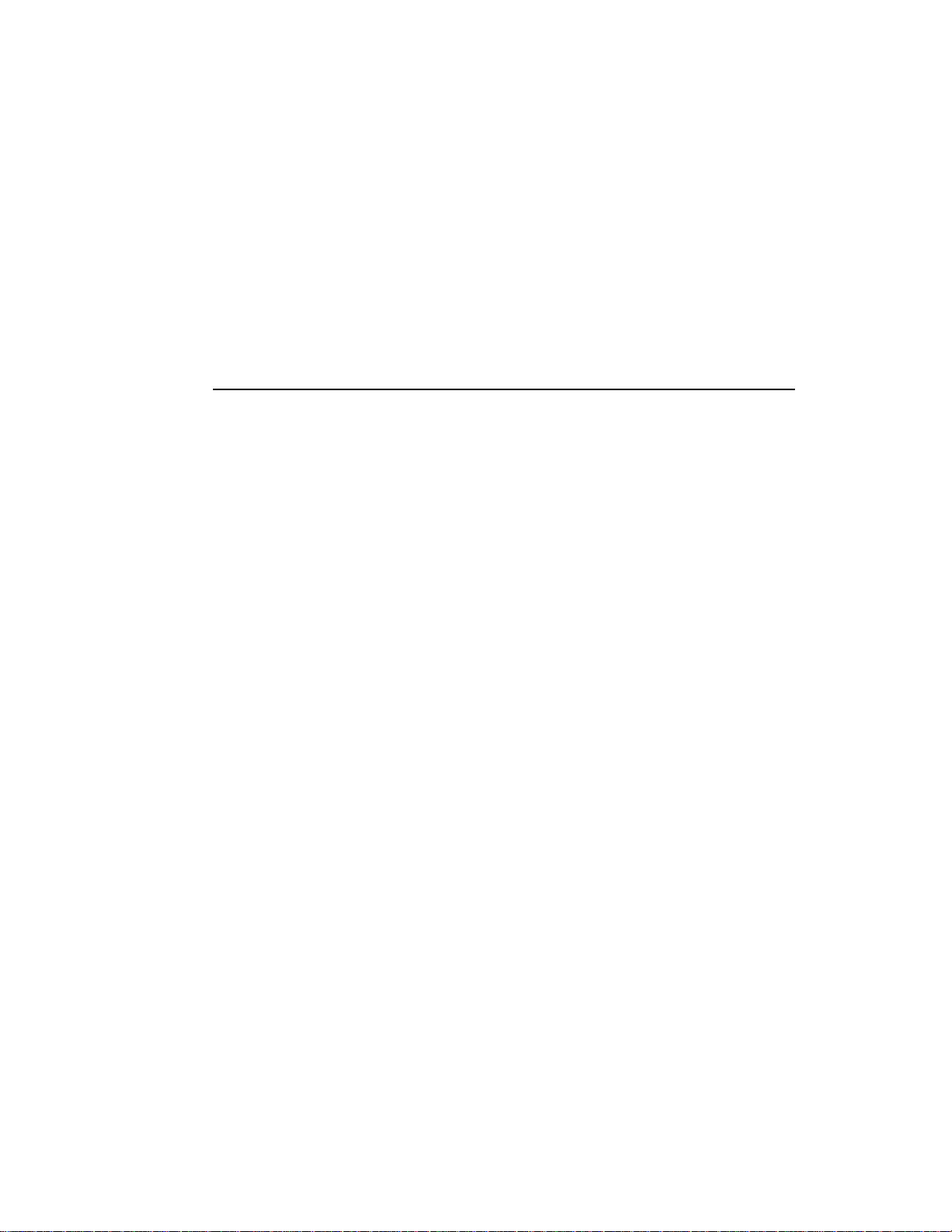
Table 1-1. Printer specifications (continued)
Scan Speed Up to 8 pages per minute (Letter size paper)
Input Capacity
Up to 20 pages of regular weight 20 lb (75 g/m
Minimum Paper Size 51 x 89 mm (2 x 3.5 inches)
Maximum Paper
216 x 762 mm (8.5 x 30 inches)
Size
Scan Resolution 300 dots per inch 256 levels of gray
Duty Cycle 2,500 pages per month
2
) paper
C4224-90962
Specifications
15
Page 18
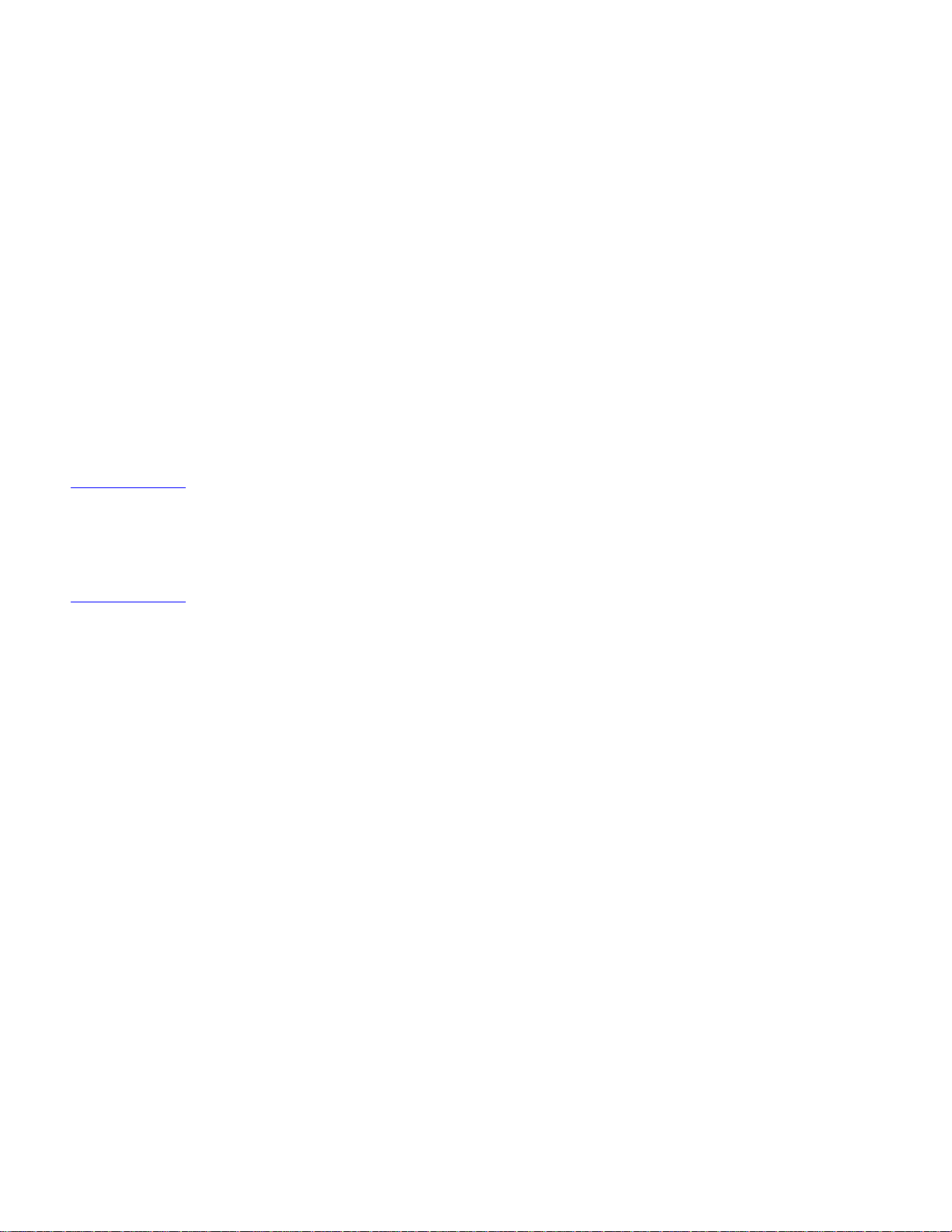
FCC compliance
This equipment has been tested and found to comply with the limits for a Class B digital
device, pursuant to Part 15 of the FCC rules. These limits are designed to provide
reasonable protection against harmful interference in a residential installation. This
equipment generates, uses, and can radiate radio frequency energy. If it is not installed and
used in accordance with the instructions, it may cause harmful interference to radio
communications. However, there is no guarantee that interference will not occur in a
particular installation. If this equipment does cause harmful interference to radio or tele vision
reception, which can be determined by turning the equipment off and on, the user is
encouraged to try to correct the interference by one or more of the following measures:
• Reorient or relocate the receiving antenna.
• Increase separation between equipment and receiver.
• Connect equipment to an outlet on a circuit different from that to which the receiver is
located.
• Consult your dealer or an experienced radio/TV technician.
NOTE: Any changes or modifications to the printer that are not expressly approved b y HP could void
the user’s authority to operate this equipment.
Use of a shielded interface cable is required to comply with the Class B limits of Part 15 of
FCC rules.
16 Chapter Printer Specifications
C4224-90962
Page 19
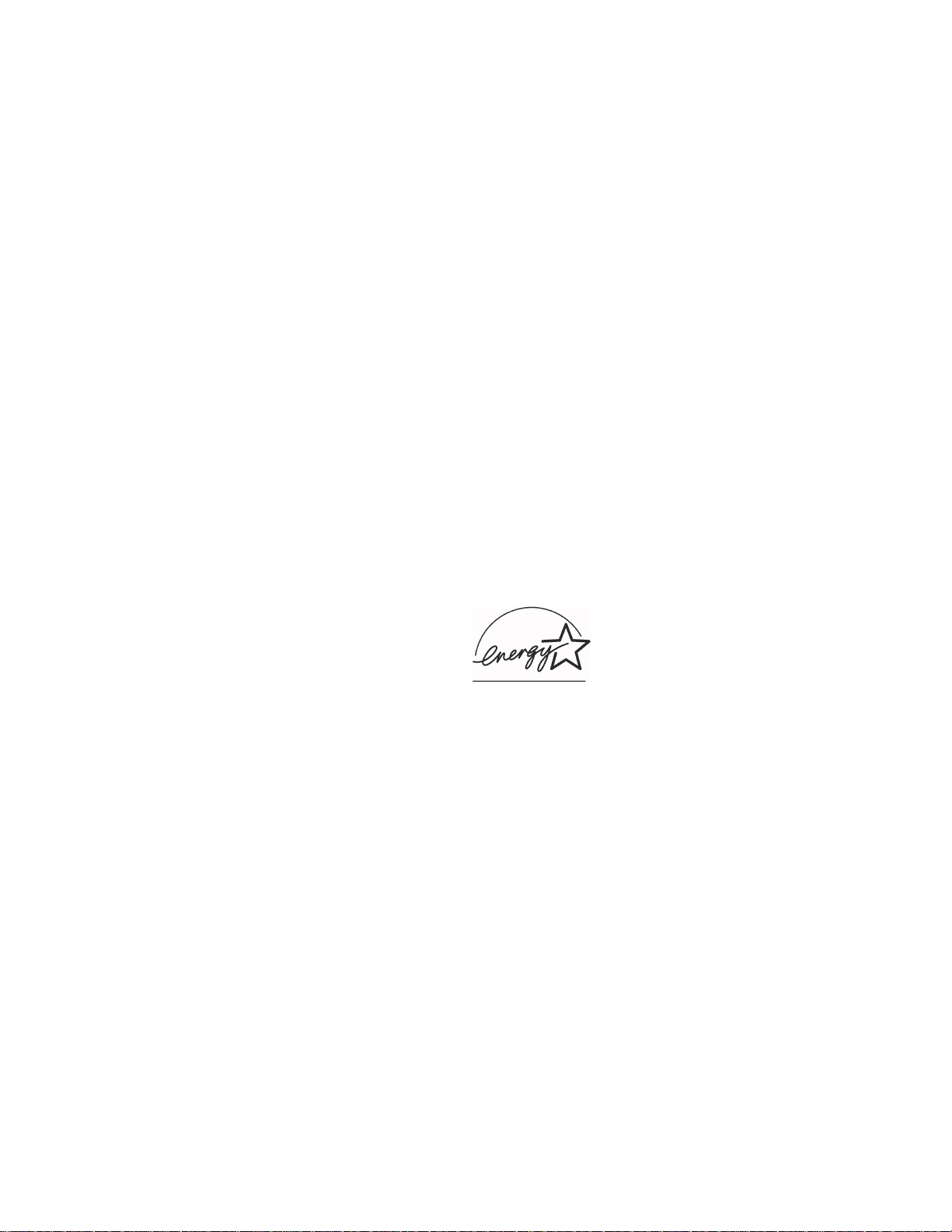
Environmental Product Stewardship Program
Protecting the Environment
Hewlett-Packard Company is committed to providing quality products in an environmentally
sound manner. This HP LaserJet printer has been designed with several attributes to
minimize impacts on our environment.
This HP LaserJet printer eliminates:
Ozone production
The printer uses charging rollers in the electrophotographic process and therefore generates
no appreciable ozone gas (O
This HP LaserJet printer design reduces:
Energy consumption
Energy usage drops to as little as 6 W while in lo w-po wer (PowerSave) mode. Not only does
this save natural resources, but it also saves money without affecting the high performance
of this printer. This product qualifies for E
established to encourage the dev elopment of energ y-efficient office products. E
a U.S. registered service mark of the U.S. EPA.
).
3
NERGY STAR
. E
NERGY STAR
is a voluntary program
NERGY STAR
is
As an E
meets E
NERGY STAR
NERGY STAR
partner, Hewlett-Packard Company has determined that this product
Guidelines for energy efficiency.
Toner consumption
EconoMode uses significantly less toner, which may extend the life of the toner cartridge.
Paper use
Depending on the type of software program in use, y ou can request for a n umber of pages of
your document to be printed on one page of paper. This N-up printing practice and the
printer’s manual duplexing feature, which provides two-sided printing, can reduce paper
usage and the resulting demands on natural resources.
C4224-90962
Environmental Product Stewardship Program
17
Page 20
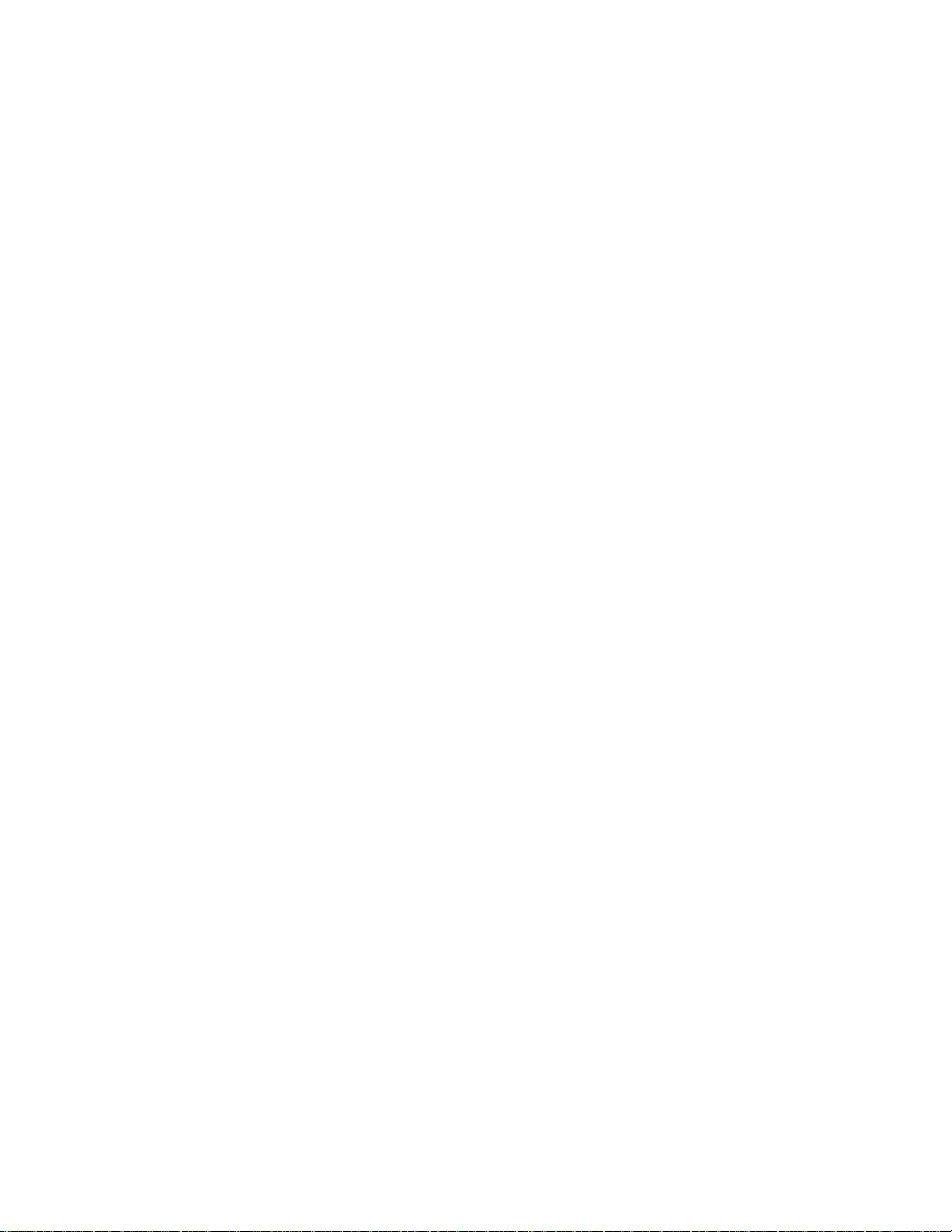
The design of this HP LaserJet printer facilitates the recycling of:
Plastics
Plastic housing parts have markings according to international standards that enhance the
ability to identify plastics for recycling purposes at the end of the printer’s life.
HP LaserJet printing supplies
In many countries, this product's printing supplies (e.g., toner cartridge, drum, fuser) can be
returned to HP through the HP Planet Partners Printing Supplies Environmental Program.
An easy-to-use takeback component of the program is available in over 20 countries. Multilingual program information and instructions are included in every new HP LaserJet Toner
Cartridge and Consumables box.
HP Planet Partners printing supplies environmental program information
Since 1990, the HP LaserJet Toner Cartridge Recycling Program has collected more than
12 million used HP LaserJet toner cartridges that otherwise may have been discarded in the
world's landfills. The HP LaserJet toner cartridges go to a collection center and are bulk
shipped to our recycling partners who disassemble the cartridge parts for recycling. After a
thorough quality inspection, minor parts such as nuts, screws, and clips are reclaimed for
use in new cartridges. Remaining materials are separated and converted into raw materials
for use by other industries to make a variety of useful products. For more information in the
U.S., call 1-800-340-2445 or visit the HP LaserJet Supplies website at:
Asia Pacific: http://www.hp.com/sg/asiapacific/planp1.htm
U.S.: http//www.ljsupplies.com/planetpartners/
Europe: http://www.hp.com/pays/eur_supplies/english/planetpartners
Non-U.S. customers should call the local HP Sales and Service Office for further information
regarding availability of the HP Planet P artners LaserJet Toner Cartridge and Consumables
Recycling Program.
Paper
This printer is suited for the use of recycled papers when the paper meets the guidelines
outlined in the
and Ordering Information” in the
ordering information. This printer is suitable for the use of recycled paper according to DIN
19 309.
HP LaserJet Printer Family Paper Specifications Guide
HP LaserJet Printer Family Paper Specifications Guide
. See “Accessories
for
18 Chapter Printer Specifications
C4224-90962
Page 21
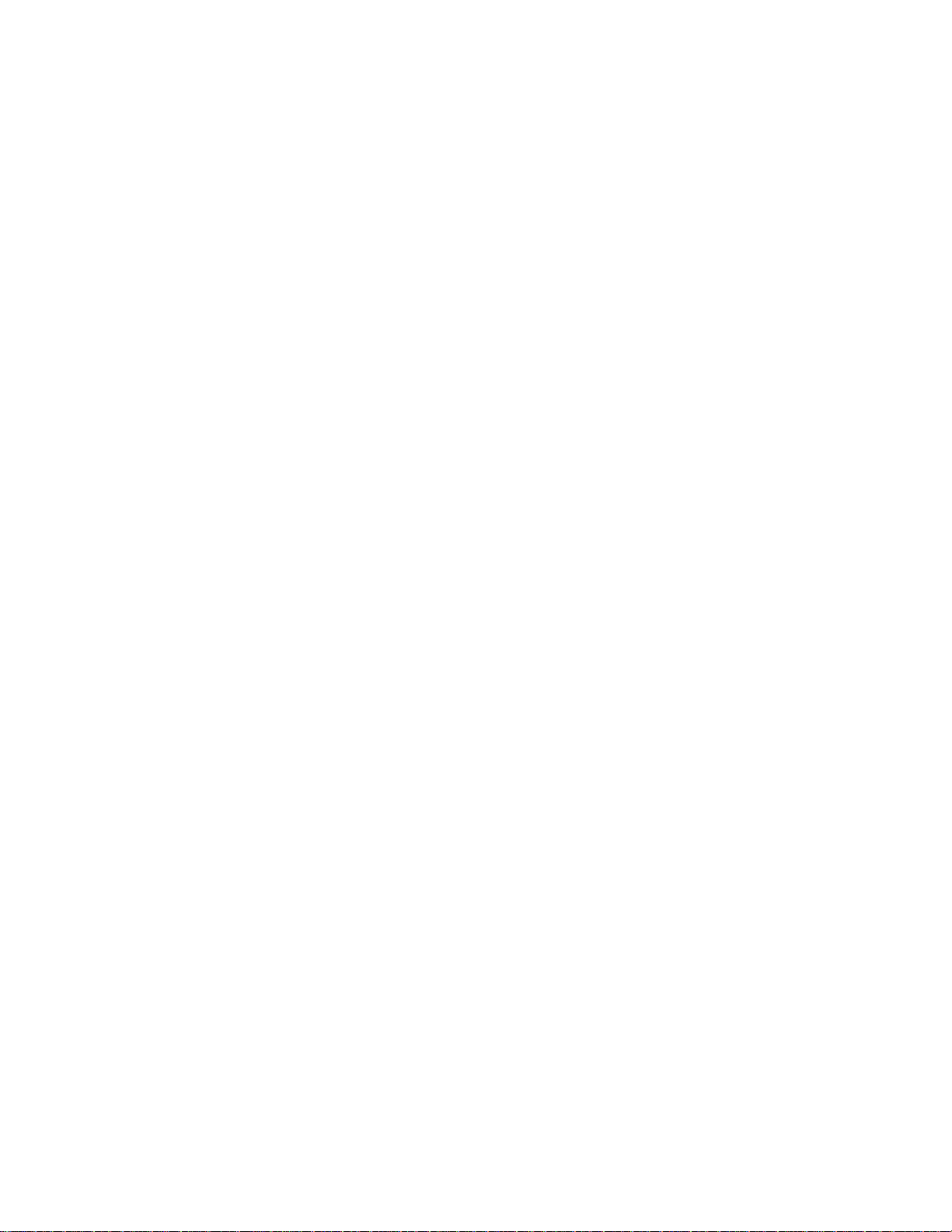
Material safety data sheet
The Toner Cartridge/Drum MSDS can be obtained by contacting the HP LaserJet Supplies
website at http://www.ljsupplies.com/planetpartners/datasheets.html. If you do not have
access to the Internet, try calling the U.S. HP FIRST (fax-on-demand service) at 1-800231-9300. Use Index number 7 for a listing of the Toner Cartridge/Drum Material/Chemical
Safety Data Sheets. Non-US customers should refer to the front of this manual for
appropriate phone numbers and information.
C4224-90962
Material safety data sheet
19
Page 22
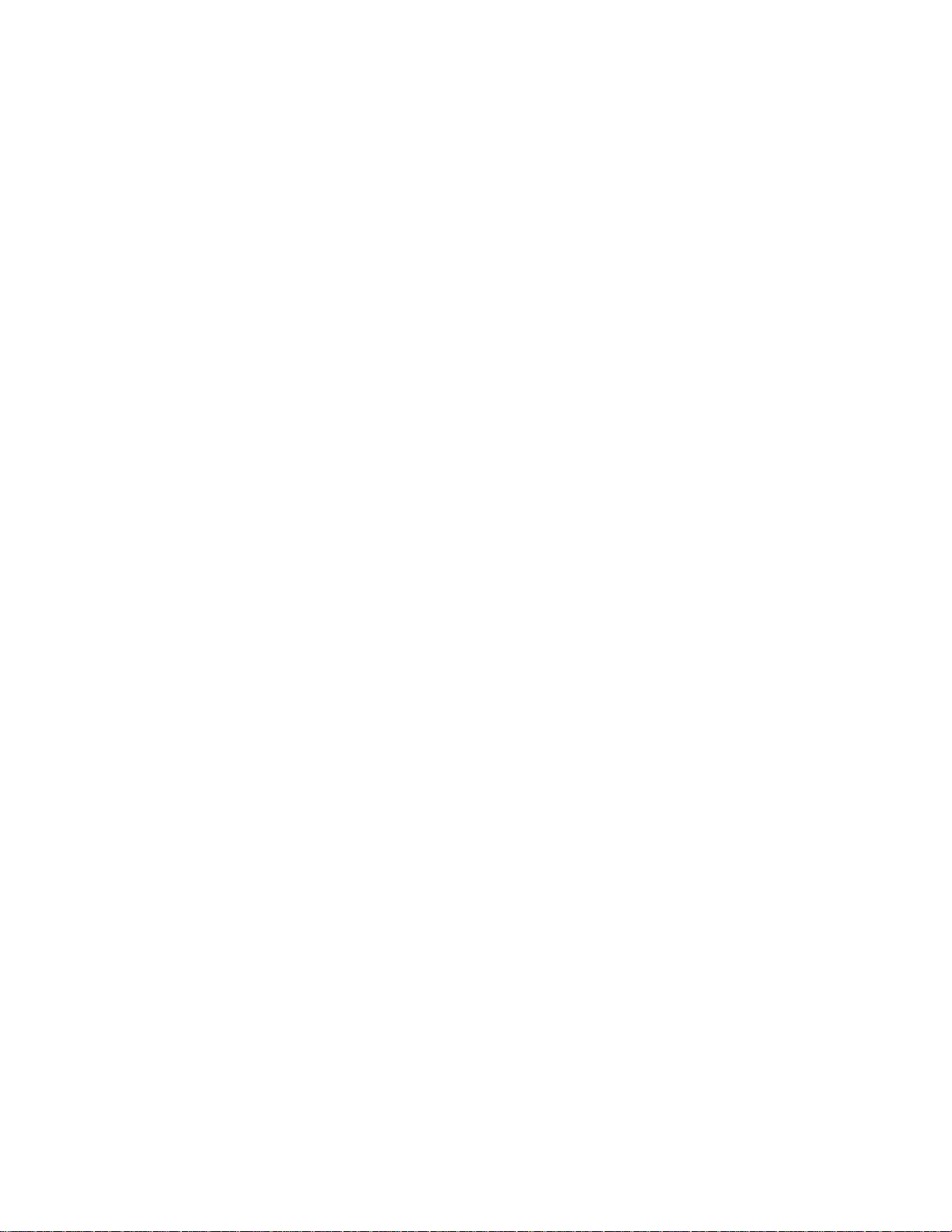
Additional product stewardship
Environmental conformity
The design of this HP LaserJet printer facilitates the recycling of:
Printer and parts
Design for recycling has been incorporated into this printer and its accessories. The number
of materials has been kept to a minimum while ensuring proper functionality and high
product reliability . Dissimilar materials hav e been designed to separate easily. Fasteners and
other connections are easy to locate, access, and remove with common tools. High priority
parts have been designed to be accessed quickly for efficient disassembly and repair.
Plastic parts have been primarily designed in two colors to enhance recycling options. A few
small parts are colored specifically to highlight customer access points. The plastics used in
the printer housing and chassis are technically recyclable.
HP provides a product return system for customers in Germany . Man y of the functional parts
are recovered, tested, and reused as fully warranted service parts. Used parts are not
placed into new products. Remaining product parts are recycled, if possible. For product
return information, contact the address below:
Hewlett-Packard GmbH
Wertstoffzentrum
Fronackerstr.30
71063 Sindelfingen
To ensure longevity of your HP LaserJet printer, HP provides the
following:
Extended warranty
HP SupportPack provides coverage for the HP hardware product and all HP-supplied
internal components. The hardware maintenance warranty covers a three-year period from
date of the HP product purchase. The customer must purchase HP SupportPack within 90
days of the HP product purchase. Inf ormation on HP SupportPack is availab le in a f ax format
by calling HP FIRST (Fax Inf ormation Retriev al Service Technology). The document number
is 9036. Customers can contact the nearest HP dealer about this service.
Spare parts and consumables availability
Spare parts and consumable supplies for this product will be made available for at least five
years after production has stopped.
20 Chapter Printer Specifications
C4224-90962
Page 23
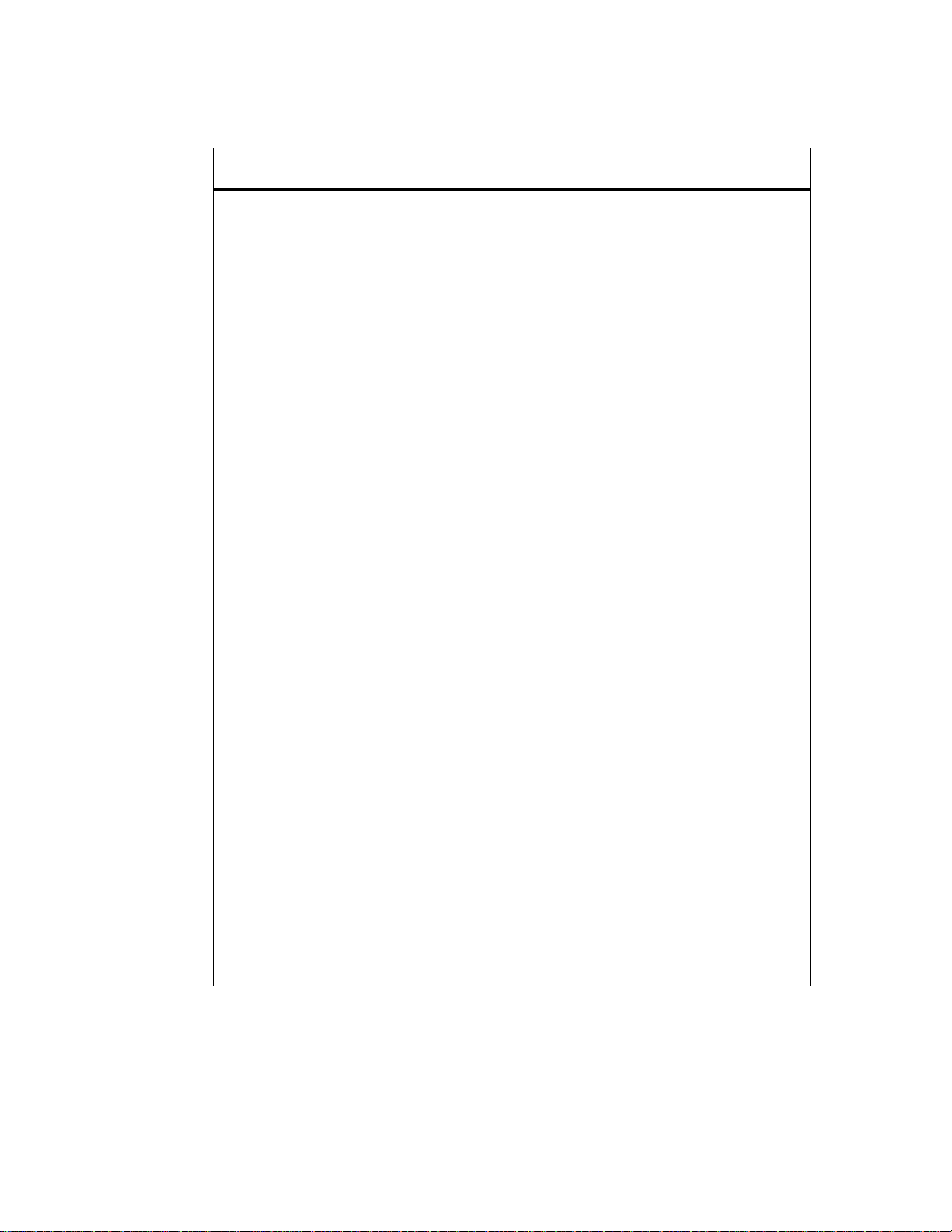
Regulatory statements
Declaration of Conformity
according to ISO/IEC Guide 22 and EN45014
Manufacturer's Name:
Manufacturer's Address:
declares that the product
Product Name:
Model Number:
Product Options:
conforms to the following Product Specifications:
Safety: IEC 950:1991+A1+A2+A3+A4 / EN 60950:1992+A1+A2+A3+A4
EMC:
Supplementary Information:
The product herewith complies with the requirements of the following Directives and carries the CEmarking accordingly:
the EMC directive 89/336/EEC
the Low-Voltage Directive 73/23/EEC
The product was tested in a typical configuration with Hewlett-Packard Personal Computer Systems.
This Device complies with Part 15 of the FCC Rules. Operation is subject to the following two
conditions: (1) this device may not cause harmful interference, and (2) this device must accept any
interference received, including interference that may cause undesired operation.
For Compliance Information ONLY, contact:
Australia Contact: Product Regulations Manager, Hewlett-Packard
European Contact: Your Local Hewlett-Packard Sales and Service Office
USA Contact: Product Regulations Manager, Hewlett-Packard
Hewlett-Packard Company
11311 Chinden Boulevard
Boise, Idaho 83714-1021, USA
HP LaserJet 1100 Printer
C4224A
ALL
IEC 825-1:1993 / EN 60825-1:1994 Class 1 (Laser/LED)
CISPR 22:1993+A1 / EN 55022:1994 Class B
EN 50082-1:1992
IEC 801-2:1991 / prEN 55024-2:1992 - 4 kV CD, 8 kV AD
IEC 801-3:1984 / prEN 55024-3:1991 - 3 V/m
IEC 801-4:1988 / prEN 55024-4:1992 - 0.5 kV Signal Lines
IEC 1000-3-2:1995 / EN61000-3-2:1995
IEC 1000-3-3:1994 / EN61000-3.3:1995
FCC Title 47 CFR, Part 15 Class B2) / ICES-003, Issue 2 / VCCI-2
AS / NZS 3548:1992 / CISPR 22:1993 Class B
Australia Ltd., 31-41 Joseph Street, Blackburn,
Victoria 3130, Australia
or Hewlett-Packard GmbH, Department HQ-TRE /
Standards Europe, Herrenberger Straße 130, D71034 Böblingen (FAX: +49-7031-14-3143)
Company, PO Box 15 Mail Stop 160, Boise, ID
83707-0015 (Phone: 208-396-6000)
1
1.0 kV Power Lines
1)
1)
C4224-90962
Regulatory statements
21
Page 24
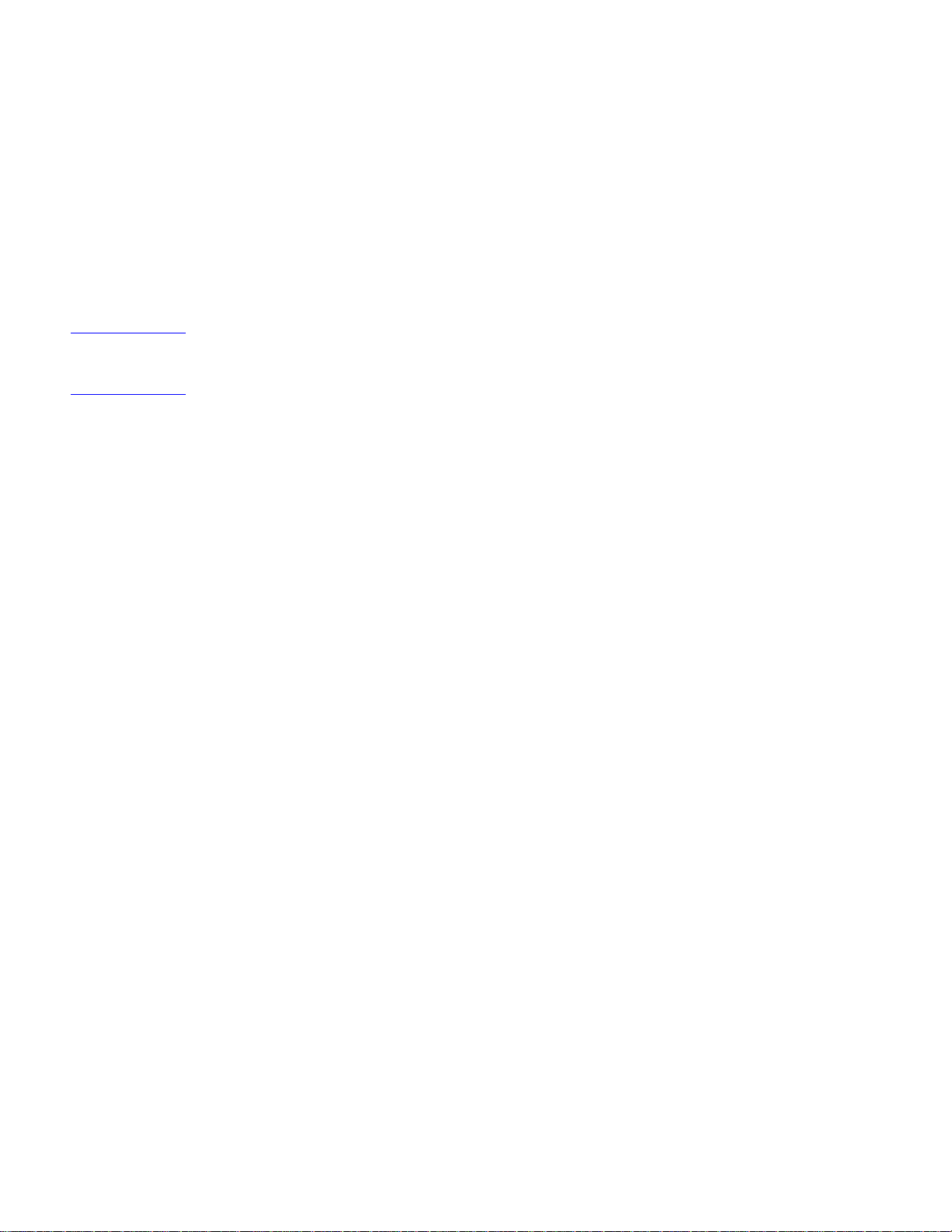
Laser safety statement
The Center for Devices and Radiological Health (CDRH) of the U.S. Food and Drug
Administration has implemented regulations for laser products manuf actured since August 1,
1976. Compliance is mandatory for products marketed in the United States. The printer is
certified as a “Class 1” laser product under the U.S. Department of Health and Human
Services (DHHS) Radiation Performance Standard according to the Radiation Control for
Health and Safety Act of 1968.
Since radiation emitted inside the printer is completely confined within protective housings
and external covers, the laser beam cannot escape during any phase of normal user
operation.
WARNING! Using controls, making adjustments, or performing procedures other than those specified in
this user’s guide may result in exposure to hazardous radiation.
22 Chapter Printer Specifications
C4224-90962
Page 25
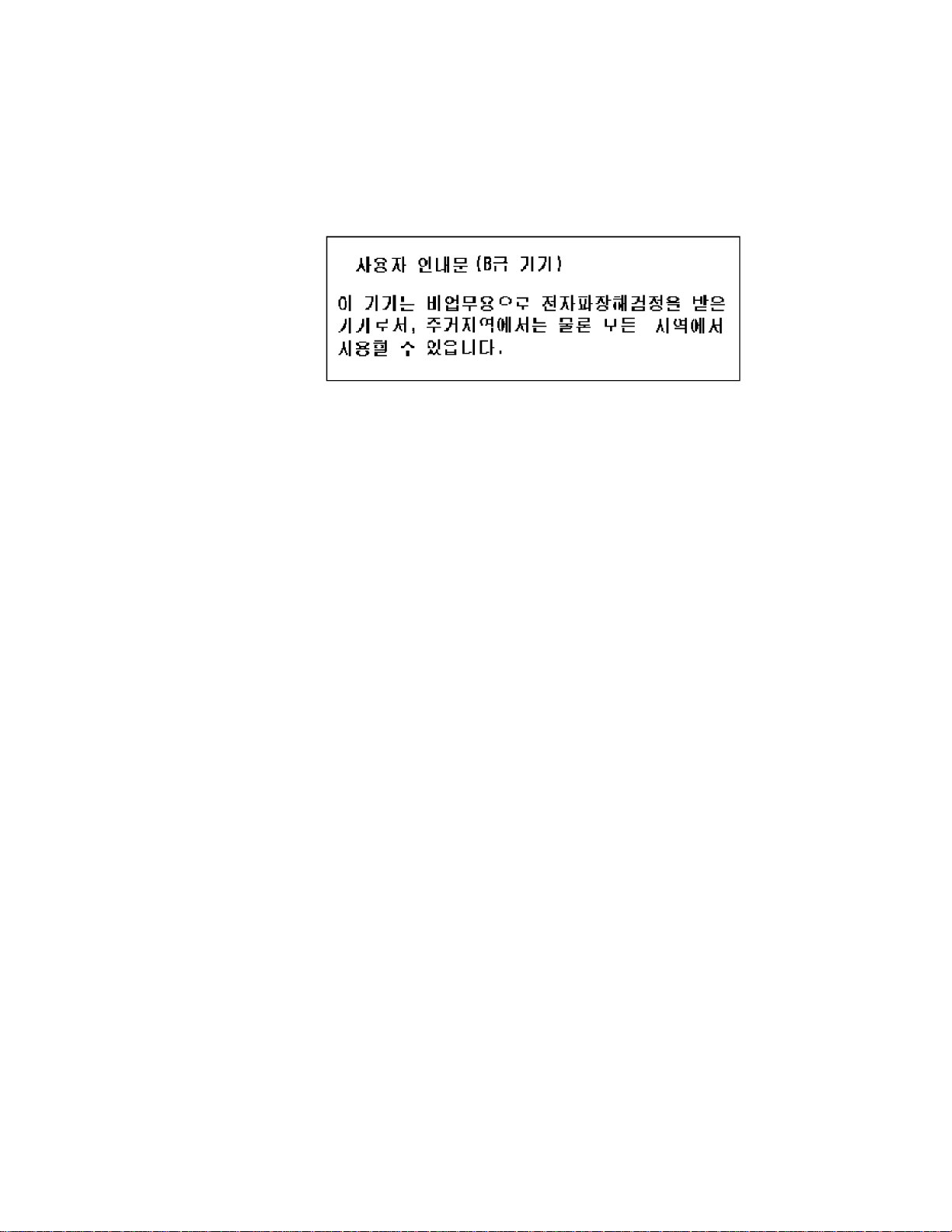
Canadian DOC regulations
Complies with Canadian EMC Class B requirements.
«Conforme á la classe B des normes canadiennes de compatibilité électromagnétiques.
«CEM».»
Korean EMI statement
C4224-90962
Regulatory statements
23
Page 26
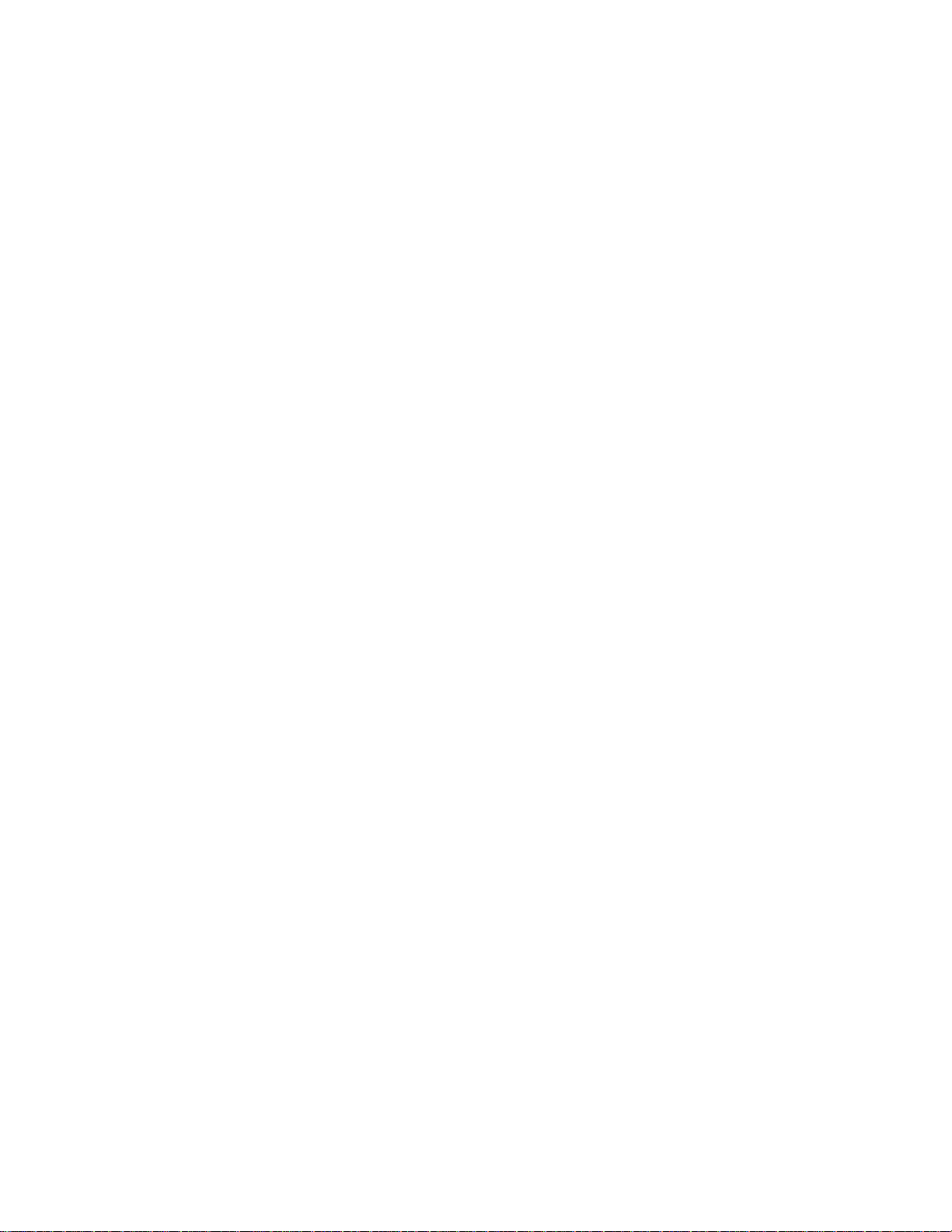
Laser statement for Finland
LASERTURVALLISUUS
LUOKAN 1 LASERLAITE
KLASS 1 LASER APPARAT
HP LaserJet 1100 Printer -laserkirjoitin on käyttäjän kannalta turvallinen luokan 1 laserlaite.
Normaalissa käytössä kirjoittimen suojakotelointi estää lasersäteen pääsyn laitteen
ulkopuolelle.
Laitteen turvallisuusluokka on määritetty standardin EN 60825-1 (1993) mukaisesti.
VAROITUS!
Laitteen käyttäminen muulla kuin käyttöohjeessa mainitulla tavalla saattaa altistaa käyttäjän
turvallisuusluokan 1 ylittävälle näkymättömälle lasersäteilylle.
VARNING!
Om apparaten används på annat sätt än i bruksanvisning specificerats, kan användaren
utsättas för osynlig laserstrålning, som överskrider gränsen för laserklass 1.
HUOLTO
HP LaserJet 1100 Printer -kirjoittimen sisällä ei ole käyttäjän huollettavissa olevia kohteita.
Laitteen saa avata ja huoltaa ainoastaan sen huoltamiseen koulutettu henkilö. Tällaiseksi
huoltotoimenpiteeksi ei katsota väriainekasetin vaihtamista, paperiradan puhdistusta tai
muita käyttäjän käsikirjassa lueteltuja, käyttäjän tehtäväksi tarkoitettuja ylläpitotoimia, jotka
voidaan suorittaa ilman erikoistyökaluja.
VARO!
Mikäli kirjoittimen suojakotelo avataan, olet alttiina näkymättömälle lasersäteilylle laitteen
ollessa toiminnassa. Älä katso säteeseen.
VARNING!
Om laserprinterns skyddshölje öppnas då apparaten är i funktion, utsättas användaren för
osynlig laserstrålning. Betrakta ej strålen.
Tiedot laitteessa käytettävän laserdiodin säteilyominaisuuksista:
Aallonpituus 770-795 nm
Teho 5 mW
Luokan 3B laser
24 Chapter Printer Specifications
C4224-90962
Page 27
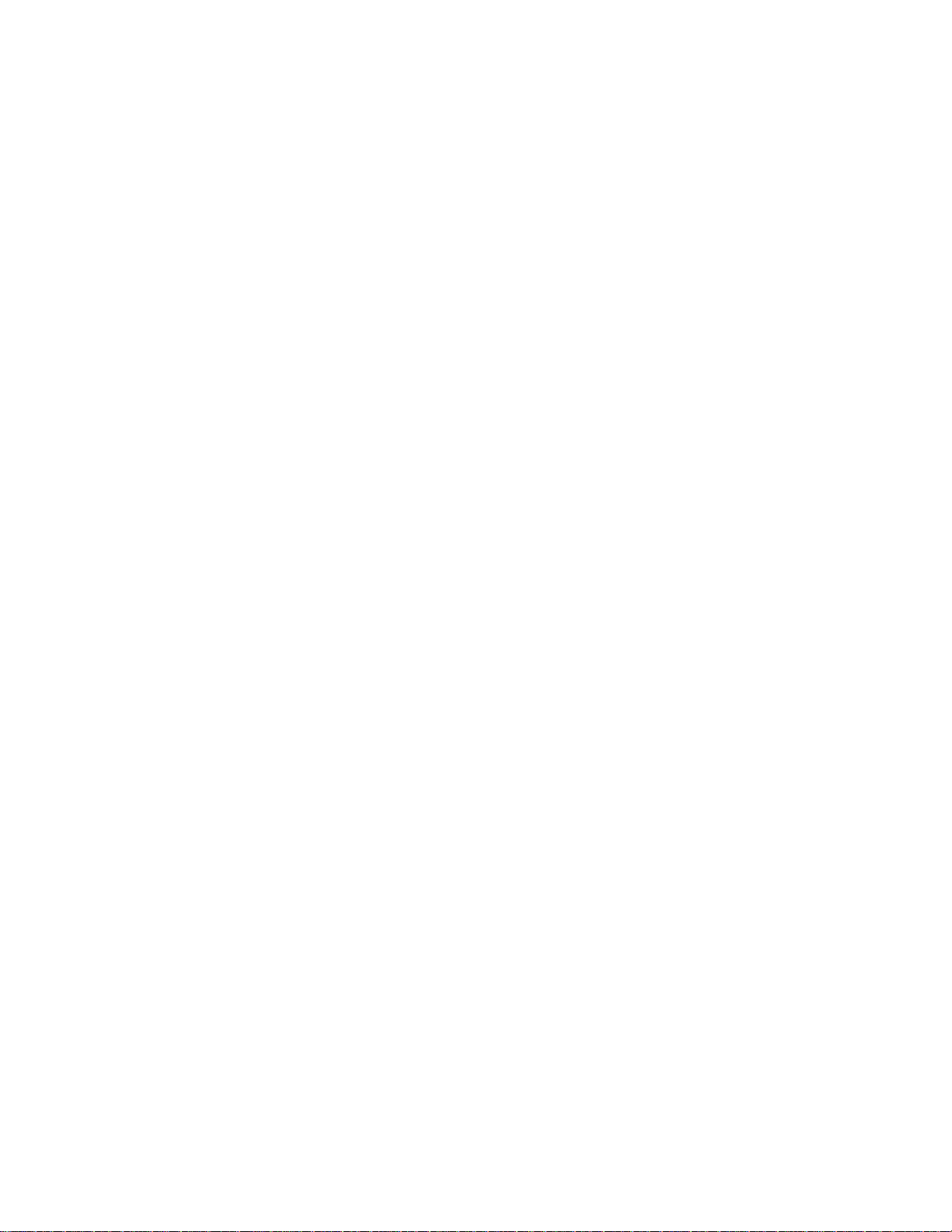
2
Product Operation
Chapter contents
HP LaserJet 1100 Printer control panel . . . . . . . . . . . . . . . . . . . . . . . . . . . . . . . 26
Printer key functionality. . . . . . . . . . . . . . . . . . . . . . . . . . . . . . . . . . . . . . . . . . . . 29
Scanner control panel. . . . . . . . . . . . . . . . . . . . . . . . . . . . . . . . . . . . . . . . . . . . . 31
Printer paper handling . . . . . . . . . . . . . . . . . . . . . . . . . . . . . . . . . . . . . . . . . . . . 35
Toner cartridge information. . . . . . . . . . . . . . . . . . . . . . . . . . . . . . . . . . . . . . . . . 38
Warranty statement. . . . . . . . . . . . . . . . . . . . . . . . . . . . . . . . . . . . . . . . . . . . . . . 39
C4224-90962
Chapter contents
25
Page 28
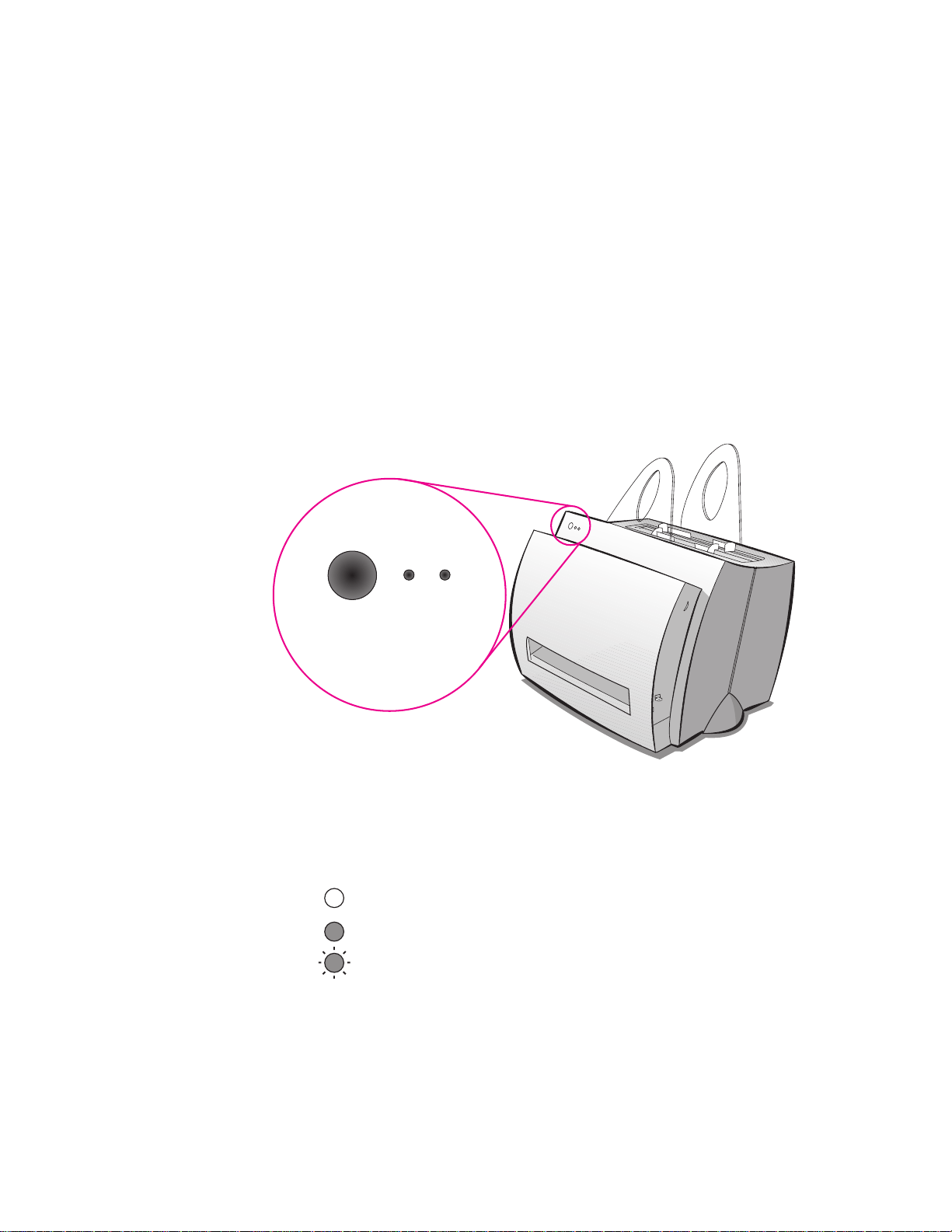
HP LaserJet 1100 Printer control panel
Hardware overview
The HP LaserJet 1100 Printer’s Control Panel consists of tw o LEDs and a Go ke y containing
a third LED. There is one amber LED (the Attention LED), and two green LEDs (the Ready
LED and the Go LED). The green LEDs are contained in the Go key. If the scanner is
attached, there are two additional buttons. Scanner modes are not shown on the printer
LEDs and scan keys have no effect on printer functionality.
Go key
The HP LaserJet 1100 Printer Control Panel’ s single Go k e y will be the only means the user
has of interacting with the printer, except through software. Therefore, the Go key must
perform all actions the user needs. The Go key performs ten functions. These functions are
explained in the table below. See “Scanner control panel” on page 31.
Figure 2-1 Printer light patterns
26 Chapter Product Operation
Light status legend
Symbol for “light off”
Symbol for “light on”
Symbol for “light blinking”
C4224-90962
Page 29
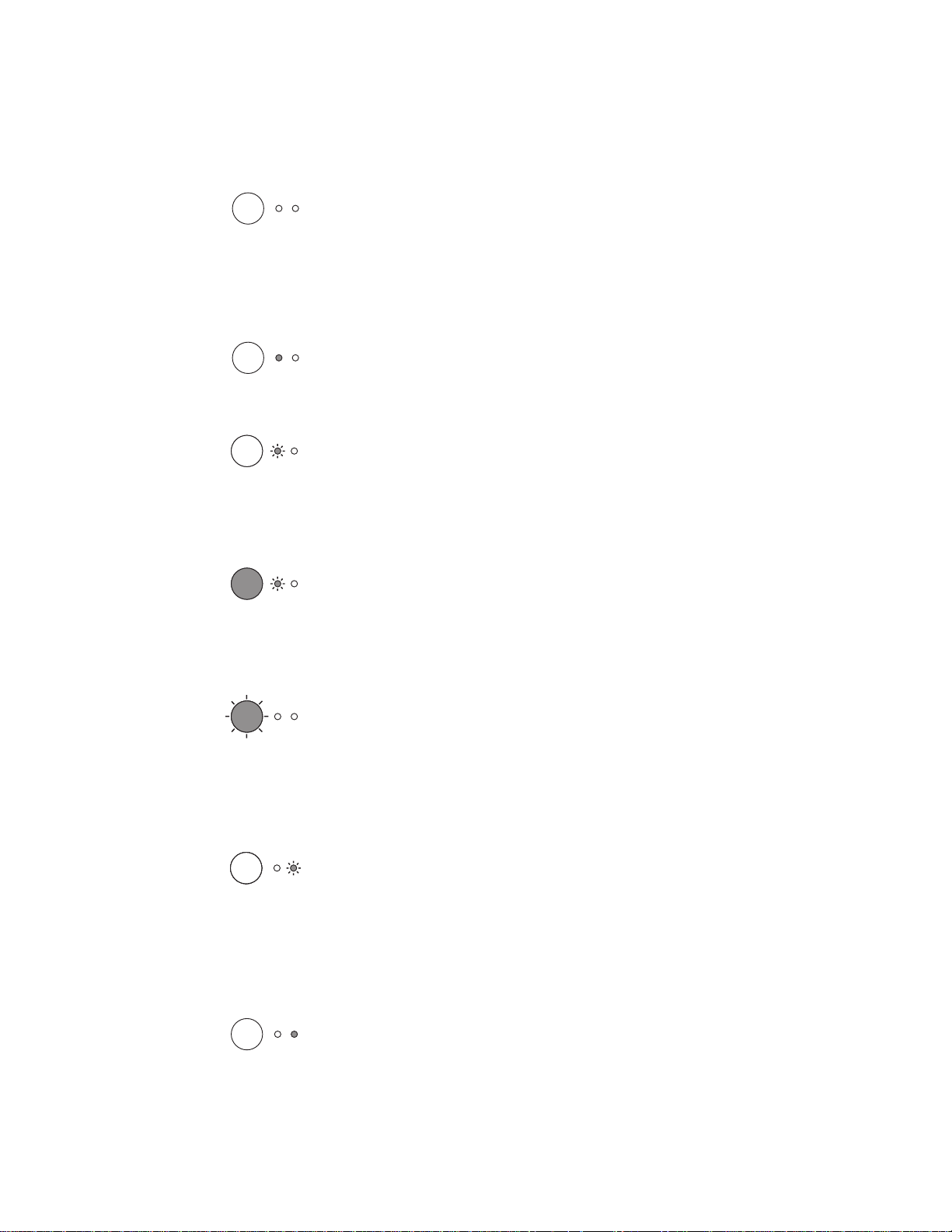
Table 2-1. Control panel light messages
Light status Condition of the printer Action
PowerSave mode
(or the printer is off)
The printer uses PowerSave
mode to conserve energy.
Ready
The printer is ready to print.
Processing
Self test page
Form Feed
The printer is receiving or
processing data.
Buffered data
The printer memory is retaining
unprinted data. A file has been
sent to the printer that does not
contain a from feed at the end.
Low power consumption mode. Pressing the
Go key
printing will awaken the printer from
PowerSave mode. Check the power cord if
the above actions do not generate a
response (and the power switch if your
printer is powered with 220-240 volts).
No action is necessary; however , if y ou press
and release the
panel, a self-test page will print.
Wait for the job to print.
Press and release the
control panel to print the remaining data.
on the printer control panel or
Go key
on the printer control
on the printer
Go key
Manual feed
The printer is in manual feed
mode. The printer is waiting for
a different size sheet of paper to
be placed in the Single Sheet
Input Slot or Paper Input Bin.
Door open, no Toner Cartridge,
or paper jam
The printer is in an error state.
Paper out
The printer is out of paper.
Check that you have loaded the correct
paper, then press and release the
the printer’s Control Panel to print. Manual
feed is controlled by the software. If you do
not want to be in manual feed mode, change
the setting in your printer properties.
Check the following:
The printer door is closed.
●
The Toner Cartridge is correctly installed
●
in the printer.
There are no paper jams.
●
Load paper into the printer.
Go key
on
C4224-90962
HP LaserJet 1100 Printer control panel
27
Page 30
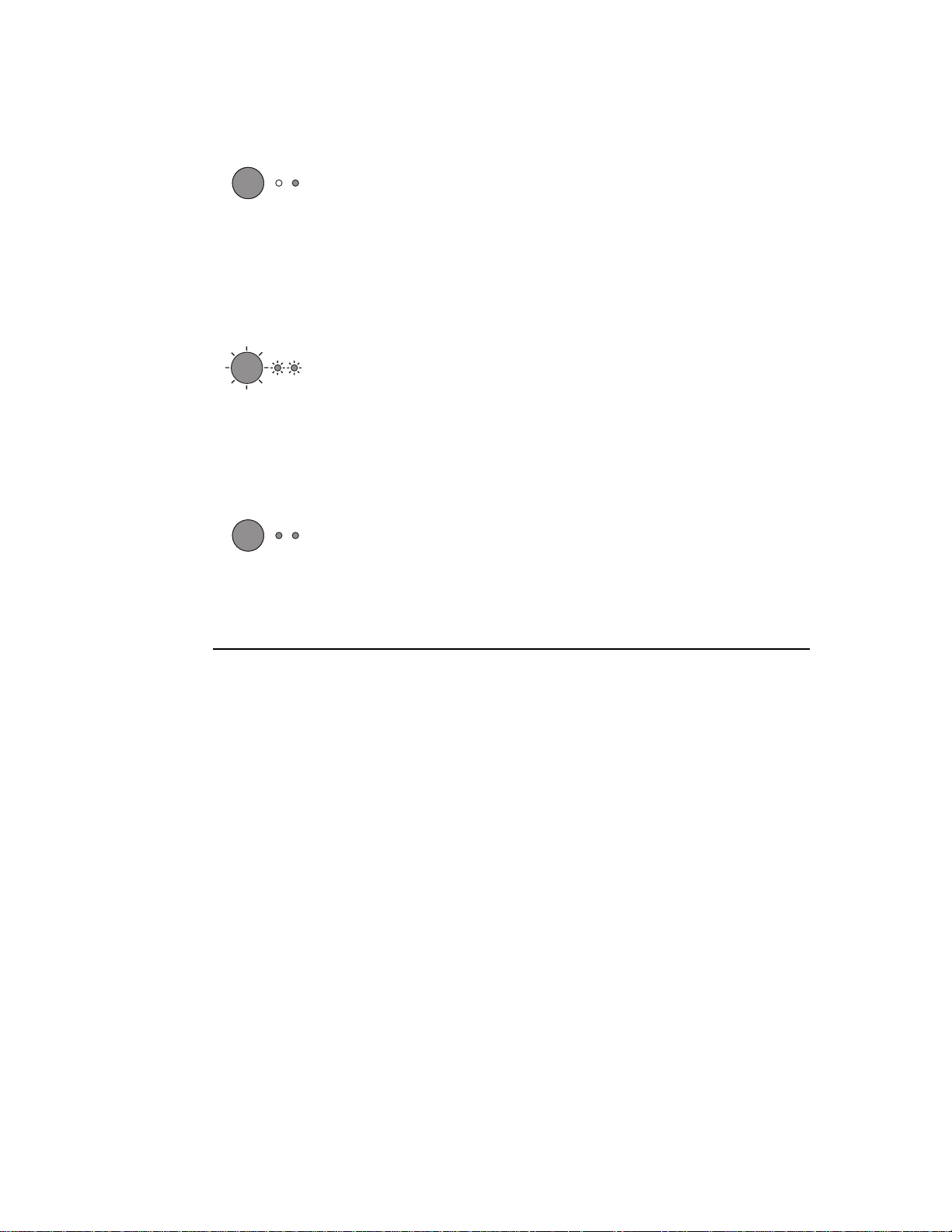
Table 2-1. Control panel light messages (continued)
Light status Condition of the printer Action
Memory out
The printer ran out of memory in
the middle of a print job.
Reset/Printer initialization
The printer memory is being
reset and all previously sent
print jobs are being purged. Or,
a printer initialization is taking
place. All lights blink for 1/2 of a
second or longer if initializing.
Fatal error
All lights are on.
The page being printed may have been too
complex for the memory capacity of the
printer.
●
See “Memory (DIMMs)” in the
HP LaserJet 1100 Printer User Guide to
add memory.
●
Press and release the Go key to print.
No action is necessary. However, you can
reset the printer if you press and hold the Go
key for five seconds.
●
Turn the printer off and then back on.
●
Press the Go key to see the secondary
light pattern.
●
See Chapter 5, “Troubleshooting/
Maintenance” for details onf fatal light
patterns.
28 Chapter Product Operation
C4224-90962
Page 31

Printer key functionality
The following table contains each printer mode and the result from a short press (when the
Go key
Go key
functionality other than the sharing of power resources, which may slow down either
function.
Table 2-2. Printer key functionality
is pressed for less than five seconds), and the results from a long press (when the
is pressed for five or more seconds). Scanner keys have no effect on printer
Short press (less than
Printer mode
Power on / Initialization No action Performs NVRAM Initialization if
Sleep mode Printer transitions to Ready
Ready Print the Self Test Page Printer Reset if held for five
Processing data No Action/Form Feed the
Self Test No action Printer Reset
Form Feeding No action Printer Reset
Buffered Data in printer Printer performs a form feed Printer Reset
Manual Feed request Printer prints the page Printer Reset
five seconds)
mode or Paper Out mode
current page
Long press (greater than
five seconds)
Go key is pressed during power
up and held for twenty seconds
Prints continuous Self Test if
pressed during RAM/ROM check
and held for 15 seconds
Printer transitions to Ready
mode or Paper Out mode
seconds
Cleaning Page if held for 20
seconds
C4224-90962
Door open / no toner No action Printer Reset
Paper Out No action Printer Reset
Paper Jam Attempts to reset jam
condition
Continuable error (Memory
Out/Page Punt)
Resetting No action No action
Fatal Error Shows LED error pattern as
Continuous Self Test Page Printer resets and transitions
Continue to print Printer Reset
long as the Go key is held
down
to Ready mode
Printer Reset
Shows LED error pattern as long
as the Go key is held down
Printer resets and transitions to
Ready mode
A form feed may occur when the LEDs on the Control Panel are showing a processing
mode. This could occur if the computer sends only part of the page to the printer because
the computer has not completed processing the entire page. When the Go key is pressed
Printer key functionality
29
Page 32

while data is in the printer, a form feed pending will occur. Once the data the printer has
received is completely formatted and no more data is in the I/O, the partial page will be
ejected due to the form feed pending.
Normal printer operation
When power is supplied to the printer, all LEDs go on and then off. The LEDs will sequence
on and off, one after the other, from the first LED (Go key/LED) to the last LED (Attention
LED). If an error is detected or if paper is out, the printer will enter that error mode.
When data is downloaded to the printer (during Ready mode), the Ready LED will blink.
When the printer stops receiving data, the Ready LED may continue to blink while the printer
formats the data.
If an error occurs, the printer will enter that error mode and display the error on the Control
Panel.
Error priority
The highest priority error will be displayed if multiple errors occur simultaneously. The
priority of errors, from highest priority (most important) to lowest, is:
1 Fatal Errors
2 Door Open/No Toner Cartridge
3 Paper Jam
4 Paper Out
5 Memory Error
While in any of the errors except Fatal Error, a reset may be performed by pressing and
holding the Go key for fiv e or more seconds, or unplug to reset. When the reset completes it
will return to the error condition. If the error was cleared by the reset (such as a Memory
Error), the printer will return to Ready mode.
30 Chapter Product Operation
C4224-90962
Page 33

Scanner control panel
Figure 2-2 Scanner control panel
The scanner Control Panel consists of two keys; a scan key and a copy key. These keys
have no effect on the printer other than contention for resources.
Scan
NOTE:
Pressing the scan key sends a message to the computer that opens the appropriate
software application to start the scan or starts a scan depending on how the computer
software is configured. If the scan is initiated with no paper in the ADF, an error message will
appear on the computer.
Quick copy
Pressing the copy button initiates a scan that is sent directly to the printer without using the
computer software. If there is no paper in the ADF, the scanner will still attempt to pick up a
sheet of paper. The Quick Copy function will work even if the unit is not attached to a
computer.
Scan Abort: Pressing both copy and scan keys within one half second of each other causes
the scanner to abort the current scan. If there is paper in the scanner, the scan engine will be
in a jam mode, and the paper will have to be removed manually. This decreases the chance
of documents being damaged by the scanner.
Scanner key functionality based on printer status
The following table contains scanner and printer modes and the result of pressing the scan
and/or copy keys. The scanner key has no effect on printer functionality other than some
print functionality will be held off due to contention for resources. The only print key press
that will affect a scan job, other than contention for resources, is a printer Control Panel
reset.
C4224-90962
Scanner control panel
31
Page 34

Table 2-3. Scanner key functionality based on printer status
Scan and copy
Scan key
Scanner mode
Power on /
Initialization
Sleep mode Starts scan No action Starts copy if paper
Ready Starts scan No action Starts copy Resets the printer
Processing data Starts scan if scan
Self Test Starts scan if scan
Form Feeding Starts scan if scan
Buffered Data in
printer
Manual Feed
request
Door open / no
toner
Paper Out Starts scan if scan
press
No action No action No action No action
manager can get
the required
resources
manager can get
the required
resources
manager can get
the required
resources
Starts scan if scan
manager can get
the required
resources
Starts scan if scan
manager can get
the required
resources
Starts scan if scan
manager can get
the required
resources
manager can get
the required
resources
key pressed
together
No action Starts copy if copy
No action Starts copy if copy
No action Starts copy if copy
No action Starts copy if copy
No action Starts scanning
No action Starts scanning
No action Starts scanning
Copy key
press Printer reset
is in the printer tray
manager can get
the required
resources
manager can get
the required
resources
manager can get
the required
resources
manager can get
the required
resources
copy, but will wait
until the printer is
ready
copy, but will wait
until the printer is
ready
copy, but will wait
until the printer is
ready
Resets the printer
Resets the printer
Resets the printer
Resets the printer
Resets the printer
Resets the printer
Resets the printer
Resets the printer
32 Chapter Product Operation
C4224-90962
Page 35

Table 2-3. Scanner key functionality based on printer status (continued)
Scan and copy
Scan key
Scanner mode
Printer Paper Jam Starts scan if scan
Continuable error
(Memory Out/Page
Punt)
Resetting No action No action No action No action
Fatal Error No action No action No action No action
Continuous Self
Test Page
Scanner jam No action No action No action Resets the printer,
Scanner door open No action No action No action Resets the printer
Scanning No action Scan Abort, if paper
Quick Copying After scan attempts
Scan Abort No action No action No action Resets the printer,
press
manager can get
the required
resources
Starts scan if scan
manager can get
the required
resources
Starts scan if scan
manager can get
the required
resources
to pick, but fails
because ADF is
empty
key pressed
together
No action Starts scanning
No action Starts scanning
No action Starts copy if copy
is in the scanner
results in a scanner
jam
If scan is still
processing, scan is
aborted. What was
scanned is still
printed. If paper is
still in the scanner,
results in a paper
jam.
Copy key
press Printer reset
copy, but will wait
until the printer is
ready
copy, but will wait
until the printer is
ready
manager can get
the required
resources
No action Resets the printer,
No action Resets the printer,
Resets the printer
Resets the printer
Resets the printer
scanner is still
jammed
scanner may be in a
jammed mode
scanner may be in a
jammed mode
scanner may be in a
jammed mode
C4224-90962
Scanner control panel
33
Page 36

Normal scanner operation
At power up or after a Control Panel reset, the scan motor rotates to verify it is ready for
operation. Scan functionality is only available through computer software. A scan can be
initiated two ways: from the computer or from the scanner Control Panel.
When the scan key is pressed on the scanner , it sends a signal to the computer to let it kno w
the firmware is ready to scan. The computer will either prompt the user to start the scan from
the computer, or automatically start it, depending on how the Document Assistant is
configured. When a scan job is initiated the scanner will pick up a page from the automatic
document feeder (ADF), and then wait for the necessary resources to be acquired.
The copy key functionality is always available, even when the printer is disconnected from
the computer. When the copy key is pressed it starts the scan of the document from the
ADF. If the scanner cannot get the resources it needs, it still picks the first page from the
ADF to give the user feedback. When the resources needed to continue are acquired, the
scan is started. This scan is passed directly to the printer as print data and printed. This is
called a Quick Copy. As much as .75 inches may be clipped (discarded) depending on
available memory. If memory resources are limited or the copy original exceeds the printer
media by more than .75 inches, the remaining copy data will be printed to a second page
with no data lost.
At any time during a scan or Quick Copy the user can press both the scan and copy keys to
abort the scan. If there is still a sheet of paper inside the scanner, it will enter the jam mode
and the sheet of paper will have to be removed manually. If a Quick Copy occurs, the printer
will still print any data it has received
34 Chapter Product Operation
C4224-90962
Page 37

Printer paper handling
There are two vertical input paper trays: the P aper Input Bin and the Single Sheet Input Slot.
With the vertical open trays, it is easier for the user to know exactly what paper is in the
printer and when the printer is out of paper. There are two paper output paths: the vertical
Paper Output Bin and the Front Output Slot in the front of the printer. The user may wish to
use the Front Output Slot occasionally since it provides a straighter path and reduces curl.
The Paper P ath Le ver is located on the side of the printer. When the le v er is pushed do wn, it
allows the paper to exit through the Front Output Slot. If the lever is pushed up, the paper
exits the printer to the Paper Output Bin.
Manual feed
Since the HP LaserJet 1100 Printer has only one paper input sensor, it cannot sense which
input tray/slot the paper is in. Therefore, when manual feed has been selected, the printer
pauses, waiting for the user to insert the correct paper into the printer (either in the Paper
Input Bin or the Single Sheet Input Slot) and press the
the paper is pulled from the Single Sheet Input Slot if paper is loaded there; otherwise, paper
is pulled from the Paper Input Bin.
Manual paper feed is normally set by a user’s software application. A user can create a
Manual Feed request by either sending the PCL Media Source escape sequence or setting
the PJL MANUALFEED command. The printer’s current PJL setting takes effect if the user
has not overridden it with a PCL escape sequence. Otherwise the setting by the PCL escape
sequence is used.
When Manual Feed is selected, there may not be any immediate indication on the Control
Panel. When the manual feed page has been processed and is ready to be printed, the Go
key/LED will begin blinking and the Ready LED will turn off, indicating that the printer is
requesting the user to place the correct paper in either the Single Sheet Input Slot or the
Paper Input Bin and press the
Go key
.
Go key
. When the Go key is pressed,
C4224-90962
If the HP LaserJet 1100 Printer has no paper it will show the Paper Out mode (Attention LED
on). When paper is loaded it will automatically pick the next page without the user having to
press the Go key. If the printer is in a manual feed mode and the user unloads and then
reloads paper, the HP LaserJet 1100 Printer will automatically pick the next page as well.
Printer paper handling
35
Page 38

Legal timing
Legal timing refers to the time between the first page picked and the second page picked.
Legal timing is the time it takes for a Legal page to go through the engine’s paper path.
The HP LaserJet 1100 Printer may run at legal timing if manual feed is selected. If the first
manual feed page is f ollo w ed b y a second man ual feed page, the first manual feed page will
run at legal timing. If a manual feed page is follow ed by a non-man ual feed page , the manual
feed page will run at engine speed.
Paper size change
The paper tray is merely a source f or paper; it cannot detect the size of the paper . Therefore ,
the user must inform the printer what size paper is being used. This is normally done
automatically by the user’s software application. However, this can be done on a job-by-job
basis by sending the PCL Page Size escape sequence or setting the PJL PAPER variable.
The PCL escape sequence for paper size takes precedence over the PJL PAPER setting.
The user may load a new size of paper and not modify the PJL or PCL variable. Therefore,
the paper size may be too large or too small for the formatted page. The image that has
been formatted will be placed on the sheet of paper and fed through the printer.
Scanner paper handling
The scanner can handle a slightly wider range of paper sizes than the print engine. It will
have a single automatic document feeder (ADF) that supplies a single straight paper path.
The ADF has no paper sensor, so the scanner will attempt a paper pic kup to determine if the
bin is empty or not. Therefore, when a job is started, it attempts to pick a page to make sure
a page is available in the ADF. Once a job is started, the scanner continues to pick pages
until the ADF is empty. The ADF has no ability to tell how wide the source page is, so page
scan width has to be set from the computer.
Main input tray (ADF)
A center justified, vertical Paper Input Bin with a 20-sheet capacity adjustable to all
supported paper and envelope sizes.
Output tray
None
Straight through paper path
Paper is output through the Front Output Slot in face-up, reverse order.
Priority feed
None
Supported paper and envelope sizes
Scan: Minimum 2 x 3.5 inches
Maximum 8.5 x 30 inches
36 Chapter Product Operation
C4224-90962
Page 39

Letter, Legal, A4, Executive
Copy:
Envelopes - Commercial 10, Monarch, C5, DL, B5, no custom
Paper Input Sensor(s)
None
Paper size change
As with the printer, the scanner has to receive paper size information on a job-by-job basis.
There is an unchangeable default, but the scan width can be adjusted by the job. The scan
length is determined by the media. Quick Copy paper sizes are set from the computer,
except in an NVRAM initialization or initial power up when paper size is set to a factory
default NVRAM value. This value is the same as the printer factory default paper size. If the
media is larger than the Quick Copy page size or the print page size, clipping might occur.
C4224-90962
Printer paper handling
37
Page 40

Toner cartridge information
The Toner Cartridge is designed to simplify replacement of the major “consumable” parts.
The Toner Cartridge contains the printing mechanism and a supply of toner.
At 5% page coverage, a Toner Cartridge will print approximately 10,000 pages. However, a
Toner Cartridge should print more pages if regularly printing pages with less coverage, such
as short memos. The cartridge may print fewer pages if heavy or bold print is used.
NOTE: For best results, alwa ys use a T oner Cartridge before the expiration date stamped on the T oner
Cartridge’s box.
Refilled toner cartridges
While Hewlett-Packard does not prohibit the use of refilled Toner Cartridges during the
warranty period or while the printer is under a maintenance contract, it is not recommended
for the following reasons:
• Repairs resulting from the use of refilled Toner Cartridges are not covered under
Hewlett-Packard warranty or maintenance contracts.
• Hewlett-Packard has no control or process to ensure that a refilled Toner Cartridge
functions at the high level of reliability of a new HP LaserJet Toner Cartridge. HewlettPackard also cannot predict what the long term reliability effect on the printer is from
using different toner formulations found in refilled cartridges.
• The print quality of HP LaserJet Toner Cartridges influences the customer’s perception
of the printer. Hewlett-Packard has no control over the actual print quality of a refilled
Toner Cartridge.
Recycling toner cartridges
In order to reduce waste, Hewlett-Packard offers a recycling program, called HP Planet
Partners, for used Toner Cartridges. Cartridge components that do not wear out are
recycled. Plastics and other materials are recycled. HP pays the shipping costs from the
user to the recycling plant. To join this recycling effort, follow the instructions inside the T oner
Cartridge’s box.
38 Chapter Product Operation
C4224-90962
Page 41

Warranty statement
This warranty gives specific legal rights. There may also be other rights which vary from
area to area. See the user guide for further warranty information or see the warranty card
included with the printer.
C4224-90962
Warranty statement
39
Page 42

40 Chapter Product Operation
C4224-90962
Page 43

3
Functional Overview
Chapter contents
Basic functions . . . . . . . . . . . . . . . . . . . . . . . . . . . . . . . . . . . . . . . . . . . . . . . . . . 42
Printer functions . . . . . . . . . . . . . . . . . . . . . . . . . . . . . . . . . . . . . . . . . . . . . . . . . 43
Engine Control Unit (ECU)/power system. . . . . . . . . . . . . . . . . . . . . . . . . . . . . . 44
Formatter system . . . . . . . . . . . . . . . . . . . . . . . . . . . . . . . . . . . . . . . . . . . . . . . . 48
Image formation system . . . . . . . . . . . . . . . . . . . . . . . . . . . . . . . . . . . . . . . . . . . 51
Printer paper feed system. . . . . . . . . . . . . . . . . . . . . . . . . . . . . . . . . . . . . . . . . . 53
Document scanner system (optional) . . . . . . . . . . . . . . . . . . . . . . . . . . . . . . . . . 56
Basic sequence of operation (formatter to printer) . . . . . . . . . . . . . . . . . . . . . . . 58
C4224-90962
Chapter contents
41
Page 44

Basic functions
This chapter presents a functional overview of the HP LaserJet 1100 Printer’s processes.
The following systems are discussed:
• engine controller unit (ECU) system/power system
• formatter system
• image formation system
• paper feed system (printer) and document feed system (optional document scanner)
• document scanner system (optional)
• optical system (located in the optional document scanner)
The HP LaserJet 1100 Printer consists of the printer and the document scanner
(HP LaserJet 1100A Printer-Copier-Scanner). Operation sequences of the printer are
controlled by the ECU. Oper ation sequences of the document scanner are controlled by the
video controller.
Figure 3-1 Basic configuration
42 Functional Overview
C4224-90962
Page 45

Printer functions
Printer functions are divided into six groups:
ECU/power system
1
formatter system
2
image formation system
3
printer paper feed system
4
document scanner system
5
basic sequence of operation (formatter to printer)
6
The following figure is a block diagram of the printer unit:
To external device (host computer, etc.)
via video controller
LASER/SCANNER SYSTEM
Scanning mirror
Laser
diode
Scanner
motor
Face-down delivery tray
IMAGE FORMATION
SYSTEM
Fixing
Face-up delivery slot
PICK-UP/FEED SYSTEM
BD
circuit
Cleaner
unit
Primary
charging
roller
Photo-
sensitive
drum
Transfer
charging
roller
Developing
unit
ENGINE CONTROL
SYSTEM
Engine controller PCB
Manual feed slot
Pick-up
control
Multi-purpose tray
C4224-90962
Figure 3-2 Printer unit functional block diagram
Printer functions
43
Page 46

Engine Control Unit (ECU)/power system
The Engine Control Unit (ECU) coordinates all print engine activities, drives the laser, and
coordinates print data from the formatter with the image formation process. The ECU also
includes power supply and distribution circuitry . The ECU controls the f ollo wing systems and
functions:
• Printer engine control
• printer laser/scanner drive
• paper motion monitoring and control
• motor
• Power system
• AC power distribution
• DC power distribution
• overvoltage/undervoltage protection
• high-voltage power distribution
Figure 3-3 ECU loads
44 Functional Overview
C4224-90962
Page 47

Printer engine control system
Printer laser/scanner drive
Based on information received from the formatter, the ECU sends signals to the laser/
scanner assembly to modulate the laser diode “on” and “off” and to drive the laser/scanner
motor. For more information, see “Image formation system” later in this chapter.
Paper motion monitoring and control
The ECU controls paper motion by continuously monitoring the various paper sensors and
coordinating the timing with the other print processes.
For a detailed explanation of paper movement, and the interaction of photosensors and
solenoid with the paper movement process, see “Printer paper feed system.”
Motor
The motor is controlled by the ECU. The motor provides all of the printer's paper
movement.
C4224-90962
Engine Control Unit (ECU)/power system
45
Page 48

Power system on ECU
The AC, DC, and high-voltage power supply circuits are all contained within the ECU.
AC power distribution
The AC power circuitry supplies AC v oltage whenev er the pow er cord is connected to the AC
power source. A C voltage is distrib uted to the DC power supply circuitry and to the A C driver
circuitry, which controls AC voltage to the fusing assembly's heating element.
DC power distribution
The DC power distribution circuitry , located on the ECU , distributes +3.3 V DC , +5 V DC and
+24 V DC as follows:
Table 3-1. DC power distribution
+3.3 V DC Formatter
Laser/Beam Detect Circuitry ECU
+5 V DC: Formatter
Photosensors
ECU
Laser/Beam Detect Circuitry
+24 V DC: Motor
Laser Scanner Motor
Document Scanner Motor
Solenoid
Formatter
+24VA DC: High Voltage Power Supply
Overcurrent/overvoltage
There are two overvoltage devices in this printer:
• Fuse F101 provides overcurrent protection for the fusing system circuitry. To check or
replace the fuse requires the removal of the ECU . Fuse F102 (f ound only on 110V units)
provides overcurrent protection to the printer DC power supply circuitry.
• In addition, the +24V DC, +3.3 V DC, and +5V DC power circuitry contains an
overcurrent protection circuit which automatically shuts off the output voltage when an
overcurrent condition occurs due to a short or abnormal voltage on the load side.
High-voltage power distribution
The high-voltage power supply PCA applies an overlap of DC and AC voltage to the primary
charging roller and the developing roller. This circuit also applies a positive or negative DC
voltage to the transfer roller according to the instructions from the ECU.
46 Functional Overview
C4224-90962
Page 49

This circuit also controls the image density by changing the primary AC voltage and the
developing AC bias according to the print density setting.
High voltage is disabled when the printer door is open.
Figure 3-4 High-voltage power supply circuit
C4224-90962
Engine Control Unit (ECU)/power system
47
Page 50

Formatter system
The formatter is responsible for the following:
• controlling the optional document scanner
• formatting and controlling copies
• receiving and processing print data from the printer interface
• monitoring the control panel and relaying printer status information
• developing and coordinating data placement and timing with the print engine
• communicating with the host computer through the bidirectional interface
The formatter receives print data from the bidirectional Extended Capabilities Port (ECP)
mode interface and conv erts it into a dot image. The ECU synchronizes the image f ormation
system with the paper feed system and signals the formatter to send the print image data.
The formatter sends the print image data (dots) in the form of a video signal and the printing
process begins.
Central processing unit
The formatter incorporates an MCF5202 custom microprocessor operating at 35 megahertz
(MHz).
Random-access memory (RAM)
• One bank of Non-Volatile RAM (NVRAM) stores parameters
• DRAM (Dynamic RAM) provides temporary storage of copy, scan, and print data
Parallel interface
The formatter receives incoming data through its ECP interface . This interf ace pro vides high
speed and two-way communication between the printer and the host, allowing the user to
change printer settings and monitor printer status from the host computer.
48 Functional Overview
C4224-90962
Page 51

Control panel
• Three front panel status lights (one contained in the Go key)
•
Go
key
Draft mode
Depending on which printer driver is used, selecting “draft” or EconoMode from the printer
driver allows the HP LaserJet 1100 Printer to use approximately 50% less toner, extending
the life of the toner cartridge.
Memory Enhancement technology (MEt)
The Hewlett-Packard Memory Enhancement technology (MEt) effectively doubles the
standard memory through a variety of font and data compression methods.
Enhanced I/O
The Enhanced I/O feature allows printer memory to be used for storing data received from
the host computer. When Enhanced I/O is enab led, y ou can send more data to the printer in
shorter amounts of time, which allows you to return to your application sooner. Enhanced I/O
has the following options:
•
- Allows the printer to use Enhanced I/O memory allocating to increase the speed
Auto
of data transfer from the host computer to the printer, if necessary.
•
- Uses the minimum amount of printer memory for storing data sent from the host
Off
computer.
Page Protect
Page complexity (rules, complex graphics, or dense text) may exceed the printer’s ability to
create the page image fast enough to keep pace with the Image Formation process. If Page
Protect is disabled and a page is too complex, the page may print in parts (for example, the
top half on one page and the bottom half on the next page). Some print data loss is likely in
these instances, and the printer will display an error message.
Page Protect allows the Formatter to create the entire page image in page buffer memory
before physically moving the paper through the printer. This process ensures that the entire
page will be printed. The default setting is Auto.
C4224-90962
Formatter system
49
Page 52

PJL Overview
Printer Job Language (PJL) is an integral part of configuration, in addition to the standard
Printer Command Language (PCL). With standard ECP cabling, PJL allows the printer to
perform functions such as:
• Two-way communication with the host computer through a bidirectional Parallel
connection. The printer can tell the host such things as the control panel status.
• Isolation of print environment settings from one print job to the next. F or e xample, if a
print job is sent to the printer in landscape mode, the subsequent print jobs print in
landscape only if they are formatted for landscape printing.
50 Functional Overview
C4224-90962
Page 53

Image formation system
Laser printing requires the interaction of several different technologies including electronics,
optics, and electrophotographics to provide a printed page. Each process functions
independently and must be coordinated with the other printer processes. Image formation
consists of six processes:
CAUTION:
Figure 3-5 Image formation block diagram
Toner cartridge
As the heart of the image formation system, the Toner Cartridge houses the cleaning,
conditioning, and developing steps of the process. The Toner Cartridge contains the
photosensitive primary charging roller, developing station, toner cavity, and cleaning station.
Including these components (which wear, degrade, or are consumed) in the replaceable
Toner Cartridge eliminates the need for a service call when replacement is required. The
special photosensitive properties of the drum allow an image to be formed on the drum
surface and then transferred to paper.
The printer's Toner Cartridge does not include a light-blocking shutter. Be careful to avoid
exposing the drum to light, which can permanently damage the drum. Protect the Toner
Cartridge whenever removing it from the printer.
Step 1
Cleaning stage. The cleaning blade is in contact with the surface of the drum at all
times. As the drum rotates during printing, excess toner is wiped off and stored in
the waste toner receptacle.
C4224-90962
Image formation system
51
Page 54

Step 2 Conditioning stage. This process consists of applying a uniform negative charge to
the surface of the drum with the primary charging roller located in the Toner
Cartridge. The primary charging roller is coated with conductive rubber . An AC bias
is applied to the roller to erase any residual charges from any previous image. In
addition, a negative DC bias is applied by the charging roller to create a uniform
negative potential on the drum surface. The amount of DC v oltage is modified by the
print density setting.
Step 3 Writing stage. During this process, a modulated laser diode projects the beam onto
a rotating scanning mirror. As the mirror rotates, the beam reflects off the mirror, first
through a set of focusing lenses, then off a mirror, and finally through a slot in the
top of the Toner Cartridge, and onto the photosensitive drum. The beam sweeps the
drum from left to right, discharging the negative potential wherever the beam strikes
the surface. This creates a latent electrostatic image, which later is de veloped into a
visible image.
Because the beam is sweeping the entire length of the drum and the drum is
rotating, the entire surface area of the drum can be covered. At the end of each
sweep, the beam strikes the beam detect lens, generating the beam detect signal
(BD signal). The BD signal is sent to the ECU where it is converted to an electrical
signal used to synchronize the output of the next scan line of data.
Step 4 Developing stage. At this stage of the process, the latent electrostatic image is
present on the drum. The toner particles obtain a negative surface charge by
rubbing against the developing cylinder which is connected to a negativ e DC supply.
The negatively charged toner is attracted to the discharged (exposed, grounded)
areas of the drum, and repelled from the negatively charged (unexposed) areas.
Step 5 Transferring stage. During the transferring process, the toner image on the drum
surface is transferred to the paper. A positive charge applied to the back of the
paper by the transfer roller causes the negativ ely charged toner on the drum surface
to be attracted to the paper. After separation, the drum is cleaned and conditioned
for the next image.
During the separating process, the paper separates from the drum. To stabilize the
feed system and prevent dropouts on the printed image at low temperature and
humidity, the charge on the back of the paper is reduced by the static charge
eliminator.
Step 6 Fusing stage. During the fusing process, the toner is fused into the paper by heat
and pressure to produce a permanent image. The paper passes between a heated
fusing element and a soft pressure roller. This melts the toner and presses it into the
paper.
52 Functional Overview
C4224-90962
Page 55

Printer paper feed system
The paper input bin and the single-sheet input slot merge into one, main input area. Paper
placed in either of these areas enables the paper-out sensor (PS001), which informs the
ECU that paper is present. The following steps occur when the printer receives a print job:
Step 1
Step 2
Step 3
Step 4
Step 5
Step 6
Step 7
The ECU enables the laser/scanner assembly and the motor. Paper motion begins
when the ECU energizes the solenoid (SL001).
The paper pickup roller rotates once. The paper kic k plate pushes the paper against
the pickup roller.
The pickup roller grabs the top sheet and advances it to the feed assembly drive
rollers. To ensure that only one sheet is fed, a main separation pad and two subpads
hold the remainder of the stack in place.
The feed assembly drive rollers advance the paper to the paper top photosensor
(PS002). This sensor informs the ECU of the exact location of the paper's leading
edge, so that the image being written on the photosensitive drum can be precisely
positioned on the page.
The feed assembly drive rollers then advance the paper to the transfer area where
the toner image on the photosensitive drum is transferred to paper.
After the image is transferred, the paper enters the fusing assembly where heat
from the fuser and pressure from the pressure roller permanently bond the toner
image to paper. The paper exit sensor (PS201) determines that paper has
successfully moved out of the fusing area.
The fusing assembly exit rollers deliver paper to either the paper output bin or the
front paper output slot, depending upon the position of the face-up/face-down lever.
C4224-90962
Figure 3-6 Simplified paper path
Paper input bin
1
Single sheet input slot
2
Printer paper feed system
53
Page 56

3 Paper sensor (PS001)
4 Pickup roller
5 Paper sensor (PS002)
6 Transfer roller
7 Toner cartridge
8 Pressure roller
9 Fusing unit
10 Paper exit sensor
11 Delivery rollers
12 Face-up/Face-down deflector
13 Face-down output path
14 Face-up output path
Paper jam detection
The paper out sensor (PS001), paper registration sensor (PS002), and the paper exit sensor
(PS201) detect paper moving through the HP LaserJet 1100 Printer. If a paper jam is
detected, the ECU immediately stops the printing process and displays a paper jam
message on the control panel.
A paper jam can be detected under any of the following conditions:
• Power-on jams. Paper is present under either (PS201) or (SL001) at power on.
• Pickup jams. Paper does not reach and clear photosensor (SL001) within a specified
period of time. The time period begins when the Paper Pickup Solenoid (SL001) is
energized.
• Delay jams. Paper does not reach or clear the photosensor (PS201) within a specified
period of time.
• Wrapping Jam Photosensor (PS201) detects the trailing edge of the paper within a
specified period of time after photosensor (SL001) detects the trailing edge.
54 Functional Overview
C4224-90962
Page 57

Solenoid, photosensors, and switches
The following figure shows the locations of the solenoid, photosensors, and switches.
Table 3-2. Solenoid, photosensors, and switches
1 Pickup solenoid
(SL001)
2 Paper top sensor
(SL001)
3 Door open sensor
(SW301)
4 Paper out sensor
(PS001)
5 Document sensor
(PS1)
7 Paper exit sensor
(PS201)
8 Engine test switch
(SW201)
9 Power Switch
(SW101)
Enables the pickup roller.
Detects the leading and trailing edges of the paper. Synchronizes
the photosensitive drum and the top of the paper.
Detects whether or not the printer door is closed and the Toner
Cartridge is present. Printing cannot continue until the printer
door is closed and the Toner Cartridge is in its correct position.
If the sensor does not sense paper in the Paper Input Bin or the
Single Sheet Input Slot, the Control Panel displays the paper-out
message. Paper must be loaded before printing can resume.
Detects the presence and leading edge of a document in the
document feed path.
Senses when paper has successfully moved out of the fusing
area.
See “Troubleshooting” in this chapter for information about
engine tests.
Turns power to printer on and off (220V units only).
C4224-90962
Printer paper feed system
55
Page 58

Document scanner system (optional)
The document scanner system consists of the optical system and document pickup and feed
systems.
The optical system, also known as the contact image sensor, contains the following:
• light-emitting diode (LED) array
• contact glass
• rod lens array
• phototransistor array
The LED array, which emits light from two LEDs, is controlled by the formatter. Light
reflected from documents passes through the rod lens array and focuses on the
phototransistor array.
The phototransistor array consists of 2,574 phototransistors: 11 driv er chips amplify the light
reception output in units of 234 phototransistors. The image data is conv erted and sent from
the driver circuits to the formatter.
The document pickup and feed systems contain a pickup roller and CIS roller, both of which
are driven by the document scanner motor.
The following figure shows a simplified Document Scanner document path.
56 Functional Overview
C4224-90962
Page 59

Figure 3-7 Simplified scanner document path
Input path
1
Document pickup roller
2
Document sensor
3
Contact image sensor (CIS)
4
CIS roller
5
Output path
6
C4224-90962
Document scanner system (optional)
57
Page 60

Basic sequence of operation (formatter to printer)
The formatter and the ECU share information during printer operation. The ECU-to-formatter
connector (J201) forms a link that operates as a serial data bus. This allows printer status,
command information, and dot-image data to be passed between the two. The following
events take place during normal printer operation:
Period Purpose Remarks
WAIT
From the power-ON until the end of
the main motor initial rotation.
STBY
(Standby)
From the end of the W AIT period or
the LSTR period until the pick-up
command is input from the video
controller. Or, from the end of the
LSTR period until power-OFF.
INTR
Initial Rotation Period
After the pick-up command has
been input from the video controller
until the paper reaches the paper
top sensor.
PRINT
(Print)
From the end of the initial rotation
until the primary voltage goes OFF.
LSTR
(Last Rotation Period)
After the primary voltage goes OFF
until the main motor stops rotating.
To clear the drum surface of
potential and to clean the transfer
charging roller.
To keep the printer ready to print.
To stabilize the photosensitive
drum sensitivity in preparation for
printing. Also to clean the transfer
charging roller.
To form images on the
photosensitive drum based on the
VIDEO signals (/VDO, VDO) input
from the video controller and to
transfer the toner image onto the
paper.
To delivery the last page. Also to
clean the transfer charging roller.
Detects whether the cartridge is installed or
not.
When the pick-up command is input from
the video controller, the printer enters the
INTR period immediately after the end of the
LSTR period.
58 Functional Overview
C4224-90962
Page 61

Figure 3-8 General timing diagram
C4224-90962
Basic sequence of operation (formatter to printer)
59
Page 62

60 Functional Overview
C4224-90962
Page 63

4
Removal and Replacement
Chapter contents
Removal and replacement strategy . . . . . . . . . . . . . . . . . . . . . . . . . . . . . . . . . . 62
Required tools. . . . . . . . . . . . . . . . . . . . . . . . . . . . . . . . . . . . . . . . . . . . . . . . . . . 63
External assemblies and covers. . . . . . . . . . . . . . . . . . . . . . . . . . . . . . . . . . . . . 64
Document scanner removal . . . . . . . . . . . . . . . . . . . . . . . . . . . . . . . . . . . . . . . . 65
Contact image sensor removal. . . . . . . . . . . . . . . . . . . . . . . . . . . . . . . . . . . . . . 67
Pod removal . . . . . . . . . . . . . . . . . . . . . . . . . . . . . . . . . . . . . . . . . . . . . . . . . . . . 76
Printer door removal . . . . . . . . . . . . . . . . . . . . . . . . . . . . . . . . . . . . . . . . . . . . . . 70
Back cover removal. . . . . . . . . . . . . . . . . . . . . . . . . . . . . . . . . . . . . . . . . . . . . . . 77
Internal paper guide removal . . . . . . . . . . . . . . . . . . . . . . . . . . . . . . . . . . . . . . . 79
Front cover removal . . . . . . . . . . . . . . . . . . . . . . . . . . . . . . . . . . . . . . . . . . . . . . 80
Printer laser/scanner cover removal. . . . . . . . . . . . . . . . . . . . . . . . . . . . . . . . . . 83
Internal assemblies. . . . . . . . . . . . . . . . . . . . . . . . . . . . . . . . . . . . . . . . . . . . . . . 84
Output roller removal . . . . . . . . . . . . . . . . . . . . . . . . . . . . . . . . . . . . . . . . . . . . . 85
Delivery assembly removal. . . . . . . . . . . . . . . . . . . . . . . . . . . . . . . . . . . . . . . . . 87
Paper exit sensor flag removal . . . . . . . . . . . . . . . . . . . . . . . . . . . . . . . . . . . . . . 89
Fusing element removal . . . . . . . . . . . . . . . . . . . . . . . . . . . . . . . . . . . . . . . . . . . 90
Gear train motor and solenoid removal. . . . . . . . . . . . . . . . . . . . . . . . . . . . . . . . 95
Pressure roller removal. . . . . . . . . . . . . . . . . . . . . . . . . . . . . . . . . . . . . . . . . . . . 99
Transfer roller removal . . . . . . . . . . . . . . . . . . . . . . . . . . . . . . . . . . . . . . . . . . . 101
Paper pick-up assembly removal . . . . . . . . . . . . . . . . . . . . . . . . . . . . . . . . . . . 103
Kick plate removal. . . . . . . . . . . . . . . . . . . . . . . . . . . . . . . . . . . . . . . . . . . . . . . 105
Separation pad removal . . . . . . . . . . . . . . . . . . . . . . . . . . . . . . . . . . . . . . . . . . 106
Bottom assemblies . . . . . . . . . . . . . . . . . . . . . . . . . . . . . . . . . . . . . . . . . . . . . . 108
Formatter pan removal . . . . . . . . . . . . . . . . . . . . . . . . . . . . . . . . . . . . . . . . . . . 108
Document scanner cable removal. . . . . . . . . . . . . . . . . . . . . . . . . . . . . . . . . . . 110
Hinge mechanism removal . . . . . . . . . . . . . . . . . . . . . . . . . . . . . . . . . . . . . . . . 112
ECU pan removal . . . . . . . . . . . . . . . . . . . . . . . . . . . . . . . . . . . . . . . . . . . . . . . 113
Paper feed assembly removal. . . . . . . . . . . . . . . . . . . . . . . . . . . . . . . . . . . . . . 115
C4224-90962
Chapter contents
61
Page 64

Removal and replacement strategy
This chapter documents removal and replacement of field replaceable units (FRUs) only.
Replacement is generally the rev erse of removal. Occasionally, notes are included to provide
direction for difficult or critical replacement procedures.
WARNING! Unplug the power cord from the power outlet before attempting to service the HP LaserJet
1100 Printer. If this warning is not follow ed, severe injury can result. Certain functional checks
must be performed during troubleshooting with power supplied to the product. However, the
power supply should be disconnected during removal.
Never operate or service the HP LaserJet 1100 Printer with the protective cov er removed from
the laser/scanner assembly. The reflected beam, although invisible, can damage your eyes.
The sheet metal edges of the HP LaserJet 1100 Printer can be sharp. Use caution when
working on the HP LaserJet 1100 Printer.
CAUTION: The HP LaserJet 1100 Printer contains parts that are electrostatic discharge (ESD) sensitive.
Always perform servicing at an ESD-protected workstation.
NOTE: To install a self-tapping screw, first turn it counterclockwise to align it with the e xisting thread
pattern, then carefully turn clockwise to tighten. Do not overtighten. If a self-tapping screwhole becomes stripped, repair the screw-hole or replace the affected assembly.
Always remove the Toner Cartridge before removing or replacing parts.
62 Removal and Replacement
C4224-90962
Page 65

Required tools
• #1 Phillips screwdriver with magnetic tip
• #2 Phillips screwdriver with magnetic tip
• Small flat-blade screwdriver
• Needle nose pliers
•ESD mat
• Pod removal tool (optional, part number BZ99-R72-8010-4)
CAUTION:
A Posidrive screwdriver will damage screw heads on the HP LaserJet 1100 Printer. Use
Phillips screwdriver only.
C4224-90962
Required tools
63
Page 66

External assemblies and covers
Paper guides removal
Figure 4-1 Removing the paper guides
1 Remove the clear plastic paper guides from the paper output trays and the scanner.
64 Removal and Replacement
C4224-90962
Page 67

Document scanner removal
Figure 4-2 Removing the optional scanner unit
Rotate the document scanner latch down and to the right to the “open” position.
1
Pull out on the bottom of the document scanner unit, then push it up slowly to clear the
2
connector at the top of the scanner.
Lift the scanner off.
3
Move the scanner latch back to the “closed” position.
4
C4224-90962
External assemblies and covers
65
Page 68

Document scanner opening
.
Figure 4-3 Opening the scanner unit
NOTE: The only serviceable part inside the scanner unit is the Contact Image Sensor (CIS).
1 Open the scanner unit by pressing the round button on the end of the unit.
66 Removal and Replacement
C4224-90962
Page 69

Contact image sensor removal
Figure 4-4 Removing the Contact Image Sensor (continued on next page)
Remove the blac k rounded cable co ver b y pressing down on the small catch at the top of
1
the cover and then sliding the cover down and back.
C4224-90962
External assemblies and covers
67
Page 70

Contact image sensor removal (continued)
Figure 4-5 Removing the Contact Image Sensor (continued)
2 Gently pry open the snap connectors on each end of the Contact Image Sensor with a
small flat-blade screwdriver.
3 Rotate the unit up, grasp the CIS on each end, pry the end pin out of the plastic frame,
and slowly lift it out.
NOTE: Be careful with the CIS when you lift it out; it has two springs and a small cable connected to it.
68 Removal and Replacement
C4224-90962
Page 71

Contact image sensor removal (continued)
Figure 4-6 Disconnecting the CIS wire connector
Gently pull the connector from the slot in the metal casing.
4
C4224-90962
External assemblies and covers
69
Page 72

Printer door removal
Figure 4-7 Opening the printer door
Prior to this step: Remove the Document Scanner.
The printer door is hinged at the bottom.
1 Pull out on the top of the printer door.
2 The printer door will then swing open until two plastic stabilizer bars on each side of the
cover are fully extended.
70 Removal and Replacement
C4224-90962
Page 73

Printer door removal (continued)
Figure 4-8 Disconnecting the stabilizer bars
To disconnect the two stabilizer bars from the front cover:
Move the printer door slightly back toward the “closed” position to ease tension on the
3
stabilizer bar connection.
Using a small, flat-blade screwdriver, press down on the plastic connecting snaps
4
underneath the end of the stabilizer bar (callout 1).
Push up on the end of the stabilizer bar, and slide the connector out of the bracket
5
(callout 2).
C4224-90962
External assemblies and covers
71
Page 74

Printer door removal (continued)
Figure 4-9 Storing the stabilizer bars
CAUTION: Stabilizer bars can break if they are not inserted back into their slots.
6 Slide the stabilizer bars back into their slots.
72 Removal and Replacement
C4224-90962
Page 75

Printer door removal (continued)
Figure 4-10Removing the paper deflector
Deflect the plastic spring on the left end of the deflector using a small flat-blade
7
screwdriver.
Lift the paper deflector, pivoting on the right side.
8
C4224-90962
External assemblies and covers
73
Page 76

Printer door removal (continued)
Figure 4-11Removing the door from the hinge mechanism (continued on next page)
9 Remove the two screws connecting the door to the hinge mechanism.
74 Removal and Replacement
C4224-90962
Page 77

Printer door removal (continued)
Figure 4-12Removing the cover from the hinge mechanism (continued)
Pull firmly on the cover to slide it off of the hinge mechanism, disconnecting the plastic
10
tabs on each side.
C4224-90962
External assemblies and covers
75
Page 78

Pod removal
Figure 4-13Removing the stabilizing pods
The pods connected to the bottom of the printer must be removed before the covers of the
printer can be taken off. The end of the pod removal tool marked “L” removes the left pod;
the end of the tool marked “R” removes the right. To release the pods:
1 Insert the pod removal tool into the slot below the corresponding pod, and press firmly.
2 Lift the pods from the frame.
Alternate procedure:
1 Using a small, flat-blade screwdriver, pry the plastic snaps open.
2 Lift the pods from the frame.
76 Removal and Replacement
C4224-90962
Page 79

Back cover removal
Figure 4-14Removing the screws on the back cover
Prior to this step: Remove the memory card (if applicable) and pods.
To Remove the back cover:
Remove the two screws inside the deep holes in the back cover.
1
Remove the third screw underneath the small cover over the memory door.
2
C4224-90962
External assemblies and covers
77
Page 80

Back cover removal (continued)
Figure 4-15Removing the back cover
3 Release the plastic tabs on the bottom left and right side of the printer.
4 Pull out on the bottom of the cover and lift it clear of the printer.
78 Removal and Replacement
C4224-90962
Page 81

Internal paper guide removal
Figure 4-16Removing the paper guide
Prior to this step: Remove the memory card (if applicable), pods, and back cover.
There are no screws securing the paper guide. Remove it by pulling it up and out (two
1
small snaps will release as you pull on the paper guide).
C4224-90962
External assemblies and covers
79
Page 82

Front cover removal
Figure 4-17Removing the front cover (continued on next page)
Prior to this step: Remove the pods, front door, and scanner.
NOTE: The hinge mechanism cannot be easily removed until the formatter is removed, due to the
presence of the flat flexible cable.
1 Remove the two screws on the top of the front cover.
2 Slightly extend the stabilizer bars and close the door hinge mechanism against the
printer frame.
80 Removal and Replacement
C4224-90962
Page 83

Front cover removal (continued)
NOTE:
Figure 4-18Removing the front cover (continued)
Pop the plastic snaps open on the bottom left and right of the cover.
3
Pull the bottom of the cover out and lift the cover up and away from the printer.
4
During reassembly, you must realign small tongue-in-groove tabs on the left and right side of
the front cover.
C4224-90962
External assemblies and covers
81
Page 84

Stabilizer bars removal
Figure 4-19 Stabilizer bars
The stabilizer bars are secured by metal plates on each end of the printer chassis.
1 Remove the two screws holding the metal plate at the right end of the printer chassis.
2 Remove the remaining screw holding the metal plate at the left end of the printer.
82 Removal and Replacement
C4224-90962
Page 85

Printer laser/scanner cover removal
NOTE:
Figure 4-20Removing the printer laser/scanner cover
Prior to this step: Remove the memory card (if applicable), pods, back cov er , front door, front
cover, scanner, and paper guides.
Remove the three screws fastening the Printer Laser/Scanner Cover. Two of the screws
1
are shown in the photo above (callout 1). The remaining screw at the right end of the
scanner cover is not shown in the above photo.
Disconnect the cable from the Control Panel (callout 2).
2
If the Control Panel needs to be replaced, it can be disconnected from the Printer Laser/
Scanner Cover by removing the remaining screw.
Using a small flat-blade screwdriver, release the plastic snaps on the left and right ends
3
of the Printer Laser/Scanner Cover (callout 3).
C4224-90962
External assemblies and covers
83
Page 86

Internal assemblies
Scanner assembly removal
Figure 4-21Disconnecting the scanner assembly cables
Prior to this step: Remove the memory card (if applicable), pods, back cov er , front door, front
cover, scanner, and paper guides.
1 Remove the small foam cover over the small cable connector.
2 Disconnect both cable connections, and remove the cable from the routing.
3 Remove the four screws holding the assembly in place, and lift it free of the printer.
84 Removal and Replacement
C4224-90962
Page 87

Output roller removal
NOTE:
Figure 4-22Releasing the output roller (continued on next page)
This part can be removed without disassembling any other printer parts.
Using a small flat-blade screwdriver, release the plastic snap on the right end of the
1
output roller.
C4224-90962
Internal assemblies
85
Page 88

Output roller removal (continued)
Figure 4-23Releasing the output roller snaps
2 Slide the roller to the right, releasing it from the gear on the left.
3 Lift the roller out of the printer.
86 Removal and Replacement
C4224-90962
Page 89

Delivery assembly removal
NOTE:
Figure 4-24Removing the torsion screws on the delivery assembly
Prior to this step: Remove the output roller.
The springs underneath the torsion screws are not attached and may come loose during
removal.
Remove the two screws in the front of the assembly.
1
C4224-90962
Internal assemblies
87
Page 90

Delivery assembly removal (continued)
Figure 4-25Removing the delivery assembly
2 Gently slide the assembly to the right, and lift it out of the printer.
88 Removal and Replacement
C4224-90962
Page 91

Paper exit sensor flag removal
Figure 4-26Paper Exit Sensor Flag
NOTE:
Prior to this step: Remove the output roller and delivery assembly.
Before proceeding, examine the paper exit sensor flag. It is important to note the position of
the spring mechanism on the flag. The spring must be reinstalled to exactly this position,
because installing it incorrectly will cause a control panel error message.
Remove the paper exit sensor flag by pressing down on the left side and pulling up on
1
the right side.
To reinstall
Place the left side of the flag in the correct position first, then slide the right side into place,
making certain the spring is on top of the flag. If the spring exerts no pressure on the flag, it
may require respringing by giving the spring an extra turn bef ore reinstalling. The flag should
fit snugly in place.
C4224-90962
Internal assemblies
89
Page 92

Fusing element removal
Figure 4-27Metal Clips Holding Fusing Element
Prior to this step: Remove the scanner, pods, printer door, front cover, memory card (if
applicable), output roller, and delivery assembly.
NOTE: Pay special attention to the way these metal clips are attached to the printer chassis before
you remove them. This will make reassembly easier.
The Fusing Element is held in place on each end by two metal spring-loaded clips. Each clip
has a small black lever next to it. These levers must be in the “up” position.
1 Push each clip down and back, releasing it from the printer chassis.
90 Removal and Replacement
C4224-90962
Page 93

Fusing element removal
NOTE:
Figure 4-28Reassembly of fusing element clips
During reassembly, make sure the metal clips are seated properly.
The front of the metal clip has a small threaded hole. There is a corresponding hole on the
printer chassis.
Slide the front of the metal clip underneath the threaded tab on the printer chassis so that the
two holes line up.
Push down on the metal clip (you will feel the tension springs pushing against the clip) until
the small metal tab on the back of the clip snaps into place.
C4224-90962
Internal assemblies
91
Page 94

Fusing element removal (continued)
Figure 4-29Releasing the fusing element cable connection, left side
The Fusing Element has electronic cable connections on both the left and right ends,
outside the printer.
2 Disconnect the small cable on the left by gently pulling the connection apart.
92 Removal and Replacement
C4224-90962
Page 95

Fusing element removal (continued)
Figure 4-30Releasing the fusing element cable connection, right side
The larger double cable on the right end is held in place by a plastic snap.
Press down on the top of the plastic snap with a flat-blade screwdriver.
3
Unwind the cable from the cable guides along the side of the printer.
4
C4224-90962
Internal assemblies
93
Page 96

Fusing element removal (continued)
Figure 4-31Removing the fusing element
5 After the two cables are disconnected from the right and left sides of the printer, lift the
element gently out of the printer.
94 Removal and Replacement
C4224-90962
Page 97

Gear train motor and solenoid removal
Figure 4-32Removing the motor cable connection to the gear train cover
Prior to this step: Remove the pods, memory card (if applicable), scanner, back cover,
printer door, paper guides, and front cover.
The Gear Train, located behind the metal plate (Gear Train Cover) on the left side of the
printer, must be removed to access the Pressure Roller.
Disconnect the motor cable connection at the back of the printer.
1
C4224-90962
Internal assemblies
95
Page 98

Gear train motor and solenoid removal (continued)
Figure 4-33Removing the gear train cover
2 Remove the four screws securing the metal plate over the Gear Train, and very gently
release it.
96 Removal and Replacement
C4224-90962
Page 99

Gear train motor and solenoid removal (continued)
NOTE:
Figure 4-34Removing the gear train motor
Some gears are not all held in place and may come apart during removal.
Remove the two screws holding the Gear Motor to the Gear Plate Cover.
3
Pull the Gear Motor out of the Gear Plate Cover.
4
C4224-90962
Internal assemblies
97
Page 100

Solenoid removal
Figure 4-35Removing the solenoid
5 Remove the single screw securing the solenoid to the printer chassis.
6 Release the solenoid.
NOTE: During reassembly, rotate the clutch so that the flat spot on the clutch allows the feed roller
(gear) to turn freely.
98 Removal and Replacement
C4224-90962
