Page 1
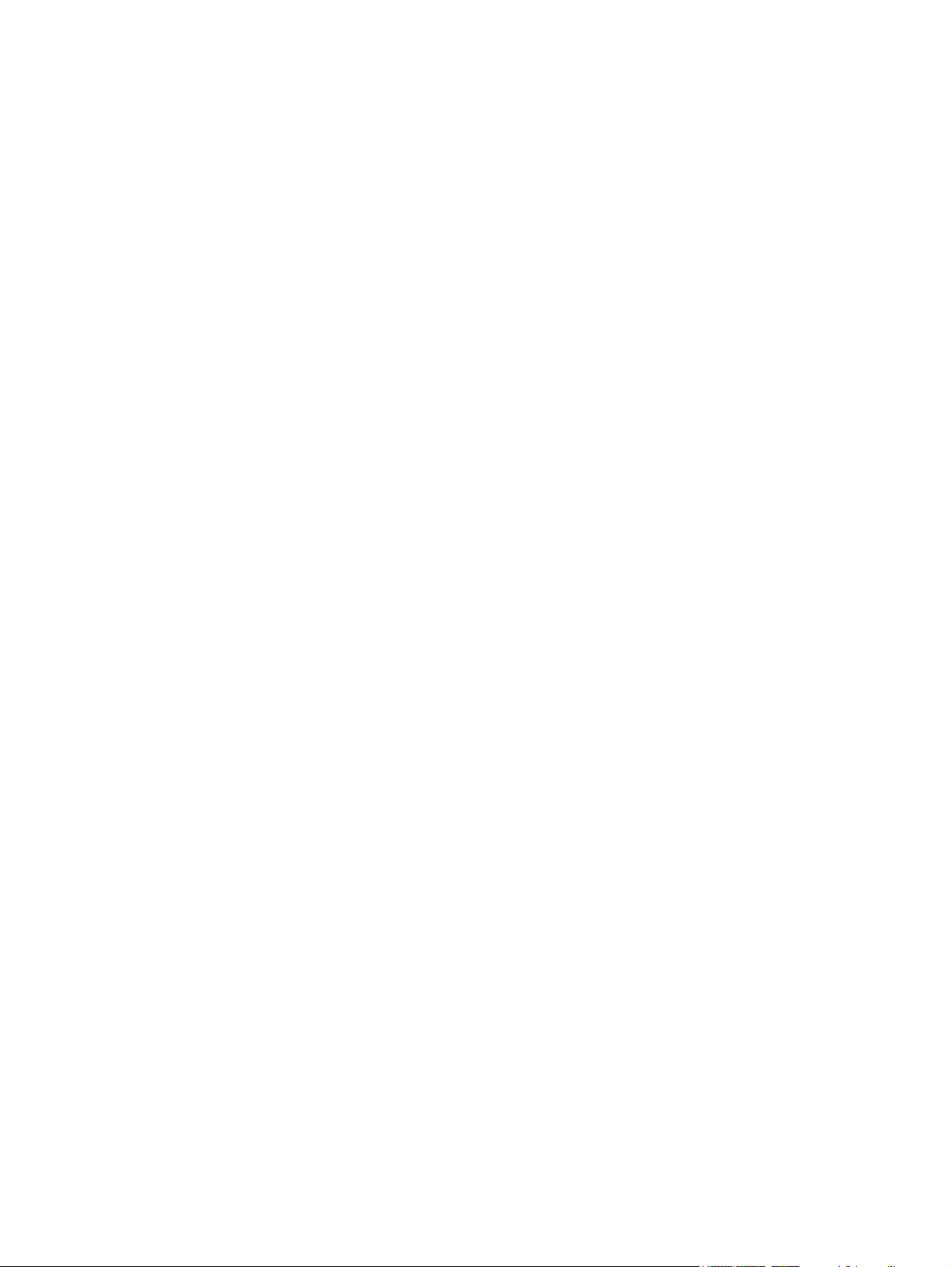
HP Mini 210, HP Mini 110, and
Compaq Mini CQ10
Maintenance and Service Guide
Page 2
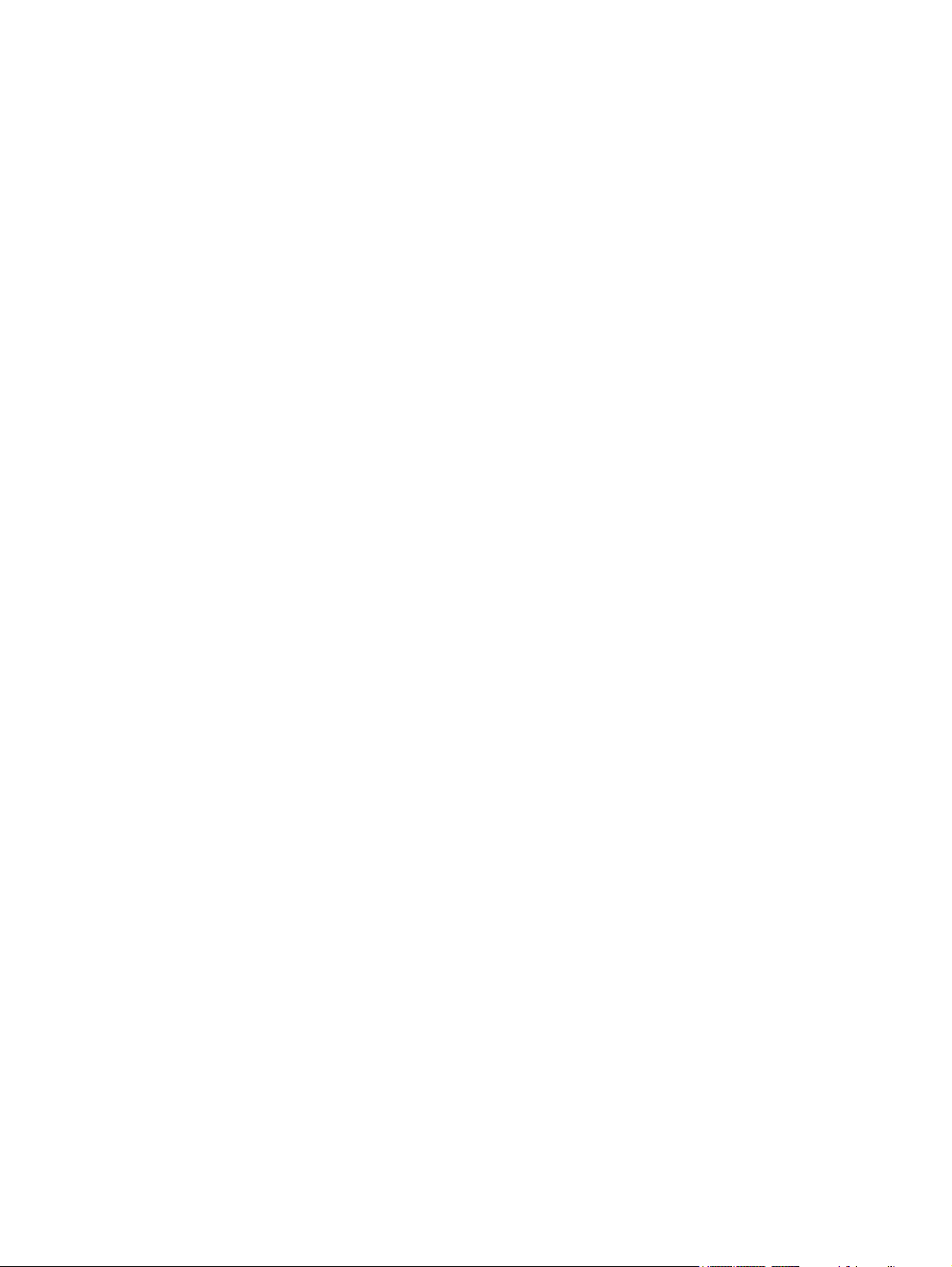
© Copyright 2011 Hewlett-Packard
Development Company, L.P.
Bluetooth is a trademark owned by its
proprietor and used by Hewlett-Packard
Company under license. Intel and Atom are
trademarks or registered trademarks of Intel
Corporation in the United States and other
countries. Microsoft and Windows are U.S.
registered trademarks of Microsoft
Corporation. SD Logo is a trademark of its
proprietor.
The information contained herein is subject
to change without notice. The only
warranties for HP products and services are
set forth in the express warranty statements
accompanying such products and services.
Nothing herein should be construed as
constituting an additional warranty. HP shall
not be liable for technical or editorial errors
or omissions contained herein.
Second Edition: August 2011
Document Part Number: 650098-002
Page 3
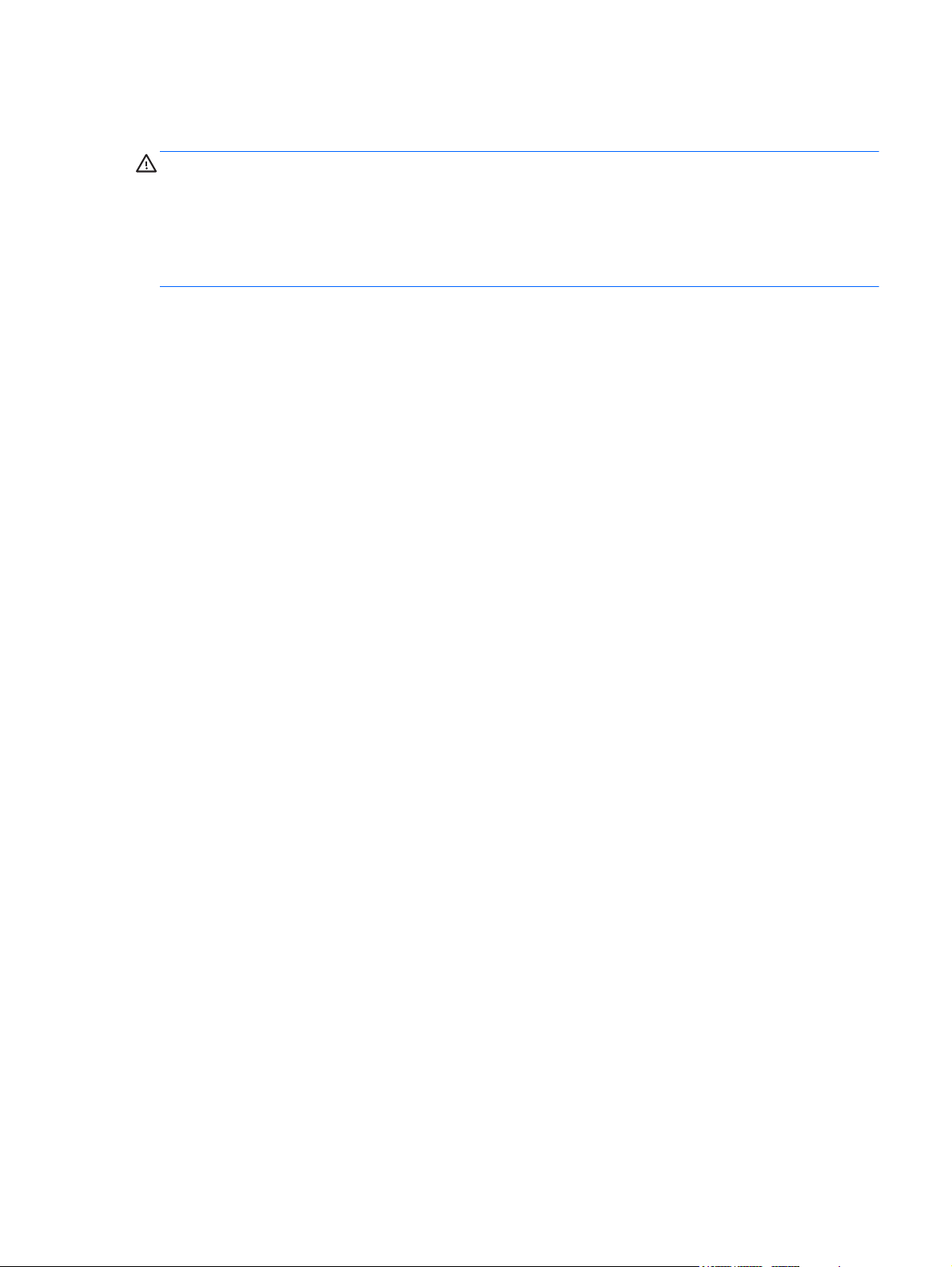
Safety warning notice
WARNING! To reduce the possibility of heat-related injuries or of overheating the device, do not
place the device directly on your lap or obstruct the device air vents. Use the device only on a hard,
flat surface. Do not allow another hard surface, such as an adjoining optional printer, or a soft
surface, such as pillows or rugs or clothing, to block airflow. Also, do not allow the AC adapter to
contact the skin or a soft surface, such as pillows or rugs or clothing, during operation. The device
and the AC adapter comply with the user accessible surface temperature limits defined by the
International Standard for Safety of Information Technology Equipment (IEC 60950).
iii
Page 4
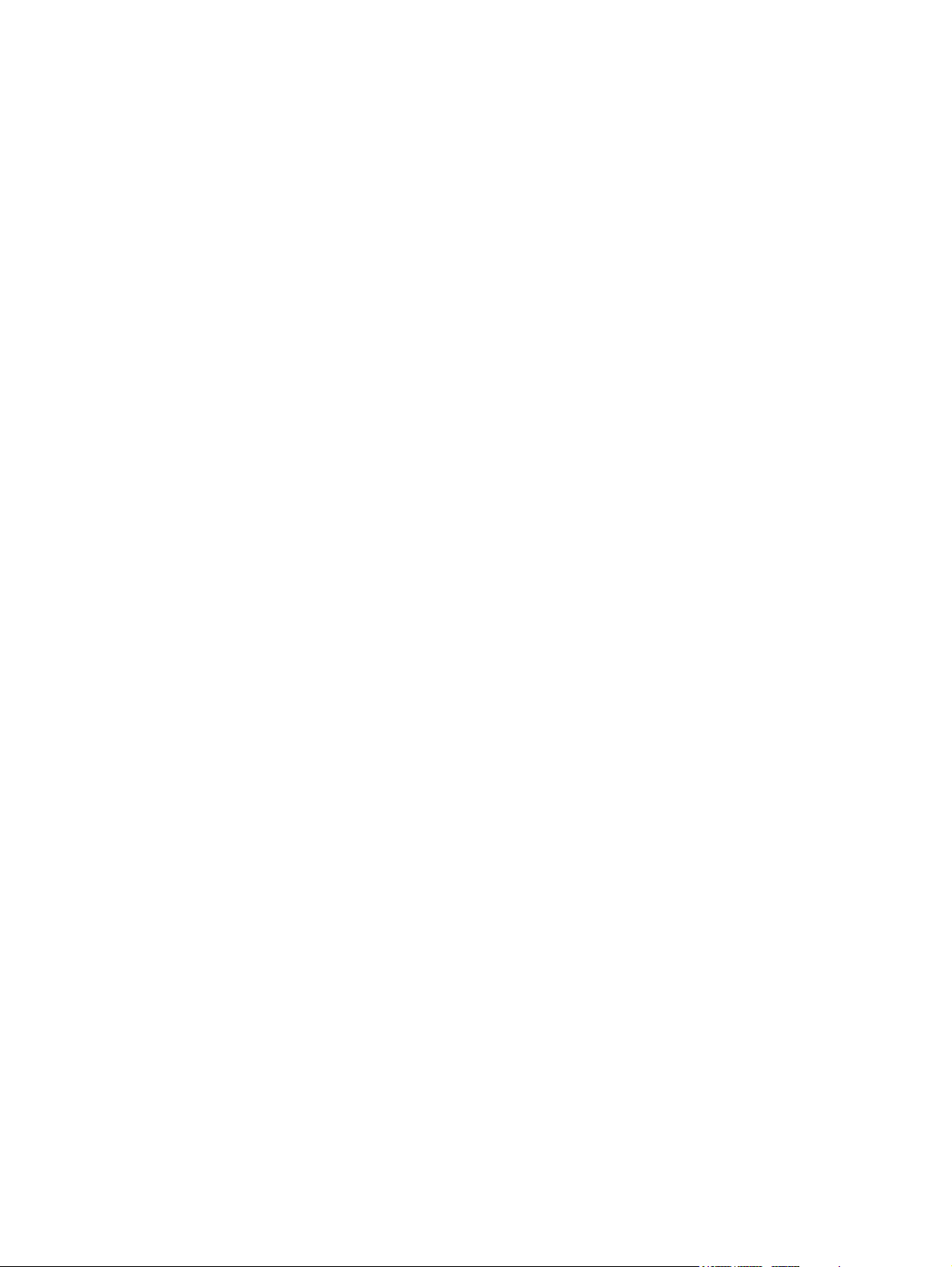
iv Safety warning notice
Page 5
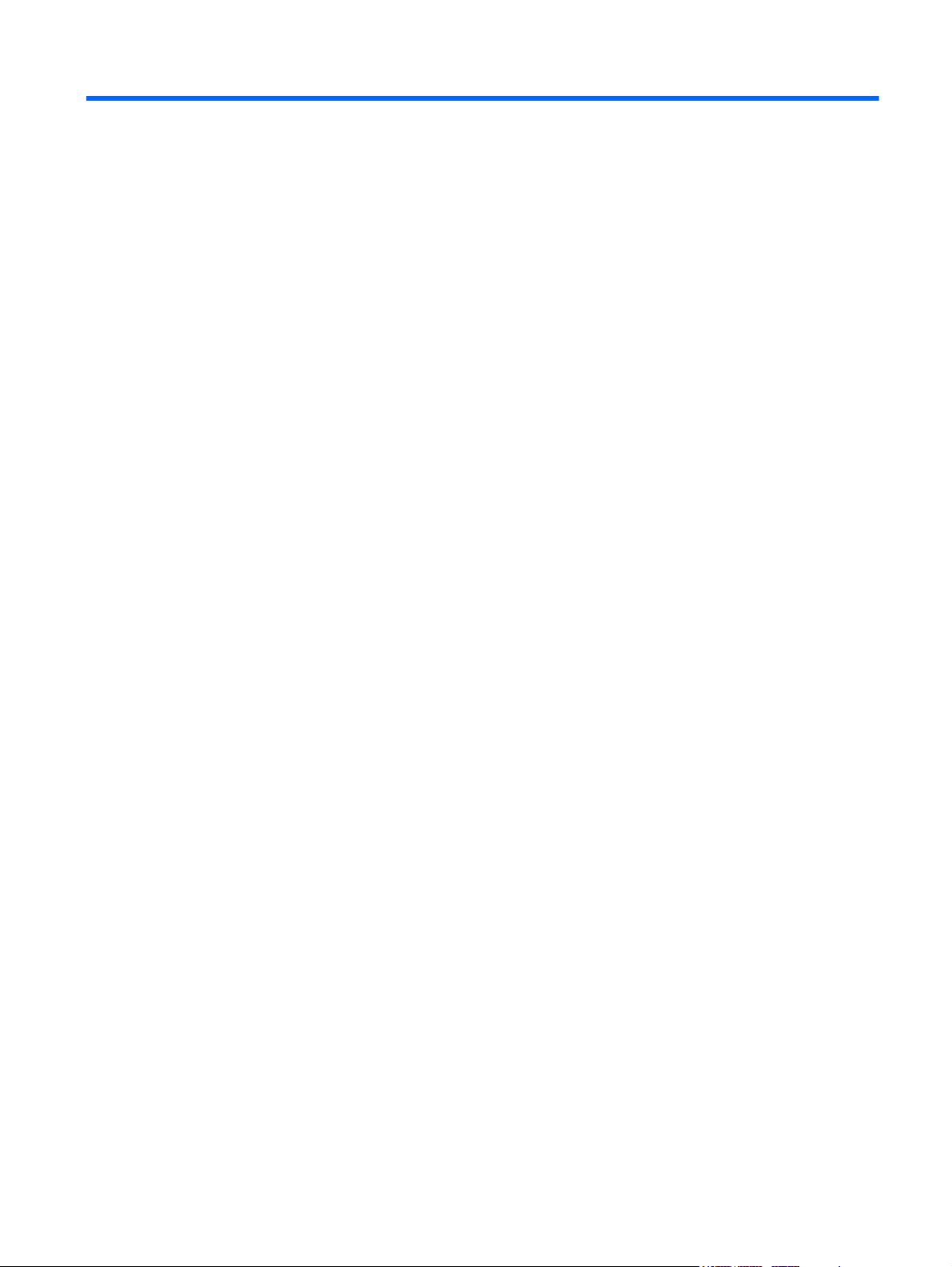
Table of contents
1 Product description ........................................................................................................................................ 1
2 External component identification ................................................................................................................ 7
Top ....................................................................................................................................................... 7
TouchPad ............................................................................................................................ 7
Lights ................................................................................................................................... 8
Buttons ................................................................................................................................. 9
Keys ................................................................................................................................... 10
Front ................................................................................................................................................... 10
Right side ........................................................................................................................................... 11
Left side .............................................................................................................................................. 12
Display ................................................................................................................................................ 13
Bottom ................................................................................................................................................ 14
3 Illustrated parts catalog ............................................................................................................................... 15
Serial number label location ............................................................................................................... 15
Computer major components ............................................................................................................. 16
Display components ........................................................................................................................... 25
Mass storage devices ......................................................................................................................... 27
Miscellaneous parts ............................................................................................................................ 28
Sequential part number listing ............................................................................................................ 29
4 Removal and replacement procedures ....................................................................................................... 38
Preliminary replacement requirements ............................................................................................... 38
Tools required .................................................................................................................... 38
Service considerations ....................................................................................................... 38
Plastic parts ....................................................................................................... 38
Cables and connectors ..................................................................................... 39
Drive handling ................................................................................................... 39
Grounding guidelines ......................................................................................................... 40
Electrostatic discharge damage ........................................................................ 40
Packaging and transporting guidelines ............................................. 41
Workstation guidelines ..................................................................... 41
Equipment guidelines ....................................................................... 42
Component replacement procedures ................................................................................................. 43
Service tag ......................................................................................................................... 43
v
Page 6
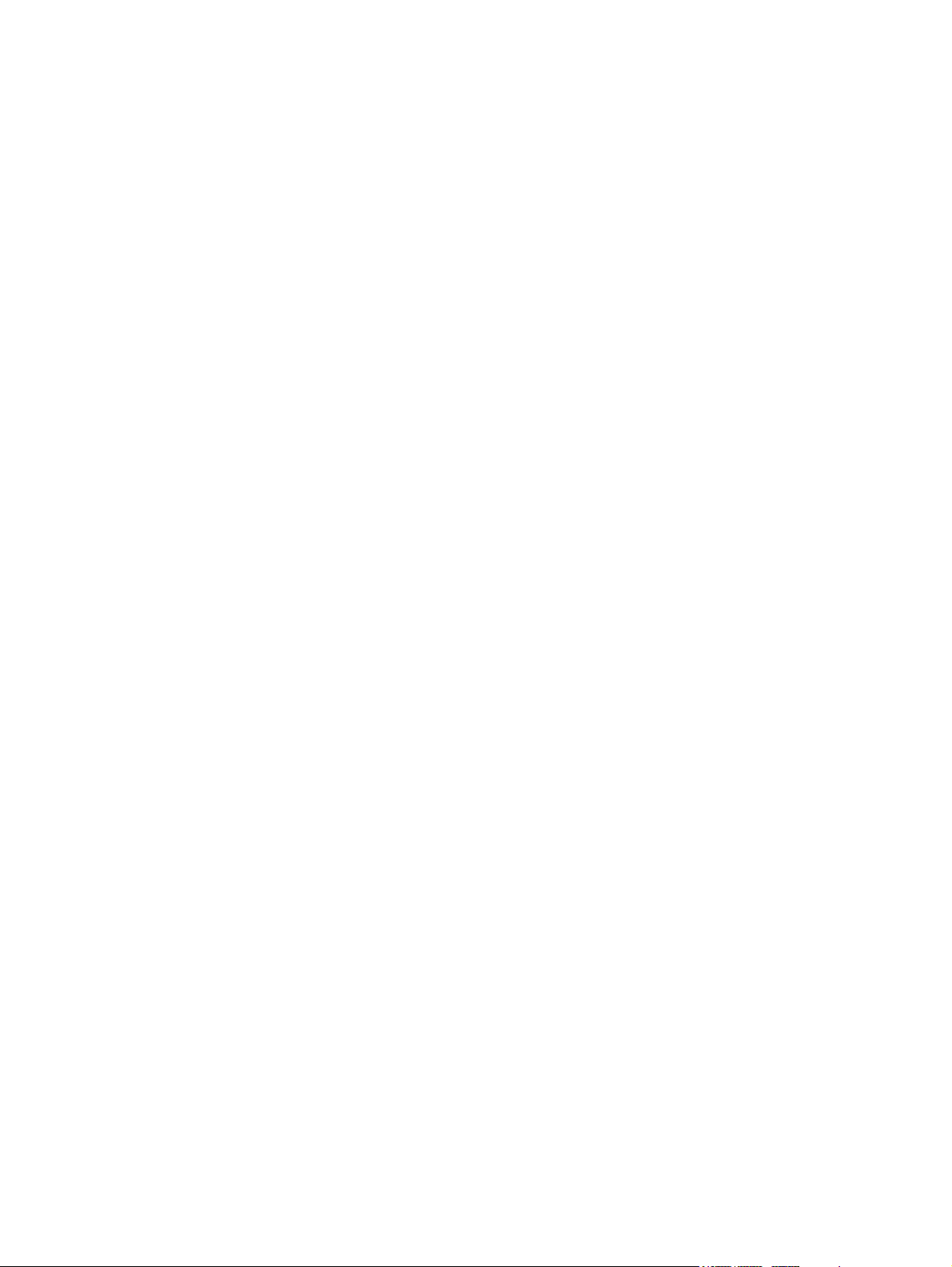
Computer feet .................................................................................................................... 43
Battery ............................................................................................................................... 44
Service door ....................................................................................................................... 45
WLAN module .................................................................................................................... 46
WWAN module .................................................................................................................. 47
Memory module ................................................................................................................. 48
RTC battery ....................................................................................................................... 49
Hard drive .......................................................................................................................... 50
Keyboard ........................................................................................................................... 53
Top cover ........................................................................................................................... 56
Speakers ............................................................................................................................ 59
TouchPad button board ..................................................................................................... 60
Display assembly ............................................................................................................... 61
Display assembly components .......................................................................................... 63
System board ..................................................................................................................... 67
Fan and sink ...................................................................................................................... 70
Power connector ................................................................................................................ 73
5 Setup Utility ................................................................................................................................................... 75
Starting Setup Utility ........................................................................................................................... 75
Using Setup Utility .............................................................................................................................. 75
Changing the language of Setup Utility ............................................................................. 75
Navigating and selecting in Setup Utility ............................................................................ 76
Displaying system information ............................................................................................................ 76
Restoring default settings in Setup Utility ........................................................................................... 76
Exiting Setup Utility ............................................................................................................................ 77
Setup Utility Menus ............................................................................................................................ 77
Main Menu ......................................................................................................................... 77
Security Menu .................................................................................................................... 77
System Configuration Menu .............................................................................................. 78
Diagnostics Menu .............................................................................................................. 78
6 Specifications ................................................................................................................................................ 79
Device specifications .......................................................................................................................... 79
25.7-cm (10.1-in) high-definition AntiGlare display specifications ...................................................... 80
25.7-cm (10.1-in) WSVGA LED AntiGlare display specifications ....................................................... 81
Hard drive specifications .................................................................................................................... 82
7 Backup and recovery .................................................................................................................................... 83
Backing up and recovering your information ...................................................................................... 83
vi
Page 7
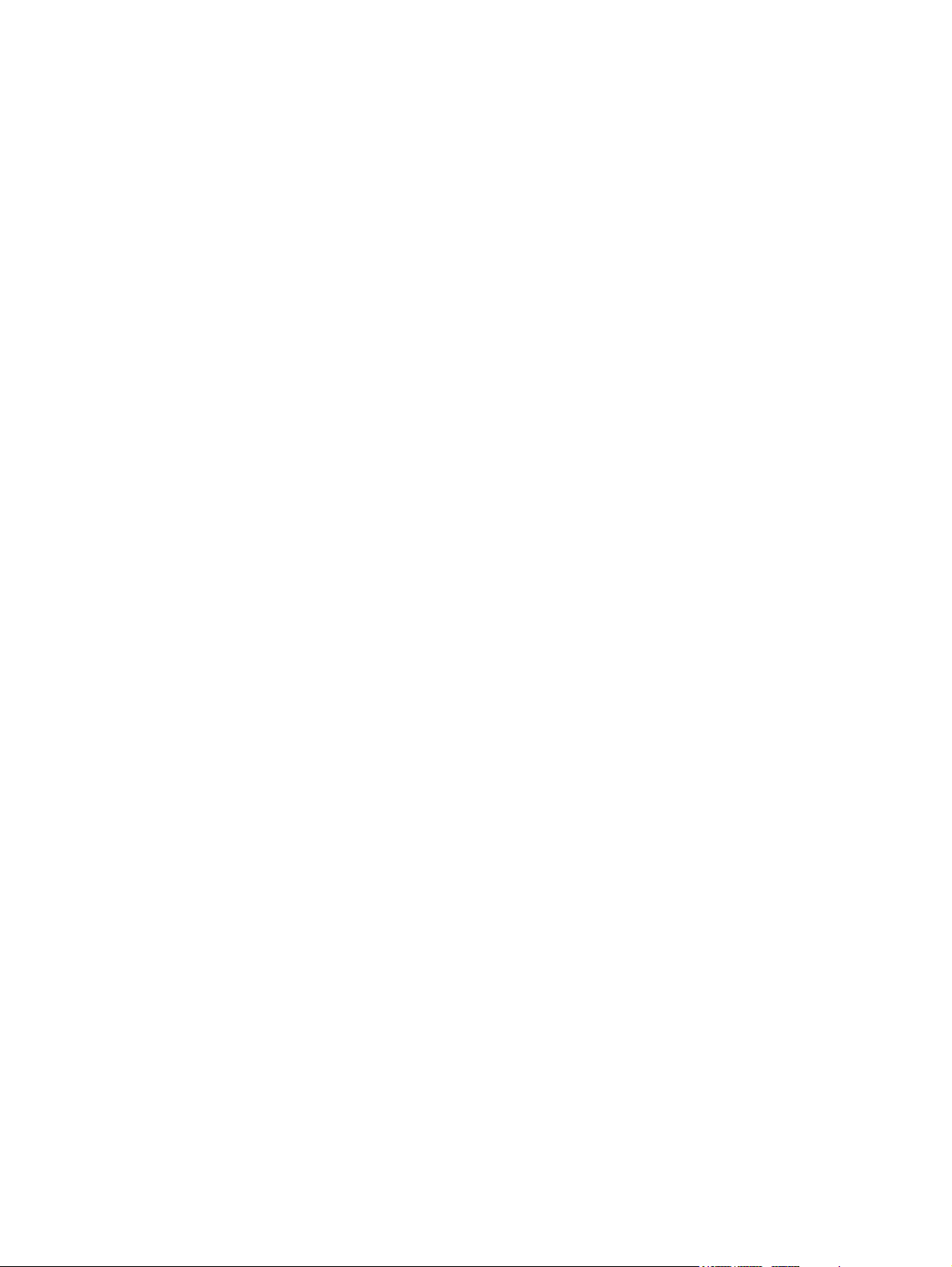
Windows 7 backup and recovery ....................................................................................................... 83
Restore .............................................................................................................................. 84
Creating restore media ...................................................................................................... 84
Performing a system restore .............................................................................................. 85
Recovering using the dedicated recovery partition ........................................... 85
Recovering using the restore media ................................................................. 85
Changing the computer boot order ................................................................... 86
Backing up and recovering your information ..................................................................... 86
Using Windows Backup and Restore ................................................................ 87
Using Windows system restore points .............................................................. 87
When to create restore points .......................................................... 87
Create a system restore point .......................................................... 87
Restore to a previous date and time ................................................. 87
Linux backup and recovery ................................................................................................................ 88
Performing a system recovery ........................................................................................... 88
Creating the restore DVDs ................................................................................ 88
Creating a restore image on a USB device ....................................................... 88
Performing recovery using the restore DVD ..................................................... 88
Backing up your information .............................................................................................. 89
8 Power cord set requirements ...................................................................................................................... 90
Requirements for all countries ............................................................................................................ 90
Requirements for specific countries and regions ............................................................................... 91
9 Recycling ....................................................................................................................................................... 93
............................................................................................................................................................ 93
Index ................................................................................................................................................................... 94
vii
Page 8
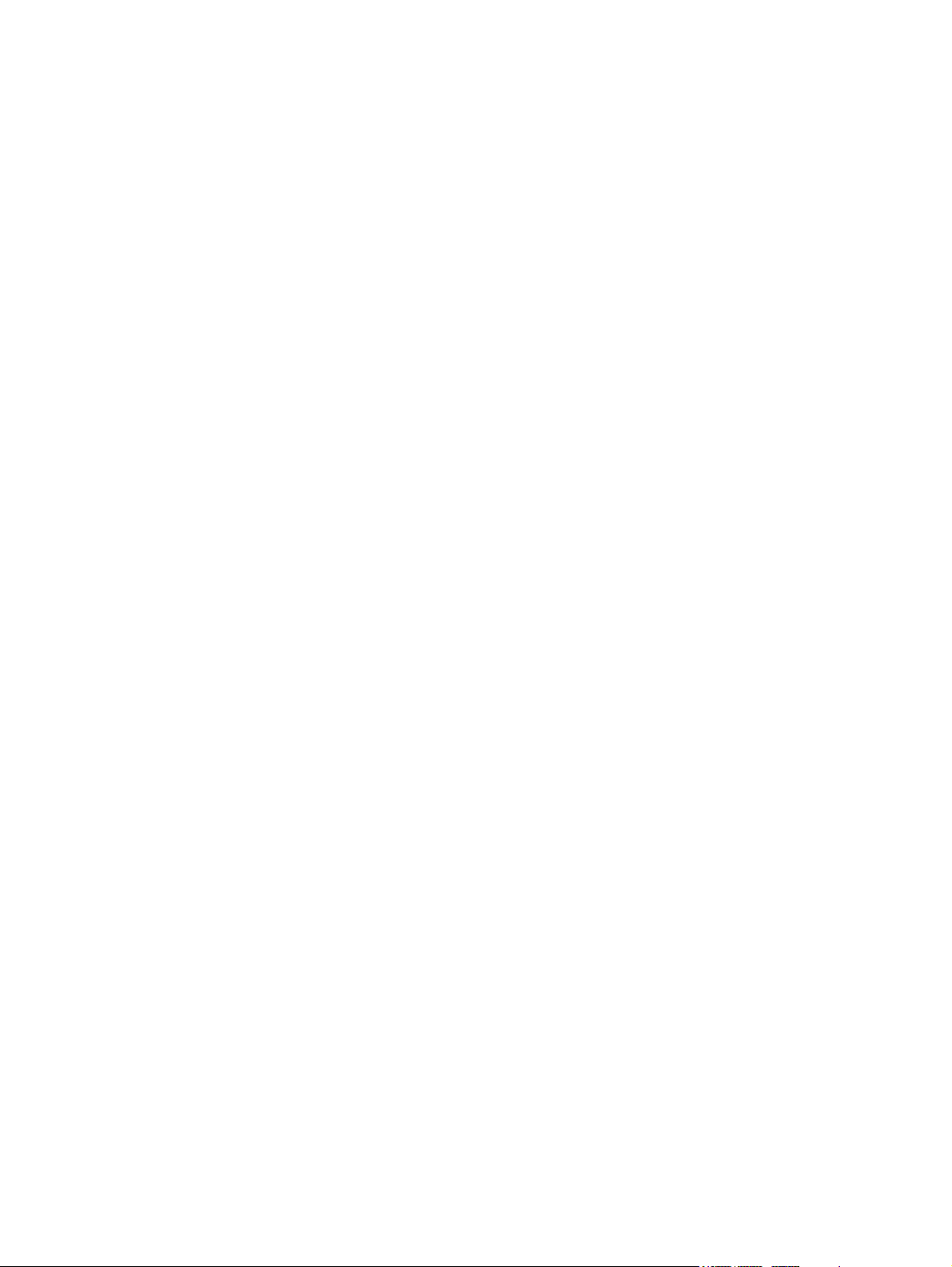
viii
Page 9
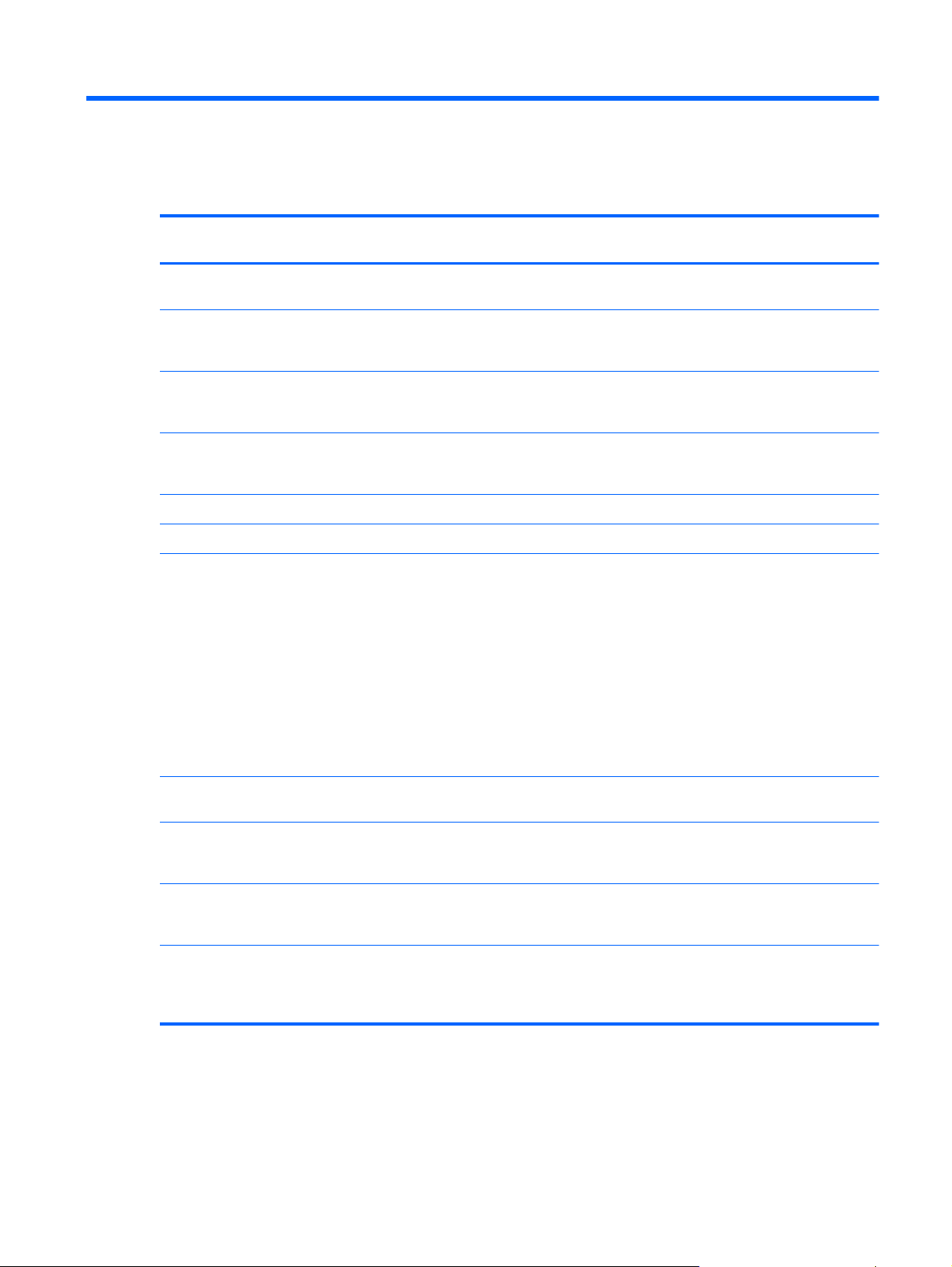
1 Product description
Category Description HP Mini 210 HP Mini 110 Compaq Mini
CQ10
Product Name HP Mini 210
Processor Intel® Atom™ N455 1.66 GHz single-
core processor, 512 KB level 2 cache,
667 MHz front-side bus (FSB)
Intel Atom N475 1.83 GHz single-core
processor, 512 KB level 2 cache, 667
MHz FSB
Intel Atom N570 1.66 GHz dual-core
processor, 1 MB level 2 cache, 667 MHz
FSB
Processor soldered on system board
Chipset Intel NM10 Express √√√
Graphics Intel Graphics Media Accelerator 3150
universal memory architecture (UMA)
graphics subsystem
Supports DVD playback from an
external drive (MPEG2 up to 10 Mbps)
Supports streaming and playback of
media files on a flash disk (drive)
(MPEG4, H.264, and VC1 up to 6-8
Mbps)
Netbook PC
√√√
√
√√√
√√√
HP Mini 110
Netbook PC
Compaq Mini
CQ10 Netbook PC
Shared memory with up to 256 MB
supported through Intel DVMT
Display Panel 16:9 wide aspect ratio depends on panel
options, typical brightness: 200 cd/m²
25.7 cm (10.1 in) High Definition (HD)
LED Anti-Glare 1366 × 768, 5.2mm,
SVA, flush glass panel cover support
25.7 cm (10.1 in) WSVGA, LED, AntiGlare 1024 × 600, 5.2mm, SVA, flush
glass panel cover support
25.7 cm (10.1 in) WSVGA, LED, AntiGlare 1024 × 600, 5.2mm, SVA,
traditional display with bezel support
(non-PMMA)
√
√
√√
1
Page 10
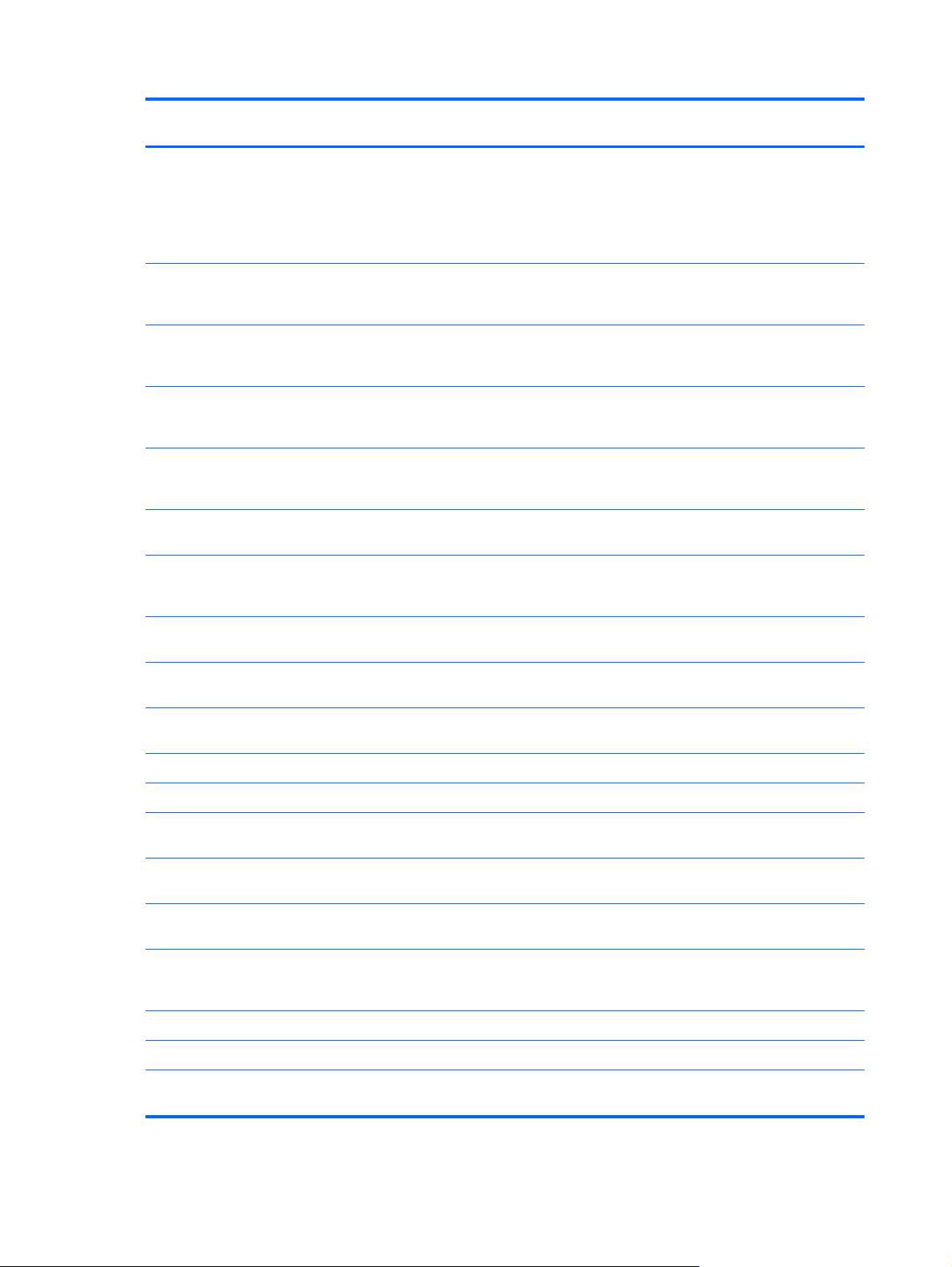
Category Description HP Mini 210 HP Mini 110 Compaq Mini
CQ10
Memory One customer accessible/upgradable
● 2 GB total system memory (2048
Hard drives Supports the following 9.5 mm (0.37 in)
SODIMM memory module slot
DDR3-1333 MHz, single channel
support
Supports the following configurations:
1 GB total system memory (1024
●
MB x 1) for all supported operating
systems
2 GB total system memory (2048
●
MB x 1) supported for Microsoft®
Windows® 7 Home Premium
MB x 1) supported for Windows 7
Starter (select models only)
2 GB total system memory (2048
●
MB x 1) supported for Windows 7
Professional
2 GB total system memory (2048
●
MB x 1) supported for FreeDOS
× 6.35 cm (2.50 in), parallel SATA,
5400-rpm hard drives:
√√√
√√
√√√
√
√√
● 500 GB, supported for Windows 7
● 500 GB, supported for Windows 7
● 500 GB, supported for Windows 7
● 500 GB, supported for FreeDOS √√
● 250 GB, for all supported operating
Starter (select models only)
Home Premium
Professional
500 GB, supported for Linux √
●
320 GB, supported for Windows 7
●
Starter
320 GB, supported for Windows 7
●
Home Premium
320 GB, supported for Windows 7
●
Professional
320 GB, supported for Windows 7
●
Home Basic for the People's
Republic of China
320 GB, supported for FreeDOS √√
●
320 GB, supported for Linux √
●
systems
√√√
√√
√
√√√
√√
√
√
√√√
2 Chapter 1 Product description
Page 11
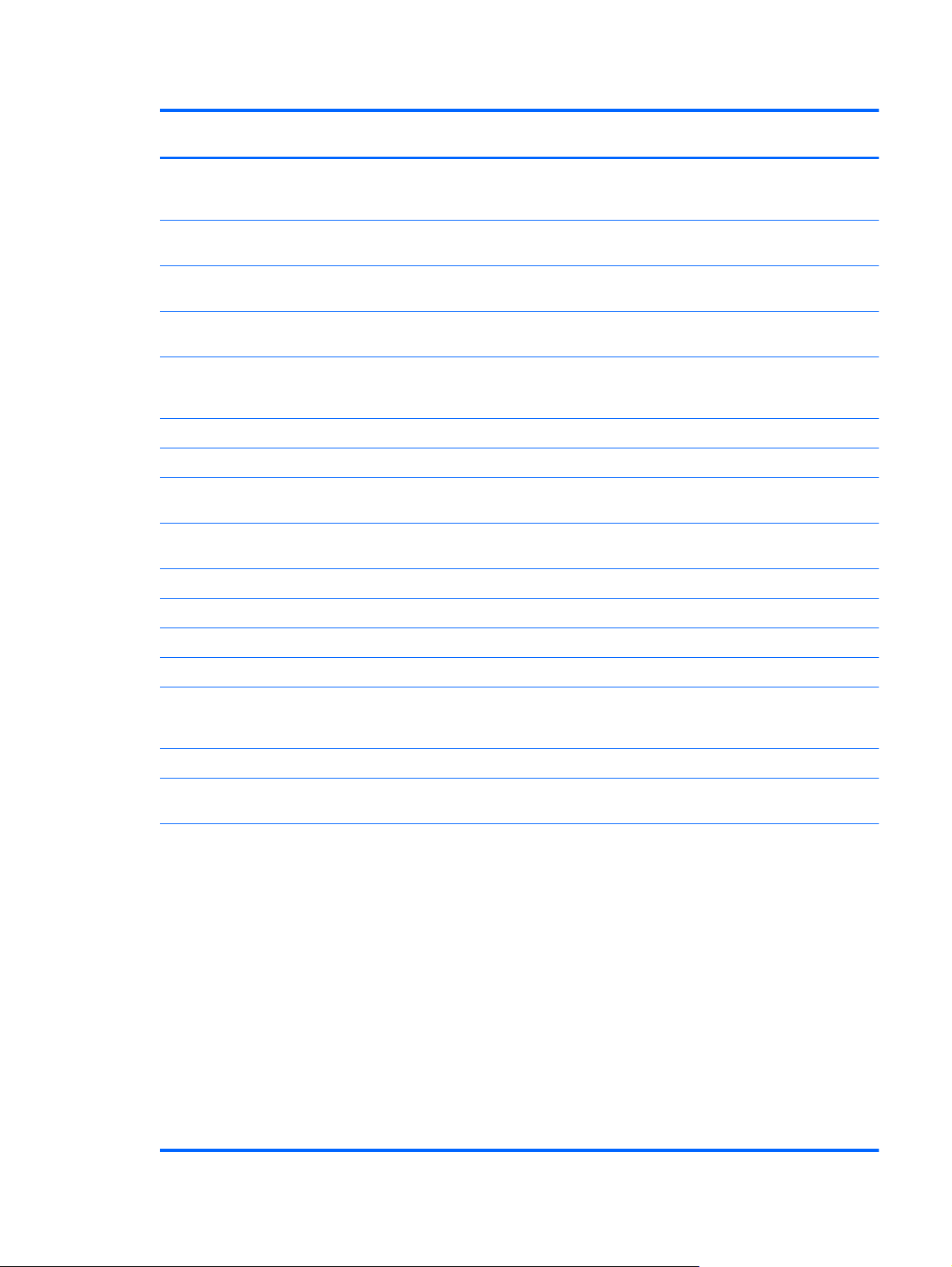
Category Description HP Mini 210 HP Mini 110 Compaq Mini
CQ10
Supports the following 7.0 mm (0.28 in)
● 250 GB, for all supported operating
Optical drive Supports external USB optical drives
Audio/Visual HP Beats Audio √
High Definition Audio √√
× 6.35 cm (2.50 in), parallel SATA,
5400-rpm hard drives:
320 GB, supported for Windows 7
●
Starter
320 GB, supported for Windows 7
●
Home Premium
320 GB, supported for Windows 7
●
Professional
320 GB, supported for Windows 7
●
Home Basic for the People's
Republic of China
320 GB, supported for FreeDOS √√
●
320 GB, supported for Linux √
●
systems
only
√√√
√√
√
√
√√√
√√√
Integrated 1.5 W speakers (2) √√√
Digital microphone √√√
Fixed integrated VGA webcam, 640 ×
Modem Supports external USB modems only √√√
Ethernet Integrated Realtek RTL8105T 10/100
Wireless Integrated WLAN by way of the
480 resolution, F/2.8, up to 30 frames
per second
NIC PCIE interface
following wireless modules:
Atheros AR9002WB-1NGB
●
802.11b/g/n 1x1 WiFi and
Bluetooth® 2.1+EDR Combo
Adapter (BT3.0+HS ready)
Broadcom 4312G 802.11b/g WiFi
●
and 2070 Bluetooth 2.1+EDR
Combo Adapter (BT3.0+HS ready)
Ralink 5390GN 802.11b/g/n 1x1
●
WiFi Adapter
Realtek 8188BC8 802.11a/b/g/n
●
2x2 WiFi Adapter and Bluetooth
3.0+HS Combo Adapter
● Realtek 8188GN 802.11b/g/n 1x1
WiFi Adapter
√√√
√√√
√√√
3
Page 12
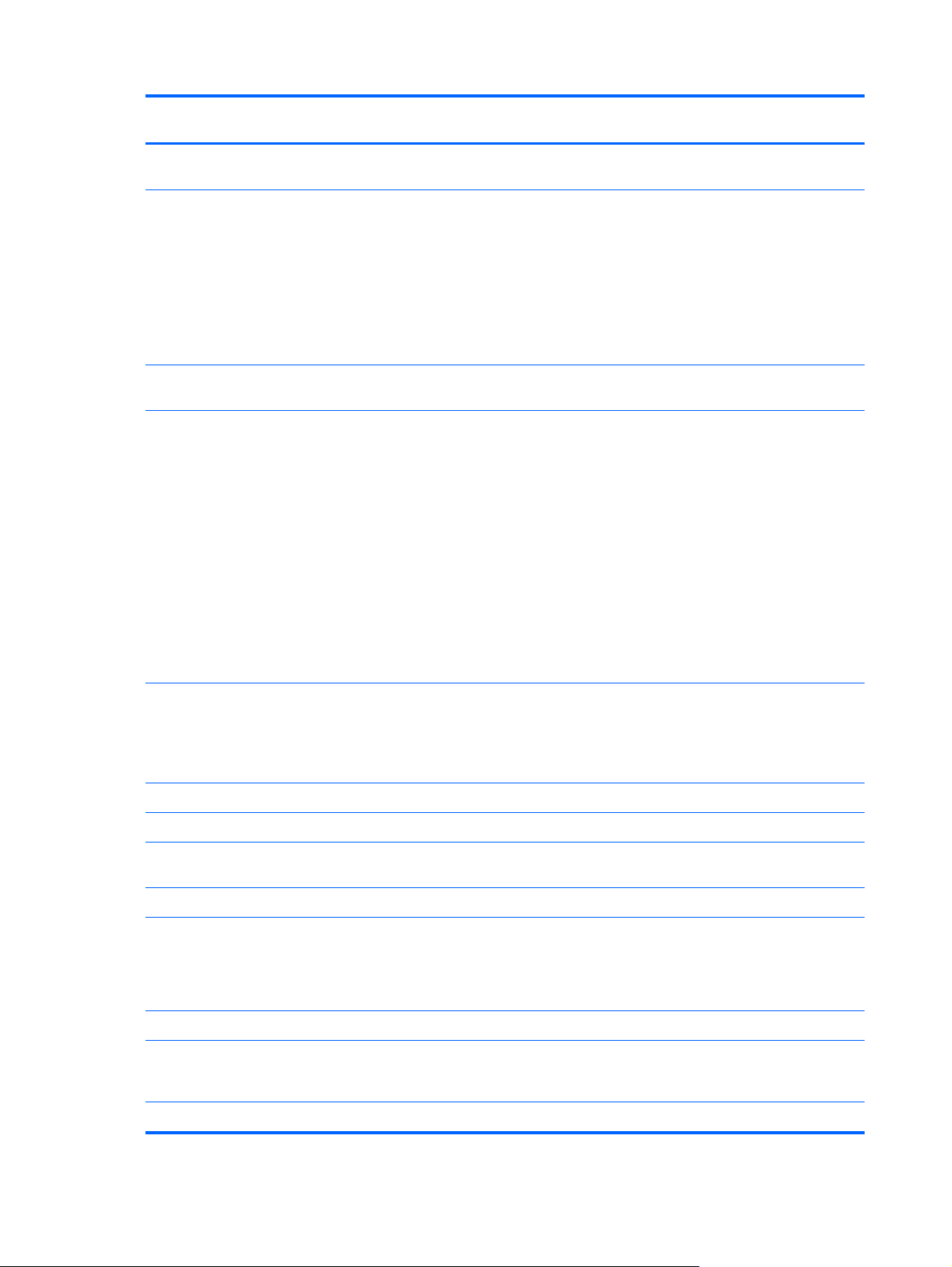
Category Description HP Mini 210 HP Mini 110 Compaq Mini
CQ10
2 WLAN antennas built into display
WWAN options by way of the
2 WWAN antennas built into display
External
media cards
assembly
following wireless modules
HP hs2340 HSPA+ Mobile
●
Broadband Module
● HP lc2010 HSPA Mobile
Broadband Module
HP lc2000 HSPA Mobile
●
Broadband Module
assembly (select models only)
Digital Media Slot with push-push
technology, supporting:
Secure Digital (SD) Memory Card
●
MultiMediaCard (MMC)
●
● Secure Digital High Capacity
(SDHC) Memory Card
Secure Digital Extended Capacity
●
(SDXC) Memory Card
NOTE: SDXC supported for
capacity; not speed
NOTE: Mini Cards are supported with
adapter, which is not provided
√√√
√√√
Internal media
cards
Ports Headphone-out jack √√√
Microphone-in jack √√√
RJ-45 (Ethernet, includes link and
USB 2.0 (3) √√√
VGA, supporting up to 1600 x 900
3-pin AC power √√√
Keyboard/
pointing
device
93% textured pocket keyboard √√
Two Mini Card slots:
Full-size Mini Card slot (WWAN)
●
Half-size Mini Card slot (WLAN or
●
WLAN + BT combo)
activity lights)
external resolution @ 60 Hz, hot plug /
unplug, and automatic detection for
correct output to wide-aspect vs.
standard-aspect video
93% island-style keyboard √
√√√
√√√
√√√
4 Chapter 1 Product description
Page 13
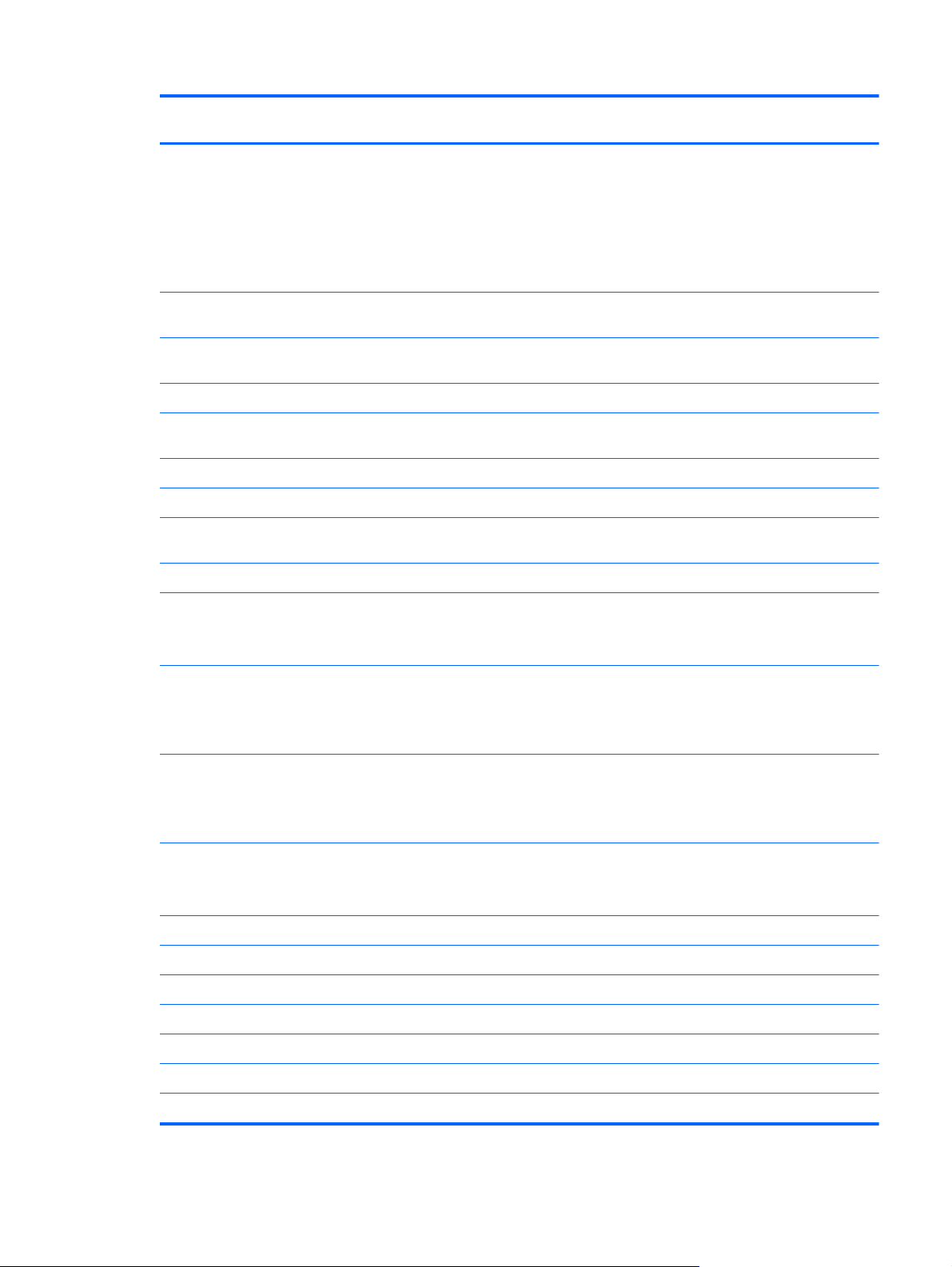
Category Description HP Mini 210 HP Mini 110 Compaq Mini
CQ10
TouchPad with multi-touch/gesture
Power
requirements
AC adapter with localized cable plug
1.0 m (3.28 ft) power cord √√√
3-cell Lithium-ion (Li-ion) battery (2.55
6-cell Li-ion battery (2.55 Ah, 55 Wh) √√√
Security Supports security lock √√√
Operating
system
Windows 7 Home Premium (32-bit) √√
Windows 7 Home Basic (32-bit)
support:
2 TouchPad buttons and 2-way
●
scrolling (pinch, zoom, and 2-finger
scrolling) enabled by default
on/off button with LED indicator
●
(supported on Windows only)
40 W UMA AC adapter (non-Smart) with
localized cable plug support
support
Ah, 28 Wh)
Windows 7 Professional (32-bit) √
(No support for models with 2 GB RAM
or models with 500 GB hard drives)
√√√
√√√
√√√
√√√
√
Windows 7 Starter (32-bit)
(2 GB RAM support for select models
only; 500 GB hard drives support for
select models only)
SUSE Linux Enterprise Desktop
No support for models with 2 GB RAM.
No support for Energy Star 5.0, WWAN/
GPS, or HD decoder.
FreeDOS
No support for Energy Star 5.0, WWAN/
GPS, HD decoder, or QuickWeb
Serviceability End-user replaceable parts: √√√
AC adapter
Battery (system)
External optical drive
Hard drive
Memory module
Mini-sleeve
√√√
√
√√
5
Page 14
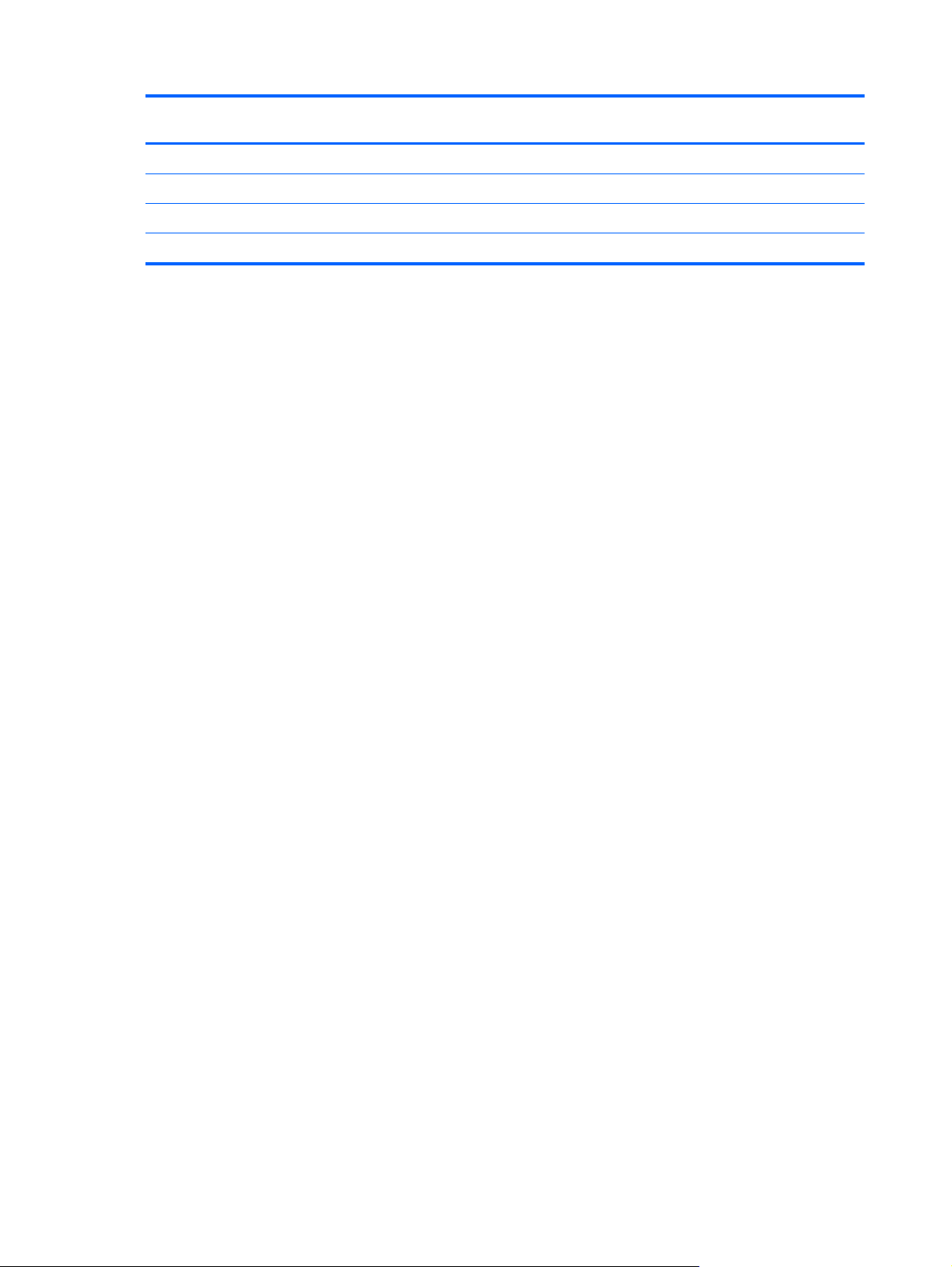
Category Description HP Mini 210 HP Mini 110 Compaq Mini
CQ10
Power cord
Service door
WLAN module
WWAN module
6 Chapter 1 Product description
Page 15
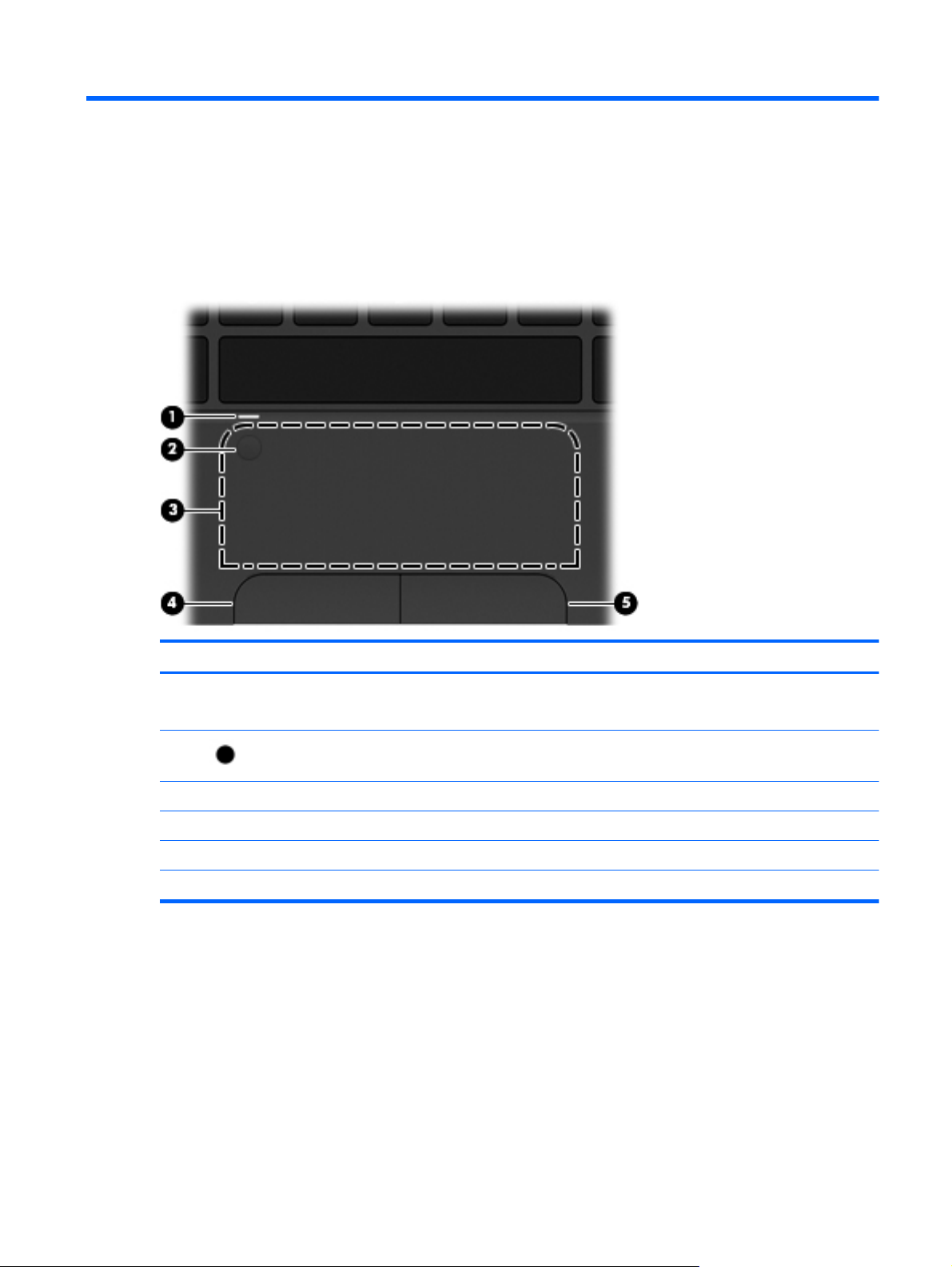
2 External component identification
Top
TouchPad
Component Description
(1) TouchPad light (supported on
Windows only)
(2)
(3) TouchPad zone Moves the pointer and selects or activates items on the screen.
(4) Left TouchPad button* Functions like the left button on an external mouse.
(5) Right TouchPad button* Functions like the right button on an external mouse.
* This table describes factory settings.
TouchPad on/off button
(supported on Windows only)
Off: The TouchPad is on.
●
Amber: The TouchPad is off.
●
Quickly double-tap the TouchPad on/off button to turn the TouchPad on
or off.
Top 7
Page 16
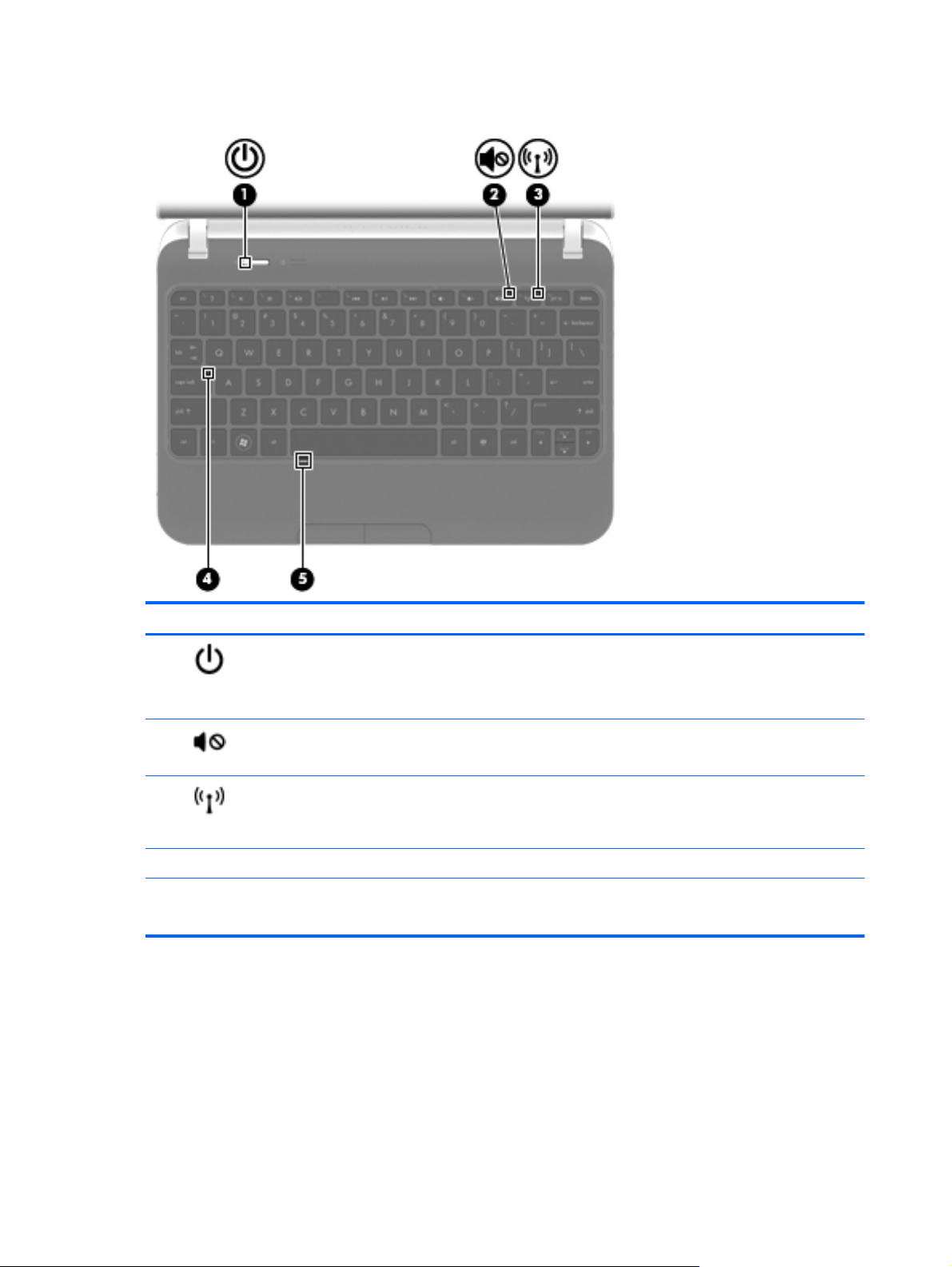
Lights
Component Description
(1)
(2)
(3)
(4) Caps lock light On: Caps lock is on.
(5) TouchPad light (supported on
Power light
Mute light
Wireless light
Windows only)
White: The computer is on.
●
Blinking white: The computer is in the Sleep state.
●
Off: The computer is off or in Hibernation.
●
Amber: Computer sound is off.
●
Off: Computer sound is on.
●
White: An integrated wireless device, such as a WLAN device and/
●
or a Bluetooth device, is on.
Amber: All wireless devices are off.
●
● Off: The TouchPad is on.
Amber: The TouchPad is off.
●
8 Chapter 2 External component identification
Page 17
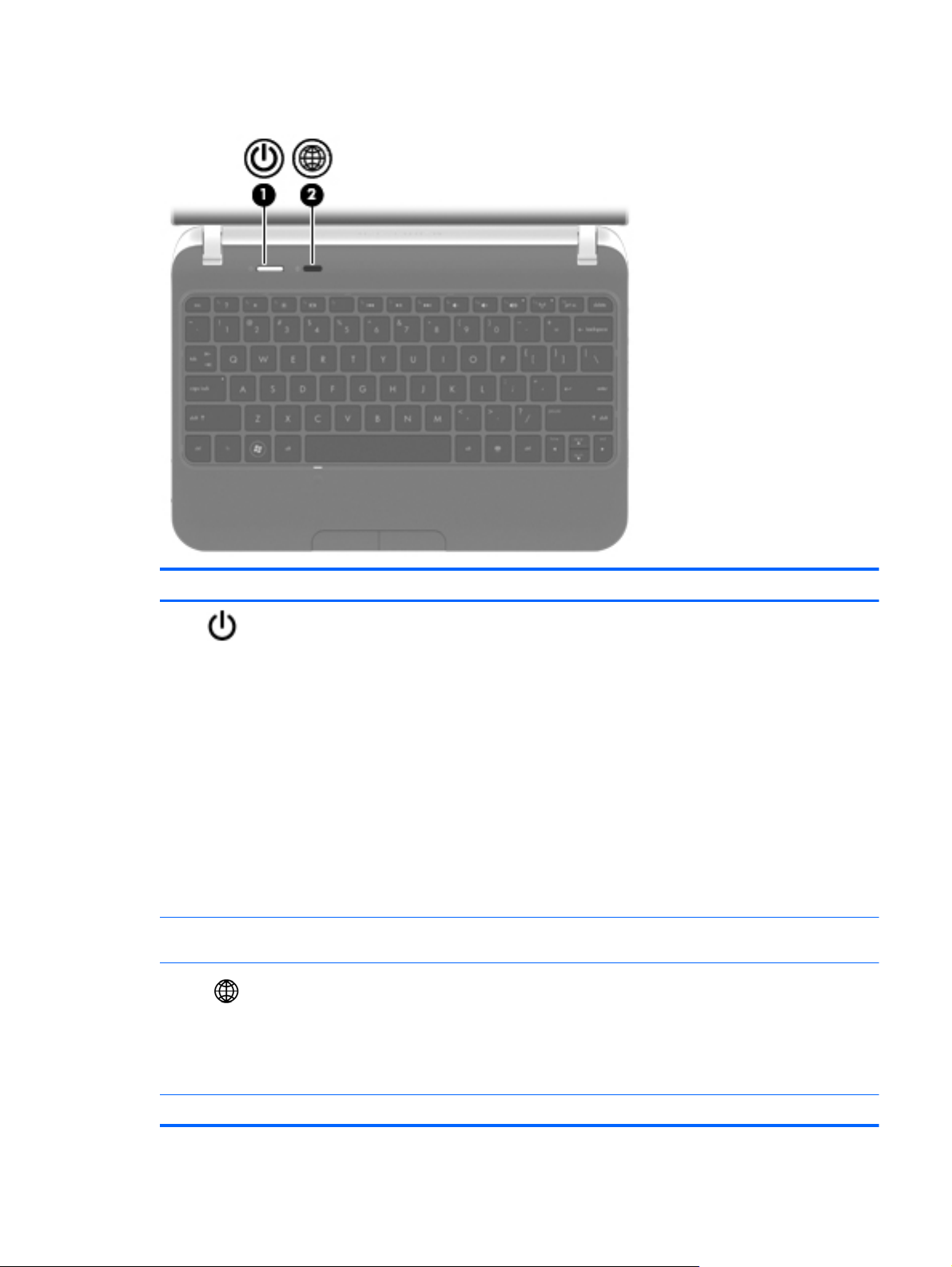
Buttons
Component Description
(1)
* This table describes factory settings. For information about changing factory settings, press f1 to open Help and Support
(Windows) or Help (Linux).
(2)
Power button*
QuickWeb button (Supported
on certain models only.)
When the computer is off, press the button to turn on the computer.
●
When the computer is on, press the button briefly to initiate Sleep.
●
When the computer is in the Sleep state, press the button briefly to
●
exit Sleep.
When the computer is in Hibernation, press the button briefly to exit
●
Hibernation.
If the computer has stopped responding and shutdown procedures are
ineffective, press and hold the power button for at least 5 seconds to turn
off the computer.
To learn more about the power settings:
In Windows, select Start > Control Panel > System and
●
Security > Power Options
In Linux, select Computer > Control Panel > System > Power
●
Management
When the computer is off or in Hibernation, press the button to open
●
HP QuickWeb.
When the computer is in Windows, press the button to open the
●
default Web browser.
When the computer is in HP QuickWeb, press the button to open
●
the default Web browser.
Top 9
Page 18
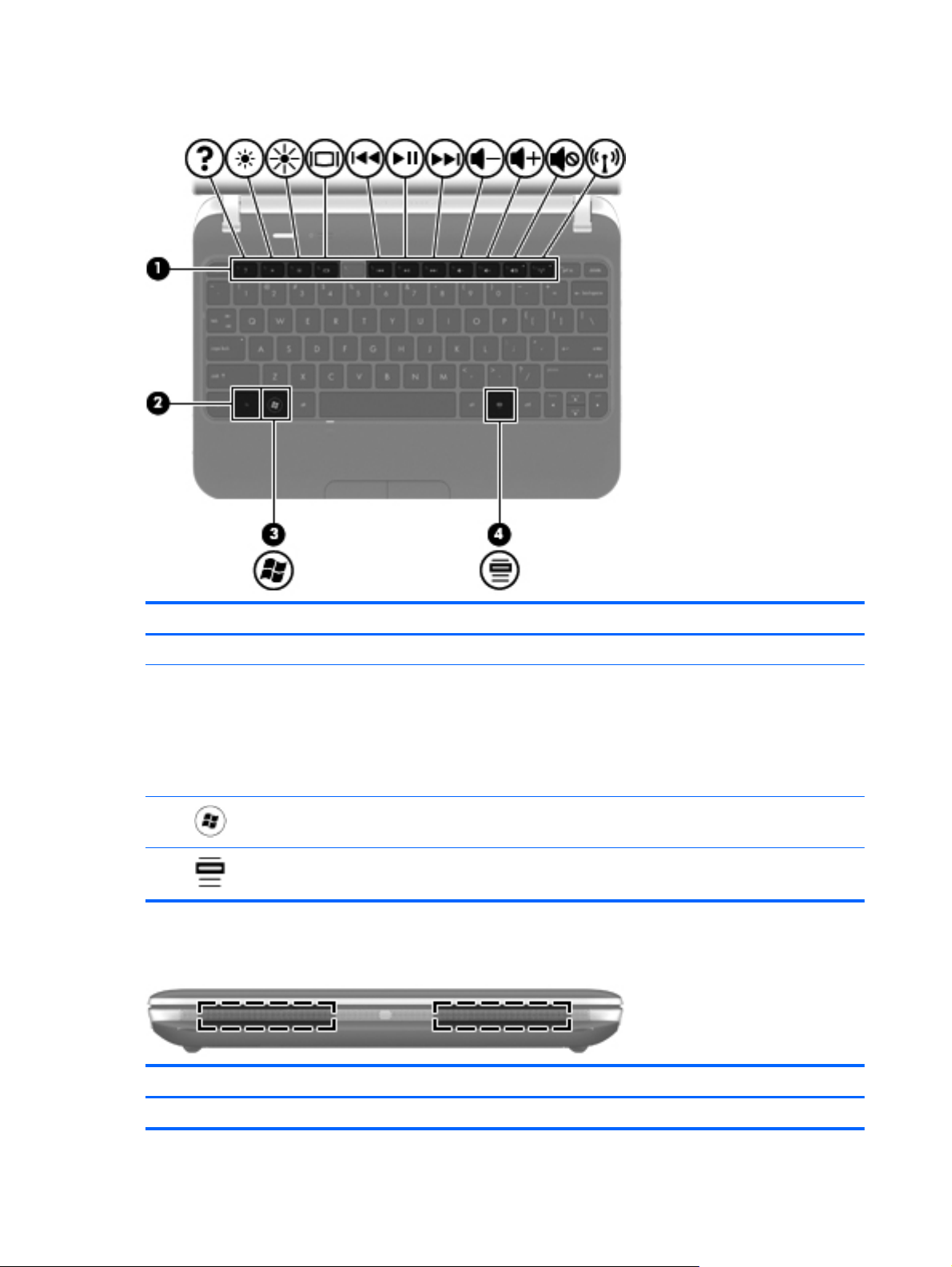
Keys
Front
Component Description
(1) Action keys Execute frequently used system functions.
(2) fn key Executes the following functions:
When pressed in combination with the esc key, system information
●
is displayed.
● When pressed in combination with the b key, Beats Audio bass
settings are enabled or disabled (for use with HP Mini 210 models
with Windows 7 only).
(3)
(4)
Component Description
Operating System logo key Displays the operating system menu.
Operating system applications
key
Displays a shortcut menu for items beneath the pointer.
Speakers (2) Produce sound.
10 Chapter 2 External component identification
Page 19
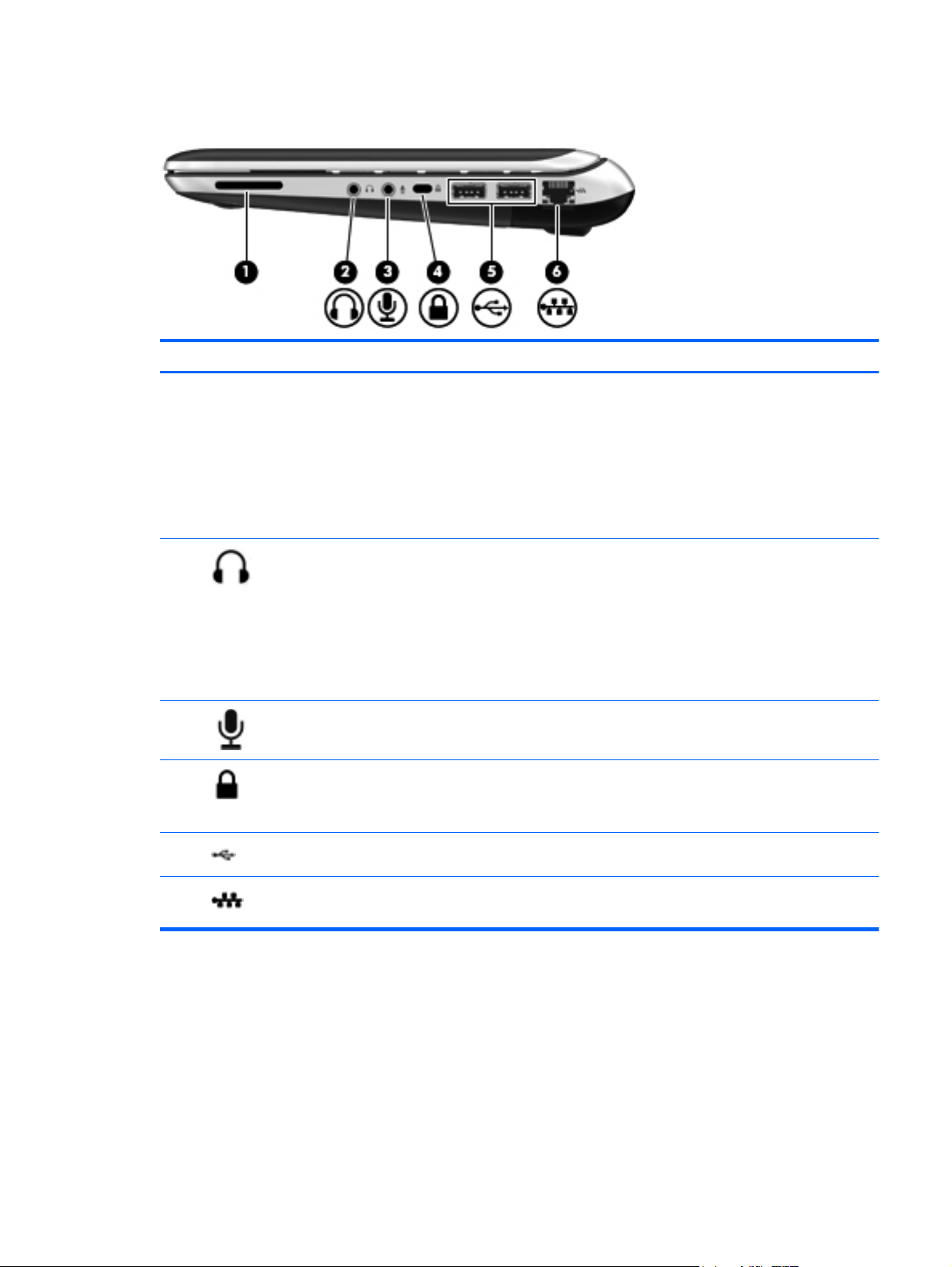
Right side
Component Description
(1) Digital Media Slot Supports the following digital card formats:
MultiMediaCard (MMC)
●
Secure Digital (SD) Card
●
Secure Digital High Capacity Card (SDHC)
●
● Secure Digital Extended Capacity (SDXC)
Supports mini versions by use of an adapter (purchased separately).
(2)
(3)
(4)
(5)
(6)
Audio-out (headphone) jack Produces sound when connected to optional powered stereo speakers,
headphones, earbuds, a headset, or television audio.
WARNING! To reduce the risk of personal injury, adjust the volume
before putting on headphones, earbuds, or a headset. For additional
safety information, refer to the Regulatory, Safety and Environmental
Notices.
NOTE: When a device is connected to the headphone jack, the
computer speakers are disabled.
Audio in (microphone) jack Connects an optional computer headset microphone, stereo array
microphone, or monaural microphone.
Security cable slot Attaches an optional security cable to the computer.
NOTE: The security cable is designed to act as a deterrent, but it may
not prevent the computer from being mishandled or stolen.
USB ports (2) Connect optional USB devices.
RJ-45 (network) jack Connects a network cable.
Right side 11
Page 20
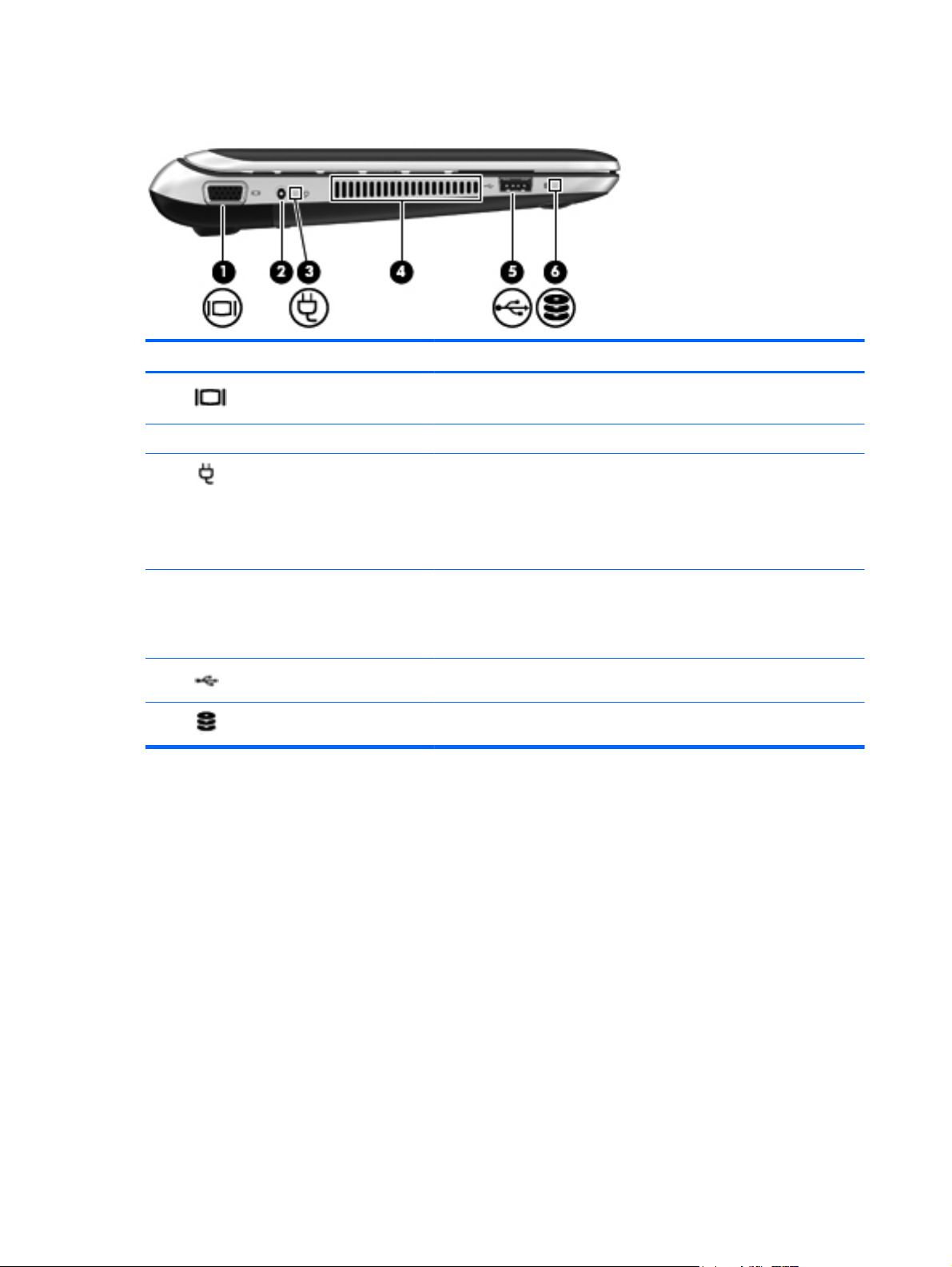
Left side
Component Description
(1)
(2) Power connector Connects an AC adapter.
(3)
(4) Vent Enables airflow to cool internal components.
(5)
(6)
External monitor port Connects an external VGA monitor or projector.
AC adapter light
USB port Connects an optional USB device.
Hard drive light On: The hard drive is being accessed.
White: The computer is connected to external power and the battery
●
is fully charged.
Amber: The computer is connected to external power and the
●
battery is charging.
Off: The computer is not connected to external power.
●
NOTE: The computer fan starts up automatically to cool internal
components and prevent overheating. It is normal for the internal fan to
cycle on and off during routine operation.
12 Chapter 2 External component identification
Page 21
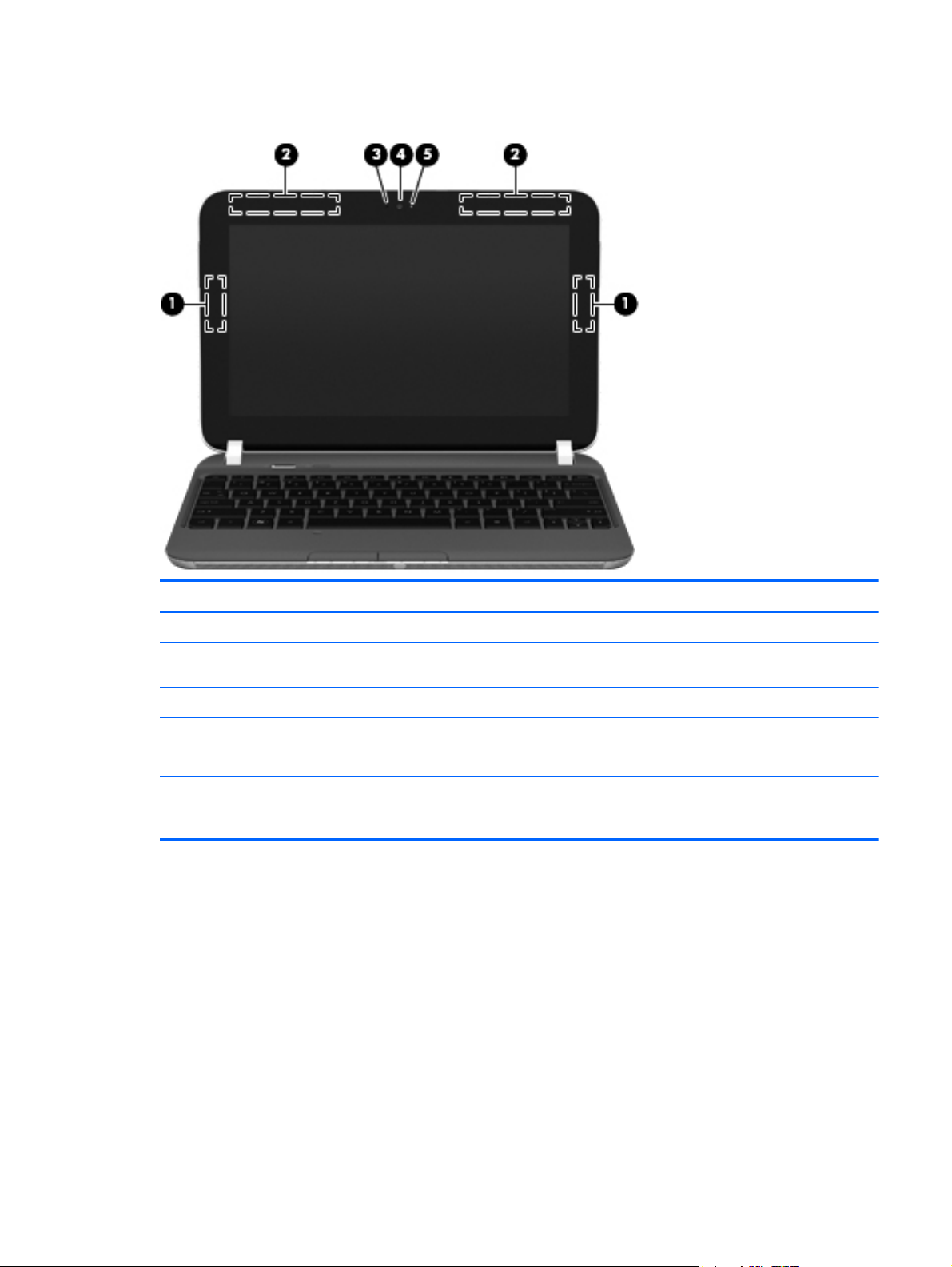
Display
Component Description
(1) WLAN antennas (2)* Send and receive wireless signals to communicate with WLANs.
(2) WWAN antennas (2)* for select
models only
(3) Internal microphone Records sound.
(4) Webcam Records video and captures still photographs.
(5) Webcam light On: The webcam is in use.
*The antennas are not visible from the outside of the computer. For optimal transmission, keep the areas immediately
around the antennas free from obstructions. To see wireless regulatory notices, refer to the section of the Regulatory, Safety
and Environmental Notices that applies to your country or region. These notices are located in Help and Support.
Send and receive wireless signals to communicate with WWANs.
Display 13
Page 22
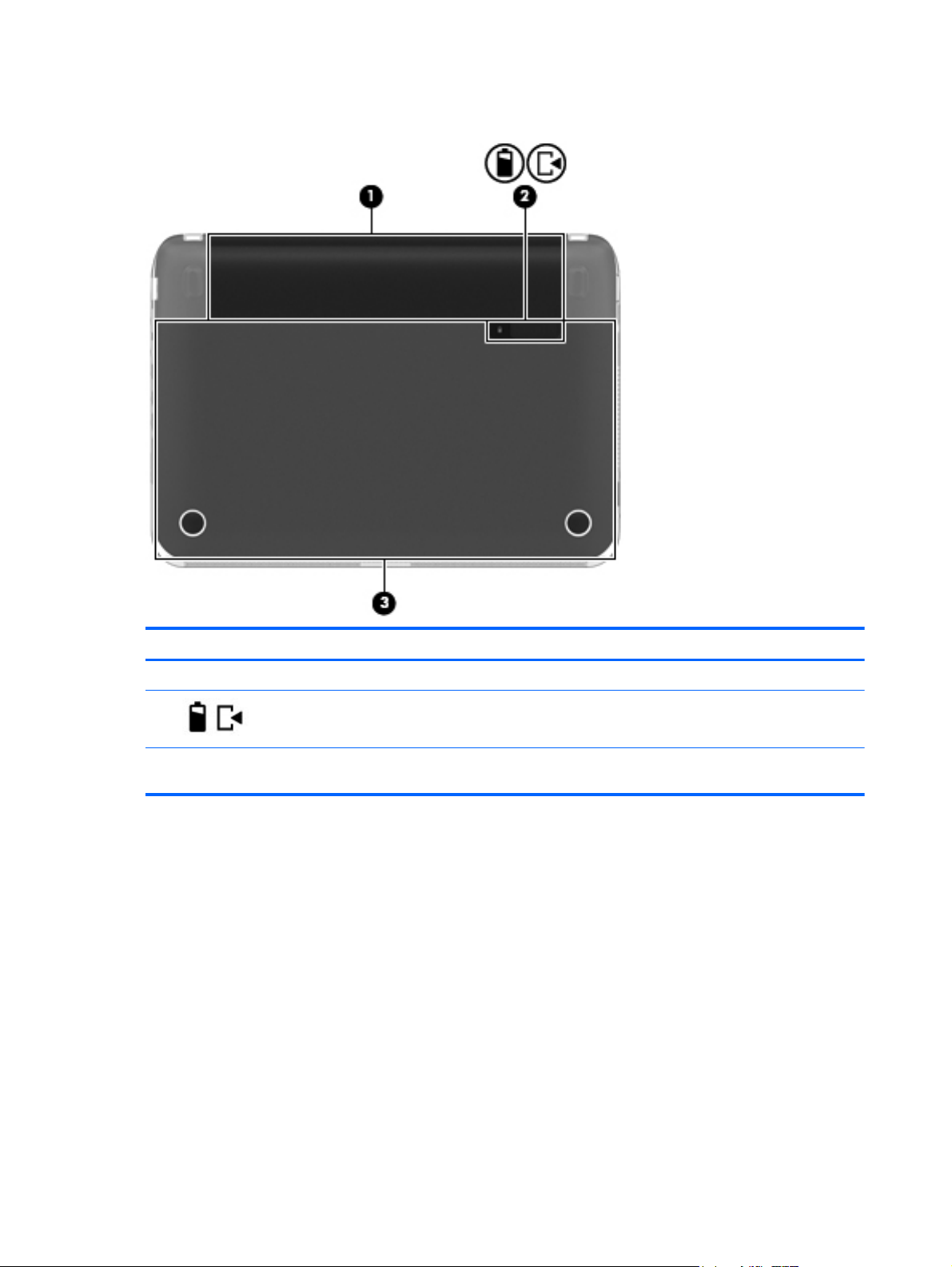
Bottom
Component Description
(1) Battery bay Holds the battery.
(2)
(3) Service door Provides access to the hard drive bay, a memory module slot, the WLAN
Battery/service door latch Releases the battery from the battery bay and the service door from the
computer.
module, and the WWAN module.
14 Chapter 2 External component identification
Page 23
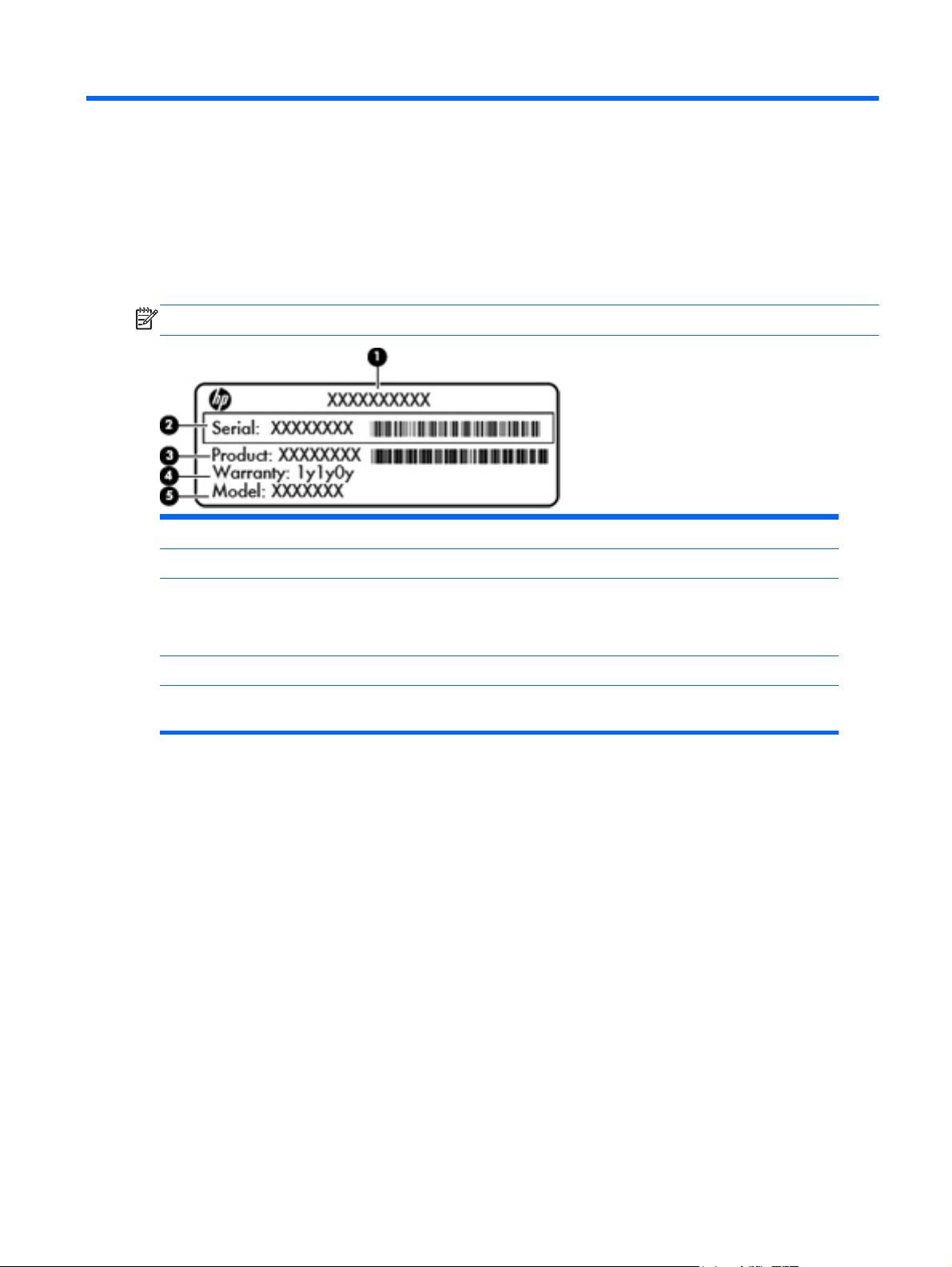
3 Illustrated parts catalog
Serial number label location
When ordering parts or requesting information, the serial number label, located inside the battery bay,
provides important information that you may need when contacting technical support.
NOTE: Serial number label location, format, and color vary on select models.
(1) Product name The name affixed to the front of the computer.
(2) Serial number An alphanumeric identifier that is unique to each product.
(3) Product number This number provides specific information about the
product’s hardware components. The product number
helps a service technician to determine what components
and parts are needed.
(4) Warranty period The duration of the warranty period for the computer.
(5) Model description An alphanumeric identifier used to locate documents,
drivers, and support for the computer.
Serial number label location 15
Page 24
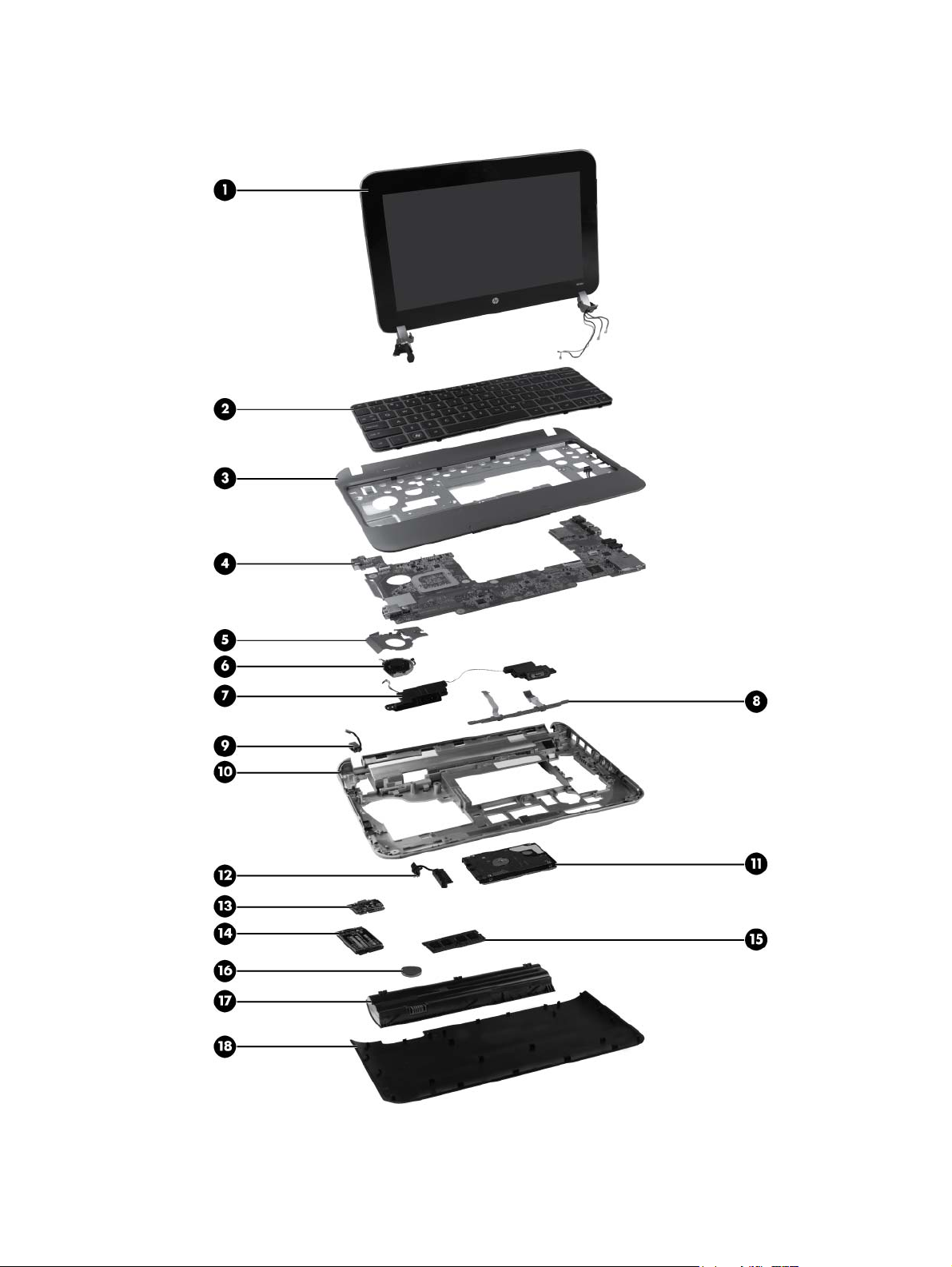
Computer major components
16 Chapter 3 Illustrated parts catalog
Page 25
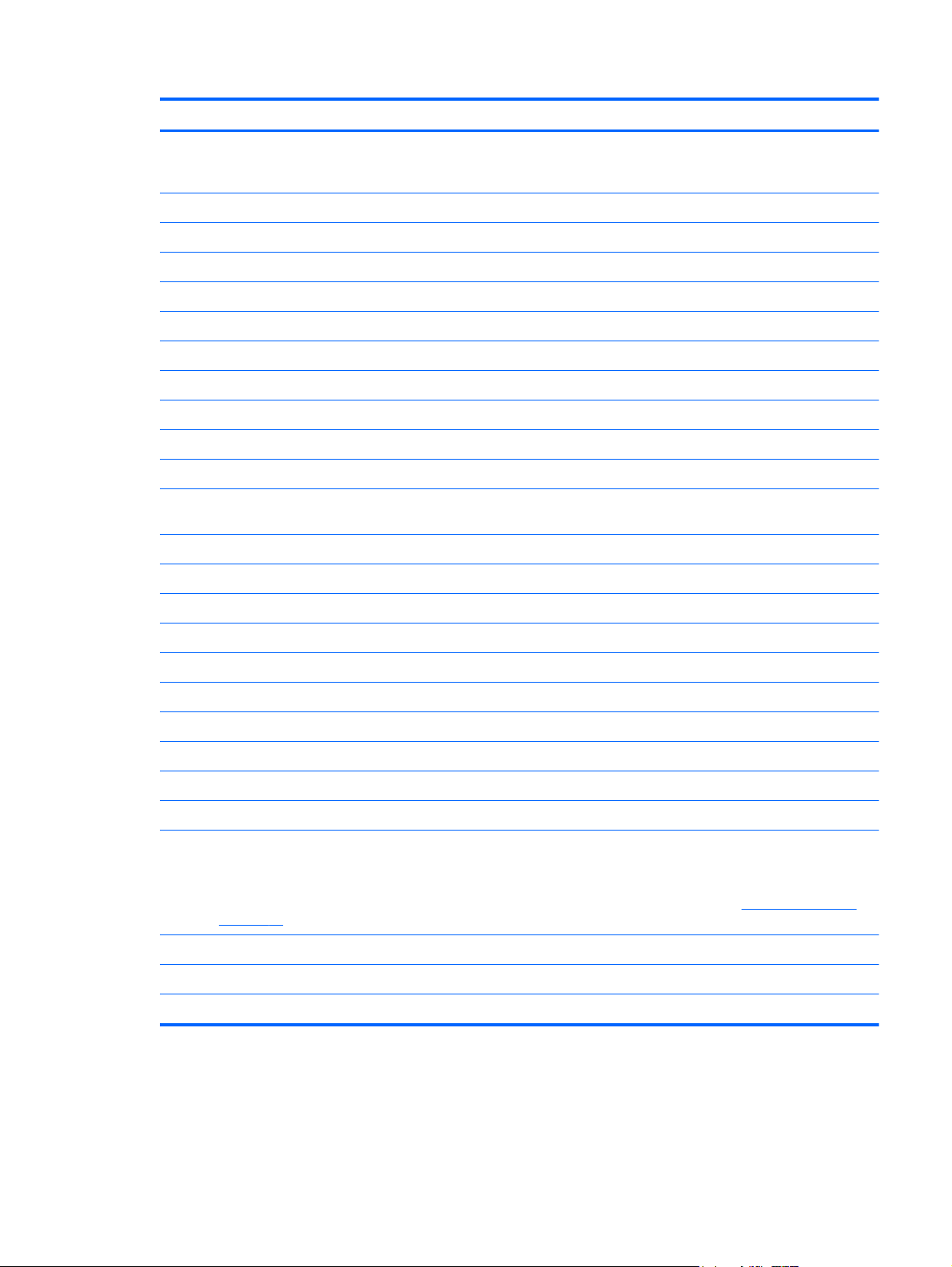
Item Description Spare part number
(1) Display assembly for HP Mini 210 models, 25.7 cm (10.1 in) with display panel cable, webcam/microphone
module and cable, two WLAN antenna transceivers and cables, and two 3G-WWAN antenna transceivers and
cables:
● HD LED AntiGlare, flush glass display assembly, Luminous Rose 650716-001
● WSVGA LED, flush glass display assembly, Charcoal 650719-001
● WSVGA LED AntiGlare, flush glass display assembly, Ocean Drive 650720-001
Display assembly for HP Mini 210 models, 25.7 cm (10.1 in) with display panel cable,
● HD LED AntiGlare, flush glass display assembly, Crimson Red 668159-001
● HD LED AntiGlare, flush glass display assembly, Sweet Purple 668160-001
HD LED AntiGlare, flush glass display assembly, Charcoal 650712-001
●
HD LED AntiGlare, flush glass display assembly, Crimson Red 650717-001
●
HD LED AntiGlare, flush glass display assembly, Ocean Drive 650713-001
●
HD LED AntiGlare, flush glass display assembly, Sweet Purple 654201-001
●
WSVGA LED, flush glass display assembly, Crimson Red 650724-001
●
WSVGA LED AntiGlare, flush glass display assembly, Luminous Rose 650723-001
●
WSVGA LED AntiGlare, flush glass display assembly, Sweet Purple 654202-001
●
webcam/microphone module and cable, and two WLAN antenna transceivers and cables:
HD LED AntiGlare, flush glass display assembly, Charcoal 668156-001
●
HD LED AntiGlare, flush glass display assembly, Luminous Rose 668158-001
●
HD LED AntiGlare, flush glass display assembly, Ocean Drive 668157-001
●
● WSVGA LED AntiGlare, flush glass display assembly, Luminous Rose 668163-001
● WSVGA LED AntiGlare, traditional glass display with bezel assembly, Pacific Blue 668168-001
WSVGA LED AntiGlare, flush glass display assembly, Charcoal 668161-001
●
WSVGA LED AntiGlare, flush glass display assembly, Crimson Red 668164-001
●
WSVGA LED AntiGlare, flush glass display assembly, Ocean Drive 668162-001
●
WSVGA LED AntiGlare, flush glass display assembly, Sweet Purple 668165-001
●
Display assembly for HP Mini 110 models, 25.7 cm (10.1 in) with display panel cable, webcam/microphone
module and cable, two WLAN antenna transceivers and cables, and two 3-G WWAN antenna transceivers and
cables:
NOTE: For more information on the display assembly internal component spare parts, see
on page 25
WSVGA LED AntiGlare, traditional glass display with bezel assembly, Glossy Black 668166-001
●
WSVGA LED AntiGlare, traditional glass display with bezel assembly, Sonoma Red 668167-001
●
Display components
Computer major components 17
Page 26
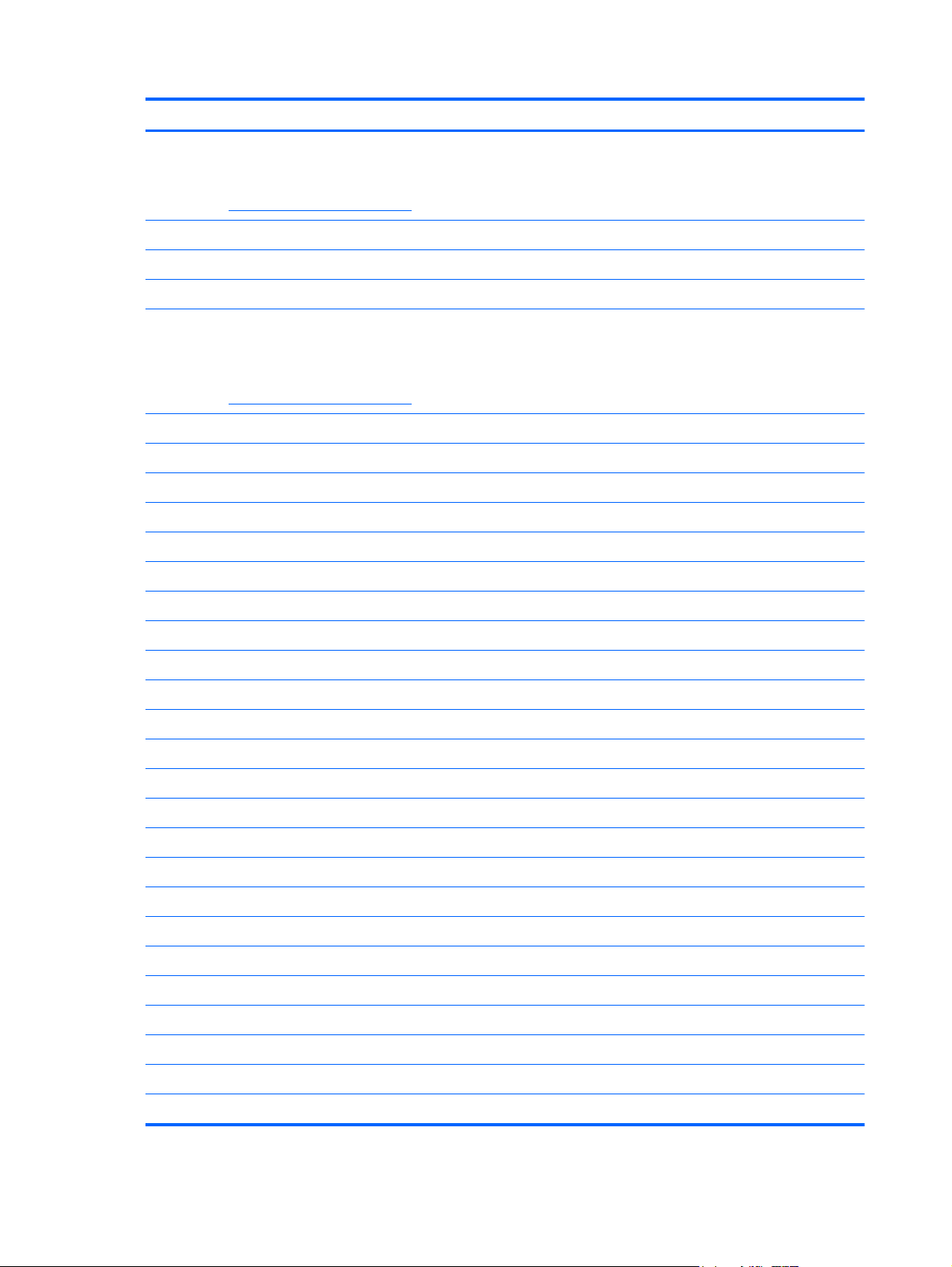
Item Description Spare part number
Display assembly for HP Mini 110 models, 25.7 cm (10.1 in) with display panel cable
and webcam/microphone module and cable, 2 WLAN antenna transceivers and cables:
NOTE: For more information on the display assembly internal component spare parts,
see
Display components on page 25
● WSVGA LED AntiGlare, traditional glass display with bezel assembly, Pacific Blue 658510-001
(2) Keyboard (includes cable)
HP Mini 210 models:
Charcoal:
● For use in Belgium 650726-A41
WSVGA LED AntiGlare, traditional glass display with bezel assembly, Glossy Black 658507-001
●
WSVGA LED AntiGlare, traditional glass display with bezel assembly, Sonoma Red 658508-001
●
Display assembly for Compaq Mini CQ10 models, 25.7 cm (10.1 in) with display panel
cable, webcam/microphone module and cable, WSVGA LED AntiGlare, traditional glass
display with bezel assembly, Glossy Black
NOTE: For more information on the display assembly internal component spare parts,
see
Display components on page 25
With two WLAN and two 3-G WWAN antenna transceivers and cables 668169-001
●
With two WLAN antenna transceivers and cables 664894-001
●
For use in Bulgaria 650726-261
●
● For use in Denmark, Finland, and Norway 650726-DH1
● For use in Germany 650726-041
● For use internationally 650726-B31
● For use in Latin America 650726-161
● For use in Saudi Arabia 650726-171
For use in the Czech Republic and Slovakia 650726-FL1
●
For use in France 650726-051
●
For use in French Canada 650726-121
●
For use in Greece 650726-DJ1
●
For use in Hungary 650726-211
●
For use in Israel 650726-BB1
●
For use in Italy 650726-061
●
For use in Portugal 650726-131
●
For use in Russia 650726-251
●
For use in Slovenia 650726-BA1
●
For use in Spain 650726-071
●
● For use in Switzerland 650726-BG1
18 Chapter 3 Illustrated parts catalog
Page 27
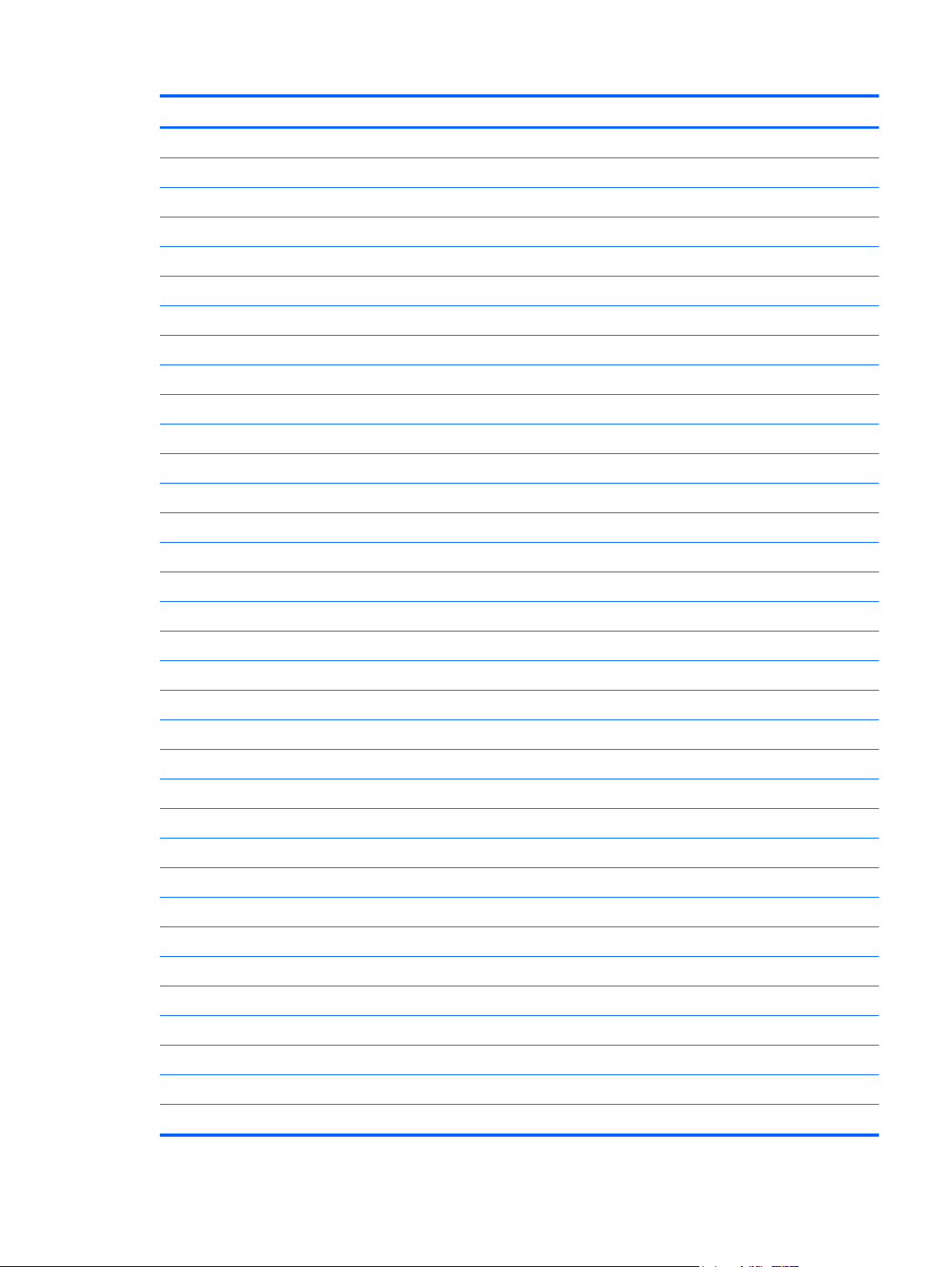
Item Description Spare part number
● For use in the United States 650726-001
Crimson Red:
● For use in Bulgaria 656761-261
● For use in France 656761-051
● For use in Greece 656761-DJ1
● For use in Israel 656761-BB1
For use in Turkey 650726-141
●
For use in the United Kingdom 650726-031
●
For use in Belgium 656761-A41
●
For use in the Czech Republic and Slovakia 656761-FL1
●
For use in Denmark, Finland, and Norway 656761-DH1
●
For use in French Canada 656761-121
●
For use in Germany 656761-041
●
For use in Hungary 656761-211
●
For use internationally 656761-B31
●
For use in Italy 656761-061
●
● For use in Portugal 656761-131
● For use in Slovenia 656761-BA1
● For use in Turkey 656761-141
Luminous Rose:
● For use in the Czech Republic and Slovakia 656760-FL1
For use in Latin America 656761-161
●
For use in Russia 656761-251
●
For use in Saudi Arabia 656761-171
●
For use in Spain 656761-071
●
For use in Switzerland 656761-BG1
●
For use in the United Kingdom 656761-031
●
For use in the United States 656761-001
●
For use in Belgium 656760-A41
●
For use in Bulgaria 656760-261
●
For use in Denmark, Finland, and Norway 656760-DH1
●
For use in France 656760-051
●
● For use in French Canada 656760-121
For use in Germany 656760-041
●
Computer major components 19
Page 28
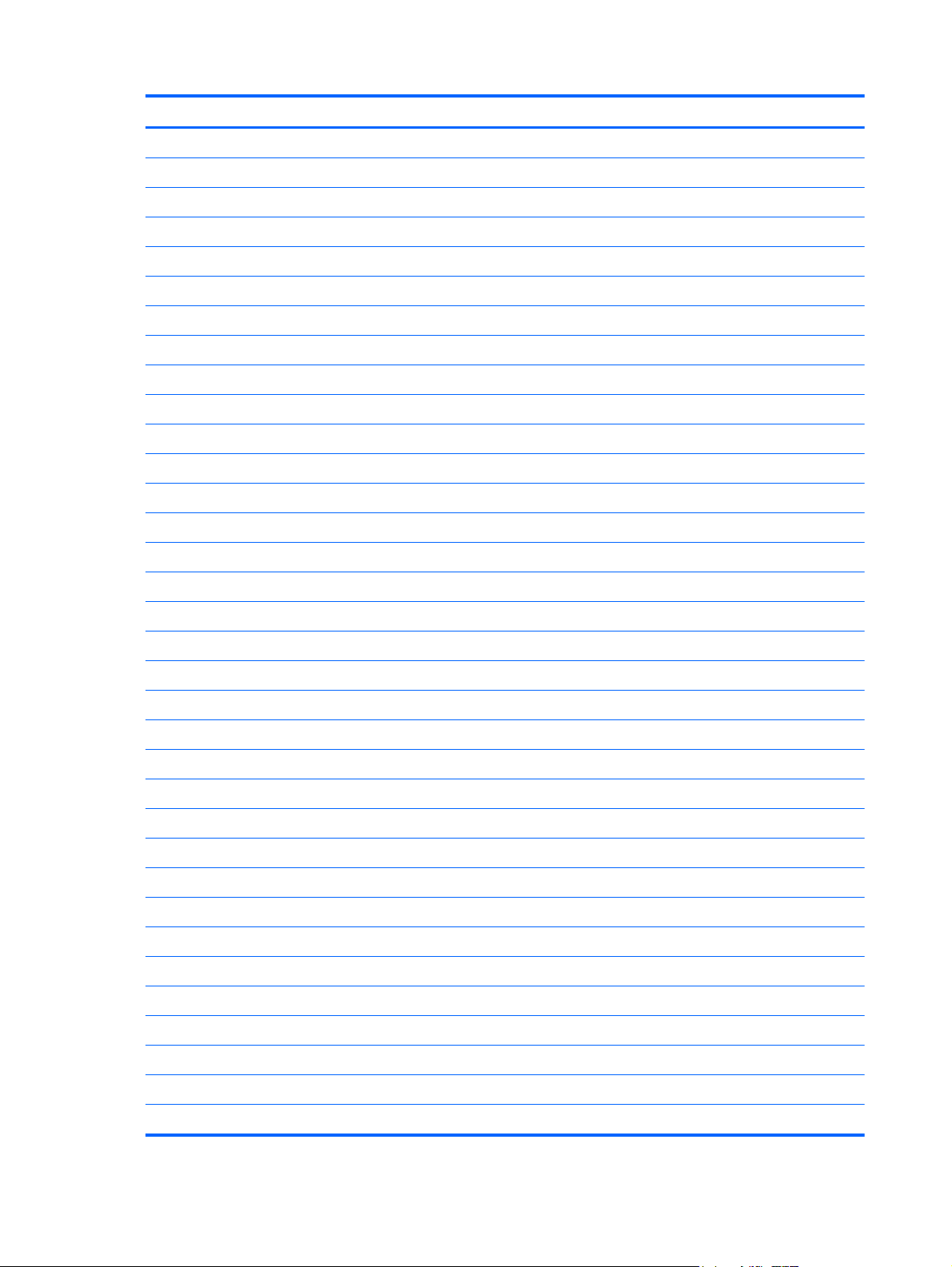
Item Description Spare part number
● For use internationally 656760-B31
● For use in Latin America 656760-161
● For use in Saudi Arabia 656760-171
● For use in Switzerland 656760-BG1
● For use in the United States 656760-001
Ocean Drive:
For use in Greece 656760-DJ1
●
For use in Hungary 656760-211
●
For use in Israel 656760-BB1
●
For use in Italy 656760-061
●
For use in Portugal 656760-131
●
For use in Russia 656760-251
●
For use in Slovenia 656760-BA1
●
For use in Spain 656760-071
●
For use in Turkey 656760-141
●
For use in the United Kingdom 656760-031
●
● For use in Bulgaria 656757-261
● For use in France 656757-051
● For use in Greece 656757-DJ1
● For use in Israel 656757-BB1
● For use in Portugal 656757-131
For use in Belgium 656757-A41
●
For use in the Czech Republic and Slovakia 656757-FL1
●
For use in Denmark, Finland, and Norway 656757-DH1
●
For use in French Canada 656757-121
●
For use in Germany 656757-041
●
For use in Hungary 656757-211
●
For use internationally 656757-B31
●
For use in Italy 656757-061
●
For use in Latin America 656757-161
●
For use in Russia 656757-251
●
For use in Saudi Arabia 656757-171
●
●
For use in Slovenia 656757-BA1
For use in Spain 656757-071
●
20 Chapter 3 Illustrated parts catalog
Page 29
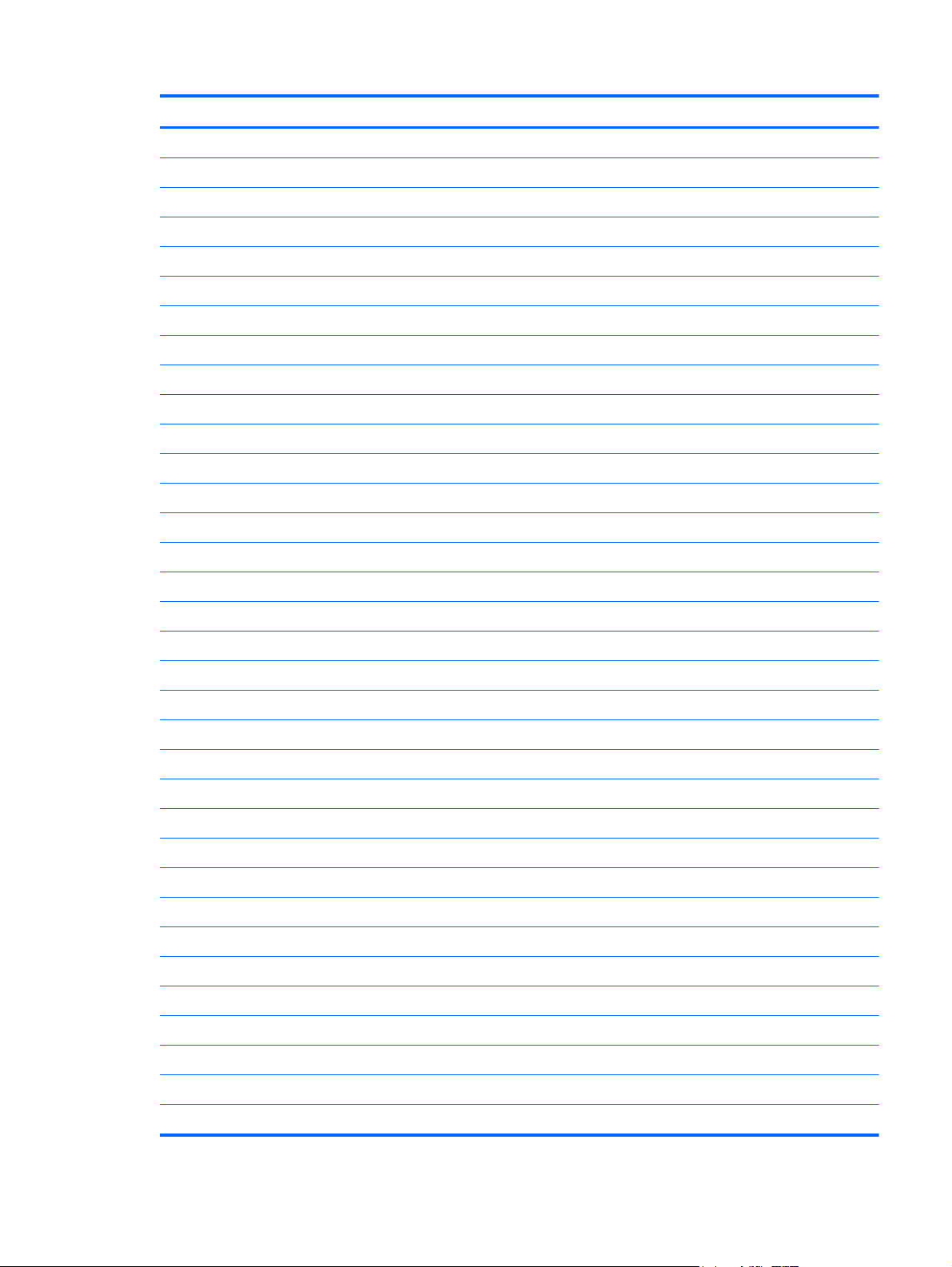
Item Description Spare part number
● For use in the United Kingdom 656757-031
Sweet Purple:
● For use in Belgium 656763-A41
● For use in Denmark, Finland, and Norway 656763-DH1
● For use in Germany 656763-041
● For use internationally 656763-B31
For use in Switzerland 656757-BG1
●
For use in Turkey 656757-141
●
For use in the United States 656757-001
●
For use in Bulgaria 656763-261
●
For use in the Czech Republic and Slovakia 656763-FL1
●
For use in France 656763-051
●
For use in French Canada 656763-121
●
For use in Greece 656763-DJ1
●
For use in Hungary 656763-211
●
For use in Israel 656763-BB1
●
● For use in Latin America 656763-161
● For use in Saudi Arabia 656763-171
● For use in Switzerland 656763-BG1
● For use in the United States 656763-001
HP Mini 110 and Compaq Mini CQ10 models:
● For use in Bulgaria 658517-261
For use in Italy 656763-061
●
For use in Portugal 656763-131
●
For use in Russia 656763-251
●
For use in Slovenia 656763-BA1
●
For use in Spain 656763-071
●
For use in Turkey 656763-141
●
For use in the United Kingdom 656763-031
●
For use in Belgium 658517-A41
●
For use in the Czech Republic and Slovakia 658517-FL1
●
For use in Denmark, Finland, and Norway 658517-DH1
●
● For use in France 658517-051
For use in French Canada 658517-121
●
Computer major components 21
Page 30
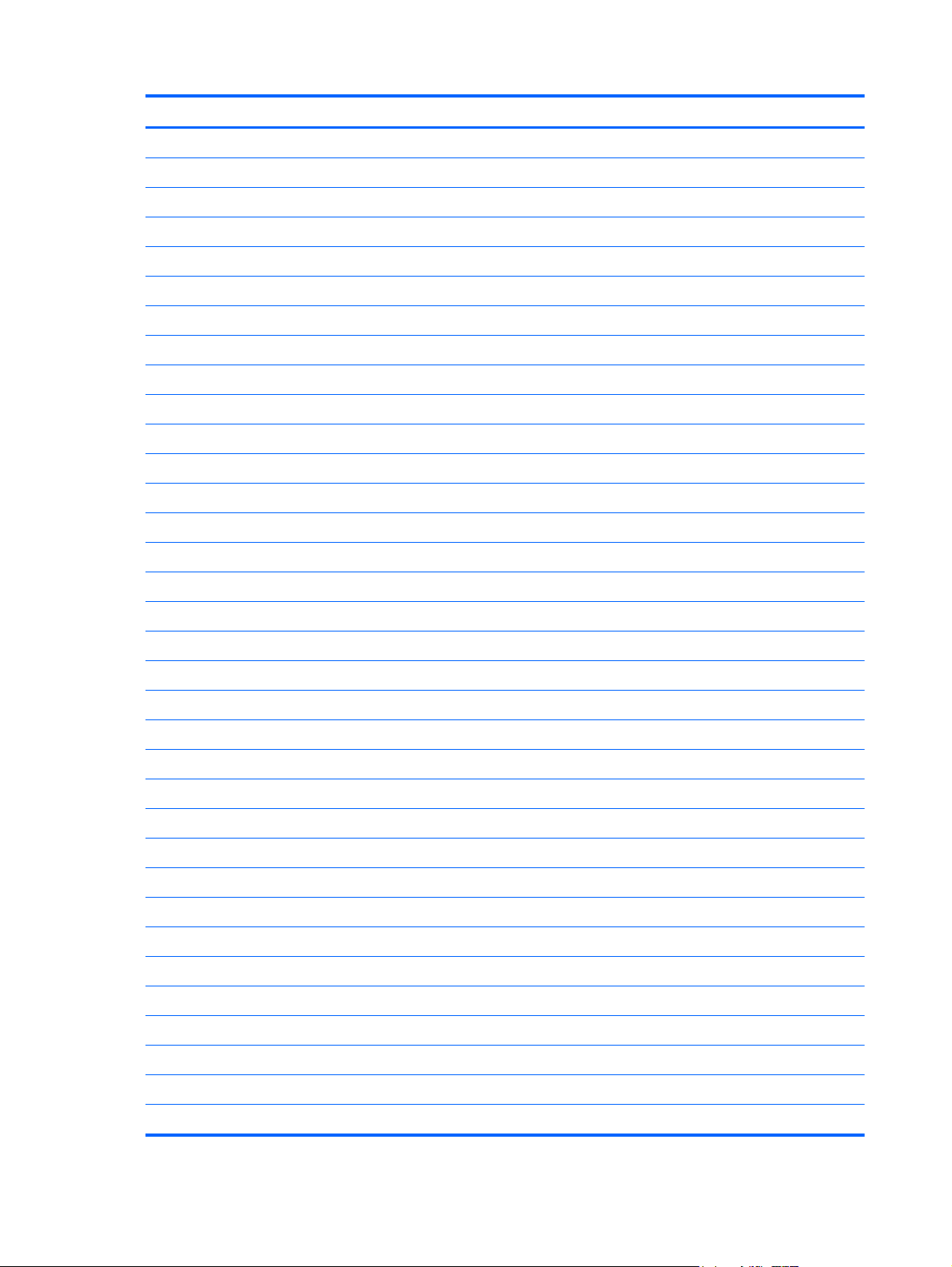
Item Description Spare part number
● For use in Hungary 658517-211
● For use in Israel 658517-BB1
● For use in South Korea 658517-AD1
● For use in Russia 658517-251
● For use in Spain 658517-071
For use in Germany 658517-041
●
For use in Greece 658517-DJ1
●
For use in India 658517-D61
●
For use internationally 658517-B31
●
For use in Italy 658517-061
●
For use in Japan 658517-291
●
For use in Latin America 658517-161
●
For use in Portugal 658517-131
●
For use in Saudi Arabia 658517-171
●
For use in Slovenia 658517-BA1
●
For use in Switzerland 658517-BG1
●
● For use in Taiwan 658517-AB1
● For use in the United States 658517-001
(3) Top cover (includes TouchPad board and bracket)
HP Mini 210 models:
● Charcoal 650747-001
● Ocean Drive 650748-001
HP Mini 110 models:
● Glossy Black 658512-001
For use in Thailand 658517-281
●
For use in Turkey 658517-141
●
For use in the United Kingdom 658517-031
●
Crimson Red 650752-001
●
Luminous Rose 650751-001
●
Sweet Purple 654204-001
●
Pacific Blue 658515-001
●
Sonoma Red 658513-001
●
Compaq CQ10 models:
Glossy Black 663677-001
●
22 Chapter 3 Illustrated parts catalog
Page 31

Item Description Spare part number
(4) System board (includes processor and replacement thermal material)
Intel Atom N455 single-core, 1.66 GHz processor, 512 KB level 2 cache, 667 MHz front-
side bus (FSB)
Intel Atom N455 single-core, 1.66 GHz processor, 512 KB level 2 cache, 667 MHz FSB,
XSLOT
Intel Atom N475 single-core, 1.83 GHz processor, 512 KB level 2 cache, 667 MHz FSB
(HP Mini 210 models only)
Intel Atom N475 single-core, 1.83 GHz processor, 512 KB level 2 cache, 667 MHz FSB,
XSLOT (HP Mini 210 models only)
Intel Atom N570 dual-core, 1.66 GHz processor, 1 MB level 2 cache, 667 MHz FSB 650739-001
Intel Atom N570 dual-core, 1.66 GHz processor, 1 MB level 2 cache, 667 MHz FSB,
XSLOT
(5) Heat sink (includes replacement thermal material) 651898-001
(6) Fan 651897-001
(7) Speakers (include cables) 650736-001
(8) TouchPad button board 651901-001
(9) Power connector 656095-001
(10) Base enclosure
● HP Mini 210 models 650710-001
650737-001
650740-001
650738-001
650741-001
650742-001
(11) Hard drive:
● 250 GB, 9.5 mm (0.37 in) × 6.35 cm (2.50 in), parallel SATA, 5400-rpm 622641-001
(12) Cable adapter (included in the Hard Drive Hardware Kit, spare part number 651899-001)
(13) WLAN module
Atheros AR9002WB-1NGB 802.11b/g/n 1x1 WiFi and Bluetooth 2.1+EDR Combo Adapter
Broadcom 4312G 802.11b/g WiFi and 2070 Bluetooth 2.1+EDR Combo Adapter
Ralink 5390GN 802.11b/g/n 1x1 WiFi Adapter 630703-001
Realtek 8188BC8 802.11a/b/g/n 1x1 WiFi and Bluetooth 3.0+HS Combo Adapter 602993-001
Realtek 8188GN 802.11b/g/n 1x1 WiFi Adapter 640926-001
HP Mini 110 models and Compaq Mini CQ10 models 663675-001
●
500 GB, 9.5 mm (0.37 in) × 6.35 cm (2.50 in), parallel SATA, 5400-rpm (select
●
models only)
320 GB, 9.5 mm (0.37 in) × 6.35 cm (2.50 in), parallel SATA, 5400-rpm 622643-001
●
320 GB, 7.0 mm (0.28 in) × 6.35 cm (2.50 in), parallel SATA, 5400-rpm 645193-001
●
250 GB, 7.0 mm (0.28 in) × 6.35 cm (2.50 in), parallel SATA, 5400-rpm 645191-001
●
(BT3.0+HS ready)
(BT3.0+HS ready)
634932-001
593127-001
575920-001
Computer major components 23
Page 32

Item Description Spare part number
(14) WWAN module (select models only)
HP hs2340 HSPA+ Mobile Broadband Module 632155-001
HP lc2000 HSPA Mobile Broadband Module 612599-001
HP lc2010 HSPA Mobile Broadband Module 612600-001
(15) Memory module (PC3, 10600, 1333 MHz single channel):
2 GB 621565-001
(16) RTC battery 599516-001
(17) Battery
6-cell, Li-ion, 2.55 Ah, 55 Wh 646757-001
3-cell, Li-ion, 2.55 Ah, 28 Wh 646755-001
(18) Service door
HP Mini 210 models:
● Crimson Red 650732-001
● Sweet Purple 654203-001
HP Mini 110 and Compaq CQ10 models
Charcoal 650727-001
●
Luminous Rose 650731-001
●
Ocean Drive 650728-001
●
Glossy Black 663676-001
●
24 Chapter 3 Illustrated parts catalog
Page 33

Display components
NOTE: The display components are replaceable for only HP Mini 110 models and Compaq Mini
CQ10 models.
Item Description Spare part number
Display Hinge Kit, includes: 658506-001
(1a) Left and right hinge covers
(1b) Left and right hinge caps
(1c) Left and right hinge cap wall
(2) Left and right hinges
(3) Display bezel:
For use with HP Mini 110 models 658503-001
Display components 25
Page 34

Item Description Spare part number
For use with Compaq Mini CQ10 models 658504-001
(4) Webcam module for use with HP Mini 110 models and Compaq Mini CQ10 models 658516-001
(5) Display panel:
10.1-in, WSVGA LED AntiGlare display panel 658511-001
(6) Display/webcam cable 658505-001
(7) Antenna Kit (includes WLAN and WWAN antennas) 658498-001
(8) Display enclosure
Glossy Black for HP Mini 110 models 658499-001
Glossy Black for Compaq Mini CQ10 models 658518-001
Pacific Blue for HP Mini 110 models 658502-001
Sonoma Red for HP Mini 110 models 658500-001
26 Chapter 3 Illustrated parts catalog
Page 35

Mass storage devices
Item Description Spare part number
(1) Hard drive bracket
NOTE: The hard drive bracket is included in the Hard Drive Hardware Kit, spare part
number 651899-001.
(2) Hard drive
9.5 mm (0.37 in) × 6.35 cm (2.50 in), parallel SATA, 5400-rpm:
500 GB (select models only) 634932-001
320 GB 622643-001
250 GB 622641-001
7.0 mm (0.28 in) × 6.35 cm (2.50 in), parallel SATA, 5400-rpm:
320 GB 645193-001
250 GB 645191-001
External optical drive (not illustrated):
DVD±RW and CD-RW SuperMulti Double-Layer Combo Drive for HP Mini 210 models 584383-001
DVD+-R/RW double-layer optical drive 659940-001
Mass storage devices 27
Page 36

Miscellaneous parts
Description Spare part number
AC adapters:
● 40 W RA AC adapter, non-Smart RC/V, 2W 624502-001
Power cords:
For use in Argentina 490371-D01
●
● For use in Australia and New Zealand 490371-011
For use in Denmark 490371-081
●
For use in Europe, the Middle East, and Africa 490371-021
●
● For use in India 490371-D61
For use in Israel 490371-BB1
●
For use in Italy 490371-061
●
● For use in Japan 490371-291
For use in South Korea 490371-AD1
●
For use in North America 490371-001
●
● For use in The People's Republic of China 490371-AA1
For use in Singapore and the United Kingdom 490371-031
●
For use in South Africa 490371-AR1
●
● For use in Switzerland 490371-111
For use in Taiwan 490371-AB1
●
For use in Thailand 490371-201
●
Plastics Kit (includes left and right rear corner covers) 652308-001
Rubber Kit 650734-001
Screw Kit 650735-001
Sleeves for use with HP Mini 210 models:
Charcoal 631188-001
●
Crimson Red 628348-001
●
● Luminous Rose 628344-001
Ocean Drive 628346-001
●
Thermal Pad Kit 634431-001
28 Chapter 3 Illustrated parts catalog
Page 37

Sequential part number listing
Spare part number Description
490371-001 Power cord for use in North America
490371-011 Power cord for use in Australia and New Zealand
490371-021 Power cord for use in Europe, the Middle East, and Africa
490371-031 Power cord for use in Singapore and the United Kingdom
490371-061 Power cord for use in Italy
490371-081 Power cord for use in Denmark
490371-111 Power cord for use in Switzerland
490371-201 Power cord for use in Thailand
490371-291 Power cord for use in Japan
490371-AA1 Power cord for use in The People's Republic of China
490371-AB1 Power cord for use in Taiwan
490371-AD1 Power cord for use in South Korea
490371-AR1 Power cord for use in South Africa
490371-BB1 Power cord for use in Israel
490371-D01 Power cord for use in Argentina
490371-D61 Power cord for use in India
575920-001 WLAN, Broadcom 4312G 802.11b/g WiFi and 2070 Bluetooth 2.1+EDR Combo Adapter
584383-001 DVD±RW and CD-RW SuperMulti Double-Layer Combo Drive for HP Mini 210 models
593127-001 WLAN, Atheros AR9002WB-1NGB 802.11b/g/n 1x1 WiFi and Bluetooth 2.1+EDR Combo Adapter
599516-001 RTC battery
602993-001 WLAN, Realtek 8188BC8 802.11a/b/g/n 1x1 WiFi and Bluetooth 3.0+HS Combo Adapter
612599-001 WWAN, HP lc2000 HSPA Mobile Broadband Module
612600-001 WWAN, HP lc2010 HSPA Mobile Broadband Module
621565-001 Memory module, 2 GB, PC3 10600, 1333 MHz single channel
622641-001 Hard drive, 250 GB, 9.5 mm (0.37 in) × 6.35 cm (2.50 in), parallel SATA, 5400-rpm
622643-001 Hard drive, 320 GB, 9.5 mm (0.37 in) × 6.35 cm (2.50 in), parallel SATA, 5400-rpm
624502-001 AC adapter, 40 W RA, non-Smart RC/V
628344-001 Sleeve, Luminous Rose
628346-001 Sleeve, Ocean Drive
(BT3.0+HS ready)
(BT3.0+HS ready)
628348-001 Sleeve, Crimson Red
630703-001 WLAN, Ralink 5390GN 802.11b/g/n 1x1 WiFi Adapter
Sequential part number listing 29
Page 38

Spare part number Description
631188-001 Sleeve, Charcoal
632155-001 WWAN, HP hs2340 HSPA+ Mobile Broadband Module
634431-001 Thermal Pad Kit
634932-001 Hard drive, 500 GB, 9.5 mm (0.37 in) × 6.35 cm (2.50 in), parallel SATA, 5400-rpm (select models
640926-001 WLAN, Realtek 8188GN 802.11b/g/n 1x1 WiFi Adapter
645191-001 Hard drive, 250 GB, 7.0 mm (0.28 in) × 6.35 cm (2.50 in), parallel SATA, 5400-rpm
645193-001 Hard drive, 320 GB, 7.0 mm (0.28 in) × 6.35 cm (2.50 in), parallel SATA, 5400-rpm
646755-001 Battery, 3 cell Li-ion, 2.55 Ah, 28 Wh
646757-001 Battery, 6-cell, Li-ion, 2.55 Ah, 55 Wh
650710-001 Base enclosure
650712-001 Display assembly, 25.7 cm (10.1 in) HD LED AntiGlare, flush glass, Charcoal (includes display
650713-001 Display assembly, 25.7 cm (10.1 in) HD LED AntiGlare, flush glass, Ocean Drive (includes display
650716-001 Display assembly, 25.7 cm (10.1 in) HD LED AntiGlare, flush glass, Luminous Rose (includes
650717-001 Display assembly, 25.7 cm (10.1 in) HD LED AntiGlare, flush glass, Crimson Red (includes display
only)
panel cable, two WLAN antenna transceivers and cables, two 3G-WWAN antenna transceivers
and cables, and webcam/microphone module and cable)
panel cable, two WLAN antenna transceivers and cables, two 3G-WWAN antenna transceivers
and cables, and webcam/microphone module and cable)
display panel cable, two WLAN antenna transceivers and cables, two 3G-WWAN antenna
transceivers and cables, and webcam/microphone module and cable)
panel cable, two WLAN antenna transceivers and cables, two 3G-WWAN antenna transceivers
and cables, and webcam/microphone module and cable)
650719-001 Display assembly, 25.7 cm (10.1 in) WSVGA LED AntiGlare, flush glass, Charcoal (includes
650720-001 Display assembly, 25.7 cm (10.1 in) WSVGA LED AntiGlare, flush glass, Ocean Drive (includes
650723-001 Display assembly, 25.7 cm (10.1 in) WSVGA LED AntiGlare, flush glass, Luminous Rose (includes
650724-001 Display assembly, 25.7 cm (10.1 in) WSVGA LED AntiGlare, flush glass, Crimson Red (includes
650726-001 Keyboard, Charcoal, for use only in the United States (includes cable)
650726-031 Keyboard, Charcoal, for use only in the United Kingdom (includes cable)
650726-041 Keyboard, Charcoal, for use only in Germany (includes cable)
650726-051 Keyboard, Charcoal, for use only in France (includes cable)
650726-061 Keyboard, Charcoal, for use only in Italy (includes cable)
650726-071 Keyboard, Charcoal, for use only in Spain (includes cable)
650726-121 Keyboard, Charcoal, for use only in French Canada (includes cable)
display panel cable, two WLAN antenna transceivers and cables, two 3G-WWAN antenna
transceivers and cables, and webcam/microphone module and cable)
display panel cable, two WLAN antenna transceivers and cables, two 3G-WWAN antenna
transceivers and cables, and webcam/microphone module and cable)
display panel cable, two WLAN antenna transceivers and cables, two 3G-WWAN antenna
transceivers and cables, and webcam/microphone module and cable)
display panel cable, two WLAN antenna transceivers and cables, two 3G-WWAN antenna
transceivers and cables, and webcam/microphone module and cable)
30 Chapter 3 Illustrated parts catalog
Page 39

Spare part number Description
650726-131 Keyboard, Charcoal, for use only in Portugal (includes cable)
650726-141 Keyboard, Charcoal, for use only in Turkey (includes cable)
650726-161 Keyboard, Charcoal, for use only in Latin America (includes cable)
650726-171 Keyboard, Charcoal, for use only in Saudi Arabia (includes cable)
650726-211 Keyboard, Charcoal, for use only in Hungary (includes cable)
650726-251 Keyboard, Charcoal, for use only in Russia (includes cable)
650726-261 Keyboard, Charcoal, for use only in Bulgaria (includes cable)
650726-A41 Keyboard, Charcoal, for use only in Belgium (includes cable)
650726-B31 Keyboard, Charcoal, for use internationally (includes cable)
650726-BA1 Keyboard, Charcoal, for use only in Slovenia (includes cable)
650726-BB1 Keyboard, Charcoal, for use only in Israel (includes cable)
650726-BG1 Keyboard, Charcoal, for use only in Switzerland (includes cable)
650726-DH1 Keyboard, Charcoal, for use only in Denmark, Finland, and Norway (includes cable)
650726-DJ1 Keyboard, Charcoal, for use only in Greece (includes cable)
650726-FL1 Keyboard, Charcoal, for use only in the Czech Republic and Slovakia (includes cable)
650727-001 Service door, Charcoal
650728-001 Service door, Ocean Drive
650731-001 Service door, Luminous Rose
650732-001 Service door, Crimson Red
650734-001 Rubber Kit (includes 2 rubber feet)
650735-001 Screw Kit
650736-001 Speakers (include cables)
650737-001 System board with Intel Atom N455 single-core, 1.66 GHz processor, 512 KB level 2 cache, 667
MHz FSB
650738-001 System board with Intel Atom N475 single-core, 1.83 GHz processor, 512 KB level 2 cache, 667
MHz FSB
650739-001 System board with Intel Atom N570 dual-core, 1.66 GHz processor, 1 MB level 2 cache, 667 MHz
FSB
650740-001 System board with Intel Atom N455 single-core, 1.66 GHz processor, 512 KB level 2 cache, 667
MHz FSB, XSLOT
650741-001 System board with Intel Atom N475 single-core, 1.83 GHz processor, 512 KB level 2 cache, 667
MHz FSB, XSLOT
650742-001 System board with Intel Atom N570 dual-core, 1.66 GHz processor,1 MB level 2 cache, 667 MHz
FSB, XSLOT
650747-001 Top cover, Charcoal (includes TouchPad board and bracket)
650748-001 Top cover, Ocean Drive (includes TouchPad board and bracket)
650751-001 Top cover, Luminous Rose (includes TouchPad board and bracket)
Sequential part number listing 31
Page 40

Spare part number Description
650752-001 Top cover, Crimson Red (includes TouchPad board and bracket)
651897-001 Fan
651898-001 Heat sink (includes replacement thermal material)
651899-001 Hard Drive Hardware Kit
651901-001 TouchPad button board (includes cables)
652308-001 Plastics Kit (includes left and right rear corner covers)
654201-001 25.7 cm (10.1 in) HD LED AntiGlare, flush glass display assembly, Sweet Purple (includes display
654202-001 25.7 cm (10.1 in) WSVGA LED AntiGlare, flush glass display assembly, Sweet Purple (includes
654203-001 Service door, Sweet Purple
654204-001 Top cover, Sweet Purple (includes TouchPad board and bracket)
656095-001 Power connector
656757-001 Keyboard, Ocean Drive, for use only in the United States (includes cable)
656757-031 Keyboard, Ocean Drive, for use only in the United Kingdom (includes cable)
656757-041 Keyboard, Ocean Drive, for use only in Germany (includes cable)
656757-051 Keyboard, Ocean Drive, for use only in France (includes cable)
656757-061 Keyboard, Ocean Drive, for use only in Italy (includes cable)
656757-071 Keyboard, Ocean Drive, for use only in Spain (includes cable)
656757-121 Keyboard, Ocean Drive, for use only in French Canada (includes cable)
656757-131 Keyboard, Ocean Drive, for use only in Portugal (includes cable)
656757-141 Keyboard, Ocean Drive, for use only in Turkey (includes cable)
panel cable, two WLAN antenna transceivers and cables, two 3-G WWAN antenna transceivers
and cables, and webcam/microphone module and cable)
display panel cable, two WLAN antenna transceivers and cables, two 3-G WWAN antenna
transceivers and cables, and webcam/microphone module and cable)
656757-161 Keyboard, Ocean Drive, for use only in Latin America (includes cable)
656757-171 Keyboard, Ocean Drive, for use only in Saudi Arabia (includes cable)
656757-211 Keyboard, Ocean Drive, for use only in Hungary (includes cable)
656757-251 Keyboard, Ocean Drive, for use only in Russia (includes cable)
656757-261 Keyboard, Ocean Drive, for use only in Bulgaria (includes cable)
656757-A41 Keyboard, Ocean Drive, for use only in Belgium (includes cable)
656757-B31 Keyboard, Ocean Drive, for use internationally (includes cable)
656757-BA1 Keyboard, Ocean Drive, for use only in Slovenia (includes cable)
656757-BB1 Keyboard, Ocean Drive, for use only in Israel (includes cable)
656757-BG1 Keyboard, Ocean Drive, for use only in Switzerland (includes cable)
656757-DH1 Keyboard, Ocean Drive, for use only in Denmark, Finland, and Norway (includes cable)
656757-DJ1 Keyboard, Ocean Drive, for use only in Greece (includes cable)
32 Chapter 3 Illustrated parts catalog
Page 41

Spare part number Description
656757-FL1 Keyboard, Ocean Drive, for use only in the Czech Republic and Slovakia (includes cable)
656760-001 Keyboard, Luminous Rose, for use only in the United States (includes cable)
656760-031 Keyboard, Luminous Rose, for use only in the United Kingdom (includes cable)
656760-041 Keyboard, Luminous Rose, for use only in Germany (includes cable)
656760-051 Keyboard, Luminous Rose, for use only in France (includes cable)
656760-061 Keyboard, Luminous Rose, for use only in Italy (includes cable)
656760-071 Keyboard, Luminous Rose, for use only in Spain (includes cable)
656760-121 Keyboard, Luminous Rose, for use only in French Canada (includes cable)
656760-131 Keyboard, Luminous Rose, for use only in Portugal (includes cable)
656760-141 Keyboard, Luminous Rose, for use only in Turkey (includes cable)
656760-161 Keyboard, Luminous Rose, for use only in Latin America (includes cable)
656760-171 Keyboard, Luminous Rose, for use only in Saudi Arabia (includes cable)
656760-211 Keyboard, Luminous Rose, for use only in Hungary (includes cable)
656760-251 Keyboard, Luminous Rose, for use only in Russia (includes cable)
656760-261 Keyboard, Luminous Rose, for use only in Bulgaria (includes cable)
656760-A41 Keyboard, Luminous Rose, for use only in Belgium (includes cable)
656760-B31 Keyboard, Luminous Rose, for use internationally (includes cable)
656760-BA1 Keyboard, Luminous Rose, for use only in Slovenia (includes cable)
656760-BB1 Keyboard, Luminous Rose, for use only in Israel (includes cable)
656760-BG1 Keyboard, Luminous Rose, for use only in Switzerland (includes cable)
656760-DH1 Keyboard, Luminous Rose, for use only in Denmark, Finland, and Norway (includes cable)
656760-DJ1 Keyboard, Luminous Rose, for use only in Greece (includes cable)
656760-FL1 Keyboard, Luminous Rose, for use only in the Czech Republic and Slovakia (includes cable)
656761-001 Keyboard, Crimson Red, for use only in the United States (includes cable)
656761-031 Keyboard, Crimson Red, for use only in the United Kingdom (includes cable)
656761-041 Keyboard, Crimson Red, for use only in Germany (includes cable)
656761-051 Keyboard, Crimson Red, for use only in France (includes cable)
656761-061 Keyboard, Crimson Red, for use only in Italy (includes cable)
656761-071 Keyboard, Crimson Red, for use only in Spain (includes cable)
656761-121 Keyboard, Crimson Red, for use only in French Canada (includes cable)
656761-131 Keyboard, Crimson Red, for use only in Portugal (includes cable)
656761-141 Keyboard, Crimson Red, for use only in Turkey (includes cable)
656761-161 Keyboard, Crimson Red, for use only in Latin America (includes cable)
656761-171 Keyboard, Crimson Red, for use only in Saudi Arabia (includes cable)
Sequential part number listing 33
Page 42

Spare part number Description
656761-211 Keyboard, Crimson Red, for use only in Hungary (includes cable)
656761-251 Keyboard, Crimson Red, for use only in Russia (includes cable)
656761-261 Keyboard, Crimson Red, for use only in Bulgaria (includes cable)
656761-A41 Keyboard, Crimson Red, for use only in Belgium (includes cable)
656761-B31 Keyboard, Crimson Red, for use internationally (includes cable)
656761-BA1 Keyboard, Crimson Red, for use only in Slovenia (includes cable)
656761-BB1 Keyboard, Crimson Red, for use only in Israel (includes cable)
656761-BG1 Keyboard, Crimson Red, for use only in Switzerland (includes cable)
656761-DH1 Keyboard, Crimson Red, for use only in Denmark, Finland, and Norway (includes cable)
656761-DJ1 Keyboard, Crimson Red, for use only in Greece (includes cable)
656761-FL1 Keyboard, Crimson Red, for use only in the Czech Republic and Slovakia (includes cable)
656763-001 Keyboard, Sweet Purple, for use only in the United States (includes cable)
656763-031 Keyboard, Sweet Purple, for use only in the United Kingdom (includes cable)
656763-041 Keyboard, Sweet Purple, for use only in Germany (includes cable)
656763-051 Keyboard, Sweet Purple, for use only in France (includes cable)
656763-061 Keyboard, Sweet Purple, for use only in Italy (includes cable)
656763-071 Keyboard, Sweet Purple, for use only in Spain (includes cable)
656763-121 Keyboard, Sweet Purple, for use only in French Canada (includes cable)
656763-131 Keyboard, Sweet Purple, for use only in Portugal (includes cable)
656763-141 Keyboard, Sweet Purple, for use only in Turkey (includes cable)
656763-161 Keyboard, Sweet Purple, for use only in Latin America (includes cable)
656763-171 Keyboard, Sweet Purple, for use only in Saudi Arabia (includes cable)
656763-211 Keyboard, Sweet Purple, for use only in Hungary (includes cable)
656763-251 Keyboard, Sweet Purple, for use only in Russia (includes cable)
656763-261 Keyboard, Sweet Purple, for use only in Bulgaria (includes cable)
656763-A41 Keyboard, Sweet Purple, for use only in Belgium (includes cable)
656763-B31 Keyboard, Sweet Purple, for use internationally (includes cable)
656763-BA1 Keyboard, Sweet Purple, for use only in Slovenia (includes cable)
656763-BB1 Keyboard, Sweet Purple, for use only in Israel (includes cable)
656763-BG1 Keyboard, Sweet Purple, for use only in Switzerland (includes cable)
656763-DH1 Keyboard, Sweet Purple, for use only in Denmark, Finland, and Norway (includes cable)
656763-DJ1 Keyboard, Sweet Purple, for use only in Greece (includes cable)
656763-FL1 Keyboard, Sweet Purple, for use only in the Czech Republic and Slovakia (includes cable)
658498-001 Antenna Kit (includes WLAN and WWAN antennas)
34 Chapter 3 Illustrated parts catalog
Page 43

Spare part number Description
658499-001 Display enclosure, Glossy Black
658500-001 Display enclosure, Sonoma Red
658502-001 Display enclosure, Pacific Blue
658503-001 Display bezel, HP Mini 110 models
658504-001 Display bezel, Compaq Mini CQ10 models
658505-001 Display cable
658506-001 Display Hinge Kit (includes left and right hinges)
658507-001 Display assembly, 25.7 cm (10.1 in) traditional WSVGA LED AntiGlare, Glossy Black (includes
display panel cable, two WLAN antenna transceivers and cables, and webcam/microphone
module and cable)
658508-001 Display assembly, 25.7 cm (10.1 in) traditional WSVGA LED AntiGlare, Sonoma Red (includes
658510-001 Display assembly, 25.7 cm (10.1 in) traditional WSVGA LED AntiGlare, Pacific Blue (includes
658511-001 25.7 cm (10.1 in), WSVGA LED AntiGlare display panel
658512-001 Top cover, Glossy Black (includes TouchPad board and bracket)
658513-001 Top cover, Sonoma Red (includes TouchPad board and bracket)
658515-001 Top cover, Pacific Blue (includes TouchPad board and bracket)
658516-001 Webcam module
658517-001 Keyboard, Glossy Black, for use only in the United States (includes cable)
658517-031 Keyboard, Glossy Black, for use only in the United Kingdom (includes cable)
658517-041 Keyboard, Glossy Black, for use only in Germany (includes cable)
658517-051 Keyboard, Glossy Black, for use only in France (includes cable)
658517-061 Keyboard, Glossy Black, for use only in Italy (includes cable)
658517-071 Keyboard, Glossy Black, for use only in Spain (includes cable)
658517-121 Keyboard, Glossy Black, for use only in French Canada (includes cable)
display panel cable, two WLAN antenna transceivers and cables, and webcam/microphone
module and cable)
display panel cable, two WLAN antenna transceivers and cables, and webcam/microphone
module and cable)
658517-131 Keyboard, Glossy Black, for use only in Portugal (includes cable)
658517-141 Keyboard, Glossy Black, for use only in Turkey (includes cable)
658517-161 Keyboard, Glossy Black, for use only in Latin America (includes cable)
658517-171 Keyboard, Glossy Black, for use only in Saudi Arabia (includes cable)
658517-211 Keyboard, Glossy Black, for use only in Hungary (includes cable)
658517-251 Keyboard, Glossy Black, for use only in Russia (includes cable)
658517-261 Keyboard, Glossy Black, for use only in Bulgaria (includes cable)
658517-281 Keyboard, Glossy Black, for use only in Thailand (includes cable)
658517-291 Keyboard, Glossy Black, for use only in Japan (includes cable)
Sequential part number listing 35
Page 44

Spare part number Description
658517-A41 Keyboard, Glossy Black, for use only in Belgium (includes cable)
658517-AB1 Keyboard, Glossy Black, for use only in Taiwan (includes cable)
658517-AD1 Keyboard, Glossy Black, for use only in South Korea (includes cable)
658517-B31 Keyboard, Glossy Black, for use internationally (includes cable)
658517-BA1 Keyboard, Glossy Black, for use only in Slovenia (includes cable)
658517-BB1 Keyboard, Glossy Black, for use only in Israel (includes cable)
658517-BG1 Keyboard, Glossy Black, for use only in Switzerland (includes cable)
658517-D61 Keyboard, Glossy Black, for use only in India (includes cable)
658517-DH1 Keyboard, Glossy Black, for use only in Denmark, Finland, and Norway (includes cable)
658517-DJ1 Keyboard, Glossy Black, for use only in Greece (includes cable)
658517-FL1 Keyboard, Glossy Black, for use only in the Czech Republic and Slovakia (includes cable)
658518-001 Display enclosure for Compaq CQ10 models, Glossy Black
659940-001 External DVD+-R/RW double-layer optical drive
663675-001 Base enclosure
663676-001 Service door, Glossy Black
663677-001 Top cover Compaq CQ10 models, Glossy Black (includes TouchPad board and bracket)
664894-001 Display assembly, 25.7 cm (10.1 in) WSVGA LED AntiGlare, traditional glass, Glossy Black
(includes display panel cable and webcam/microphone module and cable, with 2 WLAN antenna
transceivers and cables)
668156-001 Display assembly, 25.7 cm (10.1 in) HD LED AntiGlare, flush glass, Charcoal (includes display
668157-001 Display assembly, 25.7 cm (10.1 in) HD LED AntiGlare flush glass display assembly, Ocean Drive
668158-001 Display assembly, 25.7 cm (10.1 in) HD LED AntiGlare flush glass display assembly, Luminous
668159-001 Display assembly, 25.7 cm (10.1 in) HD LED AntiGlare flush glass display assembly, Crimson Red
668160-001 Display assembly, 25.7 cm (10.1 in) HD LED AntiGlare flush glass display assembly, Sweet Purple
668161-001 Display assembly, 25.7 cm (10.1 in) WSVGA LED AntiGlare flush glass display assembly,
668162-001 Display assembly, 25.7 cm (10.1 in) WSVGA LED AntiGlare flush glass display assembly, with
panel cable, webcam/microphone module and cable, and two WLAN antenna transceivers and
cables)
(includes display panel cable, webcam/microphone module and cable, and two WLAN antenna
transceivers and cables)
Rose (includes display panel cable, webcam/microphone module and cable, and two WLAN
antenna transceivers and cables)
(includes display panel cable, webcam/microphone module and cable, and two WLAN antenna
transceivers and cables)
(includes display panel cable, webcam/microphone module and cable, and two WLAN antenna
transceivers and cables)
Charcoal (includes display panel cable, webcam/microphone module and cable, and two WLAN
antenna transceivers and cables)
display panel cable, webcam/microphone module and cable, and two WLAN antenna transceivers
and cables, Ocean Drive
36 Chapter 3 Illustrated parts catalog
Page 45

Spare part number Description
668163-001 Display assembly, 25.7 cm (10.1 in) WSVGA LED AntiGlare flush glass display assembly,
668164-001 Display assembly, 25.7 cm (10.1 in) WSVGA LED AntiGlare, flush glass, Crimson Red (includes
668165-001 Display assembly, 25.7 cm (10.1 in) WSVGA LED AntiGlare, flush glass, Sweet Purple (includes
668166-001 Display assembly, 25.7 cm (10.1 in) WSVGA LED AntiGlare, traditional glass, Glossy Black
668167-001 Display assembly, 25.7 cm (10.1 in) WSVGA LED AntiGlare, traditional glass, Sonoma Red
668168-001 Display assembly, 25.7 cm (10.1 in) WSVGA LED AntiGlare, traditional glass, Pacific Blue
668169-001 Display assembly, 25.7 cm (10.1 in) WSVGA LED AntiGlare, traditional glass, Glossy Black
Luminous Rose (includes display panel cable, webcam/microphone module and cable, and two
WLAN antenna transceivers and cables)
display panel cable, webcam/microphone module and cable, and two WLAN antenna transceivers
and cables)
display panel cable, webcam/microphone module and cable, and two WLAN antenna transceivers
and cables)
(includes display panel cable, webcam/microphone module and cable, and two 3-G WWAN
antenna transceivers and cables)
(includes display panel cable, webcam/microphone module and cable, and two 3-G WWAN
antenna transceivers and cables)
(includes display panel cable, webcam/microphone module and cable, and two 3-G WWAN
antenna transceivers and cables)
(includes display panel cable, webcam/microphone module and cable, and two 3-G WWAN
antenna transceivers and cables)
Sequential part number listing 37
Page 46

4 Removal and replacement procedures
Preliminary replacement requirements
Tools required
You will need the following tools to complete the removal and replacement procedures:
● Flat-bladed screwdriver
Magnetic screwdriver
●
Phillips P0 and P1 screwdrivers
●
Service considerations
The following sections include some of the considerations that you must keep in mind during
disassembly and assembly procedures.
NOTE: As you remove each subassembly from the device, place the subassembly (and all
accompanying screws) away from the work area to prevent damage.
Plastic parts
CAUTION: Using excessive force during disassembly and reassembly can damage plastic parts.
Use care when handling the plastic parts. Apply pressure only at the points designated in the
maintenance instructions.
38 Chapter 4 Removal and replacement procedures
Page 47

Cables and connectors
CAUTION: When servicing the device, be sure that cables are placed in their proper locations
during the reassembly process. Improper cable placement can damage the device.
Cables must be handled with extreme care to avoid damage. Apply only the tension required to
unseat or seat the cables during removal and insertion. Handle cables by the connector whenever
possible. In all cases, avoid bending, twisting, or tearing cables. Be sure that cables are routed in
such a way that they cannot be caught or snagged by parts being removed or replaced. Handle flex
cables with extreme care; these cables tear easily.
Drive handling
CAUTION: Drives are fragile components that must be handled with care. To prevent damage to
the device, damage to a drive, or loss of information, observe these precautions:
Before removing or inserting a hard drive, shut down the device. If you are unsure whether the device
is off or in Hibernation, turn the device on, and then shut it down through the operating system.
Before handling a drive, be sure that you are discharged of static electricity. While handling a drive,
avoid touching the connector.
Handle drives on surfaces covered with at least one inch of shock-proof foam.
Avoid dropping drives from any height onto any surface.
After removing a hard drive, place it in a static-proof bag.
Avoid exposing a hard drive to products that have magnetic fields, such as monitors or speakers.
Avoid exposing a drive to temperature extremes or liquids.
If a drive must be mailed, place the drive in a bubble pack mailer or other suitable form of protective
packaging and label the package “FRAGILE.”
Preliminary replacement requirements 39
Page 48

Grounding guidelines
Electrostatic discharge damage
Electronic components are sensitive to electrostatic discharge (ESD). Circuitry design and structure
determine the degree of sensitivity. Networks built into many integrated circuits provide some
protection, but in many cases, ESD contains enough power to alter device parameters or melt
silicon junctions.
A discharge of static electricity from a finger or other conductor can destroy static-sensitive devices or
microcircuitry. Even if the spark is neither felt nor heard, damage may have occurred.
An electronic device exposed to ESD may not be affected at all and can work perfectly throughout a
normal cycle. Or the device may function normally for a while, then degrade in the internal layers,
reducing its life expectancy.
CAUTION: To prevent damage to the device when you are removing or installing internal
components, observe these precautions:
Keep components in their electrostatic-safe containers until you are ready to install them.
Use nonmagnetic tools.
Before touching an electronic component, discharge static electricity by using the guidelines
described in this section.
Avoid touching pins, leads, and circuitry. Handle electronic components as little as possible.
If you remove a component, place it in an electrostatic-safe container.
The following table shows how humidity affects the electrostatic voltage levels generated by different
activities.
CAUTION: A product can be degraded by as little as 700 V.
Typical electrostatic voltage levels
Relative humidity
Event 10% 40% 55%
Walking across carpet 35,000 V 15,000 V 7,500 V
Walking across vinyl floor 12,000 V 5,000 V 3,000 V
Motions of bench worker 6,000 V 800 V 400 V
Removing DIPS from plastic tube 2,000 V 700 V 400 V
Removing DIPS from vinyl tray 11,500 V 4,000 V 2,000 V
Removing DIPS from Styrofoam 14,500 V 5,000 V 3,500 V
Removing bubble pack from PCB 26,500 V 20,000 V 7,000 V
Packing PCBs in foam-lined box 21,000 V 11,000 V 5,000 V
40 Chapter 4 Removal and replacement procedures
Page 49

Packaging and transporting guidelines
Follow these grounding guidelines when packaging and transporting equipment:
To avoid hand contact, transport products in static-safe tubes, bags, or boxes.
●
Protect ESD-sensitive parts and assemblies with conductive or approved containers or
●
packaging.
Keep ESD-sensitive parts in their containers until the parts arrive at static-free workstations.
●
Place items on a grounded surface before removing items from their containers.
●
Always be properly grounded when touching a component or assembly.
●
● Store reusable ESD-sensitive parts from assemblies in protective packaging or nonconductive
foam.
Use transporters and conveyors made of antistatic belts and roller bushings. Be sure that
●
mechanized equipment used for moving materials is wired to ground and that proper materials
are selected to avoid static charging. When grounding is not possible, use an ionizer to dissipate
electric charges.
Workstation guidelines
Follow these grounding workstation guidelines:
● Cover the workstation with approved static-shielding material.
● Use a wrist strap connected to a properly grounded work surface and use properly grounded
tools and equipment.
Use conductive field service tools, such as cutters, screwdrivers, and vacuums.
●
● When fixtures must directly contact dissipative surfaces, use fixtures made only of static-safe
materials.
Keep the work area free of nonconductive materials, such as ordinary plastic assembly aids and
●
Styrofoam.
Handle ESD-sensitive components, parts, and assemblies by the case or PCM laminate. Handle
●
these items only at static-free workstations.
● Avoid contact with pins, leads, or circuitry.
● Turn off power and input signals before inserting or removing connectors or test equipment.
Preliminary replacement requirements 41
Page 50

Equipment guidelines
Grounding equipment must include either a wrist strap or a foot strap at a grounded workstation.
When seated, wear a wrist strap connected to a grounded system. Wrist straps are flexible
●
straps with a minimum of one megohm ±10% resistance in the ground cords. To provide proper
ground, wear a strap snugly against the skin at all times. On grounded mats with banana-plug
connectors, use alligator clips to connect a wrist strap.
When standing, use foot straps and a grounded floor mat. Foot straps (heel, toe, or boot straps)
●
can be used at standing workstations and are compatible with most types of shoes or boots. On
conductive floors or dissipative floor mats, use foot straps on both feet with a minimum of one
megohm resistance between the operator and ground. To be effective, the conductive strips
must be worn in contact with the skin.
The following grounding equipment is recommended to prevent electrostatic damage:
Antistatic tape
●
Antistatic smocks, aprons, and sleeve protectors
●
● Conductive bins and other assembly or soldering aids
Nonconductive foam
●
Conductive tabletop workstations with ground cords of one megohm resistance
●
● Static-dissipative tables or floor mats with hard ties to the ground
● Field service kits
Static awareness labels
●
Material-handling packages
●
● Nonconductive plastic bags, tubes, or boxes
Metal tote boxes
●
Electrostatic voltage levels and protective materials
●
The following table lists the shielding protection provided by antistatic bags and floor mats.
Material Use Voltage protection level
Antistatic plastic Bags 1,500 V
Carbon-loaded plastic Floor mats 7,500 V
Metallized laminate Floor mats 5,000 V
42 Chapter 4 Removal and replacement procedures
Page 51

Component replacement procedures
This chapter provides removal and replacement procedures.
There are as many as 33 screws, in 3 different sizes, that must be removed, replaced, or loosened
when servicing the computer. Make special note of each screw size and location during removal and
replacement.
Service tag
When ordering parts or requesting information, provide the computer serial number and model
number provided on the service tag, located inside the battery bay.
NOTE: Serial number label location, format, and color vary on select models.
(1) Product name (4) Warranty period
(2) Serial number (5) Model description
(3) Product number
Computer feet
Description Spare part number
Rubber Kit 650734-001
The computer feet are adhesive-backed rubber pads. Two rubber feet are attached to the base
enclosure in the locations shown in the following illustration.
Component replacement procedures 43
Page 52

Battery
Description Spare part number
6-cell, Li-ion, 2.55 Ah, 55 Wh 646757-001
3-cell, Li-ion, 2.55 Ah, 28 Wh 646755-001
Before disassembling the computer, follow these steps:
1. Shut down the computer. If you are unsure whether the computer is off or in Hibernation, turn
the computer on, and then shut it down through the operating system.
2. Disconnect all external devices connected to the computer.
3. Disconnect the power from the computer by first unplugging the power cord from the AC outlet
and then unplugging the AC adapter from the computer.
4. Position the computer upside down on a flat surface.
5. Slide the battery/service door latch (1) to unlock the battery.
6. Pivot the battery (2) upward and lift it out of the computer (3).
To install the battery, insert the back edge of the battery into the battery bay and then pivot the
battery downward. Press down on the battery until the latch locks.
44 Chapter 4 Removal and replacement procedures
Page 53

Service door
Description Spare part number
Charcoal, for HP Mini 210 models 650727-001
Crimson Red, for HP Mini 210 models 650732-001
Glossy Black, for HP Mini 110 and Compaq CQ10 models 663676-001
Luminous Rose, for HP Mini 210 models 650731-001
Ocean Drive, for HP Mini 210 models 650728-001
Sweet Purple, for HP Mini 210 models 654203-001
Before removing the service door, follow these steps:
1. Shut down the computer. If you are unsure whether the computer is off or in Hibernation, turn
the computer on, and then shut it down through the operating system.
2. Disconnect all external devices connected to the computer.
3. Disconnect the power from the computer by first unplugging the power cord from the AC outlet
and then unplugging the AC adapter from the computer.
4. Remove the battery (see
Battery on page 44).
Remove the service door:
1. Slide the battery/service door latch (1) to release the service door.
2. Slide the service door toward the front of the computer (2) and then remove the door (3).
NOTE: It is normal for the service door to flex slightly when it is released. You may also hear
some popping noises as the service door tabs disengage from the base enclosure slots.
Component replacement procedures 45
Page 54

Replace the service door:
1. Replace the service door and slide it toward the back of the computer.
2. Insert the back edge of the battery into the battery bay and then pivot the battery downward.
Press down on the battery until the latch locks.
WLAN module
Description Spare part number
Atheros AR9002WB-1NGB 802.11b/g/n 1x1 WiFi and Bluetooth 2.1+EDR Combo Adapter
(BT3.0+HS ready)
Broadcom 4312G 802.11b/g WiFi and 2070 Bluetooth 2.1+EDR Combo Adapter (BT3.0+HS ready) 575920-001
Ralink 5390GN 802.11b/g/n 1x1 WiFi Adapter 630703-001
Realtek 8188BC8 802.11a/b/g/n 1x1 WiFi and Bluetooth 3.0+HS Combo Adapter 602993-001
Realtek 8188GN 802.11b/g/n 1x1 WiFi Adapter 640926-001
593127-001
CAUTION: The WWAN module and the WLAN module are not interchangeable.
To prevent an unresponsive system, replace the wireless module only with a wireless module
authorized for use in the computer by the governmental agency that regulates wireless devices in
your country or region. If you replace the module and then receive a warning message, remove the
module to restore computer functionality, and then contact technical support through Help and
Support (Windows) or Help (Linux).
Before removing the WLAN module, follow these steps:
1. Shut down the computer. If you are unsure whether the computer is off or in Hibernation, turn
the computer on, and then shut it down through the operating system.
2. Disconnect all external devices connected to the computer.
3. Disconnect the power from the device by first unplugging the power cord from the AC outlet and
then unplugging the AC adapter from the computer.
4. Remove the battery (see
5. Remove the service door (see
Battery on page 44).
Service door on page 45).
Remove the WLAN module:
1. Disconnect the black WLAN antenna cable (1) from the WLAN module “Main” terminal.
2. Disconnect the gray WLAN antenna cable (2) from the WLAN module “Aux” terminal.
3. Remove the Phillips M2.0×3.0 screw (3) that secures the WLAN module to the system board.
(The WLAN module tilts up.)
46 Chapter 4 Removal and replacement procedures
Page 55

4. Remove the WLAN module (4) by pulling the module away from the slot at an angle.
NOTE: WLAN modules are designed with a notch (5) to prevent incorrect insertion.
Reverse this procedure to install a WLAN module.
WWAN module
Description Spare part number
HP hs2340 HSPA+ Mobile Broadband Module 632155-001
HP lc2000 HSPA Mobile Broadband Module 612599-001
HP lc2010 HSPA Mobile Broadband Module 612600-001
CAUTION: The WWAN module and the WLAN module are not interchangeable.
To prevent an unresponsive system, replace the wireless module only with a wireless module
authorized for use in the computer by the governmental agency that regulates wireless devices in
your country or region. If you replace the module and then receive a warning message, remove the
module to restore device functionality, and then contact technical support through Help and Support
(Windows) or Help (Linux).
Before removing the WWAN module, follow these steps:
1. Shut down the computer. If you are unsure whether the computer is off or in Hibernation, turn
the computer on, and then shut it down through the operating system.
2. Disconnect all external devices connected to the computer.
3. Disconnect the power from the computer by first unplugging the power cord from the AC outlet
and then unplugging the AC adapter from the computer.
Component replacement procedures 47
Page 56

4. Remove the battery (see Battery on page 44).
5. Remove the service door (see
Service door on page 45).
Remove the WWAN module:
1. Disconnect the red WWAN antenna cable (1) from the WWAN module “Main” terminal.
2. Disconnect the blue WWAN antenna cable (2) from the WWAN module “Aux” terminal.
3. Remove the Phillips M2.0×3.0 screw (3) that secures the WWAN module to the system board.
(The WWAN module tilts up.)
4. Remove the WWAN module (4) by pulling the module away from the slot at an angle.
NOTE: WWAN modules are designed with a notch (5) to prevent incorrect insertion.
Reverse this procedure to install a WWAN module.
Memory module
Description Spare part number
2 GB memory module (PC3 10600 1333 MHz, single channel) 621565-001
Before removing the memory module, follow these steps:
1. Shut down the computer. If you are unsure whether the computer is off or in Hibernation, turn
the computer on, and then shut it down through the operating system.
2. Disconnect all external devices connected to the computer.
3. Disconnect the power from the computer by first unplugging the power cord from the AC outlet
and then unplugging the AC adapter from the computer.
48 Chapter 4 Removal and replacement procedures
Page 57

4. Remove the battery (see Battery on page 44).
5. Remove the service door (see
Service door on page 45).
Remove the memory module:
1. Pull away the retention clip (1) on each side of the memory module to release the module. (The
memory module (2) tilts up.)
CAUTION: To prevent damage to the memory module, hold it by the edges only. Do not touch
the components on the memory module.
2. Remove the memory module (3) by pulling the module away from the slot at an angle.
NOTE: Memory modules are designed with a notch (4) to prevent incorrect insertion.
Reverse this procedure to install the memory module.
RTC battery
Description Spare part number
RTC battery 599516-001
Before removing the RTC battery, follow these steps:
1. Shut down the computer. If you are unsure whether the computer is off or in Hibernation, turn
the computer on, and then shut it down through the operating system.
2. Disconnect all external devices connected to the computer.
3. Disconnect the power from the computer by first unplugging the power cord from the AC outlet
and then unplugging the AC adapter from the computer.
Component replacement procedures 49
Page 58

4. Remove the battery (see Battery on page 44).
5. Remove the service door (see
Service door on page 45).
Remove the RTC battery:
1. Lift the edge (1) of the battery from the system board.
2. Remove the RTC battery (2) from the socket on the system board.
Reverse this procedure to install the RTC battery. When installing the RTC battery, be sure the “+”
sign faces up.
Hard drive
NOTE: The hard drive bracket is included in the Hard Drive Hardware Kit, spare part number
651899-001.
Description Spare part number
Hard drive:
500 GB, 9.5 mm (0.37 in) × 6.35 cm (2.50 in), parallel SATA, 5400-rpm (select models only) 634932-001
320 GB, 9.5 mm (0.37 in) × 6.35 cm (2.50 in), parallel SATA, 5400-rpm 622643-001
250 GB, 9.5 mm (0.37 in) × 6.35 cm (2.50 in), parallel SATA, 5400-rpm 622641-001
320 GB, 7.0 mm (0.28 in) × 6.35 cm (2.50 in), parallel SATA, 5400-rpm 645193-001
250 GB, 7.0 mm (0.28 in) × 6.35 cm (2.50 in), parallel SATA, 5400-rpm 645191-001
Hard Drive Hardware Kit 651899-001
50 Chapter 4 Removal and replacement procedures
Page 59

Before removing the hard drive, follow these steps:
1. Shut down the computer. If you are unsure whether the computer is off or in Hibernation, turn
the computer on, and then shut it down through the operating system.
2. Disconnect all external devices connected to the computer.
3. Disconnect the power from the computer by first unplugging the power cord from the AC outlet
and then unplugging the AC adapter from the computer.
4. Remove the battery (see
5. Remove the service door (see
Remove the hard drive:
1. Disconnect the hard drive connector cable (1).
2. Remove the Phillips M2.0x5.0 screw (2) that secures the hard drive to the computer.
3. Pull up on the hard drive tab (3) until the hard drive rests at about a 45-degree angle.
4. Remove the hard drive (4) from the hard drive bay at the same angle.
Battery on page 44).
Service door on page 45).
5. If it is necessary to replace the hard drive bracket, follow these steps:
a. Disconnect the cable adapter (1) from the hard drive.
b. Remove the four Phillips M3.0×3.0 screws (2) that secure the hard drive bracket to the
drive.
Component replacement procedures 51
Page 60

c. Remove the hard drive bracket (3).
Reverse this procedure to reassemble and install the hard drive.
52 Chapter 4 Removal and replacement procedures
Page 61

Keyboard
NOTE: For the complete list of available keyboards, see Computer major components on page 16.
Before removing the keyboard, follow these steps:
1. Shut down the computer. If you are unsure whether the computer is off or in Hibernation, turn
2. Disconnect all external devices connected to the computer.
3. Disconnect the power from the computer by first unplugging the power cord from the AC outlet
the computer on, and then shut it down through the operating system.
and then unplugging the AC adapter from the computer.
4. Remove the battery (see
5. Remove the service door (see
Remove the keyboard:
1. Position the computer upside down on a flat surface.
2. Remove the two Phillips M2.0x5.0 screws that secure the keyboard to the computer.
Battery on page 44).
Service door on page 45).
Component replacement procedures 53
Page 62

3. Position the computer on its side. Using a screwdriver or a similar tool, push firmly through the
bottom of the base enclosure (1) to release the keyboard (2).
NOTE: Extra effort may be required to release the keyboard.
4. Position the computer right-side up.
5. Rotate the keyboard over onto the palm rest (1).
6. Release the zero insertion force (ZIF) connector (2) for the keyboard cable, and then disconnect
the cable (3) from the system board.
54 Chapter 4 Removal and replacement procedures
Page 63

7. Lift the keyboard (4) straight up to remove it from the computer.
Reverse this procedure to install the keyboard.
Component replacement procedures 55
Page 64

Top cover
NOTE: The top cover includes the TouchPad board and bracket.
Description Spare part number
Charcoal, for HP Mini 210 models 650747-001
Crimson Red, for HP Mini 210 models 650752-001
Glossy Black, for HP Mini 110 models 658512-001
Glossy Black, for Compaq Mini CQ10 models 663677-001
Luminous Rose, for HP Mini 210 models 650751-001
Ocean Drive, for HP Mini 210 models 650748-001
Pacific Blue, for HP Mini 110 models 658515-001
Sonoma Red, for HP Mini 110 models 658513-001
Sweet Purple, for HP Mini 210 models 654204-001
Before removing the top cover, follow these steps:
1. Shut down the computer. If you are unsure whether the computer is off or in Hibernation, turn
the computer on, and then shut it down through the operating system.
2. Disconnect all external devices connected to the computer.
3. Disconnect the power from the computer by first unplugging the power cord from the AC outlet
and then unplugging the AC adapter from the computer.
4. Remove the battery (see
5. Remove the service door (see
6. Remove the keyboard (see
Battery on page 44).
Service door on page 45).
Keyboard on page 53).
Remove the top cover:
1. Position the computer right-side up, with the front toward you.
2. Release the ZIF connector for the power button cable, and then disconnect the cable (1).
3. Release the ZIF connector for the speaker cable, and then disconnect the speaker cable (2).
56 Chapter 4 Removal and replacement procedures
Page 65

4. Remove the five Phillips M2.0x5.0 screws (3) from the top cover .
5. Position the computer upside down, with the front toward you.
6. Release the TouchPad ZIF connector (1) and disconnect the TouchPad cable (2). (The ZIF
cable is secured with double-sided adhesive tape.)
7. Remove the five Phillips M2.0x5.0 screws (3) along the front edge of the base enclosure.
8. Remove the two Phillips M2.0x5.0 screws (4) from underneath the rear corner plates, one in
each corner.
Component replacement procedures 57
Page 66

9. Lift the front edge (1) of the top cover until it disengages from the base enclosure, and then
remove the top cover (2) by lifting it straight up.
Reverse this procedure to install the top cover.
58 Chapter 4 Removal and replacement procedures
Page 67

Speakers
Description Spare part number
Speakers (include cables) 650736-001
Before removing the speakers, follow these steps:
1. Shut down the computer. If you are unsure whether the computer is off or in Hibernation, turn
2. Disconnect all external devices connected to the computer.
3. Disconnect the power from the computer by first unplugging the power cord from the AC outlet
the computer on, and then shut it down through the operating system.
and then unplugging the AC adapter from the computer.
4. Remove the battery (see
Battery on page 44).
5. Remove the following components:
a. Service door (see
b. Keyboard (see
c. Top cover (see
Service door on page 45).
Keyboard on page 53).
Top cover on page 56).
Remove the speakers:
1. Position the top cover upside down, with the front toward you.
2. Release the speaker cable from the clips built into the TouchPad bracket, and then remove the
speakers.
Reverse this procedure to install the speakers.
Component replacement procedures 59
Page 68

TouchPad button board
Description Spare part number
TouchPad button board 651901-001
Before removing the TouchPad button board, follow these steps:
1. Shut down the computer. If you are unsure whether the computer is off or in Hibernation, turn
the computer on, and then shut it down through the operating system.
2. Disconnect all external devices connected to the computer.
3. Disconnect the power from the computer by first unplugging the power cord from the AC outlet
and then unplugging the AC adapter from the computer.
4. Remove the battery (see
Battery on page 44).
5. Remove the following components:
a. Service door (see
b. Keyboard (see
c. Top cover (see
Service door on page 45).
Keyboard on page 53).
Top cover on page 56).
Remove the TouchPad button board:
1. Position the top cover upside down, with the front toward you.
2. Release the TouchPad button board ZIF connector (1), and then disconnect the TouchPad
button board cable (2).
3. Remove the two Phillips M2.0x3.0 screws (3).
4. Remove the TouchPad button board (4).
60 Chapter 4 Removal and replacement procedures
Page 69

Reverse this procedure to install the TouchPad button board.
Display assembly
NOTE: For a complete list of display assemblies, refer to Display components on page 25.
Before removing the display assembly, follow these steps:
1. Shut down the computer. If you are unsure whether the computer is off or in Hibernation, turn
the computer on, and then shut it down through the operating system.
2. Disconnect all external devices connected to the computer.
3. Disconnect the power from the computer by first unplugging the power cord from the AC outlet
and then unplugging the AC adapter from the computer.
4. Remove the battery (see
5. Remove the service door (see
6. Disconnect the WLAN antenna cables from the WLAN module (see
7. Disconnect the WWAN antenna cables from the WWAN module (see
on page 47).
8. Remove the keyboard (see
9. Remove the top cover (see
Remove the display assembly:
1. Close the computer.
2. Position the computer upside down, with the front toward you.
3. Remove the back corner rubber feet (1).
4. Remove the two Phillips M2.0x5.0 screws (2), one beneath each rubber foot.
5. Remove the plastic rear corner covers (3).
NOTE: The rear corner covers are included in the Plastics Kit, spare part number 652308-001.
Battery on page 44).
Service door on page 45).
WLAN module on page 46).
WWAN module
Keyboard on page 53).
Top cover on page 56).
Component replacement procedures 61
Page 70

6. Remove the two Phillips M2.0x5.0 screws (4), one beneath each rear corner cover.
7. Remove the WLAN antenna cables (1) from the routing channel.
8. Disconnect the display panel cable (2) from the system board.
9. Carefully lift the base enclosure away from the display assembly (3).
Reverse this procedure to reassemble and install the display assembly.
62 Chapter 4 Removal and replacement procedures
Page 71

Display assembly components
NOTE: These procedures are for replacing the display assembly internal components for HP Mini
110 and Compaq Mini CQ10 models.
Description Spare part number
Display assembly hinges and covers 658506-001
Display bezel for HP Mini 110 models 658503-001
Display bezel for Compaq Mini CQ10 models 658504-001
Webcam module 658516-001
Display panel 658511-001
Display/webcam cable 658505-001
Antenna cables 658498-001
Display enclosure, Glossy Black for use with HP Mini 110 models 658499-001
Display enclosure, Glossy Black for use with Compaq Mini CQ10 models 658518-001
Display enclosure, Pacific Blue for use with HP Mini 110 models 658502-001
Display enclosure, Sonoma Red for use with HP Mini 110 models 658500-001
Before removing the display assembly components, follow these steps:
1. Shut down the computer. If you are unsure whether the computer is off or in Hibernation, turn
the computer on, and then shut it down through the operating system.
2. Disconnect all external devices connected to the computer.
3. Disconnect the power from the computer by first unplugging the power cord from the AC outlet
and then unplugging the AC adapter from the computer.
4. Remove the battery (see
5. Remove the service door (see
6. Disconnect the WLAN antenna cables from the WLAN module (see
7. Disconnect the WWAN antenna cables from the WWAN module (see
Battery on page 44).
Service door on page 45).
WLAN module on page 46).
WWAN module
on page 47).
8. Remove the keyboard (see
9. Remove the top cover (see
10. Remove the display assembly (see
Keyboard on page 53).
Top cover on page 56).
Display assembly on page 61).
Component replacement procedures 63
Page 72

Remove the display assembly components:
1. Remove the hinge covers from the hinges.
2. Remove the two Phillips M2.0×5.0 screws (1) that secure the black plastic covers to the display
assembly, and then lift the covers from the display (2).
3. Remove the two Phillips M2.0×4.0 screws (3) that secure the hinges to the display assembly.
4. Remove the display hinges (4).
64 Chapter 4 Removal and replacement procedures
Page 73

5. To remove the display bezel, loosen the top of the bezel (1), loosen the left and right sides of the
bezel (2), loosen the bottom of the bezel (3), and then lift the bezel from the display (4).
6. To remove the webcam module, unplug the cable from the webcam module (1), remove the
silver Phillips M2.0x3.0 screw (2), and then lift the module from the display (3).
Component replacement procedures 65
Page 74

7. To remove the display panel from the display enclosure, remove the 4 Phillips M2.0×4.0 screws
(1) that secure the panel to the enclosure, lift the top of the display panel (2), and then rotate it
up and out of the display enclosure.
8. To remove the display/webcam cable assembly, disconnect the display cable (1) from the
connector (2) on the back of the display panel.
66 Chapter 4 Removal and replacement procedures
Page 75

9. Lift the display/webcam cable (1) from its routing path (2) in the display enclosure.
10. To remove the antenna cables, lift the cables (1) from the routing path (2) in the display
enclosure. The antenna cables are available using spare part number 658498-001.
11. The display enclosure can be replaced at this step.
Reverse this procedure to reassemble and install the display assembly components.
System board
NOTE: The system board spare part kit includes replacement thermal material.
Description Spare part number
Intel Atom N455 single-core, 1.66 GHz processor, 512 KB level 2 cache, 667 MHz front-side bus
(FSB)
Intel Atom N455 single-core 1.66 GHz processor, 512 KB level 2 cache, 667 MHz FSB, XSLOT 650740-001
Intel Atom N475 single-core, 1.83 GHz processor, 512 KB level 2 cache, 667 MHz FSB (HP Mini
210 models)
650737-001
650738-001
Component replacement procedures 67
Page 76

Description Spare part number
Intel Atom N475 single-core, 1.83 GHz processor, 512 KB level 2 cache, 667 MHz FSB, XSLOT
(HP Mini 210 models)
Intel Atom N570 dual-core 1.66 GHz processor, 1 MB level 2 cache, 667 MHz FSB 650739-001
Intel Atom N570 dual-core 1.66 GHz processor, 1 MB level 2 cache, 667 MHz FSB, XSLOT 650742-001
650741-001
Before removing the system board, follow these steps:
1. Shut down the computer. If you are unsure whether the computer is off or in Hibernation, turn
the computer on, and then shut it down through the operating system.
2. Disconnect all external devices connected to the computer.
3. Disconnect the power from the computer by first unplugging the power cord from the AC outlet
and then unplugging the AC adapter from the computer.
4. Remove the battery (see
5. Remove the service door (see
6. Disconnect the hard drive cable from the system board (see
7. Disconnect the WLAN antenna cables from the WLAN module (see
8. Disconnect the WWAN antenna cables from the WWAN module (see
Battery on page 44).
Service door on page 45).
Hard drive on page 50).
WLAN module on page 46).
WWAN module
on page 47).
9. Remove the keyboard (see
10. Remove the top cover (see
Keyboard on page 53).
Top cover on page 56).
When replacing the system board, be sure that the following components are removed from the
defective system board and installed on the replacement system board:
WLAN module (see WLAN module on page 46)
●
WWAN module (see
●
Memory module (see
●
RTC battery (see
●
WWAN module on page 47)
Memory module on page 48)
RTC battery on page 49)
Remove the system board:
1. Remove the 2 Phillips M2.0x5.0 screws (1) that secure the system board to the base enclosure .
2. Starting in the middle of the system board, lift the system board up, and then lift the right side of
the system board (2) until it rests at an angle.
68 Chapter 4 Removal and replacement procedures
Page 77

3. Tilt the system board away from the base enclosure (3).
4. Disconnect the power cable (1) from the system board.
5. Remove the system board (2) by sliding it up and away from the base enclosure.
Reverse this procedure to install the system board.
Component replacement procedures 69
Page 78

Fan and sink
Description Spare part number
Fan 651897-001
Heat sink (includes replacement thermal material) 651898-001
NOTE: To properly ventilate the computer, allow at least a 7.6-cm (3 inch) clearance on the left side
of the computer. The computer uses an electric fan for ventilation. The fan is controlled by a
temperature sensor and is designed to turn on automatically when high temperature conditions exist.
These conditions are affected by high external temperatures, system power consumption, power
management/battery conservation configurations, battery fast charging, and software requirements.
Exhaust air is displaced through the ventilation grill located on the left side of the computer.
Before removing the fan or heat sink, follow these steps:
1. Shut down the computer. If you are unsure whether the computer is off or in Hibernation, turn
the computer on, and then shut it down through the operating system.
2. Disconnect all external devices connected to the computer.
3. Disconnect the power from the computer by first unplugging the power cord from the AC outlet
and then unplugging the AC adapter from the computer.
4. Remove the battery (see
5. Remove the service door (see
6. Disconnect the hard drive cable from the system board (see
7. Disconnect the WLAN antenna cables from the WLAN module (see
8. Disconnect the WWAN antenna cables from the WWAN module (see
Battery on page 44).
Service door on page 45).
Hard drive on page 50).
WLAN module on page 46).
WWAN module
on page 47).
9. Remove the following components:
a. Keyboard (see
b. Top cover (see
c. System board (see
Keyboard on page 53).
Top cover on page 56).
System board on page 67).
Remove the fan:
1. Position the system board upside down, with the front toward you.
2. Disconnect the fan cable (1) from the system board.
3. Remove the two Phillips M2.0x4.0 screws (2) that secure the fan to the system board .
70 Chapter 4 Removal and replacement procedures
Page 79

4. Remove the fan (3) from the system board.
NOTE: Due to the adhesive quality of the thermal material between the fan and system board
components, you may need to move the fan from side to side to detach it from the system board.
Remove the heat sink:
1. Remove the two Phillips M2.0x4.0 screws (1) that secure the heat sink to the system board.
Component replacement procedures 71
Page 80

2. Remove the heat sink (2) by lifting it straight up from the system board.
NOTE: Due to the adhesive quality of the thermal material between the heat sink and system
board components, you may need to move the heat sink from side to side to detach it from the
system board.
NOTE: Thermal paste located on the surfaces of the heat sink (1) and processor (2) must be
thoroughly removed and replaced each time the heat sink is removed.
Reverse this procedure to install the Fan and sink.
72 Chapter 4 Removal and replacement procedures
Page 81

Power connector
Description Spare part number
Power connector 656095-001
Before removing the power connector, follow these steps:
1. Shut down the computer. If you are unsure whether the computer is off or in Hibernation, turn
the computer on, and then shut it down through the operating system.
2. Disconnect all external devices connected to the computer.
3. Disconnect the power from the computer by first unplugging the power cord from the AC outlet
and then unplugging the AC adapter from the computer.
4. Remove the battery (see
5. Remove the service door (see
6. Disconnect the hard drive cable from the system board (see
7. Disconnect the WLAN antenna cables from the WLAN module (see
8. Disconnect the WWAN antenna cables from the WWAN module (see
Battery on page 44).
Service door on page 45).
Hard drive on page 50).
WLAN module on page 46).
WWAN module
on page 47).
9. Remove the following components:
a. Keyboard (see
b. Top cover (see
c. Display assembly (see
d. System board (see
Keyboard on page 53).
Top cover on page 56).
Display assembly on page 61).
System board on page 67).
Remove the power connector:
1. Loosen the tabs (1) that secure the power connector to the base enclosure.
Component replacement procedures 73
Page 82

2. Remove the power connector (2) by lifting it straight up from the base enclosure.
Reverse this procedure to install the power connector.
74 Chapter 4 Removal and replacement procedures
Page 83

5 Setup Utility
Starting Setup Utility
Setup Utility is a ROM-based information and customization utility that can be used even when your
operating system is not working.
The utility reports information about the computer and provides settings for startup, security, and
other preferences.
To start Setup Utility:
▲ Open Setup Utility by turning on or restarting the computer, and then pressing f10 while the
“F10=BIOS Setup Options” message is displayed in the lower-left corner of the screen.
Using Setup Utility
Changing the language of Setup Utility
The following procedure explains how to change the language of Setup Utility. If Setup Utility is not
already running, begin at step 1. If Setup Utility is already running, begin at step 2.
1. Open Setup Utility by turning on or restarting the computer, and then pressing f10 while the
“F10=BIOS Setup Options” message is displayed in the lower-left corner of the screen.
2. Use the arrow keys to select System Configuration > Language, and then press enter.
3. Use the arrow keys to select a language, and then press enter.
4. When a confirmation prompt with your language selected is displayed, press enter.
5. To save your change and exit Setup Utility, use the arrow keys to select Exit > Exit Saving
Changes, and then press enter. Your change goes into effect immediately.
Your change goes into effect immediately.
Starting Setup Utility 75
Page 84

Navigating and selecting in Setup Utility
Setup Utility does not support the TouchPad. Navigation and selection are by keystroke.
To choose a menu or a menu item, use the arrow keys.
●
To choose an item in a list or to toggle a field, for example an Enable/Disable field, use either the
●
arrow keys or f5 or f6.
To select an item, press enter.
●
To close a text box or return to the menu display, press esc.
●
● To display additional navigation and selection information while Setup Utility is open, press f1.
Displaying system information
The following procedure explains how to display system information in Setup Utility. If Setup Utility is
not open, begin at step 1. If Setup Utility is open, begin at step 2.
1. Open Setup Utility by turning on or restarting the computer, and then pressing f10 while the
“F10=BIOS Setup Options” message is displayed in the lower-left corner of the screen.
2. Select the Main menu. System information such as the system time and date, and identification
information about the computer is displayed.
3. To exit Setup Utility without changing any settings, use the arrow keys to select Exit > Exit
Discarding Changes, and then press enter.
Restoring default settings in Setup Utility
The following procedure explains how to restore the Setup Utility default settings. If Setup Utility is not
already running, begin at step 1. If Setup Utility is already running, begin at step 2.
1. Open Setup Utility by turning on or restarting the computer, and then pressing f10 while the
“F10=BIOS Setup Options” message is displayed in the lower-left corner of the screen.
2. Use the arrow keys to select Exit > Load Setup Defaults, and then press enter.
3. When the Setup Confirmation is displayed, press enter.
4. To save your change and exit Setup Utility, use the arrow keys to select Exit > Exit Saving
Changes, and then press enter.
The Setup Utility default settings go into effect when the computer restarts.
NOTE: Your password, security, and language settings are not changed when you restore the
factory default settings.
76 Chapter 5 Setup Utility
Page 85

Exiting Setup Utility
You can exit Setup Utility with or without saving changes.
To exit Setup Utility and save your changes from the current session:
●
If the Setup Utility menus are not visible, press esc to return to the menu display. Then use the
arrow keys to select Exit > Exit Saving Changes, and then press enter.
To exit Setup Utility without saving your changes from the current session:
●
If the Setup Utility menus are not visible, press esc to return to the menu display. Then use the
arrow keys to select Exit > Exit Discarding Changes, and then press enter. After either choice,
the computer restarts in the operating system.
Setup Utility Menus
Main Menu
The menu tables in this section provide an overview of the Setup Utility options.
NOTE: Some of the Setup Utility menu items listed in this chapter may not be supported by your
computer.
Select To do this
System information
Security Menu
Select To do this
Administrator password Enter, change, or delete an administrator password.
Power-On password Enter, change, or delete a power-on password.
View and change the system time and date.
●
View identification information about the computer.
●
View specification information about the processor,
●
memory size, and system BIOS.
Exiting Setup Utility 77
Page 86

System Configuration Menu
Select To do this
Language Change the Setup Utility language.
Fan Always On Enable/disable Fan Always On. When enabled, the computer
Action Keys Mode Enable/disable Action Keys Mode (enabled by default).
Boot Options Set the following boot options:
fan will always be on (enabled by default).
f10 and f12 Delay (sec.)―Set the delay for the f10 and
●
f12 functions of Setup Utility in intervals of 5 seconds
each (0, 5, 10, 15, 20).
Floppy boot―Enable/disable floppy boot (disabled by
●
default).
Internal Network Adapter boot―Enable/disable boot
●
from Internal Network Adapter (disabled by default).
Boot Device Priority―Set the boot device priority for:
●
Internal hard drive
◦
USB Diskette on Key/USB hard drive
◦
USB CD/DVD ROM drive
◦
◦ USB floppy
Network adapter
◦
NOTE: Only the devices attached to the system
will appear in the boot order menu.
Diagnostics Menu
Select To do this
Hard Disk Self Test (select models only) Run a comprehensive self-test on the hard drive.
Memory Test Run a diagnostic test on the system memory.
78 Chapter 5 Setup Utility
Page 87

6 Specifications
Device specifications
Metric U.S.
Dimensions
Depth 19 cm 7.5 in
Width 27 cm 11 in
Height 2.3-3.2 cm 0.91-0.93 in
Weight
25.7-cm (10.1-in) LCD, equipped with a 3-cell battery, hard
drive, 1-GB memory, WLAN module, and 2 wireless
antennas
25.7-cm (10.1-in). LCD, equipped with a 6-cell battery, hard
drive, 1-GB memory, WLAN module, and 2 wireless
antennas
Input power
Operating voltage 19.5 V dc @ 2.05A – 40 W
Operating current 2.05 A
Temperature
Operating 5°C to 35°C 41°F to 95°F
Nonoperating -20°C to 65°C -4°F to 140°F
Relative humidity (noncondensing)
Operating 10% to 90%
Nonoperating 5% to 95%
Maximum altitude (unpressurized)
Operating -15 m to 3,048 m -50 ft to 10,000 ft
Nonoperating -15 m to 12,192 m -50 ft to 40,000 ft
1.26 kg 2.78lb
1.4 kg 3.09 lb
NOTE: Applicable product safety standards specify thermal limits for plastic surfaces. The device operates well within this
range of temperatures.
Device specifications 79
Page 88

25.7-cm (10.1-in) high-definition AntiGlare display
specifications
Metric U.S.
Dimensions
Height 23.45 cm 9.23 in
Width 14.3 cm 5.62 in
Diagonal 25.7 cm 10.1 in
Number of colors 262,144
Contrast ratio 400:1 (typical)
Brightness 200 cd/m² (typical)
Pixel resolution
Pitch 0.16305 × 0.16305 mm
Format High-definition: 1366 × 768
Configuration RGB vertical stripe
Backlight LED
Character display 80 × 25
Total power consumption 3.46 W
Viewing angle +/-30° horizontal, +10/-20° vertical (typical)
80 Chapter 6 Specifications
Page 89

25.7-cm (10.1-in) WSVGA LED AntiGlare display
specifications
Metric U.S.
Dimensions
Height 23.5 cm 9.3 in
Width 14.3 cm 5.6 in
Diagonal 25.7 cm 10.1 in
Number of colors 262,144
Contrast ratio 500:1 (typical)
Brightness 200 cd/m² (typical)
Pixel resolution
Pitch 0.2175 × 0.2088 mm
Format 1024 × 600
Configuration RGB vertical stripe
Backlight LED
Character display 80 × 25
Total power consumption (varies by display) 3.46 W
Viewing angle +/-45° horizontal, +15/-35° vertical (typical)
25.7-cm (10.1-in) WSVGA LED AntiGlare display specifications 81
Page 90

Hard drive specifications
500 GB* 320 GB* 250 GB*
Dimensions
Height 9.5 mm 9.5 mm 9.5 mm
Width 70 mm 70 mm 70 mm
Weight 101 g 101 g 101 g
Interface type SATA SATA SATA
I/O data transfer rate (maximum) 100 Gb/s 100 Gb/s 100 Gb/s
Security ATA security ATA security ATA security
Seek times (typical read, including setting)
Single track 3 ms 3 ms 3 ms
Average (read/write) 13 ms 13 ms 13 ms
Maximum 24 ms 24 ms 24 ms
Logical blocks 1,048,576,000 625,141,400 488,397,168
Disc rotational speed 5400-rpm 5400-rpm 5400-rpm
Operating temperature 5°C to 55°C (41°F to
151°F)
*1 GB = 1 billion bytes when referring to hard drive storage capacity. Actual accessible capacity is less. Actual drive
specifications may differ slightly.
NOTE: Certain restrictions and exclusions apply. Contact technical support through Help and Support (Windows) or Help
(Linux) for details.
5°C to 55°C (41°F to
131°F)
5°C to 55°C (41°F to
131°F)
82 Chapter 6 Specifications
Page 91

7 Backup and recovery
Backing up and recovering your information
It is very important to back up your files and keep any new software in a safe place. As you add new
software and data files, continue to create backups on a regular basis.
How completely you are able to recover your system depends on how recent your backup is.
NOTE: A recovery from your most recent backup needs to be performed if the computer has a virus
attack or if any major system components fail. To correct computer issues, a recovery should first be
attempted before a system restore is attempted.
You can back up your information to an optional external hard drive, a network drive, or flash drive.
Back up your system at the following times:
At regularly scheduled times
●
TIP: Set reminders to back up your information periodically.
Before the computer is repaired or restored
●
Before you add or modify hardware or software
●
Windows 7 backup and recovery
Restore
●
Creating restore media
●
Performing a system restore
●
Backing up and recovering your information
●
Your computer includes tools provided by the operating system and HP to help you safeguard your
information and restore it if ever needed.
This section provides information on the following topics:
Creating a set of recovery discs or a recovery flash drive (HP Recovery Manager software
●
feature)
Performing a system restore (from the partition, recovery discs, or a recovery flash drive)
●
Backing up your information
●
Recovering a program or driver
●
Backing up and recovering your information 83
Page 92

Restore
In the event of hard drive failure, to restore your system to its factory image you will need a set of
recovery discs or a recovery flash drive that you can create using HP Recovery Manager. HP
recommends that you use this software to create either a set of recovery discs or a recovery flash
drive immediately after software setup.
If for some other reason you need to restore your system, this can be achieved using the HP
Recovery partition, without the need for recovery discs or a recovery flash drive. To check for the
presence of a recovery partition, click Start, right-click Computer, click Manage, and then click Disk
Management. If the recovery partition is present, a Recovery drive is listed in the window.
CAUTION: HP Recovery Manager (partition or discs/flash drive) restores only software that was
preinstalled at the factory. Software not provided with this computer must be reinstalled manually.
Creating restore media
HP recommends that you create either a set of recovery discs or a recovery flash drive to be sure that
you can restore your computer to its original factory state if the hard drive fails, or if for any reason
you cannot restore using the recovery partition tools. Create these discs or the flash drive after setting
up the computer for the first time.
NOTE: HP Recovery Manager allows the creation of only one set of recovery discs or one recovery
flash drive. Handle these discs or flash drive carefully and keep them in a safe place.
NOTE: You can use an optional external optical drive (purchased separately) to create recovery
discs, or you can use a flash drive. For information about purchasing recovery media for your
computer, refer to the HP web site. If you use an external optical drive, it must be connected directly
to a USB port on the computer, not to a USB port on an external device, such as a USB hub.
Guidelines:
Purchase high-quality DVD-R, DVD+R, DVD-R DL, or DVD+R DL discs.
●
NOTE: Read-write discs, such as CD-RW, DVD±RW, double-layer DVD±RW, and BD-RE
(rewritable Blu-ray) discs, are not compatible with the HP Recovery Manager software.
The computer must be connected to AC power during this process.
●
Only one set of recovery discs or one recovery flash drive can be created per computer.
●
NOTE: If you are creating recovery discs, number each disc before inserting it into the optical
drive.
● If you using a flash drive, you will need at least 8 GB of free space on the storage device.
However, depending on the drivers and software installed on your computer, you may need
slightly more than 8 GB of space. HP recommends that you use a 16 GB device for best
results.
If necessary, you can exit the program before you have finished creating the recovery discs or
●
recovery flash drive. The next time you open HP Recovery Manager, you will be prompted to
continue the backup creation process.
To create a set of recovery discs or a recovery flash drive:
1. Select Start > All Programs > HP > HP Recovery Manager > HP Recovery Media Creation.
2. Follow the on-screen instructions.
84 Chapter 7 Backup and recovery
Page 93

Performing a system restore
HP Recovery Manager software allows you to repair or restore the computer to its original factory
state. Recovery Manager works from recovery discs or from a dedicated recovery partition on the
hard drive.
NOTE: A system restore needs to be performed if the computer hard drive has failed or if all
attempts to correct any functional computer issues fail. A system restore should be used as a final
attempt to correct computer issues.
Note the following when performing a system recovery:
You can recover only files that you have previously backed up. HP recommends that you use
●
HP Recovery Manager to create a set of recovery discs or a recovery flash drive as soon as you
set up the computer.
Windows has its own built-in repair features, such as System Restore. If you have not already
●
tried these features, try them before using Recovery Manager.
HP Recovery Manager recovers only software that was preinstalled at the factory. Software not
●
provided with this computer must be downloaded from the manufacturer's web site or reinstalled
from the media provided by the manufacturer.
Recovering using the dedicated recovery partition
When using the dedicated recovery partition, there is an option to back up pictures, music and other
audio, videos and movies, recorded TV shows, documents, spreadsheets and presentations, e-mails,
Internet favorites and settings during this process.
To restore the computer from the partition, follow these steps:
1. Access Recovery Manager in either of the following ways:
Select Start > All Programs > Recovery Manager > Recovery Manager.
●
– or –
Turn on or restart the computer, and then press esc while the “Press the ESC key for
●
Startup Menu” message is displayed at the bottom of the screen. Then, press f11 while the
“F11 (HP Recovery)” message is displayed on the screen.
2. Click System Recovery in the Recovery Manager window.
3. Follow the on-screen instructions.
Recovering using the restore media
1. If possible, back up all personal files.
2. Insert the recovery flash drive into a USB port on your computer, and then restart the computer.
– or –
Insert the first recovery disc into the optical drive on your computer or an optional external
optical drive, and then restart the computer.
NOTE: If the computer does not automatically restart in the HP Recovery Manager, the
computer boot order needs to be changed.
3. Press f9 at system bootup.
Windows 7 backup and recovery 85
Page 94

4. Select the optical drive or the flash drive.
5. Follow the on-screen instructions.
Changing the computer boot order
To change the boot order for recovery flash drive:
1. Insert the flash drive into a USB port.
2. Restart the computer.
3. Press esc while the computer is restarting, and then press f9 for boot options.
4. Select the flash drive from the boot options window.
To change the boot order for recovery discs:
1. Restart the computer.
2. Press esc while the computer is restarting, and then press f9 for boot options.
3. Select External CD/DVD ROM Drive from the boot options window.
Backing up and recovering your information
You should back up your computer files on a regular schedule to maintain a current backup. You can
back up your information to an optional external hard drive, a network drive, or discs. Back up your
system at the following times:
At regularly scheduled times
●
NOTE: Set reminders to back up your information periodically.
Before the computer is repaired or restored
●
Before you add or modify hardware or software
●
Guidelines:
Create system restore points using the Windows System Restore feature, and periodically copy
●
them to an optical disc or an external hard drive. For more information on using system restore
points, refer to
Store personal files in the Documents library and back up this folder periodically.
●
Save customized settings in a window, toolbar, or menu bar by taking a screen shot of your
●
settings. The screen shot can be a time-saver if you have to reset your preferences.
To create a screen shot:
1. Display the screen you want to save.
2. Copy the screen image:
To copy only the active window, press alt+fn+prt sc.
To copy the entire screen, press prt sc.
3. Open a word-processing document, and then select Edit > Paste. The screen image is added to
the document.
Using Windows system restore points on page 87.
4. Save and print the document.
86 Chapter 7 Backup and recovery
Page 95

Using Windows Backup and Restore
Windows Backup and Restore allows you to back up individual files or back up the entire computer
image.
Guidelines:
Be sure that the computer is connected to AC power before you start the backup process.
●
Allow enough time to complete the backup process. Depending on file sizes, it may take over an
●
hour.
To create a backup:
1. Select Start > Control Panel > System and Security > Backup and Restore.
2. Follow the on-screen instructions to schedule and create a backup.
NOTE: Windows includes the User Account Control feature to improve the security of the computer.
You may be prompted for your permission or password for tasks such as installing software, running
utilities, or changing Windows settings. Refer to Help and Support for more information.
Using Windows system restore points
A system restore point allows you to save and name a snapshot of your hard drive at a specific point
in time. You can then recover back to that point if you want to reverse subsequent changes.
NOTE: Recovering to an earlier restore point does not affect data files saved or e-mails created
since the last restore point.
You also can create additional restore points to provide increased protection for your files and
settings.
When to create restore points
● Before you add or extensively modify software or hardware
Periodically, whenever the computer is functioning optimally
●
NOTE: If you revert to a restore point and then change your mind, you can reverse the restoration.
Create a system restore point
1. Select Start > Control Panel > System and Security > System.
2. In the left pane, click System Protection.
3. Click the System Protection tab.
4. Follow the on-screen instructions.
Restore to a previous date and time
To revert to a restore point (created at a previous date and time), when the computer was functioning
optimally, follow these steps:
1. Select Start > Control Panel > System and Security > System.
2. In the left pane, click System Protection.
3. Click the System Protection tab.
Windows 7 backup and recovery 87
Page 96

4. Click System Restore.
5. Follow the on-screen instructions.
Linux backup and recovery
Performing a system recovery
Recovery allows you to repair or restore the computer to its original factory state. You can create an
HP factory image restore DVD, using an external DVD±RW optical drive. You can also create an HP
factory restore image on a USB storage device.
CAUTION: Using Recovery completely erases hard drive contents and reformats the hard drive. All
files you have created and any software installed on the computer are permanently removed. The
recovery tool reinstalls the original operating system and HP programs and drivers that were installed
at the factory. Software, drivers, and updates not installed by HP must be manually reinstalled.
Personal files must be restored from a backup.
NOTE: HP recommends that you create the HP factory image restore in the event of a system
failure.
Creating the restore DVDs
The restore creation software creates a set of system restore discs using blank, writable DVDs (DVDR or DVD+R). HP recommends using blank DVD+R discs from a manufacturer you trust, because
these recovery DVDs are so important. You need approximately 3 blank DVD+R discs. The program
states how many discs are needed at the beginning of the process.
To create restore DVDs:
1. Select Computer > More Applications.
2. Click Tools, and then click Create Restore DVDs.
3. Follow the on-screen instructions.
Creating a restore image on a USB device
NOTE: Be sure AC power is connected to the computer you begin.
Verify the exact amount of free space on your storage device before you begin the creation process.
For most models, you will need at least 8 GB of free space on the storage device. However,
depending on the drivers and software installed on your computer, you may need slightly more than 8
GB of space. HP recommends that you use a 16 GB device for best results.
To create the restore image:
1. Select Computer > More Applications.
2. Click Tools, and then click Create Restore USB.
3. Follow the on-screen instructions.
Performing recovery using the restore DVD
1. If possible, back up all personal files.
2. Shut down the computer.
3. Be sure the restore DVD or USB device is connected to the computer.
88 Chapter 7 Backup and recovery
Page 97

4. Restart the computer.
5. Using the arrow keys, select Recovery, and then press enter.
6. Follow the on-screen instructions.
NOTE: If you are unable to boot (start up) your computer with the primary operating system, and
you did not create a system recovery disc, you must purchase a SUSE Linux Enterprise Desktop
Operating System DVD to reinstall the operating system. For additional information, refer to the
Worldwide Telephone Numbers booklet.
Backing up your information
You should back up your computer files on a regular schedule to maintain a current backup. You can
manually back up your information to an optional external drive, a network drive, or discs. Back up
your system at the following times:
At regularly scheduled times
●
Before the computer is repaired or restored
●
Before you add or modify hardware or software
●
To back up your home directory files using Backup Manager Settings:
1. Select Computer > More Applications > Backup Manager Settings, and then click Backup
my home directory.
2. Click the Storage Destination Location menu and select a location to back up your
information.
3. Click the Schedule menu and select a time schedule to perform backups at a regularly
scheduled time.
To immediately back up your information, select the Backup Now check box.
NOTE: Before you back up your information, be sure you have designated a location to save
the backup files.
4. Click Save and Backup to start the backup and to save the backup settings.
To restore backup files:
1. Select Computer > More Applications > Backup Manager Restore.
2. Click the Backup Source menu and select the location of the backup files.
3. Click the Restore Destination menu and select the destination to restore the files.
4. To restore all files from the selected location, click Restore all files. To restore selected files
only, click Restore selected files, click Select Files, and then select the files to be restored.
5. Under Restore Point, click the time and date of the backup.
NOTE: If multiple backups have been performed, click Use the latest version to restore the
latest version.
6. Click Restore to start restoring the files, or click Cancel to cancel the operation.
Linux backup and recovery 89
Page 98

8 Power cord set requirements
The wide-range input feature of the computer permits it to operate from any line voltage from 100 to
120 V ac, or from 220 to 240 V ac.
The 3-conductor power cord set included with the computer meets the requirements for use in the
country or region where the equipment is purchased.
Power cord sets for use in other countries or regions must meet the requirements of the country and
region where the computer is used.
Requirements for all countries
The following requirements are applicable to all countries and regions:
● The length of the power cord set must be at least 1.5 m (5.0 ft) and no more than 2.0 m (6.5 ft).
● All power cord sets must be approved by an acceptable accredited agency responsible for
evaluation in the country or region where the power cord set will be used.
The power cord sets must have a minimum current capacity of 10 A and a nominal voltage rating
●
of 125 or 250 V ac, as required by the power system of each country or region.
The appliance coupler must meet the mechanical configuration of an EN 60 320/IEC 320
●
Standard Sheet C13 connector for mating with the appliance inlet on the back of the computer.
90 Chapter 8 Power cord set requirements
Page 99

Requirements for specific countries and regions
Country/region Accredited agency Applicable note number
Argentina IRAM 1
Australia SAA 1
Austria OVE 1
Belgium CEBEC 1
Brazil ABNT 1
Canada CSA 2
Chile IMQ 1
Denmark DEMKO 1
Finland FIMKO 1
France UTE 1
Germany VDE 1
India ISI 1
Israel SII 1
Italy IMQ 1
Japan JIS 3
The Netherlands KEMA 1
New Zealand SANZ 1
Norway NEMKO 1
The People's Republic of China CCC 4
Saudi Arabia SASO 7
Singapore PSB 1
South Africa SABS 1
South Korea KTL 5
Sweden SEMKO 1
Switzerland SEV 1
Taiwan BSMI 6
Thailand TISI 1
The United Kingdom ASTA 1
Requirements for specific countries and regions 91
Page 100

Country/region Accredited agency Applicable note number
The United States UL 2
1. The flexible cord must be Type HO5VV-F, 3-conductor, 0.75 mm² conductor size. Power cord set fittings (appliance
coupler and wall plug) must bear the certification mark of the agency responsible for evaluation in the country or region
where it will be used.
2. The flexible cord must be Type SVT/SJT or equivalent, No. 18 AWG, 3-conductor. The wall plug must be a two-pole
grounding type with a NEMA 5-15P (15 A, 125 V ac) or NEMA 6-15P (15 A, 250 V ac) configuration. CSA or C-UL
mark. UL file number must be on each element.
3. The appliance coupler, flexible cord, and wall plug must bear a “T” mark and registration number in accordance with the
Japanese Dentori Law. The flexible cord must be Type VCTF, 3-conductor, 0.75 mm² or 1.25 mm² conductor size. The
wall plug must be a two-pole grounding type with a Japanese Industrial Standard C8303 (7 A, 125 V ac) configuration.
4. The flexible cord must be Type RVV, 3-conductor, 0.75 mm² conductor size. Power cord set fittings (appliance coupler
and wall plug) must bear the CCC certification mark.
5. The flexible cord must be Type H05VV-F 3-conductor, 0.75 mm² conductor size. KTL logo and individual approval
number must be on each element. Corset approval number and logo must be printed on a flag label.
6. The flexible cord must be Type HVCTF 3-conductor, 1.25 mm² conductor size. Power cord set fittings (appliance
coupler, cable, and wall plug) must bear the BSMI certification mark.
7. For 127 V ac, the flexible cord must be Type SVT or SJT 3-conductor, 18 AWG, with plug NEMA 5-15P (15 A, 125 V
ac), with UL and CSA or C-UL marks. For 240 V ac, the flexible cord must be Type H05VV-F 3-conductor, 0.75 mm² or
1.00 mm2 conductor size, with plug BS 1363/A with BSI or ASTA marks.
92 Chapter 8 Power cord set requirements
