Page 1
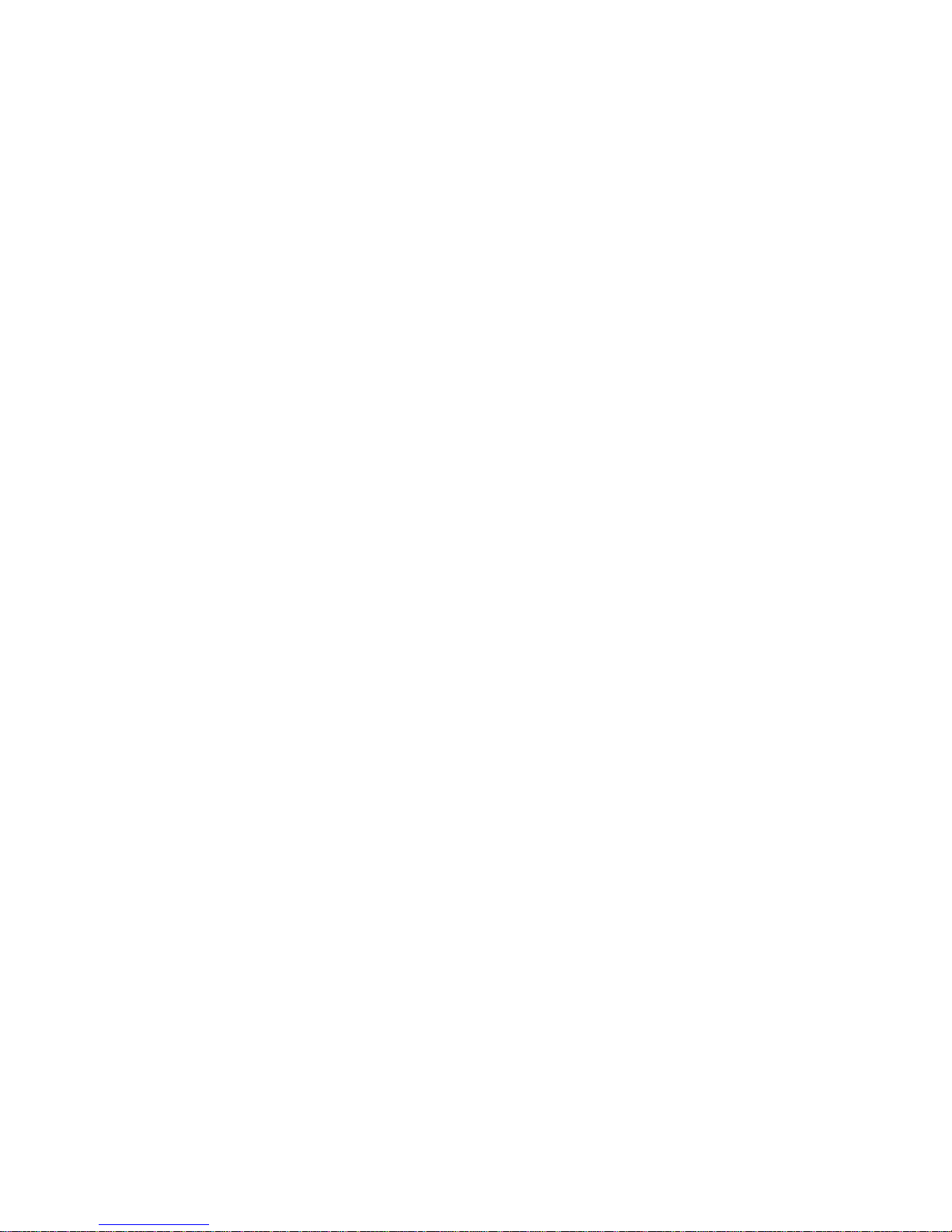
Maintenance & Service Guide
100B SFF PC
Page 2
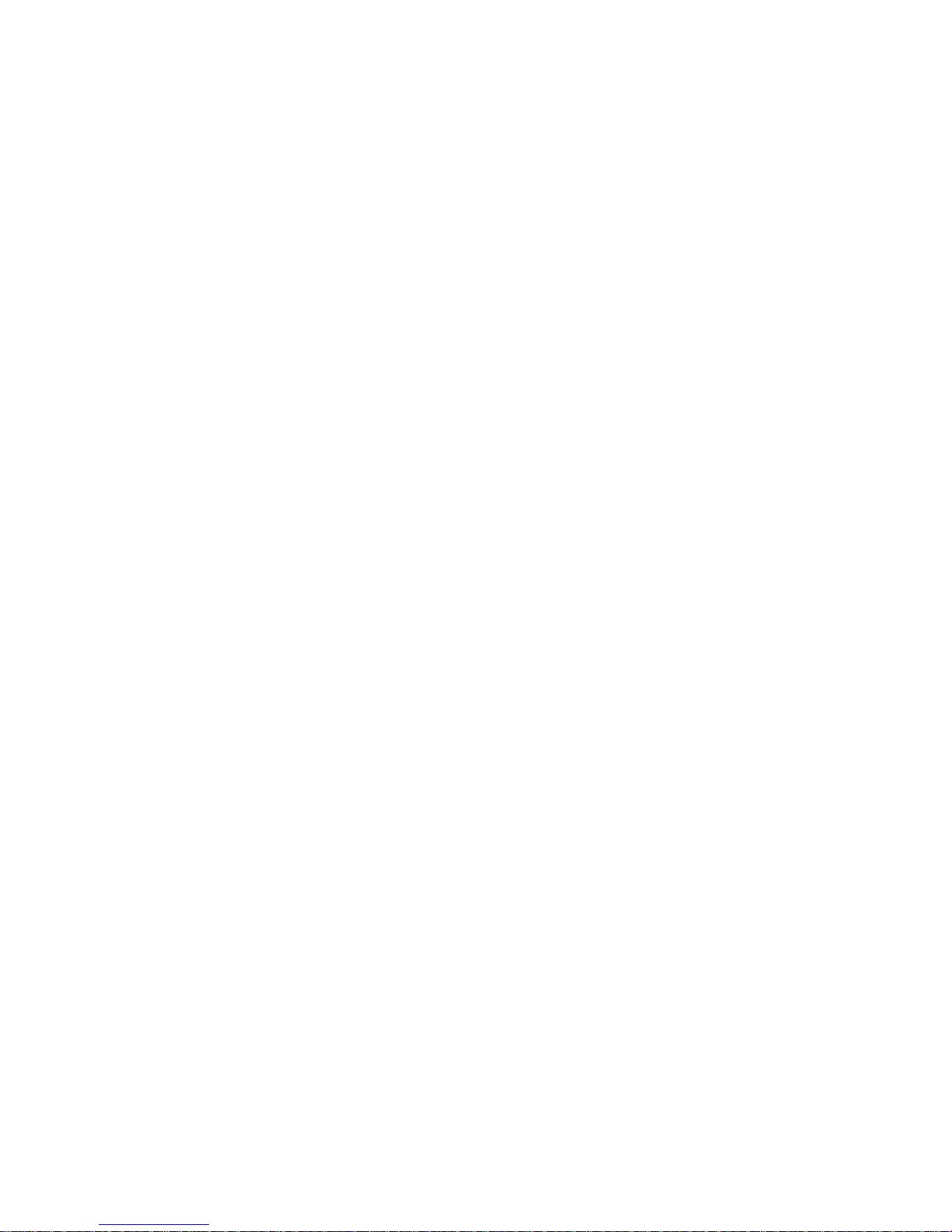
© Copyright 2011 Hewlett-Packard
Development Company, L.P. The information
contained herein is subject to change
without notice.
Microsoft and Windows are trademarks of
Microsoft Corporation in the U.S. and other
countries.
The only warranties for HP products and
services are set forth in the express warranty
statements accompanying such products and
services. Nothing herein should be
construed as constituting an additional
warranty. HP shall not be liable for technical
or editorial errors or omissions contained
herein.
This document contains proprietary
information that is protected by copyright.
No part of this document may be
photocopied, reproduced, or translated to
another language without the prior written
consent of Hewlett-Packard Company.
Maintenance & Service Guide
100B SFF PC
First Edition (March 2011)
Document Part Number: 656507-001
Page 3
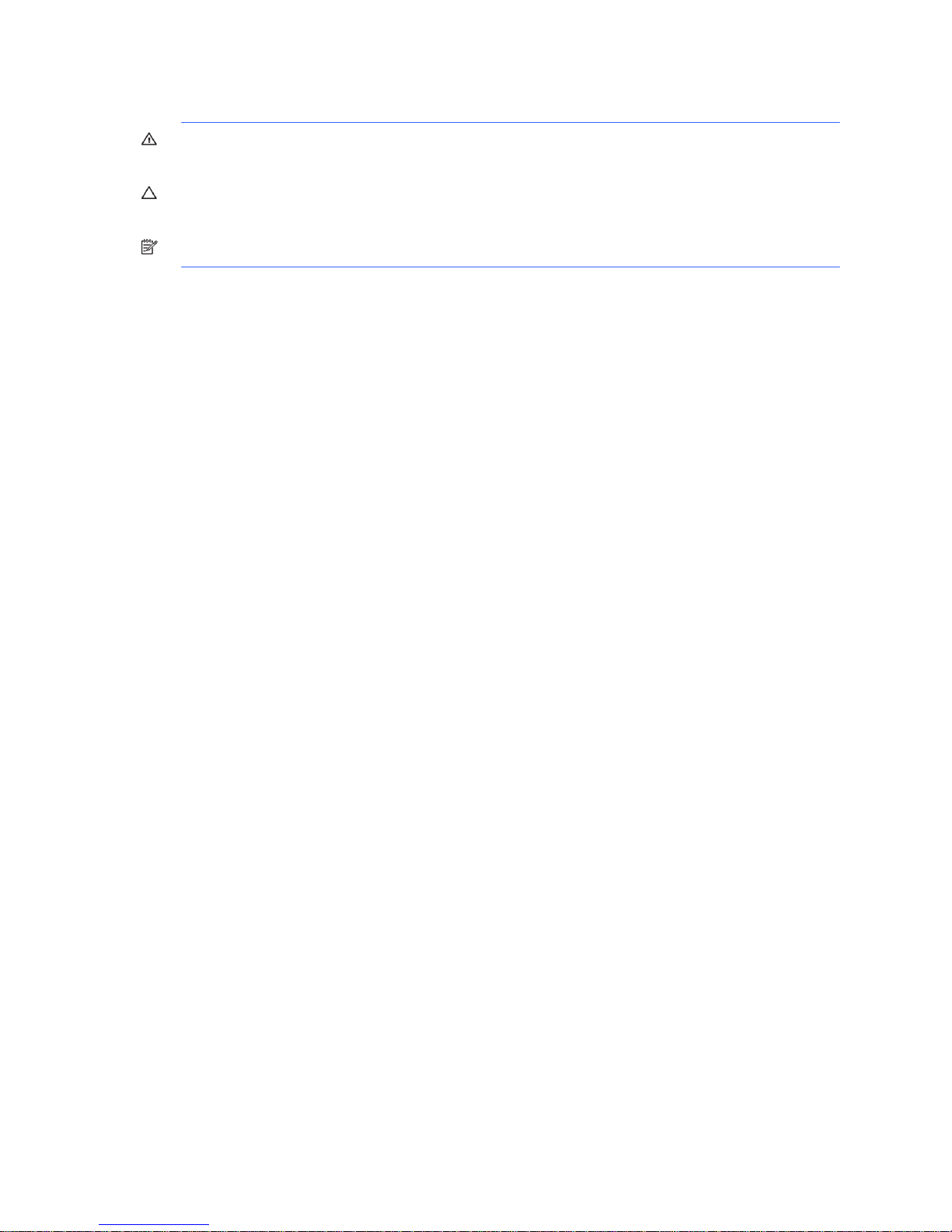
iii
WARNING! Text set off in this manner indicates that failure to follow directions could result in bodily
harm or loss of life.
CAUTION: Text set off in this manner indicates that failure to follow directions could result in damage
to equipment or loss of information.
NOTE: Text set off in this manner provides important supplemental information.
About This Book
Page 4
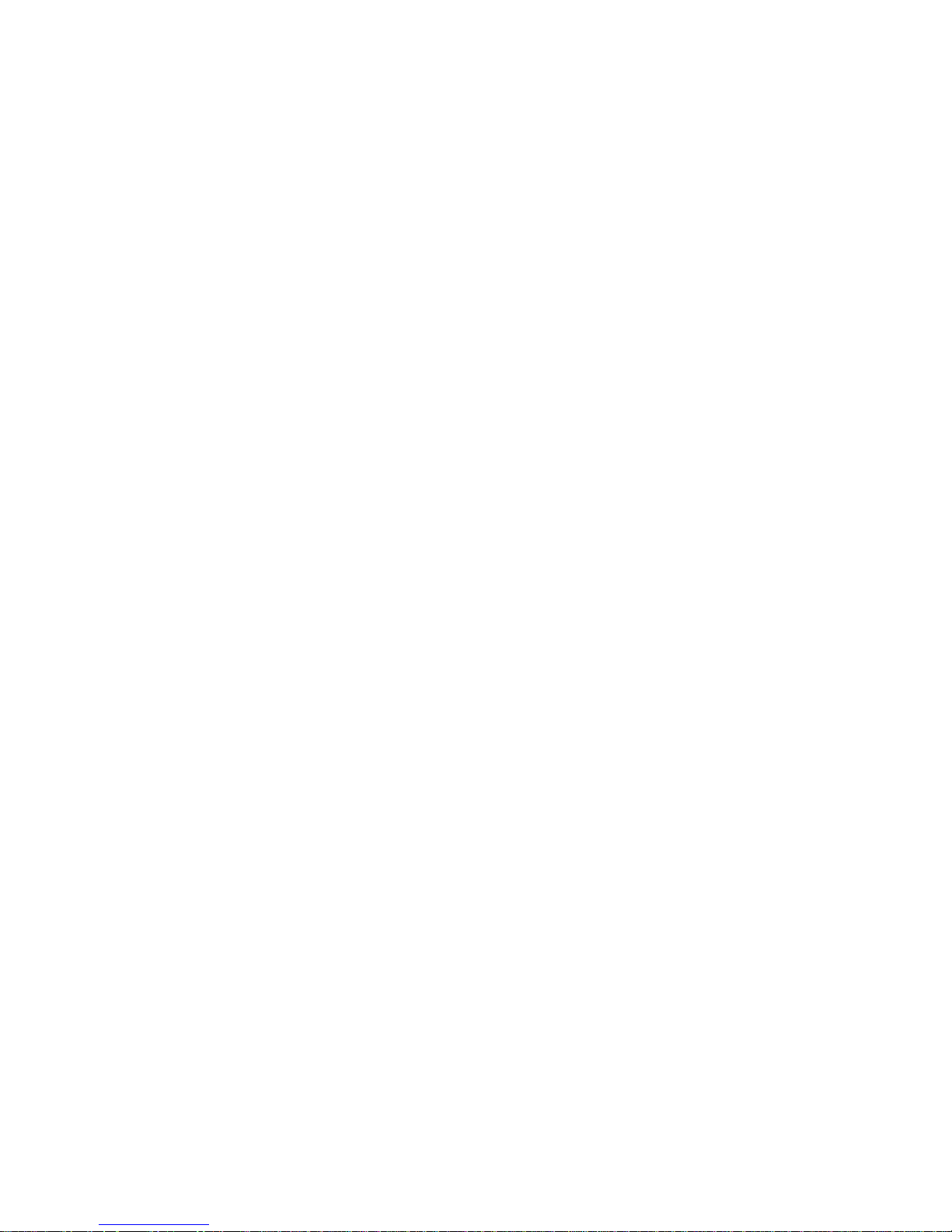
iv
Page 5
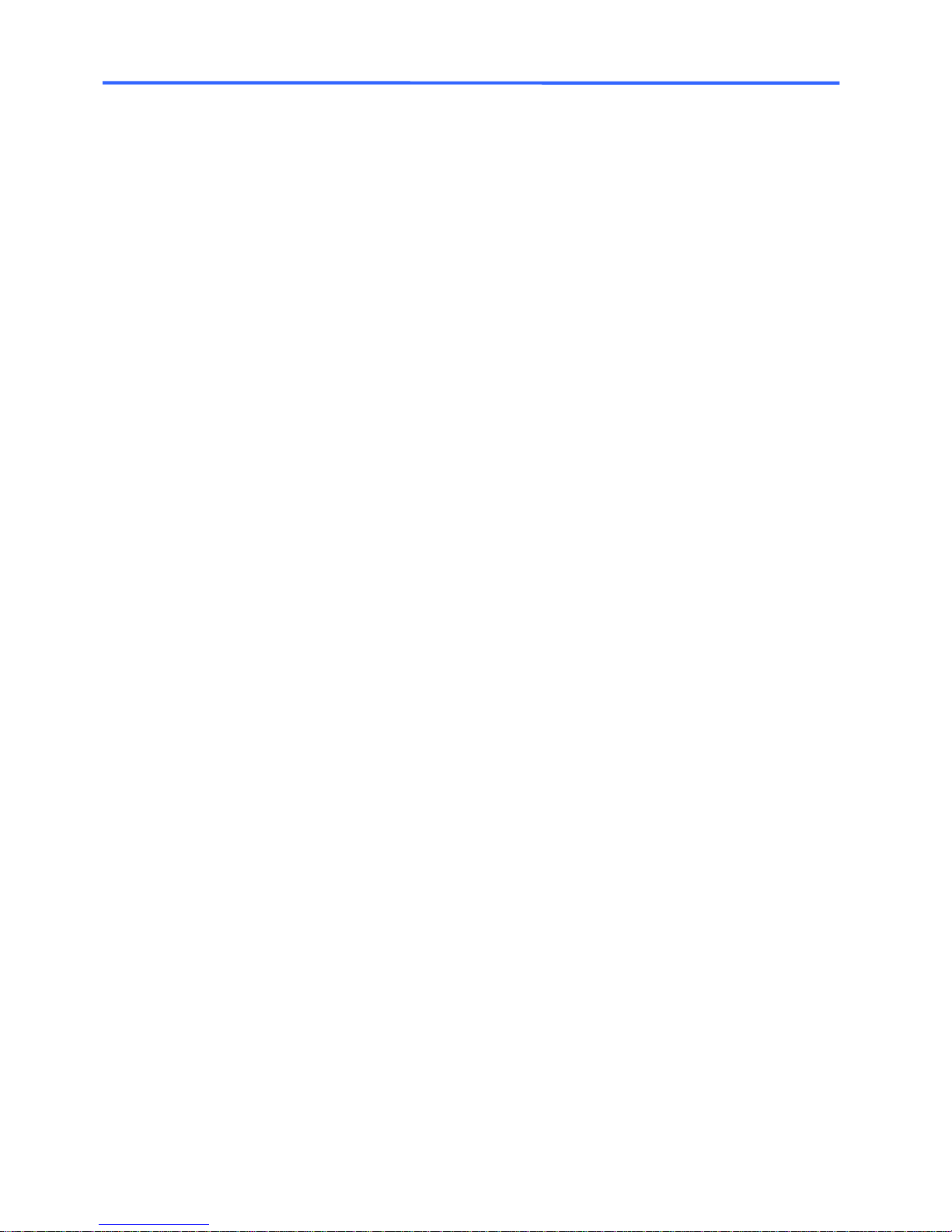
v
1 Installing and Customizing the Software ................................................................................ 1
Installing the Operating System .............................................................................................................. 1
Downloading Microsoft Windows Updates .............................................................................................. 2
Installing or Upgrading Device Drivers (Windows systems) ......................................................................... 2
Accessing Disk Image (ISO) Files ............................................................................................................ 2
Protecting the Software ......................................................................................................................... 2
2 Computer Setup (F10) Utility .................................................................................................... 3
Computer Setup (F10) Utilities ................................................................................................................ 3
Computer Setup—File ................................................................................................................... 5
Computer Setup—Storage ............................................................................................................. 6
Computer Setup—Security ............................................................................................................. 8
Computer Setup—Power ............................................................................................................. 10
Computer Setup—Advanced ........................................................................................................ 10
3 Serial ATA (SATA) Drive Guidelines and Features ................................................................... 12
SATA Hard Drives .............................................................................................................................. 12
SATA Hard Drive Cables .................................................................................................................... 12
SATA Data Cable ....................................................................................................................... 12
SMART ATA Drives ............................................................................................................................. 13
Hard Drive Capacities ........................................................................................................................ 13
4 Identifying the Chassis, Routine Care, and Disassembly Preparation ..................................... 14
Chassis Designation ........................................................................................................................... 14
Small Form Factor....................................................................................................................... 14
Electrostatic Discharge Information ....................................................................................................... 15
Generating Static ....................................................................................................................... 15
Preventing Electrostatic Damage to Equipment ................................................................................ 15
Personal Grounding Methods and Equipment ................................................................................. 16
Grounding the Work Area ........................................................................................................... 16
Recommended Materials and Equipment ....................................................................................... 17
Operating Guidelines ......................................................................................................................... 17
Routine Care ..................................................................................................................................... 18
Table of contents
Page 6
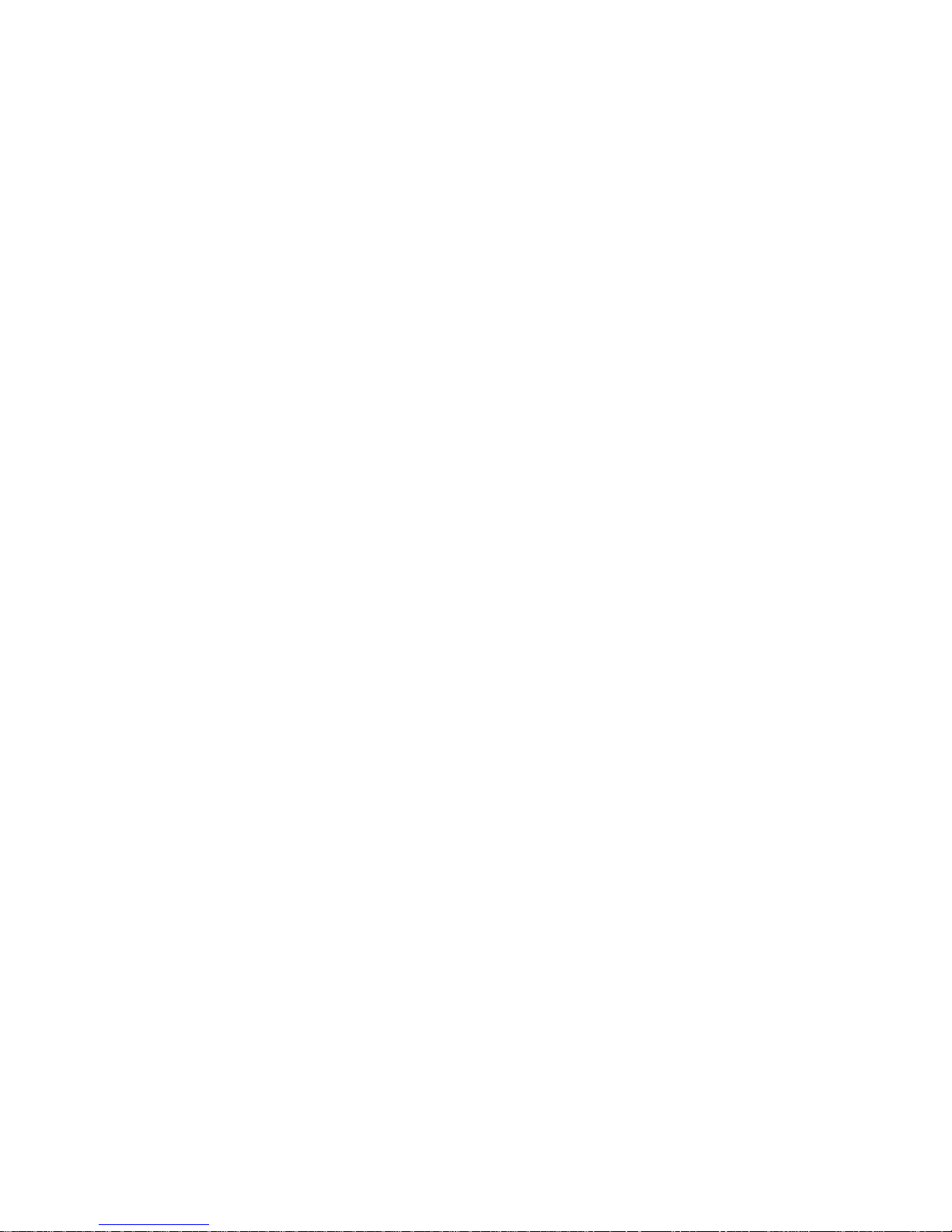
vi
General Cleaning Safety Precautions ............................................................................................ 18
Cleaning the Computer Case ....................................................................................................... 18
Cleaning the Keyboard ............................................................................................................... 18
Cleaning the Monitor .................................................................................................................. 19
Cleaning the Mouse ................................................................................................................... 19
Service Considerations ....................................................................................................................... 19
Tools and Software Requirements ................................................................................................. 19
Screws ...................................................................................................................................... 20
Cables and Connectors ............................................................................................................... 20
Hard Drives ............................................................................................................................... 20
Lithium Coin Cell Battery ............................................................................................................. 21
5 Removal and Replacement Procedures Small Form Factor (SFF) Chassis ................................ 22
Preparation for Disassembly ................................................................................................................ 22
Access Panel ..................................................................................................................................... 23
Front Bezel ........................................................................................................................................ 24
Installing Additional Memory ............................................................................................................... 25
DIMMs...................................................................................................................................... 25
DDR3-SDRAM DIMMs ................................................................................................................. 25
Populating DIMM Sockets ............................................................................................................ 25
Installing DIMMs ........................................................................................................................ 26
Cable Management ........................................................................................................................... 28
Cable Connections ..................................................................................................................... 28
100B SFF PC ............................................................................................................... 28
Drives ............................................................................................................................................... 29
Drive Positions ........................................................................................................................... 29
Installing and Removing Drives ..................................................................................................... 30
System Board Drive Connections .................................................................................... 31
Removing the Optical Drive ............................................................................................ 31
Removing the Hard Drive ............................................................................................... 32
Front I/O Assembly ............................................................................................................................ 34
Power Switch/LED Assembly................................................................................................................ 35
System Board .................................................................................................................................... 36
Battery .............................................................................................................................................. 37
Type 1 Battery Holder ................................................................................................................. 38
Type 2 Battery Holder ................................................................................................................. 38
6 Restore and Recovery ............................................................................................................ 39
Microsoft System Restore ..................................................................................................................... 39
System Recovery ................................................................................................................................ 39
System Recovery Options ............................................................................................................ 40
Page 7
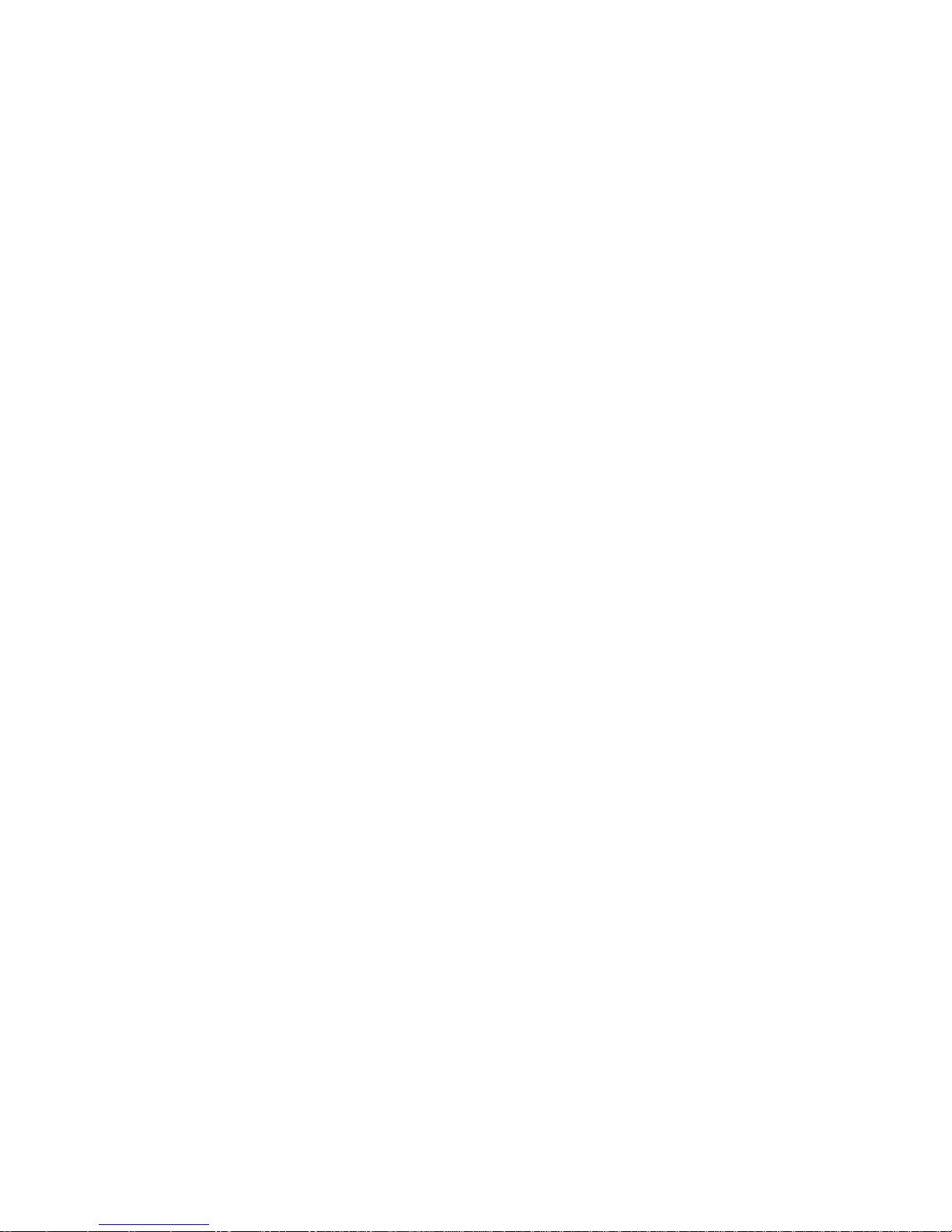
vii
System Recovery from the Windows Start Menu .............................................................................. 40
System Recovery at System Startup................................................................................................ 41
System Recovery from Recovery Discs ............................................................................................ 41
Recovery Discs ................................................................................................................................... 42
Choosing Recovery Discs ............................................................................................................. 42
Creating Recovery Discs .............................................................................................................. 42
7 Computer Diagnostic Features ............................................................................................... 43
Hewlett-Packard Vision Diagnostics ....................................................................................................... 43
Accessing HP Vision Diagnostics .................................................................................................. 43
Survey Tab ................................................................................................................................ 44
Test Tab .................................................................................................................................... 45
Status Tab ................................................................................................................................. 45
History Tab ................................................................................................................................ 46
Errors Tab ................................................................................................................................. 46
Help Tab ................................................................................................................................... 47
Saving and Printing Information in HP Vision Diagnostics ................................................................. 47
Downloading the Latest Version of HP Vision Diagnostics ................................................................. 47
Protecting the Software ....................................................................................................................... 48
8 Troubleshooting Without Diagnostics ..................................................................................... 49
Safety and Comfort ............................................................................................................................ 49
Before You Call for Technical Support ................................................................................................... 49
Helpful Hints ...................................................................................................................................... 50
Solving General Problems ................................................................................................................... 52
Solving Diskette Problems .................................................................................................................... 56
Solving Hard Drive Problems ............................................................................................................... 58
Solving Media Card Reader Problems ................................................................................................... 59
Solving Display Problems .................................................................................................................... 61
Solving Audio Problems ...................................................................................................................... 64
Solving Printer Problems ...................................................................................................................... 66
Solving Keyboard and Mouse Problems ................................................................................................ 67
Solving Hardware Installation Problems ................................................................................................. 70
Solving Network Problems ................................................................................................................... 72
Solving Memory Problems ................................................................................................................... 75
Solving CD-ROM and DVD Problems .................................................................................................... 76
Solving USB Flash Drive Problems ........................................................................................................ 79
Solving Front Panel Component Problems .............................................................................................. 80
Solving Internet Access Problems .......................................................................................................... 81
Solving Software Problems .................................................................................................................. 83
Contacting Customer Support .............................................................................................................. 83
Page 8
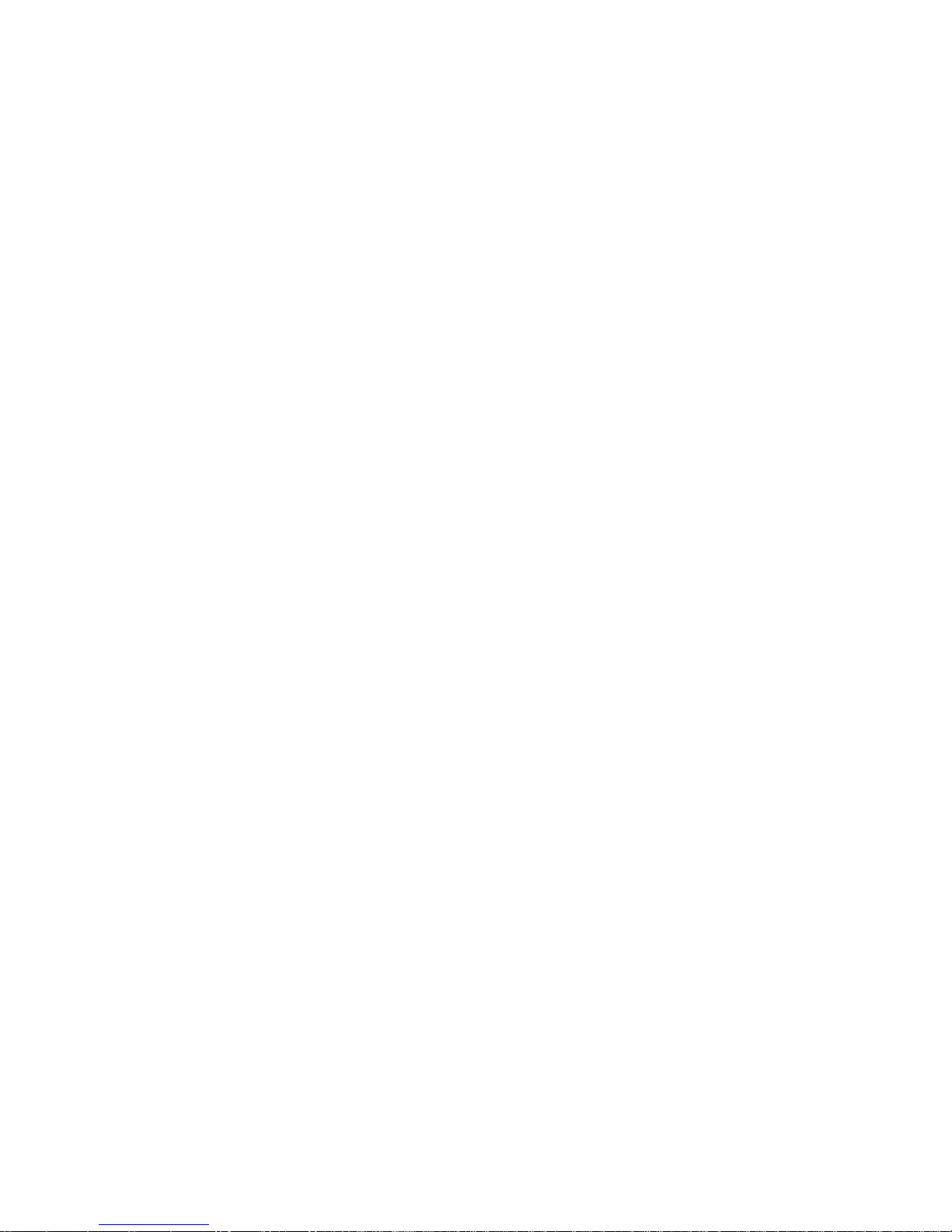
viii
9 POST Error Messages ............................................................................................................. 84
POST Text Messages .......................................................................................................................... 84
Interpreting POST Diagnostic Audible Codes.......................................................................................... 85
10 Password Security and Resetting CMOS .............................................................................. 87
Resetting the Password Jumper ............................................................................................................. 87
Clearing and Resetting the CMOS ........................................................................................................ 88
Appendix A Connector Pin Assignments ................................................................................... 89
Ethernet BNC .................................................................................................................................... 89
USB ................................................................................................................................................. 89
Microphone ...................................................................................................................................... 89
Headphone ....................................................................................................................................... 90
Line-in Audio ..................................................................................................................................... 90
Line-out Audio.................................................................................................................................... 90
4-Pin Power (for CPU) ......................................................................................................................... 90
Monitor ............................................................................................................................................ 91
24-Pin Power ..................................................................................................................................... 91
PCI Express ....................................................................................................................................... 92
PCI Express ....................................................................................................................................... 93
Appendix B Power Cord Set Requirements ............................................................................... 94
General Requirements ......................................................................................................................... 94
Japanese Power Cord Requirements ..................................................................................................... 94
Country-Specific Requirements ............................................................................................................. 95
Appendix C Specifications ......................................................................................................... 96
100B SFF PC models .......................................................................................................................... 96
Page 9
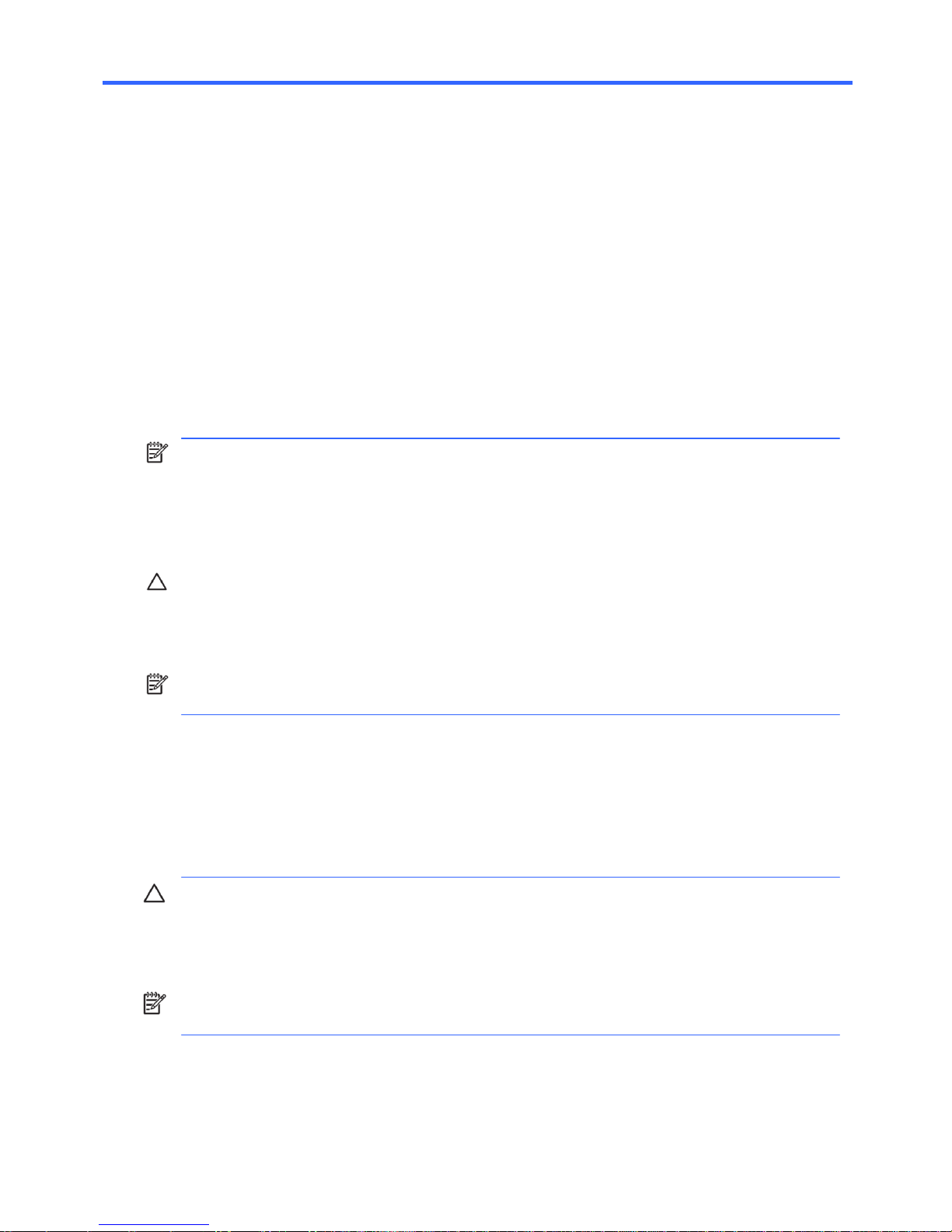
1
1 Installing and Customizing the
Software
If your computer was not shipped with a Microsoft operating system, some portions of this
documentation do not apply. Additional information is available in online help after you install the
operating system.
NOTE: If the computer was shipped with Windows 7 loaded, you will be
prompted to register the computer with HP Total Care before installing the operating system. You will
see a brief movie followed by an online registration form. Fill out the form, click the Begin button, and
follow the instructions on the screen.
CAUTION: Do not add optional hardware or third-party devices to the computer until the operating
system is successfully installed. Doing so may cause errors and prevent the operating system from
installing properly.
NOTE: Be sure there is a 10.2-cm (4-inch) clearance at the back of the unit and above the monitor to
permit the required airflow.
Installing the Operating System
The first time you turn on the computer, the operating system is installed automatically. This process
takes about 5 to 10 minutes, depending on which operating system is being installed. Carefully read
and follow the instructions on the screen to complete the installation.
CAUTION: Once the automatic installation has begun, DO NOT TURN OFF THE COMPUTER UNTIL
THE PROCESS IS COMPLETE. Turning off the computer during the installation process may damage
thesoftware that runs the computer or prevent its proper installation.
NOTE: If the computer shipped with more than one operating system language on the hard drive, the
installation process could take up to 60 minutes.
If your computer was not shipped with a Microsoft operating system, some portions of this
documentation do not apply. Additional information is available in online help after you install the
operating system.
Page 10
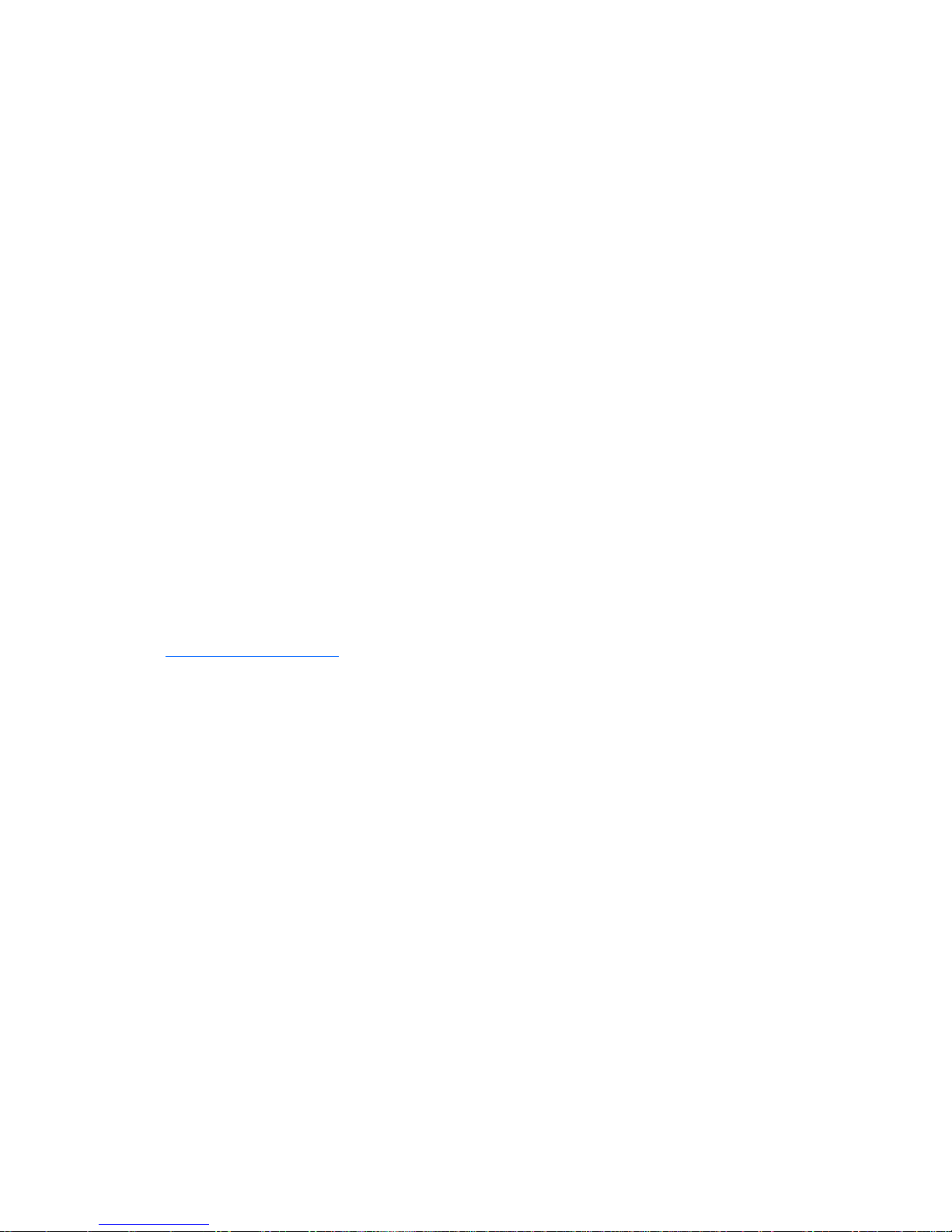
2
Downloading Microsoft Windows Updates
1. To set up your Internet connection, click Start > Internet Explorer and follow the instructions
on the screen.
2. Once an Internet connection has been established, click the Start button.
3. Select the All Programs menu.
4. Click on the Windows Update link.
In Windows 7, the Windows Update screen appears. Click view available updates and make
sure all critical updates are selected. Click the Install button and follow the instructions on the
screen.
It is recommended that you install all of the critical updates and service packs.
5. After the updates have been installed, Windows will prompt you to reboot the machine. Be sure to
save any files or documents that you may have open before rebooting. Then select Yes to reboot
the machine.
Installing or Upgrading Device Drivers (Windows systems)
When installing optional hardware devices after the operating system installation is complete, you must
also install the drivers for each of the devices.
If prompted for the i386 directory, replace the path specification with C:\i386, or use the Browse
button in the dialog box to locate the i386 folder. This action points the operating system to the
appropriate drivers.
Obtain the latest support software, including support software for the operating system from
http://www.hp.com/support. Select your country and language, select Download drivers and
software (and firmware), enter the model number of the computer, and press Enter.
Accessing Disk Image (ISO) Files
There are disk image files (ISO files) included on your PC that contain the installation software for
additional software. These CD image files are located in the folder C:\SWSetup\ISOs. Each .iso file
can be burned to CD media to create an installation CD. It is recommended that these disks be created
and the software installed in order to get the most from your PC. The software and image file names
are:
● Cyberlink PowerDVD SD and BD – installation software for WinDVD – used to play DVD movies
● HP Insight Diagnostics OR Vision Diagnostics – software to perform diagnostic activities on your
PC
Protecting the Software
To protect the software from loss or damage, keep a backup copy of all system software, applications,
and related files stored on the hard drive. Refer to the operating system or backup utility documentation
for instructions on making backup copies of your data files.
Page 11
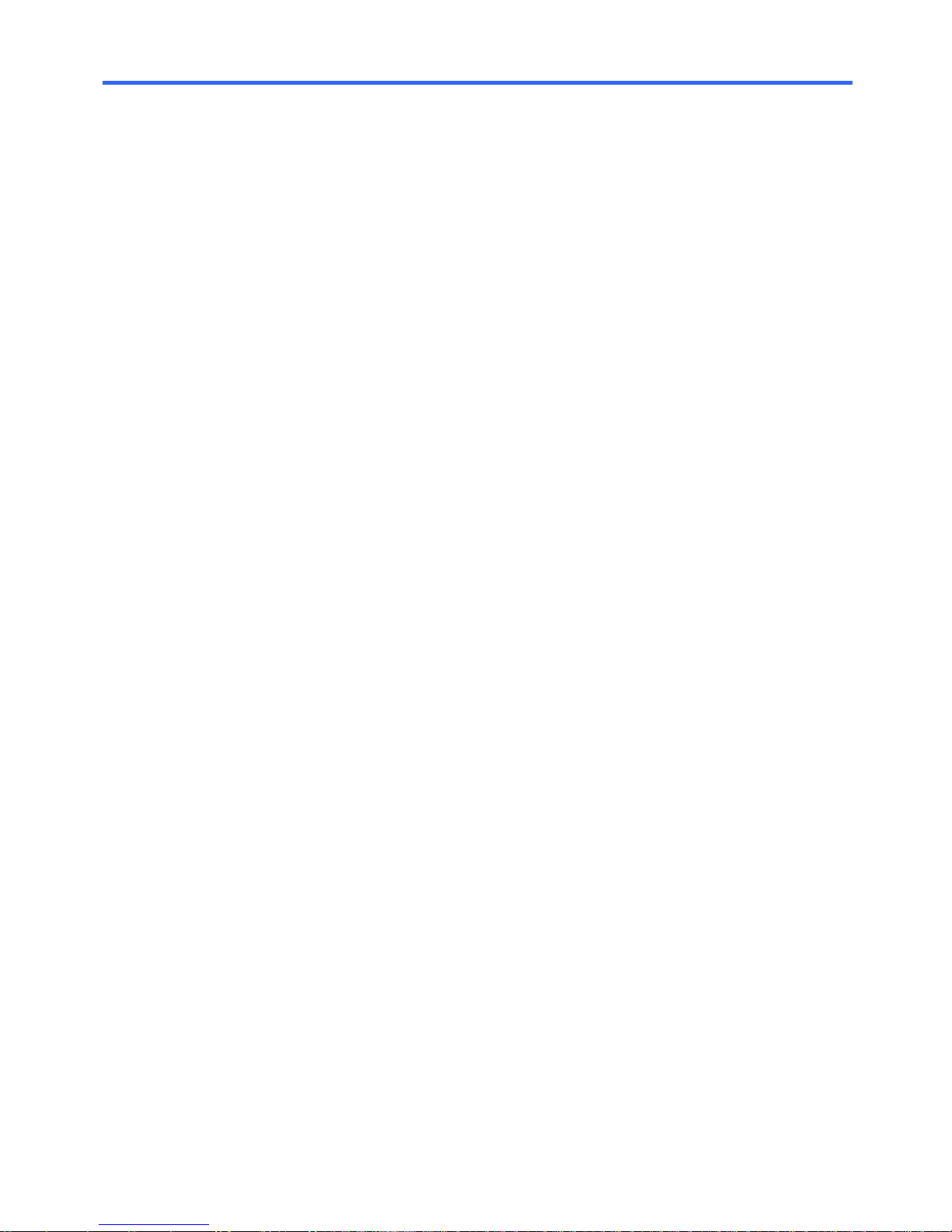
3
2 Computer Setup (F10) Utility
Computer Setup (F10) Utilities
Use Computer Setup (F10) Utility to do the following:
● Change factory default settings.
● Set the system date and time.
● Set, view, change, or verify the system configuration, including settings for processor, graphics,
memory, audio, storage, communications, and input devices.
● Modify the boot order of bootable devices such as hard drives, optical drives, or USB flash media
devices.
● Select Post Messages Enabled or Disabled to change the display status of Power-On Self-Test
(POST) messages. Post Messages Disabled suppresses most POST messages, such as memory
count, product name, and other non-error text messages. If a POST error occurs, the error is
displayed regardless of the mode selected. To manually switch to Post Messages Enabled during
POST, press any key (except F1 through F12).
● Enter the Asset Tag or property identification number assigned by the company to this computer.
● Enable the power-on password prompt during system restarts (warm boots) as well as during
power-on.
● Establish a setup password that controls access to the Computer Setup (F10) Utility and the settings
described in this section.
● Secure integrated I/O functionality, including the serial, USB, or parallel ports, audio, or
embedded NIC, so that they cannot be used until they are unsecured.
● Enable or disable removable media boot ability.
● Solve system configuration errors detected but not automatically fixed during the Power-On Self-
Test (POST).
● Replicate the system setup by saving system configuration information on a USB device and
restoring it on one or more computers.
● Execute self-tests on a specified ATA hard drive (when supported by drive).
Page 12
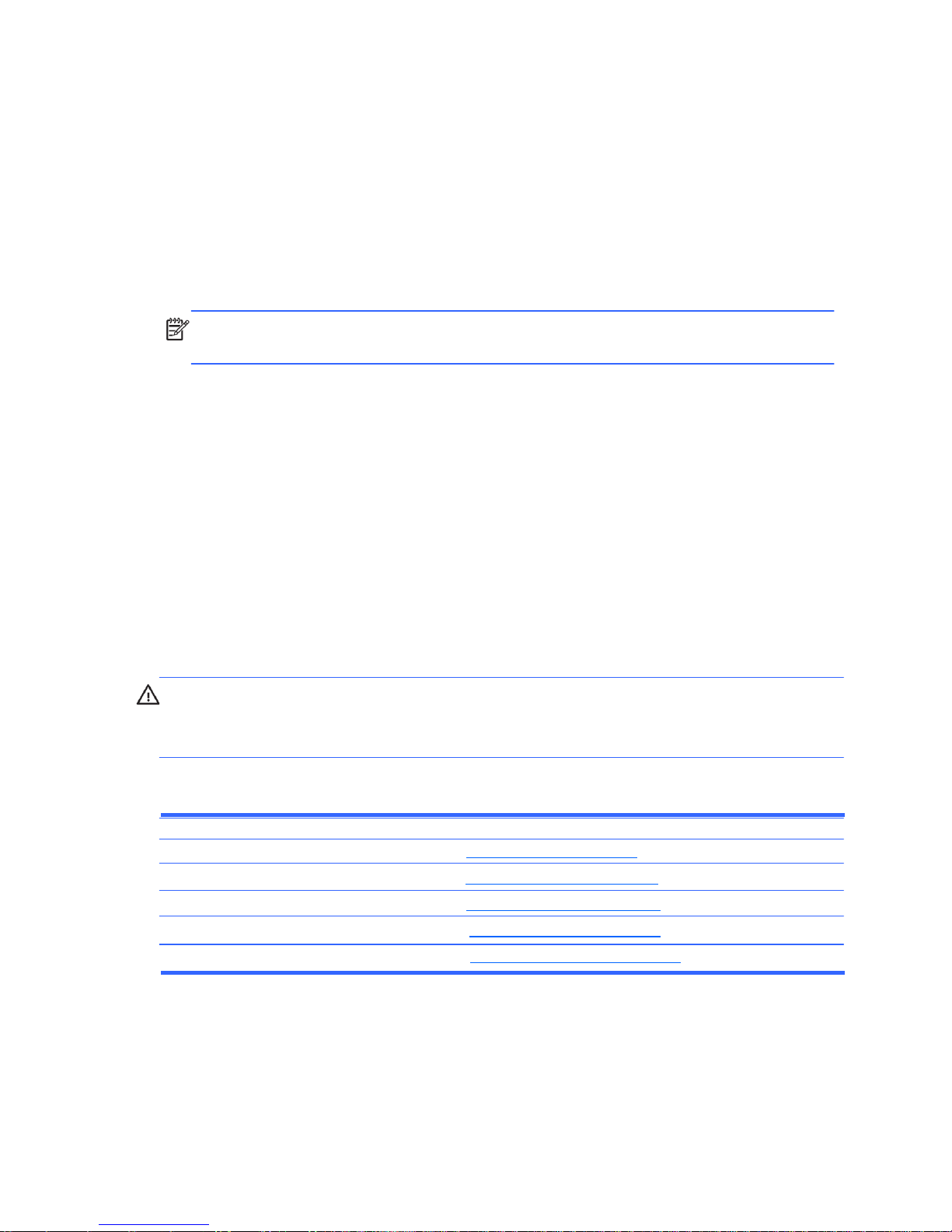
4
Using Computer Setup (F10) Utilities
Computer Setup can be accessed only by turning the computer on or restarting the system. To access
the Computer Setup Utilities menu, complete the following steps:
1. Turn on or restart the computer. If you are in Microsoft Windows, click Start > Shut Down >
Restart.
2. Press either Esc or F10 while the ―Press the ESC key for Startup Menu‖ message is displayed at the
bottom of the screen.
Pressing Esc displays a menu that allows you to access different options available at startup.
NOTE: If you do not press Esc or F10 at the appropriate time, you must restart the computer and
again press Esc or F10 when the monitor light turns green to access the utility.
3. If you pressed Esc, press F10 to enter Computer Setup.
4. A choice of five headings appears in the Computer Setup Utilities menu: File, Storage, Security,
Power, and Advanced.
5. Use the arrow (left and right) keys to select the appropriate heading. Use the arrow (up and down)
keys to select the option you want, then press Enter. To return to the Computer Setup Utilities
menu, press Esc.
6. To apply and save changes, select File > Save Changes and Exit.
● If you have made changes that you do not want applied, select Ignore Changes and
Exit.
● To reset to factory settings or previously saved default settings (some models), select Apply
Defaults and Exit. This option will restore the original factory system defaults.
CAUTION: Do NOT turn the computer power OFF while the BIOS is saving the Computer Setup
(F10) changes because the CMOS could become corrupted. It is safe to turn off the computer only after
exiting the F10 Setup screen.
Table 2-1 Computer Setup (F10) Utility
Heading Table
File Computer Setup—File on page 5
Storage Computer Setup—Storage on page 6
Security Computer Setup—Security on page 8
Power Computer Setup—Power on page 10
Advanced Computer Setup—Advanced on page 10
Page 13
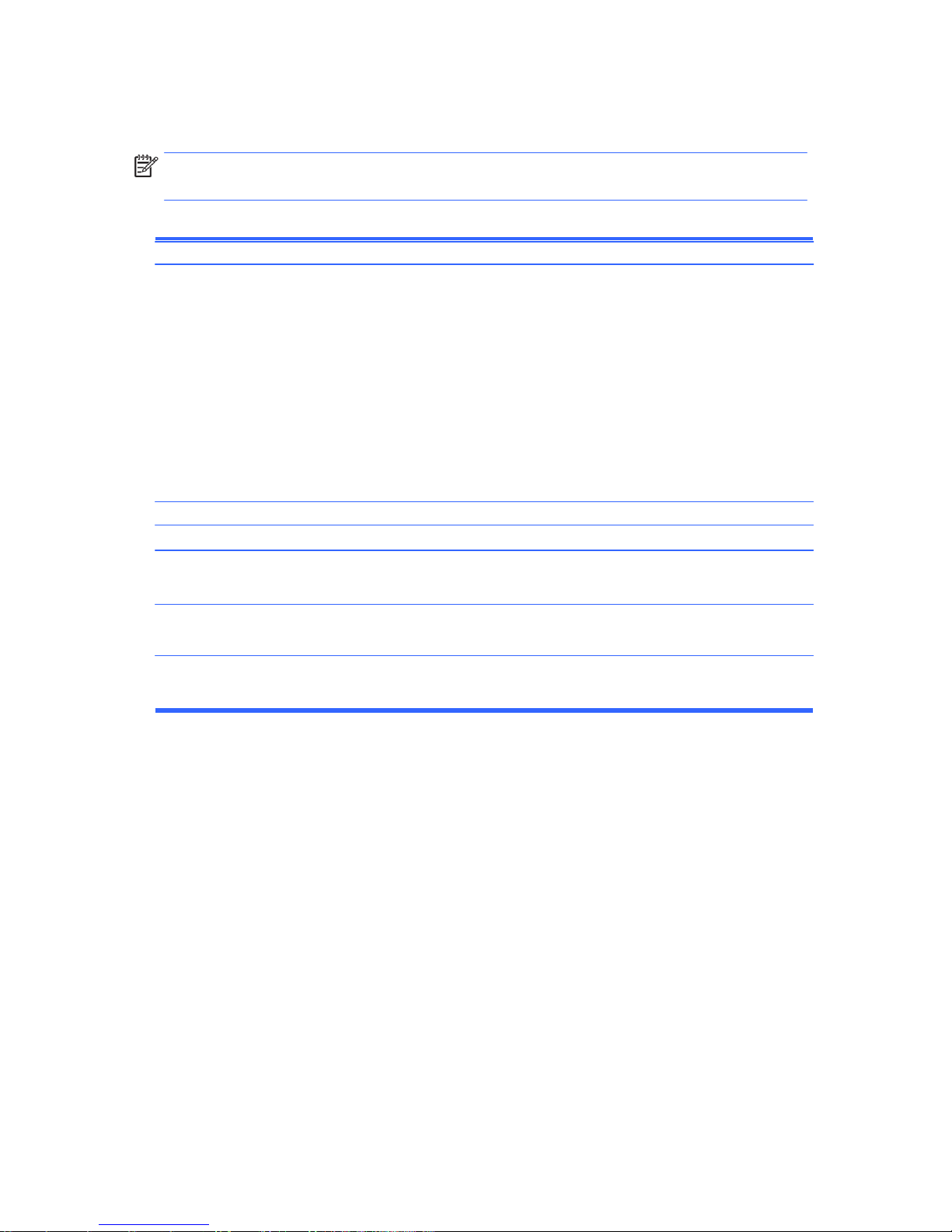
5
Computer Setup—File
NOTE: Support for specific Computer Setup options may vary depending on the hardware
configuration.
Table 2-2 Computer Setup—File
Option Description
System Information Lists:
● Product name
● SKU number (some models)
● Processor type/speed/stepping
● Cache size (L1/L2/L3) (dual core processors have this listed twice)
● Installed memory size/speed, number of channels (single or dual) (if applicable)
● Integrated MAC address for embedded, enabled NIC (if applicable)
● System BIOS (includes family name and version)
● Chassis serial number
About Displays copyright notice.
Set Time and Date Allows you to set system time and date.
Apply Defaults and Applies the currently selected default settings and clears any established passwords.
Exit
Ignore Changes Exits Computer Setup without applying or saving any changes.
and Exit
Save Changes and Saves changes to system configuration or default settings and exits Computer Setup.
Exit
Page 14
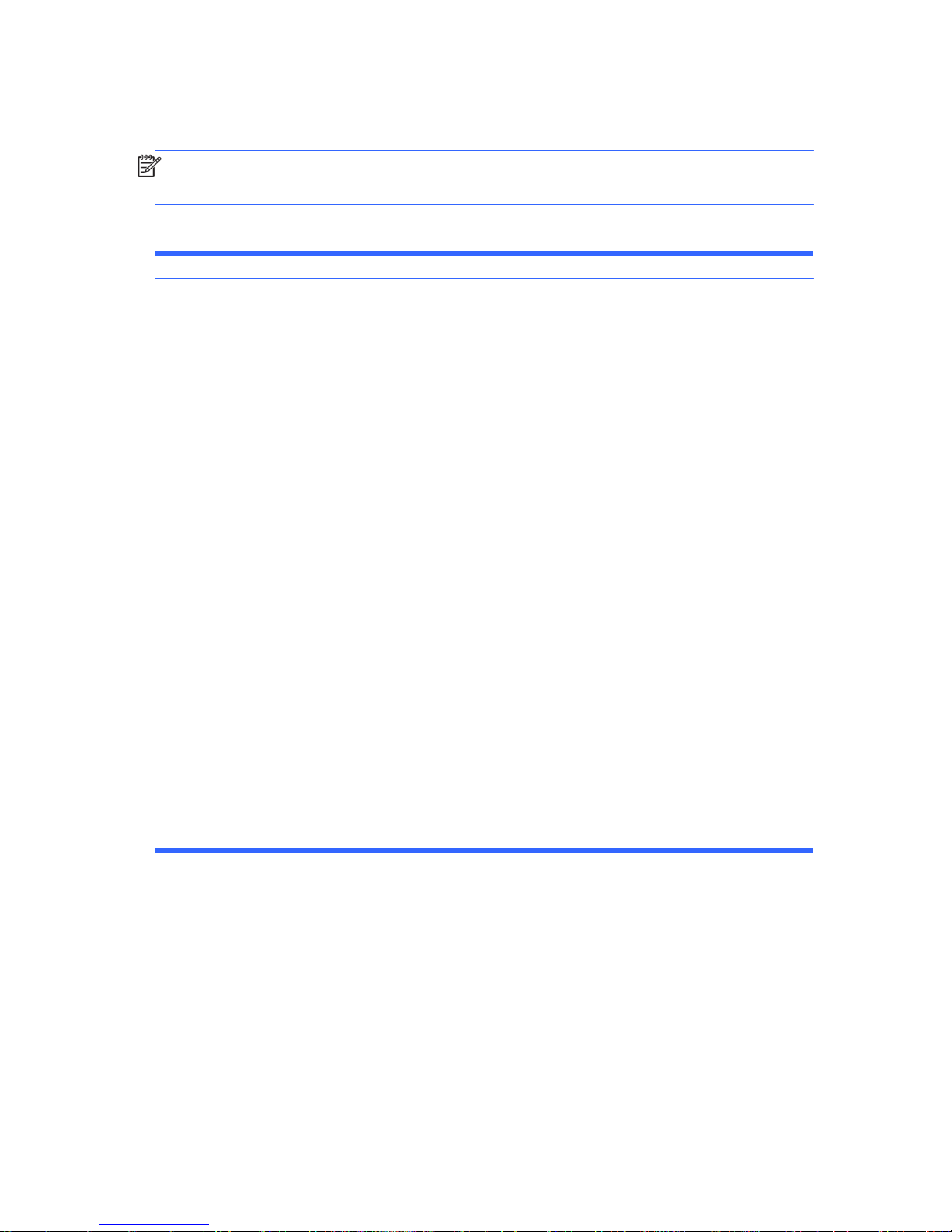
6
Computer Setup—Storage
NOTE: Support for specific Computer Setup options may vary depending on the hardware
configuration.
Table 2-3 Computer Setup—Storage
Option Description
Lists all installed BIOS-controlled storage devices.
When a device is selected, detailed information and options are displayed. The following options
may be presented:
CD-ROM: model, firmware version, serial number.
Hard Disk: Size, model, firmware version, serial number.
Lets you select the translation mode to be used for the device. This enables the BIOS to access
disks partitioned and formatted on other systems and may be necessary for users of older
versions of UNIX (e.g., SCO UNIX version 3.2). Options are Automatic, Bit-Shift, LBA Assisted,
User, and Off.
Available only when the drive translation mode is set to User, allows you to specify the
parameters (logical cylinders, heads, and sectors per track) used by the BIOS to translate disk
I/O requests (from the operating system or an application) into terms the hard drive can
accept. Logical cylinders may not exceed 1024. The number of heads may not exceed 256.
The number of sectors per track may not exceed 63.
CAUTION: Ordinarily, the translation mode selected automatically by the BIOS should not
be changed. If the selected translation mode is not compatible with the translation mode that
was active when the disk was partitioned and formatted, the data on the disk will be
inaccessible.
Diskette: Model and firmware version.
NOTE: Displays for USB diskette drives.
Device
Configuration
Page 15
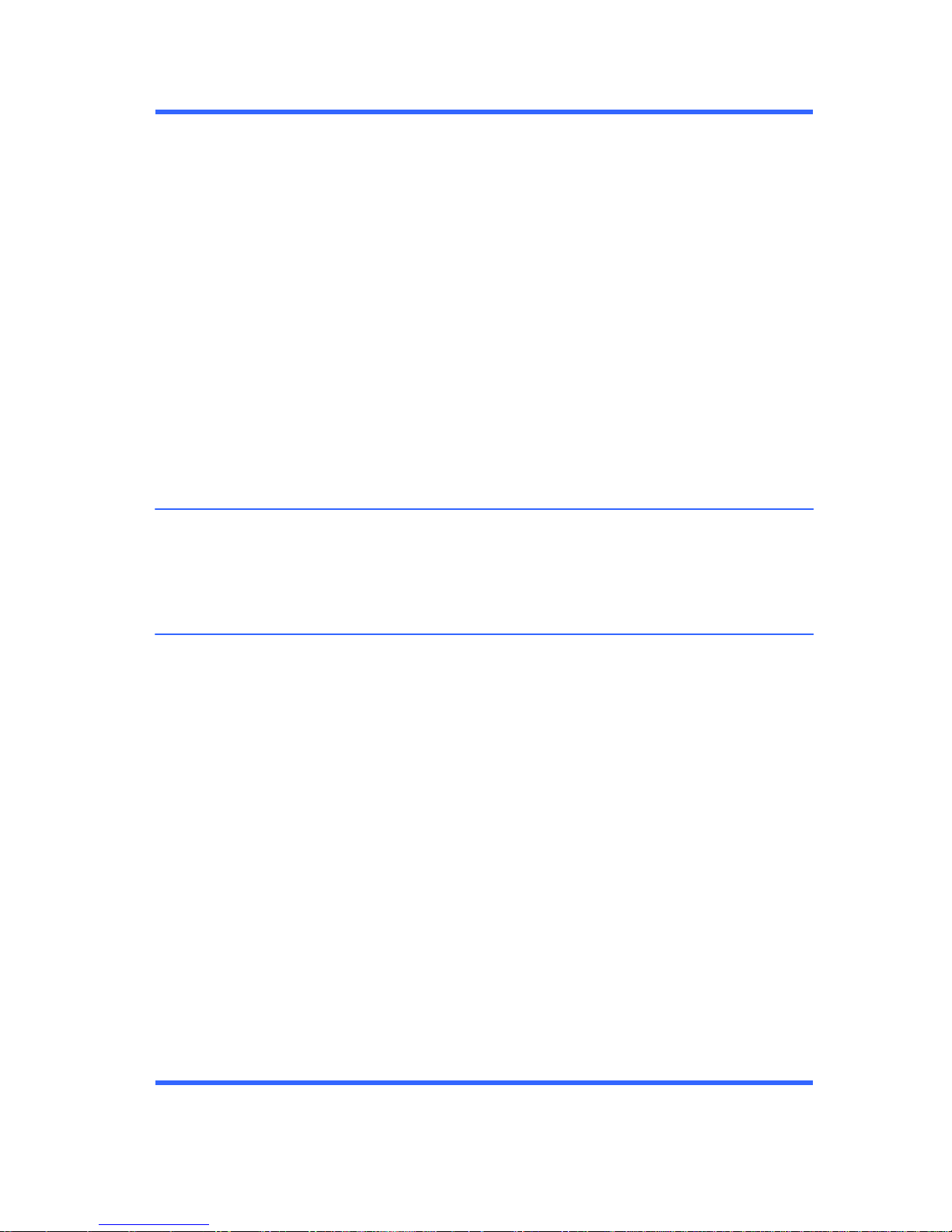
7
Table 2-3 Computer Setup—Storage (continued)
SATA Emulation
Allows you to choose how the SATA controller and devices are accessed by the operating system.
There are three supported options: IDE, RAID, and AHCI (default).
IDE - This is the most backwards-compatible setting of the three options. Operating systems usually
do not require additional driver support in IDE mode.
AHCI (default option) - Allows operating systems with AHCI device drivers loaded to take
advantage of more advanced features of the SATA controller.
NOTE: The RAID/AHCI device driver must be installed prior to attempting to boot from a RAID/
AHCI volume. If you attempt to boot from a RAID/AHCI volume without the required device driver
installed, the system will crash (blue screen). RAID volumes may become corrupted if they are
booted to after disabling RAID.
NOTE: RAID is not available on USDT systems.
Allows you to execute self-tests on ATA hard drives capable of performing the Drive Protection
System (DPS) self-tests.
NOTE: This selection will only appear when at least one drive capable of performing the DPS selftests
is attached to the system.
Allows you to:
● Specify the order in which EFI boot sources (such as a internal hard drive, USB hard drive,
USB optical drive, or internal optical drive) are checked for a bootable operating system
image. Each device on the list may be individually excluded from or included for consideration
as a bootable operating system source.
EFI boot sources always have precedence over legacy boot sources.
● Specify the order in which legacy boot sources (such as a network interface card, internal
hard drive, USB optical drive, or internal optical drive) are checked for a bootable operating
system image. Each device on the list may be individually excluded from or included for
consideration as a bootable operating system source.
● Specify the order of attached hard drives. The first hard drive in the order will have priority in
the boot sequence and will be recognized as drive C (if any devices are attached).
NOTE: You can use F5 to disable individual boot items, as well as disable EFI boot and/or
legacy boot.
NOTE: MS-DOS drive lettering assignments may not apply after a non-MS-DOS operating system
has started.
Storage Options
DPS Self-Test
Boot Order
Page 16
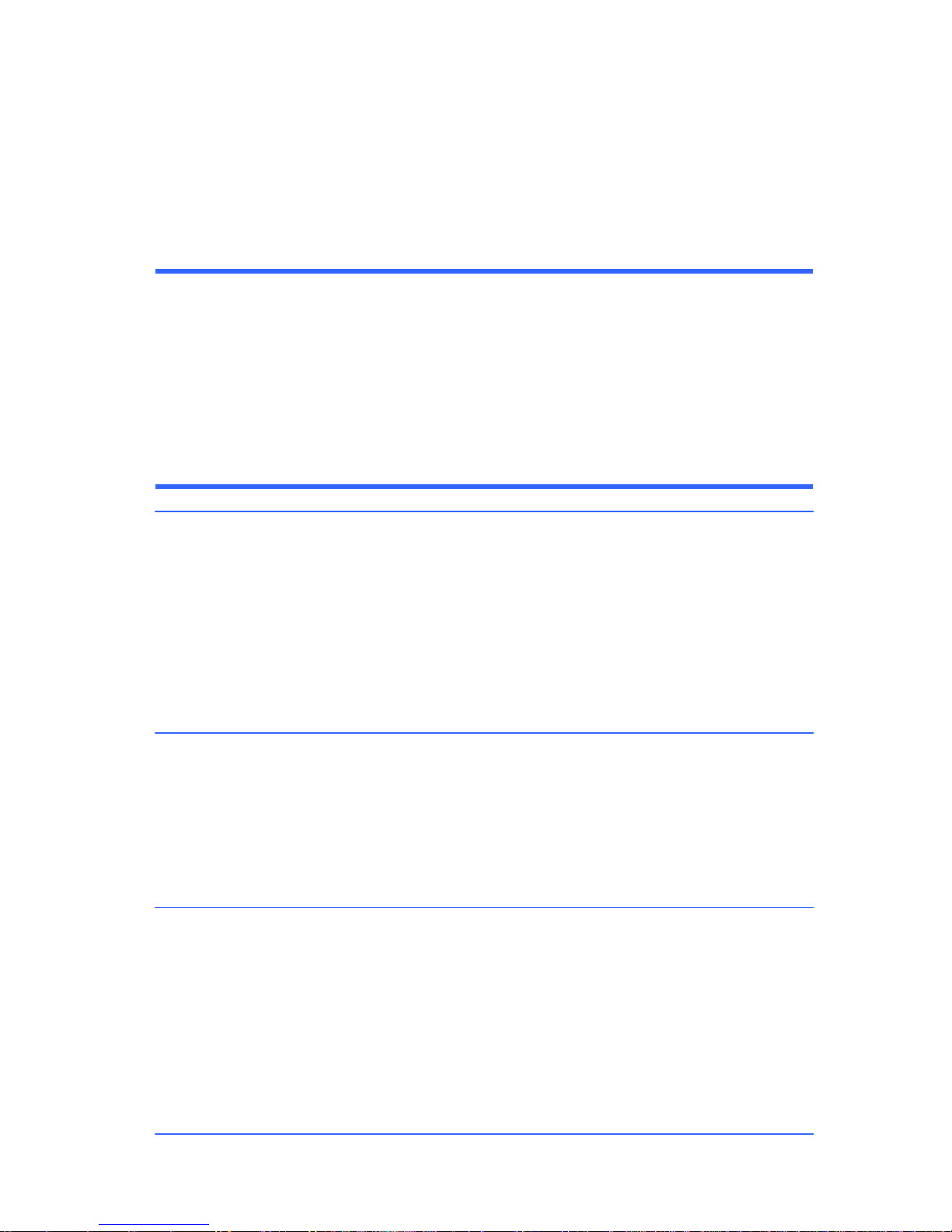
8
Shortcut to Temporarily Override Boot Order
To boot one time from a device other than the default device specified in Boot Order, restart the
computer and press Esc (to access the boot menu) and then F9 (Boot Order), or only F9 (skipping
the boot menu) when the monitor light turns green. After POST is completed, a list of bootable
devices is displayed. Use the arrow keys to select the preferred bootable device and press Enter.
The computer then boots from the selected non-default device for this one time.
Computer Setup—Security
NOTE: Support for specific Computer Setup options may vary depending on the hardware
configuration.
Table 2-4 Computer Setup—Security
Option Description
Allows you to set and enable a setup (administrator) password.
NOTE: If the setup password is set, it is required to change Computer Setup options, flash the
ROM, and make changes to certain plug and play settings under Windows.
NOTE: This selection will only appear when at least one drive that supports the DriveLock feature
is attached to the system.
See the Desktop Management Guide for more information.
Allows you to set and enable a power-on password. The power-on password prompt appears after
a power cycle. If the user does not enter the correct power-on password, the unit will not boot.
NOTE: This selection will only appear when at least one drive that supports the DriveLock feature
is attached to the system.
See the Desktop Management Guide for more information.
Allows you to set Device Available/Device Hidden (default is Device Available) for:
● System audio
● Network controller
NOTE: You must disable AMT before trying to hide the network controller.
● SATA0
● SATA1
● SATA2 (some models)
● SATA3 (some models)
● SATA4 (some models)
Setup Password
Power-On
Password
Device Security
Page 17
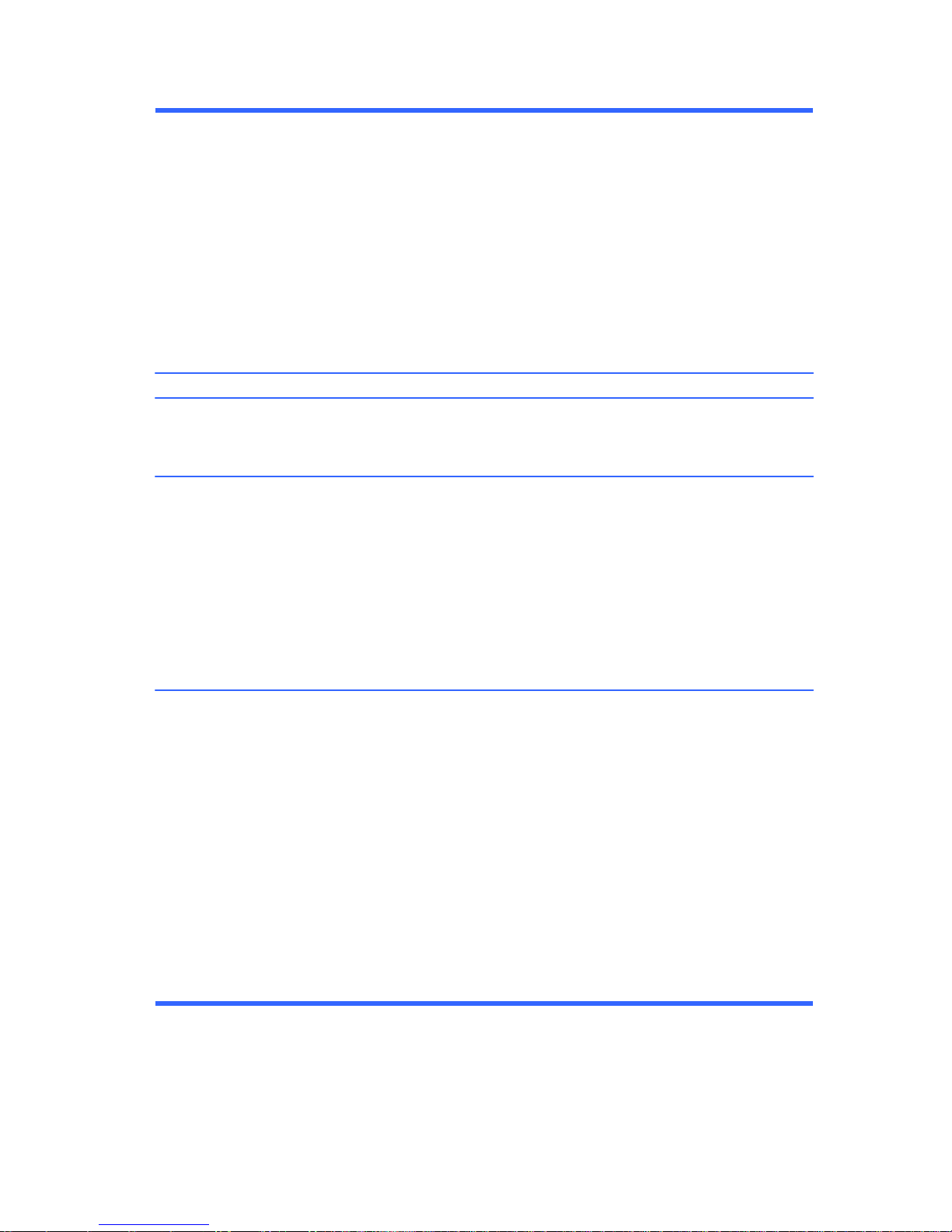
9
Table 2-4 Computer Setup—Security (continued)
Allows you to set Enabled/Disabled (default is Enabled) for:
● Front USB Ports
◦ USB Port 1
◦ USB Port 2
◦ USB Port 3
● Rear USB Ports
◦ USB Port 1
◦ USB Port 2
◦ USB Port 3
◦ USB Port 4
Allows you to disable any PCI or PCI Express slot. Default is enabled.
Enables/disables the computer’s ability to boot from an operating system installed on a network
server. (Feature available on NIC models only; the network controller must be either a PCI
expansion card or embedded on the system board.) Default is enabled.
Allows you to set:
● Asset tag (18-byte identifier), a property identification number assigned by the company to the
computer.
● Ownership tag (80-byte identifier) displayed during POST.
● Chassis serial number or Universal Unique Identifier (UUID) number. The UUID can only be
updated if the current chassis serial number is invalid. (These ID numbers are normally set in
the factory and are used to uniquely identify the system.)
● Keyboard locale setting for System ID entry.
Data Execution Prevention (enable/disable) - Helps prevent operating system security breaches.
Default is enabled.
Virtualization Technology (VTx)(some models) (enable/disable) - Controls the virtualization features
of the processor. Changing this setting requires turning the computer off and then back on. Default
is disabled.
Virtualization Technology Directed I/O (VTd) (some models) (enable/disable) - Controls
virtualization DMA remapping features of the chipset. Changing this setting requires turning the
computer off and then back on. Default is disabled.
NOTE: To enable this option, a Setup password must be set.
USB Security
Slot Security
Network Boot
System IDs
System Security
(some models: these
options are hardware
dependent)
Page 18
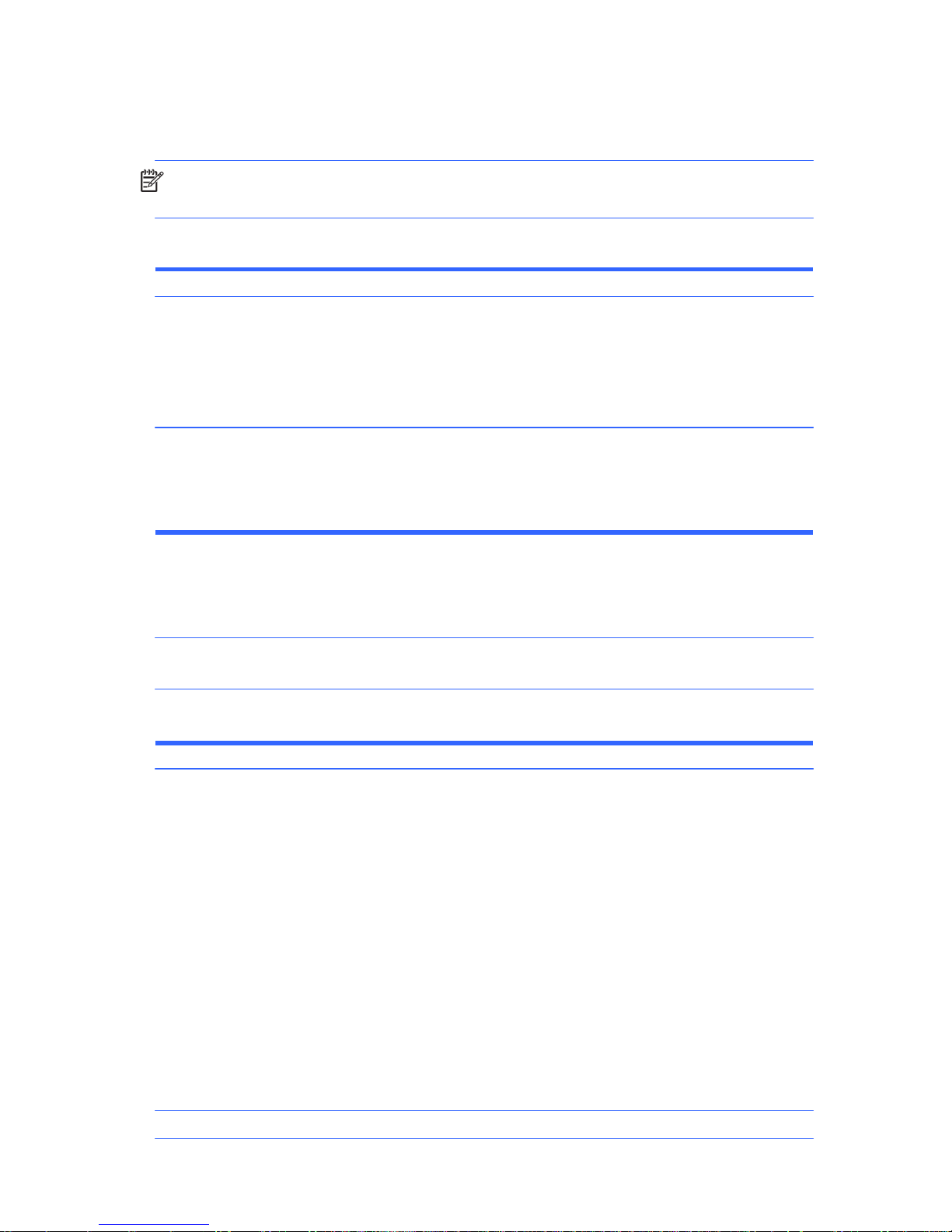
10
Computer Setup—Power
NOTE: Support for specific Computer Setup options may vary depending on the hardware
configuration.
Table 2-5 Computer Setup—Power
Option Description
SATA Power Management – Enables or disables SATA bus and/or device power management.
Default is enabled.
S5 Maximum Power Savings—Turns off power to all nonessential hardware when system is off to
meet EUP Lot 6 requirement of less than 1 Watt power usage. Default is disabled.
Fan idle mode—This bar graph controls the minimum permitted fan speed.
NOTE: This setting only changes the minimum fan speed. The fans are still automatically
controlled.
Computer Setup—Advanced
NOTE: Support for specific Computer Setup options may vary depending on the hardware
configuration.
Table 2-6 Computer Setup—Advanced (for advanced users)
Option Heading
Allows you to set:
● POST messages (enable/disable). Default is disabled.
● After Power Loss (off/on/previous state). Default is Power off. Setting this option to:
◦ Power off—causes the computer to remain powered off when power is restored.
◦ Power on—causes the computer to power on automatically as soon as power is restored.
◦ Previous state—causes the computer to power on automatically as soon as power is
restored, if it was on when power was lost.
NOTE: If you turn off power to the computer using the switch on a power strip, you will not be
able to use the suspend/sleep feature or the Remote Management features.
● POST Delay (in seconds). Enabling this feature will add a user-specified delay to the POST
process. This delay is sometimes needed for hard disks on some PCI cards that spin up very
slowly, so slowly that they are not ready to boot by the time POST is finished. The POST delay
also gives you more time to select F10 to enter Computer (F10) Setup. Default is None.
Allows you to set the computer to turn on automatically at a time you specify.
Hardware Power
Management
Thermal
Power-On Options
BIOS Power-On
Page 19
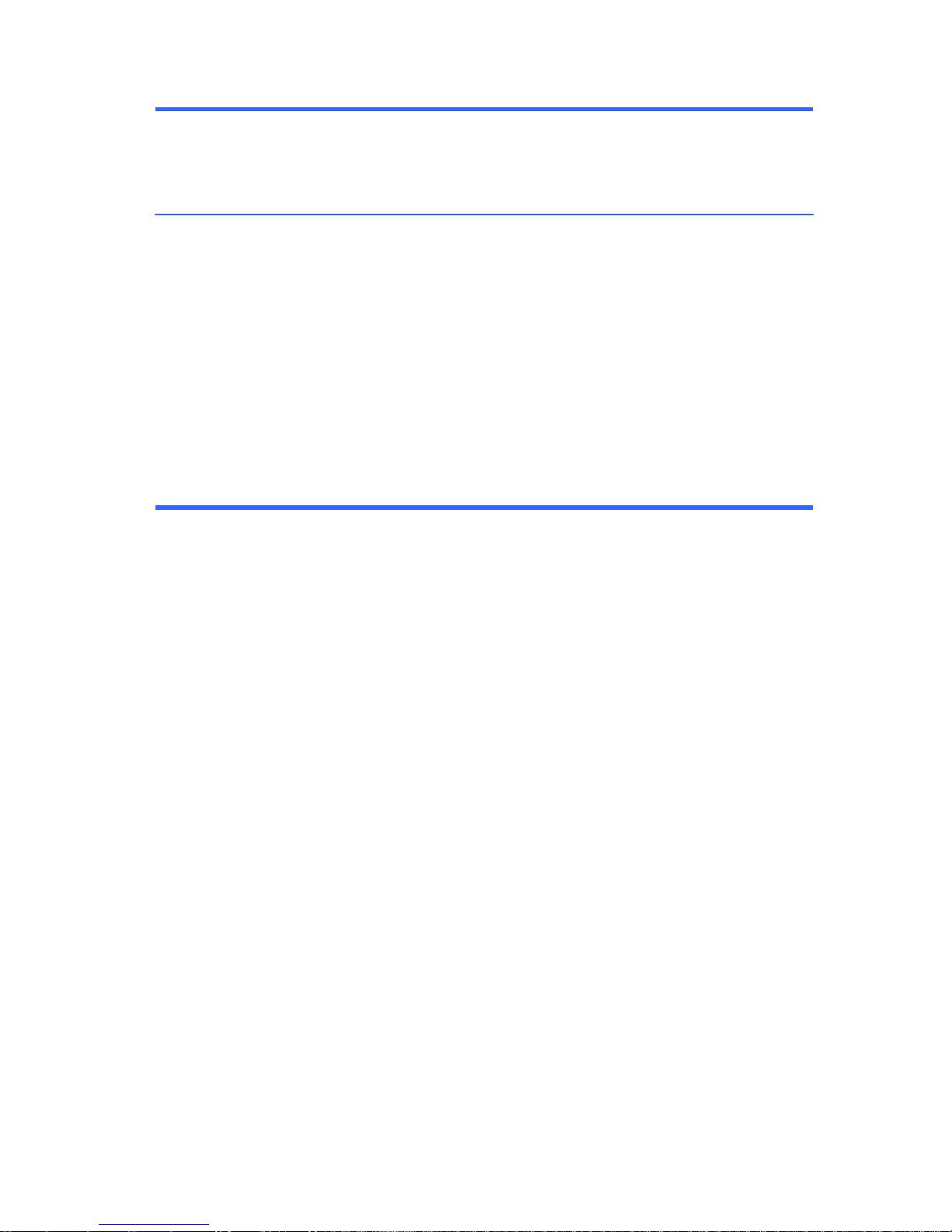
11
Table 2-6 Computer Setup—Advanced (for advanced users) (continued)
On some models, allows you to enable or disable:
● PCI SERR# Generation. Default is enabled.
● PCI VGA Palette Snooping, which sets the VGA palette snooping bit in PCI configuration
space; only needed when more than one graphics controller is installed. Default is disabled.
Allows you to set:
● Num Lock State at Power-On (off/on). Default is off.
● Integrated Video (enable/disable). Use this option to disable the integrated video controller
when another video controller is present in the system. Default is enabled.
● NIC Option ROM Download (PXE, iSCSI, disabled). The BIOS contains an embedded NIC
option ROM to allow the unit to boot through the network to a PXE server. This is typically used
to download a corporate image to a hard drive. The NIC option ROM takes up memory space
below 1MB commonly referred to as DOS Compatibility Hole (DCH) space. This space is
limited. This F10 option will allow users to disable the downloading of this embedded NIC
option ROM thus giving more DCH space for additional PCI cards which may need option
ROM space. The default will be to have the NIC option-ROM-enabled. Default is PXE.
Bus Options
Device Options
Page 20
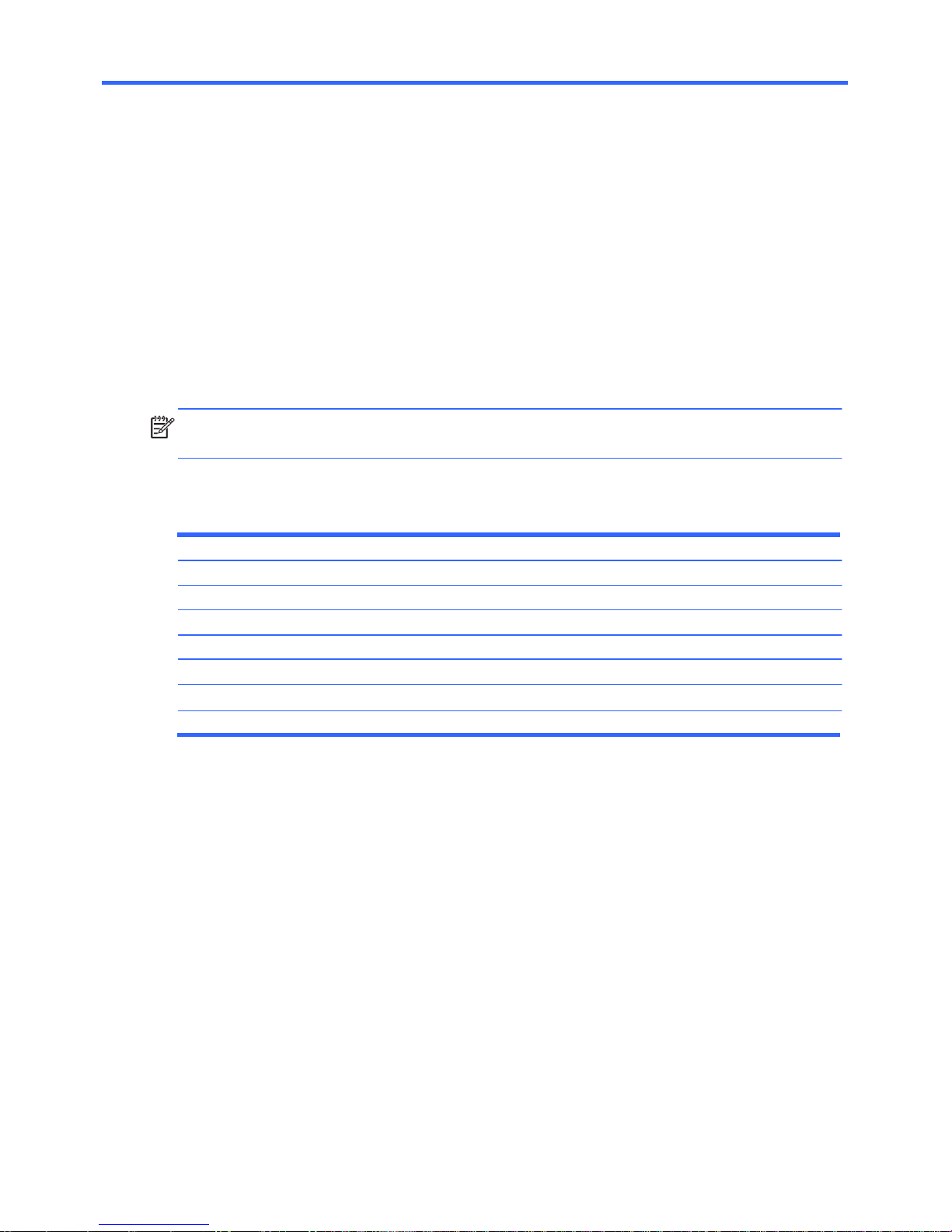
12
NOTE: HP only supports the use of SATA hard drives on these models of computer. No Parallel ATA
(PATA) drives are supported.
SATA Hard Drives
Serial ATA Hard Drive Characteristics
Number of pins/conductors in data cable 7/7
Number of pins in power cable 15
Maximum data cable length 39.37 in (100 cm)
Data interface voltage differential 400-700 mV
Drive voltages 3.3 V, 5 V, 12 V
Jumpers for configuring drive N/A
Data transfer rate 3.0 Gb/s
SATA Hard Drive Cables
SATA Data Cable
Always use an HP approved SATA 3.0 Gb/s cable as it is fully backwards compatible with the SATA
1.5 Gb/s drives.
Current HP desktop products ship with SATA 3.0 Gb/s hard drives.
SATA data cables are susceptible to damage if overflexed. Never crease a SATA data cable and never
bend it tighter than a 30 mm (1.18 in) radius.
The SATA data cable is a thin, 7-pin cable designed to transmit data for only a single drive.
3 Serial ATA (SATA) Drive Guidelines
and Features
Page 21
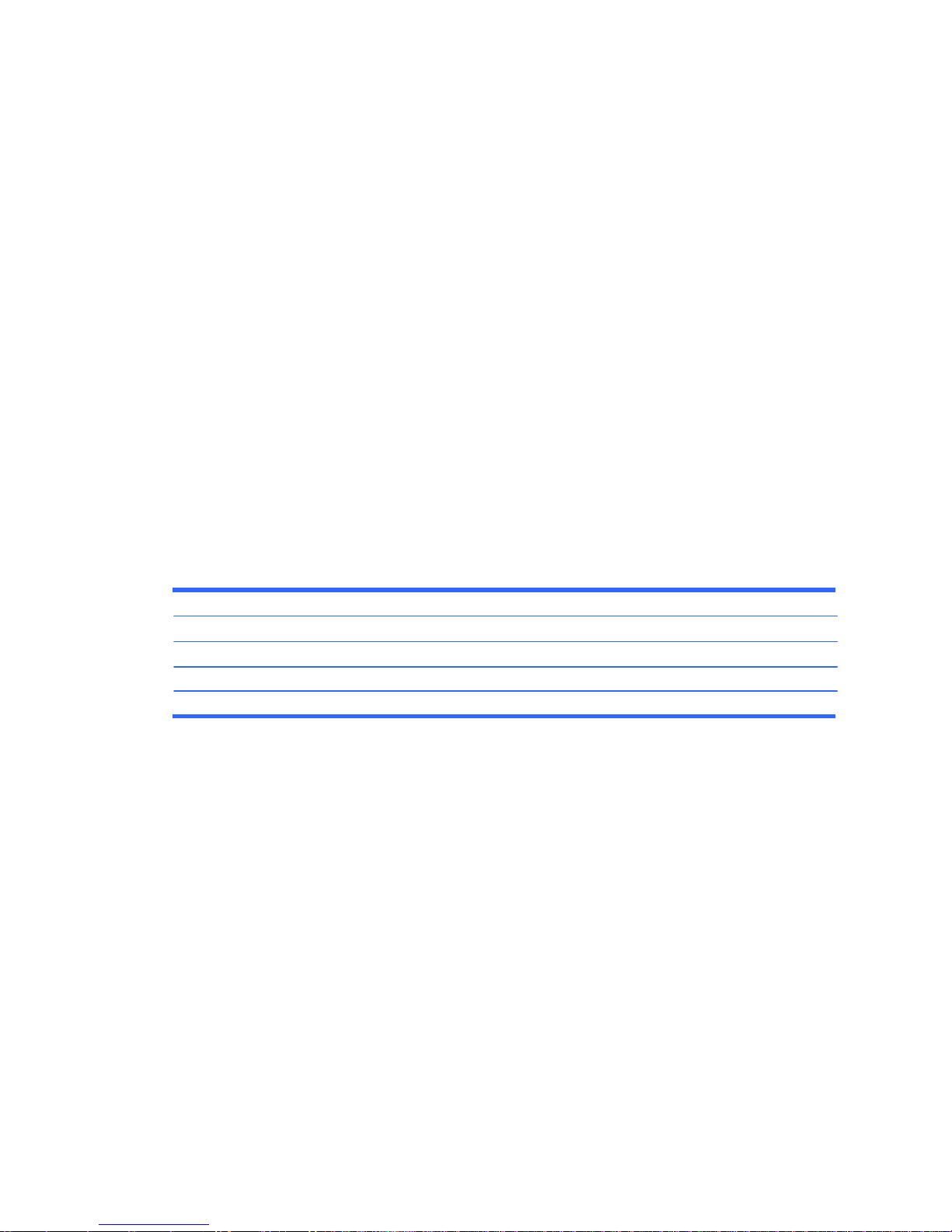
13
SMART ATA Drives
The Self Monitoring Analysis and Recording Technology (SMART) ATA drives for the HP Personal
Computers have built-in drive failure prediction that warns the user or network administrator of an
impending failure or crash of the hard drive. The SMART drive tracks fault prediction and failure
indication parameters such as reallocated sector count, spin retry count, and calibration retry count. If
the drive determines that a failure is imminent, it generates a fault alert.
Hard Drive Capacities
The combination of the file system and the operating system used in the computer determines the
maximum usable size of a drive partition. A drive partition is the largest segment of a drive that may be
properly accessed by the operating system. A single hard drive may therefore be subdivided into a
number of unique drive partitions in order to make use of all of its space.
Because of the differences in the way that drive sizes are calculated, the size reported by the operating
system may differ from that marked on the hard drive or listed in the computer specification. Drive size
calculations by drive manufacturers are bytes to the base 10 while calculations by Microsoft are bytes
to the base 2.
Drive/Partition Capacity Limits
Maximum Size
File System Controller Type Operating System Partition Drive
FAT 32 ATA Windows 7 32 GB 2 TB
NTFS ATA Windows 7 2 TB 2 TB
Page 22

14
This chapter provides general service information for the computer. Adherence to the procedures and
precautions described in this chapter is essential for proper service.
CAUTION: When the computer is plugged into an AC power source, voltage is always applied to
the system board. You must disconnect the power cord from the power source before opening the
computer to prevent system board or component damage.
Chassis Designation
Small form factor chassis are available.
Small Form Factor
Figure 4-1 Small form factor
4 Identifying the Chassis, Routine Care,
and Disassembly Preparation
Page 23
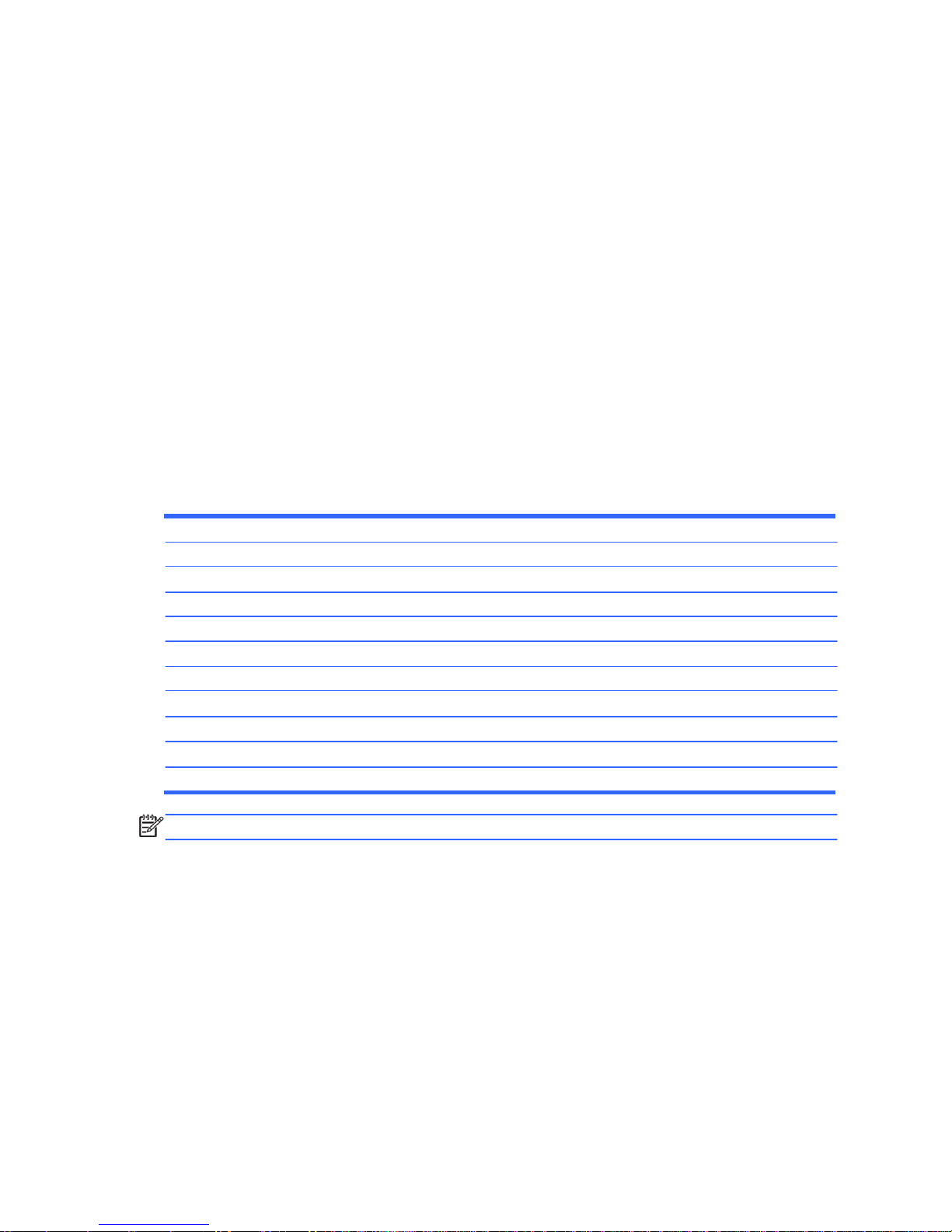
15
Electrostatic Discharge Information
A sudden discharge of static electricity from your finger or other conductor can destroy static-sensitive
devices or microcircuitry. Often the spark is neither felt nor heard, but damage occurs. An electronic
device exposed to electrostatic discharge (ESD) may not appear to be affected at all and can work
perfectly throughout a normal cycle. The device may function normally for a while, but it has been
degraded in the internal layers, reducing its life expectancy.
Networks built into many integrated circuits provide some protection, but in many cases, the discharge
contains enough power to alter device parameters or melt silicon junctions.
Generating Static
The following table shows that:
● Different activities generate different amounts of static electricity.
● Static electricity increases as humidity decreases.
Relative Humidity
Event 55% 40% 10%
Walking across carpet
Walking across vinyl floor
Motions of bench worker
Removing DIPs* from plastic tube
Removing DIPs* from vinyl tray
Removing DIPs* from Styrofoam
Removing bubble pack from PCB
Packing PCBs in foam-lined box
*These are then multi-packaged inside plastic tubes, trays, or Styrofoam.
NOTE: 700 volts can degrade a product.
Preventing Electrostatic Damage to Equipment
Many electronic components are sensitive to ESD. Circuitry design and structure determine the degree
of sensitivity. The following packaging and grounding precautions are necessary to prevent damage to
electric components and accessories.
● To avoid hand contact, transport products in static-safe containers such as tubes, bags, or boxes.
● Protect all electrostatic parts and assemblies with conductive or approved containers or
packaging.
● Keep electrostatic sensitive parts in their containers until they arrive at static-free stations.
7,500 V
3,000 V
400 V
400 V
2,000 V
3,500 V
7,000 V
5,000 V
35,000 V
12,000 V
6,000 V
2,000 V
11,500 V
14,500 V
26,500 V
21,000 V
15,000 V
5,000 V
800 V
700 V
4,000 V
5,000 V
20,000 V
11,000 V
Page 24
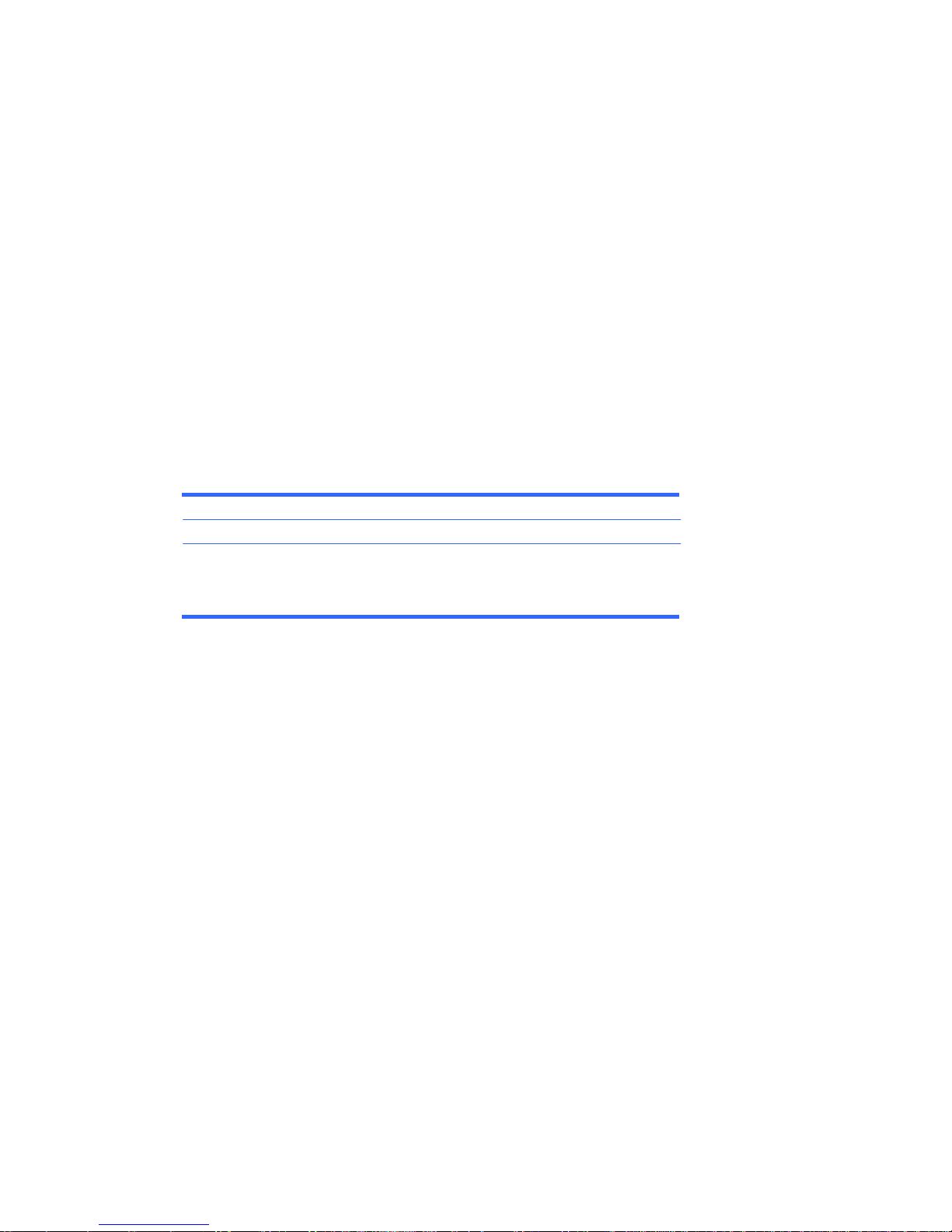
16
● Place items on a grounded surface before removing them from their container.
● Always be properly grounded when touching a sensitive component or assembly.
● Avoid contact with pins, leads, or circuitry.
● Place reusable electrostatic-sensitive parts from assemblies in protective packaging or conductive
foam.
Personal Grounding Methods and Equipment
Use the following equipment to prevent static electricity damage to equipment:
● Wrist straps are flexible straps with a maximum of one-megohm ± 10% resistance in the ground
cords. To provide proper ground, a strap must be worn snug against bare skin. The ground cord
must be connected and fit snugly into the banana plug connector on the grounding mat or
workstation.
● Heel straps/Toe straps/Boot straps can be used at standing workstations and are
compatible with most types of shoes or boots. On conductive floors or dissipative floor mats, use
them on both feet with a maximum of one-megohm ± 10% resistance between the operator and
ground.
Static Shielding Protection Levels
Method Voltage
Antistatic plastic
Carbon-loaded plastic
Metallized laminate
Grounding the Work Area
To prevent static damage at the work area, use the following precautions:
● Cover the work surface with approved static-dissipative material. Provide a wrist strap connected
to the work surface and properly grounded tools and equipment.
● Use static-dissipative mats, foot straps, or air ionizers to give added protection.
● Handle electrostatic sensitive components, parts, and assemblies by the case or PCB laminate.
Handle them only at static-free work areas.
● Turn off power and input signals before inserting and removing connectors or test equipment.
● Use fixtures made of static-safe materials when fixtures must directly contact dissipative surfaces.
● Keep work area free of nonconductive materials such as ordinary plastic assembly aids and
Styrofoam.
● Use field service tools, such as cutters, screwdrivers, and vacuums, that are conductive.
1,500
7,500
15,000
Page 25
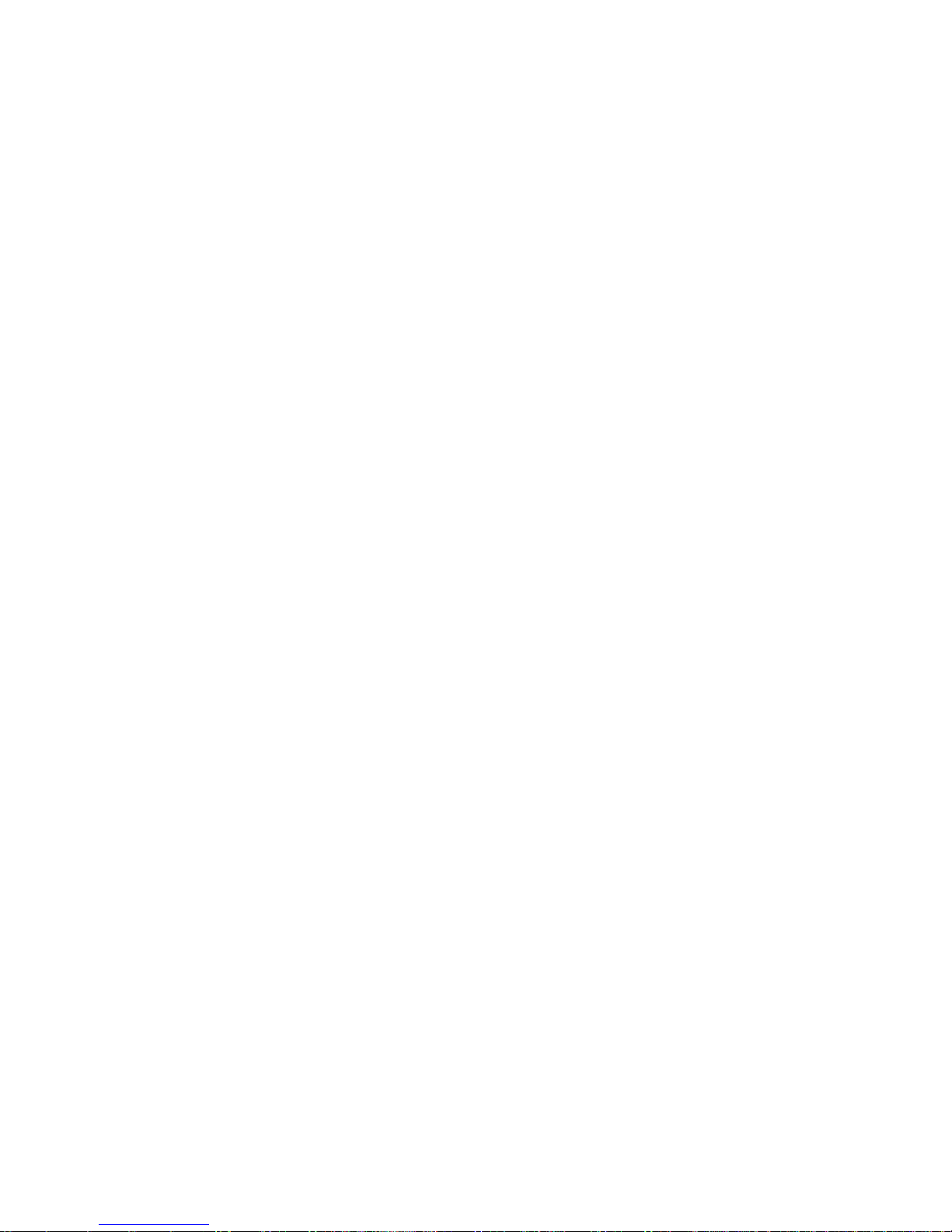
17
Recommended Materials and Equipment
Materials and equipment that are recommended for use in preventing static electricity include:
● Antistatic tape
● Antistatic smocks, aprons, or sleeve protectors
● Conductive bins and other assembly or soldering aids
● Conductive foam
● Conductive tabletop workstations with ground cord of one-megohm +/- 10% resistance
● Static-dissipative table or floor mats with hard tie to ground
● Field service kits
● Static awareness labels
● Wrist straps and footwear straps providing one-megohm +/- 10% resistance
● Material handling packages
● Conductive plastic bags
● Conductive plastic tubes
● Conductive tote boxes
● Opaque shielding bags
● Transparent metallized shielding bags
● Transparent shielding tubes
Operating Guidelines
To prevent overheating and to help prolong the life of the computer:
● Keep the computer away from excessive moisture, direct sunlight, and extremes of heat and cold.
● Operate the computer on a sturdy, level surface. Leave a 10.2-cm (4-inch) clearance on all vented
sides of the computer and above the monitor to permit the required airflow.
● Never restrict the airflow into the computer by blocking any vents or air intakes. Do not place the
keyboard, with the keyboard feet down, directly against the front of the desktop unit as this also
restricts airflow.
● Occasionally clean the air vents on all vented sides of the computer. Lint, dust, and other foreign
matter can block the vents and limit the airflow. Be sure to unplug the computer before cleaning
the air vents.
● Never operate the computer with the cover or side panel removed.
● Do not stack computers on top of each other or place computers so near each other that they are
subject to each other’s re-circulated or preheated air.
● If the computer is to be operated within a separate enclosure, intake and exhaust ventilation must
be provided on the enclosure, and the same operating guidelines listed above will still apply.
● Keep liquids away from the computer and keyboard.
● Never cover the ventilation slots on the monitor with any type of material.
● Install or enable power management functions of the operating system or other software, including
sleep states.
Page 26
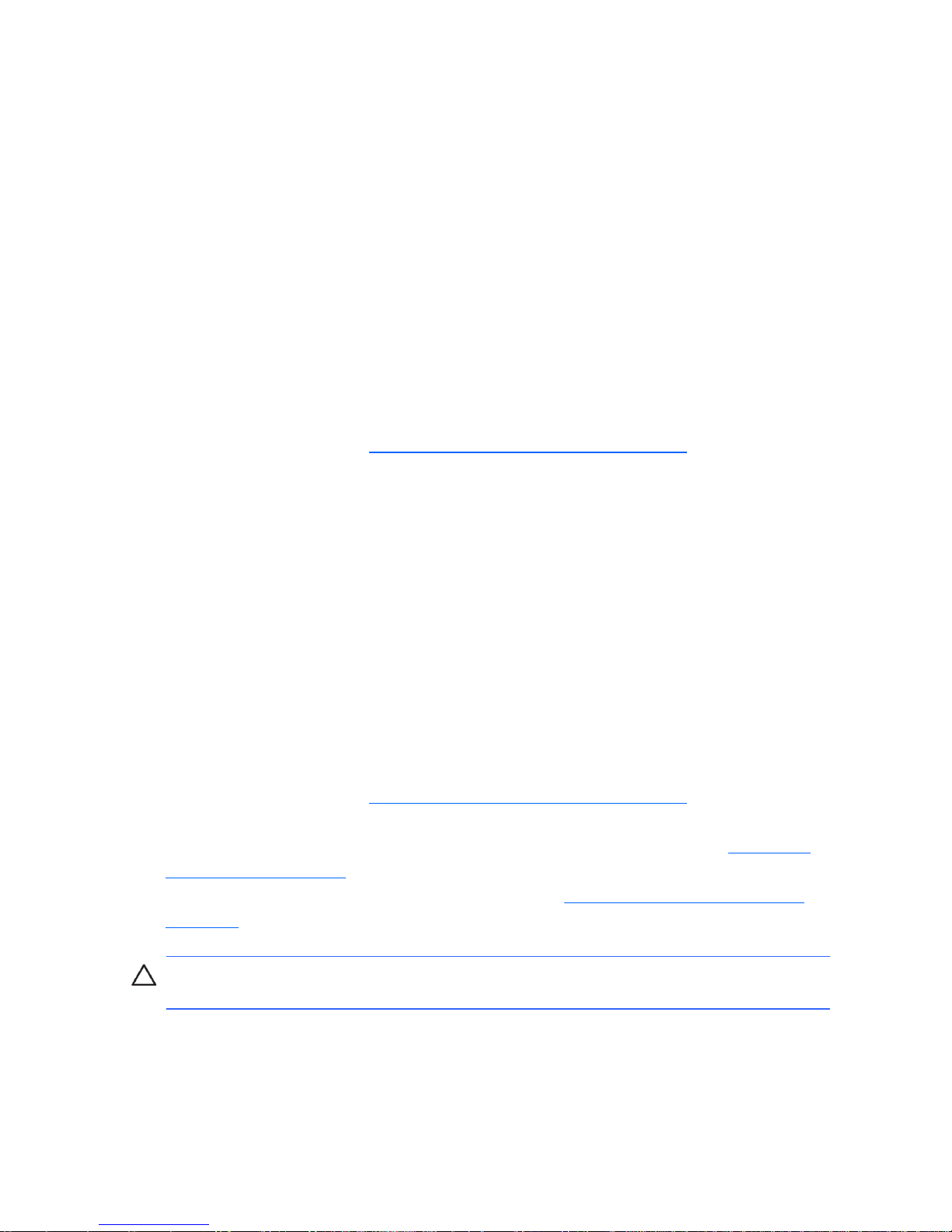
18
Routine Care
General Cleaning Safety Precautions
1. Never use solvents or flammable solutions to clean the computer.
2. Never immerse any parts in water or cleaning solutions; apply any liquids to a clean cloth and
then use the cloth on the component.
3. Always unplug the computer when cleaning with liquids or damp cloths.
4. Always unplug the computer before cleaning the keyboard, mouse, or air vents.
5. Disconnect the keyboard before cleaning it.
6. Wear safety glasses equipped with side shields when cleaning the keyboard.
Cleaning the Computer Case
Follow all safety precautions in General Cleaning Safety Precautions on page 18 before cleaning the
computer.
To clean the computer case, follow the procedures described below:
● To remove light stains or dirt, use plain water with a clean, lint-free cloth or swab.
● For stronger stains, use a mild dishwashing liquid diluted with water. Rinse well by wiping it with
a cloth or swab dampened with clear water.
● For stubborn stains, use isopropyl (rubbing) alcohol. No rinsing is needed as the alcohol will
evaporate quickly and not leave a residue.
● After cleaning, always wipe the unit with a clean, lint-free cloth.
● Occasionally clean the air vents on the computer. Lint and other foreign matter can block the vents
and limit the airflow.
Cleaning the Keyboard
Follow all safety precautions in General Cleaning Safety Precautions on page 18 before cleaning the
keyboard.
To clean the tops of the keys or the keyboard body, follow the procedures described in Cleaning the
Computer Case on page 18.
When cleaning debris from under the keys, review all rules in General Cleaning Safety Precautions
on page 18 before following these procedures:
CAUTION: Use safety glasses equipped with side shields before attempting to clean debris from
under the keys.
● Visible debris underneath or between the keys may be removed by vacuuming or shaking.
● Canned, pressurized air may be used to clean debris from under the keys. Caution should be used
as too much air pressure can dislodge lubricants applied under the wide keys.
● If you remove a key, use a specially designed key puller to prevent damage to the keys. This tool
is available through many electronic supply outlets.
Page 27
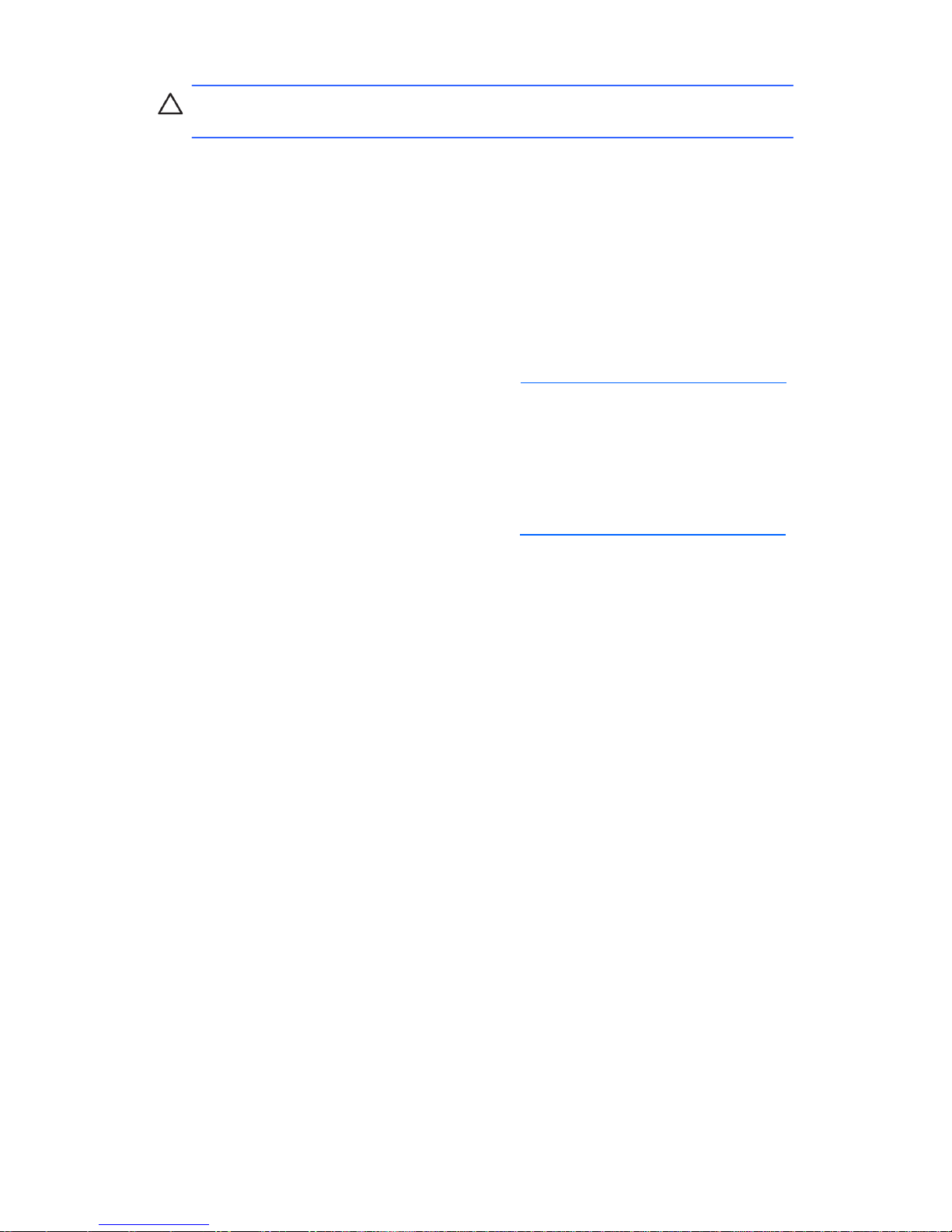
19
CAUTION: Never remove a wide leveled key (like the space bar) from the keyboard. If these
keys are improperly removed or installed, the keyboard may not function properly.
● Cleaning under a key may be done with a swab moistened with isopropyl alcohol and squeezed
out. Be careful not to wipe away lubricants necessary for proper key functions. Use tweezers to
remove any fibers or dirt in confined areas. Allow the parts to air dry before reassembly.
Cleaning the Monitor
● Wipe the monitor screen with a clean cloth moistened with water or with a towelette designed for
cleaning monitors. Do not use sprays or aerosols directly on the screen; the liquid may seep into
the housing and damage a component. Never use solvents or flammable liquids on the monitor.
● To clean the monitor body follow the procedures in Cleaning the Computer Case on page 18.
Cleaning the Mouse
Before cleaning the mouse, ensure that the power to the computer is turned off.
● Clean the mouse ball by first removing the retaining plate and the ball from the housing. Pull out
any debris from the ball socket and wipe the ball with a clean, dry cloth before reassembly.
● To clean the mouse body, follow the procedures in Cleaning the Computer Case on page 18.
Service Considerations
Listed below are some of the considerations that you should keep in mind during the disassembly and
assembly of the computer.
Tools and Software Requirements
To service the computer, you need the following:
● Torx T-15 screwdriver (HP screwdriver with bits, PN 161946-001)
● Torx T-15 screwdriver with small diameter shank (for certain front bezel removal)
● Flat-bladed screwdriver (may sometimes be used in place of the Torx screwdriver)
● Phillips #2 screwdriver
● Diagnostics software
● HP tamper-resistant T-15 wrench (Smart Cover FailSafe Key, PN 166527-001) or HP
tamperresistant bits (Smart Cover FailSafe Key, PN 166527-002)
Page 28
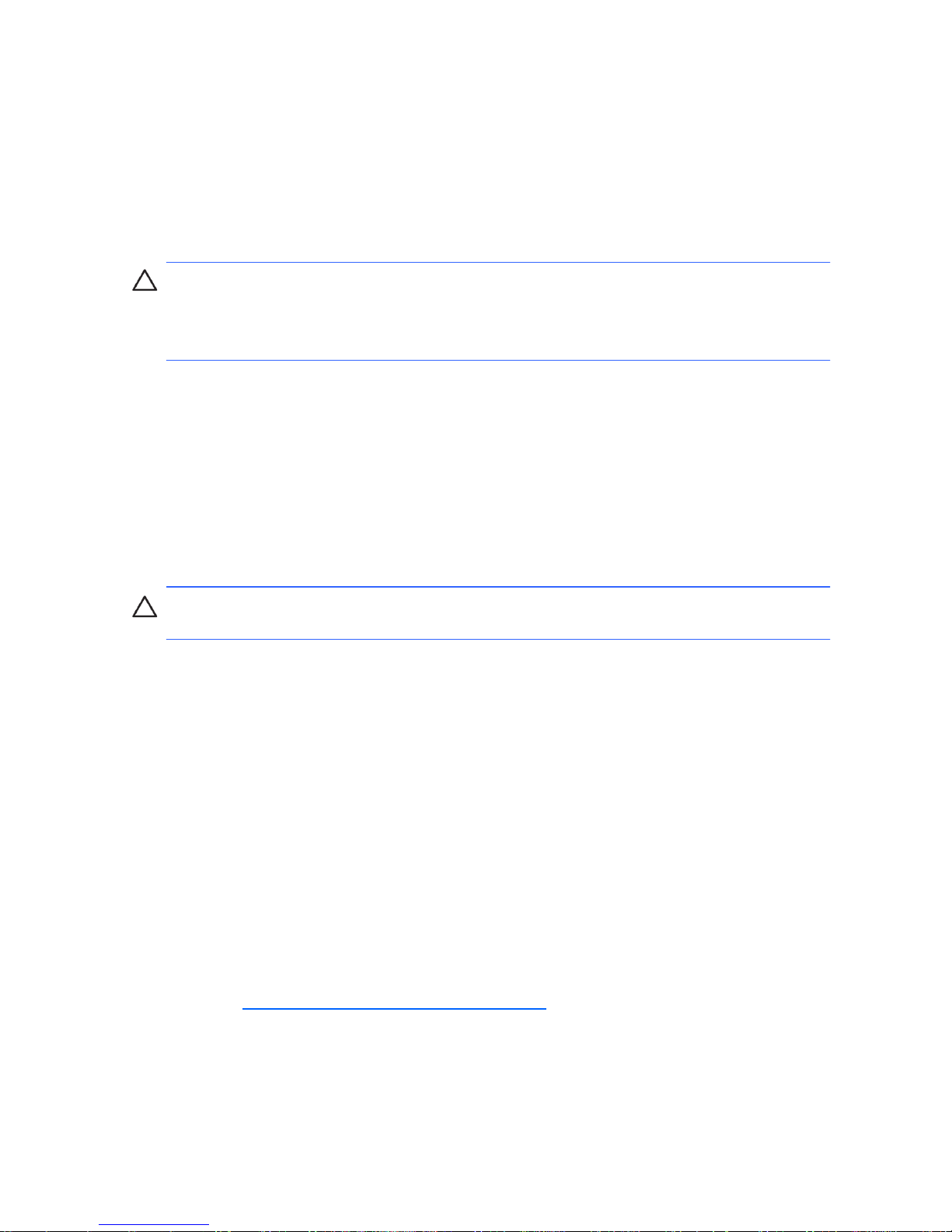
20
Screws
The screws used in the computer are not interchangeable. They may have standard or metric threads
and may be of different lengths. If an incorrect screw is used during the reassembly process, it can
damage the unit. HP strongly recommends that all screws removed during disassembly be kept with the
part that was removed, then returned to their proper locations.
CAUTION: Metric screws have a black finish. U.S. screws have a silver finish and are used on hard
drives only.
CAUTION: As each subassembly is removed from the computer, it should be placed away from the
work area to prevent damage.
Cables and Connectors
Most cables used throughout the unit are flat, flexible cables. These cables must be handled with care
to avoid damage. Apply only the tension required to seat or unseat the cables during insertion or
removal from the connector. Handle cables by the connector whenever possible. In all cases, avoid
bending or twisting the cables, and ensure that the cables are routed in such a way that they cannot be
caught or snagged by parts being removed or replaced.
CAUTION: When servicing this computer, ensure that cables are placed in their proper location
during the reassembly process. Improper cable placement can damage the computer.
Hard Drives
Handle hard drives as delicate, precision components, avoiding all physical shock and vibration. This
applies to failed drives as well as replacement spares.
● If a drive must be mailed, place the drive in a bubble-pack mailer or other suitable protective
packaging and label the package ―Fragile: Handle With Care.‖
● Do not remove hard drives from the shipping package for storage. Keep hard drives in their
protective packaging until they are actually mounted in the CPU.
● Avoid dropping drives from any height onto any surface.
● If you are inserting or removing a hard drive, turn off the computer. Do not remove a hard drive
while the computer is on or in standby mode.
● Before handling a drive, ensure that you are discharged of static electricity. While handling a
drive, avoid touching the connector. For more information about preventing electrostatic damage,
refer to Electrostatic Discharge Information on page 15
● Do not use excessive force when inserting a drive.
● Avoid exposing a hard drive to liquids, temperature extremes, or products that have magnetic
fields such as monitors or speakers.
Page 29
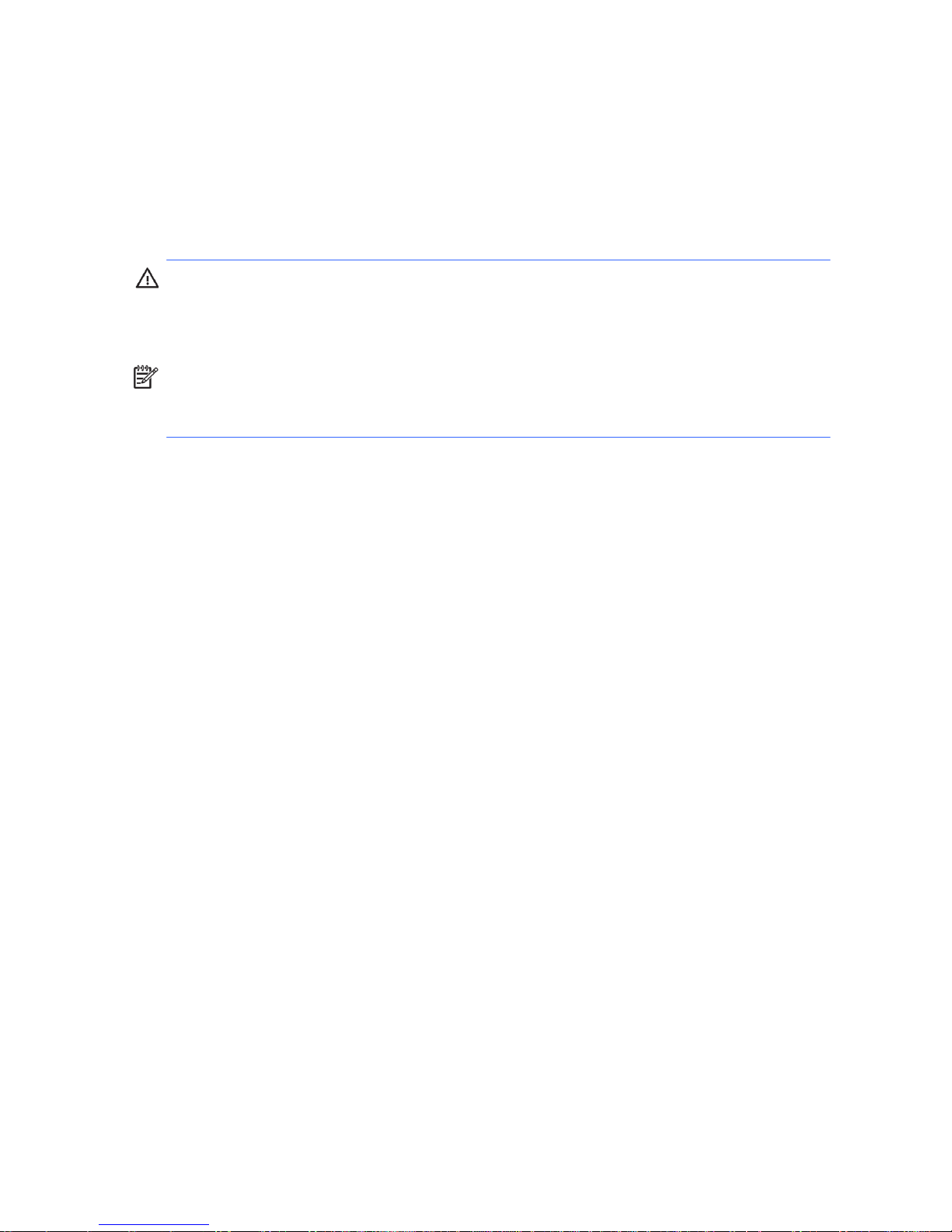
21
Lithium Coin Cell Battery
The battery that comes with the computer provides power to the real-time clock and has a minimum
lifetime of about three years.
See the appropriate removal and replacement chapter for the chassis you are working on in this guide
for instructions on the replacement procedures.
WARNING! This computer contains a lithium battery. There is a risk of fire and chemical burn if the
battery is handled improperly. Do not disassemble, crush, puncture, short external contacts, dispose in
water or fire, or expose it to temperatures higher than 140ºF (60ºC). Do not attempt to recharge the
battery.
NOTE: Batteries, battery packs, and accumulators should not be disposed of together with the
general household waste. In order to forward them to recycling or proper disposal, please use the
public collection system or return them to HP, their authorized partners, or their agents.
Page 30
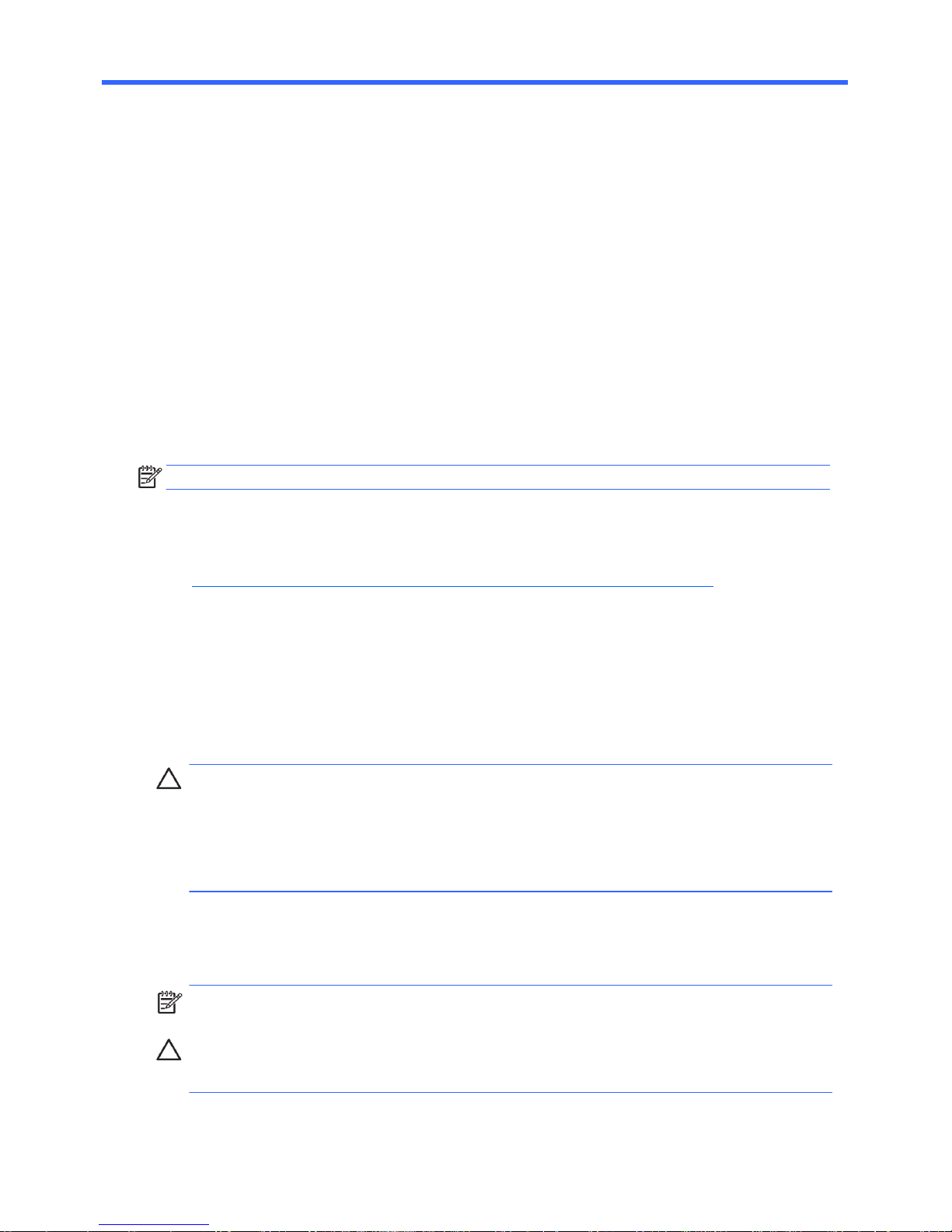
22
5 Removal and Replacement
Procedures Small Form Factor (SFF)
Chassis
Adherence to the procedures and precautions described in this chapter is essential for proper service.
After completing all necessary removal and replacement procedures, run the Diagnostics utility to verify
that all components operate properly.
NOTE: Not all features listed in this guide are available on all computers.
Preparation for Disassembly
See Identifying the Chassis, Routine Care, and Disassembly Preparation on page 14 for initial safety
procedures.
1. Remove/disengage any security devices that prohibit opening the computer.
2. Close any open software applications.
3. Exit the operating system.
4. Remove any compact disc or media card from the computer.
5. Turn off the computer and any peripheral devices that are connected to it.
CAUTION: Turn off the computer before disconnecting any cables.
Regardless of the power-on state, voltage is always present on the system board as long as the
system is plugged into an active AC outlet. In some systems the cooling fan is on even when the
computer is in the ―Standby,‖ or ―Suspend‖ modes. The power cord should always be
disconnected before servicing a unit.
6. Disconnect the power cord from the electrical outlet and then from the computer.
7. Disconnect all peripheral device cables from the computer.
NOTE: During disassembly, label each cable as you remove it, noting its position and routing.
Keep all screws with the units removed.
CAUTION: The screws used in the computer are of different thread sizes and lengths; using the
wrong screw in an application may damage the unit.
Page 31

23
Access Panel
1. Prepare the computer for disassembly (Preparation for Disassembly on page 22).
2. If the computer is on a stand, remove the computer from the stand.
3. Loosen the thumbscrew (1), and then grasp the handle and remove the panel from the computer
(2).
Figure 5-1 Removing the Access Panel
To install the access panel, reverse the removal procedure.
Page 32

24
Front Bezel
NOTE: Computer appearance may vary.
1. Prepare the computer for disassembly (Preparation for Disassembly on page 22).
2. Remove the access panel (Access Panel on page 23).
3. Lift up the three tabs on the side of the bezel (1), then rotate the bezel off the chassis (2).
Figure 5-2 Removing the Front Bezel
To install the front bezel, reverse the removal procedure.
Page 33

25
Installing Additional Memory
The computer comes with double data rate 3 synchronous dynamic random access memory (DDR3SDRAM) dual inline memory modules (DIMMs).
DIMMs
The memory sockets on the system board can be populated with up to two industry-standard DIMMs.
These memory sockets are populated with at least one preinstalled DIMM. You can populate the system
board with up to either 4 GB per DIMM, for a total of 8GB maximum memory.
DDR3-SDRAM DIMMs
For proper system operation, the DDR3-SDRAM DIMMs must be:
● industry-standard 240-pin
● unbuffered non-ECC PC3-8500 DDR3-1066 MHz-compliant or PC3-10600 DDR3-1333
MHzcompliant
● 1.5 volt DDR3-SDRAM DIMMs
The DDR3-SDRAM DIMMs must also:
● support CAS latency 7 DDR3 1066 MHz (7-7-7 timing) and CAS latency 9 DDR3 1333 MHz
(9-9-9 timing)
● contain the mandatory JEDEC SPD information
In addition, the computer supports:
● 512-Mbit, 1-Gbit, and 2-Gbit non-ECC memory technologies
● single-sided and double-sided DIMMs
● DIMMs constructed with x8 and x16 DDR devices; DIMMs constructed with x4 SDRAM are not
Supported
NOTE: The system will not operate properly if you install unsupported DIMMs.
Populating DIMM Sockets
There are two DIMM sockets on the system board, single channel memory with two DIMMs per channel.
DIMM Socket Locations – 100B SFF PC
When installing memory modules:
● If installing only one memory module, install it in DIMM1.
● If installing 2 memory modules:
◦ 2 matching memory modules - install in DIMM1 and DIMM2.
◦ 2 non-matching memory modules - install in DIMM1 and DIMM2. Install the larger (GB)
module in DIMM1 and smaller (MB) module in DIMM2.
Page 34

26
Figure 5-3 DIMM Socket Locations – 100B SFF PC
Table 6-1 DIMM Socket Locations –100B SFF PC
Item Description Socket Color Insertion Order
1 DIMM1 socket, Channel A Black 1
(populate first)
2 DIMM2 socket, Channel A Blue 2
NOTE: A DIMM must occupy the XMM1 socket.
The system only support single channel mode.
● In any mode, the maximum operational speed is determined by the slowest DIMM in the system.
Installing DIMMs
CAUTION: You must disconnect the power cord and wait approximately 30 seconds for the power
to drain before adding or removing memory modules. Regardless of the power-on state, voltage is
always supplied to the memory modules as long as the computer is plugged into an active AC outlet.
Adding or removing memory modules while voltage is present may cause irreparable damage to the
memory modules or system board. If you see an LED light on the system board, voltage is still present.
The memory module sockets have gold-plated metal contacts. When upgrading the memory, it is
important to use memory modules with gold-plated metal contacts to prevent corrosion and/or
oxidation resulting from having incompatible metals in contact with each other.
Static electricity can damage the electronic components of the computer or optional cards. Before
beginning these procedures, ensure that you are discharged of static electricity by briefly touching a
grounded metal object.
When handling a memory module, be careful not to touch any of the contacts. Doing so may damage
the module.
Page 35

27
1. Prepare the computer for disassembly (Preparation for Disassembly on page 22).
2. Remove the access panel (Access Panel on page 23).
3. Move any cables aside that interfere with removing the memory modules.
4. Open both latches of the memory module socket (1), and insert the memory module into the
socket (2).
Figure 5-4 Installing a DIMM
5. Push the module down into the socket, ensuring that the module is fully inserted and properly
seated. Make sure the latches are in the closed position (3).
6. Repeat steps 4 and 5 to install any additional modules.
7. Replace the access panel.
8. If the computer was on a stand, replace the stand.
9. Reconnect the power cord and turn on the computer.
10. Lock any security devices that were disengaged when the access panel was removed.
The computer should automatically recognize the additional memory the next time you turn on the
computer.
Page 36

28
Cable Management
The Small Form Factor chassis is a very compact computer and proper routing of the internal cables is
critical to the operation of the computer. Follow good cable management practices when working
inside the computer.
● Keep cables away from major heat sources like the heat sink.
● Do not jam cables on top of expansion cards or memory modules. Printed circuit cards like these
are not designed to take excessive pressure on them.
● Keep cables clear of movable or rotating parts like the power supply and drive cage to prevent
them from being cut or crimped when the component is lowered into its normal position.
● When folding a flat ribbon cable, never fold to a sharp crease. Sharp creases may damage the
wires.
● Some flat ribbon cables come prefolded. Never change the folds on these cables.
● Do not bend any cable sharply. A sharp bend can break the internal wires.
● Never bend a SATA data cable tighter than a 30 mm (1.18 in) radius.
● Never crease a SATA data cable.
● Do not rely on components like the drive cage, power supply, or computer cover to push cables
down into the chassis. Always position the cables to lay properly by themselves.
When removing the power supply power cables from the connector on the system board, always follow
these steps:
1. Squeeze on the top of the retaining latch attached to the cable end of the connector.
2. Grasp the cable end of the connector and pull it straight up.
CAUTION: Always pull the connector - NEVER pull on the cable. Pulling on the cable could
damage the cable and result in a failed power supply.
Cable Connections
100B SFF PC
System board connectors are color-coded to make it easier to find the proper connection.
Connector Name Connector Color Description
CPU_FAN white Heat sink fan
F_USB2 black Media card reader
JFP1 black Power switch
F_AUDIO yellow Front I/O audio
F_USB1 white Front I/O USB
SATA1 dark blue Primary hard drive
SATA2 white Primary optical drive
Page 37

29
Drives
CAUTION: Make sure personal files on the hard drive are backed up to an external storage device
before removing the hard drive. Failure to do so will result in data loss.
Drive Positions
Figure 5-5 Drive Positions
Table 6-5 Drive Positions
1 5.25-inch external drive bay for optional drives (optical drive shown)
2 3.5-inch internal hard drive bay
NOTE: The drive configuration on your computer may be different than the drive
configuration shown above.
To verify the type, size, and capacity of the storage devices installed in the computer, run Computer
Setup.
1
2
Page 38

30
Installing and Removing Drives
When installing additional drives, follow these guidelines:
● The primary Serial ATA (SATA) hard drive must be connected to the dark blue primary SATA
connector on the system board.
● Connect a SATA optical drive to the white SATA connector on the system board..
● Connect a media card reader USB cable to the USB connector on the system board.
● The system does not support Parallel ATA (PATA) optical drives or PATA hard drives.
CAUTION: To prevent loss of work and damage to the computer or drive:
If you are inserting or removing a drive, shut down the operating system properly, turn off the
computer, and unplug the power cord. Do not remove a drive while the computer is on or in standby
mode.
Before handling a drive, ensure that you are discharged of static electricity. While handling a drive,
avoid touching the connector.
Handle a drive carefully; do not drop it.
Do not use excessive force when inserting a drive.
Avoid exposing a hard drive to liquids, temperature extremes, or products that have magnetic fields
such as monitors or speakers.
If a drive must be mailed, place the drive in a bubble-pack mailer or other protective packaging and
label the package ―Fragile: Handle With Care.‖
Page 39

31
System Board Drive Connections
Refer to the following illustrations and tables to identify the system board drive connectors.
Figure 5-6 System Board Drive Connections –100B SFF PC
Table 6-6 System Board Drive Connections –100B SFF PC
No. System Board Connector System Board Label Color
1 SATA1 SATA1 dark blue
2 SATA2 SATA2 white
5 Media Card Reader F_USB2 white
Removing the Optical Drive
CAUTION: All removable media should be taken out of a drive before removing the drive from the
computer.
To remove the optical drive:
1. Prepare the computer for disassembly (Preparation for Disassembly on page 22).
2. Remove the access panel (Access Panel on page 23).
3. Remove the front bezel (Front Bezel on page 24).
4. Disconnect the power cable (1), data cable (2), from the rear of the optical drive.
Page 40

32
Figure 5-7 Disconnecting the Optical Drive Cables
5. Slide the drive out the front of the unit. Removing the Optical Drive
NOTE: To replace the drive, reverse the removal procedure.
When installing an optical drive, slide it into the drive bay until it snaps into place.
Removing the Hard Drive
NOTE: The system does not support Parallel ATA (PATA) hard drives.
Before you remove the old hard drive, be sure to back up the data from the old hard drive so that you
can transfer the data to the new hard drive.
The 3.5-inch hard drive is located under the optical drive. To remove the hard drive:
1. Prepare the computer for disassembly (Preparation for Disassembly on page 22).
2. Remove the access panel (Access Panel on page 23).
3. Remove the front bezel (Front Bezel on page 24).
4. Remove the optical drive (Removing the Optical Drive on page 31).
5. Disconnect the power cable and data cable from the back of the hard drive.
6. Remove two screws securing the drive from cage assembly located on the front of the PC, see figure
6-8 for details.
Figure 5-8 Hard drive cage screw location – front
Page 41

33
7. Press the ODD cage hook down, turn ODD cage up
Figure 5-9 Optical drive button
8. Slide the hard drive right and pull the hard drive out of the cage
Figure 5-10 Hard drive screws
9. Slide the hard drive out of the drive cage assembly.
To install a hard drive, reverse the removal procedures.
When installing the hard drive into the drive cage, slide the drive into the cage so that the connector
edge of the drive is on the side of the cage with the optical drive retaining latch.
Page 42

34
Front I/O Assembly
The front I/O assembly is attached to the front of the chassis. Pull the assembly away from the chassis
to remove it.
1. Prepare the computer for disassembly (Preparation for Disassembly on page 22).
2. Remove the access panel (Access Panel on page 23).
3. Remove the front bezel (Front Bezel on page 24).
4. Disconnect the front audio and front USB cables from the yellow and white system board
connectors.
5. Remove the cables from the clips on the base of the computer chassis, see Fig. 6-11 for details.
Figure 5-11 Front I/O assembly cable clip locations
6. Remove the screw that secures the assembly to the front of the chassis (1).
7. Slide the assembly up and pull it away from the front of the chassis while threading the wires
through the hole in the chassis (2).
Figure 5-12 Removing the front I/O assembly
To install the front I/O assembly, reverse the removal procedure.
NOTE: Be sure to correctly route the cables when reinstalling the assembly. Proper cable routing
prevents damage to the cables and promotes proper air flow.
Page 43

35
Power Switch/LED Assembly
1. Prepare the computer for disassembly (Preparation for Disassembly on page 22).
2. Remove the access panel (Access Panel on page 23).
3. Lay the computer on its side with the front facing toward you.
4. Remove the front bezel (Front Bezel on page 24).
5. Remove the optical drive (Removing an Optical Drive on page 31).
6. Remove the hard drive (Removing the Hard Drive on page 32).
7. Disconnect the cable from the black system board connector.
8. Remove the cable from the clips under the hard drive cage.
Figure 5-13 Removing the power switch cable
9. Press the tab (1) on the bottom of the power switch to disengage it from the chassis, slide the
switch downward to disengage the tabs from the chassis (2), and then pull the power switch
away from the chassis while guiding the wires through the hole in the chassis.
Figure 5-14 Removing the power switch
10. Remove the power switch cable from the clips located in the optical drive bay on the inside of the
chassis.
To install the power switch/LED assembly, reverse the removal procedures.
Page 44

36
System Board
1. Prepare the computer for disassembly (Preparation for Disassembly on page 22).
2. When replacing the system board, make sure the following components are removed from the
defective system board and installed on the replacement system board:
● Memory modules (Installing Additional Memory on page25)
3. Remove the access panel (Access Panel on page 23).
4. Remove the front bezel (Front Bezel on page 24).
5. Disconnect all data and power cables from the system board.
6. Disconnect the ODD/HDD drive power & data cables from the system board & lift ODD cage for
system board removal clearance.
7. Disconnect the balance of the cables from the system board.
10. Remove the fuor screws that secure the system board to the chassis (1).
Figure 5-15 Removing the system board
11. Slide the system board toward the front of the chassis, and then lift the board out of the computer
(2).
To install the system board, reverse the removal procedure.
Note the following when installing a system board:
● To insure correct installation while fastening the first two screws, press the system board firmly in
place against the rear I/O panel so that the system board screw holes are aligned to the mounting
holes in the chassis.
● When installing a system board, align the ports on the rear of the system board to cutouts in the
rear of the chassis (keep EMI tabs on top of the connectors), and firmly slide toward the chassis
rear until system board screw holes are aligned to mounting holes in the chassis.
● Ensure ground fingers make contact with the connectors on the system board and are not
damaged.
● When installing the system board, recommended torque = 4-6 in-lbs.
● When replacing the system board, you must also change the chassis serial number in the BIOS.
● After installing a new system board, always update the system ROM to ensure that the latest
version of the BIOS is being used on the computer. The latest system ROM BIOS can be found at:
http:\\h18000.www1.hp.com/support/files.
Page 45

37
Battery
The battery that comes with your computer provides power to the real-time clock and has a lifetime of
about three years. When replacing the battery, use a battery equivalent to the battery originally
installed on the computer. The computer comes with a 3-volt lithium coin cell battery.
NOTE: The lifetime of the lithium battery can be extended by plugging the computer into a live AC
wall socket. The lithium battery is only used when the computer is NOT connected to AC power.
WARNING! This computer contains an internal lithium manganese dioxide battery. There is a risk of
fire and burns if the battery is not handled properly. To reduce the risk of personal injury:
Do not attempt to recharge the battery.
Do not expose to temperatures higher than 140°F (60°C).
Do not disassemble, crush, puncture, short external contacts, or dispose of in fire or water.
Replace the battery only with the HP spare designated for this product.
CAUTION: Before replacing the battery, it is important to back up the computer CMOS settings.
When the battery is removed or replaced, the CMOS settings will be cleared.
NOTE: HP encourages customers to recycle used electronic hardware, HP original print cartridges,
and rechargeable batteries. For more information about recycling programs, go to
http://www.hp.com/recycle.
CAUTION: Static electricity can damage the electronic components of the computer or optional
equipment. Before beginning these procedures, ensure that you are discharged of static electricity by
briefly touching a grounded metal object.
1. Prepare the computer for disassembly (Preparation for Disassembly on page 22).
2. Remove the access panel (Access Panel on page 23).
NOTE: It may be necessary to remove an expansion card to gain access to the battery.
3. Locate the battery and battery holder on the system board.
4. Depending on the type of battery holder on your system board, complete the following instructions
to replace the battery:
Page 46
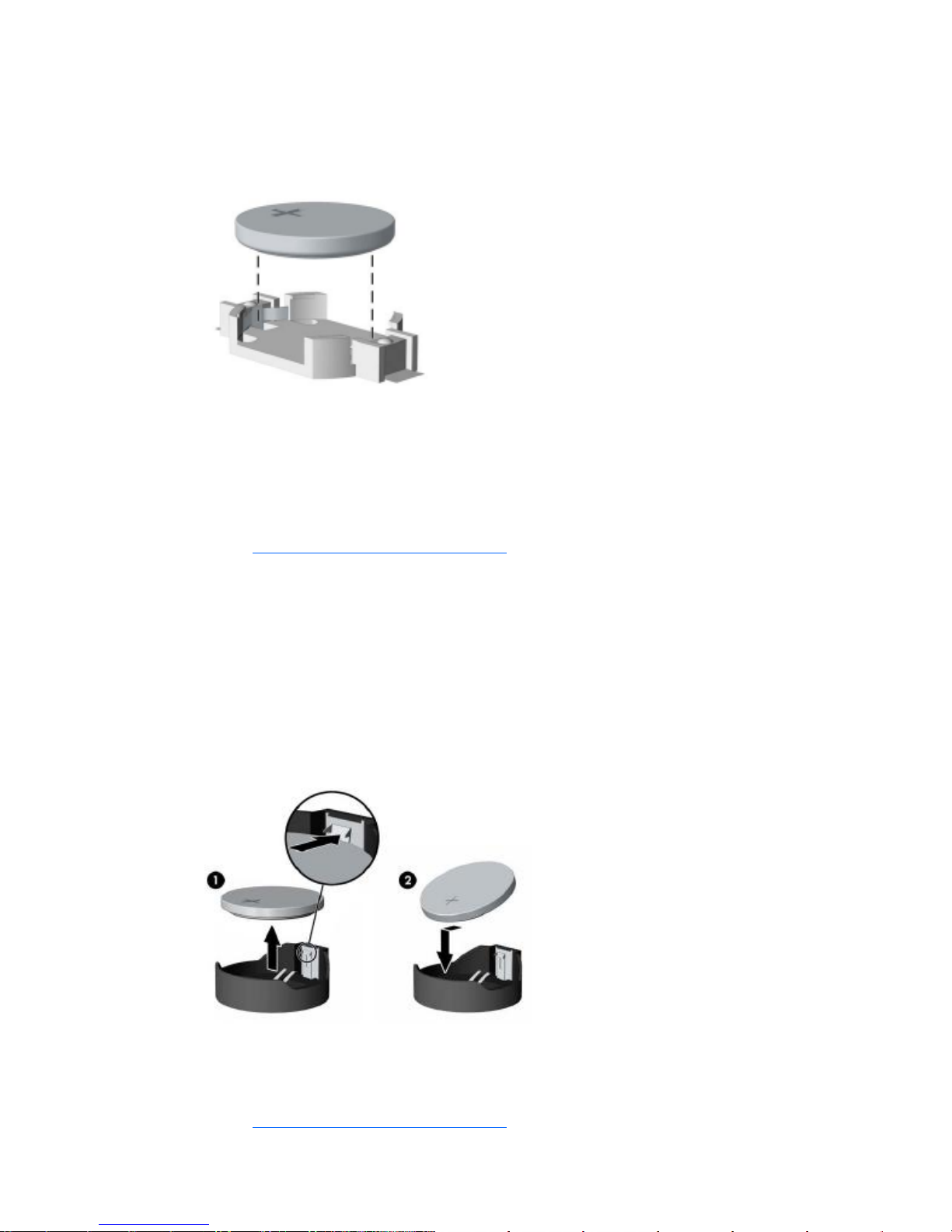
38
Type 1 Battery Holder
1. Lift the battery out of its holder.
Figure 5-15 Removing the battery from a type 1 holder
2. Slide the replacement battery into position, positive side up.
3. The battery holder automatically secures the battery in the proper position.
4. Replace the computer access panel.
5. Plug in the computer and turn on power to the computer.
6. Reset the date and time, your passwords, and any special system setups, using Computer Setup.
Refer to Computer Setup (F10) Utility on page 3.
Type 2 Battery Holder
1. To release the battery from its holder, squeeze the metal clamp that extends above one edge of
the battery. When the battery pops up, lift it out (1).
2. To insert the new battery, slide one edge of the replacement battery under the holder’s lip with the
positive side up (2). Push the other edge down until the clamp snaps over the other edge of the
battery.
Figure 5-40 Removing the battery from a type 2 holder
3. Replace the computer access panel.
4. Plug in the computer and turn on power to the computer.
5. Reset the date and time, your passwords, and any special system setups, using Computer Setup.
Refer to Computer Setup (F10) Utility on page 3.
Page 47

39
6 Restore and Recovery
Microsoft System Restore
If you have a problem that might be due to software that was installed on your computer, use System
Restore to return the computer to a previous restore point. You can also set restore points manually.
NOTE: Always use this System Restore procedure before you use the System Recovery program.
NOTE: Some features might not be available on systems that are shipped without a version of
Microsoft Windows.
To start a System Restore:
1. Close all open programs.
2. Click the Start button, right-click Computer, and then click Properties.
3. Click System protection, System Restore, click Next, and then follow the onscreen
instructions.
To add restore points manually:
1. Close all open programs.
2. Click the Start button, right-click Computer, click Properties, and then click System
protection.
3. Under Protection Settings, select the disk for which you want to create a restore point.
4. Click Create, and then follow the onscreen instructions.
System Recovery
System Recovery completely erases and reformats the hard disk drive, deleting all data files you have
created, and then reinstalls the operating system, programs, and drivers. However, you must reinstall
any software that was not installed on the computer at the factory. This includes software that came on
media included in the computer accessory box, and any software programs you installed after
purchase.
NOTE: Always use the System Restore procedure before you use the System Recovery program. See
Microsoft System Restore on page 39.
NOTE: Some features might not be available on systems that are shipped without a version of
Microsoft Windows.
Page 48

40
You must choose one of the following methods to perform a System Recovery:
● Recovery Image — Run the System Recovery from a recovery image stored on your hard disk
drive. The recovery image is a file that contains a copy of the original factory-shipped software. To
perform a System Recovery from a recovery image, see System Recovery from the Windows Start
Menu on page 40.
NOTE: The recovery image uses a portion of the hard disk drive that cannot be used for data
storage.
● Recovery Discs — Run the System Recovery from a set of recovery discs that you create from files
stored on your hard disk drive or purchased separately. To create recovery discs, see Recovery
Discs on page 42.
System Recovery Options
You should attempt a System Recovery in the following order:
1. Through the hard disk drive, from the Windows Start menu.
2. Through the hard disk drive, by pressing the F11 key on the keyboard during system startup.
3. Through recovery discs that you create.
4. Through recovery discs purchased from HP Support. To purchase recovery discs, visit
http://www.hp.com/support.
System Recovery from the Windows Start Menu
CAUTION: System Recovery deletes all data and programs you created or installed. Back up any
important data to a removable disc.
If the computer is working and Windows is responding, use these steps to perform a System Recovery.
1. Turn off the computer.
2. Disconnect all peripheral devices from the computer except the monitor, keyboard, and mouse.
3. Turn on the computer.
4. Click the Start button, click All Programs, click Recovery Manager, and then click
Recovery Manager. If prompted, click Yes to allow the program to continue.
5. Under I need help immediately, click System Recovery.
6. Select Yes, and then click Next. Your computer restarts.
NOTE: If your system does not detect a recovery partition, it prompts you to insert a recovery
disc. Insert the disc, select Yes, and then click Next to restart the computer and run Recovery
Manager from the recovery disc. Insert the remaining recovery discs when prompted.
7. When the computer restarts, once again you see the Recovery Manager welcome screen. Under I
need help immediately, click System Recovery. If you are prompted to back up your files,
and you have not done so, select Back up your files first (recommended), and then click
Next. Otherwise, select Recover without backing up your files, and then click Next.
8. System Recovery begins. After System Recovery is complete, click Finish to restart the computer.
9. Complete the registration process, and wait until you see the desktop.
10. Turn off the computer, reconnect all peripheral devices, and turn the computer back on.
Page 49

41
System Recovery at System Startup
CAUTION: System Recovery deletes all data and programs you created or installed. Back up any
important data to a removable disc.
If Windows is not responding, but the computer is working, follow these steps to perform a System
Recovery.
1. Turn off the computer. If necessary, press and hold the On button until the computer turns off.
2. Disconnect all peripheral devices from the computer, except the monitor, keyboard, and mouse.
3. Press the On button to turn on the computer.
4. As soon as you see the initial company logo screen appear, repeatedly press the F11 key on your
keyboard until the Windows is Loading Files… message appears on the screen.
5. Under I need help immediately, click System Recovery.
6. If you are prompted to back up your files, and you have not done so, select Back up your files
first (recommended), and then click Next. Otherwise, select Recover without backing
up your files, and then click Next.
7. System Recovery begins. After System Recovery is complete, click Finish to restart the computer.
8. Complete the registration process, and wait until you see the desktop.
9. Turn off the computer, reconnect all peripheral devices, and turn the computer back on.
System Recovery from Recovery Discs
CAUTION: System Recovery deletes all data and programs you created or installed. Back up any
important data to a removable disc.
To create recovery discs, see Recovery Discs on page 42.
To perform a System Recovery using recovery discs:
1. If the computer is working, create a backup DVD containing all the data files you want to save,
and then remove the backup disc from the drive tray.
2. Insert recovery disc #1 into the DVD drive tray, and close the tray.
3. If the computer works, click the Start button, click the Arrow button next to Shut Down, and then
click Shut Down. Or, if the computer is not responding, press and hold the On button for
approximately 5 seconds, or until the computer turns off.
4. Disconnect all peripheral devices from the computer except the monitor, keyboard, and mouse.
5. Press the On button to turn on the computer. If you are prompted to choose between running
System Recovery from disc or from hard drive, select Run program from disc, and then click
Next.
6. Under I need help immediately, click Factory Reset.
7. If you are prompted to back up your files, and you have not done so, select Back up your files
first (recommended), and then click Next. Otherwise, select Recover without backing
up your files, and then click Next.
8. If you are prompted to insert the next recovery disc, do so.
9. When the Recovery Manager is finished, remove all recovery discs from the system.
10. Click Finish to restart the computer.
Page 50

42
Recovery Discs
You should create a set of recovery discs from the recovery image stored on your hard disk drive. This
image contains the operating system and software program files that were originally installed on your
computer at the factory. You can create only one set of recovery discs for your computer, and the discs
can be used only with this computer. Store the recovery discs in a safe place.
NOTE: Some features might not be available on systems that are shipped without a version of
Microsoft Windows.
Choosing Recovery Discs
● To create recovery discs, your computer must have a DVD writer, and you must use only highquality
blank DVD+R or DVD-R discs.
NOTE: You cannot use CDs or DVD+RW, DVD-RW, DVD+RW DL, DVD-RW DL, DVD+R DL, or
DVD-R DL discs to create recovery discs.
● Use high-quality discs to create your set of recovery discs. It is normal for discs to be rejected if
they are not defect-free. You will be prompted to insert a new blank disc to try again.
● The number of discs in the recovery-disc set depends on your computer model (typically 3–6 DVD
discs). The Recovery Disc Creator program tells you the specific number of blank discs needed to
make the set.
NOTE: The process of creating recovery discs takes some time to verify that the information
written on the disc is correct. You can quit the process at any time. The next time you run the
program, it resumes where it left off.
Creating Recovery Discs
To create recovery discs:
1. Close all open programs.
2. Click the Start button, click All Programs, click Recovery Manager, and then click
Recovery Disc Creation. If prompted, click Yes to allow the program to continue.
3. Follow the onscreen instructions. Label each disc as you make it (for example, Recovery 1,
Recovery 2).
Page 51

43
7 Computer Diagnostic Features
Hewlett-Packard Vision Diagnostics
NOTE: HP Vision Diagnostics is included on CD with some computer models only.
The Hewlett-Packard Vision Diagnostics utility allows you to view information about the hardware
configuration of the computer and perform hardware diagnostic tests on the subsystems of the
computer. The utility simplifies the process of effectively identifying, diagnosing, and isolating hardware
issues.
The Survey tab is displayed when you invoke HP Vision Diagnostics. This tab shows the current
configuration of the computer. From the Survey tab, there is access to several categories of information
about the computer. Other tabs provide additional information, including diagnostic test options and
test results. The information in each screen of the utility can be saved as an html file and stored on a
USB flash drive.
Use HP Vision Diagnostics to determine if all the devices installed on the computer are recognized by
the system and functioning properly. Running tests is optional but recommended after installing or
connecting a new device.
You should run tests, save the test results, and print them so that you have printed reports available
before placing a call to the Customer Support Center.
NOTE: Third party devices may not be detected by HP Vision Diagnostics.
Accessing HP Vision Diagnostics
To access HP Vision Diagnostics, you must create a Recovery Disc Set then boot to the CD containing
the utility. It can also be downloaded from http://www.hp.com and either burned to CD or installed to
a USB flash drive. See Downloading the Latest Version of HP Vision Diagnostics on page 47 for more
information.
NOTE: If you have already downloaded HP Vision Diagnostics to a CD, then begin the following
procedure at step 2.
1. In Windows Explorer, go to C:\SWSetup\ISOs and burn the file Vision Diagnostics.ISO to
a CD.
2. While the computer is on, insert the CD in the Optical Drive on the computer.
3. Shut down the operating system and turn off the computer.
Page 52

44
NOTE: If the system does not boot to the CD in the optical drive, you may need to change the
boot order in the Computer Setup (F10) utility.
5. At the boot menu, select either the HP Vision Diagnostics utility to test the various hardware
components in the computer or the HP Memory Test utility to test memory only.
NOTE: The HP Memory Test is a comprehensive memory diagnostic utility that is run as a
standalone
application, outside of HP Vision Diagnostics.
6. If running HP Vision Diagnostics, select the appropriate language and click Continue.
7. In the End User License Agreement page, select Agree if you agree with the terms. The HP Vision
Diagnostics utility launches with the Survey tab displayed.
Survey Tab
The Survey tab displays important system configuration information.
In the View level field, you can select the Summary view to see limited configuration data or select
the Advanced view to see all the data in the selected category. By default, the View Level is set to
Overview which displays general information about all of the component categories.
In the Category field, you can select the following categories of information to display:
All—Gives a listing of all categories of information about the computer.
Architecture—Provides system BIOS and PCI device information.
Asset Control—Shows product name, system serial number, asset tag and universal unique ID
information.
Audio—Displays information about the audio controllers present in the system, including PCI audio
cards.
Communication—Shows information about the computer parallel (LPT) and serial (COM) port
settings, plus USB and network controller information.
Graphics—Shows information about the graphics controller of the computer.
Input Devices—Shows information about the keyboard, mouse, and other input devices connected to
the computer.
Memory—Shows information about all memory in the computer. This includes memory slots on the
system board and any memory modules installed.
Processors—Shows information about the processor(s) installed in the computer, including clock
speeds and cache sizes.
Storage—Shows information about storage media connected to the computer. This list includes all
hard drives and optical drives.
System—Shows information about the computer model, internal fans, chassis, and BIOS.
Page 53

45
Test Tab
The Test tab allows you to choose various parts of the system to test. You can also choose the type of
test and testing mode.
There are three types of tests to choose from:
● Quick Test—Provides a predetermined script where a sample of each hardware component is
exercised. You may further modify which of the Quick tests are executed by selecting or
deselecting individual tests in the hardware component check list.
● Complete Test—Provides a predetermined script where each hardware component is fully
tested. You may further modify which of the Complete tests are executed by selecting or
deselecting individual tests in the hardware component check list.
● Custom Test—Provides the most flexibility in controlling the testing of a system. The Custom Test
mode allows you to specifically select which devices, tests, and test parameters are run.
By default, the three test modes do not display prompts and require no interaction. If errors are found,
they are displayed when testing is complete.
However, for each test type, you may also optionally add interactive tests by clicking the Include
interactive tests box under Test mode. Selecting interactive tests provides the maximum control
over the testing process. The diagnostic software will prompt you for input during tests.
NOTE: Memory can not be tested from within the HP Vision Diagnostics application. To test the
memory in your computer, you must exit HP Vision Diagnostics, boot to either the CD or USB flash drive
and select HP Memory Test from the boot menu.
To begin testing:
1. Select the Test tab.
2. Select the type of tests you want to run: Quick, Complete, or Custom.
3. Include optional interactive tests by selecting Include interactive tests.
4. Choose how you want the test to be executed, either Number of Loops or Total Test Time.
When choosing to run the test over a specified number of loops, enter the number of loops to
perform. If you want the diagnostic test for a specified time period, enter the amount of time in
minutes.
5. Click the Start Test button to start the testing. The Status tab, which allows you to monitor the
progress of the tests, is automatically displayed during the testing process. When the tests are
complete, the Status tab shows whether the devices passed or failed.
6. If errors are found, go to the Errors tab to display detailed information and recommended actions.
Status Tab
The Status tab displays the status of the selected tests. The main progress bar displays the percent
complete of the current set of tests. While testing is in progress, a Cancel Testing button is displayed
for use if you want to cancel the test.
Page 54

46
The Status tab also shows:
● The devices being tested
● The test status (running, waiting, passed, or failed) of each device being tested
● The overall test progress of all devices being tested
● The test progress for each device being tested
● The elapsed test times for each device being tested
History Tab
The History tab contains information on past test executions.
The History Log displays all tests that have been executed, the number of times of execution, the number
of times failed, the date each test was executed, and the time it took to complete each test. The Clear
History button will clear the contents of the History Log.
The contents of the History Log may be saved as a HTML file to USB flash drive by clicking the Save
button.
Errors Tab
The Errors tab displays detailed information about any errors found, as well as any recommended
actions.
The Error Log displays the tests for devices that have failed during the diagnostic testing and includes
the following columns of information.
● The Device section displays the device tested.
● The Test section displays the type of test run.
● The Times Failed is the number of times the device has failed a test.
● The Defect Code provides a numerical code for the failure. The error codes are defined in the
Help tab.
● The Description section describes the error that the diagnostic test found.
● The Reason section describes the likely cause of the error.
● The Recommended Repair will give a recommended action that should be performed to
resolve the failed hardware.
● The Warranty ID or Failure ID is a unique error code associated with the specific error on
your computer. When contacting the HP Support Center for assistance with a hardware failure,
please be prepared to provide the Warranty ID or Failure ID.
The Clear Errors button will clear the contents of the Error Log.
The contents of the Error Log may be saved as a HTML file to USB flash drive by clicking the Save
button.
Page 55

47
Help Tab
The Help tab contains a Vision Help section, and a Test Components section. This tab includes
search and index features. You may also review the HP End User License Agreement (EULA), as well as
the HP Vision Diagnostic application version information on this tab.
The Vision Help section contains information on the major functions of Hewlett-Packard Vision
Diagnostics.
The Test Components section provides a description of each test, as well as the parameters that may
be adjusted when running in Custom test mode.
The Defect codes section contains information on the numerical error code that may appear in the
Errors tab.
The Memory test tab section provides information on the HP Memory Test application that may
be launched from the boot menu.
The HP Support section provides information on obtaining technical support from HP.
Saving and Printing Information in HP Vision Diagnostics
You can save the information displayed in the HP Vision Diagnostics Survey, History and Errors
tabs to a USB flash drive. You can not save to the hard drive. The system will automatically create an
html file that has the same appearance as the information displayed on the screen.
1. Insert a USB flash drive if running HP Vision Diagnostics from CD.
2. Click Save in the bottom on any of the Survey, History or Errors tabs. All three log files will
be saved regardless of from which tab the Save button was clicked.
3. Select the drive onto which you will save the log files and click the Save button. Three html files
will be saved to the inserted USB flash drive.
NOTE: Do not remove the USB flash drive until you see a message indicating that the html files
have been written to the media.
4. Print the desired information from the storage device used to save it.
NOTE: To exit HP Vision Diagnostics, click the Exit Diagnostics button at the bottom of the screen.
Be sure to remove the USB flash drive or CD from the optical drive.
Downloading the Latest Version of HP Vision Diagnostics
1. Go to http://www.hp.com.
2. Click the Software & Drivers link.
3. Select Download drivers and software (and firmware).
4. Enter your product name in the text box and press the Enter key.
5. Select your specific computer model.
6. Select your OS.
7. Click the Diagnostic link.
8. Click the Hewlett-Packard Vision Diagnostics link.
9. Click the Download button.
NOTE: The download includes instructions on how to create the bootable CD.
Page 56

48
Protecting the Software
To protect software from loss or damage, you should keep a backup copy of all system software,
applications, and related files stored on the hard drive. See the operating system or backup utility
documentation for instructions on making backup copies of data files.
Page 57

49
8 Troubleshooting Without Diagnostics
This chapter provides information on how to identify and correct minor problems, such as diskette drive,
hard drive, optical drive, graphics, audio, memory, and software problems. If you encounter problems
with the computer, refer to the tables in this chapter for probable causes and recommended solutions.
NOTE: For information on specific error messages that may appear on the screen during Power-On
Self-Test (POST) at startup, refer to POST Error Messages on page 84.
Safety and Comfort
WARNING! Misuse of the computer or failure to establish a safe and comfortable work environment
may result in discomfort or serious injury. Refer to the Safety & Comfort Guide at http://www.hp.com/
ergo for more information on choosing a workspace and creating a safe and comfortable work
environment. For more information, refer to the Safety & Regulatory Information guide.
Before You Call for Technical Support
If you are having problems with the computer, try the appropriate solutions below to try to isolate the
exact problem before calling for technical support.
● Run the HP diagnostic tool.
● Run the hard drive self-test in Computer Setup.
● If the computer is beeping, the beeps are error codes that will help you diagnose the problem.
Refer to POST Error Messages on page 84 for more information.
● If the screen is blank, plug the monitor into a different video port on the computer if one is
available. Or, replace the monitor with a monitor that you know is functioning properly.
● If you are working on a network, plug another computer with a different cable into the network
connection. There may be a problem with the network plug or cable.
● If you recently added new hardware, remove the hardware and see if the computer functions
properly.
● If you recently installed new software, uninstall the software and see if the computer functions
properly.
Page 58

50
● Boot the computer to the Safe Mode to see if it will boot without all of the drivers loaded. When
booting the operating system, use ―Last Known Configuration.‖
● Refer to the comprehensive online technical support at http://www.hp.com/support.
To assist you in resolving problems online, HP Instant Support Professional Edition provides you with
self-solve diagnostics. If you need to contact HP support, use HP Instant Support Professional Edition's
online chat feature. Access HP Instant Support Professional Edition at: http://www.hp.com/go/ispe.
Access the Business Support Center (BSC) at http://www.hp.com/go/bizsupport for the latest online
support information, software and drivers, proactive notification, and worldwide community of peers
and HP experts.
If it becomes necessary to call for technical assistance, be prepared to do the following to ensure that
your service call is handled properly:
● Be in front of your computer when you call.
● Write down the computer serial number, product ID number, and monitor serial number before
calling.
● Spend time troubleshooting the problem with the service technician.
● Remove any hardware that was recently added to your system.
● Remove any software that was recently installed.
● Restore the system from backups that you created or restore the system to its original factory
condition. Refer to Restore and Recovery on page 39 for more information.
CAUTION: Restoring the system will erase all data on the hard drive. Be sure to back up all data
files before running the restore process.
NOTE: For sales information and warranty upgrades (Care Packs), call your local authorized service
provider or dealer.
Helpful Hints
If you encounter problems with the computer, monitor, or software, see the following list of general
suggestions before taking further action:
● Check that the computer and monitor are plugged into a working electrical outlet.
● Check that the voltage select switch (some models) is set to the appropriate voltage for your region
(115V or 230V).
● Check that the computer is turned on and the blue power light is on.
● Check that the monitor is turned on and the monitor light is on.
● Turn up the brightness and contrast controls of the monitor if the monitor is dim.
● Press and hold any key. If the system beeps, then the keyboard should be operating correctly.
● Check all cable connections for loose connections or incorrect connections.
Page 59

51
● Wake the computer by pressing any key on the keyboard or pressing the power button. If the
system remains in suspend mode, shut down the computer by pressing and holding the power
button for at least four seconds then press the power button again to restart the computer. If the
system will not shut down, unplug the power cord, wait a few seconds, then plug it in again. The
computer will restart if it is set to power on automatically as soon as power is restored in
Computer Setup. If it does not restart, press the power button to start the computer.
● Reconfigure the computer after installing a non-plug and play expansion board or other option.
See Solving Hardware Installation Problems on page 70 for instructions.
● Be sure that all the needed device drivers have been installed. For example, if you are using a
printer, you need a driver for that model printer.
● Remove all bootable media (diskette, CD, DVD, or USB device) from the system before turning it
on.
● If you have installed an operating system other than the factory-installed operating system, check
to be sure that it is supported on the system.
● If the system has multiple video sources (embedded, PCI, or PCI-Express adapters) installed
(embedded video on some models only) and a single monitor, the monitor must be plugged into
the monitor connector on the source selected as the primary video adapter. During boot, the other
monitor connectors are disabled and if the monitor is connected into these ports, the monitor will
not function. You can select which source will be the default video source in Computer Setup.
CAUTION: When the computer is plugged into an AC power source, there is always voltage
applied to the system board. You must disconnect the power cord from the power source before
opening the computer to prevent system board or component damage.
Page 60

52
Solving General Problems
You may be able to easily resolve the general problems described in this section. If a problem persists
and you are unable to resolve it yourself or if you feel uncomfortable about performing the operation,
contact an authorized dealer or reseller.
WARNING! When the computer is plugged into an AC power source, voltage is always applied to
the system board. To reduce the risk of personal injury from electrical shock and/or hot surfaces, be
sure to disconnect the power cord from the wall outlet and allow the internal system components to cool
before touching.
Computer will not turn on or start.
Cause Solution
Power cord is not properly connected or is connected to a
defective outlet.
Monitor power cord is not connected to a power source, the
video cable is not connected to the computer, or the monitor is
not turned on.
Computer seems to be locked up and is not responding.
Cause Solution
A program is not responding.
Ensure that the cables connecting the computer to the external
power source are plugged in properly. When the cables
connecting the computer to the external power source are
plugged in properly, and the wall outlet is functioning, the
green power supply light on the back of the computer should
be on.
Connect the monitor to the computer, plug it in, and turn it on.
Ensure that the power cord is connected to a functioning
electrical outlet.
Use the Windows Task Manager to close any programs not
responding, or restart the computer:
1. Press the Ctrl+Alt+Delete keys on the keyboard
simultaneously.
2. Click Start Task Manager.
3. Select the program that is not responding, and then click
End Task.
If closing programs does not work, restart the computer:
1. Press the Ctrl+Alt+Delete keys on the keyboard
simultaneously.
2. Click the Arrow button next to the red Shut Down
button, and then click Restart.
3. Or, press and hold the On button on the computer for 5
or more seconds to turn off the computer, and then press
the On button to restart the computer.
Page 61

53
Computer appears locked up and will not turn off when the power button is pressed.
Cause Solution
Software control of the power switch is not functional.
Computer shuts down automatically.
Cause Solution
Thermal protection has been activated.
Computer will not respond to USB keyboard or mouse.
Cause Solution
Computer is in standby mode.
Computer date and time display is incorrect.
Cause Solution
RTC (real-time clock) battery may need to be replaced.
NOTE: Connecting the computer to a live AC outlet
prolongs the life of the RTC battery.
1. Press and hold the power button for at least five seconds
until the computer turns off.
2. Disconnect the power cord from the electrical outlet.
1. The computer might be in an exceedingly hot
environment. Let it cool down.
2. Clean the air vents on the front, back, or any other
vented side of the computer.
3. Ensure that there is a 10.2 cm (4 in) clearance on all
vented sides of the computer to permit the required
airflow.
4. Ensure that computers are not stacked on top of each
other or so near each other that they are subject to each
other's re-circulated or preheated air.
5. If the computer is within an enclosure, ensure that there is
proper intake and exhaust ventilation for the enclosure.
6. If a message appears on the screen indicating that a fan
is not working, replace the fan.
To resume from standby mode, press the power button or
press any key.
CAUTION: When attempting to resume from standby
mode, do not hold down the power button for more than four
seconds. Otherwise, the computer will shut down and you will
lose any unsaved data.
First, reset the date and time under Control Panel
(Computer Setup can also be used to update the RTC date
and time). If the problem persists, replace the RTC battery.
Page 62

54
Cursor will not move using the arrow keys on the keypad.
Cause Solution
The Num Lock key may be on.
Cannot remove computer cover or access panel.
Cause Solution
Smart Cover Lock, featured on some computers, is locked.
Poor performance is experienced.
Cause Solution
Processor is hot.
Hard drive is full.
Low on memory.
Hard drive fragmented.
Program previously accessed did not release reserved
Memory back to the system.
Virus resident on the hard drive.
Too many applications running.
Press the Num Lock key. The Num Lock light should not be on
if you want to use the arrow keys.
Unlock the Smart Cover Lock using Computer Setup.
The Smart Cover FailSafe Key, a device for manually
disabling the Smart Cover Lock, is available from HP. You will
need the FailSafe Key in case of forgotten password, power
loss, or computer malfunction. Order PN 166527-001 for the
wrench-style key or PN 166527-002 for the screwdriver bit
key.
1. Make sure airflow to the computer is not blocked. Leave
a 10.2-cm (4-inch) clearance on all vented sides of the
computer and above the monitor to permit the required
airflow.
2. Make sure fans are connected and working properly
(some fans only operate when needed).
3. Make sure the processor heatsink is installed properly.
Transfer data from the hard drive to create more space on the
hard drive.
Add more memory.
Defragment hard drive.
Restart the computer.
Run virus protection program.
1. Close unnecessary applications to free up memory.
2. Add more memory. Some applications run in the
background and can be closed by right-clicking on their
corresponding icons in the task tray. To prevent these
applications from launching at startup, go to Start > All
Programs > Accessories > Run (Windows 7) and type
msconfig. On the Startup tab of the System Configuration
Utility, clear applications that you do not want to launch
automatically.
Page 63

55
Poor performance is experienced.
Cause Solution
Some software applications, especially games, are stressful
on the graphics subsystem
Computer needs to be restarted.
1. Lower the display resolution for the current application or
consult the documentation that came with the application
for suggestions on how to improve performance by
adjusting parameters in the application.
2. Add more memory.
3. Upgrade the graphics solution.
Restart the computer.
Page 64

56
Solving Diskette Problems
Common causes and solutions for diskette problems are listed in the following table.
NOTE: Some computers do not support internal diskette drives. Only USB diskette drives are
supported.
NOTE: You may need to reconfigure the computer when you add or remove hardware, such as an
additional diskette drive. See Solving Hardware Installation Problems on page 70 for instructions.
Diskette drive light stays on.
Cause Solution
Diskette is damaged.
Diskette is incorrectly inserted.
Drive cable is not properly connected.
Diskette drive cannot write to a diskette.
Cause Solution
Diskette is not formatted.
Diskette is write-protected.
Writing to the wrong drive.
Not enough space is left on the diskette.
Diskette is damaged.
Cannot format diskette.
Cause Solution
Disk may be write-protected.
In Microsoft Windows 7, right-click Start, click Explore, and
right-click on a drive. Select Properties then select the Tools
tab. Under Errorchecking click Check Now.
Remove diskette and reinsert.
Reconnect drive cable.
Format the diskette.
1. From Windows Explorer select the disk (A) drive.
2. Right-click the drive letter and select Format.
3. Select the desired options, and click Start to begin
formatting the diskette.
Use another diskette or remove the write protection.
Check the drive letter in the path statement.
1. Use another diskette.
2. Delete unneeded files from diskette.
Replace the damaged disk.
Open the locking device on the diskette.
Page 65

57
A problem has occurred with a disk transaction.
Cause Solution
The directory structure is bad, or there is a problem with a file.
Diskette drive cannot read a diskette.
Cause Solution
You are using the wrong diskette type for the drive type.
You are reading the wrong drive.
Diskette is damaged.
“Invalid system disk” message is displayed.
Cause Solution
A diskette that does not contain the system files needed
to start the computer has been inserted in the drive.
Diskette error has occurred.
Cannot Boot to Diskette.
Cause Solution
Diskette is not bootable.
Diskette drive has been disabled in Computer Setup.
In Microsoft Windows 7, right-click Start, click Explore, and
right-click on a drive. Select Properties then select the Tools
tab. Under Errorchecking click Check Now.
Check the type of drive that you are using and use the correct
diskette type.
Check the drive letter in the path statement.
Replace the diskette with a new one.
When drive activity stops, remove the diskette and press the
Spacebar. The computer should start up.
Restart the computer by pressing the power button.
Replace with a bootable diskette.
Run Computer Setup and enable diskette drive.
Page 66

58
Solving Hard Drive Problems
Hard drive error occurs.
Cause Solution
Hard disk has bad sectors or has failed.
Disk transaction problem.
Cause Solution
Either the directory structure is bad or there is a problem with
a file.
Drive not found (identified).
Cause Solution
Cable could be loose.
The system may not have automatically recognized a newly
installed device.
The device is attached to a SATA port that has been disabled
in Computer Setup.
Computer will not boot from hard drive.
Cause Solution
The device is attached to a SATA port that has been disabled
in Computer Setup.
Boot order is not correct.
Hard drive is damaged.
1. In Microsoft Windows 7, right-click Start, click Explore,
and right-click on a drive. Select Properties then select
the Tools tab. Under Errorchecking click Check Now.
2. Use a utility to locate and block usage of bad sectors. If
necessary, reformat the hard disk.
In Microsoft Windows 7, right-click Start, click Explore, and
right-click on a drive. Select Properties then select the Tools
tab. Under Errorchecking click Check Now.
Check cable connections.
See reconfiguration directions in Solving Hardware
Installation Problems on page 70. If the system still does not
recognize the new device, check to see if the device is listed
within Computer Setup. If it is listed, the probable cause is a
driver problem. If it is not listed, the probable cause is a
hardware problem.
Run the Computer Setup utility and ensure that the SATA ports
are enabled.
Run the Computer Setup utility and ensure that the SATA ports
are enabled.
Run the Computer Setup utility and change the boot sequence.
If any beeps are heard, see POST Error Messages
on page 84 to determine possible causes for the beep
codes.
See the Worldwide Limited Warranty for terms and
conditions.
Page 67

59
Solving Media Card Reader Problems
CAUTION: Do not insert or remove memory cards when the in-use light is flashing. To do so may
cause data loss, or it may permanently damage the card reader.
Media card will not work in a digital camera after formatting it in Microsoft Windows 7.
Cause Solution
By default, Windows 7 will format any media card with a
capacity greater than 32MB with the FAT32 format. Most
digital cameras use the FAT (FAT16 & FAT12) format and can
not operate with a FAT32 formatted card.
A write-protected or locked error occurs when attempting to write to the media card.
Cause Solution
Media card is locked. Locking the media card is a safety
feature that prevents writing to and deleting from an SD/
Memory Stick/PRO card.
Can not write to the media card.
Cause Solution
The media card is a read-only memory (ROM) card.
Media card is locked. Locking the media card is a safety
feature that prevents writing to and deleting from an SD/
Memory Stick/PRO card.
Unable to access data on the media card after inserting it into a slot.
Cause Solution
The media card is not inserted properly, is inserted in the
wrong slot, or is not supported.
The media card memory is full.
The media card contacts need to be cleaned.
Either format the media card in the digital camera or select
FAT file system to format the media card in a computer with
Windows 7.
If using an SD card, make sure that the lock tab located on the
right of the SD card is not in the locked position. If using a
Memory Stick/PRO card, make sure that the lock tab located
on the bottom of the Memory Stick/PRO card is not in the
locked position.
Check the manufacturer’s documentation included with your
card to see if it writable. Refer to the previous section for a list
of compatible cards.
If using an SD card, make sure that the lock tab located on the
right of the SD card is not in the locked position. If using a
Memory Stick/PRO card, make sure that the lock tab located
on the bottom of the Memory Stick/PRO card is not in the
locked position.
Ensure that the card is inserted properly with the gold contact
on the correct side. The LED will light if inserted properly.
Make sure the amount of data you are storing has not
exceeded the storage limit of the card.
Inspect the ends of the memory cards for dirt or material
closing a hole or spoiling a metal contact. Clean the contacts
with a lint-free cloth and small amounts of isopropyl alcohol.
Replace the memory card if necessary.
Page 68

60
Do not know how to remove a media card correctly.
Cause Solution
The computer’s software is used to safely eject the card.
After installing the media card reader and booting to Windows, the reader and the inserted cards are
not recognized by the computer.
Cause Solution
The operating system needs time to recognize the device if the
reader was just installed into the computer and you are
turning the PC on for the first time.
After inserting a media card in the reader, the computer attempts to boot from the media card.
Cause Solution
The inserted media card has boot capability.
On the Windows desktop, open Computer, right-click on the
corresponding drive icon, and select Eject. Then pull the card
out of the slot.
NOTE: Never remove the card when the LED is flashing
Wait a few seconds so that the operating system can
recognize the reader and the available ports, and then
recognize whatever media is inserted in the reader.
If you do not want to boot from the media card, remove it
during boot or do not select the option to boot from the
inserted media card during the boot process.
Page 69

61
Solving Display Problems
If you encounter display problems, see the documentation that came with the monitor and to the
common causes and solutions listed in the following table.
Screen is blank, and monitor power light is not lit.
Cause Solution
Power cord is not properly connected.
Monitor is not turned on.
Blank screen (no video).
Cause Solution
Computer is not turned on.
Computer is in standby mode.
The cable connections are not correct.
You may have a screen blanking utility installed or energy
saver features are enabled.
You are using a fixed-sync monitor and it will not sync at the
resolution chosen.
Monitor cable is plugged into the wrong connector.
Monitor settings in the computer are not compatible with the
monitor.
Monitor is configured to use an input that is not active.
Bad monitor.
Unplug and reconnect the power plug on the back of the
monitor and the wall outlet.
Press the power button on the front of the monitor.
Press the power button on the front of the computer.
Press the power button to resume from standby mode.
CAUTION: When attempting to resume from standby
mode, do not hold down the power button for more than four
seconds. Otherwise, the computer will shut down and you will
lose any unsaved data.
Check the cable connection from the monitor to the computer
and to the electrical outlet.
Press any key or click the mouse button and, if set, type your
password.
Be sure that the monitor can accept the same horizontal scan
rate as the resolution chosen.
If the computer system has both an integrated graphics
connector and an add-in graphics card connector, plug the
monitor cable into the graphics card connector on the back of
the computer.
1. In Windows 7 Control Panel, under Appearance and
Personalization, select Adjust screen resolution.
2. Use the sliding control to reset the resolution.
Use the monitor's on-screen menu controls to select the input
that is being driven by the system. Refer to the monitor's user
documentation for more information on the on-screen controls
and settings.
Try a different monitor.
Page 70

62
Monitor does not function properly when used with energy saver features.
Cause Solution
Monitor without energy saver capabilities is being used with
energy saver features enabled.
Dim characters.
Cause Solution
The brightness and contrast controls are not set properly.
Cables are not properly connected.
Blurry video or requested resolution cannot be set.
Cause Solution
If the graphics controller was upgraded, the correct graphics
drivers may not be loaded.
Monitor is not capable of displaying requested resolution.
Graphics card is bad.
The picture is broken up, rolls, jitters, or flashes.
Cause Solution
The monitor connections may be incomplete or the monitor
may be incorrectly adjusted.
Image is not centered.
Cause Solution
Position may need adjustment.
Disable monitor energy saver feature.
Adjust the monitor brightness and contrast controls.
Check that the graphics cable is securely connected to the
graphics card and the monitor.
Install the video drivers included in the upgrade kit.
Change requested resolution.
Replace the graphics card.
1. Be sure the monitor cable is securely connected to the
computer.
2. In a two-monitor system or if another monitor is in close
proximity, be sure the monitors are not interfering with
each other’s electromagnetic field by moving them apart.
3. Fluorescent lights or fans may be too close to the
monitor.
Press the monitor's Menu button to access the OSD menu.
Select ImageControl/ Horizontal Position or Vertical
Position to adjust the horizontal or vertical position of the
image.
Page 71

63
“No Connection, Check Signal Cable” displays on screen.
Cause Solution
Computer is not turned on.
Monitor video cable is disconnected.
“Out of Range” displays on screen.
Cause Solution
Video resolution and refresh rate are set higher than what the
monitor supports.
High pitched noise coming from inside a flat panel monitor.
Cause Solution
Brightness and/or contrast settings are too high.
Fuzzy focus; streaking, ghosting, or shadowing effects; horizontal scrolling lines; faint vertical bars; or
unable to center the picture on the screen (flat panel monitors using an analog VGA input connection
only).
Cause Solution
Flat panel monitor’s internal digital conversion circuits may be
unable to correctly interpret the output synchronization of the
graphics card.
Graphics card is not seated properly or is bad.
Press the power button on the front of the monitor.
Connect the video cable between the monitor and computer.
CAUTION: Ensure that the computer power is off while
connecting the video cable.
Change the settings to a supported setting then restart the
computer so that the new settings take effect.
Lower brightness and/or contrast settings.
1. Select the monitor’s Auto-Adjustment option in the
monitor’s on-screen display menu.
2. Manually synchronize the Clock and Clock Phase onscreen
display functions.
1. Reseat the graphics card.
2. Replace the graphics card.
Page 72

64
Solving Audio Problems
If the computer has audio features and you encounter audio problems, see the common causes and
solutions listed in the following table.
Sound does not come out of the speaker or headphones.
Cause Solution
Software volume control is turned down or muted.
The keyboard Mute button has been pressed.
Monitor volume control is turned down on built-in speakers.
The powered external speakers are not turned on.
The audio device may be connected to the wrong jack.
External speakers plugged into the wrong audio jack on a
recently installed sound card.
Audio is disabled in Computer Setup.
Digital CD audio is not enabled.
Headphones or devices connected to the line-out connector
mute the internal speaker.
Computer is in standby mode.
Headphones are overriding the speakers
Some applications can select which audio output device is
used.
The operating system controls may be set to use a different
audio device as the default output device than what is
expected.
Double-click the Speaker icon on the taskbar, then make
sure that Mute is not selected and use the volume slider to
adjust the volume.
Press the Mute button on the keyboard to see if the Mute
feature is turned on.
If you are using built-in monitor speakers, use the monitor front
panel Volume button to adjust volume. Use the front panel
buttons to enter the onscreen display (OSD) and ensure that
audio is enabled and that the volume is set appropriately.
Ensure powered (active) speakers are turned on. Active
speakers have a power cord or batteries. Speakers are sold
separately.
Ensure that the device is connected to the correct jack on the
computer. The speakers should be plugged into the rear lineout
jack and the headphones should be plugged into the front
headphone jack.
See the sound card documentation for proper speaker
connection.
Run the Computer Setup utility and enable the audio.
Enable digital CD audio. In the Device Manager, right-click on
the CD/DVD device and select Properties. Make sure
Enable digital CD audio for this CD-ROM device is
checked.
Turn on and use headphones or external speakers, if
connected, or disconnect headphones or external speakers.
Press the power button to resume from standby mode.
CAUTION: When attempting to resume from standby
mode, do not hold down the power button for more than four
seconds. Otherwise, the computer will shut down and you will
lose any unsaved data.
Unplug the headphones from the computer to allow audio to
flow through the speakers.
Make sure the application has selected the correct audio
device.
Set the operating system to use the correct audio device.
Page 73

65
Sound from headphones is not clear or muffled.
Cause Solution
Headphones are plugged into the rear audio output
connector. The rear audio output connector is for powered
audio devices and is not designed for headphone use.
Computer appears to be locked up while recording audio.
Cause Solution
The hard disk may be full.
Line-in jack is not functioning properly.
Cause Solution
Jack has been reconfigured in the audio driver or application
software.
Sound cuts in and out.
Cause Solution
Processor resources are being used by other open
applications.
Codec error messages appear when certain audio files are played.
Cause Solution
Windows Media Player is not configured to automatically
download codecs.
Plug the headphones into the headphone connector on the
front of the computer.
Before recording, make sure there is enough free space on the
hard disk. You can also try recording the audio file in a
compressed format.
In the audio driver or application software, reconfigure the
jack or set the jack to its default value.
Shut down all open processor-intensive applications.
Open the file in Windows Media Player. Ensure Windows
Media Player is configured to automatically download
codecs.
● If the correct codec is available, the file will play. Note
that you must be connected to the Internet to download
the codec file.
● If the correct codec is not available, check to see if there
is an update available for Windows Media Player.
● For more information, open Windows Media Player
Help, and then search the online Help for codec.
Page 74

66
Solving Printer Problems
If you encounter printer problems, see the documentation that came with the printer and to the common
causes and solutions listed in the following table.
Printer will not print.
Cause Solution
Printer is not turned on and online.
The correct printer drivers for the application are not installed.
If you are on a network, you may not have made the
connection to the printer.
Printer may have failed.
Printer will not turn on.
Cause Solution
The cables may not be connected properly.
Printer prints garbled information.
Cause Solution
The correct printer driver for the application is not installed.
The cables may not be connected properly.
Printer memory may be overloaded.
Printer is offline.
Cause Solution
The printer may be out of paper.
Turn the printer on and make sure it is online.
1. Install the correct printer driver for the application.
2. Try printing using the MS-DOS command:
DIR C:\ > [printer port]
where [printer port] is the address of the printer being
used. If the printer works, reload the printer driver.
Make the proper network connections to the printer.
Run printer self-test.
Reconnect all cables and check the power cord and electrical
outlet.
Install the correct printer driver for the application.
Reconnect all cables.
Reset the printer by turning it off for one minute, then turn it
back on.
Check the paper tray and refill it if it is empty. Select online.
Page 75

67
Solving Keyboard and Mouse Problems
If you encounter keyboard or mouse problems, see the documentation that came with the equipment
and to the common causes and solutions listed in the following table.
Keyboard commands and typing are not recognized by the computer.
Cause Solution
Keyboard connector is not properly connected.
Program in use has stopped responding to commands.
Keyboard needs repairs.
Computer is in standby mode.
Cursor will not move using the arrow keys on the keypad.
Cause Solution
The Num Lock key may be on.
Wireless keyboard does not work after installation or is not detected.
Cause Solution
Keyboard is not synchronized with the receiver.
Keyboard is out of range of the receiver.
Keyboard batteries are not installed or too weak.
1. On the Windows 7 Desktop, click Start > Shut Down.
2. After the shutdown is complete, reconnect the keyboard
to the back of the computer and restart the computer.
Shut down your computer using the mouse and then restart the
computer.
See the Worldwide Limited Warranty for terms and
conditions.
Press the power button to resume from standby mode.
CAUTION: When attempting to resume from standby
mode, do not hold down the power button for more than four
seconds. Otherwise, the computer will shut down and you will
lose any unsaved data.
Press the Num Lock key. The Num Lock light should not be on
if you want to use the arrow keys.
Synchronize the keyboard and receiver. Refer to the
documentation included with the keyboard for instructions.
Place the keyboard closer to the receiver.
Install or replace the keyboard batteries.
Page 76

68
Mouse does not respond to movement or is too slow.
Cause Solution
Mouse connector is not properly plugged into the back of the
computer.
Program in use has stopped responding to commands.
Mouse is not detected.
Mouse may need cleaning.
Surface under the mouse is too smooth for the roller ball to
work effectively.
Mouse may need repair.
Computer is in standby mode.
Mouse will only move vertically, horizontally, or movement is jerky.
Cause Solution
Mouse roller ball or the rotating encoder shafts that make
contact with the ball are dirty.
Optical mouse does not track cursor well.
Cause Solution
Surface under mouse is not conducive to optics.
Shut down the computer using the keyboard.
1. Press the Ctrl and Esc keys at the same time (or press the
Windows logo key) to display the Start menu.
2. Use the arrow keys to select Shut Down and then press
the Enter key.
3. After the shutdown is complete, plug the mouse
connector into the back of the computer (or the
keyboard) and restart.
Shut down the computer using the keyboard then restart the
computer.
Unplug and reconnect the mouse cable to your computer.
Remove the roller ball cover on the mouse and clean the
internal components.
Use a mouse pad or other rough surface under the mouse.
See the Worldwide Limited Warranty for terms and
conditions.
Press the power button to resume from standby mode.
CAUTION: When attempting to resume from standby
mode, do not hold down the power button for more than four
seconds. Otherwise, the computer will shut down and you will
lose any unsaved data.
Remove roller ball cover from the bottom of the mouse and
clean the internal components with a mouse cleaning kit
available from most computer stores.
1. Gently wipe the light sensor lens on the bottom of the
mouse with a lint-free cloth (not paper).
2. Place a mouse pad, white sheet of paper, or other less
reflective surface under the mouse.
Page 77

69
Cursor moves too fast or too slow.
Cause Solution
Cursor speed needs adjustment.
Wireless mouse does not work after installation or is not detected.
Cause Solution
Mouse is not synchronized with the receiver.
Mouse is out of range of the receiver.
Mouse batteries are not installed or too weak.
Adjust the cursor speed:
1. Click Start > Control Panel > Hardware and
Sound > Mouse.
2. Click the Pointer Options tab.
3. Adjust the Motion slider toward Slow or Fast to
decrease or increase the speed at which the pointer
(cursor) responds to mouse movement.
4. Click OK.
Synchronize the mouse and receiver. Refer to the
documentation included with the mouse for instructions.
Place the mouse closer to the receiver.
Install or replace the Mouse batteries.
Page 78
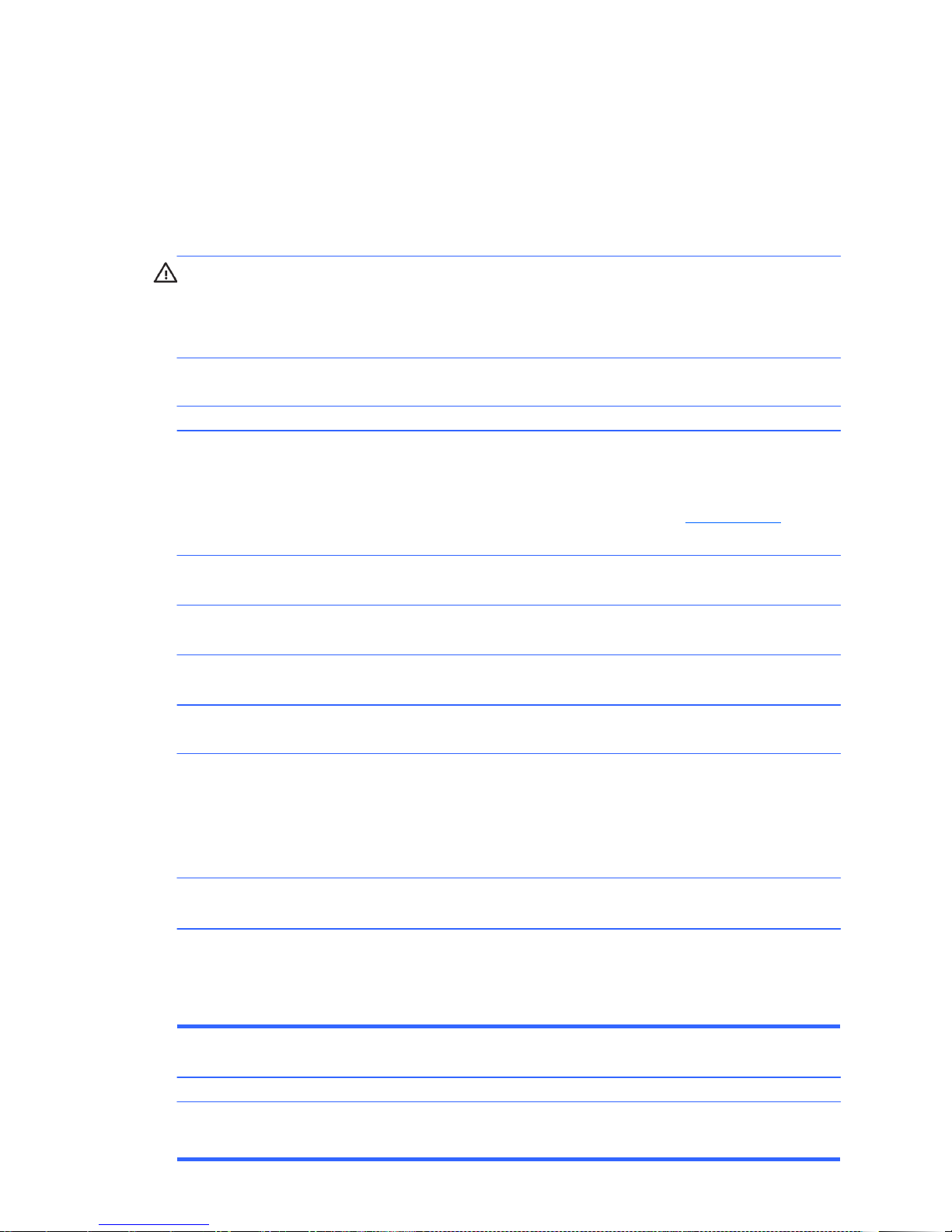
70
Solving Hardware Installation Problems
You may need to reconfigure the computer when you add or remove hardware, such as an additional
drive or expansion card. If you install a plug and play device, Windows automatically recognizes the
device and configures the computer. If you install a non–plug and play device, you must reconfigure the
computer after completing installation of the new hardware. In Windows, use the Add Hardware
Wizard and follow the instructions that appear on the screen.
WARNING! When the computer is plugged into an AC power source, voltage is always applied to
the system board. To reduce the risk of personal injury from electrical shock and/or hot surfaces, be
sure to disconnect the power cord from the wall outlet and allow the internal system components to cool
before touching.
A new device is not recognized as part of the system.
Cause Solution
Device drivers are not installed.
Device is not seated or connected properly.
Cable(s) of new external device are loose or power cables
are unplugged.
Power switch of new external device is not turned on.
When the system advised you of changes to the configuration,
you did not accept them.
A plug and play board may not automatically configure when
added if the default configuration conflicts with other devices.
USB ports on the computer are disabled in Computer Setup.
There is a resource conflict.
New device does not work.
Cause Solution
You may need to be logged in as the computer administrator
to install or uninstall a device driver.
Install the device driver from the CD provided with the device,
or download and install the driver from the device
manufacturer Web site.
For HP peripheral devices, visit http://www.hp.com for the
latest drivers.
Ensure that the device is properly and securely connected and
that pins in the connector are not bent down.
Ensure that all cables are properly and securely connected
and that pins in the cable or connector are not bent down.
Turn off the computer, turn on the external device, then turn on
the computer to integrate the device with the computer system.
Reboot the computer and follow the instructions for accepting
the changes.
Use Windows Device Manager to deselect the automatic
settings for the board and choose a basic configuration that
does not cause a resource conflict. You can also use
Computer Setup to reconfigure or disable devices to resolve
the resource conflict.
Run the Computer Setup utility and ensure that the USB ports
are enabled.
Deselect the automatic settings in the operating system for the
device and choose a basic configuration that does not cause
a resource conflict. You can also reconfigure or disable
devices to resolve the resource conflict.
To switch users, click Start, click Log Off, and then click
Switch User; log in as the computer administrator and install
the driver.
Page 79

71
New or existing device does not work after installing a new device.
Cause Solution
There is a conflict with an existing device.
To resolve a device conflict, you may need to disable one of
the devices or uninstall an old device driver:
1. Click Start, and click Control Panel.
2. Click Hardware and Sound.
3. Click Device Manager.
4. Click the plus sign (+) next to the problem device and
check for exclamation points in a yellow circle near the
device icon. The exclamation point means there is a
device conflict or problem with the device. Exclamation
points do not always appear when a device is not
working properly.
5. If there is an old or unnecessary device driver listed in
the Device Manager, this may be causing the device
conflict. To uninstall the old driver for the new device
driver to work properly, right-click the device, click
Uninstall, and then click OK.
6. Right-click the device, and select Properties.
7. If available, click the Resources tab to verify that there
is a device conflict.
8. Click the General tab to see if your device is enabled
and working properly. If it is available, click the
Troubleshoot button, and follow the onscreen
instructions in the device troubleshooter wizard.
9. Restart the computer.
Page 80

72
Solving Network Problems
Some common causes and solutions for network problems are listed in the following table. These
guidelines do not discuss the process of debugging the network cabling.
Wake-on-LAN feature is not functioning.
Cause Solution
S5 Maximum Power Saving feature (some models) is enabled
in Computer Setup.
S5 Wake on LAN is disabled.
Wake-on-LAN is not enabled.
Disable the S5 Maximum Power Saving option in Computer
Setup.
Enable the S5 Wake on LAN option in Computer Setup.
To enable Wake-on-LAN in Windows 7:
1. Select Start > Control Panel.
2. Under Network and Internet, select View
network status and tasks.
3. Click Local Area Connection.
4. Click the Properties button.
5. Click the Configure button.
6. Click the Power Management tab, then select the
check box to Allow this device to wake the
computer.
Page 81

73
Network driver does not detect network controller.
Cause Solution
Network controller is disabled.
Incorrect network driver.
Network status link light never flashes.
NOTE: The network status light is supposed to flash when there is network activity.
Cause Solution
No active network is detected.
Network controller is not set up properly.
Network controller is disabled.
Network driver is not properly loaded.
System cannot autosense the network.
Diagnostics reports a failure.
Cause Solution
The cable is not securely connected.
The cable is attached to the incorrect connector.
There is a problem with the cable or a device at the other end
of the cable.
Network controller interrupt is shared with an expansion
board.
The network controller is defective.
1. Run Computer Setup and enable network controller.
2. Enable the network controller in the operating system via
Device Manager.
Check the network controller documentation for the correct
driver or obtain the latest driver from the manufacturer’s Web
site.
Check cabling and network equipment for proper connection.
Check for the device status within Windows, such as Device
Manager for driver load and the Network Connections applet
within Windows for link status.
1. Run Computer Setup and enable network controller.
2. Enable the network controller in the operating system via
Device Manager.
Reinstall network drivers.
Disable auto-sensing capabilities and force the system into the
correct operating mode.
Ensure that the cable is securely attached to the network
connector and that the other end of the cable is securely
attached to the correct device.
Ensure that the cable is attached to the correct connector.
Ensure that the cable and device at the other end are
operating correctly.
Change the resource settings for the board in Computer
Setup.
Contact an authorized service provider.
Page 82

74
Diagnostics passes, but the computer does not communicate with the network.
Cause Solution
Network drivers are not loaded, or driver parameters do not
match current configuration.
The network controller is not configured for this computer.
Network controller stopped working when an expansion board was added to the computer.
Cause Solution
Network controller interrupt is shared with an expansion
board.
The network controller requires drivers.
The expansion board installed is a network card (NIC) and
conflicts with the embedded NIC.
Network controller stops working without apparent cause.
Cause Solution
The files containing the network drivers are corrupted.
The cable is not securely connected.
The network controller is defective.
New network card will not boot.
Cause Solution
New network card may be defective or may not meet industryStandard specifications.
Cannot connect to network server when attempting Remote System Installation.
Cause Solution
The network controller is not configured properly.
Make sure the network drivers are loaded and that the driver
parameters match the configuration of the network controller.
Make sure the correct network client and protocol is installed.
Select the Network icon in the Control Panel and
configure the network controller.
Change the resource settings for the board in Computer
Setup.
Verify that the drivers were not accidentally deleted when the
drivers for a new expansion board were installed.
Run the Computer Setup utility and change the resource
settings for the board.
Reinstall the network drivers, using the Recovery Disc Set
created from the hard drive's Recovery Partition.
Ensure that the cable is securely attached to the network
connector and that the other end of the cable is securely
attached to the correct device.
Contact an authorized service provider.
Install a working, industry-standard NIC, or change the boot
sequence to boot from another source.
Verify Network Connectivity, that a DHCP Server is present,
and that the Remote System Installation Server contains the
NIC drivers for your NIC.
Page 83

75
Solving Memory Problems
If you encounter memory problems, some common causes and solutions are listed in the following
table.
CAUTION: Power may still be supplied to the DIMMs when the computer is turned off. To avoid
damage to the DIMMs or the system board, you must unplug the computer power cord before
attempting to reseat, install, or remove a DIMM module.
For those systems that support ECC memory, HP does not support mixing ECC and non-ECC memory.
Otherwise, the computer will not boot the operating system.
System will not boot or does not function properly after installing additional memory modules.
Cause Solution
A memory module is not seated properly in the socket.
Memory module is not the correct type or speed grade for the
system or the new memory module is not seated properly.
Out of memory error.
Cause Solution
Memory configuration may not be set up correctly.
You have run out of memory to run the application.
Memory count during POST is wrong.
Cause Solution
The memory modules may not be installed correctly.
Integrated graphics may use system memory.
Insufficient memory error during operation.
Cause Solution
Too many Terminate and Stay Resident programs (TSRs) are
installed.
You have run out of memory for the application.
Reseat the memory module. Ensure that the locks on each
side of the module are in the closed position.
Replace module with the correct industry-standard device for
the computer. On some models, ECC and non-ECC memory
modules cannot be mixed.
Use the Device Manager to check memory configuration.
Check the application documentation to determine the
memory requirements.
Check that the memory modules have been installed correctly
and that proper modules are used.
No action required.
Delete any TSRs that you do not need.
Check the memory requirements for the application or add
more memory to the computer.
Page 84

76
Solving CD-ROM and DVD Problems
If you encounter CD-ROM or DVD problems, see the common causes and solutions listed in the
following table or to the documentation that came with the optional device.
System will not boot from CD-ROM or DVD drive.
Cause Solution
The device is attached to a SATA port that has been disabled
in the Computer Setup utility.
Non-bootable CD in drive. Boot order not correct.
Drive not found (identified).
Cause Solution
Cable could be loose.
The system may not have automatically recognized a newly
installed device.
The device is attached to a SATA port that has been disabled
in Computer Setup.
CD-ROM or DVD devices are not detected or driver is not loaded.
Cause Solution
Drive is not connected properly or not properly configured.
Movie will not play in the DVD drive.
Cause Solution
Movie may be regionalized for a different country.
Decoder software is not installed.
Damaged media.
Movie rating locked out by parental lock.
Media installed upside down.
Run the Computer Setup utility and ensure that the SATA
controller is enabled.
Try a bootable CD in the drive.
Run the Computer Setup utility and change boot sequence.
Check cable connections.
See reconfiguration directions in the Solving Hardware
Installation Problems on page 70 section. If the system still
does not recognize the new device, check to see if the device
is listed within Computer Setup. If it is listed, the probable
cause is a driver problem. If it is not listed, the probable cause
is a hardware problem.
Run the Computer Setup utility and ensure that the SATA
controller is enabled.
See the documentation that came with the optional device.
See the documentation that came with the DVD drive.
Install decoder software.
Replace media.
Use DVD software to remove parental lock.
Ensure the disc is inserted with the label facing up and
centered in the tray.
Page 85

77
Cannot eject compact disc (tray-load unit).
Cause Solution
Disc not properly seated in the drive.
Eject button may not be functioning.
CD-ROM, CD-RW, DVD-ROM, or DVD-R/RW drive cannot read a disc or takes too long to start.
Cause Solution
Media has been inserted upside down.
The DVD-ROM drive takes longer to start because it has to
determine the type of media played, such as audio or video.
CD or DVD disc is dirty.
The driver may be corrupted or outdated.
Windows does not detect the CD-ROM or DVD-ROM drive.
Recording or copying CDs is difficult or impossible.
Cause Solution
Media installed upside down.
Media is dirty or damaged.
Media already has recorded content.
Wrong drive is being used.
Turn off the computer and insert a thin metal rod into the
emergency eject hole and push firmly. Slowly pull the tray out
from the drive until the tray is fully extended, then remove
the disc.
Turn on your PC, and press the Eject button nearest the drive
to open the tray. If you suspect a problem with the actual Eject
button:
1. Click Start and then Computer.
2. Right-click the CD or DVD drive you want to open.
3. Select Eject from the menu.
Re-insert the media with the label facing up.
Wait at least 30 seconds to let the DVD-ROM drive determine
the type of media being played. If the disc still does not start,
read the other solutions listed for this topic.
Clean CD or DVD with a CD cleaning kit, available from most
computer stores.
For information, click Start >Help and Support on the
desktop to open the Help and Support Center, type update
driver into the Search box, and then click Search.
1. Use Device Manager to remove or uninstall the device.
2. Restart the computer and let Windows detect the CD or
DVD driver.
Ensure the disc is inserted with the label facing up and
centered in the tray.
Make sure the disc is clean and undamaged. If recording
stopped during a recording session, the disc may be
damaged; use a different disc.
When using a CD-R disc, make sure that it is blank when
recording music and is blank or appendable (with space to
add more data files) when recording data.
Make sure the disc is in the correct drive and you specify the
same drive in the CD or DVD recording software.
Page 86

78
Recording or copying CDs is difficult or impossible.
Cause Solution
Disc space has been exceeded.
Other applications are causing a resource conflict.
Wrong or poor quality media type.
Network is slow.
The recording software may not let you add a track if it
exceeds the available space on your disc. You can make
space available by removing one or more tracks from the list
before recording the files to disc.
Close all software programs and windows before recording.
Restart your PC if necessary.
1. Try using a slower speed when recording.
2. Verify that you are using the correct media for the drive.
3. Try a different brand of media. Quality varies widely
between manufacturers.
If you are on a network, copy the files from a network drive to
your hard disk drive first, and then record them to disc.
Page 87

79
Solving USB Flash Drive Problems
If you encounter USB flash drive problems, common causes and solutions are listed in the following
table.
USB flash drive is not seen as a drive letter in Windows.
Cause Solution
The drive letter after the last physical drive is not available.
USB flash drive not found (identified).
Cause Solution
The device is attached to a USB port that has been disabled in
Computer Setup.
The device was not properly seated before power-up.
System will not boot from USB flash drive.
Cause Solution
Boot order is not correct.
The image on the device is not bootable.
The computer boots to DOS after making a bootable flash drive.
Cause Solution
Flash drive is bootable.
Change the default drive letter for the flash drive in Windows.
Run the Computer Setup utility and ensure that the USB ports
are enabled.
Ensure the device is fully inserted into the USB port before
applying power to the system
Run the Computer Setup utility and change boot sequence.
Insert a bootable device.
Install the flash drive only after the operating system boots.
Page 88

80
Solving Front Panel Component Problems
If you encounter problems with devices connected to the front panel, refer to the common causes and
solutions listed in the following table.
A USB device, headphone, or microphone is not recognized by the computer.
Cause Solution
Device is not properly connected.
The device does not have power.
The correct device driver is not installed.
The cable from the device to the computer does not work.
The device is not working.
USB ports on the computer are disabled in Computer Setup.
1. Turn off the computer.
2. Reconnect the device to the front of the computer and
restart the computer.
If the USB device requires AC power, be sure one end is
connected to the device and one end is connected to a live
outlet.
1. Install the correct driver for the device.
2. You might need to reboot the computer.
1. If possible, replace the cable.
2. Restart the computer.
1. Replace the device.
2. Restart the computer.
Run the Computer Setup utility and ensure that the USB ports
are enabled.
Page 89

81
Solving Internet Access Problems
If you encounter Internet access problems, consult your Internet Service Provider (ISP) or refer to the
common causes and solutions listed in the following table.
Unable to connect to the Internet.
Cause Solution
Internet Service Provider (ISP) account is not set up properly.
Modem is not set up properly.
Web browser is not set up properly.
Cable/DSL modem is not plugged in.
Cable/DSL service is not available or has been interrupted
due to bad weather.
Modem cable is not properly connected.
Verify Internet settings or contact your ISP for assistance.
Reconnect the modem. Verify the connections are correct
using the quick setup documentation.
Verify that the Web browser is installed and set up to work
with your ISP.
Plug in cable/DSL modem. You should see a ―power‖ LED
light on the front of the cable/DSL modem.
Try connecting to the Internet at a later time or contact your
ISP. (If the cable/DSL service is connected, the ―cable‖ LED
light on the front of the cable/DSL modem will be on.)
Unplug and reconnect the modem, verifying connections.
Note that your PC may also have an Ethernet network
interface (also called a network interface card, or NIC) that
connects to a local area network (LAN). Although it looks
similar to the modem connector, the RJ-45 Ethernet network
connector is not the same. Verify that you are using the
modem connector. Do not connect a telephone cable to the
NIC. Do not plug a network cable into a telephone service
line; doing so may damage the NIC.
Page 90

82
Unable to connect to the Internet.
Cause Solution
IP address is not configured properly.
Cookies are corrupted. (A ―cookie‖ is a small piece of
information that a Web server can store temporarily with the
Web browser. This is useful for having the browser remember
some specific information that the Web server can later
retrieve.)
Cannot automatically launch Internet programs.
Cause Solution
You must log on to your ISP before some programs will start.
Internet takes too long to download Web sites.
Cause Solution
Modem is not set up properly.
Contact your ISP for the correct IP address.
Windows 7
1. Select Start > Control Panel.
2. Click Network and Internet.
3. Click Internet Options.
4. In the Browsing history section on the General tab,
click the Delete button.
5. Select the Cookies check box and click the Delete
button.
Log on to your ISP and launch the desired program.
Verify that the modem is connected and communicating
properly.
Windows 7
1. Select Start > Control Panel.
2. Click on Hardware and Sound.
3. Click on Device Manager.
4. Double-click Modems.
5. Double-click your modem.
6. On the General tab, click Diagnostics.
7. Click Query Modem. A ―Success‖ response indicates
the modem is connected and working properly.
Page 91

83
Solving Software Problems
Most software problems occur as a result of the following:
● The application was not installed or configured correctly.
● There is insufficient memory available to run the application.
● There is a conflict between applications.
● Be sure that all the needed device drivers have been installed.
● If you have installed an operating system other than the factory-installed operating system, check
to be sure it is supported on the system.
If you encounter software problems, see the applicable solutions listed in the following table.
Computer will not continue and no HP logo screen has appeared.
Cause Solution
POST error has occurred.
Computer will not continue after HP logo screen has appeared.
Cause Solution
System files may be damaged.
“Illegal Operation has Occurred” error message is displayed.
Cause Solution
Software being used is not Microsoft-certified for your version
of Windows.
Configuration files are corrupt.
Contacting Customer Support
For help and service, contact an authorized reseller or dealer. To locate a reseller or dealer near you,
visit http://www.hp.com.
NOTE: If you take the computer to an authorized reseller, dealer, or service provider for service,
remember to provide the supervisor and user passwords if they are set.
Refer to the number listed in the warranty or in the Support Telephone Numbers guide for technical
assistance.
If the computer is beeping, see POST Error Messages
on page 84 to determine possible causes.
See the Restore Kit or the Worldwide Limited Warranty for
terms and conditions.
Use recovery discs to reload system files.
Verify that the software is certified by Microsoft for your
version of Windows (see program packaging for this
information).
If possible, save all data, close all programs, and restart the
computer.
Page 92

84
9 POST Error Messages
This appendix lists the error messages and the various audible sequences that you may encounter
during Power-On Self-Test (POST) or computer restart, the probable source of the problem, and
steps you can take to resolve the error condition.
POST Text Messages
The section includes some text messages that may be encountered during POST.
NOTE: The computer will beep once after a POST text message is displayed on the screen.
Recommended actions in the following table are listed in the order in which they should be
performed.
WARNING! When the computer is plugged into an AC power source, voltage is always applied to
the system board. To reduce the risk of personal injury from electrical shock and/or hot surfaces, be
sure to disconnect the power cord from the wall outlet and allow the internal system components to
cool before touching.
Table 10-1 Numeric Codes and Text Messages
Control panel message Description Recommended action
Default BIOS settings have been loaded due
to BIOS update or checksum issue. Press
<F10> to enter Setup. Otherwise, allow the
PC to continue.
ERROR: CPU Fan Has Failed. PC will
automatically power down in a few seconds.
Service PC immediately to prevent damage
to CPU.
ERROR: System Fan Has Failed. Service PC
to prevent damage to the system. Press F2 to
continue.
ERROR: Unsupported CPU installed. PC will
automatically power down in a few seconds.
BIOS has been updated or returned to
default settings.
CPU fan is not connected or may have
malfunctioned.
System fan is not connected or may have
malfunctioned.
Recently installed CPU is not supported by
the system.
Press F10 to enter Computer Setup and
configure the system or ignore the
message and accept the default
settings.
1. Reseat the CPU fan.
2. Reseat the fan cable.
3. Replace the CPU fan.
1. Reseat the system fan.
2. Reseat the fan cable.
3. Replace the system fan.
Install a CPU supported by your system.
Page 93
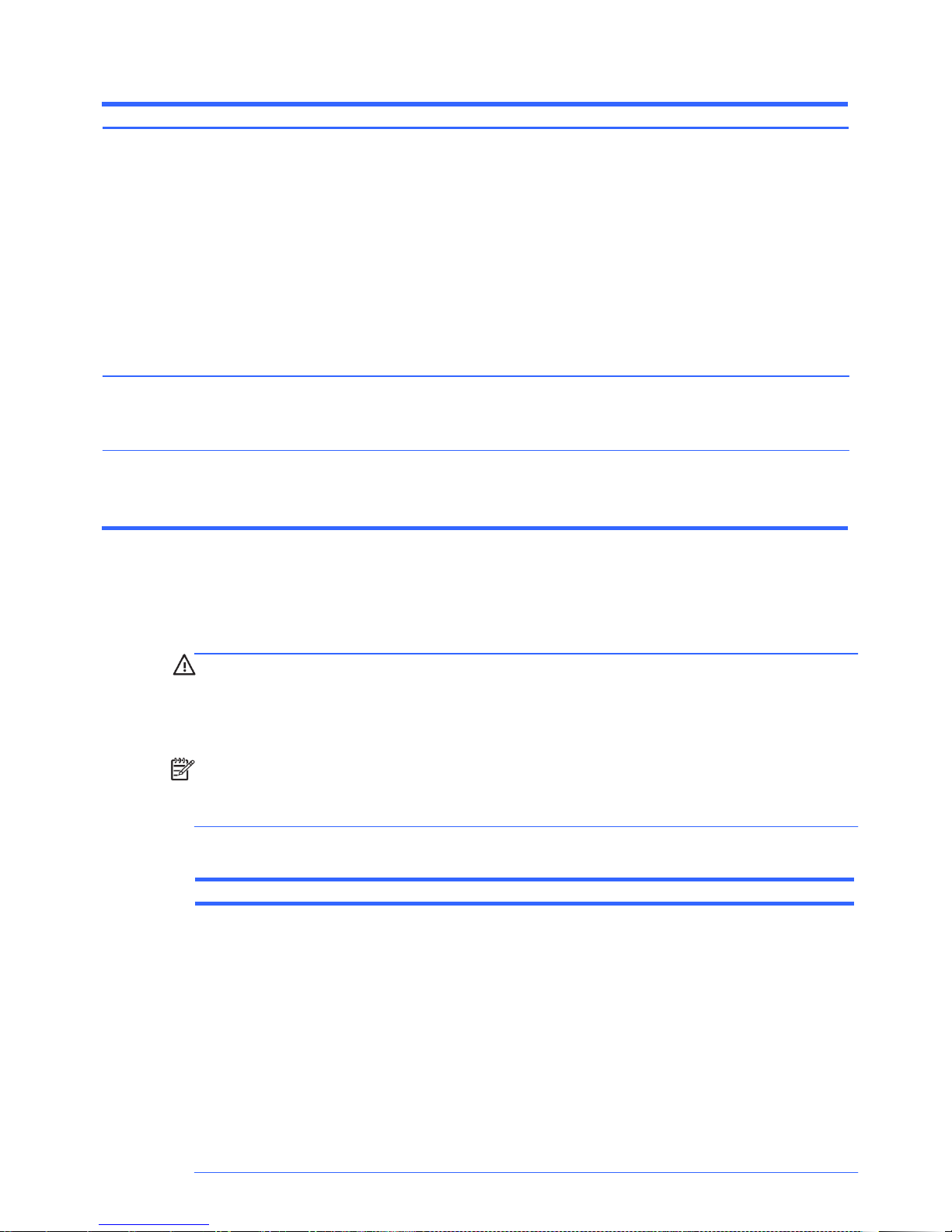
85
Table 10-1 Numeric Codes and Text Messages (continued)
Control panel message Description Recommended action
The machine cover has been removed since
last system startup. Please ensure that any
system access was authorized. Press <F2> to
continue.
Hard disk failure is imminent. Please back up
your hard disk and have it replaced! Press
<F10> for Setup, <F2> to continue.
Warning: Changing setup options while
resuming from Hibernate may cause your
system to fail to resume.
Interpreting POST Diagnostic Audible Codes
This section covers the audible codes that may occur before or during POST that do not necessarily
have a text message associated with them.
WARNING! When the computer is plugged into an AC power source, voltage is always applied to
the system board. To reduce the risk of personal injury from electrical shock and/or hot surfaces, be
sure to disconnect the power cord from the wall outlet and allow the internal system components to
cool before touching.
NOTE: Recommended actions in the following table are listed in the order in which they should be
performed.
Not all audible codes are available on all models.
Table 10-2 Diagnostic Audible Codes
Beep Definition Possible Cause Recommended Action
1 short beep and 1 long beep
followed by long pause
Computer cover was removed since last
system startup.
Hard drive is about to fail.
Warning message.
Bad memory or memory
configuration error.
On some models no action is required. On
other models you must clear the warning
message in the Computer Setup utility. To do
so, restart the computer and press F10
before the computer boots to the operating
system to enter the Computer Setup utility. In
the PC Health menu, open the Chassis
Opened Warning item and select Clear.
Save your changes and exit the Computer
Setup utility.
Back up data on the hard drive and replace
the drive.
No recommended action.
CAUTION: To avoid damage to the DIMMs or the
system board, you must unplug the computer
power cord before attempting to reseat, install, or
remove a DIMM module.
1. Reseat DIMMs.
2. Ensure that the DIMMs are installed in the
correct memory sockets.
3. Replace DIMMs one at a time to isolate the
faulty module.
4. Replace third-party memory with HP memory.
5. Replace the system board.
Page 94

86
Table 10-2 Diagnostic Audible Codes (continued)
Beep Definition Possible Cause Recommended Action
2 short beeps and 1 long beep
followed by long pause
3 short beeps and 1 long beep
followed by long pause
One short beep followed by short
pause
Two short beeps followed by long
pause
OR
One short beep followed by long
Pause
Three short beeps followed by long
pause
Four short beeps followed by long
Pause
Five short beeps followed by long
Pause
The duration of each beep or pause is defined below.
Beep/Pause Type Action
Short Beep
Short Pause
Long Beep
Long Pause
Graphics card initialization
failed.
CPU configuration error or
invalid CPU detected before
graphics card initialized.
No legacy floppy drive or
optical drive found.
No floppy diskette or CD
found.
Flashing not ready (missing
utility or BIOS image file, etc.)
Flashing operation has failed
(checksum error, corrupted
image, etc.)
BIOS Recovery was
successful.
Beeps for 1 second.
Pauses for 1 second.
Beeps for 3 seconds.
Pauses for 3 seconds.
1. Reseat the graphics card.
2. Replace the graphics card.
3. Replace the system board.
1. Reseat the processor.
2. Replace the processor.
3. Replace the system board.
1. Reseat floppy or optical drive.
2. Replace floppy or optical drive.
Insert diskette or CD.
Flash the BIOS with the proper BIOS flash utility
available from HP.
Flash the BIOS with the proper BIOS flash utility
available from HP.
No action required.
Page 95

87
10 Password Security and Resetting
CMOS
Resetting the Password Jumper
This computer supports two security password features, which can be established through the Computer
Setup Utilities menu: supervisor password and user password
To disable the password features, or to clear the passwords, complete the following steps:
1. Shut down the operating system properly, then turn off the computer and any external devices,
and disconnect the power cord from the power outlet.
2. With the power cord disconnected, press the power button again to drain the system of any
residual power.
WARNING! To reduce the risk of personal injury from electrical shock and/or hot surfaces, be
sure to disconnect the power cord from the wall outlet, and allow the internal system components
to cool before touching.
CAUTION: When the computer is plugged in, the power supply always has voltage applied to
the system board even when the unit is turned off. Failure to disconnect the power cord can result
in damage to the system.
Static electricity can damage the electronic components of the computer or optional equipment.
Before beginning these procedures, ensure that you are discharged of static electricity by briefly
touching a grounded metal object.
3. Remove the computer cover or access panel.
4. Locate the header and jumper.
NOTE: For assistance locating the password jumper and other system board components, see
the Illustrated Parts & Service Map (IPSM) for that particular system. The IPSM can be downloaded
from http://www.hp.com/support.
5. On systems with 3-pin jumpers, remove the jumper from pins 1 and 2. Place the jumper on pins 2
and 3.
On systems with 2-pin jumpers, remove the jumper from pins 1 and 2.
6. Replace the computer cover or access panel.
7. Reconnect the external equipment.
Page 96

88
8. Plug in the computer and turn on power. Allow the operating system to start. This clears the current
passwords and disables the password features.
9. To establish new passwords, repeat steps 1 through 4, replace the password jumper on pins 1
and 2, then repeat steps 6 through 8. Establish the new passwords in Computer Setup.
Clearing and Resetting the CMOS
The computer’s configuration memory (CMOS) stores information about the computer’s configuration.
The CMOS jumper resets CMOS but does not clear the supervisor and user passwords.
1. Turn off the computer and any external devices, and disconnect the power cord from the power
outlet.
2. Disconnect the keyboard, monitor, and any other external equipment connected to the computer.
WARNING! To reduce the risk of personal injury from electrical shock and/or hot surfaces, be
sure to disconnect the power cord from the wall outlet, and allow the internal system components
to cool before touching.
CAUTION: When the computer is plugged in, the power supply always has voltage applied to
the system board even when the unit is turned off. Failure to disconnect the power cord can result
in damage to the system.
Static electricity can damage the electronic components of the computer or optional equipment.
Before beginning these procedures, ensure that you are discharged of static electricity by briefly
touching a grounded metal object
3. Remove the computer cover or access panel.
CAUTION: Resetting the CMOS jumper will reset CMOS values to factory defaults. It is
important to back up the computer CMOS settings before resetting them in case they are needed
later. Back up is easily done through Computer Setup.
4. Locate the header and jumper.
NOTE: For assistance locating the CMOS jumper and other system board components, see the
Illustrated Parts & Service Map (IPSM) for that particular system. The IPSM can be downloaded
from http://www.hp.com/support.
CAUTION: Make sure you have disconnected the AC power cord from the wall outlet. Clearing
the CMOS while power is connected can damage the system board.
5. Remove the jumper from pins 1 and 2. Place the jumper on pins 2 and 3.
6. Place the jumper back on pins 1 and 2.
7. Replace the computer cover or access panel.
8. Reconnect the external devices.
9. Plug in the computer and turn on power.
NOTE: You will receive POST error messages after clearing CMOS and rebooting advising you
that configuration changes have occurred. Use Computer Setup to reset any special system setups
along with the date and time.
Page 97

89
A Connector Pin Assignments
This appendix contains the pin assignments for many computer and workstation connectors. Some of
these connectors may not be used on the product being serviced.
Ethernet BNC
Connector and Icon Pin Signal
USB
Connector and Icon Pin Signal
Microphone
Connector and Icon (1/8” miniphone) Pin Signal
1 Data
2 Ground
1 +5 VDC
2 - Data
3 + Data
4 Ground
1 (Tip) Audio_left
2 (Ring) Audio_Right
3 (Shield) Ground
Page 98

90
Headphone
Connector and Icon (1/8” miniphone) Pin Signal
Line-in Audio
Connector and Icon (1/8” miniphone) Pin Signal
Line-out Audio
Connector and Icon (1/8” miniphone) Pin Signal
4-Pin Power (for CPU)
Connector and Icon Pin Signal
1 (Tip) Audio_left
2 (Ring) Power_Right
3 (Shield) Ground
1 (Tip) Audio_In_Left
2 (Ring) Audio_In_Right
3 (Shield) Ground
1 (Tip) Audio_Out_Left
2 (Ring) Audio_Out_Right
3 (Shield) Ground
1 GND
2 GND
3 +12V CPU
Page 99

91
Monitor
Connector and Icon
Pin Signal Pin Signal
24-Pin Power
Connector
Front
Pin Signal Pin Signal Pin Signal Pin Signal
1
2
3
4
5
6
7
8
1
2
3
4
5
6
Red Analog
Green Analog
Blue Analog
Not used
Ground
Ground
Ground
Ground
9
10
11
12
13
14
15
+5V (fused)
Ground
Not used
DDC Serial Data
Horizontal Sync
Vertical Sync
DDC Serial Clock
7
8
9
10
11
12
GND
POK
+5 Vaux
+12V
+12V
+3.3V
19
20
21
22
23
24
GND
open
+5V
+5V
+5V
GND
13
14
15
16
17
18
+3.3V
–12V
GND
PSON
GND
GND
+3.3V
+3.3V
GND
+5V
GND
+5V
Page 100

92
PCI Express
x1, x4, x8, and x16 PCI Express Connector
Pin A
Pin Signal Pin Signal Pin Signal Pin Signal Pin Signal
Pin B information is on the next page
NOTE: x1 PCI Express uses pins 1-18. x4 PCI Express uses pins 1-32. x8 PCI Express uses pins 1-49. x16 PCI Express uses
pins 1-8.
1
2
3
4
5
26
27
28
29
30
51
52
53
54
55
76
77
78
79
80
PRSNT1
+12V
+12V
GND
JTAG2
PERn(2)
GND
GND
PERp3
PERn3
GND
PERp8
PERN8
GND
GND
PERp14
PERn14
GND
GND
PERp15
6
7
8
9
10
31
32
33
34
35
56
57
58
59
60
81
82
JTAG3
JTAG4
JTAG5
+3.3V
+3.3V
GND
RSVD
RSVD
GND
PERp4
PERp9
PERn9
GND
GND
PERp10
PERn15
GND
11
12
13
14
15
36
37
38
39
40
61
62
63
64
65
PERST#
GND
REFCLK+
REFCLKGND
PERn4
GND
GND
PERp5
PERn5
PERn10
GND
GND
PERp11
PERn11
16
17
18
19
20
41
42
43
44
45
66
67
68
69
70
PERp0
PERn0
GND
RSVD
GND
GND
GND
PERp6
PERn6
GND
GND
GND
PERp12
PERn12
GND
16
17
18
19
20
41
42
43
44
45
66
67
68
69
70
PERp0
PERn0
GND
RSVD
GND
GND
GND
PERp6
PERn6
GND
GND
GND
PERp12
PERn12
GND
