Page 1

Using Dual Port 100Base-TX and Dual
Port Wide Ultra2 SCSI
Version B.11.00.01
Manufacturing Part Number:
E1099
U. S. A.
© Copyright 1999 Hewlett-Packard Company.
Page 2

Legal Notices
The information in this document is subject to change without notice.
Hewlett-Packard makes no warranty of any kind with regard to this
manual, including, but not limited to, the implied warranties of
merchantability and fitness for a particular purpose. Hewlett-Packard
shall not be held liable for errors contained herein or direct, indirect,
special, incidental or consequential damages in connection with the
furnishing, performance, or use of this material.
Warranty. A copy of the specific warranty terms applicable to your Hewlett- Packard product and replacement parts can be obtained from your local Sales and Service Office.
Restricted Rights Legend. Use, duplication or disclosure by the U.S. Government is subject to restrictions as set forth in subparagraph (c) (1) (ii) of the Rights in Technical Data and Computer Software clause at DFARS 252.227-7013 for DOD agencies, and subparagraphs (c) (1) and (c) (2) of the Commercial Computer Software Restricted Rights clause at FAR 52.227-19 for other agencies.
HEWLETT-PACKARD COMPANY 3000 Hanover Street Palo Alto, California 94304 U.S.A.
Use of this manual and flexible disk(s) or tape cartridge(s) supplied for
this pack is restricted to this product only. Additional copies of the
programs may be made forsecurityand back-up purposes only. Resale of
the programs in their present form or with alterations, is expressly
prohibited.
Copyright Notices. ©copyright 1999 Hewlett-Packard Company, all rights reserved.
Reproduction, adaptation, or translation of this document without prior
written permission is prohibited, except as allowed under the copyright
laws.
2
Page 3

Contents
1. Installing and Configuring PCI 10/100 Base-TX
Compatibility and Installation Requirements. . . . . . . . . . . . . . . . . . . . .10
Manual Speed and Duplex Mode Configuration . . . . . . . . . . . . . . . . . . .11
Autonegotiation and Autosensing. . . . . . . . . . . . . . . . . . . . . . . . . . . . . . .14
What Manuals are Available. . . . . . . . . . . . . . . . . . . . . . . . . . . . . . . . . . .15
Software Availability in Native Languages. . . . . . . . . . . . . . . . . . . . . . .16
2. Configuring Network Connectivity Using SAM
Step 1: Configuring Network Connectivity . . . . . . . . . . . . . . . . . . . . . . .19
Step 2: Deleting a Default Gateway. . . . . . . . . . . . . . . . . . . . . . . . . . . . .21
3. SCSI Parameter and Termination Information
Configuring SCSI Parameters. . . . . . . . . . . . . . . . . . . . . . . . . . . . . . . . . .24
SCSI Termination Information. . . . . . . . . . . . . . . . . . . . . . . . . . . . . . . . .25
4. Troubleshooting SCSI
Troubleshooting. . . . . . . . . . . . . . . . . . . . . . . . . . . . . . . . . . . . . . . . . . . . .28
5. 10/100Base-TX Resources
HP-UX Manual Reference Pages . . . . . . . . . . . . . . . . . . . . . . . . . . . . . . .46
Error Messages . . . . . . . . . . . . . . . . . . . . . . . . . . . . . . . . . . . . . . . . . . . . .48
Logging Messages . . . . . . . . . . . . . . . . . . . . . . . . . . . . . . . . . . . . . . . . . . .49
Manual Installation and Configuration . . . . . . . . . . . . . . . . . . . . . . . . . .51
Contacting Your HP Representative. . . . . . . . . . . . . . . . . . . . . . . . . . . . .52
iii
Page 4

Contents
6. Troubleshooting 10/100Base-TX/9000
Performance Troubleshooting . . . . . . . . . . . . . . . . . . . . . . . . . . . . . . . . . 57
Corrective Action. . . . . . . . . . . . . . . . . . . . . . . . . . . . . . . . . . . . . . . . . . 58
Troubleshooting Overview. . . . . . . . . . . . . . . . . . . . . . . . . . . . . . . . . . . . 60
Diagnostic Flowcharts . . . . . . . . . . . . . . . . . . . . . . . . . . . . . . . . . . . . . . . 61
Flowchart 1: Network Level Loopback Test . . . . . . . . . . . . . . . . . . . . 63
Flowchart 2: 10/100Base-TX Connections/LED Test . . . . . . . . . . . . . 65
Flowchart 3: Configuration Test . . . . . . . . . . . . . . . . . . . . . . . . . . . . . 67
Flowchart 4: Configuration Test. . . . . . . . . . . . . . . . . . . . . . . . . . . . . . 72
Flowchart 4A: Configuration Test . . . . . . . . . . . . . . . . . . . . . . . . . . . . 74
Flowchart 5: Configuration Test . . . . . . . . . . . . . . . . . . . . . . . . . . . . . 76
Flowchart 6: Network Level Loopback Test . . . . . . . . . . . . . . . . . . . . 79
Flowchart 7: Link Level Loopback Test. . . . . . . . . . . . . . . . . . . . . . . . 81
Flowchart 8: Transport Level Loopback Test (using ARPA). . . . . . . . 84
Flowchart 9: Bridge/Gateway Loopback Test . . . . . . . . . . . . . . . . . . . 86
A. 10/100Base-TX Interface Card Statistics
LAN Interface Status Display. . . . . . . . . . . . . . . . . . . . . . . . . . . . . . . . . 90
RFC 1213 MIB II . . . . . . . . . . . . . . . . . . . . . . . . . . . . . . . . . . . . . . . . . . . 92
RFC 1284 Ethernet-Like Interface Statistics. . . . . . . . . . . . . . . . . . . . . 95
Create a Record or Map of Your Internetwork . . . . . . . . . . . . . . . . . . . . 97
B. Hardware Reference Information
Basic Troubleshooting Tips . . . . . . . . . . . . . . . . . . . . . . . . . . . . . . . . . . 100
Connector Information. . . . . . . . . . . . . . . . . . . . . . . . . . . . . . . . . . . . . . 101
PCI 10/100Base-TX Card Twisted-Pair Connector. . . . . . . . . . . . . . 101
Connector Pin Usage for 10-Mbit/s Twisted-Pair Connector . . . . . . 101
Connector Pin Usage for 100-Mbit/s Twisted-Pair Connector . . . . . 102
iv
Page 5

Contents
Cabling Information . . . . . . . . . . . . . . . . . . . . . . . . . . . . . . . . . . . . . . . .104
Cable Lengths. . . . . . . . . . . . . . . . . . . . . . . . . . . . . . . . . . . . . . . . . . . .104
Dual Port 100Base-TX and Dual Port Wide
Ultra 2 SCSI Specifications. . . . . . . . . . . . . . . . . . . . . . . . . . . . . . . . . . .105
C. Hardware Regulatory Statements
FCC Statement (For U.S.A.) . . . . . . . . . . . . . . . . . . . . . . . . . . . . . . . . . .108
Canada . . . . . . . . . . . . . . . . . . . . . . . . . . . . . . . . . . . . . . . . . . . . . . . . . . .108
EMI Statement (European Community) . . . . . . . . . . . . . . . . . . . . . . . .109
Glossary. . . . . . . . . . . . . . . . . . . . . . . . . . . . . . . . . . . . . . . . . . . . . . . . 111
v
Page 6

Contents
vi
Page 7

Preface
The information in this manual is intended for network managers who
install and administer 10/100Base-TX networks and Wide Ultra2 SCSI
devices. It is assumed the reader is experienced with the basics of local
and wide area networking and SCSI technology.
This manual describes how to install, configure, and troubleshoot the 10/
100Base-TX and SCSI software and hardware product on HP 9000 PCI
systems.
The manual is organized as follows:
Chapter 1 , “Installing and Configuring PCI 10/100 Base-TX,” describes
how to install and configure 10/100Base-TX software and hardware.Also
it includes regulatory statements for the USA, Japan, and the European
community.
Chapter 2 , “Configuring Network Connectivity Using SAM,” describes
the steps to configure remote connectivity automatically using the
System Administration Manager (SAM).
Chapter 3, “SCSI Parameter and Termination Information” describes the
steps to configure remote connectivity automatically using the System
Administration Manager (SAM).
Chapter 4, “Troubleshooting SCSI” describes the steps to troubleshoot the SCSI ports on the card.
Chapter 5 , “10/100Base-TX Resources,” provides references to other
useful tools for installing, configuring, and maintaining HP
10/100Base-TX software.
Chapter 6 , “Troubleshooting 10/100Base-TX/9000,”' provides flowcharts
to help diagnose 10/100Base-TX.
Appendix A , “10/100Base-TX Interface Card Statistics,” defines the
terms listed in the lanadmin(1M) command display.
Appendix B , “Hardware Reference Information,” provides information
about card specifications and cabling requirements.
7
Page 8

8
Page 9

1 Installing and Configuring PCI
10/100 Base-TX
This document contains information on the PCI 10/100Base-TX/9000
amd Wide Ultra2 SCSI cards for use with the 11.0 operating systems.
9
Page 10

Installing and Configuring PCI 10/100 Base-TX
Compatibility and Installation Requirements
Compatibility and Installation Requirements
Following are the limits of the current PCI 10/100Base-TX/9000:
• The PCI 10/100Base-TX/9000 ports support autonegotiation and
autosensing. You should not normally need to manually configure the
speed, autonegotiation, or duplex mode of the card. If your switch does
not support autonegotiation but is set to full-duplex mode, there may
be a mismatch between the card and the switch, because the card
defaults to half-duplex for switches that do not support
autonegotiation. You can determine what the card is set to by using
lanadmin -x and reset it if necessary using lanadmin -X. See
“Manual Speed and Duplex Mode Configuration” for details.
If you manually set the speed and duplex mode of the Base-TX card,
autonegotiation will be turned off.
• Both full- and half-duplex modes are supported. If your hub or switch
does not support autonegotiation, ensure that your hub or switch is
set to the desired duplex mode.
• The PCI 0/100Base-TX/9000 LAN software is for use with only the
following protocols: TCP/IP, ARPA, and NFS.
• When using the ioscan -f command to verify installation, the last digit
of the H/W Path (hardware path) will show the port number of the
card. The other fields of the output will show the driver as btlan , and
the Hardware Type Description will be PCI.
10 Chapter1
Page 11

Installing and Configuring PCI 10/100 Base-TX
Manual Speed and Duplex Mode Configuration
Manual Speed and Duplex Mode
Configuration
Because the PCI 10/100Base-TX/9000 LAN ports support
autonegotiation, you should not normally need to manually set the
duplex mode. Sometimes you may need to manually set the duplex mode
of the card—for example, if the switch is operating at full-duplex but
does not autonegotiate. Because the card defaults to half-duplex when
autonegotiation is turned off, this could cause a mismatch between the
card and switch (at either 10 or100 Mbits/s). To fix this, use the
lanadmin -X command as described later in this section.
The CSMA/CD media access method used in IEEE 802.3u-1995 is
inherently a half-duplex mechanism. That is, at any one time, there can
be only one sender of data on the link segment. It is not possible for
devices on either end of the link segment to transmit simultaneously.
Since Category 5 UTP contains multiple pairs of wires, it is possible to
have devices on both ends of a link segment sending data to each other
simultaneously. This is known as full-duplex operation. While the details
of full-duplex operation are not currently defined by IEEE 802.3u-1995
(full-duplex mode essentially involves “turning off” the CSMA/CD access
method which is the foundation of IEEE 802.3), the autonegotiation
mechanism defined in IEEE 802.3u-1995 allows devices to advertise and
configure themselves to operate in a full-duplex mode which is
essentially vendor-specific. Devices that do not support autonegotiation
can sometimes be manually configured to operate in full-duplex mode.
Full-duplex mode is most commonly found in, and indeed only makes
sense for, switches rather than hubs. It may be found in either 10 Mbit/s
or 100 Mbit/s switch devices. Full-duplex mode may provide a
throughput advantage under some circumstances, but the degree of the
advantage is application-dependent.
The PCI 10/100Base-TX ports support both half- and full-duplex operation.
Ensure that the speed, duplex mode, and autonegotiation of the
associated switch are configured the same as on the PCI 10/100Base-TX
card. If the switch supports autonegotiation on the ports connected to the
cards, this should be enabled as explained in “Autonegotiation and
Autosensing”.
Chapter 1 11
Page 12

Installing and Configuring PCI 10/100 Base-TX
Manual Speed and Duplex Mode Configuration
To manually set the duplex mode of the PCI ports, first ensure that your
computer has the latest applicable patches installed as listed in the
Required and Optional Patches section of this release note.
To list the current speed and duplex mode of the PCI 10/100Base-TX/9000 ports, use the -x option (NOTE: lowercase x) of the lanadmin command. Determine the speed and duplex mode of your hub or switch before performing manual configuration as follows:
lanadmin -x
To manually set the duplex mode of the interface, install one of the
patches above and then use the -X option of lanadmin as follows:
lanadmin -X mode
where: mode can be any one of the following strings (and the fd or hd are
case-insensitive):
10fd =10 full-duplex 10hd =10 half-duplex 100fd =100 full-duplex 100hd =100 half-duplex
and
lanadmin -X auto_on
The
ppa
the
ppa
from the output of the lanscan command.
Example:
If the
to 10Mbits/s and full-duplex mode would be:
ppa
ppa
(HP-UX 11.0)
ppa
(on HP-UX 11.0)
ppa
(turns autonegotiation on for HP-UX 11.0)
is the physical point of attachment on HP-UX 11.0. You can get
of the 100Base-TX interface is 5, the command to set the card
lanadmin -X 10fd 5
After issuing the lanadmin -X, you must wait at least 11 seconds before
attempting to use the specified network interface.
If you want the Duplex Mode setting to be effective in all subsequent
reboots, you must enter the information in the following file:
/etc/rc.config.d/hpbtlanconf
Manually configuring the speed or duplex setting of a switch port on
12 Chapter1
Page 13

Installing and Configuring PCI 10/100 Base-TX
Manual Speed and Duplex Mode Configuration
some switches may disable that switch port from doing autonegotiation.
Verify that both the card and the switch port are operating in the same
speed and duplex mode as desired.
If you use manual configuration to change the card to a different speed
and duplex mode, you may need to turn autonegotiation on first before
the manual setting takes place.
NOTE Mismatches between the speed, autonegotiation, or duplex mode of the
card and switch will cause incorrect operation.
Chapter 1 13
Page 14

Installing and Configuring PCI 10/100 Base-TX
Autonegotiation and Autosensing
Autonegotiation and Autosensing
Autonegotiation is a mechanism defined in the IEEE 802.3u specification
whereby devices sharing a link segment can exchange information and
automatically configure themselves to operate at the highest capability
mode shared between them.
Autonegotiation is like a rotary switch that automatically switches to the
correct technology such as 10Base-T or 100Base-TX or between half- and
full-duplex modes. Once the highest performance common mode is
determined, auto-negotiation passes control of the link to the
appropriate technology, sets the appropriate duplex mode, and then
becomes transparent until the link is broken.
Following is the IEEE 802.3u-defined hierarchy for resolving multiple
common abilities for a 10/100Base-TX card. The PCI
10/100Base-TX/9000 ports provide the means for interfacing various
types of HP 9000 workstations and servers to either a 10Base-T or
100Base-TX network. 100Base-TX is a subset of 100Base-T networking
defined by the IEEE 802.3u-1995 standard. 100Base-TX provides 100
Mbit/s data transmission over category 5 unshielded twisted-par (UTP)
cable. Two pairs of wires in the cable are used—one wire pair is for
receiving data, and one wire pair is for transmitting data. The same card
port that supports 100Base-TX operation can also support 10Base-T
operation.
• 100Base-TX full-duplex
• 100Base-TX half-duplex
• 10Base-T full-duplex
• 10Base-T half-duplex
For example, if both devices on the link support 10Base-T (half-duplex)
and 100Base-TX (half-duplex), autonegotiation at both ends will connect
the 100Base-TX (half-duplex) instead of the 10Base-T (half-duplex).
Most Fast Ethernet devices on the market today such as hubs and
switches do not support autonegotiation. Either the speed and duplex
mode of the device are fixed (as is usually the case with hubs), or they are
often manually configured at the desired speed and duplex (as is often
the case for switches). However, switches that support autonegotiation
are starting to be offered.
14 Chapter1
Page 15

Installing and Configuring PCI 10/100 Base-TX
What Manuals are Available
If a PCI 10/100Base-TX/9000 port is connected to a device, such as a
switch, that is autonegotiating, the PCI card will autonegotiate with the
device to mutually determine the highest possible speed and duplex
settings between them.
NOTE If a PCI 10/100Base-TX/9000 port is connected to a device that does not
support autonegotiation or a device that has autonegotiation disabled, the
PCI port will autosense the speed of the link and set itself accordingly.
The duplex mode of the card will be set to half-duplex in this case. If you want the card to operate in full-duplex mode, you have to set
it using the method described in Manual Speed and Duplex Mode
Configuration.
The PCI 10/100Base-TX port will sense when the connection between
itself and a hub or switch on the other end of a link has been broken. If a
connection is made to another (or the same) device, the autonegotiation
and autosensing process will be done again automatically.
Autonegotiation and autosensing are also done whenever the interface is
reset.
What Manuals are Available
The following documents summarize installation, configuration,
verification and troubleshooting of the Dual Port 100Base-TX and Dual
Port Wide Ultra2 SCSI card:
Dual Port 100Bas-TX and Dual Port Wide Ultra2 SCSI Quick Installation
Chapter 1 15
Page 16

Installing and Configuring PCI 10/100 Base-TX
Software Availability in Native Languages
Software Availability in Native Languages
The commands used with this product are the ones supported by the
Native Language Support Catalog of HP-UX.
16 Chapter1
Page 17

2 Configuring Network
Connectivity Using SAM
This chapter describes how to configure remote connectivity using SAM.
It contains the following sections:
17
Page 18

Configuring Network Connectivity Using SAM
• Step 1: Configuring Network Connectivity
• Step 2: Deleting a Default Gateway (Optional)
18 Chapter2
Page 19

Configuring Network Connectivity Using SAM
Step 1: Configuring Network Connectivity
Step 1: Configuring Network Connectivity
Your system may not be able to communicate with other systems, for
example, PCs, workstations, servers, etc., until you configure
system-to-system connections by adding an entry in hosts for the remote
system. You can use SAM to do this automatically by completing the
following steps:
1. At the HP-UX prompt, type: sam
2. Double click Networking and Communications at the SAM main window.
3. Double click Internet Addresses to enable your system to communicate with other systems using the TCP/IP protocol.
SAM displays the remote system names and Internet addresses that
are already configured.
4. Choose Add from the “Actions” menu to open the Add Internet Address window to add the internet address and system name of a remote system.
Use the SAM online help system for information about adding remote system connections.
a. Enter the Internet address for the remote system.
Upon exiting the Internet Address field, SAM checks to make sure you have entered a valid IP/Internet address. SAM also determines if a gateway is required for the connection (see step 4c).
b. Enter the remote system name.
Upon exiting the Remote System Name field, SAM checks to make sure that connectivity has not already been configured for this system. If it has, SAM displays an error message.
c. Optionally, choose Add Aliases to open the Add Aliases window if
you want to configure aliases for a remote system.
You can modify or remove alias names for a remote system on this
menu
Activate the OK button to perform the task and return to the Add
Chapter 2 19
Page 20

Configuring Network Connectivity Using SAM
Step 1: Configuring Network Connectivity
Internet Addresses window.
Proceed to step 5 if a gateway is not required for this remote
connection.
SAM displays fields for entering gateway information if a gateway
is required for this remote system connection. Use the SAM online
help system for information about gateways.
5. Activate the OK button to enable your system to communicate with this system and return to the System-to-System Connectivity object list.
SAM updates the object list to include the remote system you
configured.
NOTE You can modify or remove remote systems and modify default gateways
by highlighting the Remote System Name from the object list and
choosing Modify, Remove, or Modify Default Gateway from the “Actions”
menu.
6. Choose Exit from the “File” menu.
7. At the Networking Communications window, choose Exit SAM from the “File” menu to leave SAM.
8. Verify remote system configuration.
a. View the list of remote systems you can communicate with using a
symbolic name by typing the following command at the HP-UX
prompt:
more /etc/hosts
b. View the configured destinations reached through gateways and
the gateways used to reach those destinations by typing the
following command at the HP-UX prompt:
netstat -r
To verify that you can communicate with a remote system via the
10/100Base-TX product, return to chapter 1, “Step 8: Verify the
Installation.”
20 Chapter2
Page 21

Configuring Network Connectivity Using SAM
Step 2: Deleting a Default Gateway
Step 2: Deleting a Default Gateway
To delete a default gateway that you have added with SAM, do the following:
1. Enter the following command at the HP-UX prompt:
route delete default gateway_hostname
where gateway_hostname is the hostname of the default gateway you want to delete.
2. Edit the /etc/rc.config.d/netconf file to remove the corresponding internet routing configuration parameter values for the gateway. For example:
ROUTE_DESTINATION [0] = ROUTE_GATEWAY [0] = ROUTE_COUNT [0] =
Chapter 2 21
Page 22

Configuring Network Connectivity Using SAM
Step 2: Deleting a Default Gateway
22 Chapter2
Page 23

3 SCSI Parameter and
Termination Information
23
Page 24

SCSI Parameter and Termination Information
Configuring SCSI Parameters
Configuring SCSI Parameters
In order to change the SCSI ID, the path for the card of interest must
first be determined. Once the path is known, the SCSI ID may be
changed. The example below lists the commands used to determine the
path for the card of interest, change the SCSI ID of the A5838A, and also
some of the other parameters of the card.
The machine should be booted to the BCH prompt before beginning this procedure.
The path for the A5838A SCSI card is determined as follows:
- at the Main Menu, type "in" (for information menu)
- at the Information Menu, type "io" (to display I/O interface information)
The information displayed should be similar to the following:
PCI DEVICE INFORMATION
Path Vendor Device Bus Slot
Description (dec) Id Id # #
----------- ----- ---- ---- --- --.
.
SCSI bus cntlr 0/2/0/0 0x1000 0xb 16 6
.
.
.
The path for the card in this example is '0/2/0/0'.
Once the path for the card is known:
- type "main" (to return to main menu)
- type "ser" (to display service menu)
- type "scsi" (to display current status of SCSI devices)
The information displayed should be similar to the following:
24 Chapter3
Page 25

SCSI Parameter and Termination Information
SCSI Termination Information
Path (dec) Initiator ID SCSI Rate Auto Term
------------ -------------- ---------- ---------------
.
.
0/2/0/0 7 Fast ON
.
.
.
The SCSI bus speed (rate) can be changed as follows:
- if at the Main Menu, type "ser" (to display service menu)
- type "scsi rate <path> <speed>"
(where <path> is the path obtained as shown above, and <speed> is 'fast' or 'ultra')
The SCSI ID of the controller card can be changed as follows:
- if at the Main Menu, type "ser" (to display service menu)
- type "scsi init <path> <new ID>"
(where <path> is the path obtained as shown above, and
<new ID> is a single digit, 0 - 7)
SCSI Termination Information
The A5838A card is shipped from the factory with autotermination
enabled. If the A5838A is placed at the end of a SCSI bus,
autotermination is enabled, so there is no need for external terminators.
If the A5838A card is installed in the middle of a SCSI bus, you must
change its SCSI ID and disable autotermination for the port by placing a
jumper across two-pins on the card. Refer to the Quick Installation
Guide for details.
Chapter 3 25
Page 26

SCSI Parameter and Termination Information
SCSI Termination Information
26 Chapter3
Page 27

4 Troubleshooting SCSI
27
Page 28

Troubleshooting SCSI
Troubleshooting
Troubleshooting
The A5838A host bus adapter is a single field-replaceable unit (FRU) and does not
contain any field-serviceable parts. Troubleshooting procedures described in this
section are limited to verifying that the controller is operational and a valid
connection is established.
General Procedure
1. Check the connection.
Make sure that the correct cable is used, connected, and operating properly and
that there are no bent pins in any of the connectors.
2. Check SCSI bus compatibility.
Ensure transfer rate compatibility with the attached devices using the SCSI boot
menu command.
3. Check the controller.
Inspect the controller to make sure it is seated properly in the PCI bus slot. If
necessary, power down the system, reseat the controller, and restart the system.
4. Run diagnostics.
If a visual inspection of the controller and cable does not reveal any problems,
or if an action taken as a result of the inspection does not produce a working
controller, you may want to run diagnostics to determine whether the controller
can communicate and respond to PCI bus instructions. Diagnostics are
described in the next section.
28 Chapter4
Page 29

Troubleshooting SCSI
Troubleshooting
If diagnostics determine that the controller is defective, you must replace it. Contact
your local Hewlett-Packard customer representative or call the HP Response Center.
SCSI Bus Compatibility
Use the SCSI command to ensure SCSI controller and SCSI device compatibility by
displaying and selecting SCSI bus parameters.
The SCSI command is available from the boot menu displayed after the test station
has booted, provided autoboot is disabled.
Command Description
------- ----------AUto [BOot|SEArch ON|OFF] Display or set the specified flag
BOot [PRI|ALT|<path> <args>] Boot from a specified path
BootTimer [time] Display or set boot delay time
CLEARPIM Clear PIM storage
CPUconfig [<proc>] [ON|OFF] Configure/Deconfigure Processor
DEfault Set the sytem to defined values
DIsplay Display this menu
ForthMode Switch to the Forth OBP interface
IO List the I/O devices in the system
LS [<path>|flash] List the boot or flash volume
OS [hpux|sppux] Display/Select Operating System
PASSword Set the Forth password
PAth [PRI|ALT|CON] [<path>] Display or modify a path
PDT [CLEAR|DEBUG] Display/clear Non-Volatile PDT state
PIM_info [cpu#] [HPMC|TOC|LPMC] Display PIM of current or any CPU
RESET [hard|debug] Force a reset of the system
RESTrict [ON|OFF] Display/Select restricted access
toForth
SCSI [INIT|RATE] [bus slot val] List/Set SCSI controller parms
SEArch [<path>] Search for boot devices
SECure [ON|OFF] Display or set secure boot mode
TIme [cn:yr:mo:dy:hr:mn[:ss]] Display or set the real-time clock
VErsion Display the firmware versions
Command:
Figure 1 Boot Menu
Chapter 4 29
Page 30

Troubleshooting SCSI
Troubleshooting
SCSI Command
Use the SCSI command to ensure SCSI controller and SCSI device compatibility by
displaying and selecting SCSI bus parameters.
The SCSI command is available from the boot menu displayed after the test station
has booted, provided autoboot is disabled.
The SCSI parameters can be displayed and modified using the SCSI command. The
syntax for this command is:
SCSI rate bus# slot# rate
SCSI init bus# slot# id#
bus# The bus number
slot# The adapter’s slot number
rate The adapter’s transfer rate
0: no limit
10: Fast SCSI
20: Ultra SCSI
id# The SCSI ID number of the adapter
Display and Set SCSI Transfer Rates
1. Display the SCSI transfer rate for an adapter using the SCSI command.
The following example lists the SCSI transfer rate for an adapter on bus 5 slot
2:
command: SCSI rate 5 2
PCI device /5.2 = no limit
Enter the command without specifying a bus or slot number to list transfer rates
for all bus and slot numbers:
command: SCSI rate
2. Set the SCSI transfer rate for an adapter using the SCSI command.
The following example sets the adapter on bus 5 slot 2 to Fast SCSI and then
displays the results:
command: SCSI rate 5 2 10
30 Chapter4
Page 31

Troubleshooting SCSI
Troubleshooting
command: SCSI rate 5 2
PCI device /5.2 = fast scsi
Display and Set SCSI IDs
1. Display the initiator (SCSI) IDs for all controllers, buses, and slots using the
SCSI command.
The following example shows the SCSI ID for the controller on bus 5 slot 2.
SCSI init 5 2
PCI device /5.2 = 7
Enter the command without specifying a bus or slot number to list initiator IDs
for all bus and slot numbers:
SCSI init
2. Set the initiator (SCSI) ID of an adapter using the SCSI command.
The following example sets bus 5 slot 2 to initiator ID 6 and displays the
results:
SCSI init 5 2 6
SCSI init 5 2
PCI device /5.2 = 6
Chapter 4 31
Page 32

Troubleshooting SCSI
Troubleshooting
Contacting Your HP Representative
If the equipment is covered by an HP service contract, document the problem as a
service request and forward it to your HP representative. Include the following
information where applicable:
• Describe the problem, including the events and symptoms leading up to the
problem. Attempt to describe the source of the problem.
Include HP-UX commands, communication subsystem commands,
functionality of user programs, result codes and messages, and data that can
reproduce the problem.
• Obtain the version, update, and fix information for all software. To check the
version of the kernel, enter this command:
uname -r
To check patches, enter:
what /stand/vmunix | grep scsi
This allows HP to determine if the problem is already known and the correct
software is installed at your site.
• Illustrate as clearly as possible the context of any messages. Record all error
messages and numbers that appear at the user terminal and the system console.
• Prepare the formatted output and a copy of the log file for the HP representative
to analyze.
• Prepare a listing of the HP-UX I/O configuration being used for the HP
representative to analyze.
• Try to determine the general area within the software where the problem may
exist. Refer to the appropriate reference manual and follow the guidelines on
gathering information for that product.
• Document your interim (workaround) solution. The cause of the problem can
sometimes be found by comparing the circumstances in which the problem
occurs with the circumstances in which the problem does not occur.
32 Chapter4
Page 33

Troubleshooting SCSI
Troubleshooting
• In the event of a system failure, obtain a full memory dump. If the directory
/var/adm/crashexists,the HP-UXutility/sbin/savecoreautomaticallyexecutes
during reboot to save the memory dump. HP recommends that you create the
/tmp/syscoredirectoryaftersuccessfullyinstalling this product. Send theoutput
of the system failure memory dump to the HP representative.
Chapter 4 33
Page 34
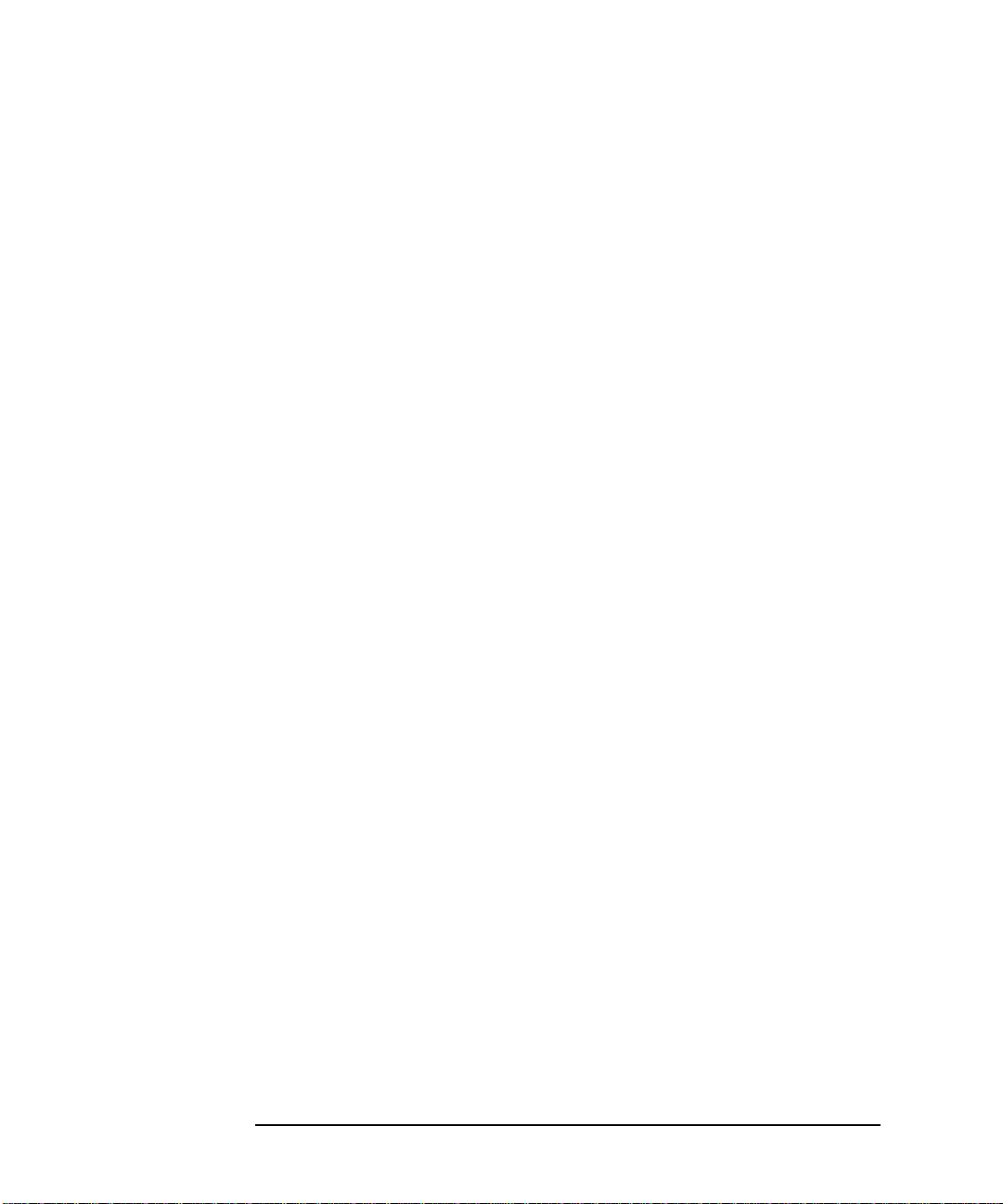
Troubleshooting SCSI
Troubleshooting
If the equipment is not covered by an HP service contract, there may be a charge for
time and materials.
SCSI Sense Codes
The following example shows a typical SCSI error message.
[+6708 72410001 002a9858 0:7] scsi disk: CHECK CONDITION on
disk 0:6:5:0
Read of logical block 509856, count 128
disk sd45a, block 254920, 65536 bytes
Valid = 1, Error code = 0x70
Segment number = 0x00, Filemark = 0, EOM = 0, ILI = 0
Sense key = 0x1, "RECOVERED ERROR"
Information = 0x00 0x07 0xc7 0xe4
[+6709 72410001 002a9a10 0:7] scsi disk: Additional sense
length = 0x0a
Command-specific information = 0x00 0x00 0x00 0x00
Additional sense = 0x18, Qualifier = 0x01
Field replaceable unit code = 0xea
SKSV = 1, C/D = 0, BPV = 0, Bit pointer = 0
Field pointer = 0x0003
The status (CHECK CONDITION) and sense key (RECOVERED ERROR) are
interpreted. The Additional sense and Qualifier codes require interpretation. Use
both codes to locate the interpretation. In the example, the Additional sense (0x18)
and Qualifier (0x01) codes are interpreted as “recovered data with error correction
and retries applied.” and list all possible status and sense key codes. interprets the
Additional sense and Qualifier codes contained in SCSI error messages reported by
the console.
34 Chapter4
Page 35

SCSI Status Codes
Troubleshooting SCSI
Troubleshooting
SCSI Status
Code
0x00 good
0x02 check condition
0x04 condition met
0x08 busy
0x10 intermediate
0x14 intermediate - condition met
0x18 reservation conflict
0x22 command terminated
0x28 queue full
SCSI Sense Keys
Sense Key Name
0 no sense
0x1 recovered error
0x2 not ready
0x3 medium error
0x4 hardware error
0x5 illegal request
0x6 unit attention
0x7 data protect
0x8 blank check
0x9 vendor-specific
0xa copy aborted
0xb aborted command
0xc equal
Name
Chapter 4 35
Page 36

Troubleshooting SCSI
Troubleshooting
SCSI Sense Keys (Continued)
Sense Key Name
0xd volume overflow
0xe miscompare
0xf reserved
SCSI Additional Sense and Qualifier Codes
Additional
Sense Code
0x00 0x00 no additional sense information
0x00 0x01 filemark detected
0x00 0x02 end-of-partition/medium detected
0x00 0x03 setmark detected
0x00 0x04 beginning of partition/medium detected
0x00 0x05 end-of-data detected
0x00 0x06 i/o process terminated
0x00 0x11 audio play operation in progress
0x00 0x12 audio play operation paused
0x00 0x13 audio play operation successfully completed
0x00 0x14 audio play operation stopped due to error
0x00 0x15 no current audio status to return
0x01 0x00 no index/sector signal
0x02 0x00 no seek complete
0x03 0x00 peripheral device write fault
0x03 0x01 no write current
0x03 0x02 excessive write errors
0x04 0x00 logical unit not ready, cause not reportable
0x04 0x01 logical unit in process of becoming ready
0x04 0x02 logical unit not ready, initializing command required
0x04 0x03 logical unit not ready, manual intervention required
Qualifier
Code
Description
36 Chapter4
Page 37

SCSI Additional Sense and Qualifier Codes (Continued)
Troubleshooting SCSI
Troubleshooting
Additional
Sense Code
0x04 0x04 logical unit not ready, format in progress
0x05 0x00 logical unit does not respond to selection
0x06 0x00 reference position found
0x07 0x00 multiple peripheral devices selected
0x08 0x00 logical unit communication failure
0x08 0x01 logical unit communication time-out
0x08 0x02 logical unit communication parity error
0x09 0x00 track following error
0x09 0x01 tracking servo failure
0x09 0x02 focus servo failure
0x09 0x03 spindle servo failure
0x0a 0x00 error log overflow
0x0c 0x00 write error
0x0c 0x01 write error recovered with auto reallocation
0x0c 0x02 write error - auto reallocation failed
0x10 0x00 id crc or ecc error
0x11 0x00 unrecovered read error
0x11 0x01 read retries exhausted
0x11 0x02 error too long to correct
0x11 0x03 multiple read errors
0x11 0x04 unrecovered read error - auto reallocate failed
0x11 0x05 l-ec uncorrectable error
0x11 0x06 circ unrecovered error
0x11 0x07 data resynchronization error
0x11 0x08 incomplete block read
0x11 0x09 no gap found
0x11 0x0a miscorrected error
0x11 0x0b unrecovered read error - recommend reassignment
0x11 0x0c unrecovered read error - recommend rewrite the data
Qualifier
Code
Description
Chapter 4 37
Page 38

Troubleshooting SCSI
Troubleshooting
SCSI Additional Sense and Qualifier Codes (Continued)
Additional
Sense Code
0x12 0x00 address mark not found for id field
0x13 0x00 address mark not found for data field
0x14 0x00 recorded entity not found
0x14 0x01 record not found
0x14 0x02 filemark or setmark not found
0x14 0x03 end-of-data not found
0x14 0x04 block sequence error
0x15 0x00 random positioning error
0x15 0x01 mechanical positioning error
0x15 0x02 positioning error detected by read of medium
0x16 0x00 data synchronization mark error
0x17 0x00 recovered data with no error correction applied
0x17 0x01 recovered data with retries
0x17 0x02 recovered data with positive head offset
0x17 0x03 recovered data with negative head offset
0x17 0x04 recovered data with retries and/or circ applied
0x17 0x05 recovered data using previous sector id
0x17 0x06 recovered data without ecc - data auto-reallocated
0x17 0x07 recovered data without ecc - recommend reassignment
0x17 0x08 recovered data without ecc - recommend rewrite
0x18 0x00 recovered data with error correction applied
0x18 0x01 recovered data with error correction and retries applied
0x18 0x02 recovered data - data auto-reallocated
0x18 0x03 recovered data with circ
0x18 0x04 recovered data with lec
0x18 0x05 recovered data - recommend reassignment
0x18 0x06 recovered data - recommend rewrite
0x19 0x00 defect list error
0x19 0x01 defect list not available
Qualifier
Code
Description
38 Chapter4
Page 39

SCSI Additional Sense and Qualifier Codes (Continued)
Troubleshooting SCSI
Troubleshooting
Additional
Sense Code
0x19 0x02 defect list error in primary list
0x19 0x03 defect list error in grown list
0x1a 0x00 parameter list length error
0x1b 0x00 synchronous data transfer error
0x1c 0x00 defect list not found
0x1c 0x01 primary defect list not found
0x1c 0x02 grown defect list not found
0x1d 0x00 miscompare during verify operation
0x1e 0x00 recovered id with ecc
0x20 0x00 invalid command operation code
0x21 0x00 logical block address out of range
0x21 0x01 invalid element address
0x22 0x00 illegal function
0x24 0x00 invalid field in cdb
0x25 0x00 logical unit not supported
0x26 0x00 invalid field in parameter list
0x26 0x01 parameter not supported
0x26 0x02 parameter value invalid
0x26 0x03 threshold parameters not supported
0x27 0x00 write protected
0x28 0x00 not ready to ready transition (medium may have changed)
0x28 0x01 import or export element accessed
0x29 0x00 power on, reset, or bus device reset occurred
0x2a 0x00 parameters changed
0x2a 0x01 mode parameters changed
0x2a 0x02 log parameters changed
0x2b 0x00 copy cannot execute since host cannot disconnect
0x2c 0x00 command sequence error
0x2c 0x01 too many windows specified
Qualifier
Code
Description
Chapter 4 39
Page 40

Troubleshooting SCSI
Troubleshooting
SCSI Additional Sense and Qualifier Codes (Continued)
Additional
Sense Code
0x2f 0x00 commands cleared by another initiator
0x30 0x00 incompatible medium installed
0x30 0x01 cannot read medium - unknown format
0x30 0x02 cannot read medium - incompatible format
0x30 0x03 cleaning cartridge installed
0x31 0x00 medium format corrupted
0x32 0x00 no defect spare location available
0x32 0x01 defect list update failure
0x33 0x00 tape length error
0x36 0x00 ribbon, ink, or tower failure
0x37 0x00 rounded parameter
0x39 0x00 saving parameters not supported
0x3a 0x00 medium not present
0x3b 0x00 sequential positioning error
0x3b 0x01 tape position error at beginning-of-medium
0x3b 0x02 tape position error at end-of-medium
0x3b 0x03 tape or electronic vertical forms unit not ready
0x3b 0x04 slew failure
0x3b 0x05 paper jam
0x3b 0x06 failed to sense top-of-form
0x3b 0x07 failed to sense bottom-of-form
0x3b 0x08 reposition error
0x3b 0x09 read past end of medium
0x3b 0x0a read past beginning of medium
0x3b 0x0b position past end of medium
0x3b 0x0c position past beginning of medium
0x3b 0x0d medium destination element full
0x3b 0x0e medium source element empty
0x3d 0x00 invalid bits in identify message
Qualifier
Code
Description
40 Chapter4
Page 41

SCSI Additional Sense and Qualifier Codes (Continued)
Troubleshooting SCSI
Troubleshooting
Additional
Sense Code
0x3e 0x00 logical unit has not self-configured yet
0x3f 0x00 target operating conditions have changed
0x3f 0x01 microcode has been changed
0x3f 0x02 changed operating definition
0x3f 0x03 inquiry data has changed
0x40 0x00 ram failure
0x40 nn diagnostic failure on component nn
0x41 0x00 data path failure
0x42 0x00 power-on or self-test failure
0x43 0x00 message error
0x44 0x00 internal target failure
0x45 0x00 select or reselect failure
0x46 0x00 unsuccessful soft reset
0x47 0x00 scsi parity error
0x48 0x00 initiator detected error message received
0x49 0x00 invalid message error
0x4a 0x00 command phase error
0x4b 0x00 data phase error
0x4c 0x00 logical unit failed self-configuration
0x4e 0x00 overlapped commands attempted
0x50 0x00 write append error
0x50 0x01 write append position error
0x50 0x02 position error related to timing
0x51 0x00 erase failure
0x52 0x00 cartridge fault
0x53 0x00 media load or eject failed
0x53 0x01 unload tape failure
0x53 0x02 medium removal prevented
0x54 0x00 scsi to host system interface failure
Qualifier
Code
Description
Chapter 4 41
Page 42

Troubleshooting SCSI
Troubleshooting
SCSI Additional Sense and Qualifier Codes (Continued)
Additional
Sense Code
0x55 0x00 system resource failure
0x56 0x00 reserved
0x57 0x00 unable to recover table of contents
0x58 0x00 generation does not exist
0x59 0x00 updated block read
0x5A 0x00 operator request or state change input (unspecified)
0x5A 0x01 operator medium removal request
0x5A 0x02 operator selected write protect
0x5A 0x030 operator selected write permit
0x5B 0x00 log exception
0x5B 0x01 threshold condition met
0x5B 0x02 log counter at maximum
0x5B 0x03 log list codes exhausted
0x5C 0x00 rpl status change
0x5C 0x01 spindles synchronized
0x5C 0x02 spindles not synchronized
0x5D 0x00 reserved
0x5E 0x00 reserved
0x5F 0x00 reserved
0x60 0x00 lamp failure
0x61 0x00 video acquisition error
0x61 0x01 unable to acquire video
0x61 0x02 out of focus
0x62 0x00 scan head positioning error
0x63 0x00 end of user area encountered on this track
0x64 0x00 illegal mode for this track
0x65 0x00 reserved
0x66 0x00 reserved
0x67 0x00 reserved
Qualifier
Code
Description
42 Chapter4
Page 43

SCSI Additional Sense and Qualifier Codes (Continued)
Troubleshooting SCSI
Troubleshooting
Additional
Sense Code
0x68 0x00 reserved
0x69 0x00 reserved
0x6A 0x00 reserved
0x6B 0x00 reserved
0x6C 0x00 reserved
0x6D 0x00 reserved
0x6E 0x00 reserved
0x6F 0x00 reserved
Qualifier
Code
Description
Chapter 4 43
Page 44

Troubleshooting SCSI
Troubleshooting
44 Chapter4
Page 45

5 10/100Base-TX Resources
In addition to this manual, use the following resources to maintain and
administer PCI 10/100Base-TX/9000.
45
Page 46

10/100Base-TX Resources
HP-UX Manual Reference Pages
HP-UX Manual Reference Pages
While installing, configuring, or troubleshooting 10/100Base-TX, you
may need to refer to any of the following online manual reference pages
(man pages) for useful HP-UX operating system or 10/100Base-TX
commands. To display a man page, type the following at the system
prompt: man <command name>. For example, man arp.
• arp(1M) displays and modifies the Internet-to-station address
mapping tables used by the Address Resolution Protocol.
• hosts(4) is a database that contains a single line entry for each host
name entry.
• ifconfig(1M) assigns an address to a network interface, and configures
and displays network parameters.
• ioscan(1M) scans system hardware, usable I/O system devices, or
kernel I/O system data structures as appropriate, and lists the
results.
• lanadmin(1M) resets or reports the status of the LAN card.
• lanconfig(1M) sets/resets the packet encapsulation method for a
network interface.
• lanscan(1M) displays information about LAN cards that are
successfully bound to the system.
• linkloop(1M) verifies network connectivity through the Data Link
Layer (OSI Layer 2).
• netfmt(1M) formats common tracing and logging binary files.
• netstat(1) provides network statistics and information about network
connections.
• nettl(1M) logs network events and traces packets as they enter and
exit the 10/100Base-TX driver.
• ping(1M) verifies network connectivity through the Network Layer
(OSI Layer 3) and reports the round-trip time of communications
between the local and remote hosts.
• route(1M) adds and deletes entries to the network routing table.
• sam(1M) configures networking software.
46 Chapter5
Page 47

10/100Base-TX Resources
HP-UX Manual Reference Pages
• swinstall(1M) loads software filesets onto 10.x systems.
• swverify(1M) verifies software installation.
Chapter 5 47
Page 48

10/100Base-TX Resources
Error Messages
Error Messages
PCI 10/100Base-TX comes with an online message catalog that is used to
report networking problems. You must use the nettl logging and tracing
utility to display the probable cause and action for a message.
48 Chapter5
Page 49

10/100Base-TX Resources
Logging Messages
Logging Messages
HP 100Base-TX/9000 uses the nettl(1M) logging and tracing facility supplied with HP-UX. You may access the logging and tracing utility using either the graphical user interface (GUI) version or the command line interface.
Features of the GUI version, which are now a part of your HP 9000 system, include:
• An interface which guides you through logging and tracing tasks.
• An interface which allows you to create and format reports.
• The capability to collect logging and tracing subsystem-specific
information.
• Report screens which are updated instantaneously with current
logging and tracing information by the subsystem.
• Context-sensitive on-line help.
To access the GUI version of the logging and tracing utility, run the command:
nettladm
See the nettladm(1M) man page for information on using the GUI version, or the nettl(1M) manual (man) page for information on using the
command line interface.
Listed below are some example commands using the command line
interface.
• To examine the log file with cause and action descriptions.
netfmt -v -f /var/adm/nettl.LOG00 | more
The -v option enables the reporting of available cause and action
descriptions for each log message. A sample 10/100Base-TX log
message using the -v option is shown below.
******100 Mb/s LAN/9000 Networking**********************
Fri May 16 PDT 1997 15:08:07.091398 DISASTER
Subsys:LAN100 Loc:00000
Chapter 5 49
Page 50

10/100Base-TX Resources
Logging Messages
<6011> HP PCI 10/100Base-T driver detected bad cable
connection between the adapter in slot 2 and the hub
or switch.
• To examine just the log messages in the log file.
netfmt -f /var/adm/nettl.LOG00
• To check network logging and tracing status.
nettl -status
• To start 10/100Base-TX tracing to the file /tmp/tracefile.TRC0.
nettl(1m) adds the .TRC0 postfix for you.
nettl -traceon all -entity PCI100bt -file
/tmp/tracefile
• To stop 100Base-TX tracing. nettl -traceoff -entity PCI100bt
• To format the 10/100Base-TX trace file into the file /tmp/traceout.
netfmt -f /tmp/tracefile.TRC0 > /tmp/traceout
Refer to the netfmt(1M) man page for further information about this card and how to create a filter for trace formatting.
50 Chapter5
Page 51

10/100Base-TX Resources
Manual Installation and Configuration
Manual Installation and Configuration
If you want to manually install and configure your 10/100Base-TX/9000
product, refer to the detailed instructions in the Installing and
Administering LAN/9000 Software manual.
You may need some of the following 10/100Base-TX/9000-specific
information when you follow those steps:
• HP 9000 PCI driver keyword: btlan
• The driver for the PCI 10/100Base-TX card has a floating major
number (that is, a major number assigned dynamically by the
operating system).
Chapter 5 51
Page 52

10/100Base-TX Resources
Contacting Your HP Representative
Contacting Your HP Representative
If you have no service contract with HP, you may follow the procedure
described below, but you will be billed accordingly for time and materials.
If you have a service contract with HP, document the problem as a
Service Request (SR) and forward it to your HP representative. Include
the following information where applicable:
• A characterization of the problem. Describe the events leading up to
and including the problem. Attempt to describe the source and
symptoms of the problem.
Your characterization should include: HP-UX commands;
communication subsystem commands; job streams; result codes and
messages; and data that can reproduce the problem. You should also
provide a network map with the host name, IP/Internet address, and
station address of each system connected with the HP system.
Illustrate as clearly as possible the context of any message(s).
Prepare copies of information displayed at the system console and
user terminal.
• Obtain the version, update, and fix information for all software. To
check the 10/100Base-TX version number, execute what vmunix and
look for the keyword, vtlan1.
To check the version of your kernel, execute uname -r. This allows HP to determine if the problem is already known and if
the correct software is installed at your site.
• Prepare copies of the /etc/hosts, and /etc/rc.config.d/netconf files.
• Execute the dmesg command and record messages about the status of the 10/100Base-TX card.
• Execute the lanscan -v command and record the output.
• Execute the display command of the lanadmin diagnostic on the 10/100Base-TX interface and record the output.
• Record the troubleshooting flowchart number and step number where
you are unable to resolve the problem.
• Record all error messages and numbers that appear at the user terminal and the system console.
52 Chapter5
Page 53

10/100Base-TX Resources
Contacting Your HP Representative
• Save all network log files. Make sure that ERROR and DISASTER log
classes are enabled when log files are collected.
Prepare the formatted output and a copy of the log file for your HP
representative to further analyze.
• Prepare a listing of the HP-UX I/O configuration you are using for
your HP representative to further analyze. Use the ioscan(1M)
command to help collect this information
• Try to determine the general area within the software where you
think the problem exists. Refer to the appropriate reference manual
and follow the guidelines on gathering information for that product.
• Document your interim, or “workaround,” solution. The cause of the
problem can sometimes be found by comparing the circumstances in
which it occurs with the circumstances in which it does not occur.
• Create copies of any Internet or 10/100Base-TX/9000 link trace files
that were active when the problem occurred for your HP
representative to further analyze.
• In the event of a system failure, a full memory dump must be
taken. Use the HP-UX utility savecore(1M) to save a core dump.
Send the output to your HP representative.
Chapter 5 53
Page 54

10/100Base-TX Resources
Contacting Your HP Representative
54 Chapter5
Page 55

6 Troubleshooting
10/100Base-TX/9000
This chapter provides guidelines for troubleshooting 10/100Base-TX. It
contains the following sections:
55
Page 56

Troubleshooting 10/100Base-TX/9000
• Troubleshooting Overview.
• Diagnostic Flowcharts.
56 Chapter6
Page 57
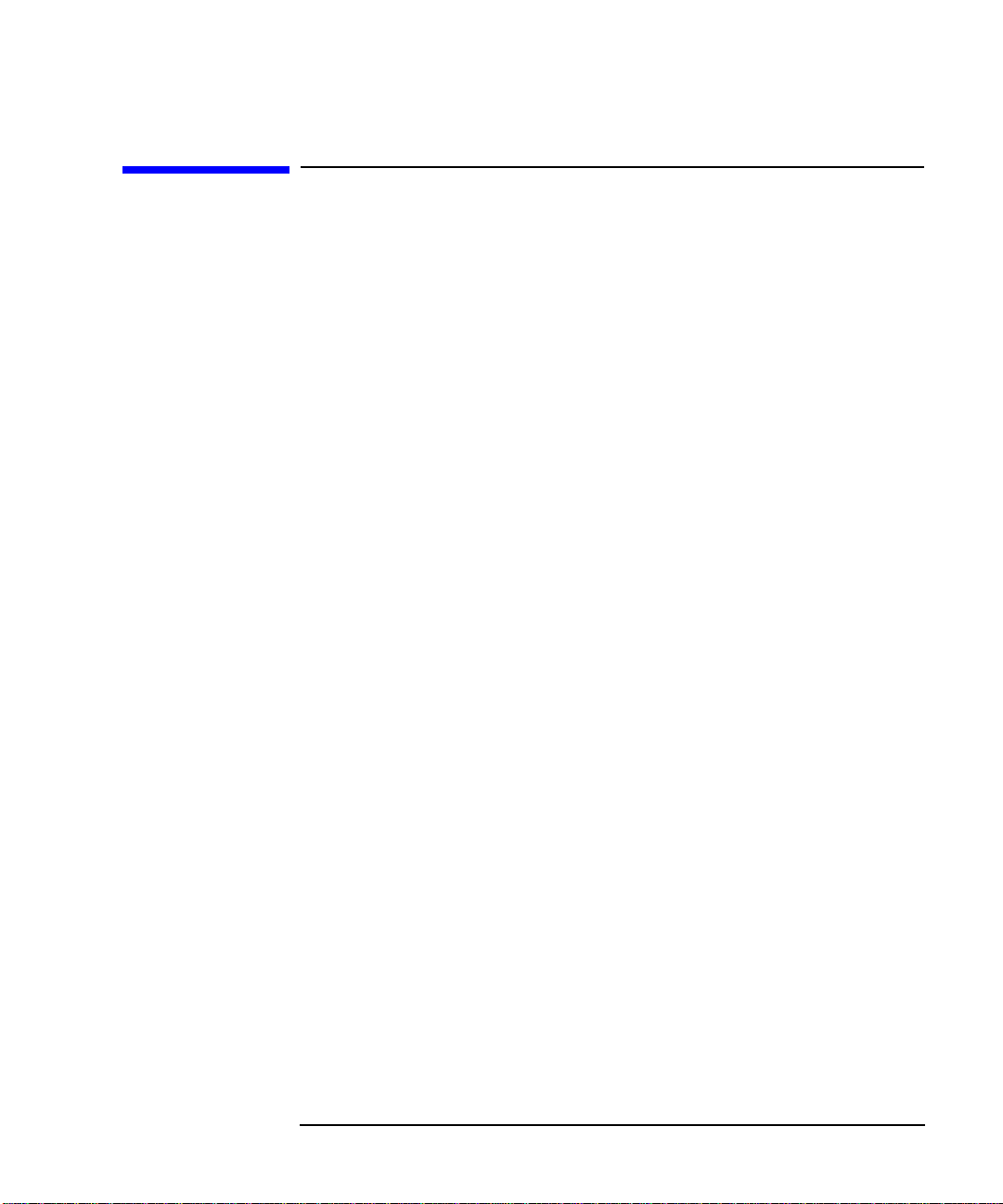
Troubleshooting 10/100Base-TX/9000
Performance Troubleshooting
Performance Troubleshooting
This section is intended to provide system administrators or
advanced users with detailed information on how to troubleshoot
performance related problems with the PCI 100BT product.
Below, a few key terms are defined to help in understanding the
troubleshooting information.
Key Terms: Transmit Threshold: The transmit threshold value determines how many bytes must be in the
PCI 100BT transmit FIFO before transmission of the bits onto the
ethernet cable will begin.
Transmit Underrun:
A transmit underrun error occurs when the PCI 100BT transmitter
encounters an empty transmit FIFO during the transmission of bits onto
the ethernet cable.
Memory Subsystem Latency:
The memory subsystem latency is defined to be the amount of time it
takes to move data from system memory to an I/O device. This time
includes the arbitration delay for the I/O device and for each bus bridge
between the system memory controller and the I/O device.
Arbitration Delay:
The time it takes an I/O device, or bus bridge to acquire the I/O bus for data transfer.
Transmit FIFO:
The transmit FIFO is a buffer on the PCI 100BT card used to hold data
transferred from system memory to the PCI 100BT card.
The PCI 100BT product is currently optimized to achieve the best single
card performance. In order to achieve this performance the PCI 100BT
product has set the Transmit Threshold to an aggressive value. The
Transmit Threshold is set so that transmission will begin after 512 bytes
Chapter 6 57
Page 58
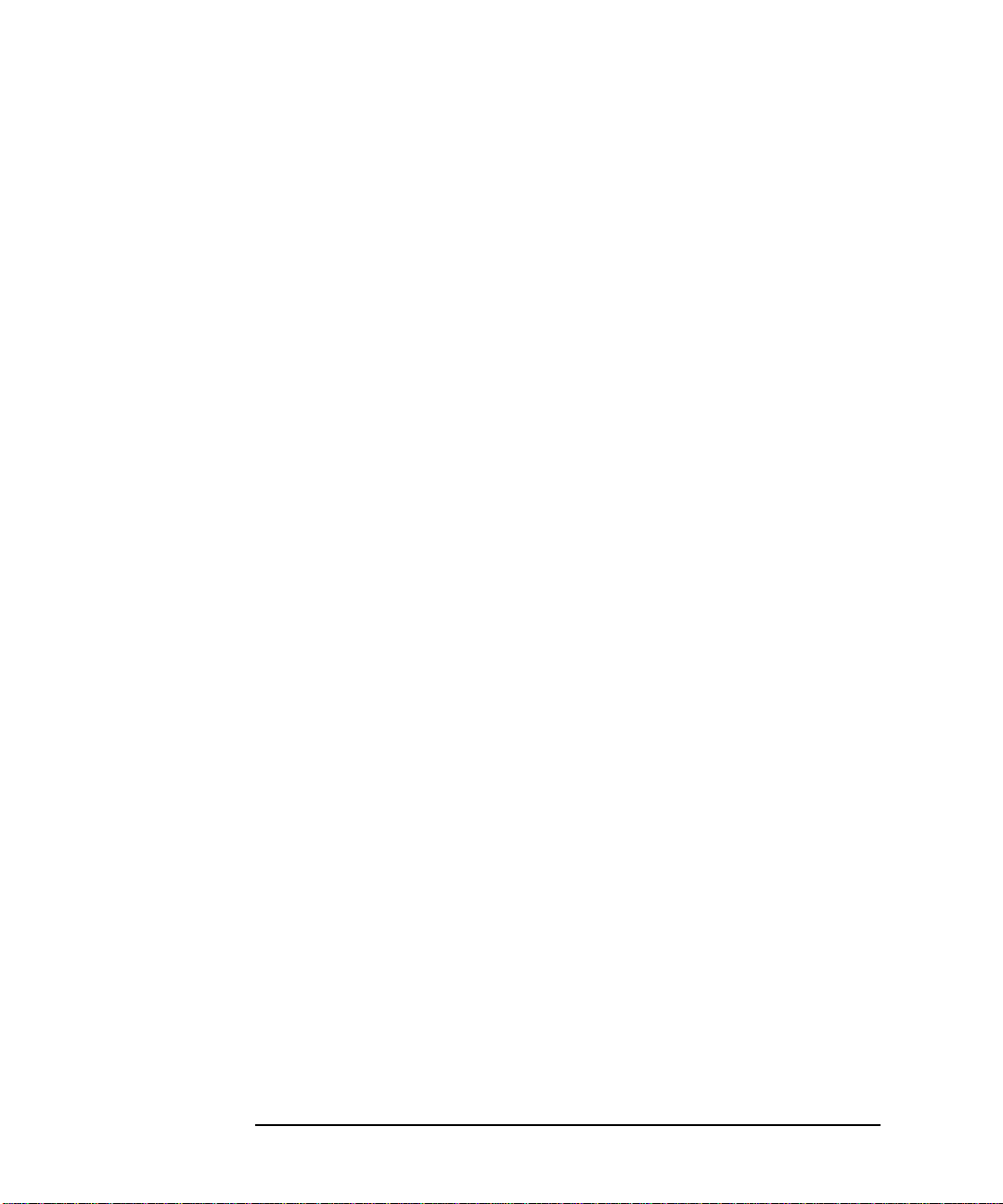
Troubleshooting 10/100Base-TX/9000
Performance Troubleshooting
are in the transmit FIFO.
While the current Transmit Threshold value allows the PCI 100BT
product to achieve it's best performance, it also increases the probability
of Transmit Underrun errors. A large number of Transmit Underrun
errors (more than 1 out of every 1000 packets) can cause a noticeable
drop in networking performance.Transmit Underrun errors may occur
when there is sufficient bus contention from competing I/O devices.
These errors can be monitored in two ways:
1. Examine the output from the netstat -I the number of output errors is high (more than 1 out of every X packets) then the system is most likely suffering from transmit underruns on the specified network interface and corrective action must be taken to resolve the problem.
2. Turn on nettl errors and warnings for the network interface being
monitored. The following command will turn on disasters, errors and
warnings for the network interface with Instance number 1. (NOTE:
It is highly recommended to always keep disasters and errors
enabled).
nettl -log 0xe -e PCI100bt -C 1
The nettl log file (by default is called /var/adm/nettl.LOG00) should then
be monitored for the following message:
HPPCI 10/100Base-T driver encountered a Transmit Underflow
If a significant number of these messages occur, and the timestamps for
each of the messages are within 30 seconds of each other, then the
specified networking interface will suffer a noticeable performance drop.
Corrective action must be taken to resolve this problem.
interface
command. If
Corrective Action
The PCI 100BT product supports 3 levels of Transmit Threshold. These
3 levels are modified via the -S option of the lanadmin command as
follows:
lanadmin -S TransmitThreshold nmid
where:
a TransmitThreshold of 1024 is somewhat aggressive
a TransmitThreshold of 512 is most aggressive
58 Chapter6
Page 59

Troubleshooting 10/100Base-TX/9000
Performance Troubleshooting
a TransmitThreshold of 1500 is conservative
In all of the cases above after setting the Transmit Threshold mode as
specified, the lanadmin command will echo the current speed of the
interface as follows; this output may be ignored (output shown for 100
Mbits/s operation):
old speed= 100000000 new speed= 100000000
After issuing the lanadmin -S you must wait at least 5 seconds before attempting to use the specified network interface.
If the desired Transmit Threshold setting needs to be effective in all
subsequent reboots, you must create an SD script and include it in the
/sbin/init.d directory so that it gets executed on each reboot.
Chapter 6 59
Page 60

Troubleshooting 10/100Base-TX/9000
Troubleshooting Overview
Troubleshooting Overview
10/100Base-TX problems can be caused by problems in a variety of
hardware and software components. The problem impacting your system
may originate in another part of the 10/100Base-TX network.
As with any troubleshooting, a systematic approach is helpful. The
following two tables and the following flowcharts provide a logical
sequence of steps to follow when troubleshooting 10/100Base-TX/9000.
Using the diagnostic flowcharts provided in this chapter, identify
whether the problem is with 10/100Base-TX/9000 or any of the
connections to the hub or switch, or whether it is in some other part of
the network, verify your assumptions and, if it is limited to
10/100Base-TX/9000 software or hardware, correct the problem.
NOTE Toquicklyisolate and diagnose 10/100Base-TX/9000 problems, follow the
steps in the troubleshooting flowcharts, beginning with Flowchart 1, and
stay with the flowcharts until the problems are resolved. Continue
sequentially through flowcharts 2, 3, 4, 5, 6, and 7, referring back to
flowchart 1 (ping) until you have corrected the problems.
If you cannot solve the problem on your own, contact your HP
representative. Use the guidelines at the end of chapter 3 to help you
effectively communicate what is wrong. The 10/100Base-TX product uses
diagnostic tools compatible with the HP LAN/9000 Link product.
60 Chapter6
Page 61

Diagnostic Flowcharts
Below is a summary of the types of network tests in the diagnostic
flowcharts.Followtheflowcharts in sequence beginning with flowchart 1.
Continue sequentially through flowcharts 2, 3, 4, 5, 6, 7, 8, and 9,
referring back to flowchart 1 (ping), as indicated at the end of each
flowchart, until you have corrected the problem.
Table 6-1 Flowchart Descriptions
Flowchart Description
1 Network Level Loopback Test 2 10/100Base-TX Connections/LED Test 3, 4, and 5 Configuration Test 6 Network Level Loopback Test 7 Link Level Loopback Test
Troubleshooting 10/100Base-TX/9000
Diagnostic Flowcharts
8 Transport Level Loopback Test (using ARPA) 9 Bridge/Gateway Loopback Test
Network Level Loopback Test: Checks roundtrip communication between Network Layers on the source and target host using the ping(1M) command.
10/100Base-TX Connections/LED Test: Checks that all the hardware connections between your system and the 10/100Base-TX network are connected and operational.
Configuration Test: Verifies the configuration of the network interface
on a host using the lanscan(1M), netfmt -vf, lanadmin(1M), and
ifconfig(1M) commands.
Network Level Loopback Test (cont): Checks arp entries using the arp(1M) command.
Link Level Loopback Test: Checks roundtrip communication between Link Levels on the source and target host using the linkloop(1M) diagnostic.
Chapter 6 61
Page 62

Troubleshooting 10/100Base-TX/9000
Diagnostic Flowcharts
Transport Level Loopback Test: Checks roundtrip communication between Transport Layers on the source and target host using ARPA services telnet and ftp commands.
Bridge/Gateway Loopback Test: Checks general network connections through a gateway.
62 Chapter6
Page 63
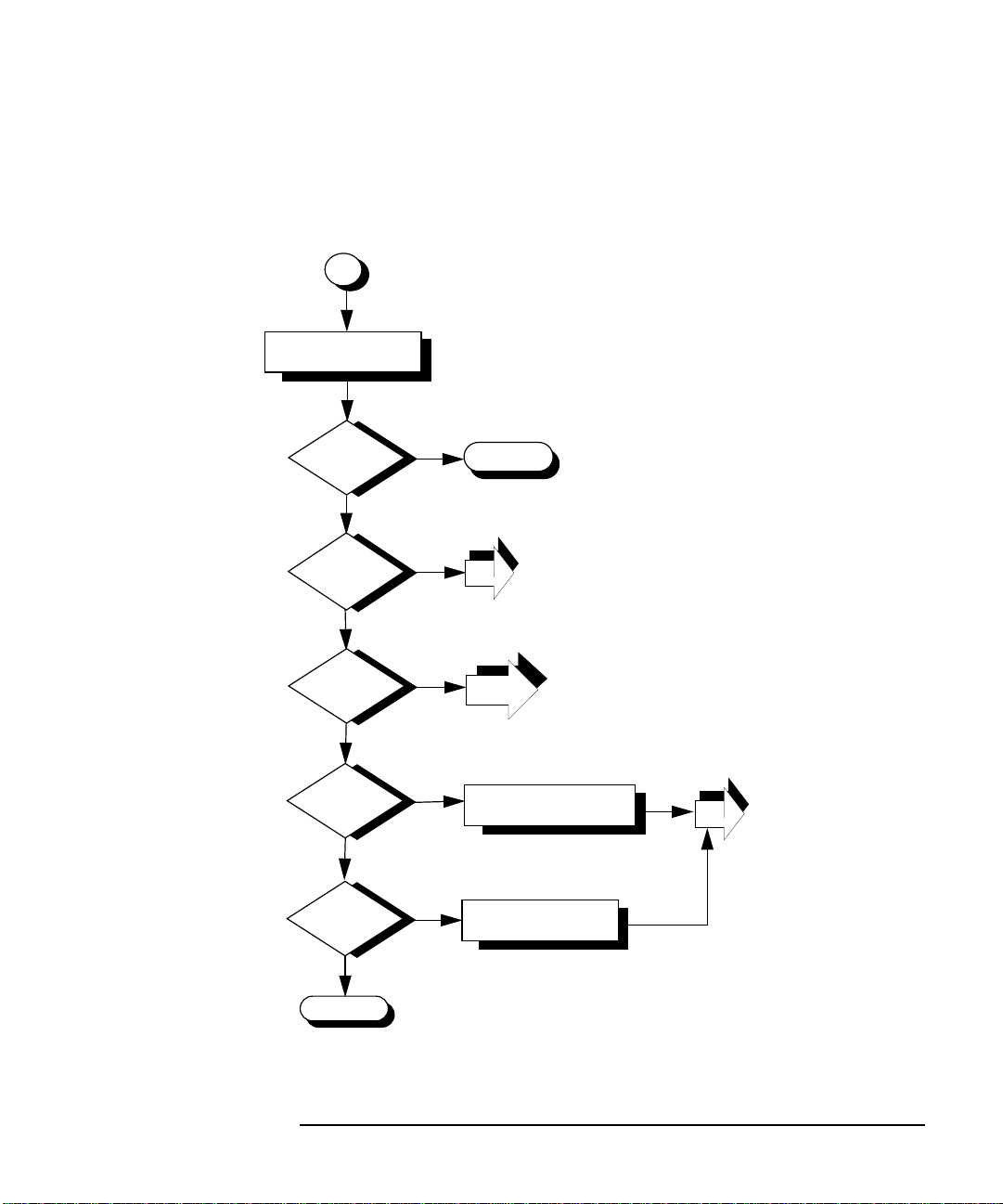
Troubleshooting 10/100Base-TX/9000
Flowchart 1: Network Level Loopback Test
Figure 6-1 Flowchart 1: Network Level Loopback Test
1
A
Execute: ping
to remote host
B
ping
successful
?
no
yes
Stop
Diagnostic Flowcharts
C
Network
unreachable
D
Command
E
Unknown
G
No route
to host
Call HP
?
hangs
?
host
?
?
no
no
no
no
yes
yes
yes
yes
3
2,3,4,5
6 & 7
F
Correct BIND, YP or
/etc/hosts configuration
H
Add route
table entry
1
Chapter 6 63
Page 64

Troubleshooting 10/100Base-TX/9000
Diagnostic Flowcharts
Flowchart 1 Procedures
A. Execute: ping to remote host. Using ping(1M), send
a message to the remote host to which you are having
problems connecting. For example:
ping spiff
B. ping successful? A message is printed to stdout for
each ping packet returned by the remote host. If
packets are being returned, your system has network
level connectivity to the remote host. Note what
percentage of the total packets are lost, if any. Losing
ten percent or more may indicate the network or
remote host is extremely busy. You may also find it
useful to note the round-trip transmission times.
Periodically high transmission times may indicate that
the network or remote host is extremely busy.
Consistently high transmission times may indicate the
local host is extremely busy. If a message is not
returned after executing ping, ping is not successful.
Do Cntrl C to stop the ping output.
C. Network unreachable? If yes, go to flowchart 3 to
display connection status using the lanscan(1M)
command.
D. Command hangs. If a message is not returned after
executing ping, go to flowcharts 2 through 7, referring
back to flowchart 1 (ping) until you have corrected the
problem.
E. Unknown host? If you receive this message, go to step
F.
F. Correct BIND, YP or hosts configuration. Add the
missing host name and start again with flowchart 1.
G. No route to host? If Error= Sendto: No route to
host, go to Step H. Otherwise, call your HP
representative for help.
H. Add route table entry. Using route, add a route table
entry for that host. Refer to the route(1M) online man
page for more details. Start again with flowchart 1.
64 Chapter6
Page 65

Troubleshooting 10/100Base-TX/9000
Diagnostic Flowcharts
Flowchart 2: 10/100Base-TX Connections/LED Test
Figure 6-2 Flowchart 2: 10/100Base-TX Connections/LED Test
2
A
Check:
Power outlet
B
LED Display:
100 Mbit port LED=ON
Test Error Message
10 Mbit port LED=OFF
on Screen (dmesg ouput)
D
Check status of
Link LED
E
Link LED = OFF
G
LED Display:
100 Mbit port LED=ON
Do link speed and duplex
10 Mbit port LED=OFF
mode match switch
C
yes
Check card installation.
Reset card. Call HP if
problem persists.
?
no
1
F
Check connection to hub
yes
or switch. Ensure switch
is autonegotiating.
Ensure hub/switch is
?
no
10Base-T or 100Base-TX.
Reset card.
1
H
no
Set attached hub or switch
to correct speed, duplex mode,
and autonegotiation.
Reset card.
?
yes
3
1
Chapter 6 65
Page 66

Troubleshooting 10/100Base-TX/9000
Diagnostic Flowcharts
Flowchart 2 Procedures
A. Check Power outlet. Ensure the power cord is
plugged in to a live outlet.
B. Test Error Message on Screen? At the HP-UX
prompt, type the dmesg command, and look for
an error message. Does the dmesg output show
an error message from btlan? If not, go to step D.
Note: even if the Test LED is OFF, a card problem is
still possible if either of the following two messages
appear:
btlan: Error: Motherboard failed to complete reset.
btlan: Error: Motherboard failed selftest;error code= 0x?
C. Check card installation. If dmesg reported an
error message from btlan, reset card according
to Steps D through G in Flowchart 4. If problem
persists, call HP. Go back to flowchart 1.
D. Check status of Link LED. E. Link LED = OFF? If it is off, proceed to step F.
If Link LED = ON, proceed to step G.
F. If Link LED = OFF, check connection to hub or switch.
Ensure switch is
not
autonegotiating. Ensure hub or
switch is 10Base-T or 100Base-TX. Reset card
according to Steps D through G in Flowchart 4. Go
back to flowchart 1.
G. Do link speed and duplex mode match switch? If
they do, proceed to flowchart 3.
H. If Link speed and duplex mode do not match
what you expect, set attached hub or switch to
the correct link speed and duplex mode, and
enable autonegotiation. Reset card according to
Steps D through G in Flowchart 4. Go back to
flowchart 1.
66 Chapter6
Page 67

Flowchart 3: Configuration Test
Figure 6-3 Flowchart 3: Configuration Test
3
A
Execute: lanscan
Troubleshooting 10/100Base-TX/9000
Diagnostic Flowcharts
B
your interface
D
Run ioscan
E
Is driver in
G
I
Is
displayed
?
no
kernel
?
yes
Check
hardware
Problem
fixed
?
yes
yes
C
Hardware
up
?
-f
F
no
to add driverkeyword
no
Install driver.
Verify or edit
/stand/system
btlan
Regen kernel.
yes
5
H
Reboot the
system
no
1
Stop
Chapter 6 67
Page 68

Troubleshooting 10/100Base-TX/9000
Diagnostic Flowcharts
Flowchart 3 Procedures
NOTE Check that your 10/100Base-TX connectors to the card and hub (or wall
plug) are fully connected before beginning this flowchart.
A. Execute: lanscan. Enter the lanscan command to
display information about LAN cards that are
successfully bound to the system. See the lanscan
online manpage for more detailed information.
B. Is your interface displayed? lanscan shows
information about every LAN card in the system
backplane. The Hardware Path of one of the entries
should correspond to the PCI 10/100Base-TX card slot
multiplied times 4. For example, a hardware path of 32
corresponds to an PCI 10/100Base-TX card in slot 8.
C. Hardware up.The hardware state is operational if up is
displayed for the 10/100Base-TX card under the
Hardware State heading. If it is, continue to flowchart
5. If not, go to D.
D. Run ioscan. ioscan will scan the system hardware
and list the results. If you execute ioscan -f, output
68 Chapter6
Page 69

Troubleshooting 10/100Base-TX/9000
Diagnostic Flowcharts
similar to the following will be displayed:
Chapter 6 69
Page 70
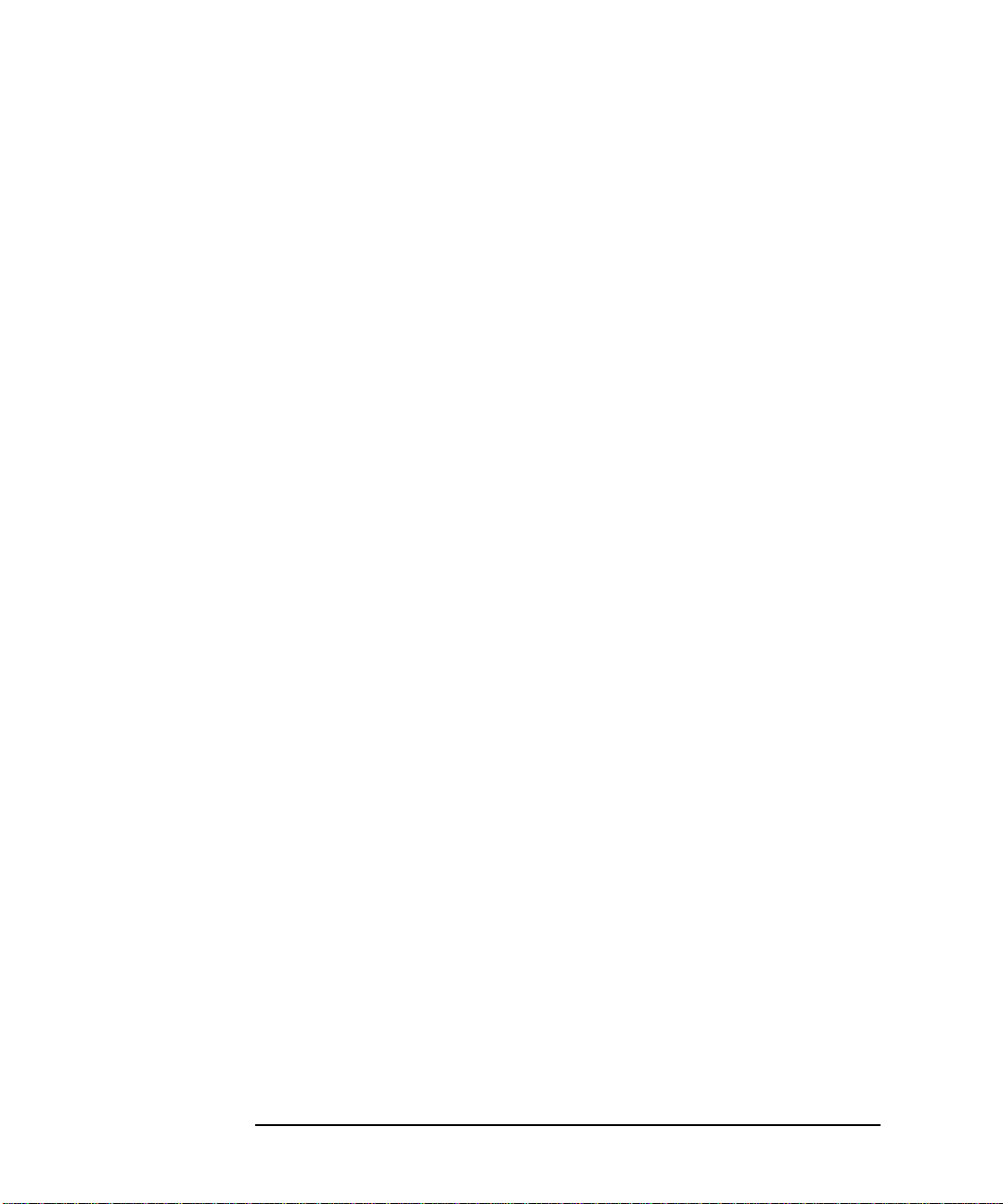
Troubleshooting 10/100Base-TX/9000
Diagnostic Flowcharts
Class I H/W Path Driver S/W State H/W Type Description
========================================================================
bc 0 root CLAIMED BUS_NEXUS
bc 1 8 ccio CLAIMED BUS_NEXUS I/O Adapter
bc 2 10 ccio CLAIMED BUS_NEXUS I/O Adapter
ext_bus 0 10/0 c720 CLAIMED INTERFACE GSC built-in
Fast/Wide SCSI Interface
bc 3 10/4 bc CLAIMED BUS_NEXUS Bus Converter
tty 0 10/4/0 mux2 CLAIMED INTERFACE MUX
lanmux 2 10/4/4 lanmux0 CLAIMED INTERFACE HP J2146A - 802.3 LA
lan 1 10/4/4.1 lan3 CLAIMED INTERFACE
ba 0 10/8 GSCtoPCI CLAIMED BUS_NEXUS PCI Bus Bridge
lan 2 10/8/1/0 btlan CLAIMED PCI (10110009)
lan 3 10/8/2/0 btlan CLAIMED PCI (10110009)
ba 1 10/12 bus_adapter CLAIMED BUS_NEXUS Core I/O Adapter
ext_bus 2 10/12/0 CentIf CLAIMED INTERFACE Built-in Parallel
Interface
ext_bus 1 10/12/5 c720 CLAIMED INTERFACE Built-in SCSI
target 3 10/12/5.2 tgt CLAIMED DEVICE
disk 2 10/12/5.2.0 sdisk CLAIMED DEVICE TOSHIBA CD-ROM
XM-5401TA
target 3 10/12/5.7 tgt CLAIMED DEVICE
ct1 1 10/12/5.7.0 sct1 CLAIMED DEVICE Initiator
lan 0 10/12/6 lan2 CLAIMED INTERFACE Built-in LAN
ps2 0 10/12/7 ps2 CLAIMED INTERFACE Built-in Keyboard/Mous
processor 0 32 processor CLAIMED PROCESSOR Processor
70 Chapter6
processor 1 34 processor CLAIMED PROCESSOR Processor
Page 71

Troubleshooting 10/100Base-TX/9000
Diagnostic Flowcharts
E. Is driver in kernel? If the driver has not been
generated into the kernel, ioscan output will be:
ioscan -f
Class I H/W Path Driver S/W State H/W Type
Description
===============================================================
====
unknown -1 10/4/4 UNKNOWN UNCLAIMED INTERFACE
The class and driver fields alone will indicate
“unknown” status if the kernel has not been generated.
If the driver has not been generated, continue to step
H. If the driver is in the kernel, go to step G.
F. Verify or edit /stand/system and regen kernel.
Verify/edit /stand/system contains the btlan keyword.
If not, see “Creating a New Kernel” in chapter 3 of the
Installing and Administering LAN/9000 Software
manual for instructions on how to edit /stand/system
to create a new kernel.
G. Check hardware. Verify that the network card is
seated correctly and that it is operational. H. Reboot the system. I. Problem fixed? If you have found the 10/100Base-TX
card problem, stop. If not, start again with flowchart 1.
Chapter 6 71
Page 72

Troubleshooting 10/100Base-TX/9000
Diagnostic Flowcharts
Flowchart 4: Configuration Test
Figure 6-4 Flowchart 4: Configuration Test
4
A
Execute: netfmt
B
Check causes and
actions on display
in the formatted log
output
C
D
Problem
solved
?
no
Execute: lanadmin
E
Select LAN from
Menu
F
Select NMID command
and enter 10/100
Base-TX nmid
G
Reset card
H
Reset
successful
?
no
yes
yes
1
1
4A
72 Chapter6
Page 73

Troubleshooting 10/100Base-TX/9000
Diagnostic Flowcharts
Flowchart 4 Procedures
A. Execute: netfmt. Use the netfmt command to view log
data (error and disaster messages). An example
command is shown below.
netfmt -v -f /var/adm/nettl.LOG00 | more
B. Check causes and actions on display in the
formatted log output. Use the time stamp to find the
proper logs. Ensure that you are looking at the
10/100Base-TX information.
C. Problem solved. If yes, go to flowchart 1. If not,
continue with step D.
D. Execute lanadmin. Run lanadmin(1M). For a
complete description of this command, refer to the
lanadmin(1M) on-line manual page. E. Select LAN from Menu. Select lan from the menu to
enter LAN Interface Diagnostic.
F. Select the NMID command and enter the
10/100Base-TX NMID. You can use the lanscan
command to find the current NMID for 10/100Base-TX.
The NMID you enter becomes the current device to be
tested.
G. Reset the card according to Steps D through G in
Flowchart 4. Using the reset command in lanadmin
re-executes the LAN card self-test. H. Reset successful? The reset is successful if no errors
are displayed as a result of the reset command. If the
self-test was successful, the problem may be that you
are not connected to the 10/100Base-TX network.
Correct the problem and verify the resolution by
continuing with flowchart 1. Otherwise, go to flowchart
4A.
Chapter 6 73
Page 74

Troubleshooting 10/100Base-TX/9000
Diagnostic Flowcharts
Flowchart 4A: Configuration Test
Figure 6-5 Flowchart 4A: Configuration Test
4A
A
Execute: netfmt
B
Check causes and
actions on display
in the formatted log
output
C
Problem
solved
yes
1
?
no
Call HP
Flowchart 4A Procedures
A. Execute: netfmt. Use the netfmt command to view log
data (error and disaster messages). An example netfmt
command is shown below:
netfmt -v -f /var/adm/nettl.LOG00 | more
Extend the search to LOG01 as information may have
rolled (overflowed) into this file from LOG00.
B. Check causes and actions on display in the
formatted log output. Use the time stamp to find the
proper logs. Ensure that you are looking at the
74 Chapter6
Page 75

Troubleshooting 10/100Base-TX/9000
Diagnostic Flowcharts
10/100Base-TX information.
C. Problem solved. If yes, go to flowchart 1. If not,
contact your HP representative.
Chapter 6 75
Page 76

Troubleshooting 10/100Base-TX/9000
Diagnostic Flowcharts
Flowchart 5: Configuration Test
Figure 6-6 Flowchart 5: Configuration Test
5
A
Execute
ifconfig <interface>
...<IP address> up
B
Execute:
ifconfig <interface
C
ifconfig
successful
?
yes
>
no
D
Are
flags correct
no
?
yes
E
Correct ifconfi
flag settings
g
5
H
I
ifconfig
entry in
/etc/rc.config.d/netconf
/etc/rc.config.d/netconf
:
?
no
Add ifconfig
command to
1
F
yes
Any error
messages
returned
no
Call HP
?
G
Correct problem
according to the
message received
yes
5
Flowchart 5 Procedures A. Execute: ifconfig <interface> <IP address> up.
76 Chapter6
Page 77
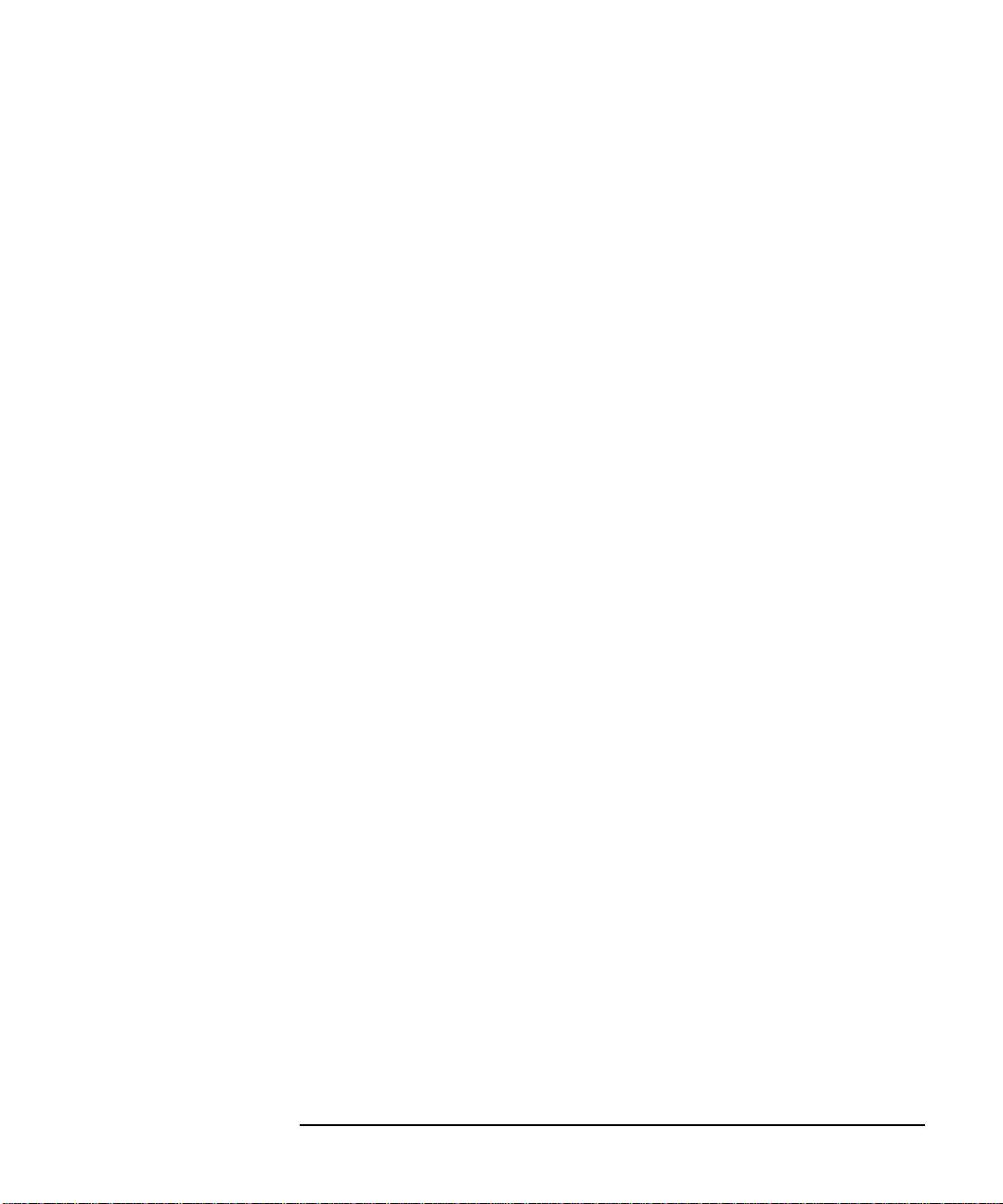
Troubleshooting 10/100Base-TX/9000
Diagnostic Flowcharts
Execute ifconfig on the interface you want to configure
in order to ensure that the interface is enabled. For
example, to configure the 10/100Base-TX interface
lan1, enter:
ifconfig lan1 192.6.1.17 up
For more examples of the ifconfig command, refer to
the ifconfig(1M) online man page.
B. Execute: ifconfig <interface>. Execute ifconfig
without the up parameter again on the interface you
want to test to check the flag setting for the up
parameter. For example, to check the 10/100Base-TX
interface lan1, enter:
ifconfig lan1
C. ifconfig successful? ifconfig is successful if the
output shows the correct Internet address and the
flags: <UP,BROADCAST, NOTRAILERS, RUNNING>.
Note: Make sure the UP flag is displayed.
D. Are flags correct? If flags are not correct, use the
ifconfig command to correct them. If they are correct,
go to step F.
E. Correct ifconfig flag settings. If ifconfig returns an
incorrect flag setting, re-execute the command with the
proper setting. For more information, refer to the
ifconfig(1M) online man page. Start again with
flowchart 5, as necessary.
F. Any error message returned? If ifconfig is not
successful, and an error message appears, go to Step G.
If no error messages appear, contact your HP
representative.
G. Correct problem according to the message
received. If you received an error message, make the
appropriate corrections stated in the message and then
begin this procedure again.
H. ifconfig entry in /etc/rc.config.d/netconf? Check
that there is an entry in the /etc/rc.config.d/netconf
file for your 10/100Base-TX card.
Chapter 6 77
Page 78

Troubleshooting 10/100Base-TX/9000
Diagnostic Flowcharts
I. Add ifconfig command to /etc/rc.config.d/netconf
file. Add the ifconfig command to
/etc/rc.config.d/netconf, and reboot. For more
information, refer to the ifconfig(1M) online man page.
Go to flowchart 1 to verify that the problem has been
solved.
78 Chapter6
Page 79
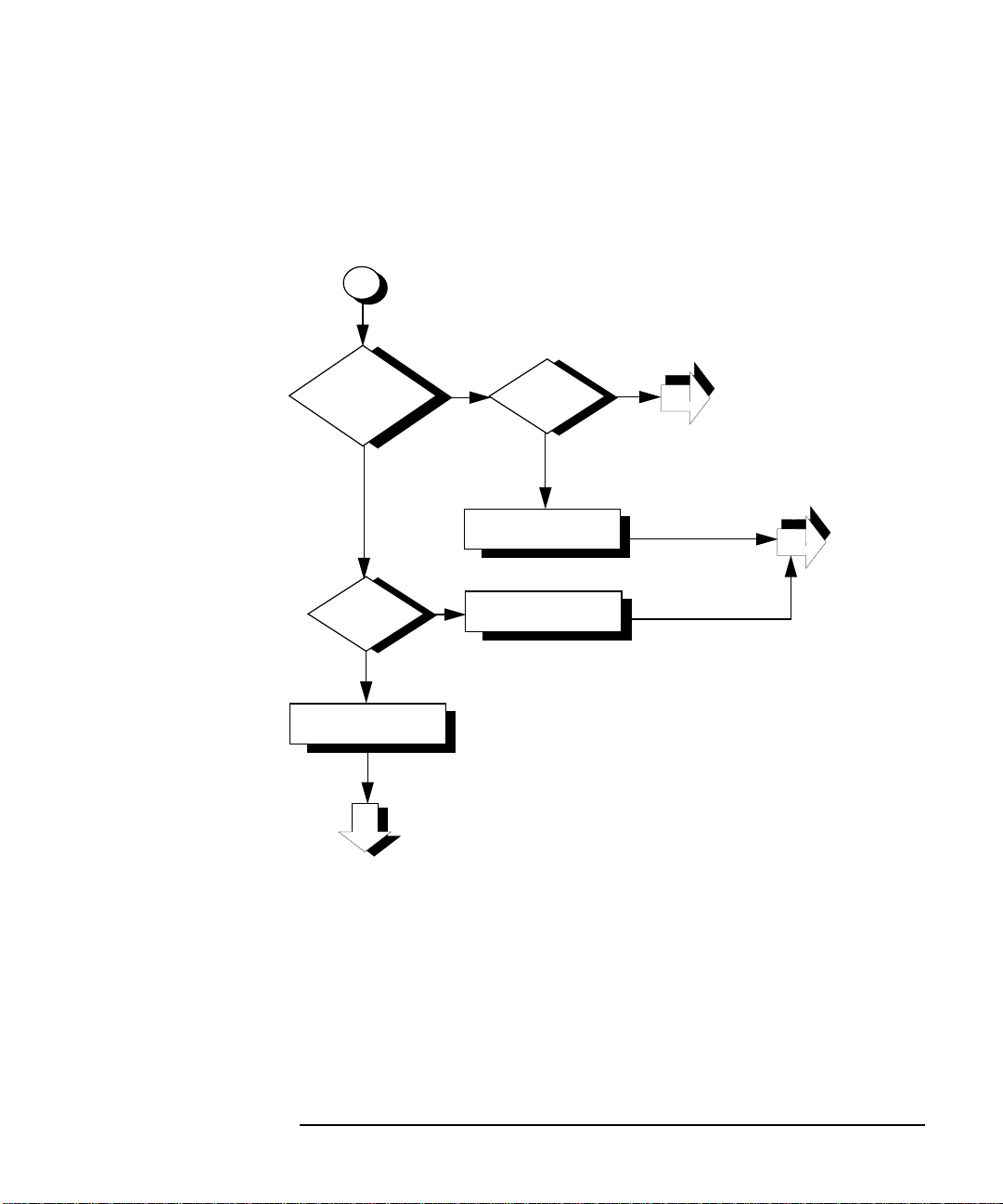
Troubleshooting 10/100Base-TX/9000
Flowchart 6: Network Level Loopback Test
Figure 6-7 Flowchart 6: Network Level Loopback Test
6
Diagnostic Flowcharts
A
Host entry
D
complete
F
ping local host
in ARP
cache
?
yes
Entry
?
1
yes
no
no
C
E
B
Remote
host up
?
no
Bring up
remote host
Use arp to
complete entry
yes
1
1
Chapter 6 79
Page 80
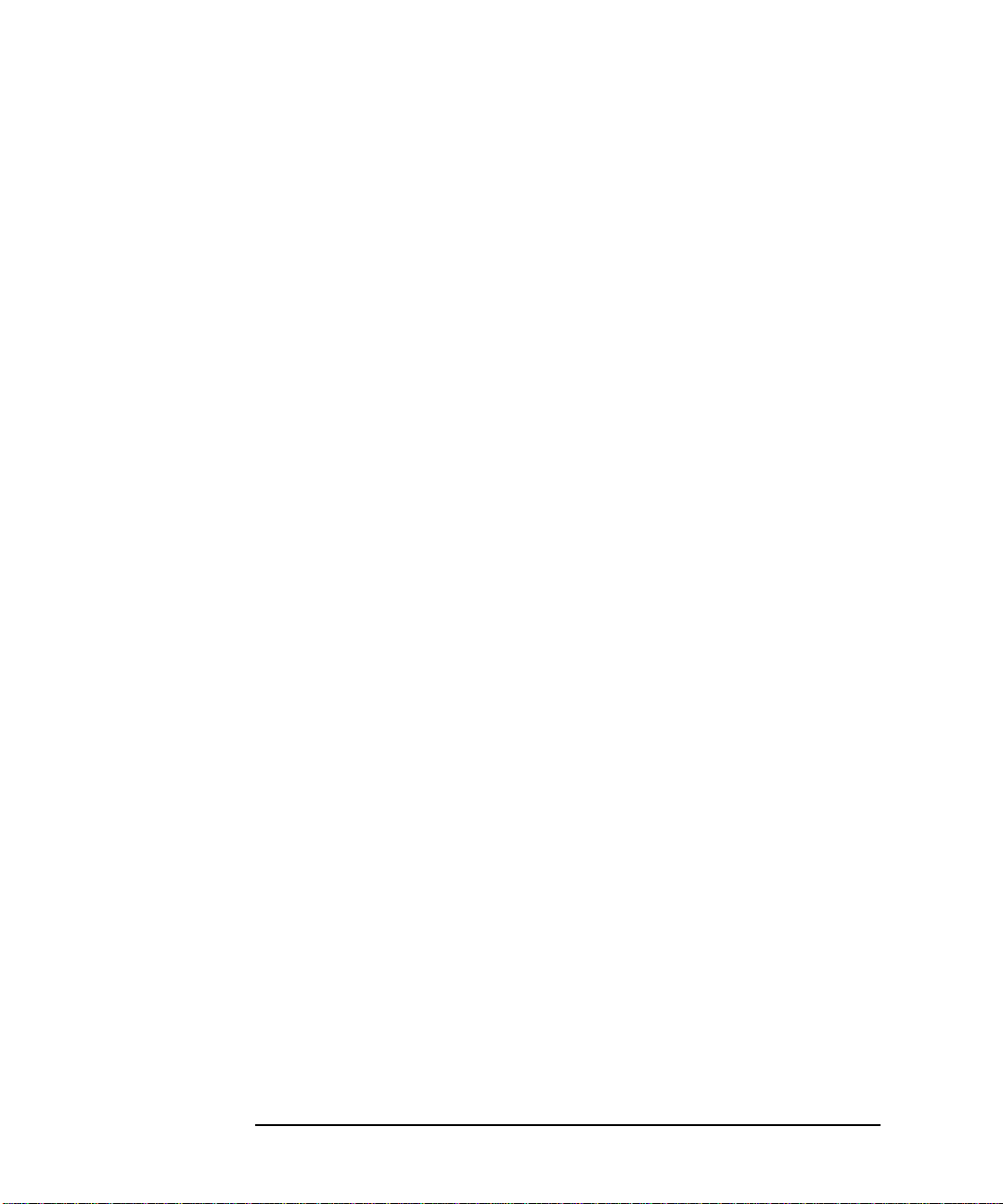
Troubleshooting 10/100Base-TX/9000
Diagnostic Flowcharts
Flowchart 6 Procedures
A. Host entry in ARP cache? Using arp, check that an
entry exists for the remote host in your system's ARP
cache. For example:
arp spiff
B. Remote host up? If there is no ARP cache entry for
the remote host, first check that the remote host is up.
If not, the remote host has not broadcast an ARP
message, and that probably is why there is no entry in
the ARP cache.
C. Bring-up remote host. Have the node manager of the
remote host bring that system up and start again with
flowchart 1.
D. Entry complete? Perhaps there is an ARP cache
entry, but it is wrong or not complete. If the entry is
complete, go to step F.
E. Use arp to complete entry. Using arp, enter the
correct Station Address. For more information, refer to
the arp(1M) online man page. Start again with
flowchart 1.
F. ping local host. Using ping, do an internal loopback
on your own system. In other words, ping your own
system.
If the internal loopback is successful, your system is
operating properly to the Network Layer (OSI Layer 3).
In addition, you know an ARP cache entry for the
remote host exists on your system. Start again with
Flowchart 1.
80 Chapter6
Page 81
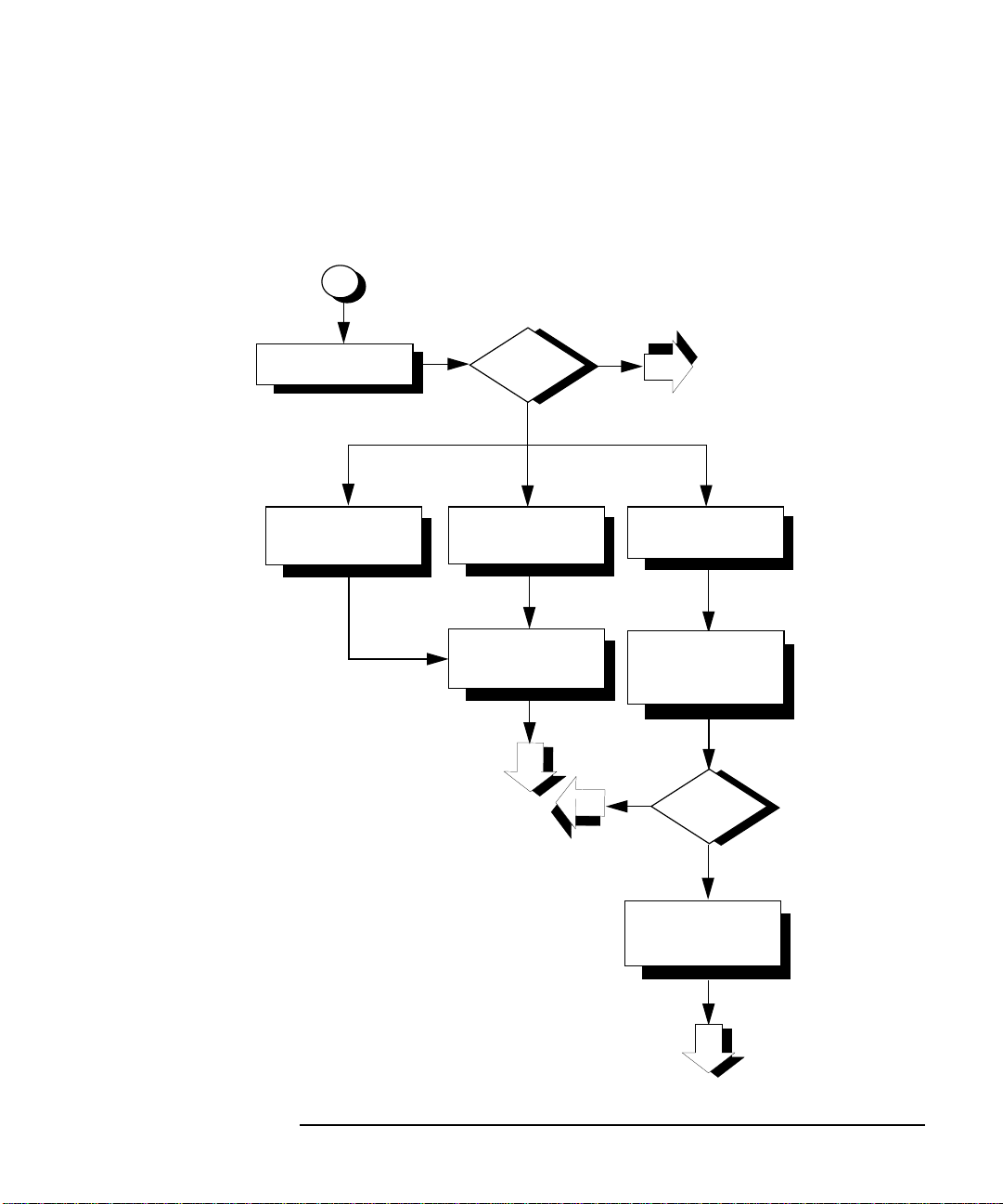
Troubleshooting 10/100Base-TX/9000
Flowchart 7: Link Level Loopback Test
Figure 6-8 Flowchart 7: Link Level Loopback Test
7
Diagnostic Flowcharts
A
Execute: linkloop
to remote host
C
Loopback FAILED:
Address has bad
format
B
linkloop
successful
?
no
D
Loopback FAILED:
Not an individual
address
F
Correct the link
address parameter
7
yes
1
E
Loopback
FAILED
G
Choose a different
remote host;
re-execute
linkloop
H
no
linkloop
successful
?
yes
6
I
Check remote host’s
connectivity to
100Base-TX
1
Chapter 6 81
Page 82

Troubleshooting 10/100Base-TX/9000
Diagnostic Flowcharts
Flowchart 7 Procedures
A. Execute: linkloop to remote host. Enter the NMID
of your 10/100Base-TX card and link level address
(station address) of the remote host in hexadecimal
form (preceded by “0x”). Execute lanscan (1M) on the
local system to find the NMID and obtain the link level
address (station address) of the remote host. For more
information on linkloop, refer to the linkloop(1M)
online man page.
B. linkloop successful? If the test was successful, go to
flowchart 1 to verify that the problem is solved.
Network connectivity is o.k. through the Link Layer
(OSI Layer 2). If not successful, note which error was
returned and continue with this flowchart.
C. Loopback failed: Address has bad format. The
link level address is not correct. Go to F.
D. Loopback failed: Not an individual address. The
link level address is not correct. The first hexadecimal
digit has its high order bit set (if the value is equal to or
greater than 8, it is set). This means it is a multicast or
broadcast address, which is not allowed. The address
must be unique to one remote host. Go to F.
E. Loopback failed. The remote host did not respond.
Go to G.
F. Correct the link address parameter. Change the
link level address to an allowed value and start again
with flowchart 7.
G. Choose a different remote host; re-execute
linkloop. Restart flowchart 7 using a different remote
host.
H. linkloop successful? If the test was successful, go to
step I. Network connectivity is o.k. through the Link
Layer (OSI Layer 2). If not successful, the problem may
be with the remote system. Go to flowchart 6.
I. Check remote host's connectivity to
10/100Base-TX. Contact the node manager of the
remote host. Check that the host is configured correctly
and that its network interface is up. If necessary, use
82 Chapter6
Page 83
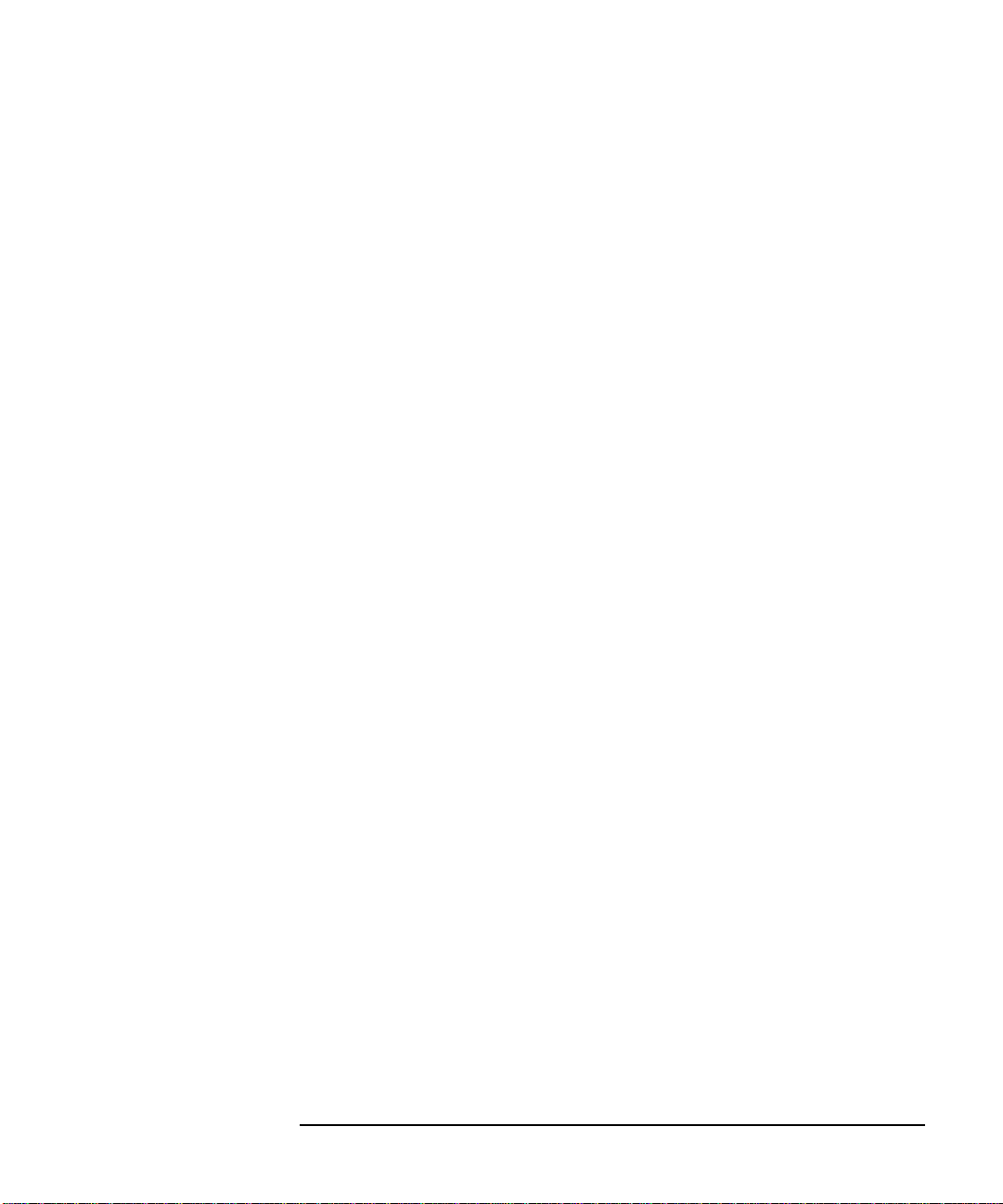
Troubleshooting 10/100Base-TX/9000
Diagnostic Flowcharts
flowchart 1 to verify configuration of the remote host.
Chapter 6 83
Page 84

Troubleshooting 10/100Base-TX/9000
Diagnostic Flowcharts
Flowchart 8: Transport Level Loopback Test (using ARPA)
Figure 6-9 Flowchart 8: Transport Level Loopback Test (using ARPA)
8
A
Execute: telnet to
remote host
B
Successful
C
Execute: ftp to
remote host
D
Successful
E
not configured
on local or
remote
F
Network
congested
?
?
TCP
host
?
?
no
no
no
no
yes
yes
yes
yes
Stop
Call HP
G
Call HP
Configure
TCP
8
Call HP
84 Chapter6
Page 85

Troubleshooting 10/100Base-TX/9000
Diagnostic Flowcharts
Flowchart 8 Procedures A. Execute: telnet to remote host. Try to establish a
telnet connection to the remote host.
B. Successful? If your telnet attempt was successful,
stop. The connection is o.k. through the Transport
Layer (OSI Layer 4).
C. Execute: ftp to remote host. Unlike telnet, ftp does
not go through a pseudoterminal driver (pty) on your
system. This step tests to see if the pty is why telnet
failed.
D. Successful? If ftp is successful, you likely have a
problem with a pty on your system. Contact your HP
representative.
E. TCP not configured on local nor remote host?
Neither telnet or ftp will work if TCP is not configured
on either side of the connection. Check the
/etc/protocols file on both hosts to be sure TCP is
installed and configured.
F. Network congested? If TCP is installed on both
hosts, do a file transfer to another remote host on the
network. Use netstat(1) to check for lost packets.
If network congestion is not the cause, more detailed
diagnostics are required. Again, contact your HP
representative.
G. Configure TCP. If necessary, install TCP on either or
both hosts. Start again with this flowchart.
Chapter 6 85
Page 86

Troubleshooting 10/100Base-TX/9000
Diagnostic Flowcharts
Flowchart 9: Bridge/Gateway Loopback Test
Figure 6-10 Flowchart 9: Bridge and Gateway Loopback Test
9
A
Execute: ping from
known good host
through gateway to
known good host
F
Non-HP 9000 or
Refer to networking
other vendors.
documentation
B
D
Successful
?
no
Examine
gateway
C
yes
on problem host and
E
G
If HP 9000
execute: ifconfig
on gateway host
H
Network
interface up
?
no
I
Configure interface
up
Check route table
all hosts between
Correct route
tables
1
yes
3
1
86 Chapter6
Page 87

Troubleshooting 10/100Base-TX/9000
Diagnostic Flowcharts
Flowchart 9 Procedures A. Execute: ping from known good host through
gateway to known good remote host. This will test
gateway connectivity to the remote network.
B. Successful? If the executing ping returned
successfully, the problem may exist in the routing table
for the problem host. Go to C.
C. Check route table on problem host and all hosts
in between. Execute netstat -r to examine a route
table.
D. Examine gateway. If the gateway is an HP 9000, go
to G. If it is not, go to F. E. Correct route tables. Ensure that the proper
IP/Internet addresses are assigned in the Destination
and Gateway fields. If you are using subnetting, make
sure that the destination is what you expect: a network
or a host. Go to flowchart 1 to verify that the problem is
solved.
F. Non-HP 9000 or other vendors. Refer to
networking documentation. Refer to the
documentation that came with the gateway for
additional diagnostics.
G. If HP 9000, execute ifconfig on gateway host.
Execute ifconfig for all network interfaces on the
gateway. H. Network interface up? If the output from ifconfig
does not include the UP parameter, the network
interface is down. Execute netstat -i to check the status
of the network interfaces. An asterisk (*) indicates that
the interface is down. If the network interface is down,
go to I.
If the network interfaces are UP, start again with
flowchart 3. Using flowchart 3, test all network
interfaces on the gateway.
I. Configure interface up. Execute ifconfig on each
interface to bring it up. Start again with flowchart 1.
Using flowchart 1, test all network interfaces on the
Chapter 6 87
Page 88

Troubleshooting 10/100Base-TX/9000
Diagnostic Flowcharts
gateway.
88 Chapter6
Page 89

A 10/100Base-TX Interface Card
Statistics
89
Page 90

10/100Base-TX Interface Card Statistics
LAN Interface Status Display
LAN Interface Status Display
This appendix contains descriptions of the RFC 1213 MIB II statistics
fields for LAN interface cards which are displayed on the screen with the
display command in lanadmin LAN Interface Test Mode. A description
of each field follows the display.
LAN INTERFACE STATUS DISPLAY
Tue, Nov 30,1999 11:45:17
Network Management ID = 5
Description = btlan Hewlett-Packard
10/100Base-TX Full-Duplex
Hw Rev 0
Type (value) = ethernet-csmacd(6)
MTU Size = 1500
Speed = 100000000
Station Address = 0x80009d40d69
Administration Status (value) = up(1)
Operation Status (value) = down(2)
Last Change = 0
Inbound Octets = 0
Inbound Unicast Packets = 0
Inbound Non-Unicast Packets = 0
Inbound Discards = 0
Inbound Errors = 0
Inbound Unknown Protocols = 0
Outbound Octets = 0
Outbound Unicast Packets = 0
Outbound Non-Unicast Packets = 0
Outbound Discards = 0
Outbound Errors = 0
Outbound Queue Length = 0
Specific = 655367
Ethernet-like Statistics Group
Index = 3
Alignment Errors = 0
FCS Errors = 0
Single Collision Frames = 0
Multiple Collision Frames = 0
90 AppendixA
Page 91

10/100Base-TX Interface Card Statistics
Deferred Transmissions = 0
Late Collisions = 0
Excessive Collisions = 0
Internal MAC Transmit Errors = 0
Carrier Sense Errors = 0
Frames Too Long = 0
Internal MAC Receive Errors = 0
LAN Interface Status Display
Appendix A 91
Page 92

10/100Base-TX Interface Card Statistics
RFC 1213 MIB II
RFC 1213 MIB II
For more detailed information about the fields described below, refer to
RFC 1213.
Field Description Network Management ID A unique ID assigned by the system for the
network management of each network interface.
Description A textual string containing information about the
interface.
Type (value) The type of interface, distinguished according to the
physical/link protocols, immediately below the network
layer in the protocol stack.
10/100Base-TX can have one of the following values: ethernet-csmacd(6), or iso88023-csmacd(7).
The following values are for other networking products.
MTU Size The size of the largest datagram which can be
sent/received on the interface specified in octets. This
value is 1500.
Speed in bits per second Thespeedof the 10/100Base-TX card, 10 Mbit/s
or 100 Mbit/s.
Station Address The interface address at the protocol layer immediately
below the network layer in the protocol stack. For
interfaces which do not have such an address, such as
serial line, this object contains an octet string of zero
length.
Administration Status The desired state of the interface. This
parameter is set to up(1) and is not configurable. It will have one of the following values:
up(1) Ready to pass packets down(2) Not operative testing(3) In test mode
92 AppendixA
Page 93

10/100Base-TX Interface Card Statistics
RFC 1213 MIB II
Operation Status The current operational state of the interface. This
value is the same as the hardware status displayed by
lanscan(1M). It will have one of the following values.
up(1) Ready to pass packets down(2) Not operative (card is down) testing(3) In test mode
Last Change The value of SysUpTime at the time the interface
entered its current operational state. If the current
state was entered prior to the last reinitialization of the
local network management subsystem, then this object
contains a zero value.
Inbound Octets The total number of octets received on the interface,
including framing characters.
Inbound Unicast Packets The number of subnetwork-unicast packets
delivered to a high-layer protocol.
Inbound Non-Unicast Packets The number of non-unicast
(subnetwork-broadcast or subnetwork-multicast)
packets delivered to a higher-layer protocol.
Inbound Discards The number of inbound packets that were discarded
even though no errors had been detected, to prevent
their being delivered to a higher-layer protocol. One
possible reason for discarding such a packet could be to
free up buffer space.
Inbound Errors The number of inbound packets that contained errors
preventing them from being deliverable to a
higher-layer protocol.
Inbound Unknown Protocols The number of packets received via the
interface which were discarded because of an unknown
or unsupported protocol.
Outbound Octets The total number of octets transmitted out of the
interface, including framing characters.
Outbound Unicast Packets The total number of packets that
higher-level protocols requested be transmitted to a
subnetwork-unicast address, including those that were
discarded or not sent.
Appendix A 93
Page 94

10/100Base-TX Interface Card Statistics
RFC 1213 MIB II
Outbound Non-Unicast Packets The total number of packets that
higher-level protocols requested be transmitted to a
non-unicast (a subnetwork-broadcast or
subnetwork-multicast) address, including those that
were discarded or not sent.
Outbound Discards The number of outbound packets that were
discarded even though no errors had been detected to
prevent their being transmitted. One possible reason
for discarding such a packet could be to free up buffer
space.
Outbound Errors The number of outbound packets that could not be
transmitted because of errors.
Outbound Queue Length The length of the output packet queue (in
packets).
94 AppendixA
Page 95

10/100Base-TX Interface Card Statistics
RFC 1284 Ethernet-Like Interface Statistics
RFC 1284 Ethernet-Like Interface Statistics
Field Description Index A value that uniquely identifies an interface to an
802.3 medium.
Alignment Errors A count of frames received on a particular interface
that are not an integral number of octets in length and
do not pass the FCS check.
FCS Errors A count of frames received on a particular interface
that are not an integral number of octets in length and
do not pass the FCS check.
Single Collision Frames Acount of successfully transmitted frames on a
particular interface for which transmission is inhibited
by exactly one collision.
Multiple Collision Frames Acountofsuccessfully transmitted frames on
a particular interface for which transmission is
inhibited by more than one collision.
Deferred Transmissions A count of frames for which the first
transmission attempt on a particular interface is
delayed because the medium is busy. The count
represented by an instance of this object does not
include frames involved in collisions.
Late Collisions The number of times that a collision is detected on a
particular interface later than 512 bit-times into the
transmission of a packet.
Excessive Collisions A couple of frames for which transmission on a
particular interface fails due to excessive collisions in
10-Base-T mode. For 100Base-TX mode, excessive
collisions indicate the number of packets dropped.
Internal MAC Transmit Errors A count of frames for which
transmission on a particular interface fails due to an
internal MAC sublayer transmit error.
Carrier Sense Errors The number of times that the carrier sense
Appendix A 95
Page 96

10/100Base-TX Interface Card Statistics
RFC 1284 Ethernet-Like Interface Statistics
condition was lost or never asserted when attempting
to transmit a frame on a particular interface.
Frames Too Long A count of frames received on a particular interface
that exceed the maximum permitted framer size.
Internal MAC Receive Errors Acount of frames for which reception on a
particular interface fails due to an internal MAC
sublayer receive error.
96 AppendixA
Page 97

10/100Base-TX Interface Card Statistics
Create a Record or Map of Your Internetwork
Create a Record or Map of Your Internetwork
Be sure to create or update a record of your network and internetwork
before attempting 10/100Base-TX installation. You may wish to create a
map showing how pieces of your internetwork are related. Your records
should include:
• Approximate dimensions of the building or room containing the 10/100Base-TX network.
• Location of, routers, bridges, and gateways
• Location of nodes and node connections.
• Location of network segments and subnets within each segment
• Hostname of each node.
• Internet Address and Alias of each node (in the case of gateways, each
10/100Base-TX card has its own Internet Address and Alias).
• Hardware Path of each card in the system including 10/100Base-TX
cards. You can use this information as part of a disaster recovery
plan.
• Version number of the operating system installed on each node.
Appendix A 97
Page 98

10/100Base-TX Interface Card Statistics
Create a Record or Map of Your Internetwork
98 AppendixA
Page 99

B Hardware Reference Information
This appendix contains information about the card LEDs, cabling
specifications and card specifications.
99
Page 100

Hardware Reference Information
Basic Troubleshooting Tips
Basic Troubleshooting Tips
Listed below are some tips on troubleshooting common hardware problems.
Refer to this information when you are trying to identify 10/100Base-TX
hardware problems.
• Check the network cables. Make sure the network cable connections are
secure and that the cables are not damaged. If you find any connections
that are loose, or cables that are damaged, fix the problem and then see if
your computer can communicate on the network
• Check the Link LED (10/00Base-TX) on the card bulkhead. If the LED is
OFF, or all LEDs on the card bulkhead are ON, then, at the HP-UX
command line, type: dmesg and view the output on your screen to see if any
error messages exist.
The possible causes of a fault condition could be:
• Defective cable
• Cable not connected to active hub or switch
• Defective card
100 AppendixB
