Page 1
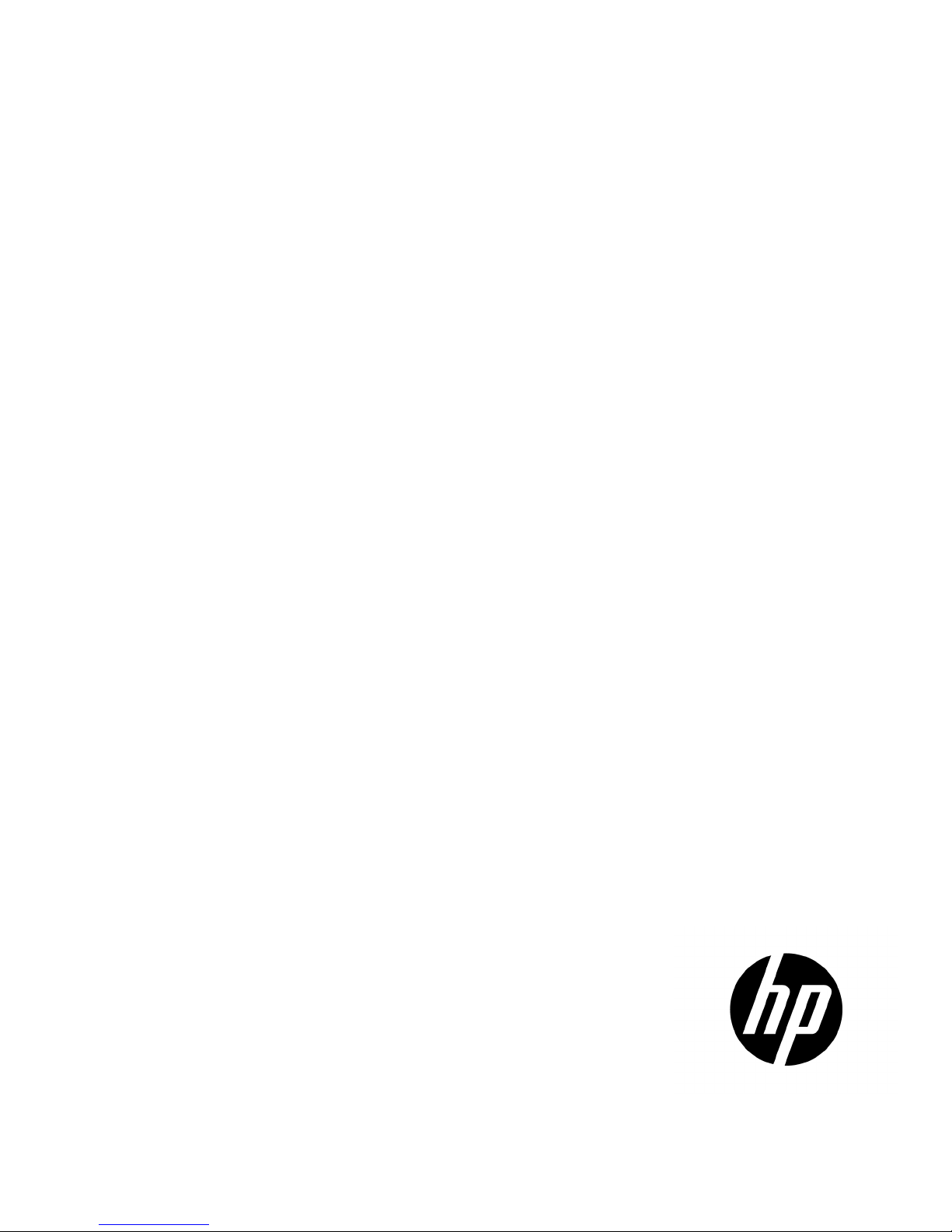
HP 10000 G2 Series Rack Options
HP assumes you are
Part Number: 489899-006
Installation Guide
Abstract
This document is for the person who installs racks and rack products. This procedure is performed only by trained personnel.
qualified in performing installations and trained in recognizing hazards in rack products.
October 2013
Edition: 6
Page 2
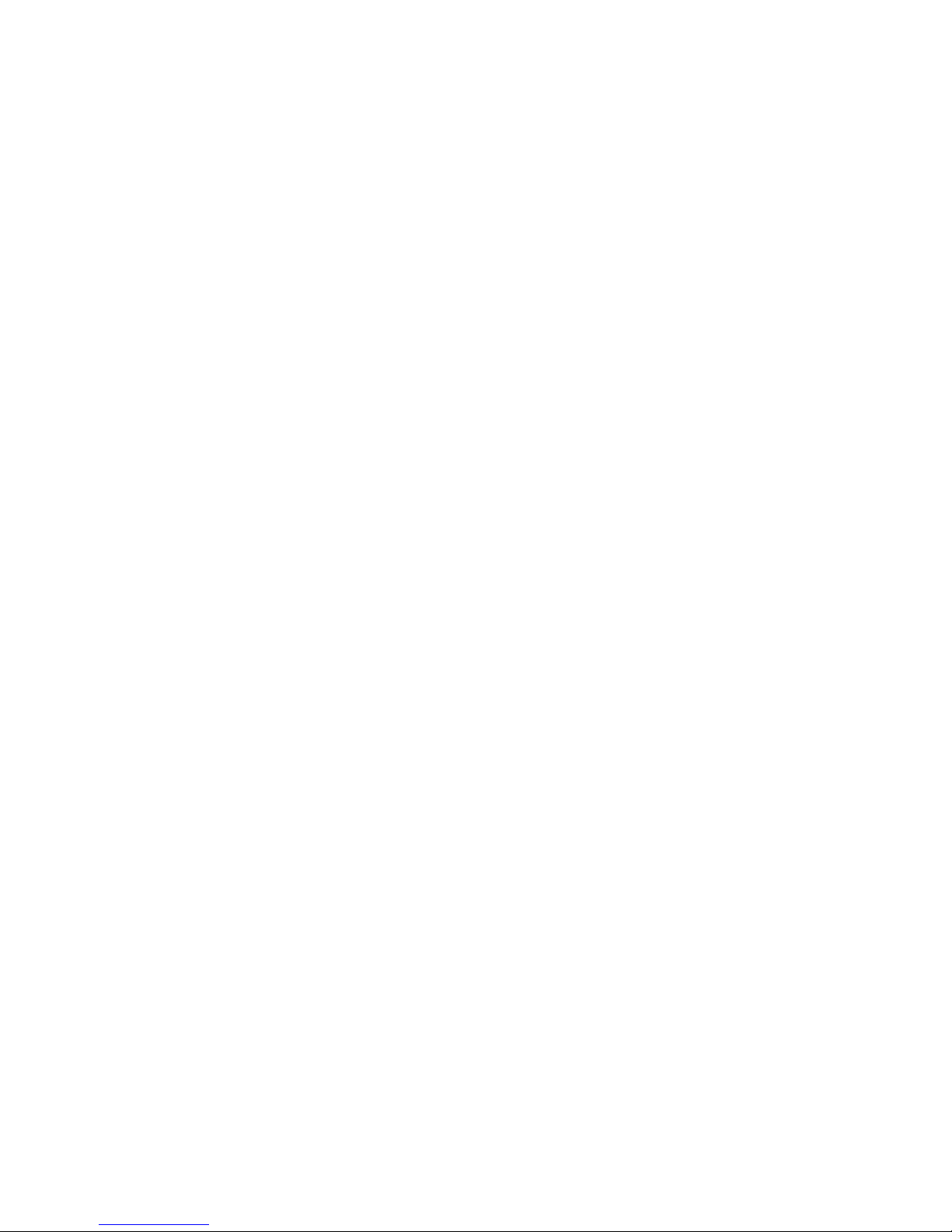
© Copyright 2008, 2013 Hewlett-Packard Development Company, L.P.
The information contained herein is subject to change without notice. The only warranties for HP products and services are set forth in the express
warranty statements accompanying such products and services. Nothing herein should be construed as constituting an additional warranty. HP shall
not be liable for technical or editorial errors or omissions contained herein.
Page 3
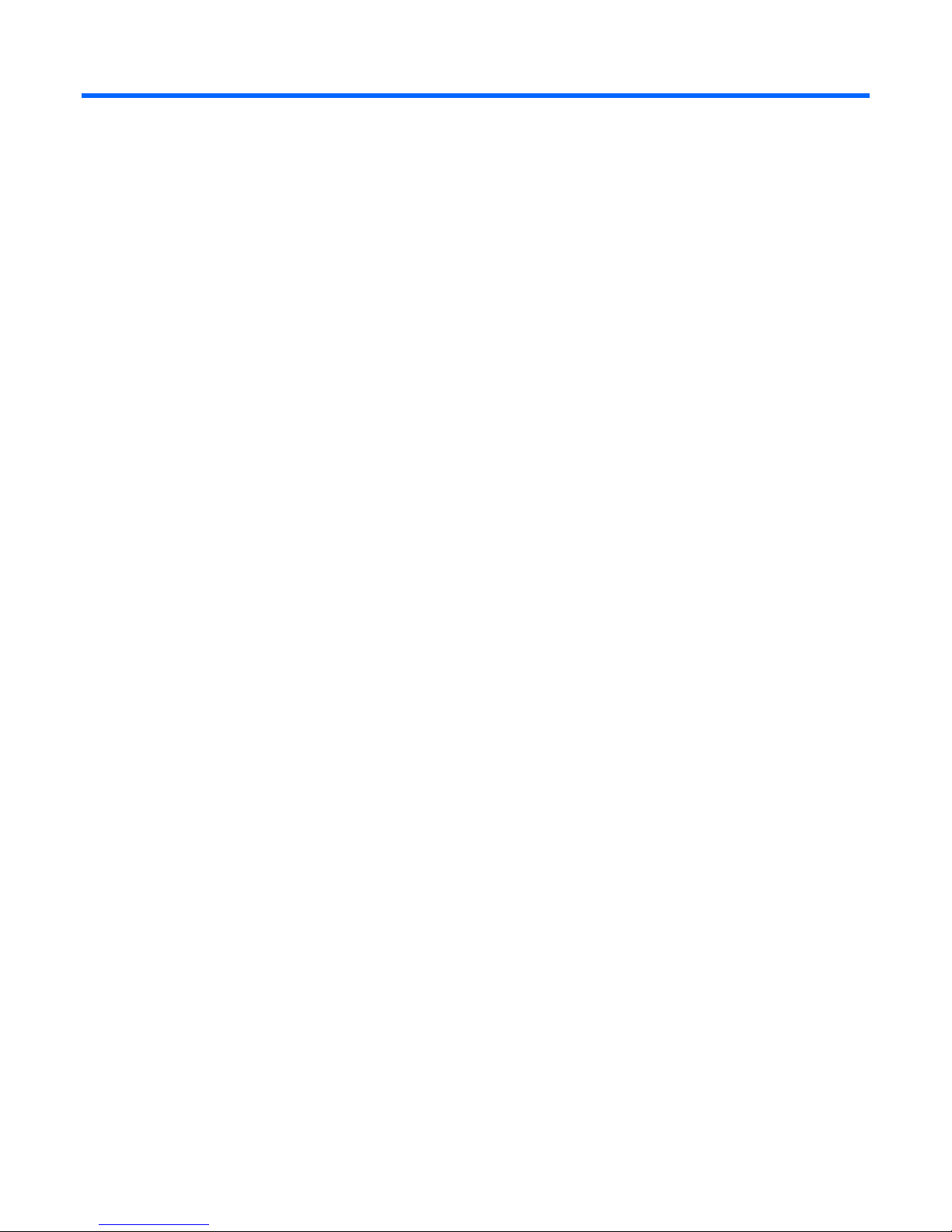
Contents
About this guide ........................................................................................................................... 7
Rack options installation guide .................................................................................................................... 7
Important safety information ........................................................................................................................ 7
Additional rack considerations .................................................................................................................... 7
Rack options ................................................................................................................................ 9
Ordering rack options ................................................................................................................................ 9
100 Kilo Sliding Shelf kit ............................................................................................................. 11
About this device..................................................................................................................................... 11
Kit contents ................................................................................................................................... 11
Required tools ............................................................................................................................... 11
Preparing the sliding shelf rail assemblies for installation .............................................................................. 11
Installing the sliding shelf rail assemblies .................................................................................................... 12
Installing the sliding shelf .......................................................................................................................... 14
Using the 100 Kilo Sliding Shelf ................................................................................................................ 16
Airflow Optimization kit .............................................................................................................. 17
About this device..................................................................................................................................... 17
Kit contents ................................................................................................................................... 17
Required tools ............................................................................................................................... 17
Installing foam rail gaskets ....................................................................................................................... 17
Installing foam rail gaskets between racks......................................................................................... 18
Installing the floor gasket .......................................................................................................................... 20
Ballast kit ................................................................................................................................... 22
About this device..................................................................................................................................... 22
Kit contents ................................................................................................................................... 22
Required tools ............................................................................................................................... 22
Installing the ballast kit ............................................................................................................................. 22
Baying kit .................................................................................................................................. 25
About this device..................................................................................................................................... 25
Kit contents ................................................................................................................................... 25
Required tool ................................................................................................................................ 25
Installing the baying kit ............................................................................................................................ 25
Cable Management Bracket kit .................................................................................................... 28
About this device..................................................................................................................................... 28
Kit contents ................................................................................................................................... 28
Required tools ............................................................................................................................... 28
Installing the 1U cable management bracket ............................................................................................... 29
Installing the 2U cable management bracket ............................................................................................... 30
Installing the cable management D-ring bracket ........................................................................................... 30
Front mount .................................................................................................................................. 31
Side mount ................................................................................................................................... 32
Installing the cross-over bracket ................................................................................................................. 32
Installing the hook-and-loop cabling straps .................................................................................................. 34
Contents 3
Page 4
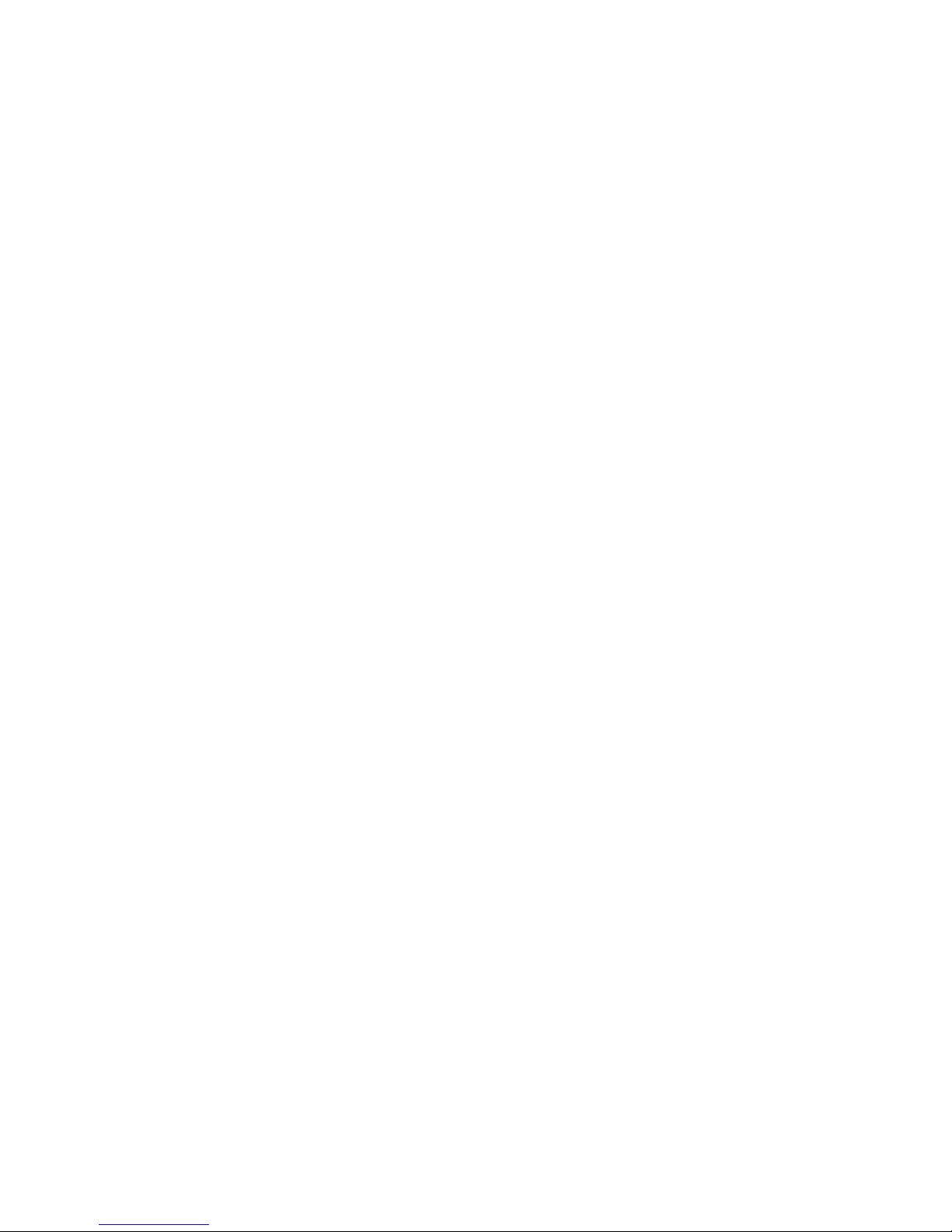
Cable Management Tray kit ......................................................................................................... 36
About this device..................................................................................................................................... 36
Kit contents ................................................................................................................................... 36
Required tool ................................................................................................................................ 36
Installing the cable management tray ......................................................................................................... 37
Installing the cable management inner and outer trays ................................................................................. 39
Ground bonding stud location .................................................................................................................. 41
Fan (110V/220V) kit .................................................................................................................. 42
About this device..................................................................................................................................... 42
Kit contents ................................................................................................................................... 42
Required tools ............................................................................................................................... 42
Installing the fan ...................................................................................................................................... 42
Filler Panel kit ............................................................................................................................. 45
About this device..................................................................................................................................... 45
Kit contents ................................................................................................................................... 45
Required tools ............................................................................................................................... 45
Installing the filler panel ........................................................................................................................... 45
Front Door kit ............................................................................................................................. 46
About this device..................................................................................................................................... 46
Kit contents ................................................................................................................................... 46
Required tools ............................................................................................................................... 46
Installing the hinge brackets and lock catches ............................................................................................. 47
Installing the front door ............................................................................................................................ 48
Ground Bonding kit..................................................................................................................... 49
About this device..................................................................................................................................... 49
Kit contents ................................................................................................................................... 49
Required tools ............................................................................................................................... 49
Installing the ground bonding rack option kit on HP 10000 G2 Series Racks .................................................. 49
Installing the ground bonding rack option kit on HP 10000 G2 Series Rack side panels ......................... 55
Installing the ground bonding rack option kit on HP 10000 G2 Series Rack fan kits ............................... 57
Installing the ground bonding rack option kit on HP 10000 G2 Series Rack 150-mm extension kits ......... 59
Installing the ground bonding rack option kit on HP 10000 G2 Series Rack 200-mm extension kits ......... 59
Installing the ground bonding rack option kit on HP 10000 Series Racks ........................................................ 62
Installing the ground bonding rack option kit on HP 10000 Series Rack side panels .............................. 67
Installing the ground bonding rack option kit on HP 10000 Series Rack fan kits .................................... 67
Heavy Duty Stabilizer kit ............................................................................................................. 69
About this device..................................................................................................................................... 69
Kit contents ................................................................................................................................... 69
Required tools ............................................................................................................................... 69
Installing the rack stabilizer option kit ......................................................................................................... 69
Hook-and-Loop Cabling Strap Clip kit ........................................................................................... 72
About this device..................................................................................................................................... 72
Kit contents ................................................................................................................................... 72
Required tools ............................................................................................................................... 72
Installing the hook-and-loop cabling strap clips ............................................................................................ 73
Light kit ...................................................................................................................................... 76
About this device..................................................................................................................................... 76
Kit contents ................................................................................................................................... 76
Required Tool ............................................................................................................................... 76
Contents 4
Page 5
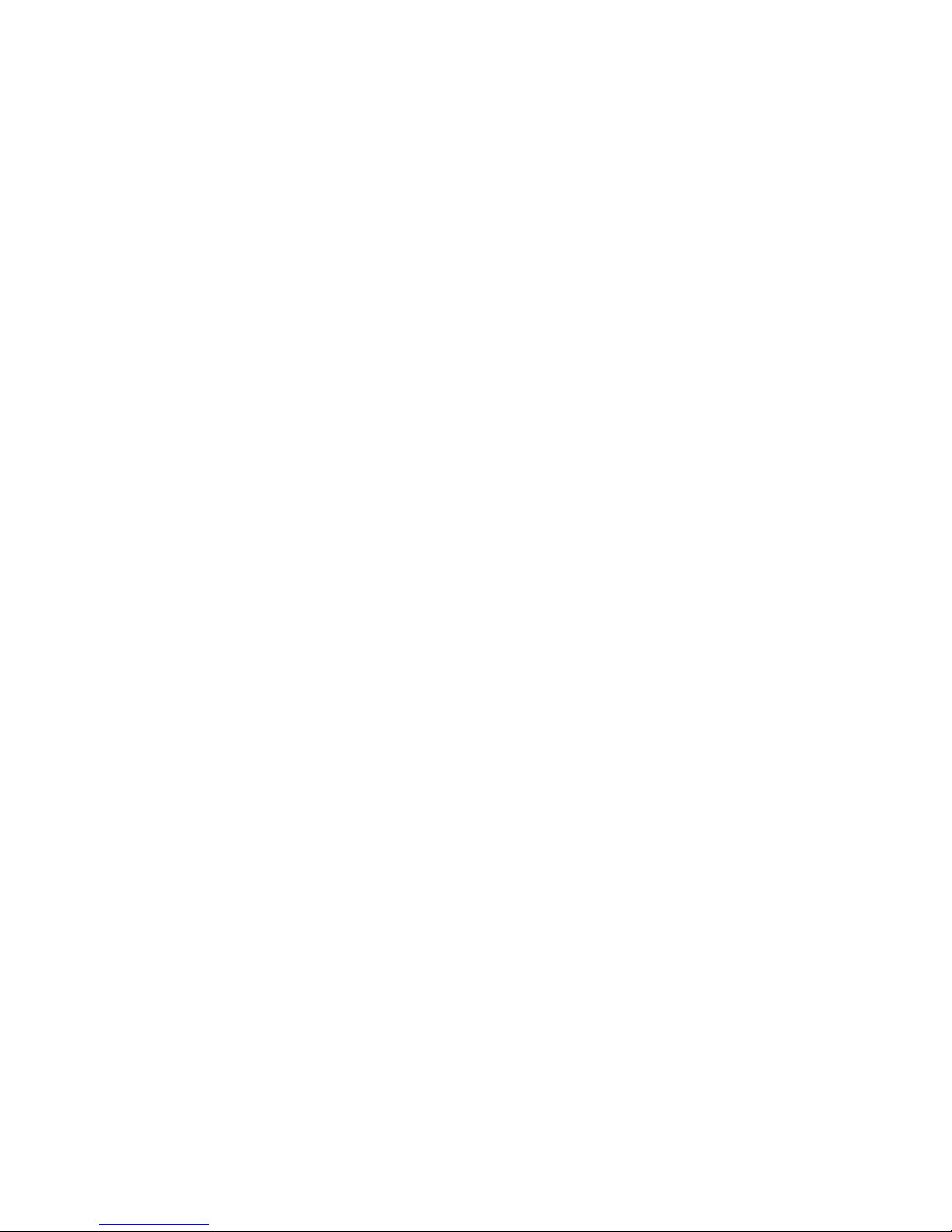
Important safety information ...................................................................................................................... 76
Installing the 110V/220V Light ................................................................................................................. 77
Operating the 110V/220V Light ............................................................................................................... 79
Connecting the power cord to the 110V/220V light .................................................................................... 79
Connecting devices to the 110V/220V light ............................................................................................... 79
HP 110V/220V light kit specifications ....................................................................................................... 80
F14W/133-T8 fluorescent lamp specifications ............................................................................................ 81
Material disposal .................................................................................................................................... 82
Mini Stabilizer kit........................................................................................................................ 83
About this device..................................................................................................................................... 83
Kit contents ................................................................................................................................... 83
Required tools ............................................................................................................................... 83
Installing the stabilizer ............................................................................................................................. 83
Rack Air Duct kit ......................................................................................................................... 86
About this kit .......................................................................................................................................... 86
Kit contents ................................................................................................................................... 86
Required tools ............................................................................................................................... 87
Installation video ..................................................................................................................................... 88
Installing the Top Exhaust Retrofit kit ........................................................................................................... 88
Removing the rear doors ................................................................................................................ 88
Installing the solid rack top plate ..................................................................................................... 89
Installing the solid rack base plate ................................................................................................... 90
Installing the airflow gasket ............................................................................................................. 91
Installing the floor gasket ................................................................................................................ 93
Installing the Top Exhaust Extension kit ....................................................................................................... 93
Removing the rear doors ................................................................................................................ 94
Installing the rear extension assembly ............................................................................................... 95
Installing the solid rear doors .......................................................................................................... 97
Assembling the kits ........................................................................................................................ 98
Installing the kit assembly ............................................................................................................. 101
Adjusting the kit .......................................................................................................................... 102
Baying options ...................................................................................................................................... 103
Rear Extension kit ..................................................................................................................... 105
About this device................................................................................................................................... 105
Kit contents ................................................................................................................................. 105
Required tools ............................................................................................................................. 105
Removing the rear doors ........................................................................................................................ 105
Installing the rear extension assembly ....................................................................................................... 107
Installing the rear doors .......................................................................................................................... 109
Installing the cable management brackets ................................................................................................. 110
Server/Utility Shelf kit ................................................................................................................ 112
About this device................................................................................................................................... 112
Kit contents ................................................................................................................................. 112
Required tools ............................................................................................................................. 112
Installing the server/utility shelf ............................................................................................................... 112
Side Panel kit ........................................................................................................................... 116
About this device................................................................................................................................... 116
Kit contents ................................................................................................................................. 116
Required tools ............................................................................................................................. 116
Installing the side panels ........................................................................................................................ 117
Contents 5
Page 6
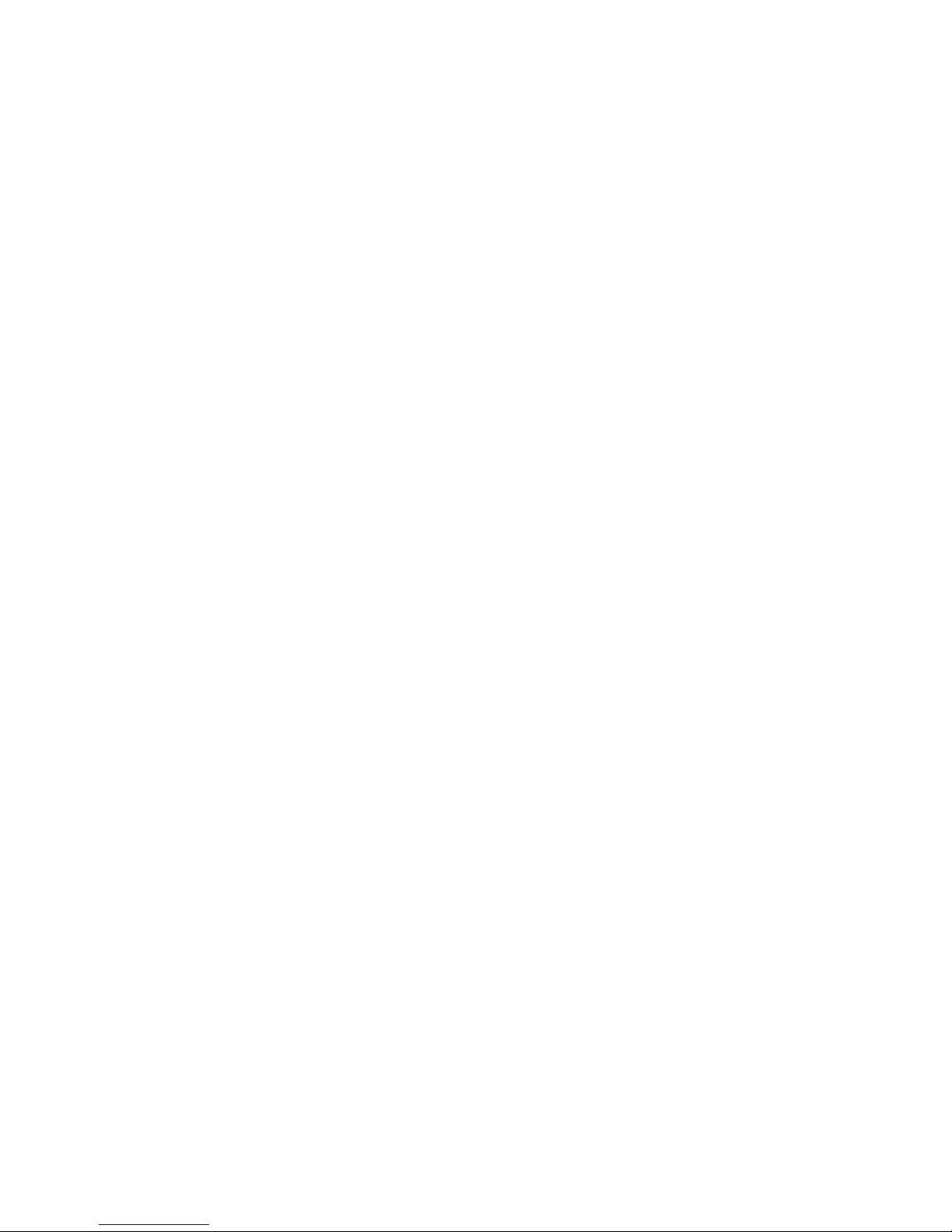
Tie-Down kit ............................................................................................................................. 119
About this device................................................................................................................................... 119
Required tools ............................................................................................................................. 119
Kit contents ................................................................................................................................. 119
Installing the tie-down kit .............................................................................................................. 119
Securing the rack to the floor ........................................................................................................ 121
1200 mm Full Frame Rack Tie-down Kit .................................................................................................... 121
Required tools ............................................................................................................................. 121
1200 mm full frame rack tie-down kit contents ................................................................................. 121
Installing the 1200 mm full frame rack tie-down kit .......................................................................... 121
Securing the 1200 mm full frame rack to the floor ........................................................................... 123
Vertical PDU Mounting kit .......................................................................................................... 124
About this device................................................................................................................................... 124
Kit contents ................................................................................................................................. 124
Required tools ............................................................................................................................. 124
Installing the Vertical PDU Mounting kit .................................................................................................... 124
Electrostatic discharge ............................................................................................................... 126
Preventing electrostatic discharge ............................................................................................................ 126
Grounding methods to prevent electrostatic discharge ................................................................................ 126
Support and other resources ...................................................................................................... 127
Before you contact HP ............................................................................................................................ 127
HP contact information ........................................................................................................................... 127
Acronyms and abbreviations ...................................................................................................... 128
Documentation feedback ........................................................................................................... 129
Contents 6
Page 7
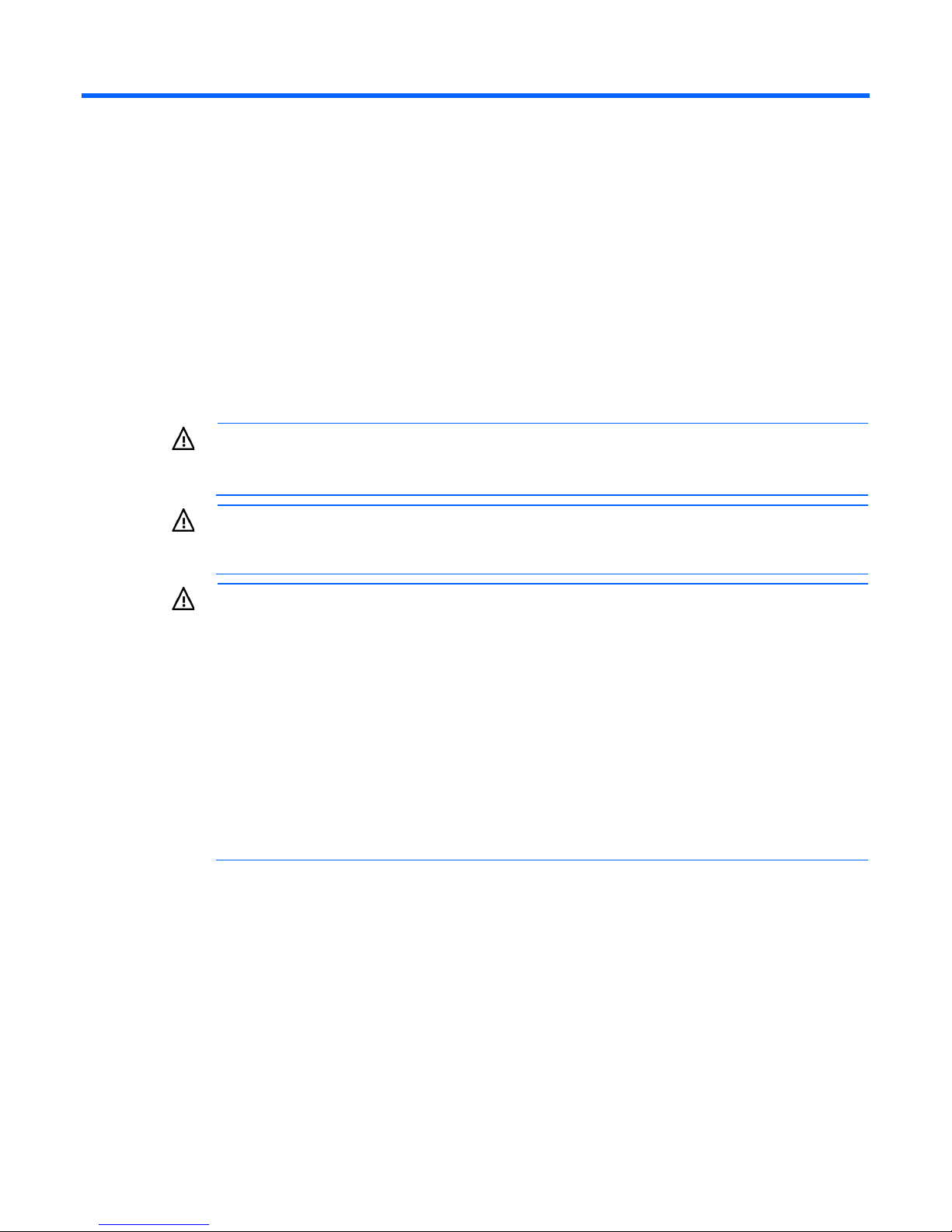
About this guide
Remove all pluggable power supplies and modules to reduce the weight of the product before
product is not fastened to the rails. When the component weighs more than 22.5 kg (50 lb),
Rack options installation guide
This installation guide includes the instructions for installing rack option kits that are compatible with the HP
10000 G2 Series Rack.
For more information, see the HP 10000 G2 Series Rack User Guide on the HP website
(http://www.hp.com/go/rackandpower).
Important safety information
WARNING: To reduce the risk of personal injury or damage to the equipment, be sure that:
• The rear leveling feet are extended to the floor.
• The full weight of the rack rests on the rear leveling feet and front stabilizer feet.
WARNING: To reduce the risk of personal injury or damage to the rack and equipment, the
racks must be positioned and secured together according to these instructions. Failure to do so
could result in an unstable installation.
WARNING: Components can be very heavy. To reduce the risk of personal injury or damage to
the equipment:
•
lifting it.
• Observe local occupational health and safety requirements and guidelines for manual
material handling.
• Get help to lift and stabilize the product during installation or removal, especially when the
at least two people must lift the component into the rack together. If the component is loaded
into the rack above chest level, a third person must assist in aligning the rails while the other
two support the component.
• Use caution when installing the component in or removing the component from the rack; it is
unstable when not fastened to the rails.
Additional rack considerations
Consider the following specifications and components, with regard to your specific rack configuration:
• Power—If a UPS is installed, do not exceed its output rating. Be sure to review the installation
instructions provided with each component for important cautions and warnings.
• PDUs—Install PDUs before installing other components.
• Height—The height of the rack and of rack-mountable components is measured in U increments, where
U = 4.5 cm (1.75 in). When you are configuring your rack installation, remember that the total U
measurement of the components you want to install cannot exceed the stated U height of the rack.
About this guide 7
Page 8
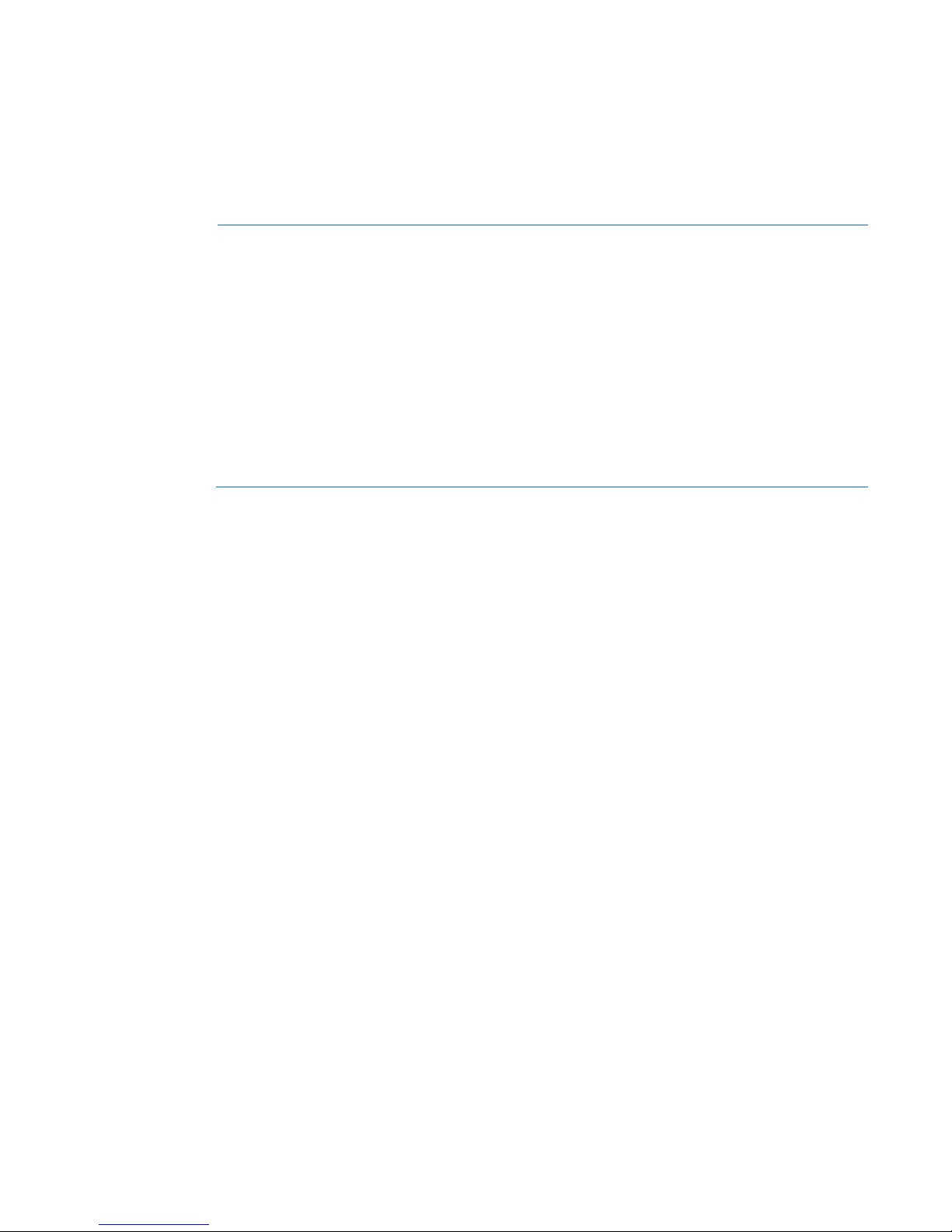
• Keyboard—The rack keyboard requires installation of a 1U keyboard drawer rack option kit.
exude toxic fumes when exposed to heat. Be sure that the cable you have selected is appropriate
• Monitor—The monitor requires installation of a monitor/utility shelf rack option kit unless you are using
a rack-mountable flat-panel monitor.
• Server console switch—If a console switch is configured, use the CPU-to-console switch cable included
with the server. The standard distance between the console switch and the keyboard, monitor, and
mouse can vary by 3-, 7-, 12-, 20-, and 40-ft lengths.
NOTE: National electrical regulations governing the installation of building wiring require that
an appropriate cable, meeting fire-safety standards, must be used any time cabling is routed:
• Through an overhead drop-ceiling
• Under raised flooring
• From room to room
• From floor to floor
Be sure that the cable jacket or sleeving is made of material that does not burn easily and does not
for your installation site. If you require a U.S. plenum-rated (CL2P) cable, contact your local HP
authorized reseller to obtain any of the following options:
• 149363-B21-20-foot plenum cable
• 149364-B21-40-foot plenum cable
• Rack baying option kits—The number of baying kits needed to join a series of racks is one less than the
number of racks in the suite. Each baying kit supplies parts to bay two cabinets on 600 mm (24 in)
center line spacing.
• Side panels—Only one set of side panels is required for each row of bayed racks.
• Stabilizer kit—A stabilizer kit is either required or recommended, depending on your rack
configuration. There are four stabilizer kit options.
o The standard 600-mm (23.6 in) or 800-mm (31.5 in) front foot is required with deployments of
stand-alone racks. Rack rows with four or more bayed racks, without a single rack-mountable
component exceeding 99.8 kg (220 lb), do not need a stabilizer kit installed.
o The heavy duty 600-mm (23.6 in) or 800-mm (31.5 in) front foot is required when a single
rack-mountable component weighing 99.8 kg (220 lb) or more is installed in a stand-alone rack or
in a rack belonging to a rack row of three or fewer bayed racks.
About this guide 8
Page 9

Rack options
120672-B21
Provides rack stability when you install, remove, or access
AF099A
Enables you to manage your cable configurations
AF064A
Increases the stability of free-standing racks
•
•
•
•
•
Ordering rack options
HP provides several rack option kits to complement or complete your rack solution. The following list is a
sample of the many rack option kits available.
For information about ordering rack option kits, see the HP website
(http://www.hp.com/go/rackandpower), or contact your nearest HP authorized reseller.
Rack option kit Part
number
100 Kilo Sliding Shelf kit (on
page 11)
Airflow Optimization kit (on
page 17)
Ballast kit (on page 22)
Baying kit (on page 25)
Cable Management Bracket kit
(on page 28)
Cable Management Tray kit (on
page 36)
Fan (110V/220V) kit (on page
42)
Filler Panel kit (on page 45)
Front Door kit (on page 46)
Ground Bonding kit (on page
49)
Heavy Duty Stabilizer kit (on
page 69)
Hook-and-Loop Cabling Strap
Clip kit (on page 72)
Light kit (on page 76)
Mini Stabilizer kit (on page 83)
Rack Air Duct kit (on page 86)
Top exhaust extension kit
Top exhaust field retrofit kit
Top exhaust rack
Rear Extension kit (on page
105)
42U rear extension kit
47U rear extension kit
234672-B21 Enables easy access to various rack components
AF090A Enables you to improve airflow of your rack
248929-B21 Joins multiple racks of the same series, height, and depth
383982-B21
383983-B21
383984-B21
257414-B21 Enhances natural convection cooling by increasing the airflow
AF072A Enables you to control airflow by covering empty locations in
AF009A Enables you to add a door to the front of your rack
AF074A Reduces the level of electromagnetic emissions outside the rack
379820-B21 Enables you to manage your cable configurations
361589-B21 Provides additional light inside your rack
AF062A
AF066A
AF028A
AF029A
AF030A
AF036A
AF043A
Description
heavy equipment within the rack
Enables you to manage your cable configurations
in the rack
your rack
Increases the stability of free-standing racks
Removes warm air from the rack by channeling the warm air
into the data center ceiling return air plenum
Enables you to add 200-mm (7.87 in) of depth to the rear of
your rack
Rack options 9
Page 10
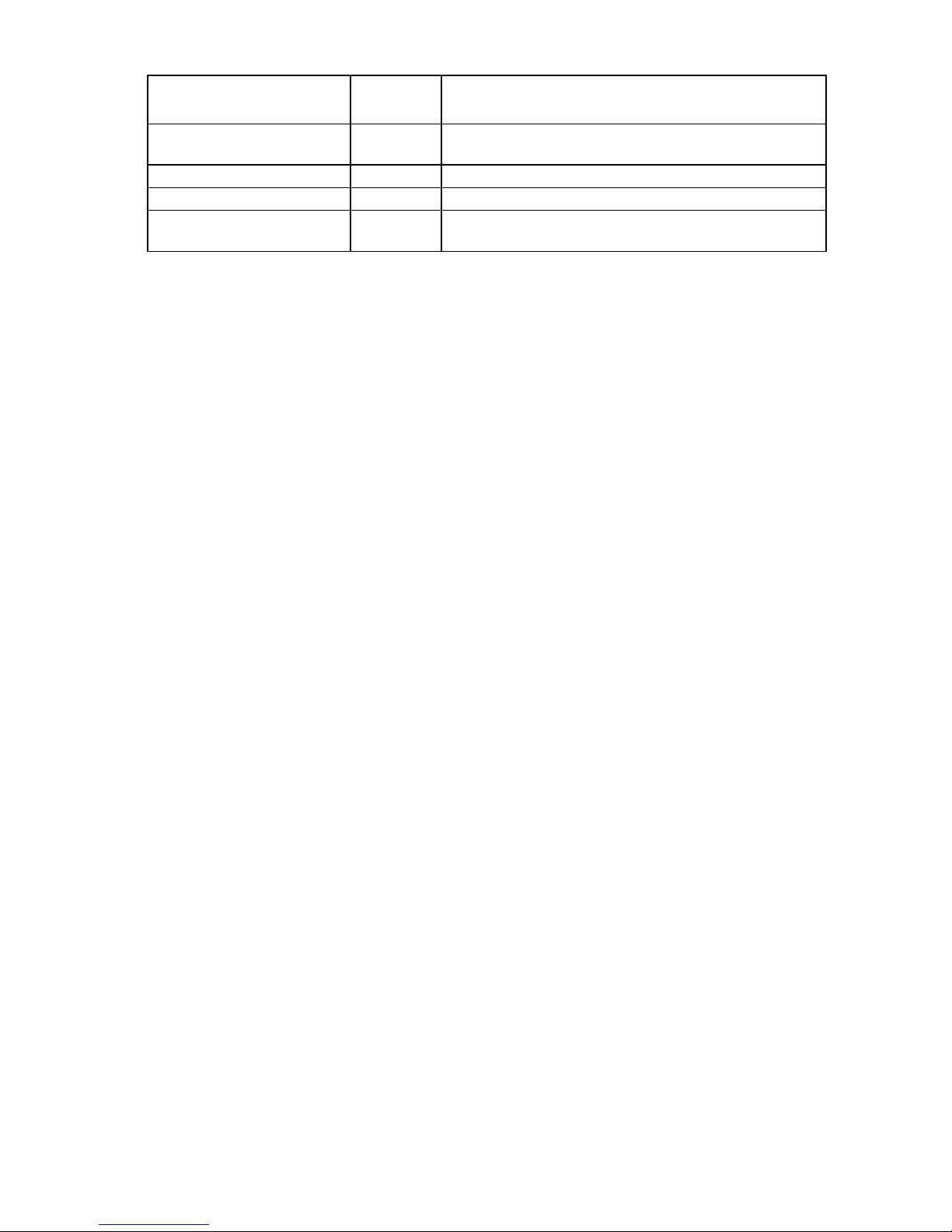
253449-B21
Holds rack components inside the rack
Rack option kit Part
number
Server/Utility Shelf kit (on page
112)
Side Panel kit (on page 116)
Tie-Down kit (on page 119)
Vertical PDU Mounting kit (on
page 124)
AF054A Provides enclosures for the sides of a rack
AF076A Increases the stability of free-standing racks
H6L32A Allows HP PDU vertical models to be mounted in the rack
Description
Rack options 10
Page 11
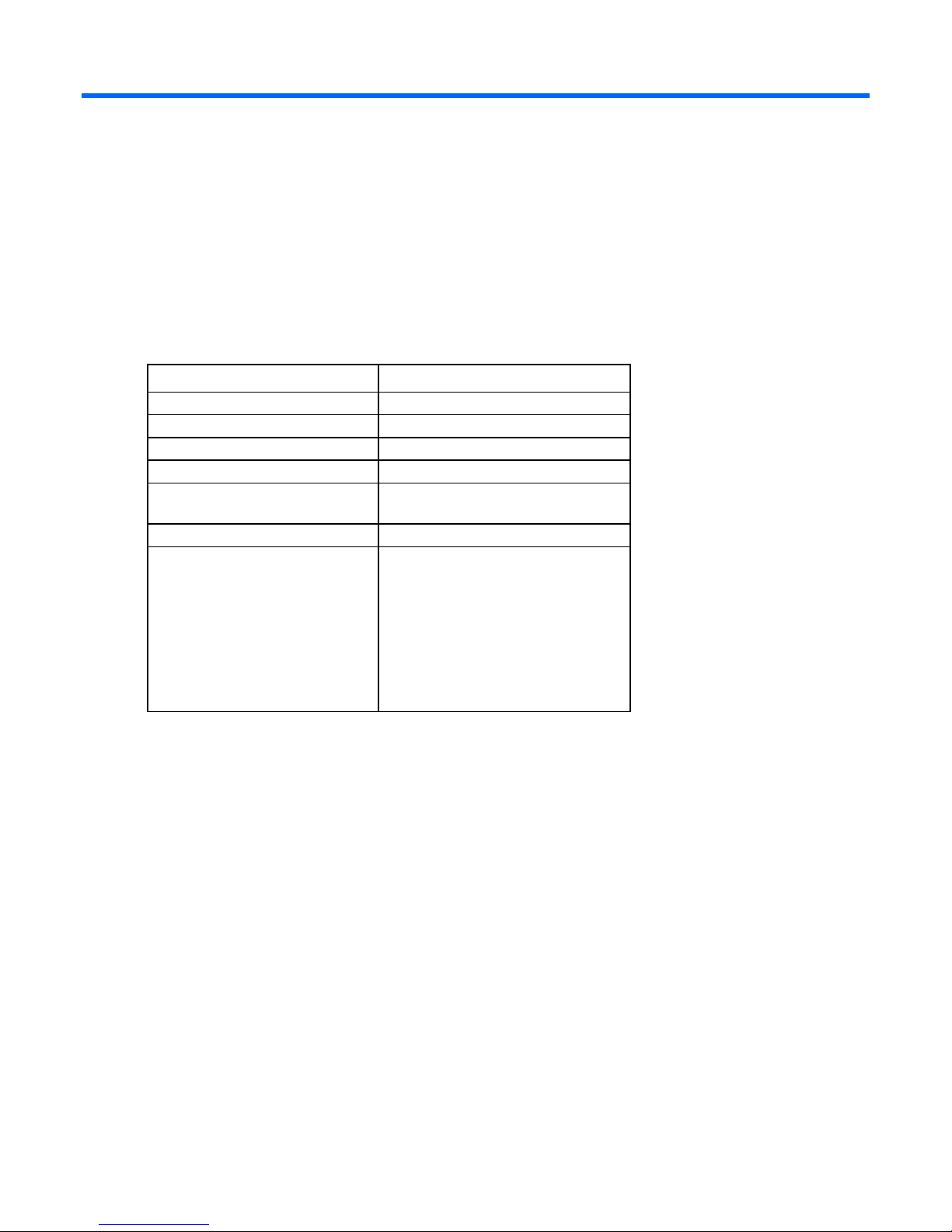
100 Kilo Sliding Shelf kit
1
•
•
•
•
•
•
•
•
•
•
•
•
•
•
About this device
The HP 100 Kilo Sliding Shelf kit enables you to install a sliding shelf in your rack mount system for placement
and easy access to various components. This option occupies 2Us of rack space.
Kit contents
Item Quantity
Shelf with handle
Right rail with fixed brackets
Left rail with fixed brackets
Sliding rail
Cable management arm with
hardware
Rack template
Hardware kit
M4 x 12 flat HD screw
M4 external washer
M4 x 10 pan HD screw
M6 x 12 pan HD screw
M4 plain washer
M4 nut
M6 external washer
Extra hardware might be included for your convenience.
Required tools
1
1
1
2
1
8
8
2
12
2
6
10
The following tools are required for installation:
• No. 2 Phillips screwdriver
• No. 3 Phillips screwdriver
Preparing the sliding shelf rail assemblies for
installation
Each sliding shelf rail assembly consists of a rail with fixed brackets attached to a sliding rail. To construct the
sliding shelf rail assemblies:
1. Hold the flat side of the left rail with fixed brackets facing toward you.
2. Place the sliding rail on top of the left rail with fixed brackets.
100 Kilo Sliding Shelf kit 11
Page 12
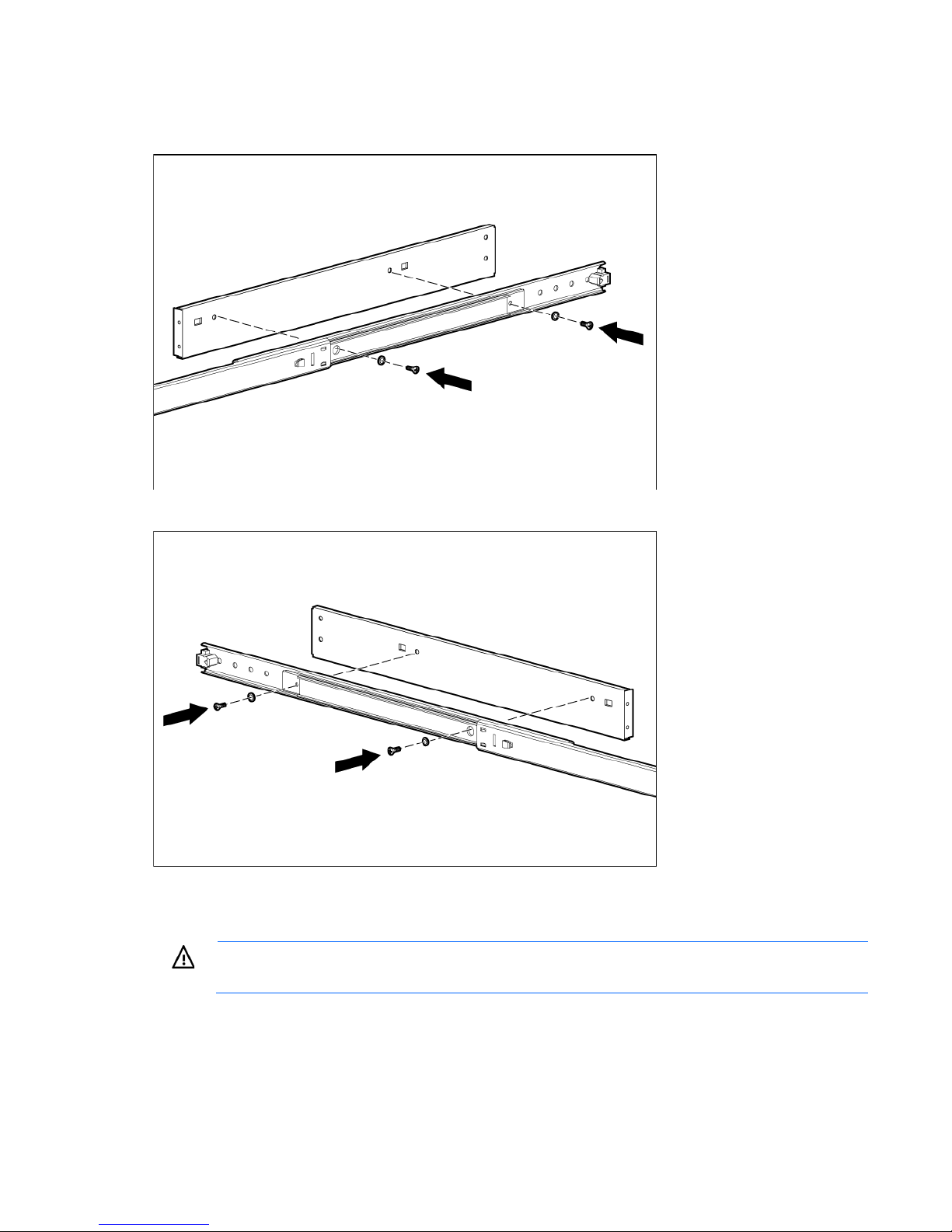
3.
Extend the inner slides of the sliding rail until the screw holes on the sliding rail and the left rail with fixed
brackets are aligned. Gently push down on the sliding rail to lock it into place.
4. Secure the rails together with two M4 x 12 flat HD screws and M4 external washers.
5. Repeat steps 1 through 4 for the right rail with fixed brackets.
Installing the sliding shelf rail assemblies
WARNING: To reduce the risk of personal injury or damage to the equipment, be sure to secure
You must install the sliding shelf rail assemblies before installing the sliding shelf. Follow these steps closely
to install the sliding shelf rail assemblies into the rack:
mounted rack components when moving the rack.
100 Kilo Sliding Shelf kit 12
Page 13

1.
Use the template on the front and rear of the rack frame to mark the attachment points for the sliding
shelf rail assemblies, by measuring from the top of the component installed below the desired position
for the sliding shelf.
IMPORTANT: When using the template on the rear of the rack frame, mark the rack at the top of
the template to help align the next rack component.
2. Align and secure the rear of the left sliding shelf rail assembly to the rear of the rack frame with two M6
x 12 pan HD screws and M6 external washers.
100 Kilo Sliding Shelf kit 13
Page 14
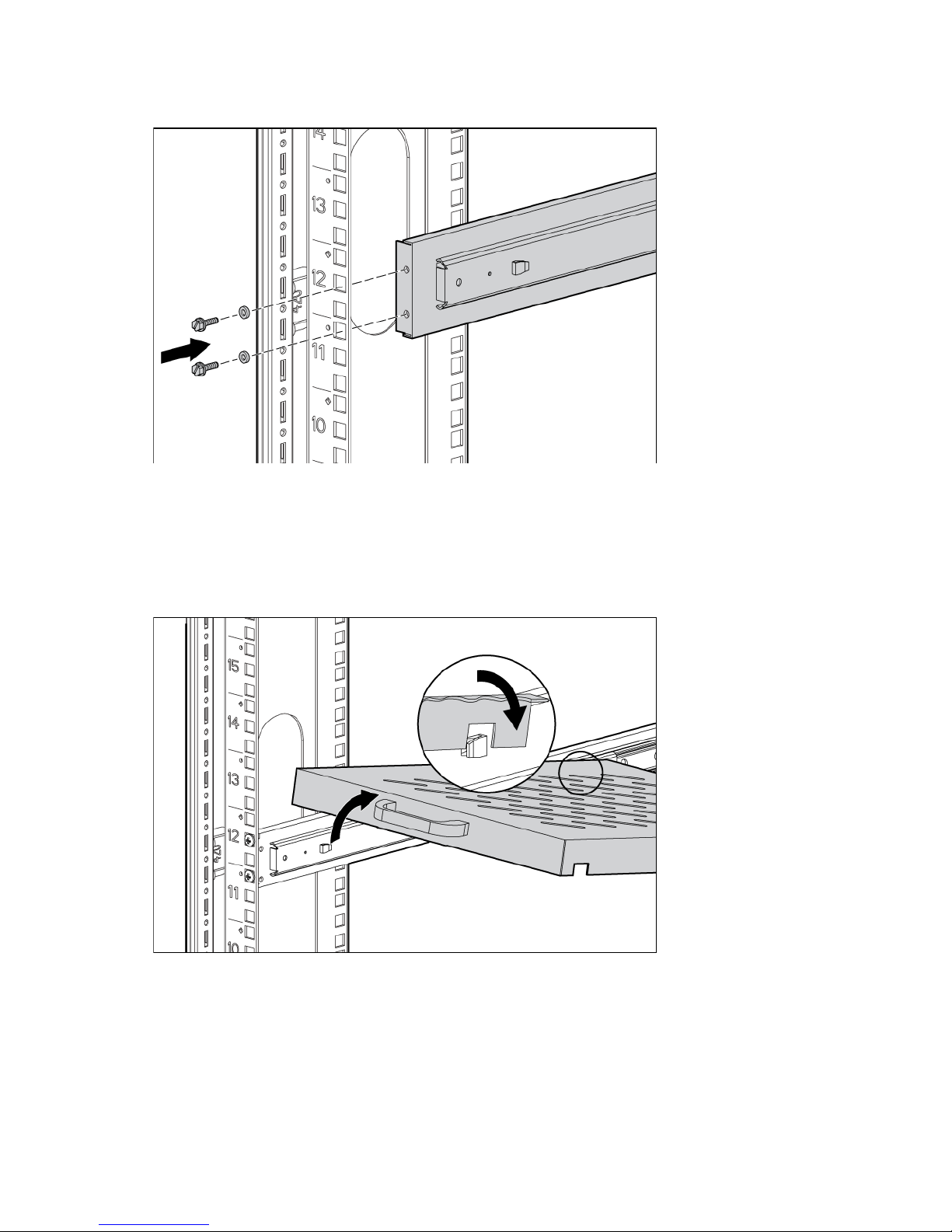
3.
Secure the front of the left sliding shelf rail assembly to the front of the rack frame with two M6 x 12 pan
HD screws and M6 external washers.
4. Repeat steps 2 and 3 to install the right sliding shelf rail assembly.
Installing the sliding shelf
1. Move the sliding shelf into the rack while tilting the front of the shelf up. Align the rear notches on the
sliding shelf over the rear tabs on the sliding shelf rail assemblies.
2. Push the sliding shelf down onto the rear tabs to align the front notches on the sliding shelf with the front
tabs on the sliding shelf rail assemblies.
3. Lower the front of the sliding shelf over the tabs on the front of the sliding shelf rail assemblies and push
down gently to lock the shelf into place.
100 Kilo Sliding Shelf kit 14
Page 15
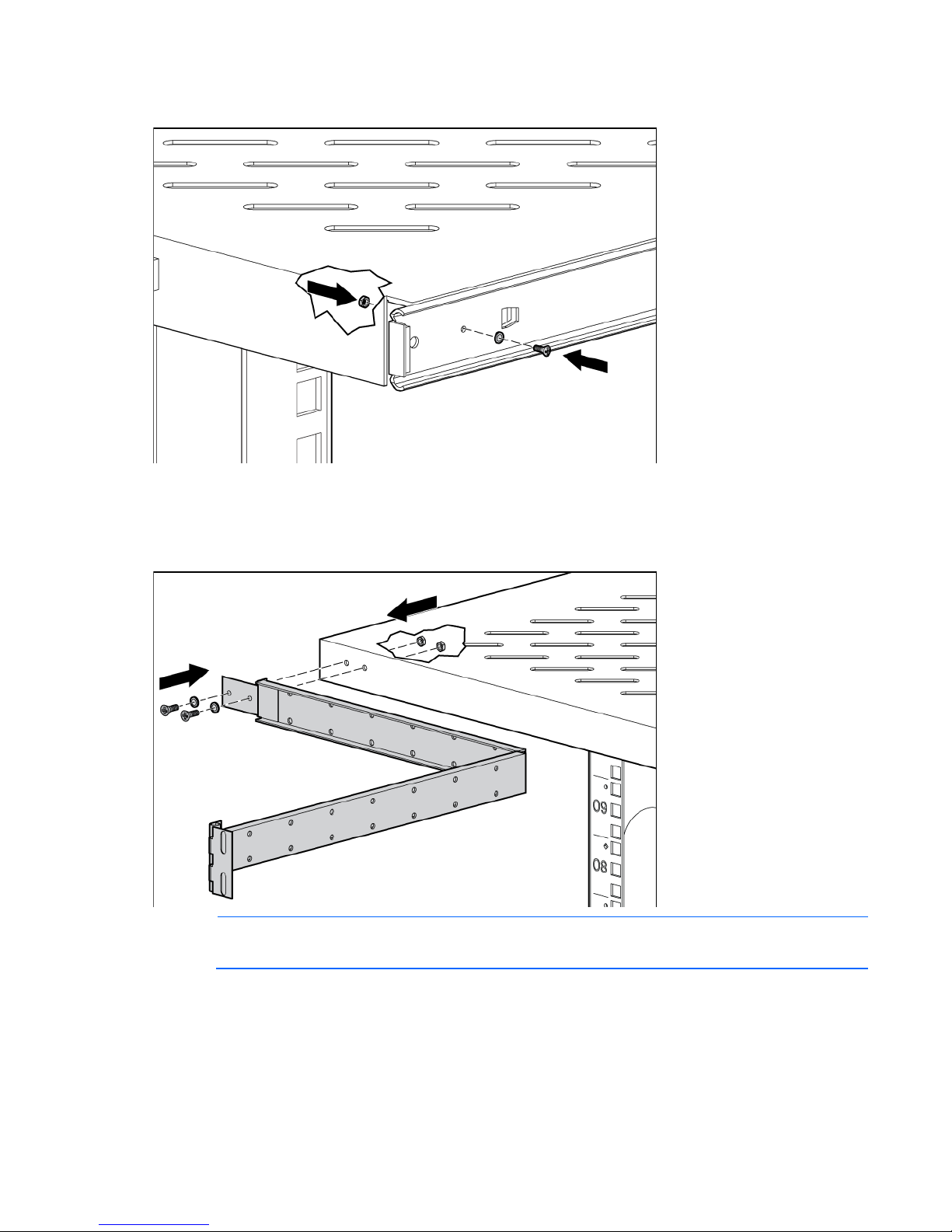
4.
Secure the sliding shelf to each sliding rail using one M4 x 12 flat HD screw and M4 external washer
with one M4 nut on the inside of the shelf.
5. Attach the cable management arm to the sliding shelf with the flat side of the cable management arm
mounting bracket flush with the sliding shelf.
6. Secure the cable management arm to the sliding shelf using two M4 x 12 flat HD screws and M4
external washers with two M4 nuts on the inside of the shelf.
NOTE: The cable management arm attaches to the rear of the sliding shelf on either the right or
left side.
100 Kilo Sliding Shelf kit 15
Page 16
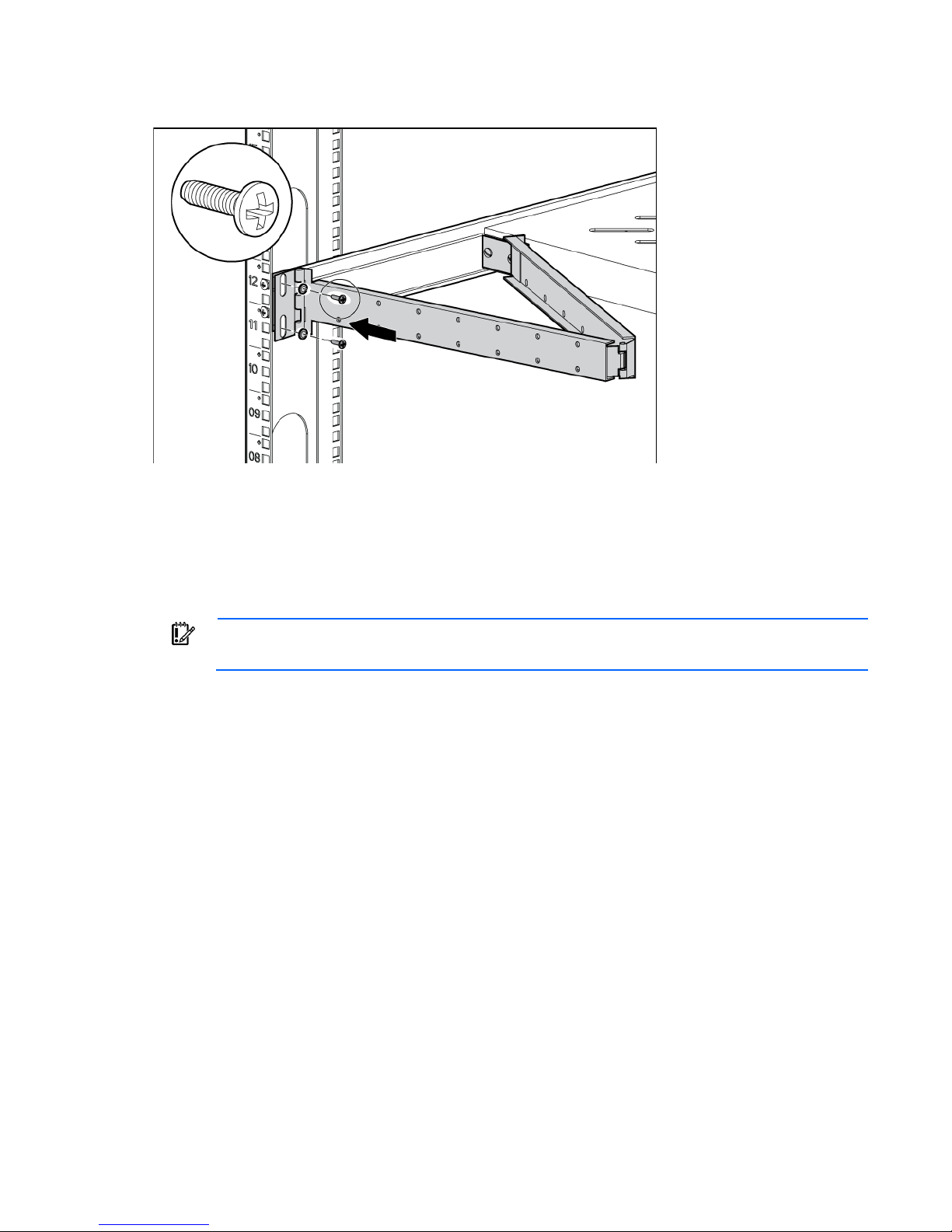
Be sure to secure all rack mount system components when moving the shelf out of
7.
Secure the opposite end of the cable management arm to the rack using two M6 x 12 pan HD screws
and M6 external washers.
Installation is complete.
Using the 100 Kilo Sliding Shelf
Use the handle on the front of the sliding shelf to slide it in and out of the rack. When sliding the shelf back
into the rack, there may be resistance. Apply pressure as needed to fully move the shelf into the rack.
IMPORTANT:
the rack.
100 Kilo Sliding Shelf kit 16
Page 17
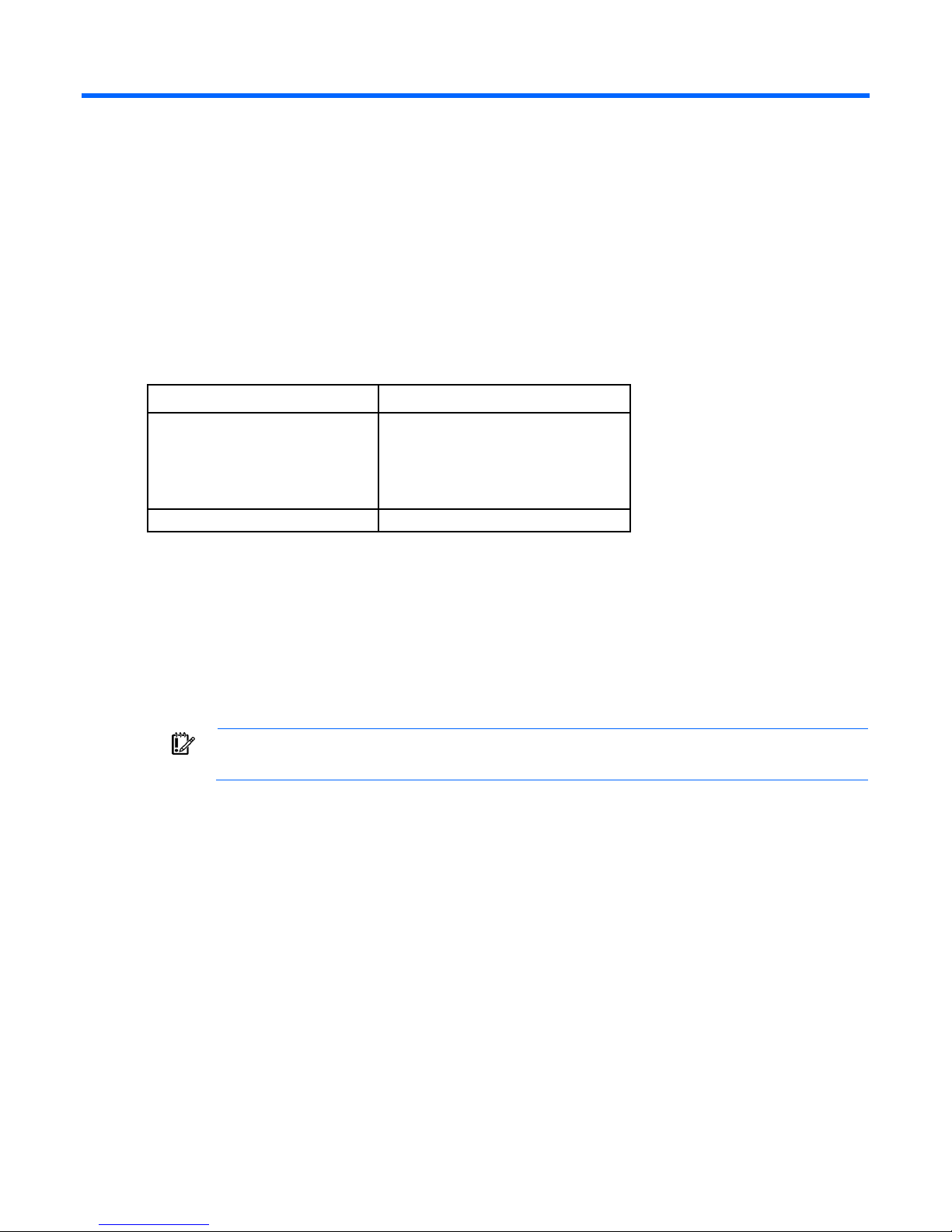
Airflow Optimization kit
About this device
The HP Airflow Optimization kit enables you to install foam rail gaskets in your HP 10000 G2 Series 22U,
36U, 42U, and 47U 600-mm (24-in) wide racks and in to 42U 800-mm (31-in) wide racks to improve
separation between hot and cold aisles in the data center.
Kit contents
Item Quantity
600-mm (24-in) perforated floor
gasket
—or—
800-mm (31-in) perforated floor
gasket
Foam rail gasket roll
Extra hardware might be included for your convenience.
1
1
4
Required tools
No tools are required for this procedure.
Installing foam rail gaskets
IMPORTANT: This option kit is only compatible with HP racks that are 600-mm (24 in) or
1. Cut the foam rail gasket to fit the size of your rack.
800-mm (31 in) wide.
2. Insert the foam rail gasket into the rack front door on both sides of the rack.
Airflow Optimization kit 17
Page 18
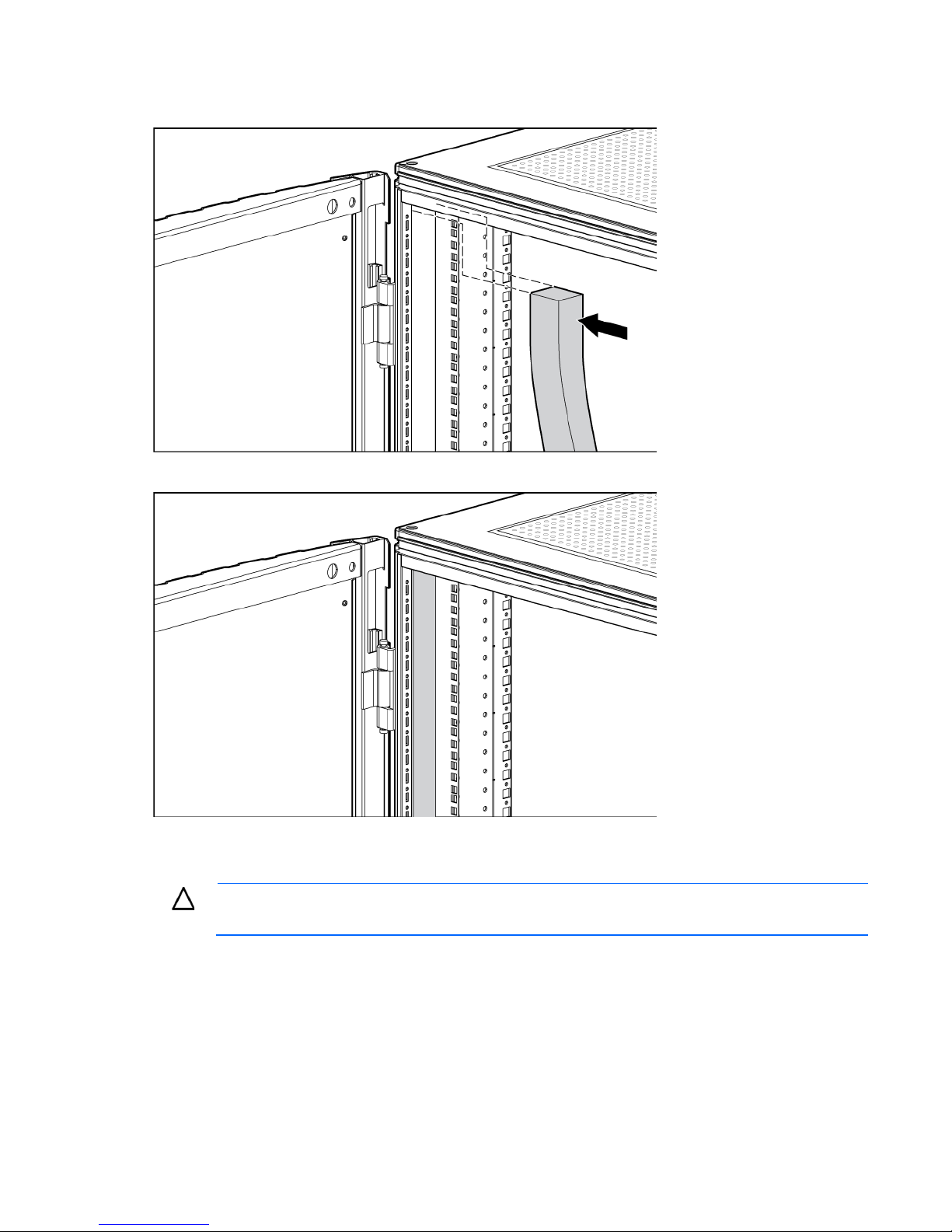
3.
The foam rail gasket must be installed into the rack before two or more racks can be
Insert the foam rail gasket into the space between the 19-in mounting rails and the vertical frame on both
sides of the rack, with the closed cell side of the foam rail gasket facing the front of the rack.
4. Gently push the foam rail gasket into the space until it is flush with the vertical frame.
Installing foam rail gaskets between racks
CAUTION:
If installing the foam rail gasket between racks that have a baying kit installed, the baying bracket must be
removed before the foam rail gasket can be inserted between the racks.
1. Position the racks side by side.
2. Cut the foam rail gasket to fit the size of your rack.
bayed together. For additional information on baying racks, see the HP Baying Rack Option Kit.
Airflow Optimization kit 18
Page 19
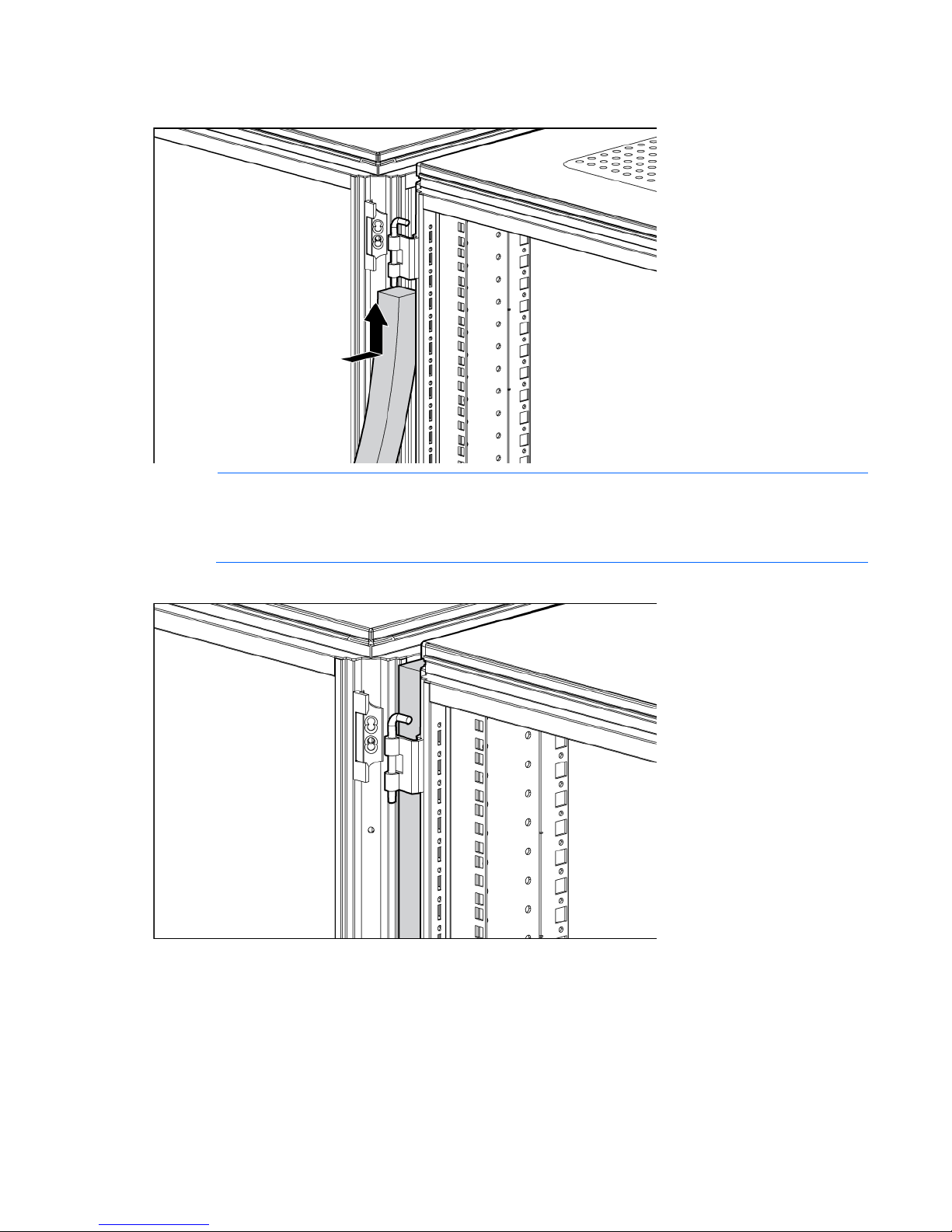
3.
Insert the foam rail gasket into the space between the racks with the closed cell side of the foam rail
gasket facing the front of the rack.
NOTE: Follow steps 1 through 3 to install the foam rail gasket into a rack that will be bayed using
a 24-in. baying bracket.
If the rack will be bayed using a 600-mm baying bracket, rotate the foam rail gasket 90 degrees
4. Gently push the foam rail gasket into the space between the racks until it is flush with the vertical frame.
before inserting it into the space between the racks.
Airflow Optimization kit 19
Page 20
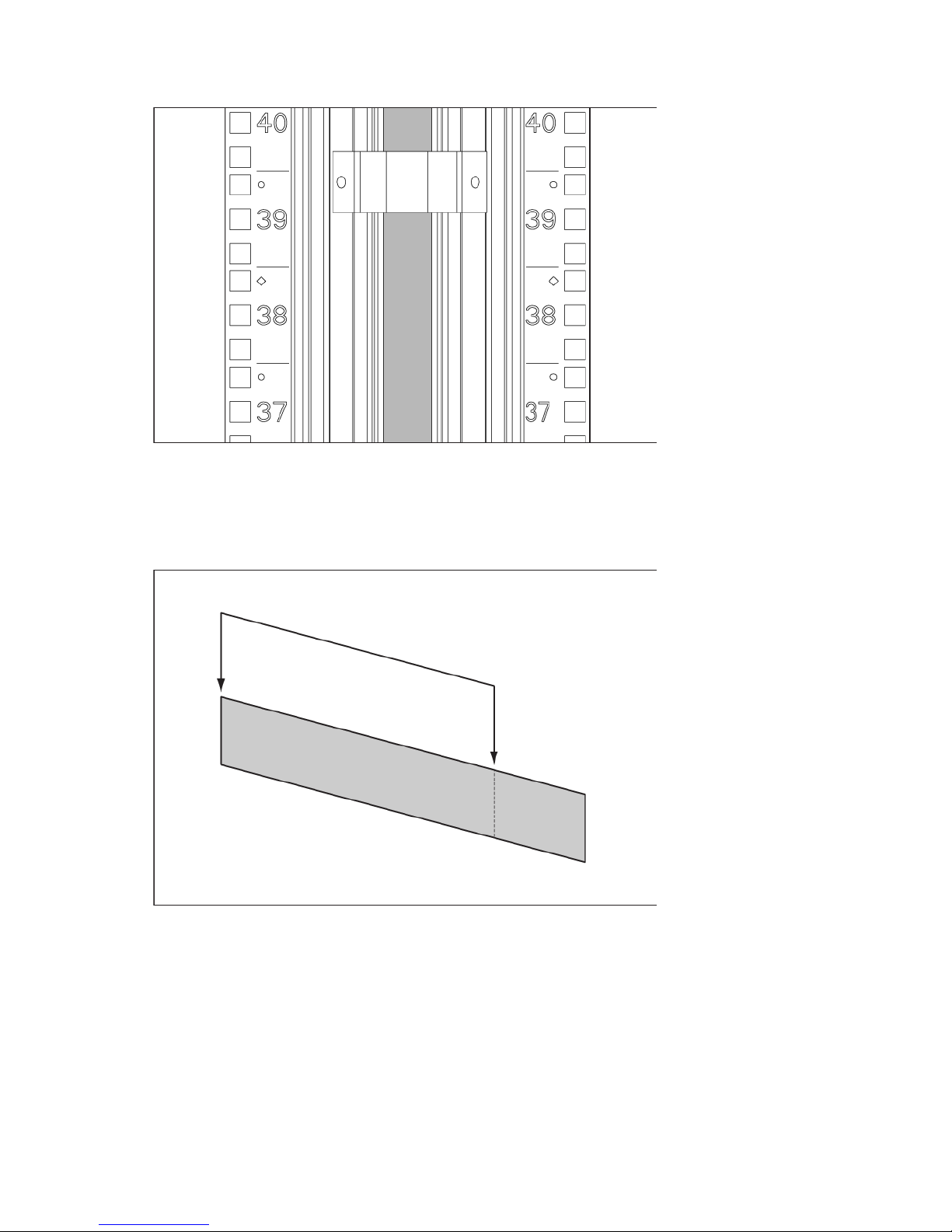
5.
(Optional) See the HP Baying Rack Option Kit for specific information on baying racks.
Installing the floor gasket
1. Depending on the size of your rack, cut the floor gasket at the perforation to reduce the length from
800-mm (31 in) to 600-mm (24 in).
Airflow Optimization kit 20
Page 21
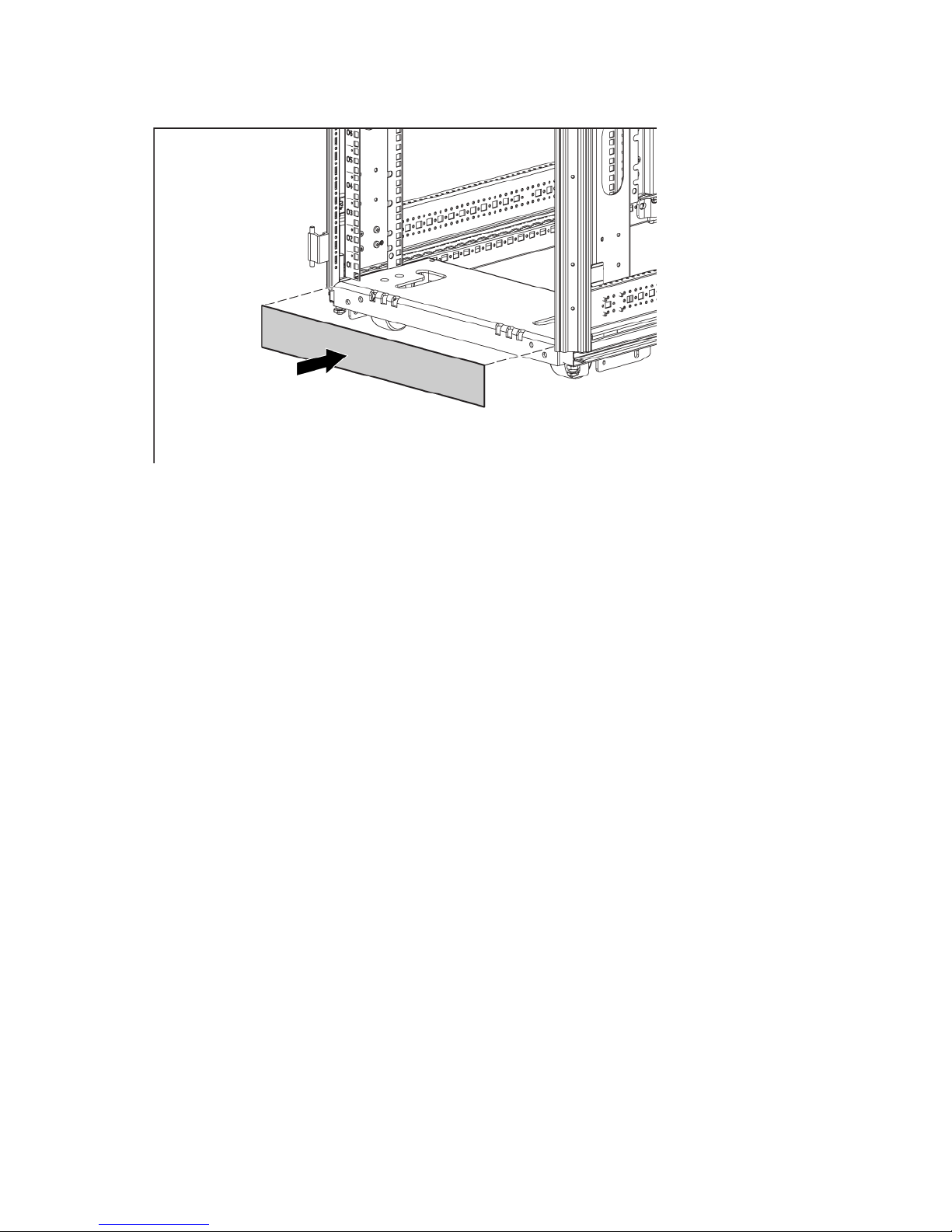
2.
Remove the protective tape from the bottom edge of the floor gasket, and apply it to the bottom of the
rack with the adhesive strip facing the front of the rack.
Installation is complete.
Airflow Optimization kit 21
Page 22
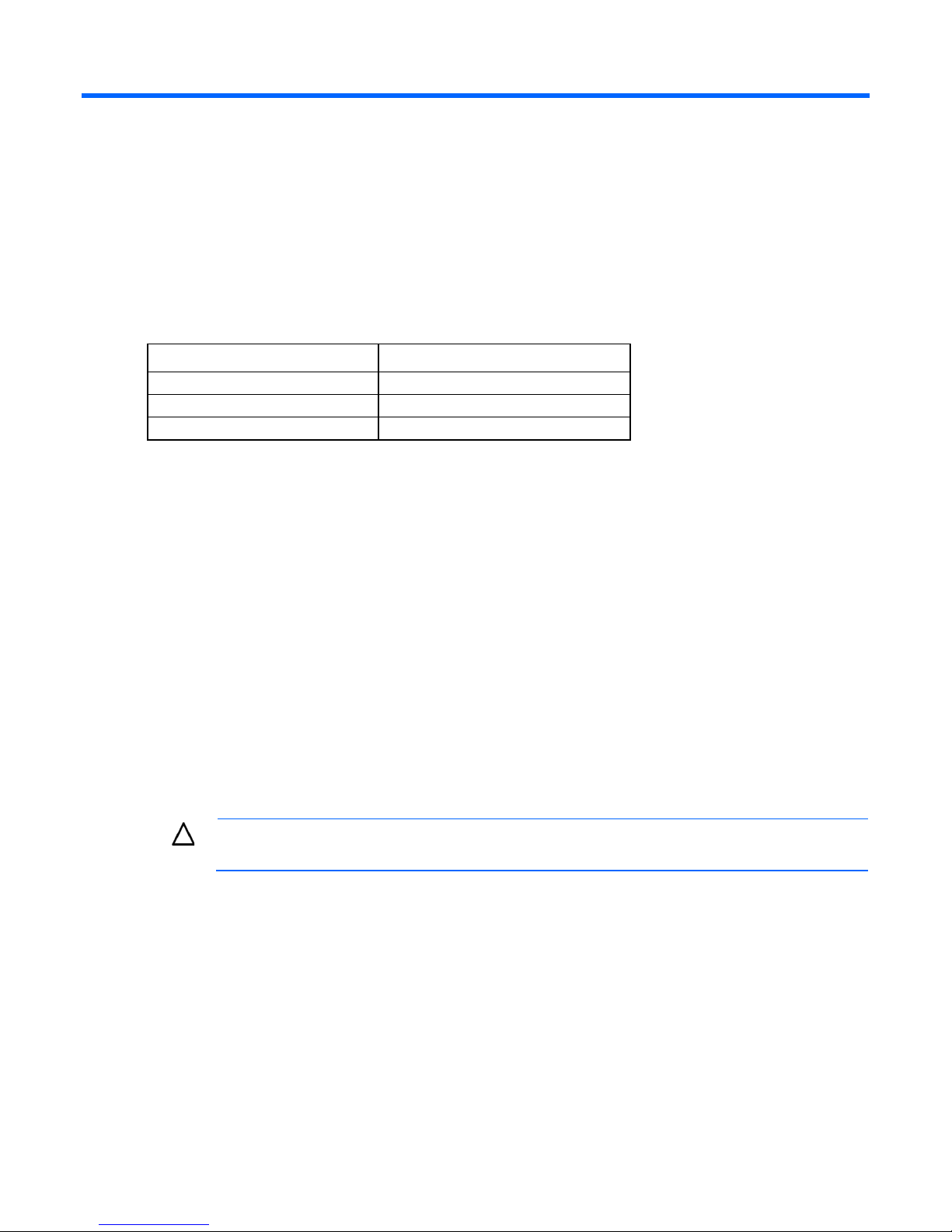
Ballast kit
About this device
The HP Ballast kit provides additional stability with single-rack installations.
Kit contents
Item Quantity
Ballast assembly
M6 screws
Cage nuts
Extra hardware might be included for your convenience.
Required tools
The following tools are required for installation:
• Cage nut insertion tool (included in your original rack hardware kit)
• One of the following screwdrivers:
o Flathead screwdriver
o T-25 Torx driver
2
10
10
Installing the ballast kit
HP recommends installing a single ballast assembly as close to the bottom of the rack as possible.
Occasionally, more than one ballast kit might be necessary. In these cases, install the first ballast assembly
as close to the bottom of the rack as possible and move up the rack accordingly.
CAUTION: To reduce the risk of personal injury or damage to the equipment, HP recommends
that you install the HP Ballast kit only in unconfigured racks.
Ballast kit 22
Page 23
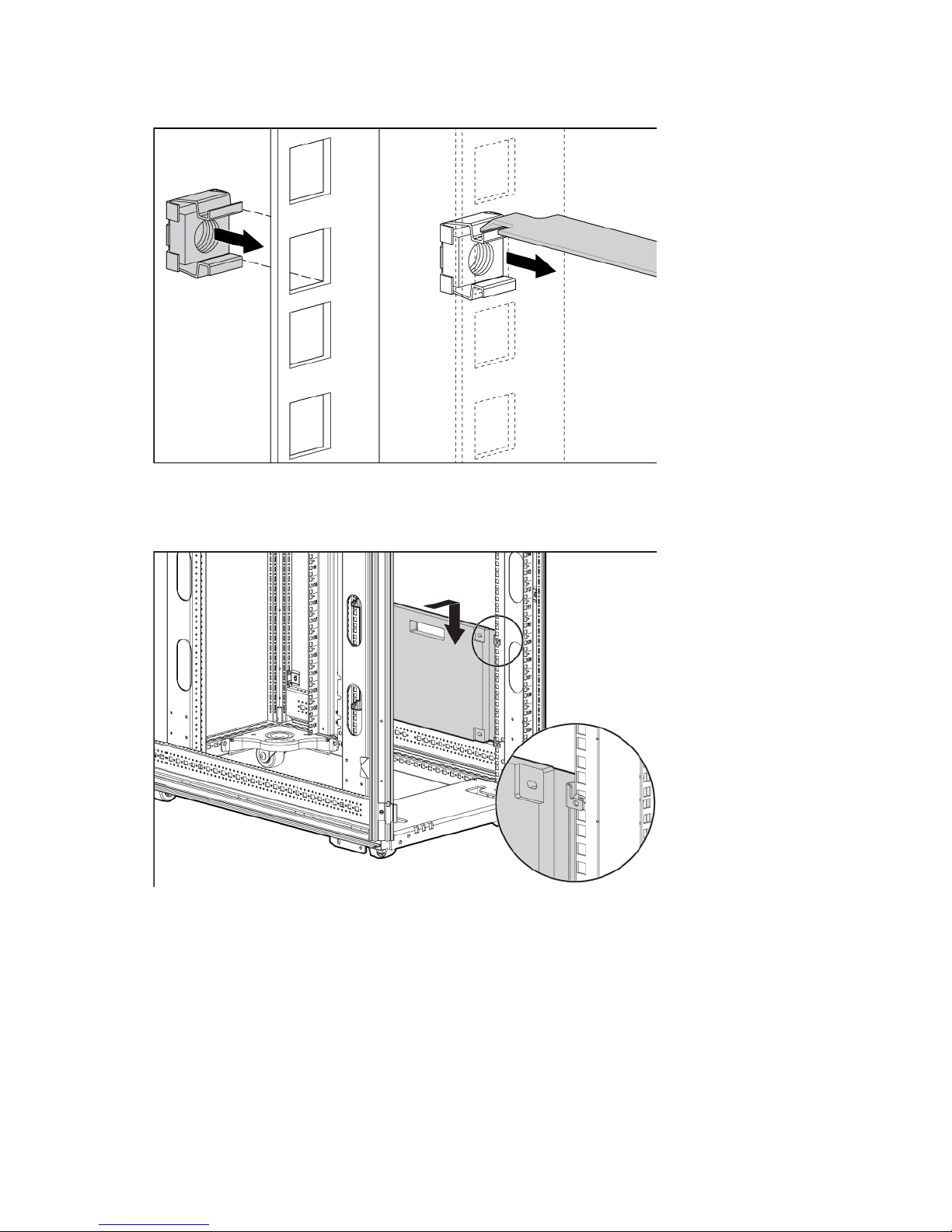
1.
Install the two bottom cage nuts using the cage nut insertion tool included in your original rack
hardware kit.
2. Count 16 holes up the rack, starting at the bottom cage nuts, and install the two top cage nuts using the
cage nut insertion tool.
3. Align the screw holes of the ballast assembly with the installed cage nuts.
Ballast kit 23
Page 24
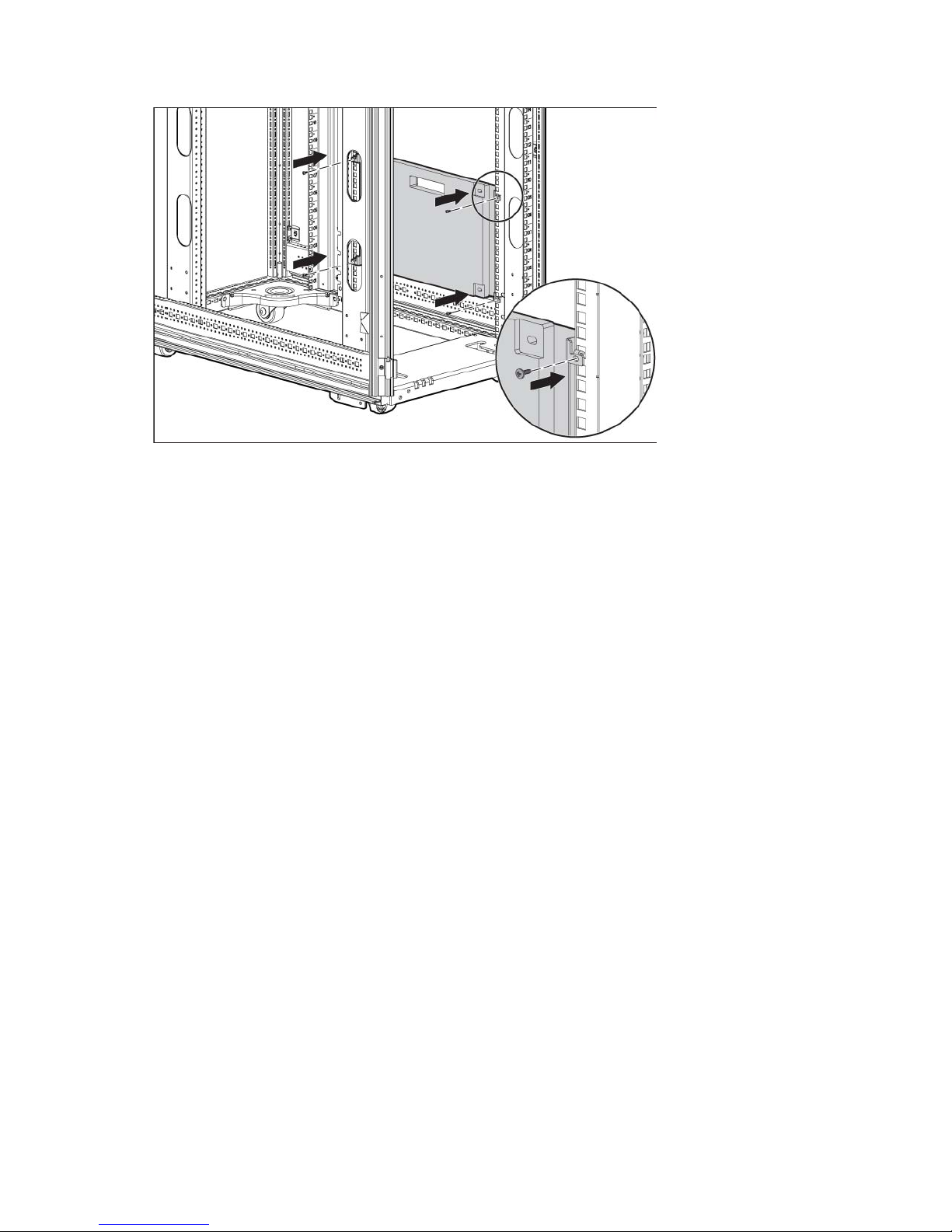
4.
Insert the M6 screws into one side of the ballast assembly to secure it to the rack.
5. Repeat step 4 to secure the other side of the ballast assembly to the rack.
Installation is complete.
Ballast kit 24
Page 25
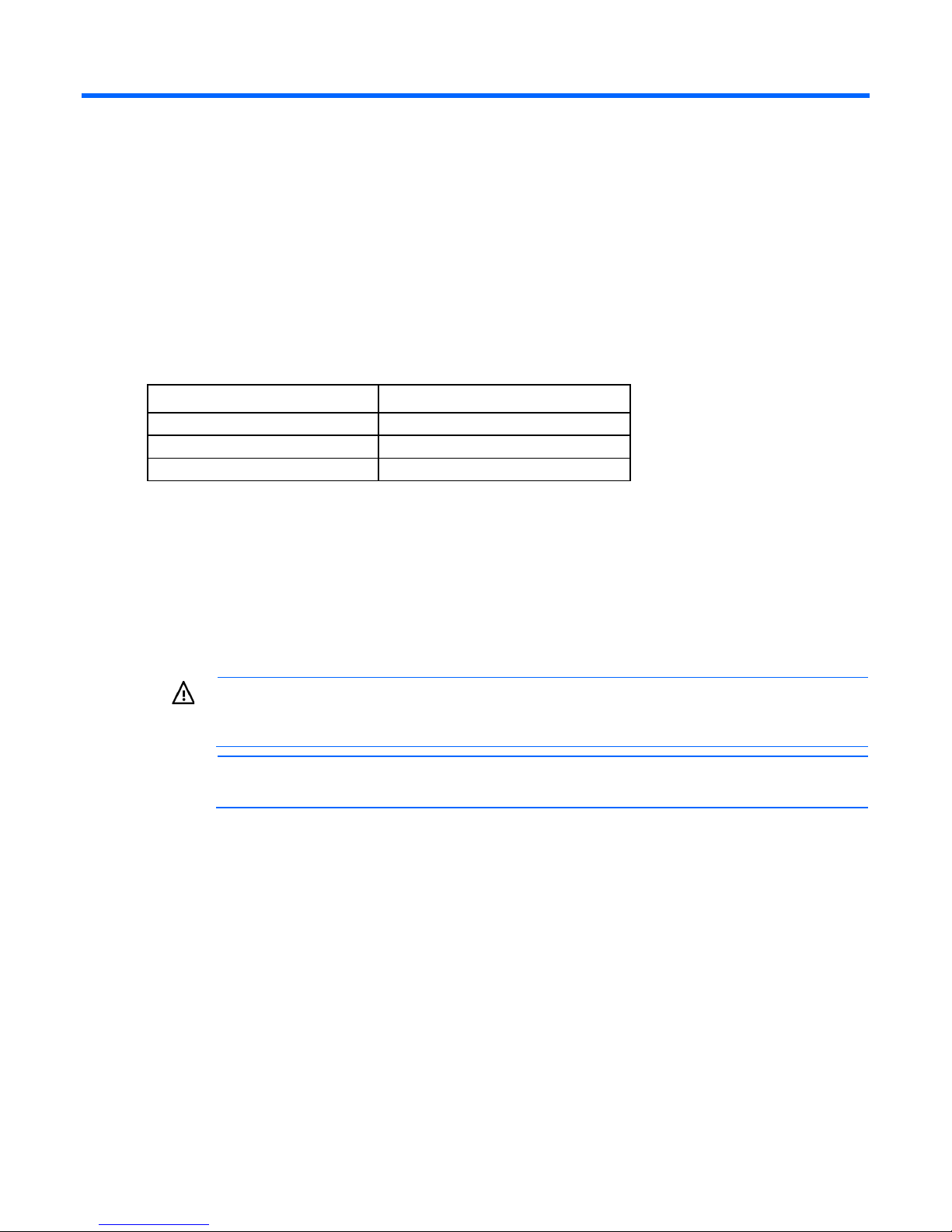
Baying kit
15
About this device
The HP Baying kit enables you to connect multiple racks of the same series (HP 10000 and 10000 G2 Series
Racks), height, and depth. For example, two HP 10622 Racks can be bayed together, as well as two HP
10842 Racks.
Kit contents
Item Quantity
24-inch baying brackets
600-mm baying brackets
T-30 Torx screws
Extra hardware might be included for your convenience.
6
6
Required tool
You will need a T-30 Torx driver.
Installing the baying kit
WARNING: To reduce the risk of personal injury or damage to the rack and equipment, the
racks must be positioned and secured together according to these instructions. Failure to do so
could result in an unstable installation.
NOTE: The appearance of the rack might vary depending on the model of the rack purchased.
Baying kit 25
Page 26
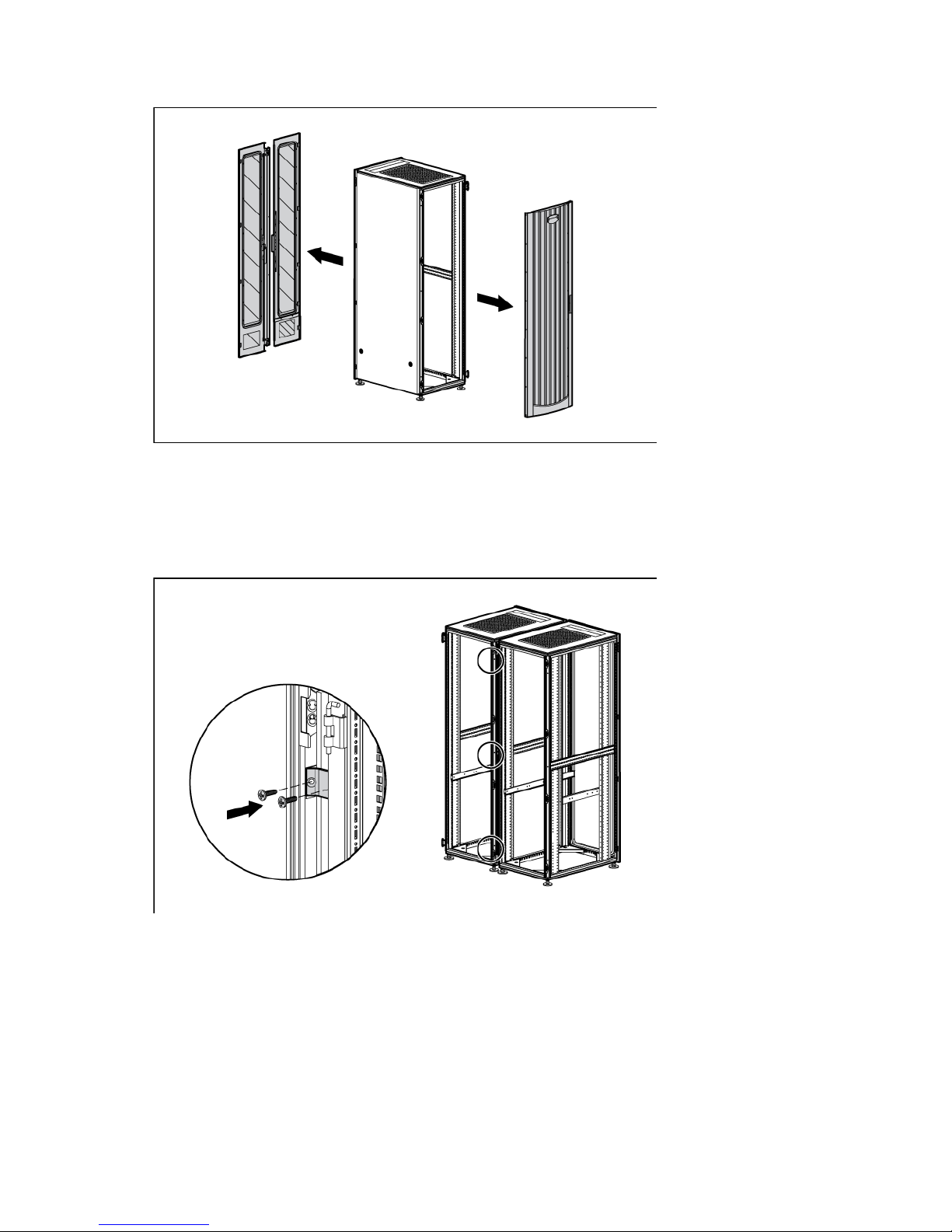
1.
Remove the front and rear doors.
2. Remove the side panels (if present between the racks).
3. Position the racks side by side, ensuring that the feet of the racks are on solid flooring (no cracks or
openings).
4. Attach three baying brackets (either 24-inch or 600-mm depending on the floor layout) to the front and
rear of each rack set using two T-30 Torx screws in each bracket.
-or-
Baying kit 26
Page 27
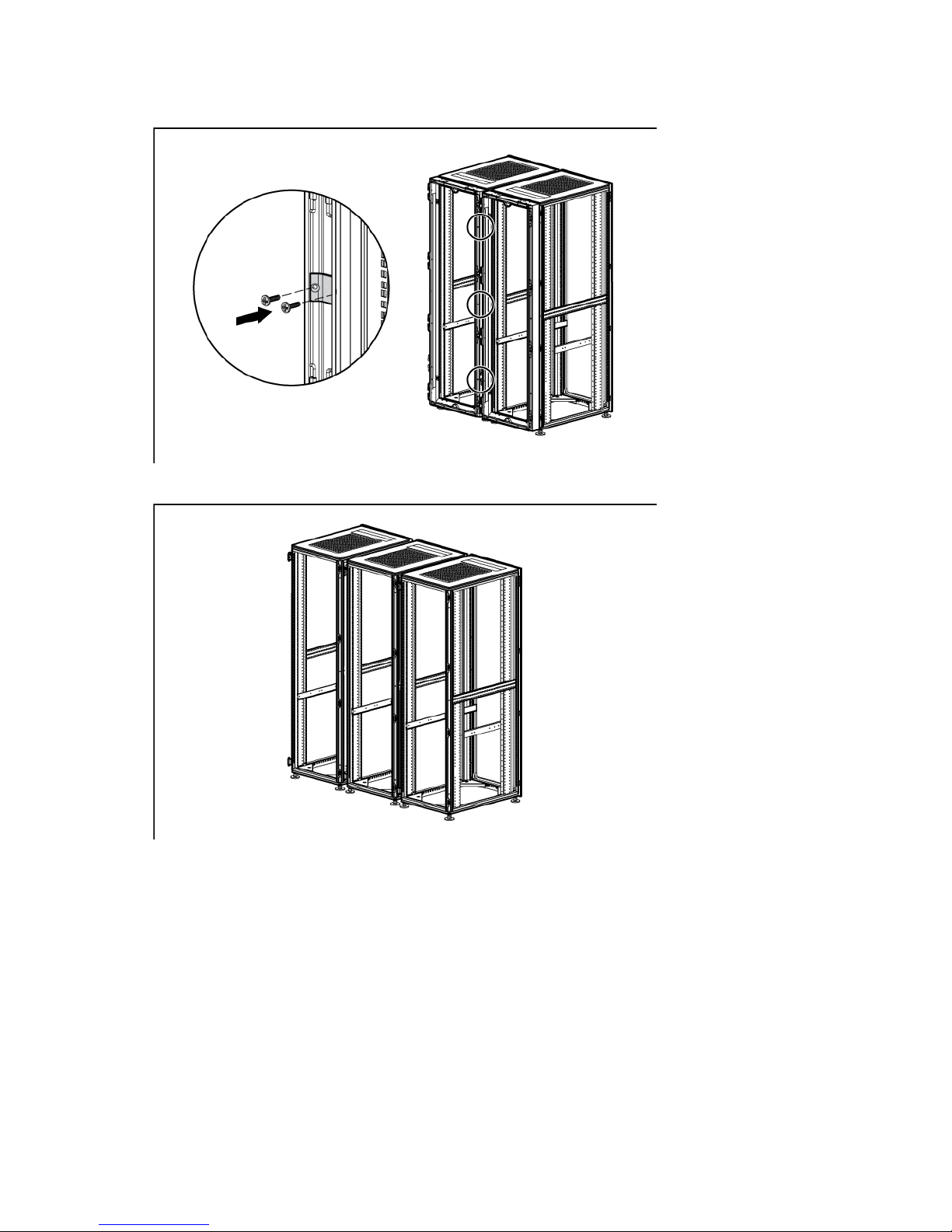
If you bay HP racks with a rear extension, you do not need to remove the rear extensions. Attach three
baying brackets to the rear extensions using two T-30 Torx screws in each bracket.
5. Bay any additional racks.
6. Attach side panels to each end of the bayed racks, and reattach the front and rear doors.
Installation is complete.
Baying kit 27
Page 28
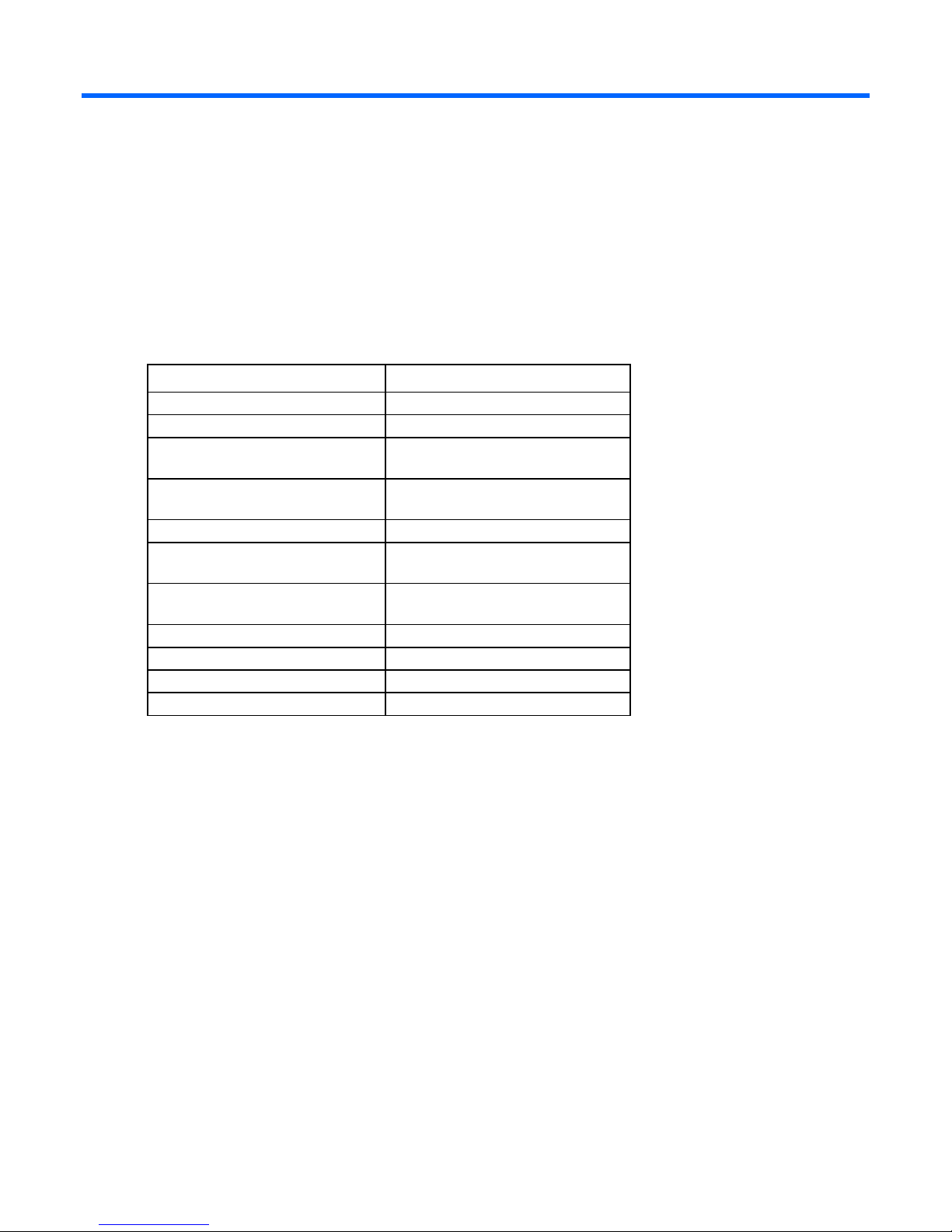
Cable Management Bracket kit
About this device
The HP Cable Management Bracket kit assists with cable management and is designed for use with all HP
racks.
Kit contents
Item Quantity
1U cable management bracket
2U cable management bracket
Cable management D-ring bracket
clips
Cable management D-ring bracket
clamps
Cross-over brackets
12.7-cm (5-in) hook-and-loop cabling
strap
20.3-cm (8-in) hook-and-loop cabling
strap clips
M6 cage nuts
M6 x 16-mm Torx screws
M5.5-mm x 10-mm Torx screws
1/4 turn plastic latches
Extra hardware might be included for your convenience.
1
1
10
10
2
10
10
11
11
9
6
Required tools
The following tools are required for installation:
• T-25 Torx driver
• Cage nut insertion tool (included with your original rack hardware kit)
Cable Management Bracket kit 28
Page 29

Installing the 1U cable management bracket
1. Insert one 1/4 turn plastic latch on either side of the 1U cable management bracket.
2. Align the 1U cable management bracket to the screw holes in the desired location of the rack (1).
3. Turn the 1/4 turn plastic latch on either side of the 1U cable management bracket clockwise until it locks
in place (2).
Cable Management Bracket kit 29
Page 30
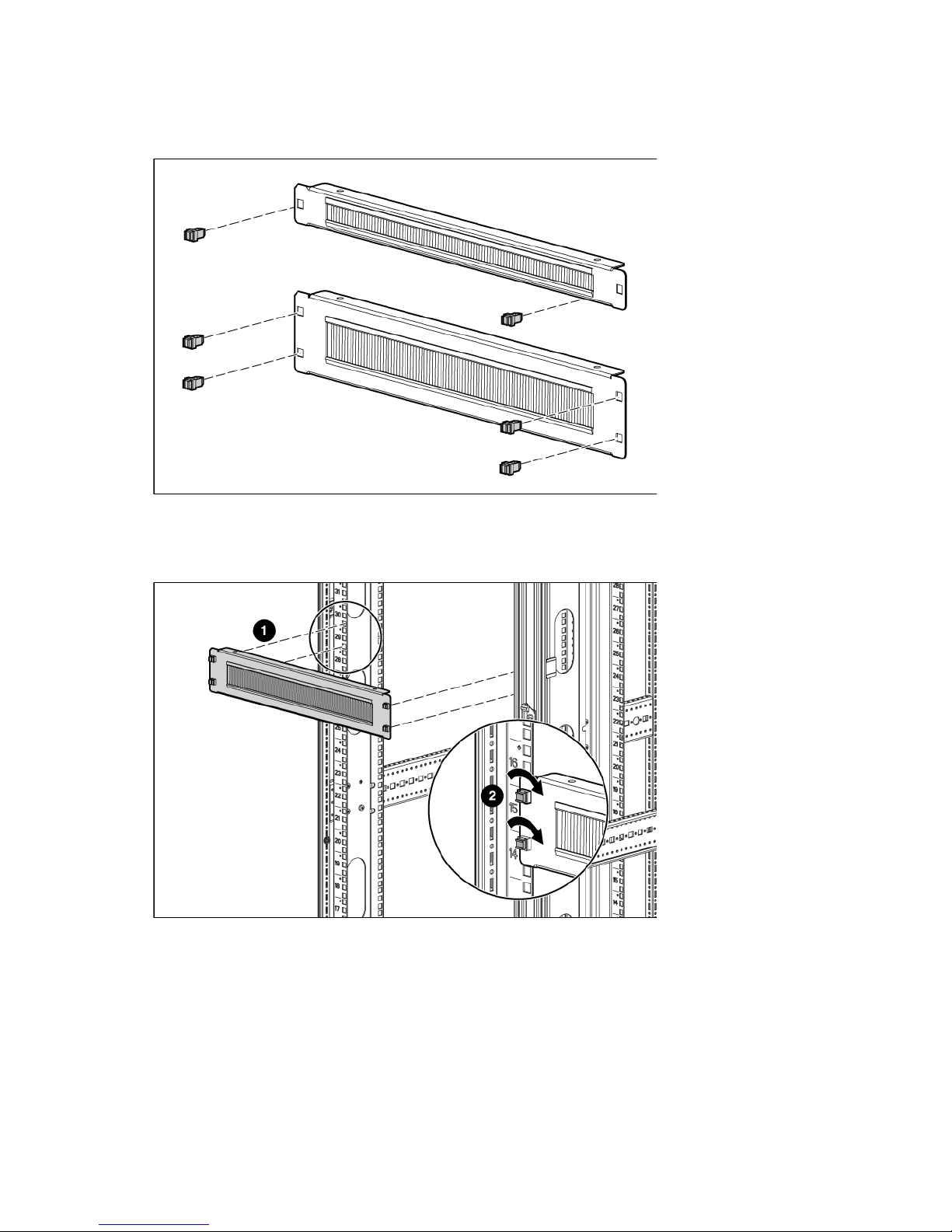
Installing the 2U cable management bracket
1. Insert two 1/4 turn plastic latches on either side of the 2U cable management bracket.
2. Align the 2U cable management bracket to the screw holes in the desired location of the rack (1).
3. Turn the two 1/4 turn plastic latches on either side of the 2U cable management bracket clockwise until
they lock in place (2).
Installing the cable management D-ring bracket
The cable management D-ring bracket can be installed in either a front mount or a side mount, depending on
your rack configuration.
Cable Management Bracket kit 30
Page 31

1.
Place a cable management D-ring bracket clip (1) on a cable management D-ring bracket clamp (2).
2. Install the cable management D-ring bracket in a front mount ("Front mount" on page 31).
3. Install the cable management D-ring bracket in a side mount ("Side mount" on page 32).
Front mount
1. Using a cage nut insertion tool, install an M6 cage nut into the desired location on the front of your rack.
2. Align the cable management D-ring bracket with the previously installed M6 cage nut (1).
Cable Management Bracket kit 31
Page 32

3.
Using a T-25 Torx driver, insert one M6 x 16-mm Torx screw to secure the cable management D-ring
bracket to the rack (2).
Side mount
1. Align the cable management D-ring bracket with the screw hole in the desired location on the side of
your rack (1).
2. Using a T-25 Torx driver, insert one M5.5 x10-mm Torx screw to secure the cable management D-ring
bracket to the rack (2).
Installing the cross-over bracket
1. Align the cross-over bracket with the appropriate screw holes in the desired location across the back of
the rack (1).
Cable Management Bracket kit 32
Page 33

NOTE: The screw holes for the cross-over bracket are located on the side of the rear rack screw
column, towards the inside of the rack.
2. Using a T-25 Torx driver, insert two M5.5 x 10-mm Torx screws on either side of the cross-over bracket
and secure to the rack frame (2).
Cable Management Bracket kit 33
Page 34

Installing the hook-and-loop cabling straps
Attach the clip to the rack in any of the following positions, then route and secure your cables with the
hook-and-loop cabling straps.
Cable Management Bracket kit 34
Page 35

Installation is complete.
Cable Management Bracket kit 35
Page 36

Cable Management Tray kit
16
1
About this device
The HP Cable Management Tray kit enables you to attach cable management trays to the top of HP racks to
Kit contents
improve cable management.
Depending on which kit you order, this kit includes the following items:
Item Quantity
600-mm cable management tray
600-mm cable trough
Wire for trough
Cover
1
8
8
—or—
Item Quantity
800-mm cable management tray
800-mm cable trough
Wire for trough
Cover
—or—
Item Quantity
Cable trough inner tray
Cable trough outer tray
Extra hardware might be included for your convenience.
Required tool
You will need a T-30 Torx driver.
1
2
1
1
1
Cable Management Tray kit 36
Page 37

Installing the cable management tray
1. Attach the wire for the trough to the cable management tray.
2. Remove the two screws from the rack top.
Cable Management Tray kit 37
Page 38

3.
Install the cable management tray on top of the rack, using the same two screws you removed in step
2.
4. Route the cables through the cable management tray.
Cable Management Tray kit 38
Page 39

5.
Hook and slide the cover into place.
Installing the cable management inner and outer trays
1. Attach the cable management outer tray to the cable management tray.
Cable Management Tray kit 39
Page 40

2.
Slide the inner tray into the outer tray, and adjust them to the desired length.
3. Attach the cable management inner tray to the cable management tray.
Cable Management Tray kit 40
Page 41

4.
Route the cables through the cable management tray.
Ground bonding stud location
Cable Management Tray kit 41
Page 42

Fan (110V/220V) kit
About this device
The HP Fan (110V/220V) kit enhances the natural convection cooling by increasing rack airflow.
Kit contents
Item Quantity
Fan assembly
Power cord
Cable fastener
This kit might contain extra hardware for your convenience.
Required tools
You will need a T-30 Torx driver.
Installing the fan
NOTE: The rack top covers might be different, but the installations are identical.
1. Using a T-30 Torx driver, remove the four T-30 Torx screws securing the rack top cover to the rack, and
remove the rack top cover. Retain the screws.
1
2
4
2. Align the fan assembly so that the power cord faces the rear of the rack.
Fan (110V/220V) kit 42
Page 43

3.
Insert the fan assembly into the top of the rack and secure using the four T-30 Torx screws from step 1.
4. Connect the power cord to the fan assembly.
Fan (110V/220V) kit 43
Page 44

5.
Insert the notched end of the tie wrap into a small hole in the rack rail and push the tie wrap in to lock
it in place. Encircle the power cord with the tie wrap by inserting the free end of the tie wrap into the
hole on the other end of the tie wrap, pulling the tie wrap tight, and cutting off excess length.
Installation is complete.
Fan (110V/220V) kit 44
Page 45

Filler Panel kit
About this device
The HP Filler Panel kit enables you to cover open areas of the rack to better control airflow.
Kit contents
Item Quantity
1U Filler panels
—or—
1U Filler panels
This kit might contain extra hardware for your convenience.
10
100
Required tools
No tools are required for this procedure.
Installing the filler panel
1. Position the filler panel in the desired rack location.
2. Snap the filler panel into place.
CAUTION: Always use filler panels to fill all remaining empty front panel U-spaces in the rack.
This arrangement ensures proper airflow. Using a rack without filler panels results in improper
cooling, which can lead to thermal damage.
Filler Panel kit 45
Page 46

Front Door kit
About this device
The HP Front Door kit enables you to add a front door to your HP 10000 G2 Series rack. You can also install
this option kit on HP 10000 series racks of the same size.
Kit contents
Item Quantity
Front door
Keys
Hinge brackets
Lock catches
This kit might contain extra hardware for your convenience.
Required tools
The following tools are required for installation:
• T-25 Torx driver
• Phillips screwdriver
1
2
2
2
Front Door kit 46
Page 47

Installing the hinge brackets and lock catches
1127.5 mm (44.4 in)
1256.5 mm (49.5 in)
The following tables indicate where the hinge brackets and lock catches are to be mounted in a 36U or 42U
front door installation. The distance is measured from the bottom of the rack to an indicated hinge bracket or
lock catch fastening hole.
Hinge bracket mounting distance from the bottom of the rack
Position number 36U 42U
1
2
Lock catch mounting distance from the bottom of the rack
1598.5 mm (62.9 in) 1856 mm (73.1 in)
98.5 mm (3.9 in) 98.5 mm (3.9 in)
Position number 36U 42U
3
4
569.5 mm (22.4 in) 698.5 mm (27.5 in)
Front Door kit 47
Page 48

Installing the front door
1. Slide the bottom door hinge onto the hinge bracket on the rack frame.
2. Lift the top hinge pin up, and slide the upper door hinge into place.
3. Release the top hinge pin to secure the front door to the rack.
4. Close the front door.
Installation is complete.
Front Door kit 48
Page 49

Ground Bonding kit
About this device
The HP Ground Bonding kit reduces the electromagnetic emissions outside the rack. These emissions are
produced during normal operation of the electronic components within the rack. Typically, rack-mounted
equipment must meet class A emissions levels, but you might want to reduce these levels even further. Use this
kit to tie all the conductive structural components together with conductive cables, and then attach the kit to
a ground bonding point on the AC power distribution device of the rack or the building ground.
Kit contents
Item Quantity
15.24-cm (6-in) grounding straps
15.24-cm (6-in) grounding straps
(with a connector on one end)
36.83-cm (14.5-in) grounding straps
36.83-cm (14.5-in) grounding straps
(with a connector on one end)
M8 internal serrated lock washer
M8 hex nut
M5.5 T-25 Torx screw
M6 x 10-mm Torx screw
M8 x 20-mm bolt
M8 Belleville toothed washer
M5 Belleville toothed washer
This kit might contain extra hardware for your convenience.
Required tools
The following tools are required for installation:
6
6
8
6
20
20
12
1
1
1
1
• T-25 Torx driver
• M8 socket
Installing the ground bonding rack option kit on HP
10000 G2 Series Racks
Attach the appropriate grounding straps to the following locations:
From the system chassis to the front door (without a grounding lug):
1. Remove the rack front door.
Ground Bonding kit 49
Page 50

a.
Unlock and open the front door.
b. Lift the top hinge pin up, and tilt the door away from the rack.
c. Lift the door up and out of the bottom hinge.
2. Insert an M6 T-25 Torx screw through one end of a 15.24-cm (6-in) grounding strap, and insert it in the
second hole below the upper front door hinge on the vertical frame member of the rack. Tighten the
screw.
3. Replace the rack front door.
Ground Bonding kit 50
Page 51

4.
Insert a T-25 Torx screw through the other end of the same grounding strap, and insert it in the hole on
the rack front door. Tighten the screw.
From the system chassis rail to the front door (with a grounding lug):
1. Insert a T-25 Torx screw through one end of a 36.83-cm (14.5-in) grounding strap, and secure it to the
system chassis rail.
2. Place the other end of the same grounding strap over the grounding lug on the front door.
3. Place an M8 internal serrated lock washer and an M8 hex nut over the grounding lug on the front door
and tighten.
From the system chassis rail to the right rear door:
1. Insert a T-25 Torx screw through the end of a 36.83-cm (14.5-in) grounding strap, and secure it to the
system chassis rail.
2. Place the other end of the same grounding strap over the grounding lug on the right rear door.
Ground Bonding kit 51
Page 52

3.
Place an M8 internal serrated lock washer and an M8 hex nut over the grounding lug on the right rear
door and tighten.
From the system chassis rail to the left rear door:
1. Insert a T-25 Torx screw through the end of a 36.83-cm (14.5-in) grounding strap, and secure it to the
system chassis rail.
2. Place the other end of the grounding strap over the grounding lug on the left rear door.
3. Place an M8 internal serrated lock washer and an M8 hex nut over the grounding lug on the left rear
door and tighten.
From the left rear door to the left rear door cable access panel:
1. Place one end of a 15.24-cm (6-in) grounding strap over the grounding lug on the left rear door.
2. Place an M8 internal serrated lock washer and an M8 hex nut over the grounding lug on the left rear
door and tighten.
3. Place the other end of the same grounding strap over the grounding lug on the cable access panel.
Ground Bonding kit 52
Page 53

4.
Place an M8 internal serrated lock washer and an M8 hex nut over the grounding lug on the cable
access panel and tighten.
From the system chassis rail to the rack top:
1. Insert a T-25 Torx screw through one end of a 15.24-cm (6-in) grounding strap, and secure it to the
system chassis rail.
2. Place the other end of the same grounding strap over the grounding lug on the rack top.
3. Place an M8 internal serrated lock washer and an M8 hex nut over the grounding lug on the rack top
and tighten.
From the grounding lug on the rack top to the grounding lug on the perforated panel:
1. Place one end of a 36.83-cm (14.5-in) grounding strap over the grounding lug on the rack top.
2. Place an M8 internal serrated lock washer and an M8 hex nut over the grounding lug on the rack top
and tighten.
3. Place the other end of the same grounding strap over the grounding lug on the perforated panel.
Ground Bonding kit 53
Page 54

4.
Place an M8 internal serrated lock washer and an M8 hex nut over the grounding lug on the perforated
panel and tighten.
From the grounding lug on the perforated panel or fan kit to the grounding lug on the egress slot:
1. Place one end of a 15.24-cm (6-in) grounding strap over the grounding lug on the perforated panel or
fan kit.
2. Place an M8 internal serrated lock washer and an M8 hex nut over the grounding lug on the perforated
panel or fan kit and tighten.
3. Place the other end of the same grounding strap over the grounding lug on the egress slot.
4. Place an M8 internal serrated lock washer and an M8 hex nut over the grounding lug on the egress slot
and tighten.
Ground Bonding kit 54
Page 55

From the rack to a building facility, contact your building supervisor for more information. The following
figure illustrates parts for this step.
Reference Item
1
2
3
4
5
48.26-cm (19-in) mounting rail (the mounting hole is
located at the top or bottom of the rail)
M8 hex nut
M8 Belleville toothed washer
Facility ground (not included with this kit)
M8 x 20 bolt
Installing the ground bonding rack option kit on HP 10000 G2
Series Rack side panels
From the middle system chassis rail to the bottom side panel:
1. Connect a 36.83-cm (14.5-in) and a 15.24-cm (6-in) grounding strap with connectors together.
2. Insert a T-25 Torx screw through the end of the 36.83-cm (14.5-in) grounding strap, and secure it to the
middle system chassis rail.
3. Place the end of the 15.24-cm (6-in) grounding strap over the grounding lug on the bottom side panel.
4. Place an M8 internal serrated lock washer and an M8 hex nut over the grounding lug on the bottom
side panel and tighten.
Ground Bonding kit 55
Page 56

5.
Repeat steps 1 through 4 for the other bottom side panel.
From the middle system chassis rail to the middle side panel:
1. Connect a 36.83-cm (14.5-in) and a 15.24-cm (6-in) grounding strap with connectors together.
2. Insert a T-25 Torx screw through the end of the 36.83-cm (14.5-in) grounding strap, and secure it to the
middle system chassis rail.
3. Place the end of the 15.24 (6-in) grounding strap over the grounding lug on the middle side panel.
4. Place an M8 internal serrated lock washer and an M8 hex nut over the grounding lug on the middle
side panel and tighten.
5. Repeat steps 1 through 4 for the other middle side panel.
From the middle system chassis rail to the top side panel:
1. Connect a 36.83-cm (14.5-in) and a 15.24-cm (6-in) grounding strap with connectors together.
2. Insert a T-25 Torx screw through the end of a 36.83-cm (14.5-in) grounding strap, and secure it to the
middle system chassis rail.
Ground Bonding kit 56
Page 57

3.
Place the end of the 15.24-cm (6-in) grounding strap over the grounding lug on the top side panel.
4. Place an M8 internal serrated lock washer and an M8 hex nut over the grounding lug on the top side
panel and tighten.
5. Repeat steps 1 through 4 for the other top side panel.
Installing the ground bonding rack option kit on HP 10000 G2
Series Rack fan kits
From the grounding lug on the rack top to the grounding lug on the fan kit:
1. Place one end of a 15.24-cm (6-in) grounding strap over the grounding lug on the rack top.
2. Place an M8 internal serrated lock washer and an M8 hex nut over the grounding lug on the rack top
and tighten.
3. Place the other end of the same grounding strap over the grounding lug on the perforated panel.
Ground Bonding kit 57
Page 58

4.
Place an M8 internal serrated lock washer and an M8 hex nut over the grounding lug on the perforated
panel and tighten.
From the grounding lug on the fan kit to the grounding lug on the egress slot:
1. Place one end of a 36.83-cm (14.5-in) grounding strap over the grounding lug on the fan kit.
2. Place an M8 internal serrated lock washer and an M8 hex nut over the grounding lug on the fan kit and
tighten.
3. Place the other end of the same grounding strap over the grounding lug on the egress slot.
4. Place an M8 internal serrated lock washer and an M8 hex nut over the grounding lug on the egress slot
and tighten.
Ground Bonding kit 58
Page 59

Installing the ground bonding rack option kit on HP 10000 G2
Series Rack 150-mm extension kits
1. Insert a T-25 Torx screw through one end of a 15.24-cm (6-in) grounding strap, and secure it to the rear
rack chassis.
2. Place an M8 internal serrated lock washer and the other end of the same grounding strap over the
grounding lug on the extension kit.
3. Place an M8 hex nut over the grounding lug and tighten.
Installing the ground bonding rack option kit on HP 10000 G2
Series Rack 200-mm extension kits
From the extension kit to the bottom rack side panel:
1. Insert a T-25 Torx screw through the end of the 36.83-cm (14.5 in) grounding strap, and secure it to the
bottom side panel.
2. Place the other end of the same grounding strap over the grounding lug on the extension kit.
Ground Bonding kit 59
Page 60

3.
Place an M8 internal serrated lock washer and an M8 hex nut over the grounding lug on the extension
kit and tighten.
4. Repeat the previous steps for the opposite side of the rack.
From the extension kit to the top rack side panel:
1. Insert a T-25 Torx screw through the end of the 36.83-cm (14.5 in) grounding strap, and secure it to the
top side panel.
2. Place the other end of the same grounding strap over the grounding lug on the extension kit.
Ground Bonding kit 60
Page 61

3.
Place an M8 internal serrated lock washer and an M8 hex nut over the grounding lug on the extension
kit and tighten.
From the side panel grounding lug to the bottom panel grounding lug:
1. Place the 36.83-cm (14.5 in) grounding strap over the grounding lug on the side panel of the extension
kit.
2. Place an M8 internal serrated lock washer and an M8 hex nut over the grounding lug on the side panel
of the extension kit and tighten.
3. Repeat the previous steps to secure the other end of the same grounding strap to the grounding lug on
the bottom panel of the extension kit.
From the egress panel grounding lug to the bottom panel grounding lug:
1. Place the 36.83-cm (14.5 in) grounding strap over the grounding lug on the egress panel of the
extension kit.
2. Place an M8 internal serrated lock washer and an M8 hex nut over the grounding lug on the egress
panel of the extension kit and tighten.
Ground Bonding kit 61
Page 62

3.
Repeat the previous steps to secure the other end of the same grounding strap to the grounding lug on
the bottom panel of the extension kit.
Installing the ground bonding rack option kit on HP
10000 Series Racks
Attach the appropriate grounding straps to the following locations:
From the system chassis rail to the front door:
1. Insert a T-25 Torx screw through one end of a 36.83-cm (14.5-in) grounding strap, and secure it to the
system chassis rail.
2. Remove the inside front door panel screw.
3. Place an M5 Belleville toothed washer and the other end of the grounding strap over the front door
panel screw.
Ground Bonding kit 62
Page 63

4.
Reinsert and tighten the front door panel screw.
From the system chassis rail to the right rear door:
1. Insert a T-25 Torx screw through the end of a 36.83-cm (14.5-in) grounding strap, and secure it to the
system chassis rail.
2. Place the other end of the same grounding strap over the grounding lug on the right rear door.
3. Place an M8 internal serrated lock washer and an M8 hex nut over the grounding lug on the right rear
door and tighten.
From the system chassis rail to the left rear door:
1. Insert a T-25 Torx screw through the end of a 36.83-cm (14.5-in) grounding strap, and secure it to the
system chassis rail.
2. Place the other end of the same grounding strap over the grounding lug on the left rear door.
Ground Bonding kit 63
Page 64

3.
Place an M8 internal serrated lock washer and an M8 hex nut over the grounding lug on the left rear
door and tighten.
From the left rear door to the left rear door cable access panel:
1. Place one end of a 15.24-cm (6-in) grounding strap over the same grounding lug on the left rear door.
2. Place an M8 internal serrated lock washer and an M8 hex nut over the grounding lug on the left rear
door and tighten.
3. Place the other end of the same grounding strap over the grounding lug on the cable access panel.
4. Place an M8 internal serrated lock washer and an M8 hex nut over the grounding lug on the cable
access panel and tighten.
From the system chassis rail to the rack top:
1. Insert a T-25 Torx screw through on end of a 15.24-cm (6-in) grounding strap and secure it to the system
chassis rail.
2. Place the other end of the same grounding strap over the grounding lug on the rack top.
Ground Bonding kit 64
Page 65

3.
Place an M8 internal serrated lock washer and an M8 hex nut over the grounding strap on the rack top
and tighten.
From the grounding lug on the rack top to the grounding lug on the perforated panel:
1. Place one end of a 36.83-cm (14.5-in) grounding strap over the same grounding strap on the rack top.
2. Place an M8 internal serrated lock washer and an M8 hex nut over the grounding lug on the rack top
and tighten.
3. Place the other end of the same grounding strap over the grounding lug on the perforated panel.
4. Place an M8 internal serrated lock washer and an M8 hex nut over the grounding lug on the perforated
panel and tighten.
From the grounding lug on the perforated panel or fan kit to the grounding lug on the egress slot:
1. Place one end of a 15.24-cm (6-in) grounding strap over the grounding lug on the perforated panel or
fan kit.
2. Place an M8 internal serrated lock washer and an M8 hex nut over the grounding lug on the perforated
panel or fan kit and tighten.
Ground Bonding kit 65
Page 66

3.
Place the other end of the same grounding strap over the grounding lug on the egress slot.
4. Place an M8 internal serrated lock washer and an M8 hex nut over the grounding lug on the egress slot
and tighten.
From the rack to a building facility, contact your building supervisor for more information. The following
figure illustrates parts for this step.
Reference Item
1
2
3
4
5
48.26-cm (19-in) mounting rail (the mounting hole is
located at the top or bottom of the rail)
M8 hex nut
M8 Belleville toothed washer
Facility ground (not included with this kit)
M8 x 20 bolt
Ground Bonding kit 66
Page 67

Installing the ground bonding rack option kit on HP 10000 Series
Rack side panels
From the system chassis rail to the side panel:
1. Connect a 36.83-cm (14.5-in) and a 15.24-cm (6-in) grounding strap with connectors together.
2. Insert a T-25 Torx screw through the end of the 36.83-cm (14.5-in) grounding strap, and secure it to the
system chassis rail.
3. Place the end of the 15.24-cm (6-in) grounding strap over the grounding lug on the side panel.
4. Place an M8 internal serrated lock washer and an M8 hex nut over the grounding lug on the side panel
and tighten.
5. Repeat steps 1 through 4 for the other side panel.
Installing the ground bonding rack option kit on HP 10000 Series
Rack fan kits
From the grounding lug on the rack top to the grounding lug on the fan kit:
1. Place one end of a 15.24-cm (6-in) grounding strap over the grounding lug on the rack top.
2. Place an M8 internal serrated lock washer and an M8 hex nut over the grounding lug on the rack top
and tighten.
3. Place the other end of the same grounding strap over the grounding lug on the perforated panel.
Ground Bonding kit 67
Page 68

4.
Place an M8 internal serrated lock washer and an M8 hex nut over the grounding lug on the perforated
panel and tighten.
From the grounding lug on the fan kit to the grounding lug on the egress slot:
1. Place one end of a 36.83-cm (14.5-in) grounding strap over the grounding lug on the fan kit.
2. Place an M8 internal serrated lock washer and an M8 hex nut over the grounding lug on the fan kit and
tighten.
3. Place the other end of the same grounding strap over the grounding lug on the egress slot.
4. Place an M8 internal serrated lock washer and an M8 hex nut over the grounding lug on the egress slot
and tighten.
Ground Bonding kit 68
Page 69

Heavy Duty Stabilizer kit
About this device
The HP Heavy Duty Stabilizer kit provides stability and support and prevents possible tipping when you
install, remove, or access equipment within the rack.
If you have a stand-alone rack with a single rack-mountable component that exceeds 99.8 kg (220 lb) or if
you have three or fewer bayed racks with a single rack-mountable component that exceeds 99.8 kg (220 lb),
you must use the heavy duty stabilizer.
Kit contents
Item Quantity
Heavy duty front stabilizer mount
Heavy duty stabilizer feet
M8 x 16-mm bolt
M8 x 30-mm bolt
M8 flat washer
This kit might contain extra hardware for your convenience.
1
2
8
2
10
Required tools
The following tools are required for installation:
• Ratchet with sockets
• Adjustable wrench
Installing the rack stabilizer option kit
1. Install the front stabilizer mount.
a. Align the front stabilizer mount to the mounting holes on the rack front caster plate.
Heavy Duty Stabilizer kit 69
Page 70

b.
Insert and partially tighten four M8 x16-mm bolts with washers, securing the front stabilizer mount
to the front caster plate.
c. Insert and partially tighten two M8 x16-mm bolts with washers on each side of the caster plate skirt,
securing the front stabilizer mount to the front caster plate.
d. Tighten the bolts from step b.
e. Tighten the bolts from step c.
Heavy Duty Stabilizer kit 70
Page 71

2.
Slide the rack into its final location.
3. Raise the rack by lowering the leveling feet, raising the casters approximately 6.4 mm (0.25 in) off the
floor.
4. Install one stabilizer foot on each side of the front stabilizer mount (1) by inserting and partially
tightening one M8 x 30-mm bolt and washer on each foot (2).
5. Fully seat each stabilizer foot to the front stabilizer mount, and tighten the bolts from step 4.
6. Lower the rack so that the full weight of the rack rests on the rear leveling feet and the front stabilizer
feet.
WARNING: To reduce the risk of personal injury or damage to the equipment, be sure that:
• The rear leveling feet are extended to the floor.
• The full weight of the rack rests on the rear leveling feet and front stabilizer feet.
Installation is complete.
Heavy Duty Stabilizer kit 71
Page 72

Hook-and-Loop Cabling Strap Clip kit
About this device
The HP Hook-and-Loop Cabling Strap Clip kit enables you to add hook-and-loop cabling strap clips to
manage your cable configurations.
Kit contents
Item Quantity
12.7-cm (5-in) hook-and-loop
cabling strap clip
20.3-cm (8-in) hook-and-loop
cabling strap clip
30.5-cm (12-in) hook-and-loop
cabling strap clip
This kit might contain extra hardware for your convenience.
Required tools
No tools are required for this procedure.
20
20
10
Hook-and-Loop Cabling Strap Clip kit 72
Page 73

Installing the hook-and-loop cabling strap clips
Route and secure your cables with the hook-and-loop cabling strap clips.
Hook-and-Loop Cabling Strap Clip kit 73
Page 74

Hook-and-Loop Cabling Strap Clip kit 74
Page 75

Installation is complete.
Hook-and-Loop Cabling Strap Clip kit 75
Page 76

Light kit
About this device
The HP Light kit enables you to add a light to the rack.
Kit contents
Item Quantity
110V/220V light assembly
Light cover
F14W/133-T8 fluorescent lamp
Power cord (10 ft), C13-C14
Mounting screws
This kit might contain extra hardware for your convenience.
1
1
1
1
2
Required Tool
You will need a flat-head screwdriver.
Important safety information
Before installing this product, read the Important Safety Information guide provided.
WARNING: To reduce the risk of personal injury, fire, or damage to the equipment, do not
exceed the recommended voltage for the rack.
WARNING: The fluorescent lamp contains mercury. Therefore, at end-of-life, the fluorescent
lamp may require special handling.
WARNING: To reduce the risk of personal injury or damage to the equipment, be sure that:
• The leveling feet are extended to the floor.
• The full weight of the rack rests on the leveling feet.
• The stabilizing feet are attached to the rack if it is a single-rack installation.
• The racks are coupled together in multiple-rack installations.
• Only one component is extended at a time. A rack may become unstable if more than one
component is extended for any reason.
Light kit 76
Page 77

Installing the 110V/220V Light
1. Remove the fluorescent lamp cover.
2. Insert two screws, securing the light to the rack frame.
Light kit 77
Page 78

3.
Insert the fluorescent lamp pins into the light socket (1) and gently turn the fluorescent lamp toward the
rack (2) until the lamp locks into place.
4. Replace the fluorescent lamp cover.
Light kit 78
Page 79

Operating the 110V/220V Light
Item Description Status
1
2
3
On Turns on the light.
Off Turns off the light.
Standby mode Turns on the light when the rack door is
open, and turns off the light when the rack
door is closed.
Connecting the power cord to the 110V/220V light
Connecting devices to the 110V/220V light
Light kit 79
Page 80

Warm start
WARNING: To reduce the risk of personal injury, fire, or damage to the equipment, do not
exceed the recommended voltage for the rack.
HP 110V/220V light kit specifications
Parameter Value
Height
Depth
Width
Weight
Rated input
Maximum rated output
Illuminant
Protection class
Degree of protection
Power consumption
Current consumption
Operating temperature
Type of start
Candle power
Illumination
Test standard
EMC
116 mm
50 mm
452 mm
approximately 1 kg
100–240 V, 50/60 Hz
10 A/250 VAC
F14W/133-T8, Coolwhite
1
IP20 (IEC 529/EN 60 529)
approximately 27 VA
0, 08 A at 240 V
0, 012 A at 230 V
0, 175 A at 100 V
-25°C to 50°C
700 lm
approximately 90 1X (measured by 1
m distance)
UL153, (Portable Lamps), File
E243499 ENEC/GS according
EN60598-1 (at test)
EN61547, EN55015, EN61000-6-3,
EN61000-6-2, EN61000-3-3
Light kit 80
Page 81

•
•
•
•
•
•
Nominal value maximum 125°C
•
•
•
•
•
•
•
F14W/133-T8 fluorescent lamp specifications
Electrical data* Nominal value Minimum Maximum
Frequency
Lamp nominal wattage
Lamp rated wattage
Single operation
Series operation
Lamp operating voltage
Lamp current
Single operation
Series operation
Preheat current
Single operation
Series operation
*Lamps must comply with the requirements of IEC/EN 60081 and IEC/EN 61195, respectively.
Lamp life* Nominal Value Minimum
Average life (50% failure
rate)
Individual life
*Life test according to IEC/EN 60081, Annex C.
Operating conditions* Value
Cap rim temperature
Lamp ambient temperature
Ballast impedance
Single operation
Series operation
Starter
Single operation
Series operation
Burning position
*Starter and Ballast must comply with IEC/EN 60155 and IEC/EN 60921, respectively.
50 Hz — —
14 W — —
14.0 W
30 W
38 V 28V 48 V
395 mA
330 mA
590 mA
660 mA
14000 h
6000 h
Nominal value minimum -20°C
285/127, 525/220, 566/230, 612/240
ΩN
507/220, 540/230, 580/240 ΩN
FS-11, FS-22, COP-22
FS-22, COP-22
Any
12.8 W
—
—
—
360 mA
—
15.2 W
—
—
—
—
—
Photometric data
Color No Luminous
Standard colors
Warm white
Cool white
Daylight
129
133
154
Flux*
Nominal
Value
700 lm
700 lm
650 lm
CRI Color Temp ILCOS-Code
3 group
2B group
2A group
3000 K
4300 K
6500 K
FD-14/30/3-E-G13-26/360
FD-14/43/2B-E-G13-26/360
FD-14/65/2A-E-G13-26/360
Light kit 81
Page 82

•
•
Color No Luminous
Flux*
Nominal
Value
Special colors
Activa
Gro-lux
*At 50-Hz operation, lamp aged for 100 h.
172
gro
600 lm
n/a
Material disposal
This HP product contains the following material that might require special handling at end-of-life:
• Mercury in the user replaceable fluorescent lamp.
Disposal of mercury might be regulated because of environmental considerations. For disposal or recycling
information, contact your local authorities or the Electronic Industries Alliance (EIA) (http://www.eiae.org).
CRI Color Temp ILCOS-Code
1A group
n/a
6500 K
n/a
FD-14/65/1A-E-G13-26/360
Not for general lighting
purposes
Light kit 82
Page 83

Mini Stabilizer kit
from the side. If you are stabilizing racks that are secured together with baying kits, the side feet
About this device
The HP Mini Stabilizer kit provides stability and support and prevents possible tipping when you install,
remove, or access equipment within the rack.
Kit contents
Item Quantity
600-mm (23.62-in) Front stabilizer
mount
—or—
800-mm (31.50-in) Front stabilizer
mount
Stabilizer feet
M8 x 20-mm bolt
M8 flat washer
This kit might contain extra hardware for your convenience.
1
1
2
8
8
Required tools
The following tools are required for installation:
• Ratchet with sockets
• Adjustable wrench
Installing the stabilizer
NOTE: HP recommends using the side feet, provided with this kit, to stabilize stand-alone racks
1. Align the front foot with the front caster plate.
are optional on either end of the row.
Mini Stabilizer kit 83
Page 84

2.
Insert and partially tighten four bolts with washers, securing the front foot to the front caster plate.
3. If you are using the side feet, align the side feet with the holes on the caster plate skirt and front foot.
Mini Stabilizer kit 84
Page 85

4.
Insert and partially tighten two bolts with washers, securing the side feet (if installed) and front foot to the
caster plate skirt.
5. Tighten the bolts from step 2.
6. Tighten the bolts from step 4.
Installation is complete.
Mini Stabilizer kit 85
Page 86

Rack Air Duct kit
HP 10642G2 Top Exhaust Extension
This kit includes the rear extension assembly and rack
About this kit
The HP 10000 G2 Rack Air Duct kit removes warm air from the rack by channeling the warm air into the data
center ceiling return air plenum. The air duct sits on top of the rack, directly joined to the ceiling plenum,
preventing the warm air from entering the data center aisle.
Three kits support this product.
Part number Option kit name Description
AF028A
AF029A
AF030A
Kit
HP 10642G2 Top Exhaust Field Retrofit
Kit
HP 10642G2 Top Exhaust Rack This factory custom-to-order rack arrives with a solid
air duct assembly.
This kit includes a solid top and bottom rack plate, solid
rear rack doors, and an airflow gasket, enabling you
to convert your existing HP rack to accommodate the
rack air duct assembly.
top and bottom rack plate preinstalled on the rack.
If you are converting your current HP rack to accommodate the HP 10000 G2 Rack Air Duct, you must install
the AF029A kit prior to installing the AF028A kit.
If you ordered the AF030A rack, you must install the AF028A kit to the AF030A rack.
Kit contents
The following items are included in your rack option kit:
AF028A HP 10642G2 Top Exhaust Extension Kit
• Extension assembly
o Extension left side (1)
o Extension right side (1)
o Extension top (1)
o Extension base (1)
o M5.5 self-tapping screw (6)
o M6 machine screw (8)
• Air duct assembly
o Upper air duct assembly (1)
— M6 cap screw (4)
— M6 star washer (4)
— M6 flat washer (4)
— M6 nut (4)
Rack Air Duct kit 86
Page 87

— Draw latch assembly (1)
— Plastic push fastener (4)
— 510-mm foam gasket (2)
— 520-mm foam gasket (2)
o Lower air duct assembly (1)
— M5.5 self-tapping screw (4)
o M3.5 self-drilling screw (2)
o M10 x 25 bolt (2)
• Baying gaskets
o 876-mm foam gasket (2)
o 1850-mm foam gasket (2)
AF029A HP 10642G2 Top Exhaust Field Retrofit Kit
• Top rack plate
• Base rack plate
o Base plate (2)
o Egress slot plate (2)
o M5.5 self-tapping screw (4)
o 6-mm plastic push fastener (2)
o 10-mm plastic tree fastener (2)
• Solid rear rack doors (2)
• Airflow rail foam gasket (2)
• 600-mm plastic floor gasket (1)
AF030A HP 10642G2 Top Exhaust Rack
Factory custom-to-order HP 10642G2 rack with a solid top rack plate and a solid bottom rack plate
Required tools
The following tools are required for installation:
• T-25 Torx driver
• T-30 Torx driver
• Adjustable wrench or 17-mm wrench
• Scissors
• Electric drill
• 2.38-mm (3/32-in) drill bit
Rack Air Duct kit 87
Page 88

Installation video
HP recommends watching the HP 10000 G2 Rack Air Duct Installation video. The video provides a
demonstration of installation strategies and techniques that might be helpful while installing the air duct.
To access the video:
1. Go to the HP website (http://www.hp.com/go/sml).
2. In the Product category section, select Options and Accessories.
3. In the Product family section, select Server Rack and Rack Options.
4. In the Product series section, select HP 10000 G2 Rack Air Duct Kit.
5. In the Media selection and resources section, select either the Air duct installation video or the Retrofit
kit installation video.
Installing the Top Exhaust Retrofit kit
Follow these instructions to convert your existing HP rack to accommodate the kit.
1. Remove the perforated rear doors of your rack.
2. Remove the perforated rack top plate and install the solid rack top plate ("Installing the solid rack top
plate" on page 89).
3. If necessary, remove any installed components from the bottom two U spaces.
4. Install the solid rack base plate ("Installing the solid rack base plate" on page 90).
5. If necessary, replace the installed components in their original rack locations.
6. Install the airflow gasket to the inside of your rack ("Installing the airflow gasket" on page 91).
7. Install the floor gasket to your rack ("Installing the floor gasket" on page 93).
Removing the rear doors
1. Open the hinge brackets by pulling up the top hinge pin and pulling down the bottom hinge pin (1).
2. Lift the rear doors off the hinge brackets, and then remove the doors from the rack (2).
Rack Air Duct kit 88
Page 89

3.
Using a T-30 Torx screwdriver, remove the M6 flathead screw securing each hinge bracket to the rack
(1), and then remove all of the hinge brackets from the rack (2). Retain the hinge brackets and screws
for reinstallation.
4. Using a T-25 Torx driver, remove the upper and lower rear door lock catches by removing the two
screws from each of the upper and lower rear door lock catches. Retain the door lock catches and
screws for reinstallation.
NOTE: Install the solid rear rack doors after you have installed the AF028A kit.
Installing the solid rack top plate
1. Using a T-30 Torx screwdriver, remove the four M-12 bolts at each corner of the perforated top plate of
the rack (1). Retain the bolts for future use.
Rack Air Duct kit 89
Page 90

2.
When you insert the sheet metal screws to secure the base plates, you can either use the
Remove the perforated top plate of the rack (2).
3. Align the solid plate with the top of the rack (1).
4. Using a T-30 Torx screwdriver, insert and tighten two of the four M-12 bolts (from step 1) into the two
corner holes at the front of rack (2).
Installing the solid rack base plate
1. From the rear of the rack, insert the left side plate into the rack, and set the plate on the lip of the rack
frame (1).
NOTE:
2. Using a T-25 Torx screwdriver, insert and tighten one M5.5 self-tapping screw at the rear, left corner
top hole or the side hole, depending on your space allotment.
and one M5.5 self-tapping screw at the front, left corner to secure the left side plate to the rack frame
(2).
Rack Air Duct kit 90
Page 91

3.
Insert the right side plate into the rack, overlapping the left side plate, and set it on the lip of the rack
frame (3).
4. Using a T-25 Torx screwdriver, insert and tighten one M5.5 self-tapping screw at the rear, right corner
and one M5.5 self-tapping screw at the front, right corner to secure the right side plate to the rack frame
(4).
5. From the rear of the rack, align the two egress cover plates with the egress slot at the rear of the rack (1).
6. Secure the egress cover slot.
a. Insert two 10-mm plastic tree fasteners into the two rear holes, through the caster plate (2).
b. Insert two 6-mm plastic push fasteners into the two front holes, through the base plate (3).
Installing the airflow gasket
1. Using scissors, cut the airflow rail gasket to fit the size of your rack.
2. Insert the airflow rail gasket into the rack front door on both sides of the rack.
Rack Air Duct kit 91
Page 92

3.
Insert the airflow rail gasket into the space between the 19-in mounting rails and the vertical frame on
both sides of the rack, with the closed cell side of the airflow rail gasket facing the front of the rack.
4. Gently push the airflow rail gasket into the space until it is flush with the vertical frame.
For more information, see the HP Airflow Optimization Kit Installation Instructions (AF090A).
Rack Air Duct kit 92
Page 93

Installing the floor gasket
1. Cut the floor gasket at the perforation to reduce the length from 800-mm (31-in) to 600-mm (24-in).
2. Remove the protective tape from the bottom edge of the floor gasket, and then apply it to the bottom of
the rack with the adhesive strip facing the front of the rack.
Installation is complete.
Installing the Top Exhaust Extension kit
Follow these instructions to install the AF028A Top Exhaust Extension Kit, either to an AF030A Top Exhaust
Rack or after you have installed the AF029A kit to an existing HP retrofit rack.
1. Remove the rear doors and door hinges from the rear of your rack.
2. Install the rear extension assembly to your rack.
3. Install the solid rear doors to the extension assembly.
Rack Air Duct kit 93
Page 94

4.
Assemble the kits ("Assembling the kits" on page 98).
5. Install the kit assembly to the top of your rack.
6. Adjust the height of the kit.
Removing the rear doors
1. Open the hinge brackets by pulling up the top hinge pin and pulling down the bottom hinge pin (1).
2. Lift the rear doors off the hinge brackets, and then remove the doors from the rack (2).
3. Using a T-30 Torx screwdriver, remove the M6 flathead screw securing each hinge bracket to the rack
(1), and then remove all of the hinge brackets from the rack (2). Retain the hinge brackets and screws
for reinstallation.
Rack Air Duct kit 94
Page 95

4.
Using a T-25 Torx driver, remove the upper and lower rear door lock catches by removing the two
screws from each of the upper and lower rear door lock catches. Retain the door lock catches and
screws for reinstallation.
NOTE: Install the solid rear rack doors after you have installed the AF028A kit.
Installing the rear extension assembly
1. Install the side assemblies of the rear extension assembly.
a. Align the right-side assembly with the rack frame (1).
b. Hook the extension into the rack frame at the three hook locations at the top, middle, and bottom of
the rack.
c. Using a T-25 Torx screwdriver, insert and tighten one M5.5 self-tapping screws into each of the
three hook locations to secure the side assembly to the rack frame (2).
Rack Air Duct kit 95
Page 96

d.
Repeat steps a through c for the left-side assembly.
2. Install the top assembly of the rear extension assembly.
a. Align the top assembly with the installed side assemblies (1).
b. Using a T-25 Torx driver, insert and tighten two M6 machine screws into the rear screw holes (2).
c. Using a T-25 Torx driver, insert and tighten two M6 machine screws into the front screw holes (3).
3. Install the bottom assembly of the rear extension assembly.
a. Align the bottom assembly with the installed side assemblies (1), making sure to set the metal tab at
the front of the assembly over the rear rack frame (2).
Rack Air Duct kit 96
Page 97

b.
Using a T-25 Torx driver, insert and tighten four M6 machine screws into each corner hole (3).
Installing the solid rear doors
1. Using a T-25 Torx driver, insert and tighten two screws into each of the upper and lower rear door lock
catches.
2. Install the hinges brackets.
a. Align the eight hinge brackets that you removed from the rear of your rack to the designated
locations on the rear extension assembly (1).
Rack Air Duct kit 97
Page 98

b.
Using a T-30 Torx driver, insert and tighten one M6 flathead screw to secure each hinge bracket to
the rear extension assembly (2).
3. Lift the rear doors, aligning them with the hinge brackets on the rear extension assembly (1).
4. Push down the hinge pins, and then insert the hinge into the holes on the rear door (2).
Assembling the kits
1. Assemble the lower duct.
a. Align the hooks of the side panels with the slots of the front and back panels (1).
b. Slide the six hooks into the slots, and then slide the panel down until it locks in place (2).
Rack Air Duct kit 98
Page 99

c.
Insert one M5.5 self-tapping screw into each bottom corner of the assembly (3).
d. Repeat steps a through c for the other side panel.
2. Assemble the upper duct.
a. Align the hooks of the side panels with the slots of the front and back panels (1).
b. Slide the six hooks into the slots, and then slide the panel down until it locks in place (2).
c. From the inside of the assembly, insert two M6 cap screws in the middle of the assembly. Using an
adjustable wrench, secure the screws from outside the assembly with an M6 star washer, an M6 flat
washer, and a nut (3).
d. Repeat steps a through c for the other side panel.
3. Install the draw-latch straps to the upper duct assembly.
a. Slide the draw-latch strap around the bottom of the upper duct assembly (1).
b. Align the holes of the draw-latch strap with the holes of the upper duct assembly.
Rack Air Duct kit 99
Page 100

c.
Insert two plastic push fasteners into the holes on both sides of the assembly to secure the draw-latch
strap to the upper duct assembly (2).
d. Repeat steps a through c for the second draw-latch strap.
4. With the draw-latch straps in the loose position, slide the upper duct down over the lower duct.
5. Lock the draw-latch straps.
NOTE: The two 510-mm gaskets sit on the inside edges of the two 520-mm gaskets.
Rack Air Duct kit 100
