Page 1

BH70700 Se ries
BH7080 0 Series
Instruction Manual IMPORTANT: Read carefully before assembly and use.
©2016 Techtronic F loor Care Tech nology Limi ted. All Ri ghts Reser ved. Distr ibuted by Roya l Applianc e Mfg. Co. Gle nwillow, Oh 44139 #961152028 ID118167
Page 2
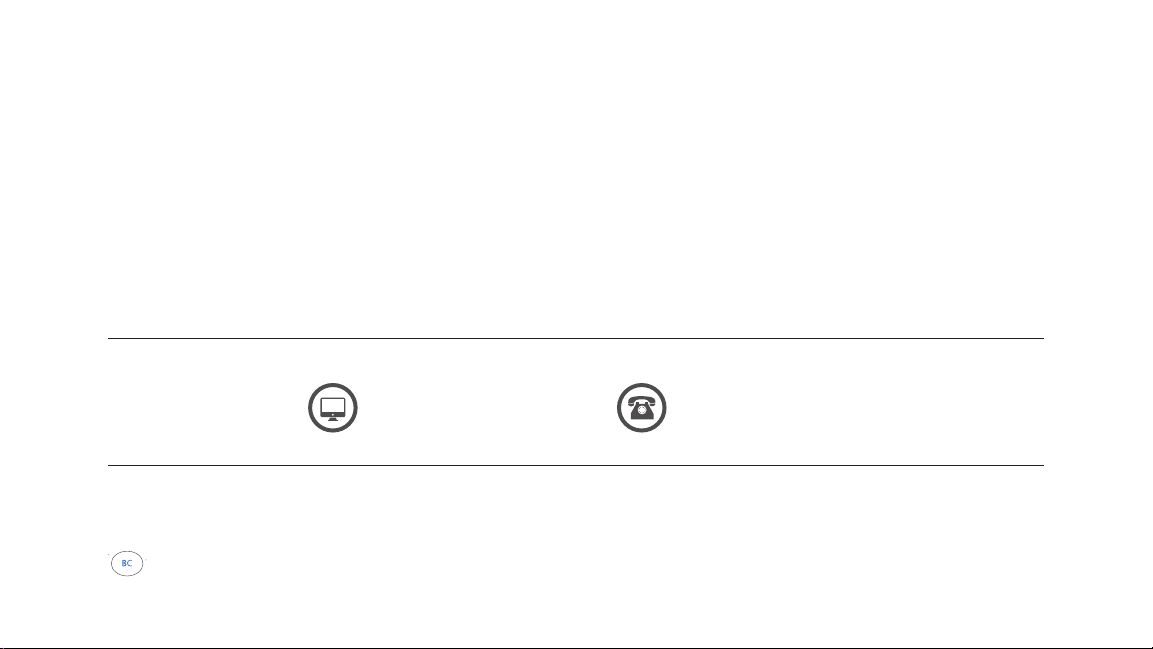
Welcome to
Hoover
http://hoover.com/. (8 88) 679- 2121
It’s Guaranteed.
H oo ve r w il l r ep la ce yo ur ba tt er i es un de r o ur 1 yea r w ar ra nt y.
®
ownership.
Make it official.
See Warranty for co mplete details.
Page 3
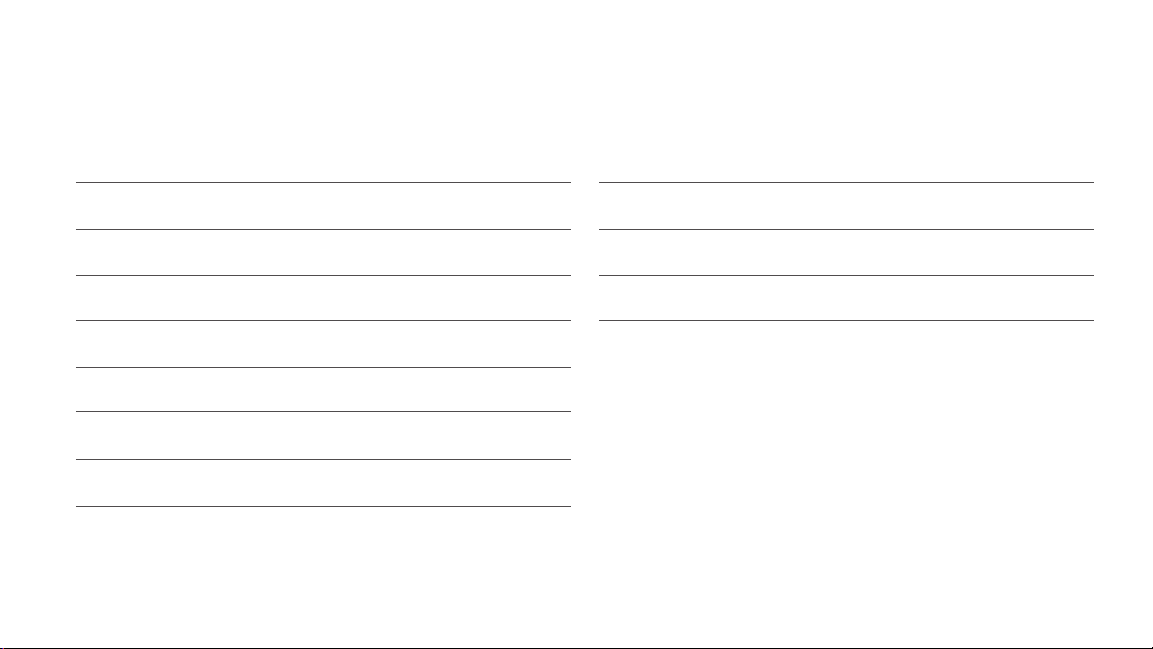
Your Guide:
Safety Instructions
TM
Getting started with your Quest
Get to know your Quest
TM
Robotic Vacuum
Robotic Vacuum
Docking station and invisible wall station
Getting started with your docking station
TM
Charging your Quest
Before using your Quest
TM
remote control
Quest
Robotic Vacuum
TM
700/800 Robotic Vacuum
Invisible wall
How to schedule
1
Emptying the dirt cup
4
Troubleshooting
5
Warranty
7
Declaration of Conformity
8
9
10
12
13
This Ow ner’s Manual a pplies to th e following Q uest™ Robot ic Vacuum model s:
BH70700, BH70 800 Serie s
14
15
17
20
21
Page 4
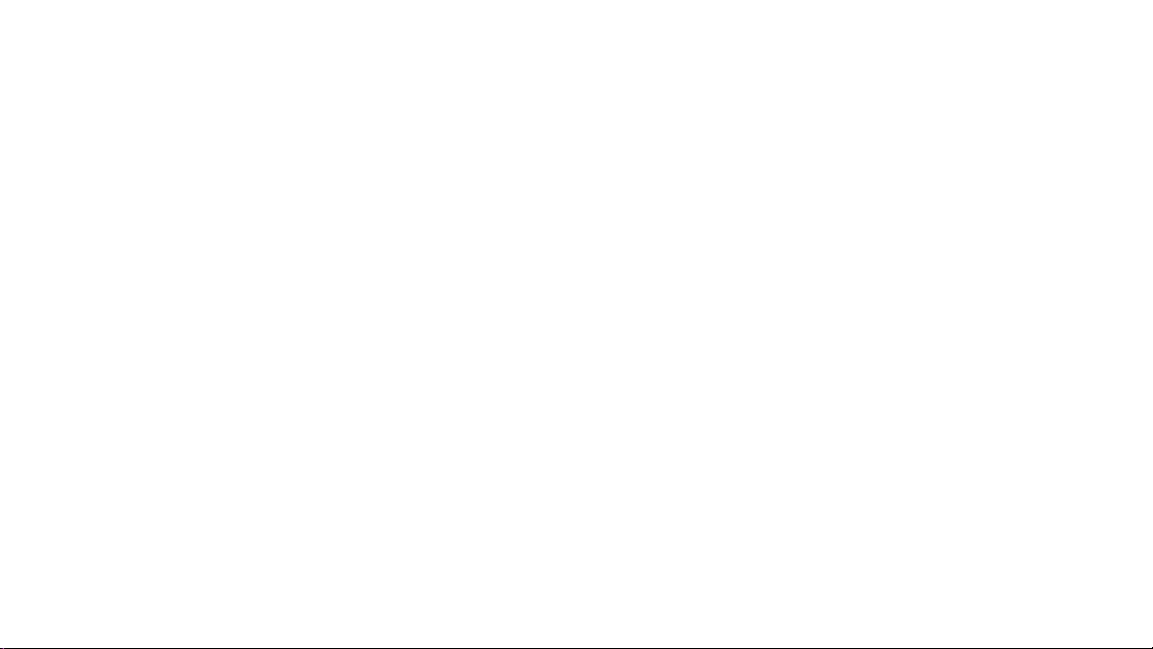
IMPORTANT SAFETY INSTRUCTIONS
SAVE THESE INSTRUCTIONS
When using an electrical appliance, basic precautions should always
be followed, including the following:
READ ALL INSTRUCTIONS BEFORE USING THIS APPLIANCE.
THIS PRODUCT IS INTENDED FOR HOUSEHOLD USE ONLY.
IF USED COMMERCIALLY WARRANTY IS VOID.
WARNING: TO REDUCE THE RISK OF FIRE,
ELECTRIC SHOCK, DAMAGE OR INJURY:
•Fully assemble before operating.
• The charger is for indoor use only.
• Do not allow to be used as a toy. Not intended for use by children age
12 and under. Close supervision is necessary when used near children.
To avoid injur y or damage, keep children away from product, and do not
allow children to place fingers or other objects into any openings.
• Use only as described in this manual. Use only Hoover
attachments and products.
• Do not use charger with damaged cord or plug. If appliance or charger
is not working as it should, has been dropped, damaged, lef t outdoors,
or dropped into water, take it to a service center prior to continuing use.
• Do not pull or carry charger by cord, use cord as a handle, close a door
on cord, or pull cord around sharp edges or corners. Do not place product on
cord. Do not run appliance over cord. Keep cord away from heated surfaces.
1
®
recommended
• Do not unplug charger by pulling on cord. To unplug charger, grasp the plug,
not the cord.
• Do not handle charger including charger plug and charger terminals, or
appliance with wet hands.
• Do not put any object into openings. Do not use with any opening blocked;
keep free of dust, lint, hair, and anything that may reduce air flow.
• Keep hair, loose clothing, fingers, and all parts of body away from openings
and moving parts.
•Use extra care when cleaning on stairs. Do not place cleaner on stairs or
furniture, as it may result in injury or damage.
• Do not use to pick up flammable or combustible liquids, such as gasoline, or
fine wood shavings, or use in areas where they may be present.
• Do not pick up anything that is burning or smoking, such as cigarettes,
matches, or hot ashes.
•Do not use without Dirt Cup and/or Filters in place.
• Turn power switch off and remove battery before removing or installing brush
roll.
• Do not incinerate the charger, battery, or appliance even if it is severely
damaged. The batteries can explode in a fire.
• This product includes rechargeable nickel metal hydride batteries. Do not
expose batteries to high temperatures, as they may catch fire and/or explode.
Page 5
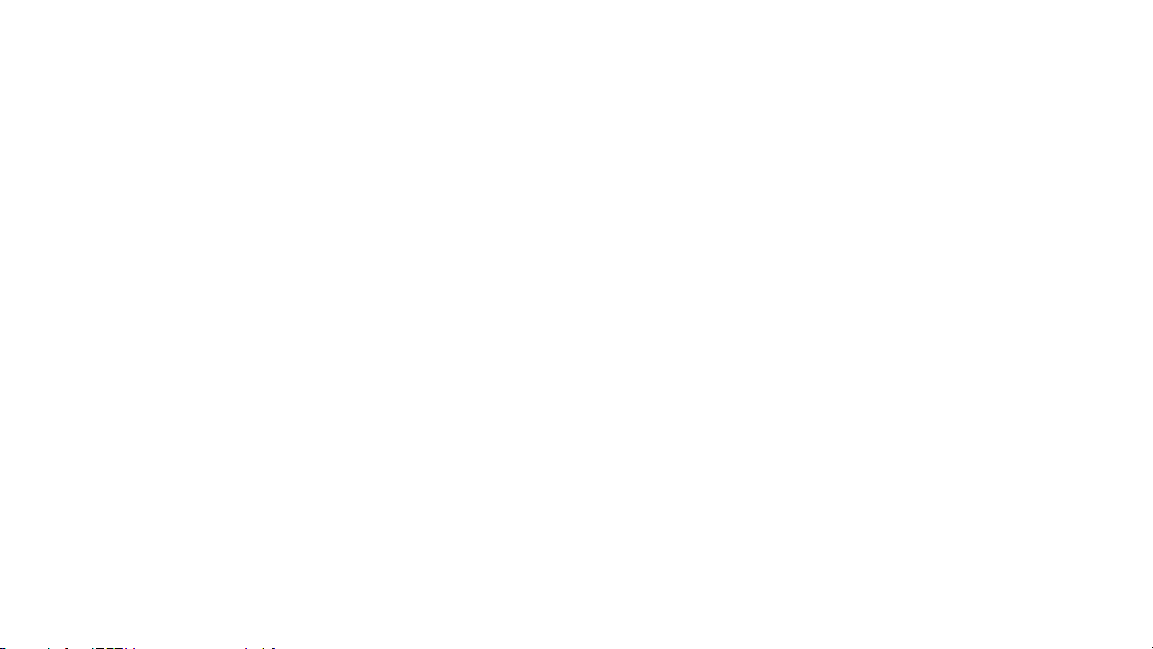
• Do not dispose of battery in a fire or trash compactor. See battery disposal
section for directions.
•Do not attempt to disassemble battery.
• Unplug the charger from the outlet before any routine cleaning or
maintenance.
• Leaks from battery cells can occur under extreme conditions. If any liquid
gets on the skin wash quickly with soap and water. If any liquid gets into the
eyes, do not rub eyes, immediately fl ush them with clean water continuously
for a minimum of 15 minutes. Seek medical attention immediately.
• Use only the charger (part # 440009842) supplied by Hoover
• Do not touch or inser t objects into batter y pack or charger terminals.
•Do not attempt to short circuit the battery or charger terminals.
•Place the cords from other appliances out of the area to be cleaned.
•Do not operate the vacuum in a room where an infant or child is sleeping.
•Do not operate the vacuum in an area where there are lit candles or fragile
objects on the floor to be cleaned.
•Do not operate the vacuum in a room that has lit candles on furniture that the
vacuum may accidentally hit or bump into.
•Do not allow children to sit on vacuum.
•For use only with Hoover (Part# 440009842) docking station.
®
to recharge.
WARNING: This product may contain chemicals known to
the State of California to cause cancer, birth defects or reproductive harm.
WASH HANDS AFTER HANDLING.
WARNING: TO REDUCE THE RISK OF ELECTRIC
SHOCK, THE CHARGER HAS A POLARIZED PLUG (ONE
BLADE IS WIDER THAN THE OTHER). THIS PLUG WILL FIT
IN A POLARIZED OUTLET ONLY ONE WAY. IF THE PLUG
DOES NOT FIT FULLY IN THE OUTLET, REVERSE THE PLUG.
IF IT STILL DOES NOT FIT, CONTACT A QUALIFIED ELECTRICIAN TO INSTALL THE PROPER OUTLET. DO NOT CHANGE
THE PLUG IN ANY WAY.
2
Page 6
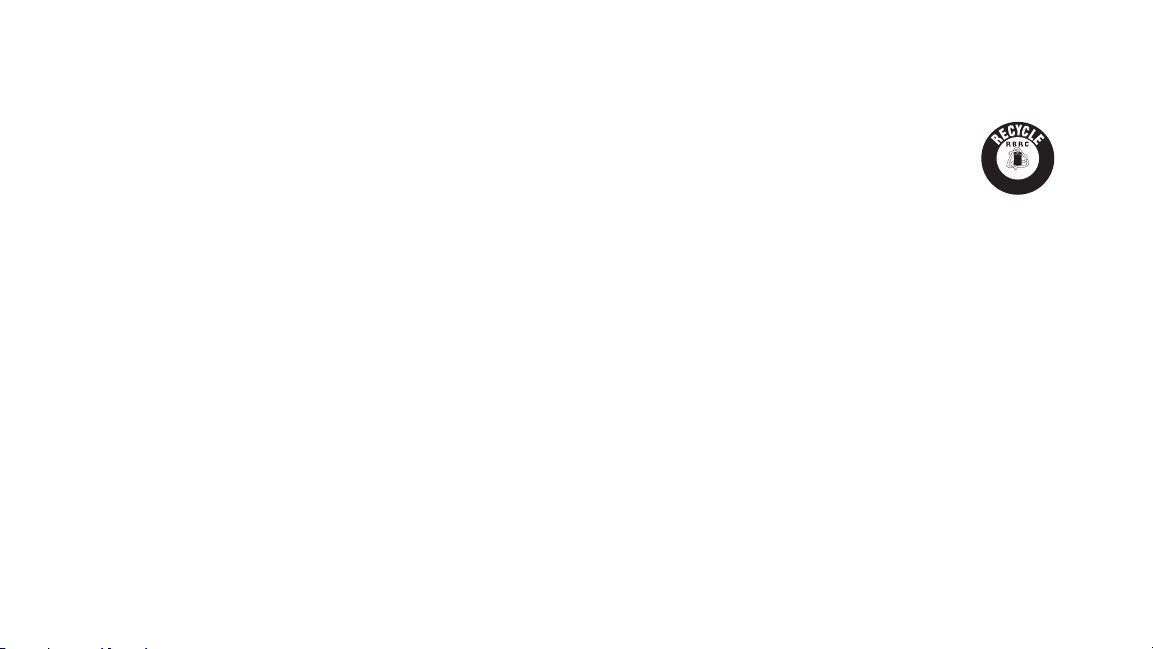
CAUTION: TO REDUCE THE RISK OF DAMAGE:
Ni MH
• Avoid picking up hard, sharp objects with this product, as they may
cause damage.
• Store appropriately indoors in a dry place. Do not expose machine to
freezing temperatures. This product includes rechargeable NiMH (Nickle
Metal Hydride) batteries. Do not expose batteries to high temperatures,as
they may catch fire and/or explode.
• With brush roll on, do not allow cleaner to sit in one location for an
extended period of time, as damage to floor can result.
BEFORE USE
WARNING:
or have access to the room to be cleaned to avoid risk of injury.
Ensure that no children or pets are in the room
CAUTION: To avoid risk of damage, put away fragile
objects, loose cords and small objects that could topple over.
•To avoid damage to the floor, put away any pointed or sharp objects that
could get under the robot and scratch the floor surface.
•Your robot is designed to take up small quantity of dirt and does not replace a
classic vacuum cleaner. Use your Quest regularly to help reduce your weekly
vacuuming time.
•Quest cleans Hard floor and low pile carpet upto 1 cm. It is not recommend
for use on longer pile carpet.
3
•Dark colored carpets or objects may contribute to Quest 's cliff sensors so it
may not vacuum on or around them.
ROBOT BATTERY
DISPOSAL
• To preserve natural resources please recycle or dispose of
expired batter y pack properly. This product contains NiMH batter y must be
disposed of properly. Local, state, or federal law may prohibit disposal of
nickle metal hydride batteries in ordinary trash.
• Consult your local waste authority for information regarding available
recycling and/or disposal options. For disposal information, call The
Rechargeable Recycling Corporation at 1- 800-3 -BATTERY.
WARNING: Upon removal of cover battery pack
terminals with heavy dut y adhesive tape. Do not attempt to destroy or
disassemble battery pack or remove any of its components. Nickle Metal
Hydride batteries must be recycled or disposed of properly. Also, never touch
both terminals with metal objects or body parts a short circuit may result.
Keep body parts away from children. Failure to comply with these warnings
could result in fire and/or serious injury.
REMOTE TRANSMITTER BATTERY:
The bat tery must be collected, recycled or disposed of in an enviromentally
sound manner. Dispose of used batteries promptly according to local
recycling or waste regulations. Please visit www.Earth911.com for
information on Lithium Metal and Alkaline batter y recycling and disposal
bans/restrictions in your area.
Page 7
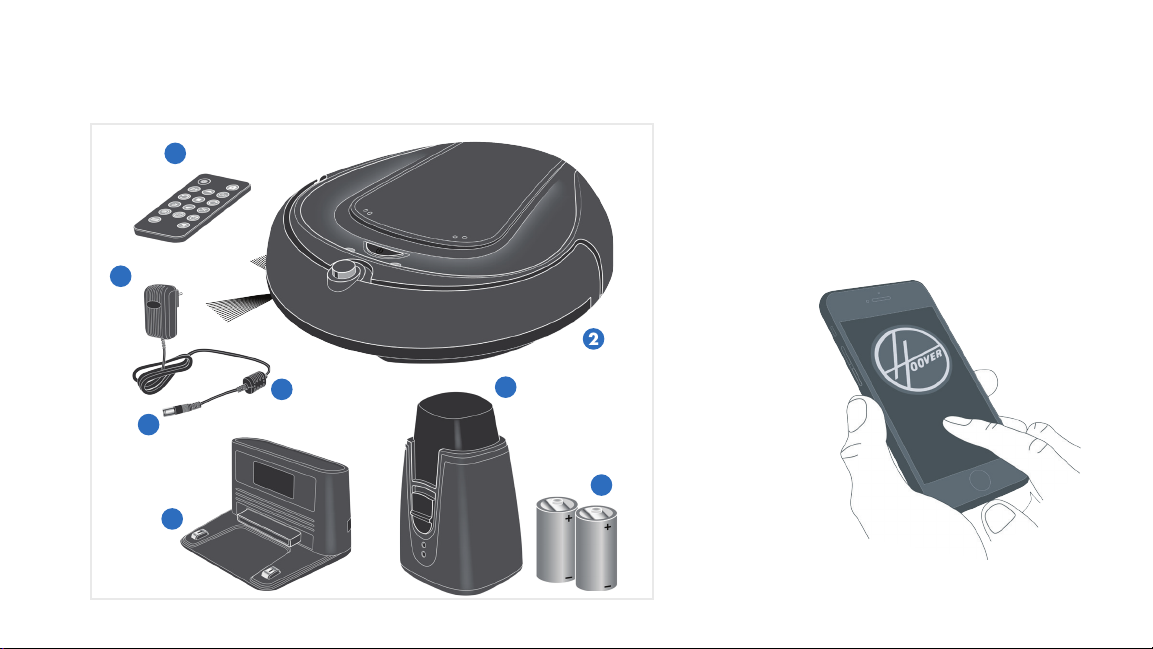
Getting started with your QuestTM Robotic Vaccum
1. Remote Control
1
3
2
4
5
6
7
8
2. Robot Vaccum Cleaner
3. AC adapter
4. AC adapter cord
NOTE: Q uantity ma y vary.*
NOTE: Fo r more and easier shceduling options, download
Hoover Mobile App from iTunes store or Google pl ay.
5. AC adapter plug
6. Docking Station
7. Invisible Wall Station*
8. Batteries (2x t ype C, 1.5 V)
4
Page 8
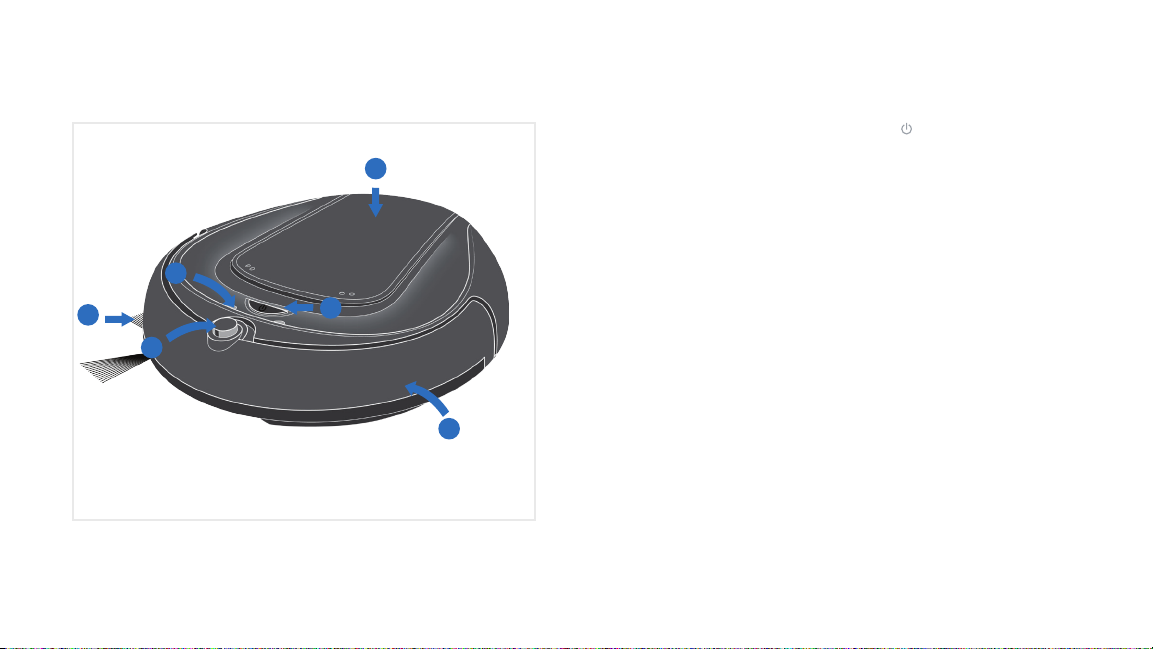
Get to know your QuestTM Robotic Vaccum
1. Side brush:
- co nv ey s d ir t to th e m ain br ush
5
3
1
2
4
6
5
- may be pulled off for short pile carpet
cleaning
2. IR sensor:
- guides Quest
station as soon as the battery capacity
becomes low or it receives the
respective command from the remote
control
3. LED indicators
* See Trouble Shooting (page 16 )for
information on LED functionality
™
back to its docking
4. "On/Off"(
- Press & hold for 2 seconds to start/stop
your robot
5. Top panel
- provides access to dirt cup & filter
6. Bumper:
- senses impact and causes the robot to
bounce backwards
- if triggered constantly for 5 seconds or
longer the robot will stop automatically
) button:
Page 9
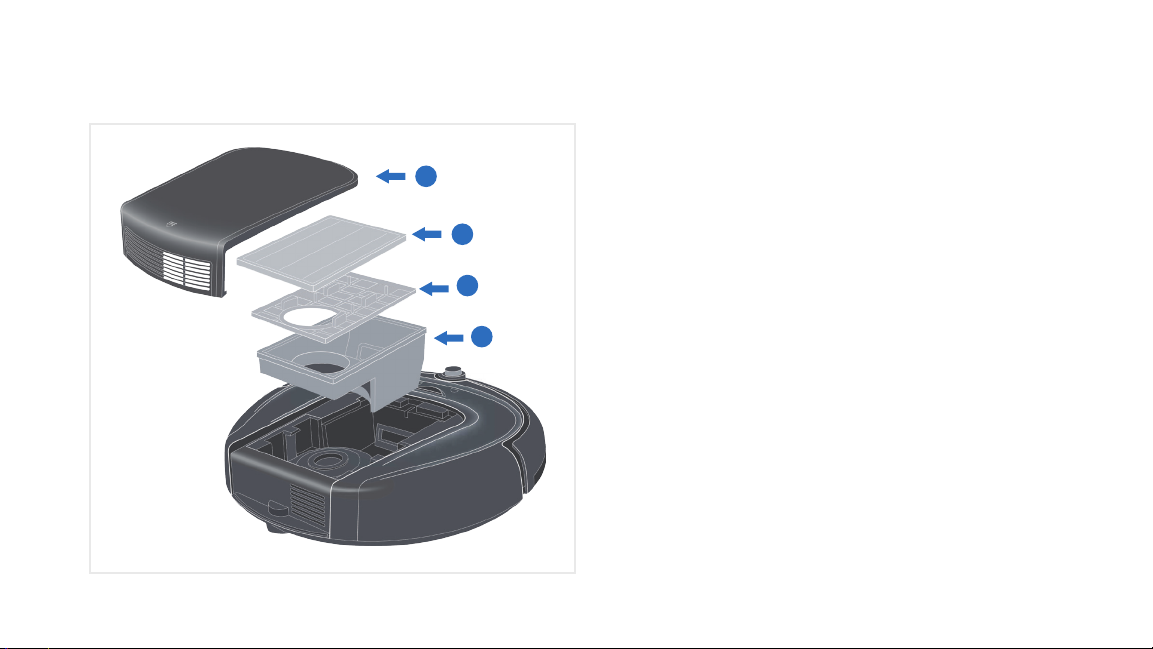
Get to know your QuestTM Robotic Vacuum
Dirt Cup
1. Top panel
1
2
3
4
2. Dirt cup lid
3. Filter
4. Dirt cup
6
Page 10
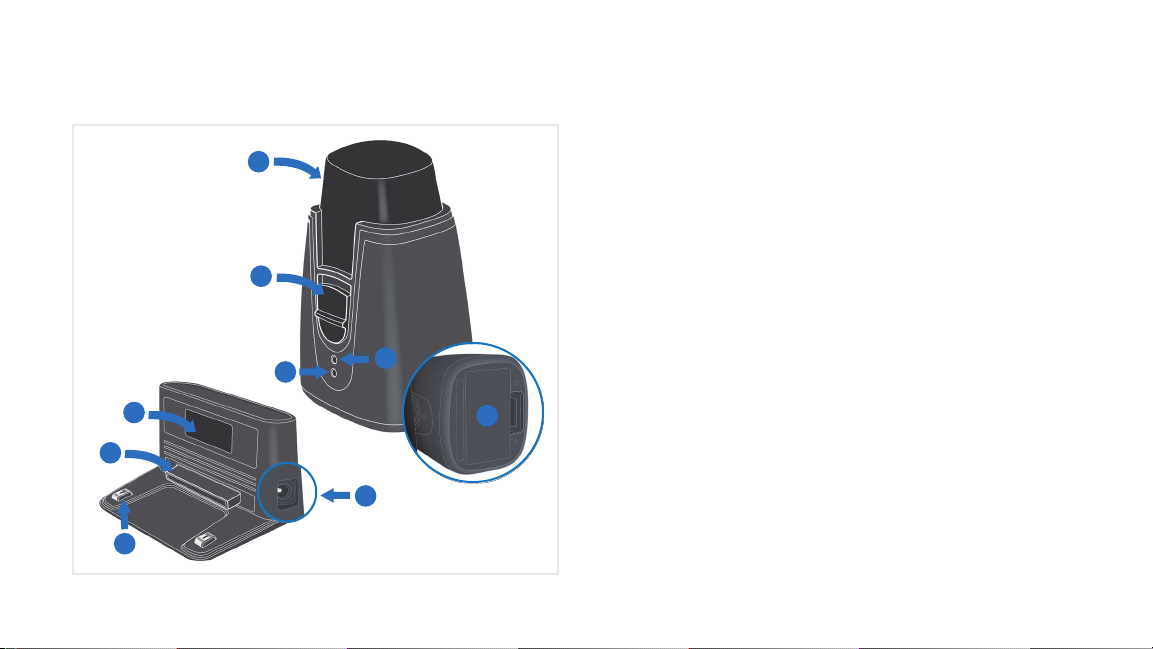
Docking station and invisible wall station
Docking Station
5
6
7
1
2
3
8
9
4
1. Transmitter window
- lights up when plugged in
- flashes during charging process
2. Front but ton
3. Charging pins
4. Socket for AC adapter plug
Invisible Wall Station
5. Transmitter
6. Power switch
7. LED ( flashes when switched on)
8. Receiver
9. Batter y cover
7
Page 11
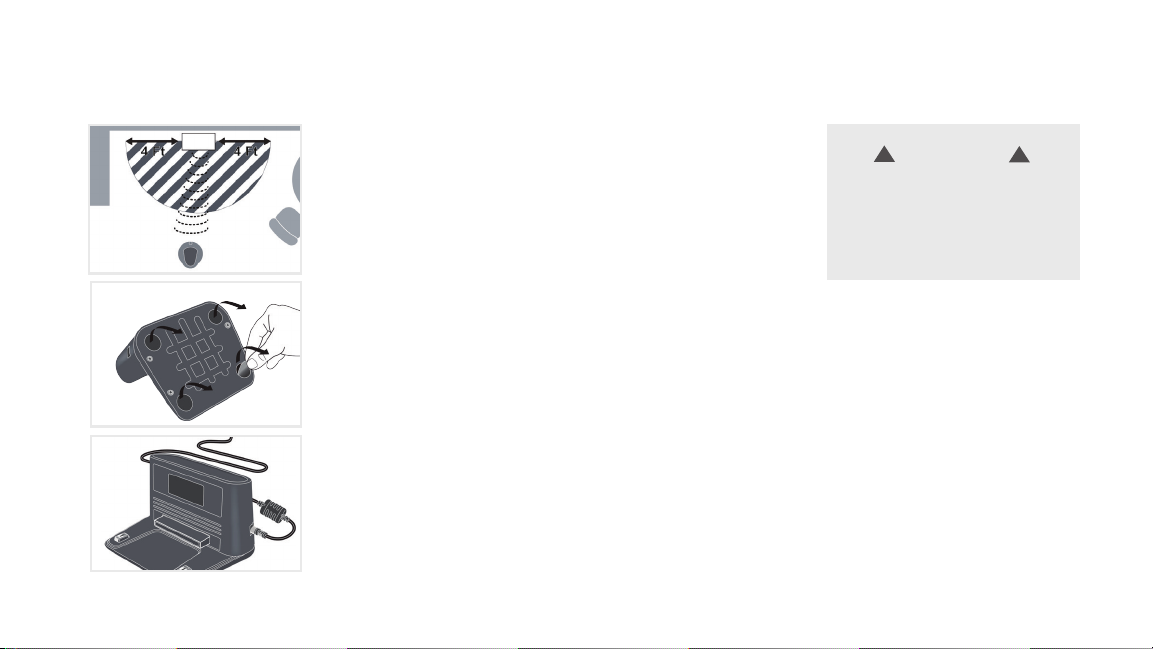
Getting started with your docking station
Choose a hard level surface against a wall for your docking station.
There should be at least 4 feet of clear path on all directions.
Remove clear films from the rubber feet underneath the docking
station and position it in a stable manner.
Always keep the docking station plugged in.
!
CAUTION
Rubber may cause unwanted
stains or dis- colouring on certain
surfaces such as wood. Check
the manufacturer's recommenda-
tions to avoid damage.
NOTE: D o not place invis ible wall near the
docki ng station. O therwise your robot ma y
be impe ded from docking to the st ation.
!
8
Page 12
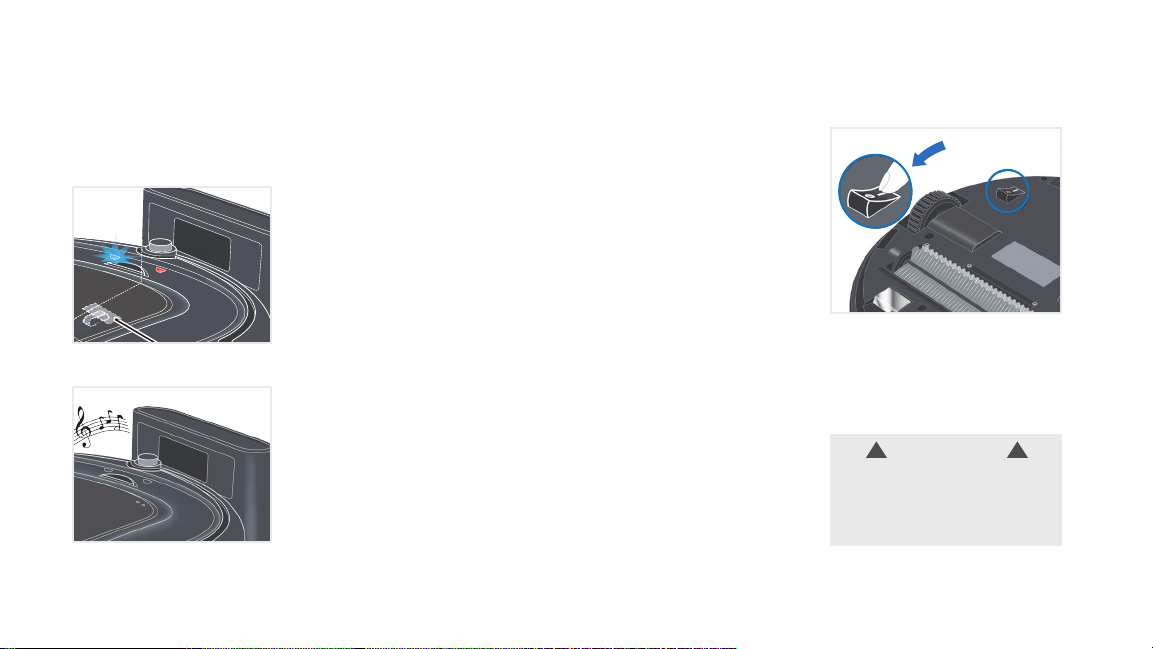
Charging your Quest
TM
Robotic Vaccum
Charging your Robot before first use will extend it's battery life.
To charge your Quest™, manually place it on the docking station
making sure the charging pins are aligned. A short beep and flashing
blue LED confirm that Quest
When Quest
™
is fully charged (4.5 - 5.5 hours charging time), it will
beep and turn off the blue LED.
™
in properly docked for charging.
IMPORTANT: Batte ry pack can only
be charg ed if toggle swit ch is put into "I"
position.
!!
Ambient Charging temperature range: 32°F to 113°F (0°C to 45°C)
WARNING
Danger of injury! Only use the AC
adapter and docking station sup-
plied with the appliance to charge
this equipment.
9
Page 13
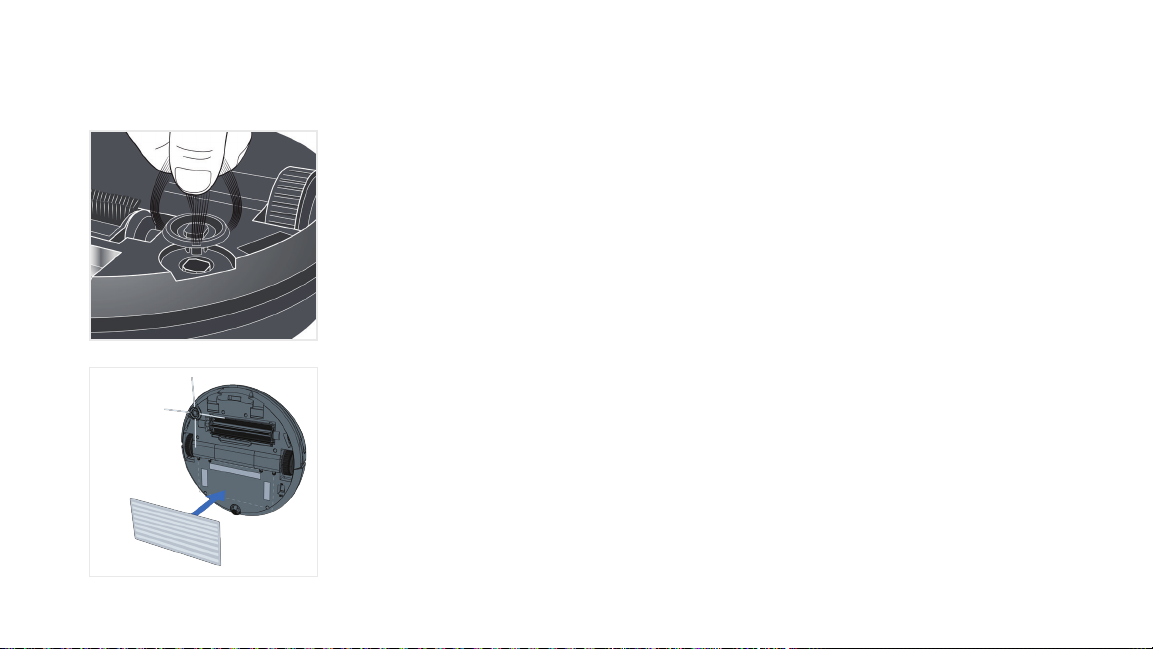
Before using your QuestTM 700/800 Robotic Vaccum
Attaching Side brush
Locate the side brush post on the bottom of the robot. Place
the side brush on the post and press firmly until it snaps into
position.
Dust Pad (for BH70800 Series only)
Locate Velcro tape underneath your Quest™800. Align the
Dusting pad and press firmly.
NOTE: D ust pad is machi ne washable. Do n ot use
Fabric softener.
10
Page 14
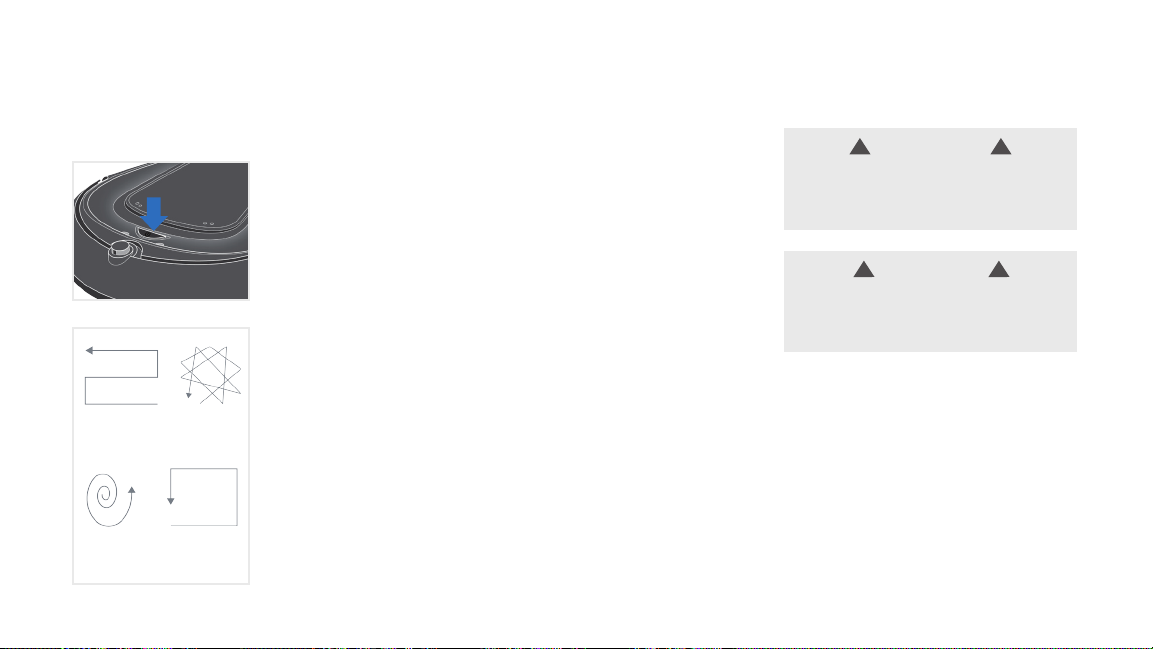
Using your QuestTM 700/800 Robotic Vaccum
Quest™ automatically adapts to room type and obstacles to achieve optimal cleaning efficiency.
Simply press the power button on the Robot and let your Quest
™
get the cleaning done. Press & hold the power button to turn off at
any time.
As it cleans, it switches between the 4 cleaning modes shown to
achieve the best results.
WAVE
SPOT
CLEAN
RANDOMSQUARE
ALONG
THE WALL
Ambient Operating temperature range: 32°F to 104°F (0°C to 40°C)
11
!
Danger of injury! You can let your robot run
unsupervised, however always be careful
not to step on it, this could cause you to fall.
Although your robot recognises drop-offs,
furniture. It is not suitable for this type of use.
WARNING
!
CAUTION
we strongly advise against using it on
!
!
Page 15
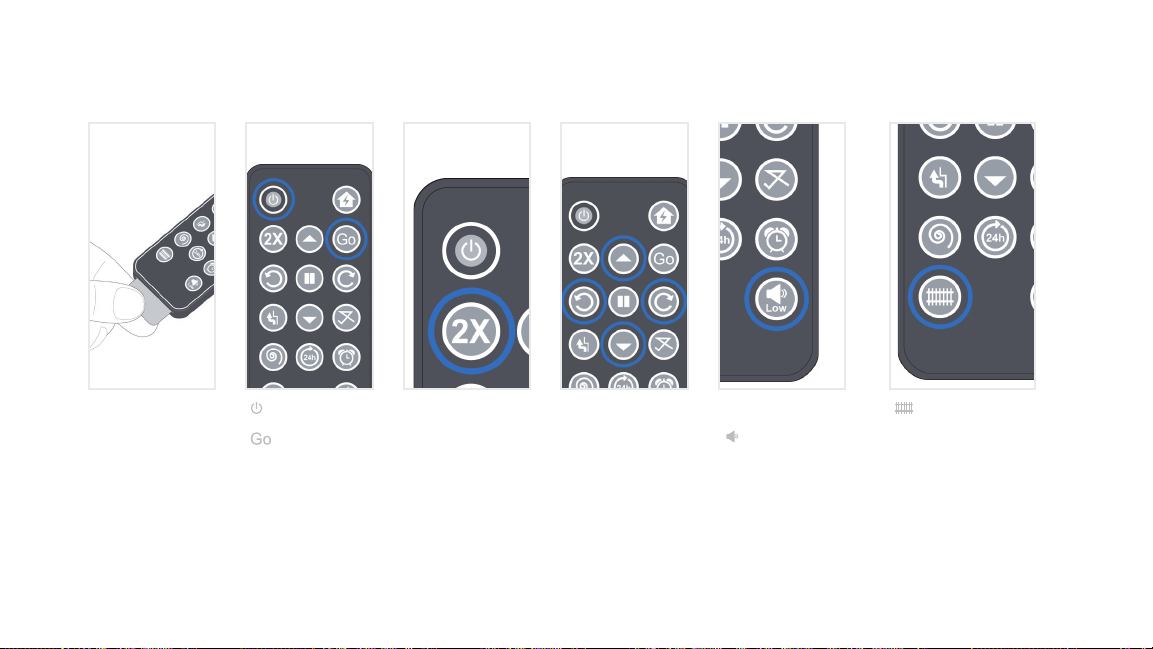
QuestTM remote control
Pull the tab to
activate your
Remote control.
( ) - Turn on/off
(
) - Start Cleaning
2X - Quest will
complete 2 cleaning
cycles including one
charging cycle.
NOTE: Quest
when it s running low on batter y power. If it fails to dock after a few at tempts, you
may manually posi tion it correctly on the docking s tation. Af ter fully cha rged (4.5-
5.5) hour s, Quest™ turn s all the LEDs of f and is ready to use.
™
automaticall y returns to the d ocking stat ion and docks it self
Directional buttons. (
Quiet Mode:
Low
(
) - to enable/
disable Quiet Mode.
IMPORTANT:
Durin g Quiet operat ion
mode, su ction rate and
speed o f your Quest
maybe l ower.
™
) activates smart fence
where your invisible wall is
placed. After Quest
™
cleans
the current room (approx
30 min), smart fence will
deactivate and allows
™
Quest
to pass through. To
manually deactivate smart
fence at any time,
press the key again.
12
Page 16
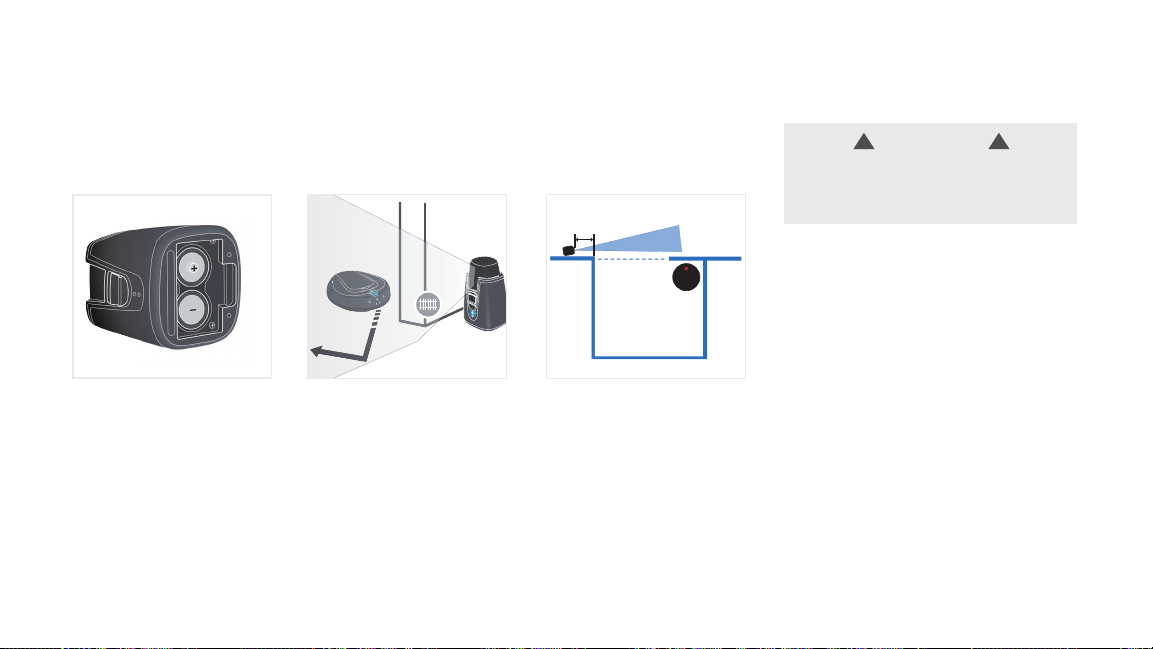
Invisible Wall
Invisible wall allows you to confine Quest™ cleaning to the rooms you want or out of those you dont
™
want. It creates an invisible barrier that Quest
Open the battery
compartment cover. Insert
the 2 supplied batteries
(type C, 1.5 V) as indicated.
To set up invisible wall,
power the invisible station
on and set it at the room
entry way or area you
do not want Quest
pass. The LED on the wall
station blinks to indicate the
invisible barrier is active.
won't pass through.
™
to
1.5 Ft
Position the Invisible
wall station at 45° to the
entrance of the room to
create a straight line barrier
pararell to the room.
NOTE: E nsure that the re are
no reflective su rfaces around the
invisible wall.
13
When charging batteries, be sure not mix
CAUTION
batteries with different types or those that
are partly charged.
!!
Page 17
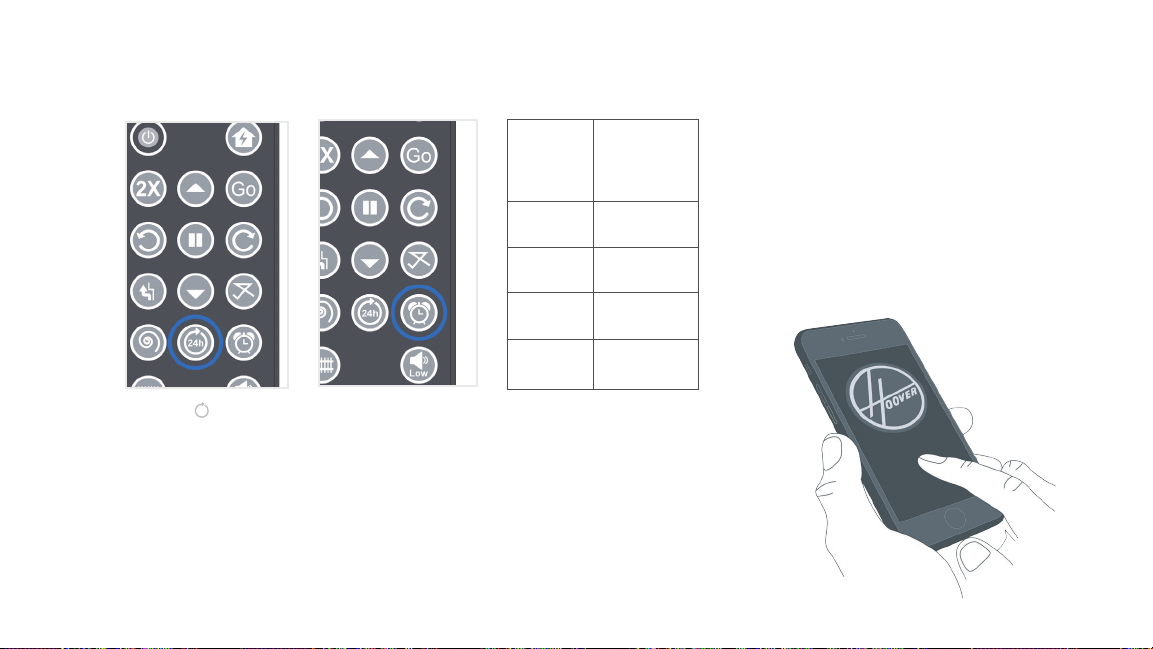
How to schedule
Delay
1 HR Once
2 HR Twice
4 HR
Press the
timer key
Thrice
NOTE: Quest™ automat ically retur ns to the docking
station and docks itself whe its running low on ba ttery
power. If it f ails to dock af ter a few atte mpts, you may
manual ly position it c orrectly on t he docking st ation.
After fully ch arged (4.5 - 5.5) hours, Que st
the LED s off and is read y to use.
NOTE: Fo r more and easier shceduling options,
download Hoover Mobile App from iTunes store
or Google play.
™ turns all
Press the (
24h
) key on
the remote control.
Your robot will start
cleaning immediately
and schedules to
clean at the same time
every 24 hours. To
deactivate the 24 HR
repeat cycle, press
the button again.
8 HR
4 times
Delay Start. To deactivate this timer,
press and hold the key.
14
Page 18

Emptying the Dirt cup
1
15
Ensure Quest
switched off.
™
is
Slide the Top
panel out in the
2 3 4 5
direction show.
Carefully pull the
dust bin module
out.
To re duce t he ri sk of pe rs on al inju ry-T ur n pow er sw itch o ff be fo re
Open top lid. Remove filter and
! !
WARNING
cleaning or servicing.
empty the dirt
cup thoroughly.
Page 19

Emptying the Dirt cup
Never store the appliance next to heat sources (e.g.
heater, oven). Avoid exposing it to direct sunlight. Heat
Dust bin and filter are washable, but they are not suitable
for cleaning in washing machines or dishwashers. Also,
do not use detergents or brushes with hard bristles.
Rinse out the dirt
6
cup and filter in
clear warm water
and dry for 24
hours.
If appl iance is not work ing as it should, has been dro pped into wate r, take it to a s ervice cen ter prior to continuing use.
Insert the filter
back, close the
7
lid and replace
the dirt cup back
in your Quest
™
.
LUBRICATION: The motor and b rushroll are eq uipped with b earings whic h
contain suffi cient lubric ation for the ir lifetime. T he addition of lubricant could cau se
damage. Do not add lubricant to motor or brush roll.
Any other serv icing should be done by an aut horized ser vice repres entative.
!
CAUTION
can damage the appliance.
!
CAUTION
!
!
16
Page 20

Troubleshooting
! !
WARNING
To reduce the risk of personal injury-Turn power switch off before cleaning or servicing.
Issue Action
My Quest won’t turn on
Error 1: Red LED blinks,
Blue LED is ON
Error 6: Red LED blinks ,Blue
LED blinks. Continuous beeps
of 30 sec length
Error 3: Red LED blinks, Blue
LED is ON. 2 long beeps.
Side Brush has stopped
spinning
Main Brush has stopped
spinning
Quest is not charging
17
Any othe r servic ing should be d one by an autho rized ser vice repre sentati ve. If applia nce is not wor king as it shou ld, has been d ropped into w ater, take it to a se rvice ce nter prior t o continuin g use.
Cause
Battery may not be charged.
The power switch on the bottom of the Quest may be OFF.
Indicates battery is too low.
indicates dust bin is not installed or installed incorrectly.
Indicates that Drive wheel, Side brush or Main brush is stuck. Turn OFF your Quest and remove dirt and hair from wheels
Indicates that Quest's cliff sensors on all 3 sides are sensing
object so it is stuck.
Indicates Quest's bumper is stuck.
It could be caused by dirt and hair stuck around the wheel.
It could be caused by dirt and hair stuck around the wheel.
AC adapter might not have been plugged properly. Ensure that AC adapter is plugged properly on Docking Station as well as Wall outlet.
Power Button on the bottom of the Quest might be OFF. Flip the power switch ON on the bottom of your Quest.
Quest is not docked properly. Pick up your Quest and manually dock it so charging pins are aligned
Contac t Us: (888) 679-2121 For a Complete Tro ubleshoo ting Guide, s ee: Hooverh elp.com/Que st™ Twitter : @HooverU SA Facebook : faceboo k.com/hoov er
QUESTIONS OR CONCERNS?
Do not return to store. Se e back of prod uct for mode l number.
Check the battery indicator and charge if it indicates low battery.
Flip the power switch ON and start your Quest.
Charge your Quest. See Page 9 for instructions.
Turn OFF your Quest and install the dust bin. See Page 15 for instructions.
and wheel posts. See Page18 for instructions.
Move Quest to a different location and restart.
Turn OFF your Quest and remove dirt and hair from wheels and wheel posts. See
Page 19 for instructions to remove side brush.
Turn OFF your Quest and remove dirt and hair from wheels and wheel posts. See
Page 18 for instructions.
Page 21

Troubleshooting
Cleaning Main Brush
1. Turn off your
1 2 3 4
™
. Flip it
Quest
upside down to
access the 3 screws
as shown in the
image.
Unscrew and
remove the support
brush and main
brush. Remove any
stuck-on hair or lint.
Replace the brushes
back as shown.
i n j u r y - T u r n p o w e r s w i t c h o f f b e f o r e
! !
WARNING
To reduce the risk of personal
cleaning or servicing.
Fasten the screws.
18
Page 22

Troubleshooting
19
Changing the Side Brush
1. Turn off your Quest.
2. Hold the bristles and pull the side brush as shown.
3. To install a new side brush, press firmly until it snaps
into place.
Changing Remote control's battery cell
1. Slide out the battery tray as shown.
2. Remove old cell and replace with a new CR2025 cell.
Page 23

SERVICE & WARRANTY FOR HOOVER® QUESTTM PRODUCT & BATTERY
SERVICE INFORMATION
ANY SERVICING S HOULD BE DONE BY AN AUTHORIZ ED SERVICE
REPRES ENTATIVE Call (888) 679-2121 USA & Canada
In the event that further as sistance is re quired, visit an authorized ser vice center. Fi nd
one nearest you by vis iting our websi te at www.hoover.com. Costs of any transporta tion
to and fro m any place of repa ir are to be paid by the owner. Alwa ys identif y your
produc t by the model number and manufacturing code w hen requesti ng information
or order ing replacem ent parts. (The model number an d manufacturing code f or the
vacuum appears on t he bottom and/or back of the product, and on t he back of the
batt ery and charger.)
LIMITED ONE YEAR WARRANTY (DOMESTIC USE)
WHAT THIS WARRANTY COVERS
When us ed and maintained in norm al household us e and in accordance with the
Owner’s Guide, your Ho over
defec ts in material and workm anship for a ful l year. During the War ranty Period ,
Hoover® will prov ide labor and pa rts, at no cos t to you, to correct any such def ect in your
products.
HOW TO MAKE A WARRANTY CLAIM
If this p roduct is not as warranted, t ake or send the pro duct to a Hoover
Warrant y Service D ealer along wi th proof of purchase. If th e batterie s are not as
warranted, eith er take or send the batteries along with proof of purchas e to a Hoover®
authorized dea ler or contact Hoover® Services at (888) 679-2121. For an automated
refer ral to authori zed service outlets in the U.S. A., phone (888) 679-2121 or visit
Hoover® online a t www.hoover.co m.
®
produc t and batter y are warranted against original
®
Authorized
WHAT THIS WARRANTY DOES NOT COVER
This war ranty does not cover belts, filters and brush rolls, use of the product in a
commercial operation (suc h as maid, janito rial and equipment rental services), improper
maintenance of t he product, dam age due to misuse, acts of Go d, nature, vandalism
or other acts beyond the cont rol of Hoover
country in whic h the product was initially purchas e and resales of t he product by the
original owner. Thi s warranty do es not cover pick up, deliver y, trans portatio n or house
calls. However, if you mail your product to a Hoover® Sales a nd Service C enter for
warranty ser vice, cost of sh ipping will be p aid one way. Please c all the Hoover® Services,
(888) 679-2121, on how to ship this product. Th is warranty does not app ly to products
purcha sed outside t he United States, incl uding its territorie s and possess ions, a U.S.
Military Exchange and Canada.
OTHER IMPORTANT TERMS
This war ranty is not transferable and may not be assig ned. This warra nty shall be
governed and construed und er the laws of th e state of Ohio. T he Warra nty Period
will not b e extended by any r eplacement o f batterie s or parts or repair per formed
under this warranty.
THIS WARR ANTY IS THE EXCLUSIVE WARRANTY AND REMEDY ALL OTHER
WARRAN TIES, EXPRESSED OR IMPLIED, INCLUDING WARR ANTIES OF
MERCHANTABILITY OR FITNESS FOR PARTI CULAR PURPOSE, ARE D ISCLAIME D IN
NO EVE NT WILL HOOVER BE LIABLE F OR ANY SPECIAL, INDI RECT, INCIDENTAL
OR CONSEQUENTI AL DAMAGES OF ANY KIND OR NATU RE TO OWNER OR
ANY PART Y CLAIMIN G THROUGH OWNE R, WHETHER BASED IN CONTRACT,
NEGLI GENCE, TORT OR STRICT PRO DUCTS LIABI LITY OR ARISING FROM AN Y
CAUSE WHATSOEVER.
Some st ates do not allow the exclusi on of conseque ntial damage s, so the above
exclusion may not apply to you. This warrant y gives you specific rights; you may
also have others that vary f rom state to state.
®
, owner’s acts or omiss ions, use outs ide the
20
Page 24

DECLARATION OF CONFORMITY
This dev ice complies w ith Part 15 of the FCC Rul es / Industr y Canada license-exempt
RSS stan dard(s). Operati on is subject to t he following t wo condition s: (1) this devic e
may not cause harm ful interference, and (2) this device must accept any inter ference
received, including interference that may cause unde sired operat ion.
Under Industr y Canada regul ations, this radio trans mitter may only operate using an
antenna of a type and maximum (or lesse r) gain approved for the trans mitter by Ind ustry
Canada. To reduce pot ential radio interference to ot her users, the antenna t ype and its
gain should be so chosen that t he equivalen t isotropical ly radiated power (e.i.r.p.) is not
more than that nec essary for success ful communication.
MPE REMINDING
To satisf y FCC / IC RF expos ure requiremen ts, a separat ion distance o f 20 cm or more
should b e maintained betwee n the antenna of t his device and persons dur ing device
operation.
To ensure compliance, operati ons at closer than this dis tance is not recommended.
21
Changes or modifi cations not expressl y approved by the pa rty respo nsible for
compliance coul d void the user's a uthority to operate the equipment.
This equipment ha s been tested a nd found to comply with the limits for a Class B dig ital
device, pursuant t o part 15 of the FCC Rule s. These limi ts are designe d to provide
reasonable prot ection against harmf ul interference in a res idential ins tallation. T his
equipm ent generate s uses and can rad iate radio frequency en ergy and, if not installed
and used in accorda nce with the instruct ions, may caus e harmful interference to radio
commun ications. However, there is no guarante e that interference will not occur in a
part icular insta llation. If this equipm ent does cause h armful interference to radio or
television rece ption, which can be deter mined by turni ng the equipme nt off and on, th e
user is en couraged to tr y to correct t he interfe rence by one or more o f the following
measures:
•Reorient or relo cate the receiving antenna.
•Increase the separati on between the equipment and rece iver.
•Connect the equipment i nto an outlet on a circuit di fferent fro m that to which the receive r
is connected.
•Consult the de aler or an exper ienced radio/ TV technic ian for help.
Page 25

Votre guide:
Consignes de sécurité
Comment programmer
22
31
Prise en main de votre aspirateur robotique Quest
Familiarisez-vous avec votre aspirateur robotique Quest
MC
MC
Station d'accueil et station murale invisible
Prise en main de votre station d'accueil
Chargement de votre aspirateur robotique Quest
MC
Avant d'utiliser votre aspirateur robotique 700/800 Quest
Utilisation de votre aspirateur robotique 700/800 Quest
Télécommande Quest
MC
MC
MC
Vidange du vide-poussière
26
Dépannage
26
Garantie
27
Declaración de Conformidad
28
Devenez officiellement propriétaire.
28
• Visitez le Hoover.com
29
• Composez le 888 679-2121
29
C’est garanti.
MD
30
Hoover
remplacera vos batteries conformément à sa garantie limitée
32
33
35
36
d'un an. Consultez la garantie pour obtenir plus de détails.
Mur invisible
30
Ce guid e de l’utilisa teur s’applique a ux modèles d e QuestMC: BH70700, BH70 800 série s
FRANÇAIS
Guide d’utilisation IMPORTANT : Lire ces instructions attentivement avant d’assembler et d’utiliser l’appareil.
Page 26

CONSIGNES DE SÉCURITÉ IMPORTANTES
CONSERVEZ CES INSTRUCTIONS
Lorsque vous utilisez des appareils électriques, veuillez toujours respecter
entre autres les consignes de sécurité élémentaires suivantes :
VEUILLEZ LI RE TOUTE S LES INSTRU CTION S AVANT D’UTILISER CET
APPAREIL. C E PRODUIT EST DESTINÉ À U N USAGE DOMESTIQUE
SEULEME NT. LA GAR ANTIE EST NULLE SI L’APPAREIL EST UTIL ISÉ
À DES FINS COMMERCIALES.
AVERTISSEMENT : POUR RÉDUIRE LE RISQUE
D’INCENDIE, DE DÉCHARGE ÉLECTRIQUE, DE DOMMAGE OU
DE BLESSURE :
• Assemblez entièrement l’appareil avant de l’utiliser.
• Le chargeur est conçu pour être utilisé à l’intérieur seulement.
• Ne permet tez pas aux enfants de jouer avec l’appareil. Non destiné à être utilisé par les
enfants âgés de
•12 ans et moins. Exercez une surveillance étroite lorsque l’appareil est utilisé à proximité
d’enfants.
•Pour éviter les blessures ou les dommages, garder les enfants loin de l'appareil et ne pas
permettre aux enfants de placer leurs doigts ou d'autres objets dans les ouvertures.
• Utilisez l’appareil uniquement aux fins décrites dans le présent guide. N’utilisez que des
accessoires et des produits recommandés par HooverMD.
• N’utilisez pas le chargeur si la fiche ou le cordon est endommagé. Si l'appareil ou le
chargeur ne fonctionne pas de la manière prévue, s’il a chuté sur le sol ou dans l’eau, s’il
a été endommagé ou s’il a été laissé à l’extérieur et apportez-le au centre de réparations
23
pour le faire inspecter avant de continuer à l’utiliser.
• Ne tirez ou ne transportez pas le chargeur par le cordon, n'utilisez pas le cordon comme
une poignée, ne fermez pas une por te
sur le cordon et ne tirez pas le cordon contre des arêtes tranchantes ou des coins . Ne
placez pas l’appareil sur le cordon. Ne faites pas rouler l’appareil sur le cordon. Tenez le
cordon éloigné des surfaces chaudes.
• Ne débranchez pas le chargeur en tirant sur le cordon. Pour débrancher le chargeur,
tirez sur la fiche.
• Ne manipulez pas le chargeur, y compris la fiche et les bornes, ni l’appareil si vous avez
les mains mouillées.
• N’insérez aucun objet dans les ouvertures. N’utilisez pas l’appareil si les ouvertures sont
obstruées. Assurez-vous qu’elles sont exemptes de poussière, de mousse, de cheveux ou
de tout ce qui pourrait réduire le débit d’air.
• Gardez les cheveux, les vêtements amples, les doigts et toute autre partie du corps à
l’écart des ouver tures et des pièces en mouvement
• Redoublez de prudence lorsque vous utilisez l’appareil dans des escaliers. Ne
placez pas l’appareil sur les marches d’un escalier ou sur un meuble, car cela peut
entraîner des dommages ou des blessures.
• N’utilisez pas l’appareil pour aspirer des liquides infl ammables ou combustibles,
comme de l ’essence, ou de copeaux de bois, ni dans des endroits où de telles
substances peuvent être présentes.
• N’utilisez pas l’appareil pour nettoyer quoi que ce soit qui brûle ou dégage de la
fumée, comme des cigarettes, des allumettes ou des cendres chaudes.
• N’utilisez pas l’appareil si le vide-poussière ou les filtres ne sont pas installés.
Page 27

• Éteignez l’appareil et retirez la batterie avant d’enlever ou d’installer le rouleaubrosse.
• Toujours éteindre l’appareil avant de connecter ou déconnecter l’accessoire turbo
motorisé ou les autres accessoires.
• N’incinérez pas le chargeur, la batterie ou l’appareil mêmes s’ils sont gravement
endommagés. La batterie peut exploser au feu.
• Ce produit contient une pile au au nickel -métal-hydrure rechargeable. N’exposez
pas la pile à des températ ures élevées, car elle pourrait s’enflammer et exploser.
• Ne jetez pas la pile au feu ou dans un compresseur à déchets. Consultez la section
sur l’élimination de la batterie pour obtenir des instructions.
• Ne tentez pas de démonter la batterie.
• Débranc hez le chargeur de la prise avant de procéder à tout nettoyage ou
entretien de routine.
• La pile peut fuir si elle est soumise à des conditions extrêmes. Si l’électrolyte entre
en contact avec votre peau, lavez aussitôt les par ties touchées avec de l’eau et du
savon. En cas de contact avec les yeux, ne frottez pas . Rincez immédiatement vos
yeux à l’eau propre pendant au moins 15 minutes et consultez un médecin sans
attendre.
• Pour recharger l’appareil, utilisez uniquement le chargeur (pièce no 440009842)
fourni par HooverMD.
• Ne touchez pas aux bornes du chargeur et du bloc-piles et n’y insérez pas d’objets.
• Ne tentez pas de court-circuiter la bat terie ou les bornes du chargeur.
• Placez les cordons d'autres appareils hors de la zone à nettoyer.
• N'utilisez pas l'aspirateur dans une pièce où un nourrisson ou un enfant dort.
• N'utilisez pas l'aspirateur dans une pièce à net toyer où se trouvent des bougies
allumées ou des objets fragiles sur le sol.
• N'utilisez pas l'aspirateur dans une pièce dans laquelle se trouvent des bougies
allumées sur un meuble que l'aspirateur pourrait accidentellement heurter ou avec
lequel il pourrait entrer en contact.
• Ne laissez pas les enfants s'asseoir sur l'aspirateur.
• À utiliser seulement avec la station d'accueil de Hoover (Pièce no440 009842).
AVERTISSEMENT : Ce produit contient des produits
chimiques reconnus par l’État de la Californie comme pouvant causer le cancer,
des anomalies congénitales ou d’autres dommages au système reproductif.
LAVEZ-VOUS LES MAINS APRÈS AVOIR MANIPULÉ L’APPAREIL.
AVERTISSEMENT : POUR RÉDUIRE LE RISQUE
DE DÉCHARGE ÉLECTRIQUE, LE CHARGEUR EST MUNI D’UNE
FICHE POLARISÉE (L’UNE DES BROCHES EST PLUS LARGE QUE
L’AUTRE) . CETTE FICHE NE PEUT ÊTRE BRANCHÉE SUR UNE PRISE
POLARISÉE QUE DANS UN SEUL SENS. SI LA FICHE NE S’INSÈRE
PAS ENTIÈREMENT DANS LA PRISE, RETOURNEZ-LA. SI VOUS
NE POUVEZ TOUJOURS PAS L’INSÉRER, COMMUNIQUEZ AVEC
UN ÉLECTRICIEN QUALIFIÉ POUR FAIRE INSTALLER UNE PRISE
APPROPRIÉE. NE MODIFIEZ LA FICHE EN AUCUN CAS.
24
Page 28

MISE EN GARDE: POUR RÉDUIRE LES
Ni MH
RISQUES DE DOMMAGE:
• Évitez d’utiliser l’appareil pour ramasser des objets durs ou aux arêtes tranchantes, car
ceux- ci pourraient l’endommager.
• Rangez l’appareil adéquatement à l’intérieur et dans un endroit sec. N’exposez
pas l’appareil à des condit ions de gel. Ce produit contient une pile au NiMH (nickelcadmium rechargeable). N’exposez pas la batterie à des températures élevées, car elle
pourrait s’enflammer et exploser.
• Lorsque le rouleau-brosse est en marche, ne laissez pas l’appareil trop longtemps au
même endroit, car vous risqueriez d’endommager le plancher.avant utilisation.
AVANT UTILISATION
AVERTISSEMENT:
domestique ne se trouve dans ou puisse avoir accès à la pièce à nettoyer
risque de blessure.
Veillez à ce qu'aucun enfant ou animal
pour éviter tout
MISE EN GARDE: Pour éviter tout risque
d'endommagement, éloignez les objets fragiles, cordons lâches et les petits
objets qui pourraient basculer et chuter.
• Pour éviter d'endommager le plancher, rangez tous les objets pointus ou
tranchants qui pourraient passer sous l'aspirateur et rayer la sur face du sol.
• Votre aspirateur est conçu pour ramasser de petites quantités de saleté et
ne remplace pas un aspirateur classique. Utilisez votre Quest régulièrement
pour aider à réduire la durée hebdomadaire pendant laquelle vous passez
l'aspirateur.
• Quest nettoie les sols durs et les moquet tes à poil ras allant jusqu'à 1 cm
d'épaisseur. Il n'est pas recommandé d'utiliser l'aspirateur sur des moquettes plus
épaisses.
25
• Les moquettes de couleur foncée ou les objets peuvent activer les détecteurs
de proximité de l'aspirateur et donc empêcher leur aspiration ou l'aspiration aux
alentours.
MISE AU REBUT DE LA
BATTERIE
• Afin de préserver les ressources naturelles, veuillez recycler
le bloc-piles ou le jeter de manière appropriée. Ce produit contient une batterie
NiMH devant être éliminée de manière appropriée. Il se peut que les règlements
municipaux ou les lois étatiques ou fédérales interdisent de jeter à la poubelle les
batteries au nickel-cadmium.
• Consultez vos autorités locales en matière de déchets pour tout renseignement
concernant les options de recyclage et/ou de mise au rebut disponibles. Pour
des renseignements sur la mise au rebut, appelez la compagnie de recyclage
des batteries rechargeables au +1 800 3- BATTERY.
AVERTISSEMENT: Après avoir retiré la batterie,
couvrez ses bornes de ruban adhésif résistant. N’essayez pas de détruire ni de
démonter le bloc-piles, et ne retirez aucun de ses composants. Les piles au nickelmétal-hydrure doivent être recyclées ou éliminées adéquatement. De plus, ne
mettez jamais les deux bornes simultanément en contact avec un objet métallique
ou une par tie de votre corps, car cela pourrait entraîner un cour t-circuit. Gardez
les parties du corps loin des enfants. Le non-respect de ces avertissements
pourrait entraîner un incendie et des blessures graves.
BATTERIE DE L'ÉMETTEUR DE LA TÉLÉCOMMANDE : la batterie
doit être recueillie, recyclée ou éliminée dans le respect de l’environnement.
Jetez les piles usagées conformément aux règlements de recyclage ou de mise
au rebut locaux. Visitez le sitew ww.Earth911.com pour obtenir de plus amples
renseignements sur le recyclage des piles au lithium -ion et alcalines ainsi que les
interdictions et restrictions de mise au rebut de ces piles avec anode en composé
de lithium pour votre région.
Page 29

Prise en main de votre aspirateur robotique Quest
MC
1. Télécommande
2. Aspirateur robotique
3. Adaptateur CA
4. Cordon adaptateur CA
5. Prise adaptateur CA
6. Station d'accueil
7. Station murale invisible*
8. Batteries (2x type C, 1,5 V)
REMARQUE: La quan tité peut vari er.*
Familiarisez-vous avec votre aspirateur robotique Quest
1. Brosse latérale :
- transporte la saleté vers la brosse principale
- peut être retirée pour le nettoyage de moquettes à poils courts
2. Capteur infrarouge (IR) :
- guide le QuestMC pour son retour vers sa station d'accueil dès que
la charge de la batterie devient faible ou il reçoit la commande
respective de la télécommande
3. Indicateurs DEL
* Voir Dépannage (page 16) pour obtenir des renseignements sur la
fonctionnalité DEL
4. Bouton « MARCHE/ARRÊT » :
- Maintenez le bouton appuyé pendant 2 secondes pour démarrer/
arrêter votre aspirateur
5. Panneau du haut
- donne accès au vide-poussière et au filtre
6. Pare-chocs :
- détectent les impacts et forcent l'aspirateur à revenir en arrière
- s'ils détectent un impact de manière continue pendant 5 secondes
ou plus, l'aspirateur s'arrête automatiquement
MC
26
Page 30

Familiarisez-vous avec votre aspirateur robotique Quest
Vide-poussière
1. Panneau du haut
2. Couvercle du vide-poussière
3. Filtre
4. Bouton de déclenchement
Station d'accueil et station murale invisible
Station d'accueil Station murale invisible
1. Fenêtre de l'émetteur (avec DEL intégrée)
- s'allume quand il est branché
- clignote pendant la recharge
2. Bouton avant
3. Broches de recharge
4. Prise femelle pour la prise de l'adaptateur CA
27
5. Émetteur
6. Interrupteur
7. DEL (s'allume si l'aspirateur est en marche)
8. Récepteur
9. Capot de la batterie
MC
Page 31

Prise en main de votre station d'accueil
Choisissez une surface plane et
dure contre un mur pour y installer
votre station d'accueil. Il devrait
y avoir au moins 1,2 m (4 pi)
d'espace libre dans toutes les
directions.
REMARQUE : Ne place z pas de mur invisi ble près de la st ation d'acc ueil. Sinon, vo tre
robot po urrait ne pas a voir accès à la st ation de char ge.
Retirez les films transparents des
pieds en caoutchouc se trouvant
sous la station d'accueil et
positionnez-la de manière stable.
Branchez la station d'accueil de
manière permanente.
! !
Le caoutchouc peut provoquer des tache s indésirabl es
MISE EN GARDE
ou la décoloration de cert aines surfaces telles que le
bois. Vér ifiez les recommandat ions du fabric ant pour
éviter tout dommage.
Chargement de votre aspirateur robotique Quest
Le rechargement de votre robot avant sa première utilisation prolongera la durée de vie de sa batterie.
MC
Pour recharger votre Quest
, placez-le
manuellement sur la station d'accueil
en vous assurant que les broches de
chargement sont bien alignées. Un bip
court et un clignotement bleu confirment
que votre Quest
MC
est correctement
positionné pour le rechargement.
Lorsque votre Quest
rechargé (4.5-5.5 heures de temps de
charge), il émet un bip et les deux DEL
s'éteindront.
Risque de blessure! Utilisez uniquement l'adaptateur CA et la station d'accueil fournis
MC
est entièrement
Plage de température ambiante de charge :
de 32 °F à 113 °F ( 0 °C à 45 °C)
IMPORTANT : L e bloc-p ile ne peut être r echargé
seule ment si l'int errupteu r est en positi on « I ».
! !
AVERTISSEMENT
avec l'appareil pour recharger cet équipement.
MC
28
Page 32

Avant d'utiliser votre aspirateur robotique 700/800 Quest
Coussinet d'époussetage (pour la
série BH70800 uniquement)
Repérez la bande Velcro sous votre QuestMC800.
Alignez le coussinet d'époussetage et appuyez
fermement.
REMARQUE: Le cous sinet
d'épous setage est lavable en ma chine.
N'utilisez pas d'assouplissant.
Remplacement de la brosse latérale
1. Éteignez votre Quest.
2. Tenez les poils et tirez la brosse latérale comme indiqué.
3. Pour installer une nouvelle brosse latérale, appuyez
fermement jusqu'à ce qu'elle se mette en place.
MC
Utilisation de votre aspirateur robotique 700/800 Quest
MC
Quest
s'adapte automatiquement au type de pièce et aux obstacles afin d'atteindre une
efficacité optimale de nettoyage.
Appuyez simplement sur le bouton
d'alimentation sur l'aspirateur et laissez
votre Quest
MC
s'occuper du nettoyage.
Maintenez le bouton d'alimentation
appuyé pour éteindre l'aspirateur à tout
moment.
! !! !
AVERTISSEMENT
Risque d e blessure! Vous pouvez laisser votre
aspira teur fonctionner sans surveil lance, mais
faite s toujours attention à ne pas marcher dessus ,
cela pourrait vous faire tomb er.
29
Lorsqu'il nettoie, il a recours aux 4 modes
de nettoyage présentés pour atteindre les
meilleurs résultats.
Plage de température ambiante de
fonctionnement : de 32 °F à 104 °F (0 °C
à 40 °C)
MISE EN GARDE
Bien que votre aspirateur soit capable d'éviter par
lui- même de chute r, il est forteme nt déconseil lé
de l'utiliser sur l es meubles. I l ne convient pas à c e
type d'utilisation.
CARRÉE
NETTOYAGE
DES TACHES
ALÉATOIRE ZONE
LONG DES
MURS
MC
Page 33

Télécommande Quest
MC
Tirez sur la
languette pour
activer votre
télécommande.
REMARQUE: Quest
place tout seul lorsque le niveau de sa batterie est faibl e. S'il ne parv ient pas à s'y
placer tout seul après plusi eurs essais, vous devrez le positionner correctement
à la main. Une fois com plètement re chargé (4.5 -5.5) heure s, Ques
toutes ses DEL et s era prêt à être utilisé.
(
) Mise en marche/
arrêt
(
) Démarrage du
nettoyage
MC
retour ne automatiquement à la station d 'accueil et s'y
2X - Quest fera 2
cycles de nettoyage
complets, y compris
un cycle de
recharge.
MC
t
éteindra
Boutons
directionnels.
Low
(
)Act iver/
désactiver le mode
silencieux.
IMPORTANT: En mode silencieux, le taux
et la vit esse d'aspiration de vot re QuestMC peut
être plus faible.
Mur invisible
La fonction mur invisible vous permet de configurer Quest
nettoyer et qu'il n'entre pas dans des pièces que vous ne souhaitez pas nettoyer. Cette fonction crée une
barrière invisible que Quest
Ouvrez le capot du compartiment de la
batterie. Insérez les 2 batteries fournies
(type C, 1,5 V) comme indiqué.
! !
MISE EN GARDE
Lors de la recharge d es batteries,
veillez à n e pas mélanger l es différents
types de batteries ou c elles qui sont
partiellement rechargées.
MC
ne traversera pas.
Pour configurer la fonction mur invisible,
mettez en marche la station murale invisible
et configurez-la à l'entrée de la pièce ou de la
zone que vous ne souhaitez pas que Quest
traverse. La DEL sur la station murale clignote
pour indiquer que la barrière invisible est
activée.
MC
pour qu'il nettoie des pièces que vous souhaitez
Placez la station de Mur Invisible à 45 ° à
l'entrée de la salle pour créer une barrière
en ligne droite directement parallèle à la
MC
salle.
REMARQUE: Veiller à c e qu'il n'y ait pas d e
surf aces réfléchissant es autour du mur invisible .
(
)Active le mode de clôture
intelligente à l'endroit où se
trouve votre mur invisible. Une
fois que Quest
MC
a terminé
le nettoyage de la pièce
actuelle (environ 30 min), le
mode clôture intelligente sera
désactivé et permettra à votre
aspirateur de passer à travers.
Pour désactiver manuellement
la clôture intelligente à tout
moment, appuyez à nouveau
sur le bouton.
30
Page 34

Comment programmer
Appuyez sur le bouton (
24h
) de la
Démarrage différé.
télécommande. Votre robot va
commencer le nettoyage immédiatement
et respectera le même horaire de
nettoyage toutes les 24 heures. Pour
désactiver le cycle de répétition de
24 heures, appuyez à nouveau sur le
bouton.
REMARQUE: Quest
place tout seul lorsque le niveau de sa batterie est faibl e. S'il ne parv ient pas à s'y
placer tout seul après plusi eurs essais, vous devrez le positionner correctement à la
main. Une fois comp lètement rec hargé (4.5 -5.5) heures , Ques
DEL et se ra prêt à être utilisé.
MC
retour ne automatiquement à la station d 'accueil et s'y
MC
t
éteindra toutes s es
31
Pour désactiver cette minuterie,
maintenez le bouton appuyé.
Reatard
1 HR
2 HR deux fois
4 HR
8 HR
Appuyez sur
la touche de
minuterie
une seul fois
trois fois
4 fois
REMARQUE: Pour plus de
programmations faciles. Veuillez
télécharger l'application mobile
Hoover sur l'app store.
Page 35

Vidange du vide-poussière
Assurez-vous
que le Quest
1
est éteint.
Rincez le videpoussière et
6
le filtre à l'eau
tiède claire
et laissez
les sécher
pendant 24
heures.
Ne rangez jamais l'appareil à proximité de s ources de chaleur (par exemp le
un chauffage ou u n four). Évitez de l 'exposer à la lumi ère directe du s oleil. La
MC
! !! !
MISE EN GARDE
chaleur peut endommager l'appareil.
Faites glisser
le panneau
2
supérieur dans
la direction
indiquée.
Remettez le filtre
en place, fermez
7
le couvercle et
remettez en place
le vide-poussière
dans votre Quest
sécher pendant 24
heures.
3 4 5
MC
.
Retirez
délicatement le
module de bac
à poussière.
Ouvrez le
couvercle
supérieur.
LUBRIFICATION: Le moteur et le rouleau-brosse sont équipés de
roulements qui contiennent suffisamment de lubrifiant pour toute leur durée
de vie. L’ajout de lubrifiant pourrait causer des dommages. N’ajoutez pas de
lubrifiant au moteur ni au rouleau de brosses.
Toute autre tâche d’entretien doit être confiée à un représentant de
service autorisé.
Si l'appareil ne fonctionne pas comme il le devrait ou s'il est tombé
dans l'eau, apportez-le à un centre de service avant de l'utiliser à
nouveau.
Le bac à poussière et le filtre s ont lavables , mais ils ne sont pas adapté s pour le
nett oyage dans les machines à la ver ou lave-vaissell e. En outre, n'uti lisez pas de
MISE EN GARDE
détergents ou de b rosses à poils du rs.
Retirez le
filtre et videz
intégralement le
vide-poussière.
32
Page 36

Dépannage
! !
AVERTISSEMENT
Pour réduire le risque de blessures personnelles- Éteignez l'appareil avant de le nettoyer ou de l'entretenir.
Problème Action
Mon Quest ne s'allume pas
Erreur 1 : la DEL rouge
clignote, la DEL bleue est
ALLUMÉE
Erreur 6 : la DEL rouge
clignote, la DEL bleue
clignote. Bips continus
pendant 30 sec
Erreur 3 : la DEL rouge
clignote, la DEL bleue est
allumée. 2 bips longs.
La brosse latérale a cessé de
tourner
La brosse principale a cessé
de tourner
Le Quest ne se recharge pas
33
Toute aut re tâche d’ent retien doit ê tre confié e à un représe ntant de ser vice auto risé. Si l'ap pareil ne fo nctionne p as comme il le d evrait ou s'il e st tombé dan s l'eau, appor tez-le à u n centre de se rvice ava nt de l'utili ser à nouveau .
La batterie n’est peut-être pas chargée.
L'interrupteur sur la partie inférieure du Quest peut être en
position « ARRÊT ».
Indique que le niveau de charge de la batterie est trop
faible.
indique que le bac à poussière n'est pas installé ou est mal
installé.
Indique que la roue de direction, la brosse latérale ou la
brosse principale est coincée.
Indique que les capteurs de chute sur les 3 côtés détectent
un objet et que le Quest s'est donc bloqué.
Indique que le pare-chocs de votre Quest est coincé.
Ce problème pourrait être causé par de la saleté et des
cheveux qui se seraient coincés autour de la roue.
Ce problème pourrait être causé par de la saleté et des
cheveux qui se seraient coincés autour de la roue.
L'adaptateur CA pourrait ne pas avoir été branché
correctement.
Le bouton d'alimentation sur la partie inférieure de votre
Quest pourrait être sur ARRÊT.
Le Quest n'est pas position correctement dans la station.
Commun iquez avec nou s : (888) 679-2121 Pour un gu ide de dépan nage compl et, voir : Hoove rhelp.com/Q uestMC Twit ter : @Hoove rUSA Facebo ok : faceboo k.com/hoo ver
Cause
Vérifiez l'indicateur de la batterie et le niveau de charge pour voir s'il indique un
niveau de batterie faible.
Basculez l'interrupteur sur « MARCHE » et démarrez votre Quest.
Rechargez votre Quest. Voir page 28 pour les instructions.
Éteignez votre Quest et mettez en place le bac à poussière. Voir page 32pour les
instructions.
Éteignez votre Quest et retirez la saleté et les cheveux des roues et des poteaux de la
roue. Voir page34 pour les instructions.
Déplacez le Quest vers un emplacement différent et redémarrez-le.
Éteignez votre Quest et retirez la saleté et les cheveux des roues et des poteaux de la
roue. Voir page 34 pour les instructions vous permettant de retirer la brosse latérale.
Éteignez votre Quest et retirez la saleté et les cheveux des roues et des poteaux de la
roue. Voir page 34 pour les instructions vous permettant de retirer la brosse latérale.
Assurez-vous que l'adaptateur CA est branché correctement sur la station d'accueil,
ainsi que dans la prise murale.
Basculez l'interrupteur se trouvant sur la partie inférieure de votre Quest sur MARCHE.
Ramassez votre Quest et mettez-le à la main de façon à ce que les broches de chargement soient alignées.
DES QUESTIONS OU DES PRÉOCCUPATIONS?
Ne retournez pas le produit en magasin. Le n uméro de modè le du produi t est indiqué à l ’arrière de l ’appareil.
Page 37

Dépannage
Nettoyage de la brosse principale
Éteignez votre
QuestMC.
1 2 3 4
Retournez-le
pour accéder
aux 3 vis
comme indiqué
dans l'image.
Changement de la pile de la télécommande
1. Faites glisser le bac de la batterie comme indiqué.
2. Retirez l'ancienne pile et remplacez-la avec une nouvelle
de modèle CR2025.
Dévissez et
retirez la brosse
secondaire
et la brosse
principale.
Retirez tous
les cheveux
et peluches
coincés.
Remettez
en place les
brosses comme
indiqué.
Remplacement de la brosse latérale
1. Éteignez votre Quest.
2. Tenez les poils et tirez la brosse latérale comme indiqué.
3. Pour installer une nouvelle brosse latérale, appuyez
fermement jusqu'à ce qu'elle se mette en place.
Serrez les vis.
! !
AVERTISSEMENT
Pour réduire le risque de blessures
personnelles-Éteignez l'appareil avant
de le nettoyer ou de l'entretenir.
34
Page 38

ENTRETIEN ET GARANTIE DE QuestMC HOOVERMD ET DE LA BATTERIE
RENSEIGNEMENTS RELATIFS À L’ENTRETIEN
TOUTE TÂCHE D’ENTRETIEN DOIT Ê TRE CONFIÉE À U N REPRÉSENTANT DE SERVIC E
AUTORISÉ . Appelez au 888 679-2121 (É.-U. et Ca nada).
Si vous av ez besoin de pl us d’aide, visi tez un centre d e servic e autorisé . Trouvez le cent re le plus près
de chez vo us en visita nt notre site We b à www.hoove r.com. Les fra is de transpo rt à desti nation et en
proven ance de l’empla cement de rép aration so nt payés par le p ropriéta ire. Indiqu ez toujours le n uméro
de modè le et le code de f abricat ion de votre pr oduit lorsq ue vous deman dez des rense ignement s ou
que vous c ommandez de s pièces de re change. (Le m odèle et le nu méro de séri e de l’aspirat eur se
trouve nt en desso us et/ou au dos du produ it, et au dos de la b atteri e et du chargeu r.)
GARANTIE LIMITÉE D'UN AN (UTILISATION DOMESTIQUE)
COUVERTURE DE LA GARANTIE
Lorsq u’ils sont ut ilisés et en tretenus d ans des condi tions norm ales d’utili sation dom estique, c omme il
est st ipulé dans le g uide du propr iétaire, vo tre apparei l HooverMD et la b atteri e sont garant is contre
les déf auts de fab rication e t de main- d’œuvre pend ant une péri ode de un ans. Pe ndant la pér iode de
garan tie, HooverM D fournira la m ain-d ’œuvr e et les pièce s gratuite ment afin de c orriger d e tels défau ts
pour vos p roduits.
RÉCLAMATION AU TITRE DE LA GARANTIE
Si le pro duit n’est pas dan s l’état pr évu par la gara ntie, appor tez ou envoyez l e produit che z un
fourn isseur aut orisé de ser vice sous g arantie Ho over
ne sont p as dans l’é tat prévu par l a garantie , apportez -les ou envoy ez-les, av ec une preuve d ’achat,
chez un fo urnisseu r de servi ces autori sé Hoover
au 888 679-2121. Pour accéder à u n service d ’aide automa tique prés entant la li ste des cent res de
ser vice autor isés aux Éta ts-Uni s, composez l e 888 679-2121 ou visit ez le site Web de Ho over
à www.hoover.com.
MD
avec un e preuve d’acha t. Si les bat teries
MD
ou comm uniquez avec l es servi ces HooverMD
MD
35
ÉLÉMENTS NON COUVERTS PAR LA GARANTIE
La prés ente garant ie ne couvre p as les courr oies, les fi ltres et les ro uleaux- brosses, t oute utili sation
du produ it dans des co nditions c ommercial es (par exempl e dans le cadr e de servic es ménager s, de
conci ergerie et d e location d ’équipe ment), l’entr etien inad équat du prod uit, les domm ages liés à un e
mauva ise utilisa tion, à des ca s fortuit s ou à des cata strophes na turelles , au vandalis me, à tout aut re
acte ho rs du contrô le de Hoover
utili sation dan s un pays autre q ue celui où le p roduit a été ac heté initi alement et t out produit r evendu
par son p ropriéta ire origina l. La présen te garanti e ne couvre pas l e ramassag e, la livrais on, le trans port,
ni les ré parations à d omicile. Tou tefois, si vo us envoyez votre p roduit par co urrier à un po int de vente
ou à un cen tre de serv ices Hoover
retour s eront payé s. Veuillez com muniquer av ec les ser vices Hoove r
comme nt expédier c e produit. S euls les prod uits achet és aux États -Unis (y c ompris ses t erritoir es et ses
posse ssions), au C anada ou en ver tu du Progra mme d’éc hanges mili taires amé ricain son t visés par
cette garantie.
MD
, ou à tout a cte ou négli gence de la pa rt du propr iétaire, tou te
MD
pour un e réparatio n sous garant ie, les frai s de livraiso n de
AUTRES CONDITIONS IMPORTANTES
La prés ente garant ie n’est pas tran sférable e t ne peut pas êt re cédée. La pr ésente gar antie sera ré gie et
inter prétée sel on les lois de l ’État de l’O hio. La Périod e de garanti e ne peut pas êt re prolongé e par une
répara tion ou un rem placemen t des batte ries ou des pi èces exécut és en vertu d e la présent e garantie,
quels q u’ils soien t.
LA PRÉ SENTE GAR ANTIE CONS TITUE L’UNI QUE GARAN TIE ET RECOU RS. L’ENTRE PRISE
DÉCLI NE TOUTE RESP ONSABIL ITÉ QUANT À TOUT ES LES AUTRES GAR ANTIES E XPRESSES
OU IMPL ICITES, Y COM PRIS LES GAR ANTIES LIÉ ES À LA QUALIT É MARCHAN DE OU À LA
COMPATIBI LITÉ DU PROD UIT POUR UN U SAGE PARTICUL IER. HOOV ER NE POURR A EN AUCUN
CAS ÊT RE TENUE RES PONSABLE D E DOMMAGES -INTÉ RÊTS SPÉC IAUX OU DOMMAGE S
INDI RECTS, ACCE SSOIRES OU CO NSÉCUTIF S DE QUELQUE NAT URE QUE CE SOI T, SUBIS
PAR LE PROP RIÉTAIRE D U PRODUIT OU PAR TO UTE PARTIE RÉC LAMAN T PAR L’INTERMÉ DIAIRE
DU PROP RIÉTAIRE, Q U’ILS REL ÈVENT DU DR OIT DES CONTR ATS, DE LA N ÉGLIGENC E, DE LA
RESPO NSABILIT É CIVILE DÉ LICTUE LLE OU DE LA RE SPONSABI LITÉ STRIC TE DU FAIT DES PR ODUITS,
OU QU’ ILS DÉCOUL ENT DE QUELQU E CAUSE QUE C E SOIT.
Cert ains États n e permet tent pas l’exclu sion des dom mages cons écutifs . Par conséqu ent, l’exclusi on
précé dente pour rait ne pas êt re applicab le dans votre c as. La prése nte garant ie vous donne d es droits
préci s. Vous pouvez ég alement avo ir d’autres dro its, lesq uels varien t d’un État à l’aut re.
MD
au 888 679-2121 pour savoir
Page 39

DECLARACIÓN DE CONFORMIDAD
Le présent appare il est conforme aux CNR d' Industrie Canada applicables aux
appare ils radio exempt s de licence. L'exp loitation es t autorisée a ux deux conditi ons
suivantes : (1) l'appareil ne d oit pas produire de brouillage, et (2) l'uti lisateur de
l'appareil doit ac cepter tout brouillage radioéle ctrique sub i, même si le brouillage est
susceptible d'en compromettre le fonctionnement.
Conformément à l a réglementa tion d'Industrie Canada, le pré sent émett eur radio peut
fonct ionner avec une antenne d'un type e t d'un gain maximal (ou infér ieur) approuvé
pour l'ém etteur par Industri e Canada. Dans le but de réduire les risques de
brouillage radio électriqu e à l'intentio n des autres utilisateurs, il faut choisir le type
d'ante nne et son gain de s orte que la pui ssance isotrope rayonn ée équivalente
(p.i.r.e.) ne dépasse pas l'intensité nécessaire à l 'étab lissement d'une communication
satisfaisante.
EL RECORDAR MPE
Les antennes installées d oivent être situées de fa con à ce que la popu lation ne puis se
y être exp osée à une dista nce de moin de 20 cm. Installer les antennes de fac on à ce
que le personnel ne puisse ap procher à 20 cm ou mo ins de la position centrale de l’
antenne.
La FCC de s éltats -unis sti pule que cet ap pareil doi t être en tout te mps éloign é d’au moins 20 cm de s
personnes pendant son functionnement.
36
Page 40

Su guía:
Instrucciones de seguridad
Pasos iniciales para su Aspiradora robótica Quest
Conozco su Aspiradora robótica Quest
TM
38
TM
41
41
Cómo planificar
Cómo vaciar la copa de recolección de residuos
Resolución de problemas
46
47
48
Estación de acoplamiento y soporte de pared invisible
Pasos iniciales para conocer su estación de acoplamiento
Carga de la Aspiradora robótica Quest
Antes de utilizar su Aspiradora robótica QuestTM 700/800
Uso de su Aspiradora robótica Quest
Control remoto Quest
TM
TM
TM
700/800
42
43
43
44
44
45
Garantía
Declaración de Conformidad
Para siempre.
• Visite
Hoover.com
• Llame al 1-888-679-2121
Podemos garantizarlo.
Hoover reemplazará las baterías durante nuestra garantía de 1
año. Consulte la Garantía para conocer los detalles completos.
Pared invisible
45
Este ma nual del usu ario aplica a l os siguient es modelos d e QuestTM: BH70700, BH70 800
ESPAÑOL
Guía del usuario IMPORTANTE: Lea atentamente antes de ensamblar y usar.
50
51
Page 41

INSTRUCCIONES DE SEGURIDAD IMPORTANTES
CONSERVE ESTAS INSTRUCCIONES
Cuando se utilizan aparatos eléctricos, siempre deben seguirse
precauciones básicas, incluidas las siguientes:
LEA TODAS LAS INSTRUCCIONES ANTES DE UTILIZAR ESTE
APARATO. ESTE PRODUCTO TIENE COMO FIN SU USO
DOMÉSTICO SOLAMENTE. SI SE LO UTILIZA CON FINES
COMERCIALES, LA GARANTÍA QUEDARÁ ANULADA.
ADVERTENCIA: PARA DISMINUIR EL RIESGO
DE INCENDIO, DESCARGA ELÉCTRICA, DAÑOS O LESIONES,
RESPETE LAS SIGUIENTES MEDIDAS:
•Antes de poner en funcionamiento la aspiradora, ármela por completo.
• El cargador es para uso dentro solamente.
• Evite que se la utilice como un juguete. La unidad no tiene como fi n el uso por
parte de niños de 12 años o menos. Cuando se la utilice cerca de niños, será
necesario hacerlo bajo una estricta super visión. Para evitar lesiones o daños,
mantenga a los niños alejados del producto y no permita que introduzcan sus
dedos u otros objetos en cualquiera de las aberturas del producto.
• Utilícelo únicamente según el uso descripto en este manual. Utilice únicamente
los accesorios y productos Hoover
• No utilice el cargador si el cable o el enchufe se encuentran dañados. Si el
aparato o el cargador no funcionan como deben; si se han caído, han sido
dañados, dejados a la intemperie o sumergidos en agua, llévelos a un Centro
Técnico antes de continuar usándolos.
®
recomendados.
• No extraiga ni transporte el cargador tomándolo por el cable; no tire del cable,
no cierre una puerta con él ni lo enrosque alrededor de bordes o esquinas filosas.
No apoye el producto sobre el cable. No pase el aparato por encima del cable.
Mantenga el cable lejos de las superficies calientes.
• No desenchufe el cargador tirando del cable. Para desenchufarlo, agarre el
enchufe, no el cable.
• No manipule el cargador (incluido el enchufe y los terminales) ni el aparato con
las manos mojadas.
• No coloque ningún objeto en las aberturas. No utilice la unidad si alguna de sus
aberturas se encuentra bloqueada. Manténgala libre de polvo, pelusas, cabello
y cualquier otro elemento que pueda disminuir el flujo de aire.
• Evite que el cabello, la ropa suelta, los dedos y cualquier otra parte de su cuerpo
entren en contacto con las aberturas y las piezas móviles de la unidad.
• Extreme las precauciones cuando utilice la aspiradora para limpiar escaleras.
No coloque la aspiradora sobre las escaleras ni sobre un mueble, ya que
pueden generarse lesiones o daños.
• No utilice la unidad para aspirar líquidos combustibles o infl amables, tales
como gasolina o birutas de madera lijada, ni la utilice en áreas en las que
dichas sustancias puedan estar presentes.
38
Page 42

• No aspire nada que se encuentre en combustión o emitiendo humo, como
cigarrillos, fósforos o cenizas calientes.
• No utilice la unidad si esta no tiene colocados la copa de recolección de residuos
o los filtros.
• Apague el interruptor de alimentación y extraiga la batería antes de extraer
o colocar el cepillo giratorio.
• Siempre apaga este aparato previa a conectar o desconectar el accesorio
motorizado “Turbo” u otro accesorio.
• No incinere el cargador, la batería ni el aparato, aun si estuvieran muy
dañados. Las baterías pueden explotar y provocar un incendio.
•Este producto incluye baterías de hidruro metálico de níquel recargables. No
exponga las baterías a altas temperaturas, ya que pueden prenderse fuego o
explotar.
•No deseche la batería en un incinerador ni en un compactador de desechos.
Consulte la sección sobre desecho de la batería para obtener instrucciones.
• No intente desarmar la batería.
•Desenchufe el cargador del tomacorriente antes de llevar a cabo una rutina de
limpieza o mantenimiento en la unidad.
•En condiciones extremas, pueden producirse pérdidas en las celdas de la batería.
Si la piel entrara en contacto con el líquido, lávese rápidamente con jabón y agua.
Si el líquido le entrara en los ojos, no se los frote. Enjuáguelos de inmediato con
agua limpia, en forma continua durante 15 minutos como mínimo. Consulte a un
médico de inmediato.
•Para recargar la unidad, utilice únicamente el cargador (N.° de pieza
4400 09842) provisto por Hoover.
•No toque el paquete de baterías ni los terminales del cargador, ni inserte objetos
en ellos.
39
• No intente cortocircuitar la batería ni los terminales del cargador.
• Coloque los cables de otros aparatos lejos del área que se va a limpiar.
•No haga funcionar la aspiradora en una habitación donde haya niños
durmiendo.
•No haga funcionar la aspiradora en áreas donde haya velas encendidas u
objetos frágiles en el piso que se va a limpiar.
•No haga funcionar la aspiradora en una habitación donde haya velas
encendidas sobre muebles que la aspiradora puede golpear por accidente.
•No permita que los niños se sienten sobre la aspiradora.
•Para usar solo con la base de acoplamiento Hoover (N.° de pieza 440 009842).
ADVERTENCIA: Este producto contiene químicos
reconocidos por el Estado de California por causar cáncer, defectos
de nacimiento o daños reproductivos. LÁVESE LAS MANOS LUEGO
DE MANIPULARLO.
ADVERTENCIA: PARA REDUCIR EL RIESGO DE
DESCARGA ELÉCTRICA, EL CARGADOR TIENE UN ENCHUFE
POLARIZADO (UNA CLAVIJA ES MÁS ANCHA QUE LA
OTRA). ESTE ENCHUFE CABE EN UN TOMACORRIENTE
POLARIZADO DE UNA SOLA VÍA SOLAMENTE. SI NO
ENCAJA POR COMPLETO EN EL TOMACORRIENTE,
INVIERTA EL ENCHUFE. SI AÚN NO ENCAJA, CONTACTE
A UN ELECTRICISTA CUALIFICADO PARA QUE INSTALE
EL TOMACORRIENTE CORRESPONDIENTE. NO REALICE
NINGÚN TIPO DE MODIFICACIÓN EN EL ENCHUFE.
Page 43

PRECAUCIÓN: PARA DISMINUIR EL RIESGO
Ni MH
DE DAÑOS:
• Evite aspirar objetos duros y filosos con este producto, ya que pueden dañarlo.
• Almacénelo adecuadamente en interiores, en un lugar seco. No exponga la
máquina a temperaturas muy frías. Este producto incluye baterías de NiMH (hidruro
metálico de níquel) recargables. No exponga las baterías a altas temperaturas, ya
que pueden prenderse fuego o explotar.
• Cuando el cepillo giratorio esté encendido, no permita que la aspiradora se asiente
en una ubicación durante un extenso período de tiempo, ya que puede dañarse el
piso.
ANTES DE USO
ADVERTENCIA:
mascotas no tengan acceso a la habitación que se va a limpiar para evitar
riesgo de lesiones.
Asegúrese de que los niños o las
PRECAUCIÓN: : Para evitar riesgo de daños, mantenga
alejados objetos frágiles, cables flojos, y objetos pequeños que se pueden caer.
•Para evitar que el piso se dañe, aleje todos los objetos puntiagudos o filosos que
puedan caer debajo del robot y rayar la super ficie del piso.
•Su robot está diseñado para levantar una pequeña cantidad de basura y no
reemplaza a una aspiradora clásica. Use su Quest regularmente para ayudar a
reducir su tiempo de aspirado semanalmente.
•Quest limpia pisos duros y alfombras de pelo corto de hasta 1 cm. No se
recomienda para el uso en alfombras de pelo más largo.
•Las alfombras u objetos de colores oscuros pueden afectar a los sensores de
Quest por lo que puede no aspirarlos ni aspirar cerca de ellos.
DESECHO DE LA BATERÍA
DEL ROBOT
• A fin de preservar los recursos naturales, recicle o deseche el
paquete de batería vencido en la forma correspondiente. Este producto contiene
una batería de hidruro metálico de níquel que debe ser desechada en la forma
correspondiente. Las leyes locales, estatales o federales pueden prohibir el
desecho de baterías de hidruro metálico de níquel en la basura convencional.
• Consulte con la autoridad local de residuos para obtener información
relacionada con las opciones disponibles para reciclar o desechar. Para obtener
información sobre desecho, comuníquese con la compañía de reciclaje de
baterías recargables al 1-800- 3 BATTERY.
ADVERTENCIA:
deberá cubrir los terminales de los paquetes de la batería con cinta adhesiva
para el servicio industrial. No intente destruir ni desarmar el paquete de batería,
ni extraer alguno de sus componentes. Las baterías de hidruro metálico de níquel
deben ser recicladas o desechadas en la forma correspondiente. Además, nunca
debe tocar ambos terminales con objetos de metal o con partes del cuerpo, dado
que puede producirse un cortocircuito. Manténgala alejada de las partes del
cuerpo de los niños. El incumplimiento de estas adver tencias puede resultar en
incendios o lesiones físicas graves.
BATERÍA DEL TRANSMISOR REMOTO: La batería se debe
recolectar, reciclar o desechar de forma que no sea perjudicial para el
medio ambiente. Deseche las baterías usadas rápidamente siguiendo las
reglamentaciones locales para el reciclaje o los residuos. Visite el sitio www.
Earth911.com para obtener información sobre el reciclaje de las baterías de litio
metálico y las baterías alcalinas y las restricciones/prohibiciones sobre desechos
en su área.
Una vez que extraiga la batería,
40
Page 44

Pasos iniciales para su Aspiradora robótica Quest
TM
1. Control remoto
2. Aspiradora robot
3. Adaptador de CA
4. Cable del adaptador de CA
5. Enchufe del adaptador de
CA
6. Estación de acoplamiento
7. Soporte de pared invisible*
NOTA: La cantid ad puede variar.*
8. Baterías (2x tipo C, 1.5 V)
Conozca su Aspiradora robótica Quest
1. Cepillo lateral:
- transmite la suciedad al cepillo principal se puede quitar para la limpieza de una alfombra de pelo corto
2. Sensor IR:
- guía al Quest
™
hacia la estación de acoplamiento cuando la
capacidad de la batería es baja o recibe el comando respectivo
desde el control remoto
3. Indicadores LED
* Consulte Resolución de problemas (página 16 ) para obtener
información acerca de la funcionalidad LED
41
4. Botón de "encendido/apagado":
- Presione y mantenga durante 2 segundos para iniciar o detener su
robot
5. Panel superior
- provee acceso a la copa de recolección de residuos y al filtro
6. Tope:
- detecta el impacto y provoca que el robot rebote hacia atrás
- si se dispara de manera constante durante 5 segundos o más, el
robot se detendrá automáticamente
TM
Page 45

Conozca su Aspiradora robótica Quest
TM
Copa de recol ección de residuos
1. Panel superior
2. Tapa de copa de recolección
de residuos
3. Filtro
4. Botón de liberación de la
Estación de acoplamiento y soporte de pared invisible
Estación de acoplamiento Soporte de pared invisible
1. Ventana transmisora (con LED integrado)
- las luces se encienden cuando está enchufado
- parpadea durante el proceso de carga
2. Botón frontal
3. Clavijas de carga
4. Tomacorriente para enchufe de adaptador de CA
5. Transmisor
6. Interruptor de alimentación
7. LED (las luces se encienden si está encendido)
8. Receptor
9. Cubierta de la batería
42
Page 46

Pasos iniciales para conocer su estación de acoplamiento
Elija una superficie dura contra
una pared para su estación de
acoplamiento. Debe haber al
menos 4 pies de vía libre en todas
Remueva las láminas transparentes
de las patas de goma debajo de
la estación de acoplamiento y
posiciónelo de manera estable.
las direcciones.
NOTA : No co loque la pared i nvisible ce rca de
la esta ción de acopl amiento. De lo c ontrario su
robot po drá estar obs taculiza do por la estac ión de
acoplamiento.
Carga de la Aspiradora robótica Quest
Cargar su robot antes del primer uso extenderá la vida útil de la batería.
™
Para cargar su Quest
, colóquelo
manualmente en la estación de
acoplamiento asegurándose de que las
clavijas de carga estén alineadas. Un
corto sonido de un pitido y un LED azul
™
que titila confirmará que su Quest
está
acoplado de manera adecuada para
la carga.
43
Cuando el Quest
completo (4.5 o 5.5 horas de tiempo
de carga), se escuchará el sonido de un
pitido y se apagarán las luces LED.
Rango de temperatura ambiente para la
carga: 0°C a 45°C (32°F a 113°F)
™
esté cargado por
Mantenga siempre la estación de
acoplamiento enchufada.
! !
PRECAUCIÓN
La goma puede provoc ar manchas
indes eables o decol oración de algunas
super ficies tales como mad era. Verifique
las recomendaciones del fabricante para
MC
¡Peligro de lesiones! Use únicamente
el adaptador de CA y la estación de
acoplamiento provisto con el aparato
IMPORTANTE : El pa quete de bate ría solo se pue de
carga r si el interru ptor se coloc a en la posición " I".
evitar d años.
! !
ADVERTENCIA
para cargar este equipo.
Page 47

Antes de utilizar su Aspiradora robótica 700/800 Quest
MC
Almohadilla para polvo (únicamente
para serie BH70800)
Coloque cinta Velcro debajo de su Quest
™
800.
Alinee la almohadilla para polvo y presione
firmemente.
Nota: La almoha dilla para polvo se
puede lavar en el lavarropas . No utilice
suavi zante para ropa.
Cambio del cepillo lateral
1. Apague su Quest™.
2. Sostenga las cerdas y tire del cepillo lateral tal
como se muestra.
3. Para instalar un nuevo cepillo lateral, presione
firmemente hasta que encaje en su lugar.
Uso de su Aspiradora robótica 700/800 Quest
™
Quest
se adapta automáticamente al tipo de habitación y a los obstáculos para
alcanzar una eficiencia óptima en limpieza.
Simplemente presione el botón de
encendido en el Robot y deje que su Quest
haga la limpieza. Presione y mantenga el
botón de encendido para apagarlo en
cualquier momento.
!
ADVERTENCIA
¡Peligro de lesion es! Puede dejar que su robot
funcione sin supervisión; sin embargo, sea siempre
cuidadoso de no pis arlo ya que podr ía hacerlo
caer.
!
™
A medida que limpia, pasa de un modo
a otro entre los 4 modos de limpieza que
se muestran para alcanzar los mejores
resultados.
Rango de temperatura ambiente para
el funcionamiento: 0°C a 40°C (32°F a
104°F)
!
MISE EN GARDE
Aunque s u robot reconoc e las disminuciones,
recome ndamos no utilizarlo so bre muebles. N o es
adecuado para es te tipo de uso.
!
MC
CUADRADA
LIMPIEZA DE
MANCHAS
ALEATORIO ONDA
A LO
LARGO DE
LA PARED
44
Page 48

Control remoto Quest
MC
Tire de la
lengüeta para
activar su
control remoto.
NOTA: Quest™ regresa automáticame nte a la estación d e acoplamiento y se
acopla a sí mismo cuand o está funciona ndo con baja energía en la batería. Si falla
al acopl arse después de varios intentos, pued e posicionarl o corr ectamente en
forma manual en la estación de acoplamiento. Después de cargarse completamente
(4.5 o 5.5 horas), Quest™ apaga todas las luces LED y es tá listo para usarse.
(
) Encender/apagar
(
) Comenzar la
limpieza
2X - Quest
completará 2 ciclos
de limpieza incluido
un ciclo de carga.
Pared invisible
La pared invisible le permite limitar a Quest
habitaciones que no. Crea una barrera invisible por la que Quest
Abra la cubierta del compartimento de
la batería. Inserte las 2 baterías provistas
(tipo C, 1.5 V) tal como se indica.
!
PRECAUCIÓN
Cuando c argue las baterías, asegúrese
de no mezclar las bat erías con
diferentes tip os o con las que estén
parcialmente cargadas.
!
45
™
a limpiar las habitaciones que desea y no limpiar aquellas
Para configurar la pared invisible,
encienda la estación invisible y ajústela en
la entrada de la habitación o al área en
donde desea que Quest
LED de la estación de la pared parpadea
para indicar que la barrera invisible está
activa.
Botones
direccionales.
Low
(
) Para activar o
desactivar el modo
silencioso
IMPORTANTe: Durante el modo de
funcionamiento silencioso, el caudal de succión
y la veloc idad de su Ques t™ puede ser más
bajo.
™
no podrá pasar.
™
no pase. La luz
(
)Activa la cerca inteligente
donde está ubicada su
pared invisible. Después
de que Quest
™
limpie la
habitación actual (30 minutos,
aproximadamente), se
desactivará la cerca inteligente
y le permitirá el paso a Quest
Para desactivar la cerca
inteligente en forma manual en
cualquier momento, vuelva a
presionar la tecla.
Coloque la estación de pared invisible a
45 ° de la entrada de la habitación para
crear una barrera de línea recta paralelo
a la habitación.
NOTA: Asegúrese de que
no hay superficies refl ectantes
alrededor de la pared invisible.
™
.
Page 49

Cómo planificar
Presione la tecla (
24h
) en el control
remoto. Su robot comenzará a limpiar
Inicio del tiempo de
demora.
de inmediato y planificará la limpieza
al mismo tiempo cada 24 horas. Para
desactivar el ciclo de repetición de 24
horas, vuelva a presionar el botón.
NOTA: Quest™ regresa automáticame nte a la estación d e acoplamiento y se
acopla a sí mismo cuand o está funciona ndo con baja energía en la batería. Si falla
al acopl arse después de varios intentos, pued e posicionarl o corr ectamente en forma
manual en la estació n de acoplamiento. Después de cargarse completamente (4. 5 o
5.5 horas), Quest™ apaga todas las luces LED y está listo para usa rse.
Para desactivar este
temporizador, mantenga
presionada la tecla.
Retrasar
1 HR
2 HR dos veces
4 HR
8 HR
NOTA: Para más opcio nes de
planificació n más fáciles. De scargue la
aplicación móvil de Hoover
desde la tienda de aplicacion es.
Pressione
tecla de
temporizador
una vez
tres veces
4 veces
46
Page 50

Cómo vaciar la copa de recolección de residuos
Asegúrese de
que Quest
1
apagado.
Enjuague
la copa de
6
recolección
de residuos
y el filtro con
agua caliente
y séquelos
durante 24
horas.
No almacene nunca el aparato c erca de fuentes de calor (por ejemplo,
calentador, horno). Evite exponerlo a luz solar direc ta. La temperatura puede
47
™
esté
! !! !
Deslice el panel
superior para
2
extraerlo en la
dirección que
se muestra.
Vuelva a insertar
el filtro, cierre la
7
tapa y vuelva a
colocar la copa
de recolección
de residuos en su
™
Quest
.
PRECAUCIÓN
dañar el aparato.
Extraiga
cuidadosamente el
3 4 5
módulo del cubo
de recolección de
basura.
Abra la tapa
superior.
LUBRICACIÓN: El motor y el cepillo giratorio vienen equipados con
cojinetes que tienen una lubricación suficiente para toda su vida útil. La
adición de lubricante podría causar daños. No agregue lubricante al motor
o al cepillo.
Cualquier otro mantenimiento lo debe realizar un representante de
servicio autorizado.
Si el aparato no funciona como debe, si se ha sumergido en agua,
llévelo a un Centro técnico antes de continuar usándolo.
El cubo de recolección de residuos y el fil tro son lavables, pero no son aptos
para la li mpieza en lavarropas o lava vajillas. Tampo co use deterge ntes o
PRECAUCIÓN
cepillos con cerd as duras.
Retire el filtro y
vacíe la copa
de recolección
de basura
minuciosamente.
Page 51

! !
Para disminuir el riesgo de lesiones físicas, apague el interruptor de encendido/
Resolución de problemas
Problema Acción
Mi Quest no enciende.
Error 1: La luz LED roja parpadea, la luz LED azul está
ENCENDIDA
Error 6: La luz LED roja
parpadea, la luz LED azul
parpadea. Pitidos continuos
de 30 segundos
Error 3: La luz LED roja
parpadea, la luz LED azul
está ENCENDIDA. 2 pitidos
largos.
El cepillo lateral ha dejado
de girar
El cepillo principal ha dejado
de girar
El Quest no está cargando
Cualqui er otro mant enimiento l o debe reali zar un repres entante de s ervicio a utorizad o. Si el apara to no funcion a como debe, s i se ha sumergi do en agua, ll évelo a un Cent ro técnico an tes de conti nuar usándo lo.
La batería puede no estar descargada.
El interruptor de encendido en la parte inferior del Quest
puede estar APAGADO.
Indica que la batería está demasiado baja.
indica que el cubo de recolección de basura no está
instalado o está instalado incorrectamente.
Indica que la rueda motriz, el cepillo lateral o el cepillo
principal están atorados.
Indica que los sensores del Quest en los 3 lados están
detectando objetos por lo que está atorado.
Indica que el tope del Quest está atorado.
Puede ser provocado por basura y cabellos atorados
alrededor de la rueda.
Puede ser provocado por basura y cabellos atorados
alrededor de la rueda.
El adaptador de CA puede no estar enchufado
correctamente.
El interruptor de encendido en la parte inferior del Quest
puede estar APAGADO.
El Quest no está acoplado correctamente.
Contác tenos: (888) 679- 2121 Para obtene r una guía comp leta de reso lución de pro blemas, co nsulte: Ho overhelp.c om/Quest™ Twit ter: @Ho overUSA Face book: face book.com /hoover
Causa
¿TIENE PREGUNTAS O INQUIETUDES?
No devuelva la unidad a la tienda. Vea la part e posterio r del produc to para consu ltar el núme ro de modelo.
apagado de la unidad antes de limpiar o realizar un servicio de mantenimiento en
Verifique el indicador de batería y cargue las baterías si indican que están bajas.
Accione el interruptor de encendido para encender su Quest.
Cargue su Quest. Consulte la página 43 para ver las instrucciones.
Apague su Quest e instale el cubo de recolección de basura. Consulte la página 47
para ver las instrucciones.
Apague su Quest y remueva la basura y el cabello de las ruedas y los postes de la
rueda. Consulte la página 49 para ver las instrucciones.
Mueva el Quest a una ubicación diferente y vuelva a comenzar.
Apague su Quest y remueva la basura y el cabello de las ruedas y los postes de la
rueda. Consulte la página 49para ver las instrucciones para extraer el cepillo lateral.
Apague su Quest y remueva la basura y el cabello de las ruedas y los postes de la
rueda. Consulte la página 49 para ver las instrucciones.
Asegúrese de que el adaptador de CA esté enchufado correctamente tanto en la
estación de acoplamiento como en el tomacorriente de pared.
Coloque el interruptor en ENCENDIDO en la parte inferior de su Quest.
Tome su Quest y acóplelo manualmente para que las clavijas de carga estén
alineadas.
AVERTISSEMENT
la unidad.
48
Page 52

Resolución de problemas
Limpieza del cepillo principal
Apague
su Quest™.
1 2 3 4
Voltéelo para
acceder a
los 3 tornillos
tal como se
muestra en la
imagen.
Cambio de la celda de la batería del control remoto
1. Deslice la bandeja de la batería para extraerla tal como
se muestra.
2. Remueva la antigua celda y reemplácela con una nueva
celda CR2025.
49
Desatornille
y remueva
el cepillo
Remueva
los cabellos
o basura
atascados.
Vuelva a
colocar los
cepillos tal
como se
muestra.
Ajuste los
tornillos.
Cambio del cepillo lateral
1. Apague su Quest™.
2. Sostenga las cerdas y tire del cepillo lateral tal
como se muestra.
3. Para instalar un nuevo cepillo lateral, presione
firmemente hasta que encaje en su lugar.
! !
ADVERTENCIA
Para disminuir el riesgo de lesiones
físicas, apague el interruptor de en-
cendido/apagado de la unidad antes
de limpiar o realizar un servicio de
mantenimiento en la unidad.
Page 53

MANTENIMIENTO Y GARANTÍA DE LA ASPIRADORA QuestTM HOOVER
INFORMACIÓN SOBRE EL MANTENIMIENTO
®
TODO TIP O DE MANTENIMIENTO DEBERÁ SER REALIZ ADO POR PERSONAL
TÉCNI CO AUTORIZADO. L lame al (888) 679-2121 en los EE. UU. y Canadá.
En caso de nec esitar más ayu da, diríjas e a un Cent ro Técnico autor izado. Encue ntre el más cerca no a su
domic ilio visitan do nuestro sit io web www.hoov er.com. Los gasto s derivados de l transport e desde y hacia
el lugar de re paración deb erán ser abona dos por el propiet ario del produc to. Siempre id entifiqu e su producto
de acuer do al número del mode lo y el código de fábri ca cuando solic ite inform ación o realice el pe dido de las
piezas de re puesto. (El núm ero de modelo y el códig o de maufactur a para la aspirado ra aparece en el infe rior
y/o columna del prod ucto y en el respald o de la bacteria y del ca rgador.)
GARANTÍA LIMITADA POR UN AÑO (PARA USO DOMÉSTICO)
COBERTURA DE LA GARANTÍA
En casos de us o y mant enimiento do mésticos en co ndicione s nor males y confor me a la Guía del propiet ario,
el produc to y la batería Hoov er
obra por un pe riodo de un año compl eto. Durante el Pl azo de la garantía , Hoover
obra y los repu estos, sin ning ún co sto, a los fines de repa rar cualquie r fall a del producto . Y (b.) propo rcionará
una bate ría de repuest o gratis para repa rar las fallas de la bat ería Lithiu mLife
produc to adquirid o en los Estados Uni dos, Tienda s de intercambi os militares de lo s EE. UU., y Canadá.
®
tienen ga rantía contr a fallas de fábri ca en los materia les y fallas por man o de
®
proporc ionará la mano de
™
que vino inc luida con su
CÓMO REALIZAR UN RECLAMO POR LA GARANTÍA
Si este pro ducto no prese ntara las carac terístic as garantiz adas, llévelo o env íelo a un Distrib uidor Técnico
Ofic ial autoriza do de Hoover
carac terístic as garantiza das, llévela s o envíe las junto con el comp robante de com pra a un Distribui dor
autor izado de Hoover
redir igido en forma au tomática a un Cen tro de Servic ios autoriz ado en los EE. UU., llam e al (888) 679-2121
o visite el si tio en línea de Hoove r
®
junto con el com probante de co mpra. Si las bate rías no present aran las
®
o contact e al Servici o de Atención al Cli ente de Hoover® al (888) 679-2121. Para ser
®
, www.hoover.com.
NO CUBIERTO POR LA PRESENTE GARANTÍA
La pres ente garant ía no cubre las cor reas, los filt ros y los cepillo s giratorio s, el uso del produ cto en operac iones
comer ciales (tale s como servic ios de contrat ación de equipa miento y limpi eza), el mantenim iento incor recto
del prod ucto, los daños der ivados de su mal uso, ca sos fortui tos o hechos de la natur aleza, vandal ismo u
otros ac tos fuera del cont rol de Hoover
uso fuer a del país de compra ori ginal y las reventa s del producto po r parte del propi etario. Est a garantía no
cubre la rec olección , la entrega, el tran sporte ni el ser vicio a domic ilio del produc to. No obstant e, si envía el
produc to por correo pos tal al Centro Técni co y de Venta s de Hoover
el envío ten drá un costo de ida sola mente. Cont acte al Centro Técn ico de Hoover
infor marse sobre la s formas de envío de est e producto. Es ta garantía no se apl ica a los productos ad quiridos
fuera de lo s Estados Unido s, incluidos su s territor ios y posesione s, Tiendas de int ercambios mi litares de los EE .
UU., y Canad á.
®
. La garant ía tampoco cubr e los actos u omision es del propieta rio, su
®
para obt ener el servi cio de la garantía ,
®
al (888) 679-2121 para
OTROS TÉRMINOS IMPORTANTES
Esta gar antía no es transf erible y no podrá se r cedida. Dich a garantía se regi rá e interpret ará de conformi dad
con las leye s del Estado de Ohio . El Plazo de la garantí a no se prol ongará por el reem plazo de las bate rías o
piezas , ni por cualquier re paración rea lizada conf orme a aquella .
ESTA GARAN TÍA REPRESENTA LA GARANTÍA Y EL RECURSO LEGAL EXCLU SIVOS.
TODAS LAS DEM ÁS GARANTÍAS , EXPR ESAS O IMPLÍCITAS, CON INC LUSIÓN DE LAS
GARANTÍAS SOBRE AP TITUD PARA LA VENTA O ADECUACIÓN A FINES ESPECÍFICOS,
SERÁN RECHAZADAS. EN NINGÚN SUPUES TO HOOVER SERÁ RESPO NSABLE POR LOS
DAÑOS ESPECIALES, IN DIRECTOS, INC IDENTALES O MEDIATOS DE NIN GUNA CLASE,
QUE SEA N RECL AMADOS POR EL PRO PIETARIO O CUALQUIE R PARTE POR INTERMEDI O
DE ESTE, YA SEA CON FUNC IÓN EN UN CONTRATO, POR NEGL IGENCIA , HECH O
ILÍCI TO CIVI L O RESPONSABILIDAD OBJETIVA, NI POR CUALQUIE R OTRA CAUSA.
En algun os estados, la excl usión de los daños me diatos no está pe rmitida, de mo do que la exclusión
prece dente puede no se rle aplicab le. Esta garant ía le otorga derec hos especí ficos. Tambié n puede tener
otros de rechos, que varí an según el estad o.
50
Page 54

DECLARACIÓN DE CONFORMIDAD
Este dispositi vo cumple con la Parte 15 de las normas de la FCC / In dustria Canadiense
exento de l icencia estándar ( s ) de RSS . La operación e stá sujeta a las d os condicione s
siguie ntes : ( 1 ) este dispositivo n o puede causar i nterferen cias perjudi ciales y ( 2 ) este
dispos itivo debe aceptar cualquier int erferencia recibid a , incluidas las interf erencias
que puedan provocar un funcionamiento no desead o .
Bajo los reglamen tos Industr y Canad , este transmisor de radio sól o puede funcionar
con una an tena de un tipo y el máximo ( o me nor ) de gananci a aprobado para e l
transm isor de la industria de Canadá . Para reducir el pot encial de inte rferencia d e
radio a ot ros usuarios , el t ipo de antena y su g anancia deben elegirse de manera que
la potencia isót ropa radiada equivalente ( e.i.r.p. ) no es mayor que el n ecesario para
una comu nicación exit osa .
EL RECORDAR MPE
Para satisfacer l os requisitos de exposici ón a RF de la FCC / IC , una distancia de
separación de 20 cm o m ás se debe mantener entre la antena de este disp ositivo y
perso nas durante el funcionam iento del disp ositivo.
Para garantizar el cumplimie nto , no se recomienda operaciones en una distancia
menor.
51
Page 55

Notes
52
Page 56

http://Hoover.com/
Find us on:
youtube.com/hoover
facebook.com/hoover
twitter.com/hooverusa
