Page 1
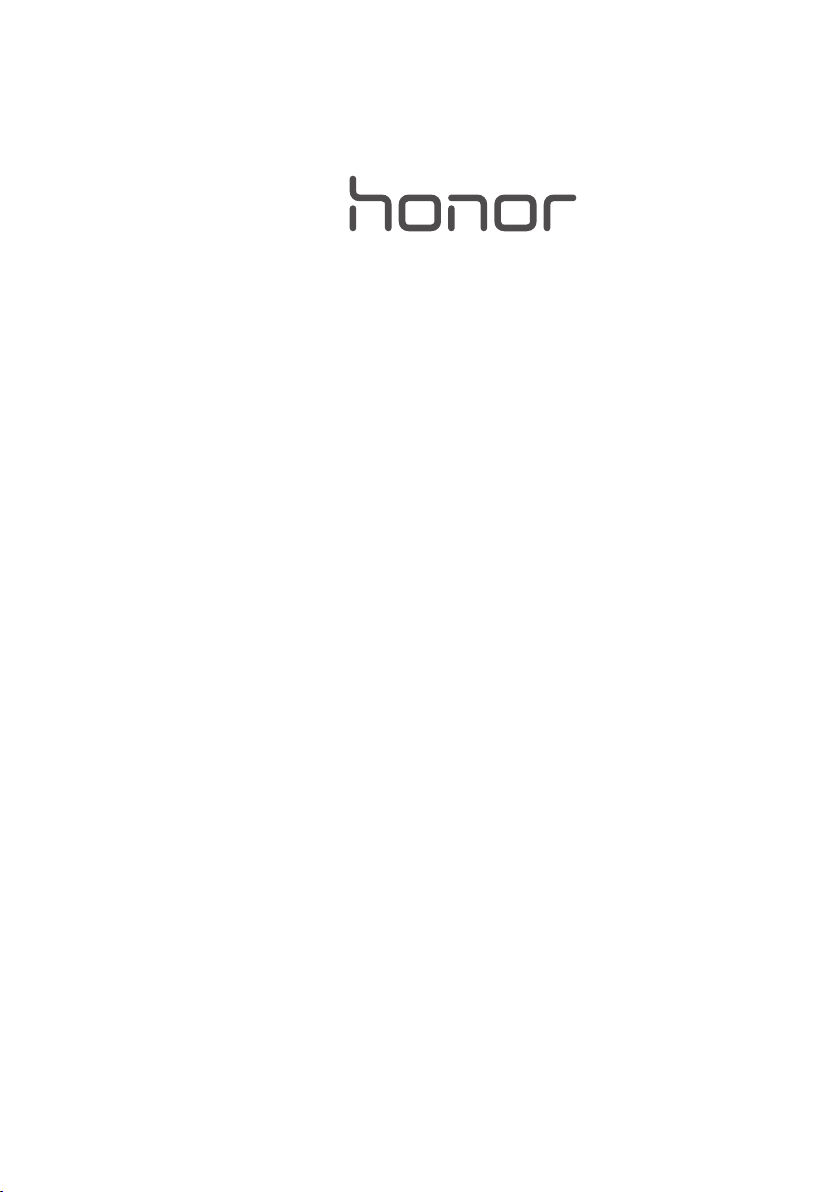
holly
User Guide
Page 2
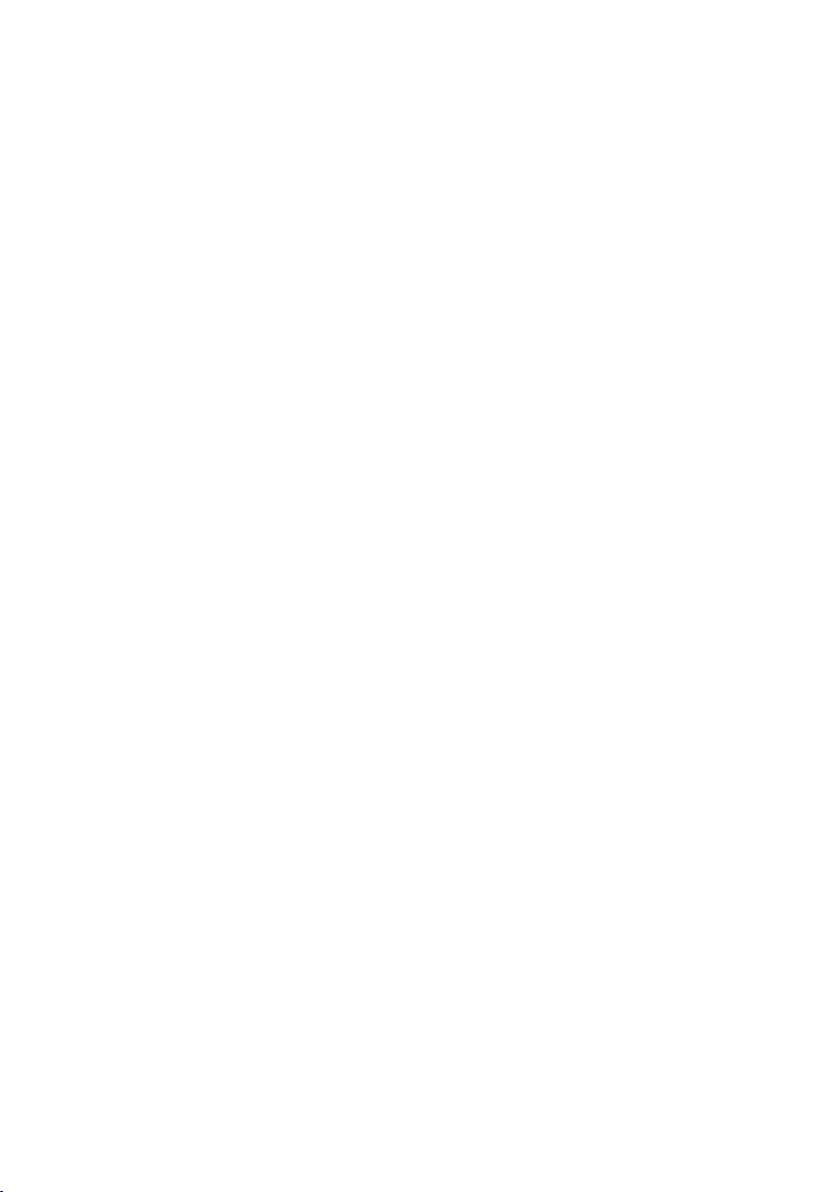
Contents
Read First ............................................................................................ 1
Safety Precautions ............................................................................................ 1
Personal Information and Data Security ............................................................ 2
Legal Notice ..................................................................................................... 3
Getting Started .................................................................................... 6
Key Functions at Your Fingertips ....................................................................... 6
Important Information About the Battery ......................................................... 6
Power Saving Tips ............................................................................................ 7
Powering Your Mobile Phone On or Off ........................................................... 7
Using the Touchscreen ..................................................................................... 8
Locking and Unlocking the Screen .................................................................... 8
Home Screen .................................................................................................. 10
Notification and Status Icons .......................................................................... 12
Dual-card Management .................................................................................. 14
Text ing............................................................................................................ 15
Personalising Your Phone .................................................................. 16
Changing the Wallpaper ................................................................................. 16
Setting the Home Screen Transition Effect ...................................................... 16
Changing the Lock Screen Style ...................................................................... 16
Changing the Font Size................................................................................... 17
Adjusting the Screen Brightness ..................................................................... 17
Calling ............................................................................................... 18
Making a Call ................................................................................................. 18
Answering or Rejecting a Call ......................................................................... 19
Other Operations During a Call....................................................................... 20
Using the Call Log .......................................................................................... 21
Using Aeroplane Mode ................................................................................... 21
Contact .............................................................................................. 22
Opening the Contact Application ................................................................... 22
Creating a Contact ......................................................................................... 22
Importing or Exporting Contacts .................................................................... 22
Adding a Contact to Your Favourites .............................................................. 23
Searching for a Contact .................................................................................. 23
Editing a Contact ............................................................................................ 23
Deleting a Contact.......................................................................................... 24
i
Page 3
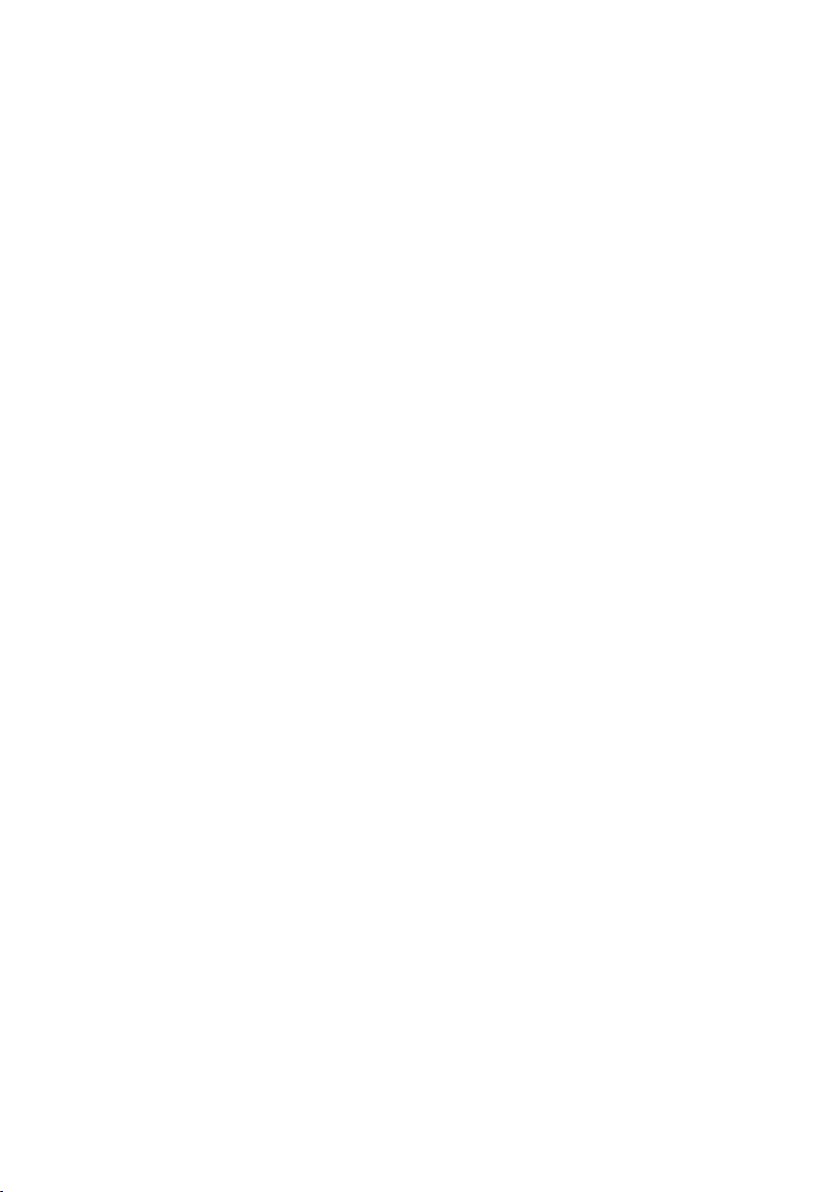
Managing Groups ........................................................................................... 24
Sharing Contacts ............................................................................................ 24
Messaging ......................................................................................... 25
Creating and Sending a Text Message ............................................................ 25
Creating and Sending a Multimedia Message ................................................. 25
Adding a Slideshow ........................................................................................ 25
Opening and Viewing a Multimedia Message ................................................ 26
Replying to a Message.................................................................................... 26
Searching for a Message ................................................................................ 26
Managing Messages ....................................................................................... 26
Customising Message Settings ....................................................................... 27
Email ................................................................................................. 28
Adding an Email Account ............................................................................... 28
Viewing an Email Message ............................................................................. 28
Saving an Email Attachment ........................................................................... 28
Creating and Sending an Email Message ........................................................ 29
Replying to an Email Message ........................................................................ 29
Customising Email Account Settings ............................................................... 29
Internet connection ........................................................................... 30
Mobile Networks ............................................................................................ 30
Wi-Fi ............................................................................................................... 31
Sharing Your Phone’s Data Connection .......................................................... 32
Bluetooth ....................................................................................................... 34
Connecting Your Phone to a Computer .......................................................... 35
Browser ............................................................................................. 37
Opening the Browser ..................................................................................... 37
Opening a Webpage ...................................................................................... 37
Setting a Home Page ...................................................................................... 38
Managing Bookmarks .................................................................................... 38
Customising Browser Settings ........................................................................ 38
Clearing Your Browsing History ...................................................................... 38
Entertainment ................................................................................... 39
Taking Photos and Recording Videos .............................................................. 39
Using the Gallery ............................................................................................ 42
Enjoying Music ............................................................................................... 43
Listening to the FM Radio ............................................................................... 45
ii
Page 4
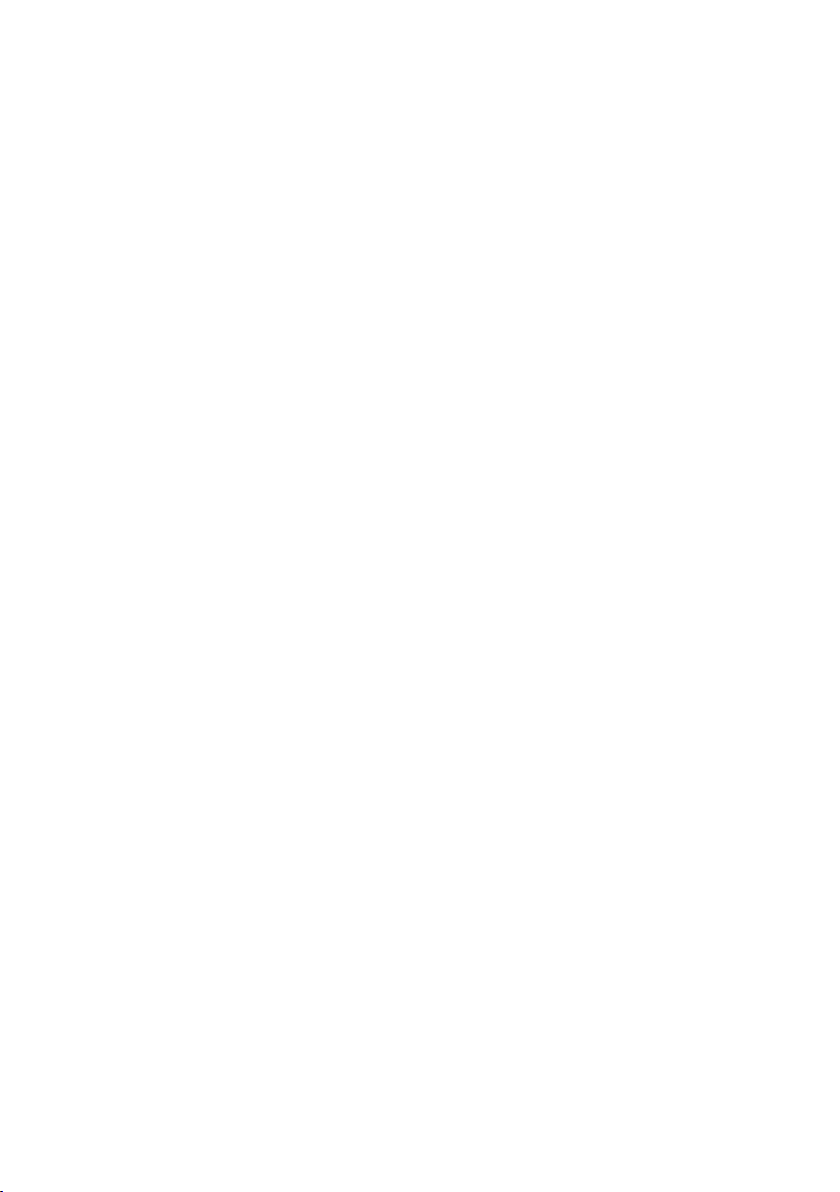
Google Services ................................................................................. 46
Creating a Google Account ............................................................................ 46
Gmail .............................................................................................................. 46
Maps .............................................................................................................. 47
YouTube ......................................................................................................... 48
Play Store ....................................................................................................... 49
Synchronising Information ................................................................ 50
Managing Your Accounts ............................................................................... 50
Customising Your Account Synchronisation .................................................... 51
Using Other Applications................................................................... 53
Calendar ......................................................................................................... 53
File Manager .................................................................................................. 54
Clock .............................................................................................................. 55
Weather ......................................................................................................... 56
Calculator ....................................................................................................... 57
Managing Your Mobile Phone ........................................................... 59
Turning Aeroplane Mode On or Off ................................................................ 59
Ton e Settings .................................................................................................. 59
Display Settings .............................................................................................. 60
Date and Time Settings .................................................................................. 60
System Language Settings .............................................................................. 61
Managing Applications ................................................................................... 61
Setting Phone Services.................................................................................... 63
Protecting Your Mobile Phone ........................................................................ 63
Resetting Your Mobile Phone ......................................................................... 64
Accessibility .................................................................................................... 65
Online Update ................................................................................................ 65
iii
Page 5
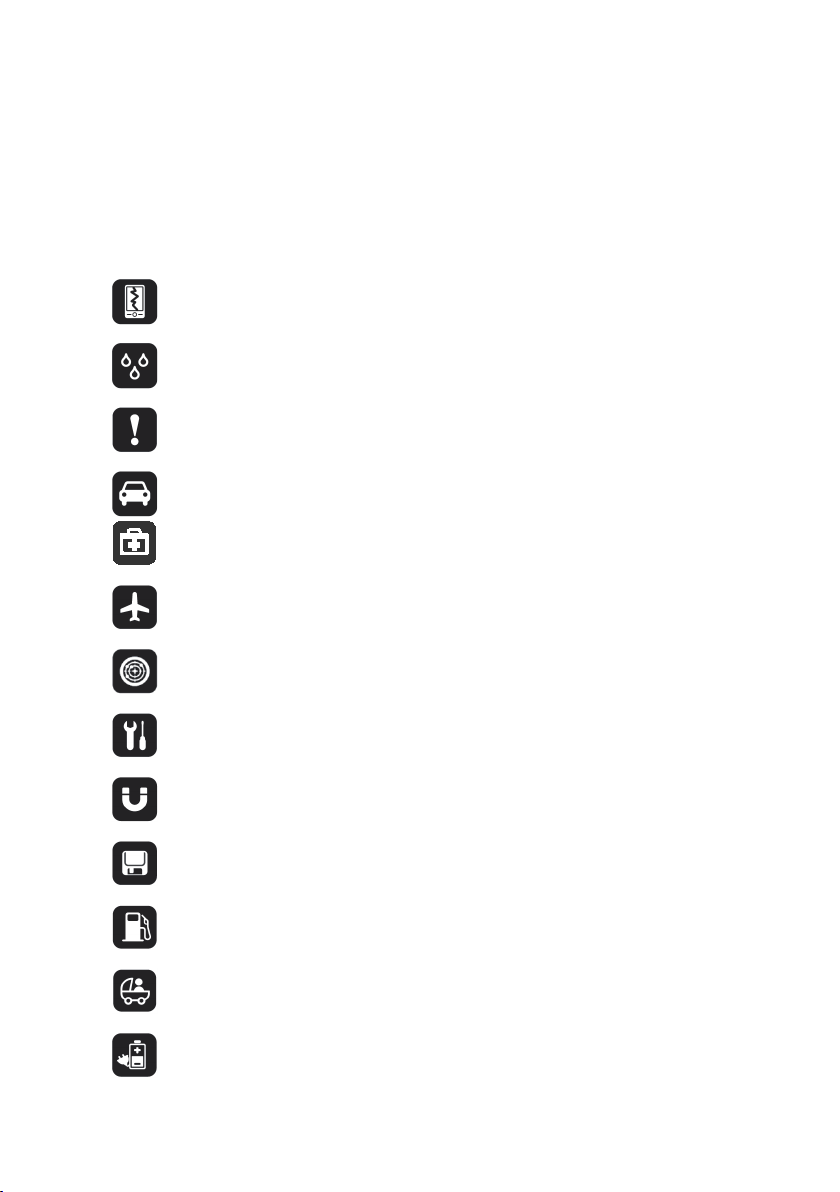
Read First
Safety Precautions
Please read the safety precautions carefully to ensure the correct use of your mobile phone.
Do not crash, throw, or puncture your mobile phone. Avoid the falling,
squeezing, and bending of your mobile phone.
Do not use your mobile phone in a moist environment, such as the bathroom.
Prevent your mobile phone from being soaked or washed in liquid.
Do not switch on your mobile phone when it is prohibited to use phones or
when the phone may cause interference or danger.
Do not use your mobile phone while driving.
Follow any rules or regulations in hospitals and health care facilities. Switch off
your mobile phone near medical apparatus.
Switch off your mobile phone in aircraft. The phone may cause interference to
control equipment of the aircraft.
Switch off your mobile phone near high-precision electronic devices. The phone
may affect the performance of these devices.
Do not attempt to disassemble your mobile phone or its accessories. Only
qualified personnel are allowed to service or repair the phone.
Do not place your mobile phone or its accessories in containers with a strong
electromagnetic field.
Do not place magnetic storage media near your mobile phone. Radiation from
the phone may erase the information stored on them.
Do not put your mobile phone in a high-temperature place or use it in a place
with flammable gas such as a gas station.
Keep your mobile phone and its accessories away from children. Do not allow
children to use your mobile phone without guidance.
Use only approved batteries and chargers to avoid the risk of explosions.
1
Page 6
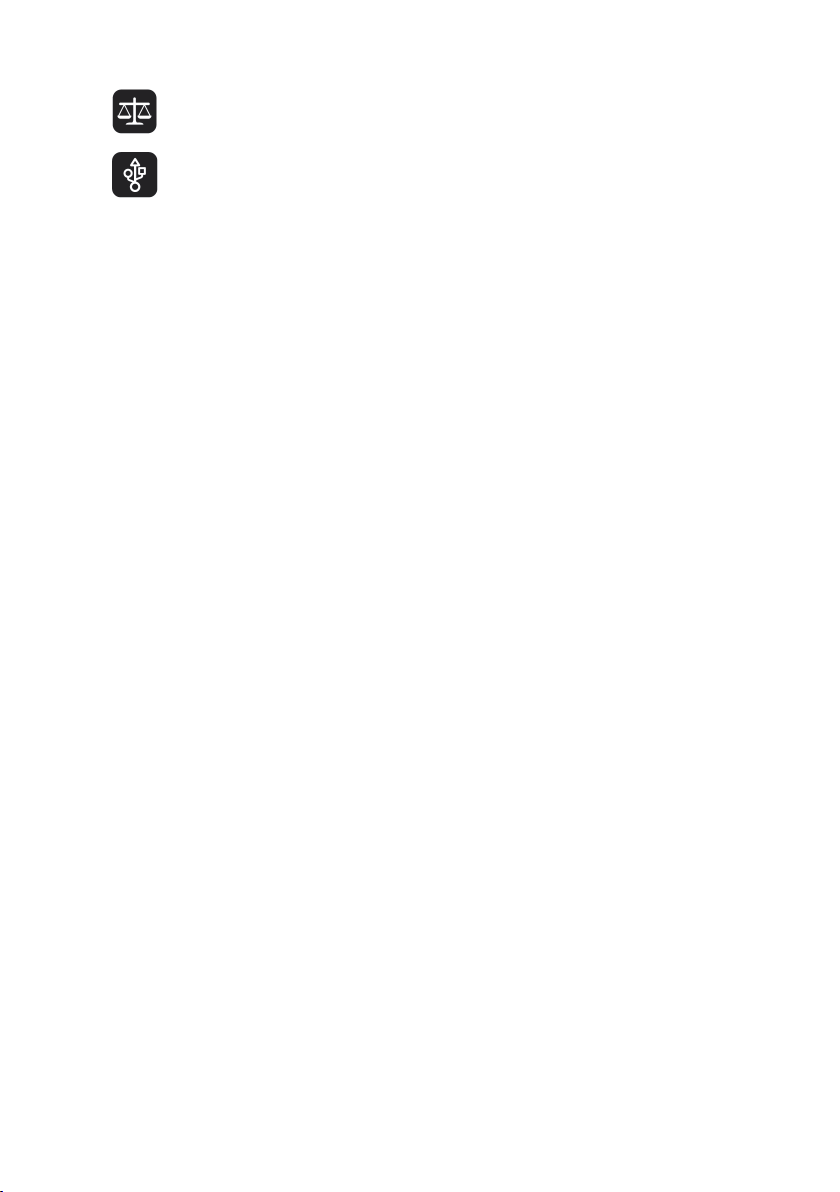
Observe any laws or regulations on the use of wireless devices. Respect others’
Strictly follow the relevant instructions of this manual while using the USB cable.
privacy and legal rights when using your wireless device.
Otherwise your mobile phone or PC may be damaged.
Personal Information and Data Security
The use of some functions or third-party applications on your device could result in your
personal information and data being lost or becoming accessible to others. Several measures
are recommended to help you protect personal and confidential information.
Place your device in a safe area to prevent it from unauthorised use.
Set your device screen to lock and create a password or unlock pattern to open it.
Periodically back up personal information kept on your SIM/UIM card, memory card, or
stored in your device memory. If you change to a different device, be sure to move or
delete any personal information on your old device.
If you are worried about viruses when you receive messages or emails from a stranger,
you can delete them without opening them.
If you use your device to browse the Internet, avoid websites that might pose a security
risk to avoid theft of your personal information.
If you use services such as Wi-Fi tether or Bluetooth, set passwords for these services to
prevent unauthorised access. When these services are not in use, turn them off.
Install or upgrade device security software and regularly scan for viruses.
Be sure to obtain third-party applications from a legitimate source. Downloaded
third-party applications should be scanned for viruses.
Install security software or patches released by Huawei or third-party application
providers.
Some applications require and transmit location information. As a result, a third-party
may be able to share your location information.
Your device may provide detection and diagnostic information to third-party application
providers. Third party vendors use this information to improve their products and
services.
2
Page 7
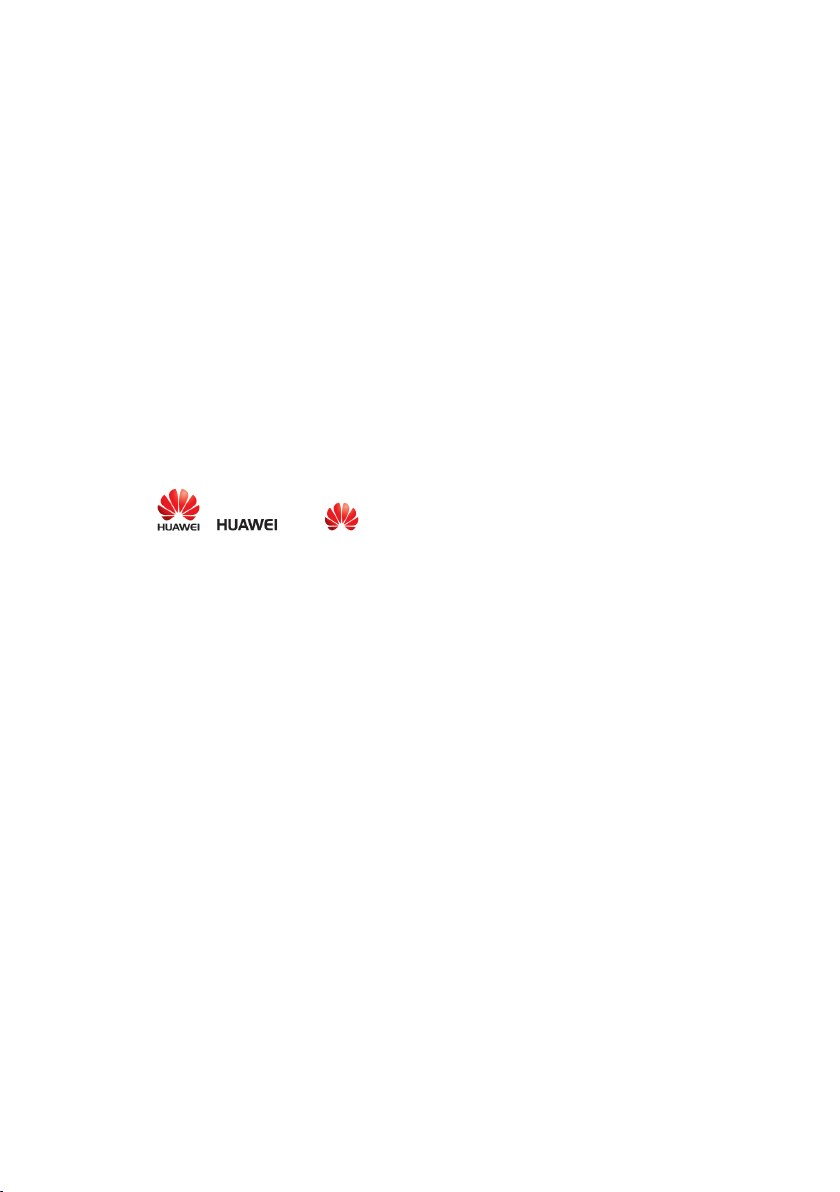
If you have concerns about the security of your personal information and data, please
contact http://www.hihonor.com.
Legal Notice
Copyright © Huawei Technologies Co., Ltd. 2015. All rights reserved.
No part of this manual may be reproduced or transmitted in any form or by any means
without prior written consent of Huawei Technologies Co., Ltd. and its affiliates ("Huawei").
The product described in this manual may include copyrighted software of Huawei and
possible licensors. Customers shall not in any manner reproduce, distribute, modify, decompile,
disassemble, decrypt, extract, reverse engineer, lease, assign, or sublicense the said software,
unless such restrictions are prohibited by applicable laws or such actions are approved by
respective copyright holders.
Trademarks and Permissions
HONOR, , , and are trademarks or registered trademarks of Huawei
Technologies Co., Ltd.
Android™ is a trademark of Google Inc.
Bluetooth® word mark and logos are registered trademarks owned by
The
and any use of such marks by Huawei Technologies Co., Ltd. is under license.
Other trademarks, product, service and company names mentioned may be the property of
their respective owners.
Notice
Some features of the product and its accessories described herein rely on the software
installed, capacities and settings of local network, and therefore may not be activated or may
be limited by local network operators or network service providers.
Thus, the descriptions herein may not exactly match the product or its accessories which you
purchase.
Huawei reserves the right to change or modify any information or specifications contained in
this manual without prior notice and without any liability.
Third-Party Software Statement
Huawei does not own the intellectual property of the third-party software and applications
that are delivered with this product. Therefore, Huawei will not provide any warranty of any
kind for third party software and applications. Neither will Huawei provide support to
Bluetooth SIG, Inc.
3
Page 8
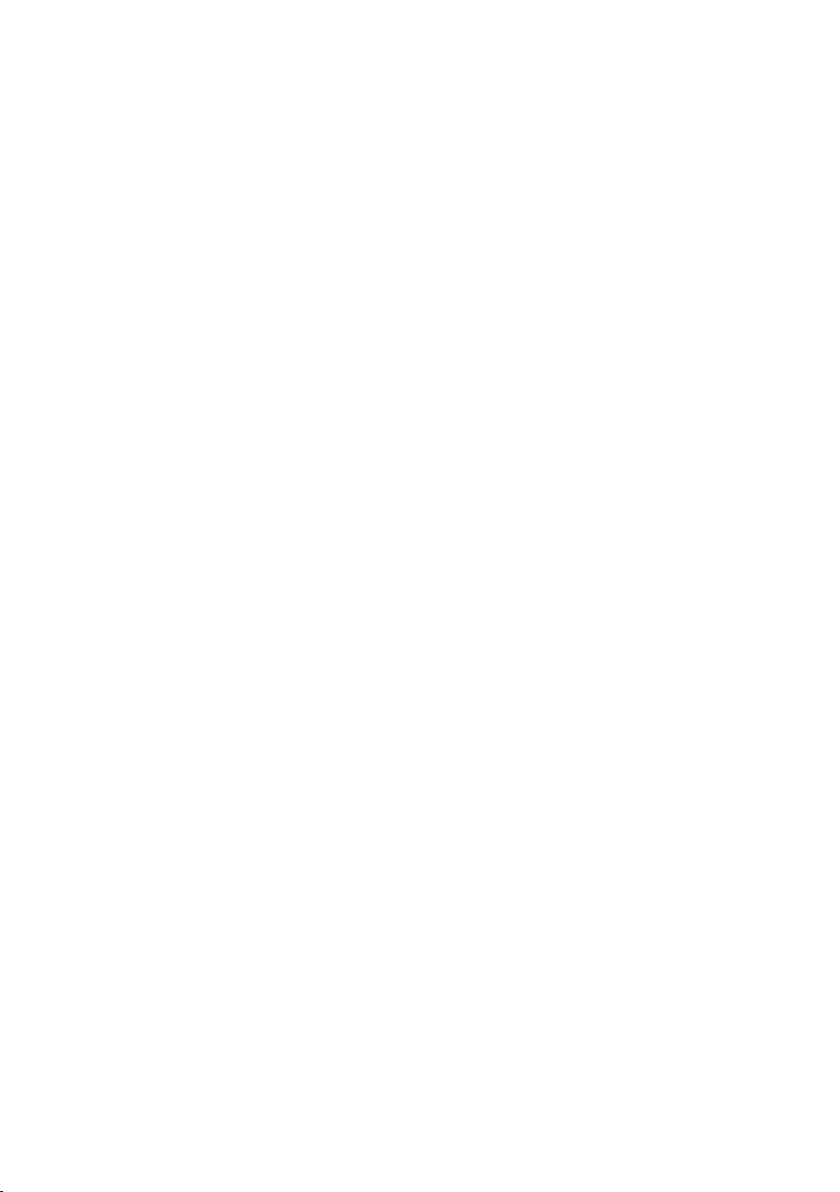
customers who use third-party software and applications, nor be responsible or liable for the
functions or performance of third-party software and applications.
Third-party software and applications services may be interrupted or terminated at any time,
and Huawei does not guarantee the availability of any content or service. Third-party service
providers provide content and services through network or transmission tools outside of the
control of Huawei. To the greatest extent permitted by applicable law, it is explicitly stated
that Huawei shall not compensate or be liable for services provided by third-party service
providers, or the interruption or termination of third-party contents or services.
Huawei shall not be responsible for the legality, quality, or any other aspects of any software
installed on this product, or for any uploaded or downloaded third-party works in any form,
including but not limited to texts, images, videos, or software etc. Customers shall bear the
risk for any and all effects, including incompatibility between the software and this product,
which result from installing software or uploading or downloading the third-party works.
This product is based on the open-source Android™ platform. Huawei has made necessary
changes to the platform. Therefore, this product may not support all the functions that are
supported by the standard Android platform or may be incompatible with third-party
software. Huawei does not provide any warranty or representation in connect with any such
compatibility and expressly excludes all liability in connection with such matters.
DISCLAIMER
ALL CONTENTS OF THIS MANUAL ARE PROVIDED “AS IS”. EXCEPT AS REQUIRED BY
APPLICABLE LAWS, NO WARRANTIES OF ANY KIND, EITHER EXPRESS OR IMPLIED,
INCLUDING BUT NOT LIMITED TO, THE IMPLIED WARRANTIES OF MERCHANTABILITY AND
FITNESS FOR A PARTICULAR PURPOSE, ARE MADE IN RELATION TO THE ACCURACY,
RELIABILITY OR CONTENTS OF THIS MANUAL.
TO THE MAXIMUM EXTENT PERMITTED BY APPLICABLE LAW, IN NO EVENT SHALL HUAWEI
BE LIABLE FOR ANY SPECIAL, INCIDENTAL, INDIRECT, OR CONSEQUENTIAL DAMAGES, OR
LOSS OF PROFITS, BUSINESS, REVENUE, DATA, GOODWILL SAVINGS OR ANTICIPATED
SAVINGS REGARDLESS OF WHETHER SUCH LOSSES ARE FORSEEABLE OR NOT.
THE MAXIMUM LIABILITY (THIS LIMITATION SHALL NOT APPLY TO LIABILITY FOR PERSONAL
INJURY TO THE EXTENT APPLICABLE LAW PROHIBITS SUCH A LIMITATION) OF HUAWEI
ARISING FROM THE USE OF THE PRODUCT DESCRIBED IN THIS MANUAL SHALL BE LIMITED
TO THE AMOUNT PAID BY CUSTOMERS FOR THE PURCHASE OF THIS PRODUCT.
4
Page 9
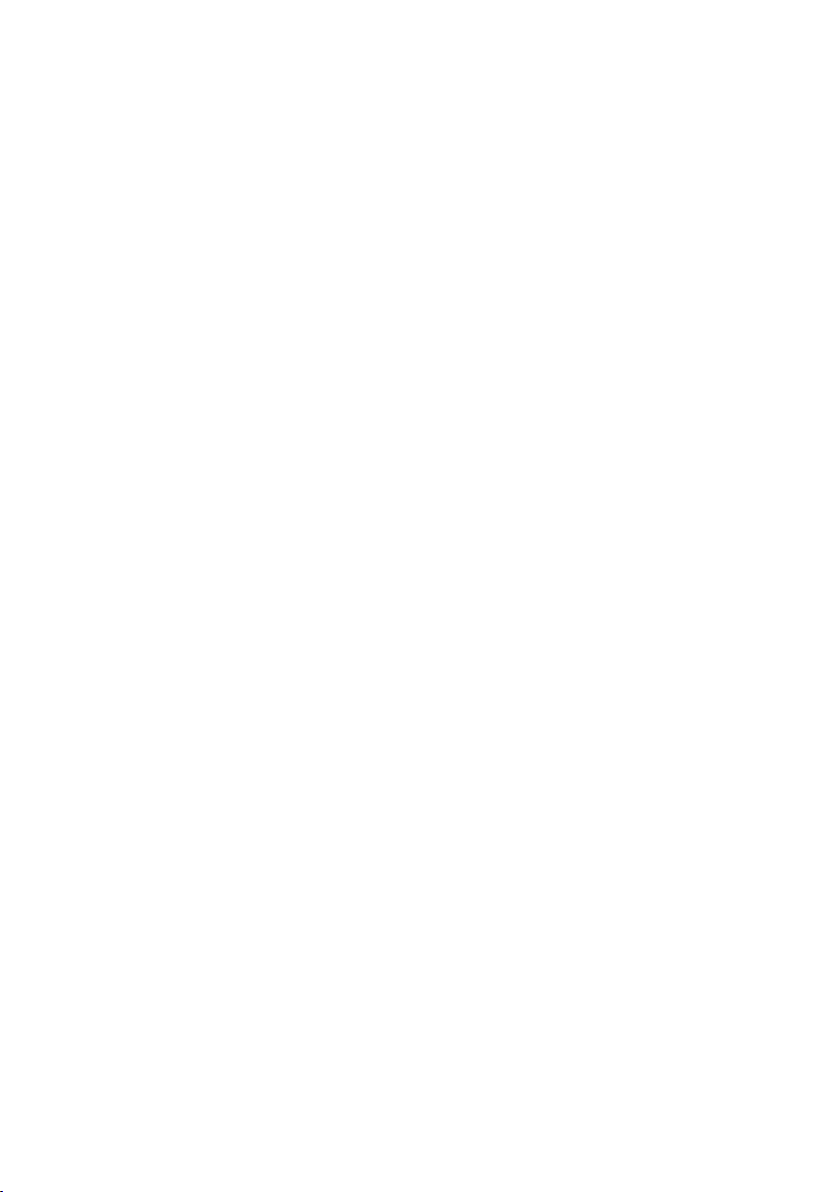
Import and Export Regulations
Customers shall comply with all applicable export or import laws and regulations and be
responsible to obtain all necessary governmental permits and licenses in order to export,
re-export or import the product mentioned in this manual including the software and
technical data therein.
Privacy Policy
To better understand how we protect your personal information, please see the privacy policy
at http://www.hihonor.com.
5
Page 10
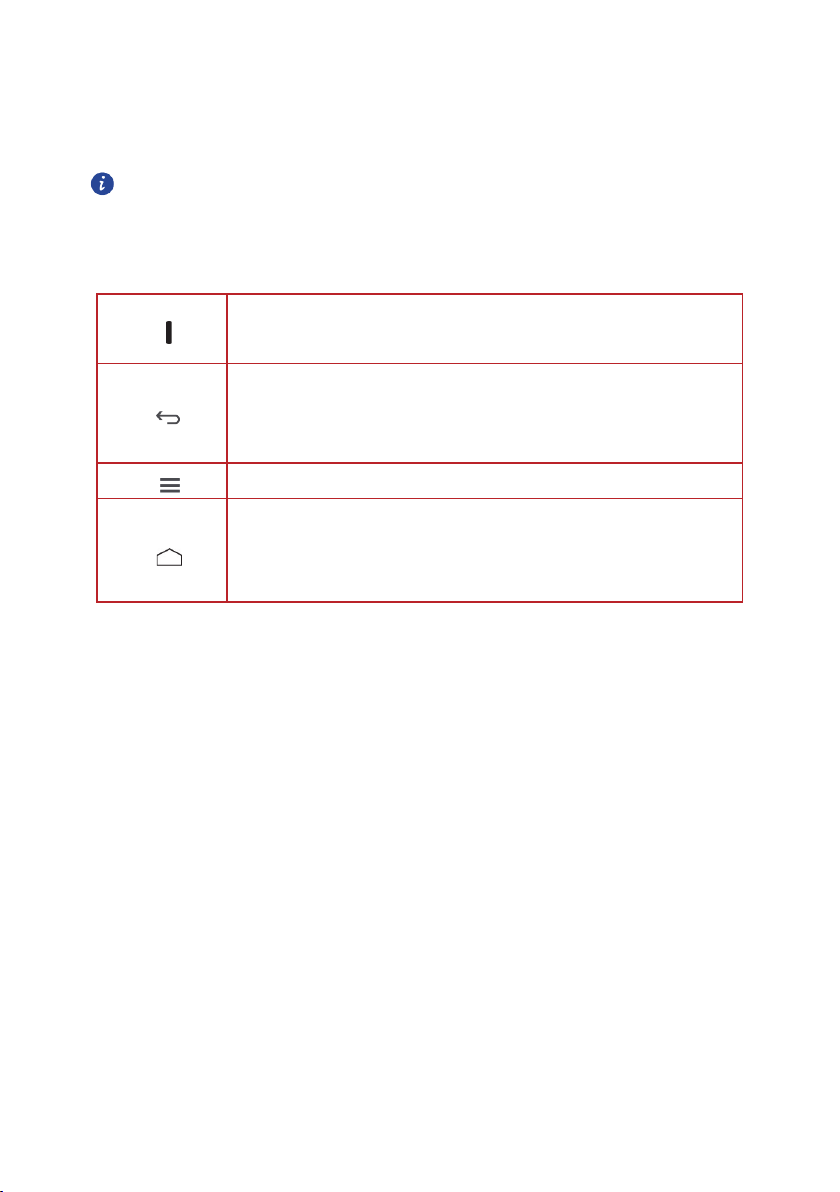
Getting Started
The pictures in this guide are for reference only. Your phone’s display
features may differ, depending on its software version.
Key Functions at Your Fingertips
Important Information About the Battery
If the battery has not been used for a long time, you may need to charge the battery for
a few minutes before you can power on your mobile phone.
The battery’s performance will degrade over time. When the battery life becomes
noticeably shorter than normal after being charged properly, replace the battery with a
new one of the same type.
Using data services increases the power consumption of the phone and will therefore
reduce the length of time that the phone can be used between battery charges.
The time required to fully charge the battery depends on the ambient temperature and
the age of the battery.
When the battery power is low, the phone will alert you and display a message. When
the battery power is almost exhausted, your phone will power off automatically.
Press and hold to power on your mobile phone.
Press to lock the screen when your mobile phone is active.
Touch to return to the previous screen or exit the application
you are running.
Touch to hide the keyboard.
Touch to open the menu on an active screen.
Touch to return to the home screen.
Touch and hold to open search bar.
Double-touch to display the list of recently used applications.
6
Page 11
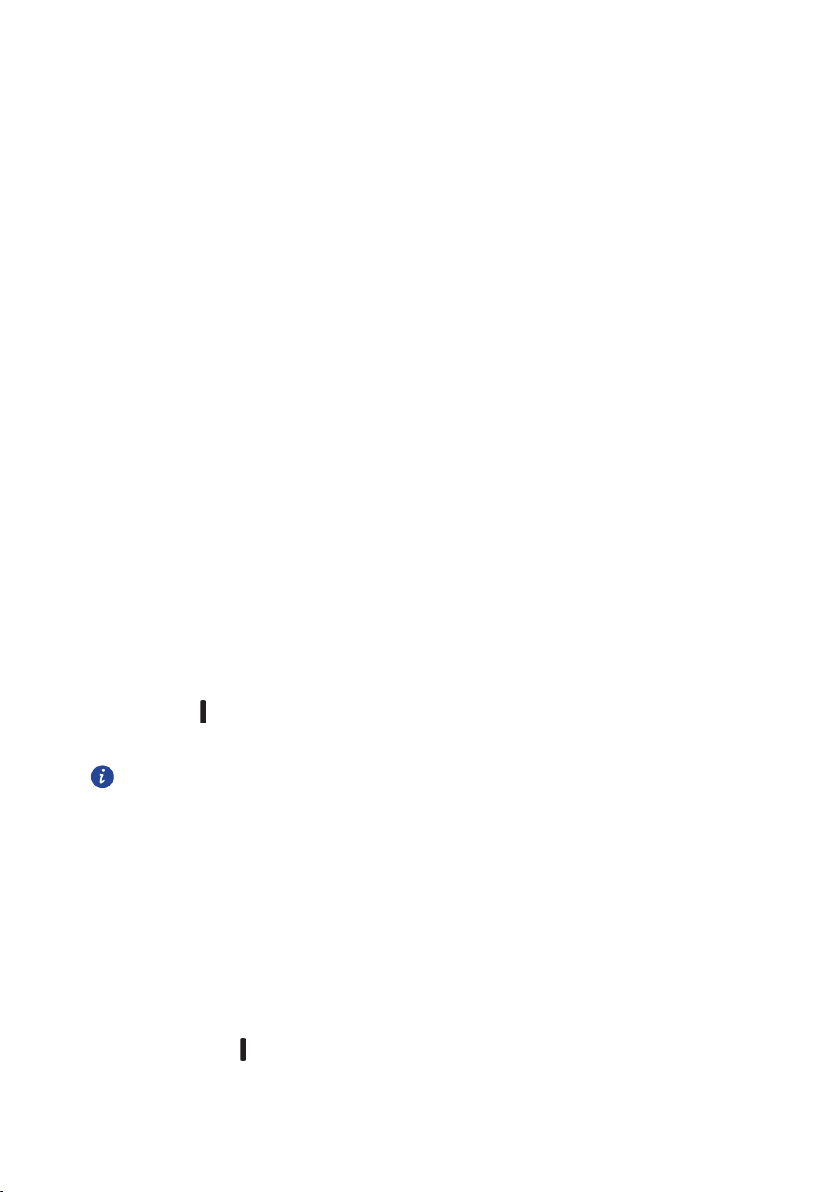
Power Saving Tips
The longevity of battery power depends on the network to which you connect, and how you
use your mobile phone.
Try the following to conserve battery power:
When your mobile phone is not in use, turn off the screen backlight.
Reduce the time it takes for your screen backlight to turn off when your phone is idle.
Lower the screen brightness.
Turn off Bluetooth when you are not using it. Only make your phone visible to other
Bluetooth devices when you need to establish a Bluetooth connection.
Tur n off Wi-Fi when you are not using it.
Turn off your phone’s location receiver when you are not using it.
Lower the volume.
Close power-draining programs if they are not in use.
Turn off the data service.
Powering Your Mobile Phone On or Off
Powering On Your Mobile Phone
Press and hold (Power key). The first time you power on your phone, you will be asked to
set up your mobile phone.
If personal identification number (PIN) protection is enabled on your
mobile phone, you must enter your PIN before using the mobile phone.
Setting Up Your Mobile Phone
The first time you power on your mobile phone, the phone displays a setup wizard to help you
set up the phone.
The setup wizard helps you make some initial decisions about how you want to use your
mobile phone.
Powering Off Your Mobile Phone
1. Press and hold (Power key) to open the phone options menu.
2. Touch Power off.
7
Page 12
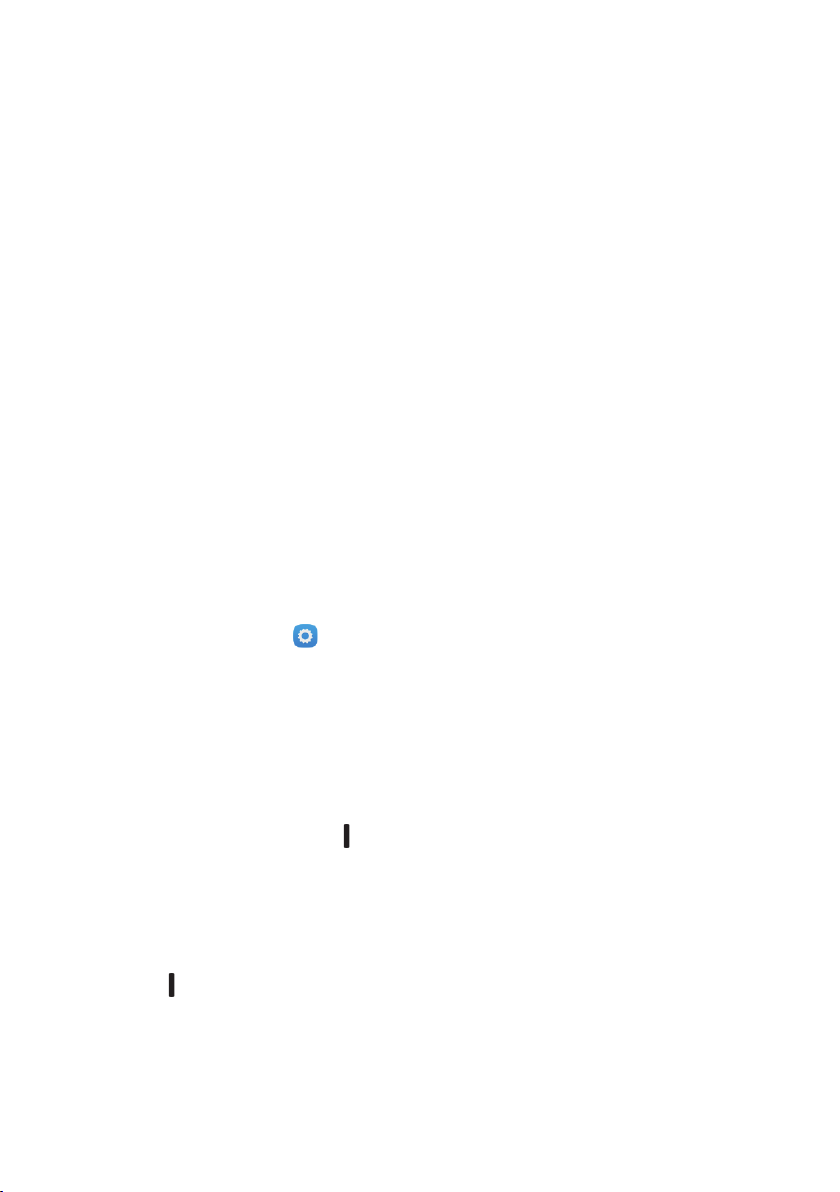
3. Touch OK.
Using the Touchscreen
Touchscreen Actions
Touc h
: Tap the screen with your finger to select an item, confirm a selection, or start an
application.
Touch and hold
phone responds. For example, to open the options menu for the active screen, touch and
hold the screen until the menu appears.
Flick
: Move your finger either vertically or horizontally across the screen.
Drag
: Touch and hold the desired item with your finger. To move an item, drag it to any
part of the screen. You can drag an icon to move or delete it.
Rotating Your Mobile Phone Screen
The orientation of most screens will change to landscape or portrait view when you rotate
your phone sideways.
On the home screen, touch >
function.
: Touch an item with your finger and do not release it until the mobile
Accessibility
>
Auto-rotate screen
to disable this
Locking and Unlocking the Screen
Locking the Screen
When your phone is on, press (Power key) to lock the screen. When the screen is
locked, you can still receive messages and calls.
If your phone is idle for a while, the screen will lock automatically.
Unlocking the Screen
1. Press (Power key) to wake up the screen.
2. Drag the lock icon from up to down to unlock the screen.
8
Page 13
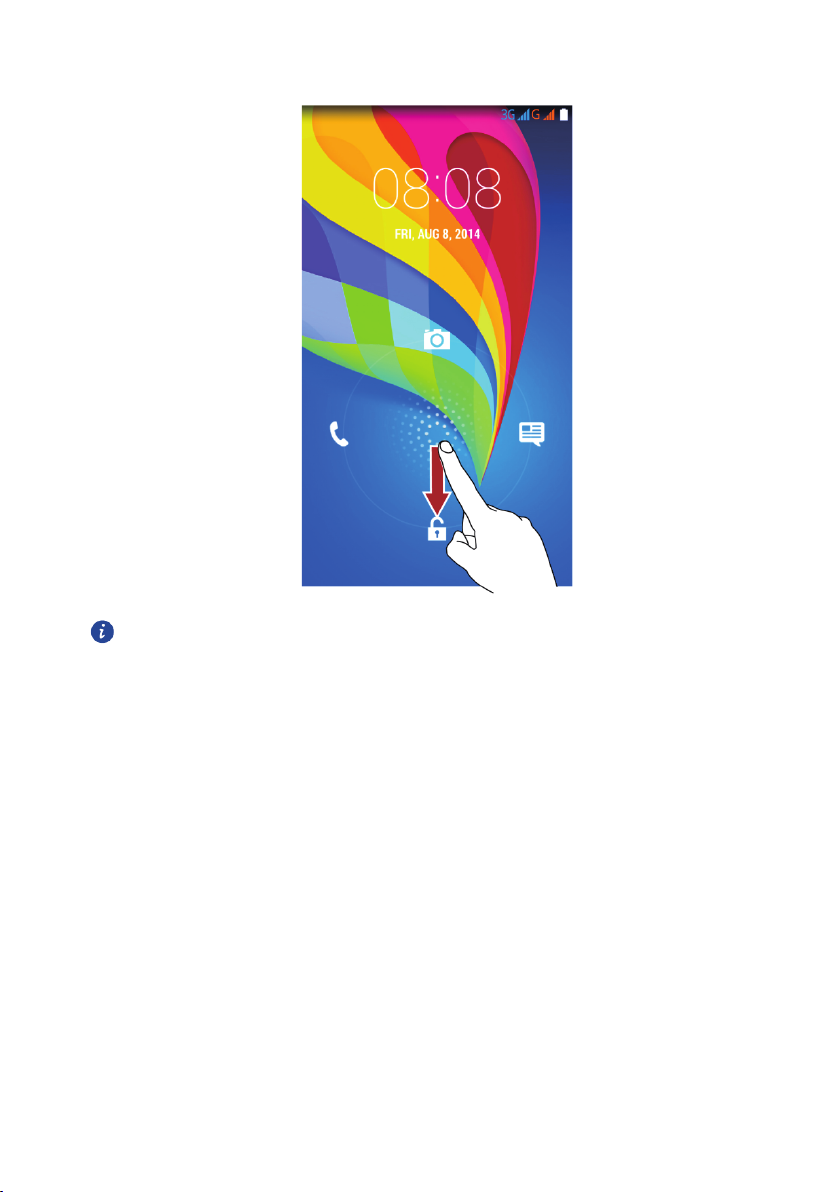
If you have set up a screen unlock pattern, you will be prompted to draw
the pattern on the screen to unlock it.
9
Page 14
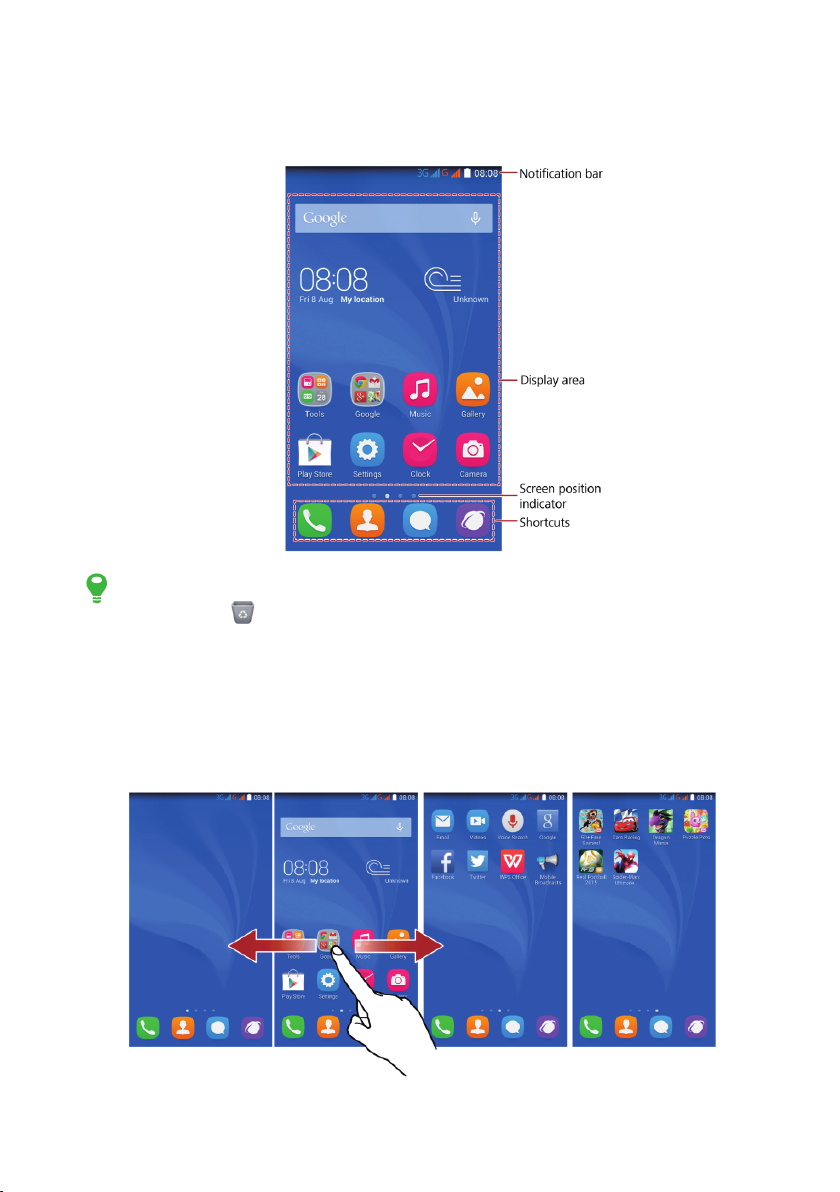
Home Screen
Touch and hold a shortcut until it expands. You can then drag it to your desired location
or move it to . You can also drag an icon from another area of the screen to the
shortcut position.
Switching Between Home Screens
The home screens are where you will find your applications and favourite widgets.
Flick left or right across the screen to switch between the home screens.
10
Page 15
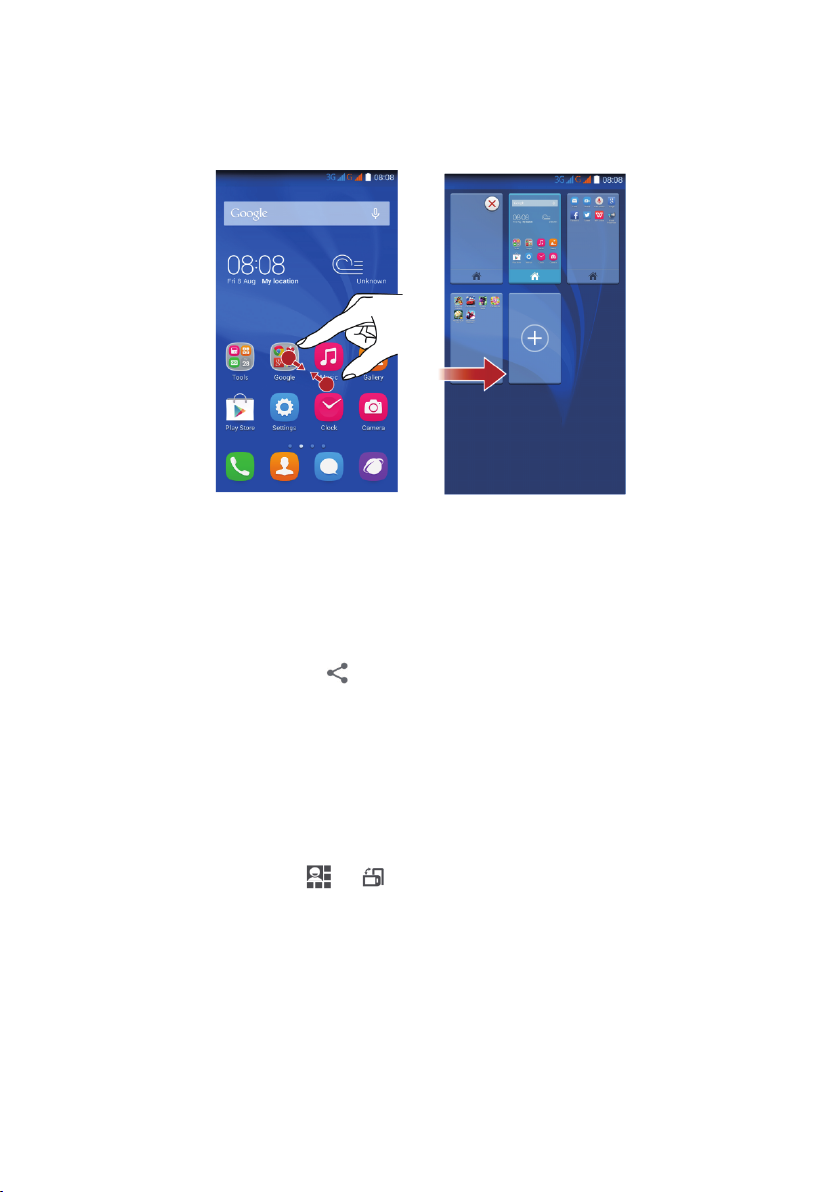
Pinch two fingers together to display the home screen thumbnails. Touch a thumbnail to
enter that particular home screen.
Taking a Screenshot
Want to capture something interesting on your phone or show off your new high score in a
game? Take a screenshot and share away.
Press the power and volume down buttons simultaneously to take a screenshot. Then, open
the notification panel and touch to share the screenshot.
Auto-rotate Screen
Your phone features a tilt sensor. If you rotate your phone, applications that support rotation
will automatically rotate between landscape and portrait views. You' l l also be able to enjoy tilt
sensor-based applications, such as racing games.
To turn the auto-rotate screen function on or off, flick down from the status bar to open the
notification panel, then touch > .
11
Page 16
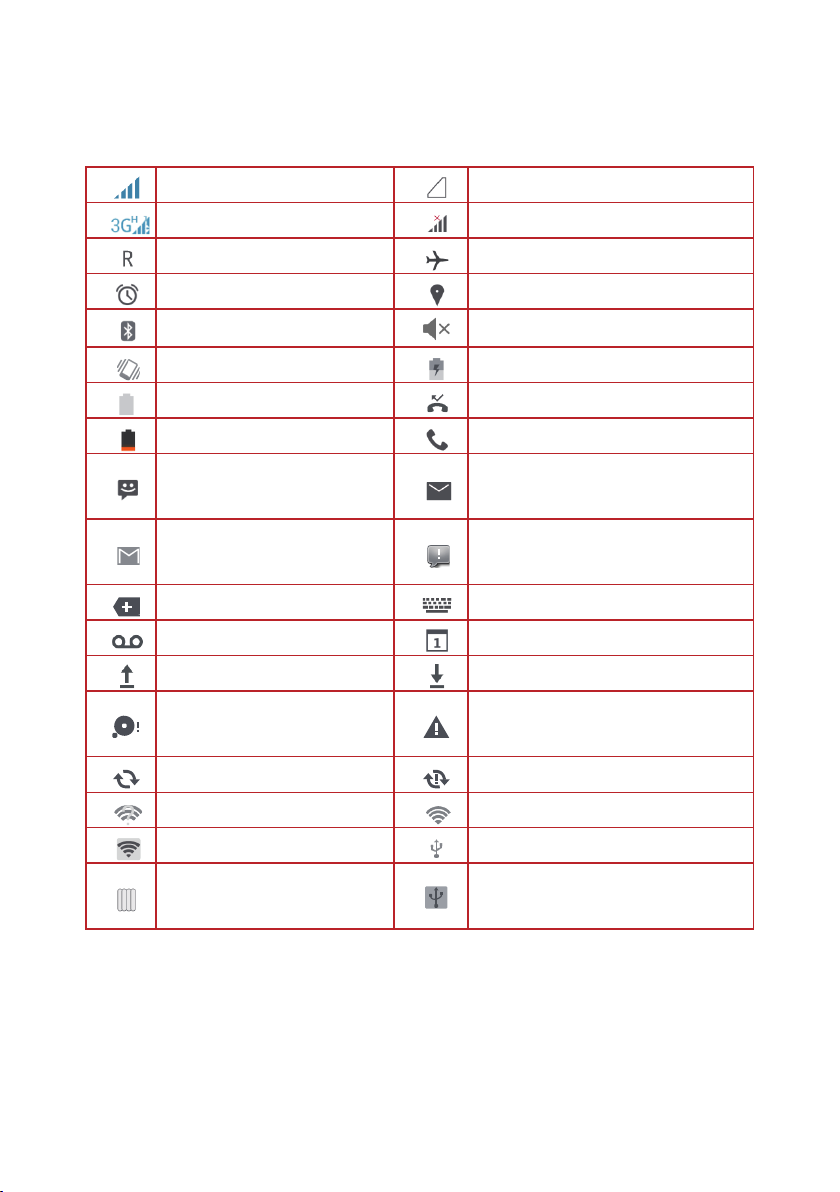
Notification and Status Icons
Signal strength
3G networks are connected
Roaming
Alarm enabled
Bluetooth on
Vibration mode
Battery full
Battery extremely low
New text or multimedia
message
New mail from Gmail
More notifications
New voicemails
Uploading
Phone storage space is
getting low
No signal
No SIM card found
Aeroplane mode
Receiving location data
Ringer silenced
Charging battery
Missed call
Call in progress
New email
Problem with text or multimedia
message delivery
Select input method
Upcoming event
Downloading
Sign-in or synchronisation problem
Synchronising data
Wi-Fi network available
Portable Wi-Fi hotspot on
USB debugging mode
enabled
Synchronisation failed
Connected to a Wi-Fi network
Connected to a PC
USB tethering on
Notification Panel
Your mobile phone will notify you when you receive a new message or when there is an
upcoming event. The notification panel also informs you of alarms and settings. Open the
notification panel to see your network operator or to view a message, reminder, or event
notification.
12
Page 17
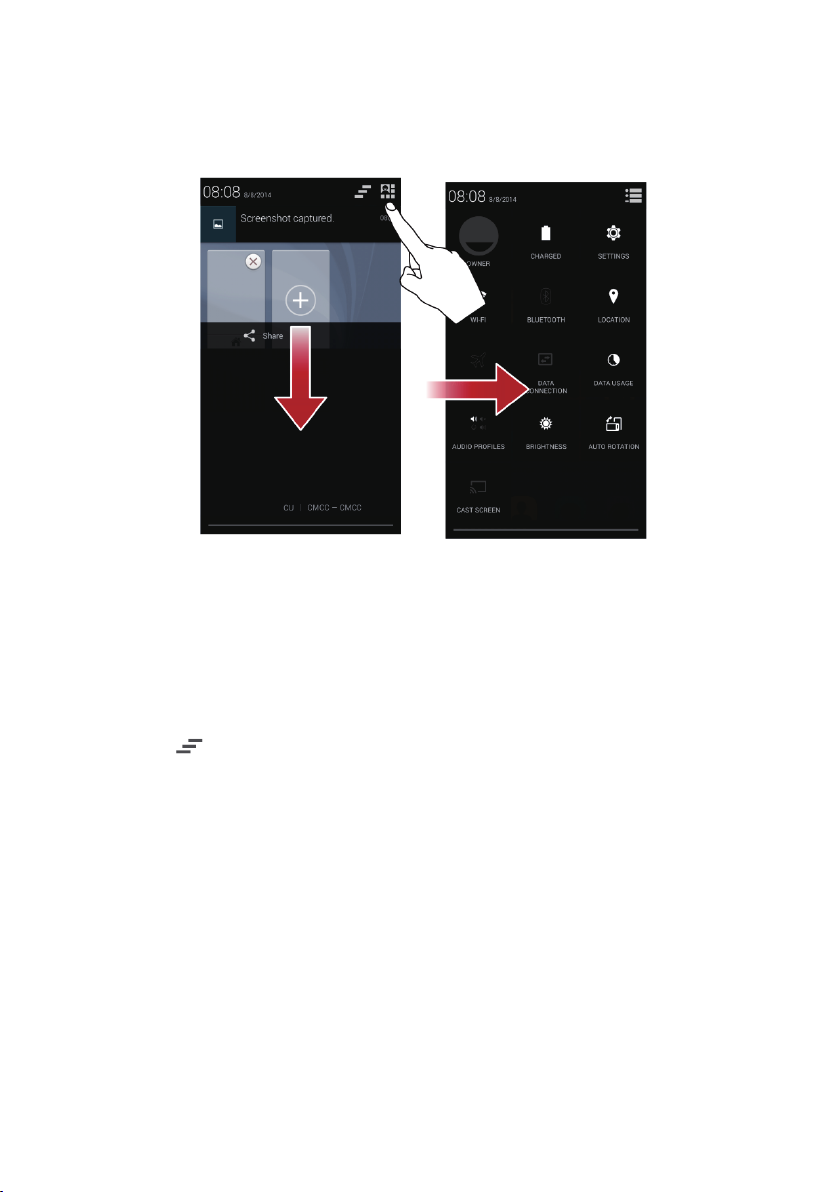
Using the Notification Panel
Flick down from the status bar to open the notification panel.
Opening the Notification Panel
1. When a new notification icon appears on the notification bar, place your finger on
the notification bar and flick down to open the notification panel.
2. On the panel, you can:
Touch a notification to open the related application.
Tou c h to clear all notifications.
Closing the Notification Panel
Place your finger on the bottom of the panel, then flick up to close it.
Customising the Home Screen
Adding a New Home Screen Item
1. Touch and hold an item until your mobile phone vibrates.
2. Select the desired position and release it.
13
Page 18
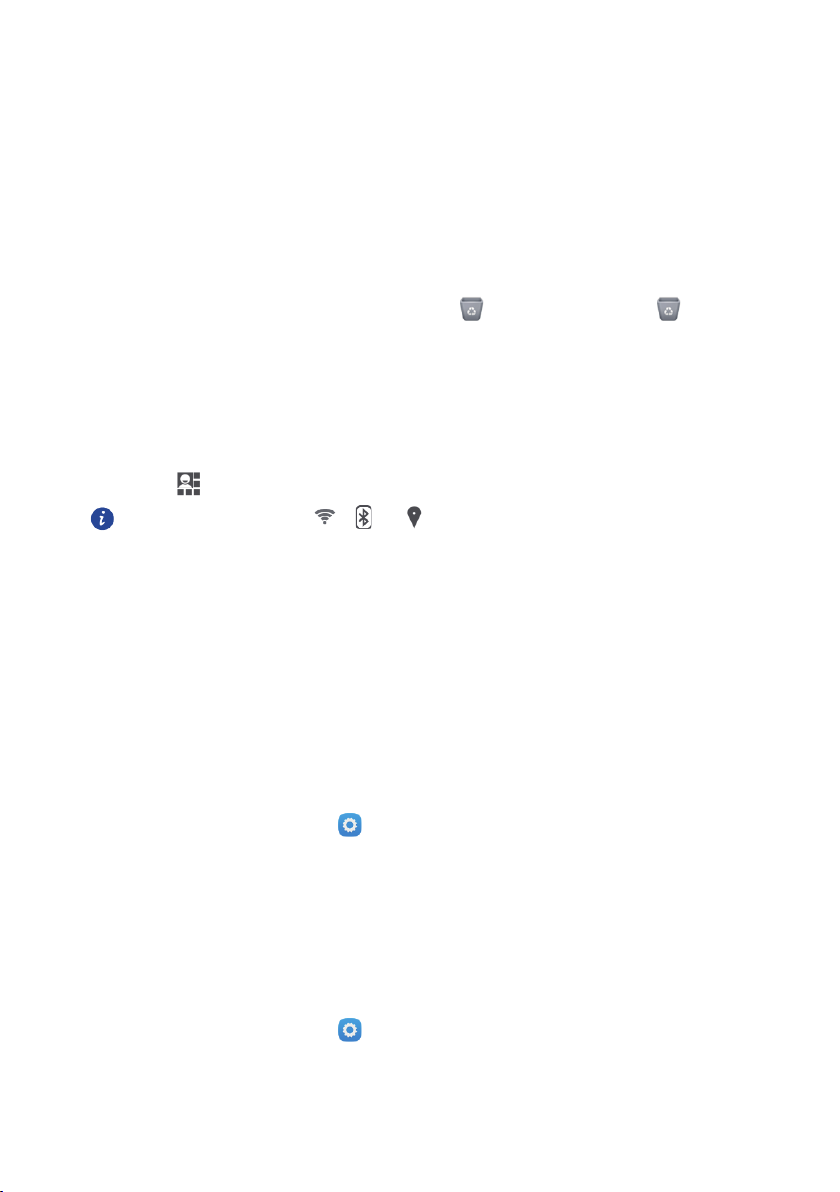
Moving a Home Screen Item
to turn the corresponding services on
1. Touch and hold an item on the home screen until the item expands.
2. Without lifting your finger, drag the item to the desired position on the screen. Then,
release your finger.
Removing a Home Screen Item
1. Touch and hold an item on the home screen until the item expands.
2. Without lifting your finger, drag the item to . When the item and turn red,
the item is ready to be removed.
3. Release the item to remove it from the home screen.
Service Shortcuts
1. Open the notification bar.
2. Touch at the top of notification panel to switch data services on or off.
You can also touch , or
or off.
Dual-card Management
Your phone supports dual card dual standby mode. You can use one card for your personal
life and one card for work.
Enabling or Disabling a SIM Card
You can insert two SIM/USIM cards in your phone and use one or both of them at the same
time. When you do not need to use a SIM card, disable it.
1. On the home screen, touch .
2. Under WIRELESS & NETWORKS, touch SIM management.
3. Under SIM INFORMATION, touch the switch to enable or disable the
corresponding SIM/USIM card.
Setting the Default SIM Card for Data Services
You can set a default SIM card for data services.
1. On the home screen, touch .
2. Under WIRELESS & NETWORKS, touch SIM management.
14
Page 19
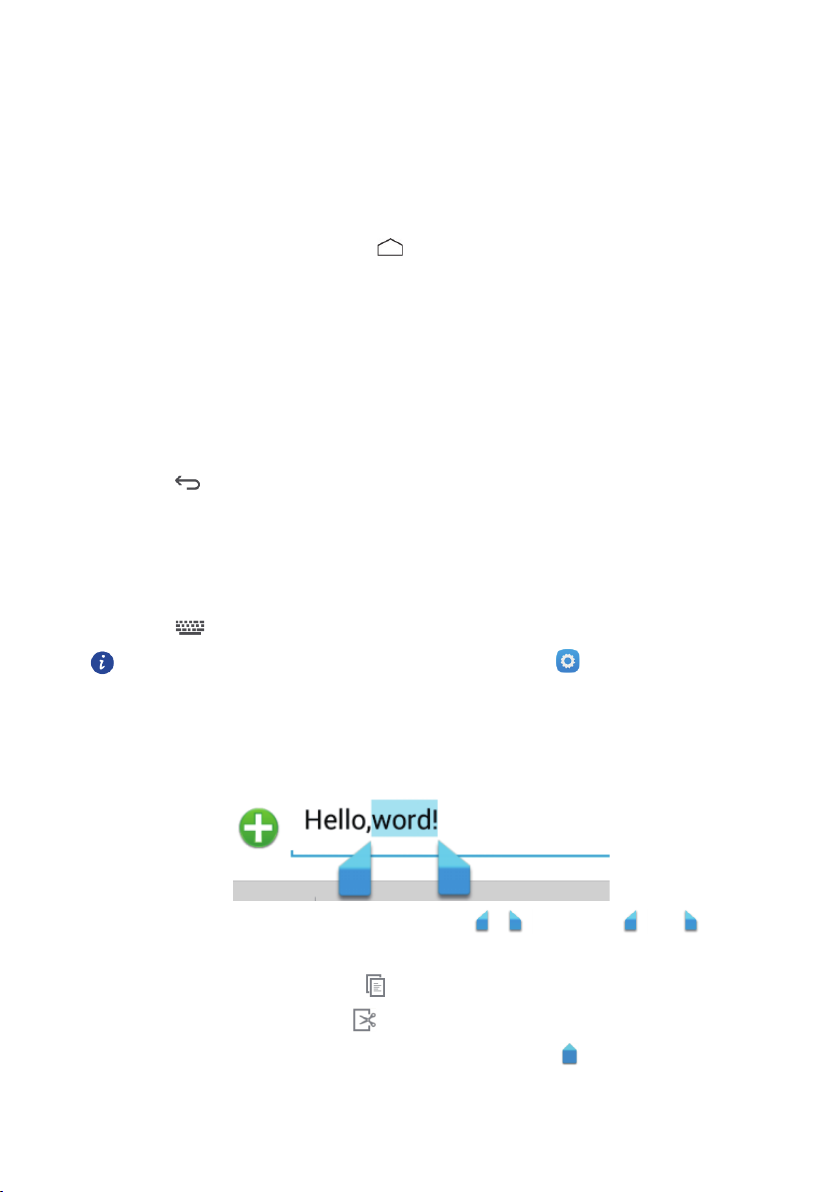
3. Under DEFAULT SETTINGS, touch Voice call, Messaging, or Data connection.
Then select the SIM/USIM card you want to set as the default card.
Starting Applications and Switching Between Them
On the home screen, touch an application icon to open it.
To switch to another application, touch to return to the home screen, then touch the
icon of the application you want to open.
Texting
Your phone comes with multiple text-input methods. You can quickly enter text using the
onscreen keyboard.
Touch a text box to bring up the onscreen keyboard.
Touch to hide the onscreen keyboard.
Selecting an Input Method
1. On the text input screen, flick down from the status bar to open the notification
panel.
2. Touch to select an input method.
To change your phone's default input method, touch on the home
screen. Touch
Language & input > Default
to select an input method.
Editing Text
Discover how to select, copy, cut, and paste text on your phone.
Select text: Touch and hold the text to bring up . Then drag and to
select more or less text.
Copy text: Select text and touch .
Cut text: Select text and touch .
Paste text: Touch where you want to insert the text and drag to move the insertion
PASTE
point. Then, touch
to paste the text.
15
Page 20
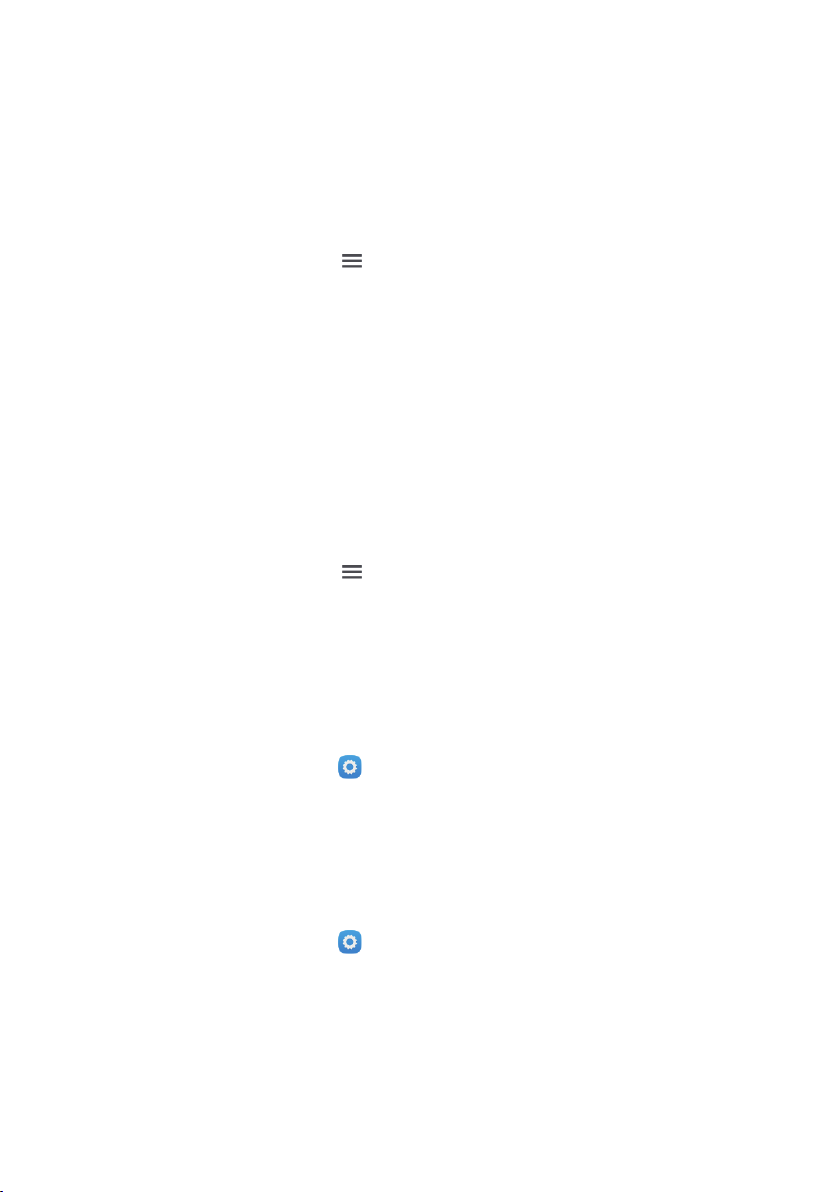
Personalising Your Phone
Changing the Wallpaper
1. On the home screen, touch > Wallpapers.
2. Touch the following menu items to select a picture and set it as the wallpaper:
Desktop Wallpapers
Gallery
Keyguard Wallpapers
Live Wallpapers
Photos
Setting the Home Screen Transition Effect
1. On the home screen, touch > Transitions.
2. Select a home screen transition effect.
Changing the Lock Screen Style
Unlocking the Screen with a Pattern
1. On the home screen, touch .
2. Touch Security > Screen lock > Pattern.
3. Follow the onscreen instructions to set a screen unlock pattern.
After a pattern is set, you must draw it every time you want to unlock the phone screen.
Unlocking the Screen with a PIN
1. On the home screen, touch .
2. Touch Security > Screen lock > PIN.
3. Follow the onscreen instructions to set a screen unlock PIN.
After a PIN is set, you must enter it every time you want to unlock the phone screen.
16
Page 21
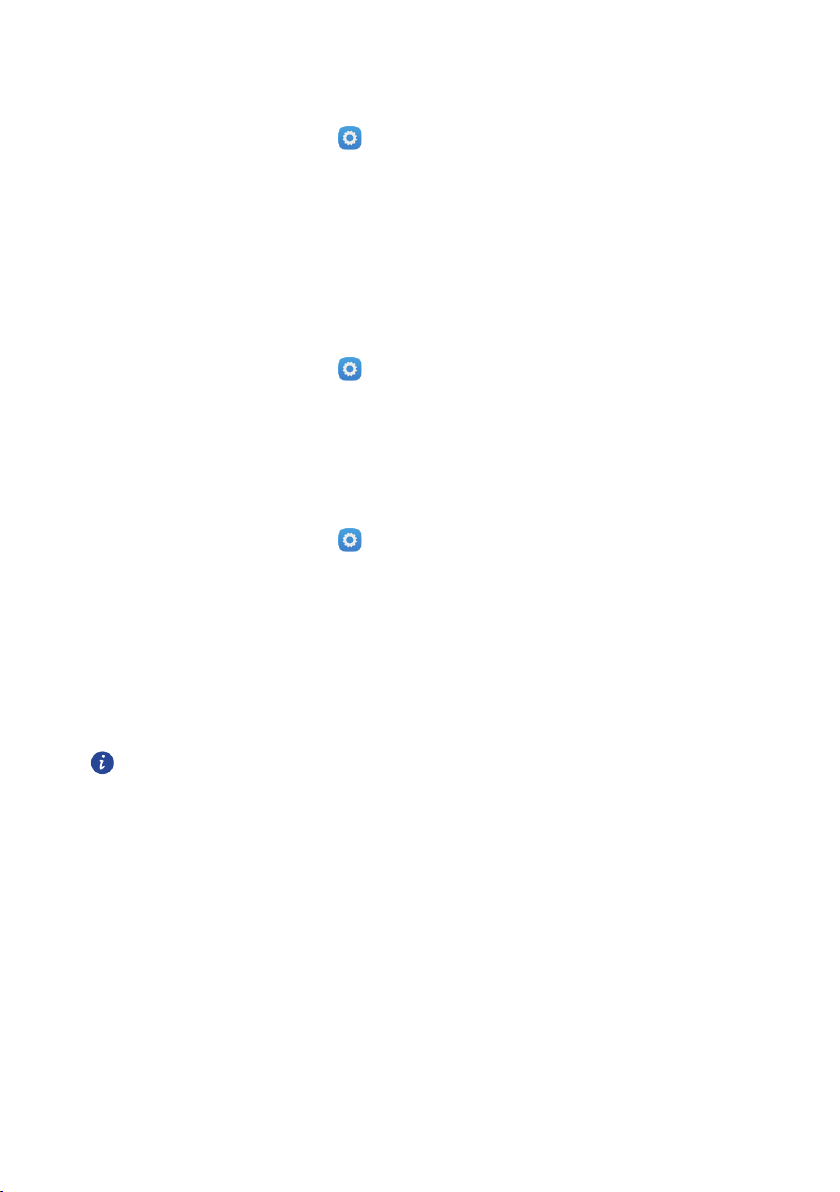
Unlocking the Screen with a Password
1. On the home screen, touch .
2. Touch Security > Screen lock > Password.
3. Follow the onscreen instructions to set a screen unlock password. Repeat the
password and touch OK.
After a password is set, you must enter it every time you want to unlock the phone screen.
Changing the Font Size
1. On the home screen, touch .
2. Touch Display.
3. Touch Font size and select a font size.
Adjusting the Screen Brightness
1. On the home screen, touch .
2. Touch Display > Brightness.
3. In the displayed dialogue box, perform either of the following operations:
Select the Automatic brightness check box for your phone to automatically adjust its
screen brightness based on the ambient light.
Clear the Automatic brightness check box, then drag the slider left or right to reduce or
increase the screen brightness.
You can also flick down from the status bar to open the notification panel,
then adjust the screen brightness using the switch shortcuts.
17
Page 22

Calling
To make a phone call, you can dial a number using the keypad or touch a number saved in
your contact list, on a webpage, or in other places. When you are in a call, you can answer
other incoming calls or redirect them to your voicemail. You can also set up conference calls
with several participants.
Making a Call
To make a call, you can use the
When you are in a call, touch to use other functions. To return to the call screen, flick
the notification bar down and touch the current call.
Be careful not to block the microphone at the bottom of your phone.
Doing so may prevent the other parties in your call from hearing your
voice.
Making a Call with the Phone Application
Your mobile phone supports the Smart Dial function, whereby your phone automatically
searches among your contacts as you enter numbers on the dialler. It lists the matching results
ordered according to the accuracy of the match. If no contacts match the numbers entered,
no results are displayed.
1. On the home screen, touch .
2. Touch the appropriate number keys to enter the phone number.
3. Touch , then select from which SIM card to dial.
Phone
application or select a number from
Contact
.
Making a Call from Contact
1. On the home screen, touch .
2. In the list, touch the contact you want to call.
3. Touch the number to dial the phone number.
18
Page 23

Answering or Rejecting a Call
When you receive a phone call, the incoming call screen opens. If you have previously saved
the caller’s number in
number is not saved in
Contact
Answering an Incoming Call
Drag to to answer the call.
Rejecting an Incoming Call
Drag to to reject the call.
Rejecting an Incoming Call with a Text Message
Drag to to reject the call and send the caller a text message.
You can select from a number of predefined messages available on your
device, or you can create a new message. To edit the pre-defined
messages, on the dialler screen, touch >
Settings > Quick responses
, the caller's name and number are displayed. If the caller’s
Contact
, the caller’s number is displayed.
Settings > Other
.
Ending a Call
During a call, touch to hang up.
19
Page 24

Other Operations During a Call
Making a Conference Call
If you receive a new call while you are already in a call, you can add the second call to the call
you are in. This feature is known as conference calling. You can also set up a conference call
with multiple callers.
Ask your network service provider whether conference calls are supported
and how many parties can participate.
1. To initiate a conference call, dial the number of the first participant. While you are
connected to the first participant, touch .
2. Enter the phone number of the next person you want to invite to the conference and
then touch , or select someone from your Contact. The first participant is
automatically placed on hold while you do this.
3. Once you have connected to the second person, touch to begin the
conference call.
4. To end the conference call and disconnect from everyone, touch .
Switching Between Calls
If you receive a new call while you are already in a call, you can switch between the two calls.
20
Page 25

1. While you are in the first call and the second call comes in, answer the incoming call,
and then touch .
2. The second call is placed on hold and you are reconnected to the first call.
Using the Call Log
The call log contains a list of calls that you have dialled, received, and missed. You can use the
call log to find recently called numbers or to add a number from the
list.
Adding an Entry to Contact
1. If you are already working with dialer or contact, on the dial screen, touch .
2. Touch the entry you want to add to your Contact.
3. Touch .
4. Touch CREATE NEW CONTACT.
Clearing the Call Log
1. On the home screen, touch .
2. Touch , then touch > Delete. Select the logs you want to delete or touch
0 selected, choose Select all, then touch OK to clear the call log.
call log to your contact
Using Aeroplane Mode
Some locations require you to turn off your phone’s wireless connections. Rather than
powering off your phone, you can place it in
1. Press and hold (Power key).
2. Touch Airplane mode.
Airplane mode
21
.
Page 26

Contact
The
Contact
numbers and addresses of your contacts. After you save contact information on your mobile
phone, you have easy access to the contact with whom you want to communicate.
Opening the Contact Application
On the home screen, touch .
All of your contacts are displayed alphabetically in a list.
Creating a Contact
1. On the home screen, touch .
2. Touch .
3. Choose the save location for the contact.
4. Enter the Name, Phone, and other details.
5. Touch DONE.
Importing or Exporting Contacts
Your phone supports contact files in .vcf format only. This is the standard format for files
storing contacts. Contact names, addresses, phone numbers, and other information can be
saved in .vcf files.
application enables you to save and manage information such as phone
Importing Contacts from a Storage Device
1. On the home screen, touch .
2. Touch > Import/Export > SD card, then touch Next.
3. Under COPY CONTACTS TO, touch Phone contact, then touch Next.
4. Select one or more .vcf files, then touch OK.
Importing Contacts from the SIM Card
1. On the home screen, touch .
2. Touch > Import/Export > SIM 1 or SIM 2, then touch Next.
22
Page 27

3. Under COPY CONTACTS TO, touch Phone contact, then touch Next.
4. Touch the contacts you want to import, then touch OK.
Exporting Contacts to a Storage Device
1. On the home screen, touch .
2. Touch > Import/Export > Phone contact, then touch Next.
3. Under COPY CONTACTS TO, touch SD card, then touch Next.
4. Touch the contacts you want to import, then touch OK.
To view the .vcf file you just exported, open
root directory of your phone's internal storage.
File Manager
. By default, the file is saved to the
Exporting Contacts to a SIM Card
1. On the home screen, touch .
2. Touch > Import/Export > Phone contact, then touch Next.
3. Under COPY CONTACTS TO, touch SIM 1 or SIM 2, then touch Next.
4. Touch the contacts you want to export, then touch OK.
Adding a Contact to Your Favourites
Touch a contact, then touch to the left of the contact’s name. The star turns grey.
Only a contact saved in the phone storage can be added to favourites.
Searching for a Contact
1. In the contact list, touch .
2. Enter the name of the contact you wish to search for. As you type, contacts with
matching names appear below the search box.
Editing a Contact
You can make changes to the information you have stored for a contact.
1. In the contact list, touch the contact whose details you want to edit. Then, touch
> Edit.
2. Touch the category of contact information you wish to change: Name, Phone,
Email, or any other information you recorded earlier.
23
Page 28

3. Make the desired changes to the contact information, then touch DONE.
Deleting a Contact
1. In the contacts list, touch the contact that you want to delete. Then, touch >
Delete in the options menu.
2. Touch OK to confirm that you want to delete the contact.
Using a Google Account to Synchronise Contacts
You can synchronise contacts using your Google account. For details, see Changing an
Account’s Synchronisation Settings.
Managing Groups
Creating a Group
1. On the home screen, touch . Then touch .
2. In the groups list, touch and then select an account.
3. Enter the name and person’s name or touch to be added to the group.
4. When you are finished, touch DONE to save the group information.
Editing a Group
You c a n make changes to the information you have saved for a group.
1. In the groups list, touch the group whose details you want to edit, then touch >
Edit.
2. Make the desired changes to the group information, then touch DONE.
Sharing Contacts
1. On the home screen, touch .
2. In the contacts list, touch > Share visible contacts.
3. Select contacts that you want to send.
4. Touch OK.
5. Select the method (for example, Bluetooth or Email) that you wish to use to send
your selected contacts.
24
Page 29

Messaging
The
Messaging
messages (MMS) with anyone using an SMS- or MMS-capable phone.
Creating and Sending a Text Message
1. On the home screen, touch .
2. Touch .
3. Enter a phone number or a contact's name in the Type name or number field, or
touch to select a contact.
4. Touch Type text message field to start entering your message.
5. When you are ready to send the message, touch and then select the desired
SIM card.
Creating and Sending a Multimedia Message
1. On the home screen, touch .
2. Touch .
3. Enter a phone number or a contact's name in the Type name or number field, or
touch to select a contact.
4. Touch Type text message field to start entering your message.
5. Touch > Add subject or touch to add a picture, music, or video file.
6. When the message is ready to be sent, touch .
You can select a media file (music, video or picture) and send it as an attachment in a
multimedia message. In
Messaging
application allows you to exchange text messages (SMS) and multimedia
File Manager
.
, press and hold a media file, then touch
Share
>
Adding a Slideshow
If you want to attach more than one file to your message, use the
1. On the message editing screen, touch > Slideshow.
2. Select a slide to start editing it.
25
Slideshow
option.
Page 30

3. Touch Done to finish composing your message and return to the multimedia
message screen.
4. Touch Edit to add more slides.
5. When the message is ready to be sent, touch Send.
Opening and Viewing a Multimedia Message
1. In the message list, touch the message thread you wish to view.
2. Touch the multimedia message to view the message.
Replying to a Message
1. In the message list, touch a text or multimedia message thread to open it.
2. Touch the text box to compose your message. Once finished, touch .
Searching for a Message
1. On the home screen, touch .
2. In the message list touch .
3. Enter the message or contact name, or parts of them. Your phone then displays
matching results.
Managing Messages
Copying a Message
1. On the home screen, touch .
2. In the message list, touch a contact name or phone number to view the
conversation thread.
3. Touch and hold the message you want to, then touch Copy.
4. Touch and hold the area where you want to paste the message, then choose PASTE
from the displayed option menu.
Forwarding a Message
1. On the home screen, touch .
26
Page 31

2. In the message list, touch a text or multimedia message thread to open it.
3. Touch and hold the message you want to forward, then touch Forward.
4. Touch the recipient text box and enter the contact name or phone number.
5. Touch or .
Deleting a Message
1. On the home screen, touch .
2. In the message list, touch a text or multimedia message thread to open it.
3. Touch and hold the message you want to delete, then touch Delete.
Deleting a Thread
1. On the home screen, touch .
2. In the list of message threads, touch and hold the thread you want to delete, then
touch .
Customising Message Settings
1. In the message list, touch > Settings.
2. Change the message tone, manage SIM card messages, and more.
27
Page 32

Email
Your mobile phone puts email at your fingertips. With your phone’s
can use your email account with Yahoo!, AOL, or other popular email services on your phone.
Email
application, you
Adding an Email Account
When using the
Email setup wizard helps you to configure your account. A number of popular email systems
are supported. You can work with the same email service that you use on your PC or you can
select another email service.
1. On the home screen, touch .
2. Enter your Email address and Password, then touch Next.
3. Follow the onscreen instructions to customise your email settings, then touch Next.
4. Enter the account name and the name you want other contacts to see when they
receive an email from you.
5. Touch Next.
Email
application for the first time, you must configure an email account. The
To add more email accounts, touch >
the Inbox screen.
Settings > ADD ACCOUNT
on
Viewing an Email Message
1. On the home screen, touch .
2. Select the email account you want to use.
3. Touch the message that you want to view.
Saving an Email Attachment
1. On the home screen, touch .
2. Select the email account you want to use.
3. Touch the email message you want to view.
4. Under ATTACHM ENT(S), touch > Save to save the attachment.
28
Page 33

Creating and Sending an Email Message
1. On the home screen, touch .
2. Select the email account you want to use.
3. Touch .
4. In the To field, enter the recipients’ name or email address.
5. Enter the subject of your message and then compose the message.
6. To send an attachment with the message, touch > Attach file.
7. When you are finished, touch .
8. If you are not ready to send the message, touch > Save draft or touch
to save the message as a draft.
Replying to an Email Message
1. On the home screen, touch .
2. Select the email account you want to use.
3. Touch the email message to which you want to reply.
4. Touch .
5. Touch .
Customising Email Account Settings
You can change a number of account settings, including how often your mobile phone checks
for emails and how it notifies you of new emails, as well as changing the details about the
servers the account uses to send and receive mails.
Your account’s incoming and outgoing settings depend on the kind of
email service you are using. You can enter the necessary details manually,
although you may need to contact your email service provider to obtain
the correct information.
1. On the home screen, touch .
2. Touch > Settings, then touch the desired account.
3. Change the Account name, Your name, and more.
29
Page 34

Internet connection
Mobile Networks
Your mobile phone will be automatically configured to use your network operator’s 2G/3G
service (if available) when you turn on the phone for the first time. Note that the SIM card
must be inserted.
Checking the Network Connection
1. On the home screen, touch .
2. Touch More… > Mobile networks.
3. Touch Network operators or Access Point Names to check the network
connection.
Your mobile phone will automatically read the access point settings from
the SIM card (if any). For this reason, do not change the access point
parameters; otherwise, you might not be able to access network
resources.
Turning on the Data Service
1. On the home screen, touch .
2. Touch More… > Mobile networks.
3. Select the Data connection and then select the desired SIM card's check box to
turn on the data connection.
Creating an APN
The Access Point Name (APN) is used when your phone connects to a mobile network or
sends multimedia messages. It is usually set automatically after you insert a SIM card into your
phone. If your phone cannot connect to a mobile network or send multimedia messages,
contact your network service provider to obtain the APN and other settings.
1. On the home screen, touch .
2. Touch More… > Mobile networks.
3. Touch Access Point Names.
4. Select the SIM card for which you want to create an APN.
5. Touch > New APN. Enter the access point name and other settings.
30
Page 35

6. Touch > Save.
In the APN list, touch >
Reset to default
to reset the APN
information.
Wi-Fi
When you use your phone at home, you can connect to the Wi-Fi hotspot created from your
router. Some public locations, such as airports and libraries, may also have Wi-Fi networks
available for use.
Turning On Wi-Fi
1. On the home screen, touch .
2. Under WIRELESS & NETWORKS, touch the Wi-Fi switch to turn on Wi-Fi.
Connecting to a Wireless Network
1. On the home screen, touch .
2. Under WIRELESS & NETWORKS, touch Wi-Fi (turn on Wi-Fi if it is disabled). Your
phone then scans for Wi-Fi networks and displays any that are available.
3. Touch a Wi-Fi network to connect to it.
If you select an open network, you will be automatically connected to the network.
If you select a secured network and connect to it for the first time, enter the password as
prompted and then touch
you will not be prompted to enter the password unless you have reset your mobile phone
to its default settings.
On the Wi-Fi screen, touch to add a new Wi-Fi network.
Connect
. If you have previously connected to this network,
Connecting to a Wi-Fi network using WPS
With Wi-Fi protected setup (WPS), it's easy to connect your phone to a Wi-Fi router that
supports WPS.
1. On the home screen, touch .
2. Under WIRELESS & NETWORKS, touch Wi-Fi (turn on Wi-Fi if it is disabled).
3. Touch on the Wi-Fi router.
To c onnect to a Wi-Fi network through WPS PIN, touch >
31
WPS Pin Entry
.
Page 36

Sharing Your Phone’s Data Connection
With USB tethering, you can share your mobile phone's data connection with a single
computer via a USB cable. Or, y ou can turn your phone into a portable Wi-Fi hotspot and
share the data connection with multiple devices simultaneously.
Sharing Your Phone’s Data Connection via USB
To use USB tethering in different operating systems, you may need to prepare your computer
to establish a network connection via USB.
You cannot share your mobile phone’s data connection and access its
microSD card via USB at the same time.
1. On the home screen, touch .
2. Touch More… > Tethering & portable hotspot.
3. Select the USB tethering check box to share your data connection.
Make sure that your phone is properly connected to the PC via USB.
Sharing Your Phone’s Data Connection as a Portable Wi-Fi Hotspot
1. On the home screen, touch .
2. Touch More… > Tethering & portable hotspot.
3. Touch the Wi-Fi hotspot switch to share your data connection.
When Wi-Fi hotspot is on, you can touch
change its network SSID or secure it.
Wi-Fi hotspot
>
Set up Wi-Fi hotspot
to
Controlling Your Data Usage
You can set a data usage cycle and a mobile data limit for it and be notified when your data
usage reaches this limit.
Setting Your Mobile Data Usage Limits
1. On the home screen, touch .
2. Under WIRELESS & NETWORKS, touch Data usage.
3. Select the SIM card, then select the set mobile data limit check box.
4. To set the data usage limits, you can:
Drag the limit line up or down to adjust the mobile data usage limit.
32
Page 37

Drag the warning line up or down to adjust the mobile data usage warning value. When
your data usage reaches the warning line, you will be notified.
Drag the date lines left or right to check the data usage during a specific period of time.
Touch Data usage cycle to set the statistical cycle for data usage.
Viewing the Data Usage of an Application
1. On the home screen, touch .
2. Under WIRELESS & NETWORKS, touch Data usage.
3. Flick down to view the data usage of all applications.
4. Touch an application for more details.
Restricting the Background Mobile Data Usage
You can restrict the background mobile data usage of some or all applications to save data
traffic. This function only takes effect when your phone is using a mobile data connection.
When your phone is connected to a Wi-Fi network, applications run without any data
restrictions.
1. On the home screen, touch .
2. Under WIRELESS & NETWORKS, touch Data usage.
3. Touch > Restrict background data to restrict the background mobile data
usage of all applications.
To restrict the background mobile data usage of a specific application, choose the application
from the application list on the Data usage screen to display its data usage details. Then select
Restrict background data
the
check box.
Restricting Automatic Data Synchronisation
Restricting automatic data synchronisation helps save data traffic and battery power. After
this function is enabled, you have to manually synchronise your accounts.
1. On the home screen, touch .
2. Under WIRELESS & NETWORKS, touch Data usage.
3. Touch ,then clear the Auto-sync data check box.
33
Page 38

Bluetooth
Your mobile phone is Bluetooth-capable, which allows you to create a wireless connection
with other Bluetooth devices in order to share files with your friends, talk hands-free with a
Bluetooth headset, or transfer photos from your phone to your PC.
If you are using Bluetooth, remember to stay within 10 metres (33 feet) of the other Bluetooth
devices to which you want to connect. Be aware that obstacles like walls or other electronic
equipment may interfere with your Bluetooth connection.
Turning On Bluetooth
1. On the home screen, touch .
2. Under WIRELESS & NETWORKS, touch the Bluetooth switch to turn on Bluetooth.
When Bluetooth is turned on, appears in the notification bar.
3. Under WIRELESS & NETWORKS, touch Bluetooth. Then, touch your phone's
name to make your mobile phone visible to other Bluetooth devices.
To save battery power, turn off Bluetooth when it is not in use.
Renaming Your Phone
Before you rename your phone, turn on Bluetooth. By default, your phone's model is used as
the name. You can change the name to one that's more personal and easier to find.
1. On the home screen, touch .
2. Under WIRELESS & NETWORKS, touch the Bluetooth switch to turn on
Bluetooth.
3. Touch Bluetooth, then touch > Rename phone.
4. Rename your phone and then touch Rename.
Pairing with a Bluetooth Device
1. Ensure that the Bluetooth function on your mobile phone is enabled.
2. On the home screen, touch > Bluetooth. Your mobile phone will then scan for
Bluetooth devices.
3. From the list of detected Bluetooth devices, touch a device and follow the onscreen
instructions to pair with it.
34
Page 39

If a Bluetooth connection cannot be set up between your phone and another device, they
may be incompatible.
Sending Files via Bluetooth
With Bluetooth, you can share pictures, videos, and music files with your family and friends.
To send files via Bluetooth:
1. Touch and hold the file that you want to send. The active options menu is displayed.
2. Touch Share, then Bluetooth to select a paired device.
Receiving a File using Bluetooth
1. When your phone receives a file transfer request, open the notification panel.
2. Touch Bluetooth share:Incoming file to display a file reception dialogue box.
3. Touch Accept to start receiving the file.
When the file is received, you will receive a notification of a successful transfer. Open the
notification panel to read the notification.
By default, received files are saved to the
bluetooth
folder in
File Manager
.
Disconnecting from a Bluetooth Device
1. On the home screen, touch > Bluetooth.
2. Navigate to the PAI RED DEVICES section, then touch the device to which you are
connected.
3. Touch , then touch Unpair to disconnect from the device.
Connecting Your Phone to a Computer
MTP Mode
MTP mode lets you transfer media files, such as photos, songs, and videos, between your
phone and a computer. Windows Media Player 11 or later is required.
1. Use a USB cable to connect your phone to the computer.
2. On the USB computer connection screen, choose Media device (MTP).The phone
driver is then automatically installed on the comput er.
35
Page 40

3. After the driver is installed, open the new drive and begin transferring media files
between your phone and computer. Multimedia content on your phone can only be
viewed through Windows Media Player.
36
Page 41

Browser
Your mobile phone comes with an Internet browser pre-installed.
Opening the Browser
On the home screen, touch
When known or open Wi-Fi networks and mobile data networks are available at the
same time, your phone will preferentially select a Wi-Fi network for Internet access.
Tou c h to open the browser options menu:
Refresh
: touch to refresh the current webpage.
Stop
: touch to stop loading the current webpage.
Home
: touch to return to the home window.
Save to bookmarks
Close
: touch to close the current window.
Save for offline reading
Share page
Find on page
Request desktop site
: touch to share the current webpage via Bluetooth, Email, Gmail, etc.
displayed.
Bookmarks/History
Settings
: touch to open the settings menu.
.
: touch to save the window to bookmarks.
: touch to save the current webpage.
: touch to find specific words on the current webpage.
: touch to request that the desktop version of the website is
: touch to view the bookmarks/history.
Opening a Webpage
1. In a browser window, touch Search or type URL field at the top of the screen.
2. Use the keyboard to enter a webpage address.
3. As you enter the address, matching webpage addresses will appear on the screen. If
you see the address you want, touch it to go directly to that webpage; otherwise,
complete entering your desired webpage.
37
Page 42

Setting a Home Page
1. On the home screen, touch .
2. In a browser window, touch > Settings.
3. Touch General > Set homepage.
4. From the displayed option menu, choose the web page you want to set as the home
page.
Managing Bookmarks
You can store as many bookmarks as you want on your mobile phone.
Adding a Bookmark
1. In a browser window, go to the webpage you want to save as a bookmark.
2. Touch > Save to bookmarks.
3. Edit the bookmark name and then touch OK.
Opening a Bookmark
1. In a browser window, touch > Bookmarks/History.
2. On the Bookmarks screen, touch the History tab to view the pages you have
visited, or touch the Saved pages tab to view the pages you have saved.
3. Touch the bookmark of the website you want to open.
Customising Browser Settings
1. In a browser window, touch > Settings.
2. Customise your browser settings to better fit your needs.
Clearing Your Browsing History
To better protect your privacy, clear your browsing history from time to time.
1. On the home screen, touch .
2. Touch > Settings > Privacy & security > Clear history.
3. Touch OK.
38
Page 43

Entertainment
In addition to being a communication device and personal assistant, your mobile phone also
provides you with a multitude of entertainment possibilities. You can take photos, create
videos and audio clips, and download and listen to music.
Taking Photos and Recording Videos
The camera is a combined photo and video capture device that you can use to shoot and
share pictures and videos.
Opening Your Camera
1. On the home screen, touch .
2. To close the camera, touch .
Taking a Photo
1. On the home screen, touch .
39
Page 44

2. To take high -quality photos, it may be necessary for you to change the camera
settings. The preview changes as you change the settings.
3. Frame your photo within the photo capture screen.
4. Touch to take your photo.
Captured photos taken are displayed momentarily. You can take another photo or review your
photos.
Viewing Your Photos
1. After taking a photo, a thumbnail of it is shown in the lower right corner of the
capture screen. Touch the thumbnail to view it. You can then:
Tou c h and choose a sharing method to share the photo.
Tou c h
to
delete or edit the photo.
Recording a Video
1. On the home screen, touch .
2. To record high-quality videos, it may be necessary for you to change the camcorder
settings.
3. Frame the scene within the video capture screen.
Tou c h to start recording a video.
Tou c h to stop recording.
Viewing Your Videos
1. After recording a video, a thumbnail of it is shown in the lower right corner of the
capture screen. Touch the thumbnail to view it. You can then:
Tou c h and choose a sharing method to share the photo.
Tou c h
2. On the video playback screen, touch the controls to play, pause, fast-forward or
to delete the video or view its details.
rewind the video.
Continuous Shooting
Continuous shooting allows you to record a series of dynamic images and pick the best from
them.
1. On the home screen, touch .
40
Page 45

2. Touch > > Continuous shot to enable continuous shooting.
3. Frame the scene you want to capture.
4. Touch and hold . The camera then takes up to 40 photos in rapid succession.
You can stop shooting at anytime by releasing your finger.
Taking a Panoramic Photo
1. On the home screen, touch .
2. Touch to switch to panoramic mode.
3. Frame the scene you want to capture. Touch to take your photo.
4. Follow the onscreen prompts to move your phone slowly and steadily. When the two
arrows overlap, the phone will automatically take one or multiple photos.
5. Touch to stop shooting. The camera automatically stitches the photos
together to create one panoramic photograph.
Taking a Photo in Beauty Mode
Want to look flawless in great quality photos? Enable beauty mode for simply stunning
photos.
1. On the home screen, touch .
2. Touch to switch to beauty mode.
3. Drag the slider to adjust the beauty level.
4. Frame the scene you want to capture. The camera will identify a face and focus on
it.
5. Touch .
Taking a Photo in Live Photo Mode
You can record an audio clip while taking a photo to make the photo more vivid.
1. On the home screen, touch .
2. Touch to switch to live photo mode.
3. Frame the scene you want to capture.
4. Touch .
Using HDR
High dynamic range (HDR) imaging technology improves the details in the lightest and darkest
areas of photos for true-to-life quality.
41
Page 46

1. On the home screen, touch .
2. Touch to switch to HDR mode.
3. Frame the scene you want to capture.
4. Touch .
The front camera does not support HDR.
Using the Gallery
The
Gallery
application automatically scans for pictures and videos on your mobile phone and
Gallery
microSD card. Use
watch videos, and set a picture as wallpaper or as a photo for a contact.
Opening the Gallery
On the home screen, touch .
Gallery
conveniently sorts your picture and video files by storage location and displays these
files in folders. Touch a folder to view the pictures or videos that it contains.
Viewing a Picture
1. In Gallery, touch the folder that contains the pictures you want to view.
2. Touch the picture to view it in full-screen mode.
3. You can zoom in or zoom out on the picture.
The picture viewer automatically rotates. When you rotate your mobile phone, the
picture adjusts between portrait and landscape views.
to sort photos and videos into folders, view and edit pictures,
Rotating a Picture
1. When viewing a picture, touch .
2. Select either Rotate left or Rotate right. The picture is saved with the new
orientation.
Cropping a Picture
1. When viewing a picture, touch > Crop.
2. Use the cropping tool to select the portion of the picture to crop.
Drag from the inside of the cropping tool to move it.
Drag an edge of the cropping tool to resize the image.
42
Page 47

Drag a corner of the cropping tool to resize the image without changing its length to
width ratio.
3. Touch S AVE to save the cropped picture or touch to discard the changes.
Playing a Slideshow
1. On the home screen, touch .
2. Touch an album.
3. Touch > Slideshow to play a slideshow of the photos in the album.
4. Touch the screen to stop the slideshow.
Enjoying Music
Opening the Music Library
On the home screen, touch
The music library automatically scans for music files stored on your phone and microSD, and
displays the files under
Playing Music
1. From the music library, select how you want your music files to be displayed.
2. Touch the music file you want to play.
.
Artists, Albums, Songs
, and
Playlists
.
43
Page 48

You can play music in the background. Touch to return to the home screen, from where
you can select and use other applications while your music continues to play. To return to the
music playing screen, open the notifications panel and touch the playing music.
Creating a Playlist
1. In the music library, touch and hold a file.
2. Touch Add to playlist.
3. Touch New and edit the playlist name. Then touch Save to add the song.
Adding Music to a Playlist
1. From the music library, select how you want your music files to be displayed.
2. Touch and hold a music file, then touch Add to playlist.
Touch an existing playlist to add the song to that playlist.
Tou c h
New
to add the song to a new playlist.
Playing Music in a Playlist
1. In music library, touch Playlists.
44
Page 49

2. Touch and hold the playlist you want to play.
3. Touch Play to play the playlist.
Listening to the FM Radio
The FM radio uses your wired headset as an antenna. To use the FM radio, connect the
headset to your phone’s audio jack.
Opening the FM Radio
1. On the home screen, touch Tool s > .
2. The first time you open FM radio, touch > Search to automatically scan for and
save available FM channels. Once the scan is complete, the first FM channel found
will be played.
Tuning the FM Radio
In the
FM Radio
Tou c h or to tune the radio to the previous or next channel.
Tou c h to add current FM channel to favourites.
Tou c h to view FM channels.
application, you can:
45
Page 50

Google Services
Google applications, services, and features may not be available in all countries or regions.
When you turn on your mobile phone for the first time, or if you are not already signed in
when you access a Google services such as
prompted to sign in to your Google account.
Ensure that your mobile phone has an active data connection (such as
Wi-Fi or 3G/GPRS) before you sign in to your Google account.
Google, Gmail
Creating a Google Account
If you do not have a Google account, you can create one.
1. On the home screen, touch .
2. Touch Add account > Google.
3. Touch New, enter your First name and Last name, then touch .
4. Enter the Email for your Google account, then touch . You r mobile phone will
connect to Google's servers to check whether the username is available. If it's
already in use, you will be prompted to enter another one.
5. Create and confirm your Google account password.
Follow the onscreen prompts to complete creating your Google account.
, or
Play Store
, you will be
Gmail
Gmail
is Google's email service. Upon first use of
account will be synchronised to your phone.
Opening Gmail
On the home screen, touch
Google
> . The
Switching Between Accounts
1. In Gmail, touch Primary on the top of the screen.
2. Touch the desired account.
Gmail
Inbox
46
, all of the emails stored on your web
folder is shown initially.
Page 51

Creating and Sending an Email
1. Open Gmail, then touch .
2. In the To field, enter the message recipient's email address. If you are sending the
email to several recipients, separate each email address with a comma.
To carbon copy (Cc) or blind carbon copy (Bcc) the email to other recipients, touch >
Add Cc/Bcc
3. Enter the email subject and write your email.
To attach a picture or video file, touch >
attach.
4. After writing your email, touch .
.
Attach file
to select the file you want to
Replying to or Forwarding an Email
1. Touch the email that you want to reply to or forward.
2. Touch to reply, or touch > Reply all or Forward.
3. If you selected Forward, enter the recipient's email address in the To field.
4. After writing your email, touch to send, or touch to save it as a draft.
Searching for an Email
1. In Gmail, touch .
2. Enter your search keywords, then touch .
Customising Your Gmail Settings
In
Gmail
, touch >
Label settings
to customise your Gmail settings.
Maps
Maps
is Google's mapping service. It lets you find your current location, view real-time traffic
conditions (depending on availability), and get detailed directions to where you want to go.
You can view the information as satellite images, traffic maps, or various other kinds of maps.
Enabling the Location Service
Before you open
1. On the home screen, touch .
2. Touch Location.
Maps
, enable the location service.
47
Page 52

3. Touch the Location switch to turn on location.
Opening Maps
On the home screen, touch
Google
> .
Searching for Places of Interest
1. On the map, touch Search box.
2. Enter the place you want to search for in the search box, then touch .
Your search results will be shown on the map.
Getting Directions
1. While viewing a map, touch .
2. Touch My Location and enter the starting point in the Choose starting point…
box.
3. Touch Choose destination… and enter the destination point in the Choose
destination… box.
4. Choose whether you want directions for car, public transit, or walking. The
directions will then appear in a list.
5. Touch a direction item in the list to show it on the map.
YouTu be
YouTube
and upload videos.
Opening YouTube
On the home screen, touch
Searching for a Video
is Google’s free online video streaming service, where you can watch, search for,
Google
> .
1. Open YouTube, then touch .
2. Enter your search keywords, then touch on the keypad. The search results will
be displayed below the notification bar. Scroll through the results and touch the
video you want to watch.
48
Page 53

Play Store
Play Store is Google's official application that provides direct access to the Google Play store,
where you can browse and download applications and games as well as online content.
Opening Play Store
On the home screen, touch .
Searching for Applications
You can browse applications by the categories in which they are sorted, such as
TRENDING
and
applications that match your keywords.
. Or, you can touch and enter your search keywords to show a list of
Installing an Application
1. In the Play Store, touch the application you want to download. The application details
screen shows information about the application, such as its cost, overall rating, user
comments, and similar applications. This screen also provides the option to email the
developer, shows the developer's information including a link to the developer's
website, and lists other applications from the same developer.
2. If the application is free, touch INSTALL; otherwise, touch the button where the price
is shown. Then, confirm your download or purchase.
3. To check the progress of a download, open the notification panel. To stop
downloading an application, touch the application and then touch STOP.
After the application has been downloaded and installed on your mobile phone, the content
download icon appears in the notification bar.
To install applications from sources other than the Play Sore, touch
Security
. Then select the
Unknown sources
check box.
TOP FREE
>
Uninstalling an Application
1. In the Play Store, touch on the top left and then touch My apps.
2. Touch the application you want to uninstall, then touch UNINSTALL.
3. When prompted, touch OK to remove the application from your mobile phone.
49
Page 54

Synchronising Information
Some applications on your mobile phone allow you to synchronise the changes you make on
one device to all your devices. For example, if you add, change, or delete information in one
of these applications on the web, the updated information also appears on your mobile
phone.
This is made possible through over-the-air data synchronisation, which occurs in the
background and does not interfere with your mobile phone usage.
Managing Your Accounts
You can synchronise contacts, email, and other information on your mobile phone with
multiple accounts, depending on the applications installed on your mobile phone.
For example, you can add your personal Google account so that your personal email, contacts,
and calendar are always available. You could then add a work account, so your work-related
emails and work contacts are handy. Your phone lets you add multiple Google accounts or
other accounts.
Adding an Account
When you add an account, the
synchronized account with contacts from your existing mobile phone accounts and attempts
to merge duplicates into a single entry in
single entry, the contact data itself is not merged.
1. On the home screen, touch > Add account. The screen displays your current
synchronisation settings and a list of your current accounts.
For some account details, such as the domain or server address, you may
need to contact the provider of the account.
2. Touch the type of account you want to add.
3. Follow the onscreen instructions and enter the account information.
4. When you are finished, the account will be added to the list shown under the
ACCOUNTS section.
Contact
application compares contacts from the newly
Contact
. Although merged contacts appear as a
Adding an Exchange Account
1. On the home screen, touch > Add account.
50
Page 55

2. Touch Corporate.
3. Follow the onscreen instructions and enter the account information. If you do not
know the account settings, contact the server administrator.
4. Touch Next, then configure the settings on the Account setup screen.
5. Touch Next, then configure the synchronisation settings for the account.
6. Touch Next to finish configuring the account settings. If emails are not synchronised
properly, contact the server administrator.
Removing an Account
You can remove an account, which will delete the account and all information associated with
it from your mobile phone, including emails, contacts, and settings. Some accounts, such as
the first account you signed into on your mobile phone, cannot be removed. Removing
certain accounts will delete all personal information associated with it.
Resetting your phone to factory defaults will remove all of your accounts.
1. On the home screen, touch .
2. Under the ACCOUNTS section, select the account type, such as Corporate, IMAP,
POP3 or Google.
3. On the account screen, touch the account that you want to remove.
4. Touch > Remove account.
5. Confirm that you want to remove the account.
Customising Your Account Synchronisation
You can configure background data usage and synchronisation options for all of the
applications on your phone. You can also configure what data you synchronise for each
account.
Synchronisation may vary by account. For example, some accounts provide one-way
synchronisation, in which the information on your phone is read-only. Other accounts may
provide bi-directional synchronisation, in which the changes you make on your phone are
reflected on all devices.
Configuring General Synchronisation Settings
1. On the home screen, touch .
51
Page 56

2. Under the ACCOUNTS section, select the account type, such as Corporate, IMAP,
POP3 or Google.
3. On the account screen, touch the account that you want to modify.
To control whether applications and services can transmit data when they are running in
the background, select or clear the associated check box.
If you clear this option, you will need to refresh applications manually to obtain updated
information. For example,
will not receive new mails and
Calendar
will not synchronise
Gmail
events until you refresh them.
To control whether changes you make to information on the phone or on the web are
automatically synchronised with each other, select or clear the associated check box.
When this option is selected, changes that you make in
Contacts
, for example, are
automatically made in Google Contacts on the web.
Changing an Account’s Synchronisation Settings
1. On the home screen, touch .
2. Under the ACCOUNTS section, select the account type, such as Corporate, IMAP,
POP3 or Google.
3. On the account screen, touch the account for which you want to change the
synchronisation settings. The data and synchronisation screen opens, displaying a list
of which information the account can synchronise.
Select the items you want to synchronise from the list, then touch
phone will automatically synchronise the selected items.
> Sync now
. You r
52
Page 57

Using Other Applications
Calendar
Calendar
important events.
Opening Calendar
On the home screen, touch .
Creating a New Event
If you have more than one calendar, select the calendar where you want to save the event.
Setting Synchronisation and Display
Calendar events in your accounts (such as an email account) can be synchronised to and
viewed on Calendar.
For calendars that you configure not to store on your phone, you will remain subscribed to
them and can still work with them using other calendar services or Google Calendar on the
web.
is your personal assistant that helps you manage, arrange, and keep track of all
1. In any calendar view, touch > New event to open the event details screen.
2. Enter the event details, such as the event name, time, and location.
1. In any calendar view, touch > Settings.
2. Touch the added account, then touch the box next to the account to change
whether it is synchronised.
Customising Calendar Settings
In any calendar view, touch >
following:
Hide declined events
Choose ringtone
reminder.
Vibrate
: select to vibrate the mobile phone when you receive an event notification.
: select to hide events for which you have declined invitations.
: touch to select which ringtone to play when you receive an event
Settings > General settings
and choose from the
53
Page 58

Default reminder time
: touch to select how long before an event the event reminders
oc c ur.
File Manager
File Manager
Opening File Manager
On the home screen, touch
Creating a Folder
1. On the home screen, touch .
2. Under Local, touch SD card or Internal.
3. Touch > New folder.
4. Enter the name of the new folder in the text box.
5. Touch Save.
Moving or Copying a File
1. On the home screen, touch .
2. Under Local, touch SD card or Internal.
3. Touch or to copy or cut, respectively.
4. Select the files or folders you want to move or copy. Touch COPY or CUT.
5. Select the path where you want the file to be copied or moved. Touch PAST E to
move or copy the file to the selected path.
lets you organise, edit, and delete files and folders.
.
Searching for a File
1. On the File Manager screen, touch a folder to access the directory where the file
you want is located.
2. Touch > Search, then enter your search keywords.
Files that match your keywords are shown as you type.
Tou c h on the keypad. A list of search results will be displayed. Touch a file in the
list to open it.
3. Touch to return to the file manager screen.
54
Page 59

Viewing Your Memory Status
On the home screen, touch >
displayed. This screen allows you to view the memory status and available memory on your
mobile phone and microSD card.
Storage
. The memory management screen will be
Renaming a File
1. On the home screen, touch .
2. Under Local, touch SD card or Internal.
3. Touch and hold the file you want to rename, then touch Rename.
4. Rename the file and then touch OK.
Deleting a File
1. On the home screen, touch .
2. Under Local, touch SD card or Internal.
3. Touch .
4. Select the file you want to delete, then touch DELETE.
5. Touch OK.
Creating a Shortcut for a File or Folder
1. On the home screen, touch .
2. Under Local, touch SD card or Internal.
3. Touch and hold the file or folder for which you want to create a shortcut, then
choose Desktop shortcuts from the displayed option menu.
Clock
Clock lets you view the time from around the world, keep track of time with the stopwatch or
ti m er, and set alarms to wake you up in the morning.
Opening the Clock
On the home screen, touch .
Alarm
1. On the home screen, touch .
55
Page 60

2. Touch to open the alarms. Under alarm, you can:
Add an alarm: Touch , then set the alarm time, ringtone, how often it repeats, and
Done
more. When you're done, touch
Turn an alarm on or off: Touch the switch button to the right of an alarm to turn it on or
.
off.
Configure alarm settings: Tou c h >
Settings
, then set whether the alarm rings in
silent mode, the snooze duration, and what the volume buttons do when pressed.
Delete an alarm: Touch to the right of the alarm you want to delete.
When an alarm rings, flick to stop the alarm or snoozing 5 minutes.
Using the World Clock
1. On the home screen, touch .
2. Touch to open the world clock. Under world clock, you can:
Add a city: Touch , then select the check box of the city you want to add.
Set the home city: Touch , then under city lists, touch >
zone
to set your home time zone and system date and time.
Delete a city: Touch , then touch to the right of the city you want to delete.
Settings
>
Home time
Timer
1. On the home screen, touch .
2. Under , rotate the dial to set the timer duration. When you are done, touch
START to start the timer.
3. When the timer ends, the phone plays a tone and starts overtime timing.
4. Touch STOP to stop the tone and reset the timer.
Weather
Weather provides you with the latest weather information for locations around the world.
You can share weather information with your family and friends.
Before you use Weather, turn on your phone's
Location
Adding a City
Add cities of interest to check their real-time weather information.
56
and data service.
Page 61

1. On the home screen, touch Tool s > .
2. Touch , then touch .
3. Enter a city name. Matching cities are then displayed.
4. Select the city you want to add.
5. In addition to your current city, you can add up to nine cities.
Updating the Weather
1. On the home screen, touch Tools > .
2. Flick left or right to find the city whose weather you want to update.
3. Touch to update the weather.
4. You can also set Weather to update automatically. Touc h > > Settings,
then enable Auto update. Set Update interval to determine how often your phone
updates the weather information.
Sharing Weather Information
You can send weather information as a text message to remind your family and friends of
weather changes.
1. On the home screen, touch Tool s > .
2. Flick left or right to find the city whose weather you want to share.
3. Touch to display the messaging screen.
4. You can then:
Enter a phone number.
Tou c h to select a contact.
5. Touch to send the weather information.
Calculator
You can use Calculator for basic calculations.
Opening Calculator
On the home screen, touch
Tools
> .
57
Page 62

Switching Between Basic and Advanced Panels
On the
Calculator
panel and basic panel.
screen, flick the screen to the right or left to switch between advanced
58
Page 63

Managing Your Mobile Phone
To configure your mobile phone, touch .
Turning Aeroplane Mode On or Off
Your phone's signal may interfere with sensitive equipment, such as that aboard an
Aiplane mode
aircraft.
games, but disables your phone's wireless features.
Use either of the following methods to turn on or off
Press and hold the power button, then touch
On the home screen, touch >
box.
When aeroplane mode is on, appears in the status bar.
Tone Settings
1. On the home screen, touch .
2. Under DEVICE, touch Audio profiles.
3. Touch on the right of General. On the Settings screen, you can:
Tou c h
Volumes
notifications, alarms, calls, and more.
Select or clear the
you receive an incoming call.
Tou c h
Phone ringtone
Tou c h
Default notification sound
Touch or clear the check box under
vibration on or off when you touch or lock the screen, take a screenshot, dial a
number, and more.
lets you safely use your phone to listen to music or play
More…
Airplane mode
Airplane mode
. Select the
Airplane mode
:
.
check
and then drag the sliders to set the volume of ringtones &
Vibrate
check box to set whether your phone vibrates when
to select a ringtone.
to set a notification tone.
SYSTEM
to turn the notification tone or
Turning On Silent Mode
1. On the home screen, touch .
2. Under DEVICE, touch Audio profiles.
59
Page 64

3. Select the Silent check box to silence all sounds except alarms, music, and
videos.
Changing the Message Ringtone
1. On the home screen, touch .
2. In the message list, touch > Settings > Notifications > Sound.
3. In the list of ringtones, select your desired one.
4. Touch OK.
Display Settings
1. On the home screen, touch > Display.
2. On the Display screen, you can:
Tou c h
Wallpaper
Tou c h
Brightness
brightness, clear Automatic brightness.
Tou c h
Sleep
phone automatically locks its screen to save battery power.
Tou c h
Daydream
Tou c h
Font size
to set the lock screen and home screen wallpapers.
to adjust the screen brightness. To manually adjust the
to set a screen timeout period. If idle for the specified period, your
to control what happens when the phone is sleeping.
to change the display font size.
Date and Time Settings
If your mobile phone uses the date and time settings provided
automatically by the network, you cannot manually set the date, time, and
time zone.
1. On the home screen, touch .
2. Touch Date & time. On the Date & time screen, you can:
Select the
use the network date and time.
Clear the
manually set the date, time, and time zone.
Select or clear the
12-hour and 24-hour formats.
Automatic date & time
Automatic date & time
Use 24-hour format
and
Automatic time zone
and
Automatic time zone
check box to switch between the
60
check boxes to
check boxes to
Page 65

Tou c h
Choose date format
to select how you want the date to be displayed.
System Language Settings
1. On the home screen, touch .
2. Touch Language & input.
3. Touch Language, then select a language.
Managing Applications
Downloading Applications
A rich selection of applications is available from a variety of sources. You can:
Download applications from Google's Play Store.
Download applications from web pages using the browser on your phone.
Download applications using a computer, then copy the applications to the
phone.
Connect the phone to a computer, then download applications using HiSuite or
other third-party applications.
Viewing Applications
You can view the sizes and access permissions of applications installed on
your phone. You can also view which applications are running.
1. On the home screen, touch > Apps.
2. Select an application type: Downloaded, Running, or All.
3. To sort the displayed applications by size, touch > Sort by size in the
applications list.
4. Touch an application to view its details, then flick up or down for more
information.
Sharing an Application
1. On the home screen, touch and hold the application you want to share until
is displayed at the top of the screen.
2. Drag the application to .
61
Page 66

3. On the displayed screen, select a sharing method and follow the onscreen
instructions to share the application.
System applications cannot be shared.
Uninstalling an Application
1. On the home screen, touch > Apps.
2. Flick to All, then select the application you want to uninstall.
3. Touch Uninstall > OK.
Some pre-installed applications cannot be uninstalled.
Clearing the Application Cache
You can clear the application cache to free up storage space on your phone.
1. On the home screen, touch > Apps.
2. Flick to All, then select the application whose cache you want to clear.
3. Touch Clear cache.
Moving an Application to the microSD Card
You can change the storage location of applications that support being stored on a
microSD card. Moving such applications to the microSD card frees up space in your
phone's internal storage for applications that can be installed only in internal storage.
1. On the home screen, touch > Apps.
2. Touch an application in the list. Then touch Move to SD card to move the
application from the phone’s internal storage.
Ways to Free Up Your Mobile Phone Memory
Move files and email attachments to the microSD card.
In
Browser
Move applications to the microSD card.
Uninstall any downloaded programs that you no longer use.
, clear all temporary Internet files and Browser history information.
62
Page 67

Setting Phone Services
Customising Call Settings
Depending on your calling plan, you may have and be able to customise services such
as call forwarding, call waiting, fixed dialling numbers, and voicemail.
On the home screen, touch , then touch >
customise such services.
Settings > Voice Call
Turning on Data Roaming
1. On the home screen, touch .
2. Touch SIM management > Roaming > Data roaming.
3. Select the SIM card check box.
Using data services while roaming may incur additional charges. Ask your
network service provider for details.
Switching off the Data Service
1. On the home screen, touch .
2. Touch More… > Mobile networks > Data connection.
3. Select the SIM card check box.
to
Protecting Your Mobile Phone
Turning on Your SIM Card Lock
A personal identification number (PIN) protects your SIM card against unauthorised
use and may be required to access some features. If you enable the SIM card lock, you
must enter the PIN each time you turn your phone on.
If not supplied with your card or you forget the code, contact your network service
provider.
1. On the home screen, touch .
2. Touch Security > Set up SIM card lock.
3. Select the desired SIM card.
4. Select the Lock SIM card check box.
5. Use the keyboard to enter the PIN, then touch OK.
63
Page 68

6. To change the PIN, touch Change SIM PIN.
Calls to recognised emergency numbers can be placed regardless of
whether your phone is locked.
Using a Screen Unlock Pattern
To improve data security on your mobile phone, lock the screen and require a screen
unlock pattern every time your phone is turned on or wakes up from sleep mode.
1. On the home screen, touch .
2. Touch Security > Screen lock > Pattern.
3. Drag your finger vertically, horizontally, or diagonally to connect at least four
dots in any order you choose. Lift your finger from the screen when you are
finished.
4. Your mobile phone will record the pattern. Touch Continue.
5. When prompted, draw the screens unlock pattern again and then touch
Confirm.
To change your screen unlock pattern, touch
Security
>
Screen lock
.
Using a Numeric PIN
You can use a numeric PIN to lock your phone.
1. On the home screen, touch .
2. Touch Security > Screen lock > PIN.
3. Enter at least six characters.
4. Touch Continue.
5. Enter the same characters again and then touch OK.
To change your PIN, touch
Security
>
Screen lock
.
Resetting Your Mobile Phone
Backing Up Yo u r Data
You can use your Google account to back up your mobile phone’s settings to Google
servers. If you replace your mobile phone, the settings you have backed up will be
transferred to the new mobile phone the first time you sign in to your Google
account.
1. On the Settings screen, touch Backup & reset.
64
Page 69

2. Select the Back up my data check box.
Restoring Factory Data
Resetting your phone to its factory settings will erase all personal data stored on the
phone, including information about your Google account, any other accounts that
you have configured, your system and application settings, and any applications you
have installed. Resetting the phone does not erase any system updates you have
downloaded. You can also select whether to erase all the data stored on your microSD
card, such as music, photos, and applications.
1. On the Settings screen, touch Backup & reset > Factory data reset.
2. When prompted, touch Reset phone > Erase everything. Your phone will
reset the settings to the original factory settings and then restart.
Accessibility
You can turn accessibility features on or off, such as magnification gestures and large
text.
1. On the home screen, touch .
2. Touch Accessibility.
Online Update
Your mobile phone automatically keeps itself up-to-date. When updates are available,
the version information appears and prompts you to update. You can also touch
About Device >System Update
>
When updating:
1. Back up your personal information. No personal information is removed after
the update.
2. Make sure that your microSD card has sufficient space to store the update.
3. Perform the online update following the onscreen instructions.
to check whether updates are available.
65
Page 70

All pictures and illustrations in this guide, including but not
limited to the phone color, size, and display content, are for
reference only. The actual product may vary. Nothing in this
guide constitutes a warranty of any kind, express or implied.
Model: Hol-U19
6011626_01
