Page 1

Honeywell Vocollect Hardware Reference
Page 2
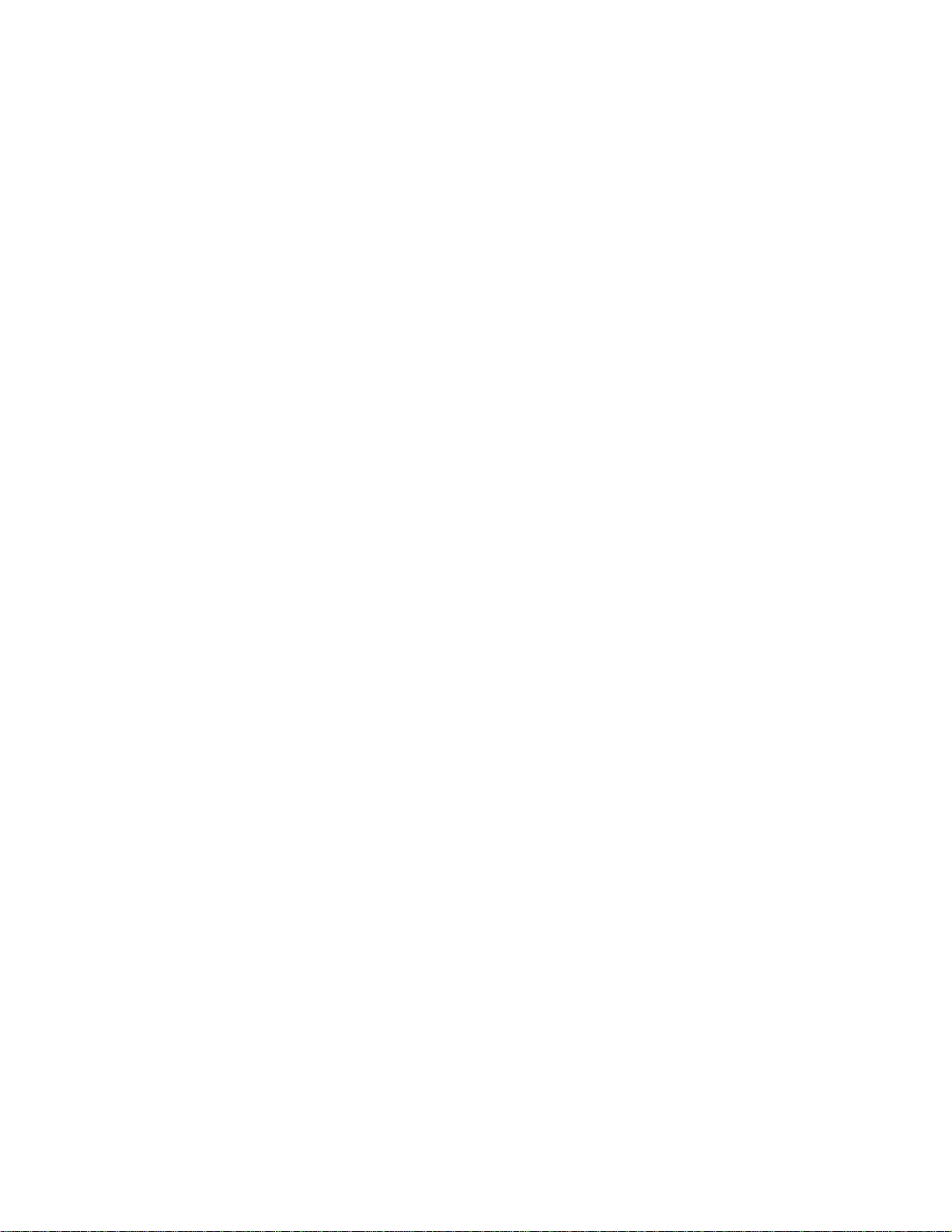
Page 3
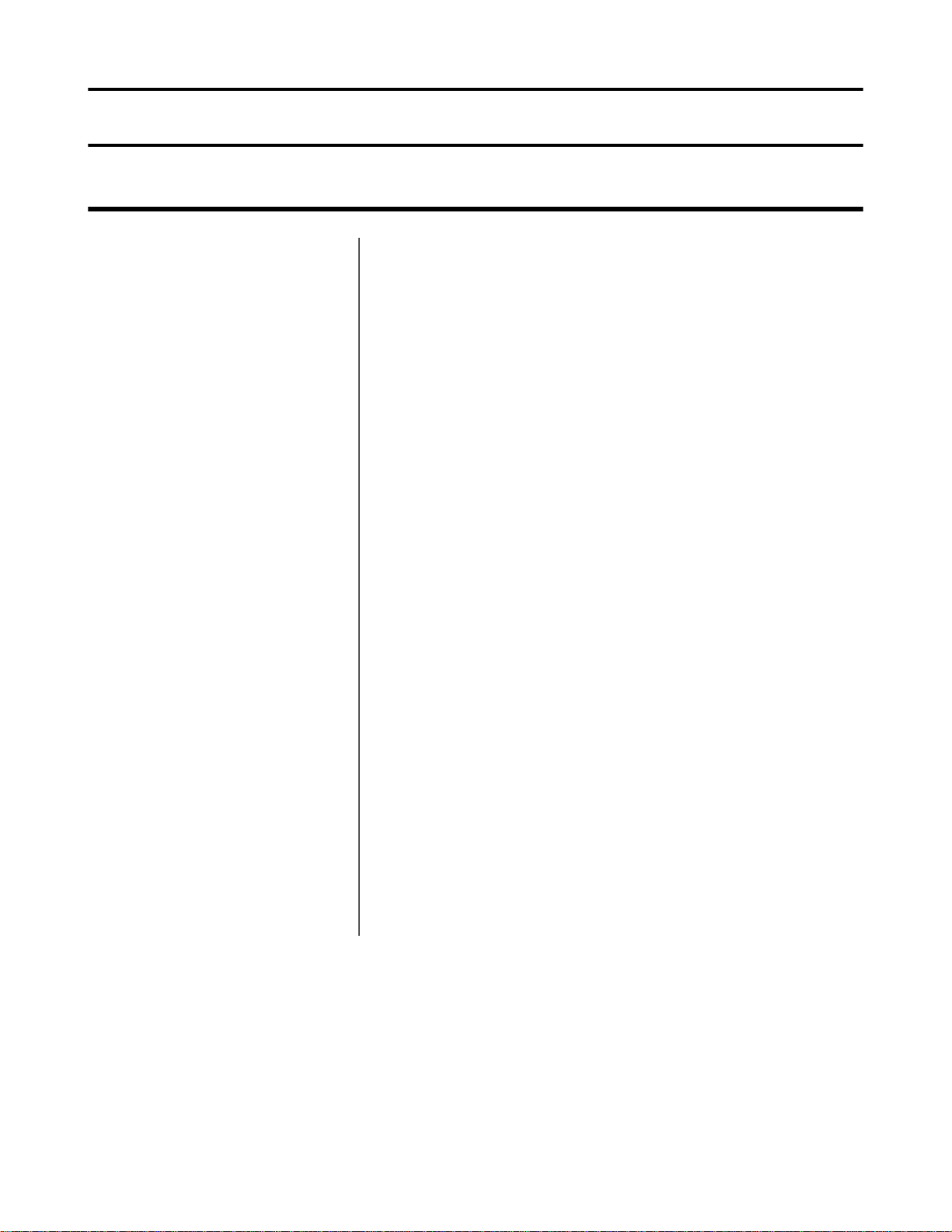
Notice
About Honeywell Documentation
©
Copyright 1987-2018 Honeywell International Inc. All rights reserved.
Honeywell and its product names are among the trademarks and/or service
marks owned by Honeywell International, Inc., or its subsidiaries.
Published By
Honeywell Vocollect Solutions
703 Rodi Road
Pittsburgh, PA 15235
+1 412 829-8145
fax +1 412 829-0972
http://www.vocollectvoice.com
Confidentiality
This documentation provides information for Honeywell customers who are
using Honeywell products.
For use by employees, partners, and customers of Honeywell. All equipment
design and technical information contained within this document is the
confidential property of Honeywell. No use or disclosure thereof may be
made without written permission from Honeywell.
Warning and Disclaimer
Honeywell International Inc. (“HII”) reserves the right to make changes in
specifications and other information contained in this document without prior
notice, and the reader should in all cases consult HII to determine whether any
such changes have been made.
The information in this publication does not represent a commitment on the
part of HII. HII shall not be liable for technical or editorial errors or omissions
contained herein; nor for incidental or consequential damages resulting from
the furnishing, performance, or use of this material.
This document contains proprietary information that is protected by
copyright. All rights are reserved.
No part of this document may be photocopied, reproduced, or translated into
another language without the prior written consent of HII.
Page 4
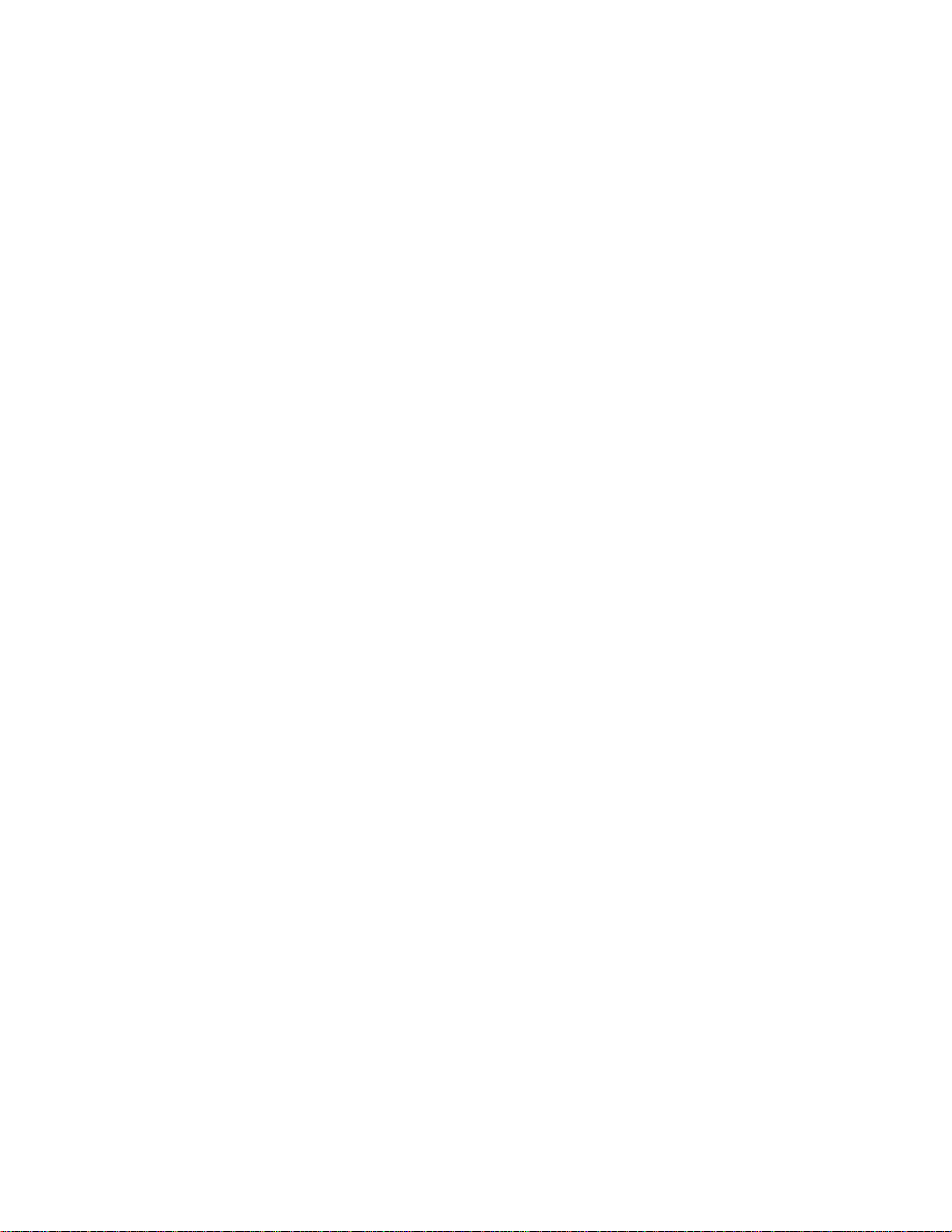
Page 5
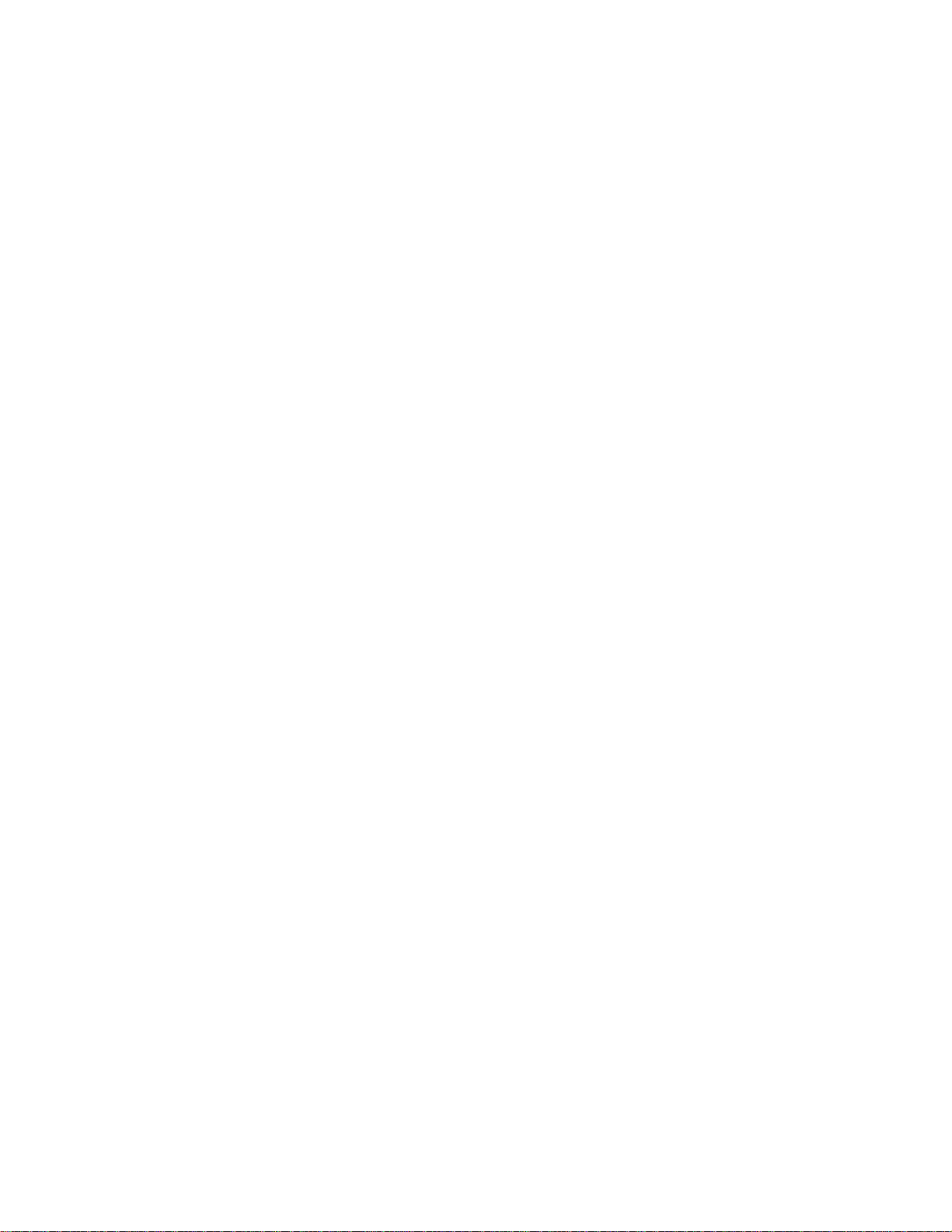
Contents
About Honeywell Documentation.......................................................................... iii
Chapter 1: Introduction.........................................................................................13
General Safety Guidelines..................................................................................................................................14
Honeywell Battery Safety.......................................................................................................................14
Cleaning Procedures for Honeywell Equipment................................................................................................17
Cleaning Plastics.....................................................................................................................................17
Cleaning Contacts................................................................................................................................... 17
Contact Information............................................................................................................................................18
Patents and Intellectual Property........................................................................................................................19
Chapter 2: Talkman Devices and Headsets......................................................... 21
Turning a Talkman Device On........................................................................................................................... 23
Turning a Talkman Device Off.......................................................................................................................... 23
Loading an Operator's Templates.......................................................................................................................24
Adjusting the Voice............................................................................................................................................ 24
Adjusting the Pitch................................................................................................................................. 25
Adjusting the Volume Using Voice........................................................................................................ 25
Adjusting the Volume Using Device Buttons........................................................................................ 25
Adjusting the Speed................................................................................................................................25
Changing the Speaker's Gender..............................................................................................................26
Understanding Talkman Commands...................................................................................................................26
Options for Hearing Impaired Users..................................................................................................................27
Part Numbers: Vocollect Talkman Devices........................................................................................................27
Part Numbers: Talkman Accessories..................................................................................................................28
Part Numbers: Talkman MP Solutions...............................................................................................................29
Choosing the Right Headset...............................................................................................................................29
Part Numbers: Wired Headsets.......................................................................................................................... 30
Part Numbers: Wired Headset Accessories........................................................................................................31
Part Numbers: Wireless Headsets...................................................................................................................... 33
Part Numbers: Wireless Headset Accessories....................................................................................................33
Part Numbers: Chargers......................................................................................................................................34
| Contents | v
Chapter 3: Talkman A700..................................................................................... 37
A710 Specifications............................................................................................................................................38
A720 Specifications............................................................................................................................................38
A730 Specifications............................................................................................................................................39
Talkman A730 Symbologies...................................................................................................................39
Talkman A700 VMT Installation Guide............................................................................................................ 54
Talkman A700 VMT Mounting Options................................................................................................55
Talkman VMT Parts and Accessories....................................................................................................56
Position the Talkman A700 VMT..........................................................................................................59
Install the Mounting Brackets................................................................................................................ 60
Route the Electrical Cables.................................................................................................................... 60
Assemble the Vehicle Battery Cable......................................................................................................61
Connect to the Top Battery Terminal.....................................................................................................62
Page 6
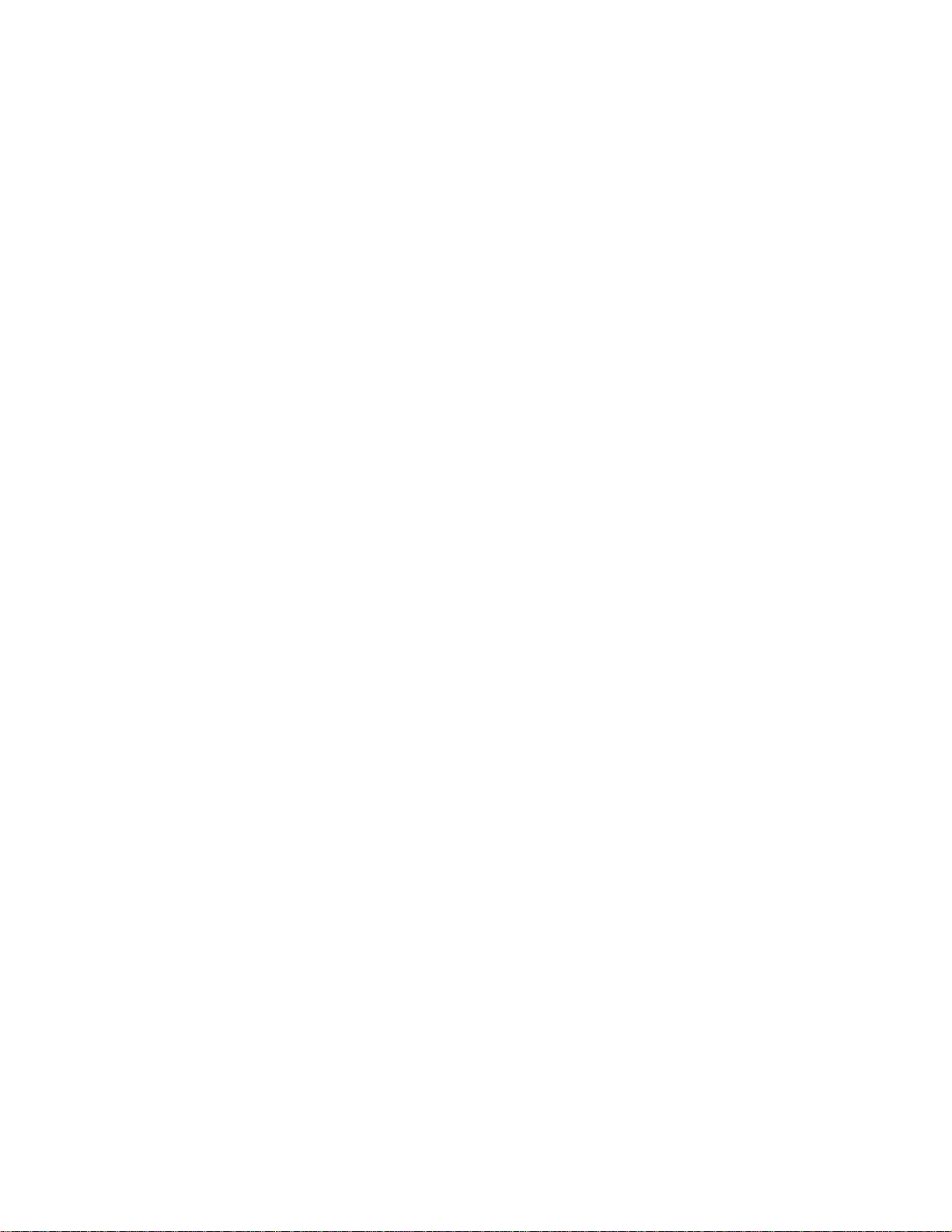
| Contents | vi
Connect to the Side Battery Terminal....................................................................................................62
Fasten the Ground Wire......................................................................................................................... 63
Attach the A700 VMT to the Vehicle....................................................................................................63
Remove the A700 VMT from the Vehicle.............................................................................................64
A700 VMT Installation Best Practices.................................................................................................. 64
Charging an A700 Device Battery..................................................................................................................... 66
A700 Product Battery Specifications..................................................................................................... 66
Charging an A700 Battery in a Device..................................................................................................67
Charging an A700 Device Battery......................................................................................................... 67
Inserting a Battery into a Talkman A700 Device.................................................................................. 67
Removing a Battery from a Talkman A700 Device.............................................................................. 68
Scanning with the Talkman A730 Device......................................................................................................... 68
About LED Indicators........................................................................................................................................ 69
A700 Device LED Indicators.................................................................................................................69
TouchConfig: Bringing Additional A700 Devices Online.................................................................................72
Installing the USB Driver on Windows XP.......................................................................................................72
Installing the USB Driver on Windows 7 or Vista............................................................................................73
Collecting Platform Debug Logs from A700 Devices.......................................................................................73
Accessories........................................................................................................................................................ 73
Pidion BM-170 Display..........................................................................................................................74
Belts.........................................................................................................................................................76
Vehicle Mounts for Talkman A700........................................................................................................77
Chapter 4: Talkman A500..................................................................................... 81
A500 Specifications............................................................................................................................................82
Charging an A500 or T5 Device........................................................................................................................82
A500/T5 High-Performance Batteries Specifications............................................................................ 83
Charging an A500 or T5 Battery in a Device....................................................................................... 83
Charging an A500 or T5-Series Battery................................................................................................ 84
Removing an A500, T2-Series or T5-Series Device From a Charger................................................... 84
Inserting a Battery into a Talkman A500, T5-Series or T2-Series Device............................................ 84
Removing a Battery from a Talkman A500, T5-Series or T2-Series Device........................................ 85
Battery Warm-Up Time.......................................................................................................................... 86
About LED Indicators........................................................................................................................................ 86
A500 Device LED Indicators.................................................................................................................86
Easy Configuration............................................................................................................................................. 87
Easy Configuration: Initial Setup........................................................................................................... 87
Easy Configuration: Bringing Additional T5, T5m, and A500 Devices Online.................................... 87
Talkman A500 VMT.......................................................................................................................................... 88
Mounts for Talkman A700/T5 VMT..................................................................................................... 88
Talkman A500/T5 VMT Accessories.....................................................................................................89
Positioning the Talkman A500/T5 VMT............................................................................................... 90
Talkman VMT Parts and Accessories....................................................................................................90
Connecting Cables to the Power Supply and Attaching the Power Supply to a Vehicle....................... 93
Connecting the A700/T5 VMT Device to a Vehicle's Power Source....................................................95
Removal of an A500/T5 VMT Device from Vehicle............................................................................ 96
VMT Installation Best Practices.............................................................................................................97
Accessories...................................................................................................................................................... 100
Pidion BM-170 Display........................................................................................................................100
T5/A500 Adjustable Shoulder Harness................................................................................................ 102
Belts and Belt Clips..............................................................................................................................103
Device Covers.......................................................................................................................................104
Chapter 5: Talkman T5 Series............................................................................ 107
Page 7

| Contents | vii
T5-Series Specifications: Talkman T5 and Talkman T5m...............................................................................108
Charging an A500 or T5 Device......................................................................................................................109
A500/T5 High-Performance Batteries Specifications.......................................................................... 109
Charging an A500 or T5 Battery in a Device......................................................................................110
Charging an A500 or T5-Series Battery.............................................................................................. 110
Removing an A500, T2-Series or T5-Series Device From a Charger................................................. 110
Inserting a Battery into a Talkman A500, T5-Series or T2-Series Device.......................................... 111
Removing a Battery from a Talkman A500, T5-Series or T2-Series Device.......................................111
Battery Warm-Up Time........................................................................................................................ 112
About LED Indicators...................................................................................................................................... 112
T5-Series Device LED Indicators........................................................................................................ 112
Easy Configuration........................................................................................................................................... 113
Easy Configuration: Initial Setup......................................................................................................... 113
Easy Configuration: Bringing Additional T5, T5m, and A500 Devices Online.................................. 114
Talkman T5 VMT.............................................................................................................................................114
Mounts for Talkman A700/T5 VMT....................................................................................................115
Talkman A500/T5 VMT Accessories...................................................................................................115
Positioning the Talkman A500/T5 VMT............................................................................................. 116
Install the Mounting Brackets.............................................................................................................. 116
Connecting Cables to the Power Supply and Attaching the Power Supply to a Vehicle......................117
Connecting the A700/T5 VMT Device to a Vehicle's Power Source.................................................. 119
Removal of an A500/T5 VMT Device from Vehicle.......................................................................... 120
VMT Installation Best Practices...........................................................................................................121
Accessories...................................................................................................................................................... 123
T5/A500 Adjustable Shoulder Harness................................................................................................ 124
Belts and Belt Clips..............................................................................................................................124
Device Covers.......................................................................................................................................126
Chapter 6: Talkman T2 Series............................................................................ 129
T2 Series Specifications: Talkman T2x and Talkman T2................................................................................ 130
Charging a T2-Series Device........................................................................................................................... 131
T2 Series High Capacity Battery Specifications..................................................................................131
Charging a T2 Series Device............................................................................................................... 132
Removing an A500, T2-Series or T5-Series Device From a Charger................................................. 133
Inserting a Battery into a Talkman A500, T5-Series or T2-Series Device.......................................... 133
Removing a Battery from a Talkman A500, T5-Series or T2-Series Device.......................................134
Battery Warm-Up Time........................................................................................................................ 134
About LED Indicators...................................................................................................................................... 134
T2-Series Device LED Indicators........................................................................................................ 134
Accessories...................................................................................................................................................... 136
Belts and Belt Clips..............................................................................................................................136
Device Covers.......................................................................................................................................137
Vocollect T2 Series Bluetooth Adapters Specifications.......................................................................138
Chapter 7: Talkman T1....................................................................................... 141
T1 Specifications: Talkman T1........................................................................................................................ 142
Charging the T1................................................................................................................................................142
T1 Batteries Specifications...................................................................................................................142
Charging a T1 Battery in a Device......................................................................................................143
Charging a T1 Battery in a T1 10-Bay Combination Charger.............................................................143
Charging a T1 Battery with a T1 Single Charger Cable......................................................................143
Removing a T1 Device From a T1 10-Bay Combination Charger......................................................143
Disconnecting a T1 Device from a T1 Single Charger Cable............................................................. 143
Inserting a Battery into a Talkman T1 Device.....................................................................................144
Page 8
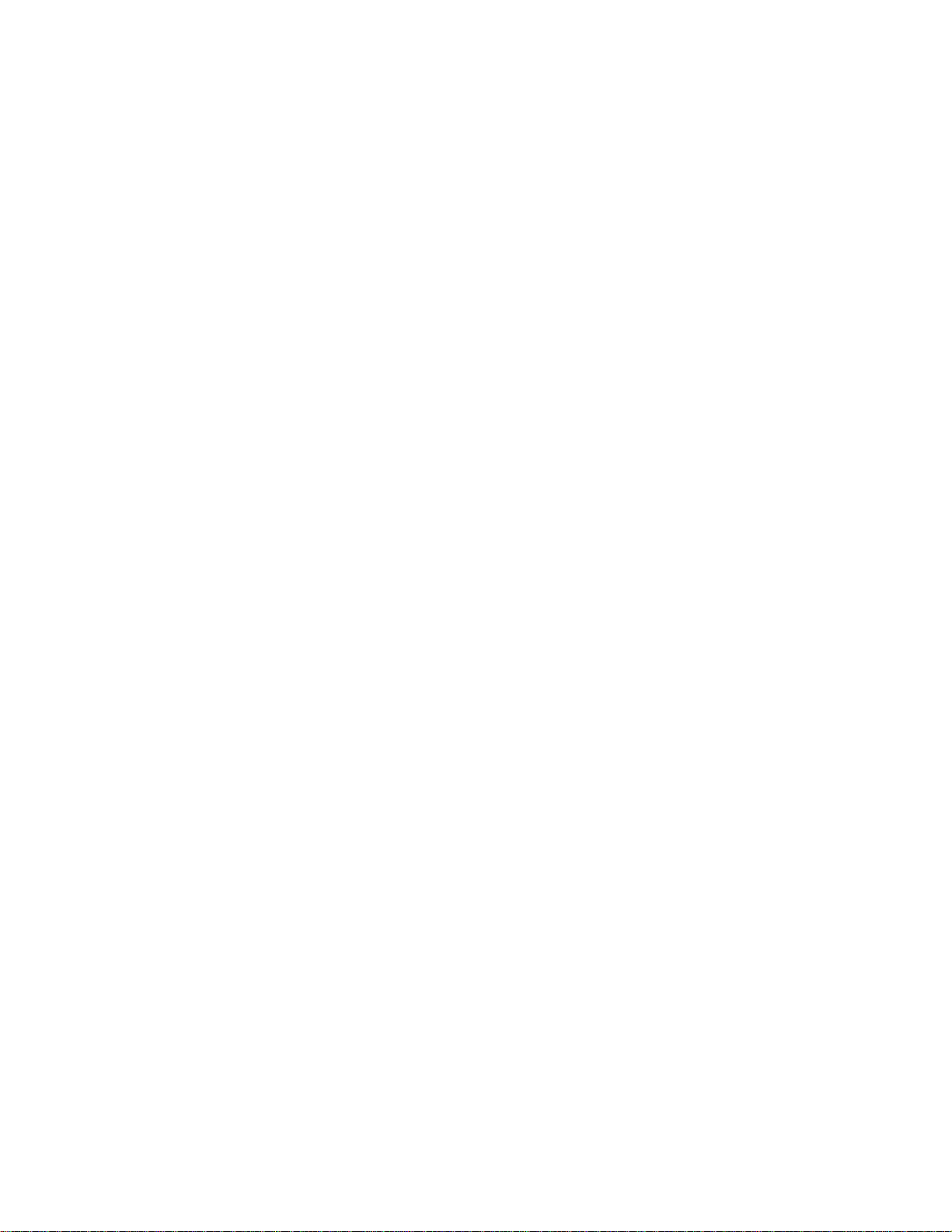
| Contents | viii
Removing a Battery from a Talkman T1 Device.................................................................................144
Battery Warm-Up Time........................................................................................................................ 144
About LED Indicators...................................................................................................................................... 144
T1 Device LED Indicators................................................................................................................... 144
Accessories...................................................................................................................................................... 145
T1 Holster............................................................................................................................................. 146
Chapter 8: Talkman MP Solution.......................................................................149
Chapter 9: Honeywell Wired Headsets.............................................................. 151
SL-4 and SL-14 Vocollect Light Industrial Behind-the-Head Headset............................................................152
SL-14 Headset Specifications...............................................................................................................152
SL-4 Headset Specifications.................................................................................................................153
Wearing the SL-14 or SL-4 Behind-the-Head Headset........................................................................153
Proper Use and Care Instructions for Talkman T1 and SL-4/SL-14 Headsets.................................... 153
SR-10 and SR-15 Vocollect Behind-the-Head Headset................................................................................... 155
SR-15 Headset Specifications.............................................................................................................. 155
Wearing the SR-15 Behind-the-Head Headset.....................................................................................156
Removing the SR-15 Headset Adjustment Strap.................................................................................156
Attaching the SR-15 Headset Adjustment Strap..................................................................................157
Replacing the Headband Cord Clip on the SR-15 Headset................................................................. 157
Replacing the Ear Pad on the SR-15 Headset..................................................................................... 158
SR-20-Series Vocollect Lightweight Headset.................................................................................................. 158
SR-20 Headset Specifications.............................................................................................................. 158
SR-21 Headset Specifications.............................................................................................................. 159
Replacing the Ear Pad on the SR-20 Series Headsets......................................................................... 159
SR-30 Vocollect High-Noise Headset.............................................................................................................. 160
SR-30 Headset Specifications.............................................................................................................. 160
SR-31 Headset Specifications.............................................................................................................. 160
SR-35 Vocollect Hard-Hat Headset..................................................................................................................161
SR-35 Headset Specifications.............................................................................................................. 161
SR-40 Vocollect Dual-Cup Headset................................................................................................................. 162
SR-40 Headset Specifications.............................................................................................................. 162
Care and Use of Headsets and Microphones................................................................................................... 162
Wearing Headsets: General Procedures................................................................................................163
Adjusting Headsets for Comfort.......................................................................................................... 163
Removing Headsets.............................................................................................................................. 164
Using Headsets in Freezer Environments............................................................................................ 164
Cleaning Windscreens...........................................................................................................................164
Cleaning Headsets.................................................................................................................................165
Chapter 10: Honeywell Wireless Headsets.........................................................167
Vocollect SRX Wireless Headset..................................................................................................................... 168
SRX Wireless Headset Specifications..................................................................................................168
Charging the SRX Headset.................................................................................................................. 169
Installing the SRX Mobility Strap....................................................................................................... 170
Wearing an SRX Wireless Headset...................................................................................................... 172
Headset Functions and LED Patterns for SRX....................................................................................173
Vocollect SRX2 Wireless Headset................................................................................................................... 175
SRX2 Wireless Headset Specifications................................................................................................176
SRX2 Modular Design......................................................................................................................... 176
Attaching the SRX2 Electronics Module to a Headband.....................................................................177
Removing the SRX2 Electronics Module from a Headband............................................................... 178
Page 9
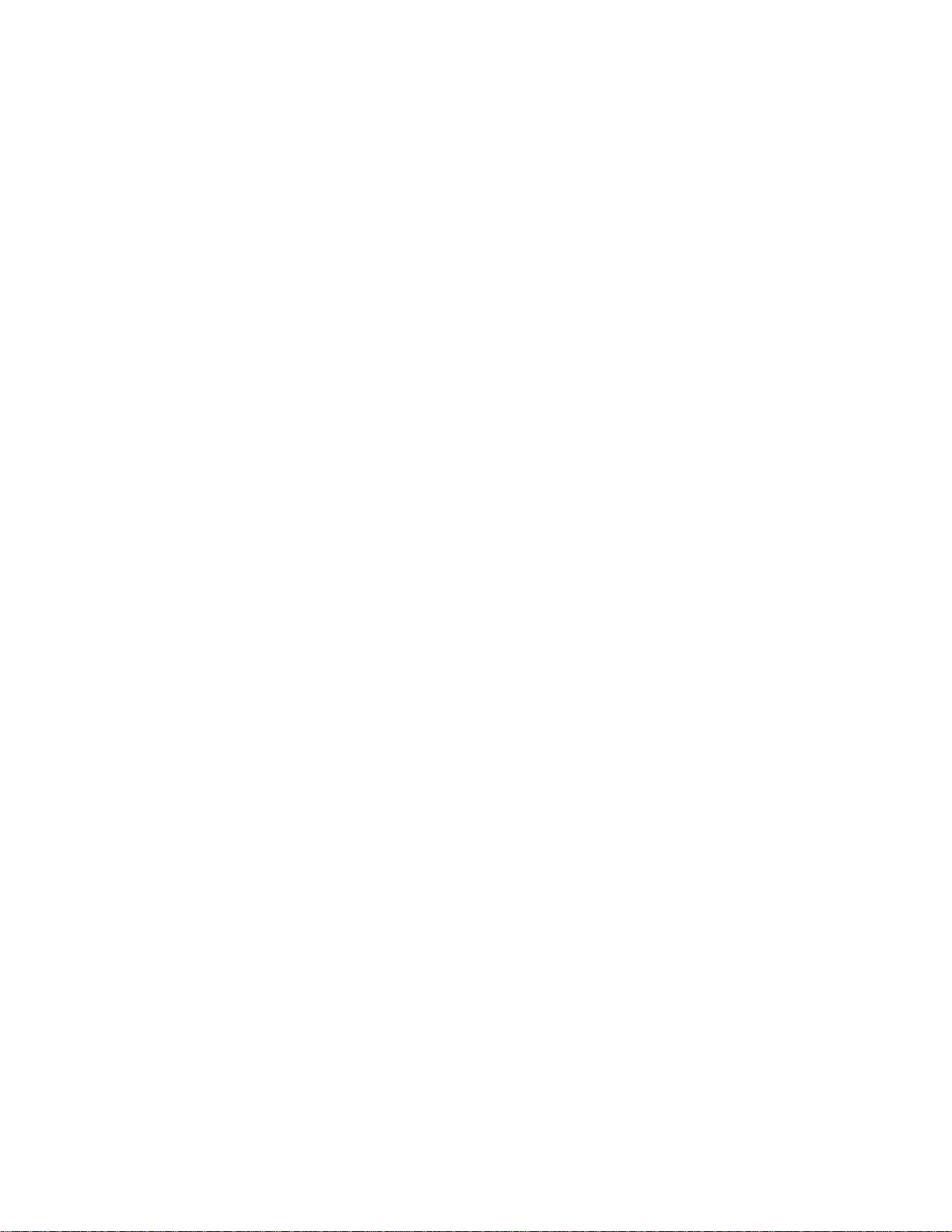
| Contents | ix
SRX2 Compatibility..............................................................................................................................178
Charging the SRX2 Headset.................................................................................................................179
Wearing an SRX2 Wireless Headset.................................................................................................... 182
Headset Functions and LED Patterns for SRX2..................................................................................185
Vocollect SRX2 Hard-Hat Headset.................................................................................................................. 187
SRX2 Hard-Hat Headset Specifications...............................................................................................187
Installing the SRX2 Hard-Hat Clip......................................................................................................187
Attaching the SRX2 to a Hard Hat......................................................................................................188
Wearing the SRX2 Hard-Hat Headset..................................................................................................189
Storing the SRX2 Hard-Hat Headset................................................................................................... 190
Replacing an Earpad on the SRX2 Hard-Hat or High-Noise Headset.................................................191
Vocollect SRX2 High-Noise Headset...............................................................................................................191
SRX2 High Noise Headset Specifications........................................................................................... 192
Replacing an Earpad on the SRX2 Hard-Hat or High-Noise Headset.................................................192
Honeywell SRX-SL Wireless Headset.............................................................................................................193
Components...........................................................................................................................................194
Buttons...................................................................................................................................................194
LED and Tones.....................................................................................................................................195
SRX-SL Wireless Headset Specifications............................................................................................197
Battery Specifications........................................................................................................................... 197
Supported Bluetooth Profiles................................................................................................................198
SRX-SL Compatibility..........................................................................................................................198
Use the SRX-SL Headset.....................................................................................................................198
About Pairing Wireless Headsets..................................................................................................................... 202
Pairing an SRX Headset.......................................................................................................................205
Pairing an SRX2 Headset.....................................................................................................................207
Pairing a Headset by VoiceConsole Pairing.........................................................................................210
More about SRX/SRX2 Pairing Modes............................................................................................... 211
Breaking a Pairing................................................................................................................................ 212
Headset Pairing FAQ............................................................................................................................ 212
Supervisor Audio with SRX/SRX2 Headsets.................................................................................................. 213
Configuration Parameters for SRX/SRX2 Headsets........................................................................................ 213
Care and Use of Headsets and Microphones................................................................................................... 215
Wearing Headsets: General Procedures................................................................................................216
Adjusting Headsets for Comfort.......................................................................................................... 216
Removing Headsets.............................................................................................................................. 217
Using Headsets in Freezer Environments............................................................................................ 217
Cleaning Windscreens...........................................................................................................................217
Cleaning Headsets.................................................................................................................................218
Chapter 11: Chargers...........................................................................................219
A700 6-Bay Device Charger............................................................................................................................220
A700 6-Bay Device Charger Specifications........................................................................................ 220
A700 Device Charger and Battery Charger Wall Mount.....................................................................220
Mounting the A700 Device or Battery Charger...................................................................................221
A700 Battery Charger.......................................................................................................................................222
A700 12-Bay Battery Charger Specifications...................................................................................... 222
SRX2 and A700 Battery Charger LED Indicators...............................................................................223
T5/A500 Combination Charger........................................................................................................................224
T5/A500 10-Bay Combination Charger Specifications........................................................................224
T5/A500 Combination Charger Power Supply Specifications.............................................................225
T5/A500 Combination Charger Wall Mount........................................................................................226
About LED Indicators.......................................................................................................................... 227
T2 Series Battery Chargers.............................................................................................................................. 227
T2 Series Battery Charger Specifications............................................................................................ 228
Page 10

Assembling the Stands for the T2 Charger..........................................................................................228
Charger Wall Mount, Multiple Chargers: T2 Series............................................................................ 229
About LED Indicators.......................................................................................................................... 233
T1 10-Bay Combination Charger..................................................................................................................... 234
T1 10-Bay Combination Charger Specifications................................................................................. 234
T1 10-Bay Combination Charger Power Supply Specifications..........................................................235
T1 10-Bay Combination Charger Wall Mount.....................................................................................235
T1 Single Charger Cable..................................................................................................................................237
T1 Single Charger Cable Specifications.............................................................................................. 237
T1 Single Charger Cable Power Supply Specifications.......................................................................238
SRX Headset Battery Charger..........................................................................................................................238
SRX Headset Battery Charger Specifications...................................................................................... 238
SRX Battery Charger Wall Mount....................................................................................................... 240
About LED Indicators.......................................................................................................................... 241
SRX2 Headset Battery Charger........................................................................................................................241
SRX2 Headset Battery Charger Specifications.................................................................................... 242
SRX2 Battery Charger Wall Mount..................................................................................................... 242
About LED Indicators.......................................................................................................................... 244
Chapter 12: Adapter Cables and Listening Kits...............................................247
Wired Listening Kits.........................................................................................................................................248
Monitoring Audio on a Talkman Device............................................................................................. 248
Monitor Audio on a Handheld Device.................................................................................................249
Samson Wireless Listening Systems (TR-605-x).............................................................................................249
Using the Samson Wireless Listening System.....................................................................................250
Sony Wireless Listening Systems (UTX-B2 and URX-P2)............................................................................ 252
Setting up the Receiving Radio............................................................................................................252
Setting Up the Transmitting Radio...................................................................................................... 253
Connecting the Sony Wireless Listening Kit to a Talkman Device.....................................................253
Inline Adapter Cables: Talkman and Handheld Devices................................................................................. 253
Connecting an Inline Adapter Cable to a Handheld Device................................................................254
Connecting Inline Adapter Training Cables.........................................................................................254
Part Numbers: Listening Kits...........................................................................................................................255
| Contents | x
Chapter 13: Troubleshooting Equipment Problems..........................................257
I Can't Hear Anything Through the Headset................................................................................................... 258
The Scanner will not Scan............................................................................................................................... 258
My Headset Won't Stay On..............................................................................................................................258
The Device Beeps Every Few Seconds........................................................................................................... 258
The Device Will Not Load a Voice Application..............................................................................................259
The Device Will Not Load an Operator Template...........................................................................................259
The Device Does Not Respond to Button Presses...........................................................................................259
The Device Will Not Turn On......................................................................................................................... 259
The Device Keeps Shutting Off....................................................................................................................... 259
Troubleshooting Guide for the Talkman A500/T5 Battery Charger................................................................ 259
About Sending Equipment Back for Repairs...................................................................................................262
Packaging Items for Return to Honeywell...........................................................................................263
Sending Equipment Back for Repairs: Return Material Authorization (RMA) Procedures.................263
Troubleshooting VMT Configurations............................................................................................................. 263
Troubleshooting Problems Indicated by LED..................................................................................................264
About Error Messages...................................................................................................................................... 265
Numbered Error Messages................................................................................................................... 265
Spoken Error Messages........................................................................................................................ 270
Page 11
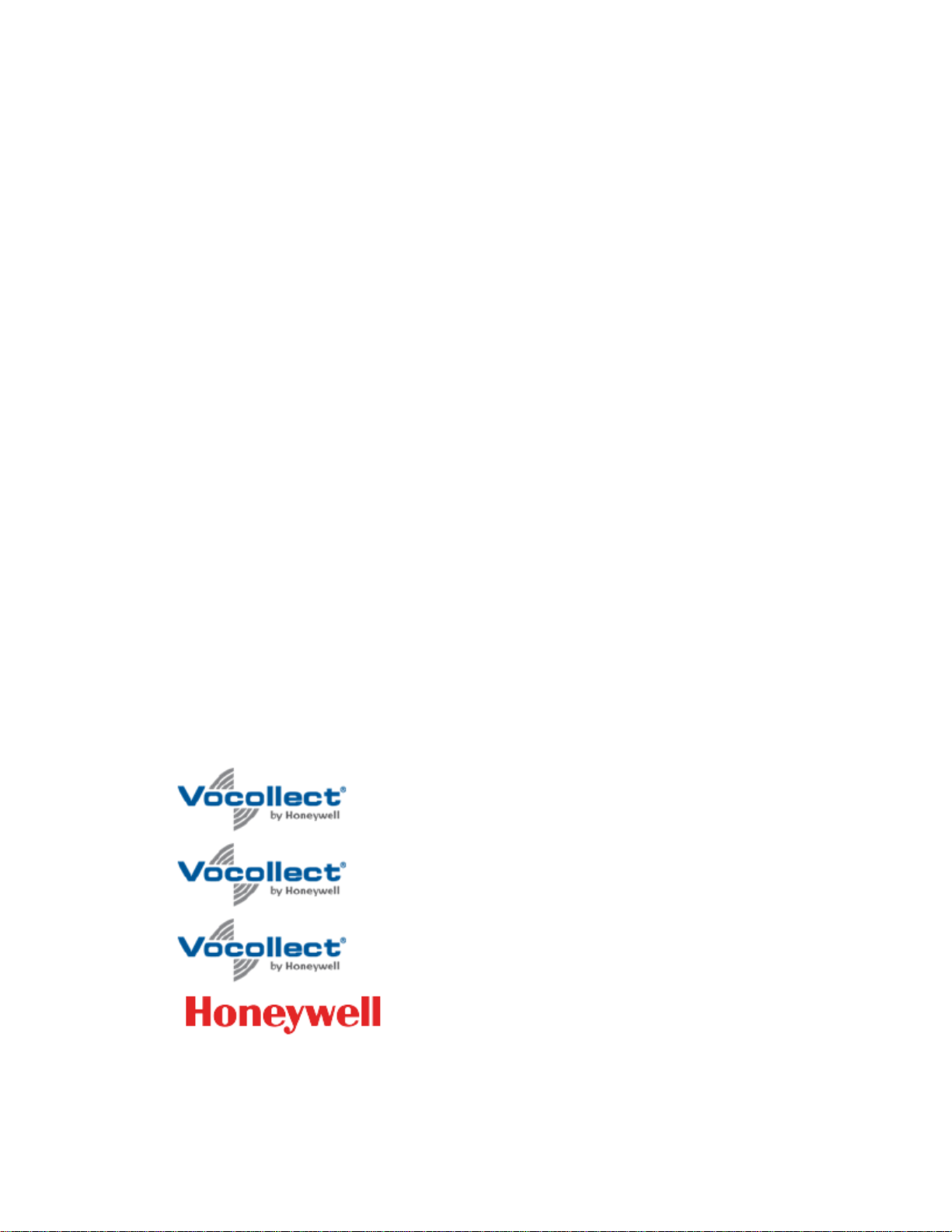
| Contents | xi
Chapter 14: Contacting Technical Support....................................................... 275
General Information Needed for Most Support Requests................................................................................276
Common Questions to Answer when Contacting Support.............................................................................. 276
Enabling Device Logging in VoiceConsole..................................................................................................... 276
Appendix A: Template Training Options...........................................................277
Training with the Talkman Device Only..........................................................................................................278
Visual Training Devices................................................................................................................................... 278
Setting Up the QTERM Visual Training Device................................................................................. 279
Configuring the QTERM Visual Training Device............................................................................... 279
Training Using a Visual Training Device............................................................................................ 279
Training through VoiceConsole's Display........................................................................................................ 280
Training Using a Printed List of Words...........................................................................................................280
Training Using the Device Screen................................................................................................................... 281
Appendix B: Honeywell™ Regulatory Compliance............................................283
Statement of Agency Compliance.................................................................................................................... 284
Federal Communications Commission Compliance........................................................................................ 284
Canadian Compliance....................................................................................................................................... 286
Cumplimiento de normas mexicana................................................................................................................. 286
Vietnamese Compliance....................................................................................................................................286
Japanese Compliance........................................................................................................................................ 287
Brazilian Compliance........................................................................................................................................287
United Arab Emirates Compliance...................................................................................................................288
Chinese Compliance......................................................................................................................................... 288
Маркировка EAC и соблюдение Российские нормативов (Russian Compliance)......................................292
CE Marking & European Compliance............................................................................................................. 295
Regulatory Approvals for Bluetooth® Radio Devices.....................................................................................301
For Users in the U.S.A. and Canada: Laser Compliance and Precaution........................................................301
For Users in the U.S.A and Canada: Imager Compliance and Precaution...................................................... 301
For Users In Europe: Imager Compliance and Precaution.............................................................................. 302
Declaration of Conformity: RoHS................................................................................................................... 302
Document: 1004616 Rev A.............................................................................. 303
Document: 1004615 Rev A.................................................................................304
Document: 1004618 Rev A.............................................................................. 305
Document: 1004617 Rev A.....................................................................306
Index..............................................................................................................................................309
Page 12
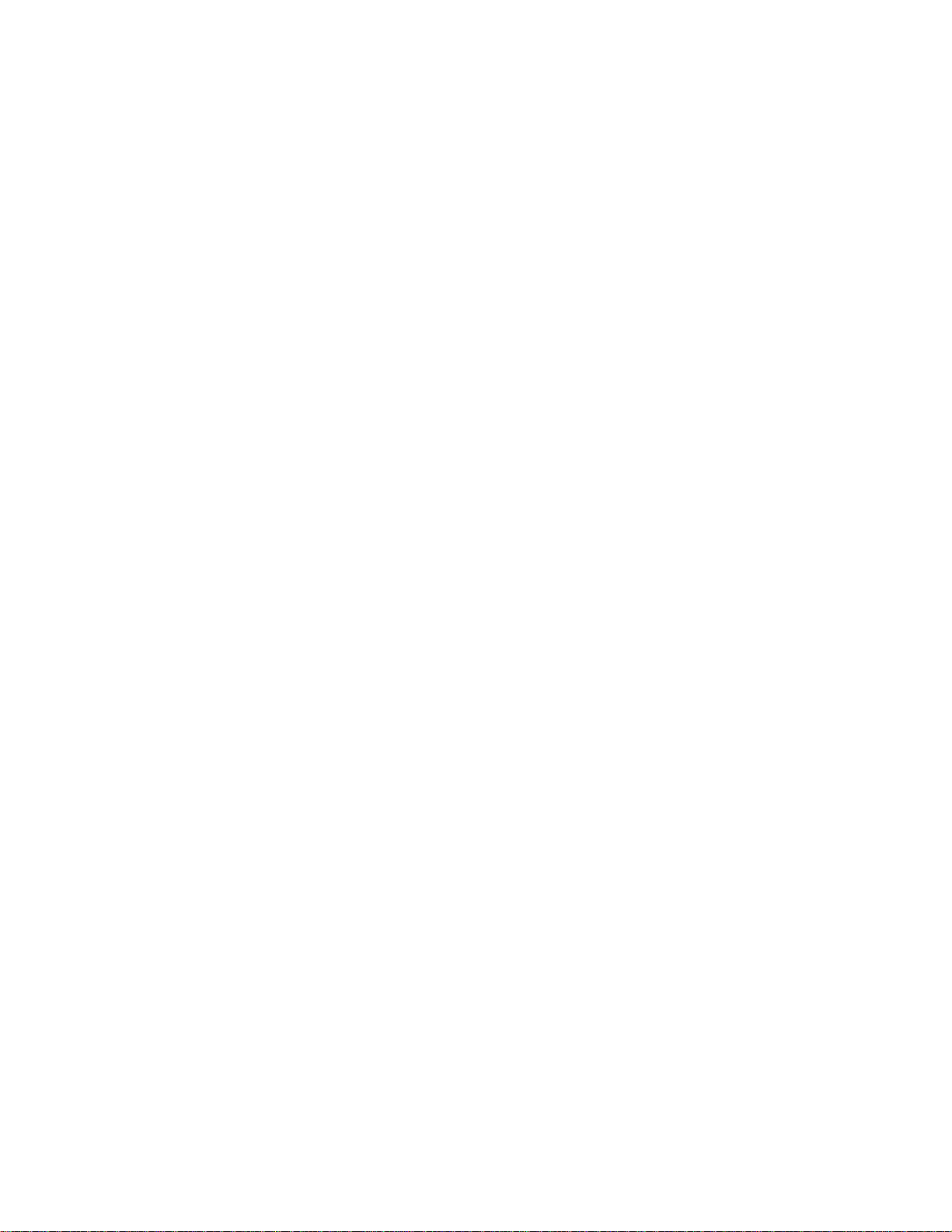
Page 13
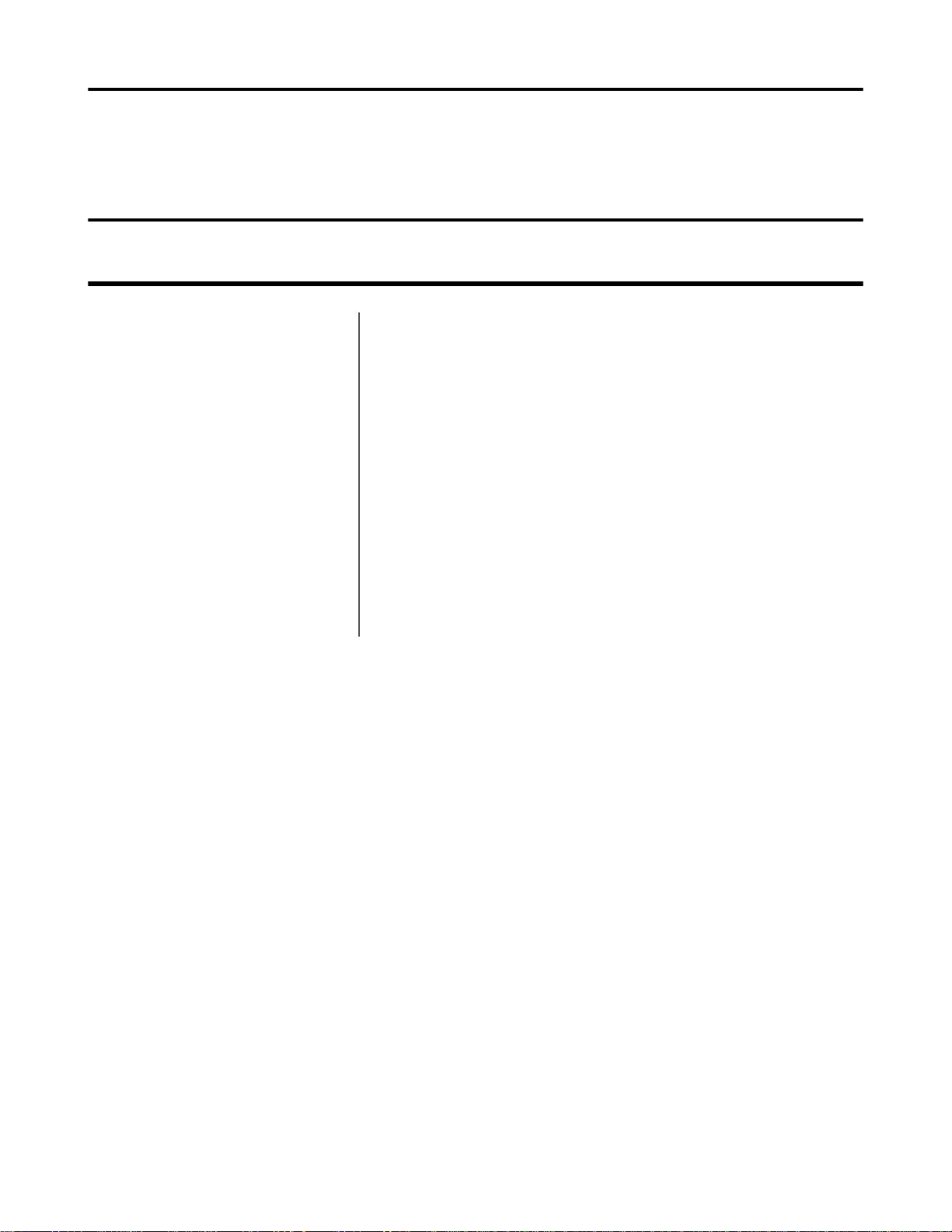
Chapter
1
Introduction
Topics:
• General Safety Guidelines
• Cleaning Procedures for
Honeywell Equipment
• Contact Information
• Patents and Intellectual
Property
The Honeywell Hardware Documentation and Product Guides contain
comprehensive information about hardware products and peripherals.
This document includes the following information:
• Safety information
• Hardware specifications
• Installation procedures, and basic operating instructions for Honeywell
hardware and/or third party devices that are compatible with Honeywell
software
• Part numbers
• Regulatory and compliance statements
• Troubleshooting guidance
Audience
This document is intended to be used as a reference resource by authorized
resellers, sales representatives, customers, and users of the hardware.
Page 14
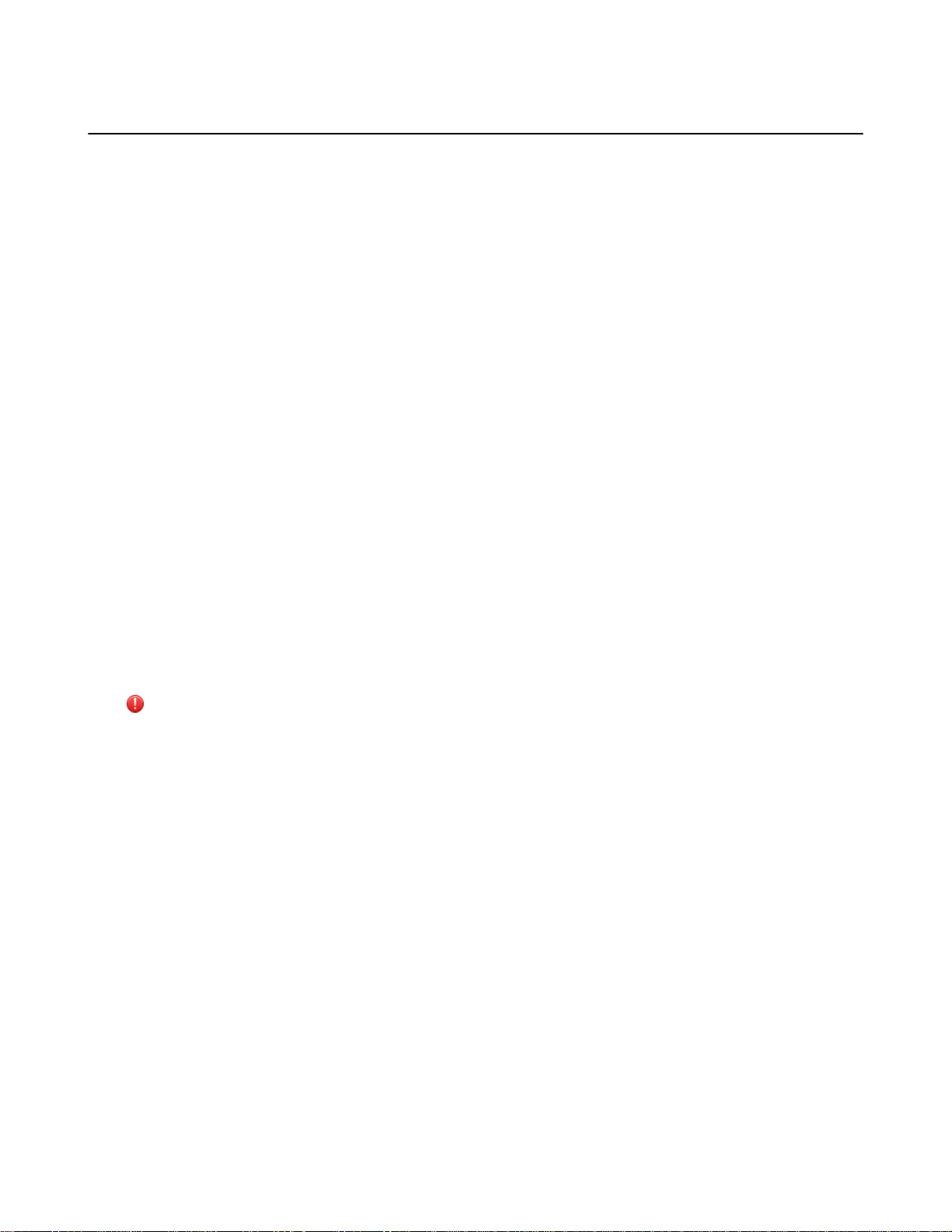
General Safety Guidelines
Follow these guidelines when working with Honeywell electrical equipment:
• Grounded equipment must be plugged into an outlet, properly installed, and grounded in accordance with all codes
and ordinances.
• Never remove the grounding prong or modify the plug in any way.
• Do not use plug adapters.
• Check with an approved tester or qualified electrician if you believe an outlet may not be properly grounded.
• Keep all electrical connections dry and off the ground.
• Do not expose electrical equipment to rain or wet conditions.
• Do not touch plugs or tools with wet hands.
• Do not abuse the cords; do not carry equipment by its cord and never pull a cord to remove its plug from an outlet.
Keep the cord away from heat, oil, sharp edges, or moving parts. Replace damaged cords immediately.
• Use only approved extension cords.
When using a scanning device or imager, do not look directly into the beam.
Statement of Agency Compliance
| Introduction | 14
Honeywell Vocollect Solutions devices and wireless headsets are designed to be compliant with the rules and
regulations in the locations into which they are sold and are labeled as required. Honeywell devices are type approved
and do not require the user to obtain license or authorization before using them. Changes or modifications not
expressly approved by Honeywell could void the user's authority to operate the equipment.
Honeywell Battery Safety
Improper use of the battery may cause heat, fire, explosion, damage, or reduced battery capacity. Read and follow the
handling instructions for the battery before and during use.
The following are general cautions and guidelines only, and as such may not include every possible usage scenario.
The manufacturer will not be liable for actions taken or accidents caused by any use not documented below.
Warning:
• Do not disassemble, open, drop (mechanical abuse), crush, bend, deform, puncture, or shred a battery.
• Do not modify or remanufacture, attempt to insert foreign objects into a battery, immerse or expose to
water or other liquids, or expose to fire, excessive heat including soldering irons, or put in a microwave
oven.
• Only use a battery in the device for which it is specified.
• Improper battery use may result in a fire, explosion or other hazard.
• Do not short-circuit the battery or allow metallic or conduction objects to touch any of the battery contacts
simultaneously.
• Replace a battery only with another battery that has been authorized by Honeywell for the product you are
using. Use of an unqualified battery may present a risk of fire, explosion, leakage, or other hazard.
• Always replace a battery in a clean, dry environment.
• Unit should be turned off when replacing its battery.
• In the event of a battery leak, do not allow the liquid to come in contact with skin or eyes. If contact is
made, flush the affected area with large amounts of water and seek immediate emergency medical advice
and care.
• Seek medical advice immediately if a battery is swallowed.
• If at any time you witness a battery starting to distend or swell, smoke, or become hot to the touch,
discontinue the charging process immediately and disconnect the battery and charger. Observe it from a
safe place, preferably outside of any building or vehicle for approximately 15 minutes.
Page 15
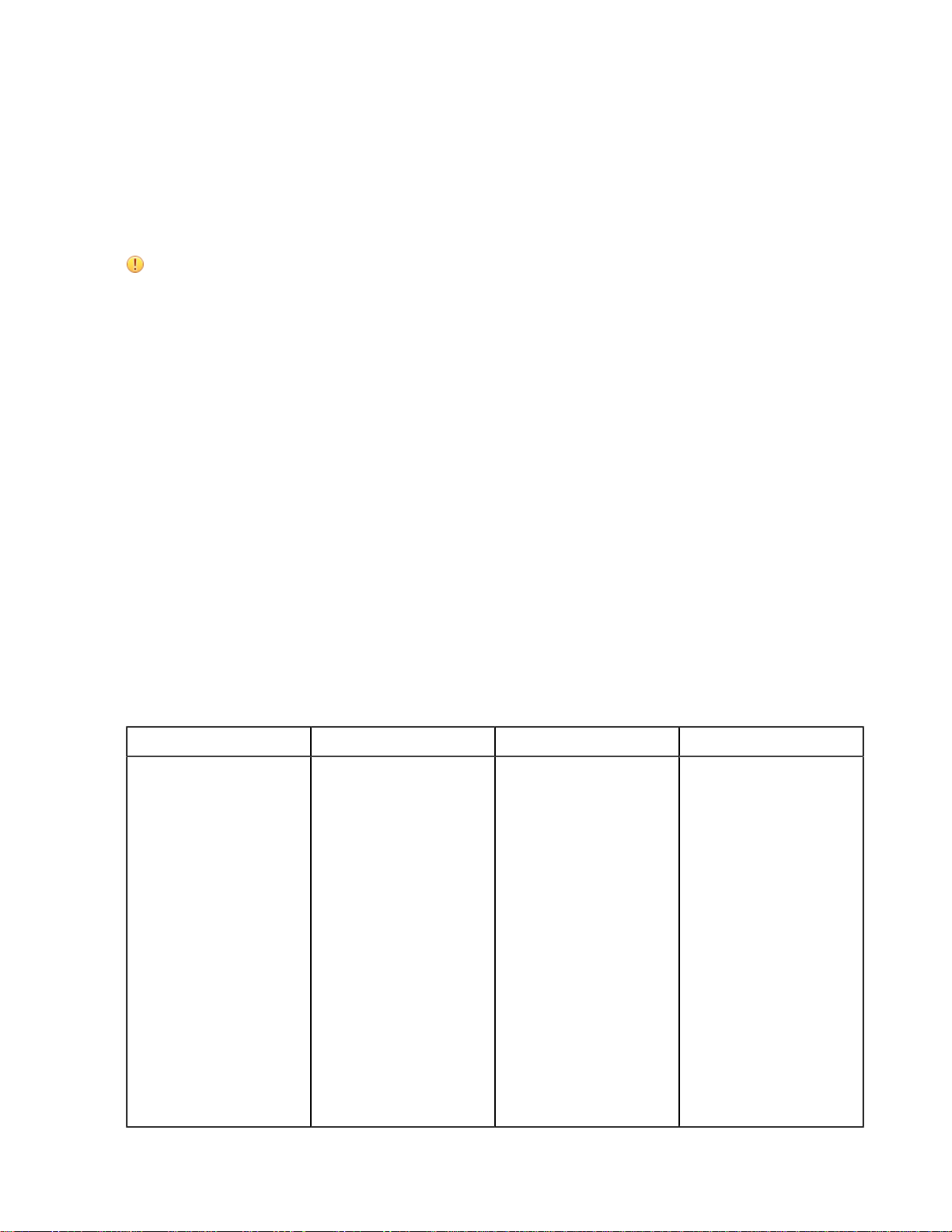
| Introduction | 15
• Dispose used batteries promptly according to the local, state and/or federal regulations. Requirements and
options vary greatly in different countries and in different parts of the United States. Many locations have
facilities or companies set up for receipt of old batteries.
• Honeywell batteries should not be used by children.
• Honeywell shall not be held responsible for any damages caused by equipment malfunction when used
with non-Honeywell batteries.
• Honeywell shall not be held responsible for any damages caused by equipment malfunction when using a
non-Honeywell charger.
CAUTION:
• When a battery is expected not to be used for a long period of time, take it out the equipment or device
and store at room temperature with normal humidity.
• Do not leave a battery connected to the charger for long periods of time. It may cause degradation of
battery performance, such as a shortening of battery life. It should be removed from the charger and stored
as recommended above.
• Power off your equipment when not in use.
Handling Used Batteries
• When shipping batteries, place tape or insulating material securely over the battery contacts to avoid accidental
contact in transit. Honeywell batteries can be shipped under Special Provision 188 of 49 CFR 172.102 or IATA
exception A45.
• Never disassemble a battery.
• Do not leave a battery under strong sunshine, or expose a battery to rain or water.
• Store batteries in a rugged receptacle and cover with a lid.
Wearing, Securing, and Mounting Honeywell Mobile Industrial Devices
Honeywell mobile industrial devices are powered by batteries that store and release energy in a controlled manner.
The devices are designed to assure customer safety in the most demanding environments when proper use instructions
are followed.
All powered equipment must be worn, mounted or secured using Honeywell tested devices and recommended
methods as described in the following table.
Devices Worn On the Body Secured When Idle Mounted On a Vehicle
Talkman Devices With approved belt
and clip in the manner
recommended. See the
following topics for more
information:
•
Using the A730
Scanning Device
Holster on page 76
•
Using the Device
Holster on page 77
•
Putting a Device on
a T5/A500 Shoulder
Harness on page 102
•
Using the A500/TSeries Belts and Clips
on page 103
•
Using the T1 Holster on
page 147
Secured in a charger or
another method that is
not subject to accidental
crushing.
Mounted on a vehicle using
recommended products
and procedures. See the
following topic for more
information:
•
Install the Mounting
Brackets on page
60
Page 16
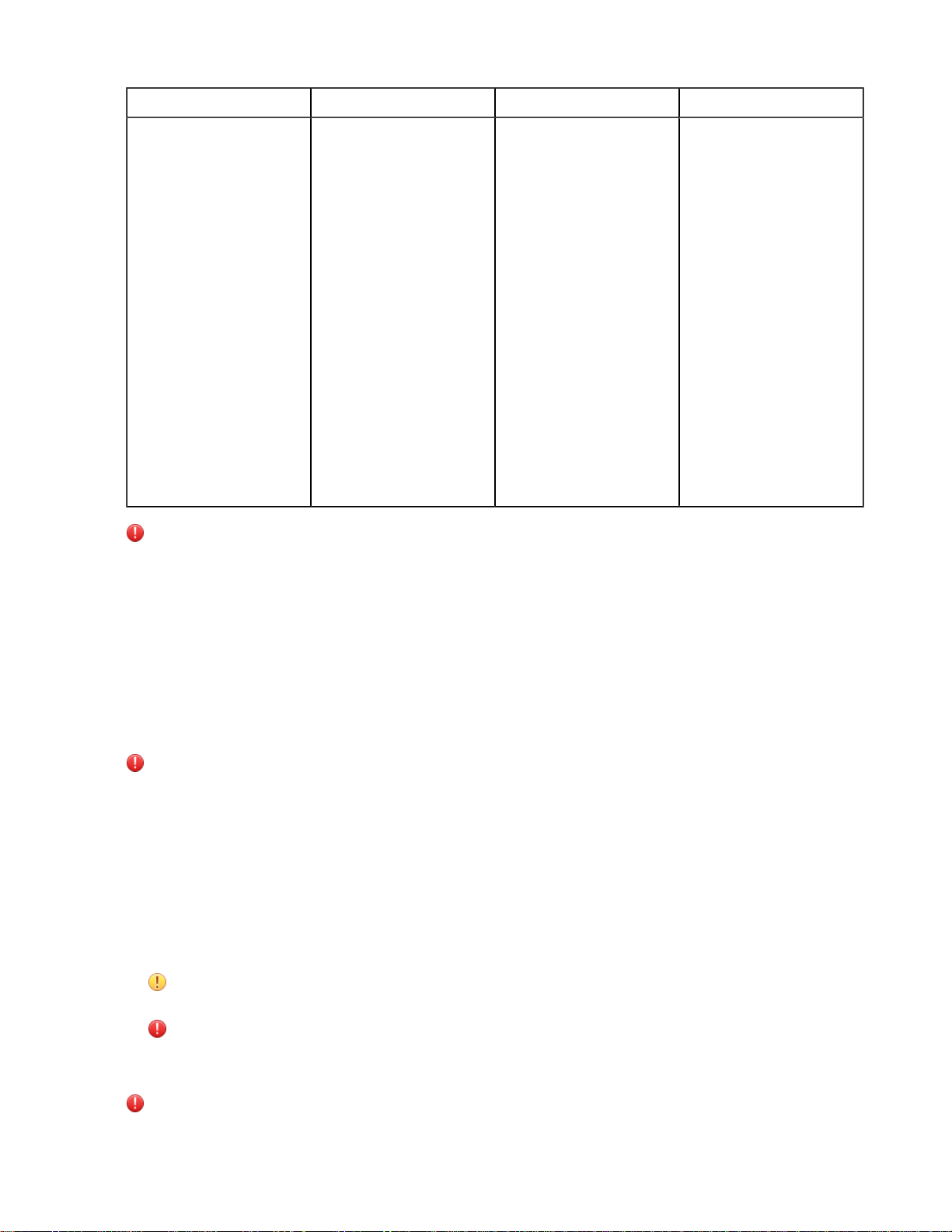
Devices Worn On the Body Secured When Idle Mounted On a Vehicle
| Introduction | 16
Headsets Fully on the head in the
manner recommended. See
the following topics for
more information:
•
Wearing Headsets:
General Procedures on
page 163
•
Wearing the SL-14 or
SL-4 Behind-the-Head
Headset on page 153
•
Wearing the SR-15
Behind-the-Head
Headset on page 156
•
Wearing an SRX
Wireless Headset on
page 172
•
Wearing an SRX2
Wireless Headset on
page 182
Warning: Failure to follow approved instructions for wearing, securing, and mounting devices could result
in damage to the units capable of causing a catastrophic release of energy harming workers and property.
Honeywell is not responsibile for any damage caused by equipment not being worn, secured, or mounted in
an approved manner.
Secured in a charger or
another method that is
not subject to accidental
crushing.
Not applicable
Lithium Ion Battery Safety Procedures in Industrial Environments
A dent or mechanical crush of the outer plastic shell of the device or battery could compromise the device creating an
internal short circuit.
If a device experiences a mechanical crushing event or is suspected or appears to have experienced a mechanical
crushing event, do the following:
The device is in a flammable area or next to flammable materials
Warning: DO NOT PICK UP THE DEVICE OR PUT IT ON YOUR BODY. Lithium Ion cells that have
been crushed can experience an internal short, causing the cells to overheat. It can take several minutes for the
cells to reach temperatures high enough to overheat. An overheating lithium ion cell can often be detected by
a hissing sound or the bulging of the cell(s).
1.
Put on safety glasses.
2.
Slide the device away from flammable materials using a long stick or broom handle. Stay at least 6 feet away from
the device.
3.
If step 2 isn’t possible, dump a bucket of sand on the damaged device.
4.
Wait a minimum of 30 minutes. After 30 minutes, dispose of the device and the battery in accordance with your
local codes for disposal of hazardous goods.
CAUTION: Do NOT attempt to charge a battery that appears damaged in any way. Use a replacement
battery instead.
Warning: If a lithium ion device is on fire, you must only use a Class D fire extinguisher. DO NOT USE
WATER as water can react with the lithium and release highly flammable hydrogen gas.
The device is in a non-flammable area and away from flammable materials
Warning: DO NOT PICK UP THE DEVICE OR PUT IT ON YOUR BODY. Lithium Ion cells that have
been crushed can experience an internal short, causing the cells to overheat. It can take several minutes for the
Page 17
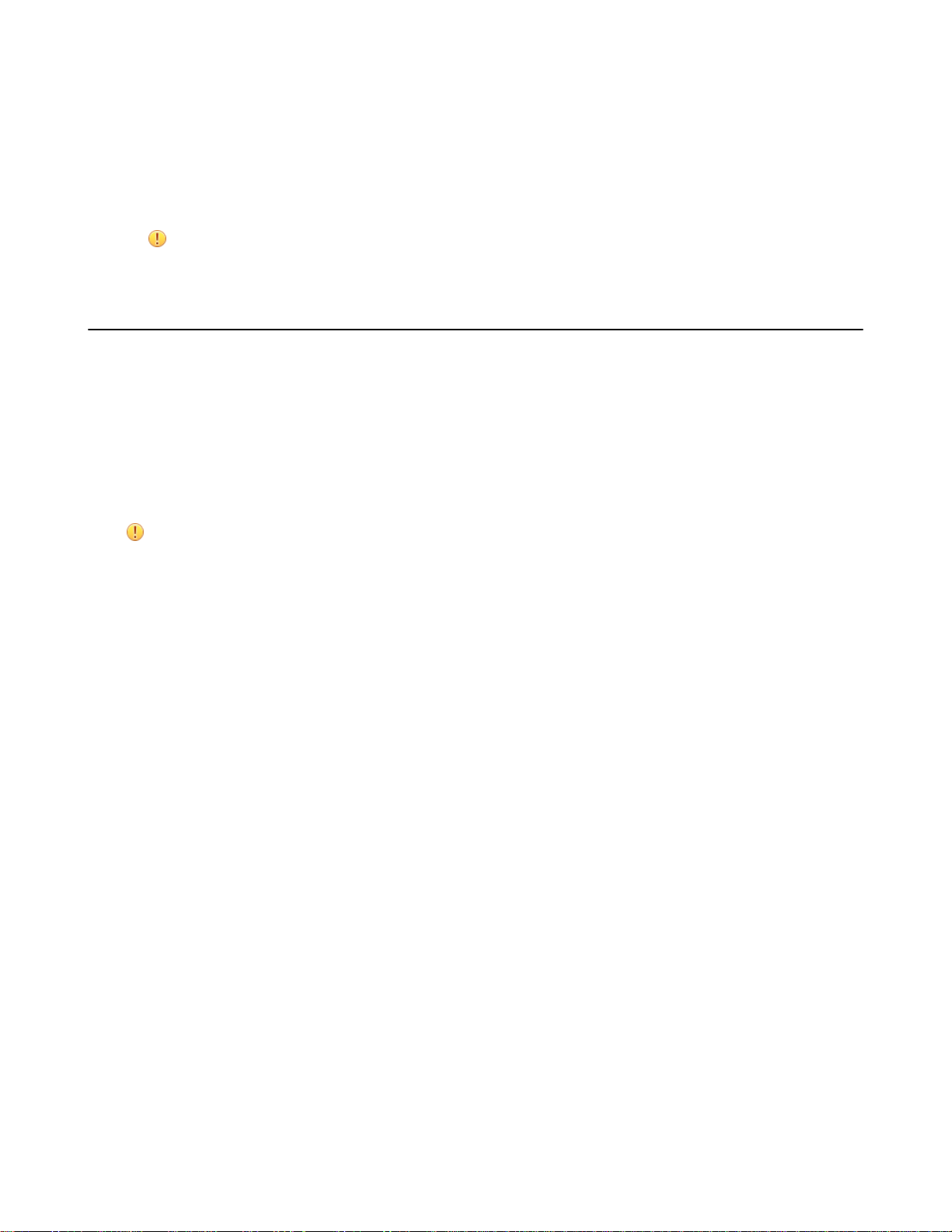
cells to reach temperatures high enough to overheat. An overheating lithium ion cell can often be detected by
a hissing sound or the bulging of the cell(s).
1.
Put on safety glasses.
2.
Stay away from the device for at least 30 minutes. Keep others away from the device as well.
3.
After 30 minutes, dispose of the device and battery in accordance with your local codes for disposal of hazardous
goods.
CAUTION: Do NOT attempt to charge a battery that appears damaged in any way. Use a replacement
battery instead.
Cleaning Procedures for Honeywell Equipment
Honeywell Solutions products have a long service life if they are maintained properly. Follow recommended cleaning
practices.
While Honeywell equipment is manufactured and tested to be resistant to normal dirt and deposits from the workplace
environment, the build-up of residue can damage the equipment and degrade performance over time.
• Dirt or corrosion can prevent the proper seating of terminals in chargers and may cause intermittent charging.
• Talkman® Connector (TCO) contacts that build up dirt, chemicals, and corrosion may cause intermittent contact,
static, and recognition problems.
• Excessive dirt on a keypad membrane can cause the membrane to weaken and tear.
| Introduction | 17
CAUTION: Use only a solution of 70% isopropyl alcohol and water to clean equipment. Other products
have not been tested and may degrade the equipment.
Cleaning Plastics
Cleaning Hard Plastics
Clean the hard plastics on headsets, devices, chargers, and batteries with a soft cloth that is wet with a solution of 70%
isopropyl alcohol and 30% water.
Use a soft brush to keep the pocket areas of chargers free of dust and debris that may interfere with the seating of
equipment or electrical contact.
Cleaning Foam and Pliable Plastics
Clean headset foam parts (ear pads and headband pads) as well as flexible bands and non-foam padding with a mild
soap and water. Wash pads carefully so as not to tear or detach them.
Air dry the parts. Use of a concentrated heat source such as a hairdryer or clothes dryer is not recommended.
Replace pads that are excessively dirty, such as headset windscreens.
Related tasks
Cleaning Headsets on page 165
Cleaning Contacts
Clean flat contacts on the device, such as the Talkman Connector (TCO), or flat contacts on the battery and charger
with a 70% isopropyl alcohol solution.
Use a soft, lint-free cloth or premoistened alcohol wipe. Avoid using a cloth with long or thick fibers as the fibers can
attach to the connectors and cause intermittent contact.
Remove corrosion with a soft eraser (for example, a pencil eraser). The eraser must be in good condition (soft, pliable,
and not worn down to the mounting). A good test is to rub the eraser against your skin. If it feels abrasive, do not use
it, because it will damage the surface of the connectors.
Page 18
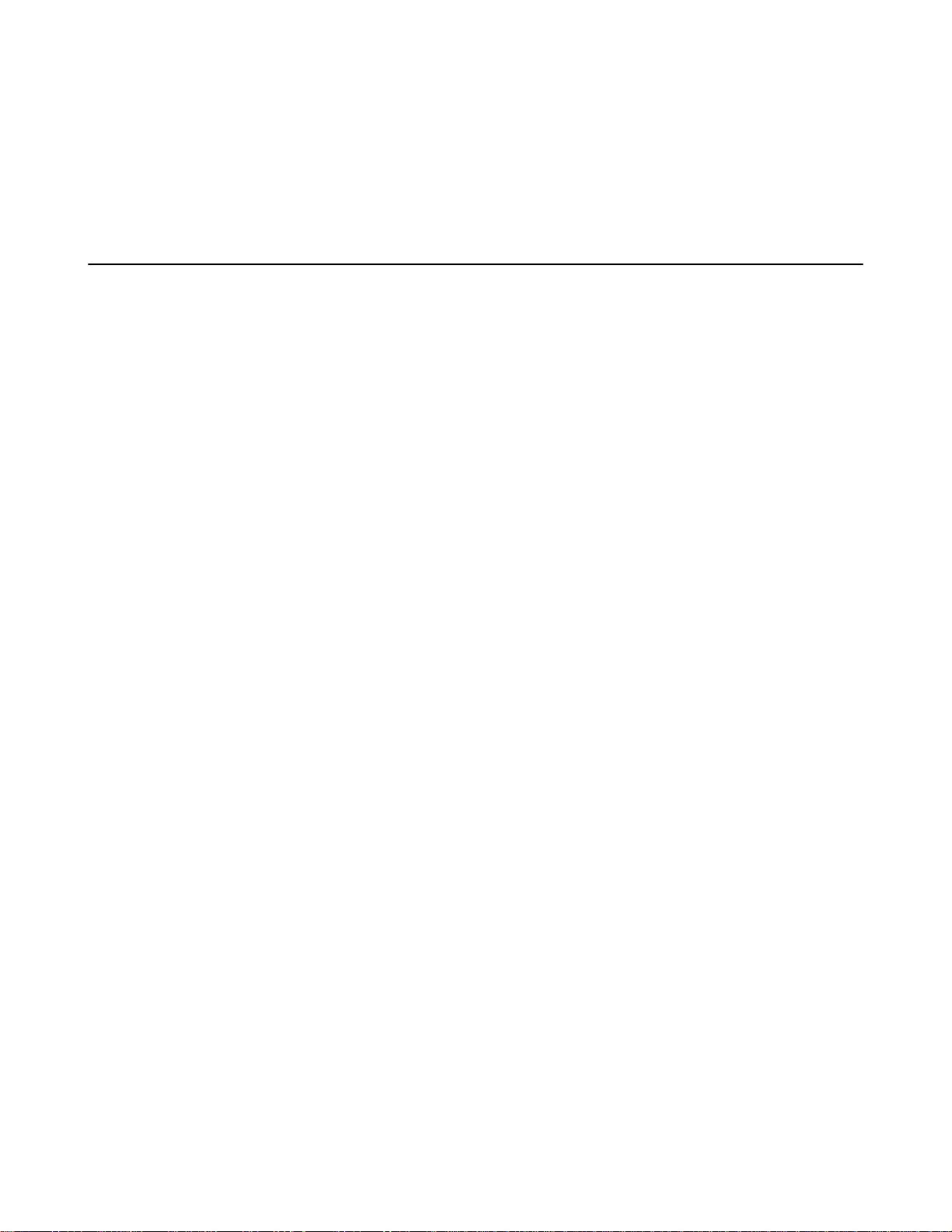
You can also use a three-row cleaning brush with natural hog hair bristles to gently brush away dirt on the contacts. A
final alcohol wipe after this should ensure a clean contact.
Never bend or manipulate battery contacts.
Contact an authorized Honeywell Service Center to repair or replace contacts that are extremely corroded, bent, or
missing.
Contact Information
Documentation Feedback
Your feedback is vital to our documentation efforts. If you have difficulty with any of the procedures described in this
document, contact Honeywell Vocollect Technical Support.
Find most technical documentation on VoiceWorld, https://www.voiceworld.com.
Honeywell Vocollect Reseller Services
If you purchased equipment or services through a Honeywell Vocollect reseller, please contact that reseller first for
support or purchase questions.
| Introduction | 18
Honeywell Vocollect Technical Support
Submit incidents or questions to http://vocollect.custhelp.com or contact Honeywell Vocollect Technical Support:
United States
Phone: +1 866-862-7877
Email: vocollectsupport@honeywell.com
Americas (outside U.S.), Australia, New Zealand
Phone: +1 412-829-8145, option 3, option 1
Email: vocollectsupport@honeywell.com
Europe, Middle East, Africa
Phone: +44 (0) 1628 55 2902
Email: vocollectEMEA@honeywell.com
Japan and Korea
Phone: +813 6730 7234
Email: vocollectJapan@honeywell.com
Honeywell Vocollect Customer Service
Contact Honeywell Vocollect Customer Service for order placement, order status, returns, Return Material
Authorization (RMA) status, or other customer service issues:
United States
Phone: +1 866-862-6553, option 3, option 2
Email: vocollectRequests@honeywell.com
Americas (outside U.S.), Australia, New Zealand
Phone: +1 412-829-8145, option 3, option 2
Email: vocollectRequests@honeywell.com
Page 19

Europe, Middle East, Africa
Phone: +44 (0) 1628 55 2903
Email: vocollectCSEMEA@honeywell.com
Japan and Korea
Phone: +813 6730 7234
Email: vocollectJapan@honeywell.com
Honeywell Vocollect RMA
To return equipment for repair, contact Honeywell Vocollect RMA to request an RMA number:
Email: vocollectRMA@honeywell.com
Sales and General Inquiries
| Introduction | 19
Honeywell Vocollect Solutions
703 Rodi Road
Pittsburgh, PA 15235-4558
Phone: +1 412-829-8145
Fax: +1 412-829-0972
vocollectInfo@honeywell.com
http://www.vocollect.com
Honeywell Vocollect Solutions Latin America
North: +52 55 5241 4800 x4915
South: +1 412 349 2477
vocollectLatin_America@honeywell.com
Honeywell Vocollect Solutions Asia-Pacific
21/F Honeywell Tower
Olympia Plaza
255 King's Road
North Point, Hong Kong
Phone (Hong Kong): + 852 2331 9133
Phone (China): + 86 186 1698 7028
Phone (Australia): + 61 409 527 201
vocollectAsiaPacific@honeywell.com
Honeywell Vocollect Solutions Europe
Honeywell House
Skimped Hill Lane
Bracknell, Berkshire
RG12 1EB United Kingdom
Phone: +44 (0) 1628.55.2900
vocollectEMEA@honeywell.com
Honeywell Vocollect Solutions Japan
New Pier Takeshiba South Tower 20F
1-16-1 Kaigan, Minato-ku
Tokyo 105-0022 Japan
Phone: +813 6730 7234
vocollectJapan@honeywell.com
Honeywell Vocollect Solutions Singapore
151 Lorong Chuan
#05-02A/03 New Tech Park, Lobby C
Singapore 556741
Phone (Singapore): +65 6305 2369
vocollectSingapore@honeywell.com
Patents and Intellectual Property
For patent information, see http://www.hsmpats.com.
Page 20
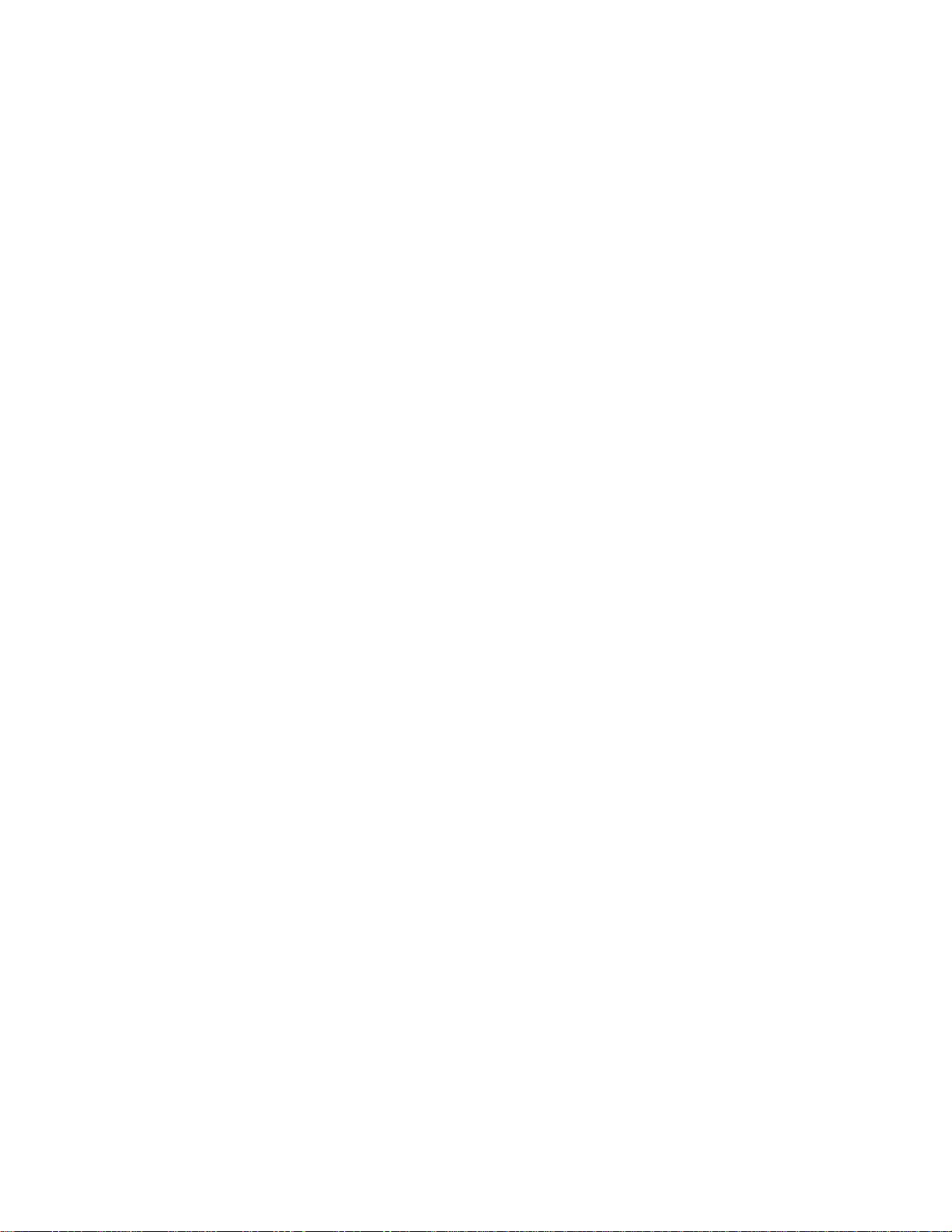
Page 21
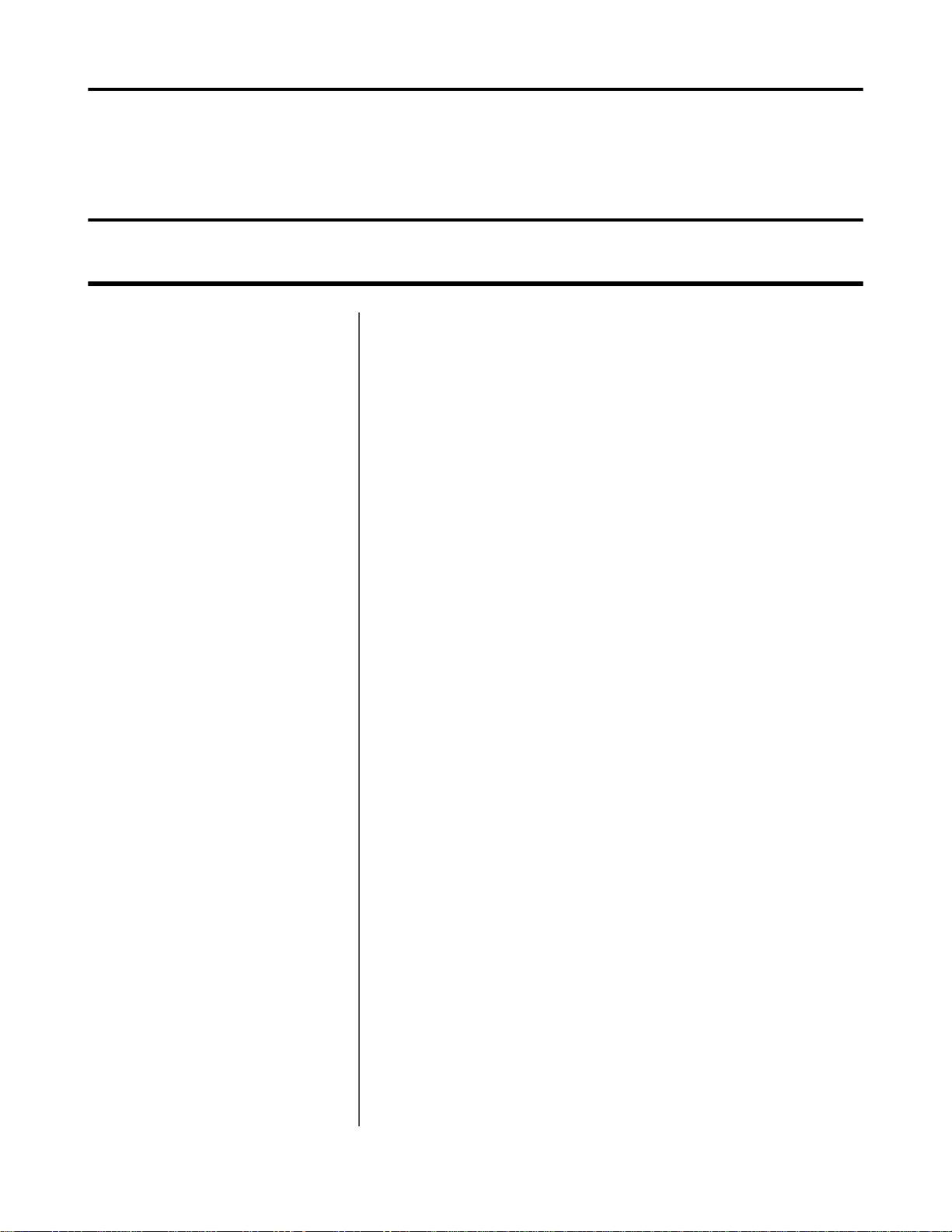
Chapter
2
Talkman Devices and Headsets
Topics:
• Turning a Talkman Device On
• Turning a Talkman Device Off
• Loading an Operator's
Templates
• Adjusting the Voice
• Understanding Talkman
Commands
• Options for Hearing Impaired
Users
• Part Numbers: Vocollect
Talkman Devices
• Part Numbers: Talkman
Accessories
• Part Numbers: Talkman MP
Solutions
• Choosing the Right Headset
• Part Numbers: Wired Headsets
• Part Numbers: Wired Headset
Accessories
• Part Numbers: Wireless
Headsets
• Part Numbers: Wireless
Headset Accessories
• Part Numbers: Chargers
Vocollect Talkman™ devices are wearable terminals used with Vocollect
headsets to enable voice-directed work. Operators listen to instructions from
these devices to perform tasks such as warehouse order picking and factory
floor inspection, and then speak simple phrases to enter data.
All Talkman devices leave the operator's hands free to inspect items, pick
products, drive vehicles, or repair defects.
Talkman A700 Product Family, A500, T5-series, and T2-series
devices
These device models are rugged terminals designed for industrial use. These
devices attach to a customized belt or shoulder harness, depending on device
type, equipped with a specially designed clip.
The Talkman A500 VMT (Vehicle Mounted Talkman) and T5 VMT are A500
and T5 devices with battery adapters mounted to a warehouse vehicle, such
as a forklift. After the device is mounted, the battery adapter is placed in the
battery area of the device and connected to the vehicle's power source.
Talkman T1
The Talkman T1 has been specifically designed for light-duty, light-industrial
environments. Talkman T1 device is a lighter, lower-cost alternative to the
T2-series, T5-series, A500, and A700-series devices. It is intended for work
in areas where you don't require an extremely rugged device. Talkman T1
devices fit into a customized holster with belt clip.
Speech Recognition Headsets
A Vocollect speech recognition headset with an attached microphone allows
the operator to hear the device's instructions or questions. The operator talks
to the device to request information and enters data by responding to the
device's prompts.
Using Vocollect Adaptive Speech Recognition™, the headsets account for
changes in speaking patterns over time and in different environments in order
to improve voice recognition and system performance.
Product Use and Care
• Talkman devices are assembled under strict Honeywell manufacturing
guidelines. Tampering with a device in any manner will void published
operating specifications and may void the product warranty.
• When the Talkman is not in use, it should be placed properly into a
charger.
Page 22
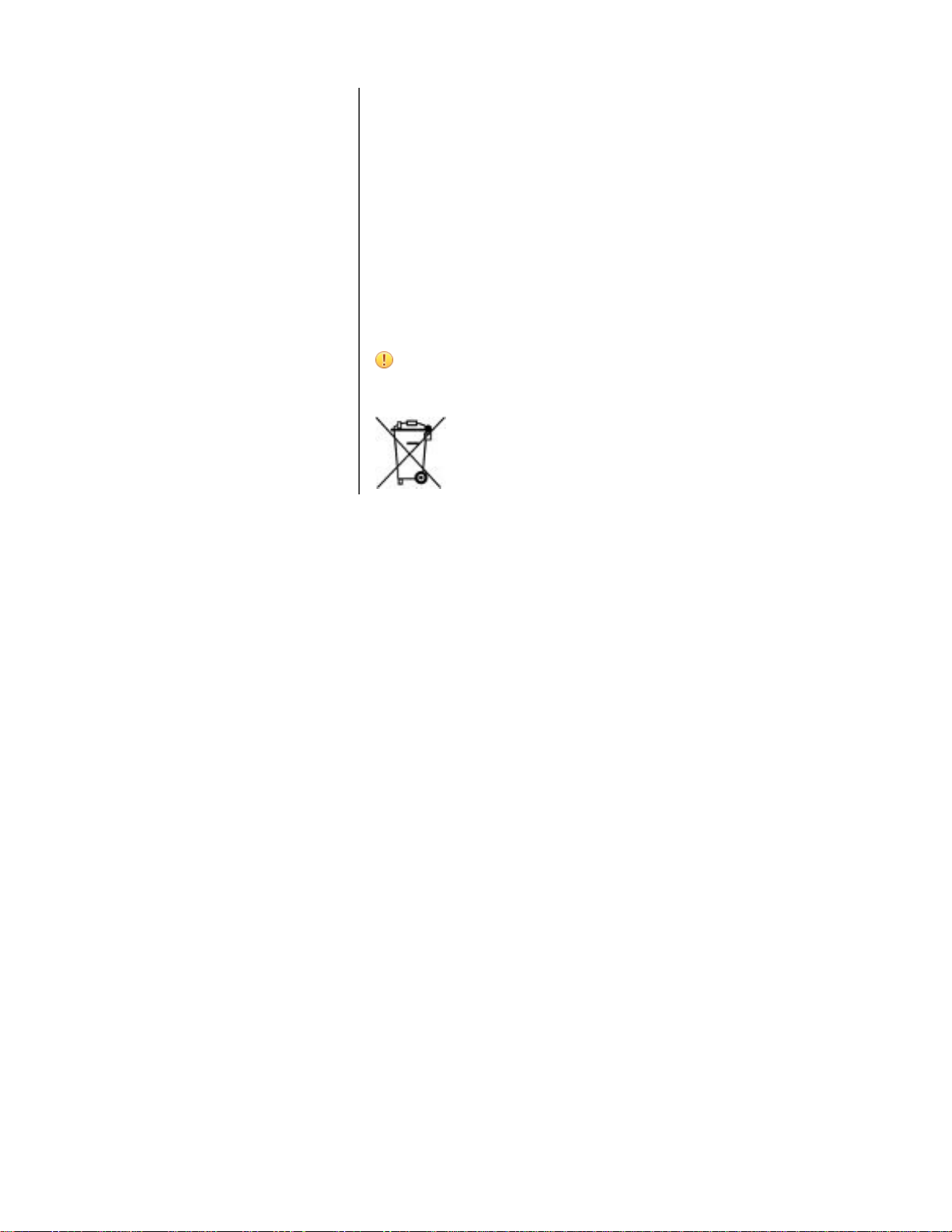
| Talkman Devices and Headsets | 22
• Never remove the battery from a Talkman device unless it has been
properly powered off.
• Talkman devices are designed to be worn on the right side of the body
with the device's buttons on the top (T5-series, T2-series, A500, A700series) or facing front (T1) and its connectors toward the operator’s back
(A500, T5-series, T2-series, A700-series) or pointed up (T1).
• The Talkman T1 must be holstered with the holster opening facing up.
Holstering with the opening facing down or to the side places the unit at
risk for dropping.
• Always use pads and windscreens with Honeywell headsets to protect the
equipment and ensure optimum speech recognition performance.
• Honeywell recommends changing headset windscreens every 90 days to
ensure the best performance.
CAUTION: Use only a solution of 70% isopropyl alcohol and 30%
water to clean the hard plastics on equipment. Other products have
not been tested and may degrade the equipment.
Page 23
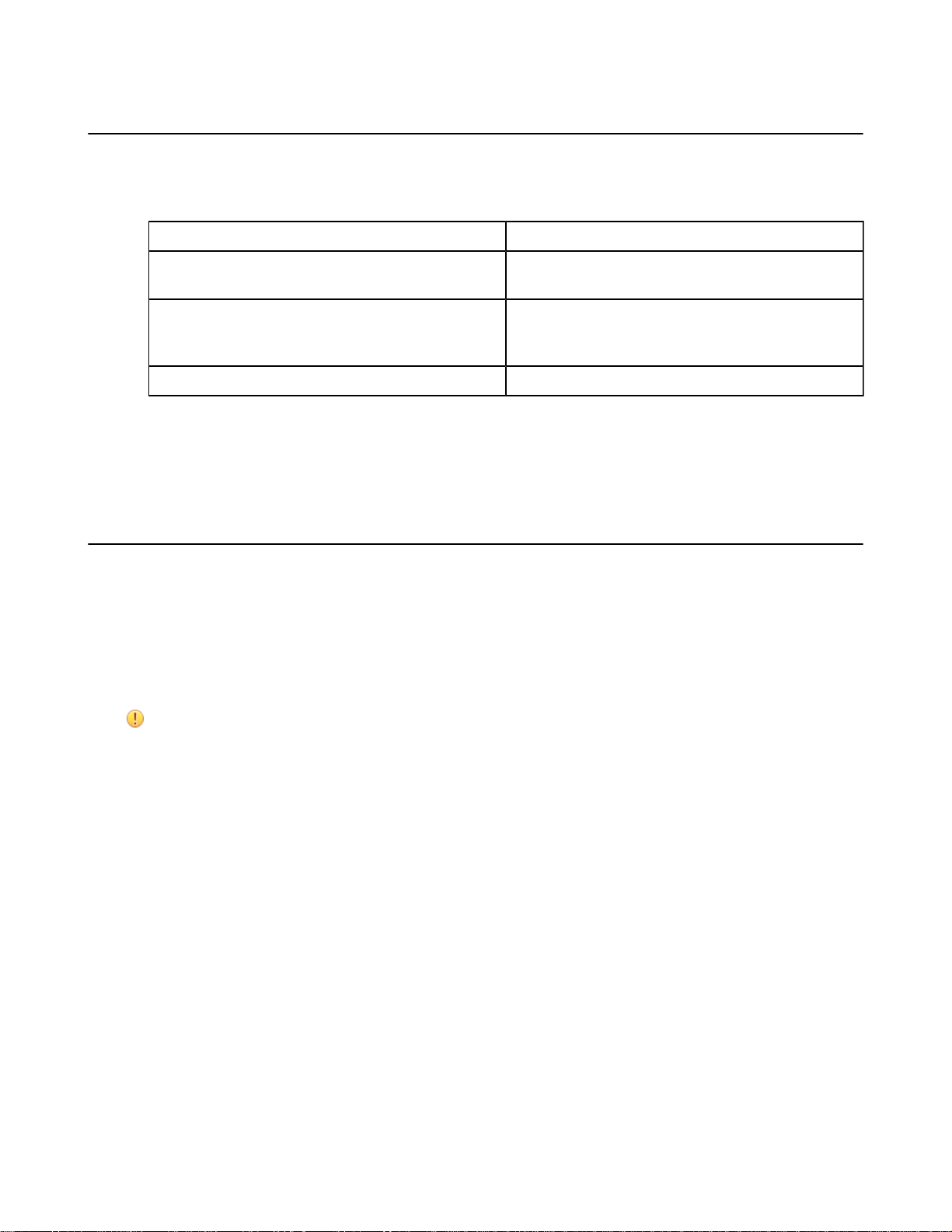
Turning a Talkman Device On
Before you turn on a device, make sure a headset and charged battery are properly connected to it.
1.
Press the Play/Pause button on the device.
The LED indicator differs depending on the device being used.
Device Type Indicator
A700 series The ring is yellow and rotates, then the ring segment
turns solid green.
T2 series, T5 series and A500 First turns solid red while the processor reboots. It then
flashes red and green, turns solid, blinks red, then turns
solid green.
T1 Turns solid green
2.
The device says, "Current operator is operator name. Please keep quiet for a few seconds." The device then starts
a noise sample.
3.
After a brief pause, it says, "Please wait." After another pause, the device begins asking questions or providing
instructions.
| Talkman Devices and Headsets | 23
Turning a Talkman Device Off
Use a button control to properly power off the Talkman device. In some cases, the device turns off automatically. In
rare cases, a forced reset may be necessary. After the device is fully turned off, you can reboot it.
Powering Off by Using the Play/Pause Button
Press and hold the Play/Pause button until the LED indicator turns red. The device will store any data that has not
been transmitted. After a few seconds, the device says, "Powering off." The device turns off, and the LED indicator
light goes out.
CAUTION:
• Do not remove the battery until the LED indicator is off. If you remove the battery when the device is on
or sleeping, any data collected could be lost.
• You should not turn off the device if the LED indicator is blinking red (A500, T5-series and T2-series)
or has a rotating red ring (A700), unless it has been blinking red or rotating red for several minutes. If a
device is turned off in this state, it may not be ready to use when it is turned back on.
Powering Off Due to Inactivity
If the device's software detects no device activity for a specified length of time, it powers off automatically.
Powering Off Due to Low Battery Levels
If the device's software detects that the current battery level is critically low, it powers off automatically.
Booting a Device After Powering Off
If a device was properly powered off, it does the following operations after a battery is placed into the device and the
Play/Pause button is pressed:
• Performs a background noise sample
• Continues operation at the place in the task where you left off
• Transfers any templates to the host that had not been sent prior to powering off
Page 24
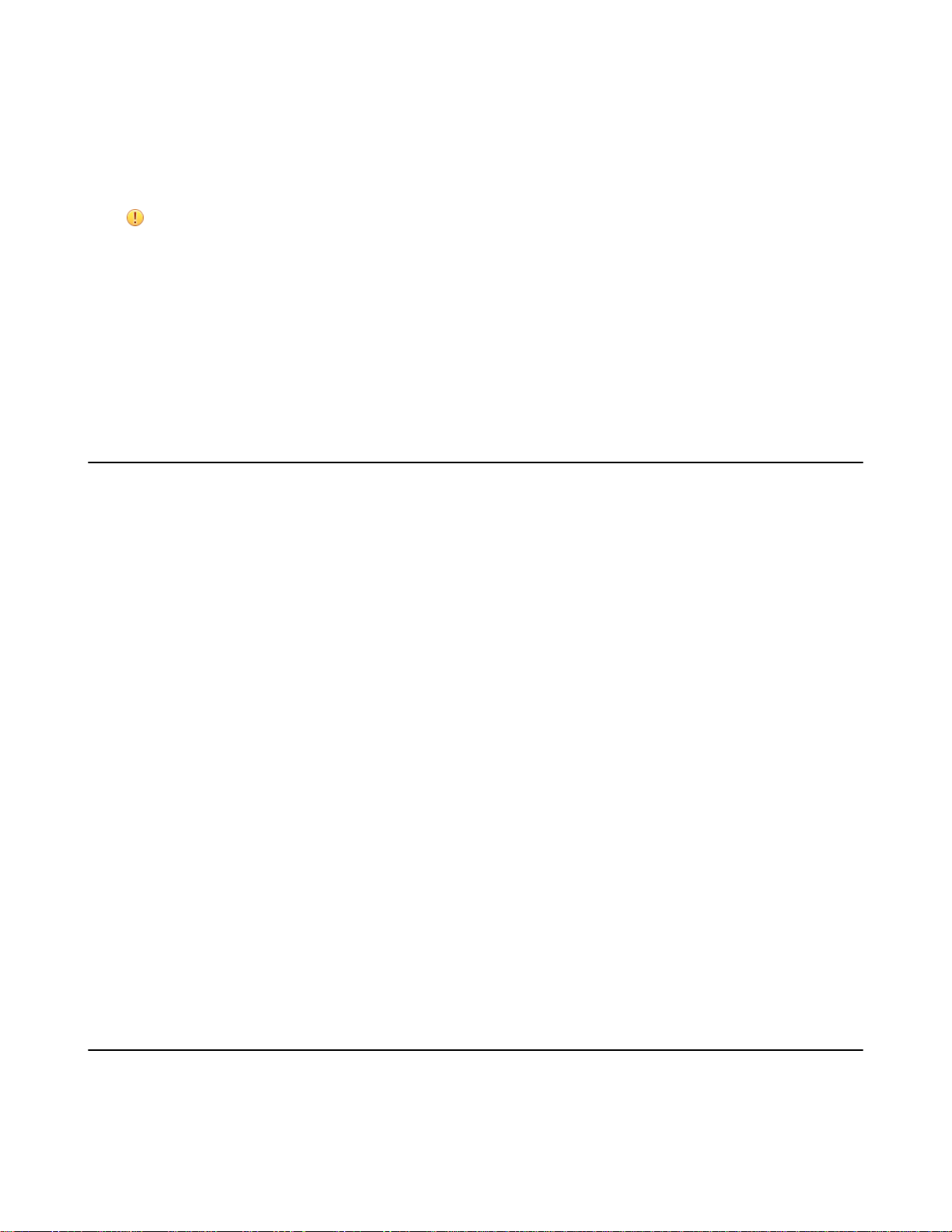
| Talkman Devices and Headsets | 24
• Transfers any output data records to the host that had not been sent prior to powering off
• Transfers any lookup tables to the device that had not been received from the host prior to powering off
Forced Reset
This type of reset is invoked by removing the battery from the device without properly powering it off first.
CAUTION: Perform a forced reset only as a last resort. If you reboot a device in this manner:
• the contents of its memory, including any data collected, will be lost
• the device starts over at the beginning of the task
• if you are in the process of retraining vocabulary, the device will send all vocabulary word templates to the
host computer when the device is turned back on. Do not do anything until the templates have been sent to
the host.
When the battery is replaced and the device is turned back on, it boots and attempts to load the current task and
operator. Once the task and operator have successfully loaded, the device behaves identically to a one that has just had
a new task or operator loaded.
Loading an Operator's Templates
You need a device with a charged battery, headset, and any other equipment (belt, bar code reader) you are going to
use. You must be within radio range. Make sure the device is on or sleeping. The LED indicator should be either solid
green or blinking green (A500, T5-series and T2-series), solid green (T1), or have a solid green ring segment or a
rotating green ring (A700).
1.
Press the Operator button.
The device says "Current operator is operator name. Select menu item."
2.
Press the + button or — button until the device says, "Change operator."
3.
Press the Operator button.
4.
The device says, "Please wait" and retrieves a list of operators and teams. Wait for the device to say, "Select team".
• If the device says "Current operator is (operator name). Change operator", skip to step 8.
5.
Press the + button or — button to scroll through the list of operator teams until you hear the name of a team to
which you belong.
6.
Press the operator button.
The device says, "Please wait" and retrieves a list of all operators who belong to the team that was selected. The
device then says, "Current operator is (operator name). Select new operator."
7.
Press the + button or — button to scroll through the list of available operator names until you hear your name.
• If you do not hear your name, press the yellow play/pause button to cancel this operation and start over from
step 2.
• When selecting a team in step 5, choose the "All Operators" team.
• Consult with your supervisor if you are not listed in the "All Operators" team.
8.
Press the operator button.
The device says, "Loading operator" and loads your templates. Once it has loaded your templates, the device says,
"Current operator is (your operator name). Good night." The device then goes to sleep. The next time you turn the
device on, it will be ready to use.
Adjusting the Voice
Each Vocollect Talkman device uses Vocollect Voice software to provide instructions to the operator and prompt him
or her for responses.
Page 25
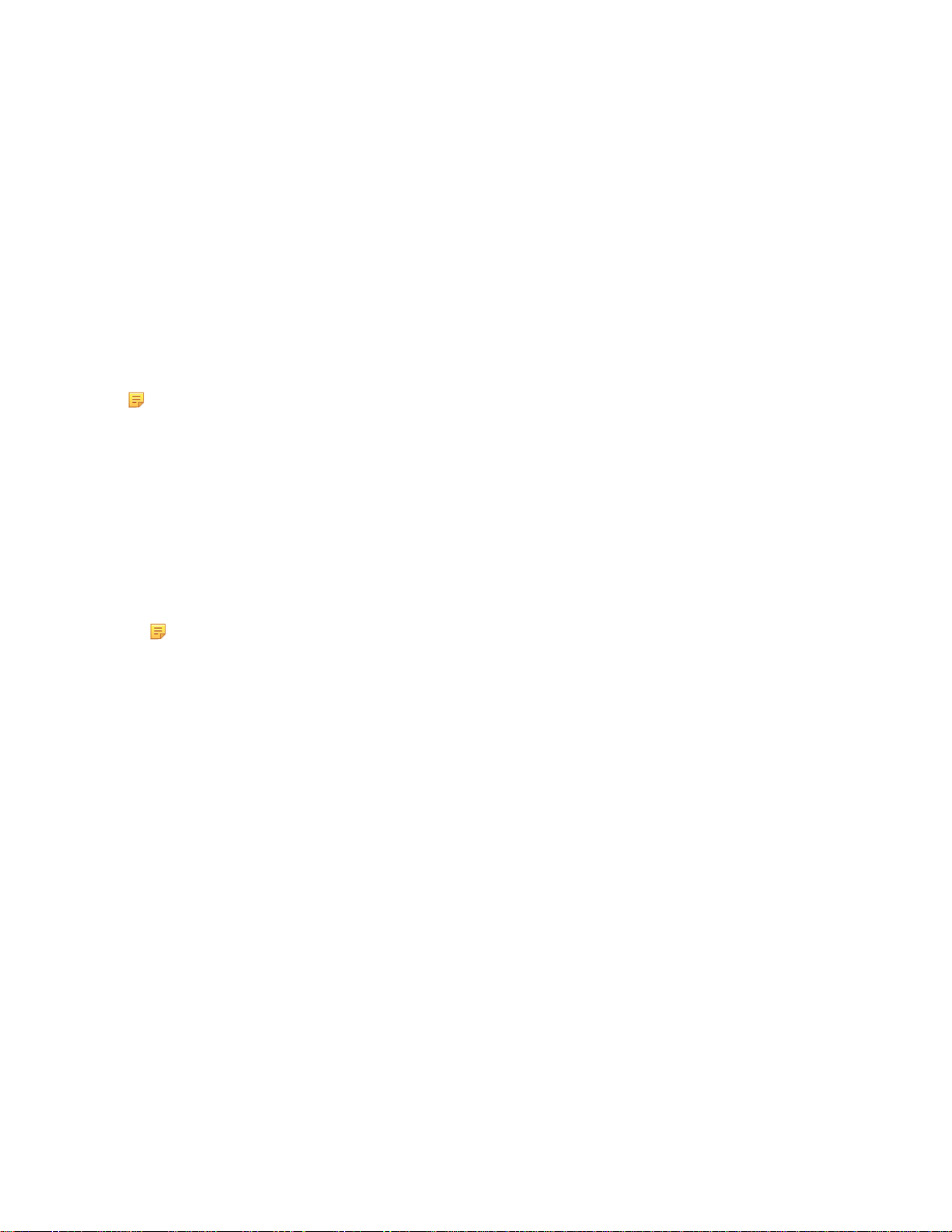
| Talkman Devices and Headsets | 25
The actual voice that speaks to the operator can be adjusted in several ways so that the operator can hear and
understand the information clearly.
• Adjust the pitch of the voice lower or higher
• Adjust the volume of the voice louder or softer
• Adjust the speed of the voice slower or faster
• Change the gender of the voice to male or female
Before making any changes to the voice:
Make sure the device is on or sleeping. The LED indicator should be either solid green or blinking green (A500, T5series and T2-series), solid green (T1), or have a solid green ring segment or a rotating green ring (A700).
Adjusting the Pitch
Make sure the device is on or sleeping. The LED indicator should be either solid green or blinking green (A500, T5series and T2-series), solid green (T1), or have a solid green ring segment or a rotating green ring (A700).
Note: You can only adjust the pitch for certain languages and certain Voices.
1.
Press the Operator button.
The device says "Current operator is operator name. Select menu item."
2.
Press the + or — button until the device says "Change pitch."
3.
Press the Operator button.
If you use the + button to scroll through the options, Change Pitch is the fifth menu item in the list.
4.
Press the + button to make the voice higher or the — button to make the voice lower.
The device says "higher" each time you press the + button and "lower" each time you press the — button. If the
pitch of the voice is at the highest possible setting, it says "This is highest." If the pitch of the voice is at the lowest
possible setting, it says "This is lowest."
Note: You can exit this menu without changing the settings by pressing the Play/Pause button before you
press the Operator button.
5.
When the pitch reaches the level you want, press the Operator button to save the new pitch setting.
Adjusting the Volume Using Voice
Make sure the device is on or sleeping. The LED indicator should be either solid green or blinking green (A500, T5series and T2-series), solid green (T1), or have a solid green ring segment or a rotating green ring (A700).
1.
Say "Talkman, louder" to increase the volume or "Talkman, softer" to decrease the volume.
If the device says "This is softest" or "This is loudest", you cannot make the volume any louder or softer.
2.
When the voice is as loud or as soft as you want it, say "Talkman continue" to return to work.
Adjusting the Volume Using Device Buttons
Make sure the device is on or sleeping. The LED indicator should be either solid green or blinking green (A500, T5series and T2-series), solid green (T1), or have a solid green ring segment or a rotating green ring (A700).
Press the + button to make the voice louder or the — button to make the voice softer.
The device says "louder" when the + button is pressed and "softer" when the — button is pressed. If the volume
of the voice is at the loudest possible setting, it says, "This is loudest." If the volume of the voice is at the softest
possible setting, it says, "This is softest."
Adjusting the Speed
Make sure the device is on or sleeping. The LED indicator should be either solid green or blinking green (A500, T5series and T2-series), solid green (T1), or have a solid green ring segment or a rotating green ring (A700).
1.
Press the Operator button.
Page 26
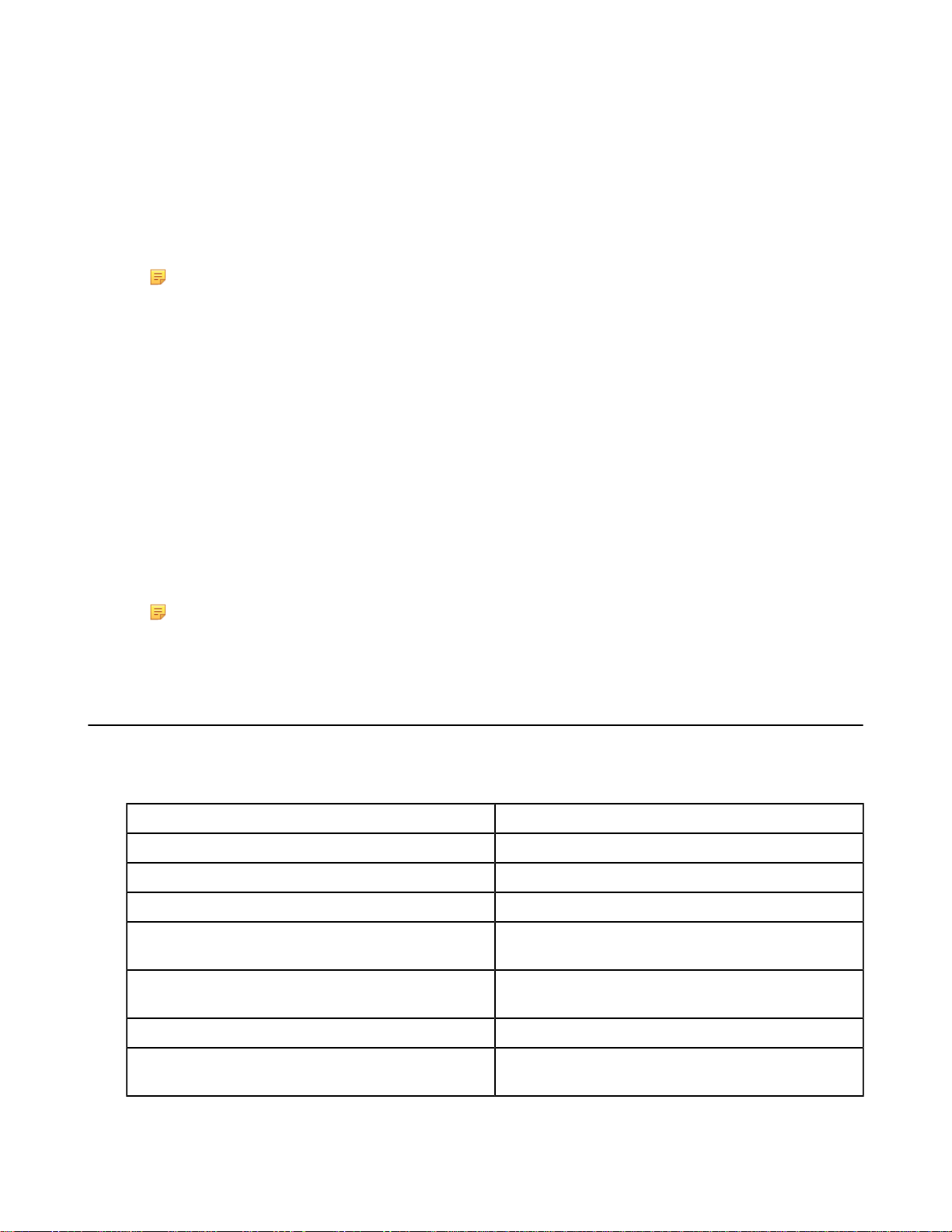
| Talkman Devices and Headsets | 26
The device says "Current operator is operator name. Select menu item."
2.
Press the + or — button until the device says "Change speed."
3.
Press the Operator button.
If you use the + button to scroll through the options, Change Speed is the fourth menu item in the list.
4.
Press the + button to make the voice faster or the — button to make the voice slower.
The device says "faster" each time you press the + button and "slower" each time you press the — button. If the
speed of the voice is at the fastest possible setting, the device says "This is fastest." If the speed of the voice is at
the slowest possible setting, it says "This is slowest."
Note: You can exit this menu without changing the settings by pressing the Play/Pause button before you
press the Operator button.
5.
When the voice is speaking as quickly or as slowly as you want, press the Operator button to save the new speed
setting.
Changing the Speaker's Gender
Make sure the device is on or sleeping. The LED indicator should be either solid green or blinking green (A500, T5series and T2-series), solid green (T1), or have a solid green ring segment or a rotating green ring (A700).
1.
Press the Operator button.
The device says "Current operator is operator name. Select menu item."
2.
Press the + or — button until it says, "Change speaker."
3.
Press the Operator button.
If you use the + button to scroll through the options, Change Speaker is the sixth menu item in the list.
4.
Press the + or — button to hear the next speaker.
The device says, "This is female" when it toggles to the female voice, or "This is male" to indicate the male voice.
Note: You can exit this menu without changing the settings by pressing the Play/Pause button before you
press the Operator button.
5.
When you hear the speaker you want to use, press the Operator button to select that speaker.
Understanding Talkman Commands
The Talkman device prompts the operator for responses that are specific to the voice-directed work he or she is
performing. Several basic Talkman commands, however, can be spoken by the operator at almost any time while
using the device.
You want to... Spoken Command
hear the current prompt again "Say again"
put the device in sleep mode "Talkman sleep"
wake up the device "Talkman wake up"
erase the previous response so you can respond to the
same prompt again (VoiceClient only)
check the remaining charge on a Talkman A700 battery
(VoiceCatalyst 2.0 and newer only)
hear instructions for your response to the current prompt "Talkman help"
"Talkman backup"
"Talkman battery status"
hear a list of vocabulary words that you can say at the
current prompt
"Talkman help"
Page 27
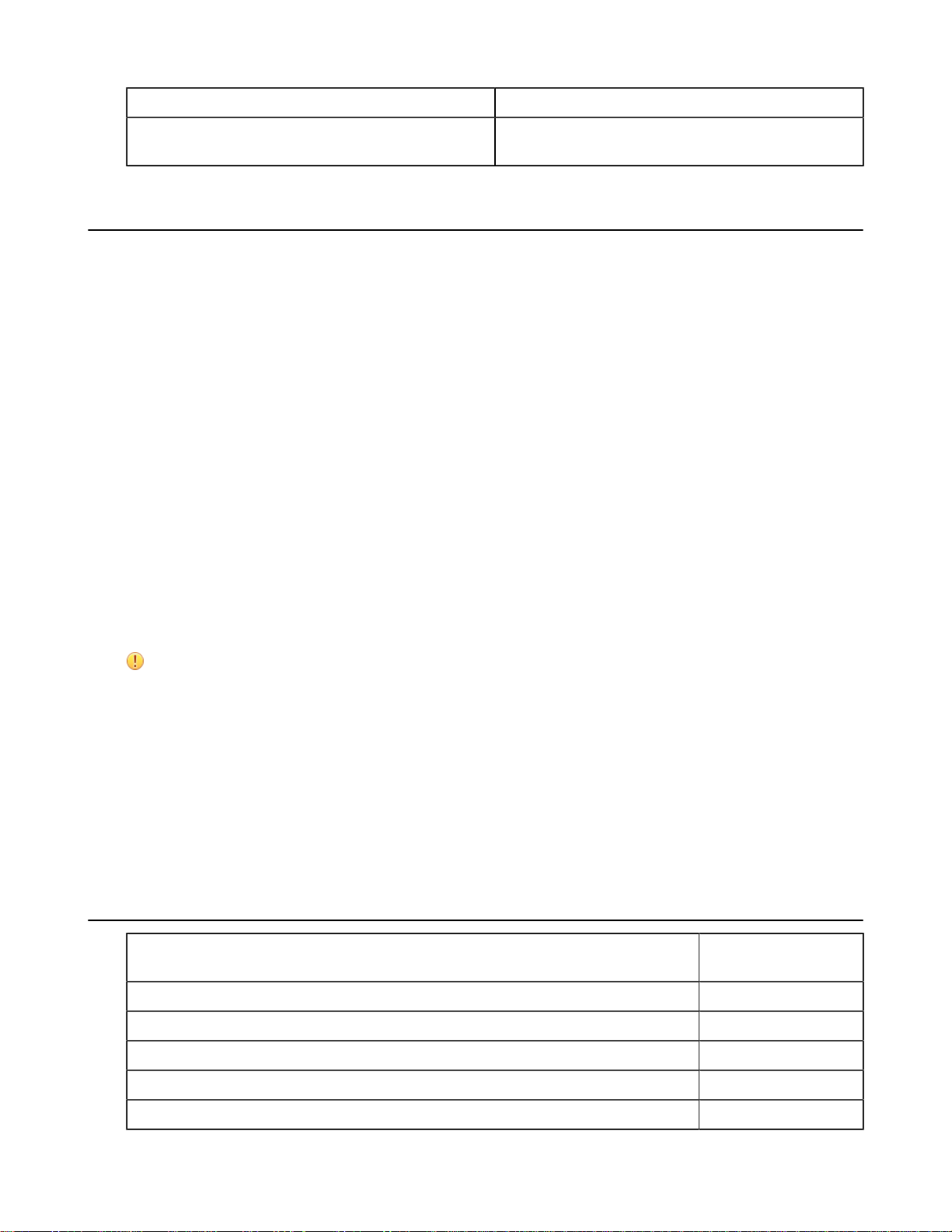
You want to... Spoken Command
| Talkman Devices and Headsets | 27
indicate a problem and send a snapshot of the log file to
VoiceConsole (VoiceCatalyst 1.2 and newer only)
"Talkman report problem"
Options for Hearing Impaired Users
Honeywell products are designed for persons with average levels of hearing. Operators who use assistive hearing
devices may need to consider some adjustments when using Honeywell headsets in a production warehouse
environment.
Honeywell recommends experimenting with combinations of several basic changes to Talkman device operation to
improve audibility:
• Change language voices using VoiceConsole (see VoiceConsole Online Help)
• Adjust the pitch of the voice lower or higher
• Adjust the volume of the voice louder or softer
• Adjust the speed of the voice slower or faster
• Change the gender of the voice to male or female
Users may find that their assistive devices are passing through additional background noise that makes it difficult
to hear the Talkman device prompts. In this case, Honeywell recommends using a cupped headset to help eliminate
distracting input from the assistive devices.
If a user continues to have problems hearing the Talkman device after trying these options, Honeywell strongly
recommends consulting a medical professional. Hearing loss is a medical condition that requires the attention of a
qualified audiologist. The audiologist should be made aware of the options that Honeywell products offer with pitch,
volume, and sidetone so that he or she can make appropriate recommendations that may benefit the user without
possible side effects. Honeywell Technical Support can talk with the user's audiologist to explain these options and
make changes in the Talkman device configuration based on the specific recommendations of the audiologist.
CAUTION: There are a variety of parameters that can further increase output levels of the Talkman device.
Honeywell does not recommend changing any of these settings in a way that increases sound output levels
without consulting a qualified audiologist. Changing these settings without qualified medical supervision
could result in additional hearding damage.
Honeywell products, and their default options, have been measured and qualified to ensure audio safety for common
work flows and for the general population. The default audio parameters should not be changed without explicit
direction from a qualified audio professional.
The Honeywell publication, Evaluating Audio Safety in Your Distribution Center, explains the importance of
maintaining audio safety in the work environment. This publication is available to Honeywell partners on https://
www.voiceworld.com.
Part Numbers: Vocollect Talkman Devices
Device Honeywell Part
Number
Talkman A700 Base Unit TT-900
Talkman A710 (for Bluetooth Headsets and Peripherals) TT-910
Talkman A720 (with two Talkman Connectors) TT-920
Talkman A730 (with Integrated Scanner) TT-930
Talkman A500 (a/b/g) TT-800
Page 28

| Talkman Devices and Headsets | 28
Device Honeywell Part
Number
Talkman A500 (b/g) TT-801
Talkman A500 (a/b/g/n) TT-802
Talkman T5m
Talkman T5 TT-700
Talkman T2x
Talkman T1 TT-100
TT-700-100-M
TT-601
Part Numbers: Talkman Accessories
Accessory Honeywell Part
Number
A700 Device Belt BL-801-X
A700 Device Standard Holster (for A710 and A720) BL-901
A700 Device Scanner Holster (for A730) BL-902
T5/A500 Cover EO-700-1
T2 Series Device Cover TC-601-1
T5/A500 Shoulder Harness Hl-700-1
T5/A500 Belt with Clip BL-700-1 - BL-700-7
T5/A500 Clip BL-700-101B
(For use with BL-700-1
- BL-700-7 and
HL-700-1)
T2 Belt with Clip Belts: BL-601-101-7
T2 Clip BL-602-101
T1 Holster BL-100-101
A700 High Capacity Battery BT-902
A700 High Capacity Battery, Box of 24 BT-902-100B
A700 Standard Battery BT-901
A700 Standard Battery, Box of 24 BT-901-100B
A700 Maintenance Cable, USB micro-B to Type A RS-900-1
A500 High-Performance Battery BT-700-2
A500 High-Performance Battery, Box of 50 BT-700-2-101B
T2 Series Standard Battery BT-601
T2 Series High-Capacity Battery BT-602
T2 Series High-Capacity Battery, Box of 25 BT-602-101B
Page 29
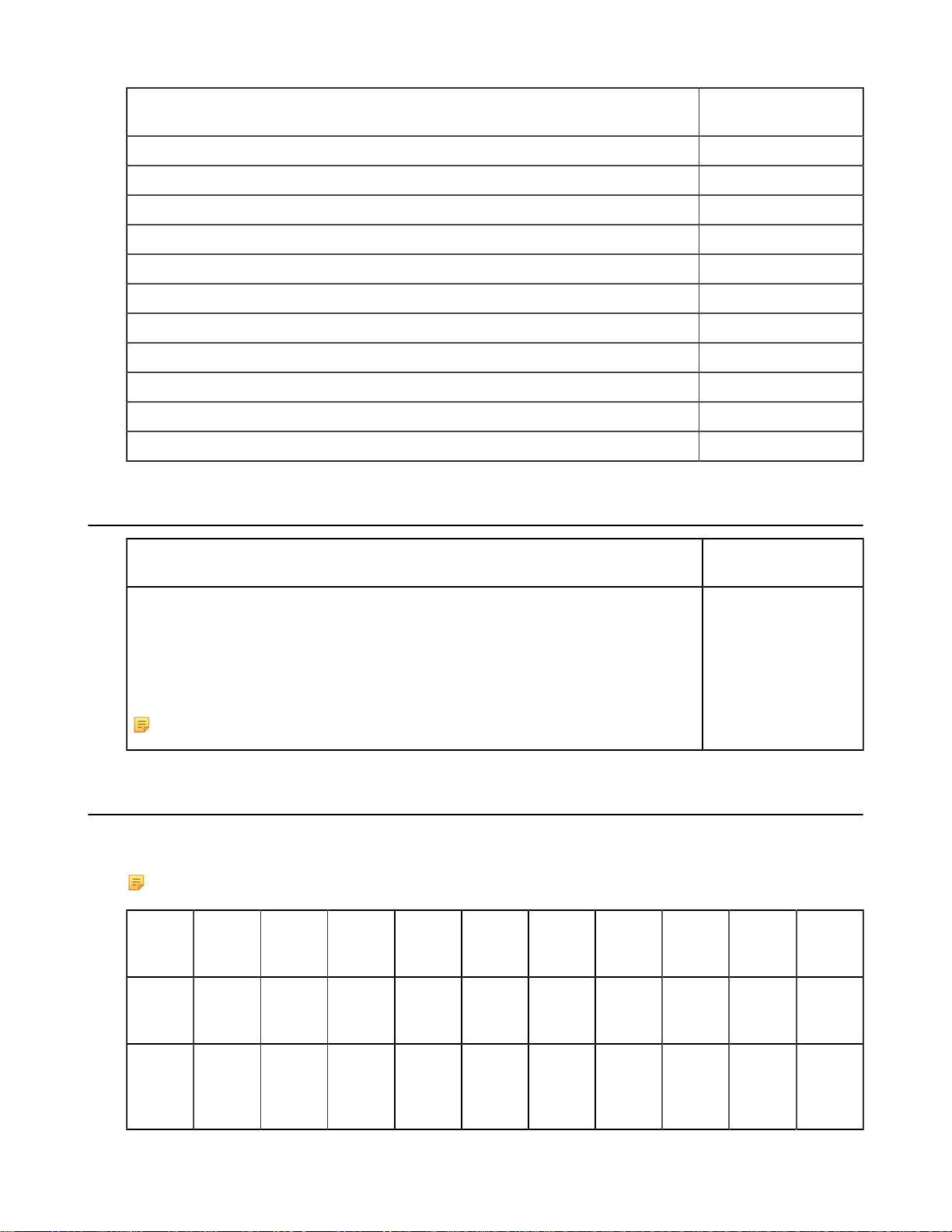
| Talkman Devices and Headsets | 29
Accessory Honeywell Part
Number
T1 Standard Battery BT-101
A700 Unpowered Vehicle Dock BL-903
Vehicle Mount, Holder, Talkman A500 Series BL-710-1
Vehicle Mount, Holder/Base Screw On Attachment, Talkman A700 and A500 Series BL-710-101
Vehicle Mount, Arm, Talkman A700 and A500 Series BL-710-102
Vehicle Mount, Clamp, Talkman A700 and A500 Series BL-710-103
Vehicle Mount, Clamp, RAM Tough-Claw, Talkman A700 and A500 Series BL-710-104
Battery Adapter, DC-DC, Talkman A500 Series BT-710
Cable, Battery Adapter, Push On, Talkman A500 Series CM-710-102
Power Supply, 9-36 VDC Input CM-710-110
Power Supply, 18-60 VDC Input CM-710-111
Part Numbers: Talkman MP Solutions
Device Honeywell Part
Number
Talkman MP
(Includes: 1 Intermec CN70-CN70AN3KN00W1100, 1 Vocollect SRX2 Wireless
Bluetooth Headset and Battery, 1 Vocollect VoiceClient MP license, 1 Vocollect
VoiceConsole license)
Available in EMEA countries only.
Note: CN70 and SRX2 battery chargers are sold separately.
TM-CN70-01
Choosing the Right Headset
In deciding which headset to purchase, it may be beneficial for workers to try several different models to find the best
fit for their jobs and environments.
Note: SRX is not supported with WT41N0 Wearable Terminal
Customer
Use
SL-4/
SL-14
SR-15 SR-20 SR-30 SR-35 SR-40 SRX SRX2 SRX2
Hard
Hat
SRX2
High
Noise
General
use
headset
Light
industrial/
customer
facing
X X X X
X
Page 30
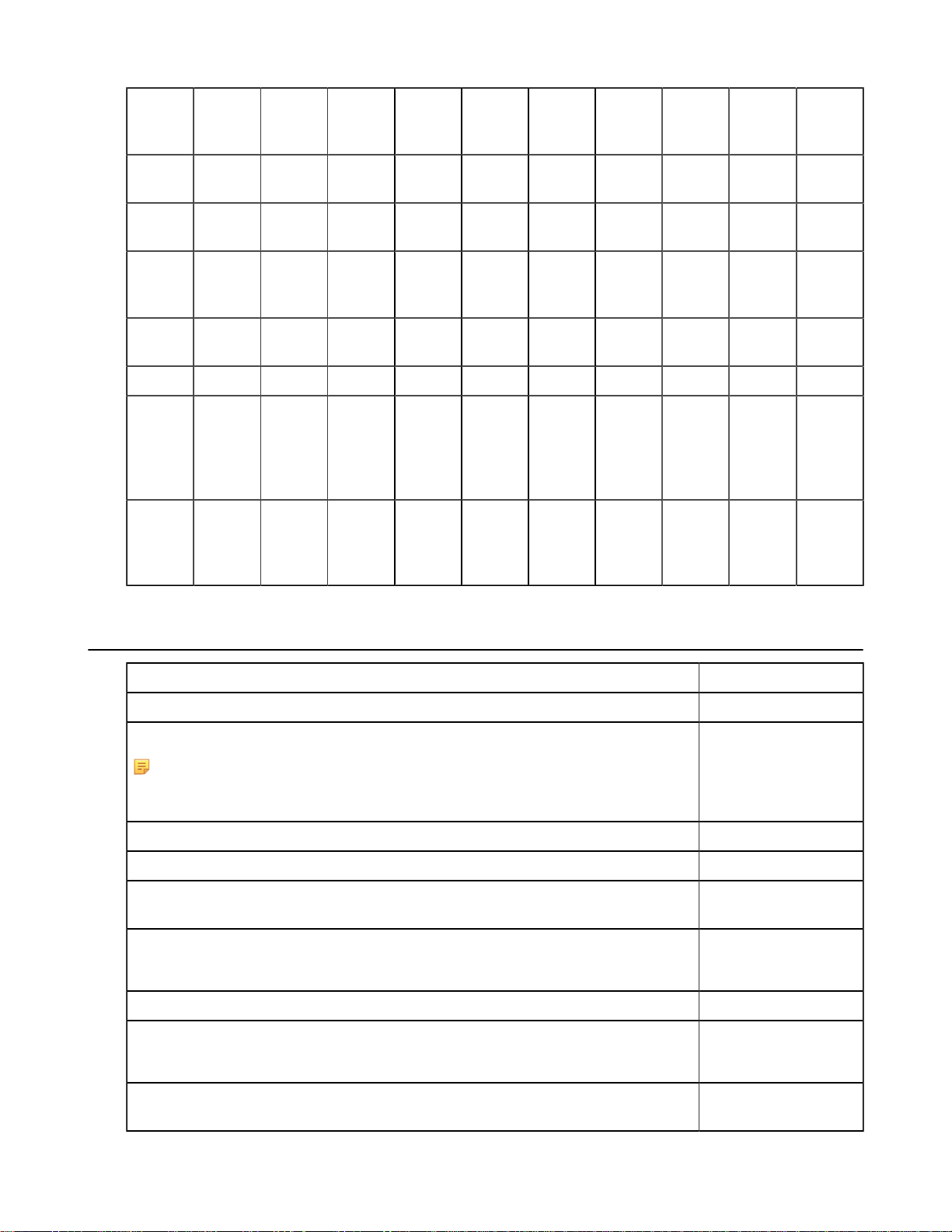
| Talkman Devices and Headsets | 30
Customer
Use
Freezer
use
Behind
the head
High
noise
areas
Use with
hard hat
Wireless X X X X
Extreme
(large/
small)
head
size
Extreme
(large/
small)
ear size
SL-4/
SL-14
X X X X X X X X
X X
X X X X X
X X X X
X X X
X X X X X X X X
SR-15 SR-20 SR-30 SR-35 SR-40 SRX SRX2 SRX2
Hard
Hat
SRX2
High
Noise
Part Numbers: Wired Headsets
Part Part Number
SR-40 Vocollect Dual-Cup Headset HD-705-1
SR-35 Vocollect Hard-Hat Headset
Note: The SR-35 Headset can only be used with a hard hat that has a slot on
the side that accepts a Peltor clip. This clip is sold separately by Honeywell(part
number HD-704-101) and is required with each SR-35 headset.
SR-31 Vocollect Universal High-Noise Headset HD-703-1
SR-30 Vocollect High-Noise Headset HD-702-1
SR-21 Vocollect Universal Headset HD-701-1(right-angle
SR-20 Vocollect Lightweight Headset HD-700-1
SR-15 Behind-the Head Headset HD-708-1
SL-14 Vocollect Light Industrial Behind-the-Head Headset HS-708-14-R (right ear)
HD-704-1
HD-704-2 (coiled cord)
connector)
HD-700-2 (coiled cord)
HS-708-14-L (left ear)
SL-4 Vocollect Light Industrial Behind-the Head Headset, Right Ear, Straight Cord, for
Talkman T1
HS-708-4-R (right ear)
Page 31

| Talkman Devices and Headsets | 31
Part Part Number
HS-708-4-L (left ear)
SL-4 Vocollect Light Industrial Behind-the-Head Headset With Training Cable for
Talkman T1
Part Numbers: Wired Headset Accessories
Part (SL-4/SL-14 Wired Headset) Part Number
Windscreen, SL-Series Headsets (Bag of 50) HS-708-102b
Cord Clips, SL-Series Headsets (Bag of 20) HS-708-103b
Part (SR-15 Wired Headset) Part Number
Windscreen, SR-Series Headsets (Bag of 25) HD-700-102b
Cord Clip, SR-Series Headsets (Bundle of 10) HD-700-103b
Foam Ear Pads, SR-15 (Bag of 25) HD-708-107b
Adjustment Strap, SR-15 (Bag of 10) HD-708-110b
Headband Cord Clip, SR-15 (Bag of 10) HD-708-111b
Part (SR-20/21 Wired Headset) Part Number
HS-708-100-R (right
ear)
Maintenance Kit, SR-20 (25 foam earpads, 30 headband pads, 10 earpad mounting disks) HD-700-101
Windscreen, SR-Series Headsets (Bag of 25) HD-700-102b
Cord Clip, SR-Series Headsets (Bundle of 10) HD-700-103b
Leatherette Earpad, SR-20/21 (Bag of 25) HD-700-104b
Earpads, Foam w/ Mounting Disks, SR-20/21 (50 earpads, 25 mounting disks) HD-700-105b
T-Bar Pad, SR-Series Headsets (Bag of 25) HD-700-106b
Foam Ear Pads, SR-20 (Bag of 25) HD-700-107b
Mounting Disks, SR-20 Headsets (Bag of 10) HD-700-108b
Headband Pads, SR-20 (Bag of 30) HD-700-109b
Earpads, #2, Foam with Mounting Disks, SR-20/21 (50 earpads assembled with mounting
disks)
Earpads, #3, Foam w/ Mounting Disks, SR-20/21 (50 earpads assembled with mounting
disks)
T-Bar Pad, #2, SR-Series Headsets (Bag of 25) HD-700-140b
Earpads, Leatherette with Mounting Disks, SR-20/21 (50 leatherette ear pads, 5 mounting
disks)
HD-700-125b
HD-700-126b
HD-701-105b
Part (SR-30/31 Wired Headset) Part Number
Windscreen, SR-Series Headsets (Bag of 25) HD-700-102b
Page 32

| Talkman Devices and Headsets | 32
Part (SR-30/31 Wired Headset) Part Number
Cord Clip, SR-Series Headsets (Bundle of 10) HD-700-103b
T-Bar Pad, SR-Series Headsets (Bag of 25) HD-700-106b
Headband Pads, SR-20 (Bag of 30) HD-700-109b
Maintenance Kit, SR-30, 31, 35, and 40 (15 foam ear pads, 30 headband pads, and 5 ear
pad mounting disks)
Earpad, Smooth Leatherette, SR-30, 31, 35, and 40 (Bag of 10) HD-702-102b
Earpad, Textured Leatherette, SR-30, 31, 35, and 40 (Bag of 10) HD-702-103b
Mounting Disks, SR-30 (Bag of 5) HD-702-108b
Part (SR-35 Wired Headset) Part Number
Windscreen, SR-Series Headsets (Bag of 25) HD-700-102b
Cord Clip, SR-Series Headsets (Bundle of 10) HD-700-103b
Headband Pads, SR-20 (Bag of 30) HD-700-109b
Maintenance Kit, SR-30, 31, 35, and 40 (15 foam ear pads, 30 headband pads, and 5 ear
pad mounting disks)
Note: Headband Pads are not used with the SR-35 headset.
Earpad, Smooth Leatherette, SR-30, 31, 35, and 40 (Bag of 10) HD-702-102b
Earpad, Textured Leatherette, SR-30, 31, 35, and 40 (Bag of 10) HD-702-103b
Mounting Disks, SR-30 (Bag of 5) HD-702-108b
Clip, SR-35 Vocollect Hard Hat Headset (required to mount the headset to a hardhat) HD-704-101
HD-702-101
HD-702-101
Part (SR-40 Wired Headset) Part Number
Windscreen, SR-Series Headsets (Bag of 25) HD-700-102b
Cord Clip, SR-Series Headsets (Bundle of 10) HD-700-103b
Headband Pads, SR-20 (Bag of 30) HD-700-109b
Maintenance Kit, SR-30, 31, 35, and 40 (15 foam ear pads, 30 headband pads, and 5 ear
pad mounting disks)
Earpad, Smooth Leatherette, SR-30, 31, 35, and 40 (Bag of 10) HD-702-102b
Earpad, Textured Leatherette, SR-30, 31, 35, and 40 (Bag of 10) HD-702-103b
Mounting Disks, SR-30 (Bag of 5) HD-702-108b
Part (Various Wired Headsets) Part Number
Vocollect Headset Adapter, Symbol™ MC9090-S to Vocollect Breakaway Connector AD-100-2
Vocollect Headset Adapter, Symbol MC9060-S to Vocollect Breakaway Connector AD-100-3
Vocollect Headset Adapter, Symbol MC9060-S to Vocollect Breakaway Connector,
Replacement Mount Plate Assembly
HD-702-101
AD-100-101
Page 33

Part Numbers: Wireless Headsets
Part Part Number
| Talkman Devices and Headsets | 33
SRX Speech Recognition Headset Complete
(SRX is not supported with WT41N0 Wearable Terminal)
SRX2 Headset 1 Complete Headset, 1 Battery (1 headband, all pads and strap, 1
electronics module, 1 battery, 1 mic cap)
SRX2 Headset Bundle, 20 Complete SRX2 Headsets, 20 Batteries, 1 20-Bay Charger (20
headbands, 20 electronics modules, 20 batteries, 20 mic caps, 20 ear pads preassembled, 1
charger)
SRX2 Hard Hat Headset
SRX2 High Noise Headset
Part Numbers: Wireless Headset Accessories
Part (SRX Wireless Headset)
(SRX is not supported with WT41N0 Wearable Terminal)
HD-800-1
HD-1000-1
HD-1000-20
See Part Numbers:
Wireless Headset
Accessories
See Part Numbers:
Wireless Headset
Accessories
Part Number
SR-Series Windscreen (Bag of 25) HD-700-102b
SRX Foam Ear Pads (Bag of 25), also fits SR-20 HD-700-107b
SRX Headband Pads (Bag of 30), also fits SR-20, SR-30, SR35, SR-40 HD-700-109b
SRX Maintenance Kit (50 foam ear pads, 25 ear pad mounting disks) HD-800-105b
SRX T-Bar Pad Replacement (Bag of 25) HD-800-106b
SRX Mounting Disks (Bag of 10) HD-800-108b
SRX Stabilizer Strap HD-800-110
SRX Stabilizer Strap (Bag of 10) HD-800-110b
SRX Maintenance Kit (15 foam ear pads, 5 ear pad mounting disks, 30 headband pads) HD-801-101
SRX Battery, High Performance BT-800-1
SRX Battery Charger, Single-Bay (includes power supply) CM-800-1
SRX Battery Charger, 5-Bay (includes power supply) CM-801-1
SRX Charger Power Supply, Single-Bay CM-800-101
SRX Charger Power Supply, 5-Bay CM-801-101
Page 34

| Talkman Devices and Headsets | 34
Part (SRX2 Wireless Headset) Part Number
SRX2 Electronics Module HD-1000-101
SRX2 Headband with Stability Strap (not assembled) HD-1000-102
SRX2 Microphone Caps (Bag of 20) HD-1000-104B
SRX2 Ear Pads (Bag of 20) HD-1000-105B
SRX2 Comfort Pads (Bag of 20) HD-1000-106B
SRX2 T-Bar Pads (Bag of 20) HD-1000-107B
SRX2 T-Bar Pads #2 (Bag of 20) HD-1000-140B
SRX2 Stability Straps (Bag of 20) HD-1000-108B
SRX2 Hard Hat Headset Clip, Slotted Mount HD-1000-110
SRX2 Hard Hat Headset Clip, Non-slotted/Brim Mount HD-1000-111
SRX2 Hard Hat Headset High Noise Earcup (Requires hard hat clip, fork attachment,
electronics module, and battery)
SRX2 High Noise Headset High Noise Headband with Earcup (Requires electronics
module and battery)
SRX2 High Noise/Hard Hat Headset Mounting Disks (Bag of 10) HD-1000-114B
SRX2 Hard Hat Headset Clip, Fork Attachment to Cup HD-1000-115
SRX2 Headset Foam Earpads #2 with Mounting Disks (20 Earpads Assembled With
Mounting Disks)
SRX2 Headset Foam Earpads #3 with Mounting Disks (20 Earpads Assembled With
Mounting Disks)
SRX2 Battery BT-1000
SRX2 Battery (box of 20) BT-1000-101B
SRX2 20-Bay Charger CM-1000-20
SRX2 Micro USB Cable CM-1000-101
Part Numbers: Chargers
Charger - Device Vocollect Part Number
HD-1000-112
HD-1000-113
HD-1000-125B
HD-1000-126B
A700 6-Bay Device Charger and Power Supply CM-901
A700 12-Bay Battery Charger and Power Supply CM-902
A700 Charger Power Supply CM-901-101
A700 Charger Mounting Rail CM-1000-20-101
T5/A500 10-Bay Combination Charger CM-700-1
T5/A500 Single-Bay Combination Charger CM-700-2
T2 Series Charger CM-601-1
T2 Series Battery Charger CM-602-1
Page 35

Charger - Device Vocollect Part Number
A500 Charger, Power Supply (For use with CM-700-1)
T2 Series Charger, Power Supply PS-601-1
(For use with CM-601-1 & CM-602-1)
A500 10-Bay Combination Charger Mounting Bracket CM-701-1
(For use with CM-700-1)
T2 Series Single Charger Stand (For use with CM-601-1)
T2 Series Charger Wall Mount Kit, Multiple Chargers CM-604-1
(For use with CM-601-1)
T1 10-Bay Combination Charger CM-100
T1 Single Charge Cable and Power Adapter CM-103
Charger - Headset Honeywell Part Number
| Talkman Devices and Headsets | 35
SRX 5-Bay Battery Charger
(SRX is not supported with WT41N0 Wearable
Terminal)
SRX Single-Bay Battery Charger
(SRX is not supported with WT41N0 Wearable
Terminal)
SRX2 20-Bay Battery Charger CM-1000-20, HCG1000-01, HCG1000-02
SRX2 6-Bay Battery Charger CM-1000-06, HCG1000-06
SRX2 Charger DIN Rail, 550 mm length CM-1000-20-101
CM-801-1
CM-800-1
Page 36

Page 37

Chapter
3
Talkman A700
Topics:
• A710 Specifications
• A720 Specifications
• A730 Specifications
• Talkman A700 VMT Installation
Guide
• Charging an A700 Device
Battery
• Scanning with the Talkman
A730 Device
• About LED Indicators
• TouchConfig: Bringing
Additional A700 Devices Online
• Installing the USB Driver on
Windows XP
• Installing the USB Driver on
Windows 7 or Vista
• Collecting Platform Debug Logs
from A700 Devices
• Accessories
Figure 1: Talkman™ A700 Devices
The Talkman™ A700 solution is a set of voice-centric appliances, each
of which is a unique tool designed for a specific set of distribution center
workflows, so each customer can pick the best tools for its needs. Each
member of the A700 solution has a USB port that is used for maintenance,
loading software, and connecting supervisor audio. The different appliances
share the same standard platform. The A700 devices can integrate into various
IT environments, provide an advanced battery management solution, and help
customers keep better track of their devices.
The A710 is designed for use with Bluetooth wireless headsets and
peripherals.
The A720 has two Talkman connectors for attaching wired headsets (yellow
port) and wired peripherals (red/blue port).
The A730 has an imager designed for light scanning (10 to 15 scans per
hour). The design supports common use cases such as tote induction or
capturing the weight of specific products.
All three devices have maintenance ports that can be connected to a computer
with a standard USB cable.
These devices are described in more detail in the following sections.
Page 38

A710 Specifications
Weight 5.6 ounces (158.76g)
With standard battery: 8.4 ounces (238.14g)
With high-capacity battery: 10.2 ounces (289.17g)
Length 5.4" (13.7 cm)
Width 2.5" (6.35 cm)
With high-capacity battery: 3.046" (7.74 cm)
Depth 1.7" (4.32 cm)
I/O Ports USB maintenance port with audio out and virtual serial
support
Operating Temperature -22° to 122° F (-30° to 50° C)
Storage Temperature -40° to 158° F (-40° to 70° C)
| Talkman A700 | 38
Drop Tested Meets MIL-STD-810F method 514.6
In addition, the device has been tested to the following
specifications:
• 24 drops at 5 feet (1.5m) to steel
• 12 drops at 6 feet (1.8m) to steel
Humidity 100% condensing
Enclosure Rating IP67
Note: Packaging varies for product shipments. Generally, packing materials are about 15% of the total
shipment weight.
A720 Specifications
Weight 5.8 ounces (166.81g)
With standard battery: 8.7 ounces (247.09g)
With high-capacity battery: 10.5 ounces (298.61g)
Length 5.9" (14.99 cm)
Width 2.5" (6.35 cm)
With high-capacity battery: 3.046" (7.74 cm)
Depth 1.7" (4.32 cm)
I/O Ports
Operating Temperature -22° to 122° F (-30° to 50° C)
• USB maintenance port with audio out and virtual
serial support
• Headset port (yellow)
• RS232 serial TCO connector (red/blue)
Page 39

Storage Temperature -40° to 158° F (-40° to 70° C)
Drop Tested Meets MIL-STD-810F method 514.6
In addition, the device has been tested to the following
specifications:
• 24 drops at 5 feet (1.5m) to steel
• 12 drops at 6 feet (1.8m) to steel
Humidity 100% condensing
Enclosure Rating IP67
Note: Packaging varies for product shipments. Generally, packing materials are about 15% of the total
shipment weight.
A730 Specifications
Weight 6.65 ounces (188.39g)
| Talkman A700 | 39
With standard battery: 9.5 ounces (268.67g)
With high-capacity battery: 11.3 ounces (320.2g)
Length 5.9" (14.99 cm)
Width 2.5" (6.35 cm)
With high-capacity battery: 3.046" (7.74 cm)
Depth 1.7" (4.32 cm)
I/O Ports Maintenance port with audio out
Operating Temperature -8° to 122° F (-20° to 50° C)
Storage Temperature -40° to 158° F (-40° to 70° C)
Drop Tested Meets MIL-STD-810F method 514.6
In addition, the device has been tested to the following
specifications:
• 24 drops at 5 feet (1.5m) to steel
• 12 drops at 6 feet (1.8m) to steel
Humidity 100% condensing
Enclosure Rating IP67
Note: Packaging varies for product shipments. Generally, packing materials are about 15% of the total
shipment weight.
Talkman A730 Symbologies
Registry Key Default Value Description
[HKEY_LOCAL_MACHINE\Software\Vocollect\Imager\Postnet] - Postnet Symbology Configuration
PostnetActivation 0x0 Enables the Postnet symbology.
Page 40

Registry Key Default Value Description
| Talkman A700 | 40
PostnetCodeMark 0x2a A single character inserted before the barcode data to
PostnetCheckDigitTransmission 0x1 Enable transmission of the check digit.
PostnetUDSI "P0" User-defined symbology identifier. Range is 0-4 characters.
[HKEY_LOCAL_MACHINE\Software\Vocollect\Imager\Planet] - Planet Symbology Configuration
PlanetActivation 0x0 Enables the Planet symbology.
PlanetCodeMark 0x2a A single character inserted before the barcode data to
PlanetCheckDigitTransmission 0x1 Enable transmission of the check digit.
PlanetUDSI "P1" User-defined symbology identifier. Range is 0-4 characters.
[HKEY_LOCAL_MACHINE\Software\Vocollect\Imager\BPO] - BPO Symbology Configuration
BPOActivation 0x0 Enables the British Post Office symbology.
BPOCodeMark 0x2a A single character inserted before the barcode data to
BPOCheckDigitTransmission 0x1 Enable transmission of the check digit.
BPOUDSI "P2" User-defined symbology identifier. Range is 0-4 characters.
[HKEY_LOCAL_MACHINE\Software\Vocollect\Imager\Canada Post] - Canada Post Symbology Configuration
indicate the symbology.
indicate the symbology.
indicate the symbology.
CanadaPostActivation 0x0 Enables the Canada Post symbology.
CanadaPostCodeMark 0x2a A single character inserted before the barcode data to
CanadaPostUDSI "P6" User-defined symbology identifier. Range is 0-4 characters.
[HKEY_LOCAL_MACHINE\Software\Vocollect\Imager\Australian Post] - Australian Post Symbology Configuration
AustralianPostActivation 0x0 Enables the Australian Post symbology.
AustralianPostCodeMark 0x2a A single character inserted before the barcode data to
AustralianPostUDSI "P3" User-defined symbology identifier. Range is 0-4 characters.
[HKEY_LOCAL_MACHINE\Software\Vocollect\Imager\Japan Post] - Japan Post Symbology Configuration
JapanPostActivation 0x0 Enables the Japan Post symbology.
JapanPostCodeMark 0x2a A single character inserted before the barcode data to
JapanPostCheckDigitTransmission 0x1 Enable transmission of the check digit.
JapanPostUDSI "P5" User-defined symbology identifier. Range is 0-4 characters.
[HKEY_LOCAL_MACHINE\Software\Vocollect\Imager\Dutch Post] - Dutch Post Symbology Configuration
DutchPostActivation 0x0 Enables the Dutch Post symbology.
indicate the symbology.
indicate the symbology.
indicate the symbology.
DutchPostCodeMark 0x2a A single character inserted before the barcode data to
DutchPostUDSI "P4" User-defined symbology identifier. Range is 0-4 characters.
indicate the symbology.
Page 41

Registry Key Default Value Description
[HKEY_LOCAL_MACHINE\Software\Vocollect\Imager\Sweden Post] - Sweden Post Symbology Configuration
SwedenPostActivation 0x0 Enables the Sweden Post symbology.
| Talkman A700 | 41
SwedenPostCodeMark 0x2a A single character inserted before the barcode data to
SwedenPostUDSI "P7" User-defined symbology identifier. Range is 0-4 characters.
[HKEY_LOCAL_MACHINE\Software\Vocollect\Imager\Infomail] - Infomail Symbology Configuration
InfomailActivation 0x0 Enables the Infomail symbology.
InfomailCodeMark 0x2a A single character inserted before the barcode data to
InfomailUDSI "P8" User-defined symbology identifier. Range is 0-4 characters.
[HKEY_LOCAL_MACHINE\Software\Vocollect\Imager\Intelligent Mail] - Intelligent Mail Symbology Configuration
IntelligentMailActivation 0x0 Enables the Intelligent Mail symbology.
IntelligentMailCodeMark 0x2a A single character inserted before the barcode data to
IntelligentMailUDSI "PA" User-defined symbology identifier. Range is 0-4 characters.
[HKEY_LOCAL_MACHINE\Software\Vocollect\Imager\Codabar] - Codabar Symbology Configuration
CodabarActivation 0x0 Enables the Codabar symbology.
CodabarCodeMark 0x44 A single character inserted before the barcode data to
indicate the symbology.
indicate the symbology.
indicate the symbology.
indicate the symbology.
CodabarCheckDigitVerification 0x0 Enables calculation of the check digit.
CodabarBarCodeLengthL1 0x6 Length value L1. Range is 0x0 to 0xFF (0 to 255).
CodabarBarCodeLengthL2 0x0 Length value L2. Range is 0x0 to 0xFF (0 to 255).
CodabarBarCodeLengthL3 0x0 Length value L3. Range is 0x0 to 0xFF (0 to 255).
CodabarBarCodeLengthMode 0x0 Length verification mode, where 0 = "L1 is min length", 1
CodabarCheckDigitTransmission 0x0 Enable transmission of the check digit.
CodabarStartStopTransmission 0x0 Selects start/stop character format to transmit, where 0 =
CodabarCLSILibrarySystem 0x0 Enables the CLSI (Computer Library Services, Inc) library
CodabarConcatenation 0x0 Multiple label concatenation, where 0 = disabled, 1 = only
CodabarConcatenationMode 0x0 Sets requirements for concatenation, where 0 = no
= "L1, L2, L3 are fixed lengths", and 2 = "L1 is min, L2 is
max length".
not transmitted, 1 = "a, b, c, d", 2 = "A, B, C, D", 3 = "a, b,
c, d / t, n, *, e", and 4 = "DC1, DC2, DC3, DC4".
standard for Codabar: 14 characters, no start/stop, spaces at
positions 2, 7, and 13.
concatenated, and 2 = concatenate if possible.
requirements, 1 = Second code start = first code stop, and
2 = American Blood Commission (second code start = first
code stop = 'd').
CodabarUDSI "B7" User-defined symbology identifier. Range is 0-4 characters.
Page 42

Registry Key Default Value Description
[HKEY_LOCAL_MACHINE\Software\Vocollect\Imager\Code 93] - Code 93 Symbology Configuration
Code93Activation 0x0 Enables the Code 93 symbology.
| Talkman A700 | 42
Code93CodeMark 0x44 A single character inserted before the barcode data to
Code93BarCodeLengthL1 0x1 Length value L1. Range is 0x0 to 0xFF (0 to 255).
Code93BarCodeLengthL2 0x0 Length value L2. Range is 0x0 to 0xFF (0 to 255).
Code93BarCodeLengthL3 0x0 Length value L3. Range is 0x0 to 0xFF (0 to 255).
Code93BarCodeLengthMode 0x0 Length verification mode, where 0 = "L1 is min length", 1
Code93UDSI "B6" User-defined symbology identifier. Range is 0-4 characters.
[HKEY_LOCAL_MACHINE\Software\Vocollect\Imager\Code 39] - Code 39 Symbology Configuration
Code39Activation 0x1 Enables the Code 39 symbology.
Code39Unconventional 0x0 Allows decoding of unconventional Code 39 (large
Code39ReadingRange 0x1 Enables Vesta algorithm decoding for better read range.
Code39CodeMark 0x2a A single character inserted before the barcode data to
Code39CheckDigitVerification 0x0 Enables various check digit calculations, where 0 =
indicate the symbology.
= "L1, L2, L3 are fixed lengths", and 2 = "L1 is min, L2 is
max length".
intercharacter spacing or a large ratio between narrow and
wide elements).
indicate the symbology.
disabled, 1 = modulo 43, 2 = French CIP, 3 = Italian CPI, 4
= HIBC, and 5 = AIAG.
Code39ReadingTolerance 0x0 Tolerance for reading "hard to read" barcodes, where 0 =
Code39BarCodeLengthL1 0x0 Length value L1. Range is 0x0 to 0xFF (0 to 255).
Code39BarCodeLengthL2 0x0 Length value L1. Range is 0x0 to 0xFF (0 to 255).
Code39BarCodeLengthL3 0x0 Length value L1. Range is 0x0 to 0xFF (0 to 255).
Code39BarCodeLengthMode 0x0 Length verification mode, where 0 = "L1 is min length", 1
Code39CheckDigitTransmission 0x0 Enable transmission of the check digit.
Code39StartStopTransmission 0x0 Enables transmission of start/stop characters.
Code39AcceptedStartCharacter 0x2 Selects start character, where 1 = '$', 2 = '*', and 3 = '$' and
Code39FullASCIIConversion 0x0 Enables extended character set through the use of control
Code39UDSI "B1" User-defined symbology identifier. Range is 0-4 characters.
[HKEY_LOCAL_MACHINE\Software\Vocollect\Imager\Code 128] - Code 128 Symbology Configuration
Code128Activation 0x1 Enables the standard Code 128 symbology.
high, 1 = medium, and 2 = low.
= "L1, L2, L3 are fixed lengths", and 2 = "L1 is min, L2 is
max length".
'*'.
characters, where 0 = disabled and 1 = enabled (extended
spec).
Page 43

Registry Key Default Value Description
| Talkman A700 | 43
ISBT128Activation 0x0 Enables the International Society of Blood Transfusion's
GS1-128Activation 0x1 Enables the GS1 (formerly EAN) variant of Code 128.
UnconventionalGS1-128 0x1 Unconventional decoding mode bitfield, where bit 0 =
Code128ReadingRange 0x1 Enables Vesta algorithm decoding for better read range.
Code128CodeMark 0x44 A single character inserted before the barcode data to
GS1-128CodeMark 0x44 A single character inserted before the barcode data to
Code128CheckDigitVerification 0x0 Enables verification of French CIP check digit.
Code128ReadingTolerance 0x0 Enables verification of segment width, where 0 = disabled,
Code128BarCodeLengthL1 0x0 Length value L1. Range is 0x0 to 0xFF (0 to 255).
Code128BarCodeLengthL2 0x0 Length value L2. Range is 0x0 to 0xFF (0 to 255).
Code128BarCodeLengthL3 0x0 Length value L3. Range is 0x0 to 0xFF (0 to 255).
Code128BarCodeLengthMode 0x0 Length verification mode, where 0 = "L1 is min length", 1
variant of Code 128.
allow decode of double FNC1, bit 1 = FNC2 append
disabled, bit 2 = FNC4 ASCII extensions disabled.
indicate the symbology.
indicate the symbology.
1 = medium tolerance, 2 = low tolerance.
= "L1, L2, L3 are fixed lengths", and 2 = "L1 is min, L2 is
max length".
GS1-128Identifier 0x1 Enables transmission of AIM identifier before the barcode
Code128SeparatorCharacter 0x1d Separator between multiple concatenated barcodes.
Code128ConcatenationTransmission 0x0 Multiple label concatenation, where 0 = disabled, 1 = only
Code128Concatenation 0x0 Enables non-ISBT-compliant barcodes to be concatenated.
GTINProcessingforGS1-128 0x0 Limits valid GS1-128 barcodes to GTIN (Global Trade
Code128UDSI "B3" User-defined symbology identifier. Range is 0-4 characters.
GS1-128UDSI "C9" User-defined symbology identifier. Range is 0-4 characters.
[HKEY_LOCAL_MACHINE\Software\Vocollect\Imager\Interleaved 2 of 5] - Interleaved 2 of 5 Symbology Configuration
Interleaved2of5Activation 0x0 Enables the Interleaved 2 of 5 symbology.
Interleaved2of5ReadingRange 0x1 Enables Vesta algorithm decoding for better read range.
Interleaved2of5CodeMark 0x49 A single character inserted before the barcode data to
Interleaved2of5CheckDigitVerification 0x0 Enables various check digit calculations, where 0 =
Interleaved2of5ReadingTolerance 0x0 Tolerance for reading "hard to read" barcodes, where 0 =
data. This is ignored if GTIN is active.
concatenated, and 2 = concatenate if possible.
Item Number)-compliant format.
indicate the symbology.
disabled, 1 = modulo 10 and 2 = French CIP HR.
high, 1 = medium, and 2 = low.
Interleaved2of5BarCodeLengthL1 0x6 Length value L1. Range is 0x0 to 0xFF (0 to 255).
Page 44

Registry Key Default Value Description
Interleaved2of5BarCodeLengthL2 0x0 Length value L2. Range is 0x0 to 0xFF (0 to 255).
Interleaved2of5BarCodeLengthL3 0x0 Length value L3. Range is 0x0 to 0xFF (0 to 255).
| Talkman A700 | 44
Interleaved2of5BarCodeLengthMode 0x0 Length verification mode, where 0 = "L1 is min length", 1
Interleaved2of5CheckDigitTransmission 0x0 Enable transmission of the check digit.
Interleaved2of5UDSI "B2" User-defined symbology identifier. Range is 0-4 characters.
[HKEY_LOCAL_MACHINE\Software\Vocollect\Imager\Matrix 2 of 5] - Matrix 2 of 5 Symbology Configuration
Matrix2of5Activation 0x0 Enables the MSI Code symbology.
Matrix2of5StartStop 0x0 Enables special ChinaPost mode, where a specific start/stop
Matrix2of5CodeMark 0x44 A single character inserted before the barcode data to
Matrix2of5BarCodeLengthL1 0x6 Length value L1. Range is 0x0 to 0xFF (0 to 255).
Matrix2of5BarCodeLengthL2 0x0 Length value L2. Range is 0x0 to 0xFF (0 to 255).
Matrix2of5BarCodeLengthL3 0x0 Length value L3. Range is 0x0 to 0xFF (0 to 255).
Matrix2of5BarCodeLengthMode 0x0 Length verification mode, where 0 = "L1 is min length", 1
Matrix2of5UDSI "B4" User-defined symbology identifier. Range is 0-4 characters.
= "L1, L2, L3 are fixed lengths", and 2 = "L1 is min, L2 is
max length".
is required and the checksum is transmitted.
indicate the symbology.
= "L1, L2, L3 are fixed lengths", and 2 = "L1 is min, L2 is
max length".
[HKEY_LOCAL_MACHINE\Software\Vocollect\Imager\MSI Code] - MSI Code Symbology Configuration
MSIActivation 0x0 Enables the MSI Code (Modified Plessey) symbology.
MSICodeMark 0x44 A single character inserted before the barcode data to
MSICheckDigitVerification 0x1 Enables various check digit calculations, where 1 = modulo
MSIBarCodeLengthL1 0x6 Length value L1. Range is 0x0 to 0xFF (0 to 255).
MSIBarCodeLengthL2 0x0 Length value L2. Range is 0x0 to 0xFF (0 to 255).
MSIBarCodeLengthL3 0x0 Length value L3. Range is 0x0 to 0xFF (0 to 255).
MSIBarCodeLengthMode 0x0 Length verification mode, where 0 = "L1 is min length", 1
MSICheckDigitTransmission 0x1 Enable transmission of the check digit.
MSIUDSI "B8" User-defined symbology identifier. Range is 0-4 characters.
[HKEY_LOCAL_MACHINE\Software\Vocollect\Imager\Plessey Code] - Plessey Code Symbology Configuration
PlesseyActivation 0x0 Enables the Plessey symbology.
PlesseyUnconventionalStop 0x0 Not documented.
indicate the symbology.
10 and 2 = double modulo 10.
= "L1, L2, L3 are fixed lengths", and 2 = "L1 is min, L2 is
max length".
Page 45

Registry Key Default Value Description
| Talkman A700 | 45
PlesseyCodeMark 0x44 A single character inserted before the barcode data to
PlesseyBarCodeLengthL1 0x0 Length value L1. Range is 0x0 to 0xFF (0 to 255).
PlesseyBarCodeLengthL2 0x0 Length value L2. Range is 0x0 to 0xFF (0 to 255).
PlesseyBarCodeLengthL3 0x0 Length value L3. Range is 0x0 to 0xFF (0 to 255).
PlesseyBarCodeLengthMode 0x0 Length verification mode, where 0 = "L1 is min length", 1
PlesseyCheckDigitTransmission 0x0 Enable transmission of the check digit.
PlesseyUDSI "C2" User-defined symbology identifier. Range is 0-4 characters.
[HKEY_LOCAL_MACHINE\Software\Vocollect\Imager\Standard 2 of 5] - Standard 2 of 5 Symbology Configuration
Standard2of5Activation 0x0 Enables the Standard 2 of 5 symbology.
Standard2of5CodeMark 0x44 A single character inserted before the barcode data to
Standard2of5CheckDigitVerification 0x0 Enables modulo 10 calculation of check digits.
Standard2of5BarCodeLengthL1 0x6 Length value L1. Range is 0x0 to 0xFF (0 to 255).
Standard2of5BarCodeLengthL2 0x0 Length value L2. Range is 0x0 to 0xFF (0 to 255).
indicate the symbology.
= "L1, L2, L3 are fixed lengths", and 2 = "L1 is min, L2 is
max length".
indicate the symbology.
Standard2of5BarCodeLengthL3 0x0 Length value L3. Range is 0x0 to 0xFF (0 to 255).
Standard2of5BarCodeLengthMode 0x0 Length verification mode, where 0 = "L1 is min length", 1
Standard2of5CheckDigitTransmission 0x0 Enable transmission of the check digit.
Standard2of5Format 0x0 Specifies read mode, where 0 = Identicon (6 start/stop bars)
Standard2of5UDSI "B5" User-defined symbology identifier. Range is 0-4 characters.
[HKEY_LOCAL_MACHINE\Software\Vocollect\Imager\Telepen] - Telepen Symbology Configuration
TelepenActivation 0x0 Enables the Telepen symbology.
TelepenCodeMark 0x2a A single character inserted before the barcode data to
TelepenBarCodeLengthL1 0x0 Length value L1. Range is 0x0 to 0xFF (0 to 255).
TelepenBarCodeLengthL2 0x0 Length value L2. Range is 0x0 to 0xFF (0 to 255).
TelepenBarCodeLengthL3 0x0 Length value L3. Range is 0x0 to 0xFF (0 to 255).
TelepenBarCodeLengthMode 0x0 Length verification mode, where 0 = "L1 is min length", 1
= "L1, L2, L3 are fixed lengths", and 2 = "L1 is min, L2 is
max length".
and 1 = Computer Identics (4 start/stop bars).
indicate the symbology.
= "L1, L2, L3 are fixed lengths", and 2 = "L1 is min, L2 is
max length".
TelepenFormat 0x0 Sets output format, where 0 = ASCII and 1 = numeric.
TelepenUDSI "C6" User-defined symbology identifier. Range is 0-4 characters.
[HKEY_LOCAL_MACHINE\Software\Vocollect\Imager\Code 11] - Code 11 Symbology Configuration
Page 46

Registry Key Default Value Description
Code11Activation 0x0 Enables the Code 11 symbology.
| Talkman A700 | 46
Code11CodeMark 0x2a A single character inserted before the barcode data to
Code11CheckDigitVerification 0x1 Number of check digits to verify. Range is 1 to 2.
Code11BarCodeLengthL1 0x4 Length value L1. Range is 0x0 to 0xFF (0 to 255).
Code11BarCodeLengthL2 0x0 Length value L2. Range is 0x0 to 0xFF (0 to 255).
Code11BarCodeLengthL3 0x0 Length value L3. Range is 0x0 to 0xFF (0 to 255).
Code11BarCodeLengthMode 0x0 Length verification mode, where 0 = "L1 is min length", 1
Code11CheckDigitTransmission 0x1 Enable transmission of the check digit.
Code11UDSI "C1" User-defined symbology identifier. Range is 0-4 characters.
[HKEY_LOCAL_MACHINE\Software\Vocollect\Imager\EAN / UPC] - EAN/UPC Symbology Configuration
UPC-AActivation 0x1 Enables the UPC-A symbology.
UPC-EActivation 0x1 Enables the UPC-E symbology.
EAN-8Activation 0x1 Enables the EAN-8 symbology.
EAN-13Activation 0x1 Enables the EAN-13 symbology.
ISBNConversionforEAN-13 0x0 Converts EAN-13 barcodes starting with "978" or
indicate the symbology.
= "L1, L2, L3 are fixed lengths", and 2 = "L1 is min, L2 is
max length".
"979" (except for "9790") to ISBN (International Standard
Book Number) format.
EANUPCAdd-On2 0x0 Enables decoding of 2-digit EAN/UPC supplements.
EANUPCAdd-On5 0x0 Enables decoding of 5-digit EAN/UPC supplements.
EANUPCAdd-OnDigitSecurity 0xa Selects how much time is spent looking for add-on digits
UPC-ACodeMark 0x41 A single character inserted before the barcode data to
UPC-ECodeMark 0x45 A single character inserted before the barcode data to
EAN-8CodeMark 0x4e A single character inserted before the barcode data to
EAN-13CodeMark 0x46 A single character inserted before the barcode data to
UPC-E1Activation 0x0 Enables the UPC-E1 variant of UPC-E.
EANUPCReadingRange 0x1 Enables Vesta algorithm decoding for better read range.
UPC-ACheckDigitTransmission 0x1 Enable transmission of the check digit.
UPC-ECheckDigitTransmission 0x1 Enable transmission of the check digit.
EAN-8CheckDigitTransmission 0x1 Enable transmission of the check digit.
when add-on digits are enabled but not required. Range is
0x0 - 0x64 (0 to 100), where 0x0 is fastest.
indicate the symbology.
indicate the symbology.
indicate the symbology.
indicate the symbology.
Page 47

Registry Key Default Value Description
EAN-13CheckDigitTransmission 0x1 Enable transmission of the check digit.
UPC-ANumberSystemTransmission 0x1 Enables transmission of the UPC-A number system.
UPC-ENumberSystemTransmission 0x1 Enables transmission of the UPC-E number system.
UPC-ATransmittedasEAN-13 0x1 Enables conversion of UPC-A to EAN-13.
UPC-ETransmittedasUPC-A 0x0 Enables conversion of UPC-E to UPC-A.
EAN-8TransmittedasEAN-13 0x0 Enables conversion of EAN-8 to EAN-13.
| Talkman A700 | 47
EANUPCAdd-OnDigits 0x0 Add-on digit requirement, where 0 = optional and 1 =
EANUPCGTINProcessing 0x0 Converts EAN-13 barcodes to GTIN (Global Trade Item
ISMNConversionforEAN-13 0x0 Converts EAN-13 barcodes starting with "9790" to ISMN
ISSNConversionforEAN-13 0x0 Converts EAN-13 barcodes starting with "977" to ISSN
UPC-AUDSI "A0" User-defined symbology identifier. Range is 0-4 characters.
UPC-EUDSI "E0" User-defined symbology identifier. Range is 0-4 characters.
EAN-8UDSI "FF" User-defined symbology identifier. Range is 0-4 characters.
EAN-13UDSI "F" User-defined symbology identifier. Range is 0-4 characters.
[HKEY_LOCAL_MACHINE\Software\Vocollect\Imager\PDF417] - PDF417 Symbology Configuration
PDF417Activation 0x1 Enables the PDF417 symbology.
MicroPDF417Activation 0x0 Enables the "micro" variant of PDF417.
PDF417IrregularPDF 0x0 Enables the reading of labels for a symbol length descriptor
PDF417Code128Emulation 0x0 Certain Micro PDF417 codes are read as Code 128.
required.
Number)-compliant format.
(International Standard Music Numbering) format.
(International Standard Serial Number) format.
of 0.
PDF417CodeMark 0x2a A single character inserted before the barcode data to
MicroPDF417CodeMark 0x2a A single character inserted before the barcode data to
PDF417OptionalFieldsFileNameTransmission 0x0 Enables file name transmission for PDF417.
PDF417SegmentCountTransmitted 0x0 Enables segment count transmission for PDF417.
PDF417TimeStampTransmitted 0x0 Enables time stamp transmission for PDF417.
PDF417SenderTransmitted 0x0 Enables sender transmission for PDF417.
PDF417AddresseeTransmitted 0x0 Enables addressee transmission for PDF417.
PDF417FileSizeTransmitted 0x0 Enables file size transmission for PDF417.
PDF417ChecksumTransmitted 0x0 Enables checksum transmission for PDF417.
PDF417UDSI "C7" User-defined symbology identifier. Range is 0-4 characters.
indicate the symbology.
indicate the symbology.
Page 48

| Talkman A700 | 48
Registry Key Default Value Description
MicroPDF417UDSI TODO User-defined symbology identifier. Range is 0-4 characters.
[HKEY_LOCAL_MACHINE\Software\Vocollect\Imager\Codablock] - Codablock Symbology Configuration
CodablockAActivation 0x0 Enables the Codablock A (Code 39-based) symbology
CodablockFActivation 0x0 Enables the Codablock F (Code 128-based) symbology
CodablockACodeMark 0x2a A single character inserted before the barcode data to
CodablockFCodeMark 0x2a A single character inserted before the barcode data to
CodablockAUDSI "K0" User-defined symbology identifier. Range is 0-4 characters.
CodablockFUDSI "K1" User-defined symbology identifier. Range is 0-4 characters.
[HKEY_LOCAL_MACHINE\Software\Vocollect\Imager\TLC 39] - TLC 39 Symbology Configuration
TLC39Activation 0x0 Enables the TLC 39 symbology (requires Micro PDF417
TLC39LinearOnlyTransmissionMode 0x0 Ignores Micro PDF417 data and only transmits the Code 39
TLC39ECISecurity 0xa Selects how much time is spent looking an ECI number if
(if enabling this symbology, it is recommended to disable
Code 39 to prevent conflict).
(if enabling this symbology, it is recommended to disable
Code 128 to prevent conflict).
indicate the symbology.
indicate the symbology.
and Code 39 to be enabled as well).
portion.
the Code 39 portion of the label is 6 digits. Range is 0x0 0x64 (0 to 100), where 0x0 is fastest.
TLC39CodeMark 0x2a A single character inserted before the barcode data to
TLC39UDSI "H0" User-defined symbology identifier. Range is 0-4 characters.
[HKEY_LOCAL_MACHINE\Software\Vocollect\Imager\GS1 DataBar] - GS1 DataBar Symbology Configuration
DatabarOmniDirectionalActivation 0x0 Enables the DataBar Omnidirectional/RSS 14 symbology.
DatabarLimitedActivation 0x0 Enables the DataBar Limited/RSS Limited symbology.
DatabarExpandedActivation 0x0 Enables the DataBar Expanded/RSS Expanded symbology
DatabarOmniDirectionalCodeMark 0x2a A single character inserted before the barcode data to
DatabarLimitedCodeMark 0x2a A single character inserted before the barcode data to
DatabarExpandedCodeMark 0x2a A single character inserted before the barcode data to
DatabarOmniDirectionalUDSI "C3" User-defined symbology identifier. Range is 0-4 characters.
DatabarLimitedUDSI "C4" User-defined symbology identifier. Range is 0-4 characters.
DatabarExpandedUDSI "C5" User-defined symbology identifier. Range is 0-4 characters.
[HKEY_LOCAL_MACHINE\Software\Vocollect\Imager\Maxicode] - Maxicode Symbology Configuration
indicate the symbology.
indicate the symbology.
indicate the symbology.
indicate the symbology.
MaxicodeActivation 0x0 Enables the Maxicode symbology.
Page 49

Registry Key Default Value Description
Mode0 0x0 Enables the obsolete Mode 0 variant of Maxicode.
| Talkman A700 | 49
MaxicodeMode0Header 0x0 Header for Mode 0 labels, where 0 = regular (AIM) and 1 =
MaxicodeCodeMark 0x2a A single character inserted before the barcode data to
MaxicodeUDSI "D2" User-defined symbology identifier. Range is 0-4 characters.
[HKEY_LOCAL_MACHINE\Software\Vocollect\Imager\Aztec] - Aztec Symbology Configuration
AztecActivation 0x0 Enables the Aztec symbology.
AztecStructuredAppend 0x0 Enables Aztec structured append header.
AztecRunes 0x0 Enables the Aztec Runes variant of Aztec.
AztecEAN128Emulation 0x0 Sends an EAN 128 symbology identifier before the data.
AztecCodeMark 0x2a A single character inserted before the barcode data to
AztecUDSI "D3" User-defined symbology identifier. Range is 0-4 characters.
[HKEY_LOCAL_MACHINE\Software\Vocollect\Imager\Datamatrix] - Datamatrix Symbology Configuration
DatamatrixActivation 0x1 Enables the Datamatrix symbology.
DatamatrixMirroredLabelsActivation 0x0 Enables decoding of mirrored labels.
DatamatrixCodeMark 0x2a A single character inserted before the barcode data to
extended (same as mode 2/3).
indicate the symbology.
indicate the symbology.
indicate the symbology.
DatamatrixUDSI "D0" User-defined symbology identifier. Range is 0-4 characters.
[HKEY_LOCAL_MACHINE\Software\Vocollect\Imager\QR Code] - QR Code Symbology Configuration
QRCodeActivation 0x0 Enables the QR (Quick Response) Code symbology.
QRCodeInverseVideo 0x0 Decoding mode for black/white inverted labels, where 0 =
QRCodeUnconventionalStructuredAppend 0x0 Enable transmission of label header with every symbol.
MicroQRActivation 0x0 Enables the "micro" variant of QR.
QRCodeCodeMark 0x2a A single character inserted before the barcode data to
QRCodeUDSI "D1" User-defined symbology identifier. Range is 0-4 characters.
[HKEY_LOCAL_MACHINE\Software\Vocollect\Imager\GS1 Composite] - GS1 Composite Symbology Configuration
CompositeABActivation 0x0 Enables GS1 Composite with a CC-A or CC-B (Micro
CompositeCActivation 0x0 Enables GS1 Composite with a CC-C (PDF417) 2D
CompositeGS1-128Emulation 0x0 Enables emulation of the GS1-128 symbology.
CompositeLinearOnlyTransmissionMode 0x0 Ignores the 2D portion and only transmits the 1D barcode.
normal (black on white), 1 = inverse (white on black), and
2 = automatic.
indicate the symbology.
PDF417) 2D component.
component.
CompositeUnconventional 0x0 Disable transmission of AIM identifier.
Page 50

Registry Key Default Value Description
| Talkman A700 | 50
CompositeCodeMarkCC-AB 0x2a A single character inserted before the barcode data to
CompositeCodeMarkCC-C 0x2a A single character inserted before the barcode data to
UPCAndEANCompositeMessageDecoding 0x2 Decode mode for EAN/UPC composites, where 0 = never
CompositeABUDSI "G0" User-defined symbology identifier. Range is 0-4 characters.
CompositeCUDSI TODO User-defined symbology identifier. Range is 0-4 characters.
[HKEY_LOCAL_MACHINE\Software\Vocollect\Imager\Multicode] - Multiple Symbology Concatenation Support
MulticodeActivation 0x0 Activates the ability to read multiple barcodes with
MulticodeNumberOfBarcodes 0x2 Number of barcodes in the multicode. Range is 2-8.
MulticodeIncompleteTransmission 0x0 Enables transmission of incomplete multicode after the
MulticodeCodeMark 0x2a A single character inserted before the barcode data to
indicate the symbology.
indicate the symbology.
linked (only EAN/UPC transmitted), 1 = always linked (2D
component required), and 2 = autodiscriminate.
one trigger press. If this value is set to 1 (enabled),
then barcodes that don't match the masking criteria can
be returned independently of other barcodes (normal
operation). If this value is set to 2 (exclusive), then
barcodes that don't match the masking criteria will be
discarded.
timeout is reached.
indicate the symbology.
MulticodeCodeMarkOfIncomplete 0x2a A single character inserted before the barcode data
MulticodeIDForBarcode1 0x0 Intermec-specific symbology identifier (0x0 is disabled).
MulticodeIDForBarcode2 0x0 Intermec-specific symbology identifier (0x0 is disabled).
MulticodeIDForBarcode3 0x0 Intermec-specific symbology identifier (0x0 is disabled).
MulticodeIDForBarcode4 0x0 Intermec-specific symbology identifier (0x0 is disabled).
MulticodeIDForBarcode5 0x0 Intermec-specific symbology identifier (0x0 is disabled).
MulticodeIDForBarcode6 0x0 Intermec-specific symbology identifier (0x0 is disabled).
MulticodeIDForBarcode7 0x0 Intermec-specific symbology identifier (0x0 is disabled).
MulticodeIDForBarcode8 0x0 Intermec-specific symbology identifier (0x0 is disabled).
to indicate the symbology. Used when incomplete
transmission is enabled and the timeout is reached.
See manufacturer's website for details.
See manufacturer's website for details.
See manufacturer's website for details.
See manufacturer's website for details.
See manufacturer's website for details.
See manufacturer's website for details.
See manufacturer's website for details.
See manufacturer's website for details.
Page 51

Registry Key Default Value Description
| Talkman A700 | 51
MulticodeLengthForBarcode1 0x0 Specifies a fixed number of characters for this symbology.
MulticodeLengthForBarcode2 0x0 Specifies a fixed number of characters for this symbology.
MulticodeLengthForBarcode3 0x0 Specifies a fixed number of characters for this symbology.
MulticodeLengthForBarcode4 0x0 Specifies a fixed number of characters for this symbology.
MulticodeLengthForBarcode5 0x0 Specifies a fixed number of characters for this symbology.
MulticodeLengthForBarcode6 0x0 Specifies a fixed number of characters for this symbology.
MulticodeLengthForBarcode7 0x0 Specifies a fixed number of characters for this symbology.
MulticodeLengthForBarcode8 0x0 Specifies a fixed number of characters for this symbology.
Range is 0x0 to 0xFFFF (0 to 32767), where 0x0 is any
length.
Range is 0x0 to 0xFFFF (0 to 32767), where 0x0 is any
length.
Range is 0x0 to 0xFFFF (0 to 32767), where 0x0 is any
length.
Range is 0x0 to 0xFFFF (0 to 32767), where 0x0 is any
length.
Range is 0x0 to 0xFFFF (0 to 32767), where 0x0 is any
length.
Range is 0x0 to 0xFFFF (0 to 32767), where 0x0 is any
length.
Range is 0x0 to 0xFFFF (0 to 32767), where 0x0 is any
length.
Range is 0x0 to 0xFFFF (0 to 32767), where 0x0 is any
length.
MulticodeIncompleteTransmissionTimeout 0x0 Timeout, in ms, before an incomplete multicode is
MulticodeMaskForBarcode1 "*" A regular expression, up to 26 characters, to filter what
MulticodeMaskForBarcode2 "*" A regular expression, up to 26 characters, to filter what
MulticodeMaskForBarcode3 "*" A regular expression, up to 26 characters, to filter what
MulticodeMaskForBarcode4 "*" A regular expression, up to 26 characters, to filter what
MulticodeMaskForBarcode5 "*" A regular expression, up to 26 characters, to filter what
MulticodeMaskForBarcode6 "*" A regular expression, up to 26 characters, to filter what
transmitted.
barcodes are included in the multicode.
See manufacturer's website for details.
barcodes are included in the multicode.
See manufacturer's website for details.
barcodes are included in the multicode.
See manufacturer's website for details.
barcodes are included in the multicode.
See manufacturer's website for details.
barcodes are included in the multicode.
See manufacturer's website for details.
barcodes are included in the multicode.
See manufacturer's website for details.
MulticodeMaskForBarcode7 "*" A regular expression, up to 26 characters, to filter what
barcodes are included in the multicode.
See manufacturer's website for details.
Page 52

Registry Key Default Value Description
| Talkman A700 | 52
MulticodeMaskForBarcode8 "*" A regular expression, up to 26 characters, to filter what
MulticodeUDSI "UDM0" User-defined symbology identifier. Range is 0-4 characters.
MulticodeUDSIOfIncomplete "UDM1" User-defined symbology identifier. Range is 0-4 characters.
MulticodeBarcodeSeparator "<>" Separation string between barcodes. Range is 0-4
[HKEY_LOCAL_MACHINE\Software\Vocollect\Imager\Data Editing] - Barcode Data Editing
ActivationForScenario1 0x0 Enables the barcode editing scenario.
ActivationForScenario2 0x0 Enables the barcode editing scenario.
ActivationForScenario3 0x0 Enables the barcode editing scenario.
ActivationForScenario4 0x0 Enables the barcode editing scenario.
ActivationForScenario5 0x0 Enables the barcode editing scenario.
ActivationForScenario6 0x0 Enables the barcode editing scenario.
ActivationForScenario7 0x0 Enables the barcode editing scenario.
barcodes are included in the multicode.
See manufacturer's website for details.
Used when incomplete transmission is enabled and the
timeout is reached.
characters.
BarcodeIdentifierForScenario1 0x0 Intermec-specific symbology identifier (0x0 is all
BarcodeIdentifierForScenario2 0x0 Intermec-specific symbology identifier (0x0 is all
BarcodeIdentifierForScenario3 0x0 Intermec-specific symbology identifier (0x0 is all
BarcodeIdentifierForScenario4 0x0 Intermec-specific symbology identifier (0x0 is all
BarcodeIdentifierForScenario5 0x0 Intermec-specific symbology identifier (0x0 is all
BarcodeIdentifierForScenario6 0x0 Intermec-specific symbology identifier (0x0 is all
BarcodeIdentifierForScenario7 0x0 Intermec-specific symbology identifier (0x0 is all
symbologies).
See manufacturer's website for details.
symbologies).
See manufacturer's website for details.
symbologies).
See manufacturer's website for details.
symbologies).
See manufacturer's website for details.
symbologies).
See manufacturer's website for details.
symbologies).
See manufacturer's website for details.
symbologies).
See manufacturer's website for details.
BarcodeLengthForScenario1 0x0 Specifies a fixed number of characters for this symbology.
Range is 0x0 to 0xFFFF (0 to 32767), where 0x0 is any
length.
Page 53

Registry Key Default Value Description
| Talkman A700 | 53
BarcodeLengthForScenario2 0x0 Specifies a fixed number of characters for this symbology.
BarcodeLengthForScenario3 0x0 Specifies a fixed number of characters for this symbology.
BarcodeLengthForScenario4 0x0 Specifies a fixed number of characters for this symbology.
BarcodeLengthForScenario5 0x0 Specifies a fixed number of characters for this symbology.
BarcodeLengthForScenario6 0x0 Specifies a fixed number of characters for this symbology.
BarcodeLengthForScenario7 0x0 Specifies a fixed number of characters for this symbology.
MaskForScenario1 "" A regular expression, up to 26 characters, to filter which
MaskForScenario2 "" A regular expression, up to 26 characters, to filter which
Range is 0x0 to 0xFFFF (0 to 32767), where 0x0 is any
length.
Range is 0x0 to 0xFFFF (0 to 32767), where 0x0 is any
length.
Range is 0x0 to 0xFFFF (0 to 32767), where 0x0 is any
length.
Range is 0x0 to 0xFFFF (0 to 32767), where 0x0 is any
length.
Range is 0x0 to 0xFFFF (0 to 32767), where 0x0 is any
length.
Range is 0x0 to 0xFFFF (0 to 32767), where 0x0 is any
length.
barcodes will be edited.
See manufacturer's website for details.
barcodes will be edited.
See manufacturer's website for details.
MaskForScenario3 "" A regular expression, up to 26 characters, to filter which
MaskForScenario4 "" A regular expression, up to 26 characters, to filter which
MaskForScenario5 "" A regular expression, up to 26 characters, to filter which
MaskForScenario6 "" A regular expression, up to 26 characters, to filter which
MaskForScenario7 "" A regular expression, up to 26 characters, to filter which
ActionListForScenario1 A set of instructions, up to 100 characters, to be executed
ActionListForScenario2 A set of instructions, up to 100 characters, to be executed
barcodes will be edited.
See manufacturer's website for details.
barcodes will be edited.
See manufacturer's website for details.
barcodes will be edited.
See manufacturer's website for details.
barcodes will be edited.
See manufacturer's website for details.
barcodes will be edited.
See manufacturer's website for details.
for this scenario.
See manufacturer's website for details.
for this scenario.
See manufacturer's website for details.
Page 54

Registry Key Default Value Description
| Talkman A700 | 54
ActionListForScenario3 A set of instructions, up to 100 characters, to be executed
ActionListForScenario4 A set of instructions, up to 100 characters, to be executed
ActionListForScenario5 A set of instructions, up to 100 characters, to be executed
ActionListForScenario6 A set of instructions, up to 100 characters, to be executed
ActionListForScenario7 A set of instructions, up to 100 characters, to be executed
[HKEY_LOCAL_MACHINE\Software\Vocollect\Imager\Message format] - Additional information added to barcode data
MessageFormatSymbologyIdentifier 0x0 Chooses which symbology identifier is inserted before
[HKEY_LOCAL_MACHINE\Software\Vocollect\Imager\Decoding Security] - Decoding Verification
for this scenario.
See manufacturer's website for details.
for this scenario.
See manufacturer's website for details.
for this scenario.
See manufacturer's website for details.
for this scenario.
See manufacturer's website for details.
for this scenario.
See manufacturer's website for details.
the barcode data. 0 = disabled, 1 = Code Mark, 2 = AIM
format, 3 = User Defined.
CenterDecoding 0x0 Only decodes a barcode if it is in the center of the frame.
CenterDecodingTolerance 0x0 Amount of tolerance for what is considered the "center".
[HKEY_LOCAL_MACHINE\Software\Vocollect\Imager\Imager] - Imager Configuration
DecodeMode 0x1 Decoding mode, where 0 = linear imager emulation, and 1
AimerFlashing 0x1 Aimer mode, where 0 = on, 1 = decode optimized (flashing
Initial1DSearchArea 0x0 For 1D barcodes, sets the initial search area. 0 = center,
DPMMode 0x0 Enhances the ability to read a DPM (Direct Product
Damaged1DCodes 0x0 Enhances the ability to read damaged or badly printed 1D
ExtensiveBarcodeSearch 0x0 The decoding algorithms spend more time trying to find a
Range is 0x0 - 0x64 (0 to 100), where "0x0" is the least
tolerant (must be aimed exactly).
= 2D imager.
at frame rate), and 2 = off.
1 = upper half, 2 = lower half, 3 = full, 4 = "smart
raster" (better for non-horizontal).
Marking) barcode where the barcode is marked directly on
the product.
barcodes.
barcode.
Talkman A700 VMT Installation Guide
The A700 Vehicle Mount Talkman (VMT) is an A700 device with a dock mounted to a vehicle, such as a forklift or
motorized pallet jack. After the device is mounted, the dock is connected to the vehicle’s power source.
Page 55

Talkman devices in this configuration may use any wired or wireless equipment (headsets, scanners, etc.). Honeywell
sells the complete solution including mounting kits and power systems to enable any Talkman A700 devices to be
used in an A700 VMT configuration.
Warning: DO NOT LOOK AT THE DEVICE WHILE OPERATING MACHINERY. Such a distraction
could cause an accident resulting in bodily injury to the operator and others.
This step-by-step guide shows how to install the Talkman A700 VMT in a vehicle.
Please refer to the A700 VMT Installation Best Practices on page 64 for further guidance.
Talkman A700 VMT Mounting Options
The Talkman A700 VMT is designed to be installed using RAM® Mounting Systems hardware. Honeywell supplies
a mounting bracket for the A700 and mounting hardware from RAM Mounting Systems. Additional hardware
mounting bracket options can be purchased directly from RAM Mounting Systems (www.ram-mount.com) to
customize the installation.
Important: The A700 VMT must be mounted to a sturdy surface.
The Screw On Mount is bolted to a stationary surface on
a vehicle.
| Talkman A700 | 55
Figure 2: Screw On Mounting Parts
The Clamp Mount is clamped to a stationary surface on a
vehicle or surface.
Figure 4: Clamp Mounting Parts
Figure 3: Screw On Mounting
Figure 5: Clamp Mounting
Page 56

The Claw Mount is also clamped to a stationary surface,
but can be clamped to oddly-shaped or horizontal or
vertical surfaces.
Figure 6: Claw Mounting Parts
Talkman VMT Parts and Accessories
| Talkman A700 | 56
Figure 7: Claw Mounting
The following device-mounting options are supplied by Honeywell. Order one part from each line for your
configuration.
Table 1 describes items that support Talkman VMT configurations. Several electrical components are common for
both Talkman A500 and Talkman A700 configurations.
Table 2 describes battery-powered configurations. Battery-powered configurations enable you to safely mount the
Talkman device without interfacing with the vehicle’s electrical system. Batteries and chargers are required to support
these configurations.
Table 1: Vehicle-Powered Vehicle Mount Configurations
A500 A700
BL-710-1 - VEHICLE MOUNT, HOLDER,
TALKMAN(R) T5 SERIES
BL-710-101 - VEHICLE MOUNT, HOLDER/BASE
SCREW ON ATTACHMENT, TALKMAN(R) T5
SERIES (connects between Talkman device mount
and mount arm)
BL-904 - POWERED VEHICLE DOCK, A700
SERIES
BL-710-101 - VEHICLE MOUNT, HOLDER/BASE
SCREW ON ATTACHMENT, TALKMAN(R) T5
SERIES (connects between Talkman device mount
and mount arm)
BL-710-102 - VEHICLE MOUNT, ARM,
TALKMAN(R) T5 SERIES
BL-710-102 - VEHICLE MOUNT, ARM,
TALKMAN(R) T5 SERIES
Page 57

A500 A700
| Talkman A700 | 57
Order one of the following to attach the arm to the
vehicle:
• BL-710-101 - VEHICLE MOUNT, HOLDER/
BASE SCREW ON ATTACHMENT,
TALKMAN(R) T5 SERIES
• BL-710-103 - VEHICLE MOUNT, CLAMP,
TALKMAN(R) T5 SERIES
• BL-710-104 - VEHICLE MOUNT, CLAW,
TALKMAN(R) T5 SERIES
CM-710-102 - CABLE, BATTERY ADAPTER,
PUSH ON, TALKMAN(R) T5/A500 SERIES
Order one of the following to attach the arm to the
vehicle:
• BL-710-101 - VEHICLE MOUNT, HOLDER/
BASE SCREW ON ATTACHMENT,
TALKMAN(R) T5 SERIES
• BL-710-103 - VEHICLE MOUNT, CLAMP,
TALKMAN(R) T5 SERIES
• BL-710-104 - VEHICLE MOUNT, CLAW,
TALKMAN(R) T5 SERIES
Order one of:
• BT-901 - BATTERY, A700 SERIES,
STANDARD
BT-710 - BATTERY ADAPTER, DC-DC,
TALKMAN(R) T5 SERIES
• BT-902 - BATTERY, A700 SERIES, HIGHCAPACITY
Page 58

A500 A700
| Talkman A700 | 58
Order one to match the vehicle power:
• CM-710-110 - POWER SUPPLY, 12-24 VDC
INPUT
• CM-710-111 - POWER SUPPLY, 36-48 VDC
INPUT
Order ONE power option
Option 1: Standard Configuration
851-070-004 – Power Supply (6-60V)
CM-904-101 - CABLE, POWERED VEHICLE
DOCK, A700 SERIES, 274cm (9’)
236-288-001 – Cable Converter to Vehicle 274cm
(9’)
Option 2: Customer-provided converter
226-109-003, 182cm (6’) cable for a customer-
supplied, UL-listed power supply.
Option 3: AC Powered Use
851-810-001 AC Adapter stand-alone (wall plug)
power use 137cm (4.5’)
Note: A700 devices may be used in VMT configurations using a Honeywell battery without connecting to
the vehicle’s power source. The BL-903 unpowered vehicle dock, which has no power components, should
be used in lieu of the BL-904. No wiring or power converters are required; however, the Talkman device will
need to be removed and placed in a charger to recharge its battery or for updating software.
Table 2: Battery-Powered Vehicle Mount Configurations
A500 A700
BL-710-1 - VEHICLE MOUNT, HOLDER,
TALKMAN(R) T5 SERIES
BL-710-101 - VEHICLE MOUNT, HOLDER/BASE
SCREW ON ATTACHMENT, TALKMAN(R) T5
SERIES (connects between Talkman device mount
and mount arm)
BL-903 - UNPOWERED VEHICLE DOCK, SLIDEIN, A700 SERIES
BL-710-101 - VEHICLE MOUNT, HOLDER/BASE
SCREW ON ATTACHMENT, TALKMAN(R) T5
SERIES (connects between Talkman device mount
and mount arm)
Page 59

A500 A700
| Talkman A700 | 59
BL-710-102 - VEHICLE MOUNT, ARM,
TALKMAN(R) T5 SERIES
Order one of the following to attach the arm to the
vehicle:
• BL-710-101 - VEHICLE MOUNT, HOLDER/
BASE SCREW ON ATTACHMENT,
TALKMAN(R) T5 SERIES
• BL-710-103 - VEHICLE MOUNT, CLAMP,
TALKMAN(R) T5 SERIES
• BL-710-104 - VEHICLE MOUNT, CLAW,
TALKMAN(R) T5 SERIES
BL-710-102 - VEHICLE MOUNT, ARM,
TALKMAN(R) T5 SERIES
Order one of the following to attach the arm to the
vehicle:
• BL-710-101 - VEHICLE MOUNT, HOLDER/
BASE SCREW ON ATTACHMENT,
TALKMAN(R) T5 SERIES
• BL-710-103 - VEHICLE MOUNT, CLAMP,
TALKMAN(R) T5 SERIES
• BL-710-104 - VEHICLE MOUNT, CLAW,
TALKMAN(R) T5 SERIES
BT-700-2 - BATTERY, T5/A500 HIGH
PERFORMANCE
Position the Talkman A700 VMT
Note: Do not connect the vehicle mount holder directly to the vehicle. Use an approved mounting device to
prevent damage to the device from shock and vibration.
1.
Determine the best position for the device and all the associated components. For optimal antenna positioning,
the device should be placed in the same orientation as it would if it was worn on the body. If a similar device was
previously installed, check to see if the position it used is suitable for the device.
2.
Test the installation for at least 30 minutes before installing on another vehicle. Record all details:
• Check that the position of the device does not obstruct vehicle controls.
• Check that the device does not obstruct the driver's view.
• Check the position of the device for user comfort over long periods.
Order one of:
• BT-901 - BATTERY, A700 SERIES,
STANDARD
• BT-902 - BATTERY, A700 SERIES, HIGHCAPACITY
Page 60

Install the Mounting Brackets
Warning: The device must be mounted in accordance with accepted aftermarket practices and materials
supplied by Honeywell and/or RAM Mounting Systems. Honeywell does not support Talkman devices which
are not mounted in an approved manner. Please note that not mounting Talkman devices in an approved
manner may also violate local safety laws and possible cause a safety hazard by damaging Talkman devices
and batteries.
Follow these steps to install a mounting bracket.
1.
Drill the holes required to secure the base to the vehicle. If using the clamp mount, skip this step.
2.
Screw or clamp a base to the location.
Tip: Apply some lubricant (for example, light oil or anti-sieze) to the threads of the clamp mount screws.
3.
Attach the other base to the other end of the arm and tighten once in the desired location by turning the locking
lever clockwise.
4.
Screw the device holder to the base.
Important: To prevent vibration, the arm of the mounting bracket should not touch the stem of the ball of the
base. In other words, the arm should not be tilted so far that these pieces touch.
| Talkman A700 | 60
Route the Electrical Cables
You will need the following equipment:
• One fuse holder from Cooper Bussman. Honeywell recommends using a Cooper Bussmann HFA series in line
waterproof fuse.
• One fuse. Honeywell recommends a Cooper Bussmann ABC-20-R fuse.
• Three spade connectors
• Four small cable ties
• Input cable (part number 236-288-001)
• Fasteners
Important: All components used in in the electrical connection to the vehicle must be UL Listed.
Warning: Always follow the vehicle manufacturer's recommendations for electrical accessories connection.
Honeywell recommends choosing unswitched power as the source for the power supply. This will allow Talkman
devices to be powered for software updates as well as prevent Talkman devices from accidentally being unpowered if
the vehicle is switched off unintentionally.
Important: The power supply cable must be installed from the vehicle's fuse panel or with an in-line fuse
to the device along the vehicle wall, always inside the vehicle cabin, and must not cross the vehicle's firewall
protection.
CAUTION: Take the following precautions to ensure maximum safety when routing electrical cables:
• The vehicle must be off and the vehicle's battery must be disconnected.
• Cables should be kept clear of surfaces that may become hot.
Page 61

• Cables should not be run such that they can get caught on moving parts.
• Cables should not be run on the outside of a vehicle.
• Cables should not have 90 degree turns, the minimum bend radius should not be less than one inch
• To remove slack on a cable it should be coiled up and secured inside the vehicle with a cable tie.
• Fuses should be located as close as possible to the power source.
• To protect the VMT from power surges and to perform voltage conversion a converter module is fitted
between the VMT and the forklift battery.
Assemble the Vehicle Battery Cable
1.
Route the battery cable from the power supply to the vehicle battery.
2.
Cut the battery cable near the battery leaving enough of the cable to reach the battery terminals.
3.
Strip the battery cable jacket back 31 to 36 cm (12 to 14 in).
4.
Install heat shrink tubing on the battery cable jacket.
| Talkman A700 | 61
5.
Insert and secure the fuse in the fuse holder assembly.
6.
Assemble the negative wire:
1.
Strip 0.60 cm (0.25 in) of insulation from the green and white wires.
2.
Twist the wires together.
3.
Crimp a 3/8-inch terminal ring onto the wires.
7.
Assemble the positive wire:
1.
Cut a strip of red wire that is 5.08 cm (2 in) long.
2.
Strip 0.60 cm (0.25 in) of insulation from the red and black wires.
3.
Twist the wires together.
4.
Crimp the fuse block assembly to the wires.
5.
Crimp the red wire you cut to the other end of the fuse block assembly.
8.
Install heat shrink tubing on the braided ground wire.
9.
Crimp a 3/8-inch terminal ring onto the braided ground wire.
10.
Connect the 4-pin connector to the power supply.
Page 62

Connect to the Top Battery Terminal
The procedure you use to connect to the vehicle battery depends on the location of the battery terminal: Top or Side.
CAUTION: Verify that the cable to battery connections are correct. Electrical energy from vehicle batteries
can harm equipment and people.
1.
Remove the nuts and bolts from the positive battery terminal.
| Talkman A700 | 62
2.
Place a 3/8-inch washer onto each end of the battery clamp bolt.
3.
Slide the positive fuse link terminal ring from the input power cable onto positive battery clamp bolt.
4.
Place another 3/8-inch washer onto the battery clamp.
5.
Thread another 3/8-inch nut onto the battery clamp bolt and tighten the nut securely.
6.
Repeat Steps 1 through 5 for the negative wire.
7.
Connect the ground wire.
Connect to the Side Battery Terminal
The procedure you use to connect to the vehicle battery depends on the location of the battery terminal: Top or Side.
CAUTION: Verify that the cable to battery connections are correct. Electrical energy from vehicle batteries
can harm equipment and people.
1.
Remove the nuts and bolts from the positive battery terminal.
Page 63

Note: When you remove the battery terminal side post bolts from the vehicle battery, the vehicle
computer and radio return to their default settings.
2.
Fasten a 3/8-inch nut to the 3/8 x 1-1/2-inch positive battery terminal post.
3.
Place a 3/8-inch washer on the battery terminal post.
4.
Slide the positive wire fuse link terminal ring from the power input cable onto the positive battery post.
5.
Put another 3/8-inch washer on the battery terminal post.
6.
Slide the positive battery cable on the post.
7.
Insert the post assembly (Steps 2 through 6) into the positive battery terminal.
8.
Tighten the battery terminal post securely.
9.
Tighten the nut installed in Step 2 to secure the washers and cables firmly in place.
10.
Repeat Steps 1 through 9 for the negative wire.
11.
Connect the ground wire. For help, see the next section.
| Talkman A700 | 63
Fasten the Ground Wire
1.
The braided wire on the vehicle battery cable is the grounding strap. To ensure proper cable shielding, fasten the
ground strap to the vehicle sheet metal.
2.
Drill a small hole into the metal that you intend to fasten the ground wire to.
3.
Use a punch to dimple and enlarge the hole until it is the same size as the screw.
4.
Scrape off a small circle of paint around the hole to make sure bare metal is exposed.
5.
Secure the wire with a #8 5/8-inch screw and flat washer.
Attach the A700 VMT to the Vehicle
1.
Connect the VMT dock (BL-904) to the cable (CM-904-101)
2.
Connect the cable to the power supply.
3.
Slide the Talkman A700 device into the dock.
Page 64

Remove the A700 VMT from the Vehicle
Talkman A700 VMT components are designed for easy removal for occasional vehicle service, maintenance or
flexible operational needs. The Talkman A700 may be easily removed by sliding the device out of the dock and
replaced by sliding it back in. Care should be taken to assure that the contacts of the Talkman A700 device are on the
underside and facing so they engage with the contacts of the vehicle dock.
The dock may be easily disconnected from the CM-904-101 power cable and RAM mount should the vehicle be taken
out of service or need to be cleaned. The BL-904 dock should never be exposed to jets of waters such as that used in
cleaning vehicles.
| Talkman A700 | 64
CAUTION: Honeywell does not recommend removing the cable (CM-904-101) from the dock except when
required for occasional service, or once per month maximum. Excessive removal of the cable can cause
damage to the dock and cable that is not covered under warranty or service plans.
A700 VMT Installation Best Practices
Talkman devices and accessories are designed to provide reliable service when used as recommended. The thousands
of Talkman VMT equipment users around the world who have followed the best practices outlined here are enjoying
increased productivity with Talkman devices integrated on their vehicles.
• Do not remove Talkman A700 devices from VMT configurations
Talkman VMT devices were designed and intended for easy installation. They were not designed for frequent
removal.
The exception is the Talkman A730 which was designed to be removed from the holster for occasional scanning,
not to exceed approximately six times per hour. Even if the A730 is not being removed for scanning, it requires a
battery for backup power.
Note: Honeywell does not support configurations of the A700 without a battery.
Honeywell recommends that Talkman devices and cables be left in place after they are installed in vehicles. While
these components may be removed for maintenance or temporary use in other areas, they should not be removed
as a part of regular operation.
Warning: Frequent removal of the Talkman or cable will likely cause a premature mechanical failure to
the cable or dock. This damage is not covered by normal product warranty.
• Protect Talkman devices from damage
A Talkman device should be mounted on a vehicle in a location where operators can easily access Talkman
controls and where the device is well protected from bumps or damage when the vehicle is in use. While recessed
mounting offers good protection, the installer must ensure that this mounting does not interfere with Wi-Fi or
Bluetooth™ connectivity of the Talkman device.
Page 65

| Talkman A700 | 65
Figure 8: Mount locations protected by vehicles but open
for good wireless reception (showing Talkman A500)
CAUTION: Do not mount the device in the driver's area of the vehicle or areas where it can distract the
driver.
• Consider additional options from RAM® Mounts In particular, the following standard RAM Mounts parts
provide additional mounting flexibility.
Part Description Part Number Usage Image
Double 1" ball adapter RAM-B-230U The adapter offers more
articulation to maneuver
and position the Talkman
device in a protected area
of the vehicle.
Double socket arm B Ball
A length
• Lock parts into place if they might be moved during normal operations
The parts used for mounting the Talkman were designed for a fixed position with easy adjustment. While unlikely,
these parts may loosen over time with inadvertent impacts of daily use—especially if the mountings have not been
firmly secured or if workers attempt to adjust the mounting manually.
To prevent this issue, remove the user-adjustable handle on the arm and install a 1/4" #20 nylon lock nut provided
with the Vocollect VMT kit. The lock nut cannot be loosened by hand and resists most vibrations.
• Secure VMT cabling
The cables and wiring that connect the Talkman VMT must be well secured to the vehicle so that they do not get
caught on anything. Snagged cables could result in an accident and damage to the VMT or vehicle.
CAUTION: Separate the cabling from other wiring in the vehicle and ensure that it is routed away from
sharp edges.
RAM-B-201U-A This arm and other arm
lengths offer options for
the best vehicle fit.
Page 66

Charging an A700 Device Battery
| Talkman A700 | 66
Figure 9: Talkman A700 Standard and High Capacity Batteries
CAUTION: A700 device batteries and other Honeywell batteries are not interchangeable. If you try to insert
the wrong battery into a device, you may damage the device and the battery.
A700 devices use a Honeywell Charger that charges the high-performance battery while still seated in a device and a
separate charger for charging batteries that have been removed from the device.
A700 Product Battery Specifications
The A700 series can use a standard or high-capacity battery.
Standard Battery Weight 2.8 ounces (79.38g)
High-Capacity Battery Weight 4.6 ounces (130.41g)
Electrical Specifications
• Cells: The high capacity battery pack uses two lithium ion cells.
• Nominal voltage = 3.7V
• Capacity = 4400mAhr or greater
• Protection circuit characteristics: The pack contains a protection circuit that prevents over and under voltage
conditions on the cells and protects the pack from damage as a result of a short circuit between the positive and
negative terminals of the battery.
• The battery pack contains custom electronics that provide performance, temperature, and pack identification to the
device. This information is made available to voice management software.
• Battery Charging: The battery pack must be charged only in a Honeywell designated charger.
Mechanical and Environmental Specifications
• Drop-test specifications
• The high capacity battery meets the MIL STD 810F specification for shock and transient drop criteria.
Page 67

• Environmental specifications: The battery pack halves are sonically welded together to protect the internals from
water and dust. The battery functions properly in the following conditions:
Operation Temperature: -30°C to 50°C (-22°F to 122°F)
Storage Temperature: -30°C to 60°C (-22°F to 140°F)
Humidity: 95% condensing
Rain/dust: IP67
Battery Notifications
Battery warnings for a Talkman battery occur at the following levels:
• First warning = 30 minutes remaining until empty
• Critical warning = 0 minutes remaining until empty
Charging an A700 Battery in a Device
| Talkman A700 | 67
1.
Remove the device from the belt clip.
2.
Disconnect any wired peripherals.
3.
Insert the device into an open slot on the charger, ensuring that the battery contact side of the device is placed
against the battery contact side of the slot.
4.
After the device has been placed into the charger, make sure that the device state indicator on the device turns on a
solid yellow.
a) If the indicator does not turn on after 30 seconds, remove the device from the charger slot and then place it into
the slot again.
b) If the indicator still does not turn on, try another charger slot.
CAUTION: Do not attempt to place the device into the charger unless you have first disconnected the
headset and any other peripheral devices. Do not remove the battery from the device when placing a device
into a charger.
Charging an A700 Device Battery
Note:
• A battery is fully charged and can be removed from the charger when the ring LED indicator light for that
port on the charger is green.
• If you insert a fully charged battery into a charger, the charger will analyze the battery's status and indicate
charge status immediately.
1.
Make sure the battery charger is powered. To power on the charger, connect the power supply to the charger and a
power source. The LED indicator light at the bottom right of the charger face panel should be solid green.
2.
Power off the device.
3.
Remove the battery from the device.
4.
Hold the battery with the pins downward and facing away from you, and push it onto an empty port on the battery
charger until it snaps into place.
5.
When the ring LED indicator turns a solid green, the battery is fully charged. Pull the battery off the charger port
to insert it into an A700 device.
Inserting a Battery into a Talkman A700 Device
Make sure the battery to be inserted is fully charged.
Page 68

1.
Hold the Talkman so that the battery compartment is facing up.
2.
Hold the battery with the rounded side up.
3.
Place the battery in at an angle, pins end first.
4.
Push the back of the battery into place.
You will hear a click when the battery is in place.
CAUTION: Do not force the battery into the compartment. You may damage the battery or the device. If
the battery does not snap easily into place, reposition the battery in the compartment and try again.
Make sure the battery is firmly in place and can't be removed without pressing the battery release button.
Warning: Replace a battery only with another battery that has been authorized by Honeywell for the product
you are using. Use of an unqualified battery may present a risk of fire, explosion, leakage, or other hazard.
See also Honeywell Battery Safety
Removing a Battery from a Talkman A700 Device
Make sure the Talkman device is off.
CAUTION: Do not remove the battery until the LED indicator is off. If you remove the battery when the
device is on or sleeping, any data collected could be lost.
1.
Hold the device in one hand.
2.
Press the battery release button all the way down until the top of the battery pops out from the battery
compartment.
| Talkman A700 | 68
Figure 10: Removing the Battery From a Device
3.
Lift the battery out of the compartment.
Scanning with the Talkman A730 Device
See the Compliance Section of this document for Laser and Imager Compliance and Precaution information.
The scanner can only be used at points in the task where it is allowed, such as a check digit or product verification
prompt.
1.
Hold the Talkman A730 in a "handshake" grip with the scanner pointing away from you.
2.
Position the device so that the scanner is 4 to 36 inches away from the barcode you want to read. Note that scan
accuracy may decrease at greater distances.
3.
Press and hold the round black button to activate the scanner.
4.
Direct the lighted aiming frame so that it completely contains the barcode.
5.
When a scan is successful, the aiming frame will turn off and you will hear a beep in the headset.
Page 69

Note: The beep that signals a scan is enabled by default but can be disabled by setting
EnableBeepOnBarcodeScan to 0. The beep volume is controlled by the device volume and can be adjusted
with the Plus (+) and Minus (-) buttons on the device.
About LED Indicators
Vocollect Talkman devices, SRX and SRX2 headsets, and their chargers have LEDs that indicate the state of the
equipment. These LEDs may be on, off or blink. In some cases an LED will blink, alternating between two colors.
If the LEDs indicate that there is a problem, refer to information on troubleshooting to solve the problem. See also
Troubleshooting Problems Indicated by LED.
A700 Device LED Indicators
The Talkman A700 products have several LED indicators to inform you of different states. The indicators and their
blinking patterns are described in the following sections:
Device State Indicator
The device state indicator is a ring that is divided into a larger and smaller segment:
| Talkman A700 | 69
Figure 11: Ring Segments on Device State Indicator
Color Blink Pattern Device State
Off Off Off
Green Small segment pulse Sleep
Green Small segment on On
Green Solid ring Charging complete
Green Fast blink Touch Config or TouchConnect
successful
Yellow Rotating ring Loading or changing operator
Yellow Rotating ring Loading or changing task
Yellow Rotating ring Loading or changing voice
Yellow Rotating ring Starting up
Yellow Solid ring Charging
Yellow Small segment pulse Platform is loaded, but no task
loaded
Yellow Small segment on TouchConfig sender mode entered
Page 70

Color Blink Pattern Device State
Yellow Large segment on TouchConfig receiver mode
entered
Red Rotating ring Firmware load
Red Ring on Early boot
Red Rotating ring Shutting down
Red Fast blink Charging fault or in charger or
connected to power supply without
battery
TouchConfig or TouchConnect not
successful
Battery Charging Indicator
Color Blink Pattern Battery State
Off Off Not seated in charger or charger
not on
| Talkman A700 | 70
Yellow On Charging
Green On Charging complete
Red Fast blink Charging fault
Battery Health Indicator
Indicator Blink Pattern Indicator Color Battery Charging State Notes
Off Off The battery in the device
has no battery health
issues. In other words, the
battery is healthy.
On Red The battery in the device
has a health issue.
A user can use a fully
charged battery with a
health issue. However,
the supervisor should
refer to VoiceConsole
to get more information
regarding the battery
health issue, which
might mean replacing
the battery. Refer to the
VoiceConsole online help
for more information
on the battery health
statistics.
Warning: Replace a battery only with another battery that has been authorized by Honeywell for the product
you are using. Use of an unqualified battery may present a risk of fire, explosion, leakage, or other hazard.
See also Honeywell Battery Safety
Page 71

Near Field Communication (NFC) Indicator
Blink Pattern NFC State
Off NFC radio is disabled.
Fast blink The device is scanning for a tag.
Blink TouchConfig sender or receiver
mode entered
On (for one second then off) The device successfully read a tag.
Slow pulse Readable - act as a tag
Bluetooth Indicator
Blink Pattern Bluetooth State
Off Bluetooth radio is disabled.
On Device is searching for other
Bluetooth devices.
| Talkman A700 | 71
Fast blink Device is attempting to connect to
another Bluetooth device.
Pulse Bluetooth is connected to a
peripheral.
Discoverable Blink Pattern Device Bluetooth is discoverable
by other devices.
Slow Pulse Bluetooth is on and enabled, but is
not connected, not in discovery or
paging mode, and not discoverable.
Network Indicator
Network Indicator Network State What is Happening When This Occurs
On Radio enabled but unconfigured The radio is
powered on but
the device is not
attempting to
connect to the
network.
Fast Blink Radio enabled and connecting to
network
The radio is
powered on and
is scanning,
associating, and
authenticating.
No network is
defined for the
device.
On first connection,
on re-association
and after every
roaming out of
network.
Pulse Connected to network Full network
connection.
The device may
be requesting and
receiving an IP
address.
Page 72

TouchConfig: Bringing Additional A700 Devices Online
Prerequisite: A single device has been configured. The following instructions are for configuring additional devices.
Note: TouchConfig uses near field communication (NFC). Data sent through NFC is not encrypted nor does
it follow any specific safety protocol. This is because the transfer occurs over such a short range that it is
nearly impossible for data to be intercepted.
1.
Ensure that all devices are off.
2.
On the configured device, press and hold the Plus (+) button then press the Play/Pause button to put the device
into sender mode.
The ring's small segment will be solid yellow and the NFC indicator will blink yellow.
3.
On the unconfigured devices, press and hold the Minus (-) button then press the Play/Pause button to put the
devices into receiver mode.
The ring's large segment will be solid yellow and the NFC indicator will blink yellow.
4.
Turn each of the unconfigured devices so that the sides with the symbol are facing up.
5.
Hold the configured device so that the side of the device that has the symbol is facing down. Align the raised
oval on the device with the raised oval on an unconfigured device. Ensure that the ovals are fully aligned, then
hold the two devices steadily against each other.
| Talkman A700 | 72
Figure 12: Transferring the Configuration Using TouchConfig
6.
Watch the device state LED indicator ring on the receiving device to confirm configuration success or failure.
Successful configuration transfer: The receiving device LED indicator ring blinks green for about two seconds,
then the indicator signals the device reboot process (flashes red briefly, then rotates yellow around the ring, then
rotates red).
Failed configuration transfer: The LED indicator ring blinks red for about two seconds, then returns to receiver
mode.
7.
Repeat steps 5 and 6 for any remaining unconfigured devices.
Installing the USB Driver on Windows XP
When you connect an A700 device to your Windows PC, the PC will search for a USB driver to install. If the PC is
configured to search for drivers online and the connection succeeds, the driver will install automatically and the A700
device will be ready to use. If the automatic installation fails, follow these steps.
1.
Navigate to the .inf and .cat files in the USB Driver folder on the VoiceConsole software DVD and save both files
to your computer.
2.
Open Device Manager and locate Talkman USB Serial.
3.
Right click it and select Update Driver.
Page 73

4.
When prompted with Can Windows connect to Windows Update to search for software?, select No, not at
this time.
5.
Select Install from a list or specific location (advanced).
6.
Click Have Disk. Navigate to the location where you saved the .inf and .cat files.
7.
Select the TalkmanUsbSerial.inf file. If there is a driver warning, click Continue Anyway.
Installing the USB Driver on Windows 7 or Vista
When you connect an A700 device to your Windows PC, the PC will search for a USB driver to install. If the PC is
configured to search for drivers online and the connection succeeds, the driver will install automatically and the A700
device will be ready to use. If the automatic installation fails, follow these steps.
1.
Navigate to the .inf and .cat files in the USB Driver folder on the VoiceConsole software DVD and save both files
to your computer.
2.
Open Device Manager and locate Talkman USB Serial.
3.
Right click it and select Update Driver.
4.
Select Browse my computer for driver software.
5.
Select Let me pick from a list of device drivers on my computer.
6.
Click Have Disk. Navigate to the location where you saved the .inf and .cat files.
7.
Select the TalkmanUsbSerial.inf file. If there is a driver warning, or a prompt about proceeding, indicate that you
want to continue.
| Talkman A700 | 73
Collecting Platform Debug Logs from A700 Devices
When you connect an A700 device to your Windows PC, the PC will search for a USB driver to install. If the PC is
configured to search for drivers online and the connection succeeds, the driver will install automatically and the A700
device will be ready to use. If the automatic installation fails, follow these steps.
1.
Using a standard USB cable, connect the device to a computer.
2.
Power on the device.
3.
On your computer, run a serial terminal emulator, such as HyperTerminal, using the following settings:
• Bits per Second: 57600
• Data Bits: 8
• Parity: None
• Stop Bits: 1
• Flow Control: None
The device transfers platform logs 30 seconds after connection and then once a minute after that. The results are
viewable within the serial terminal emulator window.
Accessories
Honeywell offers a variety of accessories for wearing, protecting, and facilitating the operations of Talkman and other
devices.
Handheld and other devices may require specific cables in order to use Honeywell accessories, such as headsets. See
the release notes for the Vocollect Voice software for your device for more information.
Page 74

Pidion BM-170 Display
The Pidion BM-170 is a display device that can be used along with a Talkman A500 or Talkman A700 device
(VoiceCatalyst only) to run applications where it is more appropriate that voice be supplemented with a display. It has
a touchscreen and various buttons and switches:
Control Location Action
Rocker switch Left side Increases and decreases volume
Large button Right side Powers on and off
Small button Right side Back
Options menu Upper left of front Displays options available
Joypad Center front Navigates around screen and lets you
select items
| Talkman A700 | 74
Figure 13: Pidion Display Device
Connecting the Pidion BM-170 Display to a Talkman A500/A700
1.
Turn on the Talkman A500 or A700 device.
2.
Turn on the display.
The display will initialize.
Page 75

Figure 14: The Initial Screen
3.
Press the Connect to a Voice Device button to begin connecting the display to your Talkman.
A list of nearby devices' serial numbers that can accept a connection are displayed.
| Talkman A700 | 75
Figure 15: List of Devices
4.
Select the serial number of the Talkman to which you want to connect and confirm your selection.
Figure 16: Confirming the Connection
You will be taken back to the main screen, and the display will be connected to the Talkman.
Page 76

Figure 17: Connected to a Voice Device
Screens relevant to the application loaded onto the voice device will appear once the voice application is running.
Belts
To comply with government safety standards, the device must be used with the Vocollect belt and standard or
scanning device holster.
| Talkman A700 | 76
A700 Belt Specifications
Belt Size Dimensions
XS 18" - 26" (46cm-66cm)
S 24" - 32" (61cm-81cm)
M 28" - 36" (71cm-91cm)
L 34" - 42" (61cm-107cm)
XL 40" - 48" (102cm-122cm)
XXL 46" - 54" (117cm-137cm)
XXXL 52" - 60" (132cm-152cm)
Belt Part Specification
Belt material Nylon
®
Velcro
YKK Hook and Loop
Belt fastener ITW Nexus 127-3200
Using the A730 Scanning Device Holster
A700 devices have two slots that run the length of the body. These can be used to attach the device to a belt.
1.
Put the belt on with the clip either on your right or left side.
2.
Position the device so that the slots on the top and bottom align with the runners on the clip.
3.
Slide the device into the clip until you hear a click.
When you remove the device from the clip, you must apply a small amount of pressure away from you while sliding it
away from the clip.
Page 77

Figure 18: The A730 Scanning Device Holster
| Talkman A700 | 77
Using the Device Holster
The holster is designed for the A710 and A720 devices that will not be handled frequently throughout a shift.
Note: Honeywell strongly recommends using a Honeywell holster for your device. Placing a device in a
pocket or other enclosed space can cause issues with WiFi performance.
1.
Attach the holster to the belt.
2.
Undo the Velcro strips.
3.
Slide the device into the holster, with the buttons facing up.
4.
Fasten the Velcro strips.
Figure 19: The A700 Device Holster
A700 Holster Specifications
Belt material Nylon
Belt fastener Non-replacable
Vehicle Mounts for Talkman A700
The Screw-on Mount is a mounting option that is bolted to a stationary surface on a vehicle.
Page 78

| Talkman A700 | 78
The Clamp Mount is a mounting option that is clamped to a stationary surface on a vehicle. This can also be bolted to
a stationary surface, if desired.
The Claw Mount is also clamped to a stationary surface, but can be clamped to oddly-shaped or horizontal or vertical
surfaces.
Figure 20: Screw On Mount Figure 21: Clamp Mount
Positioning the Talkman A700 Vehicle Dock
• Determine the best position for the device and all the associated components. If a similar device was previously
installed, check to see if the position it used is suitable for the device.
• Check that the position of the device does not obstruct vehicle controls.
• Check that the device does not obstruct the driver's view.
• Check the position of the device for user comfort over long periods.
Installing the Mounting Brackets for a Talkman A700 Vehicle Dock
The following parts are supplied by Honeywell for attaching the screw-on mount:
Quantity Description
2 Vehicle Mount, Holder/Base Screw On Attachment
1 Vehicle Mount, Arm
1 Vehicle Mount, Holder
The following parts are supplied by Honeywell for attaching the clamp-on mount:
Quantity Description
Figure 22: Claw Mount
1 Vehicle Mount, Clamp
1 Vehicle Mount, Arm
1 Vehicle Mount, Holder
1 Vehicle Mount, Holder/Base Screw On Attachment
The following parts are supplied by Honeywell for attaching the claw mount:
Quantity Description
1 Vehicle Mount, Claw
1 Vehicle Mount, Arm
1 Vehicle Mount, Holder
Page 79

Quantity Description
1 Vehicle Mount, Holder/Base Screw On Attachment
1.
Drill the holes required to secure the base to the vehicle. If using the clamp or claw mount, skip this step.
Note: Apply some lubricant (for example, light oil or anti-seize) to the threads of the clamp mount screws.
2.
Screw or clamp a base to the location.
3.
Attach the other base to the other end of the arm and tighten once in the desired location by turning the locking
lever clockwise.
4.
Screw the device holder to the base.
5.
Insert a device into the holder.
To prevent vibration, the arm of the mounting bracket should not touch the stem of the ball of the base. In other
words, the arm should not be tilted so far as to have these pieces touching.
| Talkman A700 | 79
Page 80

Page 81

Chapter
4
Talkman A500
Topics:
• A500 Specifications
• Charging an A500 or T5 Device
• About LED Indicators
• Easy Configuration
• Talkman A500 VMT
• Accessories
Figure 23: Talkman™ A500
The Talkman™ A500 couples a rugged design to function in harsh warehouse
environments with wireless capabilities. The device supports Bluetooth
technology to connect to display devices as well as other peripherals and
headsets. In the Vocollect Talkman product line, the Talkman A500 offers
expanded operations with a more powerful processor, more available memory,
and a more robust radio.
The A500 uses the same batteries, chargers, and headsets as the T5-Series
devices. Both models use the Vocollect VoiceClient™ voice software, but the
A500 is designed to take advantage of Vocollect VoiceCatalyst™ functionality
for best performance and enhanced features.
Page 82

A500 Specifications
Weight 6.31 ounces (178.89 g)
With standard battery: 11.01 ounces (312.13 g)
Length 5.5" (13.97 cm)
Width 2.63" (6.68 cm)
Depth 1.7" (4.3 cm)
| Talkman A500 | 82
I/O Ports
Operating Temperature -22° to 122° F (-30° to 50° C)
Storage Temperature -30° to 140° F (-34° to 60° C)
Drop Tested Meets the MIL STD -810F specification for shock and
Humidity 100% condensing
Enclosure Rating IP67
Note: Packaging varies for product shipments. Generally, packing materials are about 15% of the total
shipment weight.
• Headset port (yellow)
• Maintenance port with audio out and RS-232 serial
support
vibration.
In addition, the device has been tested to the following
specifications:
• 25 drops from 5 feet, 10 additional drops from 6 feet
onto polished concrete
• 10 drops at varying angles from 5 feet at -20° F (-29°
C) onto polished concrete
Charging an A500 or T5 Device
Figure 24: Talkman A500/T5 High-Performance Battery
Page 83

The A500/T5 battery is a high-performance model. Unlike the T2 series batteries, which have contact points that are
flush with the case, the A500/T5 battery features a pin-out design.
CAUTION: A500/T5 series batteries and other Honeywell batteries are not interchangeable. If you try to
insert the wrong battery into a device, you may damage the device and the battery.
The A500 and T5 devices use a Honeywell Combination Charger that charges the high-performance battery while still
seated in a device or when removed from the device.
A500/T5 High-Performance Batteries Specifications
The A500 and T5-Series devices use a standard battery.
Standard Battery Weight 4.7 ounces (133.24g)
Electrical Specifications
• Cells: The high capacity battery pack uses two lithium ion cells.
• Voltage = 3.7V
• Watt Hours = 19WHr
• Protection circuit characteristics: The pack contains a protection circuit that prevents over and under voltage
conditions on the cells and protects the pack from damage as a result of a short circuit between the positive and
negative terminals of the battery.
• The battery pack contains custom electronics that provide performance, temperature, and pack identification to the
device. This information is made available to voice management software.
• Battery Charging: The battery pack must be charged only in a Honeywell designated charger.
| Talkman A500 | 83
Mechanical and Environmental Specifications
• Drop-test specifications: The high capacity battery meets the MIL STD 810F specification for shock and transient
drop criteria.
• Environmental specifications: The battery pack halves are sonically welded together to protect the internals from
water and dust. The battery functions properly in the following conditions:
Temperature: -40°C to 55°C (-40°F to 131°F)
Humidity: 95% non-condensing
Rain/dust: IP67
Battery Notifications
Battery warnings for a Talkman battery occur at the following levels:
• First warning = 3,45 mV
• Critical warning = 3,350 mV
Charging an A500 or T5 Battery in a Device
1.
Remove the device from the belt clip.
2.
Disconnect any other peripherals.
3.
Insert the device into an open slot on the charger, pressing down and then back until the device clicks into place.
4.
After the device has been placed into the charger, make sure that the LED indicator on the device turns on and
begins to blink green.
a) If the LED does not turn on after 30 seconds, remove the device from the charger slot and then place it into the
slot again.
b) If the LED indicator still does not turn on, try another charger slot.
Page 84

CAUTION: Do not attempt to place the device into the charger unless you have first disconnected the
headset and any other peripheral devices. Do not remove the battery from the device when placing a device
into a charger.
Charging an A500 or T5-Series Battery
1.
Remove the battery from the Talkman device.
2.
Hold the battery with its contacts to the bottom and the Vocollect label facing you.
| Talkman A500 | 84
Figure 25: Inserting a Battery Into the Charger
3.
Place the battery into an open battery slot on the top level of the charger.
When the battery is placed into the charger properly, the left LED indicator for the slot into which the battery was
placed turns red.
Note: The upper set of LED indicators apply to the charger's battery slots and the lower indicators apply
to the devices' slots.
Removing an A500, T2-Series or T5-Series Device From a Charger
The device is ready to use when the LED indicator on the device is blinking green. If the LED is blinking red, the
device is not ready to be used.
Important: If a device continuously displays a solid red light, contact your system administrator.
1.
Make sure that the device is ready to use.
2.
Pull up on the device to remove it from the device charger.
Figure 26: Removing a Device from a Charger
Inserting a Battery into a Talkman A500, T5-Series or T2-Series Device
Make sure the battery to be inserted is fully charged.
1.
Hold the Talkman so that the red and yellow ports are facing away from you.
2.
Hold the battery with the pins facing away from you and so that the Vocollect logo is on top.
3.
Place the battery in at an angle, pins end first.
Page 85

Figure 27: Properly Inserting a Battery
4.
Push the back of the battery into place.
You will hear a click when the battery is in place.
| Talkman A500 | 85
CAUTION: Do not force the battery into the compartment. You may damage the battery or the device. If
the battery does not snap easily into place, reposition the battery in the compartment and try again.
Make sure the battery is firmly in place and can't be removed without pressing the battery release button.
Warning: Replace a battery only with another battery that has been authorized by Honeywell for the product
you are using. Use of an unqualified battery may present a risk of fire, explosion, leakage, or other hazard.
See also Honeywell Battery Safety
Removing a Battery from a Talkman A500, T5-Series or T2-Series Device
Make sure the Talkman device is off.
CAUTION: Do not remove the battery until the LED indicator is off. If you remove the battery when the
device is on or sleeping, any data collected could be lost.
1.
Hold the device in one hand with the battery compartment facing toward you.
2.
Press the battery release button all the way down until the top of the battery pops up from the battery
compartment.
Figure 28: Removing the Battery From a Device
3.
Lift the battery out of the compartment.
Page 86

Battery Warm-Up Time
If a battery has been used in a cold environment, it will not begin charging until it warms up sufficiently.
Temperature of battery use Approximate warm-up time
-4°C (24.8°F) 6 minutes
-10°C (14.0°F) 10 minutes
-20°C (-4°F) 22 minutes
-30°C (-22°F) 30 minutes
About LED Indicators
Vocollect Talkman devices, SRX and SRX2 headsets, and their chargers have LEDs that indicate the state of the
equipment. These LEDs may be on, off or blink. In some cases an LED will blink, alternating between two colors.
If the LEDs indicate that there is a problem, refer to information on troubleshooting to solve the problem. See also
Troubleshooting Problems Indicated by LED.
| Talkman A500 | 86
A500 Device LED Indicators
LED Status A500 Device
Green
Red
On Device is on
Fast Blink The device is in a charger
Slow Blink One of the following:
• the device is in sleep mode and
not in a charger
• the voice application selection
menu is in use
• certain portions of software are
loading
On Briefly Device is turning on
Device is turning off
On Continuously Error, contact system administrator
Blinking One of the following:
• retrieving and loading an
operator from VoiceConsole
• retrieving, reading and loading
a voice application from
VoiceConsole
• certain portions of software are
loading
Amber/Yellow
Off Wi-Fi off
Fast Blink Wi-Fi on but not connected
Slow Blink Wi-Fi is on and connecting to a
wireless network
Page 87

LED Status A500 Device
| Talkman A500 | 87
Blue
(Bluetooth indicator)
Off Bluetooth off
On Discovering
Fast Blink Paging
Slow Blink Connected
Series of Blinks Device is discoverable
Easy Configuration
Easy Configuration uses the serial connection between bays in the T5/A500 Combination Charger to distribute
configuration files from one device to all devices in the charger. This feature allows new installations to quickly
complete initial device configuration and simplifies adding new devices or returning repaired devices to service.
Any of the supported device models - T5, T5m, and A500 - may be configured using this feature. Multiple models
may be configured in the charger at the same time. Please note, however, that some configurable parameters are
specific to a device's radio card. Therefore, some parameters loaded from the master device to devices with different
radios will not be effective, and devices that receive the distribution may not receive all of the desirable parameters
for their specific radios.
Note: Easy configuration should be used only with a DHCP server.
Easy Configuration: Initial Setup
The following instructions are for initially setting up the site. That is, no devices are currently connected to
VoiceConsole.
1.
Create a device profile in VoiceConsole.
You can set the device profile as a "default profile," which automatically loads to any bare-platform devices. The
devices must be in standby mode and connected to VoiceConsole.
Note: The Talkman A500 model TT-802 ships as a bare-platform device. It does not have Vocollect voice
software—VoiceCatalyst or VoiceClient—preloaded.
2.
In the Advanced Device Settings text box, type this parameter: "distributable"="1"
The value of "1" marks the device profile as one that can be shared with other devices using the serial connection
between bays in the T5/A500 charger. If this parameter is not placed in the device profile or if its value is set to
zero, the device profile will not be shared.
3.
Follow the instructions in the VoiceConsole online help for completing the device profile.
4.
Use a serial cable to load this profile to a single device.
Note: If the device profile you are loading is configured for use with static IP addresses, all the devices
will have the same IP address.
Easy Configuration: Bringing Additional T5, T5m, and A500 Devices Online
A single device has been configured using the Easy Configuration Initial Setup instructions and VoiceConsole Online
Help. The following instructions are for configuring additional devices.
1.
Place a properly configured T5, T5m, or A500 device in the transmit bay in the charger. When facing the charger
bay, the transmit bay is the first bay on the right. It is identified with an off-white latch. The other bays have dark
gray latches.
2.
Place the new or repaired T5, T5m, or A500 devices in the remaining charger bays.
• The LED indicators on the unconfigured devices flash green until the devices determine that they cannot reach
VoiceConsole.
Page 88

• The LED indicators flash orange as the devices attempt to connect to the network to listen for a file broadcast.
• The LED indicators flash green briefly as the devices receive profiles from the configured device and verify
the configuration.
• The LED indicators change to solid red as the devices reboot.
• When the devices have applied the configuration file and successfully contacted VoiceConsole, the LED
indicators change to blinking green. The devices are then ready to use or can be used in another charger to
bring additional devices online.
Note: The AC power indicator at the bottom right of the charger displays alternating green and yellow
lights when Easy Configuration operations are occurring. Devices should not be removed until the
individual indicator on the device blinks green or the charger's power indicator glows solid green.
Talkman A500 VMT
A Talkman A500 VMT is an A500 device with a battery adapter mounted to a vehicle, such as a forklift or motorized
pallet jack. After the device is mounted, the battery adapter is placed in the battery area of the A500 device and
connected to the vehicle’s power source.
Talkman devices in this configuration may use any wired or wireless equipment (headsets, scanners, etc.). Honeywell
sells the complete solution including mounting kits and power systems to enable any Talkman A500 devices to be
used in an A500 VMT configuration.
| Talkman A500 | 88
CAUTION: PLEASE DO NOT LOOK AT DEVICE/UNIT WHILE OPERATING MACHINERY SO
AS TO AVOID CREATION OF A DISTRACTION THAT COULD RESULT IN AN ACCIDENT AND
BODILY INJURY TO OPERATOR AND THIRD PERSONS.
Follow the instructions below to properly install the device in a forklift.
• Determine the best location for mounting the device, taking into consideration the driver’s field of view.
• Install the appropriate mounting hardware.
• Connect the device to the vehicle’s wiring system.
Mounts for Talkman A700/T5 VMT
The Screw On Mount is a mounting option that is bolted to a stationary surface on a vehicle.
The Clamp Mount is a mounting option that is clamped to a stationary surface on a vehicle. This can also be bolted to
a stationary surface, if desired.
The Claw Mount is also clamped to a stationary surface, but can be clamped to oddly-shaped or horizontal or vertical
surfaces.
Figure 29: Screw On Mount Figure 30: Clamp Mount
Figure 31: Claw Mount
Page 89

Talkman A500/T5 VMT Accessories
The Talkman A500/T5 VMT is designed to be installed using RAM® Mounting Systems hardware. Honeywell
supplies a mounting bracket for the A500/T5 and mounting hardware from RAM Mounting Systems. Additional
hardware mounting bracket options can be purchased directly from RAM Mounting Systems (www.ram-mount.com)
to customize the installation.
The A500/T5 VMT must be mounted to a sturdy surface.
Figure 32: Screw On Mounting Parts Figure 33: Screw On Mounting
| Talkman A500 | 89
Figure 34: Clamp Mounting Parts Figure 35: Clamp Mounting
Figure 36: Battery Adapter
Figure 37: Power Supply
Note: You may provide your own power supply, but it must supply 12-15V at 1 Amp and must be limited
to less than 250VA (Watts). If you chose to provide your own, you are still required to purchase the battery
adapter cable and battery adapter for final connection to the A500 or T5-Series device.
Page 90

Note: This configuration does not require you to connect the A500 or T5-Series device to the vehicle's power
source. If desired, for operational reasons, A500 or T5-Series devices may be used in VMT configuration
using a Honeywell battery.
Talkman A500/T5 VMT Accessory Specifications
Operating Temperature -30° to 50° C (-22° to 122° F)
Storage Temperature -40° to 70° C (-40° to 158° F)
Positioning the Talkman A500/T5 VMT
• Determine the best position for the device and all the associated components. If a similar device was previously
installed, check to see if the position it used is suitable for the device.
• Test the installation for at least 30 minutes before installing on another vehicle. Record all details:
• Check that the position of the device does not obstruct vehicle controls.
• Check that the device does not obstruct the driver's view.
• Check the position of the device for user comfort over long periods.
Talkman VMT Parts and Accessories
| Talkman A500 | 90
The following device-mounting options are supplied by Honeywell. Order one part from each line for your
configuration.
Table 1 describes items that support Talkman VMT configurations. Several electrical components are common for
both Talkman A500 and Talkman A700 configurations.
Table 2 describes battery-powered configurations. Battery-powered configurations enable you to safely mount the
Talkman device without interfacing with the vehicle’s electrical system. Batteries and chargers are required to support
these configurations.
Table 3: Vehicle-Powered Vehicle Mount Configurations
A500 A700
BL-710-1 - VEHICLE MOUNT, HOLDER,
TALKMAN(R) T5 SERIES
BL-710-101 - VEHICLE MOUNT, HOLDER/BASE
SCREW ON ATTACHMENT, TALKMAN(R) T5
SERIES (connects between Talkman device mount
and mount arm)
BL-904 - POWERED VEHICLE DOCK, A700
SERIES
BL-710-101 - VEHICLE MOUNT, HOLDER/BASE
SCREW ON ATTACHMENT, TALKMAN(R) T5
SERIES (connects between Talkman device mount
and mount arm)
BL-710-102 - VEHICLE MOUNT, ARM,
TALKMAN(R) T5 SERIES
BL-710-102 - VEHICLE MOUNT, ARM,
TALKMAN(R) T5 SERIES
Page 91

A500 A700
| Talkman A500 | 91
Order one of the following to attach the arm to the
vehicle:
• BL-710-101 - VEHICLE MOUNT, HOLDER/
BASE SCREW ON ATTACHMENT,
TALKMAN(R) T5 SERIES
• BL-710-103 - VEHICLE MOUNT, CLAMP,
TALKMAN(R) T5 SERIES
• BL-710-104 - VEHICLE MOUNT, CLAW,
TALKMAN(R) T5 SERIES
CM-710-102 - CABLE, BATTERY ADAPTER,
PUSH ON, TALKMAN(R) T5/A500 SERIES
Order one of the following to attach the arm to the
vehicle:
• BL-710-101 - VEHICLE MOUNT, HOLDER/
BASE SCREW ON ATTACHMENT,
TALKMAN(R) T5 SERIES
• BL-710-103 - VEHICLE MOUNT, CLAMP,
TALKMAN(R) T5 SERIES
• BL-710-104 - VEHICLE MOUNT, CLAW,
TALKMAN(R) T5 SERIES
Order one of:
• BT-901 - BATTERY, A700 SERIES,
STANDARD
BT-710 - BATTERY ADAPTER, DC-DC,
TALKMAN(R) T5 SERIES
• BT-902 - BATTERY, A700 SERIES, HIGHCAPACITY
Page 92

A500 A700
| Talkman A500 | 92
Order one to match the vehicle power:
• CM-710-110 - POWER SUPPLY, 12-24 VDC
INPUT
• CM-710-111 - POWER SUPPLY, 36-48 VDC
INPUT
Order ONE power option
Option 1: Standard Configuration
851-070-004 – Power Supply (6-60V)
CM-904-101 - CABLE, POWERED VEHICLE
DOCK, A700 SERIES, 274cm (9’)
236-288-001 – Cable Converter to Vehicle 274cm
(9’)
Option 2: Customer-provided converter
226-109-003, 182cm (6’) cable for a customer-
supplied, UL-listed power supply.
Option 3: AC Powered Use
851-810-001 AC Adapter stand-alone (wall plug)
power use 137cm (4.5’)
Note: A700 devices may be used in VMT configurations using a Honeywell battery without connecting to
the vehicle’s power source. The BL-903 unpowered vehicle dock, which has no power components, should
be used in lieu of the BL-904. No wiring or power converters are required; however, the Talkman device will
need to be removed and placed in a charger to recharge its battery or for updating software.
Table 4: Battery-Powered Vehicle Mount Configurations
A500 A700
BL-710-1 - VEHICLE MOUNT, HOLDER,
TALKMAN(R) T5 SERIES
BL-710-101 - VEHICLE MOUNT, HOLDER/BASE
SCREW ON ATTACHMENT, TALKMAN(R) T5
SERIES (connects between Talkman device mount
and mount arm)
BL-903 - UNPOWERED VEHICLE DOCK, SLIDEIN, A700 SERIES
BL-710-101 - VEHICLE MOUNT, HOLDER/BASE
SCREW ON ATTACHMENT, TALKMAN(R) T5
SERIES (connects between Talkman device mount
and mount arm)
Page 93

A500 A700
| Talkman A500 | 93
BL-710-102 - VEHICLE MOUNT, ARM,
TALKMAN(R) T5 SERIES
Order one of the following to attach the arm to the
vehicle:
• BL-710-101 - VEHICLE MOUNT, HOLDER/
BASE SCREW ON ATTACHMENT,
TALKMAN(R) T5 SERIES
• BL-710-103 - VEHICLE MOUNT, CLAMP,
TALKMAN(R) T5 SERIES
• BL-710-104 - VEHICLE MOUNT, CLAW,
TALKMAN(R) T5 SERIES
BL-710-102 - VEHICLE MOUNT, ARM,
TALKMAN(R) T5 SERIES
Order one of the following to attach the arm to the
vehicle:
• BL-710-101 - VEHICLE MOUNT, HOLDER/
BASE SCREW ON ATTACHMENT,
TALKMAN(R) T5 SERIES
• BL-710-103 - VEHICLE MOUNT, CLAMP,
TALKMAN(R) T5 SERIES
• BL-710-104 - VEHICLE MOUNT, CLAW,
TALKMAN(R) T5 SERIES
BT-700-2 - BATTERY, T5/A500 HIGH
PERFORMANCE
Order one of:
• BT-901 - BATTERY, A700 SERIES,
STANDARD
• BT-902 - BATTERY, A700 SERIES, HIGHCAPACITY
Connecting Cables to the Power Supply and Attaching the Power Supply to a Vehicle
The following parts are supplied by Honeywell for attaching the 12 or 24 volt vehicle's power supply to a device:
Item # Quantity Description
1 1 Power Supply, 9-36 VDC Input
2 1 Cable from power supply to battery
adapter
The following parts are supplied by Honeywell for attaching the 36 or 48 volt vehicle's power supply to a device:
Page 94

| Talkman A500 | 94
Item # Quantity Description
1 1 Power Supply, 18-60 VDC Input
2 1 Cable from power supply to battery
adapter
You will need the following equipment:
• One Cable from the power supply to vehicle’s power source. Honeywell recommends an industrial rated cable
with the following specifications: Number of conductors = 3, Gauge of wire = 16, Temperature = -40C to 90C
• Cable ties
CAUTION: General Guidelines for Routing Electrical Cables
• The vehicle must be off and the vehicle's battery must be disconnected.
• Cables should be kept clear of surfaces that may become hot.
• Cables should not be run such that they can get caught on moving parts.
• Cables should not be run on the outside of a vehicle.
• Cables should not have 90 degree turns, the minimum bend radius should not be less than one inch
• To remove slack on a cable it should be coiled up and secured inside the vehicle with a cable tie.
• For maximum safety fuses should be located as close as possible to the power source.
• To protect the A500/T5 VMT from power surges and to perform voltage conversion a converter module is
fitted between the A500/T5 VMT and the forklift battery.
1.
Disconnect the vehicle battery.
2.
Remove the four screws from the top of the power supply to expose the screw terminals.
3.
On the cable from power supply to the vehicle’s power source, strip the three cables to expose approximately 5mm
of copper. Ensure the cable is long enough to reach from the power supply to the vehicle’s power source.
4.
On the yellow cable from the battery adapter to the power supply, strip the black and brown cable to expose
approximately 5mm of copper. The Blue cable is not required; it can be trimmed where it exits the yellow cable.
Ensure the cable is long enough to reach from the power supply to the vehicle’s power source.
5.
Connect the cables from the battery adapter to the power supply by performing the steps below.
• Loosen the screws to where the connection will be made on the power supply.
• Match the cables to the correct locations as indicated in the chart below:
•
Cable Output Connector
Brown – Battery Adapter Positive +
Black – Battery Adapter Negative -
No connection needed GND
Blue (cut back) Not applicable
• Tighten the screws.
• Ensure the cables are secure
6.
Connect the cables from the vehicle’s power source to the power supply by performing the steps below:
• Loosen the screws to where the connection will be made on the power supply.
• Match the cables to the correct locations as indicated in the chart below:
•
Cable Input Connector
White (may differ depending on the cable) – Vehicle
Positive
+
Page 95

Cable Input Connector
| Talkman A500 | 95
Black (may differ depending on the cable) – Vehicle
Negative
Green - Vehicle Ground:
Follow equipment manufacturer’s recommendations
for connecting the case ground terminal of the power
supply.
• Tighten the screws.
• Ensure the cables are secure
7.
Once all of the cables have been successfully installed, attach cable ties to secure the cables.
Figure 38: Cables Attached to the Power Supply
8.
Place the power supply in a place out of the way, such as under the dashboard of a fork lift, and attach it to a
secure surface with cable ties. Alternatively the power supply could be secured by bolting it using the mounting
slots.
-
GND
Figure 39: Power Supply Attached to a Secure Surface on the Vehicle
9.
Run the cable that connects the battery adapter to the power supply from the power supply to the location where
the A500/T5 VMT will be mounted
10.
Connect the yellow wire to the battery adapter by attaching the connector and tightening the nut.
Connecting the A700/T5 VMT Device to a Vehicle's Power Source
You will need the following equipment:
• Two fuse holders from Cooper Bussman. Honeywell recommends using a Cooper Bussmann HFA series in line
waterproof fuse.
• Two fuses. Honeywell recommends a 4A 250V SLO BLO™ fuse.
• Three spade connectors
Page 96

| Talkman A500 | 96
• Four small cable ties
• Fasteners
Honeywell recommends choosing unswitched power as the source for the power supply. This will allow Talkman
devices to be powered for software updates as well as prevent Talkman devices from accidentally being unpowered if
the vehicle is quickly switched off unintentionally.
1.
Remove all power sources from the vehicle.
2.
Remove any excess length from the input cable that comes from the power supply.
3.
Connect the fuses to the cable near to the battery end of the cable. Remove approximately 4 inches of the outer
insulation from the cable.
4.
Expose approximately 10mm of copper on the positive and negative wires.
5.
Insert the exposed copper into the fuseholders and crimp into the positive and negative wires using an approved
tool.
6.
Connect the green wire to the vehicle's ground.
7.
Connect the fused white wire to the vehicle’s positive power source using an appropriate connector. This may
need to be crimped onto the wire.
8.
Connect the fused black wire to the vehicle’s negative power source using an appropriate connector. This may
need to be crimped onto the wire.
9.
Attach the power supply as shown in the following diagram.
Figure 40: Attach the Power Supply
10.
Secure the wires with cable ties.
Removal of an A500/T5 VMT Device from Vehicle
Talkman A500/T5 VMT components are designed for easy removal for occasional vehicle service, maintenance or
flexible operational needs.
Page 97

CAUTION: Honeywell does not recommend removing the cables (CM-710-102) from the battery adapter
except when required for occasional service (i.e. once per month at maximum). Excessive removal of these
cables may damage the adapter and cable. This type of use is not covered under warranty or service plans as it
is unintended product use that is specifically not recommended.
1.
Release the battery adapter from the device.
2.
Dock the battery adapter in the side of the VMT holder.
This leaves the device free to be removed and the battery adapter and cable docked and protected.
CAUTION: The battery adapter should remain cabled and docked when not in use to prevent cable
damage or accidental contact of the adapter contacts with metal surfaces.
VMT Installation Best Practices
Talkman devices and accessories are designed to provide reliable service when used as recommended. The thousands
of Talkman VMT equipment users around the world who have followed the best practices outlined here are enjoying
increased productivity with Talkman devices integrated on their vehicles.
• Do not remove Talkman A500 devices from VMT configurations
Talkman VMT devices were designed and intended for easy installation. They were not designed for frequent
removal.
| Talkman A500 | 97
The A730 was designed to be removed from the holster for occasional scanning, not to exceed approximately
six times per hour. Even if the A730 is not being removed for scanning, it requires a battery for backup power.
Honeywell does not support configurations of the A700 without a battery.
Honeywell recommends that Talkman devices, cables, and VMT battery adapters be left in place after they are
installed in vehicles. While these components may be removed for maintenance or temporary use in other areas,
they should not be removed as a part of regular operation.
If a Talkman device must be removed, the battery adapter remains in the battery adapter dock.
Figure 41: Battery adapter docked in VMT configuration
CAUTION: Frequent removal of the Talkman, battery adapter and/or cable will likely cause a premature
mechanical failure to the cable and/or battery adapter. This damage is not covered by normal product
warranty.
• Protect Talkman devices from damage
A Talkman device should be mounted on a vehicle in a location where operators can easily access Talkman
controls and where the device is well protected from bumps or damage when the vehicle is in use. While recessed
mounting offers good protection, the installer must ensure that this mounting does not interfere with Wi-Fi or
Bluetooth™ connectivity of the Talkman device.
Page 98

Figure 42: Mount locations protected by vehicles but open for good wireless reception
CAUTION: Do not mount the device in the driver's area of the vehicle or areas where it can distract the
driver.
• Consider additional options from RAM® Mounts
The Honeywell parts provided for mounting Talkman devices represent a small set of the mounting options
available from RAM Mounts (www.rammount.com). Honeywell only requires that customers purchase the
BL-710-1, vehicle mount holder for Talkman. When used with the screw-on base attachment (BL-710-102) or
other parts that use a 1" ball mounting, the VMT configuration may require additional parts that can be purchased
from RAM Mounts for an optimal installation.
| Talkman A500 | 98
Figure 43: Screw on mounting using BL-710-1 vehicle mount holder
In particular, the following standard RAM Mounts parts provide additional mounting flexibility.
Part Description Part Number Usage Image
Double 1" ball adapter RAM-B-230U The adapter offers more
articulation to maneuver
and position the Talkman
device in a protected area
of the vehicle.
Double socket arm B Ball
A length
• Lock parts into place if they might be moved during normal operations
RAM-B-201U-A This arm and other arm
lengths offer options for
the best vehicle fit.
Page 99

| Talkman A500 | 99
The parts used for mounting the Talkman were designed for a fixed position with easy adjustment. While unlikely,
these parts may loosen over time with inadvertent impacts of daily use—especially if the mountings have not been
firmly secured or if workers attempt to adjust the mounting manually.
To prevent this issue, remove the user-adjustable handle on the arm and install a 1/4" #20 nylon lock nut provided
with the Vocollect VMT kit. The lock nut cannot be loosened by hand and resists most vibrations.
• Secure VMT cabling
The cables and wiring that connect the Talkman VMT must be well secured to the vehicle so that they do not get
caught on anything. Snagged cables could result in an accident and damage to the VMT or vehicle.
CAUTION: Separate the cabling from other wiring in the vehicle and ensure that it is routed away from
sharp edges.
The cable pictured here will not fall out of alignment and possibly snag anything while the vehicle is in motion.
Note that there is enough slack in the cable to its right so that the battery adapter can be removed or installed in the
Talkman device.
Figure 44: Cables secured on a vehicle
The cable end that connects to the battery adapter should have enough length to permit easy disconnection and
docking of the battery adapter but not so much length that it could become snagged on something.
The cable may be secured to the bottom of the adapter using the two holes on the bottom of the docking area of
the adapter. If the cable is secured in this manner, use spiral cable wrap, supplied with the VMT Talkman adapter,
to provide additional protection.
Figure 45: Cables secured on a vehicle
To accomplish this mounting:
• Place approximately 2.50 inches of spiral wrap (0.25-inch outer diameter) on the yellow cable with its
midpoint at 9 or 10 inches from the cable end connector.
Page 100

• Using a cable tie (maximum 0.1 inch wide), attach the wrapped section of the cable to the RAM cradle using
the holes on the bottom of the adapter docking area as shown.
Cabling inside of the vehicle to the battery adapter should also be secured and maintained neatly to prevent cable
travel and accidental damage or shorting. Cables should be kept clear of any articulating members. The full range
of articulation should be exercised to ensure that any vehicular operation will not physically compromise the
cables.
Accessories
Honeywell offers a variety of accessories for wearing, protecting, and facilitating the operations of Talkman and other
devices.
Handheld and other devices may require specific cables in order to use Honeywell accessories, such as headsets. See
the release notes for the Vocollect Voice software for your device for more information.
Pidion BM-170 Display
The Pidion BM-170 is a display device that can be used along with a Talkman A500 or Talkman A700 device
(VoiceCatalyst only) to run applications where it is more appropriate that voice be supplemented with a display. It has
a touchscreen and various buttons and switches:
| Talkman A500 | 100
Control Location Action
Rocker switch Left side Increases and decreases volume
Large button Right side Powers on and off
Small button Right side Back
Options menu Upper left of front Displays options available
Joypad Center front Navigates around screen and lets you
select items
Figure 46: Pidion Display Device
