Honeywell Vista-48LA, VISTA-48D Installation And Setup Manual
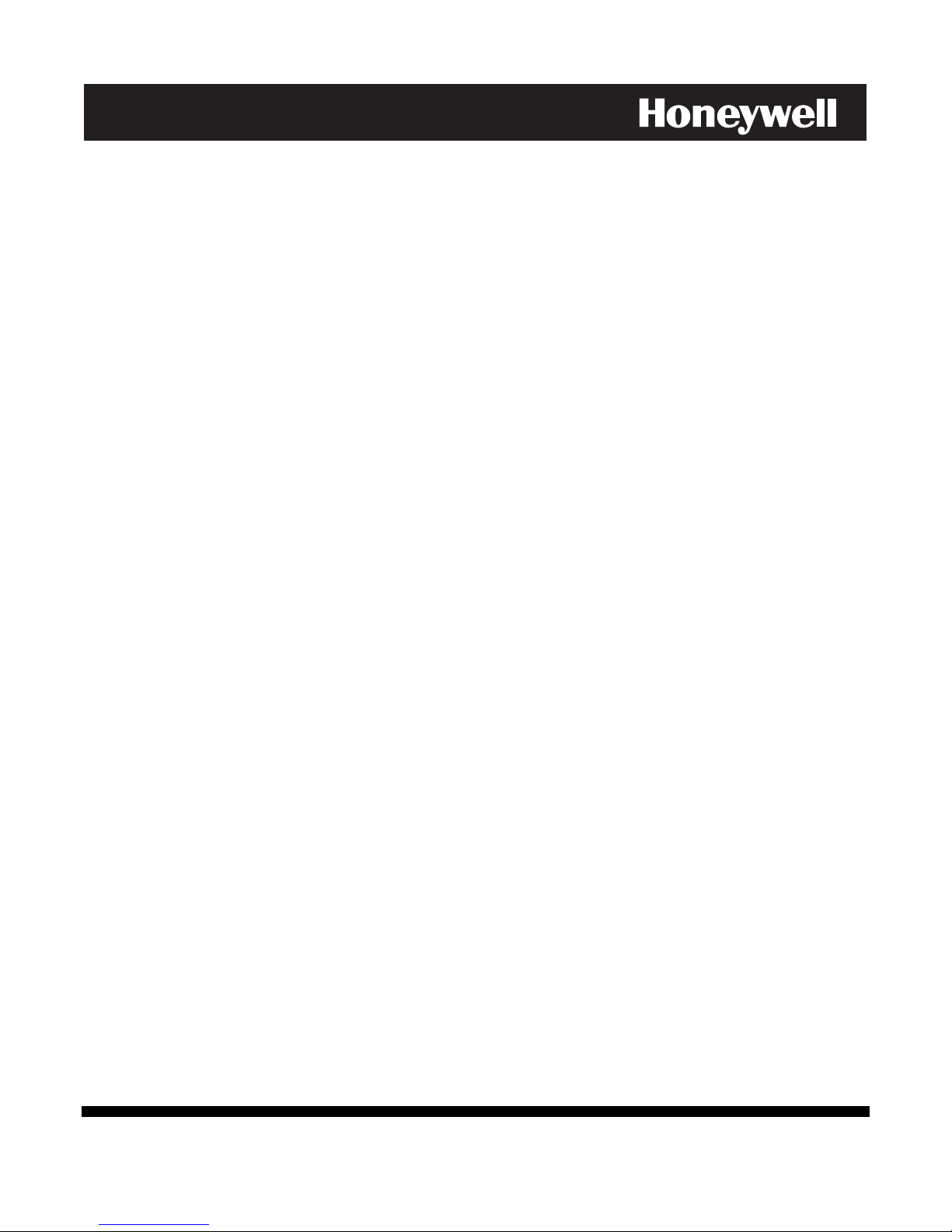
K0749-6EN 5/05 Rev. A
ADEMCO VISTA-48LA
Security System
Installation and Set-Up Guide
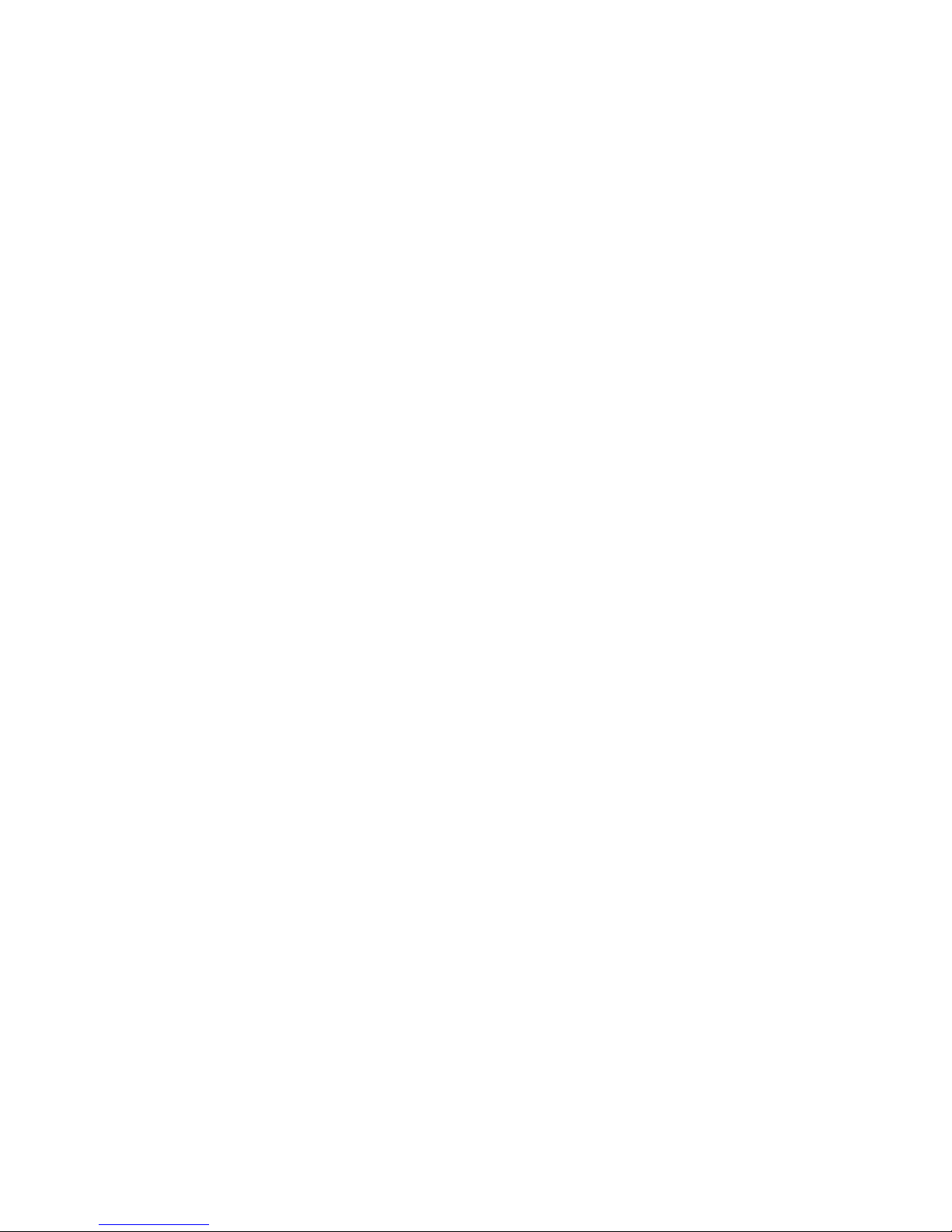
ii
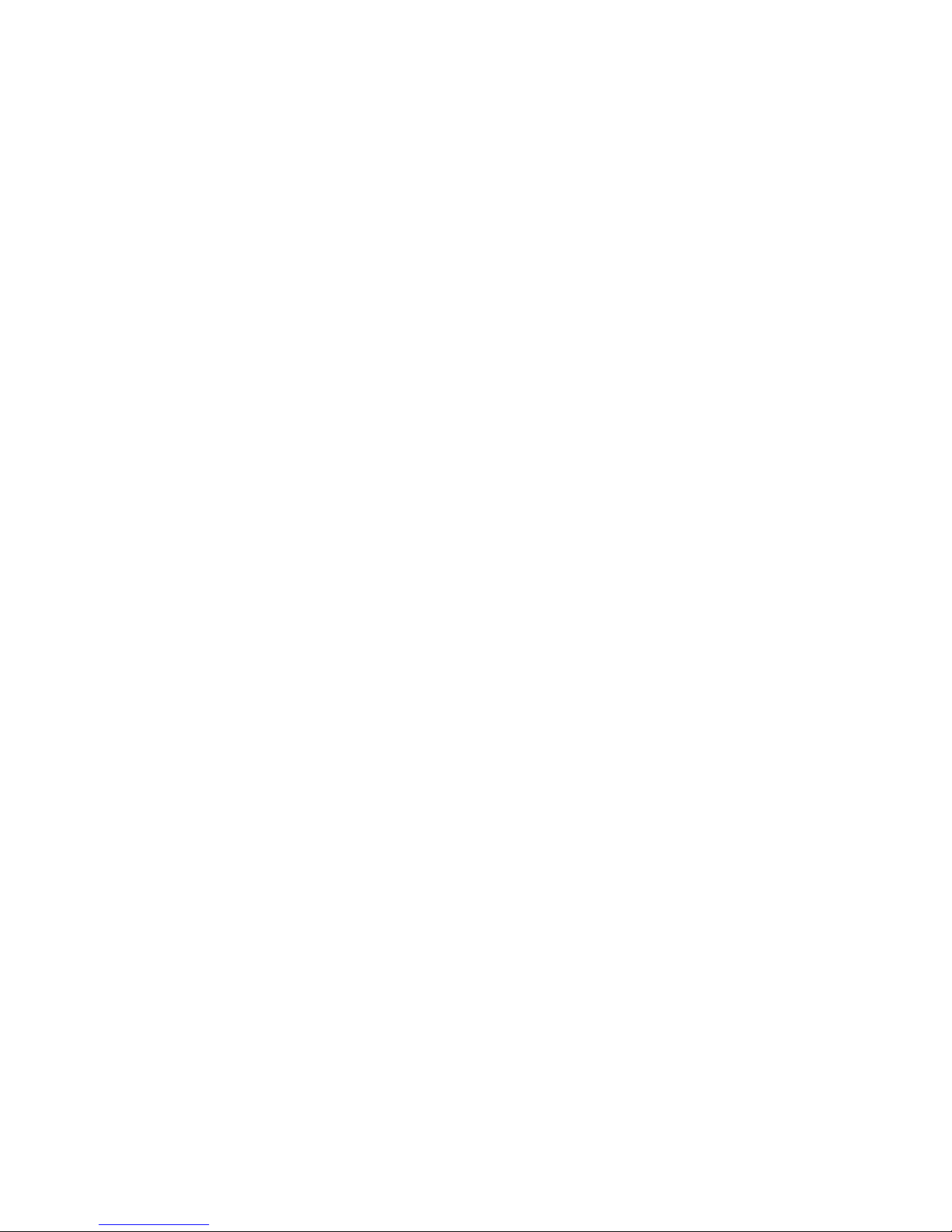
Table Of Contents
•••••••••••••••••••••••••••••••••••••
Features and Installation Highlights ........................................................................................................... 1-1
Capabilities .......................................................................................................................................................1-1
Functions...........................................................................................................................................................1-1
Compatible Devices ..........................................................................................................................................1-2
Important Installation Highlights (Installer Please Read) ...........................................................................1-2
Mounting and Wiring the Control................................................................................................................. 2-1
Cabinet and Lock ..............................................................................................................................................2-1
Mounting the PC Board Alone.........................................................................................................................2-1
Mounting Board with RF Receiver ..................................................................................................................2-2
Wiring to Keypads ............................................................................................................................................2-3
Sounder (Siren) Connections ...........................................................................................................................2-4
Wiring the AC Transformer.............................................................................................................................2-4
Backup Battery .................................................................................................................................................2-5
Earth Ground....................................................................................................................................................2-5
Basic Wired Zones ............................................................................................................................................2-6
Zone Doubling/Double-Balanced Zones ..................................................................................................................2-6
Smoke Detectors ...............................................................................................................................................2-6
4219/4229 Expansion Zones.............................................................................................................................2-7
6164 Keypad Expansion Zones ........................................................................................................................2-8
Installing the RF Receiver ...............................................................................................................................2-9
Installing a 5800TM Module............................................................................................................................2-9
Installing the Transmitters .............................................................................................................................2-9
Installing a Keyswitch....................................................................................................................................2-10
Connecting Relay Modules .............................................................................................................................2-11
Powerline Carrier Devices .............................................................................................................................2-12
On-Board Triggers ..........................................................................................................................................2-13
Phone Line Connections .................................................................................................................................2-14
Alternative Communications Media (ACM) Connections ............................................................................2-14
Programming Overview .................................................................................................................................. 3-1
About Programming .........................................................................................................................................3-1
Zones and Partitions.........................................................................................................................................3-1
Keypads .............................................................................................................................................................3-2
Wireless Receiver Transmitters, and Wireless Keys (keyfobs) .....................................................................3-2
Pager Programming .........................................................................................................................................3-2
Function Keys ...................................................................................................................................................3-3
Output Devices .................................................................................................................................................3-3
Zone Type Definitions.......................................................................................................................................3-3
Mechanics of Programming..............................................................................................................................3-6
Data Field Programming................................................................................................................................. 4-1
About Data Field Programming ......................................................................................................................4-1
Programming Data Fields ................................................................................................................................4-1
System Setup Fields .........................................................................................................................................4-1
Zone Sounds & Timing .....................................................................................................................................4-2
Dialer Programming (∗40 – ∗50)......................................................................................................................4-3
System Status Report Codes............................................................................................................................4-5
Miscellaneous System Fields ...........................................................................................................................4-6
Pager Programming Fields ..............................................................................................................................4-9
Miscellaneous System Fields .........................................................................................................................4-10
Keypad Programming Fields .........................................................................................................................4-12
iii
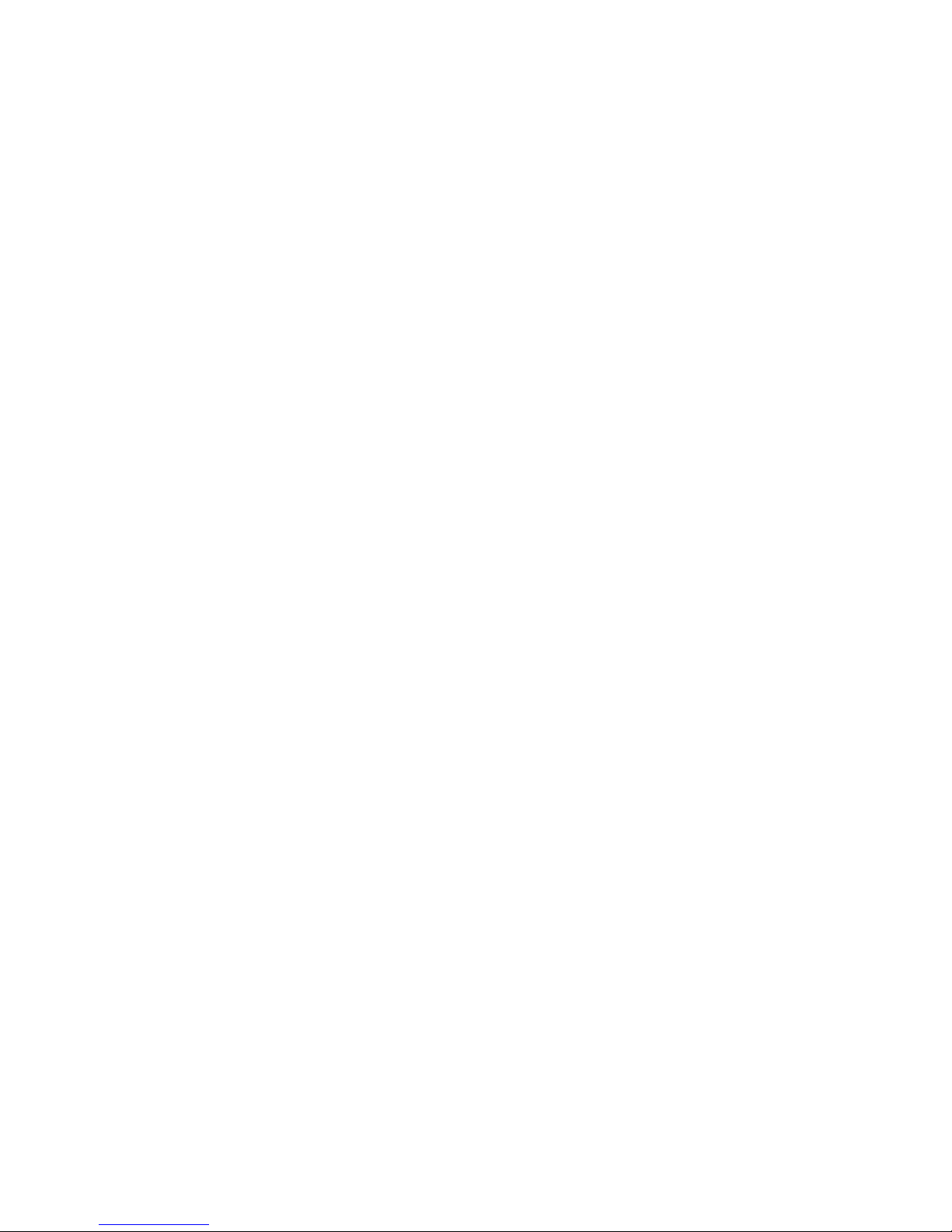
Table Of Contents
Menu Mode Programming............................................................................................................................... 5-1
About Zone Programming (∗56 and ∗58 Menu Modes) ..................................................................................5-1
∗56 Zone Programming Procedure ..................................................................................................................5-1
Completing Zone Programming .......................................................................................................................5-4
∗58 Expert Programming Mode Procedures ...................................................................................................5-4
Wireless Key Programming Templates...........................................................................................................5-6
About Output Device Programming (*79/*80 Menu Mode) ...........................................................................5-8
*79 Menu Mode: Output Device Mapping.......................................................................................................5-8
*80 Menu Mode: Defining Output Functions ...............................................................................................5-10
About Zone Lists (∗81 Menu Mode) ...............................................................................................................5-13
Zone List Programming..................................................................................................................................5-13
About Function Key Programming (∗57 Menu Mode)..................................................................................5-14
Programming Function Keys .........................................................................................................................5-14
About Descriptor Programming (*82 Menu Mode).......................................................................................5-15
Configurable Zone Type Programming (*83 Menu Mode) ...........................................................................5-16
Programming Installer and User Schedules.................................................................................................5-18
System Communication and Operation....................................................................................................... 6-1
Panel Communication with Central Station ..................................................................................................6-1
Report Code Formats........................................................................................................................................6-1
Robofon 8 Format .............................................................................................................................................6-3
ADEMCO Contact ID®....................................................................................................................................6-4
Security Codes ..................................................................................................................................................6-5
Keypad Functions .............................................................................................................................................6-6
Panic Keys.........................................................................................................................................................6-6
Follow-Me Feature............................................................................................................................................6-7
Setting/Adjusting the Real-Time Clock...........................................................................................................6-7
Various System Trouble Displays ...................................................................................................................6-8
Testing the System............................................................................................................................................ 7-1
About Test Procedures .....................................................................................................................................7-1
System Test.......................................................................................................................................................7-1
Go/No Go Test Mode .........................................................................................................................................7-2
Dialer Communication Test and Periodic Test...............................................................................................7-2
Automatic Standby Battery Tests ...................................................................................................................7-2
Specifications & Accessories .......................................................................................................................... 8-3
Security Control................................................................................................................................................8-3
Compatible Devices ..........................................................................................................................................8-3
Limitations and Warranty............................................................................................................................... 9-7
(continued)
iv
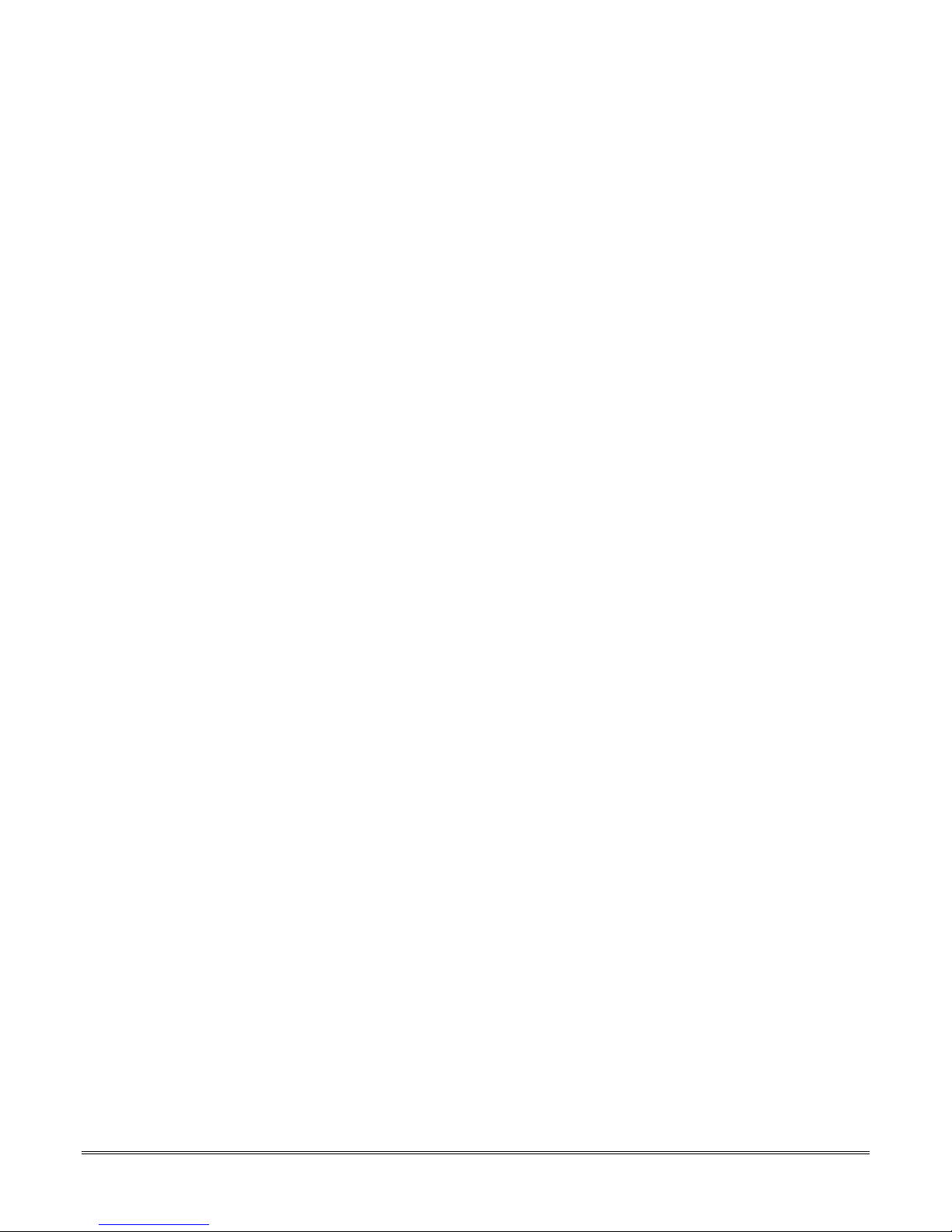
SECTION 1
Features and Installation Highlights
•••••••••••••••••••••••••••••••••••••••
Capabilities
• Supports 3 partitions, which can protect three independent areas, as if each area had its own
control.
• Common area option allows either of the other two partitions to arm, while leaving a common
area (ex. lobby or foyer) disarmed for access into the remaining disarmed partition.
• Supports up to 48 protection zones plus 16 keyfob zones (zones 49-64) for total of 64 zones:
-- 8 basic wired zones (zones 1-8) with optional zone-doubling/double-balanced zone feature
-- Up to 40 additional wired zones (zones 9-48) using up to 5 8-zone 4219/4229 modules (each 4-
zone 6164 in which zones [EOLR or double-balanced] are used consumes one 4229 location)
-- Supports up to 40 wireless transmitter zones (5800 series; zones 9-48); additional wireless
zones are available if less than 16 keyfob zones are used.
-- Supports up to 4 installer-configurable zone types
Up to 48 Security Codes, each with separate authority levels and partition access
Downloading: Via an IBM compatible computer, Compass downloading software, and an ADEMCO
CIA/CIA-EU modem.
Functions
• Single-button arming feature: Can use dedicated keys to arm the system AWAY or STAY
• Up to 32 Schedules, to control output devices, to determine when users have access, and/or to auto-
• Up to 4 Keypad macros, which can be activated by wired/wireless keypads
• Paging feature allows certain system conditions to be reported to up to two pager phone numbers;
• User programmable telephone number for audio “beeps” reporting of alarms to the user (follow-me
• Built-in Telephone Line Monitoring option can monitor the telephone line voltage and can cause a
• Event Logging records up to 254 selected events in a history log; control and readout from the log
• Installer-customized zone descriptors for all zones (useful only when using alpha display keypads).
• Optional siren supervision detects external sounder wiring short or open; causes a trouble
• Optional RF jam detection for wireless systems detects a condition that may impede proper RF
• Individual user code selection for open/close reporting to central monitoring station (set when
arm/disarm (or allow disarm) the system
can use a dedicated key on keypads to send a signal to a pager
feature).
local display, or a display and trouble/alarm sound.
is done via Ademco Compass Downloader software or using an installer/master code at an alpha
display keypad for local display.
condition, keypad display, and sends a report to the central monitoring station, if enabled.
reception (i.e., jamming or other RF interference); causes keypad display, sends a report to the
central monitoring station (if trouble reporting is enabled), and can optionally send a tamper
alarm if detected during the armed mode.
adding a user code, attribute 6).
1-1

Installation and Setup Guide
Compatible Devices
• Supports up to 8 Addressable Keypads: 6148/6150 Fixed-Word Display Keypads, 6164 Alpha
Keypad, 6128RF/6128RFH/6150RF/6160RF Keypad/Transceivers, 6160V Voice Keypad
• Supports up to two (2)
standard eight (8) addressable keypads.
• Supports up to five 4219, 4229 addressable basic wired zone expander modules
• Supports 5881/5882EU/5882EUH/5883 series receiver and 5800/5800EU/5800H/5800AP series
transmitters
• Outputs from up to 16 relays, two on-board triggers, and/or Powerline Carrier Devices (X-10 type)
-- Use any combination of 4204, 4229, 6164 relays and/or Powerline Carrier Devices.
-- Output functions (up to 48)
• Alarm power output provides a 12VDC, 2 AMP output that can drive compatible sounders with a
steady output for burglary/panic, or temporal pulse (3 pulses – pause – 3 pulses – pause – 3 pulses.
. .) for fire. Uses current limiting circuitry for protection.
• Auxiliary Power Output: 12VDC, 600 mA max.; all outputs are power limited.
• Backup Battery: Rechargeable (sealed lead-acid type) 12VDC, 4AH minimum
• Audio Alarm Verification (using AAV module, such as ADEMCO UVS); can be used in conjunction
with an output trigger to permit voice dialog between an operator at the central station and a
person at the premises.
• Alternative Communication Media: Primary telephone number messages can be reported via ECP
connection to Ethernet TCP-IP Internet
• AC Power Supply: Wired-in or Plug-in 110 (e.g 1321)/220VAC transformer
Touch Screen (AUI) Devices (Symphony, 6270), which are in addition to the
Important Installation Highlights (Installer Please Read)
• This system uses addressable keypads and Zone Expander Modules (see table of addresses in
Programming Overview section).
• Keypads must be set for addresses 16-23 (first keypad is address 16, which is different from
previous controls) and programmed in data fields *190-*196.
• Zone Expander Modules must be set for specific addresses (07-11), based on the zone numbers used
(see table of addresses in 4219/4229 Expansion Zones section).
• 4204 Relay Modules must be set for specific addresses (12-15; see Connecting Relay Modules
section).
• 6164 Keypads must be set for two addresses: a keypad address and a zone expander address (if
using the keypad’s expansion zones).
• This control will not power-up unless AC mains is connected (will not power-up on battery alone).
However, once the system is powered up, it will operate on battery power in case of AC mains loss.
• Relays have two programming menu modes: Use *79 Menu mode to map module addresses and
device (output) numbers. Use *80 Menu mode to define the output functions (see Output Device
Programming section).
• This system supports programmable function keys. Use *57 Menu mode to define the function keys
(see Function Key Programming section).
• This system provides various paging features. Refer to the Programming Overview section for a
summary on pager programming.
1-2
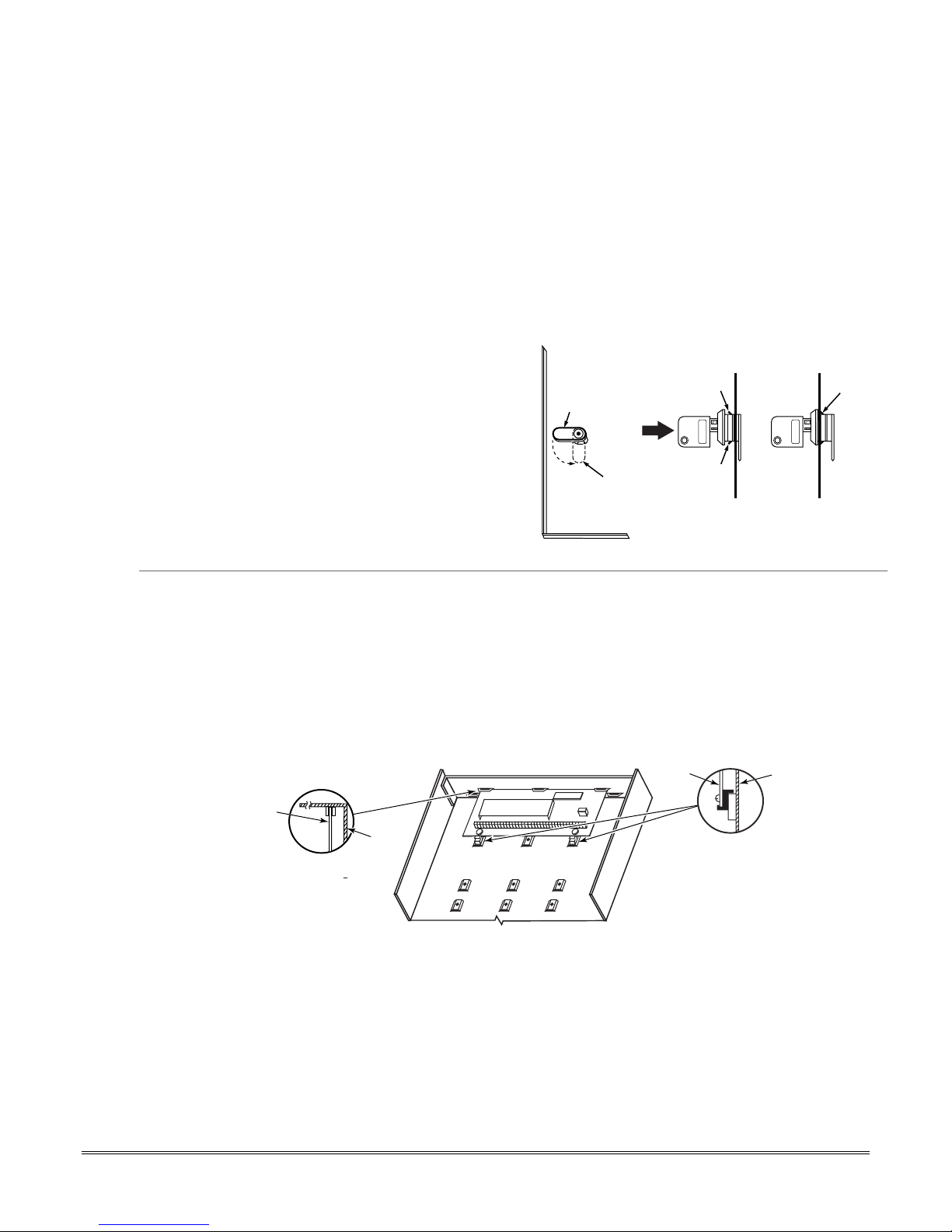
SECTION 2
Mounting and Wiring the Control
•••••••••••••••••••••••••••••••••••••••
This section describes the procedures for mounting and wiring this control and its peripheral devices.
In the following subsections, procedures are listed in the left column, while notes and pertinent
explanations are provided in the right column.
Cabinet and Lock
1. Mount the control cabinet to a sturdy wall in a clean,
dry area, which is not readily accessible to the
general public, using fasteners or anchors (not
supplied) with the four cabinet mounting holes.
2. Remove cabinet door, then remove the lock knockout
from the door. Insert the key into the lock.
3. Position the lock in the hole, making certain that the
latch will make contact with the latch bracket when
the door is closed. When correctly positioned, push
the lock until it is held securely by its snap tabs.
Mounting the PC Board Alone
(no RF Receiver)
1. Hang two short mounting clips (provided) on the
raised cabinet tabs (see Detail B in Fig. 2).
2. a. Insert the top of the circuit board into the slots at
the top of the cabinet. Make sure that the board
rests on the correct row (see Detail A).
b. Swing the base of the board into the mounting
clips and secure the board to the cabinet with the
accompanying screws (see Detail B).
Notes
• The cabinet can be closed and secured without a
lock by using 2 screws in the cover's edge.
CHECK
POSITION
LOCKED
CABINET DOOR
UNLOCKED
BOTTOM
PUSH
SNAP
TAB
ADEMCO
SNAP
TAB
ADEMCO
STEP 2STEP 1
PUSH
ON LOCK
UNTIL IT
IS SEATED
SECURELY
Figure 1. Installing the Cabinet Lock
Notes
• Before installing the cabinet's contents, remove
the metal cabinet knockouts required for wiring
entry. Do not remove the knockouts after the
circuit board has been installed.
CIRCUIT
BOARD
CABINET
cab_lock_snap-001-V0
CIRCUIT
BOARD
DETAIL A
SIDE VIEW
OF BOARD
SUPPORTING
SLOTS
CABINET
+
Figure 2. Mounting the PC Board
+
DETAIL B
SIDE VIEW
OF MOUNTING
CLIPS
MOUNTING-001-V0
2-1
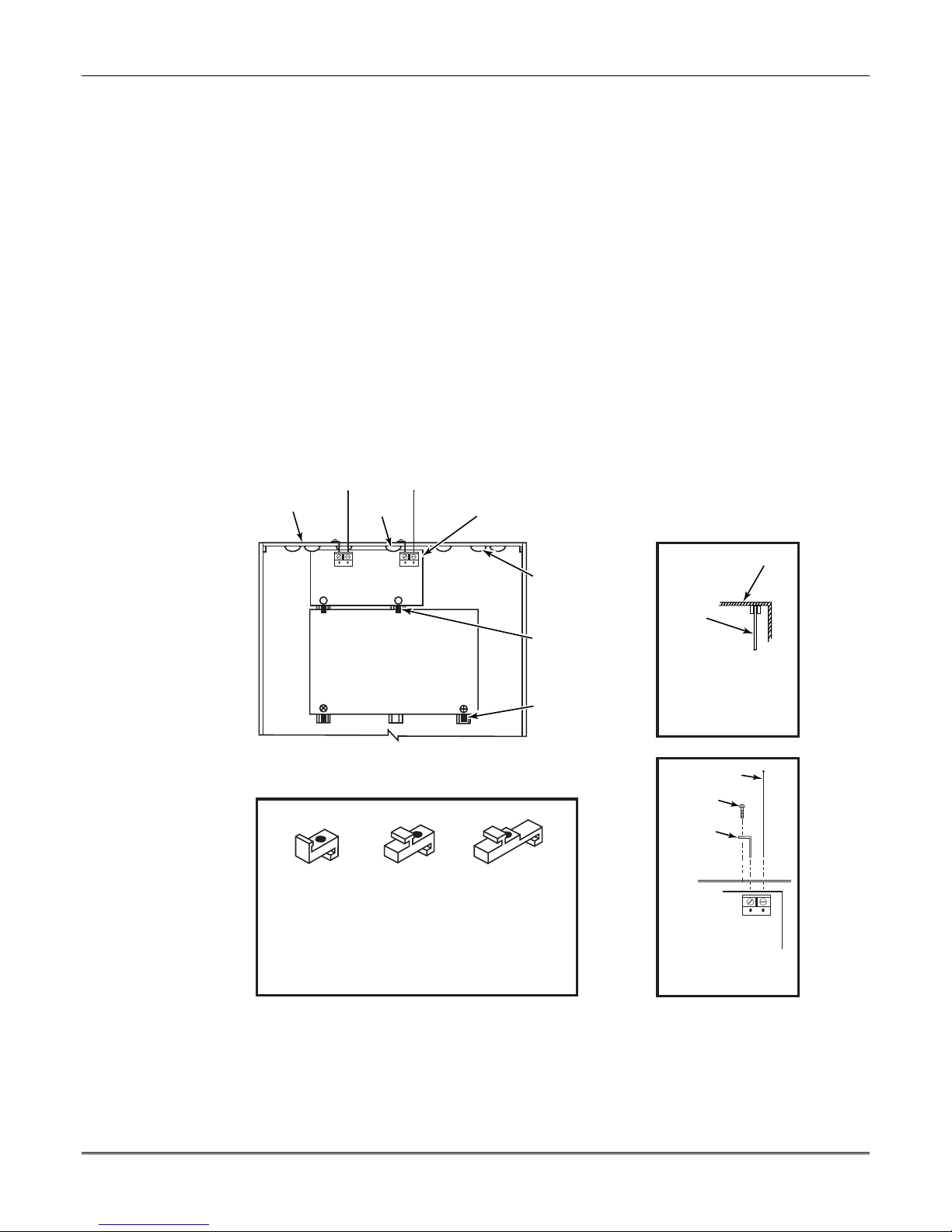
Installation Instructions
Mounting Board with RF Receiver
1. a. Remove the receiver board from its case, then
insert the top of the board into the slots at the top
of the cabinet, as shown in Detail A in Figure 3.
Make sure that the board rests on the correct row
of tabs.
b. Swing the base of the board into the mounting clips
and secure it to the cabinet with the accompanying
screws.
c. Insert the top of the control's board into the slot in
the clips and position two clips at the lower edge of
the board.
d. Swing this board into place and secure it with two
additional screws.
2. Insert grounding lugs (supplied with the receiver)
through the top of the cabinet into the left-hand
terminals of the antenna blocks (at the upper edge of
the receiver board) and secure them to the cabinet
top with the screws provided, as shown in Detail B.
3. Insert the receiver's antennas through the top of the
cabinet, into the blocks' right-hand terminals, and
tighten the screws.
Notes
• Do not mount the cabinet on or near metal
objects. This will decrease RF range and/or block
RF transmissions from wireless transmitters.
• Do not locate the cabinet in an area of high RF
interference (revealed by frequent or prolonged
lighting of the LED in the receiver after it is
operational (random flicker is OK)
CABINET
AB
RECEIVER CIRCUIT BOARD
++
CONTROL
CIRCUIT
BOARD
INSTALLATION WITH RECEIVER CIRCUIT BOARD
WHITE
MOUNTING
CLIP
NOTE
A COMBINATION OF THESE MOUNTING CLIPS HAS BEEN
INCLUDED IN YOUR INSTALLATION KIT.
USE THE APPROPRIATE CLIPS FOR MOUNTING.
IF NO RF RECEIVER IS USED, MOUNT THE PC BOARD USING
EITHER THE WHITE OR BLACK CLIPS, WHICHEVER ARE
INCLUDED IN THE CONTROL PANEL'S HARDWARE KIT.
BLACK
MOUNTING
CLIP
RED
MOUNTING
CLIP
Figure 3. Mounting the PC Board and RF Receiver
BOARD
SUPPORTING
SLOTS
MOUNTING
CLIP
MOUNTING
CLIP
CABINET
CIRCUIT
BOARD
DETAIL A
SIDE VIEW
OF BOARD -
SUPPORTING SLOTS
ANTENNA
(2)
SCREW
(2)
GROUNDING
LUG
(2)
ANTENNA
MOUNT
(2 PLACES)
DETAIL B
ANTENNA AND GROUNDING
LUG INSTALLATION
pc_mount-001-V1
2-2
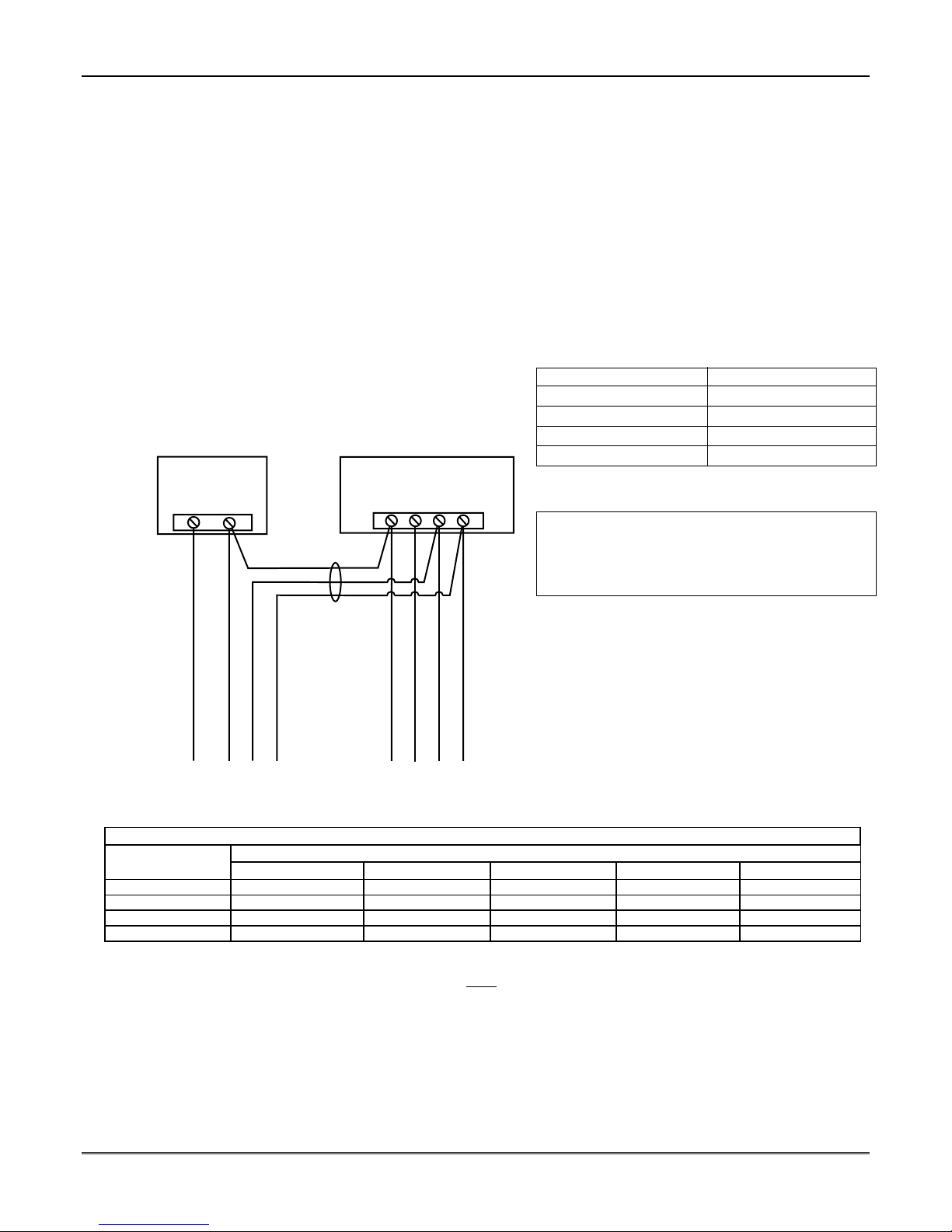
Mounting and Wiring the Control
Wiring to Keypads
1. Connect keypads to the control’s keypad terminals as
shown on the Summary of Connections diagram.
Determine wire size using the Wiring Run Chart
below.
2. Set keypad addresses. Refer to the address setting
instructions included with the keypads and set each
keypad device address according to the chart at right.
3. Program the keypad addresses, partition
assignments and sound options in data fields *190*196.
NOTE: Each keypad must be assigned a unique
address, starting at address 16. Keypads
programmed with the same address will give
unpredictable results.
Supplementary Power (optional)
1. Connect as shown. Be sure to connect the negative (–)
terminal on the power supply unit to terminal 4
(AUX –) on the control.
SUPPLEMENTARY
POWER SUPPLY
+
–
CONTROL TERMINAL STRIP
AUX. DATA
AUX.
–
456 7
DATA
IN
OUT
+
Notes
• Typical Fixed-Word Display:
6128RF/6148/6150/6150RF/6150V
• Typical Alpha Display: 6160/6160V/6160RF/6164
• The system supports up to 8 keypads, which can
be assigned to partitions in any combination
(see program fields *190-*196).
• For single 4-wire runs, determine the current
drain of all units, then refer to the Wiring Run
chart to determine the maximum length that can
be safely used for each wire size.
• Use supplementary power if the control’s aux.
power load for all devices exceeds 600mA.
Suggested power supply: AD12612
Keypad Addresses
Keypad Address Keypad Address
no. 1 16** no. 5 20
no. 2 17 no. 6 21
no. 3 18 no. 7 22
no. 4 19 no. 8 23
** The first keypad is address 16, which is always
enabled and set for partition 1 with all sounds on.
IMPORTANT: Keypads powered from supplies that
do not have a backup battery will not function if AC
mains power is lost. Make sure to power at least
one keypad in each partition from the control’s
auxiliary power output.
IMPORTANT:
MAKE THESE
CONNECTIONS
DIRECTLY TO
SCREW
TERMINALS AS
SHOWN.
TO KEYPAD RED POWER WIRE (V+)
TO KEYPAD BLK GROUND WIRE (V-)
TO KEYPAD YEL DATA WIRE (<)
TO KEYPAD GRN DATA WIRE (>)
TO KEYPAD BLK GROUND WIRE (V-)
TO KEYPAD RED POWER WIRE (V+)
TO KEYPAD GRN DATA WIRE (>)
TO KEYPAD YEL DATA WIRE (<)
Figure 4. Using a Supplementary Power Supply
TOUCH SCREEN KEYPAD (AUI) NOTES:
•••• Use of up to 2 AUI devices (e.g., 6270, Symphony) is
independent from standard keypads and does not affect
the number of standard keypads the system can
support.
•••• AUI devices must be set for either address 1 or address
2, depending on which unit is enabled in field *189.
•••• To ensure proper AUI device operation, connect only to
controls having microprocessor version 3.0 or higher,
pwr_sup_conn-008-V0
and use AUI devices with the following rev levels: 6270
series use version 1.0.9 or higher; 8132/8142
(Symphony) series use version 1.1.175 or higher.
Wiring Run Chart For Devices* Drawing Aux Power From The Control (12V+ & 12V–)
Wire
Size 50 mA or less 100 mA 300 mA 500 mA 600 mA
0.6mm O.D. 152m 76m 24m 15m 13m
0.8mm O.D. 228.6m 116m 40m 24m 20m
1mm O.D. 396m 198m 67m 40m 35m
1.2mm O.D. 457m 305m 100m 70m 52m
* Includes Keypads, RF Receivers, Zone Expander/Relay Units, or TeleCommand Phone Module.
Maximum wire lengths for any device that is wired directly to the control can also be determined from the Wiring Run
Chart, based on the current drain of that device alone
The length of all wire runs for all partitions combined must not exceed 457m when unshielded quad conductor cable is
used (228m if shielded/screened cable is used). This restriction is due to the capacitive effect on the data lines when
quad cable is used.
TOTAL CURRENT DRAIN OF ALL DEVICES CONNECTED TO A SINGLE WIRE RUN
.
2-3
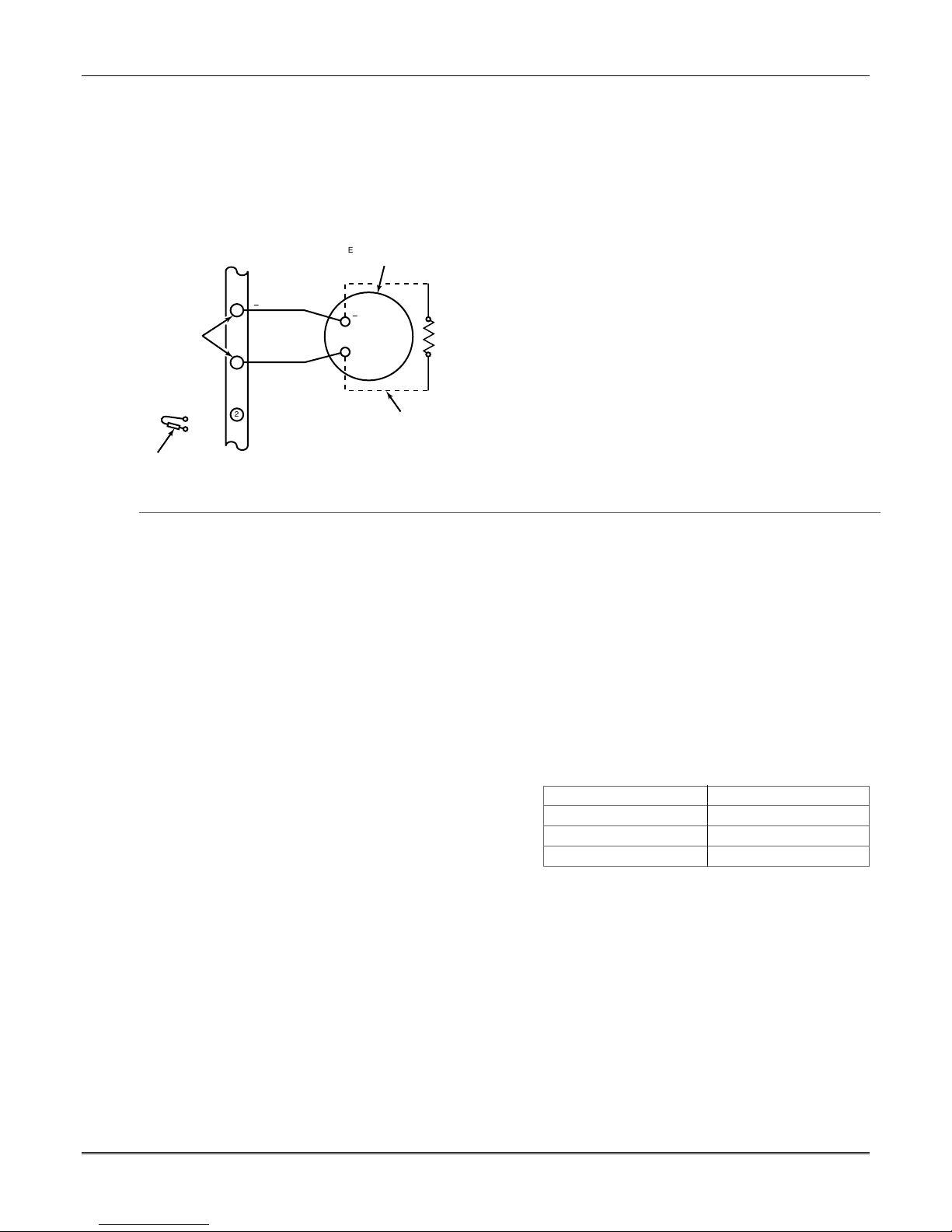
Installation Instructions
Sounder (Siren) Connections
1. Make sounder connections to alarm output terminals 3
(+) and 4 (–).
For supervised output, continue with steps 2 and 3.
2. Cut the red Siren Supervision Jumper located above
terminals 2 and 3 on the control board.
3. Connect a 2k ohm resistor across the terminals of the
last sounder.
TERMINALS
ALARM
OUTPUT
TERMINALS ON
CONTROL BOARD
Notes
• The 12VDC sounder output activates when an
alarm occurs.
• Total current drain from this output cannot
exceed 2 amps (going beyond 2 amps will
overload the power supply, or may cause the
electronic circuit protecting the sounder output
to activate).
EXTERNAL ALARM
SOUNDER
_
4
+
3
_
+
OBSERVE
POLARITY
2000
OHM
EOL
RESISTOR
• You must install a battery, since the battery
supplies this current.
• Do NOT perform steps 2 and 3 if using a selfactivated siren.
2
CUT RED JUMPER ON CONTROL
BOARD TO ENABLE SIREN
(SOUNDER) SUPERVISION.
Figure 5. Sounder Wiring (Supervised)
IF SIREN SUPERVISION IS ENABLED
(RED JUMPER ON CONTROL BOARD IS CUT)
CONNECT A 2000 OHM RESISTOR ACROSS
THE EXTERNAL SOUNDER AS SHOWN BY
THE DOTTED LINE.
DO NOT CONNECT THE RESISTOR AT THE
ALARM OUTPUT TERMINALS THEMSELVES!
V48sounder-001-V0
Wiring the AC Transformer
Transformer:
Connect the Transformer to terminals 1 and 2 on the
control board. See wiring table at right for wire size to
use.
Use wired-in or plug-in 110 (e.g. 1321)/220VAC
transformer, with 16.5VAC, 25VA output.
Notes
• Use caution when wiring the transformer to the
control to guard against blowing the transformer
fuse (the fuse is non-replaceable).
• Wiring to the AC transformer must not exceed
76m using 1.2mm O.D. wire. The voltage
reading between terminals 1 and 2 of the
control must not fall below 16.5VAC or an “AC
LOSS” message will be displayed.
• Do not connect to AC mains power while making
any wiring connections to the control. As a safety
precaution, always power down the control when
making such connections.
Wiring Table
Distance from control Wire Gauge
Up to 15m 0.8mm O.D.
15-30m 1.0mm O.D.
30-76m 1.2mm O.D.
2-4
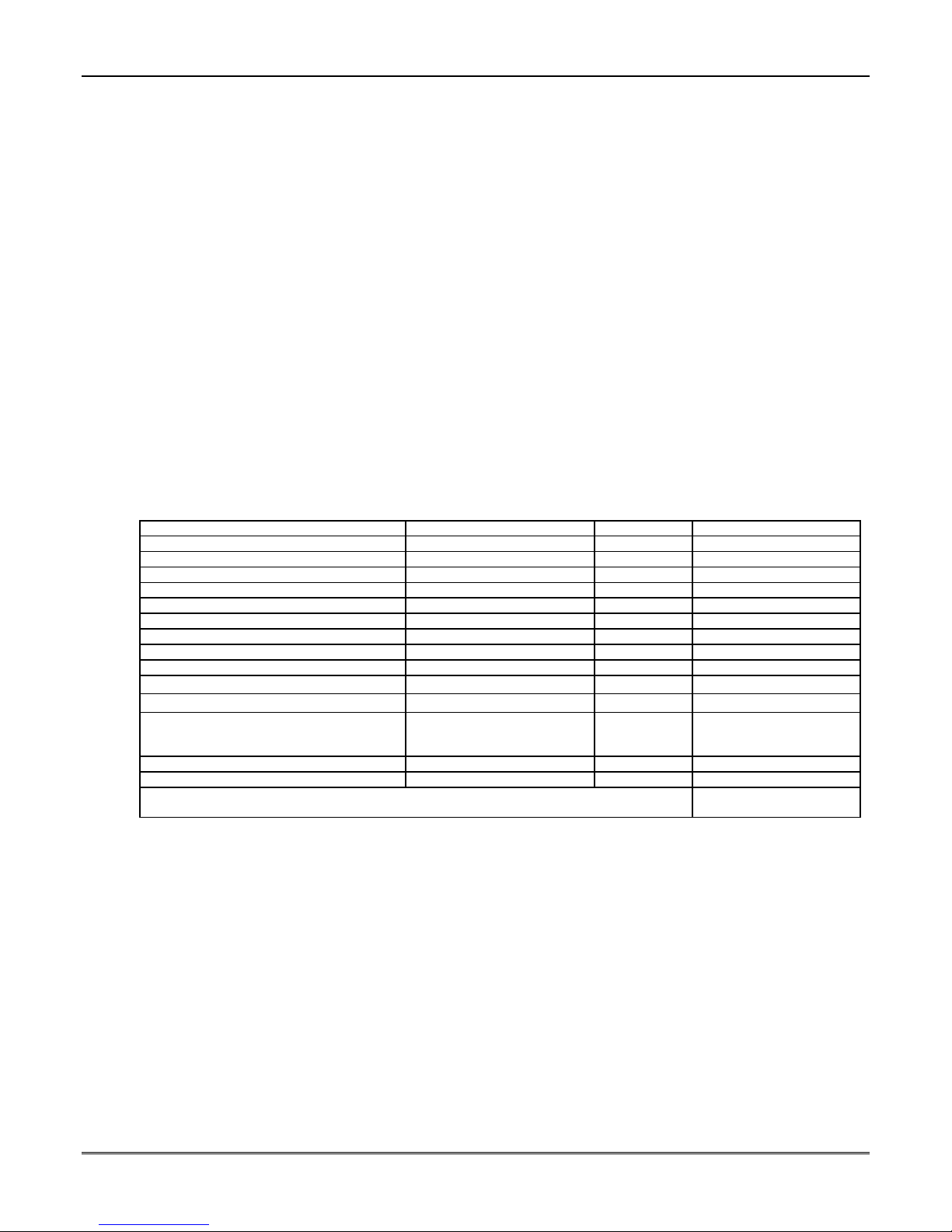
Mounting and Wiring the Control
Backup Battery
1. Place the 12-volt backup battery in the cabinet.
2. After all connections to the control are completed and
AC mains power has been applied, connect the red and
black flying leads on the control board to the battery.
Do not attach these leads to the battery terminals
Notes
IMPORTANT: The panel will not power up
initially on battery power only. You must plug the
transformer in first, and then connect the battery.
until all connections are completed.
Battery Saver Feature: The battery will disconnect
from the system after its voltage decreases below 9VDC.
This assists the control panel in recharging the battery
when AC is restored.
Earth Ground
Metal Cold Water Pipe or Earth Ground Rod:
Use a non-corrosive metal strap (copper is
recommended) firmly secured to the pipe/rod to which
the ground lead is electrically connected and secured.
Notes
• This product has been designed and tested to ensure
its resistance to damage from generally expected
levels of lightning and electrical discharge, and does
not normally require an earth ground.
• If an earth ground is desired for additional
protection in areas of severe electrical activity,
terminal 25 on the control board, or the cabinet,
may be used as the ground connection point. The
examples of good earth grounds listed at the left are
available at some installations.
AUXILIARY DEVICE CURRENT DRAIN WORKSHEET
DEVICE CURRENT # UNITS TOTAL CURRENT
6128RF Keypad/Transceiver 90mA standby/120mA alarm
6150RF Keypad/Transceiver 80mA standby/105mA alarm
6160RF Keypad/Transceiver 50mA standby/150mA alarm
6148 Fixed-Word Keypad 30mA standby/55mA alarm
6164 Keypad w/4-Zone Expander and Relay 115mA standby/190mA alarm
5881RF Receiver 35mA
5883 RF Transceiver 80mA
5882EU/5882EUH Transceivers 60mA nominal, 85mA peak
4219 Zone Expander 35mA
4204 Relay Unit
4229 Zone Expander/Relay Unit
TeleCommand 55mA (standby)
*
*
*If using wired devices such as PIRs or Dual Tecs, refer to the specifications for that particular unit's current drain.
‡
Figures are for relays OFF/relays ON.
15/180mA‡
35/100mA‡
119mA (local phone)
85mA (remote phone)
(Current available from Aux. terminals = 600 mA max. )
TOTAL =
2-5
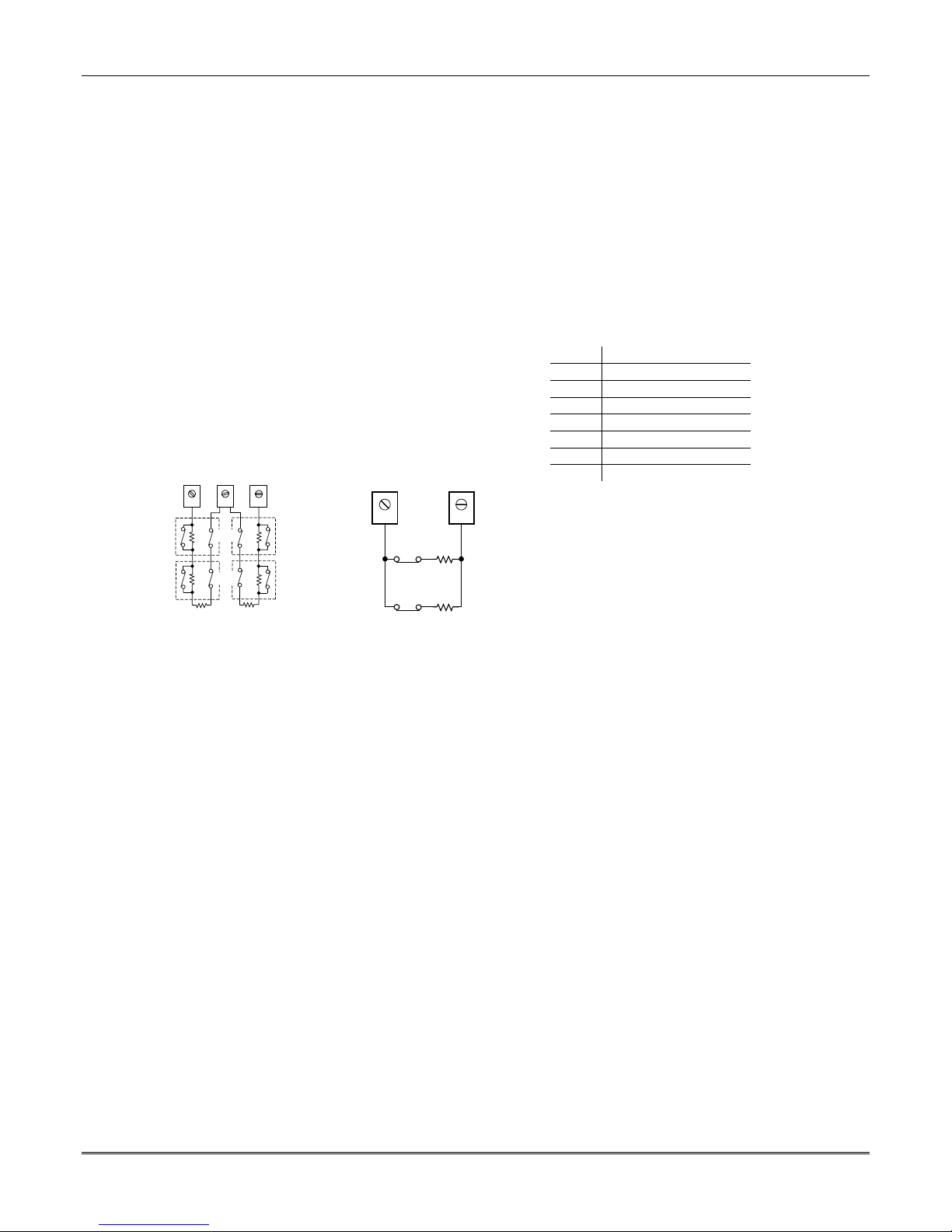
Installation Instructions
Basic Wired Zones
Normally Open Zones/Normally Open EOLR Zones
1. Connect open circuit devices in parallel across the
loop; for EOLR zones, connect the EOLR across the
loop wires at the last device.
2. Enable normally open/EOLR zones using Zone
Programming mode, “Hardwire Type” prompt.
Normally Closed Zones/Normally Closed EOLR Zones
1. Connect closed circuit devices in series in the high (+)
side of the loop; for EOLR zones, connect the EOLR in
series following the last device.
2. Enable normally closed/EOLR zones using Zone
Programming mode, “Hardwire Type” prompt..
Double-Balanced: Connections as shown (resistors
provided for one device in selected models); maximum of
8 sensors on each double-balanced zone.
IMPORTANT: Double-balanced zones provide unique tamper
signalling on the same 2 wires used for alarm signalling, and
should be used as burglary or emergency zones only. Do not use
double-balanced zones as fire zones.
Zone Doubling: Connections as shown (resistors
provided).
Double Balanced Zones Zone Doubling
12 13
2k
CONTACTS
2k
CONTACTS
2k
ZONE 3
TAMPER
TAMPER
Smoke Detectors
2-Wire Smoke Detectors
1. Connect up to sixteen 2-wire smoke detectors across
zone 1 terminals 8 (+) and 9 (-) as shown in the
Summary of Connections diagram. Observe proper
polarity when connecting the detectors.
2. Connect an EOL resistor across the loop wires at the
last detector.
4-Wire Smoke Detectors
3. Connect 4-wire smoke detectors (up to 16, depending
on detector current drain) to any zone from 2-8 as
shown on the next page. This control does not
automatically reset power to 4-wire smoke detector
zones, so you must use a relay (e.g., 4204, 4229), or
on-board trigger 17 to reset power (also required for
fire verification). Do this by programming the
designated relay/trigger as zone type 54 (fire zone
reset); see On-Board Trigger section for other
information.
2k
ZONE 4
Notes
• EOLR: If the EOLR is not at the end of the loop,
the zone is not properly supervised and the system
may not respond to an “open” on the zone.
• Zone 1 is intended only for EOLR usage.
Zone Doubling:
This feature provides two unique zone
identifications for normally closed sensors
connected to each basic wired zone (but does not
increase the total number of zones supported by
the control). Do not use zone doubling for fire
zones. If enabled (Zone Programming mode,
“Hardwire Type” prompt, option “3”), basic wired
zones are automatically paired as follows:
Zone Paired with zone
2 10
3 11
4 12
5 13
6 14
7 15
8 16
14
2k
2k
zone-002-V0
10 11
ZONE 2
3k
ZONE 10
6.2k
zone-004-V0
NOTE: A short across the EOL (i.e., at terminal)
on either zone of a zone-doubled pair or on a
double-balanced zone causes a tamper condition
(displayed at keypad as CHECK).
Notes
•••• Fire Verification (zone type 16): The control
panel will “verify” a fire alarm by resetting the
smoke detectors after the first alarm trigger, and
then waiting 90 seconds for a second alarm
trigger. If the smoke detector does not trigger
again, the control will disregard the first trigger,
and no alarm signal will occur. This feature
eliminates false alarms from smoke detectors
due to electrical or physical transients.
• The zone 1 alarm current supports only one
smoke detector in the alarmed state.
• Do not use 4-wire smoke detectors on zone 1.
• Maximum current for trigger 17 output for 4-
wire smoke detectors is 100mA.
2-6
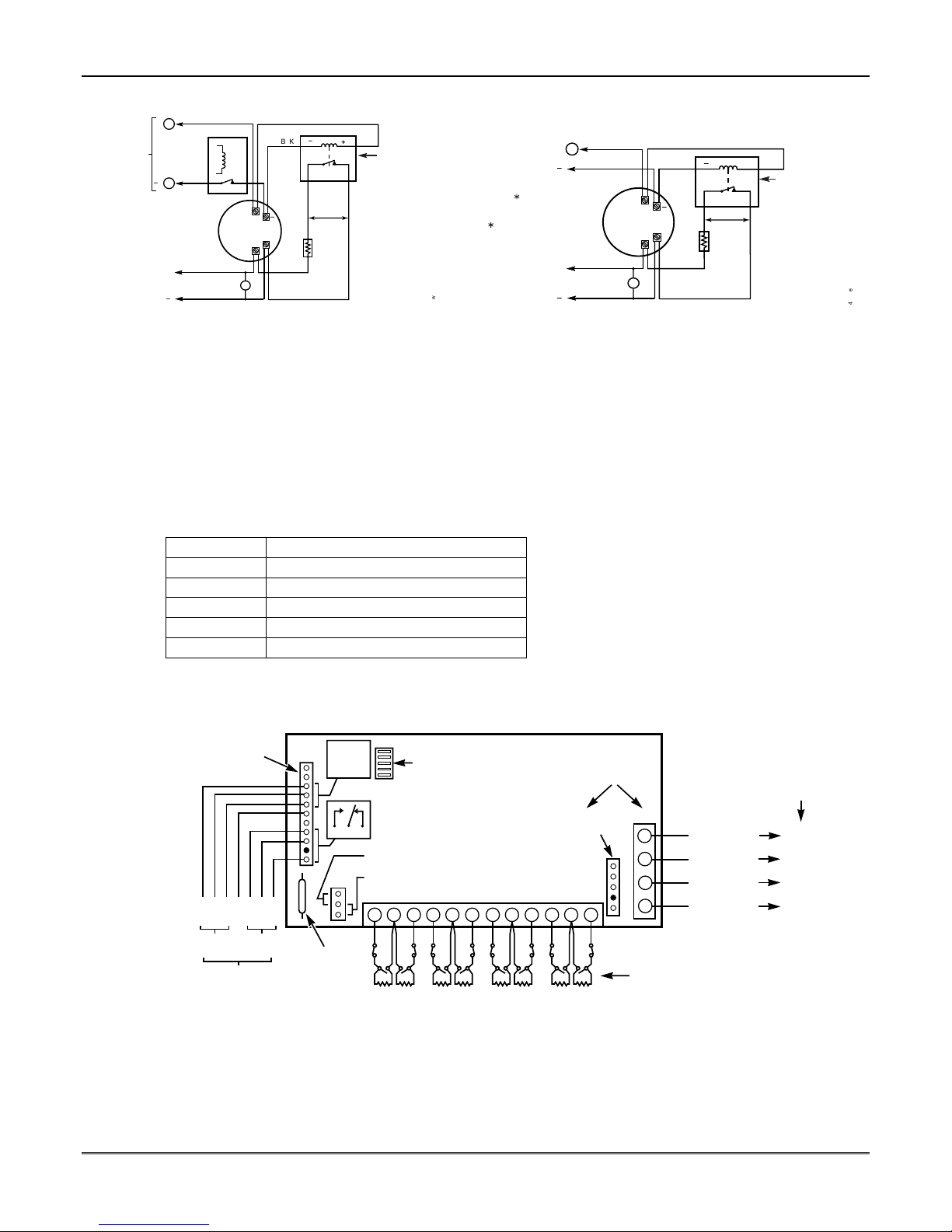
Mounting and Wiring the Control
5
AUX PWR
OUTPUT
TERMINALS
CONTACT OPENS
MOMENTARILY UPON
FIRE ALARM RESET
TO ZONE TERM. ( )
TO ZONE TERM. ( )
+
_
4
+
_
(FIRE ZONE
PROGRAM
RELAY
AS ZONE
TYPE 54
RESET)
RELAY
N.C.
HEAT
DETECTOR
+
4-WIRE SMOKE
OR COMBUSTION
DETECTOR
BLK
_
OHMS
EOLR
4-Wire Smoke Detector Using Relay for Power Reset 4-Wire Smoke Detector Using Output 17 for Power Reset
4219/4229 Expansion Zones
1. Connect each module to the control’s keypad terminals.
2. Assign each module a unique device address (07-11)
using its DIP switches. Device addresses determine
the zone numbers being used, as shown in the
following table.
Expander Module Addresses
For Zones… Set Module to Device Address…
09-16 07 (not available if zone-doubling enabled)
17-24 08
25-32 09
33-40 10
41-48 11
3. Connect sensors to the module’s loops.
4. If using relays with the 4229, connect the desired
field wiring to the unit's relay contact terminals.
RELAY
CONNECTOR
VIO
YEL
BLK
BRN
GND
ORG
NONCC
RLY
1
GRY
WHT
NONCC
RLY
2
RELAYS OFF
Figure 7. 4-Wire Smoke Detector Connections
_
2000
N.O.
VIOLET
+
RED
EOL
POWER
SUPERVISION
RELAY MODULE
A77-716B.
USE N.O.
CONTACT,
WHICH CLOSES
WHEN POWER
IS APPLIED.
PROGRAM OUTPUT 17
FOR "OUT NORM
LOW" = YES IN 79 MENU
MODE AND AS ZONE
80 MENU MODE
4_wiresmk-007-V0
AUX PWR
TO OUTPUT 17
TYPE 54 IN
TO ZONE TERM. ( )
TO ZONE TERM. ( )
Notes
• Supports up to 40 expansion zones (NO or NC)
• Use 1000 ohm end-of-line resistors at the end of
• Expansion zones have normal response time
RELAY
NO C NC
REED
(TAMPER)
SWITCH
ZONES
2
TAMPER JUMPER POSITION
4229 IN CABINET
(NOT TAMPER)
4229 REMOTE
(TAMPER PROTECTED)
DIP SWITCH
FOR SETTING ADDRESS
AND ZONE "A" RESPONSE
RELAY
1
2
1
3
B
A
4 6
5
C
D
EITHER OR BOTH CAN BE USED
4-PIN CONSOLE PLUG
8
9
7
E
F
+
( )
_
( )
+
_
5
DETECTOR
+
4-WIRE SMOKE
OR COMBUSTION
DETECTOR
HEAT
_
BLK
2000
OHMS
EOLR
_
N.O.
VIOLET
RED
+
using 4219/4229 Zone Expander Modules as
follows:
loops connected to the 4219/4229 modules. (Endof line resistors used on the control terminals are
2000 ohms.)
(400–500 msec), except zone connected to each
module’s loop “A,” which can be set for fast
response† (10–15 msec).
4229
TERMINALS ON
CONTROL PANEL
TB2
GRN
BLK
RED
YEL
DATA OUT (>)
TO CONTROL
(–) GROUND
(+) 12VDC
DATA IN (<)
FROM
CONTROL
TB1
10
GH
4
3
4
3
2
2
1
1
12
11
TERMINATE EACH
PROGRAMMED ZONE
WITH 1000 OHM (1K)
END-OF-LINE RESISTOR
(EACH ZONE'S MAX.
LOOP RESISTANCE
300 OHMS + EOL)
EOL
POWER
SUPERVISION
RELAY MODULE
A77-716B.
USE N.O.
CONTACT,
WHICH CLOSES
WHEN POWER
IS APPLIED.
(TERM 6)
(TERM 4)
(TERM 5)
(TERM 7)
4_wiresmk-008-V0
Figure 8. Wiring Connections, 4219 & 4229 (4229 shown)
4229-002-V0
2-7
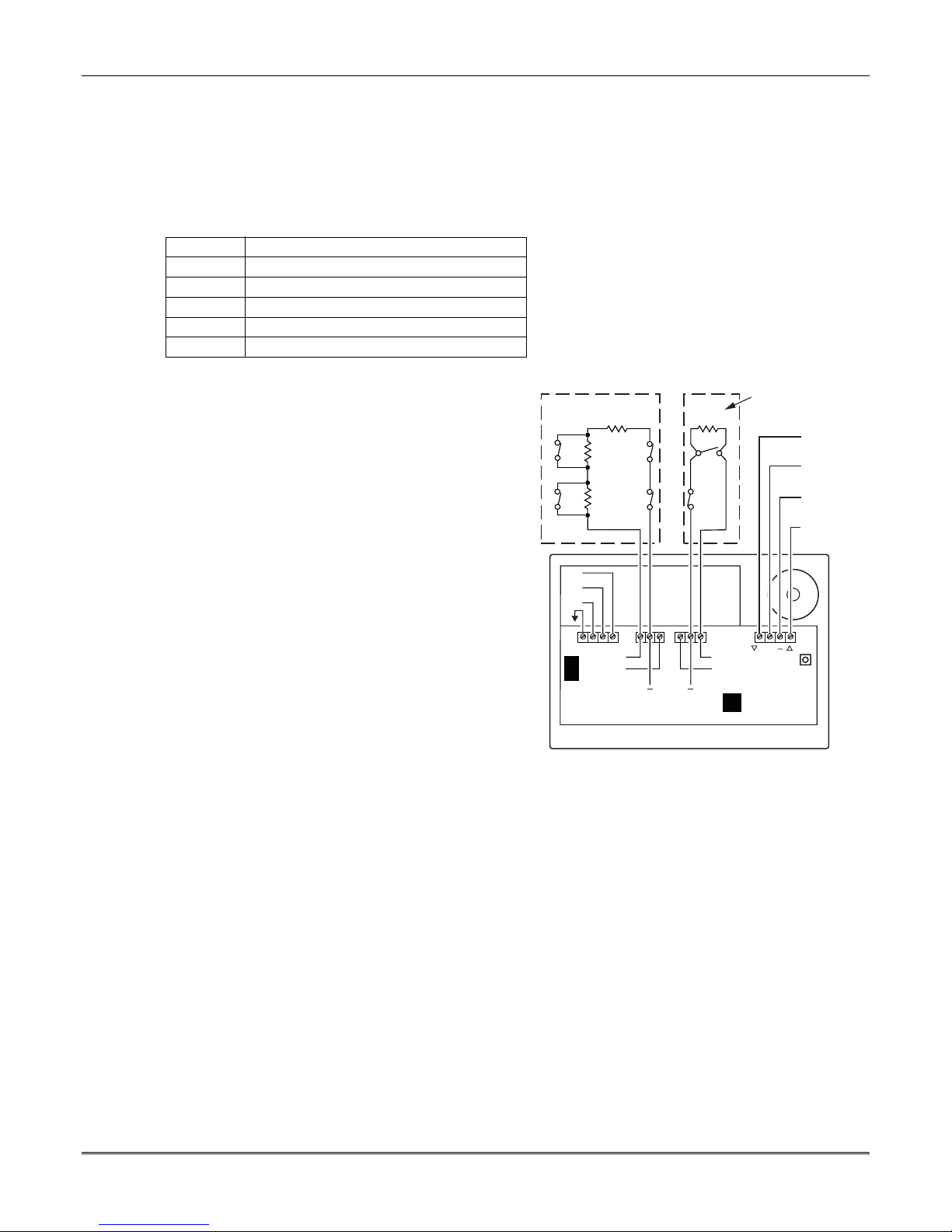
Installation Instructions
6164 Keypad Expansion Zones
1. Connect each keypad to the control’s keypad
terminals.
2. Using the keypad’s program mode, assign each
keypad a unique keypad address (16-23), and assign a
device address (07-11) from the following chart, based
on the zone numbers being used.
6164 Keypad Addresses
For Zones…Set Keypad to Device Address…
09-12 07 (not available if zone-doubling enabled)
17-20 08
25-28 09
33-36 10
41-44 11
3. Connect sensors to the keypad’s zone terminals.
4. If using the keypad relay, connect the desired field
wiring to the keypad's relay contact terminals.
See 6164 Keypad Instructions for other mounting,
wiring, and programming information.
Notes
• Each 6164 keypad supports up to 4 wired
expansion EOLR or double-balanced zones and
one relay output.
• Use 2000 ohm end-of-line resistors at the end of
loops connected to the 6164 keypads.
• Enter 6164 keypad program mode by pressing
and holding down both the [1] and [3] keys
within 60 seconds of power up.
• Enable the keypad addresses using data fields
*191-*196 as required.
• Program keypad zones using *56 Menu mode.
Keypad zones 1-4 correspond to the respective
groups of zones shown in the chart at left, where
keypad zone 1 is the lowest zone number in each
group.
DOUBLE BALANCED
2K
2K
2K
TAMPER
CONTACTS
TAMPER
CONTACTS
OPTIONAL
N.C.
2K
N.O.
CONVENTIONAL
EOLR
[Y] DATA IN (<)
[+] +12VDC IN
[-] GROUND (-12V)
[G] DATA OUT (>)
N.O.
C.
N.C.
Y +
Z1
Z2
(Z1
&
Z2)
Z4
Z3
(Z3
&
Z4)
G
6164-005-V2
2-8
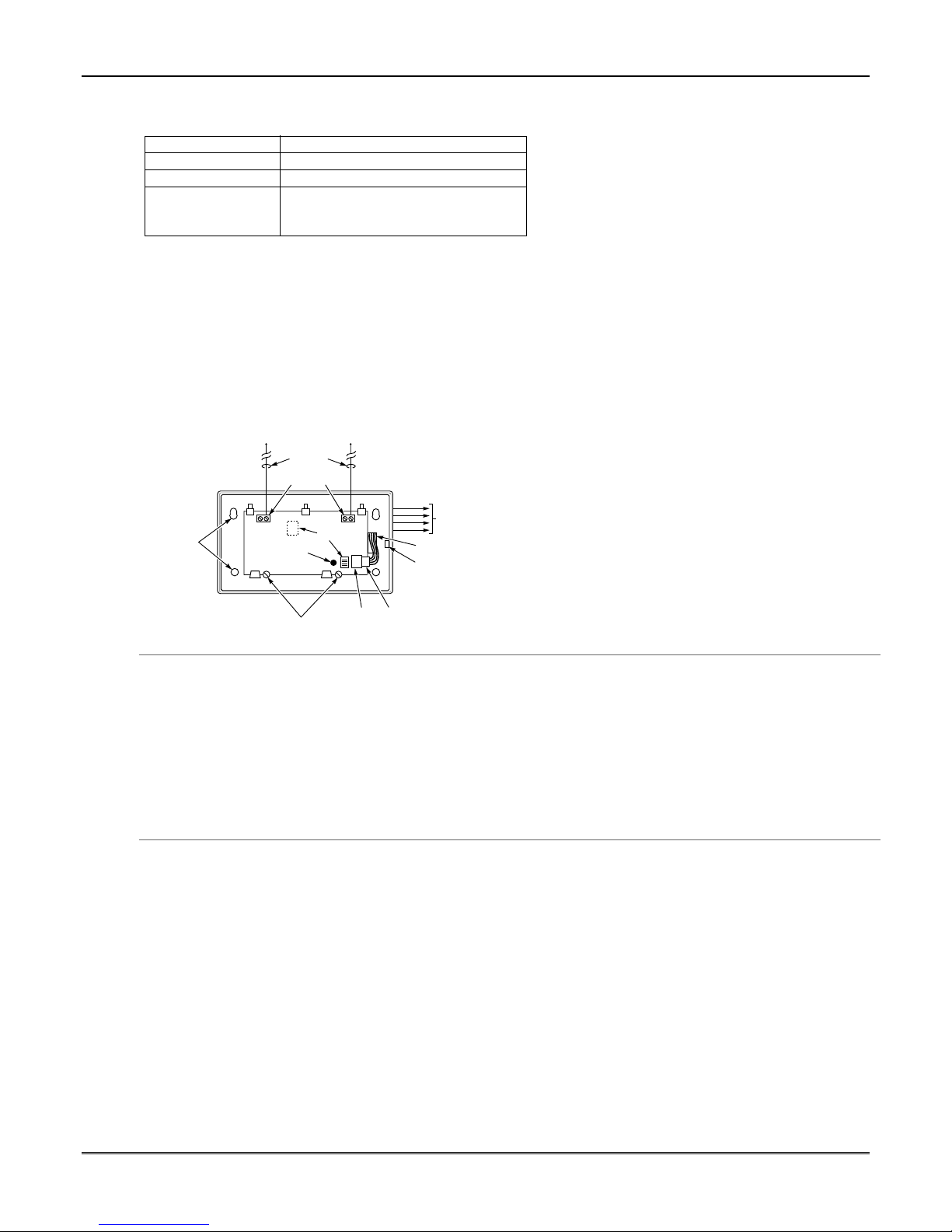
Mounting and Wiring the Control
Installing the RF Receiver
Use one of the following receivers:
RF Receiver Number of Zones
5881ENL up to 8 (including keyfob buttons)
5881ENM up to 16 (including keyfob buttons)
5881ENH/5881EH up to 40 plus 16 keyfob buttons
5882EU/
5882EUH/5883
1. Set Device Address to “00” as described in its
instructions (set all switches to the right, “off” position).
2. Mount the receiver, noting that the RF receiver can
detect signals from transmitters within a nominal
range of 67m.
3. Connect the receiver's wire harness to the control's
keypad terminals. Plug the connector at the other end
of the harness into the receiver. Refer to the
installation instructions provided with the receiver
for further installation procedures regarding antenna
mounting, etc.
NOTE
CIRCUIT BOARD IS MOUNTED IN
CONTROL'S CABINET. GROUNDING
LUGS (2) PROVIDED
IN LEFT-HAND TERMINALS OF ANTENNA
BLOCKS AND SECURED TO CABINET.
(SEE RECEIVER'S AND CONTROL'S
INSTRUCTIONS)
MOUNTING
HOLES
MUST
BE INSERTED
ANTENNAS
(INSERT IN
RIGHT-HAND
TERMINALS)
INSERT IN
RIGHT- HAND
TERMINALS
MODEL NO. IS INDICATED ON CIRCUIT BOARD
5882
LOCATION
INTERFERENCE
INDICATOR
LED
CIRCUIT BOARD
DIP
SWITCH
YELLOW
RED
BLACK
GREEN
WIRING OPENING
KNOCKOUT AREA
FOR SURFACE WIRING
TO CONTROL'S
REMOTE KEYPAD
CONNECTION
POINTS.
Notes
• The receiver is supervised and a trouble report is
sent (“CHECK 100” displayed) if communication
between the panel and receiver is interrupted, or
if no valid RF signals from at least one supervised
transmitter are received within 12 hours.
• Only one receiver can be installed in a system.
If the receiver is mounted remotely:
• Place the RF receiver in a high, centrally located
area for best reception.
• Do not locate the receiver or transmitters on or
near metal objects. This will decrease range
and/or block transmissions.
• Do not locate the RF receiver in an area of high
RF interference (indicated by frequent or
prolonged lighting of the LED in the receiver;
random flicker is OK).
• Do not locate RF receiver closer than 3m from
any keypads to avoid interference from the
microprocessors in those units.
WIRELESS ZONE NUMBERS
transmitter zones 9-48
button or transmitter zones 49-64
PLUG
TO RELEASE CIRCUIT BOARD,
REMOVE SCREWS AND
BEND BACK TABS
Figure 9. 5881EN RF Receiver (cover removed)
SOCKET
5881-003-V0
Installing a 5800TM Module
1. Mount the 5800TM next to the RF receiver (between
one and two feet from the receiver’s antennas) using
its accompanying mounting bracket. Do not install
within the control cabinet.
2. Connect the 5800TM to the control panel’s keypad
connection terminals as shown on the Summary of
Connections diagram and set to address 28.
Installing the Transmitters
1. To be sure reception of the transmitter's signal at the
proposed mounting location is adequate, perform a
Go/No Go Test (see the Testing the System section).
2. Install transmitters in accordance with the
instructions provided with each.
3. Set 5827, 5827BD, 5804BD wireless keypads to the
programmed House ID (field *24), using its DIP
switches (5827) or follow the instructions provided
with the device.
Notes
• Use this module only in 345Hz RF systems and if
you are using one or more wireless bi-directional
keypads or keyfob; 5800TM is not necessary if
using a Transceiver (e.g., 5883).
• The 5800TM must be set to address 28 (cut redW1 jumper).
• The 5800TM can be used in partition 1 only.
• For additional information regarding the
5800TM, refer to the 5800TM’s instructions.
Notes
• Refer to the table of compatible devices at the
back of this manual.
• Supervised transmitters† send check-in signals to
the receiver at 70-90 minute intervals. If at least
one check-in message is not received from each
transmitter within a 12-hour period, the “missing”
transmitter number(s) and “CHECK” is displayed.
†
Hand-held transmitters (e.g., 5802, 5802CP, 5804,
5804BD, 5827, 5827BD) do not send check-in signals.
2-9
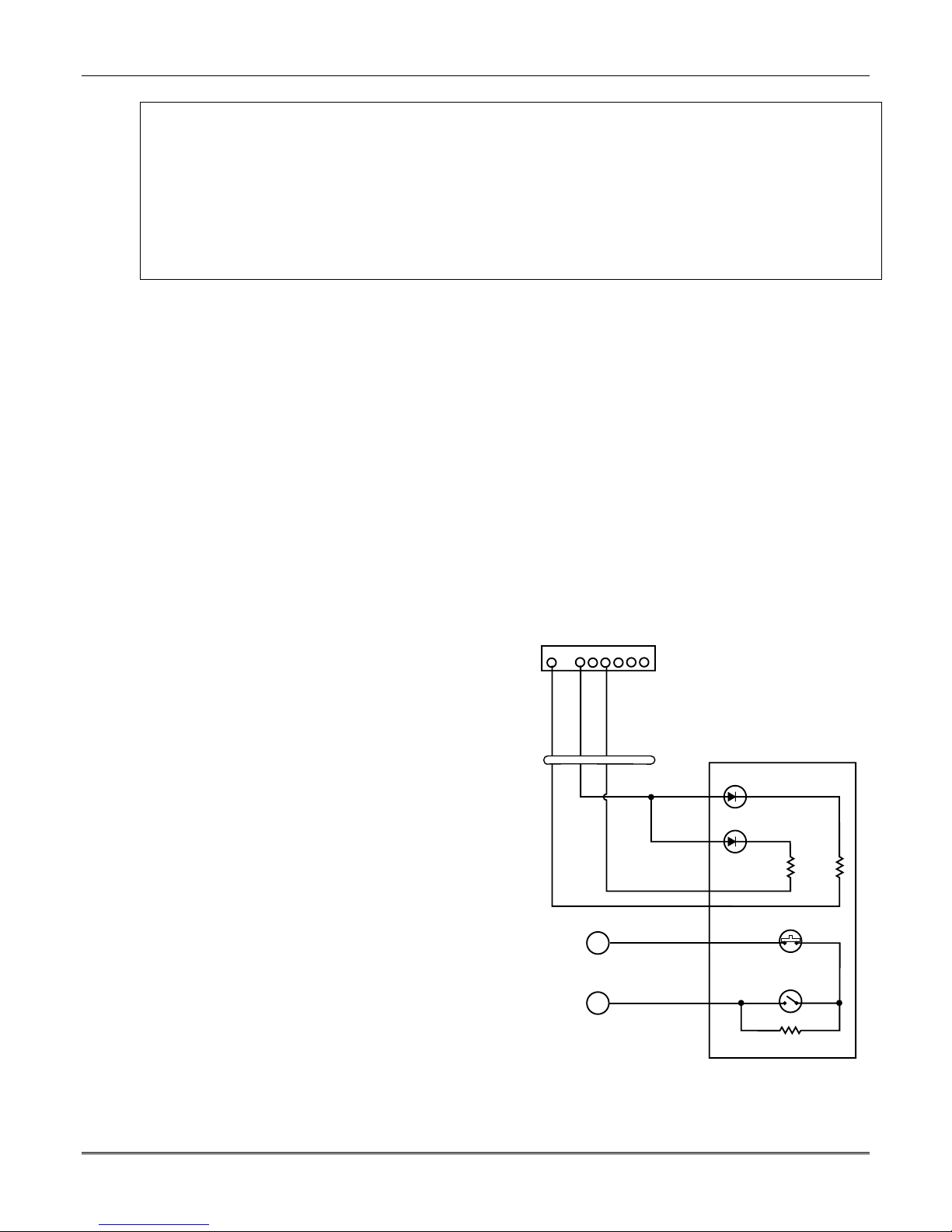
Installation Instructions
Transmitter Battery Life
• See Wireless Transmitter paragraph in the Limitations of This Alarm System statement located at the end
of this manual for information on transmitter battery life.
• Some transmitters (e.g., 5802 and 5802CP) contain long-life but non-replaceable batteries, and no battery
installation is required. At the end of their life, the complete unit must be replaced (and a new serial number
enrolled by the control).
• Button-type transmitters (such as 5801, 5802, and 5802CP) should be periodically tested for battery life.
• The 5802EU, 5802MN, 5802MN2, 5804EU, and 5804 Button Transmitters have replaceable batteries.
Do not install batteries in wireless transmitters until you are ready to enroll during system programming.
After enrolling, batteries need not be removed.
Installing a Keyswitch
1. Connect the 4146 keyswitch's normally open
momentary switch to a zone’s terminals (zones 2-8).
Remove the 2000 ohm EOL resistor if connected
across the selected zone.
2. Using a standard keypad cable as shown:
Connect the yellow and white keyswitch wires to
trigger connector pin 3 (+12V).
Connect the Red and Green LED wires to the
appropriate output 17/output 18 trigger connector
pins.
3. Connect a 2000 ohm EOL resistor across the
momentary switch.
4. You can wire an optional closed-circuit tamper switch
(model 112) in series with the zone. If the switchplate
is then removed from the wall, the tamper will open,
disabling keyswitch operation until the system is
next disarmed from the keypad.
If the tamper is opened when the system is armed, an
alarm will occur.
Notes
• Use 4146 keyswitch or any normally open
keyswitch.
• Use only one keyswitch per partition.
• If using a keyswitch in more than one partition,
you must use relays (not the on-board triggers)
for the Red/Green LED functions (step 2).
• When using a keyswitch, the zone it is connected
to is no longer available for use as a protective
zone.
• Use *56 Menu mode to program the keyswitch
zone and assign it zone type 77.
• Use *80 Menu mode to program the LED
functions: program outputs 17 and 18 for system
operation zone type 78 (red LED) and 79 (green
LED) as appropriate (see Output Device
Programming section).
8-PIN TRIGGER CONNECTOR
1345678
KEY
(RED)
(YELLOW)
(GREEN)
2-10
+12 AUX.
OUTPUT 17
OUTPUT 18
11
TYPICAL ZONE
ON CONTROL
BOARD
10
4-WIRE
CABLE
YELLOW
WHITE
BLACK
BROWN
BLUE
RED
(ARMED)
RED
(READY)
GREEN
4146 KEYSWITCH
820
ohms
TAMPER
SWITCH (N. C.)
BROWN
LOCK
SWITCH (N. O.)
(use appropriate value)
BLUE
EOLR
820
ohms
Figure 10. Keyswitch Wiring Connections
00-trigcon-004-V2
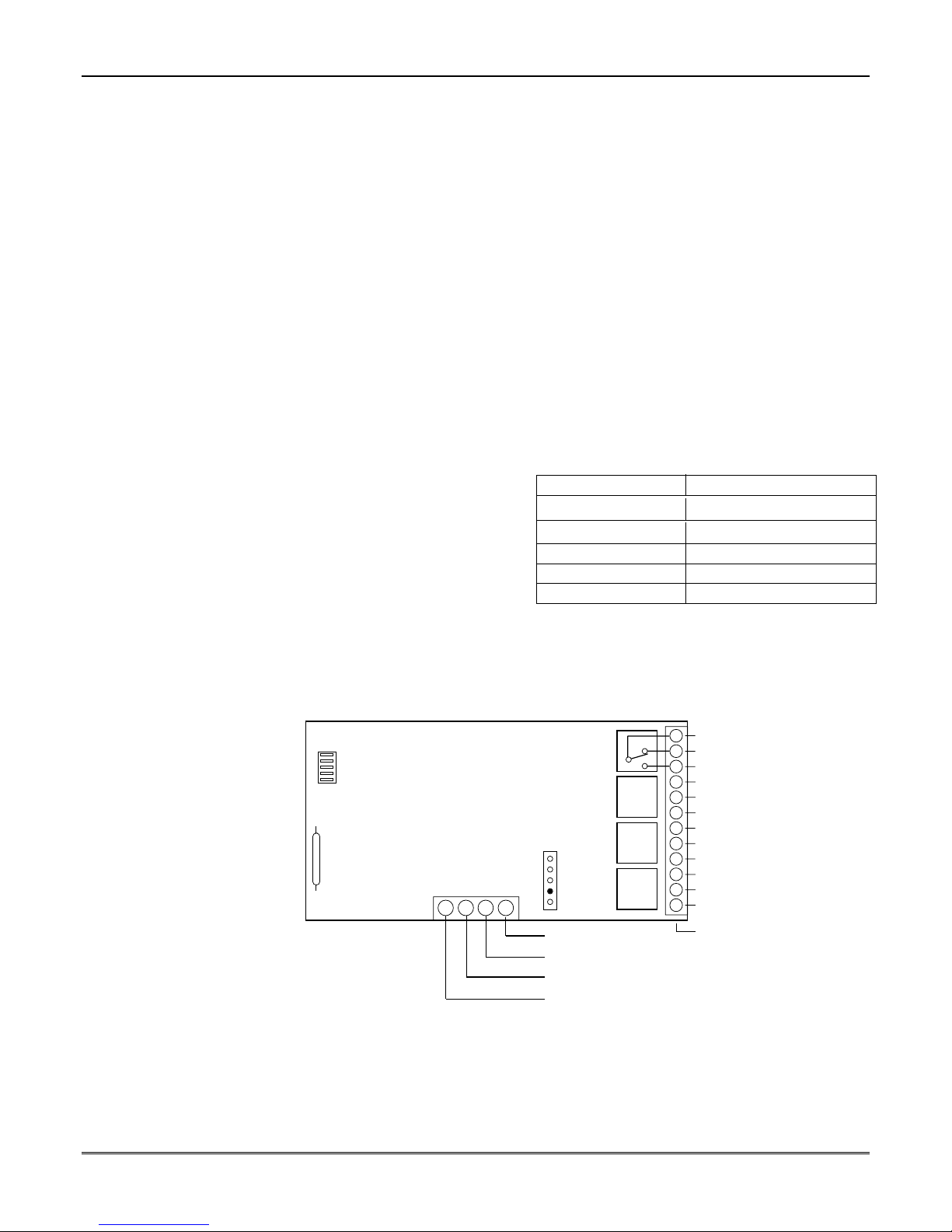
Mounting and Wiring the Control
Connecting Relay Modules
1. Mount either remotely or in the control panel.
2. Connect to control’s keypad terminals using the
connector harness supplied with the module. Use
standard 4-conductor twisted cable for long wiring
runs.
3. Set each module’s device address according to the
table at right.
4. Connect the desired field wiring to the unit's relay
contact terminals.
4204
DIP SWITCH
FOR SETTING DEVICE ADDRESS
AND ENABLING/DISABLING TAMPER
COVER TAMPER (REED) SWITCH
4-PIN TOUCHPAD PLUG
EITHER OR BOTH
CAN BE USED
TB1
13 14 15 16
Figure 11. 4204 Connections to Control
(4229 Module and 6164 Keypad is shown in the Expansion Zones sections on page 2-7)
Notes
• Use 4204/4229 modules or 6164 keypad.
• Supervision: 4204/4229 modules and 6164
keypad are supervised against removal. The
module’s device address is displayed as follows if
a module is disconnected from the control’s
terminals, or if the module cover is removed and
the tamper jumper is installed:
Alpha: CHECK xx Wire Expansion
FAULT xx Wire Expansion
TAMPER xx Wire Expansion
ALARM xx Wire Expansion
Fixed-Glass: lxx (or 91 if field *199 set for 2-digit
display)
where “xx is the module’s address.
• If communication/tamper failure occurs on a
device with zones wired to it, all zones on the
device will be displayed in their respective
partitions.
Relay Module Addresses
4204/6164
no. 1 12 no. 1 (zn 09-16)
no. 2 13 no. 2 (zn 17-24) 08
no. 3 14 no. 3 (zn 25-32) 09
no. 4 15 no. 4 (zn 33-40) 10
no. 5 (zn 41-48) 11
† Use these addresses if using only relays with
the 6164 and not its zones.
†† Use these addresses if using zone expansion
and relays with the 6164; supports only the
first four zones in parenthesis.
††† Not available if zone doubling used.
TYPICAL
(SHOWN "OFF")
DATA IN
YEL
FROM CONTROL
BLK
(–) GROUND
GRN
DATA OUT
TO CONTROL
RED
(+) 12V
RELAY
4
†
Address 4229/6164†† Address
C
121110
NC
NO
9
RELAY
3
RELAY
2
RELAY
1
C
87654321
NC
NO
C
NC
NC
NO
C
NC
NO
TB2
4204_conn-1-V0
†††
07
2-11
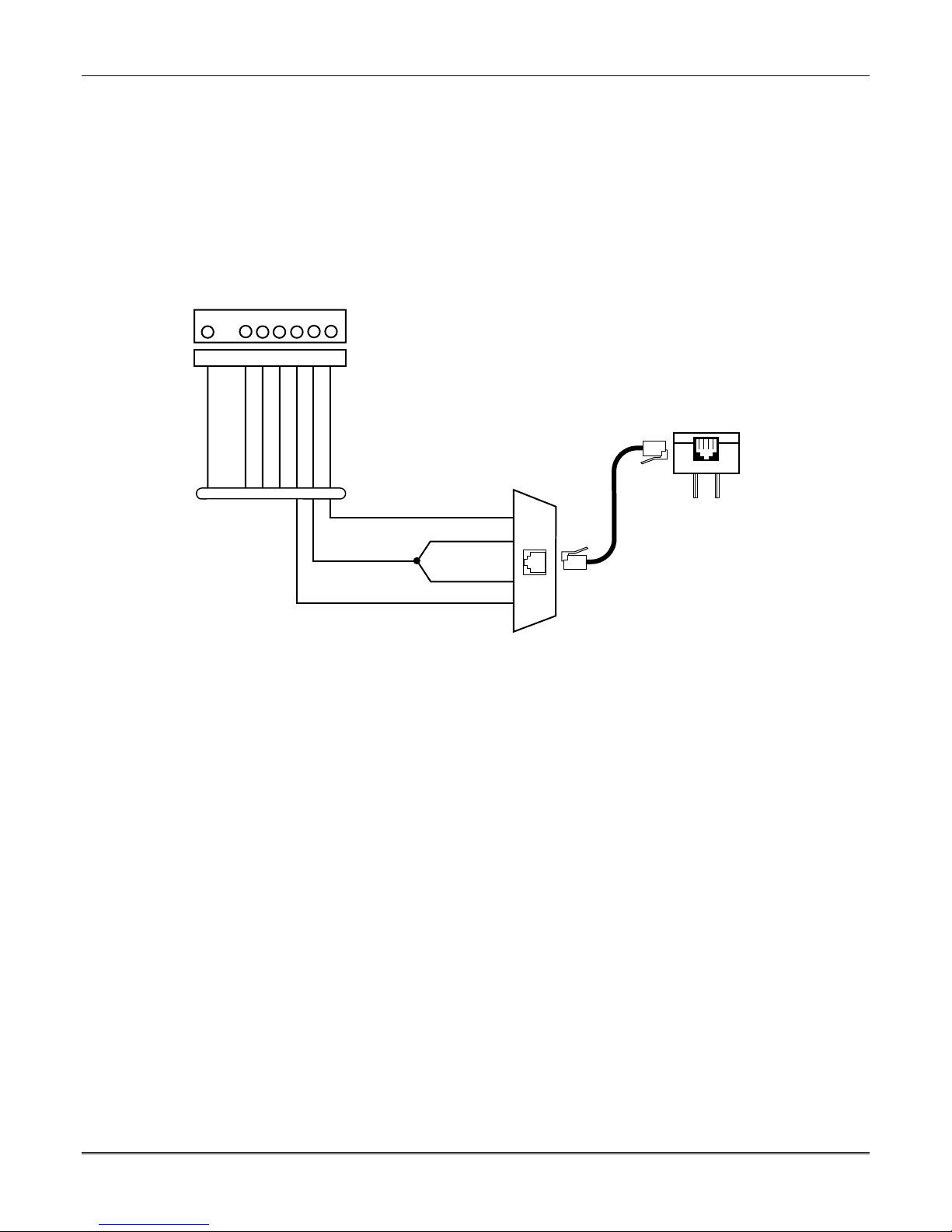
Installation Instructions
Powerline Carrier Devices
1. Install up to 16 powerline carrier devices (if no relays
are used) according to the instructions included with
each.
2. Connect the Powerline Interface Modulator (XM10E)
to the trigger pins as shown below.
3. Use Programming Mode to enter the device house ID
in data field*27, and enter the unit code using *79
Output Device menu Mode.
8-PIN TRIGGER CONNECTOR
1345678
KEY
Notes
• When using Powerline Carrier devices, you must
use a Powerline Carrier Device Modulator. It
supplies signals from the control panel through
the premises AC mains wiring to the Powerline
Carrier devices (which are plugged into AC
outlets). You can then make devices that are
plugged into Powerline Carrier devices perform
various functions in response to commands you
enter at the security system keypads.
(RED)
(ORANGE)
+12 AUX.
OUTPUT 17
(GREEN)
(YELLOW)
GND (-)
OUTPUT 18
(BLUE)
(PURPLE)
COM
DATA
(BLACK)
SYNC
SA4120XM-1 CABLE
(PART OF 4120TR)
SYNC
COM
DATA
BLK
GRN
RED
YEL
XM10E
POWERLINE
INTERFACE
MODULATOR
1 2 3 4
MODULAR PHONE CORD (not supplied)
1 - BLACK
2 - RED
3 - GREEN
4 - YELLOW
00-trigcon-012-V0
XM10E Powerline Interface Connections
2-12
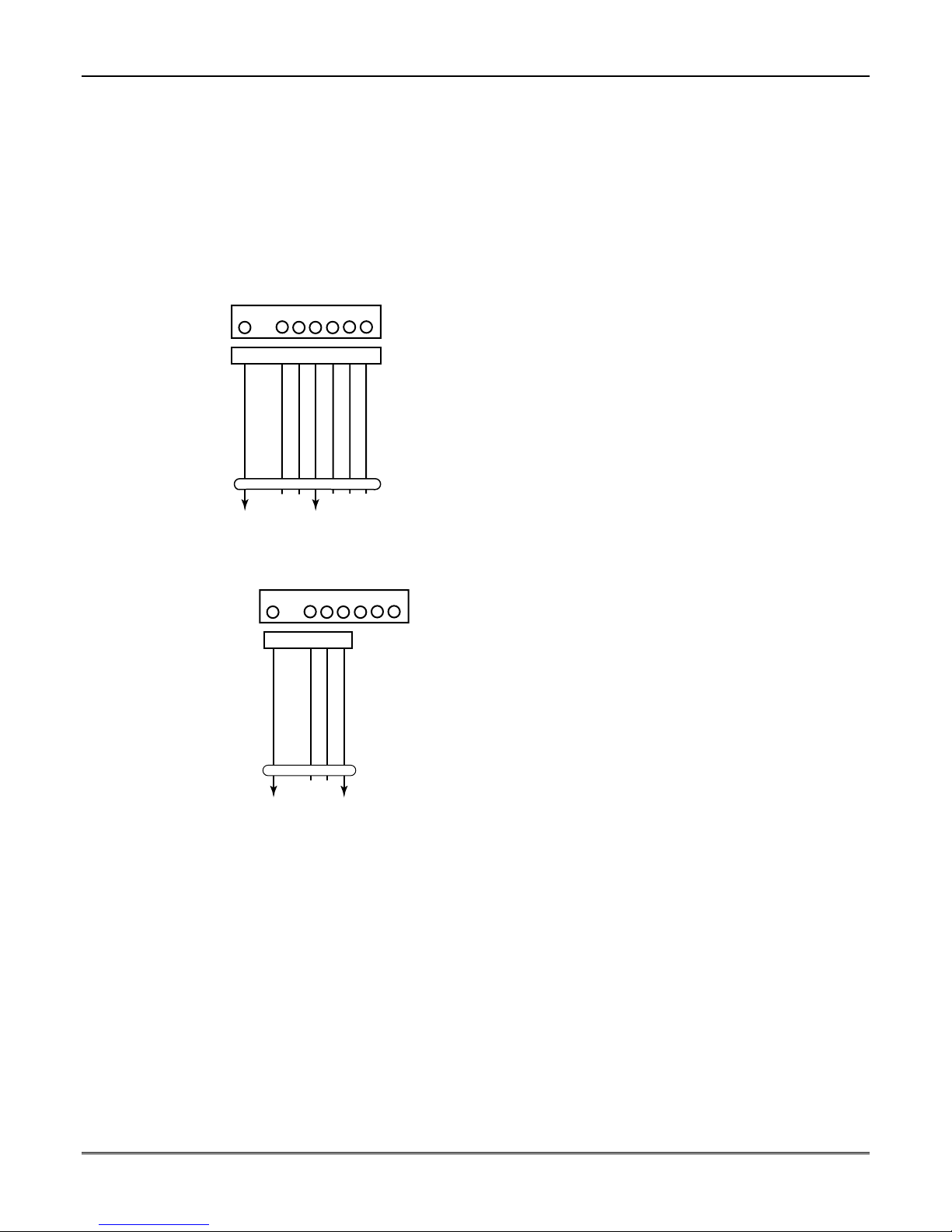
Mounting and Wiring the Control
On-Board Triggers
Connect field wiring to the desired trigger pin on the
8-pin trigger connector centrally located above the
terminal strip.
• If using a Powerline Interface Modulator and
powerline carrier devices, use the SA4120XM-1
cable (part of 4120TR Trigger Cable). See previous
Powerline Carrier Device section.
• If only using the on-board triggers, you can use a
4-wire cable (N4632-4, supplied with the control) as
shown below.
Figure 12. On-Board Trigger Connector with
SA4120XM-1 Cable for Use With X10 Powerline Interface
8-PIN TRIGGER CONNECTOR
1345678
KEY
(RED)
(ORANGE)
+12 AUX.
OUTPUT 17
(BLUE)
(GREEN)
(YELLOW)
GND (-)
OUTPUT 18
DATA
Modulator
(BLACK)
(PURPLE)
COM
SYNC
SA412OXM-1
CABLE
8-PIN TRIGGER CONNECTOR
1345678
KEY
(RED)
(BLACK)
(YELLOW)
(GREEN)
00-trigcon-003-V1
Notes
• There are two on-board triggers that can be
used to activate output devices.
• These outputs are normally high, and go low
upon programmed condition.
• The outputs can be programmed for inverted
operation (normally low, go high) using *79
Menu mode.
• Program these triggers using *80/*81 Menu
modes as you would for any other relay output.
• When using these outputs, note:
pin 1 = output number 17 (trigger 1):
15 ohms to ground when closed
(output low), open when off (output
high, normal default); can be used to
reset smoke detector power (must set
“output normal low = yes” in *79
Menu mode, and set for zone type 54,
fire zone reset, in *80 Menu mode); or
can support 12V relay module that
draws less than 100mA
pin 5 = output number 18 (trigger 2):
15 ohms to ground when closed
(output low); open when off (output
high, normal default); or can support
12V relay module that draws less than
• NOTE: Do not exceed 120mA combined
20mA.
current for both triggers. Doing so can
damage PC board components and will
void the system’s warranty.
GND (-)
+12 AUX.
OUTPUT 17
OUTPUT 18
4-WIRE
CABLE
00-trigcon-005-V2
Figure 13. On-Board Trigger Connector with
4-Wire Cable for Trigger Use Only
2-13

Installation Instructions
Phone Line Connections
Connect incoming phone line and handset wiring to the
main terminal block (via an RJ31X jack) as shown in the
Summary of Connections diagram at the back of this
manual. Wire colors represent the colors of the cable to
the RJ31X jack.
Alternative Communications Media (ACM)
Connections
Connect the data in/data out terminals and voltage input
terminals of the ACM to the control's keypad connection
points.
Set the ACM’s address to “03” following the instructions
provided with the ACM.
Audio Alarm Verification Connections
(AAV, “Listen-In”)
Refer to the connection diagram below.
Connections use one of the on-board triggers.
Suggested AAV Module:
ADEMCO UVS (shown) or Eagle 1250
NOTE:
REFER TO UVCM MODULE
INSTRUCTIONS FOR
CONNECTIONS TO AUDIO
SPEAKERS AND MICROPHONE.
SWITCH
SWITCH
BANK 2
BANK 1
1 = ON
1 = OFF
2 = ON
2 = OFF
3 = OFF
3 = OFF
4 = ON
4 = OFF
5 = ON
5 = OFF
6 = ON
6 = OFF
7 = ON
7 = OFF
8 = ON
8 = ON
UVCM
MODULE
ON ON
Notes
• If you are using an Audio Alarm Verification
(AAV) unit, refer to Audio Alarm Verification
(AAV) section for special wiring connections.
CAUTION: To reduce the risk of fire, use only
0.6mm O.D. or larger telecommunication line cord
for phone line connections.
Notes
• Use compatible ACMs (e.g., 7845i, 7845C/7835C
[in Latin America], AI4164RS, AI4164ETH).
Notes
• Set field *91 for AAV and program the appropriate
output (output 17 or 18) using *80 Menu mode
(select zone type “60”).
• For voice session monitoring, connect an EOLR
+12VDC IN
GND
CONTROL
4
GND
29 30 31 32 33 34
1234567891011
AUXILIARY
AUDIO LEVEL
ADJUSTMENT
TRIM POT
SWITCH BANK 2
FALLING VOICE TRIG
SWITCH BANK 1
12345678 12 345678
Figure 14. Connection of AAV Unit
zone to UVCM module terminals 6 & 7, and
program the zone as zone type 81 (*56 Menu
mode).
E.g., Using output 18 for the trigger, program an
output function in *80 Menu mode as:
ZT = 60, P = 0, Action = 1, Device = 18
5
+12VDC
5
OUTPUT 18
TRIGGER
CONNECTOR
ZONE
TERMINALS
EOL
RING
TIP
OPTIONAL
MONITORING ZONE
CONNECTION
(USE ZONE TYPE 81)
EARTH
GROUND
21
23
22
24
25
RED (R)
GREEN (T)
RJ31X
GREY (R)
BROWN (T)
TO
PREMISES
HANDSET
INCOMING
PHONE LINE
aav_uvcm-003-V0
2-14
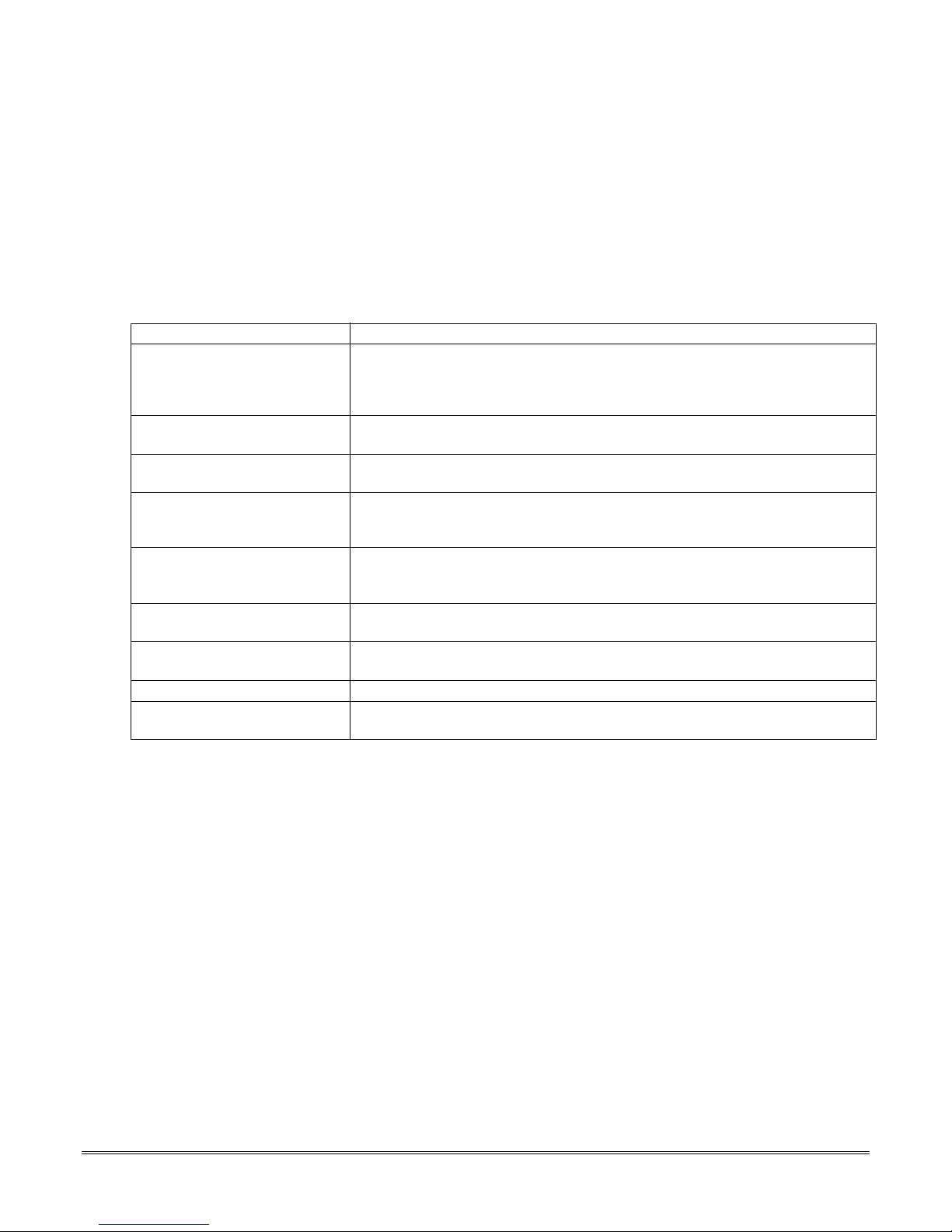
SECTION 3
Programming Overview
•••••••••••••••••••••••••••••••••••••••
About Programming
You can program the system at any time, even at the installer's premises prior to the actual
installation. Programming can also be performed remotely from the installer’s office/home, using an
IBM compatible personal computer, a CIA/CIA-EU modem, and Compass downloading software.
The following is a list of the various Programming modes used to program this system:
Programming Mode… Used to …
Data Field Programming Program basic data fields used for setting the various system options.
Most of the data fields in this system have been programmed for specific
default values. However, some fields must be programmed for each particular
installation to establish its specific alarm and reporting features.
∗56 Zone Programming Assign zone characteristics, report codes, alpha descriptors, and serial
numbers for RF transmitters.
∗57 Function Key Programming Program each of the four alphabet function keys to perform one of several
system operations.
∗58 Zone Programming Assign zone attributes similar to ∗56 mode, but provides a faster
(Expert Mode) programming procedure and is intended for those more experienced in
programming controls of this type.
∗79 Output Device Mapping Assign device addresses used by 4229/4204 Relay modules or 6164 keypad
and map specific relays and device outputs, and assign unit codes for
Powerline Carrier devices
∗80 Output Definitions Define up to 48 output definitions which can control the output relays
mapped using *79 Output Device Mapping mode.
∗81 Zone List Programming Create Zone Lists for relay/powerline carrier zones, chime zones, night-stay,
exit route zones, final exit door zone, and pager zones.
∗82 Alpha Programming Create alpha descriptors for easy zone identification.
Scheduling Mode (code + [#] +64) Create schedules to automate various system functions or to determine user
Zones and Partitions
Each protection zone needs to be programmed with various attributes using *56 Zone Programming
mode or *58 Expert Programming mode. Refer to those sections for detailed procedures.
The system can control three independent areas of protection (known as partitions) for use by
independent users, if desired, by simply assigning zones to one of the partitions during zone
programming. The system, by default, automatically distributes users among the three partitions.
The master user can change the user number distributions.
Zones can also be assigned to a common area partition if partition 3 is so designated, which is an
area shared by users of the other two partitions (such as a lobby in a building). This allows either
independent partition to arm, while leaving the common area partition disarmed for access into the
other partition. The following describes the functioning of the common area partition, if used:
• The common area sounds and reports alarms only when both the other partitions are armed. If
only one partition is armed, the system ignores faults in the common area.
• Either partition may arm its system if the common area is faulted, but once armed, the other
partition will not be able to arm unless the common area zones are first bypassed or their faults
are corrected.
• Faults in the common area are displayed on common area keypads, and will also appear on
another partition’s keypad when that partition is armed.
• Either partition can clear and restore the common area after an alarm.
access.
3-1
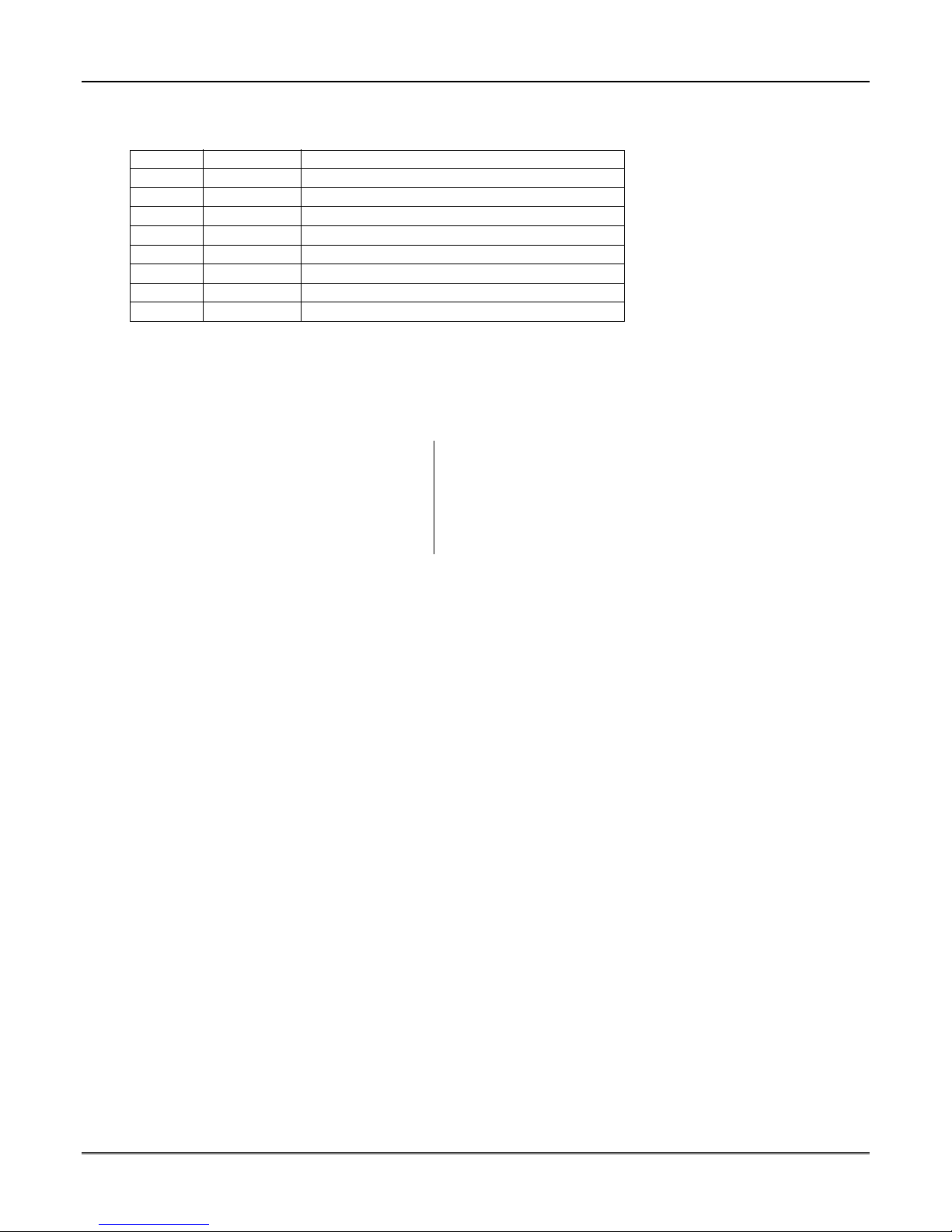
Installation Instructions
Keypads
Keypads are identified by predefined addresses (starting at address 16) as follows:
Address Keypad Program Field
16 keypad 1 • always enabled for partition 1, all sounds enabled. NOTE: First keypad is address 16.
17 keypad 2 • data field *190
18 keypad 3 • data field *191
19 keypad 4 • data field *192
20 keypad 5 • data field *193
21 keypad 6 • data field *194
22 keypad 7 • data field *195
23 keypad 8 • data field *196
To enable keypads:
1. Set desired address at keypad (refer to keypad’s instructions for setting the address).
2. Use data field program mode to enable keypad addresses, assign a partition, enable sound options
in fields *190-*196 as shown in the table above.
3. If desired, use data field *198 to turn on the display of the partition number.
4. Set the following keypad-related data fields as required by the installation:
*21 Quick Arm Enable ∗180 Zone Bypass Limit
*23 Forced Bypass ∗186 Display Options
∗25 Arming Prevention Override ∗188 Keypad Sabotage Options
*84 Auto STAY Arm† ∗197 Exit Time Display Interval
∗88 Exit Options † NOTE: Do not use this option if Telecommand is installed to permit
remote end-user control of the system.
Wireless Receiver Transmitters, and Wireless Keys (keyfobs)
Receiver: Set the receiver’s address to “00” using its DIP switches, then set the following options:
*22 RF Jam Option
*24 RF House ID Code (if using DIP switch equipped wireless keypads) for each partition
∗25 Arming Prevention Override
*67 Transmitter Low Battery Report Code
*75 Transmitter Low Battery Restore Report Code
∗173 RF Reporting Options
∗178 RF Supervision/RF Jam Options
Use *56 Menu mode to program wireless zones 9-48 and wireless button zones 49-64.
Transmitters: Use *56 or *58 Zone Programming Menu modes to program zone information and
enroll transmitters (zones 9-48, buttons 49-64).
Wireless Keys: Use Wireless Key Programming Templates section of the *58 Zone Programming
Menu mode to program zone information and enroll each button of the wireless keys used. Once a
wireless key is enrolled, it must be assigned to a user before it becomes active. See Adding/Deleting
Security Codes section for procedure.
Pager Programming
The system can send various reports to up to two pagers.
To program pager reporting, do the following:
1. Enter the appropriate information in the following data fields:
*160, *163 Pager Phone Numbers (for pagers 1-2 respectively)
*161, *164 Pager Prefix Characters (for pagers 1-2 respectively)
*162, *165 Pager Reporting Options by Partition
2. Enable Pager Delay, if desired, in field *166 (delays alarm reporting for ALL pagers).
3. Enable appropriate user open/close pager reports using the user attribute command
(master code + [8] + user no. + [#] [5] + [1]). Users that perform actions in their assigned partition
will, if enabled, attempt to report to all pagers enabled for open/close reporting in that partition.
†
(for pagers 1-2 respectively)
3-2
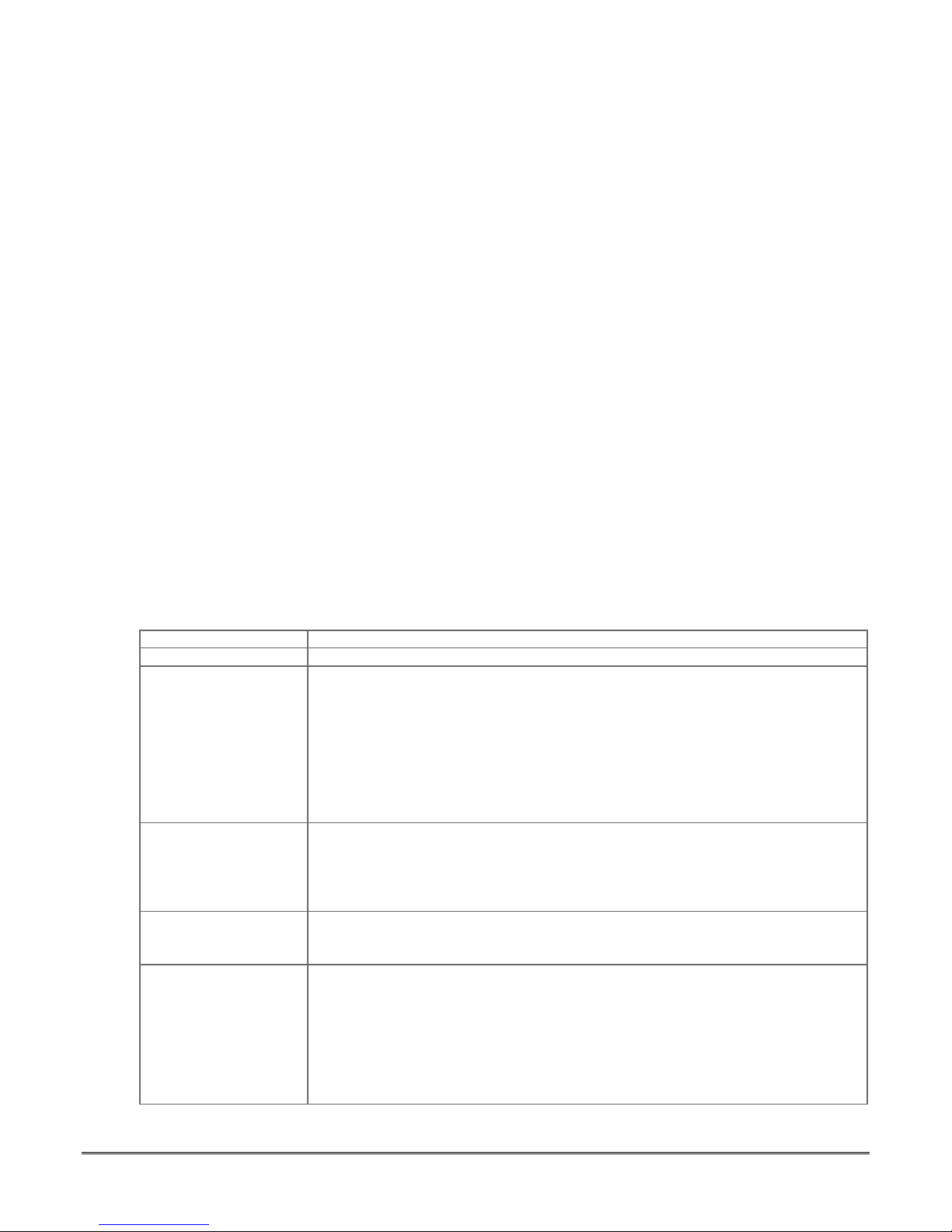
4. If using child-not-home pager report, define the report schedule using Scheduling mode (master
code + [#] [6] [4] then select event type “03”).
5. If using a function key to manually send a message to a pager, see Function Keys paragraph below.
6. If reporting zone alarms and troubles to a pager, use *81 Zone List menu mode to assign the zones
associated with each pager (zone lists 9-11).
Function Keys
To assign functions to the function keys, use *57 Function Key menu mode.
To assign emergency key functions (function key option “00”), first program the respective emergency
zone number (95 for “A” key, 96 for “C” key, 99 for “B” key) with the desired zone type using *56 Zone
Programming mode, then use *57 Function Key menu mode to assign the desired key.
If using a function key to activate a relay action (*57 Menu mode key function 07), use *79 Menu
mode to map the output, and use *80 Menu mode to define the output’s action; select system
operation type “66.”
If using a function key for a user macro, use *57 menu mode to activate the desired key, then define
the actual macro functions using the user code + [#] + [6] [6] command.
Output Devices
To program a device for manual activation (user code + [#] [7] / [#] [8] + 2-digit device number) or for
scheduled automatic activation, simply map the device using *79 Menu mode.
To program a device to automatically activate upon a system event (or function key), use *79 Menu
mode to map the device, then use *80 Menu mode to define the automated device action.
If the device action is based on more than one zone, use *81 Zone List menu mode to assign the zones.
Zone Type Definitions
You must assign a zone type to each zone, which defines the way in which the system responds to
faults in that zone. Zone types are defined below.
Zone Type Description
Type 00: Zone Not Used
Type 01
Entry/Exit Burglary #1
Type 02
Entry/Exit Burglary #2
Type 03
Perimeter Burglary
Type 04
Interior Follower
Program a zone with this zone type if the zone is not used.
• Assign to zones that are used for primary entry and exit.
• Provides entry delay when zone type is faulted if control is armed in the Away,
Stay, or Night-Stay modes.
• No entry delay provided when the panel is armed in the Instant/Maximum mode.
• Entry delay #1 is programmable for each partition.
• Exit delay begins whenever the control is armed, regardless of the arming mode
selected, and is programmable for each partition. (If Final Contact Set exit option
is selected in field *88, exit delay remains on indefinitely until the last zone in
zone list 8 is restored; once the last zone is restored, exit delay is then 5 seconds.)
• Assign to zones that are used for entry and exit and require more time than the
primary entry/exit point.
• Provides a secondary entry delay, in same manner as entry delay #1.
• Entry delay #2 is programmable for each partition.
• Exit delay is the same as described for Type 01.
• Assign to all sensors or contacts on windows and infrequently used exterior doors.
• Provides an instant alarm if the zone is faulted when the panel is armed in the
Away, Stay, Night-Stay, Instant or Maximum modes.
• Assign to a zone covering an area such as a foyer, lobby, or hallway through
which one must pass upon entry (to and from the keypad).
• Provides a delayed alarm (using the programmed entry 1 time) if the entry/exit
zone is faulted first. Otherwise this zone type gives an instant alarm.
• Active when the panel is armed in the Away mode.
• Bypassed automatically when the panel is armed in the Stay or Instant modes;
if armed in Night-Stay mode, zones assigned to zone list 05 (night-stay zone list)
are not bypassed when system armed in Night-Stay mode.
3-3
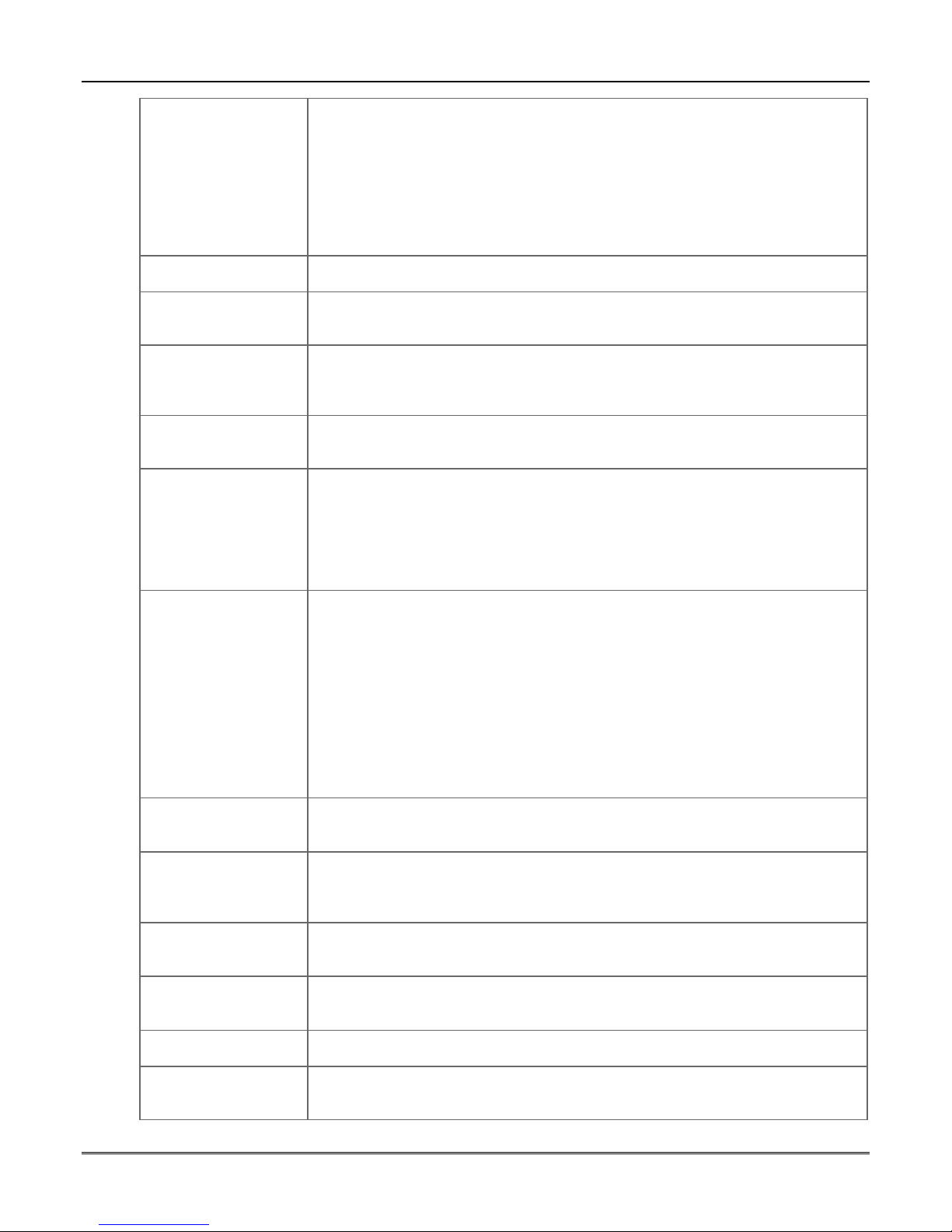
Installation Instructions
Type 05
Trouble when
Disarmed/
Alarm when Armed
Type 06
24-hour Silent Alarm
Type 07
24-hour Audible Alarm
Type 08
24-hour Auxiliary
Alarm
Type 09
Supervised Fire
Type 10
Interior w/Delay
Type 12
Monitor Zone
Type 14
24 Hour Gas Monitor
Type 16
Fire w/Verification
Type 20: Arm-Stay
(BR RF devices only)
Type 21: Arm-Away
(BR RF devices only)
Type 22: Disarm
(BR RF devices only)
Type 23 *
No Alarm Response
* The system can still be armed when these zone types are in a faulted condition.
• Assign to a zone covering a sensitive area such as a stock room, drug supply
room, emergency exit door, etc.
• Can also be used with a sensor or contact for an area where immediate
notification of an entry is desired.
• Assign for use with sensor, device, or sounder tamper protection.
• Provides an instant alarm if faulted when armed in the Away, Stay, Night-Stay,
Instant or Maximum modes.
• During the disarmed state, the system will provide a latched trouble sounding
from the keypad (and a central station report, if desired).
• Usually assigned to a zone containing an emergency button.
• Sends a report to the central station but provides no keypad display or sounding.
• Assign to a zone that has an emergency button.
• Sends a report to the central station, and provides an alarm sound at the keypad,
and an audible external alarm.
• Assign to a zone containing an emergency button, or to a zone containing
monitoring devices such as water or temperature sensors.
• Sends a report to the central station and provides an alarm sound at the keypad.
(No siren output is provided.)
• Provides a fire alarm on short circuit and a trouble condition on open circuit. A
fire alarm produces a pulsing siren output.
• This zone type is always active and cannot be bypassed.
• Provides entry delay (using the programmed entry time), if tripped when the
panel is armed in the Away mode.
• Entry Delay 1 begins whenever sensors in this zone are violated, regardless of
whether or not an entry/exit delay zone was tripped first.
• Bypassed when the panel is armed in the Stay or Instant modes; if armed in
Night-Stay mode, zones assigned to zone list 05 (night-stay zone list) are not
bypassed when system armed in Night-Stay mode.
• Works as a dynamic monitor of a zone fault/trouble (not alarm). In the case of a
short/open, the message, "*ALARM*-24 Hr. Non-Burg. -#XXX " (where XXX is the
zone number) will be sent to the Central Station. The system keypad will display
a “CHECK” message indicating the appropriate zone (but keypad beeping does
not occur). Upon restoral of the zone, the message, "*RESTORE*-24 Hr. NonBurg. -#XXX " will be sent to the Central Station.
• The “CHECK” message will automatically disappear from the keypad dynamically,
when the zone restores; a user code + off sequence is not needed to reset the zone.
• Faults of this zone type are independent of the system, and can exist at the time
of arming without interference.
• Since this is a “trouble” zone type, do not use this zone type with relays set to
activate upon “alarm.”
• Assigned to any zone with a gas detector.
• The siren output will pulse when this zone type is alarmed.
• Always active and cannot be bypassed.
• Provides a fire alarm when zone is shorted, but only after alarm is verified.
• System verifies alarm by resetting zones for 12 seconds after short is detected. A
subsequent short circuit within 90 seconds triggers fire alarm.
• Provides a trouble response when zone is open.
• Arms the system in Stay mode when the zone is activated.
• Pushbutton units send user number to the central station when arming/disarming.
• User number for button must be assigned.
• Arms the system in Away mode when the zone is activated.
• Pushbutton units send user number to the central station when arming/disarming.
• User number for button must be assigned.
• Disarms the system when the zone is activated.
• User number for button must be assigned.
• Can be used on a zone when an output relay action is desired, but with no
accompanying alarm (e.g., lobby door access).
• Zone faults/restores are event logged.
3-4
