Honeywell Vigilon 4 loop, Vigilon 6 loop, Vigilon Compact, Vigilon Compact VA Generic Commissioning Instructions
Page 1

by Honeywell
Generic Commissioning Instructions
ISSUE 7
for Vigilon 4/6 loop & Compact range of fire panels & network nodes
4188-856_issue 7_07/15_Generic Vigilon (Compact + VA) Comms.
Page 2
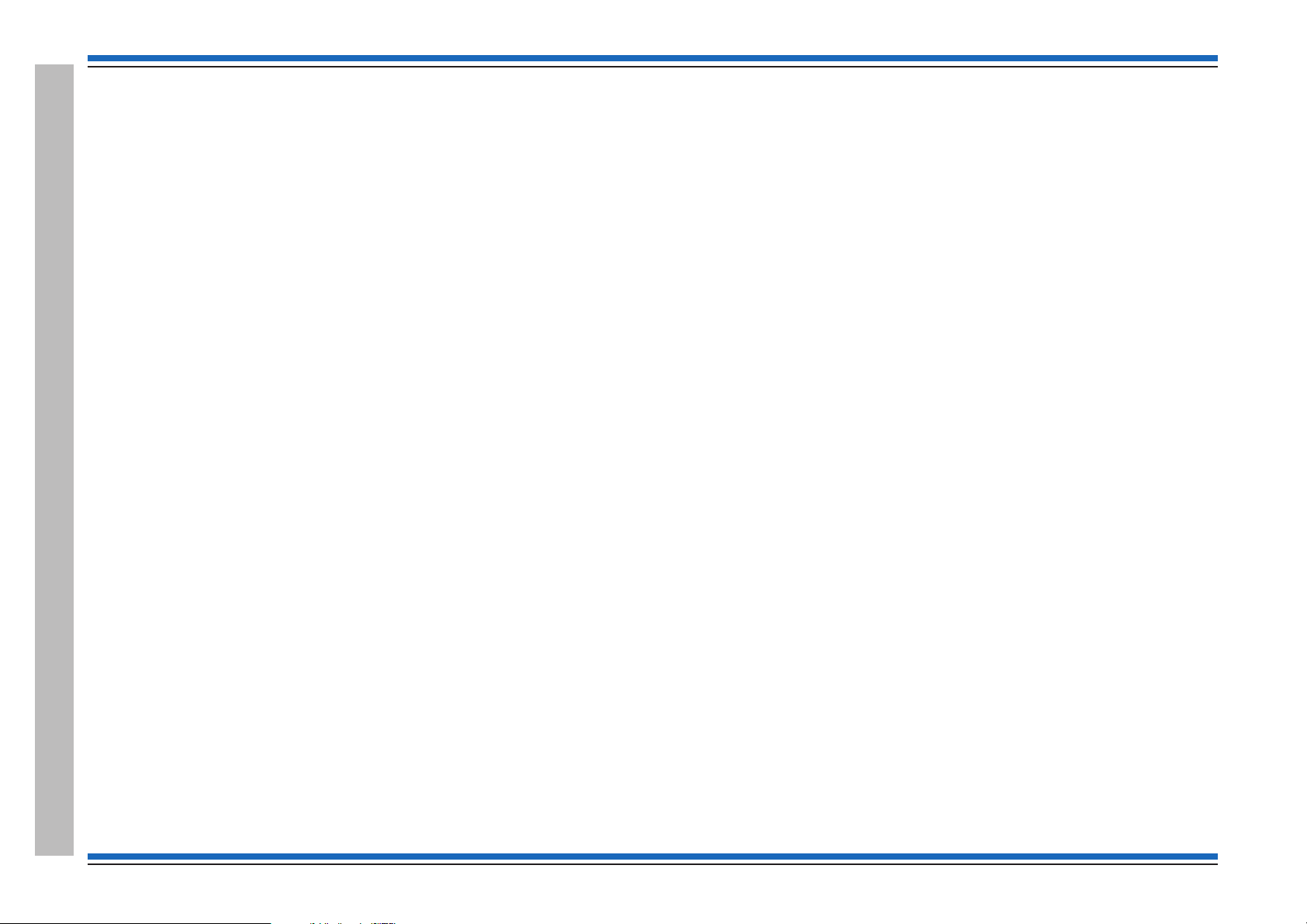
Commissioning instructions
Contents
Preliminary information ----------------------6
Safety information ----------------------------- 6
Pre-visit checks ------------------------------- 6
Pre-commissioning ----------------------------- 6
Points to remember ----------------------------- 7
A typical commissioning process------------------8
Product Approval and Standards ------------------11
Fire detection and alarm control panel -------------------- 11
Interface Units ------------------------------- 11
Manual Call points ----------------------------- 11
S-Cubed Mark 3 ------------------------------ 12
S-Quad Sensors with Visual alarm device (VAD) - introduced post April 2014 - 13
S-Quad Sensors (Legacy product range) ------------------- 15
S-Cubed Mark 2 (Legacy product range) -------------------16
Fire Panels ----------------------------17
Vigilon 4/6 loop panels (EN/BS) ----------------------- 17
Vigilon Compact Panel (EN) ------------------------ 17
Vigilon Compact VA panel (EN) (Legacy panel) ---------------17
Controls and indications ----------------------18
Vigilon 4/6 loop Panels ----------------------23
Second fix parts------------------------------- 23
Remove the protective covers ------------------------ 23
Fitting the inner door ---------------------------- 24
Printer paper roll ------------------------------ 25
Setting the DKC card ---------------------------- 26
Card installation ------------------------------ 27
Terminals on Terminal Card -------------------------28
Pre power-up checks ---------------------------- 29
Mains supply wiring ---------------------------- 29
Battery installation ----------------------------- 30
PSU LED indications ---------------------------- 31
Write protect link on backplane ----------------------- 31
Fire Routing LEDs (Post Mid 2015) ---------------------32
Command Build LEDs CB253 and CB254 (Pre Mid 2015) ----------32
How to configure the 'U' buttons ----------------------- 33
Factory settings ------------------------------- 33
How to fit the outer door -------------------------- 33
Vigilon Compact Panel ----------------------34
Cards and internal cables of the panel -------------------- 35
Installing a replacement MCB in an older Vigilon Compact panel -------36
Terminals on the Master Control Board (MCB) ----------------37
Settings on the DKC ---------------------------- 38
Pre Power up checks ---------------------------- 39
Battery Installation ----------------------------- 39
Mains supply -------------------------------- 40
How to configure the monitored input --------------------41
Fire Routing LEDs (post mid 2015) --------------------- 42
How to configure the LEDs CB253 and CB254 (pre mid 2015) --------42
How to configure the U1 and U2 buttons ------------------- 43
External printer ------------------------------- 43
Factory settings ------------------------------- 44
Vigilon Compact Voice Alarm Panel - (legacy product) -------45
Cards and internal cables of the panel -------------------- 46
Terminals on the Audio Control Card -------------------- 47
Terminals on the Master Control Board-------------------- 48
Pre power up checks ---------------------------- 48
Battery Installation ----------------------------- 49
Mains supply -------------------------------- 50
External printer ------------------------------- 50
How to configure the monitored input --------------------50
How to configure the buttons U1 and U2 ------------------- 50
How to configure LEDs CB253 and CB254 (Legacy) -------------50
How to check and set the audio signal --------------------51
Factory settings ------------------------------- 51
Indications on power up ----------------------52
Initial tests ----------------------------52
Useful menu options -----------------------53
Panel Buzzer -------------------------------- 53
Software version check --------------------------- 53
Contents
2 4188-856_issue 7_07/15_Generic Vigilon (Compact + VA) Comms.
Page 3
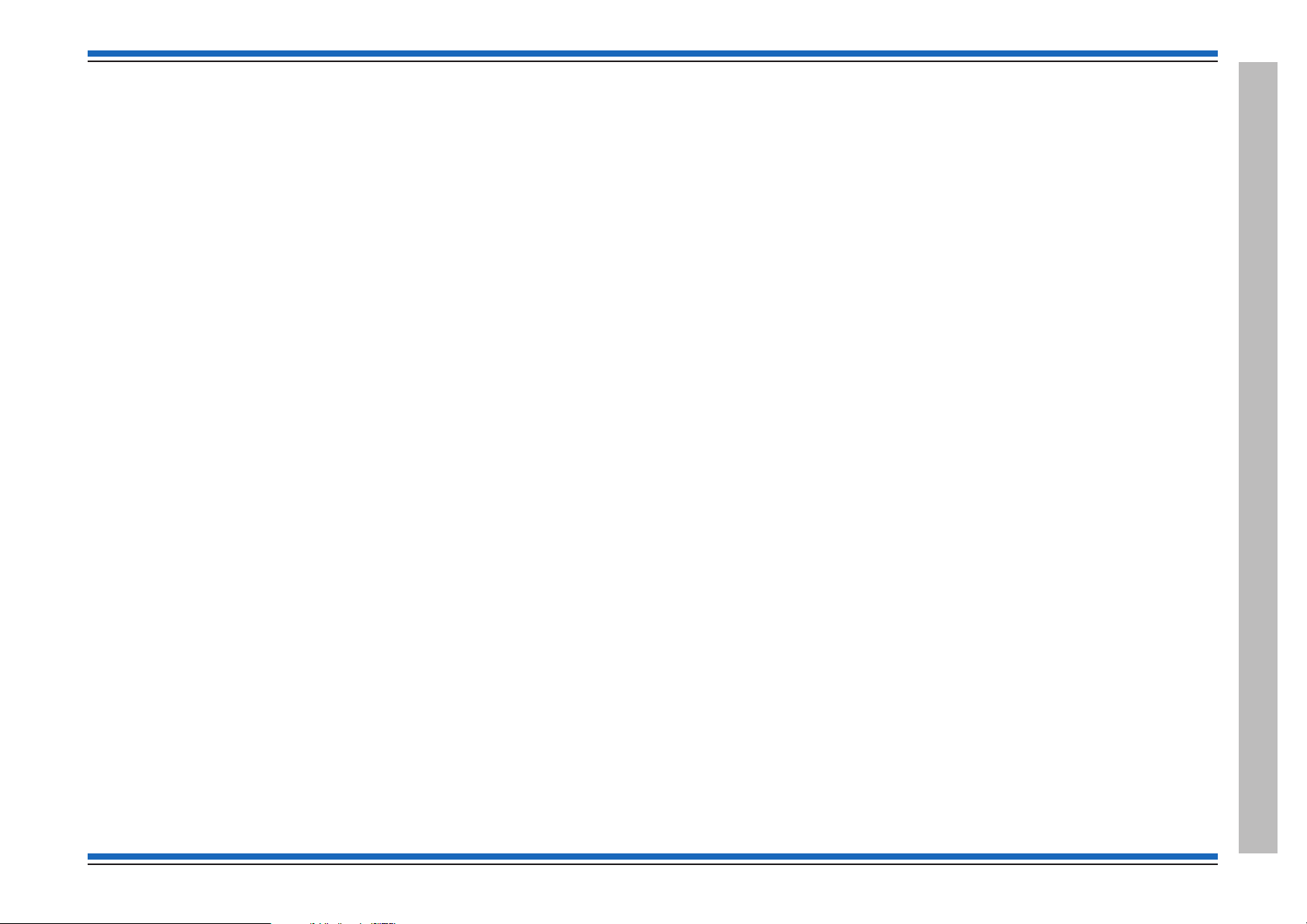
Vigilon 4/6 loops & Compact (VA) panels & network nodes
Password or PIN code -----------------------53
How to create an Engineer PIN ----------------------- 54
How to change the Customer PIN ----------------------54
How to erase a PIN ----------------------------- 54
Address allocation ------------------------55
Address allocation with Loop circuit end 1 connected -------------55
Allocation faults ------------------------------ 56
How to re-allocate addresses to a loop circuit -----------------56
Address allocation with Loop circuit End 2 connected -------------56
Plexus Devices ------------------------------- 56
SAFE Addressing -------------------------57
To SAFE address a device --------------------------57
To convert from SAFE to soft address -------------------- 57
Checking a loop map -----------------------58
To find devices on a loop circuit -----------------------58
Non Volatile Memory (NVM) -------------------59
NVM Hardware Write protect ------------------------ 59
NVM Software - 'write protect' and 'unprotect' ----------------60
To back up loop data to NVM ------------------------60
To recover loop data from NVM ---------------------- 61
How to electrically erase the NVM ---------------------- 61
2km Loop circuit - tests using LDT ----------------62
Loop diagnostic tool ---------------------------- 62
How to [Repair] a loop circuit ------------------------ 62
Loop resistence measured by the panel -------------------- 62
1km Loop circuit - manual tests ------------------62
Loop resistance and capacitance ----------------------- 62
Loop circuit tests -------------------------63
Loop short circuit test ---------------------------- 63
Ground break test ------------------------------ 63
Positive line break test---------------------------- 64
Earth fault test ------------------------------- 64
Checking device STATUS---------------------65
Loop Device Status ----------------------------- 65
Plexus Device Status ---------------------------- 67
Device checks --------------------------68
Checking the time averages ------------------------- 68
Checking the Exception/Subfault codes-------------------- 70
Condition Codes for S-Quads (Exception / Sub Fault codes) ---------71
Pre Fire, Fire and Super fire --------------------72
S-Quad Sensor with VAD - STATES VAD (current range of devices) 73
S-Quad Sensor with Strobe - STATES (legacy devices) -------74
S-Quad Heat sensor STATES ------------------------ 75
S-Quad Dual Optical & Heat / Optical & Heat sensor STATES --------75
S-Quad Dual Optical, Heat & CO sensor STATES --------------76
S-Quad Optical sensor STATES ----------------------- 76
Beam sensor STATES-----------------------77
Interface Unit STATES ----------------------78
Single channel interface input STATES ------------------- 78
4 - Channel Interface Unit STATES --------------------- 78
34000 range of sensors STATES (legacy devices)----------79
Optical heat sensor (plus sounder) STATES (34000 range) ----------79
Heat sensor STATES (34000 range) --------------------- 80
Installed equipment tests----------------------81
Preparation --------------------------------- 81
Communication to site occupants ---------------------- 81
Commissioning Tool ---------------------------- 81
Plant equipment------------------------------- 81
Zone 'Test' mode (for EN panels only) -------------------- 81
'Commission' mode (for BS panels only) ------------------- 81
Fire Sensors -------------------------------- 82
Manual Call Points ----------------------------- 82
Interface Units ------------------------------- 82
S Cubed ---------------------------------- 83
Repeat panel (Loop connected) ----------------------- 83
Mimic Panel -------------------------------- 83
Mains powered DAU and micro DAU (Legacy devices) ------------83
VIGILON Compact VA system (Legacy system) --------------- 83
Deviations from standards -------------------------- 83
4188-856_issue 7_07/15_Generic Vigilon (Compact + VA) Comms. 3
Contents
Page 4
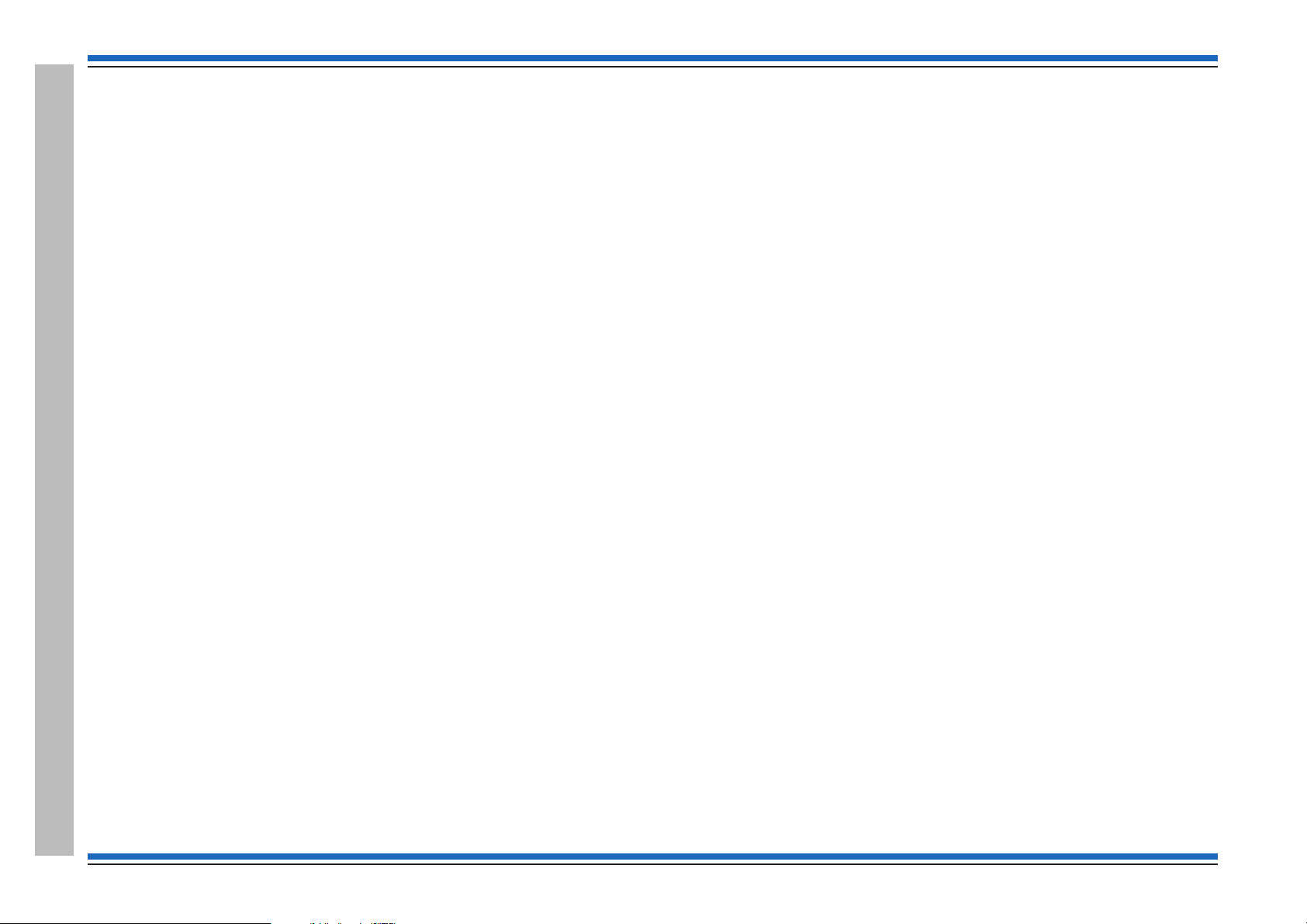
Commissioning instructions
Vigilon Compact Network ---------------------84
Single Network ------------------------------- 84
Wiring the single network -------------------------- 85
Single network without domain bridge -------------------- 85
Network Card for VIGILON Compact - baud and node address switch settings - 86
Powering-up the Network --------------------------87
How to check a Network map ------------------------ 87
How to check Network Card status ---------------------- 88
Fault Finding -------------------------------- 88
High errors --------------------------------- 88
Single Vigilon Network ----------------------89
Single Network ------------------------------- 89
Wiring a Copper network -------------------------- 90
Wiring a Fibre network --------------------------- 90
Single network without domain bridge -------------------- 91
Powering-up the Network --------------------------91
How to check a Network map ------------------------ 91
How to check Network Card status ---------------------- 92
Fault Finding -------------------------------- 92
High errors --------------------------------- 92
Multiple Vigilon Networks --------------------93
Domain Bridge using Input Output card ------------------- 93
Two networks using Domain bridge IO card -----------------93
Star network using Domain bridge IO cards -----------------93
IO domain bridge network switch settings ------------------ 94
Message routing ------------------------------ 95
Domain bridge message passing tests--------------------- 96
Domain bridge using Fibre Optic network card ---------------- 96
FO Domain Network switch settings ---------------------97
Appendix A-1 - Menu maps for EN54 (V4) Vigilon panel ------98
Appendix A-2 - Menu maps for BS (V3+) Vigilon panel ------107
Appendix B - Message Action List -----------------116
Clearable fault events ---------------------------- 116
Latching fault events ---------------------------- 116
Repairable fault events --------------------------- 116
Message Action list ----------------------------- 117
Appendix C - Guidelines for standalone system commands -----139
Labels ----------------------------------- 139
Long labels --------------------------------- 140
Sectors ----------------------------------- 143
Integral sounder operation -------------------------- 144
Default fire plan ------------------------------ 145
Fail safe fire plan ------------------------------ 145
Site specific fire plan ---------------------------- 145
Delay Blocks -------------------------------- 146
Sound and Resound alarms options---------------------- 148
Time slots and Time blocks ------------------------- 149
Zones ----------------------------------- 150
Groups ----------------------------------- 150
Zone Tasks --------------------------------- 151
Command Builds ------------------------------ 152
Sounders Configuration --------------------------- 153
Auxiliary Relays ------------------------------ 154
Radio Device -------------------------------- 154
Fire Alarm Routing Equipment (FARE) ------------------- 155
Fire Protection Equipment (FPE)-----------------------156
S-Cubed Mark III or II and S-Quad ---------------------157
Voice and Sounder mode pluse VAD/Strobe action --------------158
Appendix D - Guidelines for Networked system commands -----159
Master Sectors ------------------------------- 159
Master Groups ------------------------------- 160
Appendix E - Cards ------------------------161
Contents
4 4188-856_issue 7_07/15_Generic Vigilon (Compact + VA) Comms.
Page 5
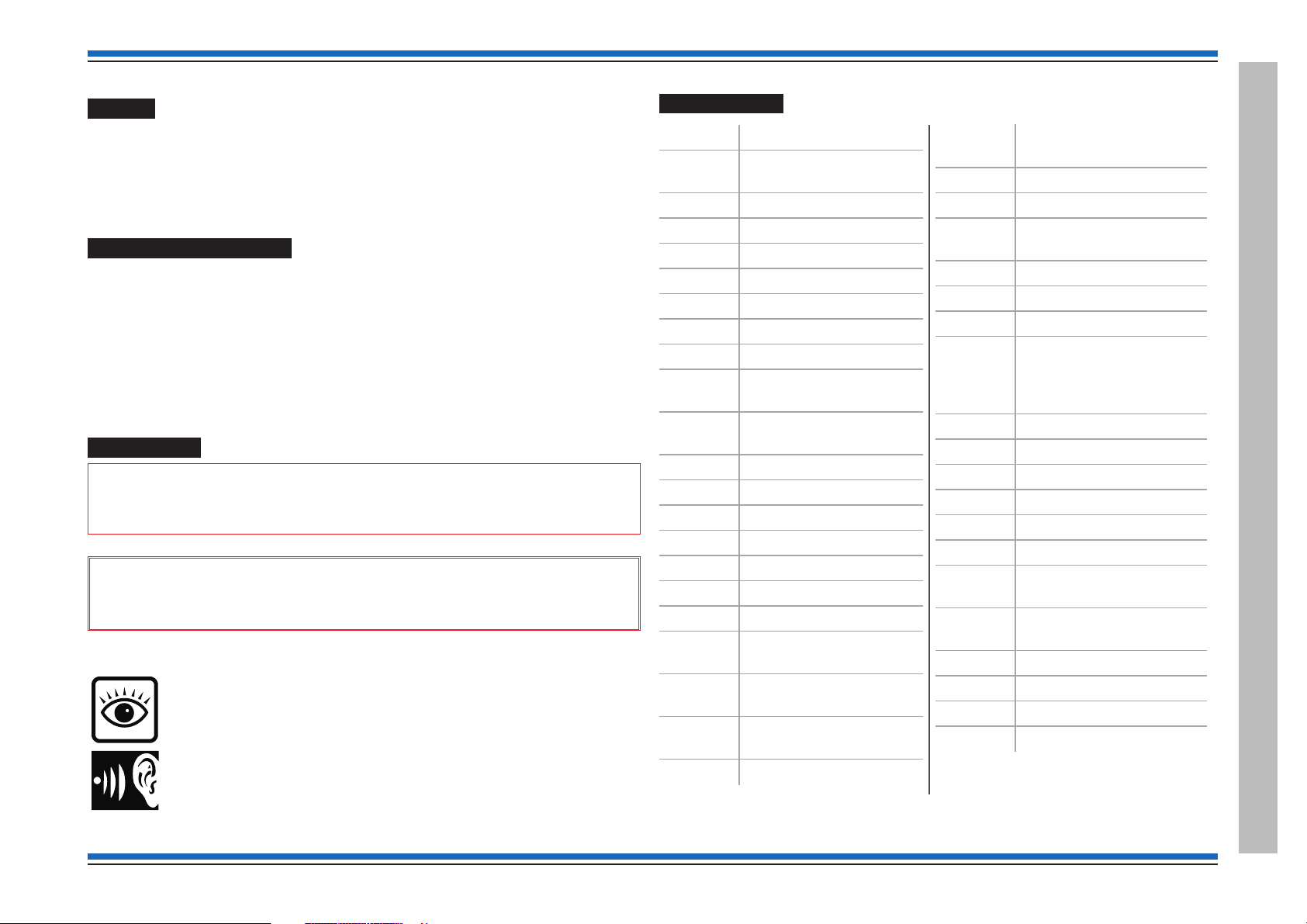
Vigilon 4/6 loops & Compact (VA) panels & network nodes
Preface
This is the seventh issue of the Commissioning instructions for the fire alarm system based on the
EN54/BS Vigilon 4/6 loop panels, Vigilon Compact panel (&VA) (with network capability)
and Vigilon Network nodes. This manual covers EN panels having Master Control Card / Master
Control Board software at version 4.53 or higher and BS panels having Master Control Card
software at version 3.97 or higher. It also covers FARE, FPE and Part 23 devices.
Associated documents
The Vigilon control panels and network nodes are supplied with respective copies of the operating
and installation instruction manuals:
EN54 Vigilon 4/6-loop panel based system - Installation instructions & Operating instructions
EN54 Vigilon Compact panel based system - Installation instruction & Operating instructions
EN54 Vigilon Compact Voice Alarm panel - Installation instructions & Operating instructions
Vigilon Compact Network node - Installation instructions
Vigilon Network Node - Installation instructions
Commissioning tool - User guide
Conventions
"
This is a note to highlight important text that is normally hidden in the main text.
&
warning to inform of dangerous conditions that may result in injury or death.
Symbol Keys
This is either a caution to prevent damage to the equipment or a
What you will see.
Abbreviations
ACC Audio Control Card
ADC Analogue to digital
converter
C Common
CH channel
CO Carbon monoxide
DAU Distributed Amplifier Unit
DEV Device
DIL Dual in line
DKC Display keyboard card
DPCO Double pole change over
(relay contacts)
EEPROM Electrically Erasable
Programmable ROM
EOL End of line
FAB First action byte
IO or I/O Input Output channels
IP Ingress protection
LED Light emitting diode
LRT Loop Radio Transceiver
LPC Loop processor card
LPCB Loss prevention council
certification board
MCB Master control board
(CARD 0)
MCC Main control card or Main
controller card (CARD 0)
MCP Manual call point
Mpeg Moving picture expert
group
N/C or NC Normally closed
N/O or NO Normally open
NVM Non Volatile Memory
(CARD14)
O/C or OC Open circuit
PA Public Address
PCB Printed circuit board
PIN Personal identification
number
(usercode, password,
access code)
PSU Power supply unit
PTT Press to Talk
PVC Polyvinyl chloride
QB Quick blow (fuse)
S/C or SC Short circuit
SAB Second action byte
SAFE Software addressed
firmware encoded
SPCO Single pole change over
relay contacts
SPL Sound pressure level
T Anti-surge (fuse)
USB Universal serial bus
VA Voice Alarm
What you will hear.
4188-856_issue 7_07/15_Generic Vigilon (Compact + VA) Comms. 5
Page 6
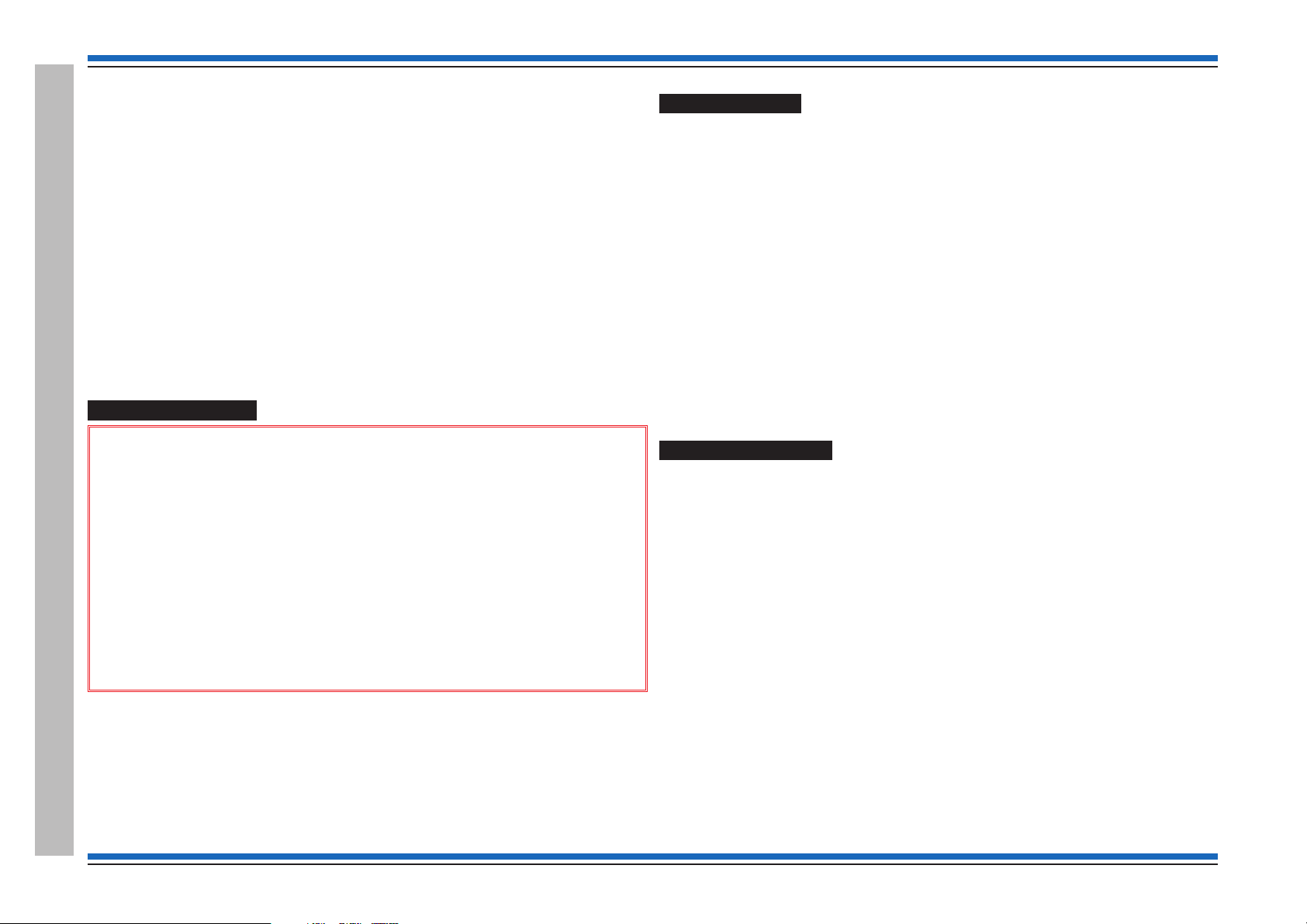
Commissioning instructions
Preliminary information
34K Control Panels
This manual covers the Vigilon range of control
panels and does not specifically cover the
34K 4-Loop Control Panel.
For information on 34K 4-Loop Control panel refer
to Vigilon BS 4-Loop Control panel in this manual,
as both ranges of panels have version 3+ software
and the only difference is in the branding.
Safety information
&
1. Do not remove or replace printed circuit boards, fuses or attempt to wire the
control panel with the panel powered up. Always power down the mains supply
at the fused spur unit and disconnect the battery supply to the panel.
2. When powering up always power-up the mains supply first before the battery
supply. The power-down should be done in reverse order.
3. When installing the cards into the master control board or backplane always
use anti-static work procedures.
Pre-visit checks
Ensure there are accurate as fitted wiring drawings available, 2 copies are required.
¨
Any damaged equipment has been noted for replacement.
¨
Ensure access will be provided to system equipment installed in the protected
¨
premises.
The installer (electrical contractor) will be in attendance until the installation is
¨
proved.
Site contact or representative will be available during the visit.
¨
Ensure the commissioning tool along with the associated cables, printer and
¨
instructions are available.
Ensure spare parts are available, such as:
¨
MCP glasses
•
MCP test key
•
Printer paper roll
•
Equipment door keys.
•
Pre-commissioning
¨
Check the installation of fire alarm equipment with reference to the most recent as
fitted wiring drawings.
¨
Get the feel of the operating condition of areas on the site:
•
action the installer to carry out any rectification work plus
•
report discrepancies for administration purposes.
¨
Where the operating condition of an area is not right for the equipment installed, then
the appropriate replacement action must be taken.
¨
Ensure the fire system equipment is installed in accordance with the appropriate
standards and project specification.
4. Do not use anti-static procedures on live equipment.
Preliminary information
6 4188-856_issue 7_07/15_Generic Vigilon (Compact + VA) Comms.
Page 7
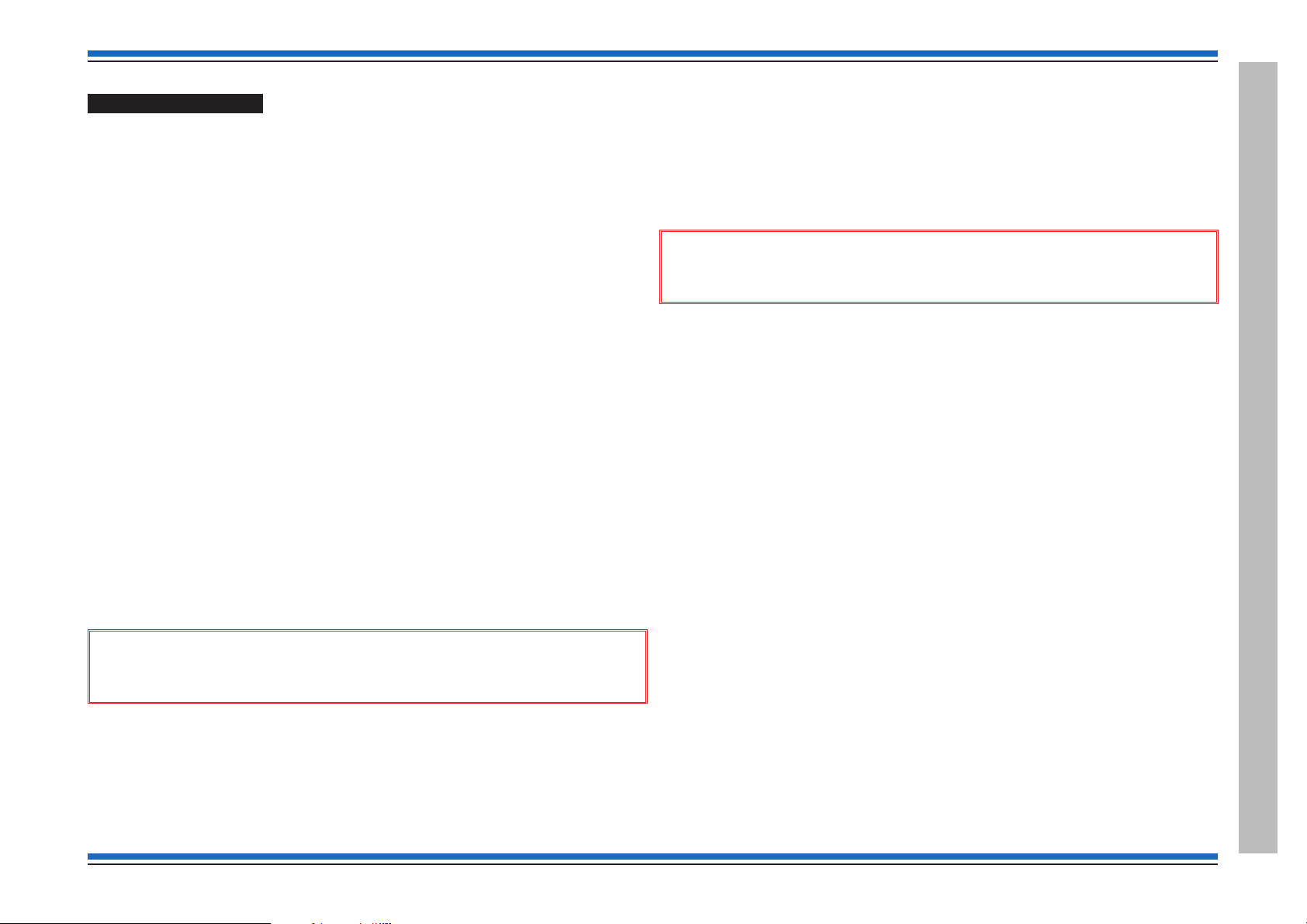
Points to remember
Earth leads
All earth leads supplied with the system equipment must be securely fitted to
¨
maintain earth continuity.
Parts for later installation
All unused parts should be retained in their respective container for safe keeping until
¨
required.
Loop wiring
The loop cable should have been connected to the appropriate terminals at each
¨
device, as shown in the installation manual in locations identified on the as fitted
wiring drawings.
Enclosure
Access into equipment enclosure is usually by means of opening an outer door/cover.
¨
A panel may also have an inner door which will also need opening.
Unattended equipment
Where equipment is to be left unattended, then it is important to close the door /cover
¨
for safety.
Copper fingers
¨
Copper fingers are conductive spring like strips fitted to metal assemblies. They are
fitted to shield against electromagnetic and radio frequency interferences.
Ensure the copper finger strips are intact and no damage has occurred. Damaged
fingers will reintroduce the gap to let in/out interferences.
Static precaution
¨
The discharge of static electricity can damage or degrade sensitive electronic
components on printed circuit boards. Anti-static procedures should be followed
when handling static sensitive boards.
&
It is important that anti-static procedures are NOT carried out on live equipment.
Removal and disconnection
¨
Any disconnection of cables or removal of parts from an assembly must be restored or
replaced.
Battery
¨
To prevent damage to batteries and equipment, the terminals of the battery must not
simultaneously touch any conductive part of the equipment enclosure.
Vigilon 4/6 loops & Compact (VA) panels & network nodes
Sealed lead acid battery can have a useful life of up to 5 years from the date of
¨
manufacture, it is strongly recommended that batteries are replaced after 4 years. The
batteries must be disposed of correctly by following national or local legislation and
battery manufacturers recommendations.
Powering up
When equipment is being powered up always connect the mains supply before the
¨
battery supply. Power-down should be done in reverse order.
&
powered equipment.
Panel Buzzer
It may be necessary during commissioning to switch Off the panel buzzer. It is
¨
possible to selectively switch the disablement, fault, fire, supervisory and command
build buzzer sound to Off or On. It is important to ensure that the buzzer is switched
On for normal operation after commissioning.
Fire plan
The system should be tested in accordance with the project specification.
¨
Sensor cover
¨
Each fire sensor installed in the system should have been fitted with a dust cover
during installation. The dust covers must be removed from all the fire sensors after the
panel loops have been satisfactorily powered-up and with addresses allocated to each
device ready for further checks and tests.
Site specific installation
¨
Plant equipment interfaced to the system should be tested to recommendations made
in the project specification.
Test mode (EN - V4) & Commission Mode (BS - V3+)
¨
During commissioning of the system you will need to switch On the Test/Commission
mode. It is important to switch Off the Test/Commission mode after the work is over,
to ensure the system operates normally.
Informing responsible persons
¨
It is important to inform the person(s) responsible for the fire alarm system that
the system is being commissioned.
Arcing may occur when the battery circuit is connected to mains
4188-856_issue 7_07/15_Generic Vigilon (Compact + VA) Comms. 7
Preliminary information
Page 8
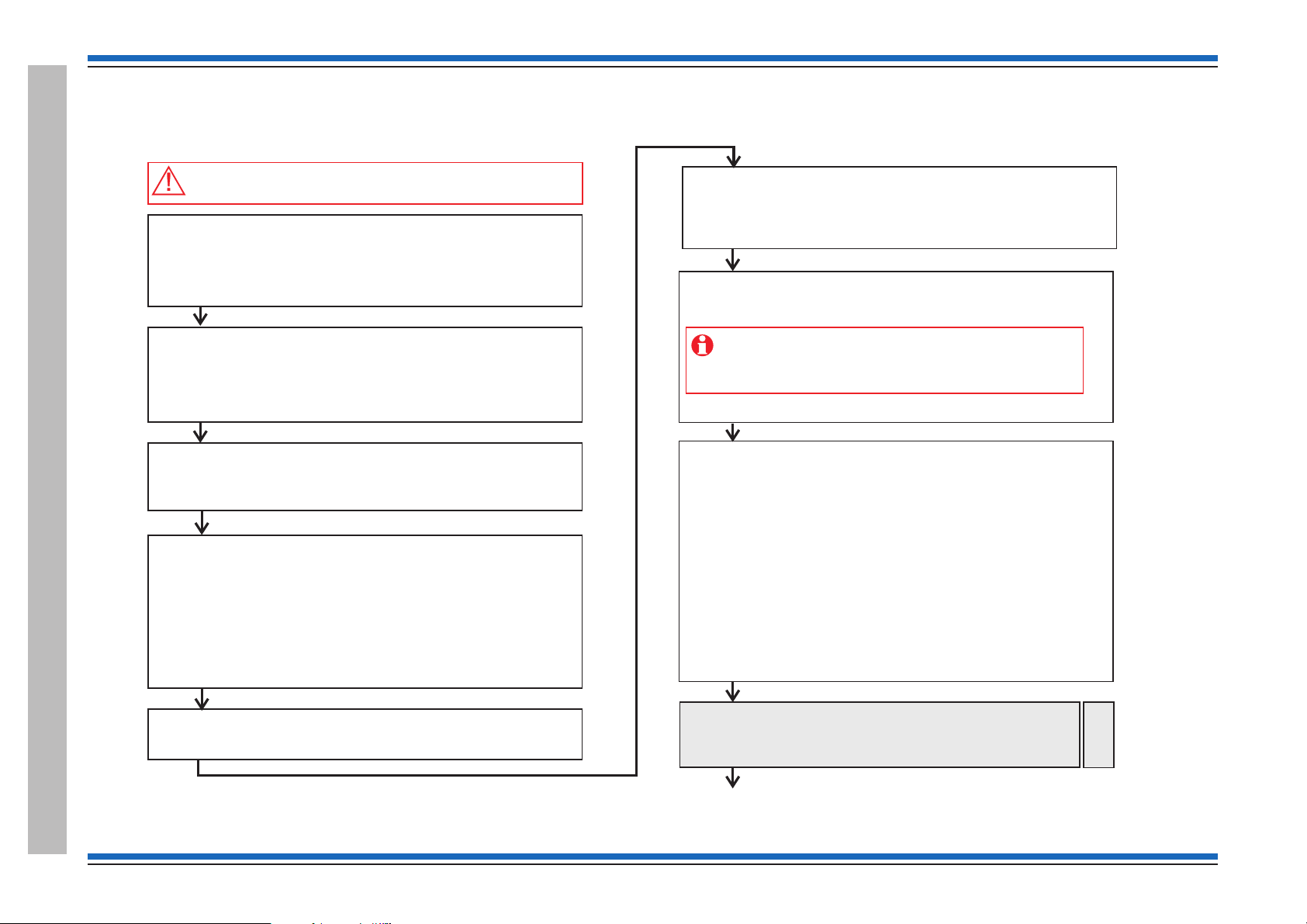
Commissioning instructions
Before powering up the Panel
Open the outer cover and inner cover of the panel and:
– Check all the internal cables within the enclosure are securely fitted
– Ensure no external circuits are connected at this stage, except for
the mains supply which must be connected but not switched ON
–
– Fit the loop card(s) into the required location(s)
Fit the resistors to the master alarm circuits.
– Connect the external printer to the RS232 port, if required.
– Ensure the input - output lines of interface units on the loop are not
connected.
end of line
Inform responsible person(s)
Inform responsible person(s) that the fire alarm system is being
commissioned and occupants in the protected premises will hear
test alarms.
Ensure occupants are made aware of alternative site procedures
should there be a fire event while the system is commissioned.
Pre visit checks
Ensure you have:
shows installed system equipment
Installer will be present to rectify wiring faults
Tools and spare parts are available.
–
–
–
–
As-fitted-drawings that
Access will be available to protected areas having system equipment
Always power-down the panel when.working on the system,
for example when wiring or replacing parts
Survey the installation
Refer to the most recent and ensure that all the fire
system equipment has been installed in accordance with the
installation instructions, respective standards and project specification.
as-fitted-drawings
Power up
– Fit the batteries inside the panel enclosure and connect the battery
leads and then switch ON the mains supply.
Initial tests and set ups
– Carry out a display test and ensure DISPLAY and LEDs are working
– Set the system clock time and date
Configure the RS232 printer port, if an external printer is installed.
– Setup Access levels PIN codes, if required
–
Loop Devices
Configure the links on all LV 4-channel interface units connected to
the loop. Ensure links are set for either Input or Output application.
–
– Power up the mains powered interface unit on the loop.
Ensure all interface Input/Output external wiring remains
disconnected at this stage, unless otherwise instructed. This
action will prevent inadvertent operation of output/plant while
the system is being commissioned.
Loop device address allocation
– Connect only End 1 of a loop circuit and power-up the loop
– Allow address allocation to finish. Any fault(s) on the loop during
allocation must be rectified. Power-down the loop when correcting
loop wiring faults and the power-up to continue address allocation
– Connect only End 2 of the loop circuit and power cycle the loop and
ensure address allocation is complete from End 2.
– Connect both End 1 and End 2 of the loop and check the loop
allocation is complete with both ends of the loop connected.
– ‘Starting Loop n’ displayed after successful allocation of addresses.
– Check all the devices on the loop circuit are installed in their correct
location using the ‘ ’ function at the panel and by referring
to the ‘ ’
– Check to ensure correct devices are installed by viewing the
‘Device status’
– Repeat the allocation process on other loop circuits.
Find Device
as fitted wiring drawings
Continue on next page
Pre-allocate the wireless devices
– If the system has wireless devices then pre-allocate the
wireless devices and bind them to the respective LRT.
Then allocate loop again to allow panel to see the devices.
Radio
Devices
A typical commissioning process
A typical commissioning process
8 4188-856_issue 7_07/15_Generic Vigilon (Compact + VA) Comms.
Page 9

Installed system test
Put the panel in test mode and then carry out tests in accordance with
the recommendations of BS5839:Part 1 and also in accordance
with project requirements:
– Interface units
Prior to functional test on external equipment connected
to the I/O circuits, ensure the I/O circuits remain isolated.
After functional tests, reconnect the I/O circuits and where appropriate
test the I/O circuits to project recommendations.
S-Cubed - The output volume of an S-Cubed can be adjusted using:
[Set up] ->[Setup]-> [Device]-> [Loop]->[S-Cubed]->[Volume] and then
enter a value between 16 min to 100 max. command at the panel.
Repeat and Mimic panels
Check events are displayed and indicated
carrying out
– Fire sensors
Ensure a device fire causes alarms in the system to sound in
accordance with site specific requirement.
–
–
– Connect Master alarm and Monitored input circuits and move the
end-of-line resistor to the end of each circuit.
– Sounders - Conduct sound level tests to ensure the levels do not fall
below the requirements.
– VAD / Strobe - Check the appropriate S-Quad and S-Cubed devices
provide the visual alarm.
– Messages - Check the correct messages are announced from the
Speakers, S-Cubed and S-Quad devices where installed.
– Remove the Test mode and ensure any disablements are re-enabled.
Procedures for Vigilon Compact VA only
Background music and PA microphone
– Connect and test Background music system
– Connect and test PA microphone
– Test the emergency microphone.
Retrieve the system data to Commissioning tool
Connect the commissioning tool and retrieve the system data,
see Commissioning tools manual.
Devices set up
Ensure all devices on the loop circuits are correctly set up.
– Calibrate speaker circuits on micro DAUs
– Adjust volume of audio at each micro DAU and
Mains Powered DAU.
Audio loop wiring tests
Connect each audio loop and carry out tests to ensure live and
auxiliary messages are outputted to the DAU speaker circuits.
Backup
Back-up the system loop address allocation data to the memory.
Regularly back-up the configuration data during
commissioning, do this every 15 minutes to ensure the
changes made to the configuration is not lost.
Loop wiring tests
Repair
Carry out tests on each loop wiring by introducing open and short
circuit wiring faults. Ensure the panel provides an indication of each
fault. Run the ‘ ’ function at the panel after each wiring fault removal.
From previous page
Configure the system using the Commissioning Tool
Configure the system to site specific requirement using the
Commissioning tool.
Beam Sensor alignment
If there are beam sensors on the loop then commission the beam
sensor pair using the alignment and autogain function at the panel.
Transmit the configured system to the panel
Connect the commissioning tool to the panel and transmit the
system configuration.
Continued on next page
Vigilon 4/6 loops & Compact (VA) panels & network nodes
4188-856_issue 7_07/15_Generic Vigilon (Compact + VA) Comms. 9
A typical commissioning process
Page 10
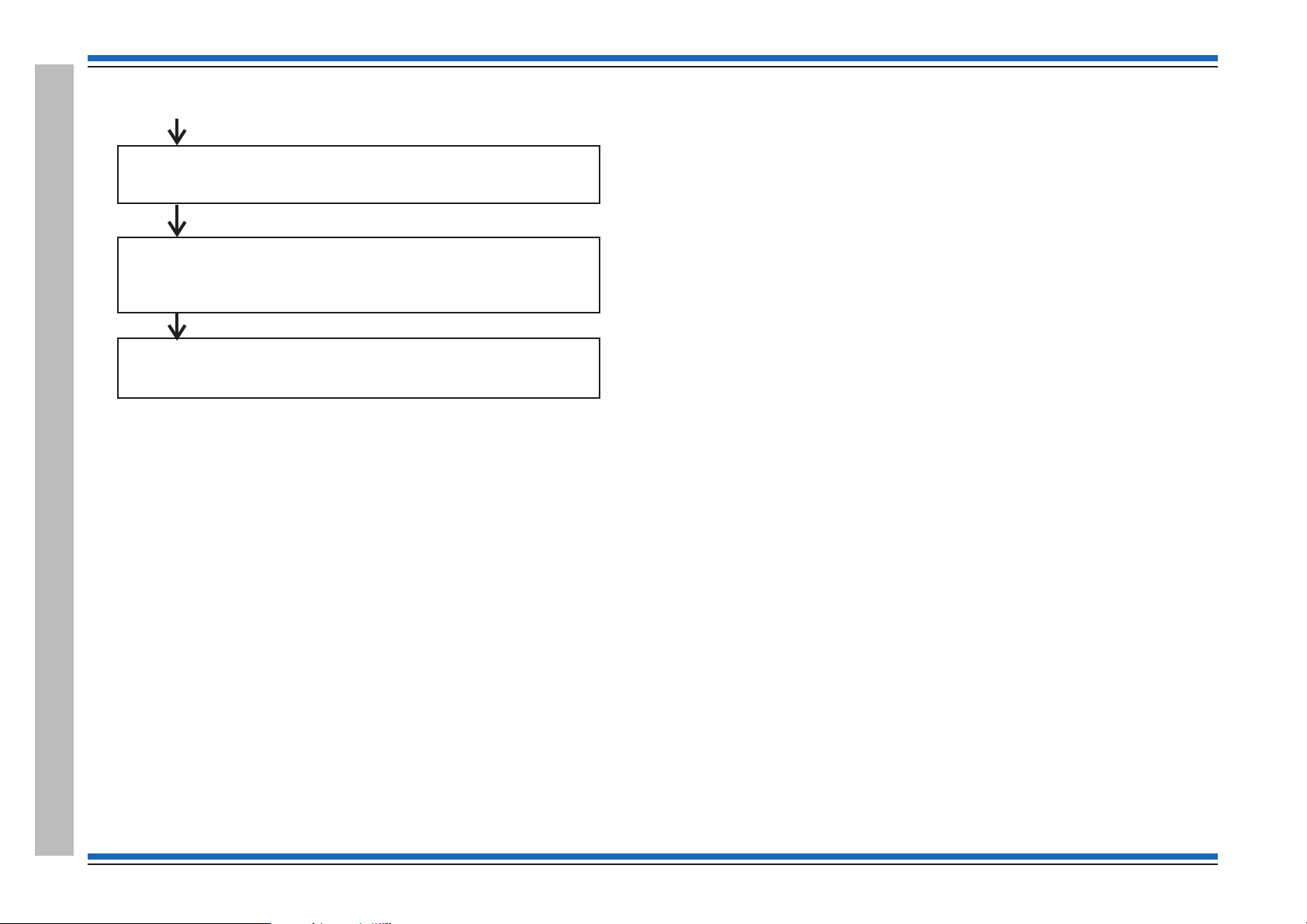
Commissioning instructions
Configuration data file
Ensure site file held at the Commissioning tool is the same as the
one held at the panel for future reference and for traceability.
PIN Codes
Change the user PIN code(s) and inform the new codes to the
respective users.
Final changes to configuration
Use the panel menu options to make minor adjustments if required to
the system configuration and then back up the work. All major changes
to the configuration must be done using the Commissioning tool.
From previous page
A typical commissioning process
10 4188-856_issue 7_07/15_Generic Vigilon (Compact + VA) Comms.
Page 11
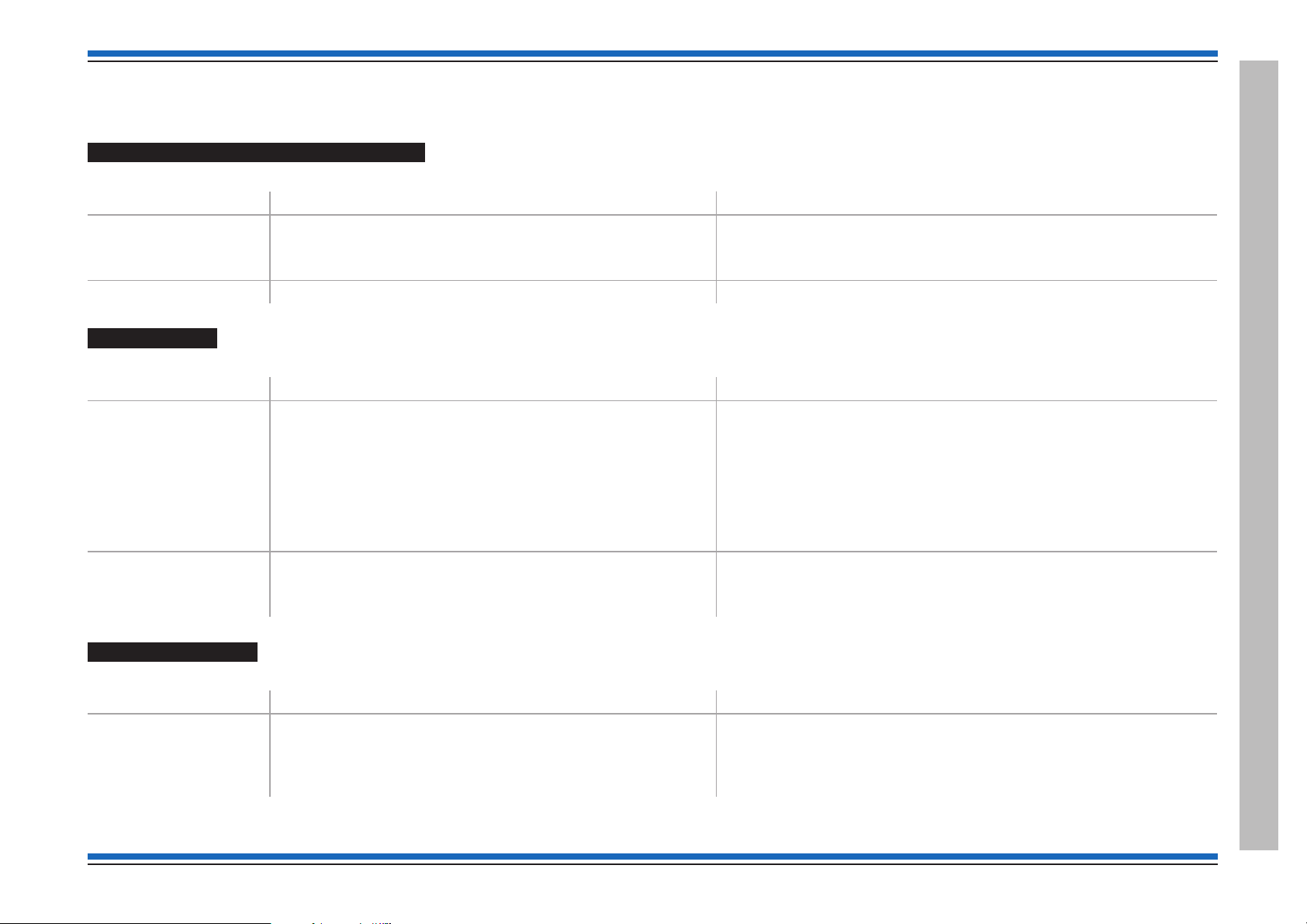
Vigilon 4/6 loops & Compact (VA) panels & network nodes
Product Approval and Standards
Fire detection and alarm control panel
The following fire detection and alarm control panels are LPCB approved.
Product number Description Standard
VIG1-24
VIG1-72
COMPACT-24-N
COMPACT-VA EN Vigilon Compact VA 2-loop panel EN 54 Parts 2, 4 & 16. - a Legacy panel
Interface Units
The following interface units are LPCB approved.
Product number Description Standard
S4-34410
S4-34450
S4-34420
S4-34415
S4-34411
S4-34401
S4-34404
S4-34440-02 and
S4-34440-12
EN Vigilon 4-loop panel
EN Vigilon 4/6-loop panel
EN Vigilon Compact 2-loop panel
1 Input interface module (loop powered)
4 Input / output Interface module (loop powered)
1 Output & 1 input (confirmation) interface module (loop powered)
1 Output Interface
Single output interface (loop powered)
Single Channel Mains Switching Interface
Four Channel mains Switching Interface
Mains Powered Interface Units EN54-17: 2005
EN 54 Parts2&4
EN54-17:2005 and
EN54-18:2005
EN54-18: 2005 &
EN54-4:1997 + A1: 2002 + A2: 2006
Manual Call points
The following manual call points are LPCB approved.
Product number Description Standard
S4-34842
S4-34805
S4-34485
S4-34800
4188-856_issue 7_07/15_Generic Vigilon (Compact + VA) Comms. 11
Manual Call Points EN54 Part 11: 2001
EN54 Part 17: 2005
Product Approval and Standards
Page 12
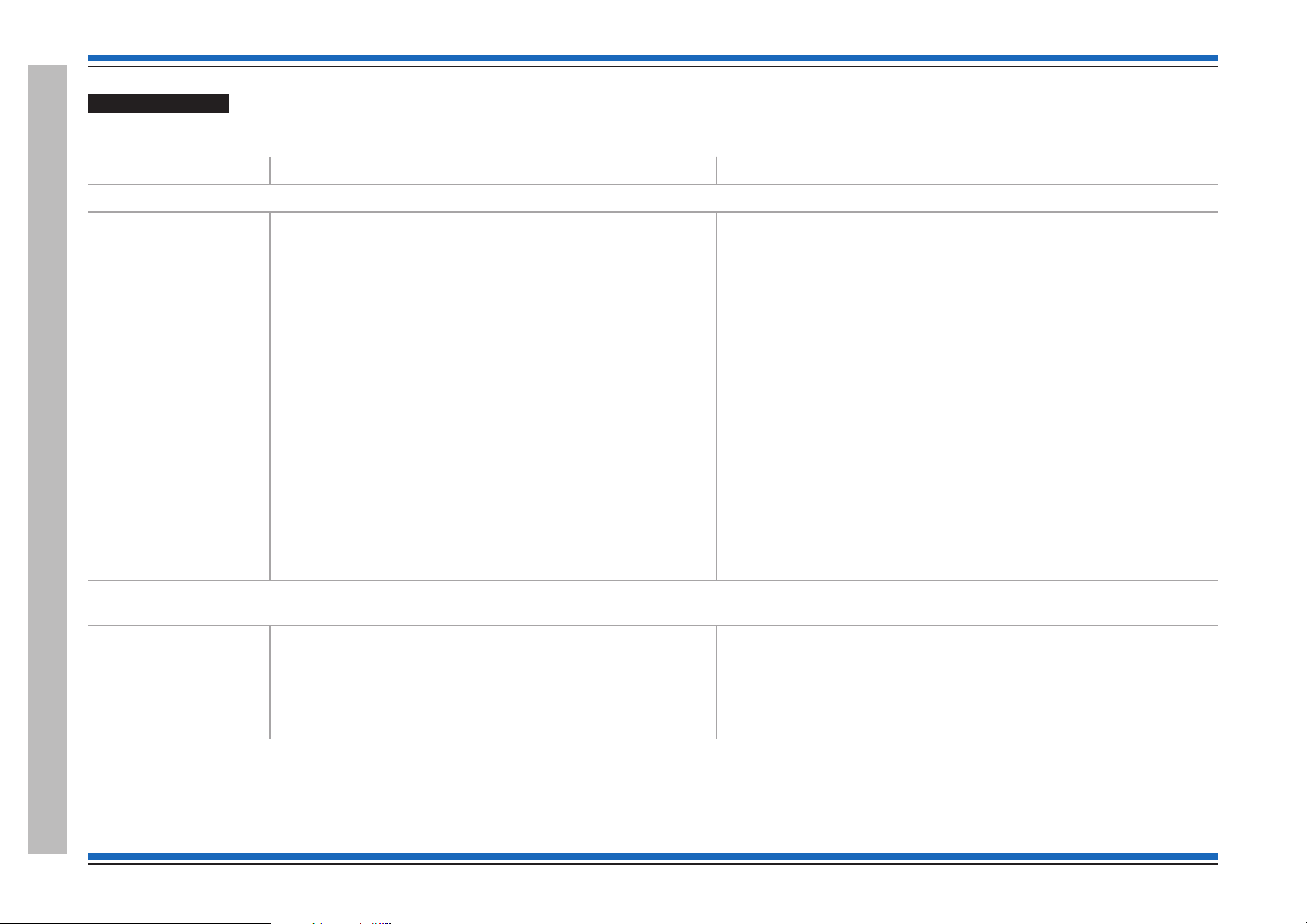
Commissioning instructions
S-Cubed Mark 3
The following S-Cubed Mark 3 devices are LPCB approved.
Product number Description Standard
Type A Devices
S3-S-R
S3-V-R
S3-S-W
S3-V-W
S3-VAD-HPW-R
S3-VAD-HPR-R
S3-S-VAD-HPW-R
S3-S-VAD-HPR-R
S3-S-VAD-HPW-W
S3-S-VAD-HPR-W
S3-S-VAD-LPR-R
S3-S-VAD-LPW-R
S3-V-VAD-HPW-R
S3-V-VAD-HPR-R
Environmentally protected Devices
S3EP-S-R
S3EP-VAD-HPW-R
S3EP-VAD-HPR-R
S3EP-V-VAD-HPW-R
S3EP-V-VAD-HPR-R
S3 Sounder/Red Body
S3 Voice Sounder/Red Body
S3 Sounder/White Body
S3 Voice Sounder/White Body
S3 VAD/High Perf. White VAD/Red body
S3 High Perf. Red VAD/Red Body
S3 Sounder/High Perf. White VAD/Red Body
S3 Sounder/High Perf. Red VAD/Red Body
S3 Sounder/High Perf. White VAD/White Body
S3 Sounder/High Perf. Red VAD/White Body
S3 Sounder/Standard Perf. Red VAD/Red Body
S3 Sounder/Standard Perf. White VAD/Red Body
S3 Voice Sounder/High Perf. White VAD/Red Body
S3 Voice Sounder/High Perf. Red VAD/Red Body
S3 Sounder/Red Body/EP
S3 VAD/High perform. White VAD/Red Body/EP
S3 VAD/High perform. Red VAD/Red Body/EP
S3 Voice Sounder/High perform. White VAD/Red Body/EP
S3 Voice Sounder/High perform. Red VAD/Red Body/EP
EN54-3 : 2001, A1:2002, A2:2006 (for Sounder)
EN54-23 : 2010 (for Visual Alarm Device VAD)
EN54-17 : 2005 (for Short circuit isolator)
EN54-3 : 2001, A1:2002, A2:2006 (for Sounder)
EN54-23 : 2010 (for Visual Alarm Device VAD)
EN54-17 : 2005 (for Short circuit isolator)
Product Approval and Standards
12 4188-856_issue 7_07/15_Generic Vigilon (Compact + VA) Comms.
Page 13
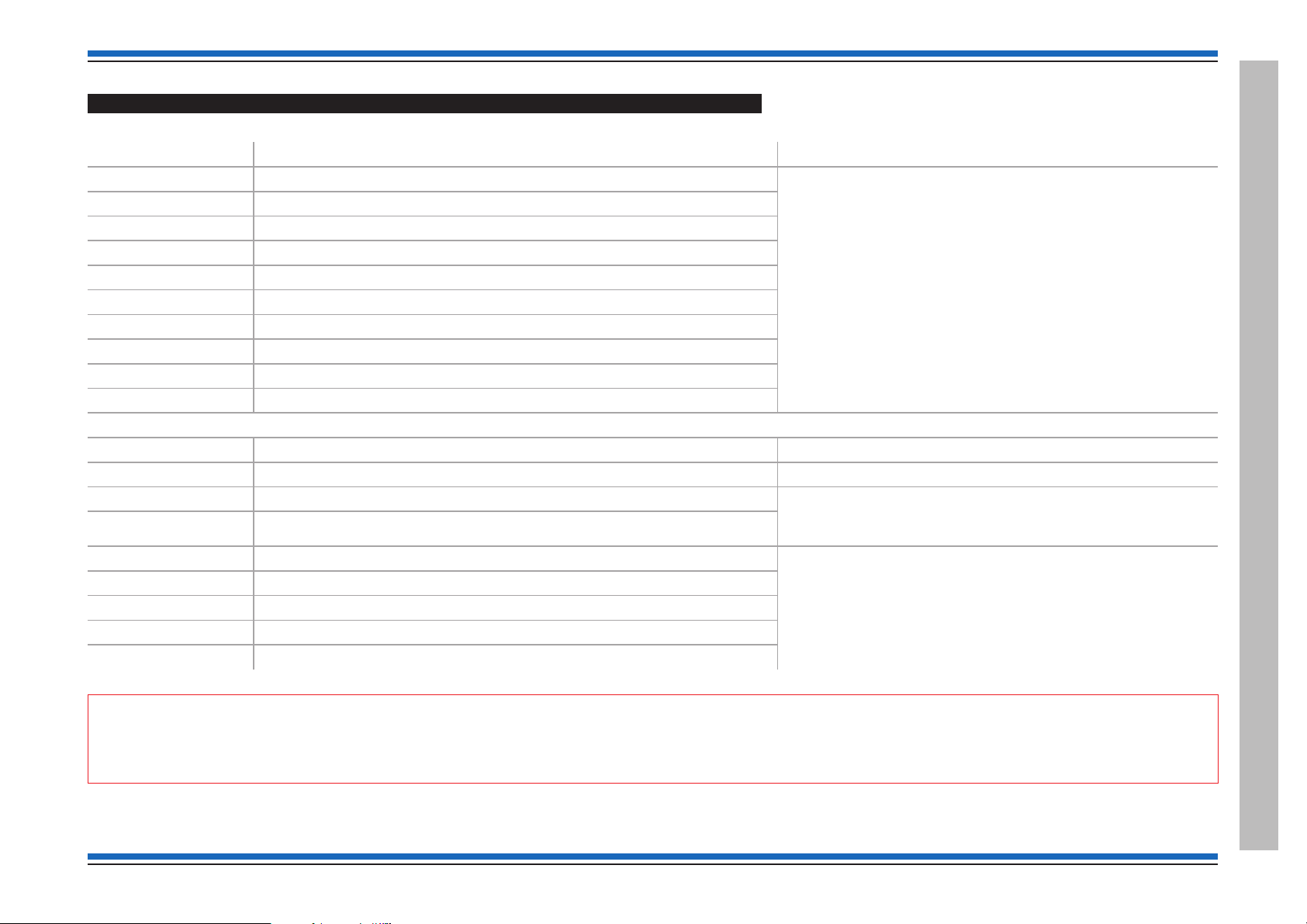
Vigilon 4/6 loops & Compact (VA) panels & network nodes
S-Quad Sensors with Visual alarm device (VAD) - introduced post April 2014
The following S-Quad with VAD sensors when operating in the STATES shown in table below are LPCB approved to the respective standard.
Part number Description Standard
S4-711-VAD-HPR S4 Dual Optical & Heat Sensors / Red VAD EN54-5 : 2000, A1 : 2002 (heat)
S4-720-V-VAD-HPR S4 Heat sensor / Voice Sensor Sounder / Red VAD
S4-711-V-VAD-HPR S4 Dual Optical & Heat Sensors / Voice Sounder / Red VAD
S4-911-V-VAD-HPR S4 Dual Optical & Heat & CO Sensors / Voice Sounder / Red VAD
S4-711-VAD-LPW S4 Dual Optical & Heat Sensors / White VAD
S4-711-VAD-HPW S4 Dual Optical & Heat Sensors / White VAD (HP)
S4-711-V-VAD-LPW S4 Dual Optical & Heat Sensors / Voice Sounder / White VAD (Std)
S4-711-V-VAD-HPW S4 Dual Optical & Heat Sensors / Voice Sounder / White VAD (HP)
S4-720-V-VAD-HPW S4 Heat / Voice Sounder / White VAD (HP)
S4-911-V-VAD-HPW S4 Dual Optical & Heat & CO Sensors / Voice Sounder / White VAD HP
Non VAD devices
S4-720 Heat sensor EN54 : Part 5 :2002* - (heat)
S4-715 Optical sensor EN54 : Part 7 : 2000* - (optical smoke)
S4-710 Optical Heat sensors EN54 : Part 7 : 2000* - (optical smoke)
S4-711 Dual Optical & Heat Sensors
S4-711-V S4 Dual Optical & Heat Sensors / Voice Sounder EN54-5 : 2000, A1 : 2002 (heat)
S4-770-S S4 Optical & Heat Sensors / Sounder
S4-771-S S4 Dual Optical & Heat Sensors / Sounder
S4-780-S S4 Heat Sensor Sounder
S4-901 S4 Dual Optical & Heat & CO Sensors
EN54-7 : 2000, A1 : 2002, A2 : 2006 (optical)
EN54-3 : 2001, A1 : 2002, A2 : 2006 (sounder)
EN54-23 : 2010 (visual alarm device VAD)
EN54-17:2005 (short circuit isolator)
EN54-18:2005 (input output devices)
EN54 : Part 5 : 2000* - (heat)
CEA 4021 : 2003-07 Class P heat multisensor detector
EN54-7 : 2000, A1 : 2002, A2 : 2006 (optical)
EN54-3 : 2001, A1 : 2002, A2 : 2006 (sounder)
EN54-17:2005 (short circuit isolator)
EN54-18:2005 (input output devices)
* - these standards are met when the sensor is operating LPCB approved STATES, see STATES table below. Sounder tone description - see next page
"
can be also configured using controls at the main panel.
4188-856_issue 7_07/15_Generic Vigilon (Compact + VA) Comms. 13
If a S-Quad sensor is configured to operate a non LPCB STATE, then this will contravene the LPCB approval. The required STATE is configured during commissioning and
Product Approval and Standards
Page 14
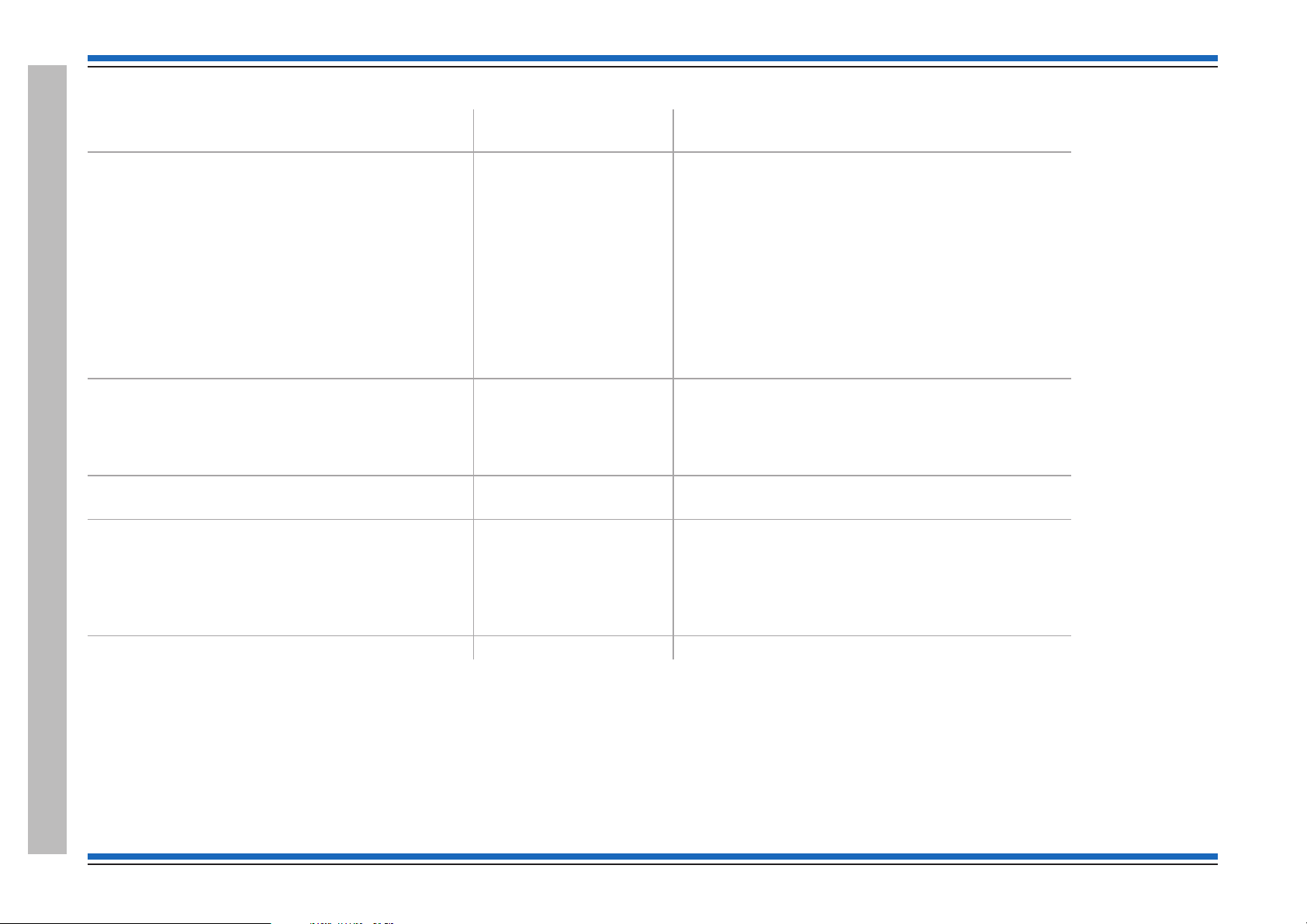
Commissioning instructions
LPCB approved S-Quad Sensor with VAD device STATES
# - factory default settings
Device
Dual Optical & Heat sensor variant - S4-711
(With VAD) S4-711-VAD-HPR
(With VAD) S4-711-VAD-LPW
(With VAD) S4-711-VAD-HPW
(With Speech) S4-711-V
(With VAD & Speech) S4-711-V-VAD-HPR
(With VAD & Speech) S4-711-V-VAD-HPW
(With Sounder) S4-771-S
Dual Optical, Heat & CO sensor variant- S4-901
(With Speech & VAD) S4-911-V-VAD-HPR
(With Speech & VAD) S4-911-V-VAD-HPW
LPCB approved STATE Meets ~ EN54-7 : 2000, A1:2002, A2:2006
STATE 0 #
STATE 5
STATE 8
STATE 0 #
STATE 9
* EN54-5 : 2000, A1:2002
Medium optical smoke ~ / Class A1 heat *
Medium optical smoke ~ / Class B heat *
Delayed medium optical smoke ~ / Class A1 heat*
Medium optical smoke ~ / Class A1 heat *
Class A1 heat *
Optical & Heat sensor variant - S4-710
(With Sounder) S4-770-S
STATE 0 # Medium optical smoke ~ / Class A1 heat*
Heat sensor variant - S4-720
(With Speech & VAD) S4-720-V-VAD-HPR
(With Speech & VAD) S4-720-V-VAD-HPW
(With Sounder) S4-780-S
Optical sensor - S4-715
STATE 0 #
STATE 5
State 0 # Medium optical smoke
Class A1 heat *
Class B heat *
All S-Quad range of sensor sounder devices meet EN54-17:2005 Input/Output devices plus EN54-18:2005 Short circuit isolation for use on the transmission path of fire detection and alarm systems.
Sounder tone - Meets the following tone settings: High tone ( Continuous 933Hz) & Alternate tone (High 933Hz for 0.25s / low 700Hz for 0.25s)
When an S-Quad sensor is configured to operate a non LPCB approved STATE then this will contravene the LPCB approval.
# - these standards are met when the sensor is operating LPCB approved STATES.
All the LPCB approved STATES applicable to S-Quad fire sensors are shown. The required STATE is configured during commissioning. On initial power-up of the system all the sensors operate in
STATE 0.
Note sensor STATES are not applicable for wireless sensors.
Product Approval and Standards
14 4188-856_issue 7_07/15_Generic Vigilon (Compact + VA) Comms.
Page 15
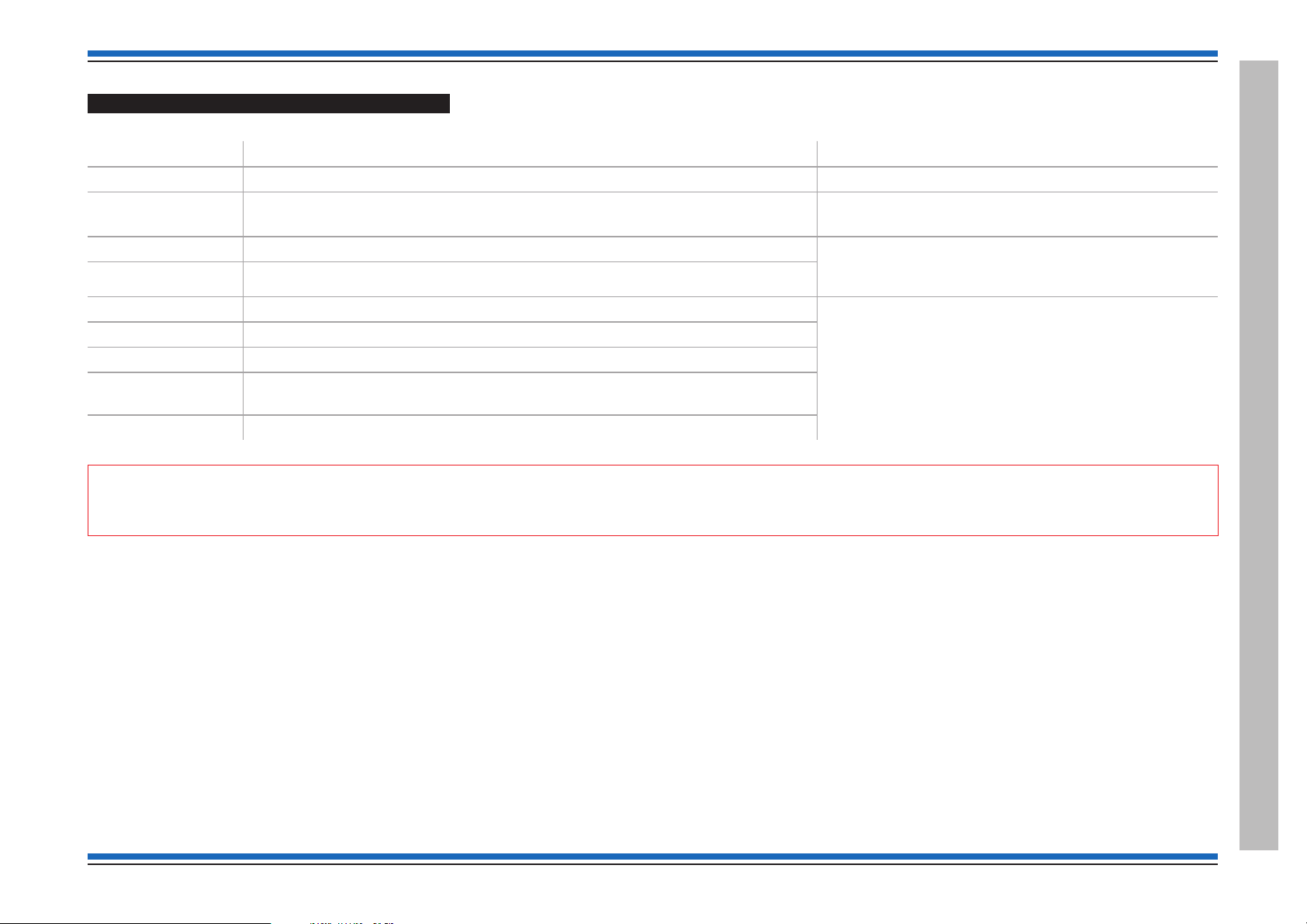
Vigilon 4/6 loops & Compact (VA) panels & network nodes
S-Quad Sensors (Legacy product range)
The following S-Quad sensors when operating in the STATES shown in table below are LPCB approved to the respective standard.
Product number Description Standard
S4-720-ST-VO Heat sensor Strobe and Speech (Speech and Strobe - no approval) EN54 : Part 5 :2002* - (heat)
S4-780
S4-780-ST
S4-711-ST Dual Optical & Heat Sensors Strobe (Strobe - no approval) EN54 : Part 7 : 2000* (optical smoke)
S4-911 Dual Optical, Heat & CO Sensors (CO - no approval)
S4-711-ST-VO Dual Optical & Heat Sensors, Speech & strobe (Speech and Strobe - no approval) EN54 : Part 7 : 2000* (optical smoke)
S4-711-VO Dual Optical & Heat Sensors, Speech (Speech - no approval)
S4-771 Dual Optical & Heat Sensors & Sounder
S4-911-ST-VO Dual Optical, Heat & CO Sensors, Speech & Strobe
S4-770 Optical & Heat sensors and Sounder
* - these standards are met when the sensor is operating LPCB approved STATES, see STATES table below. Sounder tone description - see next page
Heat Sensor plus Sounder
Heat Sensor plus Sounder & Strobe (Strobe - no approval)
(Speech, Strobe & CO - no approval)
EN54 : Part 5 : 2002* - (heat)
EN54 : Part 3 : 2001 - (sounder)
EN54 : Part 5 : 2002* (heat)
CEA 4021 : 2003-07 Class P heat multisensor detector
EN54 : Part 5 : 2002* (heat)
EN54 : Part 3 2001 - (sounder tone)
CEA 4021 : 2003-07 Class P heat multisensor detector
"
can be also configured using controls at the main panel.
4188-856_issue 7_07/15_Generic Vigilon (Compact + VA) Comms. 15
If a S-Quad sensor is configured to operate a non LPCB STATE, then this will contravene the LPCB approval. The required STATE is configured during commissioning and
Product Approval and Standards
Page 16

Commissioning instructions
LPCB approved S-Quad Sensor STATES (Legacy product range)
Meets ~ EN54 : Part 7 :2000
* EN54 : Part 5 :2002
Device
LPCB approved STATE
# - default STATE
Dual Optical & Heat sensor variant -
(With Strobe) S4-711-ST
(With Speech) S4-711-VO
(With Strobe & Speech) S4-711-ST-VO
(With Sounder) S4-771
Dual Optical, Heat & CO sensor variant -
STATE 0 #
STATE 5
STATE 8
STATE 0 #
Medium optical smoke ~ / Class A1 heat *
Medium optical smoke ~ / Class B heat *
Delayed medium optical smoke ~ / Class A1 heat*
Medium optical smoke ~ / Class A1 heat *
S4-911
(With Speech & Strobe) S4-911-ST-VO
STATE 9
Class A1 heat *
Optical & Heat sensor variant -
(With Sounder) S4-770
STATE 0 # Medium optical smoke / Class A1 heat*
Heat sensor variant -
(With Speech & Strobe) S4-720-ST-VO
(With Sounder) S4-780
(With Strobe) S4-780-ST
STATE 0 #
STATE 5
Class A1 heat *
Class B heat *
All S-Quad range of sensor sounder devices meet CEA 4021: 2003-07, where applicable, and meet EN54-17:2005 Input/Output devices plus EN54-18:2005 Short circuit isolation for use on the
transmission path of fire detection and alarm systems.
Sounder tone - Meets the following tone settings: High tone ( Continuous 933Hz) & Alternate tone (High 933Hz for 0.25s / low 700Hz for 0.25s)
When an S-Quad sensor is configured to operate a non LPCB approved STATE then this will contravene the LPCB approval.
# - these standards are met when the sensor is operating LPCB approved STATES.
All the LPCB approved STATES applicable to S-Quad fire sensors are shown. The required STATE is configured during commissioning. On initial power-up of the
system all the sensors operate in STATE 0.
Note sensor STATES are not applicable for wireless sensors.
S-Cubed Mark 2 (Legacy product range)
The Sounders in the following S-Cubed Mark 2 range of products listed below are LPCB approved to EN 54 : Part 3
S3IP-VP-W, S3-VP-W, S3IP-VP-ST-WR, S3-VP-ST-WR, S3IP-VP-R, S3-VP-R, S3IP-VP-ST-RR, S3-VP-ST-RR, S2IP-VP-W, S2IP-VP-R, S3IP-SN-W-V2, S3-SN-W-V2, S3IP-SN-ST-WR-V2,
S3-SN-ST-WR-V2, S3IP-SN-R-V2, S3-SN-R-V2, S3IP-SN-ST-RR-V2, S3-SN-ST-RR-V2, S3IP-SN-ST-RW-V2, S2IP-SN-R-V2 and S2IP-SN-W-V2.
Product Approval and Standards
16 4188-856_issue 7_07/15_Generic Vigilon (Compact + VA) Comms.
Page 17
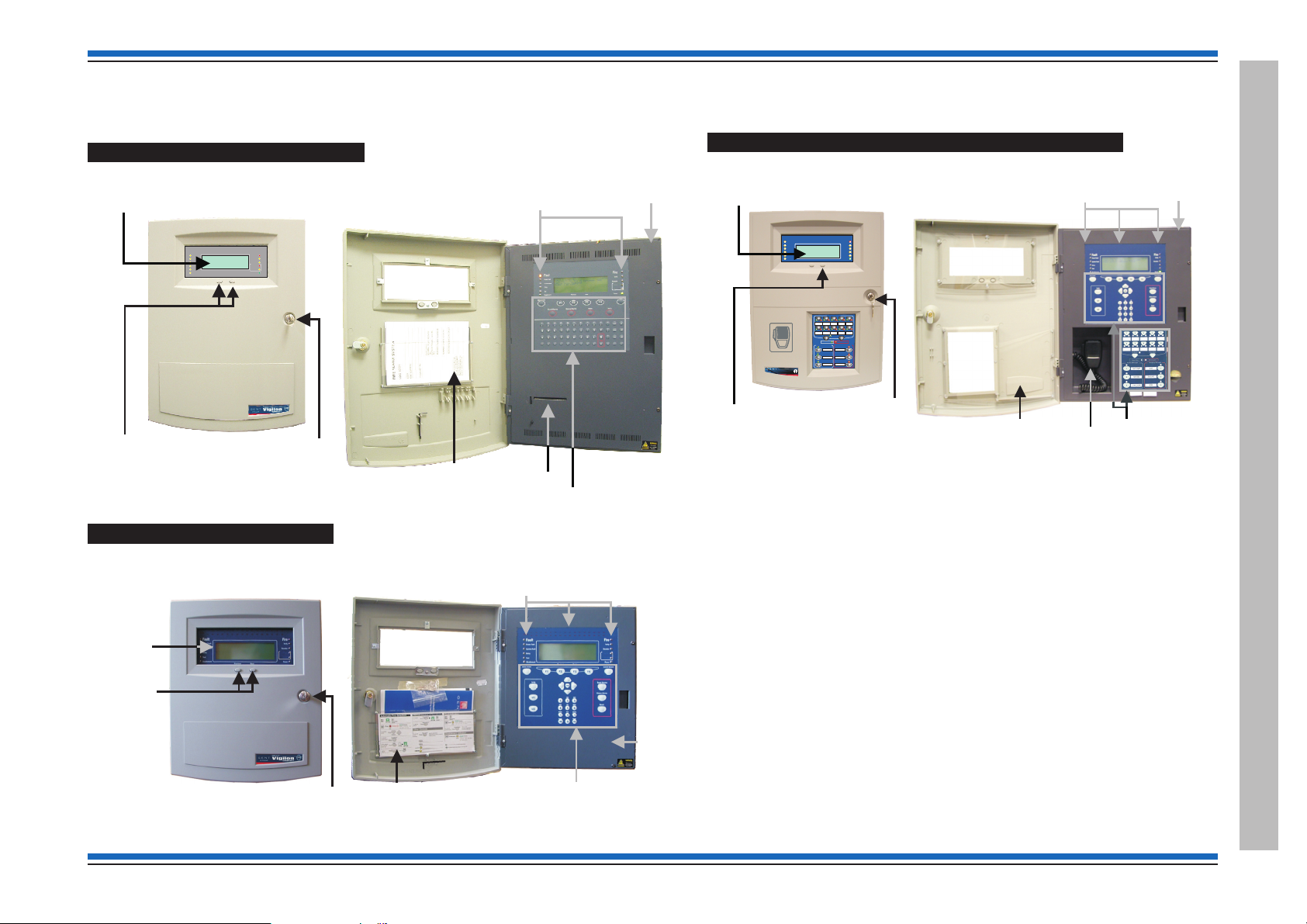
Fire Panels
VigilonFireSystem
GENT2015
DesignedtoEN54 Pt 2 & 4
15:45
Fault
SystemFault
Test
Fire
Power
PowerFault
Fault/Dis
Disablement
Previous Next
Delay
Verify
Active
12345678910111213141516
17 18 19 20 21 22 23 24 25 26 27 28 29 30 30 32
Zones
Sounder
FireRoutingO/P
Fault/Dis
Active
FireRoutingO/P
Indicators
Pocket for
Operating instructions
and Log Book
Message display
Access level 1
Controls to scroll events
Key lock for
outer door
Inner door
Printer
Outer door
Access level 2 & 3
Controls
Key lock for
outer door
Indications
Inner door
Operating instructions
and Log Book
Outer door
Message
Display
Access level 1
Controls
to scroll fire
events
Access level 2
Controls
Fault/Dis
Active
FireRoutingO/P
Fault/Dis
Active
FireRoutingO/P
VigilonCompactVoice Alarm System
GENT2010
DesignedtoEN54 Pts 2, 4 & 16
Panelhealthy
15:45
12345678910111213141516
17 18 19 20 21 22 23 24 25 26 27 28 29 30 30 32
Zones
Fault
Disablement
PowerFault
SystemFault
Delay
Test
Fire
Power
Verify
Sounder
CB253
CB254
AllZones
ClearZones
VoiceAlarmZones
SpeakNow
Auxiliarymessages
Emergencymessages
1423 5
6978
10
1
2
3
1
2
3
Previous
Next
ALERT
BOMB
EVACUATE
MIC
TESTSTART
STANDDOWN
TESTEND
byHoneywell
EN54Part2,4&
1
6
COMPACTVOICE
Vigilon
VAActivated
0XXXx
Access level 2 & 3
Controls
Indications
Pocket for
Operating instructions
and Log Book
Message display
Access level 1
Controls to scroll events
Key lock for
outer door
Inner door
Emergency
Microphone
Outer door
Vigilon 4/6 loop panels (EN/BS)
A BS panel is very similar to an EN panel:
Vigilon 4/6 loops & Compact (VA) panels & network nodes
Vigilon Compact VA panel (EN) (Legacy panel)
Vigilon Compact Panel (EN)
4188-856_issue 7_07/15_Generic Vigilon (Compact + VA) Comms. 17
Fire Panels
Page 18
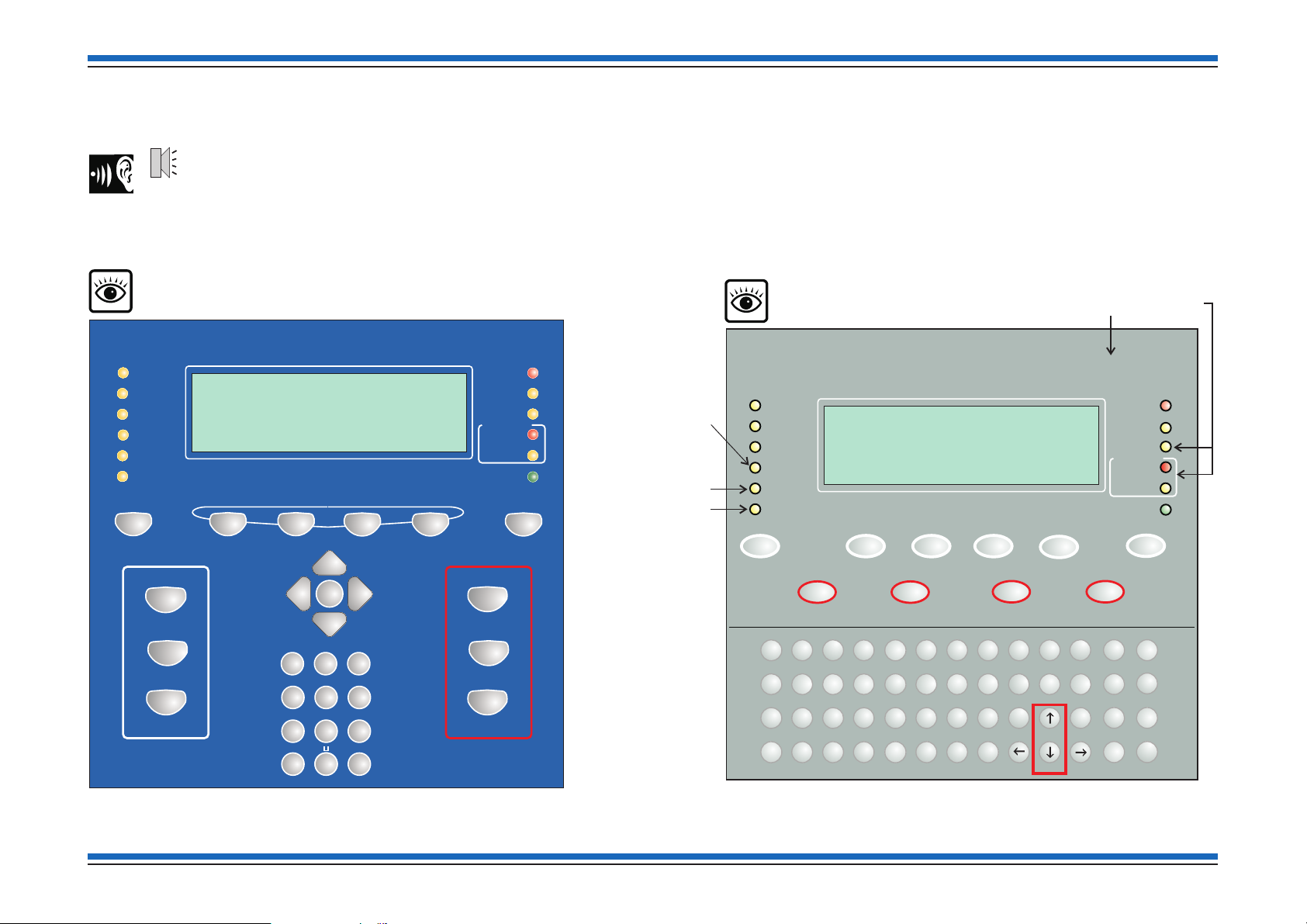
Commissioning instructions
Fault
System Fault
Test
Fire
Power
Power Fault
Disablement
Sounder
12345678910111213141516
17 18 19 20 21 22 23 24 25 26 27 28 29 30 30 32
Zones
Previous Next
Delay
Verify
1
23
4
5
6
7
890
"
#
$
%
^
& *
(
+
:
,
-
;
.
)
QW
ER
T
YU I OP
U1
U2
U3
U4
Fire
A
S
DF
GHJ KL
ZXC
VB
NM
Sound Alarms
Silence Alarms
Reset
Cancel Buzzer
Menu On/Off
F4
F3
F1 F2
!
Insert
Delete
SpaceShift
Enter
;
Verify
Panel
buzzer
Vigilon Compact panel or
Vigilon Compact Voice Alarm panel (legacy)
has CB253 / CB254 LEDs in place of Fire routing LEDs
EN Vigilon 4-loop panel or
BS Vigilon 4-loop panel
BS Vigilon 4-loop panel:
Commission
Warning
BS Vigilon 4-loop panel:
NOT USED
Not fitted on
BS Vigilon 4-loop
panel
Previous Next
ABC
DEF
GHI
JKL
MNO
Cancel Buzzer
Menu On/Off
Verify
1 2 3
4 5 6
PQRS
TUV WXYZ
7 8 9
0
Sound Alarms
Silence Alarms
Reset
Enter
THRU
BKSP
0
INS
DEL
F1 F2
F3 F4
U1
U2
12345678910111213141516
17 18 19 20 21 22 23 24 25 26 27 28 29 30 30 32
Zones
Fault
System Fault
Delay
Test
Fire
Power
Power Fault
Verify
Disablement
Sounder
Active
Fault/Dis
Fire Routing O/P
Active
Fault/Dis
Fire Routing O/P
Controls and indications
18 4188-856_issue 7_07/15_Generic Vigilon (Compact + VA) Comms.
Page 19
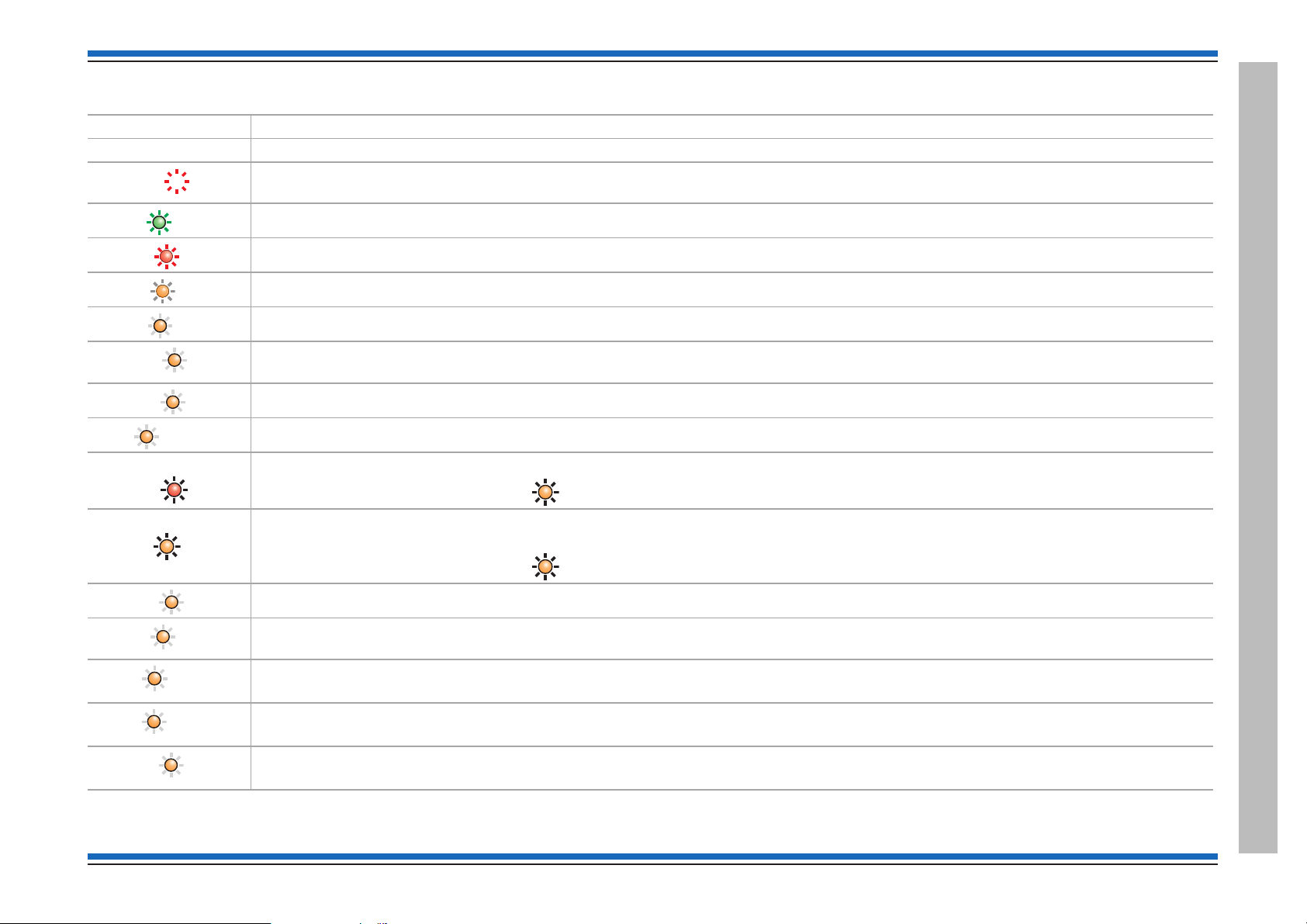
Indications applicable for all Vigilon panels
Zones 1
Power
Fire
Verify
Fault
System Fault
Disablement
Warning
Power Fault
Sounder
Delay
Test
Commission
Indicators Description
Display The Display provides messages of the system status / events by means of 8 lines by 40 characters per line display.
(red)
(green)
(red)
(amber)
(amber)
(amber)
(amber)
(amber)
Fire routing O/P
Hidden-until-lit fire zones indicators. When "Zones" text and number(s) are illuminated it indicates that a FIRE has been detected in the
specific zone(s). (Zone indicators are not applicable for BS Vigilon panels and Network Nodes)
When illuminated it indicates that a supply to the panel is present.
When illuminated it indicates that a FIRE has been detected in the protected premises.
When illuminated it indicates that the Verify button has been pressed and the alarm sounders in the system are delayed from sounding.
When illuminated it indicates that a FAULT has been detected in the fire detection and alarm system or in the audio system.
When illuminated it indicates that a fault has occurred with the system processor. It is important to investigate this fault because the
fire alarm system may not be able to detect fires.
Applicable for EN Vigilon panels only. When illuminated it indicates that a part of the system has been disabled.
Applicable for BS Vigilon panels only. When illuminated it indicates part of the system has been disabled, delayed or not functioning.
Applicable for EN panels only from mid 2015 onwards. When illuminated it indicates the Fire Alarm Routing Equipment is active.
Vigilon 4/6 loops & Compact (VA) panels & network nodes
Active
Fire routing O/P
(red)
Prior to mid 2015 this LED was
CB253 (amber) and it operates with Command Build 253.
Applicable for EN panels only from mid 2015 onwards. When illuminated and steady it indicates the Fire Alarm Routing Equipment is
faulty. When illuminated and flashing it indicates the Fire Alarm Routing Equipment is disabled.
Fault/Dis
4188-856_issue 7_07/15_Generic Vigilon (Compact + VA) Comms. 19
(amber)
(amber)
(amber)
(amber)
(amber)
(amber)
Prior to mid 2015 this LED was
CB254 (amber) and it operates with Command Build 254.
When illuminated it indicates the battery or mains supply to the panel has failed.
Applicable for EN Vigilon panels only. When illuminated (always with either the FAULT light or the DISABLEMENT light) it indicates that
there is a sounder fault (flashing indication) or sounder disablement (steady indication).
Applicable for EN Vigilon panels only
When illuminated it indicates that one or more delay blocks are setup on the panel.
Applicable for EN Vigilon panels only
When illuminated it indicates one or more zones are in Test mode.
Applicable for BS Vigilon panels only
When illuminated it indicates panel is in commissioning mode.
Controls and indications
Page 20
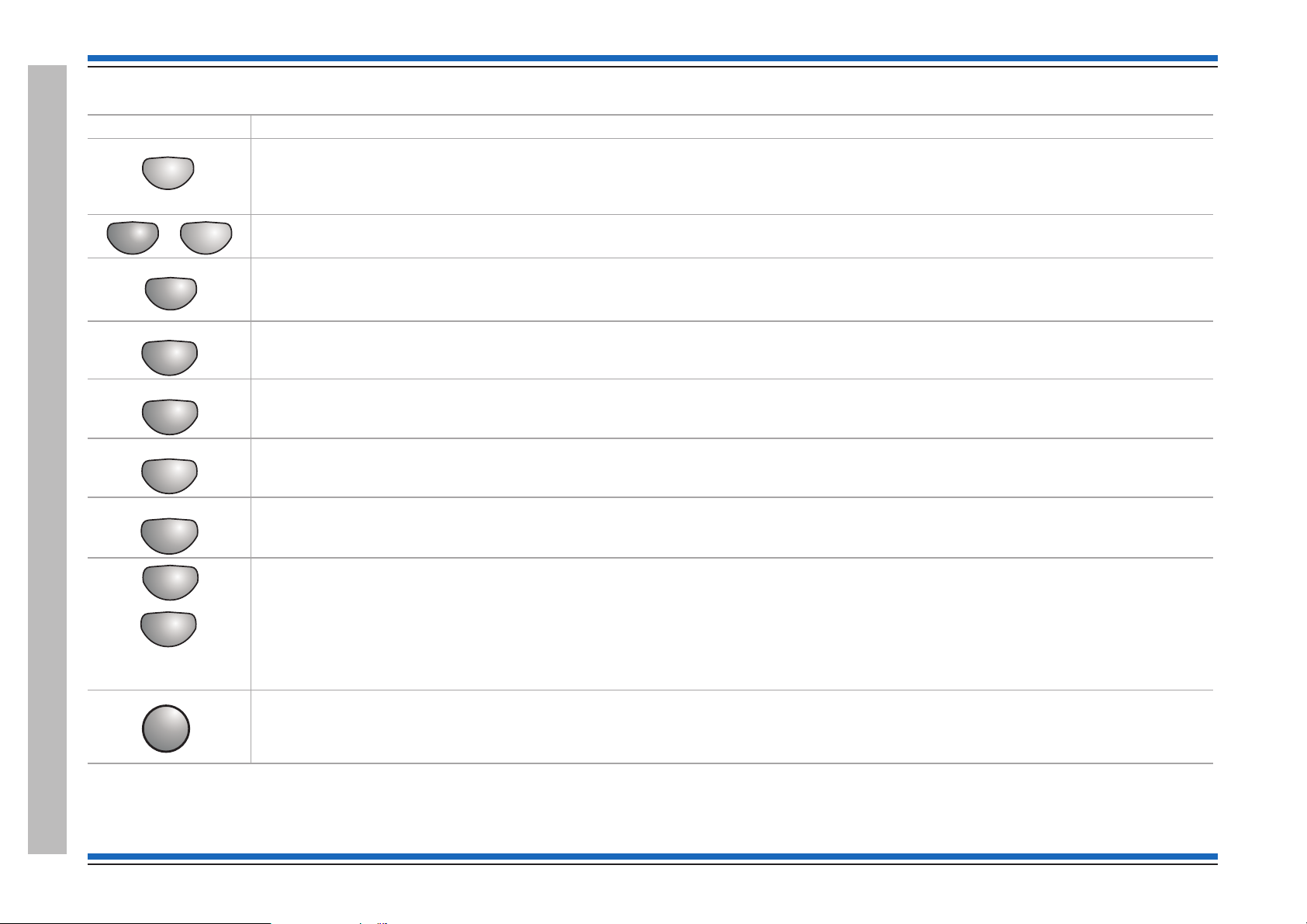
Commissioning instructions
Menu On/Off
F1 F4
to
Next
Cancel Buzzer
Sound Alarms
Silence Alarms
Reset
Verify
U1
U2
Enter
Controls applicable for all Vigilon panels
Controls Description
Pressing Menu On/Off will enable/disable the on screen menu facility which gives access to the system menus.
The 'Fn' buttons are used to select functions and sub-functions of the system menus which appear on the display. Each option available at
a menu level has an associated function button and on pressing a function button will select the option described on the display.
The Cancel Buzzer button when pressed will stop the internal panel buzzer from sounding.
Note the local buzzer is automatically silenced when the emergency microphone is being used to announce live speech from a Vigilon
Compact VA panel.
Pressing the Sound Alarms button will announce 'evacuate message' and sound the evacuate alarms. This button is only pressed in an
emergency or at other agreed times, for example when conducting a system test or practice evacuation.
Pressing the Silence Alarms button will stop emergency message announcements and silence the system alarms.
Pressing the Reset button will clear any fires and return the panel to the condition seen before the fire event. If a fire condition should
reoccur immediately after a 'reset' then the indicated device should be investigated.
Controls and indications
If the Verify facility has been set up, then pressing the 'Verify' button soon after a fire detection will increase the time delay before the alarm
sounders are activated. This gives the user time to investigate the cause of the alarm and option to cancel the alarm within the delay time
period.
The 'U' buttons can be configured during commissioning to output user-defined actions, such as to disable devices in areas where smoke
may be generated and to activate a plant shutdown, for example during a fire condition.
The function of the 'U' buttons should be written on the label that is fitted on the back of the outer door.
Note: The Vigilon 4/6 loop panels have four configurable 'U' buttons.
At a Vigilon panel to operate a 'Un' key: press the 'Shift' key first then the 'Un' key.
This is pressed to acknowledge an entry of data or label text.
20 4188-856_issue 7_07/15_Generic Vigilon (Compact + VA) Comms.
Page 21
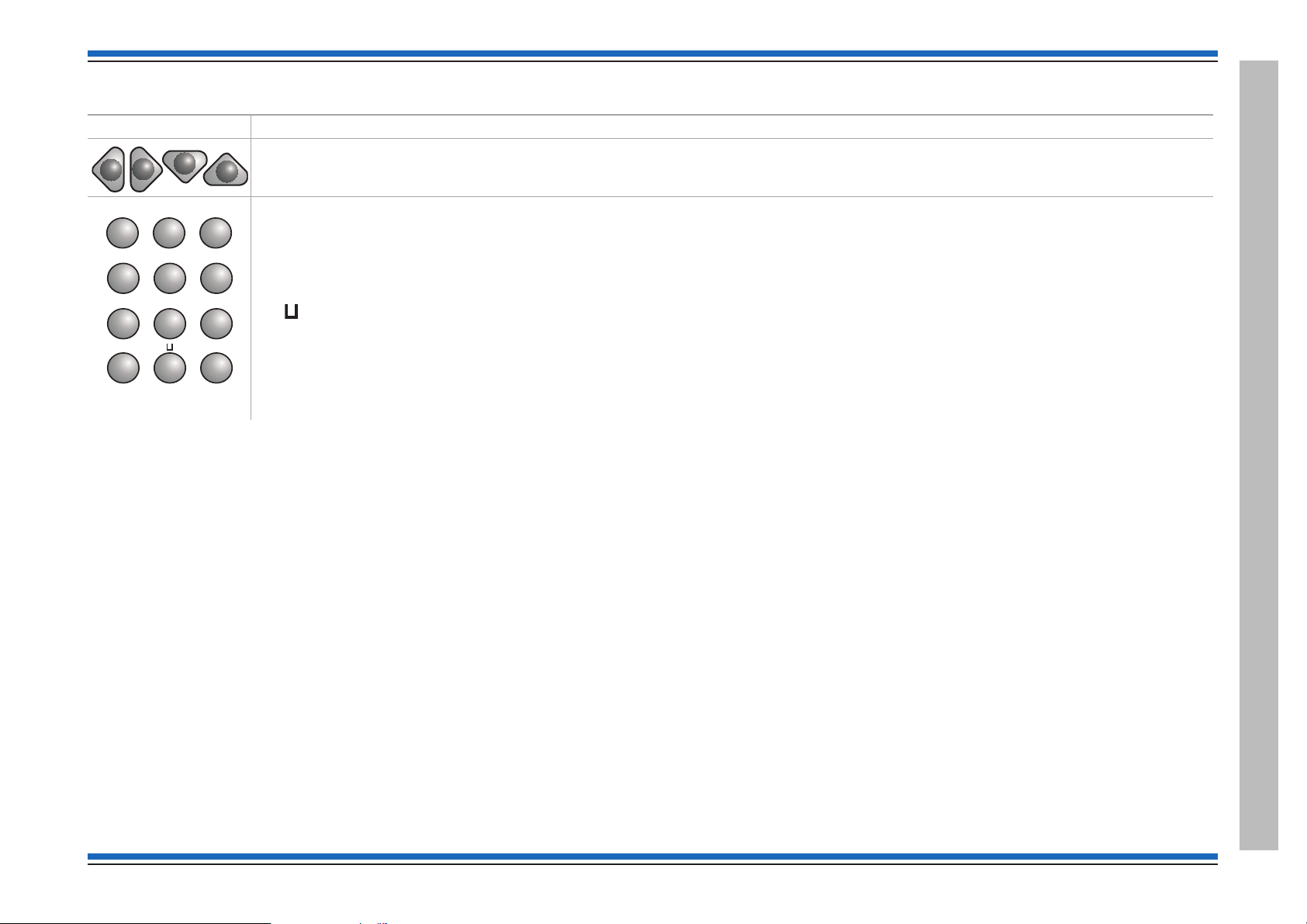
Controls applicable for Vigilon Compact (& VA) panels only:
ABC
DEF
GHI
JKL
MNO
1 2 3
4 5 6
PQRS
TUV WXYZ
7 8 9
0
THRU
BKSP
0
INS
DEL
Controls Description
These four buttons are used to scroll the displayed text.
These buttons allow data to be entered manually at the control panel.
When entering a label each press of a key will scroll the character string, for example:
key 2 will scroll
key 1 will scroll 1?,.;&*/
The bottom row of keys are explained here:
The button is used to enter a SPACE between characters
The INS key allows text to move one position to the right
The DEL key allows a character to be deleted
The BKSP button will delete previous character.
When entering a range data the THRU key is used to represent a '-', for example 1 THRU 5 equals 1-5.
ABC2abc.
Vigilon 4/6 loops & Compact (VA) panels & network nodes
4188-856_issue 7_07/15_Generic Vigilon (Compact + VA) Comms. 21
Controls and indications
Page 22
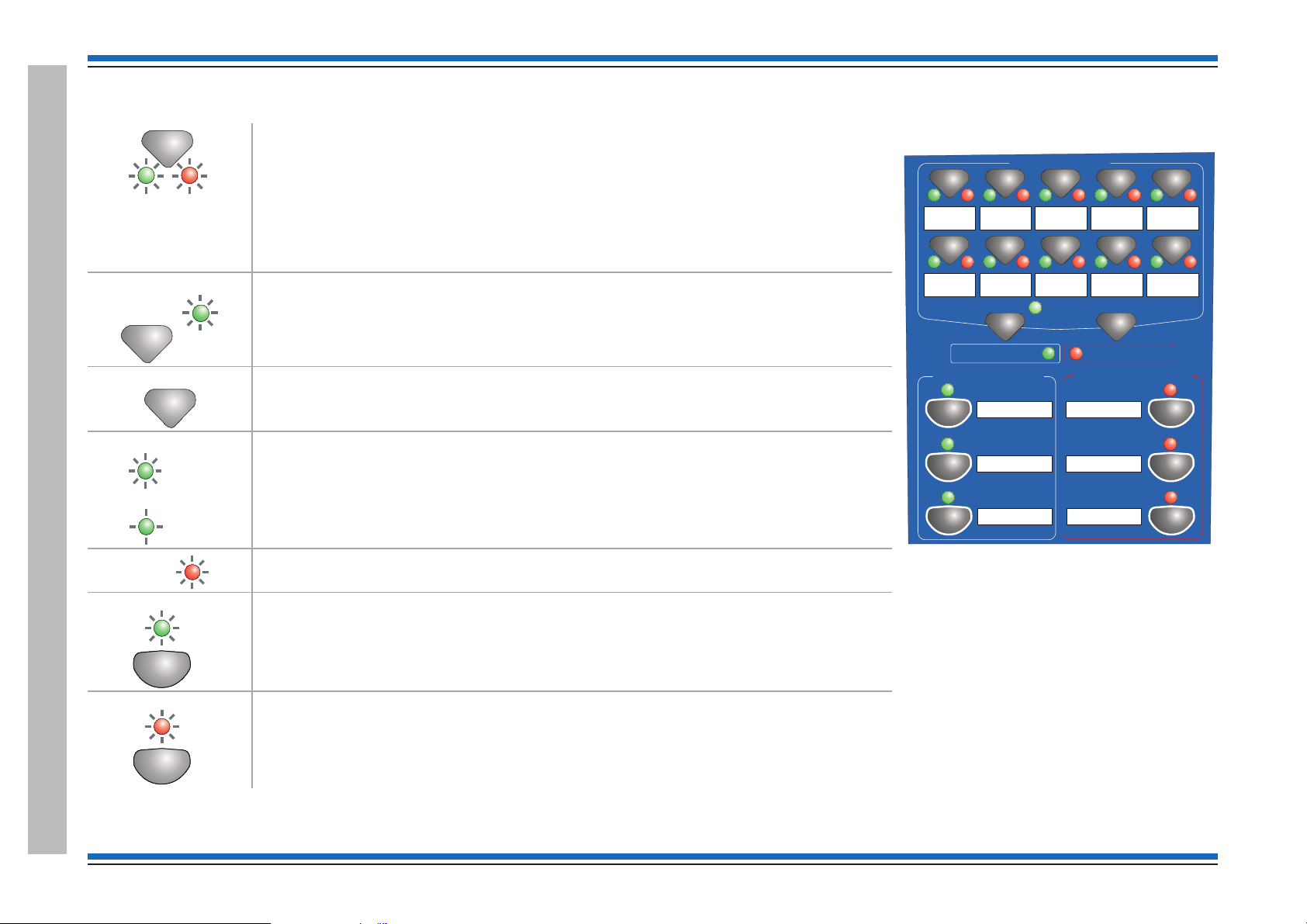
Commissioning instructions
n
All Zones
(Green)
Clear Zones
Speak Now
Speak Now
VA Activated
Auxiliary messages
n
(green)
Emergency messages
n
(Red)
All Zones
Clear Zones
Voice Alarm Zones
Speak Now
Auxiliary messages
Emergency messages
1423 5
6978
10
1
2
3
1
2
3
ALERT
BOMB
EVACUATE
TEST START
STAND DOWN
TEST END
VA Activated
Controls applicable for Vigilon Compact VA panel only - (legacy product)
Pressing one or more of the 10 buttons selects the local Voice Alarm Zone(s) of the local
system to which emergency or auxiliary messages, or emergency microphone is to be
announced. The two LEDs beneath flash alternately to show the Voice Alarm Zone has
(green and red)
(green)
(green)
been selected.
On selecting the required emergency or auxiliary message only one of these LEDs changes
to steady or flashing indication determined by the type of audio to be outputted to the
selected Voice Alarm Zones. The left LED indicates auxiliary message selection while the
right LED indicates emergency message selection.
Pressing the 'All Zones' button allows quick selection of all Voice Alarm Zones
simultaneously. The accompanying LED gives a steady indication when the button is
pressed. Note all the VA Zones that have been setup in your system will give a flashing
indication and those not setup will give no indications.
Pressing 'Clear Zones' button will clear selected Voice Alarm Zones, also when auxiliary
messages are being announced pressing 'Clear Zones' will silence the announcements.
When 'Speak Now' light is illuminated the system is ready to allow live speech
announcement to selected Voice Alarm Zones via the Emergency microphone.
The indicator is lit following the selection of Voice Alarm Zones and on pressing the Press to
Talk (PTT) button on the Emergency microphone.
If the 'Press to Talk' button is released the 'Speak Now' indicator will flash and switch off
after 20seconds duration or immediately switch off on pressing the Clear Zone button.
When the 'VA Activated' LED is illuminated it indicates the voice announcements are being
made or emergency microphone is in use for speech announcement to Voice Alarms Zones.
(red)
When illuminated the system is announcing auxiliary message n to the selected Voice Alarm
Zones.
The indicator is lit following the selection of Voice Alarm Zone(s) and on pressing the
required Auxiliary message button.
Controls and indicationsControls and indicationsControls and indications
Controls and indicationsControls and indications
22 4188-856_issue 7_07/15_Generic Vigilon (Compact + VA) Comms.
When illuminated the system is announcing emergency message n to the selected Voice
Alarm Zones.
The indicator is steady or flashing determined by the type of emergency message being
announced to Voice Alarm Zones.
Page 23
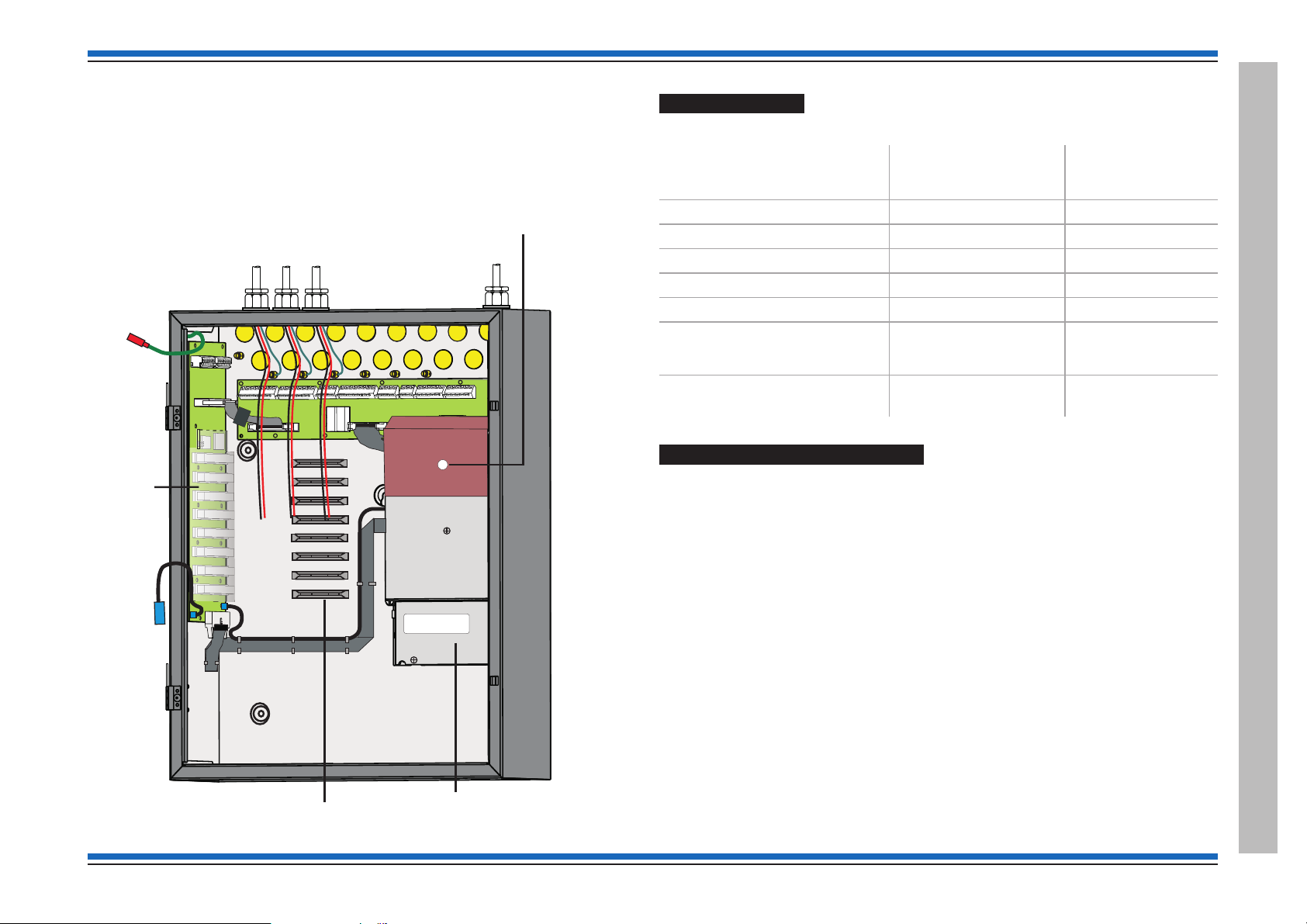
Vigilon 4/6 loops & Compact (VA) panels & network nodes
Earth to
inner door
Hinge
points for
inner and
outer doors
PSU
Hinge
points for
inner and
outer doors
Cardboard cover
over PSU
Cables of external circuits
Mains cable
Printer 0V
Transparent
cover over
backplane
Card guides
Vigilon 4/6 loop Panels
These procedures assume the respective 1st fix assembly of the Vigilon 4 loop (VIG1-24) / 6 loop
(VIG1-72) panel is already installed. The 1st fix backbox assembly may be surface or flush
mounted.
The second fix parts must now be installed before powering up the control panel.
¨
Second fix parts
Check that you have the second fix parts, which are supplied with the panel:
¨
Parts
Inner door assembly
Battery Pack (2 x 12V 21Ah)
Battery box
Outer door assembly
Main Control Card
Loop card
EN Vigilon 4 loop
Control panel
(VIG1-24)
11
12
11
11
1
(Option of
up to 4 maximum)
EN Vigilon 6 loop
Control panel
(VIG1-72)
1
1
(option of
up to 6 maximum)
Spares pack (see installation
manual for pack content)
1pack 1pack
Remove the protective covers
¨
Remove the cardboard protection cover fitted over the PSU. The cover is held in by a
retaining clip.
¨
Remove the transparent protection cover fitted over the backplane held together by an
elastic band.
4188-856_issue 7_07/15_Generic Vigilon (Compact + VA) Comms. 23
Vigilon 4/6 loop Panels
Page 24
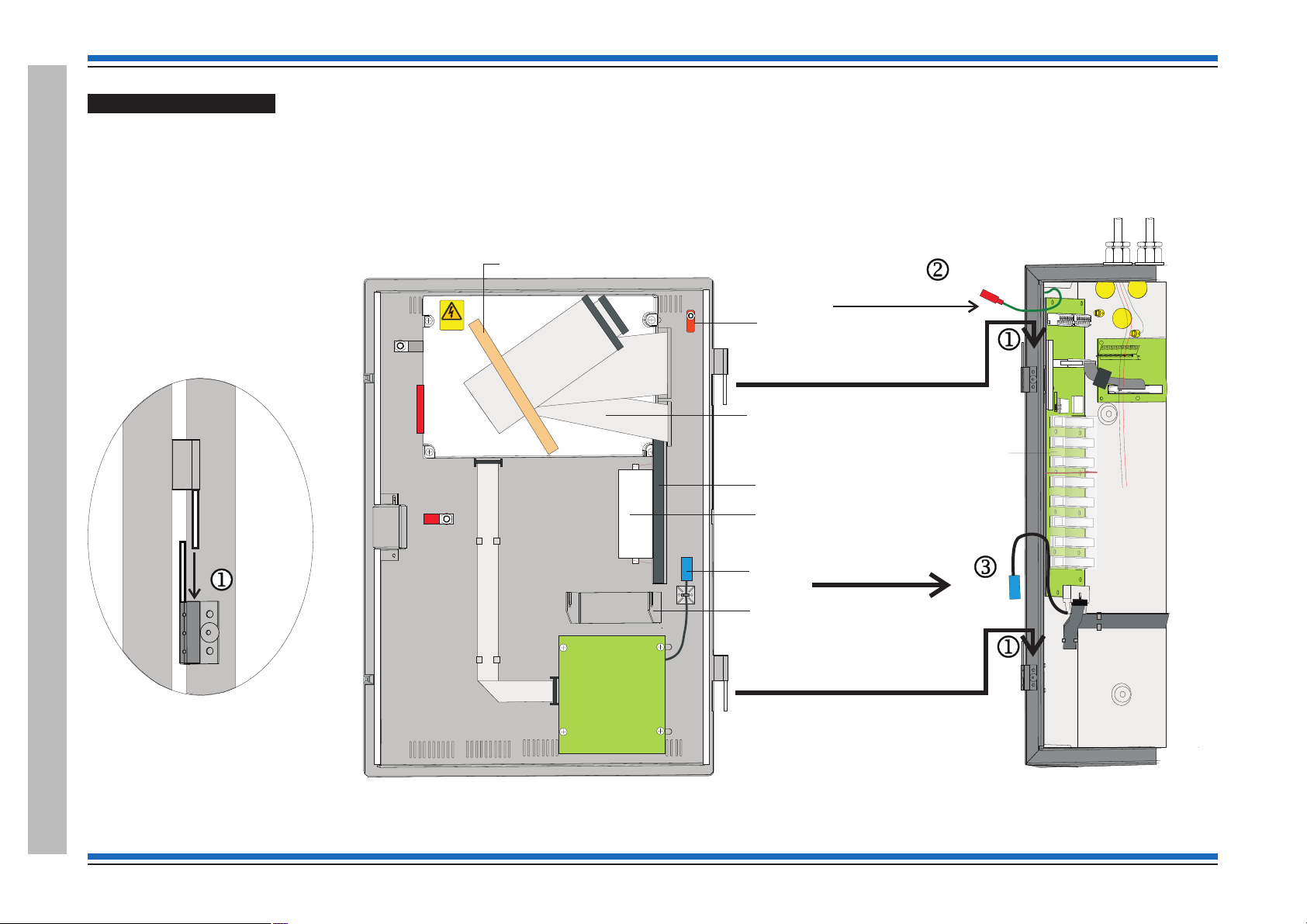
Commissioning instructions
Earth to
inner door
Cables of external circuits
Printer 0V
Transparent
cover over
backplane
WARNING
REMOVAL OF COVER
EXPOSES HIGHVH
VOLTAGES
Transit position of
printer paper roll
and holder pin held
together with an elasticband
Hinge point
Paper roll
holder bracket
Connector for
printer 0V
Earth spade
for connection from
backbox
Inner door
Preformed ribbon
cables held together
under masking tape
to be fitted during
commissioning
Card guide
Danger
Masking tape
BACKBOX (Part view)
Backbox
Inner
door
locating
the hinge pin
Fitting the inner door
Locate the hinge pins on the inner door assembly into the two hinge pin holes j on the backbox outer face.
¨
Fit the earth lead from the backbox to the inner door spade connector k.
¨
Fit together the two blue connectors of the printer 0V leads l, the leads are located at the inner door and backbox intersection.
¨
Vigilon 4/6 loop Panels
24 4188-856_issue 7_07/15_Generic Vigilon (Compact + VA) Comms.
Page 25

Vigilon 4/6 loops & Compact (VA) panels & network nodes
Fold paper end thus
before attempting to
feed it through printer
Printer
mechanism
Door
Paper
roll
Paper
feed knob
Printer paper roll
"
The printer paper roll is secured with an elastic band to the card guide on the inner door.
Remove the paper roll from the card guide and install paper into the printer mechanism. Ensure the paper roll enters the printer mechanism as shown.
¨
&
On the outside of the inner door there is a paper feed knob, DO NOT turn the knob in an upward direction as this may damage the integral printer.
¨
Upon completion of all commissioning work a new paper roll should be fitted.
4188-856_issue 7_07/15_Generic Vigilon (Compact + VA) Comms. 25
Vigilon 4/6 loop Panels
Page 26
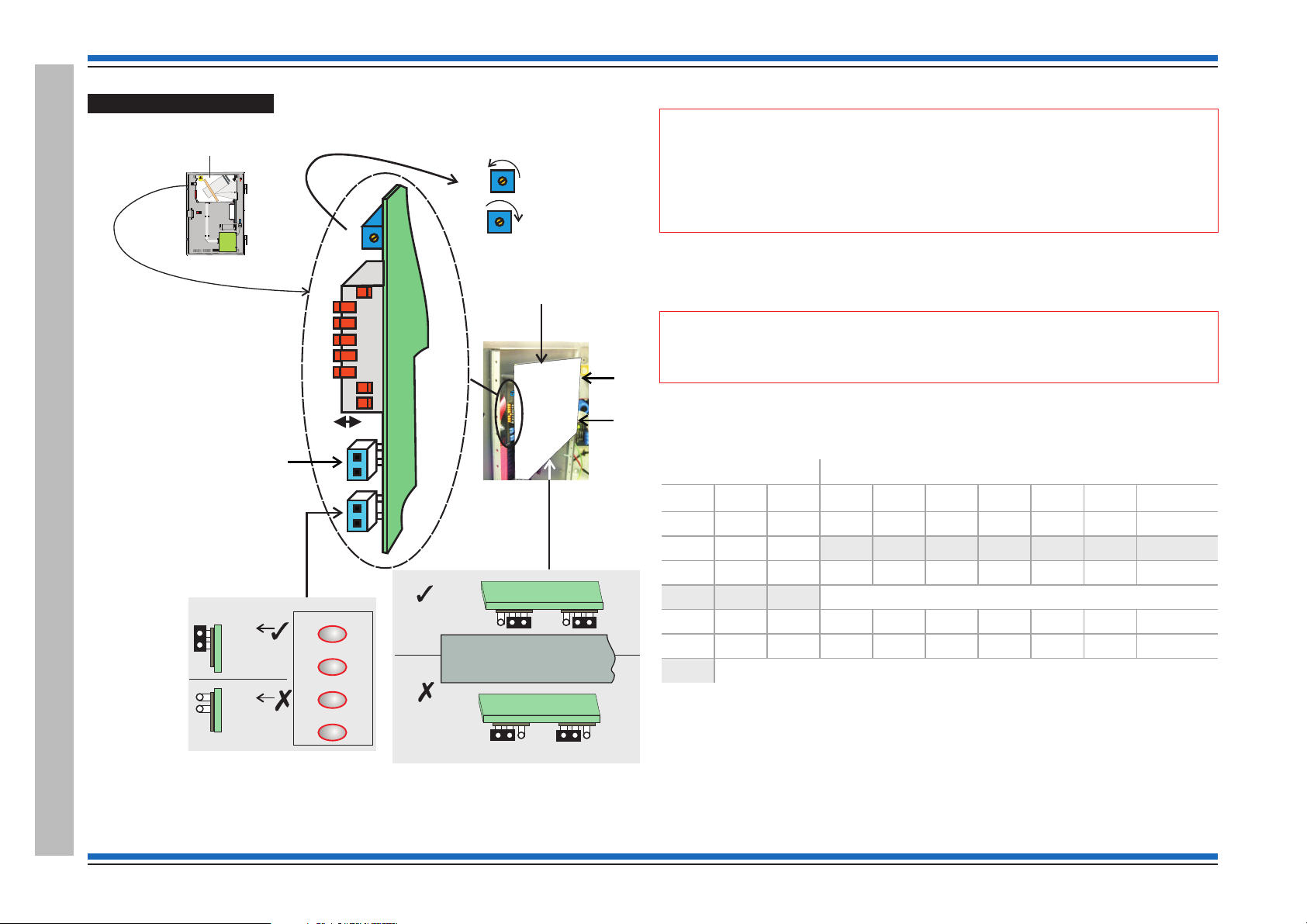
Commissioning instructions
DKC ASSEMBLY
WARNING
REMOVALOF COVER
EXPOSESHIGHVH
VOLTAGES
Inner door assembly
Danger
RV1
Sound Alarms
Silence Alarms
Reset
Verify
Control buttons
Inner door
1234
17 18 19 20
Zones
With Zone
indicators
(EN)
Display and
keyboard Card (DKC)
Without Zone
indicators
(BS) panel or
Network node
P6
P1
Buttons
enabled
Buttons
disabled
Factory setting
is with link fitted
8
7
6
5
4
3
2
1
ON
SW1
RV1
LCD Contrast adjust
OFF
Clockwise Darker
Anti-Clockwise Lighter
Link is NOT USED
leave link fitted.
It is for special use
with keyswitch
application
Setting the DKC card
The links, pot and switch on the DKC are factory configured as shown below.
Control buttons
"
The emergency control buttons must always be left in an enabled state, with the 'control
buttons' link fitted.
There is no indication given at the panel when the link is set for inactive controls.
Display Contrast
The display contrast is set using the Pot RV1 on the DAC, which is factory adjusted
¨
for optimum contrast. You can also adjust the contrast using the menu option under
[Test/Eng], see Appendix A menu maps.
"
applicable for some older build of panels.
Domain Address and baud rate settings
Typically the Baud rate set using these switches should be the same as the setting made using the
[TestEng] menu. The baud rate set must be backed up to the NVM. Where a baud rate value that
can only be achieved by [Test/Eng] menu, this must be set using the menu and backed up to NVM.
Baud Rate Domain address
1
Off Off 1200 Off Off Off Off Off Off 64
Off On 2400 Off Off Off Off Off On 1
On Off 9600 Off Off Off Off On Off 2
On On 19200 etc
Zone indicators
The Zone indicators are enabled for normal operation at an EN control panel and must NOT be
disabled.
The contrast adjustment function using the menu options may not be
2 Baud
3
4
5678Address
On On On On On Off 62
On On On On On On 63
Factory set domain address - 1 with 19200 baud (see SHADED cells)
Vigilon 4/6 loop Panels
26 4188-856_issue 7_07/15_Generic Vigilon (Compact + VA) Comms.
The zone indicators are not applicable on a Network node nor on a BS Control panel. On these
products the 'zone indicator' links are set in the 'disable' position.
Page 27
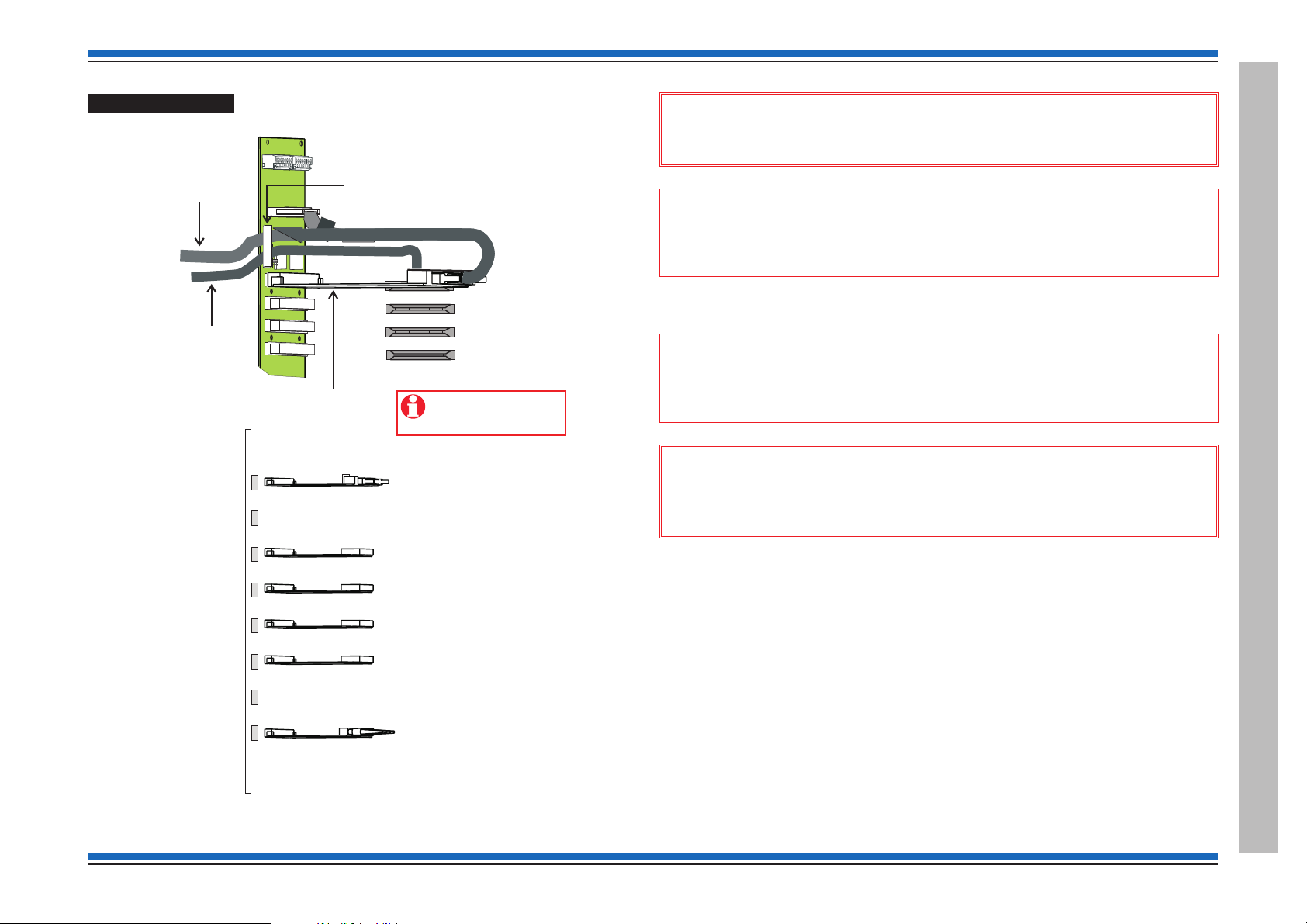
Card installation
Master Controller Card (MCC)
to be fitted to socket
P1 CARD 0 on backplane
Secure the two ribbon
cables (at the fold) under the clamp
located on the backplane
40 way ribbon
20 way ribbon
Card guides
Backplane
Main Controller Card
(SUPPLIED)
Network or IO Card (Optional)
Loop Processor Card (SUPPLIED)
or RS232
Loop Processor Card or RS232
(Option)
Loop Processor Card or RS232
(Option)
Loop Processor Card or RS232
(Option)
Fibre Network or RS232 or
Loop Card#
Network or RS232 or
Loop Card#
# for VIG1-72 only
P1 CARD 0
P2 CARD15
P3 CARD 1
P4 CARD 2
P5 CARD 3
P6 CARD 4
P7 CARD 5
P8 CARD 6
Backplane
Use the USB port on
the MCC to connect to
the Commissioning tool.
Vigilon 4/6 loops & Compact (VA) panels & network nodes
&
When installing cards into the backplane always use anti-static work
procedures. DO NOT use anti-static procedures on live equipment.
"
connect to the Commissioning tool. The DKC now connects directly to the MCC card. The
Commissioning tool connects directly to the USB port on the MCC.
The two ribbon cables held together under a masking tape on the DKC assembly must be routed
into the backbox to connect to the Main Controller Card.
"
backplane. Fit the Main Controller Card (MCC) into the backplane before the ribbon
cables are connected to the MCC.
&
An IO Card is not required for connection to DKC and neither is it required to
Ensure the two ribbon cables from DKC are secured under a clamp on the
Always ensure the panel is completely powered down before removal
or fitting of cards into the backplane. Power down the battery supply before the
mains supply. The power up should be done in reverse order.
¨
Ensure all the cards are installed in their correct location into the backplane and are
firmly seated into their respective slots.
4188-856_issue 7_07/15_Generic Vigilon (Compact + VA) Comms. 27
Vigilon 4/6 loop Panels
Page 28
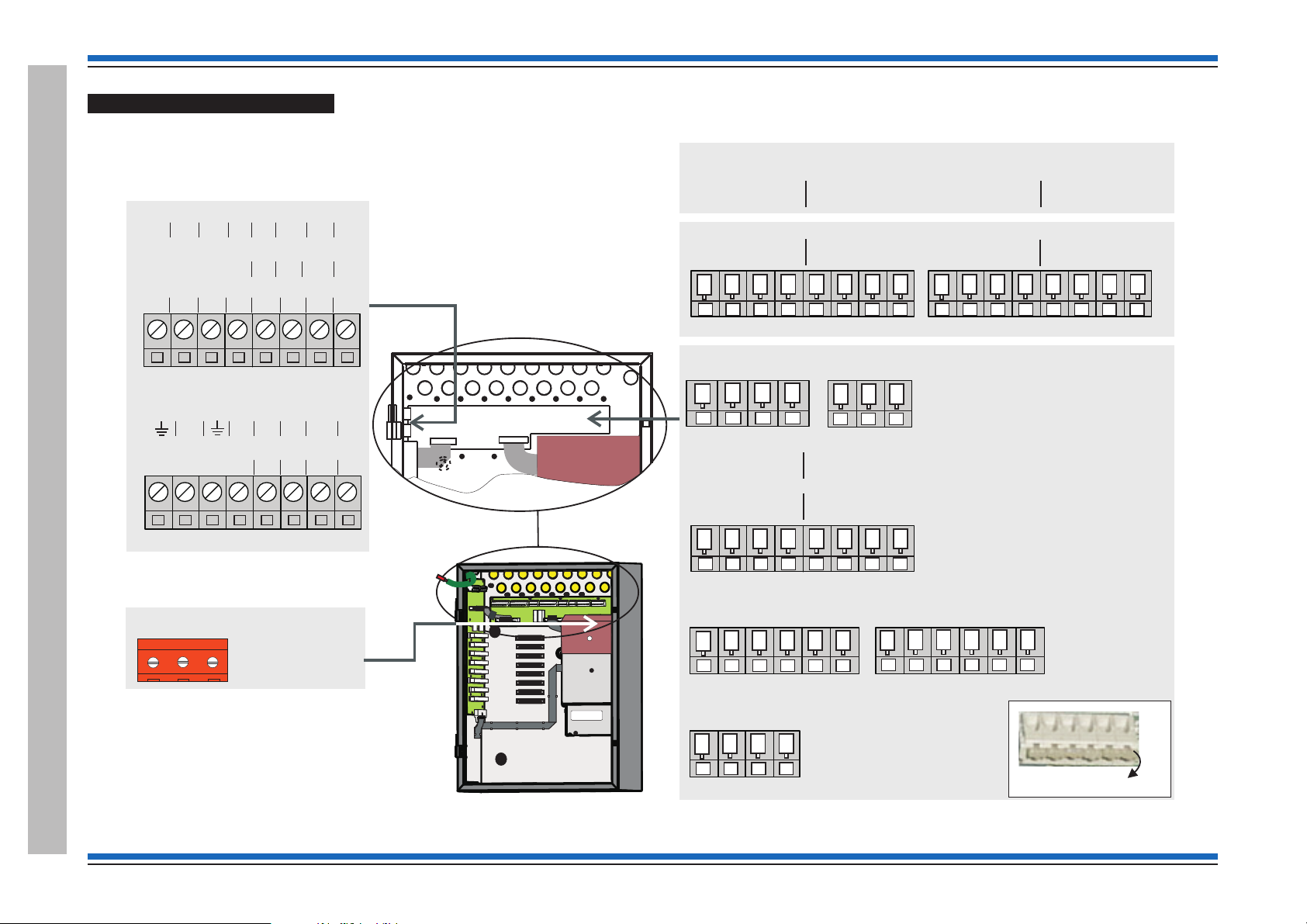
Commissioning instructions
P2
L N
PSU board (located behind the
cardboard cover)
PB1
PB2
Backplane
NETWORK CARD IN SLOT P8
0V1 +VE1 -VE1 0V2 N/C +VE2 -VE2 N/C
LOOP CARD IN SLOT P8 (Loop 6)
L1 0V L2 0V
IO CARD IN SLOT P8
A 5V B 0V CTS Rx RTS TX
IO (RS232) CARD IN SLOT P7
N/C 0V CTS RX RTS TX
LOOP CARD IN SLOT P7 (Loop 5)
L1 0V L2 0V
LOOP 4
L1 0V L2 0V
LOOP 3
L1 0V L2 0V
LOOP 2
L1 0V L2 0V
LOOP 1
L1 0V L2 0V
RS485
A 5VB0V
RS232
TxCTSRxRTS
(WITH IO CARD IN SLOT P2 OF BACKPLANE)
P4
MA1+ MA1- MA2+ MA2-
Master alarm
P5
Clean C
NC C NO
P6
Auxiliary Relay 1
NCCNONCCNO
P7
Auxiliary Relay 2
NCCNONCCNO
P8
RS232 0V
0V 0V 0V 0V
P12
Terminal card
Quick release terminals
P2
P3
0V1 +VE1 -VE1 0V2
N/C N/C +VE2 -VE2
(WITH NETWORK CARD IN SLOT P2 OF BACKPLANE)
CTSRXRTSTX
CARD 4
RS232
CTSRXRTSTX
CARD 3
RS232
CTSRXRTSTX
CARD 2
RS232
CTSRXRTSTX
CARD 1
RS232
Terminals for Network node
These RS232 terminals
are for use with the RS232
wiring associated with IOC
fitted in Card slots 1 to 4.
0V
Terminals for Control panel
Terminals for Control panel and
Network node
Terminals on Terminal Card
Vigilon 4/6 loop Panels
28 4188-856_issue 7_07/15_Generic Vigilon (Compact + VA) Comms.
Page 29
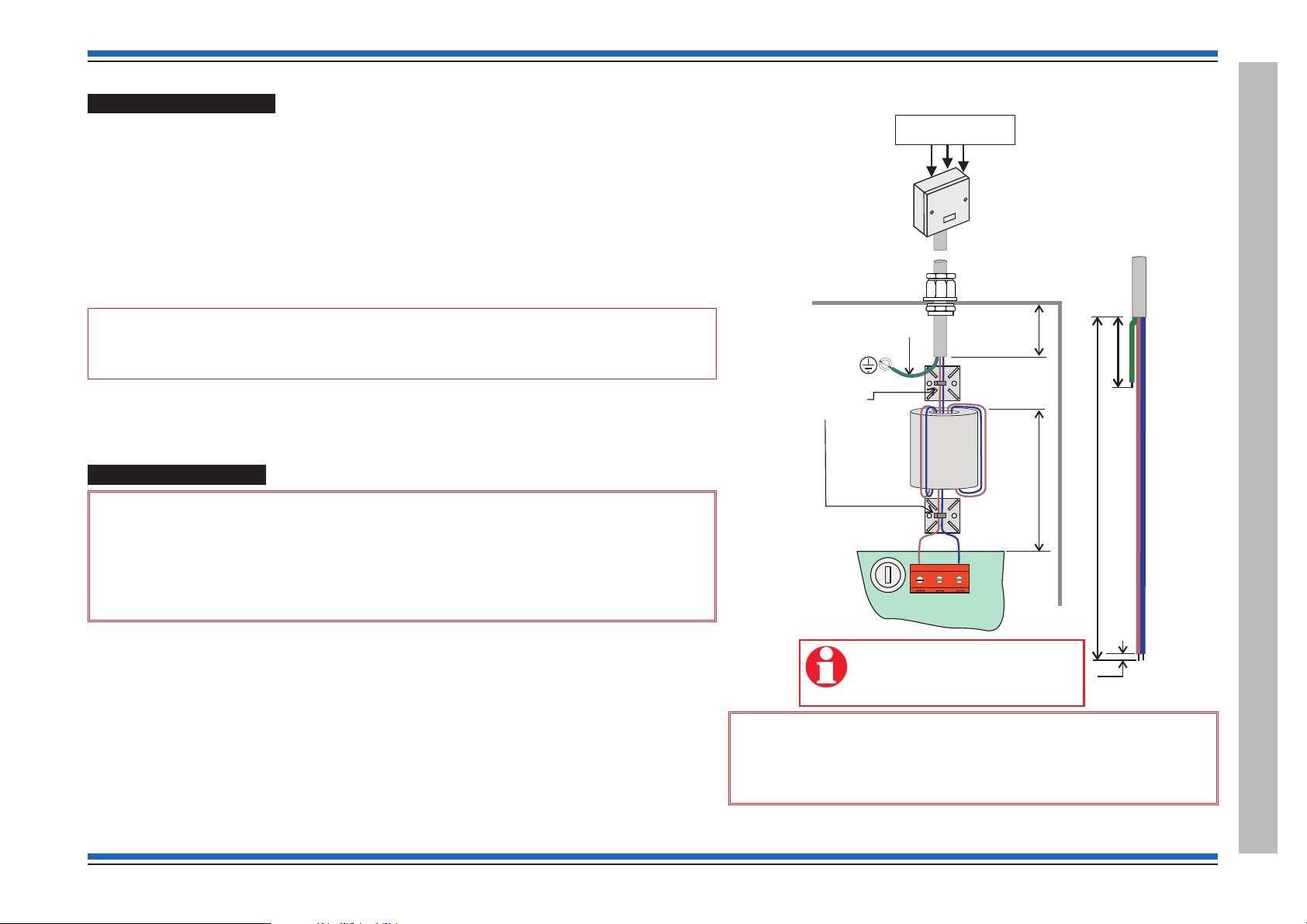
Pre power-up checks
P2
L
N
PSU PCB
The mains cable must be stripped
back to the length shown to allow
live and neutral wires to be wound
through the ferrite core.
Dedicated mains supply
from consumer unit
5A Unswitched
fused spur unit
max. 230V ac
Panel
must be sleeved
Use cable ties
(supplied)
ferrite
core
(supplied)
45mm
35mm
Gland
270mm
50mm
5mm
mains
cable
The mains cable is the only external cable that is required to be connected at this initial stage.
¨
Other external circuit cables are left disconnected, but are connected and tested later, they
include:
all loop circuits
•
clean contacts
•
auxiliary circuits
•
master alarm circuits, has the end-of-line resistors (22K Ohm) fitted to the terminals on the
•
terminal card to inhibit a master alarm circuit fault indication.
and RS232/RS485
•
"
commissioned.
Ensure all cards are securely fitted into their appropriate slots on the backplane.
¨
Ensure all ribbon cables are securely fitted into their respective sockets.
¨
A networked system is commissioned after all the individual standalone systems are fully
Vigilon 4/6 loops & Compact (VA) panels & network nodes
The Mains power is switched on after battery is installed and connected.
¨
Mains supply wiring
&
1. The fire alarm system products are NOT designed to be powered from
IT Power systems.
2. All mains powered equipment must be earthed.
Ensure the mains supply cable enters the equipment via a dedicated cable entry point, which is located
adjacent to the mains terminal block and is also segregated from other loop wiring.
¨
¨
4188-856_issue 7_07/15_Generic Vigilon (Compact + VA) Comms. 29
Mains supply to any fire alarm control and indicating equipment must be via an unswitched 5A
fused spur unit. A disconnect device must be provided to disconnect both poles and must have a
minimum gap of 3mm. The 'disconnect device' should be available as part of the building
installation and must be easily accessible after installation is complete.
The fused spur isolator unit cover should be marked:
FIRE ALARM - DO NOT SWITCH OFF
&
Hazardous voltage remains after operation of a protection
fuse. Take appropriate action to guard against the risk of equipment
having exposed live mains supply.
Vigilon 4/6 loop Panels
Page 30
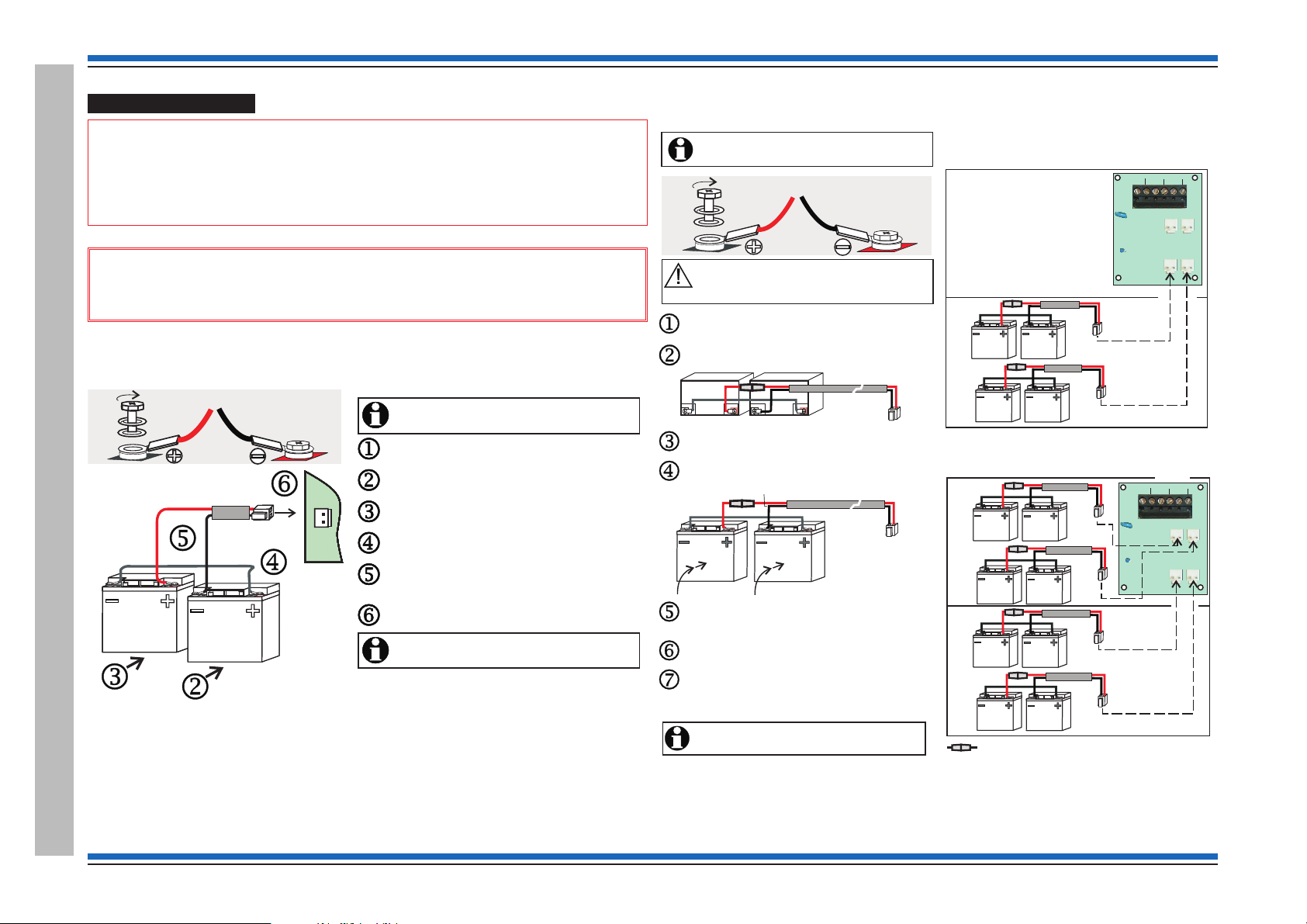
Commissioning instructions
It is recommended that the mains supply to the panel
is switched during battery installation.Off
Fit the bolt, spade connector, washer, spring washer to
each battery terminal, as shown.
Insert the battery on the right into the back box.
Fit the ‘White’ link lead to outer + and - spade connectors
on the two batteries, as shown.
Fit the battery lead assembly (red & black) to the
remaining + and - spade connectors on the two
batteries, observe polarity.
Insert the battery on the left into the back box.
Plug the plug on the battery lead to connector P20 located
on the bottom left of power supply PCB.
The panel will only power up after the mains supply
is switched On.
P20
BT+ BT-
It is recommended that the mains supply to the panel
is switched during battery installation.Off
Fit the bolt, spade connector, washer, spring washer to
each battery terminal, as shown.
Insert the battery on the right into the back box.
Fit the ‘White’ link lead to outer + and - spade connectors
on the two batteries, as shown.
Fit the battery lead assembly (red & black) to the
remaining + and - spade connectors on the two
batteries, observe polarity.
Insert the battery on the left into the back box.
Plug the plug on the battery lead to connector P20 located
on the bottom left of power supply PCB.
The panel will only power up after the mains supply
is switched On.
Red Black
White
Black
Red
TH-
TH+
BT2-
BT2+BT1+
P4
P3
P2
P1
P6
TH1
BT1-
TH-
TH+
BT2-
BT2+BT1+
P4
P3
P2
P1
P6
TH1
BT1-
In-line fuse rated 10A QB ceramic 20mm x 5mm
8 - 12V 21Ah batteries
Battery Box
A
B
Lower
shelf
A
B
Upper
shelf
4 - 12V 21Ah batteries
Battery Box
Upper
shelf
B
A
Lower
shelf
The panel will only power up after the mains supply
is switched .
On
Route the battery red/black lead through hole in the shelf
of the battery box and fit the connector end of the lead
to the PCB, located on the top right side.
Place two more batteries 'B' onto the lower shelf and
repeat procedures to .
jn
Where required, add further four batteries onto the
upper shelf, use procedures to . The only
exception is that the red/black lead is directly connected
to the respective upper connectors on the PCB.
jo
Red
White.
Black
It is recommended that the mains supply is switched
during battery installation.Off
Fit the bolt, spade connector, washer and spring
washer to each battery terminal as shown above.
Place the two batteries on the lower shelf and lay them
horizontally with terminals facing outwards.
Fit the white link lead and then fit the red/black
fused lead to the battery terminals, as shown above.
White.
Red Black
Raise the two batteries to an upright position
and push them back into the enclosure.
Ensure the batteries are held in place while they
are being wired. Ensure the battery terminals
do not come into contact with the metal enclosure.
Black
Red
Battery installation
"
useful life of 5 years or more from the date of manufacture. It is strongly recommended
that batteries are replaced after 4 years of use. All batteries must be disposed of as per
recommendation made by battery manufacturer.
&
an explosion if incorrect batteries are used.
VIG1-24 panel battery installation
Vigilon 4/6 loop Panels
30 4188-856_issue 7_07/15_Generic Vigilon (Compact + VA) Comms.
The panel makes use of sealed lead acid type batteries which can have a
Always use the recommended replacement battery. As there is a risk of
VIG1-72 panel battery installation
Page 31

Vigilon 4/6 loops & Compact (VA) panels & network nodes
LD1
LD2
LD3
LD4
LD5
P7
P11
Indicates
communicating
with MCC
Ribbon cable
to Terminal Card
connector P10
Ribbon cable to
Backplane
connector P12
Spade connector
for 0V lead to printer
P5
LD1
LD2
LD3
LD4
LD5
Indicates Thermistor is O/C or
S/C or 43V boost test has failed.
RAM write/read
test failed
ROM checksum error
EEPROM checksum error
EEPROM stuck in
busy mode
EEPROM reinitialised
EEPROM read does
not match RAM copy
The above LEDs flash 1s on and 1s off.
When a LED is ON it indicates an error.
For more than one error the LEDs will flash in sequence.
PSU
ERROR
Steady indication
Flashing indication
LD1
LD2
LD3
LD4
LD5
Backplane
Protected
- write protected
LK1
Unprotected
- not write protected
(factory setting)
PSU LED indications Write protect link on backplane
The backplane assembly is fitted inside the left side of the backbox.
The backplane has the card slots to facilitate interconnection of plug-in cards, such as the Main
Controller Card (MCC), Loop Processor Cards, IO Cards and Network Cards.
The backplane also has the flash memory
(NVM) which is under the control of MCC and
is a shared memory to which the system
configuration data is saved.
The link header on the backplane marked
LK1 provides 'write' protection and will stop
the SAVE and BACKUP commands from the
panel controls modifying the memory.
Once the system is fully commissioned the
link LK1 should be configured to 'write
protected', this is important on sites where
customers require compliance to the EN54
Part 2 standard.
4188-856_issue 7_07/15_Generic Vigilon (Compact + VA) Comms. 31
The NVM should always hold the complete
system back up.
Vigilon 4/6 loop Panels
Page 32

Commissioning instructions
Fire
Power
CB253
Sounder
Pre mid 2015
Verify
CB254
Not on BS
panels
Not on BS
panels
Fire
Power
Sounder
Verify
Active
Fault/Dis
Fire Routing O/P
Post mid 2015
Fire Routing LEDs (Post Mid 2015)
The Fire Alarm Routing Equipment FARE red LED works
with FARE Interface configured to operate as a FARE
device. The FARE LEDs illuminate to indicate status of
FARE.
Command Build LEDs CB253 and CB254 (Pre Mid 2015)
The switching of the amber LEDs CB253 or CB254 occurs from a trigger of Command builds 253 or 254. The switching action must be
configured during commissioning.
Example
This example shows how to configure the panel such that by activating an interface input (can be a push button switch), it will cause the
panel LED - CB254 and Master alarms to switch On. If the interface input is released then the panel LED - CB254 and Master alarms will
switch Off.
The following procedures assume a password entry is not required.
# - will appear if a PIN is setup.
Configure Command build trigger:
Press Menu On/Off button and select [SetUp] -> [Usercode]# , momentarily press <etc> to select [SetUp] and [Build], type in the
command build number 254, select [Trigger] and [IO line], type in the interface input channel number, select [Device], type in the interface
device number, select [Loop], type in the loop number and then select [Enter]. The command build 254 is now configured to be triggered by
the interface input.
Vigilon 4/6 loop Panels
Configure Command build label:
Press Menu On/Off button and select [SetUp] -> [Usercode]#, momentarily press <etc> to select [SetUp] and [Build], type in the
command build number 254, select [Label] and type in a label of up to 40 characters in length, select [Display] to display the label on the
panel when the command build 254 is triggered.
Configure Command build action:
Press Menu On/Off button and select [SetUp] -> [Usercode]#, momentarily press <etc> to select [SetUp] and [Build], type in the
command build number 254, select [Action] and [Start MA], [Enter], [Reversbl] and [Enter].
32 4188-856_issue 7_07/15_Generic Vigilon (Compact + VA) Comms.
Page 33

Vigilon 4/6 loops & Compact (VA) panels & network nodes
0
+
:
,
-
;
.
)
P
U1
U2
U3
U4
Fire
Insert
Delete
Space
Enter
;
Part of the Keyboard
How to configure the 'U' buttons
The U1, U2, U3 and U4 buttons are active at access level 2, that is the buttons are accessible by
opening the panel outer door.
To operate a 'U' button first press the 'Shift' key and then the respective 'U' button. Each 'U' button
is linked with a command build:
U1 button will trigger command build number 251
¨
¨
U2 button will trigger command build number 252
¨
U3 button will trigger command build number 253
¨
U4 button will trigger command build number 254
During commissioning the required command build action must be configured.
Example
This example shows how to configure the U1 button such that pressing it will start the master alarm
sounders and pressing 'U1' button again or pressing the Silence alarm button will stop the
sounders.
Factory settings
An EN Vigilon 4/6 loop control panel has the following factory settings:
System configuration
All devices are assigned to Sector 1
¨
All devices are assigned to Zone 1
¨
Port settings
P3 - USB (on MCC)
¨
Options:
P0 - RS232 - (Terminal card - terminals P4) when an optional IOC is fitted in slot P2 of backplane
P1 - RS485 - (Terminal card - terminals P4) when an optional IOC is fitted in slot P2 of backplane
Addresses
Domain address - 1 for EN panel and 0 for BS Panel
¨
Panel (Node) address - 1
¨
NVM protect
¨
Software 'write' allowed (NVM protect - disabled)
¨
Hardware 'write' allowed (NVM protect -disabled)
How to fit the outer door
To fit the outer door you will first need to close the inner door and secure it to the backbox using the
two fasteners located on the right edge of the inner door.
Fit the Outer door to the enclosure by hooking it onto the side hinge pins. The outer door may be
secured to the backbox using the key lock.
The following procedures assume a password entry is not required.
# - will appear if a PIN is setup.
Press Menu On/Off button and select [SetUp] -> [Usercode]# , momentarily press <etc> to
select [SetUp] -> [Build] and type in the command build number 251, select [Action] -> [Start
MA] -> [Enter] -> [Reversbl] -> [Enter]. The U1 button is now configured to start the master alarm
sounders.
4188-856_issue 7_07/15_Generic Vigilon (Compact + VA) Comms. 33
Vigilon 4/6 loop Panels
Page 34

Commissioning instructions
ESD Earth
Bonding point
Inner door
Cardboard cover protecting
the Master Control Board
and Loop Card
Plastic cover
protecting PSU
REMOVAL OF COVER
EXPOSES HIGH VOLTAGE
WARNING
Earth lead from
back box to inner door
Cover to protect the
Display and keyboard PCB
Warning
removal
of cover
exposes
live parts
Battery
bracket
Back box
Ribbon cable
and clamp
MAINS
SUPPLY
LOOP 1
END 1
LOOP 1
END 2
Master
alarms 1
Master
alarms 2
NET 1
END 2
NET 1
END 1
Vigilon Compact Panel
The following procedures assume the fire alarm control panel is installed, with cables terminated at the backbox and with the inner and outer doors fitted. Also the protective cover fitted over the Master
control board (MCB) inside in the backbox has been removed.
Connect the flying earth lead j from the back box to the inner door spade connector.
¨
If not already done remove the protective cover k fitted over the Master control board inside in the backbox.
¨
Connect the ribbon cable l from the Display KEYBOARD (DKC) to the socket marked 'KEYBOARD' on the Master control board. Secure the ribbon cable to the side of the
¨
enclosure using the cable clamp provided.
Vigilon Compact Panel
34 4188-856_issue 7_07/15_Generic Vigilon (Compact + VA) Comms.
Page 35

Vigilon 4/6 loops & Compact (VA) panels & network nodes
WARNING
REMOVAL OF COVER
EXPOSES HIGH VOLTAGE
KEYBOARD INDICATORS AND DISPLAY
L2-0VL2+
L1-
0V
PB1A PB1B
P2
PP2
Network Card
Loop Card 2
P13
P13
SW1
RESET
SW2
MODE
NVM Protect - [Disabled]
NVM Protect - [Enabled]
BATT3
PB15 PB6
PB9
P2 CARD 1
IC3
KEYBOARD
IC16
POWER
SUPPLY
P12
MA2 - FS2 250mA
MA1 - FS1 250mA
P1 CARD 2
P16
P13
SW1
RESET
24V B A
0V
TX1RX1
0V
PB8
MA1+
MA1-MA2+
MA2-
0V
MIPNC C
NO
FIRMWARE
BACKUP
PB10
PB7
L10V L2 0V
24V
FS3 200mA
TX2RX2
PB14
L1 0V L2 0V
NC
C
NO
NC
C
NO
NC
C
NO
PB11
Master Control
Board (MCB)
Power Supply Unit
(PSU)
P2
P1
N
E
L
FS3 3.15A(T)
Mains fuse
P3
DANGER
FS6
1A TE5
43V
FS4 - 1A TE524V
P7
BAT1
FS1 - 3.15A TE5Bat 1
Remove
insulation disk
L
N
Warning
Removalof
coverexposes
liveparts
DANGER
SW2
MODE
Loop Card 1
L1+
BATT3
Remove Sleeve
Cards and internal cables of the panel
Battery
4188-856_issue 7_07/15_Generic Vigilon (Compact + VA) Comms. 35
The lithium battery s is disconnected on leaving the factory by means of an insulation disk over
the top connector. The insulation disk must be removed before powering up the system.
Set the Rotary switch SW2
This switch is set to the required position for the panel build on leaving the
factory. Before installing the Loop cards and Network card onto the Master
control board MCB ensure the switch
j SW2 is set to a required setting if
the panel is to be installed in an existing system, see table on the next page.
NVM hardware link P13
The NVM can be enabled or disabled by setting the hardware link k on the
MCB. If the NVM protect is hardware disabled then it is also possible to
software enable or disable the NVM using the [Protect] option under the
[Setup] menu at the panel.
Unprotect: Normally during commissioning the NVM is disabled
(unprotected) and writing to NVM is allowed.
Protect: Once the configuration is backed up to the NVM the hardware link
must be in the enabled position to disallow writing to the NVM.
Installing the Cards
The MCB can accommodate two Loop Cards. One Loop card l can be
fitted into the slot labelled CARD1 and the other Loop card
n into the slot
labelled CARD2.
"
A networkable system has a Network Card m fitted into
the slot CARD 2 on the MCB and additionally the Network Card can
accommodate the second Loop card.
Earth Link
The earth link lead o is supplied with the Network Card. This link lead
must be fitted to the spade connector on the top edge of MCB with the other
end to the spade connector on the Network Card.
Terminals
The terminal blocks p on the top edge of the MCB are used for wiring
external circuits. The terminal block
for wiring the mains supply to the panel. The connector
bottom edge of the PSU board is used to connect the battery supply.
q on the top edge of the PSU is used
r located on the
Vigilon Compact Panel
Page 36

Commissioning instructions
BATT3
PB15 PB6
PB9
P2 CARD 1
IC3
KEYBOARD
IC16
POWER
SUPPLY
P12
MA2 - FS2 250mA
MA1 - FS1 250mA
P1 CARD 2
P16
P13
SW1
RESET
24V B A
0V
TX1RX1
0V
PB8
MA1+
MA1-MA2+
MA2-
0V
MIPNC C
NO
FIRMWARE
BACKUP
PB10
PB7
L10V L2 0V
24V
FS3 200mA
TX2RX2
PB14
L1 0V L2 0V
NC
C
NO
NC
C
NO
NC
C
NO
PB11
Replacement Master Control Board (MCB)
- networkable
SW2
MODE
OLD Master Control Board (MCB)
- non networkable
P15 P10 P11 P9 P8
P2 CARD 1
IC3
KEYBOARD
PRINTER
IC16
POWER
SUPPLY
P12
MA1 - FS1 250mA
MA2 - FS2 250mA
P1 CARD 2
P16
P13
SW1
CODE
BCKUP
P7
P6
24V
FS3 200mA
P14
BATT1
Insulation Disk
Installing a replacement MCB in an older Vigilon Compact panel
These instructions cover how to fit a replacement Master Control Board (VCS-MCB-N) into a COMPACT-24-N
(networkable) or COMPACT-24 (non networkable) Vigilon Compact panel.
&
- When a network card is fitted onto the MCB, ensure a spade tab (supplied) is fitted under
the PCB fixing screw at position u.
- Also ensure the bottom PCB fixing screw v is tightened to give good electrical connection.
How to replace the MCB
There are in existence four variants of Vigilon Compact panels in the field. Here are the steps to replace an MCB
fitted in a Vigilon Compact panel.
Save Configuration to Commissioning tool
¨
Power down
¨
Vigilon Compact Panel
36 4188-856_issue 7_07/15_Generic Vigilon (Compact + VA) Comms.
If the panel is functioning correctly then before powering down ensure the system configuration is
retrieved using the commissioning tool.
Completely power down the panel by isolating the mains and battery supply and then remove the
ribbon cable connectors from the MCB.
Remove the cards
Remove the Loop card(s) and Network card# from the MCB and then
¨
remove the MCB from the panel. (# - where applicable)
Select the firmware part number and set the rotary switch
Make a note of the firmware number on the chip in socket IC3 of the
¨
MCB being replaced. Determine the applicable switch setting
required from the table below and set the rotary switch on the
replacement MCB.
The firmware in socket
IC3 of MCB being
replaced
SW2 on replacement MCB
Applicable setting of switch
2211-148 0
2211-146 1
2211-136 2
2211-127 3
Re-fit the cards
¨ Fit the replacement MCB into the panel and reconnect the ribbon
cables, and then fit the previously removed Network and Loop cards.
¨
An earth lead must be fitted between the spade tabs u on MCB and
Network card.
Configuration
¨
Using a chip extractor extract the back up 'Configuration' chip fitted
in socket IC16 (NVM) of the MCB being replaced and fit this chip
into the replacement MCB.
&
Where the Configuration chip is known to be corrupt or
is incompatible then DO NOT fit the chip into the replacement
MCB. Instead transmit the saved configuration from the
commissioning tool to the replacement MCB. The transmission
must take place after panel power up. After transmitting the
configuration to the panel 'back up' the data to NVM on Card 14.
Power up
¨
Power up the mains and battery supplies to the panel.
Page 37

Vigilon 4/6 loops & Compact (VA) panels & network nodes
PB15
REPEAT
INDICATOR
RS-485
24V B A
0V
Master Control Board
PB8
MASTER ALARMS
MA1+
MA1- MA2+
MA2-
PB9
MONITORED INPUT
and CLEAN CONTACTS
0V
MIP
NC C NO
PB10
AUXILIARY RELAY 1
PB7
LOOP 1
L1 0V L2 0V
PB14
LOOP 2
L1 0V L2 0V
NC
C
NO
NC
C
NO
NC
C
NO
PB11
AUXILIARY RELAY 2
PB6
RS-232
TX1 RX10VTX2 RX2
BATT3
PB15 PB6
PB9
P2 CARD 1
IC3
KEYBOARD
IC16
POWER
SUPPLY
P12
MA2 - FS2 250mA
MA1 - FS1 250mA
P1 CARD 2
P16
P13
SW1
RESET
24V B A
0V
TX1RX1
0V
PB8
MA1+
MA1- MA2+
MA2-
0V
MIPNC C
NO
FIRMWARE
BACKUP
PB10
PB7
L10V L2 0V
24V
FS3 200mA
TX2RX2
PB14
L1 0V L2 0V
NC
C
NO
NC
C
NO
NC
C
NO
PB11
SW2
MODE
Terminals on the Master Control Board (MCB)
Descriptions of MCB terminals
Terminals Description
24V, 0V, B and A These terminals accept the connection of a repeat indicator
panel (Port 0). Also the power terminals may be used on a
Network node to supply BACnet Gateway.
NC, C and NO
Aux 1- 2-sets
Aux 2 - 1set
0V, TX, A, RX
and B
L1, 0V, L2, 0V
(Loop 1 and
Loop 2)
MA1+, MA1-,
MA2+ and MA2-
0V and MIP These are monitored input terminals that can accept the
NC, C and NO
(clean contact)
These are auxiliary relay contacts. The auxiliary relay 1 is
normally de-energised and operates with any fire event. The
auxiliary relay 2 is normally energised and operates
(de-energises) with any fault event.
These are terminals for RS232 or RS485 (Port 1 or 2
respectively).
These terminals accept the connection of system devices on
a loop circuit that starts at L1 and ends at L2. Devices that
are connected to the loop circuit include addressable fire
sensor/sounders, manual call points, interface units and
repeat/mimic panels.
These terminals can accept two master alarm circuits that
can operate 24V conventional alarm devices.
connection of a switch. An active input will trigger Command
build 250.
These are voltage free relay contacts (output) that operate
with a fire event.
4188-856_issue 7_07/15_Generic Vigilon (Compact + VA) Comms. 37
Vigilon Compact Panel
Page 38

Commissioning instructions
RV1
Sound Alarms
Silence Alarms
Reset
Verify
Control buttons
Inner door
1234
17 18 19 20
Zones
With Zone
indicators
(EN)
Display and
keyboard Card (DKC)
Without Zone
indicators
Network node
P6
P1
Buttons
enabled
Buttons
disabled
Factory setting
is with link fitted
RV1
LCD Contrast adjust
Clockwise Darker
Anti-Clockwise Lighter
This link is used
for keyswich application
only. Leave link fitted.
Settings on the DKC
The links and pot on the DKC are factory configured as shown below.
Control buttons
&
The emergency control buttons MUST always be left in an enabled state, with the
'control buttons' link fitted.
There is no indication given at the panel when the links are set for inactive
controls.
Display Contrast
The display contrast is set using the Pot RV1 on the DKC, which is factory adjusted
¨
for optimum contrast. You can also adjust the contrast using the menu option under
[Test/Eng].
"
applicable for some older build of panels.
Address and baud rate
"
a required address using the panel [Test/Eng] menus.
The contrast adjustment function using the menu options may not be
The node and domain addresses can be changed from the factory settings to
Vigilon Compact Panel
Zone indicators
The Zone indicators are enabled for normal operation at the control panel and must NOT be
disabled.
The Zone indicators are not applicable for a Network node or BS panel so the zone indicator links
are set in the disabled position.
38 4188-856_issue 7_07/15_Generic Vigilon (Compact + VA) Comms.
Page 39

Vigilon 4/6 loops & Compact (VA) panels & network nodes
Black
Red
Black
2 - 12V 12Ah battery
P3
43V
FS6
1A
24V FS4 - 1A
P7
BAT1
Bat1 - FS1 - 3.15A
+
-
Y1 Y2 G1
PANEL
PSU BOARD
++--
Pre Power up checks
The mains cable is the only cable required to be
¨
connected, with other external cables left
disconnected at this stage of commissioning:
loop circuits
•
clean contacts
•
auxiliary circuits
•
master alarms (the 10K Ohm end-of-line resistor
•
fitted to inhibit a fault indication).
Monitored input (the 10K Ohm end-of-line
•
resistor is fitted to inhibit fault indication).
&
securely connected to the mains terminal block
on the Power supply unit (PSU).
Ensure all cards are securely fitted into their
¨
appropriate slots on the MCB.
¨
Ensure all ribbon cables are securely fitted into their
respective sockets.
Ensure the mains cable to the panel is
Battery Installation
Remove the battery support bracket from the backbox.
¨
Fit the battery lead to the PSU.
¨
Fit the batteries in their correct orientation inside the backbox, see illustration.
¨
Refit the battery bracket to secure the batteries in place.
¨
"
date of manufacture. It is strongly recommended that batteries are replaced after 4 years of use.
of as per recommendation made by the battery manufacturer and in accordance with local regulations.
&
4188-856_issue 7_07/15_Generic Vigilon (Compact + VA) Comms. 39
batteries are used.
¨
Connect the battery leads as shown but leave the final circuit connection until after the Mains supply is switched On.
The panel makes use of sealed lead acid type batteries which can have a useful life of 5 years or more from the
All batteries must be disposed
Always use the recommended replacement battery, as there is a risk of an explosion if incorrect
Vigilon Compact Panel
Page 40

Commissioning instructions
P3
43V
FS6
1A
24V FS4 - 1A
P7
BAT1
Bat1 - FS1 - 3.15A
+
-
Y1 Y2 G1
PSU BOARD
Y1 Y2 G1
PAN EL
Dedicated mains supply
from consumer unit
5A Unswitched fused
spur unit
P2
N
E
L
FS3 3.15A(T)
Mains fuse
DANGER
230V ac
Mains supply
&
dedicated cable entry point.
"
Power system.
All mains powered equipment must be earthed. Mains supply to any fire alarm control and
indicating equipment must be via a dedicated unswitched 5A fused spur unit, which should be
clearly labelled FIRE ALARM - DO NOT SWITCH OFF.
A 'disconnect device' must be provided to disconnect both poles and must have a minimum gap of
3mm. The device should be available as part of the building installation and must be easily
accessible after installation is complete.
&
appropriate action to guard against the risk of equipment having exposed live
mains supply.
Ensure the mains supply cable enters the panel enclosure through a
These fire alarm system products are NOT designed to be powered from an IT
Hazardous voltage remains after operation of a protection fuse. Take
PSU Indicators
Description Y1
(yellow LED)
Normal condition
(no faults in the system)
Mains out of limit slow flash
24VDC failure only fast flash fast flash
Battery 1 failure only slow flash fast flash
Battery 1 and 24VDC failure slow flash fast flash
43VDC failure only fast flash fast flash
No power to PSU
Earth fault only On On On
Y2
(yellow LED)
G1
(green LED)
fast flash
"
On initial power-up all three PSU LEDs will switch ON for approximately
1 second.
Vigilon Compact Panel
40 4188-856_issue 7_07/15_Generic Vigilon (Compact + VA) Comms.
Page 41

Vigilon 4/6 loops & Compact (VA) panels & network nodes
P8
0V
MIP
PAN EL
2 - 10K Ohms resistors must be
fitted as shown.
MASTER CONTROL
BOARD
Normally open contacts
An active input will trigger
the command build No 250
The command build action
is configured during commissioning.
Monitored Input
These contacts can be a push button
switch, fire/fault relay contacts from
another panel or contacts from a timer.
P3
43V
FS6
1A
24V FS4 - 1A
P7
BAT1
Bat1 - FS1 - 3.15A
+
-
Y1 Y2 G1
PSU BOARD
(part view)
P1
Ensure a link
is fitted accross
pins 1-2
PSU EEPROM link
Ensure a shorting link is fitted to the programming header P1 located on the PSU. The link must be
fitted such that it shorts pins 1 and 2. This enables the EEPROM hardware write protect.
"
The link is supplied fitted on the PSU board manufactured after September 2007.
How to configure the monitored input
The monitored input at the fire panel is activated by an external switch installed a maximum of
100m cable distance away from the fire panel. The input is monitored for both short and open
circuit faults. When the input is active it triggers the command build number 250 of the fire panel.
4188-856_issue 7_07/15_Generic Vigilon (Compact + VA) Comms. 41
Example
The following example shows how to configure the monitored input at the panel to provide an
output sound signal 1 alarm in sector 2 of loop 1 as a reversible action. This means on operating or
"closing" the monitored input the panel will start alarms in sector 1 and on releasing or "opening"
the monitored input the panel will stop all the alarms from sounding.
# - will appear if a PIN is setup.
The following procedures assume a password entry is not required.
Press Menu On/Off button and select [SetUp] -> [Usercode]#, momentarily press <etc> to select
[SetUp] -> [Build] and type in the command build number 250, select [Action] -> [UserCode],
momentarily press <etc> to select [Sector], type in 2 for sector 2 and select [Loop] and type in 1
for Loop 1 -> [Action] -> [Signal 1] -> [Enter] -> [reversb] -> [Enter].
Vigilon Compact Panel
Page 42

Commissioning instructions
Power
CB253
CB254
Sounder
Pre mid 2015
Power
Sounder
Active
Fault/Dis
Fire Routing O/P
Post mid 2015
Fire Routing LEDs (post mid 2015)
The Fire Alarm Routing Equipment FARE red LED work with FARE Interface
configured to operate as a FARE device. The FARE LEDs illuminate to indicate the
status of FARE.
How to configure the LEDs CB253 and CB254 (pre mid 2015)
The switching of the amber LEDs CB253 and CB254 is controlled by
action of command builds 253 and 254 respectively. The switching action
must be configured during commissioning.
Example
This example shows how to configure the panel such that by activating an
interface input (can be a push button switch on the input), it will cause the
panel LED - CB253 and Master alarms to switch On. If the interface input
switch is released then the panel LED - CB253 and Master alarms will
switch Off.
The following procedures assume a password entry is not required.
# - will appear if a PIN is setup.
Configure the Command build trigger:
Press Menu On/Off button and select [SetUp] -> [Usercode]#, momentarily press <etc> to select [SetUp] ->
[Build] and type in the command build number 253, select [Trigger] -> [IO line] and type in the interface input
channel number, select [Device] and type in the interface device number, select [Loop] and type in the loop
number -> [Enter]. The command build 253 is now configured to be triggered by the interface input.
Configure the Command build label:
Press Menu On/Off button and select [SetUp] -> [Usercode]#, momentarily press <etc> to select [SetUp] ->
[Build] and type in the command build number 253, select [Label] and enter a label of up to 40 characters in
length, select either [Display] to display the label on the panel when the command build 253 is triggered.
Configure the Command build action:
Press Menu On/Off button and select [SetUp] -> [Usercode]#, momentarily press <etc> to select [SetUp] ->
[Build] and type in the command build number 253, select [Action] -> [Start MA] -> [Enter] -> [Reversbl] and
[Enter].
Vigilon Compact Panel
42 4188-856_issue 7_07/15_Generic Vigilon (Compact + VA) Comms.
Page 43

Vigilon 4/6 loops & Compact (VA) panels & network nodes
PANEL
MASTER CONTROL
BOARD
Terminal PB6 - PORT 1 of Master Control Board
(Card 0)
PORT 1 is configured for RS232 Communication.
The PORT 1 mode must be set to mode
and the baud rate may be adjusted
if required during commissioning.
Ensure panel and printer baud rate are set to
the same value.
Printer
Download lead - 77821-01NM
GND GND
Tx Rx
Rx Tx
Hand held printer
9-way D-type
connector
PB6 RS-232
TX1 RX10VTX2 RX2
U1
U2
How to configure the U1 and U2 buttons
"
On operating the U1 or U2 at the panel it will cause triggering of command build number 251 (for
button U1) or command build number 252 (for button U2). During commissioning the required
command build action must be configured.
Example
This example shows how to configure the U1 button such that pressing it will start the master alarm
sounders releasing the U1 button will stop the sounders. Additionally the sounders can be stopped
by pressing the Silence alarm button on the panel.
The following procedures assume a password entry is not required.
# - will appear if a PIN is setup.
Press Menu On/Off button and select [SetUp] -> [Usercode]# , momentarily press <etc> to
select [SetUp] -> [Build] and type in the command build number 251, select [Action] -> [Start
MA] -> [Enter] -> [Reversbl] -> [Enter]. The U1 button is now configured to start the master alarm
sounders.
The U1 and U2 buttons are accessible by opening the panel outer door.
External printer
An external printer (part number PRINTER-HAND) may be connected to the control panel during
commissioning. It is essential that the printer is connected to the RS232 - Port 1.
The panel's baud rate for Port 1 is factory set to 1200, and the factory set Mode is Standard and
must be changed to Printer when a printer is connected to Port 1.
# - will appear if a PIN is setup.
How to configure Port 1 mode to the printer
To configure Port 1 to the Printer mode: Press Menu On/Off button and then select [Test/Eng]->
[Usercode]#, select <etc> and then select [Config]. Momentarily press <etc> to select [Comms].
Then select [Card] and enter 0 on choosing the master control card. Then enter 1 to select Port 1.
Select [Mode] and using the [Previous] and [Next] buttons scroll to Printer and select by the
[Enter] option.
To switch ON the printer
If the printer is not working and is switched Off then you can switch it On. To switch On the printer:
Press Menu On/Off button and then select [Control] -> [UserCode]# and select [Printer] and
then select [On] and [Enter].
4188-856_issue 7_07/15_Generic Vigilon (Compact + VA) Comms. 43
Vigilon Compact Panel
Page 44

Commissioning instructions
Factory settings
An EN Vigilon Compact Control panel has the following factory settings:
System configuration
All devices are assigned to Sector 1
¨
All devices are assigned to Zone 1
¨
Port settings
P0 - RS485, Baud: 1200, Mode: Repeat
¨
P1 - RS232, Baud: 38400, Mode: Standard
¨
P2 - RS232, Baud: 38400, Mode: Standard
¨
P3 - USB
¨
Addresses
¨
Domain address - 1 for EN panel
¨
Panel (Node) address - 1
NVM protect
¨
Software 'write' allowed (NVM protect - disabled)
Hardware 'write' allowed (NVM protect -disabled)
Vigilon Compact Panel
44 4188-856_issue 7_07/15_Generic Vigilon (Compact + VA) Comms.
Page 45

Vigilon Compact Voice Alarm Panel -
Connect microphone cable
to socket P11 labelled
‘microphone’ on the ACC
and secure cable to the P clip.
Connect the 14-way
ribbon to socket
ACC DKC.
Secure 14-way ribbon to Inner door
using cable clamps supplied.
Connect the 40-way ribbon to the socket labelled
KEYBOARD on MCB and secure cable to the side
of the enclosure.
Fit the earth lead to the inner door
ACC
MCB
ACC DKC
PSU
Mains terminal block
with fuse
P Clip for
mains cable
REMOVALOF COVER
EXPOSES HIGH VOLTAGE
WARNING
(legacy product)
The following procedures assume the Control panel is installed with cables terminated at the
backbox.
Open the Outer door of the enclosure using the door key supplied and then open the
¨
inner door.
Remove the protective cover fitted over the printed circuit boards located inside the
¨
backbox.
Earth Lead
¨
Ensure the earth lead located at the top right of the backbox is connected to the spade
connector on the inner door.
DAC ribbon cable
¨
Connect the 40-way ribbon cable from the DKC to the socket marked KEYBOARD
on the left edge of the Master Control Board (MCB). Secure the ribbon cable to the
side of the enclosure using the cable clamp provided.
¨
ACC DAC ribbon cable
Route the 14-way ribbon cable from the backbox on to the inner door and connect it
to the left unoccupied socket on the ACC DKC. Secure the ribbon cable to the inner
door using the cable clamp provided.
Vigilon 4/6 loops & Compact (VA) panels & network nodes
¨
4188-856_issue 7_07/15_Generic Vigilon (Compact + VA) Comms. 45
Emergency microphone cable
Connect the Emergency microphone cable to the socket P11 labelled 'microphone' on
the bottom edge of the ACC board. Secure the microphone lead to the 'P' clip on the
backbox.
Vigilon Compact Voice Alarm Panel - (legacy product)
Page 46

Commissioning instructions
Audio Control Card
Controls and indicators
WARNING
REMOVAL OF COVER
EXPOSES HIGH VOLTAGE
KEYBOARD INDICATORS AND DISPLAY
L2-0VL2+
L1-
0V
PB1A PB1B
P2
PP2
Network Card
Loop Card 2
P13
P13
SW1
RESET
SW2
MODE
NVM Protect - [Disabled]
NVM Protect - [Enabled]
BATT3
PB15 PB6
PB9
P2 CARD 1
IC3
KEYBOARD
IC16
POWER
SUPPLY
P12
MA2 - FS2 250mA
MA1 - FS1 250mA
P1 CARD 2
P16
P13
SW1
RESET
24V B A
0V
TX1RX1
0V
PB8
MA1+
MA1-MA2+
MA2-
0V
MIPNC C
NO
FIRMWARE
BACKUP
PB10
PB7
L10V L2 0V
24V
FS3 200mA
TX2RX2
PB14
L1 0V L2 0V
NC
C
NO
NC
C
NO
NC
C
NO
PB11
Master Control
Board (MCB)
Remove
insulation disk
SW2
MODE
Loop Card 1
L1+
Audio Control Card (ACC)
Power Supply Unit
(PSU)
P2
P1
N
E
L
FS33.15A(T)
Mainsfuse
P3
DANGER
FS6
1A TE5
43V
FS4 - 1A TE524V
P7
BAT1
FS1 - 3.15A TE5Bat 1
L
N
Warning
Removalof
coverexposes
liveparts
DANGER
P6
P9
P2
P15
R
AB
PTT
0V
P10
PA2PTT2
0V
P13
O/AO/B I/A I/B
AUDIO
LOOP2
P12
O/A
O/B I/A I/B
AUDIO
LOOP1
BGM
PA MIC 1
L
24V
P14
P4
AUDIOLOOP1
AUDIO1
AUDIO2
P1P3
SMT
P2
P9
-SMT
P4
LD1
0V
PAMIC 2
BGMMPG MIC PA
MICROPHONE
P11
AUDIOLOOP2
FS2
FS1
TE51A0
TE51A0
BATT3
Remove Sleeve
Cards and internal cables of the panel
Battery
Setting the Rotary switch SW2
This switch is set to the required position for the panel build on leaving the factory. Before installing the Loop and Network cards into
the MCB ensure the rotary switch
Firmware in socket IC3 of MCB Applicable setting of switch SW2 on MCB
2211-148 0
2211-146 1
2211-136 2
2211-127 3
The lithium battery s is disconnected on leaving the factory by means of an insulation disk over the top
connector. The insulation disk must be removed before powering up the system.
j SW2 is set to an appropriate setting if it is used as a replacement in an existing panel.
NVM hardware link P13
The NVM can be enabled or disabled by setting the hardware link
k on the MCB. If the NVM protect is hardware disabled
P13
then it is possible to software enable or disable the NVM using
the [Protect] option under the [Setup] menu at the panel.
Unprotect: Normally during commissioning the NVM is disabled
(unprotected) and writing to NVM is allowed.
Protect: Once the configuration is backed up to the NVM, the
hardware link must be placed in the enabled position to disallow
writing to the NVM.
Installing the Cards
The MCB can accommodate two Loop Cards. One Loop card l
can be fitted into the slot labelled CARD1 and the other Loop
n into the slot labelled CARD2.
card
" A networkable system has a Network Card m
fitted into the slot CARD 2 on MCB and additionally the
Network Card can accommodate the second Loop card.
Earth Link lead
An earth link lead o is supplied with the Network Card. This link
must be fitted to the spade connector on the top edge of MCB
with the other end to the spade connector on the Network Card.
Terminals
The terminal blocks p on the top edge of the MCB are used for
wiring external fire system circuits. The terminal block
top edge of the PSU is used for wiring the mains supply to the
panel. The connector
r located on the bottom edge of the PSU
board is used to accept battery cable. The terminals on the top
edge of the ACC are used to connect to the audio circuits.
q on the
Vigilon Compact Voice Alarm Panel - (legacy product)
46 4188-856_issue 7_07/15_Generic Vigilon (Compact + VA) Comms.
Page 47

Terminals on the Audio Control Card
P6
P9
P2
P15
R
A
B
PTT
0V
P10
PA2 PTT2
0V
P13
O/A O/B I/A I/B
AUDIO
LOOP 2
P12
O/A
O/B I/A I/B
AUDIO
LOOP 1
BGM
PA MIC 1
L
24V
P14
P4
AUDIO LOOP1
AUDIO 1
AUDIO 2
P1 P3
SMT
P2
P9
-SMT
P4
LD1
0V
PA MI C2
BGM MPG MIC PA
MICROPHONE
P11
AUDIO LOOP2
FS2
FS1
TE5 1A0
TE5 1A0
AB PTT1
0V
P10
PA2
PTT2
0V
P13P12
O/A O/B I/A I/B
AUDIO LOOP 1
PA MI C 2
PA MI C 1
P15
R
BGM
L
24V
P14
PA
PA1
FOR FUTURE USE
O/A O/B I/A I/B
AUDIO LOOP 2
Message card
with Audio Pack
O/A O/B I/A I/B
AUDIO LOOP
How to link out an
audio loop if it is
not being used
R
L
Descriptions of ACC terminals
Terminals Description
These terminals accept the connection of background
music, for example pre amplified output of an amplifier.
Vigilon 4/6 loops & Compact (VA) panels & network nodes
24V, B, A, PA1,
PTT and 0V
These terminals accept the connection of a microphone for
PA application.
PA2, PTT2 and 0V These terminals are for future use to accept the connection
of a second microphone.
O/A, O/B, I/A and
I/B (for Audio loop 1
and 2)
These terminals accept the audio loop circuit connections.
Here the 'O' in O/A and O/B signify output, while the 'I' in
I/A and I/B signify input. There are two audio loops and
these are Audio loops1&2. Ifthesecond audio loop is
not being used then it must be linked out, as illustrated.
Vigilon Compact Voice Alarm Panel - (legacy product)
4188-856_issue 7_07/15_Generic Vigilon (Compact + VA) Comms. 47
Page 48

Commissioning instructions
BATT1
PB15
REPEAT
INDICATOR
RS-485
24V
BA
0V
PB15 PB6
PB9
P2 CARD 1
IC3
KEYBOARD
IC16
POWER
SUPPLY
P12
MA2 - FS2 250mA
MA1 - FS1 250mA
P1 CARD 2
P16
P13
SW1
RESET
24V B A
0V
TX1RX1
0V
PB8
MA1+
MA1-MA2+
MA2-
0V
MIPNC C
NO
FIRMWARE
BACKUP
Loop Card
Master Control Board
PB10
PB7
L10V L2 0V
24V
FS3 200mA
TX2RX2
PB14
L1 0V L2 0V
NC
C
NO
NC
C
NO
NC
C
NO
PB11
PB8
MASTER ALARMS
MA1+
MA1- MA2+
MA2-
PB9
MONITORED INPUT
and CLEAN CONTACTS
0V
MIP
NC C NO
PB10
AUXILIARY RELAY 1
PB7
LOOP 1
L10VL2
0V
PB14
LOOP 2
L1 0V L2 0V
NC
C
NO
NC
C
NO
NC
C
NO
PB11
AUXILIARY RELAY 2
PB6
RS-232
TX1 RX10VTX2 RX2
Terminals on the Master Control Board
Descriptions of MCB terminals
Terminals Description
24V, 0V, B and A These terminals accept the connection of a repeat indicator panel
(Port 0). The power terminals may be used on a Network node to
supply BACnet Gateway card.
NC, C and NO
Aux 1 - 2-sets
Aux 2 - 1-set
These are auxiliary relay contacts. The auxiliary relay 1 is factory set
as a normally de-energised relay that operates with any fire event.
The auxiliary relay 2 is factory set as a normally energised relay that
operates (de-energises) with any fault event.
0V, TX, A, RX & B These are terminals for RS232 or RS485 (Ports 1 or 2 respectively).
L1, 0V, L2, 0V
(Loop 1 and Loop 2)
These terminals accept the connection of system devices on a loop
circuit that starts at L1 and ends at L2. Devices that can be connected
on the loop circuit include addressable fire sensor/sounders, manual
call points, interface units repeat/mimic panels and micro and mains
distributed amplifier units
MA1+, MA1-, MA2+
and MA2-
These terminals can accept two master alarm circuits that can operate
24V conventional alarm devices.
0V and MIP These are monitored input terminals that can accept the connection of
a switch. An active input will trigger Command build 250.
NC, C and NO
(clean contact)
These are voltage free relay contact outputs that operate with a fire
event.
Pre power up checks
Ensure the following external circuit cables are left disconnected at this stage of commissioning:
•
loop circuits
•
audio circuits
•
clean contacts
•
auxiliary circuits
•
master alarms (the 10K Ohm end-of-line resistor is fitted to inhibit a fault indication).
•
monitored input (the 10K Ohm end-of-line resistor is fitted to inhibit fault indication).
&
Ensure the mains cable to the panel is securely connected to the mains terminal
block on the Power supply unit (PSU).
¨
Ensure all cards are securely fitted into their appropriate slots on the MCB.
¨
Ensure all ribbon cables are securely fitted into their respective sockets.
Vigilon Compact Voice Alarm Panel - (legacy product)
48 4188-856_issue 7_07/15_Generic Vigilon (Compact + VA) Comms.
Page 49

Battery Installation
Battery brackets
secured with two nuts
Battery lead connects
to PSU board P2 Bat1
Battery brackets
secured with two screws
Panel with doors open
PSU
Black
Red
2 - 12V 12Ah battery
P3
43V
FS6
1A
24V FS4 - 1A
P7
BAT1
Bat1 - FS1 - 3.15A
+
-
Y1 Y2 G1
PANEL
PSU BOARD
-
+
-
+
Vigilon 4/6 loops & Compact (VA) panels & network nodes
A battery lead supplied in the spares pack must be fitted to the Power supply board,
¨
connector P7 labelled BAT1. The next step is to install the batteries inside the
enclosure, which requires removal of battery brackets from the backbox and then
installation of the batteries in correct orientation, standing on the small side with
terminals at the top facing outwards. Secure the batteries by refitting the battery
brackets.
Switch On the mains supply to the panel and then make the connections to the battery.
¨
"
useful life of 5 years or more from the date of manufacture. It is strongly recommended
that batteries are replaced after 4 years of use.
recommendation made by the battery manufacturer and in accordance with local regulations.
&
an explosion if incorrect batteries are used.
The panel makes use of sealed lead acid type batteries which can have a
All batteries must be disposed of as per
Always use the recommended replacement battery, as there is a risk of
4188-856_issue 7_07/15_Generic Vigilon (Compact + VA) Comms. 49
Vigilon Compact Voice Alarm Panel - (legacy product)
Page 50

Commissioning instructions
PANEL
Dedicated mains supply
from consumer unit
5A Unswitched fused
spur unit
P2
N
E
L
FS3 3.15A(T)
Mains fuse
DANGER
230V ac
AUDIO LOOP 1
BGM MPG MIC PA
AUDIO LOOP 2
Mains supply
&
cable entry point.
Ensure the mains supply cable enters the panel through a dedicated
"
Power system.
These fire alarm system products are NOT designed to be powered from an IT
&
appropriate action to guard against the risk of equipment having exposed live
mains supply.
Audio LEDs
When the emergency microphone is used and on pressing the PTT button the attention tone will
sound, so the MPG LED is lit briefly before the MIC LED is lit again for live announcements.
PSU Indicators
As for VIGILON Compact, see page 40.
PSU link
As for VIGILON Compact, see page 41.
Hazardous voltage remains after operation of a protection fuse. Take
The Audio LEDs on the ACC card are associated with Audio Loop 1 and
Audio Loop 2, to indicate when the audio is active. When the background
music, centrally stored message held on the message store card (these
include attention tones), emergency microphone and/or PA microphone
is active, then the respective LED is lit.
Under normal condition the MIC LED is lit, this is a 'park' position.
External printer
As for VIGILON Compact, see page 43.
How to configure the monitored input
As for VIGILON Compact, see page 41.
All mains powered equipment must be earthed. Mains supply to any fire alarm control and
indicating equipment must be via a dedicated unswitched 5A fused spur unit, which should be
clearly labelled FIRE ALARM - DO NOT SWITCH OFF.
A disconnect device must be provided to disconnect both poles and must have a minimum gap of
3mm. The 'disconnect device' should be available as part of the building installation and must be
easily accessible after installation is complete.
Vigilon Compact Voice Alarm Panel - (legacy product)
50 4188-856_issue 7_07/15_Generic Vigilon (Compact + VA) Comms.
How to configure the buttons U1 and U2
As for VIGILON Compact, see page 43.
How to configure LEDs CB253 and CB254 (Legacy)
As for VIGILON Compact, see page 43.
Page 51

Vigilon 4/6 loops & Compact (VA) panels & network nodes
large signal
small signal
Noise
remains
constant
irrespective of
signal level
PANEL
ACC BOARD
AUDIO 1
AUDIO 2
How to check and set the audio signal
Jack sockets
There are two stereo 3.5mm jack sockets on the Audio Control Card labelled Audio 1 and Audio 2.
A standard low impedance headphone may be plugged into the each jack sockets to listen to the
audios. Any audio from the panel that is outputted can be listened to using the headphone.
VU Meter
The VU (Volume Unit) meter provides an indication of the signal level of audio being sent to the two
audio loops. For an optimum setting of audio the deflection on the VU meter must not exceed 0dB.
The noise level remains constant for all input signals. If the input signal is low as read on the VU
meter then noise level will be more noticeable.
Factory settings
An EN VIGILON Compact VA Control panel has the following factory settings:
System configuration
All devices are assigned to Sector 1
¨
All devices are assigned to Zone 1
¨
Sector 1 is assigned to all ten Voice alarm zones
¨
Port settings
P0 - RS485, Baud: 1200 Mode: Repeat
¨
P1 - RS232, Baud: 38400, Mode: Standard
¨
P2 - RS232, Baud: 38400, Mode: Standard
¨
¨ P3 - USB
Addresses
¨
Domain address - 1 for a EN panel
¨
Panel (Node) address - 1
NVM protect
¨
Software 'write' allowed (NVM protect - disabled)
Where an amplifier of a music system provides an adjustable pre-amplified output, the adjustment
must be such that the heavy beat of background music does not cause the pointer on the VU meter
to deflect above 0dB, ie in the red range.
The actual volume settings of background music, PA and VA to the speaker circuits are held at the
micro-DAUs and Mains powered DAUs in the system. The settings of these volume levels are
made to site specific requirement using the commissioning tool.
4188-856_issue 7_07/15_Generic Vigilon (Compact + VA) Comms. 51
Hardware 'write' allowed (NVM protect -disabled)
Vigilon Compact Voice Alarm Panel - (legacy product)
Page 52

Commissioning instructions
Indications on power up
These are typical power up indications given at the VIGILON, VIGILON Compact and VIGILON
Compact VA panels with no loop circuits connected.
"
At this stage of commissioning the audio loop circuit of VIGILON Compact VA panel
must remain disconnected.
Switch On the mains power to the panel and then connect the battery supply:
¨
the panel buzzer sounds
•
some LEDs on the panel will be momentarily lit and the display reads:
•
Powering up - please wait
........
the dots below the powering up message indicates progress.
•
the Disablement light gives a flashing indication and after a short duration change
•
to a steady indication and the display gives messages similar to:
Time not set
NVM Card Fitted
Audio Card Keypad fitted -(Compact VA only)
Loop 1; 0V resistance is 28.4R, L is 1
NVM is not write protected
Card found at Card 1 x.xx (aa/bb/cc)
Allocating Loop n
ACC Loop O/S 2 -(Compact VA only)
•
NVM Card - Non Volatile Memory Card found
•
Card 1 - Loop card 1 found
•
Loop 1 has a measured 0V line loop resistance form end to end is 28.4R. The
relative inductance ratio is 1
•
the x.xx is the software version number of the card
•
Audio controller card (ACC) Loop has 2 outstations found this appears on
VIGILON compact VA panel only.
•
the aa/bb/cc signifies the day, month and year of software release.
Allocation: OK at Card X : Allocated zzz
There may be other indications and messages depending on the panel condition.
•
Disablement indicator is lit.
Initial tests
"
button. For details of the menu options see Appendix A - Menu Maps .
# - will appear if a PIN is setup.
Display test
To test the display press the Menu On/Off button and then select [Test/Eng] ->[Disp
¨
Test]. The Display Test option will cause all the LEDs and buzzer (including
backlight) to remain On for a short duration.
Setting the Clock
To set up the time and date, press the Menu On/Off button and then select [SetUp]
¨
-> [Usercode]# ->[Set Clock]. The Set Clock option will allow the setting of the time
and date at the panel.
Printer test (if fitted)
¨
To test the printer, press the Menu On/Off button and then select [Control] ->
[Usercode]#->[Printer], if the printer is On select [Test] to carry out a printer test.
Power supply test
¨
Test the panel’s mains and battery supply by carrying out temporary disconnection
and reconnection, to allow event indications to be given on the panel. Ensure
sufficient time is given for the event to be displayed, normally within 2 minutes.
Master alarms circuit tests
¨
Check that indications are given when there is a fault on the master alarm circuit.
Carry out an open circuit test by disconnecting the end of line resistor. Then carry out
a short circuit test by shorting the master alarm circuit terminals.
The menus at the control panel are accessible by pressing the Menu On/Off
Indications on power up
52 4188-856_issue 7_07/15_Generic Vigilon (Compact + VA) Comms.
Page 53

Vigilon 4/6 loops & Compact (VA) panels & network nodes
Useful menu options
The menu maps of all the menu options that are accessible at the control panel are detailed in
Appendix A.
Panel Buzzer
It may be necessary during commissioning to disable the panel buzzer. It is possible
¨
to selectively switch the disablement, fault, fire and supervisory buzzer sound to Off
or On. It is important to ensure that the buzzers are switched On for normal operation
after commissioning.
# - will appear if a PIN is setup.
Press Menu On/Off button and then select [Test/Eng] -> [UserCode]# and select
<etc> [Config], [Buzzer] this will allow selection of [Disable], [Fault], [Fire] or
[Supervis] and then select [On/Off] and [Enter].
"
There is no indication given at the panel of buzzer disablement.
Software version check
The software version of the panel can be displayed by viewing the status of the master control
board / Main control card.
To check the software version of the Master control board / Main control card: Press Menu On/Off
button and then select [Info], momentarily press <etc> to select [Status] -> [Card] and enter Card
number 0, which is the Main control board / Master control card and then select [Enter]. The
display will show software version number and date of release.
Password or PIN code
"
Access code mean the same and are used interchangeably.
A password restricts access to the controls available to the user at the Control panel.
There are three access levels to the controls. These are access level 1, 2 and 3.
The Access level 1 controls only allow cycling through of multiple fire events
¨
messages on the screen using the two buttons on the outer door.
Access level 2a is for the CUSTOMER. Here the person responsible for the system
¨
can access the 'essential controls' by opening the panel outer door using a key
Access level 2b is for the CUSTOMER. Here the person responsible for the system
¨
can access essential controls and some configuration menus using the panel door key
plus a customer PIN.
¨
Access level 3 is for the ENGINEER. Here the person responsible for the system can
access essential controls and all system menus using the panel door key plus Engineer
PIN.
¨
Daily PIN
There is another password that changes daily, which is available to the servicing
organisation. This daily password provides the same access to controls as the
Engineers' PIN. The daily PIN is only used when the Engineer's PIN is not known.
"
created. Ensure the Customer PIN is passed on to the person responsible for the fire
alarm system on the site.
The terms Password, PIN (Personal Identification Number), Usercode and
Always make a note of the Customer and Engineering PINs once they are
4188-856_issue 7_07/15_Generic Vigilon (Compact + VA) Comms. 53
Useful menu options
Page 54

Commissioning instructions
How to create an Engineer PIN
"
The Vigilon and Vigilon Compact panels leave the factory with no Engineer PIN code
(Access level 3 code). Therefore on first power up there is an open access to all the
Access level 3 menus.
The menu options under the Engineer PIN provides access to access level 3 controls that can alter
the configuration of the system.
# - will appear if a PIN is setup.
To create or change an existing Engineer PIN:
(You will need to be at Access level 3 if an Engineer PIN is already set up.)
Press the Menu On/ Off button and select [Test/Eng] ->[UserCode]# -> then
¨
momentarily press <etc> to select [Config] -> [New Pass] and then type a new PIN
or change an existing PIN and press the Enter key.
It is recommended that the PIN is at least 4 numbers and no greater than 15 numbers
¨
for VIGILON compact and VIGILON Compact VA panels. The VIGILON panels
can use numbers and as well as letters in the password code.
How to change the Customer PIN
"
automatically set up with a FACTORY DEFAULT CUSTOMER PIN:2222,once an
Engineer PIN is made active.
The Customer PIN provides access to access level 2 restricted menu options that cannot alter the
configuration of the system. To change a Customer PIN:
# - will appear if a PIN is setup.
You will need to be at Access level 2.
Press the Menu On/Off button and then [Test/Eng] -> [UserCode]# -> enter the
¨
existing Customer PIN and select [Enter], select [New Pass] and then type a PIN of
less than 15 characters in length and press the Enter key.
It is recommended that the PIN is at least 4 numbers and no greater than 15 numbers
¨
for VIGILON compact and VIGILON Compact VA panels. The VIGILON panels
can use numbers and as well as letters in the password code.
All the VIGILON range of fire panels with MCC/MCB at V4.53 or greater are
How to erase a PIN
The Engineer or Customer PIN can be erased. To erase the PIN of either Customer or Engineer
level you will need to be at the respective access level.
¨
Press the Menu On/Off button and then [Test/Eng] -> [UserCode] -> enter the
existing Customer PIN/Engineer PIN and select [Enter], select [New Pass] and then
just press the Enter key, this will erase the PIN. If the Engineer PIN is erased then
Customer PIN is also erased giving open access to all the menus.
Password or PIN code
54 4188-856_issue 7_07/15_Generic Vigilon (Compact + VA) Comms.
Page 55

Address allocation
1 2 3
4
9 10
11
12
5 6 7 8
13
22
23 24 25
14
30
31
29
28
21
15
32 27 26 20 19 18 17
16
CONTROL
Main
loop
circuit
Spur
on
main
loop
Spur on main loop
END 2
Note: The End 2 connection is
not made at this stage of commissioning
Spur
on
main
loop
Previous
Next
END 1
Vigilon 4/6 loops & Compact (VA) panels & network nodes
Resonance Search
1
Where S-Quad sounder devices manufactured post April 2014 are
installed in a system then these devices automatically check that the
components used to produce the sound output are working at their
resonant frequency, this is the optimum point where the sound output
is at its loudest for the lowest power consumption.
During a resonance search the sounders will slowly change the tone
frequency to confirm the resonant point. This change in tone frequency
will be heard as a slight tone shift that lasts for about 1 minute.
After each allocation of loop circuit from a VIGILON or VIGILON
Compact panel and subsequent first operation of the Sound Alarm
function then there is one time only post allocation Resonance Search
performed.
&
connect the battery. The power-down sequence should be in the reverse order.
How addresses are allocated to devices on the loop
Each device connected to a loop circuit is allocated a software address on a sequential lowest
unused value basis. The allocation of addresses starts from one End of a loop circuit in a numerical
order. If both ends of the loop circuit are connected then the allocation of addresses start from
End1. On reaching a T-breaker the devices on the spur circuit are allocated addresses. On
completion of allocation of addresses to the spur circuit the process continues along the main loop.
1 Resonance search has the advantage that ensures sounders operate at maximum efficiency, especially in extremes of temperature and to take
Always power-up the panel with the mains supply first and then
account of potential ageing of the sounder parts with time. It is important for resonance search to be conducted during annual maintenance.
Note also sounder & VAD devices are monitored for failure. Also EN54 Part 3 speech sounder has an attention tone volume that is lower than the
volume output from a standard sounder. All speech sounder devices will not perform the resonance search unless this mode is exited and set to
maximum volume.
Address allocation with Loop circuit end 1 connected
&
loop cables to the panel.
It is recommended that each external circuit is wired up to the terminals at the panel, one circuit at
a time and tests conducted to ensure that each circuit is functioning correctly. We start by
connecting End 1 of the loop only.
¨
Ensure end-2 of the loop cable remains disconnected.
¨
Switch ON the mains and battery supply to power-up the panel, you will initially see
the powering up messages. If there are no device 'address allocation' faults the panel
will start the loop.
Allocating Loop n
Allocation: OK at Card X : Allocated Y
Ensure the panel is first powered-down before connecting the external
4188-856_issue 7_07/15_Generic Vigilon (Compact + VA) Comms. 55
Address allocation
Page 56

Commissioning instructions
Starting Loop n
Loop started OK at Card X: Started Y
Even if all the devices are wired correctly and there are no allocation faults,
¨
there may still be some device faults. The panel fault buzzer will sound and
the Fault LED will be lit.
To stop the local buzzer from sounding press the Cancel Buzzer button.
¨
"
the address allocation stage, these faults are also displayed as messages, for
further information on what they mean and possible action that can be taken,
see Appendix B - Message action.
In practice there may be system wiring and hardware faults during
Allocation faults
During allocation of addresses to the devices connected to a loop circuit there may be
faults detected and these are displayed at the panel accompanied with LED indications.
Allocation : HW Fault Card x number y Loop z
Allocation : Tx Fault Card x number y Loop z
Allocation : Double Allocated Card x number y Loop z
Allocation : Map Error at Card x number y Loop z
¨
An allocation fault that has been rectified will not be recognised until after
re-allocation of the loop.
¨
A loop with allocation faults will not be able to distinguish between a point
type sensor and a call point.
How to re-allocate addresses to a loop circuit
It is possible to selectively commence the address reallocation to devices on a loop circuit:.
Press the Menu On/Off button and then [Test/Eng] -> [UserCode] ->type your password if one
¨
is set up and then select [Loop] ->[Allocate], now enter the CARD number of the loop circuit
and select [Enter].
"
checked against the last map on the NVM, if found to be different then a warning indication is given.
After successful allocation of addresses to all the devices on a loop, the new loop map is
Address allocation with Loop circuit End 2 connected
&
Before changes are made to the wiring inside the panel first power-down the respective
loop circuit.
Disconnect End 1 of loop 1 and connect the End-2 of the loop and power up to commence
¨
reallocating of addresses to devices on the loop, this time from End 2. Ensure addresses are
allocated to all the devices on the loop.
¨
On completion of this test, power down the loop and connect both ends of the loop and ensure
addresses are allocated to all the devices on the loop from End 1.
¨
Repeat these tests on the other loops if fitted.
Plexus Devices
¨
When a short circuit fault is found on allocation of addresses, the loop
re-allocates addresses to the device before the short circuit. The device
loop breaker remains open and the device LED is lit.
During start up
¨
A loop is started after allocation. Each device is set up to start operating
normally based on its type, when the analogue channels are read.
Typical starter fault
ASCII Device is Faulty, number X Loop Y
The above fault will only be displayed if repeat / mimic panel is powered up.
After soft allocation of addresses to loop devices the Plexus devices will need to be allocated addresses using
the Plexus tool.
The Plexus tool will need to be connected to the VIGILON panel for LRT binding data to be created. The
binding data is then applied to each Plexus device so that it is associated with the LRT and the Plexus devices
is given a SAFE device address.
For full information on how to pre commission and pre allocate a Plexus system see publication titled
'Preallocation & Pre-Commissioning - User Guide (4188-1011_Part 2).
Address allocation
56 4188-856_issue 7_07/15_Generic Vigilon (Compact + VA) Comms.
Page 57

Vigilon 4/6 loops & Compact (VA) panels & network nodes
SAFE Addressing
A SAFE address is an address given to a device during commissioning, the value of which
is stored in the non volatile memory within the electronics module of the device, the SAFE
address is therefore carried with the device.
A SAFE address can be given to any device on a loop circuit:
Individually
¨
in a consecutive range or
¨
to all the devices on a loop circuit.
¨
To SAFE address a device
# - will appear if a PIN is setup.
Press Menu On/Off button and then [Set Up] -> [Usercode]# and then momentarily press <etc> to select
[Set Up] and then again momentarily press <etc> to select [Device], now type in the soft address of the
device and then select [Loop], now type in the loop number on which the device resides and then select
[Safe] and finally type in a safe address and select [Enter].
"
addressing a range of devices, it is quicker to do this using the controls at the panel.
It is possible to SAFE address devices using the commissioning tool. If SAFE
To convert from SAFE to soft address
If for any reason the SAFE address given to a device is not required and the device needs to be converted
for soft addressing, then:
# - will appear if a PIN is setup.
Press Menu On/Off button and select [Set Up] -> [Usercode]# and then momentarily press <etc> to select
[Set Up] and then again momentarily press <etc> to select [Device], now type in the SAFE address of the
device and then select [Loop], now type in the loop number on which the device resides and then select
[Safe] and finally types in 0 for the safe address and select [Enter]. This will convert the device back to soft
addressing mode.
4188-856_issue 7_07/15_Generic Vigilon (Compact + VA) Comms. 57
SAFE Addressing
Page 58

Commissioning instructions
Map information for Loop 2
Os Prev Next Common Position
1 End1 2 Main Loop
213 MainLoop
324 MainLoop
4 3 9 L2 5 Spur Loop
546
657
768
15:45
Spur Loop
Spur Loop
Spur Loop
Spur Loop
Address of previous device
Address of the device
Address of next device
Where the device is
located, either on the
main or spur loop
Checking a loop map
A loop map is checked against the as fitted wiring drawings. This will confirm the exact location of
each system device and its address.
It is possible to display or print a loop map.
Press the Menu On/Off button and then [Info] -> [Display]/[Print], note print will
¨
only appear if a printer is connected to the panel. Momentarily press <etc> to select
[Loop Map] (note the menu is different if a network card is fitted in the panel as
there will be a [Net Map] option), type in a loop number and select [Enter]. The loop
map is either displayed or printed, a typical example is shown below.
To find devices on a loop circuit
Checking physical location of devices on a loop map is made easier by having two people in
communication with each other. While one person walks around the site and mark off the devices
on the as fitted wiring drawings, the other person operates the panel controls.
The 'find' device is a function that gives visual or audible indication at the respective device on a
loop circuit. The following procedure assumes no password access is required.
Press the Menu On/Off button and then [Test/Eng] -> [Usercode] ->[Loop] ->[Find
¨
Dev], now enter CARD number n of loop circuit n, select [Start] and type in a device
number (usually device 1 if starting from the beginning) and then select [Enter]. The
display shows the device and loop number:
Number 1 on Loop 1
Press [Next] to find the next device on the loop and at any stage if the previous device
¨
needs to be found then select [Previous].
A found device will provide visual or audible indication.
S-Quad Sensors and MCP
A fire sensor or system manual call point will operate its LED for 0.5 second On and
¨
0.5 second Off repeated.
Sounders and S-Cubed
¨
Each system alarm sounder on S cubed or S-Quad device will provide an audible and
/ or visual indication for 0.5 second On and 0.5 second Off repeated.
Checking a loop map
58 4188-856_issue 7_07/15_Generic Vigilon (Compact + VA) Comms.
Mains powered DAU and micro DAU
¨
A Mains powered DAU will switch On an LED located on the main board, which
changes from blink to 1s on 1s off when it is found.
Interface units
Ensure the outputs are not connected to external equipment at this stage of
commissioning.
¨
Each interface output will in turn be activated for 0.5 second On and 0.5 second Off,
this process will repeat.
Panels on loop circuits
¨
A mimic and repeat panel on a loop circuit will display its device number.
Page 59

Vigilon 4/6 loops & Compact (VA) panels & network nodes
IC2
IC1
P13
P11
P10
P13
Write protected
NOT Write protected
(factory setting)
TERMINALS
FOR CARD IN P8
12345678
TERMINALS
FOR CARD IN LOOP 5
123456
LCC
P13
Backplane
Protected
- Write protected
P13
LK1
Unprotected
- NOT write protected
(factory setting)
New Vigilon
4/6-loops panel
Older Vigilon
4-loops panel
Backplane
BATT3
PB15 PB6
PB9
P2 CARD 1
IC3
KEYBOARD
IC16
POWER
SUPPLY
P12
MA2 - FS2 250mA
MA1 - FS1 250mA
P1 CARD 2
P16
P13
SW1
RESET
24V B A
0V
TX1RX1
0V
PB8
MA1+
MA1-MA2+
MA2-
0V
MIPNC C
NO
FIRMWARE
BACKUP
PB10
PB7
L10V L2 0V
24V
FS3 200mA
TX2RX2
PB14
L1 0V L2 0V
NC
C
NO
NC
C
NO
NC
C
NO
PB11
New Master Control Board (MCB) - networkable
SW2
MODE
OLD Master Control Board (MCB) - non networkable
P15 P10 P11 P9 P8
P2 CARD 1
IC3
KEYBOARD
PRINTER
IC16
POWER
SUPPLY
P12
MA1 - FS1 250mA
MA2 - FS2 250mA
P1 CARD 2
P16
P13
SW1
CODE
BCKUP
P7
P6
24V
FS3 200mA
P14
BATT1
Insulation Disk
Non Volatile
Memory NVM
There is also 'software'NVM
protect enable and disable
feature, see menu maps.
'Hardware' NVM protect link P13 is factory set to NVM protect disabled
NVM protect - [Enabled]
(ie NVM protected,
that is )write not allowed
NVM protect - [Disabled]
(ie NVM unprotected,
that is )write allowed
Non Volatile Memory (NVM)
The NVM is located inside the panel on the Backplane of VIGILON panel and on the
Master Control board of VIGILON Compact (VA) panels. The NVM should hold
the latest system configuration data.
&
to the flash chip or initialisation of the memory is in progress.
The link header P13 on the Backplane provides hardware 'write' protection and will stop
[Save] and [Back-up] commands from the panel controls modifying the memory. The link is
factory fitted to allow card data to be saved to the NVM.
"
P13 must be left in protect enabled position, that is to disallow write to NVM, on
completion of system commissioning.
.
Do not attempt to write protect using the link P13 while a back up
Where the system is required to be EN54 Part 2 compliant, then the link
NVM Hardware Write protect
Hardware 'write protect' on a VIGILON 4/6 loop panel
Hardware 'write protect' - VIGILON Compact & (VA) panels
4188-856_issue 7_07/15_Generic Vigilon (Compact + VA) Comms. 59
Non Volatile Memory (NVM)
Page 60

Commissioning instructions
NVM Software - 'write protect' and 'unprotect'
To 'software' write protect NVM
Once the NVM is protected, it is not possible to 'write' or 'backup' card data to NVM. To write
protect to NVM:
# - will appear if a PIN is setup.
Press the Menu On/Off button and then [SetUp] -> [Usercode]#, momentarily press
¨
<etc> to select [Protect] and then select [Enable] ->[Enter].
A confirmation will be given on the display:
NVM is write protected at card 14
To 'software' write unprotect NVM
Once the NVM is unprotected, it is possible to 'write' or 'backup' card data to the NVM. To write to
NVM:
Press the Menu On/Off button and then [SetUp] -> [Usercode]#, momentarily press
¨
<etc> to select [Protect] and then select [Disable] ->[Enter].
#-will appear if a PIN is setup, if so enter a PIN.
A confirmation will be given on the display and the warning light may be illuminated:
NVM is not write protected at card 14
To back up loop data to NVM
A fully allocated loop should be backed up to the Non Volatile Memory (NVM). The following
procedure assumes no password access is required and write protect is disabled.
# - will appear if a PIN is setup.
Press the Menu On/Off button and then [SetUp] -> [Usercode]#, momentarily press
¨
<etc> to select [Backup] and select the loop number n to be backed up to the NVM.
Select [NVM card] ->[Enter].
A confirmation will be given on the display:
Loop card n Backed up
Checksum written to card 14
"
above procedures except after the [Backup] command enter 0, which signify card 0.
It is also important to back up data held in Card 0 (MCC), to do this carry out
Non Volatile Memory (NVM)
60 4188-856_issue 7_07/15_Generic Vigilon (Compact + VA) Comms.
Page 61

Vigilon 4/6 loops & Compact (VA) panels & network nodes
To recover loop data from NVM
On power-up the information stored on the Non Volatile Memory is automatically
¨
recovered to the Local Controller (MCB) and Loop processor cards.
If there is a recovery failure you will get the following message:
Recovery failed at card x
# - will appear if a PIN is setup.
It is possible to recover data previously backed up to Non Volatile Memory.
¨
Press the Menu On/Off button and then [SetUp] -> [Usercode]#, momentarily press
<etc> to select [Recover] and select the card number n to be recovered from the Non
Volatile Memory. Select [NVM card] ->[Enter].
A confirmation will be given on the display:
Loop card 1 Recovered
"
up to the memory (NVM). For information on how to 'hardware' write protect NVM, see
page 59.
A warning will be given if the loop map is different to that previously backed
How to electrically erase the NVM
&
there is only one back up of the complete system configuration data held at the
panel. The NVM Initialisation should only be performed by a trained and qualified
engineer, as executing this command will erase all the data backed up at the
panel.
"
disable the hardware and software write protect. This will allow access to the
initialisation command.
# - will appear if a PIN is setup.
To switch On freeblock
The following procedures assume no password access is required.
Press the Menu On/Off button and then [Test/Eng] -> [UserCode]# momentarily press <etc> and
select [Test] and then select [Freeblock], press [Next] for controller and select [Enter], which will
display numbers on the top left of the display to show the freeblock is On.
Under normal circumstances erasing the NVM is not necessary as
To completely erase the NVM you will first need to switch On the freeblock and
To initialise the Non Volatile Memory
The following procedures assume no password access is required.
Press the Menu On/Off button and then [Test/Eng] -> [UserCode]# and then select [Card] ->
[Init NVM] and then [Enter]. The following confirmation message will be displayed:
NVM Card Being Initialised NVM card 14 : 512K bytes
To switch Off freeblock
Press the Menu On/Off button and then [Test/Eng] -> [UserCode]#, momentarily press <etc> and
select [Test] and then select [Freeblock], press [Previous] for Off and select [Enter]. On
completion do a display test to clear the freeblock number display.
4188-856_issue 7_07/15_Generic Vigilon (Compact + VA) Comms. 61
Non Volatile Memory (NVM)
Page 62

Commissioning instructions
2km Loop circuit - tests using LDT
Loop diagnostic tool
Applicable for panel fitted with VIG-LPC-EN or COMPACT-LPC-EN cards
Where 2km loop cards are fitted in a VIGILON or VIGILON Compact panel having compatible loop
devices then the Loop Diagnostics Tool should be used to test the loop circuits.
For information on the Loop Diagnostic Tool see the Loop diagnostic tool help guide.
During certain tests using the Loop Diagnostic tool where directed by the tool it may be necessary
to repair a loop circuit after a test.
How to [Repair] a loop circuit
When a loop circuit is tested for open or short circuit fault or if a genuine wiring short or
open circuit fault should occur, then rectification action must be taken. To rectify the
fault, remove the fault and process the repair command at the control panel.
Press the Menu On/Off button and select [Test /Eng], [Usercode] and if a password
access is required, type in the PIN and press the Enter button. Select [Loop] and then
momentarily select <etc> and select [Repair] and type in the loop circuit you want to
repair, for example loop 1or 2 and then select [Enter].
Loop resistence measured by the panel
The loop cards VIG-LPC-EN or COMPACT-LPC-EN measures and displays the loop resistance on
the panel screen during power up of the loop circuits, see page 52. The measured resistance can
be viewed at any time after allocation using the [info] menu under the Loop Card status at the
panel.
1km Loop circuit - manual tests
Applicable for panel fitted with VIG-LPC and COMPACT-LPC loop cards
The loop circuit tests involve checking the loop circuit resistance, capacitance and then carrying out
open circuit, short circuit and break tests.
Loop resistance and capacitance
Power down and disconnect both ends of the loop 0V wiring at the control panel,
¨
whose resistance and capacitance are to be measured.
Resistance
Using a multimeter measure the resistance between the loop 0V (End 1) and loop 0V
¨
(End 2). In practice this should not be greater than 13 ohms for 1Km cable ONLY.
Dependent on the number of devices on a loop circuit over 1Km cable length ONLY,
an allowance can be made for contact resistance of up to 10mW per device.
Over 1Km cable length ONLY: Worse case measured loop resistance:
having 50 devices no greater than 13.5 ohms
having 100 devices no greater than 14 ohms
having 200 devices no greater than 15 ohms
¨
Check the loop cable screen to loop 0V resistance this should be an open circuit.
Capacitance measure
¨
Typically where alternative allowed loop cable types are being used then a measured
capacitance between the loop 0V and cable screen should practically be no be greater
than 0.21uF. However the Loop Driver is capable of driving a higher capacitance.
However the loop resistances and many other loop parameters can be measured and viewed using
a Loop Diagnostic Tool.
2km Loop circuit - tests using LDT
62 4188-856_issue 7_07/15_Generic Vigilon (Compact + VA) Comms.
Page 63

Vigilon 4/6 loops & Compact (VA) panels & network nodes
L1 0V
LOOP CABLE
BOARD
TERMINALS
BOARD
PAN EL
enclosure
REMOVE THE 0V
LINE TO
INTRODUCE A
GROUND BREAK
L
1
0V
TERMINALS
BOARD
PAN EL
enclosure
LOOP CABLE
SHORTING LINK
Loop circuit tests
Loop short circuit test
A loop short circuit isolation test should be carried out at this stage. It is recommended that the
sounders are switched On before conducting this test.
End 1 Short test
¨
Create a short circuit by wiring a link across the loop terminals at End-1. There
should be no loss of any part of the system. The display should read:
Wiring changed - short at card x number y loop z
Wiring changed - loop split
¨
After rectification (removal of the short circuit) you will need to [Repair] the loop
circuit.
End 2 and Mid circuit Short test
¨
¨
A short circuit test should then be repeated at End-2 and again at mid point of the
loop.
After each test carry out rectification (remove the short circuit) you will then need to
[Repair] the loop circuit, see page 62 .
Ground break test
A ground break test should be carried out at this stage:
Disconnect the 0V line from End-1 of a loop circuit.
¨
"
End 1 cable break test
¨
The cable break may have to be sustained for up to a minute. The display should read:
Wiring changed - ground break at card x number y on loop z
¨
To clear the fault, the 0V line should be reconnected and then the loop should be
repaired using the [Repair] function at the panel.
End 2 loop break test
¨
The ground break test should be repeated at the other end of the loop circuit, End-2
and again at Mid point of the loop.
"
loop will run as normal.
¨
To clear the fault, the 0V line should be reconnected and then the loop should be
repaired using the [Repair] function at the panel, see page 62.
A single 0V line break should not cause the loss of any part of the system.
The exact location of a ground break is not indicated at the panel, however the
4188-856_issue 7_07/15_Generic Vigilon (Compact + VA) Comms. 63
Loop circuit tests
Page 64

Commissioning instructions
LOOP CABLE
BOARD
TERMINALS
BOARD
PAN EL
enclosure
L1 0V
10K
resistor
L1 0V
0V (-ve)
LINE
EARTH
FAULT
TEST
L1 (+ve)
LINE
EARTH
FAULT
TEST
L1 0V
BOARD
TERMINALS
BOARD
PAN EL
enclosure
L1 (+ve)
LINE
GROUND
BREAK
TEST
LOOP CABLE
Positive line break test
A positive line break test should be carried out at this
stage:
Disconnect the +ve loop connection at one End
¨
of a loop circuit.
The display should read:
Wiring changed - split at card x
number y on loop z
"
cause the loss of any part of the system.
¨
Reconnect positive (+ve) line to clear the fault.
¨
Repair the loop using the [Repair] function the
panel, see page 62.
A single +ve line break should not
Earth fault test
Earth fault tests should be carried at this stage:
0V-line earth fault test
¨ Connect the 0V line to the earth of the control panel enclosure.
This may have to be sustained for up to 1 minute for the fault to be
detected. The display should read:
Earth Fault
¨
On removal of earth fault the display should read:
Earth Fault cleared
+ve line earth fault test
¨
Now connect the +ve line to earth via a 10K ohm resistor. This
may have to be sustained for up to 1 minute for the fault to be
detected. The display shows an Earth fault message as above and
after restoration a cleared message is displayed.
"
order of a few ohms then this will be registered as a ‘short circuit’.
If the resistance between Earth and Loop +ve is in the
Type of earth fault
Interrogate the [PSU] readings using the [Test/Eng] menu
to establish the type of Earth fault.
Type of Earth fault Earth (Ear) reading
No earth fault around 60
+ve line and earth greater than 75
-ve line and earth less than 40
At the end of the test operate the [Repair]
¨
function at the panel.
Loop circuit tests
64 4188-856_issue 7_07/15_Generic Vigilon (Compact + VA) Comms.
Page 65

Checking device STATUS
Loop 1 No. 7 Dual optical/Heat/CO
LB1:C End1:Hi End2:Hi
I/O:...0 Anal:1-4
2nd:250 3rd:0 Short delay:0
Zone 1 Zone 1
LED)
,6
Loop on which
the device is installed
Location of the
device on the loop
Device description
Monitored Input / LED is
attached to the device
Loop breaker
condition
C:closed
Status of End 1
of the device
(high or low)
Status of End 2
of the device
(high or low)
Digital
Input outputs
Analogue channels
used
1:Optical (forward)
2:Heat
3:Gas
4:Optical (Backward)
5:Sounder/VAD (Strobe)/Speech fault
6:Monitored line or LED
Secondary address
denotes group of devices
Tertiary address
used primarily by
sounders/VAD (strobe)
Short circuit delay
associated with
number of T breakers
off T breakers
Zone number and label
Loop Device Status
To list the STATUS of a device on an allocated loop at the Control Panel: Press Menu On/Off
button and then select [Info], momentarily press <etc> to select [Status] -> [Device], enter the
device number, select [Loop], enter the loop number n on which the device resides, select [Enter]
to view device status information.
Analogue Channel 1 is forward scatter optical smoke sensor
Analogue Channel 2 is heat sensor
Analogue Channel 3 is for CO gas sensor
Analogue Channel 4 is for backward scatter optical smoke sensor
Analogue Channel 5 reports sounder/flasher/speech faults to the control panel
Analogue Channel 6 reports monitored input/monitored output faults to the control panel
4188-856_issue 7_07/15_Generic Vigilon (Compact + VA) Comms. 65
Vigilon 4/6 loops & Compact (VA) panels & network nodes
O - Output, I - Input and . signify - not used
Device digitalI/O channels
S4 Dual OH/Red VAD O..O 1,2,4,5
S4 Heat/Voice Sen Sndr/Red VAD OOOO 2, 5
S4 Dual OH/Voice Sen Sndr/Red VAD . OOO 1, 2, 4, 5
S4 Dual OH/CO/Voice Sen Sndr/Red VAD OOOO 1, 2, 3, 4, 5
S4 Dual OH/White VAD O . . O 1, 2, 4, 5
S4 Dual OH/White VAD (HP) O . . O 1, 2, 4, 5
S4 Dual OH/Voice Sndr/White VAD (Std) OOOO 1, 2, 4, 5
S4 Dual OH/Voice Sen Sndr/White VAD (HP) OOOO 1, 2, 4, 5
S4 Heat/Voice Sndr/White VAD (HP) OOOO 2, 5
S4 Dual OH CO/Voice Sen Sndr / White VAD (HP) OOOO 1, 2, 3, 4, 5
S4 Dual OH/Voice Sounder . OOO 1, 2, 4, 5
S4 OH Sensor Sounder . OOO 1, 2, 5
S4 Dual OH Sensor Sounder . OOO 1, 2, 4, 5
S4 Heat Sensor Sounder . OOO 2, 5
S4 Dual OH CO Sensor . . . O 1, 2, 3, 4, 5
S4 Heat Sensor . . . O 2
S4 Heat Sensor Sounder . OOO 2, 5
S4 Dual Optical Heat Sensor . . . O 1, 2, 4
S4 Dual Optical Heat Sensor CO ...O 1,2,3,4,5
S4 Dual Optical Heat Sensor Sounder . OOO 1, 2, 4, 5
+ Monitored input 6
+ Monitored output 6
Other devices
Beam transmitter . . . O 2
Beam receiver . . . O 1- raw data
2- average
data
Checking device STATUS
Page 66

Commissioning instructions
Device digitalI/O channels
MCP . . . O 6
Repeat panel . . . O -
Zonal mimic . . . O -
Mimic panel . . . O -
T-breaker . . . O
Loop interface all possible
I - input
O - output
Interface unit (mains powered) all possible
I - input
O - output
S cubed OOOO
1 - IR control
2 - Tone
3 - Power
4 - VAD
(Strobe)
1-channel 1
2-channel 2
3-channel 3
4-channel 4
5
1-channel 1
2-channel 2
3-channel 3
4-channel 4
5-battery
6-mains
5
Device digitalI/O channels
The legacy products below are for reference
S-Quad Dual Optical Heat Sensor Strobe O..O 1,2,4,5
S-Quad Dual Optical Heat Sensor Sounder . OOO 1, 2, 4, 5
S-Quad Dual Optical Heat Sensor Speech Strobe OOOO 1, 2, 4, 5
S-Quad Dual Optical Heat Sensor CO Speech
Strobe
Slave LED . . . O +L
Sounder . OO .
Repeat sounder . OO .
Optical . . . O 1
Optical heat . . . O 1,2
Heat . . . O 4
Slave Relay O . . O+R
Single channel interface unit IO.O 1,2,5
Loop powered zone module I . . O 1,5
Optical/Heat Sounder . OOO 1,2
OOOO 1, 2, 3, 4, 5
3 - Low freq.
2 - On/Off
"
The correct device type may not be displayed if the loop circuit has allocation faults.
¨
Check that the device is of the correct type and is suitable for the area in which it is
installed.
¨
Check the digital status of all devices.
¨
On successful allocation check that the total number of devices found equals the
number installed. Also note there will be a loop voltage on the unconnected end of the
cable.
Checking device STATUS
66 4188-856_issue 7_07/15_Generic Vigilon (Compact + VA) Comms.
Page 67

Plexus Device Status
Loop 2 No. 43 Radio Call Point
I/O:...O Anal:5, 6
2nd:0 3rd:0 LRT:41
Zone 2 Zone 2
S:000005098244 ID:3040
P1:42 RSSI:48 P2:41 RSSI:49 Batt:40
15:45
Loop 1 No. 45 Radio Heat
I/O:...O Anal:2, 5
2nd:0 3rd:0 LRT:41
Zone 2 Zone 2
S:136110645425 ID:3040
P1:44 RSSI:45 P2:47 RSSI:47 Batt:59
15:46
Loop 1 No. 51 Radio Dual optical/Heat
I/O:...O Anal:1,2,3,4
2nd:0 3rd:0 LRT:41
Zone 2 Zone 2
S:0471000064440 ID:3040
P1:50 RSSI:44 P2:43 RSSI:42 Batt:59
Loop 1 No. 47 Radio Sounder Strobe
I/O:.00O Anal:5,6
2nd:0 3rd:0 LRT:41
Zone 4 Zone 4
S:010010485766 ID:3040
P1:43 RSSI:47 P2:42 RSSI:43 Batt:35
15:47
Loop 1 No. 51 Radio optical
I/O:...O Anal:1,5
2nd:0 3rd:0 LRT:41
Zone 4 Zone 4
S:039100006577 ID:3040
P1:47 RSSI:41 P2:51 RSSI:44 Batt:59
15:48
Radio Call Point
Radio Heat detector
Radio Dual Optical Heat detector
Radio Sounder Strobe
Radio Optical detector
This is the serial number given of the Radio call point,
which is the same number as the one printed on a label
inside the Call point on its PCB.
This is the network ID
This is the RSSI which is a
measure of the link quality with
the linked device
having address 42
Parent
This is the RSSI which is a
measure of the link quality with
the linked device having
address 41
Parent
Months of charge remaining
dependent on use.
A device battery fault
indication is given closer to
end of useful battery life.
Use the controls at the Vigilon Control panel select [Info] ->
momentarily select <etc> in order to find and select [Status] ->
[Device] and enter the device number or range whose status is
required, then select [Loop ] and enter the loop number on
which the Plexus devices reside and then select [Enter]. The
panel displays the status of device(s):
Vigilon 4/6 loops & Compact (VA) panels & network nodes
4188-856_issue 7_07/15_Generic Vigilon (Compact + VA) Comms. 67
Checking device STATUS
Page 68

Commissioning instructions
Average Channel 1 Device 1 Loop 1
19 252 252 252 252 252 19 19 19 19 18 18
Time average readings of Channel 1 device 1 loop 1
23:15
Tnew (On demand)
Background (slow) Time
average readings T6 of T11
Channel 1 Device 1 loop 1
Foreground (fast) Time
average readings T1 to T5 of
Channel 1 Device 1 loop 1
e Aver channel 1 Device 1 Loop 1
[Repeat] [Previous] [Next] [Cancel]
Device checks
"
system is allowed to operate for at least 24 hours to obtain accurate time average and
condition code readings.
Checking the time averages
Press the Menu On/Off button and then [Info], momentarily press <etc> to select [Time Avg] and
type in the required channel number from the range 1-6 whose time average is required, select
[Device] and type in the device number, select [Loop] and type in the loop number of the device
->[Enter]. The display shows time averages for the device.
Tnew T1 T2 T3 T4 T5
On
demand
Tnew T6 T7 T8 T9 T10 T11
On
demand
Device checks
Ensure all dust covers have been removed from the sensor heads and the
Foreground (fast) time average readings
80mS 320mS 1.28S 5.12S 20.48S
Normally reads 252, unless there is a threshold.
Background (slow) time average readings
1.36min 5.46min 21.84min 1.45hr 5.82hr 23.3hr
Product Analogue Channels Time average
Tnew
S4 Heat Sensor 2 - heat 66
S4 Heat Sensor Sounder 2 - heat 66
S4 Dual Optical Heat Sensor 1 - optical (forward)
2 - heat
4 - optical (backward)
S4 Dual OH/Red VAD 1 - Optical (forward)
2 - Heat
4 - Optical (backward)
S4 Heat/Voice Sen Sndr/Red VAD 2 - Heat 66
S4 Dual OH/Voice Sen Sndr/Red VAD 1 - Optical (forward)
2 - Heat
4 - Optical (backward)
S4 Dual OH/CO/Voice Sen Sndr/Red
VAD
S4 Dual OH/White VAD 1 - Optical (forward)
S4 Dual OH/White VAD (HP) 1 - Optical (forward)
S4 Dual OH/Voice Sndr/White VAD (Std) 1 - Optical (forward)
S4 Dual OH/Voice Sen Sndr/White VAD
(HP)
S4 Heat/Voice Sndr/White VAD (HP) 2 - Heat 66
S4 Dual OH/CO/Voice Sen Sndr/White
VAD HP
1 - Optical (forward)
2 - Heat
3-CO
4 - Optical (backward)
2 - Heat
4 - Optical (backward)
2 - Heat
4 - Optical (backward)
2 - Heat
4 - Optical (backward)
1 - Optical (forward)
2 - Heat
4 - Optical (backward)
1 - Optical (forward)
2 - Heat
3-CO
4 - Optical (backward)
25
66
40
25
66
40
25
66
40
25
66
25
40
25
66
40
25
66
40
25
66
40
25
66
40
25
66
25
40
68 4188-856_issue 7_07/15_Generic Vigilon (Compact + VA) Comms.
Page 69

Vigilon 4/6 loops & Compact (VA) panels & network nodes
S4 Dual OH/Voice Sounder 1 - Optical (forward)
2 - Heat
4 - Optical (backward)
S4 OH Sensor Sounder 1 - Optical (forward)
2 - Heat
S4 Dual OH Sensor Sounder 1 - Optical (forward)
2 - Heat
4 - Optical (backward)
S4 Heat Sensor Sounder 2 - Heat 66
S4 Dual OH CO Sensor 1 - Optical (forward)
2 - Heat
3-CO
4 - Optical (backward)
Beam Transmit
Beam Receive 2
Typical new Time average values for legacy 34K sensors
Device type 34K Analogue Channel number
Optical
Heat
Heat 2
1
2
Time average Tnew
200 - 235
180 - 210
180 - 210
25
66
40
25
66
25
66
40
25
66
25
40
0
150 - 170
4188-856_issue 7_07/15_Generic Vigilon (Compact + VA) Comms. 69
Device checks
Page 70

Commissioning instructions
Time: 15:54.07 Fri 20 December 2002
Exception
Number 2 on Loop 1
condition3333333333
Time and date when Exceptions or Condition codes were read
23:15
Location of the device
residing on this loop
whose exceptions are
shown.
These condition codes
indicate the device is
probably disconnected
0 - position
10th - position
For definition of these codes see the table
Checking the Exception/Subfault codes
Exceptions
Meaning Action
/Condition codes
'Exception' (EN) or 'Subfault' (BS) are condition codes and these codes provide information about a
sensor device. A code indicates small changes in the environmental condition, sensor mechanism
and how the sensor performs in the system. To ensure that the sensor exception codes are
meaningful, all existing codes must be cleared and the system left undisturbed for at least 24 hours.
Code definition
There are ten different conditions possible for each sensor type, although not all of them are defined.
Each condition code has a range of 0-3.
Code Meaning
0 This condition is OK. This code is not displayed unless another non
zero code exists.
1 or 2 Suggests preventive maintenance is required, where necessary, to
avoid possible false alarms.
3 The sensor is faulty. A fault condition indication is given at the control
panel. A message reading ‘Sensor Out of Specification’ is displayed.
A CODE 3 is automatically disabled by the system to prevent false alarms.
1000000000or
0100000000or
1100000000
2000000000or
0200000000or
2200000000
0010000000or
0020000000
This is the sub-fire band and
if set as shown it should be
taken as showing that the
sensor is at its optimum
sensitivity for its location.
A sub-fire has been
generated which would
suggest that the sensor was
either too sensitive for its
environment or that the
sensor type may be
incorrect for the location.
These codes indicate that
the sensor is in a windy
location. This will cause the
chamber voltage to drop.
Code Level 1 shows one
No action need be taken.
Action should be to check
location and alter sensor
state or type as required.
This should only be done
with the knowledge of the
customer. Remember to
re-backup all changes to
states onto the NVM.
The location should be
checked and a change in
siting made, if required.
Note: Wind will not cause
the sensor to false alarm.
drop only, Level 2 shows
greater than one drop.
0000100000or
0000200000or
0000010000or
0000020000
This shows that the sensor
time averages are close to
acceptable limits.
On commissioning the
sensor should be replaced.
A sensor with code 2 is
worse than code 1. On
maintenance sensors with
code 2 should be replaced.
To view the exception/condition codes of a device
Press to select Menu On/Off button and select [Info] -> <etc> -> [Event] -> <etc> -> [Exception]
-> [Enter]. To view all the currently active exceptions on the system use the next and previous menu
options to scroll through.
0000001000or
0000002000or
0000000100or
0000000200
# - will appear if a PIN is setup.
How to clear 'Exceptions'
This can be done by removal and replacement of the sensor chamber, by re-allocation of the loop
having the sensor or, by using [Clear] function at the panel:
Press Menu On/Off button to select [Test/Eng] -> [Usercode]# -> <etc> -> [Config] -> [Clear]->
[Exception] -> [Enter]. Note cleared codes will return if the conditions are still true.
Device checks
70 4188-856_issue 7_07/15_Generic Vigilon (Compact + VA) Comms.
0000000010or
0000000020
This shows that high
frequency noise events have
been detected by the
system. A code 1 shows one
event and a code 2 shows
more than one event.
This shows device hardware
faults. 1-fault code 1 and
more than one fault code 2.
The device should be
replaced. On maintenance,
sensor with code 2 should
be replaced. If it reoccurs
then check the
environment.
The sensor should be
replaced.
Page 71

Condition Codes for S-Quads (Exception / Sub Fault codes)
Gen
type
E
N
V
I
O
R
N
M
E
N
T
Pos.
No. Description
1 Optical subfire None Small signal sensed
2 Heat subfire None Small signal sensed
3 Gas subfire - Small signal sensed
4 Beam OK - - Obscured for > 1min or Tx
Normal
band
0123
[Check location, state & type]
[Check location, state & type]
[Check location, state & type]
Vigilon 4/6 loops & Compact (VA) panels & network nodes
Condition codes
Sub fault band Fault band
Subfire
[Check location, state & type]
Subfire
[Check location, state & type]
Subfire
[Check location, state & type]
failure
5 Optical/Gas channel drift or out of
range
S
6 Heat channel drift or out of range OK Out of limits
E
N
S
7 Optical/Gas channel noisy
O
R
8 Heat channel noisy (High
D
9 device firmware OK Isolated fault
E
V
I
10 device transmission OK Low error rate Medium error rate
C
E
4188-856_issue 7_07/15_Generic Vigilon (Compact + VA) Comms. 71
(High freq)
frequency)
OK Close to acceptable limit Out of limits
[Clean/replace]
[Clean/replace]
OK Single HF noise event
detected
OK Single HF noise event
detected
[Note/report]
Multiple HF noise seen
(Check location and report)
Multiple HF noise seen
(check location and report)
Repetitive fault
[Note / report / replace]
[Report]
Total failure
[Replace]
High error rate
[Replace]
Device checks
Page 72

Commissioning instructions
Pre Fire, Fire and Super fire
Definitions
Condition meaning.. ..and for State 0 it implies
PreFire Fire detection is at a higher sensitivity than the selected STATE. Fire detection that will easily pass the respective EN54 test.
Fire Fire detection at the sensitivity of the selected STATE. Fire detection that is referenced to the respective EN54 test.
SuperFire Fire detection at lower sensitivity than the selected STATE. Fire detection that will not pass the Standards test.
Pre Fire, Fire and Super fire
72 4188-856_issue 7_07/15_Generic Vigilon (Compact + VA) Comms.
Page 73

Vigilon 4/6 loops & Compact (VA) panels & network nodes
S-Quad Sensor with VAD - STATES VAD (current range of devices)
The STATE in which an S-Quad sensor operate can be changed from the default factory set STATE to another STATE during commissioning using the Commissioning tool. The environment in which
an S-Quad device is installed will determine what STATE is used. # - Factory Default STATE ~ EN54 : Part 7 :2000 * EN54 : Part 5 :2002
&
# - factory default settings
Device
Dual Optical & Heat sensor variant - S4-711
Dual Optical, Heat & CO sensor variant-
Optical & Heat sensor variant -
Heat sensor variant - S4-720
The S-Quad with VAD devices are compatible with control panel software (MCC/MCB equal to or greater than V4.52 and LPC equal to or greater than V4.48).
(With VAD) S4-711-VAD-HPR
S4-711-VAD-LPW
S4-711-VAD-HPW
(With Speech) S4-711-V
(With VAD & Speech) S4-711-V-VAD-HPR
S4-711-V-VAD-HPW
(With Sounder) S4-771-S
S4-901
(With Speech & VAD) S4-911-V-VAD-HPR
S4-911-V-VAD-HPW
S4-710
(With Sounder) S4-770-S
(With Speech VAD) S4-720-V-VAD-HPR
S4-720-V-VAD-HPW
LPCB
approved
STATE
STATE 0 # Medium optical smoke ~ / Class A1 heat *
STATE 5 Medium optical smoke ~ / Class B heat *
STATE 8 Delayed medium optical smoke ~ / Class A1 heat*
STATE 0 # Medium optical smoke ~ / Class A1 heat *
STATE 9 Class A1 heat *
STATE 0 # Medium optical smoke ~ / Class A1 heat*
STATE 0 # Class A1 heat *
STATE 5 Class B heat *
Meets ~ EN54-7 : 2000, A1:2002, A2:2006
* EN54-5 : 2000, A1:2002
(With Sounder) S4-780-S
Optical sensor S4715
All of the above S-Quad range of devices meet EN54-17:2005 Short circuit isolation plus EN54-18:2005 Input/Output devices for use on the transmission path of fire detection and alarm systems.
4188-856_issue 7_07/15_Generic Vigilon (Compact + VA) Comms. 73
STATE 0 Medium optical smoke
S-Quad Sensor with VAD - STATES VAD (current range of devices)
Page 74

Commissioning instructions
S-Quad Sensor with Strobe - STATES (legacy devices)
The STATE in which the S-Quad sensors operate can be changed from the default factory set STATE to another STATE during commissioning. The environment in which the S-Quad device is installed
will determine what STATE is applicable. # - Factory Default STATE ~ EN54 : Part 7 :2000 * EN54 : Part 5 :2002 ¯ - used in current range
&
The release of control panel software (MCC/MCB equal to or greater than V4.41):
If a non defined STATE is selected during commissioning then the control panel will revert to STATE 0.
The previous release of control panel software (MCC/MCB less than V4.41):
If a non defined STATE is selected during commissioning then the control panel will revert to STATE 15, which means the device is functionally switched OFF.
Meets ~ EN54 : Part 7 :2000
Device
Dual Optical & Heat sensor variant -
S4-711¯
(With Strobe) S4-711-ST
(With Speech) S4-711-VO
(With Strobe & Speech) S4-711-ST-VO
(With Sounder) S4-771
Dual Optical, Heat & CO sensor variant -
S4-911
(With Speech & Strobe) S4-911-ST-VO
Optical & Heat sensor variant -
S4-710¯
(With Sounder) S4-770
Heat sensor variant -
S4-720¯
(With Speech & Strobe) S4-720-ST-VO
(With Sounder) S4-780
Optical senor - S4-715¯
All S-Quad range of sensor sounder devices meet CEA 4021, where applicable, and meet EN54-17:2005 Short circuit isolation plus EN54-18:2005 Input/Output devices for use on the transmission path
of fire detection and alarm systems.
LPCB approved STATE
State 0 # Medium optical smoke ~ / Class A1 heat *
State 5 Medium optical smoke ~ / Class B heat *
State 8 Delayed medium optical smoke ~ / Class A1 heat*
State 0 # Medium optical smoke ~ / Class A1 heat *
State 9 Class A1 heat *
State 0 # Medium optical smoke / Class A1 heat*
State 0 # Class A1 heat *
State 5 Class B heat *
State 0 Medium optical smoke
* EN54 : Part 5 :2002
S-Quad Sensor with Strobe - STATES (legacy devices)
74 4188-856_issue 7_07/15_Generic Vigilon (Compact + VA) Comms.
Page 75

Vigilon 4/6 loops & Compact (VA) panels & network nodes
S-Quad Heat sensor STATES
# - factory default STATE
Sensitivity
State Definition / Class Application in / Suitable for:
State 0#
State 13 Class A2 heat Area where there is moderate temperature changes plus dust, smoke or steam present b
State 5 High temperature Class B heat Area having high ambient temperature plus dust, smoke or steam present c
State 6 High temperature Class BS heat - with
State 15 No detection e
Class A1 heat Area having high levels of smoke, dust or steam a
Area where there is rapid temperature changes plus dust, smoke or steam present d
no rate of rise component
a-high- to-e-none
S-Quad Dual Optical & Heat / Optical & Heat sensor STATES
# - factory default STATE
Sensitivity
State Definition / Class Application in / Suitable for:
State 3 High sensitivity optical,
Class A1 heat
State 4 Medium sensitivity with no optical spike
protection, Class A1 heat
State 0#
State 8 Delayed medium sensitivity optical,
State 5 Medium sensitivity optical, Class B heat Area having high ambient temperature with low dust, smoke or steam present e
State 2 Low sensitivity optical, Class A1 heat Areas with moderate dust, smoke or heat during working hours when used with timing function f
State 11 Low sensitivity optical,
State 6 Low sensitivity optical,
State 12 Class A1 heat only Area where smoke, dust or steam occurs at times I
State 15 No detection j
Medium sensitivity optical, Class A1
heat
Class A1 heat
Class B heat
Class BS heat
Clean area or environment, where early detection is required a
General area as State 0 with less immunity to steam and dust to facilitate witness test b
General area c
General application in area with transient steam, dust or smoke present d
Area having high ambient temperature, plus where moderate dust, smoke or steam present g
Area having high ambient temperature that changes, plus moderate dust, smoke or steam
present
a-high- to--j-none
h
4188-856_issue 7_07/15_Generic Vigilon (Compact + VA) Comms. 75
S-Quad Sensor with Strobe - STATES (legacy devices)
Page 76

Commissioning instructions
S-Quad Dual Optical, Heat & CO sensor STATES
State Definition / Class Application in / Suitable for:
State 1 High sensitivity optical, Class A1 heat,
high sensitivity gas
State 4 Medium sensitivity optical with spike
protection, Class A1 heat, medium
sensitivity gas
State 0#
State 2 Medium sensitivity optical,
State 9 Medium sensitivity gas,
State 11 Medium sensitivity optical,
State 12 Class A1 heat only Area where smoke, dust, steam or gas occurs at times
State 15 No detection
Medium sensitivity optical,
Class A1 heat, medium sensitivity gas
Class A1 heat, low sensitivity gas
Class A1 heat
Class B heat
Clean area or environment where early detection is required with false alarm reduction
General area as State 0 with less immunity to steam and dust for ease of testing using artificial
smoke in normal operating mode, when test / commissioning mode is not active
General area where false alarm reduction is required for comprehensive fire detection
Applications with moderate dust, smoke (tobacco) or steam
Area where high levels of smoke, dust or steam is often present
Area with high ambient temperature, plus low levels of dust, smoke or steam present
Sensitivity
a-high- to-h-none
a
b
c
d
e
f
g
h
S-Quad Optical sensor STATES
# - factory default STATE
Sensitivity
State Definition / Class Application in / Suitable for:
State 3 High sensitivity optical Clean area or environment, where early detection is required a
State 4 Medium sensitivity with no spike
protection
State 0#
State 8 Delayed medium sensitivity optical General area with transient steam, dust or smoke present d
State 2 Low sensitivity optical Area with moderate dust, smoke or steam present e
State 15 No detection f
Medium sensitivity optical General area c
General area as State 0 with less immunity to steam and dust to facilitate wittiness test b
a-high- to-f-none
S-Quad Sensor with Strobe - STATES (legacy devices)
76 4188-856_issue 7_07/15_Generic Vigilon (Compact + VA) Comms.
Page 77

Beam sensor STATES
States verses distance
Sensor STATES Ideal range
minimum to maximum
4 or 5 2m to 30m
2 or 3 5m to 100m
0 or 1 12m to 100m
State Definition Application
Vigilon 4/6 loops & Compact (VA) panels & network nodes
State 0#
State 1 Normal
State 2 Medium
State 3
State 4 High Sensitivity
State 5 High Sensitivity
State 15 No detection. This is a total disablement of the sensor.
# - factory default STATE
Default
detection
sensitivity
Sensitivity
Medium
Sensitivity
A fire is detected when there is a 50% (3dB) fall in signal level, however if the fall is by 90% (10dB) in less than
1second and is maintained for 40 seconds, then a fault is registered. This allows the Control panel to differentiate
between a fire and a fault signal caused by accidental obscuration.
A fire is detected when there is a 50% (3dB) fall in signal level, however if the fall is by 90% (10dB) in less than
1 second and is maintained for 40 seconds then a fire is registered.
A fire is detected when there is a 25% (1.3dB) fall in signal level, however if the fall is by 90% (10dB) in less than
1 second and is maintained for 40 seconds then a fault is registered.
A fire is detected when there is a 25% (1.3dB) fall in signal level, however if the fall is by 90% (10dB) in less than
1 second and is maintained for 40 seconds then a fire is registered.
A fire is detected when there is a 10% (0.5dB) fall in signal level, however if the fall is by 90% (10dB) in less than
1 second and is maintained for 40 seconds then a fault is registered.
A fire is detected when there is a 10% (0.5dB) fall in signal level, however if the fall is by 90% (10dB) in less than
1 second and is maintained for 40 seconds then a fire is also registered.
4188-856_issue 7_07/15_Generic Vigilon (Compact + VA) Comms. 77
Beam sensor STATES
Page 78

Commissioning instructions
Interface Unit STATES
Single channel interface input STATES
These STATES also apply to loop powered single channel interface.
STATE Definition Application
State 0 Default - all
Inputs enabled
State 1 Input 1 disabled Selective disablement and
State 15 All inputs
disabled
Normal use
enablement of interface input circuits
Where an input circuit is used for fire
detection application, the call points
on the circuits will NOT remain
operational on disablement of the
circuit.
Interface input disablement
4 - Channel Interface Unit STATES
These 4 - channel interface unit input STATES are applicable for both mains and loop powered
interface units.
STATE Definition Applications
State 0 Default - all Inputs enabled Normal use
State 1 Input 1 disabled Selective disablement and
State 2 Input 2 disabled
State 3 Inputs 1 and 2 disabled
State 4 Input 3 disabled
State 5 Inputs 1 and 3 disabled
State 6 Inputs 2 and 3 disabled
State 7 Inputs 1, 2 and 3 disabled
enablement of interface input
circuits
"
Where an input
circuit is used for fire
detection application, the
call points on the loop
circuit will remain
operational on disablement
State 8 Input 4 disabled
State 9 Inputs 1 and 4 disabled
State 10 Inputs 2 and 4 disabled
State 11 Input 1, 2 and 4 disabled
State 12 Inputs 3 and 4 disabled
of the loop circuit.
State 13 Inputs 1, 3 and 4 disabled
State 14 Inputs 2, 3 and 4 disabled
State 15 All inputs disabled interface input disablement
Interface Unit STATES
78 4188-856_issue 7_07/15_Generic Vigilon (Compact + VA) Comms.
Page 79

Vigilon 4/6 loops & Compact (VA) panels & network nodes
34000 range of sensors STATES (legacy devices)
&
The release of control panel software (MCC/MCB equal to or greater than V4.41):
If a non defined STATE is selected during commissioning then the control panel will revert to STATE 0.
The previous release of control panel software (MCC/MCB less than V4.41)
If a non defined STATE is selected during commissioning then the control panel will revert to STATE 15, which means the device is functionally switched OFF.
Optical heat sensor (plus sounder) STATES (34000 range)
These STATES cover the following sensors:
Optical & heat sensor
¨
Optical & heat sensor plus sounder
¨
Heat sounder
¨
For the Heat sounder product range ignore the Optical STATES.
STATES Definition Application
State 0 (LPC approved)
State 1 High sensitivity optical
State 5 Medium sensitivity optical only Where high ambient temperatures of greater than 40oC are expected in the detection area.
State 8 (LPC approved)
State 10 Medium sensitivity optical with time
State 11 Low sensitivity optical
Heat Grade 2
Optical smoke normal sensitivity
Grade 2 heat
Medium sensitivity optical with
20 seconds time constant
Grade 2 Heat
delay (20 second time constant) or
Grade 2 heat
Grade 3 Heat
Suitable for most applications. Provides smoke detection to meet BS5445:Part 7 and
provides heat detection to meet Grade 2 as defined in BS5445:Part 5.
Used in areas or situations where airborne smoke or dust is unlikely to occur and therefore
a more sensitive detection is available.
This state is useful in hotel bedrooms where low levels of signals could occur for short
durations. If smoke and heat occur simultaneously, the time delay is effectively overridden
to provide fast detection.
Similar performance to state 8 but without the time delay overridden. Useful in hotel
bedrooms and loading bays where low levels of signals may occur.
Used for smoke detection in areas where airborne particles or smoke is normally present,
or high temperatures (up to 40
o
C) can be normally attained.
4188-856_issue 7_07/15_Generic Vigilon (Compact + VA) Comms. 79
34000 range of sensors STATES (legacy devices)
Page 80

Commissioning instructions
STATES Definition Application
State 12 (LPC approved)
State 13 (LPC approved)
Grade 1 Heat only No optical smoke detection. Can be used where airborne particles or smoke could occur
Grade 2 Heat only
briefly or at specific times. Optical detection can be used in conjunction with time
blocks/slots to enable/disable sensor depending on application.
State 14 Grade 3 Heat only
State 15 No detection This state can be used to provide total disablement on a timed or temporary basis.
Heat sensor STATES (34000 range)
STATES Definition Application
State 0 (LPC approved)
(Default) Grade 2, rate of rise and
fixed temperature
Suitable for general use in ambient temperatures up to 40
Grade 2 performance as defined in BS5445 : Part 5.
o
C. Provides detection to
State 1 (LPC approved)
Grade 1, faster rate of temperature
rise as well as fixed temperature
State 2 Grade 1, limited rate of rise Applicable for normal ambient temperature where temperature variations are expected
State 5
State 6
High temperature with rate of rise Provides detection as specified by Range 1 BS5445:Part 8 .
High temperature with no rate of rise Provides detection as specified by Range 1 BS5445:Part 8.
Applicable for areas with normally very steady low ambient temperatures. A faster rate
of rise can signal a fire below the normal set temperature at 58
o
up to 40
C but faster response than grade 2 is required e.g. hotel bedroom.
o
C.
State 15 No detection No detection. This is a total disablement of the sensor.
34000 range of sensors STATES (legacy devices)
80 4188-856_issue 7_07/15_Generic Vigilon (Compact + VA) Comms.
Page 81

Vigilon 4/6 loops & Compact (VA) panels & network nodes
Test
Commission
Installed equipment tests
Preparation
Check to ensure access will be provided to areas where installed equipment is to be
¨
tested, such as to locked or secure areas.
Ensure all sensor dust covers are removed from sensor devices.
¨
Tests may be made easier by having: sensor extractor tool, smoke poles, smoke
¨
canister, heat gun, beam obscuration filter, sensor removal kit and MCP test key, plus
keys to open system equipment. Where applicable read the instructions supplied with
the test kit.
Communication to site occupants
Before undertaking any of these tests and to prevent unnecessary building evacuation,
¨
ensure:
all affected personnel on the site are informed, via a responsible person that the
•
fire alarm system is being commissioned.
•
where there is a link to an alarm receiving centre, the appropriate action should be
taken to ensure they are informed that tests are being carried out on the system.
Commissioning Tool
It is much easier for the panel and system to be configured from the Commissioning tool, see the
Commissioning tool manual.
Plant equipment
"
equipment interfaced to the fire alarm system should be isolated.
¨
Tests should be carried out following customer consent. It may also be necessary to
obtain third-party consent dependent on what plant equipment is connected to the
panels auxiliary contacts.
¨
All the tests on plant equipment should be as agreed during the project design stage.
Prior to any functional tests being carried out on the system, all the plant
Zone 'Test' mode (for EN panels only)
The Zone Test mode is applicable for EN VIGILON 4/6-loop panel, VIGILON Compact panel and
VIGILON Compact VA panel only and is used when testing devices in a zone. It allows the
engineer to test zones without having to return to the panel to silence alarms and reset the system.
While the panel is in the Zone test mode, following a fire event the alarms sound for 5 seconds and
then automatically the alarms are silenced followed by a panel reset. The panel inhibits the
operation of delay block functions, network functions, auxiliary and clean contact relay's operation
in Zone test mode.
All zones of the system that are not in zone test mode will operate normally.
¨
To put the control panel into or out of the 'zone test mode': Press Menu On/Off
¨
button and select [Test/Eng] -> [UserCode] and enter the Engineering password, this
need only be done if an Engineering password is set up. Press <etc> and select [Test]
and then select [Zone] and [On]/[Off]. Now enter the zone
number and select [Enter]. The 'Test' LED is lit:
"
LED also switches Off.
On completion of all tests, switch Off the [Test] mode and notice the 'Test'
'Commission' mode (for BS panels only)
The Commissioning mode is applicable for BS VIGILON 4-loop panels only. It places all the zones
of the system into test state.
¨
The 'Commission' mode may be used when testing the system. It allows the engineer
to test devices without having to return to the panel to perform silence alarms and
reset. While the panel is in the Commissioning mode, following a fire event the alarm
will sound for 5 seconds and then automatically a silence alarm sequence is
performed and thereafter a panel reset.
¨
To put the control panel into or out of the 'commissioning mode': Press Menu On/Off
button and select [Test/Eng]. Select [UserCode] and enter the Engineering password,
this need only be done if an Engineering password is set up. Press <etc> and select
[Commission] and [On] The 'Commission' LED is lit:
"
notice the 'Commission' LED is also switches Off.
On completion of commissioning, switch Off the [Commission] mode and
.
Installed equipment tests
4188-856_issue 7_07/15_Generic Vigilon (Compact + VA) Comms. 81
Page 82

Commissioning instructions
Fire Sensors
&
1. When testing heat sensors DO NOT use a heat gun for the test in a hazardous
environment.
2. Manufacturer recommended test equipment and methods must be used to fire
test flame detectors connected via interface unit.
4. When smoke testing fire sensors using artificial smoke, avoid excessive spray
to prevent accumulation of sticky residue on sensor, see instructions on the
smoke canister. Ensure the 'Test mode' is used when performing smoke test on
an S-Quad sensor
5. The beam sensors should be tested using obscuration filters to simulate
smoke at the appropriate sensitivity STATE.
The BS5839:Part 1 recommends that all sensors are tested for correct operation.
¨
Unless otherwise instructed all sensors should be tested. Each Sensor should also be
checked for any physical obstacles that would inhibit the operation of the sensor in
the event of a fire.
¨
Each Sound and Speech part of the S-Quad and S-Cubed should output the correct
signal at the appropriate volume level in accordance with the Standard requirements
and to meet the site specific needs as agreed with the customer.
¨
The VAD/Strobe part of S-Quad and S-Cubed should operate at the required flash
rate in the event of a fire and is not obstructed.
¨
Each fire sensor should be tested for correct operation in the event of fire.
Interface Units
&
1. In some instances it may not be possible to functionally test equipment (plant
equipment) connected to input / output circuits off an interface unit.
2. Ensure the contact rating of interface output circuits are adequate for the plant
equipment load requirement.
Plant equipment
Tests should be carried out on the operation of plant equipment, like lift, escalator,
¨
door release, fire dampers etc following customer consent. It may also be necessary to
obtain third party consent.
All tests on plant equipment should have been agreed during the project design stage.
¨
Tests
Where tests are performed on a interface unit check each each circuit failure is
¨
indicated at the control panel, such as:
•
Battery disconnection*
•
Mains supply disconnection*
•
Input line open circuit
•
Input line short circuit
•
Input line detector and MCP fire#
•
Output line open circuit ~
•
Output line short circuit ~
•
Output line operation ~
*-not applicable for the loop powered interface units.
# - a fire from a call point or detector connected to an interface input cannot be differentiated.
¨
Each speech/sounder should be tested for correct operation in the event of fire.
Manual Call Points
¨
Each call point should be tested for correct initiation of a fire event.
Keyswitches
¨
Where the interface unit input is from a keyswitch, then the keyswitch should be
configured for correct operation and tested as per project specification.
¨
Check on operating a keyswitch the confirmation LED, where applicable, is lit to
show operation.
Installed equipment tests
82 4188-856_issue 7_07/15_Generic Vigilon (Compact + VA) Comms.
Page 83

Vigilon 4/6 loops & Compact (VA) panels & network nodes
Thinned
section
on base
3m - maximum range
Press the function button to toggle between:
function and note the Red LED flashes x2 every 2 secondsTone
Volume function and note the Red LED flashes x1 every 2 seconds
Press the button to increase or to select the next
Press the button to decrease or to select the previous
volume tone
volume tone
+
-
Wall
Sounder device
+
-
Red LED
Flash
Steady On
Perform a short press on the Power button
to turn On the remote control. The Red LED will
flash x1 every 2 seconds
Off
Press and hold the Power button to save the adjustments made.
The Red LED will remain On whilst the button is held pressed.
The data is saved to the device when the tone/speech on the S-Cubed unit
stops briefly. Release the button on the remote control and the
Red LED will switch Off to complete the adjustment process.
Note: The VAD/strobe light on the S-Cubed unit if fitted will flash rapidly when
the volume is being adjusted using the remote control.
Remote Control
Trouble shooting
If the remote control fails to operate in close
proximity to the thinned section of the Sounder
device, then a possible cause may be
discharged battery. In which case replace the
battery.
S Cubed
"
mode for an EN system or Commission mode for a BS system.
The remote control is only operable when the panel is in the Zone Test
Depending on the
¨
type of S-Cubed
device being
commissioned check
to ensure correct
output sound tone,
speech message and
VAD/strobe rate are
given. The S-Cubed
devices should have
been setup using the
commissioning tool.
¨
The volume of the
sounder S-Cubed
device can be
adjusted by using a
remote control.
¨
Each S-Cubed should
be tested for correct
operation in the event
of fire.
¨
The sound levels in
the areas should be
tested in accordance
with the British
Standard
requirements and to
meet the site specific
needs, as agreed with
the customer.
Repeat panel (Loop connected)
Each loop repeat panel should be tested for the following:
System event messages and indications are given
¨
Local fault events, such as Battery and Mains supply disconnection
¨
Alarm controls & Cancel Buzzer operation is possible
¨
Mimic Panel
Each Mimic indicator panel should be configured and tested for the following:
To confirm fires are indicated
¨
Local fault events, such as Battery and Mains supply disconnection
¨
Lamp Test
¨
On an A3 Mimic panel by pressing the button on the centre face of the unit
•
On an A2 mimic panel (Legacy panel) by operating the test key
•
On an A4 mimic panel (legacy panel) by inserting a 2mm pin like object (for example a
•
small terminal screwdriver) into a hole located on the underside of the panel enclosure.
Mains powered DAU and micro DAU (Legacy devices)
Each Mains powered DAU and micro DAU should be configured and tested for the following:
¨
Check to ensure correct output sound tone and speech message are given of fire events.
¨
Adjust the volume out at speakers on the Speaker circuits using controls on the Mains
powered DAU in accordance with the British Standard requirements and to meet the site
specific needs as agreed with the customer.
Similarly volume level should be adjusted at each micro DAU to the required setting during
commissioning.
VIGILON Compact VA system (Legacy system)
¨
A 'Fall back' test must be performed to ensure the central messages are announced. This is
achieved by stopping the two loops using the [Test/Eng] menu and then by conducting a
Sound Alarm from the panel. Restart the loop on completion of the test.
Deviations from standards
¨
The results of system tests carried out must be in accordance with the relevant standards
and project specification.
¨
Any deviations must be documented and reported for approval.
Installed equipment tests
4188-856_issue 7_07/15_Generic Vigilon (Compact + VA) Comms. 83
Page 84

Commissioning instructions
side 1
RS485 - up to 1.2Km
Secure
Network
side 1
side 1
side 1
side 2
side 2
side 2
side 2
Control panel
Network card (NC)
RS485 - up to 1.2KmRS485 -up to 1.2Km
RS485 - up to 1.2Km
Loop processor card (LPC)
Loop processor card (LPC)
Master Control Board (MCB)
Control panel
Network card (NC)
Loop processor card (LPC)
Loop processor card (LPC)
Master Control Board (MCB)
Control panel
Network card (NC)
Loop processor card (LPC)
Loop processor card (LPC)
Master Control Board (MCB)
Control panel
Network card (NC)
Loop processor card (LPC)
Loop processor card (LPC)
Master Control Board (MCB)
Vigilon Compact Network
A VIGILON Compact network can consist of a number of control panels and network nodes wired
together in a secure loop. A secure loop is achieved by installation of a network card in each
VIGILON Compact (VA) panel and VIGILON Compact Network Node to facilitate the network
interconnection of panels and nodes.
Each standalone system is first commissioned before being networked together with other panels
and nodes.
The network commissioning process involves systematic introduction of each standalone system to
the network with tests to ensure the network is working.
The whole networked system is then configured and tested to ensure alarms and global controls
and operates to site requirements.
"
When setting the address switches on the 'network card', ensure the network controller
which can be the network node or panel is given the lowest address.
A network controller is a node that can be connected to a Central monitoring system.
All panels in a networked system must operate at the same baud rate, normally this is
38.4K where copper network card is being used.
Single Network
Each standalone system must first be fully commissioned individually.
¨
Check that the correct cable is used to wire the network, the installer's manual lists all
¨
the approved cables.
Vigilon Compact Network
84 4188-856_issue 7_07/15_Generic Vigilon (Compact + VA) Comms.
Page 85

Vigilon 4/6 loops & Compact (VA) panels & network nodes
Cable screen
N/C
N/C
Cable screen
N/C
Where a multicore cable is being
used ensure the unused cores
(cores without signal) are
connected to 0V.
N/C = No connection
Control Panel
L1-
0V L1+
PB1B
L2-
0V L2+
PB1A
MASTER CONTROL BOARD
Connections for Network card in
Card 2
Control Panel
L1-
0V L1+
PB1B
L2-
0V L2+
PB1A
Connections for Network card in
Card 2
Control Panel
L1-
0V L1+
PB1B
L2-
0V L2+
PB1A
MASTER CONTROL BOARD
N/C
Control Panel
L1-
0V L1+
PB1B
L2-
0V L2+
PB1A
MASTER CONTROL BOARD
Connections for Network card in
Card 2
Control Panel
L1-
0V L1+
PB1B
L2-
0V L2+
PB1A
MASTER CONTROL BOARD
Connections for Network card in
Card 2
Control Panel
L1-
0V L1+
PB1B
L2-
0V L2+
PB1A
MASTER CONTROL BOARD
The cable screen must
be connected to an earth
terminal in the backbox,
as shown.
Node 1
Node 3
Node 2
Vigilon Compact
Control panel
Network Card
Address 2
Baud 38.4K
Node 4
Vigilon Compact
Control panel
Network Card
Address 1
Baud 38.4K
Vigilon Compact
Control panel
Network Card
Address 3
Baud 38.4K
Vigilon Compact
Control panel
Network Card
Address 4
Baud 38.4K
Wiring the single network Single network without domain bridge
4188-856_issue 7_07/15_Generic Vigilon (Compact + VA) Comms. 85
Vigilon Compact Network
Page 86

Commissioning instructions
12345678
on
off
Component side
Network Card for VIGILON Compact - baud and node address switch settings
&
changed to another other setting by configuring the switches on the Network card.
The copper network card for use in a Vigilon Compact panel is factory set to 38.4K baud with node address 4. Both node address and Baud rate can be
Node address Baud rate
87654321
64 off off off off off off off off 2400
1 on off off off off off on off 9600
2 off on off off off off off on 19.2K
3 on on off off off off on on 38.4K
4 off off on off off off
63 on on on on on on
- factory settings
Address Baud
Vigilon Compact Network
86 4188-856_issue 7_07/15_Generic Vigilon (Compact + VA) Comms.
Page 87

Vigilon 4/6 loops & Compact (VA) panels & network nodes
Map information for Network at card 10
Nodes on side 1
19765
Nodes on side 2
13
Map information for Network at card 10
Nodes on side 1
1976531
Nodes on side 2
Powering-up the Network
Add one panel at a time starting from the network controller (Node 1) at side 1.
¨
"
For each panel powered-up the network controller will automatically try to establish
¨
communication with the connected equipment.
The network controller will display the status of the network as being started, secure
¨
or non-secure and from now on will monitor and control the network
communications.
Use disable comms to isolate a panel from the rest of the network, ie it operates at the
¨
network card in an echo mode, select Menu On/Off -> [Control] -> [Disable] ->
[Comms] and enter the Network Card usually number 4.
It can take a few minutes for the system map to update.
How to check a Network map
Using the Menu On/Off -> [Info] -> [Map] -> [NetMap] option to enter the
¨
network card address n.
The display will provide a list in cabling order the addresses of panels in the
networked system.
These are examples of different networks. The lowest address ‘1’ has been given to
the network controller.
This example shows the network is not secure
4188-856_issue 7_07/15_Generic Vigilon (Compact + VA) Comms. 87
This example shows the network is secure
Vigilon Compact Network
Page 88

Commissioning instructions
Card 4 Is OK Fault 0:Disable 0:Warning 0
Address (0) Version 4.06 5/7/06
Node 3 Controller 1 Baud Rate 38400
Condition00000021198199
Side 2
Parity/
Framing
error
Side 1
Parity/
Framing
error
Side 2
CRC
Side 1
CRC
Side 2 Side 1
End
communicating
1or2
Freeblock
Check
software
1 error = count of
10 but every 1sec
the counter is
decremented by 1
Current
message
errors
1error=
count of
100
Timing
errors
UART
type
0-Rockwell
1-Phillips
2-Phillips SMT
Only appears
on Controller
How to check Network Card status
Using the Menu On/Off -> [Info] -> [Status] -> [Card] and enter the network card address in this
case it is '4'. The display will confirm:
the address of the network card
¨
the address of network controller
¨
and a set of condition codes
¨
Errors meaning
Freeblock Free memory blocks available to temporarily store messages
waiting to be processed. The maximum number = 199, although it
may drop as low as 175 - 180 on a highly populated network. A
lower value may indicate a high error value and will require
rectification.
Fault Finding
The communication path in a secure network will alternate between end 1 (side 1) and
¨
end 2 (side 2) every minute.
The network will be non secure until the last panel is connected and powered-up.
¨
High errors
Check cable lengths and type used.
¨
Check wiring, connections and earthing arrangements. Check the network cable is
¨
correctly earthed to the equipment.
¨
Replace network card at point of failure, where required.
¨
Check the addresses and baud rates of the network cards of all the networked panels.
Vigilon Compact Network
88 4188-856_issue 7_07/15_Generic Vigilon (Compact + VA) Comms.
Errors meaning
Parity Parity is incorrect, data corrupted.
Framing 8- bit transmitted incorrectly and the data line does not return to
logic 1 at the end of the transmission.
CRC Cyclic redundancy code. When a message consisting of a number
of 8 bit transmissions is sent, a calculation is carried out to check
that data corruption has not occurred.
Time out
error
Where an 8 bit transmission block is not fully received, the
network card will time out ready to receive the next message. A
time out error will also be generated for each parity/ framing error.
¨
It may be necessary to investigate and:
•
look at the noise voltage between conductors, screen and earth.
"
Always reset the Network Card first when rechecking for errors, using
[Test/Eng] -> [Card] ->[Reset] -> Network Card 4.
On completion of the above the networked system may now be configured for network operation,
for master sectors and global controls to be actioned as per site requirements.
Page 89

Vigilon 4/6 loops & Compact (VA) panels & network nodes
side 1
RS485 - up to 1.2Km
Fibre optics - up to 2Km
Secure
Network
side 1
side 1
side 1
side 2
side 2
side 2
side 2
Network card (NC) *
Spar e
Local controller card (LCC)
Input output card (IOC)
* - can be copper or fibre network card
RS232
15m
max
Network card (NC) *
Input output card (IOC) x 3 Opt.
Local controller card (LCC)
Input output card (IOC)
Network Node
Loop processor card (LPC) x 6
Local controller card (LCC)
Input output card (IOC)
Network card (NC) *
Control panel
Loop processor card (LPC) x 6
Local controller card (LCC)
Input output card (IOC)
Network card (NC) *
Control panel
Central Monitoring
system
Network Node
RS485 - up to 1.2Km
Fibre optics - up to 2Km
RS485 - up to 1.2Km
Fibre optics - up to 2Km
RS485 - up to 1.2Km
Fibre optics - up to 2Km
Single Vigilon Network
A VIGILON network consists of a number of control panels of standalone systems and network
nodes wired together in a secure loop using copper or fibre network cards.
A secure loop is achieved by installation of a copper or fibre network cards in each VIGILON panel
and VIGILON Network Node to facilitate the interconnection of panels and nodes. Each standalone
system is first commissioned before being networked together with other panels and nodes.
The commissioning involves systematic introduction of each standalone system to the network and
tests to ensure the network is working.
The whole networked system is then configured and tested to ensure alarms and global controls
operates to site requirements.
"
When setting the address switches on the 'network card', ensure the network controller
is given the lowest address.
A network controller is a node/panel that can be connected to a Central monitoring
system.
All panels in a networked system must operate at the same baud rate, normally this value
is 38.4K where copper network cards are being used and 115.2K where Fibre network
cards are being used.
Single Network
Each standalone system must first be fully commissioned individually.
¨
Check that the correct cable is used to wire the network.
¨
4188-856_issue 7_07/15_Generic Vigilon (Compact + VA) Comms. 89
Single Vigilon Network
Page 90

Commissioning instructions
C
8
7654321
BACKPLANE
Control Panel
Side 1
(End 1)
P7RxP4TxP6RxP5
Tx
P3
P2
Links P2 and P3 are booster links.
Normally the links are not fitted, however for
distance exceeding 750m the links must be fitted.
Rx
Tx
C
8
7654321
BACKPLANE
Control Panel
P7RxP4TxP6RxP5
Tx
P3
P2
Rx
Tx
Side 2
(End 2)
Side 1
(End 1)
Side 2
(End 2)
Cable screen
N/C
0V1 +VE1 -VE1 0V2 N/C +VE2 -VE2 N/C
P10
Connections for
Network card in
Socket P8 (Card 6)
Control Panel
P10
Connections for
Network card in
Socket P8 (Card 6)
BACKPLANE(post 08-2006)
Control Panel
0V1 +VE1 -VE1 0V2 N/C +VE2 -VE2 N/C
BACKPLANE(post 08-2006)
From
previous
panel
or node
No
connection
P10
(Pre 08-2006) BACKPLANE
OLD Legacy Control Panel
Connections for
Network card in
Socket P8 (Card 6)
12345678
0V -ve +ve 0V I -ve +ve |
Compact Control Panel
Connections for
Network card in
Socket Card 2 of MCB
0V L2- L2+ 0V L1- L1+
To Next
panel
or node
Wiring a Copper network
Wiring a Fibre network
Single Vigilon Network
90 4188-856_issue 7_07/15_Generic Vigilon (Compact + VA) Comms.
Page 91

Vigilon 4/6 loops & Compact (VA) panels & network nodes
must all be set to the same
settings at all the panels / nodes in a single
networked system without domain bridge.
IO Card switches must be set to the Off
position. The network baud and domain
address switch are located on the DKC.
These switches
Node 1
Node 3
Node 2
Control panel
Network Card
Address 2
Baud 38.4K
Control panel
Network Card
Address 4
Baud 38.4K
Control panel
Network Card
Address 1
Baud 38.4K
Control panel
IO Card
all switches to
Off position
Network Card
Address 3
Baud 38.4K
Node 4
DKC
Address 1
Baud 19.2K
IO Card
all switches to
Off position
IO Card
all switches to
Off position
DKC
Address 1
Baud 19.2K
DKC
Address 1
Baud 19.2K
IO Card
all switches to
Off position
DKC
Address 1
Baud 19.2K
Single network without domain bridge Powering-up the Network
Add one panel at a time starting from the network controller, adding one panel/node
¨
at a time to side 1.
4188-856_issue 7_07/15_Generic Vigilon (Compact + VA) Comms. 91
"
For each panel powered-up the network controller will automatically try to establish
¨
It can take a few minutes for the system map to update.
communication with the connected equipment.
The network controller will display the status of the network as being started, secure
¨
or non-secure and from now on will monitor and control the network
communications.
Use disable comms to isolate a panel from the rest of the network, ie it operates at the
¨
network card in an echo mode, select Menu On/Off -> [Control] -> [Disable] ->
[Comms] and enter the Network Card address, usually card 6.
How to check a Network map
¨
Using the Menu On/Off -> [Info] -> [Map] -> [NetMap] menu, enter the network
card address, usually card 6 and select [E].
The display will provide a list in cabling order the addresses of panels/nodes in the
networked system.
Here are examples of different networks. The lowest address ‘1’ is normally the
network controller.
Nodes on side 1 of a SECURE NETWORK
110424362227231
Nodes on side 1 of a NON-SECURE NETWORK
11042436
Nodes on side 2 of NON-SECURE NETWORK
1 23 7 22 2
Single Vigilon Network
Page 92

Commissioning instructions
Card 6 Is OK Fault 0: Warning 0
Network (0) Version 4.xx 31/
0
4/15
Address 5 Controller 5 Baud Rate 38400
condition00000021198199
Side 2
Parity/
Framing
error
Side 1
Parity/
Framing
error
Side 2
CRC
Side 1
CRC
Side 2 Side 1
End
communicating
1or2
Freeblock
Check
software
1 error = count of
10 but every 1sec
the counter is
decremented by 1
Current
message
errors
1error=
count of
100
Timing errors
UART
type
0-Rockwell
1-Phillips
2-Phillips SMT
Only appears
on Controller
How to check Network Card status
Using the Menu On/Off -> [Info] -> [Status] -> [Card] and enter the network card number, usually
this is card number 6 and select [E]. The display will confirm the:
address of the network card
¨
address of network controller
¨
and a set of condition codes
¨
Errors meaning
Parity Parity is incorrect, data corrupted.
Errors meaning
Time out
error
Where an 8 bit transmission block is not fully received, the
network card will time out ready to receive the next message.
Time out error will also be generated for each parity/ framing
error.
Freeblock Free memory blocks available to temporarily store messages
waiting to be processed.
The maximum number = 199, although it may drop as low as
175 - 180 on a highly populated network. A lower value may
indicate a high error value and will require rectification.
Fault Finding
The communication path in a secure network will alternate between end 1 (side 1) and
¨
end 2 (side 2) every minute.
The network will be non secure until the last panel is connected and powered-up.
¨
High errors
¨
Check cable lengths and type used.
¨
Check wiring, connections and earthing arrangements. Check the network cable is
correctly earthed to the equipment.
¨
Replace network card at the point of failure.
¨
Check the addresses and baud rates of the input / output and network cards of the
networked panels.
¨
It may be necessary to escalate an investigation to look at the noise voltage between
conductors, screen and earth.
"
[Test/Eng] -> [Card] ->[Reset] -> Network Card number, normally Card 6 and select [E].
Always reset the Network Card first when rechecking for errors, using
Single Vigilon Network
Framing 8- bit transmitted incorrectly and the data line does not return
CRC Cyclic Redundancy Code. When a message consisting of a
92 4188-856_issue 7_07/15_Generic Vigilon (Compact + VA) Comms.
to logic 1 at the end of the transmission.
number of 8 bit transmissions is sent, a calculation is carried
out to check that data corruption has not occurred.
The networked system may now be configured for network commands to be actioned, such as
master sectors and global controls as per site requirements.
Page 93

Vigilon 4/6 loops & Compact (VA) panels & network nodes
Previous
Next
Previous
Next
IOC
RS232
15m max
DOMAIN
BRIDGE
Modem
Computer
network
Fibre
Optics
IOC
Previous
Next
Previous
Next
Previous
Next
Previous
Next
VIG-DOM-MODEM
VIG-NPORT-100
VIG-NC-DOM-FO
NC FO
DOM
NC FO
DOM
Previous
Next
Previous
Next
Previous
Next
Previous
Next
Previous
Next
Previous
Next
Previous
Next
Previous
Next
Previous
Next
Domain
Bridge
Domain
Bridge
Domain
Bridge
Network Node
- 4 IOC Cards
- 1 Network Card
If remote sites are
residential it is not
permissible to rely on
domain bridge link to
call fire brigade
Domain
3
IOC
Domain
4
IOC
Domain
2
IOC
Domain
1
Previous
Next
Previous
Next
Previous
Next
IOCIOC
IOC
IOC
IOC
Multiple Vigilon Networks
Star network using Domain bridge IO cards
Domain Bridge using Input Output card
Two or more VIGILON networks can be connected together at domain bridge IO cards by having a
direct RS232 connection, Modems, Fibre Optics units or NPORT units. This allows the display of
events at any control panel/Network node in the connected networks.
Two networks using Domain bridge IO card
4188-856_issue 7_07/15_Generic Vigilon (Compact + VA) Comms. 93
Multiple Vigilon Networks
Page 94

Commissioning instructions
Domain 2
Node 1
Node 3
Node 2
Control panel
Network Card
Address 2
Baud 38.4K
Control panel
Network Card
Address 3
Baud 38.4K
Control panel
Network Card
Address 1
Baud 38.4K
IO Card
all switches to
Off position
IO Card
all switches to
Off position
DKC
Address 2
Baud 19.2K
DKC
Address 2
Baud 19.2K
IO Card
all switches to
Off position
DKC
Address 2
Baud 19.2K
Switch settings on cards inside
EN54 Vigilon panels / Nodes
where Domain Bridge IO Card
is used to network the fire systems
Domain Bridge
Domain 1
IO Card switches must be set to Off,
these are now located on the DKC.
Node 1
Node 3
Node 2
Control panel
Network Card
Address 2
Baud 38.4K
Control panel
Network Card
Address 3
Baud 38.4K
Control panel
Network Card
Address 1
Baud 38.4K
IO Card
all switches to
Off position
IO Card
all switches to
Off position
DKC
Address 1
Baud 19.2K
DKC
Address 1
Baud 19.2K
IO Card
all switches to
Off position
DKC
Address 1
Baud 19.2K
Network card address setting is for the
Domain Bridge IO Card address setting is for the
Node address
Domain address
Baud rate settings must be set as shown in this diagram.
IO domain bridge network switch settings
Multiple Vigilon Networks
94 4188-856_issue 7_07/15_Generic Vigilon (Compact + VA) Comms.
Page 95

Message routing
NC
IOC
Domain
bridge
IOC
Domain
bridge
MCC
Control panel
Messages
from
the local
network
NC
MCC
Control panel
Messages to
the local
network
Message routing at Card 0
All events - 1
Domain2-Card6
Domain3-Card6
Message routing at Card 6
All events - 1
Domain accessed via LCC: 2,3
Message routing at Card 15
All events - 1
Domain accessed via LCC: None
--------------------------------
Control
panel
Message routing at Card 0
All events - 1
Domain1-Card15
Domain3-Card15
Message routing at Card 6
All events - 1
Domain accessed via LCC: 1,3
Message routing at Card 15
All events - 1
Domain accessed via LCC: None
--------------------------------
Message routing at Card 0
All events - 1
Domain2-Card15
Domain3-Card1
Message routing at Card 6
All events - 1
Domain accessed via LCC: 2,3
Message routing at Card 15
All events - 1
Domain accessed via LCC: 3
--------------------------------
Message routing at Card 1
All events - 1
Domain accessed via LCC: 2
The
will accept
from Master group 1 and route messages
to
via the (Card 6).
Main controller card
(Card 0) all messages
domains 2 and 3
network card
Messages
from other
Network
Domains
The (Card 6)
will accept messages
to and from Master group 1
via
the (Card 0).
Network card
all
local controller card
domains 2 and 3
The
(Card 15) has no need to
route messages
as there is nothing connected.
Domain bridge IO card
Message routing at Card 0
Allevents-1
Domain1-Card15
Domain2-Card15
Message routing at Card 6
Allevents-1
Domain accessed via LCC: 1,2
Message routing at Card 15
Allevents-1
Domain accessed via LCC: None
--------------------------------
IOC
Domain
bridge
Messages
to other
Network
Domains
15
1
Domain 2
VigilonFireSystem
GENT2004
DesignedtoEN54Pt2& 4
15:45
Fault
SystemFault
Delay
Test
Fire
Power
PowerFault
Verify
CB253
CB254
Disablement
Sounder
123 456 78 910111213141516
1718 1920 21 22 23 24 25 26 2728 29 30 30 32
Zones
Previous Next
VigilonFireSystem
GENT2004
DesignedtoEN54Pt2& 4
15:45
Fault
SystemFault
Delay
Test
Fire
Power
PowerFault
Verify
CB253
CB254
Disablement
Sounder
123 456 78 910111213141516
1718 1920 21 22 23 24 25 26 2728 29 30 30 32
Zones
Previous Next
VigilonFireSystem
GENT2004
DesignedtoEN54Pt2& 4
15:45
Fault
SystemFault
Delay
Test
Fire
Power
PowerFault
Verify
CB253
CB254
Disablement
Sounder
12345678910111213141516
1718 1920 21 22 23 24 25 26 2728 29 30 30 32
Zones
Previous Next
VigilonFireSystem
GENT2004
DesignedtoEN54Pt2& 4
15:45
Fault
SystemFault
Delay
Test
Fire
Power
PowerFault
Verify
CB253
CB254
Disablement
Sounder
12345678910111213141516
1718 1920 21 22 23 24 25 26 2728 29 30 30 32
Zones
Previous Next
VigilonFireSystem
GENT2004
DesignedtoEN54Pt2& 4
15:45
Fault
SystemFault
Delay
Test
Fire
Power
PowerFault
Verify
CB253
CB254
Disablement
Sounder
12345678910111213141516
1718 1920 21 22 23 24 25 26 2728 29 30 30 32
Zones
Previous Next
Domain 1
VigilonFireSystem
GENT2004
DesignedtoEN54Pt2& 4
15:45
Fault
SystemFault
Delay
Test
Fire
Power
PowerFault
Verify
CB253
CB254
Disablement
Sounder
12345678910111213141516
1718 1920 21 22 23 24 25 26 2728 29 30 30 32
Zones
Previous Next
VigilonFireSystem
GENT2004
DesignedtoEN54Pt2& 4
15:45
Fault
SystemFault
Delay
Test
Fire
Power
PowerFault
Verify
CB253
CB254
Disablement
Sounder
12345678910111213141516
1718 1920 21 22 23 24 25 26 2728 29 30 30 32
Zones
Previous Next
VigilonFireSystem
GENT2004
DesignedtoEN54Pt2& 4
15:45
Fault
SystemFault
Delay
Test
Fire
Power
PowerFault
Verify
CB253
CB254
Disablement
Sounder
12345678910111213141516
1718 1920 21 22 23 24 25 26 2728 29 30 30 32
Zones
Previous Next
Domain 3
IOC
Domain
bridge
VigilonFireSystem
GENT2004
DesignedtoEN54Pt2& 4
15:45
Fault
SystemFault
Delay
Test
Fire
Power
PowerFault
Verify
CB253
CB254
Disablement
Sounder
12345678910111213141516
1718 1920 21 22 23 24 25 26 2728 29 30 30 32
Zones
Previous Next
Vigilon 4/6 loops & Compact (VA) panels & network nodes
4188-856_issue 7_07/15_Generic Vigilon (Compact + VA) Comms. 95
Multiple Vigilon Networks
Page 96

Commissioning instructions
VigilonFireSystem
GENT20XX
DesignedtoEN54Pt2&4
15:45
Fault
SystemFault
Delay
Test
Fire
Power
PowerFault
Verify
Cb253
CB254
Disablement
Sounder
12345678910111213141516
1718 19 2021 222324 2526 2728 29 3030 32
Zones
PreviousNext
Fibre Optics Domain bridge network card
( installed in P7 of backplaneVIG-DOM-NC-FO)
Network
domain bridge
#
#
VigilonFireSystem
GENT2004
DesignedtoEN54Pt2&4
15:45
Fault
SystemFault
Delay
Test
Fire
Power
PowerFault
Verify
CB253
CB254
Disablement
Sounder
12345678910111213141516
1718 19 2021 222324 2526 2728 29 3030 32
Zones
PreviousNext
#
Fibre optic
patch panel
Fibre patch cable
Fibre optic
patch panel
Panel/NodePanel/Node
Tx
Tx
RxRx
VigilonFireSystem
GENT20XX
DesignedtoEN54Pt2&4
15:45
Fault
SystemFault
Delay
Test
Fire
Power
PowerFault
Verify
Cb253
CB254
Disablement
Sounder
12345678910111213141516
1718 19 2021 222324 2526 2728 29 3030 32
Zones
PreviousNext
VigilonFireSystem
GENT20XX
DesignedtoEN54Pt2&4
15:45
Fault
SystemFault
Delay
Test
Fire
Power
PowerFault
Verify
Cb253
CB254
Disablement
Sounder
12345678910111213141516
1718 19 2021 222324 2526 2728 29 3030 32
Zones
PreviousNext
VigilonFireSystem
GENT20XX
DesignedtoEN54Pt2&4
15:45
Fault
SystemFault
Delay
Test
Fire
Power
PowerFault
Verify
Cb253
CB254
Disablement
Sounder
12345678910111213141516
1718 19 2021 222324 2526 2728 29 3030 32
Zones
PreviousNext
VigilonFireSystem
GENT20XX
DesignedtoEN54Pt2&4
15:45
Fault
SystemFault
Delay
Test
Fire
Power
PowerFault
Verify
Cb253
CB254
Disablement
Sounder
12345678910111213141516
1718 19 2021 222324 2526 2728 29 3030 32
Zones
PreviousNext
VigilonFireSystem
GENT20XX
DesignedtoEN54Pt2&4
15:45
Fault
SystemFault
Delay
Test
Fire
Power
PowerFault
Verify
Cb253
CB254
Disablement
Sounder
12345678910111213141516
1718 19 2021 222324 2526 2728 29 3030 32
Zones
PreviousNext
VigilonFireSystem
GENT20XX
DesignedtoEN54Pt2&4
15:45
Fault
SystemFault
Delay
Test
Fire
Power
PowerFault
Verify
Cb253
CB254
Disablement
Sounder
12345678910111213141516
1718 19 2021 222324 2526 2728 29 3030 32
Zones
PreviousNext
VigilonFireSystem
GENT20XX
DesignedtoEN54Pt2&4
15:45
Fault
SystemFault
Delay
Test
Fire
Power
PowerFault
Verify
Cb253
CB254
Disablement
Sounder
12345678910111213141516
1718 19 2021 222324 2526 2728 29 3030 32
Zones
PreviousNext
VigilonFireSystem
GENT20XX
DesignedtoEN54Pt2&4
15:45
Fault
SystemFault
Delay
Test
Fire
Power
PowerFault
Verify
Cb253
CB254
Disablement
Sounder
12345678910111213141516
1718 19 2021 222324 2526 2728 29 3030 32
Zones
PreviousNext
VigilonFireSystem
GENT20XX
DesignedtoEN54Pt2&4
15:45
Fault
SystemFault
Delay
Test
Fire
Power
PowerFault
Verify
Cb253
CB254
Disablement
Sounder
12345678910111213141516
1718 19 2021 222324 2526 2728 29 3030 32
Zones
PreviousNext
VigilonFireSystem
GENT20XX
DesignedtoEN54Pt2&4
15:45
Fault
SystemFault
Delay
Test
Fire
Power
PowerFault
Verify
Cb253
CB254
Disablement
Sounder
12345678910111213141516
1718 19 2021 222324 2526 2728 29 3030 32
Zones
PreviousNext
VigilonFireSystem
GENT20XX
DesignedtoEN54Pt2&4
15:45
Fault
SystemFault
Delay
Test
Fire
Power
PowerFault
Verify
Cb253
CB254
Disablement
Sounder
12345678910111213141516
1718 19 2021 222324 2526 2728 29 3030 32
Zones
PreviousNext
VigilonFireSystem
GENT20XX
DesignedtoEN54Pt2&4
15:45
Fault
SystemFault
Delay
Test
Fire
Power
PowerFault
Verify
Cb253
CB254
Disablement
Sounder
12345678910111213141516
1718 19 2021 222324 2526 2728 29 3030 32
Zones
PreviousNext
#
#
#
#
Domain bridge message passing tests
To check the domain bridge connections and to ensure messages
can be passed between networks the following must be done.
Trigger an event in a network, such as a fault.
Check the event is passed on to the connecting networks
¨
Domain bridge using Fibre Optic network card
Up to 64 small VIGILON networks can be connected together in a secure loop by using domain bridge fibre optics network card
(VIG-NC-DOM-FO), with the card installed in socket P7 of the backplane. This allows the display of events at any control panel in
the connected networks.
and is displayed at the networked control panels
Repeat the test at each network to establish message
¨
passing between networks
Finally back up the cards of the panel including the
¨
Network card and IO card to the Memory. This ensures
the panels of each network knows the location of
network controller, ie the domain bridge connection
point.
Multiple Vigilon Networks
The above diagram shows small fibre networks connected together by a fibre network domain. It is equally possible to mix small
copper networks and small fibre networks together in the manner shown above to a network domain.
96 4188-856_issue 7_07/15_Generic Vigilon (Compact + VA) Comms.
Page 97

FO Domain Network switch settings
Network card address is the
IO Card address is the
Node address
Domain address
Baud rate settings must be as shown.
The FO Network DOM card switches must
be set to the domain address
Switch settings for Cards
inside an EN54 Vigilon panel
where a Fibre Optic Network
Card is installed
Domain
Bridge
Domain 1
Node 1
Node 3
Node 2
Control panel
Network Card
Address 2
Baud 38.4K
Control panel
Network Card
Address 3
Baud 38.4K
Control panel
Network Card
Address 1
Baud 38.4K
IO Card
all switches to
Off position
IO Card
all switches to
Off position
DKC
Address 1
Baud 19.2K
DKC
Address 1
Baud 19.2K
IO Card
all switches to
Off position
DKC
Address 1
Baud 19.2K
Fibre Optics Network domain ring
FO Network
DOM Card
Address 1
Baud 230.4K
Domain3
Node 1
Node 3
Node 2
Control panel
Network Card
Address 2
Baud 38.4K
Control panel
Network Card
Address 3
Baud 38.4K
Control panel
Network Card
Address 1
Baud 38.4K
IO Card
all switches to
Off position
IO Card
all switches to
Off position
DKC
Address 3
Baud 19.2K
DKC
Address 3
Baud 19.2K
IO Card
all switches to
Off position
DKC
Address 3
Baud 19.2K
Network DOM
Card
Address 3
Baud 230.4K
Domain 5
Node 1
Node 3
Node 2
Control panel
Network Card
Address 2
Baud 38.4K
Control panel
Network Card
Address 3
Baud 38.4K
Control panel
Network DOM
Card
Address 5
Baud 230.4K
IO Card
all switches to
Off position
IO Card
all switches to
Off position
DKC
Address 5
Baud 19.2K
DKC
Address 5
Baud 19.2K
IO Card
all switches to
Off position
DKC
Address 5
Baud 19.2K
Domain 6
Node 1
Node 3
Node 2
Control panel
Network Card
Address 2
Baud 38.4K
Control panel
Network Card
Address 3
Baud 38.4K
IO Card
all switches to
Off position
DKC
Address 6
Baud 19.2K
DKC
Address 6
Baud 19.2K
IO Card
all switches to
Off position
Control panel
Network DOM
Card
Address 6
Baud 230.4K
IO Card
all switches to
Off position
DKC
Address 6
Baud 19.2K
Network
Card
Address 1
Baud 38.4K
Control panel
Network DOM
Card
Address 4
Baud 230.4K
IO Card
all switches to
Off position
DKC
Address 4
Baud 19.2K
Domain 4
Control panel
IO Card
all switches to
Off position
DKC
Address 2
Baud 19.2K
FO Network
DOM Card
Address 2
Baud 230.4K
Domain 2
Network Card
Address 1
Baud 38.4K
Vigilon 4/6 loops & Compact (VA) panels & network nodes
Multiple Vigilon NetworksMultiple Vigilon NetworksMultiple Vigilon NetworksMultiple Vigilon NetworksMultiple Vigilon NetworksMultiple Vigilon NetworksMultiple Vigilon NetworksMultiple Vigilon NetworksMultiple Vigilon Networks
Multiple Vigilon Networks
4188-856_issue 7_07/15_Generic Vigilon (Compact + VA) Comms. 97
Page 98

Commissioning instructions
*
See Control
menu map 2-2
Access level 2b
Access level 2a
[Control] [Set Up] [ Info ] [ Test/Eng ]
[Enable] [Disable] <etc> [Sector]
~
[MSector] <etc> [Sounder]
~
[Timeslot]
~
[Sound]
<etc>
[Silence] [Reset] <etc>
[StartMA] [StopMA] [UserCode]
Params
{}
[Action]
[Aux Rly]
Params
1-2
{}
[On] [Off]
[E] [C] [Q]
Params
1-207
{}
[Loop]
Params
1-8
{}
[Action]
Params
1-16
{}
[Delay][On]
Params
HH:MM:SS
{}
[On]
[E] [C] [Q]
[Pause] [Build] <etc>
[E] [C] [Q]
Params
0-30sec
{}
Params
1-255
{}
[On] [Off]
[E] [C] [Domain]
Params
1-255
{}
[E] [C] [Q]
[Sig1]
[Off]
[Sig2] [Sig3]
[Off]
[Off]
[Node]
[E] [C] [Q]
[E] [C] [Q]
EN Vigilon with MCC/MCB
V4.53 or higher
[ ] Menu map 1
Control panel
Control
at
Key
[E] = [Enter]
[C] = [Cancel]
[Q] = [Quit]
[Verify] <etc>
if off
if on
[On]
[Q]
[E] [C] [Q]
[Test] [Q][Paper Fd] [Off]
8Line
feeds
[E] [C] [Q]
****** PRINTER TEST ******
!"#$%&'()*+,-./0123456789:;<=>?@ABCDEFGH
IJKLMNOPQRSRUVWXYZ[=]^-`abcdefghijklmnop
qrstuvwxyz{|}
[Printer]
[DelayBlk]
~
Params
1-16
{}
[Delayed]
[E] [C] [Q]
Params
MM:SS
0-10min
{}
[End]
[E] [C] [Q]
[Stop]
[Audio]
~
See Control
menu map 2-4
#
# - The ‘Print’ option will only appear if a
printer is connected to the panel.
[Signal1]
[Off]
[Signal2] [Signal3]
[E] [C] [Q]
[Signal1]
[All]
[Signal2] [Signal3]
[E] [C] [Q]
Params
1-255
{}
See Control
menu map 2-1
~ - These menu options are not applicable for a Network node.
Menus accessible with panel door open and AL2 password
Access level 2b
Menus accessible with panel door open and AL3 password
Access level 3
No menus are accessible at AL1
Access level 1
Menus accessible with panel door open
Access level 2a
Access level 2a
1-255
Access level 3
[Sensing]~[IO Line]
~
<etc> [Sector]~[Zone]~[Group]
~
Params
1-4
{}
[Device]
Params
1-128
{}
[E] [C] [Q]
<etc> <etc>
Params
0-15
{}
[E] [C] [Port]
<etc>
Params
1-8
{}
[E] [C] [Q]
{}
Params
1-207
[Loop]
[FARE]
Params
1-2
{}
[E] [C] [Q]
Params
0-3
{}
[E] [C] [Q]
[Build]
Params
1-255
{}
[E] [C] [Q]
Params
1-32
{}
[E] [C] [Q]
Params
1-8
{}
[E] [C] [Q]
[MAlarm]
[E] [C] [Q]
[MSector]
~
Params
1-255
{}
[E] [C] [Q]
[Audio]
~
See Control
menu map 2-3
[Sounders]
~
*
Access level 2b
Params
1-8
{}
[E] [C] [Q]
{}
Params
1-207
[Loop]
[FARE]
[Off] [On]
[E] [C] [Q]
- These menu options will appear on
a Vigilon Compact VA panel only.
[Digital]
~
[Voice]
~
<etc>
<etc>
[AuxRly][FPE]
[E] [C] [Q] [E] [C] [Q]
[Comms]
*
#
#
- This menu option will appear on a Vigilon panel
when a D1 system is connected.
Params
1-263
{}
[On] [Off]
Appendix A-1 - Menu maps for EN54 (V4) Vigilon panel
The menu options [Control], [SetUp], [Info] and [Test/Eng] are accessible on pressing the MENU ON/OFF button.
Appendix A-1 - Menu maps for EN54 (V4) Vigilon panel
98 4188-856_issue 7_07/15_Generic Vigilon (Compact + VA) Comms.
Page 99

Vigilon 4/6 loops & Compact (VA) panels & network nodes
[Audio]
Control
menu map 2-3
[Audio]
Control
menu map 2-4
EN Vigilon with MCC/MCB at V4.53 or higher
[Control] Menu map 2-1 to 2-4
Control panel
[Music]
[Message]
[Message] [Aux Msg] [Alm Msg]
Params
0-31
{}
[Off] [On]
[E] [C] [Q]
<etc>
[Alm Zone]
Params
0-31
{}
[E] [C] [Q]
Params
1-10
{}
[E] [C] [Q]
[Signal1]
[Off]
[Signal2] [Signal3]
Params
1-10
{}
<etc>
[Micphone]
[Off] [On]
[E] [C] [Q]
Params
1-10
{}
[PA]
[E] [C] [Q]
[Music] [Per Msg]
Key
[E] = [Enter]
[C] = [Cancel]
[Q] = [Quit]
[PA]
[Off] [On]
[E] [C] [Q]
Params
1-10
{}
Message
Tone
[Sector]
Params
1-32
{}
[Loop]
Params
1-8
{}
[Action]
[Signal1]
[Off]
[Signal2] [Signal3]
[E] [C] [Q]
[E][From] [C][Q]
[Sig1]
[Sig2][Sig1]
[E][From] [C][Q]
[Off] [Off]
[Sig1]
[E][From] [C][Q]
[Sig2] [Sig3]
EN Vigilon Compact Voice Alarm onlyControl panel with MCB at V4.53 or higher
Control
menu map 2-1
[Option]
This option will only be displayed with Freeblocks
switched On, see Test Engineering
Menus accessible with panel door open and AL2 password
Access level 2b
Menus accessible with panel door open and AL3 password
Access level 3
No menus are accessible at AL1
Access level 1
Menus accessible with panel door open
Access level 2a
Access level 3
Access level 3
Access level 2b
Access level 2b
Access level 3
[Digital]
~
Params
1-4
{}
[On] [Off] [Pulse]
Params
1-207
{}
[Loop]
[E] [C] [Q]
Params
1-8
{}
Params
0-15
{}
[Device]
[E] [C] [Q]
Params
1-8
{}
Params
1-207
{}
[Loop]
Control
menu map 2-2
Access level 3
4188-856_issue 7_07/15_Generic Vigilon (Compact + VA) Comms. 99
Appendix A-1 - Menu maps for EN54 (V4) Vigilon panel
Page 100

Commissioning instructions
[Control]
[Set Up]
[Info]
[Test/Eng]
<etc>
[UserCode]
[Protect]
[Remove]
[Backup]
[Recover]
<etc>
<etc>
[SetClock]
[Next] [Retard] [Advance] [Enter]
[Assign]
[Modify]
[Enter]
<etc>
[Set Up]
{}
[Label]
{}
Params
1-128
[MCP]~[IO Line]
~
[Device]
<etc>
[Zone]
~
[Local]
<etc>
[Loop]
[Device]
~
Params
1-8
{}
Params
1-207
{}
Params
1-4
[Deaction]
[C]
[Q]
[E]
[En]
[Dis]
<etc>
Enter Label
[Period]
~
[Signal 1]~[Signal 2]~[Signal 3]
~
<etc> <etc>
[C] [Q]
[E]
{}
Params
0-15
[C] [Q]
[E]
[Sounder] [Output]
Enter upto 8 FAB/SAB pairs
[Action]
See Set up
menu map 3
See Setup
menu map 2-1
[Sound]
~
[Signal1]
[Loop]
[Action]
[Sector]
{}
Params
1-32
{}
Params
1-8
[MAlarm] [Buzzer]
[NoAction]
[Signal2] [Signal3]
[C] [Q]
[E]
[Disable]
/[Enable]
{}
Params
1-2s
[C] [Q]
[E]
[C] [Q]
[E]
[C] [Q]
[E]
[NoAction]
EN Vigilon with MCC/MCB at V4.53 or higherControl panel
[ ] Menu map 1Set Up
# [Save]
[Custom]
Enter Label
[C] [Q]
[E]
[NVM Card]
[C]
[Q]
[E]
[SD Card]
*
[NVM Card]
* - [SD Card] option is for Vigilon Compact panel
only when a SD Card is fitted.
See Setup
menu map 2-2
[Man Fire]
<etc>
[MCP];[Auto Fire]
[C] [Q]
[E]
[NVM Card]
[C]
[Q]
[E]
{}
Params
0-15
[SD Card]
*
Access level 2b
Menus accessible with panel door open and AL2 password
Access level 2b
Menus accessible with panel door open and AL3 password
Access level 3
No menus are accessible at AL1
Access level 1
Menus accessible with panel door open
Access level 2a
Access level 3
Access level 2a
[Option]
These options will only be displayed with Freeblocks
switched On, see Test Engineering
~ - These menu options are not applicable at a Network node.
Key
[E] = [Enter]
[C] = [Cancel]
[Q] = [Quit]
{}
Params
0-15
# - The [Save] option will only appear under the customer password at
(access level 2), which is used to save changes to labels and clock settings.
[NVM Card]
[C]
[Q]
[E]
Appendix A-1 - Menu maps for EN54 (V4) Vigilon panel
100 4188-856_issue 7_07/15_Generic Vigilon (Compact + VA) Comms.
