Page 1
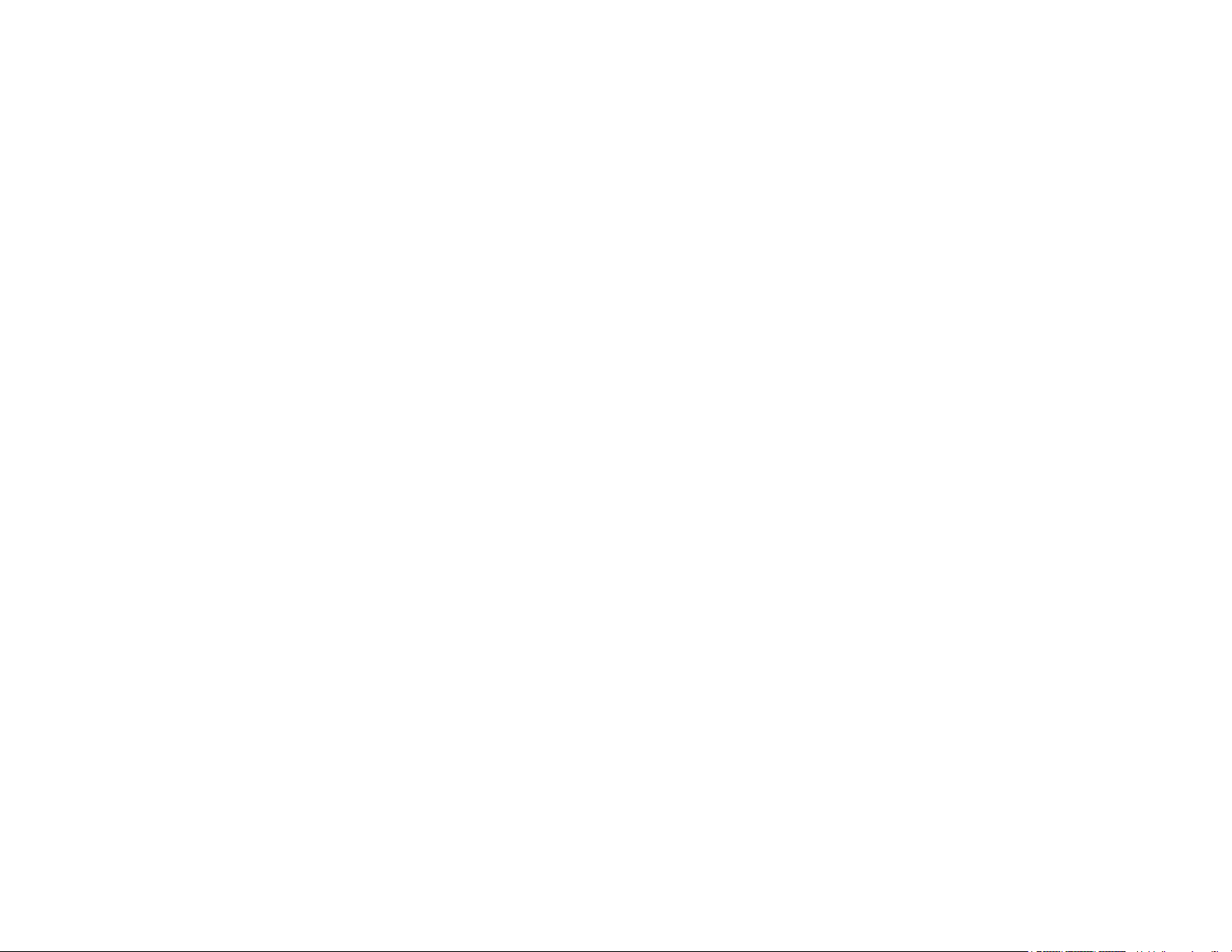
Honeywell
Long-Range Weather Forecaster with Wind Speed
INTRODUCTION 3
STANDARD PACKAGE CONTENTS 3
INSTALLATION 4
BEFORE YOU BEGIN 5
REMOTE TEMPERATURE & HUMIDITY SENSOR 6
WIND SPEED METER 8
MAIN UNIT 10
NAVIGATING THROUGH THE MODES 16
CUSTOMAZING YOUR WEATHER FORECASTER 18
BACKLIGHT 19
USING DIFFERENT DISPLAY WINDOWS 19
PRESSURE WINDOW 19
CLOCK WINDOW 23
SUNRISE/SUNSET WINDOW 29
TEMPERATURE AND HUMIDITY WINDOW 32
WIND WINDOW 35
MAINTANANCE 37
TROUBLESHOOTING 38
PRECAUTIONS 38
APPENDIX – CITY CODES 39
SPECIFICATIONS 41
FCC STATEMENT 43
DECLARATION OF CONFORMITY 44
STANDARD WARRANTY INFORMATION 45
TABLE OF CONTENTS
(TE852W)
USER MANUAL
2
Page 2
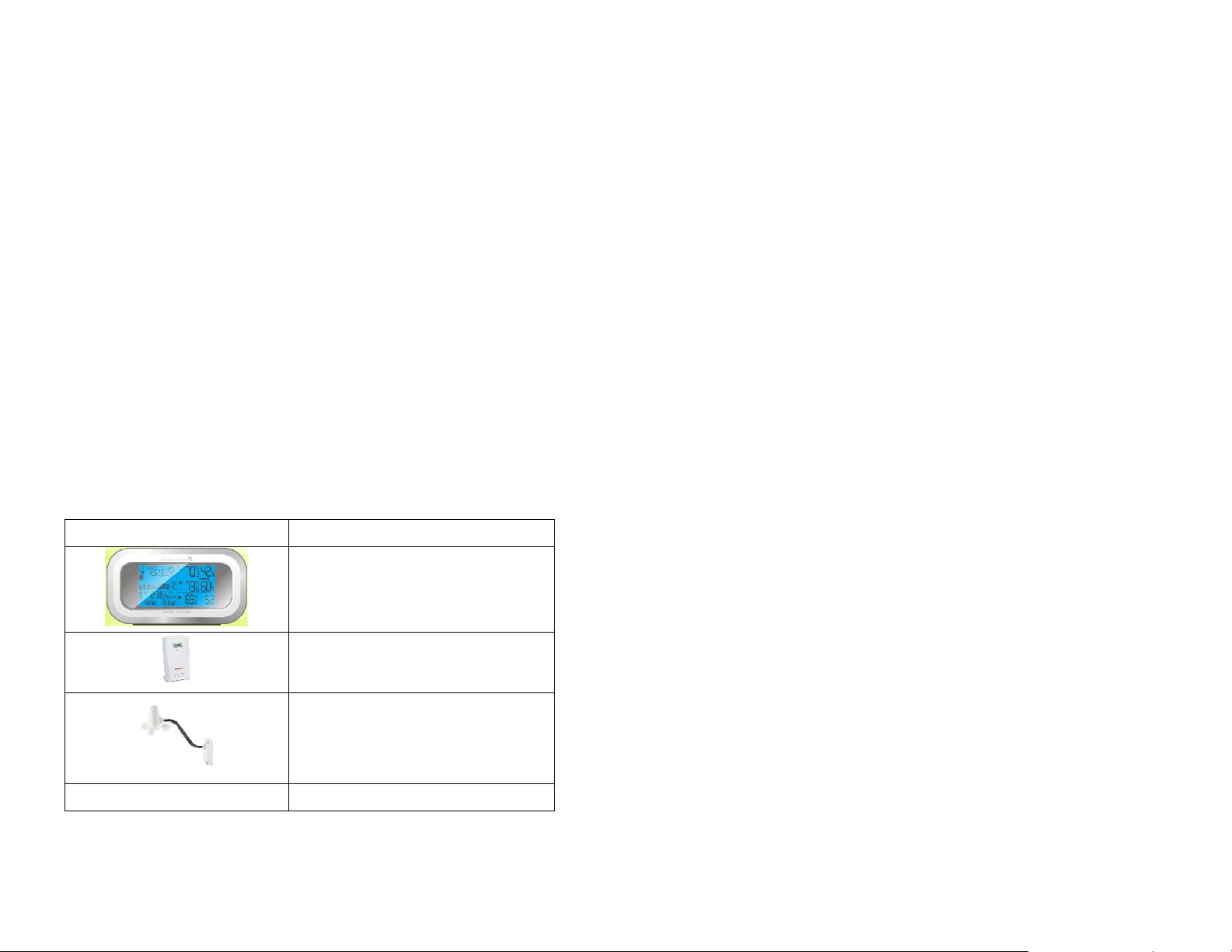
INTRODUCTION
Thank you for selecting the Honeywell Long-Range Weather Forecaster with
Wind Speed. This device combines precise time keeping with monitoring and
displaying the wind speed information and temperature/humidity data from up
to five remote locations.
In this package you will find:
• One main unit (receiver) TE852W
• One three-channel remote temperature and humidity sensor
(transmitter) TS33C
• One Wind Speed Meter (transmitter) TS815
• Mounting Hardware with wrench tool for Wind Speed Meter
• One User Manual
Please keep this manual handy as you use your new item. It contains practical
step-by-step instructions, as well as technical specifications and precautions
you should know.
STANDARD PACKAGE CONTENTS
Picture Components
Main Unit (receiver)
Thermo Hygrometer Sensor (transmitter)
Wind Speed Meter (transmitter)
Meter Arm, Meter Base and Wind Cups
Consist of:
INSTALLATION
The Honeywell Weather Forecaster with Wind Speed TE852W operates at
433MHz radio frequency, so no wire installation is required between the main
unit (receiver) and the remote weather sensors (transmitters).
The remote weather sensors include a temperature and humidity sensor and
wind speed sensor. All data measured by these remote sensors is transmitted
to the main unit wirelessly, with the operating range in the open area from 100
feet (30 meters) for wind speed meter up to 328 feet (100 meters) for
temperature and humidity sensor.
Remote wind speed meter must be placed outdoors to measure and transmit a
wind speed data.
Remote thermo-hygrometer(s) can be placed indoors or outdoors, depending
on the area where the temperature and humidity are intended to be
measured. If you intend measuring outdoor temperature and humidity, place
the remote sensor outdoors.
NOTE: It is critical to assemble and power up all remote weather sensors
BEFORE setting up the main unit.
NOTE: It is critical to power up and test communication between the weather
sensors and the main unit BEFORE permanently mounting them outside.
4 screws and small wrench tool
Mounting hardware
3
3
4
Page 3
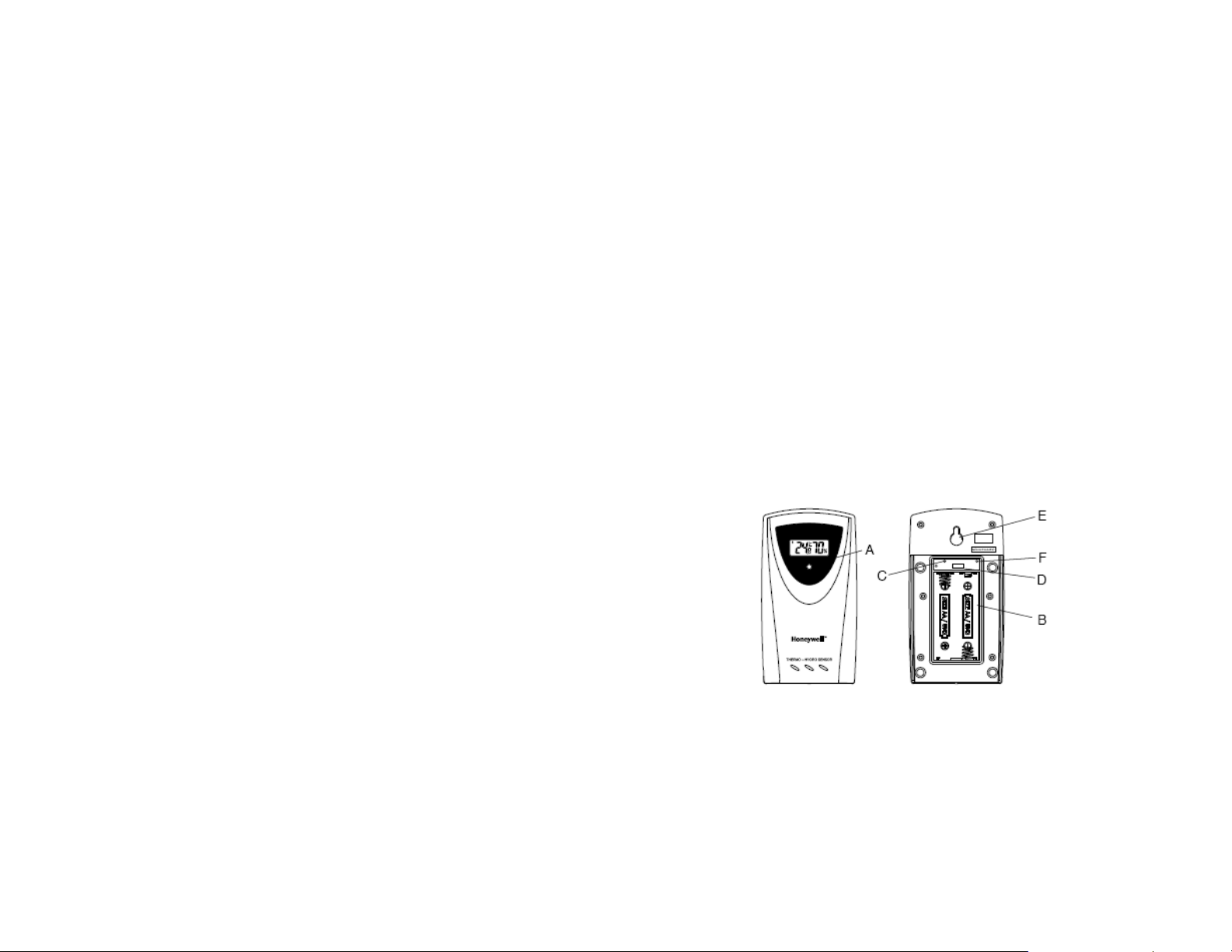
BEFORE YOU BEGIN
• We recommend using alkaline batteries for the remote weather
sensors and the main unit when temperatures are above 32°F (0°C).
We recommend using lithium batteries for the remote weather sensors
when temperatures are below 32°F (0°C)
• Avoid using rechargeable batteries. (Rechargeable batteries cannot
maintain correct power requirements)
• ALWAYS install batteries in the remote weather sensors before the
main unit
NOTE: When the temperature falls below freezing, the batteries in the
outdoor remote sensor may have reduced voltage supply and a shorter
effective range. We recommend using lithium batteries at temperatures of
32°F (0°C) and below.
IMPORTANT: Make sure that remote weather sensors are easily accessible for
cleaning and maintenance.
We recommend cleaning the remote weather sensors periodically, as the dirt
and debris may affect sensors accuracy.
• Insert batteries before first use, matching the polarity in the battery
compartment
• Remove protective plastic screen from LCD display (if any)
• During an initial setup, place the remote weather sensors close to the
main unit
• After reception is established (all remote readings will appear on the
main unit’s display), position the remote sensors and the main unit
within the effective transmission range: 328 feet (100 meters) for
temperature/humidity sensors and 100 feet (30 meters) for wind speed
meter. Ideally they should be placed within the line of sight from the
main unit. See placement tips in the user manual for each remote
weather sensor.
• Transmission/reception range may be affected by trees, metal
structures and electronic appliances, by surrounding building materials
and the way how the receiver (main unit) and transmitters (remote
weather sensors) are positioned.
• The main unit must be placed indoors.
• Place the remote sensor so that it faces the main unit (receiver),
minimizing obstructions such as doors, walls and furniture.
REMOTE TEMPERATURE & HUMIDITY SENSOR
FEATURES
• Remote data transmission to the main unit via 433 MHz frequency
• LCD displays temperature, humidity and channel
• Selection of the temperature display in Celsius or Fahrenheit
• Three (3) transmission channels selection
• Case can be wall mounted using built-in hanger
A. LED INDICATOR
• Flashes once when the remote sensor transmits a reading to the main
unit.
• Flashes twice when battery power is low.
5
5
6
Page 4
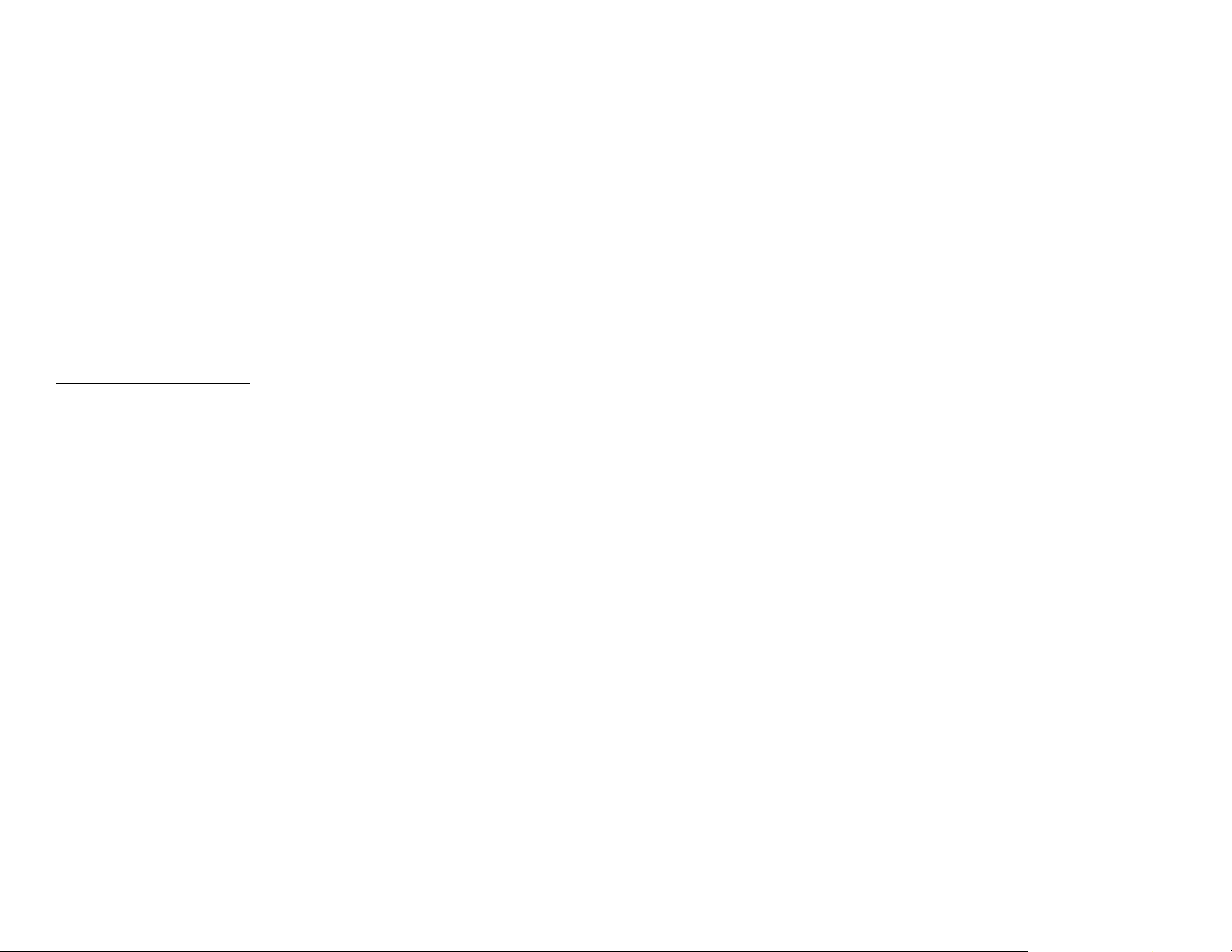
B. BATTERY COMPARTMENT
• Holds two AA-size batteries
C. RESET
• Use the wall mount hardware and screws when mounting the
thermo-hygrometer sensor on the wall
PLACEMENT
• Resets all previous settings
D. CHANNEL SWITCH
• Selects the desired channel -1,2 or 3
E. WALL-MOUNT RECESSED OPENING
• Keeps the remote sensor on the wall
F. °C/°F SWITCH
• Selects the temperature display in Fahrenheit or Celsius
NOTE: Install the batteries; select the channel and temperature in °C or °F
before mounting the sensor.
BATTERY INSTALLATION
• Remove the screws from the battery compartment with a small Phillips
screwdriver.
• Set the channel 1 through 3. The switch is located in the battery
compartment. Channel 1 is typically selected if only one remote sensor
is being used.
• Install 2 “AA” size alkaline batteries (not included) matching the
polarities shown in the battery compartment.
• Select the temperature unit in °F or °C by pressing °C/°F switch with a
paper clip or similar tool
• Replace the battery compartment door and secure the screws.
• Secure the remote sensor in the desired location.
MOUNTING
• The remote thermo-hygrometer sensor can be placed on the flat
surface or mounted on the wall in vertical position
• The remote thermo-hygrometer sensor should be placed in the area
with a free air circulation and sheltered from the direct sunlight and an
extreme weather conditions.
• Ideally, place the thermo-hygrometer sensor above the natural surfaces
(such as a grassy lawn).
• Avoid placing the thermo-hygrometer sensor near sources of heat,
such as chimneys and heating elements.
• Avoid any areas collecting and radiating a heat from the sun, such as
metal, brick or concrete structures, paving, patios and decks.
• The international standard for the valid air temperature measurements
is 4 feet (1.25meters) above the ground.
OPERATION
Immediately after batteries are correctly installed, the remote sensor will start
transmitting a temperature and humidity data to the main unit.
WIND SPEED METER
FEATURES
• Wind speed and wind gust measurement
• Measurement of the temperature at the place of the wind meter
• Remote transmission of the temperature, wind speed and gust data to
the main unit via 433 MHz signal
• Operating range of up to 100 feet (30 meters)
• Wall or pole mount
7
7
8
Page 5
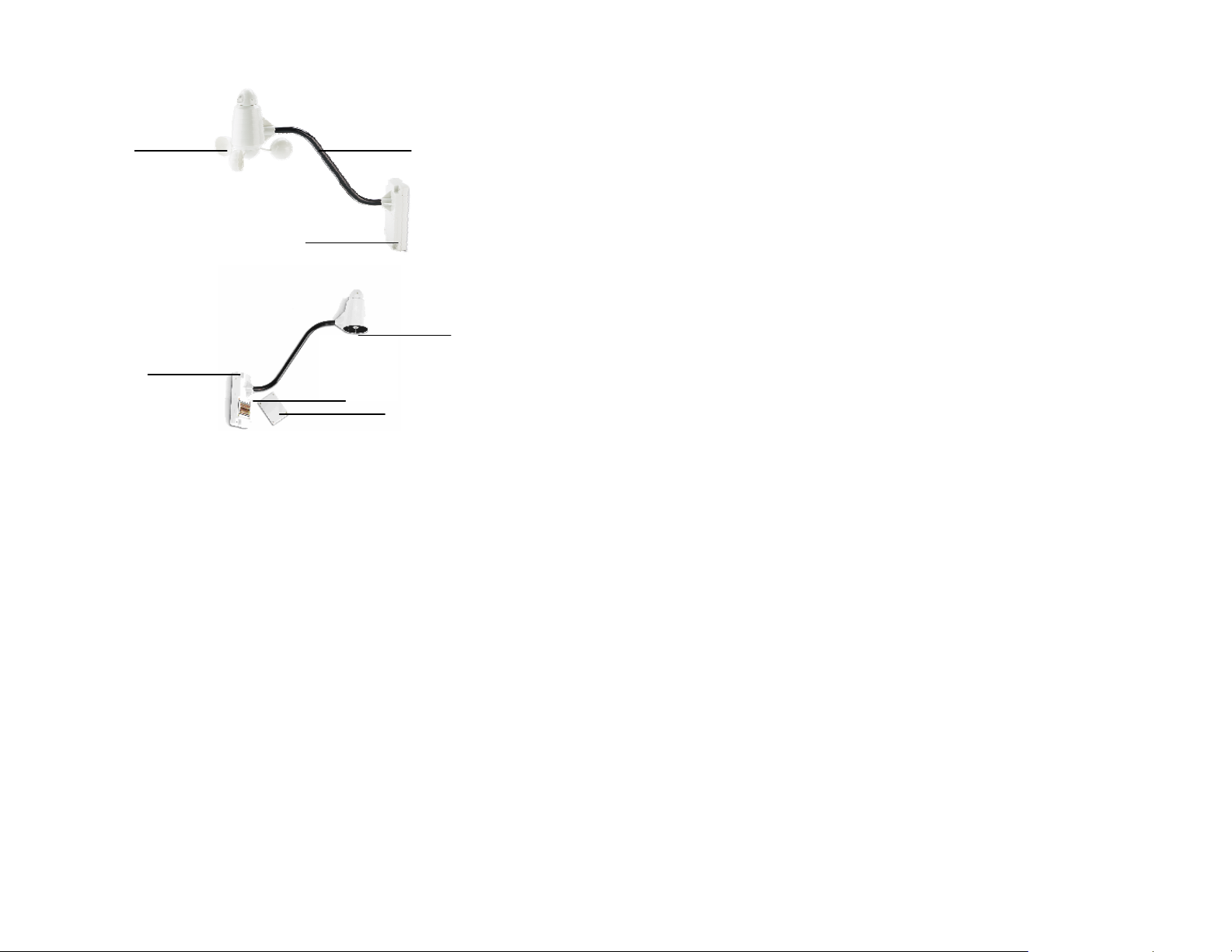
A
F
A. WIND CUPS
B
E
G
G. BATTERY COVER
Allows securing 2 AA size batteries on the wind speed meter base
C
D
ASSEMBLY
• Place the wind cups (A) over the wind cup’s shaft (D) of the wind
speed meter arm (C)
• Insert the wrench tool provided into the wind cups opening.
• Loosen the small screw inside and then gently tighten it
• Test if the wind cups sit secure on the wind cups shaft
BATTERY INSTALLATION
• Remove four (4) screws from the battery compartment with a small
Phillips screwdriver
• Open the battery compartment and install 2 “AA” size alkaline batteries
(not included) matching the polarities shown
• Replace the battery compartment door and secure the screws
MOUNTING
Measure wind speed and wind gust
B. WIND SPEED METER BASE
• Holds battery compartment
• Allows mounting the wind speed meter vertically
C. WIND SPEED METER ARM
Keeps the wind speed meter assembly together
D. WIND CUPS SHAFT
Holds wind cups on the wind speed meter arm
E. BATTERY COMPARTMENT
Holds 2 AA-size batteries
F. WALL MOUNT SCREW OPENINGS (4)
Allow securing the wind speed meter in place
9
Mount the wind speed meter onto a vertical surface, using the fittings provided.
PLACEMENT
• The wind speed meter should be mounted in an open area with a free
air flow; away from the nearby trees, buildings or other structures.
• It is suggested mounting the wind speed meter at 33 feet (10meters)
above the ground in unobstructed area.
OPERATION
After assembly is completed and batteries are correctly installed, the wind
meter will start transmitting a wind and temperature data to the main unit.
MAIN UNIT
The main unit measures pressure, indoor temperature, humidity, and receives
9
10
Page 6
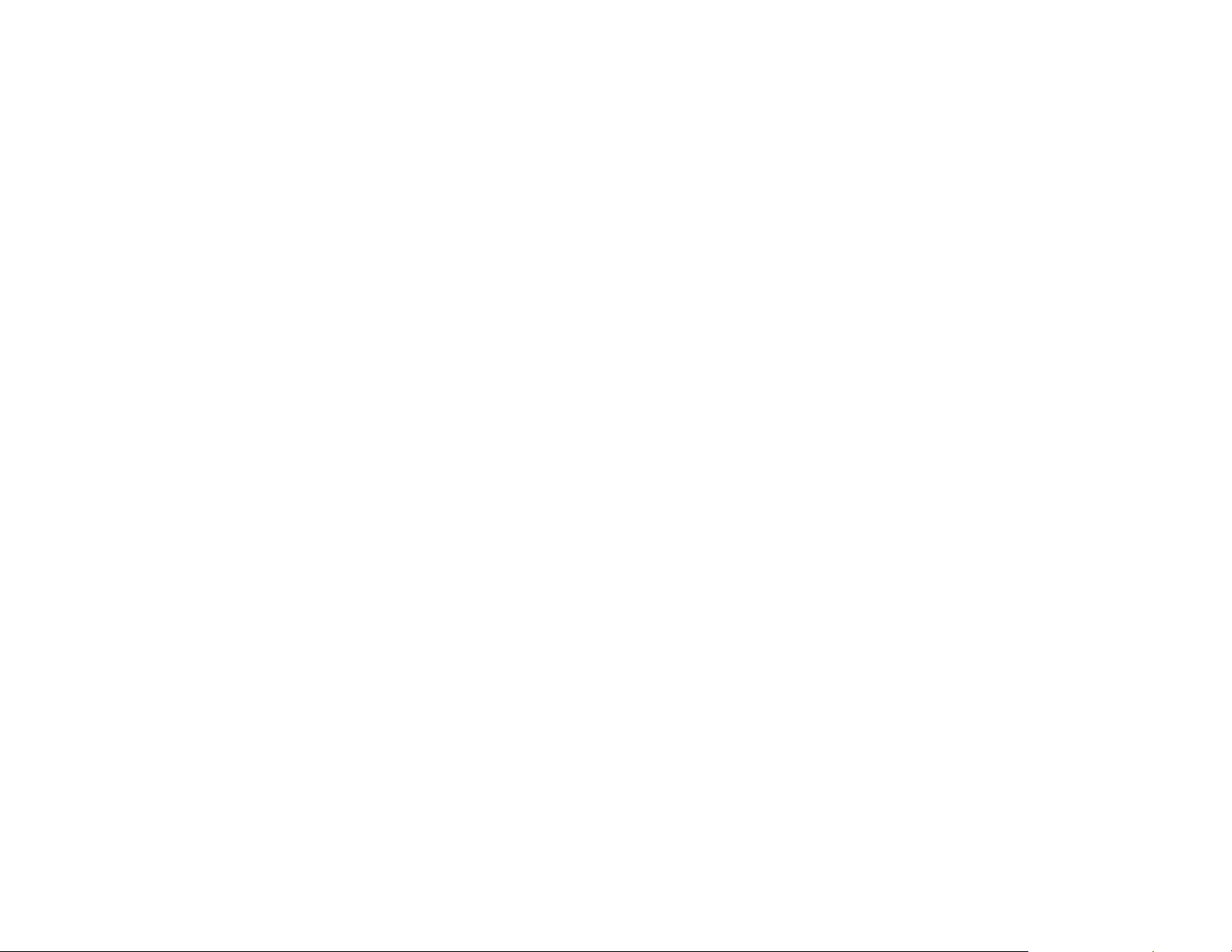
atomic time data from the US Atomic Clock and all remote weather sensors. It
should be placed indoors.
FEATURES
Time
• Precise time and date set via RF signals from US Atomic clock
• 12 or 24 hour time format
• Manual adjustment of time and date
• Calendar displaying date with month and day in 6 languages
English, German, French, Italian, Spanish and Dutch
Power
• 2 AA batteries (main unit)
• 4 AA batteries (remote sensors)
BATTERY INSTALLATION
• Remove the battery compartment door located in the table stand on the
back of the main unit.
• Insert two (2) AA size batteries according to the polarities shown and
replace the battery compartment door.
Weather
• Sunrise/set calculation for over 100 pre-programmed world cities in
accordance with the geographical information entered by the user
• Moon Phase calendar and historical data for the past and future 39
days
• Dual crescendo alarms with programmable snooze
• Programmable Ice Warning Alarm
• Weather forecast for the next 12 to 24 hour in six large icons:
Sunny, Partly Cloudy, Cloudy, Rainy, Stormy and Snowy
• Barometric pressure in imperial or metric units
• Altitude adjustment for pressure compensation
• 24 hour barometric pressure history chart
• Multiple weather alarms
• Indoor/Outdoor Temperature & Humidity in up to 5 remote locations
(additional sensors required)
• Dew point and comfort level indicators
• Wind speed and wind gust averages and memory
• Operating range from 100 feet (30 meters) up to 328 feet (100
meters)
• When placing the main unit on the table or other horizontal surface,
unfold the table stand adjusting it to the desired viewing angle.
• When mounting the main unit on the wall or vertical surface, fold the
table stand back into the unit.
PLACEMENT
• Make sure that the main unit is locating within the operating range of all
remote weather sensors.
• Ideally the remote weather sensors should be mounted within the line
of sight of the main unit.
• Transmission range may be affected by trees, metal structures and
electronic appliances.
• Test reception before permanently mounting all the remote weather
sensors.
Avoid placing the main unit in the following areas:
• Direct sunlight and surfaces emitting and radiating heat, such as
heating ducts or air conditioners.
• Areas with interference from the wireless devices (such as cordless
phones, radio headsets, baby listening devices) and electronic
appliances.
11
11
12
Page 7
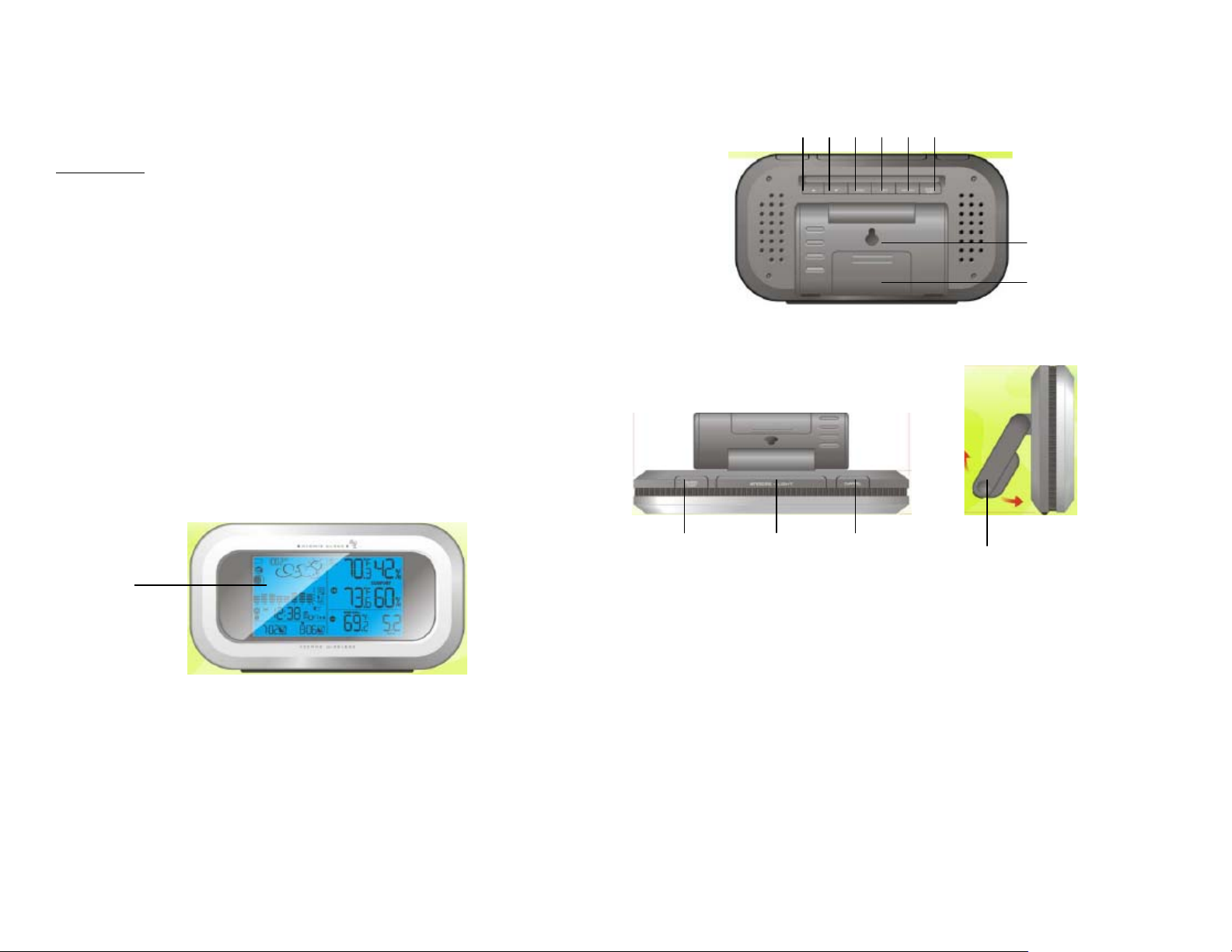
OPERATION
K L M
Once the main unit is powered, the display will show all available LCD
segments for a moment.
IMPORTANT:
All of the display functions will be locked, allowing setting your
local altitude and pressure parameters. The locked display will show the
pressure icon and abbreviation “inHg” flashing in the Pressure Window,
indoor temperature and humidity readings in Temperature/Humidity Window,
default time in Clock Window and a default sunset/sunrise time in the
Sunrise/Sunset Window.
If pressure and altitude are not configured during this time, the unit will
self-calibrate in a few minutes and show the default settings for the pressure
and altitude (sea level) and all remote weather sensors readings.
To set the pressure & altitude units and program your altitude, use the main unit
control panel, located on the back.
FRONT
REAR
C D E G
F
B
TOP SIDE
H
I
J
A
A. WEATHER AND TIME IN EASY-TO READ DIGITS
B. UP ( ▲) button
• Selects next available mode clockwise
13
• Increases the parameters
• Activates manual search for atomic time signal
• Enables or disables time alarms (W) and (S) and Ice Warning Alarm
C. DOWN ( ▼) button
• Selects next available mode anti-clockwise
• Decreases the parameters
13
14
Page 8

• Activates manual search for signals from the remote sensors
• Enables or disables time alarms (W) and (S) and Ice Warning Alarm
D. SET button
• Toggles between different modes
• If depressed and hold, activates programming mode or changes unit of
selected parameter
• Confirms programmed parameters
E. MEM button
• Allows displaying current, minimum, maximum readings of the indoor
and remote temperature & humidity
• Allows displaying memory records of the wind speed and wind gust
• If depressed and hold, clears collected records memory
• Activates a searching mode of sunrise/sunset records
F. HISTORY button
• Activates a backlight for 5 seconds
L. CHANNEL button
• Recalls a different remote sensor reading – 1,2, 3, 4 or 5
• Activates the remote channels auto-scan feature
NAVIGATING THROUGH THE MODES
The main unit has five (5) different modes (windows) each displaying a
separate data category. When a specific mode is selected the corresponding
icon will start flashing.
Press UP button on the back of the main unit to cycle through the modes
clockwise or DOWN anti-clockwise.
PRESSURE WINDOW
Displays:
• Allows displaying the SEA LEVEL pressure history records
G and J. ALARM button
• Allows displaying all available alarms – for time, temperature and
pressure
• If depressed and hold, enters into the alarm programming mode for
selected parameter
• If depressed and hold in barometric pressure/forecast mode, allows
viewing of the temperature and humidity history charts
H. WALL- MOUNT RECESSED OPENING
• Keeps the unit on the wall
I. BATTERY COMPARTMENT
• Accommodates 2 (two) UM-3 or AA 1.5V alkaline batteries
K. SNOOZE/LIGHT button
• Stops all alarms temporarily
15
• Current pressure (local or sea level) and history bar-chart
• Weather forecast
• Moon phase
CLOCK WINDOW
Displays:
• Time and calendar
15
16
Page 9

• Single alarm, weekday alarm and ice warning alarm (pre-alarm)
• US map
• Main unit battery status
SUNRISE/SUNSET WINDOW
Displays:
• Sunrise and sunset times
• Longitude and latitude
WIND WINDOW
Displays:
• Wind Chill temperature
• Temperature at place of anemometer
• Wind speed
• Wind gust speed
• Alarm for wind speed and wind gust
• Remote anemometer battery status
CUSTOMAZING YOUR WEATHER FORECASTER
It is required to program:
TEMPERATURE AND HUMIDITY WINDOW
Displays:
• Temperature and humidity readings for indoor and selected channel
• Comfort level indication
• Dew point temperature
• High and low temperature alarms
• Remote Thermo-Hygrometer sensor battery status
17
• Pressure parameters during Initial Setup (See Pressure and Weather
Forecast Mode P.)
• Time, the date and the weekday language (Clock and Alarm Mode: P.)
• Location data (Sunrise/Sunset Mode: P.)
Optional:
• Time alarms (Clock and Alarm Mode: P.)
• Temperature alarms (Temperature and Humidity Mode P.)
• Wind alarms (Wind Mode: P.)
17
18
Page 10

BACKLIGHT
To activate the backlight press the SNOOZE/LIGHT button once, and display
will light up for five seconds.
USING DIFFERENT DISPLAY WINDOWS
PRESSURE WINDOW
• Indicates the current barometric pressure, the sea level pressure, the
weather forecast and the moon phase.
• Displays a number of historical statistics: sea-level pressure for the
past 24 hours, moon phase for the past and following 39 days and
pressure/ temperature/ humidity history bar-chart.
• Pressure can be set in inHg, hPa/mBar or mmHg, and altitude can be
set in meters or feet.
IMPORTANT
viewing – SEA LEVEL or LOCAL. It is suggested to select and program only
one option.
If you wish to know pressure changes at your specific location (house), then
LOCAL barometric pressure should be selected. In this case, the local
altitude/elevation must be programmed according to the GPS readings, Internet,
etc.
If you wish to know pressure changes in your surrounding metro area, then
SEA LEVEL barometric pressure option should be selected. In this case, the
SEA LEVEL barometric pressure value can be adjusted according to the local
metro area weather information. (Sources – local TV or radio station, etc.)
OPERATION
Press UP or DOWN until the weather forecast icon
display starts flashing.
: There are two options available for barometric pressure
on the upper left of the
SETTING PRESSURE PARAMETERS
IMPORTANT:
of the functions in Pressure and Weather Forecast Window will be locked for
a short time, until the pressure settings are configured. The locked display will
show the pressure icon and abbreviation “inHg” flashing.
To unlock the main unit, set the pressure/altitude units and program the
altitude.
If you won’t program anything during the initial setup, the unit will use
default settings.
• Press UP or DOWN button selecting the pressure in inHg, hPa/mBar or
• Press SET to confirm and move to the altitude unit selection mode
• Press UP or DOWN button selecting the altitude unit in feet or meters.
• Press SET button to confirm and move to the altitude programming
• Press UP or DOWN to adjust an altitude value. Press and hold either
• Press SET to confirm the programming.
VIEWING PRESSURE AND ALTITUDE INFORMATION
To view a pressure or altitude information, press SET button rotating between
the sea level pressure, local pressure and local altitude screens.
PROGRAMMING SEA LEVEL PRESSURE
• Press SET button until the sea level pressure with “SEA LEVEL” is
• Press and hold SET until the pressure digits are flashing.
During the main unit initial setup, after main unit powered up, all
mmHg
mode.
button for the advanced setting.
displayed.
19
19
20
Page 11

• Set the sea level pressure by pressing UP or DOWN buttons. Press
and hold either button for the quick digits advance.
• Press SET to confirm selection.
PROGRAMMING PRESSURE AND ALTITUDE UNIT
• Press SET until the local pressure with the word “LOCAL” is
displayed.
• Press and hold MEMORY until the pressure unit is flashing.
• Set the local pressure units by pressing the UP or DOWN buttons to
adjust the pressure value.
• Press MEMORY to confirm your selection.
• Press SET button until the local altitude value will be displayed
• Press and hold MEMORY until the altitude unit is flashing.
• Set the altitude unit in meters or feet by pressing the UP or DOWN.
• Press MEMORY to confirm your selection.
• Press SET until the sea level pressure with the word “SEA LEVEL” is
displayed.
• Press and hold MEMORY until the pressure unit is flashing.
• Set the sea level pressure unit by pressing UP or DOWN.
• Press MEMORY to confirm your selection.
VIEWING SEA LEVEL PRESSURE HISTORY
• In any mode, press HISTORY button entering the sea level pressure
display.
When the SEA LEVEL is displayed, press HISTORY repeatedly
•
viewing the sea level pressure history for the past 24 hours in 1 hour
intervals.
• If no buttons are pressed for 5 seconds, the unit will automatically
return to the default Pressure and Weather Forecast Mode.
VIEWING PRESSURE, TEMPERATURE AND HIMIDITY CHARTS
The bar chart in Pressure Window can be configured to display a historical
data for the sea level pressure and temperature or humidity for channel 1.
After selecting the Pressure Window, press and hold ALARM button to toggle
the bar chart between the sea level pressure with a word “PRESSURE”
displayed at the right bottom corner of the chart, temperature with a
thermometer icon and “CH1” and a humidity with “RH” icon and “CH1”.
VIEWING MOON PHASE HISTORY AND WEATHER FORECAST
• After selecting the Pressure Window, press MEMORY, so “+ 0 days”
is flashing.
• Press UP or DOWN selecting from today’s date a future (+) or past (-)
days and the corresponding moon phase will be displayed. Press and
hold either button for a quick advance.
• To exit, press MEMORY button.
UNDERSTANDING WEATHER FOREC AST ICONS
Display Weather Forecast
Sunny
Partly Cloudy
Cloudy
Rainy
21
21
22
Page 12

Note: The weather forecast accuracy is approximately 70%.
Display shows forecasted, not current conditions. The SUNNY icon
indicates clear weather, even when displayed during the night-time.
UNDERSTANDING MOON PHASE ICONS
Stormy
Snowy
CLOCK WINDOW
The main unit can be manually set to display the time, calendar or UTC time.
There are three time alarms available on the main unit: Weekday alarm (W),
Single alarm (S) and Ice Warning Alarm (Pre-Al).
• If Weekday alarm is activated, it will sound at the set time and the
alarm icon will flash Mondays through Fridays.
• If Single day alarm is activated, it will sound at the set time and the
alarm icon will flash only for this specific day and will not activate on
subsequent days.
• The Ice Warning Alarm is activated at programmed time interval (from
15 to 90 minutes) before the weekday or single alarm, if channel 1
temperature falling to freezing and below.
Note: Ice Warning Alarm can be set only if one or both - Weekday or
Single alarm are programmed.
23
The snooze duration for listed alarms can also be programmed up to 15
minutes.
ACCESSING CLOCK WINDOW
Press UP or DOWN until the clock icon
flash.
PROGRAMMING YOUR LOCATION
IMPORTANT:
auto and manual.
In case of an auto programming, select the closest city code from the codes
list programmed in the unit, then all necessary location data (longitude, latitude,
time zone and daylight savings time adjustment) will be set automatically.
In case of the manual programming, select the code USR (user) from the city
codes list, then you would need to enter all location data (longitude, latitude,
time zone and daylight savings time adjustment) manually.
AUTO-PROGRAMMING
• In the Clock Window, press and hold SET button until the day of week
• Press the UP or DOWN selecting the day of the week in English,
• Press SET to confirm selection
• Select the city code closest your area by pressing UP or DOWN. Refer
• Press SET to confirm the selection and enter to the year, calendar and
• Press the UP or DOWN selecting the current year, date, month, time
There are two options available for programming a location – an
language abbreviation “ENG” will flash
German, French, Italian, Spanish or Dutch
to P. for a list of available codes
time setting mode
23
next to the time/date display will
24
Page 13

format, hour and minutes
• Press SET every time to confirm each selection and move to the next
MANUAL PROGRAMMING
• In the Clock Window, press and hold SET button until the day of week
language abbreviation “ENG” will flash
• Press the UP or DOWN selecting the day of the week in English,
German, French, Italian, Spanish or Dutch
the same technique
After programming is complete the display will return to the default Clock
Window.
Note: Press and hold SET anytime during the setup to return to the default
Clock Window and all previous settings will be cancelled.
DIFFERENT CLOCK AND CALENDAR MODES
In the Clock Window press SET selecting either:
• Press SET to confirm selection
• Select the code USR by pressing UP or DOWN
• Press SET to confirm selection and enter to the latitude and longitude
setting mode (the degrees of latitude will flash)
• Press UP or DOWN to adjust the latitude (degrees, minutes and
direction). Press and hold either button for quick digits advance
• Press SET to confirm the selection
• Continue setting the longitude (degrees, minutes and direction) using
the same technique
• Press SET to confirm the selection – 0:00 + tz” will flash prompting to
enter the Time Zone setting mode (the Time Zone data is provided on
P. )
• Set the Time Zone by pressing UP or DOWN to adjust the time in 30
min intervals. Press and hold either button for quick digits advance
• Press SET to confirm selection – DST no”” will flash prompting to set
the Daylight Saving Time Option
• Press UP to enable and DOWN to disable the DST option
• Press SET to confirm selection and the year digits will flash
Continue setting the year, month, day, calendar format (day/month or
•
month/day), time format (12 or 24 hours), local hour and minutes, using
• Hour and Minutes with the Day of the week
• Hour and Minutes with the City Code
• Hour and Minutes with the Seconds
• Month with the day and a year
• Hour and Minutes for UTC (Coordinated Universal Time)
ACTIVATING OR DEACTIVATING ALARMS
• Press the ALARM to display the Weekday Alarm (W), Single Alarm (S)
or Ice Warning Alarm (Pre-Al) time. If these alarms are not set, the
abbreviation OFF will be displayed
• To enable or disable any of these alarms, press UP or DOWN
Note: Press SET anytime during alarm selection mode to return to the default
clock display.
PROGRAMMING ALARMS
• In the Clock and Alarm Mode, press the ALARM selecting the desired
alarm – W, S or PRE-AL
• Press and hold ALARM button until the hour digit will flash
• Set the alarm hour using the UP or DOWN. Press and hold either
button for quick digit advance
25
25
26
Page 14

• Press ALARM to confirm selection
• Set the alarm minutes using UP or DOWN. Press and hold either
button for quick digit advance.
• Press ALARM to confirm selection – the snooze interval digits will flash
• Set a Snooze interval (all three alarms share the same snooze time
duration) using UP or DOWN. Press and hold either button for quick
digit advance.
• Press ALARM to confirm selection.
After programming is completed, the display will return to the alarm selection
screen.
Note: Ice Warning Alarm (PRE-AL) cannot be set if weekday alarm (W) or
single alarm(S) is not enabled.
ACTIVATING OR DEACTIVATING SNOOZE
To enable a snooze function press LIGHT/SNOOZE button.
Note: Alarm will automatically enter the snooze mode if no buttons are pressed
after the alarm sounds for 2 minutes. This will occur for a maximum of three
times.
To disable time alarm(s):
Press ALARM entering into the specific alarm mode and press ALARM again
to disable this alarm.
Note: For weekday (W) alarm, pressing ALARM will only disable the alarm for
the current day. The alarm will activate again on the next day, Monday through
Friday.
WWVB RADIO CONTROLLED TIME
The NIST (National Institute of Standards and Technology) radio station
(WWVB) is located in Ft. Collins, Colorado. It transmits an exact time signal
continuously throughout the most of the continental United States at 60 KHz
frequency. The Atomic Time Clock in your weather station can receive this
WWVB signal through the internal antenna from up to 2,000 miles away. Due to
the nature of the Earth’s ionosphere, reception can be limited during the
daylight hours. The radio controlled clock will search for an alternate station
that receives the atomic time signal from the NIST Atomic clock in Boulder,
Colorado.
The WWVB tower icon on the unit’s display will flash indicating a radio signal
reception from the WWVB station. If the tower icon is not fully lit, or if the time
and date are not set automatically, please consider the following:
• During night-time hours, atmospheric disturbances are typically less
severe and radio signal reception may improve. A single daily reception
is sufficient enough to keep the clock accuracy within 1 second.
• Make sure the unit is positioned at 8 feet (2 meters) distance from any
interference source such as a TV, computer monitor, microwave, etc.
• Within concrete wall rooms such as basements or office buildings, the
received signal may be weakened. Always place the Projection Clock
near the window for better reception.
Once the atomic time signal is received, the date and time will be set
automatically, and the [
] icon will appear.
After the clock is set manually, place the main unit by the window for the better
reception. The atomic clock receiver is programmed that it will continue to
search for the atomic time signal daily for every hour between 1:00 am and
4:30 am.
Once the time signal has been successfully received, the time and date will be
updated automatically.
To enable or disable the atomic time receiver:
• Press and hold UP - if atomic time reception is activated, a triangular
27
27
28
Page 15

tower icon will start flashing next to the clock icon. If reception is
disabled, the triangular tower icon will disappear.
Icon Atomic Time Reception Strength
(Flashing)
Reception failed for the past 24 hours
Weak signal, but can be decoded
Undefined data
Strong signal
SUNRISE/SUNSET WINDOW
The main unit is able to calculate the sunrise and sunset times depending on
the user defined location. The location data contains the longitude, latitude,
time zone and DST (Daylight Saving Time).
If the closest city code is selected, the main unit will automatically generate all
of the correct data for specified location.
If you cannot find the closest city code or would like to enter your specific
location, select “USR” as the city code during the setup.
A search function is also available. It allows viewing the sunrise/sunset times
for different dates.
ACCESSING SUNRISE/SUNSET WINDOW
Press UP or DOWN until the sunrise and sunset icons
left of the display will start flashing.
on the lower
PROGRAMMING YOUR LOCATION
• In Sunrise/Sunset Window, press and hold SET until the city code in
the Clock Window will flash entering the location programming mode.
• Select the city code closest to your area by pressing the UP or DOWN.
Refer to P. for a list of available codes. The corresponding longitude
and latitude will be displayed in Sunrise/Sunset Window along with the
city code.
• If you wish to enter the geographical coordinates yourself, select the
“USR” (user) as a city code.
• Press SET to confirm your selection and enter into the geographical
coordinates programming mode – the latitude degrees will flash
PROGRAMMING LATITUDE, LONGITUDE, TIME ZONE AND DST
• Press UP or DOWN to adjust the digits. Press and hold either button
for fast advance.
• Press SET to confirm your selection.
• Repeat above procedure to set latitude and longitude minutes,
longitude degrees, time zone, and DST selection.
• Once programming is completed, the display will return to the
Sunrise/Sunset Window.
VIEWING LOCATION DATA
In Sunrise/Sunset Window press SET selecting either:
• Time and sunrise/sunset times
• Calendar and sunrise/sunset times
• Calendar and longitude/latitude
29
29
30
Page 16

VIEWING SUNRISE/SUNSET TIMES FOR DIFFERENT DATES
• In Sunrise/Sunset Window, press MEMORY until the date in the
Clock Window will flash
• Press UP or DOWN selecting the desired date. Press and hold either
button for fast digits advance
• The corresponding sunrise and sunset times will be displayed for the
selected date
• Press MEMORY or SET to return display to the Sunrise/Sunset
Window
UNDERSTANDING OF SUNRISE/SUNSET INFORMATION
The sunrise time displayed in the morning will be different from the one
displayed in the afternoon/night:
For the period from 12 am to 12 pm the unit will display the sunrise time for a
current day
For the period from 12 pm to 12am the unit will display a sunrise time for the
next day with the “NEXT DAY” icon
At some locations, especially with high latitudes, sunrise and sunset events
may not occur within 24 hours.
Display Sunrise status Display Sunset status
FULL Sunrise for the
previous day
- - - - No sunrise for the
whole day
FULL Sunset on the
following day
or later
- - - - No sunset for
the whole day
TEMPERATURE AND HUMIDITY WINDOW
The Weather Forecaster supports up to 5 remote thermo-hygrometers,
corresponding to a separate channel of the temperature and relative humidity
display. The temperature can be displayed in Celsius (ºC) or Fahrenheit (ºF).
The main unit carries the temperature and humidity sensor and uses this data
to calculate an indoors comfort level - Wet, Comfort or Dry.
A temperature alert function is available for all channels. It can be programmed
to sound if the channel temperature exceeds or falls below the pre-set upper
and lower limits.
COMFORT LEVEL INDICATION
The main unit is capable of detecting and displaying the current indoor comfort
levels of surrounding environment. The comfort level based on the combination
of the current indoor temperature and humidity readings. The following comfort
levels may be displayed: COMFORT (comfortable); WET (wet) and DRY (dry)
Indicator
displayed
COMFORT
WET
DRY
Temperature
Range
20°C to 25°C
(68°F to
77°F)
-5°C to 50°C
(23°F
to122°F)
5°C to 50°C
(23°F
to122°F)
Humidity
Range
40%RH-
70%RH
OVER
70%RH
BELOW
40%RH
Shows current
condition
Ideal for both relative
humidity and
temperature
Contains excess
moisture
Contains inadequate
moisture
31
31
32
Page 17

ACCESSING TEMPERATURE AND HUMIDITY WINDOW
Press UP or DOWN until the IN icon
on the upper right will flash.
VIEWING REMOTE (CHANNEL) TEMPERA TURE AND HUMIDITY
Static Display
:
In Temperature and Humidity Window, press the CHANNEL button to recall
a different channel.
Channel Auto-Scan Display
:
To enable automatic scan of the different channels, press and hold CHANNEL,
until the 3 icon is displayed. Each valid channel will be alternately displayed
with a 5 seconds delay.
NOTE: the channel auto-scan feature can be active only if there are more than
one remote sensors operating and are set to different channels.
RECALLING TEMPERATURE AND DEW POINT INFORMATION
In Temperature and Humidity Window press SET button recalling either:
• Temperature and relative humidity
• Dew point and relative humidity
PROGRAMMING TEMPERATURE IN CELSIUS OR FAHRENGEIT
Once the above alerts are displayed, press the UP or DOWN to enable or
disable the corresponding alert.
PROGRAMMING ALARMS
• In the Temperature and Humidity Window, press ALARM selecting
the desired alarm.
• Press and hold ALARM button until the remote temperature and ▲or
▼ icon starts flashing.
• Adjust the temperature digits for the Temperature Alarm using the UP
or DOWN. Press and hold either button for fast digits advance
• Press the ALARM to confirm selection and return to the temperature
alarm selection screen
VIEWING REMOTE TEMPERATURE AND HUMIDITY MAX/MIN READINNGS
In the Temperature and Humidity Window press the MEMORY button
recalling:
• Current temperature and humidity
• Minimum temperature and humidity
• Maximum temperature and humidity at the remote location.
RESETTING REMOTE TEMPERATURE AND HUMIDITY MEMORY
In Temperature and Humidity Window, press and hold SET to toggle the
temperature in Celsius (ºC) or Fahrenheit (ºF).
ACTIVATING OR DEACTIVATING ALARMS
In Temperature and Humidity Window, press the ALARM to recall a current
temperature for the corresponding channel, the upper temperature alert with
▲icon (if disabled, displays OFF), or lower temperature alert with ▼ icon (if
disabled, displays OFF).
33
In the Temperature and Humidity Window, press and hold MEMORY button
to clear memory for all channels.
REMOTE SENSORS STATUS
The wave icon above the current channel icon shows the connection status of
the corresponding remote sensor:
Icon Status
33
34
Page 18

Searching for the signals from the remote sensor
Corresponding remote sensor signal received
successfully
No signals received for over 15 minutes
ALL REMOTE SENSORS SIGNAL ACTIVATION
The main unit can be manually activated to search for the signals from remote
sensors by pressing and holding DOWN button
.
WIND WINDOW
The left section of the Wind Window can be programmed to display either a
temperature at the place of anemometer or the temperature adjusted to the
wind chill factor.
The right section of the Wind Window indicates the average wind speed for the
past 10 minutes, as well as gust, high wind speed and gust alarm information. It
can also show records of the maximum wind speed and wind gust collected
during the day.
The wind speed and gust can be programmed to alert you if the wind speed or
gust exceeds a pre-set limit. The wind speed can be displayed in km/h, mph,
m/s or knots.
ACCESSING
Press UP or DOWN until the WIND icon
OPERATING
In the Wind Window press the SET button to recall:
• Wind chill temperature with wind speed
on the display starts flashing.
• Temperature at anemometer with wind speed
PROGRAMMING UNITS
In the Wind Window, press and hold SET to set the wind speed units in km/h,
mph, m/s or knots.
VIEWING STATISTICS
In the Wind Window, press the MEM button to recall:
• Current wind speed, a daily maximum wind speed with “DAILY MAX”
displayed, a gust speed with a “GUST” displayed and a daily maximum
gust speed with a “GUST DAILY MAX” displayed.
RESETTING STATISTICS MEMORY
In the Wind Window, press and hold MEM to reset all wind statistics.
ACTIVATING OR DEACTIVATING ALARMS
In the Wind Window press ALARM to recall
• Current wind speed
• Wind speed alarm with the “ALARM HI” displayed
• Wind gust alarm with the “GUST ALARM HI” displayed
• Daily maximum wind speed with “DAILY MAX” displayed
If the specific alarm is disabled, “OFF” will be displayed; otherwise the alarm
value will be shown.
When the wind alarm is displayed, press the UP or DOWN to activate or
deactivate it.
PROGRAMMING HIGH WIND ALARM
• In the Wind Window, press ALARM to select the desired alarm (wind
35
35
36
Page 19

speed or wind gust speed)
• Press and hold ALARM button until speed digit will flash.
• Set the alarm using the UP or DOWN. Press and hold either button for
fast digits advance.
• Press ALARM to confirm your selection and return to the high wind
alarm selection screen.
MAINTANANCE
CHANGING BATTERIES
The battery status of each weather sensor is checked every hour. If the low
battery indicator lights up, replace the batteries in the corresponding unit.
CHANGING BATTERIES IN THE MAIN UNIT
• Remove the battery compartment door from the back and replace
batteries. Do not mix old and new batteries
• Replace the battery compartment door
CHANGING BATTERIES IN REMOTE SENSORS
• Replace the batteries following the setup instructions for the
corresponding sensor
• When the batteries are properly installed, the remote weather sensor
will resume sending signals to the main unit
• To enforce an immediate remote signals search, press and hold
DOWN on the main unit
CLEANING
The main unit and outer casings of the remote weather sensors can be cleaned
with a damp cloth. Small parts can be cleaned with a cotton tip or pipe-cleaner.
37
Never use any abrasive cleaning agents and solvents. Do not immerse any
units with electronic parts in water or under running water.
WIND METER
Check if the wind cups can spin freely and are free from dirt, debris and spider
webs.
TROUBLESHOOTING
Check here before contacting customer service.
Issue Symptom Solution
Main unit US Atomic Time signal is
not received
Main unit The weather readings
weather station are
different from the TV, radio
or official weather reports
Remote sensor
sensor
Press and hold DOWN ( ▼) button on
Cannot change the
channel
Cannot change the C° to
F° and back
Data does not match data
on the main unit
Place unit by the window and keep it
there overnight
The weather data may vary
considerably due to different
environmental conditions and
placement.
Check the placement tips included in
this manual to site your weather
sensors in the best possible way.
Check batteries Cannot locate remote
Check location
the main unit to search for the signal
form the remote sensor
Press “RESET” after setting the
channel
Press “RESET” after setting C/F
Initiate manual sensor search (Press
and hold DOWN ( ▼) button on the
main unit)
PRECAUTIONS
This product is engineered to give you years of satisfactory service if handled
carefully. Here are a few precautions:
• Do not immerse the units in water.
37
38
Page 20

• Do not clean the units with abrasive or corrosive materials. They may
scratch the plastic parts and corrode the electronic circuits.
• Do not subject the product to excessive force, shock, dust, temperature,
or humidity, which may result in malfunctions, shorter lifespan,
damaged batteries, and damaged parts.
• Do not tamper with the units internal components. Doing so will
invalidate the warranty and may cause damage. These units contain no
user-serviceable parts.
• Use only fresh batteries. Do not mix new and old batteries.
• Read the user's manual thoroughly before operating the units.
APPENDIX – CITY CODES
US and Canadian Cities
City Code
Atlanta, Ga. ATL -5
Austin, TX AUS -6
Baltimore, Md. BWI -5
Birmingham, Ala. BHM -6
Boston, Mass. BOS -5
Calgary, Alba., Can. YYC -7
Chicago, IL CGX -6
Cincinnati, Ohio CVG -5
Cleveland, Ohio CLE -5
Columbus, Ohio CMH -5
Dallas, Tex. DAL -6
Denver, Colo. DEN -7
Detroit, Mich. DTW -5
El Paso, Tex. ELP -7
Houston, Tex. HOU -6
Indianapolis, Ind. IND -5
Jacksonville, Fla. JAX -5
Las Vegas, Nev. LAS -8
Los Angeles, Calif. LAX -8
Seattle, Wash. SEA -8
St. Louis, Mo. STL -6
Zone
DST
SU
Memphis, Tenn. MEM -6
SU
Miami, Fla. MIA -5
SU
Milwaukee, Wis. MKE -6
SU
Minneapolis, Minn. MSP -6
SU
Montreal, Que., Can. YMX -5
SU
Nashville, Tenn. BNA -6
SU
New Orleans, La. MSY -6
SU
New York, N.Y. NYC -5
SU
Oklahoma City, Okla. OKC -6
SU
Omaha, Neb. OMA -6
SU
Ottawa, Ont., Can. YOW -5
SU
Philadelphia, Pa. PHL -5
SU
Phoenix, Ariz. PHX -7
SU
Pittsburgh, Pa. PIT -5
SU
Portland, Ore. PDX -8
NO
San Antonio, Tex. SAT -6
SU
San Diego, Calif. SAN -8
SU
San Francisco, Calif. SFO -8
SU
San Jose, Calif. SJC -8
SU
Vancouver, B.C., Can. YVR -8
SU
Washington, D.C. DCA -5
City Code
39
Zone
DST
SU
SU
SU
SU
SU
SU
SU
SU
SU
SU
SU
SU
NO
SU
SU
SU
SU
SU
SU
SU
SU
Tampa, Fla. TPA -5
Toronto, Ont., Can. YTZ -5
City Code
Addis Ababa,
Adelaide,
Algiers, Algeria ALG 1
Amsterdam,
Ankara, Turkey AKR 2
Asunción,
Athens, Greece ATH 2
Bangkok,
Barcelona, Spain BCN 1
Beijing, China BEJ 8
Belgrade,
Berlin, Germany BER 1
Birmingham,
Bogotá, Colombia BOG -5
Bordeaux, France BOD 1
Bremen,
Brisbane,
Brussels, Belgium BRU 1
Bucharest,
Budapest,
Buenos Aires,
Kinshasa, Congo FIH 1
Kuala Lumpur,
La Paz, Bolivia LPB -4
Lima, Peru LIM -5
Lisbon, Portugal LIS 0
Liverpool,
London, England LON 0
Lyon, France LYO 1
Madrid, Spain MAD 1
Manila,
Marseille, France MRS 1
Melbourne,
Mexico City, MEX -6
ADD 3
ADL 9.5
AMS 1
ASU -3
BKK 7
BEG 1
BHX 0
BRE 1
BNE 10
BBU 2
BUD 1
BUA -3
KUL 8
LPL 0
MNL 8
MEL 10
Time
39
SU
Vancouver, Canada VAC -8
SU
World Cities
DST
NO
SA
NO
SE
SE
Chihuahua, Mexico CUU -6
sp
SE
Córdoba, Argentina COR -3
NO
Dakar, Senegal DKR 0
SE
Dublin, Ireland DUB 0
NO
SE
Frankfurt, Germany FRA 1
SE
Glasgow, Scotland GLA 0
SE
NO
Hamburg, Germany HAM 1
SE
Havana, Cuba HAV -5
SE
Helsinki, Finland HEL 2
NO
Hong Kong, China HKG 8
SE
Irkutsk, Russia IKT 8
SE
Jakarta, Indonesia JKT 7
SE
NO
Kingston, Jamaica KIN -5
NO
Oslo, Norway OSL 1
NO
NO
Paris, France PAR 1
NO
Perth, Australia PER 8
SE
SE
Rangoon, Myanmar RGN 6.5
SE
Reykjavík, Iceland RKV 0
SE
SE
Rome, Italy ROM 1
NO
Salvador, Brazil SSA -3
SE
Santiago, Chile SCL -4
SA
São Paulo, Brazil SPL -3
SU
Shanghai, China SHA 8
City Code
Cairo, Egypt CAI 2
Calcutta, India (as
Cape Town, South
Caracas,
Copenhagen,
Durban, South
Guatemala City,
Johannesburg,
Panama City,
Prague, Czech
Rio de Janeiro,
CCU 5.5
CPT 2
CCS -4
CPH 1
DUR 2
GUA -6
JNB 2
PTY -5
PRG 1
RIO -3
Time
40
SU
DST
sg
NO
NO
NO
SU
SE
NO
NO
SE
NO
SE
SE
NO
SE
SH
SE
NO
SK
NO
NO
NO
SE
NO
SE
NO
SE
NO
NO
sb
SE
NO
sc
sb
NO
Page 21

Milan, Italy MIL 1
Montevideo,
Moscow, Russia MOW 3
Munich, Germany MUC 1
Nairobi, Kenya NBO 3
Nanjing
Naples, Italy NAP 1
New Delhi, India DEL 5.5
Odessa, Ukraine ODS 2
Osaka, Japan KIX 9
SA = Australian DST.
SB = South Brazilian DST. Changes annually.
SC = Chile DST
SE = Standard European DST.
SG = Egypt DST
SH = Havana, Cuba DST
SI = Iraq and Syria DST
SK = Irkutsk & Moscow DST
SM = Montevideo, Uruguay DST
SN = Namibia DST
SP = Paraguay DST
SQ = Iran DST maybe changed annually.
ST = Tasmania DST
SU = Standard American DST.
SZ = New Zealand DST
NO DST = no = Places that do not observe DST;
ON = Always add 1 hour to the local standard time
MVD -3
NKG 8
DST (Daylight Savings Time) definitions:
SE
SM
SK
SE
NO
NO
SE
NO
SE
NO
Singapore,
Sofia, Bulgaria SOF 2
Stockholm Arlanda,
Sydney, Australia SYD 10
Tokyo, Japan TKO 9
Tripoli, Libya TRP 2
Vienna, Austria VIE 1
Warsaw, Poland WAW 1
Zürich, Switzerland ZRH 1
SIN 8
ARN 1
SPECIFICATIONS
Radio Frequency: 433 MHz
RF Reception range: 100-328 feet (30 -100 m)
Barometric Pressure
Measuring Range: 14.75 inHg to 32.44 inHg (500 Hpa to 1100Hpa); (374.5
mmHg to 823.8 mmHg)
Resolution: 0.003 inHg (0.1 Hpa, 0.08 mmHg)
Accuracy: 0.015 inHg (0.5 Hpa; 0.38 mmHg)
Sampling interval: 20 minutes
Altitude Compensation Range: -657 ft to 16404 ft (-200m to +5000 m)
Temperature (Indoor)
NO
SE
SE
SA
NO
NO
SE
SE
SE
Operating Range: 23°F to 122°F (-5°C to 50°C)
Resolution: 0.2°F (0.1°C)
Accuracy: 2°F (1°C)
Sampling Interval: 10 seconds
Temperature (remote)
Range: -40°F to 176°F (-40°C to 80°C)
Resolution: 0.2°F (0.1°C)
Accuracy: 2°F (1°C)
Transmitting Interval: around 47 seconds
Humidity (Indoor)
Operating Range: 30% to 80%
Resolution: 1%
Accuracy: 5%
Sampling Interval: 10 seconds
Humidity (Outdoor)
Operating Range: 30% to 80%
Resolution: 1%
Accuracy: 5%
Sampling Interval: 10 seconds
Transmitting Interval: around 47 seconds
Sunrise and Sunset
Accuracy: 1min (latitude within 50°)
Wind Speed
Range:
0 to 100 mph (160 Km/h, 86.897 Knots)
Resolution: 0.1mph (0.16 Km/h)
Accuracy: (2mph + 5%)
Starting Threshold: 3mph (4.8 Km/h)
Wind/Gust Speed Display Update Interval: 33 seconds
Wind/Gust Sampling Interval: 11 seconds
Power
Main unit: 2 x UM-3 or AA 1.5V battery
Remote Thermo Hygrometer: 2 x UM-3 or AA 1.5V battery
Remote Wind Meter: 2 x UM-3 or AA 1.5V battery
Battery life (alkaline)
Main unit: 2 month
Thermo-Hygrometer: over 12 months
Remote Wind Meter: over 12 months
Weight (without batteries)
Main unit: 8.15oz (231g)
Remote Thermo-Hygrometer: 2.29oz (65g)
Remote Wind Meter: 11.12oz (315g)
Dimensions
41
41
42
Page 22

Main unit: 7.766 (L) x 4.17 (H) x 1.83 (D) inches / 197 (L) x 106 (H) x 46.4 (D)
mm
Remote Thermo - Hygrometer: 2.37(L) x 4(H) x 1(D) inches / 60(L) x 101(H) x
25(D) mm
Remote Wind Meter: 19.16(L) x 19.16(H) x 15.35(D) inches / 486.6(L) x
486.6(H) x 390(D) mm
FCC STATEMENT
This device complies with Part 15 of the FCC Rules. Operation is subject to the
following two conditions: (1) This device may not cause harmful interference,
and (2) This device must accept any interference received, including
interference that may cause undesired operation.
Warning: Changes or modification to this unit not expressly approved by the
party responsible for compliance could void the user’s authority to operate the
equipment.
NOTE: This equipment had been tested and found to comply with the limits for
a Class B Digital device, pursuant to Part 15 of the FCC Rules. These limits are
designed to provide reasonable protection against harmful interference in a
residential installation. This equipment, installed and used in accordance with
the instructions, may cause harmful interference to radio communications.
There is no guarantee that interference will not occur in a particular installation.
If this equipment does cause harmful interference to radio or television
reception, which can be determined by turning the equipment off and on, the
user is encouraged to improve or correct turning the interference by one or
more of the following measures:
• Reorient or relocate the receiving antenna
• Increase the separation between the equipment and receiver.
• Connect the equipment to an outlet on a circuit different from that to
which the receiver is connected.
• Consult the dealer or an experienced radio / TV technician for help.
DECLARATION OF CONFORMITY
We
Name: Hideki Electronics, Inc.
Address: 7945 SW Mohawk
Tualatin, OR 97062
declare that the product
Product No.: TE852W
Product Name: Honeywell Long-Range Weather Forecaster with Wind Speed
Manufacturer: Hideki Electronics Ltd.
Address: Unit 2304-06, 23/F Riley House, 88 Lei Muk Road, Kwai Chung, New
Territories, Hong Kong
is in conformity with Part 15 of the FCC Rules. Operation is subject to the
following two conditions:
This device may not cause harmful interference.
This device must accept any interference received, including interference that
may cause undesired operation.
The information above is not to be used as a contact for support or sales.
Please call our customer service hotline (refer to the Standard Warranty
Information) for all injuries instead.
43
43
44
Page 23

STANDARD WARRANTY INFORMATION
This product is warranted from manufacturing defects for one year from date of
retail purchase. It does not cover damages or wear resulting from accident,
misuse, abuse, commercial use, or unauthorized adjustment and repair.
Note that online product registration is required to ensure valid warranty
protection.
To register your product, go to our Company website at:
www.honeywellweatherstations.com
the Customer Service menu.
Should you require assistance with this product and its operation, please
contact our Customer Service Hotline 1(866) 443 3543.
Please direct all returns to the place of the original purchase. Should this not be
possible, contact Hideki Customer Service Hotline for assistance and to obtain
a Return Merchandise Authorization (RMA). Returns without a return
authorization will be refused. Please retain your original receipt as you may be
asked to provide a copy for proof of purchase.
Hideki Electronics, Inc. reserves the right to repair or replace the product at our
option.
Copyright (2007) Hideki Electronics Inc. All Rights Reserved. The Honeywell
Trademark is used under license from Honeywell Intellectual Properties Inc.
Honeywell International Inc. makes no representations or warranties with
respect to this product.
All user manual contents and information are subject to change.
. Click Online Product Registration under
45
45
