Page 1
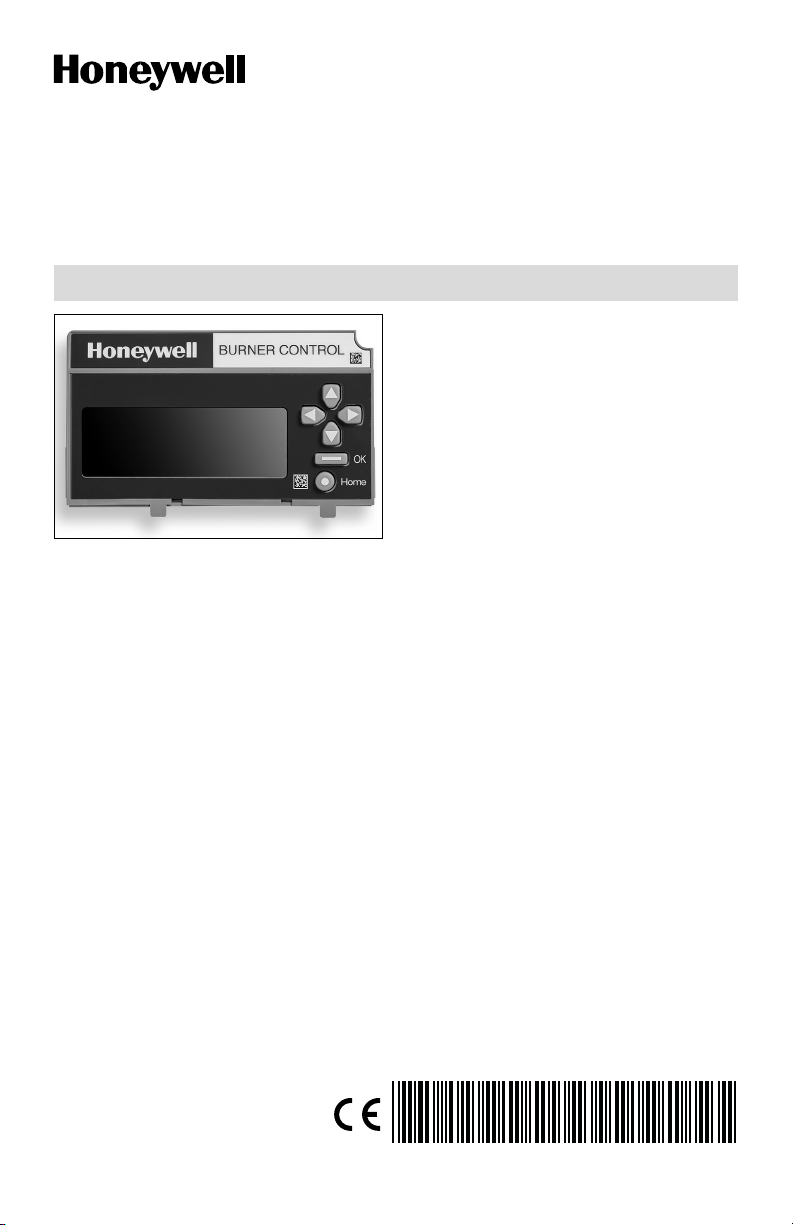
7800 SERIES
32-00110-07
S7800A2142 4-Line LCD
Keyboard Display Module
PRODUCT DATA
The S7800A2142 is required to program
the Valve Proving feature of selected 7800
Series devices.
The S7800A2142 KDM offers the following
technical advancements to the 7800
SERIES devices:
• Compatible with installed Honeywell
7800 SERIES systems.
• When used with the new 7800 SERIES
with Valve Proving Feature, the KDM
allows for programming the Valve
Proving Control feature and timing (Pass
APPLICATION
The S7800A2142 Keyboard Display Module
(KDM) provides current system status along
with first-out annunciation and system
diagnosis using a five-row by 64 column
readout (Main screen shows 4 rows of text
for better long-distance legibility, all other
screens show 5 rows of text). The KDM
provides local or remote annunciation of
operation and fault information, remote
reset, report generation, burner control data
and diagnostic information. The KDM is
part of the 7800 SERIES of microprocessorbased burner controls for gas, oil, coal
or combination fuel single burner
applications.
The 7800 SERIES is programmed to provide
a level of safety, functional capabilities
and features beyond the capacity of
conventional controls.
Contents
FEATURES 2
SPECIFICATIONS 2
INSTALLATION 3
WIRING 5
TROUBLESHOOTING 10
APPENDIX A: DISPLAY SETUP 28
Code protected feature).
• When used with the new 7800 SERIES
with Postpurge feature, the KDM allows
for programming the Postpurge time
(Pass Code protected feature).
• Allows for naming the S7830 Expanded
Annunciator terminals to match your
system drawings. (Displayed message
only.) (Pass Code protected feature.)
• An eight line (available by scrolling)
by twenty column readout set of “Call
Service” (Business Card) alpha/numeric
directions can be displayed instead of the
standard lockout display message. (Pass
Code protected feature).
• Enable ModBus communication feature.
• Configure language for English, Spanish,
or French.
• On-line troubleshooting guide.
APPENDIX B: BURNER CONTROL
COMMISSIONING 43
APPENDIX C: DIAGNOSTICS 48
APPENDIX D: ANNUNCIATOR TERMINAL
MESSAGES 50
APPENDIX E: MODBUS FUNCTION 51
Page 2
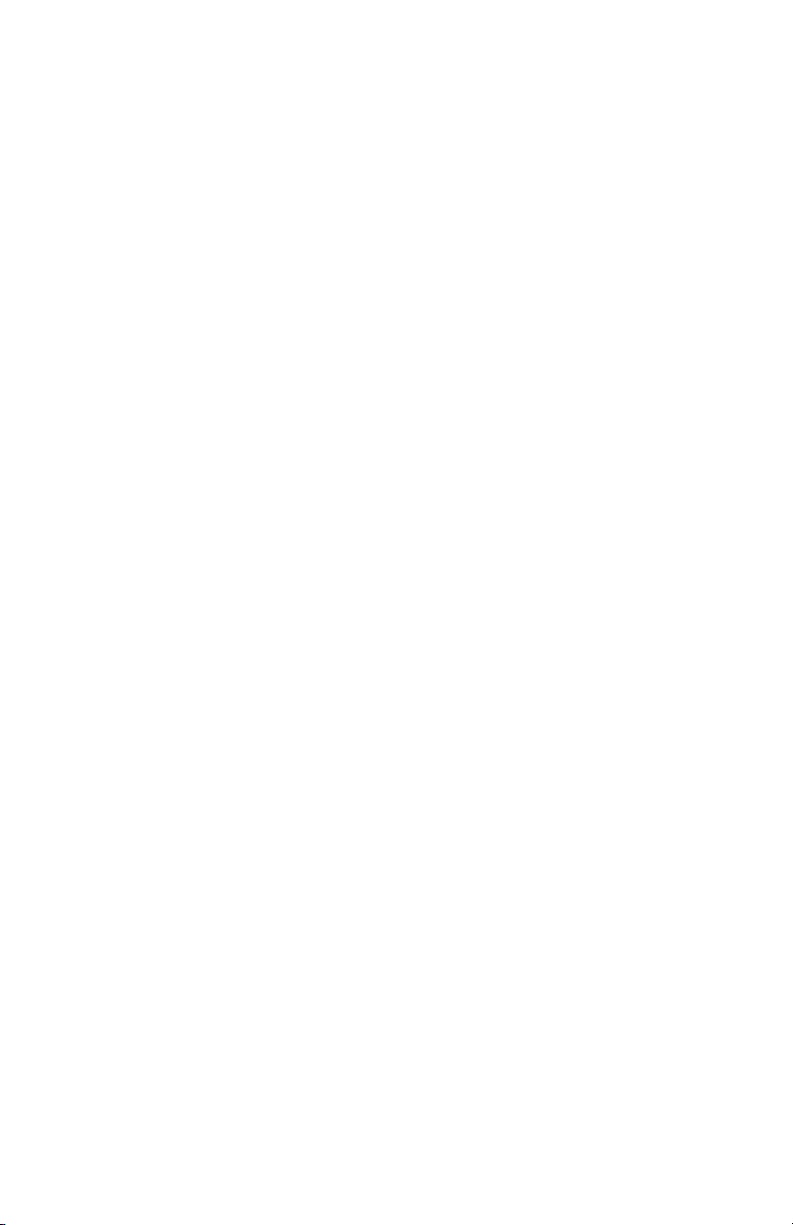
7800 SERIESS7800A2142 4Line LCD Keyboard Display Module
The Business Card (Call Service) and
Expanded Annunciator can be made up
using:
• Capital letters (A through Z in configured
language).
• Lower case letters (a through z in
configured language).
• Numbers (0 through 9).
• Symbols (!, @, #, $,%, etc.).
Programming can be done with the S7800
KDM mounted on a 7800 SERIES Relay
Module or with a 13 Vdc power source
connected to the KDM through the 203541
5-wire connector.
Since your Business Card (Call Service)
S7800A2142 will be left at the job site,
programming your personal three-number
password and personal lockout message
can be set up ahead of time without being
connected to a 7800 SERIES device.
FEATURES
• Application flexibility.
• Communication interface capability.
– Through Q7700 Network Interface Unit
– Through 203541 Connector on the
ModBus data high- way.
• Dependable, long-term operation
provided by microcomputer technology.
• First-out annunciation and system
diagnostics provided by a 5-line by
64-character display.
• First-out expanded annunciation with 24
limit and interlock Light Emitting Diodes
(LEDs).
• Local or remote annunciation of
operation and fault information.
• UL NEMA Class 4 rating when p/n
204729A,C NEMA 4 cover is used.
• Remote reset.
• Report generation.
• On-line troubleshooting guide.
• Burner controller data:
– Sequence status.
– Sequence time.
– Hold status.
– Lockout/alarm status.
– Flame signal strength.
– Expanded annunciator status.
– Total cycles of operation.
– Total hours of operation.
– Fault history of six most recent faults:
• Cycles of operation at time of fault.
• Expanded annunciator data at time
of fault.
• Fault message and code.
• Hours of operation at time of fault.
• Sequence status at time of fault.
• Sequence time at time of fault
– Diagnostic information:
320011007 2
• Device type.
• Flame amplifier type.
• Flame failure response time (FFRT).
• Manufacturing code.
• On-Off status of all digital inputs and
• Prepurge time
• Postpurge time
• Valve Proving mode
• Valve Proving time
• Software revision and version of 7800
• Relay Module and KDM.
• Status of configuration jumpers.
• Status of Run/Test Switch.
• Reset count
• Reset reason
SPECIFICATIONS
Electrical Ratings:
Voltage and Frequency: 13 Vdc peak full
wave rectified (+20%/- 15%).
Power Dissipation: 7W maximum. VA
consumption: 2 VA maximum.
Terminal Ratings:
Power: 13 Vdc peak full wave rectified.
Earth Ground.
Environmental Ratings:
Ambient Temperature Ranges:
Operating: 0 °F (-18 °C) to +140 °F (+60 °C).
Storage: -22 °F (-30 °C) to +158 °F (+70 °C).
Humidity: 85% relative humidity
continuous, noncondensing.
NOTE: UL NEMA Class 4 rating when P/N
Vibration: 0.5G environment.
Mechanical:
Dimensions: See Fig. 1.
Weight: 4 oz. (124 grams), unpacked.
Display:
5 rows by 64 columns with title and
navigation bar.
Languages:
S7800A2142 English/Spanish/French
Language display.
Approvals:
Underwriters Laboratories Inc. Listed: File
No. MP268, guide No. MCCZ.
Factory Mutual Approved: Report No.
J.I.1V9A0.AF. IRI: Acceptable.
Federal Communications Commission: Part
15, Class B emissions.
outputs.
SERIES.
204729A,C NEMA 4 Cover is used.
Page 3
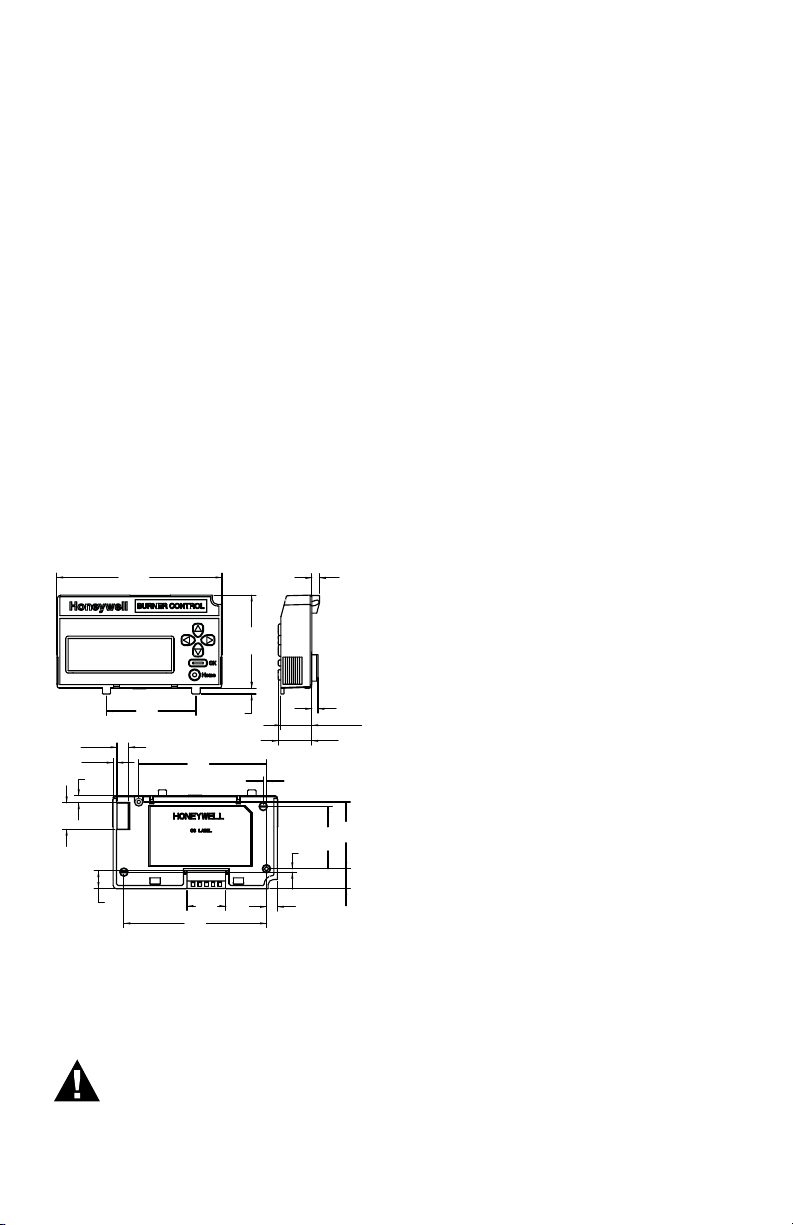
7800 SERIESS7800A2142 4Line LCD Keyboard Display Module
4.85
(123.3)
2.75
(69.8)
.17
(4.3)
2.63
(66.8)
.18
(4.6)
.91
(23.1)
.99
(25.1)
.22
(5.7)
.59
(15)
.32
(8.1)
3.76
(95.4)
.21
(5.4)
.78
(19.8)
.11
(2.9)
.34
(8.8)
.52
(13.2)
1.14
(29)
4.19
(106.4)
1.97
(50)
.10
(2.5)
.10
(2.4)
1.84
(46.7)
EN60730: For compliance with remote
KDM mounting require- ments, provide
electrical insulation separation by
insulation using double or reinforced
insulation. Do this by: Optically isolating the communication or remote
reset lines from the control cabinet, or
provide physical separation from the
communication or remote display cover
assembly (part number 204729A) or other
suitable enclosure that meets the IP40
class of protection.
Accessories:
203541 ControlBus™ 5-wire Electrical
Connector.
S7810A1009 Data ControlBus™ Module.
203765 Remote Display Mounting Bracket.
221818A 60 in. (1.5 m) Extension Cable
Assembly.
221818C 120 in. (3 m) Extension Cable
Assembly.
204729A NEMA 4 Cover Assembly for
S7800A KDM.
204729C NEMA 4 Cover Assembly for
S7800A KDM with reset button.
205321B Remote Display Flush Mount Kit.
Disconnect the power supply before
beginning installation to prevent
electrical shock and equipment
damage. More than one power
supply disconnect can be involved.
When Installing This Product…
1. Read these instructions carefully.
Failure to follow them could damage the
product or cause a hazardous condition.
2. Check the ratings given in the
instructions and marked on the product
to make sure the product is suitable for
your application.
3. Installer must be a trained, experienced,
flame safeguard service technician.
4. After installation is complete, check out
the product operation as provided in
these instructions.
5. Be sure wiring complies with all
applicable codes, ordinances and
regulations.
6. See Fig. 3 for S7800A unique wiring
connections.
IMPORTANT
1. This equipment generates, uses and can
radiate radio frequency energy and, if not
installed and used in accordance with the
instructions, can cause interference to radio
communications. It has been tested and
found to comply with the limits for a Class
B computing device of Part 15 of FCC rules
which are designed to provided reasonable
protection against such interference when
operated in a commercial environment.
Operation of this equipment in a residential
area can cause interference, in which case,
users, at their own expense, can be required
to take whatever measures are required to
correct this interference.
2. This digital apparatus does not exceed
the Class B limits for radio noise for digital
Fig. 1. Approximate dimensions of S7800A2142
in. (mm).
INSTALLATION
WARNING
Electrical Shock Hazard.
Can cause severe injury, death
apparatus set out in the Radio Interference
Regulations of the Canadian Department of
Communications.
Humidity
Install the S7800A where the relative
humidity never reaches the saturation
point. The S7800 is designed to operate
in a maximum 85% RH continuous,
noncondensing, moisture environment.
Vibration
Do not install the S7800A where it can be
subjected to vibration in excess of 0.5G
continuous maximum vibration.
or property damage.
3 320011007
Page 4
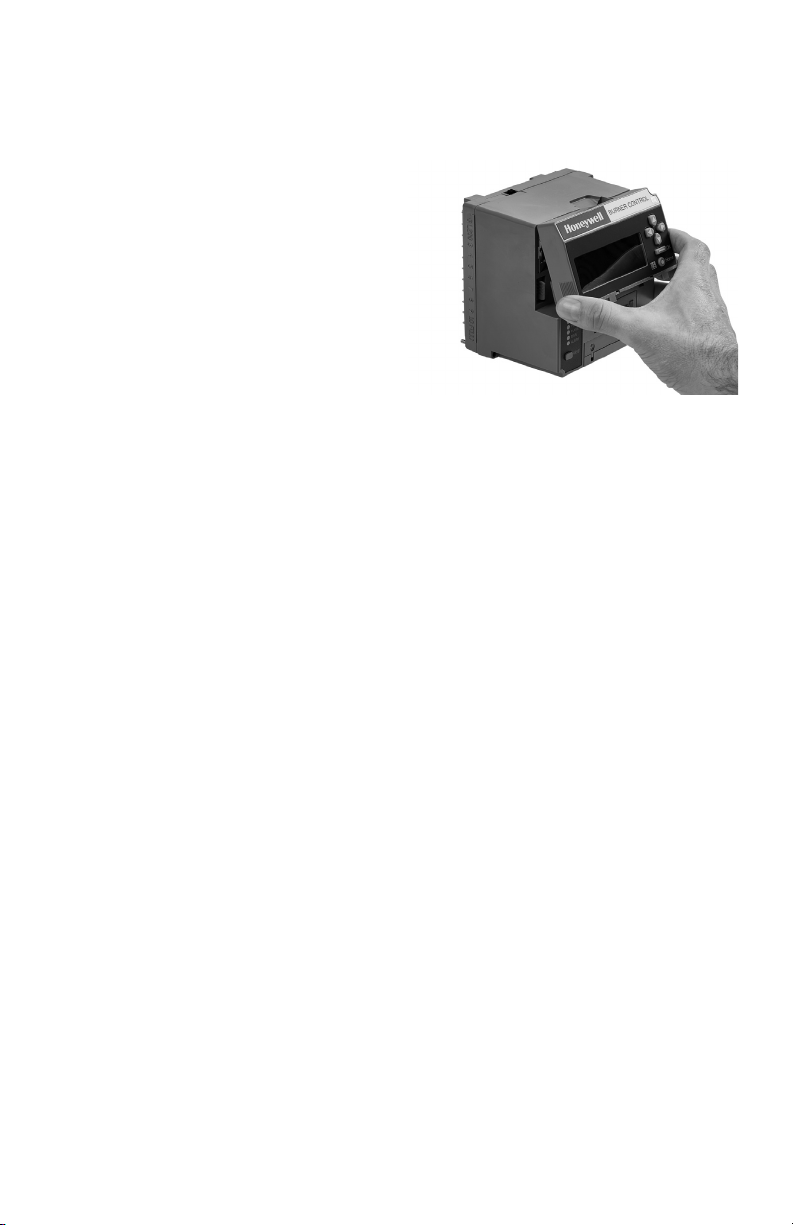
7800 SERIESS7800A2142 4Line LCD Keyboard Display Module
Temperature
Temperatures below 32 °F (0 °C) may cause
a slow screen refresh rate and ghosting.
This effect will be most evident during cold
start-up (display has not been operating
and is in a < 32 °F (0 °C) environment). This
is due to the time required for the display to
warm up. The display has a heater feature
which can be set to automatic/ON/OFF
(refer to page 42 Heater Mode)
If the display does not fully recover within 5
minutes, then check the systems line input
voltage to insure it is within specifications.
For certain RM/ EC7800xx models the
display heater (used to improve display
legibility in colder temperatures) will not be
available and will not function regardless
of what the setting is in the display module
Heater Mode.
Refer to page 43 Models that do not
use the Heater Function for a list of relay
models that do not use the heater function.
Weather
The S7800A is not designed to be weather
tight. If installed outdoors, the S7800A
must be protected by an approved
weather-tight enclosure such as the
204729A or 204729C NEMA 4 Enclosure
listed in Accessories.
S7800A2142 Embedded Features
See Appendix A to set up the following
features:
• Call Service (Business Card) information
displayed when burner system is in
Lockout of the 7800 SERIES device.
• Customizing of Expanded Annunciator
(S7830) message to match a given
installed limit string. If ModBus Feature
is required, use S7810M1003 ModBus
Module.
• ModBus communication setup and
enable feature: Note that this will
occupy terminals 1, 2, 3 of the 203541
Connector on the KDM, which disables
the Expanded Annunciator Features.
SERVICE NOTE:
The S7800A2142 can either do the
Expanded Annunciator Feature or
ModBus -- not both. If BOTH are
required, order the S7810M1003
ModBus Module for the ModBus
option.
B. The S7800A2142 KDM is also used to
program the Valve Prov- ing and Postpurge feature of Select RM7800 SERIES
devices. See Appendix B.
320011007 4
Mounting KDM on 7800 SERIES
Relay Module.
1. Align the two interlocking ears of the
KDM with the two mating slots on the
7800 SERIES Relay Module. See Fig. 2.
Fig. 2. Keyboard Display Module mounting.
2. Insert the two interlocking ears into
the two mating slots and, with a hinge
action, push on the lower corners of the
KDM to secure it to the 7800 SERIES
Relay Module.
3. Make sure the KDM is firmly in place.
Remote Mounting KDM
The KDM can be mounted either on the
face of a panel door or on other remote
locations. When mounting the KDM on the
face of a door panel, closely follow these
instructions:
1. Select the location on the door panel for
flush mounting.
2. Pay attention to the insertion
dimensions of the two KDM screws, two
interlocking ears, and the two plugin connections to allow for sufficient
clearance.
3. Use the KDM or Data ControlBus
Module™ as a template (Fig. 28)
and mark the two screw locations,
interlocking ear locations and the two
plug-in connector locations.
4. Drill the pilot holes for the mounting
screws.
5. Cut holes in the door panel for the
interlocking ears and the two plug-in
connectors.
6. Mount the KDM, securing it with the
two screws provided in the KDM bag
assembly.
Remote Display Mounting Bracket
Use the 203765 Remote Display Mounting
Bracket when mounting the KDM on a wall
or remote location:
Page 5
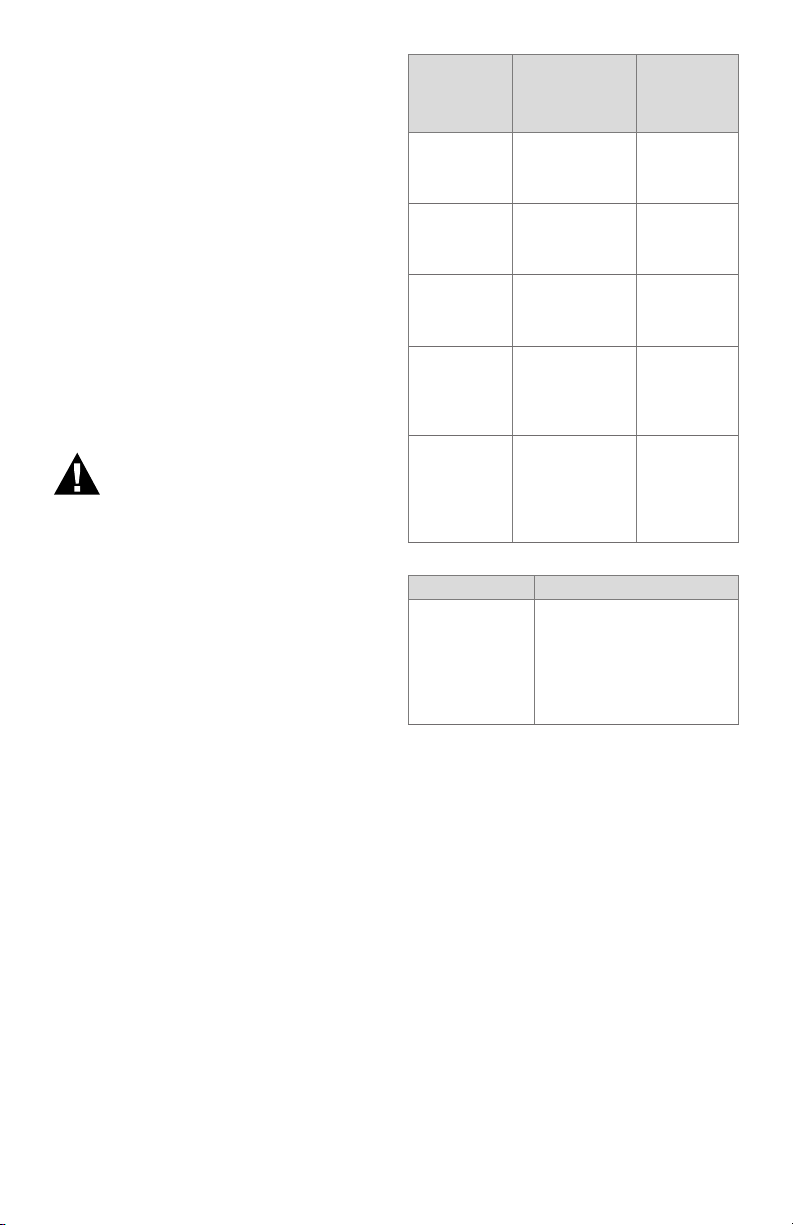
7800 SERIESS7800A2142 4Line LCD Keyboard Display Module
1. Use the 203765 Remote Display
Mounting Bracket as a template to mark
the four screw locations.
2. Drill the pilot holes for the four
mounting screws.
3. Mount the 203765 Remote Display
Mounting Bracket by securing the four
no. 6 screws (M3.5 x 0.6).
4. Mount the KDM by aligning the two
interlocking ears with the two mating
slots on the remote mounting bracket.
5. Insert the two interlocking ears into the
two mating slots.
6. Push on the lower corners of the KDM
to secure it to the remote mounting
bracket.
7. Make sure the KDM is firmly in place.
WIRING
WARNING
Electrical Shock Hazard.
Can cause severe injury or
death.
To prevent electrical shock and
equipment damage, disconnect
the power supply from the main
disconnect before beginning
installation. More than one
disconnect can be involved.
1. Refer to Fig. 3 for proper wiring.
2. Make sure all wiring complies with all
applicable electrical codes, ordinances
and regulations.
3. For recommended wire size and type,
see Table 1.
4. For Recommended grounding practices,
see Table 2.
5. For KDM: The KDM is powered from a
low voltage, energy- limited source. It
can be mounted outside of a control
panel if it is protected from mechanical
damage.
NOTE: A 13 Vdc power supply must be
used any time more than one
KDM is used. A maximum of two
KDM, Data ControlBus™ Modules
or S7810B Multi-Drop Switch
Modules are allowed in any
combination.
Application
Keyboard Display Module
Data ControlBus™ Module
Remote Reset
Module
Communications
Interface
ControlBus
Module™
13 Vdc full
wave rectified
transformer
power input.
Table 1. Recommended Wire Size and Part Number.
Recommend-
ed Wire Size
22 AWG twowire twisted pair
with ground, or
five-wire.
22 AWG twowire twisted pair
with ground, or
five-wire.
22 AWG twowire twisted pair,
insulated for low
voltage.
22 AWG two-wire
twisted pair with
ground.
18 AWG wire,
insulated for
voltages and
temperatures for
given applications.
Ground Type Recommended Practice
Signal ground
(KDM, Data ControlBus™ Module,
Communications Interface
ControlBus
Module™).
Table 2. Recommended Grounding Practices.
Use the shield of the signal
wire to ground the device to
the signal ground terminals
[3(c)] of each device. Connect the shield at both ends
of the daisy chain to ground.
6. Recommended wire routing:
a. ControlBus:
(1) Do not route the ControlBus cable
in conduits that carry line voltage
circuits.
(2) Avoid routing the ControlBus cable
close to ignition transformer leadwires.
(3) Route the ControlBus cable outside
of conduit if properly supported and
protected from damage.
b. Remote Reset:
(1) Do not run high voltage ignition
transformer wires in the same conduit
with the Remote Reset wiring.
(2) Do not route Remote Reset wires in
conduit with line voltage circuits.
Recommended
Part Num-
ber
Belden 8723
shielded
cable or
equivalent.
Belden 8723
shielded
cable or
equivalent.
—
Belden 8723
shielded
cable or
equivalent.
TTW60C,
THW75C,
THHN90C
7. Maximum wire lengths:
(a) KDM: The maximum length
interconnecting wire is 4000 ft
(1219m).
5 320011007
Page 6
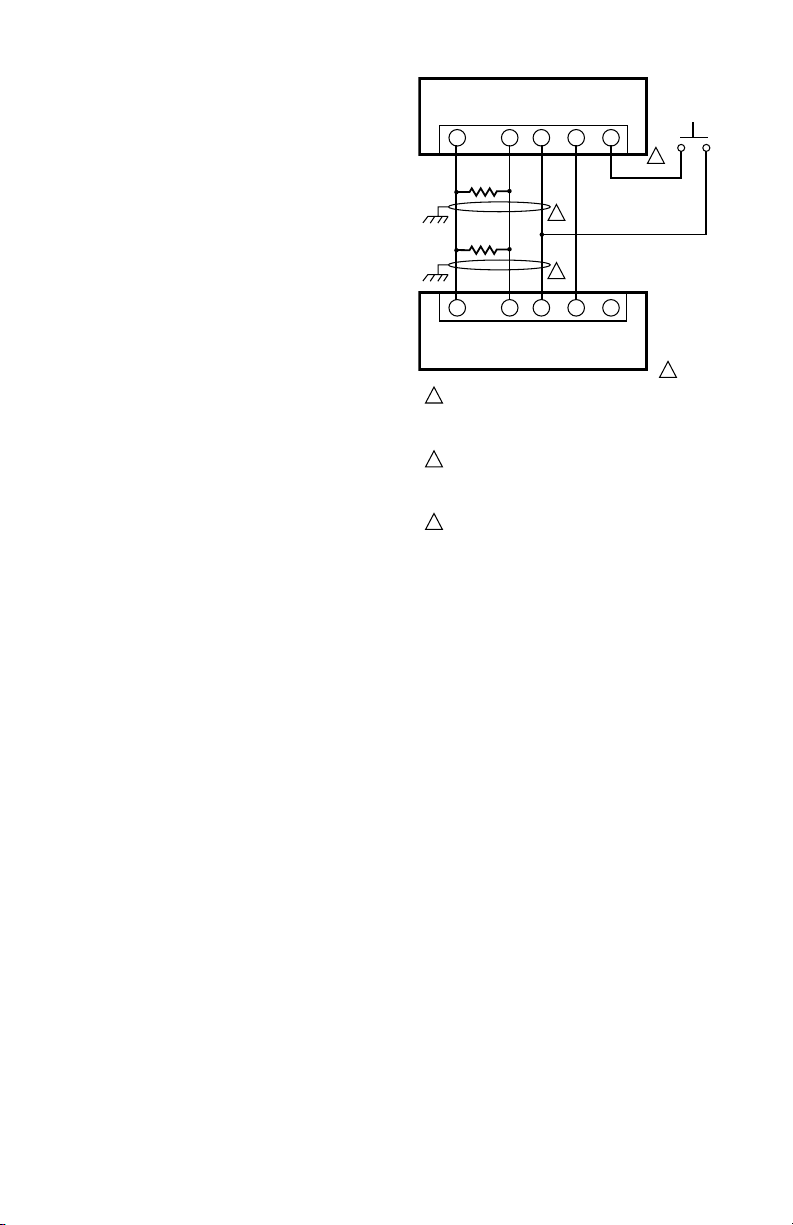
7800 SERIESS7800A2142 4Line LCD Keyboard Display Module
S7810 DATA CONTROLBUS MODULEª
A CABINET DOOR.
(b) Remote Reset leadwires: The
maximum length wire is 1000 ft
(MOUNTED ON 7800 SERIES RELAY MODULE)
(300m) to a Remote Reset pushbutton.
8. Install all electrical connectors.
1
9. Restore power to the panel.
KDM Display
The first line of the KDM display provides
current status of the burner sequence
(STANDBY, PURGE, PILOT IGN, MAIN IGN,
RUN and POSTPURGE), timing information
(PURGE, PILOT IGN, MAIN IGN and
POSTPURGE) in minutes and seconds, hold
information (PURGE HOLD), and lockout
information (Lockout, Fault Code, Message
and Sequence). The second line will display
selectable or preemptive messages. A
selectable message supplies information
for flame strength, system status
indication, system or self-diagnostics and
troubleshooting. A preemptive message
has parentheses around the message and
supplies a detailed message to support the
sequence status information. A preemptive
message can also be a lockout message. A
preemptive message replaces a selectable
message to support the sequence status
information. The 7800 SERIES Relay
Module LED provide positive visual
indication of the Relay Module sequence.
The LED is energized simultaneously with
the correct sequence description.
1
THREE WIRE SHIELDED CABLE MAY BE REQUIRED. TWO 120
1
OHM TERMINATING RESISTORS ARE REQUIRED FOR
CONNECTIONS OVER 100 FEET. CABLE SHIELD MUST BE
TERMINATED TO EARTH GROUND AT BOTH ENDS. IF SHIELDED
CABLE IS NOT USED, TWISTED PAIR WIRE MUST BE USED.
2
WHEN CONNECTING THE KEYBOARD DISPLAY MODULE DATA
CONTROLBUS MODULEª, OR REMOTE RESET MODULE
EXTERNAL FROM THE CONTROL CABINET, APPROPRIAT E
MEASURES MUST BE TAKEN TO MEET EN60730 SAFETY
LOW VOLTAGE REQUIREMENTS (SEE APPROVALS).
3
221818A OR C EXTENSION CAN BE USED IN PLACE OF THE
S7810 DATA CONTROLBUS MODULEª IF DISPLAY IS TO
Fig. 3. Wiring Keyboard Display Module for remote
mounting.
A
B
C (GND)
2345
120 OHM
RESISTOR
120 OHM
RESISTOR
2345
A
B
C (GND)
7800 REMOTE KEYBOARD DISPLAY MODULE
RESET
+13 VDC
1
1
RESET
+13 VDC
MOMENTARY
PUSH BUTTON
SWITCH
3
2
M5285C
320011007 6
Page 7
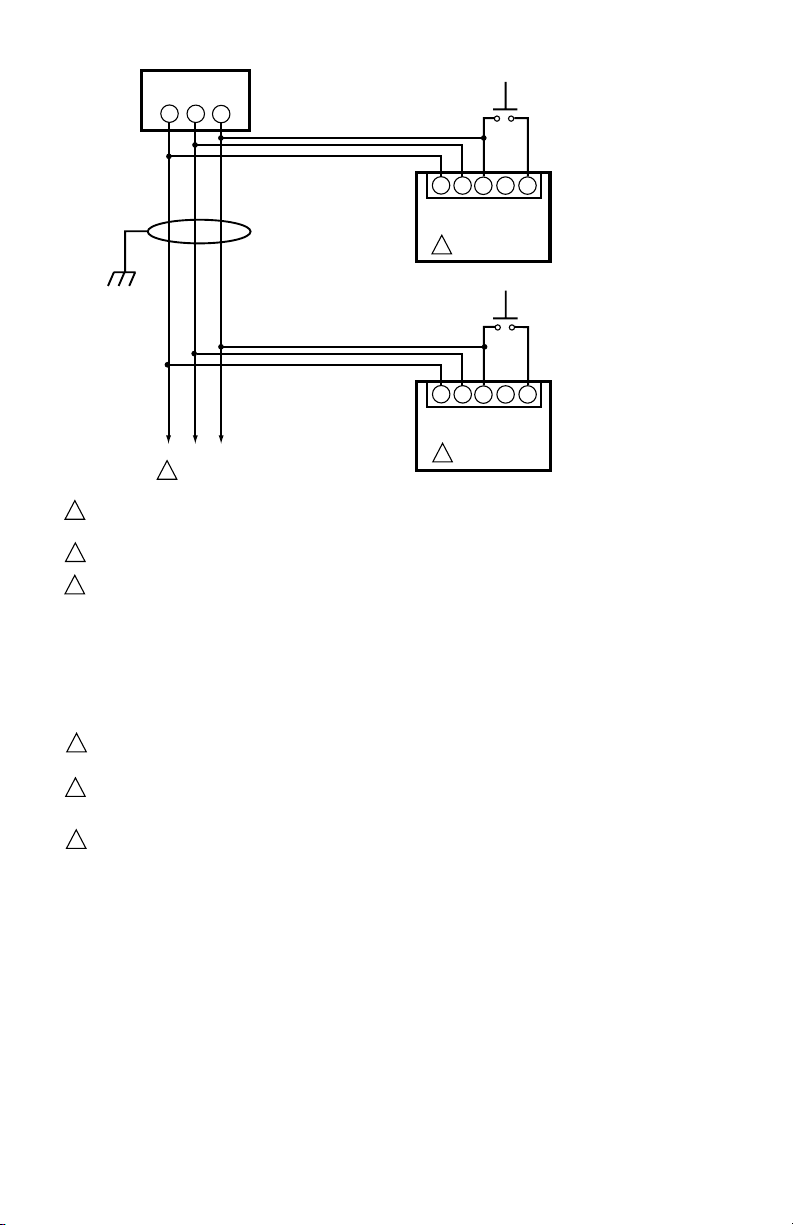
7800 SERIESS7800A2142 4Line LCD Keyboard Display Module
23
23
B
C (GND)
23
23
B
C (GND)
MOMENTARY
PUSHBUTTON
SWITCH
5
4
5
4
+13 VDC
RESET
MOMENTARY
PUSHBUTTON
SWITCH
5
4
5
4
+13 VDC
RESET
RM78xx SERIES DEVICE
WITH S7800 SERIES 5
OR GREATER DISPLAY.
RM78xx SERIES DEVICE
WITH S7800 SERIES 5
OR GREATER DISPLAY.
PC/PLCGND
-
+
B
1
MULTI-DROP RS-485 COMMUNICATION BUS. UP TO 31 S7800 SERIES 5 OR GREATER DISPLAYS CAN BE CONNECTED TO A SINGLE BUS
1
WITHOUT AN RS-485 REPEATER. UP TO 99 MODBUS™ (SUBNETWORKS) CAN BE CONNECTED TO A BUS WITH RS-485 REPEATERS. WHEN
USING AN RS-485 REPEATER, THE REPEATER MUST BE INSTALLED EVERY 30TH MODULE.
THE SUBNETWORKS MUST BE WIRED IN A DAISY CHAIN CONFIGURATION. RECOMMEND THAT THE PC/PLC BE AT ONE END OF THE
2
DAISY CHAIN.
MODBUS™ COMMUNICATION BUS TERMINATION RESISTORS:
3
A. WITHOUT RS-485 REPEATER:
MODULES AT THE CLOSEST AND FARTHEST END OF THE DAISY CHAIN REQUIRE TERMINATION RESISTORS.
INSTALL A 120 OHM, 1/4 WATT RESISTOR BETWEEN TERMINALS A AND B OF THE PC/PLC (IF INSTALLED AT ONE END THE DAISY CHAIN).
INSTALL A 120 OHM, 1/4 WATT RESISTOR BETWEEN TERMINALS 7 AND 8 OF THE LAST S7810M MODBUS™ MODULE IN THE DAISY CHAIN.
B. WITH RS-485 REPEATER:
WHEN AN RS-485 REATER IS USED, TWO DAISY CHAIN CONFIGURATIONS ARE EFFECTIVELY FORMED. MODULES AT THE
CLOSEST AND FARTHEST ENDS OF EACH DAISY CHAIN REQUIRE TERMINATION RESISTORS. INSTALL A 120 OHM, 1/4 WATT
RESISTOR BETWEEN TERMINALS A AND B OF THE PC/PLC (IF INSTALLED AT THE END OF THE DAISY CHAIN. INSTALL A 120
OHM, 1/4 WATT RESISTOR BETWEEN INPUT TERMINALS DATA+ AND DATA- OF THE RS-485 REPEATER. INSTALL A 120 OHM,
1/4 WATT RESISTOR BETWEEN TERMINALS 7 AND 8 OF THE LAST S7810M MODBUS™ MODULE IN THE ADDITIONAL DAISY CHAIN.
LOCAL RS-485 COMMUNICATIONS BUS. THE DEVICES ON THIS BUS MUST BE WIRED IN A DAISY CHAIN CONFIGURATION. THE ORDER OF
4
INTERCONNECTION IS NOT IMPORTANT. THE MODULES ON THE CLOSEST AND FARTHEST ENDS OF THE DAISY CHAIN REQUIRE A 120 OHM,
1/4 WATT TERMINATION RESISTOR BETWEEN TERMINALS 1 AND 2 OR A AND B.
THREE WIRE SHIELDED CABLE (BELDEN 8723 SHIELDED OR EQUIVALENT) IS RECOMMENDED AND SHOULD BE GROUNDED AS
5
FOLLOWS: IF NO INTERFERENCE IS PRESENT, OR TO REDUCE CAPA CITIVE INTERFERENCE, THE SHIELD SHOULD BE GROUNDED
AT ONE END. WHEN GROUNDING ONLY ONE END OF THE THE SHIELD, THE SHIELD END CLOSEST TO THE S7810M MODBUS™
MODULE SHOULD BE ATTACHED TO EARTH GROUND. TO REDUCE INDUCTIVE INTERFERENCE (RF INTERFERENCE), THE SHIELD
SHOULD BE GROUNDED AT BOTH ENDS.
6
TERMINAL NUMBERS ARE ON 203541 5-WIRE CONNECTOR (SUPPLIED WITH REMOTE MOUNTING BRACKET).
RS-485
BUS
CA
1
1
A
6
1
1
A
6
M24190
Fig. 4. Wiring for ModBusTM Feature.
NOTE: LED has been replaced by block characters visible on the MB address setup menu.
7 320011007
Page 8
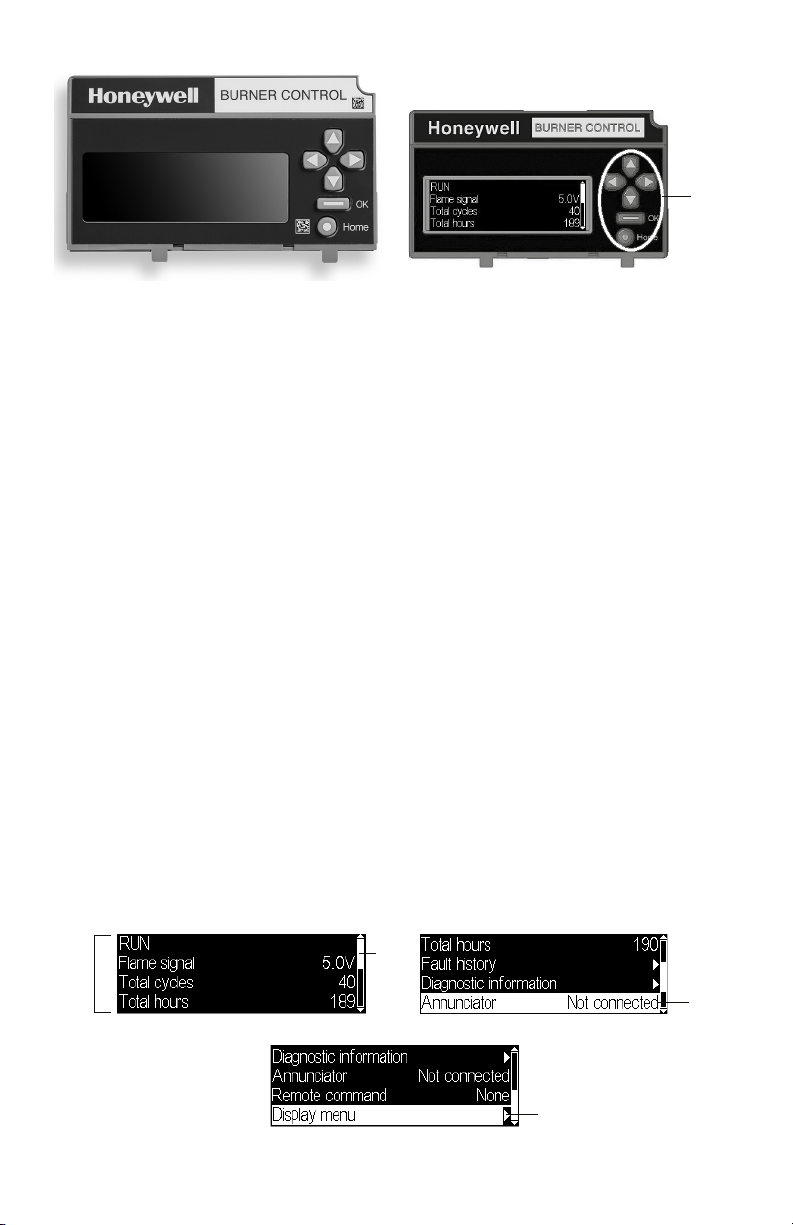
7800 SERIESS7800A2142 4Line LCD Keyboard Display Module
KEYBOARD
4 LINES
LINE WITH
doesn’t make sense for the button action,
selecting the button is ignored.
BUTTONS
Fig. 5. S7800 Keyboard Display Module
Keyboard Functions
The keyboard contains six push-buttons
that are used to navigate on each page and
between pages on the display module (see
Fig. 6). These buttons generally have the
following functions:
• Up arrow - move up on a page or
increment a value for an input control
• Down arrow - move down on a page or
decrement a value for an input control
• Left arrow - move to the left on a page
(tab left) or go to a previous page
• Right arrow - move to the right on a page
(tab right) or go to the next page when
applicable
• OK - approve/accept the highlighted item
or go to the next page when applicable
• Home - go to the Home (Main Status)
page
When the burner control module is in a
Lockout condition the “Home” button
navigates to the Lockout page instead of
the Home page to display the lockout.
These buttons are acted on when they
are pressed and released. In some cases
a button can be pressed and held, i.e., not
released, for repeated execution of the
button (arrow buttons). Buttons are active
on some pages only when the action for the
button makes sense for the position of the
input focus on the page. If the input focus
Fig. 6. Keyboard buttons.
Page Structure
The Home and Lockout pages display text
using a larger font size than all other pages
so that information on them can be more
easily viewed from distances farther away
from the display module (see Fig. 7 and Fig.
8).
Up to 4-5 lines of text are displayed
(dependent on font size) at a time on the
page. When the page has more than 4 lines
of text to display a scroll bar is present on
the right-hand side of the page to indicate
this situation. The “Up arrow” and “Down
arrow” buttons are used to scroll up and
down the lines of the page. Each line is
highlighted with a white background to
indicate that it currently has input focus for
any button actions. The scroll bar adjusts to
give a relative position of the current view
with respect to all lines that the page can
display.
When a line has a right arrow symbol
positioned on the righthand side it
indicates that this line can navigate to
another page, “Next page”, related to the
subject of the line when that line has input
focus. A “Right arrow” or “OK” button can
be pressed when the focus is on this line to
navigate to the next page.
Fig. 7. Home page
320011007 8
SCROLL
BAR
RIGHT ARROW SYMBOL INDICATES
“NEXT” PAGE IS AN OPTION
INPUT
FOCUS
Page 9
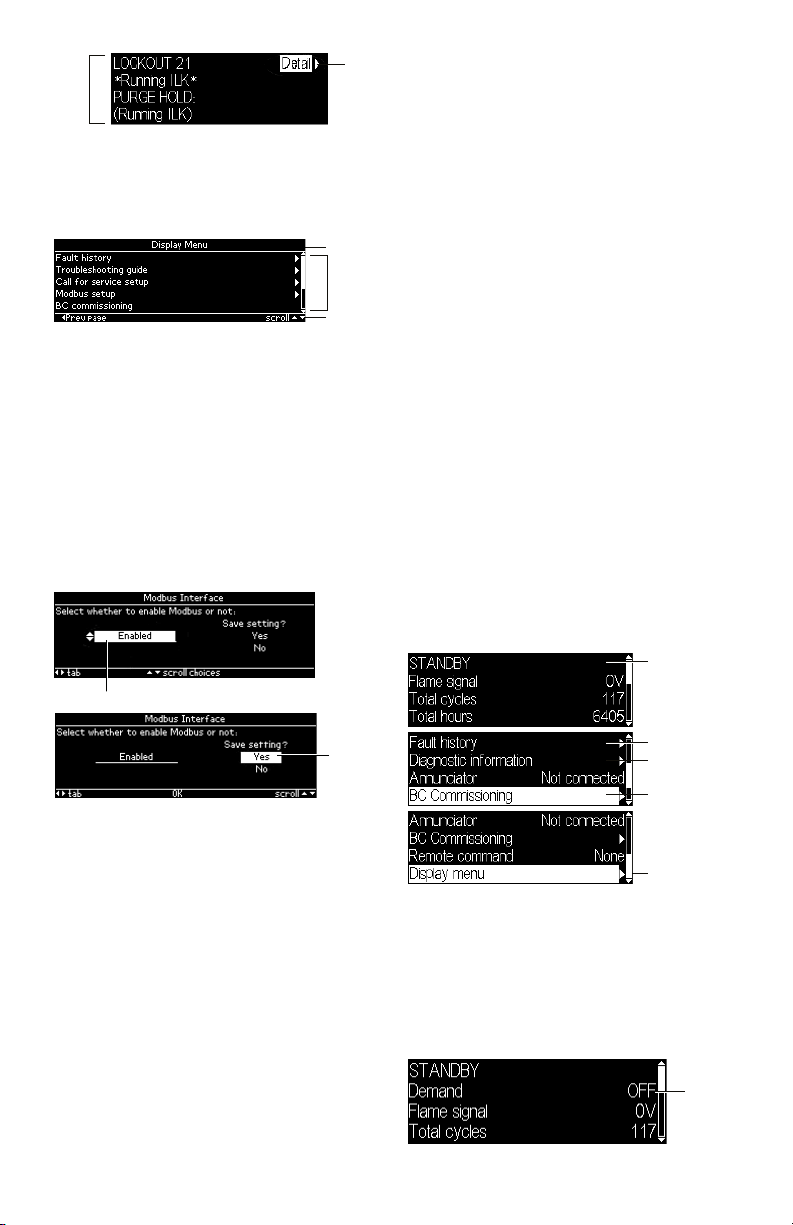
7800 SERIESS7800A2142 4Line LCD Keyboard Display Module
4 LINES
TION
BAR
W INPUT
MENU
GO TO
LOCKOUT
DETAIL
Fig. 8. Lockout page
For pages other than Home and Lockout a
smaller font size is used to display the text
and pages have a format like the one shown
in Fig. 9.
TITLE BAR
MAIN
BODY
NAVIGA
Fig. 9. Page structure
The top line of the page is a title that
describes the context or purpose of the
page (see Fig. 9).The bottom line of the
page is a navigation bar which indicates
the more important button actions that can
be performed for the current input focus
(see Fig. 10). The middle or main body
of the page contains the lines that show
information or allow for user input. Up to 5
lines of text may be displayed in the main
body. Solid lines separate the title and
navigation bar from the main body.
INPUT FOCUS
Home Page
The Home page is the main status page
that displays primary status of the burner
control operation (see Fig. 11). This page is
intended to be the primary one displayed
most often when the user is not specifically
looking for other information or configuring
the display. The following information is
displayed by default:
• Burner control sequence or lockout state
• Flame signal strength
• Total cycles count
• Total run-time hours count
• Annunciator connection status
• Remote command status
The burner control sequence state may
be displayed in one or two lines due to the
length of the text. In case of two lines the
remaining lines are pushed down to make
room for the second line.
This page also permits navigation to the
following pages:
• Lockout message (when burner control is
in a lockout condition)
• Fault history
• Burner control diagnostic status
• Annunciator diagnostic status (when
annunciator is connected)
• Burner control commissioning
(supported models only)
• Display menu
MAY BE 1 OR 2
LINES (SEQUENCE
STATE)
NE
FOCUS
Fig. 10. Input focus
An item on a page that has input focus
is usually highlighted with an inverse
look (black text on white background) to
distinguish it from the rest of the page.
The arrow buttons move the input focus
to another selectable item if another one
exists on the page (some pages may only
have a single focus item).
For pages that allow user input (see Fig.
10) the input value is edited on the page
and then is acknowledged or confirmed at
another tab position on the page (“Yes” tab
Fig. 11. Home page status
An additional status line can be displayed
between the burner control sequence line(s)
and the flame signal strength line when
configured (see “Selected Status Message”
on page 30). Fig. 12 shows an example
with the T6 terminal (“Demand”) status
displayed.
in the above example). This confirmation
action permits the user to cancel the editing
and not commit to the change or to accept
the edited value.
Fig. 12. Home page status
9 320011007
GO TO FAULT
HISTORY
GO TO BURNER
DIAGNOSTICS
GO TO
COMISSIONING (ONLY
SOME MODELS)
GO TO DISPLAY
OPTIONAL
SELECTED
STATUS
Page 10
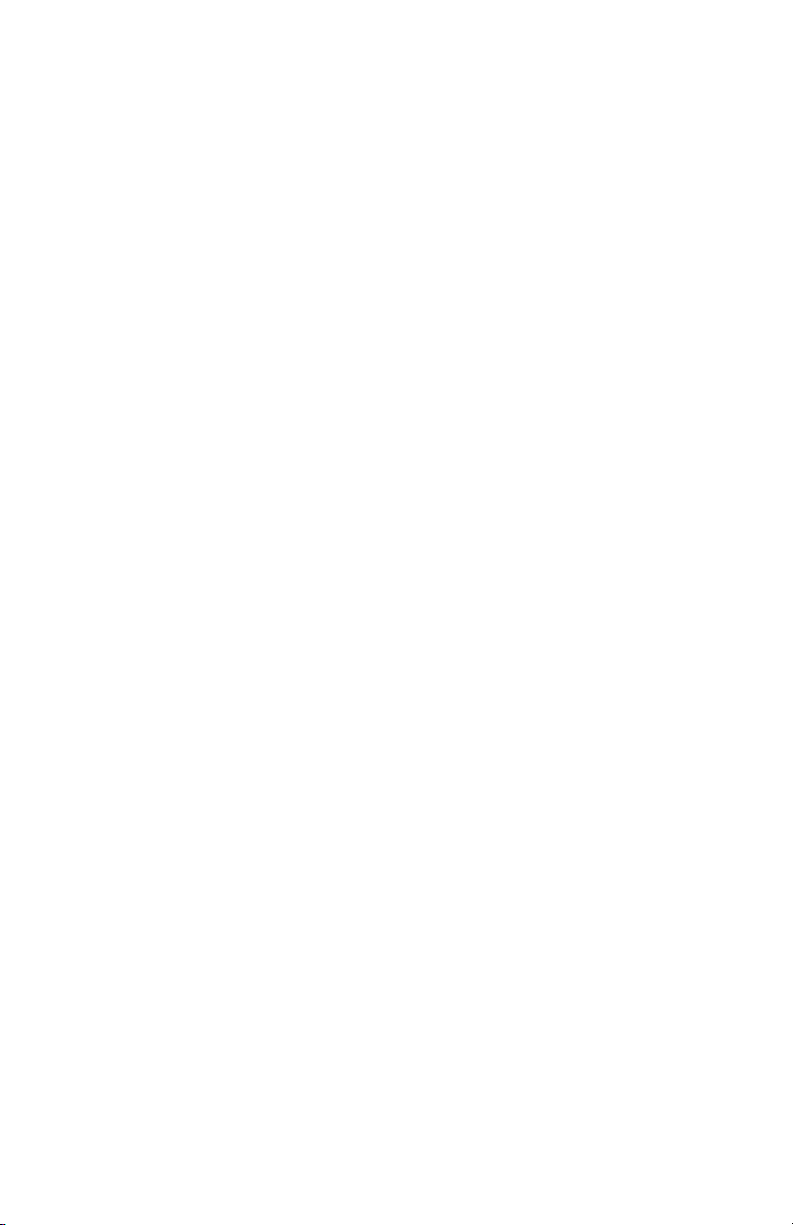
7800 SERIESS7800A2142 4Line LCD Keyboard Display Module
The lines are scrollable using the up and down arrows. For lines that navigate to another
page the right arrow or OK button is pressed when the line has input focus (highlighted) to
go to the new page.
TROUBLESHOOTING
After the KDM is installed, return the 7800 SERIES to normal operation, restore power
and run the system through at least one complete automatic cycle. For complete
Troubleshooting and System Checkout information, see form 65-0229.
7800 SERIES System Diagnostics
Troubleshooting control system equipment failures is made easier with the 7800 SERIES
self-diagnostics and first-out annunciation. The S7800 provides visual annunciation by
displaying a fault code and fault or hold message on the display.
Self-diagnostics of the 7800 SERIES enables it to detect and annunciate both external
and internal system problems. Internal faults and external faults such as interlock failures,
flame failures and false flame signals are annunciated by the KDM via the 7800 SERIES
Relay Module.
The KDM displays a sequence status message indicating STANDBY, PREPURGE, PREIGNITION, SAFETY 1, PILOT IGN, PILOT STAB., MAIN IGN, RUN or POSTPURGE, as
appropriate. The selectable messages also provide visual indication of current status and
historical status of the equipment, such as: Flame Signal, Total Cycles, Total Hours, Fault
History, Diagnostic Information and Expanded Annunciator terminal status (if used).
With this information, most problems can be diagnosed without extensive trial-and-error
testing.
Table 3 provides the sequence and status hold messages. These messages along with the
fault messages (Table 5) can be viewed on-line in the KDM.
320011007 10
Page 11
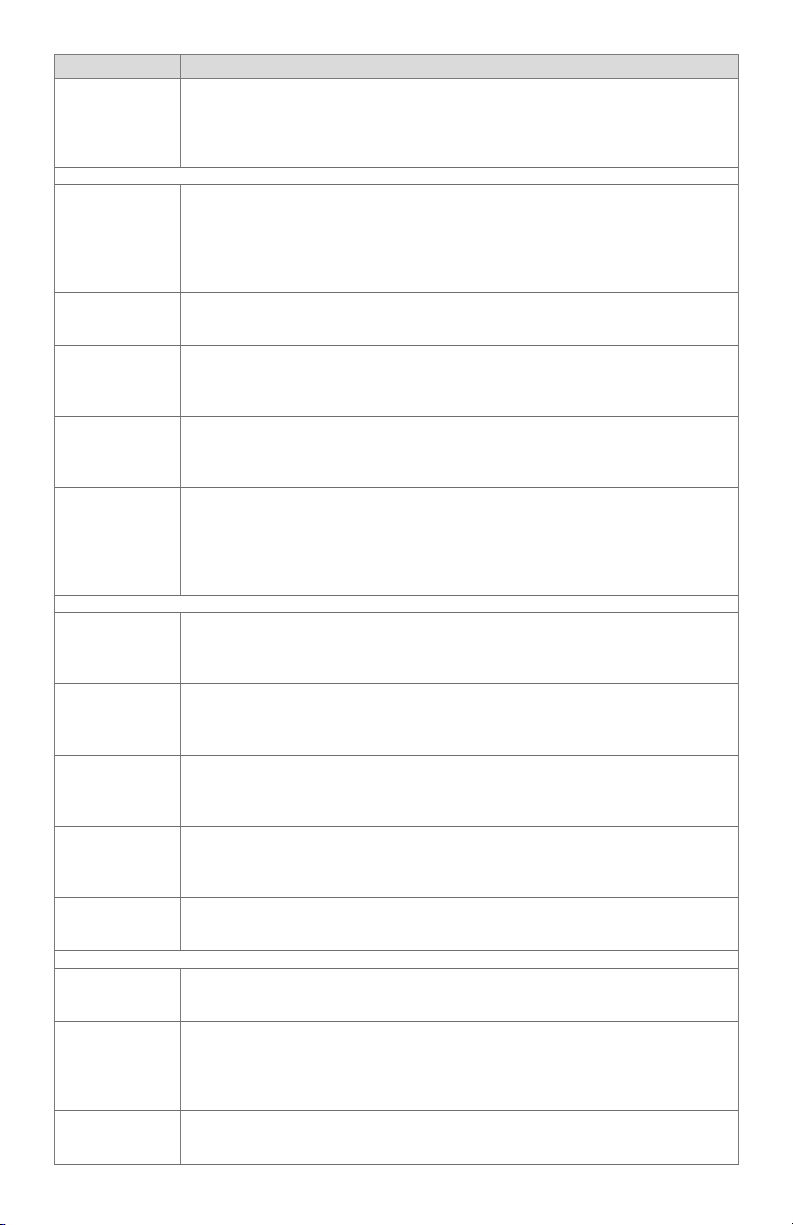
7800 SERIESS7800A2142 4Line LCD Keyboard Display Module
Sequence Status
The Keyboard Display Module (KDM) indicates the burner status, INITIATE, a
stabilization period for the relay module to check for any fluctuations in ac line
INITIATE mm:ss
voltage inputs or control inputs on power up or during normal operation. The
timing of the INITIATE period is either two seconds or ten seconds, depending
on the model, before entering STANDBY.
If the relay module is in an INITIATE HOLD status, the following conditions could exist:
The KDM indicates the burner status and that it is waiting for excess line noise
INITIATE HOLD:
(AC Frequency/
Noise)
to clear up, which prevents sufficient reading of the line voltage inputs. The
burner sequence does not advance into STANDBY until the excess line noise
ceases or a line frequency error occurs; this is caused by using a 60 Hz device
on a 50 Hz line, or vice versa on devices with a date code earlier than 9804, is
corrected.
INITIATE HOLD:
(AC Line Dropout)
The KDM indicates the burner status and that ac line power has momentarily
dropped out. The burner sequence does not advance into STANDBY until the ac
line voltage has stabilized throughout the INITIATE sequence.
The KDM indicates the burner status and that line frequency is faster than the
INITIATE HOLD:
(AC Frequency)
expected value. The burner sequence does not advance into STANDBY until the
line frequency returns to the proper value; this is perhaps caused by using a 60
Hz device on a 50 Hz line for devices with a date code earlier than 9804.
INITIATE HOLD:
(Low Line Voltage)
The KDM indicates the burner status and that low line voltage (10% lower
than rated voltage) has occurred. The burner sequence does not advance
into STANDBY until the line voltage is at a sufficient level for proper operating
parameters.
The KDM indicates the burner status, STANDBY. The burner can be placed in
STANDBY by opening the burner switch or if the operating controller indicates
STANDBY
its setpoint is satisfied. If a demand is present for burner operation, the burner
sequence does not advance from STANDBY to PURGE until the recycle limits
close. If an Expanded Annunciator is connected, the display messages are
enhanced.
If the relay module is in a STANDBY HOLD status, the following conditions could exist:
STANDBY HOLD:
F/G (Flame
Detected)
STANDBY HOLD:
T20(Pre-Ignition
Interlock)
STANDBY HOLD:
T7(Lockout
Interlock)
STANDBY HOLD:
T7 (Running
Interlock) EC/
RM7850
The KDM indicates the burner status and that a flame is detected. A demand
is present for burner operation. The sequence does not advance to PREPURGE
until the flame signal clears. If the flame signal does not clear within 40 sec-
onds, the relay module locks out.
The KDM indicates the burner status and that the Pre-Ignition Interlock is not
closed. A demand is present for burner operation, but the burner sequence does
not advance to PREPURGE until the Pre-Ignition Interlock proves closed. If this
time exceeds a 30 second hold, the relay module locks out.
The KDM indicates the burner status and that the Lockout Interlock is closed.
A demand is present for burner operation, but the burner sequence does not
advance to PREPURGE until the Lockout Interlock proves open. If this time
exceeds the 120 second hold, the relay module locks out.
The KDM indicates the burner status and that the Running Interlock is closed.
A demand is present for burner operation, but the burner sequence does not
advance to PREPURGE until the Running Interlock proves open. If this time
exceeds the 120 second hold, the relay module locks out.
The KDM indicates the burner status, PURGE, which is the period of time the
PURGE
blower motor is running before the Ignition period. The timing of the PURGE
period is selectable.
If the relay module is in a PURGE HOLD status, the following conditions could exist:
PURGE HOLD:
T19 (High Fire
Switch)
PURGE DELAY:
T19 (High Fire
Switch Jumpered)
PURGE HOLD:
TEST (Run/Test
Switch)
11 320011007
The KDM indicates the burner status and that the High Fire Switch is not closed.
The firing rate motor is driving to its PURGE rate position. If this time exceeds
four minutes and fifteen seconds, the relay module locks out.
The KDM indicates the burner status and that the High Fire Switch is jumpered.
The High Fire Switch is bypassed, welded or otherwise prematurely closed. The
system automatically adds 30 seconds to allow the firing rate motor additional
drive time to reach or near the open damper position before starting the PURGE
sequence.
The KDM indicates the burner status and that the Run/Test Switch is in the
TEST position. The sequence does not continue until the Run/Test Switch is
placed in the RUN position.
Page 12
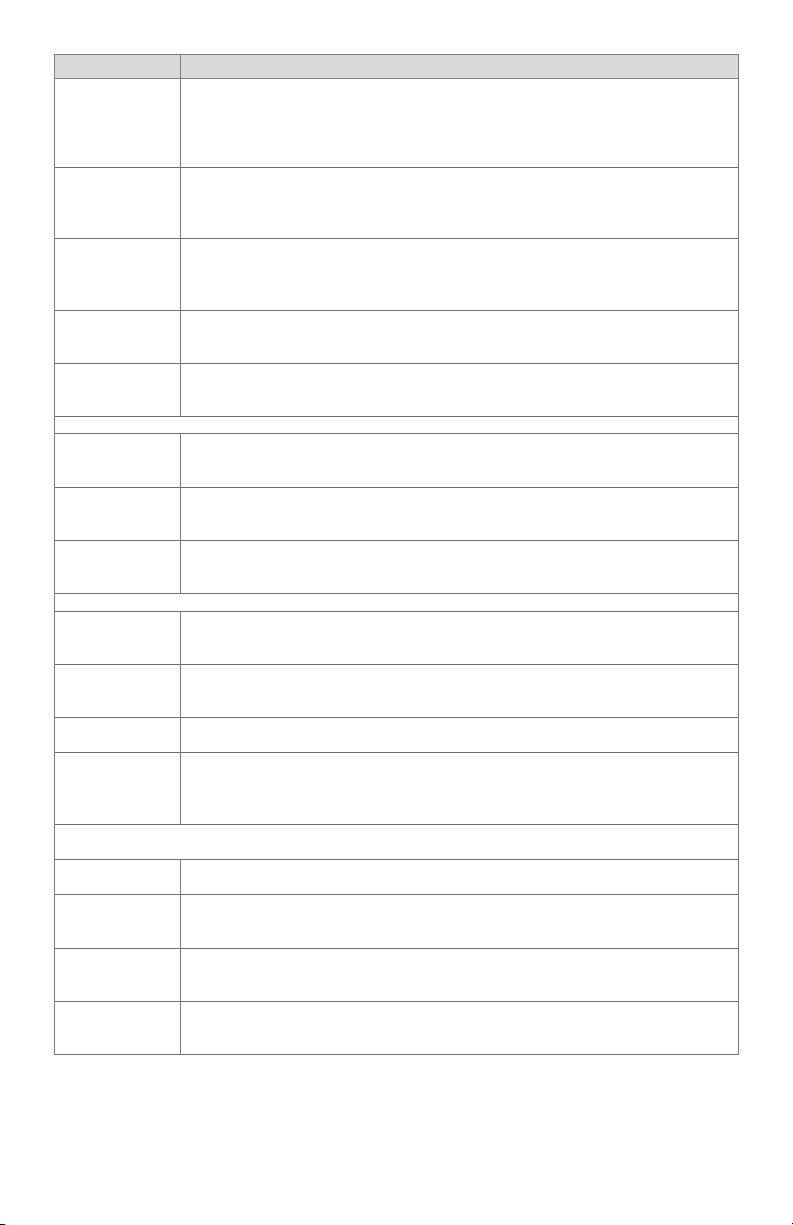
7800 SERIESS7800A2142 4Line LCD Keyboard Display Module
Sequence Status
PURGE HOLD:
T18 (Low Fire
Switch Jumpered)
PURGE HOLD:
F/G(Flame Detected)
PURGE HOLD:
T18 (Low Fire
Switch)
PURGE HOLD:
T7 (Running
Interlock)
PILOT IGN
mm:ss
The KDM indicates the burner status and that the Low Fire Switch is jumpered.
The Low Fire Switch is bypassed, welded or otherwise prematurely closed. The
system automatically adds 30 seconds to allow the firing rate motor addition-
al drive time to reach or near the closed damper position before starting the
ignition sequence.
The KDM indicates the burner status and that a flame is detected. The burner
sequence does not advance through PREPURGE because a flame is detected
as being present. The sequence holds waiting for the flame signal to clear. If the
time exceeds 30 seconds, the relay module locks out.
The KDM indicates the burner status and that the Low Fire Switch is not closed.
The firing rate motor is driving to its Low Fire position in preparation for Ignition
Trials. If this time exceeds four minutes and fifteen seconds, the relay module
locks out.
The KDM indicates the burner status and that the Running Interlock is not
closed. The sequence does not advance to ignition until the Running Interlock
proves closed. If this time exceeds 30 seconds, the relay module locks out.
The KDM indicates the burner status, PILOT IGN, and the timing of the PILOT
IGN trial begins, in seconds. During this period, the relay module permits the
pilot valve to open and the pilot flame to establish.
If the relay module is in a PILOT HOLD status, the following conditions could exist:
PILOT HOLD:
TEST (Run/Test
Switch)
The KDM indicates the burner status, PILOT IGN, and that the Run/Test Switch
is in the TEST position. The sequence does not continue until the Run/Test
Switch is placed in the RUN position.
The KDM indicates the burner status, MAIN IGN, and the timing of the MAIN
MAIN IGN mm:ss
IGN trial begins, in seconds. During this period, the relay module permits the
main valve to open and the main flame to establish.
The KDM indicates the burner status, RUN, which is the period of time after the
RUN
Ignition Trials and before the operating controller setpoint is reached. During
this time, the burner is firing under control of the firing rate control.
If the relay module is in a RUN HOLD status, the following condition could exist:
RUN LOWFIRE:
TEST (Run/Test
Switch)
POSTPURGE
mm:ss
Waiting for connection...
The KDM indicates the burner status and that the Run/Test Switch is in the
TEST position. Normal modulation or operation does not continue until the
Run/Test Switch is placed in the RUN position.
The KDM indicates the burner status, POSTPURGE, which is the period of time
after the RUN period when the blower motor continues to run. The timing of the
POSTPURGE period is fifteen seconds.
The KDM has power but is waiting to receive a signal from the relay module to
continue operation.
The KDM indicates the burner status, RESET/ALARM TEST. This condition inRESET/ALARM
TEST
dicates that the reset button is pressed. If it is held for more than four seconds,
the alarm output is energized. The alarm output is de-energized when the reset
button is released.
Additional Sequence Status Information When An Expanded Annunciator is Connected to the
Relay Module:
BURNER OFF: T6
(Burner Switch)
The KDM indicates the Burner Switch is not closed. The burner sequence does
not advance to PREPURGE until the Burner Switch closes.
The KDM indicates the burner status, STANDBY, and that the Operating Control
STANDBY
is not closed. The burner sequence does not advance to PREPURGE until the
Operating Control closes.
STANDBY HOLD:
T6 (EA Hold
Message)
STANDBY HOLD:
T6 (Circuit Fault)
Table 3. Keyboard Display Module Sequence and Status Hold Messages .
The KDM indicates the burner status, STANDBY, and that a limit is not closed.
The burner sequence does not advance to PREPURGE until one or all limits
close downstream from the Operating Control.
The KDM indicates the burner status, STANDBY, and that the control input is not
closed. The burner sequence does not advance to PREPURGE until the control
input closes.
320011007 12
Page 13
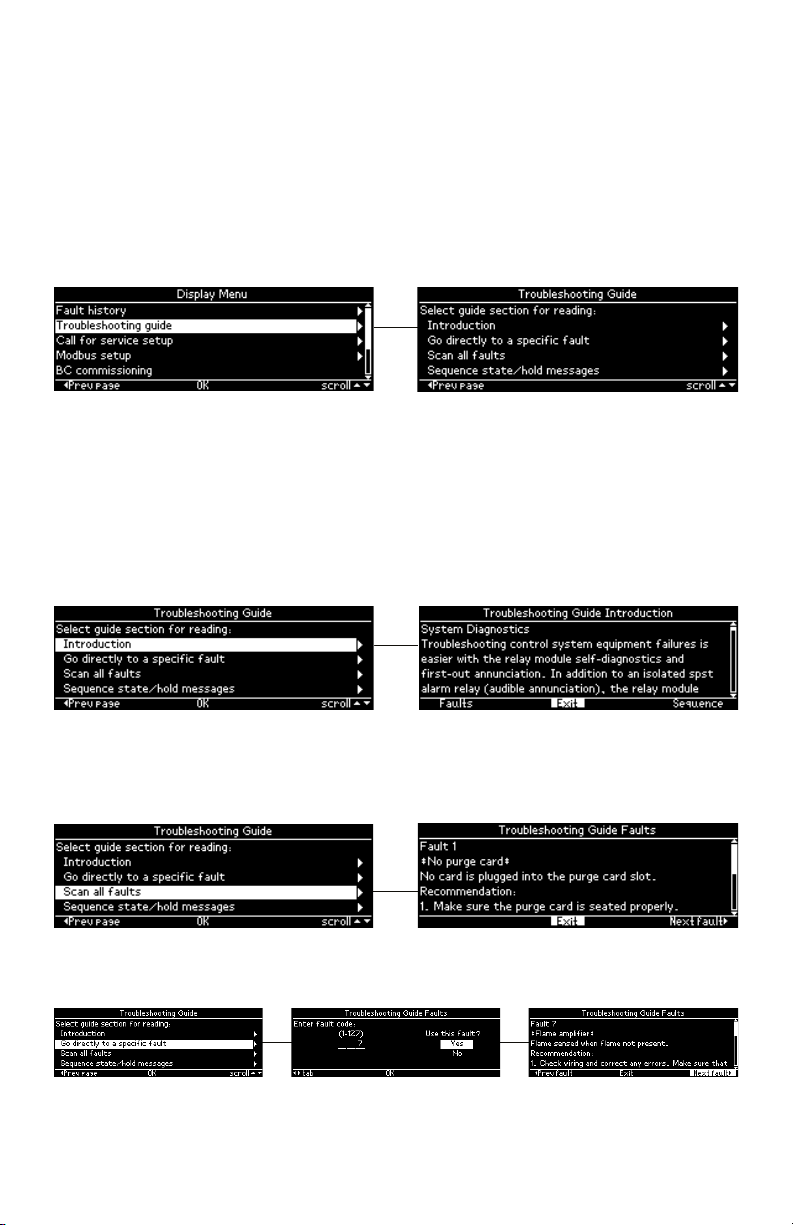
7800 SERIESS7800A2142 4Line LCD Keyboard Display Module
The S7800 provides diagnostic information to aid the service mechanic in obtaining
information when troubleshooting the system. See Table 4 for information on accessing
historical and diagnostic selectable messages. Information available in the Diagnostic
Information includes Device Type, Software Revision, Manufacturing Code, Flame Amplifier
Type, Flame Failure Response Time (FFRT), Selectable Jumper Configuration Status, Run/
Test Switch Status and Terminal Status.
Information from the above table and Table 5 are viewable in the display module. The
troubleshooting guide can be accessed from the Display Menu (see Fig. 13). A menu is
displayed that permits access to these different sections of the guide:
• Introduction
• Faults
• Sequence and Status Hold messages
Fig. 13. Troubleshooting guide menu
The Introduction section contains brief troubleshooting tips and is presented in a scrollable
paragraph form for reading using the up and down arrow buttons (see Fig. 14). The
navigation bar contains the following commands that can be selected using the right and
left arrow buttons:
• “Faults” – go to Troubleshooting guide Faults section
• “Exit” – exit Introduction section and return back to Troubleshooting guide menu
• “Sequence” – go to Troubleshooting guide Sequence/Status Hold section
Pressing the OK button executes the command with the current input focus.
Fig. 14. Troubleshooting guide introduction
The Faults section presents a description and recommended actions for each fault that
the burner control module may have (see Fig. 15). The information is presented for a single
fault code and when more lines are needed to display the information than can fit on the
page, the up and down arrow buttons are used to scroll through the lines.
Fig. 15. Troubleshooting guide faults section
The Faults section can be accessed starting at the beginning (see Fig. 15) or by going
directly to a specific fault code (see Fig. 16).
Fig. 16. Troubleshooting guide direct fault access
13 320011007
Page 14
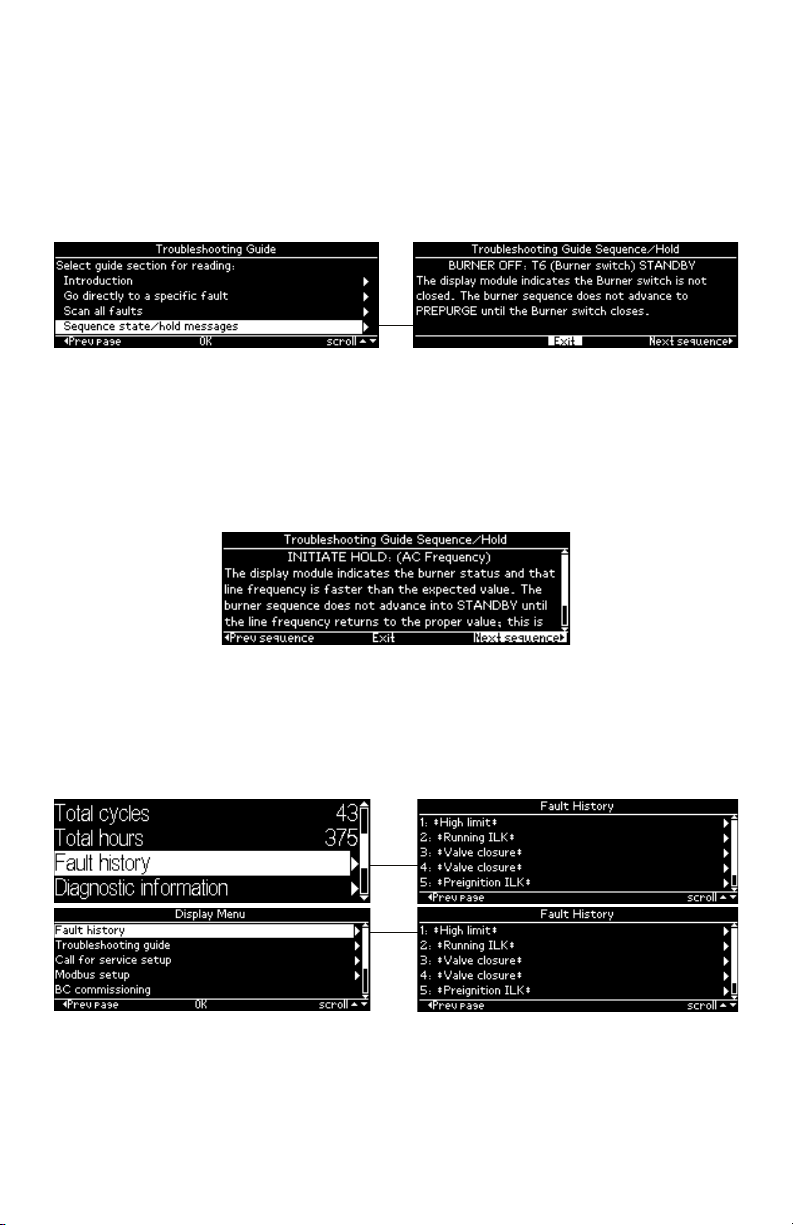
7800 SERIESS7800A2142 4Line LCD Keyboard Display Module
The Faults navigation bar contains the following commands that can be selected using the
right and left arrow buttons:
• “Prev fault” – go to previous fault code
• “Exit” - exit Faults section and return back to Troubleshooting guide menu
• “Next fault” – go to next fault code
Pressing the OK button executes the command with the current input focus.
The Sequence and Status Hold section explains the meaning of different sequence state
and status hold messages that can display for a burner control on the display module (see
Fig. 17). The up and down arrow buttons are used to scroll the lines of the explanation.
Fig. 17. Troubleshooting guide sequence section
The Sequence/Status Hold navigation bar (see Fig. 18) contains the following commands
that can be selected using the right and left arrow buttons:
• “Prev sequence” – go to previous sequence/status hold message
• “Exit” - exit Sequence/Status Hold section and return back to Troubleshooting guide
menu
• “Next sequence” – go to next sequence/status hold message
Pressing the OK button executes the command with the current input focus.
Fig. 18. Troubleshooting guide sequence section (continued)
Historical Information Index
The S7800 displays historical information for the six most recent lockouts. Each of the six
lockout records retains the cycle when the fault occurred, a fault code, a fault message, and
burner status when the fault occurred. The fault history can be accessed from either the
Home or Display Menu pages (see Fig. 19).
Fig. 19. Fault history menu
The fault history is displayed in order from most recent lockout, #1, on the first line to the
oldest lockout on the last line. The up and down arrow buttons are used to scroll to the
lockout desired and the right arrow or OK button is pressed to view the fault information
(see Fig. 20) for that lockout.
320011007 14
Page 15
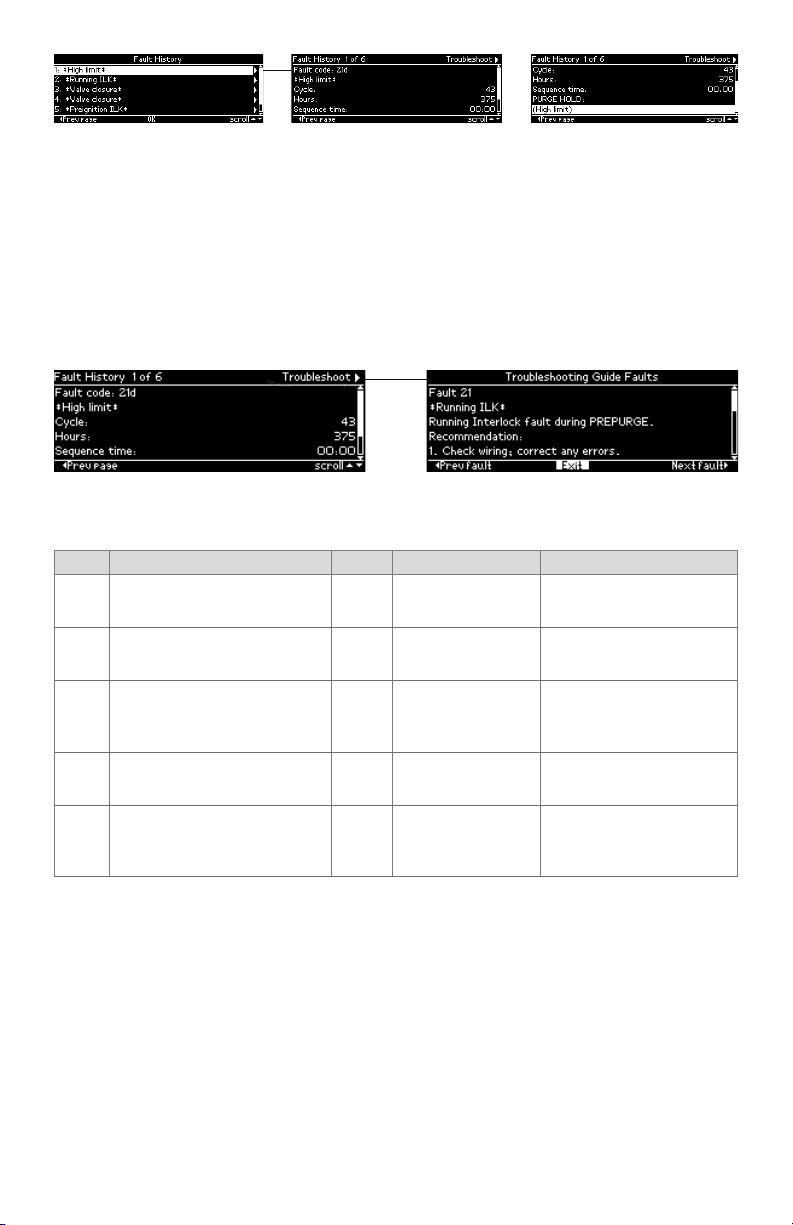
7800 SERIESS7800A2142 4Line LCD Keyboard Display Module
Fig. 20. Fault history record
The fault record is scrollable using the up and down arrow buttons to see all lines of the
information. The fault description can take 1 or 2 lines to display and is presented on the
line(s) below the fault code line. Below the sequence time line is displayed the sequence
state that the burner control was in at the time of the fault. This state description may take
1 or 2 lines to display also.
The left arrow button can be pressed to exit this fault record and go back to the Fault
history menu (previous page).
The title bar displays which fault history record is displayed and indicates that the
Troubleshooting guide can be navigated to using the “Next page” (right arrow) button (see
Fig. 21).
GO TO
TROUBLESHOOTING
GUIDE
Fig. 21. Troubleshooting guide from fault history record
When the “Exit” command in the troubleshooting guide has input focus and the OK button
is pressed control returns back to the fault history record.
Step Operation Press Display Comments
Press hi buttons to access
1.
Diagnostic Information.
Press u button to access Diag-
2.
nostic Information.
hi
t u
STANDBY Diagnostic Information>
STANDBY Diagnostic Information>
Use the Down/Up arrow
buttons to access the "Diagnostic information" line.
Use the right arrow or OK
button to access the Diagnostic Information.
Push the Down/Up arrow
Continue display of Diagnostic
3.
Information.
hi
Device RM7800<
buttons to scroll through
the burner control diagnostic status.
Continue through remaining
4.
diagnostic information display
— — —
following step 3 as required.
Another display can be
Press the t arrow button to
5.
return to the Home page
t u
STANDBY Diagnostic Information>
selected or discontinue
accessing Diagnostic Information review.
Table 4. Accessing Historical and Diagnostic Selectable Messages.
SERVICE NOTE: If the Keyboard Display Module screen is scrambled, remove and reinstall
the Keyboard Display Module and reset the 7800 SERIES Relay Module.
SERVICE NOTE: Reset the 7800 SERIES Relay Module by pressing the reset push button
on the relay module or pressing a remote reset push button wired through the
Keyboard Display Module, Data ControlBus™ Module or Remote Reset Module. A
power-up reset will cause an electrical reset of the 7800 SERIES Relay Module but
will not reset a lockout condition.
Lockout Messages
When the 7800 SERIES is locked out, a standard lockout message is displayed unless the
Call for Service feature is enabled. When the Call for Service feature is enabled a custom
lockout message is displayed instead. The standard lockout message (see Fig. 22) is
automatically displayed when the lockout initially occurs unless the user happens to be
15 320011007
Page 16

7800 SERIESS7800A2142 4Line LCD Keyboard Display Module
ANNUNCIATED
editing a parameter on a page. In this case the lockout message waits until the user is done
editing and exits the page.
FAULT CODE
DESCRIPTION
STATE AT TIME
OF FAULT
GO TO
LOCKOUT
DETAIL
Fig. 22. Lockout message
Up to 4 lines are displayed in the standard lockout message. The top line shows the
numeric fault code that determined the lockout. A description of this fault is shown on the
second line and possibly on the third line if the description requires two lines to display
it (only one line needed in the above example). On the next line(s) the burner control
sequence state at the time of the lockout is displayed. The sequence state may need 1 or 2
lines to display (Fig. 22 required two lines). Since a maximum of 4 lines are displayed in this
message, in the case when both the fault description and sequence state each need 2 lines
to display their text, the second line of the sequence state is dropped to make room.
FAULT CODE
ANNUNCIATED
DESCRIPTION
Fig. 23. Annunciated lockout message
When an annunciator is connected to the burner control system it may annunciate the
lockout to provide more detailed information regarding the lockout. In this case the fault
code is annunciated with a fault code letter and the fault description identifies more
specifically the cause of the fault (see Fig. 23 for an example).
On the top line of the message the input focus is on a flashing “Detail” tab that permits
the user to view more details about the lockout. Pressing the “Right arrow” or “OK” button
navigates to a Lockout Detail page (see the following figure) that provides the following
information:
• Fault code
• Fault description
• Cycle count at the time of the fault
• Run-time hours at the time of the fault
• Sequence time at the time of the fault
• Operation sequence state at the time of the fault
Fig. 24. Lockout detail
The information may take more lines to display than can fit on the 5 main body lines. In this
case the a scroll bar is displayed, and the up and down arrow buttons can be used to scroll
to view all lines.
A flashing “Troubleshoot” tab is displayed in the title bar that has input focus to indicate
that the troubleshooting guide can be navigated to display what is recommended for this
fault (see Fig. 25).
320011007 16
Page 17
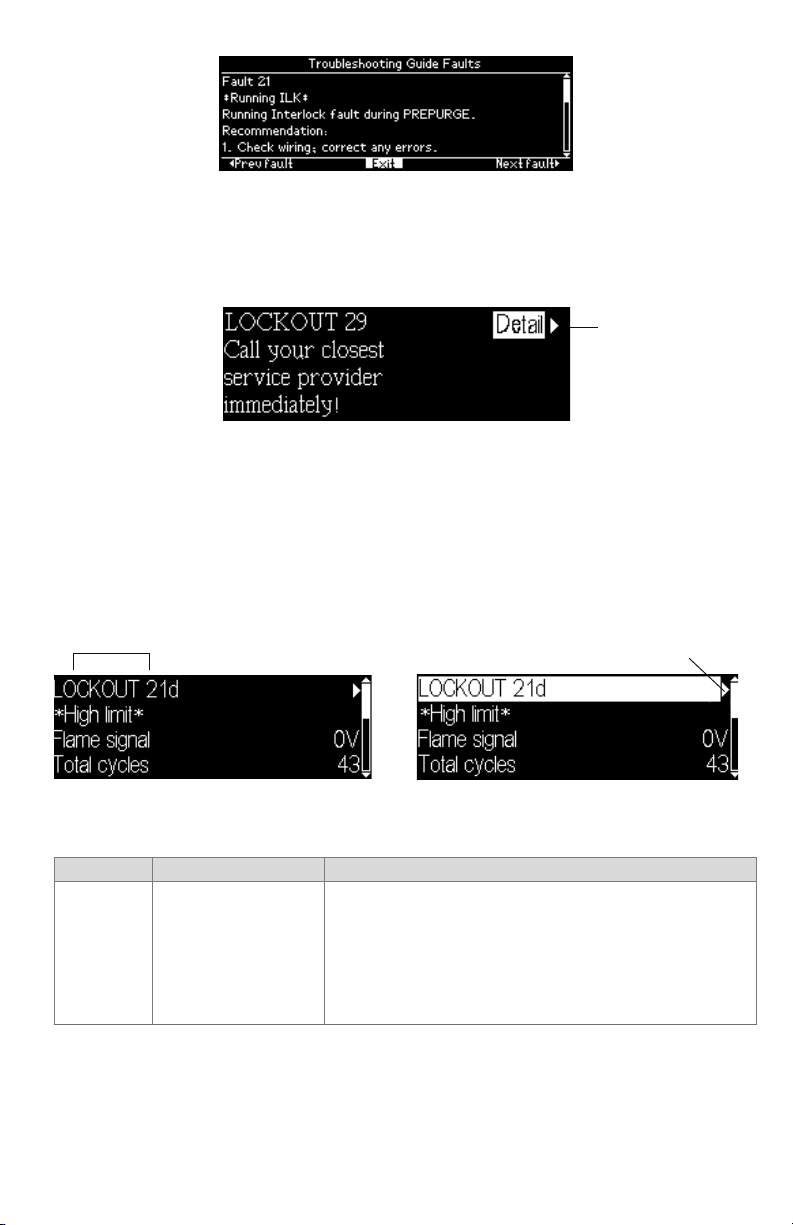
7800 SERIESS7800A2142 4Line LCD Keyboard Display Module
LOCKOUT
Fig. 25. Troubleshooting guide
When the Call for Service feature is enabled a custom message up to 8 lines is displayed
instead of the standard lockout message (see Fig. 26 for an example). Only 4 lines of the
custom message are displayed at a time; the first 4 lines are displayed for 2 seconds,
followed by the remaining lines for 2 seconds. The page alternates between these two sets
of lines continuously. If the custom message is 4 lines or less, no alternation is needed.
GO TO
LOCKOUT
DETAIL
Fig. 26. Call for Service lockout message
The first or top line of the message is not custom and is the same as the top line in the
standard lockout message. This line permits the user to navigate to the Lockout Detail
page.
The lockout message (standard or custom) displays continuously while the lockout
condition persists. The user may elect to exit the message to view other pages by pressing
the “Left arrow” or “Home” button which navigates to the Home page. The lockout
condition is displayed on the Home page (see Fig. 27) which permits the user to re-display
the lockout message. Pressing the “Right arrow” button when the lockout fault code line
has input focus causes the lockout message to be re-displayed.
C0NDITION
GO TO
LOCKOUT
MESSAGE
Fig. 27. Lockout indication on Home page
The following table describes the possible faults a burner control may have and the
recommended action.
Fault Code System Failure
Make sure the purge card is seated properly.
Inspect the purge card and connector on the relay module for
damage or contaminants.
Fault 1 *No
Purge Card*
No card is plugged into
the purge card slot.
Reset and sequence the relay module.
If the fault code reappears, replace the purge card.
Reset and sequence the relay module.
f the fault persists, replace the relay module.
17 320011007
Page 18
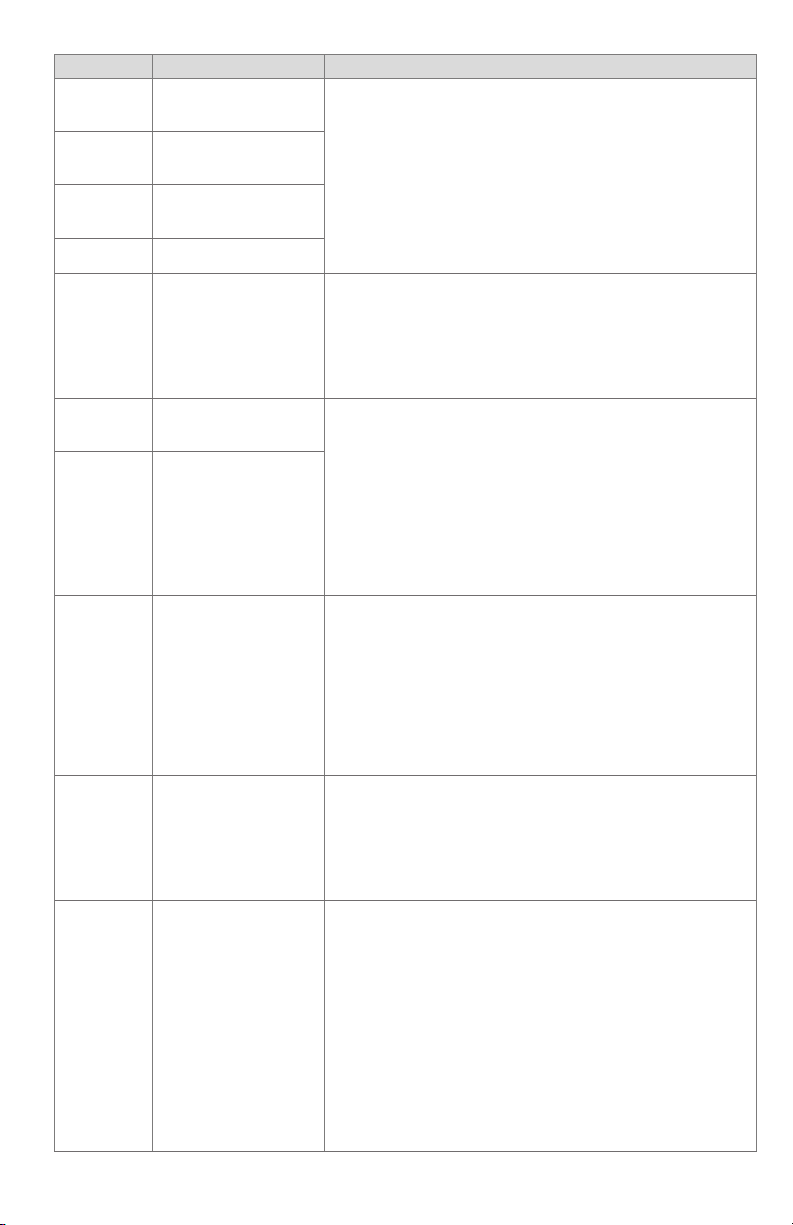
7800 SERIESS7800A2142 4Line LCD Keyboard Display Module
Fault Code System Failure
Fault 2 *AC
Frequen/
Noise*
Fault 3 *AC
Line Dropout*
Fault 4
*AC Frequency*
Fault 5*Low
Line Voltage*
Excess noise or device
running on slow AC.
AC line dropout detected.
Device running on fast
AC.
Low AC line detected.
Check the relay module and display module connections.
Reset and sequence the relay module.
Check the relay module power supply and make sure that
both frequency and voltage meet the specifications.
Check the backup power supply, as appropriate.
Make sure the purge card is seated properly.
Inspect the purge card and connector on the relay module for
Fault 6
*Purge Card
Error*
Purge card timing
changed since card was
initially read.
damage or contaminants.
Reset and sequence the relay module.
If the fault code reappears, replace the purge card.
Reset and sequence the relay module.
If the fault persists, replace the relay module.
Fault 7
*Flame Amplifier*
Flame sensed when
flame not present.
Check wiring and correct any errors. Make sure that flame
sensor wires are in separate conduits. Check for noise cou-
pling into the flame detector leadwires.
Make sure that flame detector and flame amplifier are com-
patible.
Fault 8
*Flame Amp/
Shutter*
Flame sensed when no
signal expected during
shutter-check or Ampli-Check versions.
Remove the flame amplifier and inspect connections. Reseat
the amplifier.
Reset and sequence the relay module.
If the code reappears, replace the amplifier and/or the flame
detector.
If the fault persists, replace the relay module.
Check that flame is not present in the combustion chamber;
correct any errors.
Check wiring and correct any errors. Make sure that flame
Fault 9
*Flame
Detected*
Flame sensed when
shutter open and no
flame is expected
during STANDBY.
sensor wires are in separate conduits. Check for noise cou-
pling into flame detector leadwires.
Remove the flame amplifier and inspect its connections.
Reseat the amplifier. Reset and sequence the relay module.
If the code reappears, replace the amplifier and/or the flame
detector.
If the fault persists, replace the relay module.
Check wiring and correct any errors.
Fault 10
*Pre-Ignition
ILK*
Pre-Ignition Interlock
fault during STANDBY
*(EC/RM7800, 7840,
7838B only).
Check Pre-Ignition Interlock switches to assure proper func-
tioning.
Check fuel valve operation.
Reset and sequence the relay module; monitor the Pre-Igni-
tion Interlock status.
If the code persists, replace the relay module.
Check wiring to make sure that interlocks are connected
properly between terminals 6 and 7. Correct any errors.
Reset and sequence the relay module.
If the fault persists, measure the voltage between terminals 6
and G (ground), then terminals 7 and G. If there is line supply
Fault 11
*Running ILK
On*
Running Interlock
powered at improper
sequence point.
voltage present at terminal 6 when the controller is off, the
controller switch may be bad or is jumpered.
If steps 1 through 3 are correct and there is line supply volt-
age present at terminal 7 when the controller is closed and
the fault persists, check for a welded or jumpered Running
Interlock, Lockout Interlock, or Airflow Switch. Correct any
errors.
If steps 1 through 4 are correct and the fault persists, replace
the relay module.
320011007 18
Page 19
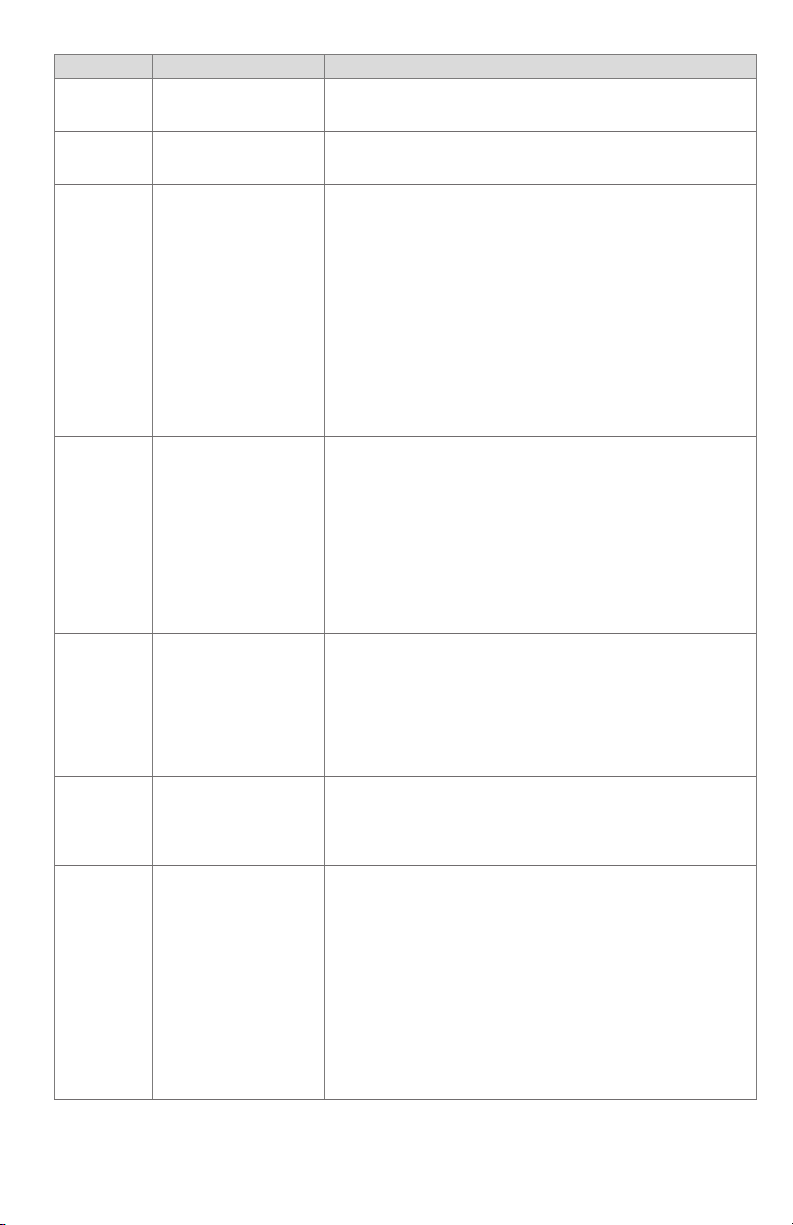
Fault Code System Failure
Fault 12
*Lockout ILK
On*
Fault 13
*Airflow Sw.
On*
Fault 14
*High Fire
Sw.*
Fault 15
*Flame
Detected*
Fault 16
*Flame-Out
Timer*
Fault 17
*Main Flame
Failure*
Fault 18
*Flame
Detected*
Lockout Interlock powered at improper point
in sequence.
Combustion airflow
interlock fault during
STANDBY.
High Fire Interlock
Switch failure to close
during PREPURGE.
Flame sensed when
no flame is expected
during STANDBY.
No flame detected
during Pilot Flame
Establishing Period.
Main flame failure
during RUN after flame
is established and on
for at least 10 seconds.
Flame sensed when
shutter is open and
no flame is expected
during PREPURGE.
7800 SERIESS7800A2142 4Line LCD Keyboard Display Module
-
-
Check wiring and correct any errors.
Reset and sequence the relay module.
Use either the manual motor potentiometer to drive the motor
to the High Fire position or use the Run/Test Switch option, if
available. Sequence to Prepurge drive to High Fire and place
in the Test position. Adjust the High Fire Switch while in this
state to make sure that it closes properly.
Measure the voltage between terminal 19 and G (ground)
while in the Prepurge drive to High Fire state. Line supply
voltage should be present. If not, the switch adjustment is
incorrect and/or the switch is defective and needs replacing.
Reset and sequence the relay module. If line supply voltage
was present between the High Fire Switch and terminal 19,
and the fault still persists, replace the relay module.
Check that the flame is not present in the combustion cham-
ber; correct any errors.
Make sure that the flame amplifier and flame detector are
compatible.
Check wiring and correct any errors.
Remove the flame amplifier and inspect the connections.
Reseat the amplifier.
Reset and sequence the relay module.
If the code reappears, replace the amplifier and/or the flame
detector.
If the fault persists, replace the relay module.
Measure the flame signal. If one exists, make sure it meets
specifications.
Make any necessary burner adjustments using manufacturer
instructions. Make sure that the flame amplifier and flame
detector are compatible.
If the code reappears, replace the amplifier and/or the flame
detector.
If the fault persists, replace the relay module.
Inspect the main fuel valve(s) and connection(s).
Make sure that the fuel pressure is high enough to supply fuel
to the combustion chamber.
Check the flame detector sighting for adequate flame signal
throughout the burner firing rate.
Check that flame is not present in the combustion chamber.
Correct any errors.
Make sure that the flame amplifier and flame detector are
compatible.
Check the wiring and correct any errors. Make sure F and
G wires are in individual conduits and protected from stray
noise pickup.
Remove the flame amplifier and inspect the connectors.
Reseat the flame amplifier.
Reset and sequence the relay module.
If the code reappears, replace the flame amplifier and/or the
flame detector.
If the fault persists, replace the relay module.
19 320011007
Page 20
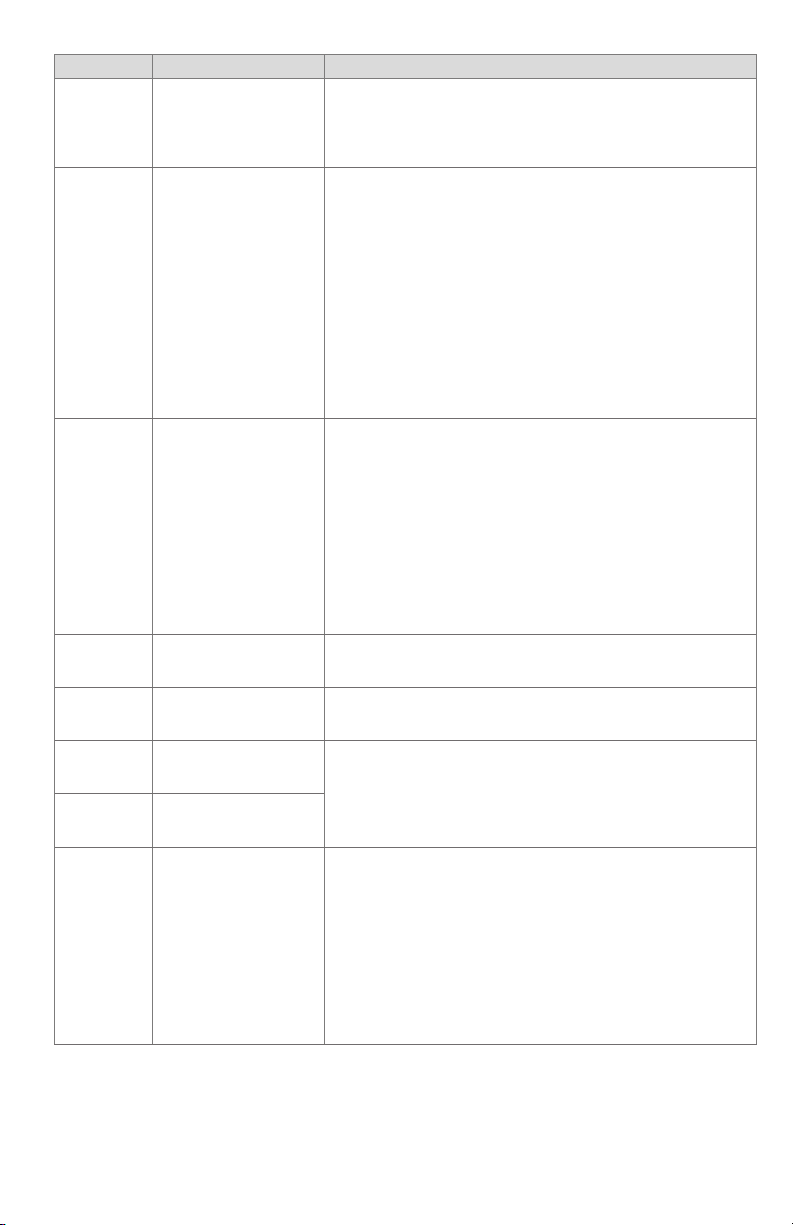
7800 SERIESS7800A2142 4Line LCD Keyboard Display Module
Fault Code System Failure
Fault 19
*Main Flame
Ignition*
Flame was lost during
MFEP or the first 10
seconds of the RUN
state.
Inspect the main fuel valve(s) and connection(s).
Make sure that the fuel pressure is high enough to supply fuel
to the combustion chamber.
Make sure the flame detector is positioned to obtain the
required flame signal strength; reset and recycle.
Check wiring and correct any errors.
Reset and sequence the relay module.
Use either the manual motor potentiometer to drive the motor
to the Low Fire position or use the Run/Test Switch option, if
available. Sequence to Prepurge drive to Low Fire and place in
Fault 20
*Low Fire
Switch Off*
Low Fire Interlock
switch failure to close
during PREPURGE.
the Test position. Adjust the Low Fire Switch to make sure that
it closes properly.
Measure the voltage between terminal 18 and G (ground)
while in the Prepurge drive to Low Fire state. Line supply
voltage should be present. If not, the switch adjustment is
incorrect and/or the switch is defective and needs replacing.
Reset and sequence the relay module. If line supply voltage
was present between the Low Fire Switch and terminal 18,
and the fault still persists, replace the relay module.
Check wiring; correct any errors.
Inspect the fan; make sure there is no blockage of the air
intake and that it is supplying air.
Make sure the Interlock Switches are working properly and
Fault 21
*Running
ILK*
Running Interlock fault
during PREPURGE.
that all switch contacts are free of contaminants.
Reset and sequence the relay module to PREPURGE (place
the
Run/Test Switch in the Test position, if available). Measure
the voltage between terminals 7 and G (ground). Line voltage
should be present.
If steps 1 through 4 are correct and the fault persists, replace
the relay module.
Fault 22
*Lockout
ILK*
Fault 23 *Airflow Switch*
Fault 24 *Internal fault*
Fault 25 *Internal fault*
Lockout Interlock fault
during PREPURGE.
Combustion airflow
interlock fault during
PREPURGE.
The flame interlock
(relay module) was on
when it should be off.
The flame interlock
(relay module) was off
when it should be on.
-
-
Check for F leadwire routing. Make sure routing is in its con-
duit and isolated from noise-producing circuits.
Check wiring and correct any errors.
Make sure that the Manual Open Valve Switch is fully open.
Make sure that the Manual Open Valve Switch is functioning
Fault 26
*Man-Open
Sw. Off*
The Manual Open
Valve Switch was off
when it should be on
(RM7838B only).
properly and that the switch contacts are free from contam-
inants.
Reset and sequence the relay module.
Make sure that the Manual Open Valve Switch provides an
electrical path when closed. Verify that the relay module is
receiving power at terminal 17.
If steps 1 through 5 are correct and the fault persists, replace
the relay module.
320011007 20
Page 21

Fault Code System Failure
Fault 27
*Start Switch
On*
Start Switch was on
during PREPURGE
(RM7838A, RM7838B
only).
Fault 28
*Pilot Flame
Pilot flame failure.
Fail*
Fault 29
*Lockout
Lockout Interlock fault.
ILK*
Fault 30
*Running
Running Interlock fault.
ILK*
Fault 31
*Low Fire
Switch Off*
Low Fire Interlock
Switch failure to close
during RUN (RM7838B
only).
7800 SERIESS7800A2142 4Line LCD Keyboard Display Module
Start Switch held on too long.
Check wiring; verify that Start Switch is correctly connected.
Make sure that the Start Switch is functioning properly and
that the switch contacts are free of contaminants.
Reset and sequence the relay module to PREPURGE; set the
Run/Test Switch to Test.
Make sure there is no power at terminal 6 during PREPURGE.
If steps 1 through 3 are correct and the fault persists, replace
the relay module.
Check pilot valve wiring and operation. Correct any errors.
Check fuel supply.
Check pilot pressure and repeat pilot turndown test.
Check ignition transformer electrode, flame detector, flame
detector sighting and flame amplifier.
If steps 1 through 4 are correct and the fault persists, replace
the relay module.
Check wiring; correct any errors.
Inspect the fan; make sure that there is no blockage of the air
intake and that it is supplying air.
Make sure that the Lockout Interlock Switches are working
properly and that all switch contacts are free of contaminants.
Reset and sequence the relay module to PREPURGE (place
the
Run/Test Switch in the Test position, if available). Measure
the voltage between terminals 7 and G (ground). Line voltage
should be present.
If steps 1 through 4 are correct and the fault persists, replace
the relay module.
Inspect the Running Interlocks, including the Airflow Switch,
and the connections.
Make sure that the Running Interlocks, including the Airflow
Switch, are functioning properly and that switch contacts are
free of contaminants.
Reset and sequence the relay module to PREPURGE. Set the
Run/Test Switch, if available, to Test. Measure the voltage
between
terminal 7 and G (ground). Line voltage should be present.
If steps 1 through 3 are correct and the fault persists, replace
the relay module.
Check wiring; correct any errors.
Reset and sequence the relay module.
Use either the manual motor position to drive the motor to
the Low Fire position, or use the Run/Test Switch option, if
available. Sequence to Run drive to Low Fire and place in the
Test position. Adjust the Low Fire Switch while in this state to
make sure it is closing properly.
While in Run, drive to Low Fire state, measure the voltage
between terminal 18 and G (ground). Line voltage should be
present. If not, the switch adjustment is incorrect and/or the
switch is defective and needs replacement.
Reset and sequence the relay module. If line voltage was
present between the Low Fire Switch and terminal 18 and the
fault persists, replace the relay module.
21 320011007
Page 22

7800 SERIESS7800A2142 4Line LCD Keyboard Display Module
Fault Code System Failure
Check wiring; correct any errors.
Inspect the fan; make sure there is no blockage of the air
intake and it is supplying air.
Make sure the Airflow Interlock Switches are working properly
Fault 32 *Airflow Switch*
Fault 33
*Pre-Ignition
ILK*
Fault 34
*Control On*
Fault 35
*Call Service*
Fault 36
*Call Service*
Fault 37
*Call Service*
Fault 38
*Call Service*
Fault 39
*Call Service*
Fault 40
*Call Service*
Fault
41*Main
Valve On*
Fault 42
*Pilot Valve
On*
Fault 43 *Ignition On*
Fault 44
*Pilot Valve
2 On*
Combustion Airflow
Interlock fault.
Pre-Ignition interlock
fault.
CTL input was energized at the wrong time
for the relay module.
This fault implies a field
wiring error.
Safety relay was off
when it should be on or
a fuse has blown.
Main valve terminal
was off when it should
be on.
Pilot (ignition) valve
terminal was off when it
should be on.
Ignition terminal was
off when it should be
on.
V2S valve terminal
(usually terminal 21)
was off when it should
be on.
Safety relay was on
when it should be off.
Main valve terminal
was on when it should
be off.
Pilot (ignition) valve
terminal was on when it
should be off.
Ignition terminal was
on when it should be
off.
V2S valve terminal,
used as a pilot, is on
when it should be off.
and all switch contacts are free of contaminants.
Reset and sequence the relay module to PREPURGE. Place
the
Run/Test Switch in the Test position, if available. Measure
the voltage between terminals 7 and G (ground). Line voltage
should be present.
If steps 1 through 4 are correct and the fault persists, replace
the relay module.
Check wiring; correct any errors.
Inspect the Pre-Ignition Interlock switches and make sure
they function properly.
Check fuel valve operation. Valve must close within five
seconds.
Reset and sequence the relay module.
During STANDBY or PREPURGE, measure the voltage be-
tween terminal 20 and G (ground). For EC/RM7810, 7820,
7830, 7850, check voltage between terminal 17 and G. Line
voltage should be present. If not, the Pre-Ignition Interlock
switches could be defective and need replacing.
If the fault persists, replace the relay module.
Check wiring; correct any errors.
Reset and sequence the relay module.
If fault persists, replace the relay module.
Reset and sequence the relay module. If fault repeats, replace
relay module, but be sure to test for excessive loads on appro-
priate terminals described by fault code.
If fault does not repeat on next cycle, check for electrical
noise being coupled into the relay module through the loads
on appropriate terminals described by the fault code.
If fault persists, replace the relay module.
WARNING
Explosion Hazard.
Can cause explosion, serious injury or death.
Remove system power, turn off fuel supply.
Check for wiring errors that could provide power to terminals
described by the fault. Correct any errors.
Re-power system; reset and sequence the relay module.
If fault persists, replace the relay module.
When fault is corrected, turn on fuel supply.
320011007 22
Page 23

Fault Code System Failure
Fault 45
*Low Fire Sw.
Off*
Fault 46
*Flame Amp
Type*
Fault 47
*Jumpers
Changed*
Low Fire Interlock
switch failure to close
or stay closed.
This fault indicates:
a. The Flame Failure
Response Time (FFRT)
or TYPE input from
the amplifier changed
while the device was
powered; or
b. A standard amplifier
was used in a pilot valve
application; or
c. A three-second FFRT
Amplifier was used
with the relight option
on the RM7890 Relay
Module.
The configuration
jumpers differ from
the sample taken at
startup.
7800 SERIESS7800A2142 4Line LCD Keyboard Display Module
Check wiring; correct any errors.
Reset and sequence the relay module.
Use either the manual motor position to drive the motor to
the Low Fire position, or use the Run/Test Switch option, if
available. Sequence to Run, drive to Low Fire and place in the
Test position. Adjust the Low Fire Switch while in this state to
make sure it is closing properly.
While in Run, drive to Low Fire state, measure the voltage
between terminal 18 and G (ground). Line voltage should be
present. If not, the switch adjustment is incorrect and/or the
switch is defective and needs replacement.
If steps 1 through 4 are correct and the fault still persists,
replace the relay module.
Remove power to the device.
Reseat the flame amplifier and reset and sequence the relay
module.
For EC/RM7890 only; make sure that Jumper JR2 is com-
pletely clipped if a three-second FFRT amplifier is being used.
If Jumper JR2 is intact (relight option is selected), use 0.8
second FFRT amplifier.
For RM7838B only; make sure that a Shutter Check Flame
Amplifier is being used with the Pilot Valve Hold option select-
ed.
Inspect the jumper connections. Make sure that clipped
jumpers are completely removed.
Reset and sequence the relay module.
If fault persists, replace the relay module.
WARNING
Explosion Hazard.
Can cause explosion, serious injury or death.
Remove system power, turn off fuel supply.
Check wiring; correct any errors.
Inspect the V2S Fuel Valve and its connections. Make sure the
switch is working correctly and is not jumpered or welded.
Reset and sequence the relay module.
If fault persists, replace the relay module.
Fault 48
*Delayed MV
On*
V2S valve terminal,
used as a delayed main
valve, was on when it
should be off.
WARNING
Fault 49
*Manual Open Switch
On.*
23 320011007
The manual open
switch was on when it
should be off.
Remove system power, turn off fuel supply.
Check wiring; correct any errors.
Inspect the Manual-Open Switch and its connections. Make
sure the switch is working correctly and is not jumpered or
welded.
Reset and sequence the relay module.
If fault persists, replace the relay module.
Page 24

7800 SERIESS7800A2142 4Line LCD Keyboard Display Module
Fault Code System Failure
The sequence logic
detected a combination
Fault 50
*Jumpers
Wrong*
of jumpers that is illegal
for the sequence e.g.,
if it is correct to clip
Jumper JR1 or Jumper
JR2, but not both, this
fault would be used
Inspect the jumpers and refer to the installation instructions
for compatible jumper configurations.
Make sure that clipped jumpers are completely removed.
Reset and sequence the relay module.
If fault persists, replace the relay module.
when both are clipped
(RM7888 only).
Make sure that flame detector and flame amplifier are com-
patible.
Remove the flame amplifier and inspect the connections.
Reset the flame amplifier. Reset and sequence the relay
module.
Fault 51
*Flame Too
Strong*
Flame signal value is
too high to be valid.
Check the flame detector sighting position, reset and cycle.
Verify that no ignition noise is present in the F lead due to
wire routing.
Measure the flame strength. Verify it meets specifications.
If not, refer to the flame amplifier and/or flame detector
checkout procedures. If the code reappears, replace the flame
amplifier and/or the flame detector.
If the fault persists, replace the relay module.
Fault 52 *Internal fault*
Pilot Valve 2 (terminal
21) was off when it
should be on.
Inspect terminal 21 and connections.
Make sure that the valve is operating properly.
Reset and sequence the relay module. If the fault persists,
replace the relay module.
Check wiring; correct any errors.
Inspect the Lockout Switch to make sure it is working prop-
erly.
Fault 53
*Lockout
Switch*
Lockout Input fault
(EC/RM7810, 7820,
7830, 7850 only).
Reset and sequence the relay module.
During STANDBY or PREPURGE, measure the voltage be-
tween
terminal 20 and G (ground). Supply voltage should be pres-
ent. If not, the lockout switch is defective and needs replacing.
If the fault persists, replace the relay module.
Check wiring; correct any errors.
Inspect the Combustion Pressure Switch to make sure it is
working correctly.
Fault 54
*Combustion
Pressure*
Combustion pressure
switch fault (Fulton
pulse only).
Reset and sequence the relay module.
During STANDBY or PREPURGE, measure the voltage be-
tween
terminal 20 and G (ground). Supply voltage should be pres-
ent. If not, the Combustion Pressure Switch is defective and
needs replacing.
If the fault persists, replace the relay module.
Check wiring; correct any errors.
Fault 55
*Purge Fan
Sw. On*
Purge fan switch is on
when it should be off
(Fulton pulse only).
Inspect the Purge Fan Switch terminal 18 and its connec-
tions. Make sure the switch is working correctly and is not
jumpered or welded.
Reset and sequence the relay module.
If the fault persists, replace the relay module.
Check wiring; correct any errors.
Inspect the Block Intake Switch and make sure it is working
Fault 56
*Block
Intake*
Block intake fault (Fulton pulse only).
properly.
Reset and sequence the relay module.
During PREPURGE, measure the voltage between terminal 7
and G (ground). Supply voltage should be present. If not, the
Block Intake Switch is defective and needs replacing.
If the fault persists, replace the relay module.
320011007 24
Page 25

Fault Code System Failure
Fault 57
*Purge Fan
Sw. Off*
Purge Fan Switch is off
when it should be on
(Fulton pulse only).
Flame is indicated
Fault 58
*Combustion
pressure/
Flame*
by both the combus-
tion pressure and the
flame amplifier when
it should be off (Fulton
pulse only).
Faults
59–66 *Call
Unused faults. Service*
L1 and L2 miswired/exFault 67 *AC
Phase*
changed (EC/RM7810,
7820, 7830, 7850
only).
Fault 68
*Pre-Ignition
ILK*
Fault 69–70
*Call Service*
Fault 71
*Dynamic
LFS*
Fault 71
*Limits Complete*
Fault 72
*Dynamic
HFS*
Fault 72
*Spec.
Func.2*
Fault 73
*Spec.
Func.3*
Fault 74
*Unused*
Pre-Ignition Interlock
fault.
Unused faults. -
Low Fire Switch closed,
High Fire Switch must
be open (EC/RM7850
only).
Limit input (terminal 7)
is off when it should be
on (RM7888 only).
High Fire Switch closed;
Low Fire Switch must
be open (EC/RM7850
only).
Special Function 2 In-
put (terminal 17) is off
when it should be on.
Special Function 3 In-
put (terminal 19) is off
when it should be on.
Unused fault. -
7800 SERIESS7800A2142 4Line LCD Keyboard Display Module
Inspect the Prepurge Fan Switch terminal 18 and the connections.
Make sure the switch is working properly. Reset and sequence
the relay module.
If the fault persists, replace the relay module.
-
Check L1 and L2 for proper line phasing.
Check wiring; correct any errors.
Inspect the Pre-Ignition Interlock switches and make sure
they work
properly.
Check fuel valve operation. Valve must close within five
seconds.
Reset and sequence the relay module.
During STANDBY or PREPURGE, measure the voltage between terminal 17 and G (ground). Supply voltage should be
present. If not, the Pre-ignition Interlock switches are defective and need replacing.
If the fault persists, replace the relay module.
Check firing rate position switches (usually in Modutrol®
Motor) for proper operation.
Check wiring, correct any errors.
Reset and sequence the relay module.
If the fault persists, replace the relay module
Check limits to make sure they are satisfied after resetting.
Check electrical connections to terminal 7 of wiring subbase.
Reset relay module.
If the fault persists, replace the relay module.
Check firing rate position switches (usually in Modutrol®
Motor) for proper operation.
Check wiring, correct any errors.
Reset and sequence the relay module.
If the fault persists, replace the relay module.
Check operation of Special Function 2 of PLC.
Check electrical connection to terminal 17 of wiring subbase
and confirm presence of supply power when Special Function
2 is activated.
Reset relay module.
If the fault persists, replace the relay module.
Check operation of Special Function 3 of PLC.
Check electrical connection to terminal 19 of wiring subbase
and confirm presence of supply power when Special Function
3 is activated.
Reset relay module.
If the fault persists, replace the relay module
25 320011007
Page 26

7800 SERIESS7800A2142 4Line LCD Keyboard Display Module
Fault Code System Failure
Fault 75
*Flame
Proven Feedback*
Faults 76–87
*Accessory
Fault*
Fault 88
*Accessory
Fault*
Fault 89
*Accessory
Fault*
Fault 90
*Accessory
Fault*
Faults 91-93
*Accessory
Fault*
Fault 94
*Call Service*
Fault 95
*Relay module self-test
failure*
Fault 96
*Flame circuit diagnostic failure*
Fault 97
*Over temperature*
Fault 98
*Flame circuit diagnostic failure*
Fault 99
*Relay module self-test
failure*
Fault 100
*EEPROM
not initialized*
Fault 101
*Incompatible subbase*
Fault 102
*Valve
proving (VP)
EEPROM
error*
Flame Indication
Feedback (terminal 21)
either on when it should
be off or off when it
should be on.
Lockout requested by
ControlBus module.
T17 powered without
Valve Proving feature
setup.
T6 and T17 powered at
the same time.
T7 opens on RM7890
with VPS Feature.
Lockout requested by
ControlBus module.
Call service. -
Relay Module self-test
failure.
Flame circuit diagnos-
tic failure.
Device ambient tem-
perature limit exceeded.
Flame circuit diagnos-
tic failure.
Relay Module self-test
failure.
Relay Module EEPROM
is not initialized or is
corrupted.
Installed subbase is
incompatible with this
relay module.
Valve proving config-
uration in EEPROM
is not initialized or is
corrupted.
Remove wire to terminal 21 and reset relay module.
If the fault persists, replace relay module.
Reconnect wire to terminal 21. If the fault returns, verify
wiring.
-
Follow Valve Proving Selection Setup in Appendix B on selected Relay Module.
If No Valve Proving (NEVER) is required, connect controller
(Demand) to terminal 6.
Correct wiring error
Determine what interrupted terminal 7.
Correct any wiring issues.
Reset Relay Module.
-
Reset and sequence the relay module.
If the fault reappears, remove power from the relay module
and
reapply the power; reset and sequence the relay module.
If the fault persists, replace the relay module.
Reset and sequence the relay module.
If the fault reappears, remove power from the relay module
and
reapply the power; reset and sequence the relay module.
If the fault persists, replace the relay module.
Check ambient temperature and reduce to within specifications.
If the fault persists, replace the relay module.
Reset and sequence the relay module.
If the fault reappears, remove power from the relay module
and
reapply the power; reset and sequence the relay module.
If the fault persists, replace the relay module
Reset and sequence the relay module.
If the fault reappears, remove power from the relay module
and
reapply the power; reset and sequence the relay module.
If the fault persists, replace the relay module.
Reset and sequence the relay module.
If the fault reappears, remove power from the relay module
and
reapply the power; reset and sequence the relay module.
If the fault persists, replace the relay module.
Check that the subbase matches the installed Relay module
series.
Replace the relay module with a compatible model.
Enter Setup and re-commission Valve proving settings.
If the fault persists, replace the relay module.
320011007 26
Page 27

Fault Code System Failure
Fault 103
*Postpurge
EEPROM
error*
Postpurge configu-
ration in EEPROM
is not initialized or is
corrupted.
Fault 104
*Valve
proving (VP)
configura-
Invalid valve proving
configuration detected.
tion error*
Fault 105
*Call Service*
Relay Module self-test
failure.
Fault 106
*Relay module self-test
Relay Module self-test
failure.
failure*
Fault 107
*Call Service*
Fault 108
*Unused*
Fault 109
*Negative
AC cycle
detected*
Relay Module flame
signal crosscheck
failure.
Unused fault -
Negative cycle test
failed, earth ground
absent or line voltage
phasing improper.
Fault 110
*Locked
jumpers do
not match
configura-
The configuration
jumpers differ from
stored values.
tion*
Fault 111
*Bad jumper
reading*
Fault
112–126
*Call Service*
Fault 127
*Call Service*
Table 5. Hold and Fault Message Summary.
Relay Module config-
uration jumper test
failure.
Relay Module self-test
failure.
Safety relay feedback
circuit was in an im-
proper state.
7800 SERIESS7800A2142 4Line LCD Keyboard Display Module
Enter Setup and re-commission Postpurge settings.
If the fault persists, replace the relay module.
Enter Setup and re-commission Valve proving settings.
If the fault persists, replace the relay module.
Reset and sequence the relay module.
If the fault reappears, remove power from the relay module
and
reapply the power; reset and sequence the relay module.
If the fault persists, replace the relay module.
-
Make sure a good earth ground connection exists at the installation site and all earth ground connections are complete
and correct.
Make sure the relay module and all loads operate at the same
line voltage phase.
Reset and sequence the relay module.
If the fault persists, replace the relay module.
Inspect the jumper connections. Make sure they match
the original selection and clipped jumpers are completely
removed.
Reset and sequence the relay module.
If the fault persists, replace the relay module.
Configuration jumpers must be selected prior to 200 hours
of operation. If configuration jumpers are changed after 200
hours of operation, lockout 110 occurs. Relay module cannot
be reset and must be replaced.
Inspect the jumper connections. Make sure they match
the original selection and clipped jumpers are completely
removed.
Reset and sequence the relay module.
If the fault persists, replace the relay module.
Reset and sequence the relay module.
If the fault persists, replace the relay module
Reset and sequence the relay module.
If the fault persists, replace the relay module.
27 320011007
Page 28

7800 SERIESS7800A2142 4Line LCD Keyboard Display Module
Expanded Annunciator Messages
If an Expanded Annunciator is wired to the limit control and interlock control strings, and
connected to the 7800 SERIES Relay Module, additional hold messages, fault messages
or code numbers enhance the original hold messages, fault messages or code numbers.
See the Expanded Annunciator specification, form 65-0101, for detailed information.
The message demonstrates which device opened first in a monitored string of limits or
interlocks.
1/8 IN. DIA. (2)
(3.175 MM)
M5082B
Fig. 28. KDM flush mounting outline.
APPENDIX A: DISPLAY SETUP
The S7800A1142 display module permits the following features to be configured:
• Call for Service custom lockout message
• Modbus interface
– Enable
– Address
– Baud rate
– Parity
– U32 register Endian order
• Annunciator terminal assignment
• Custom annunciator terminal messages
• Sleep time
• Inactivity time
• Selected status message (for Home page)
• Backlight intensity level
• Language
• Heater mode
The current settings of these parameters can be viewed at any time, but to change their
setting values an authorized login with the display password is required.
NOTE: The factory default password is set to '000' and should be changed when
commissioning the display. See Fig. 30 on how to reset the password.
When the user attempts to change a parameter setting (requests navigation to the edit
page for the parameter) and the user is not currently logged in, a warning is displayed
indicating that a login is required (see Fig. 29).
320011007 28
Page 29

7800 SERIESS7800A2142 4Line LCD Keyboard Display Module
Fig. 29. Login required
If the user is authorized to change configuration settings, knows the display password,
and wishes to continue with the parameter change, the user presses the OK button with
the input focus on the “Yes” selection. If the user isn’t authorized to change the parameter
or doesn’t want to change it, the user tabs to the “No” selection with the right arrow or left
arrow button and presses the OK button. Control returns back to the previous page if the
user elects to not make the parameter change. If the user elects to change the parameter
setting, the user is asked to login (see Fig. 30).
Fig. 30. Display login
The 3-digit display password is entered by scrolling the digits and tabbing to the “Yes”
command and pressing the OK button to login. A successful login transitions to the
configuration page. An unsuccessful login (wrong password) displays an “INVALID
PASSWORD” message (see Fig. 31). If the user elects to cancel the login, tabbing to the
“No” command and pressing the OK button returns control to the previous page.
Fig. 31. Invalid login
A successful login is active for all pages navigated to while staying within the configuration
pages. When the display module returns back to the Home or Lockout page the login status
is negated and future parameter changes will require the user to login again.
Navigating to these display setup functions starts from the “Display menu” selection on the
Home page (see Fig. 32). The Display Menu page allows the user to scroll to the function
desired.
Fig. 32. Navigate to Display Menu
Fig. 33. Display Menu
29 320011007
Page 30

7800 SERIESS7800A2142 4Line LCD Keyboard Display Module
O
LINES
Call for Service Setup
Setup of the Call for Service lockout message feature is accessed from the Display Menu
(see the Fig. 34). The feature permits a custom message to be displayed in place of the
standard lockout message. The custom message can be up to 8 lines of 20 characters per
line. The first line is not editable and matches with the first line of the standard lockout
message. For a full list of available text and characters, refer to table 8.
First line of call for service message matches standard lockout message so that the lockout
detail command can be positioned on the line.
FIRST TW
LINES OF
MESSAGE
Fig. 34. Call for Service setup menu
The lines of the message are displayed on the menu, and if more than 2 lines are in the
message, the last lines can be seen by scrolling down the page (see Fig. 35).
LAST
FIRST TWO
LINES OF
MESSAGE
Fig. 35. Call for Service message
The up and down arrow buttons are used to scroll through the menu lines. A “Next page”
symbol is displayed on the menu line if it is selectable for an action (all menu lines except
for the message itself). When a selectable menu line has focus (is highlighted) and the
right arrow or OK button is pressed, the following actions occur:
• “Display option” – enable/disable this feature
• “Test message” – view message in operation
• “Edit message” – edit the message
The user must be logged in before navigation to the “Display option” and “Edit message”
pages occur. If the user is not logged in, the user is asked to log in. The left arrow button is
used to exit this page and return back to the Display Menu page. The Home button exits
this page and goes to the Home page.
The Call for Service feature is turned on (enabled) or off (disabled) by editing the “Display
option” (see next figure). The up and down arrow buttons are used to scroll to the desired
setting: “Enabled” or “Disabled”. To commit the change the right arrow button is used to
tab to the “Yes” command and the OK button is pressed to save the selected setting. If the
setting should not be saved, scroll down to the “No” command and press the OK button. In
both cases control returns back to the Call for Service menu.
FIVE
Fig. 36. Enable/disable Call for Service
Changing the contents of the message is initiated by selecting the “Edit message” line
(see Fig. 37). Since the first line of the message is fixed, i.e., not editable, the input focus
is positioned on the first character position of the second line. Up to 20 characters can be
entered for each line. Up to 7 lines (excluding the first line) can be edited, lines 2 through 8.
Lines at the bottom that are blank are not displayed in the message. The current message
text is displayed when the page is initially entered.
320011007 30
Page 31

7800 SERIESS7800A2142 4Line LCD Keyboard Display Module
EDIT
LINE
COMMANDS
Fig. 37. Edit Call for Service message
The title displays which line of the message currently is being edited in addition to the line
number displayed on the left side of the edit line. Up to 5 lines of the message is displayed
in the page main body area. The line being edited is always positioned in the center of the
main body with the text characters underlined and is called the “edit line”. When the input
focus is on the “edit line” the message text can be edited. The up and down arrow buttons
are used to scroll through the alphabet to choose the character for each text character. The
up and down arrow buttons can be pressed and held to repeatedly scroll the characters.
The right and left arrow buttons are used to change the input focus to each character
position in the line.
The navigation bar at the bottom of the edit page has commands that are selectable for the
following functions (see Fig. 38):
• “Prev line” – go up to previous message line (line above)
• “OK” – accept and save message text changes (exit this page)
• “Cancel” – do not save any message text changes (exit this page)
• “Next line” – go to next message line (line below)
EDIT
Fig. 38. Call for Service edit commands
The edit commands are accessed from the edit line from either the first or last character
positions. When the input focus is on the first character position of the edit line a left arrow
button action navigates the input focus down to the navigation bar commands. When the
input focus is on the last character position in the edit line a right arrow button action also
moves down to the navigation bar.
The right and left arrow buttons are used to tab between the edit commands on the
navigation bar. Pressing the OK button causes the highlighted command to be executed.
When the “OK” or “Cancel” command is executed the edit page is exited and control returns
back to the Call for Service menu. Pressing the up or down arrow button from the command
line navigates the input focus back to the edit text line.
The message can be tested to see what it would look like when a lockout occurs by selecting
the “Test message” line (see Fig. 39). The message continuously displays until the user
presses any button to stop. After a button is pressed and released the simulation is stopped
and control returns back to the Call for Service menu.
Fig. 39. Call for Service test message
The lockout fault code is not displayed in the first line, but instead a message to press any
button to stop the test is given.
Modbus Setup
Modbus setup is accessed from the Display Menu (see Fig. 40). The current settings of the
following Modbus parameters are displayed:
31 320011007
Page 32

7800 SERIESS7800A2142 4Line LCD Keyboard Display Module
• Interface enable/disable option
• Slave address
• Baud rate (speed)
• Parity
• Endian order (for 32-bit registers)
Fig. 40. Modbus setup menu
The up and down arrow buttons are used to scroll down to the line of the parameter to
edit. Pressing the right arrow or OK button navigates to the parameter edit page (unless
a display login is required first). Pressing the left arrow button exits this page and returns
back to the Display menu.
The Modbus interface can be enabled or disabled by selecting the “Interface” line and
pressing the right arrow or OK button (see Fig. 41). When the interface is enabled the
RS-485 pins of the edge connector (terminals 1-3) accepts Modbus communication
requests as a Modbus slave. When the interface is disabled the RS-485 pins provide a
communication bus for other 7800 SERIES accessories (Refer to page 5 Wiring). The
current enable setting is displayed initially.
Fig. 41. Modbus interface setup
The up and down arrow buttons are used to scroll between the two options: “Enabled”
and “Disabled”. To commit the change the right arrow button is used to tab to the “Yes”
command and the OK button is pressed to save the selected setting. If the setting should
not be saved, scroll down to the “No” command and press the OK button. In both cases
control returns back to the Modbus setup menu.
The Modbus slave address can be edited by selecting the “Address” line and pressing the
right arrow or OK button (see Fig. 42). Only Modbus messages directed to this address are
acknowledged and messages sent to other addresses are ignored by this display module.
An address range of 1-255 can be configured. The current address setting is displayed
when the page is initially entered.
Fig. 42. Modbus address setup
The up and down arrow buttons are used to increment/decrement the slave address digits
on the edit line. The right and left arrow buttons are used to tab between the address digit
positions and the save commands on the right, “Yes” and “No”. When the input focus is on
the save commands the up and down arrow buttons scroll between “Yes” and “No”. When
the address is set to the value desired the “Yes” command is selected and the OK button is
pressed to commit the change. If the user decides not to save the displayed address, the
“No” command is selected and the OK button is pressed. In both save command cases the
control returns back to the Modbus setup menu.
The Modbus baud rate (speed) can be edited by selecting the “Rate” line and pressing
the right arrow or OK button (see Fig. 43). The baud rate can be set to one of the following
speeds:
320011007 32
Page 33

7800 SERIESS7800A2142 4Line LCD Keyboard Display Module
• 4800 bps
• 9600 bps
• 19200 bps
• 38400 bps
• 57600 bps
• 115200 bps
The current baud rate setting is displayed when the page is initially entered.
Fig. 43. Modbus baud rate setup
The up and down arrow buttons are used to scroll through the speed choices on the edit
line. The right and left arrow buttons are used to tab to the save commands, “Yes” and
“No”. When the input focus is on the save commands the up and down arrow buttons scroll
between “Yes” and “No”. When the speed is set to the value desired the “Yes” command is
selected and the OK button is pressed to commit the change. If the user decides not to save
the displayed speed, the “No” command is selected and the OK button is pressed. In both
save command cases control returns back to the Modbus setup menu.
The Modbus parity can be edited by selecting the “Parity” line and pressing the right arrow
or OK button (see Fig. 44). The Modbus interface can be configured for one of the following
parity types:
• Even parity
• Odd parity
• No parity (None)
The current parity setting is displayed initially when the page is entered.
Fig. 44. Modbus parity setup
The up and down arrow buttons are used to scroll through the parity choices on the edit
line. The right and left arrow buttons are used to tab to the save commands, “Yes” and
“No”. When the input focus is on the save commands the up and down arrow buttons
scroll between “Yes” and “No”. When the parity choice is set to the value desired the “Yes”
command is selected and the OK button is pressed to commit the change. If the user
decides not to save the displayed parity setting, the “No” command is selected and the OK
button is pressed. In both save command cases the control returns back to the Modbus
setup menu.
The Endian data order for 32-bit registers in the Modbus interface (designated by U32
in Format column of Table 16) can be specified by selecting the “Endian order” line and
pressing the right arrow or OK button (see Fig. 45).
Fig. 45. Modbus Endian order setup
The data order can be set to “Big-Endian” or “Little-Endian”. A Big-Endian setting is used
when the Modbus response provides the 32-bit data in the following order:
33 320011007
Page 34

7800 SERIESS7800A2142 4Line LCD Keyboard Display Module
TERMINAL
TION
OMMAND
TION
MOST
SIGNIFICANT
BYTE
LEAST
SIGNIFICANT
BYTE
A Little-Endian setting is used when the Modbus response provides the 32-bit data in the
following order:
LEAST
SIGNIFICANT
BYTE
MOST
SIGNIFICANT
BYTE
Default setting is Big-Endian, but the current setting is displayed when the page is initially
entered.
The up and down arrow buttons are used to scroll between the two options on the edit
line. The right and left arrow buttons are used to tab to the save commands, “Yes” and
“No”. When the input focus is on the save commands the up and down arrow buttons
scroll between “Yes” and “No”. When the order choice is set to the value desired the “Yes”
command is selected and the OK button is pressed to commit the change. If the user
decides not to save the displayed order setting, the “No” command is selected and the OK
button is pressed. In both save command cases control returns back to the Modbus setup
menu.
Annunciator Setup
Annunciator setup is accessed from the Display Menu (see Fig. 46). This setup permits
the customization of the annunciator interface to match with the system usage of the
annunciator. Two selections are possible from this menu:
• Terminal assignment
• Custom messages
Fig. 46. Annunciator setup
Terminal assignment allows the user to name the annunciator terminals to match with
their system interlock purpose. These assignments can be edited by selecting the “Terminal
assignment” line and pressing the right arrow or OK button (see Fig. 47). Each terminal,
4-22, can be named from one of the messages in Table 7. When the page is initially
displayed the current terminal assignments are displayed.
SELEC
LINE
NAME
SELEC
LINE
C
LINE
Fig. 47. Annunciator terminal assignment setup
Note that terminal 19 has two different names, one for gas and one for oil. The page
displays next to the terminal number which one is referenced (see Fig. 48).
GAS
OR
OIL
320011007 34
Page 35

7800 SERIESS7800A2142 4Line LCD Keyboard Display Module
Fig. 48. Annunciator terminal T19
The up and down arrow buttons are used to scroll through the terminal numbers when the
input focus is on the terminal selection line. As the terminal number changes the current
name assigned for the terminal is displayed. The right and left arrow buttons on this line
are used to navigate to the name selection line (see Fig. 49).
LEFT
ARROW
RIGHT
ARROW
Fig. 49. Annunciator terminal name selection line
On the name selection line the up and down arrows are used to scroll through the names
that are listed in Table 7. When the desired name for the terminal is displayed the name can
be committed by navigating to the “Save” command on the command line. The right arrow
button tabs to the “Exit” command from the name selection line (see Fig. 50) while the left
arrow button tabs up to the terminal selection line.
LEFT
ARROW
RIGHT
ARROW
Fig. 50. Tab from annunciator terminal name selection line
On the command line the right and left arrow buttons tab between the “Save” and “Exit”
commands. Pressing the OK button executes the command that is highlighted. The “Save”
command saves the currently displayed terminal assignment to permanent storage in the
display module. The “Exit” command leaves this page and returns back to the Annunciator
setup menu. Pressing the up arrow button on the command line navigates up to the name
selection line, and pressing the down arrow button “wraps around” to the terminal selection
line (see Fig. 51).
UP
ARROW
DOWN
ARROW
Fig. 51. Tab from annunciator terminal command line
Custom annunciator messages allow the user to define names that are different from the
fixed names listed in Table 7. Up to 20 custom messages can be used with each message
allowing for 20 characters. These messages can be edited by selecting the “Custom
messages” line and pressing the right arrow or OK button (see Fig. 52). Each custom
message, 1-20, initially displays the current text that the message contains. For a full list of
available text and characters, refer to table 8.
35 320011007
Page 36

7800 SERIESS7800A2142 4Line LCD Keyboard Display Module
OMMAND
The up and down arrow buttons are used to scroll through the message numbers, 1-20,
on the message number line. As the message number changes the message text for the
message number is displayed. The right and left arrow buttons are used to navigate to the
text edit line.
MESSAGE
NUMBER
LINE
TEXT EDIT
LINE
C
LINE
Fig. 52. Annunciator custom messages setup
On the text edit line (see Fig. 53) the up and down arrow buttons are used to scroll through
the alphabet characters in the message text. The up and down arrow buttons can be
pressed and held to repeatedly scroll the characters.
SCROLL
THROUGH
CHARACTERS
Fig. 53. Scroll annunciator custom message characters
The right and left arrow buttons move the input focus between the character positions in
the text. When the left arrow button is pressed and the input focus is in the first character
position of the text, however, the input focus moves to the “Save” command in the
command line (see Fig. 54). When the right arrow button is pressed and the input focus is
in the last character position of the text, the input focus moves to the “Exit” command in
the command line.
LEFT
ARROW
RIGHT
ARROW
Fig. 54. Tab to annunciator custom message command line
On the command line the left and right arrow buttons are used to tab between the
“Save” and “Exit” commands. When the OK button is pressed and the “Save” command
is highlighted, the displayed text is saved for the custom message number in permanent
storage of the display module. When the OK button is pressed and the “Exit” command is
highlighted, this page is exited and control returns back to the Annunciator setup menu.
The up arrow button is used on the command line to navigate back up to the text edit line,
and the down arrow button is used to “wrap round” to the message number line (see Fig.
55).
320011007 36
Page 37

7800 SERIESS7800A2142 4Line LCD Keyboard Display Module
UP
ARROW
DOWN
ARROW
Fig. 55. Tab from annunciator custom message command line
Sleep Time
The display sleep time determines whether the LCD in the display module should go blank
or not after a period of time when no user activity occurs with the device. The display sleep
time can be set to one of the following settings:
• Never (don’t ever go to sleep)
• 5 seconds
• 10 seconds
• 30 seconds
• 1 minute
• 5 minutes
• 1 hour
Sleep time setup is accessed from the Display Setup Menu (see Fig. 56). The current
parameter setting is displayed when the page is initially entered.
Fig. 56. Display sleep time setup
The up and down arrow buttons are used to scroll through the time choices on the edit
line. The right and left arrow buttons are used to tab to the save commands, “Yes” and
“No”. When the input focus is on the save commands the up and down arrow buttons scroll
between “Yes” and “No”. When the time is set to the value desired the “Yes” command is
selected and the OK button is pressed to commit the change. If the user decides not to save
the displayed time, the “No” command is selected and the OK button is pressed. In both
save command cases control returns back to the Display setup menu.
Inactivity Time
The display inactivity time determines whether any non-status (configuration, etc.) page
should be automatically exited after a period of time of no user activity on the display
module (no button presses). If this parameter is enabled, any page other than the Home,
Lockout, and diagnostics pages are automatically exited if the page is idle for the time
specified by this parameter. The intent of this parameter is to not leave the display on
a configuration page after the user has left the display module vicinity to prevent any
unauthorized changes to a parameter setting. The following settings can be selected for
this parameter:
• None (do not automatically exit any page)
• 30 seconds
• 1 minute
• 5 minutes
• 30 minutes
• 1 hour
Inactivity time setup is accessed from the Display Setup Menu (see Fig. 57). The current
parameter setting is displayed when the page is initially entered.
37 320011007
Page 38

7800 SERIESS7800A2142 4Line LCD Keyboard Display Module
Fig. 57. Display inactivity time setup
The up and down arrow buttons are used to scroll through the time choices on the edit
line. The right and left arrow buttons are used to tab to the save commands, “Yes” and
“No”. When the input focus is on the save commands the up and down arrow buttons scroll
between “Yes” and “No”. When the time is set to the value desired the “Yes” command is
selected and the OK button is pressed to commit the change. If the user decides not to save
the displayed time, the “No” command is selected and the OK button is pressed. In both
save command cases control returns back to the Display setup menu.
Selected Status Message
The selected status message feature permits the Home page to be customized to display a
status item on it that is of interest for the installation. The selected status item is displayed
on a line below the burner control sequence state on the Home page (above “Flame signal”
line). This message can be chosen from the list contained in the next table.
Description
Flame signal
strength.
Total number of
equipment operating cycles.
Total number of
equipment operating hours.
Number that identifies the reason for
lockout.
Cycle when fault
occurred.
Run hour when
fault occurred.
Indicates cause of
lockout.
Indicates where
in the sequence
when the lockout
occurred.
Indicates time
in the sequence
when the lockout
occurred.
Device type number.
Position of Run/
Test switch.
Burner control T6
terminal I/O state.
Burner control T7
terminal I/O state.
Burner control T8
terminal I/O state.
Selectable Mes-
sage/Display
Flame signal
Possible States/
Range (Terminals)
0 - 5.0 Vdc Flame Amp
(+ and - (Com))
0 - 99,999
Total cycles
(250,000; 999,999
a
cycles
0 - 99,999
Total hours
(250,000; 999,999
a
hours
FH fault code 0-127
0 - 99,999
FH cycle
(250,000; 999,999
a
cycles
0 - 99,999
FH hours
(250,000; 999,999
a
hours
FH message
FH seq state
FH seq time
Device type
RM78XXX, R7140, or
EC78XXX
Run/Test switch RUN or TEST
T6 terminal
T7 terminal
T8 terminal
e
e
e
ON or OFF
ON or OFF
ON or OFF
Comments
Flame relay pull-in and
dropout value
1.25 Vdc.
Cycle will be updated each
c
)
time main valve is energized.
Hour will be updated each
c
)
time main valve output is
energized for 60 minutes.
Most recent fault in fault
history.
Most recent fault in fault
c
)
history.
Most recent fault in fault
c
)
history.
Most recent fault in fault
history.
Most recent fault in fault
history.
Most recent fault in fault
history.
Indicates if 7800 SERIES is
in RUN or TEST mode.
Indicates if input is on or off,
energized or de-energized.
Indicates if input is on or off,
energized or de-energized.
Indicates if input is on or off,
energized or de-energized.
320011007 38
Page 39

Description
Burner control T9
terminal I/O state.
Burner control T10
terminal I/O state.
Burner control T16
terminal I/O state.
Burner control T17
terminal I/O state.
Burner control T18
terminal I/O state.
Burner control T19
terminal I/O state.
Burner control T20
terminal I/O state.
Burner control T21
terminal I/O state.
Pilot Flame Establishing Period
(PFEP).
First Safety Time
(for RM/EC7850).
Jumper 2
Jumper 3
Flame amp type
7800 SERIESS7800A2142 4Line LCD Keyboard Display Module
Selectable Mes-
sage/Display
T9 terminal
T10 terminal
T16 terminal
T17 terminal
T18 terminal
T19 terminal
T20 terminal
T21 terminal
e
e
e
e
e
e
e
e
Possible States/
Range (Terminals)
ON or OFF
ON or OFF
ON or OFF
ON or OFF
ON or OFF
ON or OFF
ON or OFF
ON or OFF
Jumper 1 INTACT/CLIPPED
INTACT/CLIPPED
Pilot Valve. INTACT/CLIPPED
Main Trial Time (for
RM/EC7850).
Start-up Airflow
Switch (AFS) check.
Defines type of amplifier installed.
INTACT/CLIPPED
INTACT (Disabled) /
CLIPPED (Enabled)
STANDARD/AMPCHECK/SHUTTER
Comments
Indicates if input is on or off,
energized or de-energized.
Indicates if input is on or off,
energized or de-energized.
Indicates if input is on or off,
energized or de-energized.
Indicates if input is on or off,
energized or de-energized.
Indicates if input is on or off,
energized or de-energized.
Indicates if input is on or off,
energized or de-energized.
Indicates if input is on or off,
energized or de-energized.
Indicates if input is on or off,
energized or de-energized.
Display shows state of
PFEP jumper. If jumper is
intact, 7800 SERIES was 10
second PFEP. If jumper is
clipped, 7800 SERIES has 4
second PFEP.
Display shows state of
First Safety Time (EC7850)
jumper. If jumper is intact,
EC7850 has 5 second First
Safety Time. If jumper is
clipped, the EC7850 has 3
second First Safety Time.
Display shows state of PilotValve (terminal no. 21). If
jumper is intact, RM7800G
has Intermittent Pilot
Valve. If jumper is clipped,
RM7800G has 15 or 30 second Interrupted Pilot Valve.
Display shows state of Main
Trial Time (EC7850)Valve
(terminal no. 21). If jumper
is intact, EC7850 has 5
second Main Trial Time. If
jumper is clipped, EC7850
has 3 second Main Trial
Time.
Display shows state of Startup AFS check jumper. If
jumper is clipped, RM7800
AFS check is enabled and if
jumper is intact, AFS check
is disabled.
Display shows type of flame
detection system installed
(i.e., as STANDARD, AMPCHECK/AMPLI-CHECK™
and SHUTTER/
Dynamic Self-Checking).
39 320011007
Page 40

7800 SERIESS7800A2142 4Line LCD Keyboard Display Module
Description
Flame response
Purge time
Manu code
Selectable Mes-
sage/Display
Amplifier Flame
Failure Response Time
(FFRT) in seconds.
Timing value of purge
card.
Postpurge time (enhanced models only).
Possible States/
Range (Terminals)
0.8 second, 1 second, 2
seconds, or 3 seconds
mm:ss Two seconds to 30 minutes.
mm:ss Zero seconds to 63 minutes.
Software revision
SW revision
of burner control
module.
Annun status
T4 Proof of closure
T5 Valve closure
T6 Op control
T7 Aux Limit 1
T8 Aux Limit 2
T9 LWCO
f
T10 High limit
T11 Aux Limit 3
T12 Oil select
T13 High oil pres-
f
sure
T14 Low oil pres-
f
sure
T15 High oil temp
T16 Low oil temp
T17 Gas select
T18 High gas
f
pressure
T19 Low gas pres-
f
sure
T19 Atomizing
T20 Airflow
f
T21 Aux ILK 4
T22 Aux ILK 5
Annun fault code
Annun SW revision
a European approved controls
b Pre-ignition Interlock terminal 17 or 20 is model dependent.
c Valve Proving device or RM7897
320011007 40
Current annunciator
status.
Annunciator Proof of
f
closure.
Annunciator Valve
f
closure.
Annunciator Operat-
f
ing control.
Annunciator Auxiliary
f
Limit #1.
Annunciator Auxiliary
f
Limit #2.
Annunciator Low
Water Cutoff.
Annunciator High
f
limit.
Annunciator Auxiliary
f
Limit #3.
Annunciator Oil se-
f
lection.
Annunciator High oil
pressure.
Annunciator Low oil
pressure.
Annunciator High oil
f
temperature.
Annunciator Low oil
f
temperature.
Annunciator Gas
f
selection.
Annunciator High gas
pressure.
Annunciator Low gas
pressure.
Annunciator Atomiz-
f
ing switch.
Annunciator Airflow
switch.
Annunciator Auxiliary
f
ILK #4.
Annunciator Auxiliary
f
ILK #5.
Annunciator fault
code.
Annunciator software
revision.
ON or OFF
ON or OFF
ON or OFF
ON or OFF
ON or OFF
ON or OFF
ON or OFF
ON or OFF
ON or OFF
ON or OFF
ON or OFF
ON or OFF
ON or OFF
ON or OFF
ON or OFF
ON or OFF
ON or OFF
ON or OFF
ON or OFF
ON or OFF
Comments
Indicates if interlock is on
or off.
Indicates if interlock is on
or off.
Indicates if interlock is on
or off.
Indicates if interlock is on
or off.
Indicates if interlock is on
or off.
Indicates if interlock is on
or off.
Indicates if interlock is on
or off.
Indicates if interlock is on
or off.
Indicates if interlock is on
or off.
Indicates if interlock is on
or off.
Indicates if interlock is on
or off.
Indicates if interlock is on
or off.
Indicates if interlock is on
or off.
Indicates if interlock is on
or off.
Indicates if interlock is on
or off.
Indicates if interlock is on
or off.
Indicates if interlock is on
or off.
Indicates if interlock is on
or off.
Indicates if interlock is on
or off.
Indicates if interlock is on
or off.
Page 41

7800 SERIESS7800A2142 4Line LCD Keyboard Display Module
CHOICES
d Display values are as follows:
• n represents a numbered value
• T represents a terminal number
• x represents the suffix letter of the Relay module eBurner control terminal name is displayed
f Assigned annunciator terminal name is displayed.
Table 6. Selectable Messages.
Editing of this feature is accessed by selecting “Selected status” from the Display Setup menu (see Fig.
58). The current parameter setting is displayed when the page is initially entered.
Fig. 58. Selected status message setup
The up and down arrow buttons are used to scroll through the message choices on the
edit line. The right and left arrow buttons are used to tab to the save commands, “Yes” and
“No”. When the input focus is on the save commands the up and down arrow buttons scroll
between “Yes” and “No”. When the message is set to the value desired the “Yes” command is
selected and the OK button is pressed to commit the change. If the user decides not to save
the displayed message choice, the “No” command is selected and the OK button is pressed.
In both save command cases control returns back to the Display setup menu.
Backlight Intensity Level
The backlight intensity level specifies the intensity that the LCD backlight should have at
this installation location. The following intensity levels can be specified:
• 5 = Brightest
• 4 = Brighter
• 3 = Normal (no adjustment) – default
• 2 = Slightly darker
• 1 = Darker
• 0 = Darkest
Access to setup this parameter is obtained from the Display setup menu (see Fig. 59).
Current adjustment level setting is displayed when the page is initially entered.
Fig. 59. Backlight intensity level setup
The up and down arrow buttons are used to scroll through the adjustment levels on the
edit line. The right and left arrow buttons are used to tab to the save commands, “Yes” and
“No”. When the input focus is on the save commands the up and down arrow buttons scroll
between “Yes” and “No”. When the level is set to the desired value the “Yes” command is
selected and the OK button is pressed to commit the change. If the user decides not to save
the displayed level, the “No” command is selected and the OK button is pressed. In both
save command cases control returns back to the Display setup menu.
Language
The language to use for the display module can be selected from one of the following:
• English (default)
• Spanish
• French
Setup of the language to use is accessed from the Display setup menu (see Fig. 60). The
line for the current language setting is highlighted on the page.
SCROLL
41 320011007
Page 42

7800 SERIESS7800A2142 4Line LCD Keyboard Display Module
Fig. 60. Language setup
The up and down arrow buttons are used to scroll between the possible selections and
highlight the one the user wants. The left arrow button is used to exit this page and not
make any language change (page is exited and control returns back to Display setup
menu). The right arrow or OK button is pressed to set the language to the highlighted line. A
final confirmation is asked (see Fig. 61) before committing to the new language setting.
NEW LANGUAGE
CONFIRMATION
LINE
Fig. 61. Language change confirmation
The right and left arrow buttons are used on the confirmation line to tab between “Yes”
and “No” options. Pressing the OK button executes the highlighted option. When “Yes” is
executed the display module switches to the new language. When “No” is executed the
language change is canceled and the language remains as it is. In both cases control
returns back to the Language setup menu.
Heater Mode
Display has a heater function used to improve legibility and refresh rates in low
temperature situations. The display heater feature is available for all models except for
those listed on page 43 Models that do not use the Heater Function.
Heater panel operation can be set by the user to one of the following settings:
• Automatic (default) – heater turns on when internal temperature reaches 50 °F (10 °C) or
below
• On – heater is on always
• Off – heater is off always
Heater mode setup is accessed from the Display setup menu (see Fig. 62). The current
setting is displayed when the page is initially entered.
Fig. 62. Heater mode setup
The up and down arrow buttons are used to scroll through the mode settings on the edit
line. The right and left arrow buttons are used to tab to the save commands, “Yes” and
“No”. When the input focus is on the save commands the up and down arrow buttons scroll
between “Yes” and “No”. When the mode is set to the desired value the “Yes” command is
selected and the OK button is pressed to commit the change. If the user decides not to save
the displayed mode, the “No” command is selected and the OK button is pressed. In both
save command cases control returns back to the Display setup menu.
Display Password
The display module password can be edited to a new 3-digit setting. Password setup is
accessed from the Display setup menu (see Fig. 63).
Fig. 63. Display password setup
320011007 42
Page 43

7800 SERIESS7800A2142 4Line LCD Keyboard Display Module
Models that do not use the Heater Function
The heater function is not available for these models that have a software revision level
starting less than 5. The heater function will not work regardless of the setting in the Heater
Mode setup. Operating Temperature from - 32 °F to 140 °F (0 °C to 60 °C).
• RM7830A1003 • EC7850A1122 • EC7865A1005 • EC7850A1007
• RM7830A1029 • RM7890A1064 • EC7850A1148 • EC7850A1015
• RM7850A1001 • RM7838C1020 • RM7850A1035 • EC7850A1031
• RM7850A1019 • RM7890B1055 • EC7890A1037 • EC7850A1049
• EC7820A1026 • RM7830A1011 • EC7810A1001 • EC7850A1056
• EC7830A1033 • RM7850A1027 • EC7810A1019 • EC7850A1106
• EC7830A1058 • EC7810A1027 • EC7820A1000 • EC7850A1114
• EC7830A1066 • EC7810A1035 • EC7820A1018
• EC7850A1072 • EC7820A1034 • EC7830A1009
• EC7850A1080 • EC7830A1041 • EC7830A1017
• EC7850A1098 • EC7850A1064 • EC7830A1025
APPENDIX B: BURNER CONTROL COMMISSIONING
The S7800 display module is required to commission the following features in 7800
SERIES burner control modules that support them:
• Valve proving system
• Post purge timing
Not all 7800 modules support these features. Some models may support both features
while some may only support one or the other. These safety features are configured using
a commissioning procedure that interacts with the installed burner control module. The
commissioning procedure is driven by the burner control module since it is aware of the
features it supports and is responsible for their settings. Models that support either one of
the features can be identified in the display module by one of three methods (see Fig. 64):
• “SETUP NEEDED” state is displayed on the Home page
• “BC Commissioning” line is present on the Home page
• “BC Commissioning” line is enabled for navigation on the Display setup menu page
INDICATES
COMMISSIONING
NEEDED
LINE PRESENT
FOR MODELS THAT
SUPPORT IT
“NEXT PAGE” FOR
MODELS THAT
SUPPORT IT
Fig. 64. Commissioning applicable for burner control module
When “SETUP NEEDED” is displayed on the Home page the burner control module will not
fire until commissioning is performed. Commissioning can only be performed when the
burner control module is in this condition or when it is locked out or in a STANDBY state.
Commissioning is not allowed when the burner control module is in any other state. “BC
Commissioning” line is only present on the Home page when the burner control module
supports it and it is in one of the states listed above.
Commissioning is initiated from either the Home or Display Menu pages (see Fig. 65). The
BC commissioning setup menu displays showing the current settings of the three possible
commissionable parameters:
43 320011007
Page 44

7800 SERIESS7800A2142 4Line LCD Keyboard Display Module
• Postpurge time
• Valve proving when option (when valve proving is executed)
• Valve proving time
Postpurge time specifies how long the burner should be purged after it leaves the “RUN”
state. Valve proving (VP) is a feature that provides a systematic way of testing the valve seat
integrity to assure the valves are indeed closed when the system is off-line or idle.
Fig. 65. Enter commissioning
If the burner control is not in a state that permits commissioning to proceed, the
commissioning setup menu displays this fact, but does display the current parameter
settings (see Fig. 66). Only action permitted in this case is to press the left arrow button to
exit the menu and return back to the Display setup menu page.
COMMISSIONING CAN’T
BE DONE AT THIS TIME
Fig. 66. Commissioning not permitted
When commissioning is allowed the user has the option to continue on with commissioning
by selecting the “Yes” command or to exit the menu and not do commissioning with the
“No” command. The right and left arrow buttons tab between the two options. Pressing the
OK button executes the highlighted command. If “No” is selected, control returns back to
the page that it originated from (Home or Display Menu). If “Yes” is selected, the user is
requested to log into the burner control module with the commissioning password (see Fig.
67).
Fig. 67. Commissioning login
The commissioning password is “78”. The password is entered by scrolling the digits to “78”
using the up and down arrow buttons when in the digit positions. The right and left arrow
buttons navigate between the digits and the “Yes” and “No” commands. When the input
focus is on the “Yes” and “No” commands the up and down arrow buttons tab between
these two options. Pressing the OK button when the input focus is on “Yes” or “No” executes
the command. A “Yes” command sends the password to the burner control module to
begin commissioning. A successful login transitions to the first commission page. An
unsuccessful login (wrong password) displays an “INVALID PASSWORD” message (see Fig.
68). If the “No” command is selected, commissioning is canceled and control returns to the
previous page.
320011007 44
Page 45

7800 SERIESS7800A2142 4Line LCD Keyboard Display Module
Fig. 68. Invalid commissioning login
If the login is unsuccessful, the user can retry the login by tabbing back to the password
digits using the left or right arrow buttons and re-edit the password.
After a successful login the next commissioning page is automatically displayed (directed
by the burner control module) to setup one of these parameters depending on the model:
• Valve Proving (VP) when option – see next figure
• Postpurge time – see Fig. 71
When valve proving is supported in the burner control module the feature is enabled by
specifying when it should occur:
• Not enabled (feature is disabled)
• Enabled prior to RUN (occurs prior to ignition trials)
• Enabled after RUN (after burner is running and before internal safety relay dropout
state)
• Enabled before and after RUN (occurs at both times prior to and after RUN)
• Enabled half before & after RUN (high pressure test occurs prior to RUN and low
pressure test occurs after RUN)
The setting is selected by scrolling these choices using the up and down arrow buttons (see
Fig. 69). The current parameter setting is displayed when the page is initially entered.
Fig. 69. Commission valve proving when option
The up and down arrow buttons are used to scroll through the choices on the edit line.
The right and left arrow buttons are used to tab to the save commands, “Yes” and “No”.
When the input focus is on the save commands the up and down arrow buttons scroll
between “Yes” and “No”. When the choice is set to the desired value the “Yes” command is
selected and the OK button is pressed to commit the change. If the user decides not to save
the choice and exit commissioning, the “No” command is selected and the OK button is
pressed.
When the setting is commissioned into the burner control module (“Yes” command is
selected) the next page displayed is one of the following (directed by the burner control
module):
• Valve Proving (VP) time commission (when VP is not disabled) – see next figure
• Postpurge time commission (when VP is disabled and postpurge time is supported in
BC) – see Fig. 71
• Valve Proving (VP) when confirmation (when VP is disabled and postpurge time is not
supported in BC) – see Fig. 72
When valve proving is enabled in the burner control module the time duration of the test is
configured (see Fig. 70).
NOTE: Tolerance on value proving timing value is +/- 10%.
The current setting is displayed allowing the user to change it to a new value. This time
parameter has a range of 0-63 minutes with times that must be set in the following
manner:
• 0-60 seconds in 1 second increments
• 1-10 minutes in 10 second increments
• 10-63 minutes in 1 minute increments
45 320011007
Page 46

7800 SERIESS7800A2142 4Line LCD Keyboard Display Module
Because of these configuration constraints the minute and seconds digits increment/
decrement in steps that force the time into these allowed settings.
Fig. 70. Commission valve proving time
The up and down arrow buttons are used to increment/decrement the minutes and
seconds digits in the edit line. The right and left arrow buttons are used to tab to the save
commands, “Yes” and “No”. When the input focus is on the save commands the up and
down arrow buttons scroll between “Yes” and “No”. When the time is set to the desired value
the “Yes” command is selected and the OK button is pressed to commit the change. If the
user decides not to save the time and exit commissioning, the “No” command is selected
and the OK button is pressed.
When the setting is commissioned into the burner control module (“Yes” command is
selected) the next page displayed is one of the following (directed by the burner control
module):
• Postpurge time commission (when postpurge time is supported in BC) – see Fig. 71
• Valve Proving (VP) when confirmation (when postpurge time is not supported in BC) –
see Fig. 72
When postpurge time is supported in the burner control module it is configured in the
following page (see next figure). Postpurge time is the time that the combustion fan
remains energized after the burner is directed to stop (leave RUN). The current setting is
displayed allowing the user to change it to a new value. This time parameter has a range of
0-63 minutes with times that must be set in the following manner (same as VP time):
• 0-60 seconds in 1 second increments
• 1-10 minutes in 10 second increments
• 10-63 minutes in 1 minute increments
Because of these configuration constraints the minute and seconds digits increment/
decrement in steps that force the time into these allowed settings.
Fig. 71. Commission Postpurge time
The up and down arrow buttons are used to increment/decrement the minutes and
seconds digits in the edit line. The right and left arrow buttons are used to tab to the save
commands, “Yes” and “No”. When the input focus is on the save commands the up and
down arrow buttons scroll between “Yes” and “No”. When the time is set to the desired value
the “Yes” command is selected and the OK button is pressed to commit the change. If the
user decides not to save the time and exit commissioning, the “No” command is selected
and the OK button is pressed.
When the setting is commissioned into the burner control module (“Yes” command is
selected) the next page displayed is one of the following (directed by the burner control
module):
• Valve Proving (VP) when confirmation (when BC model supports valve proving) – see
next figure
• Postpurge time confirmation (when BC model doesn’t support valve proving) – see Fig.
74
The user is asked to confirm the valve proving when option setting in the following page
(see next figure). The option setting is displayed on the page, and the user confirms it with a
“Yes” answer or declines it with a “No” answer.
320011007 46
Page 47

7800 SERIESS7800A2142 4Line LCD Keyboard Display Module
To view and confirm Postpurge timing refer to the Commissioning page (see Fig. 65)
or in the BC Diagnostics page (see Fig. 78) for locations in the menu system. The
Commissioning page can only be viewed when the Burner Control is in an appropriate
state to permit commissioning. If it is in that state, current commissioning settings can be
viewed without actually starting the commissioning process.
SETTING
ENTERED
EARLIER
Fig. 72. Confirm valve proving when option
The right and left arrow buttons are used to tab between the “Yes” and “No” commands.
When the decision is made the OK button is pressed to inform the burner control module.
A “No” command stops the commissioning and control returns back to the commissioning
menu. A “Yes” command causes the setting to be approved and one of the following pages
to automatically display next (directed by the burner control module):
• Valve Proving (VP) time confirmation (VP when setting is not disabled) – see next figure
• Postpurge time confirmation (VP when setting is disabled and postpurge time has been
configured) – see Fig. 74
• Burner commission reset (VP when setting is disabled and postpurge time was not
configured) – see Fig. 75
The user is asked to confirm the valve proving time setting in the following page (see next
figure). The time setting is displayed on the page, and the user confirms it with a “Yes”
answer or declines it with a “No” answer.
SETTING
ENTERED
EARLIER
Fig. 73. Confirm valve proving time
The right and left arrow buttons are used to tab between the “Yes” and “No” commands.
When the decision is made the OK button is pressed to inform the burner control module.
A “No” command stops the commissioning and control returns back to the commissioning
menu. A “Yes” command causes the setting to be approved and one of the following pages
to automatically display next (directed by the burner control module):
• Postpurge time confirmation (postpurge time was configured earlier) – see next figure
• Burner commission reset (postpurge time was not configured earlier) – see Fig. 75
The user is asked to confirm the postpurge time setting in the following page (see next
figure). The time setting is displayed on the page, and the user confirms it with a “Yes”
answer or declines it with a “No” answer.
SETTING
ENTERED
EARLIER
Fig. 74. Confirm postpurge time
The right and left arrow buttons are used to tab between the “Yes” and “No” commands.
When the decision is made the OK button is pressed to inform the burner control module.
A “No” command stops the commissioning and control returns back to the commissioning
menu. A “Yes” command causes the setting to be approved and the Burner commission
reset page (see next figure) to automatically be displayed (directed by the burner control
module).
47 320011007
Page 48

7800 SERIESS7800A2142 4Line LCD Keyboard Display Module
The Burner commission reset page is displayed for the final step of the commissioning
procedure. After all configuration and confirmations are done the RESET button on the
burner control module must be pressed and held for 5 seconds. This page (see Fig. 75)
automatically displays when the burner control module wants this reset action to be
performed.
Fig. 75. Commission RESET button
After the RESET button has been held for 5 seconds the burner control module indicates
that commissioning is successfully done (see Fig. 76). The left arrow or OK button can be
pressed to exit commissioning and go back to the commissioning menu.
Fig. 76. Commissioning successfully completed
Each step of the commissioning procedure must be performed within 30 seconds after
the page is displayed for the step. If the RESET button is released too early (less than
5 seconds) or the user doesn’t respond to a procedure step within 30 seconds, the
commissioning session is terminated by the burner control module and this failure is
indicated on the page (see Fig. 77 for an example).
Fig. 77. Failed commissioning step
The user has the option to restart commissioning or not if the session fails to end
completely. The “Yes” option is selected and the OK button pressed to redo commissioning
by logging in again (see Fig. 67). The “No” option is selected and the OK button pressed
to not redo commissioning which exits this page and returns back to the commissioning
menu to show the current settings (see Fig. 64). The right and left arrow buttons are used to
tab between the “Yes” and “No” options.
APPENDIX C: DIAGNOSTICS
Burner Control Diagnostics
Diagnostic information about the burner control module can be viewed on the display
module (see Fig. 78). The information displayed is dependent on the burner control
module. Only terminals and features that a burner control module includes are displayed.
Possible information displayed are:
• Device (model) type
• Run/Test switch (if applicable) status – “Run” or “Test” mode
• Terminal T6-T21 (if applicable) status – “ON” or “OFF”
• Jumper 1-3 (if applicable) status – “Intact” or “Clipped”
• Flame amplifier type
• Flame failure response time (FFRT)
• Purge time (if applicable)
320011007 48
Page 49

7800 SERIESS7800A2142 4Line LCD Keyboard Display Module
• Postpurge time (if applicable)
• Valve proving (VP) when option setting (if applicable)
• Valve proving (VP) time (if applicable)
• Manufacturing code
• Software revision
• Reset count (number of times the module has reset due to an internal fatal error)
• Reset reason code of most recent internal fatal error
Terminals are displayed with their model use, e.g., T6 may be used as a “Demand” or
“Operating control” terminal.
Fig. 78. Burner control diagnostics
The up and down arrow buttons are used to scroll the status lines. The left arrow button is
used to exit the page and return back to the Home page.
Annunciator Diagnostics
Diagnostic information about the annunciator can be viewed on the display module when
an annunciator is connected in the system (see Fig. 79). If an annunciator is not connected,
this information is not accessible. The following information is displayed:
• Annunciator status
• T4-T22 terminal status – “ON” or “OFF”
• Fault (“first out”) code
• Software revision
The assigned terminal names display for the T4-T22 terminals.
Fig. 79. Annunciator diagnostics
The up and down arrow buttons are used to scroll the status lines. The left arrow button is
used to exit the page and return back to the Home page.
Display Diagnostics
Diagnostic information about the display module can be viewed on a diagnostics page (see
Fig. 80). The following information is displayed:
• Manufacturing code (when the display was built)
• Display software version
• Internal temperature (inside the display)
49 320011007
Page 50

7800 SERIESS7800A2142 4Line LCD Keyboard Display Module
• Supply voltage to the display
• Backlight power (percentage of power driving the backlight)
• Backlight feedback (current feedback from backlight)
• Heater status (percentage of power driving the LCD heater)
• Number of received Modbus packets
• Number of transmitted Modbus packets
Fig. 80. Display diagnostics
More diagnostic lines exist than can fit on the main body of the page so the up and down
arrow buttons are used to scroll among the lines. The left arrow button is used to exit this
page and return back to the Display setup menu.
An additional selection line exists on the page to allow for LCD diagnostics to be initiated
for checking the LCD hardware (see Fig. 81). The right arrow or OK button is used when
this LCD diagnostics line is selected navigates to the LCD diagnostics page. One of the
following tests can be conducted:
• All pixels ON (white display)
• All pixels OFF (black display)
• Fixed dots (every other pixel is on)
Fig. 81. LCD diagnostics test
The up and down arrow buttons are used to scroll through the different test selections. The
right and left arrow buttons are used to tab to the “Start test” options, “Yes” and “No”. When
the input focus is on the “Start test” options the up and down arrow buttons scroll between
“Yes” and “No”. Pressing the OK button when the “Yes” option is selected begins the LCD
test. The LCD test displays until the user presses any button to return back to the test
selection page. Pressing the OK button when the “No” option is selected exits this page and
returns back to the Display diagnostics page.
APPENDIX D: ANNUNCIATOR TERMINAL MESSAGES
Annunciator terminals can be named to the messages listed in the following table. See
“Annunciator Setup” on page 26 for the procedure that performs this name assignment.
This name assignment is intended to match the annunciator terminal with the installation
purpose of the terminal. The messages are categorized into the following groups:
• Standard terminal names (20 names)
• Common fixed names (17 names)
• Custom message names (20 names) - see “Annunciator Setup” on page 26
320011007 50
Page 51

7800 SERIESS7800A2142 4Line LCD Keyboard Display Module
Message
Group
Standard 4 Valve close
Standard 5 Burner switch
Standard 6
Standard 7
Standard 8
Standard 9
Standard 10 High limit
Standard 11
Standard 12 Oil selection
Standard 13
Standard 14
Standard 15
Standard 16
Standard 17 Gas selection
Standard 18
Standard 19 Gas
Standard 19 Oil
Standard 20 Airflow switch
Standard 21
Standard 22
Fixed 23 High water
Fixed 24 Low water
Fixed 25 High stack
Fixed 26 High blast
Fixed 27 Low pilot
Fixed 28 High pilot
Fixed 29
Fixed 30
Fixed 31 FD fan ILK
Fixed 32
Fixed 33 Exhaust fan
Fixed 34
Fixed 35 Oil pump
Fixed 36 Low FGR
Fixed 37
Fixed 38
Fixed 39 ControLinks
Custom 45 Default 1*
Custom 46 Default 2*
Custom 47 Default 3*
Custom 48 Default 4*
51 320011007
Message
Number
Text
Operating
control
Auxiliary Limit
#1
Auxiliary Limit
#2
Low water cutoff (LWCO)
Auxiliary Limit
#3
High oil pressure
Low oil pressure
High oil temperature
Low oil temperature
High gas
pressure
Low gas pressure
Atomizing
switch
Auxiliary ILK
#4
Auxiliary ILK
#5
Combustion
damper
Stack damper
PV
Recirculating
fan
Combustion
fan
Low combustion AP
High temperature
Message
Group
Custom 49 Default 5*
Custom 50 Default 6*
Custom 51 Default 7*
Custom 52 Default 8*
Custom 53 Default 9*
Custom 54 Default 10*
Custom 55 Default 11*
Custom 56 Default 12*
Custom 57 Default 13*
Custom 58 Default 14*
Custom 59 Default 15*
Custom 60 Default 16*
Custom 61 Default 17*
Custom 62 Default 18*
Custom 63 Default 19*
Custom 64 Default 20*
* Custom message text is editable so this text can
var y.
Table 7. Annunciator Terminal Messages
Message
Number
Text
Custom annunciator and Call for Service
messages can be edited using the
characters listed in the following table.
(space) A-Z a-z 0-9 . , - / : " ?
< > { } [ ] ; ““ \ | +
_ = ( ) * & ^ % $ # @
! ?
Table 8. English Character Set
When the selected language is French
or Spanish, the character set for those
languages will be shown on the display.
This table only shows the English character
set.
APPENDIX E: MODBUS FUNCTION
See page 28 APPENDIX A: DISPLAY
SETUP for Setup.
OPERATION
The S7800 ModBusTM Data Feature
enables terminal 1, 2 to Data + and Data -.
Table 16 provides register mapping. It
identifies the mapping of the 7800 SERIES
parameters to ModBusTM registers.
Function Codes
Supported function codes of Modbus
Protocol Reference Guide (PI-MBUS-300
Rev. J) are 3, 4, 6, 16, and 17. Function
codes 3 and 4 are treated the same by the
S7800. Two registers should be read when
the data format is a U32 value (4 bytes); if
both registers are not read, then data for a
part of the value is returned. U32 values are
either in Big-endian or Little-endian format.
Page 52

7800 SERIESS7800A2142 4Line LCD Keyboard Display Module
The maximum number of addresses that can be queried is 127 (0x7F) for each query
message.
Table 9 through 12 provide information on the function codes.
NOTE: All Query and Response cells below are 1 byte.
Number
of Ad-
dresses
High
Preset
Data
High
Preset
DataHigh
Code
03 or
04
Starting
Address
High
00 0A 00 01 A4 08
Byte Count Data High Data Low CRC CRC
Starting
Address
High
Starting
Address
High
Slave
Address
01
Table 9. Query Message Format for Function Codes 3 and 4.
Slave
Function
Code
03 or
04
Function
Address
01
Table 10. Response Message Format for Function Codes 3 and 4.
Slave
Address
01 06 00 7F 00 04 B9 D1
Table 11. Query Message Format for Function Code 6.
Slave
Address
01 06 00 7F 00 04 B9 D1
Table 12. Response Message Format for Function Code 6
(There is no response if the query was broadcast.)
Function
Code
Function
Code
Starting
Address
Low
02 00 22 38 5D
Starting
Address
Low
Starting
Address
Low
Number
of Ad-
dresses
Low
Preset
Data Low
Preset
Data Low
CRC CRC
CRC CRC
CRC CRC
Slave Address Function Code CRC CRC
03 11 C1 4C
Table 13. Query Message Format for Function Code 17.
Slave Address
Table 14. Exception Response Message Format.
Function Code
+ 80h
Exception Code CRC CRC
Exception Code Definition Description
01 Illegal Function
02
03 Illegal Data Value
Table 15. Exception Codes.
320011007 52
Illegal Data Ad-
dress
An illegal function as requested. Only 3, 4, 6 and 17 are
supported.
Too many bytes requested, address is out of range, register is read only, or the number of address requested is
past the last register.
The “Preset Data” from function code 6 is invalid/out of
range.
Page 53

7800 SERIESS7800A2142 4Line LCD Keyboard Display Module
Device Address and Baud Rate
Assign each device in the system a unique address by setting the MODBUS ADDRESS (see
page 21). Only RTU communications with 1 Start Bit, 8 Data Bits, 1 Stop Bit and no, odd, or
even parity is supported.
NOTE: Assign a device address number from 01 to 255. 00 is not an acceptable address
number and will not work.
NOTE: In Table 16: Line 1 and Line 2 refer to the two lines of text on the S7800 Keyboard
Display Module. In Table 20: The String Code column references Table 21, String
Codes. In Table 16: The Burner Control State Bits column references Table 19,
Burner Con- trol State Bits.
Address
(hex)
0000 40001
0001 40002
0002 40003
0003 40004
0004 40005
0005 40006
0006 40007 BC Total cycles R U32 Max value is 0xFFFFFFFF.
0008 40009 BC Total hours R U32 Max value is 0xFFFFFFFF.
000A 40011
000B 40012
000C 40013 BC State Bits R U16 See Table 19.
000D 40014
000E 40015 S7830 State Bits R U32
0010-
0019
001A-
0023
0024-
002D
002E-
0037
0038-
0041
0042-
004B
004C 40077
004D 40078
004F 40080 BC Type Code R U16 See Table 18.
0050 40081
0052 40083
Reg-
ister
(dec)
4001740026
4002740036
4003740046
4004740056
4005740066
4006740076
Parameter
Name
Burner Control
(BC) Fault Code
BC Fault String
Code
BC Sequence
State
BC State String
Code (line 1)
BC State String
Code (line 2)
BC Sequence
time
BC Flame 1 signal strength
BC Flame 2 signal strength
S7830 First Out
Code
BC Fault history
record 1
BC Fault history
record 2
BC Fault history
record 3
BC Fault history
record 4
BC Fault history
record 5
BC Fault history
record 6
BC Flame Failure
Response Time
BC Manufacturing code
S7800M/BC
Software version
EA Software
version
Read/
Write
R U16
R U16 See Table 21. Lockout text.
R U16 See Table 20 (valid only if Fault code = 0).
R U16 See Table 21. Simulates Line 1 of S7800.
R U16 See Table 21. Simulates Line 2 of S7800.
R U16 0-4095 Seconds.
R U16
R U16 0 to 4095. N/A for 7800 SERIES.
R U16 Not supported from S7800.
R Newest fault record. See Table 23.
R Second newest fault record. See Table 23.
R Third newest fault record. See Table 23.
R Fourth newest fault record. See Table 23.
R Fifth newest fault record. See Table 23.
R Oldest fault record. See Table 23.
R U16 Tenths of Seconds.
R U32
R U32
R U32 Does not apply.
Format
See Table 22. Non-zero value = Lockout
number.
0 to 255 represents 0.0 to 25.5 volts. Not
clipped to 5.0V like S7800.
Notes
53 320011007
Page 54

7800 SERIESS7800A2142 4Line LCD Keyboard Display Module
Address
(hex)
0054 40085
0055 40086
0056 40087 BC Purge Time R U16 Seconds
00570065
0066 40103 Post-Purge time R U16 Seconds
0067 40104
0068 40105
0069 40106
006A 40107
006C007E
007F 40128
01B701B8
Reg-
ister
(dec)
4008840102
4010940127
4044040441
Parameter
Name
BC Remote
Command
status.
BC Flame Amplifier type
BC Diagnostics R U16
Valve Proving
Mode
Valve Proving
option
Valve Proving
time
BC terminal
state bits
Unused
BC Remote
Command
Unused U32
Read/
Write
R U16
R U16
R U16
R U16
R U16 Seconds
R U32
R/W U16
Format
Bit 0: Autonomous.
Bit 1: Remote commanded off.
Bit 2: Remote commanded High fire. Bit
3: Remote commanded low fire.
Bit 4: Remote reset has/will be sent to
BC.a Bits 5-14: Unused.
Bit 15: Copied after the most recent write
to the burner control command (40128
bit 15).
0 = Standard
1 = Unknown
2 = Amplicheck or missing amplifier 3 =
Shutter
String codes indicating terminal/jumper
state. See Table 21. There are up to 15
codes. Not all are used for some burner
controls.
0 = Valve Proving is not enabled 1 = Enabled before Run
2 = Enabled after Run
3 = Enabled before and after Run
4 = Enabled split half before and half
after Run
1 = Uncommissioned
2 = Commissioned
Bit 0 (LSB) to Bit 31 (MSB) represent
terminals T0 to T31 of burner control:
T0 = Run/Test switch T5 = Fan
T6-T21 = terminal T24 = Alarm
T25 = Modulate T26 = Reset
T27 = Safety relay T28 = Flame ILK T29 =
Main Valve 2
Only one bit in the LSByte must be set,
with the exception of bit 15:
Bit 0 =Revert to autonomous operation.
Bit 1 = Don’t fire, remain off.
Bit 2 = Go to Hi Fire during Run. Bit 3 =
Go to Lo Fire during Run. Bit 4 = Remote
reset.a
Bits 5-7 must be 0. Bits 8-14 are ignored.
Bit 15: Copied to the control status register. The remote control status register
can be used to verify operation of the
command.
Bits 1-3 must be refreshed at least every
120 seconds, but not more than once a
second, for the burner control to remain
in the commanded state.
Notes
320011007 54
Page 55

7800 SERIESS7800A2142 4Line LCD Keyboard Display Module
Address
(hex)
01BA 40443
01BB 40444
01BC 40445
Table 16. ModBus™ Register Assignments.
Reg-
ister
(dec)
Parameter
Name
Device Data
Ready
S7800 Device
Compatibility
with Current
Software Revision
S7800 Software
Revision Compatibility with
Legacy Software
Revisions.
Modbus U32
Endian
Read/
Write
R/W U16
Format
U16
U16
Notes
Device data was properly received by
S7800. Bit(s) Device
0 RM78XX
3 EC78XX
4-15 Unused
Device is compatible with the S7810M
version Bit Device
0 RM78XX
3 EC78XX
4-7 Unused
Used for indication of S7800 revision
compatibility. Bit(s) Compatible with:
8 Series 2
9-15 Future
Endian order for U32 registers: 0 =
Big-Endian (MS U16 first) 1 = Little-Endian (LS U16 first)
NOTE: “Device Data Ready” and “S7800 Compatibility” bits can be used to quickly check
device availability and compatibility then read/write registers of only these
devices.
Response Message Format for Function Code 17
This format is device specific and is only available for the 7800 SERIES burner control. See
Table 17.
Slave
Address
Byte 0 1 2 3 4 5-15 16-23 24 25
a Slave ID: Always 0x78 when using RM78xx or EC78xx Relay Modules(1 byte) (byte 3).
b Run Indicator Status: Always FF=ON (one byte) (byte 4).
c Device Description: 16 character ASCII OS number for the Burner Control (11 bytes) (bytes 1-11).
Table 17. Response Message Format for function code 17 (11h), (26 bytes).
55 320011007
Func-
tion
Code
Byte
Count
Slave
a
ID
Run
Indicator
Status
b
Device
Descrip-
c
tion
N/A CRC CRC
Page 56

7800 SERIESS7800A2142 4Line LCD Keyboard Display Module
Burner Control Type Codes
The burner control type code indicates the
exact model number of the burner control.
See Table 18.
CODE DEVICE DESCRIPTION
0 (undefined)
100 RM7800E
101 RM7800G
102 RM7800L
103 RM7800M
104 RM7838A
105 RM7838B
106 RM7840E
107 RM7840G
108 RM7840L
109 RM7840M
110 RM7885A
111 RM7888A
112 RM7890A
113 RM7895A
114 RM7895B
115 RM7823A
116 RM7824A
117 RM7830A
118 RM8738C
119 RM7845A
120 RM7850A
121 RM7865A
122 RM7865B
123 RM7865C
124 RM7890B
125 RM7890C
126 RM7890D
127 RM7895C
128 RM7895D
129 RM7895E
130 RM7895F
131 RM7896A
132 RM7896B
133 RM7896C
134 RM7896D
135 RM7897A
136 RM7897C
137 RM7898A
138 R7140G
139 R7140L
140 R7140M
199 RM78xx
CODE DEVICE DESCRIPTION
200 EC7810A
201 EC7820A
202 EC7830A
203 EC7850A
204 EC7885A
205 EC7890A
206 EC7895A
207 EC7895C
208 EC7823A
209 EC7840L
210 EC7865
299 EC78xx
Table 18. Burner Control Type Codes.
7800 SERIES Burner Control State
Bits
The burner control sequence state is
translated into State Bit Register as shown
in Table 19.
BIT Description BC State Bits Register
0 Initiate 0000 0000 0000 0001
1 Standby 0000 0000 0000 0010
2 Purge 0000 0000 0000 0100
3 Pilot Ignition 0000 0000 0000 1000
4 Main Ignition 0000 0000 0001 0000
5 Run 0000 0000 0010 0000
6 Postpurge 0000 0000 0100 0000
7 Pre-Ignition 0000 0000 1000 0000
8 Valve Proving 0000 0001 0000 0000
13 Alarm
14 Hold
15 Lockout
Table 19. Burner Control State Bits.
7800 SERIES Sequence State
Codes
Sequence state codes are provided by the
Burner Control. Each code is translated
into two string codes for displaying an
associated message in two lines. Each code
is also translated into burner control state
bits which may be used to generate and
control system diagrams on an operator
interface. The codes can also be retrieved
from registers 40004, 40005, and 40013.
The Sequence State Codes shown in Table
20 are valid only if the Fault Code has a
320011007 56
1010 0000 xxxx xxxx
NOTE: Lockout bit is also
set.
0100 0000 xxxx xxxx One
other bit may be on.
1010 0000 0000 0000
NOTE: Alarm bit is also set.
Page 57

7800 SERIESS7800A2142 4Line LCD Keyboard Display Module
value of zero. If the Fault Code is nonzero, the sequence state field contains
the sequence state code when the lockout
occurred.
Reg-
ister
40003
Fault
code
not
zero
10
11
12
57 320011007
7800
SERIES
Sequence
State
LOCKOUT 52
UNUSED
0
HISTORY
1 INITIATE 48 0 3 0001h
INITIATE
HOLD: AC
2
FREQUEN-
CY/NOISE
INITIATE
HOLD:
3
AC LINE
DROPOUT
INITIATE
HOLD:
4
AC FRE-
QUENCY
INITIATE
HOLD:
5
LOW LINE
VOLTAGE
6 STANDBY 103 0 0002h
STANDBY
HOLD: REM
7
REMOTE
CONTROL
STANDBY
HOLD:
8
START
SWITCH
STANDBY
HOLD: F/G
9
FLAME DE-
TECTED
STANDBY
HOLD: T20
Pre-ignition
STANDBY
HOLD: T7
RUNNING
INTERLOCK
STANDBY
HOLD: T7
Lockout
Interlock
Code
Line 1Line
2
Table
22
0 0 0000h
49 8 4001h
49 9 4001h
49 7 4001h
49 60 4001h
104 94 4002h
104 106 4002h
104 35 4002h
104 86 4002h
104 101 4002h
104 54 4002h
String
Uses
mm:ss
Burn-
er
Con-
trol
State
Bits
8000h
Reg-
ister
40003
13
14
15
16
17
18
19 PURGE 87 0 3 0004h
20
21
22
23
24
25 PILOT IGN 78 0 3 0008h
26
27
28 MAIN IGN 66 0 3 0010h
7800
SERIES
Sequence
State
STANDBY
HOLD:
AIRFLOW
SWITCH
PURGE
HOLD: T19
High Fire
Switch
PURGE
DELAY:T19
High Fire
Jumprd
PURGE
HOLD: TEST
Run/Test
Switch
PURGE
DELAY: T18
Low Fire
Jumprd
PURGE
HOLD: F/G
FLAME DE-
TECTED
PURGE
HOLD: T18
LOW FIRE
Switch
PuRGE
HOLD: T7
Running
Interlock
PURGE
HOLD:
LOCKOUT
INTERLOCK
PURGE
HOLD:
AIRFLOW
SWITCH
PURGE
HOLD:
START
SWITCH
PILOT
HOLD: TEST
RUN/TEST
SWITCH
PILOT
HOLD:
START
SWITCH
String
Code
Line 1Line
2
104 13 4002h
93 40 4004h
89 39 4004h
93 98 4004h
89 56 4004h
93 35 4004h
93 58 4004h
101
93
93 54 4004h
93 13 4004h
93 106 4004h
77 98 4008h
77 106 4008h
Uses
mm:ss
Burn-
er
Con-
trol
State
Bits
4004h
Page 58

7800 SERIESS7800A2142 4Line LCD Keyboard Display Module
Reg-
ister
40003
29
30 RUN 95 0 0020h
31
32
33
34
35 POSTPURGE 83 0 3 0040h
36
37
38
39 SAFETY1-1 102 2 3 0008h
40 SAFETY1-2 102 3 3 0008h
41 SAFETY1-3 102 4 3 0008h
42 SAFETY1-4 102 5 3 0008h
43 SAFETY1-5 102 6 3 0008h
44 Blank 0 0 A000h
45
46 SAFETY 1 102 1 3 0008h
47 PILOT STAB. 79 0 0008h
48 MAIN TRIAL 68 0 3 0010h
49 MAIN TRIAL 68 0 0010h
50
51 STATE 51 31 0 A000h
52 STATE 52 31 0 A000h
53
54 STATE 54 31 0 A000h
7800
SERIES
Sequence
State
MAIN IG
HOLD:
MANU-
AL-OPEN
SWITCH
RUN PV
HOLD:
LOW FIRE
SWITCH
PVHOLD
IGN
PV HOLD:
PV HOLD
SWITCH
RUN/LOW-
FIRE: TEST
RUN/TEST
SWITCH
STATE UN-
KNOWN
RESET/
ALARM
TEST
SAFETY
START
PRE-IGNI-
TION
STANDBY
HOLD:
RUN/TEST
SWITCH
SAFETY
RUN/TEST
SWITCH
Code
Line 1Line
2
67 72 4010h
96 58 4020h
77 46 3 4008h
77 45 4008h
97 98 4020h
31 0 6000h
111 0 6000h
102 105 4002h
84 0 3 0080h
104 98 4002h
102 98 4008h
String
Uses
mm:ss
Burn-
er
Con-
trol
State
Bits
Reg-
ister
40003
55
56 STATE 56 31 0 A000h
57
58
59
60 VP START 210 0 3 4100h
61 VP MV2 ON 211 0 3 4100h
62 VP LOW DLY 212 0 3 4100h
63 VP LOW TST 213 0 3 4100h
64 VP MV1 ON 214 0 3 4100h
65
66 VP HIGH TST 216 0 3 4100h
67
68
69
70 STATE 70 31 0 A000h
71
72
73
74
75
76 UNUSED 0
7800
SERIES
Sequence
State
STANDBY
HOLD:
PURGE FAN
SWITCH
PURGE
HOLD:
PURGE FAN
SWITCH
STAND-
BY HOLD
FLAME
DETECTED
STAND-
BY HOLD
COMB.
PRESSURE
VP HIGH
DLY
INITIATE
HOLD: AC
AC PHASE
ERROR
STANDBY
HOLD:
PRE-IGNI-
TION ILK
SETUP
NEEDED
BURNER
OFF: T6
BURNER
SWITCH
STANDBY
HOLD: (EA)
HOLD MSG
STANDBY
HOLD: (EA)
CIRCUIT
FAULT
STANDBY
HOLD (EA)
PURGE
HOLD (EA)
String
Code
Line 1Line
2
104 92 4002h
93 92 4004h
104 35 4002h
104 26 4002h
215 0 3 4100h
49 10 4001h
104 85 4002h
217 0 A000h
22 23 4002h
184 30 4002h
184 25 4002h
Var-
184
ies
Var-
185
ies
Uses
mm:ss
Burn-
er
Con-
trol
State
Bits
4002h
4004h
320011007 58
Page 59

7800 SERIESS7800A2142 4Line LCD Keyboard Display Module
String Code String
25 CIRCUIT FAULT
26 COMB. PRESSURE
27 CONTROL ON
28 DELAYED MV ON
29 DEVICE SPECIFIC
30 EA HOLD MESSAGES
31 UNKNOWN STATE
32 FLAME AMP TYPE
33 FLAME AMP/SHUTR
34 FLAME AMPLIFIER
35 FLAME DETECTED
36 FLAME TOO STRONG
37 FLAME-OUT TIMER
38 FUEL SELECT OFF
39 HIGH FIRE JUMPERED
40 HIGH FIRE SWITCH
41 HIGH GAS PRESSURE
42 HIGH LIMIT
43 HIGH OIL PRESSURE
44 HIGH OIL TEMP
45 HOLD SWITCH
46 iGNITION
47 IGNITION ON
48 INITIATE
49 INITIATE HOLD
50 JUMPERS CHANGED
51 JUMPERS WRONG
52 LOCKOUT
53 LOCKOUT ILK ON
54 LOCKOUT INTERLOCK
55 LOCKOUT SWITCH
56 LOW FIRE JUMPERED
57 LOW FIRE SW OFF
58 LOW FIRE SWITCH
59 LOW GAS PRESSURE
60 LOW LINE VOLTAGE
61 LOW OIL PRESSURE
62 LOW OIL TEMP
63 LWCO
64 MAIN FLAME FAIL
65 MAIN FLAME IGN.
66 MAIN IGN
67 MAIN IGN HOLD
68 MAIN TRIAL
69 MAIN VALVE ON
Reg-
ister
40003
7800
SERIES
Sequence
State
String
Code
Line 1Line
2
Uses
mm:ss
Burn-
er
Con-
trol
State
Bits
77 UNUSED 0 0h
78 UNUSED 0 0h
79 UNUSED 0 0h
80 UNUSED 0 0h
STANDBY
HOLD (EA):
81
VALVE CLO-
184 109 4002h
SURE
STANDBY
82
HOLD (EA)
184 75 4002h
OTHER PII
Table 20. 7800 SERIES Sequence State Codes and
Associated register code values.
7800 SERIES String Codes
Table 21 contains a listing of all string
codes provided by the S7800 Keyboard
Display Module or similar device.
String Code String
0 (blank)
1 1
2 1-1
3 1-2
4 1-3
5 1-4
6 1-5
7 AC FREQUENCY
8 AC Frequency/Noise
9 AC LINE DROPOUT
10 AC PHASE
11 ACCESSORY FAULT
12 AIRFLOW SW. ON
13 AIRFLOW SWITCH
14 ATOMIZING SW
15 AUX INTERLOCK #4
16 AUX INTERLOCK #5
17 AUX LIMIT #1
18 AUX LIMIT #2
19 AUX LIMIT #3
20 BLOCK INTAKE
21 BOTH FUELS SELECT
22 BURNER OFF
23 BURNER SWITCH
24 CALL SERVICE
59 320011007
Page 60

7800 SERIESS7800A2142 4Line LCD Keyboard Display Module
String Code String
70 MAN-OPEN SW. OFF
71 MAN-OPEN SW. ON
72 MAN-OPEN SW.
73 NO PURGE CARD
74 OTHER INTERLOCKS
75 OTHER PREIGN ILK
76 PILOT FLAME FAIL
77 PILOT HOLD
78 PILOT IGN
79 PILOT STABILIZE
80 PILOT VALVE 1 ON
81 PILOT VALVE 2 ON
82 POOR FLAME SENSOR
83 POSTPURGE
84 PRE-IGNITION
85 PRE-IGNITION ILK
86 PRE-IGNITION
87 PURGE
88 PURGE CARD ERROR
89 PURGE DELAY
90 PURGE FAN SW OFF
91 PURGE FAN SW ON
92 PURGE FAN SWITCH
93 PURGE HOLD
94 REMOTE CONTROL
95 RUN
96 RUN HOLD
97 RUN/LOWFIRE
98 RUn/TEST SWITCH
99 RUNNING ILK
100 RUNNING ILK ON
101 RUNNING INTERLOCK
102 SAFETY
103 STANDBY
104 STANDBY HOLD
105 START
106 START SWITCH
107 START SWITCH ON
108 TEST STATE
109 VALVE CLOSURE
110 ALL SWITCHES ON
111 RESET/ALARM TEST
112 Run/Test Switch RUN
113 Run/Test Switch TEST
114 Operator Control T6 = 0
String Code String
115 Operator Control T6 = 1
116 Interlock T7 = 0
117 Interlock T7 = 1
118 Airflow Interlock T7 = 0
119 Airflow Interlock T7 = 1
120 Block Intake T7 = 0
121 Block Intake T7 = 1
122 Valve T8 = 0
123 Valve T8 = 1
124 Intrptd PV T8 = 0
125 Intrptd PV T8 = 1
126 Main Valve T9 = 0
127 Main Valve T9 = 1
128 Ignition T10 = 0
129 Ignition T10 = 1
130 PV Hold T16 = 0
131 PV Hold T16 = 1
132 Input A T16 = 0
133 Input A T16 = 1
134 ManOpenSw T17 = 0
135 ManOpenSw T17 = 1
136 Input B T17 = 0
137 Input B T17 = 1
138 PreIgn ILK T17 = 0
139 PreIgn ILK T17 = 1
140 LowFire Sw T18 = 0
141 LowFire Sw T18 = 1
142 Purge Fan T18 = 0
143 Purge Fan T18 = 1
144 HighFire Sw T19 = 0
145 HighFire Sw T19 = 1
146 PreIgn ILK T20 = 0
147 PreIgn ILK T20 = 1
148 Lockout Inp T20 = 0
149 Lockout Inp T20 = 1
150 Comb Press T20 = 0
151 Comb Press T20 = 1
152 Valv/Start T21 = 0
153 Valv/Start T21 = 1
154 Intmitt PV T21 = 0
155 Intmitt PV T21 = 1
156 Terminal T6 = 0
157 Terminal T6 = 1
158 Terminal T7 = 0
159 Terminal T7 = 1
320011007 60
Page 61

7800 SERIESS7800A2142 4Line LCD Keyboard Display Module
String Code String
160 Terminal T8 = 0
161 Terminal T8 = 1
162 Terminal T9 = 0
163 Terminal T9 = 1
164 Terminal T10 = 0
165 Terminal T10 = 1
166 Terminal T16 = 0
167 Terminal T16 = 1
168 Terminal T17 = 0
169 Terminal T17 = 1
170 Terminal T18 = 0
171 Terminal T18 = 1
172 Terminal T19 = 0
173 Terminal T19 = 1
174 Terminal T20 = 0
175 Terminal T20 = 1
176 Terminal T21 = 0
177 Terminal T21 = 1
178 Jumper 1 Intact
179 Jumper 1 Clipped
180 Jumper 2 Intact
181 Jumper 2 Clipped
182 Jumper 3 Intact
183 Jumper 3 Clipped)
The values that follow are generated when the
fault code is zero and the Expanded Annunciator
code indicates that one or more switches are
open. The Line 2 string code will indicate which
switch is open.
184 STANDBY HOLD (EA)
185 PURGE HOLD (EA)
186 PILOT HOLD (EA)
187 MAIN IG HOLD (EA)
188 RUN HOLD (EA)
189 POSTPURGE HOLD (EA)
190 PRE-IGNITION HOLD (EA)
191 -SKIPPED-
192 DEMAND T6 = 0
193 DEMAND T6 = 1
194 PILOT VALVE T8 = 0
195 PILOT VALVE T8 = 1
196 INTERMIT PV T8 = 0
197 INTERMIT PV T8 = 1
198 MAIN VALVE1 T9 = 0
199 MAIN VALVE1 T9 = 1
200 VP SWITCH T16 = 0
61 320011007
String Code String
201 VP SWITCH T16 = 1
202 MAIN VALVE2 T17 = 0
203 MAIN VALVE2 T17 = 1
204 INTRUPTD PV T21 = 0
205 INTRUPTD PV T21 = 1
206 DELAYED MV T21 = 0
207 DELAYED MV T21 = 1
208 START SW T21 = 0
209 START SW T21 = 1
210 VP START
211 VP MV2 ON
212 VP LOW DLY
213 VP LOW TST
214 VP MV1 ON
215 VP HIGH DLY
216 VP HIGH TST
217 VP SETUP NEEDED
218 MAIN VALVE 1 OFF
219 MAIN VALVE 2 OFF
220 MAIN VALVE 1 ON
221 MAIN VALVE 2 ON
222 VPS OFF
223 VPS ON
Table 21. Table 21. 7800 SERIES String codes.
7800 SERIES Fault Codes
Table 22 is a complete list of fault codes
that may appear in the fault code register.
The Fault String Code register will contain
the corresponding String code identified in
the table.
Fault
Code
(Reg
40001)
0 Blank (no fault) 0
1 FAULT 1: NO PURGE CARD 73
2 FAULT 2: AC FREQUENY/NOISE 8
3 FAULT 3: AC LINE DROPOUT 9
4 FAULT 4: AC FREQUENCY 7
5 FAULT 5: LOW LINE VOLTAGE 60
6 FAULT 6: PURGE CARD ERROR 88
7 FAULT 7: FLAME AMPLIFIER 34
8 FAULT 8: FLAME AMP/SHUTR 33
9 FAULT 9: FLAME DETECTED 35
10 FAULT 10: PRE-IGNITION ILK 85
11 FAULT 11: RUNNING ILK ON 100
12 FAULT 12: LOCKOUT ILK ON 53
Fault Message
(NOTE: FAULT n: is not in
the Fault and Strings Code)
Fault
String
Code
(Table
21)
Page 62

7800 SERIESS7800A2142 4Line LCD Keyboard Display Module
Fault
Code
(Reg
40001)
13 FAULT 13: AIRFLOW SW. ON 12
14 FAULT 14: HIGH FIRE SWITCH 40
15 FAULT 15: FLAME DETECTED 35
16 FAULT 16: FLAME-OUT TIMER 37
17 FAULT 17: MAIN FLAME FAIL 64
18 FAULT 18: FLAME DETECTED 35
19 FAULT 19: MAIN FLAME IGN. 65
20 FAULT 20: LOW FIRE SW OFF 57
21 FAULT 21: RUNNING ILK 99
22 FAULT 22: LOCKOUT ILK 54
23 FAULT 23: AIRFLOW SWITCH 13
24 FAULT 24: CALL SERVICE 24
25 FAULT 25: CALL SERVICE 24
26 FAULT 26: MAN-OPEN SW. OFF 70
27 FAULT 27: START SWITCH ON 107
28 FAULT 28: PILOT FLAME FAIL 76
29 FAULT 29: LOCKOUT ILK 54
30 FAULT 30: RUNNING ILK 101
31 FAULT 31: LOW FIRE SW OFF 57
32 FAULT 32: AIRFLOW SWITCH 13
33 FAULT 33: PRE-IGNITION ILK 85
34 FAULT 34: CONTROL ON 27
35 FAULT 35: CALL SERVICE 24
36 FAULT 36: CALL SERVICE 24
37 FAULT 37: CALL SERVICE 24
38 FAULT 38: CALL SERVICE 24
39 FAULT 39: CALL SERVICE 24
40 FAULT 40: CALL SERVICE 24
41 FAULT 41: MAIN VALVE ON 69
42 FAULT 42: PILOT VALVE 1 ON 80
43 FAULT 43: IGNITION ON 47
44 FAULT 44: PILOT VALVE 2 ON 81
45 FAULT 45: LOW FIRE SW OFF 57
46 FAULT 46: FLAME AMP TYPE 32
47 FAULT 47: JUMPERS CHANGED 50
48 FAULT 48: DELAYED MV ON 28
49 FAULT 49: MAN-OPEN SW. ON 71
50 FAULT 50: JUMPERS WRONG 51
51 FAULT 51: FLAME TOO STRONG 36
52 FAULT 52: CALL SERVICE 24
53 FAULT 53: LOCKOUT SWITCH 55
54 FAULT 54: COMB. PRESSURE 26
55 FAULT 55: PURGE FAN SW ON 91
56 FAULT 56: BLOCK INTAKE 20
57 FAULT 57: PURGE FAN SW OFF 90
58 FAULT 58: COMB. PRESS/FLAME 26
Fault Message
(NOTE: FAULT n: is not in
the Fault and Strings Code)
Fault
String
Code
(Table
21)
Fault
Code
(Reg
40001)
59 FAULT 59: CALL SERVICE 24
60 FAULT 60: CALL SERVICE 24
61 FAULT 61: MV1 OFF 218
62 FAULT 62: MV2 OFF 219
63 FAULT 63: MV1 ON 220
64 FAULT 64: MV2 ON 221
65 FAULT 65: VPS OFF 222
66 FAULT 66: VPS ON 223
67 FAULT 67: AC PHASE 10
68 FAULT 68: PRE-IGNITION ILK 85
69 FAULT 69: CALL SERVICE 24
70 FAULT 70: CALL SERVICE 24
71-75 FAULT 71-75: DEVICE SPECIFIC 29
76-93 FAULT 76-93: ACCESSORY FAULT 11
94-127 FAULT 94-127: CALL SERVICE 24
128
129–
141
142 FAULT 68z: OTHER PREIGN ILKEA 75
143 FAULT 68y: VALVE CLOSUREEA 109
144 FAULT 33z: OTHER PREIGN ILKEA 75
145 FAULT 33y: VALVE CLOSUREEA 109
146
147
148
149 FAULT 32p: AIRFLOW SWITCHEA 13
150
151
152 FAULT 32m: ATOMIZING SWEA 14
153 FAULT 32k: LOW OIL TEMPEA 62
154 FAULT 32j: HIGH OIL TEMPEA 44
155
156
157
158 FAULT 32f: FUEL SELECT OFFEA 38
159 FAULT 32e: AUX LIMIT #3EA 19
160 FAULT 32d: HIGH LIMITEA 42
161 FAULT 32c: LWCOEA 63
162 FAULT 32b: AUX LIMIT #2EA 18
Fault Message
(NOTE: FAULT n: is not in
the Fault and Strings Code)
FAULT 128: POOR FLAME
SENSOR
FAULT 129-141: CALL SERVICE 24
FAULT 32s: OTHER INTERLOCK-
FAULT 32r: AUX INTERLOCK
FAULT 32q: AUX INTERLOCK
FAULT 32o: LOW GAS PRESSU-
FAULT 32n: HIGH GAS PRESSU-
FAULT 32i: LOW OIL PRESSU-
FAULT 32h: HIGH OIL PRESSU-
FAULT 32g: BOTH FUELS SE-
SEA
#5EA
#4EA
REEA
REEA
REEA
REEA
LECTEA
Fault
String
Code
(Table
21)
82
74
16
15
59
41
61
43
21
320011007 62
Page 63

7800 SERIESS7800A2142 4Line LCD Keyboard Display Module
Fault
Code
(Reg
40001)
163 FAULT 32a: AUX LIMIT #1EA 17
164
165
166
167 FAULT 30p: AIRFLOW SWITCHEA 13
168
169
170 FAULT 30m: ATOMIZING SWEA 14
171 FAULT 30k: LOW OIL TEMPEA 62
172 FAULT 30j: HIGH OIL TEMPEA 44
173
174
175
176 FAULT 30f: FUEL SELECT OFFEA 38
177 FAULT 30e: AUX LIMIT #3EA 19
178 FAULT 30d: HIGH LIMITEA 42
179 FAULT 30c: LWCOEA 63
180 FAULT 30b: AUX LIMIT #2EA 18
181 FAULT 30a: AUX LIMIT #1EA 17
182
183
184
185 FAULT 29p: AIRFLOW SWITCHEA 13
186
187
188 FAULT 29m: ATOMIZING SWEA 14
189 FAULT 29k: LOW OIL TEMPEA 62
190 FAULT 29j: HIGH OIL TEMPEA 44
191
192
193
194 FAULT 29f: FUEL SELECT OFFEA 38
195 FAULT 29e: AUX LIMIT #3EA 19
196 FAULT 29d: HIGH LIMITEA 42
Fault Message
(NOTE: FAULT n: is not in
the Fault and Strings Code)
FAULT 30s: OTHER INTERLOCK-
FAULT 30r: AUX INTERLOCK
FAULT 30q: AUX INTERLOCK
FAULT 30o: LOW GAS PRESSU-
FAULT 30n: HIGH GAS PRESSU-
FAULT 30i: LOW OIL PRESSU-
FAULT 30h: HIGH OIL PRESSU-
FAULT 30g: BOTH FUELS SE-
FAULT 29s: OTHER INTERLOCK-
FAULT 29r: AUX INTERLOCK
FAULT 29q: AUX INTERLOCK
FAULT 29o: LOW GAS PRESSU-
FAULT 29n: HIGH GAS PRESSU-
FAULT 29i LOW OIL PRESSU-
FAULT 29h: HIGH OIL PRESSU-
FAULT 29g: BOTH FUELS SE-
SEA
#5EA
#4EA
REEA
REEA
REEA
REEA
LECTEA
SEA
#5EA
#4EA
REEA
REEA
REEA
REEA
LECTEA
Fault
String
Code
(Table
21)
74
16
15
59
41
61
43
21
74
16
15
59
41
61
43
21
Fault
Code
(Reg
40001)
197 FAULT 29c: LWCOEA 63
198 FAULT 29b: AUX LIMIT #2EA 18
199 FAULT 29a: AUX LIMIT #1EA 17
200
201
202
203 FAULT 23p: AIRFLOW SWITCHEA 13
204
205
206 FAULT 23m: ATOMIZING SWEA 14
207 FAULT 23k: LOW OIL TEMPEA 62
208 FAULT 23j: HIGH OIL TEMPEA 44
209
210
211
212 FAULT 23f: FUEL SELECT OFFEA 38
213 FAULT 23e: AUX LIMIT #3EA 19
214 FAULT 23d: HIGH LIMITEA 42
215 FAULT 23c: LWCOEA 63
216 FAULT 23b: AUX LIMIT #2EA 18
217 FAULT 23a: AUX LIMIT #1EA 17
218
219
220
221 FAULT 22p: AIRFLOW SWITCHEA 13
222
223
224 FAULT 22m: ATOMIZING SWEA 14
225 FAULT 22k: LOW OIL TEMPEA 62
226 FAULT 22j: HIGH OIL TEMPEA 44
227
228
229
230 FAULT 22f: FUEL SELECT OFFEA 38
Fault Message
(NOTE: FAULT n: is not in
the Fault and Strings Code)
FAULT 23s: OTHER INTERLOCK-
FAULT 23r: AUX INTERLOCK
FAULT 23q: AUX INTERLOCK
FAULT 23o: LOW GAS PRESSU-
FAULT 23n: HIGH GAS PRESSU-
FAULT 23i LOW OIL PRESSU-
FAULT 23h: HIGH OIL PRESSU-
FAULT 23g: BOTH FUELS SE-
FAULT 22s: OTHER INTERLOCK-
FAULT 22r: AUX INTERLOCK
FAULT 22q: AUX INTERLOCK
FAULT 22o: LOW GAS PRESSU-
FAULT 22n: HIGH GAS PRESSU-
FAULT 22i: LOW OIL PRESSU-
FAULT 22h: HIGH OIL PRESSU-
FAULT 22g: BOTH FUELS SE-
SEA
#5EA
#4EA
REEA
REEA
REEA
REEA
LECTEA
SEA
#5EA
#4EA
REEA
REEA
REEA
REEA
LECTEA
Fault
String
Code
(Table
21)
74
16
15
59
41
61
43
21
74
16
15
59
41
61
43
21
63 320011007
Page 64

Fault
Code
(Reg
40001)
231 FAULT 22e: AUX LIMIT #3EA 19
232 FAULT 22d: HIGH LIMITEA 42
233 FAULT 22c: LWCOEA 63
234 FAULT 22b: AUX LIMIT #2EA 18
235 FAULT 22a: AUX LIMIT #1EA 17
236
237
238
239 FAULT 21p: AIRFLOW SWITCHEA 13
240
241
242 FAULT 21m: ATOMIZING SWEA 14
243 FAULT 21k: LOW OIL TEMPEA 62
244 FAULT 21j: HIGH OIL TEMPEA 44
245
246
247
248 FAULT 21f: FUEL SELECT OFFEA 38
249 FAULT 21e: AUX LIMIT #3EA 19
250 FAULT 21d: HIGH LIMITEA 42
251 FAULT 21c: LWCOEA 63
252 FAULT 21b: AUX LIMIT #2EA 18
Fault Message
(NOTE: FAULT n: is not in
the Fault and Strings Code)
FAULT 21s: OTHER INTERLOCK-
FAULT 21r: AUX INTERLOCK
FAULT 21q: AUX INTERLOCK
FAULT 21o: LOW GAS PRESSU-
FAULT 21n: HIGH GAS PRESSU-
FAULT 21i: LOW OIL PRESSU-
FAULT 21h: HIGH OIL PRESSU-
FAULT 21g: BOTH FUELS SE-
SEA
#5EA
#4EA
REEA
REEA
REEA
REEA
LECTEA
Fault
String
Code
(Table
21)
74
16
15
59
41
61
43
21
Fault
Code
(Reg
40001)
253 FAULT 21a: AUX LIMIT #1EA 17
254 FAULT 10z: OTHER PREIGN ILKEA 75
255 FAULT 10y: VALVE CLOSUREEA 109
Table 22. 7800 SERIES Fault Codes.
Fault Message
(NOTE: FAULT n: is not in
the Fault and Strings Code)
Fault
String
Code
(Table
21)
7800 SERIES Burner Control Fault
History Records
Table 23 describes the registers that are
part of a fault history record. To determine
the actual register address for a parameter
within the record, add the register offset to
the start address of the record.
Off-
Parameter
set
Name
0 Fault code R U16
1 Fault String R U16
Sequence
2
3
4
5
State
First line mes-
sage
Second line
message
Sequence
time
6-7 Total cycles R U32
8-9 Total hours R U32
Table 23. Fault History Record Format.
Ac-
Format
Notes
cess
See Table
See Table
R U16
R U16
R U16
See Table
See Table
See Table
R U16 Seconds.
22.
21.
20.
21.
21.
For More Information
The Honeywell Thermal Solutions family of products includes
Honeywell Combustion Safety, Eclipse, Exothermics, Hauck,
Kromschröder and Maxon. To learn more about our products,
visit ThermalSolutions.honeywell.com or contact your
Honeywell Sales Engineer.
Honeywell Process Solutions
Honeywell Thermal Solutions (HTS)
1250 West Sam Houston Parkway
South Houston, TX 77042
ThermalSolutions.honeywell.com
® U.S. Registered Trademark.
© 2018 Honeywell International Inc.
32-00110—07 M.S. Rev. 11-18
Printed in U.S.A.
