Page 1

Handbook
Handbook
RM640
RM640
RM640RM640
Non-Contact Radar Level Meter - 24 GHz Radar (FMCW)
Level Transmitter for solids from granulates to rocks
HandbookHandbook
Page 2
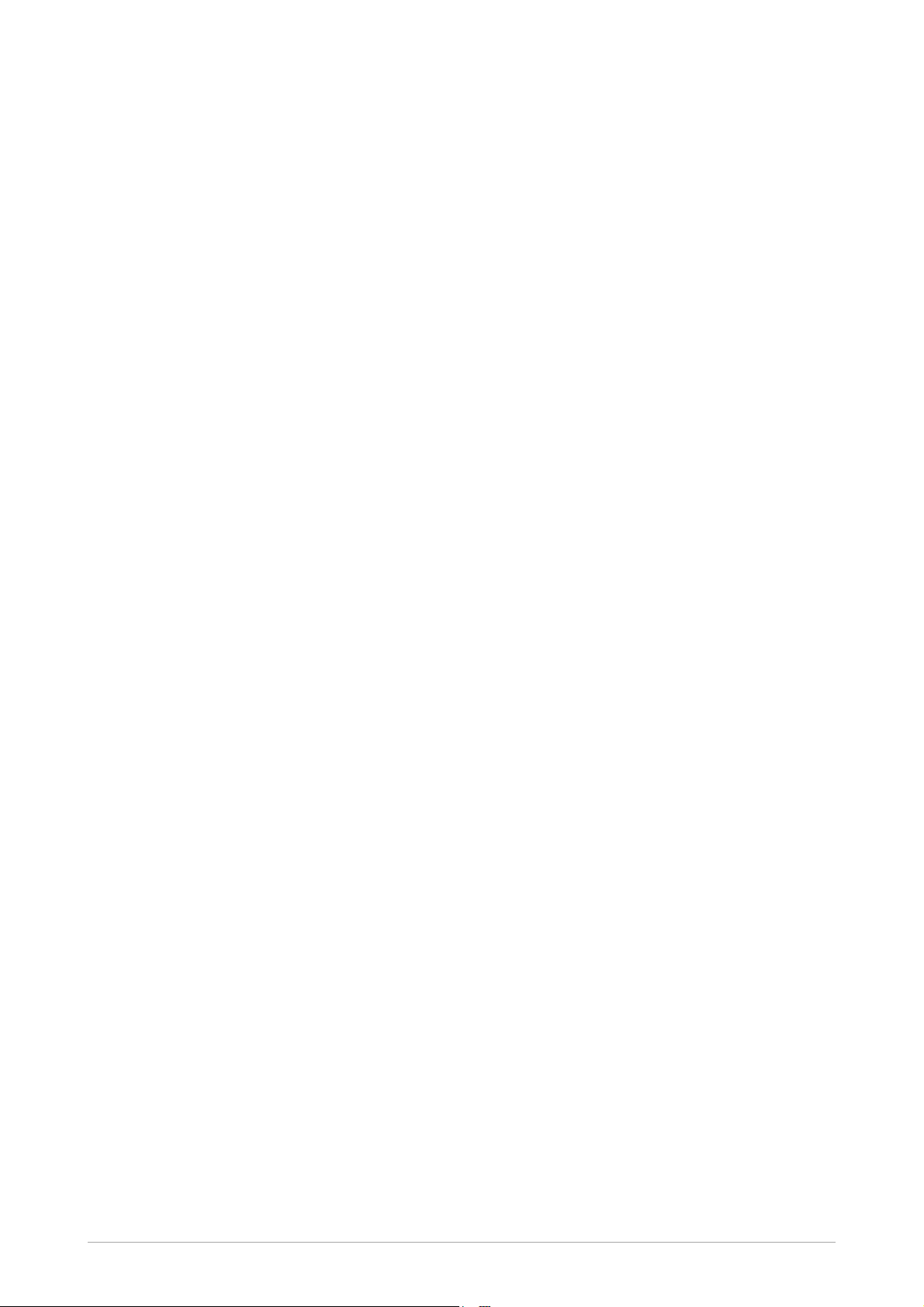
:
::::::::::::::::::::::::::::::::::::::::::
IMPRINT
Notices and Trademarks
Copyright 2019 by Honeywell
WARRANTY/REMEDY
Honeywell warrants goods of its manufacture as being free of defective materials and faulty
workmanship. Contact your local sales office for warranty information. If warranted goods are
returned to Honeywell during the period of coverage, Honeywell will repair or replace without
charge those items it finds defective. The foregoing is Buyer's sole remedy and is in lieu of all
other warranties, expressed or implied, including those of merchantability and fitness for a
particular purpose. Specifications may change without notice. The information we supply is
believed to be accurate and reliable as of this printing. However, we assume no responsibility for
its use.
While we provide application assistance personally, through our literature and the Honeywell
web site, it is up to the customer to determine the suitability of the product in the application.
Honeywell Process Solutions
1250 W Sam Houston Pkwy S
Houston, TX 77042
2
www.honeywellprocess.com 34-VF-25-131 iss.1 GLO Feb 2019 US
Page 3

RM640
ABOUT THIS DOCUMENT
Abstract
Abstract
AbstractAbstract
This document provides descriptions and procedures for the Installation, Configuration,
Operation, and Troubleshooting of your device.
Contacts
Contacts
ContactsContacts
World Wide Web:
The following lists Honeywell’s World Wide Web sites that will be of interest to our
customers.
Honeywell Organization
Honeywell Organization WWW Address (URL)
Honeywell OrganizationHoneywell Organization
Honeywell Corporate www.honeywellprocess.com
Honeywell Process Solutions www.honeywellprocess.com/flowmeters/
Technical Assistance www.honeywellprocess.com
WWW Address (URL)
WWW Address (URL)WWW Address (URL)
Telephone:
Contact us by telephone at the numbers listed below.
Organization
Organization Phone Number
OrganizationOrganization
Global Technical Support: 1-800-423-9883
Customer Service 1-800-343-0228
Phone Number
Phone NumberPhone Number
Outside United States:
Outside United States:
Outside United States:Outside United States:
Technical Support: 001-215/641-3610
www.honeywellprocess.com34-VF-25-131 iss.1 GLO Feb 2019 US
3
Page 4
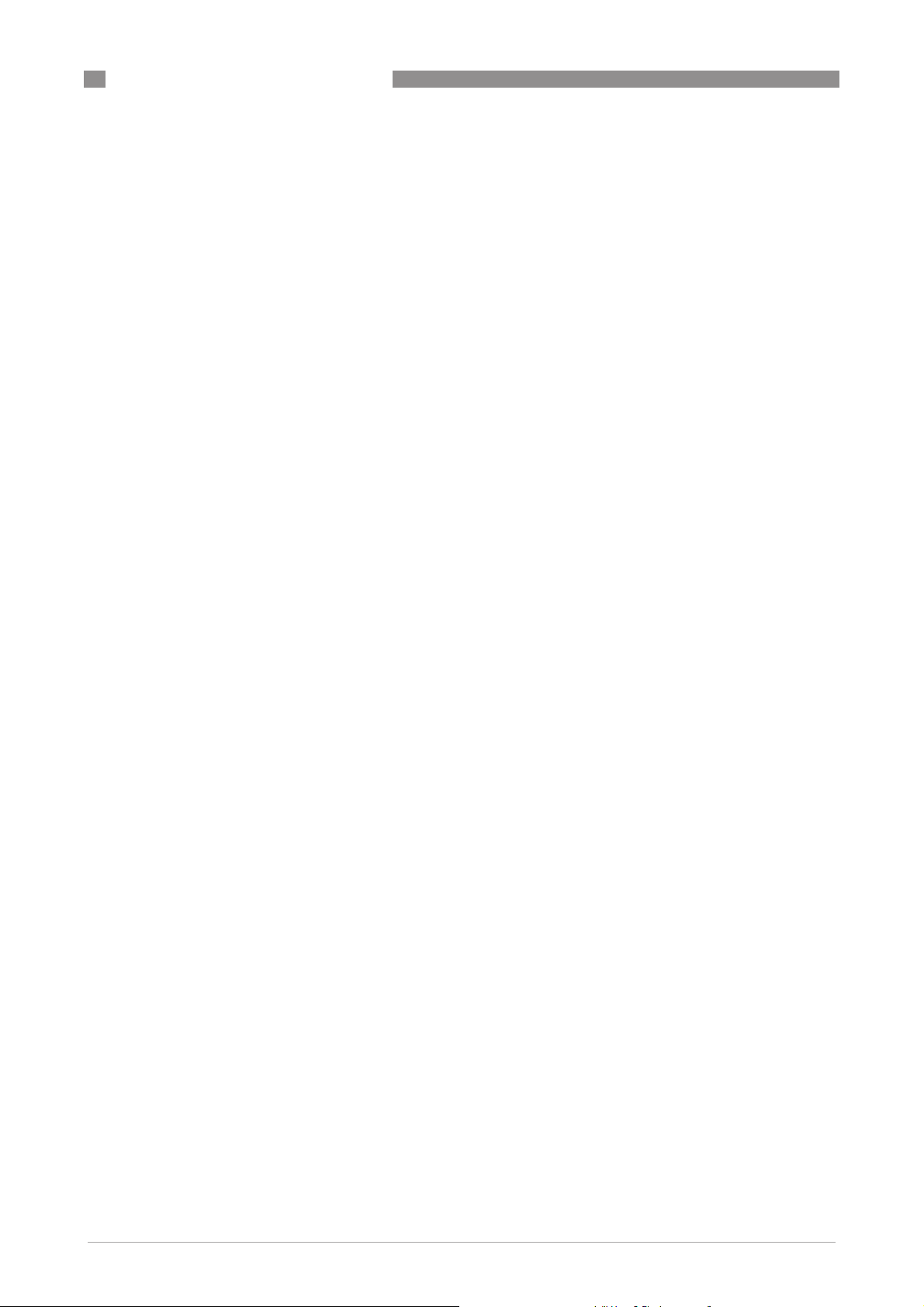
ABOUT THIS DOCUMENT
RM640
4
www.honeywellprocess.com 34-VF-25-131 iss.1 GLO Feb 2019 US
Page 5
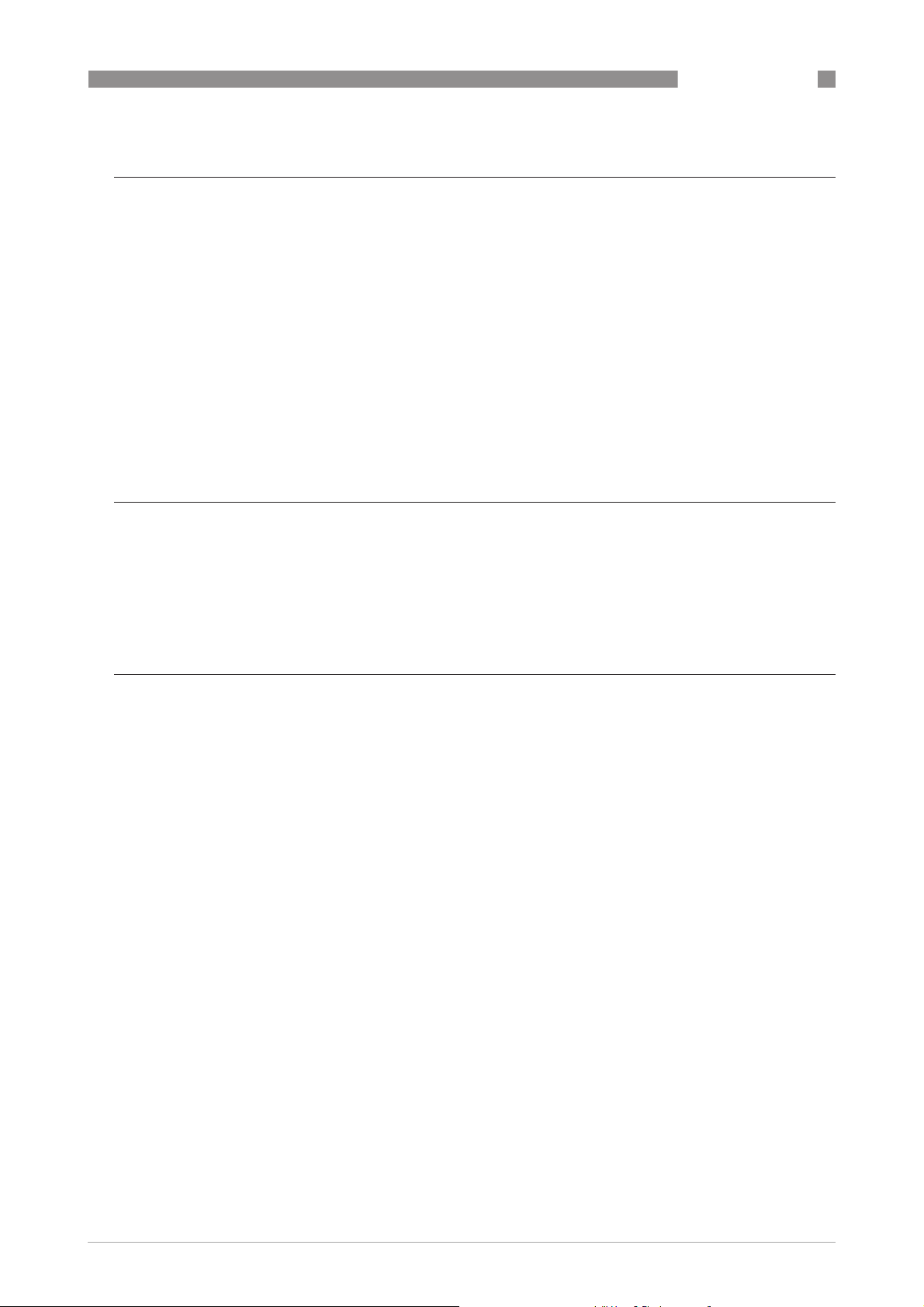
RM640
CONTENTS
1 Safety instructions 9
1.1 Software history ............................................................................................................... 9
1.2 Intended use ................................................................................................................... 10
1.3 Certification .................................................................................................................... 10
1.4 Radio approvals .............................................................................................................. 11
1.4.1 European Union (EU)............................................................................................................. 11
1.4.2 U.S.A. and Canada................................................................................................................. 14
1.5 Safety instructions from the manufacturer................................................................... 17
1.5.1 Copyright and data protection .............................................................................................. 17
1.5.2 Disclaimer ............................................................................................................................. 17
1.5.3 Product liability and warranty .............................................................................................. 18
1.5.4 Information concerning the documentation......................................................................... 18
1.5.5 Warnings and symbols used................................................................................................. 19
1.6 Safety instructions for the operator............................................................................... 19
2 Device description 21
2.1 Scope of delivery............................................................................................................. 21
2.2 Device description .......................................................................................................... 22
2.3 Visual Check ................................................................................................................... 23
2.4 Nameplates .................................................................................................................... 24
2.4.1 Nameplate (examples).......................................................................................................... 24
3 Installation 25
3.1 General notes on installation ......................................................................................... 25
3.2 Storage ........................................................................................................................... 25
3.3 Transport ........................................................................................................................ 26
3.4 Pre-installation requirements ....................................................................................... 26
3.5 Pressure and temperature ranges ................................................................................ 27
3.6 Recommended mounting position ................................................................................. 27
3.6.1 General notes........................................................................................................................ 28
3.6.2 Tanks with dish-shaped and conical bottoms ...................................................................... 29
3.7 Mounting restrictions ..................................................................................................... 29
3.7.1 General notes........................................................................................................................ 30
3.7.2 Process connections............................................................................................................. 32
3.8 How to attach antenna extensions ................................................................................. 36
3.9 Orientation system (accessory)...................................................................................... 39
3.9.1 How to attach the orientation system to the device ............................................................. 39
3.9.2 How to tilt the device............................................................................................................. 42
3.10 How to turn or remove the display module (option) .................................................... 43
3.11 Weather protection....................................................................................................... 44
3.11.1 How to attach the weather protection to the device........................................................... 44
3.11.2 How to open the weather protection .................................................................................. 46
www.honeywellprocess.com34-VF-25-131 iss.1 GLO Feb 2019 US
5
Page 6
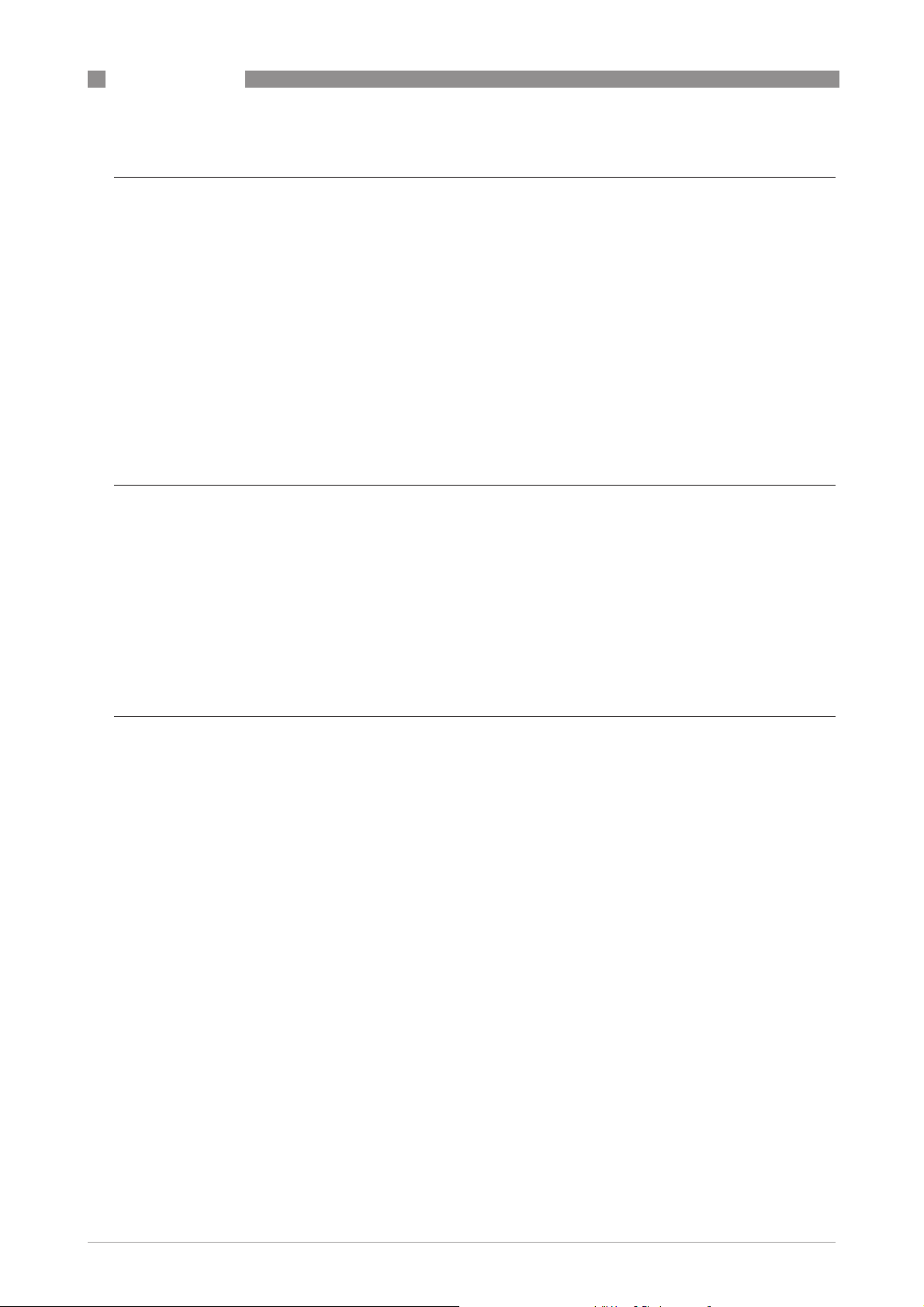
CONTENTS
RM640
4 Electrical connections 47
4.1 Safety instructions.......................................................................................................... 47
4.2 General notes ................................................................................................................. 47
4.3 Electrical installation: output options with cable gland ................................................ 48
4.4 Electrical installation: output options with an M12 male connector............................. 52
4.5 Electrical connection for current output ....................................................................... 52
4.5.1 Non-Ex devices ..................................................................................................................... 52
4.5.2 Devices for hazardous locations........................................................................................... 53
4.6 Ingress protection .......................................................................................................... 53
4.7 Networks ........................................................................................................................ 54
4.7.1 General information.............................................................................................................. 54
4.7.2 Point-to-point connection..................................................................................................... 54
4.7.3 Multi-drop networks ............................................................................................................. 55
5 Start-up 57
5.1 Start-up checklist........................................................................................................... 57
5.2 How to start the device................................................................................................... 57
5.3 Operating concept ..........................................................................................................57
5.4 Digital display screen .....................................................................................................58
5.4.1 Display screen layout............................................................................................................ 58
5.4.2 Keypad buttons ..................................................................................................................... 59
5.5 Remote communication with PACTware™ .................................................................... 61
5.6 Remote communication with the AMS™ Device Manager............................................. 62
6 Operation 63
6.1 User modes .................................................................................................................... 63
6.2 Normal mode.................................................................................................................. 63
6.3 Program mode................................................................................................................ 67
6.3.1 General notes........................................................................................................................ 67
6.3.2 Protection of the device settings (access levels) ................................................................. 68
6.3.3 How to get access to the Quick Setup menu ........................................................................ 70
6.3.4 Keypad functions................................................................................................................... 71
6.3.5 How to save settings changed in Program mode................................................................. 74
6.3.6 Menu overview ...................................................................................................................... 75
6.3.7 Function description ............................................................................................................. 80
6.4 Further information on device configuration in Program mode ................................... 99
6.4.1 Standard setup...................................................................................................................... 99
6.4.2 Empty spectrum recording................................................................................................. 102
6.4.3 HART® network configuration ........................................................................................... 104
6.4.4 Distance measurement ...................................................................................................... 105
6.4.5 Level measurement ............................................................................................................ 107
6.4.6 How to configure the device to measure volume or mass................................................. 109
6.4.7 How to measure correctly in silos with curved or conical bottoms................................... 111
6.4.8 How to make a filter to remove radar signal interference ................................................ 111
6.5 Status messages and diagnostic data.......................................................................... 112
6
www.honeywellprocess.com 34-VF-25-131 iss.1 GLO Feb 2019 US
Page 7
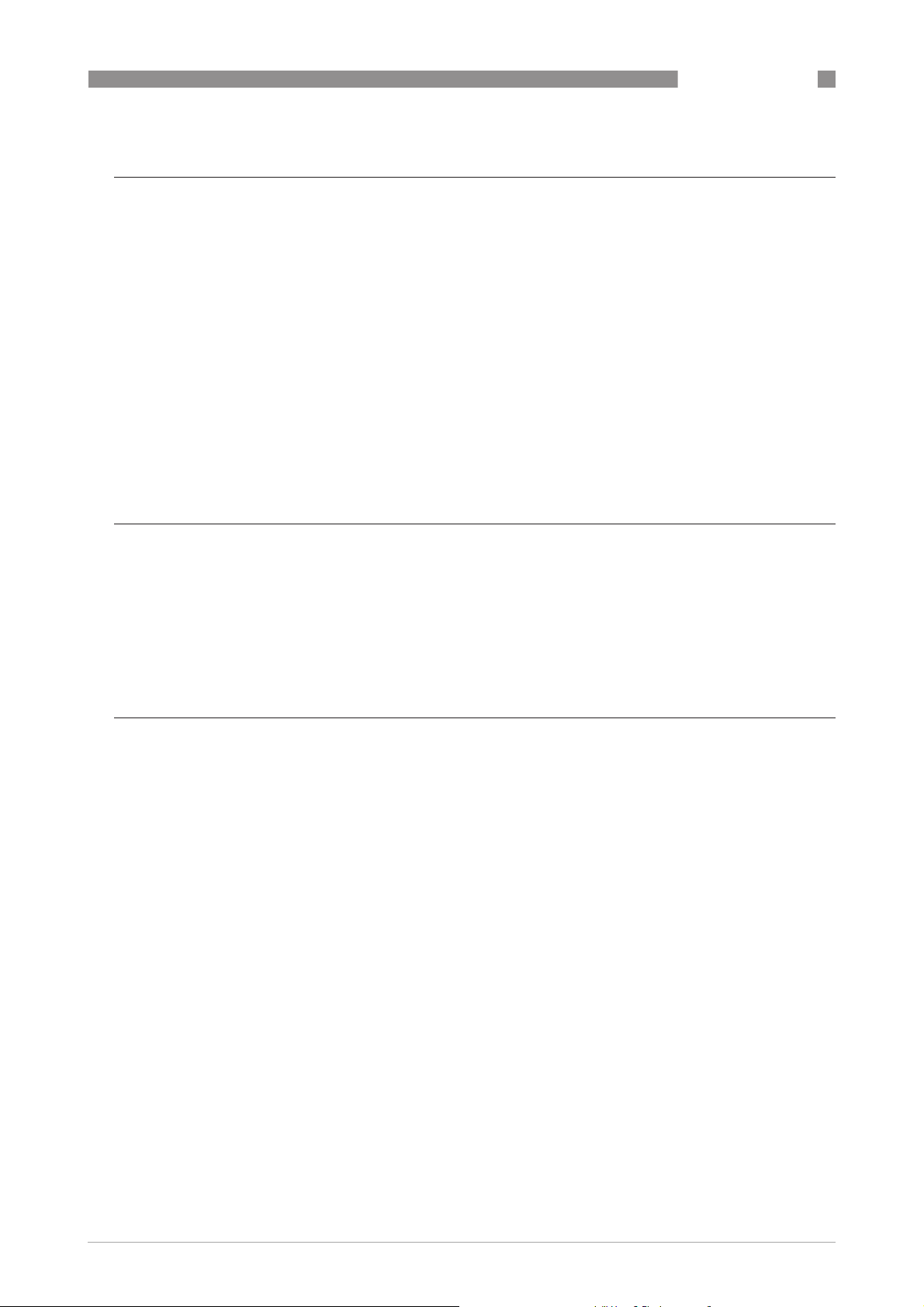
RM640
CONTENTS
7 Service 121
7.1 Periodic maintenance................................................................................................... 121
7.1.1 General notes...................................................................................................................... 121
7.1.2 Maintenance of the O-rings for the housing covers........................................................... 121
7.1.3 How to clean the top surface of the device......................................................................... 122
7.1.4 How to clean horn antennas under process conditions..................................................... 122
7.2 Service warranty...........................................................................................................123
7.3 Replacement of the SmartLine® RM60 signal converter with the RM640 signal convert-
er.......................................................................................................................................... 124
7.4 Spare parts availability................................................................................................. 127
7.5 Availability of services .................................................................................................. 127
7.6 Returning the device to the manufacturer................................................................... 127
7.6.1 General information............................................................................................................ 127
7.6.2 Form (for copying) to accompany a returned device.......................................................... 128
7.7 Disposal ........................................................................................................................ 128
8 Technical data 129
8.1 Measuring principle...................................................................................................... 129
8.2 Technical data............................................................................................................... 131
8.3 Measuring accuracy ..................................................................................................... 137
8.4 Minimum power supply voltage ................................................................................... 138
8.5 Guidelines for maximum operating pressure.............................................................. 139
8.6 Dimensions and weights .............................................................................................. 141
9 Description of HART interface 151
9.1 General description ...................................................................................................... 151
9.2 Software history ...........................................................................................................152
9.3 Connection variants...................................................................................................... 152
9.3.1 Point-to-Point connection – analogue / digital mode ........................................................ 152
9.3.2 Multi-Drop connection (2-wire connection) ....................................................................... 153
9.4 HART® device variables............................................................................................... 153
9.5 Field Communicator 475 (FC 475)................................................................................ 153
9.5.1 Installation .......................................................................................................................... 153
9.5.2 Operation............................................................................................................................. 154
9.6 Asset Management Solutions (AMS®) ......................................................................... 154
9.6.1 Installation .......................................................................................................................... 154
9.6.2 Operation............................................................................................................................. 154
9.6.3 Parameter for the basic configuration ............................................................................... 154
9.7 Field Device Tool / Device Type Manager (FDT / DTM)................................................ 155
9.7.1 Installation .......................................................................................................................... 155
9.7.2 Operation............................................................................................................................. 155
9.8 Process Device Manager (PDM)................................................................................... 155
9.8.1 Installation .......................................................................................................................... 155
9.8.2 Operation............................................................................................................................. 155
www.honeywellprocess.com34-VF-25-131 iss.1 GLO Feb 2019 US
7
Page 8
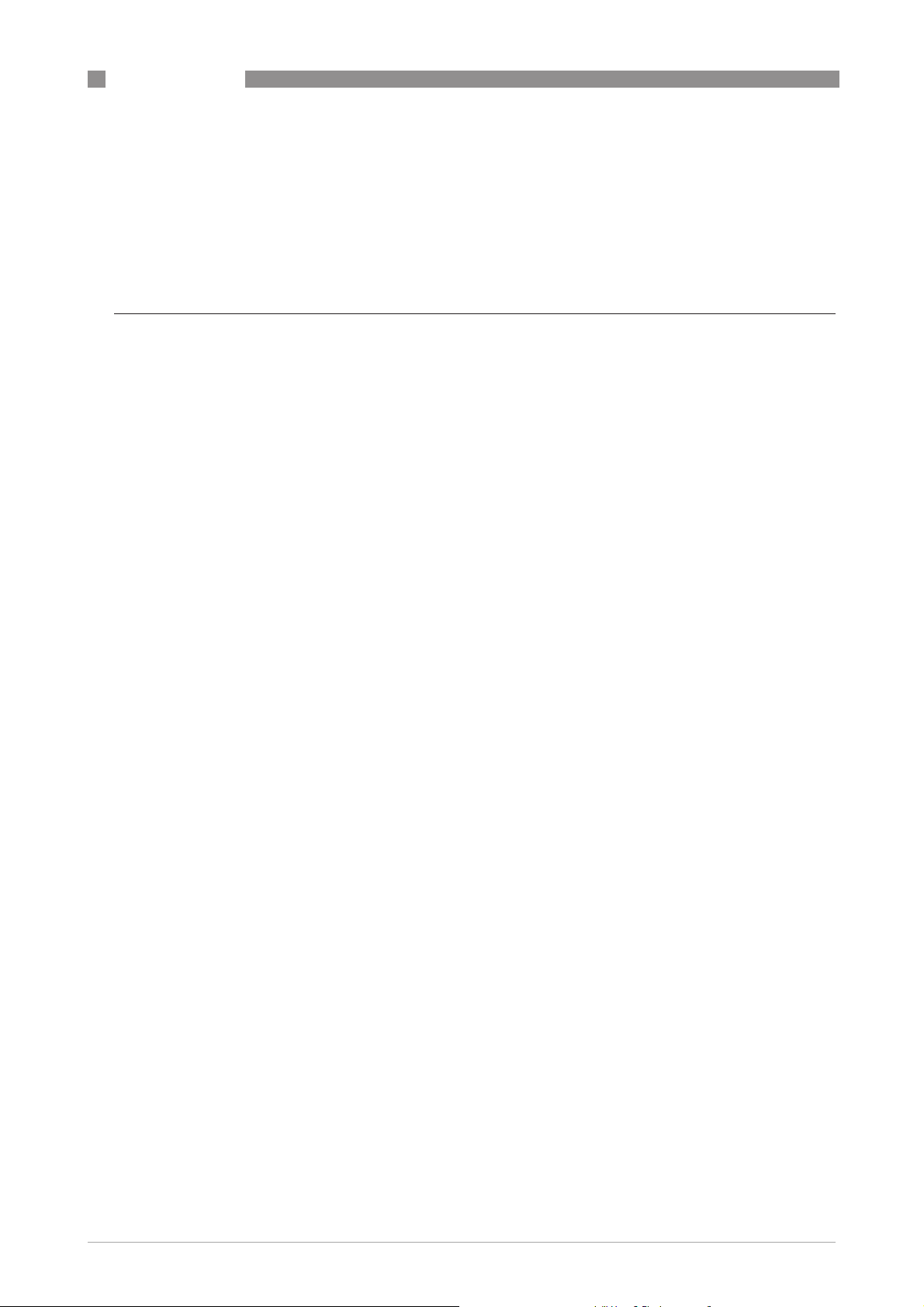
CONTENTS
RM640
9.9 HART® menu tree for AMS.......................................................................................... 156
9.9.1 Overview AMS menu tree (positions in menu tree)............................................................ 156
9.9.2 AMS menu tree (details for settings).................................................................................. 156
9.10 HART® menu tree for PDM........................................................................................ 159
9.10.1 Overview PDM menu tree (positions in menu tree).......................................................... 160
9.10.2 PDM menu tree (details for settings) ............................................................................... 161
10 Appendix 165
10.1 Order code .................................................................................................................. 165
10.2 Spare parts ................................................................................................................. 170
10.3 Accessories: general items........................................................................................ 176
10.4 Accessories: process connection kits........................................................................ 177
10.5 Glossary ...................................................................................................................... 179
8
www.honeywellprocess.com 34-VF-25-131 iss.1 GLO Feb 2019 US
Page 9

RM640
1.1 Software history
"Firmware revision" agrees with NAMUR NE 53. It is a series of numbers used to record the
revision status of embedded software (firmware) in electronic equipment assemblies. It gives
data on the type of changes made and the effect that changes have on compatibility.
SAFETY INSTRUCTIONS
1
Release
date
Data about software revisions is shown in menu 1.1.0 IDENT. For more data, refer to
description
on page 80. If it is not possible to refer to the device menu, record the serial number
of the device (given on the device nameplate) and speak to the supplier.
Changes and effect on compatibility
1 Downwards compatible changes and fault repair with no effect on operation (e.g. spelling
mistakes on display)
2-_ Downwards compatible hardware and/or software change of interfaces:
H HART®
P Profibus
F FOUNDATION fieldbus
3-_ Downwards compatible hardware and/or software change of inputs and outputs:
CO Current output
FO, POFrequency output / pulse output
SO Status output
LS Limit switch
CI Current input
D Display
Printed circuit
assembly
Firmware
revision
Electronic
revision
Hardware
revision
Changes and
compatibility
Documentation
Function
2018-12-21 HMI (LCD display
option)
Main and Support 4002815701f
Sensor 4002859301a
1 If the device does not have the display module option, the module reference number is 4002905802a
BL1.31.05 ER2.0.0_ 4002905801b
1
— 34-VF-25-131
Iss.1 GLO
December 2018
US
www.honeywellprocess.com34-VF-25-131 iss.1 GLO Feb 2019 US
9
Page 10

1
SAFETY INSTRUCTIONS
1.2 Intended use
CAUTION!
Responsibility for the use of the measuring devices with regard to suitability, intended use and
corrosion resistance of the used materials against the measured fluid lies solely with the
operator.
INFORMATION!
The manufacturer is not liable for any damage resulting from improper use or use for other than
the intended purpose.
This radar level transmitter measures distance, level, mass, volume and reflectivity of
granulates and powders.
It can be installed on silos, hoppers and bunkers.
1.3 Certification
DANGER!
For devices used in hazardous areas, additional safety notes apply; please refer to the Ex
documentation.
RM640
CE marking
The device meets the essential requirements of the EU Directives:
• Electromagnetic Compatibility (EMC) directive
• The safety part of the Low-Voltage directive
• For devices used in hazardous locations: ATEX directive
The manufacturer certifies successful testing of the product by applying the CE marking. For
more data about the EU Directives and European Standards related to this device, refer to the EU
Declaration of Conformity. You can download this document free of charge from the website.
All devices are based on the CE marking and meet the requirements of NAMUR
Recommendations NE 21, NE 43, NE 53 and NE 107.
10
www.honeywellprocess.com 34-VF-25-131 iss.1 GLO Feb 2019 US
Page 11
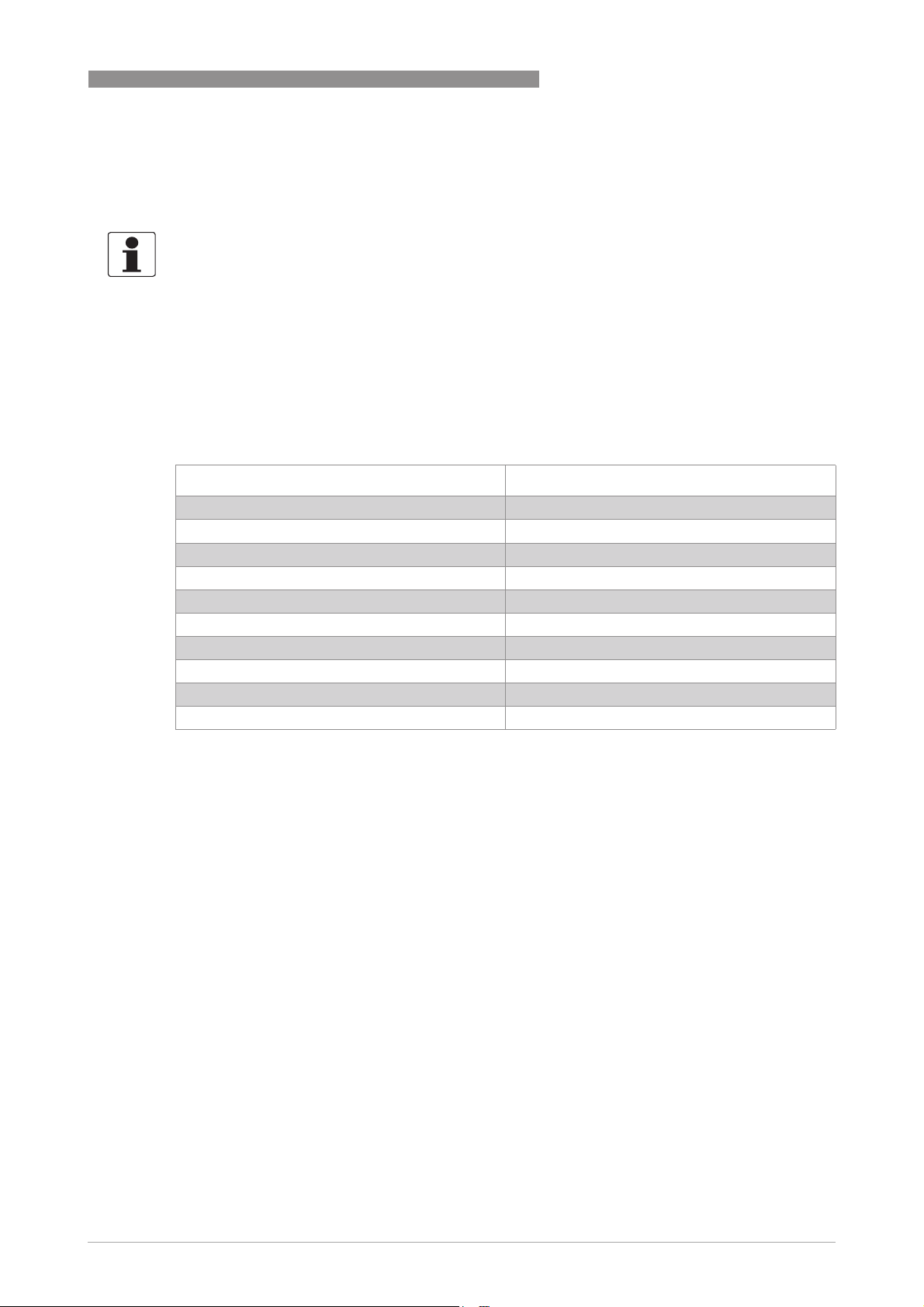
RM640
1.4 Radio approvals
1.4.1 European Union (EU)
INFORMATION!
LPR (Level Probing Radar)
LPR (Level Probing Radar) devices measure level in the open air or in a closed space (a metallic
LPR (Level Probing Radar)LPR (Level Probing Radar)
tank etc.). TLPR (Tank Level Probing Radar)
can use LPR devices for TLPR applications. The LPR and TLPR devices meet the requirements of
the RED (Radio Equipment Directive) for use in the member countries of the EU.
TLPR (Tank Level Probing Radar) devices measure level in a closed space only. You
TLPR (Tank Level Probing Radar)TLPR (Tank Level Probing Radar)
SAFETY INSTRUCTIONS
1
For more data about the order code, refer to Order code on page 165
This level transmitter is approved to be used outside metallic tanks. If you use the device in the
open air, read the device nameplate to make sure that the device can be used for your
application. Only the antennas that follow are permitted for open-air applications:
Antenna type Order code
316L / DN80 (3¨) Metallic Horn RM640xxxxxxxxxxxxx4xxx...
316L / DN100 (4¨) Metallic Horn RM640xxxxxxxxxxxxx5xxx...
316L / DN150 (6¨) Metallic Horn RM640xxxxxxxxxxxxx6xxx...
316L / DN200 (8¨) Metallic Horn RM640xxxxxxxxxxxxx7xxx...
PP / DN80 (3¨) Drop RM640xxxxxxxxxxxxxAxxx...
PP / DN100 (4¨) Drop RM640xxxxxxxxxxxxxBxxx...
PP / DN150 (6¨) Drop RM640xxxxxxxxxxxxxCxxx...
PTFE / DN80 (3¨) Drop RM640xxxxxxxxxxxxxExxx...
PTFE / DN100 (4¨) Drop RM640xxxxxxxxxxxxxFxxx...
PTFE / DN150 (6¨) Drop RM640xxxxxxxxxxxxxGxxx...
.
www.honeywellprocess.com34-VF-25-131 iss.1 GLO Feb 2019 US
11
Page 12
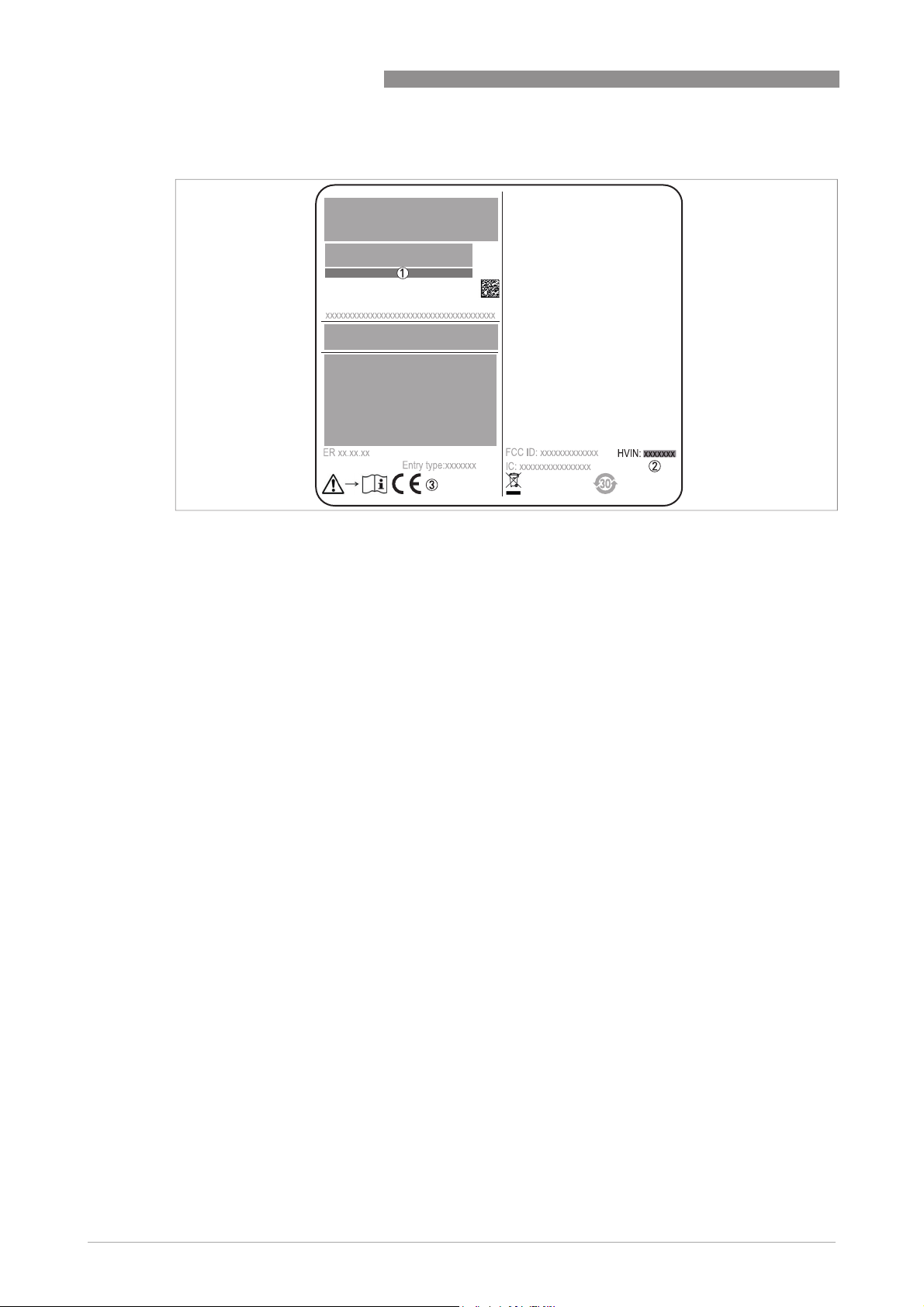
1
SAFETY INSTRUCTIONS
S/N: xxxxxxxxxxxxxxxxxxx
Manufacturing date: YYYY-MM-DD
Tag No:
Figure 1-1: European Union: radio approval information on the nameplate
1 Type code (defined in order). For more data, refer to
2 HVIN (Hardware Version Identification Number). This number gives the radar signal frequency (24GHZ = 24 GHz), the
location of the device (T=TLPR or L=LPR) and the type of signal converter (compact (C))
TLPR device: HVIN: 24GHZ-T-C
LPR device: HVIN: 24GHZ-L-C
3 CE sign
Order code
RM640
on page 165.
TLPR (Tank Level Probing Radar) devices only
Use approved personnel to install the device. The device and the tank agree with the RED (Radio
Equipment Directive) if you obey the instructions that follow:
• TLPR (Tank Level Probing Radar) are required to be installed at a permanent fixed position at
a closed (not open) metallic tank or reinforced concrete tank, or similar enclosure structure
made of comparable attenuating material;
• flanges and attachments of the TLPR equipment shall provide the necessary microwave
sealing by design;
• sight glasses shall be coated with a microwave-proof coating when necessary (i.e. electrically
conductive coating);
• manholes or connection flanges at the tank shall be closed to ensure a low-level leakage of
the signal into the air outside the tank;
• whenever possible, mounting of the TLPR equipment shall be on top of the tank structure
with the orientation of the antenna to point in a downward direction;
• installation and maintenance of the TLPR equipment shall be performed by professionally
trained individuals only.
For data about how to install EMI/RFI shielding gaskets, refer to the instructions supplied with
this accessory.
12
www.honeywellprocess.com 34-VF-25-131 iss.1 GLO Feb 2019 US
Page 13
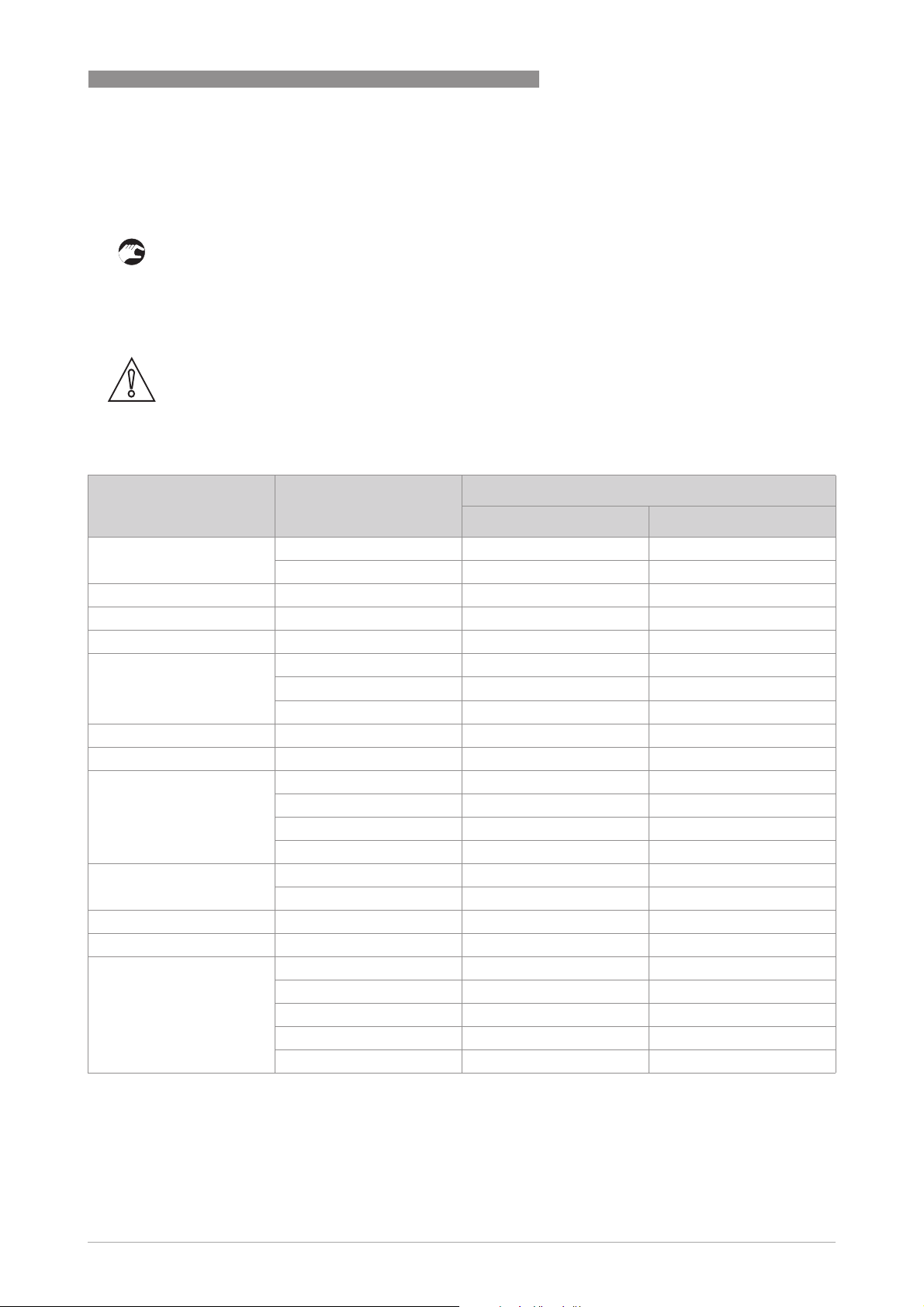
RM640
SAFETY INSTRUCTIONS
LPR (Level Probing Radar) devices only
Use approved personnel to install the device. If the device is operated in the open air (outdoors),
it agrees with the RED (Radio Equipment Directive) if you obey these instructions:
• The antenna must always point downwards. The boresight direction of the antenna must be
vertical. No other angles are permitted.
• Install the device more than 4 km / 2.485 mi away from radio astronomy sites.
• If the device is 4...40 km / 2.485...24.855 mi away from radio astronomy sites, do not install the
device more than 15 m / 49.21 ft above the ground.
CAUTION!
If it is necessary to install the device less than 4 km / 2.485 mi from radio astronomy sites, you
must get the approval of the national regulatory authority before installation (e.g. ANFR
(France), Bundesnetzagentur (Germany), Ofcom (United Kingdom) etc.).
Radio quiet zones: locations of radio astronomy sites (stations) in Europe and northern Eurasia
Country Name of the station Location
Latitude, ϕ Longitude, λ
1
Finland Metsähovi 60°13'04" N 24°23'37" E
Tuorla 60°24'56" N 22°26'31" E
France Plateau de Bure 44°38'01" N 05°54'26" E
Germany Effelsberg 50°31'32" N 06°53'00" E
Hungary Penc 47°47'22" N 19°16'53" E
Italy Medicina 44°31'14" N 11°38'49" E
Noto 36°52'34" N 14°59'21" E
Sardinia 39°29'50" N 09°14'40" E
Latvia Ventspils 57°33'12" N 21°51'17" E
Poland Kraków – Fort Skala 50°03'18" N 19°49'36" E
Russia Dmitrov 56°26'00" N 37°27'00" E
Kalyazin 57°13'22" N 37°54'01" E
Pushchino 54°49'00" N 37°40'00" E
Zelenchukskaya 43°49'53" N 41°35'32" E
Spain Yebes 40°31'27" N 03°05'22" W
Robledo 40°25'38" N 04°14'57" W
Switzerland Bleien 47°20’26" N 08°06’44" E
Sweden Onsala 57°23’45" N 11°55’35" E
UK Cambridge 52°09'59" N 00°02'20" E
Darnhall 53°09'22" N 02°32'03" W
Jodrell Bank 53°14'10" N 02°18'26" W
Knockin 52°47'24" N 02°59'45" W
Pickmere 53°17'18" N 02°26'38" W
www.honeywellprocess.com34-VF-25-131 iss.1 GLO Feb 2019 US
13
Page 14

1
SAFETY INSTRUCTIONS
1.4.2 U.S.A. and Canada
INFORMATION!
LPR (Level Probing Radar)
LPR (Level Probing Radar) devices measure level in the open air or in a closed space (a metallic
LPR (Level Probing Radar)LPR (Level Probing Radar)
tank etc.). TLPR (Tank Level Probing Radar)
TLPR (Tank Level Probing Radar) devices measure level in a closed space only.
TLPR (Tank Level Probing Radar)TLPR (Tank Level Probing Radar)
RM640
For more data about the order code, refer to Order code on page 165
This level transmitter is approved to be used outside metallic tanks. If you use the device in the
open air, read the device nameplate to make sure that the device can be used for your
application. Only the antennas that follow are permitted for open-air applications:
Antenna type Order code
316L / DN80 (3¨) Metallic Horn RM640xxxxxxxxxxxxx4xxx...
316L / DN100 (4¨) Metallic Horn RM640xxxxxxxxxxxxx5xxx...
316L / DN150 (6¨) Metallic Horn RM640xxxxxxxxxxxxx6xxx...
316L / DN200 (8¨) Metallic Horn RM640xxxxxxxxxxxxx7xxx...
PP / DN80 (3¨) Drop RM640xxxxxxxxxxxxxAxxx...
PP / DN100 (4¨) Drop RM640xxxxxxxxxxxxxBxxx...
PP / DN150 (6¨) Drop RM640xxxxxxxxxxxxxCxxx...
PTFE / DN80 (3¨) Drop RM640xxxxxxxxxxxxxExxx...
PTFE / DN100 (4¨) Drop RM640xxxxxxxxxxxxxFxxx...
PTFE / DN150 (6¨) Drop RM640xxxxxxxxxxxxxGxxx...
.
LEGAL NOTICE!
FCC
FCC
FCCFCC
This device complies with Part 15 of the FCC Rules. Operation is subject to the following two
conditions:
1. This device may not cause harmful interference, and
2. this device must accept any interference received, including interference which may cause un-
desired operation.
Changes or modifications made to this equipment not expressly approved by the manufacturer
may void the FCC authorizations to operate this equipment.
14
This equipment has been tested and found to comply with the limits for a Class B digital device,
pursuant to Part 15 of the FCC Rules. These limits are designed to provide reasonable protection
against harmful interference in a residential installation. This equipment generates, uses and
can radiate radio frequency energy and, if not installed and used in accordance with the
instructions, may cause harmful interference to radio communications. However, there is no
guarantee that interference will not occur in a particular installation. If this equipment does
cause harmful interference to radio or television reception, which can be determined by turning
the equipment off and on, the user is encouraged to try to correct the interference by one or
more of the following measures:
•
Reorient or relocate the receiving antenna.
•
Increase the separation between the equipment and receiver.
•
Connect the equipment into an outlet on a circuit different from that to which the receiver is
connected.
•
Consult the dealer or an experienced radio/TV technician for help.
www.honeywellprocess.com 34-VF-25-131 iss.1 GLO Feb 2019 US
Page 15
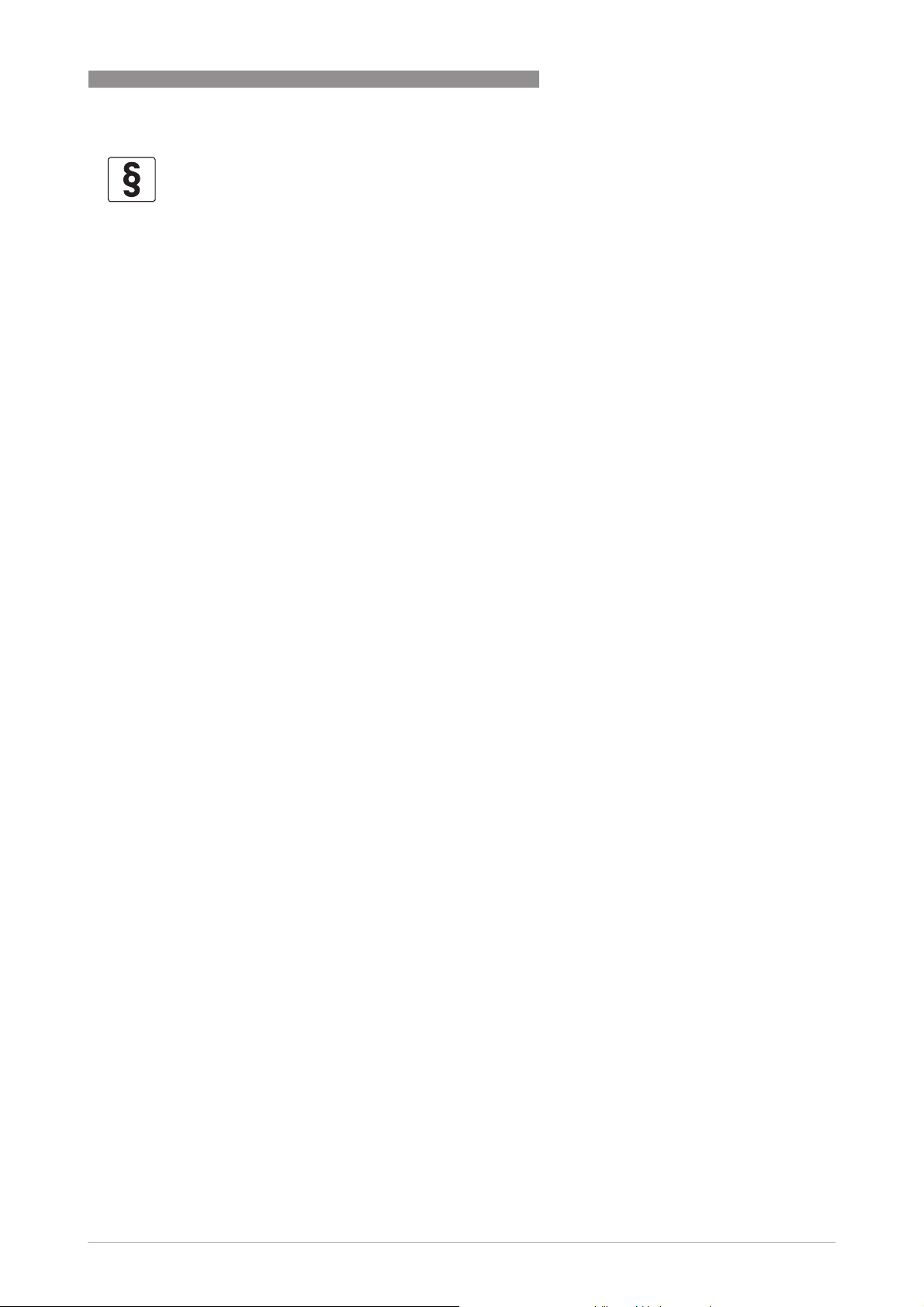
RM640
SAFETY INSTRUCTIONS
1
LEGAL NOTICE!
IC
IC
ICIC
This device complies with Industry Canada licence-exempt RSS standard(s).
Operation is subject to the following conditions:
1. This device may not cause harmful interference, and
2. this device must accept any interference received, including interference that may cause un-
desired operation.
This device and the handbook complies with the requirements of RSS-Gen. Operation is subject
to the conditions that follow:
1. The installation of the LPR/TLPR device shall be done by trained installers, in strict compliance
with the manufacturer
’
s instructions.
2. The use of this device is on a "no-interference, no-protection" basis. That is, the user shall ac-
cept operations of high-powered radar in the same frequency band which may interfere with or
damage this device. However, devices found to interfere with primary licensing operations will
be required to be removed at the user
’
s expense.
3. The TLPR device shall be installed and operated in a completely enclosed container to prevent
RF emissions, which can otherwise interfere with aeronautical navigation.
4. LPR devices: Ensure a vertically downward orientation of the transmit antenna and an instal-
lation only at fixed locations.
5. The installer / user of this device shall ensure that it is at least 10 km from the Dominion Radio
Astrophysical Observatory (DRAO) near Penticton, British Columbia. The coordinates of the
DRAO are latitude 49
°
19'15" N and longitude 119°37'12" W. For devices not meeting this 10 km
separation (e.g. those in the Okanagan Valley, British Columbia) the installer / user must coordinate with, and obtain the written concurrence of, the Director of the DRAO before the equipment can be installed or operated. The Director of the DRAO may be contacted at 250-497-2300
(tel.) or 250-497-2355 (fax). Alternatively, the Manager, Regulatory Standards, Industry Canada,
may be contacted.
The Product Marketing Name (PMN) of this device is "RMx40 Non-Contact Radar Level Meter
series".
www.honeywellprocess.com34-VF-25-131 iss.1 GLO Feb 2019 US
15
Page 16
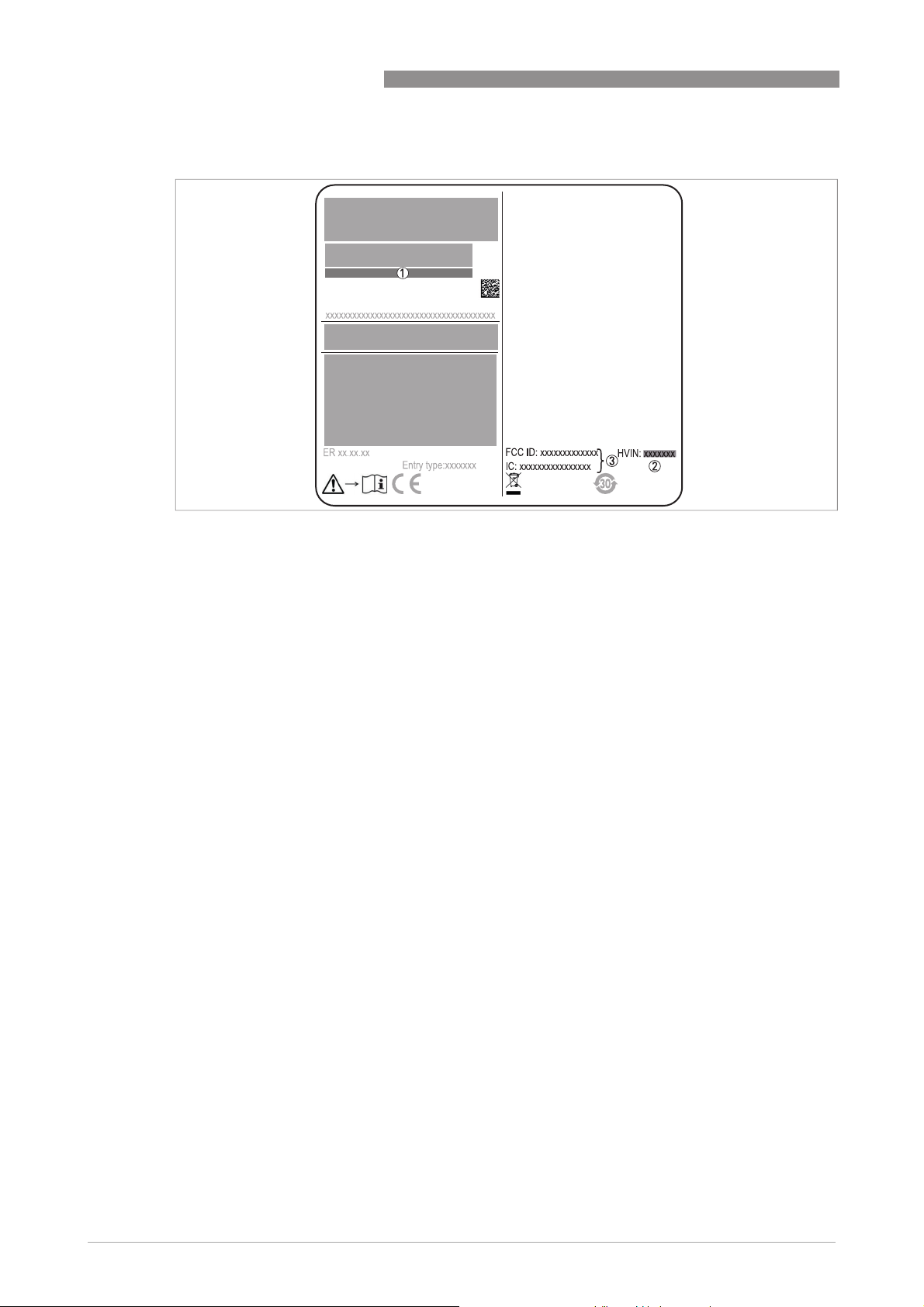
1
SAFETY INSTRUCTIONS
S/N: xxxxxxxxxxxxxxxxxxx
Manufacturing date: YYYY-MM-DD
Tag No:
Figure 1-2: U.S.A. and Canada: radio approval information on the nameplate
1 Type code (defined in order). For more data, refer to
2 HVIN (Hardware Version Identification Number). This number gives the radar signal frequency (24GHZ = 24 GHz), the
location of the device (T=TLPR or L=LPR) and the type of signal converter (compact (C))
TLPR device: HVIN: 24GHZ-T-C
LPR device: HVIN: 24GHZ-L-C
3 FCC ID and IC number
TLPR device: FCC-ID:Q6BFMCW24G74T, IC number: 1991D-FMCW24GX4T
LPR device: FCC-ID: Q6BFMCW24G74L, IC number: 1991D-FMCW24GX4L
Order code
RM640
on page 165.
16
www.honeywellprocess.com 34-VF-25-131 iss.1 GLO Feb 2019 US
Page 17
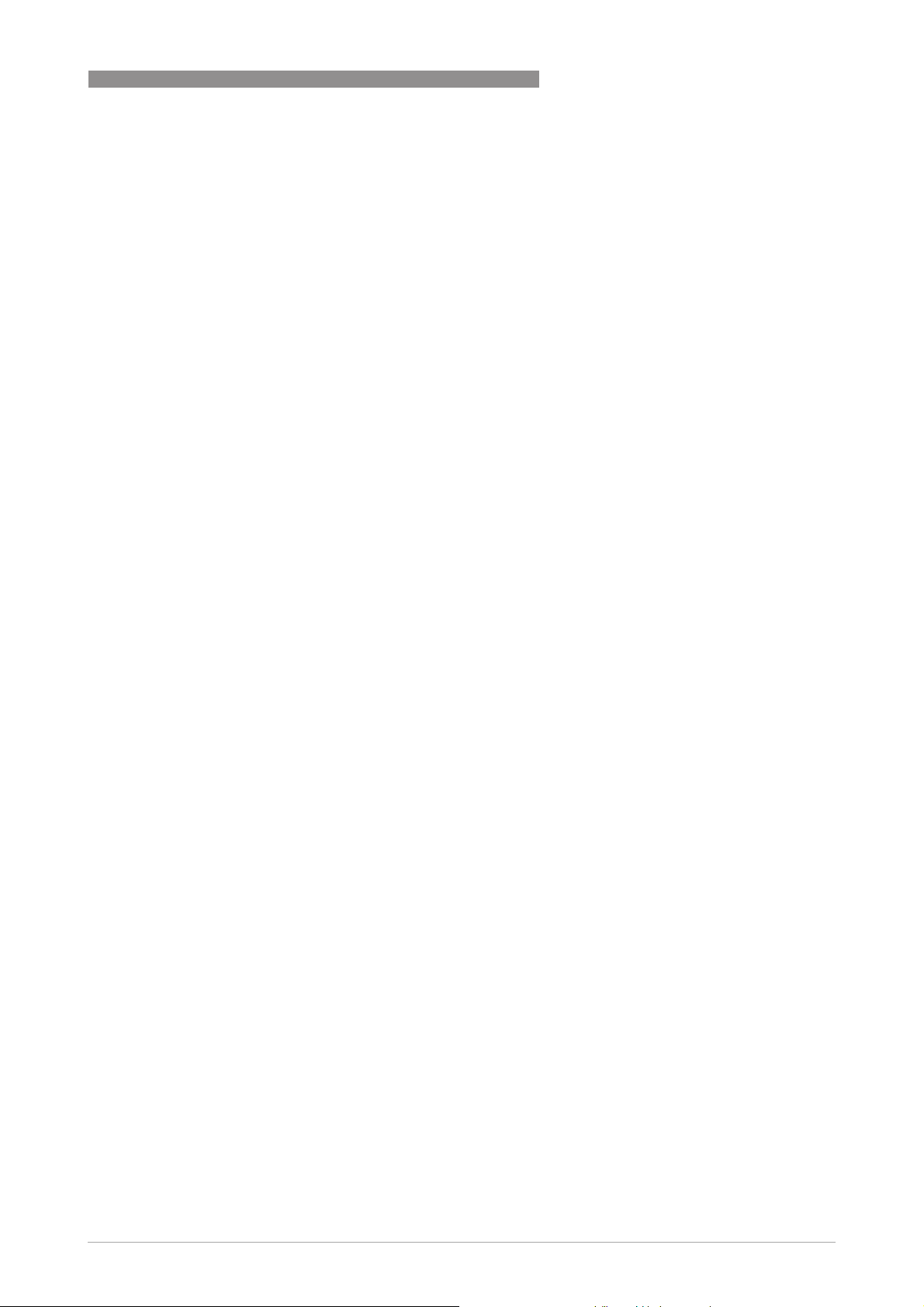
RM640
1.5 Safety instructions from the manufacturer
1.5.1 Copyright and data protection
The contents of this document have been created with great care. Nevertheless, we provide no
guarantee that the contents are correct, complete or up-to-date.
The contents and works in this document are subject to copyright. Contributions from third
parties are identified as such. Reproduction, processing, dissemination and any type of use
beyond what is permitted under copyright requires written authorisation from the respective
author and/or the manufacturer.
The manufacturer tries always to observe the copyrights of others, and to draw on works created
in-house or works in the public domain.
The collection of personal data (such as names, street addresses or e-mail addresses) in the
manufacturer's documents is always on a voluntary basis whenever possible. Whenever
feasible, it is always possible to make use of the offerings and services without providing any
personal data.
SAFETY INSTRUCTIONS
1
We draw your attention to the fact that data transmission over the Internet (e.g. when
communicating by e-mail) may involve gaps in security. It is not possible to protect such data
completely against access by third parties.
We hereby expressly prohibit the use of the contact data published as part of our duty to publish
an imprint for the purpose of sending us any advertising or informational materials that we have
not expressly requested.
1.5.2 Disclaimer
The manufacturer will not be liable for any damage of any kind by using its product, including,
but not limited to direct, indirect or incidental and consequential damages.
This disclaimer does not apply in case the manufacturer has acted on purpose or with gross
negligence. In the event any applicable law does not allow such limitations on implied warranties
or the exclusion of limitation of certain damages, you may, if such law applies to you, not be
subject to some or all of the above disclaimer, exclusions or limitations.
Any product purchased from the manufacturer is warranted in accordance with the relevant
product documentation and our Terms and Conditions of Sale.
The manufacturer reserves the right to alter the content of its documents, including this
disclaimer in any way, at any time, for any reason, without prior notification, and will not be liable
in any way for possible consequences of such changes.
www.honeywellprocess.com34-VF-25-131 iss.1 GLO Feb 2019 US
17
Page 18

1
SAFETY INSTRUCTIONS
1.5.3 Product liability and warranty
The operator shall bear responsibility for the suitability of the device for the specific purpose.
The manufacturer accepts no liability for the consequences of misuse by the operator. Improper
installation or operation of the devices (systems) will cause the warranty to be void. The
respective "Standard Terms and Conditions" which form the basis for the sales contract shall
also apply.
1.5.4 Information concerning the documentation
To prevent any injury to the user or damage to the device it is essential that you read the
information in this document and observe applicable national standards, safety requirements
and accident prevention regulations.
If this document is not in your native language and if you have any problems understanding the
text, we advise you to contact your local office for assistance. The manufacturer can not accept
responsibility for any damage or injury caused by misunderstanding of the information in this
document.
This document is provided to help you establish operating conditions, which will permit safe and
efficient use of this device. Special considerations and precautions are also described in the
document, which appear in the form of icons as shown below.
RM640
18
www.honeywellprocess.com 34-VF-25-131 iss.1 GLO Feb 2019 US
Page 19
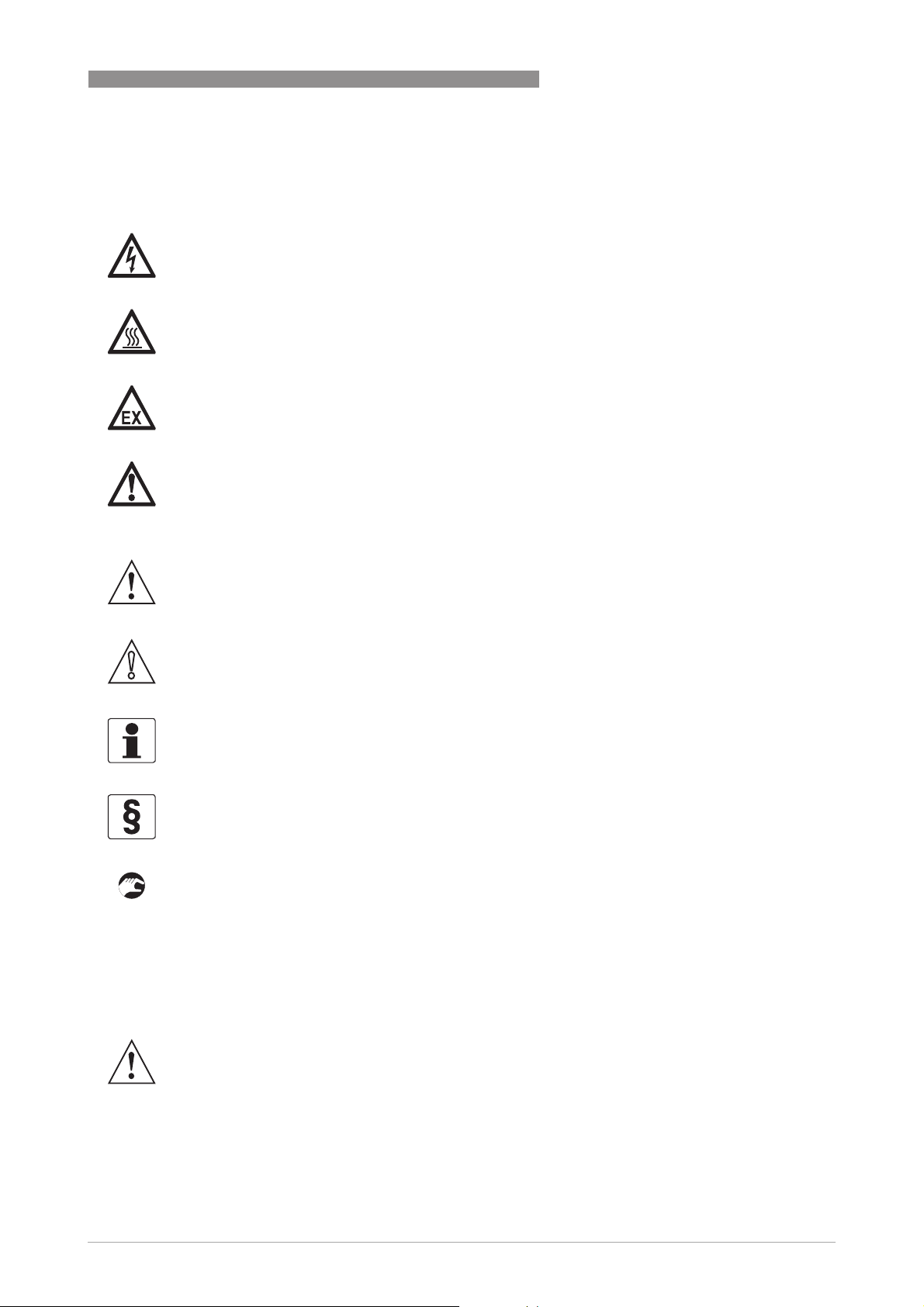
RM640
1.5.5 Warnings and symbols used
Safety warnings are indicated by the following symbols.
DANGER!
This warning refers to the immediate danger when working with electricity.
DANGER!
This warning refers to the immediate danger of burns caused by heat or hot surfaces.
DANGER!
This warning refers to the immediate danger when using this device in a hazardous atmosphere.
DANGER!
These warnings must be observed without fail. Even partial disregard of this warning can lead to
serious health problems and even death. There is also the risk of seriously damaging the device
or parts of the operator's plant.
SAFETY INSTRUCTIONS
1
WARNING!
Disregarding this safety warning, even if only in part, poses the risk of serious health problems.
There is also the risk of damaging the device or parts of the operator's plant.
CAUTION!
Disregarding these instructions can result in damage to the device or to parts of the operator's
plant.
INFORMATION!
These instructions contain important information for the handling of the device.
LEGAL NOTICE!
This note contains information on statutory directives and standards.
• HANDLING
HANDLING
HANDLINGHANDLING
This symbol designates all instructions for actions to be carried out by the operator in the
specified sequence.
i RESULT
RESULT
RESULTRESULT
This symbol refers to all important consequences of the previous actions.
1.6 Safety instructions for the operator
WARNING!
In general, devices from the manufacturer may only be installed, commissioned, operated and
maintained by properly trained and authorized personnel.
This document is provided to help you establish operating conditions, which will permit safe and
efficient use of this device.
www.honeywellprocess.com34-VF-25-131 iss.1 GLO Feb 2019 US
19
Page 20
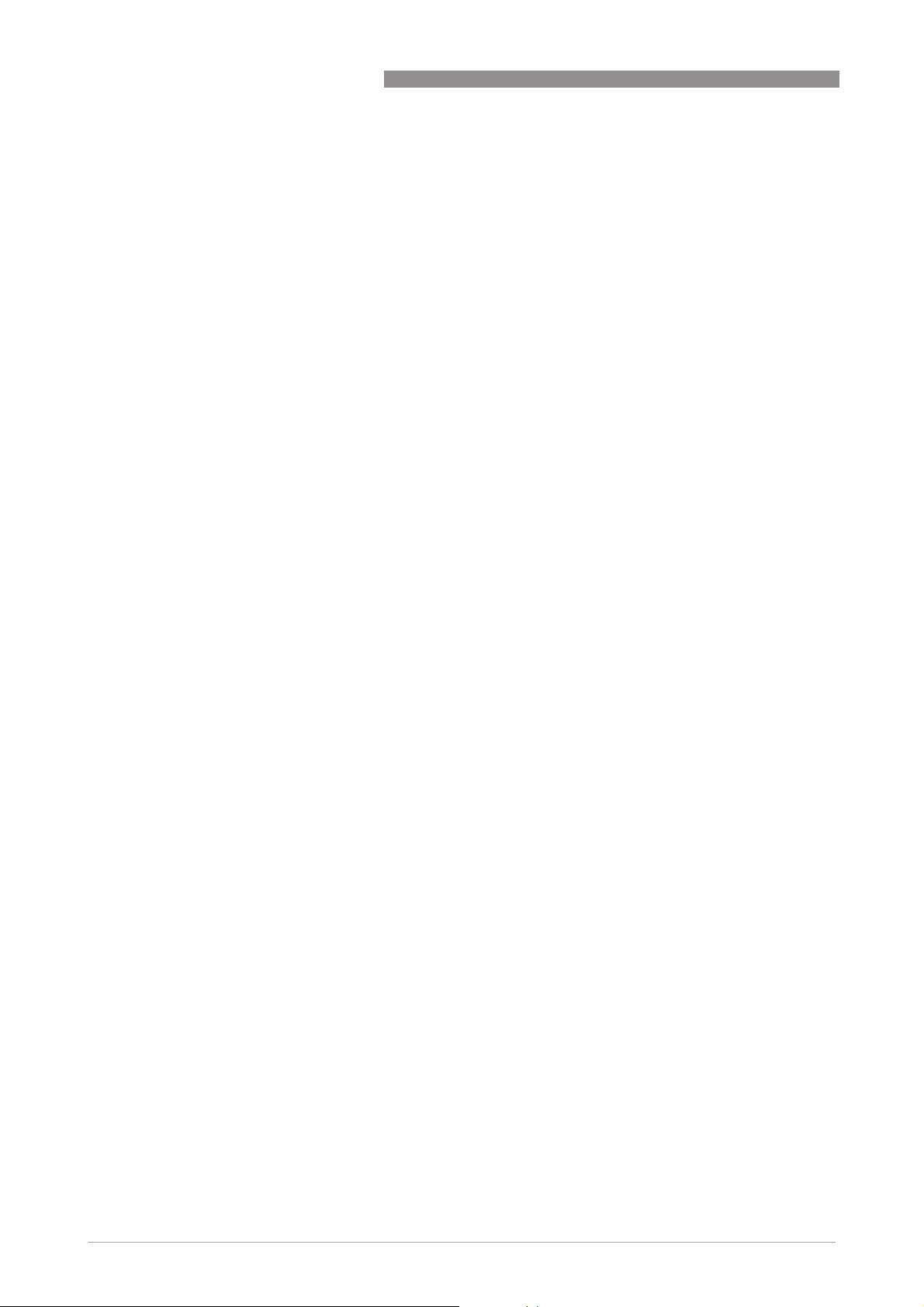
1
SAFETY INSTRUCTIONS
RM640
20
www.honeywellprocess.com 34-VF-25-131 iss.1 GLO Feb 2019 US
Page 21
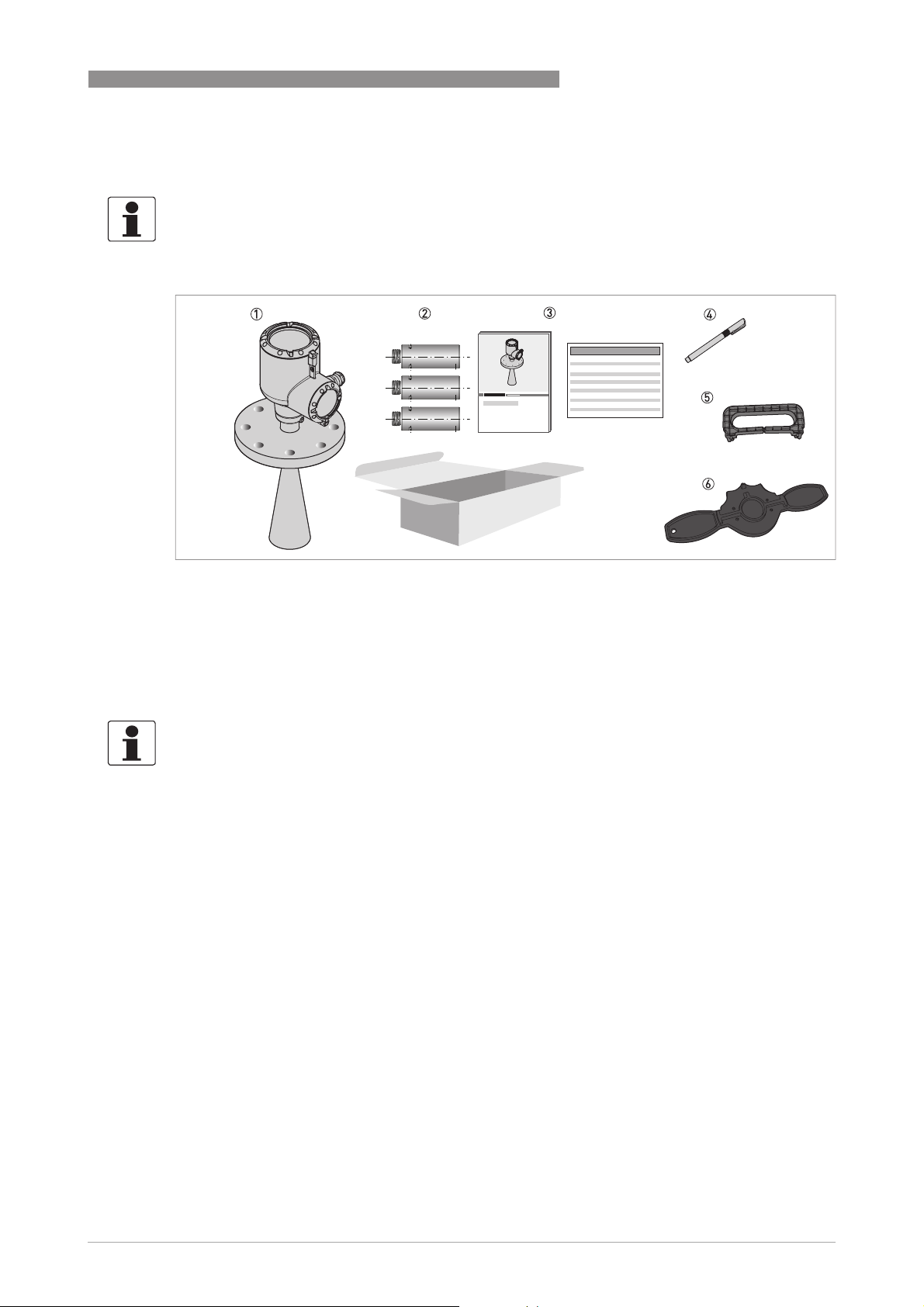
RM640
2.1 Scope of delivery
INFORMATION!
Do a check of the packing list to make sure that you have all the elements given in the order.
DEVICE DESCRIPTION
2
Figure 2-1: Scope of delivery
1 Signal converter, process connection and antenna in the ordered version
2 Antenna extensions (option). These are supplied attached to the device. If the antenna extensions are too long, the de-
vice will be supplied in two parts.
3 Quick Start and supplementary instructions (if the device has the appropriate options)
4 Bar magnet
5 Display extractor (for removal of the optional display module)
6 Cover wrench (for removal of the device covers)
INFORMATION!
Antenna extensions are available for this device. These are supplied attached to the device. If the
antenna extensions are too long, the device will be supplied in two parts. For more data about
the assembly procedure, refer to How to attach antenna extensions on page 36
.
www.honeywellprocess.com34-VF-25-131 iss.1 GLO Feb 2019 US
21
Page 22
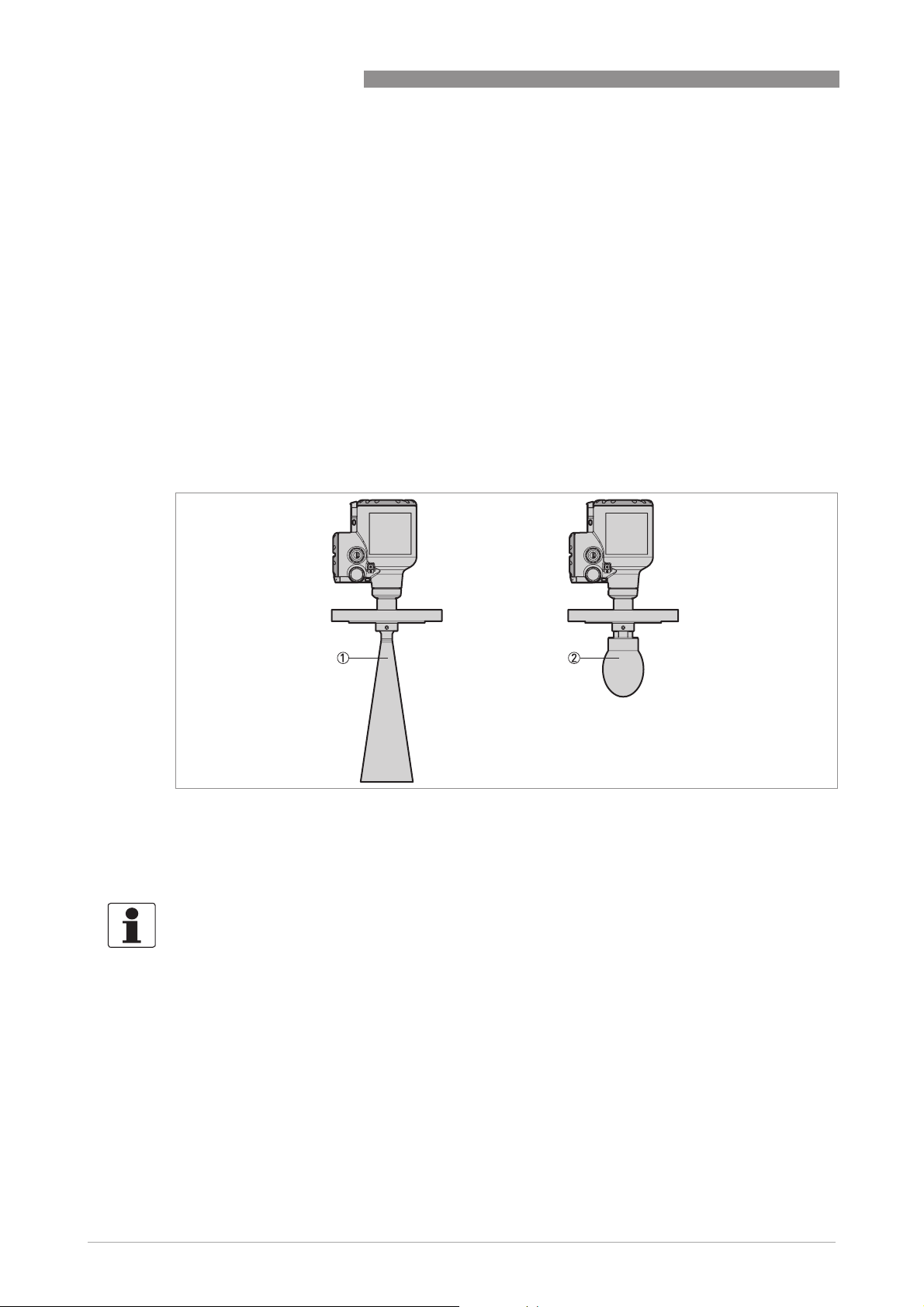
2
DEVICE DESCRIPTION
2.2 Device description
This device is a 24 GHz FMCW-radar level transmitter. It is a non-contact technology and is 2wire loop-powered. It is designed to measure the distance, level, mass, volume and reflectivity of
granulates and powders. For more data about the measuring principle, refer to
principle
Radar level transmitters use an antenna to emit a signal to the surface of the measured product.
The device has many antennas available. Thus, it can measure most products even in difficult
conditions. Also refer to
If the device is ordered with the applicable options, it can be certified for use in hazardous areas.
The signal converter is attached directly to the process connection and the antenna. The
illustration that follows shows the types of antenna.
on page 129.
Technical data
RM640
Measuring
on page 129.
22
Figure 2-2: Types of antenna
1 Metallic Horn antennas (available antenna sizes: DN80 (3¨), DN100 (4¨), DN150 (6¨) and DN200 (8¨)) made of 316L stain-
less steel. Antenna extensions are available for high nozzles.
2 Drop antennas (available antenna sizes: DN80 (3¨) DN100 (4¨) and DN150 (6¨)) made of PTFE or PP. Antenna extensions
are available for high nozzles.
INFORMATION!
Accessories:
Accessories:
Accessories: Accessories:
For more data about general items, refer to Accessories: general items on page 176
data about process connections, refer to
Accessories: process connection kits on page 177
www.honeywellprocess.com 34-VF-25-131 iss.1 GLO Feb 2019 US
. For more
.
Page 23
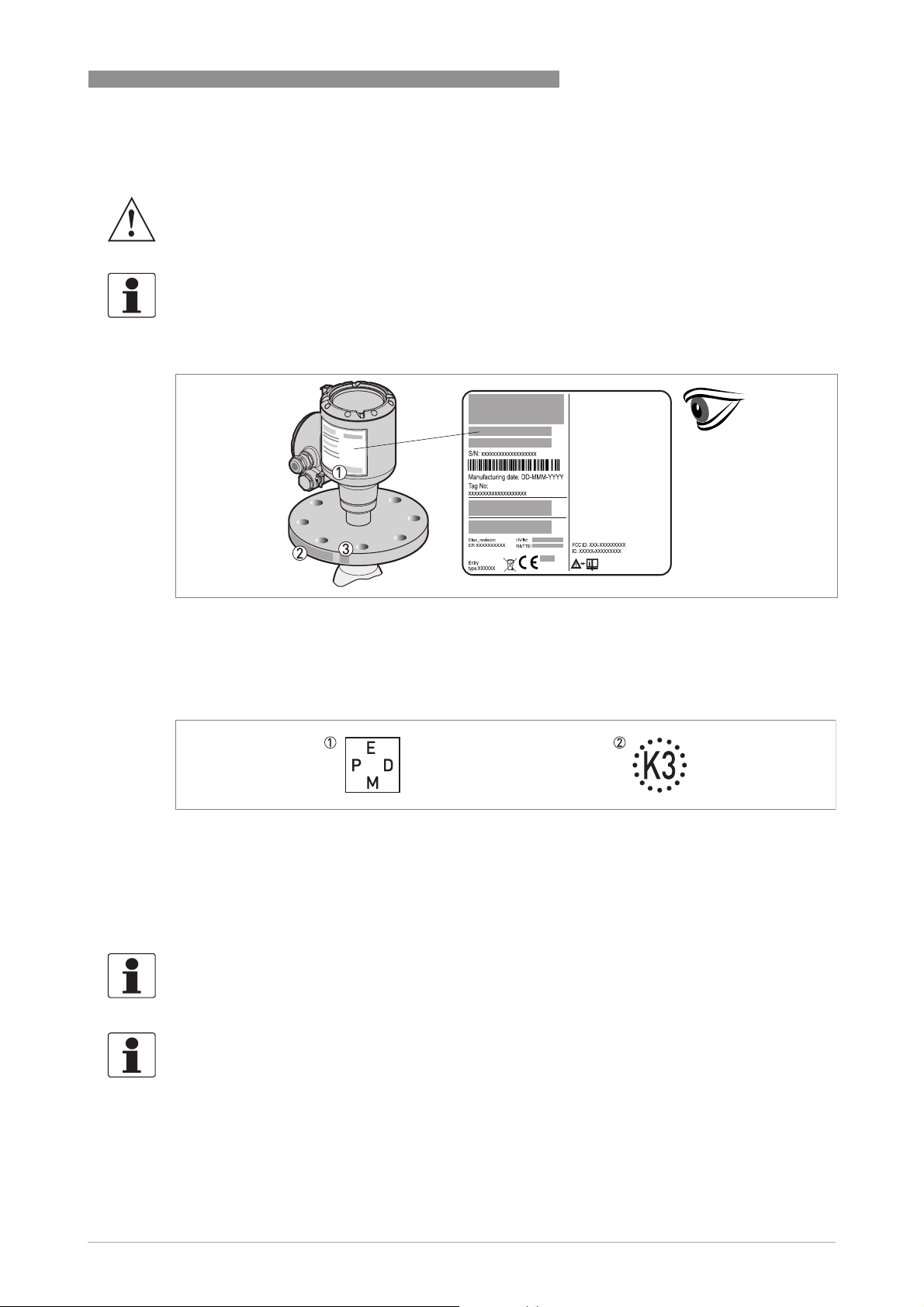
RM640
2.3 Visual Check
WARNING!
If the display screen glass is broken, do not touch.
INFORMATION!
Inspect the packaging carefully for damages or signs of rough handling. Report damage to the
carrier and to the local office of the manufacturer.
DEVICE DESCRIPTION
2
Figure 2-3: Visual check
1 Device nameplate (for more data refer to
2 Process connection data (size and pressure rating, material reference and heat number)
3 Gasket material data – refer to the illustration that follows
Figure 2-4: Symbols for the supplied gasket material (on the side of the process connection)
1 EPDM
2 Kalrez® 6375
Nameplate (examples)
on page 24)
If the device is supplied with an FKM/FPM gasket, there is no symbol on the side of the process
connection.
INFORMATION!
Look at the device nameplate to ensure that the device is delivered according to your order.
Check for the correct supply voltage printed on the nameplate.
INFORMATION!
Compare the material references on the side of the process connection with the order.
www.honeywellprocess.com34-VF-25-131 iss.1 GLO Feb 2019 US
23
Page 24
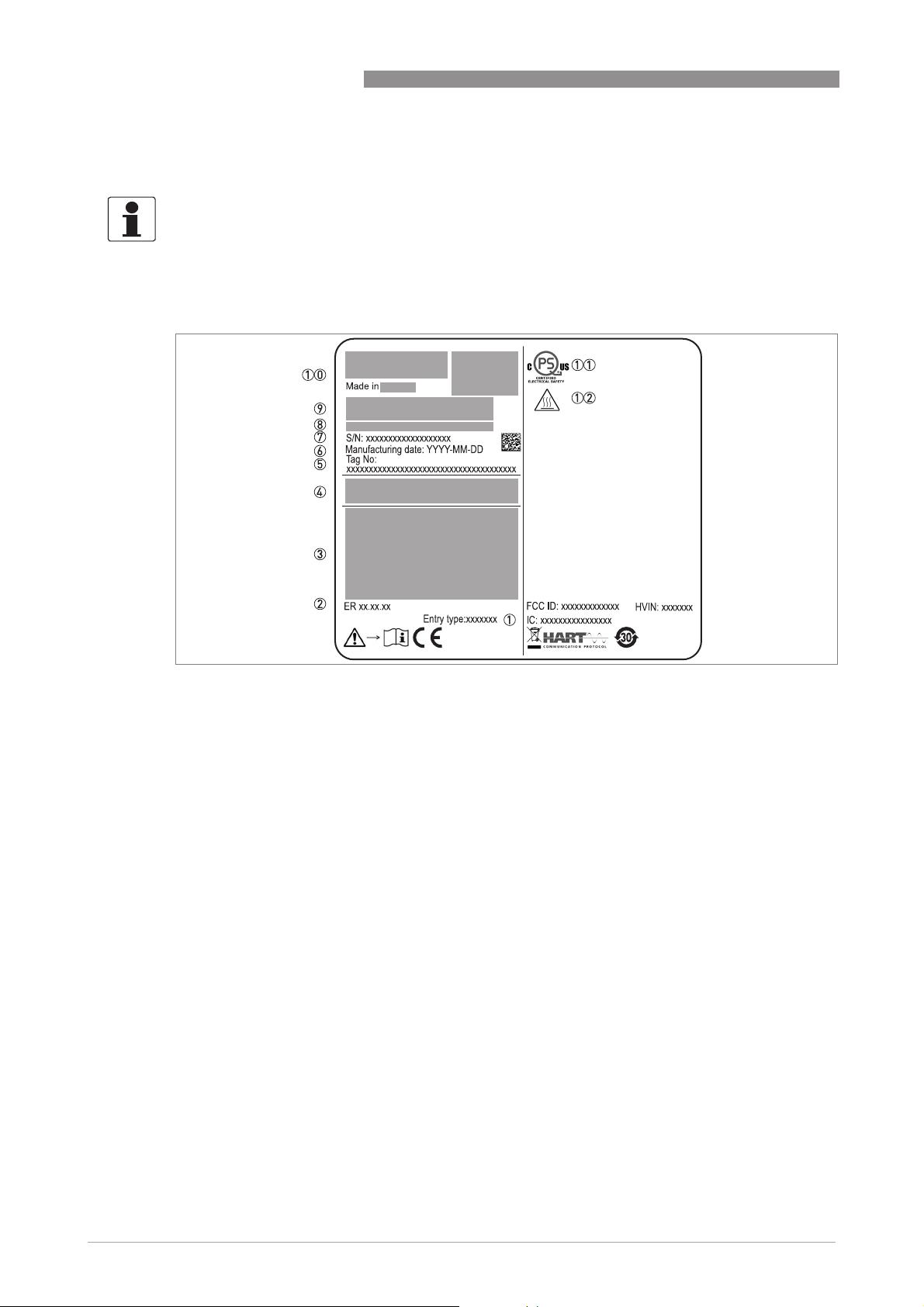
2
DEVICE DESCRIPTION
2.4 Nameplates
INFORMATION!
Look at the device nameplate to ensure that the device is delivered according to your order.
Check for the correct supply voltage printed on the nameplate.
2.4.1 Nameplate (examples)
RM640
Figure 2-5: Non-Ex nameplate attached to the housing
1 Cable entry size
2 Electronic revision (according to NAMUR NE 53)
3 Signal output (analog, HART®, fieldbus, etc.), input voltage and maximum current (fieldbus options: basic current)
4 Degree of ingress protection (according to EN 60529 / IEC 60529)
5 Customer tag number
6 Date of manufacture
7 Serial number
8 Type code (defined in order). For more data, refer to
9 Model name and number. C = compact version.
10 Company logo, name and postal address
Country of manufacture / Company web address
11 cQPSus electrical safety certification for the USA and Canada. Agrees with NEC and CEC requirements for installa-
tion in ordinary locations.
12 WARNING! Hot surface. If the device is connected to tank that operates at high temperature, there is a risk of injury.
Order code
on page 165.
24
www.honeywellprocess.com 34-VF-25-131 iss.1 GLO Feb 2019 US
Page 25
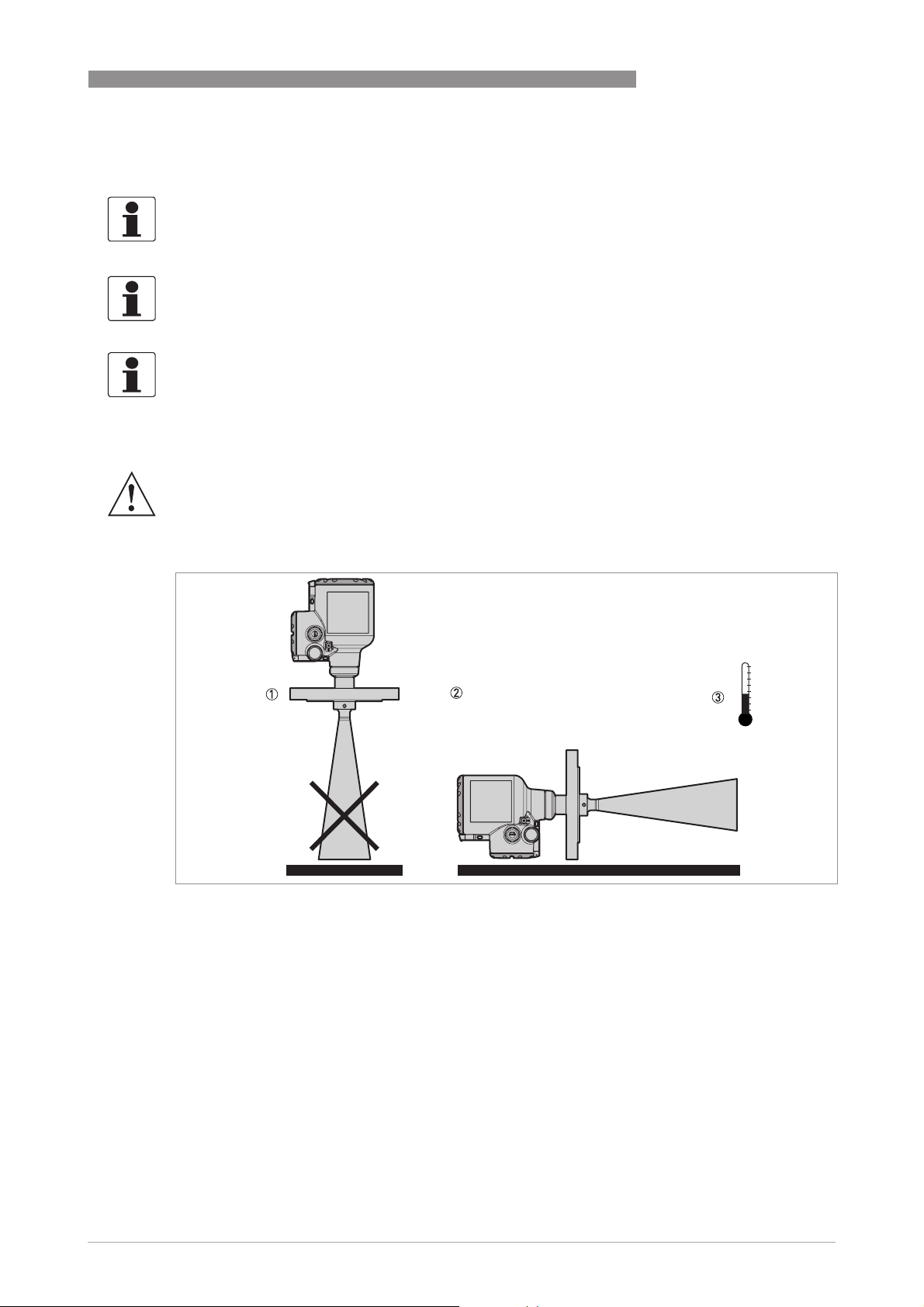
RM640
3.1 General notes on installation
INFORMATION!
Inspect the packaging carefully for damages or signs of rough handling. Report damage to the
carrier and to the local office of the manufacturer.
INFORMATION!
Do a check of the packing list to make sure that you have all the elements given in the order.
INFORMATION!
Look at the device nameplate to ensure that the device is delivered according to your order.
Check for the correct supply voltage printed on the nameplate.
3.2 Storage
WARNING!
Do not keep the device in a vertical position. This will damage the antenna and the device will not
measure correctly.
INSTALLATION
3
Figure 3-1: Storage conditions
1 When you put the device into storage, do not keep it in a vertical position.
2 Put the device on its side. We recommend that you use the packaging in which it was delivered.
3 Storage temperature range: -40...+85°C / -40...+185°F
• Store the device in a dry and dust-free location.
• Keep the converter out of the sunlight.
• Store the device in its original packing.
www.honeywellprocess.com34-VF-25-131 iss.1 GLO Feb 2019 US
25
Page 26
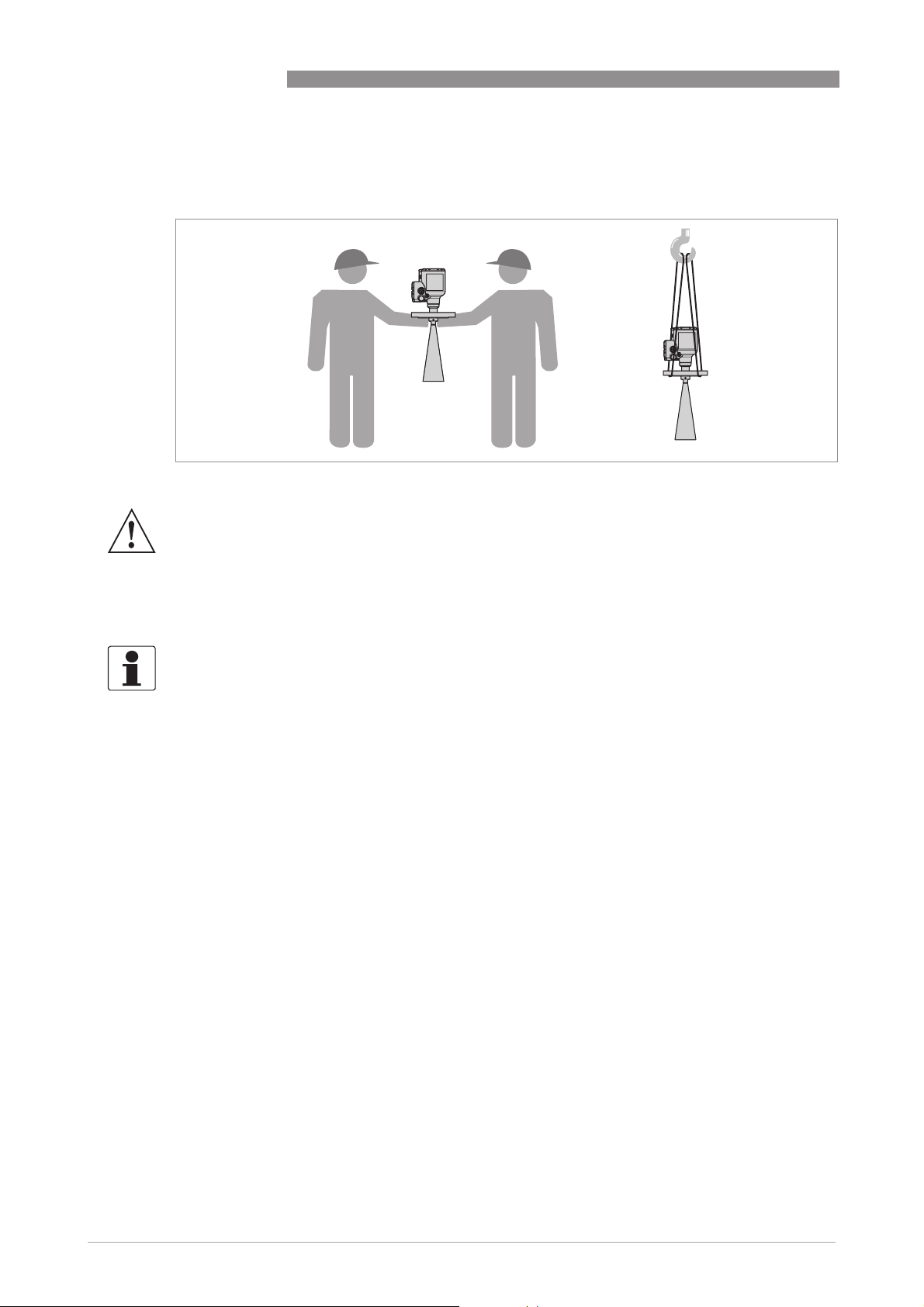
3
INSTALLATION
3.3 Transport
Figure 3-2: How to lift the device
WARNING!
Lift the device carefully to prevent damage to the antenna. If you remove the signal converter to
lift the device, do not interchange this part with a different signal converter. This can have an
effect on the performance of the device.
RM640
3.4 Pre-installation requirements
INFORMATION!
Obey the precautions that follow to make sure that the device is correctly installed.
• Make sure that there is sufficient space on all sides.
• Protect the signal converter from direct sunlight. If necessary, install the weather protection
accessory.
• Do not subject the signal converter to heavy vibrations. The devices are tested for vibration
and agree with EN 50178 and IEC 60068-2-6.
26
www.honeywellprocess.com 34-VF-25-131 iss.1 GLO Feb 2019 US
Page 27
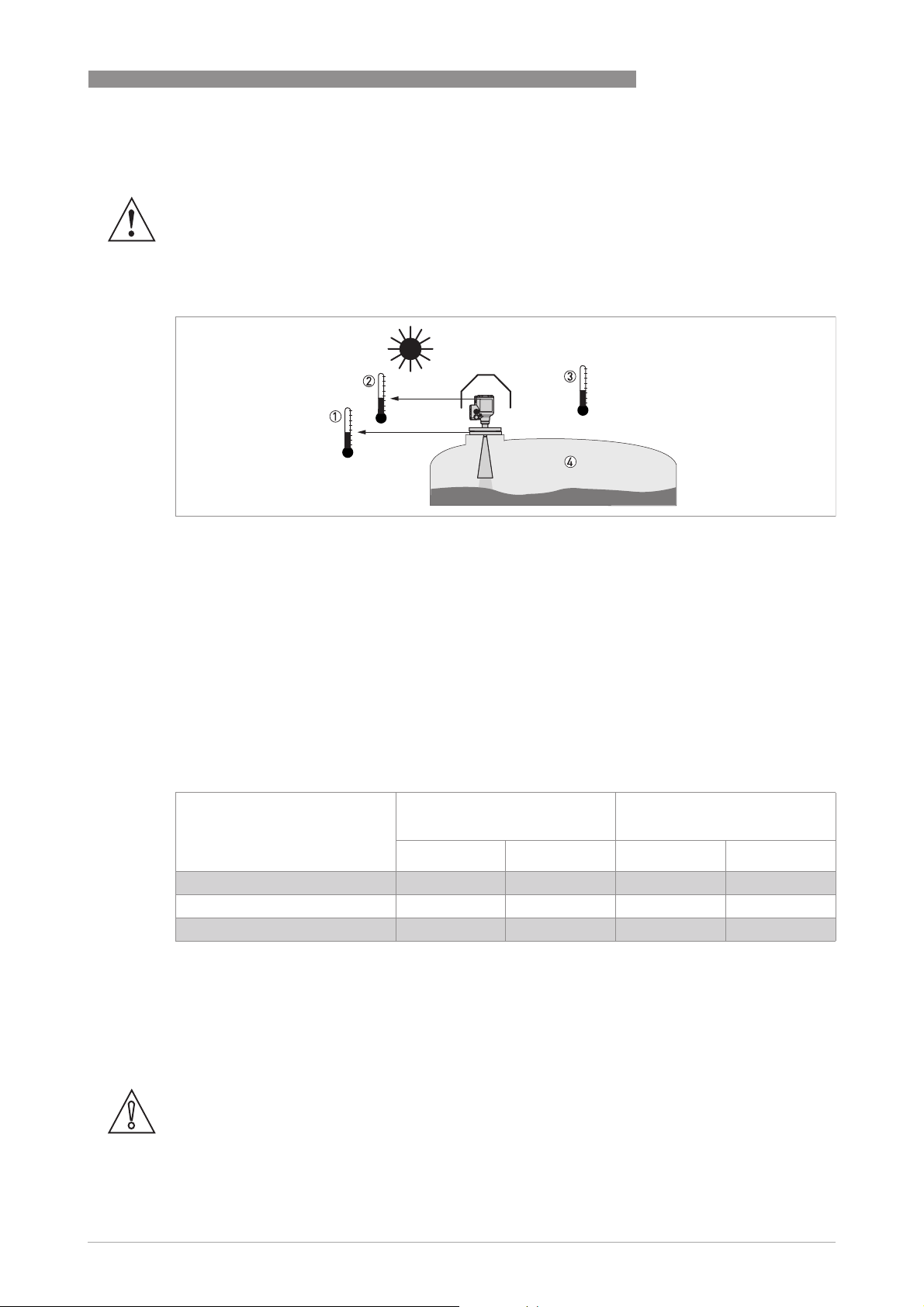
RM640
3.5 Pressure and temperature ranges
WARNING!
The process connection temperature range must agree with the temperature limits of the
gasket material. The operating pressure range is subject to the process connection used and the
flange temperature.
Figure 3-3: Pressure and temperature ranges
1 Temperature at the process connection
Non-Ex devices: The temperature range depends on the type of antenna, process connection and the seal material.
Refer to the table that follows.
Devices with Hazardous Location approvals: see supplementary instructions
2 Ambient temperature for operation of the display
-20...+70°C / -4...+158°F
If the ambient temperature is not between these limits, then it is possible that the display screen will not operate temporarily. The device continues to measure level and send an output signal.
3 Ambient temperature
Non-Ex devices: -40...+80°C / -40...+176°F
Devices with Hazardous Location approvals: see supplementary instructions
4 Process pressure
Depends on the type of antenna and process connection. Refer to the table that follows.
INSTALLATION
3
Maximum process connection temperature and operating pressure
Antenna type Maximum process connection
[°C] [°F] [barg] [psig]
PP Drop +100 +212 16 232
PTFE Drop +130 +266 16 232
Metallic Horn +130
1 The maximum process connection temperature must agree with the temperature limits of the gasket material
For more data on pressure ratings, refer to
139.
3.6 Recommended mounting position
CAUTION!
Follow these recommendations to make sure that the device measures correctly. They have an
effect on the performance of the device.
We recommend that you prepare the installation when the tank is empty.
Maximum operating pressure
temperature
1
+266
1
16 232
Guidelines for maximum operating pressure
on page
www.honeywellprocess.com34-VF-25-131 iss.1 GLO Feb 2019 US
27
Page 28
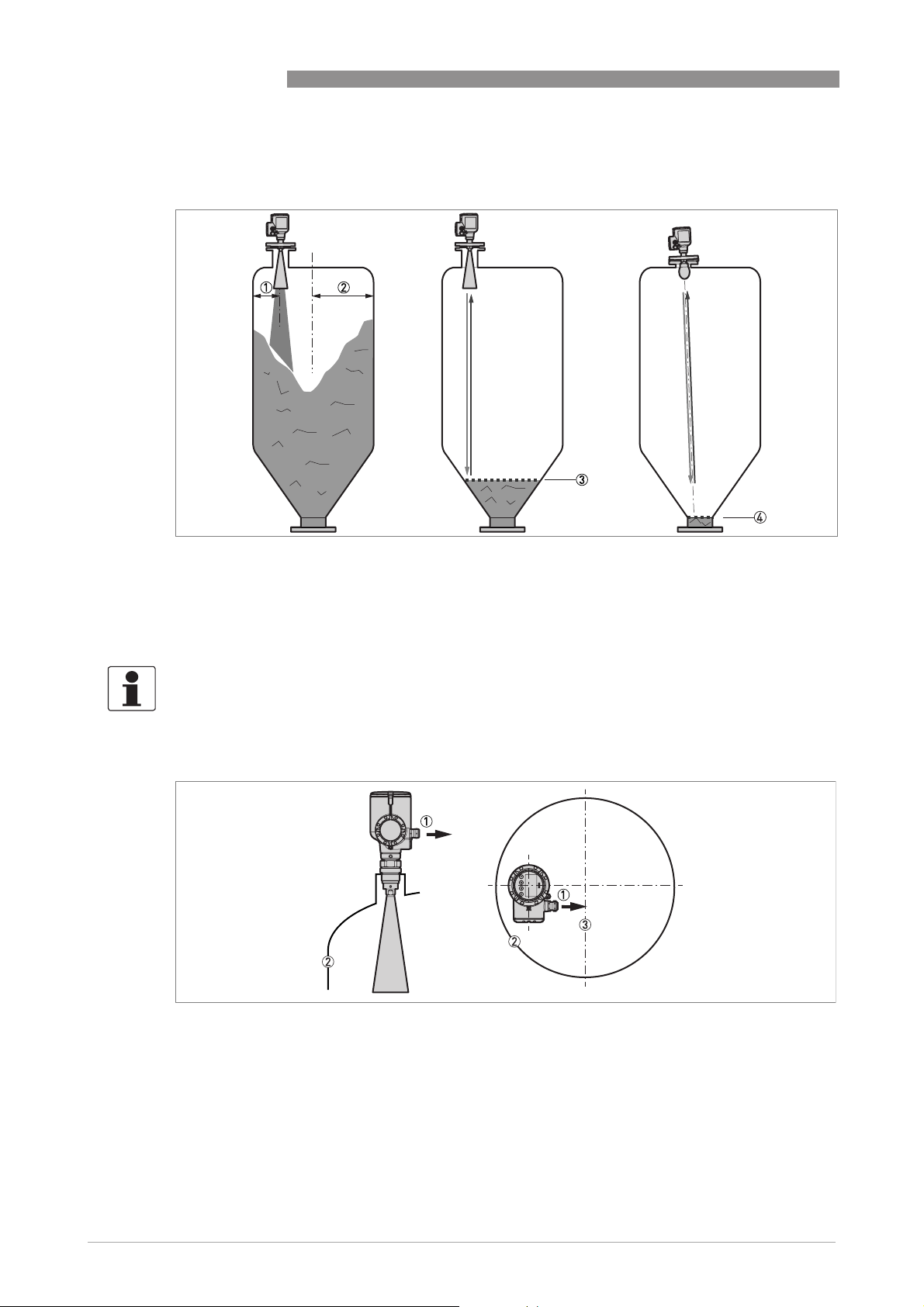
3
INSTALLATION
3.6.1 General notes
Recommended nozzle position for solids
RM640
Figure 3-4: Recommended nozzle position for solids
1 Position of the process fitting from the silo wall, r/2 (for DN80, DN100, DN150 or DN200 horn antennas, and DN80,
DN100 or DN150 Drop antennas)
2 Radius of the silo, r
3 The minimum measured level for a device without a 2° slanted PP flange option or orientation system (max. 30°)
4 The minimum measured level for a device with a 2° slanted PP flange option or orientation system (max. 30°)
INFORMATION!
If there is a nozzle on the tank before installation, the nozzle must be a minimum of 200 mm /
7.9
¨
from the tank wall. The tank wall must be flat and there must not be obstacles adjacent to
the nozzle or on the tank wall.
Point the device in the correct direction to get the best performance
28
Figure 3-5: Point the device in the correct direction to get the best performance
1 Cable entry
2 Nearest tank wall
3 Tank centerline
Point the cable entries on the housing in the direction of the tank centerline.
www.honeywellprocess.com 34-VF-25-131 iss.1 GLO Feb 2019 US
Page 29
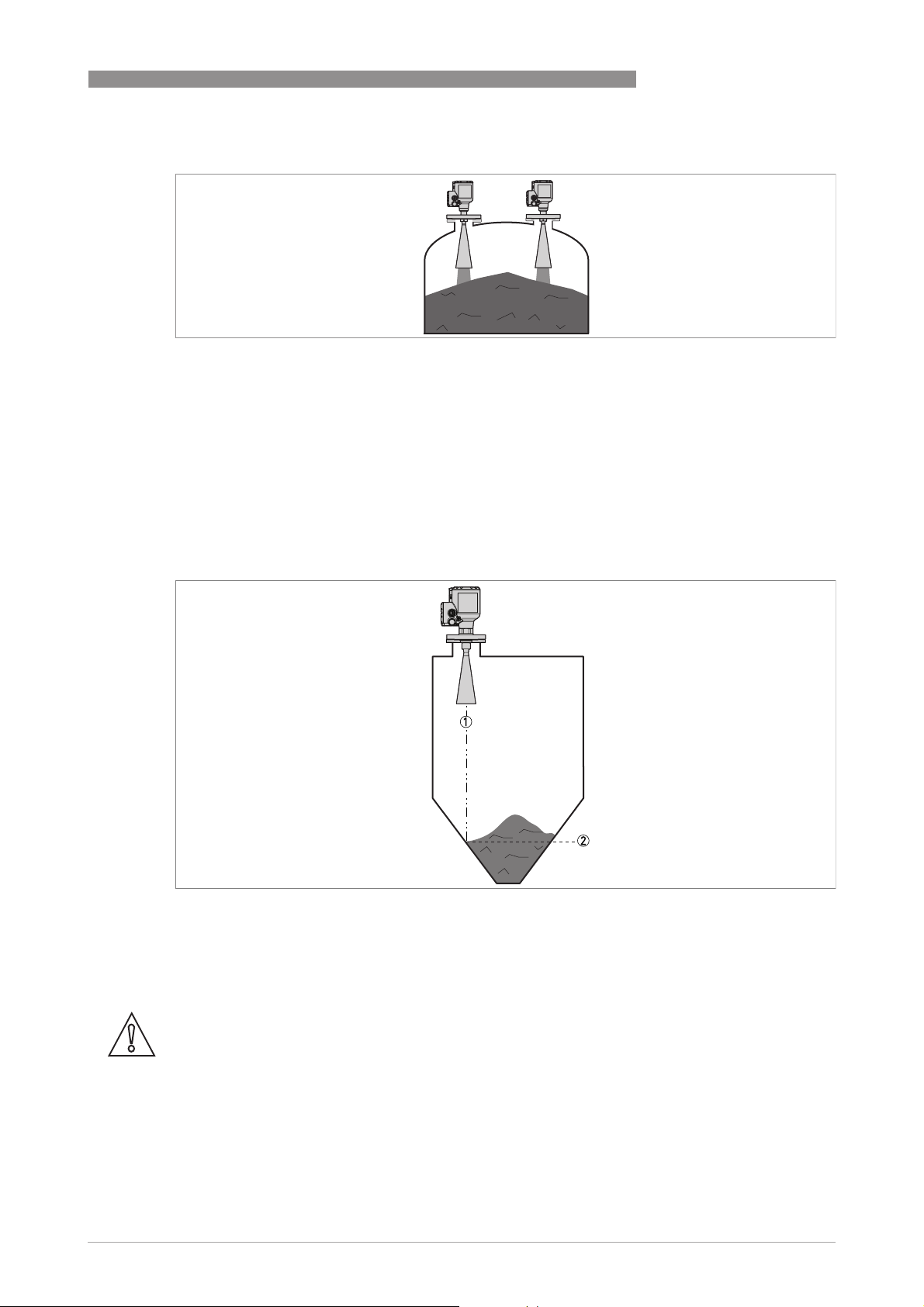
RM640
Number of devices that can be operated in a silo
Figure 3-6: There is no maximum limit to the number of devices that can be operated in the same silo
There is no maximum limit to the number of devices that can be operated in the same silo. They
can be installed adjacent to other radar level transmitters.
3.6.2 Tanks with dish-shaped and conical bottoms
Dish-shaped or conical bottoms have an effect on the measuring range. The device cannot
measure to the bottom of the tank. If possible, install the device as shown in the illustration that
follows:
INSTALLATION
3
Figure 3-7: Tanks with dish-shaped or conical bottoms
1 Axis of radar beam
2 Minimum level reading
3.7 Mounting restrictions
CAUTION!
Follow these recommendations to make sure that the device measures correctly. They have an
effect on the performance of the device.
We recommend that you prepare the installation when the tank is empty.
www.honeywellprocess.com34-VF-25-131 iss.1 GLO Feb 2019 US
29
Page 30
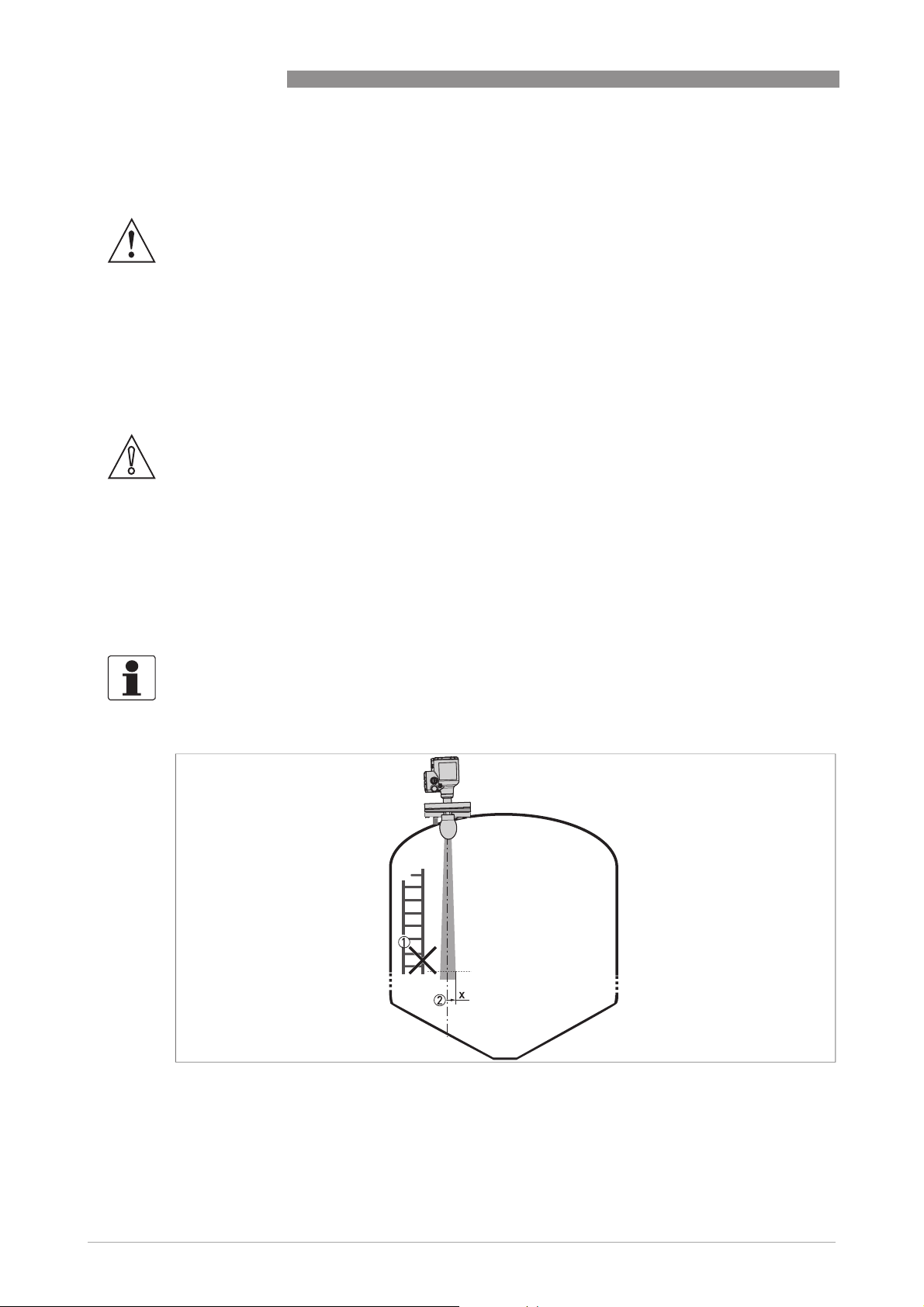
3
INSTALLATION
3.7.1 General notes
LPR and TLPR devices
WARNING!
LPR (Level Probing Radar)
LPR (Level Probing Radar) devices measure level in the open air or in a closed space (a metallic
LPR (Level Probing Radar)LPR (Level Probing Radar)
tank etc.). TLPR (Tank Level Probing Radar)
can use LPR devices for TLPR applications. For more data, refer to Radio approvals on page 11
Causes of interference signals
• Objects in the tank or silo.
• Sharp corners that are perpendicular to the path of the radar beam.
• Sudden changes in tank diameter in the path of the radar beam.
CAUTION!
Do not install the device above objects in the silo (ladder, supports etc.) or pit. Objects in the silo
or pit can cause interference signals. If there are interference signals, the device will not
measure correctly.
If it is not possible to install the device on another part of the silo or pit, do an empty spectrum
scan.
RM640
TLPR (Tank Level Probing Radar) devices measure level in a closed space only. You
TLPR (Tank Level Probing Radar)TLPR (Tank Level Probing Radar)
.
Equipment and obstacles: how to prevent measurement of interference signals
Do not put the device immediately above equipment and obstacles in a silo or pit. This can have
an effect on the performance of the device.
INFORMATION!
If possible, do not install a nozzle on the silo centerline.
30
Figure 3-8: Equipment and obstacles: how to prevent measurement of interference signals
1 We recommend that you do an empty spectrum recording if there are too many obstacles in the radar beam (for more
data, refer to
2 Beam radius of the antenna: refer to the table below. The beam radius increases by increments of "x" mm for each
metre of distance from the antenna.
Empty spectrum recording
on page 102).
www.honeywellprocess.com 34-VF-25-131 iss.1 GLO Feb 2019 US
Page 31

RM640
INSTALLATION
Beam radius of the antenna
Antenna type Beam angle Beam radius, x
[mm/m] [in/ft]
Metallic Horn, DN80 (3¨) 9° 79 0.9
Metallic Horn, DN100 (4¨) 8° 70 0.8
Metallic Horn, DN150 (6¨) 6° 53 0.6
Metallic Horn, DN200 (8¨) 5° 44 0.5
PTFE Drop, DN80 (3¨) 8° 70 0.8
PTFE Drop, DN100 (4¨) 7° 61 0.7
PTFE Drop, DN150 (6¨) 4° 35 0.4
PP Drop DN80 (3¨) 9° 79 0.9
PP Drop, DN100 (4¨) 7° 61 0.7
PP Drop, DN150 (6¨) 5° 44 0.5
Product inlets
3
Figure 3-9: Product inlets
1 The device is in the correct position.
2 The device is too near to the product inlet.
CAUTION!
Do not put the device near to the product inlet. If the product that enters the silo touches the
antenna, the device will measure incorrectly. If the product fills the silo directly below the
antenna, the device will also measure incorrectly.
INFORMATION!
For more data about the measuring range of each type of antenna, refer to Measuring accuracy
on page 137
.
www.honeywellprocess.com34-VF-25-131 iss.1 GLO Feb 2019 US
31
Page 32

3
INSTALLATION
3.7.2 Process connections
INFORMATION!
All the procedures that follow are applicable to Metallic Horn and Drop antennas.
Flange connections: installation procedure
Figure 3-10: Flange connections: installation procedure
Ød = nozzle diameter
h = nozzle height
RM640
Recommended nozzle size for flange connections
The nozzle must be as short as possible. Refer to the table below for the maximum height of the
nozzle:
Nozzle and antenna diameter,
Maximum nozzle height, h
Ød
Metallic Horn antenna Drop antenna
[mm] [inch] [mm] [inch] [mm] [inch]
80 3 260
100 4 330
150 6 490
200 8 660
1 If the device has antenna extensions, this option extends the maximum nozzle height. Add the length of the antenna
extensions attached to the device to this value.
1
1
1
1
10.24
12.99
19.29
25.98
1
1
1
1
60 2.36
70 2.76
100 3.94
— —
Equipment needed:
• Device
• Flange gasket (not supplied)
• Wrench (not supplied)
32
If the antenna diameter is smaller than the process connection size (flange):
• Make sure the flange on the nozzle is level.
• Make sure that you use the applicable gasket for the flange dimensions and the process.
• Align the gasket correctly with the flange facing of the nozzle.
• Put the device carefully on the silo flange. Do not attach the device flange to the silo yet
• Make sure that you point the device in the correct direction. For more data, refer to
notes
on page 28 ("Point the device in the correct direction").
www.honeywellprocess.com 34-VF-25-131 iss.1 GLO Feb 2019 US
General
Page 33

RM640
INSTALLATION
• Tighten the flange bolts. Refer to local rules and regulations for the correct torque to apply to
the bolts.
3
i End of the procedure.
If the antenna diameter is larger than the process connection size (flange)
Figure 3-11: How to attach the device if the antenna diameter is larger than the process connection size
Special equipment needed:
• 3 mm Allen wrench (not supplied)
WARNING!
If you attach the antenna in a closed space, make sure that there is a good airflow in the area.
Make sure that a person not in the silo can always hear you.
INFORMATION!
If the antenna is larger than the process connection, we recommend that you use an antenna
extension. It is possible that there is not sufficient space to tighten the antenna locking screw.
• Make sure the flange on the nozzle is level.
• Drop antennas without an antenna extension:
Drop antennas without an antenna extension: Remove the three locking screws with a 3 mm
Drop antennas without an antenna extension:Drop antennas without an antenna extension:
Allen wrench.
• Remove the antenna from the part below the flange (if there are no antenna extensions). If the
device has one or more antenna extensions, remove the locking screw from the top antenna
extension and remove the antenna and the antenna extensions from the part below the flange.
i The antenna is not attached to the device. If the device has a Drop antenna, make sure that
the O-ring stays in the groove on the antenna or antenna extension.
• Align the gasket correctly with the flange facing of the nozzle.
• Put the device carefully on the silo flange. Do not attach the device flange to the silo yet.
• Go inside the tank. If you attach the antenna in a closed space, make sure that there is a good
airflow in the area.
• Attach the antenna to the part below the flange. We recommend that a person holds the device
on the top of the tank.
• Go to the top of the tank. Lift the device a small distance.
• Drop antennas without an antenna extension:
Drop antennas without an antenna extension: Attach the three locking screws to the antenna
Drop antennas without an antenna extension:Drop antennas without an antenna extension:
with a 3 mm Allen wrench.
www.honeywellprocess.com34-VF-25-131 iss.1 GLO Feb 2019 US
33
Page 34

3
INSTALLATION
• Metallic Horn antennas without an antenna extension:
Metallic Horn antennas without an antenna extension: Attach the locking screw to the antenna
Metallic Horn antennas without an antenna extension:Metallic Horn antennas without an antenna extension:
with a 3 mm Allen wrench.
• All antennas with one or more antenna extensions:
All antennas with one or more antenna extensions: Attach the locking screw to the top
All antennas with one or more antenna extensions:All antennas with one or more antenna extensions:
antenna extension with a 3 mm Allen wrench.
• Put the device carefully on the silo flange.
• Make sure that you point the device in the correct direction. For more data, refer to
notes
on page 28 ("Point the device in the correct direction").
• Tighten the flange bolts. Refer to local rules and regulations for the correct torque to apply to
the bolts.
i End of the procedure.
INFORMATION!
Antenna extensions for devices with flanges
Antenna extensions for devices with flanges
Antenna extensions for devices with flangesAntenna extensions for devices with flanges
If the device has antenna extensions, this option extends the maximum nozzle height. Each
antenna extension has a length of 105 mm / 4.1
that can be attached to the device are:
•
Metallic Horn antenna: 10
•
PP Drop antenna: 5
•
PTFE Drop antenna: 5
RM640
General
¨
. The maximum number of antenna extensions
Threaded connections: installation procedure
Figure 3-12: Threaded connections: installation procedure
Recommended socket size for threaded connections
The socket must be as short as possible. If the socket is in a recess, then use the maximum
limits for nozzle dimensions (flange connections) in this section.
If the device has antenna extensions, this option extends the maximum socket height. Add the
length of the antenna extensions attached to the device to this value.
Equipment needed:
• Device
• Gasket for G 1½ connection (not supplied)
• Thread seal tape (PTFE) for 1½ NPT connection (not supplied)
• 50 mm open-end wrench (not supplied)
34
www.honeywellprocess.com 34-VF-25-131 iss.1 GLO Feb 2019 US
Page 35

RM640
INSTALLATION
WARNING!
Do not tighten the process connection to a torque more than 40 N
connection is too tight, this will damage the thread.
To prevent damage to the antenna, make sure that the minimum diameter of the hole for a
1
½
NPT thread connection is not less than 43.4 mm / 1.71¨.
If the antenna is smaller than the process connection (threaded):
• Make sure the tank connection is level.
• ISO 228-1 (G) connection:
ISO 228-1 (G) connection: Make sure that you use the applicable gasket for the connection
ISO 228-1 (G) connection:ISO 228-1 (G) connection:
dimensions and the process.
• ISO 228-1 (G) connection:
ISO 228-1 (G) connection: Align the gasket correctly.
ISO 228-1 (G) connection:ISO 228-1 (G) connection:
• NPT connection:
NPT connection: Wind the thread seal tape around the process connection in agreement with
NPT connection:NPT connection:
good engineering practice.
• Put the device carefully on the silo process connection.
• Turn the threaded connection on the antenna to attach the device to the process connection.
• Make sure that you point the device in the correct direction. For more data, refer to
notes
on page 28 ("Point the device in the correct direction")..
• Tighten the connection to the correct torque (not more than 40 N·m/ 29.5lbf·ft).
i End of the procedure.
·
m / 29.5 lbf·ft. If the
General
3
If the antenna is larger than the process connection (threaded)
Figure 3-13: How to attach the device if the antenna is larger than the process connection
Special equipment needed:
• 3 mm Allen wrench (not supplied)
WARNING!
If you attach the antenna in a closed space, make sure that there is a good airflow in the area.
Make sure that a person not in the silo can always hear you.
INFORMATION!
If the antenna is larger than the process connection, we recommend that you use an antenna
extension. It is possible that there is not sufficient space to tighten the antenna locking screw.
www.honeywellprocess.com34-VF-25-131 iss.1 GLO Feb 2019 US
35
Page 36

3
INSTALLATION
• Make sure the silo connection is level.
• Drop antennas without an extension:
Drop antennas without an extension: Remove the three locking screws with a 3 mm Allen
Drop antennas without an extension:Drop antennas without an extension:
wrench.
• Remove the antenna from the part below the flange (if there are no antenna extensions). If the
device has one or more antenna extensions, remove the locking screw from the top antenna
extension and remove the antenna and the antenna extensions from the part below the flange.
i The antenna is not attached to the device. If the device has a Drop antenna, make sure that
the O-ring stays in the groove on the antenna or antenna extension.
• ISO 228-1 (G) connection:
ISO 228-1 (G) connection: Make sure that you use the applicable gasket for the connection
ISO 228-1 (G) connection:ISO 228-1 (G) connection:
dimensions and the process.
• ISO 228-1 (G) connection:
ISO 228-1 (G) connection: Align the gasket correctly.
ISO 228-1 (G) connection:ISO 228-1 (G) connection:
• NPT connection:
NPT connection: Wind the thread seal tape around the process connection in agreement with
NPT connection:NPT connection:
good engineering practice.
• Put the device carefully on the silo process connection. Do not attach the threaded connection
to the silo yet.
• Go inside the tank. If you attach the antenna in a closed space, make sure that there is good
airflow in the area.
• Attach the antenna to the part below the threaded connection. We recommend that a person
holds the device on top of the silo.
• Go to the top of the tank. Lift the device a small distance.
• Drop antennas without an antenna extension:
Drop antennas without an antenna extension: Attach the three locking screws to the antenna
Drop antennas without an antenna extension:Drop antennas without an antenna extension:
with a 3 mm Allen wrench.
• Metallic Horn antennas without an antenna extension:
Metallic Horn antennas without an antenna extension: Attach the locking screw to the antenna
Metallic Horn antennas without an antenna extension:Metallic Horn antennas without an antenna extension:
with a 3 mm Allen wrench.
• All antennas with one or more antenna extensions:
All antennas with one or more antenna extensions: Attach the locking screw to the top
All antennas with one or more antenna extensions:All antennas with one or more antenna extensions:
antenna extension with a 3 mm Allen wrench.
• Attach the antenna locking screw to the antenna extension. Tighten the antenna locking
screw.
• Attach the device to the silo process connection.
• Tighten the connection to the correct torque (not more than 40 N·m/ 29.5lbf·ft).
• Make sure that you point the device in the correct direction. For more data, refer to
notes
on page 28 ("Point the device in the correct direction").
i End of the procedure.
RM640
General
INFORMATION!
Antenna extensions for devices with threaded connections
Antenna extensions for devices with threaded connections
Antenna extensions for devices with threaded connectionsAntenna extensions for devices with threaded connections
If the device has antenna extensions, this option extends the maximum nozzle height. Each
antenna extension has a length of 105 mm / 4.1
that can be attached to the device are:
•
Metallic Horn antenna: 10
•
PP Drop antenna: 5
•
PTFE Drop antenna: 5
3.8 How to attach antenna extensions
If the device is not supplied with the antenna attached to the signal converter or antenna
extensions are supplied as an accessory after delivery of the device, do the procedures that
follow.
36
www.honeywellprocess.com 34-VF-25-131 iss.1 GLO Feb 2019 US
¨
. The maximum number of antenna extensions
Page 37

RM640
INSTALLATION
3
Metallic Horn antenna – antenna extensions
Figure 3-14: Metallic Horn antenna – how to attach antenna extensions
Equipment needed:
• 3 mm Allen wrench (not supplied)
• 36 mm open-end or box-end wrench (not supplied)
CAUTION!
Metallic Horn antennas:
Metallic Horn antennas: Make sure that there are not more than 10 antenna extensions attached
Metallic Horn antennas:Metallic Horn antennas:
to a device with a Metallic Horn antenna. If there are more than 10 antenna extensions, the
device will not measure correctly.
Procedure 1: How to attach an antenna extension
• Attach the antenna extensions 1 below the flange. Use a 36 mm open-end wrench to tighten
each antenna extension. Make sure that the antenna extensions 1 fully engaged.
• Tighten the locking screw 3 on each antenna extension with a 3 mm Allen wrench.
• Attach the antenna 2. Make sure the antenna is fully engaged.
• Tighten the locking screw 3 on each antenna extension with a 3 mm Allen wrench.
• Use a 3 mm Allen wrench to tighten the locking screws 3.
i If the antenna extension is supplied with the device, it is not necessary to change the device
settings. End of the procedure.
• If the antenna extension is supplied after delivery of the device, it is necessary to change the
device settings. Do the procedure that follows.
Procedure 2: Device settings for a device with an antenna extension
• Push 2 × [>>>>], 2 × [] and [>>>>] to go to menu item Login
• Enter the hexadecimal password (default password: 0058).
• Push 2 × [^^^^], 2 × [], 2 × [>>>>], 5 × [] and [>>>>] to go to menu item C1.8 Antenna Extension
• Push [>>>>] to change the value. Push [>>>>] to change the position of the cursor. Push [] to
decrease the value or [] to increase the value.
Login.
LoginLogin
C1.8 Antenna Extension.
C1.8 Antenna ExtensionC1.8 Antenna Extension
i Each antenna extension is 105 mm long. If the device has 3 antenna extensions, they have a
total length of 315 mm. In this example, enter the value "315".
• If you changed the antenna extension value, also change the blocking distance value. Push
[^^^^], 3 × [], [>>>>] to go to menu item C1.5 Blocking Distance
• Push [>>>>] to change the value. Push [>>>>] to change the position of the cursor. Push [] to
decrease the value or [] to increase the value. Minimum recommended blocking distance =
antenna length + (antenna extension length × number of extensions) +0.3 m / 12¨.
• Push 3 × [^^^^] to go back to the "Save Configuration?" screen.
• Push [] or [] to set the screen to Yes
C1.5 Blocking Distance.
C1.5 Blocking DistanceC1.5 Blocking Distance
Yes and push [^^^^] to store and use the changed settings.
YesYes
www.honeywellprocess.com34-VF-25-131 iss.1 GLO Feb 2019 US
37
Page 38

3
INSTALLATION
i End of the procedure.
Drop antenna – antenna extensions
Figure 3-15: Drop antenna – how to attach antenna extensions
CAUTION!
Drop antenna:
Drop antenna: Make sure that there are not more than 5 antenna extensions attached to a device
Drop antenna:Drop antenna:
with a Drop antenna. If there are more than 5 antenna extensions, the device will not measure
correctly.
Make sure that you put an O-ring 4 into the groove at the top of each antenna extension.
RM640
Equipment needed (not supplied):
• 3mm Allen wrench
• 36 mm open-end or box-end wrench
CAUTION!
Locking screws
Locking screws
Locking screwsLocking screws
The lengths of the locking screws for the antenna extensions and the Drop antenna are different.
Make sure that you use the correct screw when you assemble the device. For more data, refer to
the list that follows.
Locking screw lengths
• Antenna extension: M6 × 10 (quantity: 1 per each segment of the antenna extension)
• DN80 (3¨) Drop antenna: M6 × 16 (quantity: 3)
• DN100 (4¨) Drop antenna: M6 × 20 (quantity: 3)
• DN150 (6¨) Drop antenna: M6 × 40 (quantity: 3)
Procedure 1: How to attach an antenna extension
1 Remove the O-rings from the plastic sachet supplied with the device. Put an O-ring 4 into the
groove at the top of each antenna extension.
2 Attach the antenna extensions 1 below the flange. Use a 36 mm open-end wrench to tighten
each antenna extension. Make sure that the antenna extensions 1 fully engaged.
3 Tighten the locking screw 3 on each antenna extension with a 3 mm Allen wrench.
4 Attach the antenna 2. Tighten the antenna.
5 Make sure the antenna extensions 1 and the antenna 2 are fully engaged.
6 Use a 3 mm Allen wrench to tighten the locking screws 3. NOTE: The antenna has 3 locking
screws.
i If the antenna extension is supplied with the device, it is not necessary to change the device
settings. End of the procedure.
38
www.honeywellprocess.com 34-VF-25-131 iss.1 GLO Feb 2019 US
Page 39

RM640
INSTALLATION
7 If the antenna extension is supplied after delivery of the device, it is necessary to change the
device settings. Do the procedure that follows.
3
Procedure 2: Device settings for a device with an antenna extension
• Push 2 × [>>>>], 2 × [] and [>>>>] to go to menu item Login
• Enter the hexadecimal password (default password: 0058).
• Push 2 × [^^^^], 2 × [], 2 × [>>>>], 5 × [] and [>>>>] to go to menu item C 1.8 Antenna Extension
• Push [>>>>] to change the value. Push [>>>>] to change the position of the cursor. Push [] to
decrease the value or [] to increase the value.
Login.
LoginLogin
C 1.8 Antenna Extension.
C 1.8 Antenna ExtensionC 1.8 Antenna Extension
i Each antenna extension is 105 mm long. If the device has 3 antenna extensions, they have a
total length of 315 mm. In this example, enter the value "315".
• If you changed the antenna extension value, also change the blocking distance value. Push
[^^^^], 3 × [], [>>>>] to go to menu item C1.5 Blocking Distance
• Push [>>>>] to change the value. Push [>>>>] to change the position of the cursor. Push [] to
decrease the value or [] to increase the value. Minimum recommended blocking distance =
antenna length + (antenna extension length × number of extensions) + 0.3 m / 12¨.
• Push 3 × [^^^^] to go back to the "Save Configuration?" screen.
• Push [] or [] to set the screen to Yes
C1.5 Blocking Distance.
C1.5 Blocking DistanceC1.5 Blocking Distance
Yes and push [^^^^] to store and use the changed settings.
YesYes
i End of the procedure.
3.9 Orientation system (accessory)
3.9.1 How to attach the orientation system to the device
If it is necessary to tilt the antenna at the product with angle more than 2° from the vertical axis,
attach an orientation system to the device. This part is available as an accessory for devices with
threaded connections. The orientation system has a low pressure flange to attach the device to
silo.
WARNING!
If the orientation system is attached to the device, do not pressurize the silo. Use only at
atmospheric pressure.
Device with a metallic horn antenna
Figure 3-16: Device with a metallic horn antenna
www.honeywellprocess.com34-VF-25-131 iss.1 GLO Feb 2019 US
39
Page 40

3
INSTALLATION
Equipment needed:
• Device
• Orientation system (accessory)
• ISO 228-1 (G) connection:
ISO 228-1 (G) connection: Gasket (not supplied)
ISO 228-1 (G) connection:ISO 228-1 (G) connection:
• NPT connection:
NPT connection: PTFE threaded seal tape (not supplied)
NPT connection:NPT connection:
• G1
G1½ or 1
or 1½ NPT connection:
G1G1
or 1 or 1
• G 3 or 3 NPT connection:
G 3 or 3 NPT connection: 65 mm open-end wrench (not supplied)
G 3 or 3 NPT connection:G 3 or 3 NPT connection:
• 3 mm Allen wrench (not supplied)
WARNING!
Do not tighten the process connection to a torque more than 40 N
connection is too tight, this will damage the thread.
• If the device does not have an antenna extension, remove the locking screw from the top of the
antenna with a 3 mm Allen wrench. If the device has one or more antenna extensions, remove
the locking screw from the top antenna extension and remove the antenna and the antenna
extensions from the part below the flange.
• Remove the antenna from the part below the flange (if there are no antenna extensions).
i The antenna is not attached to the device.
NPT connection: 50 mm open-end wrench (not supplied)
NPT connection:NPT connection:
·
m / 29.5 lbf·ft. If the
RM640
• ISO 228-1 (G) connection:
ISO 228-1 (G) connection: Make sure that you use the applicable gasket for the connection
ISO 228-1 (G) connection:ISO 228-1 (G) connection:
dimensions and the process. Align the gasket correctly. Put the device carefully on the
orientation system. Turn the threaded connection to attach the device to the orientation
system. Tighten the connection to the correct torque (not more than 40 N·m / 29.5 lbf·ft) with a
50 mm (G 1½) or 65 mm (G 3) open-end wrench.
• NPT connection:
NPT connection: Wind the thread seal tape around the process connection of the device in
NPT connection:NPT connection:
agreement with good engineering practice. Put the device carefully on the orientation system.
Turn the threaded connection to attach the device to the orientation system. Tighten the
connection to the correct torque (not more than 40 N·m / 29.5 lbf·ft) with a 50 mm (1?½ NPT)
or 65 mm (3 NPT) open-end wrench.
• Attach the antenna.
• Attach and tighten the locking screw.
i End of the procedure.
40
www.honeywellprocess.com 34-VF-25-131 iss.1 GLO Feb 2019 US
Page 41

RM640
Device with a Drop antenna
Figure 3-17: Device with a Drop antenna
INSTALLATION
3
Equipment needed:
• Device
• Orientation system (accessory)
• ISO 228-1 (G) connection:
ISO 228-1 (G) connection: Gasket (not supplied)
ISO 228-1 (G) connection:ISO 228-1 (G) connection:
• NPT connection:
NPT connection: PTFE threaded seal tape (not supplied)
NPT connection:NPT connection:
• G1
G1½ or 1
or 1½ NPT connection:
G1G1
or 1 or 1
• G 3 or 3 NPT connection:
G 3 or 3 NPT connection: 65 mm open-end wrench (not supplied)
G 3 or 3 NPT connection:G 3 or 3 NPT connection:
• 3 mm Allen wrench (not supplied)
NPT connection: 50 mm open-end wrench (not supplied)
NPT connection:NPT connection:
WARNING!
Do not tighten the process connection to a torque more than 40 N
·
m / 29.5 lbf·ft. If the
connection is too tight, this will damage the thread.
• If the device does not have an antenna extension, remove the three locking screws from the
top of the antenna with a 3 mm Allen wrench. If the device has one or more antenna
extensions, remove the locking screw from the top antenna extension and remove the
antenna and the antenna extensions from the part below the flange.
• Remove the antenna from the part below the flange (if there are no antenna extensions).
i The antenna is not attached to the device. Make sure that the O-ring stays in the groove on
the process connection.
• ISO 228-1 (G) connection:
ISO 228-1 (G) connection: Make sure that you use the applicable gasket for the connection
ISO 228-1 (G) connection:ISO 228-1 (G) connection:
dimensions and the process. Align the gasket correctly. Put the device carefully on the
orientation system. Turn the threaded connection to attach the device to the orientation
system. Tighten the connection to the correct torque (not more than 40 N·m / 29.5 lbf·ft) with a
50 mm (G 1½) or 65 mm (G 3) open-end wrench.
• NPT connection:
NPT connection: Wind the thread seal tape around the process connection of the device in
NPT connection:NPT connection:
agreement with good engineering practice. Put the device carefully on the orientation system.
Turn the threaded connection to attach the device to the orientation system. Tighten the
connection to the correct torque (not more than 40 N·m / 29.5 lbf·ft) with a 50 mm (1½ NPT) or
65 mm (3 NPT) open-end wrench.
• Attach the antenna. Make sure that the O-ring stays in the groove on the process connection.
www.honeywellprocess.com34-VF-25-131 iss.1 GLO Feb 2019 US
41
Page 42

3
INSTALLATION
• Attach and tighten the locking screw.
i End of the procedure.
INFORMATION!
If the antenna diameter is larger than the process connection, refer to Process connections on
page 32
.
INFORMATION!
If it is necessary to send an order for the orientation system, refer to Accessories: process
connection kits on page 177
3.9.2 How to tilt the device
If you must measure a product which does not have a level surface then attach an orientation
system and tilt the device to get a good measurement signal. You can tilt the device to a
maximum angle of 30° from the vertical axis.
RM640
.
42
Figure 3-18: How to tilt the device
Equipment needed:
• 5 mm Allen wrench (not supplied)
• Loosen the 4 socket head screws around the orientation system with a 5 mm Allen wrench.
• Tilt the device to the correct angle.
• Tighten the 4 socket head screws. This step locks the orientation system to prevent
movement.
www.honeywellprocess.com 34-VF-25-131 iss.1 GLO Feb 2019 US
Page 43

RM640
3.10 How to turn or remove the display module (option)
If there is an object adjacent to the device that makes it difficult to read the display, you can
rotate the display in increments of 90°.
INSTALLATION
3
Figure 3-19: How to turn or remove the display module (option)
Equipment needed:
• Cover wrench
• Display extractor
CAUTION!
Disconnect the power supply.
Follow this procedure:
• Remove the housing cover with the cover wrench.
• Find the two clips that hold the display module in the housing.
www.honeywellprocess.com34-VF-25-131 iss.1 GLO Feb 2019 US
43
Page 44

3
INSTALLATION
• Use the display extractor to remove the display module from the housing. Put the display
extractor in the slots on the module for these clips.
• Carefully remove the display module from housing and then remove the display extractor from
the display module.
• Turn the display module until it points to the user.
• Put the display module back on the electronics block. If the clips make a click, then the display
module is correctly attached to the electronics block.
• Make sure that the housing cover has a gasket. Attach the cover to the housing and tighten it
by hand.
i End of the procedure.
INFORMATION!
The cover wrench and display extractor are supplied with the device. If it is necessary to send an
order for the cover wrench or the display extractor, refer to Accessories: general items on page
176
.
3.11 Weather protection
3.11.1 How to attach the weather protection to the device
RM640
44
Figure 3-20: Equipment needed to assemble the weather protection
1 Weather protection cover (with an R-clip to hold the cover on the clamp)
2 Device
3 Weather protection clamp (2 parts)
4 2 locking nuts
5 10 mm socket wrench (not supplied)
The overall dimensions of the weather protection are on page 141.
www.honeywellprocess.com 34-VF-25-131 iss.1 GLO Feb 2019 US
Page 45

RM640
INSTALLATION
3
Figure 3-21: Installation of the weather protection
1 Put the weather protection clamp around the top of the device.
2 Attach the two locking nuts to the threads on the weather protection clamp. Tighten the lock-
ing nuts with a 10 mm socket wrench.
3 Lower the weather protection cover onto weather protection clamp until the hole for the lock
is in the slot at the front of the cover.
4 Put the R-clip into the hole at the front of the weather protection cover.
5 End of the procedure.
www.honeywellprocess.com34-VF-25-131 iss.1 GLO Feb 2019 US
45
Page 46

3
INSTALLATION
3.11.2 How to open the weather protection
Figure 3-22: How to open the weather protection
1 Remove the R-clip from the hole at the front of the weather protection cover.
2 Remove the weather protection cover.
3 Lift the display screen cover. End of the procedure.
RM640
46
www.honeywellprocess.com 34-VF-25-131 iss.1 GLO Feb 2019 US
Page 47

RM640
4.1 Safety instructions
DANGER!
All work on the electrical connections may only be carried out with the power disconnected. Take
note of the voltage data on the nameplate!
DANGER!
Observe the national regulations for electrical installations!
DANGER!
For devices used in hazardous areas, additional safety notes apply; please refer to the Ex
documentation.
WARNING!
Observe without fail the local occupational health and safety regulations. Any work done on the
electrical components of the measuring device may only be carried out by properly trained
specialists.
ELECTRICAL CONNECTIONS
4
INFORMATION!
Look at the device nameplate to ensure that the device is delivered according to your order.
Check for the correct supply voltage printed on the nameplate.
4.2 General notes
This chapter includes electrical connection data about devices with the 4...20 mA output and
HART® communication options. These are 2-wire, loop-powered devices.
INFORMATION!
Devices with the FOUNDATION
Devices with the FOUNDATION
Devices with the FOUNDATIONDevices with the FOUNDATION
For electrical connection data, refer to the "Description of FOUNDATION
supplementary instructions.
INFORMATION!
Devices with the PROFIBUS PA output option:
Devices with the PROFIBUS PA output option:
Devices with the PROFIBUS PA output option:Devices with the PROFIBUS PA output option:
For electrical connection data, refer to the "Description of PROFIBUS PA interface"
supplementary instructions.
™
fieldbus output option:
fieldbus output option:
fieldbus output option: fieldbus output option:
™
fieldbus interface"
www.honeywellprocess.com34-VF-25-131 iss.1 GLO Feb 2019 US
47
Page 48

4
ELECTRICAL CONNECTIONS
4.3 Electrical installation: output options with cable gland
Figure 4-1: Terminals for electrical installation: standard cable gland
1 Grounding terminal in the housing (if the electrical cable is shielded)
2 Current output -
3 Current output +
4 Location of the external grounding terminal (at the bottom of the converter)
RM640
INFORMATION!
Electrical power to the output terminal energizes the device. The output terminal is also used for
HART
®
communication.
CAUTION!
•
Use the applicable electrical cables with the cable glands.
•
Make sure that the current is not more than 5 A or that there is 5 A-rated fuse in the
electrical circuit that energizes the device.
48
www.honeywellprocess.com 34-VF-25-131 iss.1 GLO Feb 2019 US
Page 49

RM640
ELECTRICAL CONNECTIONS
4
Figure 4-2: How to open the terminal compartment cover
Equipment needed:
• 3 mm Allen wrench (not supplied)
• Cover wrench
Procedure
1 Loosen the lock screw with a 3 mm Allen wrench.
2 Remove the cover stop.
3 Turn the cover counterclockwise with the cover wrench.
4 Remove the cover.
www.honeywellprocess.com34-VF-25-131 iss.1 GLO Feb 2019 US
49
Page 50

4
ELECTRICAL CONNECTIONS
RM640
Figure 4-3: Procedure for electrical installation
Equipment needed:
• POZIDRIV® PZ1 screwdriver (not supplied)
Procedure
1 Loosen the cable gland. Put the electrical wires into the cable entry. Loosen the terminal
screws with a POZIDRIV® PZ1 screwdriver. Connect the electrical wires to the connector.
2 Tighten the terminal screws with a POZIDRIV® PZ1 screwdriver.
3 Tighten the cable gland.
50
www.honeywellprocess.com 34-VF-25-131 iss.1 GLO Feb 2019 US
Page 51

RM640
ELECTRICAL CONNECTIONS
4
Figure 4-4: How to close the terminal compartment cover
Equipment needed:
• 3 mm Allen wrench (not supplied)
1 Put the cover on the housing
2 Turn the cover clockwise until it is fully engaged.
3 Attach the cover stop and lock screw.
4 Tighten the lock screw with a 3 mm Allen wrench.
www.honeywellprocess.com34-VF-25-131 iss.1 GLO Feb 2019 US
51
Page 52

4
ELECTRICAL CONNECTIONS
4.4 Electrical installation: output options with an M12 male connector
Figure 4-5: Terminals for electrical installation: 4-pin male M12 connector
1 Pin 1: current output +
2 Pin 2: not connected
3 Pin 3: current output -
4 Pin 4: not connected
5 Grounding terminal (external thread of the connector)
6 Location of the external grounding terminal (at the bottom of the converter)
RM640
INFORMATION!
Electrical power to the output terminal energizes the device. The output terminal is also used for
HART
®
communication.
4.5 Electrical connection for current output
4.5.1 Non-Ex devices
Figure 4-6: Electrical connections for non-Ex devices
1 Power supply
2 Resistor for HART® communication (typically 250 ohms)
3 Optional connection to the grounding terminal
4 Output: 12...30 VDC for an output of 21.5 mA at the terminal
5 Device
52
www.honeywellprocess.com 34-VF-25-131 iss.1 GLO Feb 2019 US
Page 53

RM640
4.5.2 Devices for hazardous locations
DANGER!
For electrical data for device operation in hazardous locations, refer to the related certificates of
compliance and supplementary instructions (ATEX, IECEx etc.). This documentation can be
downloaded from the website.
4.6 Ingress protection
INFORMATION!
The ingress protection of the device agrees with the conditions that are necessary for IP66 / IP68
(0.1 barg / 1.45 psig), as given in International Standard IEC 60529.
DANGER!
Make sure that the cable gland is watertight.
ELECTRICAL CONNECTIONS
4
Figure 4-7: How to make the installation agree with protection category IP68
• Make sure that the gaskets are not damaged.
• Make sure that the electrical cables are not damaged.
• Make sure that the electrical cables agree with the national electrical code.
• The cables are in a loop in front of the device 1 so water does not go into the housing.
• Tighten the cable glands 2.
• Close unused cable glands with dummy plugs 3.
The diameter of the outer sheath of the electrical cable (for the power supply and current output)
must be 6…10 mm or 0.24…0.39¨.
www.honeywellprocess.com34-VF-25-131 iss.1 GLO Feb 2019 US
53
Page 54

4
ELECTRICAL CONNECTIONS
4.7 Networks
4.7.1 General information
The device uses the HART® communication protocol. This protocol agrees with the HART®
Communication Foundation standard. The device can be connected point-to-point. It can also
have a polling address of 1 to 63 in a multi-drop network.
The device output is factory-set to communicate point-to-point. To change the communication
mode from point-to-point
4.7.2 Point-to-point connection
point-to-point to multi-drop
point-to-pointpoint-to-point
multi-drop, refer to
multi-dropmulti-drop
HART
® network configuration on page 104.
RM640
Figure 4-8: Point-to-point connection (non-Ex)
1 Address of the device (0 for point-to-point connection)
2 4...20 mA + HART®
3 Resistor for HART® communication (typically 250 ohms)
4 Power supply
5 HART® converter
6 HART® communication software
54
www.honeywellprocess.com 34-VF-25-131 iss.1 GLO Feb 2019 US
Page 55

RM640
4.7.3 Multi-drop networks
ELECTRICAL CONNECTIONS
4
Figure 4-9: Multi-drop network (non-Ex)
1 Address of the device (each device must have a different address in multidrop networks)
2 4mA + HART®
3 Resistor for HART® communication (typically 250 ohms)
4 Power supply
5 HART® converter
6 HART® communication software
www.honeywellprocess.com34-VF-25-131 iss.1 GLO Feb 2019 US
55
Page 56

4
ELECTRICAL CONNECTIONS
RM640
56
www.honeywellprocess.com 34-VF-25-131 iss.1 GLO Feb 2019 US
Page 57

RM640
5.1 Start-up checklist
Check these points before you energize the device:
• Are all the wetted components (antenna, flange and gaskets) chemically resistant to the
product in the silo?
• Does the information on the signal converter nameplate agree with the operating data?
• Did you correctly install the device on the silo?
• Do the electrical connections agree with the national electrical codes? Use the applicable
electrical cables with the cable glands.
DANGER!
Before you energize the device, make sure that the supply voltage and polarity are correct.
DANGER!
If the device has a Hazardous Locations approval, make sure that the device and the installation
agrees with the requirements of the certificate of compliance.
START-UP
5
5.2 How to start the device
• Connect the converter to the power supply.
• Energize the converter.
i Devices with the LCD display option only:
Devices with the LCD display option only: After 10 seconds the screen will display "RM640"
Devices with the LCD display option only:Devices with the LCD display option only:
and the logo of the supplier. After 40 seconds the default screen will appear. The device will
show measurement data. Measurements agree with specifications given in the customer
order.
CAUTION!
If the manufacturer received data about the installation, the device will display readings
correctly. If not, go to sub-menu A.4 Application Assistant
correct settings.
5.3 Operating concept
You can read measurements and configure the device with:
• A digital display screen (optional).
• A connection to a system or PC with PACTware™. You can download the Device Type
Manager (DTM) file from the website.
• A connection to a system or PC with AMS™. You can download the Device Description (DD)
file from the website.
• A connection to a HART® Field Communicator. You can download the Device Description (DD)
file from the website.
A.4 Application Assistant in the configuration menu to select the
A.4 Application AssistantA.4 Application Assistant
www.honeywellprocess.com34-VF-25-131 iss.1 GLO Feb 2019 US
57
Page 58

5
START-UP
5.4 Digital display screen
If you remove the housing cover, you can push the buttons on the keypad. If you cannot remove
the housing cover, you can operate the keypad with a bar magnet. For more data, refer to
buttons
5.4.1 Display screen layout
Display in Normal mode
on page 59.
RM640
Keypad
Figure 5-1: Display screen layout in Normal mode (measurement data)
1 Current output percentage (bar graph)
2 Device status (NAMUR NE 107 symbols)
3 Device tag name
4 Keypad operation indicator (shown when you push a button or operate the keypad with a bar magnet)
5 Measurement value and units
6 Keypad buttons with Hall effect sensors (sensors sensitive to large changes in magnetic field strength)
The output percentage bar graph is only shown if you set "One Value and Bar" or "Two Values
and Bar" in menu items C6.4.1 Function
Function (1st Meas. page) or C6.5.1 Function
FunctionFunction
Function (2nd Meas. Page). If
FunctionFunction
menu item C6.4.2 1st Value Variable (1st Meas. page) is set to "Level", then the device shows
"Level" as the current output percentage in Normal mode (refer to item 1 in the illustration).
58
www.honeywellprocess.com 34-VF-25-131 iss.1 GLO Feb 2019 US
Page 59

RM640
Display in Program mode
Figure 5-2: Display screen layout in Program mode
1 Menu number or menu item number
2 Location (menu) of sub-menu or menu item
3 Menu item name
START-UP
5
5.4.2 Keypad buttons
Functions of keypad buttons
Keypad button Symbol Function
[Right]
[Return]
[Down]
[Up]
[Escape]
[>>>>] Normal mode:
[^^^^] Normal mode:
[>>>>]+[] Normal mode:
[] Normal mode:
[] Normal mode:
Normal mode: Enter Program mode
Normal mode:Normal mode:
Program mode:
Program mode:
Program mode:Program mode:
Menu:
Menu: Enter the sub-menu or menu item
Menu:Menu:
Menu item:
Menu item: Move cursor one digit to the right (this includes the
Menu item:Menu item:
decimal point). If the cursor is on the last digit, a push of this
button will move the cursor to the first digit.
Normal mode: None
Normal mode:Normal mode:
Program mode:
Program mode:
Program mode:Program mode:
Menu:
Menu: Exit the menu. If you are in the top level menu, the device
Menu:Menu:
goes back to Normal mode.
Menu item:
Menu item: Confirm change and exit the menu item.
Menu item:Menu item:
Normal mode: None
Normal mode:Normal mode:
Program mode:
Program mode:
Program mode:Program mode:
Menu:
Menu: Exit the menu.
Menu:Menu:
Menu item:
Menu item: Exit the menu item. This step also cancels the
Menu item:Menu item:
change made to the setting in the menu item.
Normal mode: Change screen (measurement pages 1 and 2 and
Normal mode:Normal mode:
the status message page)
Program mode:
Program mode: Decrease value or change parameter
Program mode:Program mode:
Normal mode: Change screen (measurement pages 1 and 2 and
Normal mode:Normal mode:
the status message page)
Program mode:
Program mode: Increase value or change parameter
Program mode:Program mode:
For more data on keypad functions, refer to
www.honeywellprocess.com34-VF-25-131 iss.1 GLO Feb 2019 US
Keypad functions
on page 71.
59
Page 60

5
START-UP
How to push the keypad buttons with your hand
Figure 5-3: How to push the keypad buttons with your hand
RM640
Equipment needed
• Cover wrench
1 Remove the housing cover with the cover wrench supplied with the device.
2 Push the buttons on the keypad.
i This will operate the device.
How to operate the keypad buttons with a bar magnet
60
Figure 5-4: How to operate the keypad buttons with a bar magnet
Equipment needed
• Bar magnet
www.honeywellprocess.com 34-VF-25-131 iss.1 GLO Feb 2019 US
Page 61

RM640
INFORMATION!
It is not necessary to remove the display housing cover to do this procedure.
• Hold the bar magnet near to a keypad button.
i The keypad button will operate. If you must operate the button more than one time, remove
the bar magnet and then hold it near to the button again.
5.5 Remote communication with PACTware™
PACTware™ displays measurement information clearly and lets you configure the device from a
remote location. It is an Open Source, open configuration software for all field devices. It uses
Field Device Tool (FDT) technology. FDT is a communication standard for sending information
between the system and the field device. This standard agrees with IEC 62453. Field devices are
easily integrated. Installation is supported by a user-friendly Wizard.
Install these software programs and equipment:
• Microsoft® .NET Framework version 2.0 or later.
• PACTware.
• HART® converter (USB, RS232...).
• The Device Type Manager (DTM) for the device.
START-UP
5
You can download the latest version of PACTware™ and the DTM from our website.
Refer also to the PACTware Consortium site at http://www.pactware.com.
Figure 5-5: Screen from the PACTware™ user interface
1 DTM menu
2 Information for device identification
3 Installation parameters menu and menu items
www.honeywellprocess.com34-VF-25-131 iss.1 GLO Feb 2019 US
61
Page 62

5
START-UP
5.6 Remote communication with the AMS™ Device Manager
The AMS™ Device Manager is an industrial Plant Asset Management (PAM) software tool. Its
role is to:
• Store configuration information for each device.
• Store and read process data.
• Store and read diagnostic status information.
• Help plan preventive maintenance to reduce a plant's downtime to a minimum.
You can download the DD file from our website.
RM640
62
www.honeywellprocess.com 34-VF-25-131 iss.1 GLO Feb 2019 US
Page 63

RM640
6.1 User modes
Normal mode
Normal mode This mode shows measurement data and status messages. For more data
Normal modeNormal mode
Program mode
Program mode Use this mode to read and change parameters, commission the device,
Program modeProgram mode
6.2 Normal mode
OPERATION
about measurements, refer to
about status messages, refer to
page 112.
create tables for volume or mass measurement, and change critical values
to measure in difficult process conditions. To change settings in Program
mode, you must use the device with the correct access level (user, operator
or expert). For more data about menu items, refer to
on page 80.
All users can read the settings in Program mode, but only users with
"Operator" and "Expert" access levels can change settings. For more data
about access levels, refer to
on page 68.
levels)
Normal mode
Status messages and diagnostic data
Protection of the device settings (access
on page 63. For more data
Function description
6
on
This mode shows measurement data. Use the display keypad to change the type of
measurement data shown on the screen and to read the device status messages.
There are 5 options to show the measurement data on the display screen. Refer to the
illustration that follows:
Measurement data options
Figure 6-1: Measurement data options in Normal mode
1 One value
2 One value and % bar graph of the scale for the measurement value
3 Two values
4 Two values and % bar graph of the scale for the top measurement value
5 Three values
www.honeywellprocess.com34-VF-25-131 iss.1 GLO Feb 2019 US
63
Page 64

6
OPERATION
INFORMATION!
Current output and LCD display settings
Current output and LCD display settings
Current output and LCD display settingsCurrent output and LCD display settings
When you do the Standard setup
page of the LCD display (in Normal mode) automatically uses settings with the same parameters
and values as the current output settings (measurement variable, 0% range and 100% range).
The first measurement page shows "one value and bar" by default. If you must show one or more
measurement values that are different to the transmitted output signal, change the settings in
the C6.4 1st Meas. Page and C6.5 2nd Meas. Page menus. For more data, refer to Function
description on page 80
Measurement data includes different measurement types (level, distance, volume, ullage
volume, mass etc.). Some measurement types will only be available in Normal mode if you
entered the correct parameters in Program mode. Normal mode shows abbreviations of
measurement types if the measurement page is configured to show more than one
measurement value. For a list of the abbreviations used in Normal mode, refer to the table that
follows:
Abbreviations of measurement types used in Normal mode
Measurement type Abbreviation
RM640
Standard setup procedure, the measurement value on the first measurement
Standard setupStandard setup
–
table C. Full Setup menu (C6 Display).
Distance Dis
Level Lvl
Reflection Ref
Sensor value SV
Volume Vol
Ullage volume Ull
Mass M
Ullage mass UllM
Linearized distance Ldis or Distance Lin.
Linearized level LLvl or Level Lin.
64
www.honeywellprocess.com 34-VF-25-131 iss.1 GLO Feb 2019 US
Page 65

RM640
OPERATION
6
Measurement data format errors
Figure 6-2: Error symbol: the number of digits and decimal places is not sufficient for the measurement data
1 Error symbol: the number of digits and decimal places is not sufficient for the measurement data. It is possible that
the length units must be changed from "mm" to "m".
In this example, the device measures a distance of 10.001 m, but C7.5.1 Length is set to "mm"
and C6.4.5 Format 1st Value is set to "X.XXX" (four digits with three decimal places). This is not
sufficient to show a measurement value of 10.001 m. If the measurement value is equal to or
more than 10 m, set C6.4.5 Format 1st Value to "Automatic".
You can change the number of digits and decimal places in the measurement values shown in
Normal mode.
INFORMATION!
How to change the number of digits and decimal places in the measurement values shown in
How to change the number of digits and decimal places in the measurement values shown in
How to change the number of digits and decimal places in the measurement values shown in How to change the number of digits and decimal places in the measurement values shown in
Normal mode
Normal mode
Normal modeNormal mode
1st Measurement Page:
1st Measurement Page: Go to menu C6.4 1st Measur. Page
1st Measurement Page:1st Measurement Page:
and decimal places in C6.4.5 Format 1st value
value
value.
valuevalue
2nd Measurement Page:
2nd Measurement Page: Go to menu C6.5 2nd Measur. Page
2nd Measurement Page:2nd Measurement Page:
Format 1st value, C6.4.7 Format 2nd value
Format 1st valueFormat 1st value
digits and decimal places in C6.5.5 Format 1st value
3rd value
3rd value.
3rd value3rd value
1st Measur. Page and then change the number of digits
1st Measur. Page1st Measur. Page
Format 2nd value or C6.4.9 Format 3rd
Format 2nd valueFormat 2nd value
2nd Measur. Page and then change the number of
2nd Measur. Page2nd Measur. Page
Format 1st value, C6.5.7 Format 2nd value
Format 1st valueFormat 1st value
Format 2nd value or C6.5.9 Format
Format 2nd valueFormat 2nd value
Format 3rd
Format 3rd Format 3rd
Format
Format Format
If there is a large change in a measurement value, set the related menu item to "Automatic".
Volume or mass measurement
You must make a conversion table (strapping table) to show measurement data as a volume or a
mass. Go to C3.2 Input table (Full Setup > Conversion
data, refer to
How to configure the device to measure volume or mass
Full Setup > Conversion) to make the strapping table. For more
Full Setup > ConversionFull Setup > Conversion
on page 109.
Functions of keypad buttons (Normal mode)
Keypad button Symbol Function
[Right]
[Return]
[Escape]
[Down]
[Up]
[>>>>] Enter Program mode
[^^^^] —
[>>>>]+[] —
[] Change screen (measurement pages 1 and 2, and the status
message page)
[] Change screen (measurement pages 1 and 2 and the status
message page)
www.honeywellprocess.com34-VF-25-131 iss.1 GLO Feb 2019 US
65
Page 66

6
OPERATION
Measurement type definitions
Measurement type Description Available units
RM640
Level This is a display and an output function option.
Distance This is a display and an output function option.
Volume This is a display and an output function option.
Ullage volume This is a display and an output function option.
Mass This is a display and an output function option.
Ullage mass This is a display and an output function option.
It is the height from the bottom of the tank to
the surface of the liquid (Tank height Distance). If menu item C1.11 Tank Bottom
Offset in Program mode is not zero, then this
value will be (Tank Height + Tank Bottom
Offset) - Sensor value.
It is the distance from the face of the process
connection (flange face or thread stop) to the
surface of the liquid. If menu item C1.10
Reference Offset in Program mode is not zero,
then this value will be Sensor value +
Reference Offset. If menu item C1.10
Reference Offset is zero (0), then Distance =
Sensor value. Refer also to "Sensor value" in
this table.
It gives the volume or mass of the tank
contents. This data is available if you prepare a
volume table in Program mode (Full Setup >
Conversion
Conversion). For data on how to prepare the
ConversionConversion
conversion table, refer to
device to measure volume or mass
109.
It gives the empty volume that can be put in the
tank. This data is available if you prepare a
volume table in Program mode (Full Setup >
Conversion
Conversion). For data on how to prepare the
ConversionConversion
conversion table, refer to
device to measure volume or mass
109.
It gives the mass of the tank contents. This
data is available if you prepare a volume or
mass table in Program mode (Full Setup >
Conversion
Conversion). For data on how to prepare the
ConversionConversion
conversion table, refer to
device to measure volume or mass
109.
It gives the remaining mass that can be put in
the tank. This data is available if you prepare a
volume or mass table in Program mode (Full
Setup > Conversion
Setup > Conversion). For data on how to
Setup > ConversionSetup > Conversion
prepare the conversion table, refer to
Full Setup >
Full Setup > Full Setup >
How to configure the
on page
Full Setup >
Full Setup > Full Setup >
How to configure the
on page
Full Setup >
Full Setup > Full Setup >
How to configure the
on page
Full
Full Full
How to
configure the device to measure volume or
mass
on page 109.
Reflection This is a display and an output function option.
Sensor value This is a display and an output function option.
It is the percentage of the emitted radar signal
which makes a reflection on the surface of the
liquid and is received by the device. If the
distance measured is less than 1 metre, then
the reflection value is 0%.
It is the distance from the face of the process
connection (flange face or thread stop) to the
surface of the liquid. You cannot change this
value in Program mode. Refer also to
"Distance" in this table.
m, cm, mm, in (inches),
ft (feet), custom length unit
m, cm, mm, in (inches),
ft (feet), custom length unit
m³, L, hL (hectolitre), in³, ft³,
gal (US gallons), ImpGal
(Imperial gallons), yd³, bbl
(oil), bbl (beer), custom
volume unit
m³, L, hL (hectolitre), in³, ft³,
gal (US gallons), ImpGal
(Imperial gallons), yd³, bbl
(oil), bbl (beer), custom
volume unit
kg, tn.l. (long ton), tn.sh. (short
ton), lb, t (tonne), Cst. Mass
(custom mass unit)
kg, tn.l. (long ton), tn.sh. (short
ton), lb, t (tonne), Cst. Mass
(custom mass unit)
%
m, cm, mm, in (inches),
ft (feet), custom length unit
66
www.honeywellprocess.com 34-VF-25-131 iss.1 GLO Feb 2019 US
Page 67

RM640
6.3 Program mode
6.3.1 General notes
OPERATION
6
Change the settings of your device in Program Mode
You can:
• Use the A Quick Setup
change settings, do standard setup and empty spectrum recording procedures.
• Use the B Test
• Use the C Full Setup
or mass measurement, change current output values, change HART® settings, change how
the measurement data is shown in Normal mode, read device identification data, change
critical parameters for difficult process conditions, change the password, change
measurement units or reset the device to factory default settings.
A Quick Setup menu to change the display language, change the tag name, log in to
A Quick SetupA Quick Setup
B Test menu to run diagnostic tests, read measurement and spectrum data.
B TestB Test
C Full Setup menu to change settings. You can set up a conversion table for volume
C Full SetupC Full Setup
Program Mode. Data about the menus is given on page 80.
Program ModeProgram Mode
CAUTION!
If you did not supply all installation data to the supplier before the delivery, the standard setup
procedure in the Quick Setup menu is mandatory.
INFORMATION!
It is not possible to enter the D Service
D Service menu. This menu is for factory calibration and approved
D ServiceD Service
personnel only.
www.honeywellprocess.com34-VF-25-131 iss.1 GLO Feb 2019 US
67
Page 68

6
OPERATION
6.3.2 Protection of the device settings (access levels)
The settings of this device have three different access levels: "User", "Operator" and "Expert".
"Expert" is the highest access level. The highest access level lets you change all available
functions.
Access levels and applicable functions in Program mode
Access level
Access level Default
Access levelAccess level
Expert 0058
Default
Default Default
password
password
passwordpassword
Applicable functions in Program mode (overview)
Applicable functions in Program mode (overview)
Applicable functions in Program mode (overview)Applicable functions in Program mode (overview)
•
Read: Measurement data and error messages available at the
"User" access level (Normal mode and menu items B2 Actual
Values and C7.3.1 Message View)
•
Change: All sub-menus in menus A Quick Setup, B Test and C Full
Setup
NOTE:
NOTE: You can change the password for the "Expert" access level in
NOTE:NOTE:
menu item C7.2.2 Change Password. Refer to the INFORMATION!
note that follows.
RM640
Operator 0009
User —
•
Read: Measurement data and error messages available at the
"User" access level (Normal mode and menu items B2 Actual
Values and C7.3.1 Message View)
•
Change: All HART® settings (C5) – but not C5.1.1 Current Loop
Mode
NOTE:
NOTE: You can change the password for the "Operator" access level
NOTE:NOTE:
in menu item C7.2.2 Change Password. Refer to the INFORMATION!
note that follows.
•
Read: Measurement data and error messages (Normal mode and
men items B2 Actual Values and C7.3.1 Message View)
•
Read: All settings in menus A Quick Setup, B Test and C Full Setup
•
Change: All settings in menu C6 Display (language, backlight
on/off, screen contrast and measurement data display options
(Normal mode, pages 1 and 2)) and C7.5 Units (length, volume,
mass and custom units)
•
Change: Access level. Go to menu item A3 Login or C7.2.1 Login to
change from "User" to "Operator" or "Expert" access levels
If your access level is too low, the display will show a "lock" symbol adjacent to menu items in
Program mode. If it is necessary to change a setting, move the cursor to the menu item, push [>>>>]
and enter the password used at this time for that menu item.
68
Figure 6-3: Lock symbol
1 Lock symbol. If the display shows this symbol, you cannot change the setting.
How to change the password
• Push [>>>>] to enter Program mode.
• Push 2 × [], [>>>>], 5 × [], [>>>>], [] and [>>>>] to go to the menu C7.2 Security.
• Push [>>>>] to enter menu item C7.2.1 Login.
www.honeywellprocess.com 34-VF-25-131 iss.1 GLO Feb 2019 US
Page 69

RM640
OPERATION
• Enter the password used at this time for a given access level ("Operator" or "Expert"). If it is
the default password, refer to the value given in the "Access levels and applicable functions in
Program mode" table in this section.
• Push [^^^^] and [] to go to the menu item C7.2.2 Change Password.
• Push [>>>>] to enter the menu item.
• Enter the password used at this time for the access level set at the start of this procedure. If it
is the default password, refer to the value given in the "Access levels and applicable functions
in Program mode" table in this section.
• Enter the new password.
6
i If you change the password for the "Operator" access level, then the first three digits must
be zero (000x). The last digit can be a number (1...9) or a letter (A...F). If you change the
password for the "Expert" access level, then the first two digits must be zero (00xx). The
last two digits can be a number (1...9) or a letter (A...F).
• Enter the new password again.
• Push 6 × [^^^^] to go back to Normal mode.
i End of the procedure.
INFORMATION!
Each access level has a four-digit hexadecimal password.
The first three digits of the password for the "Operator" access level must be zero (000x). The
last digit can be a number (1...9) or a letter (A...F).
The first two digits of the password for the "Expert" access level must be zero (00xx). The last
two digits can be a number (1...9) or a letter (A...F).
INFORMATION!
Make a note of the password and keep it in a safe place. If you lose the password, please speak
or write to your supplier.
INFORMATION!
If you de-energize the device and then energize it again, the access level will go back to "User". If
you do not touch the keypad for 5 minutes, the device goes back to Normal mode and the access
level will go back to "User".
www.honeywellprocess.com34-VF-25-131 iss.1 GLO Feb 2019 US
69
Page 70

6
OPERATION
6.3.3 How to get access to the Quick Setup menu
The Quick Setup menu contains the menu items that are necessary for most configurations of
the device. The menu items are divided into 2 groups: "Standard Setup" and "Empty Spectrum".
The "Standard Setup" group lets the user (with "Expert" access level) set the tank height, tank
type (process, storage etc.), output variable, output current range, 0% range, 100% range, error
function and error delay. "Empty Spectrum" is a procedure that finds interference signals in the
tank and uses a filter to remove them from the measurement data.
CAUTION!
If you did not supply all installation data to the supplier before the delivery, the standard setup
procedure in the Quick Setup menu is mandatory.
Do the steps that follow:
• Push [>>>>] to enter Program mode.
• Push [>>>>], 2 × [] to go to the menu item A3 Login.
• Push [>>>>]. Enter the password used at this time for the "Expert" access level. If it is the default
password, enter "0058".
• Push [^^^^], [] and [>>>>] to go to the menu item A4.1 Standard Setup.
• Push [>>>>]. Do the basic configuration of the device in the "Standard Setup" menu. For more data
on the procedure, refer to
procedure to continue to the next step.
• Push [] and [>>>>] to go to the menu item A4.2.1 Record Spectrum.
• Push [>>>>] to start the empty spectrum recording procedure. For more data, refer to
spectrum recording
continue to the next step.
• End of the procedure.
Standard setup
on page 102. Push [^^^^] at the end of each step of the procedure to
on page 99. Push [^^^^] at the end of each step of the
RM640
Empty
70
www.honeywellprocess.com 34-VF-25-131 iss.1 GLO Feb 2019 US
Page 71

RM640
6.3.4 Keypad functions
Menu navigation
Figure 6-4: Menu navigation
1 Menu number or menu item number
2 Location (menu) of sub-menu or menu item
3 Menu item name
OPERATION
6
This is what you see when you are in Program mode. The functions of the buttons are given in the
table that follows:
Functions of buttons for menu navigation
Button Description Function
Right
Enter
Esc (Escape)
Down
Up
•
Go down a menu level (for example, from menu C1 to sub-menu
C1.1).
•
Enter the menu item.
•
Go up a menu level (for example, from sub-menu C1.1 to menu C1).
•
Go to Normal mode. If you changed settings in Program mode, you
must save or cancel your new settings. For more data, refer to
to save settings changed in Program mode
•
Go up a menu level (for example, from sub-menu C1.1 to menu C1).
•
Scroll down the menu list (for example, from menu C1 to menu C2.
•
Scroll down the sub-menu list (for example, from sub-menu C2.1
to sub-menu C2.2).
•
Scroll up the menu list (for example, from menu C2 to menu C1).
•
Scroll up the sub-menu list (for example, from sub-menu C2.2 to
sub-menu C2.1).
on page 74.
How
www.honeywellprocess.com34-VF-25-131 iss.1 GLO Feb 2019 US
71
Page 72

6
OPERATION
Lists of parameters in menu items
Figure 6-5: Lists of parameters in menu items
1 Menu item with parameter stored at this time (first screen). Push [>>>>] to enter the menu item.
2 Push [] or [] to change the parameter
3 Push [^^^^] to set the new parameter and go back to the menu level
4 Parameter
5 Menu item name
6 The factory default value (left side) and factory default symbol (right side)
7 A "tick" symbol shows that there is a new setting (the new setting is not saved at this time)
RM640
This is what you see when you select a menu item that has a list of parameters. The functions of
the buttons are given in the table that follows:
Function of buttons in menu items that have a list of parameters
Button Description Function
Right —
Enter Select the parameter and go back to the menu
Esc (Escape) If you push these buttons immediately after you change a parameter,
Down Scroll down the list
Up Scroll up the list
the device also ignores this change and goes back to the menu.
72
www.honeywellprocess.com 34-VF-25-131 iss.1 GLO Feb 2019 US
Page 73

RM640
OPERATION
6
Values in menu items
Figure 6-6: Values in menu items
1 Menu item with values stored at this time (first screen). Push [>>>>] to enter the menu item. A cursor shows on the first
digit.
2 Push [>>>>] again and again to move the cursor. Push [] or [] to change the value of the digit. If the digit is part of a
number, then make a selection from 0...9. If the digit is part of a custom unit name, then refer to the tables at the end
of this section for a list of the available characters. If the cursor is on the decimal point, you can change the position
of the decimal point.
3 Push [^^^^] to set the new parameter and go back to the menu level
4 Make a selection: put the cursor on a digit or the decimal point.
5 Menu item name
6 The factory default value (left side) and factory default symbol (right side)
7 The minimum and maximum values (min./max.) for this menu item (left side) and min./max. symbol (right side)
8 A "tick" symbol shows that there is a new setting (the new setting is not saved at this time)
This is what you see when you select a menu item that has a value.
INFORMATION!
If menu items have values that you can change, very large and very small values can be written
as a value with an exponent (b
3
value is equal to 100 × 10
or 100000.
n
). For example, if the value shown on the display is 100.00
+03
, this
The functions of the buttons are given in the table that follows:
Function of buttons in menu items that have values
Button Description Function
Right
Enter Accept the value and go back to the sub-menu.
Esc (Escape) If you push these buttons immediately after you change a value, the
Down If the cursor is on a number, this button decreases the digit value. If
Up If the cursor is on a number, this button increases the digit value. If
•
Enter the menu item and see the value stored at this time.
•
Enter the menu item configuration level to change the value.
•
Move the cursor to the next digit on the right. If the cursor is on the
last digit, push [>>>>] again to go back to the first digit. You can also
put the cursor on the decimal point.
device also ignores this change and goes back to the menu.
the cursor is on the decimal point, this button moves the decimal
point to the left (this decreases the value by a factor of 10).
the cursor is on the decimal point, this button moves the decimal
point to the right (this increases the value by a factor of 10).
www.honeywellprocess.com34-VF-25-131 iss.1 GLO Feb 2019 US
73
Page 74

6
OPERATION
INFORMATION!
Values in menu items
Values in menu items
Values in menu itemsValues in menu items
If the digit is part of a custom unit name, then refer to the list of available characters that
follows:
Numbers
0 1 2 3 4 5 6 7 8 9
Lower case letters
a b c d e f g h i j
k l m n o p q r s t
u v w x y z
Upper case letters
A B C D E F G H I J
K L M N O P Q R S T
U V W X Y Z
RM640
Special characters
2 3
_ - / ....
6.3.5 How to save settings changed in Program mode
• When you have changed parameters in all the necessary menu items, push [^^^^] to accept the
new parameter.
• Push [^^^^] again and again to go back to the "Save Configuration?" screen.
• The device will ask you to save or cancel your settings. Push [] or [] to make a selection
from Yes
Yes, No
No or Back
Back. Back
YesYes
NoNo
to "Yes" or No", push [^^^^] to accept (Yes) or reject (No) the new settings.
i If you push [^
mode.
^] when the screen is set to "Yes" or No", the display goes back to Normal
^^
Back makes the display go back to Program mode. If this screen is set
BackBack
BackBack
74
www.honeywellprocess.com 34-VF-25-131 iss.1 GLO Feb 2019 US
Page 75

RM640
6.3.6 Menu overview
Menu overview: A – Quick Setup
Normal Program
Menu A Submenus
> ^ ↓ ↑ > ^ ↓ ↑ > ^ ↓ ↑ > ^
A Quick Setup
A Quick Setup A1 Language
A Quick SetupA Quick Setup
A2Tag
A3 Login
A4 Application
A4 Application
A4 Application A4 Application
Assistant
Assistant
AssistantAssistant
1 The device shows this menu item if you set the menu item A4.2.1.1 to "Partial, Average" or "Partial, Max"
A4.1 Standard Setup
A4.1 Standard Setup A4.1.1.1 Length Unit
A4.1 Standard SetupA4.1 Standard Setup
A4.1.2.1 Tank Type
A4.1.2.2 Tank Height
A4.1.3.1 Current Out. 1 Var.
A4.1.3.2 0% Range
A4.1.3.3 100% Range
A4.1.3.4 Current Out. Range
A4.1.3.5 Error Function
A4.2 Empty
A4.2 Empty
A4.2 Empty A4.2 Empty
Spectrum /
Spectrum /
Spectrum /Spectrum /
A4.2.1 Record
A4.2.1 Record
A4.2.1 Record A4.2.1 Record
Spectrum
Spectrum
SpectrumSpectrum
A4.2.1.2 Empty Spectrum Type
A4.2.1.3 Partial Distance
A4.2.1.4 Check Tank Internals
and Contents
A4.2.1.5 Start Recording?
A4.2.1.6 Recording Empty
Spectrum Data
A4.2.1.10 Empty Spectrum
Graph
A4.2.1.11 Save Spectrum?
A4.2.1.12 Empty Spectrum
Enable
OPERATION
1
6
www.honeywellprocess.com34-VF-25-131 iss.1 GLO Feb 2019 US
75
Page 76

6
OPERATION
Menu overview: B – Test
Normal Program
Menu B Submenus
> ^ ↓ ↑ > ^ ↓ ↑ > ^ ↓ ↑ > ^ ↓ ↑ >
B Test
B Test B1 Simulation
B TestB Test
1 You must enter the "Expert" password in A3 Login or C7.2.1 Login to find and use this menu
2 The device shows this menu item if you make a strapping table in menu C.3 Conversion
B1 Simulation
B1 SimulationB1 Simulation
1
B2 Actual
B2 Actual
B2 Actual B2 Actual
Values
Values
ValuesValues
B3 Power
B3 Power
B3 Power B3 Power
Spectrum
Spectrum
SpectrumSpectrum
B4 Corrected
B4 Corrected
B4 Corrected B4 Corrected
Spectrum
Spectrum
SpectrumSpectrum
B5 Empty
B5 Empty
B5 Empty B5 Empty
Spectrum
Spectrum
SpectrumSpectrum
B1.1 Set Value
B1.1 Set Value B1.1.2 Level
B1.1 Set ValueB1.1 Set Value
B1.1.3 Distance
B1.1.4 Reflection
B1.1.5 Level Lin.
B1.1.6 Volume
B1.1.7 Mass
B1.1.8 Distance Lin.
B1.1.9 Ullage Volume
B1.1.10 Ullage Mass
B1.2 Output
B1.2 Output B1.2.1 Current Output 1
B1.2 OutputB1.2 Output
B2.1 Operating Time
B2.3 Sensor Value
B2.4 Level
B2.5 Distance
B2.6 Reflection
B2.7 Level Lin.
B2.8 Volume
B2.9 Mass
B2.10 Distance Lin.
B2.11 Ullage Volume
B2.12 Ullage Mass
2
2
2
2
2
2
B2.13 Sensor Temp.
B2.14 Converter Temp.
B3.2 Power Spectrum
B4.2 Corrected
Spectrum
B5.2 Empty Spectrum
RM640
2
2
2
2
2
2
76
www.honeywellprocess.com 34-VF-25-131 iss.1 GLO Feb 2019 US
Page 77

RM640
OPERATION
Menu overview: C – Full Setup
Normal Program
Menu C Submenus
> ^ ↓ ↑ > ^ ↓ ↑ > ^ ↓ ↑ > ^ ↓ ↑ >
6
C1 Install
Parameters
C2 Process
C2 Process C2.1 Tracking
C2 ProcessC2 Process
C3 Conversion
C3 Conversion
C3 ConversionC3 Conversion
1
C4 Output
C4 Output C4.1 Current Output
C4 OutputC4 Output
C1.1 Tank Type
C1.2 Tank Height
C1.5 Blocking
Distance
C1.6 Time Constant
C1.7 Antenna Type
C1.8 Antenna
Extension
C1.9 Distance Piece
C1.10 Reference
Offset
C1.11 Tank Bottom
Offset
Velocity
C2.2 Epsilon R
Product
C2.3 Epsilon R Gas
C2.4 Measuring
Mode
C2.5 Overfill
Detection
C2.6 Overfill
Threshold
C2.7 Mult. Refl.
Enable
C2.8 Empty
Spectrum Enable
C3.1 Edit Table
C3.1 Edit Table C3.1.1 Erase Table?
C3.1 Edit TableC3.1 Edit Table
C3.2 Input Table
C3.2 Input Table C3.2.2 Point
C3.2 Input TableC3.2 Input Table
C4.1 Current Output
C4.1 Current Output C4.1 Current Output
1111
2
C3.1.3 Select Conversion?
C3.2.4 Level
C3.2.5 Conv. Value
C4.1.1 Current Out. 1 Var.
C4.1.2 0% Range
C4.1.3 100% Range
C4.1.4 Current Out. Range
C4.1.5 Error Function
C4.1.7 Low Error Current
C4.1.8 High Error Current
C4.1.9.2 Trimming /
4mA Trimming
C4.1.9.5 Trimming /
20mA Trimming
3
4
4
www.honeywellprocess.com34-VF-25-131 iss.1 GLO Feb 2019 US
77
Page 78

6
OPERATION
Normal Program
Menu C Submenus
> ^ ↓ ↑ > ^ ↓ ↑ > ^ ↓ ↑ > ^ ↓ ↑ >
C5
C5
C5 C5
Communication
Communication
CommunicationCommunication
C6 Display
C6 Display C6.1 Language
C6 DisplayC6 Display
C5.1. HART
C5.1. HART C5.1.1 Current Loop Mode
C5.1. HARTC5.1. HART
C5.1.2.1 Identification /
Polling Address
C5.1.2.2 Identification / Tag
C5.1.2.3 Identification /
Long Tag
C5.1.2.4 Identification /
Manufacturer ID
C5.1.2.5 Identification /
Device Type
C5.1.2.6 Identification /
Device ID
C5.1.2.7 Identification /
Universal Revision
C5.1.2.8 Identification /
Device Revision
C5.1.2.9 Identification /
Software Revision
C5.1.2.10 Identification /
Hardware Revision
C5.1.3.1 Device Information /
Descriptor
C5.1.3.2 Device Information /
Message
C5.1.3.3 Device Information /
Date
C5.1.3.4 Device Information /
Cfg. Change Counter
C5.1.4.1 HART Variables /
Current Out. 1 Var.
C5.1.4.2 HART Variables /
HART sec./CO2 Var.
C5.1.4.3 HART Variables /
Tertiary Var.
C5.1.4.4 HART Variables /
Quaternary Var.
C6.2 Backlight
C6.3 Contrast
RM640
78
www.honeywellprocess.com 34-VF-25-131 iss.1 GLO Feb 2019 US
Page 79

RM640
OPERATION
Normal Program
Menu C Submenus
> ^ ↓ ↑ > ^ ↓ ↑ > ^ ↓ ↑ > ^ ↓ ↑ >
C6 Display
C6 Display C6.4 1st Meas. page
C6 DisplayC6 Display
C7 Device
C7 Device C7.1 Information
C7 DeviceC7 Device
C6.4 1st Meas. page C6.4.1 Function
C6.4 1st Meas. pageC6.4 1st Meas. page
C6.4.2 1st Value Variable
C6.4.3 0% Range
C6.4.4 100% Range
C6.4.5 Format 1st Value
C6.4.6 2nd Value Variable
C6.4.7 Format 2nd Value
C6.4.8 3rd Value Variable
C6.4.9 Format 3rd Value
C6.5 2nd Meas. page
C6.5 2nd Meas. page C6.5.1 Function
C6.5 2nd Meas. pageC6.5 2nd Meas. page
C6.5.2 1st Value Variable
C6.5.3 0% Range
C6.5.4 100% Range
C6.5.5 Format 1st Value
C6.5.6 2nd Value Variable
C6.5.7 Format 2nd Value
C6.5.8 3rd Value Variable
C6.5.9 Format 3rd Value
C7.1 Information C7.1.1 Tag
C7.1 InformationC7.1 Information
C7.1.2 Serial Number
C7.1.3 Device Name
C7.1.4 V Number
C7.1.5 Electronic Revision
C7.1.6 Software Version
C7.1.7 Electronic Serial No.
C7.1.8 Production Date
C7.1.9 Calibration Date
C7.2 Security
C7.2 Security C7.2.1 Login
C7.2 SecurityC7.2 Security
C7.2.2 Change Password
C7.2.3 Reset Passwords
C7.2.4 Unlock Extended Range
7
C7.2.5 Unlock SIL
C7.3 Errors
C7.3 Errors C7.3.1 Message View
C7.3 ErrorsC7.3 Errors
C7.3.2.1 Error-Mapping /
Sensor: Information
6
5
5
5
5
6
6
6
6
7
www.honeywellprocess.com34-VF-25-131 iss.1 GLO Feb 2019 US
79
Page 80

6
OPERATION
RM640
Normal Program
Menu C Submenus
> ^ ↓ ↑ > ^ ↓ ↑ > ^ ↓ ↑ > ^ ↓ ↑ >
C7.5 Units
C7.5 Units C7.5.1 Length
C7.5 UnitsC7.5 Units
C7.5.2.1 Cst. Length / Text
C7.5.2.2 Cst. Length / Offset
C7.5.2.3 Cst. Length / Factor
C7.5.3 Volume
C7.5.4.1 Cst. Volume / Text
C7.5.4.2 Cst. Volume / Offset
C7.5.4.1 Cst. Volume / Factor
C7.5.5 Mass
C7.5.6.1 Cst. Mass / Text
C7.5.6.2 Cst. Mass / Offset
C7.5.6.3 Cst. Mass / Factor
C7.6 Factory Default
C7.6 Factory Default C7.6.1 Reset to Fact. Def.?
C7.6 Factory DefaultC7.6 Factory Default
1 You must enter the "Expert" password in A3 Login or C7.2.1 Login to find and use this menu
2 This menu item is available if the device has a strapping table
3 This menu item is available if the device does not have a strapping table
4 Menu item C4.1.7 is available if you set menu item C4.15 to "Low". Menu item C4.1.8 is available if you set menu item C4.15 to "High".
5 This menu item is available if the correct parameter is set in C6.4.1 Function. For more data, refer to table C. Full Setup menu (C6.4
1st Meas. Page) in the section that follows.
6 This menu item is available if the correct parameter is set in C6.5.1 Function. For more data, refer to table C. Full Setup menu (C6.5
2nd Meas. Page) in the section that follows.
7 This menu item can only be unlocked at the factory
1
6.3.7 Function description
A – Quick Setup menu
Menu
No.
A1 Language Make a selection to show the
A2 Tag You can see the TAG name here. The
A3 Login Enter the appropriate password here
Function Function description Selection list Default
measurement data and settings in one
of the languages stored in the device.
Minimum access level to change the
Minimum access level to change the
Minimum access level to change the Minimum access level to change the
setting:
setting: User
setting:setting:
tag name can be a maximum of 8
characters long and it can have
numbers, upper-case and lower-case
letters and special characters. For
more data, refer to
on page 71 (values in menu items).
Minimum access level to change the
Minimum access level to change the
Minimum access level to change the Minimum access level to change the
setting:
setting: Operator
setting:setting:
to change settings. If you do not enter
the password, you can only change
settings for the "user" access level.
For more data, refer to
Keypad functions
Protection of
the device settings (access levels)
page 68.
on
English, French, German,
Italian, Japanese, Chinese
(simplified), Portuguese,
Russian, Spanish, Czech, Polish,
Turkish
Refer to "Function description" TANK01
4-digit hexadecimal password Refer to
English
"Function
description"
80
www.honeywellprocess.com 34-VF-25-131 iss.1 GLO Feb 2019 US
Page 81

RM640
OPERATION
6
Menu
Function Function description Selection list Default
No.
A4 Application Assistant
A4 Application Assistant
A4 Application AssistantA4 Application Assistant
A4.1 Standard Setup This starts a quick set-up procedure
A4.2 Empty Spectrum Fixed and moving objects in the tank
applicable to most applications. You
can set the length unit, installation
specifications (tank type, tank height
etc.) and current output specifications
(0% range, 100% range, error function
etc.). For more data about the
functions, refer to Table C – Full Setup,
in this section. For more data about the
procedure, refer to
page 99.
Minimum access level to do the
Minimum access level to do the
Minimum access level to do the Minimum access level to do the
procedure:
procedure: Expert
procedure:procedure:
cause interference signals. Put them
through this filter to correctly measure
the tank contents. This menu item
starts a quick set-up procedure. We
recommend that the tank is empty or
only filled to the minimum level before
you do the procedure. We also
recommend that if you installed the
device on a tank that has equipment
with parts that move (e.g. agitators),
start the equipment. Set the Save
Spectrum?
Spectrum? step to "Yes", Empty
Spectrum? Spectrum?
Spectrum Enable
Spectrum Enable step to "Enable" at
Spectrum EnableSpectrum Enable
the end the procedure and set the Save
Configuration? screen to "Yes" to use
the data. For more data about the
procedure, refer to
recording
"How to make a filter to remove radar
signal interference" on page 111.
on page 102. Refer also to
Standard setup
Save
Save Save
Empty
Empty Empty
Empty spectrum
on
Minimum access level to do the
Minimum access level to do the
Minimum access level to do the Minimum access level to do the
procedure:
procedure: Expert
procedure:procedure:
www.honeywellprocess.com34-VF-25-131 iss.1 GLO Feb 2019 US
81
Page 82

6
OPERATION
B – Test menu
RM640
Menu
Function Function description Selection list Default
No.
B1 Simulation
B1.1 Set Value
B1.1 Set Value
B1.1 Set ValueB1.1 Set Value
B1.1.2 Level This sets the device to a given test level
B1.1.3 Distance This sets the device to a given test
value. Make sure that menu item
C4.1.1 Current Out. 1 Var. is set to
"Level" before the device simulates a
level value. This procedure sends an
output signal that agrees with the test
reading. Output will change to the
selected value, independent of the
measurement data.
When you push [^^^^] to confirm the
value, the display shows the question
"Start Simulation?" Push [] or [] to
set the display to "Yes". Push [^^^^] again
to start the test. The device goes to
back to Normal mode after 1 hour.
Minimum access level to do the
Minimum access level to do the
Minimum access level to do the Minimum access level to do the
procedure:
procedure: Expert
procedure:procedure:
distance value. Make sure that menu
item C4.1.1 Current Out. 1 Var. is set to
"Distance" before the device simulates
a distance value. This procedure sends
an output signal that agrees with the
test reading. Output will change to the
selected value, independent of the
measurement data.
min-max:
-4900.0...+5100.0 m /
+03
-192.91
-16076...+16732 ft
min-max:
-4900.0...+5100.0 m /
-192.91
-16076...+16732 ft
...+200.79
+03
...+200.79
+03
+03
1
in /
1
in /
When you push [^^^^] to confirm the
value, the display shows the question
"Start Simulation?" Push [] or [] to
set the display to "Yes". Push [^^^^] again
to start the test. The device goes to
back to Normal mode after 1 hour.
Minimum access level to do the
Minimum access level to do the
Minimum access level to do the Minimum access level to do the
procedure:
procedure: Expert
procedure:procedure:
B1.1.4 Reflection This sets the device to a given test
reflection value. Make sure that menu
item C4.1.1 Current Out. 1 Var. is set to
"Reflection" before the device
simulates a level value. This procedure
sends an output signal that agrees with
the test reading. Output will change to
the selected value, independent of the
measurement data.
When you push [^^^^] to confirm the
value, the display shows the question
"Start Simulation?" Push [] or [] to
set the display to "Yes". Push [^^^^] again
to start the test. The device goes to
back to Normal mode after 1 hour.
Minimum access level to do the
Minimum access level to do the
Minimum access level to do the Minimum access level to do the
procedure:
procedure: Expert
procedure:procedure:
min-max:
0...100%
1
82
www.honeywellprocess.com 34-VF-25-131 iss.1 GLO Feb 2019 US
Page 83

RM640
OPERATION
6
Menu
Function Function description Selection list Default
No.
B1.1.5 Level Lin. This sets the device to a given test level
B1.1.6 Volume This sets the device to a given test
value (linearized). This menu item is
only available if you set up a
linearization table in menu item C3.1
Edit Table
Edit Table. Make sure that menu item
Edit TableEdit Table
C4.1.1 Current Out. 1 Var. is set to "Lin.
Level" before the device simulates a
level value. This procedure sends an
output signal that agrees with the test
reading. Output will change to the
selected value, independent of the
measurement data.
When you push [^^^^] to confirm the
value, the display shows the question
"Start Simulation?" Push [] or [] to
set the display to "Yes". Push [^^^^] again
to start the test. The device goes to
back to Normal mode after 1 hour.
Minimum access level to do the
Minimum access level to do the
Minimum access level to do the Minimum access level to do the
procedure:
procedure: Expert
procedure:procedure:
volume value. This menu item is only
available if you set up a conversion
(volume) table in menu item C3.1 Edit
Table
Table. Make sure that menu item
TableTable
C4.1.1 Current Out. 1 Var. is set to
"Volume" before the device simulates a
volume value. This procedure sends an
output signal that agrees with the test
reading. Output will change to the
selected value, independent of the
measurement data.
C3.1
C3.1 C3.1
C3.1 Edit
C3.1 Edit C3.1 Edit
min-max:
-5000.0...+5000.0 m /
+03
-196.85
-16404...+16404 ft
min-max:
0...1.00
...+196.85
+06
m³
+03
1
in /
1
When you push [^^^^] to confirm the
value, the display shows the question
"Start Simulation?" Push [] or [] to
set the display to "Yes". Push [^^^^] again
to start the test. The device goes to
back to Normal mode after 1 hour.
Minimum access level to do the
Minimum access level to do the
Minimum access level to do the Minimum access level to do the
procedure:
procedure: Expert
procedure:procedure:
B1.1.7 Mass This sets the device to a given test
mass value. This menu item is only
available if you set up a conversion
(mass) table in menu item C3.1 Edit
Table
Table. Make sure that menu item
TableTable
C4.1.1 Current Out. 1 Var. is set to
"Mass" before the device simulates a
mass value. This procedure sends an
output signal that agrees with the test
reading. Output will change to the
selected value, independent of the
measurement data.
When you push [^^^^] to confirm the
value, the display shows the question
"Start Simulation?" Push [] or [] to
set the display to "Yes". Push [^^^^] again
to start the test. The device goes to
back to Normal mode after 1 hour.
Minimum access level to do the
Minimum access level to do the
Minimum access level to do the Minimum access level to do the
procedure:
procedure: Expert
procedure:procedure:
C3.1 Edit
C3.1 Edit C3.1 Edit
min-max:
0...10.000
+09
1
kg
www.honeywellprocess.com34-VF-25-131 iss.1 GLO Feb 2019 US
83
Page 84

6
OPERATION
RM640
Menu
Function Function description Selection list Default
No.
B1.1.8 Distance Lin. This sets the device to a given test
B1.1.9 Ullage Volume This sets the device to a given test
distance value (linearized). This menu
item is only available if you set up a
linearization table in menu item C3.1
Edit Table
Edit Table. Make sure that menu item
Edit TableEdit Table
C4.1.1 Current Out. 1 Var. is set to "Lin.
Distance" before the device simulates
a linearized distance value. This
procedure sends an output signal that
agrees with the test reading. Output
will change to the selected value,
independent of the measurement data.
When you push [^^^^] to confirm the
value, the display shows the question
"Start Simulation?" Push [] or [] to
set the display to "Yes". Push [^^^^] again
to start the test. The device goes to
back to Normal mode after 1 hour.
Minimum access level to do the
Minimum access level to do the
Minimum access level to do the Minimum access level to do the
procedure:
procedure: Expert
procedure:procedure:
ullage volume value. This menu item is
only available if you set up a conversion
(volume) table in menu item C3.1 Edit
Table
Table. Make sure that menu item
TableTable
C4.1.1 Current Out. 1 Var. is set to
"Ullage Volume" before the device
simulates an ullage volume value. This
procedure sends an output signal that
agrees with the test reading. Output
will change to the selected value,
independent of the measurement data.
C3.1
C3.1 C3.1
C3.1 Edit
C3.1 Edit C3.1 Edit
min-max:
-5000.0...+5000.0 m /
+03
-196.85
-16404...+16404 ft
min-max:
0...1.00
...+196.85
+06
m³
+03
1
in /
1
When you push [^^^^], the display shows
the question "Start Simulation?" Push
[] or [] to set the display to "Yes".
Push [^^^^] again to start the test. The
device goes to back to Normal mode
after 1 hour.
Minimum access level to do the
Minimum access level to do the
Minimum access level to do the Minimum access level to do the
procedure:
procedure: Expert
procedure:procedure:
B1.1.10 Ullage Mass This sets the device to a given test
ullage mass value. This menu item is
only available if you set up a conversion
(mass) table in menu item C3.1 Edit
Table
Table. Make sure that menu item
TableTable
C4.1.1 Current Out. 1 Var. is set to
"Ullage Mass" before the device
simulates a mass value. This
procedure sends an output signal that
agrees with the test reading. Output
will change to the selected value,
independent of the measurement data.
When you push [^^^^] to confirm the
value, the display shows the question
"Start Simulation?" Push [] or [] to
set the display to "Yes". Push [^^^^] again
to start the test. The device goes to
back to Normal mode after 1 hour.
Minimum access level to do the
Minimum access level to do the
Minimum access level to do the Minimum access level to do the
procedure:
procedure: Expert
procedure:procedure:
C3.1 Edit
C3.1 Edit C3.1 Edit
min-max:
0...10.000
+09
1
kg
84
www.honeywellprocess.com 34-VF-25-131 iss.1 GLO Feb 2019 US
Page 85

RM640
OPERATION
6
Menu
Function Function description Selection list Default
No.
B1.2 Output
B1.2 Output
B1.2 OutputB1.2 Output
B1.2.1 Current Output 1 This sets analogue output 1 to a test
value [mA]. Output will change to the
selected value, independent of the
measured value.
When you push [^^^^] to confirm the
value, the display shows the question
"Start Simulation?" Push [] or [] to
set the display to "Yes". Push [^^^^] again
to start the test. The device goes to
back to Normal mode after 1 hour.
Minimum access level to do the
Minimum access level to do the
Minimum access level to do the Minimum access level to do the
procedure:
procedure: Expert
procedure:procedure:
B2 Actual Values
B2.1 Operating Time
[s]
B2.4 Level This menu item shows the level
B2.5 Distance This menu item shows the distance
B2.6 Reflection This menu item shows the percentage
B2.7 Level Lin. This menu item shows the level
B2.8 Volume This menu item shows the volume
B2.9 Mass This menu item shows the mass
B2.10 Distance Lin. This menu item shows the distance
This is the total time that the device is
energized in seconds.
readings measured at this time. This
measurement data is shown with the
units set in menu C7.5 Units
readings measured at this time. This
measurement data is shown with the
units set in menu C7.5 Units
of the emitted radar signal which
makes a reflection on the surface of
the silo contents and is received by the
device. If the distance measured is less
than 1 metre, then the reflection value
is 0%.
readings (linearized) measured at this
time. This measurement data is shown
with the units set in menu C7.5 Units
This menu item is only available if you
set up a linearization table in menu
item C3.1 Edit Table
C3.1 Edit Table.
C3.1 Edit TableC3.1 Edit Table
readings measured at this time. This
measurement data is shown with the
units set in menu C7.5 Units
menu item is only available if you set
up a conversion (volume) table in menu
item C3.1 Edit Table
C3.1 Edit Table.
C3.1 Edit TableC3.1 Edit Table
readings measured at this time. This
measurement data is shown with the
units set in menu C7.5 Units
menu item is only available if you set
up a conversion (mass) table in menu
item C3.1 Edit Table
C3.1 Edit Table.
C3.1 Edit TableC3.1 Edit Table
readings (linearized) measured at this
time. This measurement data is shown
with the units set in menu C7.5 Units
This menu item is only available if you
set up a linearization table in menu
item C3.1 Edit Table
C3.1 Edit Table.
C3.1 Edit TableC3.1 Edit Table
C7.5 Units.
C7.5 UnitsC7.5 Units
C7.5 Units.
C7.5 UnitsC7.5 Units
C7.5 Units.
C7.5 UnitsC7.5 Units
C7.5 Units. This
C7.5 UnitsC7.5 Units
C7.5 Units. This
C7.5 UnitsC7.5 Units
C7.5 Units.
C7.5 UnitsC7.5 Units
3.6...21.5 mA
Read only —
Read only —
Read only —
Read only —
Read only —
Read only —
Read only —
Read only —
1
www.honeywellprocess.com34-VF-25-131 iss.1 GLO Feb 2019 US
85
Page 86

6
OPERATION
RM640
Menu
Function Function description Selection list Default
No.
B2.11 Ullage Volume This menu item shows the ullage
B2.12 Ullage Mass This menu item shows the ullage mass
B2.13 Sensor Temp. Temperature of the sensor electronics
B2.14 Converter Temp. Temperature of the converter
volume readings measured at this
time. This measurement data is shown
with the units set in menu C7.5 Units
This menu item is only available if you
set up a conversion (volume) table in
menu item C3.1 Edit Table
readings measured at this time. This
measurement data is shown with the
units set in menu C7.5 Units
menu item is only available if you set
up a conversion (mass) table in menu
item C3.1 Edit Table
block.
electronics block. Operation of display
can stop if the temperature is below
-20°C/ -4°F or above +70°C / +158°F.
C3.1 Edit Table.
C3.1 Edit TableC3.1 Edit Table
C7.5 Units. This
C7.5 UnitsC7.5 Units
C3.1 Edit Table.
C3.1 Edit TableC3.1 Edit Table
C7.5 Units.
C7.5 UnitsC7.5 Units
B3 Power Spectrum
B3.2 Power Spectrum This menu item shows the raw spectra
B4 Corrected Spectrum
B4.2 Corrected
Spectrum
B5 Empty Spectrum
B5.2 Empty Spectrum This menu item shows the spectra of
1 The default value is the measured value at the time that you start the simulation
data of the radar signal which makes a
reflection on the surface of the silo
contents and is received by the device.
This data is shown as a graph of the
percentage of the full-scale signal
against distance.
This menu item shows the corrected
spectra data of the radar signal which
makes a reflection on the surface of
the silo contents and is received by the
device. This is the result of the spectra
data from an empty silo subtracted
from the power spectra data. This data
is shown as a graph of the percentage
of the full-scale signal against
distance.
the radar signal which makes a
reflection on objects inside an empty
tank (interference signals). This data is
shown as a graph of the percentage of
the full-scale signal against distance.
It is also possible to do an empty
spectrum scan in a partially full tank, if
it is not possible to remove all the tank
contents.
Read only —
Read only —
Read only —
Read only —
Read only —
Read only —
Read only —
86
www.honeywellprocess.com 34-VF-25-131 iss.1 GLO Feb 2019 US
Page 87

RM640
OPERATION
C – Full Setup menu
Menu No. Function Function description Selection list Default
C1 Install. Parameters
C1.1 Tank Type The conditions in which the device is used. If
C1.2 Tank Height Tank height is the distance from the flange
C1.5 Blocking
Distance
the surface of the product is flat, select
"Flat surface". If there is a slightly uneven
surface, select "Medium slope". If the
surface has a steep slope, select "Steep
slope".
Minimum access level to change the
Minimum access level to change the
Minimum access level to change the Minimum access level to change the
setting:
setting: Expert
setting:setting:
face/thread stop of the process connection
to the tank bottom. If you use the device for
an LPR (open-air) application, this value is
the maximum distance that the device must
measure (the measuring range).
Minimum access level to change the
Minimum access level to change the
Minimum access level to change the Minimum access level to change the
setting:
setting: Operator
setting:setting:
The distance from the flange facing or the
thread stop to the top limit of the measuring
range (a zone given by the user where it is
not possible to measure). We recommend a
minimum blocking distance of 300 mm / 12¨
below the bottom of the antenna. If the
distance is less than the blocking distance,
the device continues to show the blocking
distance on the display screen.
Flat Surface, Medium
Slope, Steep Slope
min-max:
0.0...100.00
0.0...2362.2¨ /
0.0...196.85 ft
min-max:
0.0...5000.0 mm /
0.0...196.85¨ /
0.0...16.404 ft
+03
mm /
Steep Slope
20000 mm
/ 787.402¨
/ 65.617 ft
Antenna length
+ antenna
extension
length +
300 mm / 12¨
6
1
1
Minimum access level to change the
Minimum access level to change the
Minimum access level to change the Minimum access level to change the
setting:
setting: Expert
setting:setting:
C1.6 Time Constant Using this function, the device processes
C1.7 Antenna Type The type of antenna attached to the device. If
C1.8 Antenna
Extension
C1.9 Distance piece Optional distance piece between the
several measurement readings to filter out
disturbances. Increasing the time constant
will smoothen the integrated readings,
decreasing will roughen the readings. s =
seconds.
Minimum access level to change the
Minimum access level to change the
Minimum access level to change the Minimum access level to change the
setting:
setting: Expert
setting:setting:
you change the antenna, this setting will
have an effect on C1.2 Tank Height and C1.5
Blocking Distance.
Minimum access level to change the
Minimum access level to change the
Minimum access level to change the Minimum access level to change the
setting:
setting: Expert
setting:setting:
Optional antenna extension. These are
attached between the flange and the
antenna. Each segment is 105 mm / 4.1¨
long.
Minimum access level to change the
Minimum access level to change the
Minimum access level to change the Minimum access level to change the
setting:
setting: Expert
setting:setting:
converter and the process connection. This
is for the high-temperature version of the
device. Each segment is 105 mm / 4.1¨ long.
min-max:
0....100.0 sec (seconds)
Metallic Horn (DN80),
Metallic Horn (DN100),
Metallic Horn (DN200),
Drop (PP, DN80), Drop
(PP, DN100), Drop (PP,
DN150); Drop (PTFE,
DN80), Drop (PTFE,
DN100), Drop (PTFE,
DN150)
min-max:
0.0…1050 mm /
0.0...41.339¨ /
0.0...3.4449 ft
min-max:
0.0…2000 mm /
0.0...78.740¨ /
0.0...6.5617 ft
30 s
As specified in
the customer
order
0mm/0¨
0mm/ 0¨
1
1
Minimum access level to change the
Minimum access level to change the
Minimum access level to change the Minimum access level to change the
setting:
setting: Expert
setting:setting:
www.honeywellprocess.com34-VF-25-131 iss.1 GLO Feb 2019 US
87
Page 88

6
OPERATION
Menu No. Function Function description Selection list Default
RM640
C1.10 Reference
Offset
C1.11 Tank Bottom
Offset
C2 Process
C2.1 Tracking
Velocity
C2.2 Epsilon R
Product
Offset relating to a reference location
(distance). This value is positive when the
reference location is above the device flange
face and negative if below. For more data,
refer to
105.
Minimum access level to change the
Minimum access level to change the
Minimum access level to change the Minimum access level to change the
setting:
setting: Expert
setting:setting:
Offset relating to a reference location
(level). The device reference point for this
parameter is the bottom of the tank (set in
menu item C1.2 Tank Height). This value is
positive when the reference location is
below the tank bottom and negative if above.
For more data, refer to
on page 107.
Minimum access level to change the
Minimum access level to change the
Minimum access level to change the Minimum access level to change the
setting:
setting: Expert
setting:setting:
This menu item sets the maximum rate of
change of level in metres per minute or feet
per minute. The measured value cannot
change faster than the tracking velocity.
Minimum access level to change the
Minimum access level to change the
Minimum access level to change the Minimum access level to change the
setting:
setting: Expert
setting:setting:
The device automatically calculates the
level based on the product εr. If you select
"TBF Full" or "TBF Auto" in menu item C2.4
Measuring Mode, you can change this value
manually to adjust readings.
Distance measurement
Level measurement
on page
min-max:
-5000.0+0…+5000.0 m /
-
+03
196.85
-16404...+16404 ft
min-max:
-5000.0+0…+5000.0 m /
-
196.85
-16404...+16404 ft
min-max:
1.2
3.94
1.1...20 2.0
...+196.85
+03
...+196.85
-03
…60.0 m/min /
-03
...196.85 ft/min
+03
+03
¨ /
¨ /
0m/ 0ft
0m/ 0ft
-03
500
m/min /
1.64042 ft/min
Minimum access level to change the
Minimum access level to change the
Minimum access level to change the Minimum access level to change the
setting:
setting: Expert
setting:setting:
C2.3 Epsilon R Gas A major parameter for radar level
C2.4 Measuring
Mode
measurement devices. This can be
applicable to high pressure applications or
tanks that contain a specified gas. If the gas
is not 1.0, set the εrvalue to the εr value of
the gas.
Minimum access level to change the
Minimum access level to change the
Minimum access level to change the Minimum access level to change the
setting:
setting: Expert
setting:setting:
This menu item is set by default to "Direct
Measuring" to measure the level of most
tank contents. The device uses the largest
radar signal to monitor level. If it is possible
there will be an interference signal in the
measurement zone that is larger than the
level signal, select "Direct Plus" mode. If
you select "Direct Plus" mode, the device
locks on the level signal and monitors
changes in level. If the device then finds
larger reflections in the silo, it will only
monitor the largest signal in a small search
zone around the first reflection found and
ignore all other reflections. The
interference signal must not be near to the
level signal. Refer also to "Measuring
principle" on page 129.
Minimum access level to change the
Minimum access level to change the
Minimum access level to change the Minimum access level to change the
setting:
setting: Expert
setting:setting:
1.0...20 1.0
Direct, Direct Plus Direct
88
www.honeywellprocess.com 34-VF-25-131 iss.1 GLO Feb 2019 US
Page 89

RM640
OPERATION
Menu No. Function Function description Selection list Default
6
C2.5 Overfill
Detection
C2.6 Overfill
Threshold
C2.7 Mult. Refl.
Enable
If this function is in operation, the device will
monitor the level even if it is in the blocking
distance. The output shown on the display
screen stays fixed at the blocking distance,
but an error message will warn the user
that the tank is too full.
Minimum access level to change the
Minimum access level to change the
Minimum access level to change the Minimum access level to change the
setting:
setting: Expert
setting:setting:
If you have set menu item C2.5 Overfill
Detection to "Enabled", this menu item will
be available. If the device cannot easily
measure in the blocking distance (see menu
item C1.5), then you can change the overfill
threshold. This value is a percentage of the
radar signal amplitude. To enter the correct
value, we recommend that you speak or
write to your supplier.
Minimum access level to change the
Minimum access level to change the
Minimum access level to change the Minimum access level to change the
setting:
setting: Expert
setting:setting:
Multiple reflections will cause the device to
display smaller level readings. Installation
of the device on a manhole or at the centre
of a dome roof, and high dielectric products
(εr >5) can cause multiple reflections. A very
calm surface or a tank with a small convex
or flat roof can also cause multiple
reflections.
If this function is in operation, the device
looks for the first signal peak below the
process connection. This signal peak is then
used to measure the level of the tank
contents. If this function is not in operation,
the device looks for the largest signal below
the process connection.
Disabled, Enabled Disabled
min-max:
0.0...100.0%
Disabled, Enabled Disabled
10%
1
1
Minimum access level to change the
Minimum access level to change the
Minimum access level to change the Minimum access level to change the
setting:
setting: Expert
setting:setting:
C2.8 Empty
Spectrum
Enable
This function starts and stops the
interference signal filter. Interference
signals are the result of fixed and moving
obstacles inside the tank. If you must do a
spectrum analysis, record an empty
spectrum first. Do the "Empty Spectrum"
procedure (menu A4.2) in the Quick Setup
menu.
Minimum access level to change the
Minimum access level to change the
Minimum access level to change the Minimum access level to change the
setting:
setting: Expert
setting:setting:
C3 Conversion
C3.1 Edit Table
C3.1 Edit Table
C3.1 Edit TableC3.1 Edit Table
C3.1.1 Erase Table? Before you can make a conversion table, you
must delete the data that is stored in the
device at this time. If you set this menu item
to "No" you will go back to menu C3.1. If you
set it to "Yes", you will go to menu item
C3.1.3 Select Conversion.
Minimum access level to change the
Minimum access level to change the
Minimum access level to change the Minimum access level to change the
setting:
setting: Expert
setting:setting:
Disabled, Enabled Disabled
Yes, No No
www.honeywellprocess.com34-VF-25-131 iss.1 GLO Feb 2019 US
89
Page 90

6
OPERATION
Menu No. Function Function description Selection list Default
RM640
C3.1.3 Select
Conversion
If you must make a volume conversion table,
set this menu item to "Volume". If you must
make a mass conversion table, set this
menu item to "Mass". If you must make a
linearization table to make sure that the
readings always agree with reference
measurements, set this menu item to
"Linearization".
Minimum access level to change the
Minimum access level to change the
Minimum access level to change the Minimum access level to change the
setting:
setting: Expert
setting:setting:
C3.2 Input Table
C3.2 Input Table
C3.2 Input TableC3.2 Input Table
C3.2.2 Point This adds a point on the conversion table.
Each time you enter this menu item, this
number will automatically increment by 1
point. If it is necessary to change the data
for a point, change the point number. When
you push [^^^^], you go to menu item C3.2.4
Level.
Minimum access level to do the procedure:
Minimum access level to do the procedure:
Minimum access level to do the procedure:Minimum access level to do the procedure:
Expert
C3.2.4 Level Enter the level value for the point given in
C3.2.2. Push [^^^^] to confirm the level value
and go to C3.2.5 Conv. Value.
Minimum access level to do the procedure:
Minimum access level to do the procedure:
Minimum access level to do the procedure:Minimum access level to do the procedure:
Expert
C3.2.5 Conv. Value Enter the conversion value (volume, mass or
linearization) for the point given in C3.2.2.
Push [^^^^] to confirm the conversion value
and go back to menu C3.2.
Minimum access level to do the procedure:
Minimum access level to do the procedure:
Minimum access level to do the procedure:Minimum access level to do the procedure:
Expert
Volume, Mass,
Linearization
min-max:
001...050
min-max:
0.0...100.0
+03
0.0...3937.0¨
min-max:
Volume:
0.0...100.0
0.0...26.417
Mass:
0.0...100.0
0.0...220.46
Linearization:
0.0...100.0
0.0...3.937
+09
+09
+12
+12
+12
+09
¨
mm /
m³ /
gal
kg /
lb
mm /
Volume
001
0.0 mm / 0.0¨
Volume:
0.0 m³ / 0.0 gal
Mass:
0.0 kg / 0.0 lb
Linearization:
0.0 mm / 0.0¨
C4 Output
C4.1 Current Output 1
C4.1 Current Output 1
C4.1 Current Output 1C4.1 Current Output 1
C4.1.1 Current Out. 1
Var.
C4.1.2 0% Range Give a measurement value to 0% output
90
Make a selection from the available output
functions to scale the current output values.
This is not shown in the Normal mode.
Minimum access level to change the
Minimum access level to change the
Minimum access level to change the Minimum access level to change the
setting:
setting: Expert
setting:setting:
(refer also to menu item C4.1.1 Current Out.
1 Var
1 Var for the output function). 0% output =
1 Var1 Var
C4.1.1 Current Out.
C4.1.1 Current Out. C4.1.1 Current Out.
4 mA. It is possible to have an output less
than 4 mA (<0%) if you set C4.1.4 Current
Out. Range to "3.8-20.5 mA".
Minimum access level to change the
Minimum access level to change the
Minimum access level to change the Minimum access level to change the
setting:
setting: Expert
setting:setting:
www.honeywellprocess.com 34-VF-25-131 iss.1 GLO Feb 2019 US
Level, Distance, Sensor
Value, Reflection
min-max:
+06
...+5.1
-4.9
+03
-192.91
2
+06
mm /
...+200.79
+03
-16076...+16732 ft
/
Level
1
0.0 mm
1
Page 91

RM640
OPERATION
Menu No. Function Function description Selection list Default
6
C4.1.3 100% Range Give a measurement value to 100% output
(refer also to menu item C4.1.1 Current Out.
1 Var
1 Var for the output function). 100% output =
1 Var1 Var
C4.1.1 Current Out.
C4.1.1 Current Out. C4.1.1 Current Out.
20 mA. It is possible to have an output more
than 20 mA (>100%) if you set C4.1.4 Current
Out. Range to "3.8-20.5 mA".
Minimum access level to change the
Minimum access level to change the
Minimum access level to change the Minimum access level to change the
setting:
setting: Expert
setting:setting:
C4.1.4 Current Out.
Range
This menu item sets the limits of the output
current range to 1 of 4 available options:
standard limits (4...20 mA), NAMUR NE 43compliant limits (3.8...20.5 mA), reversed
standard limits and reversed NAMUR NE
43-compliant limits. You use standard limits
when you want the 0% output to be 4 mA and
the 100% output to be 20 mA. You use
reversed limits when you want the 0%
output to be to be 20 mA and 100% output to
be 4 mA.
Minimum access level to change the
Minimum access level to change the
Minimum access level to change the Minimum access level to change the
setting:
setting: Expert
setting:setting:
C4.1.5 Error Function This sets the behaviour of current output 1 if
an error occurs. If this menu item is set to
"Off", no signal is given (this parameter is
not available if menu item C4.1.4 is set to
"3.8-20.5 mA" (NAMUR) or "3.8-20.5 mA
(reversed)"). If this menu item is set to
"Hold", the output current stays at the value
where the error occurred (this parameter is
not available if menu item C4.1.4 is set to
"3.8-20.5 mA" (NAMUR) or "3.8-20.5 mA
(reversed)"). If this menu item is set to
"Low", the output current changes to 3.5 mA
(default value) if an error occurs. If this
menu item is set to "High", the output
current changes to 21.5 mA (default value) if
an error occurs. You can change the low
error current value in menu item C4.1.7. You
can change the high error current value in
menu item C4.1.8.
min-max:
+06
-4.9
-192.91
...+5.1
+03
...+200.79
+06
mm /
-16076...+16732 ft
4-20 mA, 3.8-20.5 mA
+03
/
C1.2 Tank
Height - C1.5
Blocking
Distance
4-20 mA
(NAMUR), 4-20 mA
(reversed), 3.8-20.5 mA
(reversed)
Off, Low, High, Hold Hold
1
1
1
Minimum access level to change the
Minimum access level to change the
Minimum access level to change the Minimum access level to change the
setting:
setting: Expert
setting:setting:
C4.1.7 Low Error
Current
This menu item is available if C4.1.5 Error
Function is set to "Low". You can change the
value to which the current output will
change if an error occurs.
Minimum access level to change the
Minimum access level to change the
Minimum access level to change the Minimum access level to change the
setting:
setting: Expert
setting:setting:
C4.1.8 High Error
Current
This menu item is available if C4.1.5 Error
Function is set to "High". You can change
the value to which the current output will
change if an error occurs.
Minimum access level to change the
Minimum access level to change the
Minimum access level to change the Minimum access level to change the
setting:
setting: Expert
setting:setting:
C4.1.9 Trimming
C4.1.9.2 4mA Trimming Use this menu item if the current output of
the device is set to 4 mA, but the measured
loop current is not 4 mA. Enter the
measured value.
Minimum access level to change the
Minimum access level to change the
Minimum access level to change the Minimum access level to change the
setting:
setting: Expert
setting:setting:
www.honeywellprocess.com34-VF-25-131 iss.1 GLO Feb 2019 US
min-max:
3.5...3.6 mA
min-max:
21.0...21.5 mA
min-max:
0.0...25.0 mA
3.5 mA
21.5 mA
4mA
91
Page 92

6
OPERATION
Menu No. Function Function description Selection list Default
RM640
C4.1.9.5 20mA Trimming Use this menu item if the current output of
the device is set to 20 mA, but the measured
loop current is not 20 mA. Enter the
measured value.
Minimum access level to change the
Minimum access level to change the
Minimum access level to change the Minimum access level to change the
setting:
setting: Expert
setting:setting:
C5 Communication
C5.1 HART
C5.1 HART
C5.1 HARTC5.1 HART
C5.1.1 Current Loop
Mode
C5.1.2 Identification
C5.1.2.1 Polling Address A polling address more than 0 will start
C5.1.2.2 Tag Use this menu item to change the Tag name.
Set this menu item to "On" if the "Primary
Variable" for current output 1 must also be
transmitted as a 4…20 mA signal. If this
menu item is set to "Off', this stops the
4…20 mA signal and starts HART® multidrop mode.
Minimum access level to change the
Minimum access level to change the
Minimum access level to change the Minimum access level to change the
setting:
setting: Expert
setting:setting:
HART® multi-drop mode. If you start
HART® multi-drop mode, the current output
stays constant at 4 mA.
Minimum access level to change the
Minimum access level to change the
Minimum access level to change the Minimum access level to change the
setting:
setting: Operator
setting:setting:
It can have a maximum of 8 characters. For
more data about the characters available,
refer to
in menu items).
Keypad functions
on page 71 (values
min-max:
0.0...25.0 mA
On, Off On
000...063 0
— TANK01
20 mA
Minimum access level to change the
Minimum access level to change the
Minimum access level to change the Minimum access level to change the
setting:
setting: Operator
setting:setting:
C5.1.2.3 Long Tag Use this menu item to change the long Tag
C5.1.2.4 Manufacturer ID This is the manufacturer ID number given to
C5.1.2.5 Device Type This is the device type number given to the
C5.1.2.6 Device ID This is the device ID number given to the
C5.1.2.7 Universal
Revision
C5.1.2.8 Device Revision This is the revision number for the HART®
C5.1.2.9 Software
Revision
C5.1.2.10 Hardware
Revision
name. It can have a maximum of 32
characters. For more data about the
characters available, refer to
functions
Minimum access level to change the
Minimum access level to change the
Minimum access level to change the Minimum access level to change the
setting:
setting: Operator
setting:setting:
the supplier by the HART Foundation.
supplier by the HART Foundation.
supplier by the HART Foundation. This
shows that the HART Foundation registered
the HART® device description (DD) file.
This is the version of the HART protocol
used by the device.
device description.
This is the revision number for the device
software.
This is the revision number for the device
hardware.
on page 71 (values in menu items).
Keypad
— —
Read only —
Read only —
Read only —
Read only —
Read only —
Read only —
Read only —
92
www.honeywellprocess.com 34-VF-25-131 iss.1 GLO Feb 2019 US
Page 93

RM640
OPERATION
Menu No. Function Function description Selection list Default
C5.1.3 Device Information
C5.1.3.1 Descriptor You can give a short description (16
C5.1.3.2 Message You can give more data in this menu item
C5.1.3.3 Date You can enter the date in this menu item
C5.1.3.4 Cfg. Change
Counter
C5.1.4 HART Variables
C5.1.4.1 Current Out. 1
Var.
characters maximum) of the device in this
menu item.
Minimum access level to change the
Minimum access level to change the
Minimum access level to change the Minimum access level to change the
setting:
setting: Operator
setting:setting:
(32 characters maximum).
Minimum access level to change the
Minimum access level to change the
Minimum access level to change the Minimum access level to change the
setting:
setting: Operator
setting:setting:
(Format: Year-Month-Day / YYYY-MM-DD)
Minimum access level to change the
Minimum access level to change the
Minimum access level to change the Minimum access level to change the
setting:
setting: Operator
setting:setting:
This function counts the number of changes
to the HART® device settings
This is the first measurement type shown on
HART® controllers. Make a selection from
the list.
— —
— —
— 2014-01-01
Read only —
Level, Distance, Sensor
Value, Reflection
2
Level
6
Minimum access level to change the
Minimum access level to change the
Minimum access level to change the Minimum access level to change the
setting:
setting: Expert
setting:setting:
C5.1.4.2 HART/sec./CO2
Var.
C5.1.4.3 Tertiary Var. This is the third measurement type shown
C5.1.4.4 Quaternary Var. This is the fourth measurement type shown
This is the second measurement type shown
on HART® controllers. Make a selection
from the list.
Minimum access level to change the
Minimum access level to change the
Minimum access level to change the Minimum access level to change the
setting:
setting: Expert
setting:setting:
on HART® controllers. Make a selection
from the list.
Minimum access level to change the
Minimum access level to change the
Minimum access level to change the Minimum access level to change the
setting:
setting: User
setting:setting:
on HART® controllers. Make a selection
from the list.
Minimum access level to change the
Minimum access level to change the
Minimum access level to change the Minimum access level to change the
setting:
setting: User
setting:setting:
C6 Display
C6.1 Language Data can be shown in one of the languages
C6.2 Backlight If you set this menu item to "Enabled", a
stored in the device. Make a selection from
the list.
Minimum access level to change the
Minimum access level to change the
Minimum access level to change the Minimum access level to change the
setting:
setting: User
setting:setting:
light comes on when you push a button on
the display keypad and if the loop current is
more than 6 mA.
Level, Distance, Sensor
Value, Reflection
Level, Distance, Sensor
Value, Reflection
Level, Distance, Sensor
Value, Reflection
English, German,
French, Italian,
Portuguese, Spanish,
Czech, Polish, Chinese
(simplified), Japanese,
Russian, Turkish
Disabled, Enabled Enabled
2
2
2
Level
Reflection
Sensor Value
English
Minimum access level to change the
Minimum access level to change the
Minimum access level to change the Minimum access level to change the
setting:
setting: User
setting:setting:
www.honeywellprocess.com34-VF-25-131 iss.1 GLO Feb 2019 US
93
Page 94

6
OPERATION
Menu No. Function Function description Selection list Default
RM640
C6.3 Contrast The contrast control for the display screen.
C6.4 1st Meas. Page
C6.4 1st Meas. Page
C6.4 1st Meas. PageC6.4 1st Meas. Page
C6.4.1 Function This menu item changes the configuration
C6.4.2 1st Value
C6.4.3 0% Range This is the 0% value given to the bar graph
C6.4.4 100% Range This is the 100% value given to the bar graph
Variable
You can select a shade of grey between light
grey (-10) and black (+10).
Minimum access level to change the
Minimum access level to change the
Minimum access level to change the Minimum access level to change the
setting:
setting: User
setting:setting:
of data shown on the display screen in
Normal mode. There are two measurement
pages available to show readings in Normal
mode. This setting is for the first page.
Minimum access level to change the
Minimum access level to change the
Minimum access level to change the Minimum access level to change the
setting:
setting: User
setting:setting:
This changes the measurement type of the
first value on the measurement page.
Minimum access level to change the
Minimum access level to change the
Minimum access level to change the Minimum access level to change the
setting:
setting: User
setting:setting:
indicator in Normal mode. The range is
related to the measurement type set in
C6.4.2 1st Value Variable. This menu item is
only available if you set C6.4.1 Function to
"One Value & Bar" or "Two Values & Bar".
Minimum access level to change the
Minimum access level to change the
Minimum access level to change the Minimum access level to change the
setting:
setting: User
setting:setting:
indicator in Normal mode. The range is
related to the measurement type set in
C6.4.2 1st Value Variable. This menu item is
only available if you set C6.4.1 Function to
"One Value & Bar" or "Two Values & Bar".
min-max:
-10...+10
One Value, One Value &
Bar, Two Values, Two
Values & Bar, Three
Values
Level, Distance, Sensor
Value, Reflection
Refer to "Function
description".
Refer to "Function
description".
2
0
One Value &
Bar
Distance
Refer to
"Function
description".
Refer to
"Function
description".
C6.4.5 Format 1st
Value
C6.4.6 2nd Value
Variable
Minimum access level to change the
Minimum access level to change the
Minimum access level to change the Minimum access level to change the
setting:
setting: User
setting:setting:
You can change the number of decimal
places that are shown for the first value on
the measurement page in Normal mode.
For example, if you set this menu item to
"X.XX", the value shown will be corrected to
2 decimal places. If you set this menu item
to "Automatic", the device will adjust the
number of decimal places automatically.
Minimum access level to change the
Minimum access level to change the
Minimum access level to change the Minimum access level to change the
setting:
setting: User
setting:setting:
This changes the measurement type of the
second value on the measurement page.
This menu item is only available if you set
C6.4.1 Function to "Two Values", "Two
Values & Bar" or "Three Values".
Minimum access level to change the
Minimum access level to change the
Minimum access level to change the Minimum access level to change the
setting:
setting: User
setting:setting:
X, X.X, X.XX, X.XXX,
X.XXXX, X.XXXXX,
X.XXXXXXX, Automatic
Level, Distance, Sensor
Value, Reflection
2
X.XXX
Level
94
www.honeywellprocess.com 34-VF-25-131 iss.1 GLO Feb 2019 US
Page 95

RM640
OPERATION
Menu No. Function Function description Selection list Default
6
C6.4.7 Format 2nd
C6.4.8 3rd Value
C6.4.9 Format 3rd
C6.5 2nd Meas. Page
C6.5 2nd Meas. Page
C6.5 2nd Meas. PageC6.5 2nd Meas. Page
C6.5.1 Function This menu item changes the configuration
Value
Variable
Value
You can change the number of decimal
places that are shown for the second value
on the measurement page in Normal mode.
For example, if you set this menu item to
"X.XX", the value shown will be corrected to
2 decimal places. If you set this menu item
to "Automatic", the device will adjust the
number of decimal places automatically.
Minimum access level to change the
Minimum access level to change the
Minimum access level to change the Minimum access level to change the
setting:
setting: User
setting:setting:
This changes the measurement type of the
third value on the measurement page. This
menu item is only available if you set C6.4.1
Function to "Three Values".
Minimum access level to change the
Minimum access level to change the
Minimum access level to change the Minimum access level to change the
setting:
setting: User
setting:setting:
You can change the number of decimal
places that are shown for the second value
on the measurement page in Normal mode.
For example, if you set this menu item to
"X.XX", the value shown will be corrected to
2 decimal places. If you set this menu item
to "Automatic", the device will adjust the
number of decimal places automatically.
Minimum access level to change the
Minimum access level to change the
Minimum access level to change the Minimum access level to change the
setting:
setting: User
setting:setting:
of data shown on the display screen in
Normal mode. There are two measurement
pages available to show readings in Normal
mode. This setting is for the second page.
X, X.X, X.XX, X.XXX,
X.XXXX, X.XXXXX,
X.XXXXXXX, Automatic
Level, Distance, Sensor
Value, Reflection
X, X.X, X.XX, X.XXX,
X.XXXX, X.XXXXX,
X.XXXXXXX, Automatic
One Value, One Value &
Bar, Two Values, Two
Values & Bar, Three
Values
2
X.XXX
Reflection
Automatic
Three Values
Minimum access level to change the
Minimum access level to change the
Minimum access level to change the Minimum access level to change the
setting:
setting: User
setting:setting:
C6.5.2 1st Value
Variable
C6.5.3 0% Range This is the 0% value given to the bar graph
C6.5.4 100% Range This is the 100% value given to the bar graph
This changes the measurement type of the
first value on the measurement page.
Minimum access level to change the
Minimum access level to change the
Minimum access level to change the Minimum access level to change the
setting:
setting: User
setting:setting:
indicator in Normal mode. The range is
related to the measurement type set in
C6.5.2 1st Value Variable. This menu item is
only available if you set C6.5.1 Function to
"One Value & Bar" or "Two Values & Bar".
Minimum access level to change the
Minimum access level to change the
Minimum access level to change the Minimum access level to change the
setting:
setting: User
setting:setting:
indicator in Normal mode. The range is
related to the measurement type set in
C6.5.2 1st Value Variable. This menu item is
only available if you set C6.5.1 Function to
"One Value & Bar" or "Two Values & Bar".
Minimum access level to change the
Minimum access level to change the
Minimum access level to change the Minimum access level to change the
setting:
setting: User
setting:setting:
Level, Distance, Sensor
Value, Reflection
Refer to "Function
description".
Refer to "Function
description".
2
Distance
Refer to
"Function
description".
Refer to
"Function
description".
www.honeywellprocess.com34-VF-25-131 iss.1 GLO Feb 2019 US
95
Page 96

6
OPERATION
Menu No. Function Function description Selection list Default
RM640
C6.5.5 Format 1st
Value
C6.5.6 2nd Value
Variable
C6.5.7 Format 2nd
Value
C6.5.8 3rd Value
Variable
You can change the number of decimal
places that are shown for the first value on
the measurement page in Normal mode.
For example, if you set this menu item to
"X.XX", the value shown will be corrected to
2 decimal places. If you set this menu item
to "Automatic", the device will adjust the
number of decimal places automatically.
Minimum access level to change the
Minimum access level to change the
Minimum access level to change the Minimum access level to change the
setting:
setting: User
setting:setting:
This changes the measurement type of the
second value on the measurement page.
This menu item is only available if you set
C6.5.1 Function to "Two Values", "Two
Values & Bar" or "Three Values".
Minimum access level to change the
Minimum access level to change the
Minimum access level to change the Minimum access level to change the
setting:
setting: User
setting:setting:
You can change the number of decimal
places that are shown for the second value
on the measurement page in Normal mode.
For example, if you set this menu item to
"X.XX", the value shown will be corrected to
2 decimal places. If you set this menu item
to "Automatic", the device will adjust the
number of decimal places automatically.
Minimum access level to change the
Minimum access level to change the
Minimum access level to change the Minimum access level to change the
setting:
setting: User
setting:setting:
This changes the measurement type of the
third value on the measurement page. This
menu item is only available if you set C6.5.1
Function to "Three Values".
X, X.X, X.XX, X.XXX,
X.XXXX, X.XXXXX,
X.XXXXXXX, Automatic
Level, Distance, Sensor
Value, Reflection
X, X.X, X.XX, X.XXX,
X.XXXX, X.XXXXX,
X.XXXXXXX
Level, Distance, Sensor
Value, Reflection
2
2
X.XXX
Level
X.XXX
Reflection
Minimum access level to change the
Minimum access level to change the
Minimum access level to change the Minimum access level to change the
setting:
setting: User
setting:setting:
C6.5.9 Format 3rd
Value
You can change the number of decimal
places that are shown for the second value
on the measurement page in Normal mode.
For example, if you set this menu item to
"X.XX", the value shown will be corrected to
2 decimal places. If you set this menu item
to "Automatic", the device will adjust the
number of decimal places automatically.
Minimum access level to change the
Minimum access level to change the
Minimum access level to change the Minimum access level to change the
setting:
setting: User
setting:setting:
X, X.X, X.XX, X.XXX,
X.XXXX, X.XXXXX,
X.XXXXXXX, Automatic
Automatic
C7 Device
C7.1 Information
C7.1 Information
C7.1 InformationC7.1 Information
C7.1.1 Tag Use this menu item to read the Tag name. Read only TANK01
C7.1.2 Serial Number This is the device fabrication number Read only —
C7.1.3 Device Name This gives the device family name and model
C7.1.4 V Number This is the manufacturer's option code for
C7.1.5 Electronic
Revision
code.
device configuration.
This is the hardware revision number. This
number agrees with NAMUR NE 53
Guidelines.
Read only —
Read only —
Read only —
1
96
www.honeywellprocess.com 34-VF-25-131 iss.1 GLO Feb 2019 US
Page 97

RM640
OPERATION
Menu No. Function Function description Selection list Default
6
C7.1.6 Software
C7.1.7 Electronic
C7.1.8 Production Date This the date that the manufacturer finished
C7.1.9 Calibration Date This the date that the manufacturer
C7.2 Security
C7.2 Security
C7.2 SecurityC7.2 Security
C7.2.1 Login Enter the appropriate password here to
Revision
Serial No.
This is the software revision number. This
number agrees with NAMUR NE 53
Guidelines.
This is the hardware fabrication number.
This number agrees with NAMUR NE 53
Guidelines.
the device. The date format is: Year-MonthDay.
calibrated the device. The date format is:
Year-Month-Day.
change settings. If you do not enter the
password, you can only change settings for
the "user" access level. For more data and
the default passwords for the "operator"
and "expert" access levels, refer to
Protection of the device settings (access
levels)
on page 68.
C7.2.2 Change
C7.2.3 Reset
C7.2.4 Unlock
C7.2.5 Unlock SIL This menu item can only be unlocked at the
C7.3 Errors
C7.3 Errors
C7.3 ErrorsC7.3 Errors
C7.3.1 Message View A log of device errors. Scroll down the list
C7.3.2 Error-Mapping
C7.3.2.1 Sensor:
C7.5 Units
C7.5.1 Length The length unit shown in Normal mode. If
Password
Passwords
Extended Range
Information
This changes the password for the
"operator" and "expert" access levels. For
the procedure to change the password,
refer to
(access levels)
the password).
This is a special password that makes your
passwords for the "operator" and "expert"
access levels go back to the default
passwords. This password is supplied on
request by the after-sales service
department.
This menu item can only be unlocked at the
factory.
factory.
and push [>>>>] to show the error details. The
error will have a letter code ("F", "S", "M",
"C" and "I") that agrees with NAMUR NE 107
Guidelines.
This permits you to change the error code
that is given to an incident.
Minimum access level to change the
Minimum access level to change the
Minimum access level to change the Minimum access level to change the
setting:
setting: User
setting:setting:
you set this menu item to "Cst." (custom
length unit), enter values in menu items
C7.5.2.1 thru C7.5.2.3.
Protection of the device settings
on page 68 (How to change
Read only —
Read only —
Read only —
Read only —
4-digit hexadecimal
password
4-digit hexadecimal
password
— —
— —
— —
Read only —
None, Information (I),
Maintenance Request
(M), Out of Specification
(S), Function Check (C),
Failure (F)
m, cm, mm, ft, in, Cst. m
Refer to
"Function
description"
Refer to
"Function
description"
Information
Minimum access level to change the
Minimum access level to change the
Minimum access level to change the Minimum access level to change the
setting:
setting: User
setting:setting:
www.honeywellprocess.com34-VF-25-131 iss.1 GLO Feb 2019 US
97
Page 98

6
OPERATION
Menu No. Function Function description Selection list Default
C7.5.2 Cst. Length
C7.5.2.1 Text Enter a text (8 characters maximum) for the
C7.5.2.2 Offset Enter an offset value. — 0.0 m
C7.5.2.3 Factor Enter a factor. Multiply the measured value
C7.5.3 Volume The volume unit shown in Normal mode if
C7.5.4 Cst. Volume
C7.5.4.1 Text Enter a text (8 characters maximum) for the
C7.5.4.2 Offset Enter an offset value. — 0.0 m³
C7.5.4.3 Factor Enter a factor. Multiply the measured value
C7.5.5 Mass The mass unit shown in Normal mode if you
custom length unit.
by this factor to change m (metres) to the
custom length unit.
you made a volume table in the C3
Conversion menu. If you set this menu item
to "Cst. Volume" (custom volume unit),
enter values in menu items C7.5.4.1 thru
C7.5.4.3.
Minimum access level to change the
Minimum access level to change the
Minimum access level to change the Minimum access level to change the
setting:
setting: User
setting:setting:
custom volume unit.
by this factor to change m³ (cubic metres) to
the custom volume unit.
made a mass table in the C3 Conversion
menu. If you set this menu item to "Cst.
Mass" (custom mass unit), enter values in
menu items C7.5.6.1 thru C7.5.6.3.
— Cst.
— 1.0
m³, L, hL, in³, ft³, gal,
ImpGal, yd³, bbl, bbl
(beer, US), Cst. Volume
— Cst.
— 1.0
kg, t, lb, tn.sh., tn.l., Cst.
Mass
m³
kg
RM640
Minimum access level to change the
Minimum access level to change the
Minimum access level to change the Minimum access level to change the
setting:
setting: User
setting:setting:
C7.5.6 Cst. Mass
C7.5.6.1 Text Enter a text (8 characters maximum) for the
C7.5.6.2 Offset Enter an offset value. — 0.0kg
C7.5.6.3 Factor Enter a factor. Multiply the measured value
C7.6 Factory Default
C7.6 Factory Default
C7.6 Factory DefaultC7.6 Factory Default
C7.6.1 Reset to Fact.
1 If no value or parameter is specified in the customer order
2 "Lin. Distance" and "Lin. Level" are available if you created a linearized value table in menu C3 Conversion. "Volume" and "Ullage Vol-
ume" are available if you created a level-volume table in menu C3 Conversion. "Mass" and "Ullage Mass" are available if you created
a level-mass table in menu C3 Conversion.
Def.?
custom volume unit.
by this factor to change kg (kilogram) to the
custom mass unit.
If you set this menu item to "YES", the
device goes back to its initial settings (set by
the manufacturer in the factory).
Minimum access level to change the
Minimum access level to change the
Minimum access level to change the Minimum access level to change the
setting:
setting: Expert
setting:setting:
— Cst.
— 1.0
Yes, No No
98
www.honeywellprocess.com 34-VF-25-131 iss.1 GLO Feb 2019 US
Page 99

RM640
OPERATION
6.4 Further information on device configuration in Program mode
6.4.1 Standard setup
Use this procedure (menu item A4.1 Standard Setup) to change the length unit, tank type, tank
height, current output variable, 0% range, 100% range, current output range and error function.
Values and parameters that can be changed are shown between the « ... » marks in the
illustrations that follow. Push the keypad buttons in the correct sequence:
CAUTION!
Make sure that you do this procedure before you use the device. The settings in this procedure
have an effect on the performance of the device.
INFORMATION!
Current output and LCD display settings
Current output and LCD display settings
Current output and LCD display settingsCurrent output and LCD display settings
When you do the Standard setup
page of the LCD display (in Normal mode) automatically uses settings with the same parameters
and values as the current output settings (measurement variable, 0% range and 100% range).
The first measurement page shows "one value and bar" by default. If you must show one or more
measurement values that are different to the transmitted output signal, change the settings in
the C6.4 1st Meas. Page and C6.5 2nd Meas. Page menus. For more data, refer to Function
description on page 80
Standard setup procedure, the measurement value on the first measurement
Standard setupStandard setup
–
table C. Full Setup menu (C6 Display).
6
Procedure
Screen Steps Description
•
2× [>>>>], 2 × [] and [>>>>]. Default screen.
Enter Program mode and go to menu item
A3 Login.
•
If it is the default password: 2 × [>>>>],
5 × [], [>>>>] and 8 × []
•
[^^^^] to confirm.
•
[] and 2 × [>>>>]
•
[] or [] for the selection of the
length unit (m, Cst., in, ft, mm or
cm).
•
[^^^^] to confirm.
Enter the password used at this time for
the "Expert" access level. If it is the default
password, enter "0058".
Push these buttons to start the Standard
Setup procedure.
Length unit. Make a selection from the list
of parameters.
•
[] or [] for the selection of the
tank type (Flat Surface, Medium
Slope or Steep Slope).
•
[^^^^] to confirm.
www.honeywellprocess.com34-VF-25-131 iss.1 GLO Feb 2019 US
Tank type. Make a selection from the list of
parameters. If the surface of the product is
flat, select "Flat Surface". If the surface of
the product is has a small angle, select
"Medium Slope". If the surface of the
product has a large angle, select "Steep
Slope".
99
Page 100

6
OPERATION
Screen Steps Description
•
[>>>>] to change the position of the
cursor.
•
[] to decrease the value (or move
the decimal point one digit to the
left) or [] to increase the value (or
move the decimal point one digit to
the right).
•
[^^^^] to confirm.
•
[] or [] for the selection of the
measurement name (Distance,
Level, Sensor Value or Reflection,
Volume (Mass), Ullage Volume
(Ullage Volume).
•
[^^^^] to confirm.
•
[>>>>] to change the position of the
cursor.
•
[] to decrease the value (or move
the decimal point one digit to the
left) or [] to increase the value (or
move the decimal point one digit to
the right).
•
[^^^^] to confirm.
RM640
Tank height. The distance from the flange
face / thread stop of the tank connection
down to the tank bottom. If the tank has a
dish-shaped or conical bottom, the tank
height is measured to a point on the tank
bottom directly below the antenna.
Current output 1 variable. The
manufacturer sets the current output
variable (for current output 1) to "Distance”
before delivery.
If it is necessary to measure volume, ullage
volume, mass or ullage mass, refer to
How
to configure the device to measure volume
or mass
0% range. Use this step to give the 0%
output setting in the tank.
Refer to the illustrations that follow. When
menu item A4.1.3.1 Current Out. 1 Var.
set to "Level", illustration 1 shows the
position of 0% output as a level above the
tank bottom. When menu item A4.1.3.1
Current Out. 1 Var.
Current Out. 1 Var. is set to "Distance",
Current Out. 1 Var.Current Out. 1 Var.
illustration 2 shows the position of 0%
output as a distance below the flange facing
or thread stop of the process connection.
on page 109.
A4.1.3.1 Current Out. 1 Var. is
A4.1.3.1 Current Out. 1 Var.A4.1.3.1 Current Out. 1 Var.
A4.1.3.1
A4.1.3.1 A4.1.3.1
100
www.honeywellprocess.com 34-VF-25-131 iss.1 GLO Feb 2019 US
