Page 1
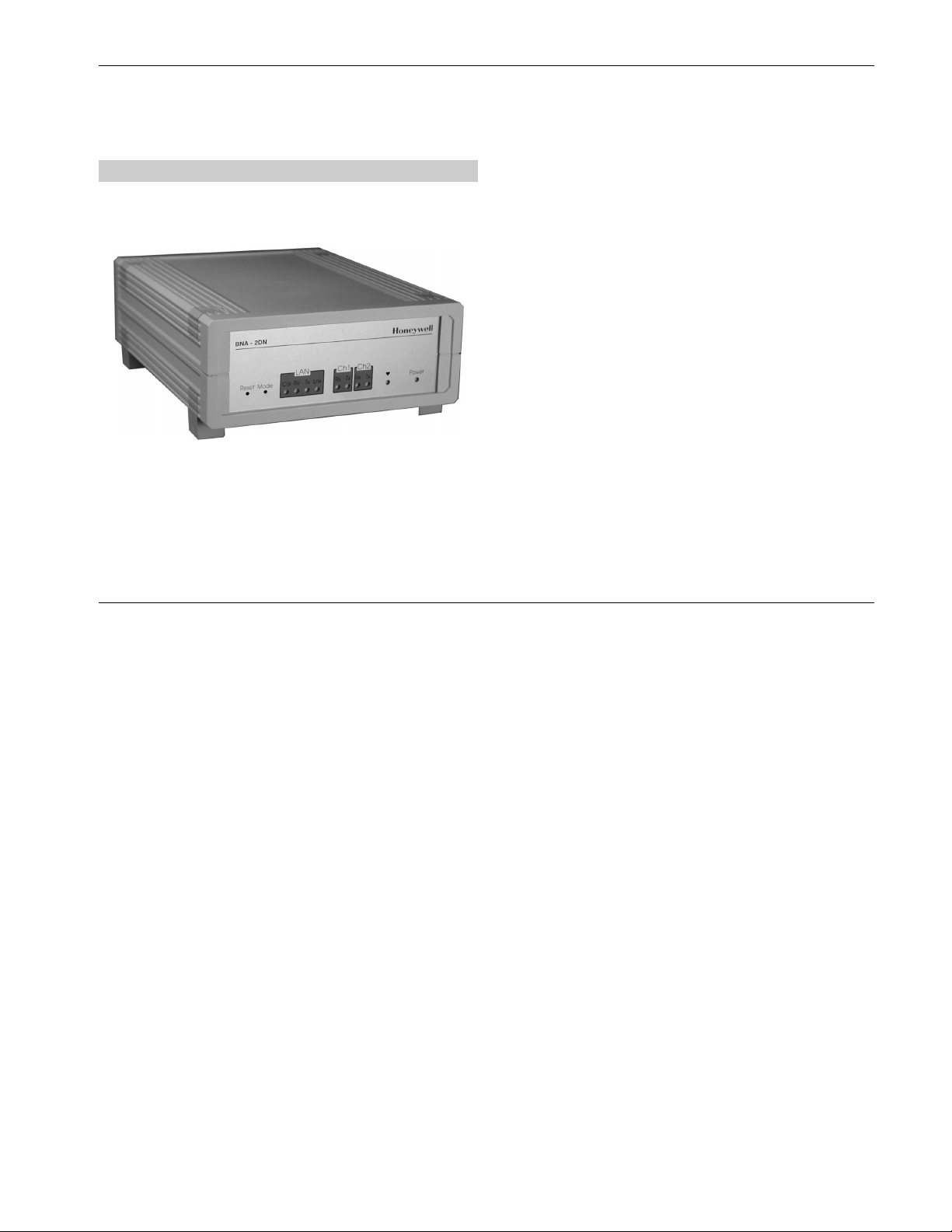
Honeywell BUILDING NETWORK ADAPTER BNA-1C/2CS/2DN
Q7055A
BUILDING NETWORK ADAPTER BNA-1C/2CS/2DN
INSTALLATION INSTRUCTION & USER MANUAL
Quick Setup
In order to setup the BNA device properly,
the following connections are prerequisite:
• Null-Modem cable connected to a PC
running a VT100 terminal emulation
program or a VT100 compatible terminal
(refer to Table 6-1: Terminal settings)
• LAN connection either via UTP (RJ45
connector) or AUI.
• Power connection.
• An active FTP-Server machine on the LAN
The following BNA Bootloader commands
are mandatory for setting up the BNA (for a
detailed command description, refer to
chapter 6.5 Command Description on Page
31):
np Basic network parameters
dc Download configuration
load Load executable from FTP server
Before the application firmware is started it
is recommended to add some users (user
roles) using command um (refer to chapter
6.5.8 um - User management on Page 37).
After that the BNA device can be installed
at its final operating location.
Page 2
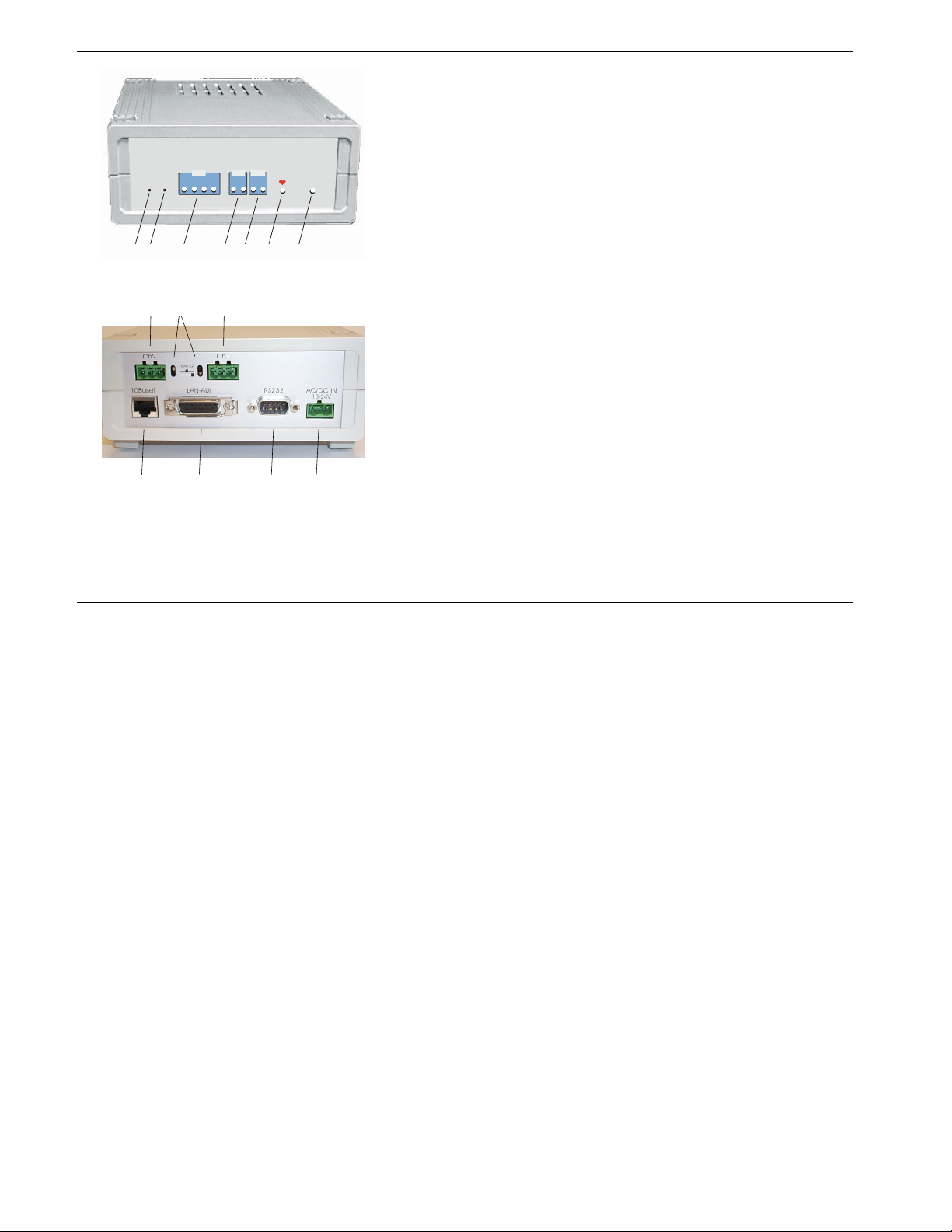
BUILDING NETWORK ADAPTER BNA-1C/2CS/2DN
BNA - 2 DN
BNA - 2DN
LAN Ch1
LAN Ch1
Reset Mod e
Reset Mode
12 6 7
Figure 1-1: Parts and Controls on the Front Side
345
Rx RxTx TxCol Rx Tx Lnk
Rx RxTx TxCol Rx Tx Lnk
Honeywell
Honeywell
Ch2
Ch2
Power
Powe r
8 9 10
Figure 1-2: Parts and Controls on the Rear Side
Technical Data
Supply Voltage 18-24 VAC (50...60 Hz);
Power Consumption 5VA (connected via 10BaseT,
Temperature Limits 0...+50 °C (+32...+122 °F);
Ambient storage limits: -35...+70 °C (-31...+160 °F);
System Data
Processor 25 MHz, MC68EN360, 32 Bit
Data Transfers 10Mbit/sec, 802.3 Ethernet
LAN-Interfaces AUI or 10BaseT (RJ45)
Field Bus (BNA-2DN) RS485 AC
Device Interface Serial RS232
Memory 4 MB SRAM, 2 MB Flash
MTBF >100.000 h
Weight 800 g (1.76 lb)
Dimensions (H x W x D) (76 x 158 x 200) mm
Safety
11121314
Protection standard IP20 acc. to EN60529
Protection class II acc. to EN60730-1
Flame retardant V0 acc. to UL94
Agency Listings
Electromagnetic compatibility (EMC) EN50081-1 and EN50082-2
Electromagnetic emission (EME) FCC Class A
Energy management UL916
Fire protection and smoke control UL864
18-24 VDC (external power
supply required)
twisted pair); 12VA
(connected via 10Base5, AUI)
5...95% rh, non condensing
5...95% rh, non condensing
Microprocessor (4.5MIPS)
coupled Manchester encoded
channels (L1-Bus compatible)
(BNA-2CS/1C) RS485 DC
coupled
(2.99 x 6.2 x 7.87) in.
EN1B-0198GE51 R0801
Page 3
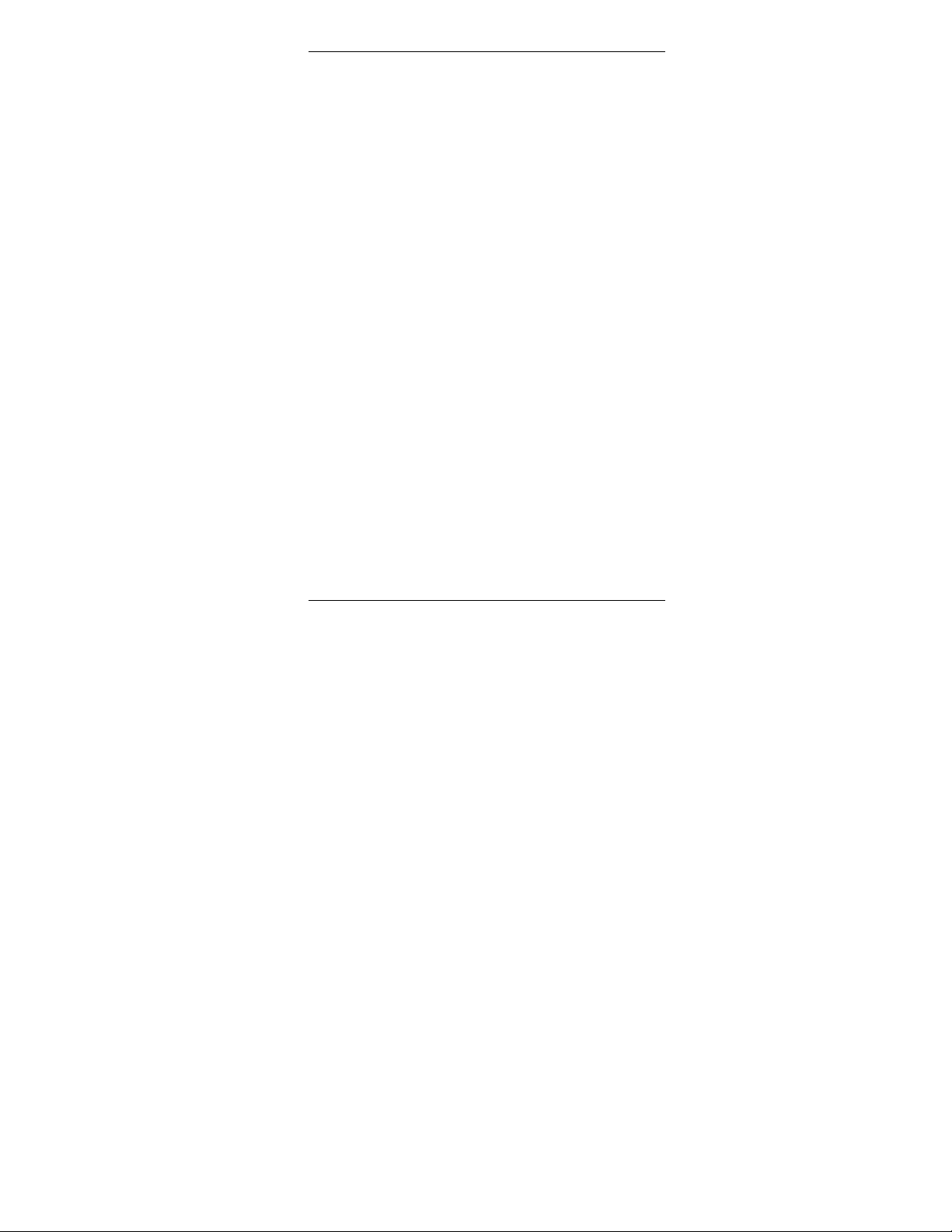
BUILDING NETWORK ADAPTER BNA-1C/2CS/2DN
Table of Contents
1 About BNA...........................................................5
2 Location of Parts and Controls..........................8
2.1 Front Side.................................................... 8
2.2 Rear Side ...................................................11
3 Before Installation............................................. 13
4 BNA Operating Positions.................................15
4.1 Single Device............................................15
4.2 Stacked Devices........................................16
4.3 Wall Mounting .........................................16
5 Connections........................................................ 19
5.1 Power Connection.................................... 19
5.2 Field Bus Connection (Ch1 / Ch2)......... 20
5.3 Bus Termination Switch .......................... 20
5.4 L1 Bus Termination..................................22
6 BNA Bootloader.................................................23
6.1 Startup Behavior ......................................23
6.2 Operating Modes .....................................25
6.3 Switching the Operating Mode ..............25
6.4 Device Setup............................................. 28
6.5 Command Description ............................31
6.5.1 Help or ?...........................................................32
6.5.2 np - Basic network parameters....................32
6.5.3 dc - Download configuration.......................33
6.5.4 load - Load executable...................................36
6.5.5 ping - ping......................................................37
6.5.6 ver - Show installed software.......................37
6.5.7 run - Execute installed software...................37
6.5.8 um - User management .................................37
6.5.9 whoami - Who am I........................................40
6.5.10 login - Login as different user.......................40
EN1B-0198GE51 R0801
Page 4
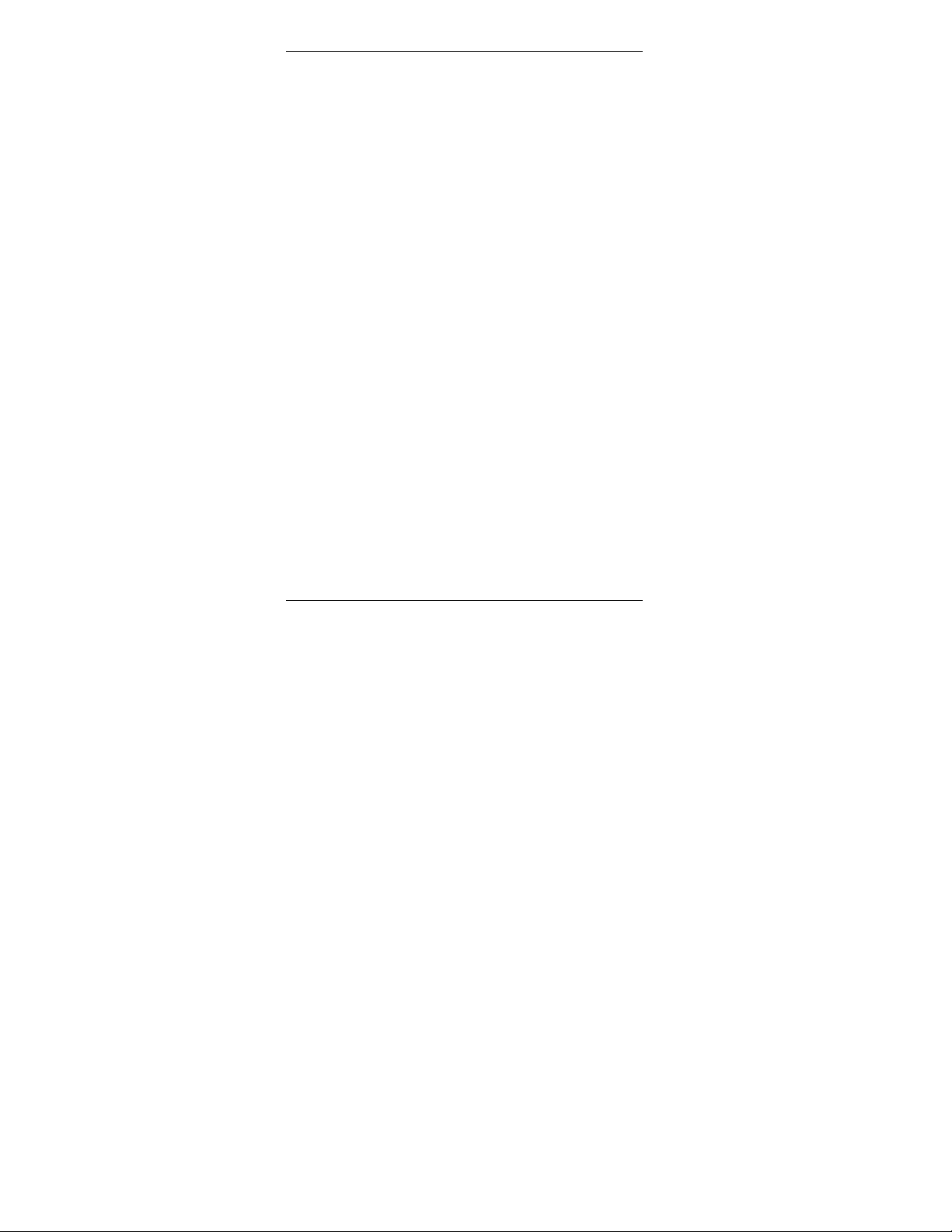
BUILDING NETWORK ADAPTER BNA-1C/2CS/2DN
7 Cables and Connectors..................................... 42
7.1 DB9F Null Modem Cable........................ 42
7.2 Ethernet Connectors................................44
7.2.1 RJ45 Connector ...............................................44
7.2.1.1 Connecting a BNA to a Hub..........................45
7.2.1.2 Connecting a BNA to a Workstation............46
7.2.2 AUI Connector................................................47
Tips & Tricks.............................................................49
FAQs...........................................................................50
Glossary ..................................................................... 51
4 EN1B-0198GE51 R0801
Page 5
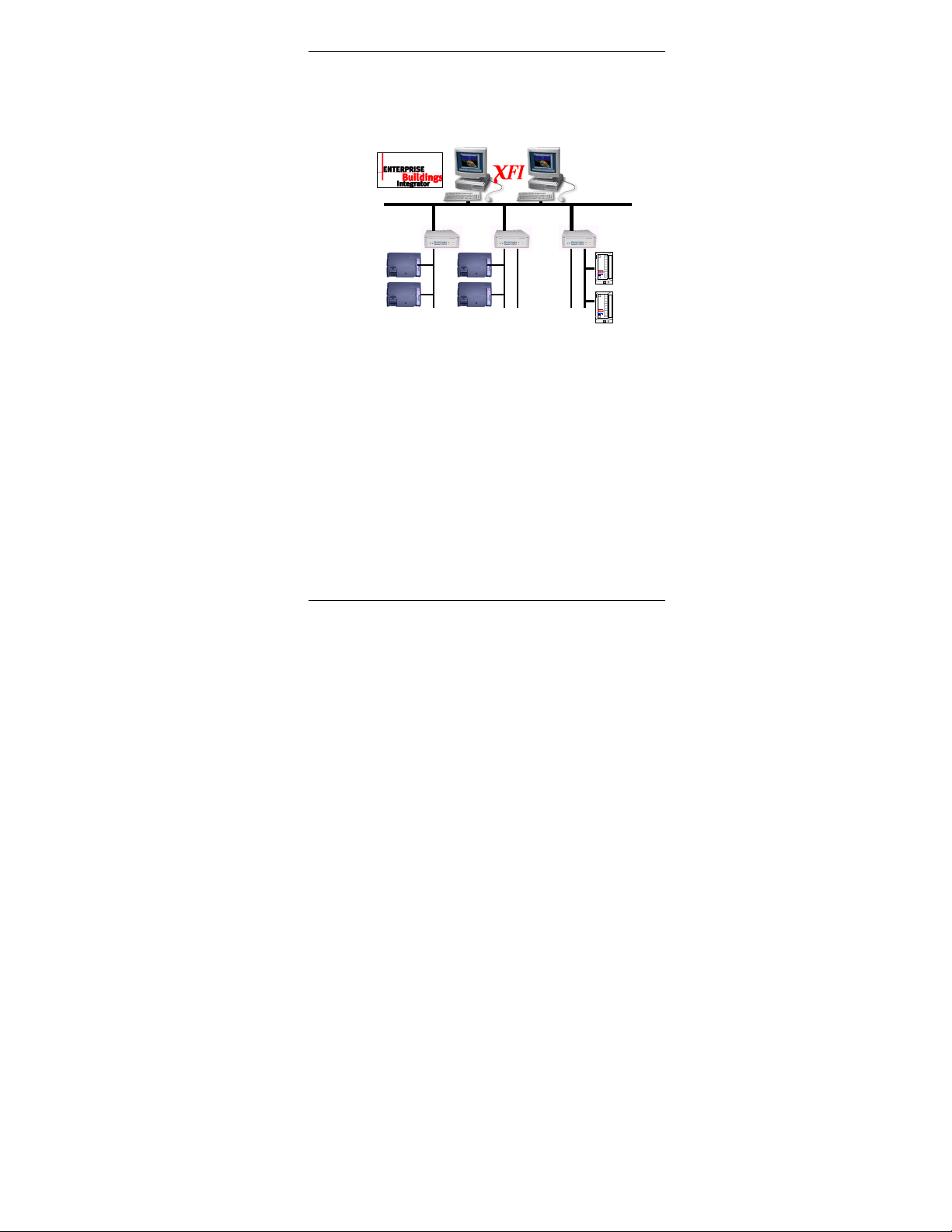
BUILDING NETWORK ADAPTER BNA-1C/2CS/2DN
XBS
1 About BNA
TCP/IP LAN
BNA-1C
XCL5010
C
-
XCL5010
B
u
s
The Building Network Adapter (BNA) delivers
exceptional price/performance to meet the
requirements of both building owners and service
providers. With its combination of scalable
performance, density, and low per-port pricing, the
Building Network Adapter allows network-layer
capabilities to be extended to a much wider range
of network configurations and environments.
Customers can now gain the advantages of highperformance network and services, including traffic
management to more locations throughout the
network.
The Building Network Adapter is using the LANconnection to provide a seamless communication to
BNA-2CS
XCL5010
XCL5010
S-Bus
F&S Bus
Honeywell
BNA-2DN
L1 Bus
EN1B-0198GE51 R0801 5
Page 6
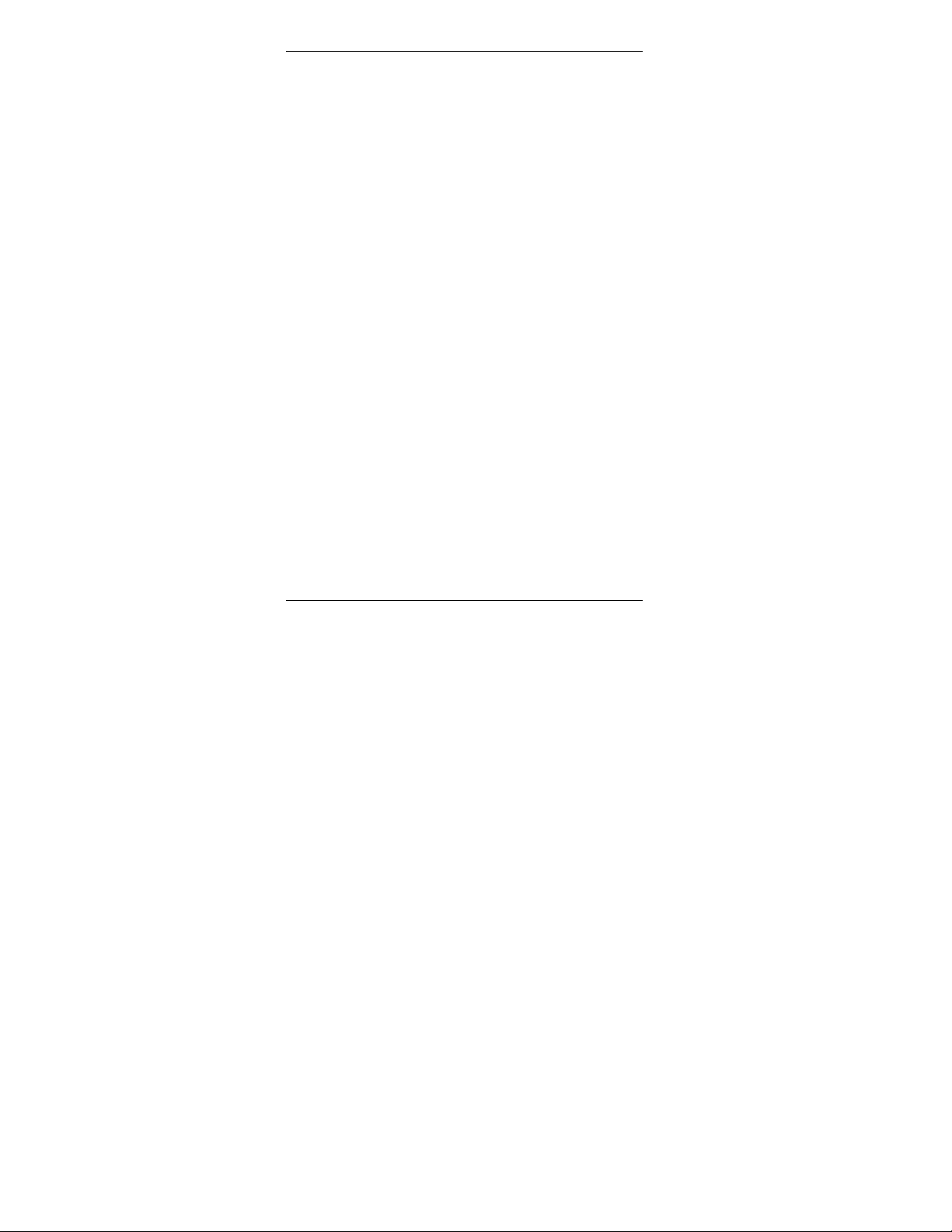
BUILDING NETWORK ADAPTER BNA-1C/2CS/2DN
the requesting device. Status information like LAN
communication activity, field bus traffic communication
and system heartbeat of the Building Network
Adapter is indicated by LEDs on the front of the
device.
Technically, the Building Network Adapter
provides an interface from various Honeywell
controller busses that use RS232/RS485 signals to a
local area network using 802.3 Ethernet protocol.
This allows data to be used by high-level building
management systems such as Enterprise Buildings
Integrator (EBI), Excel Building Supervisor (XBS),
and Excel Facility Integrator (XFI).
This Installation Instruction and User Manual cover
all BNA device types listed below.
BNA-1C provides a single RS485 DC coupled C-
BNA-2CS provides two RS485 DC coupled C- / S-
BNA-2DN provides two RS485 AC coupled Man-
Bus-compatible communication channel for XL5000 family devices with up
to 76.8 kbps.
/ FS-90-Bus compatible communication channels for different applications,
like Excel IRC and Excel Classic as well
as XL5000 family devices with up to
76.8 kbps.
chester encoded L1-Bus (DeltaNet Peer
bus) compatible communication
channels.
6 EN1B-0198GE51 R0801
Page 7
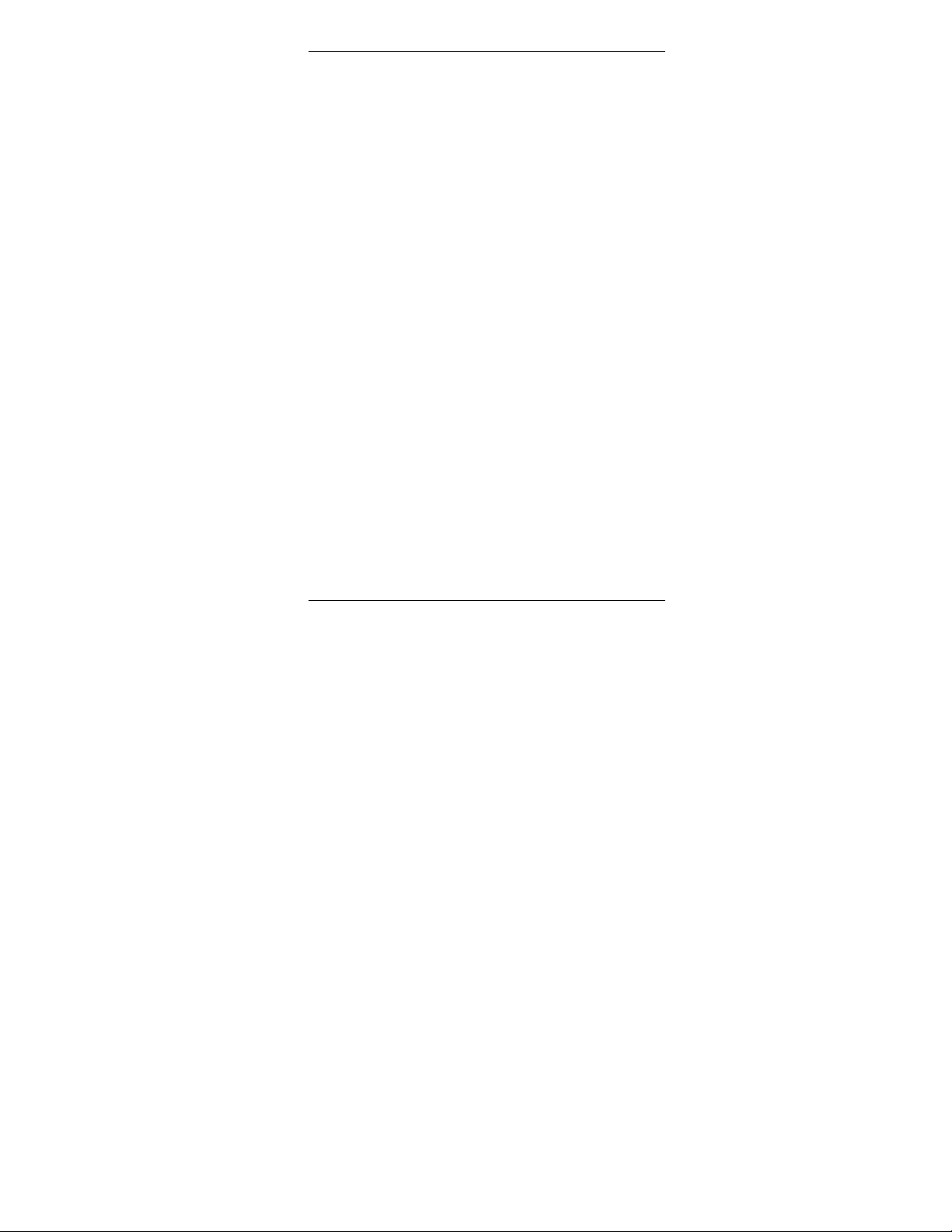
BUILDING NETWORK ADAPTER BNA-1C/2CS/2DN
Additionally, each BNA type is equipped with AUI
and RJ45 10Base T connectors plus a RS232
interface.
EN1B-0198GE51 R0801 7
Page 8
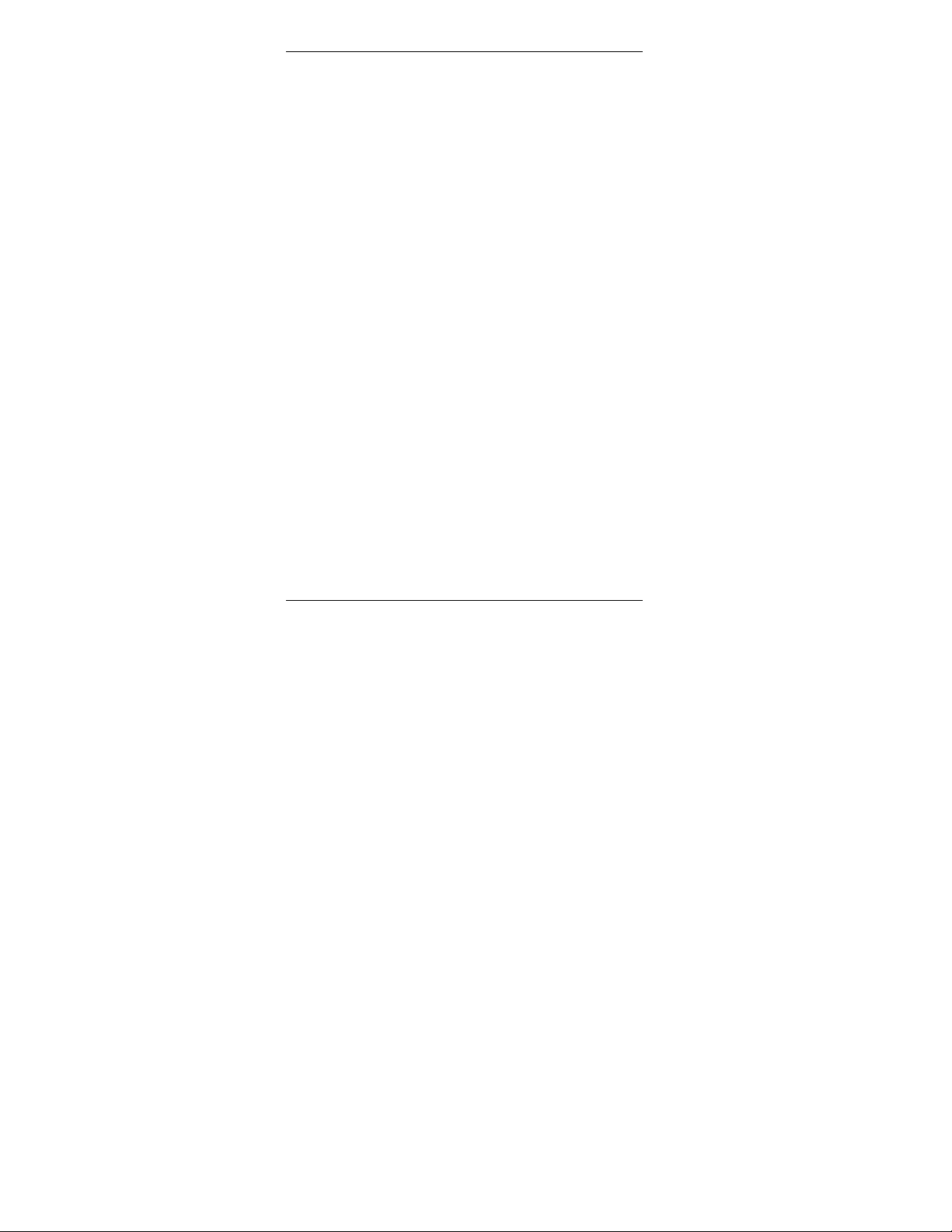
BUILDING NETWORK ADAPTER BNA-1C/2CS/2DN
2 Location of Parts and Controls
The numbering for the parts and controls in this
section is referring to the pictures on the rear side of
the title page. In order to have a reference between
the numbering here and the device pictures, it is
possible to fold this page out.
2.1 Front Side
Differences between the various BNA types are
explicitly noted in the concerning element
description.
1 Reset
Hardware reset button. Located directly behind
the small hole in the front panel. To reach this
button, a pointed object like a sharp pen or an
unfolded paper clip is necessary. Pressing this
button resets the BNA device immediately. This
operation is similar to power on the BNA
device.
2 Mode
Mode switch button. This button is needed to
change the bootloader modes. For a detailed
description about BNA operation modes, please
refer to chapter 6.2 Operating Modes on Page 25.
3 LAN
Local Area Network (LAN) activity display.
8 EN1B-0198GE51 R0801
Page 9
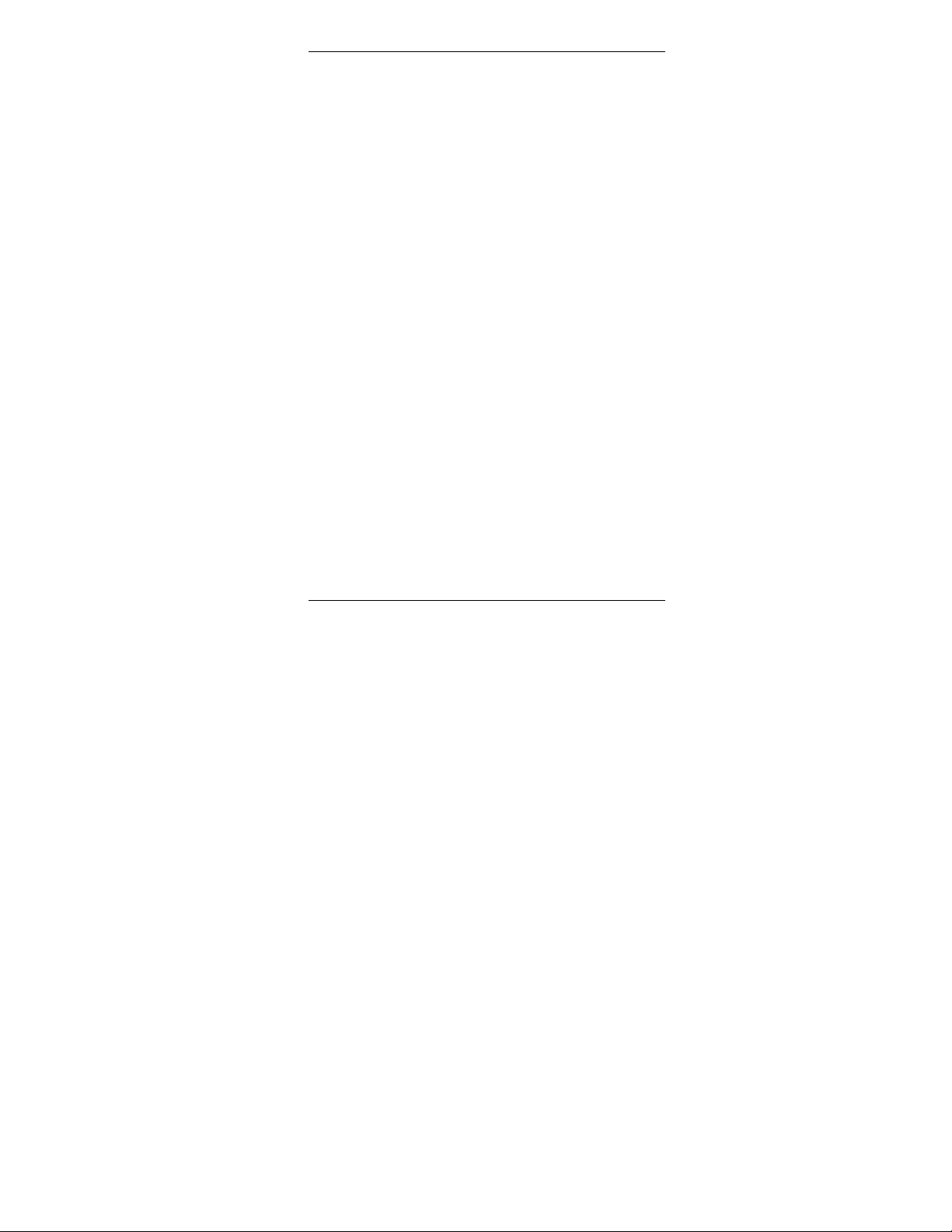
BUILDING NETWORK ADAPTER BNA-1C/2CS/2DN
Shows the actual LAN traffic using 4 LEDs.
Col
Rx
Tx
Lnk
Collision indicator (Red)
If this LED is on, then two or more
devices on the network are
transmitting at the same time. This is
not a fault, but a normal occurrence
on an Ethernet network. However,
when the Collision LED remains on
for all transmission attempts, it may
indicate an abnormal condition such
as an open end-of-line termination.
Receive indicator (Green)
on means that data is received by the
BNA over the Ethernet.
Transmit indicator (Green)
If this LED is lit up, then the BNA
device sends data to the Ethernet.
When data is transmitted, the Rx
indication LED is lit up
simultaneously.
Link indicator (Green)
shall always be on when the BNA is
connected via the RJ45 connector to
the Ethernet. If this LED is off under
this circumstance, then it will not be
possible to send or receive any data.
If an AUI transceiver is used to hook
up the BNA to the network, then this
LED will be off in most cases because
EN1B-0198GE51 R0801 9
Page 10
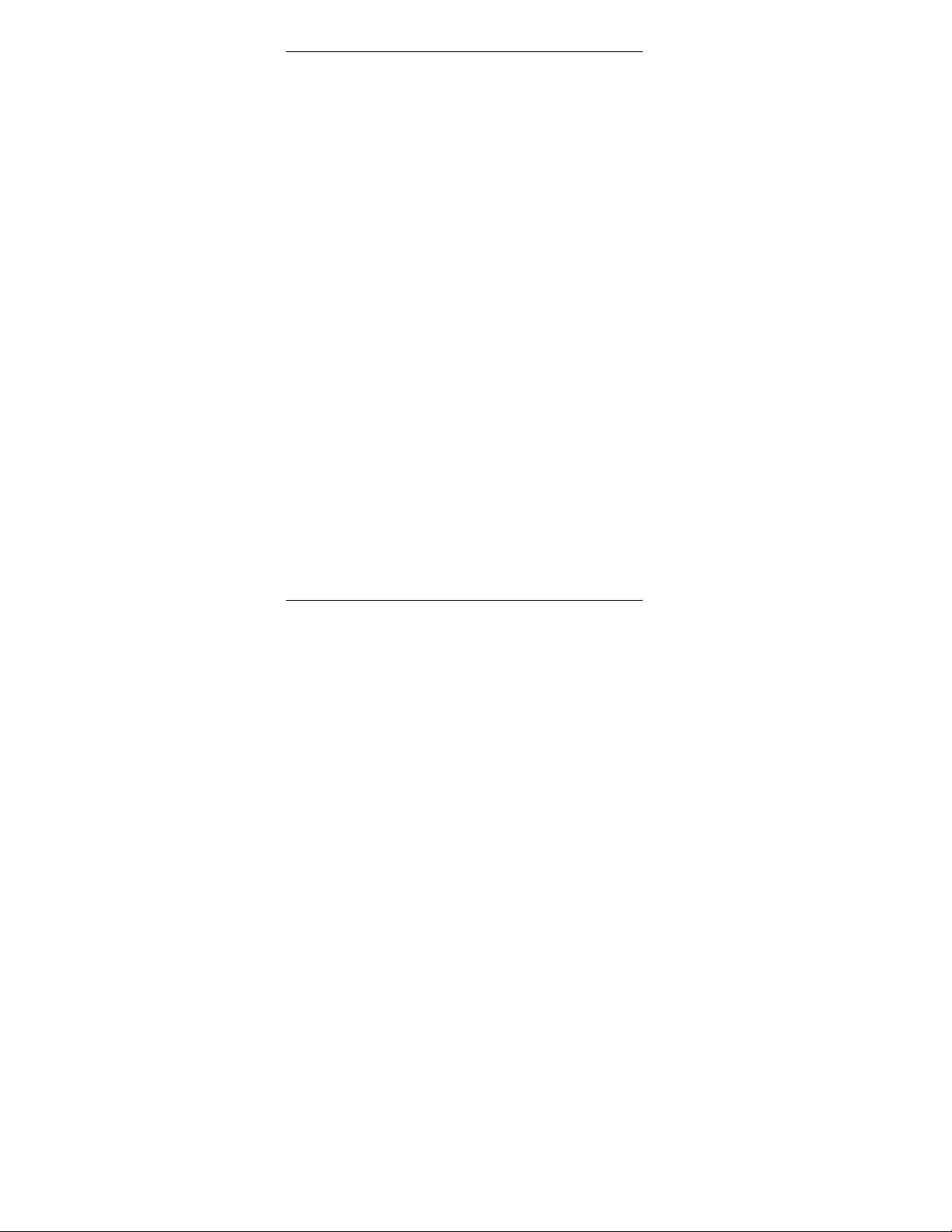
BUILDING NETWORK ADAPTER BNA-1C/2CS/2DN
the transceiver shows by itself that it
is linked properly to the LAN.
4 Ch1
Bus Channel 1 activity display. This display
contains two green LEDs, one showing the
BNA receive activity (Rx) and the other
showing the BNA transmit activity (Tx).
5 Ch2
Bus Channel 2 activity display. This display
contains two green LEDs, one showing the
BNA receive activity (Rx) and the other
showing the BNA transmit activity (Tx).
Note: Ch2 indication is available on two
channel devices only. It is not available on a
BNA 1C device.
6 Heartbeat
System heartbeat display. During BNA system
runtime, this LED flashes continuously. This
LED is a two-color LED. A red flashing LED
means that the BNA bootloader is currently
active. A green flashing LED means that an
application firmware is running.
7 Power
Power indicator. This LED lights up when
power is connected to the BNA device.
10 EN1B-0198GE51 R0801
Page 11
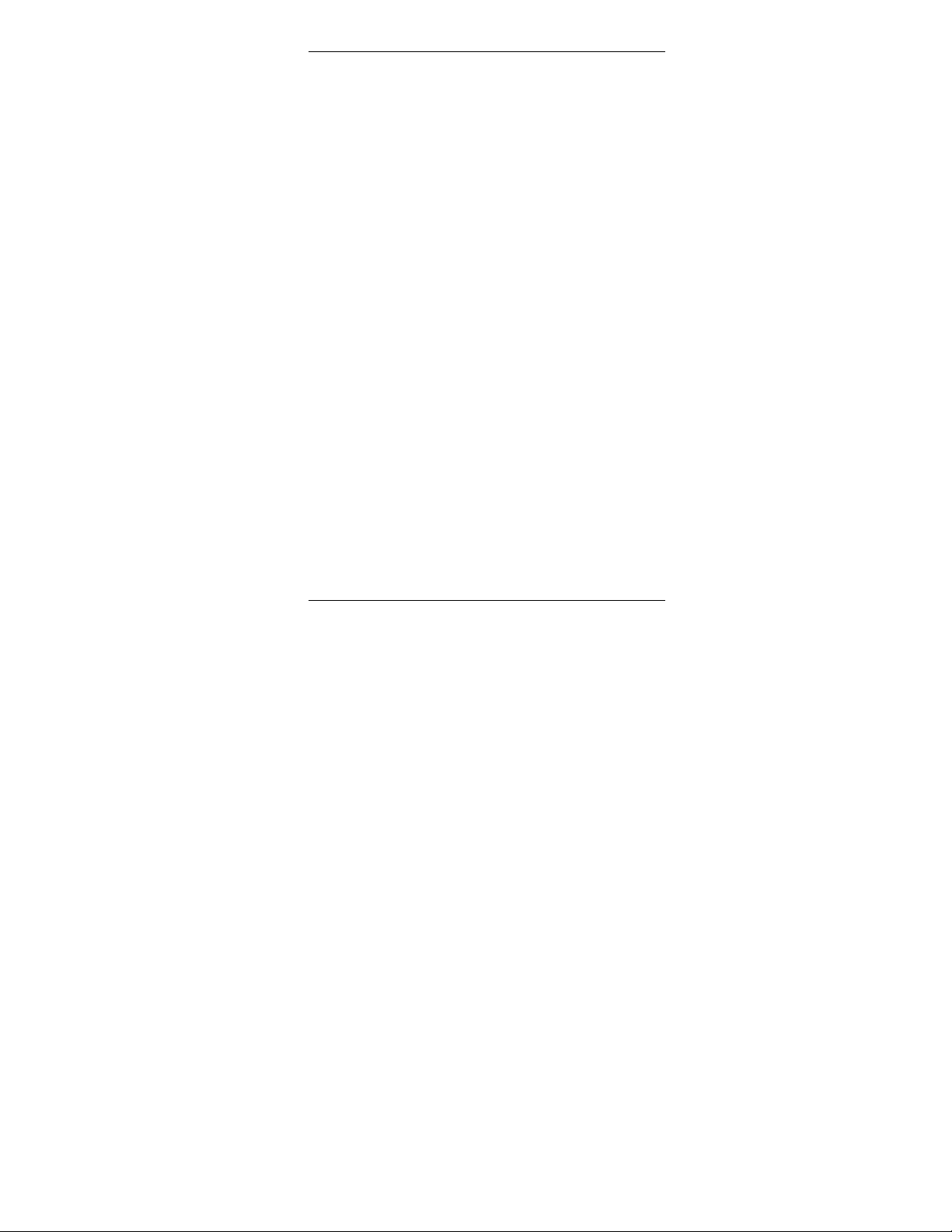
2.2 Rear Side
Differences between the various BNA types are
explicitly noted in the corresponding element
description.
8Ch2
3-pin connector for field bus channel 2
connection electrically isolated meets the
EMC-and FCC-requirements.
Field Bus wiring is described in chapter 5.2
Field Bus Connection (Ch1 / Ch2) on Page 20.
Note: The Ch2 field bus connector is
available on two-channel devices only. It is
not available on a BNA 1C device.
9 Ch1/Ch2 Bus Termination Switches
These switches are used to select between
different field bus terminations. For a detailed
description of the different Bus Termination
Switch positions, please refer to chapter
5.3 Bus Termination Switch on Page 20.
Note: The Bus Termination Switch option
is available on BNA 1C and BNA 2CS
devices only.
The Bus Termination Switch near the Ch2
field bus connector is available on twochannel devices only. It is not available on a
BNA 1C device.
BUILDING NETWORK ADAPTER BNA-1C/2CS/2DN
EN1B-0198GE51 R0801 11
Page 12
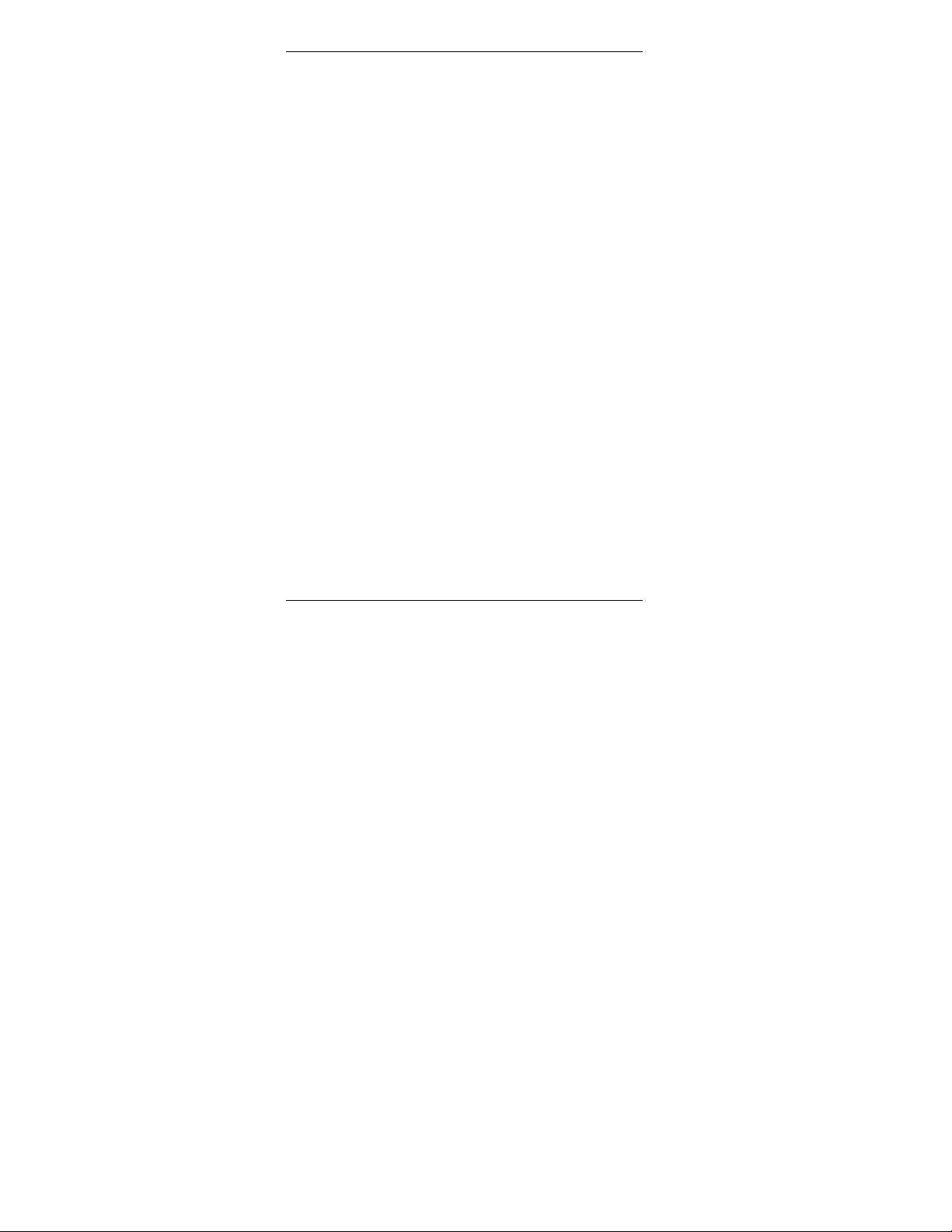
BUILDING NETWORK ADAPTER BNA-1C/2CS/2DN
10 Ch1
3-pin connector for field bus channel 1
connection electrically isolated meets the
EMC-and FCC-requirements. Field Bus wiring
is described in chapter 5.2 Field Bus Connection
(Ch1 / Ch2) on Page 20.
11 AC/DC IN 18-24V
Power connector for 18-24V AC (50...60Hz) or
18-24V DC power supplies.
Power consumption is 5VA (connected via
10BaseT, twisted pair) or 12VA (connected via
AUI, 10Base5). An external power supply is
required. See also chapter 5.1 Power Connection
on Page 19.
12 RS232
9-pin SUB-D male RS232 connector,
electrically isolated, PC pin compatible,
protected against spikes.
This interface is used for initial device set-up
and requires a standard Null-Modem cable
when interfacing to a PC.
13 LAN-AUI
15-pin Attachment Unit Interface female
Ethernet LAN connector for coaxial or fiber
optic linkage (with AUI transceiver).
14 10BaseT
10BaseT RJ-45 Ethernet LAN-connector, meets
the requirements of ANSI/TIA/EIA 586
Category 5, for unshielded twisted pair
connections.
12 EN1B-0198GE51 R0801
Page 13
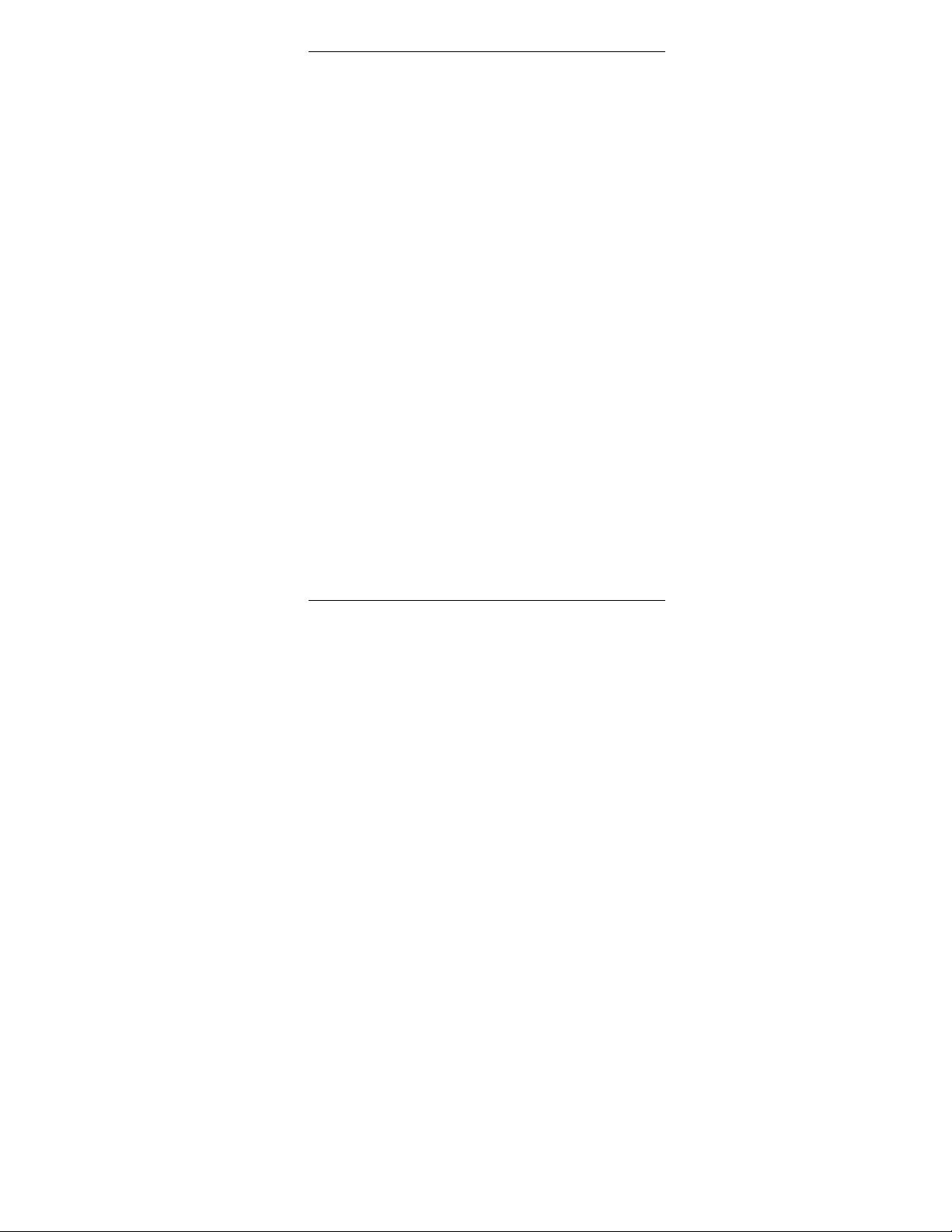
BUILDING NETWORK ADAPTER BNA-1C/2CS/2DN
3 Before Installation
Please pay attention to the steps listed below prior
to installing the Building Network Adapter device.
1 Verify that the product has been received
without damage.
2 Verify that the correct BNA type has been
delivered.
3 Check package contents. The following items
are included in each product package:
Pieces Item
1 Building Network Adapter device
1 Building Network Adapter
Installation Instruction & User
Manual
1 Small bag with installation material
The small installation material bag contains the
following parts:
Pieces Item
1 2 pole Phoenix power connector
EN1B-0198GE51 R0801 13
Page 14
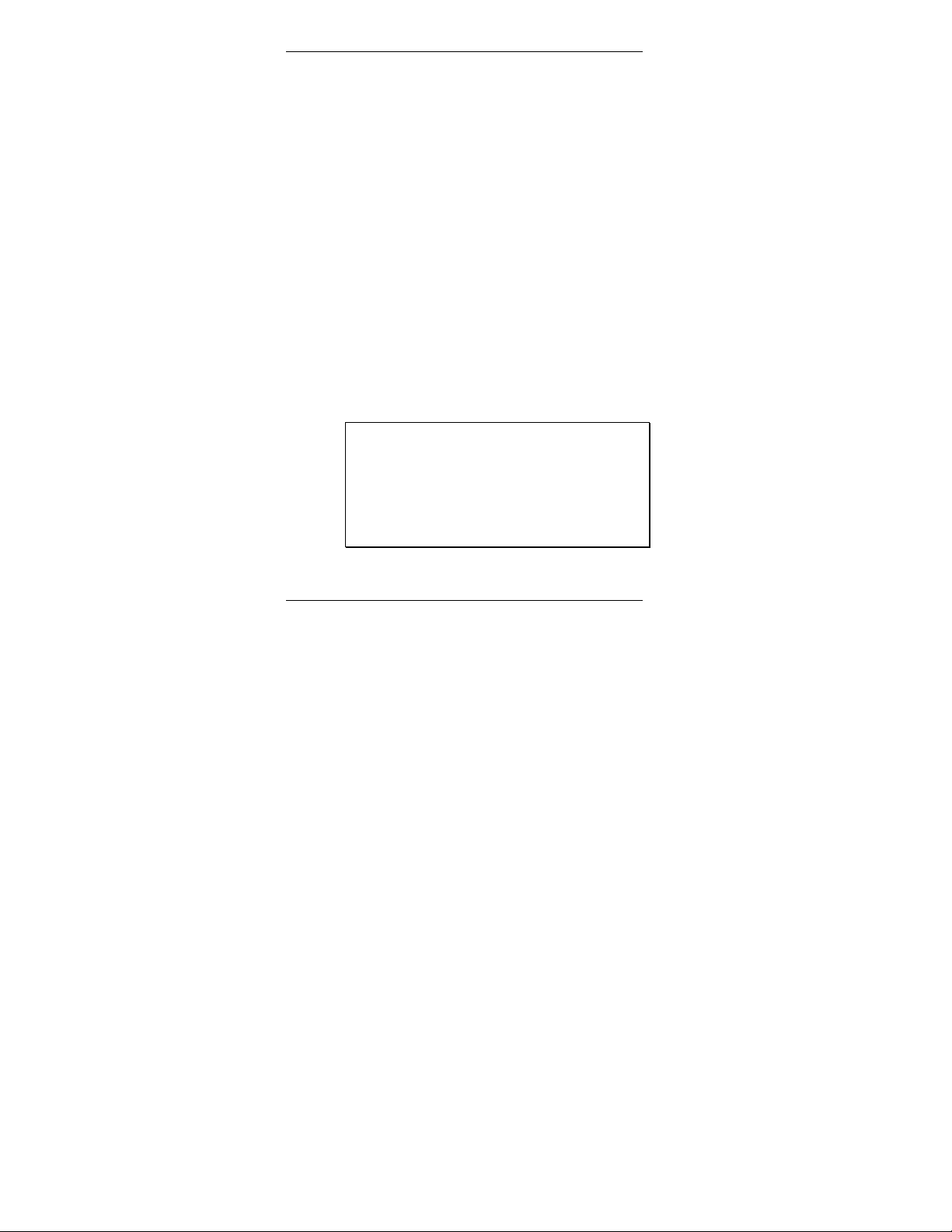
BUILDING NETWORK ADAPTER BNA-1C/2CS/2DN
Pieces Item
23 pole Phoenix controller bus
channel connectors
4 Optional wall mounting clips
4Small inserts
4Screws
4 Please read chapter 5 Connections on page 19
carefully prior to connecting any power and
data interface cables to the BNA.
5 Please refer to the installation instruction
manuals of each component that shall be
connected to the BNA, like 95-7545 XLS1000
Installation Instructions, 95-7421 FS90
Installation Instructions, and 95-7551 LAN
Installation Instructions, etc.
WARNING:
Do not remove the cover of a BNA device.
There are no user serviceable parts inside.
Any unauthorized modification of this equipment
may result in the revocation of the owner’s
authority to continue its operation.
14 EN1B-0198GE51 R0801
Page 15
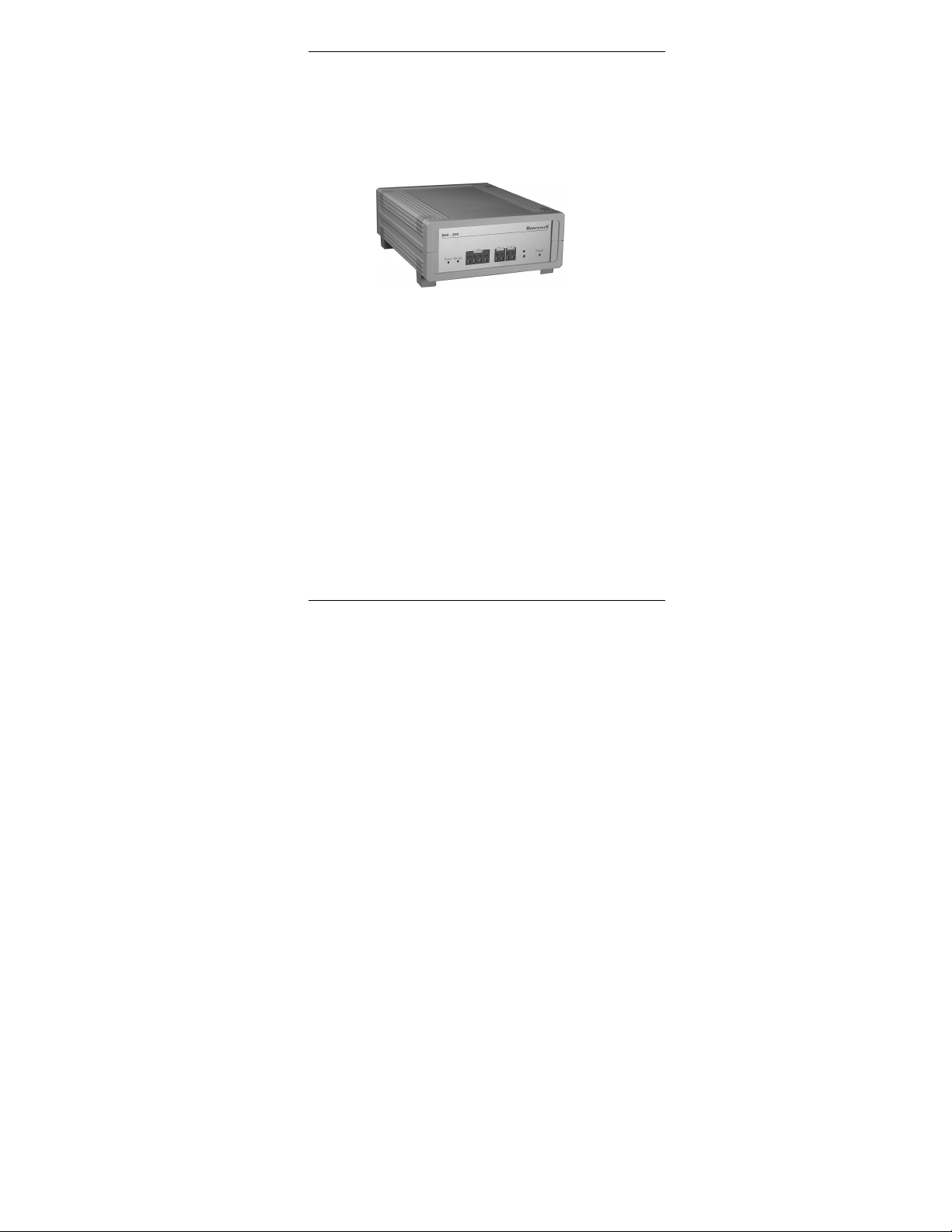
BUILDING NETWORK ADAPTER BNA-1C/2CS/2DN
4 BNA Operating Positions
4.1 Single Device
Figure 4-1: Single device operating position
Figure 4-1 shows the normal BNA device operating
position e.g. on a desk.
EN1B-0198GE51 R0801 15
Page 16
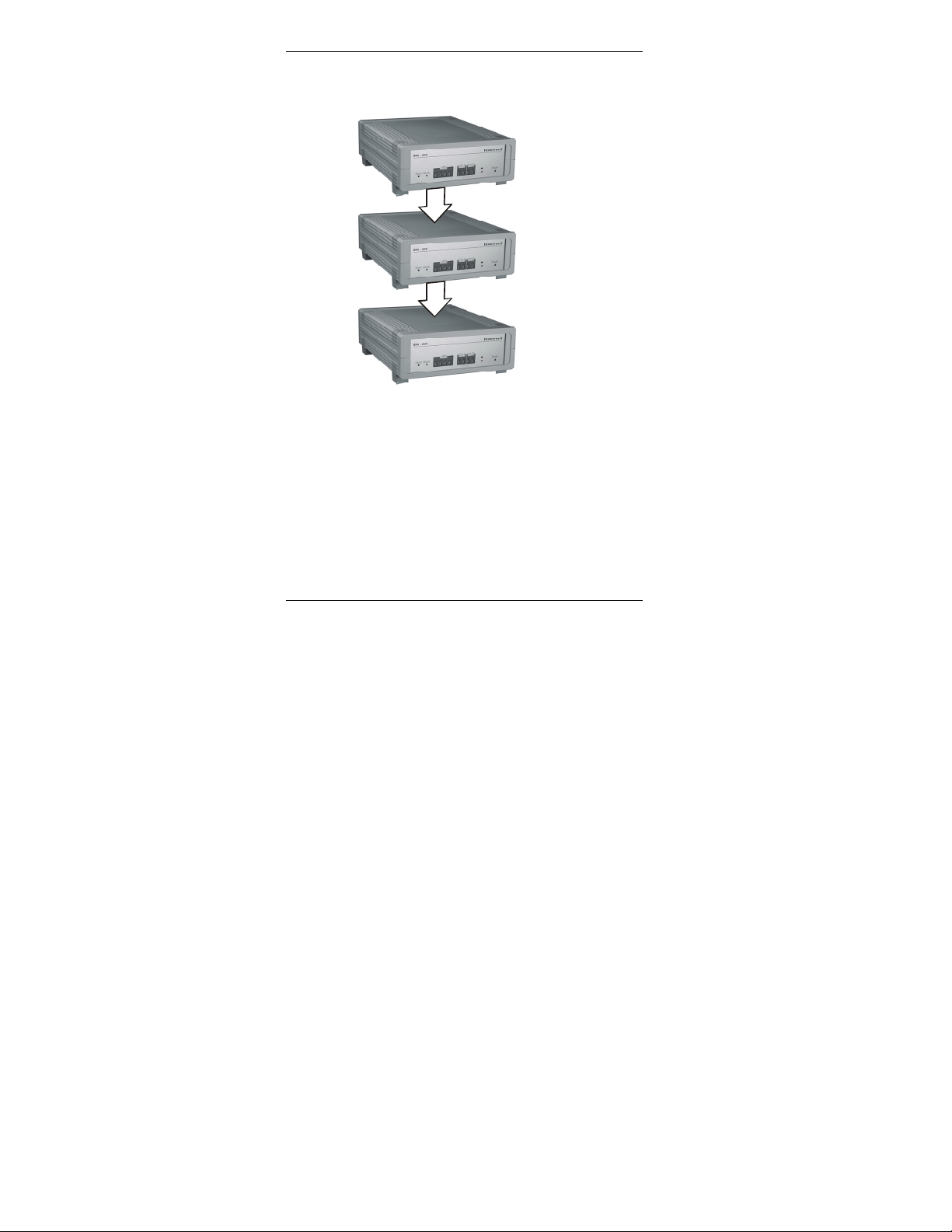
BUILDING NETWORK ADAPTER BNA-1C/2CS/2DN
4.2 Stacked Devices
Figure 4-2: Stacked Devices
BNA Devices may also be stacked. Because of
stability issues, it is recommended not to stack
more than 3 devices.
4.3 Wall Mounting
It is also possible to mount the BNA device to a
wall. The following sequence describes how the
16 EN1B-0198GE51 R0801
Page 17
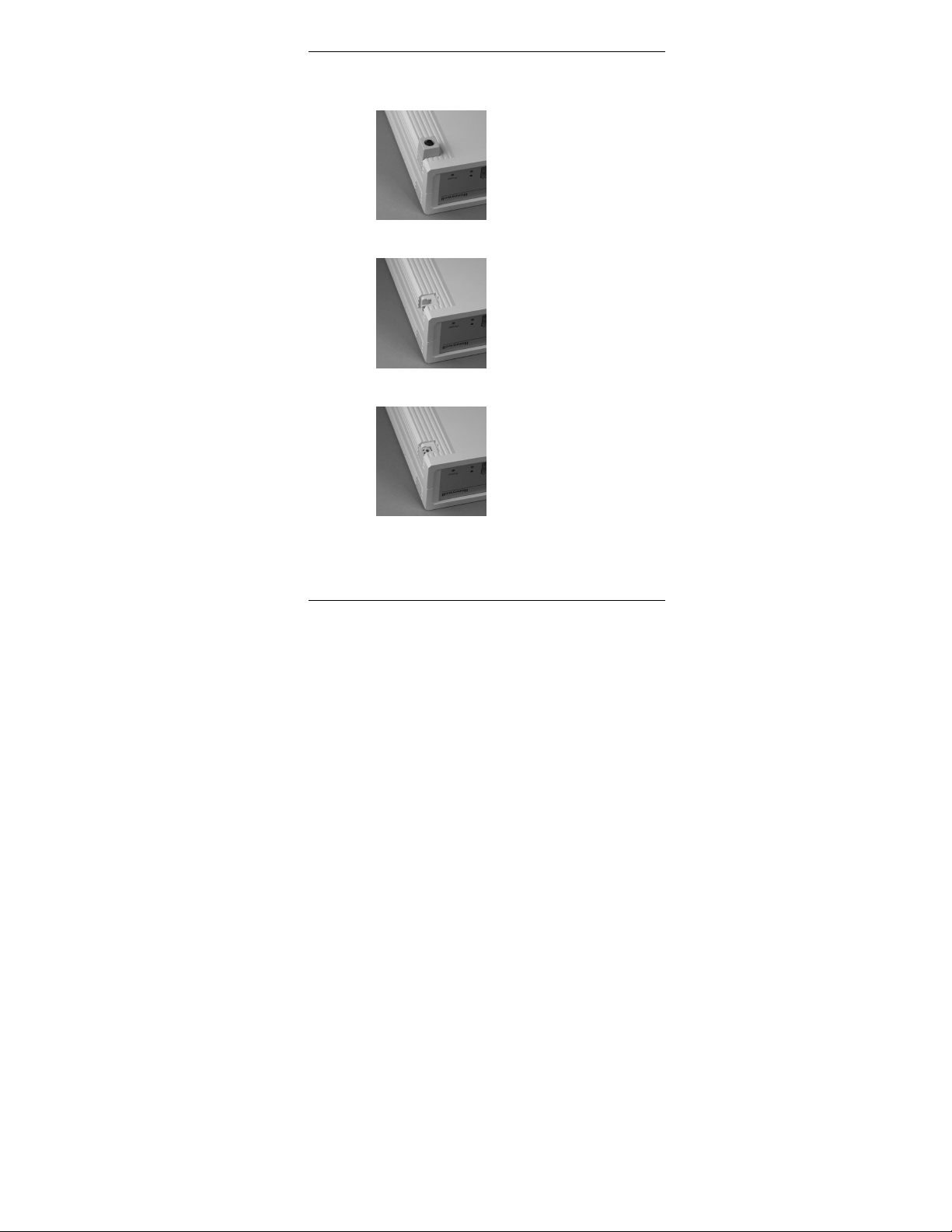
BUILDING NETWORK ADAPTER BNA-1C/2CS/2DN
g
device has to be prepared prior to mounting it to a
wall.
Put the BNA-adapter with the
topside down on the desk
(Figure 4-3).
Figure 4-3
Remove the four feet (Figure
4-3) from the bottom of the
BNA by pushing them
horizontally away from the
housing with a flat
screwdriver (Figure 4-4).
Figure 4-4
Push the four inserts
(included) fully and
horizontally into the housin
(Figure 4-5).
Figure 4-5
EN1B-0198GE51 R0801 17
Page 18

BUILDING NETWORK ADAPTER BNA-1C/2CS/2DN
g
Adjust the four retaining clips
(included) on top of the
inserts. Fasten the retainin
clips with the included four
screws (Figure 4-6).
Figure 4-6
Use the housing with the clips
to mark the positions of the
four mounting holes on the
wall surface. Drill ∅ 4mm
(~0.16 inch) holes for the
mounting screws (not
included) and fix the BNA
Figure 4-7
device.
18 EN1B-0198GE51 R0801
Page 19

BUILDING NETWORK ADAPTER BNA-1C/2CS/2DN
5 Connections
This chapter describes how to connect power and
the field bus to the BNA device.
Together with the BNA device, a supply pack with
installation material is delivered containing the
required connectors for power and field bus.
5.1 Power Connection
For the BNA device an external power supply with
the following specification is required:
18-24V AC (50...60Hz) or 18-24V DC.
Power consumption of the BNA device is 5VA
(connected via 10BaseT, twisted pair) or 12VA
(connected via AUI, 10Base5).
For the power connection, the 2 pole Phoenix
connector is required (included). If an off-the-shelf
power supply is used, cut off the original connector
at the end of the cable. Then strip the two cable
ends and insert each cable end into the openings of
the 2 pole Phoenix connector. Fasten them with a
screwdriver.
The polarity (+/-) of the 2 pole Phoenix power
connector for DC power supplies is don’t care.
EN1B-0198GE51 R0801 19
Page 20

BUILDING NETWORK ADAPTER BNA-1C/2CS/2DN
+
2
5.2 Field Bus Connection (Ch1 / Ch2)
Regardless of the type of BNA device, the wiring of
the field bus connector is always identical.
For connecting the field bus, the 3 pole Phoenix
connectors (included) are required.
A
B
C
1
Figure 5-1
GND
C -
Figure 5-1 shows the pin layout of the field bus
connectors Ch1 and Ch2. Pins 1 and 2 shall be used
to connect the field bus.
5.3 Bus Termination Switch
This section applies to BNA 2CS and BNA 1C
devices only.
The Bus Termination Switch is used to select
between different field bus terminations on DC
coupled RS485 busses.
20 EN1B-0198GE51 R0801
Page 21

BUILDING NETWORK ADAPTER BNA-1C/2CS/2DN
For each channel the required termination setting
can be adjusted individually.
At the rear side of the device, a pictogram (Figure
5-2) symbolizes the different possible bus
terminations.
Figure 5-2
normal XD505 compatible bus termination for
C- /S- /FS90-Bus connections
It is required to use this switch position
for S-Bus and FS90-Bus in any case. For
C-Bus connections, this position must
be used when at least one XL IRC or
XL MC is connected to the C-Bus.
XD508 compatible; bus termination
disabled
XD508 compatible switch position for
C-Busses equipped only with XL500
family controllers with bus termination
disabled. This switch position must be
used if the BNA device is installed in
the middle of such a C-Bus.
EN1B-0198GE51 R0801 21
Page 22

BUILDING NETWORK ADAPTER BNA-1C/2CS/2DN
XD508 compatible; bus termination
enabled
XD508 compatible switch position for
C-Busses equipped only with XL500
family controllers with bus termination
enabled. This switch position must be
used if the BNA device is installed at
the end of such a C-Bus.
5.4 L1 Bus Termination
This section applies to BNA 2DN devices only.
The required L1 bus EOLRs (End of Line Resistors)
can be connected externally onto each CH1 / CH2
connector.
When the L1 bus uses 18 gage, twisted pair, nonshielded wire, the ends of the line should be
terminated with a 62 Ω ±10% 0,5 W carbon resistor
between each wire and ground.
When the L1 bus uses 24 gage, dedicated solid
copper pair, standard balanced telephone cable, the
ends of the line should be terminated with a
100 Ω ±5% 0,5 W carbon resistor between each wire
and ground.
For further information regarding L1 bus
termination, please refer to Honeywell DeltaNet
R7044 EXCEL PLUS CONTROLLER Application
Guide 74-2548, Rev.2/93.
22 EN1B-0198GE51 R0801
Page 23

BUILDING NETWORK ADAPTER BNA-1C/2CS/2DN
6 BNA Bootloader
This chapter describes the functions of the BNA
Bootloader software. Each BNA device is equipped
with a Bootloader, which functions in the same way
for all BNA device types.
Note: BNA Devices are not equipped with any
application firmware. This must be loaded into
the device prior to using it.
6.1 Startup Behavior
After resetting or power-on the BNA device, all
LEDs on the front will be switched on. Immediately
after that, the BNA Bootloader starts working.
When the BNA Bootloader is active, the heartbeat
LED on the BNA front panel flashes RED.
In contrast, any running application firmware
indicates its execution with a GREEN flashing
heartbeat LED.
The Flowchart depicted in Figure 6-1 explains the
BNA execution sequence. It is necessary that the
user understand this in order to be able to react to
or influence the behavior of the BNA device.
Furthermore, it helps understanding in which state
the device currently is while looking at the LEDs on
the front panel of the BNA.
EN1B-0198GE51 R0801 23
Page 24

BUILDING NETWORK ADAPTER BNA-1C/2CS/2DN
Start
Initialize Hardware
Heartbeat LED Blinks
RED
New
Download?
No
Mode
Button
pressed?
No
No
Firmware in
Flash?
No
Very First
Run?
No
Run Booloader
Command Shell
In case of any error
heardbeat blinking stops and
LED will be permanently on
for 5 Seconds. Then BNA
restarts.
Yes
Download new
Firmware to
Flash Memory
Yes
Stay in
Bootloader?
Yes
Start
Firmware
Yes
Ask for root
password
Yes
Figure 6-1: BNA Bootloader Execution
24 EN1B-0198GE51 R0801
Page 25

BUILDING NETWORK ADAPTER BNA-1C/2CS/2DN
6.2 Operating Modes
The BNA Bootloader provides two different
operating modes:
• Normal Mode (default)
• Stay in Bootloader Mode
Normal Mode is the default, which directly starts an
application firmware found in Flash memory. If no
firmware could be found, then the bootloader
command shell is started by the BNA (Figure 6-1).
This execution flow can only be influenced by
pressing the Mode Button and changing the mode
to Stay in Bootloader Mode.
Stay in Bootloader Mode interrupts the default
bootloader startup sequence and tells the
bootloader not to start an eventually existing
application firmware in the Flash memory.
6.3 Switching the Operating Mode
In order to switch the Bootloader operating mode, a
pointed object, like an unfolded paper clip or a
sharp pen is required.
For changing the operating modes, there is a time
window of about 3 seconds after reset. The
following steps have to be performed to
successfully change the bootloader mode (Refer
also to Figure 6-2: Switching BNA Operating Mode):
1. Press the Reset Button
EN1B-0198GE51 R0801 25
Page 26

BUILDING NETWORK ADAPTER BNA-1C/2CS/2DN
2. Wait till the heartbeat LED starts flashing RED,
then press the Mode Button.
3. The heartbeat flashing immediately stops and
the LED is permanently on. The operating
modes are displayed using the LAN status
LEDs Lnk, Tx, Rx. The Normal Mode is
represented via the Lnk LED.
4. Now push the Mode Button again and the Tx
LED will also be switched on. Two LEDs on
means Stay in Bootloader Mode is selected.
5. To accept one of the modes, push the Mode
Button again and hold it for about 1 second.
The BNA Bootloader feedback that the mode
has been accepted is indicated with all Mode
LEDs and the heartbeat LED flashing four
times.
If there is no need to change the mode after the
mode button has been pressed, then just stop
pressing the mode button. The BNA device will
continue with its normal work after a few seconds.
26 EN1B-0198GE51 R0801
Page 27

BUILDING NETWORK ADAPTER BNA-1C/2CS/2DN
Start
Press Reset
Button
Mode
Button
pressed?
Yes
Heartbeat blinking stops.
LEDs LNK, Tx and Rx are
representing current mode.
Normal Mode
(default)
Mode
Button
pressed?
Yes, < 1sec
Yes, < 1 sec
Mode
Button
pressed?
Yes, > 1 sec
All LEDs representing the mode
and the heartbeat LED blinks 4
times confirming the selection.
Stay in
Bootloader
Mode
Figure 6-2: Switching BNA Operating Mode
No
Bootloader continues with
normal operation after 3
seconds.
No
No
Bootloader continues with
normal operation after 5
seconds.
EN1B-0198GE51 R0801 27
Page 28

BUILDING NETWORK ADAPTER BNA-1C/2CS/2DN
6.4 Device Setup
In order to setup the BNA device properly, the
following connections are necessary:
• DB9F Null-Modem cable connected to a PC
running a VT100 terminal emulation program or a
VT100 compatible terminal (refer to Table 6-1:
Terminal settings)
• LAN connection either via UTP (RJ45 connector) or
AUI.
• Power connection.
• An active FTP-Server machine on the LAN
Terminal type: VT100
Bits per second: 115200
Data bits: 8
Parity: none
Stop bits: 1
Flow control: none
Table 6-1: Terminal settings
After having connected all necessary cables to the
BNA, press the Reset button. If the terminal settings
are all Ok, the Copyright notice of the BNA device
will be displayed.
28 EN1B-0198GE51 R0801
Page 29

BUILDING NETWORK ADAPTER BNA-1C/2CS/2DN
If this is the very first run of the device, then the
Copyright notice is followed by the query for the
root user password. At the Old password:
prompt just hit the Enter-Key.
Once a password has been defined the BNA prints
the information User 'root' logged in. for
all future startups.
The root user is the administration user with
unlimited access rights. The root user will be logged
in automatically without any login procedure when
connecting to the BNA device via the serial link
(RS232). Any connection to the BNA via LAN is
password protected!
If the device already contains an application
firmware, then it is necessary to put the device into
the Stay in Bootloader Mode prior to the setup
activity (refer to chapter 6.3 Switching the Operating
Mode on Page 25 how this can be done).
To prepare the BNA device to operate on the LAN
and to load the application firmware into the
device, the following mandatory commands must
be executed in the order they are listed (for a
detailed command description, refer to chapter
6.5 Command Description on Page 31):
np Basic network parameters
Definition of IP address, network mask
and default gateway. These definitions
are required to allow the BNA device to
operate on the LAN.
EN1B-0198GE51 R0801 29
Page 30

BUILDING NETWORK ADAPTER BNA-1C/2CS/2DN
CAUTION:
Using not-allowed IP-Addresses could cause
interference on the network.
Please contact your network administrator to
retrieve a unique IP-Address. In case you want to
connect the BNA to a customer network make
sure to get in touch with the customers IT
manager to retrieve this IP-Address information.
dc Download configuration
load Load executable from FTP server
This is the minimum command sequence for setting
up a BNA device.
After that the application firmware can be invoked
by entering the command run or by pushing the
Reset button. When the Reset button is pushed, the
BNA Bootloader behaves as depicted in Figure 6-1
on Page 24.
30 EN1B-0198GE51 R0801
Definition of FTP server, path to
firmware and user account on FTP
server. This is necessary for loading the
application firmware into the BNA
device.
This command finally loads the
application firmware (executable) into
the BNA device. After successful
download, the application firmware is
moved into the Flash memory.
Page 31

BUILDING NETWORK ADAPTER BNA-1C/2CS/2DN
As mentioned above, the three commands are the
minimum required commands for setting up a
BNA device. We recommend also performing some
user definitions (see command um) for different
user roles. Doing so prevents unfamiliar users from
performing accidental redefinition of important
settings. Furthermore, user definitions can also be
referenced by the application firmware.
6.5 Command Description
The BNA Bootloader provides a command shell
allowing input of several commands. Some of the
commands are providing sub-shells which
themselves are providing another set of commands
to enter.
This chapter describes all BNA Bootloader
commands in detail. The order of the command
descriptions in this chapter follows the order of the
commands displayed by the BNA Bootloader shell
except for the command help. This has been placed
into the first position because it is necessary to get
the list of commands displayed.
The following notational conventions apply to this
chapter unless otherwise noted:
cmd Bootloader command
<key> A key that has to be pressed, like
<Enter>.
EN1B-0198GE51 R0801 31
Page 32

BUILDING NETWORK ADAPTER BNA-1C/2CS/2DN
Text Text written with this font shows
terminal output.
Note: All BNA Bootloader commands are case-
sensitive!
6.5.1 Help or ?
Entering help or ? at the BNA bootloader>
prompt followed by <Enter> displays all available
BNA Bootloader commands.
In each sub-shell help or ? can also be used to view
the existing commands.
All command lists can vary between different users.
The lists don’t show any commands which a user is
not allowed to execute.
6.5.2 np - Basic network parameters
The basic network parameters command np is used
to define the IP address, the network mask, and the
default gateway of the BNA device. This
information is normally provided by the local IS
department.
np is not a direct command; instead, it provides a
sub-shell with the following commands:
display displays current basic network settings.
modify changes basic network settings. After
entering this command each basic
network parameter will be queried
32 EN1B-0198GE51 R0801
Page 33

BUILDING NETWORK ADAPTER BNA-1C/2CS/2DN
individually. After having entered all
requested information, it will be asked
whether to take over the new settings.
If this is denied the old settings will be
restored. Otherwise, the new settings
are stored to the Flash memory and the
system needs to be restarted to activate
the new settings.
delete deletes basic network settings. Please
altmac definition of an alternative MAC-
exit exits the sub-shell and returns to the
note that after this operation the BNA
device will not operate on the LAN
anymore. After commanding delete,
new basic network parameters must be
entered via modify.
address. This command is available
only for the sake of completeness. Each
BNA already comes with a unique
Ethernet address (MAC address). So
there will be no need for defining a new
MAC address. It is recommended to
not use this command unless advised to
do so by the Honeywell Technical
Assistance Center.
main shell.
6.5.3 dc - Download configuration
The download configuration command dc is used
to have a predefined way of retrieving new
EN1B-0198GE51 R0801 33
Page 34

BUILDING NETWORK ADAPTER BNA-1C/2CS/2DN
application firmware versions when an update of
the same becomes necessary.
Command dc defines the IP address of the FTPServer, the path to the application firmware, a
username on the FTP-Server and the user’s
password. This command must be invoked prior to
using command load.
Prerequisite for downloading an application
firmware is a running FTP-Server machine
somewhere in the network that can be reached by
the BNA device. The FTP-Server machine is
responsible for storing the application firmware
image that shall be loaded into the BNA device. The
application firmware image for the BNA is
delivered on the distribution media of the Building
Management System that is currently used.
The description of how to setup and invoke an FTPServer on each specific operating system is not
within the scope of this document. Please refer to
the documentation set of the operating system used
on the machine that has been selected for the role of
the FTP-Server.
dc is not a direct command; instead, it provides the
following commands in a sub-shell:
display displays current download configura-
modify changes download configuration. After
tion.
entering this command each download
configuration item will be queried
34 EN1B-0198GE51 R0801
Page 35

BUILDING NETWORK ADAPTER BNA-1C/2CS/2DN
individually. After having entered all
requested information it will be asked
whether to take over the new settings.
If this is denied the old settings will be
restored. Otherwise, the new settings
are stored to the Flash memory. These
settings are immediately active.
delete delete download configuration. After
test tests current download configuration.
this operation command load can’t be
used anymore. New download configuration definitions must be entered
using the command modify.
This command can be used to check
whether the entered download
configuration is valid or not.
With the command test, optional
command-line parameters are allowed.
Accepted parameters are FTP-Server IP-
Address and/or a filename for checking
existence. Given command-line
parameters are temporarily
superseding the values in the actual
download configuration.
Note: With some Windows NT
based FTP-Servers it has been
observed that this command fails
sometimes the first time. If so, we
recommend trying it for a second time.
After that the conclusion that one of
EN1B-0198GE51 R0801 35
Page 36

BUILDING NETWORK ADAPTER BNA-1C/2CS/2DN
the parameters may be wrong is
acceptable.
exit exits the sub-shell and returns to the
6.5.4 load - Load executable
The command load is a direct command which
immediately starts downloading the application
firmware image into the BNA based on the
download configuration defined by the command dc.
After loading the image into local memory the BNA
Bootloader starts copying the image into the local
Flash memory where it resides until updated the
next time.
load accepts optional command-line parameters.
Accepted command-line parameters are FTP-Server
IP-Address and/or filename. Command-line
parameters supersede the current download
configuration for these elements. Command-line
parameters in the load command scope can be used
to use an alternative FTP-Server for downloading
or to download another application firmware
image into the BNA device.
If load fails, then it needs to be checked whether the
correct download configuration has been defined.
In this case, the command dc test becomes useful.
main shell.
36 EN1B-0198GE51 R0801
Page 37

BUILDING NETWORK ADAPTER BNA-1C/2CS/2DN
6.5.5 ping - ping
Sends an ICMP Ping through TCP/IP to the FTPServer defined in the download configuration or to
the machine addressed by the IP-Address in the
optional command-line parameter.
This command can be used to check whether the
network connection is working properly.
6.5.6 ver - Show installed software
The command ver outputs a list of all installed
software components on the current BNA device.
6.5.7 run - Execute installed software
The command run starts a previously-installed
application firmware.
If no application firmware could be found, then the
information No executable found is printed
out. In this case, use load to download an
application firmware.
6.5.8 um - User management
The user management command um allows the
definition of users, different access rights per user
and user individual password settings.
User definitions are necessary to provide a secure
device on an open TCP/IP network. Furthermore it
EN1B-0198GE51 R0801 37
Page 38

BUILDING NETWORK ADAPTER BNA-1C/2CS/2DN
may not be desired that every user will be allowed
to do everything with a BNA device.
These user accounts are required only for set-up,
configuration and diagnostic applications if
available. The communication protocols allowing
the communication between BNA and its building
management system are protected at the protocol
level depending on the type of application
firmware.
It is recommended to define several user roles
because also an application firmware may use these
user definitions to behave different in potentially
provided user interfaces depending on the user
who is currently logged in.
A BNA device allows up to 5 user definitions with
different access rights. The root user already
occupies one of these 5 definitions. Thus, 4
additional users or better to say user roles can be
defined.
A user definition consists of three elements. These
are a username or role name, a group membership
and finally a password.
Usernames and password are freely definable. Both
are maximal 8 character long. Whereas the group
definitions are predefined each of it has specific
characteristics.
Table 6-2 gives an overview of the available user
groups and their properties.
38 EN1B-0198GE51 R0801
Page 39

BUILDING NETWORK ADAPTER BNA-1C/2CS/2DN
user
View only rights.
Users who are member of this group
are not allowed to change or delete
any existing definition.
priv
Privileged rights.
Users of the privileged group are
allowed to change several definitions
like network parameters but they are
not allowed to perform delete
operations. Furthermore privileged
users have no right to perform any
user management.
admin
Administrative users.
Administrative users have full rights.
The root user belongs to the admin
group.
Table 6-2: BNA user groups
The user management command um is an indirect
command and provides the following commands in
its sub-shell:
display display current user definitions.
add add new user. The username can
optionally be passed directly on the
command-line.
EN1B-0198GE51 R0801 39
Page 40

BUILDING NETWORK ADAPTER BNA-1C/2CS/2DN
delete deletes existing user. The username can
setpass set other user’s password. This
passwd set own password. Every user can use
exit exits the sub-shell and returns to the
6.5.9 whoami - Who am I
whoami prints username and group of the user
currently logged in.
6.5.10 login - Login as different user
The command login allows users to change their
role while they are connected to a BNA device.
This command is not that much useful while
connected via the RS232 port because in this case
the root user is logged in per default. In case of
optionally be passed directly on the
command-line. Furthermore an option
–all is available that deletes all user
definitions except the one for the root
user. The root user account can’t be
deleted.
command is helpful when a user has
forgotten his password. The username
can optionally be passed directly on the
command-line.
this command to change his own
password.
main shell.
40 EN1B-0198GE51 R0801
Page 41

BUILDING NETWORK ADAPTER BNA-1C/2CS/2DN
using bootloader functionality via a network which
can be provided by the application firmware, this
command becomes more interesting.
EN1B-0198GE51 R0801 41
Page 42

BUILDING NETWORK ADAPTER BNA-1C/2CS/2DN
7 Cables and Connectors
7.1 DB9F Null Modem Cable
Figure 7-1: Serial connectors
The female connector is numbered as shown below:
1DCD
2RxD
3TxD
4DTR
5Ground
6DSR
7RTS
8CTS
9RI
42 EN1B-0198GE51 R0801
Page 43

BUILDING NETWORK ADAPTER BNA-1C/2CS/2DN
Figure 7-2 shows how to configure a Null Modem
Cable DB9F.
RxD
2
TxD
3
DTR
4
DCD
1
DSR
6
GND
5
RTS
7
CTS
8
RI
9 9
Figure 7-2: Signal connections for DB9F Null Modem Cable
RxD
2
TxD
3
DSR
6
DCD
1
DTR
4
GND
5
RTS
7
CTS
8
RI
EN1B-0198GE51 R0801 43
Page 44

BUILDING NETWORK ADAPTER BNA-1C/2CS/2DN
7.2 Ethernet Connectors
Figure 7-3: BNA Ethernet connectors
The BNA provides two different types of
connectors to bring the device online on the LAN.
First is a RJ45 10BaseT connector and second is an
AUI connector. This chapter describes the pin
layout of each connector type and shows how the
different cables need to be configured especially for
the connection via 10BaseT (RJ45).
7.2.1 RJ45 Connector
A lot of Ethernet local area networks are using
10BaseT twisted pair wiring. 10BaseT networks are
physically laid out in a star topology, where each
44 EN1B-0198GE51 R0801
Page 45

BUILDING NETWORK ADAPTER BNA-1C/2CS/2DN
piece of equipment on the network is connected to
a central hub. The wiring is connected to devices
using a plug that resembles a phone jack, called
RJ45.
Pin Number Signal Name
1Transmit (TX) +
2Transmit (TX) -
3Receive (RCV) +
4 Reserved
5 Reserved
6Receive (RCV) -
7 Reserved
8 Reserved
Table 7-1: RJ45 signals
7.2.1.1 Connecting a BNA to a Hub
For connecting a BNA device to a LAN via an
Ethernet Hub the required cable should be
configured as shown in Figure 7-4.
EN1B-0198GE51 R0801 45
Page 46

BUILDING NETWORK ADAPTER BNA-1C/2CS/2DN
Tx+
1
Tx-
2
Rx +
3
4
5
Rx -
6
7
8
Figure 7-4: Straight through pinning for BNA to Ethernet Hub
connections
1
2
3
4
5
6
7
8
7.2.1.2 Connecting a BNA to a Workstation
When a BNA should be directly connected to a
workstation without having an Ethernet Hub in
between a special cable, called crossover cable, is
required.
Figure 7-5 shows how the different signals need to
be connected in this case.
Tx+
Tx-
Rx +
Rx -
46 EN1B-0198GE51 R0801
Page 47

BUILDING NETWORK ADAPTER BNA-1C/2CS/2DN
Tx+
1
Tx-
2
Rx +
3
Rx -
6
4
5
7
8
Figure 7-5: Crossover pinning for BNA to workstation direct-
7.2.2 AUI Connector
The AUI (Attachment Unit Interface) offers an
alternative way of connecting the BNA device to
the Ethernet regardless which Ethernet medium or
technique it uses.
In older network installations Ethernet devices can
be connected directly using a 78 Ω cable to specific
Hubs. In such an environment, the AUI cable
length must not exceed 50m. The end of this 78 Ω
cable is outlet into a 15-pin connector (refer to
Table 7-2).
connections
Tx+
1
Tx-
2
Rx +
3
Rx -
6
4
5
7
8
EN1B-0198GE51 R0801 47
Page 48

BUILDING NETWORK ADAPTER BNA-1C/2CS/2DN
Nowadays the AUI is used to connect a small
device called transceiver, which adapts between the
AUI on the device and the Ethernet medium used
in the current installation.
18
915
AUI Interface Specification
male connector
1. Coll. shield 9. Coll. presence -
2. Coll. presence + 10. Transmit -
3. Transmit data + 11. Transmit shield
4 Receive shield 12. Receive -
5. Receive data + 13. +12 to +15 VDC
6. GND 14. Power shield
7. reserved 15. reserved
8. reserved
Table 7-2: Attachment Unit Interface (AUI) cable pin layout
48 EN1B-0198GE51 R0801
Page 49

BUILDING NETWORK ADAPTER BNA-1C/2CS/2DN
Tips & Tricks
Tip 1 To simplify downloading, we re-
Tip 2 The BNA Bootloader command shell is
Tip 3 The BNA Bootloader command shell
commend reducing (renaming) the
application firmware image name to
the base name of the image in the FTPServer publication directory, e.g.
rename bna_susi_server_v1.0.0.bin to
bna_susi_server.bin.
This has the advantage that even when
updates or upgrades of the application
firmware are delivered, no change is
necessary in each BNA download
configuration.
able to execute commands in a subshell directly. For example, it is possible
to invoke the command display in subcommand shell np directly from the
BNA Bootloader prompt. Just call:
BNA bootloader> np display
followed by <Enter>.
allows execution of more than one
command by using a “;” between two
commands, e.g.: np display; dc display
<Enter>. When one of the commands
fails, execution is stopped at this point.
EN1B-0198GE51 R0801 49
Page 50

BUILDING NETWORK ADAPTER BNA-1C/2CS/2DN
FAQs
1. Which terminal type can be used for
connecting to the BNA Bootloader?
For connecting to the BNA Bootloader, any
VT100 compatible terminal or VT100
compatible terminal emulation program can be
used. For the proper terminal settings, please
refer to chapter 6.4 Device Setup on Page 28.
2. After power-on or reset, the BNA device does
not show the BNA bootloader menu on my
terminal. How do I get the correct display?
One reason could be that the terminal settings
are not correct. Please verify the actual terminal
settings. For the proper terminal settings please
refer to chapter 6.4 Device Setup on Page 28.
A second reason could be that an application
firmware is already running in your BNA. As
described in chapter 6.1 Startup Behavior on
Page 23 BNA will start an application firmware
automatically after power-on or reset. To access
bootloader mode, it is required to switch the
operating mode to force the BNA to Stay in
Bootloader Mode. Please refer to chapter
6.3 Switching the Operating Mode on Page 25 for
further information.
50 EN1B-0198GE51 R0801
Page 51

Glossary
BUILDING NETWORK ADAPTER BNA-1C/2CS/2DN
10BaseT 10 = 10Mbps,
Application firmware
AUI Attachment Unit Interface
BNA Building Network Adapter
EOLR End of Line Resistor
FTP File Transfer Protocol
ICMP Internet Control Message Protocol
IP Internet Protocol
IRC Individual Room Control
LAN Local Area Network
Mbps mega bit per second
MC Multi Controller
SUSI Subsystem Services Interface
Base = baseband,
T = twisted pair.
An application firmware is a software
that is needed to operate the BNA
device in a way the Building
Management System requires it. An
example for an application firmware is
the BNA SUSI Server software.
EN1B-0198GE51 R0801 51
Page 52

BUILDING NETWORK ADAPTER BNA-1C/2CS/2DN
TCP Transmission Control Protocol
WAN Wide Area Network
XD505 C-Bus piggyback type of XL500
XD508 C-Bus piggyback type of XL500
XLCL EXCEL Classic
controllers.
Compatible with EXCEL IRC devices
on the same bus.
controllers. This piggyback type allows
C-Bus communication transfer rates up
to 76.8 kbps. This piggyback type
allows C-Bus wiring with XL500
controllers only.
52 EN1B-0198GE51 R0801
Page 53

Page 54

BUILDING NETWORK ADAPTER BNA-1C/2CS/2DN
Honeywell Regelsysteme GmbH
Honeywellstr. 2-6
D-63477 Maintal
Tel. (49) 6181 401-1
Fax (49) 6181 401-400
http://europe.hbc.honeywell.com
Honeywell
Subject to change without notice. Printed in Germany.
Manufacturing location certified to
DIN
EN ISO 9001
EN1B-0198GE51 R0801
