Page 1
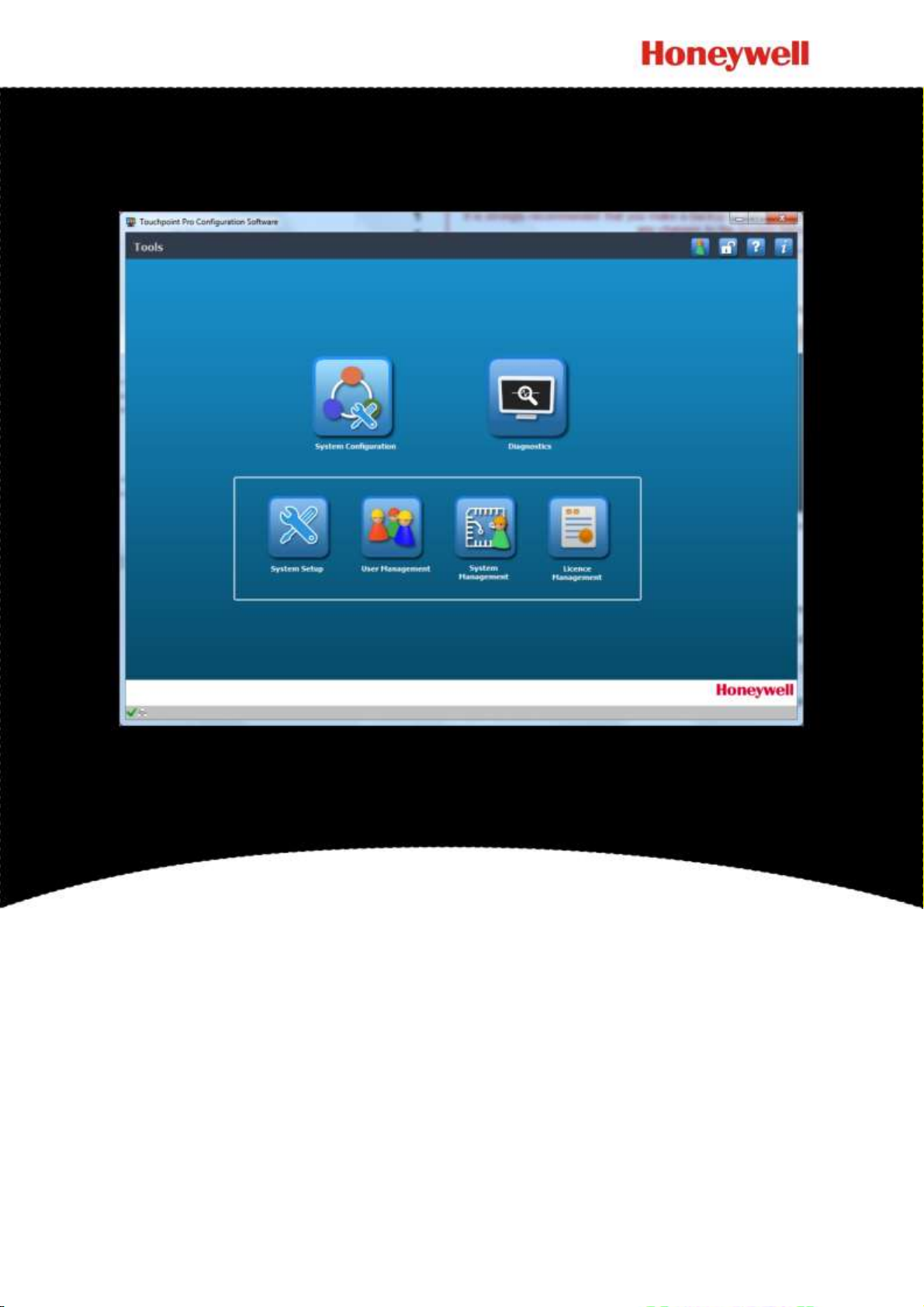
Operating Manual
PC Configuration Software
Version 12.0.0.0
Page 2
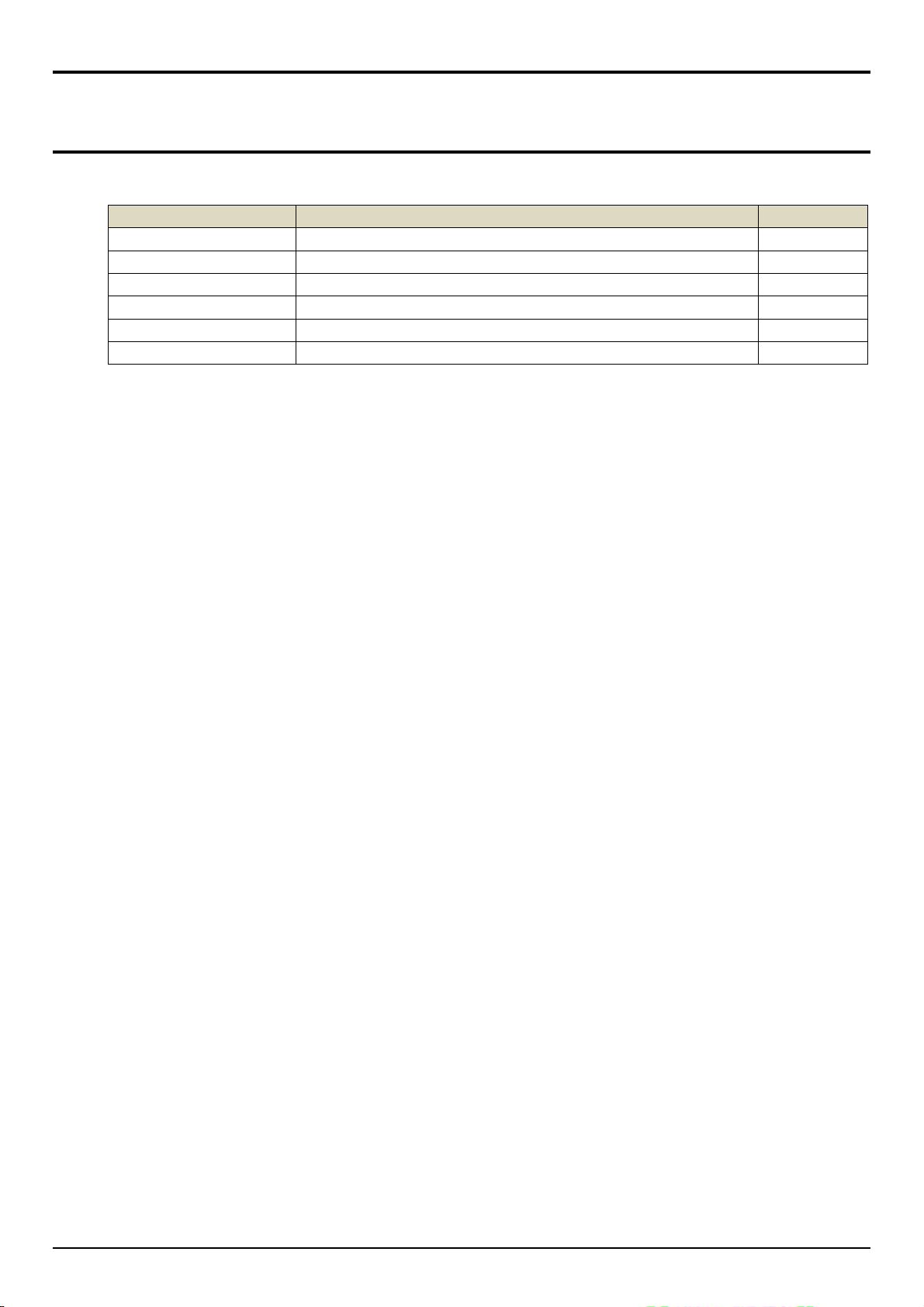
LEGAL
Touchpoint Pro
2400M2564_6_EN i PC Configuration Operating Manual
Revision History
Revision
Comment
Date
Issue 1
A04647
Jul 2015
Issue 2
A04938
Dec 2016
Issue 3
A05034
Oct 2017
Issue 4
A05082
Mar 2018
Issue 5
A05241
Apr 2019
Issue 6
A05351
Jan 2020
Page 3
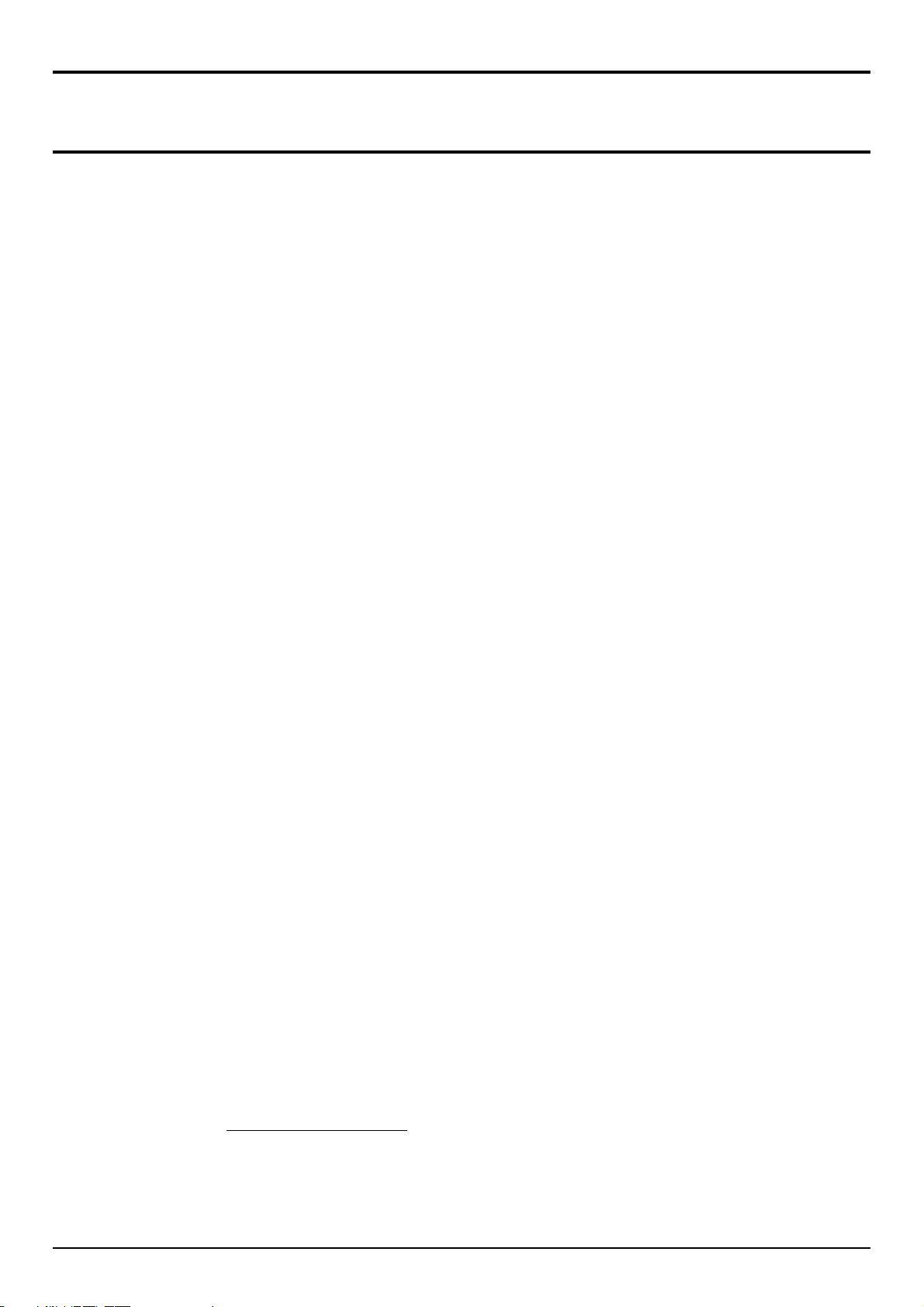
LEGAL
Touchpoint Pro
2400M2564_6_EN ii PC Configuration Operating Manual
Disclaimer
In no event shall Honeywell be liable for any damages or injury of any nature or kind, no matter how caused, that arise
from the use of the equipment referred to in this manual.
Strict compliance with the safety procedures set out and referred to in this manual, and extreme care in the use of the
equipment, are essential to avoid or minimize the chance of personal injury or damage to the equipment.
The information, figures, illustrations, tables, specifications, and schematics contained in this manual are believed to be
correct and accurate as at the date of publication or revision. However, no representation or warranty with respect to
such correctness or accuracy is given or implied and Honeywell will not, under any circumstances, be liable to any
person or corporation for any loss or damages incurred in connection with the use of this manual.
The information, figures, illustrations, tables, specifications, and schematics contained in this manual are subject to
change without notice.
Unauthorized modifications to the gas detection system or its installation are not permitted, as these may give rise to
unacceptable health and safety hazards.
Any software forming part of this equipment should be used only for the purposes for which Honeywell supplied it. The
user shall undertake no changes, modifications, conversions, translations into another computer language, or copies
(except for a necessary backup copy).
In no event shall Honeywell be liable for any equipment malfunction or damages whatsoever, including (without
limitation) incidental, direct, indirect, special, and consequential damages, damages for loss of business profits, business
interruption, loss of business information, or other pecuniary loss, resulting from any violation of the above prohibitions.
Warranty
Honeywell Analytics warrants the Touchpoint Pro system against defective parts and workmanship, and will repair or (at
its discretion) replace any components that are or may become defective under proper usage within 12 months from the
date of commissioning by a Honeywell Analytics approved representative* or 18 months from shipment from Honeywell
Analytics, whichever is sooner.
This warranty does not cover consumable, batteries, fuses, normal wear and tear, or damage caused by accident,
abuse, improper installation, unauthorized use, modification or repair, ambient environment, poisons, contaminants or
abnormal operating conditions.
This warranty does not apply to sensors or components that are covered under separate warranties, or to any 3rd-party
cables and components.
Any claim under the Honeywell Analytics Product Warranty must be made within the warranty period and as soon as
reasonably practicable after a defect is discovered. Please contact your local Honeywell Analytics Service representative
to register your claim.
This is a summary. For full warranty terms please refer to the Honeywell Analytics’ General Statement of Limited Product
Warranty, which is available on request.
* A Honeywell Analytics approved representative is a qualified person trained or employed by Honeywell Analytics, or a
qualified person trained in accordance with this manual.
Copyright Notice
Microsoft, MS and MS–DOS are registered trademarks of Microsoft Corp.
Other brand and product names mentioned in this manual may be trademarks or registered trademarks of their
respective companies and are the sole property of their respective holders.
Honeywell is the registered trademark of Honeywell Inc.
Find out more at www.honeywellanalytics.com
Page 4
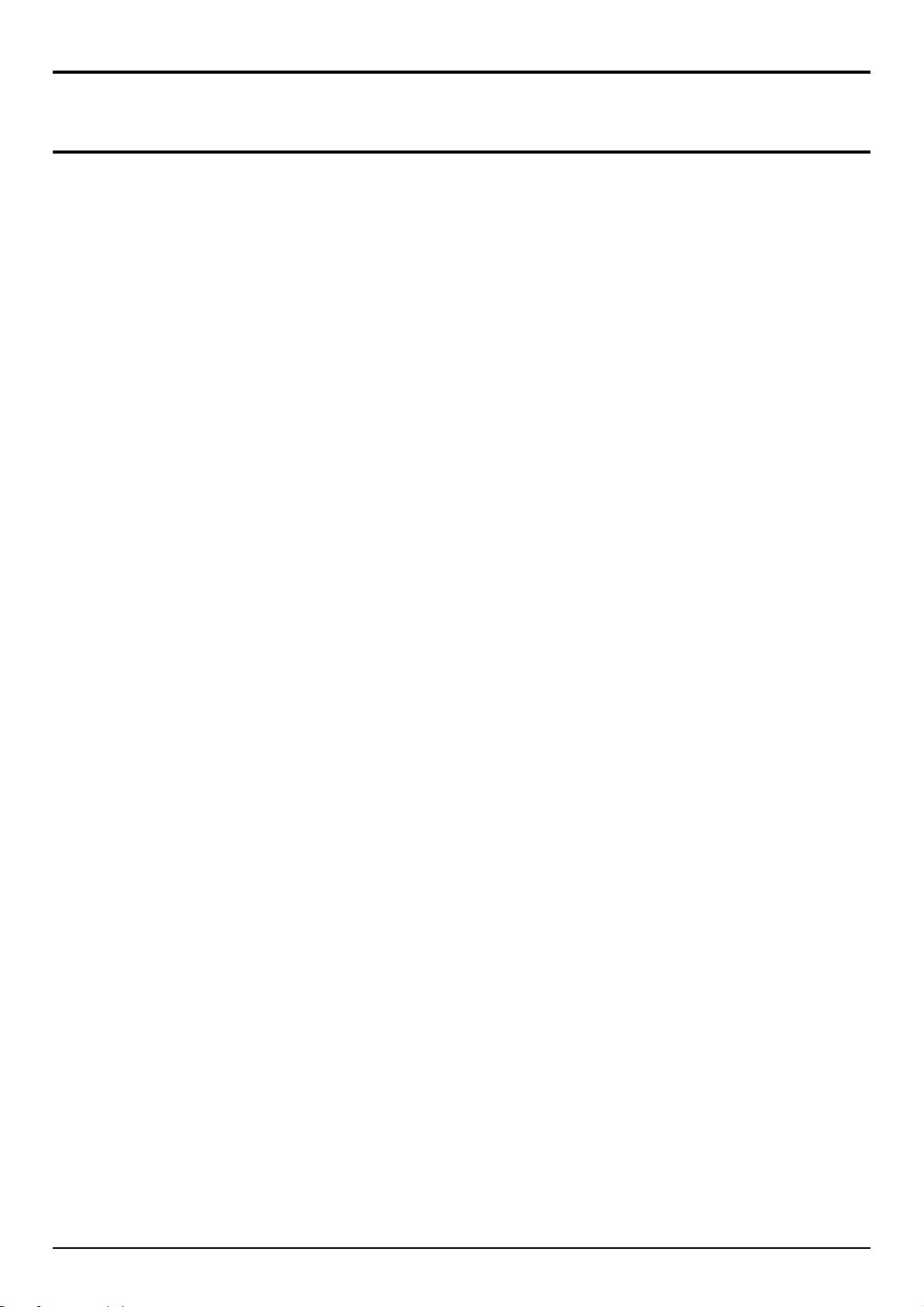
CONTENTS
Touchpoint Pro
2400M2564_6_EN iii PC Configuration Operating Manual
Contents
1. About PC Configuration Software ........................................................................................................ 1
1.1 How to Use this Document ...................................................................................................................... 1
1.2 Intended Software Use ............................................................................................................................ 1
1.3 Intended Readers .................................................................................................................................... 1
1.4 Conventions Used .................................................................................................................................... 2
1.5 TPPR Documentation Suite ..................................................................................................................... 2
1.6 Document Translations and Optional Software ....................................................................................... 2
1.6.1 Available Document Languages .............................................................................................. 2
1.7 Associated Documents ............................................................................................................................ 2
1.8 Minimum System Requirements .............................................................................................................. 3
1.9 Abbreviations ........................................................................................................................................... 3
1.10 Further Information and Help ................................................................................................................... 4
2. Safety ...................................................................................................................................................... 5
2.1 Online Security ......................................................................................................................................... 5
3. Getting Started with PC Configuration Software ................................................................................ 6
3.1 Security .................................................................................................................................................... 6
3.1.1 Important .................................................................................................................................. 6
3.2 Downloading the Software ....................................................................................................................... 6
4. Licencing ................................................................................................................................................ 7
4.1 Obtaining a PC Configuration Licence ..................................................................................................... 7
4.1.1 Important Notes on Obtaining a Licence .................................................................................. 7
4.1.2 Before Connecting to Touchpoint Pro for the First Time .......................................................... 7
4.2 Configuring the Touchpoint Pro TCP/IP Address .................................................................................... 8
4.2.1 How to Configure the TPPR’s TCP/IP Address ....................................................................... 8
4.3 Enabling TPPR’s Remote Connection Port ............................................................................................. 8
4.3.1 How To Enable the Remote Connection .................................................................................. 9
4.4 Generating the HID file .......................................................................................................................... 10
5. Software Licence Installation ............................................................................................................. 12
5.1 Licence Renewal Notes ......................................................................................................................... 13
5.2 Suspending or Transferring a Licence ................................................................................................... 13
5.3 Obtaining a Licence Replacement ......................................................................................................... 14
5.4 PC Configuration Software Updates and Licencing .............................................................................. 14
6. Logging in to PC Configuration Software ......................................................................................... 15
6.1 Tools (Home) Screen ............................................................................................................................. 17
6.2 Inactivity Time-Out ................................................................................................................................. 17
7. System Configuration .......................................................................................................................... 19
8. System Setup ....................................................................................................................................... 20
8.1 CCB Preconditions ................................................................................................................................. 20
8.2 System Setup Options ........................................................................................................................... 21
Page 5
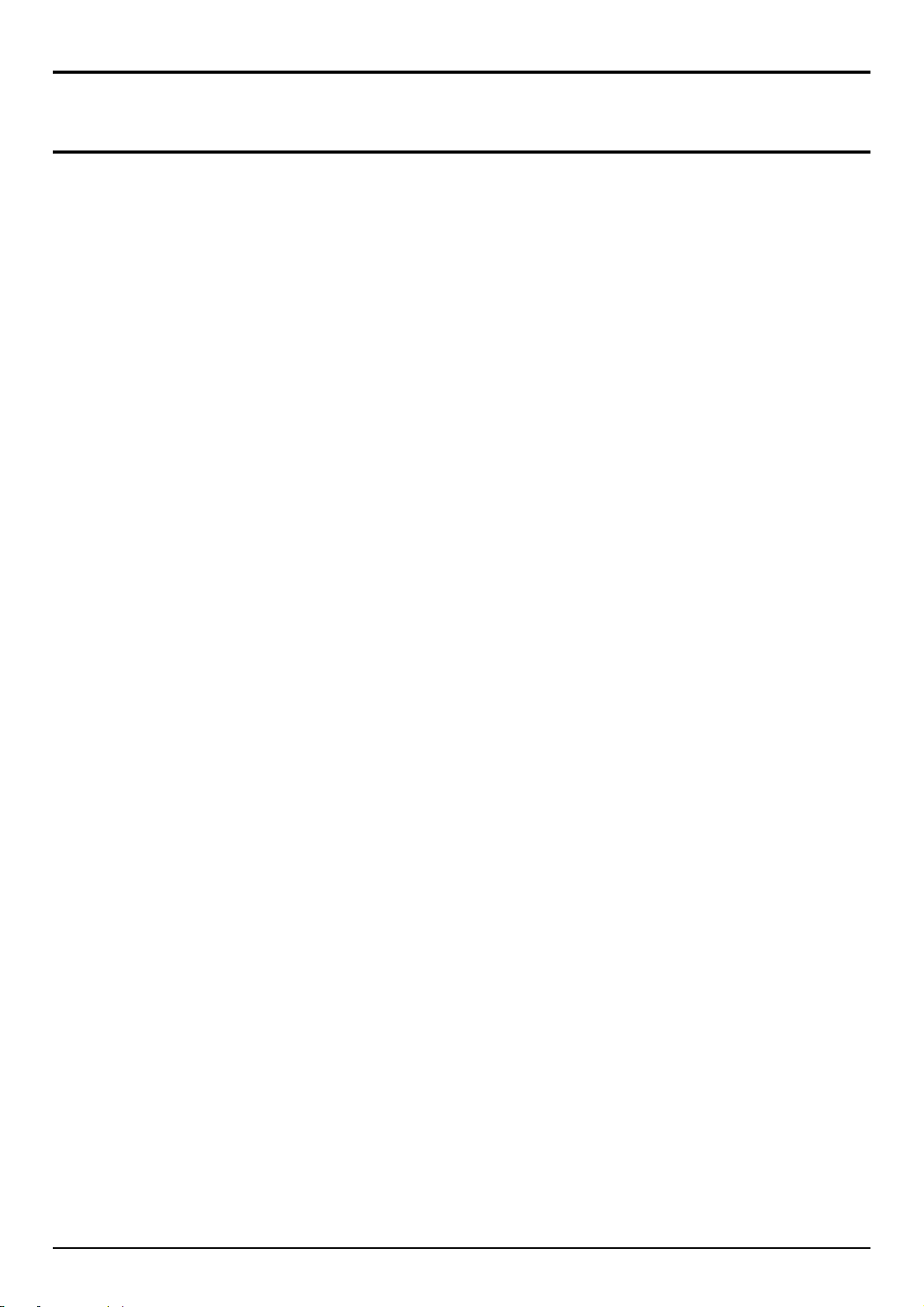
CONTENTS
Touchpoint Pro
2400M2564_6_EN iv PC Configuration Operating Manual
8.3 Commissioning Modules and Channels ................................................................................................ 22
8.3.1 Editing Modules ...................................................................................................................... 24
8.3.2 Editing Channels .................................................................................................................... 24
8.4 Editing Module and Channel Configurations ......................................................................................... 24
8.4.1 Module Configuration ............................................................................................................. 24
8.4.2 Channel Configuration ............................................................................................................ 25
9. User Management ................................................................................................................................ 26
9.1 Add User ................................................................................................................................................ 26
9.2 Change My Password ............................................................................................................................ 27
9.3 Remove User ......................................................................................................................................... 27
9.4 Password Rules ..................................................................................................................................... 28
10. System Management ........................................................................................................................... 29
11. Licence Management ........................................................................................................................... 30
12. Diagnostics Screen .............................................................................................................................. 32
13. Exiting from PC Configuration Software ........................................................................................... 33
14. Extras .................................................................................................................................................... 34
14.1 About Touchpoint Pro Configuration Software ...................................................................................... 34
14.2 Help ........................................................................................................................................................ 34
14.3 Changing Language ............................................................................................................................... 34
15. Troubleshooting ................................................................................................................................... 35
Page 6
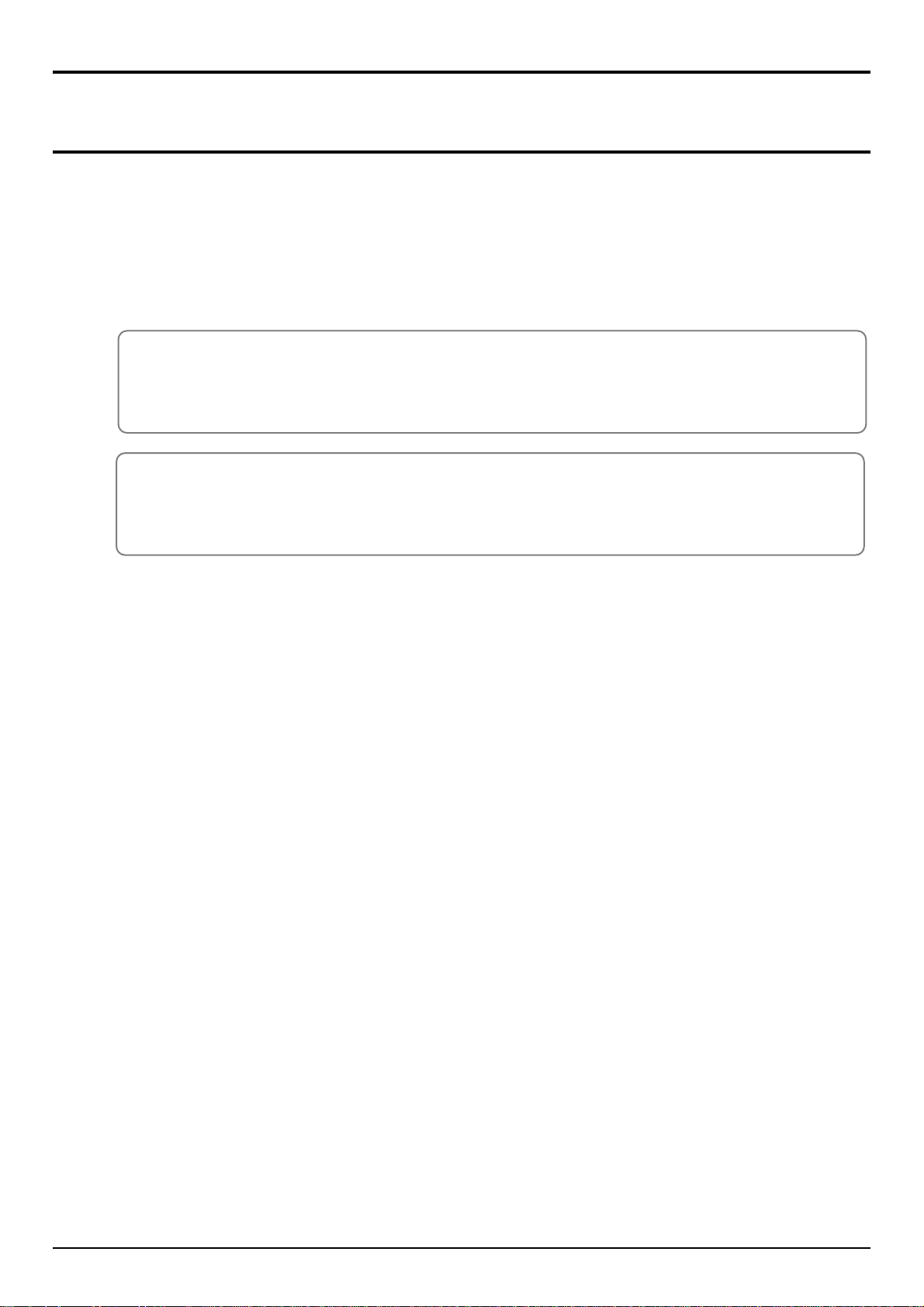
INTRODUCTION
Touchpoint Pro
2400M2564_6_EN Page 1 of 41 PC Configuration Operating Manual
1. About PC Configuration Software
PC Configuration Software is designed to configure and manage most elements of Touchpoint Pro (TPPR), either by cable or
network.
PC Configuration software offers advantages over using the Touchpoint Pro Local UI as licenced users can work more
efficiently from both local and networked locations.
1.1 How to Use this Document
This document is not designed to be read ‘end-to-end’. Rather it is intended to be used as an authoritative reference work and
source of information. As such it is organised into logical sections and chapters that allow the reader to quickly access the
required information.
This document is organised so that individual sections, chapters or pages can be copied or printed as a quick reference source.
All new chapters start on an odd facing page to allow them to ‘stand-alone’ when printed, and some end pages are deliberately
blank for the same reason.
It is recommended that the hyperlinked Contents list and the PDF bookmark tool are used for easy navigation.
1.2 Intended Software Use
PC Configuration software is intended to help with commissioning the Touchpoint Pro Gas Detection System and configuring its
settings. It can also be used when modules or sensors are replaced or after the system hardware or firmware is upgraded.
In addition, it can be used for remotely managing TPPR user accounts and passwords and it can also be used to remotely
review the Touchpoint Pro configuration and diagnostic summaries for troubleshooting purposes.
It is not intended as a day-to-day operating tool as this function is carried out by the TPPR Touchscreen or the optional TPPR
Webserver interface.
PC Configuration software requires an annual licence for each user (see Ch.4 Licensing for more information).
1.3 Intended Readers
This Manual should be read only by those who already have TPPR access rights, such as Manufacturers, Field Service
Engineers, Administrators or Site Engineers. Operators may read it, but they have no executive functions other than viewing
the diagnostic report.
This Manual is designed to be read in conjunction with the TPPR Technical Handbook #2400M2501, which contains specific
warnings, cautions and configuration procedures that are not reproduced here.
WARNING
FOR SAFETY REASONS THIS EQUIPMENT MUST BE OPERATED BY QUALIFIED PERSONNEL ONLY.
READ AND UNDERSTAND THE INSTRUCTION MANUAL COMPLETELY BEFORE OPERATING OR
SERVICING THE EQUIPMENT.
ATTENTION
POUR DES RAISONS DE SÉCURITÉ, CET ÉQUIPEMENT DOIT ÊTRE UTILISÉ, ENTRETENU ET RÉPARÉ
UNIQUEMENT PAR UN PERSONNEL QUALIFIÉ. ÉTUDIER LE MANUEL D’INSTRUCTIONS EN ENTIER
AVANT D’UTILISER, D’ENTRETENIR OU DE RÉPARER L’ÉQUIPEMENT.
Page 7
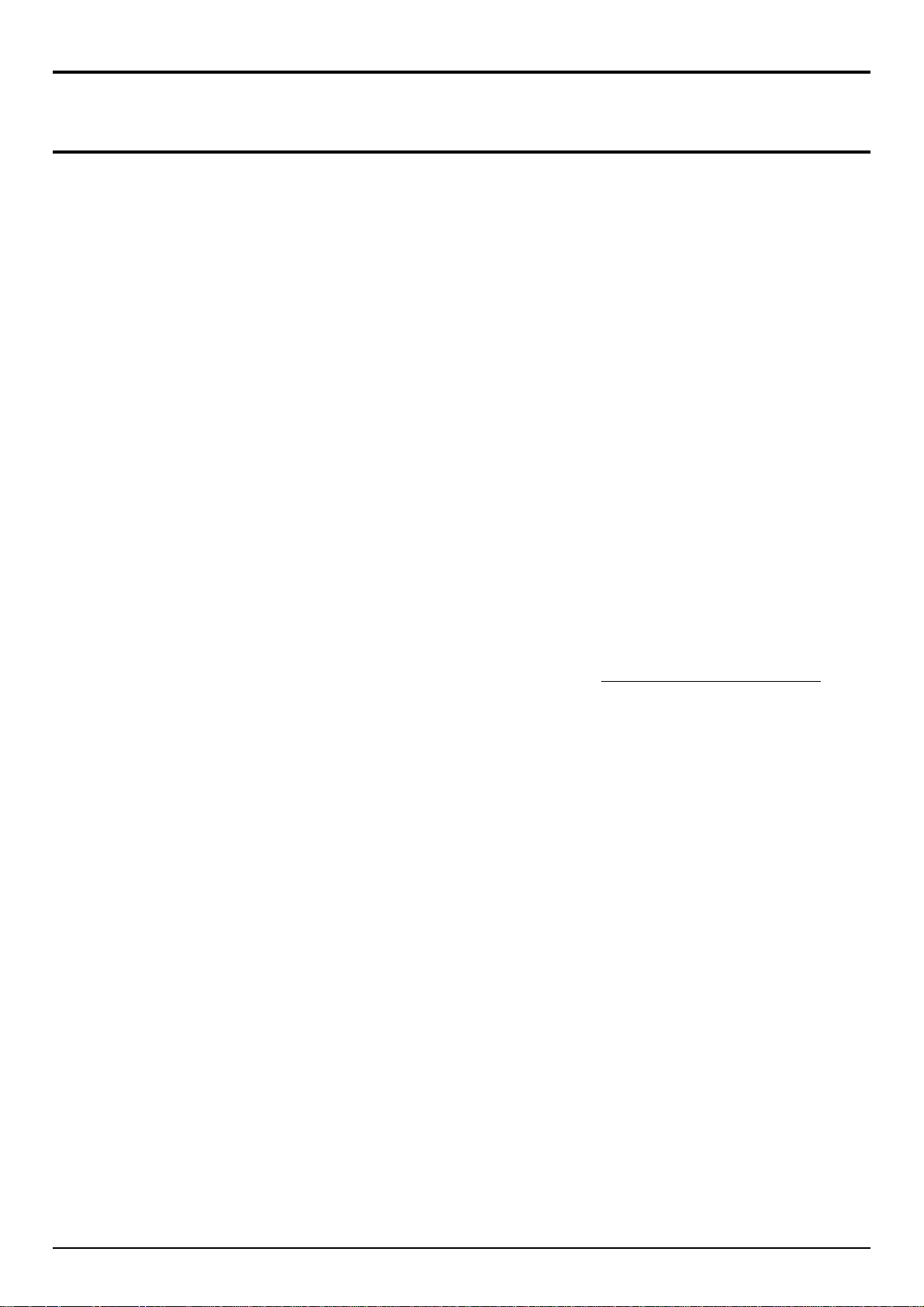
INTRODUCTION
Touchpoint Pro
2400M2564_6_EN Page 2 of 41 PC Configuration Operating Manual
1.4 Conventions Used
The following conventions are used in this manual:
• Software buttons are clicked or touched, but never pressed.
• TPPR refers to the Touchpoint Pro Gas Detection System.
• Webserver refers to the TPPR’s optional inbuilt remote access interface, which is separate and different from the PC
Configuration Software interface.
1.5 TPPR Documentation Suite
The TPPR documentation suite is supplied on CD-ROM with new systems, and is available to download from the Honeywell
Analytics website (see back page).
The downloadable TPPR documentation suite consists of:
• Touchpoint Pro Technical Handbook
• Touchpoint Pro Operating Manual
• PC Configuration Operating Manual (this document)
• Webserver Operating Manual
• Touchpoint Pro Safety Manual
Note: Honeywell Analytics recommends that you regularly visit the Honeywell website (see Ch1.4 below) to check for the latest
document releases and information.
1.6 Document Translations and Optional Software
Translated TPPR end-user documents and software are available to download from: http://www.honeywellanalytics.com/
Open the link, select your language, locate Products/Touchpoint Pro and click on Additional Docs and Software to check for
the latest releases.
Note: Honeywell Analytics recommends that you visit the website above, go to Products/Touchpoint Pro/Software, and
register for email notification of updates, newsletters and technical bulletins.
1.6.1 Available Document Languages
• Deutsch (DE)
• English (EN)
• Español (ES)
• Français (FR)
• Italiano (IT)
• Nederlands (NL)
• pусский (RU)
1.7 Associated Documents
TPPR documents should be read in conjunction with the relevant 3rd-Party or ancillary component and sensor documentation.
Page 8
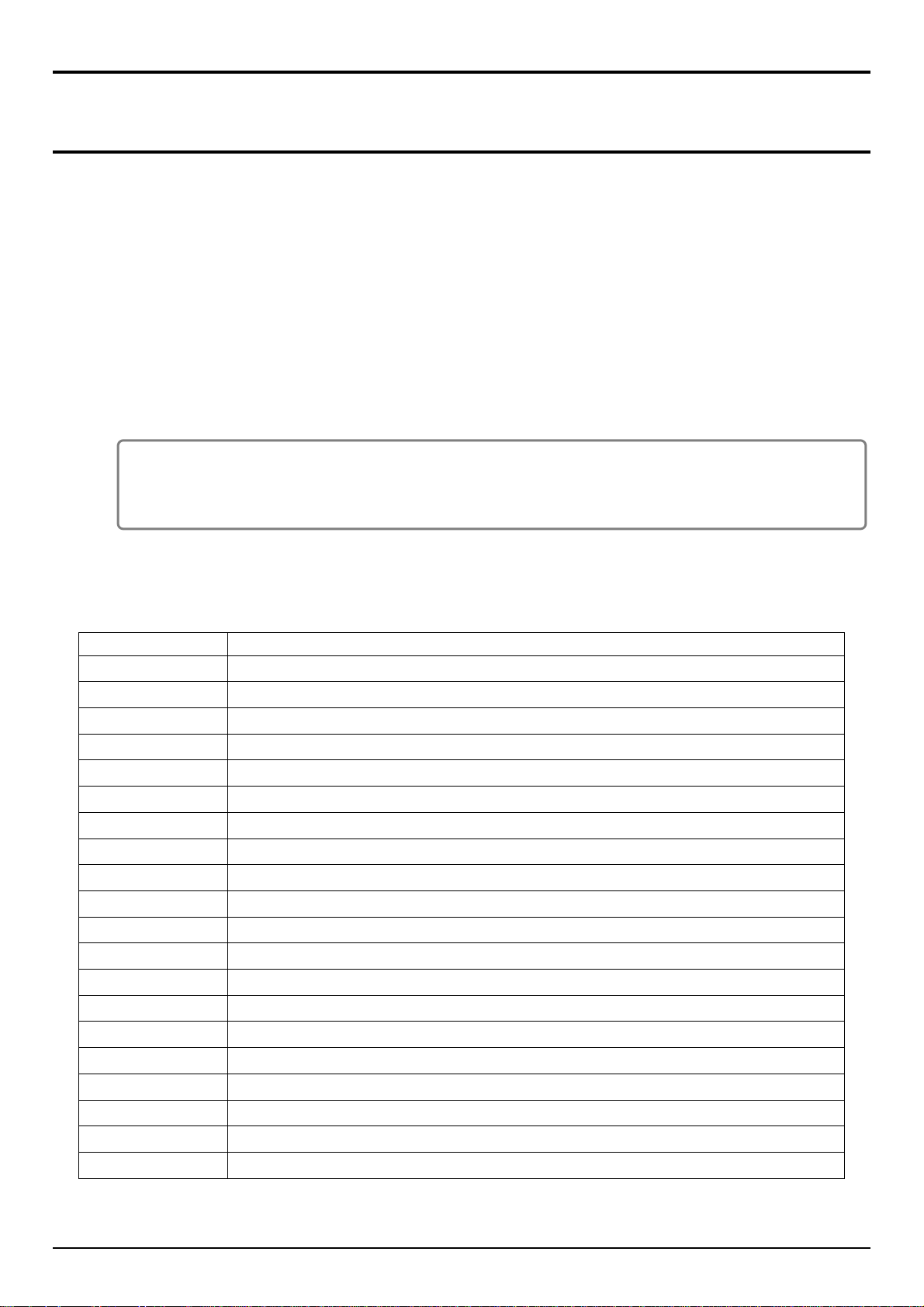
INTRODUCTION
Touchpoint Pro
2400M2564_6_EN Page 3 of 41 PC Configuration Operating Manual
1.8 Minimum System Requirements
Minimum system requirements are:
• Computer running Microsoft Windows 7, 8, or 10 software
• Networked or direct Ethernet connection to TPPR controller.
Notes:
1. Use of Microsoft Windows XP is not recommended where network security is a consideration
2. The TPPR controller must have an unique static IP address.
3. Administrator privileges are required to set up and configure the PC Configuration software. Please consult your IT service
if you need help.
1.9 Abbreviations
The following abbreviations are used in this and other Touchpoint Guides.
Abbreviation
Meaning
Ack
Acknowledge
AIM
Analogue Input Module
AL
Alarm: AL1, AL2, AL3
CCB
Control Centre Board
DIM
Digital Input Module
HID or Host ID
A file that is generated to uniquely identify the host PC. It has the file extension: .hid
HMI
Human / Machine Interface
I/O or IO
Input/Output
LUI
Local User Interface or Touchscreen
M
Module
mA
milliamp – applies to module and sensor I/Os
mV
millivolt – applies to module and sensor I/Os
OS
Operating System – e.g. MS Windows™
PC
Personal Computer
PSU
Power Supply Unit Module
RCM
Ring Coupling Module
ROM
Relay Output Module
TCP/IP
Transmission Control Protocol / Internet Protocol
TPPR
Touchpoint Pro ®
VPN
Virtual Private Network
IMPORTANT
Honeywell shall not be held liable for any loss or damage caused by any cybersecurity breach, no matter how
caused.
Page 9
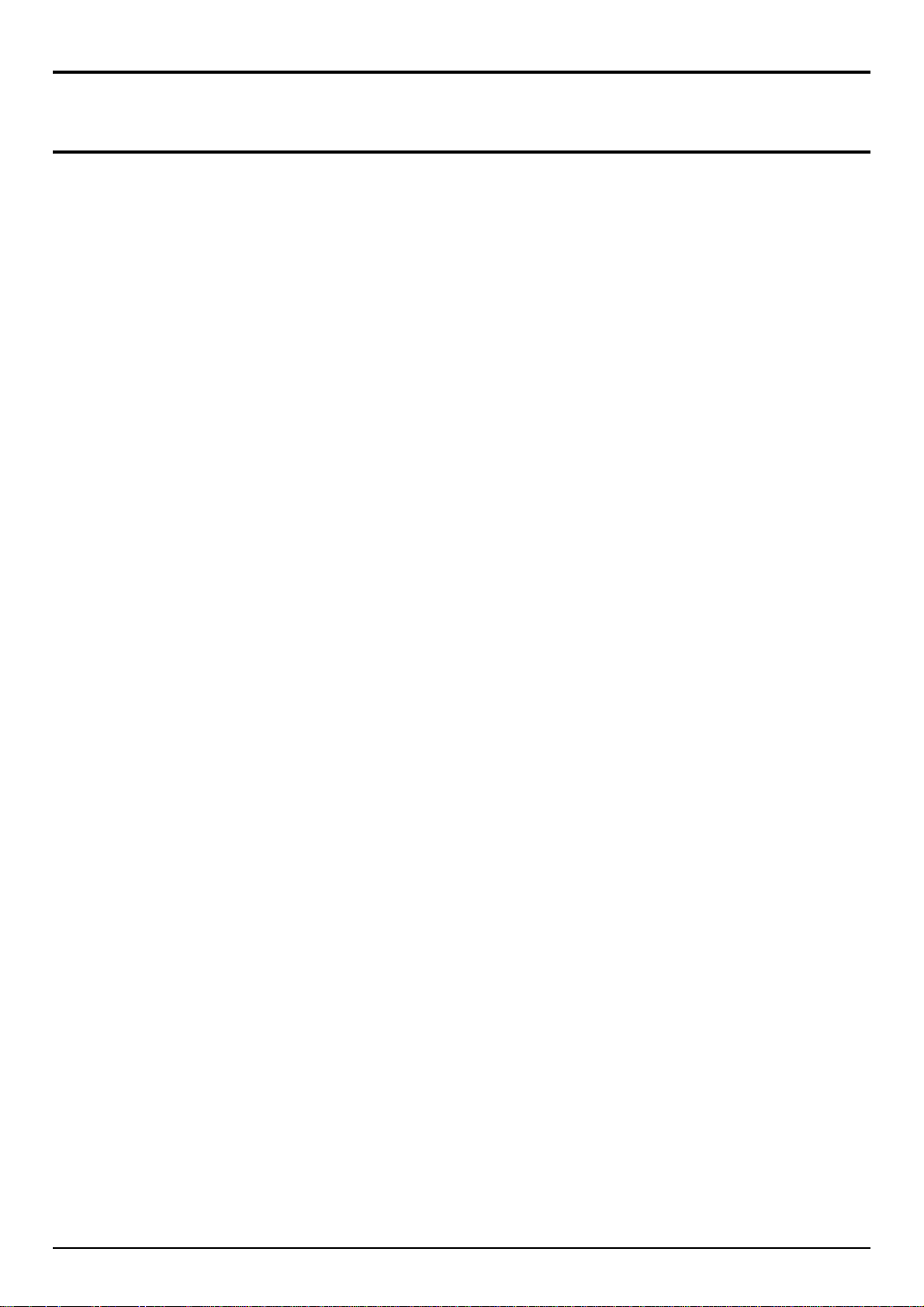
INTRODUCTION
Touchpoint Pro
2400M2564_6_EN Page 4 of 41 PC Configuration Operating Manual
1.10 Further Information and Help
Contact Honeywell Analytics Technical Support for advice if you notice any conflicts between this and other documents.
Contact Honeywell Analytics Sales Support for a list of TPPR-compatible sensors, filters, test gases or other components.
Contact details are on the back page of this document.
Page 10
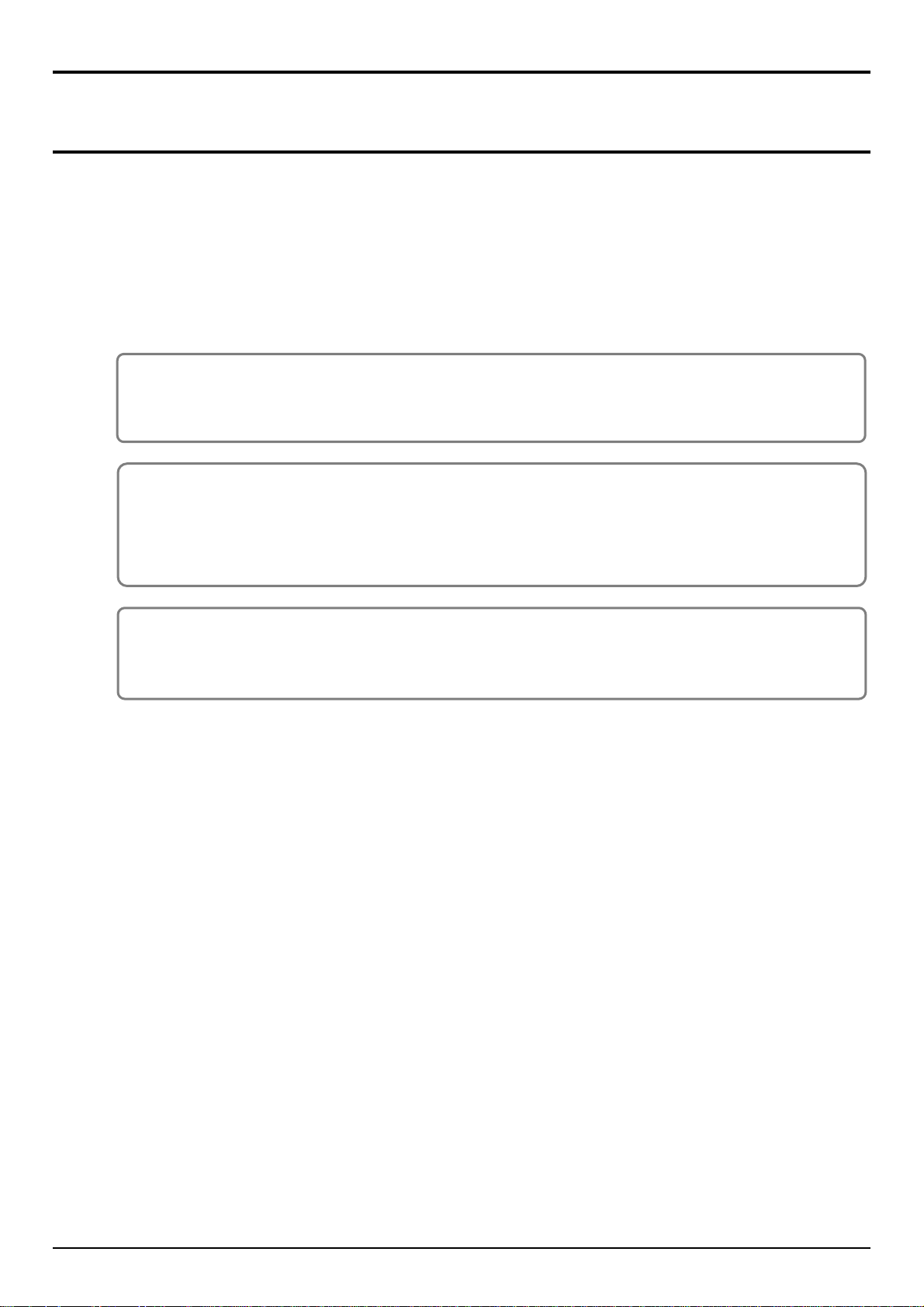
SAFETY
Touchpoint Pro
2400M2564_6_EN Page 5 of 41 PC Configuration Operating Manual
2. Safety
Incorrect set-up, maintenance, operation or modification of the Touchpoint Pro gas detection system or its installation may
constitute a serious hazard to the health and safety of personnel and their environment, and may potentially lead to a disastrous
situation. It is therefore imperative that the contents of the Touchpoint Pro Operating Manual are thoroughly understood by
everyone who has access (local or remote) to the TPPR gas detection system or its associated equipment.
TPPR configuration settings are extremely complex and accessing and changing them through PC Configuration software can
render the TPPR Gas Detection System dangerous, unreliable or inoperative if performed by untrained or unauthorised people.
2.1 Online Security
Personal Computers and Networks are considered to always be at high risk of being deliberately compromised by third-parties,
and by being inadvertently compromised by poor IT discipline, poor maintenance or simply through lack of user knowledge.
Touchpoint Pro is protected by security protocols, but it cannot protect itself against deliberate intrusion or damage from
compromised PCs. This is especially so when a compromised PC is connected directly to TPPR without going through
protected network servers, or when a disaffected employee is allowed privileged access.
PC users should always take the following basic safety precautions with their PCs, regardless of whether or not they use PC
Configuration software or Webserver:
1. Follow your organisation’s IT protocols at all times.
2. Always ensure that you have up-to-date OS patches and software installed.
3. Always ensure that you have the latest anti-virus database installed.
4. Only install approved software acquired from a reputable site or organisation.
5. Ensure that you restrict your online time to the minimum necessary.
6. Do not leave an unsecured or unlocked PC unattended.
7. Ensure that passwords and login names are kept hidden and secure.
8. Do not store unencrypted passwords on your PC.
9. Always take a TPPR backup whenever its configuration changes.
10. Log off from TPPR and websites as soon as you are finished.
11. Do not visit other online or social networking sites while connected to TPPR.
12. Do not discuss your TPPR system over the internet.
DANGER
Always read the Touchpoint Pro Operating Manual in conjunction with this manual as it contains important safety
notices and operational procedures.
DANGER
TPPR configuration settings are extremely complex and incorrect settings can render the TPPR Gas Detection
System unreliable or inoperative, possible leaving it in a dangerous state that could lead to multiple deaths and/or
serious injury.
Do not allow unauthorised or untrained people to access or use PC Configuration Software.
WARNING
Accessing TPPR over the Internet can expose you to security risks. It is strongly recommended that you use
server-based firewall protocols and a VPN for additional security.
Page 11
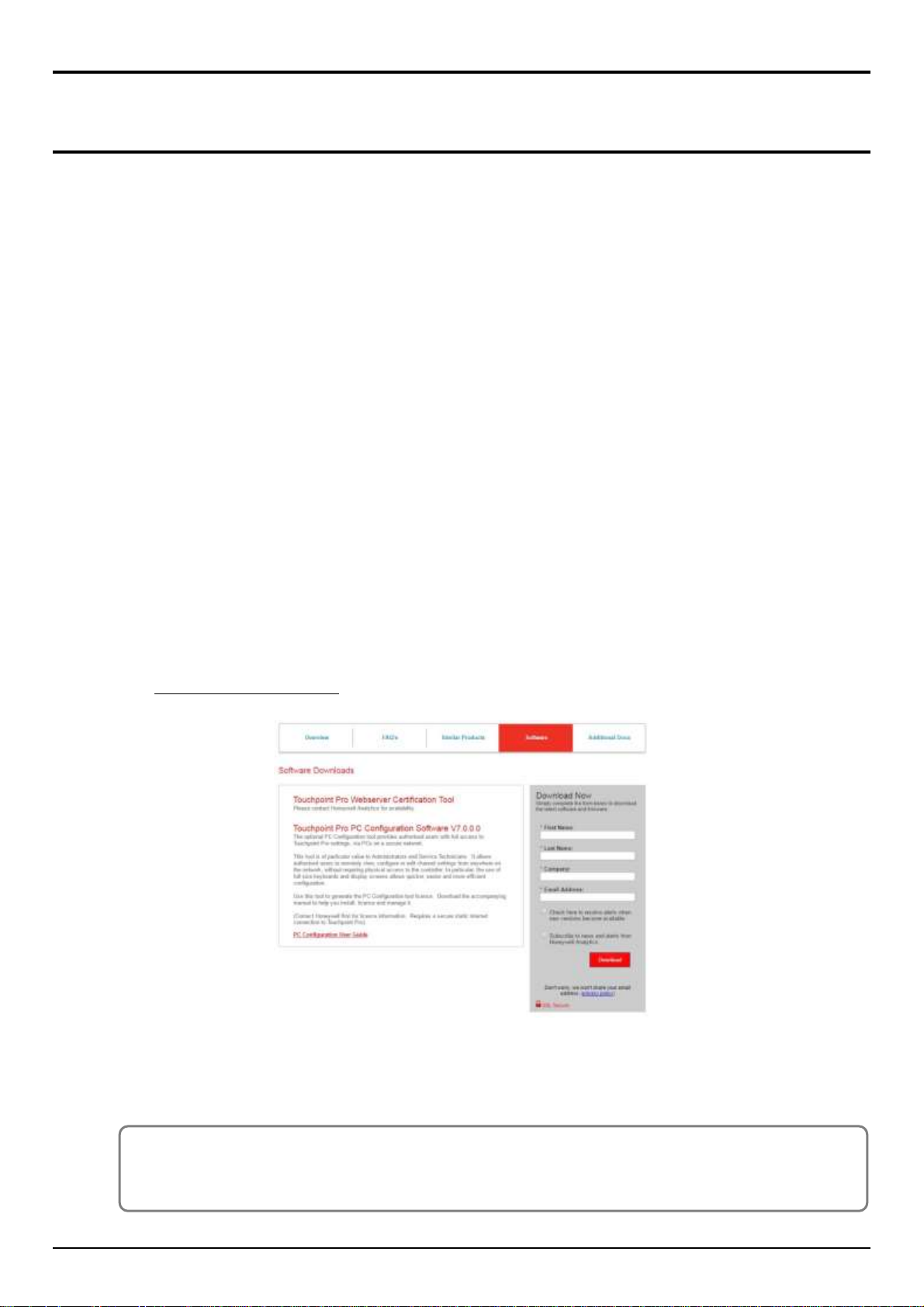
GETTING STARTED
Touchpoint Pro
2400M2564_6_EN Page 6 of 41 PC Configuration Operating Manual
3. Getting Started with PC Configuration Software
This software is designed for use with Microsoft Windows software. Refer to Ch.1.8 for supported versions. The software is
designed solely for use within a secure network environment. PC Configuration software does not use Java or Cookies.
Contact your sales representative if you want to order a licence for the PC Configuration Software. When your order has been
processed you will receive a voucher number that can be used to register with the licence server. The licence server will then
email you a licence file with instructions on how to install it in the software. See Ch.3.2 Downloading the Software and
Ch.4 Licencing for full instructions.
Note: Your Voucher ID will be sent by post for security reasons.
3.1 Security
TPPR has Network functionality that can only be accessed using the appropriate Honeywell tools and registered certificates.
However, it is the user’s responsibility to ensure that their own Network and Site security protocols are able to prevent
unauthorised access.
Ensure that you only download Honeywell software from the official Honeywell site (see Ch.3.2 Downloading the software).
Ensure that you remove or replace the manufacturer’s default IP Address and default passwords as soon as TPPR is connected
to the network. Failure to do so may leave TPPR vulnerable to penetration.
3.1.1 Important
Various files generated during the licensing installation process are unique to the computer and cannot be transferred or
reinstalled. You should contact your sales representative or Honeywell Support if the licence installation fails or if you
experience any difficulties.
3.2 Downloading the Software
After ordering your licences (see above), you can download and install the software on the target PCs:
1. Go to www.honeywellanalytics.com/, choose your language, then go to Products>Touchpoint Pro and select the
Software button. Fill out the form and select Download.
2. Download and Install the software followed by any patches.
Note: The TPPR controller must have a unique static TCP/IP address configured, and must be connected to a suitable network.
Note: To install the software you must have Administrator rights on the host PC.
CAUTION
PC Configuration Software requires the same TCP/IP address, access names and passwords as the TPPR
controller, so ensure that settings are customised in the controller before accessing it remotely.
Page 12
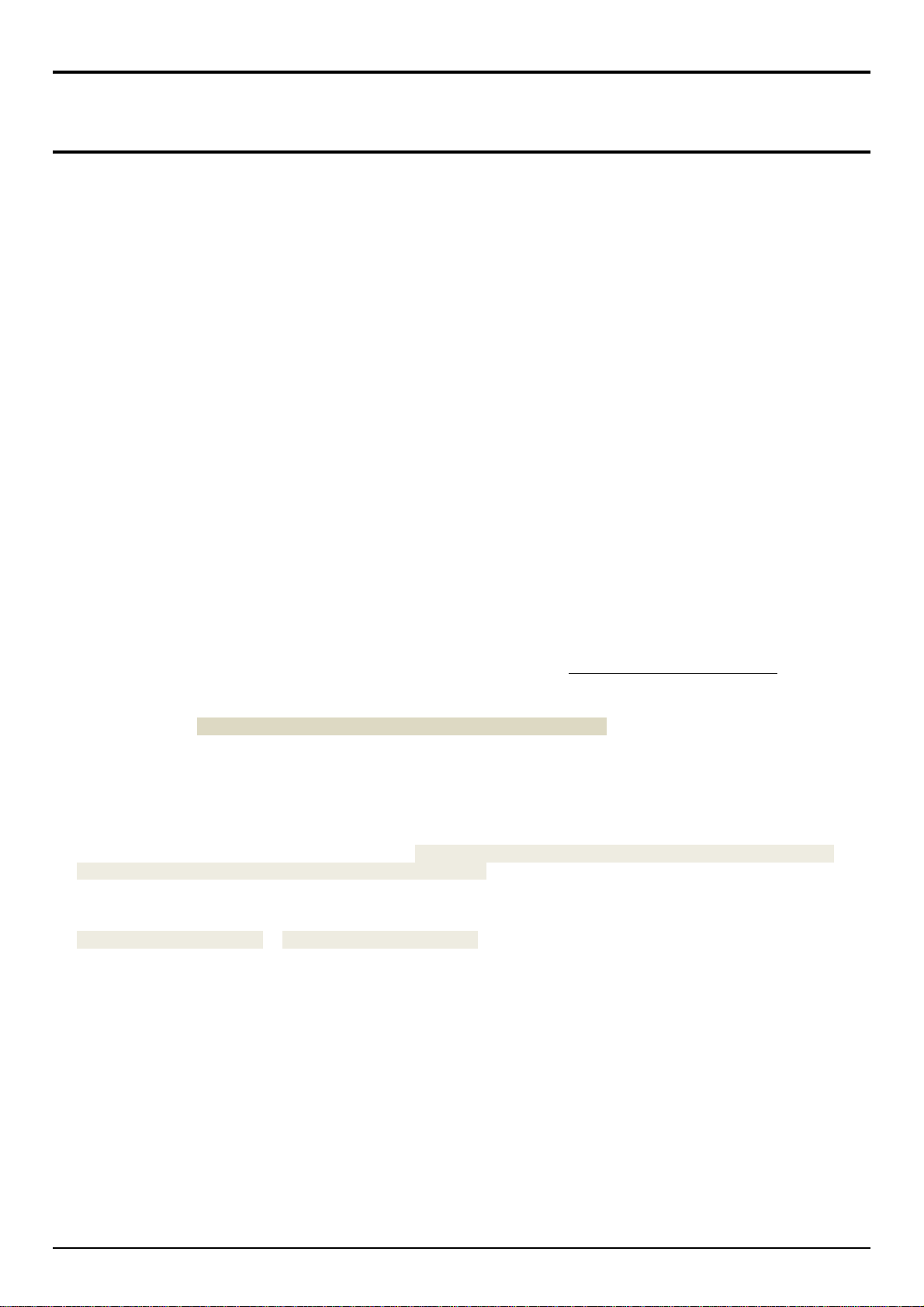
LICENCING
Touchpoint Pro
2400M2564_6_EN Page 7 of 41 PC Configuration Operating Manual
4. Licencing
There is no recommended maximum number of licenced PCs, but only one instance can be logged in (including the
Touchscreen) at any time.
You will be notified if someone else is already logged in so you should try again later. You should not log them out without their
permission as you won’t know what vital actions they are performing.
Keep all communications in a safe place as you may need them again if you want to suspend or transfer a valid licence. See
also Ch.5 Software Licence Installation.
4.1 Obtaining a PC Configuration Licence
Licence keys cannot be generated in advance as they are time sensitive and PC Configuration software is optional.
If you want to buy a PC Configuration licence, contact your sales agent and give them the following information on request:
1. The product name
2. The full name of the Licence holder
3. The Company name
4. The billable email address. Do not give your personal email as this could cause delays in generating licence
renewals.
5. The city and country where the system is installed
Honeywell Analytics will send back a VoucherID number by post with instructions so that you can submit the *.hid file (see
Ch.4.3 below) for automatic processing.
4.1.1 Important Notes on Obtaining a Licence
When you receive your VoucherID, follow the instructions and send an email to License.Server@Honeywell.com with the
following data. You will need a separate email and unique *.hid file for each host PC:
• Mail Subject: VOUCHID: your new voucher number (without spaces)
(e.g. VOUCHID:f5f937ad-7276-4947-9727-672a378d0069)
• Attachment: HostIDFile (.hld) from the host PC
The licence server will send a licence file with further instructions. You should allow several hours for the reply, although it is
usually quicker.
When you receive your reply, follow the included instructions carefully and save the attached text (.txt) file, to a memorable
folder on your PC, with the suffix ‘.cert’. E.g. save it in: C/Program Files/Touchpoint Pro/Touchpoint Pro
Configuration Software/License/Filename.cert.
Note: For security and firewall reasons, the licensing files are sent as plain text files, and must be renamed. E.g. rename
certificate_name.txt to certificate_name.cert so that it will be recognised when imported by Touchpoint Pro.
In addition you will be asked to put inverted double commas around the file name before saving. This is a Softkey requirement
that prevents any additional or unwanted extensions being to the file name. (Softkey is a universal proprietary licencing tool.)
Your file name should be similar to:
“f5f937ad-7276-4947-9727-672a378d0069.cert”
Note: It is very important that you do not change the filename when you change the file type!
Please contact your Sales Representative or Service Contact if you need further advice or help.
4.1.2 Before Connecting to Touchpoint Pro for the First Time
Ensure that your TPPR has a unique static IP Address as TCP/IP changes made after licencing can affect access. Also Enable
TPPR’s Remote Connection Port. See Ch.4.2 and Ch.4.3 below for further details.
Page 13
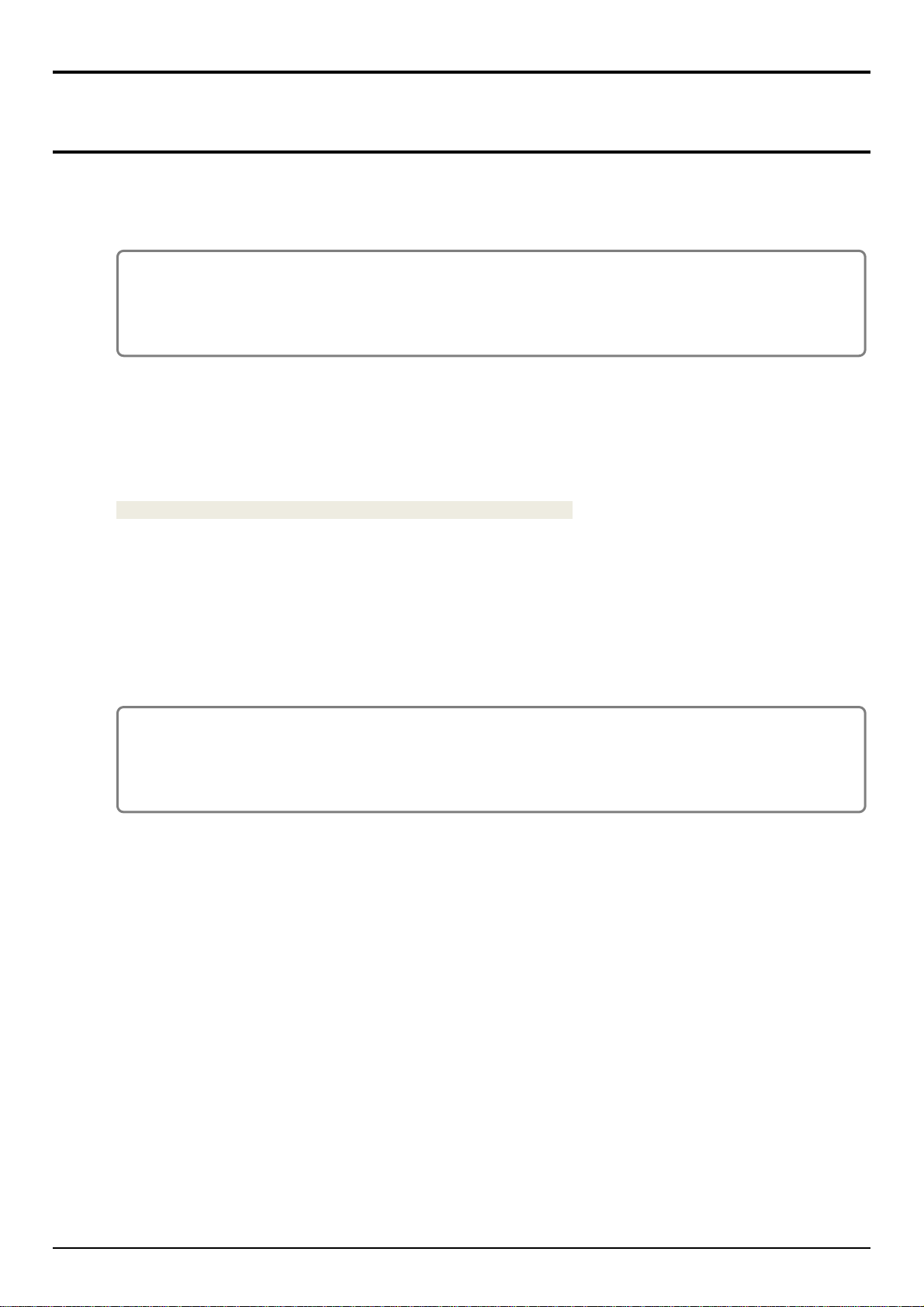
LICENCING
Touchpoint Pro
2400M2564_6_EN Page 8 of 41 PC Configuration Operating Manual
4.2 Configuring the Touchpoint Pro TCP/IP Address
Each Touchpoint Pro Controller must be allocated its own unique static TCP/IP on your network and, for security reasons, this
should never be the manufacturer’s default IP address.
4.2.1 How to Configure the TPPR’s TCP/IP Address
If the TPPR TCP/IP address is not already configured, or still has the manufacturer’s default address:
1. Obtain a static IP address (typically from your site IT department). You will also need the default gateway address and
subnet mask.
2. Using the TPPR Touchscreen, log in as an Administrator and then select:
Tool Box>Password>Global Settings>TCP/IP Settings.
3. Select Edit and enter the TPPR’s new IP address.
4. Check and edit the subnet mask to the one used on your local area network.
5. Check and edit the IP address of the network gateway if required.
6. Save the settings.
The TPPR checks that it has a working network connection, and checks that the programmed IP address is unique before it
saves the new address settings.
4.3 Enabling TPPR’s Remote Connection Port
As a security measure, TPPR will only allow a maximum of 2 hours PC Configuration software connection at a time. Logged in
users will get a warning message 10 minutes before the connection is terminated, which will give them the option of saving,
confirming or discarding their edits before the connection is terminated.
Users who log in after the final 10 minutes will be told how long they have left before the connection is automatically broken.
The Remote port is automatically disabled when the remote user logs off, or when someone either touches the Touchscreen
‘Remote Disable’ icon or attempts to locally configure the Controller.
See Ch.4.3.1 How to Enable the Remote Connection for further details.
CAUTION
A potential conflict could occur if another network device has the same IP address but is not currently logged in.
This can happen when rarely used items are switched on or connected to the network.
IMPORTANT
Touchpoint Pro requires a physical network connection prior to the user being able to edit or save the TCP/IP
configuration. If the controller is configured with a duplicate IP address (i.e. of other users already logged onto the
network), you will not be able to save its TCP/IP settings until the duplicate address is resolved.
Page 14

LICENCING
Touchpoint Pro
2400M2564_6_EN Page 9 of 41 PC Configuration Operating Manual
4.3.1 How To Enable the Remote Connection
Prior to using PC Configuration software you must go to the Touchscreen and log in as Administrator or Engineer. You should
then go to TCP/IP Settings and toggle the ‘Remote Disable/Enable’ icon and set it to Enable 2 Hours, click OK and then log out
of the Touchscreen and log in to PC Configuration.
Note: Enabling the connection will give you a full 2 hour window in which to make your connection from PC Configuration and
do work. If you delay logging in a pop-up will tell you when you only have between 10 minutes and 1 minute left. If you log in
and log off (PC Configuration) your connection will be automatically broken and you will have to repeat the Enable operation.
Note: Unsaved and unconfirmed PC Configuration edits will be lost if the connection is broken, so you should always ensure
that configuration changes are made, saved and confirmed incrementally.
Note: You will have to go back to the Touchscreen and re-enable the connection if you are disconnected automatically, or if a
local Admin or Engineering user touches the ‘Remote Disable’ icon or changes language or IP settings.
Note: PC Configuration and Webserver Certification Tool software share the same TPPR Port, but only one connection can be
active at a time.
Note: The Enable / Disable option does not affect Network Status; it only affects the remote connection port.
Note: All Enable / Disable events are recorded in the TPPR Events Log.
Page 15

LICENCING
Touchpoint Pro
2400M2564_6_EN Page 10 of 41 PC Configuration Operating Manual
4.4 Generating the HID file
To get a licence you will first need to generate a Host ID (.hid) file that can be sent to the licence server with the VoucherID. The
HID file uniquely identifies the PC upon which the software will be run.
To generate a .hid file:
1. Download and install the PC Configuration software on the computer on which it will be used.
2. Ensure that your PC is connected to the same network as TPPR (or use a direct Ethernet cable connection).
3. Ensure that Touchpoint Pro is running and connected to the network with the PC Configuration Switch Enabled, and then
obtain its static IP address (Touchscreen>Extras>Password>Global Settings>TCP/IP Settings).
Note: Contact your IT department if you need help in installing software or establishing a connection to TPPR.
4. On your PC desktop, click the Touchpoint Pro icon to start the application:
5. Click the icon circled above, select your chosen language from the drop-down list, and then click OK to make the
change:
6. Enter Touchpoint Pro’s IP address, and then click [Connect], which brings up this dialog if your PC is not already
licenced:
Page 16

LICENCING
Touchpoint Pro
2400M2564_6_EN Page 11 of 41 PC Configuration Operating Manual
7. Click OK to generate the Host ID file (*.hid) in Explorer. Note where it is saved as you will need to email the VoucherID,
with this file attached, to the licence server.
Note: You can choose to copy or save files to a more memorable location if you want to.
8. Follow the instructions contained in your VoucherID letter to obtain your licence key. They ask you to email your .hid file
to the automatic License.Server@Honeywell.com (but do not add any other text in the email body):
9. You will receive back an email with a text attachment and similar instructions:
Note: The double quotes / inverted commas (“…”) prevent your PC from adding a different suffix when saving the file.
10. See Ch.5 Software Licence Installation for further instructions.
Page 17

LICENCE INSTALLATION
Touchpoint Pro
2400M2564_6_EN Page 12 of 41 PC Configuration Operating Manual
5. Software Licence Installation
This will require the TPPR to be online and with the ‘Remote Enable’ icon Enabled (see Ch.4.3 for further details).
To install the licence:
1. After receiving, converting and saving the licence file, start the Touchpoint Pro Configuration Software.
2. When the software has launched, enter the Touchpoint Pro’s IP Address.
3. Click the Connect button to connect the TPPR PC Configuration application to the Touchpoint Pro Controller.
4. If the application is not licensed it will show an error message:
5. Click OK and the error message will be replaced by an explorer page showing the Host ID (.hid) file, which you last used
to get the licence:
6. Close the explorer and return to the Licence Management Screen:
7. Click on Browse, find your saved ‘*.cert’ file and then click on Install.
Page 18

LICENCE INSTALLATION
Touchpoint Pro
2400M2564_6_EN Page 13 of 41 PC Configuration Operating Manual
8. Successful installation will be confirmed:
9. Click OK.
5.1 Licence Renewal Notes
The user has to do nothing further once the software is licensed as the validity is checked every time the software starts.
The Licence Server will auto-update your current licence if you buy a new licence before the current one expires, or if you chose
the auto-renew option when you purchased the current licence.
PC Configuration users will be notified when the registered licence has less than 30 days left to run, which gives them the
opportunity to renew it before it expires. However, a short grace period may be applied if the licence is not renewed in time.
(This grace period is not guaranteed and may be varied or withdrawn without notice.)
You can transfer the licence to another PC by first terminating it in the current PC and then installing it in the new PC. It will be
necessary to generate a new host identification file (.hid) for the new PC, as described above, and then email the termination
and host identification files to the licence server. See Ch.5.2 Suspending or Transferring a Licence for more details.
You will need to obtain and install a new licence if your present licence is allowed to expire. See Ch.4.1 Obtaining a PC
Configuration Licence for more details.
5.2 Suspending or Transferring a Licence
Sometimes it may be necessary to suspend or transfer a licence, e.g. if you are upgrading the PC or someone else takes over
from you. Failing to suspend (terminate) a licence correctly will lead to its loss and will require the purchase of a new VoucherID.
To transfer or suspend a licence, you must click the PC Configuration software Terminate Licence button to terminate your
current licence. This generates a termination (*.term) file, which is stored in your Windows Explorer:
To get a replacement licence you will need to email the original VoucherID, with the *.term and *.hid file attached, to the licence
server (see Ch.5.3 Obtaining a Licence Replacement for more information).
Page 19

LICENCE INSTALLATION
Touchpoint Pro
2400M2564_6_EN Page 14 of 41 PC Configuration Operating Manual
Note: The default location for the two files is C/Program Files(x86)/Touchpoint Pro/Touchpoint Pro
Configuration Software/License/, although you can copy or save the .hid and .term files to a more memorable or
shared location if you want to.
Note: You will have to purchase a new 12-month licence if you do not first generate the Termination file.
5.3 Obtaining a Licence Replacement
The procedure for obtaining a replacement licence is exactly the same as sending your email to the Licence Server for the
original licence (see Ch.4.1 Obtaining a PC Configuration Licence).
If you are replacing a suspended, still valid licence you can use your original saved VoucherID, but you must include both the
HID file and the new Termination File (.term) that you created above.
Receipt of the files at Honeywell licence server will automatically generate a new licence file, which is valid for the remaining
licence period.
5.4 PC Configuration Software Updates and Licencing
New PC Configuration software automatically installs over previous versions but, if you do experience installation problems, you
should terminate the current licence and then uninstall Touchpoint Pro Configuration software from the host PC before
reinstalling the newer version. See the instructions in Ch.5.2 Suspending or Transferring a Licence before uninstalling PC
Configuration software.
CAUTION
Before uninstalling PC Configuration software, ensure that you have terminated and backed up the current
licence. Contact your sales representative if you need help or advice.
Page 20

LOGGING IN
Touchpoint Pro
2400M2564_6_EN Page 15 of 41 PC Configuration Operating Manual
6. Logging in to PC Configuration Software
1. On the controller, go to the Touchscreen, log in, go to TCP/IP Settings and toggle the ‘Enable Remote’ icon to Enable 2
Hours, then log out.
2. On the PC, click the PC Configuration icon to start the application, then enter the IP Address and click on
Connect:
3. Successful connection is shown when the red X (circled above) is replaced by a green.
WARNING
Before making a PC Configuration connection, review all active events on the controller.
Initiating an edit session will inhibit the selected module and could disable active alarm or fault warnings.
Page 21

LOGGING IN
Touchpoint Pro
2400M2564_6_EN Page 16 of 41 PC Configuration Operating Manual
Note: A warning will be displayed if another edit session is open, either from another PC Configuration user or on the controller.
If necessary, it is possible to terminate the session of another user of the same or lower level. You cannot do this to
someone of higher status. See Ch.4.3 Enabling TPPR’s Remote Connection Port for further details.
4. When connected to a free system, enter your user name and password, and then click Login:
5. Verify that you are connected to the correct Controller, and check that the last user and configuration details are correct:
6. If satisfied, click Confirm to open the following Tools (Home) screen. Unauthorised tools will be greyed out. E.g.
Operators are not allowed to access System Configuration tools but can view Diagnostics.
Page 22

LOGGING IN
Touchpoint Pro
2400M2564_6_EN Page 17 of 41 PC Configuration Operating Manual
Active User
Information
Log Out
Help
About the
software
Home
(not shown)
The following chapters detail PC Configuration’s functions in more detail.
6.1 Tools (Home) Screen
This screen is the access point to the System Configuration and Diagnostics tools. Note the padlock icon, which you click to
log in or log out.
Note: You will be automatically logged out after a short period of inactivity and disconnected after a further period if you don’t
log back in. See Ch.6.2 Inactivity Time-Out for further information.
You must return to this screen every time you want to log out and/or exit from PC Configuration. You should always log out as
soon as you have completed and saved your tasks.
Click the open padlock to log out.
6.2 Inactivity Time-Out
PC Configuration software will automatically terminate your PC Configuration session if it senses no activity for 20 minutes, and
it will close your connection to the TPPR Controller if you don’t log back in soon afterwards. You will then have to go to the
TPPR Controller and toggle the ‘Remote Enable’ icon to reset the 2-hour connection window. See Ch.4.3 for more information.
Page 23

LOGGING IN
Touchpoint Pro
2400M2564_6_EN Page 18 of 41 PC Configuration Operating Manual
Note: Any unsaved activity will be lost and you will have to restart editing from the beginning.
Note: It is important to log out as soon as you are finished editing as you may be preventing someone else from logging in. You
may also be tying up network bandwidth unnecessarily.
Page 24

SYSTEM CONFIGURATION
Touchpoint Pro
2400M2564_6_EN Page 19 of 41 PC Configuration Operating Manual
7. System Configuration
Clicking the System Configuration button opens four System Setup options, which are described in this chapter.
To check or edit system settings, log in as an Administrator and click on the System Configuration button to open this
screen:
You now have four additional menu options:
1. System Setup (see Chapter 8)
2. User Management (see Chapter 9)
3. System Management (see Chapter 10) (Administrators only)
4. Licence Management (see Chapter 11)
Explanations of the four options appear in the following pages.
Note: Only Administrators can configure the CCB and install and commission modules, while Maintenance Engineers can only
view and edit those modules afterwards.
WARNING
Do not attempt to change any settings unless you are familiar with the Touchpoint Pro Operating
Instructions.
Do not leave the PC Configuration utility idle for any length of time, as a system timeout will log you out
and will discard all unsaved changes.
It is strongly recommended that you make a backup of the Touchpoint Pro configuration before making
any changes to the System Setup.
Page 25

SYSTEM CONFIGURATION
Touchpoint Pro
2400M2564_6_EN Page 20 of 41 PC Configuration Operating Manual
8. System Setup
The TPPR Touchscreen and PC Configuration software system setting up procedures are very similar, but the CCB
Redundancy Mode and Safe System Interaction can only be configured through the TPPR Touchscreen.
This picture shows the TPPR Touchscreen CCB Configuration screen:
Note: Password Accept and Password Reset settings control whether or not a password must be input in order to accept or
reset active alarms. These two values can also be changed in PC Configuration software by going to
Tools>System Configuration>System Management to open the System Management/CCB Configuration page:
8.1 CCB Preconditions
Check that the CCB Redundancy Mode and Safe System Interaction settings are correct (see picture above) before doing
any System Management, System Setup or Commissioning using PC Configuration software.
The CCB Redundancy Mode setting informs the TPPR system whether or not a backup (i.e. redundant) CCB assembly is
fitted:
• If Disabled, the controller will not check for a second CCB and therefore cannot use it, even if one is fitted.
• If Enabled but a second CCB is not fitted, a second CCB will be shown in the System Setup tree, but TPPR will show it
as being faulty and will indicate a fault situation.
The Safe System Interaction setting forces users to confirm all Reset, Inhibit and Accept operations. When Enabled, a
confirmation popup is displayed showing the requested operation. A user may either cancel or confirm the operation to continue.
Note: When Safe System Interaction is enabled, Reset, Accept and Inhibit operations cannot be carried out using the
Webserver or Modbus interfaces and may only be carried out from the TPPR Touchscreen.
Note: These parameters are not stored in System Backups and should be rechecked and/or reset following a System
Restore.
Page 26

SYSTEM CONFIGURATION
Touchpoint Pro
2400M2564_6_EN Page 21 of 41 PC Configuration Operating Manual
8.2 System Setup Options
Clicking the System Setup button will open a menu tree listing all of the available modules and channels. Click on an item to
expand it.
Administrators can click the Ring Circuit button to scan the ring network and refresh the menu, but this is not available
to other users.
Page 27

SYSTEM CONFIGURATION
Touchpoint Pro
2400M2564_6_EN Page 22 of 41 PC Configuration Operating Manual
The Settings button stays grey until you select a module or channel that is editable (as shown in the right screen below).
8.3 Commissioning Modules and Channels
Expand the menu above until you find the required module or channel: , and then highlight it. After that you can click the
icon, and select options from the context-sensitive drop-down menu shown below:
Page 28

SYSTEM CONFIGURATION
Touchpoint Pro
2400M2564_6_EN Page 23 of 41 PC Configuration Operating Manual
Each selection will open a series of numbered editing pages where you can select or enter further options:
• The software speed is dependent on the speed of your network and the amount of network traffic.
• Each page has a page count at the top to show you where you are in the setup or editing process.
• Drop down lists show all the available options from which to choose
• Drop down lists may change following sensor catalogue updates.
• The buttons at the bottom of the page are context sensitive, and may be greyed out.
• If you click Save, you have to then click Confirm to commit the changes and move to the next page.
• If you click on Back or Discard your unconfirmed changes will be deleted and the Channel or Module returned to its
previous or uncommissioned state.
• Some editable text fields have hover-comments to explain limitations on character usage etc.
• If you make mistakes you have the options to go back, to edit, or to discard changes.
• Changes may invalidate calibration on channels that have catalytic sensors. These channels will be inhibited until they
are recalibrated.
Page 29

SYSTEM CONFIGURATION
Touchpoint Pro
2400M2564_6_EN Page 24 of 41 PC Configuration Operating Manual
8.3.1 Editing Modules
From the System Setup screen, select the required module, and then click the icon to get the following options:
• Replace Module
• Remove Module
• Set Normal State
• Edit Module Configuration
• View Module Configuration
Please refer to the Touchpoint Pro Operating Instructions for details on using each of these options.
It is recommended that you select View Module Configuration before making any changes.
8.3.2 Editing Channels
From the System Setup screen above, select the required channel, and then click the icon to get the following options:
• Edit Channel Configuration
• Decommission Channel
• View Channel Configuration
Please refer to the Touchpoint Pro Operating Instructions for details on using each of these options.
Some of the lists may be very long, and you will have to scroll through the list to read them all.
8.4 Editing Module and Channel Configurations
You can use System Setup to edit Module and Channel Configurations, as shown below.
8.4.1 Module Configuration
You can edit the Module Tag text.
Selecting Edit Module Configuration displays an information screen with the module type, module number and UDID. These
cannot be edited.
Click Skip to move to the next screen. You can then edit the Module Tag text. On completion, click the Save and then Confirm
buttons.
Pres Skip to leave the screen without making changes, You will be returned to the System Setup view.
Page 30

SYSTEM CONFIGURATION
Touchpoint Pro
2400M2564_6_EN Page 25 of 41 PC Configuration Operating Manual
8.4.2 Channel Configuration
Selecting an Edit Channel Configuration option displays a scrollable list of the channel settings. Scroll down the page to see
all settings.
Select the required setting, and click on Edit to make changes. This may be repeated as required.
On completion you have the option to save and then confirm your changes, or to discard them without changing the
configuration.
Example of a mV Channel Settings Screen:
Note: Some fields may not be editable as they may have fixed values or values tied to other settings.
Page 31

USER MANAGEMENT
Touchpoint Pro
2400M2564_6_EN Page 26 of 41 PC Configuration Operating Manual
9. User Management
Clicking the User Management button will open the screen below.
In this screen you will see a Configured Users list that can be edited using the on-screen buttons, or re-ordered using the
column headings:
Note: The Change My Password button applies to the currently logged-in Administrator or Engineer user only. To change a
different user’s password you have to first remove them and then add them back with a different password.
Note: You cannot add or remove someone who is of higher status, or someone who is currently logged in (i.e. yourself).
Note: It is advisable to have a minimum of two Administrators as lost passwords cannot be recovered and re-creating lost
Administrator access would need help from a Honeywell Field Service Technician.
9.1 Add User
To add a new user, fill out the dialog below. All fields are mandatory.
You have the choice of creating Administrator or Maintenance Engineer roles with the same rights and responsibilities as
Touchpoint Pro. Operators can only view diagnostic information in PC Configuration software.
Accidentally clicking in a password field requires you to enter a valid string before you can move to another field.
Page 32

USER MANAGEMENT
Touchpoint Pro
2400M2564_6_EN Page 27 of 41 PC Configuration Operating Manual
9.2 Change My Password
From the User Management Home Screen, click on the Change My Password button to open this dialog:
Enter the details and click OK.
This option is not available to Operators.
9.3 Remove User
From the User Management Home Screen, first click on the user to be removed, and then click the Remove User button to
open this dialog:
Confirm the user details, and then click OK.
Note: You cannot remove someone of higher status than you are, and you can’t remove the user who is currently logged in.
Page 33

USER MANAGEMENT
Touchpoint Pro
2400M2564_6_EN Page 28 of 41 PC Configuration Operating Manual
9.4 Password Rules
Commas and semicolons cannot be used and will be replaced with underscores, and you cannot have white spaces before or
after the password.
It is possible (but inadvisable) to have the same password for different users or roles.
It is advisable to create a spare Administrator level account and password that can be saved in a safe location for emergency
use. Remember that only an Administrator can create new Administrator accounts so, if you forget the Administrator password,
you will need a registered Touchpoint Pro Administrator or a Honeywell Engineer to create a new account and delete the old
one for you.
Forgotten passwords cannot be recovered, but Administrators can delete and create accounts for anyone but themselves.
Page 34

SYSTEM MANAGEMENT
Touchpoint Pro
2400M2564_6_EN Page 29 of 41 PC Configuration Operating Manual
10. System Management
To manage Events, click System Management to get this screen:
From this screen you have several options:
1. Change the Buzzer activation to:
• Buzzer Off
• Threshold Alarms Only
• All Alarms Only
• All Events (Alarms, Faults, Inhibits and Warnings)
2. Change the Accept button password protection option (Enable / Disable)
3. Change the Reset button password protection option (Enable / Disable)
4. Make your changes, click Send and then, if you are happy with the changes, click Confirm and you will be taken back to
the Tools screen.
Page 35

LICENCE MANAGEMENT
Touchpoint Pro
2400M2564_6_EN Page 30 of 41 PC Configuration Operating Manual
11. Licence Management
Administrators can install a new licence, or terminate a valid licence if they want to transfer it to a new PC, or if they want to
make major changes to their current PC such as replacing the hard drive or renewing the OS.
Note: If you terminate your licence you retain the remaining life of the licence when you reinstall it. If you don’t terminate the
licence it may be permanently lost.
To view licence details or to make licence changes, go to the Tools screen and click on the Licence Management icon to view
this screen:
Click the Terminate Licence button to terminate the licence on the current PC:
Note the file path highlighted above.
If you accidentally delete the path, click the Home icon and start again. Or you can use the Browse button to navigate to the file
location.
Page 36

LICENCE MANAGEMENT
Touchpoint Pro
2400M2564_6_EN Page 31 of 41 PC Configuration Operating Manual
Click the Terminate button and then confirm you want to terminate the licence:
Click Yes and then note down the location of the terminated licence:
You will need to email a copy of the .term file and the .hid file to the licence server, as shown in Chapter 4.4. You will then be
emailed a new licence that is valid for the remaining licence period.
Contact your sales representative if you need help with changing the licence or are unable to send the termination details.
Page 37

DIAGNOSTICS
Touchpoint Pro
2400M2564_6_EN Page 32 of 41 PC Configuration Operating Manual
12. Diagnostics Screen
On the Tools screen, click the Diagnostics icon to see status and version information about the Touchpoint Pro System,
as shown below.
You may be asked to provide this information if you require a service call.
Note: The error count is used purely for software development purposes and conveys no useful information to the user.
Note: This is the only page accessible to Operator levels.
Page 38

EXITING PC CONFIG
Touchpoint Pro
2400M2564_6_EN Page 33 of 41 PC Configuration Operating Manual
13. Exiting from PC Configuration Software
You must return to the Tools (Home) screen and logout before you can close the application.
You will be warned if you try to exit any other way:
To log out, go to the Tools (Home) screen and click the padlock icon in the menu bar.
Confirm that you want to log out:
Note: The TPPR Controller’s ‘Remote Enable’ icon setting automatically auto-disables when you log out or when someone uses
the Touchscreen to change language or IP address.
Note: The program will automatically log out after a period of inactivity.
Click Disconnect if you have finished using PC Configuration:
Close the program.
Page 39

EXTRAS
Touchpoint Pro
2400M2564_6_EN Page 34 of 41 PC Configuration Operating Manual
14. Extras
The following extras are available from the menu bar.
14.1 About Touchpoint Pro Configuration Software
Clicking the button at any time will bring up information about the software:
14.2 Help
Clicking the button will open a searchable and printable copy of this guide in your configured language.
14.3 Changing Language
Clicking the button before connection will allow you to choose the correct operating language:
Available Languages:
• Deutsch (Deutschland)
• English (UK)
• español (España)
• français (la France)
• italiano (Italia)
• Nederlands (Nederland)
• pусский (Poccия)
Page 40

EXTRAS
Touchpoint Pro
2400M2564_6_EN Page 35 of 41 PC Configuration Operating Manual
15. Troubleshooting
#
Problem
Solution
1
You cannot connect to the Touchpoint
Pro
Check:
• that you didn’t disconnect or log out of your current session,
which will have toggled the Remote Enable port to Disabled
• that the Touchpoint Pro TCP/IP is Enabled
• that the Remote Enable icon is not set to Disabled
• that you have entered the correct IP address
• that the network is operational and correctly configured
• that there are no error messages on the Touchscreen
• that the controller is not busy
2
You cannot log in to the Touchpoint
Pro
Check:
• that you have entered the correct username and password.
• that your PC Configuration Licence is still valid
• that someone else is not already logged in
3
The user was unexpectedly logged off
and/or their edits were not saved
1. The user may have been logged off by another user (e.g. at the
Touchscreen). Wait or check before trying to log in.
2. The session may have timed out due to prolonged inactivity.
3. The 2-hour connection window might have elapsed.
4. The TPPR may have power-cycled or had a change in core settings,
which has closed the Remote Enable port.
Go to the Touchscreen, log in as Administrator or Engineer, navigate to
the TCP/IP settings, touch the ‘Remote Enable’ icon, Enable the port for 2
hours, log out, and then use PC Configuration to reconnect and log back
in (within 2 hours).
4
A PC’s connection to Touchpoint Pro
was unexpectedly terminated
1. The connection may have timed out due to prolonged inactivity. Try to
reconnect if you still require access.
If unsuccessful, check the Touchscreen for error messages.
2. The TPPR 2-hour remote connection time limit may have elapsed, or
someone else has pressed the Disable button.
3. The TPPR may have power-cycled or had a change in core settings
e.g. language change, which has closed the Remote Enable port.
Go to the Touchscreen, log in as Administrator or Engineer, navigate to
the TCP/IP settings, touch the ‘Remote Enable’ icon, Enable the port for 2
hours, log out, and then use PC Configuration to reconnect and log back
in (within 2 hours).
5
Error Message on the Touchscreen:
The System has detected a
conflict for statically
assigned IP address *** ***
*** *** and with the system
having hardware address **
** ** ** ** **. The local
interface has been disabled.
PC Configuration cannot establish (or loses) contact because the
Touchpoint Pro Static IP address is in conflict with the IP of the named
machine. (This may happen when Touchpoint Pro’s power is switched on
or the CCB is power recycled.)
Disconnect the conflicting machine or change one of the IPs then re-
enable the Touchpoint Pro TCP/IP connection using the Touchscreen.
Allow time for the new Touchpoint Pro connection to establish before
clicking Save.
Page 41

Find out more at
www.honeywellanalytics.com
Contact Honeywell Analytics:
Europe, Middle East, Africa
Life Safety Distribution GmbH
Javastrasse 2
8604 Hegnau
Switzerland
Tel: +41 (0)44 943 4300
Fax: +41 (0)44 943 4398
gasdetection@honeywell.com
Customer Service
Tel: 00800 333 222 44 (Freephone number)
Tel: +41 44 943 4380 (Alternative number)
Fax: 00800 333 222 55
Middle East Tel: +971 4 450 5800 (Fixed Gas Detection)
Middle East Tel: +971 4 450 5852 (Portable Gas Detection)
Americas
Honeywell Analytics Inc.
405 Barclay Blvd.
Lincolnshire, IL 60069
USA
Tel: +1 847 955 8200
Toll free: +1 800 538 0363
Fax: +1 847 955 8210
detectgas@honeywell.com
Asia Pacific
Honeywell Analytics Asia Pacific
7F SangAm IT Tower,
434 Worldcup Buk-ro, Mapo-gu,
Seoul 03922,
Korea
Tel: +82 (0)2 6909 0300
Fax: +82 (0)2 2025 0328
India Tel: +91 124 4752700
analytics.ap@honeywell.com
Technical Services
EMEA: HAexpert@honeywell.com
US: ha.us.service@honeywell.com
AP: ha.ap.service@honeywell.com
www.honeywell.com
Please Note:
While every effort has been made to ensure accuracy in this
publication, no responsibility can be accepted for errors or
omissions. Data may change as well as legislation and you are
strongly advised to obtain copies of the most recently issued
regulations, standards and guidelines. This publication is not
intended to form the basis of a contract.
Part Number 2400M2564
Issue 6 01/2020
© 2020 Honeywell Analytics
