Honeywell MP Nova Mark II, MP Nova6 TT, MP Nova4 DT, MP Nova4 TT, MP Nova6 DT & User Manual
Page 1
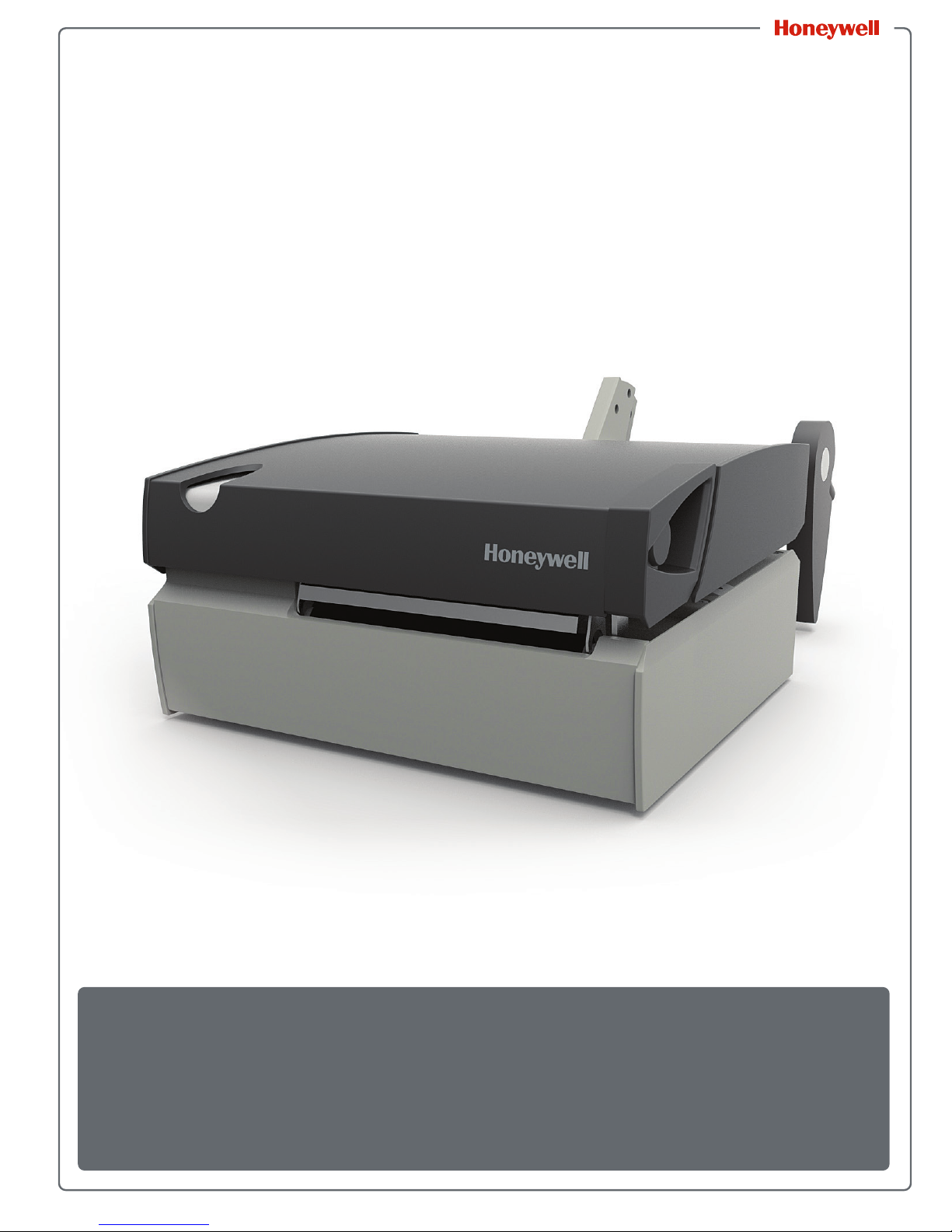
MP Nova Mark II
MP Nova4 DT, MP Nova4 TT, MP Nova6 DT &
MP Nova6 TT
User Guide
Page 2
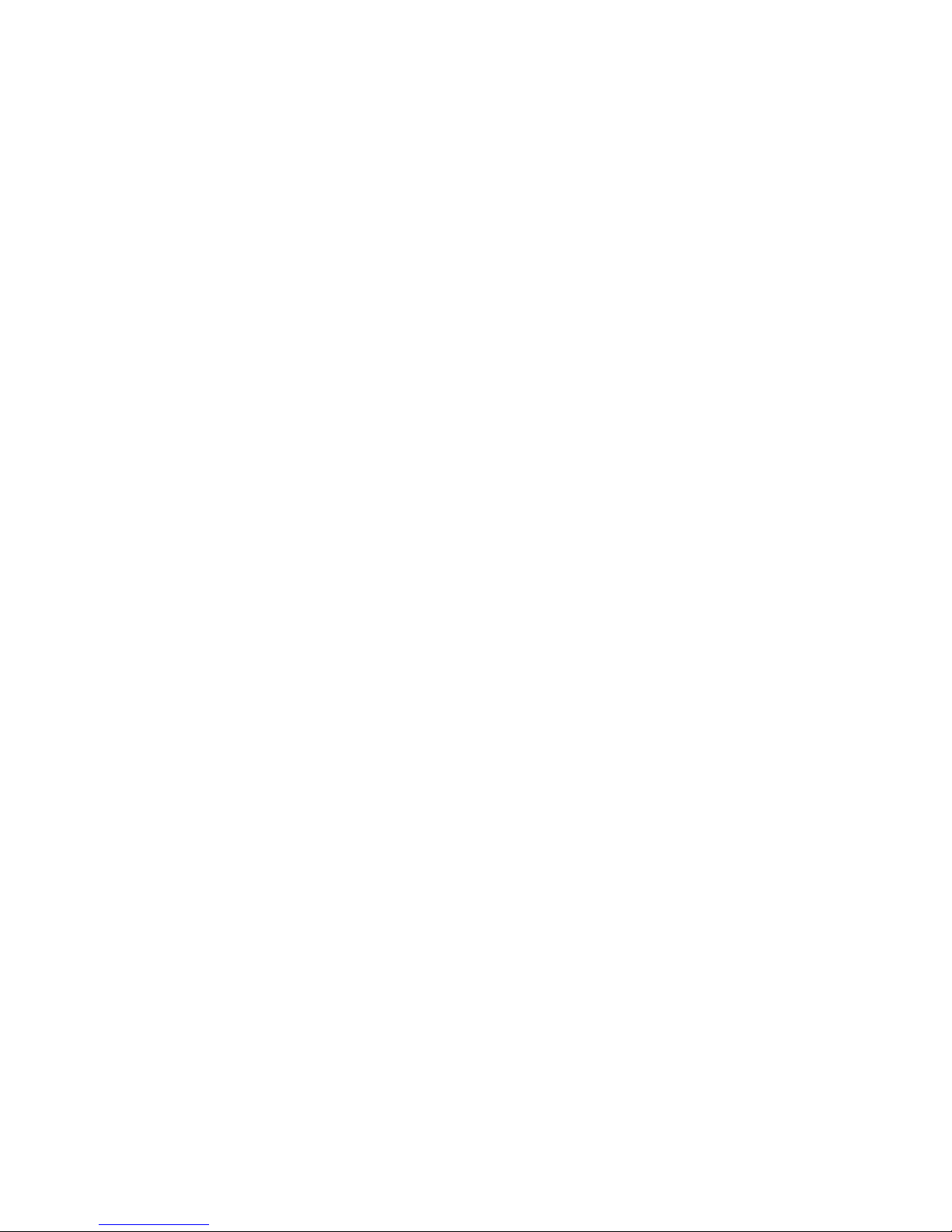
Disclaimer
Honeywell International Inc. (“HII”) reserves the right to make changes in specifications and other
information contained in this document without prior notice, and the reader should in all cases consult HII to
determine whether any such changes have been made. The information in this publication does not
represent a commitment on the part of HII.
HII shall not be liable for technical or editorial errors or omissions contained herein; nor for incidental or
consequential damages resulting from the furnishing, performance, or use of this material. HII disclaims all
responsibility for the selection and use of software and/or hardware to achieve intended results.
This document contains proprietary information that is protected by copyright. All rights are reserved. No
part of this document may be photocopied, reproduced, or translated into another language without the
prior written consent of HII.
Firmware (Software) Agreement
The enclosed firmware (software) resident in the printer is owned by licensor or its suppliers and is licensed
for use only on a single printer in the user’s Trade or Business. The User agrees not to, and not to authorize
or permit any other person or party to, duplicate or copy the firmware or the information contained in the
non-volatile or programmable memory. The firmware (software) is protected by applicable copyright laws
and Licensor retains all rights not expressly granted. In no event will licensor or its suppliers be liable for
any damages or loss, including direct, incidental, economic, special, or consequential damages, arising out
of the use or inability to use the firmware (software).
Information in this document is subject to change without notice and does not represent a commitment on
the part of Honeywell. No part of this manual may be reproduced or transmitted in any form or by any
means, for any purpose other than the purchaser's personal use, without the expressed written permission
of Honeywell.
Trademarks
Wi-Fi is a registered certification mark of the Wi-Fi Alliance.
Microsoft, Windows, and the Windows logo are either registered trademarks or registered trademarks of
Microsoft Corporation in the United States and/or other countries.
Bluetooth is a trademark of Bluetooth SIG, Inc., U.S.A.
All other brand and product names are trademarks, service marks, registered trademarks, or registered
service marks of their respective companies.
Patents
For patent information, please refer to www.hsmpats.com.
Copyright © 2016 Honeywell International Inc. All rights reserved.
ii MP Nova Mark II User Guide
Page 3
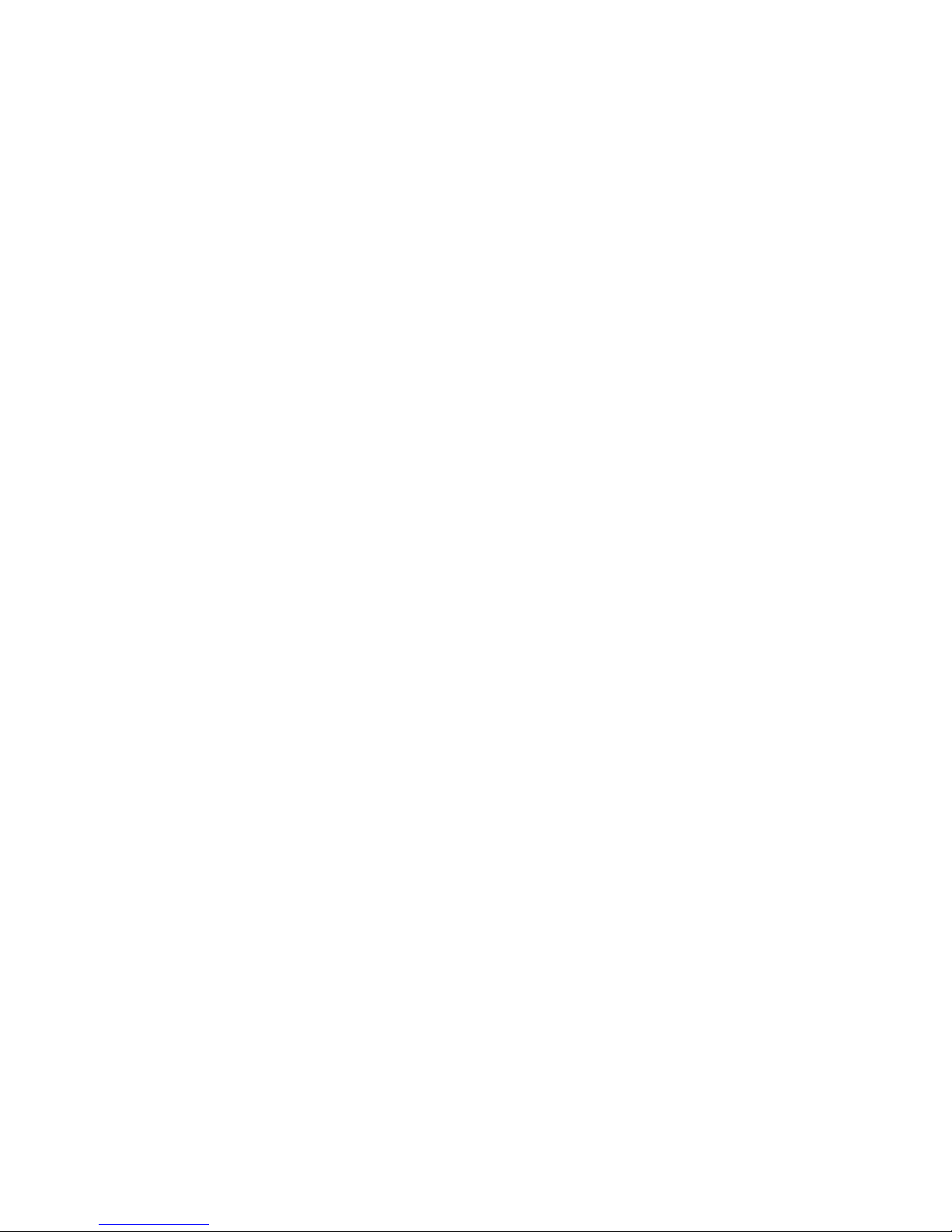
MP Nova Mark II User Guide iii
Page 4
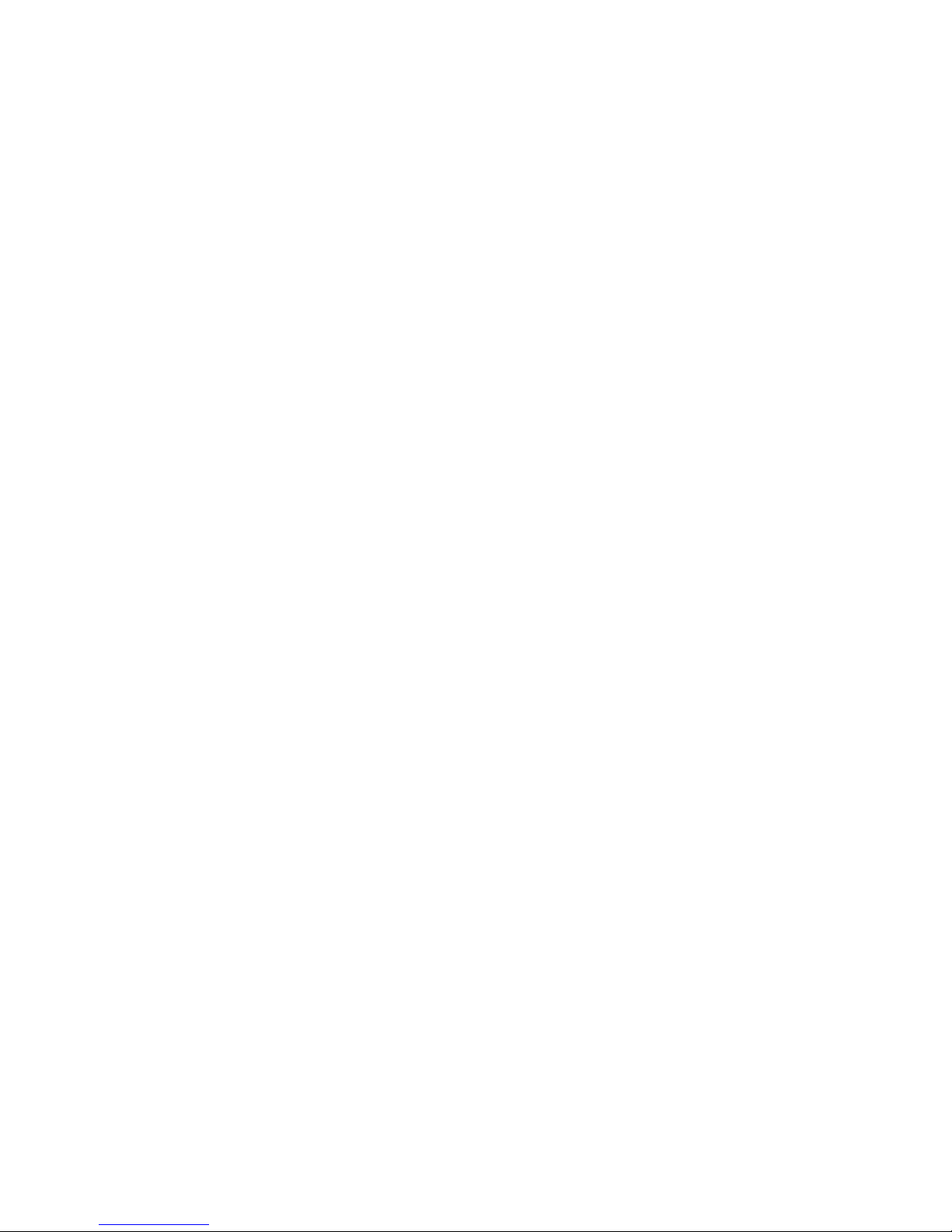
Contents
Customer Support . . . . . . . . . . . . . . . . . . . . . . . . . . . . . . . . . . . . . . . . . . . . . . . . . . . . . . . .vii
Product Service and Repair . . . . . . . . . . . . . . . . . . . . . . . . . . . . . . . . . . . . . . . . . . .vii
Limited Warranty . . . . . . . . . . . . . . . . . . . . . . . . . . . . . . . . . . . . . . . . . . . . . . . . . . .vii
Send Feedback . . . . . . . . . . . . . . . . . . . . . . . . . . . . . . . . . . . . . . . . . . . . . . . . . . . .vii
Agency Compliance and Approvals . . . . . . . . . . . . . . . . . . . . . . . . . . . . . . . . . . . . . . . . . . viii
Safety Information. . . . . . . . . . . . . . . . . . . . . . . . . . . . . . . . . . . . . . . . . . . . . . . . . . . . . . . . . . . 1
1
Important Safety Requirements . . . . . . . . . . . . . . . . . . . . . . . . . . . . . . . . . . . . . . . . . . . . . . 2
Printer Label. . . . . . . . . . . . . . . . . . . . . . . . . . . . . . . . . . . . . . . . . . . . . . . . . . . . . . . . . . . . . 3
About the Printer Basics . . . . . . . . . . . . . . . . . . . . . . . . . . . . . . . . . . . . . . . . . . . . . . . . . . . . 5
2
Learn About the Printer Models . . . . . . . . . . . . . . . . . . . . . . . . . . . . . . . . . . . . . . . . . . . . . . 6
Identify the Printer Box Contents . . . . . . . . . . . . . . . . . . . . . . . . . . . . . . . . . . . . . . . 7
MP Nova4 DT & MP Nova6 DT . . . . . . . . . . . . . . . . . . . . . . . . . . . . . . . . . . 7
MP Nova4 TT & MP Nova6 TT. . . . . . . . . . . . . . . . . . . . . . . . . . . . . . . . . . . 8
Identify the Parts of the Printer. . . . . . . . . . . . . . . . . . . . . . . . . . . . . . . . . . . . . . . . . 9
MP Nova4 & 6 DT – Printer Parts. . . . . . . . . . . . . . . . . . . . . . . . . . . . . . . . . 9
MP Nova4 & 6 TT – Printer Parts . . . . . . . . . . . . . . . . . . . . . . . . . . . . . . . . 10
Open and Close the Printer Cover . . . . . . . . . . . . . . . . . . . . . . . . . . . . . . . . . . . . . 11
Open the MP Nova4 & 6 DT Cover . . . . . . . . . . . . . . . . . . . . . . . . . . . . . . 11
Close the MP Nova4 & 6 DT Cover . . . . . . . . . . . . . . . . . . . . . . . . . . . . . . 11
Open the MP Nova4 & 6 TT Cover. . . . . . . . . . . . . . . . . . . . . . . . . . . . . . . 12
Close the MP Nova4 & 6 TT Cover . . . . . . . . . . . . . . . . . . . . . . . . . . . . . . 12
How to Set Up Your Printer . . . . . . . . . . . . . . . . . . . . . . . . . . . . . . . . . . . . . . . . . . . . . . . . 13
3
Printer Overview. . . . . . . . . . . . . . . . . . . . . . . . . . . . . . . . . . . . . . . . . . . . . . . . . . . . . . . . . 14
MP Nova4 & 6 DT. . . . . . . . . . . . . . . . . . . . . . . . . . . . . . . . . . . . . . . . . . . . . . . . . . 14
MP Nova4 & 6 TT. . . . . . . . . . . . . . . . . . . . . . . . . . . . . . . . . . . . . . . . . . . . . . . . . . 15
Peel-Off Overview . . . . . . . . . . . . . . . . . . . . . . . . . . . . . . . . . . . . . . . . . . . . . . . . . . . . . . . 16
MP Nova4 & 6 DT Peel-Off. . . . . . . . . . . . . . . . . . . . . . . . . . . . . . . . . . . . . . . . . . . 16
MP Nova4 & 6 TT Peel-Off . . . . . . . . . . . . . . . . . . . . . . . . . . . . . . . . . . . . . . . . . . . 17
Insert Media . . . . . . . . . . . . . . . . . . . . . . . . . . . . . . . . . . . . . . . . . . . . . . . . . . . . . . . . . . . . 18
MP Nova4 & 6 DT/TT . . . . . . . . . . . . . . . . . . . . . . . . . . . . . . . . . . . . . . . . . . . . . . . 18
Peel-Off Kit . . . . . . . . . . . . . . . . . . . . . . . . . . . . . . . . . . . . . . . . . . . . . . . . . . . . . . . 22
Insert Ink Ribbon . . . . . . . . . . . . . . . . . . . . . . . . . . . . . . . . . . . . . . . . . . . . . . . . . . . . . . . . 26
MP Nova4 & 6 TT. . . . . . . . . . . . . . . . . . . . . . . . . . . . . . . . . . . . . . . . . . . . . . . . . . 26
Printer Configuration. . . . . . . . . . . . . . . . . . . . . . . . . . . . . . . . . . . . . . . . . . . . . . . . . . . . . . . 29
4
Printer Configuration Tools. . . . . . . . . . . . . . . . . . . . . . . . . . . . . . . . . . . . . . . . . . . . . . . . . 30
iv MP Nova Mark II User Guide
Page 5
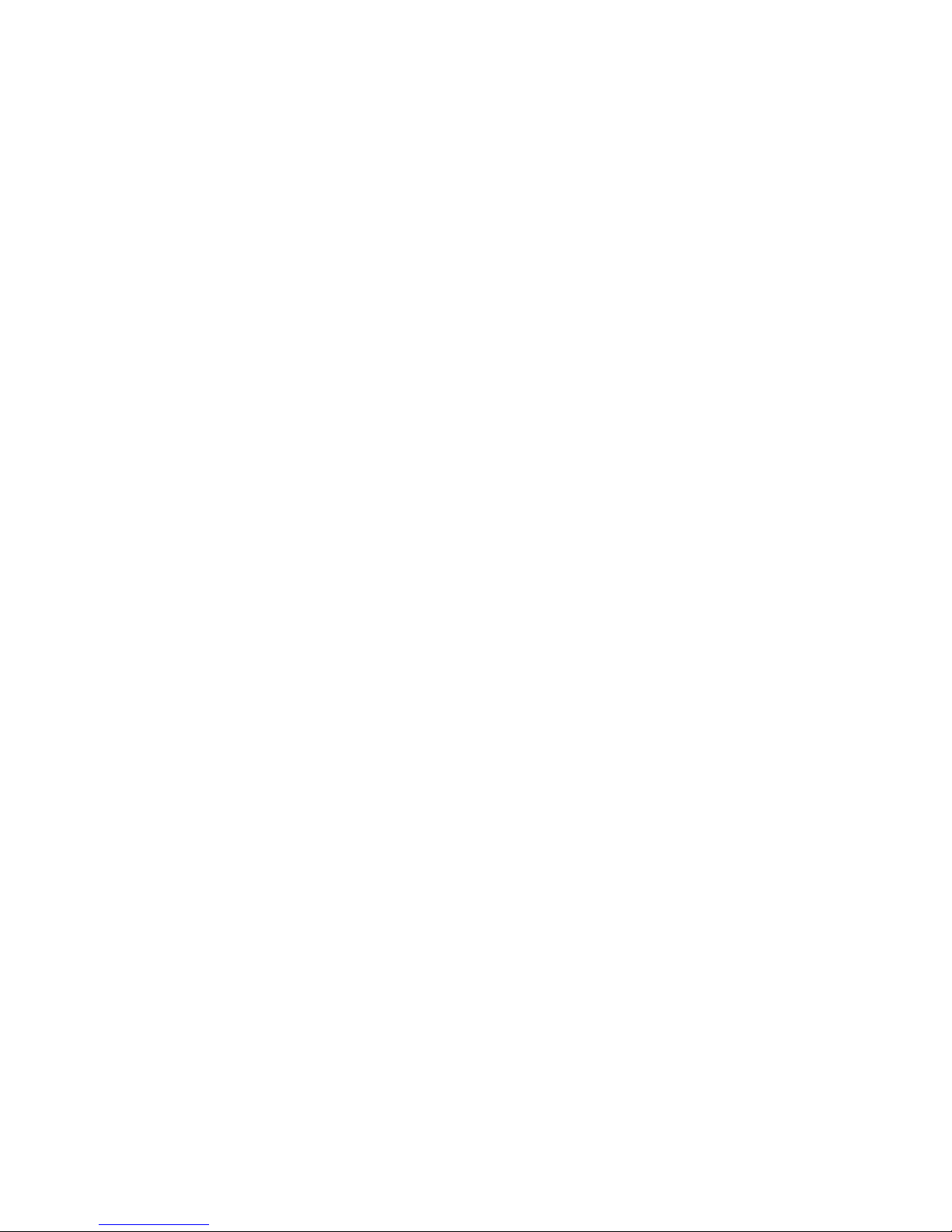
Printer Configuration Utility (NETira CT) . . . . . . . . . . . . . . . . . . . . . . . . . . . . . . . . 31
USB Connection Requirements . . . . . . . . . . . . . . . . . . . . . . . . . . . . . . . . . 32
How to Use NETira CT Configuration Utility. . . . . . . . . . . . . . . . . . . . . . . . 33
Windows Driver . . . . . . . . . . . . . . . . . . . . . . . . . . . . . . . . . . . . . . . . . . . . . . . . . . . 36
Printer Operation . . . . . . . . . . . . . . . . . . . . . . . . . . . . . . . . . . . . . . . . . . . . . . . . . . . . . . . . . . . 39
5
Front Panel . . . . . . . . . . . . . . . . . . . . . . . . . . . . . . . . . . . . . . . . . . . . . . . . . . . . . . . . . . . . . 40
LED Indicators . . . . . . . . . . . . . . . . . . . . . . . . . . . . . . . . . . . . . . . . . . . . . . . . . . . . 40
Control Button . . . . . . . . . . . . . . . . . . . . . . . . . . . . . . . . . . . . . . . . . . . . . . . . . . . . 41
Media Calibration . . . . . . . . . . . . . . . . . . . . . . . . . . . . . . . . . . . . . . . . . . . . . . . . . . . . . . . . 42
Quick Calibration . . . . . . . . . . . . . . . . . . . . . . . . . . . . . . . . . . . . . . . . . . . . . . . . . . 42
Manual Media Calibration. . . . . . . . . . . . . . . . . . . . . . . . . . . . . . . . . . . . . . . . . . . . 43
Internal Labels . . . . . . . . . . . . . . . . . . . . . . . . . . . . . . . . . . . . . . . . . . . . . . . . . . . . . . . . . . 45
Database Configuration Label and HEX-Dump Mode . . . . . . . . . . . . . . . . . . . . . . 45
Media Positioning Sensor Settings. . . . . . . . . . . . . . . . . . . . . . . . . . . . . . . . . . . . . . . . . . . 46
Printhead Adjustments . . . . . . . . . . . . . . . . . . . . . . . . . . . . . . . . . . . . . . . . . . . . . . . . . . . . 47
Printhead Position Adjustment . . . . . . . . . . . . . . . . . . . . . . . . . . . . . . . . . . . . . . . . 47
Printhead Pressure Adjustment . . . . . . . . . . . . . . . . . . . . . . . . . . . . . . . . . . . . . . . 49
Printer Maintenance . . . . . . . . . . . . . . . . . . . . . . . . . . . . . . . . . . . . . . . . . . . . . . . . . . . . . . . . 51
6
Printhead and Roller Cleaning . . . . . . . . . . . . . . . . . . . . . . . . . . . . . . . . . . . . . . . . . . . . . . 52
Changeable Parts . . . . . . . . . . . . . . . . . . . . . . . . . . . . . . . . . . . . . . . . . . . . . . . . . . . . . . . 54
Roller Replacement . . . . . . . . . . . . . . . . . . . . . . . . . . . . . . . . . . . . . . . . . . . . . . . . 54
Printhead Replacement . . . . . . . . . . . . . . . . . . . . . . . . . . . . . . . . . . . . . . . . . . . . . 58
Troubleshoot Your Printer . . . . . . . . . . . . . . . . . . . . . . . . . . . . . . . . . . . . . . . . . . . . . . . . . 63
7
Troubleshooting Tips . . . . . . . . . . . . . . . . . . . . . . . . . . . . . . . . . . . . . . . . . . . . . . . . . . . . . 64
Printer Specifications . . . . . . . . . . . . . . . . . . . . . . . . . . . . . . . . . . . . . . . . . . . . . . . . . . . . . 67
A
MP Nova4 DT & TT . . . . . . . . . . . . . . . . . . . . . . . . . . . . . . . . . . . . . . . . . . . . . . . . . . . . . . 68
MP Nova6 DT & TT . . . . . . . . . . . . . . . . . . . . . . . . . . . . . . . . . . . . . . . . . . . . . . . . . . . . . . 69
Kits, Parts & Consumables. . . . . . . . . . . . . . . . . . . . . . . . . . . . . . . . . . . . . . . . . . . . . . . . 71
B
Printer Options . . . . . . . . . . . . . . . . . . . . . . . . . . . . . . . . . . . . . . . . . . . . . . . . . . . . . . . . . . 72
Peel-Off Kit . . . . . . . . . . . . . . . . . . . . . . . . . . . . . . . . . . . . . . . . . . . . . . . . . . . . . . . 72
LTS – Label-Taken Sensor . . . . . . . . . . . . . . . . . . . . . . . . . . . . . . . . . . . . . . . . . . . 72
215-mm Kit . . . . . . . . . . . . . . . . . . . . . . . . . . . . . . . . . . . . . . . . . . . . . . . . . 72
Spare Parts . . . . . . . . . . . . . . . . . . . . . . . . . . . . . . . . . . . . . . . . . . . . . . . . . . . . . . . . . . . . 73
MP Nova Mark II User Guide v
Page 6
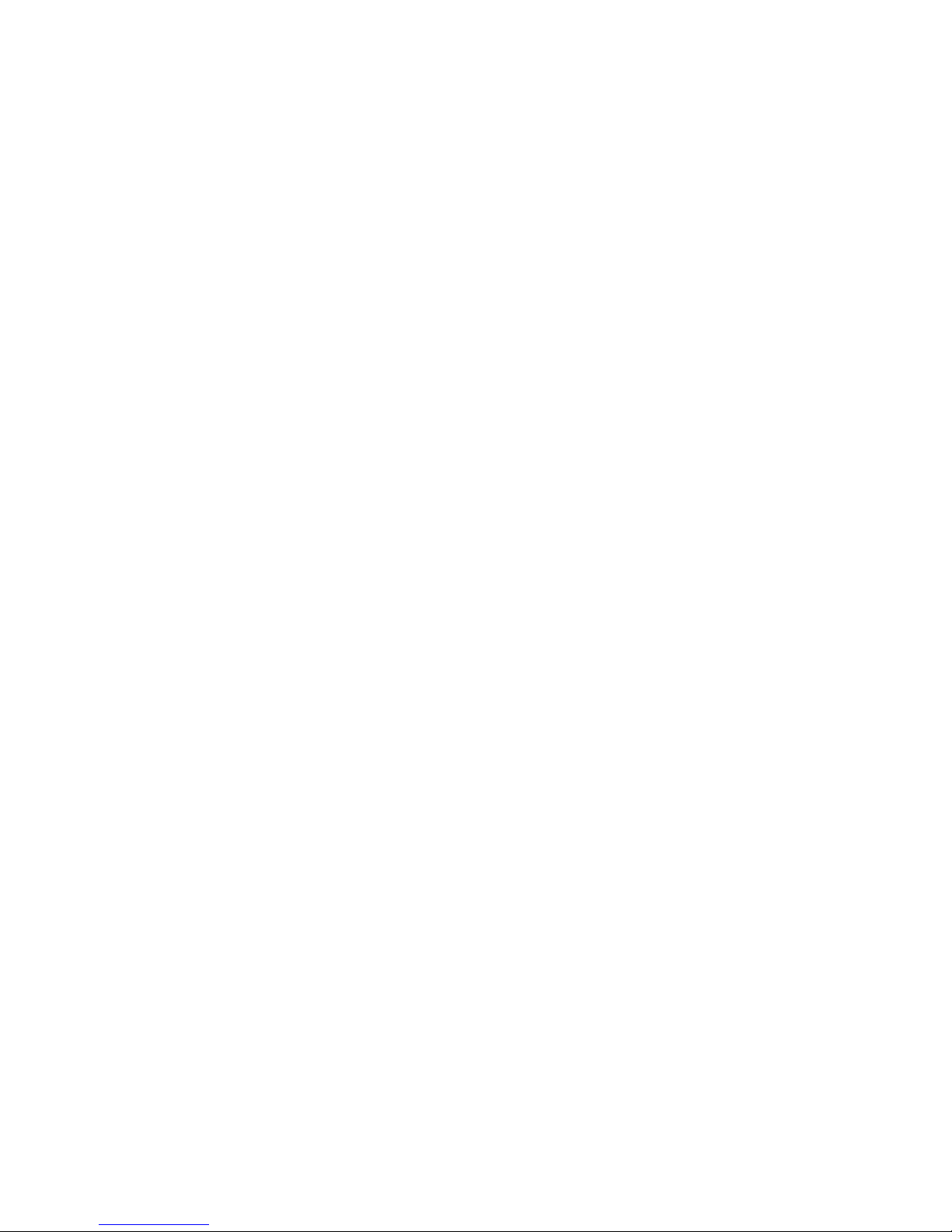
Consumables . . . . . . . . . . . . . . . . . . . . . . . . . . . . . . . . . . . . . . . . . . . . . . . . . . . . . . . . . . . 74
General Media . . . . . . . . . . . . . . . . . . . . . . . . . . . . . . . . . . . . . . . . . . . . . . . . . . . . 74
vi MP Nova Mark II User Guide
Page 7
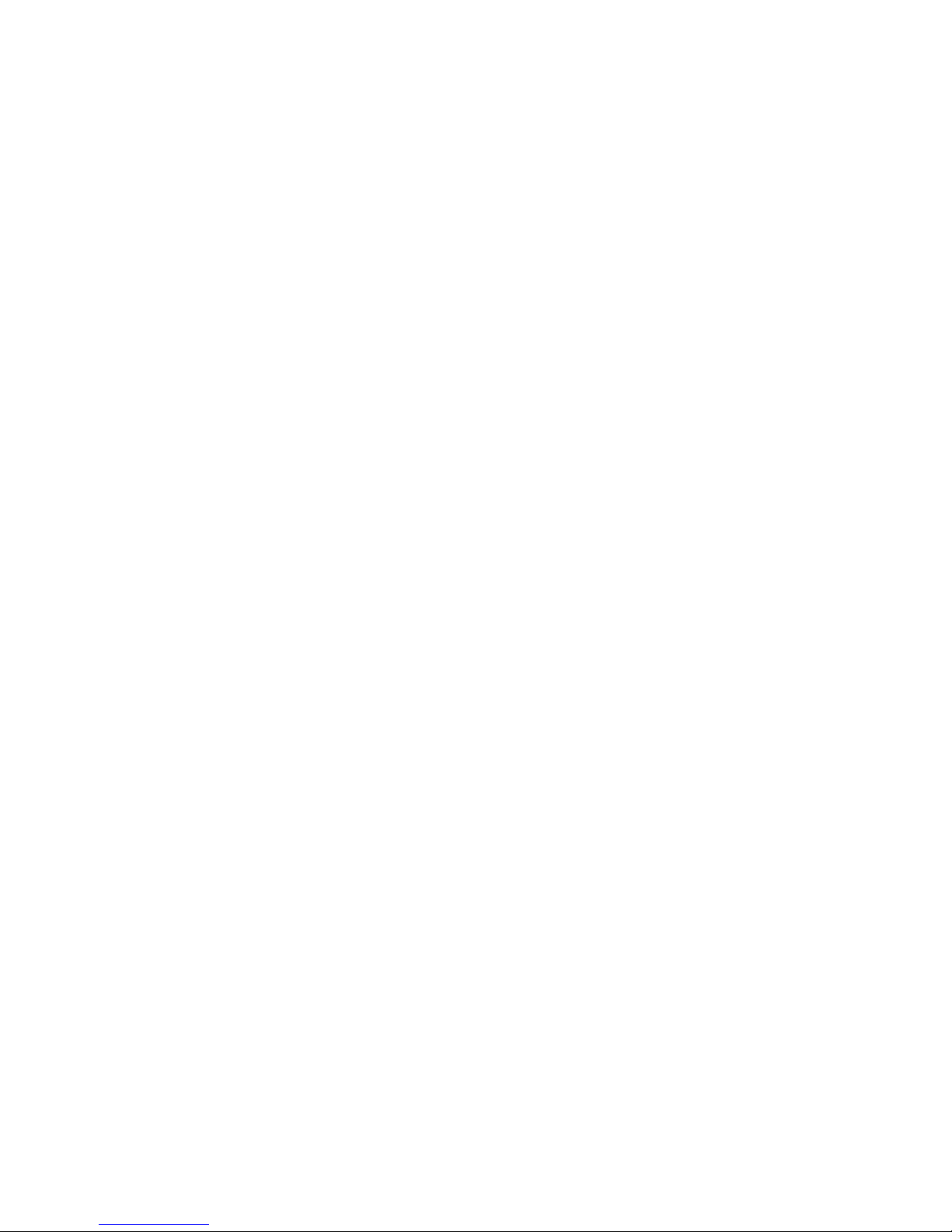
Customer Support
If you need assistance installing or troubleshooting your product, contact us by
using one of these methods:
Knowledge Base: www.hsmknowledgebase.com
Our Knowledge Base provides thousands of immediate solutions. If the
Knowledge Base does not help you solve your problem, log into the Technical
Support Portal to submit your problem or ask your question.
Technical Support Portal: www.hsmsupportportal.com
Log into the Technical Support Portal to search our Knowledge Base, submit
your problem or question, request a call back, or provide feedback. When filling
out one of the forms, provide as much detail as possible. You can even include
attachments.
Telephone: www.honeywellaidc.com/locations
For our latest contact information, please check our website.
Product Service and Repair
Honeywell International Inc. provides service for all of its products through
service centers throughout the world. To find your service center, go to
www.honeywellaidc.com and select Support > Contact Support > Service
and Repair. Contact your service center to obtain a Return Material
Authorization number (RMA #) before you return the product.
To obtain warranty or non-warranty service, return your product to Honeywell
(postage paid) with a copy of the dated purchase record.
Limited Warranty
For warranty information, go to www.honeywellaidc.com and click Resources
> Warranty.
Send Feedback
Your feedback is crucial to the continual improvement of our documentation. To
provide feedback about this manual, please contact the Technical
Communications department directly at
ACSHSMTechnicalCommunications@honeywell.com.
MP Nova Mark II User Guide vii
Page 8
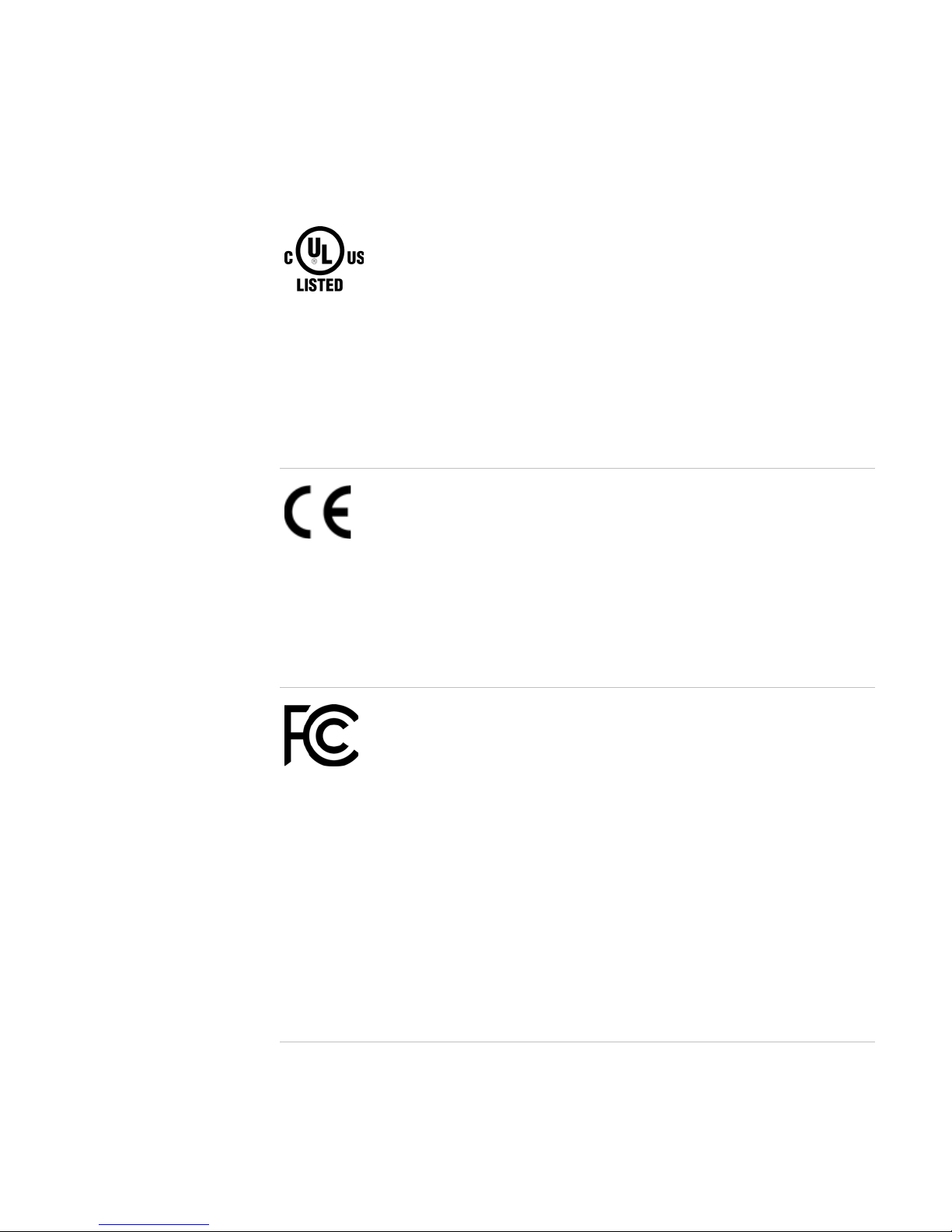
Agency Compliance and Approvals
Certification and Compliance Marks and Descriptions
UL = Underwriters Laboratories USA
UL60950-1 2nd Edition
CSA C22.2 No. 60950-1-07 2nd Edition
The manufacturer declares under sole responsibility that this
product conforms to the following standards or other normative
documents:
•
CFR47 FCC part is subpart B:2014
• ICES-003-2012
• EMC: EN 55022: 2010 + AC:2011, Class A
• EMC: EN 50024 (2010)
CE = European Commission
• Safety: This product complies with the requirements of IEC 60950-1:
2005 2nd Edition; AM1: 2009 + AM2: 2013
• ROHS: 2011/65/EC
• LVD: 2006/95/EC
• EMC: 2004/108/EC
• RTT&E: 1995/5/EC
Warning:
product may cause radio interference in which case the use may
be required to take adequate measures.
This is a class A product. In a domestic environment this
FCC = Federal Communications Commission
This equipment has been tested and found to comply with the limits for
a Class B digital device, pursuant to part 15 of the FCC rules. These
limits are designed to provide reasonable protection against harmful
interference in a residential installation. This equipment generates,
uses and can radiate radio frequency energy and, if not installed and
used in accordance with the instructions, may cause harmful
interference with radio communications. However, there is no
guarantee that interference will not occur in a particular installation. If
this equipment does cause harmful interference to radio or television
reception, which can be determined by turning the equipment off and
on, the user is encouraged to try to correct the interference by one or
more of the following measures:
• Reorient or relocate the receiving antenna.
• Increase the separation between the equipment and receiver.
• Connect the equipment into an outlet on a circuit different from that
to which the receiver is connected.
• Consult the dealer or an experienced radio/TV technician for help.
viii MP Nova Mark II User Guide
Page 9
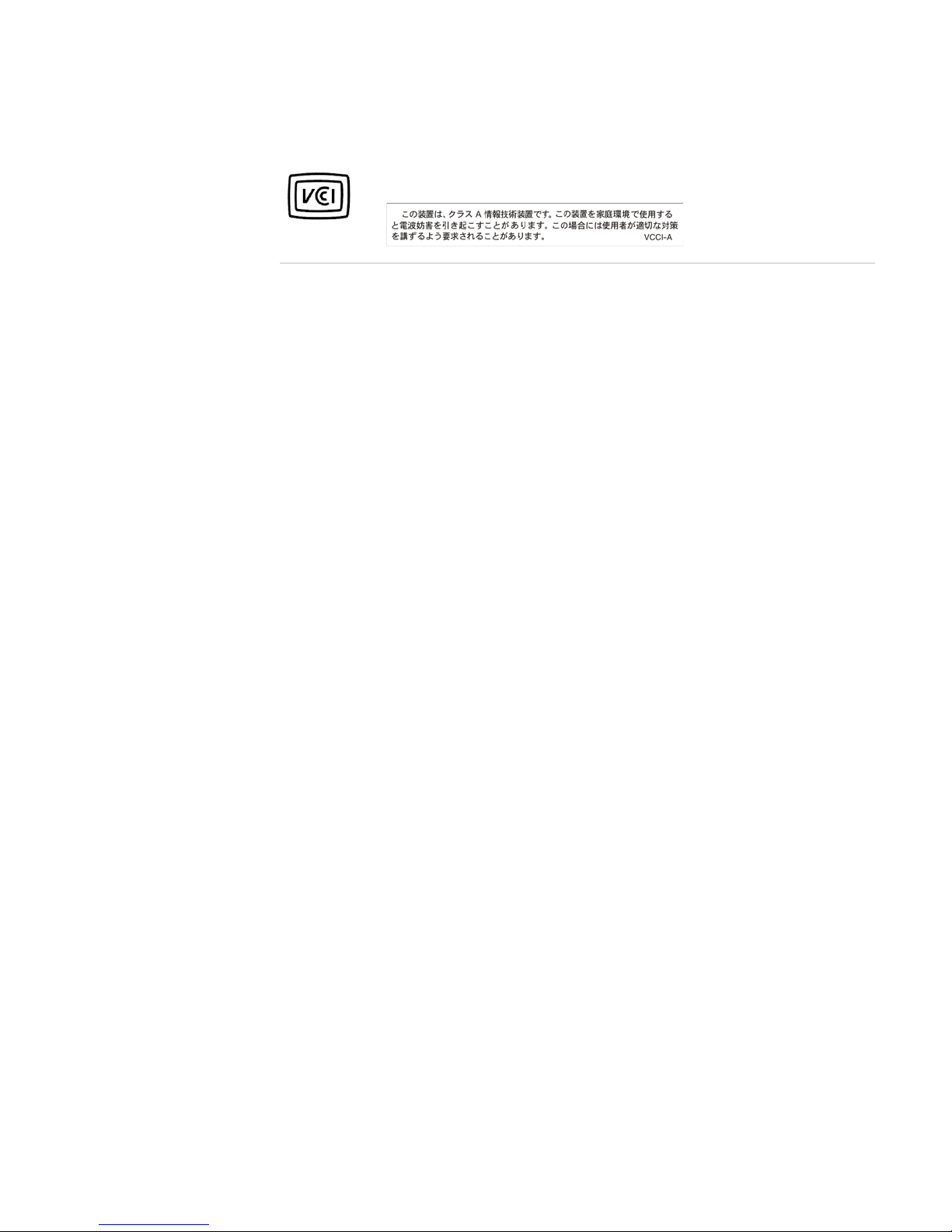
Certification and Compliance Marks and Descriptions
VCCI = Voluntary Control Council for Interference
Japan
MP Nova Mark II User Guide ix
Page 10
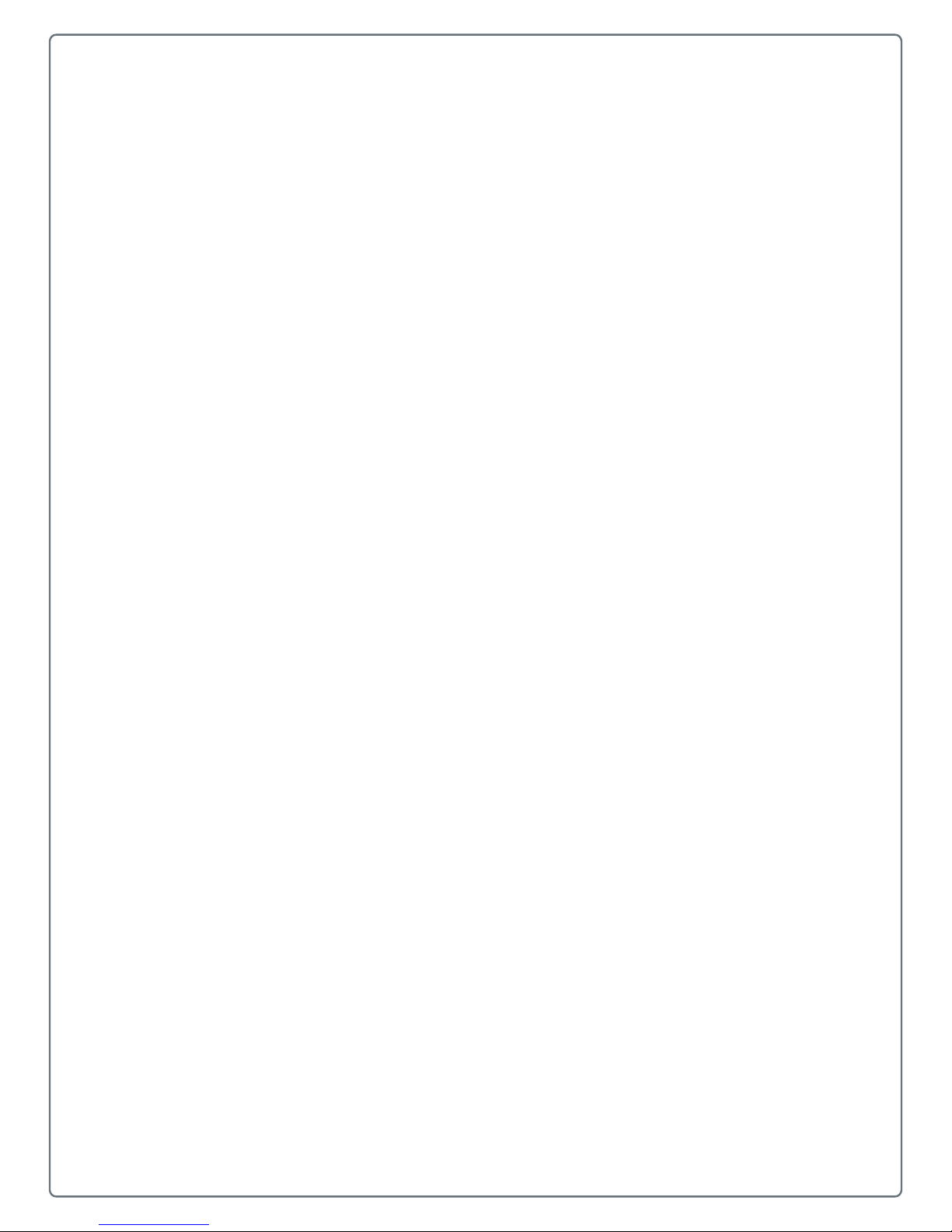
1
Safety Information
Please read the following safety information prior to setting up or
operating your printer.
1
Page 11

Chapter 1 — Safety Information
Important Safety Requirements
Honeywell disclaims all responsibility regarding the CE directive if the printer is
used, altered or installed in any way other than described in this manual.
This symbol is used to indicate circumstances that may be dangerous to the user
or that cause damage to the equipment.
• Never use sharp or pointed tools when cleaning or replacing the printhead.
• Remember to handle the printhead with care.
• Don't use any sharp objects to remove labels from the print roller.
• The MP Nova Mark II printers have double fuses. The fuses are rated at 250
V, 4.0 A, AT-type. Fuses must be UL-approved.
• The circuit board contains a battery. Used batteries should be disposed of in
accordance with the manufacturer’s instructions.
• Please read all instructions before using the printer for the first time.
• The printer should be connected to the power supply indicated on the voltage
plate. If you are unsure of the type of power supply available, please contact
Honeywell service personnel.
• The printer is equipped with a plug suitable for grounded sockets. This is a
safety measure. If the plug does not fit the power socket, a qualified
electrician must replace it.
• We do not recommend the use of extension cables.
• The power cable must not be subjected to pressure. Ensure that the printer is
not placed anywhere where a person could stand on the power cable.
• Check that the power switch is off (in the ‘0’ position) before connecting the
power cable.
• Do not use liquids or aerosols when cleaning this printer. Always use
Honeywell’s special cleaning cloths.
• Do not attempt to open the electronic unit or other sealed parts! The user
cannot service these parts.
• Do not use cables that exceed 5 m (16.5 in.) in length for RS-232
communication. Signals may be corrupted or lost as a result. This is
particularly important in environments where there are high levels of electrical
interference.
• Disconnect the power to the printer and call in qualified personnel under the
following conditions:
• The power cable or plug is damaged or worn.
• Liquid has been spilled on the printer.
2 MP Nova Mark II User Guide
Page 12
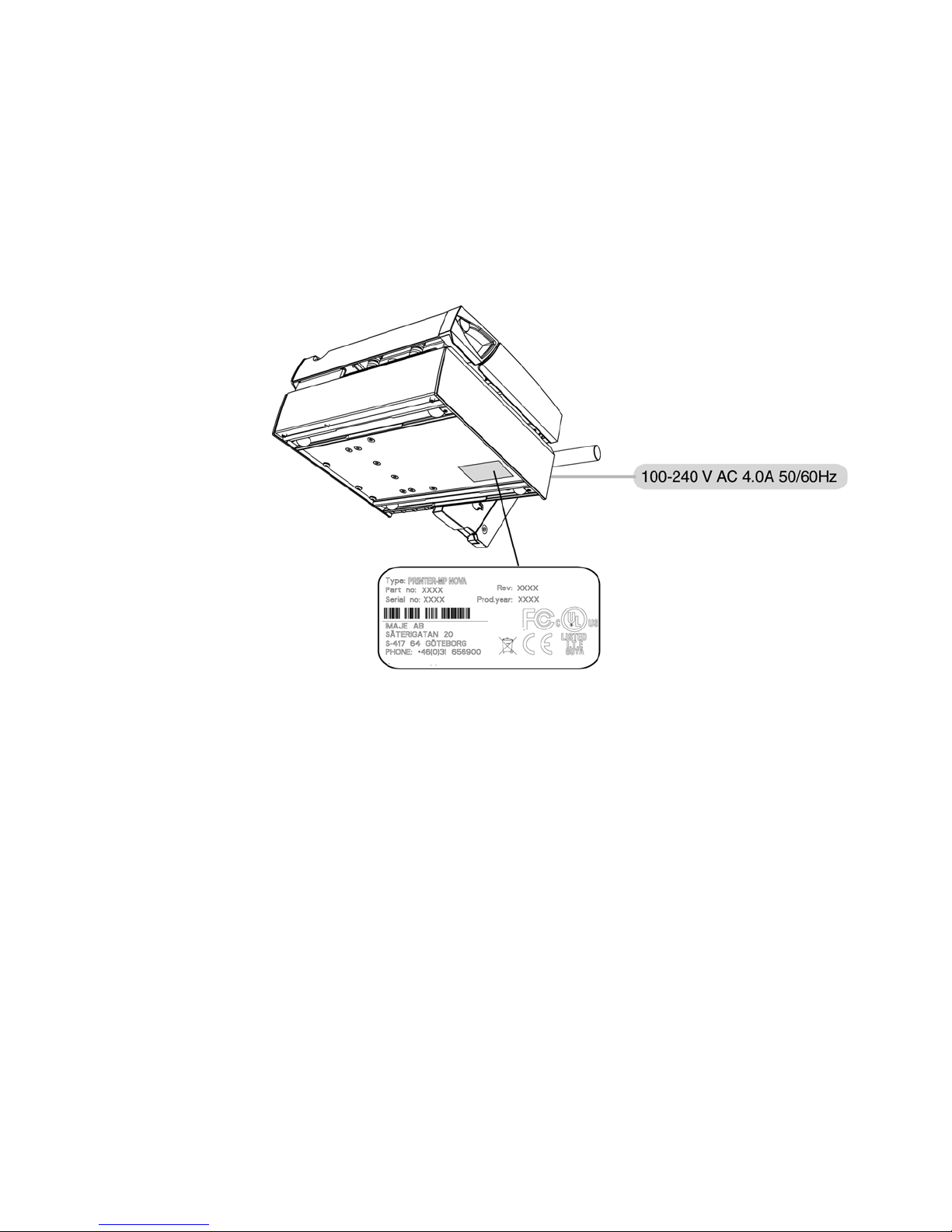
Printer Label
Chapter 1 — Safety Information
• Rain or water has got into the printer.
• The printer is not functioning correctly despite the user has followed the
instructions for use.
• You have dropped the printer or the casing has been damaged.
• The printer is not functioning correctly and requires service.
Printer Sign: Use this illustration to identify printer information.
MP Nova Mark II User Guide 3
Page 13
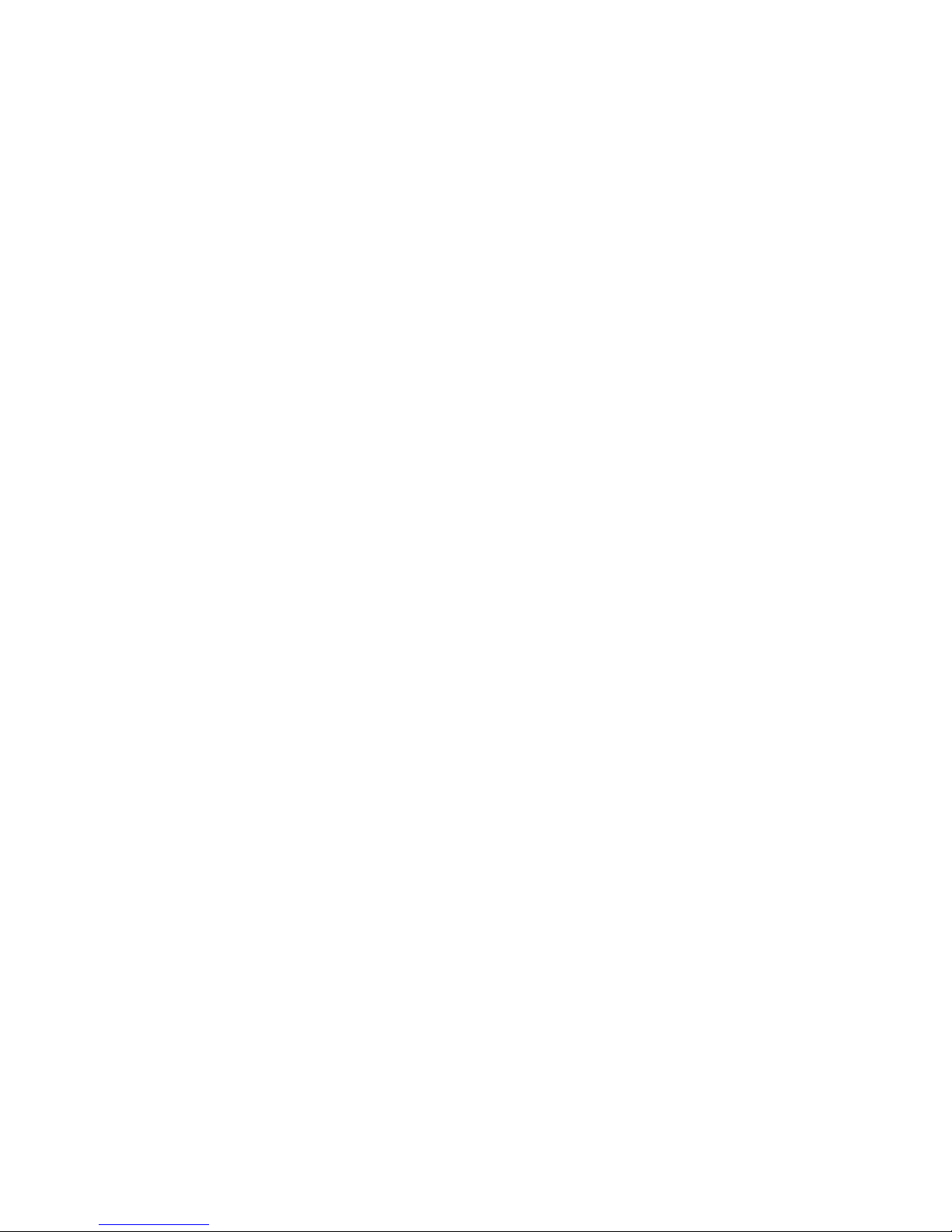
Chapter 1 — Safety Information
4 MP Nova Mark II User Guide
Page 14

2
About the Printer Basics
Use this chapter to learn about the MP Nova Mark II printer basic
information, including available models, parts and open/close
functionality.
5
Page 15
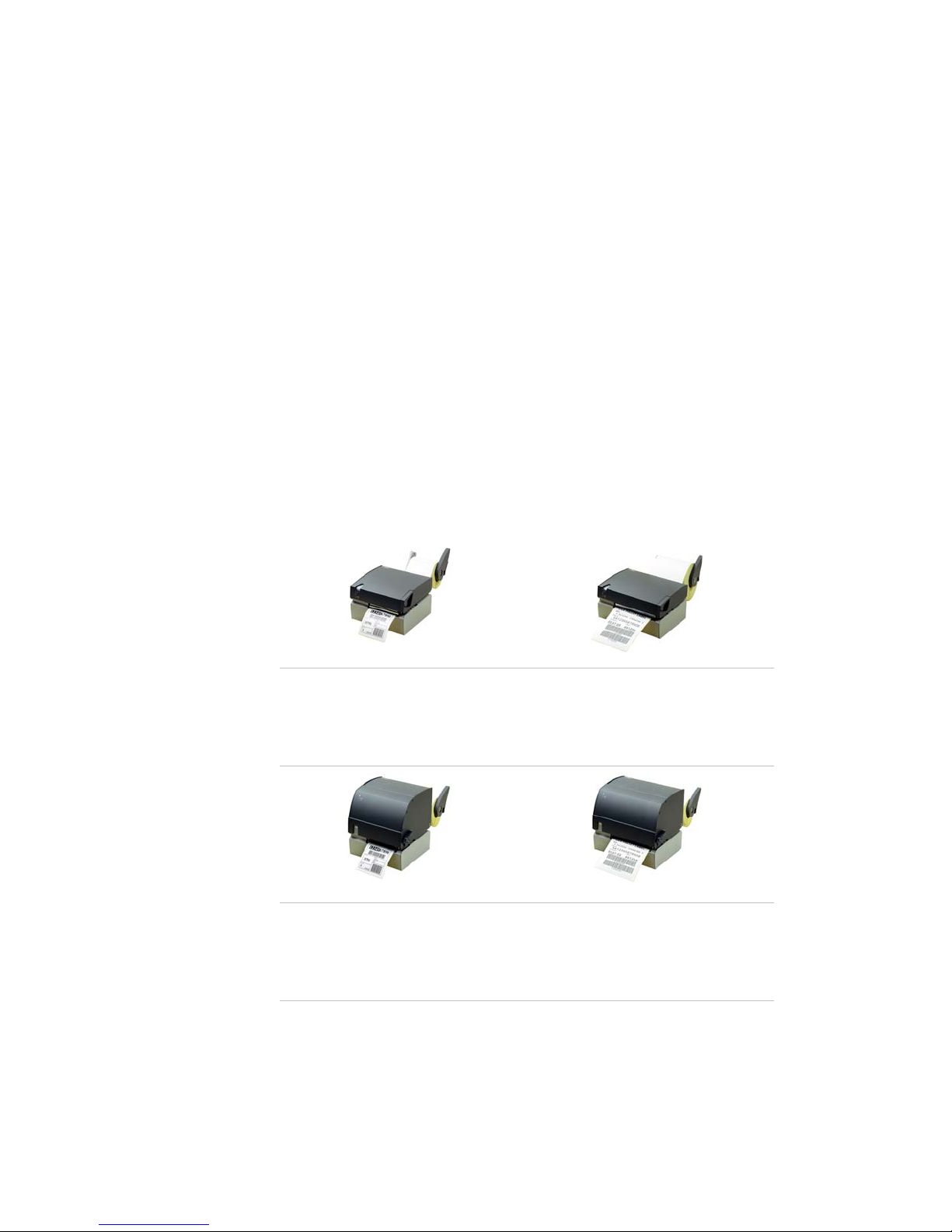
Chapter 2 — About the Printer Basics
Learn About the Printer Models
The MP Nova Mark II printers, with their unique technology, have been
developed to offer a range of different applications. Thank you for choosing a
Honeywell printer for your business needs. The high quality, user-friendliness
and simple maintenance procedures of the MP Nova Mark II direct thermal (DT)
and thermal transfer (TT) printers make them the perfect choice.
They are built on a platform with advanced software, offering wide possibilities
from simple local solutions to integrated solutions working over the Internet.
Applications include:
• Manufacturing
• Warehousing
• Healthcare
• Transport
• Ticketing
MP Nova Mark II Printer Models
MP Nova4 Mark II DT, 203-dpi
Item number: 53-2211-01
MP Nova4 Mark II DT, 300-dpi
Item number: 53-2211-02
MP Nova4 Mark II TT, 203-dpi
Item number: 53-2213-01
MP Nova4 Mark II TT, 300-dpi
Item number: 53-2212-02
MP Nova6 Mark II DT, 203-dpi
Item number: 53-2213-01
MP Nova6 Mark II TT, 203-dpi
Item number: 53-2214-01
6 MP Nova Mark II User Guide
Page 16
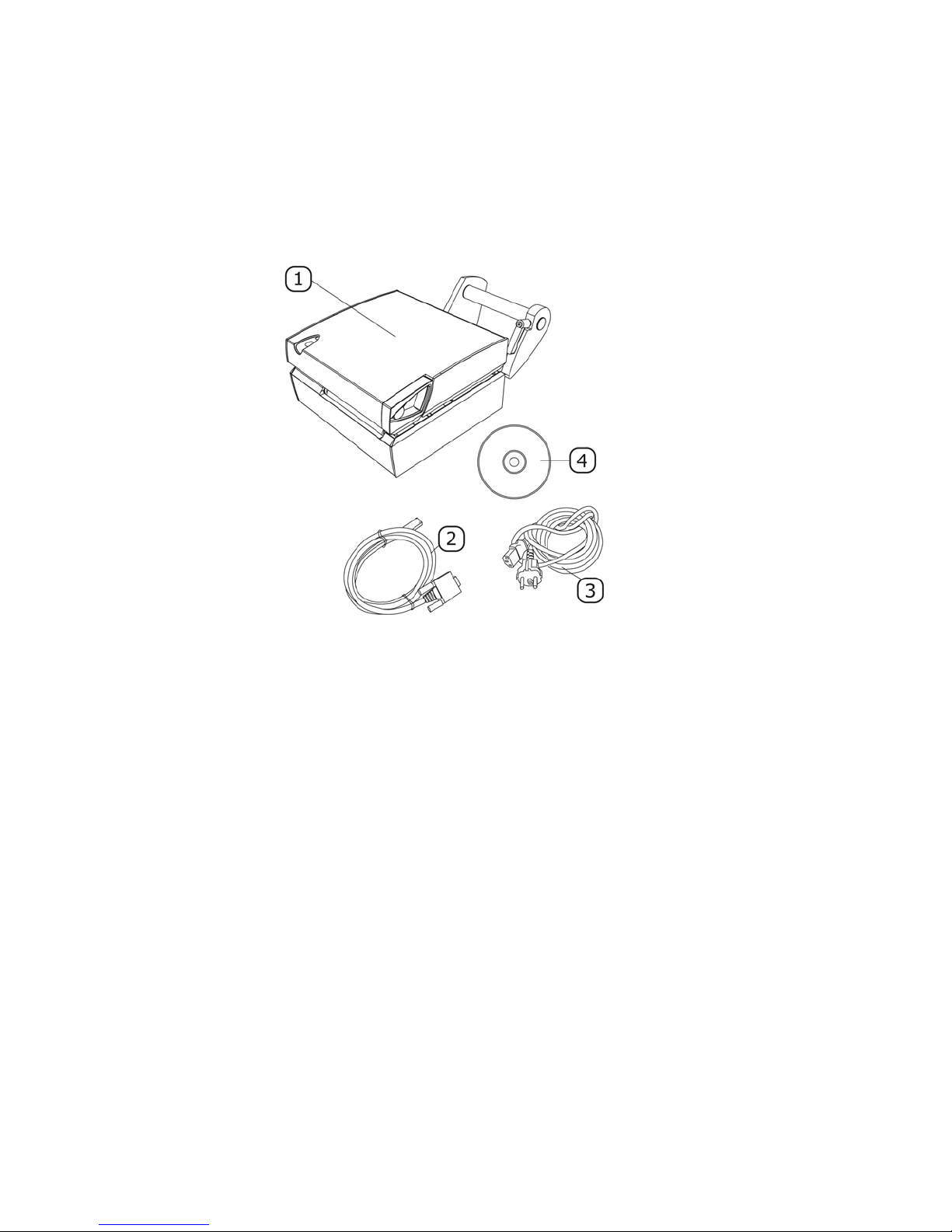
Identify the Printer Box Contents
MP Nova4 DT & MP Nova6 DT
The following items should be included in the box when you receive your new
MP Nova4 DT or MP Nova6 DT printer:
Chapter 2 — About the Printer Basics
1 1 x MP Nova4 DT or MP Nova6 DT
2 1 x Communication cable (Serial RS-232)
3 1 x Power cable
4 1 x Accessories CD
MP Nova Mark II User Guide 7
Page 17

Chapter 2 — About the Printer Basics
MP Nova4 TT & MP Nova6 TT
The following items should be included in the box when you receive your new
MP Nova4 TT or MP Nova6 TT printer:
1 1 x MP Nova4 TT or MP Nova6 TT
2 1 x Communication cable (Serial RS-232)
3 1 x Power cable
4 1 x Accessories CD
8 MP Nova Mark II User Guide
Page 18
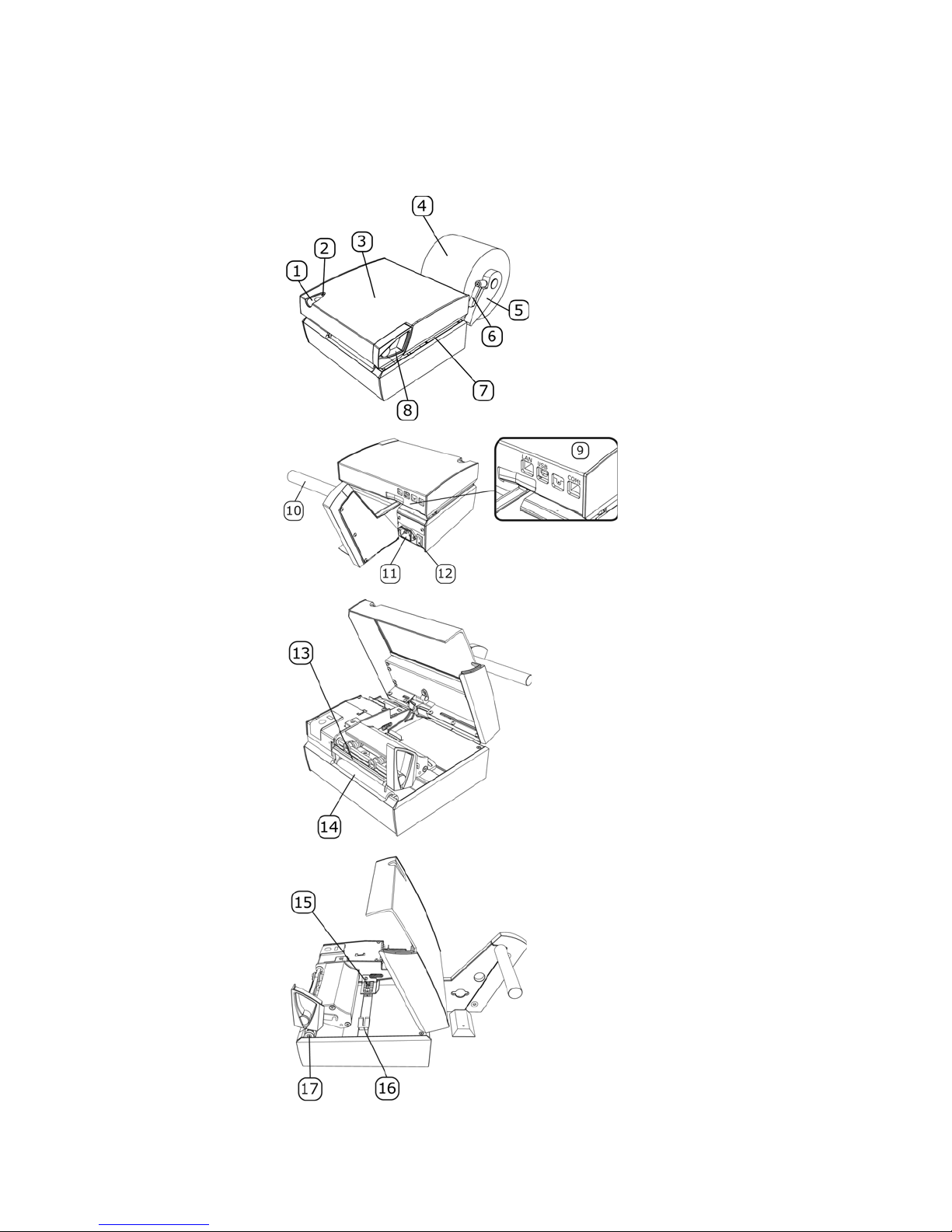
Identify the Parts of the Printer
MP Nova4 & 6 DT – Printer Parts
Chapter 2 — About the Printer Basics
1 Print button
2 Status lamp (LED)
3 Cover
4 Media roll
5 Roll steering
6 Roll-guide lock
7 Media track
8 Handle
9 Communication ports
10 Unroll shaft
11 Power connection
12 Power switch
13 Printhead
14 Print roll
15 Media Positioning Sensor
(MPS)
16 Paper guide
17 Outer plate holder
m p
MP Nova Mark II User Guide 9
Page 19
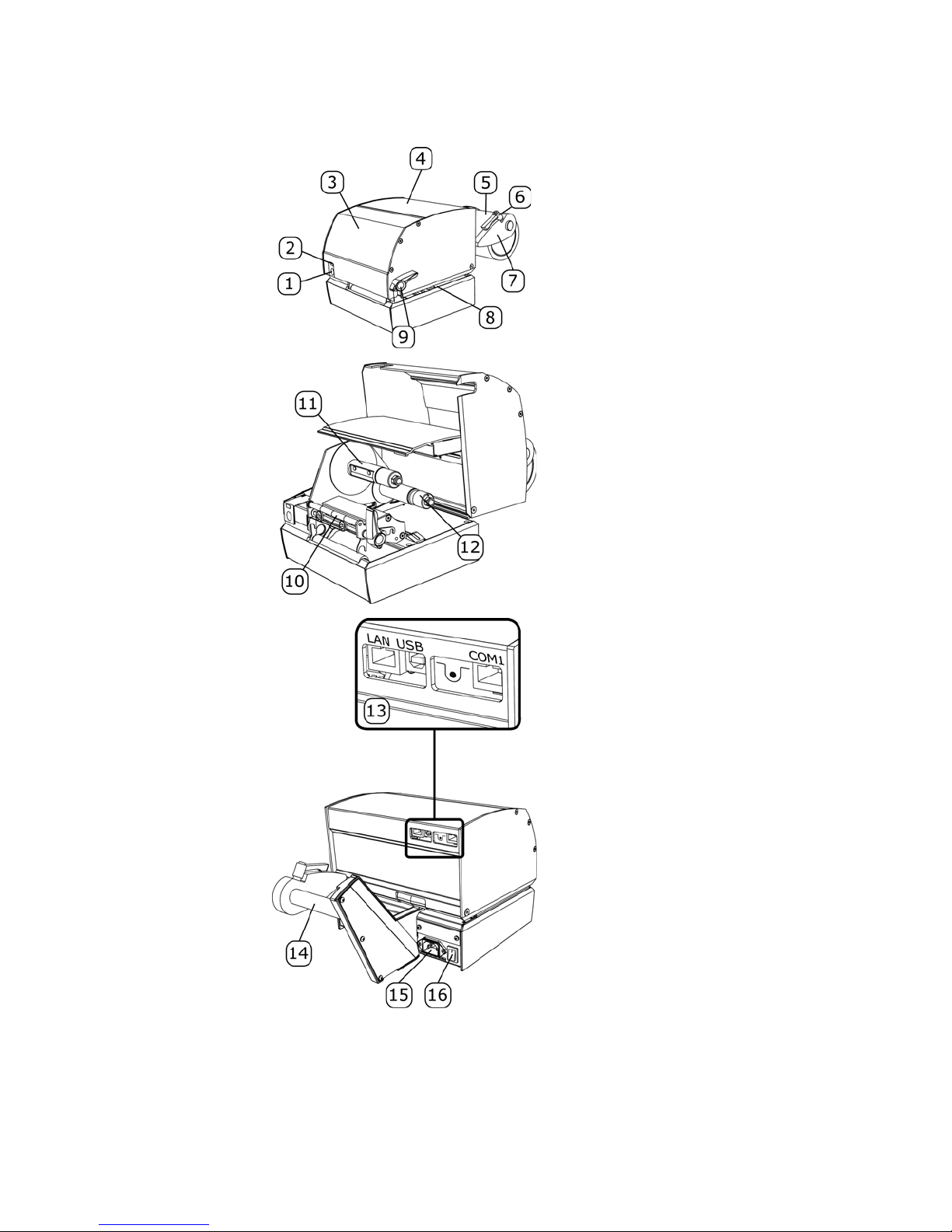
Chapter 2 — About the Printer Basics
MP Nova4 & 6 TT – Printer Parts
1 Print button
2 Status lamp (LED)
3 Front cover
4 Rear cover
5 Media roll
6 Roll-guide lock
7 Roll steering
8 Media track
9 Handle
10 Ink-ribbon guide
11 Rewind spool
12 Unwind spool
13 Communication ports
14 Unroll shaft
15 Power connection
16 Power switch
10 MP Nova Mark II User Guide
Page 20
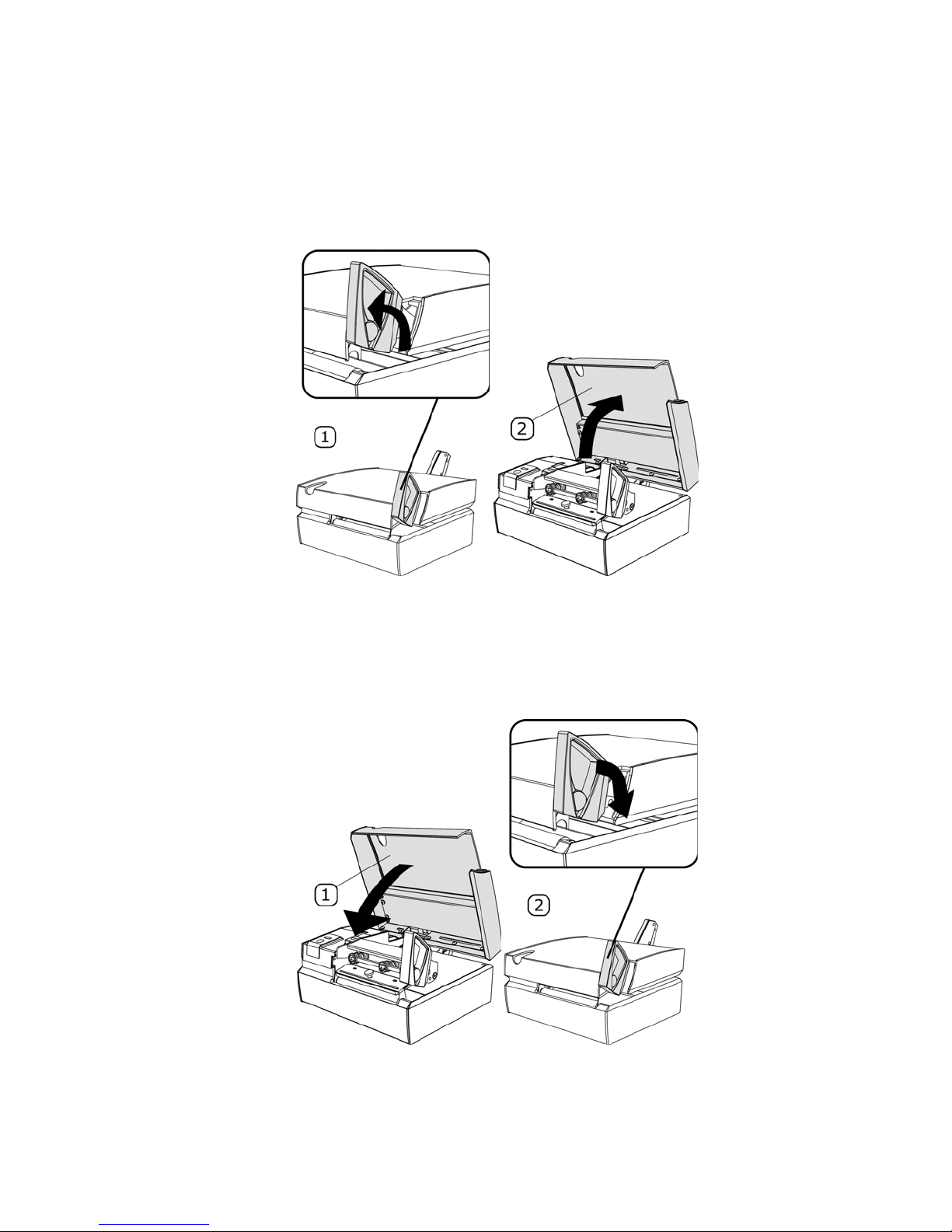
Open and Close the Printer Cover
Open the MP Nova4 & 6 DT Cover
1 Pull the handle.
Chapter 2 — About the Printer Basics
2 Open the cover.
Close the MP Nova4 & 6 DT Cover
1 Push down to close the cover.
2 Fold the handle. (Printhead will be engaged.)
MP Nova Mark II User Guide 11
Page 21
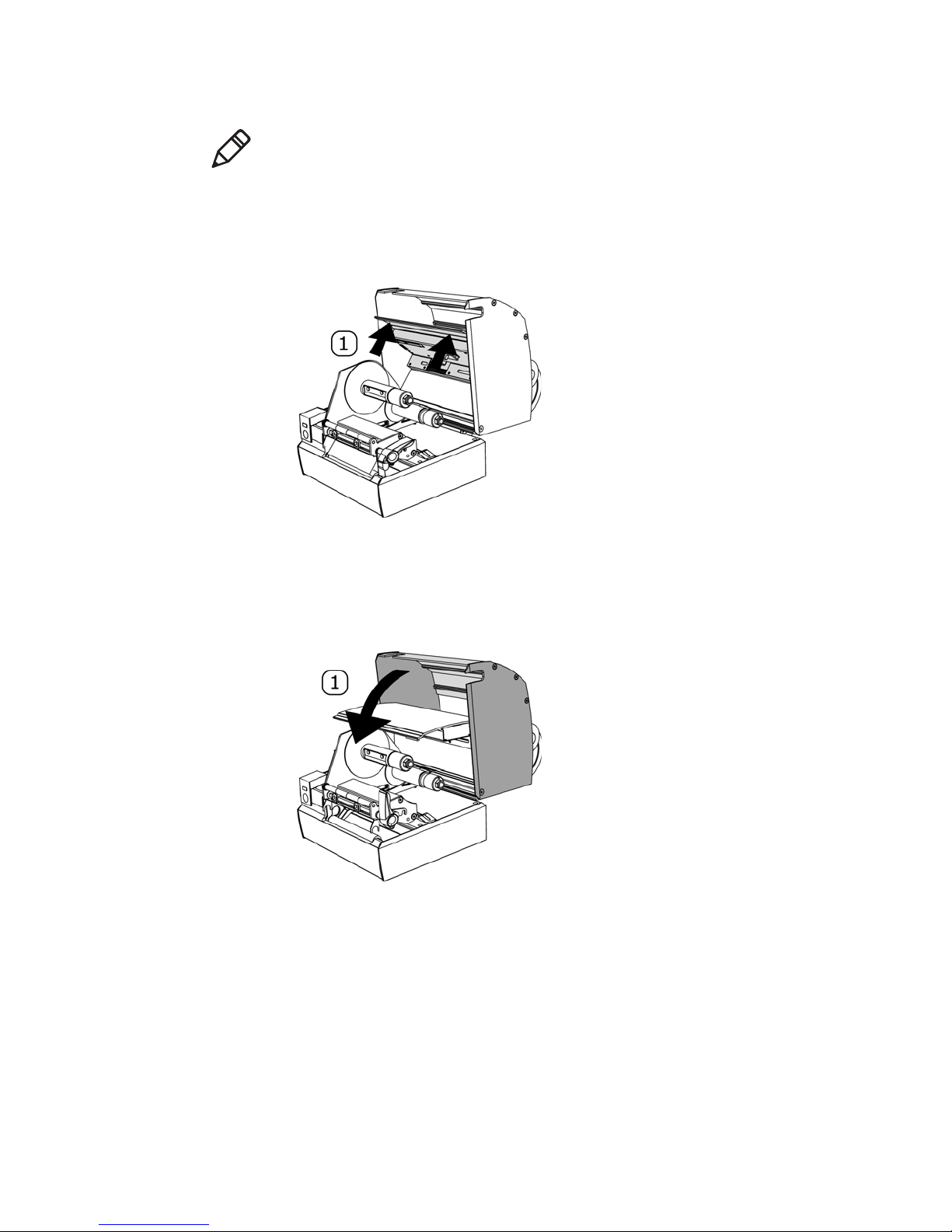
Chapter 2 — About the Printer Basics
Note: Make sure the handle is folded all the way down.
Open the MP Nova4 & 6 TT Cover
1 Open cover. The inner cover slides automatically up together with the cover.
Close the MP Nova4 & 6 TT Cover
1 Close cover. The inner cover slides automatically down together with the
cover.
12 MP Nova Mark II User Guide
Page 22
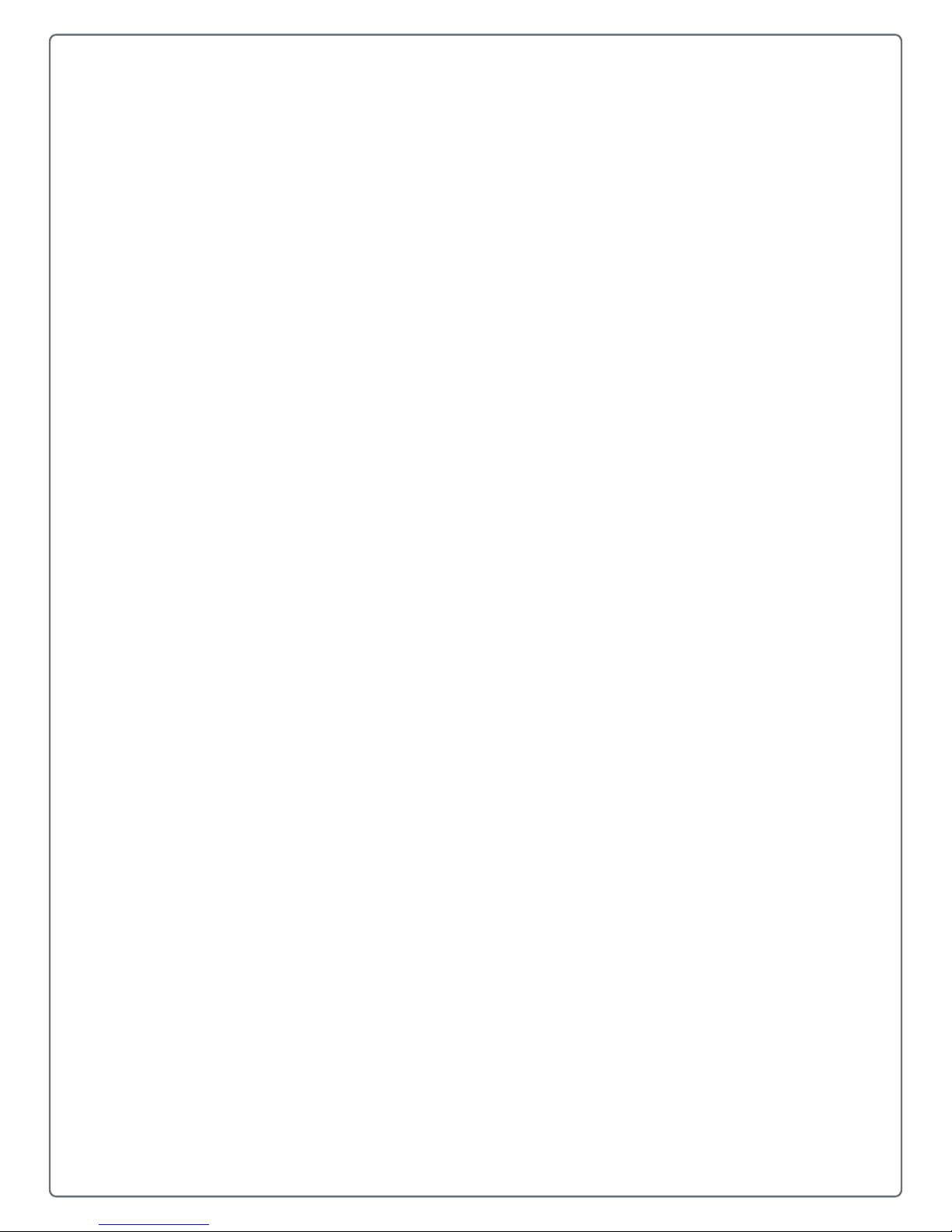
3
How to Set Up Your Printer
Learn to use the printer features, including how to insert the media and
ink ribbon, and connect to a power source.
13
Page 23
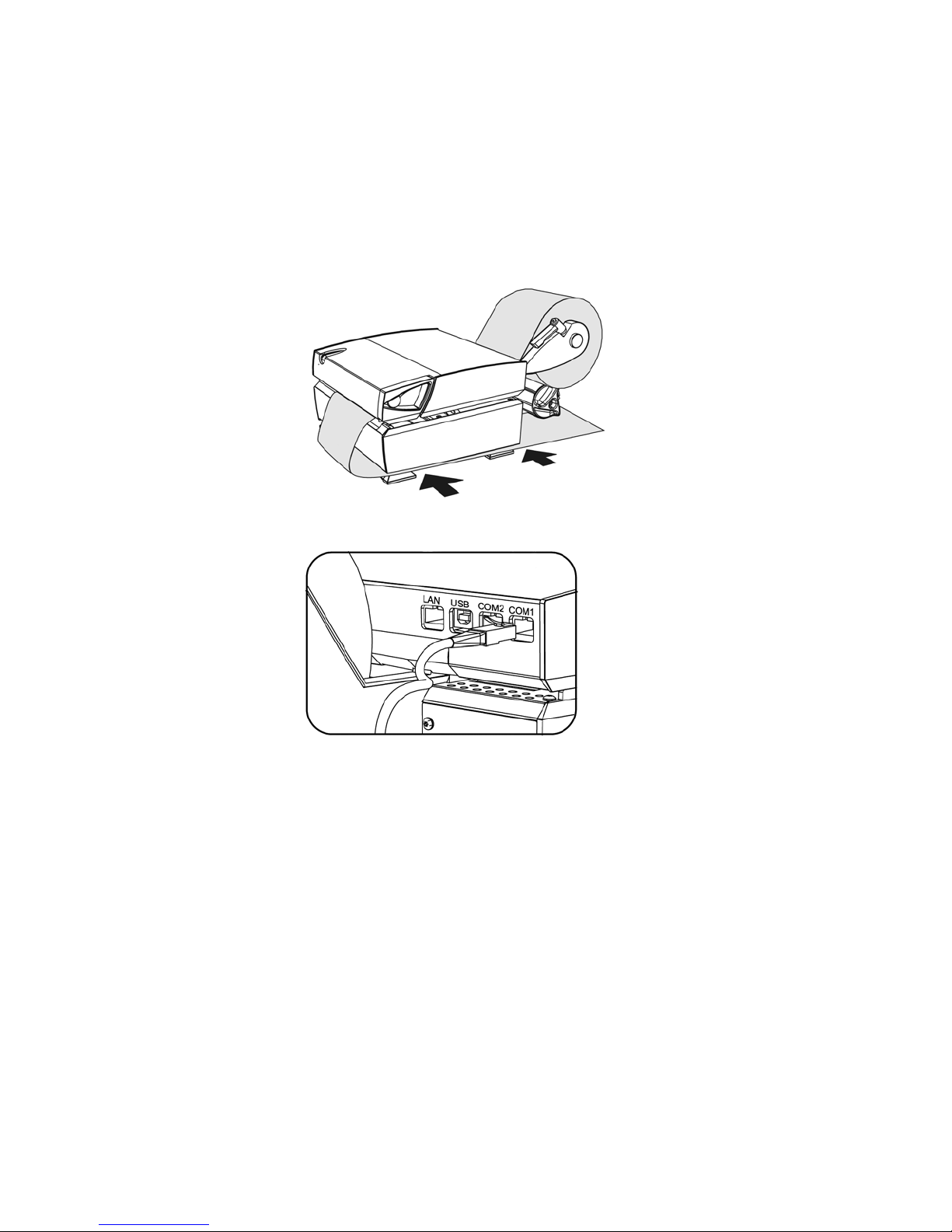
Chapter 3 — How to Set Up Your Printer
Printer Overview
MP Nova4 & 6 DT
1 Insert media, MP Nova4 & 6 DT. Refer to “Insert Media” on page 18 for
detailed instructions.
2 Connect the printer to a PC.
14 MP Nova Mark II User Guide
Page 24
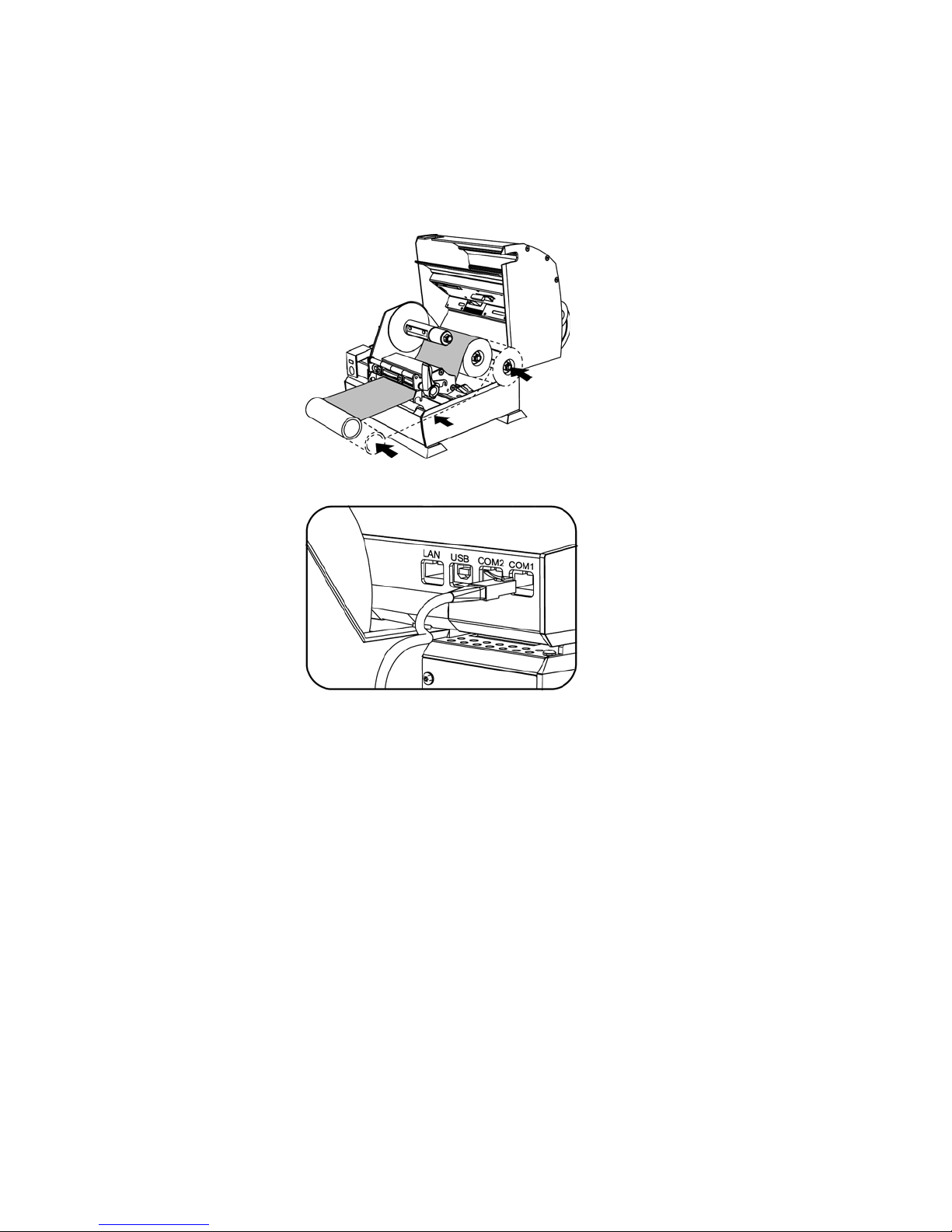
MP Nova4 & 6 TT
1 Insert media. Refer to “Insert Media” on page 18 for detailed instructions.
2 Insert ink ribbon.
3 Connect the printer to a PC.
Chapter 3 — How to Set Up Your Printer
MP Nova Mark II User Guide 15
Page 25
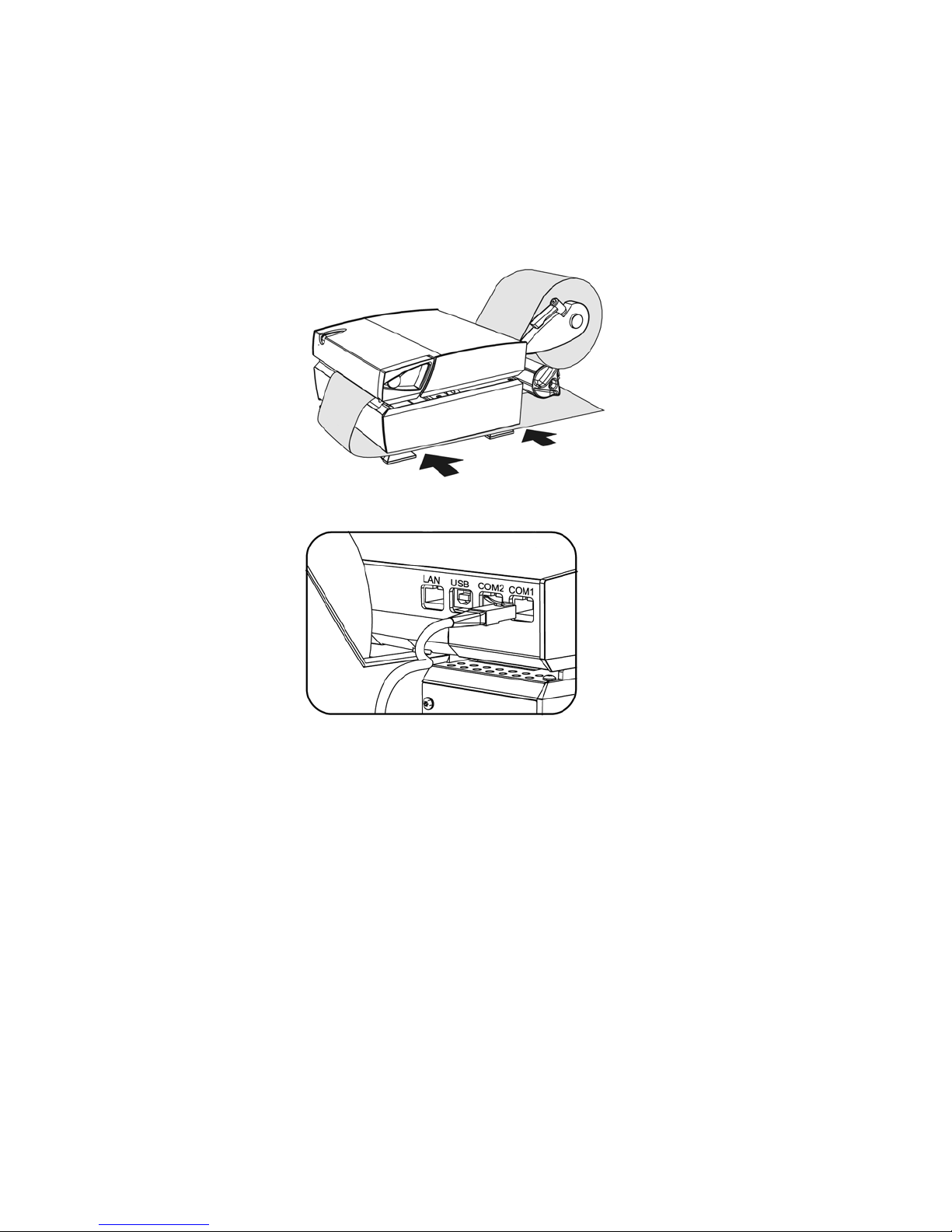
Chapter 3 — How to Set Up Your Printer
Peel-Off Overview
MP Nova4 & 6 DT Peel-Off
1 Insert peel-off media. See “Peel-Off Kit” on page 22.
2 Connect the printer to a PC.
16 MP Nova Mark II User Guide
Page 26
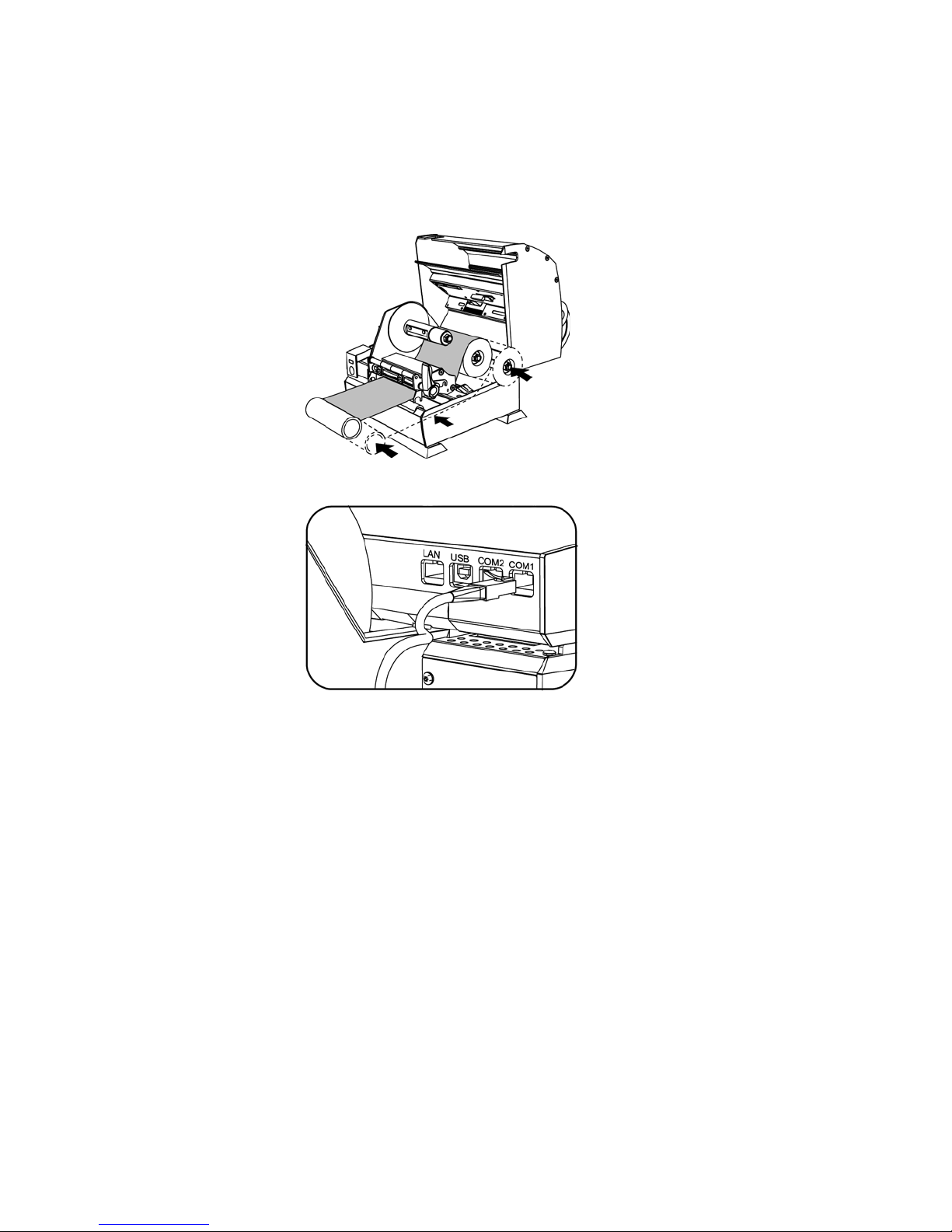
MP Nova4 & 6 TT Peel-Off
1 Insert peel-off media. See “Peel-Off Kit” on page 22.
2 Insert ink ribbon.
3 Connect the printer to a PC.
Chapter 3 — How to Set Up Your Printer
MP Nova Mark II User Guide 17
Page 27

Chapter 3 — How to Set Up Your Printer
Insert Media
MP Nova4 & 6 DT/TT
Note: The pictures shown describe an MP Nova4 DT. The process works just
the same for the MP Nova6 DT and MP Nova4 & 6 TT.
1 Undo the roll-guide lock.
2 Remove the roll guide from the media shaft.
3 Pull handle to lift the printhead from the roller.
18 MP Nova Mark II User Guide
Page 28

Chapter 3 — How to Set Up Your Printer
4 Position a new media roll onto the spool and insert the media from the side
into the printer’s media track.
5 Check that the media is aligned with the internal printer wall.
Note: Make sure the outer-roll guide suits the width of the media. If necessary,
open the cover and adjust the outer-roll guide. (Only necessary when changing
media type.)
6 Put the roll guide on the unroll shaft. Push it against the roll for optimum
control.
MP Nova Mark II User Guide 19
Page 29

Chapter 3 — How to Set Up Your Printer
7 Lock the roll-guide lock (turn the handle clockwise). The roll steering should
guide the roll, but not be tight.
Note: If the roll-guide lock cannot be properly tightened (but not too tight), lift
the lock upwards, rotate it back half a turn, lower it and retighten.
8 Fold the handle (the printhead folds automatically onto the roller).
20 MP Nova Mark II User Guide
Page 30

Chapter 3 — How to Set Up Your Printer
9 Press the print button a few times until the printer automatically finds the
correct position of the media.
.
Note: If necessary, make a test printout and auto adjust the media positioning
sensor.
MP Nova Mark II User Guide 21
Page 31

Chapter 3 — How to Set Up Your Printer
Peel-Off Kit
Note: The pictures shown describe an MP Nova4 DT Peel-Off. The process
works just the same for the MP Nova4 & 6 TT Peel-Off and MP Nova6 DT
Peel-Off.
First insert the media. The peel-off media inserts in the same way as the media.
1 Lift the handle and then pull 40 cm (15.8 in.) of the label roll out of the
printer.
2 Fold the handle.
3 Remove all of the labels on the exposed section.
22 MP Nova Mark II User Guide
Page 32

Chapter 3 — How to Set Up Your Printer
4 Pull the backing paper under the printer.
5 Fold 2 cm (0.79 in.) of the backing paper to make it slide more easily into the
rewind-unit slot.
6 Open the rewind-unit slot by turning the knob clockwise while holding the
cylinder firmly.
MP Nova Mark II User Guide 23
Page 33

Chapter 3 — How to Set Up Your Printer
7 Slide the backing paper into the rewind-unit slot.
8 Close the rewind-unit slot by turning the knob counter-clockwise while
holding the cylinder and backing paper firmly.
9 Roll the backing paper around the rewind unit by turning the knob counter-
clockwise. This increases the tension of the backing paper.
24 MP Nova Mark II User Guide
Page 34

Chapter 3 — How to Set Up Your Printer
10 Press the print button a few times until the printer automatically finds the
correct position of the media.
Note: If necessary, make a test printout and auto adjust the Media Positioning
Sensor (MPS).
MP Nova Mark II User Guide 25
Page 35

Chapter 3 — How to Set Up Your Printer
Insert Ink Ribbon
MP Nova4 & 6 TT
1 Undo the handle and open the cover.
2 Remove the old ink ribbon.
3 Slide the new ink ribbon onto the spool.
4 Feed the ink ribbon under the printhead.
Note: Check that the inked side of the ribbon is facing downward.
26 MP Nova Mark II User Guide
Page 36

Chapter 3 — How to Set Up Your Printer
5 The ink ribbon must not pass under the MPS (Media Positioning Sensor).
6 Move the empty roll, which will collect the used ink ribbon, up and around
the printhead.
7 Slide the roll onto the takeup spool.
8 Fold the handle.
MP Nova Mark II User Guide 27
Page 37

Chapter 3 — How to Set Up Your Printer
9 Press the print button. The ink ribbon will automatically wind around the
rewind spool, thus tensioning the ink ribbon.
10 Close the cover.
28 MP Nova Mark II User Guide
Page 38

4
Printer Configuration
Please read the following chapter to learn about the available
configuration tools for your printer.
29
Page 39

Chapter 4 — Printer Configuration
Printer Configuration Tools
The printer contains many user-adjustable parameters. These parameters are
configurable using a few methods. The table below lists the most popular ways of
configuring the printer and the advantages of each. Choose the method that best
addresses your application.
Printer Configuration Methods
Method Description Pros Cons
NETira CT
program*
Internal web
pages
Windows driver The Windows printer driver (located on
DPL
programming
commands
* Recommended method.
NETira CT (located on the
Accessories CD or available on
website at
www.honeywellaidc.com for
download) is a Windows
configuration utility that allows the user
to make changes to the existing printer
set up via a direct connection to the
host computer’s serial, USB or LAN
connection.
Internal web pages are simple HTML
pages that can be accessed with any
web browser via the Ethernet port.
the Accessories CD).
DPL Programming Language
commands can be built into custom
label formats or sent individually to the
printer.
See the DPL Programmer Manual.
®
-based
Easy to use, gives the user the
most control of the printer.
Easy to use. Printer can be
configured from any host
connected to the network
regardless of physical location
or host operating system.
No additional software
required.
Many applications require use
of driver for printing from thirdparty applications. This can be
an all-in-one solution for some
users that do not require
advanced set up.
DPL commands can be built
directly into label formats that
can configure the printer on the
fly.
Software must be
installed on a Windowsbased host computer.
Printer must be
connected via Ethernet.
Depending on the
complexity of the
network, initial
connection may not be
possible until network
parameters are set via
another method.
Requires installation of a
driver on a Windowsbased host.
Only basic parameters
can be configured.
DPL programming
knowledge needed.
30 MP Nova Mark II User Guide
Page 40

Printer Configuration Utility (NETira CT)
NETira CT (located on the Accessories CD) is a Windows-based configuration
utility that allows the user to make changes to the existing printer set up via a
direct connection to the host computer’s serial, USB or Ethernet port.
NETira CT features include the following:
• Allows real-time control/query of printer configuration
• Define and save optimal configurations for applications
• Saved configurations can be shared with other printers and sent via email
• Download files, formats and fonts
• Query memory modules
Note: Be sure to use the NETira CT utility located on the Accessories CD that is
included with your printer. Older versions might not operate correctly with some
printers. For the latest version please visit our web site at
www.honeywellaidc.com.
Note: Be sure your printer’s firmware version is 15.04_0001 or greater.
Firmware is available from our website, for the latest version please visit our
website at www.honeywellaidc.com.
Chapter 4 — Printer Configuration
MP Nova Mark II User Guide 31
Page 41

Chapter 4 — Printer Configuration
USB Connection Requirements
Using NETira CT with a USB connection requires a Windows driver to be
installed and the driver to be set to “Print directly to the printer.” Other
connections (e.g., serial and LAN) do not require the Windows driver or this
setting. Install the Windows driver as described in on “Windows Driver” on
page 36. Then follow the steps below to set the driver settings:
1 Open the list of installed printers on your PC.
• Windows XP: Click the Start button > Settings > Printer and Faxes.
• Windows 7: Click the Start button > Devices and Printers.
2 Right-click on the printer and select Properties from the drop-down menu.
3 In the driver Properties window, click on the Advanced tab.
4 Click the “Printer directly to the printer” radio button. Then, click OK. USB
connections will now be available for NETira CT.
32 MP Nova Mark II User Guide
Page 42

Chapter 4 — Printer Configuration
How to Use NETira CT Configuration Utility
1 Once installed, launch the NETira CT configuration utility.
2 Be sure the printer is turned on. Connect the host to the printer.
a For serial connections: Query the printer by using the Auto Detect button.
This will connect the printer and retrieve the setting currently stored in the
printer.
b For USB connections: Close the Open a configuration file... dialogue
box.
• In the toolbar from the drop-down menu, select the appropriate port.
Next, click on the Query Printer Icon.
MP Nova Mark II User Guide 33
Page 43

Chapter 4 — Printer Configuration
c For Ethernet connections: Close the Open a configuration file...
dialogue box.
• In the toolbar, click on the TCP/IP Configuration icon.
• In the TCP/IP Configuration dialogue box, enter the IP address of the
printer, port: 9100, and click OK.
The IP address is displayed on the printer’s Network Report and
Configuration labels.
• In the toolbar from the drop-down menu, select TCP_IP. Next, click on
the Query Printer icon.
34 MP Nova Mark II User Guide
Page 44

Chapter 4 — Printer Configuration
3 At this point, you may browse the Printer Component categories and make
any changes necessary to the printer configuration.
4 Once complete, send the new settings to the printer using the Send button.
Note: When sending the changes to the printer, only the changes displayed on
the current page will be sent. You must click the Send button for each page that
has been modified.
MP Nova Mark II User Guide 35
Page 45

Chapter 4 — Printer Configuration
Windows Driver
The Windows driver is located on the Accessories CD included with your printer.
For the latest version please visit our website at www.honeywellaidc.com.
Note: Be sure your printer’s firmware version is 15.04_0001 or greater.
Firmware is available from our website. For the latest version please visit our
website at www.honeywellaidc.com.
Note: Be sure your printer’s USB Mode is set to “Printer.” This mode can be
viewed/changed via the printer’s front panel menu under: Communications >
USB Port > USB Device Class.
1 Place the Accessories CD included with your pinter into your computer’s CD
drive.
2 Once the CD starts, select your printer model and click Install Driver from the
menu. Follow the instructions on the screen to install.
3 When prompted, select your printer from the list. Continue to follow the on-
screen instructions to install the driver.
36 MP Nova Mark II User Guide
Page 46

Chapter 4 — Printer Configuration
Important Notes
The Windows driver functions the same as any other Windows printer. While
built-in help files provide information on all settings, there are some important
setting parameters that should be observed for trouble-free printing.
Page Set Up Tab: Stock
It is important that the Stock setting matches the size of the label you are using.
If you cannot find a match for your label, click New, and enter the dimensions for
your label.
Stock settings
Options Tab: Printer Speed and Printhead Temperature
These two settings will have the greatest effect on print quality. Some labels
stocks will require more heat and slower print speeds to generate a quality
image.
Optional printing preferences
• The Windows application software used to create the label format will likely
have a Page Set Up screen. This will also need to match the size of the label
that you are using.
MP Nova Mark II User Guide 37
Page 47

Chapter 4 — Printer Configuration
38 MP Nova Mark II User Guide
Page 48

5
Printer Operation
Use this chapter to learn the functions on the front panel, how to calibrate the
media, how the Media Position Sensor is set, and how to adjust the printhead
position and pressure.
39
Page 49

Chapter 5 — Printer Operation
Front Panel
The front panel consists of two indicator lights and one control button, as
detailed in the following sections.
Front panel button and LEDs
1 Green/Orange/Red Status LED
2 Control Button
LED Indicators
An LED indicator light provides a quick visual reference of printer operations
and conditions, as defined below:
LED Reference Table
LEDs
Color Green Orange Red
Solid Ready to print Paused or present sensor is blocked TOF sensing error; next TOF not found
Flashing Processing/busy Paused/busy Out of stock/labels, or printer jam
Off No power No power No error
40 MP Nova Mark II User Guide
Page 50

Control Button
Using the Control Button
Chapter 5 — Printer Operation
The control button performs different functions depending upon the mode of the
printer.
Ready
Button Action
Momentary Press Feeds label Pauses printer Resumes printing Clears fault
Press and hold for 5
seconds (release when
LED blinks orange)
Press and hold for 10
seconds (release when
LED blinks green)
Press and hold for 15
seconds (release when
LED blinks red)
Press and hold for 20
seconds (release when
LED blinks orange)
Press and hold for 25
seconds
(LED – Green)
Prints network
report
Performs the quick media calibration
Resets the printer’s parameters to the stored dealer settings. Resetting the printer will clear
the RAM of downloaded images, fonts and label formats, and remove temporary printer
configuration changes.
Resets parameters to factory defaults
Resets the printer
Busy/Printing
(LED – Green Flashing)
Cancels batch
Paused
(LED – Orange)
Faulted
(LED – Red)
MP Nova Mark II User Guide 41
Page 51

Chapter 5 — Printer Operation
Media Calibration
The printer is factory-calibrated for operation with most media types (both gap
and black mark). Try your media without performing any calibration adjustments
first; this will determine if the factory settings are compatible. Only perform the
calibration adjustments if you are experiencing media-registration issues.
The Quick Media Calibration should be performed first, if it fails to detect your
label media proceed to the “Manual Media Calibration” on page 43
procedure.
Quick Calibration
The Quick Media Calibration can be performed using the NETira CT
configuration utility, (see “Printer Configuration Utility (NETira CT)” on
page 31 for more information).
1 Launch the NETira CT configuration utility and query (connect) to the printer.
2 Click on the Sensor Calibration printer component.
3 Install your media in the printer and click the Quick Media button.
4 The printer will feed the media while the sensor is being calibrated. At the
end of the process, a message will be shown, indicating a successful
calibration. Values displayed in the “New Value” column may change after a
calibration.
42 MP Nova Mark II User Guide
Page 52

If the calibration is not successful, repeat the procedure. If the Quick Media
calibration continues to fail, proceed to “Manual Media Calibration” on
page 43.
Manual Media Calibration
The Manual Media Calibration is intended for use when Quick Media
Calibration printer has failed to detect the start of each label. This procedure
performs a complete recalibration of the sensors and will optimize the printer to
your media. In some instances you may need to perform a Quick Media
Calibration after the Manual Media Calibration to further optimize the printer’s
sensor.
Sensor calibration is needed to set either the black mark or the gap value of the
media sensor on the printer. The Manual Media Calibration can be performed
using the NETira CT configuration utility, proceed to “Printer Configuration
Utility (NETira CT)” on page 31.
1 Launch the NETira CT configuration utility and query (connect) to the printer.
2 Click the Manual Media button to start the manual calibration process.
Follow the on-screen instructions.
Chapter 5 — Printer Operation
3 Select the Interlabel/Gap radio button, then click OK.
4 Load the Stock by placing the face of the media over the sensor. Lower the
cover and click OK.
MP Nova Mark II User Guide 43
Page 53

Chapter 5 — Printer Operation
5 Load the Special Backing Media for Gap Media Type by peeling the labels
off the backing and place back over the sensor. Lower the cover and click
OK.
6 Remove the Stock by removing all media from the printer. Lower the cover
and click OK.
7 NETira CT will display a message indicating the process has finished.
In case of any error, a FAILED CALIBRATION message will be displayed
and you must repeat the process.
44 MP Nova Mark II User Guide
Page 54

Chapter 5 — Printer Operation
Internal Labels
Database Configuration Label and HEX-Dump Mode
The Database Configuration Label provides information including the printer
firmware version, memory allocations, enabled options and label-counter data.
1 Load the media [10.16 cm (4 in.) wide] and ribbon (if printing with a thermal
transfer media).
2 Turn the printer on.
3 When the LED is solid red, press and hold the control button until the LED
turns solid green (up to 60 seconds) and then release. The Database
Configuration Label will then print.
Note: Printed label may not match the label shown above.
4 After the printer finishes printing the Database Configuration Labels, the
printer is in HEX-Dump Mode. Cycle printer power to exit the HEX-Dump
Mode.
MP Nova Mark II User Guide 45
Page 55

Chapter 5 — Printer Operation
Media Positioning Sensor Settings
The MP Nova Mark II printers are equipped with Media Positioning Sensors
(MPS). The MPS detects the media and can be set to three (3) different modes,
depending on how and where gaps and marks are positioned on the media:
Media Positioning Sensor Specifications
Approximate Sensor Reading Point
Sensor Mode
(from Edge of Media)
DPL
1 Outer (default) 16 mm (0.63 in.) <STX>KcG0;
2 Inner 5 mm (0.2 in.) <STX>KcG1;
3 Black mark 5 mm (0.2 in,)
1 Outer sensor mode – detects label gaps about 16 mm (0.63 in.) from the
edge of the media.
Note: This is the default setting.
2 Inner sensor mode – detects label gaps about 5 mm (0.2 in.) from the edge
of the media.
3 Black-mark sensor – detects black marks on the reverse side of the media,
about 5 mm (0.2 in.) from the edge of the media.
4 To change the settings, proceed to the NETira CT menu.
Note: Changes in the printer settings should be made by qualified personnel.
46 MP Nova Mark II User Guide
Page 56

Printhead Adjustments
Printhead Position Adjustment
Note: These adjustments are only necessary when changing to media with a
different thickness or width. The pictures shown describe an MP Nova4 DT. The
process works the same for all MP Nova Mark II printers.
Changing the position of the adjustment screws may be necessary if the labels
are very narrow.
1 Check that the printer is turned off. Open the cover and fold the handle.
2 Loosen the upper nut of the adjustment screw that is to be moved by turning
it counter-clockwise.
Chapter 5 — Printer Operation
3 Slide the adjustment screw into a new position and tighten the upper nut.
Pull the handle if sliding the adjustment screw past the finger nut.
MP Nova Mark II User Guide 47
Page 57

Chapter 5 — Printer Operation
4 When tightening the upper nut, make sure it is pressing the sliding rail
against the bottom of the notch and not against the lower nut.
5 The adjustment screws should make the printhead press evenly onto the
media. Make test prints to find the correct positions.
6 For MP Nova4 DT only. On the MP Nova4 DT, the position of the printhead
itself can be changed. As default there is a 3 mm (0.12 in.) non-printable
area on the left side. To be able to print all the way to the edge of the label
the margin has to be set to 0 mm. Pull the handle. Loosen the finger nut and
slide the printhead into position. Tighten the finger nut.
48 MP Nova Mark II User Guide
Page 58

Printhead Pressure Adjustment
1 To increase the pressure on the printhead, turn the lower nuts downwards
(clockwise). This will tighten the spring.
2 To decrease the pressure on the printhead, turn the lower nuts upwards
(counter-clockwise).
Chapter 5 — Printer Operation
MP Nova Mark II User Guide 49
Page 59

Chapter 5 — Printer Operation
50 MP Nova Mark II User Guide
Page 60

6
Printer Maintenance
This chapter describes how to preform routine maintenance on your
printer, including printer adjustments and replacements for the
printhead and roller.
51
Page 61

Chapter 6 — Printer Maintenance
Printhead and Roller Cleaning
Only use cleaning cloths from Honeywell. These are specifically designed
for cleaning Honeywell thermal printers. Proceed to “Spare Parts” on
page 73 for correct type.
Note: Frequent cleaning prevents printhead and roller damage, and is
especially important in demanding environments.
• Do not use liquids or aerosols when cleaning this printer.
• Never use sharp or pointed tools when cleaning or replacing the printhead.
• Don't use any sharp object to remove labels from the print roller.
• Remove all media before starting.
1 Tear the bag.
2 Pull out the cleaning cloth.
52 MP Nova Mark II User Guide
Page 62

Chapter 6 — Printer Maintenance
3 Pull the handle and feed the cloth into the printer in the same way as
inserting the media (described in “Insert Media” on page 18). Fold the
handle and press the print key.
4 Keep the print key pressed and let the cloth pass through the printer. (This
cleans the printhead.)
Note: If the roller is clogged with labels it can easily be removed for cleaning,
see “Changeable Parts” on page 54.
MP Nova Mark II User Guide 53
Page 63

Chapter 6 — Printer Maintenance
Changeable Parts
Roller Replacement
s
Note: The pictures shown describe an MP Nova4 DT. The process is the same
for all MP Nova Mark II printers.
1 Check that the printer is turned off and open the cover (see“Open and
Close the Printer Cover” on page 11).
2 Pull the roller and the roller bearing support to the right (use the rubber
surface when pulling right).
3 Lift the left-hand end of the roller toward the interior of the printer.
4 Lift out the right-hand end of the roller.
54 MP Nova Mark II User Guide
Page 64

Chapter 6 — Printer Maintenance
5 Remove the entire roller from the printer.
6 Pay careful attention to the drive belt when removing the left-hand end of the
roller from the printer.
7 Unpack the new roller.
MP Nova Mark II User Guide 55
Page 65

Chapter 6 — Printer Maintenance
8 Insert the left-hand end of the roller (the end with the cog wheel). Check that
it fits inside the drive belt.
9 Insert the right-hand end of the roller into position.
56 MP Nova Mark II User Guide
Page 66

Chapter 6 — Printer Maintenance
10 Push the left-hand end of the roller downward into the notch until the roller is
parallel with the edge of the printer.
11 Push the roller slightly to the left.
12 Ensure that the left-hand end slots are in the groove.
13 Close the cover (see “Open and Close the Printer Cover” on page 11).
14 Turn on the printer.
MP Nova Mark II User Guide 57
Page 67

Chapter 6 — Printer Maintenance
Printhead Replacement
Note: The pictures shown describe an MP Nova4 DT. The process is the same
for all MP Nova printers.
1 Make sure the printer is turned off and open the cover.
2 Check and remember the current lateral position of the printhead; 3 mm
(0.12 in.) is the default position.
Note: Only adjustable on the MP Nova4 DT printer.
3 Carefully push the printhead downward until the finger nut becomes visible.
Unscrew the finger nut.
Note: Take care not to lose the finger nut.
58 MP Nova Mark II User Guide
Page 68

Chapter 6 — Printer Maintenance
4 Carefully remove the printhead.
5 Carefully remove the cables from the back of the printhead.
Note: There is a latch on top of the right cable. Push the latch before removing
the cable.
6 Unpack the new printhead and attach the cables to the new printhead.
Remember to handle the printhead with care!
MP Nova Mark II User Guide 59
Page 69

Chapter 6 — Printer Maintenance
7 Carefully insert the printhead into position.
8 Check that the lateral position has not changed; 3 mm (0.12 in.) is the
default position.
Note: Only adjustable on MP Nova4 DT.
60 MP Nova Mark II User Guide
Page 70

Chapter 6 — Printer Maintenance
9 Hold the printhead in place and tighten the finger nut.
10 Close the cover (see “Open and Close the Printer Cover” on page 11).
11 Turn on the printer.
MP Nova Mark II User Guide 61
Page 71

Chapter 6 — Printer Maintenance
62 MP Nova Mark II User Guide
Page 72

7
Troubleshoot Your Printer
Use this chapter to find answers to any problem situations you may
encounter while using the printer. Contact a qualified technician for
problems that persist or problems not covered in this chapter.
63
Page 73

Chapter 7 — Troubleshoot Your Printer
Troubleshooting Tips
The following section lists the symptoms and the associated sections of the
topics covered. While not every situation is addressed, you may find some tips
helpful. After a corrective action is taken, press the FEED button to clear the
alarm.
Unacceptable print quality:
• Dirty printhead: Clean the printhead (see “Printhead and Roller
Cleaning” on page 52).
• The temperature setting may be incorrect for the media being used:
Use the software program or DPL commands adjust the Heat Setting
and Print Speed
• A mismatched incorrect ribbon/media combination is being used:
Check the types being used.
• Faulty printhead: Replace it (see “Printhead and Roller Cleaning”
on page 52) or call for service.
The printer does not print or prints several labels at once:
• The labels are incorrectly loaded: See the loading instructions on the
inside cover of the printer.
• The media is not calibrated: Calibrate it (see “Media Calibration” on
page 42).
• The media sensor or sensor circuitry may be defective: Call for
service.
The ribbon does not advance (the paper advances, but ribbon does
not):
• The ribbon may be installed incorrectly: Ensure that the inked side of
the ribbon faces the labels. With most ribbons this can be verified by
rubbing paper against the ribbon; the ink should smudge the paper.
Or, if using label stock, the sticky side of a label will pull off the ink.
• A mismatched ribbon/paper combination is resulting in an insufficient
amount of friction between paper and ribbon: Ensure that the correct
type of ribbon is being used with the media.
Skipping every other label (print quality is good, but every other label
is skipped):
• The label is formatted too close to the top edge of the label: Leave
white space equal to 8-dot rows [about 0.5 mm (0.02 in.)] at the top of
the label.
64 MP Nova Mark II User Guide
• The media is not calibrated: Calibrate it (see “Media Calibration” on
page 42).
• The media sensor or media sensor circuitry may be defective: Call for
service.
Page 74

Chapter 7 — Troubleshoot Your Printer
Unable to print rotations:
• The characters are formatted outside the dimensions of the label:
Check that the row/column values provide enough room for the height
of the image being printed.
Light print on the right side of the label:
• The printer’s cover is not latched down: Latch it.
• The printhead is not properly aligned: Call for service.
Printer fails to power ON:
• The AC wall outlet may be faulty: Try another outlet.
• The power supply may be faulty: Call for service.
• Possible defective power switch: Call for service.
Label advances 2.5-5.1 cm (1-2 in.) before a fault indication:
• The ribbon may be incorrectly installed. Ensure that the inked side of
the ribbon faces the labels. With most ribbons this can be verified by
rubbing paper against the ribbon; the ink should smudge the paper.
Or, if using label stock, the sticky side of a label will pull off the ink.
• A mismatched ribbon/paper combination is resulting in an insufficient
amount of friction between paper and ribbon: Ensure that the correct
type of ribbon is being used with the media.
Label advances 30.5 cm (12 in.) before a fault indication:
• The media may not be properly loaded: Reload it (see “Insert Media”
on page 18). When loading media ensure that the media hangers
and media guides are against the media and that gaps or marks in the
labels are in line with the media sensor.
• The media sensor or media-sensor circuitry may be defective: Call for
service.
Labels move excessively from side to side during printing:
• The media may not be properly loaded: Reload it (see “Insert Media”
on page 18). When loading media ensure that the media hangers
and media guides are against the media and that gaps or marks in the
labels are in line with the media sensor.
MP Nova Mark II User Guide 65
Page 75

Chapter 7 — Troubleshoot Your Printer
66 MP Nova Mark II User Guide
Page 76

A
Printer Specifications
67
Page 77

Appendix A — Printer Specifications
MP Nova4 DT & TT
Technical Specifications: MP Nova4 DT & TT
Dimensions (H x W x L) DT: 150 x 232 x 360 mm (6” x 9-1/8” x 14-1/8”)
TT: 210 x 250 x 360 mm (8-1/4” x 9-1/2” x 14-1/8”)
Weight DT: 5.8 kg (12 lbs), TT: 7.2 kg (15 lbs)
Power pack 100/240 VAC 50-60 Hz, 325 VA
Printer technology Direct thermal and thermal transfer
Printing width 104 mm (4-1/8”)
Printing speed DT: 80 – 250 mm/second, TT: 80 – 250 mm/second
Printing resolution 203 dpi/300 dpi
Media specifications Width: 40 mm – 115 mm (1-1/2” – 4-1/2”)
Length: 10 mm (3/8”) – unlimited
Thickness: 58 µm – 180 µm
Media types Roll or fan-folded paper
External diameter of roll: maximum 215 mm (8-1/2”)
Inner core of roll: minimum 37 mm (1-1/2”) in diameter
Ink ribbon, TT Maximum width of roll: 110 mm (4-1/3”)
Inner core diameter of roll: 25 mm (1”)
Maximum length: 300 m (328 yards)
CSI/CSO maximum outer diameter of ribbon roll: 300 mm (11-4/5”)
Connections 1 x RS-232 port (up to 115 kBps)
USB port
Ethernet port [TCP/IP (LPD)]
Typefaces 10 scalable typefaces
13 scalable, emulated typefaces
Supports true type typefaces
Bar codes Most common bar codes including two-dimensional.
Examples: EAN128, Interleaved 2 of 5, Code 39 and PDF417
Graphics Supports several file types
Settings program Internal program using Web browser or NETira CT
Counters Two internal counters
Memory 32 Mb standard RAM
Time and date Internal clock, real-time
Printhead diagnostic PHD (Printhead Diagnostic)
68 MP Nova Mark II User Guide
Page 78

Appendix A — Printer Specifications
MP Nova6 DT & TT
Technical Specifications: MP Nova6 DT & TT
Dimensions (H x W x L) DT: 150 x 292 x 360 mm (6” x 11-1/2” x 14-1/8”)
TT: 210 x 310 x 360 mm (8-1/4” x 11-7/8” x 14-1/8”)
Weight DT: 6.8 kg (15 lbs), TT: 8.2 kg (16.5 lbs)
Power pack 100/240 VAC 50-60 Hz, 325 VA
Printer technology Direct thermal and thermal transfer
Printing width 168 mm (6-5/8”)
Printing speed DT: 80 – 200 mm/second, TT: 80 – 200 mm/second
Printing resolution 203 dpi
Media specifications Width: 40 mm – 175 mm (1-1/2” – 6-7/8”)
Length: 10 mm (3/8”) – unlimited
Thickness: 58 µm – 180 µm
Media types Roll or fan-folded paper
External diameter of roll: maximum 215 mm (8-1/2”)
Inner core of roll: minimum 37 mm (1-1/2”) in diameter
Ink ribbon, TT Maximum width of roll: 174 mm (6-7/8”)
Inner core diameter of roll: 25 mm (1”)
Maximum length: 300 m (328 yards)
CSI/CSO maximum outer diameter of ribbon roll: 300 mm (11-4/5”)
Connections 1 x RS-232 port (up to 115 kBps)
USB port
Ethernet port [TCP/IP (LPD)]
Typefaces 10 scalable typefaces
13 scalable, emulated typefaces
Supports true type typefaces
Bar codes Most common bar codes including two-dimensional.
Examples: EAN128, Interleaved 2 of 5, Code 39 and PDF417
Graphics Supports several file types
Settings program Internal program using Web browser or NETira CT
Counters Two internal counters
Memory 32 Mb standard RAM
Time and date Internal clock, real-time
Printhead diagnostic PHD (Printhead Diagnostic)
MP Nova Mark II User Guide 69
Page 79

Appendix A — Printer Specifications
70 MP Nova Mark II User Guide
Page 80

B
Kits, Parts & Consumables
71
Page 81

Appendix B — Kits, Parts & Consumables
Printer Options
The following printer kits are available for all MP Nova Mark II printer models.
Peel-Off Kit
The peel-off device separates the labels from the backing paper, which is rolled
up behind the printer.
Item number:
• 533541 Nova4
• 533542 Nova6
LTS – Label-Taken Sensor
The Label-Taken Sensor (LTS) enables A new label is only printed once the
previous label has been removed from the sensor. Printing is controlled by a
photocell. It is often used in association with the Peel-Off Kit.
Item number: 533625-01
215-mm Kit
The 215-mm Kit makes it possible to use media rolls with diameters up to 215
mm (8.5 in.).
Item number: 533615
72 MP Nova Mark II User Guide
Page 82

Spare Parts
Spare Parts List: MP Nova Mark II
Consumables Part Number Description
Appendix B — Kits, Parts & Consumables
501933
501934
501935
501936
533529
533667
533529
533667
533640
533640
533530
533636
533616
532089
Cables 502542
000554
001464
001463
502543
Optional 533625-01
533541
533542
533615
10 x Cleaning cloths (4")
50 x Cleaning cloths (4")
10 x Cleaning cloths (6")
50 x Cleaning cloths (6")
Printhead – 203 dpi – MP Nova4 DT
Printhead – 300 dpi – MP Nova4 DT
Printhead – 203 dpi – MP Nova4 TT
Printhead – 300 dpi – MP Nova4 TT
Printhead – 203 dpi – MP Nova6 DT
Printhead – 203 dpi – MP Nova6 TT
Print roll – MP Nova4
Print roll – MP Nova6
MPS - Media Positioning Sensor
Media guide – Lockable
Cable – Serial - (RJ-45)
Power cable - Europe
Power cable - UK
Power cable – USA & Canada
USB cable
LTS Kit (Label-Taken Sensor)
Peel-Off Kit – Nova4
Peel-Off Kit – Nova6
215-mm Kit
MP Nova Mark II User Guide 73
Page 83

Appendix B — Kits, Parts & Consumables
Consumables
General Media
Self-adhesive labels are backed with silicon-coated backing paper, from which
the label is removed. There are different types of adhesive:
• Tickets are printed on non-adhesive paper, which means there is no need
for backing paper.
• Both labels and tickets are available as rolls or as fan-folded continuous
paper tracks. Fan-folded labels and tickets are supplied in boxes, in which
labels are stored before passing through the printer.
• Perforations are used to divide labels and tickets. This makes them easier to
tear after printing.
• In order to start and stop the media during the print process, the printer is
equipped with a detector that senses any gaps or black marks.
For more detailed information about media and consumables, we recommend
you read Honeywell’s Consumables document (currently only available in
English).
MP Nova4 DT & Nova6 DT
The MP Nova DT printers use direct-thermal media, such as labels, paper and
tickets.
Direct-thermal media is made of special paper that reacts to heat and printouts
are often black. Different paper qualities are available.
MP Nova4 TT, Nova6 TT
The MP Nova TT uses a special ink ribbon, which transfers ink to media
(receiver) when subjected to heat. Labels printed using the thermal-transfer
method show a greater resistance to heat and UV-light.
74 MP Nova Mark II User Guide
Page 84

Page 85

Honeywell
www.honeywellaidc.com
MP Nova Mark II User Guide
P/N *92-2744-01*
P/N: 92-2744-01
