Page 1
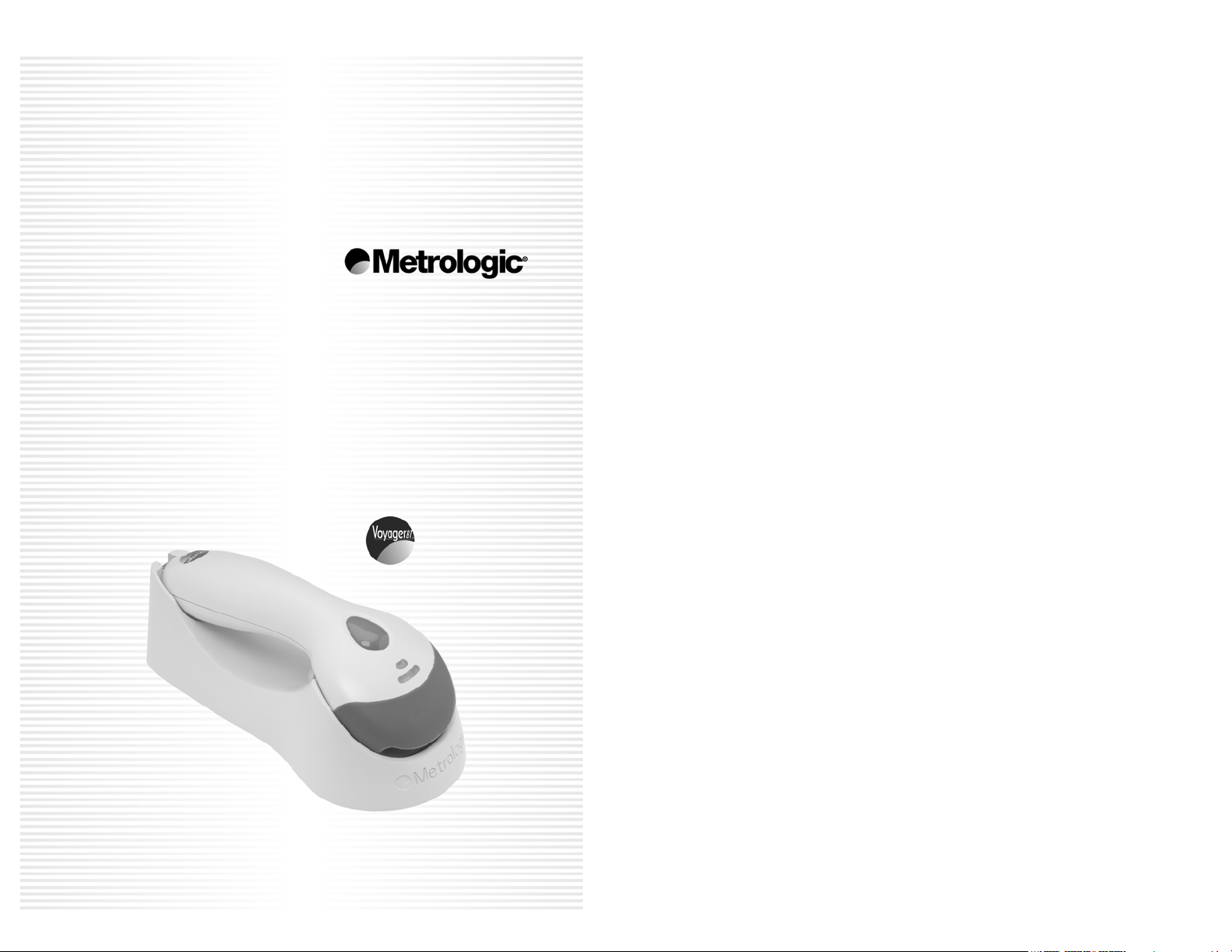
METROLOGIC INSTRUMENTS, INC.
MS9535 VoyagerBT
Wireless Hand-Held Laser Scanner
Installation and User’s Guide
Page 2
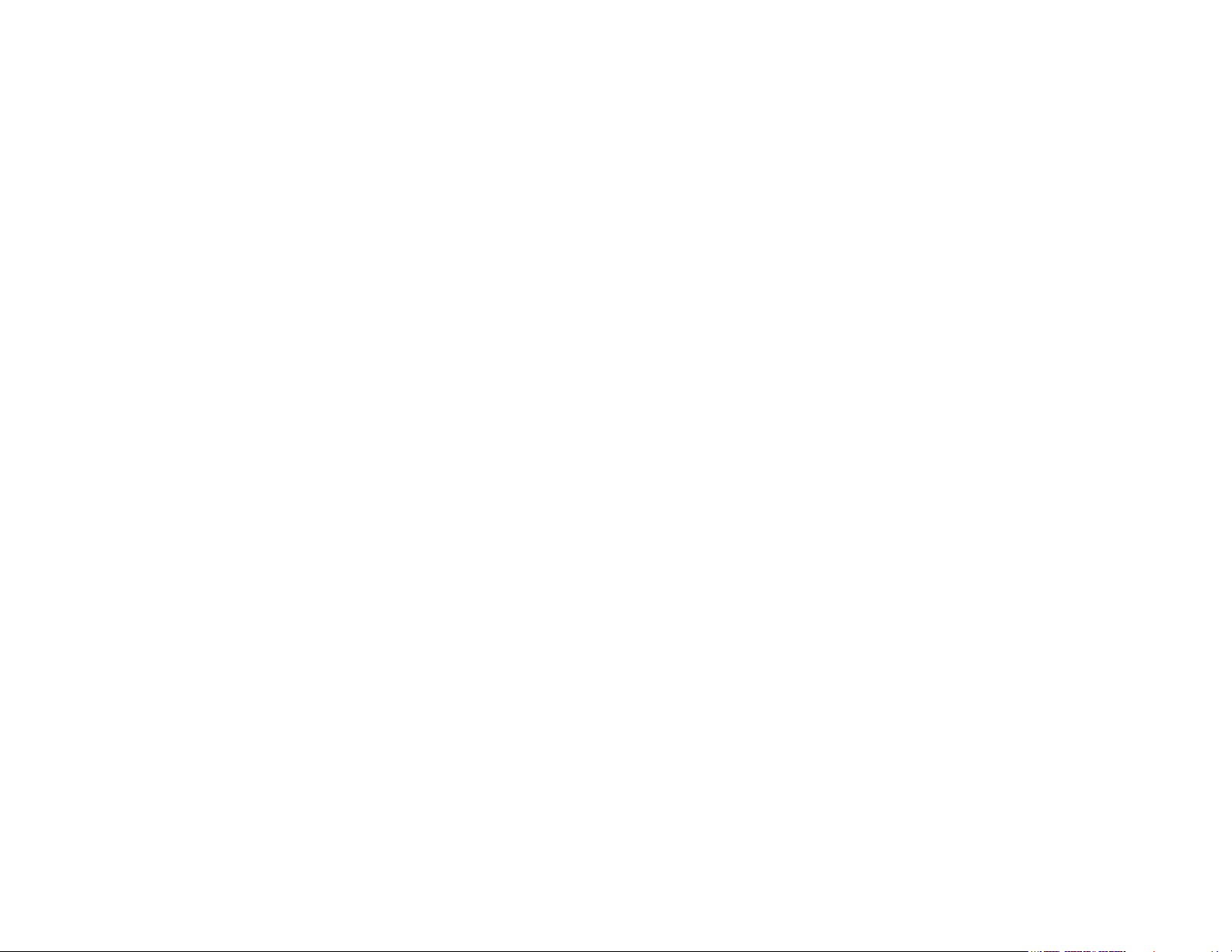
Page 3
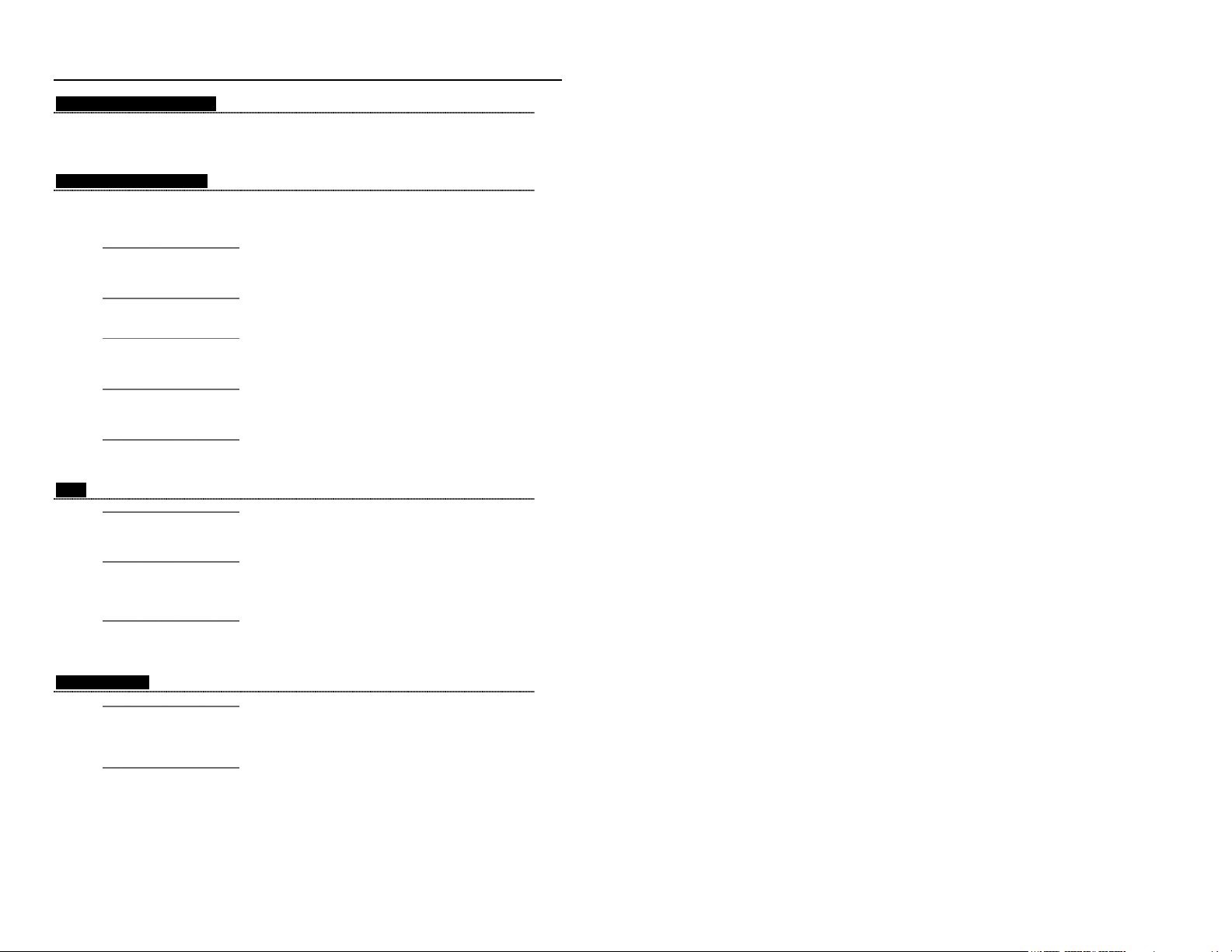
LOCATIONS
CORPORATE HEADQUARTERS
North America Metrologic Instruments, Inc. Customer Service: 1-800-ID-METRO
EUROPEAN HEADQUARTERS
Germany, Metrologic Instruments GmbH Tel: +49 89 89019 0
Middle East and Africa Dornierstrasse 2 Fax: +49 89 89019 200
ASIA
SOUTH AMERICA
Copyright
© 2003 by Metrologic Instruments, Inc. All rights reserved. No part of this work may be reproduced, transmitted, or stored
in any form or by any means without prior written consent, except by reviewer, who may quote brief passages in a review,
or provided for in the Copyright Act of 1976.
Products and brand names mentioned in this document are trademarks of their respective companies.
90 Coles Road Tel: 856-228-8100
Blackwood, NJ 08012-4683 Fax: 856-228-6673
Email: info@metrologic.com
Internet: www.metrologic.com
82178 Puchheim b. Email: info@europe.metrologic.com
Spain Metrologic Eria lbérica SL Tel: +34 913 272 400
Italy Metrologic Instruments Italia srl Tel: +39 0 51 6511978
France Metrologic Eria France SA Tel: +33 (0) 1 48.63.78.78
United Kingdom Metrologic Instruments UK Limited Tel: +44 (0) 1256 365900
Russia Metrologic Russia Tel: +7 095 50 93 485
Singapore Metrologic Asia (Pte) Ltd Tel: 65-6842-7155
China Metro (Suzhou) Technologies Co., Ltd. Tel: 86-512-62572511
Japan Metrologic Japan Co., Ltd. Tel: 81-03-3839-8511
Brazil Metrologic do Brasil Ltda. Tel: 55-11-5182-8226
Outside Brazil Metrologic South America Tel: 55-11-5182-7273
Munich, Germany Germany Email: info@de.metrologic.com
Julián Camarillo 29, D-1 Fax: +34 913 273 829
Edificio Diapasón Email: info@es.metrologic.com
28037 Madrid
Via Emilia 70 Fax: +39 0 51 6521337
40064 Ozzano dell’Emilia (BO) Email: info@it.metrologic.com
69 Rue de la Belle Etoile Fax: +33 (0) 1 48.63.24.94
ZI Paris Nord II, BP 50057 Email: info@fr.metrologic.com
95947 – ROISSY CDG CEDEX
58 Tempus Business Centre Fax: +44 (0) 1256 365955
Kingsclere Road, Basingstoke Email: info@uk.metrologic.com
Hampshire RG21 6XG
Bolshaya Novodmitrovskaya 14 Email: info@ru.metrologic.com
RU-125015
Moscow, Russia
No. 8 Kaki Bukit Place Fax: 65-6842-7166
4th Floor Email: info@sg.metrologic.com
Singapore 416186
221 Xing Hai Street Fax: 86-512-62571517
Suzhou Industrial Park Email: info@cn.metrologic.com
Suzhou, China
215021
Matsunoya Building, 6 Floor Fax: 81-03-3839-8519
3-14-8 Higashiueno Email: info@jp.metrologic.com
Taitou-Ku, Tokyo 110-0015 Japan
Rua da Paz 2059 Fax: 55-11-5182-8315
CEP 04713-002 Email: info@br.metrologic.com
Chácara Santo Antônio
São Paulo, SP, Brasil
Rua da Paz 2059 Fax: 55-11-5182-7198
CEP 04713-002 Email: info@sa.metrologic.com
Chácara Santo Antônio
São Paulo, SP, Brasil
ii
Page 4
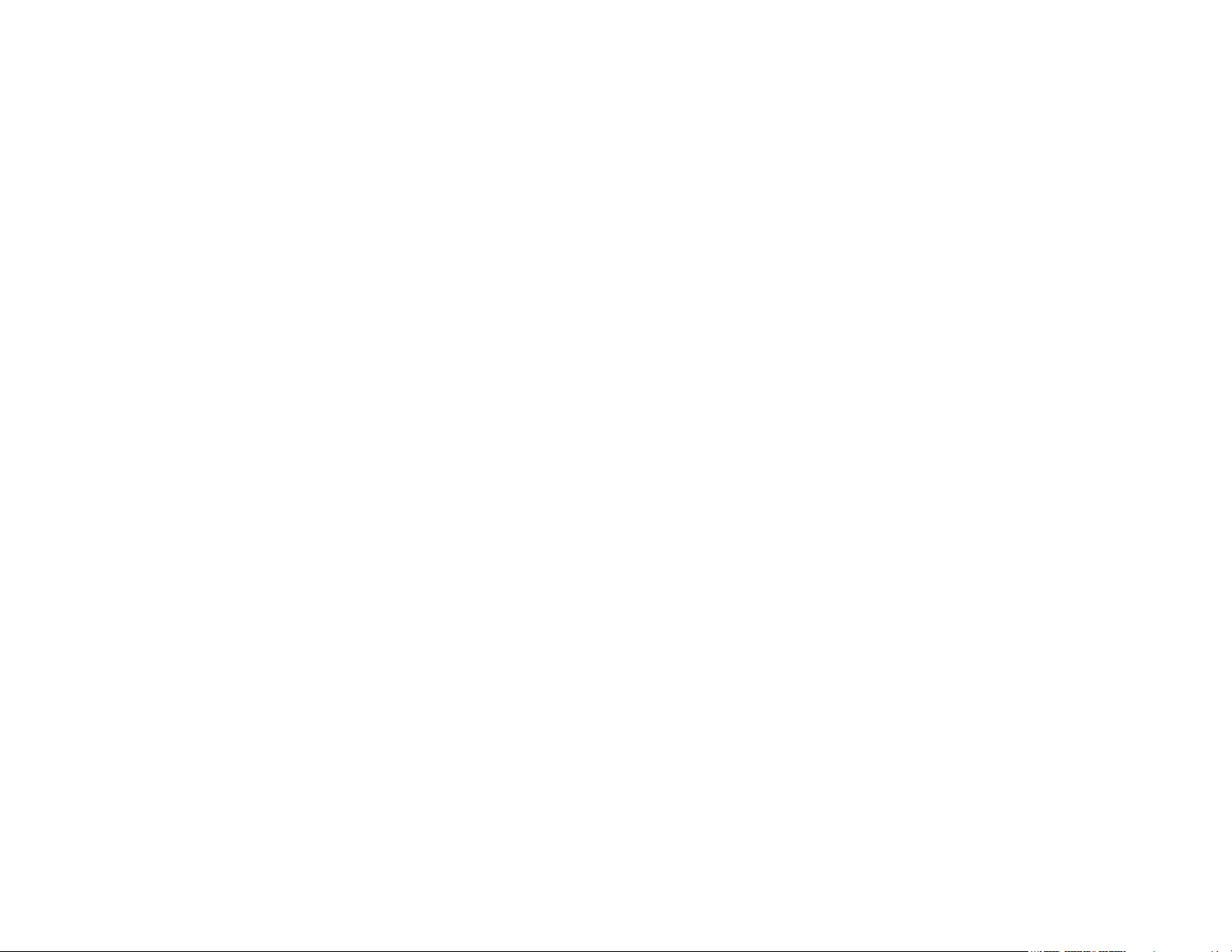
iii
Page 5
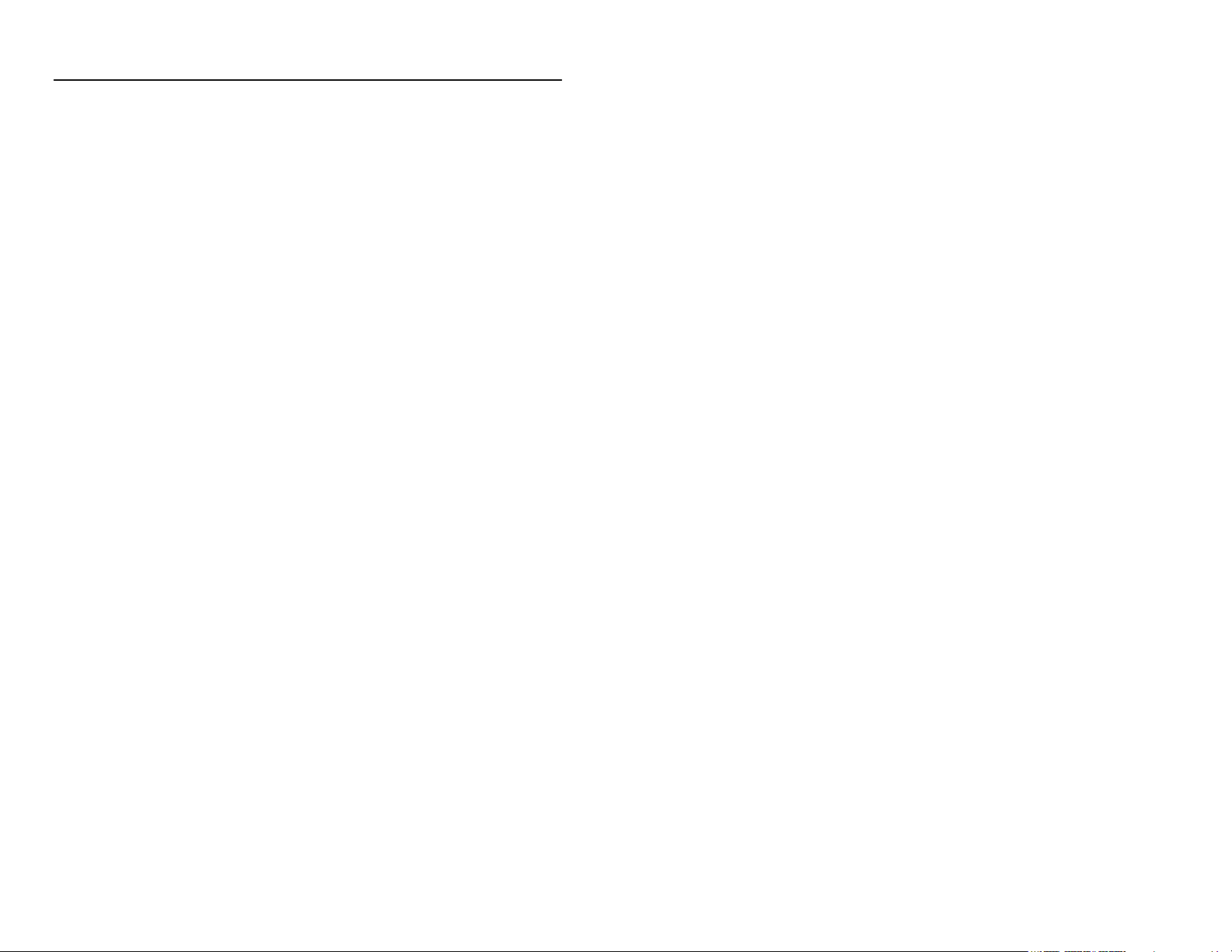
TABLE OF CONTENTS
Introduction........................................................................................................... 1
Scanner and Accessories..................................................................................... 2
Quick Start............................................................................................................ 3
RS232 and Light Pen Scanner Installation........................................................... 5
Keyboard Wedge Scanner Installation .................................................................6
USB Scanner Installation...................................................................................... 7
Establish Communication Between Scanner and Cradle ..................................... 8
Charging the Scanner .......................................................................................... 9
Receiver / Charger Cradle.................................................................................. 10
Cradle Parts ....................................................................................................... 11
Scanner Parts..................................................................................................... 12
Audible Indicators............................................................................................... 13
Visual Indicators ................................................................................................. 14
Failure Modes..................................................................................................... 16
Programming Modes .......................................................................................... 17
Upgrading the Flash ROM Firmware.................................................................. 18
Labels................................................................................................................. 19
Maintenance....................................................................................................... 19
Depth of Field ..................................................................................................... 20
IR Activation ....................................................................................................... 21
Connecting to other Bluetooth Devices .............................................................. 22
Trouble Shooting Guide...................................................................................... 24
Design Specifications ......................................................................................... 28
Default Settings.................................................................................................. 29
Cradle and Cable Terminations
Cradle Pinout Connections............................................................................. 34
Cable Connector Configurations .................................................................... 35
Limited Warranty ................................................................................................ 37
Notices ............................................................................................................... 38
Patents ............................................................................................................... 40
Index .................................................................................................................. 41
iv
Page 6
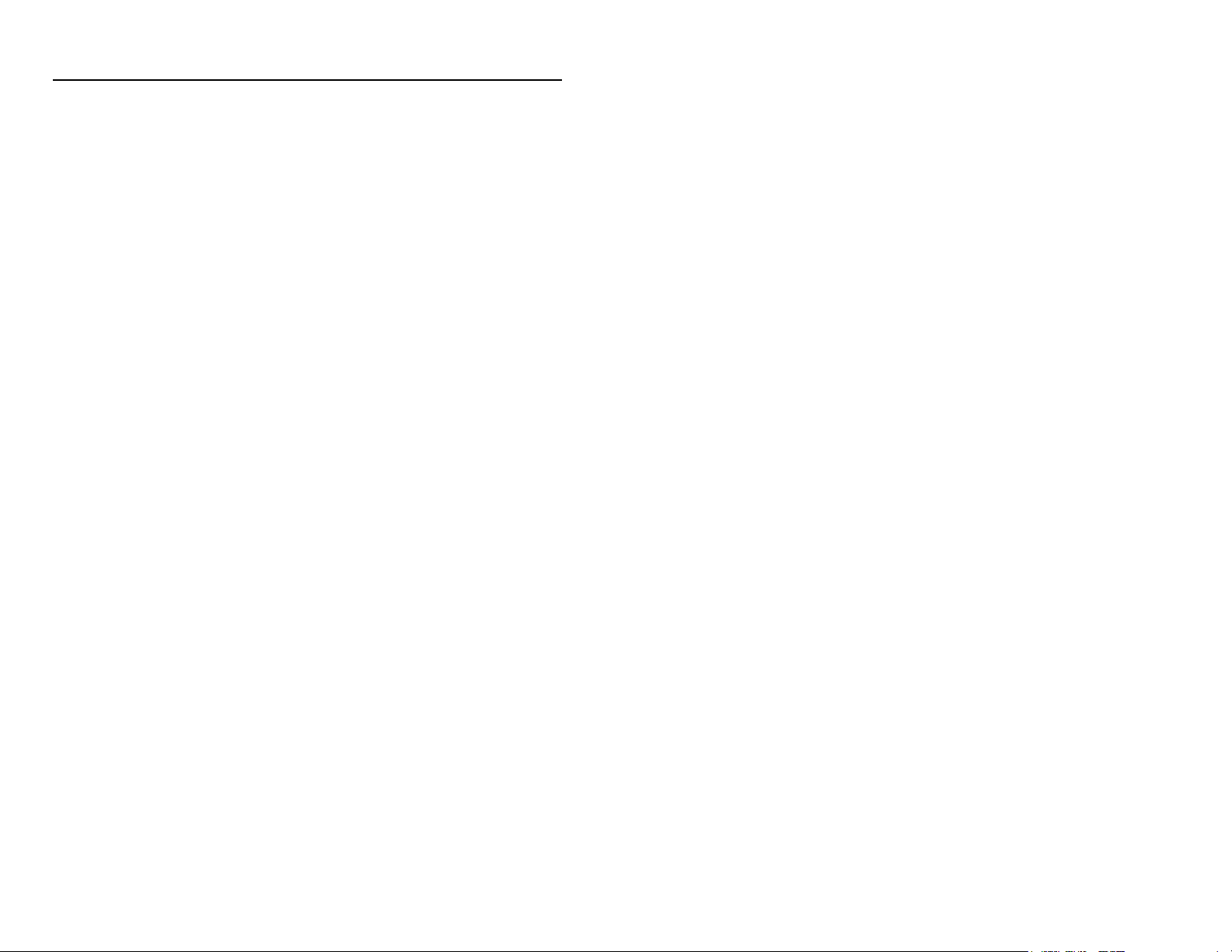
INTRODUCTION
MS9535 Voyager
Voyager series. While featuring the patented technologies of automatic trigger
and CodeGate button, the VoyagerBT has incorporated the latest Bluetooth™
wireless technology. With this technology, it allows the scanner freedom of
mobility, up to 10 meters from the cradle.
VoyagerBT works hand in hand with its cradle. Before normal scanning, the
scanner must establish communications with the cradle by scanning a Bluetooth
address bar code. After communications have been established between the
scanner and cradle, futures bar code scans will be transmitted from the scanner
to the cradle and from the cradle to the host.
The cradle of the VoyagerBT also works as a battery charger for the scanner.
When resting in the cradle, the scanner can reach a fully charged state in 2.5
hours. When fully charged, the scanner can provide up to 12,000 scans. For
power saving, the scanner can be put into a full sleep mode by depressing the
CodeGate button for 5 seconds after the laser has shut down. In this mode, the
scanner can remain powered for up to 35 hours before the batteries require
recharging. To wake-up the scanner, simply depress the CodeGate button, and
the scanner will resume normal operation, after an automatic reset.
Voyager
codes. Voyager
without the need for unnecessary heavy lifting by customers or checkout
personnel, making for added convenience. It can be used in applications
including supermarkets, hypermarkets, shopping clubs, retailers, light warehouse
and manufacturing.
BT includes ability to decode Reduced Space Symbology (RSS) bar
BT laser bar code scanner is a new member of Metrologic’s
BT offers checkout personnel the ability to scan bulky items
1
Page 7
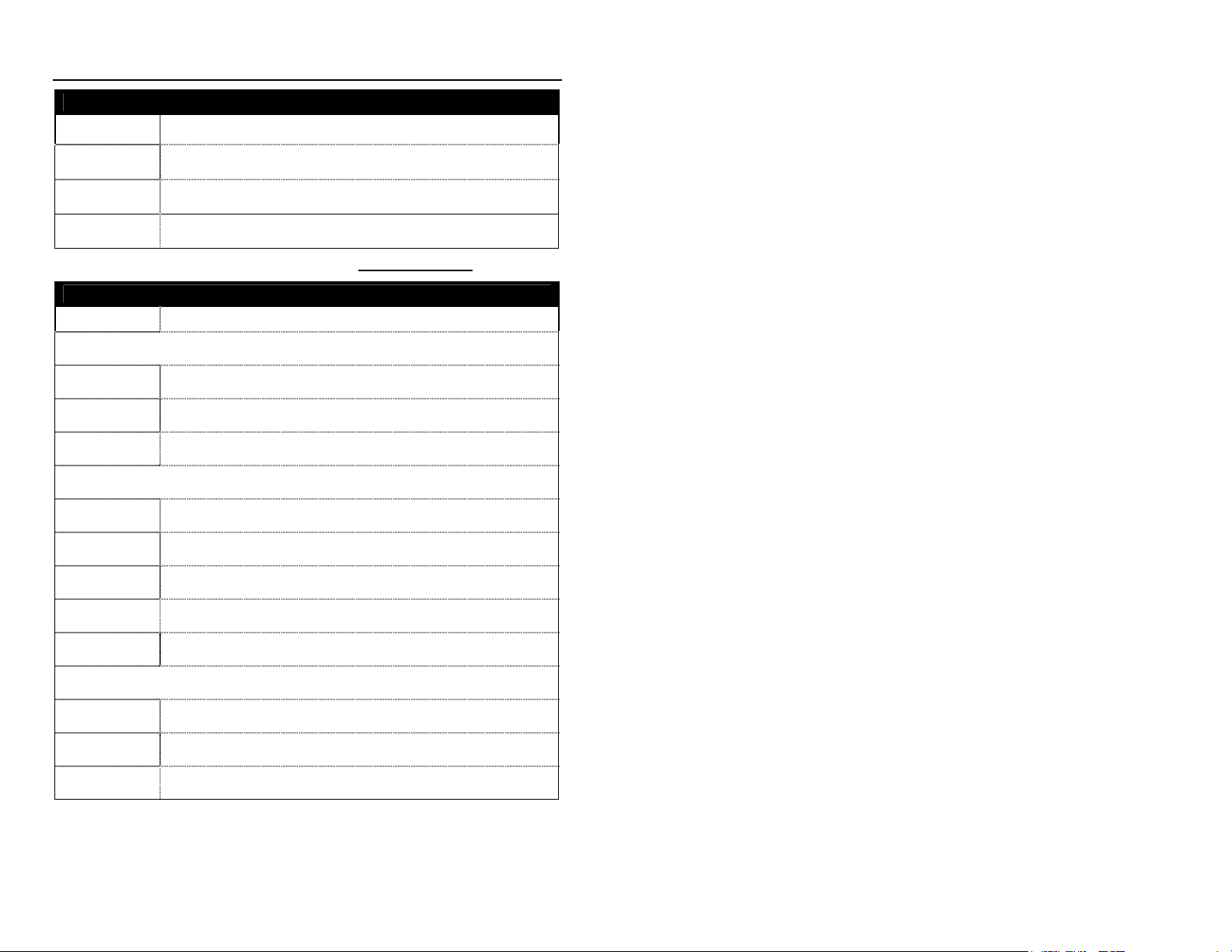
SCANNER AND ACCESSORIES
BASIC KIT
Part # Description
MS9535-5 VoyagerBT Scanner
70-79004
MS9535 Voyager
Installation and User’s Guide*
BT Wireless Hand Held Laser Scanner
70-79006 MetroSelect Single-Line Programming Guide*
* Available on the Metrologic website - www.metrologic.com
OPTIONAL ACCESSORIES
Part # Description
Receiver / Charger Cradle
MI9535-541 Receiver / Charger Cradle, RS232/Light Pen
MI9535-547 Receiver / Charger Cradle, Keyboard Wedge
MI9535-537 Receiver / Charger Cradle, USB
AC to DC Power Transformer- Regulated 5VDC @ 2A Output
46-46911 Power Supply, China
46-46912 Power Supply, United Kingdom
46-46913 Power Supply, Continental Europe
46-46914 Power Supply, Australia
46-46915 Power Supply, United States
Communication Cable
54-54000B-N RS232 / Light Pen Cable, short strain relief
57-57002A Keyboard Wedge Cable, short strain relief
52-52828A USB Cable, short strain relief
Other items may be ordered for the specific protocol being used. To order additional items,
contact the dealer, distributor or call Metrologic’s Customer Service Department at
1-800-ID-METRO or 1-800-436-3876.
2
Page 8

QUICK START
1. Connect the 10-pin RJ45 male connector into the 10-pin modular jack on the
bottom of the cradle. You will hear a ‘click’ when the connection is made.
2. Connect the plug of the power supply into the power jack on the bottom of
the cradle.
3. Connect the power supply into an AC outlet. The blue LED on the rear of the
cradle will stay on.
4. Pick up the scanner and scan the Bluetooth address code on the cradle, you
will hear 3 continuous beeps. After 4 seconds, both the blue LEDs of the
charger cradle and the scanner flashes, followed by a 3 combination beeps.
This means the communication between the cradle and the scanner has
been established successfully.
Bluetooth Address Code*
*This is a configuration bar code attached on the cradle. Before the normal scanning,
you must establish a communication between the scanner and the receiver. Please go
to Page 8 for more details.
Caution:
To maintain compliance with applicable standards, all circuits connected to the scanner must
meet the requirements for SELV ( Safety Extra Low Voltage) according to EN 60950.
To maintain compliance with standard CSA C22.2 No. 950/UL 1950 and norm EN 60950, the
power source should meet applicable performance requirements for a limited power source.
3
Page 9
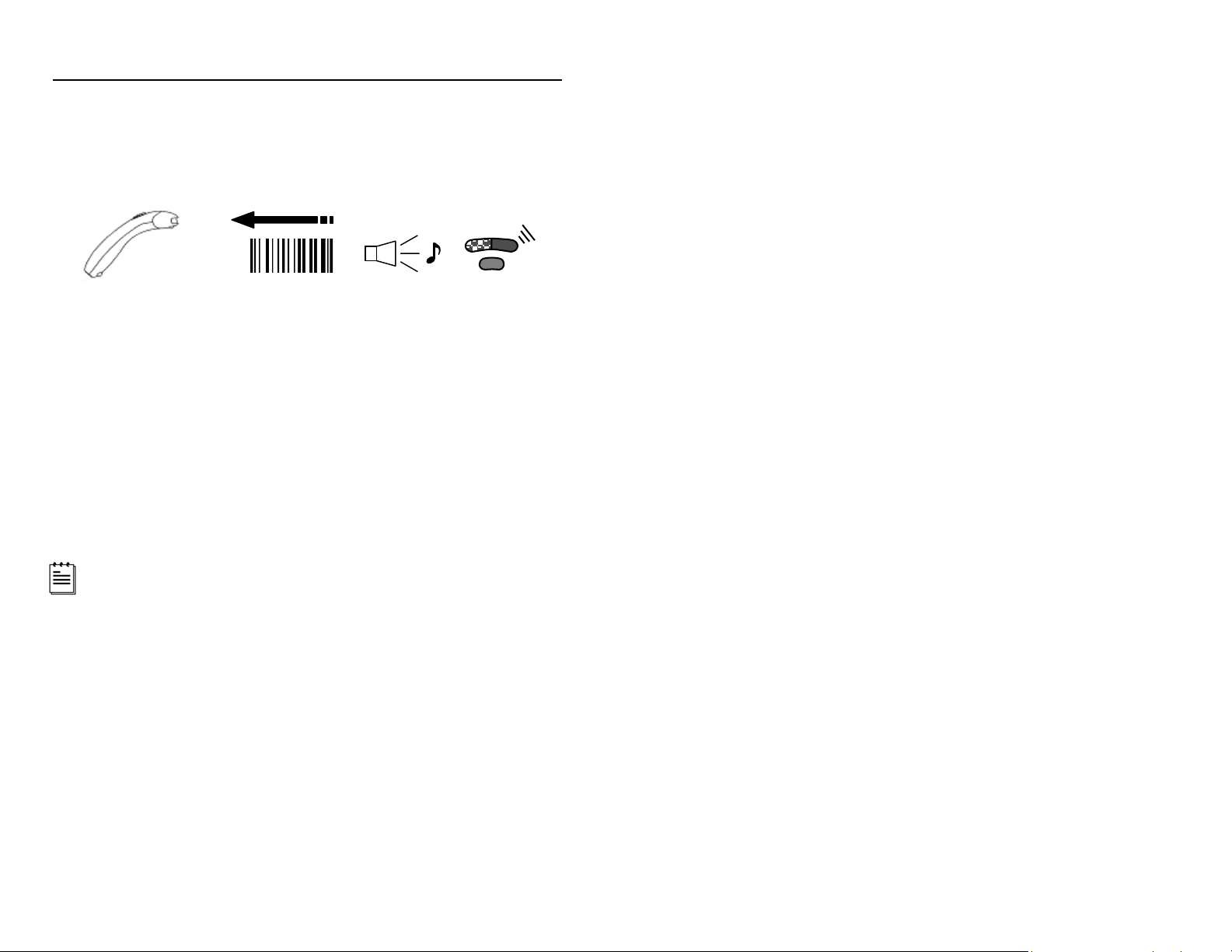
QUICK START (CONTINUED)
5. Scan a bar code anywhere within 10 meters from the cradle. The scanner
will beep once and flash the white LED. The blue LED of the cradle will also
flash once, indicating that the bar code has been successfully read and
transmitted.
MS9535 Voyager
1. Auto-trigger mode
When the scanner is at rest in the cradle, it is in auto-trigger mode. While in
this mode, present a bar code in the scanning field and the data is
automatically decoded and transmitted.
2. CodeGate mode
When the scanner is removed from the cradle, it is in CodeGate mode.
While in this mode, scanned bar code data is only decoded and transmitted
when the CodeGate button is pressed.
MS9535 is shipped from the factory programmed with default settings.
Refer to the MetroSelect
MetroSet
BT also provides two modes of operation:
2’s help files for instructions on how to configure the scanner.
Single-Line Programming Guide (70-79006) or
4
Page 10
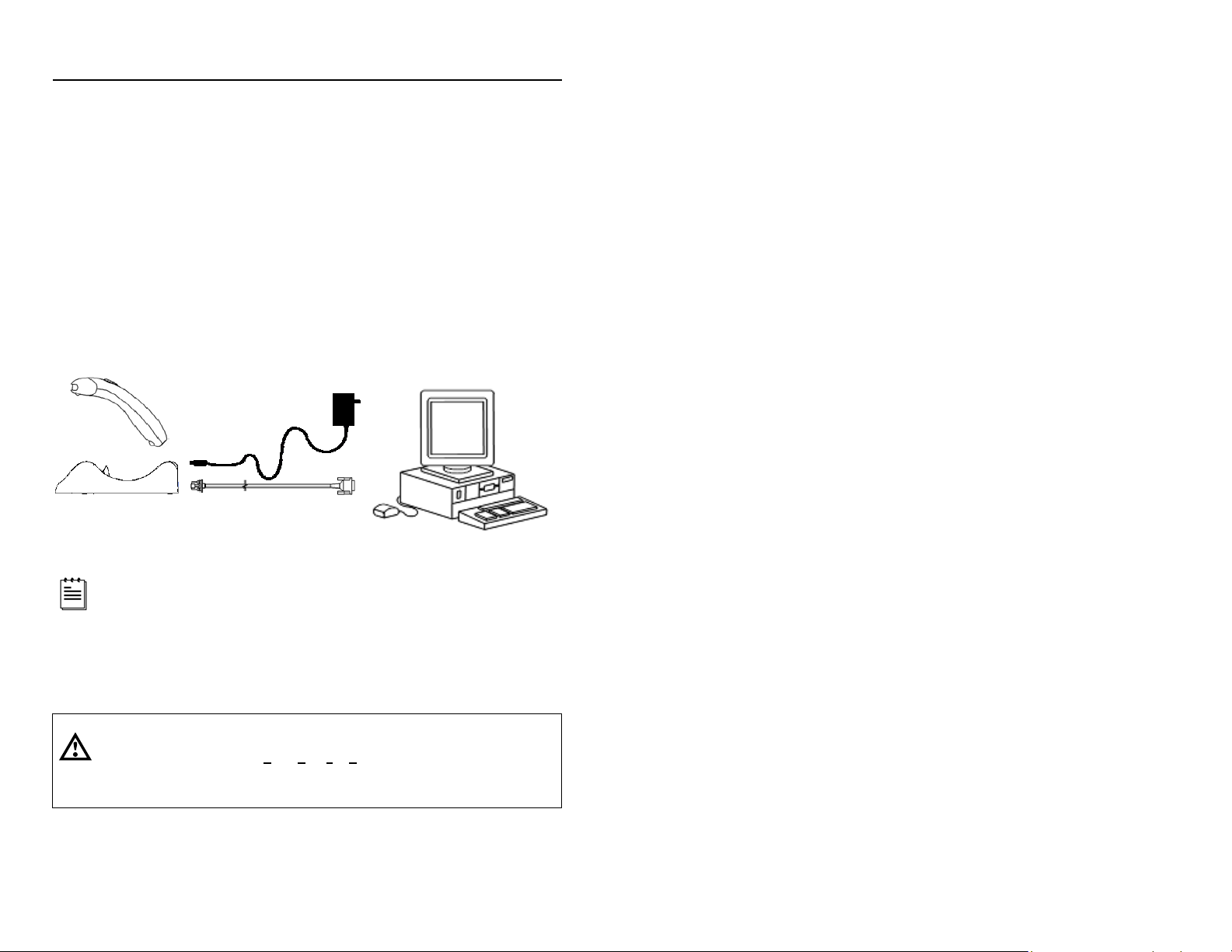
RS232 AND LIGHT PEN SCANNER INSTALLATION
1. Turn off the host system.
2. Connect the 10-pin RJ45 male connector into the 10-pin modular jack on the
bottom of the cradle. You will hear a ‘click’ when the connection is made.
3. Connect the plug of the power supply into the power jack on the bottom of
the cradle.
4. Connect the power supply into an AC outlet. The blue LED on the rear of the
cradle will stay on.
5. Connect the 9-pin D-type connector of the RS232 cable to the proper COM
port of the host system.
6. Turn on the host system.
Right installation does not guarantee that the scanned information will be
communicated properly to the host system. The scanner is shipped from
the factory programmed with default settings. Please refer to the
MetroSelect Programming Guide (
files for instructions on changing the scanner’s configuration. In addition,
please check that the cradle and host system are using the same
communication protocol.
Caution:
To maintain compliance with applicable standards, all circuits connected to the scanner must
meet the requirements for SELV ( Safety Extra Low Voltage) according to EN 60950.
To maintain compliance with standard CSA C22.2 No. 950/UL 1950 and norm EN 60950, the
power source should meet applicable performance requirements for a limited power source.
MLPN 70-79006) or MetroSet2’s help
5
Page 11
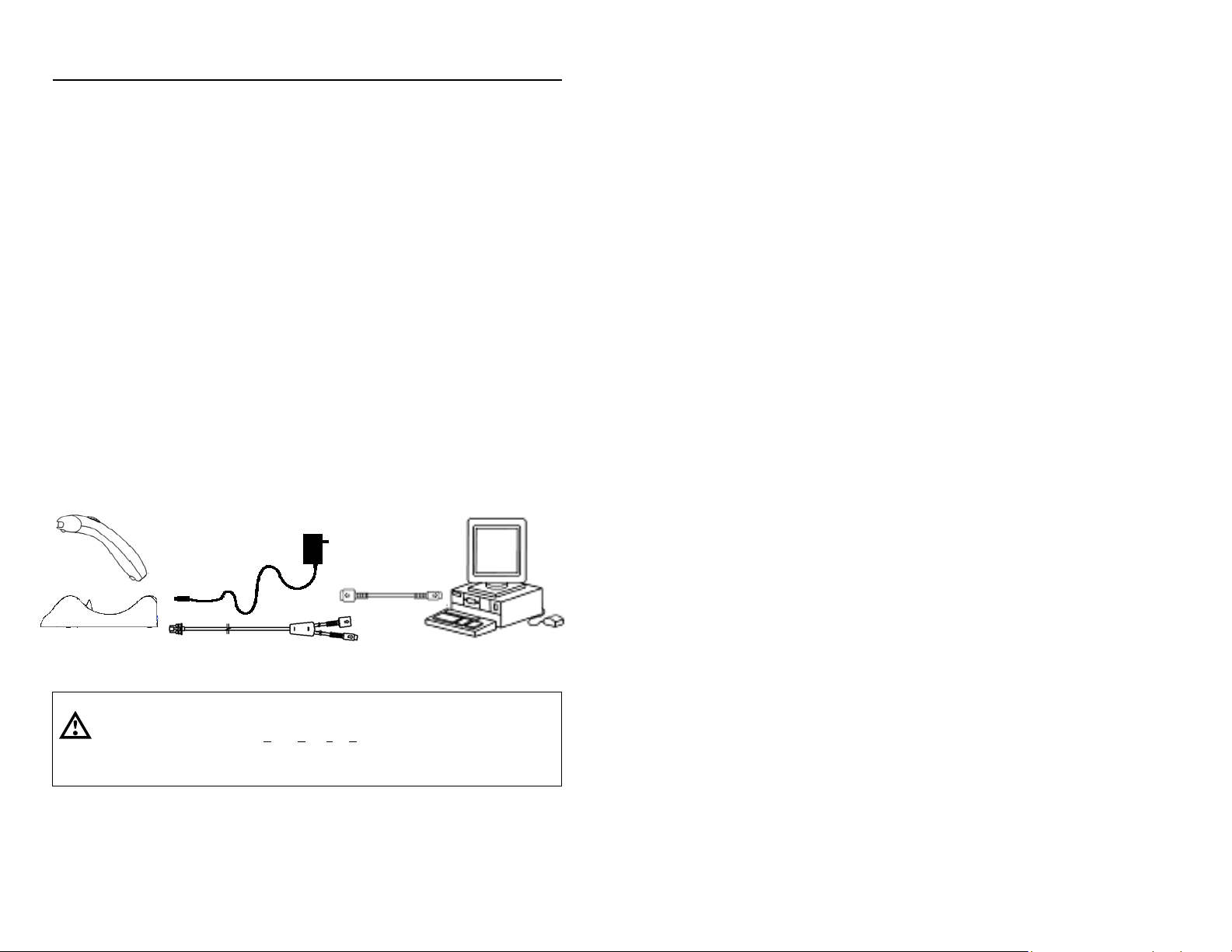
KEY BOARD WEDGE SCANNER INSTALLATION
Optional
&
1. Turn off the host system.
2. Connect the 10-pin RJ45 male connector into the 10-pin modular jack on the
bottom of the cradle. You will hear a ‘click’ when the connection is made.
3. Connect the plug of the power supply into the power jack on the bottom of
the cradle.
4. Connect the power supply into an AC outlet. The blue LED on the rear of the
cradle will stay on.
5. Disconnect the keyboard from the PC.
6. The keyboard wedge cable is terminated with a 5-pin DIN female connector
on one end, and a 6-pin mini DIN male on the other. Metrologic will supply
an adapter cable with a 5-pin DIN male connector on one end and a 6-pin
mini DIN female connector on the other. According to the termination
required, connect the appropriate end of the adapter cable to the main cable,
leaving the necessary termination exposed for connecting to the keyboard
and the keyboard port on the PC.
7. Connect to the main cable to the keyboard and the keyboard port on the host
system.
8. Power up the host system.
Caution:
To maintain compliance with applicable standards, all circuits connected to the scanner must
meet the requirements for SELV ( Safety Extra Low Voltage) according to EN 60950.
To maintain compliance with standard CSA C22.2 No. 950/UL 1950 and norm EN 60950, the
power source should meet applicable performance requirements for a limited power source.
6
Page 12

USB SCANNER INSTALLATION
1. Turn off the host system.
2. Connect the USB B type connector into the center jack on the bottom of the
charger cradle.
3. Connect the plug of the power supply into the power jack on the bottom of
the charger cradle.
4. Connect the power supply into an AC outlet.
5. Connect the USB cable to the USB port on the host system.
6. Turn on the host system.
Caution:
To maintain compliance with applicable standards, all circuits connected to the scanner must
meet the requirements for SELV ( Safety Extra Low Voltage) according to EN 60950.
To maintain compliance with standard CSA C22.2 No. 950/UL 1950 and norm EN 60950, the
power source should meet applicable performance requirements for a limited power source.
7
Page 13
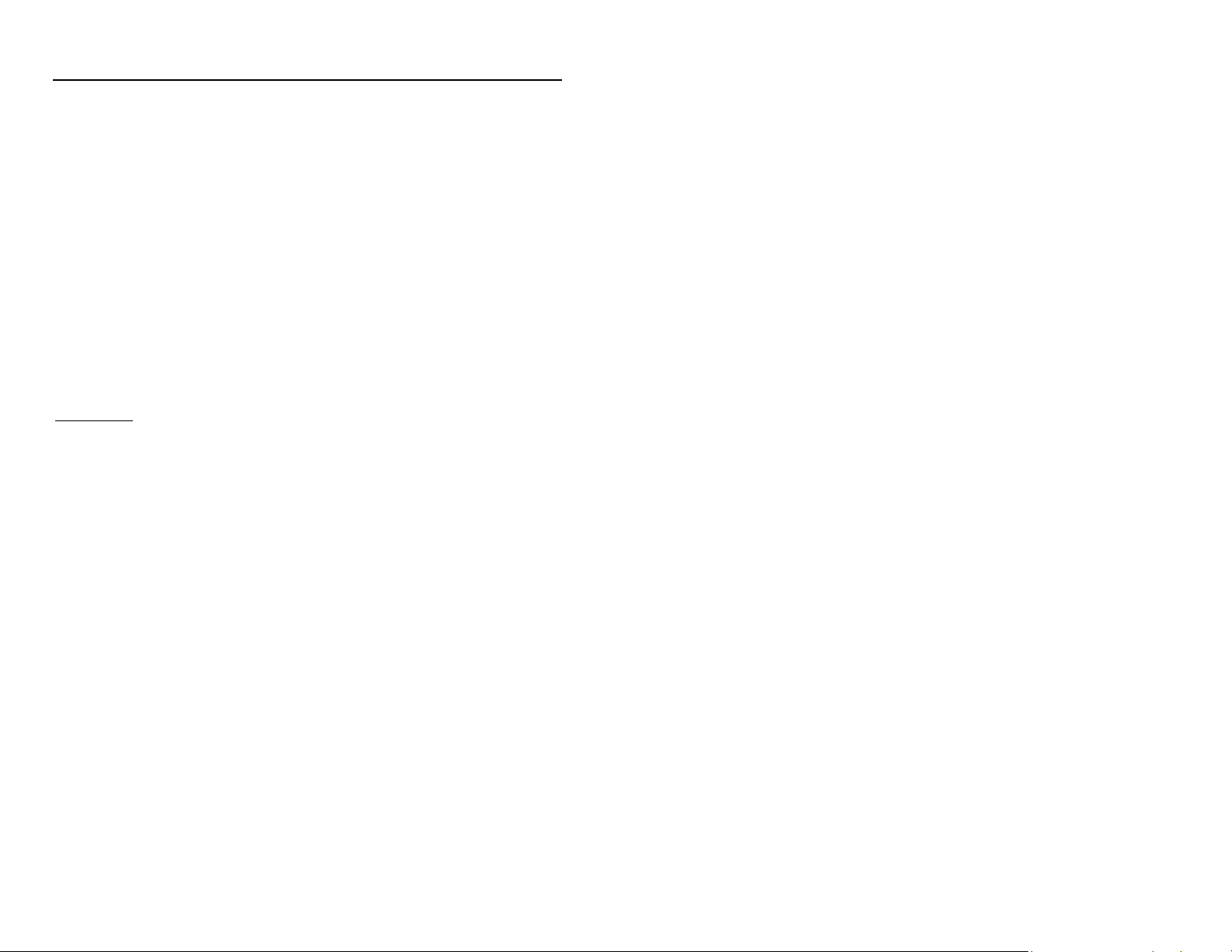
ESTABLISH COMMUNCATION BETWEEN SCANNER AND CRADLE
Before the normal scanning starts, Bluetooth communication between the
scanner and cradle must be established.
The communication between the scanner and cradle can be established by
scanning a Bluetooth address code located on the cradle. After scanning this
address, the blue LED of the cradle begins to flash. After a couple of seconds,
the blue LED on the scanner flashes, followed by a 3 combination beeping sound
to indicate Bluetooth communication has been established successfully.
Dynamic Pair Function
The scanner can “connect” to any cradle by scanning the Bluetooth address code
attached to that cradle. This is referred as “Dynamic Pair Function”.
Each scanner will only communicate with the last cradle address scanned. Any
previous scanners addressed to that cradle address will no longer communicate
with the cradle.
For example:
Scanner #1 has established communication with Cradle #1. If you make it scan
the Bluetooth address code on Cradle #2, its connection with Cradle #1 will break
and switch to Cradle #2. At this time, if Scanner #2 scans the Bluetooth address
code on Cradle #2 again, it will razz, indicating that the communication cannot be
established since Cradle #2 already connects to Scanner #1.
RangeGate
The operation range of the Bluetooth communication is 10 meters between the
scanner and cradle. If scans are made out of this range, the communication will
break and the blue LED will flash. At this time, RangeGate becomes activate,
and the bar codes scanned during this communication loss will be stored in the
SRAM of the scanner instead of being lost. Once communication is reestablished, the stored data will be transmitted before a new round of scanning
begins.
8
Page 14
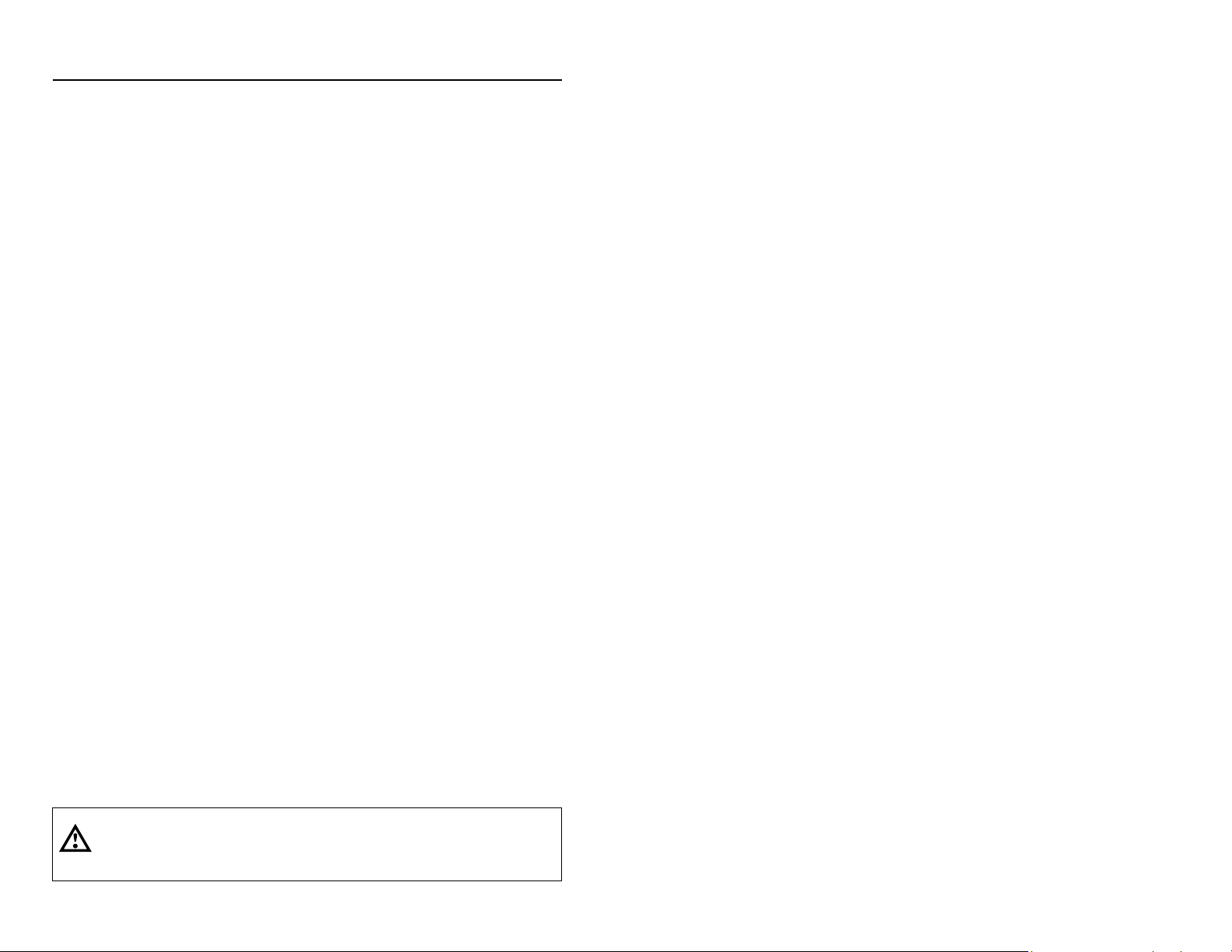
CHARGING THE SCANNER
Prior to performing any operation with the scanner, make sure it has been
charged.
The following explains how to determine if the scanner needs recharging:
1. If you present a bar code to the scanner, when not in full sleep mode,
and a scan line is not present. This indicates the scanner has no power.
2. During operation, the scanner gives two beeps after a successful scan
and the amber LED flashes every 5 seconds. This indicates the scanner
has low power.
Before charging the scanner, it is suggested that the communication between the
scanner and the cradle be established first.
To charge the scanner, place the unit into the cradle. The amber LED on the
scanner begins to flash indicating the charing process has begun.
A complete charging process takes about 2.5 hours. The amber LED of the
scanner will turn steady when charging is complete. If charging the scanner for
the first time, it is suggested to keep the scanner on cradle for another 30
minutes after the amber LED turns steady.
Manufacturer’s Suggestion:
If the scanner is not be used for a long period of time, it is suggested that the unit
be placed into full sleep mode to save power. After the laser shuts off, depress
the CodeGate button and hold for 5 seconds, the scanner will give a long beep
and switch into full sleep mode. To wake-up the scanner, depress the CodeGate
button. After an automatic reset, the scanner is ready for normal operation.
Safety Precautions for Lithium Batteries:
Do not place batteries in fire or heat the batteries
•
•
Do not store batteries near fire or other high temperature locations
•
Do not store or carry batteries together with metal objects
•
Do not expose batteries to water or allow the batteries to get wet
•
Do not connect (short) the positive and negative terminals, of the batteries,
to each other with any metal object.
•
Do not pierce, strike or step on batteries or subject batteries to strong
impacts or shocks
•
Do not disassemble or modify batteries
Caution:
Danger of explosion if batteries are incorrectly replaced. Replace only with the same or
equivalent type recommended by the manufacture. Dispose of used batteries according to the
recycle program for batteries as directed by the governing agency for the country where the
batteries are to be discarded.
9
Page 15
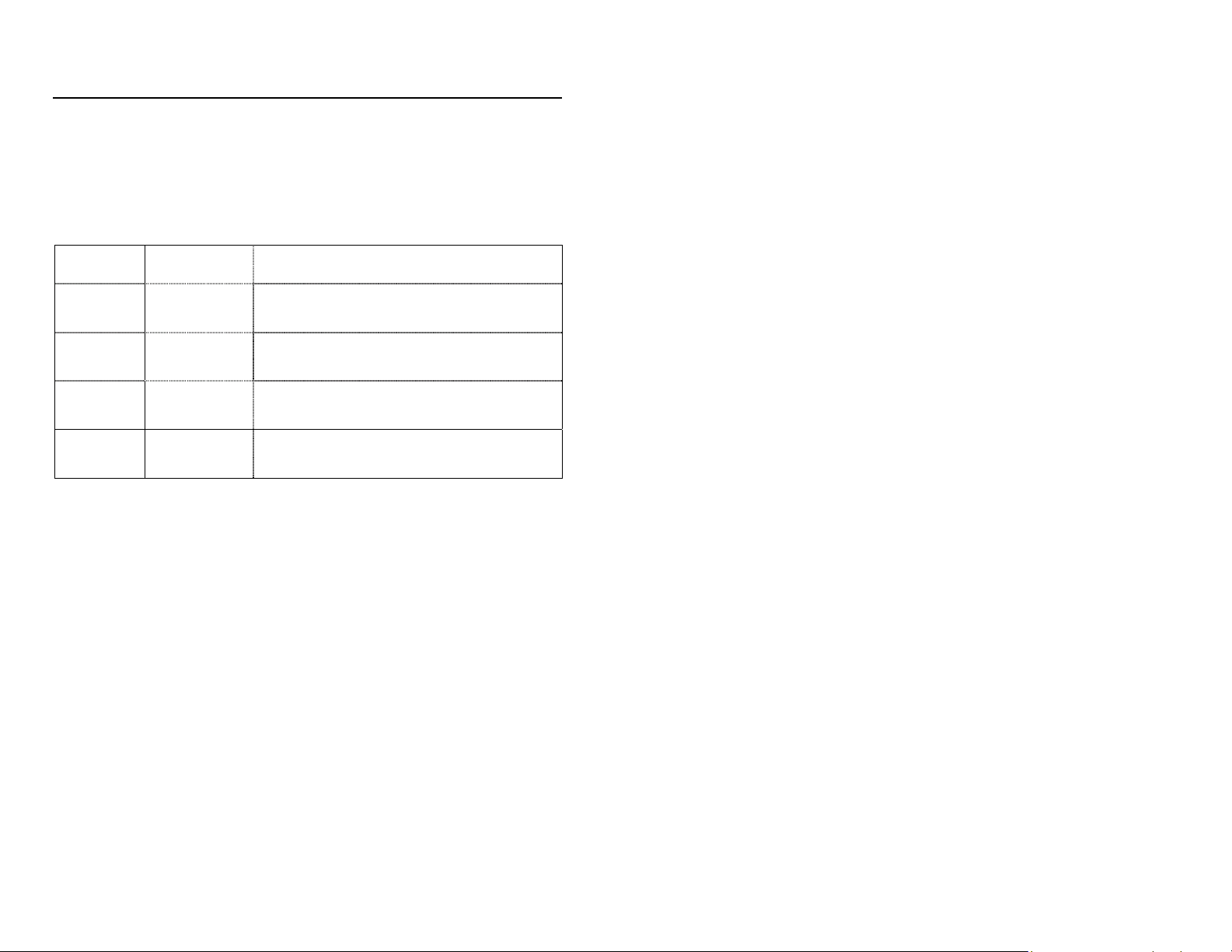
RECEIVER / CHARGER CRADLE
The cradle of MS9535 works both as a receiver and a charger.
As a receiver, after establishing Bluetooth communication with the scanner, the
cradle receives date being scanned by the scanner and transmits it to the host.
To communicate with different host interfaces, the cradle is offered in various
configurations.
Cradle
MI9535-5xx
MI9535-5xx 47
MI9535-5xx 37 USB and RS-232 Transmit / Receive
MI9535-5xx 11 IBM and RS-232 Transmit / Receive
Version
Identifier
41 RS-232 / Light Pen Emulation
Keyboard Wedge, Stand-Alone Keyboard
Wedge and RS-232 Transmit / Receive
Communication Protocol(s)
As a charger, the cradle recharges the scanner whenever it is set into place.
Even if the scanner’s battery is full, the cradle will continue to supply power to the
scanner.
10
Page 16

CRADLE PARTS
The main parts of the cradle includes:
d. Charge Contactor
a. Blue LED
c. Page Button
b. Wall Mount Hook
a) Blue LED
The blue LED indicates the “connecting” status of the cradle with the scanner.
When the Bluetooth connection breaks, the blue LED will flash. A single flash
of the blue LED indicates data has been received from the scanner.
b) Wall Mount Hook
In applications where wall mount becomes necessary for the cradle, the hook
will secure the scanner into place.
c) Page Button
The page button is located at the rear of the cradle. When the scanner
associated with the cradle can not be found, press the page button; the
scanner will begin beeping and the blue and amber LEDs will flash
alternatively. To discontinue paging the scanner, press the page button again.
d) Charge Contactor
The cradle supplies power to the scanner through the charge contactors.
When the cradle is powered up, do NOT short the two charge contactors with
metal objects. This will result in damaging the cradle.
11
Page 17

A
w
/
ue
SCANNER PARTS
White LED
Bl
LED
Output Windo
mber LED
CodeGate Button
MS9535 Top View
Plastic Feet
Charge Contacts
MS9535 Side View
12
Page 18

AUDIBLE INDICATORS
When the scanner is in operation, it provides audible feedback. These sounds
indicate the status of the scanner. Eight settings are available for the tone of the
beeper (normal, 6 alternate tones and no tone). To change the tones, refer to the
MetroSelect Single-Line Programming Guide (MLPN 70-79006) or MetroSet2’s
help files.
One Beep
After establishing communication, when the scanner is put
into cradle correctly, the scanner will beep once.
When the scanner successfully reads a bar code, the white
LED will flash and the scanner beeps once.
When the scanner is set into full sleep mode by pressing
the CodeGate button for 5 seconds, the scanner will give a
longer beep.
Two Beeps
When the scanner has a low battery voltage, it will give two
beeps after a successful scan and flash the amber LED
every 5 seconds.
When there is a Flash ROM upgrade needed, the scanner
will beep twice followed by alternating flashing of the blue
and white LEDs.
Three Beeps
When entering configuration
while the scanner simultaneously beeps three times. Upon
exiting configuration mode, the scanner will beep three
times again, then the white LED will stop flashing.
When scanning a Bluetooth Address bar code, the scanner
will beep three times. A few seconds later, the scanner’s
blue LED flashes, and sounds a 3-combination tone. This
indicates communication between the scanner and the
cradle has been successfully established.
When using single-code-programming, the scanner will
sound a 3-combination tone (a short pause followed by a
high tone and a low tone). This indicates a single
configuration bar code has successfully configured the
scanner.
Razzberry Tones
This tone indicates a type of failure. Refer to “Failure
Modes" on page 16.
mode, the white LED will flash
13
Page 19

VISUAL INDICATORS
The MS9535 has three LED indicators (blue, white and amber) located on the
head of the scanner. When the scanner is in operation, the flashing or stationary
activity of the LEDs indicates the status of the current scan and the scanner.
Blue, White & Amber LEDs are off
The scanner receives is not receiving power from the cradle
or the inside battery.
The scanner is in full sleep mode. Pressing the CodeGate
button will wake-up the scanner, and the blue LED will flash.
Steady Amber
After establishing communication, when the scanner is put
into the cradle and the battery has been fully charged, the
amber LED will remain steady.
If the communication is not established, when the scanner is
put into the cradle, the amber LED will stay on after a short
delay.
Steady Blue
When the laser is active, the blue LED is illuminated. The
blue LED will remain illuminated until the laser is
deactivated.
Steady Blue and Single White Flash
When the scanner successfully reads a bar code, the white
LED will flash, the blue LED remains steady and the scanner
will beep once. If the scanner reads the bar code
successfully at a relatively long distance but still within the
10-meter operation range, the white LED may flash after a
short delay.
Steady Blue and Steady White
After a successful scan, the scanner transmits the data to
the cradle. If the cradle is not ready to accept the
information, the scanner’s white LED will remain on until the
data can be transmitted or until a communication time-out
occurs.
14
Page 20

VISUAL INDICATORS (CONTINUED)
Alternating Flashing of Blue and White
This indicates the scanner is in program mode. Two
razzberry tones indicate that an invalid bar code has been
scanned while in this mode.
If the scanner needs to have a Flash ROM upgrade, the
alternating flashing of the blue and white LEDs will occur
during startup and is accompanied by three beeps.
Steady White, Blue off
This indicates the laser is off and the scanner is still waiting
for communication from the cradle.
Flashing Blue
This indicates the scanner is trying to establish
communication with the cradle.
Flashing Amber
If the scanner is in cradle, this indicates the scanner is being
charged.
If the scanner is out of cradle, this indicates the scanner has
low battery power and needs recharging.
15
Page 21

FAILURE MODES
Flashing Blue and one Razzberry Tone
This indicates the scanner has experienced a laser subsystem failure. Return the unit for repair to an authorized
service center.
Flashing Blue and White with Two Razzberry Tones
This indicates the scanner has experienced a scanning
mechanism failure. Return the unit for repair to an
authorized service center.
Continuous Razzberry Tone with all LEDs off
If upon power, the scanner emits a continuous razzberry
tone, the scanner has experienced an electronic failure.
Return the unit for repair to an authorized service center.
Three Beeps – on power up
If the scanner beeps 3 times on power up then the nonvolatile memory (NovRAM) that holds the scanner
configuration has failed. If the scanner does not respond
after reprogramming, return the scanner for repair to an
authorized service center.
Two Razzberry Tones with Steady White
The scanner scans a bar code without establishing
communication first.
The scanner reads a bar code but the cradle fails to transmit
the data.
16
Page 22

PROGRAMMING MODES
The MS9535 VoyagerBT has 2 modes of programming.
Bar Codes
Voyager
Single-Line Programming Guide (MLPN 70-79006). Please refer to this guide
for instructions. This manual can be downloaded for FREE from Metrologic’s
website (www.metrologic.com).
BT can be configured by scanning the bar codes in the MetroSelect
MetroSet2
This user-friendly Windows-based configuration program allows you to
simply ‘point-and-click’ at the desired scanner options. This program can be
downloaded for FREE from Metrologic’s website (www.metrologic.com), or
set-up disks can be ordered by calling 1-800-ID-METRO.
17
Page 23

UPGRADING THE FLASH ROM FIRMWARE
The Meteor program is a functional component of Metrologic’s new line of Flashbased scanners. This program allows the user of a Metrologic scanner to quickly
upgrade to a new or custom version of software. It requires the use of a personal
computer running under Windows 95 or greater and the use of a communication
port. The user merely connects the scanner to a communications port of the PC,
launches the Meteor program, and blasts off to new software upgrades.
Each MS9535 and its cradle, regardless of the version number or communication
protocol, can be upgraded. In other words, all RS232/Light Pen (-41),
keyboard wedge (-47), USB (-07) and IBM 468X/469X (-11) units can be
upgraded. To upgrade all units, an RS-232 cable (
required. Before upgrading the flash ROM within the scanner, communication
between the scanner and the cradle must be first established.
The upgrades and custom software versions will be supplied by Metrologic in
files called Motorola S-record files. These files contain all the information needed
to upgrade the scanner. Simply add this file to the working directory or retrieve
from its current location.
The program guides the user with its simplistic one click approach. The user
must first select the file. Once selected and verified, the file is ready to be used in
the upgrade. Press the button to start the upgrading. (Contact Metrologic for
additional details).
MLPN 54-54000B-N) is
18
Page 24

A
p
LABELS
Each scanner has a label on the back of the unit. This label has the model
number, date of manufacture, serial number, CE and caution information. The
following is an example of this label:
EVITER TOUTE EXPOSITION-Lumiere laser emis
VOID EXPOSURE –Laser light is emitted from this aperture
ar cette overture
Patent Information-See Manual
FCC and ICES-003 Information-See Manual
Warranty VOID if case opened.
Contains no user serviceable components.
Complies with 21CFR 1040.10 & 1040.11
NACH EN60825-1:1994/A11:1996
5V
MAINTENANCE
Smudges and dirt can interfere with the proper scanning of a bar code.
Therefore, the output window will need occasional cleaning.
1. Spray glass cleaner onto lint free, non-abrasive cleaning cloth.
2. Gently wipe the scanner window.
19
Page 25

DEPTH OF FIELD
Minimum Bar Code Element Width
A B C D E F G H J K
mm .13 .15 - - .19 - .25 .33 .53 -
mils 5.2 5.7 - - 7.5 - 10 13 21 -
20
Page 26

IR ACTIVATION
21
Page 27

CONNECTING TO OTHER BLUETOOTH DEVICES
Other than the cradle, the MS9535 Voyager
Bluetooth compatible devices, such as a computer, printer or laptop.
A Bluetooth communication between the scanner and the other device must be
established before the system works.
When MS9535 acts as Client
:
The MS9535 is defaulted to act as client when connected to other Bluetooth
devices. Communication is established by scanning the Bluetooth address
code of the other device.
a) If the Bluetooth address is headed with FNC3 and consists of a 12-digit
hex value (e.g.
3
000CA7FFFF99), scan the address bar code to establish
the communication.
BT scanner can also link to other
000CA7FFFF99
Example Bluetooth Address
With FNC3
b) If the Bluetooth address is NOT headed with FNC3 but is just a common
12-digit hex value (e.g. 000CA7000118), scan the Get Bluetooth Address
code first, and then scan the address bar code.
000CA7FFFFFF
Get Bluetooth Address
000CA7000118
Example Bluetooth Address
Without FNC3
22
Page 28

CONNECTING WITH OTHER BLUETOOTH DEVICE (CONTINUED)
When MS9535 acts as Server:
To enable the MS9535 to act as a server and to be discovered by another
Bluetooth device, scan the below Provide Service code. This will allow other
Bluetooth devices to send inquiries to the scanner and attempt
communication. Use this bar code to establish communication directly with a
Bluetooth enabled device, bypassing the cradle.
000CA7000000
Provide service to other
Bluetooth devices
23
Page 29

TROUBLESHOOTING GUIDE
The following guide is for reference purposes only. Contact a Metrologic
representative at 1-800-ID-Metro or 1-800-436-3876 to preserve the limited
warranty terms.
Symptoms Possible Causes Solution
No LEDs, beep
or laser -
Scanner in Cradle
No LEDs, beep,
or laser -
Scanner out of
Cradle
Scanner’s white
LED locks up
after first scan,
and razz twice
Scanner scans,
but white LED
locks up at one
scan and razz
twice
2 Beeps with
alternately
flashing LEDs
on Power up
3 Beeps on
power up
Continuous razz
tone on power
up
Razz tone and
blue LED flash
at power up
Razz tone, blue
and white LEDs
flash at power
up
No power is being
supplied from cradle
to scanner
Internal battery not
supplying power to
scanner
Communication is not
established between
scanner and cradle
The distance between
scanner and cradle is
beyond the 10-meter
operation range
Possible ROM failure Flash ROM Upgrade Required
Non-volatile RAM
failure
RAM or ROM failure
VLD failure
Scanning mechanism
failure
Check transformer, outlet and
power strip. Make sure the cable
is plugged into the cradle properly.
Place the scanner into cradle to
recharge the battery.
Establish communication between
scanner and cradle before
scanning a normal bar code
Bring the scanner back into the
10-meter communication range
from the cradle.
Contact a Metrologic
Representative, if the unit will not
hold the programmed
configuration.
Contact a Metrologic
Representative, if the unit will not
function.
Contact a Metrologic
Representative
Contact a Metrologic
Representative
24
Page 30

TROUBLESHOOTING GUIDE (CONTINUED)
Symptoms Possible Causes Solution
Unit scans,
Communicates
and beeps twice
The unit powers
up, but does not
scan/or beep
The unit powers
up, but does not
scan and/or
beep
The unit powers
up, but does not
scan and/or
beep
The unit scans
a bar code, but
locks up after
the first scan
white LED stays
on
The unit scans,
but the data
transmitted to
the host is
incorrect
Scanner beeps
at some bar
codes and NOT
for others of the
same bar code
symbology
Same symbol timeout
set too short
Beeper disabled. No
tone selected
Scanning a particular
symbology that is not
enabled
The scanner has
been programmed for
a character length
lock, or a minimum
length and bar code
being scanned does
not satisfy the
programmed criteria
The scanner is
configured to support
some form of host
handshaking but is
not receiving the
signal
The scanner’s data
format does not
match the host
system requirements
The print quality of
the bar code is
suspect
Adjust same symbol timeout for a
longer time.
Enable beeper. Select tone.
UPC/EAN, Code 39, interleaved 2
of 5, Code 93, Code 128 and
Codabar are enabled by default.
Verify that the type of bar code
being read has been selected.
Verify that the bar code that is
being scanned falls into the
criteria (Typical of Non-UPC/EAN
codes) The scanner defaults to a
minimum of 3-character bar code.
If the scanner is setup to support
ACK/NAK, RTS/CTS, XON/XOFF
or D/E, verify that the host cable
and host are supporting the
handshaking properly.
Verify that the scanner’s data
format matches that required by
the host. Most sure that the
scanner is connected to the
proper host port.
Check print mode. The type of
printer could be the problem.
Change print settings. i.e. change
to econo mode or high speed.
25
Page 31

TROUBLESHOOTING GUIDE (CONTINUED)
Symptoms Possible Causes Solution
Scanner beeps
at some bar
codes and NOT
for others of the
same bar code
symbology
Scanner beeps
at some bar
codes and NOT
for others of the
same bar code
symbology
Scanner beeps
at some bar
codes and NOT
for others of the
same bar code
symbology
Scanner beeps
at some bar
codes and NOT
for others of the
same bar code
symbology
The unit scans
the bar code but
there is no data
The unit scans
but the data is
not correct
The aspect ratio of
the bar code is out of
tolerance
The bar code may
have been printed
incorrectly
The scanner is not
configured correctly
for this type of bar
code
The minimum symbol
length setting does
not work with the bar
code
Configuration is not
correct
Configuration is
correct
Check print mode. The type of
printer could be the problem.
Change print settings. i.e. change
to econo mode or high speed.
Check if it is a check
digit/character/or border problem.
Check if check digits are set
properly.
Check if the correct minimum
symbol length is set.
Make sure the scanner is
configured for the appropriate
mode.
Make sure that the proper PC type
AT, PS2 or XT is selected. Verify
correct country code and data
formatting are selected. Adjust
inter-character delay symptom.
Alpha
characters show
as lower case
Computer is in Caps
Lock mode
Enable Caps Lock detect setting
of the scanner to detect whether
the PC is operating in Caps Lock.
26
Page 32

TROUBLESHOOTING GUIDE (CONTINUED)
Symptoms Possible Causes Solution
The unit is
transmitting
each character
twice
Everything
works except for
a couple of
characters
Power-up OK
and scans OK
but does not
communicate
properly to the
host
Power-up OK
and scans OK
but does not
communicate
properly to the
host
Power-up OK
and scans OK
but does not
communicate
properly to the
host
The host is
receiving data
but the data
does not look
correct
Characters are
being dropped
Configuration is not
correct
These characters
may not be supported
by that country’s key
look up table
Com port at the host
is not working or
configured properly
Cable not connected
to the proper com
port
Cable not connected
to the proper com
port
The cradle and host
may not be
configured for the
same interface
parameters
Inter-character delay
needs to be added to
the transmitted output
Increase interscan code delay
setting. Adjust whether the F0
break is transmitted. It may be
necessary to try this in both
settings.
Try operating the scanner in Alt
mode.
Check to make sure that the baud
rate and parity of the scanner and
the communication port match
and the program is looking for
“RS-232” data.
Check to make sure that the baud
rate and parity of the scanner and
the communication port match
and the program is looking for
“RS-232” data.
Check to make sure that the baud
rate and parity of the scanner and
the communication port match
and the program is looking for
“RS-232” data.
Check that the cradle and the host
are configured for the same
interface parameters
Add some inter-character delay to
the transmitted output
27
Page 33

DESIGN SPECIFICATIONS
OPERATIONAL
Light Source: Visible Laser Diode 650 nm ± 10 nm
Laser Power: 0.96 mW (peak)
Depth of Scan Field:
Scan Speed: 72 ± 2 scan lines per second
Scan Pattern: Single scan line
Minimum Bar Width: 0.127 mm (5.0 mil)
Decode Capability:
System Interfaces:
Print Contrast: 35% minimum reflectance difference
Number of Characters
Read:
Roll, Pitch, Yaw: 42°, 68°, 52°
Beeper Operation: 7 tones or no beep
Indicators (LED)
Default Settings:
MECHANICAL
Length: 198 mm (7.8”)
Width: Handle - 45 mm (1.8”), Head - 78 mm (3.1”)
Depth: 40 mm (1.6”)
Weight:
ELECTRICAL
Input Voltage:
Power:
Current:
DC Transformers: Class II; 5.2V @ 2A
Laser Class 1:
Battery Capacity
/Recharge Time:
Radio Range: 10 m (33 ft)
ENVIRONMENTAL
Temperature:
Humidity: 5% to 95% relative humidity, non-condensing
Light Levels: Up to 4842 Lux (450 footcandles)
Shock: Designed to withstand 1.5 m (5’) drops
Contaminants: Sealed to resist airborne particulate contaminants
Ventilation: None required
0 mm – 203 mm (0” – 8”) for 0.330 mm (13 mil) bar code at
default setting
Autodiscriminates all standard bar codes
(For others call a Metrologic service representative)
RS232/Light Pen, PC Keyboard Wedge, Stand-Alone Keyboard,
USB (low speed and full speed), IBM
Up to 80 data characters
(Maximum number will vary based on symbology & density)
Blue = laser on, ready to scan; White = good read;
Amber = battery full
Scanner: 199 g (7.02 oz) Cradle: 225g (7.94 oz)
Scanner: 5.2VDC ± 0.25V
Cradle: 5.2VDC ± 0.25V
Scanner: Operating = 1.15 W, Sleep = 150 mW
Cradle: 0.6 W
Scanner:Operating=230 mA@5VDC, Sleep=30mA@ 5VDC
Cradle: 120 mA @ 5VDC
IEC 60825-1:1993+A1:1997+A2:2001
EN 60825-1:1994+A11:1996+A2:2001
EMC: FCC, ICES-003 & EN55022 Class B
12000 scans per charge / recharge time = 2.5 hours
Operating = 0°C to 40° (32° to 104°F)
Storage = -20°C to 50°C (-4°F to 122°F)
28
Page 34

DEFAULT SETTINGS
Many functions of the scanner and cradle can be “programmed” – that is,
enabled or disabled. The scanner and cradle are shipped from the factory
programmed to a set of default conditions. The default parameter has an
asterisk (*) in the charts on the following pages. If an asterisk is not in the default
column then the default setting is OFF or DISABLED. Every communication
does not support every parameter. If the communication supports a parameter
listed in the charts on the following pages, a check mark will appear.
PARAMETER DEFAULT RS-232
Normal Scan Mode *
Continuous Scan Mode
Blinky Scan
Continuous Blinky Scan
Custom (one shot) Scan
Long-Range In-Stand *
Short-Range In-Stand
Long-Range Out-of-Stand *
Short-Range Out-of-Stand
CodeGate Active In-Stand
CodeGate Inactive In-Stand *
CodeGate Active
Out-of Stand
CodeGate Inactive
Out-of Stand
UPC/EAN *
Code 128 *
Code 93 *
Codabar *
Interleaved 2 of 5 (ITF) *
MOD 10 check on ITF
Code 11
Code 39 *
Full ASCII Code 39
*
LIGHT
PEN
IBM
KB W USB
46XX
29
Page 35

DEFAULT SETTINGS (CONTINUED)
PARAMETER DEFAULT RS-232
Mod 43 Check on Code 39
MSI-Plessy 10/10
Check Digit
MSI-Plessy Mod 10
Check Digit
Paraf Support ITF
*
LIGHT
PEN
IBM
KBW USB
46XX
ITF Symbol Lengths Variable
Minimum Symbol Length 3
Symbol Length Lock None
Bars High as Code 39 *
Spaces High as Code 39
Bars High as Scanned
Spaces High as Scanned
DTS/SIEMENS
DTS/NIXDORF *
NCR F
NCR S
Poll light pen source
Beeper tone Normal
Beep/transmit sequence
Communication timeout None
Razzberry tone on timeout
Three beeps on timeout
Same symbol rescan
timeout 250 msecs
Same symbol rescan
timeout 375 msecs
Same symbol rescan
timeout: 500 msecs)
Same symbol rescan
timeout 625 msecs
Before
transmit
30
Page 36

DEFAULT SETTINGS (CONTINUED)
PARAMETER DEFAULT RS-232
Same symbol rescan
timeout 750 msecs
Same symbol rescan
timeout 875 msecs
Same symbol rescan
timeout: 1000 msecs
No Same symbol timeout
Infinite Same symbol
timeout
Inter-character delay
Program able in 1 msec
steps (max 255 msecs)
Number of scan buffers
(maximum)
Transmit UPC-A check digit *
1 msecs
10 msecs
in KBW
*
4
LIGHT
PEN
IBM
46XX
KBW USB
Transmit UPC-E check digit
Expand UPC-E
Convert UPC-A to EAN-13
Transmit lead zero on
UPC-E
Transmit UPC-A number
system
Transmit UPC-A
Manufacturer ID#
Transmit UPC –A Item ID# *
Transmit Codabar
Start/Stop Characters
CLSI Editing (Enable)
Transmit Mod 43 Check
digit on Code 39
Transit Mod 10/ITF
Transmit MSI-Plessy
Parity
Baud Rate 9600
8 Data Bits Scanner: *
7 Data Bits Cradle: *
Stop Bits 2
*
*
Scanner:
Space
Cradle:
None
31
Page 37

DEFAULT SETTINGS (CONTINUED)
PARAMETER DEFAULT RS-232
Transmit Sanyo ID
Characters
Nixdorf ID
LRC Enabled
UPC Prefix
UPC Suffix
Carriage Return *
Line Feed-Disabled by
default in KBW
Tab Prefix
Tab Suffix
“DE” Disable Command
“FL” Laser
Enable Command
DTR Handshaking support
RTS/CTS Handshaking
Character *
Message RTS/CTS
XON/XOFF Handshaking
ACK/NAK
Two Digit Supplements
Five Digit Supplements
Bookland
977 (2 digit) Supplemental
Requirement
Supplements are not
Required
Two Digit Redundancy *
Five digit Redundancy
*
*
LIGHT
PEN
as
code 39
as
code 39
as
code 39
IBM
KBW USB
46XX
as
code 39
as
code 39
as
code 39
32
Page 38

DEFAULT SETTINGS (CONTINUED)
PARAMETER DEFAULT RS-232
100 msec to Find
Supplement Programmable
in 100 msec steps
(max 800 msec)
*
LIGHT
PEN
IBM
KBW USB
46XX
as
Coupon Code 128
† Programmable Code
Lengths
† Code Selects with
programmable Code
Length Locks
Programmable Prefix
characters
Suffix characters 10 avail
Prefixes for Individual
Code types
Editing
Inter Scan-Code delay
programmable
(100 µsec steps)
Function/control Key
Support
Minimum Element width
Programmable in 5.6 µsec
steps
RangeGate Enabled
Authentification
7 avail
3 avail
10 avail
800 µsec
1 msec
code 39
as
code 39
MTLG Challenge
Charging enabled *
† These options are mutually exclusive. One can not be used in conjunction with the other.
33
Page 39

CRADLE AND CABLE TERMINATIONS
Cradle Pinout Connections
The MS9535 cradle has 3 ports on the bottom. One is for power, and the other
two are for interfaces connection.The 10-pin RJ45 modular jack has diffent
configurations for different interfaces.
1
10-Pin RJ45
10
MI9535-547
Keyboard Wedge
Pin Function
1 Ground
2 RS-232 Transmit Output
3 RS-232 Receive Input
4 PC Data
5 PC Clock
6 KB Clock
7 PC +5V
8 KB Data
9 +5VDC
10 Shield Ground
RS232 / Light Pen Emulation
Pin Function
1 Ground
2 RS-232 Transmit Output
3 RS-232 Receive Input
4 RTS Output
5 CTS Input
6 DTR Input/LTPN Source
7 Reserved
8 LTPN Data
9 Reserved
10 Shield Ground
Pin Function
1 Ground
2 RS-232 Transmit Output
3 RS-232 Receive Input
4 RTS Output
5 CTS Input
6 Reserved
7 Reserved
8 Reserved
9 Reserved
10 Shield Ground
MI9535-541
MI9535-537
USB
34
Page 40

r
CRADLE AND CABLE TERMINATIONS (CONTINUED)
USB Port
Pin Function
1 VCC
2 D3 D+
4 Ground
Cable Connector Configurations (Host End)
RS232/Light Pen Cable [MLPN 54-54000B-N]
9-pin D-type female connector to the PC
Pin Function
1 Shield Ground
2 RS-232 Transmit Output
3 RS-232 Receive Input
4 DTR Input/Light Pen Source
5 Power/Signal Ground
6 Light Pen Data
7 CTS Input
8 RTS Output
9 +5VDC
USB Cable [MLPN 52-52828A]
USB B Type
9-Pin D-Type Connector
9 5
6 1
Pin Function
1 VCC
2 D3 D+
4 Ground
35
USB A Type Connecto
Page 41

CRADLE AND CABLE TERMINATIONS (CONTINUED)
Cable Connector Configuration
The Keyboard Wedge cable [
female connector on one end, and a 6-pin mini DIN male on the other.
Keyboard Wedge Cable
MLPN 57-57002A] is terminated with a 5-pin DIN
2
5
4
1
3
5-Pin DIN, Female
6-Pin DIN, Male
1
2
4
3
5
6
Metrologic will supply an adapter cable with a 5-pin DIN male connector on one
end and a 6-pin mini DIN female connector on the other.
According to the termination required, connect the appropriate end of the adapter
cable to the main cable, leaving the necessary termination exposed for
connecting to the keyboard and the keyboard port on the PC. The pin
assignments are as follows:
Main Cable Adapter Cable
2
4
5
3
5-Pin DIN, Male
1
Adapter Cable
6-pin Mini DIN, Female
1
3
5
5-pin Female DIN 5-pin Male DIN
2
4
6
Pin Function Pin Function
1 Keyboard Clock 1 PC Clock
2 Keyboard Data 2 PC Data
3 No Connect 3 No Connect
4 Power Ground 4 Power Ground
5 +5 Volts DC
5 +5 Volts DC
6-pin Male Mini-DIN 6-pin Female Mini-DIN
Pin Function Pin Function
1 PC Data 1 Keyboard Data
2 No Connect 2 No Connect
3 Power Ground 3 Power Ground
4 +5 Volts DC 4 +5 Volts DC
5 PC Clock 5 Keyboard Clock
6 No Connect
6 No Connect
36
Page 42

LIMITED WARRANTY
The MS9535 scanners are manufactured by Metrologic at its Suzhou, China facility. The
MS9535 scanners have a two (2) year limited warranty from the date of manufacture.
Metrologic warrants and represents that all MS9535 scanners are free of all defects in
material, workmanship and design, and have been produced and labeled in compliance
with all applicable US Federal, state and local laws, regulations and ordinances pertaining
to their production and labeling.
This warranty is limited to repair, replacement of Product or refund of Product price at the
sole discretion of Metrologic. Faulty equipment must be returned to the Metrologic facility in
Blackwood, New Jersey, USA or Puchheim, Germany. To do this, contact Metrologic’s
Customer Service/Repair Department to obtain a Returned Material Authorization (RMA)
number.
In the event that it is determined that the equipment failure is covered under the
warranty, Metrologic shall, as its sole option, repair the Product or replace the Product
with a functionally equivalent unit and return such repaired or replaced Product without
charge for service or return freight, whether distributor, dealer/reseller, or retail
consumer, or refund an amount equal to the original purchase price.
This limited warranty does not extend to any Product which, in the sole judgement of
Metrologic, has been subjected to abuse, misuse, neglect improper installation, or
accident, nor any damage due to use or misuse produced from integration of the Product
into any mechanical, electrical or computer system. The warranty is void if the case of
Product is opened by anyone other than Metrologic’s repair department or authorized
repair centers.
THIS LIMITED WARRANTY, EXCEPT AS TO TITLE, IS IN LIEU OF ALL OTHER
WARRANTIES OR GUARANTEES, EITHER EXPRESS OR IMPLIED, AND
SPECIFICALLY EXCLUDES, WITHOUT LIMITATION, WARRANTIES OF
MERCHANTABILITY AND FITNESS FOR A PARTICULAR PURPOSE UNDER THE
UNIFORM COMMERCIAL CODE, OR ARISING OUT OF CUSTOM OR CONDUCT.
THE RIGHTS AND REMEDIES PROVIDED HEREIN ARE EXCLUSIVE AND IN LIEU
OF ANY OTHER RIGHTS OR REMEDIES. IN NO EVENT SHALL METROLOGIC BE
LIABLE FOR ANY INDIRECT OR CONSEQUENTIAL DAMAGES, INCIDENTAL
DAMAGE, DAMAGES TO PERSON OR PROPERTY, OR EFFECT ON BUSINESS OR
PROPERTY, OR OTHER DAMAGES OR EXPENSES DUE DIRECTLY OR
INDIRECTLY TO THE PRODUCT, EXCEPT AS STATED IN THIS WARRANTY. IN NO
EVENT SHALL ANY LIABILITY OF METROLOGIC EXCEED THE ACTUAL AMOUNT
PAID TO METROLOGIC FOR THE PRODUCT. METROLOGIC RESERVES THE
RIGHT TO MAKE ANY CHANGES TO THE PRODUCT DESCRIBED HEREIN.
North America Headquarters
Metrologic Instruments, Inc. Customer Service: 1-800-ID-METRO
90 Coles Road Tel: 856-228-8100
Blackwood, NJ 08012-4683 Fax: 856-228-6673
Email: info@metrologic.com
Website: www.metrologic.com
China
Metro (Suzhou) Technologies Co., Ltd Tel: 86-512-62572511
221 Xinghai Street Fax: 86-512-62571517
Suzhou Industrial Park Email: info@cn.metrologic.com
Suzhou, China 215021
37
Page 43

NOTICES
Notice
The FCC requires that you be advised of certain requirements involving the use of this device. This
equipment has been tested and found to comply with the limits for a Class B digital device, pursuant to
Part 15 of the FCC rules. These limits are designed to provide reasonable protection against harmful
interference in a residential installation. This device uses and generates radio frequency energy. If not
installed and used in accordance with the instruction, it may cause harmful interference to radio
communications. However, there is no guarantee that interference will not occur in a particular
installation. If this equipment does cause harmful interference to radio or television reception, which can
be determined by turning the equipment off and on, the user is encouraged to try to correct the
interference by one or more of the following measures:
• Reorient or relocate the receiving antenna
• Increase the separation between the equipment and receiver
• Connect the equipment into an outlet on a circuit different from that to which the receiver is connected
• Consult the dealer or an experienced radio TV technician for help
This device complies with Part 15 of the FCC Rules. Operation is subject to the following two conditions:
(1) This device may not cause harmful interference, and (2) this device must accept any interference
received, including interference that may cause undesired operation. Privacy of communications may not
be ensured when using this equipment.
The radiated output power of this intentional wireless radio is far below the FCC radio frequency
exposure limits. The internal wireless radio operates within guidelines found in radio frequency safety
standards and recommendations, which reflect the consensus of the scientific community. The level of
energy omitted is far less than the electromagnetic energy emitted by wireless devices such as mobile
phones. However, the use of wireless radios may be restricted in some situations or environments, such
as aboard airplanes. If you are unsure of restrictions, you are encouraged to ask for authorization before
turning on the wireless radio.
Changes or modifications not expressly approved by the party responsible for compliance could void the
user’s authority to operate the equipment.
Notice
This Class B digital apparatus complies with Canadian ICES-003.
Remarque
Cet appareil numerique de la class B est conforme à la norme NMB-003 du Canada.
Caution
Use of controls or adjustments or performance of procedures other than those specified herein may result
in hazardous laser light exposure. Under no circumstances should the customer attempt to service the
laser scanner. Never attempt to look at the laser beam, even if the scanner appears to be nonfunctional.
Never open the scanner in an attempt to look into the device. Doing so could result in hazardous laser
light exposure. The use of optical instruments with the laser equipment will increase eye hazard.
Atención
La modificación de los procedimientos, o la utilización de controles o ajustes distintos de los
especificados aquí, pueden provocar una luz de láser peligrosa. Bajo ninguna circunstancia el usuario
deberá realizar el mantenimiento del láser del escáner. Ni intentar mirar al haz del láser incluso cuando
este no esté operativo. Tampoco deberá abrir el escáner para examinar el aparato. El hacerlo puede
conllevar una exposición peligrosa a la luz de láser. El uso de instrumentos ópticos con el equipo láser
puede incrementar el riesgo para la vista.
Attention
L'emploi de commandes, réglages ou procédés autres que ceux décrits ici peut entraîner de graves
irradiations. Le client ne doit en aucun cas essayer d'entretenir lui-même le scanner ou le laser. Ne
regardez jamais directement le rayon laser, même si vous croyez que le scanner est inactif. N'ouvrez
jamais le scanner pour regarder dans l'appareil. Ce faisant, vous vous exposez à une rayonnement laser
qú êst hazardous. L'emploi d'appareils optiques avec cet équipement laser augmente le risque
d'endommagement de la vision.
38
Page 44

NOTICES (CONTINUED)
Achtung
Die Verwendung anderer als der hier beschriebenen Steuerungen, Einstellungen oder Verfahren kann
eine gefährliche Laserstrahlung hervorrufen. Der Kunde sollte unter keinen Umständen versuchen, den
Laser-Scanner selbst zu warten. Sehen Sie niemals in den Laserstrahl, selbst wenn Sie glauben, daß
der Scanner nicht aktiv ist. Öffnen Sie niemals den Scanner, um in das Gerät hineinzusehen. Wenn Sie
dies tun, können Sie sich einer gefährlichen Laserstrahlung aussetzen. Der Einsatz optischer Geräte mit
dieser Laserausrüstung erhöht das Risiko einer Sehschädigung.
Attenzione
L’utilizzo di sistemi di controllo, di regolazioni o di procedimenti diversi da quelli descritti nel presente
Manuale può provocare delle esposizioni a raggi laser rischiose. Il cliente non deve assolutamente
tentare di riparare egli stesso lo scanner laser. Non guardate mai il raggio laser, anche se credete che
lo scanner non sia attivo. Non aprite mai lo scanner per guardare dentro l’apparecchio. Facendolo potete
esporVi ad una esposizione laser rischiosa. L’uso di apparecchi ottici, equipaggiati con raggi laser,
aumenta il rischio di danni alla vista.
39
Page 45

PATENTS
Patent Coverage
The VoyagerBT METROLOGIC product may be covered by one or more of the
following US Patents:
US Patent No. 4,958,984; 5,081,342; 5,260,553; 5,340,971; 5,340,973;
5,424,525; 5,468,951; 5,484,992; 5,525,789; 5,528,024; 5,591,953; 5,616,908;
5,627,359; 5,661,292; 5,777,315; 5,789,730; 5,789,731; 5,811,780; 5,825,012;
5,828,048; 5,883,375; 5,886,337; 5,895,907; 5,925,870; 5,925,871; 5,939,698;
6,029,894; D408,532;
No license right or sublicense is granted, either expressly or by implication,
estoppel, or otherwise, under any METROLOGIC or third party intellectual
property rights (whether or not such third party rights are licensed to
METROLOGIC), including any third party patent listed above, except for an
implied license only for the normal intended use of the specific equipment,
circuits, and devices represented by or contained in the METROLOGIC products
that are physically transferred to the user, and only to the extent of
METROLOGIC’s license rights and subject to any conditions, covenants and
restrictions therein.
Other worldwide patents are currently pending.
40
Page 46

INDEX
A
AC Input/Outlet......................5, 6, 7
accessories ...................................2
Accessories ...................................2
adapter ..........................................2
Approvals ....................................19
Audible ........................................13
Autodiscriminates ........................28
B
Bar code................................ 13, 19
Bar Code ..4, 13, 14, 15, 17, 19, 20,
25, 26, 28
Beep.......... 4, 13, 14, 24, 25, 28, 30
C
cable..............................................2
Cable............................... 27, 35, 36
Communication... 5, 14, 15, 18, 27,
29
Pin Assignments........................ 36
PowerLink............. 2, 3, 5, 7, 18, 36
Caution........................ 3, 5, 6, 7, 19
CDRH..........................................28
CE ...............................................38
CodeGate .............................. 28, 29
Compliance ...........3, 5, 6, 7, 37, 38
Configuration ....... 13, 17, 24, 35, 36
connector.......................................2
Current ........................................28
customer service ...........................2
Customer Service........................37
D
Decode Capability .......................28
Default Settings.............................5
Depth of Field........................ 20, 21
Disclaimer....................................37
G
Green LED............................ 14, 24
H
host ............................................... 2
Host ............ 5, 7, 14, 15, 24, 25, 27
I
Indicators
Audible ........................................ 13
LED...................... 13, 14, 24, 25, 28
Input Voltage............................... 28
Installation............................. 37, 38
Interfaces .................................... 28
K
keyboard wedge............................ 2
L
LABELS......................................... 19
Light Levels................................. 28
light pen ........................................2
Light Pen....... 18, 29, 30, 31, 32, 33
Light Source................................ 28
M
Meteor......................................... 18
N
Notices........................................ 38
O
Operation .................................... 13
F
Failure Indicator(s) ......................13
Failure Modes........................13, 16
41
P
parts.............................................. 2
PC............. 5, 18, 26, 28, 34, 35, 36
Page 47

Pin Assignments..........................36
Port................................................6
Power Supply ................................3
PowerLink..................................5, 7
Programming.........................13, 17
programming guide .......................2
R
Razzberry tone...................... 13, 30
Razzberry Tone.....................15, 16
Red LED.......................... 13, 14, 25
Repair.................................... 16, 37
RMA ............................................37
RS-2322, 27, 29, 30, 31, 32, 33, 34,
35
S
SELV .................................3, 5, 6, 7
Service ........................................37
Specifications ..............................28
stand ............................................. 2
System Interfaces ....................... 28
T
Termination................................... 6
Tones.................................... 13, 16
Transformers............................... 28
Troubleshooting .............. 25, 26, 27
V
Ventilation ................................... 28
Visual .................................... 14, 15
Voltage........................................ 28
W
Warranty ..................................... 37
Window ....................................... 19
2
Page 48

Page 49

June 2003
Printed in China
70- 79004A
