Page 1

MC Toolkit (MCT404)
User Manual
Doc. No.: 34-ST-25-50
Revision 3
Date: June 2016
Honeywell Field Solutions
Page 2
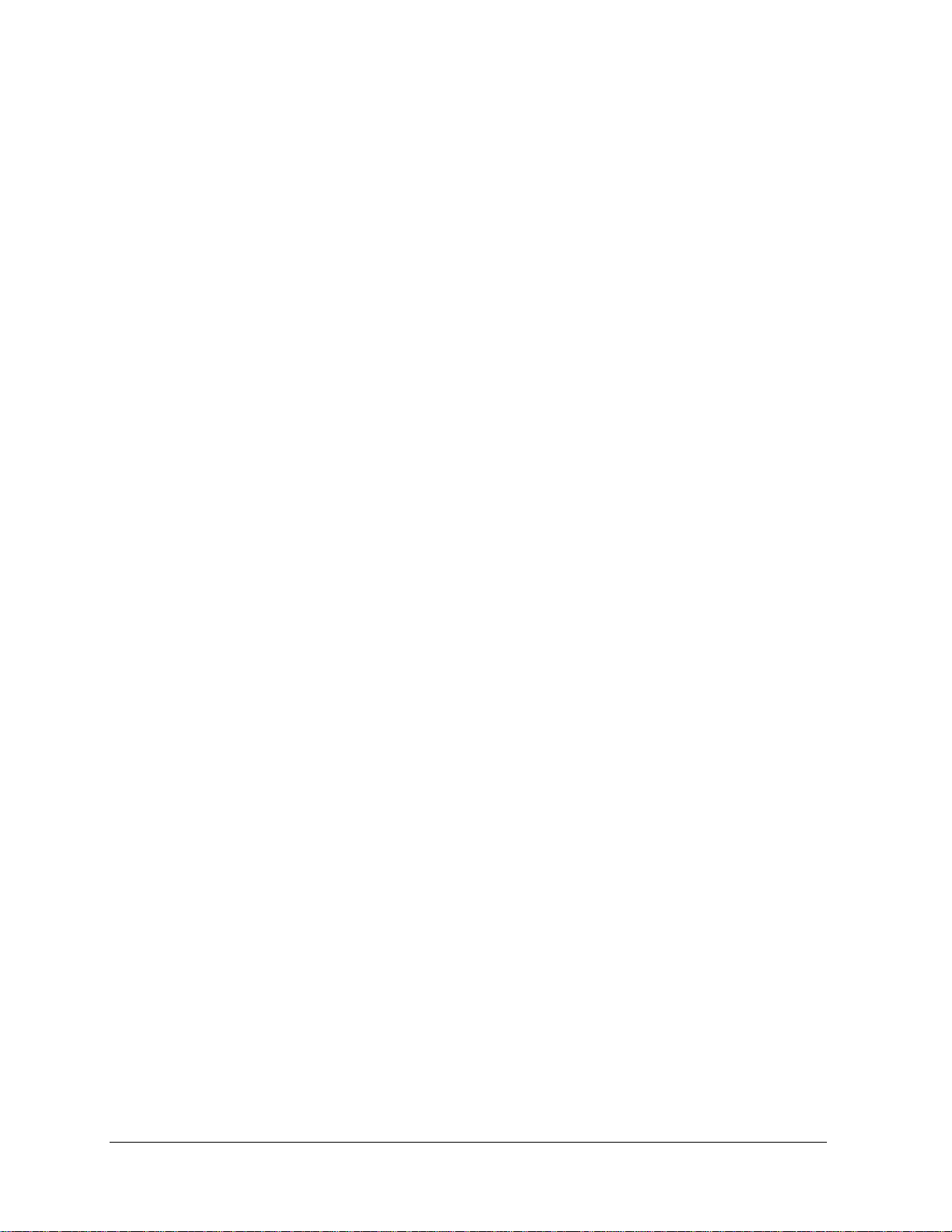
Copyright, Notices and Trademarks
Copyright 2016 by Honeywell International Inc.
Revision 3, June 2016
While this information is presented in good faith and believed to be accurate, Honeywell disclaims the implied
warranties of merchantability and fitness for a particular purpose and makes no express warranties except as may
be stated in its written agreement with and for its customers.
In no event is Honeywell liable to anyone for any indirect, special or consequential damages. The information and
specifications in this document are subject to change without notice.
Honeywell, PlantScape, Experion PKS, and TotalPlant are registered trademarks of Honeywell International Inc.
Other brand or product names are trademarks of their respective owners.
Honeywell Process Solutions
1250 W Sam Houston Pkwy S
Houston, TX 77042
ii MC Toolkit (MCT404) User Manual Revision 3
Page 3
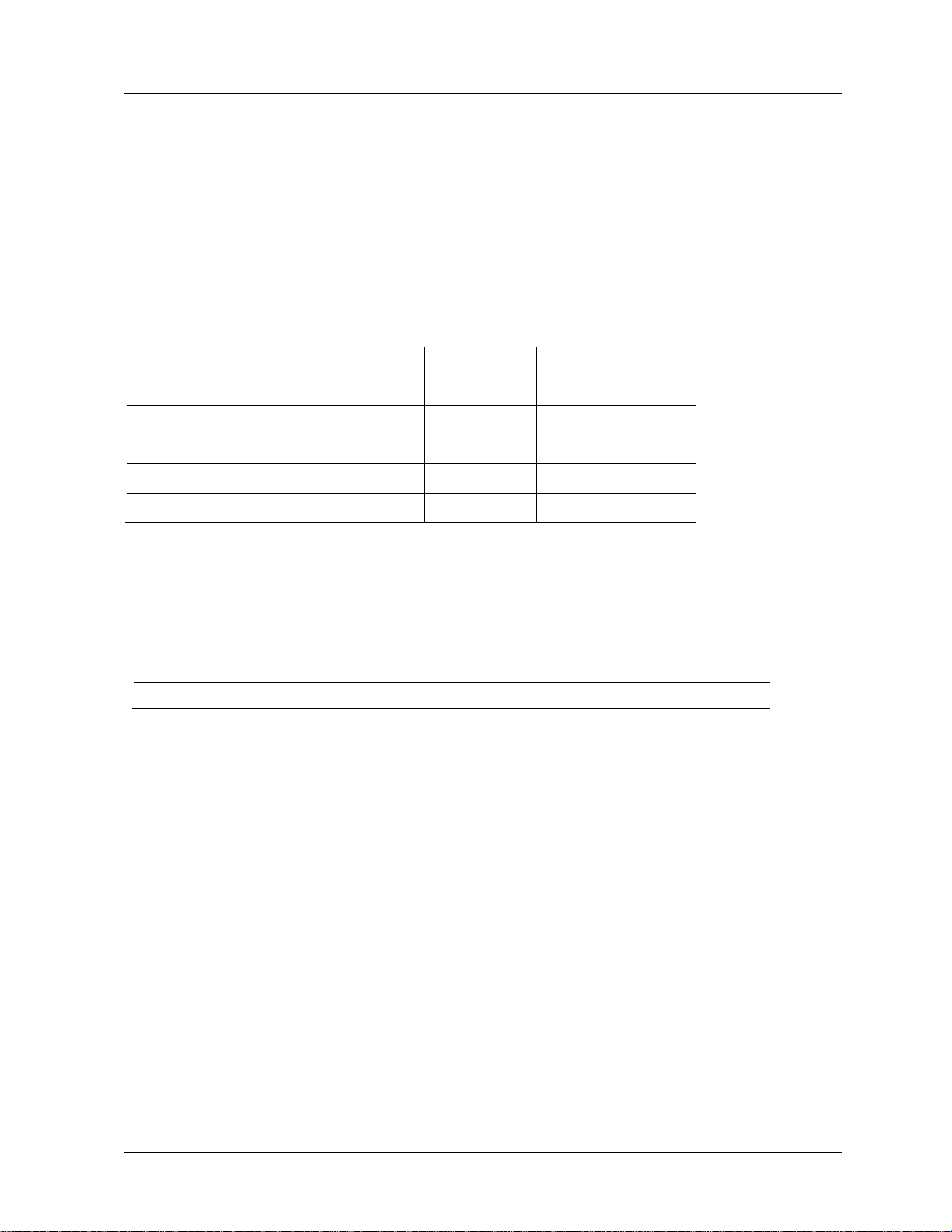
Copyright, Notices and Trademarks
Document Details
MC Toolkit (MCT404) User Manual
Release
Number
Publication Date
34-ST-25-50
New
Revision 1
February 2014
COM4 update
Rev.2
May 14
STT 850 / STT 750 added
Rev.3
June 2016
Document Title
About This Document
Abstract
This document describes how to use MC Toolkit product, which consists of MC Toolkit application software and
FDC application software.
Revision Information
References
The following list identifies all documents that may be sources of reference for material discussed in this
publication.
Revision 3 MC Toolkit (MCT404) User Manual iii
Page 4
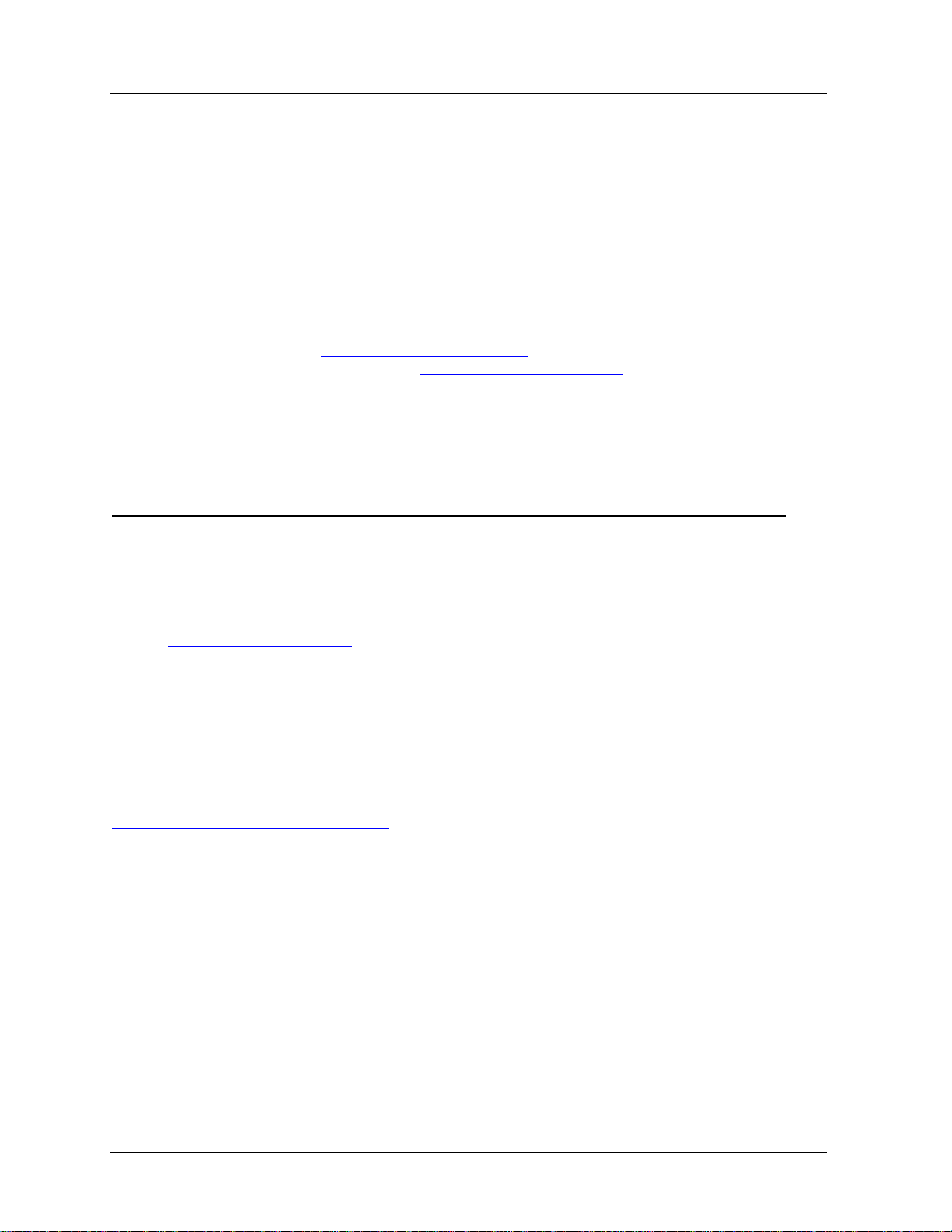
Copyright, Notices and Trademarks
Support and contact info
United States and Canada
Contact: Honeywell Process Solution
Global Technical Support - Phone: 001-800-423-9883
Customer Service (HFS) - Phone: 001-800-343-0228
Outside United States - Phone: 001-215-641-3610
Calls are answered by dispatcher between 6:00 am and 4:00 pm Mountain Standard
Time. Emergency calls outside normal working hours are received by an answering
service and returned within one hour.
Email support: Sales: FP-Sales-Apps@Honeywell.com
Technical Assistance: hfs-tac-support@honeywell.com
Mail: Honeywell Process Solutions
1250 W Sam Houston Pkwy S,
Houston, TX 77042
For other contact details in Europe, Asia, North and South Americas refer to the back page.
World Wide Web
Honeywell Process Solutions Support Online:
www.honeywellprocess.com/
Elsewhere
Call your nearest Honeywell office.
Training Classes
www.honeywellprocess.com/en-US/training
iv MC Toolkit (MCT404) User Manual Revision 3
Page 5
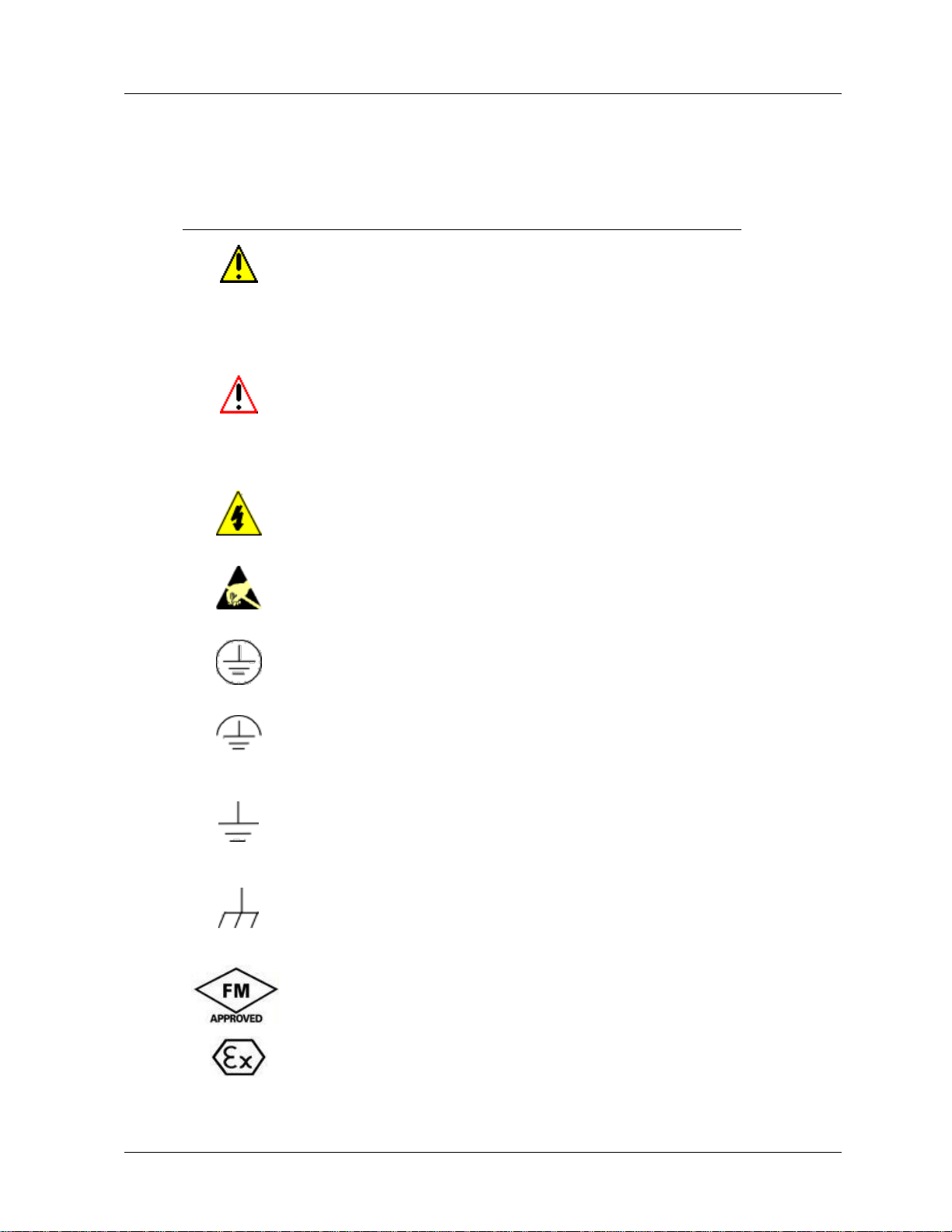
Copyright, Notices and Trademarks
Symbol
Definition
CAUTION: Indicates a potentially hazardous situation which, if not
avoided, may result in minor or moderate injury. It may also be used
to alert against unsafe practices.
CAUTION symbol on the equipment refers the user to the product
manual for additional information. The symbol appears next to
required information in the manual.
WARNING: Indicates a potentially hazardous situation, which, if not
avoided, could result in serious injury or death.
WARNING symbol on the equipment refers the user to the product
manual for additional information. The symbol appears next to
required information in the manual.
WARNING, Risk of electrical shock: Potential shock hazard where
HAZARDOUS LIVE voltages greater than 30 Vrms, 42.4 Vpeak, or
60 VDC may be accessible.
ESD HAZARD: Danger of an electro-static discharge to which
equipment may be sensitive. Observe precautions for handling
electrostatic sensitive devices.
Protective Earth (PE) terminal: Provided for connection of the
protective earth (green or green/yellow) supply system conductor.
Functional earth terminal: Used for non-safety purposes such as
noise immunity improvement. NOTE: This connection shall be
bonded to Protective Earth at the source of supply in accordance
with national local electrical code requirements.
Earth Ground: Functional earth connection. NOTE: This
connection shall be bonded to Protective Earth at the source of
supply in accordance with national and local electrical code
requirements.
Chassis Ground: Identifies a connection to the chassis or frame of
the equipment shall be bonded to Protective Earth at the source of
supply in accordance with national and local electrical code
requirements.
The Factory Mutual® Approval mark means the equipment has
been rigorously tested and certified to be reliable.
The Ex mark means the equipment complies with the requirements
of the European standards that are harmonised with the 94/9/EC
Directive (ATEX Directive, named after the French "ATmosphere
EXplosible").
Symbol Definitions
The following table lists those symbols used in this document to denote certain conditions.
Revision 3 MC Toolkit (MCT404) User Manual v
Page 6
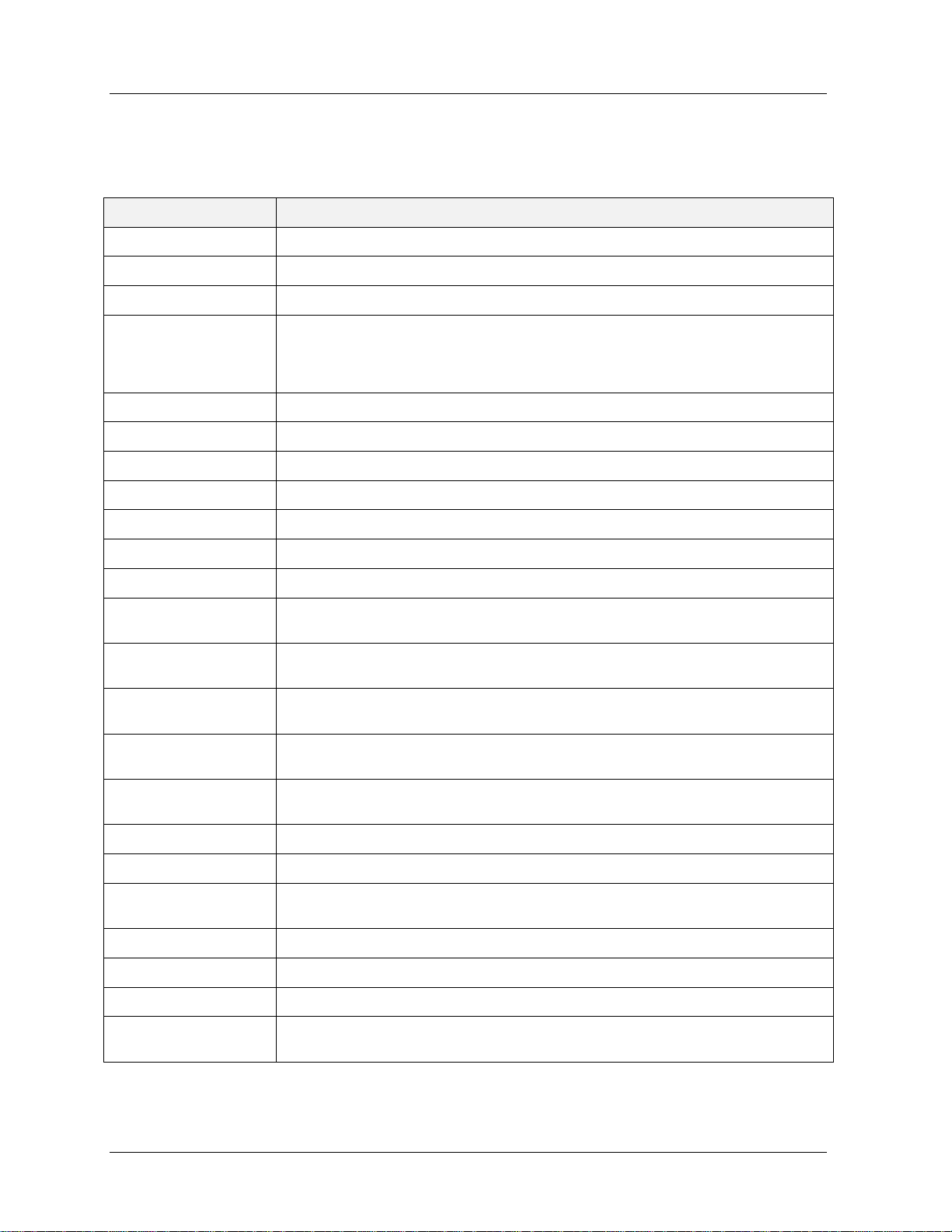
Copyright, Notices and Trademarks
Term
Description
DD
Device Description File
DDL
Device Description Language
DE
Digitally Enhanced
Device
The hardware that is responsible for sensing the conditions present in a process and
communicating this information to the Pocket PC. These conditions may include
pressure, temperature. Examples of devices include the ST, STT. Device is also
referred to as a Field Instrument
Download
The process of sending data from a Pocket PC to a Device
EDDL
Electronic Device Description Language
Export
Writing / saving parameters into a file
FDC
Field Device Communicator
FDM
Field Device Manager
HCF
HART Communication Foundation
Import
Reading / loading parameters from a file
MCT
Multi Communication Toolkit (MCT404) product that includes MC Toolkit application
and FDC application
MCT404
Options include ruggedized version with no approvals, Intrinsically-safe version with
Zone1 approvals
Modem
Honeywell HART / DE modem that implements interfaces to the HART and DE
network
Offline
The condition present when the MC Toolkit is running but is not connected to a live
device.
Online
The condition present when the MC Toolkit is running and is connected to a live
device.
Parameter
A piece of information representing a single unit of data in a device or database
PPC
Pocket PC
Record
A Set of Configuration parameters that consists of Device Type, Bus Type, Tag ID,
Manufacturer, LRV, URV, Transfer Function and other Parameters
ST
Smart Transmitter, pressure - a Honeywell Field Instrument.
STT
Smart Temperature Transmitter – a Honeywell Field Instrument
Upload
The process of sending data from a Device to a Pocket PC
XML
Extensible Markup Language. A file type that provides a format for describing
structured data from any application in a standard consistent way
Acronyms and definitions
Table 1 Acronyms and Definitions
vi MC Toolkit (MCT404) User Manual Revision 3
Page 7
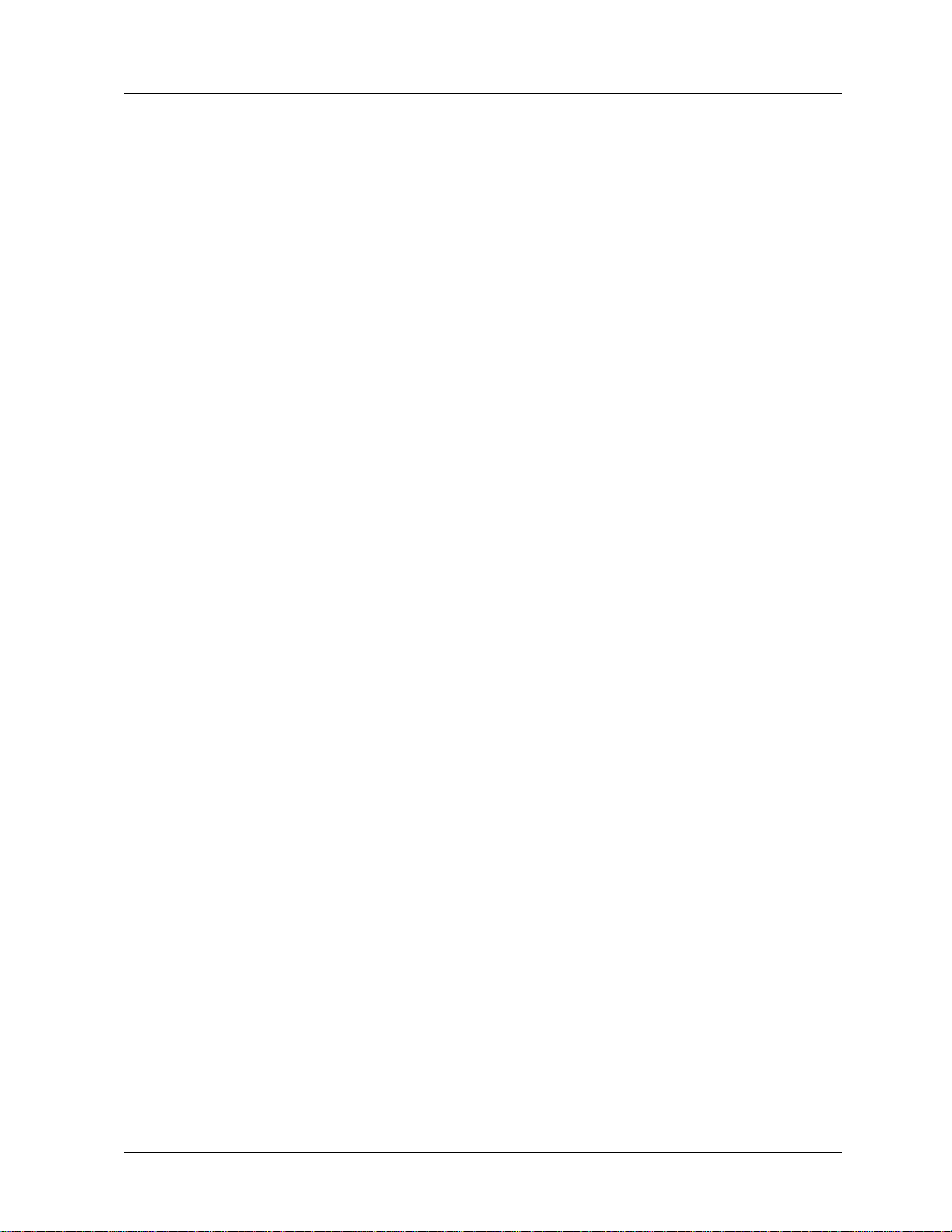
Contents
Contents
Support and contact info.......................................................................................... iv
1. INTRODUCTION ............................................................................ 1
1.1 Overview of MC Toolkit................................................................................... 1
Purpose/Scope ...................................................................................................................... 1
Product Description ............................................................................................................... 2
MCT404 ................................................................................................................................. 2
Software components ............................................................................................................ 2
Procedural Considerations .................................................................................................... 3
1.2 Transmitter Type and Communication Mode ............................................... 3
1.3 Type of Procedure ........................................................................................... 4
1.4 Prerequisites .................................................................................................... 4
Special Equipment and/or Environment for Calibration ......................................................... 4
Software Environment ........................................................................................................... 4
2. BEFORE YOU BEGIN ................................................................... 5
2.1 Calibration requirements ................................................................................ 5
Input calibration ..................................................................................................................... 5
Output Calibration ................................................................................................................. 5
2.2 Transmitter/Communication characteristics ................................................ 5
Digital to Analog conversion and transfer .............................................................................. 5
Honeywell Transmitter (Analog Mode) .................................................................................. 5
Honeywell transmitter analog value scaling ........................................................................... 8
Honeywell transmitter output-Digital enhanced mode ........................................................... 9
2.3 Wi-Fi Connection Support ............................................................................ 12
3. GETTING STARTED .................................................................... 15
3.1 MC Toolkit Installation .................................................................................. 15
3.2 MC Toolkit Assembly .................................................................................... 16
MCT404 assembly............................................................................................................... 16
3.3 Safety instructions ........................................................................................ 18
For MCT404 ........................................................................................................................ 18
3.4 Battery and Power Supply ............................................................................ 19
3.5 Start up, Shutting down the MC Toolkit ...................................................... 20
3.6 Application icons .......................................................................................... 20
3.7 Connecting to a device through MC Toolkit (MCT404) ............................. 21
Wiring diagrams .................................................................................................................. 22
3.8 Connecting MC Toolkit to a PC .................................................................... 23
Connecting MCT404............................................................................................................ 23
3.9 Types of input methods ................................................................................ 23
Input dialog in FDC .............................................................................................................. 27
MCT404 Function Keys ....................................................................................................... 28
Revision 3 MC Toolkit (MCT404) User Manual vii
Page 8
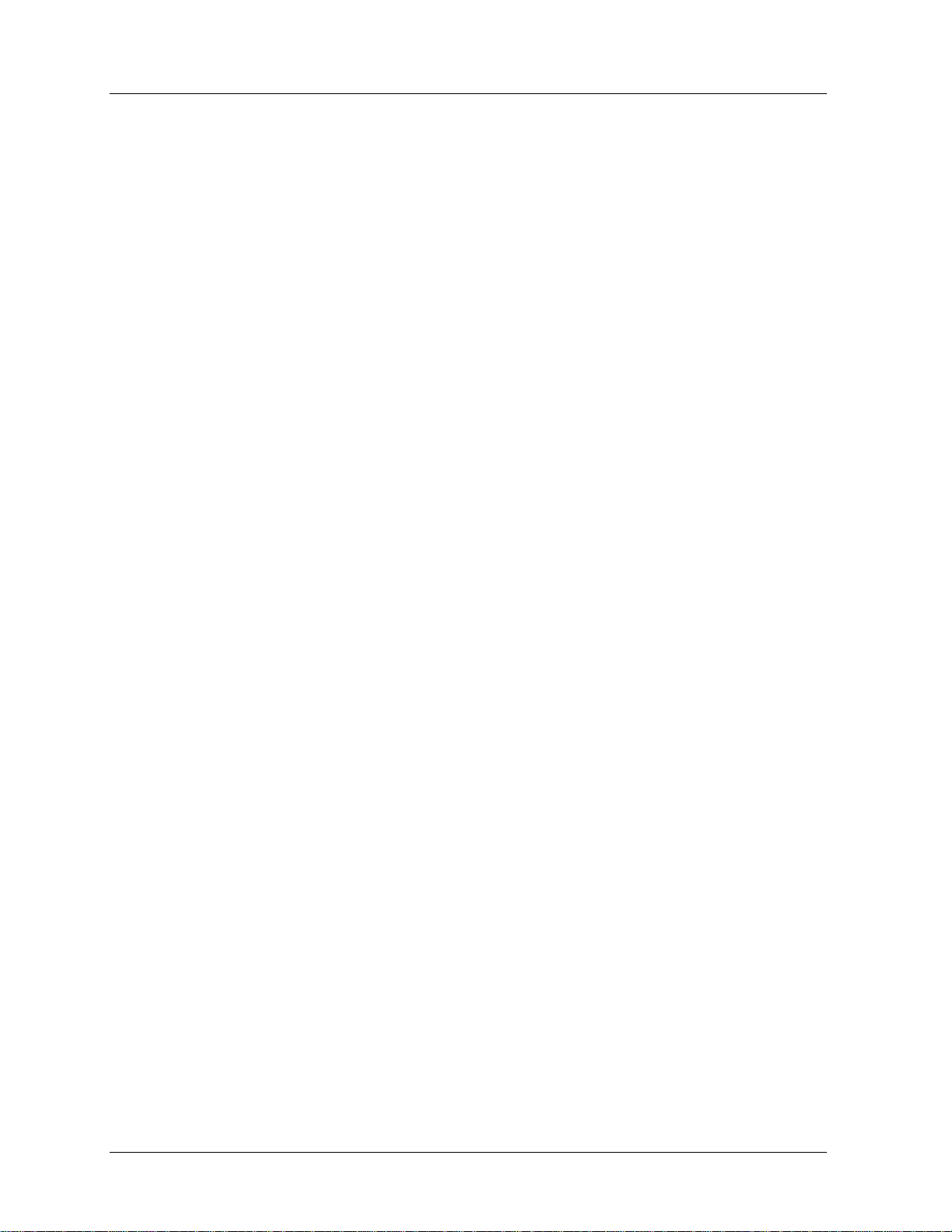
Contents
4. MANAGING HART DEVICES USING FDC APPLICATION SOFTWARE 29
4.1 Starting FDC ................................................................................................... 29
Generic layout of user interface of FDC ............................................................................... 29
4.2 Overview of FDC homepage ......................................................................... 30
Settings ................................................................................................................................ 31
Manage DDs ........................................................................................................................ 32
Online configuration ............................................................................................................. 32
Offline configuration ............................................................................................................. 32
4.3 Customizing the settings .............................................................................. 33
Modifying device identification settings ................................................................................ 33
4.4 Managing DD files .......................................................................................... 35
4.5 Overview of device configuration ................................................................ 37
4.6 Online configuration...................................................................................... 38
Overview of Device Homepage ............................................................................................ 38
Tabs on the Device Home page ........................................................................................... 40
Viewing different type of variables ........................................................................................ 43
Searching for an item ........................................................................................................... 46
Device Health Indicator and Details ..................................................................................... 47
Graphical items in a device interface ................................................................................... 47
Executing methods on a device ........................................................................................... 55
Saving device history ........................................................................................................... 56
Exporting device history records to FDM ............................................................................. 57
Exporting device history records to Documint ...................................................................... 58
Custom Views ...................................................................................................................... 58
4.7 Offline configuration ..................................................................................... 60
Overview .............................................................................................................................. 60
Importing offline configuration .............................................................................................. 60
Deleting offline configuration ................................................................................................ 61
Downloading an offline configuration ................................................................................... 61
5. MANAGING DE DEVICES USING MC TOOLKIT SOFTWARE .. 63
5.1 Starting MC Toolkit application .................................................................... 63
5.2 Overview of MC Toolkit Homepage ............................................................. 63
Online and Offline Modes ..................................................................................................... 63
5.3 MC Toolkit Application Software Display Conventions............................. 65
Navigation ............................................................................................................................ 65
Menu Bar.............................................................................................................................. 65
File Menu ............................................................................................................................. 67
Modem Menu ....................................................................................................................... 68
Help Menu ............................................................................................................................ 69
Data Entry and Display ........................................................................................................ 70
5.4 Overview of device configuration ................................................................ 70
5.5 Online configuration...................................................................................... 71
Detecting and loading a device ............................................................................................ 71
Online Mode Introduction ..................................................................................................... 71
Summary of Operating Procedures ...................................................................................... 73
Procedural Considerations ................................................................................................... 75
5.6 How to view the Saved Configuration file and Import to Excel ................ 94
How to Import the data from the xml file to Excel? ............................................................... 97
viii MC Toolkit (MCT404) User Manual Revision 3
Page 9
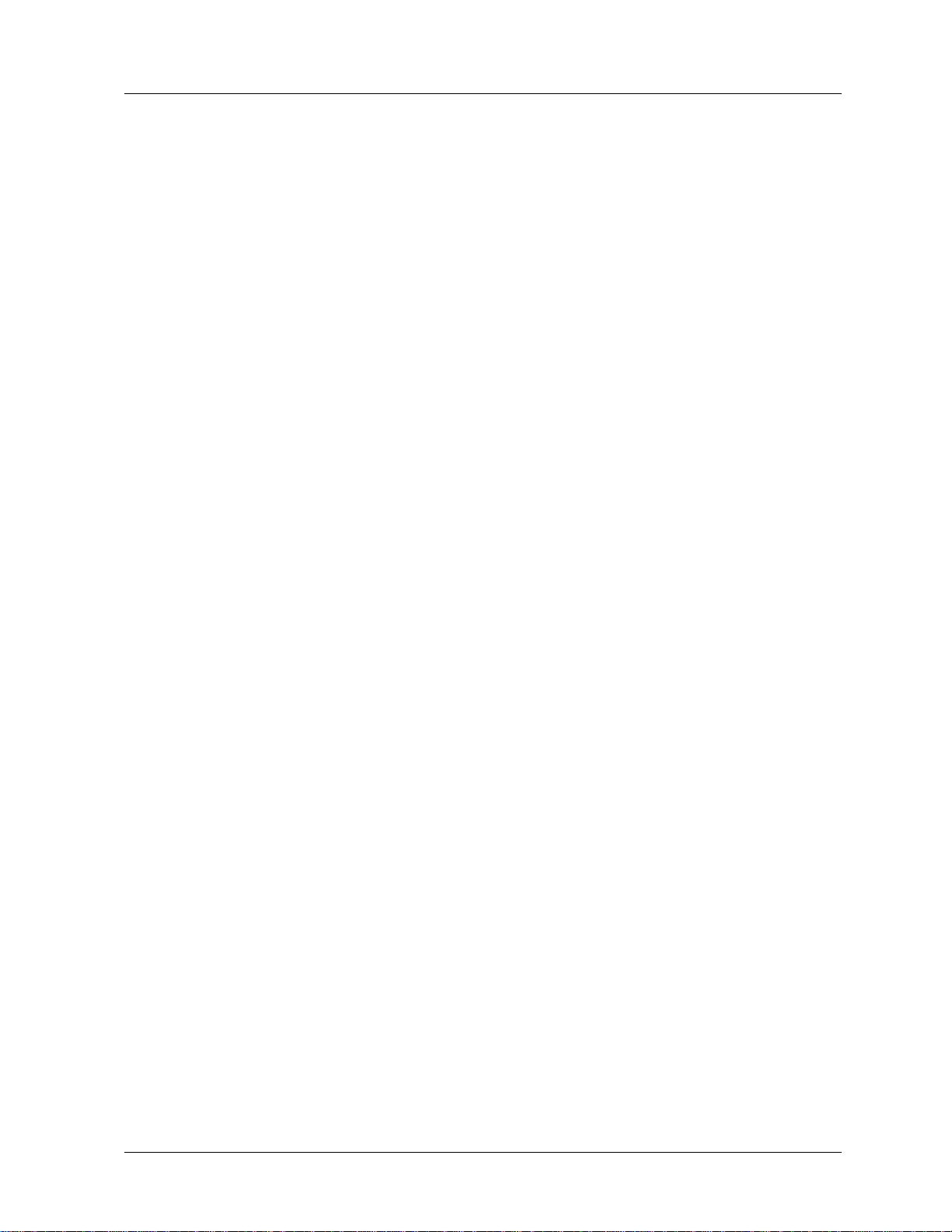
Contents
5.7 Offline Configuration .................................................................................... 99
Save to File in Offline Mode .............................................................................................. 105
Template File ..................................................................................................................... 106
Download in Offline mode ................................................................................................. 107
Download Parameter List .................................................................................................. 108
DE Fields and Values ........................................................................................................ 110
5.8 Reference Data ............................................................................................ 112
Glossary ............................................................................................................................ 112
Honeywell DE Fields and Values ...................................................................................... 114
STT850 / STT750 Local Display Screen1 Configuration using MCT404 ........................... 118
5.9 XML Database (Samples) ........................................................................... 121
6. TROUBLESHOOTING ............................................................... 123
6.1 MC Toolkit troubleshooting scenarios ...................................................... 123
MCT404 ............................................................................................................................. 123
6.2 FDC application software troubleshooting scenarios ............................. 124
6.3 MC Toolkit application software troubleshooting scenarios.................. 128
MC TOOLKIT ERROR MESSAGES .................................................................................. 129
DE Device error messages ................................................................................................ 133
Offline configuration Error Messages ................................................................................ 135
7. MC TOOLKIT MAINTENANCE .................................................. 139
7.1 MCT404 battery replacement ..................................................................... 139
Battery Status .................................................................................................................... 139
Battery Replacement ......................................................................................................... 139
Charge the Battery ............................................................................................................ 139
Replace the Battery ........................................................................................................... 139
7.2 SD card replacement................................................................................... 141
MCT404 SD Card Replacement ........................................................................................ 141
8. APPENDIX A: APPLICATION NOTES ...................................... 143
8.1 Application Notes ........................................................................................ 143
Synchronization between PDA and PC ............................................................................. 143
File Transfer ...................................................................................................................... 147
Using Infrared Red Port for OneWireless Devices ............................................................ 148
9. APPENDIX B: ............................................................................ 152
9.1 MCT Power Save Guidelines ...................................................................... 152
10. APPENDIX C: REPLACEMENT PARTS ................................... 153
10.1 MCT404 Accessories & Spare Parts ...................................................... 153
Revision 3 MC Toolkit (MCT404) User Manual ix
Page 10
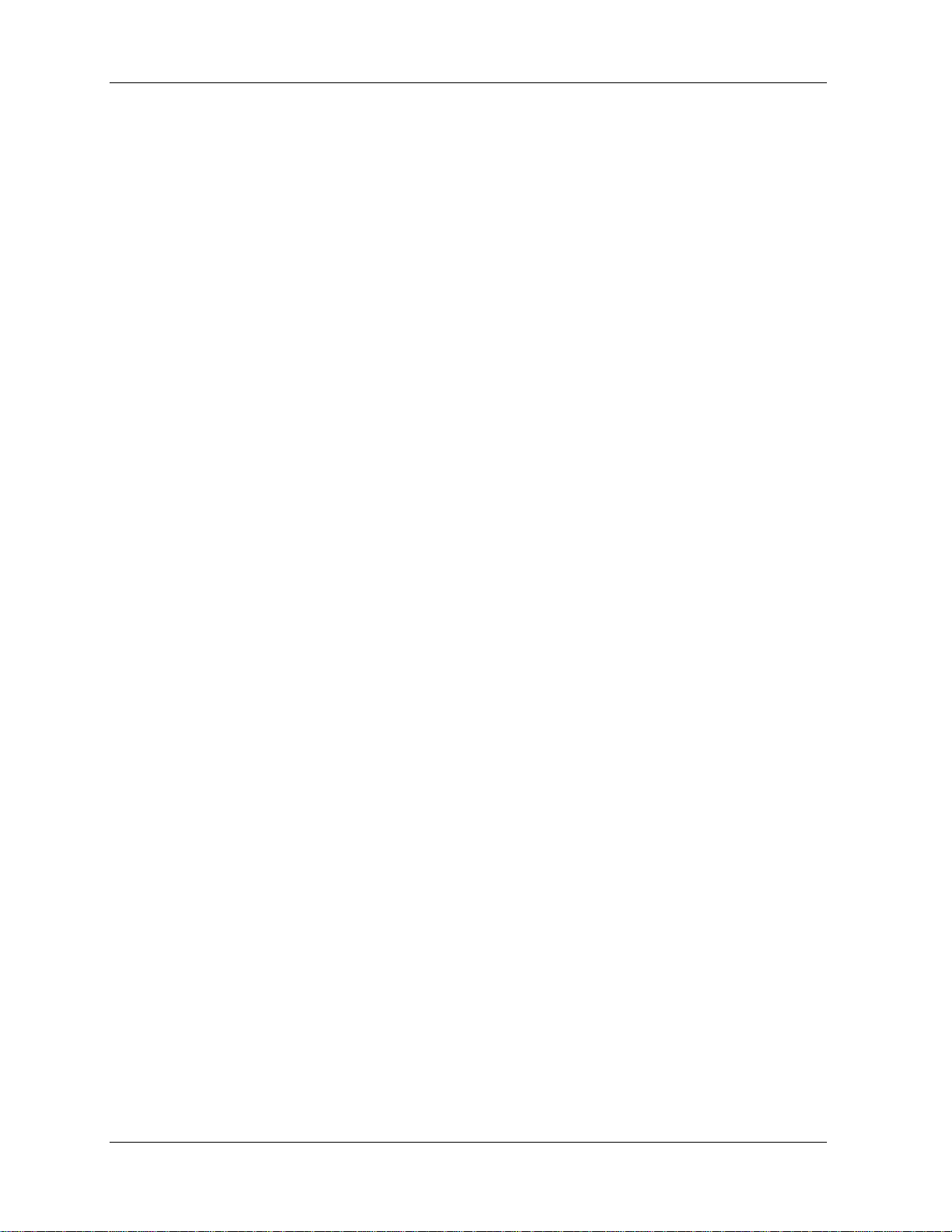
Tables
Tables
Table 1 Acronyms and Definitions .................................................................................. vi
Table 2 Components of MCT404 assembly ................................................................... 17
Table 3: MCT404 Function Keys ................................................................................... 28
Table 4 Generic UI elements ......................................................................................... 30
Table 5 FDC homepage elements ................................................................................. 31
Table 6 Device homepage elements ............................................................................. 39
Table 7 Device health status .......................................................................................... 39
Table 8 Device configuration screen elements .............................................................. 41
Table 9 Device configuration screen icons .................................................................... 42
Table 10 Tool bar on graph/chart page .......................................................................... 52
Table 11 DE Displays / Tasks Summary ....................................................................... 73
Table 12 DE Upload Procedures ................................................................................... 75
Table 13 DE Main Menu Procedures ............................................................................. 77
Table 14 Input Calibration (DE Transmitters) – ............................................................. 83
Table 15 Output Calibration - Loop Test ........................................................................ 88
Table 16 DE Output Calibration - Trim DAC Current ..................................................... 90
Table 17 DE Calibration - Apply Values ......................................................................... 92
Table 18 MCT404 Replacement Parts ......................................................................... 153
x MC Toolkit (MCT404) User Manual Revision 3
Page 11
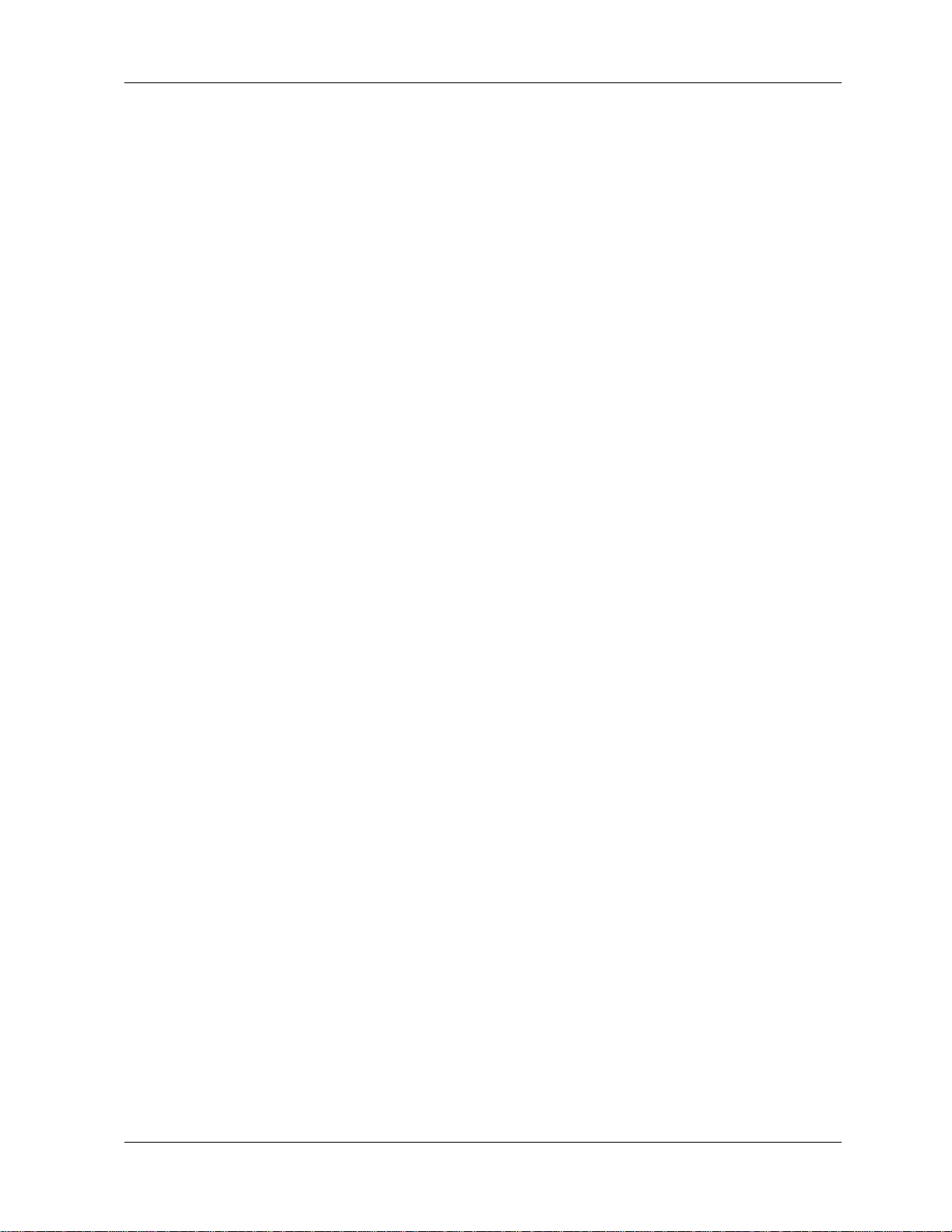
Figures
Figures
Figure 1-1 MCT404 Ruggedized and Zone 1 Intrinsically safe models .......................... 2
Figure 2-1 Honeywell ST 3000/ ST 800 Smart Transmitter - Analog mode .................... 6
Figure 2-2 Honeywell Analog Value Scaling ................................................................... 8
Figure 2-3 Honeywell DE Mode Value Scaling.............................................................. 10
Figure 2-4 Honeywell (HART) Transmitter Diagram...................................................... 11
Figure 2-5 HART Point-point and Multi-Drop Value Scaling ......................................... 11
Figure 3-1 MCT404 assembly ....................................................................................... 16
Figure 3-2 Start Menu .................................................................................................... 20
Figure 3-3 Connecting to a device through MCT404 .................................................... 21
Figure 3-4 MCT404 terminal connections to HART/DE device ..................................... 22
Figure 3-5 MCT404 terminal connections to HART Device .......................................... 22
Figure 3-6 Virtual keypad ............................................................................................... 23
Figure 3-7 Block Recognizer ......................................................................................... 24
Figure 3-8 Letter recognizer .......................................................................................... 25
Figure 3-9 Freehand recognition ................................................................................... 26
Figure 3-10 Alphanumeric keypads ............................................................................... 27
Figure 4-1 Generic layout of user interface ................................................................... 29
Figure 4-2 FDC homepage ............................................................................................ 30
Figure 4-3 Device homepage ........................................................................................ 38
Figure 4-4 Device configuration screen ......................................................................... 41
Figure 5-1 Menu Tree - Honeywell DE Displays ........................................................... 72
Figure 5-2 Offline Browse / Open File dialog ............................................................... 100
Figure 5-3 MC Toolkit Options ..................................................................................... 101
Figure 5-4 DE device ................................................................................................... 102
Figure 5-5 STT25D and 25M, STT350 models ........................................................... 103
Figure 5-6 STT25T model ............................................................................................ 103
Figure 5-7 ST 3000 / ST 800 models .......................................................................... 103
Figure 5-8 STT25M and 25D models .......................................................................... 104
Figure 5-9 ST3000 DE ................................................................................................. 104
Figure 5-10 DE STT350 ............................................................................................... 104
Figure 5-11 Save As File dialog .................................................................................. 105
Figure 5-12 Honeywell DE Save Template Screen ..................................................... 106
Figure 5-13 Offline Honeywell DE Save Template as working file .............................. 106
Figure 5-14 Download in Offline Mode ........................................................................ 107
Figure 7-1 Remove Handstrap .................................................................................... 140
Figure 7-2 Remove Battery Cover ............................................................................... 140
Figure 7-3 SD Card Replacement ............................................................................... 142
Figure 8-1 Screen Y ..................................................................................................... 143
Figure 8-2 Screen X ..................................................................................................... 145
Figure 8-3 ActiveSync/Mobile Device Center file transfer ........................................... 147
Figure 8-4 MCT404 Infrared port location ................................................................... 148
Revision 3 MC Toolkit (MCT404) User Manual xi
Page 12
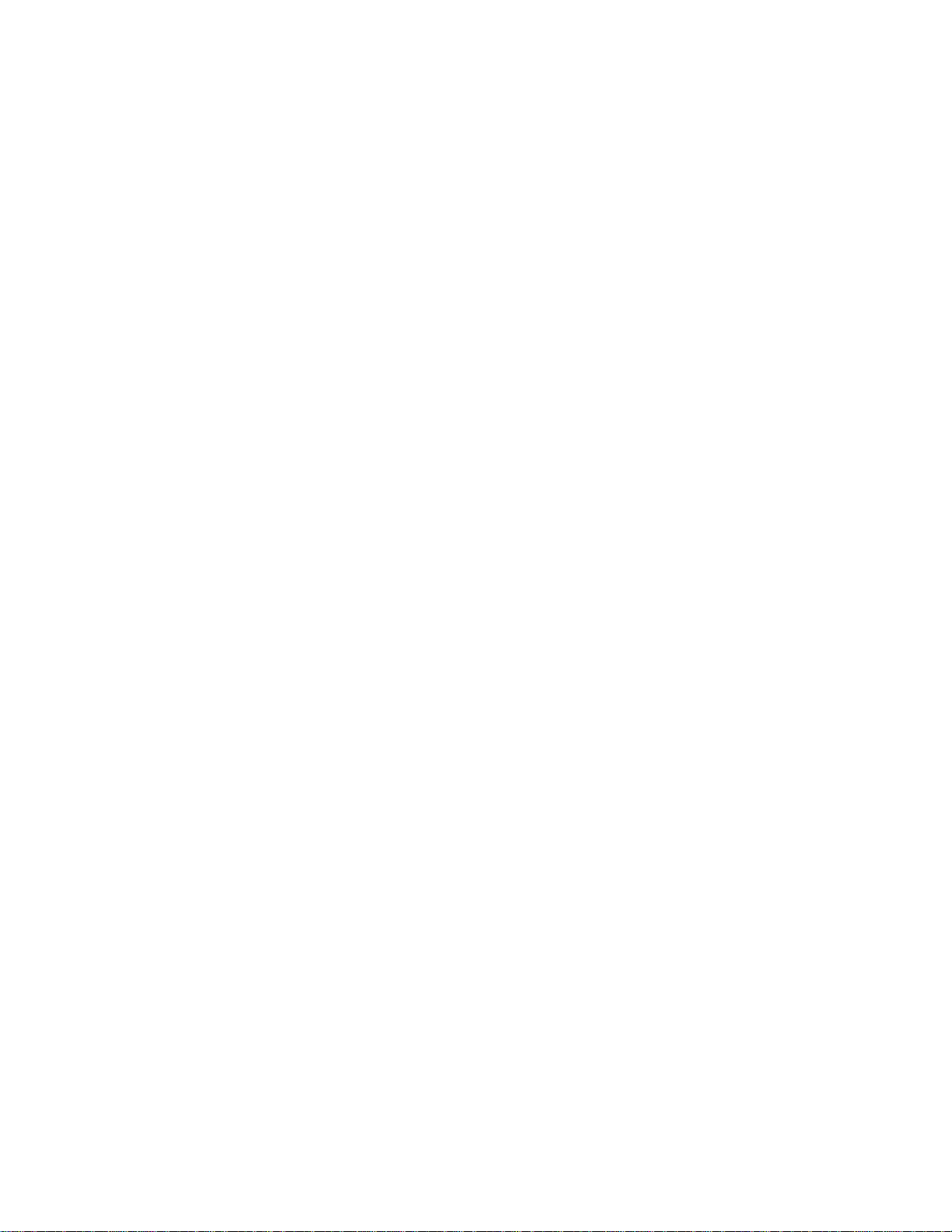
Page 13
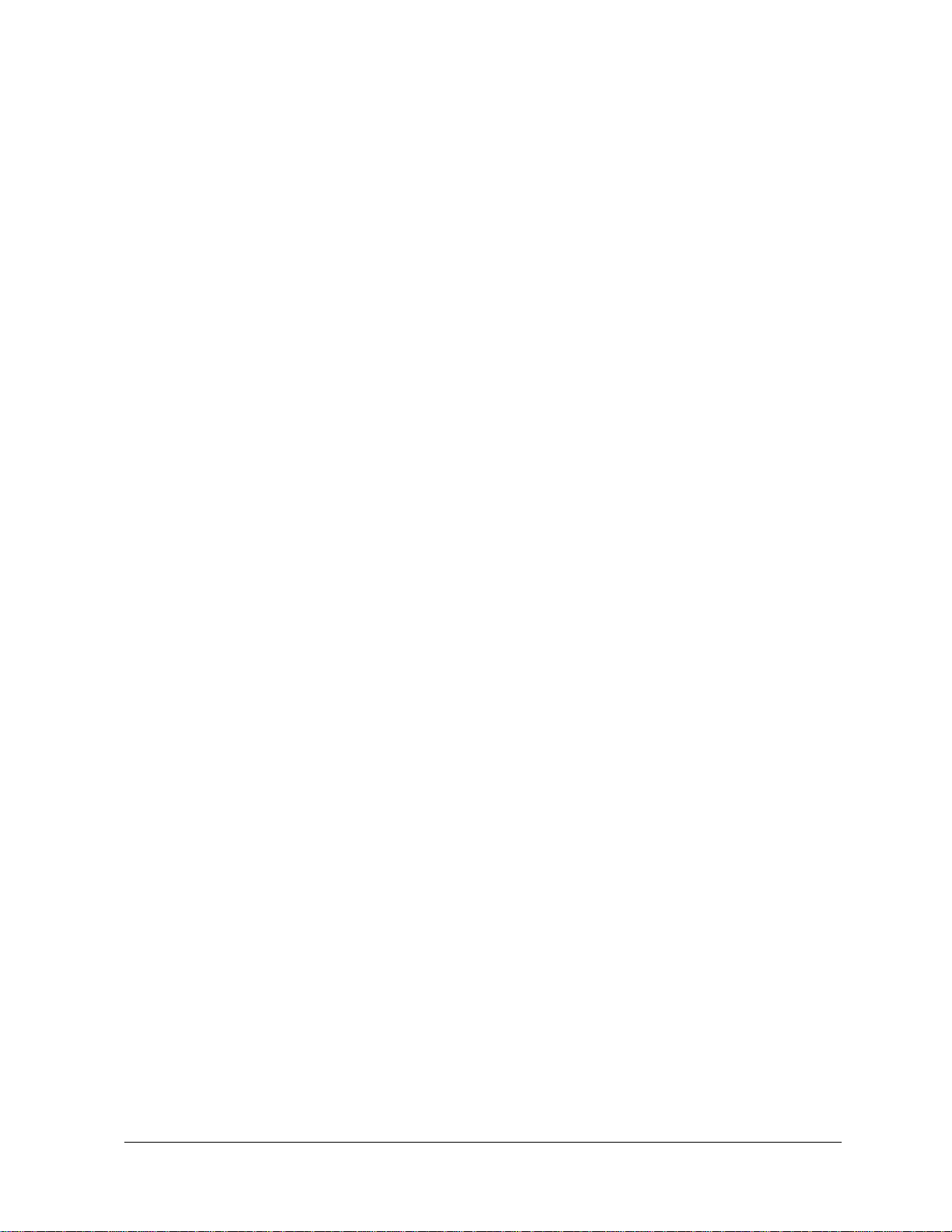
1. Introduction
1.1 Overview of MC Toolkit
Purpose/Scope
This manual is intended to facilitate the use of the Honeywell MC Toolkit communications tool. It is
assumed that you are skilled in the use and maintenance of process transmitters in process control, or that
you are under direct supervision of others with the appropriate skills.
The MC Toolkit, with MC Toolkit Application Software and FDC Application Software, enables
communication with several types of smart transmitters (pressure, temperature, etc) that are available for
use in the process control industry.
The emphasis of the information in this manual is directed primarily on the features and use of the MC
Toolkit in performing common maintenance tasks relating to transmitter devices, rather than on the
features and installation of specific transmitter devices.
It is recommended that you should have the appropriate manuals available for specific transmitter
devices.
This manual includes information of two types:
background material that enables a skilled user to select the appropriate procedures in this manual
and to apply them in the appropriate sequence, and
detailed descriptions of the MC Toolkit regarding functions, features, and procedures for applying
them
Revision 3 MC Toolkit (MCT404) User Manual 1
Page 14

1. Introduction
1.1. Overview of MC Toolkit
Product Description
The Honeywell Multi Communication (MC) Toolkit is a handheld communication package that enables
convenient and reliable communications with smart field devices such as valves, actuators, transmitters
etc. MC Toolkit is a smart solution for configuring, calibrating, monitoring, and diagnosing the devices
supporting Honeywell Digitally Enhanced (DE) or HART communication protocols.
The MC Toolkit is available in high level model MCT404
MCT404
The MCT404 has following options:
Ruggedized version: Environmentally hardened with no approvals.
Zone 1 approvals: Intrinsically-safe version available with FM Class I, Div 1, IECEx and ATEX
Zone 1 approvals.
Figure 1-1 MCT404 Ruggedized and Zone 1 Intrinsically safe models
It includes the following components:
A PDA with integrated DE/HART modem
Honeywell MC Toolkit application software (CD ROM)
Honeywell FDC application software (CD ROM)
Test leads for the electrical connection from the PDA to the field device
Connector cables for connecting the PDA to the PC
Software components
The Honeywell MC Toolkit consists of two software applications:
2 MC Toolkit (MCT404) User Manual Revision 3
Page 15
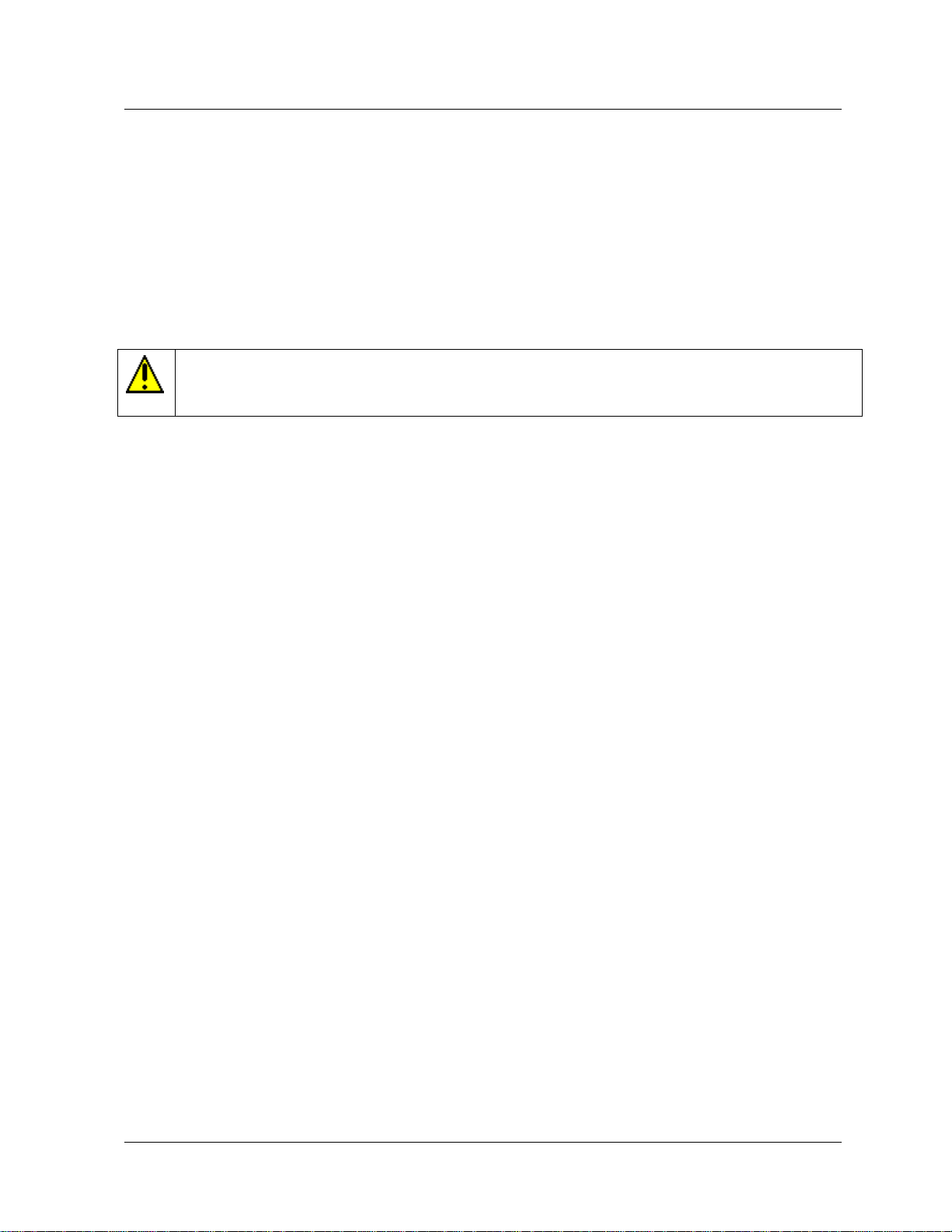
1. Introduction
CAUTION! WARNING!
In some cases, the use of a field communicator with a transmitter that is connected on-line can
have an adverse effect on process operations.
1.2. Transmitter Type and Communication Mode
The MC Toolkit application software is used for configuring, calibrating, monitoring, and
diagnosing the Honeywell Digital Enhanced (DE) devices.
Field Device Configurator (FDC) application software is used for configuring, calibrating,
monitoring, and diagnosing HART devices. FDC uses the IEC 61804-3 EDDL standard
specification for providing an open solution for supporting any HART device with a registered DD
file with HART Communication Foundation (HCF).
Procedural Considerations
Before using the MC Toolkit, be certain that you know the potential consequences of each procedure,
and that you use the appropriate safeguards to prevent problems. For example, if the transmitter is an
element of a control loop, the loop should be placed in the manual operating mode, and alarms and
interlocks ("trips") should be disabled as appropriate before beginning the procedure.
The primary factors to be considered are separated into three categories under the following three
headings.
The information under the following headings is intended as background for use of the DE Procedures
and HART Procedures, which are given in separate sections of this manual.
1.2 Transmitter Type and Communication Mode
The MC Toolkit can be used with various types of field transmitters, most of which can be operated in
more than one mode.
Honeywell DE transmitter operating in Smart Analog Mode
Honeywell DE transmitter operating in Digital Enhanced (DE) Mode
Honeywell (and other) HART transmitter operating in point-to-point (Analog w/ HART digital
mode)
Honeywell (and other) HART transmitter operating in multi-drop (HART-only digital mode)
The salient characteristics of each item listed, and the implications of each characteristic in procedures
are described under Transmitter/Communications Characteristics
Revision 3 MC Toolkit (MCT404) User Manual 3
Page 16
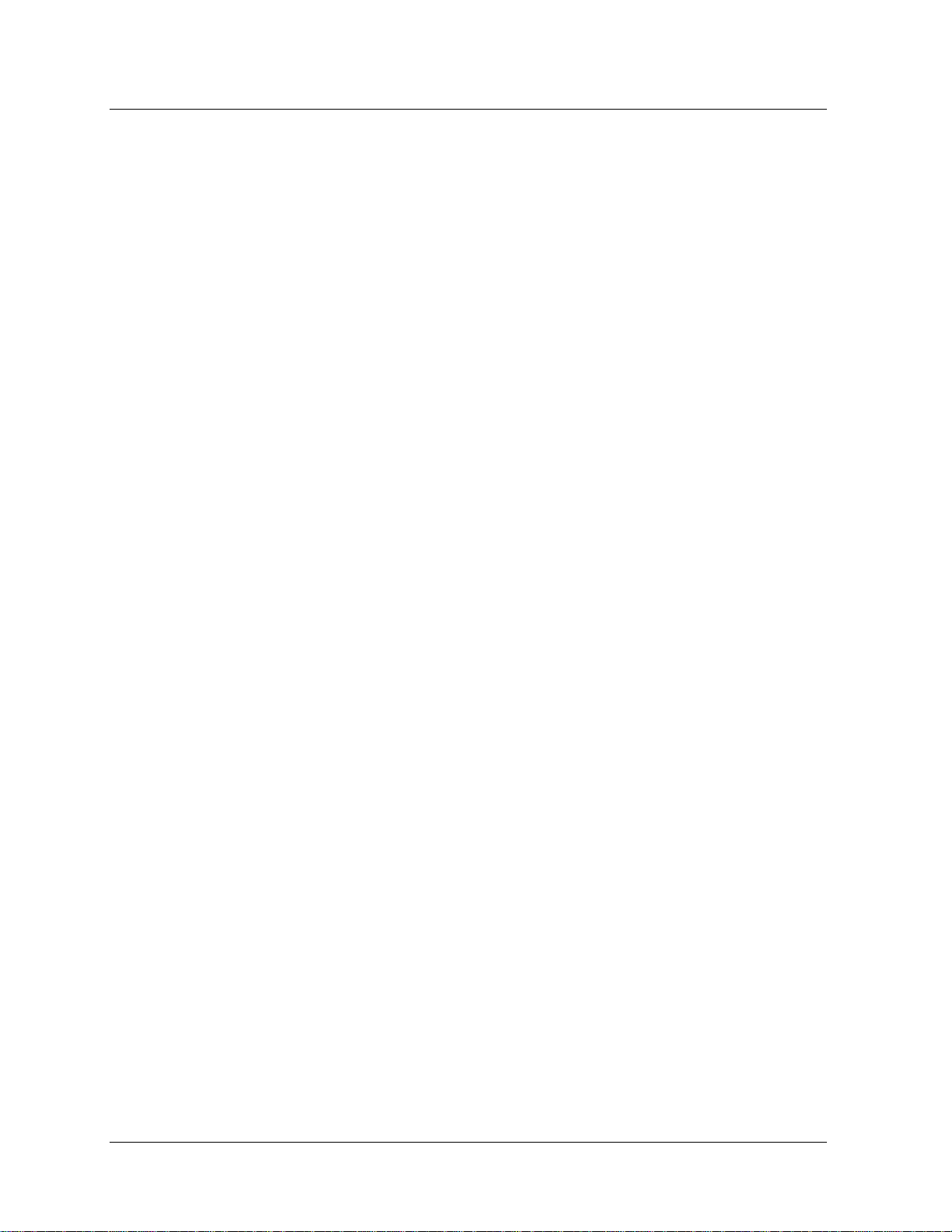
1. Introduction
1.3. Type of Procedure
1.3 Type of Procedure
The MC Toolkit is designed to provide these basic functions:
Configuration
Calibration
Monitoring
Diagnostics
Depending on combinations of factors such as transmitter type, and communications mode, some
procedures such as monitoring the performance of a transmitter can be straightforward and innocuous,
but in some cases can also require special preparation and precautions.
1.4 Prerequisites
Special Equipment and/or Environment for Calibration
Typically, a smart transmitter delivered by a major manufacturer today is designed to provide a high
degree of precision throughout its operating range, and has been calibrated to a high level of accuracy
that is not easy to duplicate in your plant process areas. Moreover, the design, materials, and
manufacturing process employed will ensure that the instrument will stay within calibration limits for an
extended period.
Typically, calibration of a process-connected transmitter will degrade, rather than augment, the capability
of a smart transmitter. For this reason, the calibration procedures in this MC Toolkit User Manual
include a recommendation that the transmitter is removed from service and is calibrated only in a
controlled laboratory environment, using equipment whose precision is certified.
Software Environment
MC Toolkit runs on the Windows Embedded Handheld 6.5 operating system. A basic familiarity with the
OS and the PDA functions is expected.
If you are running Windows XP, download ActiveSync/Mobile Device Center 4.1 or above from the
Microsoft Web site and install it on your PC.
If you are running Windows Vista or Windows 7 download Windows Mobile Device center version 6.1
or above from the Microsoft Web site and install it on your PC.
SD Card: At least 1GB memory on the SD Card. Use a SD™ card to increase file storage and install
software. The MCT404s support an optional 32 GB maximum capacity microSD card. The SD card is
formatted to FAT or FAT32. The MCT404 is despatched with 2GB of memory
Regional Settings: Before starting the applications, set the Regional Settings to English (United States).
To check the Regional Settings of your PDA, select Start/Settings/System/Regional Settings. Make sure
it is set to English (United States).
4 MC Toolkit (MCT404) User Manual Revision 3
Page 17
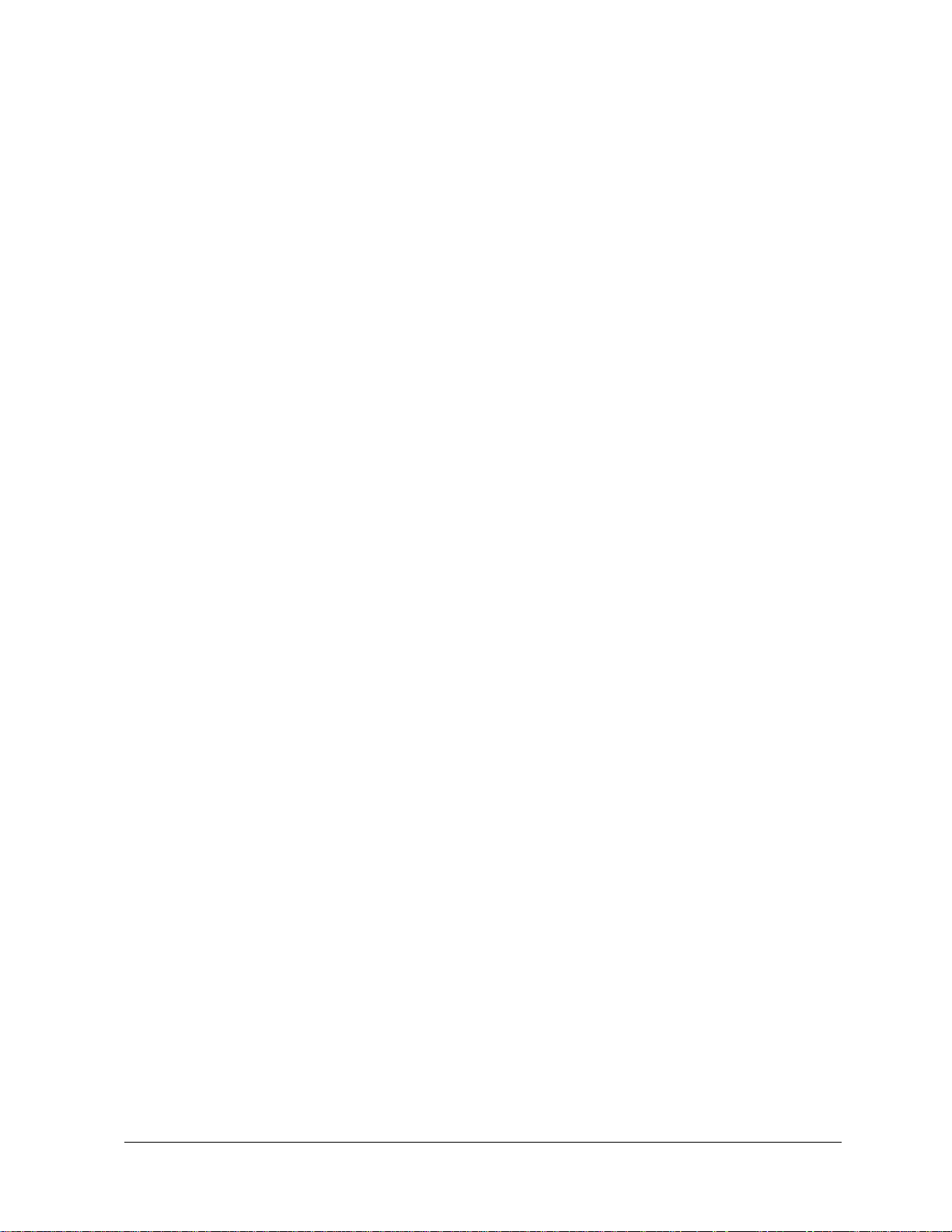
2. Before you begin
2.1 Calibration requirements
Input calibration
Input calibration of pressure transmitters should be done only when necessary, and should be done only
under conditions that will ensure accuracy:
The transmitter should be taken out of service, and should be moved to an area with favorable
environmental conditions: clean, dry, and temperature-controlled.
The source for the input pressure must be very precise, and certified for correct operation.
The procedures should be done by qualified personnel.
Details of requirements and procedure are given in Table 14.
Output Calibration
The Loop Test procedure is intended as a check for continuity and condition of components in the output
current loop. The Loop Test procedure is given in Table 15.
The Trim DAC Current procedure calibrates the output of the Digital to Analog converter for minimum
(0%) and maximum (100%) values of 4 mA and 20 mA, respectively. This procedure is used for
transmitters operating on-line in analog mode, to ensure proper operation of the transmitter with all
associated circuit components (wiring, power supply, control equipment, etc). It is necessary to use
precision test equipment (an ammeter or a voltmeter in parallel with precision resistor). The Trim DAC
procedure is given in Table 16.
The Apply Values procedure uses actual Process Variable input levels for calibrating the range of a
transmitter. To measure a liquid level for example, a sight-glass can be used to determine the minimum
(0%) and maximum (100%) level in a vessel. The Process Variable is carefully adjusted to stable
minimum and maximum levels, and the LRV and URV values are then set by commands from the MC
Toolkit. The DE Apply Values procedure is given in Table 17.
2.2 Transmitter/Communication characteristics
Digital to Analog conversion and transfer
The characteristics of a typical Honeywell Smart Pressure Transmitter (DE Protocol) are summarized in
Figure 2-1 through Figure 2-5, following.
Honeywell Transmitter (Analog Mode)
Analog-to-Digital Sensing
As indicated by key number (1) in Figure 2-1, the sensor is a sealed assembly that typically includes
three separate sensors: Differential Pressure (DP), Static Pressure (SP) and Temperature (Temp).
Input Characterization
Revision 3 MC Toolkit (MCT404) User Manual 5
Page 18
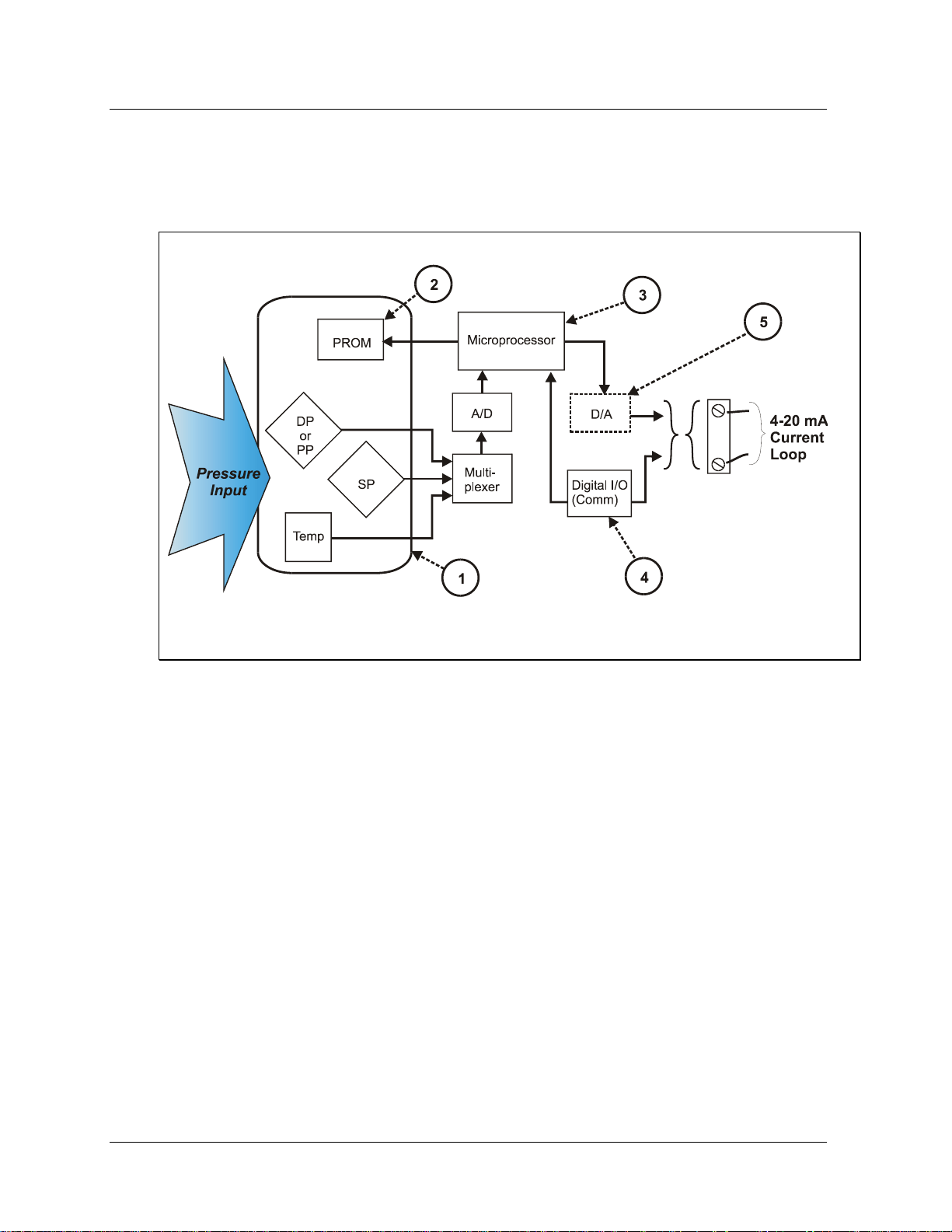
2. Before you begin
2.2. Transmitter/Communication characteristics
The sensor also includes a PROM, (2), which is Non-Volatile Memory (NVM) that stores
"characterization" constants written at the factory, and calibration constants, which can be written at the
factory and/or at the user's site. The data in NVM is used in an algorithm in the microprocessor, (3),
which is executed continuously to calculate the input value.
Figure 2-1 Honeywell ST 3000/ ST 800 Smart Transmitter - Analog mode
The characterization constants, which are written at the factory, are derived from highly precise testing of
the sensor's response over a range of temperatures, and from the Lower Range Limit (LRL) to the Upper
Range Limit (URL) of the sensor. The purpose of the characterization constants is to compensate for
very small inaccuracies in the sensor that are introduced by variations inherent in construction materials,
and to ensure that the calculated input is a high-fidelity representation of the analog input (linear or
square root), with a precise "zero" reference.
Input Calibration ("Corrects")
To optimize accuracy, the PROM includes storage for calibration constants: Correct Input Zero, Correct
LRV, and Correct URV.
The corrects constants provide for optimum accuracy in that they enable fine-tuning of the input
calculations, by first correcting at zero input, then bounding the input calculations at your operating range.
That is, corrections are applied at the Lower Range Value (LRV) and the Upper Range Value (URV).
Factory calibration can be specified in the purchase order. Also, if precision equipment, suitable
environment, and required skill are available at your site, input calibration can be done locally.
Reset Corrects
In some cases, the calibration procedure yields unsatisfactory results such that the Corrects constants
must be removed from memory. The Reset Corrects erases all three corrects constants, so that only the
factory-written characterization constants will be retained in the PROM.
Digital Communication Path
6 MC Toolkit (MCT404) User Manual Revision 3
Page 19
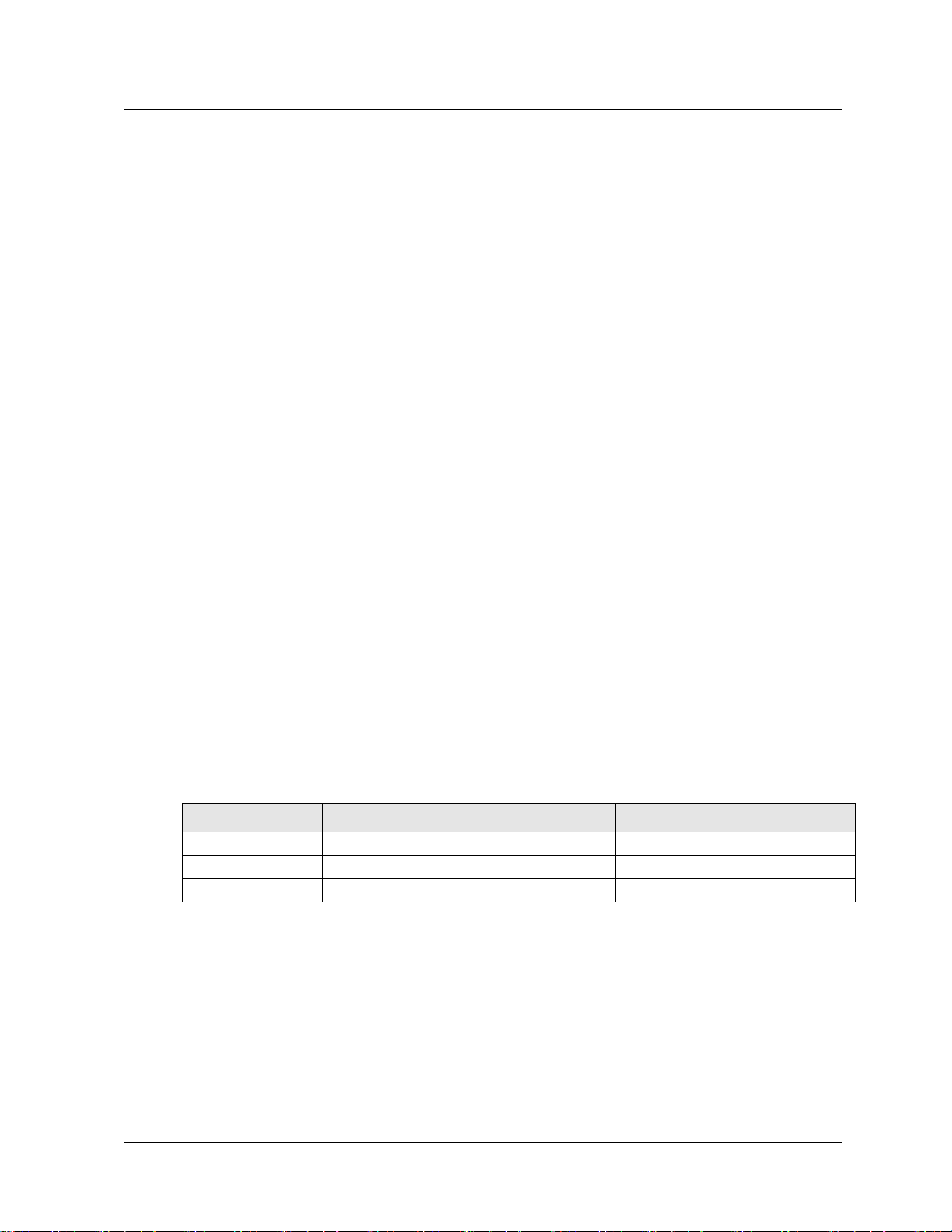
2. Before you begin
Parameter Name
Parameter Description
Display Examples
PVEULO
Process Value , Engineering Units, Low
PVEULO 100 in H20
PV
Process Value
PV 175 in H20
PVEUHI
Process Value , Engineering Units, Low
PVEUHI 225 in H20
2.2. Transmitter/Communication characteristics
As indicated at key number (4) in Figure 2-2, the Honeywell Smart Transmitter includes a path for
digital communications between the sensor (via the microprocessor) and the 4-20 mA current loop that
connects the transmitter to external communications devices such as process control equipment
("receiver") and/or to a MC Toolkit.
Digital to-Analog Conversion and Transfer
The digital-to-analog converter (D/A) shown at key number (5) in Figure 2-1is shown as a box with a
dotted line to indicate that analog output mode is a user-selectable feature, for use in an application
whose receiving equipment requires an analog input.
Note that the Digital I/O (Comm) (communications) box (4) is shown in Figure 2-1with solid line to
indicate that the digital communications path is available at all times, even when analog mode is selected.
Honeywell Transmitter Output - Analog Mode
The diagram in Figure 2-2 provides an overview of a Honeywell transmitter operating in the analog
mode.
Analog (PV Signal) Output
The vertical scale at the left of Figure 2-2is an example of the available range (LRL to URL) of a
pressure transmitter sensor as built and characterized at the factory. The area of this scale that is
highlighted in white represents the configured process operating range (LRV to URV) - in this case, from
100 in H2O to 225 in H2O.
Note that Engineering Units (EUs) shown in Figure 2-2 are included here only for reference. The
transmitter does not perform any conversion of the base units’ value to Engineering Units. All
conversion to EUs is performed in the MC Toolkit and/or in other receiving devices such as operating
panels associated with control equipment. Default conversion is to inches-H2O @39F.)
The output of a Honeywell transmitter operating in the analog mode is a scaled value (0% - 100%) of
current (4 mA to 20 mA), whose lower and upper limits correspond to the configured operating range
(LRV-URV), respectively.
At the right of Figure 2-2, "PVEULO", "PV", and "PVEUHI" are examples of parameter names that
appear on Honeywell control equipment, which are used as follows.
Revision 3 MC Toolkit (MCT404) User Manual 7
Page 20

2. Before you begin
URVURV
CAUTION:
These rapid transitions provide for effective communications, but will interfere adversely
with a transmitter operating on-line in a control loop.
The MC Toolkit communicates digitally; exercise caution and good judgment when
connecting the unit to an on-line transmitter operating in the analog mode.
2.2. Transmitter/Communication characteristics
Honeywell transmitter analog value scaling
Figure 2-2 Honeywell Analog Value Scaling
Digital (Communications Signal) Input/Output
As indicated at the right of Figure 2-2, communications between the MC Toolkit and the Honeywell
Smart Transmitter consist of digital pulse strings, with rapid transitions of current level between
(approximately) 4 mA and 20 mA.
8 MC Toolkit (MCT404) User Manual Revision 3
Page 21
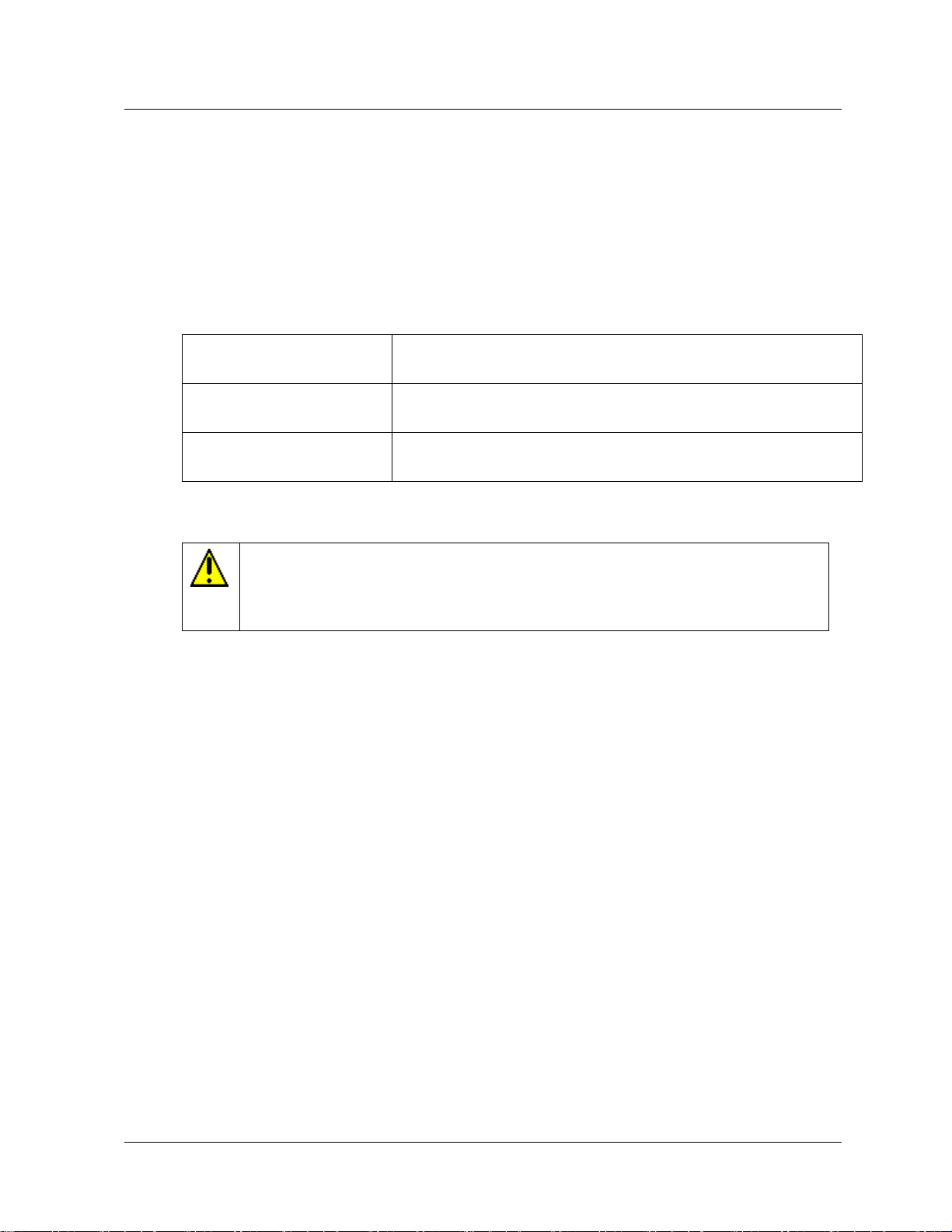
2. Before you begin
process safety
Unlike in the analog mode, communications devices do not "bump" the
value of the PV.
accuracy is retained with less
maintenance
Digital communications are relatively immune to small variations in
circuit resistance or supply voltage.
facilitates maintenance tasks
Honeywell control systems include operating displays that enable direct
communication with transmitters operating in DE mode.
CAUTION:
Although it in not necessary to put a control loop in manual before communicating with a
transmitter operating in DE mode, caution is required if there is any potential for error in
identifying operating mode.
2.2. Transmitter/Communication characteristics
Honeywell transmitter output-Digital enhanced mode
Most of the operation of the Honeywell Smart Pressure Transmitter Digital Enhanced (DE) mode is
similar to that of operation in the analog mode. The essential characteristics of operation in DE mode are
shown in Figure 2-3 Honeywell DE Mode Value Scaling
As indicated at the right of Figure 2-3 Honeywell DE Mode Value Scaling, output values of process
variables, as well as digital communications, are transferred to a receiving device digitally. The digital
coding is Honeywell proprietary, which requires the use of DE-capable Honeywell control equipment.
The use of DE mode offers several advantages:
Honeywell HART Transmitters
Transmitters with HART capability have features that vary among manufacturers and with the
characteristics of specific devices. The FDC application supports the HART Universal, Common
Practice, and Device Specific Commands that are implemented in Honeywell HART transmitters
As the diagram in Figure 2-4 shows, the Honeywell HART Transmitter is virtually identical to nonHART transmitters, except that the HART version includes a Digital I/O Modulator/Demodulator block
(key number (4) instead of the Honeywell DE communications block.
As indicated in Figure 2-5, the output of the HART includes two primary modes:
Point-to-Point Mode, in which one transmitter is connected via a two-conductor, 4-20 mA current
loop to one receiver.
Multi-Drop Mode, in which several transmitters are connected via a two-conductor network to a
multiplexed receiver device.
In point-to-point mode, the value of the primary PV is represented by a 4-20 mA current loop, almost
identical to that of the Honeywell Transmitter operating in analog mode. In this case however, the
analog signal is modulated by Frequency Shift Keying (FSK) methods, using frequencies and a current
amplitude that do not affect analog sensing at the receiver.
Note that the accuracy of the analog level must be precisely controlled for accurate sensing, but that
HART communications will not "bump" the process variables.
In multi-drop mode, up to 16 transmitters in HART 5 (addresses 0-15) and up to 64 transmitters in
HART6/7 (addresses 0-63) can exist on the two-conductor network, which precludes analog transmission
Revision 3 MC Toolkit (MCT404) User Manual 9
Page 22
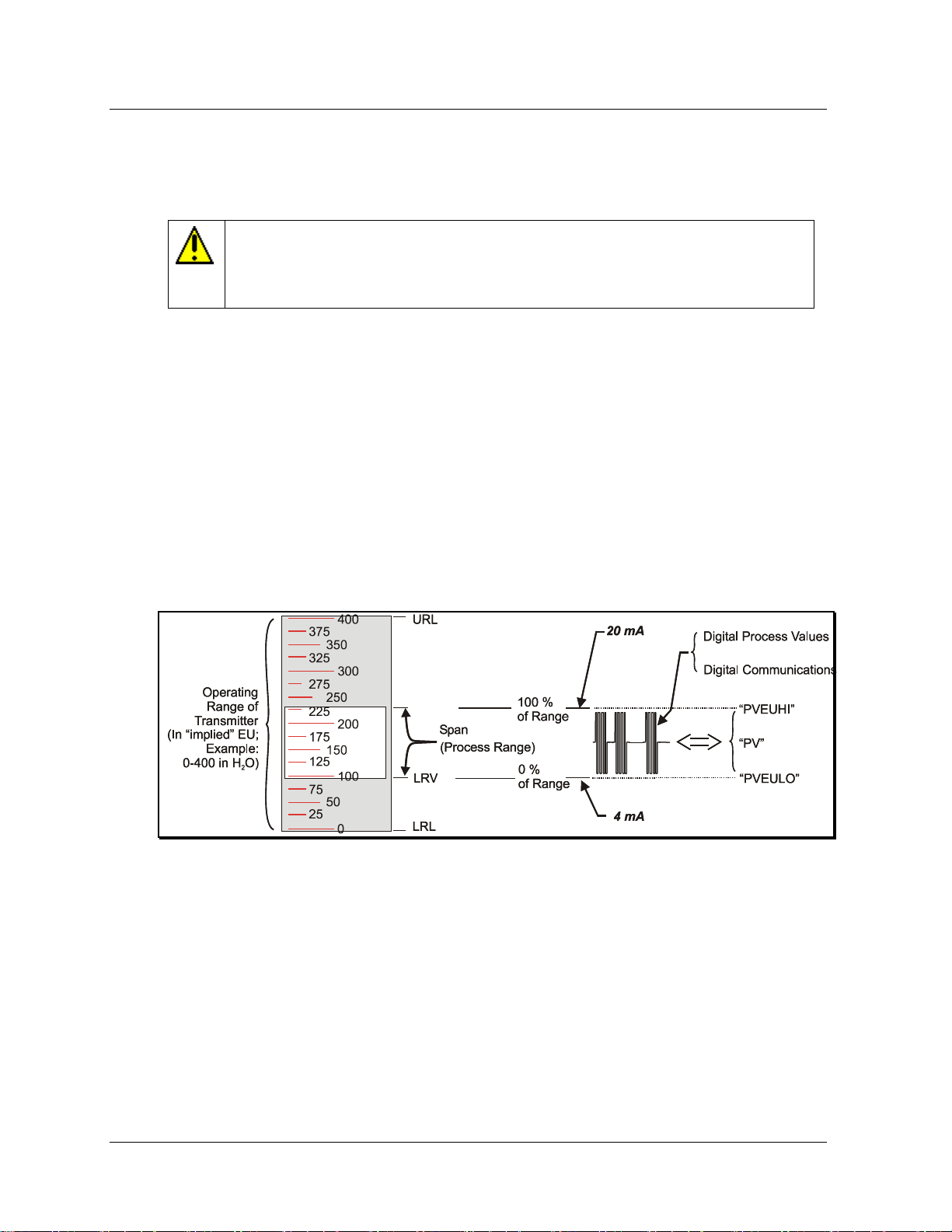
2. Before you begin
CAUTION:
Before connecting to a HART transmitter, ensure that the MC Toolkit is not set up for DE
communications, whose current amplitude can "bump" process variables in either point-topoint mode or in multi-drop mode.
URVURV
2.2. Transmitter/Communication characteristics
methods. In this case, the same FSK modulation method is used for conveying levels of PV (and other
variables) and also for communications.
Non-Honeywell HART Transmitters and Devices
HART-capable transmitters from any manufacturer and for any specific purpose are designed to
common-agreement standards that provide for inter-operability.
Guidelines published by the HART Communication Foundation enables manufacturers to design devices
that communicate via a set of standard commands and responses.
The FDC application software supports the HART Revision 5.0, 6.0 and 7.0 commands that are exposed
through the HART Communication Foundation Device Description files. For more information, refer to
tables in the Reference Data section 5.8.
The FDC uses Device Descriptions stored in the Pocket PC to communicate to all universal, common
and device specific commands. MC Toolkit will come with all HART Registered (updated once per
quarter) Device Descriptions pre-loaded.
Figure 2-3 Honeywell DE Mode Value Scaling
10 MC Toolkit (MCT404) User Manual Revision 3
Page 23
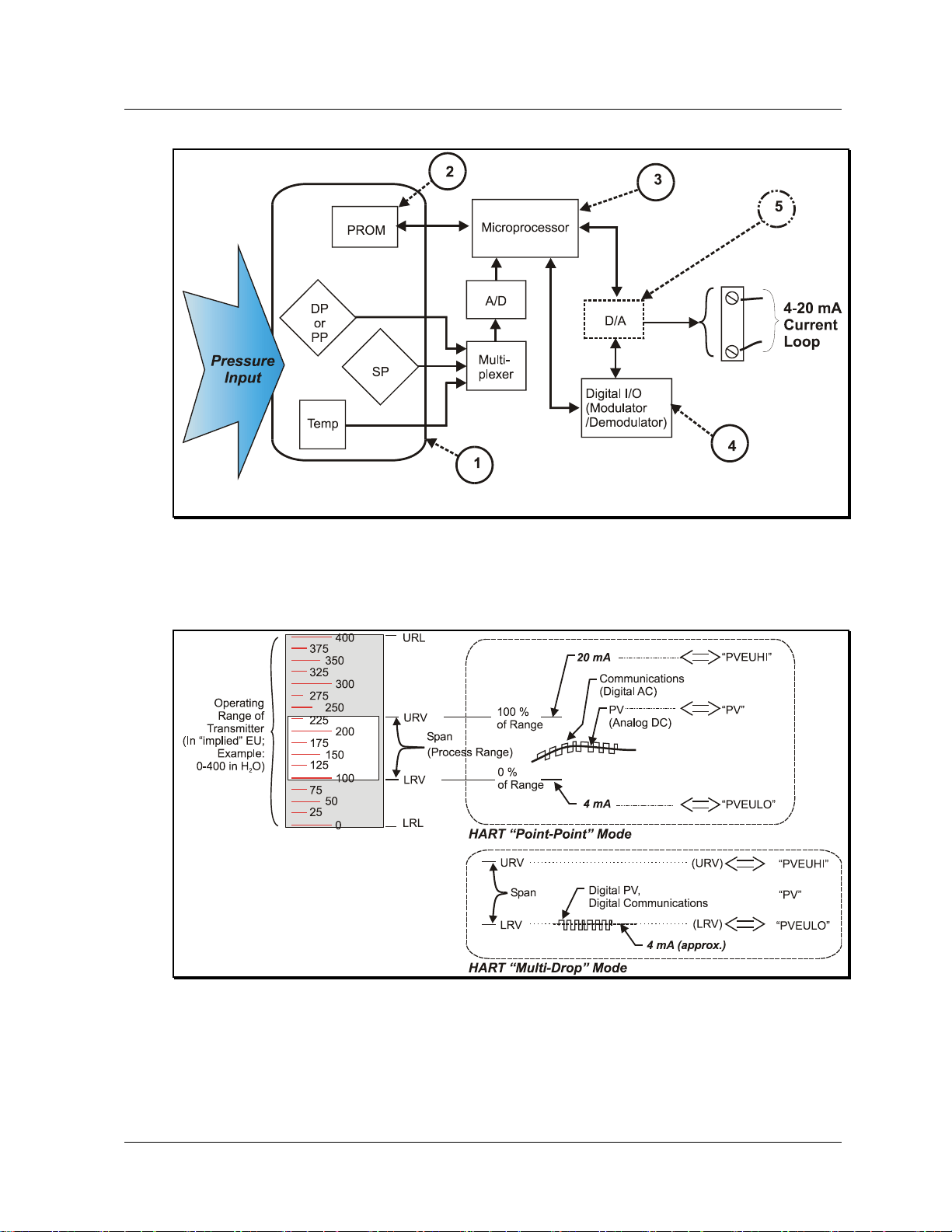
2. Before you begin
2.2. Transmitter/Communication characteristics
Figure 2-4 Honeywell (HART) Transmitter Diagram
Figure 2-5 HART Point-point and Multi-Drop Value Scaling
Revision 3 MC Toolkit (MCT404) User Manual 11
Page 24
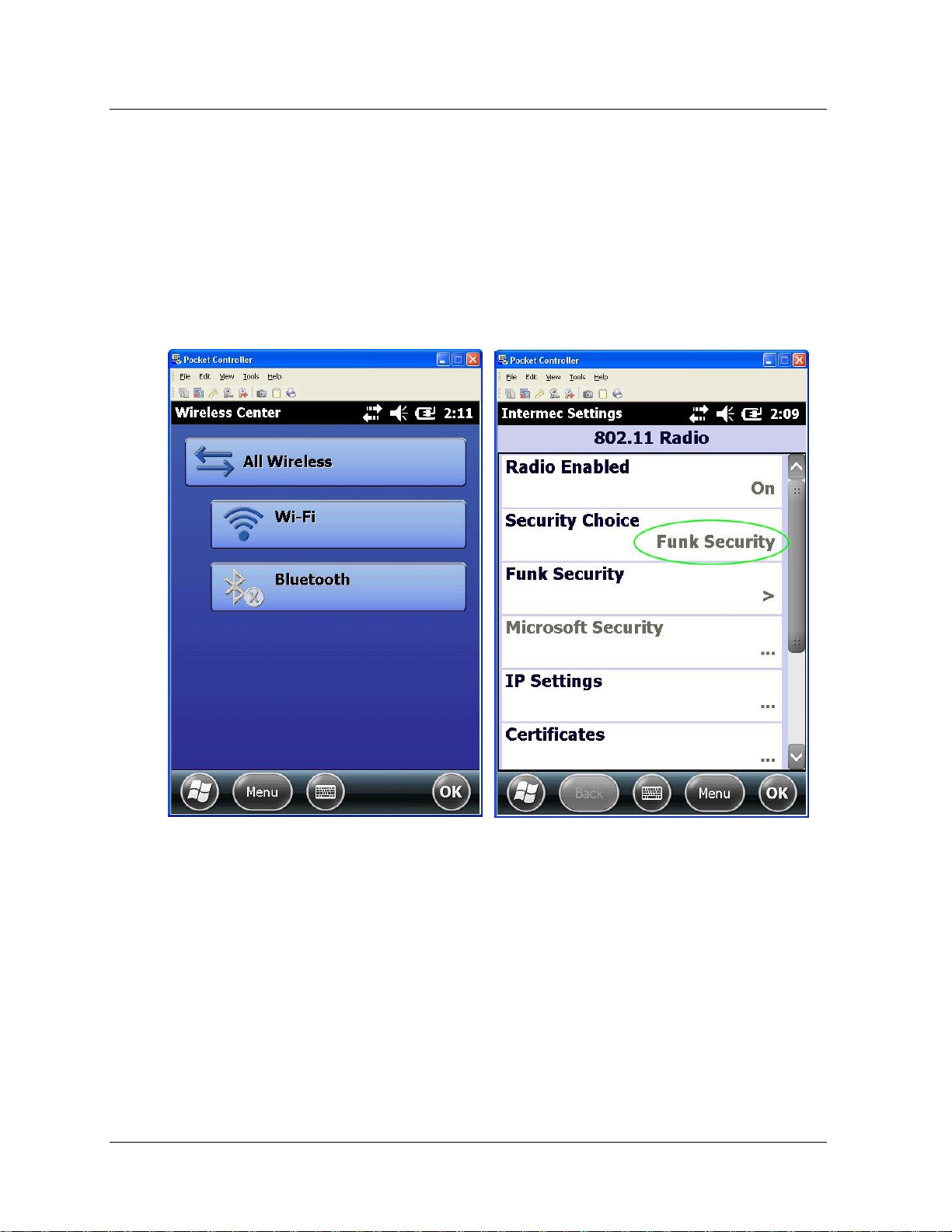
2. Before you begin
2.3. Wi-Fi Connection Support
2.3 Wi-Fi Connection Support
MCT404 is sold with or without Wi-Fi option.
This section shows you how to connect the handheld to Wi-Fi and then connect to the Internet for
example to download the DD files for any Transmitter or connect to a network printer etc.
1. Make sure the Wi-Fi setting is Turned on
2. Set the Security Choice to “Func Security”
12 MC Toolkit (MCT404) User Manual Revision 3
Page 25

2. Before you begin
2.3. Wi-Fi Connection Support
3. The IP address will be detected automatically. If it is not detected, then find the IP address from your
network provider and enter it in the IP Address and Subnet Mask field.
4. Select OK. Once the IP address is entered, you can connect to the network with or without DHCP
Enabled.
Revision 3 MC Toolkit (MCT404) User Manual 13
Page 26
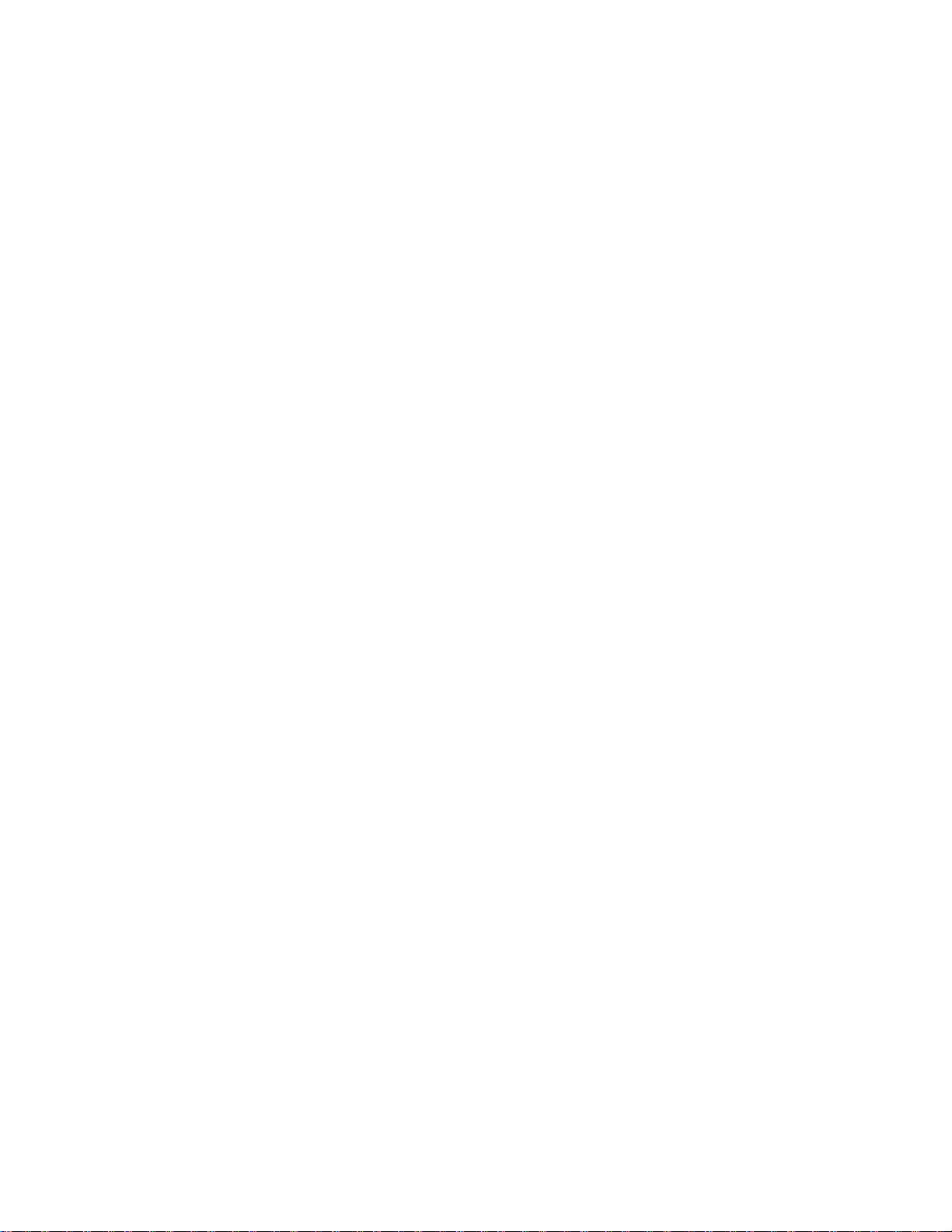
Page 27
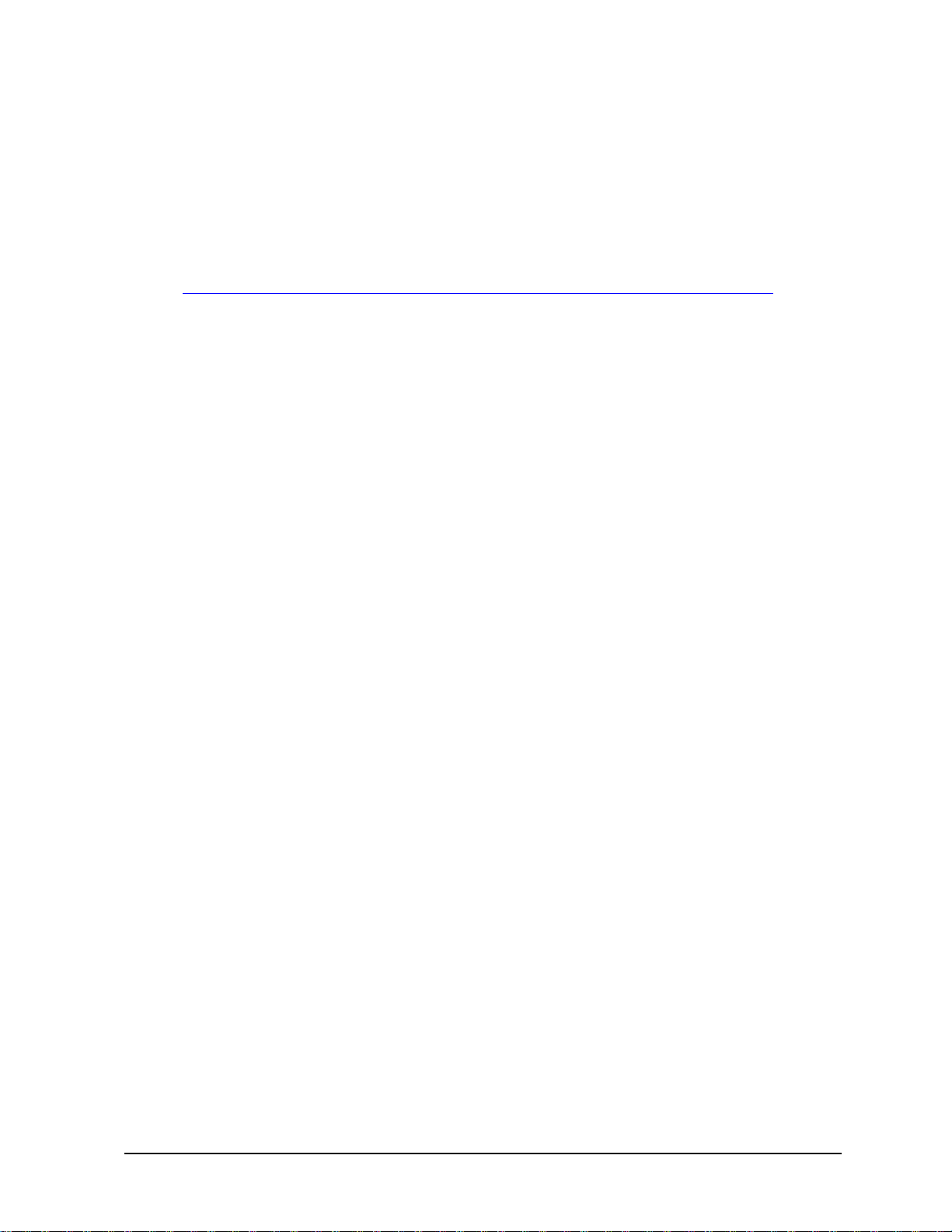
3. Getting Started
3.1 MC Toolkit Installation
MC Toolkit software is fully loaded in the factory on all new orders.
The installation instruction for the above process is in document 34-ST-33-59.
The above document is available at:
https://www.honeywellprocess.com/transmitter-configuration-tools-and-accessories/mc-toolkit
Revision 3 MC Toolkit (MCT404) User Manual 15
Page 28

3. Getting Started
3.2. MC Toolkit Assembly
3.2 MC Toolkit Assembly
MCT404 assembly
Figure 3-1 shows the MCT404 assembly.
Figure 3-1 MCT404 assembly
16 MC Toolkit (MCT404) User Manual Revision 3
Page 29
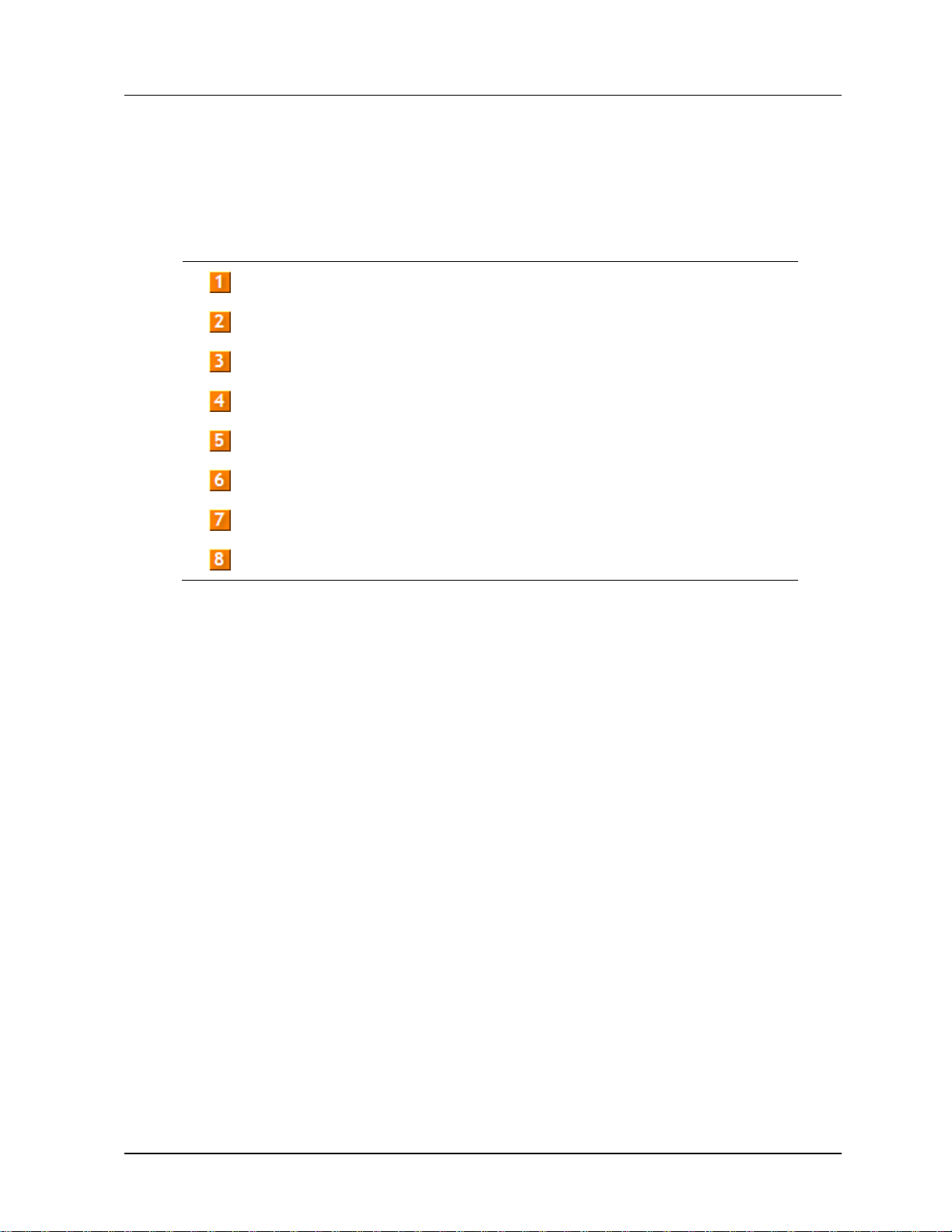
3. Getting Started
Item
Description
Positive and negative test leads.
Connecting terminals for test leads.
Test leads to connect to the field device.
Functional keys which can be configured.
Navigational keys.
Button for powering on/powering off the MC Toolkit.
Pin charging plug with USB connector.
Reset buttons. For Soft Reset, press both the buttons simultaneously.
3.2. MC Toolkit Assembly
Table 2 describes the components of the MCT404 assembly.
Table 2 Components of MCT404 assembly
Revision 3 MC Toolkit (MCT404) User Manual 17
Page 30
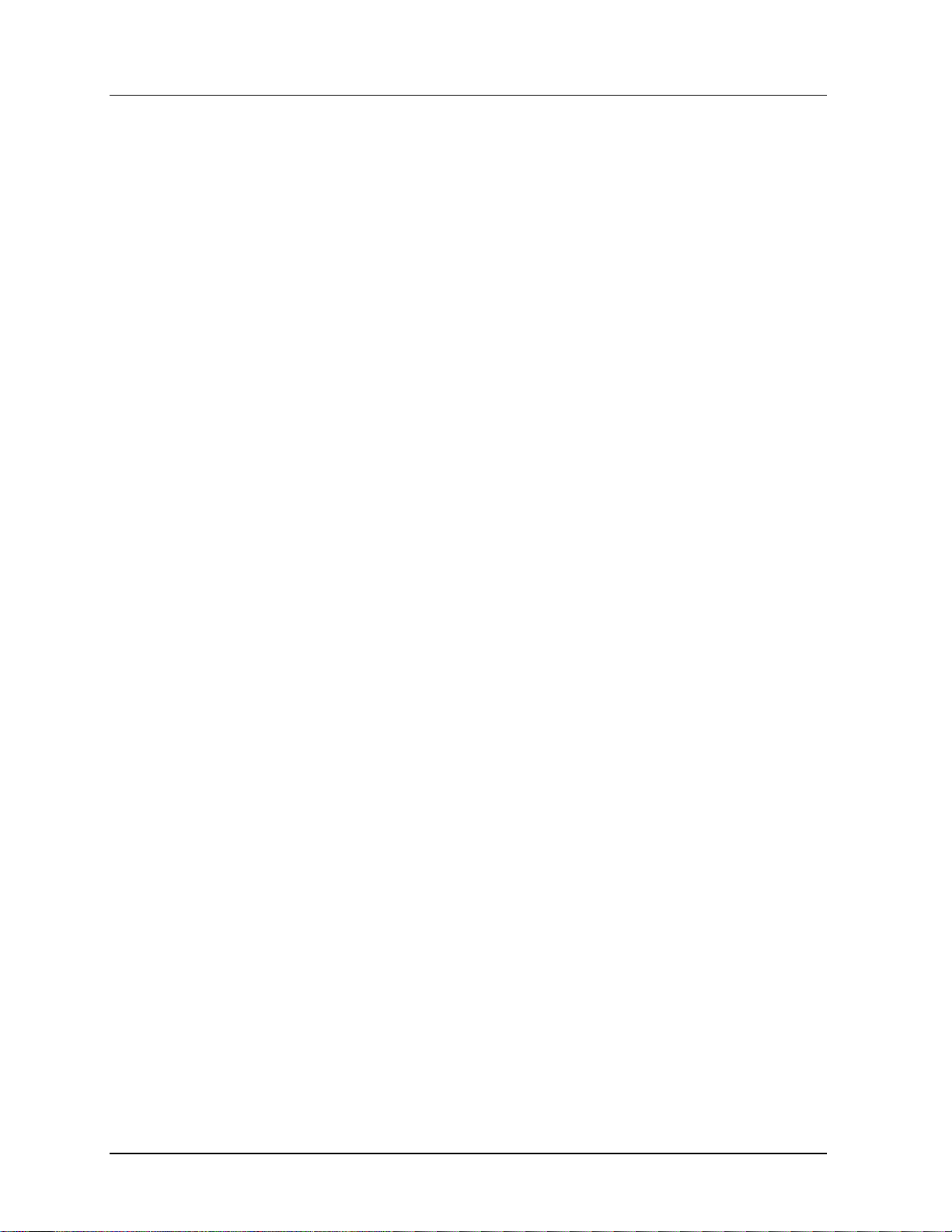
3. Getting Started
3.3. Safety instructions
3.3 Safety instructions
General safety instructions
Persons using the unit must observe the standard safety regulations and read the certificate to prevent incorrect
operation or misuse of the unit.
For MCT404
For general safety instructions while using MCT404, refer to the “Safety regulations – General safety
instructions” section of “300011CB02A01_instruction_manual_irocCi70-Ex_EN.pdf” that is shipped
with the MCT404 product
The safety instructions from the above Safety Guide have been updated below as they are
applicable to MCT404 product. The following additional safety regulations must also be
observed:-
- The unit must not be opened within the Ex-area.
- For battery information refer to MCT404 battery replacement section 7.1
- Avoid using the unit in aggressive acidic or alkaline solutions.
- Ensure that the MCT404-X_ Ex unit is not taken in to Zone 0 areas.
- Ensure that the MCT404 - Y_ Ex unit is not taken into Zone 1/0 or 21/20 areas.
- Ensure that the MCT404 - ZZ unit is not taken in to Ex-area.
- Electromagnetic waves, which can arise with the i.roc when using WLAN or Bluetooth functions, can
cause disturbances and endanger your health! Since no definite statements can currently be made about
the immunity from disturbances of heart pacemakers, we recommend users of pacemakers to avoid
using transmitters generally.
- Do not transmit near persons with pacemakers!
- Permission to use electronic devices in airplanes is up to the respective airline.
- Avoid effects of elevated heat: Do not place the device near heat sources, such as radiators, airconditioner air exit openings, stoves or other devices (including amplifiers) that radiate heat.
- Avoid effects of moisture.
- Do not put any objects into the product: Do not put objects into the housing or other product openings.
These openings must not be obstructed, blocked or covered.
- Set-up: Never set up the product on a table, vehicle, stand or holder that is not stable. Follow the
manufacturer‘s instructions when setting up or installing the product, and use the accessories
recommended by the manufacturer for installation.
- Adjust loudness: Reduce the volume before using earphones or other audio devices.
18 MC Toolkit (MCT404) User Manual Revision 3
Page 31

3. Getting Started
3.4. Battery and Power Supply
3.4 Battery and Power Supply
For battery care of MCT404, refer to MCT404 battery replacement section 7.1
For the Power supply information for MCT404, refer to “300011CB02A01_instruction_manual_irocCi70-
Ex_EN.pdf” that is shipped with the MCT404 product
Revision 3 MC Toolkit (MCT404) User Manual 19
Page 32

3. Getting Started
3.5. Start up, Shutting down the MC Toolkit
3.5 Start up, Shutting down the MC Toolkit
The section explains how to start the MC Toolkit.
Starting the MCT404
Press the Power button on the MC Toolkit to start the MC Toolkit, and wait until the main PDA window
appears displaying the Start icon.
Shutting down the MCT404
Press the Power button on the MC Toolkit and hold it for few seconds to shutdown.
3.6 Application icons
Select on the Start icon. All the available shortcuts will be displayed under the Start Menu as shown in
Figure 3-2.
Figure 3-2 Start Menu
The icons for the two applications MC Toolkit and FDC are available directly under the “Start” Menu.
If any or all of these icons are not available under the Start Menu, select ‘Programs’, and locate the MC
Toolkit, FDC icons.
20 MC Toolkit (MCT404) User Manual Revision 3
Page 33

3. Getting Started
3.7. Connecting to a device through MC Toolkit (MCT404)
3.7 Connecting to a device through MC Toolkit (MCT404)
Figure 3-3 shows how a field device is connected through MCT404. Refer to the MCT404 assembly for
more details.
Figure 3-3 Connecting to a device through MCT404
Revision 3 MC Toolkit (MCT404) User Manual 21
Page 34

3. Getting Started
3.7. Connecting to a device through MC Toolkit (MCT404)
Wiring diagrams
Figure 3-4 displays how to connect directly to the terminals of HART/DE device
Figure 3-4 MCT404 terminal connections to HART/DE device
Figure 3-5 displays connecting HART device with 250 ohm resistor
Figure 3-5 MCT404 terminal connections to HART Device
22 MC Toolkit (MCT404) User Manual Revision 3
Page 35

3. Getting Started
3.8. Connecting MC Toolkit to a PC
3.8 Connecting MC Toolkit to a PC
Connecting MCT404
1. Connect the USB connection cable to a free USB port on the PC.
2. Insert the MC Toolkit into the docking station.
3. Follow the Active Sync/Mobile Device Center instructions appearing on the screen to establish the
connection between the MC Toolkit and the PC.
3.9 Types of input methods
The MC Toolkit application allows you to provide inputs through various mechanisms supported through
Windows Mobile platform, they are, Keyboard, Block Recognizer, Letter Recognizer, and Transcriber.
On the other hand the FDC application supports the input through a custom keypad which supports
numeric or alphanumeric keys depending upon the input context.
In the Keyboard method, you select a text field in display, and then selects a character at a time from a virtual
keyboard. Using the keyboard involves familiar concepts that will enable quick and accurate entries.
In the other three methods, the stylus is used to write the desired input directly onto the screen, and each
requires some adaptation of user skills. Of these, the Transcriber is probably the most efficient and easiest to
use.
Character input using keyboard
For character input using keyboard, perform the following steps.
1. Tap on the arrow at the bottom right corner of the display and tap on a key on the
Keyboard.
2. Use the stylus to provide a character at a time from the virtual keypad as shown in Figure 3-6.
The familiar QWERTY keypad layout enables quick and accurate entries.
Figure 3-6 Virtual keypad
Revision 3 MC Toolkit (MCT404) User Manual 23
Page 36

3. Getting Started
3.9. Types of input methods
Character input using Block Recognizer
For character input using block recognizer, perform the following steps.
1. Tap on the arrow at the bottom right corner of the display and tap on Block Recognizer.
2. Use the stylus to provide a character input to the letter pad at the bottom of the screen. The
character strokes are then converted to typed text on the screen as shown below in Figure 3-7.
Figure 3-7 Block Recognizer
Note: Tap on ? icon to view the help for using Block Recognizer, and tap on @$ icon to view the table
of symbols.
24 MC Toolkit (MCT404) User Manual Revision 3
Page 37

3. Getting Started
3.9. Types of input methods
Character input using Letter Recognizer
For character input using letter recognizer, perform the following steps.
1. Tap on the arrow at the bottom right corner of the display and tap on Letter Recognizer.
2. Use the stylus to provide character inputs between the lines which appear at the bottom of the
screen. The character input is recognized and displayed on the screen as shown in Figure 3-8.
Figure 3-8 Letter recognizer
Revision 3 MC Toolkit (MCT404) User Manual 25
Page 38

3. Getting Started
3.9. Types of input methods
Character input using Transcriber
For character input using transcriber, perform the following steps.
1. Tap on the arrow at the bottom right corner of the display and tap on Transcriber.
2. Use the stylus to input the characters by writing them on the screen, in cursive, print or, mixed
handwriting. The character input is recognized and displayed on the screen as shown in Figure 3-9.
Figure 3-9 Freehand recognition
26 MC Toolkit (MCT404) User Manual Revision 3
Page 39

3. Getting Started
3.9. Types of input methods
Input dialog in FDC
Depending upon the context of the data, FDC smartly presents an alphanumeric or numeric keypad for
data entry as shown in Figure 3-10.
Figure 3-10 Alphanumeric keypads
Revision 3 MC Toolkit (MCT404) User Manual 27
Page 40

3. Getting Started
Function key
(Numeric)
Function key
(AlphaNumeric)
FDC
MC Toolkit
F1
F1
Navigate Forward through Menus
NA
F2
F2
Navigate Forward through Menus
NA
F3
F3
NA
About MC Toolkit
F4
F4
NA
Exit MC Toolkit Application
F5
F5
(Shift+F1)
NA
Modem Diagnostics
F6
(Shift+F1)
F6
(Shift+F2)
Volume Up
Volume Up
F7
(Shift+F2)
F7
(Shift+F3)
Volume Down
Volume Down
F8
(Shift+F3)
F8
(Shift+F4)
NA
File/Options
F9
(Shift+F4)
Not Available
NA
Help Topics General (**)
F10
(Shift+F5)
Not Available
NA
Help Topics DE (**)
3.9. Types of input methods
MCT404 Function Keys
MCT404 supports 2 versions of Keypads: Numeric and Alphanumeric. Numeric keypad has F1 through
F10 function keys. Alphanumeric keypad has F1 through F8 function keys. Key assignments in FDC and
MC Toolkit applications are shown in the Table 3 below:
Table 3: MCT404 Function Keys
(**) Available in Numeric keypad models only
NOTE: In the MC Toolkit application, select Help / About MC Toolkit to find the supported Function
keys. In FDC Application, select the "Application Information" icon on the Home page (See Figure 4-2
and Table 5) to find the supported Function keys
28 MC Toolkit (MCT404) User Manual Revision 3
Page 41

4. Managing HART Devices using FDC Application
Software
4.1 Starting FDC
To start FDC, perform the following steps.
1. Turn on the MC Toolkit.
Note: For information on turning on the MC Toolkit, refer to section 3.5 Start up, Shutting down the
MC Toolkit and 3.6 Application icons.
2. Select FDC from the Start menu. The FDC homepage appears.
Generic layout of user interface of FDC
The FDC generic layout consists of title bar, workspace, and menu bar, which appear consistently on all
screens, and the options may vary depending on the context and selection.
Figure 4-1 Generic layout of user interface
Revision 3 MC Toolkit (MCT404) User Manual 29
Page 42

4.2. Overview of FDC homepage
Items
Description
Title bar – Displays the current page title.
Page icon – Displays current page icon
Icon 1
Icon 2
Exit button – Tap to quit the current page.
Workspace – Consists of various menu items for working with
FDC.
Menu bar – Consists of options for navigation and selection.
Table 4 describes the UI elements that appear on all FDC pages.
Table 4 Generic UI elements
4.2 Overview of FDC homepage
The FDC homepage consists of links for Online Configuration, Offline Configuration, Manage DDs, and
Settings. Figure 4-2 shows the FDC homepage.
30 MC Toolkit (MCT404) User Manual Revision 3
Figure 4-2 FDC homepage
Page 43

4. Managing HART Devices using FDC Application Software
Items
Description
Screen title.
Tap to quit FDC.
Tap to view the application information.
Tap to navigate to Online Configuration screen.
Tap to navigate to Offline configuration screen.
Tap to navigate to Manage DDs screen.
Tap to navigate to Settings screen.
Tap to select the highlighted menu option.
Tap to quit FDC.
4.2. Overview of FDC homepage
Table 5 lists the items that appear on the FDC homepage and its descriptions.
Table 5 FDC homepage elements
Note: To select a particular option in FDC you can either select the option and then tap Select or you can
directly double-tap the option.
For example, double-tap Online Configuration or tap Online Configuration > Select. The Device
Configuration page appears.
Settings
Use this feature to customize FDC. You can customize FDC for device detection, DD selection, and
other application settings.
Device Identification
Use the following options to configure FDC to identify a device.
COM Port: It allows selection of COM port to which HART/DE is connected
Using Poll Address
Use poll address 0 only: Use this to detect a device with the poll address as zero.
Find first poll address and use: Use this to detect a device with the first available poll address in
the range of poll addresses that are available.
Use selected poll address: Use this to detect a device with a specific poll address in the range
of zero to 63.
Use From: Use this to detect a device based on a range of poll addresses.
Using Device TAG: Use this to detect a device with a known HART tag.
Using Device LONG TAG: Use this to detect a device with a known HART long tag (applicable for
devices with HART 6 or later Universal revisions).
Note: If you choose the option Using Device TAG or Using Device LONG TAG, FDC prompts you to
enter a device tag/long tag name during device detection.
Revision 3 MC Toolkit (MCT404) User Manual 31
Page 44

4.2. Overview of FDC homepage
DD selection
Use the following options to configure FDC to select DD files when a DD with matching device
revision is not available.
Use DD file of previous device revision: Use this option to automatically load a device with a
DD file having device revision lower than that of the device.
Use generic DD file: Use this option to automatically load the device with an appropriate generic
DD file.
Always ask user: Use this option to always prompt you with a choice for loading the device
either with the previous device revision or with generic DD file.
Always Use Generic: Use this option to always load the device using generic DD files even if a DD
file with matching device revision as the device is present.
Note: A generic DD file is a DD file that provides access and interface to the universal data and
features of a HART device.
Other settings
Low storage notification: Use this option to set a percentage value and to notify you with a warning
message when the available storage card space is less than the percentage set.
Application diagnostics: Use this option to enable or disable the logging infrastructure for application
diagnostics. With this option enabled, FDC creates necessary log files for troubleshooting and
diagnostics. These files are stored in SD Card\FDC folder.
Note: You must not enable this option unless suggested by Honeywell TAC because this may impact the
application performance.
Manage DDs
Using this feature, you can manage the DD files installed with FDC. A DD file contains descriptive
information about the functionality of a device. By default, a set of DD files are installed with FDC.
However, if you do not have a DD for a given device, you can install it using the “Add DD” feature.
Similarly, you can uninstall a DD file or a set of DD files using “Delete DD” feature. You can also
directly copy the DD files in appropriate hierarchy using a card reader or “Active Sync/Mobile Device
Center” mechanisms. In such a case, you should validate the library view using the “Refresh” feature.
Online configuration
Using online configuration, you can configure, calibrate, monitor and diagnose a HART device which is
connected to MC Toolkit. FDC provides the features to perform these functions through the various
constructs offered through the DD file of the device. Besides there are certain other features available
under this link for you to conveniently work with a HART device with live communication. After
making changes to the device you can also save a snapshot of the device data as history to later transfer it
to FDM for record and audit purposes.
Offline configuration
Offline configuration refers to configuring a device offline (without physically connecting to the device)
using a template and then downloading the configuration to the device. Presently, FDC application
software does not support creating offline configuration. However, it supports importing of offline
configuration from FDM (R310 and above).
32 MC Toolkit (MCT404) User Manual Revision 3
Page 45

4. Managing HART Devices using FDC Application Software
4.3. Customizing the settings
4.3 Customizing the settings
Modifying device identification settings
Using the Device Identification settings, you can choose how to detect a device. Devices can be detected
using poll address or device tag name. By default, devices are detected using poll address zero. However,
you can modify these settings based on how you want to detect devices.
To modify the device detection settings, perform the following steps.
Note: Before modifying the settings, see Settings for more information.
1. On the FDC homepage, tap Settings > Select.
The Settings dialog box appears.
2. Tap Device Identification tab.
3. If you want to detect a device using the device specific tag name, select Using Device Tag
checkbox (for HART 5 or later versions) or Using Device Long Tag checkbox (for HART 6 or
later versions).
4. If you want to detect a device using poll address, select Using Poll Address check box.
To detect a device using poll address zero, tap Using poll address 0 only.
To detect a device using first poll address, tap Find first poll address and use. With this setting,
FDC will detect the first device which responds on any poll address during a scan from 0 to 63.
To detect a device using selected poll address, tap Use selected poll address and choose the
appropriate poll address using the up and down arrow keys.
For example, if you want to detect a device with poll address 20, press and hold the up or down
arrow key until the poll address 20 appears.
To detect a device using a range of poll addresses, tap Use From to choose the device between
the ranges of poll address you want to detect.
For example, if you want to detect a device within the range of poll address 20 and 25, press and
hold the up or down arrows keys to specify the range of poll address.
Modifying DD selection settings
Using the DD selection settings, you can choose how to select a DD file for a device, when a DD with
matching device revision is not present. By default, the option Always ask user is selected. To modify
the DD selection settings, perform the following steps.
Note: Before modifying the DD selection settings, see Settings for more information.
1. On the FDC homepage, tap Settings > Select
The Settings dialog box appears.
2. Tap DD Selection tab.
3. If the DD file with the current device revision is missing for a device, select one of the following:
a) Use DD file of previous device revision
b) Use generic DD file
c) Always ask user.
Revision 3 MC Toolkit (MCT404) User Manual 33
Page 46

4.3. Customizing the settings
4. If you want to load devices with a generic DD files even if a DD matching the device revision is
available, select the checkbox under the Always Use Generic option.
Modifying other default settings
Using the “Others” tab under settings, you can set the following:
Threshold percentage for notifying a low storage space warning. By default, the notification for
percentage of available storage card space is set as 5%. Note that you cannot reduce the percentage
beyond 50%.
Enable or disable logging option for generating application diagnostic log files.
To modify the settings for low storage warning, perform the following steps.
1. On the FDC homepage, tap Settings > Select
The Settings dialog box appears.
2. Tap Others tab.
3. Select Low Storage Space Warning checkbox.
4. Press and hold the up or down arrow keys to set the notification for percentage of available storage
card space, which is available.
For example, if you want to set the percentage for notifying a low storage card space to 20%, press
and hold the up or down arrow keys until the required percentage appears.
To modify the settings for saving log files, perform the following steps.
1. On the FDC homepage, tap Settings > Select
The Settings dialog box appears.
2. Tap Others tab.
3. Select Enable or Disable under the Application Diagnostics option.
Once you are done with the desired changes in Settings, tap “Save” on the menu bar. The modified
settings are then updated successfully in the application. Tap “Return” to return to the FDC home page.
34 MC Toolkit (MCT404) User Manual Revision 3
Page 47

4. Managing HART Devices using FDC Application Software
4.4. Managing DD files
4.4 Managing DD files
Overview
Using Manage DDs, you can view, add, or delete DD files for devices. A list of already available DD
files is maintained in the DD Library. FDC lists the installed DD files in a hierarchy as below:
Manufacturer
Device Type
DevRev xx, DDRev yy
DevRev pp, DDRev qq
Add a DD file
To add a DD file for a device, perform the following steps.
1. From the FDC homepage, tap Manage DDs > Select.
The Manage DDs dialog box appears.
2. Tap Options > Add DD.
Or
Tap.
The ADD DD files dialog box appears.
3. Browse to the location in which the DD file (.fm8) is located and tap OK.
4. If the DD file already exists, then the following message appears.
5. Tap Yes to overwrite the existing DD files.
6. If the DD file is added successfully, a success message appears.
Revision 3 MC Toolkit (MCT404) User Manual 35
Page 48

4.4. Managing DD files
Delete a DD file
Using this option, you can delete a particular version of a DD file. To delete a DD file for a device,
perform the following steps.
1. From the FDC homepage, tap Manage DDs > Select.
The Manage DDs dialog box appears.
2. You can choose to delete DD(s) in one of the following ways:
a) By device manufacturer – Select a device manufacturer to delete all device types and DDs
associated with the manufacturer’s devices.
b) By device type – Select a device type to delete all DDs associated with the device.
c) By device revision and DD revision – Select the specific entry of device revision, DD revision
to delete the specific DD
3. Tap Options > Delete DD.
Or
Tap .
A confirmation message appears.
4. Tap Yes.
If the DD file is deleted successfully, a success message appears.
5. Tap OK to return to DD Library page.
36 MC Toolkit (MCT404) User Manual Revision 3
Page 49

4. Managing HART Devices using FDC Application Software
4.5. Overview of device configuration
Validating a manually edited library
Besides using the Add/Delete DD features, advanced users may also manipulate a DD library by directly
editing the contents of the FDC\Library folder. DD files can also be transferred directly to this location
by accessing the SD Card on MCT404 through a card reader and/or by connecting the MCT404 to a PC.
In such cases, you must perform the following steps to validate a DD Library, thus edited manually:
1. From the FDC homepage, tap Manage DDs > Select
The Manage DDs dialog box appears
2. Tap Options.
3. Tap Refresh Library.
Or
Tap .
A confirmation message appears.
4. Tap Yes. The DD library is now validated and refreshed.
4.5 Overview of device configuration
Device configuration is the process of setting the variables of a device to desired values. Typically, the
configuration process is equated with the act of writing values to a device, but procedurally it involves
the following:
Identifying a device
Reading/observing device variable values
Editing variables
Sending edited variables to the device
Saving the variable values
Saving and downloading the device configuration.
When performing the above stated procedures and the device being available on an active
communication link, the process is generally termed as Online Configuration. On the other hand, you
may prepare a set of values for device variables even when the physical device is not present and then
you send these values down to the device once the same is available on the communication link. This
process is generally termed as Offline Configuration.
Revision 3 MC Toolkit (MCT404) User Manual 37
Page 50

4.6. Online configuration
4.6 Online configuration
Online Configuration option provides you a set of functions with which you can perform various
operations on a device with active communication link. These operations primarily include
configuration, calibration, monitoring, and diagnostics of a HART device. Typically, these operations
could be realized through various constructs exposed by the DD file of the device. In addition, FDC also
provides some additional application functions for you to perform these functions more conveniently.
Detecting and loading a device
When you tap on Online Configuration, the device detection and loading process automatically gets
started. Depending upon the Device Detection and DD Selection settings you may have chosen, you may
be prompted for certain inputs as described in the Settings section.
Overview of Device Homepage
Once the device is detected and loaded successfully, you can view the device homepage for the identified
device. The workspace area on the device homepage consists of 4 tabs on the left hand side. Selecting a
tab displays functions/information associated with that tab on the right hand side.
Figure 4-3 Device homepage
38 MC Toolkit (MCT404) User Manual Revision 3
Page 51

4. Managing HART Devices using FDC Application Software
Items
Description
Tap Information tab to view the device identity related
information.
Tap Functions tab to choose from various options to configure,
calibrate, monitor and diagnose the device
Tap My Views tab to create and use your own custom views.
Tap Tools tab to use FDC specific tools applicable to the
device.
Indicates modem battery status.
Indicates device health status, which may need attention
Tap to close the device home page
, ,
Device specific “entry points”. The number and labels on these
entry points may vary from device to device as defined in the
DD file.
Select this option to view the detailed status of the device with
respect to the Communication, Device Status and device
specific diagnostic details.
Tap Methods List to view and execute methods.
Tap to close the device home page.
Device health icons
Indications
Indicates there’s no health or status indicators reported
by the device
Indicates that the device is potentially reporting a status
which needs attention and further investigation. It is
advised that you use Device Status under Functions tab
to further investigate the details.
Indicates that the device has lost communication with MC
Toolkit
4.6. Online configuration
Table 6 lists the entry points and its descriptions.
Table 6 Device homepage elements
Note: The entry points, Device Status and Methods List appear for all devices.
Table 7 lists the device health status and their indications.
Table 7 Device health status
Revision 3 MC Toolkit (MCT404) User Manual 39
Page 52

4.6. Online configuration
Tabs on the Device Home page
The following are the options that are available on the device homepage
Information tab: Use this option to view the device identity related information. You can view the
manufacturer name, device type, device revision, DD revision, and universal revision of the HART
device.
Functions tab: This tab provides various options which you may use for navigating through the
device specific user interface and some standard features offered by FDC across all devices. For the
sake of explanations, the right side options under this tab shall be referred as “Entry points”
throughout the rest of the document.
My Views tab: Quite often, you may be interested only in a set of variables of a device. But
navigating through the menu tree of a device may not be helpful because of time and further all
variables that you want may not be in the same location. Using this unique feature of FDC, you can
now choose what you want to view in a device in your own views. FDC allows you to create two
such views per device revision of a specific device type. You can always modify them as per your
needs.
Tools tab: This tab is a placeholder for FDC specific tools for providing certain functionality.
Currently the only option it provides is called as Save History. Using this option you can save the
snapshot of the device variables. This snapshot is saved in a format which can be later imported as a
history record in FDM.
Using FDC for various device operations
Typical operations with a smart field device involve configuration, calibration, monitoring, and
diagnostics. Any combination of these operations may be required in different phases of a device life
cycle in a plant, such as Commissioning, Operations, and Maintenance. FDC enables you to achieve
these operations with a HART device via the various interfaces/constructs exposed through the DD file
of the device. Configuration involves setting variables to desired values. Calibration is the process of
verifying certain aspects of device measurements against set standards and then tuning them to meet the
desired limits. Both these operations are enabled through editing (and writing) variables or executing
well defined methods. Monitoring is an operation which involves observing values of a set of variables.
This could be achieved simply by reading the variable values in different menu groups, or through visual
constructs such as Graphs, Charts, and so on.
Diagnosing a device may involve any combination of reading/writing or observing a set of variables
through various constructs. Quite often diagnostics may involve executing a method to perform a welldefined procedure to see the behavior. All HART devices have special variables which indicate the
diagnostic status of a device as well. In common terms, the diagnostic status of a device is often termed
as device health as well. Besides these an interface of a device may also contain certain other constructs
such as Images, Grids, and so on. These are primarily meant for aiding the above-mentioned operations.
The “Functions” tab under the device home page provides the entry points for navigating through the
device specific user interface to perform the above mentioned operations. A device may define up to four
entry points in the DD file which are presented as is. All devices shall have at least one entry point and
generally it is called as “Online”. Besides the device specific entry points FDC provides custom entry
points for navigational aids to specific type of information/features. One such entry point is called as
Device Status used for reviewing device health and the other one is called as Methods List, used to
navigate to all the methods available in a device.
All the device specific entry points present the device interface, as explained using the Online entry point
as an example. All the other device specific entry points have the similar interface except for the fact that
the variables and other DD constructs provided under each may vary as indicated by the title of each
entry point.
For the sake of explanation, the pages that appear on navigating through the device specific entry points
are called as “Device Configuration” pages in this document. However it must be noted that this does not
prohibit you from performing other device operations as explained above.
40 MC Toolkit (MCT404) User Manual Revision 3
Page 53

4. Managing HART Devices using FDC Application Software
Items
Descriptions
Device configuration page icon and title.
Top pane which consists of set of menu options in hierarchy as
defined in the DD file.
Tap to search items in the current entry point for the device.
Tap to review and send edited variables to the device. This
becomes enabled only if at least one variable has been edited.
Bottom pane which consists of items corresponding to the
selected menu.
Tap to return to Device homepage
4.6. Online configuration
Online Entry Point: When you tap on to open the online tab, the device configuration screen appears as
shown in the following figure.
Figure 4-4 Device configuration screen
Table 8 lists the items and its descriptions that appear in the device configuration screen.
Table 8 Device configuration screen elements
A Device Configuration page is split horizontally into an upper and lower pane. The top pane displays
the set of hierarchically organized groups called menus and the bottom pane displays the set of
corresponding items under each menu. The bottom pane has three columns: Label, Value, and Unit. FDC
also displays an icon against each item to visually identify different types of items. The Value and Unit
Revision 3 MC Toolkit (MCT404) User Manual 41
Page 54

4.6. Online configuration
Icons
Descriptions
Indicates a menu or submenu in the navigation tree.
Indicates a currently selected menu or submenu in the
navigation tree.
Indicates a Method item.
Indicates a Variable item.
Indicates an Edit Display item.
Indicates a Grid item.
Indicates a Chart item.
Indicates a Graph item.
Indicates an Image item.
columns apply only to the items of type “Variables”. The items which are read only are displayed in
Grey font, whereas others are displayed in Black font.
Table 9 lists the icons that appear in the Device Configuration screen.
Table 9 Device configuration screen icons
When you navigate to a specific menu in the top pane, FDC displays the items under that menu in the
bottom pane. If the some of the items under the menu are variables (or parameters) then FDC also fetches
their corresponding values from the device and updates them. Some of these variables are dynamic in
nature which means their value changes without any input from the user. In such cases, FDC
synchronizes and refreshes the values on periodic basis when such dynamic variables are on display.
42 MC Toolkit (MCT404) User Manual Revision 3
Page 55

4. Managing HART Devices using FDC Application Software
4.6. Online configuration
Viewing different type of variables
The variables when present under a menu are typically displayed with their label, value and unit.
Note that for some variables, the unit may not be applicable. Some variables just display a hexadecimal
value against their labels. When you select such a variable, “View” option gets enabled on the menu bar.
Tap View to see the details of the selected variable.
Editing device variables
To edit the variables, perform the following steps.
Note: Consider the following scenario as an example for an entry point. The entry points vary from
device to device depending on the DD files.
1. On the Device Home page, tap Functions tab.
2. Tap Online > Select.
3. The Device Configuration page appears which displays the top and bottom panes.
4. Navigate to the desired menu. The bottom pane will display items under that menu.
5. Select an editable variable from the list.
Note: An editable variable can be differentiated from a read only variable, the read only variable is
displayed in Grey text, whereas an editable variable is shown in Black text.
6. Tap Edit.
Note: If the variable has been defined as a Loop Warning Variable then following dialog appears:
7. Press Yes to proceed.
Further, if there are Pre-Edit Actions defined in the DD file for this variable, method dialog
executing those methods appear. Respond to the steps in those methods to proceed to the edit dialog
box.
8. The Edit dialog box appears with appropriate key pad as described in Input dialog in FDC section.
9. Modify the value using the keypad and tap OK.
Note: If there are Post-Edit Actions defined in the DD file for this variable, method dialog executing
those methods appear. Respond to the steps in those methods to proceed to finish the edit process.
10. Once successfully edited the variable value field turns yellow to indicate that the value has been
modified, but not sent to the device.
Revision 3 MC Toolkit (MCT404) User Manual 43
Page 56

4.6. Online configuration
Updating the device with edited variables
Editing the variables does not automatically send them to the device. You must explicitly perform the
action of sending the values to the device to update it. Once you have edited one or more variables as
explained above, the icon at the bottom left corner of the page becomes enabled.
To update the device with edited variables, perform the following steps.
1. Tap to send the edited variables values to the device.
The Send to Device page appears.
This page allows you to review the values you have edited and provides you a choice to either send
the values to the device or even canceling your changes. To cancel your changes, simply select a
required variable and tap reset, this action will restore the value of that variable(s) to the previous
value.
2. Select the variable(s) whose value you want to send to the device.
3. Tap Send and the send process starts.
4. Subsequently, the status of the send process is updated against each variable.
44 MC Toolkit (MCT404) User Manual Revision 3
Page 57

4. Managing HART Devices using FDC Application Software
4.6. Online configuration
If the variables are updated successfully to the device, status appears as SUCCESS in green color;
and if failed, status appears as FAILED in red color.
5. Tap to close the current page and to return to the previous page.
Note: Use to reset the selected variable’s values. Double tap on FAILED status to view the reason.
Revision 3 MC Toolkit (MCT404) User Manual 45
Page 58

4.6. Online configuration
Searching for an item
Often it is very tedious and time consuming to navigate to a specific item through a deeply nested menu
structure. FDC allows you to search for an item in a particular entry point.
Using Search option, you can search for a device variable which is specific to the entry point, perform
the following steps.
1. Under the Functions tab, choose Online.
2. Tap icon on the bottom left part of the page.
The Item Search dialog box appears.
3. Under All or part of the item label, tap.
4. Enter all or part of the item label you want to search using the keypad.
5. Tap OK.
6. You can refine your search by selecting the type of item you want to search using Search In list.
7. Tap Search.
8. Under Results, select any of the results.
9. Tap View.
The searched item is highlighted in an expanded the tree view of menus in the top pane and the
corresponding items in the bottom pane.
Note: Searched item is not shown if it is invalid in the device.
46 MC Toolkit (MCT404) User Manual Revision 3
Page 59

4. Managing HART Devices using FDC Application Software
4.6. Online configuration
Device Health Indicator and Details
Using the standard features of the HART communication protocol FDC provides an indicator of the
device’s health through a LED indicator on the title bar of each page. Quite often the details of such
health indicators are available through different variables under different menus. FDC however provides
an entry point on the functions tab to view the details of the device health indicators.
The Device Status entry point under the functions tab provides the details of device as under:
Device status: Indicates the current status of the device with respect to different standard parameters
such as process value, analog output, device malfunction and power reset etc. This also indicates if
the device has more detailed status information available that may need attention.
Communication status: Indicates the details of communication errors that might have occurred
with communication to the device.
Extended Device Status: Each HART device has a set of variables which can indicate an extended
status for the device and its health. The numbers, labels and descriptions of such variables varies
from device to device. FDC simply presents such variables to you as defined in the DD file. So if the
Device Status has an indication that there’s more status available for the device, these are the
variables you should investigate for further details.
Perform the following steps to view the details of device health.
Note: For example, consider the following scenario.
1. On the Device Home page, tap Functions tab.
2. Under the Functions tab, choose Device Status.
The Device Status page appears.
3. From the drop down list select any of the variables to view the details.
4. Tap Return to close the Device Status page and return to the Device Home page.
Graphical items in a device interface
Devices using the Electronic Device Description Language (EDDL) constructs often enable you to view
the device data as graphical/visual representation. These constructs are described in subsequent sections.
Graphs
A graph is a visual representation of the device data plotted with reference to a set of axes. A graph has a
common x-axis for all the data plotted. Each graph has one or more static curves obtained by joining the
plotted pair of data points. Such curves are called as Waveforms. A set of waveforms may share a
common Y axis. Based on the DD file, different colors for the waveform and axes are displayed. In
addition, you can edit the waveforms and view the legends.
To view a graph, perform the following steps.
1. On the Device Homepage, tap on Functions tab.
2. Tap on Online > Select.
3. The Device Configuration screen appears which displays the top and bottom panes.
4. Navigate to the desired menu. The bottom pane will display items under that menu Select any graph
from the list of available graphs which appear on the bottom pane.
5. Tap on View.
Revision 3 MC Toolkit (MCT404) User Manual 47
Page 60

4.6. Online configuration
The graph screen appears.
6. Tap Options > Select Waveform.
The Select Waveform dialog box appears.
7. Select the required waveform and tap OK to view the graph of the selected waveform.
8. Tap Options > View Legends.
The View Legends dialog box appears with the legends.
9. Tap Close to close the View Legends dialog box.
10. Tap Options > Edit Waveform.
The Edit Waveform dialog box appears. This lists the x, y pairs for the waveform. The non-editable
values are shown in grey.
11. Select the required value and tap Edit.
The Edit Variable dialog box appears.
12. Edit the value and tap OK to return to Edit Waveform dialog box.
Note: The edited value is highlighted in yellow color.
13. Tap Return to return to the graph page. The waveform is now updated with the edited value.
14. Tap Return to close the graph page and return to the menu navigation view.
48 MC Toolkit (MCT404) User Manual Revision 3
Page 61

4. Managing HART Devices using FDC Application Software
4.6. Online configuration
Charts
A chart is a graphical representation of the device data as it changes over time. The x-axis in a chart is
always time. A chart may display one or more trends which are collectively called as a Source. Further, a
chart may have more than one source which you may select to view. The colors, labels, and axes of
charts may vary from device to device as defined in the DD file. The rate at which the chart is refreshed
is governed by the DD file. The default refresh rate is 3 seconds.
The following are the types of charts.
Strip: In a Strip chart data scrolls from right to left. New data is updated at the right end of the chart
with the historical data shifted to the left. Older historical data scrolls off to the left end of the chart.
Revision 3 MC Toolkit (MCT404) User Manual 49
Page 62

4.6. Online configuration
Sweep: A Sweep chart updates from left to right overwriting the oldest displayed historical data in
the process. A vertical line separates the old data from the new and scrolls as the new data displays.
When the plot reaches the right most end of the chart, the data begins plotting again from the left end
of the chart.
Scope: A Scope chart updates from left to right. When the plot reaches the right most end of the chart,
the display is erased and the data begins plotting again from the left end of the chart.
50 MC Toolkit (MCT404) User Manual Revision 3
Page 63

4. Managing HART Devices using FDC Application Software
4.6. Online configuration
Gauge: A gauge chart formats the device data into a view similar to circular, dial-type analog meter.
The indicator is a pointer that rotates as the current value varies with time.
Bar Charts: A bar chart displays the device data in bars varying with time. A bar displays values
from bottom to top with its origin (minimum value) at the bottom of the chart Alternately, a bar may
also displays values horizontally from left to right with its origin (minimum value) at the left of the
chart
Revision 3 MC Toolkit (MCT404) User Manual 51
Page 64

4.6. Online configuration
Options
Descriptions
Tap to zoom out.
Tap to zoom in.
Tap to change from pan mode to zoom
mode.
Tap to pan.
Tap to pause trending.
Tap to resume the normal mode
To view a chart, perform the following steps.
1. On the Device Home page, tap Functions tab.
2. Tap Online > Select.
3. The Device Configuration page appears which displays the top and bottom panes.
4. Navigate to the desired menu. The bottom pane will display items under that menu. Select any
chart from the list of available charts which appear on the bottom pane.
5. Tap View.
The chart page appears.
6. Tap Options > Select Source.
7. The Select Source dialog box appears.
8. Select the required source and tap OK to view the chart of the selected source.
9. Tap Options > View Legends.
10. The View Legends dialog box appears with the legends.
11. Tap Close to close the View Legends dialog box.
12. Tap Return to close the chart page and return to the menu navigation view.
Note: The following options are available on the tool bar of the graph/chart page.
Table 10 Tool bar on graph/chart page
52 MC Toolkit (MCT404) User Manual Revision 3
Page 65

4. Managing HART Devices using FDC Application Software
4.6. Online configuration
Grids
A grid is a structure to display related device information in tabular form. The data may be organized
with either the column headers or with the row headers.
To view a grid, perform the following steps.
1. On the Device Home page, tap Functions tab.
2. Tap Online > Select.
3. The Device Configuration page appears which displays the top and bottom panes.
4. Navigate to the desired menu. The bottom pane will display items under that menu. Select any grid from
the list of available grids which appear on the bottom pane.
5. Tap View.
The grid page appears.
6. Select a value and tap Edit.
The Edit dialog box appears.
Note: The Edit option is enabled only if the value is editable.
7. Edit the value and tap OK to return to grid page.
Note: The edited variable is highlighted in yellow color.
8. Tap Return to close the grid page and return to the menu navigation view
Revision 3 MC Toolkit (MCT404) User Manual 53
Page 66

4.6. Online configuration
Images
An image is a picture of an object related to the device as defined by the DD file. An image may display
anything from company information/logo to device image and drawings, and so on.
To view an image, perform the following steps.
1. On the Device Home page, tap Functions tab.
2. Tap Online > Select.
3. The Device Configuration page appears which displays the top and bottom panes.
4. Navigate to the desired menu. The bottom pane will display items under that menu. Select any image
from the list of available images which appear on the bottom pane.
5. Tap View.
The image page appears.
7. Tap Return to close the image page and return to the menu navigation view.
54 MC Toolkit (MCT404) User Manual Revision 3
Page 67

4. Managing HART Devices using FDC Application Software
4.6. Online configuration
Executing methods on a device
To execute methods on devices, perform the following steps.
Note: For example, consider the following scenario to execute Loop test.
1. On the Device Home page, tap Functions tab.
2. Tap Online > Select.
3. The Device Configuration page appears which displays the top and bottom panes.
4. Navigate to the desired menu. The bottom pane will display items under that menu.
5. Select a method from the list. For example, Loop Test.
6. Tap Execute.
A warning message appears displaying a message that loop must be removed from the automatic
control.
7. Tap OK.
8. The Loop Test dialog box appears displaying the information to choose analog output level.
9. Choose the analog output level and tap OK.
Note: To cancel the method execution, tap Abort.
10. A message appears displaying the information that the output value of the device is fixed.
11. Tap OK.
12. The Loop Test dialog box appears displaying information to choose analog output level.
13. In the Choose analog output level combo box, tap to select End.
14. Tap OK.
The method is executed successfully.
Revision 3 MC Toolkit (MCT404) User Manual 55
Page 68
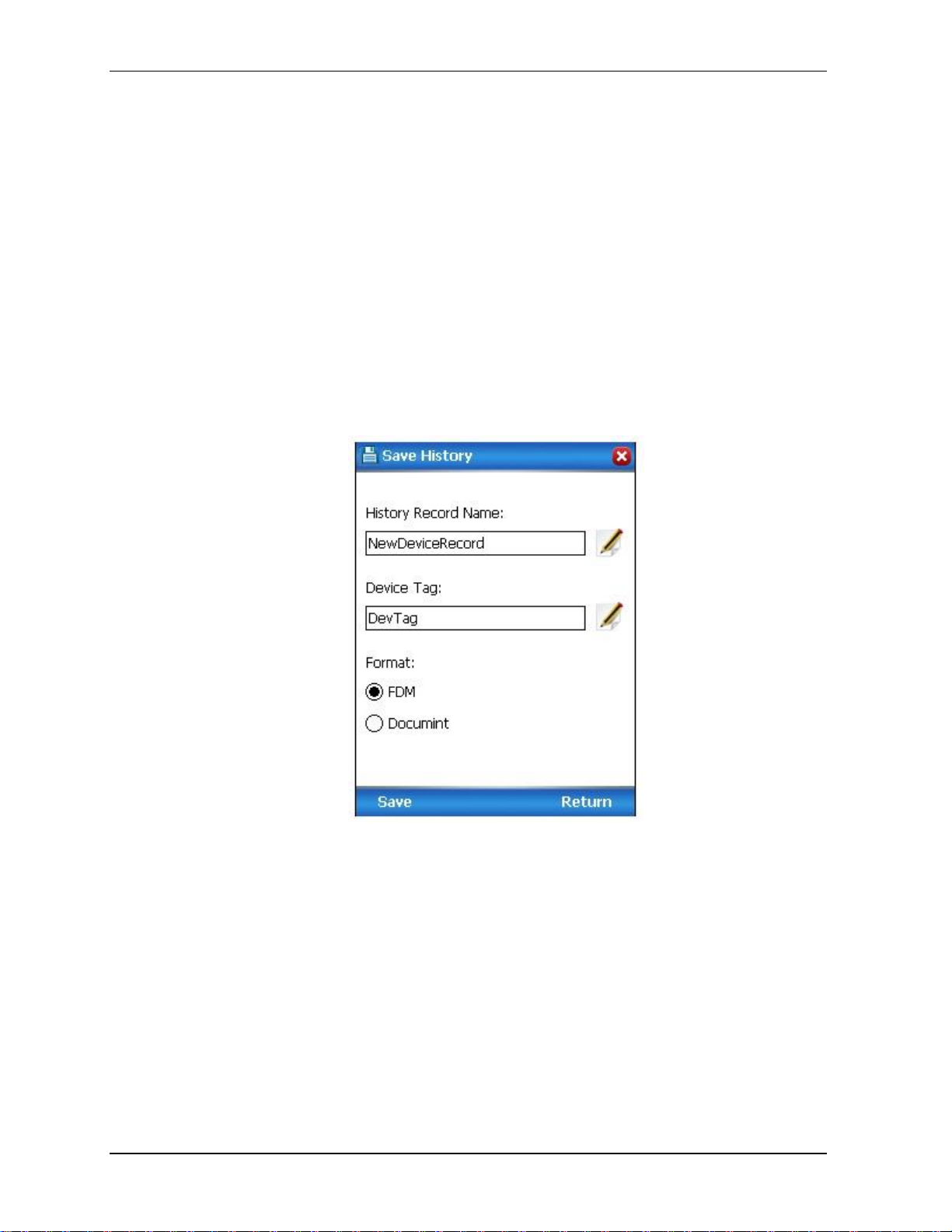
4.6. Online configuration
Saving device history
FDC provides you a feature wherein you can save the device configuration snapshot as history. This
history record may then be transferred to a central asset management database such as FDM.
Using this feature you can save the device configuration snapshot as device history of a connected device
at any given time in a predefined location. The following are the features of save device history option.
Two formats of history are supported: FDM and DocuMint.
Only one snapshot per device instance is allowed to be saved and you can save the snapshot of a
device any number of times overwriting the existing one.
To save device history, perform the following steps.
1. On Device Home page, tap Tools.
2. Select Save History and tap Select
The Save History page appears.
3. Enter the History Record Name using the keypad and tap OK. History Name field accepts
alphanumeric characters, underscore, and no other special characters.
4. Enter the Device Tag using the keypad and tap OK. Device Tag field accepts alphanumeric
characters, underscore, and no other special characters.
Note: The device can be identified with History Record Name and Device Tag in FDM, once the
record is imported in FDM, provided the device is not already present in the FDM network.
5. Select the Format. The following are the available formats:
FDM
DocuMint
6. Tap Save to save device history record.
7. If a history record for this device already exists, the following warning message appears.
56 MC Toolkit (MCT404) User Manual Revision 3
Page 69

4. Managing HART Devices using FDC Application Software
4.6. Online configuration
8. Tap Yes to overwrite the existing name. A overwrite success message appears.
9. Tap OK to return to Device Home page.
Exporting device history records to FDM
The history snapshot saved in FDC can be imported into FDM for record and audit purposes. This is
enabled by the standard Import/Export wizard in FDM. This way FDM allows to synchronize the device
configuration data through the MC Toolkit handheld.
To export device history from FDC and import it in FDM, perform the following steps.
1. Connect your MC Toolkit handheld to your computer as described earlier.
2. Browse to the folder on your computer, SD Card > FDC > Resources > History.
3. The FDC history records are named as per the following convention for the primary name:
DeviceTag_ManufacturerIDDeviceTypeDeviceRevisionDDRevision_DeviceID
4. Copy the desired Device History Record files (with .fdm extension) from the above mentioned
location to a temporary location on FDM Client computer.
5. Use FDM Import/Export wizard to import the history records into FDM. After you import
successfully:
The snapshot would get imported into FDM database and appear as a history record for the
corresponding device in FDM.
The Audit Trail entry for such a record identifies it as being imported through the MC Toolkit
handheld.
If the device is not part of any of the FDM configured networks, it would appear under
‘Disconnected Devices’ in FDM network view.
All operations allowed on Device History Record in FDM will be allowed for the record imported
through the MC Toolkit handheld.
Note: For more details on using FDM Import/Export feature, refer to section Importing and
Exporting Device History in FDM User’s Guide.
Revision 3 MC Toolkit (MCT404) User Manual 57
Page 70

4.6. Online configuration
Exporting device history records to Documint
To export device history from FDC and import it in FDM, perform the following steps.
1. Connect your MC Toolkit handheld to your computer as described earlier.
2. Browse to the folder on your computer, SD Card > FDC > Resources > History.
3. The FDC history records are named as per the following convention for the primary name:
DeviceTag_ManufacturerIDDeviceTypeDeviceRevisionDDRevision_DeviceID
4. Copy the desired Device History Record files (with .xml extension) from the above mentioned
location to a temporary location on the DocuMint system.
5. For Importing in DocuMint: Select Procedures > Import or the Import option in the tool bar.
Note: For more details on using DocuMint Import feature, refer to section Importing from XML File
in Document Help.
Custom Views
FDC provides you a unique feature wherein you can choose what you want to view in a device and thus
creating your own custom views. This is a very convenient utility when you are interested in select few
variables in a device and saves you the time for navigating through the menus.
You can create two views per device type with maximum of 10 variables selected for each custom view.
To create/modify the custom views, perform the following.
1. On Device Home page, tap My Views.
2. Tap Configure and tap Select.
The Configure My Views dialog box appears.
3. To customize View1 and View2, select the variables by checking the box against desired variables.
4. Tap or to navigate to previous and next set of variables.
5. Once done, tap Options to select Save My Views.
Two custom views are ready with selected variables.
Note: Since a custom view can contain only up to 10 variables each, a warning is displayed if you
have selected more than 10 variables.
To rename the views, perform the following.
6. Tap Options > Rename View1.
A dialog box appears informing you to enter the name.
7. Tap Ok.
8. Tap Option>Save to persist the change
9. Tap Return to return to My Views page. You would see two options with the names you gave to
the newly created views.
58 MC Toolkit (MCT404) User Manual Revision 3
Page 71

4. Managing HART Devices using FDC Application Software
4.6. Online configuration
Note: To view the custom views, tap My View 1 > Select.
The My View 1 page appears.
The editing and other features are as explained in the earlier sections.
Revision 3 MC Toolkit (MCT404) User Manual 59
Page 72

4.7. Offline configuration
4.7 Offline configuration
Overview
Offline Configuration refers to configuring a device when the device is not physically present or
communicating with the application. This process enables you to create and save a configuration for a
device, even when the device is not there physically. Later when the device becomes available with live
communication, the same configuration can be downloaded to the device. This feature enables you to
save on device commissioning time and even helps you to replicate the configuration in multiplicity of
devices with lesser efforts. Currently, FDC does not support creating offline configuration. However, it
supports importing of offline configuration from FDM R310 or later versions. The configurations thus
imported can be downloaded to the device from FDC.
The following are the tasks that you need to perform for importing offline configuration in FDC
application software and then downloading it to the device.
Create offline configuration template in FDM
Save the configuration in FDM in FDM format.
Import the offline configuration in FDC
Download the offline configuration to the device
Note: For details on creating and using offline configuration, refer to section Offline configuration in
FDM User’s Guide.
Importing offline configuration
Using this feature you can import offline configuration template. The offline configuration template has
to be created in FDM and saved in FDM format. Copy the .fdm files into the storage location of the FDC.
To import an offline configuration, perform the following steps.
1. On the FDC homepage, tap Offline Configuration > Select.
The Offline Configurations page appears.
2. Tap Options > Import.
The Select a File dialog box appears.
3. Navigate to the location where the offline configuration template is stored.
4. Select the required offline configuration template from the list.
5. Double-tap and the offline configuration template is imported.
A success message appears.
Note: In case if the offline configuration template is already imported, an overwrite message
appears.
6. Tap OK to return to the Offline Configurations page. The device details appear on the bottom of
the page.
60 MC Toolkit (MCT404) User Manual Revision 3
Page 73

4. Managing HART Devices using FDC Application Software
4.7. Offline configuration
Deleting offline configuration
Using this feature you can delete an offline configuration template.
To delete an offline configuration, perform the following steps.
1. On the FDC homepage, tap Offline Configuration > Select.
The Offline Configurations page appears.
2. Select the required offline configuration template from the list.
3. Tap Options > Delete. A warning message appears.
4. Tap Yes to delete the offline configuration template.
Downloading an offline configuration
Using this feature, you can download the offline configuration when the device is online.
To download an offline configuration, perform the following steps.
1. On the FDC homepage, tap Offline Configuration > Select.
The Offline Configurations page appears.
2. Select the required offline configuration template from the list.
3. Tap Options > Download.
The Offline – Select Variables page appears with the all the variables.
Note: By default, all the variables selected in FDM will appear as selected and non-editable
variables appear in grey color.
4. Select the required variable. In case you select a dependent variable, then variables on which it is
dependent on will also be selected and the following warning appears.
5. Tap OK to return to the offline wizard.
Revision 3 MC Toolkit (MCT404) User Manual 61
Page 74

4.7. Offline configuration
6. Tap Next.
The Offline – Review and Send page appears with the list of selected variables.
7. Tap Send and the process to send the variables to the device starts. Once the downloading is
complete, the following page appears.
Note: If the variables are downloaded successfully, status appears as SUCCESS in green color; and
if failed, status appears as FAILED in red color.
8. Tap Finish to return to FDC Homepage.
62 MC Toolkit (MCT404) User Manual Revision 3
Page 75

5. Managing DE Devices using MC Toolkit Software
5.1 Starting MC Toolkit application
To start the MC Toolkit application, perform the following steps.
1. Turn on the MC Toolkit.
Note: For information on turning on the MC Toolkit, refer to section 3.5 Start up, Shutting down the MC
Toolkit and 3.6 Application icons.
2. Select the MCToolkit icon
The MC Toolkit homepage appears.
5.2 Overview of MC Toolkit Homepage
MC Toolkit Homepage allows user to select the Configuration Mode; Online or Offline. It also offers
menu options; File, Modem and Help. The details of the Menu are given under the Menu Bar topic.
Online and Offline Modes
Online: “Online” button allows you to establish connection to a device and allows following operations:
upload of the device database
configuration of parameters,
Calibration and
Diagnostics.
In addition, the online configuration allows saving the current configuration to a file
The following devices are supported:
Honeywell Smart Pressure Transmitters: ST 3000, ST 800
Honeywell Smart temperature Transmitters: STT25M, STT25D, STT350
Revision 3 MC Toolkit (MCT404) User Manual 63
Page 76

5.2. Overview of MC Toolkit Homepage
MC Toolkit Power ON
Allows DE Operating Procedures
Offline: “Offline” button allows you to select a basic offline template, edit the parameters and download to a
device after establishing connection. The updates to the parameters can also be saved into the file without actually
downloading to the device. Complete detail is provided under “Offline Configuration” section 5.6
64 MC Toolkit (MCT404) User Manual Revision 3
Page 77

5. Managing DE Devices using MC Toolkit Software
Menu Bar, Menu Selections, and HELP display
Menu
selections
The menu bar, at the bottom of each
display, enables you to perform file,
diagnostic, and utility functions.
Typical displays are shown below. Menu
selections are shown in detail at right.
File menu on Startup screen:
File menu in Online mode:
5.3. MC Toolkit Application Software Display Conventions
5.3 MC Toolkit Application Software Display Conventions
Navigation
Menu Buttons
In general, selecting a button in a display will call up the next-lower-level display, whose title is the same
or similar to the label on the button. A menu tree for Honeywell DE Displays is given under Menu Bar,
Menu Selections and HELP display table.
Back Button
In general, selecting the Back button at the bottom of any display will call up the previous display.
In most displays, the Back button is at bottom-right or bottom-center. When it appears at bottom-left,
along with a left-pointing arrow, it indicates that selecting the Back button will necessitate a new
Upload.
Menu Bar
Revision 3 MC Toolkit (MCT404) User Manual 65
Page 78

5.3. MC Toolkit Application Software Display Conventions
Menu Bar, Menu Selections, and HELP display
66 MC Toolkit (MCT404) User Manual Revision 3
Page 79

5. Managing DE Devices using MC Toolkit Software
File
(Startup
screen)
Exit
Closes the MC Toolkit application
Options
Calls up the MC Toolkit OPTIONS Dialog.
See MC Toolkit Options dialog for details.
General Options allows selection of COM4
Port.
Offline Configuration Options has Offline
Configuration Settings. The details will be
under “MC Toolkit Options dialog””
section
File (Online
mode)
Exit
Closes the MC Toolkit application
Save to File
Enables export of database parameters in
XML format, which can be used by other
programs such as DocuMint. (Refer to the
Reference Data section 5.8 for more
information.) This selection is not available
until a transmitter database has been
uploaded.
To export an XML file, select File, Save To
File. A popup message appears.
Select the OK button.
5.3. MC Toolkit Application Software Display Conventions
File Menu
Revision 3 MC Toolkit (MCT404) User Manual 67
Page 80

5.3. MC Toolkit Application Software Display Conventions
Modem
Diagnostics
Modem Battery: Must display Ok to
proceed
Modem Version:
Current Modem firmware version on
the xx.xx form
Protocol – Always DE (This information is
for diagnostic purposes since the
modem can handle both HART and DE
protocols)
The Connection State may be:
Analog
4 Byte DE
6 Byte DE
Modem status may be Ok to proceed.
Modem ROM Failure!
Modem RAM Failure!
Modem Battery is Low!
Modem Menu
Note: Before you begin Upload or Download operation it is important to make sure that the modem
status is good.
Select Modem\Modem Diagnostics and make sure that BOTH Modem Battery and Modem Status are
OK. Do not continue in case of any bad status.
68 MC Toolkit (MCT404) User Manual Revision 3
Page 81

5. Managing DE Devices using MC Toolkit Software
HELP
display
The Help display is available whenever the
MC Toolkit is active.
It includes three groups of topics, each of
Selectable from the Help Menu
- General
- DE
Each group includes a list of topics. Each
topic (in blue, underlined letters) is
selectable to provide direct access to the
Help information.
Dragging the cursor in the scrollbar at right
enables viewing of all three groups of
topics. At the bottom of each group, a
Back to Top selection moves the display to
the beginning of the first group of topics.
Note:
The View, Find and (arrows) selections at
the bottom of the screen apply to the Help
that applies to the Pocket PC, and not to
the MC Toolkit application.
About
MC Toolkit
Shows the Product Description
Type of Transmitter and Communications
being used
Type of procedures that can be configured
5.3. MC Toolkit Application Software Display Conventions
Help Menu
Revision 3 MC Toolkit (MCT404) User Manual 69
Page 82

5.4. Overview of device configuration
Key number / Description
Illustration: Key Numbers
1. Box with no arrow and with gray background indicates a read-only
(R/) field. Numeric or text values in transmitter are displayed only;
user entry or modification is not permitted.
2. Box with white background and with no arrow indicates
Read/Write (R/W) text or numeric input field. Values previously
stored in memory (of the transmitter or of the MC Toolkit) are
displayed. You can enter or modify values using an appropriate
Input Method (e.g., Keyboard).
Entering a new value turns the background yellow, indicating that
the value in the box is different from the value in memory.
When the Send button (6) is selected, the value in the box is
copied to memory in the transmitter, and the background color
returns to white.
If you exit the screen before using the Send button, the changes
will be ignored.
3. Box with white background and arrow at right indicates a
read/write (R/W) selection list. The value previously selected and
stored in memory is displayed. Selecting the arrow at right
presents a list of available selections, and selecting an item from
the list places it in the selection box.
If you exit the screen before using the Send button, the changes
will be ignored.
4. The label above the box indicates the meaning of the data inside
the box.
5. The Back button at the bottom of the display causes the display
that was viewed previously to return the screen.
6. The Send button is at half intensity when no values have been
changed. It changes to full intensity when one or more of the
boxes contain a changed value. Selecting the Send button when
it is highlighted will copy all changed values to memory, and the
button will return to half-intensity.
Data Entry and Display
5.4 Overview of device configuration
Using online configuration, you can configure, calibrate, monitor and diagnose a DE device which is
connected to MC Toolkit. After making changes to the device you can also save the current configuration
of the device into a file that can be used in Offline mode to download to other similar devices.
70 MC Toolkit (MCT404) User Manual Revision 3
Page 83

5. Managing DE Devices using MC Toolkit Software
5.5. Online configuration
5.5 Online configuration
Detecting and loading a device
“Online” button allows you to establish connection to a device and do Online operations
Online Mode Introduction
This section contains procedures for using the MC Toolkit application software to communicate with
Honeywell DE Transmitters.
On the Homepage select “Online” button to proceed with Online Configuration features.
For specific data relating to parameters involved in the procedures, refer to Reference Data in section 5.8
Revision 3 MC Toolkit (MCT404) User Manual 71
Page 84

5.5. Online configuration
Figure 5-1 Menu Tree - Honeywell DE Displays
72 MC Toolkit (MCT404) User Manual Revision 3
Page 85

5. Managing DE Devices using MC Toolkit Software
Menu Item
Task
DEVICE INFO
Enter:
Device Type:
Tag ID
Message (in Scratch Pad)
Observe (Read):
Type
Serial Number
Firmware Version
GENERAL
Select:
PV Type
Enter:
Comm Mode
Line Filter (STT)
T/C Fault Detect (STT)
Observe (Read):
Failsafe Direction
DE CONFIGURE
Select:
PV Units
SV Units
Conformity (ST)
Damping
Sensor Type (STT)
Linear
Enter:
LRV
URV
Observe (Read):
LRL
URL
Span
Sensor Type (ST)
CALIBRATION
Enter/Select:
Correct Input (Zero)
Correct Input (LRV)
Correct Input (URV)
Reset Corrects (Zero, LRV,
URV)
Loop Test (Check Analog Output
Level)
Trim DAC Current (Calibrate
output current)
Apply Values (that is, re-range
LRV and URV to PV input)
Observe (Read):
Input at Zero, LRV, and URV
(Verify) Reset Corrects
Loop Current (continuity)
Output Current level (at 0 %,
100%)
Applied values of LRV and URV
5.5. Online configuration
Summary of Operating Procedures
To access displays for Honeywell DE Transmitters:
Start the MC Toolkit application; the MC TOOLKIT ... display will appear. Refer to 5.1 Starting
MC Toolkit application.
Upload the database from the transmitter. (The QUICK MONITOR display will enable viewing of
key parameters before taking the time for database uploading.) The DE MAIN MENU appears.
(Refer to 5.3 MC Toolkit Application Software Display Conventions in this section.)
Select the appropriate display from the DE MAIN MENU. (Refer to Table 11 DE Displays / Tasks
Summary in this section, and to the list of DE displays.)
The content of each display is summarized in Table 11.
Note: Only the Basic display is available for the STT 750 Temperature Transmitter.
Table 11 DE Displays / Tasks Summary
Revision 3 MC Toolkit (MCT404) User Manual 73
Page 86

5.5. Online configuration
LOCAL METER
Select:
Meter Units (EU)
Enter:
Custom Units
(Custom) Flow (EU) value:
Upper, Lower
Observe (Read):
Meter Hardware Type
LOCAL DISPLAY
Select:
Display Units (EU)
Enter:
Custom Units
(Custom) Flow (EU) value:
Upper, Lower
Observe (Read):
Display Hardware Type
LOCAL DISPLAY
(STT 850/750)
Select (read / Write)
Screen Format
PV Selection
Screen Units
Decimals
Scrn Rotation
Rotation Time
Observe (Read):
Display Type
Sensor Input
Sensor Mode
STT850 ONLY:
Enter (Read / Write):
Bar Low Limit
Bar High Limit
Trend Duration
MONITOR
Observe (Read):
Input value
Output value
Secondary (Input) value
Gross Status (code)
Device Status (Messages)
Auxiliary
Configuration
(STT 3000)
Select:
Critical Status Latching
Write Protection
NAMUR
CJ Compensation
Enter:
CJ Temp
Password (Write Protection)
New Password
Observe (Read):
High/Low PV Values
74 MC Toolkit (MCT404) User Manual Revision 3
Page 87

5. Managing DE Devices using MC Toolkit Software
DE Upload Procedures
Select the Online button
This Warning message
appears.
If the MC Toolkit is
connected to a DE Device,
select the OK button.
Note:
This Warning appears only
if the transmitter is
configured for operation in
analog mode.
WARNING!
Before proceeding, if the
transmitter is part of a
control loop, ensure that
interlocks and alarms are
secured and that the loop is
in Manual control.
Then, select the OK button in
the popup message. The
display at right appears.
Use this display to
- Verify device identification
and to monitor Gross
Status process conditions
- Select the desired Units
for the Process Variable
input using the PV Units
drop-down list.
Select the Upload button; the
wait cursor and progress bar
appear.
Then, the Main Menu for the
Transmitter appears.
5.5. Online configuration
Procedural Considerations
De device Upload, Configuration and Calibration procedures are listed in the tables below.
Table 12 DE Upload Procedures
Revision 3 MC Toolkit (MCT404) User Manual 75
Page 88

5.5. Online configuration
DE Upload Procedures
76 MC Toolkit (MCT404) User Manual Revision 3
Page 89

5. Managing DE Devices using MC Toolkit Software
DE Main Menu Procedures
DE Main Menu
(ST 3000)
ST 800
(STT 3000)
ST850/STT750 Local
Display Support
Note:
This message appears if
the <Back button is
selected if the
transmitter was set to
Output Mode (in
Calibration procedures),
and the Output was not
later cleared.
Various buttons are
provided on the Main
Menu to navigate to
different screens.
Save to File allows saving
the current device
configuration to a file.
More detail on this under
“Save To File in Online
Mode” Procedure
Device Info
Type field will show
“ST 800” when ST 800
device is connected
Tag ID (r/w)
User ID up to 8
alphanumeric characters
(suggestion: relate to
functional process entities
and/or plant areas).
Type (r)
Manufacturer's device
type identifier (typically, a
model number)
Firmware Version
(r)Manufacturer's
Firmware version identifier
Serial Number (r)
Manufacturer
Scratch Pad (r/w)
Up to 32 alphanumeric
characters (suggestion:
messages to control room
regarding
observed/assigned
operational status)
5.5. Online configuration
Table 13 DE Main Menu Procedures
Revision 3 MC Toolkit (MCT404) User Manual 77
Page 90

5.5. Online configuration
DE Main Menu Procedures
General
(ST 3000 / ST 800)
(STT 3000)
PV Type (r/w)
Select: Dual Range
(STDC) or Single Range
or Single Range w/SV
Communication Mode
(r/w) Select: Analog or DE
4 Byte or DE 6 Byte
FS Direction (r)
(Upscale or Downscale;
selection is jumpered in
the transmitter).
Line Filter (r)
Select: 50hz or 60hz.
T/C Fault Detect (r/w):
Select: Enabled or
Disabled.
DE Configure
ST 3000 / ST 800
STT 3000
LRL (r): Lower Range Limit
URL (r): Upper Range Limit
LRV (r/w): Lower Range Value
URV (r/w): Upper Range Value
PV Units (r/w)
Selection of scaling value (default: inches of H2O@39F)
SV Units (r/w)
Selection of scaling value (C/F)
Sensor Type (r)
Sensor Type associated with the transmitter
Damping (r/w)
Selection of level of digital noise reduction
Span (r)
Process Range (URL - LRL)
Conformity (r/w) (ST 3000 / ST 800)
Selection of conformity to input form: Linear or Square
Root
Linearization (r/w) (STT 3000)
Selection of conformity to input form: Linear or Non
Linear
Calibration
For more information, refer
to:
Table 14, Table 15, Table
16, Table 17.
78 MC Toolkit (MCT404) User Manual Revision 3
Page 91

5. Managing DE Devices using MC Toolkit Software
DE Main Menu Procedures
Local Meter
(ST 3000)
Meter Hardware (r)
Type designation of meter
associated with the
transmitter
Meter Units (r/w)
Selection EUs for Local
Meter
Custom Units (r/w)
(Refer to Transmitter User
Manual).
Flow EU Upper Value (r/w)
Selection of standard
Engineering Units for Flow
Upper Value
Flow EU Lower Value (r/w)
Selection of standard
Engineering Units for Flow
Lower Value
Local Meter
(ST 3000
example)
Local Display
(ST 800)*
Display Hardware (r)
Type designation of display associated with the
transmitter
Display Units (r/w)
Selection EUs for Local Display
Custom Units (r/w)
(Refer to Transmitter User Manual).
Flow EU Upper Value (r/w)
Selection of standard Engineering Units for Flow Upper
Value
Flow EU Lower Value (r/w)
Selection of standard Engineering Units for Flow Lower
Value
*ST 800 supports Advanced and Basic Display. Custom
Units is Supported only in Advanced Display
5.5. Online configuration
Revision 3 MC Toolkit (MCT404) User Manual 79
Page 92

5.5. Online configuration
Local Display
(STT 850/ 750)
Display Type:
Not Connected
Advance Display
Basic Display
Input Model (Sensor input Mode
Single input
Dual input
Loop Mode (Sensor Mode)
sensor 1
Redundant Mode
Delta Mode
Screen Format
None
Large PV
Bar Graph (Applicable for only Advance Display,
STT850 only)
Horizontal Trend (Applicable for only Advance
Display, STT850 only) )
PV Selection: For Dual input Models:
Loop PV (C,F,R,K,Ohm,MV)
CJ Temperature (C,F,R,K)
Sensor 1 (C,F,R,K,Ohm,MV)
Sensor 2 (C,F,R,K)
Sensor Delta (C,F,R,K)
Sensor 1 Resistance (Ohm)
Sensor 2 Resistance (Ohm)
Loop Output (mA)
Percent Output (%)
PV Selection: For Single input Models:
Loop PV
CJ Temperature
Sensor
Sensor Resistance
Loop Output (mA)
Percent Output
Units (Screen Units)
degC
degF
Rankine
Kelvin
Millivolt
Ohm
Percent
Milliamps
80 MC Toolkit (MCT404) User Manual Revision 3
Page 93

5. Managing DE Devices using MC Toolkit Software
Decimals
x
x.x
x.xx
x.xxx
Display Lo Lim : Display Low Limit: Floating point
value
Display Hi Lim : Display High Limit: Floating point
value
Trend Duration (1 – 999 hours) : Integer value
(applicable to PV format of Trend type
Scrn Rotation (Disable / Enable) : Enable makes the
Display Rotate the formatted screens at the interval
specified by the Screen Rotation time
Rotation Time: 3 to 30 seconds
Auxiliary
Configure
Critical Status Latching
Select Enabled or
Disabled.
NAMUR
Select Enabled or
Disabled.
(Disable requires that
Write Protect is set to Not
Write Protected.)
CJ Temp.
Enter External Cold
Junction Temperature.
Select the Read HI/LO
button to call up the READ
HIGH/LOW PV display.
Select the Read button to
display the lowest and the
highest PV values since last
read.
Monitor
Input (r)
Sensor input in Engineering
Units
Output (r)
Loop output as percent of Span
SV (r)
Secondary Variable in
Engineering Units
Gross Status (r)
Gross transmitter status.
Select the Device Status
button to call up the
Device Status display.
Communication Status (r)
For status information,
refer to the section on
Messages and Diagnostic
Codes.
5.5. Online configuration
Revision 3 MC Toolkit (MCT404) User Manual 81
Page 94

5.5. Online configuration
Save To File in
Online Mode
On the MAIN MENU screen
the “Save to File” sub menu
is listed under the File
menu. A Save to File button
is also located on the MAIN
MENU screen. Both the
“Save to File” options
provide you with the same
functionality.
Select “Save to File” and
you get the screen on the far
left
Selecting “Yes” adds the
current online configuration
into the current working file.
Selecting No, brings up the
“Save As” screen. The
location and folder are set
to SD Card and CFG_MCT.
You can type in a new
name for the file. The
default name will be
“New1”.
The configuration will be
saved in the *.xml file under
SD Card/CFG_MCT folder
on your MC Toolkit / MCT
303. You can copy the
saved configuration file to
PC and view it in a browser
as it is, or Import the data
into Excel for further file
management. Follow “How
to view the Saved
Configuration file and
Import to Excel”? Section
5.6.
82 MC Toolkit (MCT404) User Manual Revision 3
Page 95

5. Managing DE Devices using MC Toolkit Software
Input Calibration (DE Transmitters) - Correct Input (Zero), LRV, URV; Reset Corrects
Requirements:
Input source, with accuracy of at least
0.04%
resistor, at least 250-ohms
Voltmeter or Ammeter
24 Vdc Power Supply (nominal)
Clean work area with suitable
environmental conditions.
Pressure Transmitter must be level.
Overview of Procedures:
The Zero-Correct procedure establishes the
correct vertical positioning of the response
profile.
The LRV Correct and URV Correct
procedures establish the correct slope of
the response profile in the process operating
range by rotating the response profile
around the zero-reference point as a pivot.
The Zero-Correct procedure can be done at
any time during the Correct LRV and Correct
URV procedures in the same calibration
session.
The Correct LRV and Correct URV
procedure should never be performed
without first performing the Correct Input
(Zero) procedure in the same calibration
session.
Objective(s):
Using a precision PV input source as a reference, command
the transmitter to write calibration coefficients to NonVolatile Memory associated with transmitter input hardware
and software.
Correct Input (Zero)
Correct LRV
Correct URV
5.5. Online configuration
Table 14 Input Calibration (DE Transmitters) –
Correct Input (Zero), LRV, URV; Reset Corrects
Revision 3 MC Toolkit (MCT404) User Manual 83
Page 96

5.5. Online configuration
Input Calibration (DE Transmitters) - Correct Input (Zero), LRV, URV; Reset Corrects
Set-Up On Bench
A typical bench set-up is shown at right.
Connect the MC Toolkit as indicated, and
establish communication with the
transmitter.
For these procedures, components in the
current loop are not critical, provided that
they support reliable communication
between the transmitter and the MC Toolkit.
If a Honeywell Pressure Transmitter is being
calibrated, positioning (leveling) is important,
because the meter body contains fluids that
can affect zero sensing.
Enter
(configure)
values for
LRV and
URV
From the DE MAIN MENU, select Configure to call up the DE
CONFIGURE display.
a. Use the PV Units to select the appropriate Engineering
Units.
b. Using the keyboard, enter the desired LRV and URV
values.
c. Select the Send button to copy all newly entered values to
the transmitter. When the copy operation is complete,
Send will be displayed in half intensity.
84 MC Toolkit (MCT404) User Manual Revision 3
Page 97

5. Managing DE Devices using MC Toolkit Software
Input Calibration (DE Transmitters) - Correct Input (Zero), LRV, URV; Reset Corrects
Call up
Calibration
display
Navigate to the DE Calibration
display as follows.
Select Back (go to DE Main
Menu), then select the
Calibration button.
Correct
Input at
Zero
Select Corr. Input (zero).
This message appears.
NOTE:
The PV Input (Zero) refers
to a known standard such
as zero pressure (e.g.:
vent both sides of a DP
transmitter).
As indicated below, this procedure will shift the slope up or
down to eliminate the error at the zero reference. The
slope (angle) of the response is unchanged.
`
Select Yes in the message box
above; this message appears.
At this point, ensure that the value of the PV applied at the
input is exactly Zero.
Then, select the OK button in the popup message.
This action sends the Correct Input (Zero) command to the
transmitter, which adjusts the input calculation.
Wait until this message
appears.
When the transmitter has
completed the Zero
Correction, this message
appears.
Select the OK button to
acknowledge.
5.5. Online configuration
Revision 3 MC Toolkit (MCT404) User Manual 85
Page 98

5.5. Online configuration
Input Calibration (DE Transmitters) - Correct Input (Zero), LRV, URV; Reset Corrects
Correct
Input at
LRV
(ST 3000 /
ST 800)
Select the Correct LRV
button. This message
appears.
Adjust the PV input pressure to
the exact value of the LRV
entered in the DE
CONFIGURE display.
Select the OK button; this
message appears.
Observe the input pressure
at the applied value; when it
is stable, select the OK
button.
When the transmitter has
completed the LRV
correction, this message
appears.
Select OK to
acknowledge.
Correct
Input at
LRV
(STT 3000)
Select the Correct LRV
button. This message
appears.
Adjust the input
temperature to the exact
value of the LRV entered
in the DE CONFIGURE
display.
Select the OK button; this
message appears.
Select the OK button to
acknowledge
Correct
Input at
URV
(ST 3000 /
ST 800)
Select the Correct URV
button. This message
appears.
Adjust the PV input
pressure to the exact value
of the URV entered in the
DE CONFIGURE display.
Select the OK button.
When the transmitter has
completed the URV
correction, this message
appears.
Select OK to
acknowledge.
Correct
Input at
URV
(STT 3000)
Select the Correct URV
button. This message
appears.
Adjust the input
temperature to the exact
value of the URV entered
in the DE CONFIGURE
display.
Select the OK button; this
message appears.
Select the OK button to
acknowledge
86 MC Toolkit (MCT404) User Manual Revision 3
Page 99

5. Managing DE Devices using MC Toolkit Software
Input Calibration (DE Transmitters) - Correct Input (Zero), LRV, URV; Reset Corrects
Reset
Corrects
Note:
This function commands
the transmitter to
overwrite all user input
corrections with factory
default ("characterization")
values.
It is intended for use only
when excessive
corrections render the
transmitter inaccurate.
If corrects should not be
overwritten with factory
values, select the No button.
If corrects need to be
overwritten, select the Yes
button. The timer will appear
briefly, indicating the
operation is performed.
5.5. Online configuration
Revision 3 MC Toolkit (MCT404) User Manual 87
Page 100

5.5. Online configuration
Output Calibration - Loop Test
Objective
Verify the integrity of
electrical components in
the output current loop.
Connect the MC Toolkit
as indicated, and
establish communication
with the transmitter.
For these procedures,
values of components in
the current loop are not
critical, provided that they
support reliable
communication between
the transmitter and the
MC Toolkit.
Loop Test
In the Output Calibration
box, select the Loop Test
button; the display at right
appears.
Select the desired
constant-level Output: 0
%, 100 %, or Other (any
of 0 % - 100 %).
Select the Set button.
Select the Yes button, and
observe the output current at
0%, 100%, or Other (userentered) %.
Note:
If the transmitter is in
Analog mode, you can
observe the output on
an externally
connected meter or on
a Local Meter.
In DE Mode, the output
can be observed on
the Local Meter or on
the Monitor display on
the MC Toolkit.
To view the Monitor display,
navigate Back from the
LOOP TEST display and
select the MONITOR display.
This popup appears; select
Yes to continue.
Example:
DE output (100 %), as viewed
on the MC Toolkit.
Table 15 Output Calibration - Loop Test
88 MC Toolkit (MCT404) User Manual Revision 3
