Honeywell HVFDCDMCA, HVFDCDMCAKIT, HVFDCABLE Installation Instructions
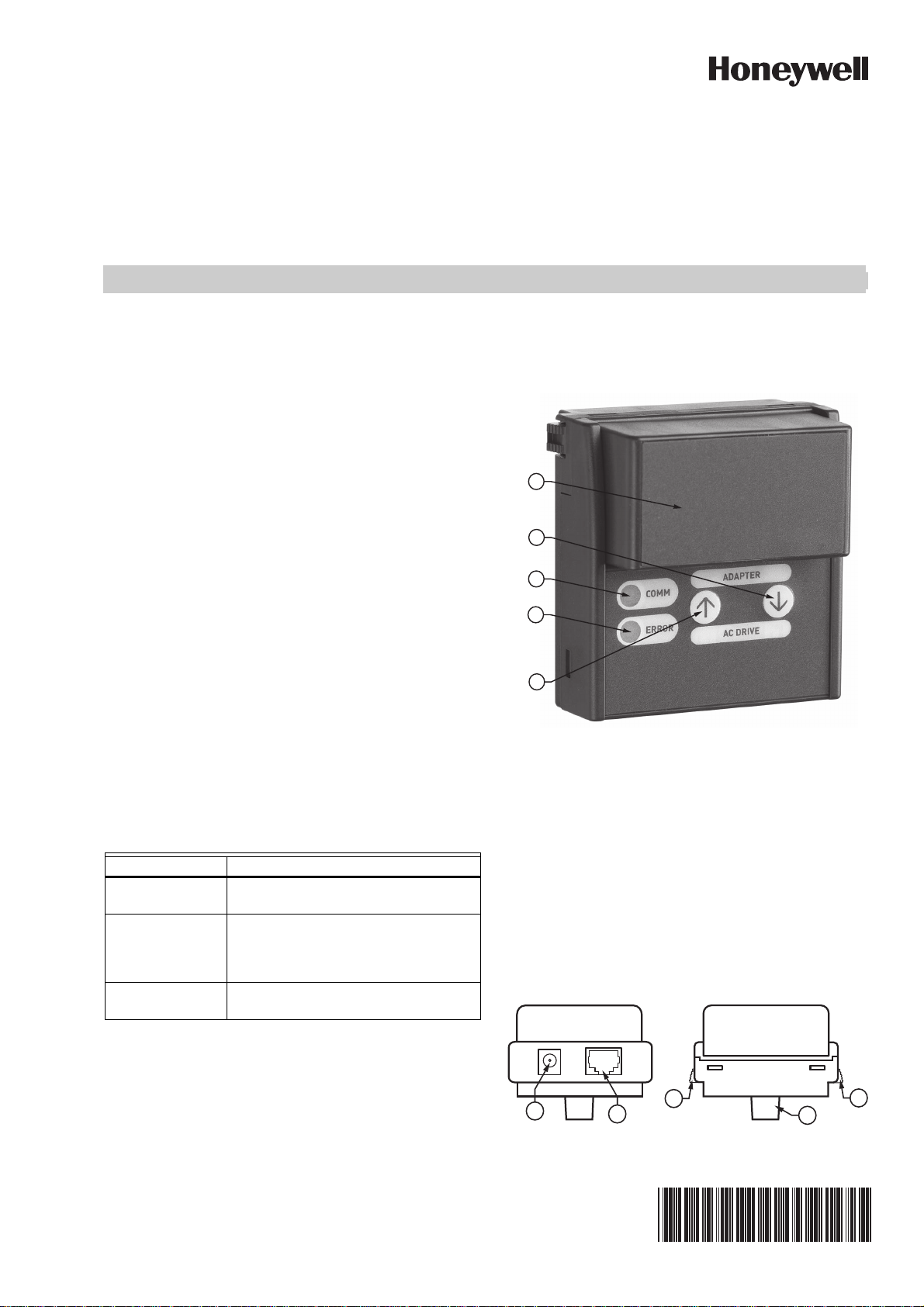
HVFDCDMCA / HVFDCDMCAKIT/
M32494
9
6
7
8
8
By using this Honeywell literature, you agree that Honeywell will have no
liability for any damages arising out of your use or modification to, the
literature. You will defend and indemnify Honeywell, its affiliates and
subsidiaries, from and against any liability, cost, or damages, including
attorneys’ fees, arising out of, or resulting from, any modification to the
literature by you.
HVFDCABLE
PC-CONNECTION ACCESSORIES FOR SMARTVFD COMPACT, HVAC, & BYPASS
INSTALLATION INSTRUCTIONS
INTRODUCTION
The HVFDCDMCA, HVFDCDMCAKIT, and HVFDCABLE
accessories enable Honeywell SmartVFD products to be
connected with the USB port of your PC. Such connections
make it possible to use Honeywell SmartVFD
commissioning and software download PC-tools available
free of charge at: Customer.honeywell.com/vfd, then select
"Software Downloads"
HVFDCDMCA, HVFDCABLE, and HVFDCDMCAKIT
(includes both the cable and the MCA) are intended for
connecting the SmartVFD COMPACT to the USB port of
your PC. It can also be used for copying parameters
between two similar COMPACT VFDs.
The HVFDCABLE can be used by the SmartVFD HVAC and
BYPASS products for a direct USB connection between
your PC and VFD without any additional adapters.
FEATURES
• USB connection to PC
• Parameter copy with HVFDCDMCA for SmartVFD
COMPACT (NOTE! Parameter sets can be copied
only between SmartVFD Compact VFDs of the exact
same type)
DESCRIPTION OF EXTERNAL PARTS
5
4
1
2
3
M32493
Fig. 1. External parts of the HVFDCDMCA
MODELS
OS no. Description
HVFDCDMCA SmartVFD Compact Parameter
HVFDCDMCAKIT SmartVFD Compact Parameter
HVFDCABLE SmartVFD 3.0m USB PC connection
download/upload and PC interface tool
download/upload and PC interface tool
with HVFDCABLE for USB connection
to the PC included
cable
1. Communication indicator (green): the indicator blinks
when information is being transferred between the
HVFDCDMCA and the VFD.
2. Error indicator (red): indicator blinks when there is an
error in communication between HVFDCDMCA and
the VFD.
3. Upload button: Pressing this button uploads the
parameter settings from the VFD to the HVFDCDMCA.
4. Download button: Pressing this button downloads the
parameter settings from the HVFDCDMCA to the
VFD.
5. Battery cover: Cover for 9V battery (for future development).
Fig. 2. Top and bottom view of HVFDCDMCA
62-0352-01
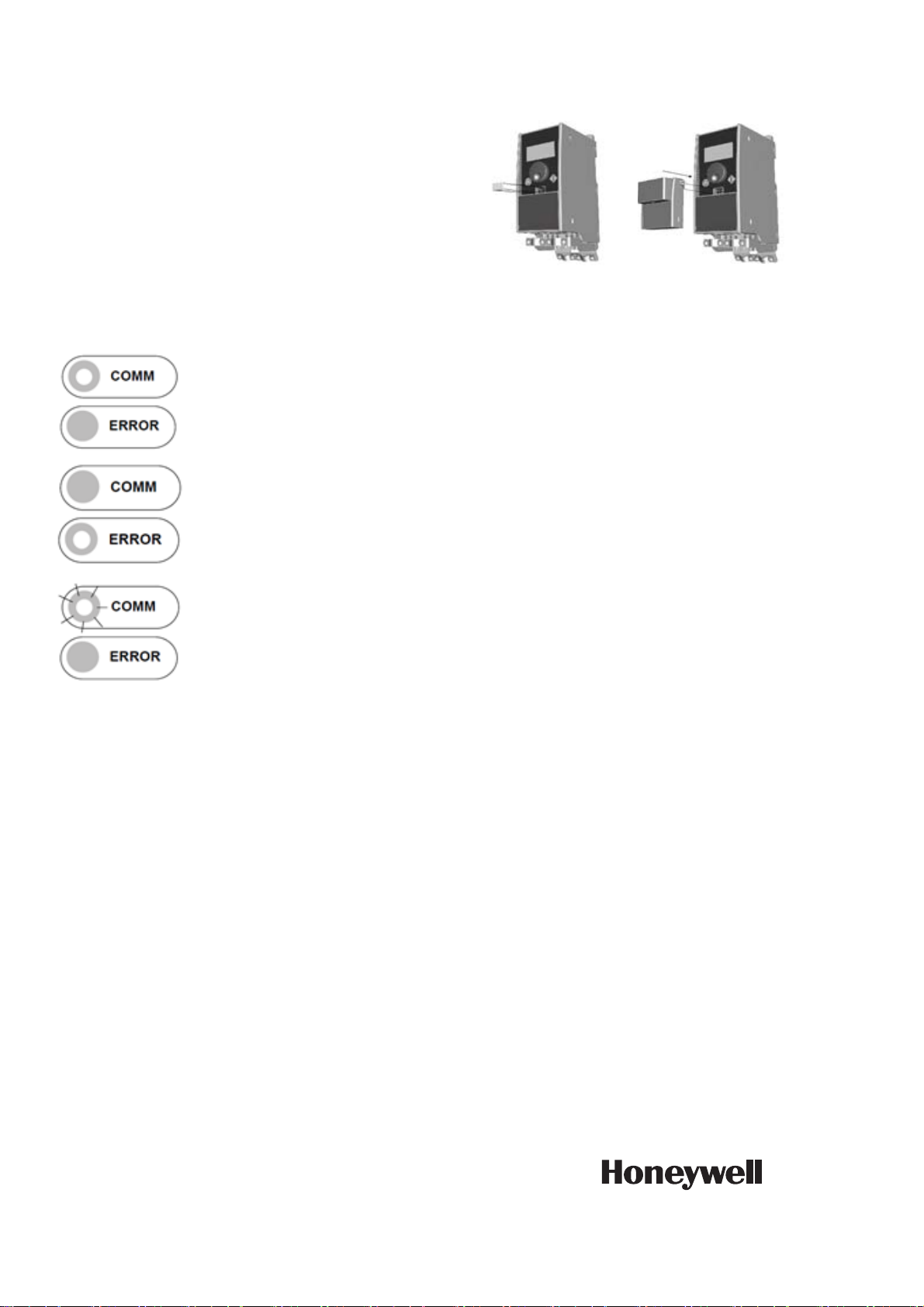
HVFDCABLE
NOTE: See Figure 2 for the following callout descriptions.
6. RJ-45 connector: Connector for the PC-cable.
7. Connector to the VFD.
8. Fitting clamps: clamps for attaching the HVFDCD-
MCA to the VFD
9. External power supply connection (for future development)
FUNCTIONALITY OF THE LED INDICATORS
COMM LED ON (green):
Ready state, e.g., data transfer
completed
Error LED ON (red):
Fault state, communication error
between the HVFDCDMCA and the
VFD
COMM LED blinking (green):
HVFDCDMCA and the VFD are
communicating (e.g., parameter up-/
download)
Fig. 3. Remove rubber plug and connect HVFDCDMCA
to the VFD
4. Connect the HVFDCABLE to the HVFDCDMCA and
to your PC.
5. Power ON the VFD. You can now adjust parameter
settings, control the operation, monitor the VFD with
the SmartVFD Commissioning Tool, or update the
software by using the software update functionality.
DISCONNECTING THE SMARTDRIVE COMPACT FROM THE PC
1. Make sure that SmartVFD COMPACT is powered
OFF.
2. Remove the HVFDCABLE and disconnect the
HVFDCDMCA from the VFD by pressing the fitting
clamps on the sides of the HVFDCDMCA.
3. Insert the rubber plug back onto the connector port of
the VFD.
CONNECTING THE SMARTDRIVE COMPACT TO A PC WITH HVFDCDMCA
1. Make sure that the SmartVFD COMPACT is powered
OFF.
2. Remove the rubber plug covering the connector port
of the VFD, see Figure 3.
3. Connect the HVFDCDMCA to the VFD, see Figure 3.
Automation and Control Solutions
Honeywell International Inc.
Honeywell Limited-Honeywell Limitée
COPYING PARAMETER SETTING FROM AN VFD TO ANOTHER
NOTE: Parameters can be copied only between Smart-
Drive COMPACT VFDs of the exact same type
using the MCA.
1. Make sure the VFD is powered OFF and connect the
HVFDCDMCA to the VFD.
2. Power ON the VFD and press the upload button to
upload the parameter values from the VFD to the
loader. Wait until the COMM LED stops blinking.
3. Power OFF the VFD and remove the HVFDCDMCA.
4. Connect the HVFDCDMCA to the other VFD of the
exact same type as described in the above procedure.
5. Power ON the VFD and press the download button to
download the parameter values from the HVFDCDMCA to the VFD. Wait until the COMM LED stops
blinking.
6. Power OFF the VFD and remove the HVFDCDMCA.
The parameter settings from the first drive have now
been copied onto this VFD.
Honeywell GmbH
Böblinger Straße 17
D-71101 Schönaich
® U.S. Registered Trademark
© 2011 Honeywell International Inc.
62-0352—01 M.S. 02-11
Printed in U.S.A.
