
HRHD4+, HRHD9+, HRHD16+
4-, 9-, and 16-Channel Models
Digital Video Recorder
User Guide
Document 900.0258 – 09/04 – Rev 1.00

Revisions
Issue Date Revisions
1.00 09/04 New document.

FCC Compliance Statement
INFORMATION TO THE USER: This equipment has been tested and found to
comply with the limits for a Class A digital device, pursuant to part 15 of the FCC
rules. These limits are designed to provide reasonable protection against harmful
interference when the equipment is operated in a commercial environment. This
equipment generates, uses, and can radiate radio frequency energy and, if not installed
and used in accordance with the instruction manual, may cause harmful interference
to radio communications. Operation of this equipment in a residential area is likely to
cause harmful interference in which case the user will be required to correct the
interference at his own expense.
CAUTION: Changes or modifications not expressly approved by the party
responsible for compliance could void the user’s authority to operate the equipment.
This digital apparatus complies with Canadian ICES-003.
Cet appareil numérique est conforme à la norme NMB-003 du Canada.
Explanation of Graphical Symbols
This symbol alerts the user to the presence of uninsulated dangerous
voltage within the product's enclosure that may be of sufficient
magnitude to constitute a risk of electric shock.
This symbol alerts the user to the presence of important operating
and maintenance (servicing) instructions in the literature
accompanying the appliance.
WARNING
RISK OF ELECTRIC SHOCK
DO NOT OPEN
WARNING:
TO REDUCE THE RISK OF ELECTRIC SHOCK,
DO NOT REMOVE COVER (OR BACK).
NO USER-SERVICEABLE PARTS INSIDE.
REFE R SERVICING TO QU ALIFIE D
SERVICE PERSONNEL.


Contents
FCC Compliance Statement . . . . . . . . . . . . . . . . . . . . . . . . . . . . . . 3
Explanation of Graphical Symbols . . . . . . . . . . . . . . . . . . . . . . . . . . . 3
About This Document. . . . . . . . . . . . . . . . . . . . . . . . . . . . . . . . xi
Overview of Contents . . . . . . . . . . . . . . . . . . . . . . . . . . . . . . . . . xi
Important Safeguards . . . . . . . . . . . . . . . . . . . . . . . . . . . . . . . . . . xii
1 Introduction . . . . . . . . . . . . . . . . . . . . . . . . . . . . . . . . . . . 1
Features . . . . . . . . . . . . . . . . . . . . . . . . . . . . . . . . . . . . . . . . . 1
Technical Overview . . . . . . . . . . . . . . . . . . . . . . . . . . . . . . . . . . . 2
2 Installation . . . . . . . . . . . . . . . . . . . . . . . . . . . . . . . . . . . . 5
Package Contents . . . . . . . . . . . . . . . . . . . . . . . . . . . . . . . . . . . . 5
Required Installation Tools . . . . . . . . . . . . . . . . . . . . . . . . . . . . . . . . 5
Setting Unit for NTSC or PAL . . . . . . . . . . . . . . . . . . . . . . . . . . . . . . 6
Connecting the Video Source . . . . . . . . . . . . . . . . . . . . . . . . . . . . . . 7
Connecting the Loop Through Video . . . . . . . . . . . . . . . . . . . . . . . . . . 7
Connecting the Monitor . . . . . . . . . . . . . . . . . . . . . . . . . . . . . . . . . 8
Connecting Audio . . . . . . . . . . . . . . . . . . . . . . . . . . . . . . . . . . . . 8
Connecting Alarms . . . . . . . . . . . . . . . . . . . . . . . . . . . . . . . . . . . . 9
AI 1 to 16 (Alarm In) . . . . . . . . . . . . . . . . . . . . . . . . . . . . . 10
GND (Ground) . . . . . . . . . . . . . . . . . . . . . . . . . . . . . . . . 10
AO 1 TO 4 (Alarm Out) . . . . . . . . . . . . . . . . . . . . . . . . . . . 10
ARI (Alarm Reset In) . . . . . . . . . . . . . . . . . . . . . . . . . . . . . 11
Connecting to the RS485. . . . . . . . . . . . . . . . . . . . . . . . . . . . . . . . 11
Connecting to the Network Port . . . . . . . . . . . . . . . . . . . . . . . . . . . 12
Connecting to the USB Port . . . . . . . . . . . . . . . . . . . . . . . . . . . . . . 12
Connecting to the Ultra Wide SCSI Port . . . . . . . . . . . . . . . . . . . . . . . 13
Connecting to the RS232 Port . . . . . . . . . . . . . . . . . . . . . . . . . . . . . 14
Factory Reset. . . . . . . . . . . . . . . . . . . . . . . . . . . . . . . . . . . . . . 14
Connecting the Power Cord . . . . . . . . . . . . . . . . . . . . . . . . . . . . . . 15
3 Configuration. . . . . . . . . . . . . . . . . . . . . . . . . . . . . . . . . . 17
Front Panel Controls . . . . . . . . . . . . . . . . . . . . . . . . . . . . . . . . . . 18
Turning on the Power . . . . . . . . . . . . . . . . . . . . . . . . . . . . . . . . . 22
Initial Unit Setup . . . . . . . . . . . . . . . . . . . . . . . . . . . . . . . . . . . . 22
Rev 1.00 i Document 900.0258
09/04

Contents
Quick Setup Screen . . . . . . . . . . . . . . . . . . . . . . . . . . . . . . . . . . 23
Normal Setup Screen. . . . . . . . . . . . . . . . . . . . . . . . . . . . . . . . . . 25
System Information . . . . . . . . . . . . . . . . . . . . . . . . . . . . . . 25
Software Upgrade . . . . . . . . . . . . . . . . . . . . . . . . . . . . . . . 27
Date/Time Setup . . . . . . . . . . . . . . . . . . . . . . . . . . . . . . . 28
System Check Screen . . . . . . . . . . . . . . . . . . . . . . . . . . . . . 32
Storage Screen . . . . . . . . . . . . . . . . . . . . . . . . . . . . . . . . 33
System Log Screen . . . . . . . . . . . . . . . . . . . . . . . . . . . . . . 35
System Shutdown . . . . . . . . . . . . . . . . . . . . . . . . . . . . . . . 36
Configuring Input Devices . . . . . . . . . . . . . . . . . . . . . . . . . . . . . . . 37
Camera Setup Screen . . . . . . . . . . . . . . . . . . . . . . . . . . . . . 37
Alarm In Setup Screen . . . . . . . . . . . . . . . . . . . . . . . . . . . . 39
Motion Detector . . . . . . . . . . . . . . . . . . . . . . . . . . . . . . . 39
Alarm Out Setup Screen . . . . . . . . . . . . . . . . . . . . . . . . . . . 42
Audio Setup Screen . . . . . . . . . . . . . . . . . . . . . . . . . . . . . . 44
RS232/RS485 Setup Screen . . . . . . . . . . . . . . . . . . . . . . . . . . 45
Configuring Recording Settings . . . . . . . . . . . . . . . . . . . . . . . . . . . . . 46
Record Mode Setup Screen . . . . . . . . . . . . . . . . . . . . . . . . . . 46
Time-Lapse Record Mode Setup Screen . . . . . . . . . . . . . . . . . . . 47
Time-Lapse Recording Schedule . . . . . . . . . . . . . . . . . . . . . . . 49
Pre-event Record Setup Screen . . . . . . . . . . . . . . . . . . . . . . . . 50
Event Action Setup . . . . . . . . . . . . . . . . . . . . . . . . . . . . . . . . . . . 51
Alarm In Event Action (Record) Setup Screen . . . . . . . . . . . . . . . . 51
Alarm In Event Action (Alarm Out) Setup Screen . . . . . . . . . . . . . . 52
Alarm In Event Action (Notify) Setup Screen . . . . . . . . . . . . . . . . . 53
Motion Detector Event Action (Record) Setup Screen . . . . . . . . . . . . 53
Motion Detector Event Action (Alarm Out) Setup Screen . . . . . . . . . . 54
Motion Detector Event Action (Notify) Setup Screen . . . . . . . . . . . . 55
Video Loss Event Action (Record) Setup Screen . . . . . . . . . . . . . . . 56
Video Loss Event Action (Alarm Out) Setup Screen . . . . . . . . . . . . . 57
Video Loss Event Action (Notify) Setup Screen. . . . . . . . . . . . . . . . 57
Display Setup . . . . . . . . . . . . . . . . . . . . . . . . . . . . . . . . . . . . . . 58
OSD (On-Screen Display) Setup . . . . . . . . . . . . . . . . . . . . . . . 58
Main Monitoring Setup Screen . . . . . . . . . . . . . . . . . . . . . . . . 59
Spot Monitoring Setup Screen . . . . . . . . . . . . . . . . . . . . . . . . 60
Network Setup Screen . . . . . . . . . . . . . . . . . . . . . . . . . . . . . . . . . 61
LAN Setup Screen . . . . . . . . . . . . . . . . . . . . . . . . . . . . . . 62
Modem Setup . . . . . . . . . . . . . . . . . . . . . . . . . . . . . . . . . 64
Callback Center Setup Screen . . . . . . . . . . . . . . . . . . . . . . . . 65
Password Setup Screen. . . . . . . . . . . . . . . . . . . . . . . . . . . . . . . . . 67
Config Screen . . . . . . . . . . . . . . . . . . . . . . . . . . . . . . . . . . . . . 69
Archive . . . . . . . . . . . . . . . . . . . . . . . . . . . . . . . . . . . . 69
Clip Copy . . . . . . . . . . . . . . . . . . . . . . . . . . . . . . . . . . . 71
Load Default Setup . . . . . . . . . . . . . . . . . . . . . . . . . . . . . . 75
Clear All Data. . . . . . . . . . . . . . . . . . . . . . . . . . . . . . . . . 75
Rev 1.00 ii Document 900.0258
09/04

Contents
4 Operation. . . . . . . . . . . . . . . . . . . . . . . . . . . . . . . . . . . . 77
Turning on the Power . . . . . . . . . . . . . . . . . . . . . . . . . . . . . . . . . 78
Live Monitoring. . . . . . . . . . . . . . . . . . . . . . . . . . . . . . . . . . . . . 78
Active Cameo Mode . . . . . . . . . . . . . . . . . . . . . . . . . . . . . 79
PIP Mode . . . . . . . . . . . . . . . . . . . . . . . . . . . . . . . . . . . 79
PTZ Mode. . . . . . . . . . . . . . . . . . . . . . . . . . . . . . . . . . . 80
Recording Video . . . . . . . . . . . . . . . . . . . . . . . . . . . . . . . . . . . . 81
Recording Audio . . . . . . . . . . . . . . . . . . . . . . . . . . . . . . . . . . . . 82
Playing Recorded Video . . . . . . . . . . . . . . . . . . . . . . . . . . . . . . . . 82
RW (Rewind) Button . . . . . . . . . . . . . . . . . . . . . . . . . . . . . 82
FF (Fast Forward) Button . . . . . . . . . . . . . . . . . . . . . . . . . . . 83
STOP Button . . . . . . . . . . . . . . . . . . . . . . . . . . . . . . . . . 83
Camera Buttons (1 to 16). . . . . . . . . . . . . . . . . . . . . . . . . . . 83
DISPLAY Button . . . . . . . . . . . . . . . . . . . . . . . . . . . . . . . 83
Shuttle Ring . . . . . . . . . . . . . . . . . . . . . . . . . . . . . . . . . . 83
Jog Dial . . . . . . . . . . . . . . . . . . . . . . . . . . . . . . . . . . . . 84
Searching Video . . . . . . . . . . . . . . . . . . . . . . . . . . . . . . . . . . . . 84
Change Data Source . . . . . . . . . . . . . . . . . . . . . . . . . . . . . 85
Date/Time Search . . . . . . . . . . . . . . . . . . . . . . . . . . . . . . . 86
Calendar Search. . . . . . . . . . . . . . . . . . . . . . . . . . . . . . . . 86
Event Search . . . . . . . . . . . . . . . . . . . . . . . . . . . . . . . . . 87
Appendix A USB Hard Disk Drive Preparation . . . . . . . . . . . . . . . . 91
Preparing The USB-IDE Hard Disk Drive In Windows 2000 . . . . . . . . . . . . . . 91
Preparing The USB-IDE Hard Disk Drive In Windows 98 . . . . . . . . . . . . . . . 92
Appendix B Review Video Clips . . . . . . . . . . . . . . . . . . . . . . . . . 95
Appendix C Solutions . . . . . . . . . . . . . . . . . . . . . . . . . . . . . . 99
Appendix D Connector Pinouts . . . . . . . . . . . . . . . . . . . . . . . . . 101
I/O Connector Pinouts . . . . . . . . . . . . . . . . . . . . . . . . . . . . . . . . 101
RS485 Connector Pinouts . . . . . . . . . . . . . . . . . . . . . . . . . . . . . . 102
Appendix E Map of Screens . . . . . . . . . . . . . . . . . . . . . . . . . . . 103
Appendix F Specifications . . . . . . . . . . . . . . . . . . . . . . . . . . . . 105
Index . . . . . . . . . . . . . . . . . . . . . . . . . . . . . . . . . . . . . . . . . . 1
Rev 1.00 iii Document 900.0258
09/04

Contents
Rev 1.00 iv Document 900.0258
09/04

Figures
Figure 1-1 Typical DVR Installation . . . . . . . . . . . . . . . . . . . . . . . . . . . . 2
Figure 2-1 DVR Rear Panel (16-Channel Shown) . . . . . . . . . . . . . . . . . . . . . 6
Figure 2-2 NTSC/PAL Switch . . . . . . . . . . . . . . . . . . . . . . . . . . . . . . . 6
Figure 2-3 Video Input Connectors . . . . . . . . . . . . . . . . . . . . . . . . . . . . 7
Figure 2-4 Video Loop Through Connectors . . . . . . . . . . . . . . . . . . . . . . . 7
Figure 2-5 Video Out Connectors. . . . . . . . . . . . . . . . . . . . . . . . . . . . . 8
Figure 2-6 Audio In and Out Connectors . . . . . . . . . . . . . . . . . . . . . . . . . 9
Figure 2-7 Alarm Input Connector Strips . . . . . . . . . . . . . . . . . . . . . . . . . 9
Figure 2-8 Alarm Output Connector Strips . . . . . . . . . . . . . . . . . . . . . . . 10
Figure 2-9 Alarm Reset Input Connector Strips . . . . . . . . . . . . . . . . . . . . . 11
Figure 2-10 RS485 Connector . . . . . . . . . . . . . . . . . . . . . . . . . . . . . . 11
Figure 2-11 Network Connector . . . . . . . . . . . . . . . . . . . . . . . . . . . . . 12
Figure 2-12 USB Connector . . . . . . . . . . . . . . . . . . . . . . . . . . . . . . . 12
Figure 2-13 SCSI Connector . . . . . . . . . . . . . . . . . . . . . . . . . . . . . . . 13
Figure 2-14 RS232 Connector . . . . . . . . . . . . . . . . . . . . . . . . . . . . . . 14
Figure 2-15 Factory Reset Switch . . . . . . . . . . . . . . . . . . . . . . . . . . . . . 14
Figure 2-16 Power Cord Connector . . . . . . . . . . . . . . . . . . . . . . . . . . . 15
Figure 3-1 DVR Front Panel (16-Channel DVR Shown) . . . . . . . . . . . . . . . . . 18
Figure 3-2 Admin Password Screen. . . . . . . . . . . . . . . . . . . . . . . . . . . 22
Figure 3-3 Quick Setup Screen . . . . . . . . . . . . . . . . . . . . . . . . . . . . . 23
Figure 3-4 Normal Setup Screen . . . . . . . . . . . . . . . . . . . . . . . . . . . . 25
Figure 3-5 System Information Screen. . . . . . . . . . . . . . . . . . . . . . . . . . 26
Figure 3-6 System Information Change Screen . . . . . . . . . . . . . . . . . . . . . 26
Figure 3-7 Virtual Keyboard . . . . . . . . . . . . . . . . . . . . . . . . . . . . . . . 26
Figure 3-8 System Upgrade Screen . . . . . . . . . . . . . . . . . . . . . . . . . . . 28
Figure 3-9 Date/Time Screen . . . . . . . . . . . . . . . . . . . . . . . . . . . . . . 29
Figure 3-10 Holiday Setup Screen . . . . . . . . . . . . . . . . . . . . . . . . . . . . 30
Figure 3-11 Time Sync Screen . . . . . . . . . . . . . . . . . . . . . . . . . . . . . . 30
Rev 1.00 v Document 900.0258
09/04

Figures
Figure 3-12 System Check Screen . . . . . . . . . . . . . . . . . . . . . . . . . . . . 32
Figure 3-13 Storage Screen . . . . . . . . . . . . . . . . . . . . . . . . . . . . . . . . 33
Figure 3-14 S.M.A.R.T. Setup Screen . . . . . . . . . . . . . . . . . . . . . . . . . . . 35
Figure 3-15 System Log Screen . . . . . . . . . . . . . . . . . . . . . . . . . . . . . . 36
Figure 3-16 Device Menu . . . . . . . . . . . . . . . . . . . . . . . . . . . . . . . . . 37
Figure 3-17 Camera Setup Screen . . . . . . . . . . . . . . . . . . . . . . . . . . . . 37
Figure 3-18 PTZ Device List . . . . . . . . . . . . . . . . . . . . . . . . . . . . . . . 38
Figure 3-19 Alarm In Screen . . . . . . . . . . . . . . . . . . . . . . . . . . . . . . . 39
Figure 3-20 Motion Detector Screen . . . . . . . . . . . . . . . . . . . . . . . . . . . 40
Figure 3-21 Motion Detection Zone Screen . . . . . . . . . . . . . . . . . . . . . . . 41
Figure 3-22 Motion Detection Zone Menu . . . . . . . . . . . . . . . . . . . . . . . . 41
Figure 3-23 Alarm Out Setup Screen . . . . . . . . . . . . . . . . . . . . . . . . . . . 42
Figure 3-24 Alarm Out Schedule Screen . . . . . . . . . . . . . . . . . . . . . . . . . 43
Figure 3-25 Audio Setup Screen . . . . . . . . . . . . . . . . . . . . . . . . . . . . . 44
Figure 3-26 RS232/RS485 Setup Screen. . . . . . . . . . . . . . . . . . . . . . . . . . 45
Figure 3-27 Record Mode Setup Screen . . . . . . . . . . . . . . . . . . . . . . . . . 46
Figure 3-28 Time-Lapse Record Setup Screen . . . . . . . . . . . . . . . . . . . . . . 47
Figure 3-29 Time-Lapse Recording Schedule Screen . . . . . . . . . . . . . . . . . . . 49
Figure 3-30 Pre-event Record Setup Screen . . . . . . . . . . . . . . . . . . . . . . . 50
Figure 3-31 Alarm In Event Action Setup Screen . . . . . . . . . . . . . . . . . . . . . 51
Figure 3-32 Alarm In Event Action (Alarm Out) Setup Screen . . . . . . . . . . . . . . 52
Figure 3-33 Alarm In Event Action (Notify) Setup Screen . . . . . . . . . . . . . . . . 53
Figure 3-34 Motion Detector Event Action (Record) Setup Screen . . . . . . . . . . . 53
Figure 3-35 Motion Detector Event Action (Alarm Out) Setup Screen . . . . . . . . . 54
Figure 3-36 Motion Detector Event Action (Notify) Setup Screen . . . . . . . . . . . . 55
Figure 3-37 Video Loss Event Action (Record) Setup Screen. . . . . . . . . . . . . . . 56
Figure 3-38 Video Loss Event Action (Alarm Out) Setup Screen . . . . . . . . . . . . . 57
Figure 3-39 Video Loss Event Action (Notify) Setup Screen . . . . . . . . . . . . . . . 57
Figure 3-40 OSD Setup Screen . . . . . . . . . . . . . . . . . . . . . . . . . . . . . . 58
Figure 3-41 Main Monitoring Setup Screen . . . . . . . . . . . . . . . . . . . . . . . . 59
Figure 3-42 Spot Monitoring Setup Screen . . . . . . . . . . . . . . . . . . . . . . . . 60
Figure 3-43 Network Setup Screen . . . . . . . . . . . . . . . . . . . . . . . . . . . . 61
Figure 3-44 LAN Setup Screen . . . . . . . . . . . . . . . . . . . . . . . . . . . . . . 63
Figure 3-45 Modem Setup Screen . . . . . . . . . . . . . . . . . . . . . . . . . . . . 64
Figure 3-46 Callback Center (LAN) Setup Screen . . . . . . . . . . . . . . . . . . . . 65
Figure 3-47 Callback Center (Modem) Setup Screen . . . . . . . . . . . . . . . . . . . 66
Figure 3-48 Password Setup Screen . . . . . . . . . . . . . . . . . . . . . . . . . . . 67
Rev 1.00 vi Document 900.0258
09/04

Figures
Figure 3-49 Config Menu . . . . . . . . . . . . . . . . . . . . . . . . . . . . . . . . . 69
Figure 3-50 Archive Screen . . . . . . . . . . . . . . . . . . . . . . . . . . . . . . . . 70
Figure 3-51 Archive Setup Screen . . . . . . . . . . . . . . . . . . . . . . . . . . . . 70
Figure 3-52 Manual Archive Screen . . . . . . . . . . . . . . . . . . . . . . . . . . . . 71
Figure 3-53 Clip Copy Screen . . . . . . . . . . . . . . . . . . . . . . . . . . . . . . 72
Figure 3-54 USB Device Selection Screen . . . . . . . . . . . . . . . . . . . . . . . . 73
Figure 3-55 Disk Partition Selection Screen . . . . . . . . . . . . . . . . . . . . . . . 73
Figure 4-1 DVR Front Panel (16-Channel Shown) . . . . . . . . . . . . . . . . . . . . 78
Figure 4-2 PTZ Preset Screen . . . . . . . . . . . . . . . . . . . . . . . . . . . . . . 80
Figure 4-3 Preset View Screen . . . . . . . . . . . . . . . . . . . . . . . . . . . . . 80
Figure 4-4 Search Menu . . . . . . . . . . . . . . . . . . . . . . . . . . . . . . . . . 84
Figure 4-5 Change Data Source Screen . . . . . . . . . . . . . . . . . . . . . . . . . 85
Figure 4-6 Date/Time Search Screen . . . . . . . . . . . . . . . . . . . . . . . . . . 86
Figure 4-7 Calendar Search Screen . . . . . . . . . . . . . . . . . . . . . . . . . . . 86
Figure 4-8 Event Log Screen. . . . . . . . . . . . . . . . . . . . . . . . . . . . . . . 87
Figure 4-9 Event Search (by Camera) Screen . . . . . . . . . . . . . . . . . . . . . . 88
Figure 4-10 Event Search (by Event) Screen . . . . . . . . . . . . . . . . . . . . . . . 88
Figure B-1 Player Screen. . . . . . . . . . . . . . . . . . . . . . . . . . . . . . . . . 96
Figure E-1 Screen Map. . . . . . . . . . . . . . . . . . . . . . . . . . . . . . . . . 103
Rev 1.00 vii Document 900.0258
09/04

Figures
Rev 1.00 viii Document 900.0258
09/04

Tables
Table 3-1 Front Panel Controls . . . . . . . . . . . . . . . . . . . . . . . . . . . . . 18
Table 3-2 Storage Screen Status Options . . . . . . . . . . . . . . . . . . . . . . . . 33
Table 3-3 Motion Detection Zone Choices . . . . . . . . . . . . . . . . . . . . . . . 42
Table B-1 Player Screen Controls . . . . . . . . . . . . . . . . . . . . . . . . . . . . 96
Table F-1 Technical Specifications . . . . . . . . . . . . . . . . . . . . . . . . . . . 105
Rev 1.00 ix Document 900.0258
09/04
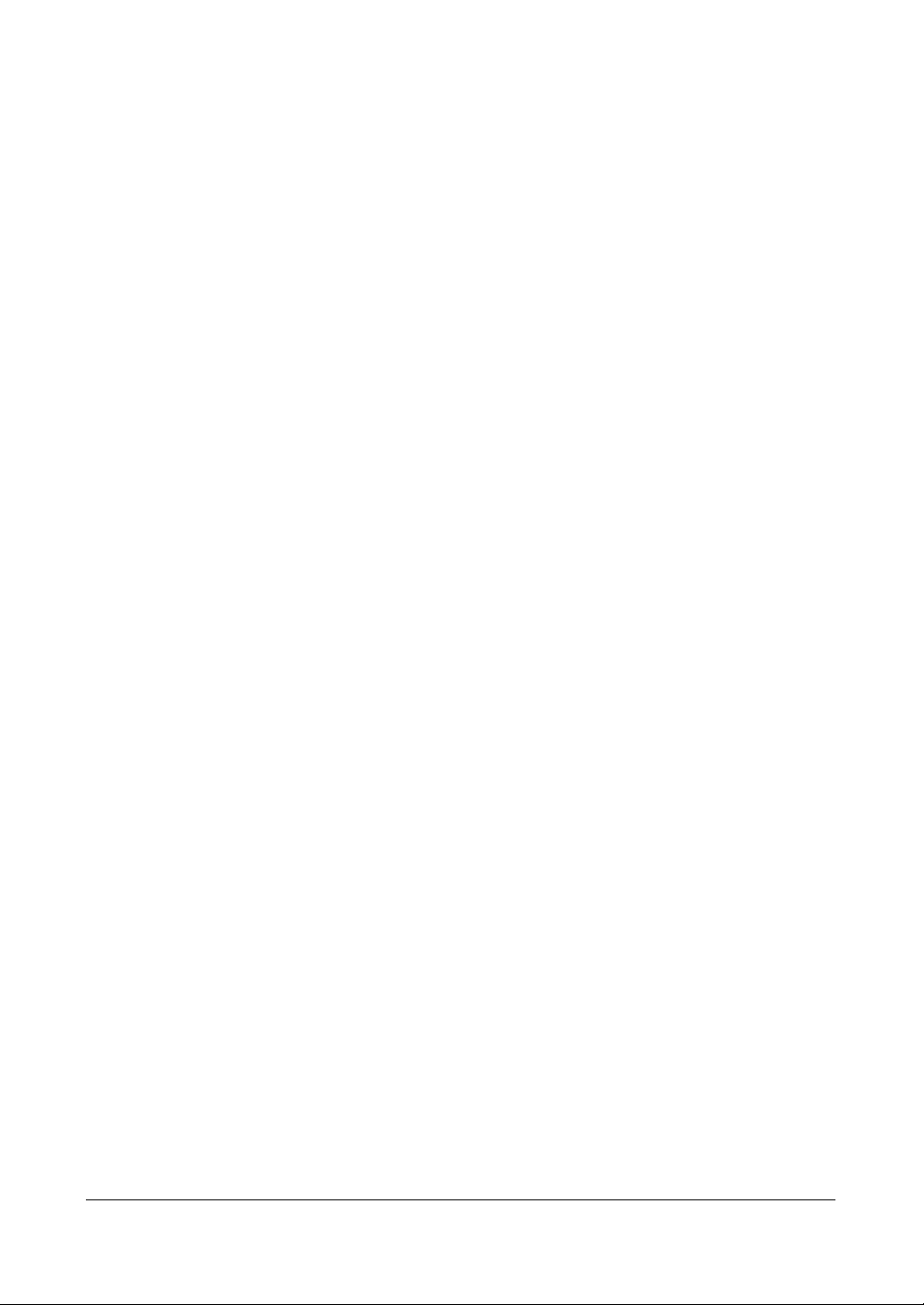
Ta b le s
Rev 1.00 x Document 900.0258
09/04

About This Document
This document introduces the HRHD+ Series Digital Video Recorder (DVR) and
describes how to install, configure, and operate the DVR.
This guide covers the 4-, 9-, and 16-channel HRHD+ Series DVRs. The DVRs are
identical except for the number of cameras and alarms that can be connected and the
number of cameras that can be displayed. For simplicity, the illustrations and
descriptions in this guide refer to the 16-camera model.
Overview of Contents
This document contains the following chapters and appendixes:
• Chapter 1, Introduction, introduces the HRHD+ Series DVR, lists the features, and
gives a functional overview of the components.
• Chapter 2, Installation, describes how to install the DVR and connect the system
components.
• Chapter 3, Configuration, provides an overview of the front panel controls and
LCD displays and provides instructions for configuring the DVR.
• Chapter 4, Operation, covers live monitoring, recording video and audio, playing
recorded video, and searching for video.
• Appendix A, USB Hard Disk Drive Preparation, shows how to prepare the USB hard
disk drive for computers using Microsoft® Windows® 2000/98 operating
systems.
• Appendix B, Review Video Clips, describes how to view backup clips and images
using the Player program.
• Appendix C, Solutions, provides answers for common technical issues.
• Appendix D, Connector Pinouts, describes I/O and RS485 connector pinouts.
• Appendix E, Map of Screens, provides a graphical illustration of the menu screens.
• Appendix F, Specifications, lists the DVR specifications.
Rev 1.00 xi Document 900.0258
09/04

Important Safeguards
1. Read Instructions
All the safety and operating instructions should be read before the appliance is
operated.
2. Retain Instructions
The safety and operating instructions should be retained for future reference.
3. Cleaning
Unplug this equipment from the wall outlet before cleaning it. Do not use liquid
aerosol cleaners. Use a damp soft cloth for cleaning.
4. Attachments
Never add any attachments and/or equipment without the approval of the
manufacturer as such additions may result in the risk of fire, electric shock, or
other personal injury.
5. Water and/or Moisture
Do not use this equipment near water or in contact with water.
6. Accessories
Do not place this equipment on an unstable cart, stand, or table. The equipment
may fall, causing serious injury to a child or adult, and serious damage to the
equipment. Wall or shelf mounting should follow the manufacturer's instructions,
and should use a mounting kit approved by the manufacturer.
This equipment and cart combination should be moved with care. Quick stops,
excessive force, and uneven surfaces may cause the equipment and cart
combination to overturn.
7. Power Sources
This equipment should be operated only from the type of power source
indicated on the marking label. If you are not sure of the type of power, please
consult your equipment dealer or local power company.
8. Power Cords
Operator or installer must remove power, BNC, alarm, and other connections
before moving the equipment.
Rev 1.00 xii Document 900.0258
09/04

9. Lightning
For added protection for this equipment during a lightning storm, or when it is
left unattended and unused for long periods of time, unplug it from the wall
outlet and disconnect the antenna or cable system. This will prevent damage to
the equipment due to lightning and power-line surges.
10. Overloading
Do not overload wall outlets and extension cords to avoid the risk of fire or
electric shock.
11. Objects and Liquids
Never push objects of any kind through openings of this equipment as they may
touch dangerous voltage points or short out parts that could result in a fire or
electric shock. Never spill liquid of any kind on the equipment.
12. Servicing
Do not attempt to service this equipment yourself. Refer all servicing to qualified
service personnel.
13. Damage Requiring Service
Unplug this equipment from the wall outlet and refer servicing to qualified
service personnel under the following conditions:
• When the power-supply cord or the plug has been damaged
• If liquid is spilled or objects have fallen into the equipment
• If the equipment has been exposed to rain or water
• If the equipment does not operate normally by following the operating
instructions, adjust only those controls that are covered by the operating
instructions as an improper adjustment of other controls may result in
damage and will often require extensive work by a qualified technician to
restore the equipment to its normal operation.
• If the equipment has been dropped or the cabinet damaged
• When the equipment exhibits a distinct change in performance—this
indicates a need for service.
14. Replacement Parts
When replacement parts are required, be sure the service technician has used
replacement parts specified by the manufacturer or that have the same
characteristics as the original part. Unauthorized substitutions may result in fire,
electric shock, or other hazards.
15. Safety Check
Upon completion of any service or repairs to this equipment, ask the service
technician to perform safety checks to determine that the equipment is in proper
operating condition.
16. Field Installation
This installation should be made by a qualified service person and should
conform to all local codes.
Rev 1.00 xiii Document 900.0258
09/04

17. Correct Batteries
WARNING! Risk of explosion if battery is replaced by an
incorrect type. Dispose of used batteries according
to the instructions.
18. Operating Temperature
An operating temperature range is specified (see Appendix F, Specifications) so
that the customer and installer may determine a suitable operating environment
for the equipment.
19. Elevated Operating Ambient Temperature
If installed in a closed or multi-unit rack assembly, the operating ambient
temperature of the rack environment may be greater than room ambient.
Therefore, consideration should be given to installing the equipment in an
environment compatible with the specified operating temperature range.
20. Reduced Air Flow
Installation of the equipment in the rack should be such that the amount of
airflow required for safe operation of the equipment is not compromised.
21. Mechanical Loading
Mounting of the equipment in the rack should be such that a hazardous condition
is not caused by uneven mechanical loading.
22. Circuit Overloading
Consideration should be given to connection of the equipment to supply circuit
and the effect that overloading of circuits might have on over-current protection
and supply wiring. Appropriate consideration of equipment nameplate ratings
should be used when addressing this concern.
23. Reliable Earthing (Grounding)
Reliable grounding of rack mounted equipment should be maintained. Particular
attention should be given to supply connections other than direct connections to
the branch circuit (for example, use of power strips).
Rev 1.00 xiv Document 900.0258
09/04

Introduction
Introduction
Features
Your color digital video recorder (DVR) provides recording capabilities for 4-, 9-, or
16-camera inputs. It provides exceptional picture quality in both live and playback
modes, and offers the following features:
1
• 4-, 9- or 16-Composite Input Connectors (model dependent)
• Compatible with Color (NTSC or PAL) and B&W (CCIR and EIA-170) video
sources
• Multiple search engines (Date/Time, Calendar, Event)
• Records up to 60 NTSC images per second (50 PAL images per second)
• Loop-through video connectors
• Continuous recording in Disk Overwrite mode
• Video archiving via Ultra SCSI Interface
• Continues recording while archiving, transmitting to a remote site, and during
playback
• User-friendly Graphical User Interface (GUI) menu system
• Two record modes (Time and Event)
• Audio recording and playback
• Alarm connections include: Input, Output, and Reset Input
• Built-in alarm buzzer
• Live or recorded video access via Ethernet or modem
Rev 1.00 1 Document 900.0258
09/04

Introduction
Figure 1-1 Typical DVR Installation
Monitor
(NTSC or PAL)
Audio input
Audio output
4, 9, or 16 cameras
Internal CD-RW
USB backup
device
Video out
Digital Video Recorder
Spot out
Sensor 4, 9, or 16 Alarm I/P
Alarm
output
x4
External SCSI
Hard Disk Drive
Siren
Flashing
light
Technical Overview
Your DVR can replace both a time-lapse VCR and a multiplexer in a security
installation. However, it has many features that make it much more powerful and
easier to use than even the most advanced VCR.
The DVR converts analog NTSC or PAL video to digital images and records them on
a hard disk drive. Using a hard disk drive allows you to access recorded video almost
instantaneously; there is no need to rewind tape. The technology also allows you to
view recorded video while the DVR continues recording video.
Digitally recorded video has several advantages over analog video recorded on tape.
There is no need to adjust tracking. You can freeze frames, fast forward, fast reverse,
slow forward, and slow reverse without risk or image streaking or tearing. Digital
video can be indexed by time or events and you can instantly view video after selecting
the time or event.
Rev 1.00 2 Document 900.0258
09/04

Introduction
Your DVR can be set up for event or time-lapse recording. You can define times to
record and the schedule can change for different days of the week and user defined
holidays.
The DVR can be set up to alert you when the hard disk drive is full or it can be set up
to record over the oldest video after the disk is full.
Your DVR uses a proprietary encryption scheme making it nearly impossible to alter
video.
You can view video and control your DVR remotely by connecting via modem or
Ethernet. You can use the SCSI port to record or archive video to external hard disk
drives or one of the two USB ports to upgrade the system or copy video clips to an
external CD-RW drive, external hard disk drive, or Flash drives.
Rev 1.00 3 Document 900.0258
09/04

Introduction
Rev 1.00 4 Document 900.0258
09/04

Installation
Installation
This chapter covers how to:
• Set the DVR for NTSC or PAL
• Connect the DVR to peripheral equipment
2
Package Contents
The package contains, in addition to this document:
• Digital Video Recorder
• Adapter (including power cord)
•User Guide on CD-ROM
•RAS User Guide
• Multilingual RAS Software on CD-ROM
• Rack-mount Kit
• Assembly screws for adding hard disk drives
Required Installation Tools
No special tools are required to install the DVR. Refer to the installation manuals for
the other items that make up part of your system.
Rev 1.00 5 Document 900.0258
09/04

Installation
Figure 2-1 DVR Rear Panel (16-Channel Shown)
Setting Unit for NTSC or PAL
Figure 2-2 NTSC/PAL Switch
NP
You can use your DVR with either NTSC or PAL equipment. Before turning on the
DVR, set the switch to NTSC or PAL to match your equipment.
Note You cannot mix NTSC and PAL equipment. For example, you
cannot use a PAL camera and an NTSC monitor.
Caution If you set the switch from NTSC (PAL) to PAL (NTSC), please
do the Factory Reset and Clear All Data. If not, it causes the
DVR to perform wrong operations.
Rev 1.00 6 Document 900.0258
09/04

Installation
Connecting the Video Source
Figure 2-3 Video Input Connectors
Connect the coaxial cables from the video sources to the BNC Video In connectors.
Connecting the Loop Through Video
Figure 2-4 Video Loop Through Connectors
If you would like to connect your video source to another device, you can use the
Loop BNC connectors.
Note The Loop BNC connectors are auto terminated. Do not
connect a cable to the Loop BNC unless it is connected to
another terminated device because it will cause poor quality
video.
Rev 1.00 7 Document 900.0258
09/04

Installation
Connecting the Monitor
Figure 2-5 Video Out Connectors
1. Connect the monitor to either the Video Out or SVHS Out connector.
2. Connect the spot monitor to the Spot connector, if required.
Note If your monitor has an SVHS input, use it to give you better
quality video display.
Note The Video Out (BNC) and the SVHS Out connectors may be
Connecting Audio
Note It is the user's responsibility to determine if local laws and
connected to individual monitors for simultaneous operation.
regulations permit recording audio.
Rev 1.00 8 Document 900.0258
09/04

Installation
Figure 2-6 Audio In and Out Connectors
AUDIO IN AUDIO OUT
Your DVR can record audio.
1. Connect the audio source to Audio In.
2. Connect Audio Out to your amplifier.
Note The DVR does not have amplified audio output, so you need a
speaker with an amplifier. The audio input can be from an
amplified source or directly from a microphone.
Connecting Alarms
Figure 2-7 Alarm Input Connector Strips
To make connections on the Alarm Connector Strip:
1. Press and hold the button.
2. Insert the wire in the hole below the button.
3. After releasing the button, tug gently on the wire to make certain it is connected.
4. To disconnect a wire, press and hold the button above the wire and pull out the
wire.
Rev 1.00 9 Document 900.0258
09/04

Installation
AI 1 to 16 (Alarm In)
You can use external devices to signal the DVR to react to events. Mechanical or
electrical switches can be wired to the AI (Alarm In) and GND (Ground) connectors.
The threshold voltage is 4.3V and should be stable at least 0.5 seconds to be detected.
See Chapter 3, Configuration for configuring alarm input.
GND (Ground)
Note All the connectors marked GND are common.
Connect the ground side of the Alarm input and/or Alarm output to the GND
connector.
AO 1 TO 4 (Alarm Out)
Figure 2-8 Alarm Output Connector Strips
The DVR can activate external devices such as buzzers or lights. Connect the device
to the AO (Alarm Out) and GND (Ground) connectors. AO is an active low open
collector output which sinks 5mA@12V and 30 mA@5V. See Chapter 3, Configuration
for configuring alarm output.
Rev 1.00 10 Document 900.0258
09/04

Installation
ARI (Alarm Reset In)
Figure 2-9 Alarm Reset Input Connector Strips
An external signal to the Alarm Reset In (ARI) can be used to reset both the Alarm
Out signal and the DVR internal buzzer. Mechanical or electrical switches can be wired
to the ARI (Alarm Reset In) and GND (Ground) connectors. The threshold voltage is
below 0.3V and should be stable at least 0.5 seconds to be detected. Connect the
wires to the ARI (Alarm Reset In) and GND (Ground) connectors.
Connecting to the RS485
Figure 2-10 RS485 Connector
You can control the DVR remotely by an external device or control system, such as
a control keyboard, using RS485 half-duplex serial communications signals. The RS485
connector can also be used to control PTZ (pan, tilt, zoom) cameras. Connect
RX-/TX- and RX+/TX+ of the control system to the TX-/RX- and TX+/RX+
(respectively) of the DVR. See Chapter 3, Configuration and the PTZ camera or remote
controller manufacturer's manual for configuring the RS485 connection.
Rev 1.00 11 Document 900.0258
09/04

Installation
Connecting to the Network Port
Figure 2-11 Network Connector
NETWORK
The DVR can be networked using the 10/100Mb Ethernet connector. Connect a
CAT5 cable with an RJ45 jack to the DVR connector. The DVR can be networked with
a computer for remote monitoring, searching, configuration, and software upgrades.
See Chapter 3, Configuration for configuring the Ethernet connections.
Connecting to the USB Port
Figure 2-12 USB Connector
Use the two USB ports to connect external hard disk drives, CD-RW or Flash drives
for clip copy or system upgrade.
1. Position the external hard disk drive close enough to the DVR so that you can
make the cable connections, usually less than 6 feet (1.83 m).
2. Use the USB cable provided with the hard disk drive to connect it to the DVR.
USB
Rev 1.00 12 Document 900.0258
09/04
