Page 1
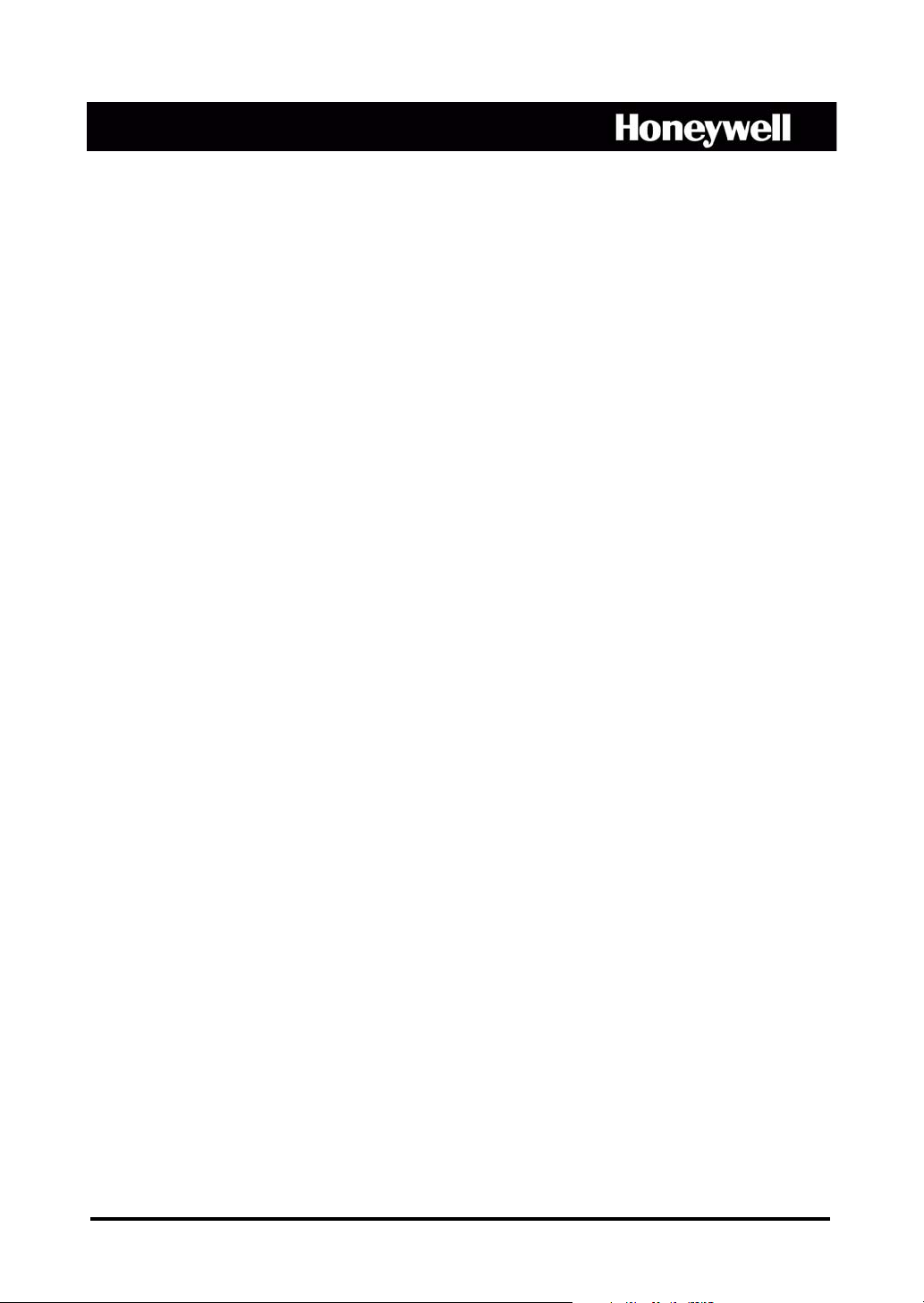
HRHD 410
4-Channel Digital Video Recorder
User Guide
Document 900.0315 – 02/07 – Rev 3.03
Page 2
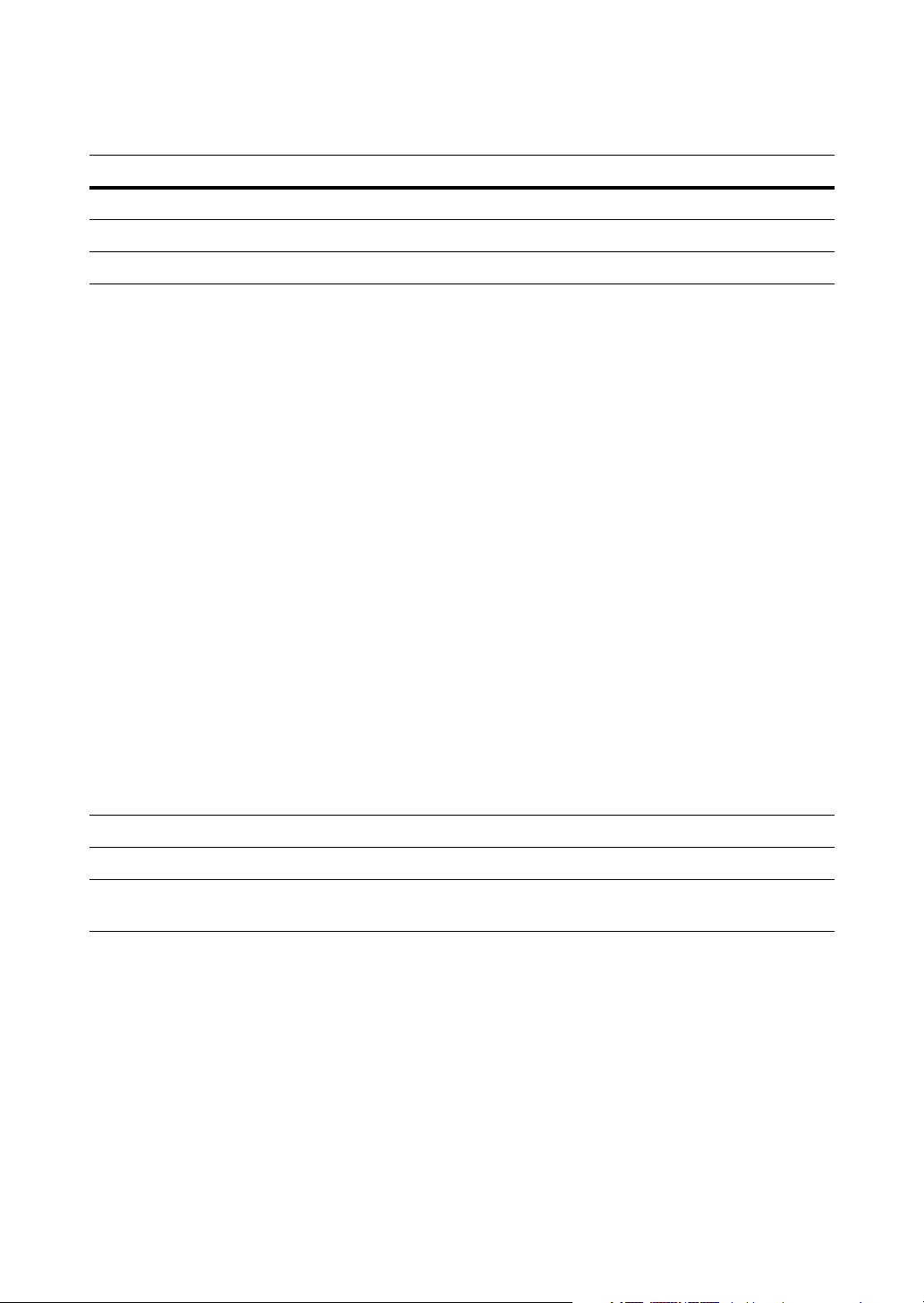
Revisions
Issue Date Revisions
1.00 11/04 New document.
1.01 04/05 Update template, styles and contact information.
2.00 07/05 Add Waste Electrical Equipment warning.
3.00 09/05 Added new subsections in Chapter 3, Configuration:
• Time Sync to Date/Time Setup
• Text-In (Generic) and Text-In (E-POS) to Text-In Setup
• LAN - DHCP and LAN - ADSL (PPPoE) to LAN Setup
• DVRNS Setup
Added new subsections in Chapter 4, Operations:
• Text-In Search to Searching Video
• Set Speed to PTZ Mode
•Text-In Search
Added new Appendix: Text-In Query Examples
Added new figures: Time Sync, Text-In (Generic Text) Setup, Text-In
(E-POS) Setup, Port Number Setup, LAN (DHCP) Setup, LAN (ADSL)
Setup, DVRNS Setup, Disk Partition Selection, Live Monitoring
(Text-In), Text-In Log, Text-In Search.
Revised figures: Quick Setup, System Information, System
Information Change, Date/Time Setup, System Check, Text-In Setup,
Record Mode Setup, Text-In Event Action (Record) Setup, Text-In
Event Action (Alarm Out) Setup, Text-In Event Action (Notify) Setup,
OSD Setup, LAN (Manual) Setup, Callback Center Setup (LAN),
Callback Center Setup (Modem), Search menu, Event Search by
Event, Event Search by Camera.
Minor changes throughout
3.01 10/05 Added to Package Contents, minor changes to Operations chapter.
3.02 11/05 Updated Package Contents and Storage specifications.
3.03 02/07 Inserted Load/Save setup feature. Updated Record Mode setup,
System Check, Callback Center Setup and Text In setup options.
Page 3
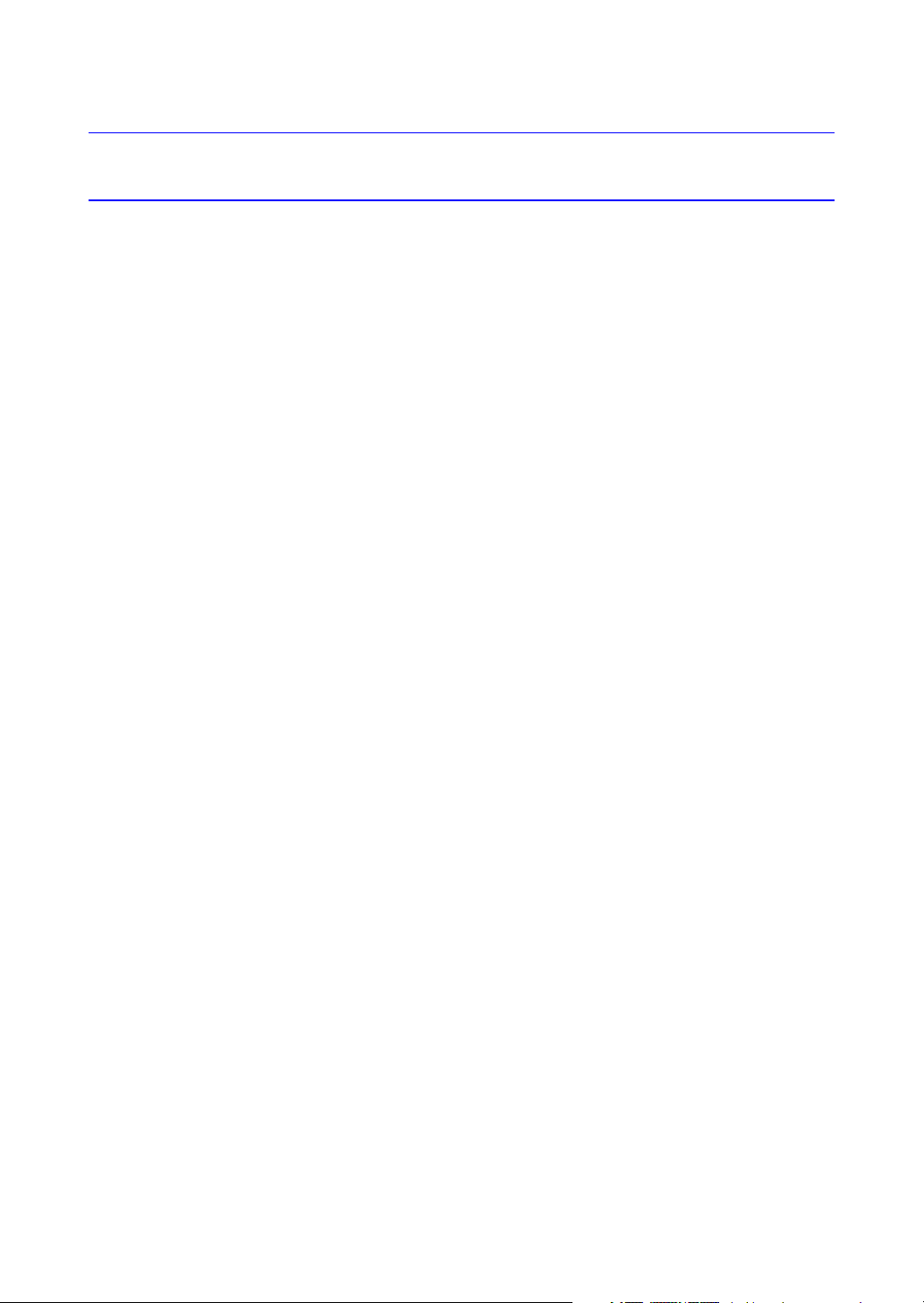
FCC Compliance Statement
INFORMATION TO THE USER: This equipment has been tested and found to comply
with the limits for a Class A digital device, pursuant to part 15 of the FCC rules. These
limits are designed to provide reasonable protection against harmful interference when
the equipment is operated in a commercial environment. This equipment generates,
uses, and can radiate radio frequency energy and, if not installed and used in
accordance with the instruction manual, may cause harmful interference to radio
communications. Operation of this equipment in a residential area is likely to cause
harmful interference in which case the user will be required to correct the interference
at his own expense.
CAUTION: Changes or modifications not expressly approved by the party responsible
for compliance could void the user’s authority to operate the equipment.
This Class A digital apparatus complies with Canadian ICES-003.
Cet appareil numérique de la Classe A est conforme à la norme NMB-003 du Canada.
Page 4
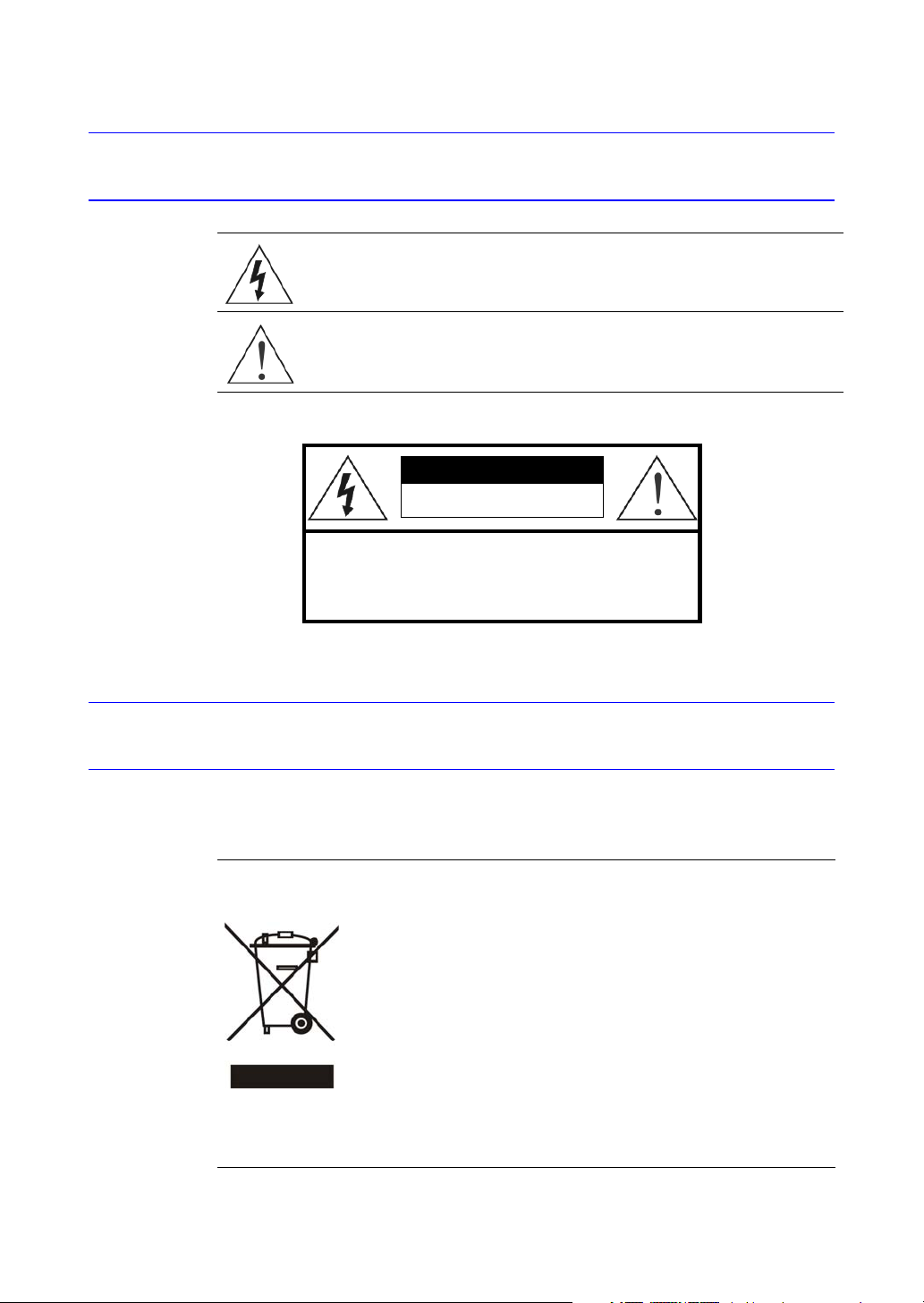
Explanation of Graphical Symbols
This symbol alerts the user to the presence of uninsulated dangerous
voltage within the product's enclosure that may be of sufficient
magnitude to constitute a risk of electric shock.
This symbol alerts the user to the presence of important operating and
maintenance (servicing) instructions in the literature accompanying the
appliance.
WARNING
RISK OF ELECTRIC SHOCK
DO NOT OPEN
WARNING:
TO REDUCE TH E R ISK OF ELEC T RIC SH O C K,
DO NOT REMOVE COVER (OR BACK).
NO USER-SERVICEABLE PARTS INSIDE.
REFER SE RVICI NG TO QUALIF IE D
SERVICE PERSONNEL.
WEEE (Waste Electrical and Electronic Equipment)
Correct Disposal of this Product (Applicable in the European Union and other
European countries with separate collection systems)
This marking shown on the product or its literature, indicates that it
should not be disposed with other household wastes at the end of
its working life. To prevent possible harm to the environment or
human health from uncontrolled waste disposal, please separate
this from other types of wastes and recycle it responsibly to
promote the sustainable reuse of material resources.
Household users should contact either the retailer where they
purchased this product, or their local government office, for details
of where and how they can take this item for environmentally safe
recycling.
Business users should contact their supplier and check the terms
and conditions of the purchase contract. This product should not be
mixed with other commercial wastes for disposal.
Page 5
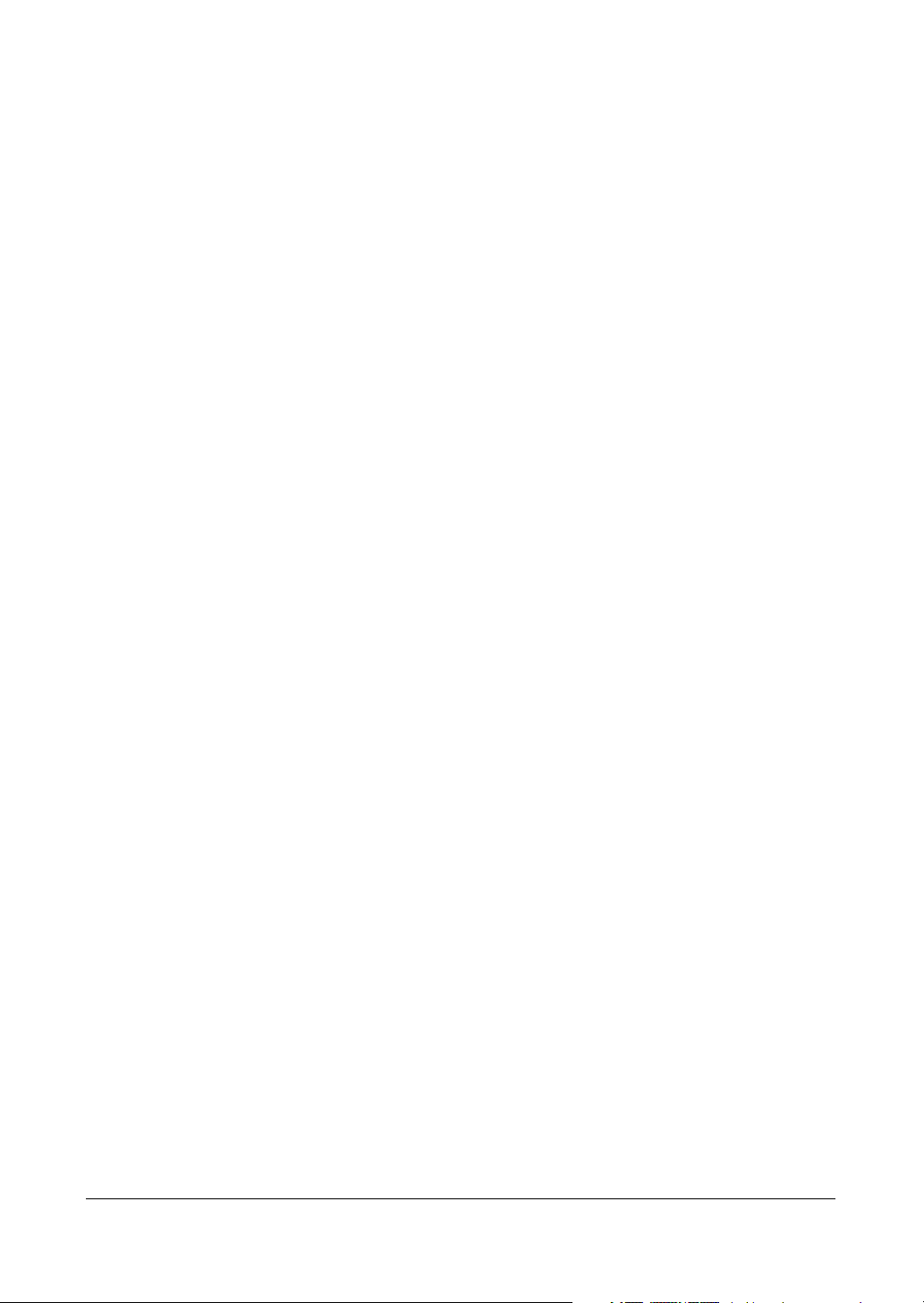
Contents
Contents
FCC Compliance Statement . . . . . . . . . . . . . . . . . . . . . . . . . . . . . . . . . . i
Explanation of Graphical Symbols . . . . . . . . . . . . . . . . . . . . . . . . . . . . . . ii
WEEE (Waste Electrical and Electronic Equipment). . . . . . . . . . . . . . . . . . . . . ii
About This Document. . . . . . . . . . . . . . . . . . . . . . . . . . . . . . . . . . . . . xiii
Overview of Contents. . . . . . . . . . . . . . . . . . . . . . . . . . . . . . . . . . . . xiii
Important Safeguards . . . . . . . . . . . . . . . . . . . . . . . . . . . . . . . . . . . xiv
1 Introduction . . . . . . . . . . . . . . . . . . . . . . . . . . . . . . . . . . . . . . . . 1
Features . . . . . . . . . . . . . . . . . . . . . . . . . . . . . . . . . . . . . . . . . . . 1
Technical Overview . . . . . . . . . . . . . . . . . . . . . . . . . . . . . . . . . . . . . . 2
2 Installation . . . . . . . . . . . . . . . . . . . . . . . . . . . . . . . . . . . . . . . . 5
Package Contents . . . . . . . . . . . . . . . . . . . . . . . . . . . . . . . . . . . . . . 5
Required Installation Tools . . . . . . . . . . . . . . . . . . . . . . . . . . . . . . . . . . 5
Connecting the Video Source . . . . . . . . . . . . . . . . . . . . . . . . . . . . . . . . 6
Connecting the Loop Through Video . . . . . . . . . . . . . . . . . . . . . . . . . . . . 6
Connecting Audio . . . . . . . . . . . . . . . . . . . . . . . . . . . . . . . . . . . . . . 7
Setting Unit for CVBS (SVHS) or VGA Output . . . . . . . . . . . . . . . . . . . . . . . . 8
Connecting the Monitor . . . . . . . . . . . . . . . . . . . . . . . . . . . . . . . . . . . 9
Connecting the Spot Monitor . . . . . . . . . . . . . . . . . . . . . . . . . . . . 9
Connecting the RGB Monitor . . . . . . . . . . . . . . . . . . . . . . . . . . . . 9
Connecting to the Network Port . . . . . . . . . . . . . . . . . . . . . . . . . . . . . . . 10
Connecting to the RS232C Port . . . . . . . . . . . . . . . . . . . . . . . . . . . . . . . 10
Factory Reset . . . . . . . . . . . . . . . . . . . . . . . . . . . . . . . . . . . . . . . . . 11
Connecting Alarms . . . . . . . . . . . . . . . . . . . . . . . . . . . . . . . . . . . . . . 12
AI 1 to 4 (Alarm In) . . . . . . . . . . . . . . . . . . . . . . . . . . . . . . . . . 12
GND (Ground) . . . . . . . . . . . . . . . . . . . . . . . . . . . . . . . . . . . 12
ARI (Alarm Reset In) . . . . . . . . . . . . . . . . . . . . . . . . . . . . . . . . 13
Alarm Out . . . . . . . . . . . . . . . . . . . . . . . . . . . . . . . . . . . . . . 13
Connecting to the RS485 Port . . . . . . . . . . . . . . . . . . . . . . . . . . . . . . . . 13
Connecting to the USB Port . . . . . . . . . . . . . . . . . . . . . . . . . . . . . . . . . 14
Connecting the Power Cord . . . . . . . . . . . . . . . . . . . . . . . . . . . . . . . . . 14
3 Configuration . . . . . . . . . . . . . . . . . . . . . . . . . . . . . . . . . . . . . . .17
Front Panel Controls . . . . . . . . . . . . . . . . . . . . . . . . . . . . . . . . . . . . . 17
Turning on the Power. . . . . . . . . . . . . . . . . . . . . . . . . . . . . . . . . . . . .20
Initial Unit Setup . . . . . . . . . . . . . . . . . . . . . . . . . . . . . . . . . . . . . . . 20
Quick Setup Screen . . . . . . . . . . . . . . . . . . . . . . . . . . . . . . . . . . . . .21
Normal Setup Screen. . . . . . . . . . . . . . . . . . . . . . . . . . . . . . . . . . . . .23
System Information . . . . . . . . . . . . . . . . . . . . . . . . . . . . . . . . . 23
Date/Time Setup . . . . . . . . . . . . . . . . . . . . . . . . . . . . . . . . . . 26
Rev 3.03 iii Document 900.0315
02/07
Page 6
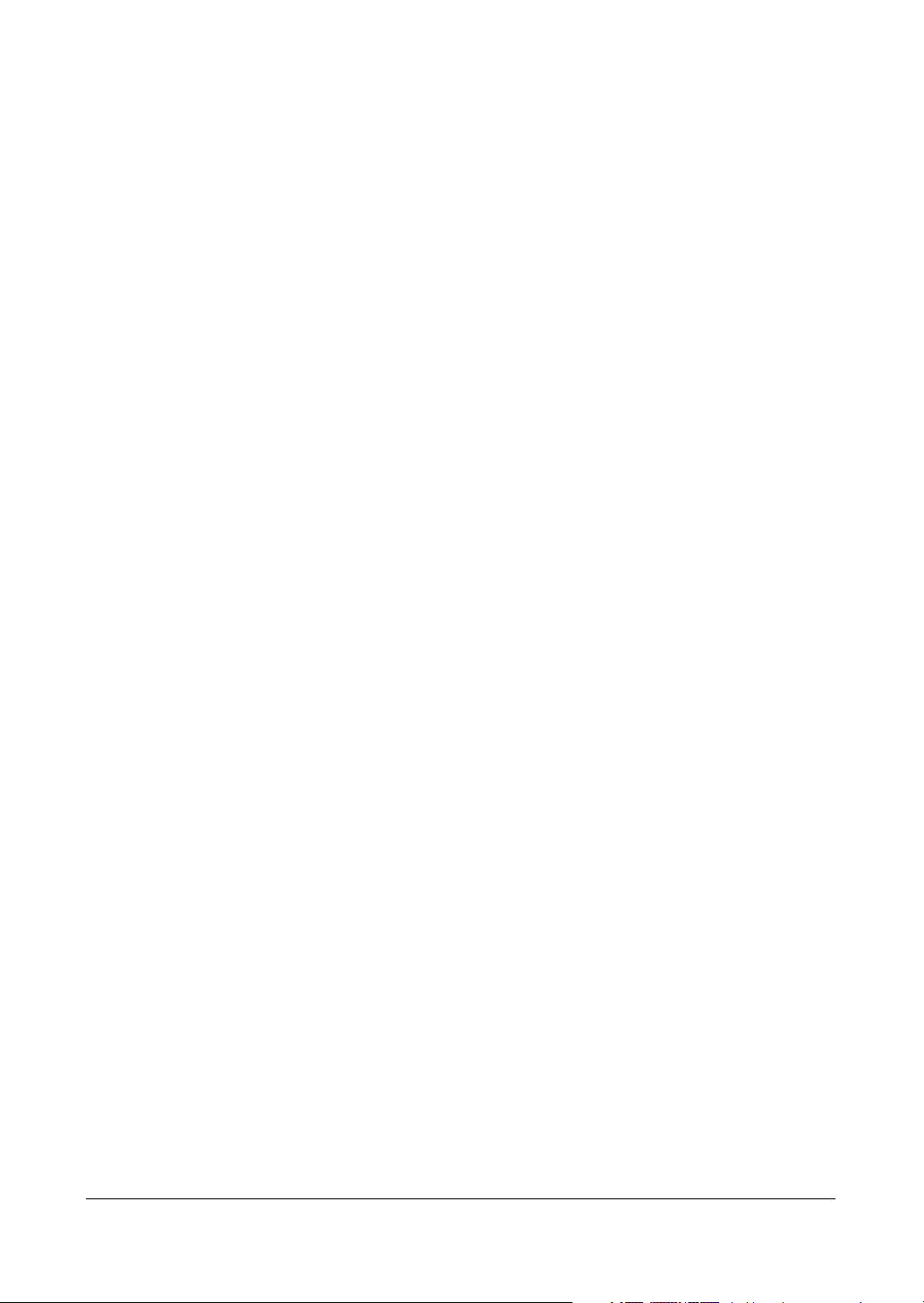
Contents
System Check Screen . . . . . . . . . . . . . . . . . . . . . . . . . . . . . . . 29
Storage Screen . . . . . . . . . . . . . . . . . . . . . . . . . . . . . . . . . . . 31
System Log Screen . . . . . . . . . . . . . . . . . . . . . . . . . . . . . . . . . 33
System Shutdown . . . . . . . . . . . . . . . . . . . . . . . . . . . . . . . . . 33
Configuring Input Devices . . . . . . . . . . . . . . . . . . . . . . . . . . . . . . . . . . 34
Camera Setup Screen . . . . . . . . . . . . . . . . . . . . . . . . . . . . . . . 34
Alarm In Setup Screen . . . . . . . . . . . . . . . . . . . . . . . . . . . . . . . 35
Motion Detector . . . . . . . . . . . . . . . . . . . . . . . . . . . . . . . . . . . 36
Text In Setup Screen . . . . . . . . . . . . . . . . . . . . . . . . . . . . . . . . 37
Alarm Out Setup Screen . . . . . . . . . . . . . . . . . . . . . . . . . . . . . . 40
Audio Setup Screen . . . . . . . . . . . . . . . . . . . . . . . . . . . . . . . . 41
RS232/RS485 Setup Screen . . . . . . . . . . . . . . . . . . . . . . . . . . . . 42
Configuring Recording Settings . . . . . . . . . . . . . . . . . . . . . . . . . . . . . . . 44
Record Mode Setup Screen . . . . . . . . . . . . . . . . . . . . . . . . . . . . 44
Time-Lapse Record Mode Setup Screen. . . . . . . . . . . . . . . . . . . . . . 46
Time-Lapse Recording Schedule. . . . . . . . . . . . . . . . . . . . . . . . . . 47
Pre-Event Recording Setup Screen . . . . . . . . . . . . . . . . . . . . . . . . 48
Event Action Setup . . . . . . . . . . . . . . . . . . . . . . . . . . . . . . . . . . . . . . 49
Alarm In Event Action (Record) Setup Screen . . . . . . . . . . . . . . . . . . . 49
Alarm In Event Action (Alarm Out) Setup Screen . . . . . . . . . . . . . . . . . 50
Alarm In Event Action (Notify) Setup Screen . . . . . . . . . . . . . . . . . . . . 50
Motion Detector Event Action (Record) Setup Screen . . . . . . . . . . . . . . . 51
Motion Detector Event Action (Alarm Out) Setup Screen . . . . . . . . . . . . . 52
Motion Detector Event Action (Notify) Setup Screen. . . . . . . . . . . . . . . . 53
Text-In Event Action (Record) Setup Screen . . . . . . . . . . . . . . . . . . . . 53
Text-In Event Action (Alarm Out) Setup Screen . . . . . . . . . . . . . . . . . . 54
Text-In Event Action (Notify) Setup Screen. . . . . . . . . . . . . . . . . . . . . 55
Video Loss Event Action (Record) Setup Screen . . . . . . . . . . . . . . . . . 56
Video Loss Event Action (Alarm Out) Setup Screen . . . . . . . . . . . . . . . . 57
Video Loss Event Action (Notify) Setup Screen . . . . . . . . . . . . . . . . . . 57
Display Setup . . . . . . . . . . . . . . . . . . . . . . . . . . . . . . . . . . . . . . . . . 58
OSD (On-Screen Display) Setup . . . . . . . . . . . . . . . . . . . . . . . . . . 58
Main Monitoring Setup Screen . . . . . . . . . . . . . . . . . . . . . . . . . . . 59
Network Setup Screen . . . . . . . . . . . . . . . . . . . . . . . . . . . . . . . . . . . . 60
LAN Setup Screen . . . . . . . . . . . . . . . . . . . . . . . . . . . . . . . . . 61
Modem Setup . . . . . . . . . . . . . . . . . . . . . . . . . . . . . . . . . . . . 65
DVRNS (DVR Name Service) Setup Screen . . . . . . . . . . . . . . . . . . . . 66
Callback Center Setup Screen . . . . . . . . . . . . . . . . . . . . . . . . . . . 67
Password Setup Screen . . . . . . . . . . . . . . . . . . . . . . . . . . . . . . . . . . . 70
Config (Configuration) Menu . . . . . . . . . . . . . . . . . . . . . . . . . . . . . . . . . 71
Clip Copy . . . . . . . . . . . . . . . . . . . . . . . . . . . . . . . . . . . . . . 72
Load Default Setup . . . . . . . . . . . . . . . . . . . . . . . . . . . . . . . . . 74
Load / Save Setup . . . . . . . . . . . . . . . . . . . . . . . . . . . . . . . . . 75
Clear All Data . . . . . . . . . . . . . . . . . . . . . . . . . . . . . . . . . . . . 76
4 Operation . . . . . . . . . . . . . . . . . . . . . . . . . . . . . . . . . . . . . . . . .77
Turning on the Power. . . . . . . . . . . . . . . . . . . . . . . . . . . . . . . . . . . . .78
Live Monitoring . . . . . . . . . . . . . . . . . . . . . . . . . . . . . . . . . . . . . . . 78
PTZ Mode . . . . . . . . . . . . . . . . . . . . . . . . . . . . . . . . . . . . . . 79
Digital Zoom Mode . . . . . . . . . . . . . . . . . . . . . . . . . . . . . . . . . 81
Recording Video . . . . . . . . . . . . . . . . . . . . . . . . . . . . . . . . . . . . . . . 81
Recording Audio . . . . . . . . . . . . . . . . . . . . . . . . . . . . . . . . . . . . . . . 82
Playing Recorded Video . . . . . . . . . . . . . . . . . . . . . . . . . . . . . . . . . . . 82
Playback Controls . . . . . . . . . . . . . . . . . . . . . . . . . . . . . . . . . 83
Rev 3.03 iv Document 900.0315
02/07
Page 7
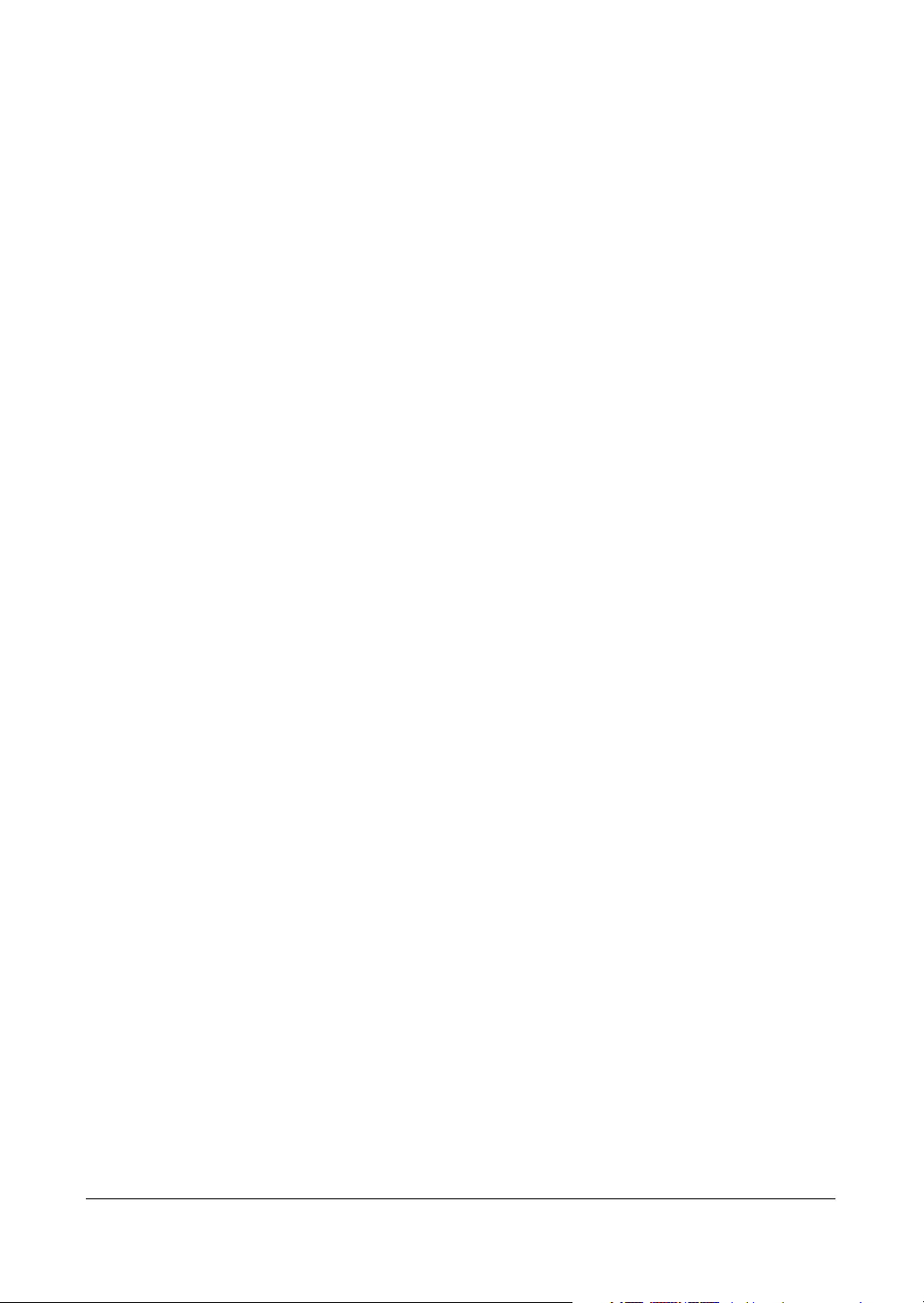
Contents
Searching Video . . . . . . . . . . . . . . . . . . . . . . . . . . . . . . . . . . . . . . . 85
Date/Time Search. . . . . . . . . . . . . . . . . . . . . . . . . . . . . . . . . . 86
Calendar Search . . . . . . . . . . . . . . . . . . . . . . . . . . . . . . . . . . 86
Event Search . . . . . . . . . . . . . . . . . . . . . . . . . . . . . . . . . . . . 87
Text-In Search. . . . . . . . . . . . . . . . . . . . . . . . . . . . . . . . . . . . 88
Appendix A USB Hard Disk Drive Preparation . . . . . . . . . . . . . . . . . . . . . .91
Preparing the USB-IDE Hard Disk Drive In Windows 2000 . . . . . . . . . . . . . . . . . 91
Preparing the USB-IDE Hard Disk Drive In Windows 98. . . . . . . . . . . . . . . . . . . 92
Appendix B Text-In Query Examples . . . . . . . . . . . . . . . . . . . . . . . . . . .93
Text-In Query Example 1 . . . . . . . . . . . . . . . . . . . . . . . . . . . . . . . . . . . 94
Text-In Query Example 2 . . . . . . . . . . . . . . . . . . . . . . . . . . . . . . . . . . . 95
Appendix C Solutions . . . . . . . . . . . . . . . . . . . . . . . . . . . . . . . . . . .97
Appendix D Connector Pinouts . . . . . . . . . . . . . . . . . . . . . . . . . . . . . .99
I/O Connector Pinouts . . . . . . . . . . . . . . . . . . . . . . . . . . . . . . . . . . . .99
RS485 Connector Pinouts . . . . . . . . . . . . . . . . . . . . . . . . . . . . . . . . . 100
Appendix E Map of Screens. . . . . . . . . . . . . . . . . . . . . . . . . . . . . . . 101
Appendix F Specifications . . . . . . . . . . . . . . . . . . . . . . . . . . . . . . . 103
Index. . . . . . . . . . . . . . . . . . . . . . . . . . . . . . . . . . . . . . . . . . . . . . . 1
Rev 3.03 v Document 900.0315
02/07
Page 8
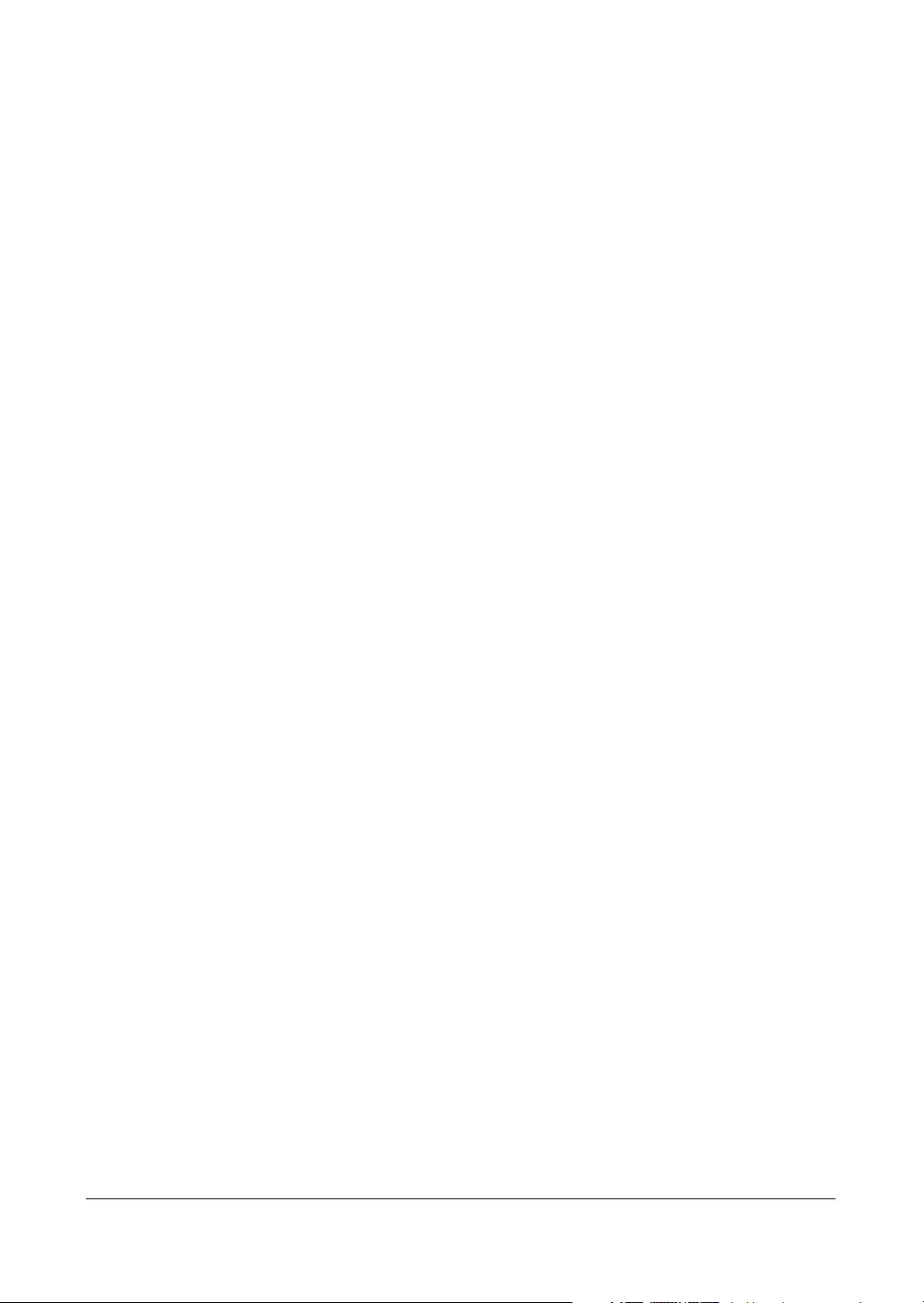
Contents
Rev 3.03 vi Document 900.0315
02/07
Page 9
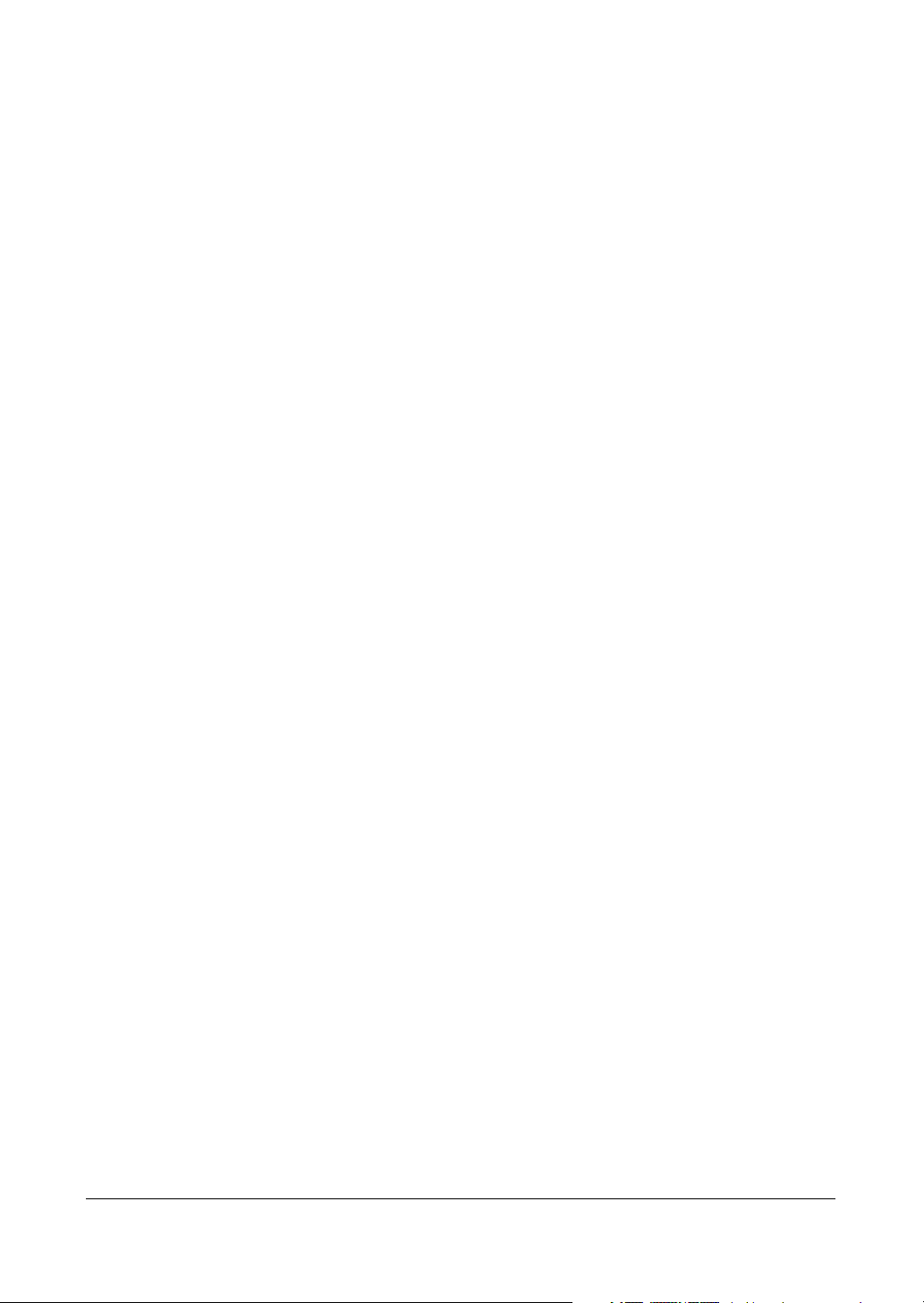
Figures
Figures
Figure 1-1 Typical DVR Installation . . . . . . . . . . . . . . . . . . . . . . . . . . . . . . 2
Figure 2-1 DVR Rear Panel . . . . . . . . . . . . . . . . . . . . . . . . . . . . . . . . . . 6
Figure 2-2 Video Input Connectors . . . . . . . . . . . . . . . . . . . . . . . . . . . . . . 6
Figure 2-3 Video Loop Through Connectors . . . . . . . . . . . . . . . . . . . . . . . . . 6
Figure 2-4 Audio In and Out Connectors . . . . . . . . . . . . . . . . . . . . . . . . . . . 7
Figure 2-5 CVBS (SVHS) VGA Switch. . . . . . . . . . . . . . . . . . . . . . . . . . . . . 8
Figure 2-6 Video Out Connectors . . . . . . . . . . . . . . . . . . . . . . . . . . . . . . . 9
Figure 2-7 VGA Connector . . . . . . . . . . . . . . . . . . . . . . . . . . . . . . . . . . 9
Figure 2-8 Network Connector . . . . . . . . . . . . . . . . . . . . . . . . . . . . . . . . 10
Figure 2-9 RS232C Connector . . . . . . . . . . . . . . . . . . . . . . . . . . . . . . . . 10
Figure 2-10 Factory Reset Switch . . . . . . . . . . . . . . . . . . . . . . . . . . . . . . . 11
Figure 2-11 Alarm Input Connector Strips . . . . . . . . . . . . . . . . . . . . . . . . . . . 12
Figure 2-12 Alarm Output Connector Strips . . . . . . . . . . . . . . . . . . . . . . . . . . 13
Figure 2-13 RS485 Connector . . . . . . . . . . . . . . . . . . . . . . . . . . . . . . . . . 13
Figure 2-14 USB Connector . . . . . . . . . . . . . . . . . . . . . . . . . . . . . . . . . . 14
Figure 2-15 Power Cord Connector . . . . . . . . . . . . . . . . . . . . . . . . . . . . . . 14
Figure 3-1 DVR Front Panel (4-Channel DVR Shown) . . . . . . . . . . . . . . . . . . . . 17
Figure 3-2 Admin Password Screen . . . . . . . . . . . . . . . . . . . . . . . . . . . . . 21
Figure 3-3 Quick Setup Screen . . . . . . . . . . . . . . . . . . . . . . . . . . . . . . . . 21
Figure 3-4 Normal Setup Screen . . . . . . . . . . . . . . . . . . . . . . . . . . . . . . . 23
Figure 3-5 System Information Screen . . . . . . . . . . . . . . . . . . . . . . . . . . . . 23
Figure 3-6 System Information Change Screen. . . . . . . . . . . . . . . . . . . . . . . . 24
Figure 3-7 Virtual Keyboard . . . . . . . . . . . . . . . . . . . . . . . . . . . . . . . . . . 24
Figure 3-8 System Upgrade Screen. . . . . . . . . . . . . . . . . . . . . . . . . . . . . . 25
Figure 3-9 Date/Time Screen . . . . . . . . . . . . . . . . . . . . . . . . . . . . . . . . . 26
Figure 3-10 Holiday Setup Screen . . . . . . . . . . . . . . . . . . . . . . . . . . . . . . . 27
Figure 3-11 Time Sync Screen . . . . . . . . . . . . . . . . . . . . . . . . . . . . . . . . . 28
Figure 3-12 System Check (Config) Screen . . . . . . . . . . . . . . . . . . . . . . . . . . 29
Figure 3-13 System Check (Alarm Out / Notify) Screen . . . . . . . . . . . . . . . . . . . . 30
Figure 3-14 Storage Screen . . . . . . . . . . . . . . . . . . . . . . . . . . . . . . . . . . 31
Figure 3-15 S.M.A.R.T. Setup Screen . . . . . . . . . . . . . . . . . . . . . . . . . . . . . 32
Figure 3-16 System Log Screen . . . . . . . . . . . . . . . . . . . . . . . . . . . . . . . . 33
Figure 3-17 Device Menu . . . . . . . . . . . . . . . . . . . . . . . . . . . . . . . . . . . .34
Rev 3.03 vii Document 900.0315
02/07
Page 10
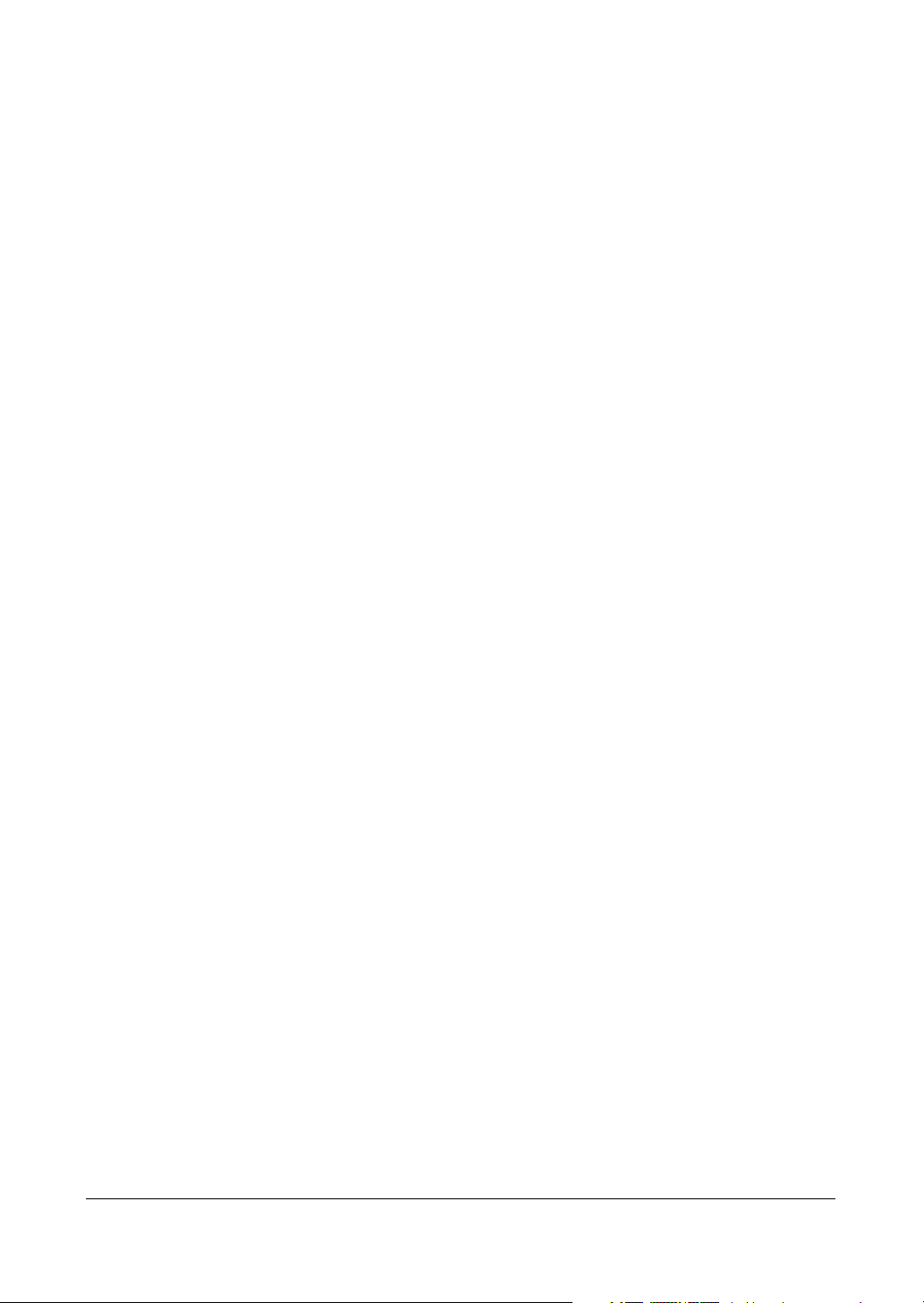
Figures
Figure 3-18 Camera Setup Screen . . . . . . . . . . . . . . . . . . . . . . . . . . . . . . . 34
Figure 3-19 PTZ Device List . . . . . . . . . . . . . . . . . . . . . . . . . . . . . . . . . .35
Figure 3-20 Alarm In Screen . . . . . . . . . . . . . . . . . . . . . . . . . . . . . . . . . .36
Figure 3-21 Motion Detector Screen . . . . . . . . . . . . . . . . . . . . . . . . . . . . . . 36
Figure 3-22 Motion Detection Zone Screen . . . . . . . . . . . . . . . . . . . . . . . . . . 37
Figure 3-23 Text-In Setup Screen . . . . . . . . . . . . . . . . . . . . . . . . . . . . . . . 38
Figure 3-24 Text-In (Generic Text) Setup Screen . . . . . . . . . . . . . . . . . . . . . . . 39
Figure 3-25 Text-In (EPSON-POS) Setup Screen . . . . . . . . . . . . . . . . . . . . . . . 39
Figure 3-26 Alarm Out Screen . . . . . . . . . . . . . . . . . . . . . . . . . . . . . . . . . 40
Figure 3-27 Alarm Out Schedule Screen . . . . . . . . . . . . . . . . . . . . . . . . . . . . 41
Figure 3-28 Audio Setup Screen . . . . . . . . . . . . . . . . . . . . . . . . . . . . . . . . 42
Figure 3-29 RS232/RS485 Screen . . . . . . . . . . . . . . . . . . . . . . . . . . . . . . . 43
Figure 3-30 Record Mode Setup Screen . . . . . . . . . . . . . . . . . . . . . . . . . . . . 44
Figure 3-31 Time-Lapse Record Setup Screen. . . . . . . . . . . . . . . . . . . . . . . . . 46
Figure 3-32 Time-Lapse Recording Schedule Screen . . . . . . . . . . . . . . . . . . . . . 47
Figure 3-33 Pre-Event Recording Setup Screen . . . . . . . . . . . . . . . . . . . . . . . . 48
Figure 3-34 Alarm In Event Action Screen . . . . . . . . . . . . . . . . . . . . . . . . . . . 49
Figure 3-35 Alarm In Event Action (Alarm Out) Screen . . . . . . . . . . . . . . . . . . . . 50
Figure 3-36 Alarm In Event Action (Notify) Setup Screen . . . . . . . . . . . . . . . . . . . 51
Figure 3-37 Motion Detector Event Action (Record) Setup Screen . . . . . . . . . . . . . . 51
Figure 3-38 Motion Detector Event Action (Alarm Out) Screen . . . . . . . . . . . . . . . . 52
Figure 3-39 Motion Detector Event Action (Notify) Screen. . . . . . . . . . . . . . . . . . . 53
Figure 3-40 Text-In Event Action (Record) Screen . . . . . . . . . . . . . . . . . . . . . . . 54
Figure 3-41 Text-In Event Action (Alarm Out) Screen . . . . . . . . . . . . . . . . . . . . . 55
Figure 3-42 Text-In Event Action (Notify) Screen. . . . . . . . . . . . . . . . . . . . . . . . 55
Figure 3-43 Video Loss Event Action (Record) Screen . . . . . . . . . . . . . . . . . . . . 56
Figure 3-44 Video Loss Event Action (Alarm Out) Screen . . . . . . . . . . . . . . . . . . . 57
Figure 3-45 Video Loss Event Action (Notify) Screen . . . . . . . . . . . . . . . . . . . . . 57
Figure 3-46 OSD Setup Screen. . . . . . . . . . . . . . . . . . . . . . . . . . . . . . . . . 58
Figure 3-47 Main Monitoring Setup Screen . . . . . . . . . . . . . . . . . . . . . . . . . . 59
Figure 3-48 Network Setup Screen. . . . . . . . . . . . . . . . . . . . . . . . . . . . . . . 60
Figure 3-49 LAN Setup Screen . . . . . . . . . . . . . . . . . . . . . . . . . . . . . . . . . 61
Figure 3-50 Port Number Setup Screen . . . . . . . . . . . . . . . . . . . . . . . . . . . . 62
Figure 3-51 LAN (DHCP) Setup Screen . . . . . . . . . . . . . . . . . . . . . . . . . . . . 64
Figure 3-52 LAN (ADSL) Setup Screen. . . . . . . . . . . . . . . . . . . . . . . . . . . . . 64
Figure 3-53 Modem Setup Screen . . . . . . . . . . . . . . . . . . . . . . . . . . . . . . . 65
Figure 3-54 DVRNS Setup Screen . . . . . . . . . . . . . . . . . . . . . . . . . . . . . . . 66
Figure 3-55 Callback Center Setup Screen . . . . . . . . . . . . . . . . . . . . . . . . . . 68
Figure 3-56 Callback Center (Modem) Setup Screen . . . . . . . . . . . . . . . . . . . . . 69
Figure 3-57 Password Setup Screen . . . . . . . . . . . . . . . . . . . . . . . . . . . . . . 70
Figure 3-58 Config Menu . . . . . . . . . . . . . . . . . . . . . . . . . . . . . . . . . . . .72
Figure 3-59 Clip Copy Screen . . . . . . . . . . . . . . . . . . . . . . . . . . . . . . . . . 72
Figure 3-60 Disk Partition Selection Screen . . . . . . . . . . . . . . . . . . . . . . . . . . 73
Rev 3.03 viii Document 900.0315
02/07
Page 11
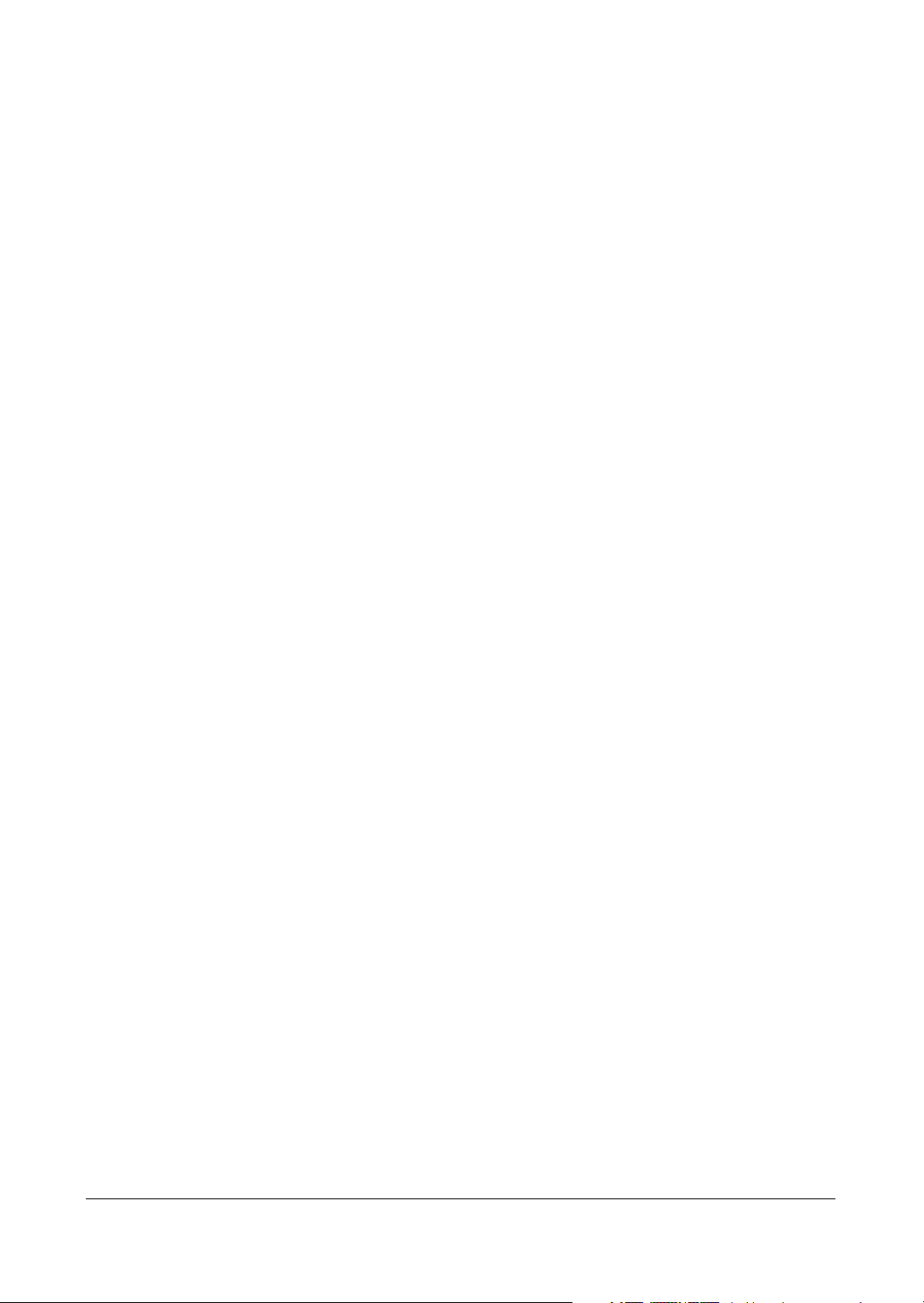
Figures
Figure 3-61 Load / Save Setup Screen . . . . . . . . . . . . . . . . . . . . . . . . . . . . . 75
Figure 4-1 DVR Front Panel . . . . . . . . . . . . . . . . . . . . . . . . . . . . . . . . . . 78
Figure 4-2 Live Monitoring (Text-In) Screen. . . . . . . . . . . . . . . . . . . . . . . . . . 79
Figure 4-3 PTZ Menu Screen . . . . . . . . . . . . . . . . . . . . . . . . . . . . . . . . . 80
Figure 4-4 PTZ Preset Screen . . . . . . . . . . . . . . . . . . . . . . . . . . . . . . . . . 80
Figure 4-5 Preset View Screen . . . . . . . . . . . . . . . . . . . . . . . . . . . . . . . . 81
Figure 4-6 Playback (Text-In) Screen . . . . . . . . . . . . . . . . . . . . . . . . . . . . . 83
Figure 4-7 Digital Zoom Screen . . . . . . . . . . . . . . . . . . . . . . . . . . . . . . . . 85
Figure 4-8 Search Menu. . . . . . . . . . . . . . . . . . . . . . . . . . . . . . . . . . . . 85
Figure 4-9 Date/Time Search Screen . . . . . . . . . . . . . . . . . . . . . . . . . . . . . 86
Figure 4-10 Calendar Search Screen. . . . . . . . . . . . . . . . . . . . . . . . . . . . . . 86
Figure 4-11 Event Log Screen . . . . . . . . . . . . . . . . . . . . . . . . . . . . . . . . . 87
Figure 4-12 Event Search (by Event) Screen. . . . . . . . . . . . . . . . . . . . . . . . . . 87
Figure 4-13 Event Search (by Camera) Screen . . . . . . . . . . . . . . . . . . . . . . . . 88
Figure 4-14 Text-In Log Screen. . . . . . . . . . . . . . . . . . . . . . . . . . . . . . . . . 88
Figure 4-15 Text-In Search Screen . . . . . . . . . . . . . . . . . . . . . . . . . . . . . . . 89
Figure B-1 Text-In Search Condition Example 1 . . . . . . . . . . . . . . . . . . . . . . . 94
Figure B-2 Text-In Search Condition Example 2 . . . . . . . . . . . . . . . . . . . . . . . 95
Figure E-1 Screen Map . . . . . . . . . . . . . . . . . . . . . . . . . . . . . . . . . . . 101
Rev 3.03 ix Document 900.0315
02/07
Page 12
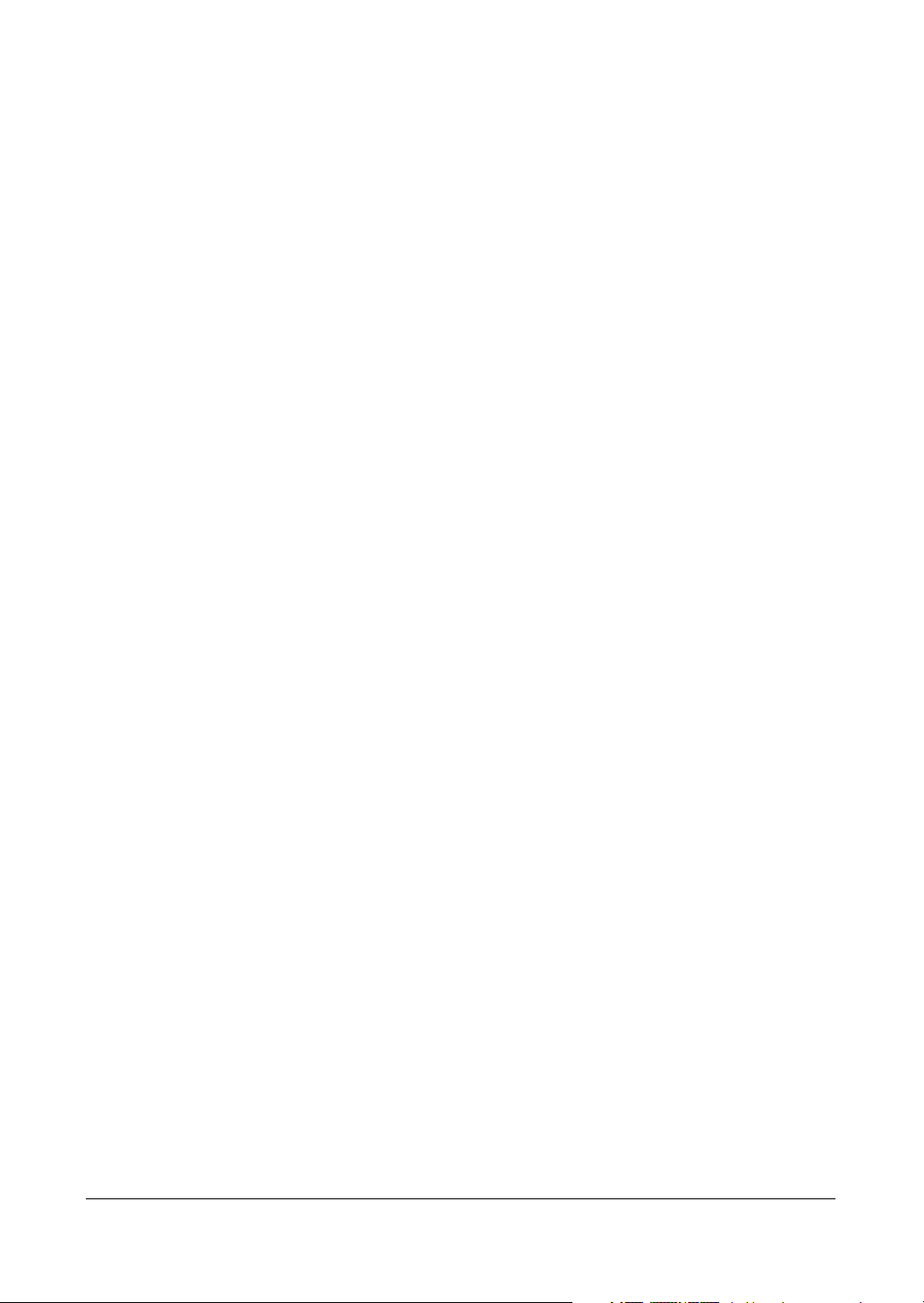
Figures
Rev 3.03 x Document 900.0315
02/07
Page 13
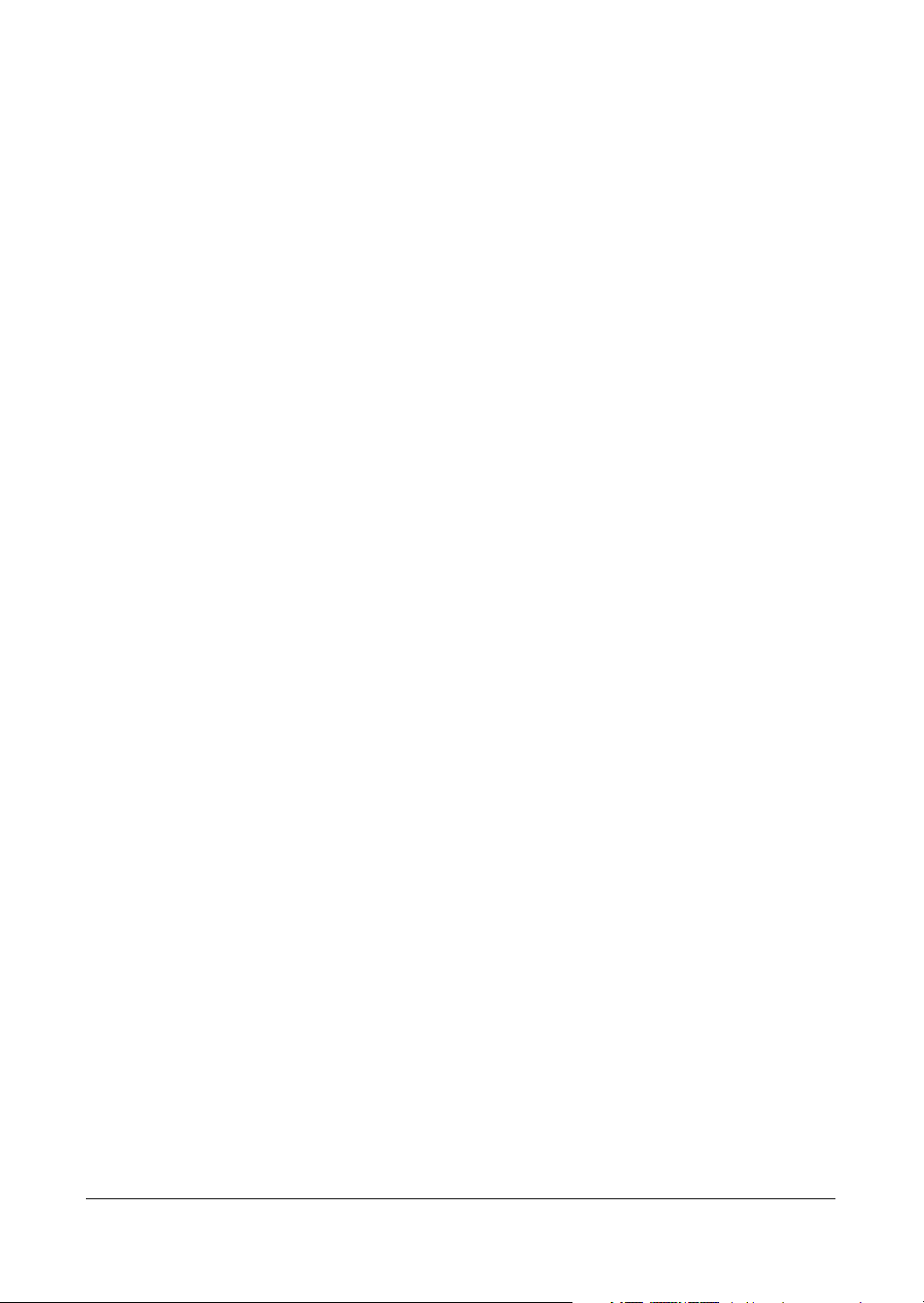
Tables
Tables
Table 3-1 Front Panel LEDs and Controls. . . . . . . . . . . . . . . . . . . . . . . . . . . 18
Table 3-2 Motion Detection Zone Choices . . . . . . . . . . . . . . . . . . . . . . . . . . 37
Table 4-1 Playback Controls . . . . . . . . . . . . . . . . . . . . . . . . . . . . . . . . . 83
Table F-1 Technical Specifications . . . . . . . . . . . . . . . . . . . . . . . . . . . . . 103
Rev 3.03 xi Document 900.0315
02/07
Page 14
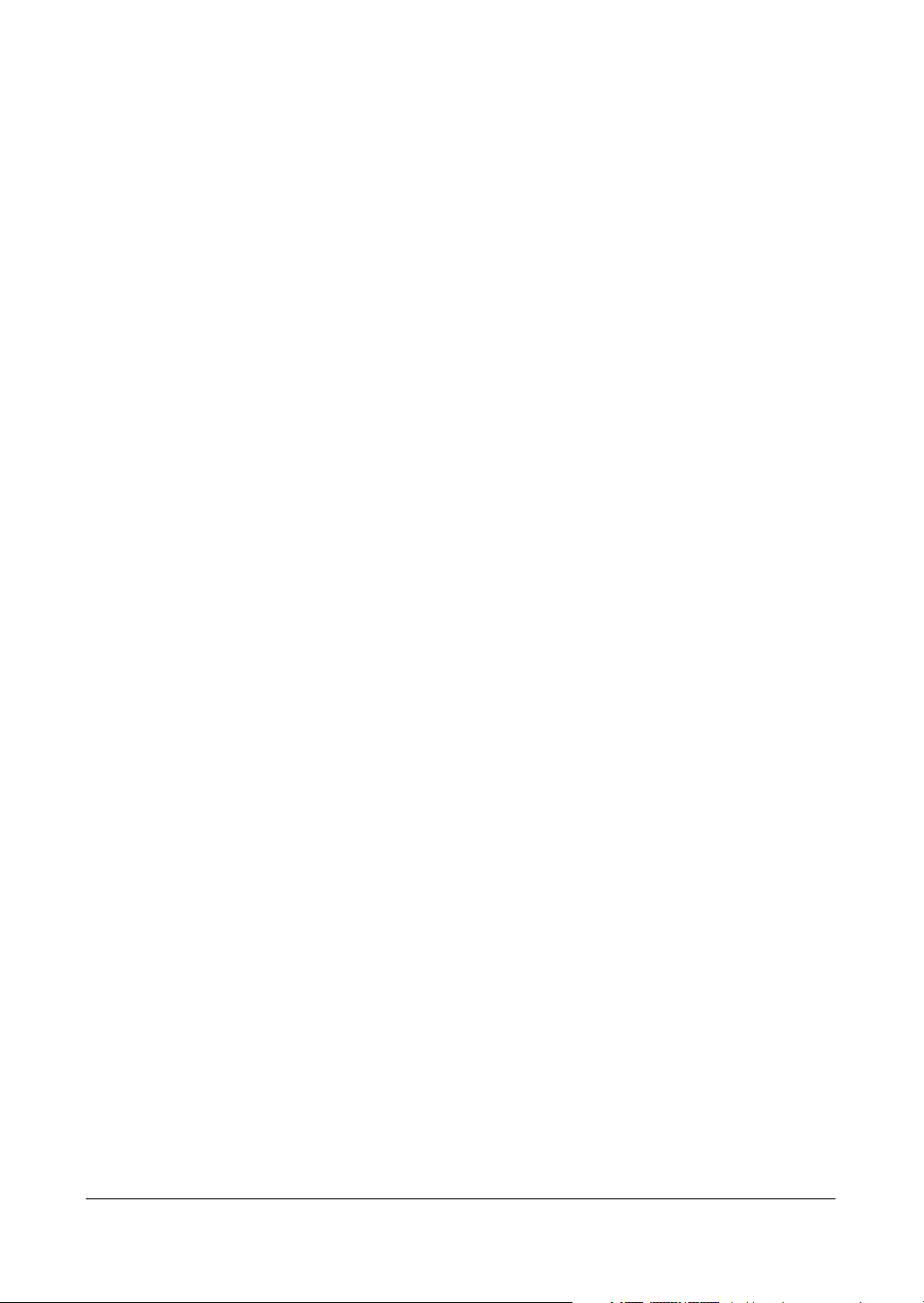
Tables
Rev 3.03 xii Document 900.0315
02/07
Page 15
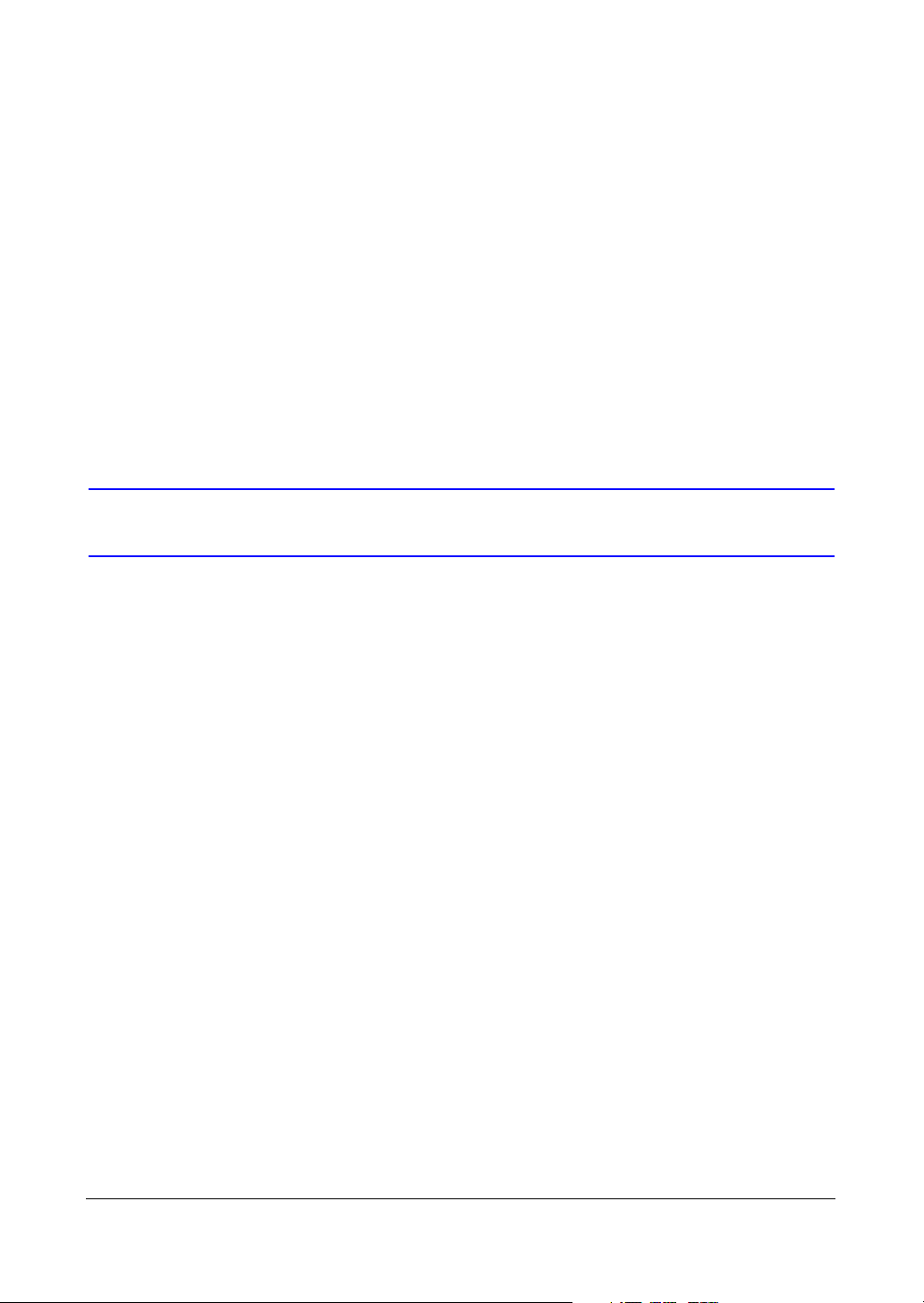
About This Document
This document introduces the HRHD 410 4-channel Digital Video Recorder (DVR) and
describes how to install, configure, and operate the DVR.
Overview of Contents
This document contains the following chapters and appendixes:
• Chapter 1, Introduction, introduces the HRHD 4-channel DVR, lists the features,
and gives a functional overview of the components.
• Chapter 2, Installation, describes how to install the DVR and connect the system
components.
• Chapter 3, Configuration, provides an overview of the front panel controls and
LCD displays and provides instructions for configuring the DVR.
• Chapter 4, Operation, covers live monitoring, recording video and audio, playing
recorded video, and searching for video.
• Appendix A, USB Hard Disk Drive Preparation, shows how to prepare the USB
hard disk drive for computers using Microsoft® Windows® 2000/98 operating
systems.
• Appendix B, Text-In Query Examples, provides examples of two typical text-in
queries.
• Appendix C, Solutions, provides answers for common technical issues.
• Appendix D, Connector Pinouts, describes I/O and RS485 connector pinouts.
• Appendix F, Specifications, lists the DVR specifications.
• Appendix E, Map of Screens, provides a graphical illustration of the menu screens.
Rev 3.03 xiii Document 900.0315
02/07
Page 16
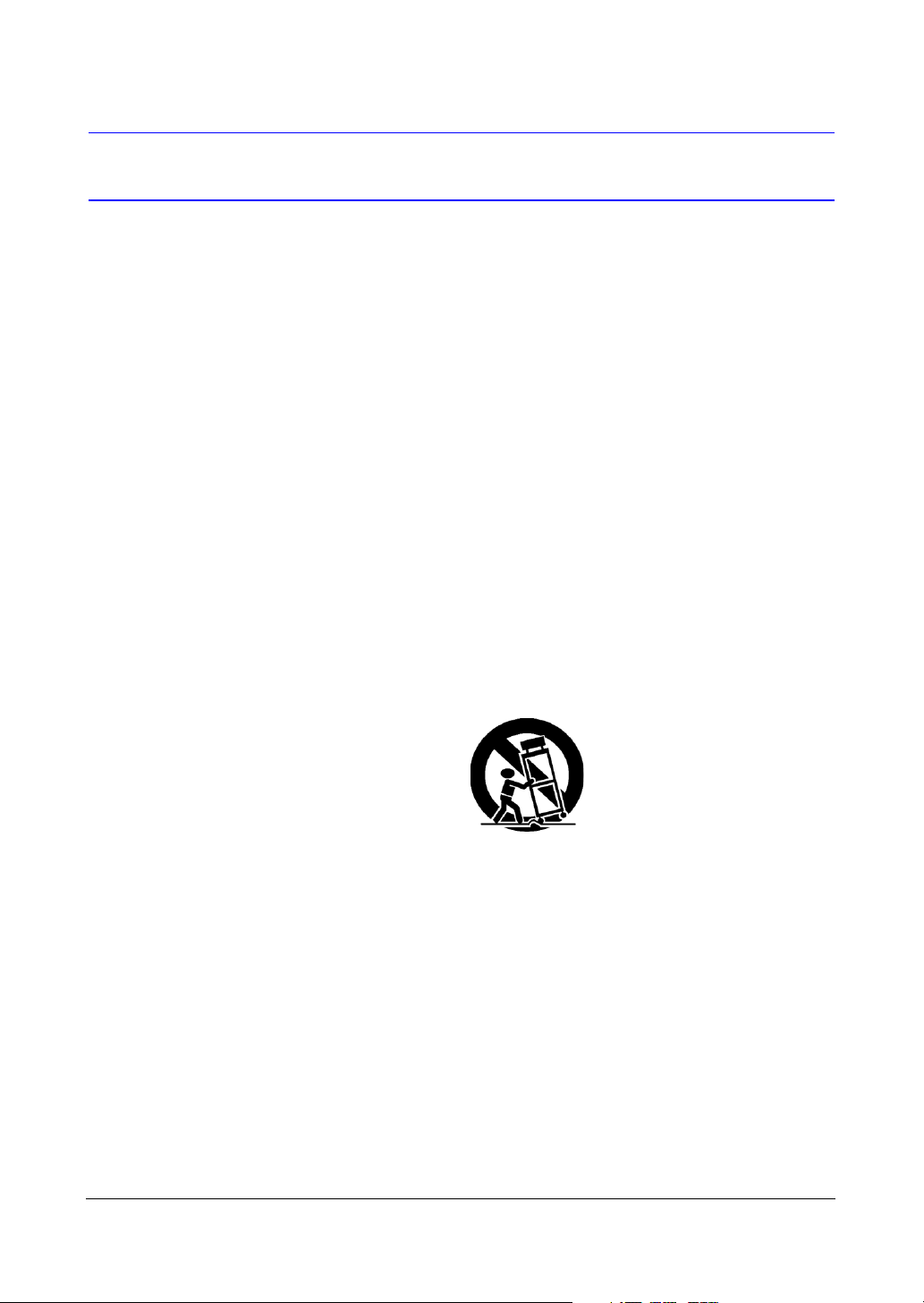
Important Safeguards
1. Read Instructions
All the safety and operating instructions should be read before the appliance is
operated.
2. Retain Instructions
The safety and operating instructions should be retained for future reference.
3. Cleaning
Unplug this equipment from the wall outlet before cleaning it. Do not use liquid
aerosol cleaners. Use a damp soft cloth for cleaning.
4. Attachments
Never add any attachments and/or equipment without the approval of the
manufacturer as such additions may result in the risk of fire, electric shock, or
other personal injury.
5. Water and/or Moisture
Do not use this equipment near water or in contact with water.
6. Accessories
Do not place this equipment on an unstable cart, stand, or table. The equipment
may fall, causing serious injury to a child or adult, and serious damage to the
equipment. Wall or shelf mounting should follow the manufacturer's instructions,
and should use a mounting kit approved by the manufacturer.
This equipment and cart combination should be moved with care. Quick stops,
excessive force, and uneven surfaces may cause the equipment and cart
combination to overturn.
7. Power Sources
This equipment should be operated only from the type of power source indicated
on the marking label. If you are not sure of the type of power, please consult your
equipment dealer or local power company.
8. Power Cords
Operator or installer must remove power, BNC, alarm, and other connections
before moving the equipment.
Rev 3.03 xiv Document 900.0315
02/07
Page 17
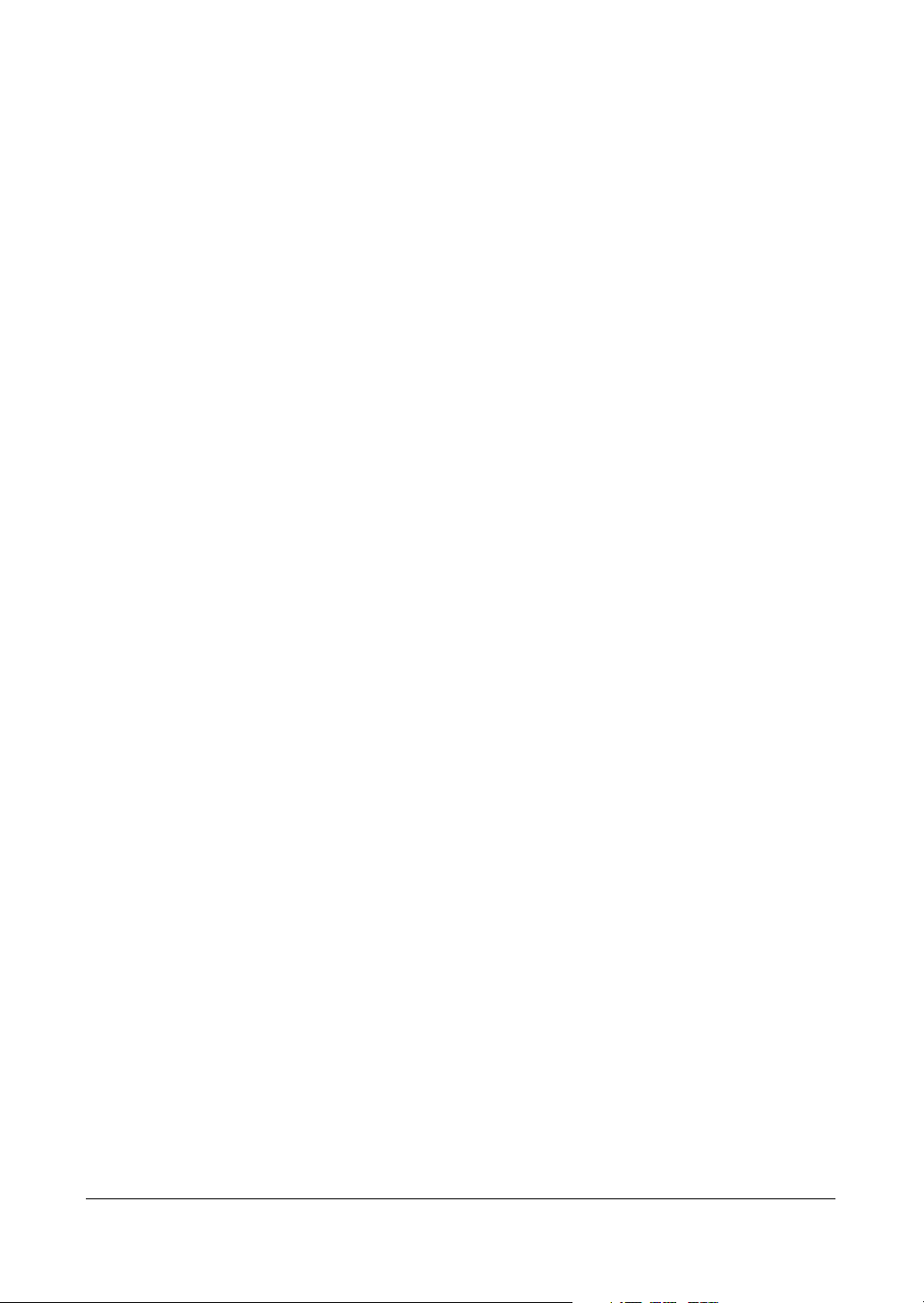
9. Lightning
For added protection for this equipment during a lightning storm, or when it is left
unattended and unused for long periods of time, unplug it from the wall outlet and
disconnect the antenna or cable system. This will prevent damage to the
equipment due to lightning and power-line surges.
10. Overloading
Do not overload wall outlets and extension cords to avoid the risk of fire or electric
shock.
11. Objects and Liquids
Never push objects of any kind through openings of this equipment as they may
touch dangerous voltage points or short out parts that could result in a fire or
electric shock. Never spill liquid of any kind on the equipment.
12. Servicing
Do not attempt to service this equipment yourself. Refer all servicing to qualified
service personnel.
13. Damage Requiring Service
Unplug this equipment from the wall outlet and refer servicing to qualified service
personnel under the following conditions:
• When the power-supply cord or the plug has been damaged
• If liquid is spilled or objects have fallen into the equipment
• If the equipment has been exposed to rain or water
• If the equipment does not operate normally by following the operating
instructions, adjust only those controls that are covered by the operating
instructions as an improper adjustment of other controls may result in
damage and will often require extensive work by a qualified technician to
restore the equipment to its normal operation.
• If the equipment has been dropped or the cabinet damaged
• When the equipment exhibits a distinct change in performance - this indicates
a need for service.
14. Replacement Parts
When replacement parts are required, be sure the service technician has used
replacement parts specified by the manufacturer or that have the same
characteristics as the original part. Unauthorized substitutions may result in fire,
electric shock, or other hazards.
15. Safety Check
Upon completion of any service or repairs to this equipment, ask the service
technician to perform safety checks to determine that the equipment is in proper
operating condition.
16. Field Installation
This installation should be made by a qualified service person and should
conform to all local codes.
Rev 3.03 xv Document 900.0315
02/07
Page 18
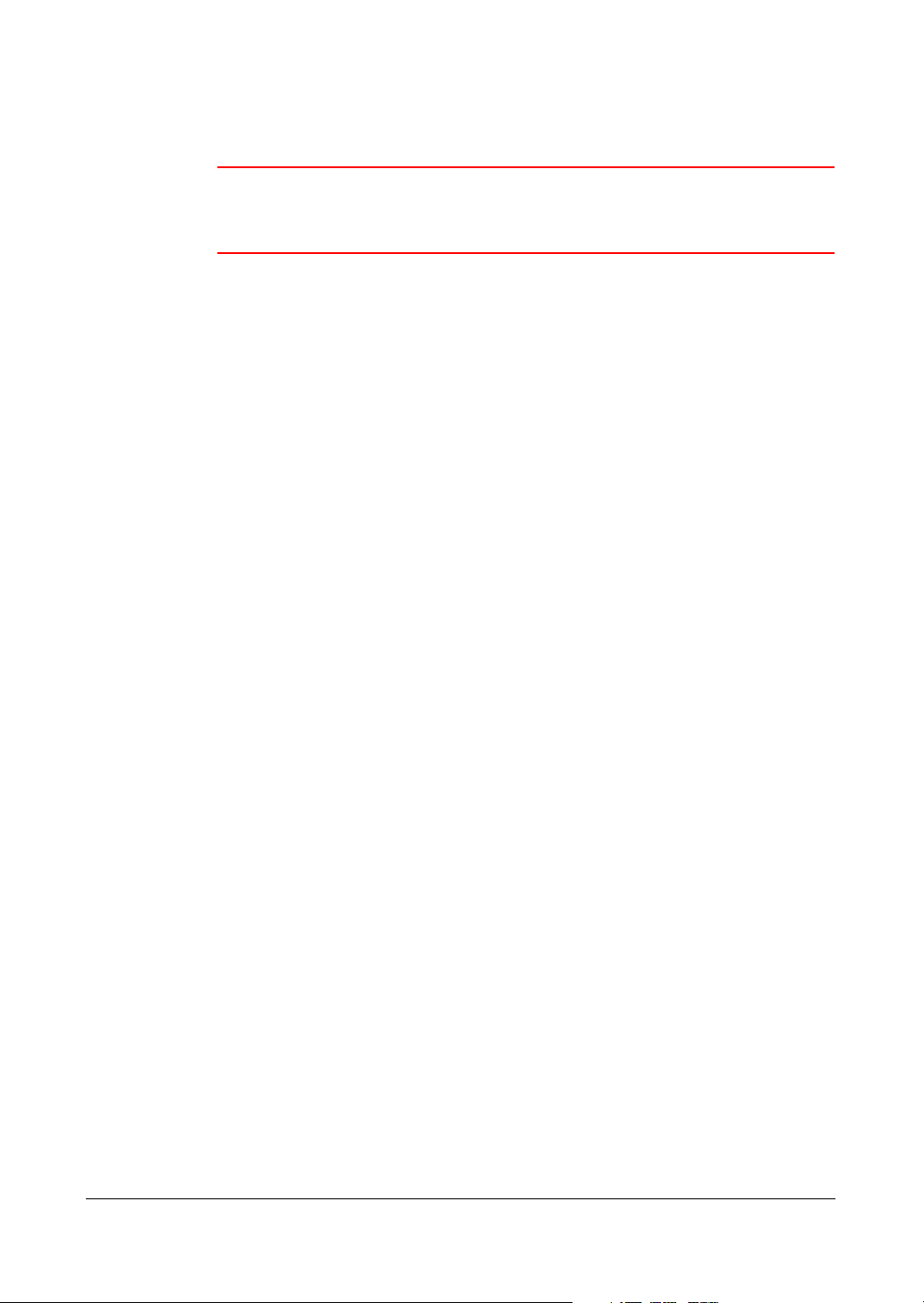
17. Correct Batteries
WARNING! Risk of explosion if battery is replaced by an incorrect
type. Dispose of used batteries according to the
instructions.
18. Operating Temperature
An operating temperature range is specified (see Appendix F, Specifications) so
that the customer and installer may determine a suitable operating environment
for the equipment.
19. Elevated Operating Ambient Temperature
If installed in a closed or multi-unit rack assembly, the operating ambient
temperature of the rack environment may be greater than room ambient.
Therefore, consideration should be given to installing the equipment in an
environment compatible with the specified operating temperature range.
20. Reduced Air Flow
Installation of the equipment in the rack should be such that the amount of airflow
required for safe operation of the equipment is not compromised.
21. Mechanical Loading
Mounting of the equipment in the rack should be such that a hazardous condition
is not caused by uneven mechanical loading.
22. Circuit Overloading
Consideration should be given to connection of the equipment to supply circuit
and the effect that overloading of circuits might have on over-current protection
and supply wiring. Appropriate consideration of equipment nameplate ratings
should be used when addressing this concern.
23. Reliable Earthing (Grounding)
Reliable grounding of rack mounted equipment should be maintained. Particular
attention should be given to supply connections other than direct connections to
the branch circuit (for example, use of power strips).
Rev 3.03 xvi Document 900.0315
02/07
Page 19
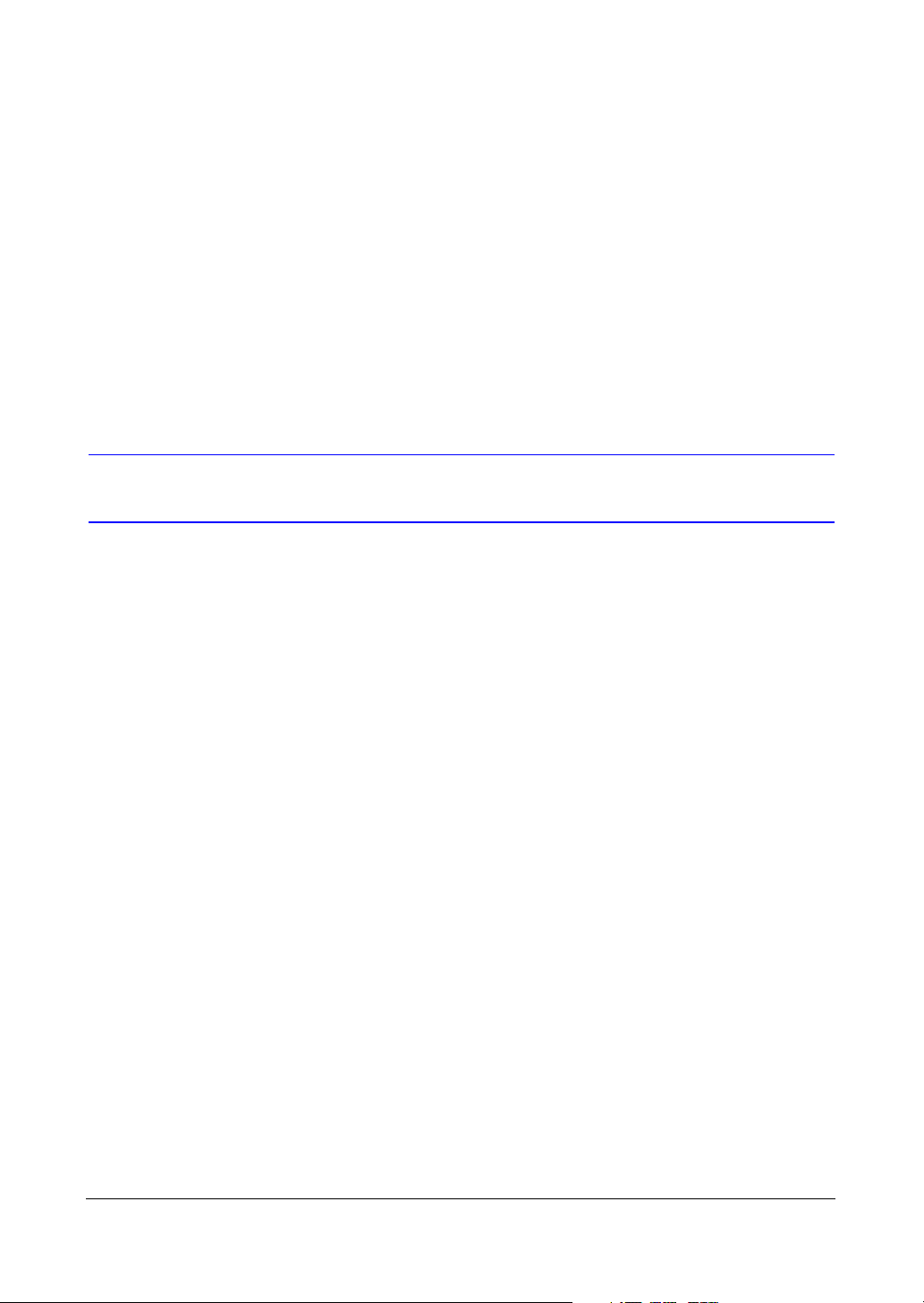
Introduction
Introduction
Features
Your color digital video recorder (DVR) provides recording capabilities for 4 camera
inputs. It provides exceptional picture quality in both live and playback modes, and
offers the following features:
• 4 Composite Input Connectors
• Automatic detection of NTSC or PAL
• Compatibility with Color (NTSC or PAL) and B&W (CCIR and EIA-170) Video
Sources
• Multiple search engines (Date/Time, Calendar, Event)
• Records up to 120 NTSC images per second (100 PAL ips)
• Loop-Through Video Connectors
• Continuous recording in Disk Overwrite Mode
• Continues recording while archiving, transmitting to remote site, and during
playback
• User-friendly Graphical User Interface (GUI) menu system
• Various record modes (Time, Event, Pre-event, and Panic)
• Audio recording and playback
• Alarm connections include: Input, Output, and Reset Input
• Built-in alarm buzzer
• Live or recorded video access via Ethernet or modem
1
Rev 3.03 1 Document 900.0315
02/07
Page 20
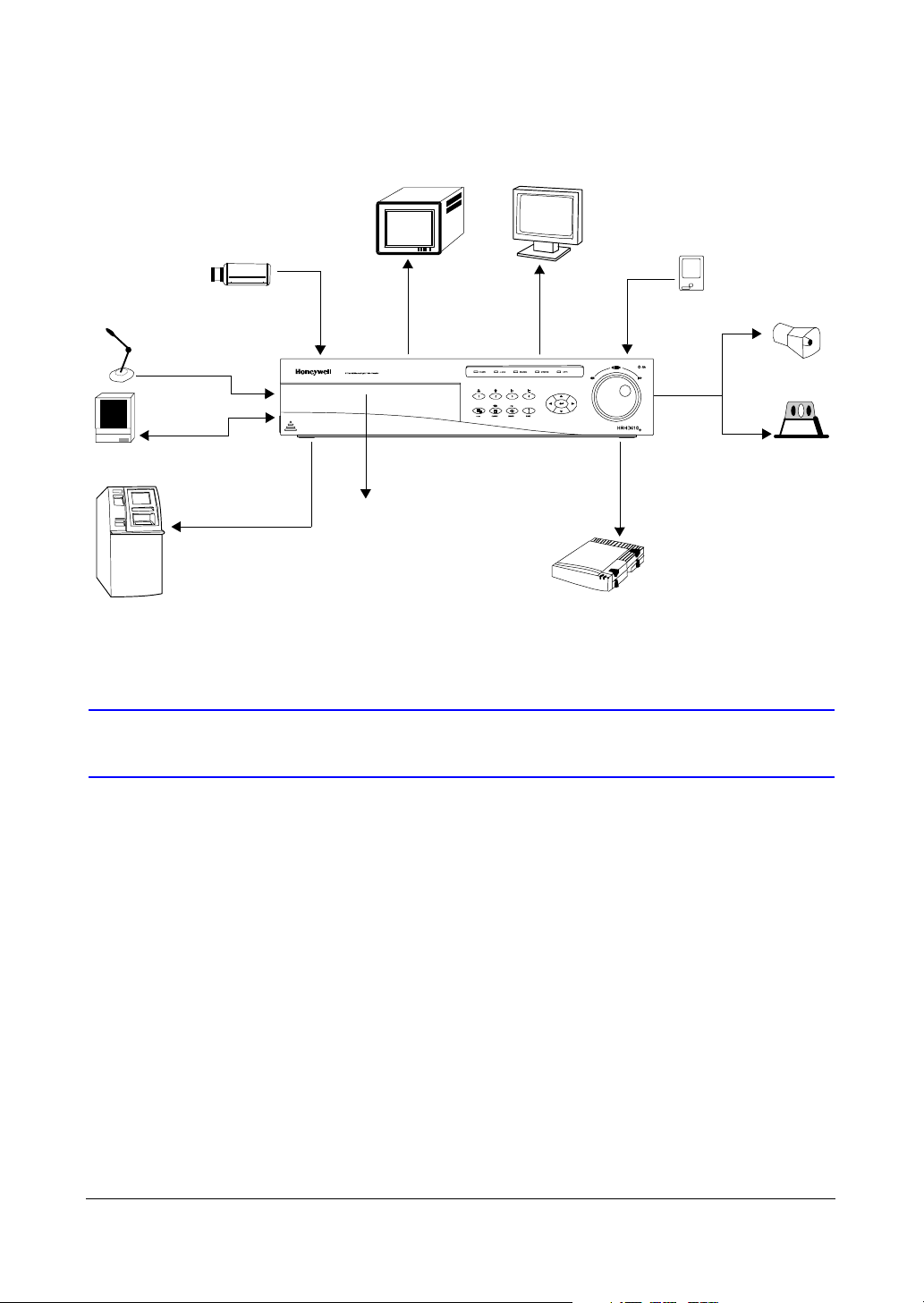
Introduction
Figure 1-1 Typical DVR Installation
1–4 cameras
Audio input 1–4
Audio output
ATM/POS
Multi-screen
Monitor
Spot
Digital Video Recorder
Internal CD-RW
VGA
Monitor
VGA
Sensors 1–4
Siren
Alarm
output
Flashing
light
USB backup device
Technical Overview
Your DVR can replace both a time-lapse VCR and a multiplexer in a security installation.
However, it has many features that make it much more powerful and easier to use than
even the most advanced VCR.
The DVR converts analog NTSC or PAL video to digital images and records them on a
hard disk drive. Using a hard disk drive allows you to access recorded video almost
instantaneously; there is no need to rewind tape. The technology allows you to view
recorded video while the DVR continues recording.
Digitally recorded video has several advantages over analog video recorded on tape.
There is no need to adjust tracking. You can freeze frames, fast forward, fast reverse,
slow forward, and slow reverse without image streaking or tearing. Digital video can be
indexed by time or events, and you can instantly view video after selecting the time or
event.
Your DVR can be set up for event or time-lapse recording. You can define times to
record, and the schedule can change for different days of the week and user defined
holidays.
Rev 3.03 2 Document 900.0315
02/07
Page 21
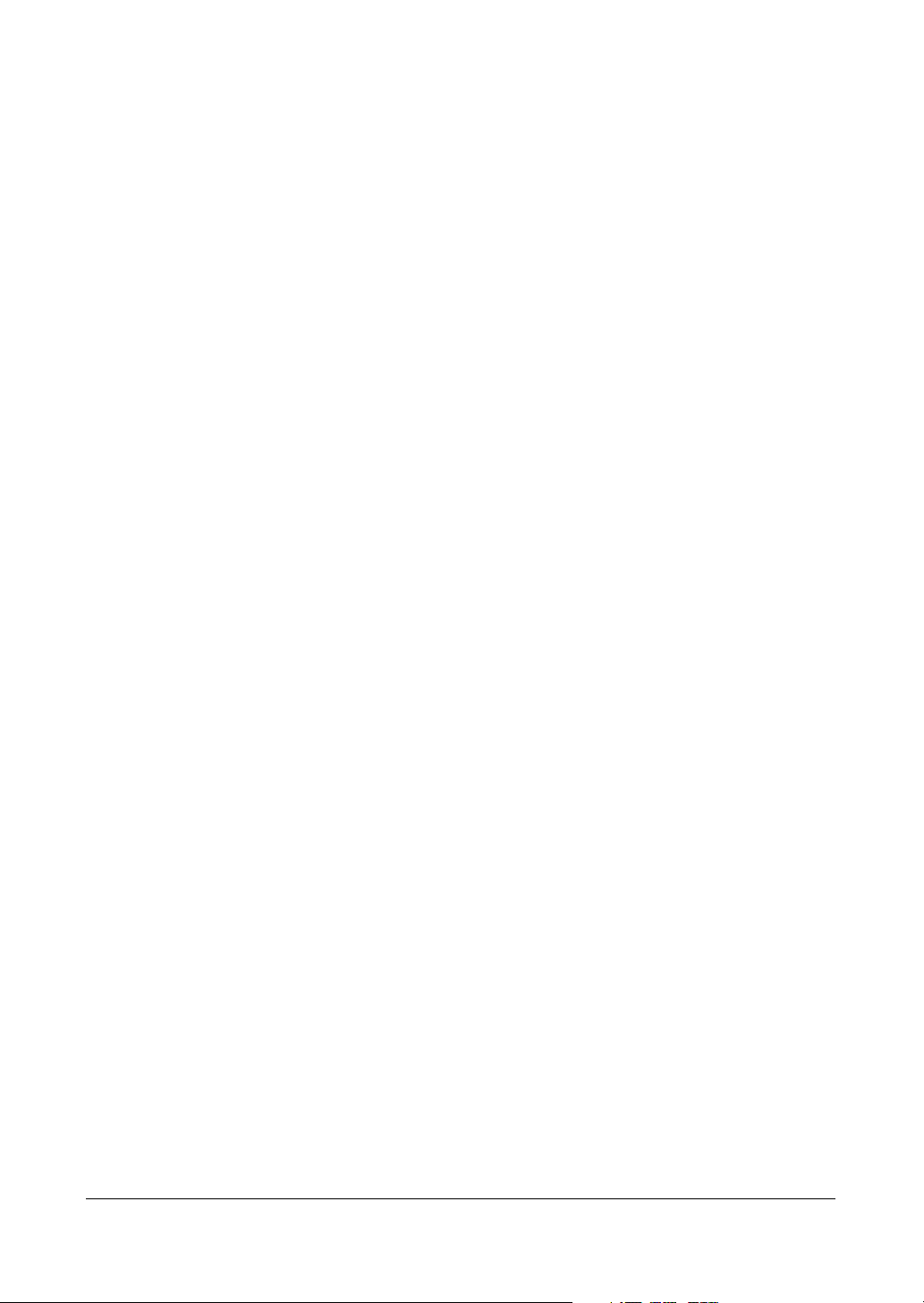
Introduction
The DVR can be set up to alert you when the hard disk drive is full or it can be set up to
record over the oldest video after the disk is full.
Your DVR uses a proprietary encryption scheme making it nearly impossible to alter
video.
You can view live video, search for images, and control your DVR remotely by
connecting via external modem or Ethernet. You can use the USB port to copy video
clips to USB-IDE hard disk drives, USB CD-RW drives, or flash drives.
Rev 3.03 3 Document 900.0315
02/07
Page 22
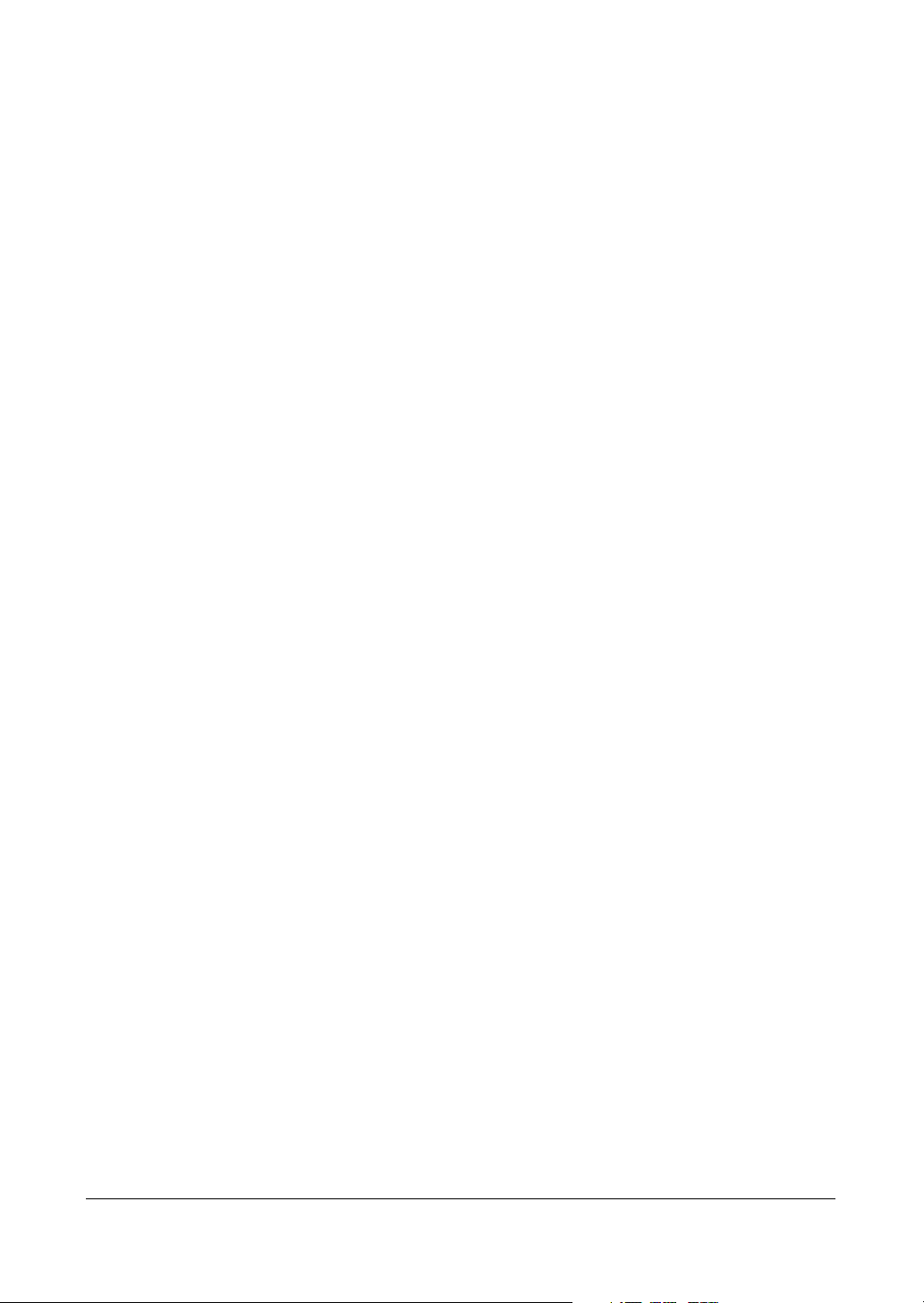
Introduction
Rev 3.03 4 Document 900.0315
02/07
Page 23
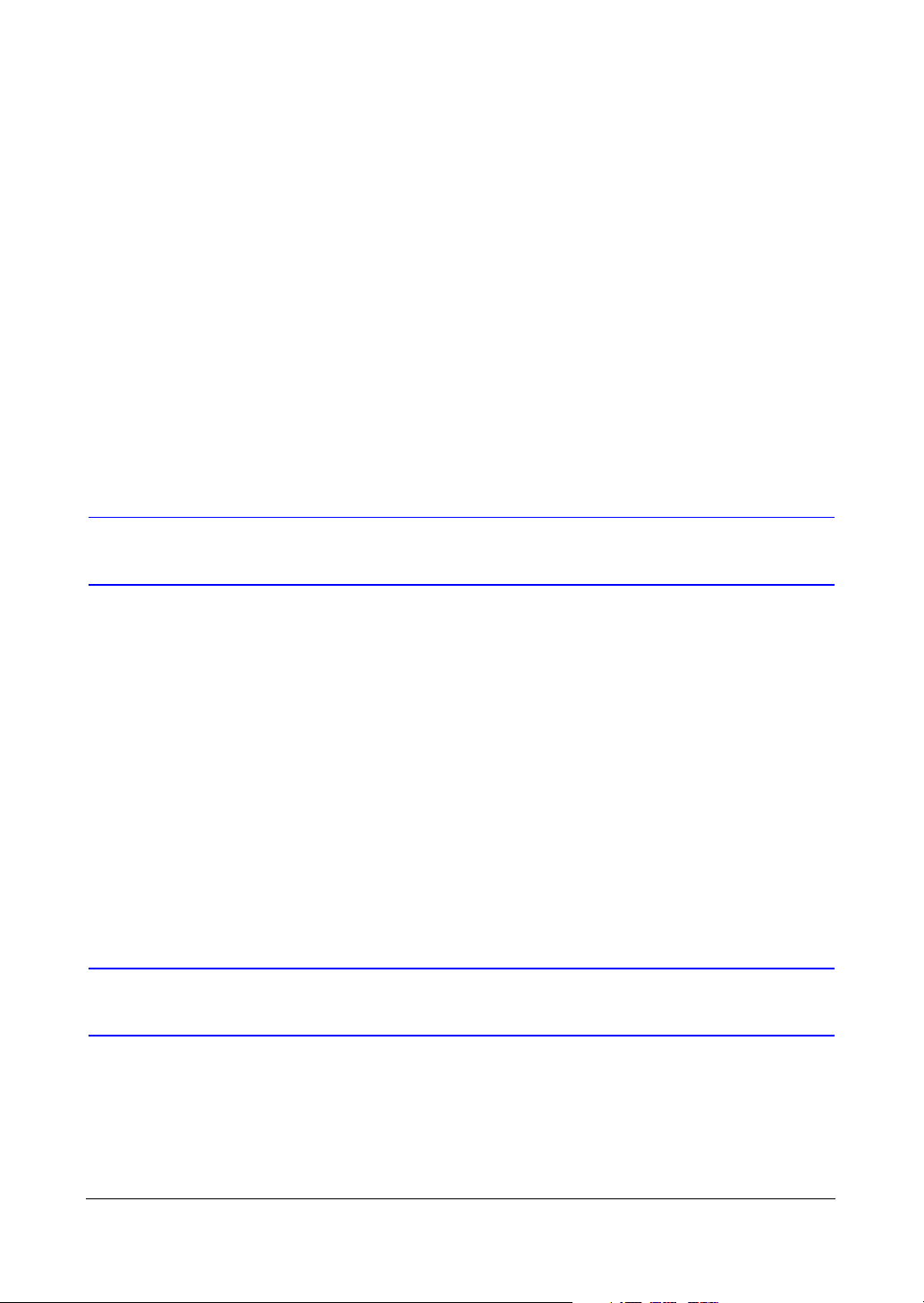
Installation
Installation
This chapter covers how to connect the DVR to peripheral equipment.
Package Contents
2
The package contains, in addition to this document:
• Digital Video Recorder
•Power cord
• User Guide (this document)
• Multilingual User Guide on HRHD CD-ROM
•RAS User Guide
• Multilingual RAS software and User Guide (RAS CD-ROM)
• DVRNS Server Software and User Guide on RAS CD-ROM
• Rack-mount Kit
• Assembly screws for adding hard disk drives
Required Installation Tools
No special tools are required to install the DVR. Refer to the installation manuals for the
other items that make up part of your system to acquire an understanding of the tools
required for the overall system installation.
Rev 3.03 5 Document 900.0315
02/07
Page 24
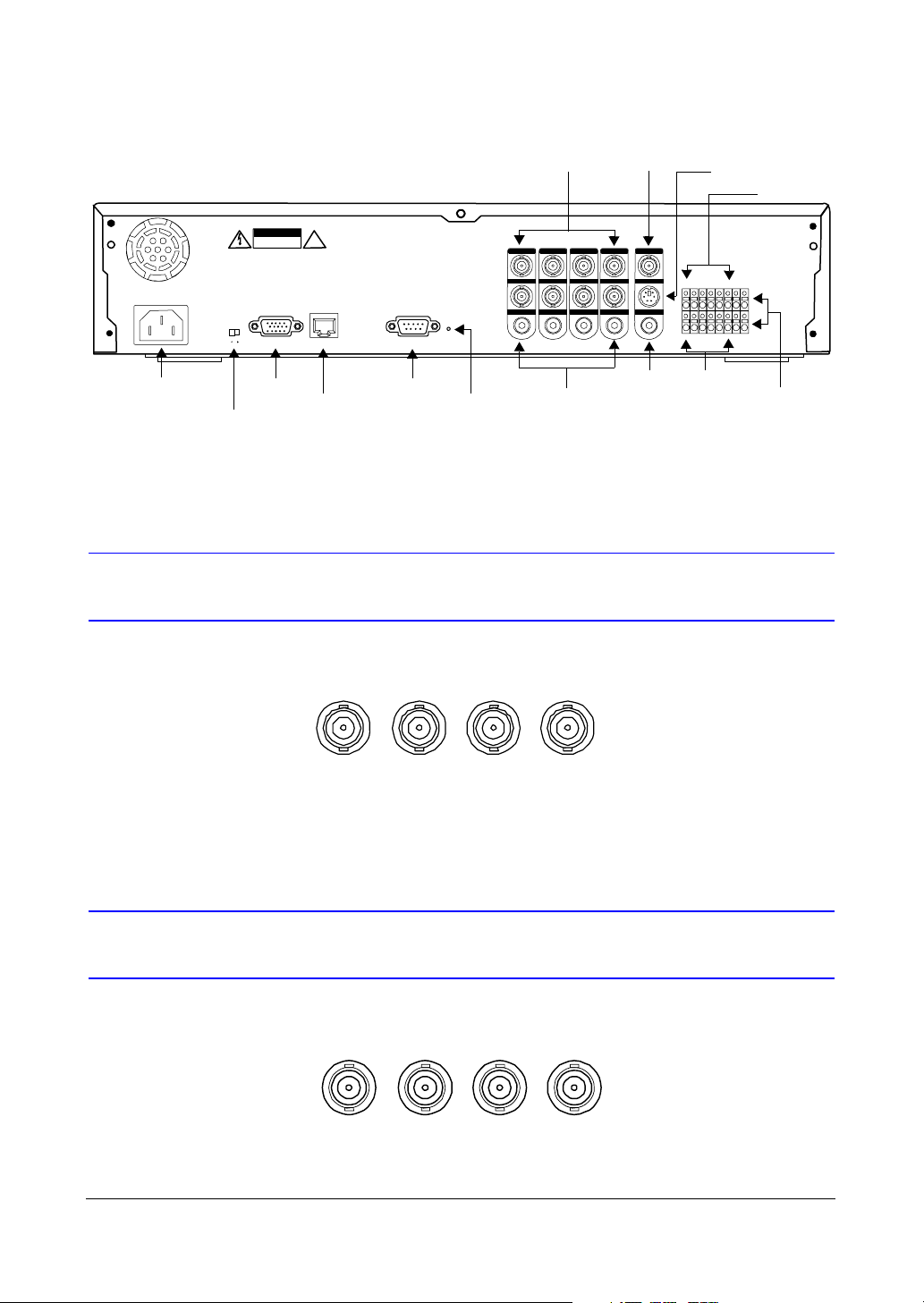
Installation
Figure 2-1 DVR Rear Panel
CAUTION
100-240 V ~ 50/60 Hz, 2 A
Power connector
CVBS (SVHS) or VGA
RISK OF ELECTR IC SHOCK
CAUTION:TO RE DUCE THE RISK O F E LECTRIC SHOCK ,
DO NOT REMOVE COVER (OR BACK).
NO USER-SER VICEABLE PARTS INSIDE.
REFER SERV I CING TO QUALIFIED
SERVICE PERSONN EL
CVBS
VGA NETWORK R5 - 232C
SVHS
VGA port
!
DO NOT OPEN
VGA
Ethernet port Factory reset
RS232C port
switch
selector switch
Connecting the Video Source
Figure 2-2 Video Input Connectors
VIDEO IN 1 VIDEO IN 2 VIDEO IN 3 VIDEO IN 4
VIDEO IN 1
LOOP 1
AUDIO IN 1
Video in
VIDEO IN 2
VIDEO IN 3
LOOP 2
LOOP 3
AUDIO IN 2
AUDIO IN 3
Audio in
Video out
VIDEO IN 4
VIDEO OUT
LOOP 4
SVHS OUT
AUDIO IN 4
AUDIO OUT
SVHS out
AI1 AI2 AI3 AI4 GNDARI RX+ RX-
NC C NO NC C NO TX+ TX-
Audio out Alarm out
Alarm in
RS485 port
Connect the coaxial cables from the video sources to the BNC Video In connectors.
Connecting the Loop Through Video
Figure 2-3 Video Loop Through Connectors
LOOP 1 LOOP 2 LOOP 3 LOOP 4
If you would like to connect your video source to another device, you can use the Loop
BNC connectors.
Rev 3.03 6 Document 900.0315
02/07
Page 25
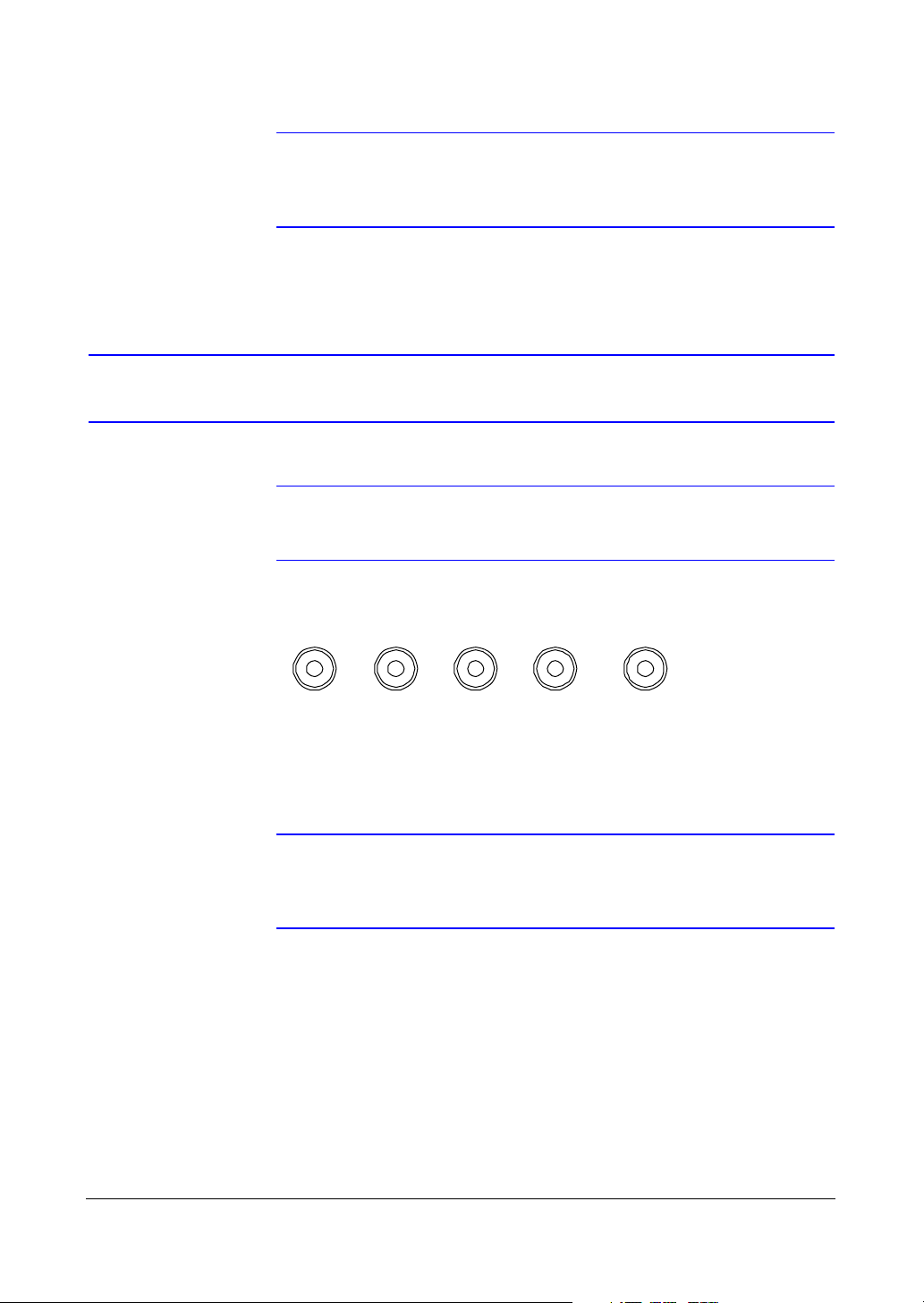
Installation
Note The Loop BNC connectors are auto terminated. Do not connect
Connecting Audio
Note It is your responsibility to determine if local laws and regulations
a cable to the Loop BNC unless it is connected to another
terminated device because it will cause poor quality video.
permit recording audio.
Figure 2-4 Audio In and Out Connectors
AUDIO IN 1 AUDIO IN 2 AUDIO IN 3 AUDIO IN 4 AUDIO OUT
Your DVR can record audio.
1. Connect the audio source to Audio In.
2. Connect Audio Out to your amplifier.
Note The DVR does not have amplified audio output, so you need a
speaker with an amplifier. The audio input must be from an
amplified source.
Rev 3.03 7 Document 900.0315
02/07
Page 26
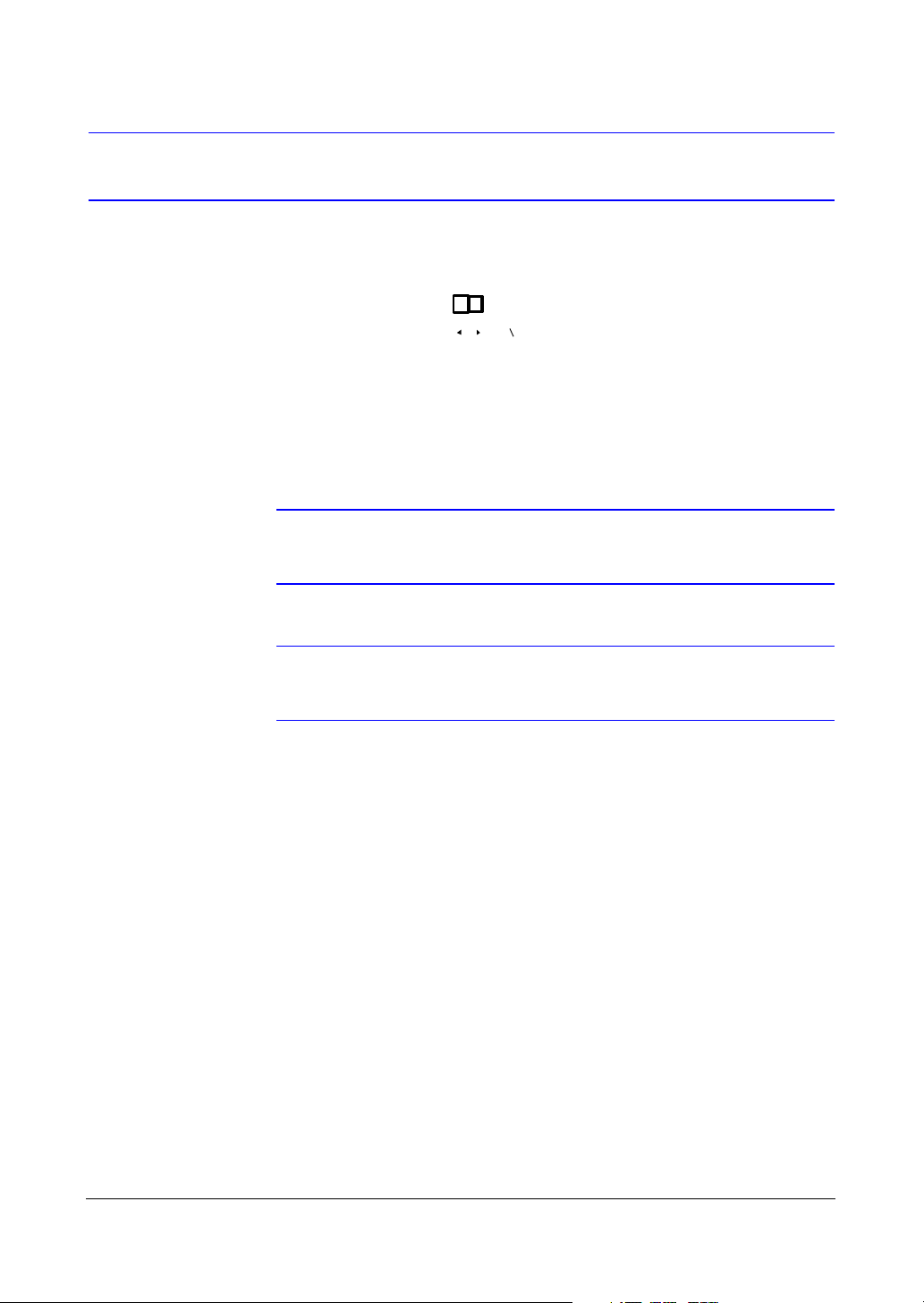
Installation
A
Setting Unit for CVBS (SVHS) or VGA Output
Figure 2-5 CVBS (SVHS) VGA Switch
CVBS
SVHS
VG
Set the switch to CVBS (SVHS) or VGA for monitor output. Select CVBS (SVHS) for a
spot monitor or VGA for an RGB monitor.
Make sure you set the CVBS (SVHS) or VGA selector switch before turning on the
DVR. You cannot change the setting while the unit is running.
Note The DVR may not support some LCD monitors. Also, some
monitors do not support Multi Sync.
Note You cannot use the spot monitor and VGA outputs at the same
time.
Rev 3.03 8 Document 900.0315
02/07
Page 27
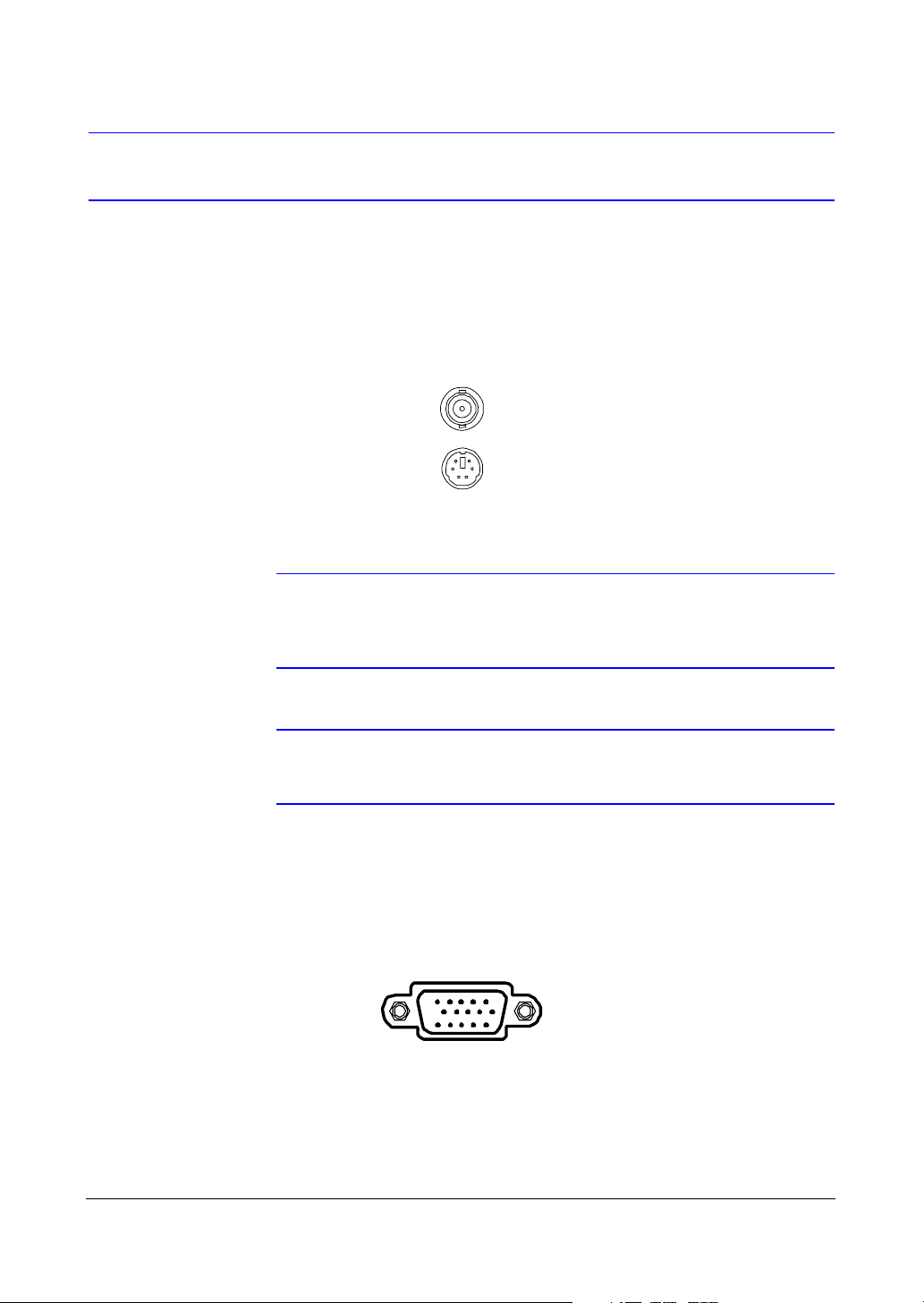
Installation
Connecting the Monitor
Connecting the Spot Monitor
Figure 2-6 Video Out Connectors
Connect the Spot Monitor to either the Video Out or SVHS Out connector.
VIDEO OUT
SVHS OUT
Note For Spot Monitor output, set the CVBS (SVHS) VGA selector to
CVBS (SVHS) (see Figure 2-5). If your monitor has an SVHS
input, use it to give you better quality video display.
Note The Video Out (BNC) and the SVHS Out connectors may be
connected to individual monitors for simultaneous operation.
Connecting the RGB Monitor
Figure 2-7 VGA Connector
Use the VGA port for RGB Monitor output. Connect the RGB Monitor to the VGA
connector. Connect an RGB cable with a DB15 (Male) connector which is usually less
than 10 feet (3 m) to the DVR connector.
VGA
Rev 3.03 9 Document 900.0315
02/07
Page 28
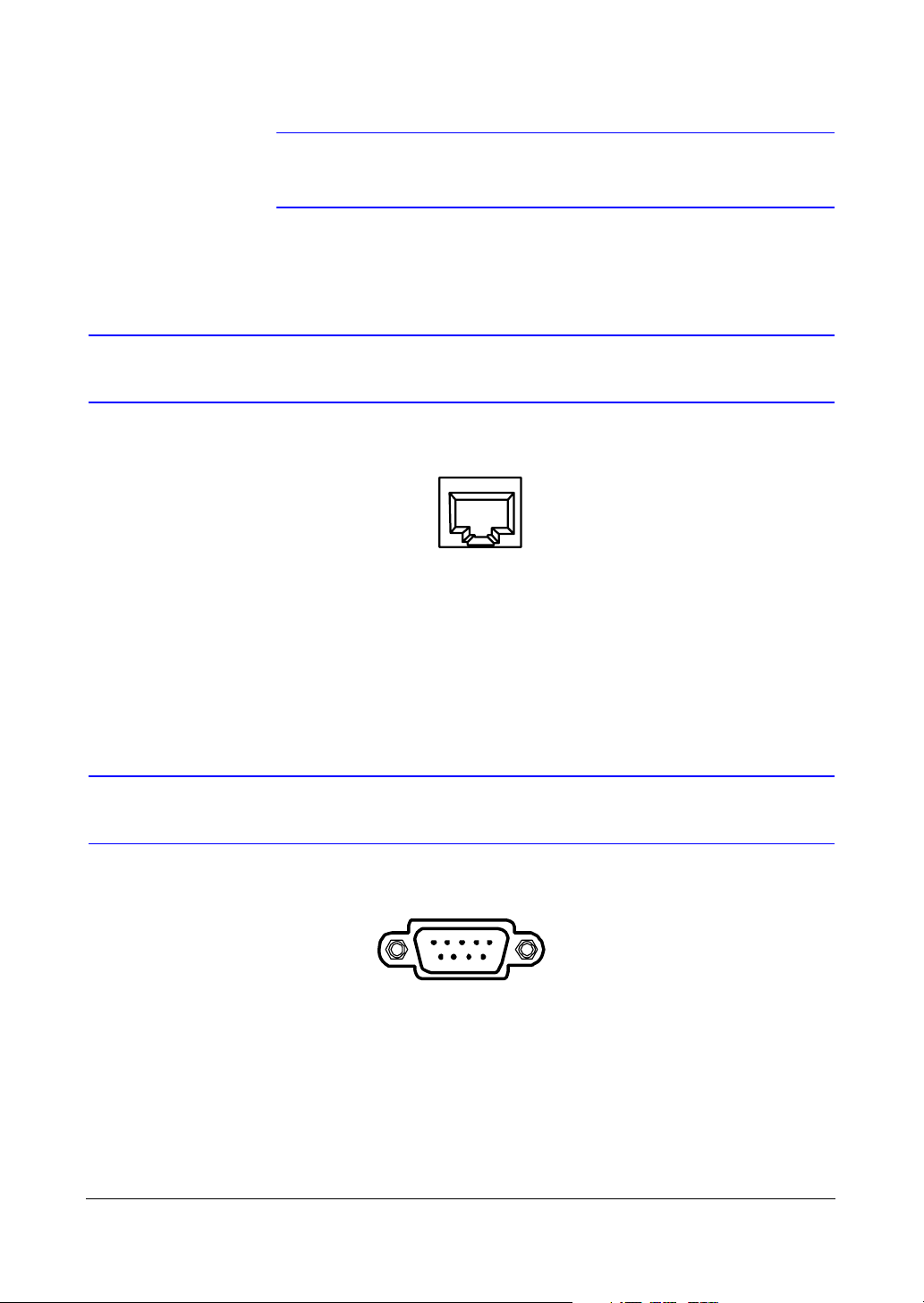
Installation
Note For RGB Monitor output, set the CVBS (SVHS) VGA selector
switch to VGA (see Figure 2-5).
Connecting to the Network Port
Figure 2-8 Network Connector
NETWORK
The DVR can be networked using the 10/100Mb Ethernet connector. Connect a CAT5
cable with an RJ45 jack to the DVR connector. The DVR can be networked with a
computer for remote monitoring, searching, configuration, and software upgrades. See
Chapter 3, Configuration for configuring the Ethernet connections.
Connecting to the RS232C Port
Figure 2-9 RS232C Connector
RS - 232C
Use the RS232C port to connect an external modem for remote monitoring,
configuration, and software upgrades, text input, and to connect a remote control
keyboard. Use a modem cable with a DV9S (female) connector to connect to the DVR.
The DVR can be networked using the 10/100Mb Ethernet connector. Connect a CAT5
cable with an RJ45 jack to the DVR connector. The DVR can be networked with a
computer for remote monitoring, searching, configuration, and software upgrades. See
Chapter 3, Configuration for configuring the Ethernet connections.
Rev 3.03 10 Document 900.0315
02/07
Page 29
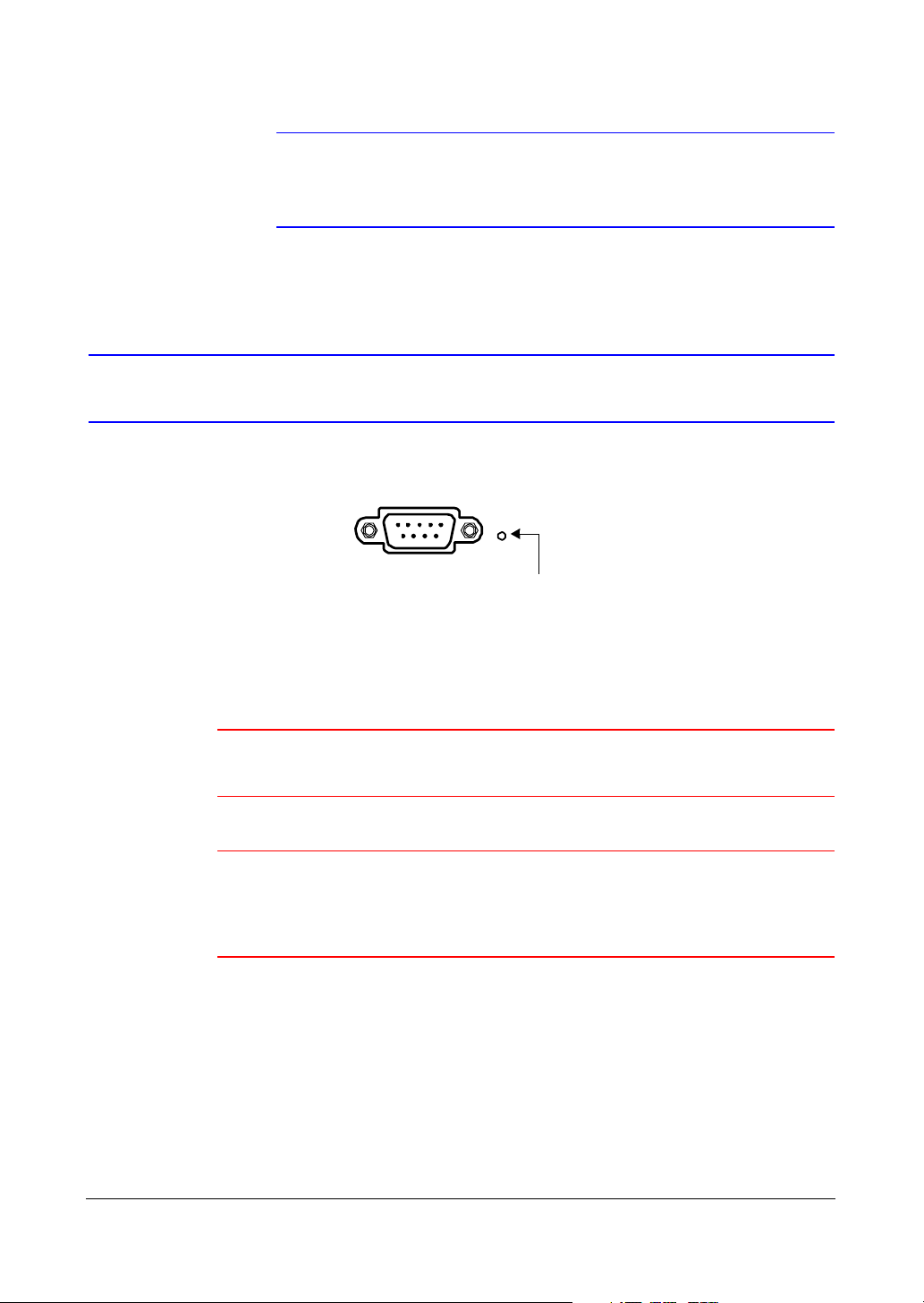
Installation
Factory Reset
Note The DVR is not supplied with a modem cable, and many
modems are not supplied with cables. Make certain you have the
correct cable when purchasing the modem.
Figure 2-10 Factory Reset Switch
RS - 232C
The DVR has a Factory Reset switch to the right of the RS232C connector. This switch
will only be used on the rare occasions that you want to return all the settings to the
original factory default settings.
Caution When using the Factory Reset, you will lose any settings you have
made.
Caution If you wish to use the same DVR name registered on the DVRNS
server after initializing the system using the factory reset, you
need to contact the DVRNS server manager. Please record and
save the help desk information before performing a factory reset.
To reset the unit, you need a straightened paper clip:
1. Turn the DVR off.
2. Turn it on again.
3. While the DVR is initializing, poke a straightened paper clip in the unlabeled hole
to the right of the USB port.
4. Hold the switch until all the LEDs on the front panel are lit.
Factory reset
switch
Rev 3.03 11 Document 900.0315
02/07
Page 30
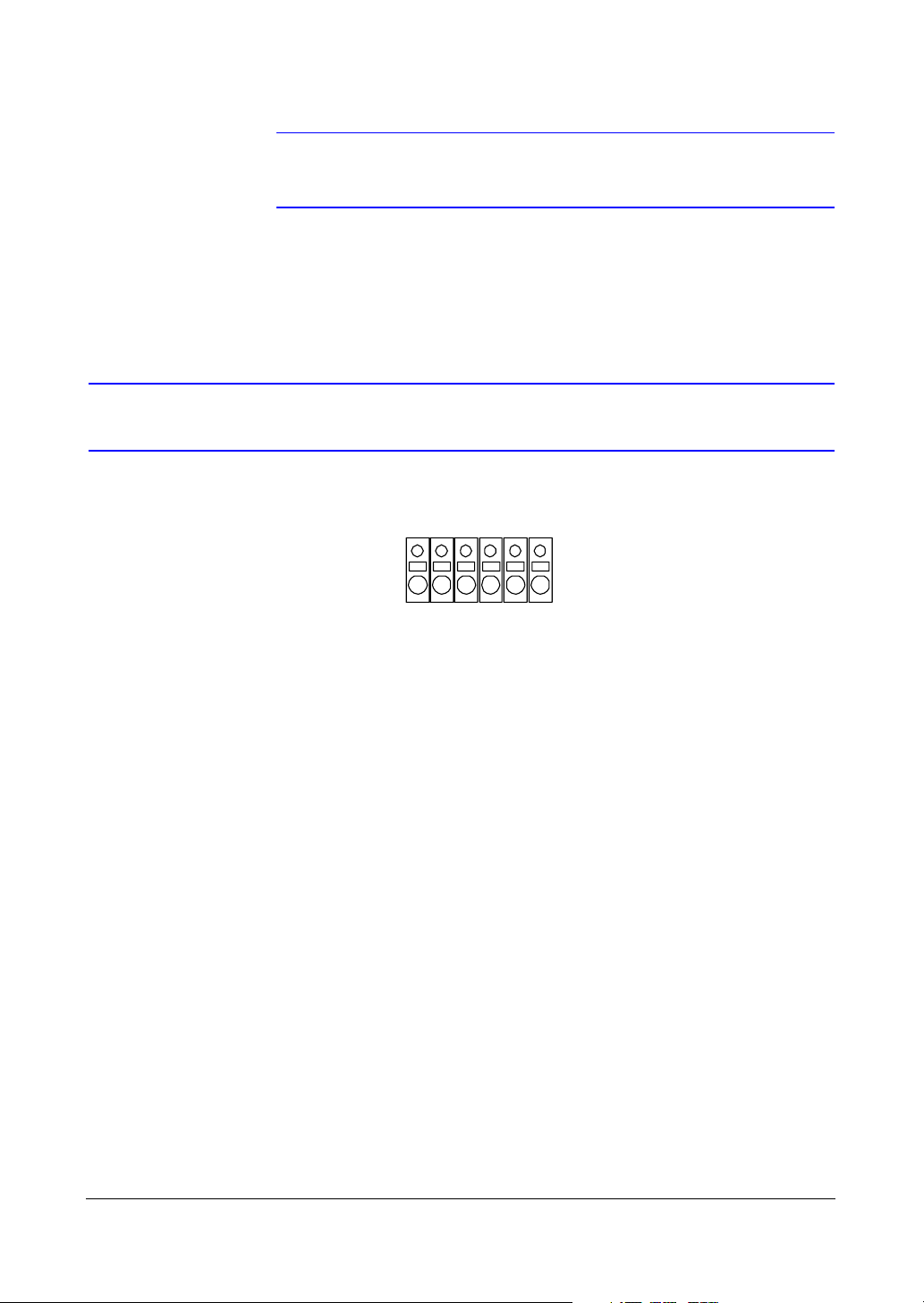
Installation
Note When the DVR successfully resets to factory defaults all the LEDs
5. Release the reset switch. All of the DVR settings are now at the original settings it
had when it left the factory.
Connecting Alarms
Figure 2-11 Alarm Input Connector Strips
on the front panel flash three times.
AI1 AI2 AI3 AI4 GND ARI
To make connections on the Alarm Connector Strip:
1. Press and hold the button.
2. Insert the wire in the hole below the button.
3. After releasing the button, tug gently on the wire to make certain it is connected.
4. To disconnect a wire, press and hold the button above the wire and pull out the
wire.
AI 1 to 4 (Alarm In)
You can use external devices to signal the DVR to react to events. Mechanical or
electrical switches can be wired to the AI (Alarm In) and GND (Ground) connectors. The
threshold voltage is for NC (Normally Closed) is above 4.3V and should be stable at
least 0.5 seconds to be detected. For NO (Normally Open), the threshold voltage is
below 0.3V. See Chapter 3, Configuration for configuring alarm input.
GND (Ground)
Connect the ground side of the Alarm input to the GND connector.
Rev 3.03 12 Document 900.0315
02/07
Page 31

Installation
ARI (Alarm Reset In)
An external signal to the Alarm Reset In (ARI) can be used to reset both the Alarm Out
signal and the DVR internal buzzer. Mechanical or electrical switches can be wired to
the ARI (Alarm In) and GND (Ground) connectors. The threshold voltage is below 0.3V
and should be stable at least 0.5 seconds to be detected. Connect the wires to the ARI
(Alarm Reset In) and GND (Ground) connectors.
Alarm Out
Figure 2-12 Alarm Output Connector Strips
The DVR can activate external devices such as buzzers or lights. Mechanical or
electrical switches can be wired to the NC (Normally Closed) and C (Common)
connectors or NO (Normally Open) and C (Common) connectors. Permitted current is
up to 0.5 A for 125 VAC and 1 A for 30 VDC. See Chapter 3, Configuration for configuring
alarm output.
NC C NO NC C NO
Connecting to the RS485 Port
Figure 2-13 RS485 Connector
RX+ RX-
TX+ TX-
You an control the DVR remotely by an external device or control system, such as a
control keyboard, using RS485 half-duplex serial communications signals. The RS485
connector can also be used to control PTZ (pan, tilt, zoom) cameras. Connect RX-/TXand RX+/TX+ of the control system to the TX-/RX- and TX+/RX+ (respectively) of the
DVR. See Chapter 3, Configuration and the PTZ camera or remote controller
manufacturer's manual for configuring the RS485 connection.
Rev 3.03 13 Document 900.0315
02/07
Page 32

Installation
Connecting to the USB Port
Figure 2-14 USB Connector
USB
Use the USB port to connect external hard disk drives, CD-RW drives, or flash drives for
archiving video.
1. Position the external hard disk drive close enough to the DVR so that you can
make the cable connections, usually less than 6 feet (1.83 m).
2. Use the USB cable provided with the hard disk drive or CD-RW to connect it to the
DVR.
See Chapter 4, Operation for archiving video to an external USB-IDE hard disk drive,
USB CD-RW drive or USB flash drive.
You can also upgrade the software through the USB port.
Connecting the Power Cord
Figure 2-15 Power Cord Connector
100-240 V ~ 50/60 Hz, 2 A
Connect the power cord of the adapter to the DVR and the other end to the wall outlet.
Rev 3.03 14 Document 900.0315
02/07
Page 33

Installation
WARNING! Route power cords so they are not a tripping hazard.
Make certain the power cord will not be pinched or
abraded by furniture. Do not install power cords under
rugs or carpet.
The power cord has a grounding pin. If your power outlet
does not have a grounding pin receptacle, do not modify
the plug.
Do not overload the circuit by plugging too many devices
into one circuit.
Your DVR is now ready to operate. See Chapter 3, Configuration and Chapter 4,
Operation.
Rev 3.03 15 Document 900.0315
02/07
Page 34

Installation
Rev 3.03 16 Document 900.0315
02/07
Page 35

Configuration
Configuration
This chapter covers the following topics:
• Front panel controls and LEDs
• Initial unit setup
• Configuring input devices
• Configuring recording settings
• Configuring event action
• Configuring on-screen display
• Configuring network setup
• Configuring password setup
3
Note Ensure that your DVR is completely installed before
Front Panel Controls
Figure 3-1 DVR Front Panel (4-Channel DVR Shown)
Internal CD-RW
proceeding. See Chapter 2, Installation.
Cameras
Rev 3.03 17 Document 900.0315
02/07
Page 36

Configuration
Many of the buttons have multiple functions. Table 3-1 describes each button and
control. Take a few minutes to review the descriptions. You will use these to initially set
up your DVR and for daily operations.
Note There is no separate Alarm button. Pressing any key on the front
panel resets alarm output, including the internal buzzer when the
alarm is activated. However, when you are in the menu or PTZ
mode, you must exit the menu or PTZ mode first to reset the
alarm output.
Table 3-1 Front Panel LEDs and Controls
Front panel Function
LEDs
POWER The POWER LED is lit when the DVR is On.
ALARM The ALARM LED is lit when alarm output or internal buzzer is activated.
REC The REC LED is lit when the DVR is recording. When the DVR is in Panic recording
mode, the REC LED flickers.
NETWORK The NETWORK LED is lit when the unit is networked, either via Ethernet or modem.
COPY The COPY LED is lit when data is being copied using the internal CD-RW or the
USB port.
BUTTONS Press the button to …
Camera
buttons (1-4)
MENU • Enter the Main Menu. You must enter the administrator password to access
QUAD/SEQ • Toggle between quad (2x2) display mode and sequence mode.
• Cause the selected camera to display full screen.
• Enter passwords.
• Function in PTZ mode:
Press CAMERA 1 to zoom in in PTZ mode.
Press CAMERA 2 to zoom out in PTZ mode.
Press CAMERA 3 to control near focus of the PTZ camera in PTZ mode.
Press CAMERA 4 to control far focus of the PTZ camera in PTZ mode.
the Main Menu. Pressing MENU also closes the current menu or setup dialog
box.
• Displays the Search menu in Playback mode.
• Loads the PTZ menu in PTZ mode.
• Loads a Preset view in the PTZ mode.
Rev 3.03 18 Document 900.0315
02/07
Page 37

Configuration
Front panel Function
Table 3-1 Front Panel LEDs and Controls (cont’d)
PTZ buttons • Opens a Pan/Tilt/Zoom screen that allows you to control properly configured
PANIC Start panic recording so that the DVR records video regardless of time-lapse or
ENTER/PAUSE • Select a highlighted item or complete an entry that you have made during
PTZ cameras.
• In PTZ mode, pressing PTZ enters the Digital Zoom mode. Press PTZ again in
Digital Zoom mode to return to Live Monitoring mode. When a PTZ device is
not installed, press PTZ to enter the Digital Zoom mode directly.
• Press PTZ in Playback mode to enter the Digital Zoom Playback mode.
Note When the DVR is in the PTZ mode, a white line displays around the image.
Note In Digital Zoom mode and Digital Zoom Playback mode, a bright small box
is laid over the image. The box indicates the spot to be enlarged.
event recording schedules. Press PANIC again to stop the panic recording.
Note When the DVR is recording video, a red dot appears on the screen. When
the DVR is in panic recording mode, a white displays in the red dot and
the REC LED on the front panel flickers.
system setup.
• Press ENTER/PAUSE in Live Monitoring mode to freeze the current live
screen. The screen displays *. Press ENTER/PAUSE again to return to Live
Monitoring mode.
• Press ENTER/PAUSE in Playback mode to pause the video. The screen
displays . Press ENTER/PAUSE again in pause mode to go to Live
Monitoring mode.
• In Digital Zoom mode, press ENTER/PAUSE to enlarge a specific area of the
screen. The enlarged screen displays .
Up, Down, Left,
Right Arrows
Rev 3.03 19 Document 900.0315
Use to:
• Navigate through menus and GUI
• Control Pan and Tilt when in PTZ mode
In playback mode, the Up Arrow button selects the next image and the Down
Arrow button selects the previous image.
Press the Left Arrow to play video backwards at high speed. Press the button
again to toggle the playback speed from WW, WWW, and WWWW. The screen
displays WW, WWW, and WWWW respectively.
Press the Right Arrow button to play video forward at high speed. Press the button
again to toggle the playback speed from XX, XXX, and XXXX. The screen
displays XX, XXX, and XXXX
Entering Playback mode from Live Monitoring mode can be user password
protected.
respectively.
02/07
Page 38

Configuration
Table 3-1 Front Panel LEDs and Controls (cont’d)
Front panel Function
Shuttle Ring The Shuttle Ring only functions in Playback mode. The Shuttle Ring is spring
loaded. When released, the video pauses and the ring returns to the center
position. Turn the ring clockwise to play video forward. Turn the ring
counterclockwise to play video backward.
Playback speed varies with the amount the ring is turned. The playback speeds are
Wx0.5, WW, WWW, WWWW, Xx0.5, X, XX, XXX, and XXXX.
Shuttle Ring
Jog Dial The Jog Dial only functions when playback video has been paused. Turn the jog
dial clockwise to play video forward image-by-image. Turn the jog dial
counterclockwise to play video backward image-by-image.
You can also use the Jog Dial to change numerical values such as IP addresses,
date/time, and page during the system setup.
Jog Dial
Turning on the Power
Connect the power cord to the DVR to turn on the DVR. The DVR takes approximately
60 seconds to initialize.
Initial Unit Setup
Before using your DVR for the first time, you should establish the initial settings. This
includes items such as time and date, display language, camera, audio, remote control,
record mode, network and password. Your DVR can be set up using various screens
and dialog boxes.
1. Press MENU to enter the setup screens. The Admin Password screen displays.
Rev 3.03 20 Document 900.0315
02/07
Page 39

Configuration
Figure 3-2 Admin Password Screen
2. Enter the password by pressing the appropriate combination of Camera buttons
and then ENTER ( ). The factory default password is 4321. There are two Setup
screens: Quick Setup and Normal Setup. The factory default is the Quick Setup
screen.
Quick Setup Screen
Figure 3-3 Quick Setup Screen
Use the Quick Setup screen to set up the most commonly used features of your DVR.
Use the Arrow buttons to move through the options. Pressing lets you make your
selections.
1. Highlight the box beside Quick Setup and then press to toggle between On
and Off. If you select Off, you will use the Normal Setup screen to change the DVR
settings.
2. Highlight the Recording Speed/Quality box and select recording speeds from as
few as 0.5 ips to as fast as 30 ips (25 for PAL).
3. Highlight the second box beside Recording Speed/Quality and select recording
speeds from as few as 0.5 ips to as fast as 30 ips (25 ips for PAL).
4. Highlight the box beside Audio Recording and select either On or Off.
Rev 3.03 21 Document 900.0315
02/07
Page 40

Configuration
Note It is your responsibility to determine if local laws and regulations
permit recording audio.
5. Highlight the box beside Sequence Dwell Time and select from 3 to 60 seconds
for the camera sequence dwell time.
6. Selecting System Information… enters a screen that allows you to set the site
name, set the language and view various system operational parameters.
7. Selecting Storage… enters a screen where you can check the storage status.
8. Selecting Camera… enters a screen where you can set up camera operation.
9. Selecting Network Setup… enters a screen where you can set up network
operational settings.
10. Selecting Password… enters a screen where you will be able to change
passwords.
11. Selecting Date/Time… enters a screen where you will be able to set the DVR time
and date.
12. Selecting System Shutdown… shuts the DVR down. When shutting down the
DVR, you need to confirm that you want to shut down the unit and you will be
asked for an administrator password.
Note The Quick Setup mode releases automatically when a user
changes the DVR settings remotely using the RAS (Remote
Administration System) program.
Rev 3.03 22 Document 900.0315
02/07
Page 41

Configuration
Normal Setup Screen
Figure 3-4 Normal Setup Screen
Press MENU to enter the Normal Setup screen. If the Quick Setup screen displays, turn
it off as described above. The Normal Setup screen gives you access to all the DVR
setup screens.
System Information
Use the System Information screen to name the Site Description (name), assign a unit
ID number, select the language to use, and upgrade the software.
Highlight System Information (MENU
. The System Information screen displays.
Figure 3-5 System Information Screen
1. Highlight Change and press . The System Information Change screen displays.
Rev 3.03 23 Document 900.0315
➤ System ➤ System Information) and press
02/07
Page 42

Configuration
Figure 3-6 System Information Change Screen
2. Highlight the box beside Site Description and press . A virtual keyboard
displays.
Figure 3-7 Virtual Keyboard
3. Use the Arrow keys to highlight the first character you want in the Site Title field
and then press . That character appears in the title bar and the cursor moves to
the next position. You can use up to 20 characters including spaces in your title.
Press to toggle between the upper and lower case keyboards.
Press to backspace to the previous character.
Press to delete entered characters.
After you have entered your title, highlight Close and then press .
4. Highlight the box beside Unit ID and then press .
Change the number by highlighting it and using the Up and Down Arrow buttons
to increase and decrease the number. The Unit ID number is used to identify the
unit when it is networked with other DVRs.
Note You cannot use the same number for two or more DVRs that are
within the same network.
5. Highlight the box beside Language and press . A drop-down list displays the
available languages (English, French, Spanish, Italian, and German). Highlight the
desired language and then press .
Rev 3.03 24 Document 900.0315
02/07
Page 43

Configuration
6. The box beside H/W Version and S/W Version displays current hardware and
software versions of the DVR.
Note You can upgrade the software only in the System Information
Change screen.
Only the System Administrator can upgrade the software.
You cannot upgrade the software during clip copy.
To upgrade the software:
a. Connect the USB device containing the upgrade package file to the DVR.
Highlight Upgrade… and press . The System Upgrade screen displays
showing the upgrade package file name.
Note If no hard disk drives are installed in the DVR, the Upgrade…
button will be disabled.
Note If the file system on the USB -IDE hard disk drive or USB flash
drive is not FAT16 or FAT32 format, format the device using
FAT16 or FAT32 format.
Figure 3-8 System Upgrade Screen
b. Select Start and then enter the Admin password to start the upgrade.
c. The system restarts automatically after the upgrade is complete. The software
starts running after restarting the unit.
Rev 3.03 25 Document 900.0315
02/07
Page 44

Configuration
7. You can save your changes by highlighting OK and pressing . Selecting Cancel
exits the screen without saving the changes.
Date/Time Setup
Highlight Date/Time in the Main Menu (MENU ➤ System ➤ Date/Time) and then
press . The Date/Time setup screen displays.
Note Only the system administrator can upgrade the software.
You cannot upgrade the software during clip copy.
Figure 3-9 Date/Time Screen
Caution If you set a date and time that is older than some of your recorded
images, any images with dates and times later than the new
setting will be deleted.
1. Highlight the first box beside Date/Time and then press . The individual sections
of the date highlight.
Use the Up and Down Arrow buttons or the Jog Dial to change the number. Use
the Left and Right Arrow buttons to move between month, day and year.
After you have the correct date, press .
2. Highlight the second box beside Date/Time and press . The individual sections
of the time will highlight.
Use the Up and Down Arrow buttons or the Jog Dial to change the number.
Use the Left and Right Arrow buttons to move between hour, minutes and
seconds.
After you have the correct time, press .
Rev 3.03 26 Document 900.0315
02/07
Page 45

Configuration
Note The clock will not start running until you have restarted the unit,
so you may wish to set the time last.
3. Highlight the box beside Time Zone and press . Select the time zone you are in
from the list and press .
4. Highlight the box beside Daylight Saving Time and press . Pressing toggles
between On and Off.
5. Highlight the Holiday Setup… box and press . You can set up holidays by
highlighting Add: and pressing . The current date displays.
6. Highlight the month and day and change them by using the Up and Down Arrow
buttons. Press to add the date. Dates can be deleted by highlighting the X
beside the date and pressing .
Note Holidays that do not fall on the same date each year should be
updated after the current year’s holiday has passed.
Figure 3-10 Holiday Setup Screen
To save your changes, highlight OK and then press . Select Cancel to exit the screen
without saving the changes.
Highlight the Time Sync… box on the Date/Time Setup screen, and . You can
synchronize the DVR time with any standard time servers that are available in most time
zones and countries, or synchronize time between two different DVRs.
Rev 3.03 27 Document 900.0315
02/07
Page 46

Configuration
Figure 3-11 Time Sync Screen
Highlight the box beside Automatic Time Sync and then press to toggle between
On and Off.
Highlight the box beside SNTP Server and then press . Change the numbers by
highlighting them and using the Up and Down arrows to increase or decrease the
number value.
Highlight the box beside Interval and then press . Set the time interval for
synchronization from 30 to 300 minutes.
The box beside System Clock displays the DVR time setting.
The box beside Server Clock displays the time setting of the time server. Highlighting
the Update button and then pressing updates the server clock.
Note The Server Clock displays "–" when the DVR cannot load the time
information from the time server.
The box beside Next Synchronization displays the time when the next synchronization
is scheduled. If you want to synchronize the time instantly, highlight the Now… button
and then press .
Caution When selecting Now…, any video with a later time and date will
be lost if the time and date of a time server is earlier than the last
recorded image of the DVR.
Rev 3.03 28 Document 900.0315
02/07
Page 47

Configuration
Note When the time difference between the DVR and the time server is
more than one minutes, the DVR might not synchronize the time
to prevent any unexpected loss of recorded video data. If you
want to synchronize the time manually, select Now… .
Highlight the Run as Server box and then press to toggle between On and Off. When
it is On, the DVR you are setting up runs as a time server.
To save your changes, highlight OK and then press . Select Cancel to exit the screen
without saving the changes.
Highlight the box beside Date Format and press . A list of date formats displays.
Highlight the format you wish to use and then press . The choices are:
MM-DD-YYYY
DD-MM-YYYY
YYYY-MM-DD
MM/DD/YYYY
DD/MM/YYYY
YYYY/MM/DD
To change the time format, highlight the box beside Time Format and then press .
The DVR toggles between 12 Hours (AM/PM) and 24 Hours (military time).
To save your changes, highlight OK and then press . Select Cancel to exit the screen
without saving the changes.
System Check Screen
Use the System Check screen to check the status (fault condition) of the DVR. Highlight
System Check in the Main Menu (MENU ➤ System ➤ System Check) and then
press . The System Check setup screen displays.
Figure 3-12 System Check (Config) Screen
Rev 3.03 29 Document 900.0315
02/07
Page 48

Configuration
1. Highlight the box under the On/Off heading and then press . This toggles
between On and Off.
When it is On, the DVR reports a fault condition if it does not detect any recording
or if there is no alarm during the designated time.
2. Highlight the box under the Interval heading and then press . A slide bar
displays allowing you to set the check interval from 1 Hour to 30 Days by using
the Left and Right Arrow buttons.
3. The Status field displays the fault conditions.
Good means that there was recording or an alarm occurred during the
designated time.
Bad indicates that there was no recording or no alarm occurred during the
designated time.
4. Highlight the Alarm Out / Notify tab and the System Check - Alarm Out / Notify
screen displays.
Figure 3-13 System Check (Alarm Out / Notify) Screen
5. Highlight the box under the Alarm Out heading and press . A drop menu
displays available alarm outputs for the recording problem.
6. Highlight the desired alarm output from the external alarm out terminal or internal
buzzer, and press .
Note Alarm Out cannot be set to Check Point System.
7. Highlight the box under Notify and press . This toggles between On and Off.
When it is On, the DVR notifies the remote site of its System (Good) and Record
(Bad).
Rev 3.03 30 Document 900.0315
02/07
Page 49

Configuration
Storage Screen
Highlight Storage in the Main Menu (MENU ➤ System ➤ Storage) and then press
. The Storage setup screen displays.
The Type field displays the type and capacity of storage devices.
The Status field displays the device status or fault conditions. Options are:
Figure 3-14 Storage Screen
Good
Disk Bad
S.M.A.R.T.
Alert
High Temperature
Not installed
Note If the DVR senses S.M.A.R.T (Self-Monitoring, Analysis and
Reporting Technology), Alert, or High Temperature, the
S.M.A.R.T. Monitoring Information screen displays. When this
happens, we recommend that you replace the hard disk drive,
usually within 24 hours.
The S.M.A.R.T. Monitoring Information screen only displays in
Live Monitoring mode.
The °C field displays the temperature of the storage device.
The Usage field displays the device usage. You can set the DVR to react to storage
problems by activating an internal buzzer or external alarms, display a warning
message and/or notifying a PC running RAS (Remote Administration System).
1. Highlight the box beside the Storage Problem Action: Alarm Out/Notify and
then press . You can select Beep, the External Alarm Out Terminal you want to
associate with the storage problem event, and/or Notify.
Rev 3.03 31 Document 900.0315
02/07
Page 50

Configuration
2. Highlight S.M.A.R.T. Setup... and then press . The S.M.A.R.T. Setup screen
displays.
Note If no hard disk drives are installed in the DVR, the S.M.A.R.T.
Setup… button is disabled.
Figure 3-15 S.M.A.R.T. Setup Screen
Your DVR shows the conditions of hard disk drives when the installed IDE hard
disk drives support S.M.A.R.T. Monitoring program.
a. Highlight the box beside Use. Press to toggle between On and Off.
b. The Last-check field shows the date and time information of the last storage
check.
c. Highlight the box beside Period and select from Daily, Weekly, or Monthly
for the checking period.
Note When you select Weekly or Monthly, the Day of Week or Day of
Month fields will be activated under the Period field. Select the
check day or check date.
d. Highlight the box beside Check Time and adjust the numbers as desired
using the Arrow buttons.
e. Highlight the box beside Temperature Threshold and adjust the numbers as
desired using the Arrow buttons.
f. Highlight the box beside Sensor Unit and select from Celsius or Fahrenheit.
g. If you want to check the storage status instantly, highlight Check Now, and
then press .
h. You can save your changes by highlighting OK and then pressing .
Selecting Cancel exits the screen without saving the changes.
Rev 3.03 32 Document 900.0315
02/07
Page 51

Configuration
System Log Screen
Highlight System Log in the Main Menu (MENU ➤ System ➤ System Log) and then
press . The System Log screen displays.
Figure 3-16 System Log Screen
The System Log screen displays a record of various events logged by the DVR. The list
shows the dates and times the system was turned ON and OFF, the system was
restarted, recording was started or stopped, playback was started or stopped, setup
changes were made, and data banks were cleared.
The events are listed from the most recent to the oldest. To scroll through the list a page
at a time, select the Up and Down Arrow buttons on the screen and then press . To
go directly to an event number, highlight the event number box (left of the UP Arrow),
press , use the Arrow buttons to change the number, and then press .
System Shutdown
Highlight System Shutdown in the Main Menu (MENU ➤ System ➤ System
Shutdown) and then press . This shuts the DVR down. When shutting down the DVR,
you need to confirm that you want to shut down the unit, and you will be asked for an
administrator password.
Rev 3.03 33 Document 900.0315
02/07
Page 52

Configuration
Configuring Input Devices
Use the Device menu (MENU ➤ Device) to configure the video, audio, and remote
control devices connected to the DVR.
Figure 3-17 Device Menu
Camera Setup Screen
Use the Camera Setup screen to turn each camera on or off and to hide the video
associated with that camera number. Highlight Camera in the Device menu (MENU
Device ➤ Camera) and then press . The Camera setup screen displays.
Figure 3-18 Camera Setup Screen
➤
Rev 3.03 34 Document 900.0315
02/07
Page 53

Configuration
1. To hide the video associated with a camera number, highlight the camera Setup
heading and then press . You can select the Setup field for one specific camera
or select the Setup heading to change the settings for all four cameras at once.
Select from the following options in the drop-down list:
On, Off, Covert 1, Covert 2
Note When you select Covert 1, the DVR displays the camera title and
status icons on the covert video. When you select Covert 2, the
DVR displays only camera title on the covert video.
2. To assign titles to each camera, highlight the camera title under the Title heading
and then press . A virtual keyboard (see Figure 3-7) allows you to enter camera
names.
3. Selecting the PTZ Device box causes a list of controllable cameras to display.
Select your camera from the list and then press . You must connect the camera
to the RS485 terminal on the back of the DVR following the camera manufacturer's
instructions.
Figure 3-19 PTZ Device List
4. To assign IDs to each camera, highlight the ID heading and then press . To
change the number, highlight it and use the Up and Down Arrow buttons to
increase and decrease the numbers. The camera ID number can be set from 0 to
256.
Alarm In Setup Screen
The alarm terminal strip on the back of the DVR has inputs associated with each alarm.
Use the Alarm In screen to configure each alarm input. Highlight Alarm In in the Device
menu (MENU
displays.
Rev 3.03 35 Document 900.0315
➤ Device ➤ Alarm-In) and then press . The Alarm In setup screen
02/07
Page 54

Configuration
You can turn each input On (via Alarm I/O or Camera Alarm) or Off. Each input can be
given a title, and the inputs can be set as NO (normally open) or NC (normally closed)
independently.
Motion Detector
Figure 3-20 Alarm In Screen
Your DVR has a built-in video motion detector. Use the Motion Detector screen to turn
video motion detection On or Off for each camera and to define the area of the image
where you want to detect motion.
Highlight Motion Detector in the Device menu (MENU
and then press . The Motion Detector setup screen displays.
Figure 3-21 Motion Detector Screen
To adjust the DVR sensitivity to motion, highlight the box under the Sensitivity heading.
There are five settings from 1 to 5—1 is the least sensitive and 5 is the most sensitive.
You can define the area of the image where you want to detect motion; for example, a
doorway. Highlight the icon under the Zone heading, and then press . The Motion
Detection Zone screen displays.
➤ Device ➤ Motion Detector)
Rev 3.03 36 Document 900.0315
02/07
Page 55

Configuration
Figure 3-22 Motion Detection Zone Screen
The Motion Detection Zone screen is laid over the video for the selected camera. You
can set up motion detection zones by selecting or clearing blocks.
Note You can activate or deactivate four cells at a time using the
button. After four cells are highlighted, if you hold the button
down until the color of the highlighted cell changes from blue to
yellow, you can select individual cells by using the camera
buttons.
Press Menu on the front panel to open the Motion Detection Zone menu. The menu
choices are described as follows:
Table 3-2 Motion Detection Zone Choices
Menu choice Description
Exit with save Closes the menu after saving the changes.
Exit without save Closes the menu without saving the changes.
Select All Blocks Activates all blocks to detect motion.
Clear All Blocks Deactivates all blocks so that they will not detect motion.
Text In Setup Screen
Use the Text-In Setup screen to set the DVR to display the text-in information. Highlight
Text-In in the Device menu (MENU
Text-In setup screen displays.
Rev 3.03 37 Document 900.0315
➤ Device ➤ Text-In) and then press . The
02/07
Page 56

Configuration
Figure 3-23 Text-In Setup Screen
Note If networking is configured by the external modem, the text-in
cannot be set up. Set the DVR for LAN connections and set up
text-in for the RS232C port.
Note Text-in data will not be recorded during clip copy.
1. To set the DVR to display the text-in information, highlight the box beside Use
Text-In and press to toggle between On and Off.
2. Highlight the box under the Product Type heading and then press . Select your
device from the list.
Note Generic Text and EPSON-POS devices are currently supported.
Note The following description is for Generic Text and EPSON-POS
devices. The screen changes for different types of text input
devices and there will be different parameter boxes for you to
enter information.
Rev 3.03 38 Document 900.0315
02/07
Page 57

Configuration
Figure 3-24 Text-In (Generic Text) Setup Screen
Figure 3-25 Text-In (EPSON-POS) Setup Screen
3. Highlight the box beside Transaction Start and then press . A virtual keyboard
(see Figure 3-7) displays. Enter the transaction start string. Refer to the device
manufacturer’s documentation for the text string that the device first sends when a
transaction starts.
4. If you want the DVR to react to any character sent from the text input device, turn
on Any Character. To do this, highlight Any Character and then press to
toggle between On and Off.
Note If Any Character is turned On, you will not be able to enter any
text in the Start String box.
5. Highlight the box beside Transaction End and then press to display the virtual
keyboard. Enter the transaction end string. Refer to the device manufacturer’s
documentation for the text string that the device sends when a transaction ends.
6. Highlight the more line(s) box and then press . Select the number of
additional lines of text that you want the DVR to record, between 0 and 10.
7. Highlight the box beside Keyword2 and press to display the virtual keyboard.
Enter the second key word for transaction field detection.
Rev 3.03 39 Document 900.0315
02/07
Page 58

Configuration
8. Highlight the box beside Line Delimiter and press . In the virtual keyboard, enter
the character(s) that the device uses to indicate the end of a line. Control
characters can be created using ^and a capital letter (for example, ^J for NL
[New Line], ^M for CR [Carriage Return]). Refer to the device manufacturer’s
documentation for Line Delimiter character(s).
9. Highlight the box beside Ignore String and then press . Use the virtual
keyboard to enter any strings of text that you want the DVR to ignore. Reer to the
device manufacturer’s documentation for text strings that the device sends during
transactions, so you will know which ones you do not want recorded.
Note When setting up the EPSON-POS device, the user cannot
change Line Delimiter and Ignore String parameters.
10. Highlight the box beside Transaction Timeout, and set the length of time to wait
for the new text string. The DVR will consider a transaction ended if there is no text
sting during timeout dwell time after the last text input string. You can adjust the
timeout dwell from 0 to 300 seconds.
11. Highlight the box beside Display Dwell, and set the length of time you would like
to display text-in data. You can adjust the display dwell time from 1 to 300
seconds.
12. Highlight the Case Sensitive box and then press the to toggle between On and
Off. Refer to the device manufacturer’s documentation to determine if the text
strings are Case Sensitive. If the device distinguishes between upper and lower
case letters, make certain the Case Sensitive box is turned On.
Alarm Out Setup Screen
Use the Alarm Out setup screen to establish a schedule for each alarm output from the
DVR. Highlight Alarm Out from the Device menu (MENU
then press . The Alarm Out setup screen displays.
Figure 3-26 Alarm Out Screen
Rev 3.03 40 Document 900.0315
➤ Device ➤ Alarm-Out) and
02/07
Page 59

Configuration
To give each alarm output its own title, highlight the box under the Title heading and
then press . A virtual keyboard displays (see Figure 3-7) allowing you to enter the title.
Highlight the Sched field and press to open a schedule screen. You can schedule
alarm output in 30-minute increments from 0:00 to 24:00.
Figure 3-27 Alarm Out Schedule Screen
You can select individual blocks of time, entire days of the week, entire blocks of time,
or the entire schedule.
• Select a specific block of time by highlighting it and then pressing .
• Select an entire day by highlighting the day of the week or Holiday on the left of
the screen and then press .
• Select an entire block of time by highlighting the time period at the top of the
screen and then press .
• Select the entire screen by highlighting the empty box in the upper left corner of
the screen. Press to toggle between No Arming (no block) to On (blue block)
to Event (yellow block).
On means the Alarm Out is active during the scheduled time.
Event indicates the Alarm Out is only active when there is an Event during the
scheduled time.
Audio Setup Screen
Use the Audio Setup screen to set the DVR to record audio when it is recording video.
Highlight Audio in the Device menu (MENU
The Audio Setup screen displays.
Rev 3.03 41 Document 900.0315
➤ Device ➤ Audio) and then press .
02/07
Page 60

Configuration
Figure 3-28 Audio Setup Screen
1. Highlight the box beside Audio Recording and then press . This toggles
between On and Off. When it is On, the DVR also records audio when it is
recording video.
2. Highlight the box beside Mute and then press . This toggles between On and
Off. When it is On, the DVR does not play live or recorded audio.
3. The DVR supports four audio inputs. You can set up each input. When it is On, the
DVR plays live audio through the attached speaker when it displays live video.
Highlight the Audio In field, highlight the box under the On/Off heading, and then
press . This toggles between On and Off.
4. To save your changes, highlight OK and then press . Select Cancel to exit the
screen without saving the changes.
Note The DVR will NOT record audio when the recording speed is set
to less than 15 ips (12.5 ips PAL). The DVR may not record audio
depending on the Transfer Speed when the RAS (Remote
Administration System) Watch program is connected.
RS232/RS485 Setup Screen
Use the RS232/RS485 Setup screen to set up the RS232 and RS485 ports to
communicate with external devices such as remote controls, and dome cameras.
Highlight RS232/RS485 in the Device menu (MENU
then press . The RS232/RS485 screen displays.
Rev 3.03 42 Document 900.0315
➤ Device ➤ RS232/RS485) and
02/07
Page 61

Configuration
Figure 3-29 RS232/RS485 Screen
1. Highlight the field for the settings you wish to make. Select the correct Baud Rate,
Parity, Data Bit, and Stop Bit for the device you are connecting to the DVR.
2. For RS232, it is possible to select either Remote Control, External Modem, or
Text-In in the Usage field.
For RS485, it is possible to select either Remote Control or PTZ Control in the
Usage field.
Note Selecting External Modem in the RS232 field only defines the
RS232C port as being used for external modem connections.
See Modem Setup, page 65 for details on setting up an external
modem.
Note Selecting PTZ Control in the RS485 field only defines the RS485
port as being used for PTZ camera connections. Select the PTZ
device in the Camera Setup screen (see Camera Setup Screen,
page 34).
Note If networking is configured by the external modem, Text-In
cannot be set for the RS232 field. In the Network Setup screen,
set up the DVR for LAN communications first (see Network Setup
Screen, page 60).
Rev 3.03 43 Document 900.0315
02/07
Page 62

Configuration
Configuring Recording Settings
Note When the DVR is recording video, the REC LED on the front
panel is lit and a red dot appears on the monitor.
Your DVR offers a variety of flexible recording modes:
• You can set it up to record all the time or to only record events.
• It can be set up to continue recording after the hard disk drive is full by recording
over the oldest video.
• You can set it up to alert you when the hard disk is full and stop recording.
Record Mode Setup Screen
Access the Record Mode Setup screen (MENU ➤ Record ➤ Record Mode). The
Record Mode Setup screen displays.
Figure 3-30 Record Mode Setup Screen
1. Highlight the box beside Resolution and then press . This toggles between
Standard and High.
Rev 3.03 44 Document 900.0315
02/07
Page 63

Configuration
Note The maximum recording speed is 30 images per second (25 ips
for PAL) when the resolution is set to Standard. However, when
set to High, the recording speed will decrease to 15 images per
second (12.5 ips for PAL).
2. Highlight the box beside End Of Disk and then press . This toggles between
Overwrite and Stop.
In Overwrite mode, the DVR continues recording when the hard disk drive is full
by overwriting the oldest video.
In Stop mode, the DVR stops recording when the hard disk drive is full.
3. If the DVR is set to Stop mode, you can set it to beep or activate the Alarm Out
port when the hard disk drive is full. Highlight the box beside On Disk Full Beep
and press to toggle between On and Off. Highlight the box beside On Disk Full
Alarm Out and then press to toggle between On and Off.
4. Pressing the PANIC button on the front panel causes the DVR to enter Panic
Recording mode. You can program the recording speed, quality and duration
when the DVR is in Panic Recording mode.
a. Set the On Panic Recording Speed field from 0.5 to 30 ips (25 ips PAL).
b. Set the On Panic Recording Quality field to Very High, High, Standard, or
Low.
c. Set the On Panic Recording Duration field from 5 to 60 minutes.
The panic recording will be stopped automatically according to the preset
duration as long as PANIC is not pressed to stop the panic recording. Select
No Limit if you want to stop panic recording manually.
Note When the DVR is in Panic Recording mode, it ignores time-lapse
or event recording settings and follows the panic recording
settings.
The maximum panic recording speed is 30 images per second
(25 ips for PAL) when the resolution is set to Standard. However,
when set to High, the recording speed decreases to 15 ips (12.5
ips for PAL).
When the DVR is recording video, a red dot appears on the
screen. When the DVR is in Panic Recording mode, a white !
appears in the red dot and the REC LED on the front panel
flickers.
5. Highlight the box beside Auto Deletion. Press . to toggle between On and Off.
When set to On, the DVR deletes video recorded earlier than the user-defined
period. Highlight the second box beside Auto Deletion and then press . to select
the length of time recorded data will be kept, from 1 to 99 days.
Rev 3.03 45 Document 900.0315
02/07
Page 64

Configuration
Caution When the End of Disk is set to Stop, the DVR will NOT restart
recording, even after video recorded earlier than the user-defined
period is deleted.
6. To save your changes, highlight OK and then press . Selecting Cancel exits the
screen without saving the changes.
Time-Lapse Record Mode Setup Screen
Access the Time-Lapse Record Setup screen (MENU ➤ Record ➤ Time-Lapse
Record). The Time-Lapse Record Setup screen displays.
Figure 3-31 Time-Lapse Record Setup Screen
1. Highlight the box under the Speed heading and then press . A drop-down list of
recording speeds displays. You can select from 0.5 ips to 30 ips (25 ips for PAL).
Note You cannot select 30 ips (25 ips for PAL) if the Resolution is set
up to High or Very High in the Record Mode Setup screen.
2. Highlight the box under the Quality heading and then press . A drop-down list
displays. You can select from Very High, High, Standard, and Low image quality.
All other variables being equal, Very High will require 300% more hard disk space
than Standard, High will require 200% more, and Low 50% less.
Note Higher quality images require more storage space and reduce
the recording capacity of the hard disk drive.
Rev 3.03 46 Document 900.0315
02/07
Page 65

Configuration
3. You can set the DVR to record video based on Time-lapse Recording Schedule
defined during Time-Lapse Record Setup. Highlighting the box beside
Time-Lapse Recording and pressing toggles between On and Off.
4. You can set the maximum amount of time-lapse video to be stored. After the DVR
reaches this amount, it will start recording over the oldest time-lapse video. The
time-lapse video is stored separate from Event video. When Keep the continuous
pictures is set to On, you can set the time from 1 Hour to the maximum allowed
by the storage capacity of your hard disk drive.
Note The maximum storage time is only an estimate because the
amount of space required to store video varies depending on
factors such as motion and image complexity.
Time-Lapse Recording Schedule
Figure 3-32 Time-Lapse Recording Schedule Screen
You can program the DVR to record only during certain times based on time, day of the
week, and holidays. The smallest time segment you can use is 30 minutes. A blue
rectangle indicates the DVR is set to record during those 30 minutes. When there is no
rectangle, the DVR will not record during those 30 minutes.
There are several ways to set recording times:
• You can highlight an individual block and toggle it On or Off by pressing .
• You can change a 30-minute segment for all days by placing the cursor on the
time line and then pressing to toggle the segment On or Off.
• You can change an entire day by placing the cursor on the day of the week and
then pressing to toggle the day On or Off.
• You can change the entire calendar by placing the cursor in the upper left-hand
box (above S and to the left of the time line) and then pressing to toggle the
entire calendar On and Off.
Rev 3.03 47 Document 900.0315
02/07
Page 66

Configuration
Note The Holiday (H) schedule applies to the dates you established as
holidays when setting Date/Time.
To save your changes, highlight OK and then press . Select Cancel to exit the screen
without saving the changes.
Pre-Event Recording Setup Screen
When the DVR is in the Event Record mode it is possible to have it record images before
the event occurs. Use the Pre-Event Record Setup screen (MENU
Pre-Event Record) to define how to handle pre-event recording.
Figure 3-33 Pre-Event Recording Setup Screen
➤ Record ➤
You can turn individual cameras On or Off for pre-event recording. You can set the
image speed from 0.5 to 30 ips NTSC (25 ips PAL), and image quality from High,
Standard, and Low.
Note The pre-event recording speed is 30 images per second (25 ips
for PAL) when the resolution is set to Standard in the Record
Mode Setup screen. However, when set to High or Very High,
the recording speed decreases to 15 images per second (12.5
ips for PAL).
You can set the amount of time to record prior to the event by adjusting the Dwell time.
You can set the Dwell time from 1 to 300 seconds.
Rev 3.03 48 Document 900.0315
02/07
Page 67

Configuration
Note When the DVR is in the Time-Lapse mode, it ignores the
Event Action Setup
You can program the DVR to record, activate the alarm output, and/or notify the remote
site whenever sensor, motion, text, or video loss events are detected. To access the
Event Action screens, highlight the Alarm-In Action, Motion Action, Text-In Action, or
Video Loss Action in the Event Action menu (MENU
Event Action setup screens display.
pre-event settings and follows the time-lapse settings. In this
case, Pre-Event time will not be added to the Event clip.
➤ Event Action). The following
Alarm In Event Action (Record) Setup Screen
The DVR can be set to react to events differently. Each sensor can be assigned a
schedule, camera, recording speed, video quality, and dwell time.
Figure 3-34 Alarm In Event Action Screen
1. Highlight the Sched box and then press . A schedule screen displays. Set the
schedule as described earlier, under Time-Lapse Recording Schedule, page 47.
2. Highlight the Camera box and then press . A camera selection screen displays.
Select the camera number you would like to associate with the sensor (Alarm
Input).
Rev 3.03 49 Document 900.0315
02/07
Page 68

Configuration
Note You can associate multiple cameras with a sensor (Alarm Input).
3. Highlight the Speed box and select number of images per second you would like
to record from the drop-down list.
4. Highlight the Quality box and select the image quality you want to record from the
drop-down list.
5. Highlight the Dwell Time box and set the length of time you would like to record
for the associated event.
Alarm In Event Action (Alarm Out) Setup Screen
Use this screen to set how the DVR reacts to events differently by activating an internal
buzzer or external alarms.
Figure 3-35 Alarm In Event Action (Alarm Out) Screen
1. Highlight the Sched box and then press . A schedule screen displays. Set the
schedule as described earlier.
2. Highlight the Alarm Out box and select either Beep and/or the alarm output
terminal that you want to associate with the sensor.
3. Highlight the Dwell Time box and set the length of time you want the output
activated.
Alarm In Event Action (Notify) Setup Screen
Use this screen to set the DVR to notify the remote site when certain events are
activated.
Rev 3.03 50 Document 900.0315
02/07
Page 69

Configuration
Figure 3-36 Alarm In Event Action (Notify) Setup Screen
1. Highlight the Sched box and then press . A schedule screen displays. Set the
schedule as described earlier.
2. Highlight the Notify box and then press . This toggles between On and Off.
When it is On, the DVR notifies the remote site when certain events occur based
on a defined schedule.
Note For the Notify action to work, the DVR should be registered in the
RAS (Remote Administration System).
Motion Detector Event Action (Record) Setup Screen
Use this screen to set the DVR to react to motion detection differently than other events.
You can assign each camera a schedule, associated camera, recording speed, video
quality, and dwell time.
Figure 3-37 Motion Detector Event Action (Record) Setup Screen
Rev 3.03 51 Document 900.0315
02/07
Page 70

Configuration
1. Highlight the Sched box and then press . A schedule screen displays. Set the
schedule as described earlier.
2. Highlight the Camera box and then press . A camera selection screen displays.
Select the camera number you would like to associate with the camera that has
detected motion.
Note You can associate multiple cameras with a camera that detects
motion.
3. Highlight the Speed box and select number of images per second you would like
to record from the drop-down list.
4. Highlight the Quality box and select the image quality you want to record from the
drop-down list.
5. Highlight the Dwell Time box and set the length of time you would like to record
for the associated motion event.
Motion Detector Event Action (Alarm Out) Setup Screen
Use this screen to set the DVR to react to motion events differently by activating an
internal buzzer and/or external alarms.
Figure 3-38 Motion Detector Event Action (Alarm Out) Screen
1. Highlight the Sched box and then press . A schedule screen displays. Set the
schedule as described earlier.
2. Highlight the Alarm Out box and select either Beep and/or the alarm output
terminal that you want to associate with the motion event.
3. Highlight the Dwell Time box and set the length of time you want the output
activated.
Rev 3.03 52 Document 900.0315
02/07
Page 71

Configuration
Motion Detector Event Action (Notify) Setup Screen
Use this screen to set the DVR to notify the remote site when certain motion events are
activated.
Figure 3-39 Motion Detector Event Action (Notify) Screen
1. Highlight the Sched box and then press . A schedule screen displays. Set the
schedule as described earlier.
2. Highlight the Notify box and then press . This toggles between On and Off.
When it is On, the DVR notifies the remote site when certain events occur based
on a defined schedule.
Note For the Notify action to work, the DVR should be registered in the
RAS (Remote Administration System).
Text-In Event Action (Record) Setup Screen
Use this screen to set how the DVR reacts to text input from the text-in device. You can
assign the text-in a schedule, associated camera, recording speed, video quality, and
dwell time.
Rev 3.03 53 Document 900.0315
02/07
Page 72

Configuration
Figure 3-40 Text-In Event Action (Record) Screen
1. Highlight the Sched box and then press . A schedule screen displays. Set the
schedule as described earlier.
2. Highlight the Camera box and then press . A camera selection screen displays.
Select the camera number you would like to associate with the text-in device.
Note You cannot associate multiple cameras with a text-in device.
3. Highlight the Speed box and select the number of images per second you would
like to record from the drop-down list.
4. Highlight the Quality box and select the image quality you want to record from the
drop-down list.
5. Highlight the Dwell Time box and then set the length of time you would like to
record for the text input.
Text-In Event Action (Alarm Out) Setup Screen
Use this screen to set how the DVR reacts to text-in by activating an internal buzzer
and/or external alarms.
Rev 3.03 54 Document 900.0315
02/07
Page 73

Configuration
Figure 3-41 Text-In Event Action (Alarm Out) Screen
1. Highlight the Sched box and then press . A schedule screen displays. Set the
schedule as described earlier.
2. Highlight the Alarm Out box and select either Beep or the alarm output terminal
that you want to associate with the motion event.
3. Highlight the Dwell Time box and set the length of time you want the output
activated.
Text-In Event Action (Notify) Setup Screen
Use this screen to set the DVR to notify the remote site in the case of a text-in event.
Figure 3-42 Text-In Event Action (Notify) Screen
1. Highlight the Sched box and then press . A schedule screen displays. Set the
schedule as described earlier.
2. Highlight the Notify box and then press . This toggles between On and Off.
When it is On, the DVR notifies the remote site when it has text input from a text-in
device based on a defined schedule.
Rev 3.03 55 Document 900.0315
02/07
Page 74

Configuration
Note For the Notify action to work, the DVR should be registered in the
RAS (Remote Administration System).
Video Loss Event Action (Record) Setup Screen
Use this screen to set the DVR to react to video loss from a camera differently. Each
camera can be assigned a schedule, associated camera, recording speed, video
quality and dwell time.
Figure 3-43 Video Loss Event Action (Record) Screen
1. Highlight the Sched box and then press . A schedule screen displays. Set the
schedule as described earlier.
2. Highlight the Camera box and then press . A camera selection screen displays.
Select the camera number you would like to associate with the camera that has
lost video.
Note You can associate multiple cameras with a camera that has
detected a loss of video.
3. Highlight the Speed box and select number of images per second you would like
to record from the drop-down list.
4. Highlight the Quality box and select the image quality you want to record from the
drop-down list.
5. Highlight the Dwell Time box and set the length of time you would like to record
for the associated video loss.
Rev 3.03 56 Document 900.0315
02/07
Page 75

Configuration
Video Loss Event Action (Alarm Out) Setup Screen
You can set the DVR to react to video loss differently by activating an internal buzzer or
external alarms.
Figure 3-44 Video Loss Event Action (Alarm Out) Screen
1. Highlight the Sched box and then press . A schedule screen displays. Set the
schedule as described earlier.
2. Highlight the Alarm Out box and select either Beep and/or the alarm output
terminal that you want to associate with the camera that has lost video.
Video Loss Event Action (Notify) Setup Screen
Use this screen to set the DVR to notify the remote site in the case of video loss.
Figure 3-45 Video Loss Event Action (Notify) Screen
1. Highlight the Sched box and then press . A schedule screen displays. Set the
schedule as described earlier.
2. Highlight the Notify box and then press . This toggles between On and Off.
Rev 3.03 57 Document 900.0315
02/07
Page 76

Configuration
When it is On, the DVR notifies the remote site when it loses video input from a
camera based on a defined schedule.
Display Setup
Highlight OSD or Main Monitoring in the Display menu, and then press to set up the
on-screen display or camera display on the main monitor.
Note For the Notify action to work, the DVR should be registered in the
RAS (Remote Administration System).
OSD (On-Screen Display) Setup
Use the OSD Setup screen (MENU ➤ Display ➤ OSD) to set the DVR to display Date,
Time, Title and Status on screen. Each feature can be turned on or off. You can also set
up where you want the video to display on the screen by adjusting the margins.
Figure 3-46 OSD Setup Screen
1. Highlight the box beside Date and then press to toggle the date display On and
Off.
2. Highlight the box beside Time and then press to toggle the time display On and
Off.
3. Highlight the box beside Title and then press to toggle the camera title display
On and Off.
Rev 3.03 58 Document 900.0315
02/07
Page 77

Configuration
4. Highlight the box beside Status and then press to toggle status display On and
Off.
5. Highlight the box beside Left/Right Margin and then press to adjust the left and
right margins. The margins can be set from 1 to 24.
6. Highlight the box beside Top/Bottom Margin and then press to adjust the top
and bottom margins. The margins can be set from 1 to 24.
7. Highlight the box beside Text-In and then press to toggle the text-in data
display On and Off.
8. If you want to read text input strings displayed on the screen easily and clearly,
turn On Text-In Background color. Highlight the box beside Text-In Background
color and then press to toggle between On and Off.
Main Monitoring Setup Screen
Use the Main Monitoring Setup screen (MENU ➤ Display ➤ Main Monitoring) to
adjust the display dwell time for each camera displayed on the main monitor. You can
also set the video from the event-detected cameras to be displayed on the main monitor
during the preset dwell time.
Figure 3-47 Main Monitoring Setup Screen
1. Highlight the box beside Sequence Dwell Time and then press . You can adjust
the sequence dwell time from 3 to 60 seconds.
Note The DVR does not sequence a camera experiencing video loss.
2. Highlight the box beside Event Monitoring and then press to toggle between
On and Off. When it is On, the video of the lowest camera number among
cameras associated with the event-detected sensor will be displayed in full-screen
on the main monitor during the preset dwell time.
3. Highlight the box beside Event Monitoring Dwell Time and then press . You
can adjust the event monitoring dwell time from 3 to 60 seconds.
Rev 3.03 59 Document 900.0315
02/07
Page 78

Configuration
Network Setup Screen
Use the Network Setup screen (MENU ➤ Network ➤ Network Setup) to set up the
DVR for LAN and modem connections.
Figure 3-48 Network Setup Screen
1. Highlight the box beside Connection. Press to toggle between LAN and
Modem.
2. Highlight the box beside Admin Password and then press . A virtual keyboard
displays (see Figure 3-7). You will first be asked to enter the current password.
Then you can enter a new password; you will be asked to confirm the new
password before it is accepted.
3. Highlight the box beside User Password and then press . A virtual keyboard
displays. You will first be asked to enter the current password. Then you can enter
a new password; you will be asked to confirm the new password before it is
accepted.
Note These passwords are for network use only. They are
different from the Admin and User passwords for the
DVR itself.
The passwords are case sensitive. The factory default
password for both Administrator and User is 12345678.
Caution Write the password down and keep it in a safe place. After the
password has been reset, the default will no longer work. If the
password is forgotten, the unit must be reset using the Factory
Reset Button and all data settings will be lost.
Rev 3.03 60 Document 900.0315
02/07
Page 79

Configuration
4. The Transfer Speed indicates the image rate transferred to each RAS. Highlight
the box beside Transfer Speed, press then adjust the number.
Caution Selecting the maximum transfer speed will STOP video recording.
5. You can program the image quality for transferring to RAS. Highlight the box
beside Remote Quality and then press . You can set the image quality to Very
High, High, Standard, or Low.
LAN Setup Screen
Note The maximum transfer speed over a LAN is 30 images per
second (25 ips for PAL) when the resolution is set to Standard.
However, when set to High the transfer speed will decrease to 15
images per second (12.5 ips for PAL).
Adjust the transfer speed if you want to continue the recording.
Use the LAN Setup screen to configure your Local Area Network.
Figure 3-49 LAN Setup Screen
Highlight the box beside Type and then press .to select from Manual, DHCP, and
ADSL (PPPoE).
Selecting Manual from Type allows you to set up LAN parameters manually.
Rev 3.03 61 Document 900.0315
02/07
Page 80

Configuration
LAN Setup — Manual
Note Obtain the appropriate IP Address, Gateway and Subnet Mask
from your network administrator.
Change the numbers by highlighting them and using the Up and Down Arrow buttons
or the Jog Dial to increase or decrease the numbers.
The factory default LAN settings are:
IP Address 192.168.1.129
Gateway 192.168.1.254
Subnet Mask 255.255.255.0
1. Highlight the box beside DNS Server and then press .to enter the IP address of
the DNS server. If you set the DNS Server, the domain name of the DVRNS server
instead of the IP address can be used during the DVRNS Server setup. See
DVRNS (DVR Name Service) Setup Screen, page 66 for detailed information on
DVRNS Server setup.
2. Highlight Port Number Setup … and then press to display the Port Number
Setup screen.
Figure 3-50 Port Number Setup Screen
Note Obtain the appropriate Port Number for each RAS related
program (Admin, Watch, Search, and Callback) from your
network administrator.
To change the number, highlight it and use the Up and Down arrow buttons to increase
or decrease the number.
Rev 3.03 62 Document 900.0315
02/07
Page 81

Configuration
The factory default Port settings are:
Remote Admin: 8200
Remote Watch: 8016
Remote Search: 10019
Remote Callback: 8201
Note The system restarts automatically after changing the port
settings.
Note Do NOT use the same port number for two different programs,
otherwise, the DVR cannot be connected with a PC running RAS.
Caution When changing the port settings, you must change the port
settings on the PC running RAS as well. Refer to the Remote
Administration System (RAS) User Guide for details.
To save your changes and return to the Network Setup screen, highlight OK and then
press . Select Cancel to exit the screen without saving the changes.
LAN — DHCP
Selecting DHCP from the Type box on the LAN Setup screen, and highlighting OK
reads the current IP Address of the DVR configured by the DHCP (Dynamic Host
Configuration Protocol) network.
Rev 3.03 63 Document 900.0315
02/07
Page 82

Configuration
Figure 3-51 LAN (DHCP) Setup Screen
LAN — ADSL (PPPoE)
Select ADSL (PPPoE) from the Type box on the LAN Setup screen to set up the ADSL
network.
Note ADSL and modem cannot be configured at the same time. If the
DVR is networked via modem, the ADSL (PPPoE) will not be
selected.
Figure 3-52 LAN (ADSL) Setup Screen
1. Highlight the box beside ID and then press to display a virtual keyboard. Enter
the ID for an ADSL connection.
2. Highlight the box beside Password and then press to use the virtual keyboard
to enter the password for an ADSL connection.
Rev 3.03 64 Document 900.0315
02/07
Page 83

Configuration
Modem Setup
Use the Modem Setup screen to configure your modem.
Note Entering the ID and Password and highlighting OK reads the
current IP Address of the DVR configured by the ADSL network.
Note If the DVR is configured for DHCP or an ADSL network, the IP
Address of the DVR might change whenever the unit is turned
on.
Figure 3-53 Modem Setup Screen
The Use field displays the available modem type: External Modem.
1. Highlight the box beside Baud Rate of the RS232 field and then press . A list of
baud rates ranging from 300 to 115,200 displays.
2. Highlight the box beside Data Bit of the RS232 field. Press to toggle between 7
bit and 8 bit formats.
3. Highlight the box beside Stop Bit of the RS232 field. Press to toggle between 1
and 2 Stop Bits.
4. Highlight the box beside Parity of the RS232 field and then press . A drop-down
list displays. You can select from None, Odd, or Even parity.
5. To save your changes, highlight OK and then press . Select Cancel to exit the
screen without saving the changes.
Rev 3.03 65 Document 900.0315
02/07
Page 84

Configuration
DVRNS (DVR Name Service) Setup Screen
DVRNS allows the DVR to use dynamic IP addresses for remote connection. Use the
DVRNS Setup screen to configure the DVRNS server and register the DVR to use DVR
name service.
Figure 3-54 DVRNS Setup Screen
1. Highlight the box beside Use DVR Name Service and then press to toggle
between On and Off,
2. Highlight the box beside DVRNS Server and enter the IP address or domain
name of the DVRNS server
Note Obtain the appropriate IP address or domain name of the
DVRNS Server from your network administrator.
You can use the domain name instead of the IP address if you
have already set up the DNS Server during the LAN setup.
3. Highlight the box beside Port and enter the port number of the DVRNS server.
The port number can be set from 10000 to 12000.
Note The DVRNS server settings on your DVR should match the
settings on the registered DVRNS server. Any changes on the
DVRNS server might cause improper operation.
4. Highlight the Use NAT box and then press to toggle between On and Off.
Turn on Use NAT when the DVR is networking using the NAT (Network Address
Translation) device.
Rev 3.03 66 Document 900.0315
02/07
Page 85

Configuration
Note When using the NAT device, refer to the NAT manufacturer’s
instructions for the appropriate network settings.
5. Highlight the box beside DVR Name and then press to name the DVR to be
registered on the DVRNS server. A virtual keyboard allows you to enter the DVR
name.
6. Selecting Check allows you to check whether or not the name you entered can be
used.
Note The DVR name you entered should be checked by selecting
Name Check; otherwise, the DVRNS changes will not be saved.
When entering no name or a name already registered on the
DVRNS server, an error message displays.
7. Highlight OK and then press to register the DVR on the DVRNS server. Proper
DVRNS settings display the help desk information of the DVRNS server in the box
beside Help Desk.
Caution If you want to use the same DVR name registered on the DVRNS
server after initializing the system using the factory reset, you
need to contact the DVRNS server manager. Please record and
save the help desk information before performing a factory reset.
The DVRNS registration is limited to one DVRNS server. The DVR cannot be registered
to multiple DVRNS servers. Please contact your network administrator when you want
to register the DVR to another DVRNS server.
Callback Center Setup Screen
You can set up the DVR to contact a computer running RAS (Remote Administration
System) on a LAN when an event occurs. You can also set it up to dial a pager with a
numeric message when an event occurs if you have a modem connected to the DVR.
Rev 3.03 67 Document 900.0315
02/07
Page 86

Configuration
Callback Center Setup by LAN Connections
Highlight Callback Center (MENU ➤ Network ➤ Callback Center) and then press
. The Callback Center Setup screen displays.
Figure 3-55 Callback Center Setup Screen
1. Highlight the box beside IP Address and enter the IP address of the computer
you want contacted during an event.
2. Highlight the box beside Retry and enter the number of times you would like the
DVR to try contacting the computer. You can select from 1 to 10 retries.
3. Highlight the box beside E-mail notification and then press to toggle between
On and Off.
4. Highlight the box beside SMTP Server IP and enter the SMTP server IP address,
obtained from your system administrator.
5. Highlight the box beside E-mail recipient and enter the recipient's e-mail address.
Use the virtual keyboard (see Figure 3-7) to enter the e-mail address.
6. Highlight the box beside E-mail sender and enter the sender's e-mail address.
Note The e-mail address must include the character @ to be a valid
address.
7. Highlight the box beside Authentication and press to toggle between On and
Off.
8. Highlight the box beside ID and enter the SMTP ID. A virtual keyboard appears,
allowing you to enter the ID.
9. Highlight the box beside Password and enter the SMTP password. A virtual
keyboard appears, allowing you to enter the password.
Rev 3.03 68 Document 900.0315
02/07
Page 87

Configuration
Note Authentication should be turned On and ID and Password
should be entered when using the SMTP server requiring user
authentication.
Callback Center Setup by Modem Connections
Figure 3-56 Callback Center (Modem) Setup Screen
1. Highlight the box beside Pager Number and enter the telephone number of the
pager. Enter the number as it must be dialed from your telephone system; for
example, if you must dial 9 for an outside line, enter 9 before the pager number.
2. Highlight the box beside Mailbox and enter the voice mailbox number if your
pager uses a voice mailbox.
3. Highlight the box beside Site ID and enter a site ID number with up to 3 digits.
When an event occurs, the DVR dials the pager and leaves a four- or five-digit number.
The first three digits are the site ID number and the last digits are the type of event (1:
Alarm In, 2: Text-In, 3: Motion Detection, 4: Video Loss, 10: Check Recording, 11:
Storage, 13: S.M.A.R.T. and 18: System). For example, 0754 means that Site 75 has lost
video.
Note The DVR waits for at least four minutes between pages. If
another event occurs less than four minutes after the DVR has
notified a pager, it will not dial the pager. It does this so that the
telephone line is not tied up.
4. To save your changes, highlight OK and then press . Select Cancel to exit the
screen without saving the changes.
Rev 3.03 69 Document 900.0315
02/07
Page 88

Configuration
Password Setup Screen
An Administrator password is required to:
• Turn the system off
• Enter the setup screen
• Load default setups
• Clear all data
• Change system date and time
• Change the Administrator password
A User password is required to:
• Enter playback, fast forward playback and fast backward playback modes from
Live Monitoring mode.
• Enter the search menu screen in Live Monitoring mode.
Highlight Password in the Main Menu (MENU
display the Password screen.
Figure 3-57 Password Setup Screen
1. Highlight the box beside User and then press to toggle between On and Off.
If the password is set to On, you will be asked to enter the current password so
that you can turn it off.
If the password is set to Off, you will be asked to enter the new password and to
confirm it before it will be turned on.
2. The Administrator password cannot be turned On and Off. You can change the
Administrator password by first entering the current password, entering a new
password, and then confirming the new password.
➤ Password) and then press to
Rev 3.03 70 Document 900.0315
02/07
Page 89

Configuration
To change the password, highlight the box below Password, and then press . A
window displays asking you to enter the current password. If you enter the correct
password, another window displays asking you to enter a new password using
the camera buttons. After you press , another screen displays asking you to
confirm the new password.
Note The Admin and User passwords are composed of up to eight
digits using the camera buttons. The default User password is
1234, and Admin password is 4321.
Caution Write down the new password and save it in a secure place. If the
password is forgotten, the unit must be reset using the Factory
Reset Button and all data settings will be lost.
3. To lock front panel buttons, highlight Key-Lock On and then press . After the
buttons are locked, pressing any front panel button will cause a password screen
to display. You will need to enter the correct password to unlock the keys. The
Key Lock password is 4231. The Administrator and User password also can be
used to unlock the keys.
4. To save your changes, highlight OK and then press . Select Cancel to exit the
screen without saving the changes.
Config (Configuration) Menu
Use the Config menu (MENU ➤ Config) to perform functions such as:
• Switch between Quick Setup and Normal Setup
• Copy video clips
• Load default setup
• Clear all data
Rev 3.03 71 Document 900.0315
02/07
Page 90

Configuration
Clip Copy
Figure 3-58 Config Menu
Use the Clip Copy screen to copy video to an internal CD-RW drive, or external USB
hard disk drive, or USB flash drive. The copied clip images can be viewed on computers
running Microsoft Windows 98, ME, 2000 or XP. Refer to Appendix A, USB Hard Disk
Drive Preparation for information on preparing the external drive for back up.
Highlight Clip Copy (MENU
screen displays.
Figure 3-59 Clip Copy Screen
1. To select the type of drive to use for back up, highlight the box on the top and
then press . A drop-down list of available drives displays. You can select from
IDE CD-RW, USB Flash Memory, USB HDD, or USB CD-RW.
2. Place a check mark in the Audio box to archive recorded audio with video.
3. You can define how much video to copy by changing the start and end times and
dates. You can also select which camera you wish to back up.
➤ Config ➤ Clip Copy) and then press . The Clip Copy
Rev 3.03 72 Document 900.0315
02/07
Page 91

Configuration
4. Highlight the File Name box and then press . A virtual keyboard displays (see
Figure 3-7). Enter a file name for the video you are copying and select Close. The
DVR automatically adds the camera number (for example, 01) and .exe to the file
name. If you want to save the file in a specific folder, enter the folder name
followed by a / (for example, folder/filename).
5. After you have given the video a file name, highlight the Start button and then
press . The DVR displays the drive capacity, the backup file size, and asks if you
want to continue.
When the selected drive has more than two partitions, the following Disk Partition
Selection screen displays. If the file system is not FAT32, the Type displays Not
Supported.
Figure 3-60 Disk Partition Selection Screen
After you select the drive and partition to use for clip copy, the DVR displays the
drive capacity, the clip size, and asks if you want to continue.
Note We recommend that you do not copy files larger than 2 GB.
You can use other functions on the DVR while video is being backed up. To do this,
highlight Close and then press . You can return to the Clip Copy screen at any time
to check the progress.
Note You can not end the clip copy process during CD burning.
Refer to the Remote Administration System (RAS) User Guide for instructions on how to
review the images you have copied.
Rev 3.03 73 Document 900.0315
02/07
Page 92

Configuration
Note During clip copy, you cannot change the system date and time,
shut the system down, switch to the Quick Setup mode, clear all
data, or change the system setup from a remote site.
Note The recording speed decreases to 1 ips per camera during CD
burning or while the DVR is preparing clip copy data on the hard
disk drive.
Caution Do not use poor quality CD-R or CD-RW discs or ones that have
been scratched or damaged in any way.
Caution Do not disconnect the USB cable or the power from the external
drive while copying video clips. If the external drive is shut down
or the USB cable is disconnected while copying video clips, the
DVR system may not work normally or the external drive could
be damaged, and you will get an error message the next time you
try to copy. You will need to power down the DVR and restart it to
get rid of the error message. After the file system of the USB-IDE
hard disk drive has been corrupted, this error message cannot be
dismissed. Even after restarting the DVR it may automatically
restart while preparing a backup. You must recover the file system
using the recovery program, or you must reformat the hard disk
drive.
Load Default Setup
Highlighting and selecting Load Default Setup (MENU ➤ Config ➤ Load Default
Setup) brings up a screen asking you if you really want to load default settings and
confirm it with a password.
Note Loading the Default Setup will not change the current time, time
zone, daylight saving time, or network settings.
Rev 3.03 74 Document 900.0315
02/07
Page 93

Configuration
Load / Save Setup
You can load saved DVR settings or save the current DVR settings. To load the saved
settings:
1. Connect the USB device containing the setup file (.cfg) to the DVR.
2. Highlight Load — File Name and press . The Load Setup screen displays setup
file names that are available.
3. Select the desired setup file and press OK. The selected file name is displayed in
the File Name field.
4. Select Load to load the selected saved settings and change the DVR settings
accordingly.
Note Even after changing the DVR settings by loading saved settings,
the time-related settings (Date/Time, Time Zone and Daylight
Saving Time) will NOT be changed.
Note If you want to change the network settings, check Include
network setup. Otherwise, the network settings will NOT be
changed.
To save the current settings:
1. Connect the USB device to the DVR.
2. Highlight Save — File Name and press . A virtual keyboard allows you to enter
the file name.
3. Selecting Save will save the current DVR settings in .cfg file format on the USB
device.
Figure 3-61 Load / Save Setup Screen
Rev 3.03 75 Document 900.0315
02/07
Page 94

Configuration
Clear All Data
Highlighting and selecting Clear All Data (MENU ➤ Config ➤ Clear All Data) brings
up a screen asking you if you really want to clear all data and to confirm it with a
password.
Caution Selecting Clear All Data will erase all recorded video.
Rev 3.03 76 Document 900.0315
02/07
Page 95

Operation
Operation
This chapter covers the following topics:
• Live monitoring
• Recording video
• Recording audio
• Playing recorded video
• Searching for video by date/time, calendar, and events
4
Note This chapter assumes you have correctly installed and
configured your DVR. If you have not, please see Chapter 2 for
installation and Chapter 3 for configuration.
The DVR controls are similar to a VCR. As with a VCR, the main functions are recording
and playing back video. However, you have much greater control over recording and
playing back video. You can:
• Establish recording schedules based on time of day and day of the week
• Search through the recorded video using much more sophisticated tools than
those available with VCRs
Features of your DVR that are not available with traditional VCRs are:
• View video remotely
• Record video at the same time you are watching previously recorded video
The DVR operates even when no hard disk drives are installed. In this case, recording,
playback, and any processes that access hard disk drives, are not supported. You can
only view live video and establish system settings that are not related to hard disk drive
operation. Also, the unit can be connected with RAS Watch either via Ethernet or
modem.
Rev 3.03 77 Document 900.0315
02/07
Page 96

Operation
Figure 4-1 DVR Front Panel
The front panel controls are described in Chapter 3, Configuration.
Turning on the Power
After you have installed the DVR following the instructions in Chapter 2, Installation, it is
ready to record. The unit takes approximately 60 seconds to initialize.
The DVR recovers automatically after the unit is initialized if recorded data on the
storage device has been damaged.
Live Monitoring
As soon as the DVR completes its initialization process, it will begin showing live video
on the attached monitor and playing live audio through the attached speaker. The
default mode is to display all four cameras at the same time. Pressing any camera
button causes that camera to display full screen. It displays live video and plays live
audio until the user enters another mode.
Press QUAD/SEQ to toggle between quad (2x2) display mode and sequence mode.
Press ENTER in Live Monitoring mode to freeze the current image on the screen until
you press the ENTER button again. The screen displays
You can set the DVR to display the event-detected video in full-screen on the monitor
during the preset dwell time when there is an Event. The video of the lowest camera
number among cameras associated with the event-detected sensor displays and the
DVR returns to the previous screen format after event monitoring dwell time. While the
event monitoring is activated, the monitoring for all other subsequent events is ignored.
Pressing any individual camera button or QUAD/SEQ during event monitoring releases
the current event monitoring and displays the selected camera or returns to the
previous screen format.
✱.
Rev 3.03 78 Document 900.0315
02/07
Page 97

Operation
The DVR displays the text-in data if there is any text input during live monitoring. The
text-in information displays on the image.
Note The text-in displays only in full screen.
Figure 4-2 Live Monitoring (Text-In) Screen
PTZ Mode
The DVR controls cameras with Pan, Tilt and Zoom capabilities. Press PTZ to enter the
PTZ mode. You can control the camera using front panel control buttons or by setting
up presets.
Control buttons Function
Left and Right arrows Pan left and right
Up and Down arrows Tilt the camera up and down
Camera 1 Zoom in
Camera 2 Zoom out
Camera 3, Camera 4 Focus the image
Note When the DVR is in PTZ mode, a white line displays around the
image.
Rev 3.03 79 Document 900.0315
02/07
Page 98

Operation
Note You cannot enter PTZ mode when the DVR detects video loss on
the selected camera or the camera is turned off or set up as
Covert 1 or Covert 2.
Press MENU in PTZ mode to display the PTZ Mode screen. Set the feature you wish to
control by selecting it from the menu. Refer to the camera manufacturer’s instructions
for the proper settings. Depending on the camera specifications, some features may
not be supported.
Figure 4-3 PTZ Menu Screen
• Press Set Preset to configure the presets for PTZ cameras.
• Press Quit to close the menu.
Setting PTZ Presets
After you have the camera at the desired installation settings, you can save camera
position settings as Presets so that you can go directly to desired views.
1. Select Set Preset in the PTZ Menu.
2. Select the number you want to assign to the preset, and then press . Use the
Virtual Keyboard to enter the preset name.
3. Press to save the preset.
Figure 4-4 PTZ Preset Screen
Rev 3.03 80 Document 900.0315
02/07
Page 99

Operation
Preset View
After you have set the camera presets, you can go directly to the desired views.
1. Press QUAD/SEQ to load the Preset View dialog box.
2. Select the desired preset number to load the preset.
Figure 4-5 Preset View Screen
Digital Zoom Mode
You can enter Digital Zoom mode by pressing the PTZ button on the front panel while
in PTZ mode.
Note You cannot enter Digital Zoom mode when the DVR detects
After you are in Digital Zoom mode, a bright small box is laid over the image. The box
indicates the spot to be enlarged. To enlarge the spot, move the position of that box
using the Arrow buttons, and then press . The enlarged screen displays . Pressing
PTZ again returns the DVR to Live Monitoring mode.
Recording Video
After you have installed the DVR following the instructions in Chapter 2, Installation, it is
ready to record. Unless you change the setup, the DVR continues to record until the
hard disk drive is full. The factory default is Stop when the hard disk drive is full. The
DVR can be set to continue recording (Overwrite) after the hard disk drive is full. It does
this by recording over the oldest video.
video loss on the selected camera or the camera is turned off or
set up as Covert 1 or Covert 2.
Rev 3.03 81 Document 900.0315
02/07
Page 100

Operation
Although you will be able to record without changing the unit from its original factory
settings, you will want to take advantages of the DVR's many tools. See Chapter 3,
Configuration for detailed descriptions of the recording mode options.
Note When the DVR is recording video, the REC LED on the front
panel is lit and a red dot appears on the monitor.
Although you have set time-lapse or event recording, pressing the PANIC button
activates panic recording, so the DVR will record video regardless of the time-lapse or
event recording schedule. Press PANIC again to release the panic recording.
Note When the DVR is in Panic Recording mode, a white ! appears in
the red dot, indicating the DVR is recording, and the REC LED on
the front panel flickers.
Recording Audio
If the DVR was set up to record audio, it will record audio when video is recording.
Note Make certain you comply with all local and federal laws and
regulations when recording audio.
Playing Recorded Video
After video has been recorded, you can view it using the Arrow buttons. When playing
video for the first time, the DVR displays the most recent image. When playing video
subsequent times, the DVR starts playing video from the last recalled image.
Rev 3.03 82 Document 900.0315
02/07
