Page 1
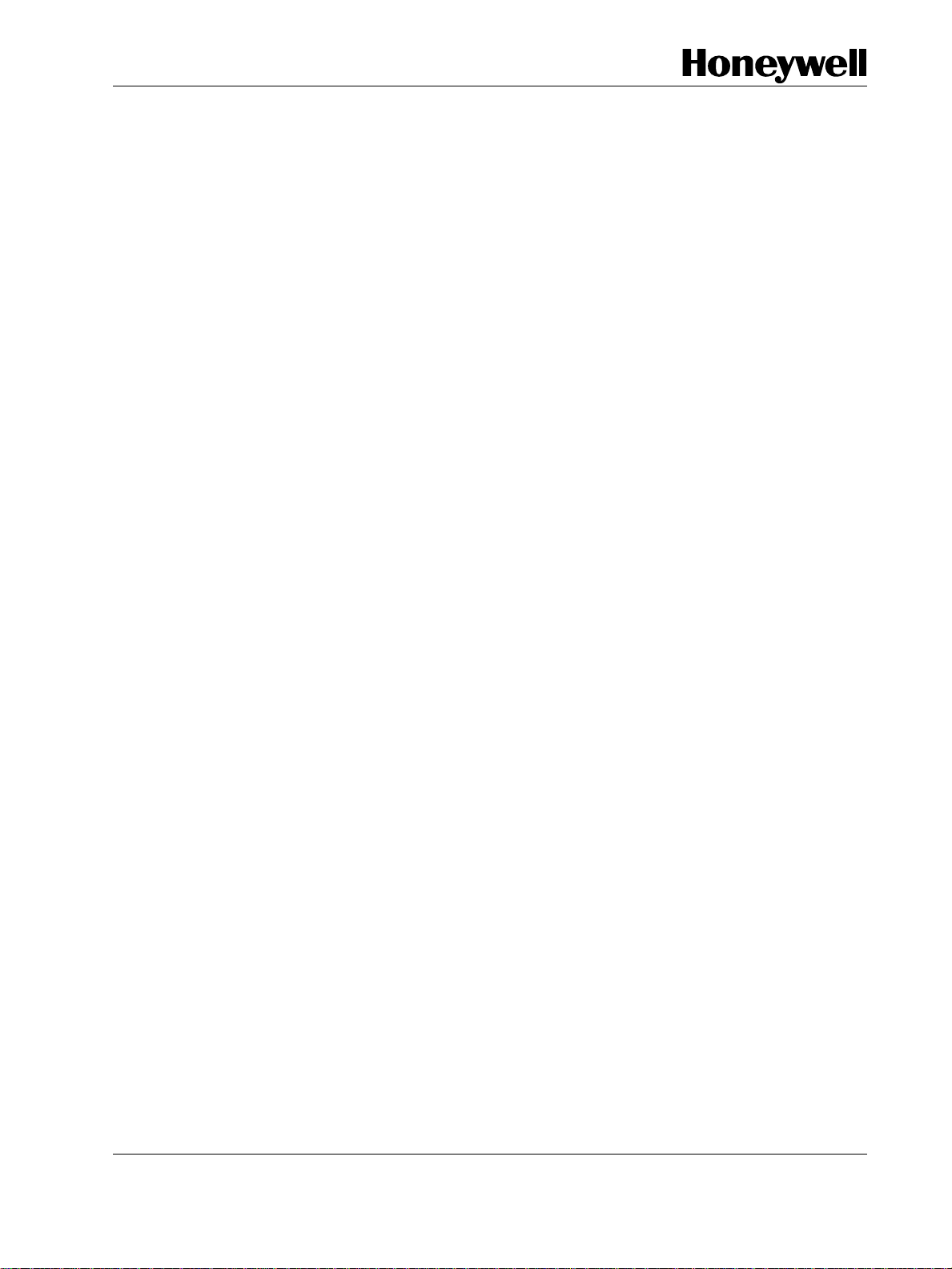
HercuLine® 2000 Series Actuator
Installation, Operation and
Maintenance Manual
Doc. No.: 62-86-25-10
Revision: 7
Date: 7/08
Honeywell Field Solutions
Page 2
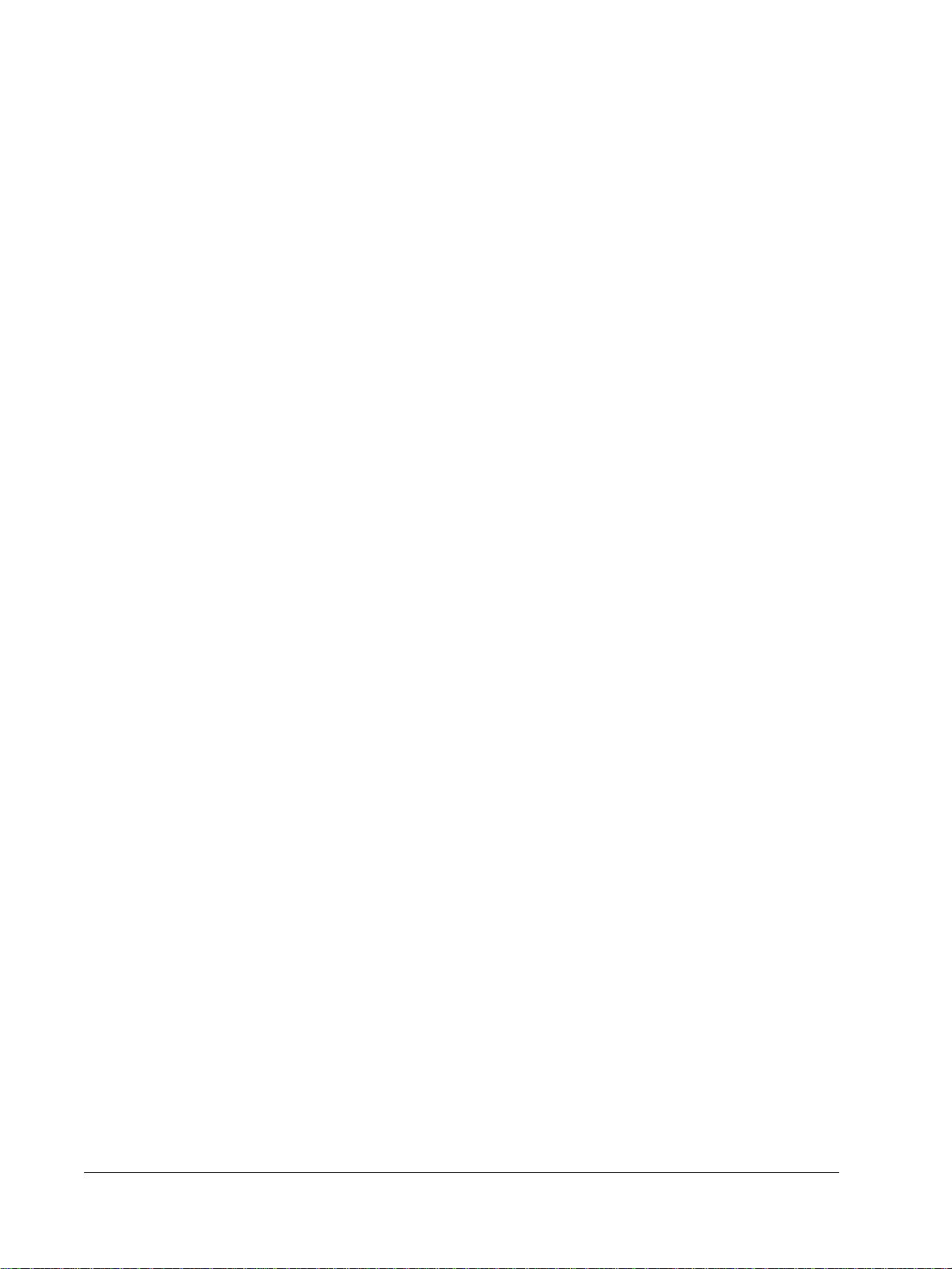
Notices and Trademarks
Copyright 2008 by Honeywell
Revision 7 July 2008
Warranty/Remedy
Honeywell warrants goods of its manufacture as being free of defective materials and faulty workmanship. Contact
your local sales office for warranty information. If warranted goods are returned to Honeywell during the period of
coverage, Honeywell will repair or replace without charge those items it finds defective. The foregoing is Buyer's sole
remedy and is in lieu of all other warranties, expressed or implied, including those of merchantability and fitness for a
particular purpose. Specifications may change without notice. The information we supply is believed to be accurate
and reliable as of this printing. However, we assume no responsibility for its use.
While we provide application assistance personally, through our literature and the Honeywell web site, it is up to the
customer to determine the suitability of the product in the application.
CE Conformity
This product conforms with the protection requirements of the following European Council Directive: 89/336/EEC,
the EMC directive and 73/23/EEC, the Low Voltage Directive. Conformance of this product with any other “CE Mark”
Directive(s) shall not be assumed.
Attention
The emission limits of EN 50081-2 are designed to provide reasonable protection against harmful interference when
this equipment is operated in an industrial environment. Operation of this equipment in a residential area may cause
harmful interference. This equipment generates, uses, and can radiate radio frequency energy and may cause
interference to radio and television reception when the equipment is used closer than 30 m to the antenna(e). In
special cases, when highly susceptible apparatus is used in close proximity, the user may have to employ additional
mitigating measures to further reduce the electromagnetic emissions of this equipment.
Honeywell Process Solutions
512 Virginia Drive
Fort Washington, PA 19034
HercuLink® and HercuLine® are trademarks of Honeywell
Other brand or product names are trademarks of their respective owners.
Palm is a trademark of Palm Inc.
ii HercuLine™ 2000 Series Actuator - Installation, Operation and Maintenance Manual Revision 7
7/08
Page 3
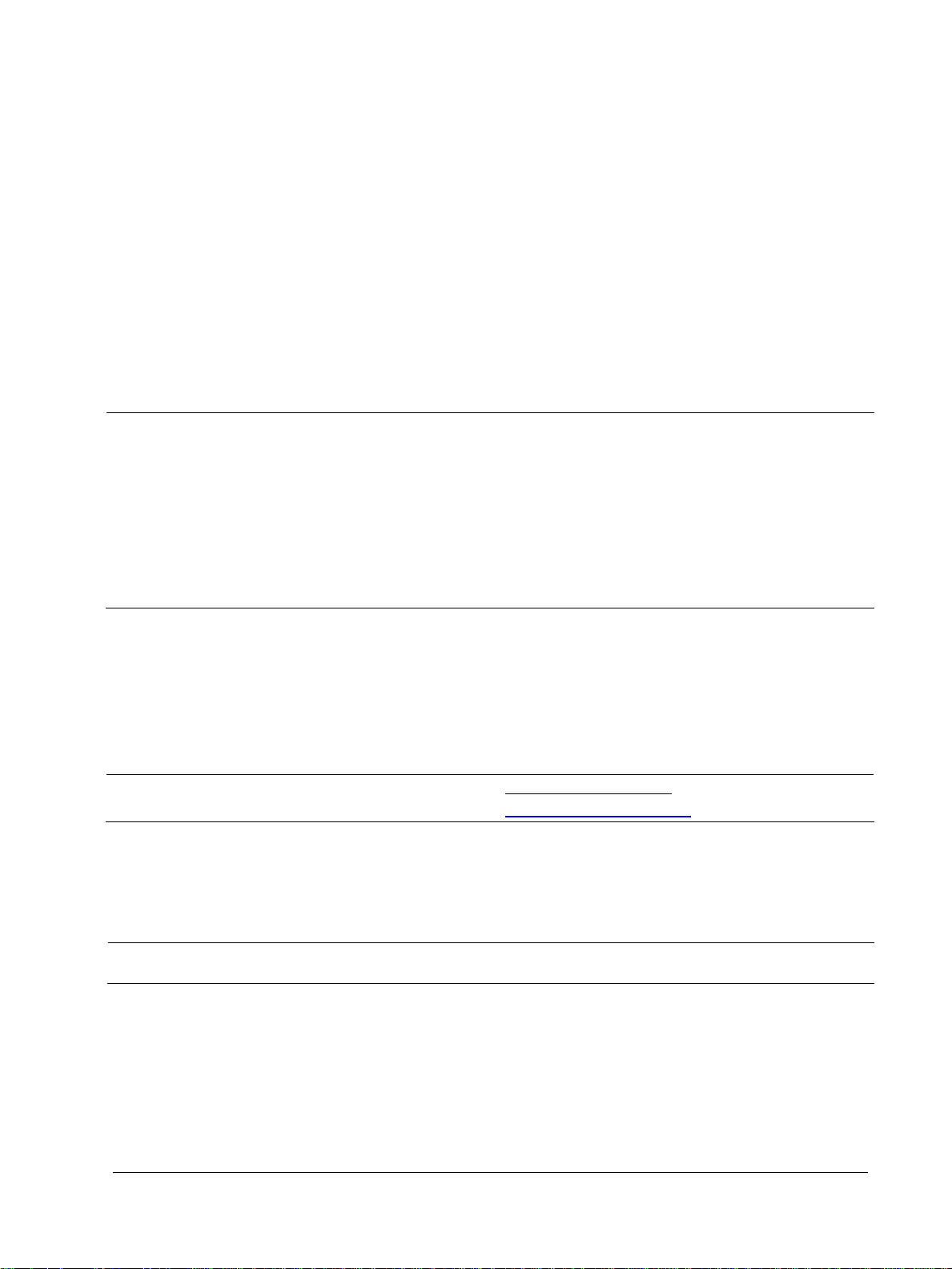
About This Document
Abstract
This manual describes the installation, set up, operation, maintenance, and troubleshooting of the
HercuLine 2000 series actuators.
References
The following list identifies all documents that may be sources of reference for material discussed in this
publication.
Document Title Doc ID
HercuLine 2000 Series Actuator Specification 61-86-03-14
HercuLine 2000 Series Actuator Model Selection Guide 62-86-16-21
Modbus® RTU Serial Communications User Manual
Modbus
Configuration/Remote Calibration Interfaces for HercuLine Actuators
HercuLink™ User Manual 62-86-25-11
HART Communications Installation and Operations Manual 62-86-25-12
®
RTU Serial Communications User Manual
51-52-25-66
51-52-25-103
Contacts
World Wide Web
The following lists Honeywell’s World Wide Web sites that will be of interest to our customers.
Honeywell Organization WWW Address (URL)
Corporate
Honeywell Process Solutions http://www.honeywell.com/ps
Telephone
Contact us by telephone at the numbers listed below.
United States and Canada Honeywell
Organization Phone Number
http://www.honeywell.com
1-800-423-9883 Tech. Support
1-800-525-7439 Service
Revision 7 HercuLine™ 2000 Series Actuator - Installation, Operation and Maintenance Manual iii
7/08
Page 4
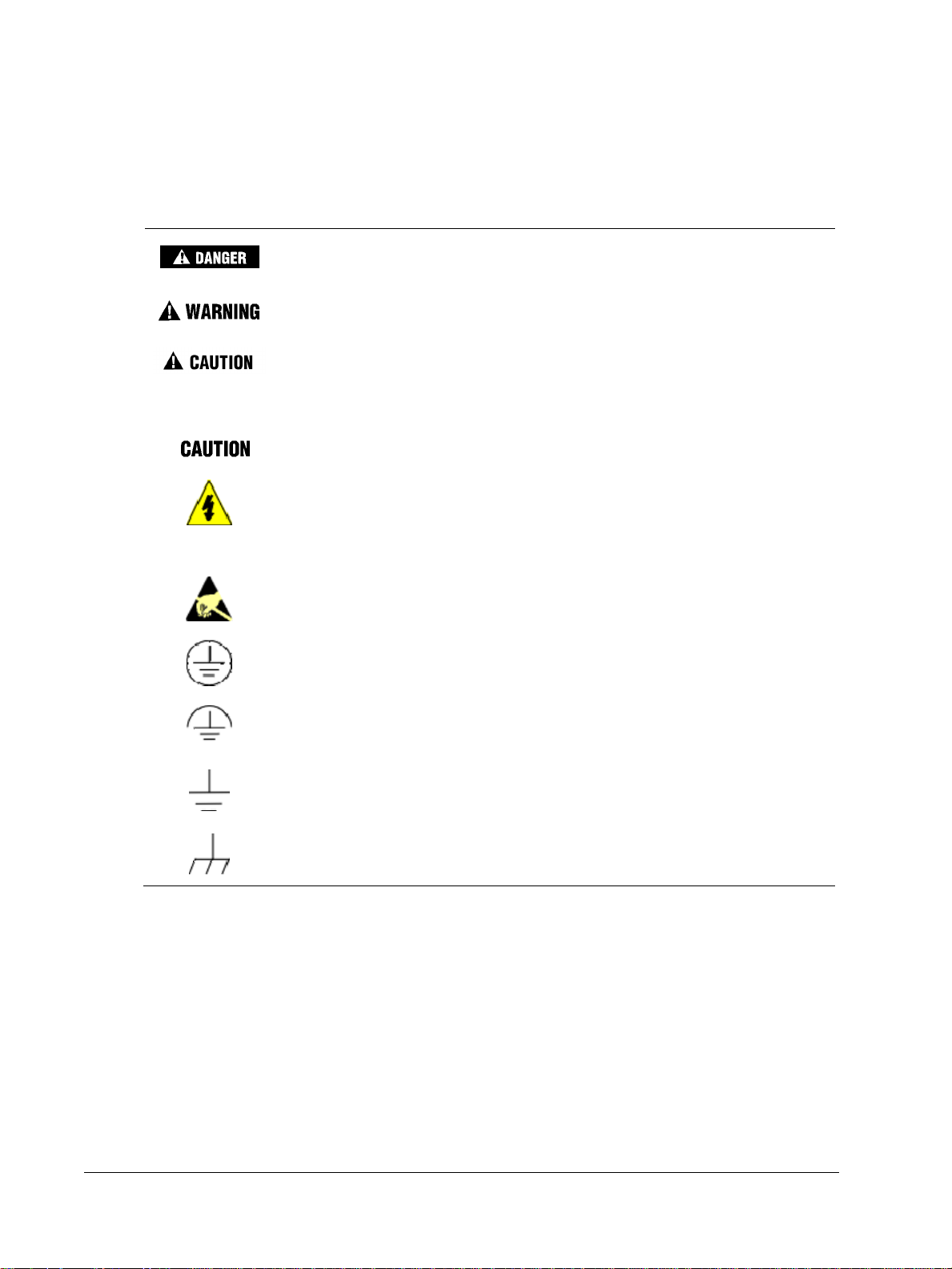
Symbol Definitions
The following table lists those symbols that may be used in this document to denote certain conditions.
Symbol Definition
This DANGER symbol indicates an imminently hazardous situation, which,
if not avoided, will result in death or serious injury.
This WARNING symbol indicates a potentially hazardous situation, which, if
not avoided, could result in death or serious injury.
This CAUTION symbol may be present on Control Product instrumentation
and literature. If present on a product, the user must consult the
appropriate part of the accompanying product literature for more
information.
This CAUTION symbol indicates a potentially hazardous situation, which, if
not avoided, may result in property damage.
WARNING
PERSONAL INJURY: Risk of electrical shock. This symbol warns the user of a
potential shock hazard where HAZARDOUS LIVE voltages greater than 30 Vrms,
42.4 Vpeak, or 60 Vdc may be accessible. Failure to comply with these
instructions could result in death or serious injury.
ATTENTION, Electrostatic Discharge (ESD) hazards. Observe precautions for
handling electrostatic sensitive devices
Protective Earth (PE) terminal. Provided for connection of the protective earth
(green or green/yellow) supply system conductor.
Functional earth terminal. Used for non-safety purposes such as noise immunity
improvement. NOTE: This connection shall be bonded to protective earth at the
source of supply in accordance with national local electrical code requirements.
Earth Ground. Functional earth connection. NOTE: This connection shall be bonded
to Protective earth at the source of supply in accordance with national and local
electrical code requirements.
Chassis Ground. Identifies a connection to the chassis or frame of the equipment
shall be bonded to Protective Earth at the source of supply in accordance with
national and local electrical code requirements.
iv HercuLine™ 2000 Series Actuator - Installation, Operation and Maintenance Manual Revision 7
7/08
Page 5
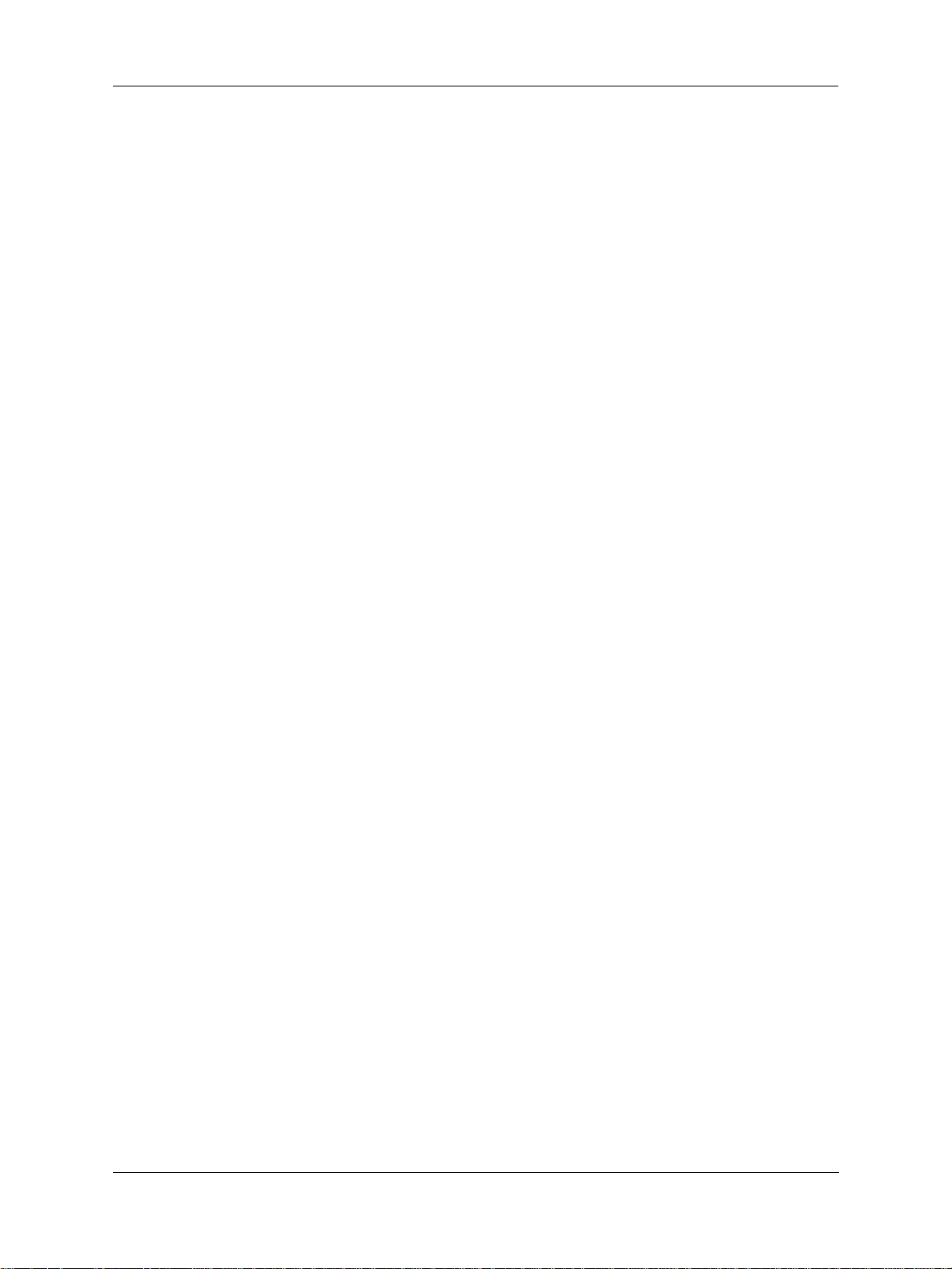
Contents
Introduction .............................................................................................1
Product Description ......................................................................................................1
Specifications .......................................................................................... 5
Technical and Operating Specifications.......................................................................5
Model Selection Guide ...............................................................................................10
Installation ............................................................................................. 12
Installation Overview ..................................................................................................12
Mechanical Stops .......................................................................................................12
Before Starting............................................................................................................13
Contents
Actuator Mounting ......................................................................................................13
Mechanical Installation ...............................................................................................15
Electrical Installation...................................................................................................17
Burner Control/Flame Safety................................................................. 23
Series 90 Control – HercuLine
Split Range .................................................................................................................26
Master/Slave Arrangement.........................................................................................26
®
2001 model only......................................................24
Set Up and Calibration Procedures....................................................... 31
Overview.....................................................................................................................31
Local Display and Keypad..........................................................................................31
Set Up Tips.................................................................................................................33
Set Up Groups............................................................................................................34
Set Up Procedure .......................................................................................................36
Configuration Prompt Hierarchy .................................................................................38
Input Set Up Group.....................................................................................................39
Relays Set Up Group..................................................................................................44
Current Out Set Up Group..........................................................................................49
Communications Set Up Group..................................................................................50
Digital Input Set Up Group .........................................................................................51
Display Set Up Group.................................................................................................52
Revision 7 HercuLine™ 2000 Series Actuator - Installation, Operation and Maintenance Manual v
7/08
Page 6
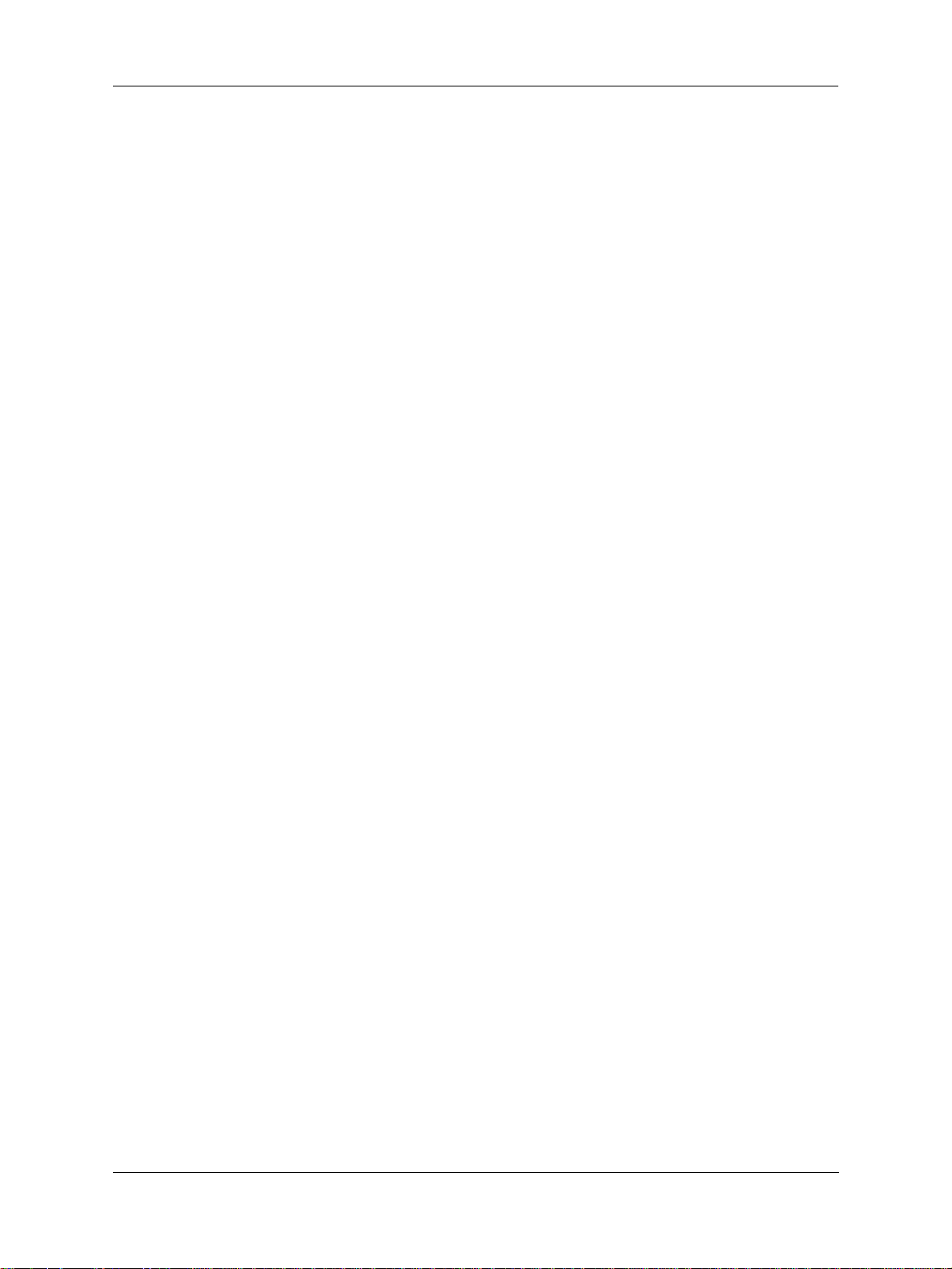
Contents
Lock Set Up Group .....................................................................................................53
Read Status Set Up Group.........................................................................................55
Drive Set Up Group ....................................................................................................56
Maintenance Set Up Group........................................................................................59
Regions of Motor Travel .............................................................................................62
CAL POSOUT Group .................................................................................................63
Auto - Manual Drive Switch ........................................................................................64
Calibration ..................................................................................................................65
Setting End-of-Travel Limit Switches .........................................................................78
Setting Auxiliary Switches ..........................................................................................81
Start-Up/Operation ................................................................................ 83
Introduction.................................................................................................................83
Power-up Diagnostics.................................................................................................83
Operations Checklist ..................................................................................................83
Operating Displays .....................................................................................................84
Motor Stall ..................................................................................................................84
Position Sensor Operation .........................................................................................85
Remote Setpoint Operation........................................................................................85
Maintenance.......................................................................................... 87
Introduction.................................................................................................................87
Basic Maintenance .....................................................................................................87
Replacement Procedures...........................................................................................89
Replacement/Upgrade/Accessory Kits ..................................................91
Replacement Kits .......................................................................................................91
Upgrade Kits.............................................................................................................102
Accessory Kits ..........................................................................................................104
Troubleshooting .................................................................................. 105
Introduction...............................................................................................................105
Troubleshooting Procedures ....................................................................................106
Appendix A - HercuLine
®
2001/2002 Configuration Record Sheet...... 112
Index ...................................................................................................116
vi HercuLine™ 2000 Series Actuator - Installation, Operation and Maintenance Manual Revision 7
7/08
Page 7
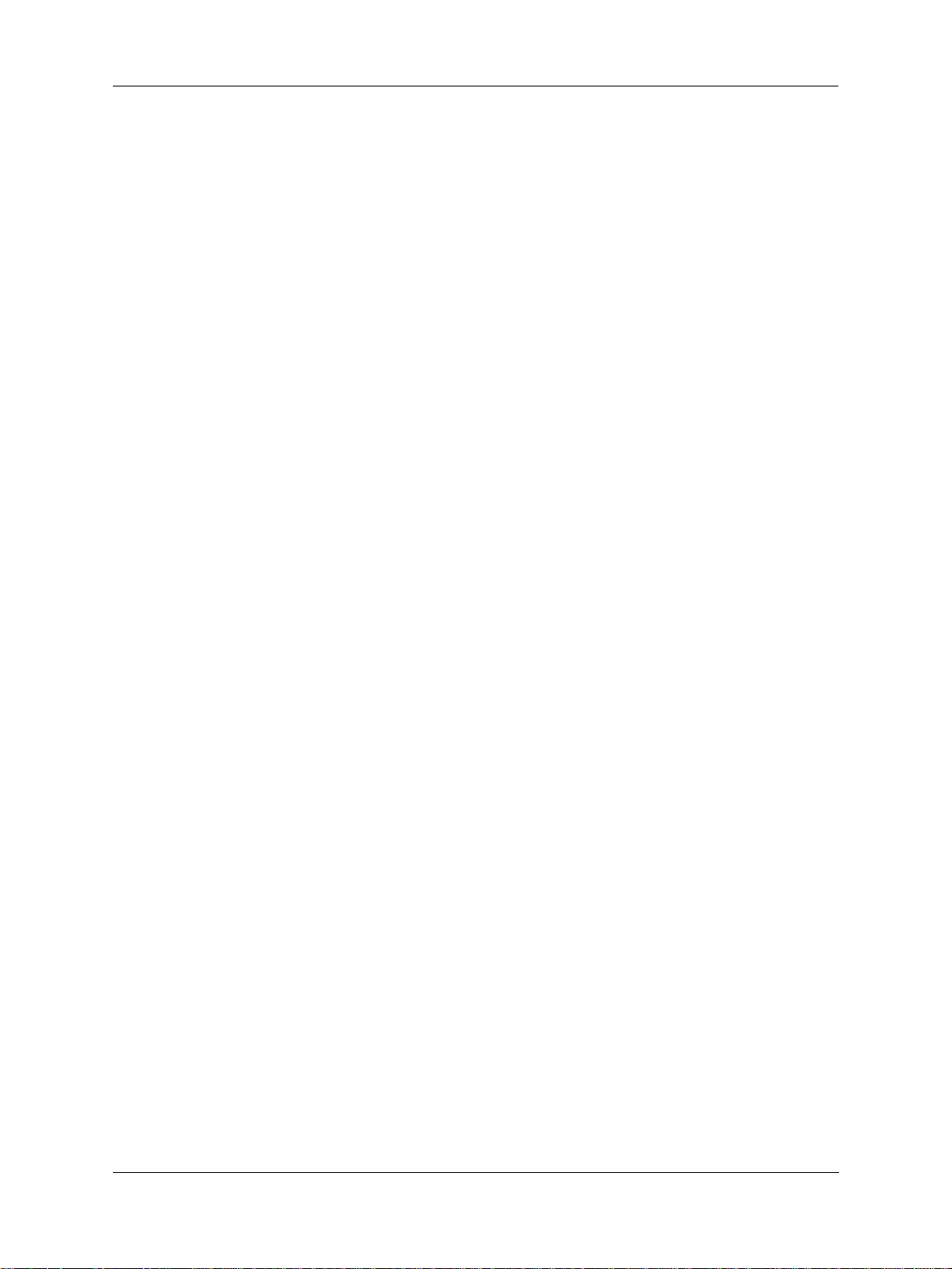
Contents
Tables
Table 1 Specifications - General.............................................................................................................................5
Table 2 Recommended Minimum Wire Size........................................................................................................17
Table 3 Terminal Connections: HercuLine® 2000...............................................................................................18
Table 4 Terminal Connections: HercuLine® 2001/2002 with auto/manual.........................................................19
Table 5 Split Range Set Up Procedure .................................................................................................................26
Table 6 Keypad Description.................................................................................................................................32
Table 7 Set Up Tips..............................................................................................................................................33
Table 8 Set Up Groups .........................................................................................................................................34
Table 9 Set Up Procedure Using Display and Keypad.............................................................................. ...........36
Table 10 Input Set Up Group Parameters.............................................................................................................39
Table 11 Equal Percentage Valve Characteristics................................................................................................42
Table 12 Quick Opening Valve Characteristic.....................................................................................................43
Table 13 Relay Set Up Group Parameters............................................................................................................44
Table 14 Relay Type Descriptions........................................................................................................................45
Table 15 Current Out Set Up Group Parameters..................................................................................................49
Table 16 Communications Set Up Group Parameters ..........................................................................................50
Table 17 Digital Input Set Up Group Parameters.................................................................................................51
Table 18 Display Set Up Group Parameters.........................................................................................................52
Table 19 Lock Set Up Group Parameters.............................................................................................................53
Table 20 Read Status Set Up Group Parameters ..................................................................................................55
Table 21 Drive Set Up Group Parameters............................................................................................................56
Table 22 Maintenance Set Up Group Parameters.................................................................................................59
Table 23 CAL POSOUT Group Parameters.........................................................................................................63
Table 24 Auto - Manual Switch Functions...........................................................................................................64
Table 25 Input Calibration Procedure...................................................................................................................69
Table 26 Motor Calibration Procedure.................................................................................................................70
Table 27 Output Calibration Procedure................................................................................................................ 71
Table 28 Slidewire Emulation Calibration Procedure..........................................................................................73
Table 29 NCS Position Sensor Calibration Procedure.........................................................................................74
Table 30 Potentiometer Position Sensor Calibration Procedure..........................................................................76
Table 31 Load Position Sensor Factory Calibration.............................................................................................77
Table 32 End-of-Travel Limit Switch Setting Procedure.....................................................................................79
Table 33 Auxiliary Switch Setting Procedure ...................................................................................................... 82
Table 34 Typical Operating Displays...................................................................................................................84
Table 35 Spur Gear Lubrication Procedure..........................................................................................................87
Table 36 Motor Drive Fuse Replacment Procedure .............................................................................................89
Table 37 Relay PWA Replacement Procedure.....................................................................................................90
Table 38 Replacement kits....................................................................................................................................96
Table 39 Observable Symptoms of Failure........................................................................................................105
Revision 7 HercuLine™ 2000 Series Actuator - Installation, Operation and Maintenance Manual vii
7/08
Page 8
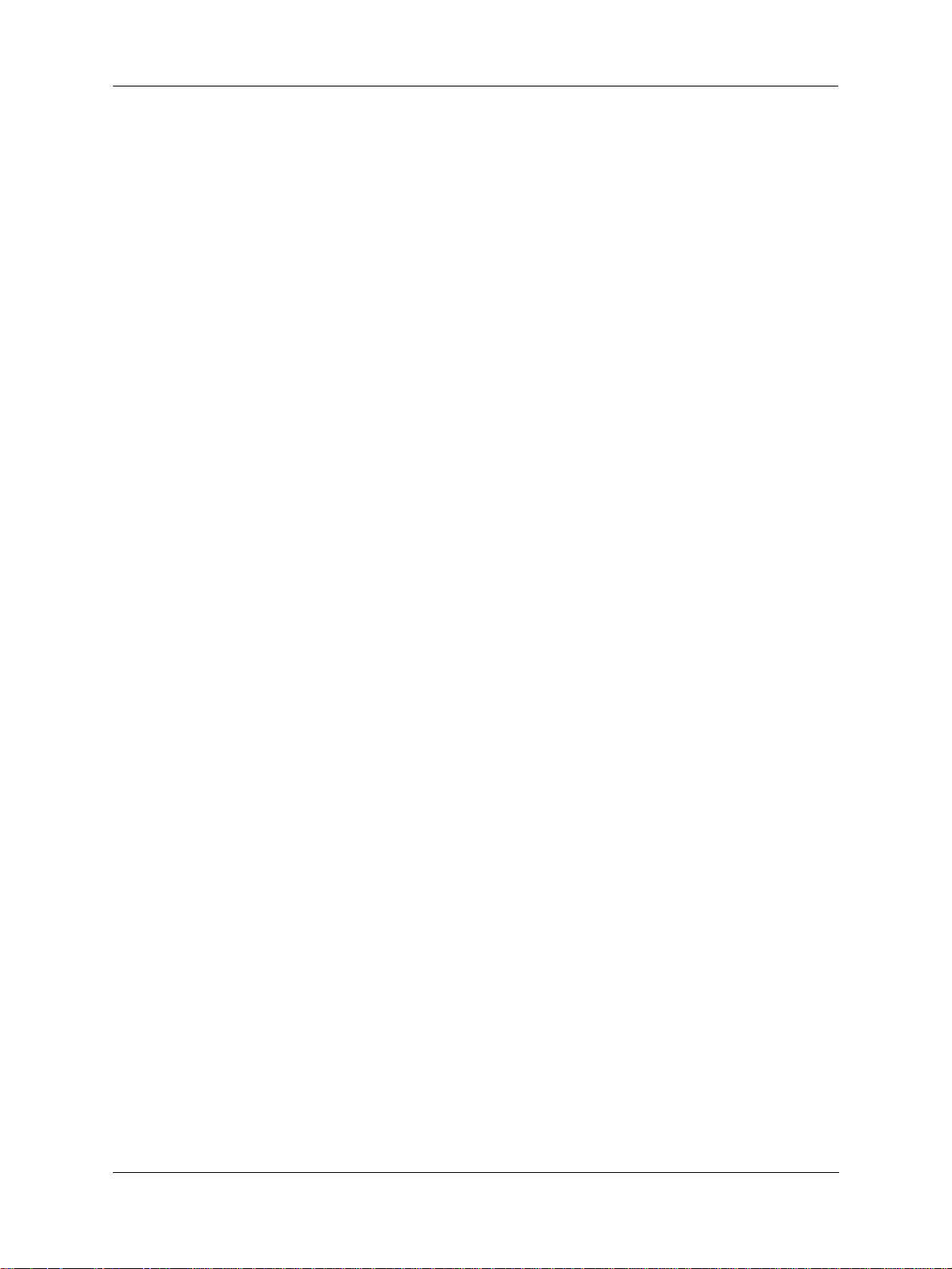
Contents
Figures
Figure 1 HercuLine® 2000 Series Actuator 2
Figure 2 HercuLine® 2002 Actuator Internal View 3
Figure 3 Outline and Dimensions of HercuLine® 2000 Series Actuators 14
Figure 4 Constant Torque Linkage 15
Figure 5 Variable Torque Linkage 16
Figure 6 Standard crank arm 16
Figure 7 Crank arm with optional ball joint and push rod 16
Figure 8 HercuLine® 2000 connections 18
Figure 9 HercuLine® 2001/2002 connections 19
Figure 10 HercuLine® 2003 connections 20
Figure 11 CE wiring part 1 21
Figure 12 CE Wiring part 2 22
Figure 13 Burner Control/Flame Safety Wiring 23
Figure 14 Series 90 connections 24
Figure 15 T775 Controller connections 25
Figure 16 Flow Diagram 27
Figure 17 Interconnection Diagram 27
Figure 18 Proportional Flow Using Multiple Actuators 28
Figure 19 Multiple Actuator Interconnection Diagrams 29
Figure 20 Interconnection Diagrams 30
Figure 21 HercuLine® 2000 Display and Keypad 31
Figure 22 Relay connectors 46
Figure 23 Regions of Motor Travel 62
Figure 24 Auto - Manual Switch 64
Figure 25 Calibration Wiring Connectio ns ( no n -sl i dewire emulation) 66
Figure 26 Calibration Wiring Connections (slidewire emulation) 67
Figure 27 Jumper Location on CPU PWA 68
Figure 28 Location of NCS Assembly 75
Figure 29 Location of potentiometer position sensor 77
Figure 30 End of Travel Limit Switch Settings 78
Figure 31 Location of End-of-Travel Limit and Auxiliary Switches 80
Figure 32 Auxiliary Switch Settings 81
Figure 33 Terminal Block Connections for Modbus Communications 86
Figure 34 Spur Gear Location 88
Figure 35 Power Distribution PWA and Relay PWA Locatio ns 89
Figure 36 Motor Drive Circuit Fuses 90
Figure 37 Replacement Kits 6, 7, 8, 11, 12, 14 91
Figure 38 Replacement Kit 10 92
Figure 39 Replacement Kits 1, 2, 3, 4, 5, 9, 15, 16, 19 93
Figure 40 Replacement Kit 13 94
Figure 41 Replacement Kits 17, 18 95
Figure 42 Test for Actuator Operation 107
Figure 43 Power Up Diagnostics 108
Figure 44 Test Power Distribution PWA 109
Figure 45 Test AUTO - MANUAL Switch 110
Figure 46 Test Relay Function 111
viii HercuLine™ 2000 Series Actuator - Installation, Operation and Maintenance Manual Revision 7
7/08
Page 9
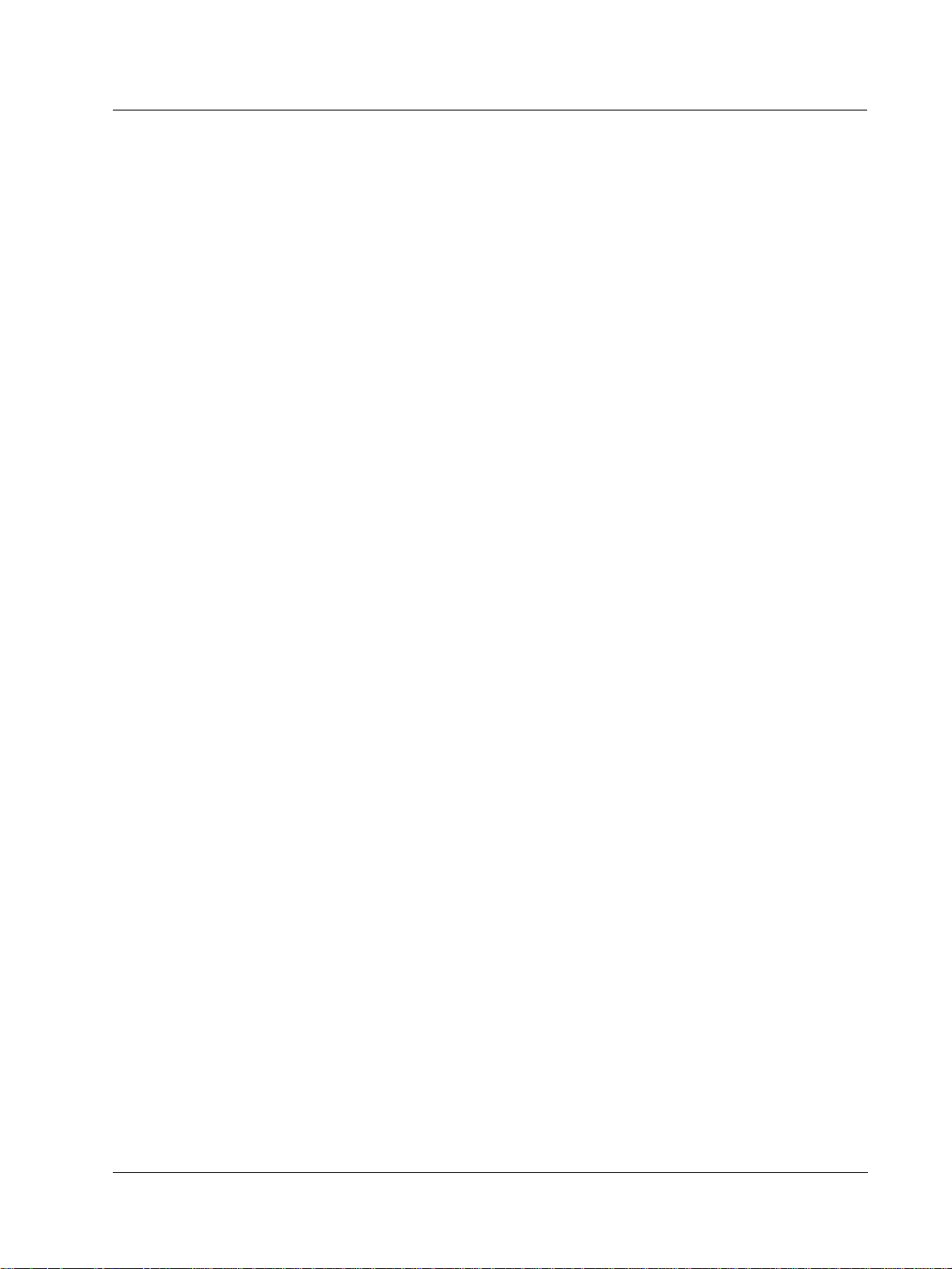
Product Description
Introduction
Product Description
Introduction
Honeywell’s HercuLine® 2000 series actuators are available in four versions: HercuLine® 2000,
HercuLine
®
actuators incorporating all of the high quality and reliable features of the traditional HercuLine
actuators. These precision control and high reliability actuators ensure processes operate at maximum
efficiency, with minimal downtime, and lowest lifetime cost.
Honeywell's HercuLine
accurate positioning, and low maintenance (
and quarter turn valves the HercuLine
demanding environments requiring continuous-duty, high reliability, and low maintenance.
Model distinctions
HercuLine
®
proportional with 135 or 1000 ohm feedback.
HercuLine
®
or digital control. They offer digital electronics providing for precision positioning control, easy set-up and
configuration, on board health monitoring, and network communications. Programming access is provided
through our HercuLink
communications or through the optional local keypad and display.
HercuLine
®
used for more severe service applications requiring features such as non-contact position sensing.
HercuLine
®
The keypad and display are available on the HercuLine
additional charge.
2001, HercuLine® 2002, and HercuLine® 2003. All are low torque, precision electric rotary
®
2000 series actuators are precision engineered for exceptional reliability,
Figure 1). Designed for very precise positioning of dampers
®
2000 series actuators perform especially well in extremely
series
2000 series actuators are used in applications requiring on/off or power to open/close position
2001 and 2002 are smart actuators used in applications requiring current proportional control
®
Palm PDA software connected to the actuator via a 232/485 converter, via HART
2002 smart actuators offer features and functions similar to the HercuLine® 2001 and are
2003 actuators are unidirectional/ 360 degree rotation, special purpose actuators.
®
2001 and HercuLine® 2002 products at
®
HercuLink
Software
®
HercuLink
standard with the HercuLine
Computer software enables access to programming and communication functions available as
®
2001 and 2002 actuators without the added expense of the keypad &
display HMI. Using a Palm™ PDA, laptop PC or desktop computer, HercuLink
®
software, and a
RS232/485 converter users may configure, calibrate, and access maintenance information locally or
remotely to the actuator.
®
Using HercuLink
access information to/from the actuators and to control the device. Set-up configurations may also be
stored on the computer for download to other HercuLine
software, the computer may be used as a master device over a Modbus network to
®
devices. Information may be stored on the users
PC in CSV format for use in preventative maintenance programs.
• Certified on Palm™ m125, m130, and m505.
• Compatible with Palm OS3.5 or higher.
• Compatible with Windows 2000 or XP operating systems
• Minimum system requirements:
• Windows 2000 (w/service pack 2), Windows NT (w/service p a ck 5), Windows ME, Windows XP
• 200 MHz Pentium with 64 Megs Ram
Revision 7 HercuLine™ 2000 Series Actuator - Installation, Operation and Maintenance Manual 1
7/08
Page 10

Introduction
Product Description
Display and
keypad
Handwheel
Conduit
entry
Shaft and
position indicator
Auto/manual
switch
Figure 1 HercuLine
®
2000 Series Actuator
2 HercuLine™ 2000 Series Actuator - Installation, Operation and Maintenance Manual Revision 7
7/08
Page 11

Introduction
Product Description
Display
Display
Keypad
Keypad
PWA
PWA
TB3
TB3
Connector
Connector
for customer
for customer
input and
input and
output
output
connection
connection
on CPU
on CPU
PWA
PWA
Wiring
Wiring
Label
Label
Mechanical Stops
Mechanical Stops
Cams and
Cams and
limit
limit
switches
switches
TB1
TB1
customer
customer
power
power
connection
connection
External
External
auto-manual
auto-manual
switch
switch
Relay PWAs
Relay PWAs
Non-contact
Non-contact
sensor
sensor
®
Figure 2 HercuLine
Revision 7 HercuLine™ 2000 Series Actuator - Installation, Operation and Maintenance Manual 3
7/08
2002 Actuator Internal View
Page 12
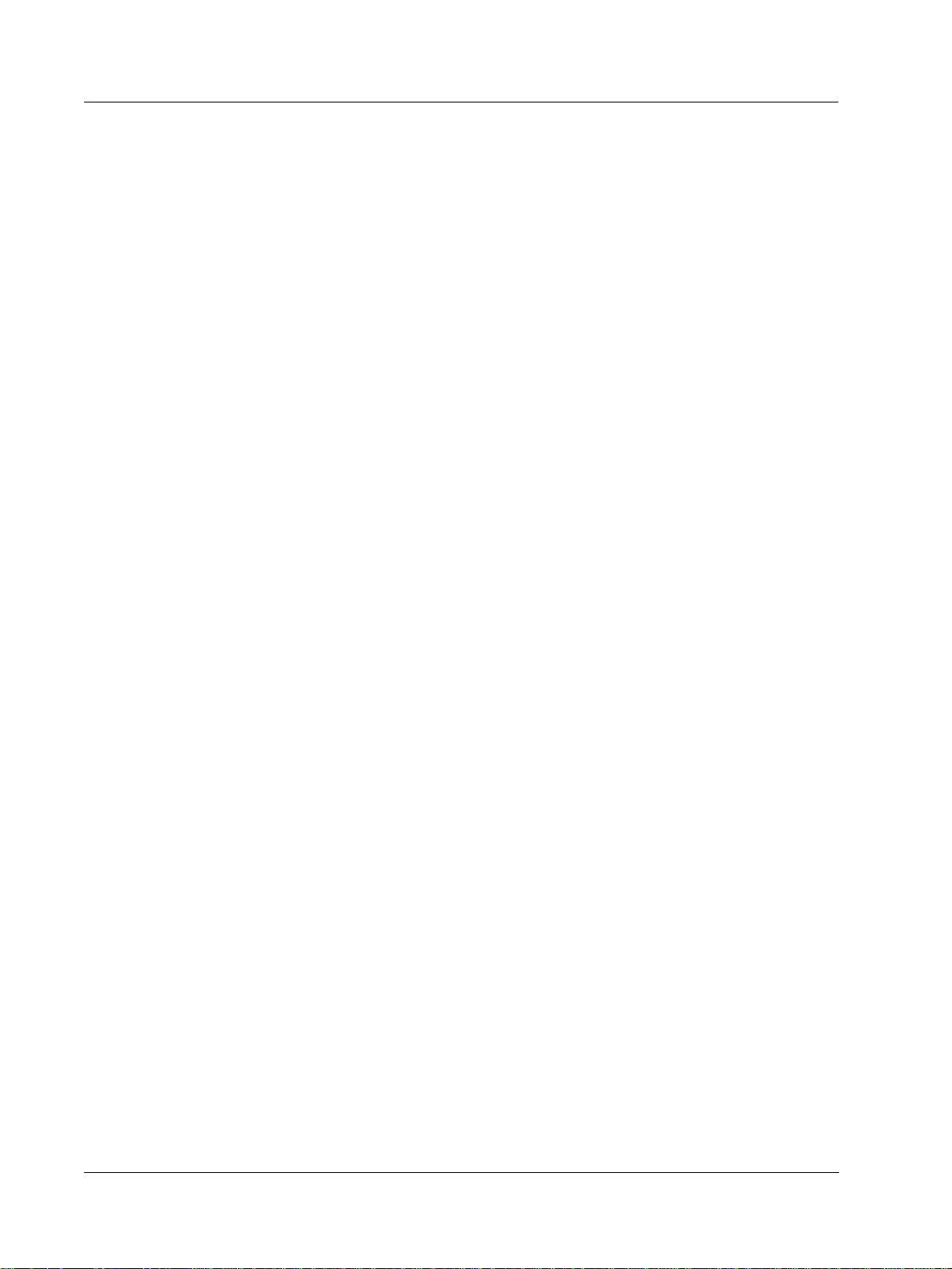
Introduction
Product Description
4 HercuLine™ 2000 Series Actuator - Installation, Operation and Maintenance Manual Revision 7
7/08
Page 13
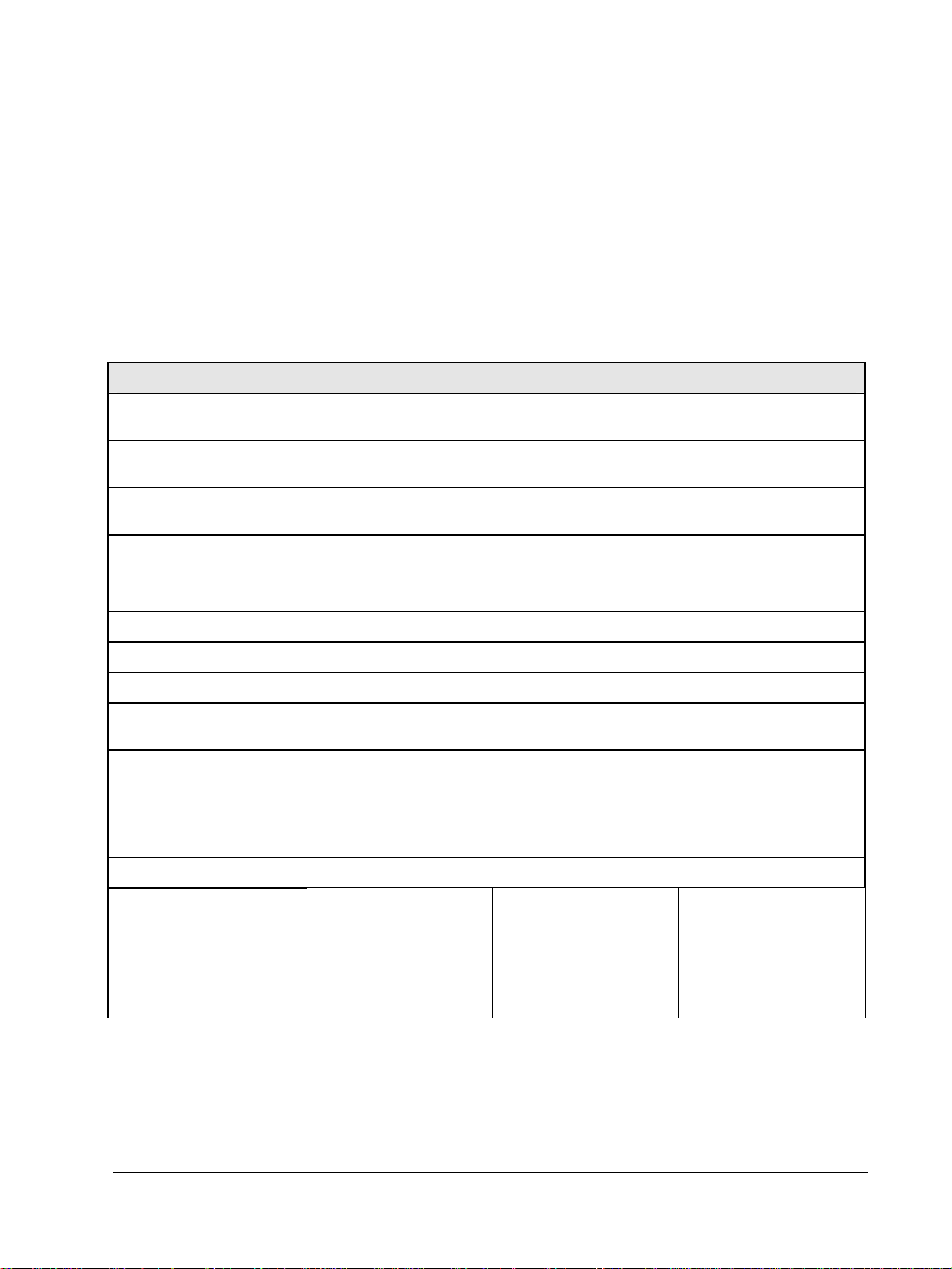
Specifications
Specifications
Technical and Operating Specifications
This section provides you with the technical specifications and the model selection guide for the
HercuLine
®
2000 Series Actuators.
Technical and Operating Specifications
Table 1 Specifications - General
Physical
Weight
Enclosure
Gear Train
Mechanical Stops
Storage Temperature
Relative Humidity
Scale
2000: 25 lb. (11.36 kg)
2001,2002: 27 lbs. (12.27 kg)
Precision-machined die cast aluminum housing, finished in light gray powder coat
epoxy.
Alloy steel, high efficiency steel spur gear primary train. Precision ground, selflocking/self releasing worm gear final mesh.
Factory set at 90° or 150° (+/-5°).
Attention: Do not adjust the mechanical Stops. Adjusting the stops will void
the warranty
–40 °C to +93 °C (–40 °C to +200 °F)
0 % to 99 % R.H. non-condensing over the full operating temperature range.
0 % to 100 % corresponding to full crank arm travel.
Crank Arm
Output Shaft
Rotation
Manual Handwheel
Lubrication
Output Torque/Full
Travel Stroking Time
Revision 7 HercuLine™ 2000 Series Actuator - Installation, Operation and Maintenance Manual 5
7/08
Adjustable radii 1.0 in (25.4mm) to a maximum of 2.8 in (71.1mm). Position
adjustable through 360° rotation.
0.625+/-.005 in (15.88 +/-.13mm) diameter
90° or 150° degrees between 0 % and 100 % on scale, limited by mechanical stops.
Provides a means of positioning the actuator in the event of a power failure or setup.
Texaco Starplex 2 EP Grease
Torque lb-in (N
M)
50 / (6.0)
100 / (11.5)
200 / (22.5)
400 / (45.0)
400 / (45.0)
4.5 / 7.5
9 / 15
18 / 30
36 / 60
54 / 90
50 Hz (90°/150°)
60 Hz (90°/150°)
4 / 6
7 / 12
15 / 25
30 / 50
45 / 75
Page 14
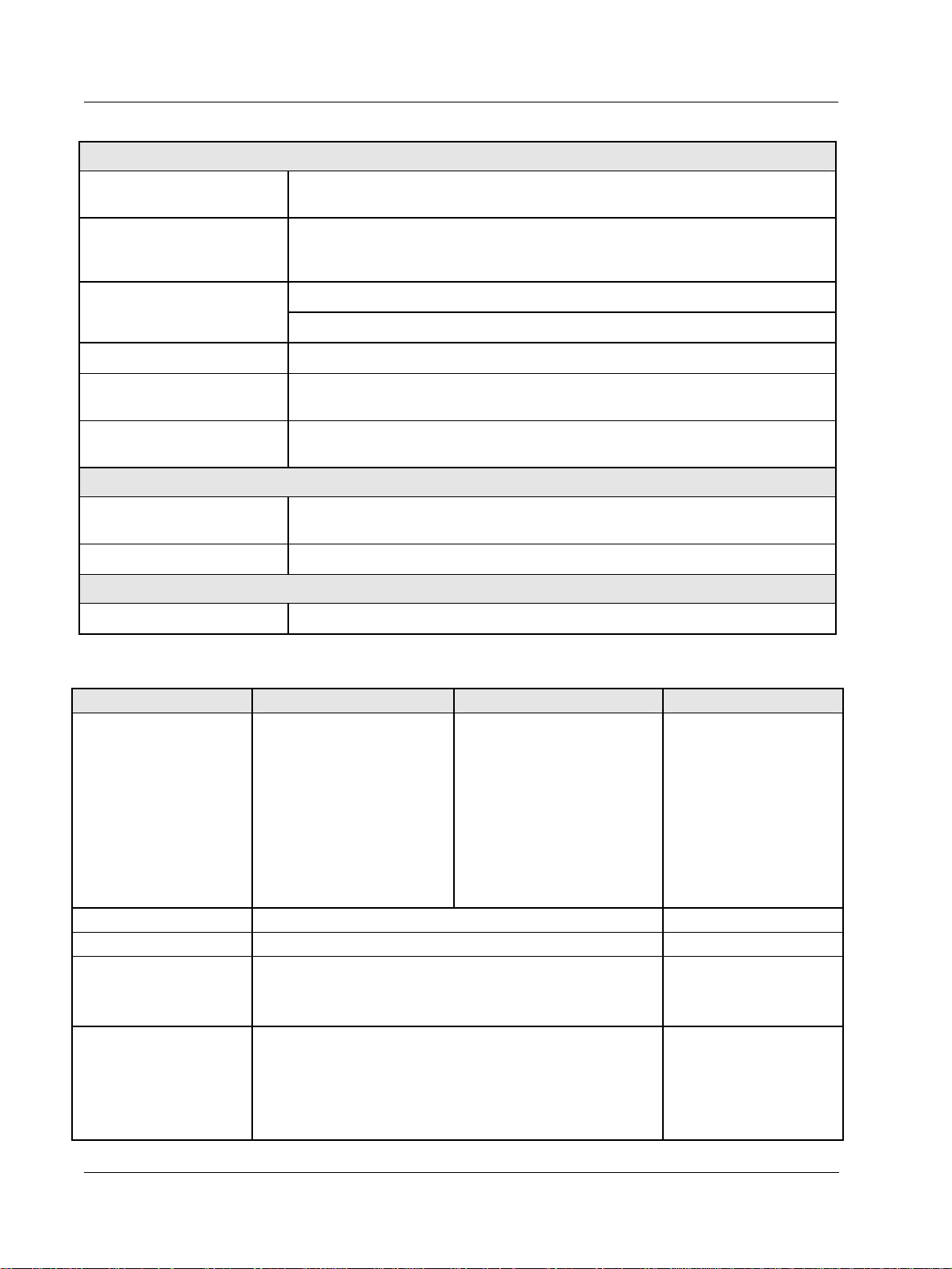
Specifications
Technical and Operating Specifications
Electrical
Mains Supply
Motor
Motor Current
Loss of Power
Local Auto/Manual Switch
End of travel Limit
Switches
Auxiliary Switches/Relays
Approvals
Enclosure Rating
Clamp Bolt
100-130 Vac single phase, 50 Hz or 60 Hz
200-240 Vac single phase, 50 Hz or 60 Hz
Instant start/stop, non-coasting, non-burnout, continuous duty, permanent
magnet, synchronous induction motor. Can be stalled up to 100 hours without
damage.
= No load = full load = locked rotor = 0.4 amp for 120Vac, 0.2 amp for 240 Vac
Stays in place on loss of power
Optional – Allows local and automatic operation of the actuator.
Standard – adjustable to limit actuator travel to less than 90 or 150 degrees
respectively
Optional – Up to 4 additional SPDT switches rated at (10 A at 125 Vac, 5 A at 250
Vac).
Certifications
CSA/UL (Standard)
CE Compliant (optional)
Type 4 (NEMA 4), IP66 (standard)
Torque Settings of Crank Arm Bolts
88 lb-in (10 N-m)
Electrical and Performance Specifications
HercuLine® 2002 HercuLine® 2001 HercuLine® 2000/2003
Input Signals
Isolation
Load Requirement (4-20)
Input Impedance
Feedback
Analog:
• 0/4 to 20 mA (With CPU
PWA jumper in current
position)
• 0/1 to 5 Vdc
• 0 to 10 Vdc
Digital:
• Modbus RTU (RS485)
Analog:
• 0/4 to 20 mA (With CPU
PWA jumper in current
position)
• 0/1 to 5 Vdc
• 0 to 10 Vdc
• Series 90 control
Digital:
• Modbus RTU (RS485)
120 vac drive open/120 vac
drive close
240 vac drive open/240 vac
drive close
Input signal, output signal and power are isolated from each other. NA
Current Out — 0 to 1000 ohms NA
0/4 to 20 mA
0/1 to 5 Vdc
250 ohms
10 K ohms
NA
0-10 vdc
0 to 20 mA, 4 to 20 mA
0 to 5 Vdc & 1 to 5 Vdc with 250 ohm resistor, (0 to 16 Vdc with 800
ohm resistor)
Dual output 1000 ohms
over 90 degrees (135 ohms
with 158 resistor)
Dual output 1000 ohms
over 150 degrees (135
ohms with with 158 resistor)
6 HercuLine™ 2000 Series Actuator - Installation, Operation and Maintenance Manual Revision 7
7/08
Page 15
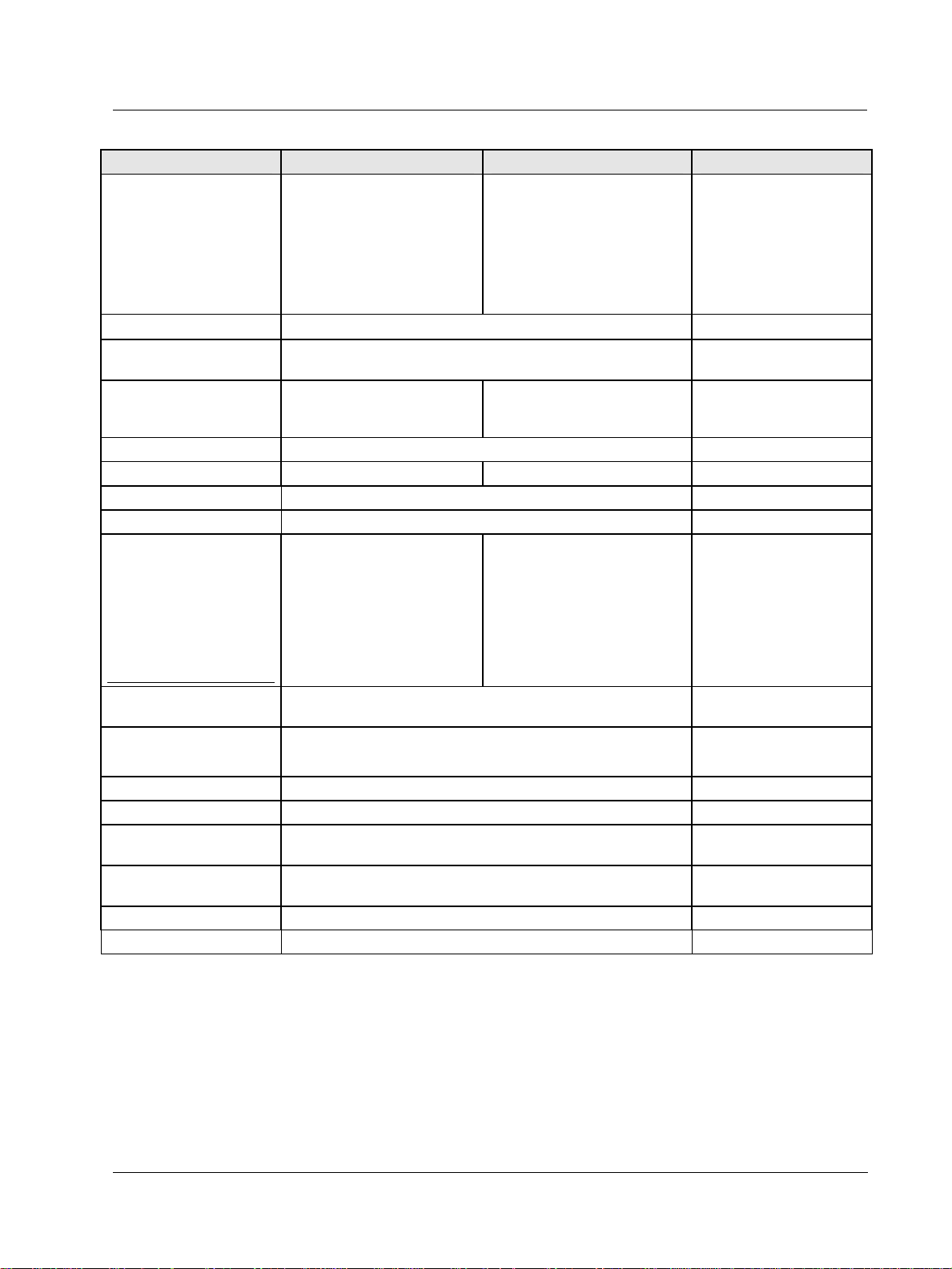
HercuLine® 2002 HercuLine® 2001 HercuLine® 2000/2003
Feedback Slidewire emulation - Provides
output voltage ratiometric to
shaft position and
potentiometric to supply voltage
(1 Vdc to 18 Vdc) without a
slidewire. Emulates a 100 ohm
to 1000 ohm slidewire. 10 mA
output maximum.
Communications
Operating Temperature
Position sensing
Sensitivity
Hysteresis
Deadband
Repeatability
Repositions
(minimum @ 90 or 150
degree stroke)
Table 1 option –050Table 1 option –100Table 1 option –200Table 1 option –400Table 1 option –600-
Modbus RTU or optional HART™
–40°C to +75 °C (–40°F to +170 °F)
Non-contact position sensor 1000 ohm film potentiometer
0.2 % to 5 % of 90° span, proportional to deadband NA
Less than 0.4 % of full scale
0.2 % to 5 % of 90° span, programmable. Shipped at 0.5 % NA
0.2 % of 90° span NA
160
290
450
700
900
Specifications
Technical and Operating Specifications
120
250
400
400
400
NA
-40°C to +85 °C (-40°F to
+185 °F)
Dual 1000 ohm film
potentiometers
(not on 2003)
NA
500
Voltage/ Supply
Stability
Temperature
Coefficient
Zero Suppression
Input Filters
Solid State Motor
Control
Failsafe operation If input signal exceeds configured input range. Selectable and
Direction of Rotation
Duty Cycle
0.25 % of span with +10/–15 % voltage change NA
Less than ± 0.030 % of span per degree C for 0 °C to 50 °C
Less than ± 0.05 % of span per degree C for –40 °C to 75 °C
90 % of span. NA
Selectable spike and low pass filters. NA
Two triac switches for clockwise or anti-clockwise motor operation.
Transient voltage protection provided.
adjustable.
Field programmable Wire swap
Continuous
NA
NA
NA
Revision 7 HercuLine™ 2000 Series Actuator - Installation, Operation and Maintenance Manual 7
7/08
Page 16
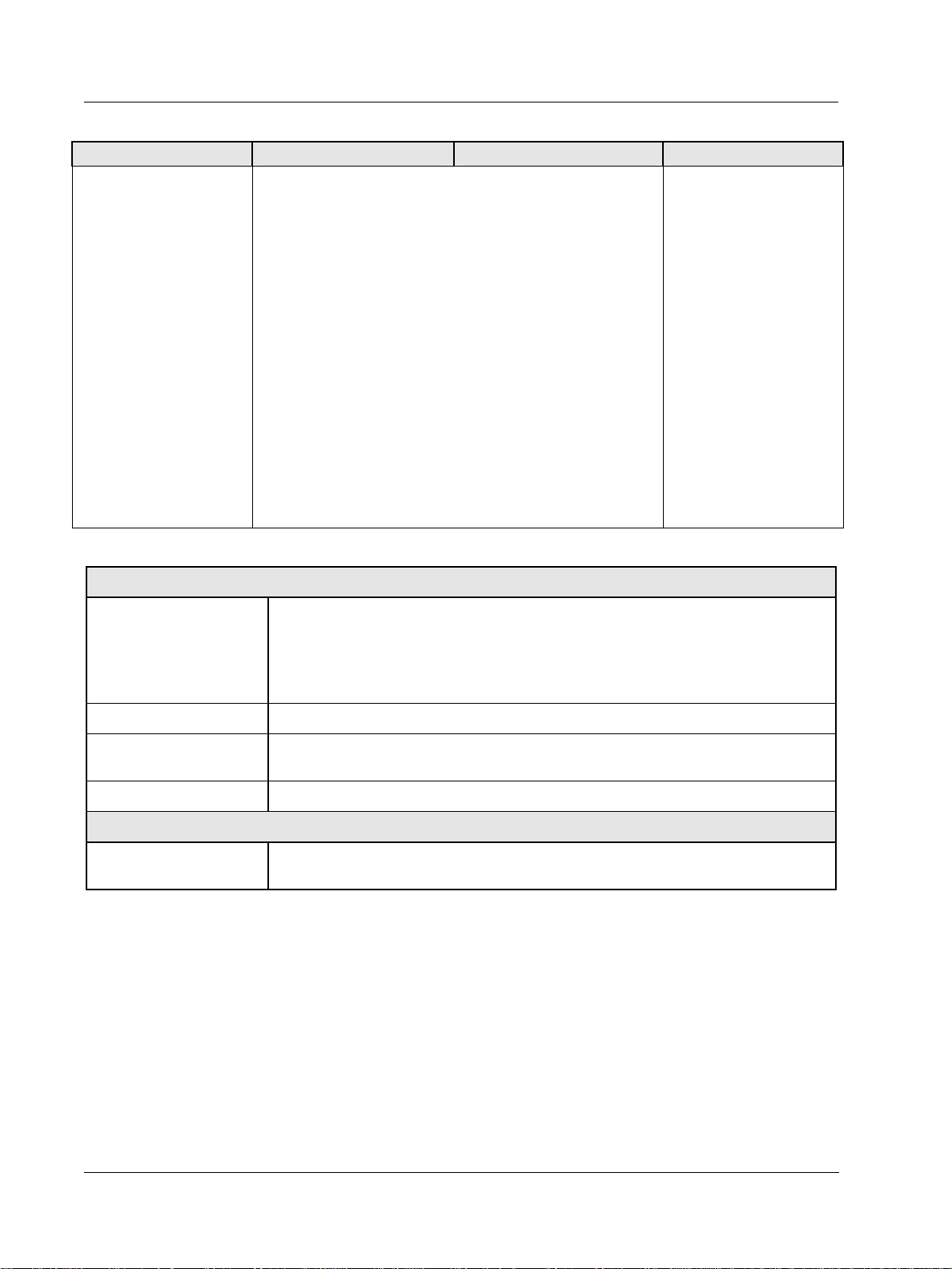
Specifications
Technical and Operating Specifications
HercuLine® 2002 HercuLine® 2001 HercuLine® 2000/2003
Programmable
Selectable and configurable operating parameters: NA
Functions
• Input range
• Input filtering
• Input characterization
• Security
• Digital Input action
• Deadband
• Failsafe on loss of input signal
• Failsafe on loss of position sensor
• Direction of rotation
• Relay closure action
• Communication parameters
• Split range operation
• Output range
• Alarms
Specifications – Local Display and Keypad
Display
Display Design
Multi-segment LED displays that provides up to ten alphanumeric characters. Display
arrangement consists of two rows:
st
row (Upper display) – four characters
1
2nd row (Lower display) – six characters.
LED indicators Six single LEDs provide actuator status and alarm indications.
Display Operating
Temperature
-30 °C to +50 °C (-20 °F to +122 °F)
Automatically shuts off when operating temperature exceeds +50 °C
Storage Temperature -40 °C to +93 °C (-40 °F to +200 °F)
Keypad
Keys
Six single pushbutton keys allow access to all status displays and set up group
parameters.
See Set Up and Calibration Procedures (page 31) for detailed information on display and keypad functions.
8 HercuLine™ 2000 Series Actuator - Installation, Operation and Maintenance Manual Revision 7
7/08
Page 17
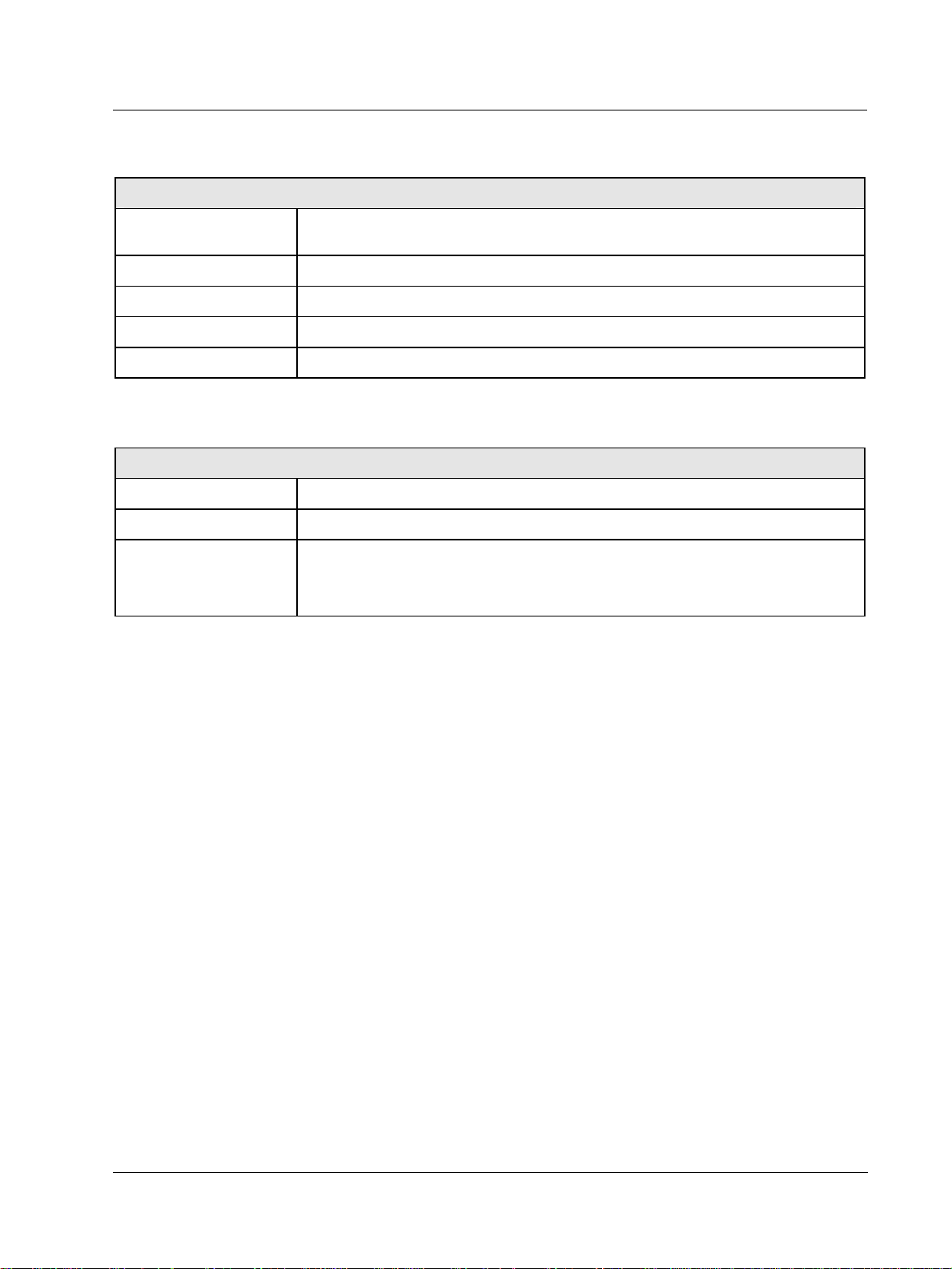
Technical and Operating Specifications
Specifications – Communications
Communications
Specifications
Communications
Option
Connection Twisted pair cable with shield
Maximum loop length 600 meters (2000 feet)
Communication Mode Half duplex
Baud Rate 300, 600, 1200, 2400, 4800, 9600, 19.2K
RS 485 Serial Communication, Modbus RTU Protocol
Required Specifications – PDA (customer provided)
PDA
Operating System Palm OS version 3.5 or greater
RAM At least 8 MB
Communications Serial port with RS232 compatible levels to drive external converter
Note: As of this writing only Palm devices have this feature. Honeywell has qualified
the M105, M125, M130, and M505 devices with the HercuLink application.
Revision 7 HercuLine™ 2000 Series Actuator - Installation, Operation and Maintenance Manual 9
7/08
Page 18
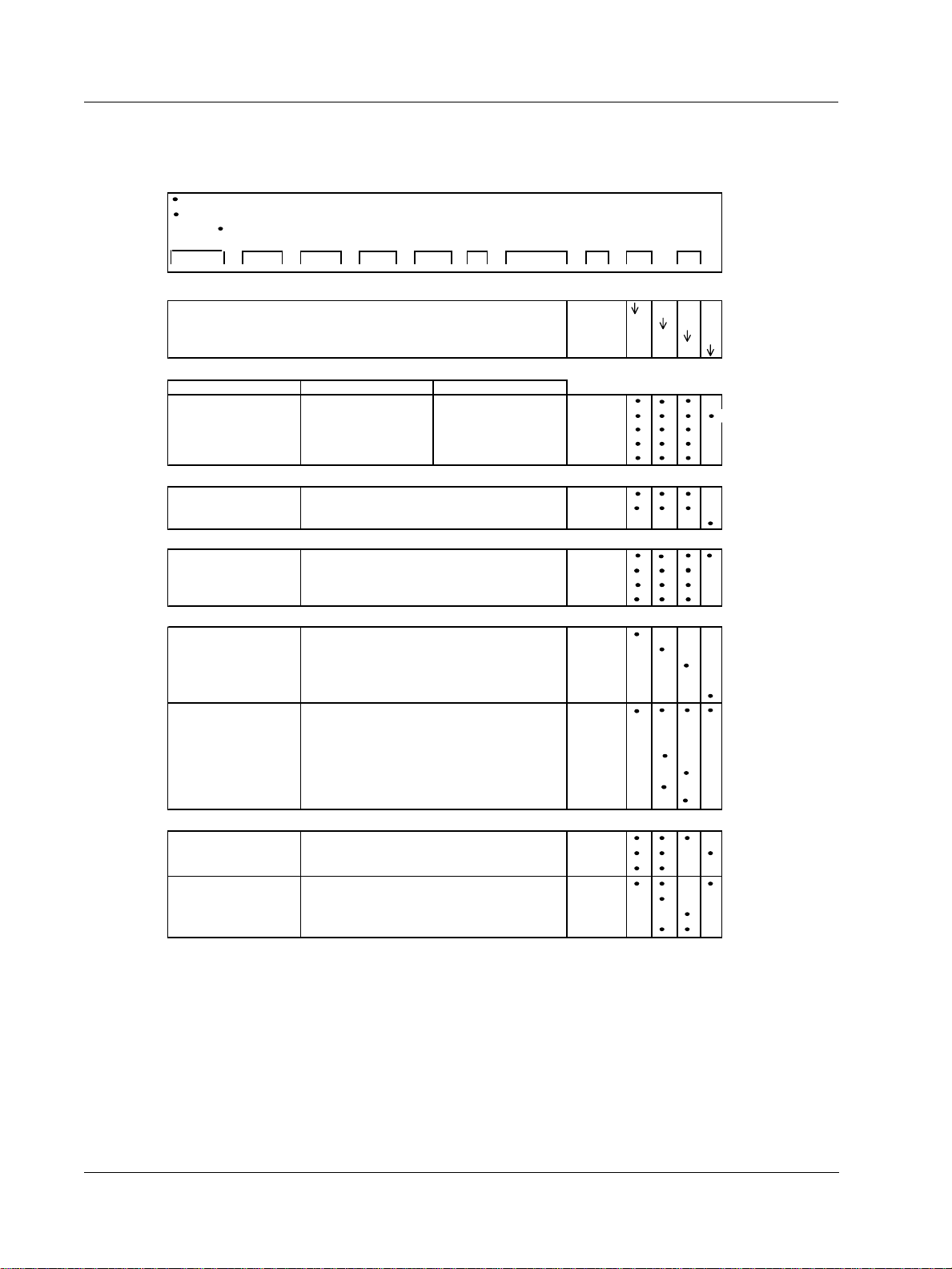
Specifications
)
)
Model Selection Guide
Model Selection Guide
Instructions
Select the desired key number. The arrow to the right marks the selection available.
Make the desired selections from Tables I thru VIII using the column below the arrow.
A dot ( ) denotes unrestricted availability.
Key Number V VI VII VIII IX
I
- - - - - _ _ - _ _ _ _ _ _ - _
_ _ __ _ _ _
_ _ _
III
_ _ _ _ _ _
IVII
_
-
_ _
-
KEY NUMBER - Motor Selection Availability
Basic Motor Unit (no electronics)
Basic Motor Unit plus Digital Electronics
Enhanced Performance Motor Unit with Non-contact Position Sensing
Unidirectional Motor (M640D Replacement)
TABLE I - TORQUE & SPEED SELECTION (speed per 150 degree rot ation)
Torque, lb-in/(N-M)
50 / (6.0) 7.5 sec 6 sec
100 / (11.5
200 / 22.5) 30 sec 25 sec
400 / (45.0
400 / (45.0) 90 sec 75 sec
TABLE II - ROTATION
Travel 90 degrees
TABLE III - POWER SUPPLY
Single Phase 100 - 130 Vac, 60 Hz
TABLE IV - ANALOG INPUT/OUTPUT SIGNALS
Input 3 Wire Drive up/down 0 _ _
Output None _ 00
TABLE V - SWITCH AND RELAY OUTPUTS
Auxiliary Outputs No Auxiliary Switches
Relay Outputs No Relays
15 sec 12 sec
60 sec 50 sec
150 degrees
360 degrees
100 - 130 Vac, 50 Hz
200 - 240 Vac, 60 Hz
200 - 240 Vac, 50 Hz
0/4-20 mA, 0/1-5 Vdc, 0-10 Vdc 2 _ _
0/4-20 mA, 0/1-5 Vdc, 0-10 Vdc 3 _ _
0 to 135 ohm input (Series 90 control) 4 _ _ a
Contact Input for 2003 6 _ _
(Note 1)
(Note 1)
Dual 1000 Ohm (1000 ohms over 150 degrees) _ 15
Dual 1000 Ohm (1000 ohms over 90 degrees) _ 19
Slidewire Emulation _ 60
Slidewire Emulation _ 65
0/4-20mAdc (0/1-5 Vdc, 0-16 Vdc)
0/4-20mAdc (0/1-5 Vdc, 0-16 Vdc)
2 Auxilliary Switches
4 Auxilliary Switches
2 Programmable Relay Outputs
2 Programmable Relay Outputs
4 Programmable Relay Outputs
50Hz 60Hz
(2 end-of-travel switc hes are standard)
Selection
2000
2001
2002
2003
050
100
200
400
600
090
150
360
126
125
246
245
b
c
_ 80
_ 85
0 _
2 _
4 _
_ 0
_ 2
_ 3
_ 4
continued
10 HercuLine™ 2000 Series Actuator - Installation, Operation and Maintenance Manual Revision 7
7/08
Page 19
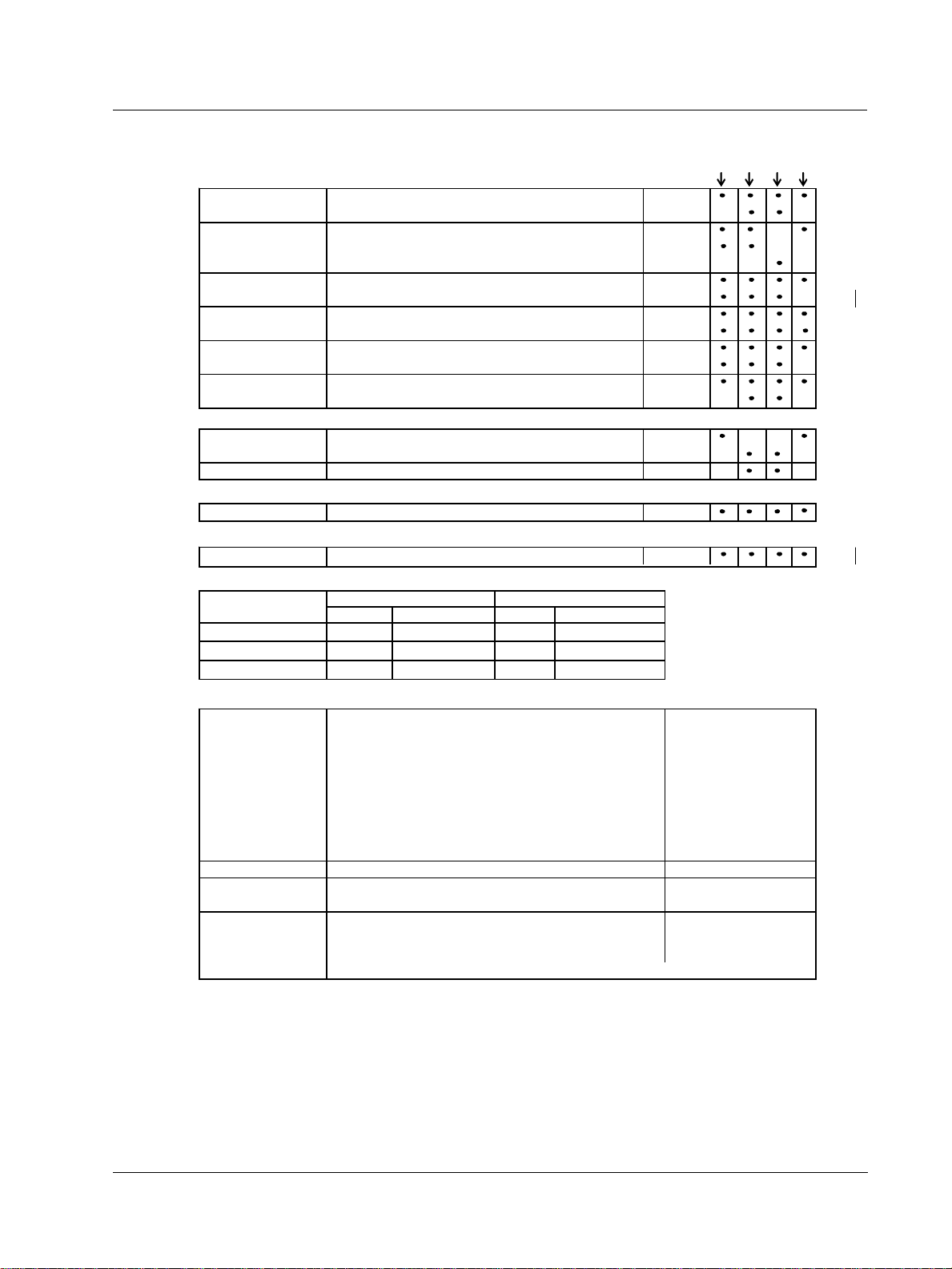
Specifications
TM
Model Selection Guide
TABLE VI - OPTIONS Selection
Local keypad/ No local display interface supplied
display Integrally mounted local display/keypad interface
(Note 2) 0_ _ _ _ _
1_ _ _ _ _
Local Auto/ No auto/manual switch _ 0_ _ _ _
manual switch Auto/manual switch with "Out of Auto Contact"
Auto/manual switch with "Out of Auto Contact"
_ 1_ _ _ _
_ 2_ _ _ _
Handwheel No Handwheel _ _ 0_ _ _
Handwheel
Certificates None
_ _ 1_ _ _
_ _ _ 0 _ _
Certificate of Conformance _ _ _ 1_ _
Approvals UL Type 4/IP66, CSA
(Note 4) _ _ _ _ 0_
CE _ _ _ _ 1_
Shipped Rotation Counter clockwise shaft rotation on increasing signal
Clockwise shaft rotation on increasing signal
_ _ _ _ _0
_ _ _ _ _1
TABLE VII - COMMUNICATIONS/PROTOCOL
None No communications option board or protocol 0
Modbus RTU RS485 RS-485 Modbus compliant - standard with EEU 1
HART 5 HART Communications Protocol 2
TABLE VIII - MANUALS
Standard English 0
TABLE IX - FACTORY OPTIONS
Factory Options None
00
Restrictions
Restriction
Letter
a
b
c
Available Only With
Table Selection
Not Available With
Table Selection
IV _ 00 IV _ 60, _ 80
II II
II II
150
090
090
150
2000 2001
2002 2003
ACCESSORIES
Mounting Hardware Mounting plate adapter for Barber Colman Series MP495
Mounting plate adapter for Landis & Staefa SQM53/56
Direct Couple Valve Hardware
North American Valve Retrofit Kit
Linkage Assembly Ball joint for 5/16" dia. Pushrod
Pushrod 12 in. (304,5 mm) long, 5/16 " dia.
Pushrod 18 in. (457,2 mm) long, 5/16 " dia.
Pushrod 24 in. 609,6 mm) long, 5/16 " dia.
Pushrod 48 in. (1219,2 mm) long, 5/16 " dia.
51452354-501
51452354-502
51452354-503
51452354-511
51452354-504
51452354-505
51452354-506
51452354-507
51452354-508
HART Turk Cable for Handheld Connection 51452352-501
Handheld Config.
(Note 3)
HercuLink
Battery powered 232/485 converter with cable
Remote Mount Remote 4-20 mA requires 135 ohm fdbk, 120V 50/60Hz
Control Remote 4-20 mA requires 1000 ohm fdbk, 120V 50/60Hz
Remote 4-20 mA requires 135 ohm fdbk, 220V 50/60Hz
Remote 135 ohm input requires 135 ohm fdbk, 120V 50/60Hz
Notes:
1. 135 ohm available by parallelling 1K potentiometer with 158 Ohm resistor (supplied).
2. HercuLink
TM
customer supplied Palm
Palm Software
51452354-509
51452354-510
R7195A1031
R7195A1056
R7195A1064
R7195B1021
software (pn 51452354-509), RS232/485 converter (pn 51452354-510),
TM
PDA running OS3.5 or higher and Palm serial cable are required
for the 2001 and 2002 actuators if no display is selected.
3. Requires PDA manufacturer's serial interface cable.
4. CSA approval is good for 75°C and a maximum relay load of 3.5 amps or 70°C with a
relay load of 5 amps.
Revision 7 HercuLine™ 2000 Series Actuator - Installation, Operation and Maintenance Manual 11
7/08
Page 20
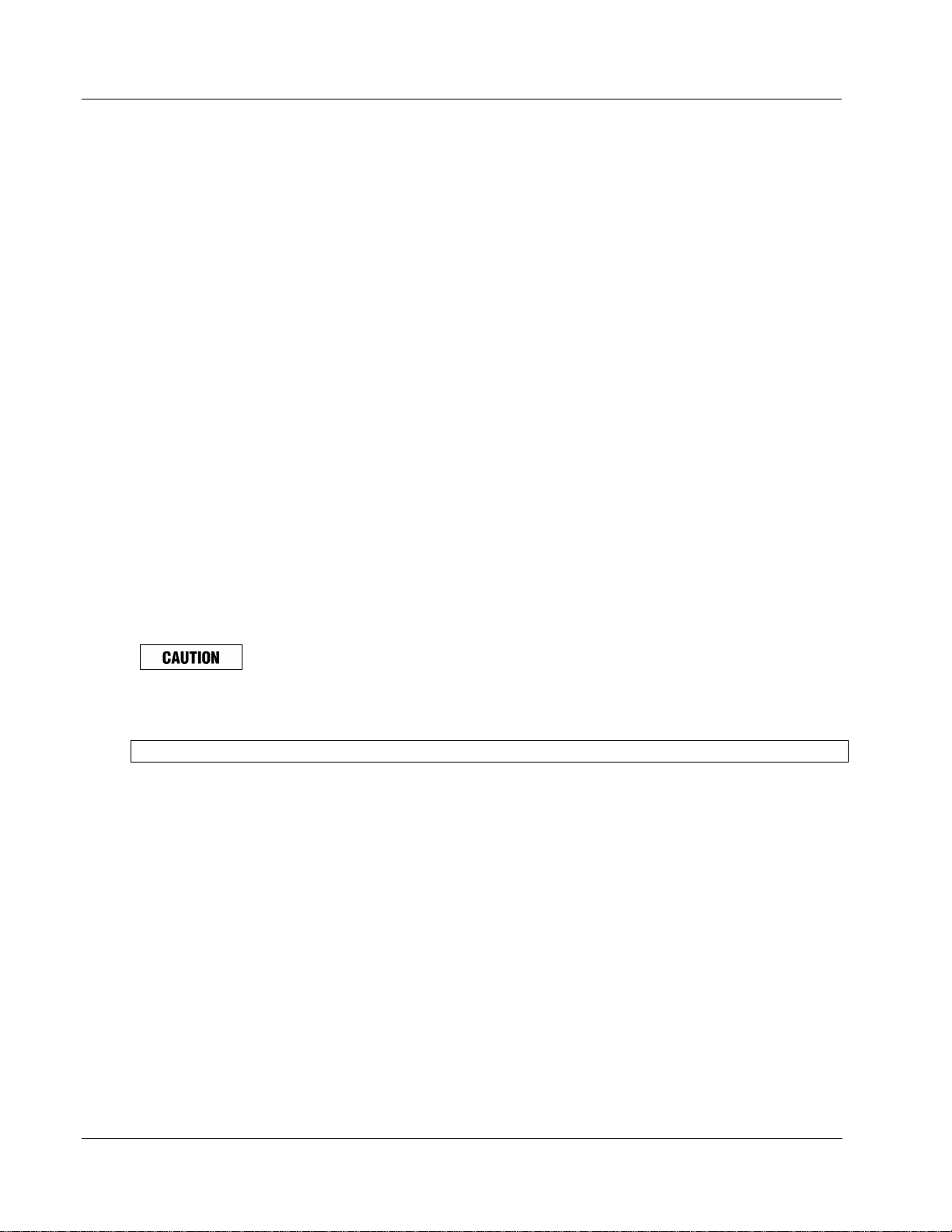
Installation
Installation Overview
Installation Overview
The procedures to install the HercuLine® 2000 Series actuator and place it in service require that you:
• Select a suitable location for installation. (See Installation Considerations below.)
• Mount the actuator securely.
• Install mechanical connections or linkage between control arm and final control element. Use HAL software
application to aid in mechanical installation.
• Make all electrical connections for actuator according to local and national electrical codes.
• Power up actuator.
• Enter, verify and adjust set up parameters for proper operation.
• Adjust control arm linkage for accurate operation of final control element.
Installation
This section provides you with mechanical and electrical installation information required to mount and connect
the HercuLine
®
2000 Series Actuator to your specific application. Unpacking instructions, installation
consisderations, electrical and safety precautions also included in this section should be observed.
Mechanical Stops
Factory set at 90° or 150° (+/-5°).
See Figure 2 for location.
Attention: Do not adjust the mechanical stops. Adjusting the stops will void the warranty.
12 HercuLine™ 2000 Series Actuator - Installation, Operation and Maintenance Manual Revision 7
7/08
Page 21
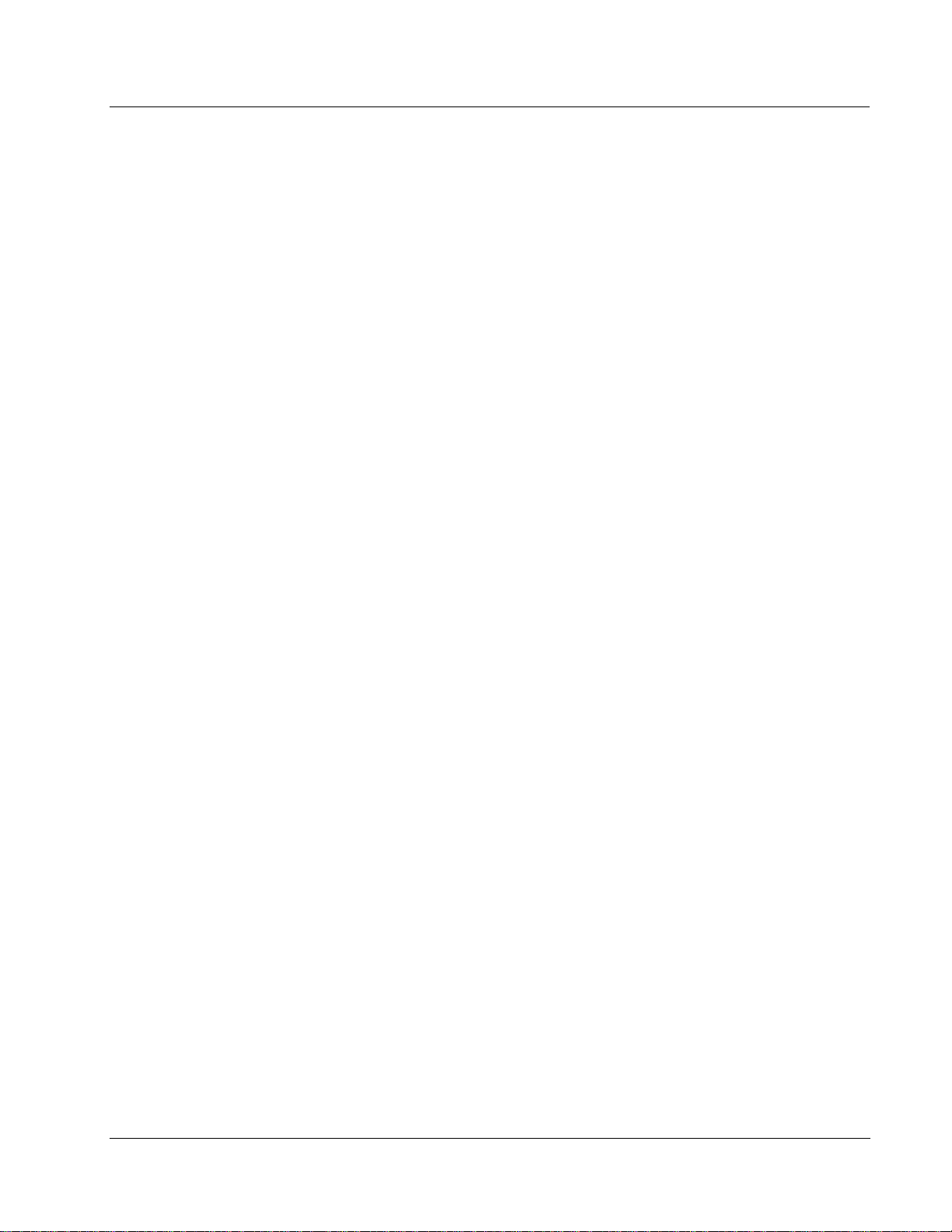
Before Starting
Unpacking
If there are visible signs of damage to the shipping container, notify the carrier and Honeywell immediately.
If there is no visible damage, compare the contents with the packing list. Notify the carrier and Honeywell
immediately if there is equipment damage or shortage.
Please do not return goods without contacting Honeywell Applications Center in advance. The contact number
is 1-800-423-9883.
Installation Considerations
Mount the actuator in a location where it will be easily accessible for maintenance and for manual operation by
means of the handwheel. The exact location must be determined in accordance with the linkage used.
It is important that the actuator be mounted securely to a solid foundation commensurate with the maximum
torque developed. Use studs or bolts that are as large as the foot mounting holes.
Allocate sufficient clearance around the actuator for the removal of all covers to permit inspection of internal
parts and to provide access to the handwheel.
Installation
Before Starting
Actuator Mounting
Firmly bolt the actuator to a mounting surface that will not distort when subjected to the torque stresses
generated by the actuator. The output shaft of the actuator should be parallel to the output shaft of the driven
device. The output shaft crank arm is fully adjustab le through 360°.
Mounting holes (bottom and side) and location of shaft/crank arm duplicate mounting for Honeywell
Actionators M640A, 740A, 940A for drop-in replacement. Optional adaptor plates available for replacing
Landis and Staefa SQM53/56 and Barber Coleman series MP495 models.
Revision 7 HercuLine™ 2000 Series Actuator - Installation, Operation and Maintenance Manual 13
7/08
Page 22
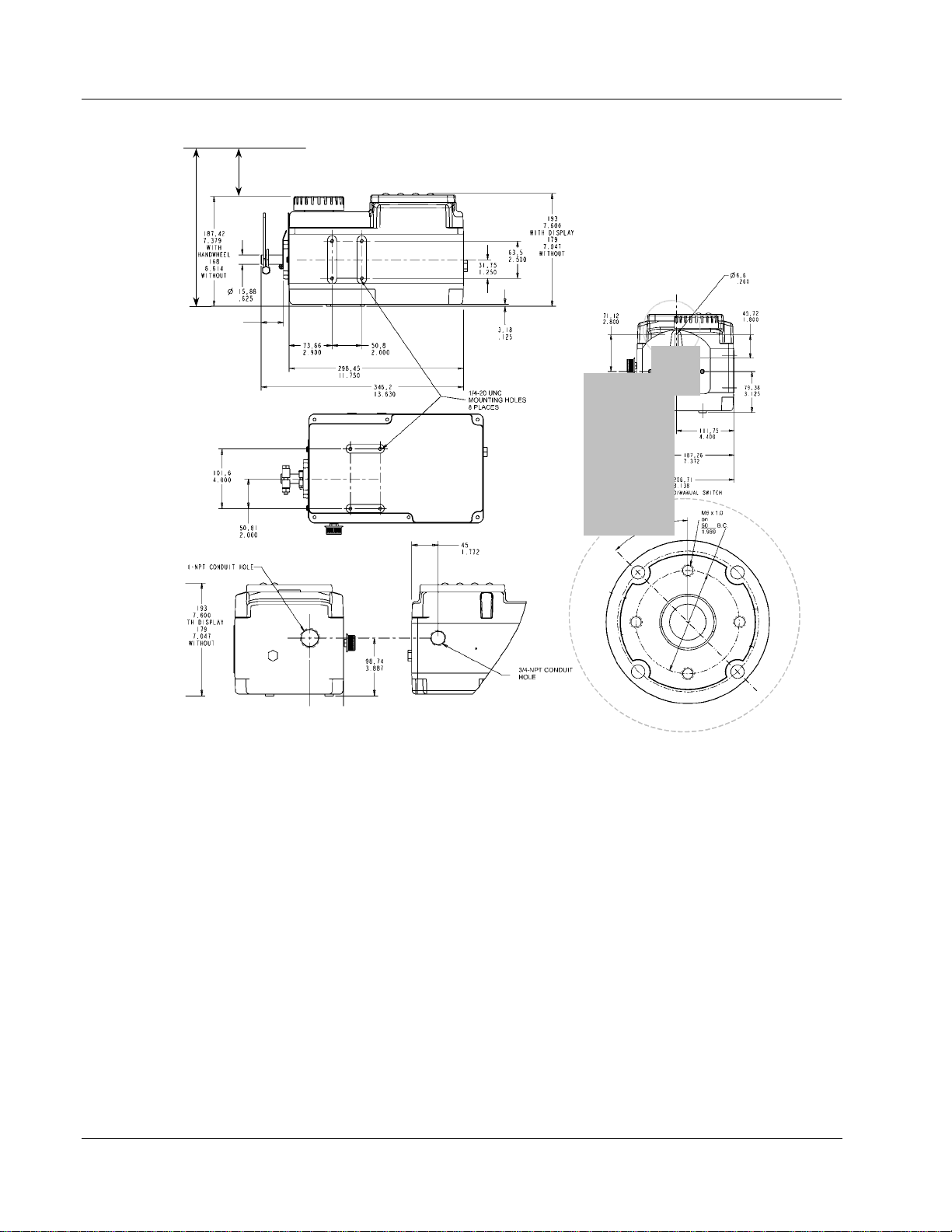
Installation
Actuator Mounting
289
289
11.379
11.379
25.4
25.4
1.00
1.00
CLEARANCE FOR TOP REMOVAL:
CLEARANCE FOR TOP REMOVAL:
101,6
101,6
4.0
4.0
mm
inches
Figure 3 Outline and Dimensions of HercuLine® 2000 Series Actuators
14 HercuLine™ 2000 Series Actuator - Installation, Operation and Maintenance Manual Revision 7
7/08
Page 23
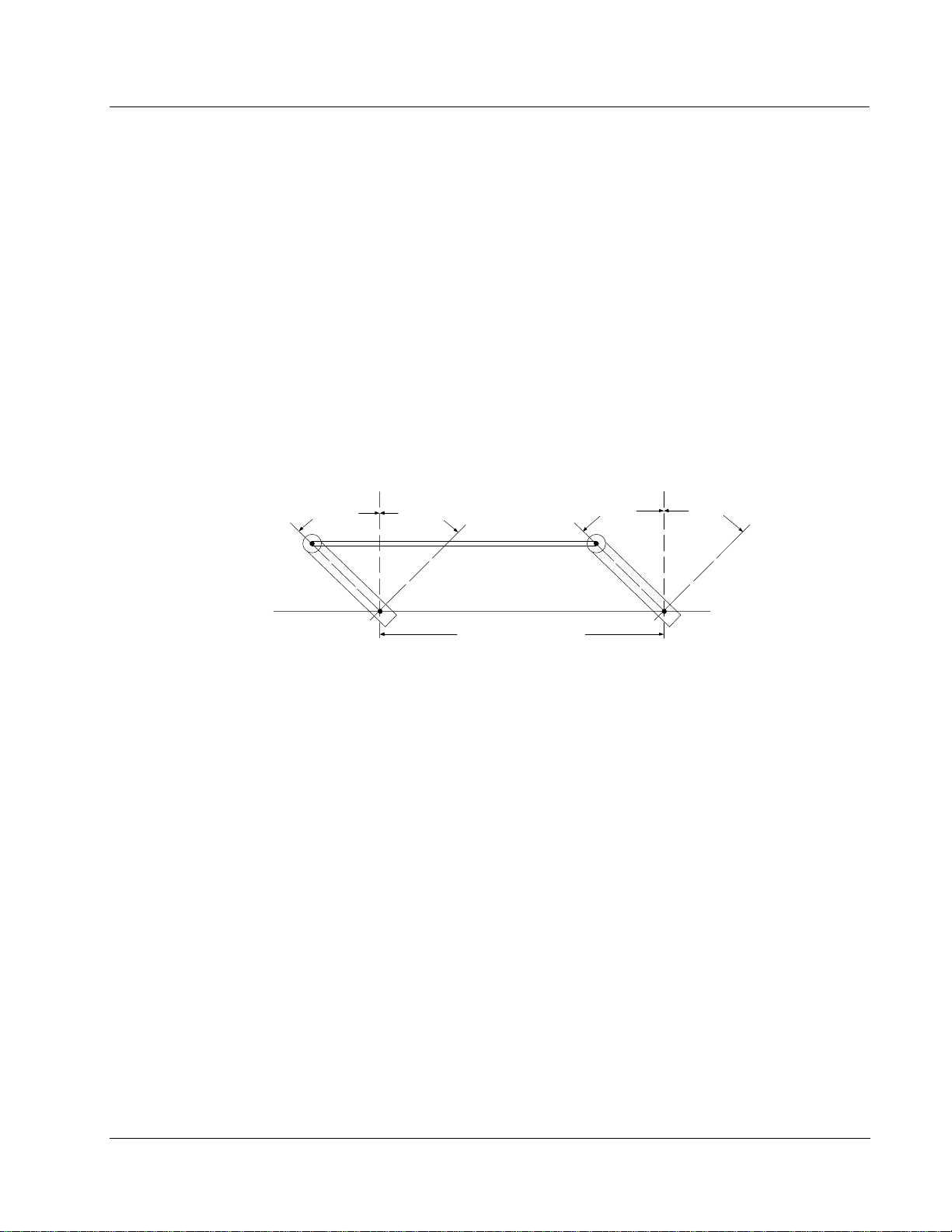
Mechanical Installation
Linkage Set-up
Many applications require the use of a linkage assembly and often the final control element does not have a
linear torque curve. The actuator linkage can be set up to achieve an optimal delivered torque distribution for
specific applications. To assist with linkage design, Honeywell offers a linkage analysis software application
(HAL). The software can be ordered as P/N 51197910-001.
Constant Torque Linkage (typical)
A constant torque linkage is employed when it is desired to provide a linear torque profile throughout the full
range of final control element travel. In this situation, the actuator and driven crank arms will be set-up
proportionally with respect to each other.
profile.
Installation
Mechanical Installation
Figure 4 shows a general linkage setup to achieve a linear torque
Start Stop Close Open
Drive Unit
Crank Arm
Variable Torque Linkage
A variable torque linkage is employed when it is desired to provide a non-linear torque profile throughout the
full range of final control element travel. In this general situation, the actuator and driven crank arms will be set
up to provide a higher torque for seating or unseating the final control element.
linkage setup to achieve a non-linear torque profile. Note that this linkage can be characterized in many
different ways by varying start angles and rotation requirements of both the Actuator Crank Arm and the Driven
Arm.
Vertical
Centerline
45° 45°
Horizontal Offset
Figure 4 Constant Torque Linkage
Linkage
Vertical
Centerline
45° 45°
Damper
Crank Arm
a/n 23199
Figure 5 shows a general
Revision 7 HercuLine™ 2000 Series Actuator - Installation, Operation and Maintenance Manual 15
7/08
Page 24

Installation
Mechanical Installation
Actuator Crank Arms
The HercuLine
(25.4mm) to 2.80 in (71.12mm). See
Vertical
Centerline
Vertical
Centerline
45° 45°
Actuator
Linkage
Crank Arm
Close Open
5°
a/n 23200
Horizontal Offset
Damper
Crank Arm
Figure 5 Variable Torque Linkage
®
2000 Series Actuator comes standard with a crank arm with adjustable radius of 1.0 in
Figure 6.
Figure 6 Standard crank arm
Figure 7 Crank arm with optional ball joint and push rod
16 HercuLine™ 2000 Series Actuator - Installation, Operation and Maintenance Manual Revision 7
7/08
Page 25
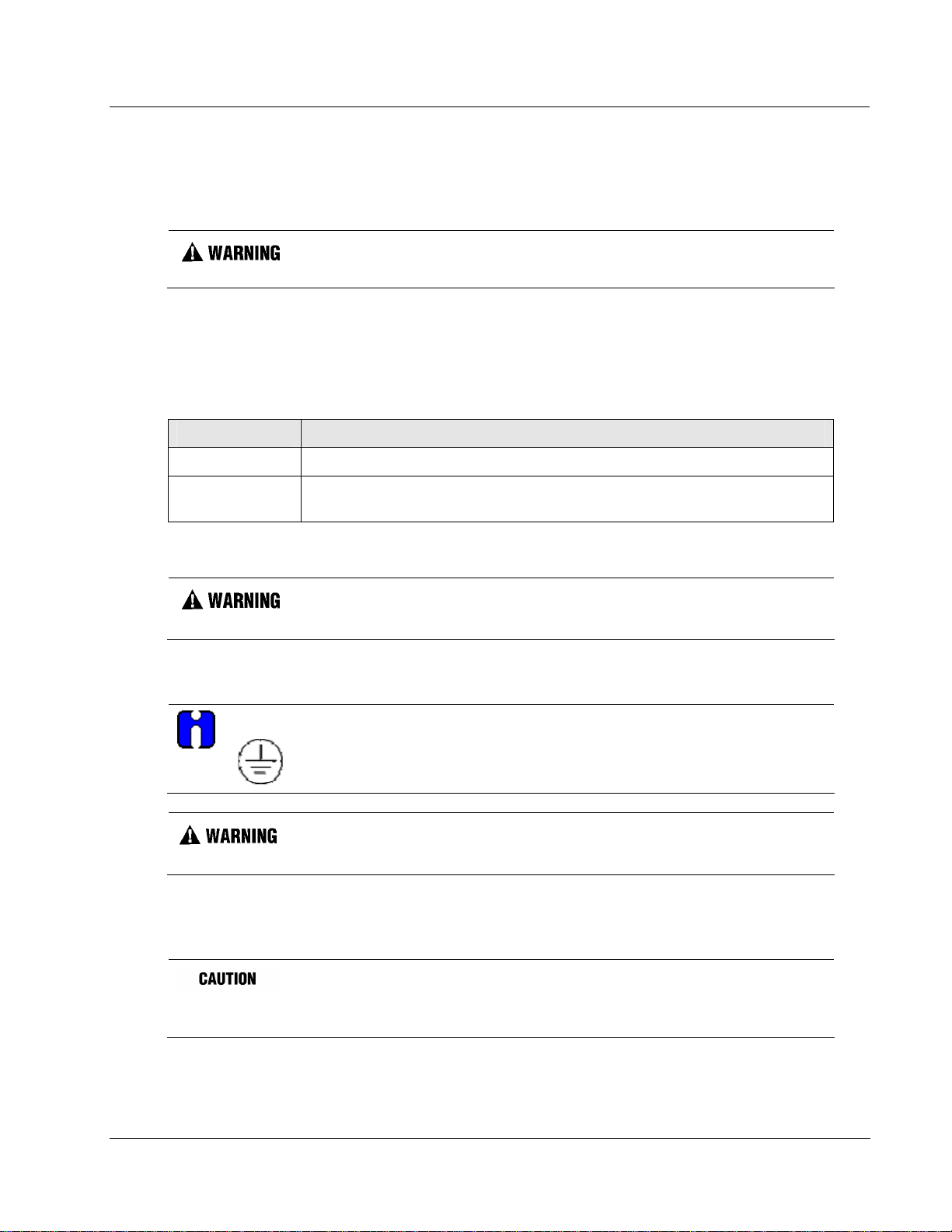
Electrical Installation
General Wiring Recommendations
Only qualified personnel should perform wiring.
Wiring must conform to national and local electrical codes.
In general, copper wire used. Unless locally applicable codes dictate otherwise, the recommended minimum
wire sizes in
Table 2 should be observed.
AWG Description
14 Earth ground wire to common power supply.
Installation
Electrical Installation
Table 2 Recommended Minimum Wire Size
18
Safety Precautions
Actuator Connections
ATTENTION
The actuator terminal connections for the field wiring are located behind the cover on the actuator case as
shown in
Figure 2. Power and field wiring is brought into the actuator through two access holes located on the
side of the actuator case.
Earth ground wire to single actuator. 120/240 V ac line leads. +24 V and common
signal leads. Common signal leads, relays, and aux switches.
An external disconnect switch must be installed to break all current carrying
conductors connected to the actuator. Turn off power before working on
conductors. Failure to observe this precaution may result in serious personal injury.
The ground terminal must be connected to a reliable earth ground.
While the unit is powered, a potentially lethal shock hazard exists inside the case.
Do not open the case while the unit is powered. Do not access the terminals while
the unit is powered.
Use both openings: one for low level wiring (control signal) and the other for high
level wiring (120Vac).
Do not run both the High Level and Low Level wiring through the same
opening.
The screw terminals, locations, and descriptions for all customer connections are identified in the tables and
figures that follow.
Revision 7 HercuLine™ 2000 Series Actuator - Installation, Operation and Maintenance Manual 17
7/08
Page 26
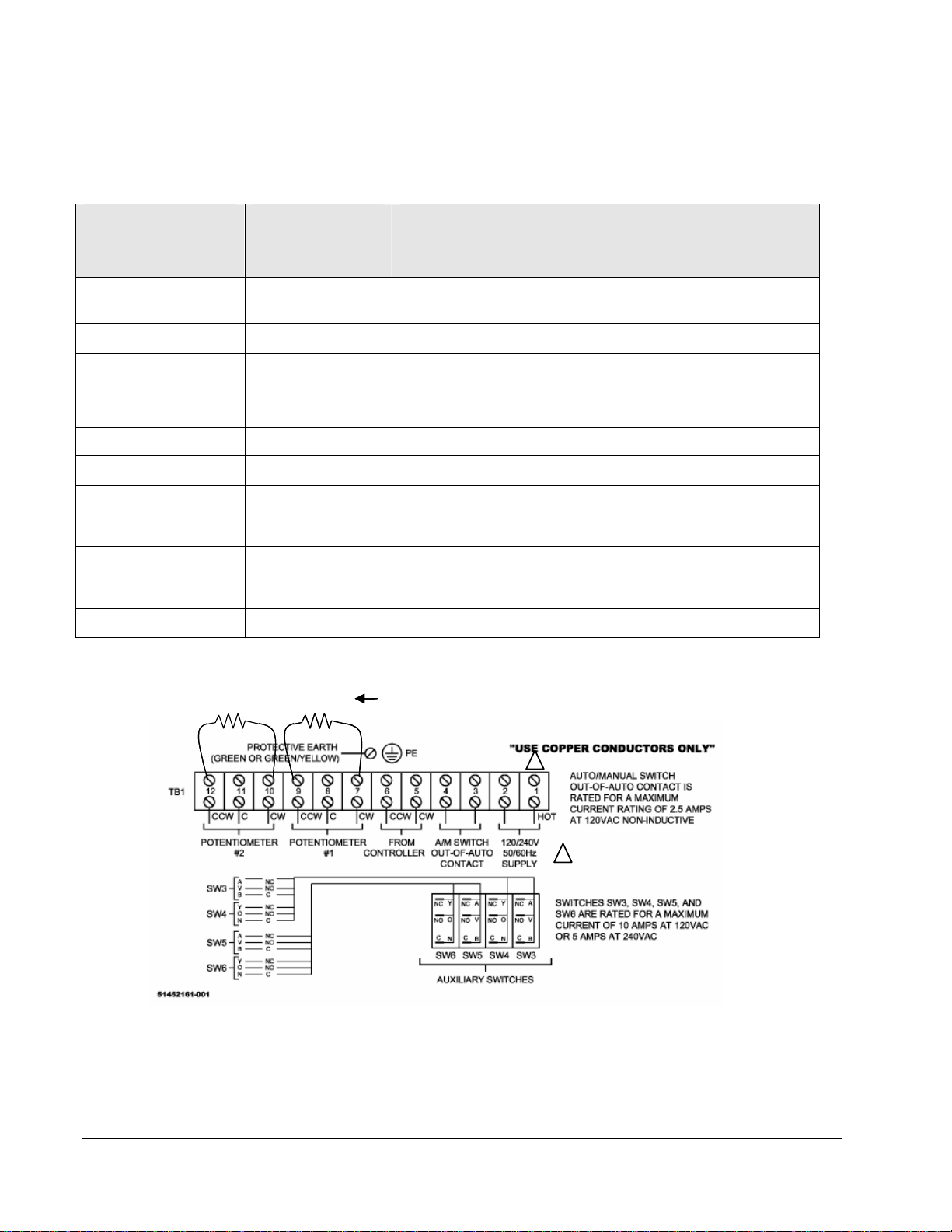
Installation
Electrical Installation
HercuLine® 2000 Terminal Connections
Table 3 Terminal Connections: HercuLine
Connection
Terminal Numbers
and LABEL
See Figure 8
®
2000
Descriptions
Hot 1
Hot wire for 120/240VAC mains supply. Use only if Auto/Manual
switch is present.
Neutral 2 Neutral wire for 120/240VAC mains supply
Auto/Manual Switch
Contact
3
4
Switch contact to indicate setting of actuator AUTO/MANUAL
switch.
Switch is closed when actuator is “NOT-IN-AUTO”
CW from Controller 5 CW motor drive
CCW from Controller 6 CCW motor drive
Potentiometer #1
Potentiometer #2
7
8
9
10
11
12
Clockwise-End
Slider
Counterclockwise-End
Clockwise-End
Slider
Counterclockwise-End
Protective Ground Ground wire connection for mains supply
158 ohm 158 ohm Install resistors to convert 1000 ohm
158 ohm 158 ohm Install resistors to convert 1000 ohm
potentiometer to 135 ohms
potentiometer to 135 ohms
1
11
REQUIRED ONLY IF AUTO/MANUAL
REQUIRED ONLY IF AUTO/MANUAL
1
11
SWITCH IS PRESENT
SWITCH IS PRESENT
Figure 8 HercuLine
®
2000 connections
18 HercuLine™ 2000 Series Actuator - Installation, Operation and Maintenance Manual Revision 7
7/08
Page 27
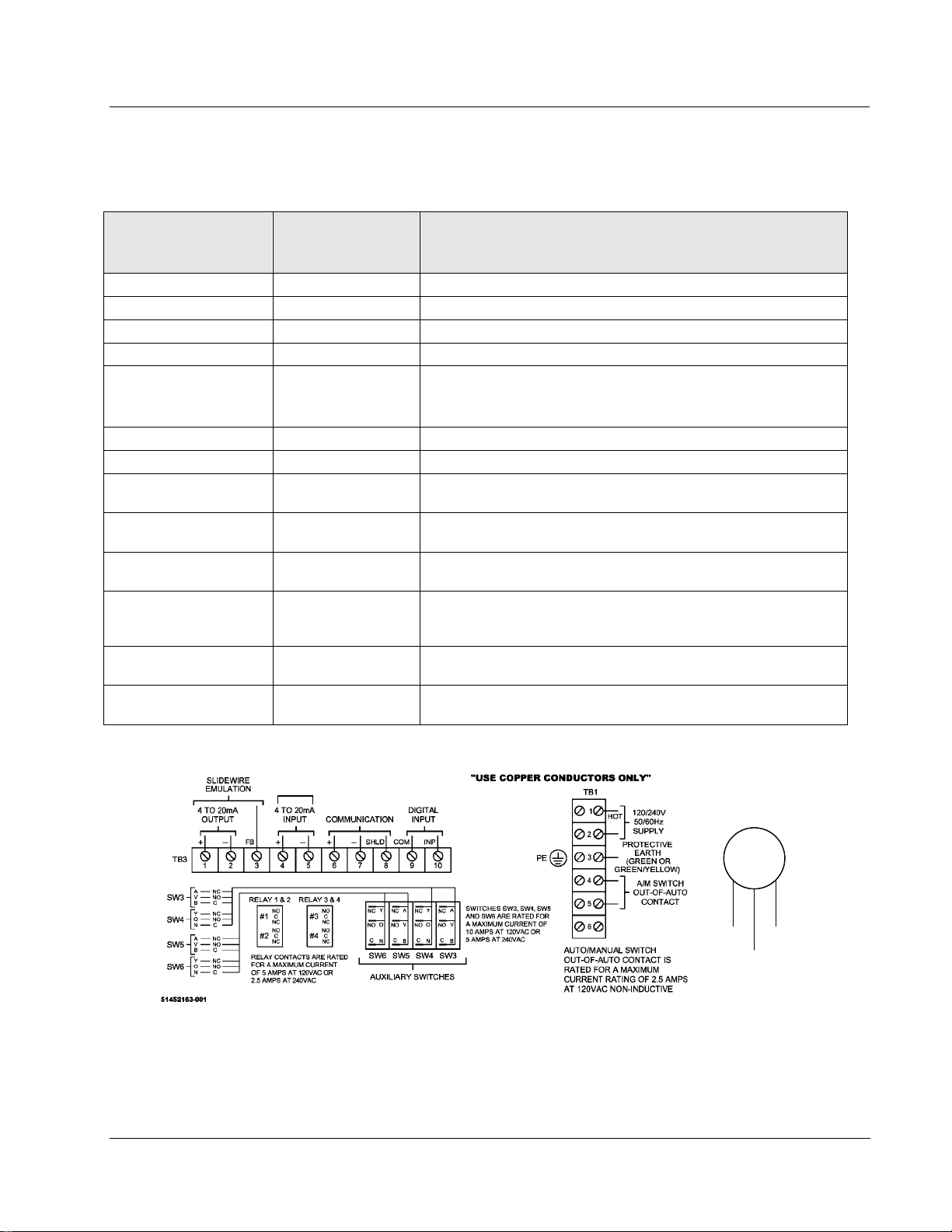
HercuLine® 2001/2002 with Auto/Manual Terminal Connections
Table 4 Terminal Connections: HercuLine
®
2001/2002 with auto/manual
Connection
Hot 1 Hot wire for 120/240VAC mains supply
Neutral 2 Neutral wire for 120/240VAC mains supply
Protective Ground 3 Ground wire connection for mains supply
Auto/Manual Switch
Contact
6
4 to 20mA Output*
Feedback 3
4 to 20mA Input
Modbus
Communication
HART Communications
Digital Input
Terminal Numbers
and LABEL
See Figure 9
TB1
4
5
TB3
1 (+)
2 (-)
4 (+)
5 (-)
6 (+)
7 (-)
8 Shield
4 (+)
5 (-)
9 Com
10 Input
Descriptions
Switch contact to indicate setting of actuator AUTO/MANUAL
switch.
Switch is closed when actuator is “NOT-IN-AUTO”
Analog signal output
Feedback signal used in conjunction with 4 to 20mA OUTPUT
voltage when using Slidewire Emulation
Analog signal input
Connection for RS485 Modbus loop wires
HART Communication is 4-20 mA only.
Customer’s contact closure
Installation
Electrical Installation
HART
HART
Communications
Communications
Connection
Connection
_
_
+
+
HART connection using
HART connection using
HART connection using
external Turck connector
external Turck connector
external Turck connector
Auxiliary
Auxiliary
Auxiliary
Connector
Connector
Connector
_
_
_
Brown
Brown
Brown
Black Wire Not Used
Black Wire Not Used
Black Wire Not Used
Black
Black
Black
Blue
Blue
Blue
+
+
+
®
Figure 9 HercuLine
Revision 7 HercuLine™ 2000 Series Actuator - Installation, Operation and Maintenance Manual 19
7/08
2001/2002 connections
Page 28
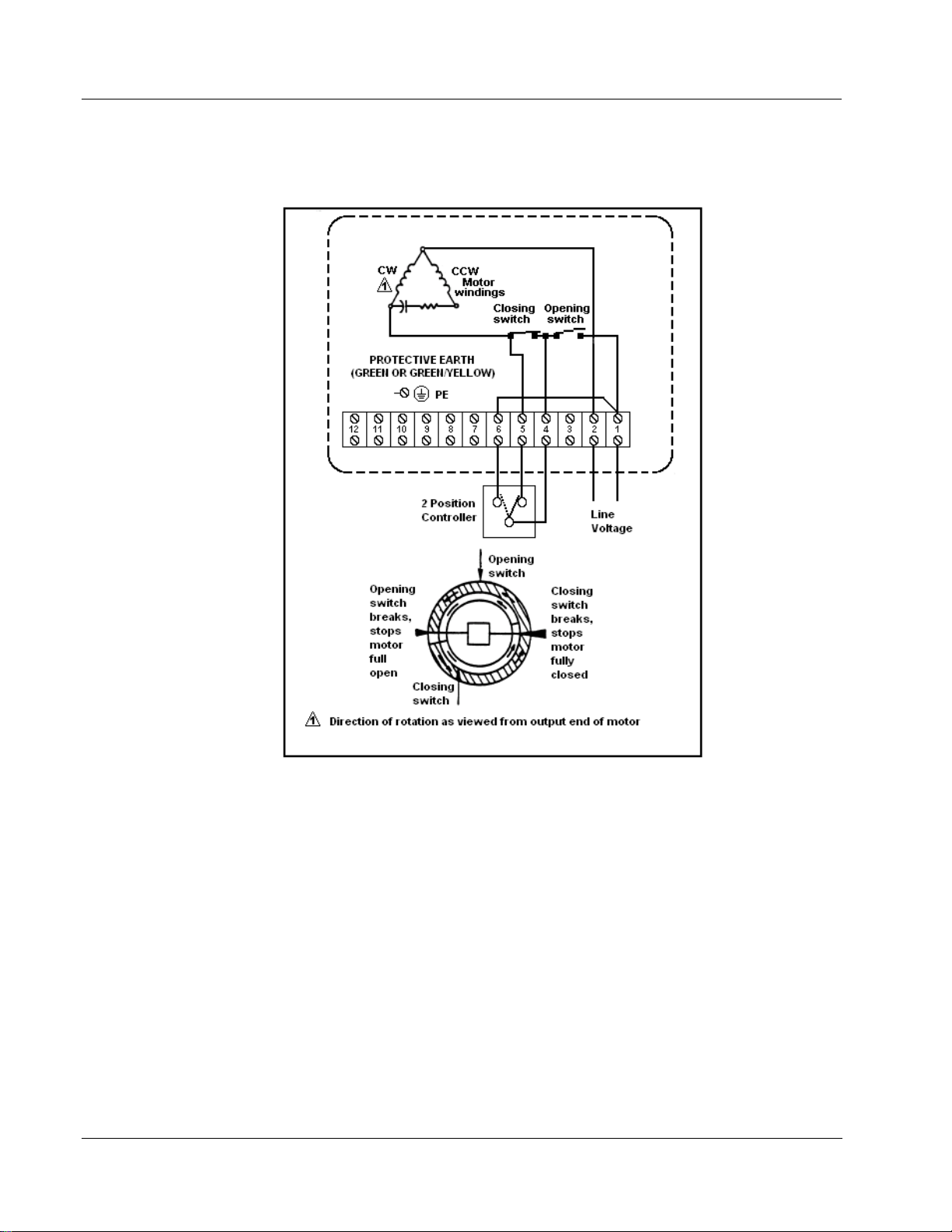
Installation
Electrical Installation
HercuLine® 2003 Wiring Connections and Operation (Actionator 640D Replacement)
Wiring
®
Figure 10 HercuLine
2003 connections
Operation
The 2003 actuator is uni-directional (it does not reverse rotation with a reversal in control action).
Figure 10 illustrates the internal wiring and the external connections.
The smaller insert of the figure describes the limit switch action for one complete cycle. When the two-position
controller detects a sufficient fall in temperature in a heating application, the switch portion between the “4” and
“5” terminals will close.
The motor then rotates for 180º or until the opening switch breaks (stops are adjustable, factory set at 180º), and
stops in full open position.
A subsequent rise in temperature causes the controller to close the switch between the “4” and “6” terminals
when the motor will start to rotate (in the same direction) for 180º or until the closing switch breaks.
The motor stops in the closed position and completes one cycle.
20 HercuLine™ 2000 Series Actuator - Installation, Operation and Maintenance Manual Revision 7
7/08
Page 29
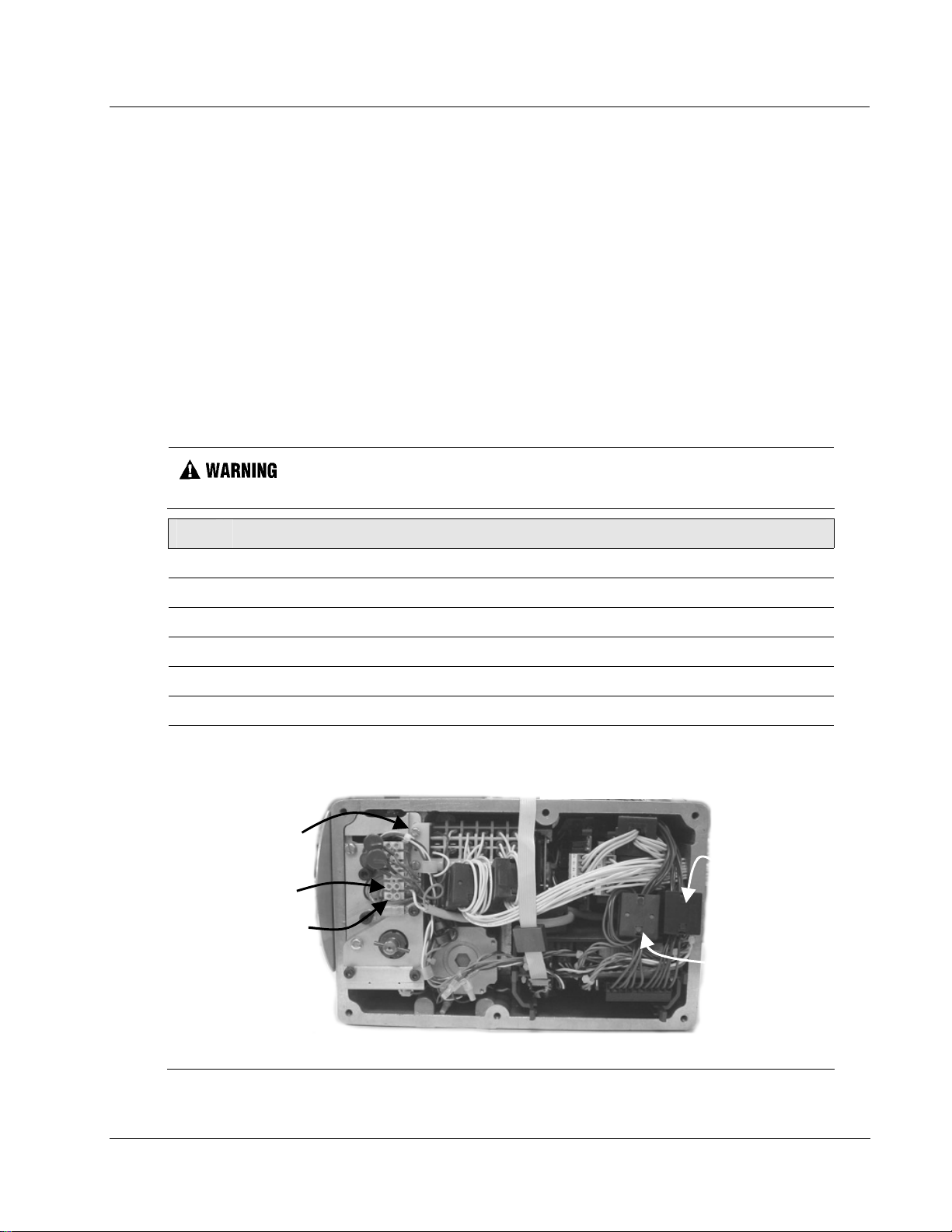
Power Connections
Depending on which power supply selection is ordered for your actuator, wire the power input (MAINS
POWER) as described in the previous tables and figures. Wiring must conform to national and local electrical
codes.
CE Wiring
When wiring the actuator power input for CE approved units, you must also install a MOV and ferrite beads
supplied with the CE unit.
You need the following tools:
• 5mm hex key
• small flat blade screwdriver
• small needle nose pliers
Step Action
Electrical Installation
While the unit is powered, a potentially lethal shock hazard exists inside the case.
Do not open the case while the unit is powered. Do not access the terminals while
the unit is powered.
Installation
1 Remove AC power to actuator.
2 Loosen the 6 captive screws (use 5mm hex key) and remove the cover.
3 Locate the terminals TB1-1, TB1-2 and ground screw.
4 Loosen the screws at terminals TB1-1 and TB1-2. Remove screw used for ground.
5 Install the appropriate MOV assembly as shown in Figure 11.
6 All ferrites require 1 loop of wire per ferrite. Connect as shown in following steps.
7 • Current input and output (slidewire emulation) connection
• Communications and digital input connection
Ground
screw
Current input
and output
(slidewire
TB1-2
emulation)
TB1-1
Communications
and digital input
Figure 11 CE wiring part 1
Revision 7 HercuLine™ 2000 Series Actuator - Installation, Operation and Maintenance Manual 21
7/08
Page 30
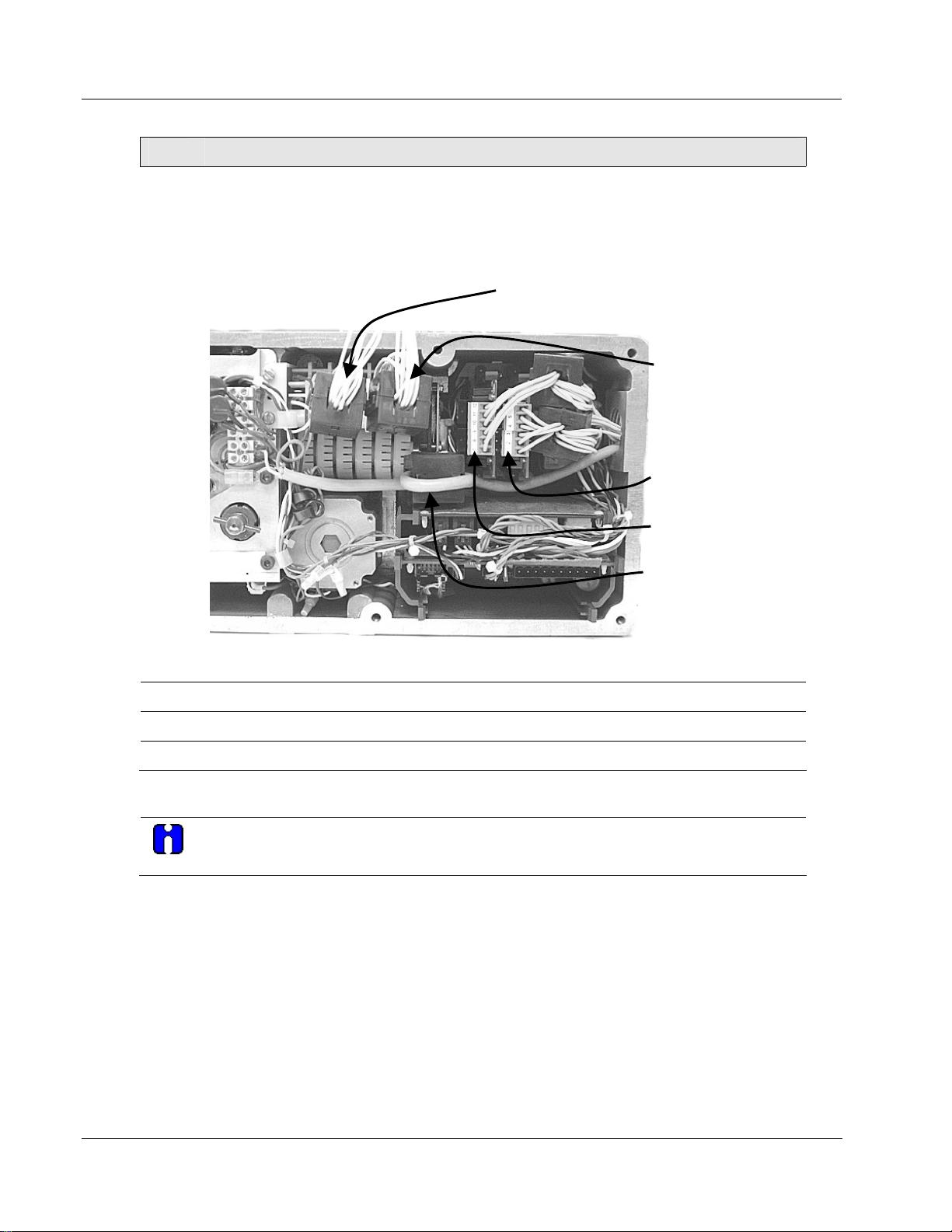
Installation
Electrical Installation
Step Action
8 • AC power connection
• Auxiliary switches connection
• Relay contact connection
Aux switches
1 and 2
(SW3 and SW4)
Aux switches 3
and 4
(SW5 and SW6)
Relays 1 and 2
9 Install new gasket and top cover. Secure top cover with 6 captive screws.
10 Reapply AC power to the actuator.
11 Actuator is ready for use.
Input Signal Connections
ATTENTION
Shielded and grounded cables are recommended.
0/4-20 mA Input Signals
For current signal input, ensure jumper W2 on the CPU PWA is in the “Current” position. See
68. Observing polarity, connect the signal input wires TB3–4(+) and TB3–5(-) on CPU terminal board.
page
Relays 3 and 4
AC power
connection
Figure 12 CE Wiring part 2
Figure 27 on
0/1-5 Vdc and 0 to 10 Vdc Input Signals
For voltage signal input, ensure jumper W2 on the CPU PWA is in the “Voltage” position. See
68. Observing polarity, connect the signal input wires to terminals TB3–4(+) and TB3–5(-) of the terminal
page
Figure 27 on
block.
22 HercuLine™ 2000 Series Actuator - Installation, Operation and Maintenance Manual Revision 7
7/08
Page 31

Output Signal Connections
0/4-20 mA, 0/1-5 Vdc Feedback Signal Connections
ATTENTION
Shielded and grounded cables are recommended.
Actuator output is a 4 to 20 mA analog signal. If a voltage input is required for custo mer devices, a range
resistor is needed at the device input. Refer to (page
Slidewire Emulator Connections
ATTENTION
Shielded and grounded cables are recommended.
If you ordered the Slidewire output option for your actuator, it is set at the factory to provide an output that
emulates 100 to 1000 ohm slidewires. Refer to (page
Burner Control/Flame Safety
Electrical Installation
19) for more information.
19) for more information.
Burner Control/Flame Safety
Introduction
Often, Gas Fired control applications use a Fl ame Safety System that drives the gas valve to full closed and full
open during the start-up sequencefor the burner. HercuLine® 2000 Series actuators have been designed to be
compatible with the Flame Safety Systems and to perform the required operations.
Configuration
39), configure the parameter FSTYPL to Down .
51), configure the parameter DIG INP to Up.
To TB3 #10
To TB3 #10
To TB3 #10
To TB3 #10
To TB3 #10
To TB3 #10
To TB3 #10
To TB3 #10
To TB3 #10
To TB3 #10
To TB3 #10
To TB3 #10
To TB3 #10
To TB3 #10
To TB3 #10
To TB3 #10
To TB3 #10
•
•
•
•
•
•
•
•
•
•
•
•
•
•
•
•
•
To TB3 #5
To TB3 #5
To TB3 #5
To TB3 #5
To TB3 #5
To TB3 #5
To TB3 #5
To TB3 #5
To TB3 #5
To TB3 #5
To TB3 #5
To TB3 #5
To TB3 #5
To TB3 #5
To TB3 #5
To TB3 #5
To TB3 #5
•
•
•
•
•
•
•
•
•
•
•
•
•
•
•
•
•
Wiring
In the Input Set Up Group (Page
In the Digital Input Set Up group (Page
Figure 13 Burner Control/Flame Safety Wiring shows a Typical Flame Safety Module wiring diagram.
High Fire
High Fire
High Fire
High Fire
High Fire
High Fire
High Fire
High Fire
High Fire
High Fire
High Fire
High Fire
High Fire
High Fire
High Fire
High Fire
Common
Common
Common
Common
Common
Common
Common
Common
Common
Common
Common
Common
Common
Common
Common
Common
Low Filter
Low Filter
Low Filter
Low Filter
Low Filter
Low Filter
Low Filter
Low Filter
Low Filter
Low Filter
HercuLine TB3
HercuLine TB3
HercuLine TB3
HercuLine TB3
HercuLine TB3
HercuLine TB3
HercuLine TB3
HercuLine TB3
HercuLine TB3
HercuLine TB3
HercuLine TB3
HercuLine TB3
4
+
+
+
+
+
+
+
+
+
+
+
4
–
–
–
–
–
–
–
–
–
–
–
Add Jumper
Add Jumper
Add Jumper
Add Jumper
Add Jumper
Add Jumper
Add Jumper
Add Jumper
Add Jumper
Add Jumper
Add Jumper
Add Jumper
1 2 3 4 5 6 7 8 9 10
11 22 33 44 55 66 77 88 99 10
11 22 33
1 2 3 4 5 6 7 8 9 10
11 22 33 44 55 66 77 88 99 10
11 22 33
1 2 3 4 5 6 7 8 9 10
11 22 33 44 55 66 77 88 99 10
11 22 33
1 2 3 4 5 6 7 8 9 10
11 22 33 44 55 66 77 88 99 10
11 22 33
1 2 3 4 5 6 7 8 9 10
11 22 33 44 55 66 77 88 99 10
1 2 3 4 5 6 7 8 9 10
11 22 33 44 55 66 77 88 99 10
11 22 33
+ 4 to 20 Output from Controller
+ 4 to 20 Output from Controller
+ 4 to 20 Output from Controller
+ 4 to 20 Output from Controller
+ 4 to 20 Output from Controller
+ 4 to 20 Output from Controller
+ 4 to 20 Output from Controller
+ 4 to 20 Output from Controller
+ 4 to 20 Output from Controller
+ 4 to 20 Output from Controller
+ 4 to 20 Output from Controller
+ 4 to 20 Output from Controller
+ 4 to 20 Output from Controller
+ 4 to 20 Output from Controller
+ 4 to 20 Output from Controller
+ 4 to 20 Output from Controller
Modulate
Modulate
Modulate
Modulate
Modulate
Modulate
Modulate
Modulate
Modulate
Modulate
Modulate
Modulate
Modulate
Modulate
Modulate
Modulate
Typical Flame
Typical Flame
Typical Flame
Typical Flame
Typical Flame
Safety Module
Safety Module
Safety Module
Safety Module
Safety Module
•
•
•
•
•
•
•
•
•
•
•
•
•
•
•
•
•
+ 4 to 20 Output from Controller
– 4 to 20 Output from Controller
– 4 to 20 Output from Controller
– 4 to 20 Output from Controller
– 4 to 20 Output from Controller
– 4 to 20 Output from Controller
– 4 to 20 Output from Controller
– 4 to 20 Output from Controller
– 4 to 20 Output from Controller
– 4 to 20 Output from Controller
– 4 to 20 Output from Controller
– 4 to 20 Output from Controller
– 4 to 20 Output from Controller
– 4 to 20 Output from Controller
– 4 to 20 Output from Controller
– 4 to 20 Output from Controller
– 4 to 20 Output from Controller
– 4 to 20 Output from Controller
Figure 13 Burner Control/Flame Safety Wiring
Revision 7 HercuLine™ 2000 Series Actuator - Installation, Operation and Maintenance Manual 23
7/08
Page 32

Burner Control/Flame Safety
Series 90 Control – HercuLine® 2001 model only
Series 90 Control – HercuLine® 2001 model only
Series 90 Controls are commonly used in building environmental systems and flame safeguard systems to
provide modulating control. The control is affected by balancing a 135 ohm potentiometer. The HercuLine
2001 provides an emulation of this system as follows. The current output is used to excite the potentiometer in
the controller. To do this it is set permanently at 11 ma. This produces a 1.5 volt span. The wiper is then
connected to the HercuLine 2001 input, which is operating in voltage mode. The returns from both the input
and the output are tied together.
Series 90 terminals are typically color coded white, red and blue. Conventionally, red is the wiper and white
and blue are the two ends of the potentiometer. On a drop in temperature, the wiper moves toward the blue
terminal.
Connections
TB3
Considerations
This connection performs an emulation of a series 90 motor. If the controller being used is also an
1.
emulation of a Series 90, the connections required may be different. Shown in
connections found necessary to connect a T775 controller through an S443A S9 0 Auto/Manual Control. If
the controller has the capability to provide a 4/20 or voltage output, it is easier to use that mode. It will
require only two wires and it will allow the independent use of the 4/20 output. If help is required, contact
Honeywell.
Due to variations in the definition of rotation directions, it may be necessary to reverse the action of the
2.
actuator from CCW to CW or vice versa.
4-20mA output
4-20mA input
Figure 14 Series 90 connections
1+
2-
4+
5-
White
Red
Blue
Figure 15 are the
24 HercuLine™ 2000 Series Actuator - Installation, Operation and Maintenance Manual Revision 7
7/08
Page 33

Burner Control/Flame Safety
A
Series 90 Control – HercuLine® 2001 model only
I out from
uto
W
W
T775 B 3
HercuLine2001
W
R
T775 W 1
+ Signal to
HercuLine2001
R
Man
GND to
HercuLine2001 (2)
B
B
T775 R 2
Figure 15 T775 Controller connections
In the T775 controller manual there are several examples of using resistances or potentiometers as high and
3.
low limit controls. Because of the mode of emulation of Series 90, it is likely that these connections will
not work as intended. Instead, use the output or input limits which are programmable in the
HercuLine
®
2001.
Revision 7 HercuLine™ 2000 Series Actuator - Installation, Operation and Maintenance Manual 25
7/08
Page 34

Burner Control/Flame Safety
Split Range
Split Range
The HercuLine® 2001/2002 actuators can be set up to operate within a narrow input range (for example,
4 to 12mA input) in certain applications. The procedure in
to operate as part of a split valve configuration.
Step Action
To Set Actuator span to operate from 4 to 12 mA input.
1 Enter Set Up mode by pressing SET UP key
2 Select SET INPUT group
3 Press FUNCTION key until INP HI (on lower display) is selected.
4 Set INP HI value to 50.0
Table 5 describes how to set up an actuator
Table 5 Split Range Set Up Procedure
5 Press FUNCTION key to select INP LO and set value to 0.0
6 Press DISPLAY key to exit Set Up mode.
To Set Actuator span to operate from 12 to 20 mA input.
1 Enter Set Up mode by pressing SET UP key
2 Select SET INPUT group
3 Press FUNCTION key until INP HI (on lower display) is selected.
4 Set INP HI value to 100.0
5 Press FUNCTION key to select INP LO and set value to 50.0
6 Press DISPLAY key to exit Set Up mode.
ATTENTION
Be sure to review failsafe strategy for your process application.
Master/Slave Arrangement
Introduction
With the motor positioner, the controlling signal for the actuator is a 4 to 20mA from a current output
controller as shown in the flow diagram in
Figure 16.
Unlike the position output controller, the current output controller must produce a continuous analog
signal or the actuator will revert to one of its failsafe states. Signal failure is not a problem since the
available failsafe settings allow you to set the actuator position on signal loss.
26 HercuLine™ 2000 Series Actuator - Installation, Operation and Maintenance Manual Revision 7
7/08
Page 35

Basic Flow Control
When the process variable signal is below set point, the controller increases current (4 to 20mA) to the
actuator input and opens the valve. Controller set point governs valve position to obtain desired flow
rate.
Burner Control/Flame Safety
Master/Slave Arrangement
PV
Positioner & Actuator
Controller
SP
FIC
4 to 20 mA
Position
MP
Linkage
mA
Orifice Plate
FT
Valve
Figure 16 Flow Diagram
Current Output Controller
+
4 to 20 mA
-
Actuator
See Figure
27 for jumper
location
Jumper W2
= Current
250 Ohms
1 to 5 VDC
Hot
Neutral
Ground
120/240
VAC
Figure 17 Interconnection Diagram
Proportional Flow using Multiple Actuators
Refer to flow diagram in
flow rate in one burner. Only that
Figure 18 and interconnection diagrams in Figure 19. The controller governs
flow is measured. Since #2 and #3 motor positions receive the same
signal as #1 motor positioned, valves #2 and #3 will deliver the same amount of fuel. This is true when
the span and zero adjustment are all set the same as in curve 2 of the graph. Other relationships between
units exist if the span adjustment (3) for ratio or if the zero adjustment is changed (1) for bias.
Revision 7 HercuLine™ 2000 Series Actuator - Installation, Operation and Maintenance Manual 27
7/08
Page 36

Burner Control/Flame Safety
Master/Slave Arrangement
SP
Position
FIC
with Bias
mA
PV
Controller
4 to 20 mA
Proportional
Ratio
Positioner & Actuator
MP
#1
MP
#2
Linkage
Orifice Plate
FT
Linkage
MP
#3
Valve
Linkage
Valve
Valve
Figure 18 Proportional Flow Using Multiple Actuators
Current Output Controller
+
4 to 20 mA
-
Note: Controller must
be capable of sourcing
the impedance.
See Figure
27 for jumper
location
Preferred
Wiring
NOTE: If using HART® communications, for this application HART®must be configured for Multi-drop operation.
Actuator #1
10260S Series Actuator #1
Jumper W2
= Current
250 Ohms
1 to 5 VDC
Actuator #2
10260S Series Actuator #2
Jumper W2
= Current
250 Ohms
1 to 5 VDC
Actuator #3
10260S Series Actuator #3
Jumper W2
= Current
250 Ohms
1 to 5 VDC
Hot
Neutral
Ground
Hot
Neutral
Ground
Hot
Neutral
Ground
120/240
VAC
120/240
VAC
120/240
VAC
28 HercuLine™ 2000 Series Actuator - Installation, Operation and Maintenance Manual Revision 7
7/08
Page 37

Burner Control/Flame Safety
Master/Slave Arrangement
Current Output Controller
+
4 to 20 mA
-
See Figure
10260S Series Actuator #1
Actuator #1
Jumper W2
= Current
250 Ohms
1 to 5 VDC
10260S Series Actuator #2
Actuator #2
Jumper W2
= Voltage
Hot
Neutral
Ground
Hot
Neutral
Ground
120/240
VAC
120/240
VAC
27 for jumper
location
10260S Series Actuator #3
Actuator #3
Alternate
Wiring
Jumper W2
= Voltage
Hot
Neutral
Ground
120/240
VAC
Figure 19 Multiple Actuator Interconnection Diagrams
NOTE: If using HART® communications, for this application HART® must be configured for Multi-drop operation.
Revision 7 HercuLine™ 2000 Series Actuator - Installation, Operation and Maintenance Manual 29
7/08
Page 38

Burner Control/Flame Safety
Master/Slave Arrangement
Split Valve Configuration
A common heat or cool type process requires two valves. In this case the controller has only one output.
The two motor positioners are calibrated differently, one responds to 4 to 12mA and the other responds
to 12 to 20mA. At 12mA, both valves are closed; one opening below 12mA and th e other above 12mA.
Refer to
Figure 20 for an interconnection diagram for split valve operation using two actuators.
Current Output Controller
+
4 to 20 mA
-
Note: Controller must
be capable of sourcing
the impedance.
Preferred
Wiring
NOTE: If using HART® communications, for this application HART® must be configured for Multi-drop operation.
Current Output Controller
+
4 to 20 mA
-
10260S Series Actuator #1
Actuator #1
Jumper W2
= Current
250 Ohms
1 to 5 VDC
Actuator #2
10260S Series Actuator #2
Jumper W2
= Current
250 Ohms
1 to 5 VDC
Actuator #1
10260S Series Actuator #1
Jumper W2
= Current
250 Ohms
1 to 5 VDC
Actuator #2
10260S Series Actuator #2
Hot
Neutral
Ground
Hot
Neutral
Ground
Hot
Neutral
Ground
120/240
VAC
See Figure
27 for jumper
location
120/240
VAC
120/240
VAC
See Figure
27 for jumper
location
Alternate
Wiring
Jumper W2
= Voltage
Hot
Neutral
Ground
120/240
VAC
Figure 20 Interconnection Diagrams
NOTE: If using HART® communications, for this application HART® must be configured for Multi-drop operation.
30 HercuLine™ 2000 Series Actuator - Installation, Operation and Maintenance Manual Revision 7
7/08
Page 39

Overview
Set Up and Calibration Procedures
Overview
Set Up and Calibration Procedures
Once you have installed the actuator, you can verify, set or change certain operating parameters. Set up is
accomplished through use of the local display and keypad interface through your PDA with HercuLink
software (see HercuLink® manual 62-86-25-11) or via the HART® communication option. Please keep in
mind that the unit is calibrated at the factory for your application and can be placed into service right out of
the box. Changing operating parameters may require recalibration of the actuator. This section details the
various operating parameters and functions of the actuator available using the local display and keypad
interface, and calibration procedures.
Local Display and Keypad
The alphanumeric display and keys on the keypad are the local operator interface for con t rol, monitoring,
and configuration of the actuator. The display consists of a four character upper display and a six character
lower display. Six LEDs of various colors indicate actuator-operating status. Directly below the display
are six keys that allow you to setup, monitor, and control the actuator locally, as well as call up various
operating parameters and configuration values on the display.
display and keypad.
descriptions of the status indicators.
Upper Display
(Four Characters)
Table 6 summarizes the various functions you can perform using the keys as well as
®
Figure 21 shows the physical features of the
STALLED
ALARM
MANUAL
AUTO
Lower Display
(Six Characters)
FUNCTIONSET UP
MAN/AUTO
DISPLAY
®
Figure 21 HercuLine
2000 Display and Keypad
Revision 7 HercuLine™ 2000 Series Actuator - Installation, Operation and Maintenance Manual 31
7/08
Page 40

Set Up and Calibration Procedures
Local Display and Keypad
Key or
LED Indicator
SET UP
FUNCTION
MAN/AUTO Alternately selects:
DISPLAY
INCREMENT
DECREMENT
☼
☼
☼ STALLED
☼ ALARM
☼ MANUAL
☼ AUTO
Places the actuator in the set up group select mode. Sequentially displays the set
up groups and allows the FUNCTION key to display function parameters within the
set up group.
See Set Up and Calibration Procedures (page 31)Error! Reference source not
found. for descriptions of the various options available in the set up groups.
Used in conjunction with the SET UP key to select the individual functions of a
selected configuration set up group.
Used during field calibration procedure.
MAN - Actuator is in Manual mode.
AUTO - Actuator is in Automatic mode.
NOTE: When in Manual mode the POS display is automatically selected so you
can use the up and down arrow keys to drive actuator motor manually.
NOTE: This button is disabled if MAENAB is set to DIS. See
Pressing this key repeatedly cycles through the operating parameters that can be
shown on the lower display.
INP – Input. Shows the value of the actuator input.
OP – Output. Shows the value of the actuator output
DE – Deviation. Shows deviation between input value and actuator position.
POS – Position. Shows current actuator position.
Increases the configuration values shown on the display. Also shown as
In manual mode and POSition display selected, pressing this key will drive actuator
motor in direction of increasing signal input.
Decreases the configuration values shown on the display. Also shown as
In manual mode and POSition display selected, pressing this key will drive actuator
motor in direction of decreasing signal input.
Indicates the movement of the actuator arm in the counterclockwise direction.
NOTE: Actuator rotation is the direction of the output shaft when facing the end of
the shaft and refers to the direction of rotation on increasing signal.
Indicates the movement of the actuator arm in the clockwise direction.
NOTE: Actuator rotation is the direction of the output shaft when facing the end of
the shaft and refers to the direction of rotation on increasing signal.
Indicates that the actuator has detected a motor stall condition.
Indicates a programmed alarm condition exists.
Indicates actuator is in manual mode
Indicates actuator is in automatic mode.
Table 6 Keypad Description
Function
Table 19 (page 53).
.
.
32 HercuLine™ 2000 Series Actuator - Installation, Operation and Maintenance Manual Revision 7
7/08
Page 41

Set Up Tips
Table 7 contains tips that will help you view, verify and enter the operating parameters more quickly. If
you cannot change the parameters, check the status of the “SET LOCK” parameter. Also some parameters
require that you enter a security password before you access or change the parameter value.
Set Up and Calibration Procedures
Set Up Tips
Table 7 Set Up Tips
Function Tip
Displaying Groups
Displaying Functions
Scrolling
Changing values quickly
Exiting Set Up mode
Timing out from
Set Up mode
Use the SET UP key to display and scroll through the set up groups. The
group titles are listed in the order that they appear on the actuator
display.
Use the FUNCTION key to display the individual function parameters
under each set up group. The prompts are listed in the order of their
appearance in each group. See Tables 8 through 19.
Pressing and holding the SET UP key will scroll through the set up
groups. However, when any set up group is displayed, you can scroll
through the set up groups twice as fast using the
any set up group, hold the FUNCTION key in to scroll through the
prompts within that group.
When changing the value of a parameter, you can adjust a more
significant digit in the upper display by holding in one key
pressing the other
• The adjustment will move one digit to the left.
• Press the key again and you will move one more digit to the left.
To exit Set Up mode, press the DISPLAY key.
This returns the display to the same state it was in immediately preceding
entry into the Set Up mode.
If you are in Set Up (configuration) mode and do not press any keys for
thirty seconds, the actuator display will time out and revert to the mode
and display that was being used prior to entry into Set Up mode.
or at the same time.
or key. When in
or and
Revision 7 HercuLine™ 2000 Series Actuator - Installation, Operation and Maintenance Manual 33
7/08
Page 42

Set Up and Calibration Procedures
Set Up Groups
Set Up Groups
Pressing the SET UP key on the keypad provides access to the various set up groups and allows you to set
up operating parameters, (such as input types and alarms), calibrate the actuator’s inputs and outputs, set
communications, and check actuator status.
available by using the SET UP and FUNCTION keys on the keypad.
Set Up Group Title Pressing the FUNCTION Key Allows You to… For Details, See
Table 8 on the next page lists the set up groups that are
Table 8 Set Up Groups
SET
INPUT
SET
RELAYn
n = 1, 2, 3, or 4
SET
CUROUT
SET
COMM
SET
DIGINP
SET
DISPLA
CAL
INPUT
CAL
MOTOR
Select and set various parameters associated with the
input signal to the actuator.
Select relay functions. NOTE: Set Relay groups will
show on display only if relays are installed in the
actuator.
Select the output signal type of the actuator.
Select communication parameters for remote control of
actuator when connected to a SCADA system.
Select the parameters for external digital input states.
Select and set parameters for the local display.
Calibrate input zero and span values.
Calibrate zero and span values for motor operation.
ATTENTION
When calibrating the motor to a short stroke range,
you must reset the end-of-travel limit switches. See
Setting End-of-Travel Limit Switches.
Table 10
Table 13
Table 15
Table 16
Table 17
Table 18
Calibration
Procedure,
Table 25
Calibration
Procedure,
Table 26
CAL
CURENT
SET
LOCK
READ
STATUS
SET
DRVINF
34 HercuLine™ 2000 Series Actuator - Installation, Operation and Maintenance Manual Revision 7
7/08
Calibrate actuator output. Calibration
Procedure,
Table 27
Set or change security password. Enable or disable
security access to set up parameters and calibration
set up.
Display operating and alarm status. Display self-test
diagnostic results.
Display and/or set various parameters specific to the
actuator.
Table 19
Table 20
Table 21
Page 43

Set Up and Calibration Procedures
Set Up Groups
SET
MAINT
CAL
POSOUT
Display various operating statistics. Reset
accumulated operating statistics
Use the display as an indicator, (in this case a
voltmeter) so you can verify that the position sensor is
operating properly.
Table 22
Table 23
Revision 7 HercuLine™ 2000 Series Actuator - Installation, Operation and Maintenance Manual 35
7/08
Page 44

Set Up and Calibration Procedures
Set Up Procedure
Set Up Procedure
Each of the set up groups and their functions are either pre-configured at the factor y or set to their default
values. Tables 8 through 19 list and describe the options available in each set up group. The following
procedure shows you the key press sequence to access any set up group or any associated Function
parameter. Make sure lock set up group “LOCK” function is set to “NONE” or “CAL.” Also some
parameters require that you enter a security password before you access or change the parameter.
You can use this procedure to access the set up groups and select all parameters.
Table 9 Set Up Procedure Using Display and Keypad
Step Operation Press Result
1 Enter Set Up Mode
2
3
Select any Set Up
Group
Select a Function
Parameter
SET UP
SET UP
FUNCTION
Upper Display = SET
Lets you know you are in the set up mode and a set up group
title is being displayed in the lower display.
Lower Display = INPUT
This is the first set up group you see when you press SET UP.
Successive presses of the SET UP key will display the other set
up group titles as listed in
found..
You can also use the
groups in both directions.
Stop at the set up group title that describes the group of
parameters you want to configure. Then proceed to the next
step.
Upper Display
4-20
function prompt in the selected set up group.
Lower Display
IN TYP
set up group.
Shows the current value or selection for the
Shows the first function prompt within the selected
Table 8Error! Reference source not
or keys to scroll through the set up
Example display shows Input group function prompt “IN TYP”
and the selection.
4
36 HercuLine™ 2000 Series Actuator - Installation, Operation and Maintenance Manual Revision 7
7/08
Select other
function parameters
FUNCTION
Successive presses of the FUNCTION key will sequentially
display the other function prompts of the selected set up group.
Stop at the function prompt that you want to change, and then
proceed to the next step.
Page 45

Set Up and Calibration Procedures
Step Operation Press Result
Set Up Procedure
5
6
Change the Value
or Selection
Enter Value or
Selection
or
FUNCTION
or
SET UP
7 Exit Set Up mode DISPLAY
These keys increase or decrease the value, or display the next
available selection for the selected function prompt.
See Table 7, Set Up Tips for instructions to increase or decrease
a value quickly.
Change the value or selection to meet your needs.
NOTE: If the display flashes, you are trying to make an
unacceptable entry, or the value on the display is at its range
limit. The display may also show “KEYERR” (Key error).
This key selects another function prompt.
This key selects another set up group.
NOTE: Pressing either key will cause the previously selected
value or selection to be entered into memory.
Exits set up mode and returns actuator to the same state it was
in immediately preceding entry into the set up mode. Any
changes you have made are stored in memory.
If you do not press any keys for 30 seconds, the display times
out and reverts to the mode and display shown prior to entering
the set up mode.
Revision 7 HercuLine™ 2000 Series Actuator - Installation, Operation and Maintenance Manual 37
7/08
Page 46

Set Up and Calibration Procedures
Configuration Prompt Hierarchy
Configuration Prompt Hierarchy
Setup Groups
Setup Groups
Function Prompts
Function Prompts
INPUT
INPUT
RELAYn
RELAYn
CUROUT
CUROUT
COMM
COMM
DIGINP
DIGINP
DISPLA
DISPLA
LOCK
LOCK
STATUS
STATUS
IN TYP INP HI INP LO FILTYP Direct Dband FSTYPH
IN TYP INP HI INP LO FILTYP Direct Dband FSTYPH
FSTYPL FsVALL
FSTYPL FsVALL
Y0 VAL
Y0 VAL
RTYPny Rny VAL Rny E* Rny HL RTYPny Rny VAL Rny E*
RTYPny Rny VAL Rny E* Rny HL RTYPny Rny VAL Rny E*
Rny HL RLYnHY
Rny HL RLYnHY
CUROUT
CUROUT
COMM ADDRES BAUD XmtDLY DBLBYT
COMM ADDRES BAUD XmtDLY DBLBYT
DIGINP EndPos
DIGINP EndPos
DECMAL EUNITS UNITS
DECMAL EUNITS UNITS
LOCKID LOCK MAENAB
LOCKID LOCK MAENAB
FAILSF RAMTST SEETST CFGTST CALTST
FAILSF RAMTST SEETST CFGTST CALTST
…
…
CHAR CUSTOM X0 VAL X20 VAL
CHAR CUSTOM X0 VAL X20 VAL
Y20 VAL
Y20 VAL
n = 1,2,3 or 4 y = 1 or 2
n = 1,2,3 or 4 y = 1 or 2
…
…
FsVALH
FsVALH
VERSON SPEED POWER ROTATE TAG MFGDAT
VERSON SPEED POWER ROTATE TAG MFGDAT
DRVINF
DRVINF
MAINT
MAINT
VERSON SPEED POWER ROTATE TAG MFGDAT
LREP LCAL REPTYP
LREP LCAL REPTYP
LREP LCAL REPTYP
TEMP TEMPHI TEMPLO ACSTAL STARTS RL1CNT
TEMP TEMPHI TEMPLO ACSTAL STARTS RL1CNT
TEMP TEMPHI TEMPLO ACSTAL STARTS RL1CNT
RL2CNT RL3CNT RL4CNT REGN0 REGN9 TOTDEG
RL2CNT RL3CNT RL4CNT REGN0 REGN9 TOTDEG
RL2CNT RL3CNT RL4CNT REGN0 REGN9 TOTDEG
DATSAV PASSWD MANRST LD CAL LD CFG RESTRT
DATSAV PASSWD MANRST LD CAL LD CFG RESTRT
DATSAV PASSWD MANRST LD CAL LD CFG RESTRT
…
…
…
38 HercuLine™ 2000 Series Actuator - Installation, Operation and Maintenance Manual Revision 7
7/08
Page 47

Input Set Up Group
Table 10 lists the parameters and selections available when the SET INPUT group is selected.
On the keypad and local display:
•
Press the SET UP key to enter the Input Set Up group.
Press the FUNCTION key to scroll through the prompts listed in the set up group.
•
Press the or keys to view selections or change range settings.
•
Set Up and Calibration Procedures
Input Set Up Group
Table 10 Input Set Up Group Parameters
Actuator Lower
Display
Prompt
IN TYP
Note: If input
type from model
selection guide
is:
0/4-20mA, 0/1-
5Vdc, 0-10Vdc
IN TYP
INP HI 10.0 to 100
Selections or
Range of Setting
default = 100
Parameter Definition/PDA HercuLink Prompt
4-20
0-20
1-5V
0-5V
0-10
R_SP
S_90 Series 90 – 0 to 135 ohms.
INPUT ACTUATION TYPE— This selection specifies the
signal type and range you are going to use for the actuator
input. Be sure that the values configured for the high and low
range, alarm setpoint, etc. are within the measuring range
for the selected signal range.
4 to 20 mA
0 to 20 mA
1 to 5 Volts dc
0 to 5 Volts dc
0 to 10 Volts dc
Remote Setpoint (via communications)
NOTE: Changing the Input Actuation Type will restore the
actuator calibration to its factory values.
Note: If input type from model selection guide is: Series 90
control
INPUT HIGH RANGE VALUE in % is displayed.
NOTE: When Input Type (R_SP or S_90) is selected, Input
Hi is not configurable.
INP LO 0.0 to 90.0
default = 0.0
Revision 7 HercuLine™ 2000 Series Actuator - Installation, Operation and Maintenance Manual 39
7/08
INPUT LOW RANGE VALUE in % is displayed.
NOTE: When Input Type (R_SP or S_90) is selected, Input
Hi is not configurable.
Page 48

Set Up and Calibration Procedures
Input Set Up Group
Actuator Lower
Display
Prompt
FILTYP
LPFILT *
Direct
Selections or
Range of Setting
NONE
SPIK
S+LP
LPAS
default = LPAS
0 to 50.00
(in seconds)
default = 0.5
CCW
CW
default = CCW
Parameter Definition/PDA HercuLink Prompt
INPUT FILTER TYPE— Allows the selection of a software
digital input filter to smooth the input signal.
Spike— Selects spike filter to remove transients in the input
signal when actuator is installed in noisy environments.
Spike plus Low Pass— Selects spike and low pass filtering.
* Allows setting of lag time constant for low pass filter.
Low Pass— Selects low pass filter.
* Allows setting of lag time constant.
NOTE: When Input Type (R_SP or S_90) is selected, Input
Filter Type = NONE.
LAG TIME CONSTANT— (Filter Type S+LP or LPAS only)
Allows you to set the first order lag time constant of the low
pass filter when selected. Range is from 0 to 50 seconds.
NOTE: When Input Type (R_SP or S_90) is selected, Low
Pass Filter Value is not configurable.
ACTUATOR ROTATION—This selection determines the
direction of rotation of the actuator shaft.
Counterclockwise rotation
Clockwise rotation
NOTE: Actuator rotation is the direction of the output shaft
when facing the end of the shaft and refers to the direction of
rotation on increasing signal.
Dband
0.2 to 5.0
(in percent of
span)
INPUT DEADBAND— Specifies an adjustable gap that is the
difference between the setpoint value and the value at which
the motor energizes. Deadband is set in percent of full span.
default = 0.5
FSFTYPH
LAST
UP
DOWN
USER
default = UP
FsFVALH *
0 to 100%
default = 100
40 HercuLine™ 2000 Series Actuator - Installation, Operation and Maintenance Manual Revision 7
7/08
FAILSAFEHI TYPE—Selects the motor position you want
the actuator to go to when input signal is above the high end
range value.
NOTE: Failsafe condition occurs when the input exceeds its
high end range value by 3%,
Last Position—Actuator motor remains at last position.
Up—Actuator motor moves to full scale value.
Down—Actuator motor moves to zero value.
User selected value—Actuator motor moves to a customer-
defined value.
* Allows setting of failsafehi input value.
FAILSAFEHI INPUT VALUE—(FailsafeHI Type USER only)
Selects the motor position you want the actuator to go to
when input signal is above the high end range value.
Range is from 0 to 100%.
Page 49

Set Up and Calibration Procedures
Input Set Up Group
Actuator Lower
Display
Prompt
FSFTYPL
FsFVALL *
CHAR
CUSTOM
Xn VAL
n = 1 - 20
Selections or
Range of Setting
LAST
UP
DOWN
USER
default = DOWN
0 to 100%
default = 0
LINR
SQRT
CUST
default = LINR
EQUL
QUIK
USER
default = EQUL
0 to 100 %
Parameter Definition/PDA HercuLink Prompt
FAILSAFELO TYPE—Selects the motor position you want
the actuator to go to when input signal is below the low end
range value or on loss of input signal.
NOTE: Failsafe condition occurs when the input exceeds its
low end range value by 3%, or when the input signal goes to
zero. For input types 0 to 20mA, 0 to 5 V, and 0 to 10 V
there is no failsafe condition at the zero value.
Last Position—Actuator motor remains at last position.
Up—Actuator motor moves to full scale value.
Down—Actuator motor moves to zero value.
User selected value—Actuator motor moves to a customer-
defined value.
* Allows setting of failsafelo input value.
FAILSAFELO INPUT VALUE—(FailsafeLO Type USER
only) Selects the motor position you want the actuator to go
to when input signal is below the low end range value or on
loss of input.
Range is from 0 to 100%.
INPUT CHARACTERIZATION— Selects a characterization
type that causes the actuator to characterize a linear input
signal to represent a non-linear input.
Linear— Provides linear characterization of the input signal.
Square Root— Provides square root characterizations of
the input signal.
Custom— Custom characterization. Selecting custom
allows you to create a twentieth order characterization of
input value (x) and associated shaft position (y).
NOTE: Selecting CUST input characterization causes the
following prompt CUSTOM to be displayed.
Equal percentage – Sets the characterization as explained
in Equal Percentage Valve Characteristic on page 42.
Values are read-only.
Quick opening - Sets the characterization as explained in
Quick Opening Valve Characteristic on page 43. Values are
read-only.
User-configurable – Lets you create your own
characterization using the following Xn VAL and Yn VAL
prompts.
Input Value— as a percentage of input range. Defaults are
in increments of 5%.
Yn VAL
n = 1 - 20
0 to 100 %
Shaft Position Value— as a percentage of position range.
Defaults are in increments of 5%.
Revision 7 HercuLine™ 2000 Series Actuator - Installation, Operation and Maintenance Manual 41
7/08
Page 50

Set Up and Calibration Procedures
Input Set Up Group
Equal Percentage Valve Characteristic
Table 11 contains values that approximate an equal percentage valve characteristic in the actuator. When
the EQUL custom characterization type is selected, the values in
actuator configuration to produce the characteristic as presented in the graph. The Xn VAL is the input
value as a percentage of range and Yn VAL is the characterized output (actuator shaft position) as a
percentage of range.
Table 11 Equal Percentage Valve Characteristics
Table 11 are automatically loaded into the
Order
Xn VAL
% of
Range
Yn Val
% of
Range
0 0 0
1 5 0.8
2 10 2.1
3 15 3.2
4 20 4.9
5 25 6.5
6 30 8.4
7 35 10.7
8 40 13.2
9 45 15.7
10 50 18.7
11 55 22.6
12 60 27.2
13 65 33.4
14 70 40
15 75 46
16 80 53.8
17 85 63.2
Equal Percentage Valve Characterization
100
95
90
85
80
t
75
u
p
t
70
u
O
65
d
e
60
z
i
r
55
e
t
c
50
a
r
a
45
h
C
40
L
35
A
V
30
n
Y
25
20
15
10
5
0
10 20 30 40 50 60 70 80 90 100
Xn VAL - Actua l Input
18 90 73.7
19 95 86.2
20 100 100
42 HercuLine™ 2000 Series Actuator - Installation, Operation and Maintenance Manual Revision 7
7/08
Page 51

Quick Opening Valve Characteristic
Table 12 contains values that approximate the characteristic of a quick opening control valve. When the
QUIK custom characterization type is selected, the values in
actuator configuration to produce the characteristic as presented in the graph. The Xn VAL is the input
value as a percentage of range and Yn VAL is the characterized output (actuator shaft position) as a
percentage of range.
Table 12 Quick Opening Valve Characteristic
Set Up and Calibration Procedures
Input Set Up Group
Table 12 are automatically loaded into the
Xn VAL
Yn Val
Order
% of
Range
0 0 0
1 5 10
2 10 20
3 15 30
4 20 40
5 25 50
6 30 60
7 35 70
8 40 77
9 45 82
10 50 86
11 55 88
12 60 90
13 65 92
14 70 94
15 75 95
16 80 96
17 85 97.5
18 90 98.5
% of
Range
Quick Opening Valve Characteristic
100
95
90
85
80
t
75
u
p
t
70
u
O
65
d
e
60
z
i
r
55
e
t
c
50
a
r
a
45
h
C
40
-
L
35
A
V
30
n
Y
25
20
15
10
5
0
10 20 30 40 50 60 70 80 90 100
Xn VAL - Actual Input
19 95 99.5
20 100 100
Revision 7 HercuLine™ 2000 Series Actuator - Installation, Operation and Maintenance Manual 43
7/08
Page 52

Set Up and Calibration Procedures
Relays Set Up Group
Relays Set Up Group
ATTENTION
The Relay set up group parameters are accessible only if relay PWAs are installed in the
actuator. HercuLine
relays. Using the Relay set up groups you can program the installed relays to operate in
response to various operating conditions.
Table 13 lists the parameters and selections available when the SET RELAYn group is selected.
®
2001 actuators can be equipped with one PWA –for a total of two SPDT
Table 13 Relay Set Up Group Parameters
Actuator Lower
Display
Prompt
RTYPny
n = 1, 2, 3, or 4
y = 1 or 2
RnyE*
RnyVAL
n = 1, 2, 3, or 4
y = 1 or 2
Rny HL
n = 1, 2, 3, or 4
y = 1 or 2
RLYnHY
n = 1, 2, 3, or 4
n is the relay number, y is the relay contact.
Selections or
Range of Setting
NONE
InPR
PosR
DEV
ULim
LLim
T Hi
T Lo
STRT
STAL
MAN
PWRF
FsFA
PosF
DiGI
TDEG
default = InPR and
NONE
X1
X10k
default = X1
0.0 to 100.0
HI
LO
0.0 to 100.0
(in percent)
Parameter Definition/PDA HercuLink® Prompt
RELAY TYPE— Selects the relay number and the relay
activation type. See
Input Range— Upper / lower limits of input signal exceeded
Position Range— Upper / lower limits of motor position
exceeded
Deviation— Deviation from input exceeded
Upper Limit Travel— Same as PosR for upper limit
Lower Limit Travel— Same as PosR for lower limit
Temperature High— High temperature limit exceeded
Temperature Low— Low temperature limit exceeded
Starts— Motor starts limit exceeded. Allows setting of
multiplier value.
Stalled— Motor position does not follow input
Manual— Actuator is set to manual mode
Power Up Test Failure— Failure of any power up diagnostic
Failsafe Alarm— Failsafe condition detected
Position Sensor Signal Failure— position output out of valid
range
Digital Input— Digital input closure
Total Degrees— total degrees traveled. Allows setting of
multiplier value.
MULTIPLIER— (Relay Types STRT and TDEG only)
Selects the multiplier for the number limit of motor starts and
total degrees traveled before the relay is activated. Multiplier
specifies the value on display as times one (X1) or times ten
thousand (X10k).
RELAY VALUE— Sets numerical value of limit where relay
trips (energizes). Units are determined by the relay type
selection. See
RELAY HIGH/LOW— Sets relay trip point to high or low
limit.
RELAY HYSTERESIS— 0.0 to 100.0% of span or full output.
NOTE: Relay Hysteresis parameter is accessible only if
appropriate relay type is selected.
Table 14 Relay Type Descriptions.
Table 14 Relay Type Descriptions for units.
44 HercuLine™ 2000 Series Actuator - Installation, Operation and Maintenance Manual Revision 7
7/08
Page 53

Table 14 Relay Type Descriptions
Set Up and Calibration Procedures
Relays Set Up Group
When this Relay Type is
selected…
(RTYP)
Input Range
Position Range
Deviation
Upper Limit Travel
Lower Limit Travel
Temperature High
The Relay can be set up to indicate …
The upper / lower limits of the input signal have been exceeded.
Relay value parameter defines range limits and units are in percent of full span.
Upper / lower limits of motor position have been exceeded.
Relay value parameter defines range limits and units are in either percent of
span or degrees of rotation. See “Relay Examples “for setting range limits.
Motor position has exceeded deviation limit from input. (Deviation is defined as:
setpoint – motor position = Deviation)
Relay value parameter defines limits and units are in percent of span.
See “Relay Examples” for setting deviation limit.
The motor position has exceeded the upper limit of travel.
(Same as Position Range.)
Relay value parameter defines limits and units are in degrees of rotation or
percent of span. See “Relay Examples” for setting upper limit with hysteresis.
The motor position has exceeded the lower limit of travel.
(Same as Position Range.)
Relay value parameter defines limits and units are in degrees of rotation or
percent of span.
The high temperature limit of the actuator has been exceeded. Relay value
parameter defines temperature limits and units are in either degrees C or
degrees F.
Temperature Low
Starts
Stall
Manual Mode
Power Up Test Failure
Failsafe
Position Sensor Failure
Digital Input
Total Degrees
(Temperature units are defined in the UNITS setting of the DISPLA set up
group.)
The low temperature limit of the actuator has been exceeded. Relay value
parameter defines temperature limits and units are in either degrees C or
degrees F.
(Temperature units are defined in the UNITS setting of the DISPLA set up
group.)
The accumulated motor starts have exceeded the limit. Relay value parameter
defines the limit. See “Relay Examples” for setting motor starts limit. Range is
from 10 to 99,990,000.
The motor is in a stall condition.
The actuator is in manual mode.
A failure of any one of the power up test diagnostics. See READ STATUS set up
group.
The actuator is in failsafe. (input signal loss or input signal out of valid range)
The potentiometer or non-contact sensor output is out of range or has failed.
The digital input closure.
The total degrees traveled.
Revision 7 HercuLine™ 2000 Series Actuator - Installation, Operation and Maintenance Manual 45
7/08
Page 54

Set Up and Calibration Procedures
Relays Set Up Group
Relay connector #1
Relay connector #2
Relay connector #3
Relay connector #4
Figure 22 Relay connectors
Relay Examples
Relay Type - Position Range
Selecting PosR relay type, you can cause the relay to energize when the actuator motor travels below 20%
of range and above 80% of range. Note in the example below that Relay 1 is set up to provide two trip
points. The first trip point (R11VAL) causes the relay to energize when the motor travels above 80%, the
second trip point (R12VAL) is set so the relay energizes when the motor travels below 20%.
Set Up Group Parameter Value
SET RELAY1 RTYP11 PosR
R11VAL 80.0
R11HL HI
RTYP12 PosR
R12VAL 20.0
R12HL LO
RLY1HY 0.0
The figure below shows the resulting action.
Motor
Position
18
0%
Closed
17
20%
Open
80%
100%
17
18
Closed
RELAY 1
Normally Open
46 HercuLine™ 2000 Series Actuator - Installation, Operation and Maintenance Manual Revision 7
7/08
Page 55

Relay Type - Deviation
Setting up a relay to alarm (energize) when the motor position deviates 10% (+ or -) from the actuator
setpoint can be set up as follows.
The resulting action is shown below.
Set Up and Calibration Procedures
Relays Set Up Group
Set Up Group Parameter Value
SET RELAY1 RTYP11 DEV
R11VAL 10.00
R11HL HI
RTYP12 DEV
R12VAL -10.00
R12HL LO
RLY1HY 0.0
Motor
Position
0%
Closed
Input
50%
-10%
Normally Open
+10%
Open
RELAY n
100%
Closed
Revision 7 HercuLine™ 2000 Series Actuator - Installation, Operation and Maintenance Manual 47
7/08
Page 56

Set Up and Calibration Procedures
Relays Set Up Group
Relay Type – Upper Limit Travel with Hysteresis
Selecting relay type
ULim will cause the relay to energize when the motor position exceeds the upper limit
trip point, and can be set up as follows. Note that relay hysteresis parameter (RLY1HY) value is set to 10,
which is 10% of range. This means that when the relay is energized, due to the motor position exceeding
the upper limit value, the relay will not de-energize until the motor moves to 10% below the trip point.
Set Up Group Parameter Value
SET RELAY2 RTYP21 ULim
R21VAL 70.0
R21HL HI
RTYP22 NONE
RLY2HY 10.0
Motor
Position
0%
Open
RELAY n
Normally Open
60%
70%
H
y
s
t
e
r
e
s
I
s
Closed
100%
Motor
Position
Relay Type – Motor Starts
Selecting relay type STRT will cause the relay to trip when the number of motor starts exceeds the selected
limit. The motor starts value is stored as one of the maintenance group statistics. This example sets the
motor starts limit at 200,000 for Relay 1.
Set Up Group Parameter Value
SET RELAY1 RTYP11 STRT
R11 E* X10K
R11VAL 20
R11HL HI
RTYP12 NONE
The resulting action is that Relay 1 will trip when the number of accumulated motor starts in the
maintenance group exceeds 200,000.
0%
Open
RELAY n
Normally Open
60%
H
y
s
t
e
r
e
s
I
s
70%
100%
Closed
48 HercuLine™ 2000 Series Actuator - Installation, Operation and Maintenance Manual Revision 7
7/08
Page 57

Current Out Set Up Group
Table 15 lists the parameters and selections available for the SET CUROUT group.
Table 15 Current Out Set Up Group Parameters
Set Up and Calibration Procedures
Current Out Set Up Group
Actuator Lower
Display
Prompt
CUROUT
: If output
Note
type from model
selection guide
is:
0/4-20mA, 0/1-
5Vdc
CUROUT
: If output
Note
type from model
selection guide
is:
Slidewire
Emulation
CUROUT
Note
type from model
selection guide
None
: If output
is:
Selections or
Range of Setting
4 – 20
0 – 20
1 – 5V
0 – 5V
SW E Slidewire Emulation
NONE No current output configured.
Parameter Definition/PDA HercuLink Prompt
OUTPUT SIGNAL RANGE
range.
4 to 20 mA
0 to 20 mA
1 to 5 Volts (250 ohm resistor required)
0 to 5 Volts (250 ohm resistor required)
— Selects the signal output
Revision 7 HercuLine™ 2000 Series Actuator - Installation, Operation and Maintenance Manual 49
7/08
Page 58

Set Up and Calibration Procedures
Communications Set Up Group
Communications Set Up Group
Table 16 lists the parameters and selections available for the SET COMM group.
Table 16 Communications Set Up Group Parameters
Actuator Lower
Display
Prompt
COMM
ADDRES 1 to 99
BAUD
XmtDLY
Selections or
Range of Setting
default = 19.2k
DIS
MODB
HART
default = 1
2400
4800
9600
19.2k
NONE
10ms
20ms
30ms
40ms
50ms
Parameter Definition/PDA HercuLink Prompt
COMMUNICATONS PARAMETERS— Disables or enables
parameter displays for Modbus communciations set up.
Disabled— Locks out access to communications displays
and parameters.
Modbus— Allows access to the communication displays
and settings for the parameters listed below.
HART – selects HART as the communications protocol
DEVICE ADDRESS
a Modbus communications loop. Select an address that is
unique to other devices on the communications link.
BAUD RATE
equipment on the link must be set to match the host setting.
RESPONSE DELAY
milliseconds) before a response to a query is transmitted.
— Selects device address when used in
— Selects the speed of data transfer. All
— Selects the time delay (in
default = 20ms
DBLBYT
FP B
FPBB
FP L
FPLB
default = FP B
FLOATING POINT DATA FORMAT
transferring floating point data.
Byte Order
Floating Point Big Endian format— 0 1 2 3
Floating Point Big Endian format
Floating Point Little Endian format
Floating Point Little Endian format
with byte-swapped— 1 0 3 2
with byte-swapped— 2 3 0 1
— Selects the format for
— 3 2 1 0
50 HercuLine™ 2000 Series Actuator - Installation, Operation and Maintenance Manual Revision 7
7/08
Page 59

Digital Input Set Up Group
Table 17 lists the parameters and selections availible for the SET DIGINP group.
Table 17 Digital Input Set Up Group Parameters
Set Up and Calibration Procedures
Digital Input Set Up Group
Actuator Lower
Display
Prompt
DIGINP
EndPos
Selections or
Range of Setting
NONE
UP
DOWN
USER
default = UP
0 – 100
(in percent)
Parameter Definition/PDA HercuLink® Prompt
Digital Input State
response to a digital input signal (contact closure).
None— No action by the actuator.
Up— Actuator motor moves to full scale value.
Down— Actuator motor moves to zero value.
User selected value— Actuator motor moves to a
customer-selected value.
* Allows setting of End Position Value.
END POSITION VALUE
motor position you want the actuator to go to when digital
input signal present (contact closure).
— Selects the position of the actuator in
— (DIGINP USER only) Selects the
Revision 7 HercuLine™ 2000 Series Actuator - Installation, Operation and Maintenance Manual 51
7/08
Page 60

Set Up and Calibration Procedures
Display Set Up Group
Display Set Up Group
Table 18 lists the parameters and selections availible for the SET DISPLAY group.
Table 18 Display Set Up Group Parameters
Actuator Lower
Display
Prompt
DECMAL
EUNITS
UNITS
Range of Setting
Selections or
8888
888.8
default = 8888
PCNT
DEG
default = PCNT
SI
Parameter Definition/PDA HercuLink® Prompt
DECIMAL POINT LOCATION— This selection determines
where the decimal point appears in the display.
None
One Place
Note: Be sure the selection agrees with the value to be
displayed. If display value requires 4 whole digits, the
decimal will not show.
UNITS DISPLAY— Selects the units of the position display.
Percent— Shows actuator position as a percentage of span.
(0 to 100%)
Degrees— Shows the actuator position in degrees of
rotation. (0 to 150
DISPLAY UNITS— Selects standard for unit values for the
local display.
SI— Display will show unit values in international (metric)
units. (Temperature in degrees C, Date format: ddmmyy)
°) (90°)
ENGL
default = ENGL
English— Display will show unit values in U.S. units.
(Temperature in degrees F, Date format: mmddyy)
52 HercuLine™ 2000 Series Actuator - Installation, Operation and Maintenance Manual Revision 7
7/08
Page 61

Lock Set Up Group
Table 19 lists the parameters and selections available for the SET LOCK group.
Set Up and Calibration Procedures
Lock Set Up Group
Table 19 Lock Set Up Group Parameters
Actuator Lower
Display
Prompt
LOCKID
LOCK
MAENAB
Selections or
Range of Setting
0 to 4095
default = 0
NONE
CONF
FULL
default = NONE
CAL
Parameter Definition/PDA HercuLink® Prompt
PASSWORD LOCK
provide security access to calibration information, set up
parameters and supervisory functions. Password can be a
number from 0 to 4095.
LOCK OUT FEATURE
calibration and supervisory functions, and set up groups.
None— No lockout of any calibration or set up groups. You
select and change set up group values, and perform field
calibration.
Calibration— Lockout for calibration groups SET CALINP,
SET CALMTR, SET CALOUT and CAL POSOUT only. You
can select and change set up group values.
Configuration— Lockout for calibration groups and set up
group configuration. You can only scroll through and view
set up group values.
Full— Lockout for calibration and all set up group values.
Only SET LOCK and READ STATUS groups are accessible.
Manual / Auto
from the front panel.
— 4-digit password can be selected to
— Selects lockout security for
— Allows the ability to lockout mode changes
DIS
ENAB
default = ENAB
Disabled
functionality.
Enabled— Enables the front panel auto / manual switch
functionality.
— Disables the front panel auto / manual switch
Revision 7 HercuLine™ 2000 Series Actuator - Installation, Operation and Maintenance Manual 53
7/08
Page 62

Set Up and Calibration Procedures
Lock Set Up Group
Set/Change Password
A password is required to disable the ability to readily change features of the actuator. Lock out of
calibration capability and other supervisory functions can be controlled by using a password. The
password can be any number from 0 to 4095. The password is set and/or changed by using the keys on the
kepad and the local display. Follow the steps below to change the password.
NOTE: The LOCK parameter must be set to NONE in order to change the password.
Step Action
1 Press SET UP key until the display reads SET LOCK.
2 Press the FUNCTION key until the lower display reads LOCK.
If the prompt in the upper display is flashing, a password is required to change the LOCK type,
proceed to step 3.
If the upper display is not flashing and you want to change the LOCK type, proceed to step 5.
If the upper display is not flashing and you want to change the password proceed to step 3.
3 Press the FUNCTION key until the lower display reads LOCKID.
4
The upper display will show 0 (zero). Use the or keys to increment the number to the
correct password. See NOTE below on use of keys.
Note: If the password can not be recovered to allow user access, a universal password can be
obtained by calling the Honeywell Tactical Assistance center.
5
Press the FUNCTION key, the lower display should read LOCK. The upper display should not
be flashing. If it is repeat steps 3 & 4.
6
Use the or keys to change the LOCK type to the desired selection.
If your not changing the password proceed to step 9.
If your changing the password set the LOCK type to NONE and proceed to step 7.
7 Press the FUNCTION key until the lower display reads LOCKID.
8
The upper display will show 0 (zero). Use the or keys to increment the number to the
new password. See NOTE below on use of keys.
9 Press FUNCTION key to view next parameter. Press DISPLAY to exit set up mode.
(LOCK type has now been changed or Password is now set to new value).
NOTE:
When changing the value of the number, you can adjust a more significant digit in the upper
display by holding in one key
The adjustment will move one digit to the left.
Press the key again and you will move one more digit to the left.
or and pressing the other or at the same time.
54 HercuLine™ 2000 Series Actuator - Installation, Operation and Maintenance Manual Revision 7
7/08
Page 63

Read Status Set Up Group
Table 20 lists the parameters and selections available for the READ STATUS group.
Table 20 Read Status Set Up Group Parameters
Set Up and Calibration Procedures
Read Status Set Up Group
Actuator Lower
Display
Prompt
FAILSF
RAMTST
SEETST
Selections or
Range of Setting
NO
YES
PASS
FAIL
PASS
FAIL
Parameter Definition/PDA HercuLink® Prompt
FAILSAFE
failsafe.
No— Actuator not in failsafe.
— Read Only. Shows whether actuator in
Yes— Actuator in failsafe, see
Troubleshooting (page 105)
RAM TEST DIAGNOSTIC
RAM test diagnostic.
Pass— Test passed, no errors
— Read Only. Shows status of
Fail— Test failed, see see
Troubleshooting (page 105)
SERIAL EEPROM TEST DIAGNOSTIC
Shows status of serial electrically eraseable PROM test
diagnostic.
Pass— Test passed, no errors
— Read Only.
Fail— Test failed, see
Troubleshooting (page 105)
CFGTST
CALTST
Revision 7 HercuLine™ 2000 Series Actuator - Installation, Operation and Maintenance Manual 55
7/08
PASS
FAIL
PASS
FAIL
CONFIGURATION TEST DIAGNOSTIC
Shows status of Configuration test diagnostic.
Pass— Test passed, no errors
Fail— Test failed, see
Troubleshooting (page 105)
CALIBRATION TEST DIAGNOSTIC
status of Calibration test diagnostic.
Pass— Test passed, no errors
Fail— Test failed, see
Troubleshooting (page 105)
— Read Only.
— Read Only. Shows
Page 64

Set Up and Calibration Procedures
Drive Set Up Group
Drive Set Up Group
Table 21 lists the parameters and selections available for the SET DRVINF group.
Table 21 Drive Set Up Group Parameters
Actuator Lower
Display
Prompt
VERSON
SPEED
(150° @ 60hz)
SPEED
(90° @ 60hz)
SPEED
(150° @ 50hz)
SPEED
(90° @ 50hz)
Selections or
Range of Setting
nnnn FIRMWARE VERSION
6 S
12 S
25 S
50 S
75 S
3.2 S
7.2 S
15 S
30 S
45 S
7.5 S
15 S
30 S
60 S
90 S
4.5 S
9 S
18 S
36 S
54 S
Parameter Definition/PDA HercuLink® Prompt
version currently in use by the actuator’s CPU.
STROKE SPEED
seconds it takes for the actuator shaft to move its full range
of travel.
STROKE SPEED
seconds it takes for the actuator shaft to move its full range
of travel.
STROKE SPEED
seconds it takes for the actuator shaft to move its full range
of travel.
STROKE SPEED— Read Only. The speed is the number of
seconds it takes for the actuator shaft to move its full range
of travel.
— Read Only. Displays the firmware
— Read Only. The speed is the number of
— Read Only. The speed is the number of
— Read Only. The speed is the number of
POWER
ROTATE
TAG
DMFG
56 HercuLine™ 2000 Series Actuator - Installation, Operation and Maintenance Manual Revision 7
7/08
1206
1205
2206
2205
90
150
nnnnnn TAG NAME
mmddyy *
or
ddmmyy
POWER INPUT VOLTAGE AND FREQUENCY
Only. Selects the power input voltage and line frequency of
the actuator.
1206— 120Volts, 60Hz
1205— 120Volts, 50Hz
2206— 220Volts, 60Hz
2205— 220Volts, 50Hz
ROTATION
rotation.
90— Factory calibrated for 90 degrees of rotation.
150— Factory calibrated for 150 degrees of rotation.
actuator. Up to 6 alphanumeric characters. See “Set Tag
Name” on next page.
MANUFACTURING DATE— Read Only. Displays date
code of manufacture for actuator.
— Indicates the factory calibrated degrees of
— Selects the tag name or identifier of the
— Read
Page 65

Set Up and Calibration Procedures
Drive Set Up Group
Actuator Lower
Display
Prompt
LREP
LCAL
REPTYP
Selections or
Range of Setting
mmddyy *
or
ddmmyy
mmddyy *
or
ddmmyy
NONE
01
02
03
04
05
06
07
08
09
10
11
12
13
Parameter Definition/PDA HercuLink® Prompt
DATE OF LAST REPAIR
— Factory set only. Displays date
of last repair.
DATE OF LAST FACTORY CALIBRATION— Factory set
only. Displays date of last factory calibration
REPAIR TYPE
— Factory set only. Displays a repair code to
identify the type of repair service previously performed.
None
Future
Non-contact Sensor
Main CPU PWA repair
Motor service
Power Distribution PWA service
Switch repair
Relay service
Gear service
Service to repair water damage
Service to repair damage caused by heat
Service to repair due to over-voltage damage
Actuator reconfigured
Warranty Repair
* NOTE: Date format is set by the UNITS parameter. See SET DISPLA set up group.
Revision 7 HercuLine™ 2000 Series Actuator - Installation, Operation and Maintenance Manual 57
7/08
Page 66

Set Up and Calibration Procedures
Drive Set Up Group
Set Tag Name
The actuator tag name can be an alphanumeric name up to six characters. The tag name is set by using the
keys on the keypad and the local display. Follow the steps below to set the tag name.
Step Action
1 Press SET UP key until the display reads SET DRVINF.
2 Press the FUNCTION key until the upper display reads TAG.
3
The lower display contains six digits. A decimal point will be flashing at the leftmost digit for
approximately three seconds. Then the decimal point shifts to the right and flashes for three
seconds before shifting again to the right. This pattern repeats continuously.
4
Set the digit to the left of the flashing decimal point. Use the or keys to scroll through
the character set of 0 through 9, the letters ‘a’ through ‘z’ and the letters ‘A’ through ‘Z’ . Scroll
through until the desired character is displayed.
5
Wait for the decimal point to shift to the right and then scroll through using the or keys
until the next character is displayed.
6 Repeat for each character of the tag until the complete tag name is displayed.
7 Press the FUNCTION key to go to the next parameter, or press DISPLAY to exit set up mode.
58 HercuLine™ 2000 Series Actuator - Installation, Operation and Maintenance Manual Revision 7
7/08
Page 67

Maintenance Set Up Group
The Maintenance set up group consists of information about actuator operation accumulated through time.
This information (or maintenance statistics) can be used to evaluate actuator operation and determine
predicted or scheduled maintenance periods.
SET MAINTENANCE group.
Please note that maintenance statistics are written to the EEPROM every 8 hours. Therefore the statistics
are saved in the event of a power interruption.
Table 22 Maintenance Set Up Group Parameters
Set Up and Calibration Procedures
Maintenance Set Up Group
Table 22 lists the parameters and selections available for the
Actuator Lower
Display
Selections or
Range of Setting
Prompt
TEMP nnnn F *
TEMPHI
TEMPLO nnnn F *
hh:mm:ss †
STARTS
RLnCNT
n = 1, 2, 3 or 4
Parameter Definition/PDA HercuLink® Prompt
PDA users: The prompts are organized differently on your PDA’s HercuLink®
nnnn F *
software. Grayed prompts are under Configuration, Maintenance. Non-grayed
ACTUATOR TEMPERATURE
current internal temperature of the actuator.
HIGH TEMPERATURE LIMIT
temperature limit of the internal actuator temperature since it
prompts are under Maintenance.
— Read Only. Displays the
— Displays the high
was last reset.
LOW TEMPERATURE LIMIT
— Displays the low
temperature limit of the internal actuator temperature since it
was last reset.
ACST †
nnnn
ACCUMULATED STALL TIME
stall time of the actuator motor since it was last reset.
ACCUMULATED MOTOR STARTS— Displays the
accumulated motor starts since it was last reset. Multiply
displayed value times 10
999,900,000.
— Displays the accumulated
5
to get actual value. Range is 0 to
nnnn RELAY CYCLE COUNTS— Displays the accumulated cycle
counts of a relay since it was last reset. One relay cycle is
when a relay is energized and deenergized.
displayed value times 10
999,900,000.
5
to get actual value. Range is 0 to
Multiply
REGNn
n = 0 to 9
TOTDEG
Revision 7 HercuLine™ 2000 Series Actuator - Installation, Operation and Maintenance Manual 59
7/08
nnnn ACCUMULATED MOTOR STARTS— Displays the
accumulated motor starts in the 1
it was last reset. See
Regions of Motor Travel (page
times 10
5
to get actual value. Range is 0 to 999,900,000.
nnnn TOTAL DEGREES OF MOTOR TRAVEL
total number of degrees of motor travel since it was last
Multiply displayed value times 10
reset.
Range is 0 to 999,900,000.
st
10% of motor span since
62). Multiply displayed value
— Displays the
5
to get actual value.
Page 68

Set Up and Calibration Procedures
Maintenance Set Up Group
Actuator Lower
Display
Prompt
DATSAV
PASSWRD
MANRST
Selections or
Range of Setting
DIS
ENAB
nnnn
NONE
STAL
STRT
REGNn
n = 0 to 9
Parameter Definition/PDA HercuLink® Prompt
PDA users: The prompts are organized differently on your PDA’s HercuLink®
software. Grayed prompts are under Configuration, Maintenance. Non-grayed
prompts are under Maintenance.
MAINTENANCE DATA FORCED SAVE— Allows you to
manually force a save of the current maintenance data
values.
DISABLE— Forced data save is disabled.
ENABLE— Forced data save is enabled.
PASSWORD— If a password has been activated, then a 4-
digit password is required to enable any of the functions
below.
NOTE: Password is set (or changed) from the Lock set up
group.
MAINTENANCE STATISTIC RESET— Allows reset of the
following maintenance statistics:
— No reset of maintenance statisitics
None
Stall— Resets accumulated stall time to zero.
Motor Starts— Resets the accumulated motor start counter
to zero.
Motor Starts in the Region— Resets the selected motor
span region counter to zero.
TEMP
TDEG
RELn
n = 1, 2, 3 or 4
ALL
SYST
default = NONE
Temperature Statistics— Resets the high / low
temperature limit statistics.
Total Degrees— Resets the total degrees of motor travel to
zero.
Relay Counts
— Resets the selected accumulated relay
cycle counter to zero.
All— Resets all maintenance statistics to zero.
SYST— Enables the system restart function.
60 HercuLine™ 2000 Series Actuator - Installation, Operation and Maintenance Manual Revision 7
7/08
Page 69

Set Up and Calibration Procedures
Actuator Lower
Display
Prompt
LD CAL NONE
LD CFG DIS
Selections or
Range of Setting
default = NONE
INP
MTR
COUT
ALL
POS
ENAB
default = DIS
Parameter Definition/PDA HercuLink® Prompt
PDA users: The prompts are organized differently on your PDA’s HercuLink®
software. Grayed prompts are under Configuration, Maintenance. Non-grayed
prompts are under Maintenance.
RESTORE CALIBRATION TYPE— Allows you to restore a
calbration value to its factory calibration.
Input — Restores input calibration to the factory calibration
for the current configured input type.
Motor— Restores motor calibration to the factory calibration.
Output — Restores actuator output calibration to the factory
calibration for the current configured output type.
All — Restores input (for the type configured), motor and
output (for the type configured) calibration to the factory
calibration.
POS — Allows a position sensor field calibration to be stored
as a factory calibration. This is to be used when a sensor is
replaced in the field. See “Calibrate POS Output”.
RESTORE DEFAULT FACTORY CONFIGURATION—
Allows you to restore the factory default configuration.
DIS — Restore disabled.
ENAB— Restore enabled.
RESTRT DIS
ENAB
default = DIS
* Temperature units are displayed in degrees C or F, and are set by the UNITS parameter. See SET
DISPLA set up group.
† Note that the upper display contains the parameter name and the lower display contains the value.
This is to allow for the display of hours: minutes: seconds.
SYSTEM RESTART— Allows you to force the system to
restart.
DIS — Restart disabled.
ENAB— Restart enabled.
Note: The
MANRST function must be set to SYST.
Revision 7 HercuLine™ 2000 Series Actuator - Installation, Operation and Maintenance Manual 61
7/08
Page 70

Set Up and Calibration Procedures
Regions of Motor Travel
Regions of Motor Travel
The full span of motor travel can be 90° or 150° rotation. The span is divided into 10 regions of motor
travel as shown in
on the total number of motor starts, as well as the total number of motor starts that occur in each region of
travel. The statistics can be accessed in the maintenance set up group. The counts can also be reset to zero
if desired. See the Maintenance Set Up Group for more information. The regions of travel are determined
by the full span motor travel (90° or 150° rotation). If the actuator is set up to operate in a smaller range,
for example between 40% and 80% of full span, the maintenance statistics will show motor starts only in
regions 4 through 7.
Figure 23 (regions are numbered 0 through 9). Maintenance statistics are accumulated
Percent of Span
0% 20% 40% 60% 80% 100%
Region of Travel
0 1 2 3 4 5 6 7 8 9
0o 30o 60o 90o
Degrees of Rotation
Regio n of Trave l
Pe rc en t of S pa n
0% 20% 4 0% 60% 8 0% 100%
0 1 2 3 4 5 6 7 8 9
o
0
Degrees of R otation
30
o
60
o
150
o
Figure 23 Regions of Motor Travel
62 HercuLine™ 2000 Series Actuator - Installation, Operation and Maintenance Manual Revision 7
7/08
Page 71

CAL POSOUT Group
The CAL POSOUT group is used to verify that the position sensor is operating and adjusted properly. This
group allows the local display to indicate the output voltage of the position sensor. This display is used
when verifying the POS sensor is operating and that it is properly calibrated.
available for the CAL POSOUT group.
Set Up and Calibration Procedures
CAL POSOUT Group
Table 23 shows the selections
Table 23 CAL POSOUT Group Parameters
Actuator Lower
Display
Prompt
CALPOS
Selections or
Range of Setting
n.nnn POSITION SENSOR OUTPUT
Parameter Definition/PDA HercuLink Prompt
output voltage of the position sensor
To access the display…
FUNCTION Upper Display = DIS
FUNCTION
Press Result
SETUP
until you see
or key
Upper Display =
Lower Display =
Lower Display =
Upper Display =
Lower Display =
Upper Display =
Lower Display =
— Read Only. Displays the
CAL
POSOUT
CALPOS
BEGN
CALPOS
n.nnn (sensor output in volts)
POSOUT
Revision 7 HercuLine™ 2000 Series Actuator - Installation, Operation and Maintenance Manual 63
7/08
Page 72

Set Up and Calibration Procedures
Auto - Manual Drive Switch
Auto - Manual Drive Switch
The Auto - Manual switch is located on the side of the actuator case below the handwheel. The switch
allows manual mode control of the actuator motor for set up, calibration and troubleshooting.
Figure 24 shows an illustration of the Auto - Manual switch and Table 24 describes the switch settings.
The Auto - Manual Drive switch setting overrides all input signals (analog signal and remote setpoint) and
local display mode settings. When not in auto the manual LED will flash every second.
OFF
A
U
T
O
MANUAL
OFF
CWCCW
AUTO - MANUAL DRIVE
Figure 24 Auto - Manual Switch
Table 24 Auto - Manual Switch Functions
Switch Setting Motor Drive Control
AUTO Actuator moves according to signal input and set up configuration.
CCW Actuator moves to the fully counterclockwise position.
CW Actuator moves to the fully clockwise position.
OFF Actuator is idle.
64 HercuLine™ 2000 Series Actuator - Installation, Operation and Maintenance Manual Revision 7
7/08
Page 73

Calibration
Calibration of the HercuLine® 2000 Series Actuator may consist of calibrating the motor circuit that
positions the actuator with 0/4-20mA input signal, calibrating the potentiometer or non-con tact sensor, and
calibrating the slidewire emulation output or the 0/4-20mA output signal. Typically, only a motor
calibration is required for installation.
Calibration is performed by connecting test equipment to the input terminals or output terminals and then
using the keypad and display to step through the calibration group functions .
Set Up and Calibration Procedures
Calibration
ATTENTION
Input calibration and output calibrations are performed at the factory and may not be
necessary. Normally, you may only need to perform Calibrate Motor.
Only qualified personnel should perform calibration.
High voltages exist inside the actuator case. Do not touch the powered wires inside.
Death or serious injury can occur.
Equipment Needed
The table below lists the equipment you will need to calibrate the HercuLine
circuits.
Input Calibration
Output Calibration
• A 250 ohm resistor 0.01% tolerance.
®
2000 input and output
Procedure Equipment Needed
• A calibrated signal source which can provide current (4 to 20
mA) or voltage (0 to 10 V) with an accuracy of 0.02% or better.
• Two insulated copper leads for connecting the current source
to the actuator.
• A digital voltmeter with an accuracy of 0.01% or better.
Revision 7 HercuLine™ 2000 Series Actuator - Installation, Operation and Maintenance Manual 65
7/08
Page 74

Set Up and Calibration Procedures
Calibration
Calibration Set up
Follow the steps below to set up the test equipment and actuator to verify calibration or perform calibration
procedures.
Step Action
1 Determine input type (current or voltage).
2
Set jumper W2 on main CPU board according to type of signal source. See Figure 27 on page
68 for jumper location.
3
Connect the copper leads from the signal source to the input terminals of the actuator as
shown in
4 Place signal source output at zero and switch power on.
5
Connect a 250 ohm resistor across the Output terminals of the actuator and connect the DVM
leads to the terminals.
Figure 25.
Actuator
Calibrated
Signal
Source
+
-
Internal 250 ohm resistor
settable through
Jumper W2
Terminal Block
Input
5 4
-+
Output
2 1
-+
250 ohm
resistor
(supplied)
Digital
Voltmeter
+ -
Current
Voltage
Figure 25 Calibration Wiring Connections (non-slidewire emulation)
66 HercuLine™ 2000 Series Actuator - Installation, Operation and Maintenance Manual Revision 7
7/08
Page 75

Calibrated
Signal
Source
Set Up and Calibration Procedures
Calibration
Actuator
Digital
Voltmeter
+ -
Terminal Block
+
-
Input
5 4
-+
Output
2 1 3
-+
FB
Power
Supply
1-18 VDC
Internal 250 ohm resistor
settable through
Jumper W2
Current
Voltage
Figure 26 Calibration Wiring Connections (slidewire emulation)
+ -
Revision 7 HercuLine™ 2000 Series Actuator - Installation, Operation and Maintenance Manual 67
7/08
Page 76

Set Up and Calibration Procedures
Calibration
Jumper W2
Calibrate Input
The HercuLine
1.
0 to 20 mA, or 4 to 20 mA
2.
0 to 5 Volts,1 to 5 Volts, or 0 to 10 Volts
The input type is selected through th e Input set up group using the local keypad.
Refer to
circuit of the HercuLine
Figure 27 Jumper Location on CPU PWA
®
2001/2002 actuator accepts a variety of signal inputs.
Figure 25 for the wiring connections and follow the procedure in Table 25 to calibrate the input
ATTENTION
For an input calibration to be saved, you must complete the procedure. The calibration will not
be saved if you exit without completing the steps of the procedure.
To exit calibation mode, press DISPLAY or SETUP keys.
®
2001/2002 actuator.
68 HercuLine™ 2000 Series Actuator - Installation, Operation and Maintenance Manual Revision 7
7/08
Page 77

Set Up and Calibration Procedures
Table 25 Input Calibration Procedure
Step Operation Press Result
Calibration
1
Enter Calibration
Mode
SETUP
until you see
Upper Display =
Lower Display =
CAL
INPUT
FUNCTION Upper Display = DIS
CAL IN
BEGN
CAL IN
or key
Lower Display =
Upper Display =
Lower Display =
2 Calibrate Zero (0%) FUNCTION Upper Display = APLY
Lower Display =
• Adjust the signal source to an output value equal to 0% range
value.
• Wait 5 seconds, then go to step 3.
3
Calibrate Span
(100%)
4 FUNCTION
FUNCTION Upper Display =
Lower Display =
• Adjust the signal source to an output value equal to 100%
range value.
• Wait 5 seconds, then go to step 4.
Calibration for zero and span input values are now saved. Input
calibration is complete.
NOTE: The display will automatically go to the CAL MOTOR set
up display. See
pressing the DISPLAY or SETUP keys.
Table 26. You may also exit calibation mode by
INZERO
APLY
INSPAN
ATTENTION:
When calibrating the motor to a short stroke range, you must
reset the end-of-travel limit switches. See Setting End-of-Travel
Limit Switches.
Revision 7 HercuLine™ 2000 Series Actuator - Installation, Operation and Maintenance Manual 69
7/08
Page 78

Set Up and Calibration Procedures
Calibration
Calibrate Motor
Use the procedure in
Table 26 to calibrate the actuator motor for 0% and 100% input signal
ATTENTION
For a motor calibration to be saved, you must complete the procedure. The calibration will not
be saved if you exit without completing the steps of the procedure.
ATTENTION
When calibrating the motor to a short stroke range, you must reset the end-of-travel limit
switches. See Setting End-of-Travel Limit Switches.
Table 26 Motor Calibration Procedure
Step Operation Press Result
1
Enter Calibration
Mode
SETUP
until you see
Upper Display =
Lower Display =
CAL
MOTOR
FUNCTION Upper Display = DIS
or key
Lower Display =
Upper Display =
Lower Display =
CALMTR
BEGN
CALMTR
2 Calibrate Zero (0%) FUNCTION Upper Display = APLY
Lower Display =
MTR LO
• Use the Handwheeel or AUTO/MANUAL switch to manually
drive the actuator motor to its low position.
• Wait 5 seconds, then go to step 3.
3
Calibrate Span
(100%)
4 FUNCTION
FUNCTION Upper Display =
Lower Display =
• Use the Handwheeel or AUTO/MANUAL switch to manually
drive the actuator motor to its high position.
• Wait 5 seconds, then go to step 4.
Calibration for zero and span motor positions are now saved.
Motor calibration is complete.
NOTE: The display will automatically go to the CAL CURENT
set up display. See
mode by pressing the DISPLAY or SETUP keys.
APLY
MTR HI
Table 27. You may also exit calibation
70 HercuLine™ 2000 Series Actuator - Installation, Operation and Maintenance Manual Revision 7
7/08
Page 79

Calibrate Output
HercuLine
1.
0 to 20 mA, or 4 to 20 mA output
2.
0 to 5 Volts, or 1 to 5 Volts with 250 ohm range resistor
3.
Slidewire emulation.
®
The output signal range is selected through the Current Out set up group using the keypad and local
display.
0/4-20 mA Output
The HercuLine
do a calibration in the field, adjust the output using the procedure in
diagram to connect a signal source to the actuator input and a DVM to measure actuator output signal.
This procedure provides the steps to calibrate the actuator for a 4 to 20mA output. If you are using another
output type, change the procedure accordingly.
For an output calibration to be saved, you must complete the procedure. The calibration will
not be saved if you exit without completing the steps of the procedure.
Set Up and Calibration Procedures
2001/2002 actuator can be one of three output types:
®
2001/2002 Actuator comes already calibrated from the factory. If it becomes necessary to
Table 27. Refer to Figure 25 for a
ATTENTION
Calibration
To exit calibation mode, press DISPLAY or SETUP keys.
Table 27 Output Calibration Procedure
Step Operation Press Result
1
Enter Calibration
Mode
SETUP
until you see
Upper Display =
Lower Display =
CAL
CUR OUT
FUNCTION Upper Display = DIS
CALOUT
BEGN
CALOUT
or key
Lower Display =
Upper Display =
Lower Display =
Revision 7 HercuLine™ 2000 Series Actuator - Installation, Operation and Maintenance Manual 71
7/08
Page 80

Set Up and Calibration Procedures
Calibration
Step Operation Press Result
2 Calibrate Zero (0%) FUNCTION Upper Display = xxx
Lower Display =
• Read meter connected to actuator output.
ZERO
3
Calibrate Span
(100%)
or key
FUNCTION Upper Display =
or key
4 FUNCTION
• Adjust actuator output to a value equal to 0% output as read
from the DVM.
NOTE: Typically for a 4 mA output, the display will show a value
of approximately 382. A lower limit value is imposed on the zero
output. If the value is 357 or lower, the actuator will not allow you
to calibrate the zero output. The value must be larger than 357
for a valid calibration.
Lower Display =
• Read meter connected to actuator output.
• Adjust actuator output to a value equal to 100% output as read
from the DVM.
• NOTE: Typically for a 20 mA output, the display will show a
value of approximately 1887.
Calibration for zero and span output values are now stored.
Output calibration is complete.
Slidewire Emulation
®
The HercuLine
2001/2002 Actuator comes already calibrated from the factory. If it becomes necessary to
do a calibrationin the field, adjust the output using the procedure in
diagram to connect a signal source to the actuator input and a DVM to measur e actuator output signal.
ATTENTION
For a slidewire emulation output calibration to be saved, you must complete the procedure.
The calibration will not be saved if you exit without completing the steps of the procedure.
xxxx
SPAN
Table 28. Refer to Figure 26 for a
To exit calibration mode, press DISPLAY or SETUP keys.
72 HercuLine™ 2000 Series Actuator - Installation, Operation and Maintenance Manual Revision 7
7/08
Page 81

Set Up and Calibration Procedures
Table 28 Slidewire Emulation Calibration Procedure
Step Operation Press Result
Calibration
1
Enter Calibration
Mode
SETUP
until you see
Upper Display =
Lower Display =
CAL
OUTPUT
FUNCTION Upper Display = DIS
CALOUT
BEGN
CALOUT
or key
Lower Display =
Upper Display =
Lower Display =
2 Calibrate Zero (0%) FUNCTION Upper Display = xxx
3
Calibrate Span
(100%)
Lower Display =
xxx = arbitrary number assigned by software
or key
FUNCTION Upper Display =
or key
Adjust actuator output voltage using down key until value on
DVM ceases to change, then press up key until value on DVM
moves up one digit
Lower Display =
xxx = arbitrary number assigned by software
Adjust actuator output voltage using
ceases to change, then press
moves down one digit
ZERO
xxxx
SPAN
key until value on DVM
down key until value on DVM
FUNCTION Calibration for zero and span output values are now stored.
Slidewire Emulation Output Calibration is complete. Read meter
connected to actuator output.
Calibrate Position Sensor
ATTENTION
The Position Sensor is factory calibrated. Under normal operation it does not require
calibration.
Sensor calibration may be necessary due to any of the following conditions:
• The sensor output is incorrect,
• The position sensor in the actuator has been replaced,
• The position sensor adjustment has been disturbed.
When the position sensor has been replaced (or serviced), you should perform a calibration of the position
sensor circuit and then store it as the motor factory calibration. Please note that performing this procedure
will destroy any previously stored motor factory calibration values.
Table 29 outlines the steps to perform a
calibration to the position sensor circuit.
Revision 7 HercuLine™ 2000 Series Actuator - Installation, Operation and Maintenance Manual 73
7/08
Page 82

Set Up and Calibration Procedures
Calibration
While the unit is powered, a potentially lethal shock hazard exists inside the case.
Table 29 NCS Position Sensor Calibration Procedure
Step Action
1 Remove AC power to the actuator.
2
Remove the six screws and the top cover from the actuator case. See Figure 2.
Lay extended cover assembly on a flat surface. Remove relay cards if present.
3 Reapply AC power to the actuator.
4 Press SET UP key to access the INPUT set up group.
Press FUNCTION key until the lower display reads Direct.
Press the
NOTE: Actuator direction must be set to CCW for this procedure. Direction can be changed
after calibration is complete.
5
Drive the actuator to the 50% position (this refers to the position on the actuator scale for CCW
rotation). This should be done manually with the handwheel or with the AUTO - MANUAL
switch.
or keys to set Actuator Rotation direction to CCW.
6 Press SET UP key until the display reads CAL POSOUT.
Press the FUNCTION key until the dispaly reads DIS CALPOS.
Press the
Press FUNCTION key.
The upper display now shows the output of the position sensor in Volts.
7
Loosen the allen screw in the hub of the NCS spoiler just enough to be able to rotate the
spoiler. See
8
Adjust the NCS spoiler so that the voltage in the local display is 2.500 ± 0.010 volts dc. The
allen screw should be almost in a vertical position. The bottom edge of the spoiler should
almost be horizontal in relation to the NCS PWA. See
9
Tighten NCS spoiler set screw with an allen wrench, holding spoilers located on each side of
the NCS PWA in position.
IMPORTANT: Spoilers need to be held in position both rotationally and longitudinally along
the drive shaft extension. An air gap must be maintained between the surface of the PWA and
each spoiler. (Any plastic or paper insulating material may be used to create this gap while
positioning the spoilers). Make sure that neither spoiler is touching the sensor PWA when the
adjustment is complete.
or keys until the lower display reads BEGN CALPOS.
Figure 28.
Figure 28.
10 Press DISPLAY key to exit calibration mode.
11 Remove AC power to the actuator. Reinstall relay cards If present.
12 Install a new gasket and replace extended cover. Secure to actuator with screws.
13 Continue with calibration procedure in Table 31.
74 HercuLine™ 2000 Series Actuator - Installation, Operation and Maintenance Manual Revision 7
7/08
Page 83

Set Up and Calibration Procedures
Calibration
NCS set
screw
NCS PWA
Relay PWA card
guides (relay
PWAs removed)
NCS Spoiler (shown at full
150 degree travel CCW)
Figure 28 Location of NCS Assembly
Revision 7 HercuLine™ 2000 Series Actuator - Installation, Operation and Maintenance Manual 75
7/08
Page 84

Set Up and Calibration Procedures
Calibration
Table 30 Potentiometer Position Sensor Calibration Procedure
Step Action
1 Remove AC power to the actuator.
2
Remove the six screws and the top cover from the actuator case. See Figure 2.
Lay extended cover assembly on a flat surface. Remove relay cards if present.
3 Reapply AC power to the actuator.
4 Press SET UP key to access the INPUT set up group.
Press FUNCTION key until the lower display reads Direct.
Press the
NOTE: Actuator direction must be set to CCW for this procedure. Direction can be changed
after calibration is complete.
5
Drive the actuator to the 50% position (this refers to the position on the actuator scale for CCW
rotation). This should be done manually with the handwheel or with the AUTO - MANUAL
switch.
or keys to set Actuator Rotation direction to CCW.
6 Press SET UP key until the display reads CAL POSOUT.
Press the FUNCTION key until the dispaly reads DIS CALPOS.
Press the
Press FUNCTION key.
The upper display now shows the output of the position sensor in Volts.
7
Loosen the set screw at the end of the switch camshaft where the potentiometer connects to
the shaft.
8
Using pliers, adjust the white plastic knob on the back side of the potentiometer so the voltage
in the local display is 2.500 ± 0.010 volts dc.
or keys until the lower display reads BEGN CALPOS.
9 Tighten set screw with an allen wrench.
10 Press DISPLAY key to exit calibration mode.
11 Remove AC power to the actuator. Reinstall relay cards If present.
12 Install a new gasket and replace extended cover. Secure to actuator with screws.
13 Continue with calibration procedure in Table 31.
76 HercuLine™ 2000 Series Actuator - Installation, Operation and Maintenance Manual Revision 7
7/08
Page 85

Set Up and Calibration Procedures
Calibration
Potentiometer position sensor Mounting bracket
Figure 29 Location of potentiometer position sensor
Table 31 Load Position Sensor Factory Calibration
Step Action
1 Reapply AC power to the actuator.
2
Press SET UP key to access the MAINT set up group. Press the FUNCTION key until the
display reads LD CAL.
Press the
3
Perform the Calibrate Motor procedure exactly as in Table 26 Motor calibration must be
performed for the factory configured full span range (0-100%).
ATTENTION
When calibrating the motor to a short stroke range, you must reset the end-of-travel limit
switches. See Setting End-of-Travel Limit Switches.
4
When motor calibration is complete, the calibration is now stored as the factory calibration of
the actuator motor.
or keys until the display reads POS.
Revision 7 HercuLine™ 2000 Series Actuator - Installation, Operation and Maintenance Manual 77
7/08
Page 86

Set Up and Calibration Procedures
A
Setting End-of-Travel Limit Switches
Setting End-of-Travel Limit Switches
ATTENTION
Referring to
100% limit switches (Switch #1 and Switch #2) and should not need any adju stments as
they are factory set to stop the drive at 0% and 100%. See Figure 30 for limit switch
settings.
Figure 31. The first two cams (starting from the front) are for the 0% and
LEFT HAND
POINTER
SCALE
SW# 1
SW#2
END OF TR
(FACTORY SET AT 0% AND 100%)
0%
14
Clockwise and counterclockwise rotation is the direction of the output shaft when
Clockwise and counterclockwise rotation is the direction of t he output shaft
facing the end of the shaft. As shown, full clockwise rotation of the output shaft
when facing the end of the shaft. As shown, clockwise rotation of the output
activates SW1 and CCW rotation activates SW2.
shaft activates SW 1 (at 0% on the left hand pointer scale) and CCW rotation
activates SW 2 (at 100% on the left hand pointer scale). Terminal numbers
are next to the ci rcles.
8 (SW 1 COM)
VEL LIMIT SWITCH S ETTINGS
NC
Clockwise Rotation
NC
Counterclockwise Rotation
100%
9 (SW 2 COM)
7
155
Figure 30 End of Travel Limit Switch Settings
REFERENCE
An unactuated switch will have its normally closed (NC) contacts closed and its normally open
(NO) contacts open.
An actuated switch will have its NC contacts become open and its NO contacts become
closed. Both NC and NO contacts are available at the terminal block. See
Figure 9 (page 19).
and
Figure 8 (page 18)
An unactuated switch has its roller arm in the up position when adjacent to the reduced
diameter portion of the cam.
If it becomes necessary to do adjust the limit switch cams in the field, use the procedure given in
While the unit is powered, a potentially lethal shock hazard exists inside the case.
Table 32.
78 HercuLine™ 2000 Series Actuator - Installation, Operation and Maintenance Manual Revision 7
7/08
Page 87

Set Up and Calibration Procedures
Setting End-of-Travel Limit Switches
Table 32 End-of-Travel Limit Switch Setting Procedure
Step Action
1 Remove AC power to the actuator.
2
Remove the six screws and the cover from the actuator case. See Figure 2. Lay cover
assembly on a flat surface.
3
Using a flat blade screwdriver in the slots at the edge of the cams, or your finger, rotate the
cams until the switches are set. (See
• Rotate the actuator shaft, using the manual handwheel or the auto-manual switch, to the 0%
position (this is the 0% for CCW operation using the bottom scale or 100% for CW operation
using the top scale). If the actuator is installed on a damper or valve, also make sure that
this position is synchronized with the travel of the final control element.
• Rotate the #1 limit switch operating cam to activate at this position. The switch roller arm
should go from being in an up, not depressed state, to a depressed state as the cam is
rotated in the direction of the shaft rotation going toward the limit position. This will cause
the switch to go from NC to NO and turn off the power to the motor when the switch
activates. Switch activation may be detected by the clicking sound or with a continuity tester
connected to the terminals.
Figure 31).
4
• Rotate the actuator shaft, using the manual handwheel or the auto-manual switch, to the
100% position (this is 100% for CCW operation using the bottom scale or 0% for CW
operation using the top scale). If the actuator is installed on a damper or valve, also make
sure that this position is synchronized with the travel of the final control element.
• Rotate the #2 limit switch operating cam to activate at this position. The switch roller arm
should go from being in an up, not depressed state, to a depressed state as the cam is
rotated in the direction of the shaft rotation going toward the limit position. This will cause
the switch to go from NC to NO and turn off the power to the motor when the switch
activates.
• If optional auxiliary switches were ordered, these switches may also be set at this time. (See
Setting Auxiliary Switches (page 81).
Double check limit switch actuation by first manually driving the actuator to each end of travel
and hearing the switch click or by detecting it with a continuity tester. Secondly, drive the
actuator to both ends of travel (using the auto/manual switch or by providing minimum and full
input signal) and make sure the switches activate and turn off the motor.
Revision 7 HercuLine™ 2000 Series Actuator - Installation, Operation and Maintenance Manual 79
7/08
Page 88

Set Up and Calibration Procedures
A
Setting End-of-Travel Limit Switches
ATTENTION
Make sure you do not to set the switches too close to the hard stop.
Relay PWAs
Relay #1
Relay #2
Relay #3
Relay #4
Aux switch #1
Aux switch #2
Aux switch #3
ux switch #4
End of travel switch #1
(stops CW rotation)
End of travel switch #2
(stops CCW rotation)
Figure 31 Location of End-of-Travel Limit and Auxiliary Switches
80 HercuLine™ 2000 Series Actuator - Installation, Operation and Maintenance Manual Revision 7
7/08
Page 89

Setting Auxiliary Switches
ATTENTION
Referring to
100% end of travel limit switches (Switches #1 and #2) and should not need any
adjustments as they are factory set to stop the actuator precisely at 0% and 100%. See
Setting End-of-Travel Limit Switches (page 78).
Additional switch settings should be set so that switch #3 operates in synchronism with switch
#1 (i.e., both activating when the actuator is going in the same direction) and switch #4 to
operates in synchronism with switch #2, etc. See
LEFT HAND
POINTER SCALE
SW #3
Figure 31. The first two cams (starting from the front) are for the 0% and
0%
17 (SW3 COM)
18
NO
23 (SW5 COM)
(SW 6 CO M) 26
Set Up and Calibration Procedures
Setting Auxiliary Switches
Figure 32 for auxiliary switch settings.
100%
20 (SW4 COM)
NC
16
SW #4
SW #5
SW #6
19
24
25
NO
NC
NC
NC
NO
NO
21
22
27
Figure 32 Auxiliary Switch Settings
If it becomes necessary to do adjust the auxillary switch cams in the field, use the procedure given in
Table
33.
While the unit is powered, a potentially lethal shock hazard exists inside the case.
Revision 7 HercuLine™ 2000 Series Actuator - Installation, Operation and Maintenance Manual 81
7/08
Page 90

Set Up and Calibration Procedures
Setting Auxiliary Switches
Step Action
1 Remove AC power to the actuator.
2
Remove the six screws and the cover from the actuator case. See Figure 2. Lay cover
assembly on a flat surface.
3
Using a flat blade screwdriver on the slots on edge of cams, or your fingers, rotate the cams
until the switches are set. (See
• The auxiliary switches should be set so switches #3 and #5 operate in synchronism with
switch #1 (i.e., both activating when the drive is going in the same direction) and set
switches #4 and #6 to operate in synchronism with switch #2. See
switch settings.
4 For Switches #3 and #5:
• Rotate the actuator shaft, using the manual handwheel or the auto-manual switch, to the
desired low scale position.
• Rotate the #3 switch operating cam to activate at this position. The switch roller arm should
go from being in an up, not depressed state, to a depressed state as the cam is rotated in
the direction of the shaft rotation going toward the limit position. This will cause the switch to
go from NC to NO and turn off the power to the motor when the switch activates. Switch
activation may be detected by the clicking sound or with a continuity tester connected to the
terminals.
Table 33 Auxiliary Switch Setting Procedure
Figure 31)
Figure 32 for auxiliary
• Repeat for Switch #5 if applicable.
5 For Switches #4 and #6:
• Rotate the actuator shaft, using the manual handwheel or the auto-manual switch, to the
desired up scale position.
• Rotate the #4 switch operating cam to activate at this position. The switch roller arm should
go from being in an up, not depressed state, to a depressed state as the cam is rotated in
the direction of the shaft rotation going toward the limit position. This will cause the switch
to go from NC to NO and turn off the power to the motor when the switch activates.
• Repeat for Switch #6 if applicable.
6
Double check limit switch actuation by first manually driving the actuator to each end of travel
and hearing the switch click or by detecting it with a continuity tester. Secondly, drive the
actuator to both ends of travel (using the auto/manual switch or by providing minimum and full
input signal) and make sure the switches activate and turn off the motor.
82 HercuLine™ 2000 Series Actuator - Installation, Operation and Maintenance Manual Revision 7
7/08
Page 91

Introduction
After the actuator is completely installed, wired, and the preliminary adjustments made, it is advisable to check
the operation of the actuator and controlled device before placing it in service. In other words, operate the
controlled device and check its direction of travel in response to an increase of the input signal and make sure it
is correct for the process. Actuators having the optional auto-manual switch must have the knob set in the
AUTO position.
This section provides a checklist that can be used to do a walk-through with the actuator before it is actually
used for control. Other features which may be helpful in understanding actuator operation are also provided.
Power-up Diagnostics
When power is applied to the actuator, the actuator electronics performs a diagnostic routine on various device
components. These tests include a:
Start-Up/Operation
Introduction
Start-Up/Operation
• RAM diagnostic (RAMTST),
• Check of the electrically eraseable PROM (SEETST),
• Verification that valid parameter values are in the actuator configuration (CFGTST),
• Verification of valid calibration values (CALTST)
• Test of the local display and LED indicators (all display segments and LED indicators light simultaneously).
The local display shows the status of the diagno stics as they are completed during power up. TEST DONE is
shown on the display when diagnostics are complete and actuator should be in AUTO mode. See
more information on the power up diagnostics.
Operations Checklist
To make sure that the actuator is properly installed and set up for your particular application, you should check
and verify the following:
• Verify that the configuration is correct for your application by stepping through all set up groups and
checking the setting of all set up parameters.
• Verify operation of end-of-travel limit switches.
• Verify operation of auxiliary switches or relay function (if installed).
• Check operation of AUTO - MANUAL DRIVE switch (if present), by setting the knob to the CW and CCW
- MANUAL positions. The output shaft should rotate in the direction indicated by the knob. The LED
indicator on the local display should also indicate the actuator is in manual mode.
Table 20 for
Revision 7 HercuLine™ 2000 Series Actuator - Installation, Operation and Maintenance Manual 83
7/08
Page 92

Start-Up/Operation
Operating Displays
Operating Displays
Pressing the DISPLAY key cycles the display through a number of operating parameters. Table 34 shows a
number of sample displays that can be shown during operation.
Display Description
Table 34 Typical Operating Displays
NOTE: When the AUTO/MANUAL key is pressed, placing the actuator in manual mode, the local display
mode is forced to the Position display (POS). The Manual L.E.D. indicator should be lit. When the
AUTO/MANUAL key is pressed again, placing the actuator in auto mode, the local display mode is forced to
the Output display (OP). The Auto L.E.D. indicator should be lit. Set up parameters can still be accessed.
Motor Stall
The actuator is equipped with a low current motor that prevents against burnout if the motor becomes stalled. A
stall condition occurs when the motor position does not follow the input, or if the motor does not reach setpoint
within a given period of time.
0.0
INP
00
OP 0.5
100.0
DE 99.9
0.6
POS
— Upper Disp lay = Shows input value
Input
Lower Display = prompt
Output— Upper Display = Shows input value
Lower Display = Shows output value
Deviation
Lower Display = Shows value of deviation of
sensor from input.
Position— Upper Display = Shows value of position sensor.
Lower Display = prompt
NOTE: Position display will show negative values, if appropriate.
— Upper Display = Shows input value
When the stall condition occurs, a stall alarm is indicated. The actuator sets the STALLED LED indicator ON
and also any other alarms or relay contacts that are programmed to close whenever a stall condition is detected.
The motor drive for the indicated direction is shut off approximately 3 minutes after the stall alarm is indicated.
Also, the appropriate CW/CCW LED direction indicator is turned OFF.
The maintenance statistic for accumulated stall time gets updated during the stalled condition.
To reactivate the drive in the stalled direction, change the position of the drive to the opposite direction and set
at a point below where the stall originally occurred, then start the drive in the stalled direction.
Note: A stall condition is not detected if a limit end of travel limit switch is activated while the motor is moving
toward the setpoint, or if the motor position is within 0.5% of calibrated motor 0% and 100% end points.”
84 HercuLine™ 2000 Series Actuator - Installation, Operation and Maintenance Manual Revision 7
7/08
Page 93

Position Sensor Operation
Start-Up/Operation
Position Sensor Operation
On HercuLine® 2000 and HercuLine® 2001 the potentiometer position sensor is a sealed film pot that is directly
coupled to the output shaft. On HercuLine
®
2002 the non-contact sensor (NCS) is inductively coupled to the
output shaft of the actuator so that the sensor detects shaft position. The sensor is adjusted at the factory and
under normal conditions and requires no adjustment. A simple check can verify that the sensor working
properly and that it is in adjustment. Verification of the output is performed by setting the drive motor to its
zero, midpoint and 100% positions and observing the output voltage of the sensor. The actuator has a feature
that the sensor output voltage can be read from the local display.
Step Action
Drive the motor to 50% position.
1
Press SET UP key on the keyboard until the display reads CAL POSOUT.
2
Press FUNCTION key until the display reads DIS CALPOS.
Press the
Press the FUNCTION key.
Upper Display =
Lower Display =
The display should read 2.500 +/– 0.012 Volts for both 90° and 150° operation.
3
Press DISPLAY key and then drive the motor to zero position. Repeat Step 2.
4
The display should read 1.600 +/– 0.060 Volts for 90° operation; 1.000 +/- 0.060 volts for 150°
operation.
or keys until the display reads BEGN CALPOS.
n.nnn (Output voltage of the sensor)
POSOUT
Press DISPLAY key and then drive the motor to 100% position. Repeat Step 2.
5
The display should read 3.400 +/– 0.060 Volts for 90° operation; 4.000 +/- 0.060 volts for 150°
operation.
If the sensor needs adjustment, refer to the “Calibrate Non-Contact Sensor” procedure in Table
6
29 (page
74).
Remote Setpoint Operation
The HercuLine® 2001/2002 actuator can be set up to receive a digital input from a remote source. The actuator
uses RS485 communications that supports digital Modbus RTU protocol. Press the SET UP key to select the
Input set up group. Change the Input Type to Remote Setpoint (R_SP). Make the necessary connections to
terminals 6, 7, 8 on the actuato r terminal block. See
same values as the host device. The actuator communication parameters are accessed in the Communications
Set Up group.
There are some restrictions to actuator operation when remote setpoint inpu t is active. In order to provide a
bumpless transfer when switching from one input signal type to remote setpoint, the actuator will use the last
known analog input value as its setpoint when switching to remote setpoint input operation. No input filtering
is active on the input signal to the actuator.
Figure 33. Communicaton parameters should be set to the
Revision 7 HercuLine™ 2000 Series Actuator - Installation, Operation and Maintenance Manual 85
7/08
Page 94

Start-Up/Operation
Remote Setpoint Operation
Actuator
Terminal
Block
+
COMMUNICATION
Figure 33 Terminal Block Connections for Modbus Communications
-
867
SHIELD
9
COM
DIGITAL INPUT
INP
10
86 HercuLine™ 2000 Series Actuator - Installation, Operation and Maintenance Manual Revision 7
7/08
Page 95

Introduction
There is some basic maintenance that is recommended for the HercuLine® 2000 Series Actuators. The
electronic PWAs within the actuator require no maintenance or servicing under normal conditions.
Maintenance
Introduction
Maintenance
If there is a problem, refer to information in this section or to
Basic Maintenance
Position Sensor
Under normal conditions the position sensor does not require maintenance.
Main Gear Lubrication
Under normal operating conditions, the main worm gear should not require maintenance.
Spur Gear Lubrication
Honeywell recommends that during major shutdown periods the spur gears should be inspected and
lubricated. Follow the steps in
necessary.
Disconnect power before opening the actuator case to inspect the actuator gears. A
potentially dangerous pinch hazard exists inside the case if the unit is open while
powered.
Step Action
Troubleshooting (page 105) .
Table 35 to access the spur gear compartment and lubricate the gears if
Table 35 Spur Gear Lubrication Procedure
1 Remove AC power from actuator.
2 Remove the six screws and the bottom cover of the actuator case. See Figure 34.
3
Inspect the final spur gear, the idler gear and motor pinion for excessive wear and adequate
lubrication. See
4
If needed, use Texaco Starplex 2 EP grease, or equivalent and apply lubricant to assure that
the gears are adequately protected.
Figure 34.
5 Install a new gasket and replace side cover. Secure to actuator with screws.
6 Restore actuator to service.
Revision 7 HercuLine™ 2000 Series Actuator - Installation, Operation and Maintenance Manual 87
7/08
Page 96

Maintenance
Basic Maintenance
Bottom cover Gears
Idler spur
gear
Final output
spur gear
Motor pinion
gear
Figure 34 Spur Gear Location
88 HercuLine™ 2000 Series Actuator - Installation, Operation and Maintenance Manual Revision 7
7/08
Page 97

Replacement Procedures
Fuse Replacement
The motor drive circuit contains two fuses. They are located on the power distribution PWA. If it becomes
necessary to replace these fuses, follow the procedure in
Disconnect power before opening the actuator case to replace the fuse(s). A
potentially lethal shock hazard exists inside the case if the unit is opened while
powered.
Table 36 Motor Drive Fuse Replacment Procedure
Step Action
1 Remove AC power from actuator.
2 Remove the 6 screws and the extended cover of the actuator case. See Figure 35.
3 Lay assembly down on a flat surface.
4 Remove connectors from CPU and power distribution PWA.
Maintenance
Replacement Procedures
Table 36 and refer to Figure 36 for fuse location.
5 Remove power distribution PWA.
6
Locate the two fuses on the power distribution PWA. See Figure 36. Carefully remove and
replace fuse(s) with Wickmann T1 type 6A 250V, or equivalent (not available from Honeywell).
7 Reinstall power distribution PWA.
8 Reconnect connectors to CPU and power distribution PWA.
9 Install a new gasket and replace extended cover. Secure to actuator with screws.
Relay connector #1
Relay connector #2
Relay connector #3
Relay connector #4
}
Relay PWA#1
}
Relay PWA#2
Power
distribution
PWA
CPU
connections
Figure 35 Power Distribution PWA and Relay PWA Locations
Revision 7 HercuLine™ 2000 Series Actuator - Installation, Operation and Maintenance Manual 89
7/08
Page 98

Maintenance
Replacement Procedures
Relay PWA Replacement
Fuses for
Motor Drive
Circuit
Power Distribution PWA
Figure 36 Motor Drive Circuit Fuses
If a relay PWA needs to be replaced, follow the procedure in
Table 37 to access and replace the PWA.
Disconnect power before opening the actuator case. A potentially lethal shock
hazard exists inside the case if the unit is opened while powered.
Table 37 Relay PWA Replacement Procedure
Step Action
1 Remove AC power from actuator.
2 Remove the six screws and the cover of the actuator case. See Figure 35.
3 Lay assembly down on a flat surface.
4 Disconnect the wire connector from the relay PWA.
5
Carefully remove the relay PWA. Pry the locking tabs of the card guides away to unlock the
PWA and slide it out from the card guides.
6
Install the replacement relay PWA by sliding it into the card guides until it mates with the
backplane board. Locking tabs on the card guides will engage to secure the PWA in place.
7 Plug in wire connector to relay PWA.
8 Install a new gasket if needed and replace cover. Secure to actuator with screws.
90 HercuLine™ 2000 Series Actuator - Installation, Operation and Maintenance Manual Revision 7
7/08
Page 99

Replacement/Upgrade/Accessory Kits
Replacement Kits
This section provides you with a complete list of all the spare parts that may be needed for the HercuLine®
2000 Series Actuators and optional equipment.
Replacement/Upgrade/Accessory Kits
Replacement Kits
To determine which kit you need, cross-reference
Each kit contains replacement parts accessories and instructions for component replacement.
Figure 37 through Figure 41 with Table 38 on page 96.
11
6,7
,8
12
14
11
14
Figure 37 Replacement Kits 6, 7, 8, 11, 12, 14
Revision 7 HercuLine™ 2000 Series Actuator - Installation, Operation and Maintenance Manual 91
7/08
Page 100

Replacement/Upgrade/Accessory Kits
Replacement Kits
10
Figure 38 Replacement Kit 10
92 HercuLine™ 2000 Series Actuator - Installation, Operation and Maintenance Manual Revision 7
7/08
