Page 1
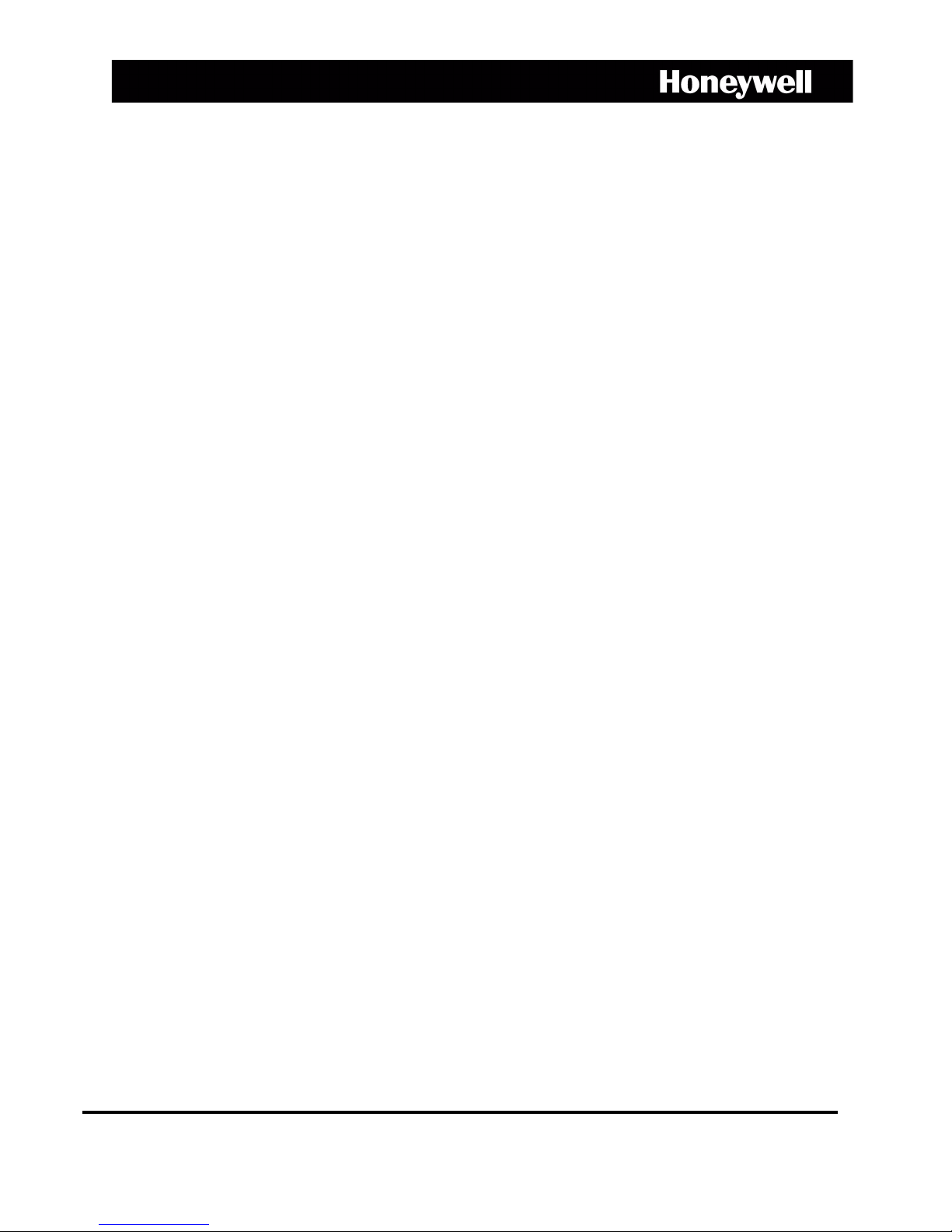
HCX Series
Network IP Camera
HCX13M
HCX3
HCX5D
Operator Guide
Document 800-01794 – Rev A – 04/08
Page 2
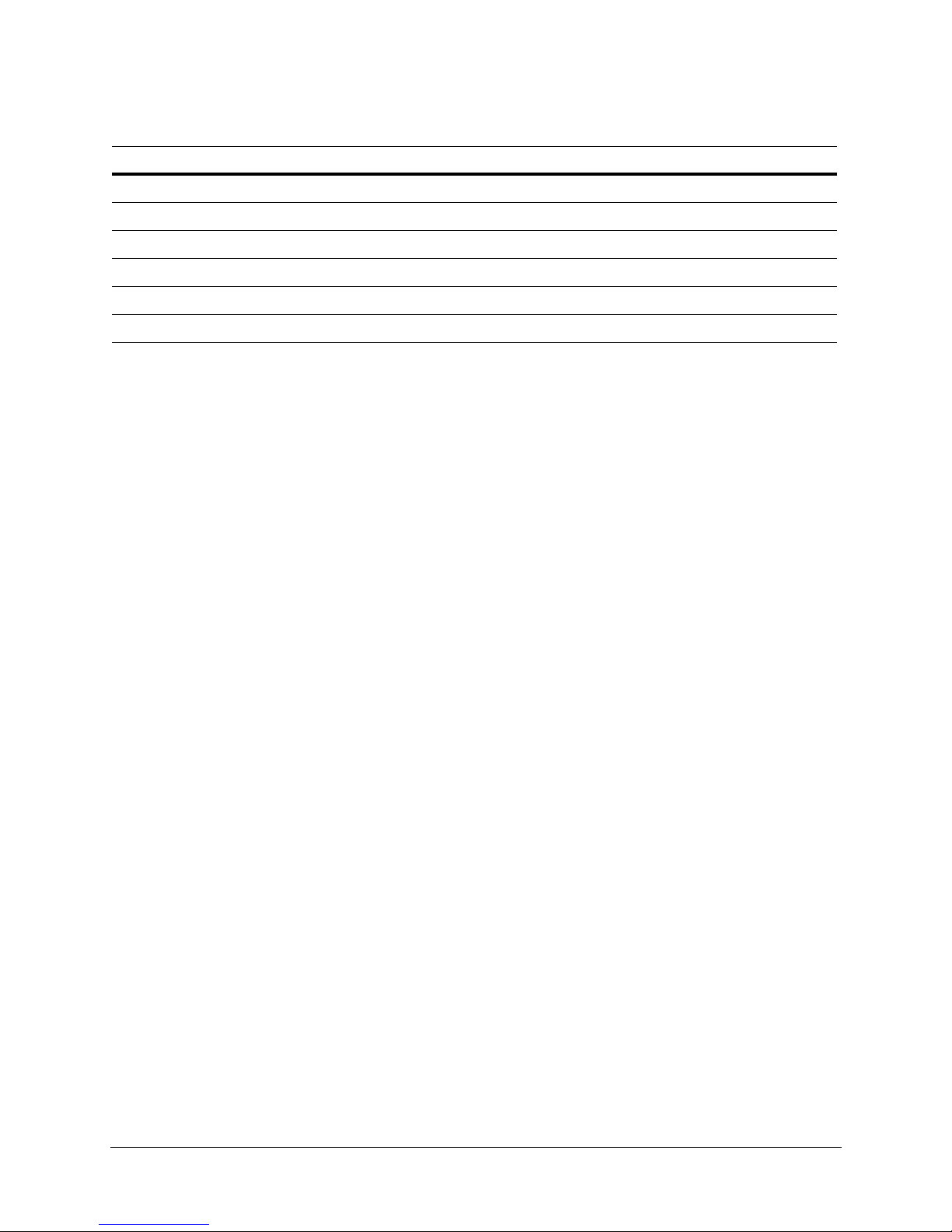
Revisions
Issue Date Revisions
A 04/08 New document.
2
Page 3
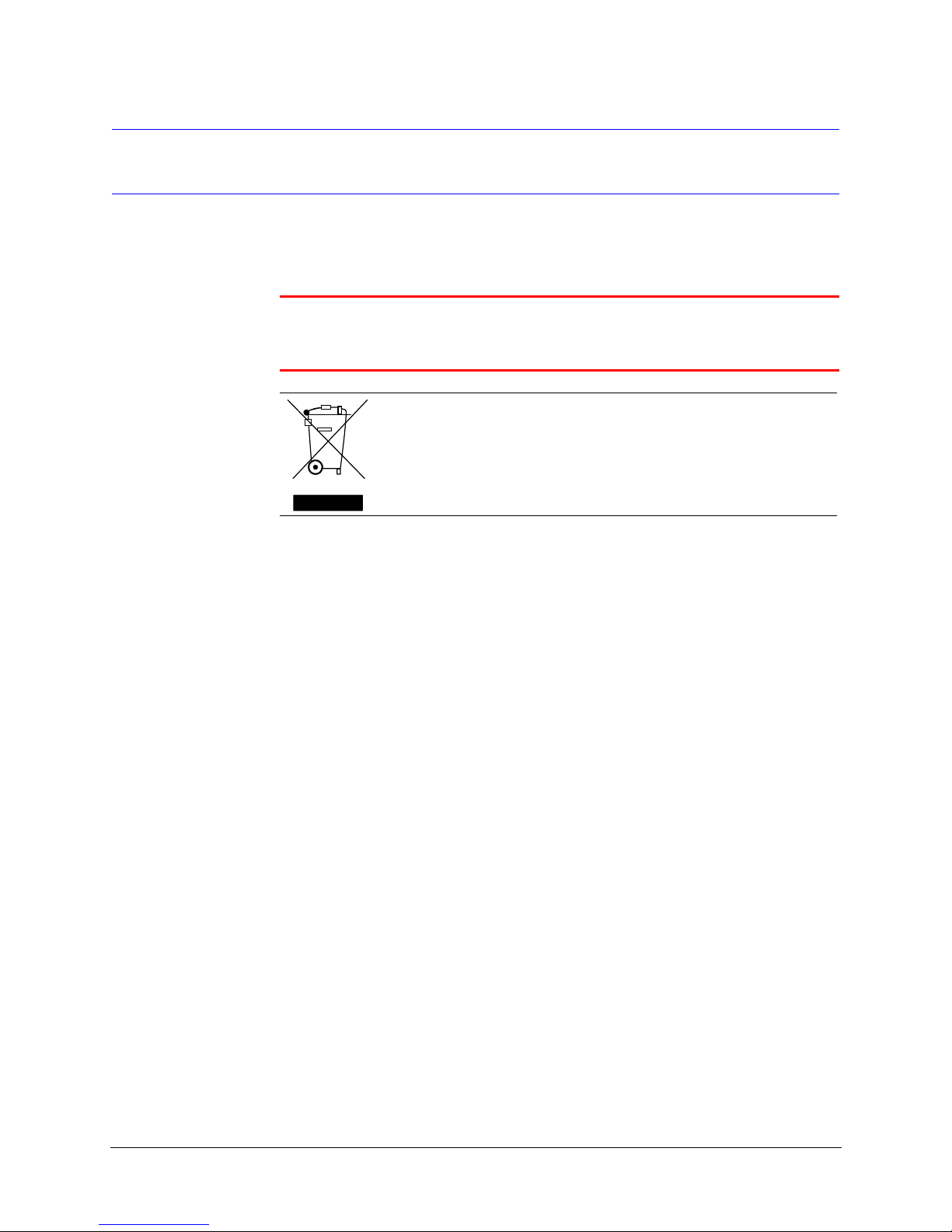
Warnings
HCX Series Network IP Camera Operator Guide
Installation and servicing should be performed only by qualified and experienced
technicians to conform to all local codes and to maintain your warranty.
WARNING! 12 VDC/24 VAC models require the use of CSA Certified/UL
Listed Class 2 power adapters to ensure compliance with
electrical safety standards.
WEEE (Waste Electrical and Electronic Equipment). Correct
disposal of this product (applicable in the European Union and other
European countries with separate collection systems). This product
should be disposed of, at the end of its useful life, as per applicable
local laws, regulations, and procedures.
Document 800-01794 Rev A 3
04/08
Page 4
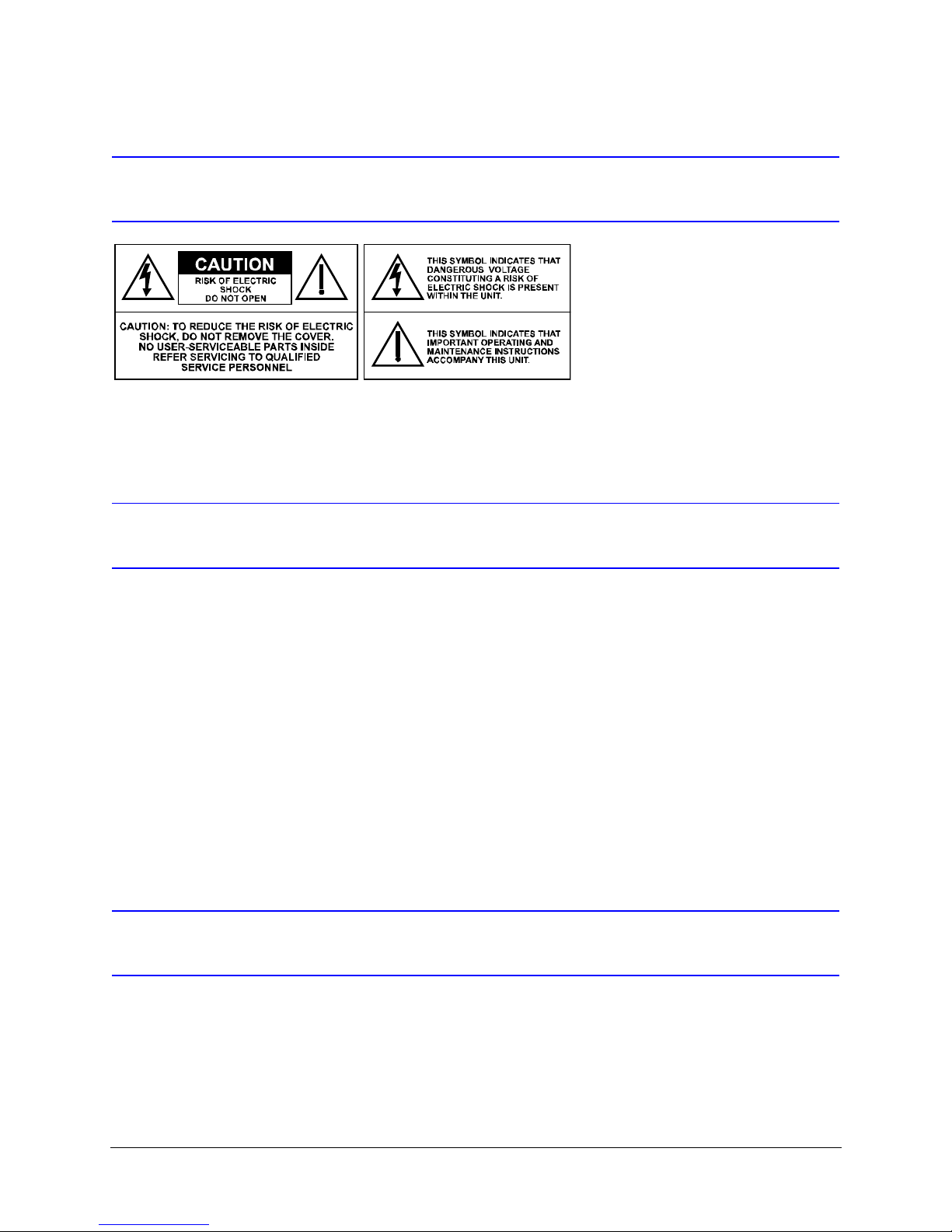
Explanation of Graphical Symbols
Important Safeguards
• Read and keep these instructions.
• Heed all warnings.
• Follow all instructions.
• Do not use this apparatus near water.
• Clean only with dry cloth.
• Do not block any ventilation openings. Install in accordance with the manufacturer’s
instructions.
• Do not install near any heat sources such as radiators, heat registers, stoves, or
other apparatus (including amplifiers) that produce heat.
• Use only with the cart, stand, tripod, bracket, or table specified by the manufacturer,
or sold with the apparatus.
FCC Compliance Statement
Information to the User: This equipment has been tested and found to comply with the
limits for a Class A digital device. Pursuant to Part 15 of the FCC Rules, these limits are
designed to provide reasonable protection against harmful interference when the
equipment is operated in a commercial environment. This equipment generates, uses,
4
Page 5
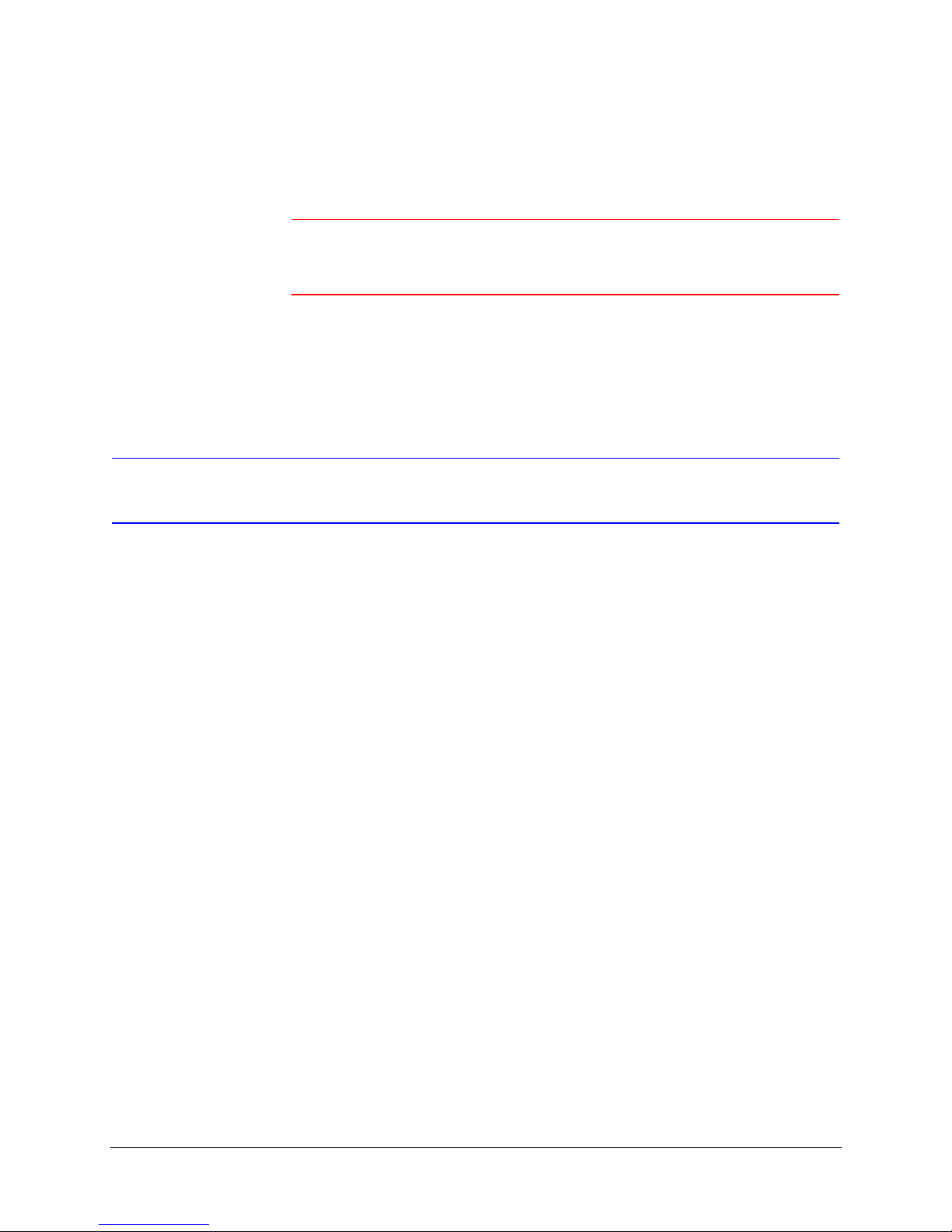
HCX Series Network IP Camera Operator Guide
and can radiate radio frequency energy and, if not installed and used in accordance with
the instruction manual, may cause harmful interference in which case the user will be
required to correct the interference at his own expense.
Caution Changes or modifications not expressly approved by the party
responsible for compliance could void the user’s authority to
operate the equipment.
This Class A digital apparatus complies with Canadian ICES-003.
Manufacturer’s Declaration of Conformance
The manufacturer declares that the equipment supplied with this guide is compliant with
the essential protection requirements of the EMC directive 2004/108/EC, conforming to
the requirements of standards EN 55022 for emissions, EN 55024 for immunity, and LVD
2006/95/EC for Electrical Equipment safety.
Document 800-01794 Rev A 5
04/08
Page 6
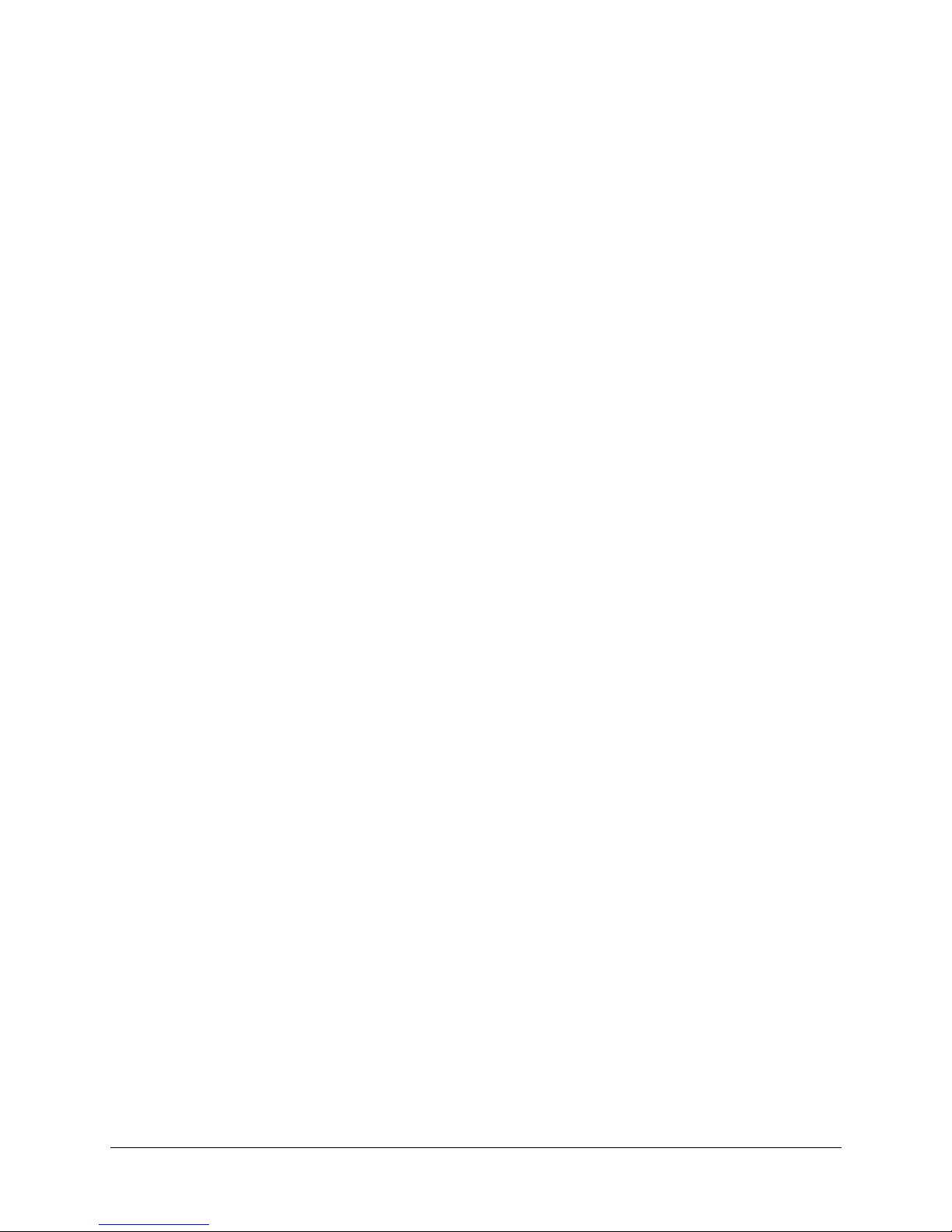
6
Page 7
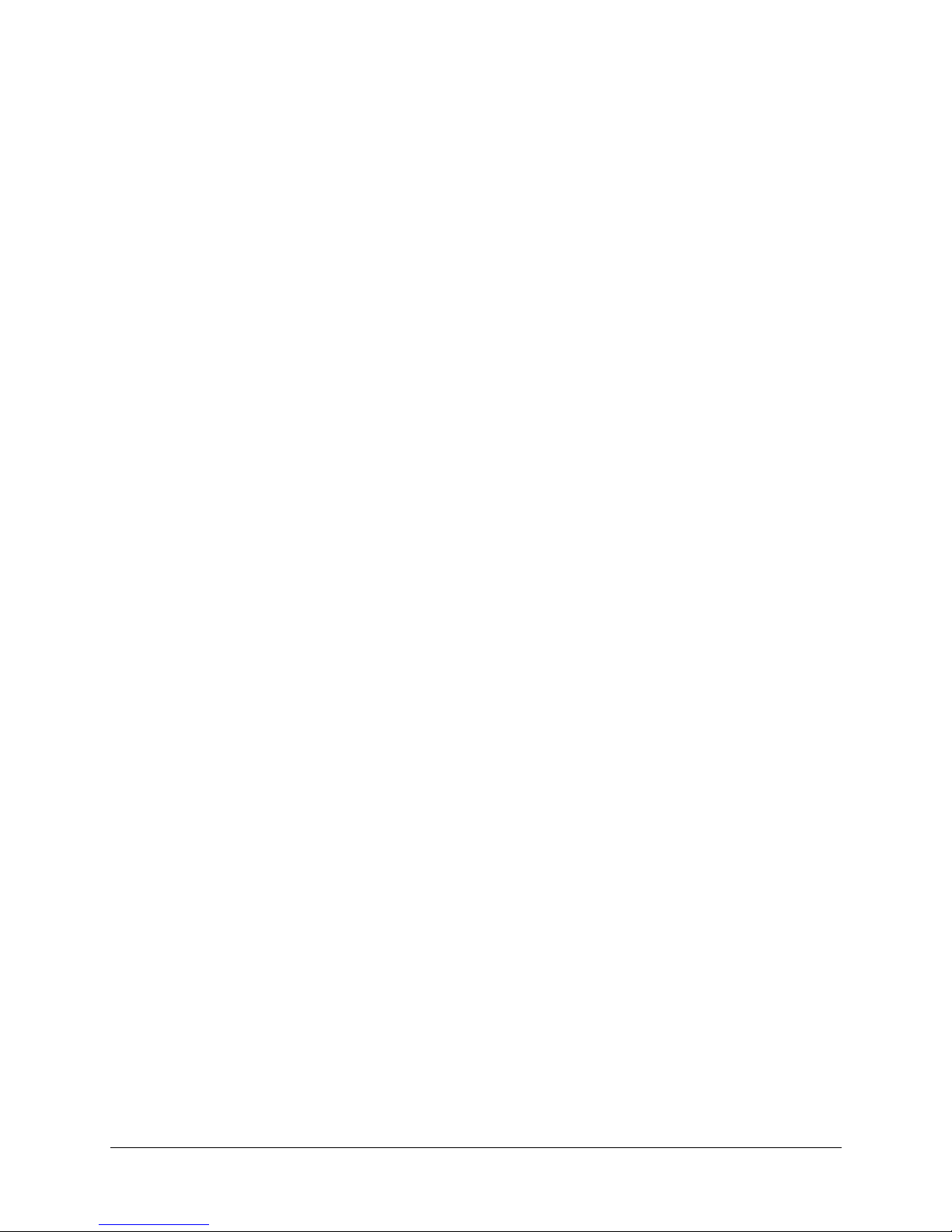
HCX Series Network IP Camera Operator Guide
Contents
Introduction . . . . . . . . . . . . . . . . . . . . . . . . . . . . . . . . . . . . . . . . . . . . . . . .12
About This Guide . . . . . . . . . . . . . . . . . . . . . . . . . . . . . . . . . . . . . . . . . . . . . 12
Installation . . . . . . . . . . . . . . . . . . . . . . . . . . . . . . . . . . . . . . . . . . . . . . . .13
HCXFinder . . . . . . . . . . . . . . . . . . . . . . . . . . . . . . . . . . . . . . . . . . . . . . . .15
Installing HCXFinder . . . . . . . . . . . . . . . . . . . . . . . . . . . . . . . . . . . . . . . . . . . 15
Assigning an IP Address . . . . . . . . . . . . . . . . . . . . . . . . . . . . . . . . . . . . . . . . . 15
Configuration . . . . . . . . . . . . . . . . . . . . . . . . . . . . . . . . . . . . . . . . . . . . . . . .17
Getting Help . . . . . . . . . . . . . . . . . . . . . . . . . . . . . . . . . . . . . . . . . . . . . . . 18
Image Settings . . . . . . . . . . . . . . . . . . . . . . . . . . . . . . . . . . . . . . . . . . . . . . 19
Gain Settings . . . . . . . . . . . . . . . . . . . . . . . . . . . . . . . . . . . . . . . . . . 21
Overlays. . . . . . . . . . . . . . . . . . . . . . . . . . . . . . . . . . . . . . . . . . . . . 22
Window Screen. . . . . . . . . . . . . . . . . . . . . . . . . . . . . . . . . . . . . . . . . . . . . . 23
Crop Tab . . . . . . . . . . . . . . . . . . . . . . . . . . . . . . . . . . . . . . . . . . . . 23
Exposure Tab . . . . . . . . . . . . . . . . . . . . . . . . . . . . . . . . . . . . . . . . . . 24
Privacy Tab . . . . . . . . . . . . . . . . . . . . . . . . . . . . . . . . . . . . . . . . . . . 25
Motion Detection . . . . . . . . . . . . . . . . . . . . . . . . . . . . . . . . . . . . . . . . 26
Network Setup . . . . . . . . . . . . . . . . . . . . . . . . . . . . . . . . . . . . . . . . . . . . . . 29
Setting E-mail (SMTP) . . . . . . . . . . . . . . . . . . . . . . . . . . . . . . . . . . . . . 31
Setting the Time . . . . . . . . . . . . . . . . . . . . . . . . . . . . . . . . . . . . . . . . 31
Security Setup . . . . . . . . . . . . . . . . . . . . . . . . . . . . . . . . . . . . . . . . . . . . . . 33
Setting Passwords . . . . . . . . . . . . . . . . . . . . . . . . . . . . . . . . . . . . . . . 33
Setting Access Hours. . . . . . . . . . . . . . . . . . . . . . . . . . . . . . . . . . . . . . 35
Updating Camera Firmware . . . . . . . . . . . . . . . . . . . . . . . . . . . . . . . . . . 35
Trigger Settings. . . . . . . . . . . . . . . . . . . . . . . . . . . . . . . . . . . . . . . . . . . . . . 36
Setting E-mail Settings . . . . . . . . . . . . . . . . . . . . . . . . . . . . . . . . . . . . . 37
Configuring FTP Settings . . . . . . . . . . . . . . . . . . . . . . . . . . . . . . . . . . . . 38
Checking E-mail and FTP Status . . . . . . . . . . . . . . . . . . . . . . . . . . . . . . . . 39
Configuring I/O Settings . . . . . . . . . . . . . . . . . . . . . . . . . . . . . . . . . . . . . . . . . 41
Setting Button Attributes . . . . . . . . . . . . . . . . . . . . . . . . . . . . . . . . . . . . 42
Setting Relay Action . . . . . . . . . . . . . . . . . . . . . . . . . . . . . . . . . . . . . . 43
Configuring Analog Output . . . . . . . . . . . . . . . . . . . . . . . . . . . . . . . . . . . 43
Configuring Multiview Settings . . . . . . . . . . . . . . . . . . . . . . . . . . . . . . . . . . . . . . 44
Specifications . . . . . . . . . . . . . . . . . . . . . . . . . . . . . . . . . . . . . . . . . . . . . . . .45
Document 800-01794 Rev A 7
04/08
Page 8
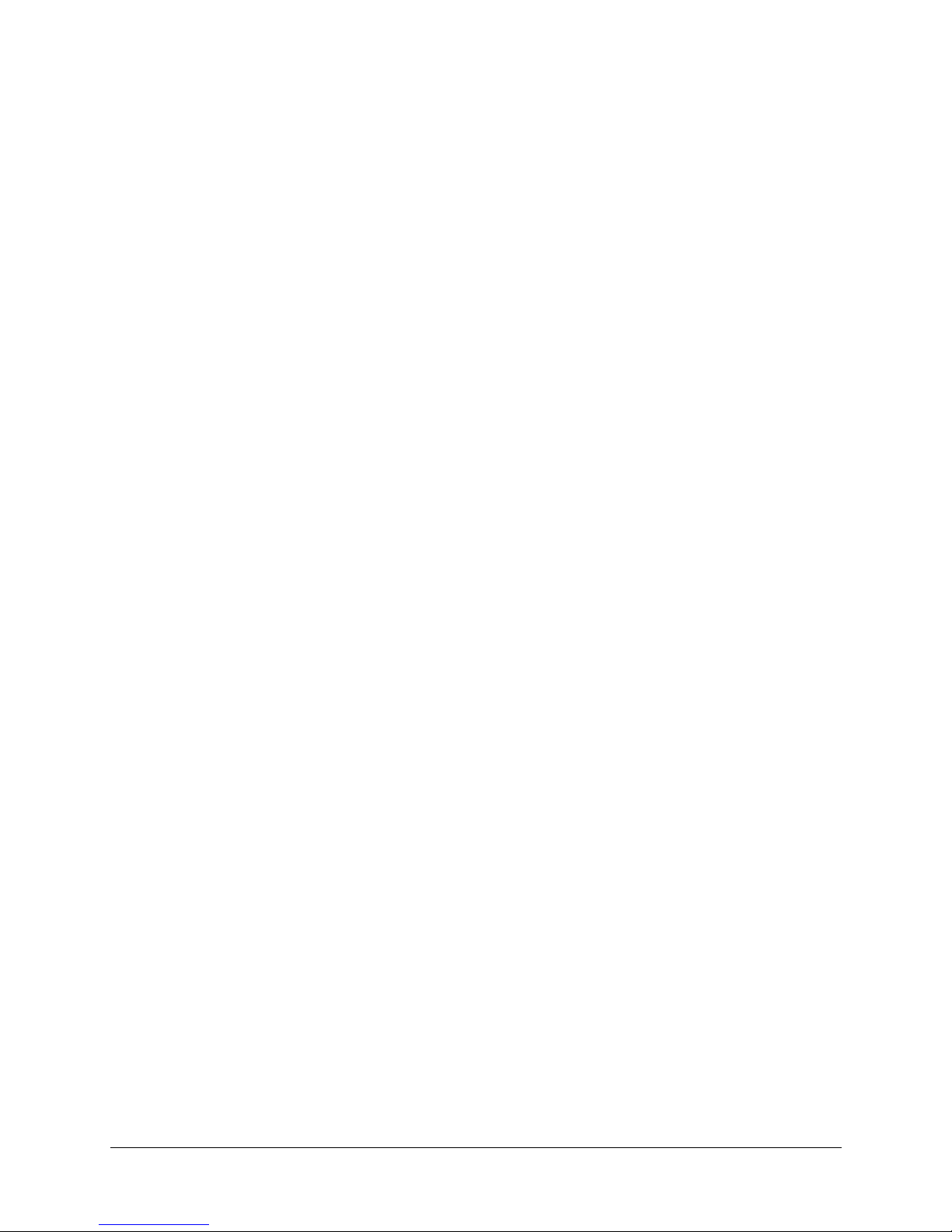
8
Page 9

HCX Series Network IP Camera Operator Guide
Figures
Figure 1-1 HCXFinder List of Detected Cameras . . . . . . . . . . . . . . . . . . . . . . . . . . . . . 13
Figure 1-2 Assign IP Address . . . . . . . . . . . . . . . . . . . . . . . . . . . . . . . . . . . . . . . 14
Figure 1-3 Live Window . . . . . . . . . . . . . . . . . . . . . . . . . . . . . . . . . . . . . . . . . . 15
Figure 1-4 Image Screen . . . . . . . . . . . . . . . . . . . . . . . . . . . . . . . . . . . . . . . . . 17
Figure 1-5 Image Settings Dialog Box . . . . . . . . . . . . . . . . . . . . . . . . . . . . . . . . . . 17
Figure 1-6 Gain Settings Dialog Box . . . . . . . . . . . . . . . . . . . . . . . . . . . . . . . . . . . 19
Figure 1-7 Overlays Dialog Box . . . . . . . . . . . . . . . . . . . . . . . . . . . . . . . . . . . . . . 21
Figure 1-8 Window Screen . . . . . . . . . . . . . . . . . . . . . . . . . . . . . . . . . . . . . . . . 22
Figure 1-9 Exposure Tab . . . . . . . . . . . . . . . . . . . . . . . . . . . . . . . . . . . . . . . . . 23
Figure 1-10 Live View with Automatic Exposure Window . . . . . . . . . . . . . . . . . . . . . . . . . 23
Figure 1-11 Privacy Tab. . . . . . . . . . . . . . . . . . . . . . . . . . . . . . . . . . . . . . . . . . . 24
Figure 1-12 Window Screen with 4 Privacy Zones . . . . . . . . . . . . . . . . . . . . . . . . . . . . . 25
Figure 1-13 Window Screen with Motion Detection . . . . . . . . . . . . . . . . . . . . . . . . . . . . 25
Figure 1-14 Network Screen . . . . . . . . . . . . . . . . . . . . . . . . . . . . . . . . . . . . . . . . 28
Figure 1-15 Email Dialog . . . . . . . . . . . . . . . . . . . . . . . . . . . . . . . . . . . . . . . . . . 30
Figure 1-16 Time Dialog . . . . . . . . . . . . . . . . . . . . . . . . . . . . . . . . . . . . . . . . . . 30
Figure 1-17 Security Screen . . . . . . . . . . . . . . . . . . . . . . . . . . . . . . . . . . . . . . . . 32
Figure 1-18 Access Hours Dialog . . . . . . . . . . . . . . . . . . . . . . . . . . . . . . . . . . . . . 34
Figure 1-19 Trigger Settings Screen . . . . . . . . . . . . . . . . . . . . . . . . . . . . . . . . . . . . 35
Figure 1-20 E-mail Dialog Box . . . . . . . . . . . . . . . . . . . . . . . . . . . . . . . . . . . . . . . 36
Figure 1-21 FTP Dialog Box . . . . . . . . . . . . . . . . . . . . . . . . . . . . . . . . . . . . . . . . 37
Figure 1-22 E-mail and FTP Status . . . . . . . . . . . . . . . . . . . . . . . . . . . . . . . . . . . . . 38
Figure 1-23 I/O Settings Screen . . . . . . . . . . . . . . . . . . . . . . . . . . . . . . . . . . . . . . 41
Figure 1-24 Button Attributes Dialog . . . . . . . . . . . . . . . . . . . . . . . . . . . . . . . . . . . . 41
Figure 1-25 Relay Action Dialog . . . . . . . . . . . . . . . . . . . . . . . . . . . . . . . . . . . . . . 42
Figure 1-26 Analog Output Dialog . . . . . . . . . . . . . . . . . . . . . . . . . . . . . . . . . . . . . 42
Figure 1-27 MultiView Settings Screen . . . . . . . . . . . . . . . . . . . . . . . . . . . . . . . . . . . 43
Document 800-01794 Rev A 9
04/08
Page 10
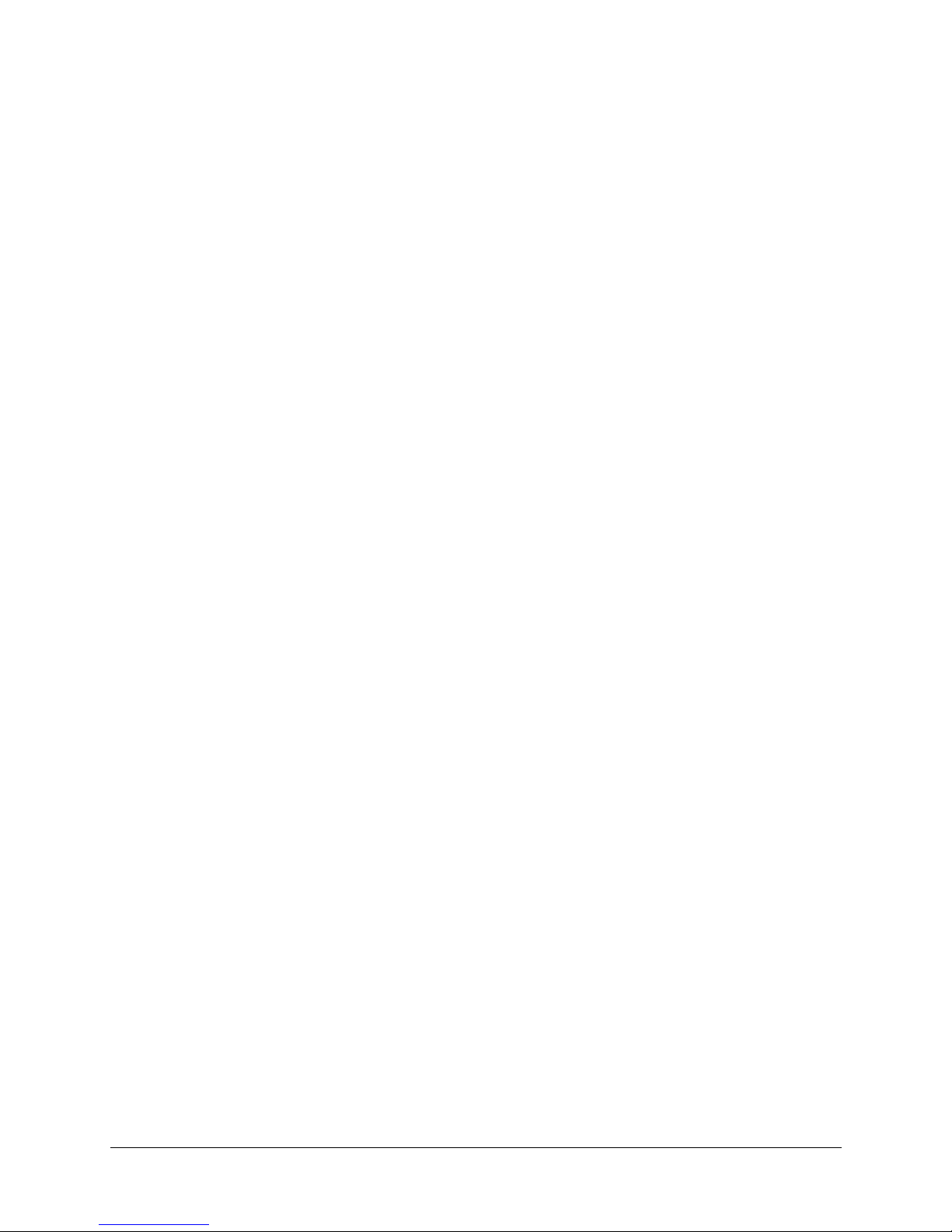
10
Page 11
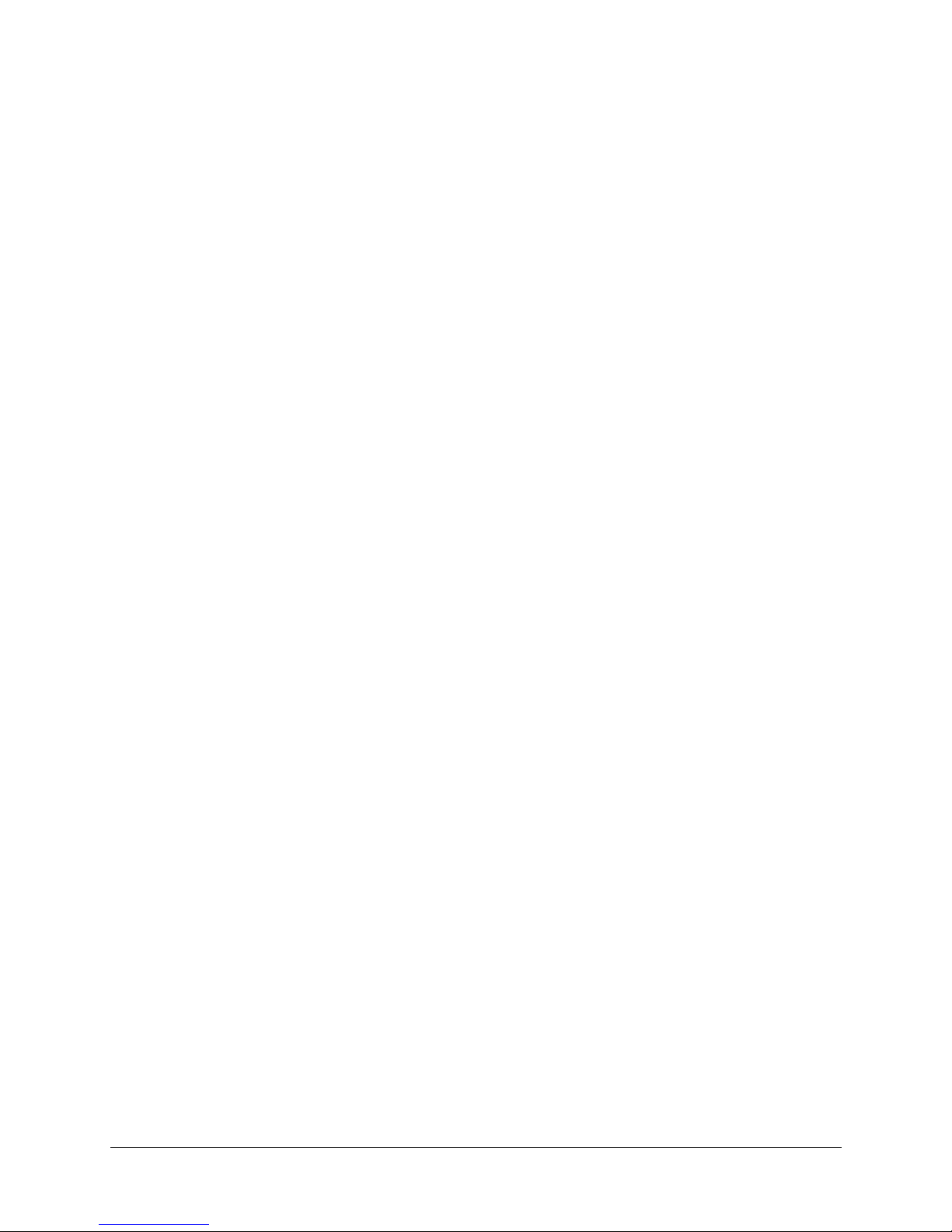
HCX Series Network IP Camera Operator Guide
Tables
Table 1-1 Image Settings Fields. . . . . . . . . . . . . . . . . . . . . . . . . . . . . . . . . . . . . . 18
Table 1-2 Gain Settings Fields . . . . . . . . . . . . . . . . . . . . . . . . . . . . . . . . . . . . . . 20
Table 1-3 Overlay Settings Fields . . . . . . . . . . . . . . . . . . . . . . . . . . . . . . . . . . . . . 21
Table 1-4 Threshold Settings Fields. . . . . . . . . . . . . . . . . . . . . . . . . . . . . . . . . . . . 27
Table 1-5 Network Settings Fields . . . . . . . . . . . . . . . . . . . . . . . . . . . . . . . . . . . . 28
Table 1-6 Email Settings Fields . . . . . . . . . . . . . . . . . . . . . . . . . . . . . . . . . . . . . . 30
Table 1-7 Time Settings Fields . . . . . . . . . . . . . . . . . . . . . . . . . . . . . . . . . . . . . . 31
Table 1-8 Passwords Fields . . . . . . . . . . . . . . . . . . . . . . . . . . . . . . . . . . . . . . . . 33
Table 1-9 Trigger Settings Fields . . . . . . . . . . . . . . . . . . . . . . . . . . . . . . . . . . . . . 35
Table 1-10 E-mail Fields . . . . . . . . . . . . . . . . . . . . . . . . . . . . . . . . . . . . . . . . . . 37
Table 1-11 FTP Fields. . . . . . . . . . . . . . . . . . . . . . . . . . . . . . . . . . . . . . . . . . . . 37
Table 1-12 Dynamic Variables . . . . . . . . . . . . . . . . . . . . . . . . . . . . . . . . . . . . . . . 40
Table 1-13 Button Attributes Fields. . . . . . . . . . . . . . . . . . . . . . . . . . . . . . . . . . . . . 41
Table 1-14 Relay Action Fields . . . . . . . . . . . . . . . . . . . . . . . . . . . . . . . . . . . . . . . 42
Table 1-15 Multiview Fields . . . . . . . . . . . . . . . . . . . . . . . . . . . . . . . . . . . . . . . . . 43
Table 1-16 Camera Specifications . . . . . . . . . . . . . . . . . . . . . . . . . . . . . . . . . . . . . 44
Document 800-01794 Rev A 11
04/08
Page 12
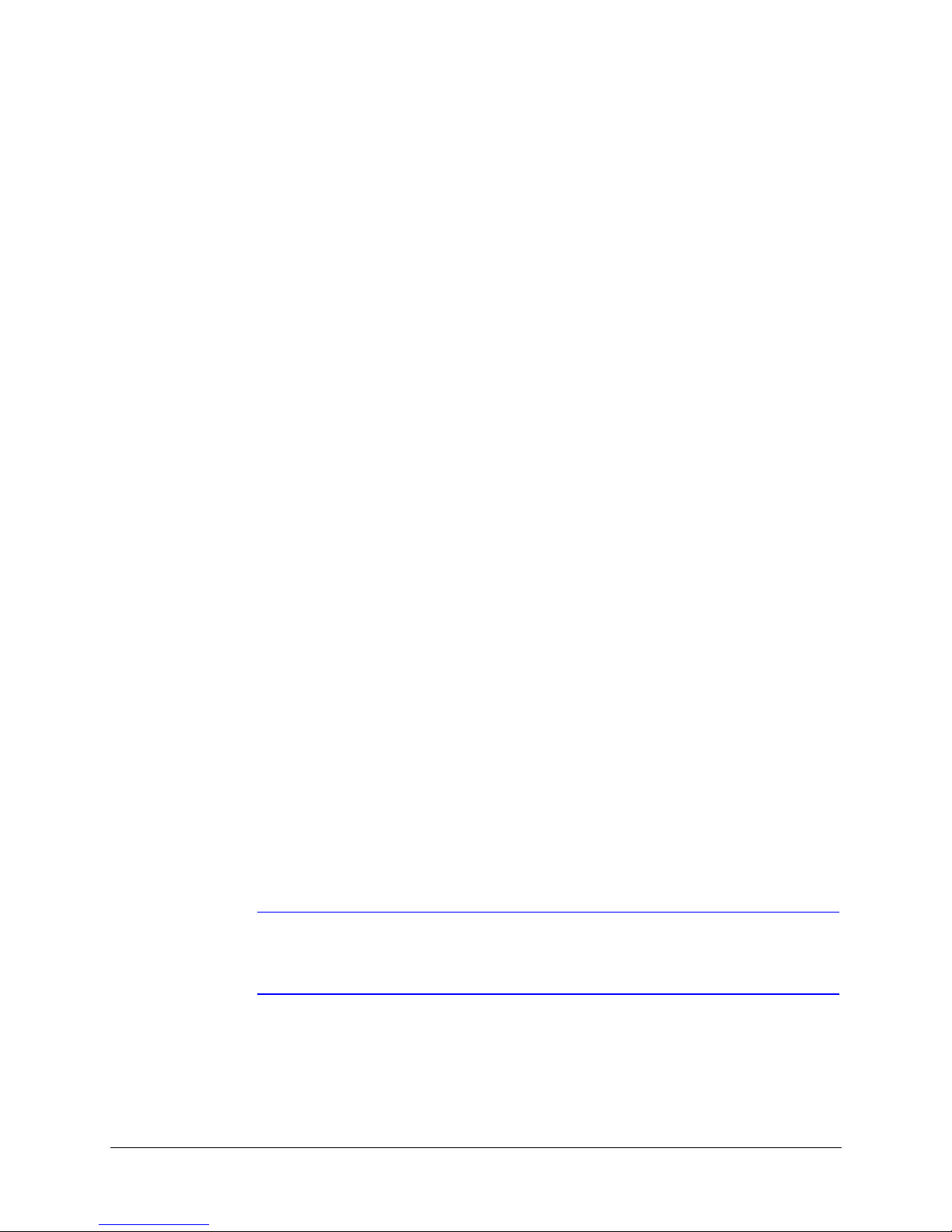
Introduction
The HCX Series high speed network megapixel cameras deliver hi-speed, high quality
images even in low-light. With the HCX Series cameras in your network, you can record
crisp, clear megapixel images while, at the same time, viewing low-bandwidth video.
About This Guide
This guide explains how to plug your HCX Series network camera into the network and
then use the Honeywell HCXFinder Utility to:
• Assign an IP address to your HCX Series Network IP camera
• Configure each HCX Series Network IP camera in your network
• Secure your Network IP camera system against unwanted access
• Limit access to camera images at certain times
• Update firmware to your Network IP cameras
• Set your cameras to capture sequences in response to trigger events
• Set when and to whom e-mails will be sent after trigger events
• Designate an FTP server to which your camera transfers trigger images
• Configure the relay output of your Network IP cameras
• Set up your cameras to deliver a web page showing streaming images from up to
nine cameras, simultaneously
This guide is written for installers and network administrators. Advanced users—those
who understand digital imaging and networking—may find the information in this guide
useful for optimizing the performance of their network cameras.
Note Changes may be made to this guide from time to time. Honeywell
12
recommends that you obtain the most current version from the product page
at www.honeywellvideo.com.
Page 13
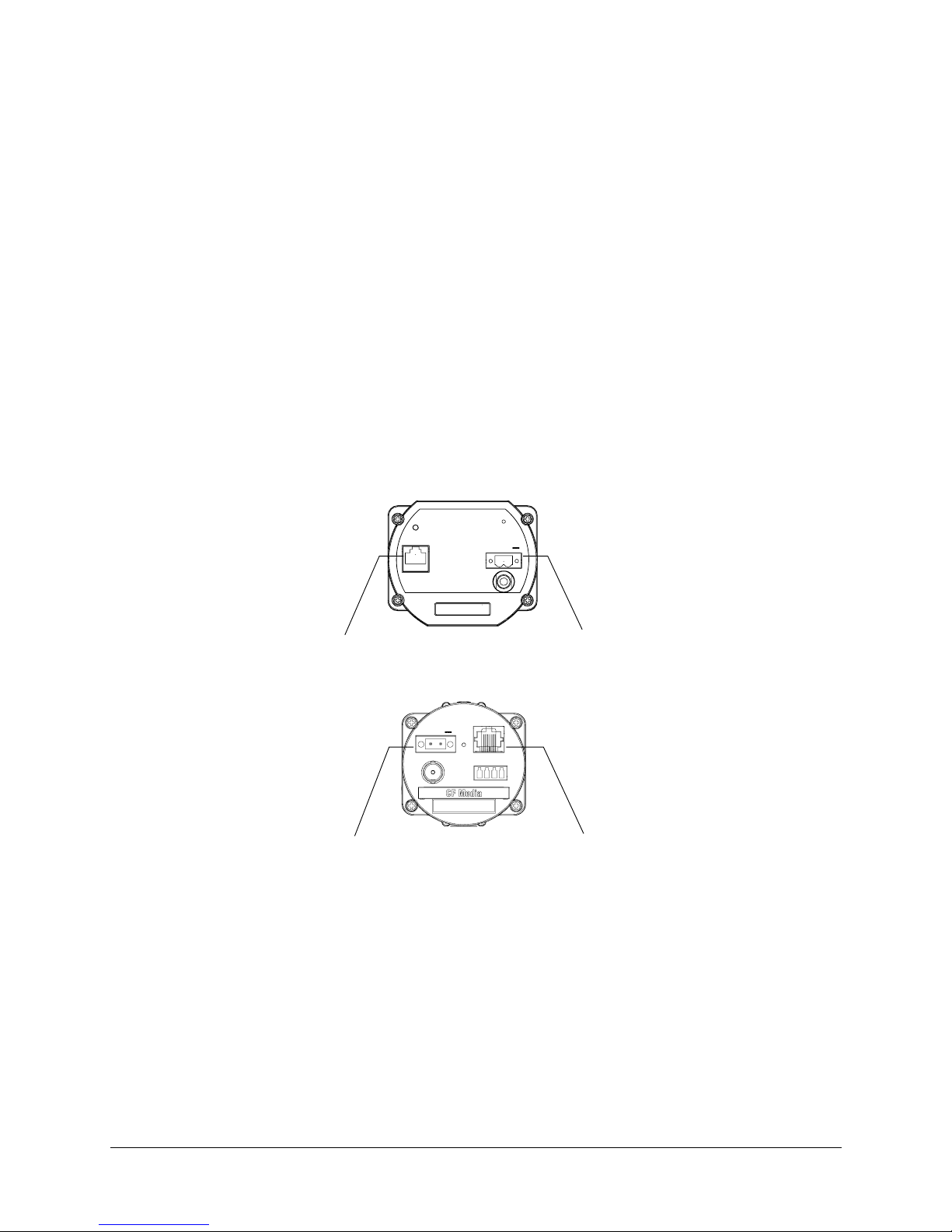
Installation
HCX Series Network IP Camera Operator Guide
1. Plug your HCX Series camera into the network.
2. Before applying power, verify you are using the correct power supply.
The HCX Series cameras can be powered directly or via the Ethernet using an IEEE
802.3af power source.
HCX13M
POWER
24V~ 12-24V
PoE
connection
ETHERNET
802.3afPoE
VIDEO
OUT
Ethernet HCX13M
00 – 50 – 1A – D0 – 00 – 11
Direct
connection
HCX3 / HCX5D
ETHERNET
802.3afPoE
TRIGGER
- IN + - OU T +
CF MEDIA
Ethernet HCX5D
00 – 50 – 1A – D0 – 00 – 11
PoE
connection
Direct
connection
VIDEO
OUT
POW ER
24V~ 12-24V
Powered Direct:
The input voltage is 12 - 24 VDC or 24 VAC, and the polarity is not important.
Powered via the Ethernet:
Requires an IEEE 802.3af compliant Power over Ethernet (PoE) power injector or
switch.
3. After power is applied, the HCX Series cameras can be focused using a field service
monitor. If no analog monitor is available then focus must be performed by using a
browser to view the camera images.
Document 800-01794 Rev A 13
04/08
Page 14
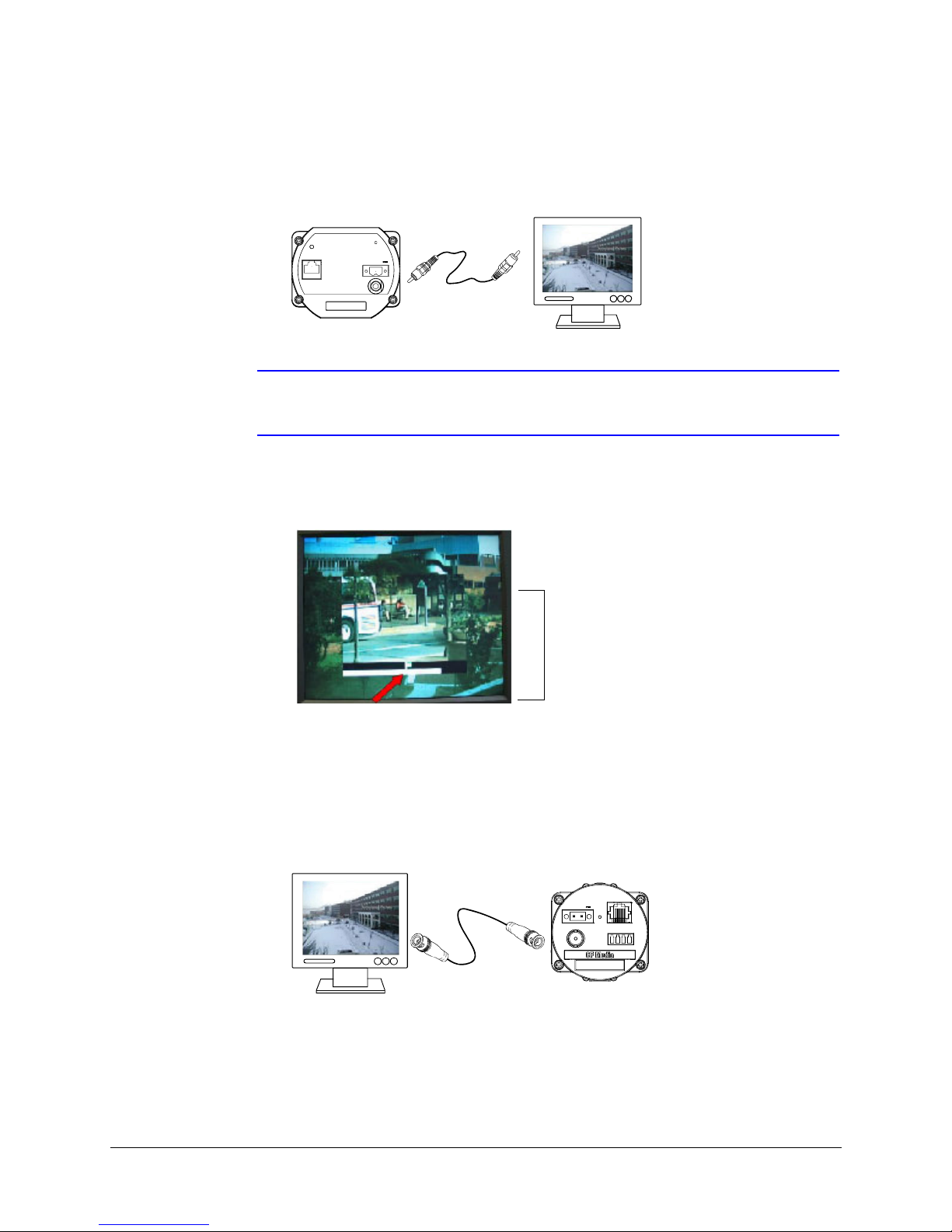
HCX13M Camera
The analog Video Out is a female RCA connector. The analog video is only available
for viewing until the first digital image is requested via the Ethernet connection.
POWER
24V~ 12-24V
ETHERNET
802.3afPoE
Note Setting up the camera on an analog monitor after the camera has streamed
VIDEO
OUT
EthernetHCX13M
00 – 50 – 1A – D0 – 00 – 11
images to the network, requires a reboot of the camera.
The analog monitor displays the overall image with the center of the image digitally
zoomed in the middle of the screen. Below the digitally zoomed image are two bar
meters that indicate optimal focus.
Center of image
digitally zoomed
in middle of
screen
Moving the focus ring on the lens causes the two bar meters to move left and right.
The goal is to have the bottom meter as far to the right as possible.
HCX3/HCX5D Series Cameras
The analog video output of the HCX3/HCX5D cameras is a female BNC connector.
The analog video is available simultaneously with digital images via the Ethernet.
ETHERNET
802.3afPoE
POWER
24V~ 12-24V
TRIGGER
CF MEDIA
Ethernet HCX5D
00 – 50 – 1A – D0 – 00 – 11
- IN + - OUT +
VIDEO
OUT
Adjust the focus ring on the lens for the best possible focus.
14
Page 15
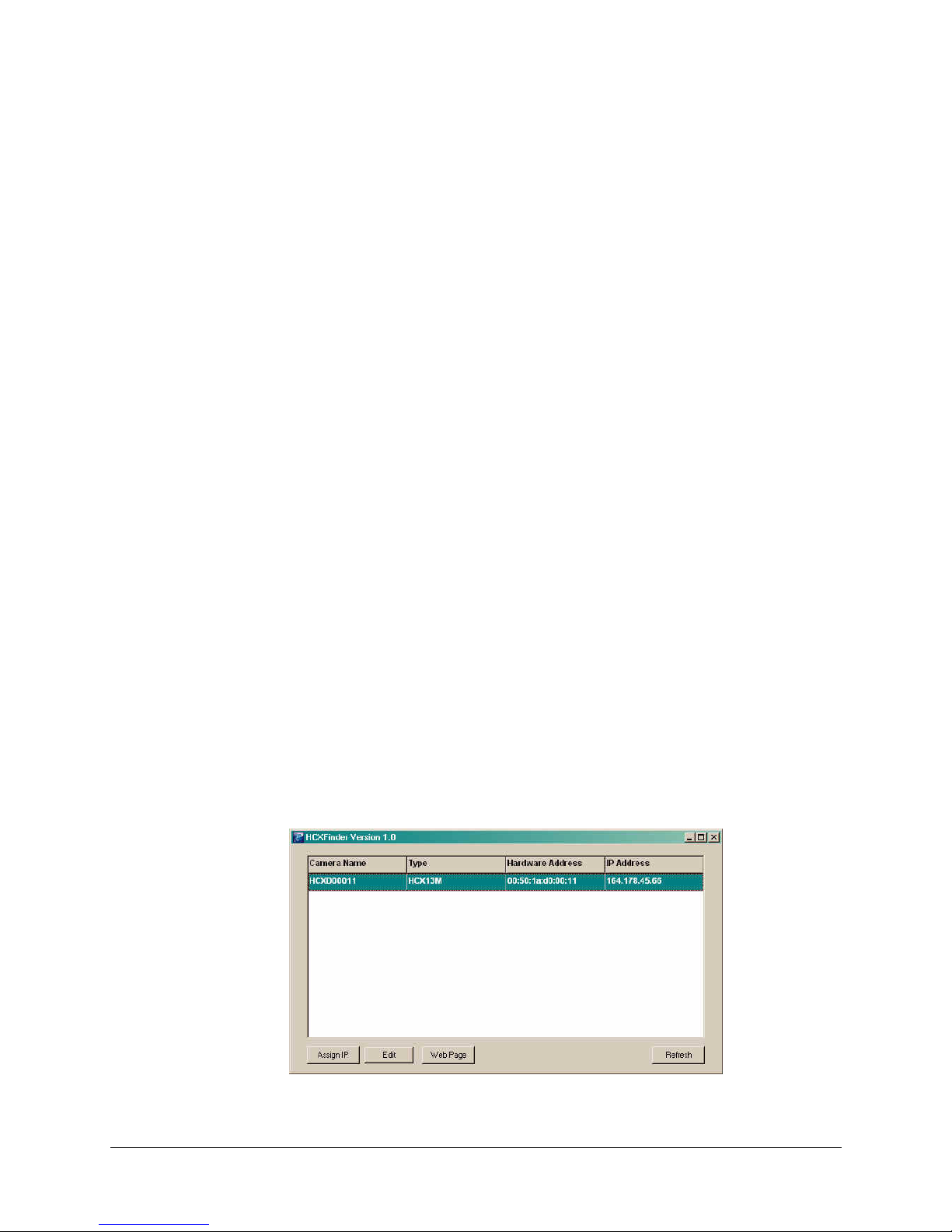
HCXFinder
HCX Series Network IP Camera Operator Guide
The HCXFinder application is a Windows based IP address configuration tool. Every time
you launch HCXFinder it automatically detects any cameras on the local network. You can
then assign a unique IP address for each detected camera.
Installing HCXFinder
The HCXFinder application is located on the CD-ROM accompanying your HCX Series
camera. Double-click hcx_finder.exe to launch the Install Wizard. Honeywell recommends
that you check for the most current version on the product download center at
www.honeywellvideo.com.
Assigning an IP Address
To assign an IP address to a detected network camera:
1. Launch HCXFinder. All detected network cameras are listed.
Figure 1-1 HCXFinder List of Detected Cameras
2. Highlight a camera in the list, then click Assign IP.
Document 800-01794 Rev A 15
04/08
Page 16

Figure 1-2 Assign IP Address
3. Assign a fixed IP address to the camera.
4. Verify that the correct Subnet Mask and Gateway are used. If necessary, consult
your network administrator for assistance.
Note If you select Obtain an IP address automatically via DHCP, the camera will
need to be rebooted.
16
Page 17

Configuration
To configure each connected network camera for optimal performance:
1. Launch HCX Finder, then do one of the following:
• Double-click a camera entry in the list, or
•Click Web Page,
The Live window opens.
HCX Series Network IP Camera Operator Guide
Figure 1-3 Live Window
Note An alternative is to enter the IP address of the HCX device in the address field
2. Click Settings.
3. When prompted, enter:
User name: root (default)
Document 800-01794 Rev A 17
04/08
of your Internet Explorer browser.
Page 18

Getting Help
Password: system (default)
4. The Image window appears.
To assist you in configuring your network cameras, the HCX Utility has a built-in Help
system. Click on any of the Windows or dialog boxes to obtain detailed information.
18
Page 19

Image Settings
HCX Series Network IP Camera Operator Guide
On the Image screen you can adjust several important settings affecting your camera
image. These settings affect your camera image as well as your network bandwidth.
Figure 1-4 Image Screen
To adjust a setting:
• Select the desired value from the pull-down list, or
• Enter it into the text field
The setting changes after you select the value or press Tab.
Figure 1-5 Image Settings Dialog Box
Document 800-01794 Rev A 19
04/08
Page 20

Table 1-1 describes the fields on the Image Settings dialog box.
Table 1-1 Image Settings Fields
Field Description
Quality Your ideal quality setting depends on the minimum image quality
and maximum transmission time that you find acceptable. The
higher the image quality, the larger the file size and the slower the
transmission time.
High
Large
Slow
==
Image
quality
Low
File size
Small
Transmissio
n time
Fast
In a network with plenty of available bandwidth, changing quality
does not affect frame rate.
Max frame
rate
Enter a maximum frame rate in frames per second (fps). This is the
maximum number of images per second that the camera sends to
any one viewer.
Note You can also set a bandwidth limit, limiting the total network
traffic from the camera.
Sharpness Increasing the sharpness value enhances the edges and small
features in your camera images. If the edges appear too smooth or
blurred, increase the sharpness. If your image seems rippled or
noisy, decrease the sharpness. Increasing sharpness works
against increasing compression by increasing file sizes.
Saturation Saturation describes the difference of a color from the gray of the
same lightness. Increasing saturation deepens the colors of your
images, making reds redder and blues bluer. Decreasing saturation
brings the image closer to a grayscale (that is, monochrome,
black-and-white) image.
Options are: 0.00 to 1.99
When saturation is set to 0, your camera goes into monochrome
mode. In this case, all color information is discarded, creating
grayscale images.
Note Monochrome images compress better and transfer faster
than comparable quality color images.
In dark scenes, there is often little or no useful color information, so
image quality improves with monochrome images.
20
Page 21

Table 1-1 Image Settings Fields
Field Description
HCX Series Network IP Camera Operator Guide
Gain Settings
Contrast,
gamma
Brightness Enter a number into the text field.
AC power
frequency
The gain settings affect the brightness of the image.
Figure 1-6 Gain Settings Dialog Box
Table 1-2 describes the fields on the Gain Settings dialog box.
Configure the midtone levels of your image for best viewing. Enter
a number (value) into the form field.
If your camera is trained on a scene lit by artificial lighting, setting
this value reduces image banding. The North America uses A/C
power with a 60 Hertz (Hz) frequency. 50Hz is used in many other
countries. A few countries use both frequencies.
Table 1-2 Gain Settings Fields
Field Description
Gain style The autogain algorithm of your camera sets brightness to best
display the exposure window. The gain style setting chooses which
pixels within the exposure window are used by the autogain
algorithm for setting brightness levels. Options are:
peakdetect: Uses only the brightest pixels in the exposure window,
adjusting automatically for bright pixels. This is a good setting for
watching bright areas.
darkdetect: Uses only the darkest pixels in the exposure window,
adjusting automatically for dark pixels. This is a good setting for
outdoor scenes where you want to watch a shaded region.
average: Uses all of the pixels in the exposure window This is a good
setting for indoor scenes where there are no extremely bright or dark
areas to skew the gain calculations.
clipaverage: Uses all pixels except for the darkest and brightest
pixels. This is a good setting for outdoor scenes where you want to
ignore both sky and shadows and to watch a region of intermediate
brightness levels. This is also a good setting for interior scenes.
custom: An algorithm which is not one of the above. This may be the
case if you have custom code in your camera or have made gain
style settings with the command line interface.
Document 800-01794 Rev A 21
04/08
Page 22

Table 1-2 Gain Settings Fields
Field Description
Electronic
shutter
Autogain Sets how fast the autogain responds to changing lighting conditions.
LIGHTGRABBER Enables or disables special processing for low-light images. The 4x
Sets the type of shutter response. Options are:
optimize speed: Use this setting for fast moving subjects. This
setting may cause images to appear grainy in low light conditions.
optimize quality: Use this setting for high quality images. This
setting may cause images to blur in low light conditions.
auto: This setting is ideal when there is adequate light and objects
are not moving too fast.
fixed exposure: Forces an exposure speed. The list of available
exposures may change based on other settings like frame rate,
lightgrabber, and resolution.
Options are:
locked: Gain is held at the current value
slow: Slower speed for outdoor (sunlight) conditions
medium: Faster speed for indoor (fixed) conditions
fastest: (Default) Fastest possible response
setting specifies integration of four frames, twice the low-light
correction as the 2x setting which specifies integration of two frames.
Overlays
An overlay is information that is added on top of an image.
Figure 1-7 Overlays Dialog Box
Table 1-3 describes the fields on the Overlay Settings dialog box.
Table 1-3 Overlay Settings Fields
Field Description
Timestamp Enable or disable a timestamp overlay that appears on your image.
Overlay text Enter a text message (maximum 31 characters) that appears as an
overlay on your image. You may use dynamic variables in this field.
To use a $ sign, enter $$.)
Note The overlay text automatically becomes enabled after you
enter text into the overlay text field and then press Tab. To
disable the text overlay: clear the text from the overlay text
field and then press Tab.
22
Page 23

Window Screen
HCX Series Network IP Camera Operator Guide
The Window screen allows you to:
•Crop the image
• Change the exposure window
• Set up privacy masks
• Set up motion detection zones
Figure 1-8 Window Screen
Crop Tab
Use the Crop tab to personalize the size of your camera image. Cropping involves
discarding all but a selected region of interest in the camera image. This smaller image
may increase your frame rate.
Press:
• Apply to set your camera to use the crop settings currently shown on the page.
• Default to remove cropping from your image.
• Cancel to restore this page's crop settings to the state they were in when you
entered the page.
You can also use your mouse to crop (see step 2 on page 25).
Document 800-01794 Rev A 23
04/08
Page 24

Exposure Tab
Use the Exposure tab to set the part of the image used for automatic exposure (gain)
calculations.
Figure 1-9 Exposure Tab
You can select a rectangular region of interest where brightness and color balance are
optimized. This is useful if parts of your image are excessively bright or dark (for example,
if your image contains large amounts of sky or sunlit windows). However, setting an
exposure window may darken or brighten other areas of your image.
Click apply to have your settings take effect.
For best color balance, use an exposure window containing at least 20,000 pixels—200
by 100—and try to include some gray or white areas.
Figure 1-10 shows the current exposure area outlined in blue.
Figure 1-10 Live View with Automatic Exposure Window
In addition to setting the exposure window, you may wish to set the gain style algorithm
from the Image Settings Page.
24
Page 25

Privacy Tab
HCX Series Network IP Camera Operator Guide
Use the Privacy tab to cover parts of your camera image with privacy masks.
Figure 1-11 Privacy Tab
You can configure up to eight rectangular privacy windows in the image to be masked
from view. Initially the dropdown list includes all currently-configured privacy windows
plus, at the end of the list, an entry for one un-configured privacy window. After that
window is configured, another un-configured privacy window selection is added to the
list.
To configure a privacy window:
1. Select NEW in the window field.
2. With your mouse, draw a rectangle (outlined in red) in the image screen of the
desired size. Click on the point on the image where you want the top-left of the crop
window to appear. Drag to where you want the bottom-right of the window, then
release the mouse button.
3. Click apply. Note that the window field now shows 1.
4. Repeat step 1 to step 3 for up to eight privacy windows.
To delete the current privacy window, click default. The current privacy window is deleted
and all subsequent privacy windows are renumbered downward by one. For example, if
window 2 is deleted, window 3 becomes window 2, window 4 becomes window 3, and so
on. The number of selections in the selected dropdown also decrease.
Click clear privacy windows link to delete all privacy windows.
To move or change the size of windows:
If there are multiple windows displayed, the selected window has its corners marked with
solid squares (see Figure 1-12). Click and drag on a corner or side of the selected window
to the desired location, then release the mouse button.
Click in the center of a selected window to move the window position without altering its
size.
Document 800-01794 Rev A 25
04/08
Page 26

Motion Detection
Figure 1-12 Window Screen with 4 Privacy Zones
Use the Motion tab to configure motion detection on the camera.
Figure 1-13 Window Screen with Motion Detection
The motion detection settings allow you to configure up to eight rectangular windows of
the image to be used for motion detection.
After you set up the parameters for these areas, go to the Trigger screen to choose what
action your camera will take when motion is detected.
26
Page 27

HCX Series Network IP Camera Operator Guide
The motion detection algorithm running on your camera triggers when significant change
has occurred to enough pixels in a chosen part of your camera image. The default action
is to use all pixels in the image for motion detection. You may change this by configuring
one or more windows.
To set a motion window:
1. Select a window to set in the window field.
2. The selected window has its corners marked with solid squares. You may type
parameters directly into the text boxes for position and size or you may use your
mouse to specify a window. If no window is marked:
a. Click on the point on the image where you want the top-left of the window to
appear.
b. Drag to where you want the bottom-right of the rectangle.
c. Release the mouse button.
If a window is marked:
0. Click on a corner or side of a window to move that corner or side.
a. Drag it to the new desired location
b. Release the mouse button.
c. Clicking in the center of a window to move the position of that window without
altering its size.
d. Start a new window by clicking outside the existing window. The click specifies
where the top-left of the window appears. Drag to the bottom-right and release
the mouse button.
Setting the Mode
For each window, choose whether its interior is to be included or excluded from
consideration by the motion detection algorithm. The algorithm uses every pixel that is in
an included window but not in any excluded windows. Red indicates exclude windows.
Blue indicates include windows.
Document 800-01794 Rev A 27
04/08
Page 28

Setting Threshold Values
For each included box, you must set two threshold values—sensitivity and size.
Table 1-4 Threshold Settings Fields
Field Description
sensitivity Specifies how much a pixel value must change to be considered
significant. Sensitivity values range between 0 and 255. Auto
(default setting) should be sufficient for most applications.
Auto is high enough to filter out most noise and slight lighting
changes, and low enough to detect most motion. If this does not
give appropriate detection for your application, select a lower
value to increase sensitivity to pixel value changes, or a higher
value to decrease it.
Note Setting sensitivity to 255 triggers only with a change
between absolute black and absolute white. Sensitivity
values under 10 often trigger from imager noise even when
no motion is visible to the eye.
size Specifies how many pixels in a box must change (by the
sensitivity) so that enough change has occurred to trigger motion
detection. Size is given as a percentage of the number of pixels in
a box so it has values between 0 and 100.
28
Page 29

Network Setup
HCX Series Network IP Camera Operator Guide
Figure 1-14 Network Screen
Use the Network settings screen to configure how the camera operates during TCP/IP
connections. You can adjust your camera's initial configuration settings. Changing a
setting immediately sends an activation command to the camera. While the command is
being sent, you may not be able to change other settings.
Table 1-5 Network Settings Fields
Field Description
Name Specify the name of the camera
IP address Specify the IP address of the camera. This will not take effect until
the camera is rebooted.
subnet mask Specify the subnet mask, or netmask, that the camera should use.
IP networks can be divided into several smaller networks by
subnetting. When a network is subnetted, you must specify a
subnet mask which tells network devices which smaller network
they belong to.
Note If the subnet mask is not properly configured, the camera
may not be able to communicate with other devices on the
network.
Document 800-01794 Rev A 29
04/08
Page 30

Table 1-5 Network Settings Fields
Field Description
TCP/IP
gateway
Enter the IP address of the host to use as a TCP/IP gateway
between networks. The gateway allows communication between
devices that are on different networks. Without a correct gateway
setting, the camera cannot receive or transmit data from/to
devices that are not in the same network address range.
primary
nameserver
Specify the IP address of the external nameserver (if any) the
camera uses when it attempts a TCP/IP connection with another
host. An external nameserver must be specified for the camera to
access an FTP server by using its text-based name. Since network
devices can only recognize numeric IP addresses, a nameserver
is needed to resolve the correct numeric IP address from a
text-based name used in a connection request.
domain name Enter the domain name for the network that the camera is on. For
example, one might enter mycompany.com as the domain name
for your camera. The camera appends this suffix to requests that
it sends to the nameserver.
web port Enter the desired web port (the port number of your camera's web
server). Options: 0 to 65536 (80 is the default).
A camera with a network name of mycam.mycompany.com, and
web port 8080, has an URL address of
http://mycam.mycompany.com:8080. If its web port is 80, then its
url may be abbreviated as http://mycam.mycompany.com.
bandwidth limit Sets the maximum network bandwidth limit in kilobits per second
(kbps). Options are:
Unlimited means that image streams are delivered at full speed.
This is not a recommended setting as an image stream may take
up all the bandwidth in your network.
0 is an alternate method of specifying unlimited.
A non-zero value restricts your camera to that amount of
bandwidth. For example, a value of 64 limits the frame rate of your
camera so that it outputs no more than 64 kbps of image data
each second.
ethernet mode Sets the camera ethernet connection mode. Options are:
30
Auto (default) autonegotiates the correct setting with the switch.
100full means full-duplex
100half means half-duplex
10full means 100Mbit
10half means 10 Mbit
The setting should match your switch.
Caution Be careful when changing this setting as the
incorrect value means you will no longer be
able to connect to the camera. Changing this
value requires a reboot.
Page 31

Setting Email (SMTP)
Use the Email (SMTP) fields to specify an e-mail address where your camera sends
notification of trigger events.
Figure 1-15 Email Dialog
Table 1-6 Email Settings Fields
Field Description
mailserver The name or IP address of an SMTP (Simple Mail Transfer
HCX Series Network IP Camera Operator Guide
Protocol) server on your camera network. Ensure that it is an
SMTP server and that it accepts connections on port 25.
Setting the Time
Note For your camera to use a text-based name for connection
attempts, you must specify a nameserver.
username The username for SMTP servers which require a logon.
password The password for SMTP servers which require a logon.
Select the appropriate time zone setting from the pull-down list. Make sure the time zone
is correct before you set the clock.
Figure 1-16 Time Dialog
HCX13M
HCX3/HCX5D
Document 800-01794 Rev A 31
04/08
Page 32

Table 1-7 Time Settings Fields
Field Description
time zone Select the time zone where your camera is located
clock date
Adjust the date of your camera, in MM/DD/YY format.
(HCX3/HCX5D)
clock time
(HDX3/HCX5D)
Adjust the time of your camera in 24 hour format (HH:MM:SS).
Before adjusting the clock time, make sure that you have already
selected the appropriate time zone for your camera.
timeserver
protocol
The timeserver protocol used by your network. Options are:
none means your camera does not obtain its time from the
network
ntp (default)
daytime
timeserver IP
The IP address of the timeserver on your network (if any).
address
Note Do not enter a DNS name. You may set this to 0.0.0.0. to
specify none.
Note When the NTP mode (below) is set to passive, entries in
this field have no effect.
NTP mode These items apply only when the timeserver protocol is set to
NTP. Options are:
passive enables or disables acceptance of incoming time
broadcasts sent by an NTP server on the local subnet.
broadcast (default) enables or disables your camera sending
NTP broadcasts to find a time server on your local subnet. If you
have set a timeserver IP address, then that is the timeserver used.
In this case, a broadcast is sent only if the specified timeserver
fails to respond.
both sends out NTP broadcast requests and listens for incoming
NTP packets.
32
Page 33

Security Setup
HCX Series Network IP Camera Operator Guide
Figure 1-17 Security Screen
Setting Passwords
Use the security screen to set up the following passwords:
• When general password protection is enabled, users (up to 2) must enter the
• When management password protection is enabled, the management user (limited
The default usernames are:
• The default username for the General password is login
• The default username for the Management password is root. Honeywell
general password to view camera images.
to one) must enter the management password to modify the default camera
settings.
recommends that you change this password when setting up a new camera.
Document 800-01794 Rev A 33
04/08
Page 34

Table 1-8 Passwords Fields
Field Description
general
protection
change general
password
authentication
mode
Enable or disable password protection for your camera.
Enter a new general password (up to 7 alphanumeric
characters, no spaces). It is recommended that your
password contain a combination of numbers and letters to
maximize security.
Options are:
basic sends user names and passwords over the network
without secure encoding. It allows logging in by a URL
address like
http://myusername:mypassword@mycamera.mycompany.
com.
Basic authentication is less secure since:
• Passwords submitted with basic authentication can be
learned by ‘sniffing’ internet traffic.
• Many login attempts can be submitted quickly by URLs.
• You must close all web browser windows to logout.
Otherwise un-authorized users can access your camera
from your computer.
secure authentication encrypts user names and passwords
before they are sent over the network. The MD5 encryption
standard and a handshaking protocol ensure security.
Secure authentication does not allow users to log on by
simply specifying their passwords as part of an URL
address. For secure authentication to work, you must
enable cookies in your web browser.
34
change
management
password
retype
management
password
Note For additional security, Honeywell recommends
using secure authentication.
Enter a new management password (up to 7 alphanumeric
characters, no spaces). A password consisting of a
combination of numbers and letters works to minimize
detection.
Caution The management password cannot be
disabled. Users must enter the
management password in order to
change camera settings.
Enter the same password as that entered in the change
management password field.
Page 35

Setting Access Hours
Use the Access Hours dialog box on the Security screen to limit access to camera images
during a specified time.
Figure 1-18 Access Hours Dialog
You can limit access to camera images on weekends or weekdays (or both).
Set weekdays or weekends to on or off to allow or deny access to camera images for the
selected days. Alternatively, select timer, then specify the periods during which images
are accessible. Enter the start and stop times in 24 hour format (hh:mm). For example,
16:00 = 4 pm, 01:00 = 1 am). During offhours, camera images are accessible only to the
management user.
HCX Series Network IP Camera Operator Guide
Updating Camera Firmware
To update the firmware, click Browse… to find a firmware file.
Caution It is important that the camera does not lose power during this
process. The camera reboots after a successful update.
Document 800-01794 Rev A 35
04/08
Page 36

Trigger Settings
Figure 1-19 Trigger Settings Screen
Your camera can capture image sequences in response to trigger events. Captured
images can be transferred by FTP and/or e-mail. Possible trigger events include:
• Lapse of periodic intervals
• Signals from external relay devices (certain models)
• Motion within the image.
Table 1-9 Trigger Settings Fields
Field Description
actions The method by which your camera transfers images in response
to a trigger event. Your camera can e-mail individual images,
and/or FTP image sequences.
motion Whether detected motion will cause trigger events. When
enabled, it is recommended that you also configure motion
detection windows within your camera image (see “Motion
Detection” on page 26).
Note This item does not apply to all camera models.
external input When enabled, a signal from an external relay device will cause a
trigger event.
Note Available on some models only.
36
Page 37

HCX Series Network IP Camera Operator Guide
Table 1-9 Trigger Settings Fields
Field Description
time lapse
period
image size Downsample (shrink) the image. Options are:
forced idletime
(sec)
# pre /
-post-trigger
images
The time (in seconds) between regular periodic trigger events. 0
means there are no time lapse trigger events.
1 (1280 x 1024), default
1/2 (640 x 512)
1/4 (320 x 256)
1/8 (160 x 128)
For example, selecting 1/4 reduces the image to a fourth its
original width and height. Smaller images are processed and
transmitted more quickly.
The minimum time in seconds between trigger events. Your
camera will not trigger another event until the specified amount of
time elapses after the last post-trigger image.
The number of images your camera saves from each trigger
event.
Note Your camera can store only a limited number of trigger
event images. This number depends on the size of your
images. Cropping or downsampling allows storage of
more images. Pre-trigger count plus post-trigger count
should not exceed 8. It is recommended that you test
(click below the Status bar) to see that you
get the desired number of trigger images.
pre-/ -post
trigger interval
(sec)
Setting E-mail Settings
Use the E-mail dialog box to configure e-mail notifications of trigger events.
Note The domain name and mailserver settings must be properly configured on the
Figure 1-20 E-mail Dialog Box
The time, in seconds, between successive pre- and post- trigger
images.
Network Settings page for e-mail to operate properly.
Document 800-01794 Rev A 37
04/08
Page 38

Table 1-10 E-mail Fields
Field Description
from The e-mail address from which e-mails will be sent. Recipients
subject Recipients see this address in the subject field of the e-mails
recipients The email address(es) of users who will receive e-mails from
Configuring FTP Settings
Figure 1-21 FTP Dialog Box
see this address in the from field of the e-mails from your
camera. You may use dynamic variables in this field (see
“Dynamic Variables” on page 41).
from your camera. You may use dynamic variables in this field.
your camera after trigger events. Separate multiple e-mail
addresses by spaces or commas. For example,
user1@yourcompany.com user2@yourcompany.com
38
Table 1-11 FTP Fields
Field Description
FTP hostname The name or IP address of the FTP server to which your camera
will transfer trigger images. Enter a hostname of no more than 31
characters.
Note For your camera to use a text (as opposed to ip)
hostname, you must specify a nameserver.
username The username that your camera uses to log into the FTP server.
Page 39

Table 1-11 FTP Fields
Field Description
password The password that your camera uses to log into the FTP server.
file name The file names of the saved trigger images. You may use dynamic
variables in this field (see “Dynamic Variables” on page 41).
Note Images are transferred in JPEG format.
file path The directory on the FTP server where your camera saves trigger
images. If this field is left blank, images will be saved in the first
directory encountered after logon. Enter a directory name, not a
file name.
Note For Unix file systems, a trailing '/' may be required. You
Checking E-mail and FTP Status
HCX Series Network IP Camera Operator Guide
may use dynamic variables in this field.
Figure 1-22 E-mail and FTP Status
This status dialog shows either success or the reason for failure of the last e-mail attempt.
Test your settings by clicking . One of the following result messages displays
in the status area.
E-mail Status—Troubleshooting
Result
message
Success E-mail sent successfully
No Mailhost No mailserver is specified in the Network Settings page.
File Open Your camera was unable to open the local file. Verify that the file
Connect Your camera could not connect to the specified mailserver.
Negotiation Your camera could not negotiate SMTP with the specified
Description
exists and is not corrupted.
mailserver. Verify that the specified server is an SMTP server.
Send Your camera could not send the local file.
Document 800-01794 Rev A 39
04/08
Page 40

FTP Status—Troubleshooting
This status dialog shows either success or the reason for failure of the last FTP attempt.
Test your settings by clicking . One of the following result messages displays
in the status area.
Result
message
Success File transfer successful
Testing Attempting file transfer
Login Logon failed. The username and/or password is incorrect.
CWD Failed to change to ftp path directory
Send File transfer failed. This is usually due to a network error or it may
MKD Failed to create the directory specified in the FTP file path setting.
Memory Your camera ran out of memory. Check memory statistics by
Connect Failed to connect to FTP server. Try pinging the server to see if your
Name
resolution
Socket create Your camera could not create a network socket.
Description
be that the disk is full.
This may be due to lack of permission, a disk-full condition, or an
invalid character in the file path.
telnetting to your camera, then enter show server at the prompt.
camera can gain access. Also check the hostname to make sure
the name or IP address is valid.
Your camera could not match the FTP hostname to an IP address.
Check for correct nameserver and domain name settings on the
Network Settings page. Also try pinging the FTP server hostname.
40
Open Failed to open the local trigger file.
1. Telnet to your camera, enter disk cd /ram at the prompt, then
press return.
2. Enter disk ls -l, then press return.
Note the names and modification times of any image files in this
directory.
3. Enter test trigger input, then disk ls -l again.
Check if these files have updated by comparing their current and
past modification times.
Configuration The FTP settings on your camera are misconfigured. Check for
missing entries.
None No FTP attempt has yet been made
Command The FTP host did not understand a command sent by the camera.
Page 41

HCX Series Network IP Camera Operator Guide
Dynamic Variables
Dynamic variables may be used within entries to certain text fields. These variables will be
replaced with the appropriate values, as in Table 1-12 below.
Table 1-12 Dynamic Variables
Result
message
$SH The hardware address of the camera
$SI The IP address of the camera
$SN The camera name, as specified on the Network Settings screen
$ST The current time, in 08:14:23 format
$SD The current date, in Wed Mar 19 2008 format
$SC Company name (for example, Honeywell)
$SP Product name (for example, HCX13M)
$SV The version of operating software on your camera
$SM The domain name, as specified on the Network Settings screen
$FN The name of the file that your camera is accessing
Configuring I/O Settings
Description
(see “Network Setup” on page 29)
(see “Network Setup” on page 29)
Use these settings to configure the behavior of the relay output of your camera. To test
your relay output configuration, click at the bottom of the screen.
Document 800-01794 Rev A 41
04/08
Page 42

Figure 1-23 I/O Settings Screen
Setting Button Attributes
Figure 1-24 Button Attributes Dialog
Table 1-13 Button Attributes Fields
Field Description
button text Set the text on the activate button, located on the live image
active from life
view
viewing screen.
If enabled, an activate button is placed on the live image view
screen. This button, like the one on the input/output settings
screen, activates the relay output.
42
Page 43

Setting Relay Action
Figure 1-25 Relay Action Dialog
Table 1-14 Relay Action Fields
Field Description
relay state The normal, non-activated state of the relay
activation time The duration of the activation. Options are:
HCX Series Network IP Camera Operator Guide
momentary activates the relay for a fraction of a second.
toggle causes relay activation to change the relay's state from
open to closed or from closed to open.
forced
idletime
activate on
motion
activate on
external
trigger
Configuring Analog Output
Select what is output on the analog video connector.
Figure 1-26 Analog Output Dialog
The minimum time between trigger events, including those from
the external relay, motion, and from relay button presses. Your
camera will not trigger another event until the specified amount of
time elapses after the last post-trigger image. Set up trigger events
on the Trigger Settings screen (see “Trigger Settings” on page 36).
This is the same setting as the forced idletime item on that screen.
When enabled, motion trigger events—configured on the Motion
Settings screen—activate the relay output.
If enabled, the external relay input activates the relay output.
Document 800-01794 Rev A 43
04/08
Page 44

Configuring Multiview Settings
Multiview enables you to set up your camera to deliver a web page showing streaming
images from up to nine cameras, simultaneously. For each of the nine display areas of
that page, you must specify the IP address, port, and label for the camera whose images
will show in that display area.
Figure 1-27 MultiView Settings Screen
Table 1-15 Multiview Fields
Field Description
IP address Specify the IP address of the camera. You may use a DNS text
name if you have a nameserver on your system.
port Specify the internet port of this display area's camera. Leave this
field blank if you are using the default internet port of 80.
label Specify the label shown under the image in this display area. This
need not be the name of the camera. You may use up to 31
characters.
44
Page 45

Specifications
Note These specifications refer to all models, except where otherwise noted.
HCX Series Network IP Camera Operator Guide
Specifications are subject to change without notice.
Table 1-16 Camera Specifications
Specification HCX13M HCX3 HCX5D
Operational
Image Sensor 1/3” CMOS 1/2” CMOS
progressive scan
Video Standard (Analog) NTSC or PAL
Scanning System
(Analog)
Minimum Illumination 0.2 lux color 0.3 lux color 0.3 lux color /
S/N Ratio 50 dB or more (AGC off)
Auto Gain Control (AGC) Peak detect, dark detect, clipaverage, average
Automatic Electronic
Shutter (ELC)
Gamma 0.45
White Balance (AWB) Automatic
Digital Slow Shutter 1X ~ 4X
Analog Video Output 1.0 Vp-p @ 75 Ohms
Motion Detection Multizone Include/Exclude
Exposure Window Include, variable size
Privacy Zones Multiple exclude zones
Electrical
Input Voltage 12 VDC / 24 VAC, PoE IEEE 802.3 af
Input Voltage Range 12–24 VDC, 22 –26 VAC
Surge Suppression 1.5 kW transient
525/60 lines (NTSC)
625/50 lines (PAL)
0.05 lux B/W
1/5–1/10,000 sec
Document 800-01794 Rev A 45
04/08
Page 46

Table 1-16 Camera Specifications (Cont’d)
Specification HCX13M HCX3 HCX5D
Power Consumption 2.5 W (max)
IP Specifications
Resolutions 1280 X 1024,
HD,
SGA,
SVGA,
4CIF,
VGA, 320 X 256
2048 X 1536,
1600 X 1200,
1280 X 1024,
1280 X 720,
1024 X 768,
4CIF
2560 X 1920,
2048 X 1536,
1600 X 1200,
1280 X 1024,
1280 X 720,
1024 X 768,
4CIF
Frame Rate
(NTSC/PAL)
Up to 15 fps @
1.2 MP, 30 fps
@ 4CIF
Up to 12 fps @
3.1 MP, 30 fps
@ 1.3 MP
Up to 10 fps @
5MP, 12 fps @
3.1 MP, 30 fps
@ 1.3 MP
Video Streaming MJPEG controllable frame rate and bandwidth.
Constant and variable bit rate (MJPEG).
Security Multiple user access levels
with password protection
Users 1 Administrator, 2 Guests
3 simultaneous unicast
Video access from web
browser
Minimum web browsing
requirements
Camera live view for up to 3 clients. Full control of all
camera settings available to administrator.
Pentium IV CPU 3.0 GHz or equivalent AMD
512 MB RAM
AGP graphics card (32 MB RAM)
Windows 2000/XP, Internet Explorer 6.0 or later
Supported Protocols IPv4, HTTP, TCP, UDP, FTP, SMTP,
ICMP, DHCP, ARP, DNS
Mechanical
Dimensions
See diagram (Dimensions, page 47)
(W x H x D)
Weight 0.4 lb (.16 kg)
.8 lb (.36 kg) camera only
camera only
Construction Housing: Aluminum
Finish: Gray painted
Video Output Connector RCA BNC
Other Connectors Power Input: Removable screw terminal block
Alarm I/O: Removable screw terminal block
Network: RJ45 connector
Environmental
Temperature Operating: 32°F to 104°F (0°C to +40°C)
Storage: -4° to 140°F (-20°C to 60°)
Relative Humidity 0% to 85%, non-condensing
Regulatory
46
Page 47

HCX Series Network IP Camera Operator Guide
Table 1-16 Camera Specifications (Cont’d)
Specification HCX13M HCX3 HCX5D
Emissions FCC, CE (EN55022)
Immunity CE (EN55024)
Safety LVD 2006/95/EC
Dimensions
HCX3 / HCX5D
ETHERNET
2.09"
POW ER
24V~ 12-24V
VIDEO
OUT
(53.0 mm)
Ethernet HCX5D
00 – 50 – 1A – D0 – 00 – 11
CF MEDIA
802.3afPoE
TRIGG ER
- IN + - O U T +
4.39"
(111.5 mm)
3.96"
(100.5 mm)
HCX13M
2.91"
73.9 mm)
ETHERNET
802.3afPoE
.71"
(18.0 mm)
2.52"
(64.0 mm)
3.47"
(88.1 mm)
VIDEO
Ethernet HCX13M
00 – 50 – 1A – D 0 – 00 – 11
OUT
POWE R
24V~ 12-24V
2.91"
73.9 mm)
1.26"
(32.0 mm)
1.74"
(44.1 mm)
1.66"
1.66"
41.8 mm)
(42.3 mm)
Document 800-01794 Rev A 47
04/08
Page 48

Honeywell Video Systems (Head Office)
2700 Blankenbaker Pkwy, Suite 150
Louisville, KY 40299, USA
www.honeywellvideo.com
℡ +1.800.796.2288
Honeywell Video Systems Northern Europe
Netwerk 121
1446 WV Purmerend, The Netherlands
www.honeywell.com/security/nl
℡ +31.299.410.200
Honeywell Security Australia Pty Ltd.
Unit 5, Riverside Centre, 24-28 River Road West
Parramatta, NSW 2150, Australia
www.honeywellwsecurity.com/au
℡ +61.2.8837.9300
Honeywell Security Asia Pacific
33/F Tower A, City Center, 100 Zun Yi Road
Shanghai 200051, China
www.asia.security.honeywell.com
℡ +86 21.2527.4568
Honeywell Security Asia
Flat A, 16/F, CDW Building, 388 Castle Peak Road
Tsuen Wan, N.T., Hong Kong
www.asia.security.honeywell.com
℡ +852.2405.2323
Honeywell Security France
Parc Gutenberg, 8, Voie La Cardon
91120, Palaiseau, France
www.honeywell.com/security/fr
℡ +33.01.64.53.80.40
Honeywell Security Italia SpA
Via della Resistenza 53/59
20090 Buccinasco
Milan, Italy
www.honeywell.com/security/it
℡ +39.02.48880551
Honeywell Systems Group
Aston Fields Road, Whitehouse Ind Est
Runcorn, Cheshire, WA7 3DL, UK
www.honeywell.com/security/uk
℡ +44 (0)1928 756999
Honeywell Security South Africa
Unit 6 Galaxy Park, 17 Galaxy Avenue
Linbro Park, P.O. Box 59904
2100 Kengray, Johannesburg, South Africa
www.honeywell.co.za
℡ +27.11.574.2500
Honeywell Security Deutschland
Johannes-Mauthe-Straße 14
D-72458 Albstadt, Germany
www.honeywell.com/security/de
℡ +49.74 31.8 01.0
Honeywell Security Poland
Chmielewskiego 22a, 70-028
Szczecin, Polska
www.ultrak.pl
℡ +48.91.485.40.60
Honeywell Security Czech Republic
Havránkova 33, Brno
Dolní Heršpice, 619 00, Czech Republic
www.olympo.cz
℡ +420.543.558.111
Honeywell Security España
Mijancas 1. 3a Planta
P. Ind. Las Mercedes
28022 Madrid, Spain
www.security.honeywell.com/es
Honeywell Security Slovakia Republic
Vajnorská 142, 83104 Bratislava
Slovakia
www.olympo.sk
℡ +421.2.444.54.660
℡ +34.902.667.800
www.honeywellvideo.com
+1.800.796.CCTV (North America only)
HVSsupport@honeywell.com
Document 800-01794 – Rev A – 04/08
© 2008 Honeywell International Inc. All rights reserved. No part of this publication may be reproduced by any means without written
permission from Honeywell Video Systems. The information in this publication is believed to be accurate in all respects. However,
Honeywell Video Systems cannot assume responsibility for any consequences resulting from the use thereof. The information contained
herein is subject to change without notice. Revisions or new editions to this publication may be issued to incorporate such changes.
