Page 1
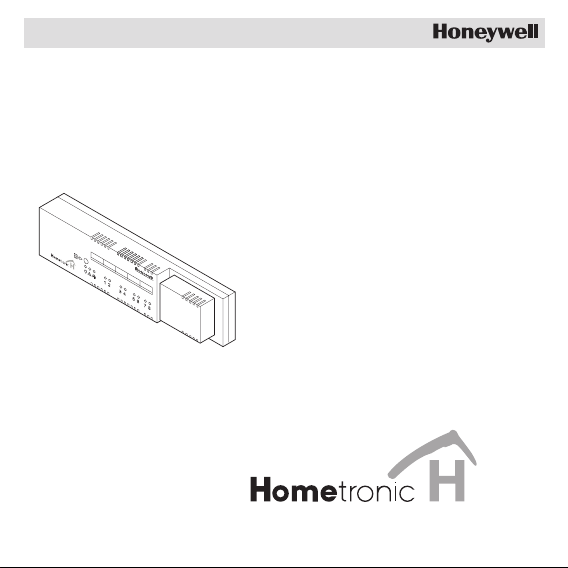
Storey
Controller
HCE 60
Installation and Operation
Page 2
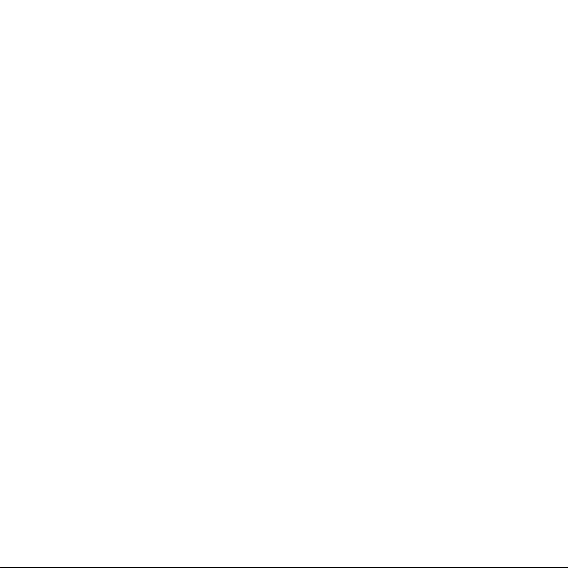
Page 3
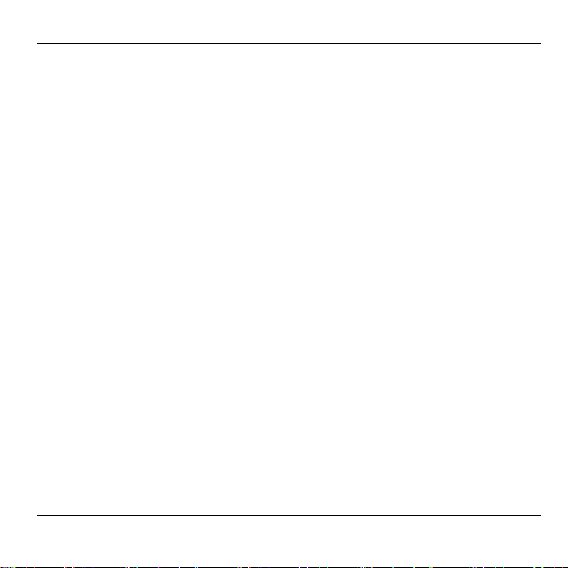
Contents
Contents
Overview 3
Application 3
Installation procedure 4
Classifying zones and actuators 4
Installation 4
Configuration and electrical connection 4
Start-up 4
Creating a zoning plan 5
Determining temperature zones 5
Filling out zoning plan 6
Installation 10
Wall installation 11
DIN rail installation 12
Installing Hometronic components 12
Configuration and electrical connection 13
Opening housing 14
Cabling connections 16
Start-up 26
Preparing for start-up 26
LED indicators on storey controller 28
Operating modes of storey controller 29
Buttons 30
Cooling function 30
1
Page 4
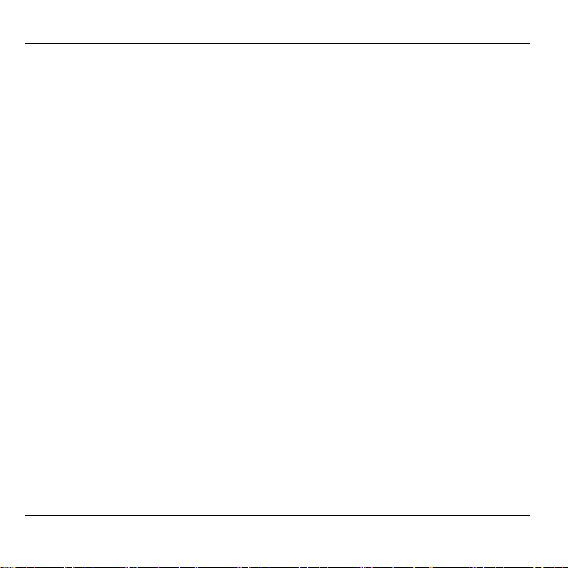
Contents
Assigning zones and issuing room names 32
Example: Assigning an HCW 22 setpoint adjuster to
zone 1 32
Example: Assigning room name LIVING to zone 1 34
Assigning wireless setpoint adjuster HCU 30 to a
temperature zone 36
Assigning setpoint adjusters of type HCW 23 to a zone 37
Assigning room names for cooling function 37
Canceling assignment 38
Deleting assignment of a room name at the Hometronic
Manager 39
Saving settings on Hometronic Manager 40
Checking configuration 40
Checking wireless transmission 41
Checking assignment of room names 42
Displaying faults 42
Completing start-up 43
Resetting storey controller to state of delivery 44
Appendix 45
Glossary 45
Help with problems 46
Overview of Hometronic heating components 49
Zoning plan 50
Notes 52
2
Page 5
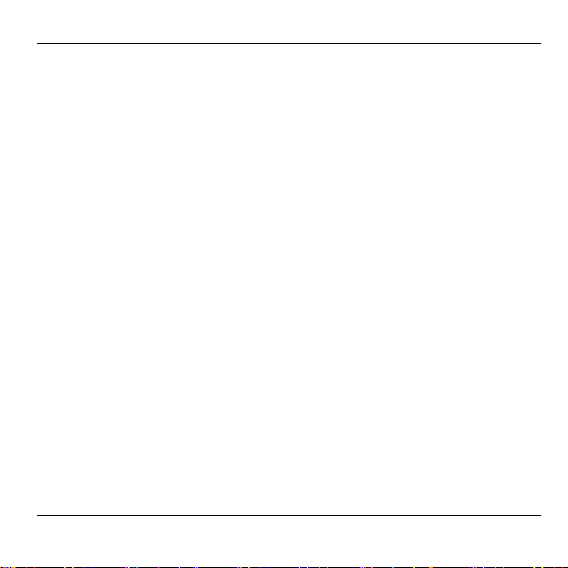
Overview
Overview
For your information
Technical terms are explained in the glossary (Page 45). They are
identified in the text by an *.
Application
The storey controller HCE 60 receives information on the temperature
of the room from the setpoint adjusters* and the Hometronic Manager. Using this information, the storey controller regulates the boiler
feedback*, the pump relay*, and the thermal actuators* (see Page 48,
Hometronic heating components).
It has a self-learning controller (fuzzy logic) which automatically adjusts itself to the ambient conditions. The desired room temperature is
reached quickly and then maintained.
A sticker has been included on the back for a quick overview of the
display and operation. It can be attached to the housing of the storey
controller.
3
Page 6
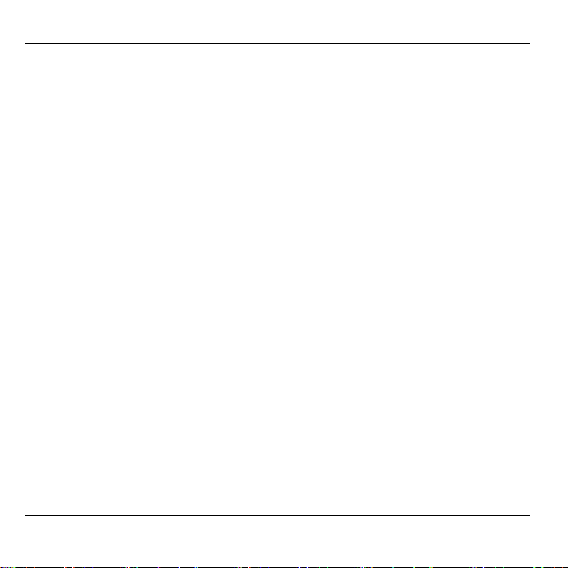
Overview
Installation procedure
Classifying zones and actuators
• Determine which heating circuits* are controlled by the storey
controller.
Installation
• Install Hometronic components.
Configuration and electrical connection
• Set the storey controller to the actuator type, attach cables to the
respective connections and connect components together.
Start-up
• Assign setpoint adjusters and any room temperature sensors to the
temperature zones.
• Assign room names at the Hometronic Manager if necessary.
• Assign the time program of the wireless setpoint adjuster HCU 30
to the temperature zones if necessary.
4
Page 7
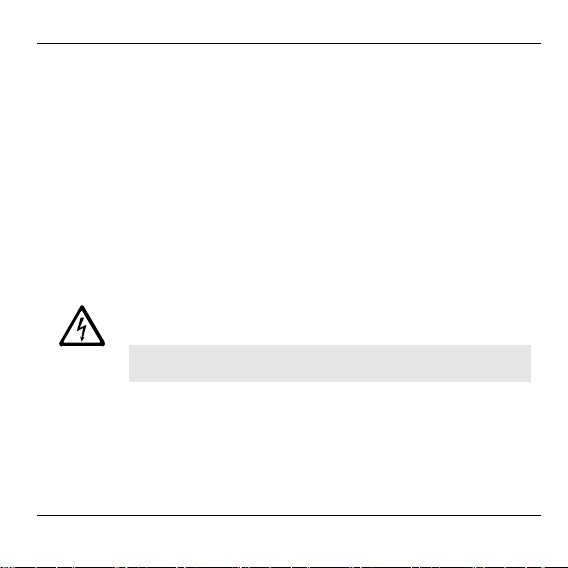
Creating a zoning plan
Creating a zoning plan
A temperature zone is an area of the building, e.g. a room, in which
the setpoint temperature* is set with a setpoint adjuster. The storey
controller controls all thermal actuators of a temperature zone identically.
5 temperature zones can be set up for each storey controller. The
expansion module HCS 60 increases the number of temperature
zones for each storey controller to 8. A maximum of 3 actuators can
be connected in each zone.
Thus the total number of actuators which can be controlled by one
storey controller is limited to 24.
Determining temperature zones
Damage caused by equipment from other manufac-
turers!
Caution
► Use only H 200 BG (closed without current) or H 200 BO (open
without current)-type actuators.
► Group actuators (by type and location) which are managed by the
storey controller.
► Group together all actuators which are controlled by a setpoint ad-
juster in a temperature zone.
The storey controller was designed for use with com-
ponents from Honeywell only!
5
Page 8
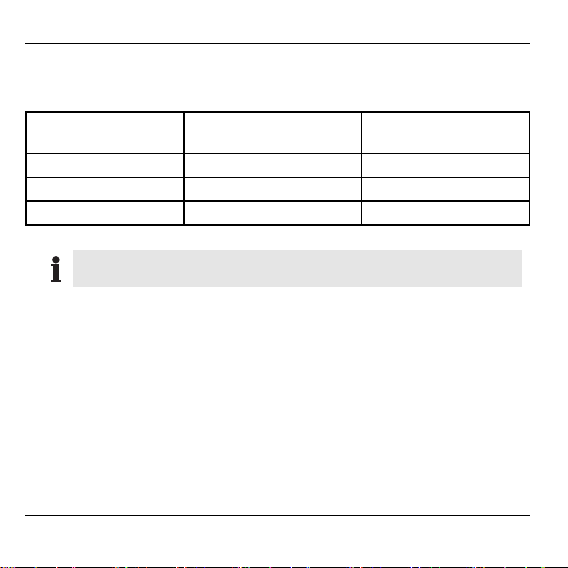
Creating a zoning plan
For more than 8 temperature zones or 24 actuators:
► Determine the number of additional storey controllers required using
the following table:
Temperature
zones (maximum)
Actuators
(maximum)
No. of
storey controllers
824 1
16 48 2
24 72 3
The example at the end of this section shows zone divisions
with corresponding zoning plan.
Filling out zoning plan
► Copy the sample zoning plan (see Appendix, Page 50) (archive it).
► Enter the type and installation location of the respective actuator in
each temperature zone.
► Assign a setpoint adjuster to each temperature zone.
► Assign room names if necessary.
► Hand over the zoning plan to the customer after installation.
6
Page 9
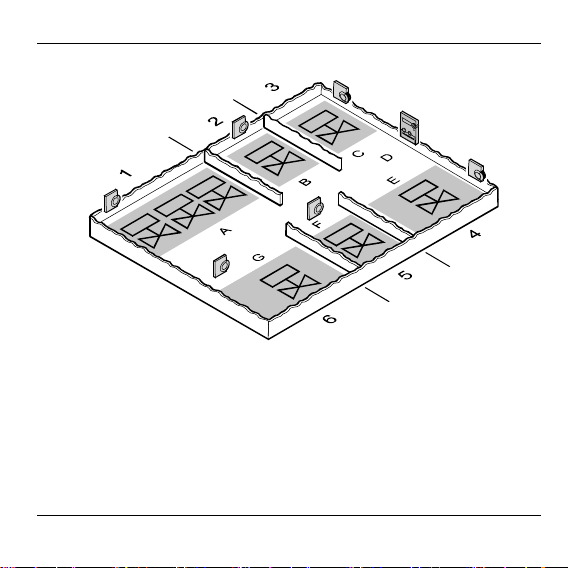
Example of zone divisions
1, 2 etc. = Zone
A = Living room E = Bedroom
B = Dining room F = WC
C = Kitchen G= Bathroom
D= Hall
Creating a zoning plan
7
Page 10
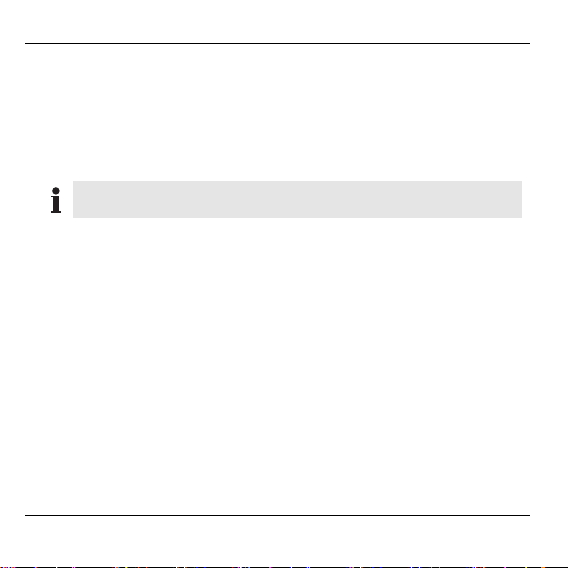
Creating a zoning plan
This example shows:
• The living area is covered by 6 temperature zones. The additional
module HCS 60 is required for this partitioning.
• A total of 8 actuators are controlled by the storey controller.
Up to 8 temperature zones can be controlled by the additional module
HCS 60. Planned temperature zones are generated in gray.
The room names for each temperature zone are entered at
the Hometronic Manager.
8
Page 11

The division yields the following zoning plan:
Temperature
zone
Zone 1 Heating loop 2
Zone 2 Heating loop 1
Zone 3 Heating loop 1
Zone 4 Heating loop 1
Zone 5 Heating loop 1
Zone 6 Heating loop 1
* Cooling optional
Actuator
(type, location)
Heating loop 1
(living room)
(living room)
Heating loop 3
(living room)
(dining room)
(kitchen)
(bedroom)
(WC)
(bathroom)
Setpoint adjuster (location)
Living room "Living"
Dining room "Dining"
Kitchen "Kitchen"
Bedroom "Bedroom"
WC "WC"
Bathroom "Bathroom"
Creating a zoning plan
Room name at
HCM 200
*
*
*
*
*
*
9
Page 12
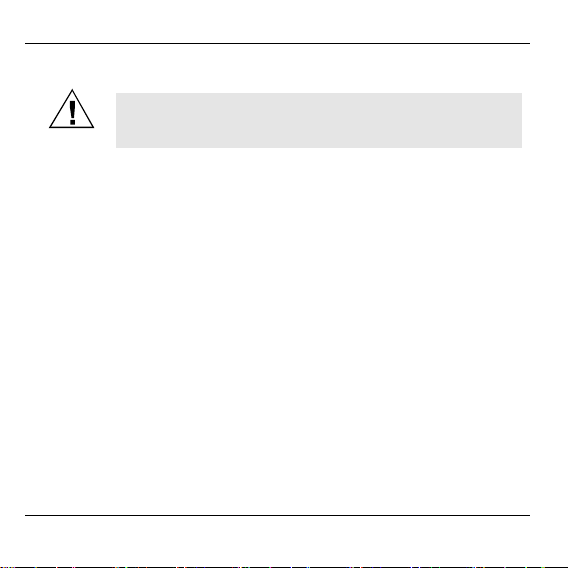
Installation
Installation
The storey controller has a wireless receiver whose
function is impaired by metal objects or wireless de-
Caution
The storey controller was designed for installation in a distributor box.
If insufficient space is available, select an area where the storey
controller can communicate with the setpoint adjusters wirelessly
without interference and which is protected from moisture and water.
The storey controller can be installed in one of two ways:
• Wall installation
• DIN rail installation
10
vices.
► W hen selecting the operating site ensure that there is
sufficient distance to metallic objects and radio devices.
► Select another installation site if the wireless interfer-
ence cannot be rectified.
Page 13
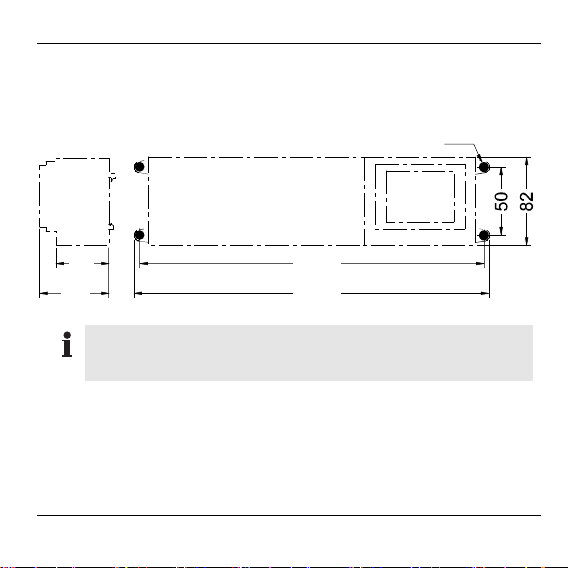
Installation
Wall installation
Four 4.2 mm holes for installation are located on the storey controller.
Dimensions of storey controller in mm
ø4.2
65
82
324
335
Note the 60 mm installation height of the storey controller! If
the storey controller is installed at a severe angle, the transformer must be on top to allow for ventilation.
► Mark, drill and insert plugs into fastening holes.
► Screw on the storey controller.
11
Page 14
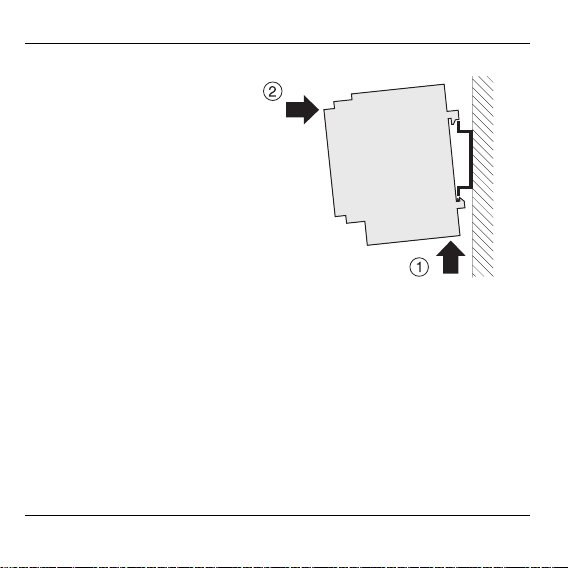
Installation
DIN rail installation
► Place housing on the DIN
rail from below (1).
► Press housing upward and
snap into place (2).
Installing Hometronic components
► Install components as described in the accompanying installation
instructions.
12
Page 15
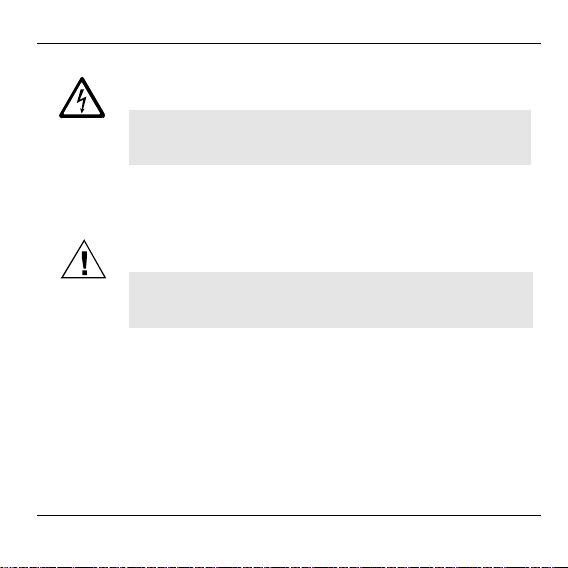
Configuration and electrical connection
Configuration and electrical connection
Danger to life through electric shock!
Danger
Live electrical contacts (actuator outputs, mains fuse
and transformer) lie open while the device is being
cabled. Touching a live contact causes critical injuries.
► W ork may only be carried out by authorized special-
ized personnel.
► Unplug the power plug before opening the housing.
Damage to exposed components!
Caution
The electronic components of the storey controller and
plug-in module can be damaged by static electricity
discharge!
► Do not touch such components.
► Touch an grounded piece of metal to discharge static
electricity from your body.
13
Page 16
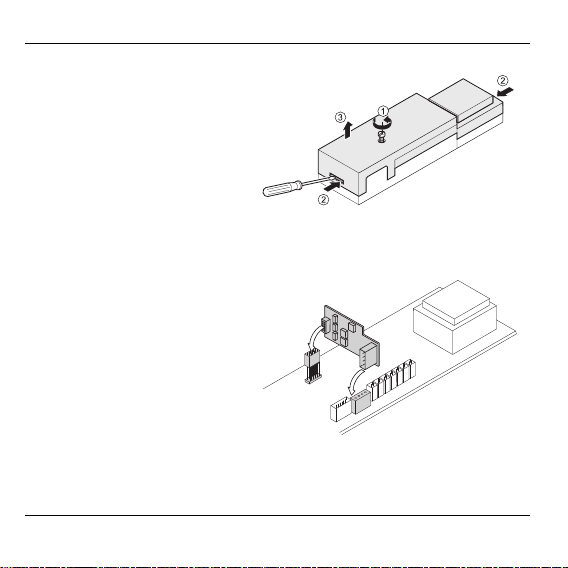
Configuration and electrical connection
Opening housing
► Loosen the screw on the
front (1).
► Push both snap locks in-
ward (2).
► Remove the housing cover
from above (3).
Plugging in the expansion module (optional)
The expansion module HCS 60 expands the number of possible
temperature zones per storey controller from 5 to 8.
► Insert expansion module
into the intended slot.
14
Page 17
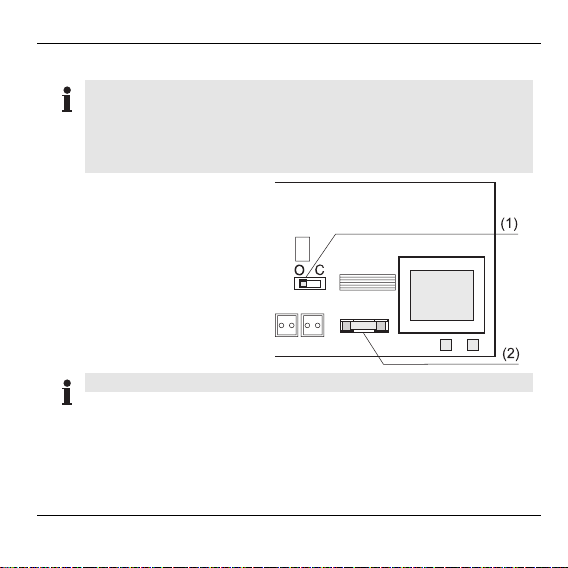
Configuration and electrical connection
Setting actuator
Only one type of actuator can be connected to a storey con-
troller at a time. If actuators which are open with current and
actuators which are closed with current are to be used, 2
storey controllers with the respective suitable controller are
required.
1. Configuration switch
(O = Open, C = Closed)
2. Setpoint temperature of
ceramic fuse (type:
230 V AC; 2.5 A, fastblowing; 5×20 mm)
The actuators are protected by the ceramic fuse.
► Check the type of actuator being used.
► Set the switch according to the following table.
15
Page 18
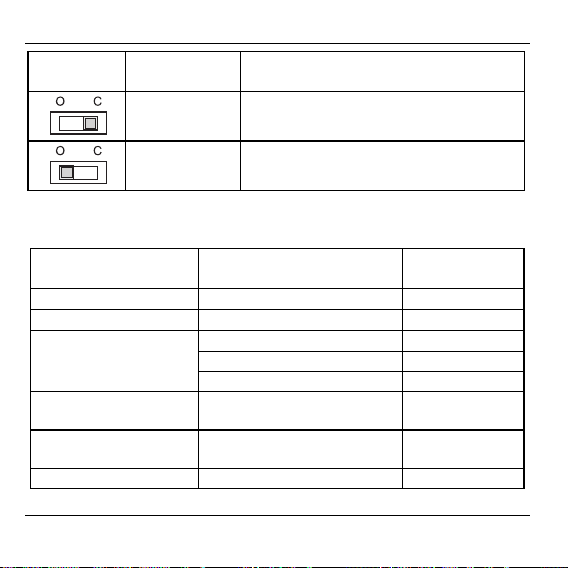
Configuration and electrical connection
Switch
Actuator type Property
position
Normally
closed
Opens the heating circuit if power is
present at its control input.
Normally open Opens the heating circuit if power is
not present at its control input.
Cabling connections
Permissible cable types and lengths
Cable (designation) Connection between sto-
rey contr. HCE 60 and ...
JE-LiYCY 2×2×0.8
CY 2×2×0.14
JE-Y(St)Y 2×2×0.8
Setpoint adjuster HCW 23* 100 m
Setpoint adjuster HCW 23* 100 m
Setpoint adjuster HCW 23* 100 m
MCR pre-regulator 100 m
Pump relay HREL1 100 m
Thermal actuators
1.5 mm
2
H200 BO and H200 BG
Prefabricated cable Thermal actuators
H200 BO and H200 BG
Prefabricated cable Antenna HRA1 1.2 m
* or heating/cooling switchover contact
16
Max. permissible length
100 m
1 m
(3 m)
Page 19

Configuration and electrical connection
Use only cables with wire diameters up to 1.5 mm
ommend the cable type JE-Y(St)Y 2×2×0.8. Use the accompanying connector types and cables of sufficient length.
1. Connector (1 to 12)
2. Connections for expansion module HCS 60
3. Antenna connector
4. Connector of actuator for
zones 1 through 8
In general, each zone can control up to 3 actuators. 3 actuators can
be connected for zone 1 and one each for zones 2 through 5. One
connection for the expansion module is available for each of the
zones 6 through 8.
2
. We rec-
The prefabricated cable of the thermal actuators can be
extended from 1 to 3 meters. This cable is available plug-inready as type HCV 2.
17
Page 20

Configuration and electrical connection
Connecting actuators
Danger to life through electric shock!
Danger
If more than 4 actuators are to be connected to the storey controller,
the cables of the actuator must be wired in a distribution box.
The storey controller can control up to 24 actuators. However, no
more than 3 actuators may be connected in any one zone.
Live electrical contacts (actuator outputs, mains fuse
and transformer) lie open while the device is being
cabled. Touching a live contact causes critical injuries.
► All work may only be carried out by authorized spe-
cialized personnel.
The prefabricated cable of the actuators can be extended
from 1 to 3 meters. This cable is available plug-in-ready as
type HCV 2.
► Lay actuator cables to distribution box.
► W ire actuator lines.
► Extend cables to storey controller with the HCV 2 cable.
18
Page 21

► Insert connector of actuator
connection cables into the
sockets of the respective
zones.
► Squeeze the cables into the
stress relief clamp.
► Break out the openings for the
cables on the housing using a
diagonal cutter.
Configuration and electrical connection
19
Page 22

Configuration and electrical connection
Connecting setpoint adjuster HCW 23
The setpoint adjuster HCW 23 is given fixed assignment via the zone wiring.
Alternatively, a switchover relay can be connected.
If the remote controller HCW 23 is removed, the assignment
has to be removed as well. Refer to "Canceling assignment"
on Page 38.
► Use cables in accordance with the table on Page 16.
► Attach the connectors of the setpoint adjusters to the connector of
the storey controller as shown in the following diagram.
1. Setpoint adjuster 1 or
heating/cooling
switchover contact
2. Setpoint adjuster 2
3. Zone 1
4. Zone 2
5. Bus (not activated)
6. Boiler feedback
7. Pump relay HREL 1
TW Temperature
selector input
RF Room sensor input
⊥ Ground
20
(1)
13
123 123
123456789101112
TWRF
(3) (4) (5) (6) (7)
(2)
ZG 252 N
MCR 40
MCR 200
B+ B- TW
TWRF B+ B- KR RC PR
HREL 1
A2
A1
l
1
2
Page 23

Configuration and electrical connection
Connecting boiler regression and pump relay
Boiler feedback is possible with controllers MCR 200, MCR 40 and
ZG 252 N.
► Connect the inputs in accordance with the accompanying instruc-
tions. (Ground input on terminal 10 and temperature input on terminal 5 of the HCE 60.)
With controller MCR 40, the temperature and ground inputs are located at the following terminals:
MCR 40
Low voltage input
TW
78910456123
Ground input TW-Input
21
Page 24

Configuration and electrical connection
With controller ZG 252 N, the temperature and ground inputs are
located at the following terminals:
ZG 252 N
TW
456 10
789 1112
Ground input
TW-Input
Depending on the design, the temperature selector and
ground inputs are found on different terminals of the controller
MCR 200.
Boiler feedback
If control cables for heating (“boiler regression”) and for the pump
relay are available:
► Use cables in accordance with the table on Page 16.
► Connect boiler regression and pump relay to storey controller as
shown in the following diagram.
22
Page 25

Configuration and electrical connection
Connections of storey controller and pump relay
HREL 1
Storey controller 1
123 45 6789101112
RC PR
Storey controller 2
123456789101112
RC PR
Storey controller n
123456789101112
RC PR
1
A1
A2
2
23
Page 26

Configuration and electrical connection
Inserting connectors
► Insert connectors into the
connector strip of the storey
controller.
► Insert connector of antenna
cable into the antenna socket
of the storey controller.
24
1
2
3
4
5
6
7
8
9
10
11
12
Page 27

Configuration and electrical connection
Installing antenna
An antenna must be connected to each storey controller!
Take the antenna function into account when selecting the
operating site:
► Antenna (1) must be
installed outside metal
housings (e.g. switch
cabinets (4)).
► Do not lengthen antenna
cable.
► Install antenna at a suit-
able location near the storey controller (3). Wireless
connection to setpoint
adjuster (2) must be ensured.
► Insert antenna cable into the antenna socket of the storey controller.
Closing housing of storey controller
► Place cover on housing.
► Snap left and right snap locks into place.
► Tighten screw on the front.
25
Page 28

Start-up
Start-up
During start-up, setpoint adjusters – and the time program of the
wireless setpoint adjuster HCU 30 if applicable – are assigned to the
temperature zones of the storey controller. A room name is defined
for each temperature zone at the Hometronic Manager.
Preparing for start-up
Starting up setpoint adjuster HCW 22
► Set adjustment dial to posi-
tion 0.
► Open housing: Press snap
lock (1) and remove housing
cover (2).
26
Page 29

► Insert 2 mignon batteries of
type LR06, 1.5 V.
► Ensure that the polarity is
correct.
1. Send button (required for
start-up)
Starting up storey controller
► Plug in power plug.
The mains voltage LED
illuminates.
Starting up setpoint adjuster HCU 30
► See instructions of setpoint adjuster HCU 30.
Starting up room temperature sensor HCF 22
► See instructions of room temperature sensor HCF 22.
Start-up
27
Page 30

Start-up
LED indicators on storey controller
The LEDs on the storey controller indicate the operating mode of the
storey controller and the installed temperature zones.
Meaning of the 3 left-hand LEDs:
Illumi-
(green)
nating Normal mode
Illumi-
(red)
nating
Flashing Fault display
Group
fault
Illumi-
(yellow)
nating
Flashing Device display
LEDs 1 through 8 are assigned to the temperature zones and can
illuminate green, yellow and red. The meaning of the color depends
on the selected operating mode.
28
Installation
mode
Page 31
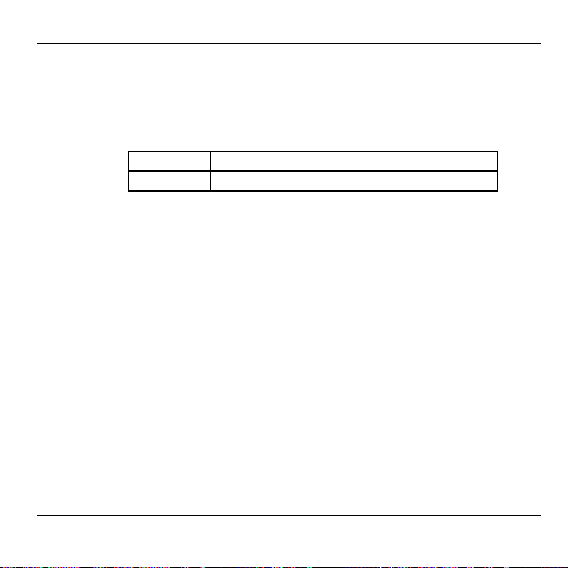
Start-up
Operating modes of storey controller
Normal mode
In normal mode, LEDs 1 through 8 provide information on the position of the actuators:
Green Thermal actuator opened
Off Thermal actuator closed
Fault mode
In fault mode, the status displays provide information on a fault in
the individual temperature zones.
Refer to section "Displaying faults" on Page 42.
Installation mode
In installation mode, temperature zones are assigned to the setpoint adjusters and the Hometronic Manager.
Refer to section "Assigning zones and issuing room names" on
Page 32.
Device display
The device display informs you of the configuration of your Hometronic system: i.e. the assignment of setpoint adjusters to a temperature zone of room names at the Hometronic Manager.
Refer to section "Checking configuration" on Page 40.
29
Page 32

Start-up
Buttons
The storey controller has 2 buttons:
• Fault button
Pressing the Fault button
switches the storey controller
to the fault display. Refer to
section "Displaying faults" on
Page 42.
• Installation button
Pressing the Installation button switches the storey controller to installation mode or
to the device display.
:
:
Cooling function
If the HCE 60 is used as a cooling regulator, this function must be
activated during installation.
30
Page 33

Activating cooling function
► Press Fault button for 4 seconds.
The storey controller switches to the fault display. The
flashes red while pressing and then illuminates. The device display
shows whether heating or heating/cooling is activated:
Start-up
LED
LED flashing
LED illuminating constantly
Heating/cooling active
Heating active
Change setting if necessary:
► Press the Installation button .
The yellow
LED switches between flashing and constant illumi-
nation.
In the heating/cooling operating mode, LEDs 1 through 8 of the temperature zones indicate whether the temperature zones are heated or
cooled:
Red Heating
Green Cooling
The display is cleared automatically after 30 seconds and the
device returns to normal mode. There is no other option for
exiting the fault display.
31
Page 34

Assigning zones and issuing room names
Assigning zones and issuing room names
The following section describes how a setpoint adjuster is assigned to
a temperature zone and how a room name is then assigned to this
zone. The procedure is identical for both device types.
A temperature zone can only be assigned one setpoint ad-
juster. If a room temperature sensor HCF 22 is combined with
a remote setpoint adjuster HCW 22, i.e. assigned to the same
zone, first assign the remote setpoint adjuster and then the
room temperature sensor.
If the installation button at the storey controller is not
pressed for longer than 4 minutes, the storey controller returns automatically to normal mode.
Example: Assigning an HCW 22 setpoint adjuster to
zone 1
In the following example the setpoint adjuster HCW 22 is assigned to
zone 1. Subsequently the room name "Living" is assigned to zone 1 in
the time program of the Hometronic Manager.
32
Page 35

Assigning zones and issuing room names
► Find the zoning plan.
► Press and hold Installation
button
at least 2 seconds.
The
LED of zone 1 flashes red.
The storey controller is in installation mode and waits for
the signal from the setpoint
adjuster.
on storey controller for
LED illuminates. The
To assign the setpoint adjuster to another zone, press the
Installation button until the LED of the desired zone flashes
red.
► Press the Send button of the setpoint adjuster.
The setpoint adjuster is assigned to zone 1.
The LED of the selected zone lights continuously red.
If no Hometronic Manager is installed, the storey controller
operates with a basic value of 20 °C. For information on how
the configuration is checked please refer to Page 40 .
33
Page 36

Assigning zones and issuing room names
Example: Assigning room name LIVING to zone 1
► Press the installation button at the storey controller once more.
The LED of the selected zone flashes green. The storey controller
waits for a signal from the Hometronic Manager.
The Hometronic Manager is in automatic mode.
The display on the Hometronic Manager shows the standard display, for
example:
► Press the Input button.
The following text is displayed:
► Turn the Input button to the right until
"Menu" is selected.
34
HOMETRONIC
WE 29.10.1999 11:15
No Lifestyle active
LIVING 20.0 C
MENU
SET DATE/TIME
ACTIVATE LIFESTYLE
LIVING 20.0 C
MENU
SET DATE/TIME
ACTIVATE LIFESTYLE
LIVING 20.0 C
Page 37

Assigning zones and issuing room names
► Press the Input button.
The following text is displayed:
► Select the "Settings" submenu and
press the Input button.
The following text is displayed:
► Select the "Installation" submenu
and press the Input button.
The following text is displayed:
► Select the "Heating" submenu and
press the Input button.
A list of the room names (possible
temperature zones) appears in the
display:
► Turn the Input button until "Living" is
selected.
► Press the Input button.
An * appears after "Living".
LIFESTYLES
TIME PROGRAMS
SETTINGS
VERSION
INSTALLATION
DE-INSTALLATION
FUNCTION EXTENSION
SENSOR FUNCTION
HEATING/COOLING
SHUTTERS
DEVICES/LIGHT
SENSOR
LIVING
DINING
KITCHEN
BEDROOM
LIVING *
DINING
KITCHEN
BEDROOM
35
Page 38

Assigning zones and issuing room names
The LED on the storey controller in zone 1 illuminates green. The
name "Living" has been assigned to temperature zone 1.
► Enter room name in zoning plan.
► Repeat these steps until a room name is assigned to all temperature
zones.
► Press the installation button until the LED extinguishes.
The storey controller is back in normal mode.
If the installation button is not pressed for longer than 4 min-
utes, the storey controller changes to normal mode.
The assigned temperature zones remain stored in the storey
controller, even after a power failure.
Assigning wireless setpoint adjuster HCU 30 to a
temperature zone
For information on assigning the wireless setpoint adjuster HCU 30 to
a temperature zone, refer to the operating instructions of the wireless
setpoint adjuster.
36
Page 39

Assigning zones and issuing room names
Assigning setpoint adjusters of type HCW 23 to a zone
Setpoint adjusters of type HCW 23 have a fixed allocation to zones 1
and 2 due to their wiring.
If the remote controller HCW 23 is removed, the assignment
has to be removed as well. "Refer to "Canceling assignment"
on Page 38.
Assigning room names for cooling function
If the cooling function is activated (see Page 30), 2 room names can
be assigned for each temperature zone. Example: "Heating living",
"Cooling living". The time programs and setpoint values are activated
by the heating or cooling input signal.
Switch closed
(terminals 1 and 3)
Switch open
(terminals 1 and 3)
Assigning 2 room names to a temperature zone
► Enter room name in zoning plan.
► Press Installation button .
The LED of zone 1 flashes red.
► Assign next setpoint adjuster.
► Continue when you have assigned the next setpoint adjuster:
Cooling active
Heating active
37
Page 40

Assigning zones and issuing room names
► Press Installation button .
The LED of zone 1 flashes green.
► Assign room names for heating.
► Press Installation button .
The LED of zone 1 flashes green/orange.
► Assign room names for cooling.
► Repeat these steps until 2 room names are assigned to all tem-
perature zones.
Canceling assignment
Canceling assignment of setpoint adjuster to a temperature zone
► Press and hold Installation button at least 2 seconds.
LED illuminates. The LED of zone 1 flashes red.
The
► Press Installation button repeatedly until the LED of the zone to be
removed flashes red.
► Press Fault button until the LED of the temperature zone goes
out.
The assignment of the setpoint adjuster to the temperature zone
has been canceled.
38
Page 41

Assigning zones and issuing room names
Canceling assignment of the room name or time program to the
temperature zone
► Press the Installation button again, until the LED of the zone to
which the time program or room name is assigned, flashes green.
► Press Fault button until the LED of the temperature zone goes
out.
The assignment of the room name or the time program to the temperature zone is canceled.
Deleting assignment of a room name at the Hometronic
Manager
► Change to submenu "Settings" as
described on Page 34.
The following text is displayed:
► Select the "De-Installation" submenu
and press the Input button.
The following text is displayed:
INSTALLATION
DE-INSTALLATION
FUNCTION EXTENSION
SENSOR FUNCTION
HEATING/COOLING
SHUTTERS
DEVICES/LIGHT
SENSOR
39
Page 42

Assigning zones and issuing room names
► Select the "Heating" submenu and
press the Input button.
A list of the assigned room names
(temperature zones) appears in the
display:
► Select room name (in this case,
Living) and press the Input button.
The * symbol after the room name
disappears:
LIVING *
DINING *
KITCHEN *
BEDROOM *
LIVING
DINING *
KITCHEN *
BEDROOM *
The assignment is deleted and can be reassigned.
Saving settings on Hometronic Manager
Before start-up is completed, the settings at the Hometronic Manager
must be saved.
For information on saving settings, refer to the operating instructions
of the Hometronic Manager in the chapter entitled "Adaptation".
Checking configuration
► Press Installation button briefly.
LED flashes yellow.
The
The storey controller is in the device display.
The colors of LEDs 1 through 8 indicate the configuration of the temperature zones.
40
Page 43

Assigning zones and issuing room names
Off No device installed
Red Setpoint adjuster is installed
Green Hometronic Manager resp. wireless setpoint adjuster
Orange Hometronic Manager and setpoint adjuster are installed
HCU 30 are installed
If heating/cooling is activated, the following information can be
called up:
► Press Installation button briefly again.
The colors of LEDs 1 through 8 indicate the assignment of room
names to the temperature zones.
Green Room name for cooling assigned
Red Room name for heating assigned
Orange Room name for heating/cooling assigned
Checking wireless transmission
► Press Send button on setpoint adjuster.
LEDs 1 through 8 of the assigned zone flash up to three times.
The wireless transmission stops.
41
Page 44

Assigning zones and issuing room names
Checking assignment of room names
► Change setpoint temperature at Hometronic Manager (see instruc-
tions of Hometronic Manager)
LEDs 1 through 8 of the assigned zone flash up to three times.
The assignment is correct.
The storey controller exits the device display after approx. 60 seconds
and returns to normal mode.
Displaying faults
If the LED illuminates, a fault is present in at least one temperature zone.
► Press Fault button .
LED flashes red. The storey controller switches to the
The
fault display.
42
Page 45
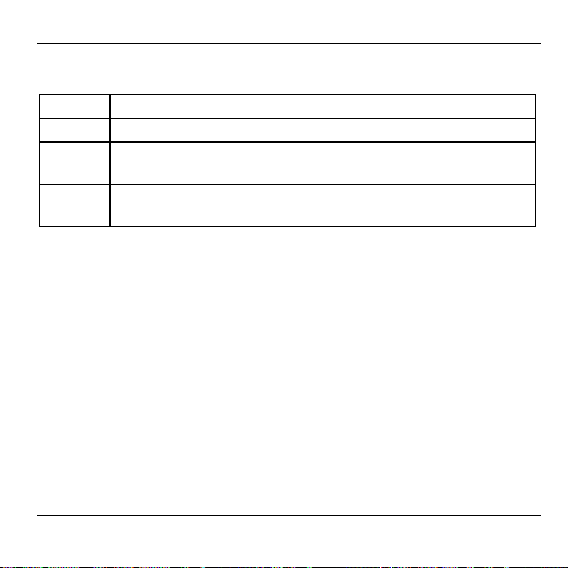
Assigning zones and issuing room names
The colors of LEDs 1 through 8 now provide information on a fault in
the temperature zones:
Off No fault
Red Cable break / no connection to setpoint adjuster
Green No connection to Hometronic Manager resp. wireless
setpoint adjuster HCU 30
Orange No connection to setpoint adjuster and Hometronic Man-
ager
The storey controller exits the fault display after approx. 60 seconds
and returns to normal mode.
Completing start-up
Closing setpoint adjuster
► Replace cover and snap in both snap locks.
Handing over zoning plan
► Hand over the completed zoning plan and the installation instructions
to the customer. Both documents are important, as changes to the
system may be made in future.
43
Page 46

Assigning zones and issuing room names
Resetting storey controller to state of delivery
All current assignments are lost if the storey controller is reset
to the state of delivery. The storey controller retains its configuration after a power failure.
► Pull out the connector of the storey controller.
► Keep the buttons and at the storey controller pressed at the
same time and plug in the connector again.
and LEDs illuminate. The LED of zone 1 is red.
The
► Press the installation button briefly.
The LED of Zone 1 is extinguished. The LED of zone 2 is illuminated.
► Press the fault button .
► Pull the connector of the storey controller again and plug it in again.
The storey controller is reset to the state of delivery.
Note to installer
After the storey controller has been started up, you should inform your
customer about the Hometronic system:
► Familiarize your customer with the operation of the Hometronic.
► Explain the manual operation of the components.
► Point out particular features and extension possibilities of the re-
spective customer installation.
44
Page 47

Appendix
Glossary
Boiler feedback
Hometronic controls the heating
boiler via an analog control device of Honeywell.
Heating circuit
Area controlled by an actuator.
Hometronic
Home automation system from
Honeywell.
Hometronic Manager
Central operating device of the
Hometronic System.
Room temperature sensor
Detects the room temperature
and transfers it to the storey
controller.
Appendix
Setpoint adjuster
Senses the actual temperature
and changes the setpoint temperature. Installed in a userfriendly location in each zone.
Setpoint temperature
Room temperature which is to be
reached.
Thermal actuator
Opens and closes a heating
circuit. Controlled by the storey
controller.
Time program
Defined combination of setpoints
and switching points at the
Hometronic Manager.
Zoning plan
Overview of the temperature
zones of the storey controller.
45
Page 48

Appendix
Help with problems
Problem Cause/Solution
LED does not
illuminate when power
plug is plugged in.
LEDs 1 through 8 of
the zones do not
illuminate red continuously during start-up.
LEDs 1 through 8 of
the zones do not
illuminate green continuously during startup.
Not all rooms are
warmed/cooled.
46
Mains voltage not connected.
► Check voltage of electrical outlet.
► Check fuse at storey controller.
The setpoint adjuster cannot be assigned.
► Check whether batteries in setpoint ad-
juster are inserted properly.
► Check wireless connection.
The room name cannot be assigned.
► Check whether Hometronic Manager is
installed.
► Check whether or not a room name is
assigned to zone.
► Reassign zone if applicable.
► Check heating and inlet temperature.
► Check adaptation to thermal actuator (see
Page 15).
► Check fuse of storey controller.
If fuse is defective:
► Check actuators for short circuit.
Page 49

Problem Cause/Solution
A room name cannot
be installed at the
Hometronic Manager.
An "*" is already present next to the room in
the "Installation" menu. The room name was
already issued.
► Uninstall room name.
► For assigning again (see "Assigning zones
and issuing room names" on Page 32).
The LED illuminates after start-up.
A fault is present in one of the temperature
zones. See Page 42.
► Check wireless connection.
► Check cabling for cable break.
► Check whether zone is assigned correctly.
► Check batteries of the storey controller
and wireless setpoint adjuster.
Room controlled
incorrectly.
► Check whether adjusting ring of setpoint
adjuster is at position 0.
► Check whether adjusting ring can be
turned between –12 and +12 with housing
cover removed.
► Check whether or not a setpoint adjuster
is assigned to room.
Appendix
47
Page 50

Appendix
48
Page 51

Overview of Hometronic heating components
A Setpoint adjuster HCW 22
Regulates setpoint temperature for each temperature zone via
adjustment dial
B Wireless setpoint adjuster HCU 30
Regulates setpoint temperature for each temperature zone via
adjustment dial; defines time programs for comfort and economy
temperatures
C Room temperature sensor for storey controller HCF 22
Transmits room temperature information to storey controller
D Hometronic Manager
Central operating unit of the house-automation system
E Setpoint adjuster HCW 23 (wired)
Regulates setpoint temperature for each temperature zone via
adjustment dial
F Storey controller HCE 60
Controls actuators of floor heaters/radiators; communicates with
setpoint adjusters and room temperature sensors
G Antenna
H Boiler feedback HS 30
I Pump relay
J Thermal actuators
Appendix
49
Page 52

Appendix
Zoning plan
Zone Actuator
(type, location)
1 Heating
2 Heating
3 Heating
4 Heating
5 Heating
* Cooling optional
50
Setpoint adjuster
(location)
Room name
*Cooling
*Cooling
*Cooling
*Cooling
*Cooling
Page 53

Appendix
Distribution limitation
• max. 5 (8) zones per storey controller
• max. 3 connections per zone
• max. 24 actuators per storey controller
• only one type of thermal actuator per storey controller (normally
open or normally closed)
• either heating loops or radiators for each storey controller (floor
heating)
• max. 8 zones for heating/cooling, as a room for heating and a room
for cooling must be assigned for each zone
51
Page 54

Notes
Notes
52
Page 55

Page 56

Honeywell AG
Böblinger Straße 17
D – 71101 Schönaich
Tel. 01801 / 466390
The right is reserved to make
modifications
This document is definitive for the enclosed product and replaces all previous publications.
No. 7157521 EN1H-0134 GE51R1102
This company is certificated to
