Page 1
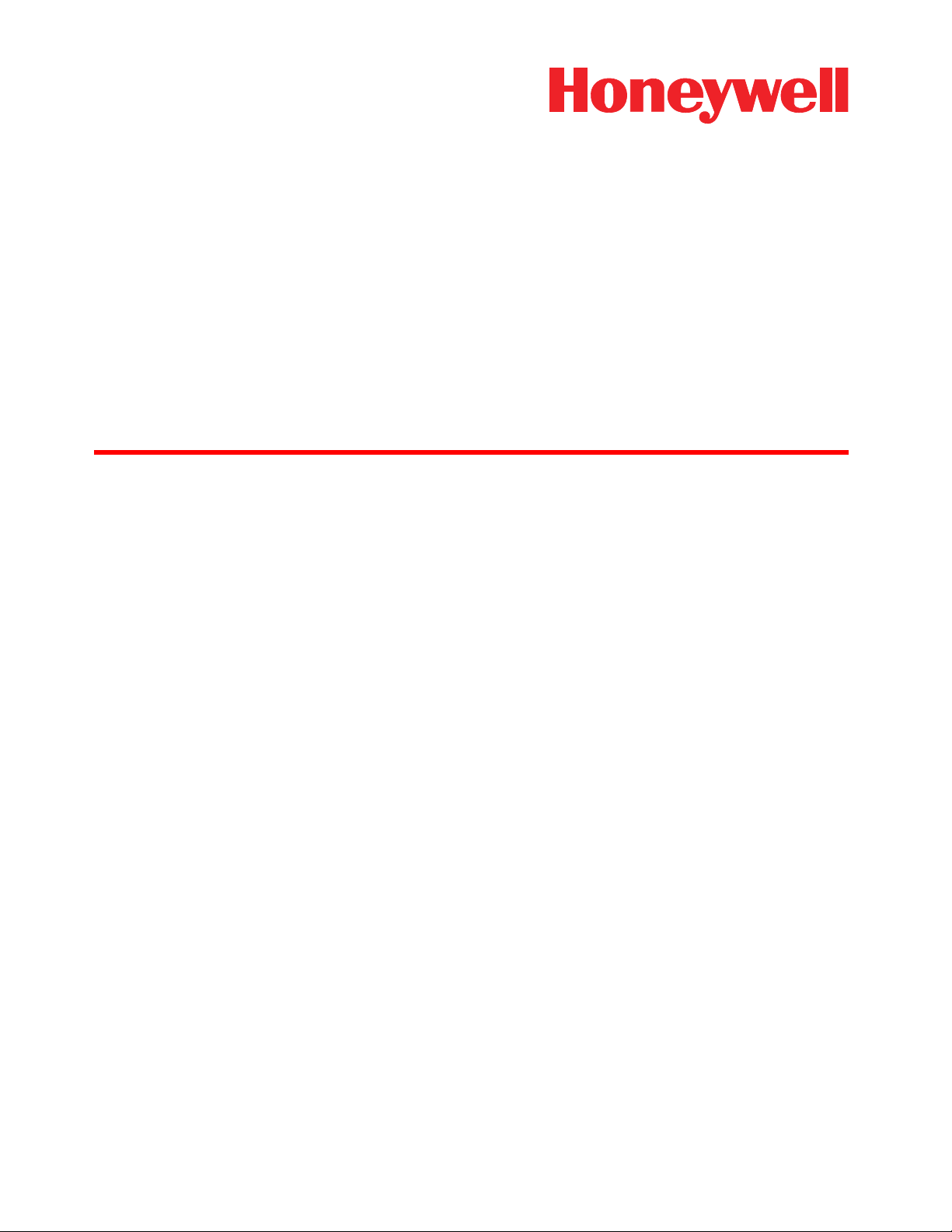
®
Dolphin
For Windows Mobile® 6
User’s Guide
Demos
Page 2
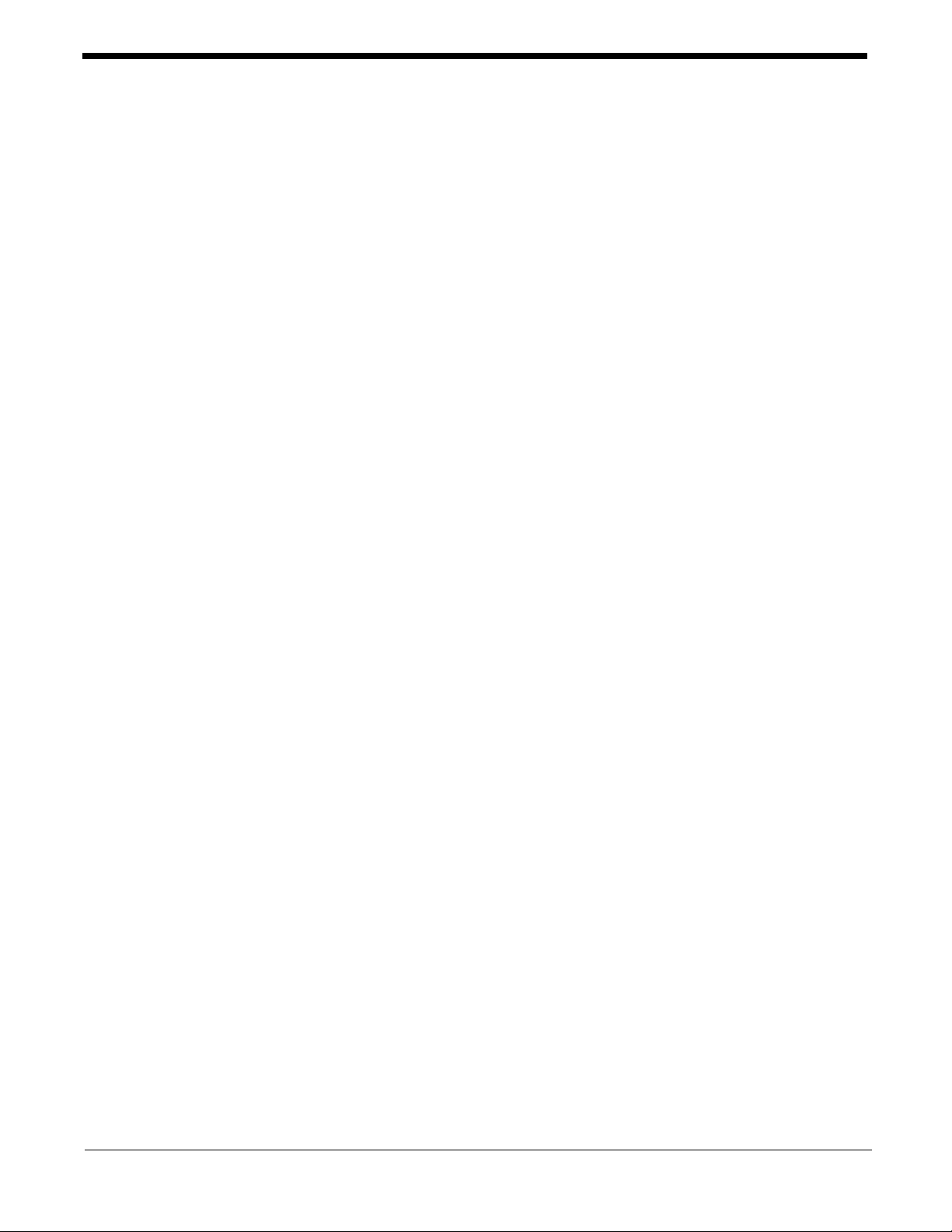
Disclaimer
Honeywell International Inc. (“Honeywell”) reserves the right to make changes in specifications and other
information contained in this document without prior notice, and the reader should in all cases consult
Honeywell to determine whether any such changes have been made. The information in this publicat ion
does not represent a commitment on the part of Honeywell.
Honeywell shall not be liable for technical or editorial errors or omissions contained herein; nor for
incidental or consequential damages resulting from the furnishing, performance, or use of this material.
This document contains proprietary information that is protecte d by copyright. All rights are reserved. No
part of this document may be photocopied, reproduced, or translated into another language without the
prior written consent of Honeywell.
©2008 Honeywell International Inc. All rights reserved.
Web Address: www.honeywell.com/aidc
Trademarks
Dolphin, Dolphin RF, HomeBase, Mobile Base, and QuadCharger are trademarks or registered
trademarks of Hand Held Products, Inc. or Honeywell International Inc.
Microsoft, Windows, Windows Mobile, Windows CE, Windows NT, Windows 2000, Windows ME,
Windows XP, ActiveSync, Outlook, and the Windows logo are trademarks or registered trademarks of
Microsoft Corporation.
Other product names mentioned in this manual may be trademarks or registered trademarks of their
respective companies and are the property of their respective owners.
Patents
Please refer to the product packaging for a list of patents.
Other Trademarks
The Bluetooth trademarks are owned by Bluetooth SIG, Inc., U.S.A. and licensed to Honeywell
International Inc.
O’Neil is a registered trademark of O'Neil Product Development, Inc.
Zebra is a registered trademark of Zebra Technologies, Inc.
Page 3

Table of Contents
Chapter 1 - Installing and Accessing Demos
Overview........................................................................................................................1-1
Accessing Demos ..........................................................................................................1-1
Exiting Demos................................................................................................................1-2
View Options............................................................................................................1-2
Upgrading Demos..........................................................................................................1-3
Install Locations.............................................................................................................1-7
Chapter 2 - Imaging Demo
Overview........................................................................................................................2-1
To Capture Images ........................................................................................................2-1
To Save Images.............................................................................................................2-1
To Open Images............................................................................................................2-2
Default Image Settings...................................................................................................2-2
Image Profiles................................................................................................................2-2
To Select a Profile....................................................................................................2-3
Available Image Profiles...........................................................................................2-3
Auto Capture..................................................................................................................2-3
Menus ............................................................................................................................2-4
File Menu .................................................................................................................2-4
Image Menu.............................................................................................................2-4
Help Menu................................................................................................................2-5
Setup Menu..............................................................................................................2-5
Chapter 3 - IQ Imaging Demo
Overview........................................................................................................................3-1
IQ Imaging Types.....................................................................................................3-1
To Use IQ Imaging Demo ..............................................................................................3-1
To Save Scanned Information..................................................................................3-3
To Clear Scanned Information.................................................................................3-3
Settings..........................................................................................................................3-3
Chapter 4 - Print Demo
Overview........................................................................................................................4-1
Accessing the Print Demo..............................................................................................4-1
Printing to a Bluetooth Printer........................................................................................4-2
To Run the Print Demo to a Bluetooth Printer..........................................................4-2
Printing to an IrDA Printer..............................................................................................4-3
Requirements...........................................................................................................4-3
To Run the Print Demo to an IrDA Printer................................................................4-3
Dolphin® Demos User’s Guide
Rev A
8/6/08
iii
Page 4
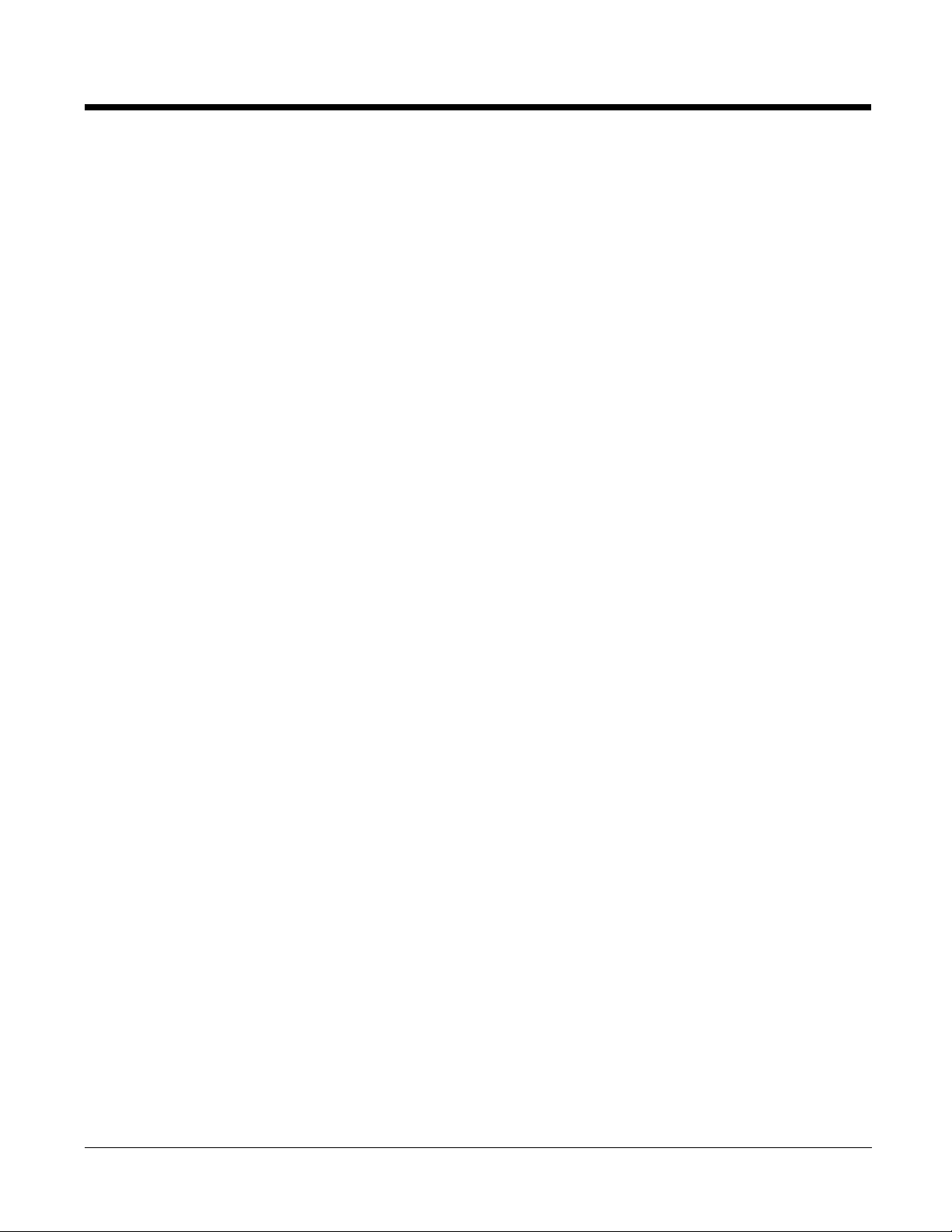
Chapter 5 - Scan Demo
Overview.........................................................................................................................5-1
To Use the Scan Demo..................................................................................................5-1
Scan Statistics..........................................................................................................5-1
Clearing Scan Data...................................................................................................5-2
Auto Scan.......................................................................................................................5-3
Auto Scan Delay.......................................................................................................5-3
Continuous Scan............................................................................................................5-3
Centering........................................................................................................................5-3
Decode Modes ...............................................................................................................5-4
Enable Aimer..................................................................................................................5-4
Sound Options................................................................................................................5-4
Symbologies...................................................................................................................5-5
Default Settings..............................................................................................................5-6
Taking Images of Bar Codes..........................................................................................5-6
Recording Custom Settings............................................................................................5-6
Chapter 6 - Signature Capture Demo
Overview.........................................................................................................................6-1
To Capture a Signature..................................................................................................6-1
To Clear a Signature ......................................................................................................6-2
Pen Width Options..........................................................................................................6-2
Chapter 7 - GPS Demo
Overview.........................................................................................................................7-1
Activating the GPS Demo.........................................................................................7-1
Heading Tab.................................................................... ........... ........... .......... ........... ....7-1
Satellites Tab..................................................................................................................7-2
Logger Tab.....................................................................................................................7-2
Raw Data Tab.................................................................................................................7-3
Chapter 8 - Using Image View
Overview.........................................................................................................................8-1
Requirements ...........................................................................................................8-1
Configuring ImageView on the Workstation ...................................................................8-1
To Connect Demos on the Terminal to the Image View.................................................8-2
Send and AutoSend .......................................................................................................8-3
Imaging Demo ..........................................................................................................8-3
IQ Imaging Demo......................................................................................................8-3
Scan Demo...............................................................................................................8-3
Signature Capture.....................................................................................................8-3
To Transmit Demo Data to Image View .........................................................................8-4
Chapter 9 - Customer Support
Technical Assistance......................................................................................................9-1
iv
Rev A
8/6/08
Dolphin® Demos User’s Guide
Page 5
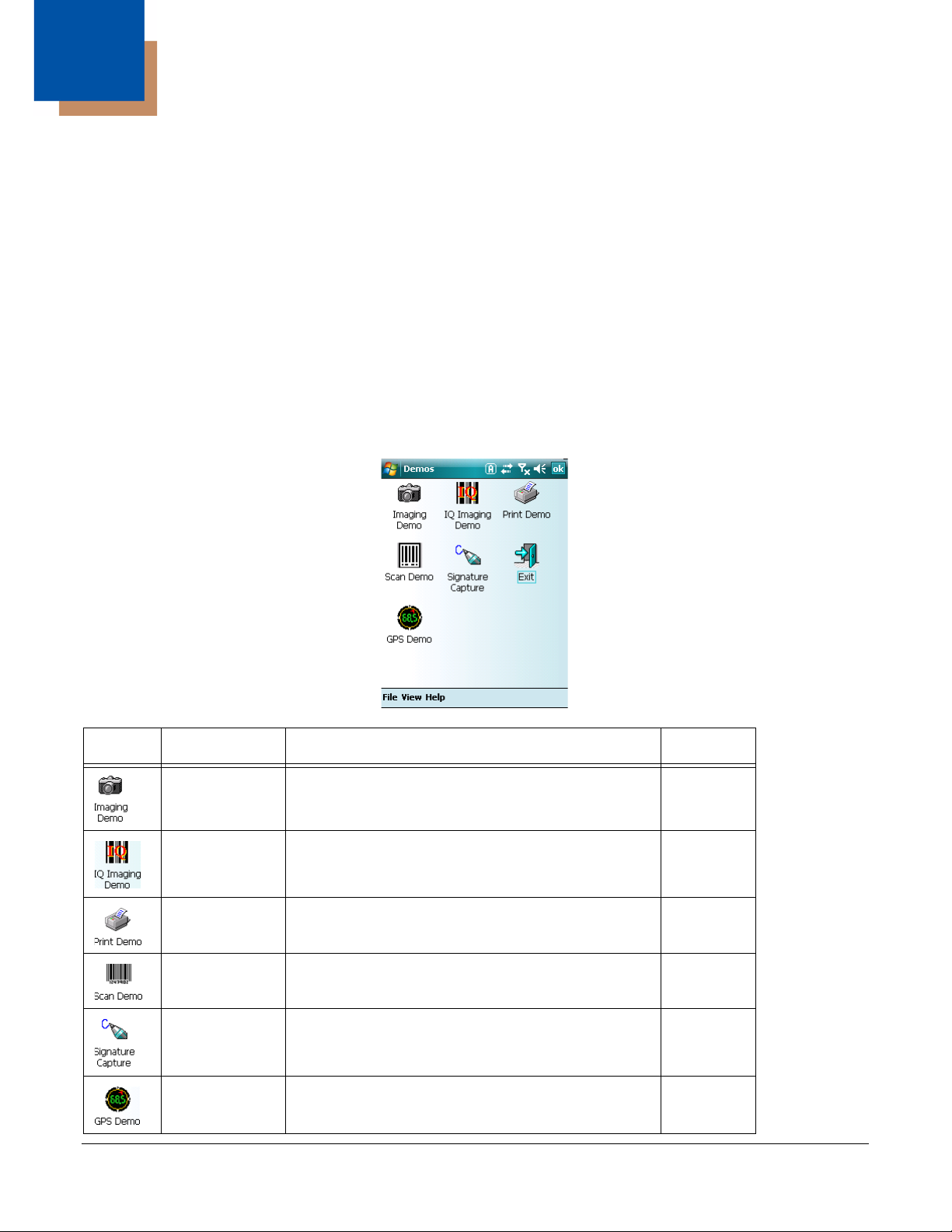
1
Installing and Accessing Demos
Overview
Demos demonstrate some of the most common features and functions of Dolphin terminals, such a s bar
code scanning, imaging, and capturing signatures, without loading additional software applications.
Dolphin terminals are shipped with Demos already installed.
System Requirements
This version of Demos is designed to work with Windows Mobile 6.
Accessing Demos
Access Demos on the Start menu. Tap Start > Demos.
Icon Name Description See Page
Imaging
Demo
IQ Imaging
Demo
Print Demo Prints sample files to Bluetooth and IrDA devices. 4-1
Scan Demo Scans bar codes and provides readout information
SigCapture Captures signatures. 6-1
GPS Demo Displa ys information from the GPS receiver on
Dolphin® Demos User’s Guide Rev A
Captures images. 2-1
Decodes an intelligent bar code into fields. 3-1
5-1
and statistics.
7-1
Dolphin 9900 terminals
8/6/08
1 - 1
Page 6
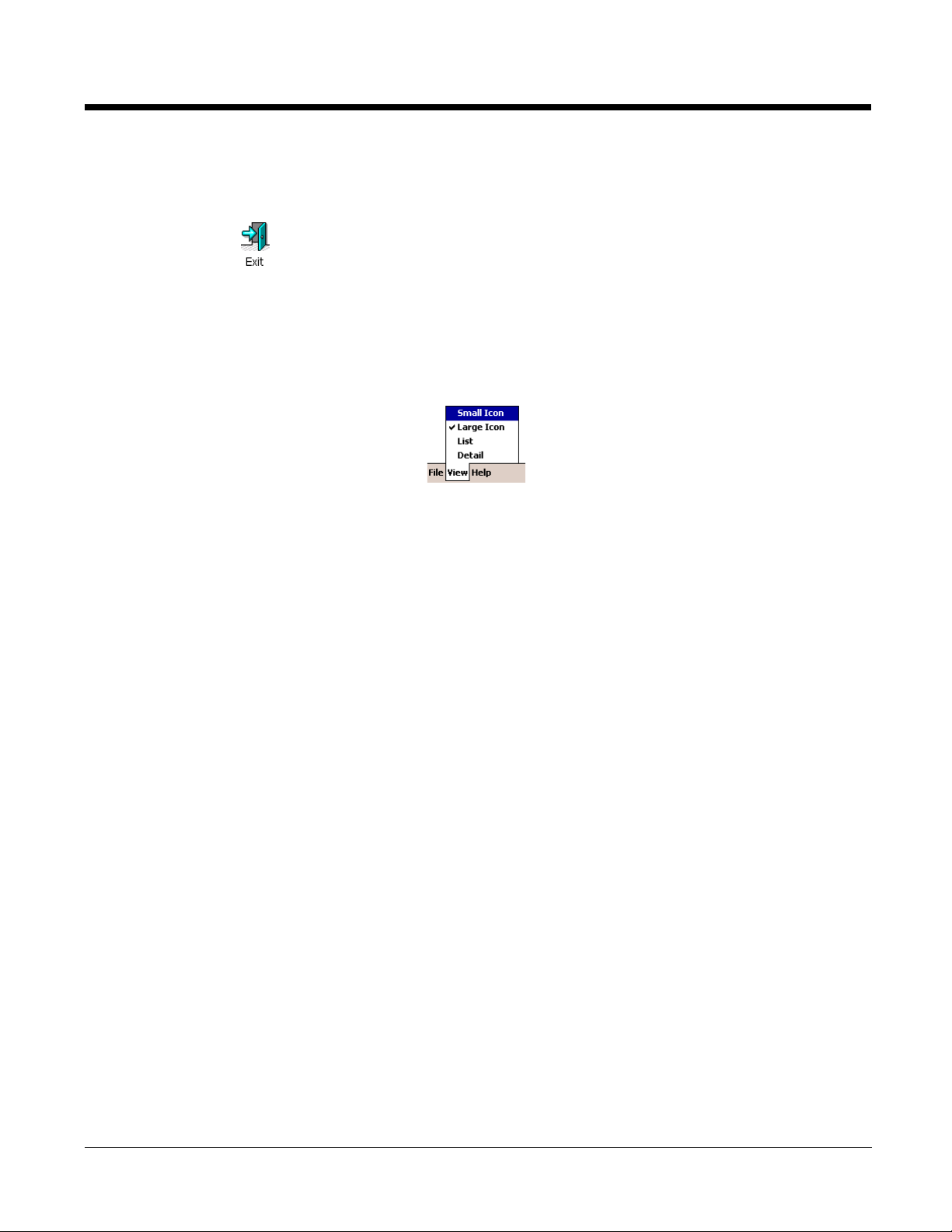
Exiting Demos
To close the Demos main window,
• Tap the Exit icon
• Tap File > Exit (ESC)
• Press ESC on the keyboard
View Options
The View menu in the command bar at the bottom of the screen changes the organization of the Demos
main window. A checkmark appears next to the selected view.
This menu enables you to choose between:
• Small Icon View
• Large Icon View (Default view)
•List View
• Detail View (This view displays a description of the Demo in a column to the right of the name.)
1 - 2 Rev A
8/6/08
Dolphin® Demos User’s Guide
Page 7
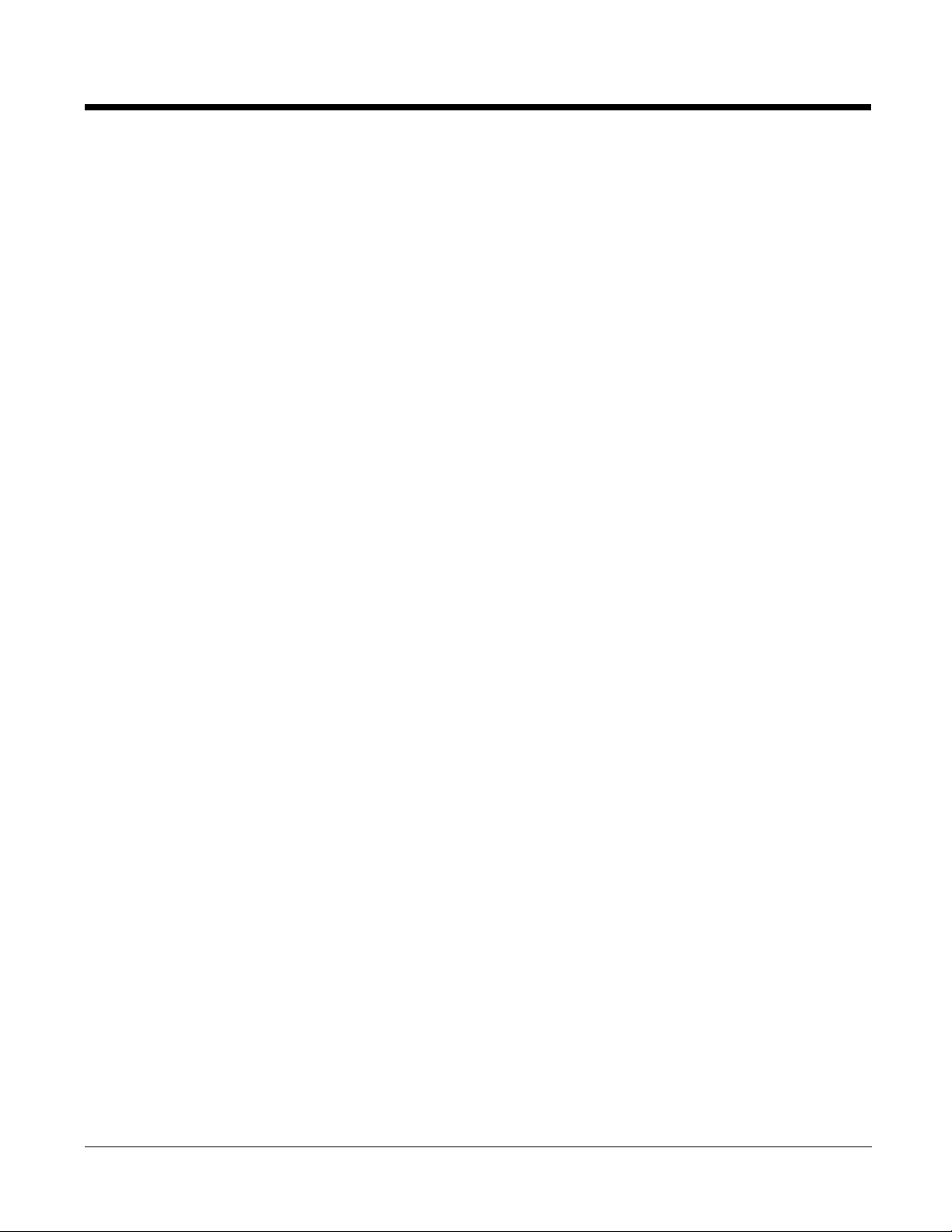
Upgrading Demos
Demos are loaded on every Dolphin terminal and are included in system upgrades.
Acquiring Upgrades
Upgrades are available from Customer Support (see page 9-1) or www.honeywell.com/aidc.
Installing an Upgrade to the Workstation
Upgrades come in the form of an executable (EXE) that installs upgrade files to the workstation. You then
transfer the appropriate upgrade files to Dolphin terminals.
Requirements: An active Microsoft ActiveSync connection between a host workstation and the Dolphin terminal.
1. Download the new Honeywell Power Tools and Demos for WM 6.0 Setup.exe to the Program
Files folder on the workstation.
2. Click the Honeywell Power Tools and Demos for WM 6.0 Setup.exe to install.
Dolphin® Demos User’s Guide Rev A
8/6/08
1 - 3
Page 8
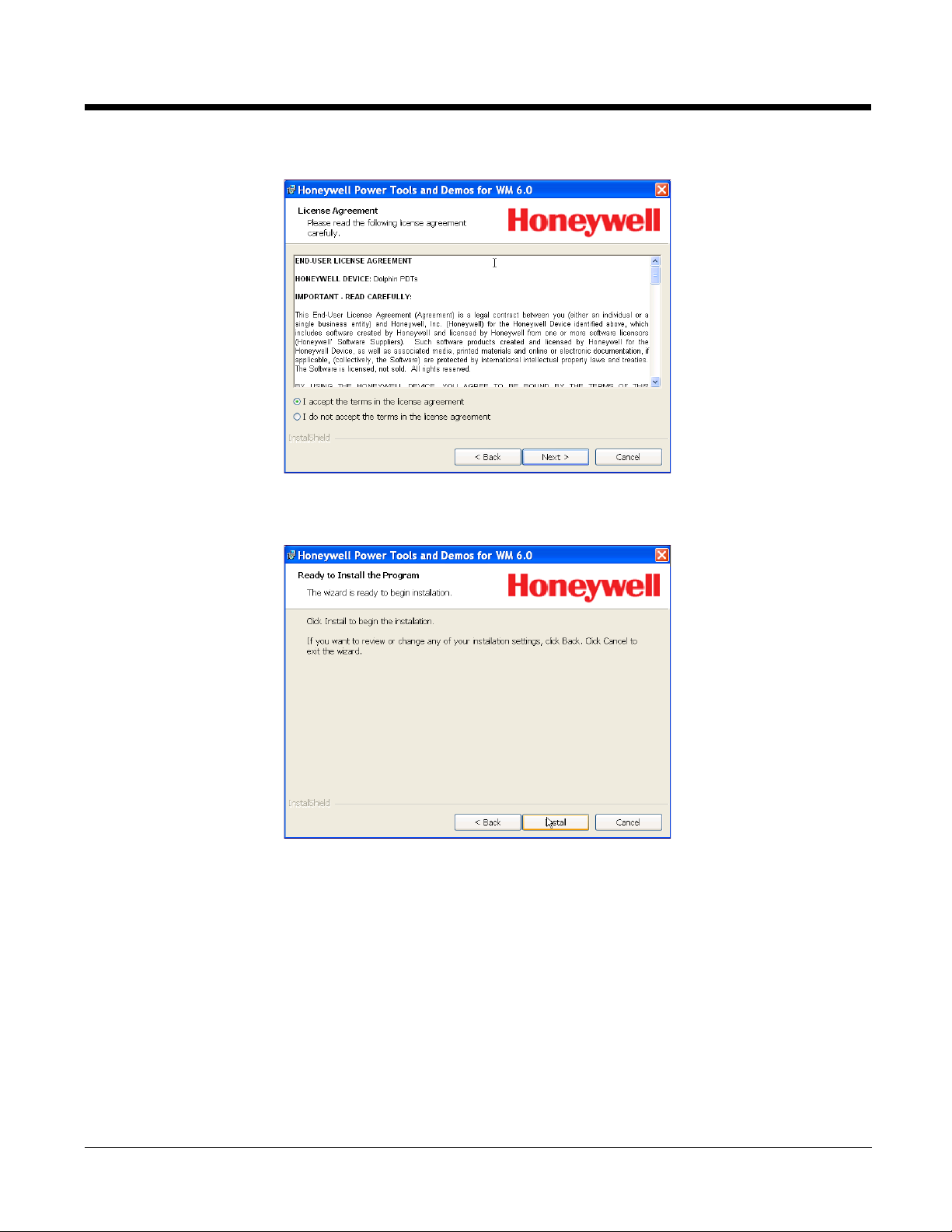
3. Click Next. If you accept the terms of the license agreement, select I accept the terms…
4. Click Next.
5. Accept or change the installation location then click Next.
1 - 4 Rev A
8/6/08
Dolphin® Demos User’s Guide
Page 9
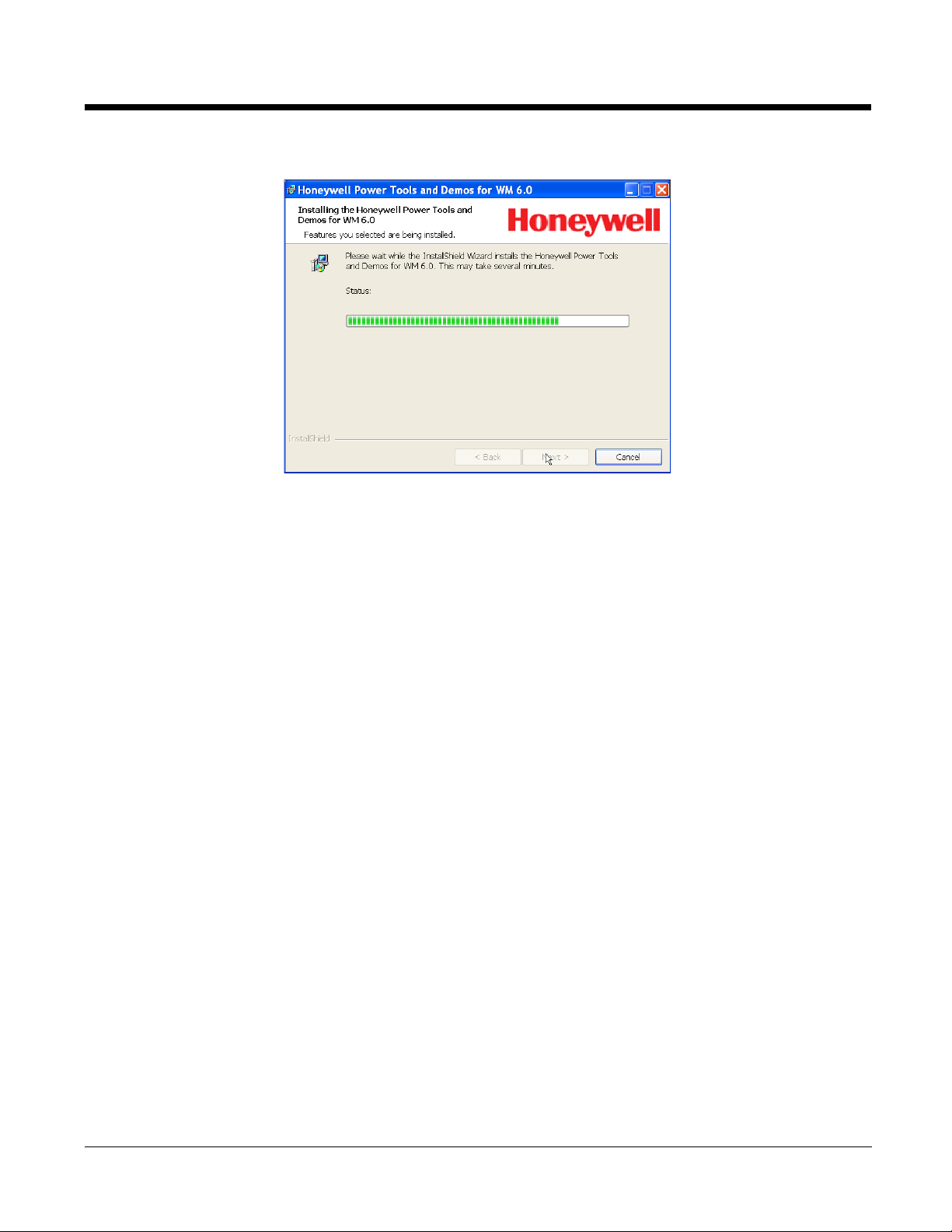
6. Click Install and the programs begin installing.
7. The following screen appears when the programs have finished installing:
8. Click Finish.
Dolphin® Demos User’s Guide Rev A
8/6/08
1 - 5
Page 10
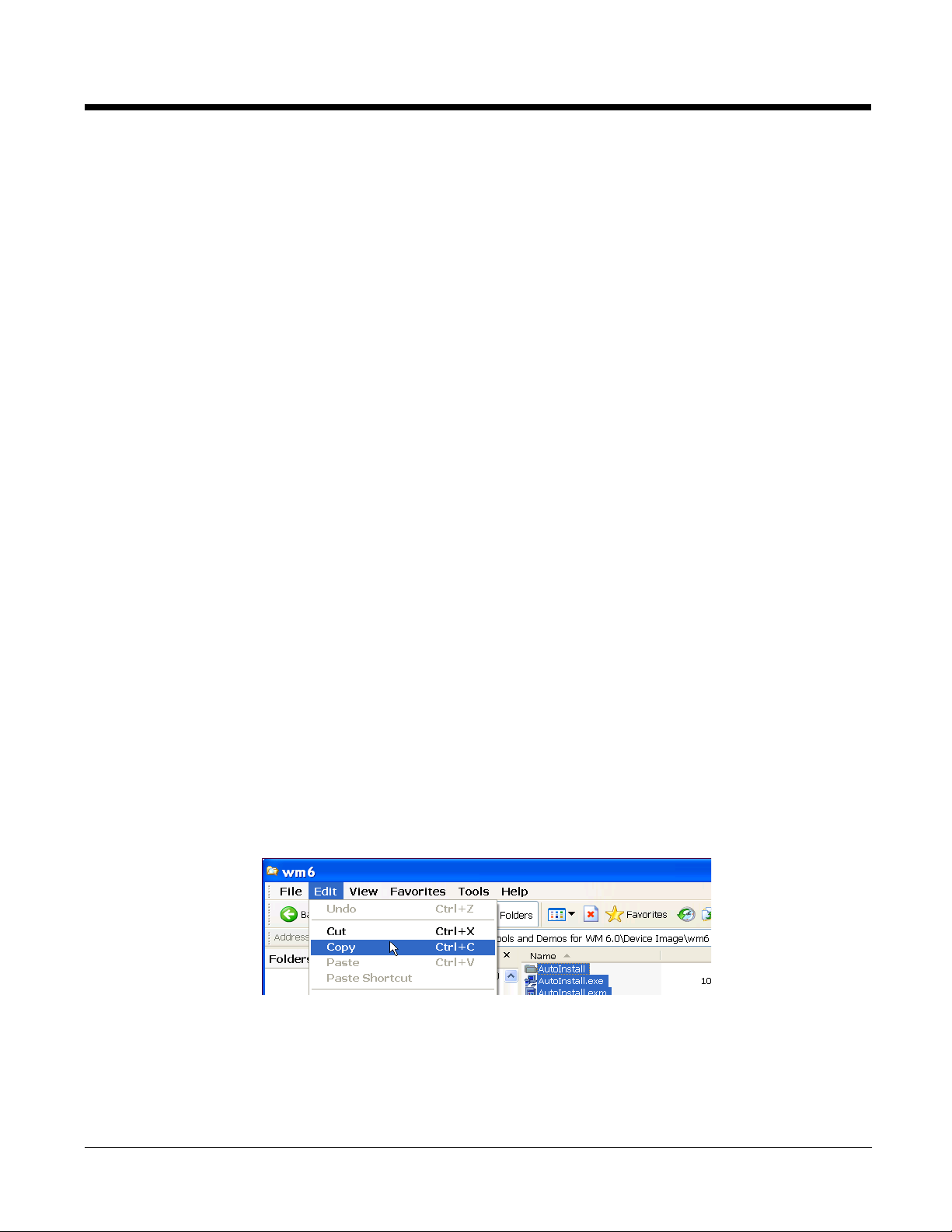
Folder on the Workstation
After installation on the workstation is complete, the upgrade files are stored on the workstation at
C:\Program Files\Honeywell\Power Tools and Demos for WM 6.0.
Note: If a Honeywell folder does not already exist in the Program Files folder, the installation creates one.
Device Image A ghost image of the IPSM upgrade. The contents of this folder should replace the contents
of the
\IPSM folder on the Dolphin terminal.
Docs User guides for Demos and Power Tools (including this guide).
EZConfig EXM Files Sample EXM files. These files contain the default configuration settings for Dolphin
terminals with Windows Mobile 6.
Installing an Upgrade on the Terminal
1. Using the appropriate Dolphin communication peripheral for your series, connect the Dolphin terminal to the workstation and ensure that the ActiveSync connection is running.
2. On the workstation, open Windows Explorer and navigate to the \IPSM folder on the Dolphin
terminal.
3. Back up the terminal’s \IPSM folder by copying and pasting its contents to the workstation.
4. Then, on the terminal, delete the entire contents of the \IPSM folder.
5. On the workstation, navigate to the C:\Program Files\Honeywell\Power Tools and
Demos for WM 6.0\Device Image.
6. Copy all items (including the AutoInstall folder).
7. Navigate to the \IPSM folder on the Dolphin terminal and paste.
8. Copy and paste all custom CABs (radio drivers, applications, programs, etc.) to the \IPSM folder.
a. If you have custom EXM files with settings you want to keep and you want to have the upgrades in the new
EXM files, merge those EXM files with the new EXM files instead of replacing them.
b. Then, paste the merged EXM files to the Dolphin terminal.
1 - 6 Rev A
8/6/08
Dolphin® Demos User’s Guide
Page 11
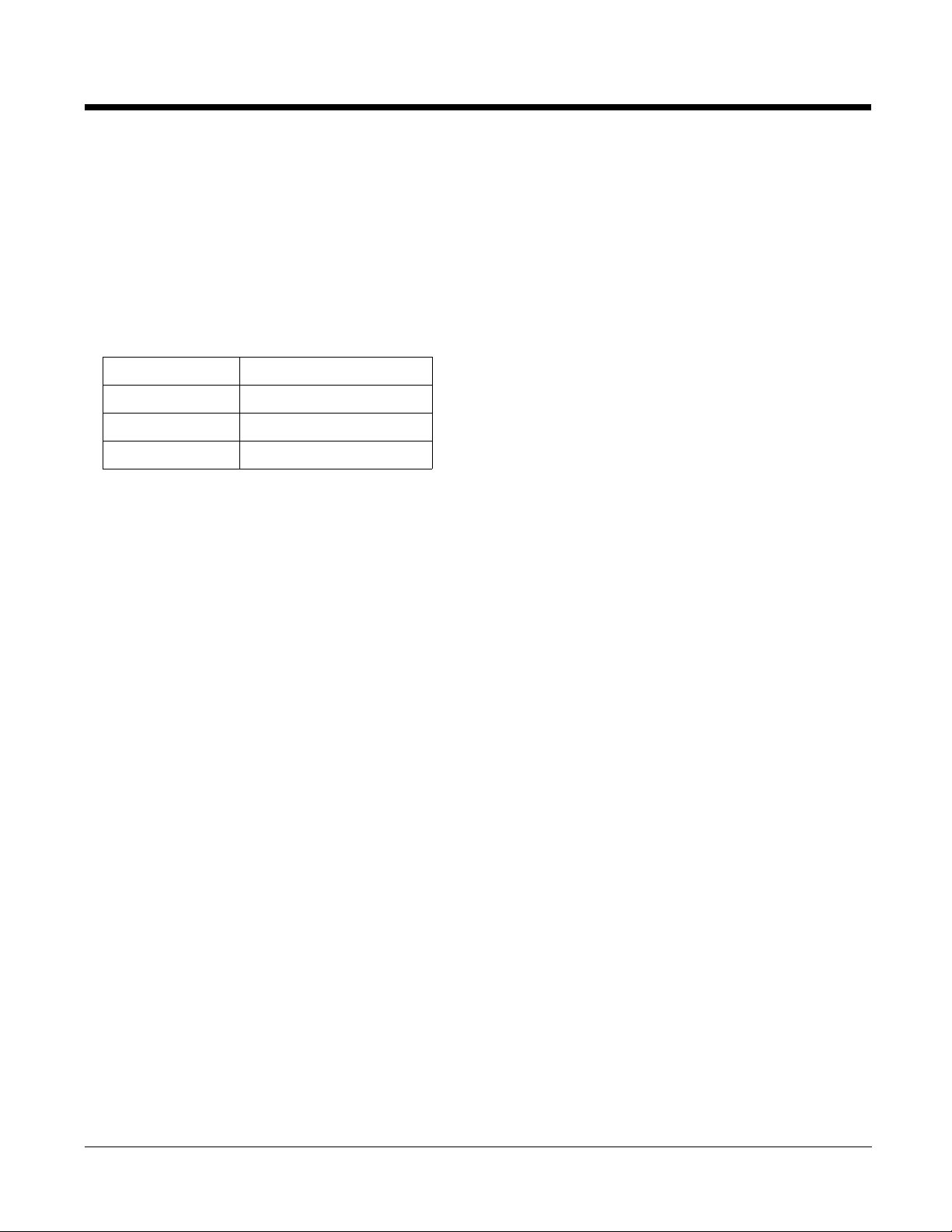
9. When all the files are pasted, cold boot the terminal.
10. The Power Tools upgrade installs during startup.
Install Locations
When install is complete,
• The Demos CAB file remains in the \IPSM\Autoinstall folder.
• Demos executables are stored in the \Program Files\Demos folder.
• Demos configuration files install to the \IPSM folder:
Demo Name Configuration File Name
Image Demo ImageDemo.exm
Demo Setup RFDemo.exm
Scan Demo ScanDemo.exm
For more information about configuration files, consult the Dolphin Power Tools User’s Guide.
Dolphin® Demos User’s Guide Rev A
8/6/08
1 - 7
Page 12
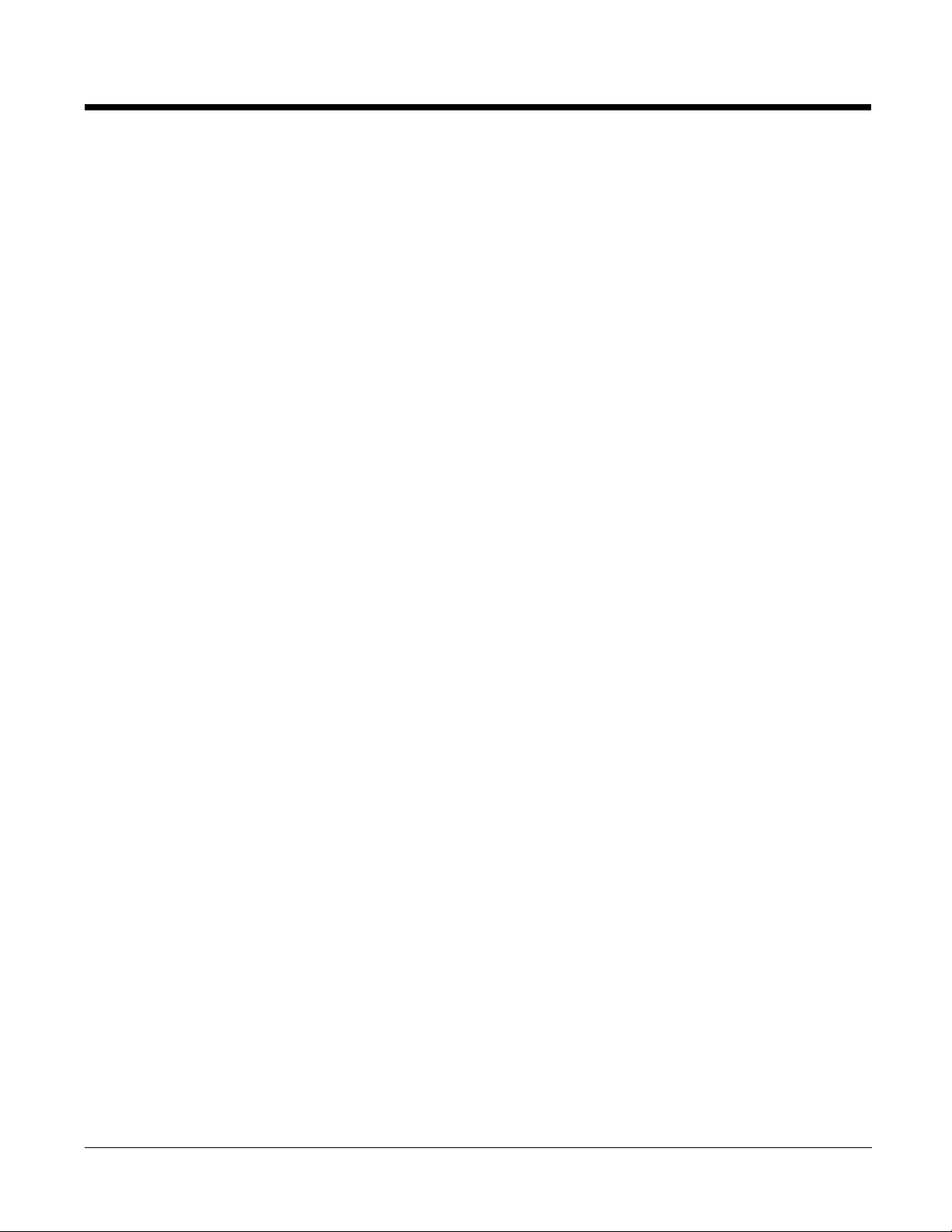
1 - 8 Rev A
8/6/08
Dolphin® Demos User’s Guide
Page 13
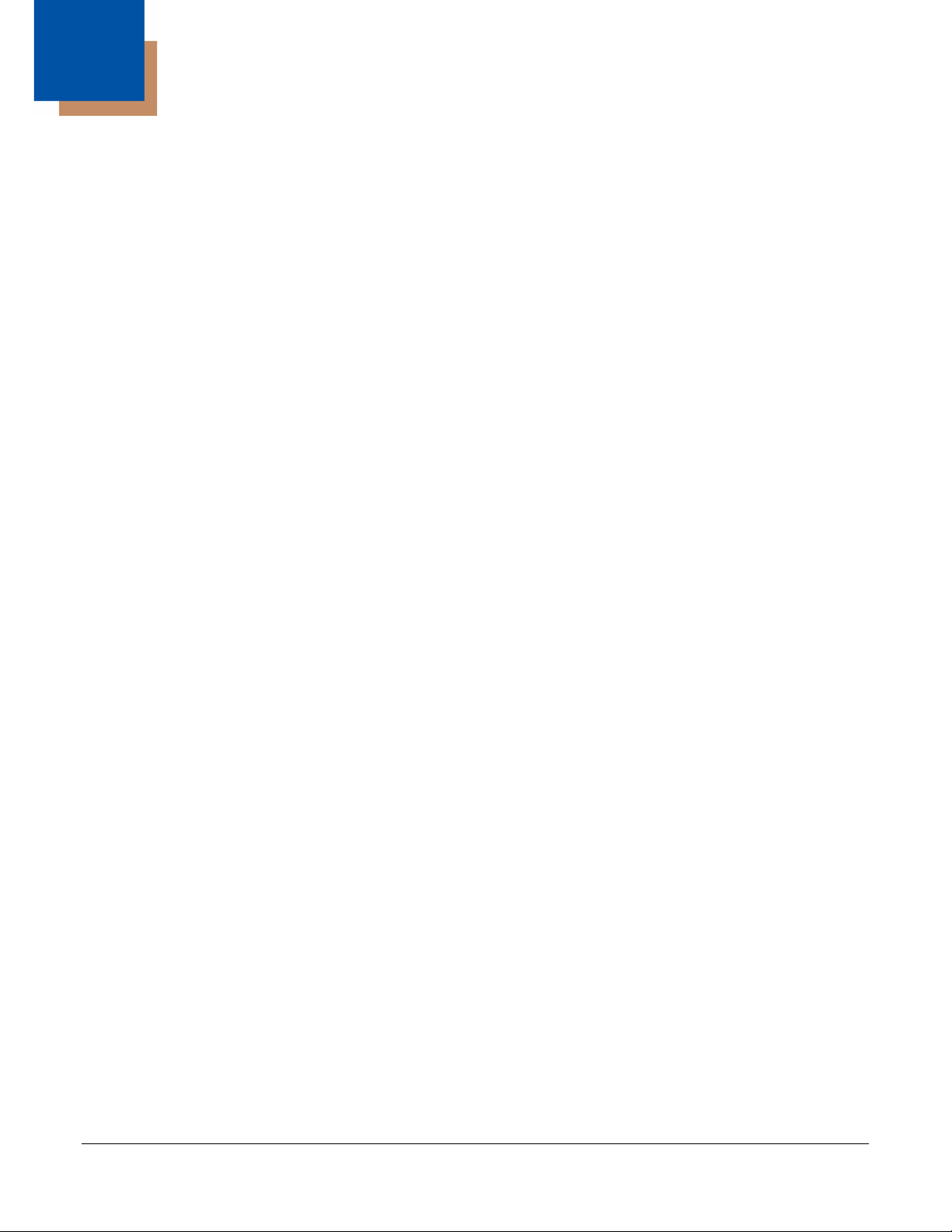
2
Imaging Demo
Overview
The Imaging Demo demonstrates the imaging functionality of the on-board image engine, such as pictu re
formatting, saving and printing.
To Capture Images
1. Tap Start > Demos > Imaging Demo. The Imaging Demo opens.
The screen is blank until you press the SCAN key.
2. Press the SCAN key to activate the image engine. A preview of the image appears on the screen.
The previewed image has a degraded appearance. This is normal. The previewed image is not the
same as the captured image; the captured image will not have the same degradation.
3. Release the button or trigger. The captured image appears on the screen.
To Save Images
You can save images two ways: Save and Save As. Save saves one image with a default name. Save
As allows you to determine the image parameters.
Save
Tap File > Save. The image remains on the screen and is saved as a grayscale .jpg with the name
“imagedemo.jpg” in the My Device folder (\IPSM).
Note: If you take another image and tap File > Save. The new image wi ll save over the existing imagedemo. jpg file.
OR
Save As
Dolphin® Demos User’s Guide Rev A
8/6/08
2 - 1
Page 14
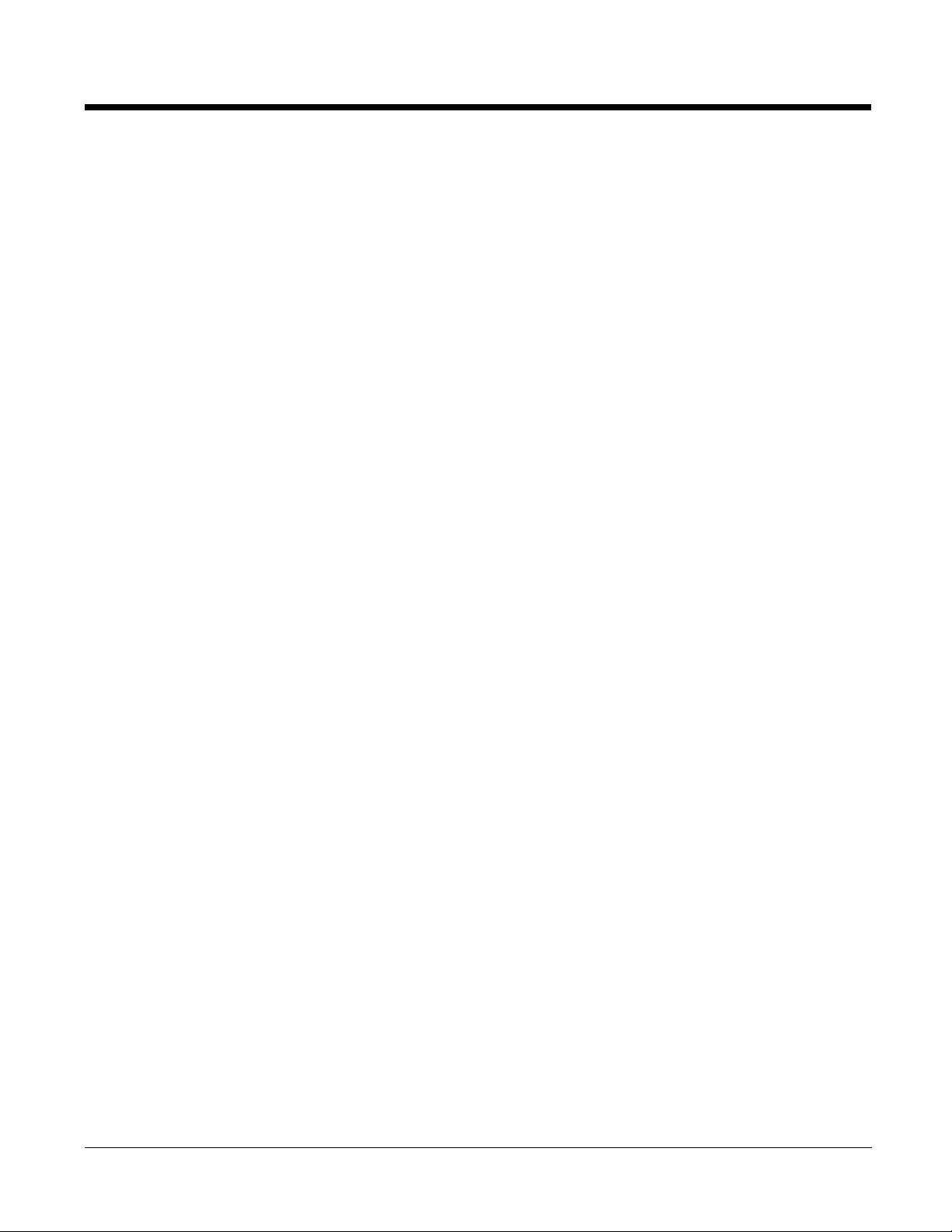
Tap File > Save As. The Save As window opens.
Folder None - Selecting this option saves files to the My Documents folder.
Name Select the BMP, JPG, or PNG file format.
Location Main memory - Selecting this option saves files to RAM memory , which means the file will
be erased during the next hard reset.
IPSM - Selecting this option saves files to the IPSM memory, which means the file will be
saved through a hard reset.
To Open Images
1. Tap File > Open.
2. Select the Folder you want to search; All Folders is selected by default.
3. Select the Type of file you want to find.
4. Image files matching the search parameters appear in a list in the lower half of the window.
5. Double-tap on an image file in the list. The image opens in the Imaging Demo.
Note: You can have more than one image open at the same t ime.
Default Image Settings
By default, captured images are grayscale .jpg files. Captured images use the Normal image profile. If
you want to use different parameters, chose a new imager profile. For more information, see Image
Profiles on page 2-2.
Image Profiles
The Imaging Demo contains several pre-set Image Profiles. Image Profiles are internal settings that have
been customized to capture the best image for the type of object you want to capture.
Normal is the default image profile and determines all the default system settings for images.
2 - 2 Rev A
8/6/08
Dolphin® Demos User’s Guide
Page 15

To Select a Profile
1. Tap Image > Profile. The Profile menu opens.
2. Select the profile; Normal is selected by default.
3. The selected profile will now be used to take images.
Available Image Profiles
The following profiles come with the Imaging Demo and cannot be edited or deleted.
Profiles This profile captures…
Low Light Grayscale images in low-light conditions.
Document Grayscale images of a document at close range.
Distant Grayscale images from up to 25 feet (7.6 m) away.
Signature (BW) Black and white images of a signature at close range.
Signature (GS) Grayscale images of a signature at close range.
Normal Grayscale images from up to 10 feet away. This the default profile.
Auto Capture
The Imaging Demo contains an Auto Capture feature that continuously captures images.
To activate Auto Capture, tap Image > Auto Capture. The Dolphin terminal begins capturing images
continuously.
To de-activate Auto Capture, simply tap Image > Auto Capture again.
Dolphin® Demos User’s Guide Rev A
8/6/08
2 - 3
Page 16

Menus
File Menu
Menu Item Description
Exit Exits the Imaging Demo.
Restore Defaults Restores the Imaging Demo to the default settings.
Open Opens images; see To Open Images on page 2-2.
Save Saves images according to system defaults; see To Save Images on page 2-1.
Save As Saves images and select the save parameters; see To Save Images on page 2-1.
Send
Auto Send Full
Auto Send Preview
Send and AutoSend send data to the Image View application on the host workstation.
For more information, see Send and AutoSend on page 8-3.
Image Menu
Menu Item Description
Profile Opens a sub-menu of available profiles; see Available Image Profiles on page 2-3.
Scroll Bar(s) Puts horizontal and vertical scroll bars along the edges of the image enabling you to
scroll through large images.
Zoom Zooms in or out from the image on the screen; 35 is the default zoom setting.
Imager Properties Displays the image’s current properties.
Auto Capture Sets the Im ag in g Dem o to Auto Capture (see page 3).
2 - 4 Rev A
8/6/08
Dolphin® Demos User’s Guide
Page 17

Setup Menu
Menu Item Description
Aimer Enables and disables the imager’s aimer.
Illumination Enables and disables the illumination LEDs on the imager.
Port Config Enables you to configure a specif ic IP address and TCP port.
Sound Selected by default, this option turns the sound for image capture on and off. When
turned on, the Imaging Demo makes a sound when an image has been captured.
Help Menu
Menu Item Description
About Displays information about the Imaging Demo software.
Shortcut Keys Displays the keyboard combinations you can use to perform system functions.
Dolphin® Demos User’s Guide Rev A
8/6/08
2 - 5
Page 18

2 - 6 Rev A
8/6/08
Dolphin® Demos User’s Guide
Page 19

3
IQ Imaging Demo
Overview
The IQ Imaging Demo decodes intelligent bar codes, inserting the data from the bar code into the
appropriate fields on the IQ Imaging Demo window. In addition, the IQ Imaging Demo captures an image
of the bar code simultaneously.
IQ Imaging Types
IQ Imaging Demo contains four tab windows: Delivery, Postal, Embed, and Noformat. Each tab is
designed to decode data from bar codes specifically coded to match the format of the tab window.
To Use IQ Imaging Demo
1. Tap Start > Demos > IQ Imaging. The IQ Imaging Demo screen appears displaying the Delivery
tab.
Dolphin® Demos User’s Guide Rev A
8/6/08
3 - 1
Page 20

2. Scan the bar code below.
y
Express Deliver
Signature:
Print Name:
Date:
Note: This bar code has been created with information that the IQ Imaging Demo can decode and
insert into the fields.
3. A readout appears on the IQ Imaging Demo screen:
//
Field Description
Tracking Number This is the tracking number embedded in the bar code.
Address This is the physical address embedded in the bar code.
Image The IQ Imaging Demo captures an image o f the object and inserts in this field automatically.
3 - 2 Rev A
8/6/08
Dolphin® Demos User’s Guide
Page 21

To Save Scanned Information
You can save an image of the scan or an image of the bar code.
Tap File > Save Image or File > Save Bar Code.
To Clear Scanned Information
Tap View > Clear. The fields clear.
Note: You don’t need to clear the field to take another scan, just activate the image engine again.
Settings
The Settings menu offers you several options for scanning intelligent bar codes.
Symbology Select Symbology to specify which symbologies the IQ Imaging Demo can decode.
Select or de-select the symbologies and tap OK.
Port Config Select Port Config to specify an IP address and TCP port.
Image Type Choose binary or grayscale.
Sounds Enable and disable the beep that sou nds on successful and unsuccessful decoding.
Dolphin® Demos User’s Guide Rev A
8/6/08
3 - 3
Page 22

3 - 4 Rev A
8/6/08
Dolphin® Demos User’s Guide
Page 23

4
Overview
Print Demo
The Print Demo test-prints a sample bar code or receipt to compatible Bluetooth or Infrared (IrDA)
printers. The bar code and receipt files that print are formatted for O’Neil
on which item you select.
®
or Zebra® printers depending
Accessing the Print Demo
Tap Start > Demos > Print Demo. The Print Demo window opens.
Before you can print to either the Bluetooth or IrDA print options, the terminal must be able to
communicate via Bluetooth radio and IrDA.
For details,
See Printing to a Bluetooth Printer on page 4-2.
See Printing to an IrDA Printer on page 4-3.
Dolphin® Demos User’s Guide Rev A
8/6/08
4 - 1
Page 24

Printing to a Bluetooth Printer
A Dolphin terminal configured with a Bluetooth radio can communicate with other Bluetooth serial
devices. Applications can take advantage of the Bluetooth serial profile by communicating with the COM
port that has been assigned to the Bluetooth serial profile.
Requirements
• A Bluetooth radio must be installed and enabled in your Dolphin terminal. Tap Start > Settings >
Connections tab > Dolphin Wireless Manager.
• The Bluetooth printer must be in range of the terminal.
• The Bluetooth radio in the terminal must be connected to the printer. (In the Dolphin Wireless Manger,
tap Menu > Bluetooth Settings.)
To Run the Print Demo to a Bluetooth Printer
1. Connect the Bluetooth radio to the printer.
2. Tap Start > Demos > Print Demo.
3. Tap one of the receipts or bar code icons to a Bluetooth printer.
4. The Print Demo prints the sample bar code or receipt.
4 - 2 Rev A
8/6/08
Dolphin® Demos User’s Guide
Page 25

Printing to an IrDA Printer
Every Dolphin terminal contains an IrDA port that communicates with IrDA devices.
Requirements
• The IrDA printer must be turned on.
• The IrDA printer must be in range of the terminal.
To Run the Print Demo to an IrDA Printer
You have the choice of printing the bar codes or the sample receipt stored in the Print Demo.
1. Align the IrDA ports of the terminal and the printer.
2. Tap Start > Demos > Print Demo.
3. Tap one of the receipts or bar code icons to an IrDA printer.
4. The Print Demo prints the sample bar code or receipt.
Dolphin® Demos User’s Guide Rev A
8/6/08
4 - 3
Page 26

4 - 4 Rev A
8/6/08
Dolphin® Demos User’s Guide
Page 27

5
This is the bar
code readout.
Scan Statistics
Scan Demo
Overview
The Scan Demo decodes bar codes and provides a readout on the screen. In addition, the Scan Demo
provides scanning statistics for each bar code read.
To Use the Scan Demo
1. Tap Start > Demos > Scan Demo. The Scan Demo window opens.
2. Point the terminal at a bar code.
3. Press and release the SCAN key. The Scan Demo decodes the bar code and a readout appears on
Scan Statistics
If you want Scan Demo to track scan statistics or display them, tap Setup > View Statistics. All scan
statistics are reset to zero and will not appear on the screen after your next scan.
the screen.
Dolphin® Demos User’s Guide Rev A
8/6/08
5 - 1
Page 28

Field This field displays …
Symbol The symbology type.
Length The length of the bar code.
Count The number of scans completed since View Statistics was turned on. If you complete
one scan, this field displa ys a count of 1 and increase d by one with each a dditional scan
performed.
When you disable scan statistics, the Count is reset to z ero; see Scan Statistics on page
5-1.
Note: The following three fields display the cumulative scan statistics from the time that View Statistics was
enabled. To reset any of these values to zero, disable the scan statistics.
Time The number of milliseconds (ms) to decode the bar code.
Avg Time The average decode time of all bar codes decoded.
Min Time The shortest decode time of all bar codes decoded.
Max Time The longest decode time of all bar codes decoded.
Clearing Scan Data
Tap File > Clear to erase the current scan data.
5 - 2 Rev A
8/6/08
Dolphin® Demos User’s Guide
Page 29

Auto Scan
When AutoScanning, Scan Demo scans continuously.
1. Place the Dolphin terminal so that it is pointing directly at a bar code.
2. Tap Scan > Automatic.
3. The Dolphin terminal begins scanning continuously.
The Count field tallies the number of bar codes successfully decoded.
4. The Scan Demo will continue to scan until you tap Scan > Automatic again.
Auto Scan Delay
You can program the number of seconds between scans by tapping Setup > Auto Scan Delay.
Use the up and down arrows to select the intervals and tap the save icon.
Continuous Scan
When you enable Continuous Scan, Scan Demo scans continuously when you press and hold the SCAN
button or trigger. This is a continuous scan that is launched manually.
1. Tap Scan > Continuous Scan.
2. Point the Dolphin terminal at a bar code.
3. Press and hold the button or trigger that activates the image engine. The Dolphin terminal scans
continuously. The Count field tallies the number of bar codes successfully decoded.
4. Release the Scan button or trigger. The image engine stops scanning.
Centering
Centering is a scanning feature that requires the center of the aiming beam or aiming pattern to be o ver
the center of a bar code for the engine to decode. This feature helps you specify the bar code you want
when several bar codes are close together.
To enable decode centering, tap Setup > Centering. Centering will be applied to your next scan.
Dolphin® Demos User’s Guide Rev A
8/6/08
5 - 3
Page 30

Decode Modes
The Scan Demo has three scan modes:
1. Full Omni/StandardThis is the default scan mode. The scan engine looks for any bar code within range.
2. Quick Omni The scan engine scans only those bar codes within the aiming beam or aiming pattern
3. Aggressive Linear Decoding
projected by the scan engine. This mode also provides the fastest decoding speed of the
three modes.
The scan engine scans only 1D linear bar codes.
To select a scan mode, tap Setup > Decode Mode > one of the three options.
Enable Aimer
To turn the imager’s aimer on and off, tap Setup > Enable Aimer.
Sound Options
By default, the Scan Demo sounds every time a bar code is successfully decoded. You can turn off this
sound by tapping Setup > Sound Options.
You can choose to enable or disable audio signals by tapping Sound.
You can also choose WAV file behavior on the Wave File sub menu.
5 - 4 Rev A
8/6/08
Dolphin® Demos User’s Guide
Page 31

Symbologies
The Scan Demo can decode a bar code only if its bar code symbology is selected in the symbologies list.
To see this list, tap Setup > Symbologies.
The symbologies highlighted in blue are the symbologies that are currently selected. The Scan Demo
decodes only the symbologies selected in this list.
Note: If the Scan Demo will not decode a certain bar code, see if the symbology type is selected in this list.
To Select Symbologies
Selecting a symbology in the list enables Scan Demo to decode bar codes of that symbology type. To
select individual symbologies, tap on the symbology name once. You can select as many individual
symbologies as you would like.
You can also use the following selection buttons:
All Selects all available symbologies.
None De-selects all symbologies; this button de-selects even the default symbologies.
Always tap OK to save your selections.
Verify your selections by scanning bar codes of the newly selected symbology(ies).
To De-Select Symbologies
De-selecting a symbology renders the Scan Demo incapable of decoding bar codes of that symbology
type.To de-select an individual symbology, tap on the symbology name once. You can tap on as many
individual symbologies as you would like. Tap OK to save your selections.
Dolphin® Demos User’s Guide Rev A
8/6/08
5 - 5
Page 32

Default Settings
To restore the Scan Demo to default settings at any time, tap File > Restore Defaults.
Taking Images of Bar Codes
The Scan Demo takes an image of each bar code it scans. To save that image, tap File > Save Last
Image immediately after you scan a bar code. An image of the bar code is saved to the \IPSM folder.
Recording Custom Settings
You can save a configuration log file to the root file directory by tapping File > Write Config Log.
5 - 6 Rev A
8/6/08
Dolphin® Demos User’s Guide
Page 33

6
Signature Capture Demo
Overview
The Signature Capture Demo captures a signature on the touch screen.
To Capture a Signature
1. Tap Start > Demos > Signature Capture. The Signature Capture Demo opens.
2. Using the stylus that came with the terminal, sign the touch screen.
Dolphin® Demos User’s Guide Rev A
8/6/08
6 - 1
Page 34

3. Tap File > Save.
Field Name In this field …
Name Type in the name you want.
Folder Select the folder where you want the store the SIG file.
Selecting
Type You can save the file as a SIG, BMP, JPG, or PNG and the Demo takes a
picture of the signature.
None places the saved file in the My Documents folder.
Location Select which type of memory you want to use to store this signature: Main
memory or IPSM.
OK
Cancel Click to cancel the save.
OK to save your selections.
Click
To Clear a Signature
To clear a signature from the screen, tap Clear Signature. The written text disappears from the screen.
Pen Width Options
You can select the width of the line on the touch screen from 1–4 points. You ca n ch ange the pen width
before or after you write on the touch screen.
Tap View > Pen Width > 1, 2, 3, or 4.
6 - 2 Rev A
8/6/08
Dolphin® Demos User’s Guide
Page 35

7
The red arrow
displays the
direction you’re
traveling.
Displays the
date and time.
Displays the
speed of travel in
miles per hour.
GPS Demo
Overview
The GPS Demo enables you to test the functionality of the GPS receiver integrated into the Dolphin 9900
terminal. The GPS Demo uses COM7 to connect to the GPS receiver.
Activating the GPS Demo
To activate the GPS Demo, simply tap Start > Demos > GPS Demo . The GPS Demo powers on
the GPS receiver automatically and begins searching for satellites.
For Optimal Functioning
• Use the GPS Demo when the 9900 is outside.
• Point to imager straight up to the sky.
Heading Tab
When Start > Demos > GPS Demo is tapped, the GPS Demo opens displaying the Heading tab.
The yellow bar at the top of the window reads “Searching…” to show the GPS receiver is searching for
visible satellites. When visible satellites are found, the Heading tab displays the exact position of the
9900.
Dolphin® Demos User’s Guide Rev A
8/6/08
7 - 1
Page 36

Satellites Tab
The Satellites tab displays the position of the satellites found by the GPS receiver.
Logger Tab
The Logger tab enables logging functionality for the GPS Demo.
Tap Start Logger to begin compiling the data in a log file recorded to the \IPSM folder with the name
GPSDemo.log. When the log begins running, this window becomes inactive.
7 - 2 Rev A
8/6/08
Dolphin® Demos User’s Guide
Page 37

The GPS Demo will continue to compile data until you tap Stop Logger.
Raw Data Tab
The Raw Data tab shows the data the GPS receiver is downloading.
The raw data starts downloading when the tab is tapped. Tap Pause Data to stop the raw data download.
Dolphin® Demos User’s Guide Rev A
8/6/08
7 - 3
Page 38

7 - 4 Rev A
8/6/08
Dolphin® Demos User’s Guide
Page 39

8
Using Image View
Overview
Image View is a software installed on the host wo rkstation and receives data via wireless connection from
the following Demos on the terminal:
• Imaging Demo
• IQ Imaging Demo
• Scan Demo
• Signature Capture Demo
Note: Contact your nearest Honeywell technical support office to retrieve the latest version of Image View.
Requirements
• Image View must be installed and configured on the host workstation.
• Both the Dolphin terminal and Image View on the host workstation must have the same IP address and
TCP port.
Configuring ImageView on the Workstation
1. On the host workstation, click the ImageView.exe file and complete the installation process.
2. Click File > Setup.
3. In the IP Address field, enter the IP address of the host workstation.
4. Use the default Decode Port and Image Port for the host workstation.
5. Tap Apply. The network parameters are set.
6. Now, you need to configure the Demos on the terminal.
Dolphin® Demos User’s Guide Rev A
8/6/08
8 - 1
Page 40

To Connect Demos on the Terminal to the Image View
The following Demos contain a Port Config feature that enables you to connect with Image View on the
workstation:
Imaging Demo Tap Setup > Port Config.
IQ Imaging Demo Tap Settings > Port Config.
Scan Demo Tap Setup > Port Config.
Signature Capture Tap File > Port Config.
A window opens that enables you to configure the radio connection to Image View on the workstation.
Enter the same IP Address and TCP Port that was entered in Image View on the host workstation. These
values must match!
When you tap Close, you are prompted to save settings. Tap Yes. The terminal begins connecting
immediately.
When you save the settings:
1. You will be able to send data from these Demos to Image View on the workstation when the
terminal’s radio is enabled; see Send and AutoSend on page 8-3.
2. These settings are saved to a Demo RF Settings.exm file that is stored in the \IPSM folder so the
connection persists through cold boots. Tap Start > Power Tools > EZ Config Utilities > Demo RF
Settings.exm.
Note: When you set up Port Config in one Demo, the settings applies to all the Demos.
8 - 2 Rev A
8/6/08
Dolphin® Demos User’s Guide
Page 41

Send and AutoSend
The Imaging, IQ Imaging, Scan, and Signature Capture Demos contain Send and/or AutoSend features.
Send and AutoSend send data from these Demos to Image View on the workstation.
Send sends the current data manually.
AutoSend sends data after each scan or image capture automatically.
Imaging Demo
• Tap File > Send to manually send the most recently captured image to Image View.
• Tap File > Auto Send Full to automatically send each image captured to Image View.
• Tap File > Auto Send Preview to automatically send a preview of each image taken to Image View.
IQ Imaging Demo
• Tap File > Send Current to manually send the most recently captured data to Image View.
• Tap File > Auto Send to automatically send each capture to Image View.
Scan Demo
• Tap File > Auto Send to automatically send each decode to Image View.
Signature Capture
• Tap File > Send to manually send the current signature image to Image View.
Dolphin® Demos User’s Guide Rev A
8/6/08
8 - 3
Page 42

To Transmit Demo Data to Image View
After setup on the workstation and the terminal is complete:
1. On the host workstation, open Image View (Start > Programs > Hand Held Products > Image
View).
2. On the terminal, open the Image Demo and capture an image; see To Capture Images on page 2-1.
3. The image displays in the Image View application.
8 - 4 Rev A
8/6/08
Dolphin® Demos User’s Guide
Page 43

9
Customer Support
Technical Assistance
If you need assistance installing or troubleshooting y our de vice, please call y our distributor or the nearest
technical support office:
North America/Canada
Telephone: (800) 782-4263
Fax number: (315) 554-6705
E-mail: natechsupport@handheld.com
Latin America
Telephone: (803) 835-8000
Telephone: (800) 782-4263
E-mail: latechsupport@handheld.com
Brazil
Telephone: +55 (21) 3535-9100
Fax: +55 (21) 3535-9105
E-mail: brsuporte@handheld.com
Mexico
Telephone: (803) 835-8000
E-mail: latechsupport@handheld.com
Europe, Middle East, and Africa
Telephone: +31 (0) 40 7999 393
Fax: +31 (0) 40 2425 672
E-mail: euro.support@handheld.com
Asia Pacific
Telephone - Hong Kong: +852-3188-3485 or 2511-3050
Telephone - China: +86 21 6361 3818
E-mail: aptechsupport@handheld.com
Japan
Telephone: +813 5770-6312
E-mail: aptechsupport@handheld.com
Malaysia
Telephone: +603-6201-7020
E-mail: aptechsupport@handheld.com
(8 a.m. to 6 p.m. EST)
Online Technical Assistance
You can also access technical assistance online at www.honeywell.com/aidc.
Dolphin® Demos User’s Guide Rev A
8/6/08
9 - 1
Page 44

9 - 2 Rev A
8/6/08
Dolphin® Demos User’s Guide
Page 45

Page 46

™
Honeywell
700 Visions Drive
P.O. Box 208
Skaneateles Falls, NY 13153-0208
DEMOS-WM6-UG
Rev A
8/6/08
