Page 1

Dolphin™ CN80
Mobile Computer
powered by Android™ 7
User Guide
Page 2
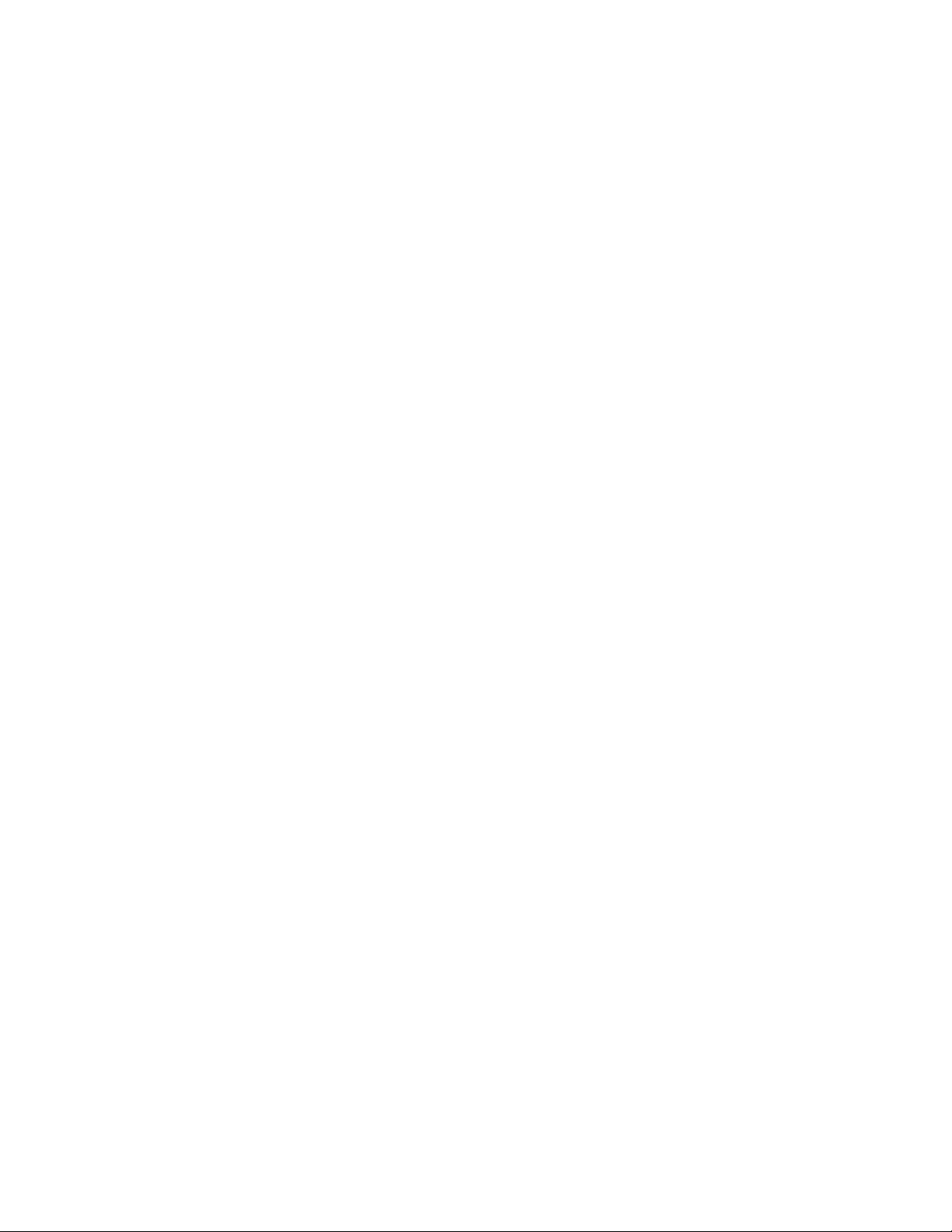
Disclaimer
Honeywell International Inc. (“HII”) reserves the right to make changes in specifications and other information contained in
this document without prior notice, and the reader should in all cases consult HII to determine whether any such changes
have been made. The information in this publication does not represent a commitment on the part of HII.
HII shall not be liable for technical or editorial errors or omissions contained herein; nor for incidental or consequential
damages resulting from the furnishing, performance, or use of this material. HII disclaims all responsibility for the selection and use of software and/or hardware to achieve intended results.
This document contains proprietary information that is protected by copyright. All rights are reserved. No part of this document may be photocopied, reproduced, or translated into another language without the prior written consent of HII.
Copyright 2018 Honeywell International Inc. All rights reserved.
Web Address:
www.honeywellaidc.com
Trademarks
Google and Android are trademarks of Google LLC.
Bluetooth trademarks are owned by Bluetooth SIG, Inc., U.S.A. and licensed to Honeywell.
microSD is a registered trademark of SD-3C, LLC.
Qualcomm and Snapdragon are registered trademarks or trademarks of Qualcomm Incorporated in the United States
and/or other countries.
Other product names or marks mentioned in this document may be trademarks or registered trademarks of other compa-
nies and are the property of their respective owners.
Patents
For patent information, refer to www.hsmpats.com.
Page 3
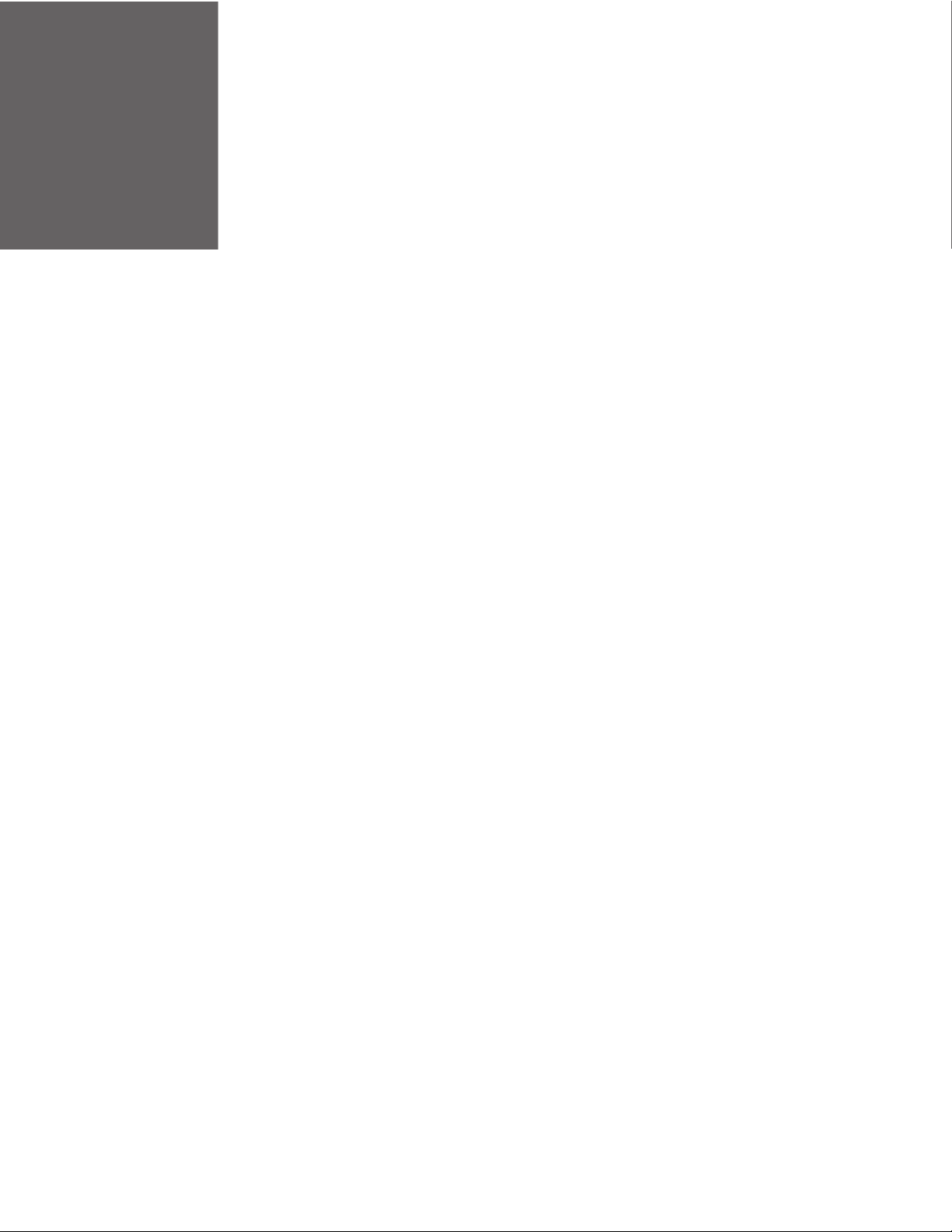
TABLE OF CONTENTS
Customer Support ........................................................................................................................ ix
Technical Assistance ............................................................................................................. ix
Product Service and Repair ................................................................................................ ix
Limited Warranty .................................................................................................................... ix
Chapter 1 - About the Computer Features...................................................1
About the Dolphin CN80 Mobile Computer ........................................................................ 1
Model Overview ........................................................................................................................ 1
Features of the CN80............................................................................................................. 3
CN80 Model with N6603ER Imager.......................................................................... 3
CN80 Model with EX20 Near/Far Imager ...............................................................5
About the Battery ........................................................................................................................... 7
Charge the Battery Before Use........................................................................................... 7
Replace the Battery................................................................................................................. 7
About the Battery Status.................................................................................................... 10
About the Battery Status LED Setting.......................................................................... 11
Change the Battery Status LED Behavior ............................................................ 11
Check the Battery Level and Usage .............................................................................. 12
About Battery Life and Conservation ........................................................................... 12
Battery Recommendations and Safety Precautions .............................................. 13
Enable Airplane Mode ........................................................................................................ 13
Power On the Computer ...........................................................................................................14
Welcome Screen.................................................................................................................... 14
Unlock the Screen ....................................................................................................................... 14
Change the Screen Lock to Protect the Computer........................................................ 14
Dolphin CN80 Mobile Computer iii
Page 4
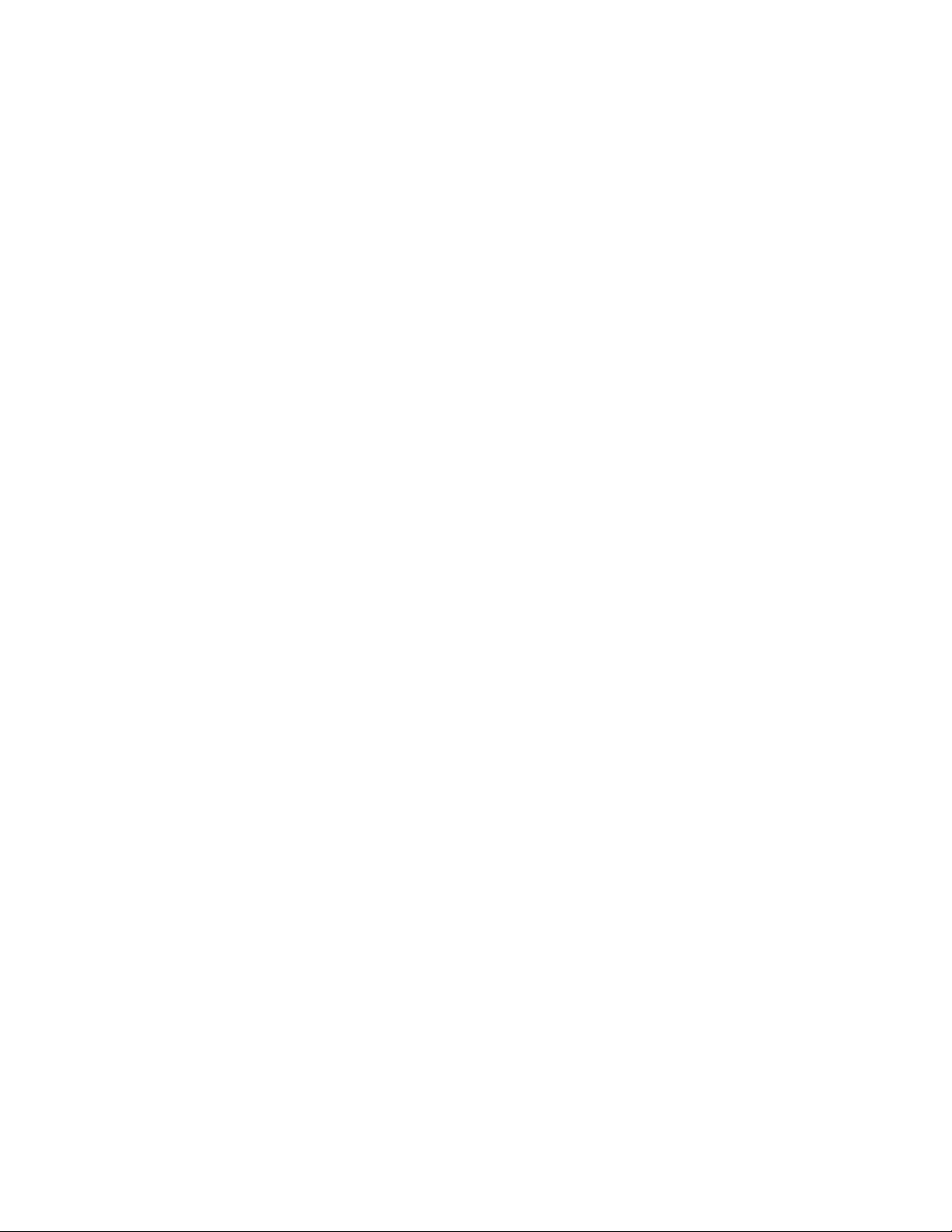
Select a Touch Screen Profile to Optimize Performance ............................................. 15
Configure the Screen Backlight.............................................................................................16
About the Scan Status LED .....................................................................................................16
About the Keypad......................................................................................................................... 17
Keypad LEDs...........................................................................................................................17
About the Color-Coded Keys.............................................................................................18
Enter Characters on the QWERTY Keypad ...........................................................18
Enter Characters on the Numeric Keypad ............................................................ 19
About the Audio Features.........................................................................................................19
Adjust Speaker Volume ....................................................................................................... 20
Enable Vibrate Mode............................................................................................................20
Audio Settings ........................................................................................................................21
About the CN80 Cold Storage Model Heater....................................................................22
How Automatic Mode Works.............................................................................................22
Cold Storage Entry Detection ....................................................................................22
Cold Storage Exit Detection .......................................................................................23
Turn the Heaters On/Off in Automatic Mode......................................................23
How Manual Mode Works..................................................................................................23
Turn Manual Mode On/Off ......................................................................................... 23
Configure the Heater in the Settings App ...................................................................24
Heater Parameters................................................................................................................24
Insert a microSD Card................................................................................................................ 25
How to Transfer Files..................................................................................................................28
Configure USB Connection and Transfer Files .........................................................29
Accessories for the Computer.................................................................................................29
Chapter 2 - About the User Interface and Applications......................... 31
About the User Interface...........................................................................................................31
Navigation and Function Buttons.................................................................................. 32
About Status Bar Icons .......................................................................................................33
Remap a Button or Key........................................................................................................33
Restore Default Button Action .........................................................................................34
View and Manage Notifications ......................................................................................34
iv Dolphin CN80 Mobile Computer
Page 5

Open Quick Settings.............................................................................................................34
Customize the Home Screen ............................................................................................35
Customize the Favorites Tray............................................................................................35
Use Google™ Search.............................................................................................................35
About Screen Gestures........................................................................................................36
Set the Time Zone..................................................................................................................36
About Honeywell Applications ................................................................................................37
Applications You Can Download to the Mobile Computer ..........................................38
About Honeywell Enterprise Browser .....................................................................38
About Honeywell Launcher.........................................................................................38
Unlock Developer Options........................................................................................................39
Chapter 3 - Use the Image Engine ...............................................................41
About the Image Engine............................................................................................................41
About the Scan Wedge Feature........................................................................................41
Change the Scanner Settings .................................................................................................42
Restore Default Scan Settings .........................................................................................42
Default Scan Settings ..........................................................................................................43
Data Processing Settings.............................................................................................43
Symbology Settings .......................................................................................................44
Decode Settings ..............................................................................................................44
Imager Settings ...............................................................................................................46
Trigger Settings................................................................................................................46
Notification Settings......................................................................................................46
Add a Scan Setting Profile..................................................................................................47
Delete a Scan Setting Profile ............................................................................................47
About the Optional Digital Scan Button .............................................................................47
Enable and Configure the Digital Scan Button .........................................................47
Scan Bar Codes.............................................................................................................................48
About Scanning Configuration Bar Codes ..................................................................49
Use the Scan Demo App............................................................................................................49
Change the Scan Demo Symbology Settings ............................................................50
Use the Imager as a Flashlight ........................................................................................50
Dolphin CN80 Mobile Computer v
Page 6
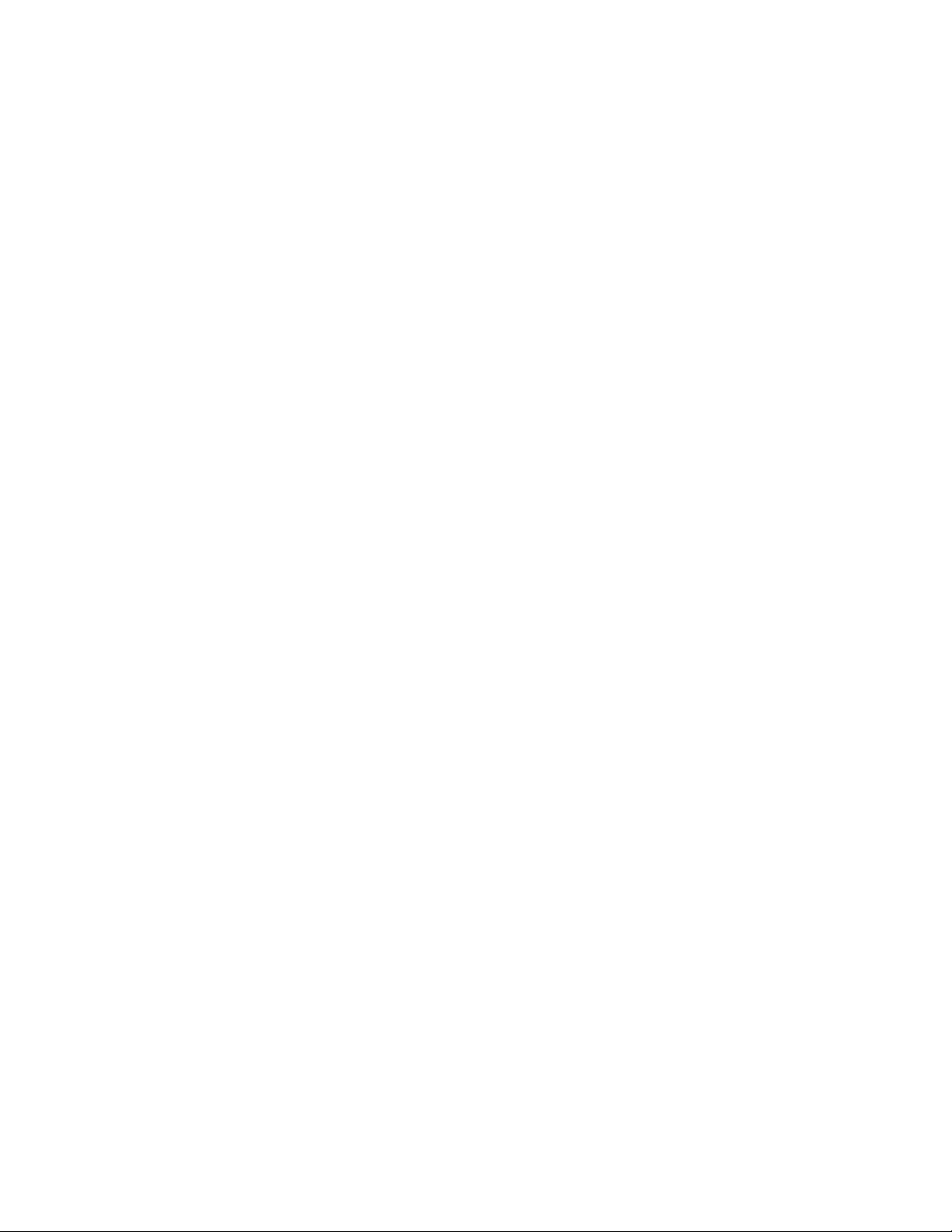
Chapter 4 - Use the Phone............................................................................ 51
About the Phone...........................................................................................................................51
Add or Switch Between Network Carriers...........................................................................52
Select a SIM Card Slot......................................................................................................... 52
Activate the UMTS Phone ..................................................................................................53
Activate the CDMA Phone.................................................................................................. 56
Make a Phone Call.......................................................................................................................56
Answer the Phone........................................................................................................................57
Switch Apps During a Phone Call ...................................................................................57
Make an Emergency Phone Call............................................................................................ 58
Configure Phone Settings........................................................................................................58
Chapter 5 - Use the Camera.......................................................................... 59
About the Color Camera............................................................................................................59
How to Zoom ...........................................................................................................................59
Take a Photo...................................................................................................................................59
Change Camera Settings..........................................................................................................60
Record a Video ..............................................................................................................................61
Change Video Settings ..............................................................................................................61
Chapter 6 - Configure the Computer.......................................................... 63
How to Configure the Computer............................................................................................ 63
Start the Settings App .........................................................................................................63
About the Structure of the Settings App ......................................................................63
About Network Communications ..........................................................................................68
Connect to a Wi-Fi Network ..............................................................................................69
Configure Proxy Settings for a Wi-Fi Network ....................................................69
Disable Wi-Fi Notifications and Set WLAN Radio Sleep Parameter ..........70
Connect to an Ethernet Network.....................................................................................70
How to Connect to Virtual Private Networks .............................................................. 71
vi Dolphin CN80 Mobile Computer
Page 7
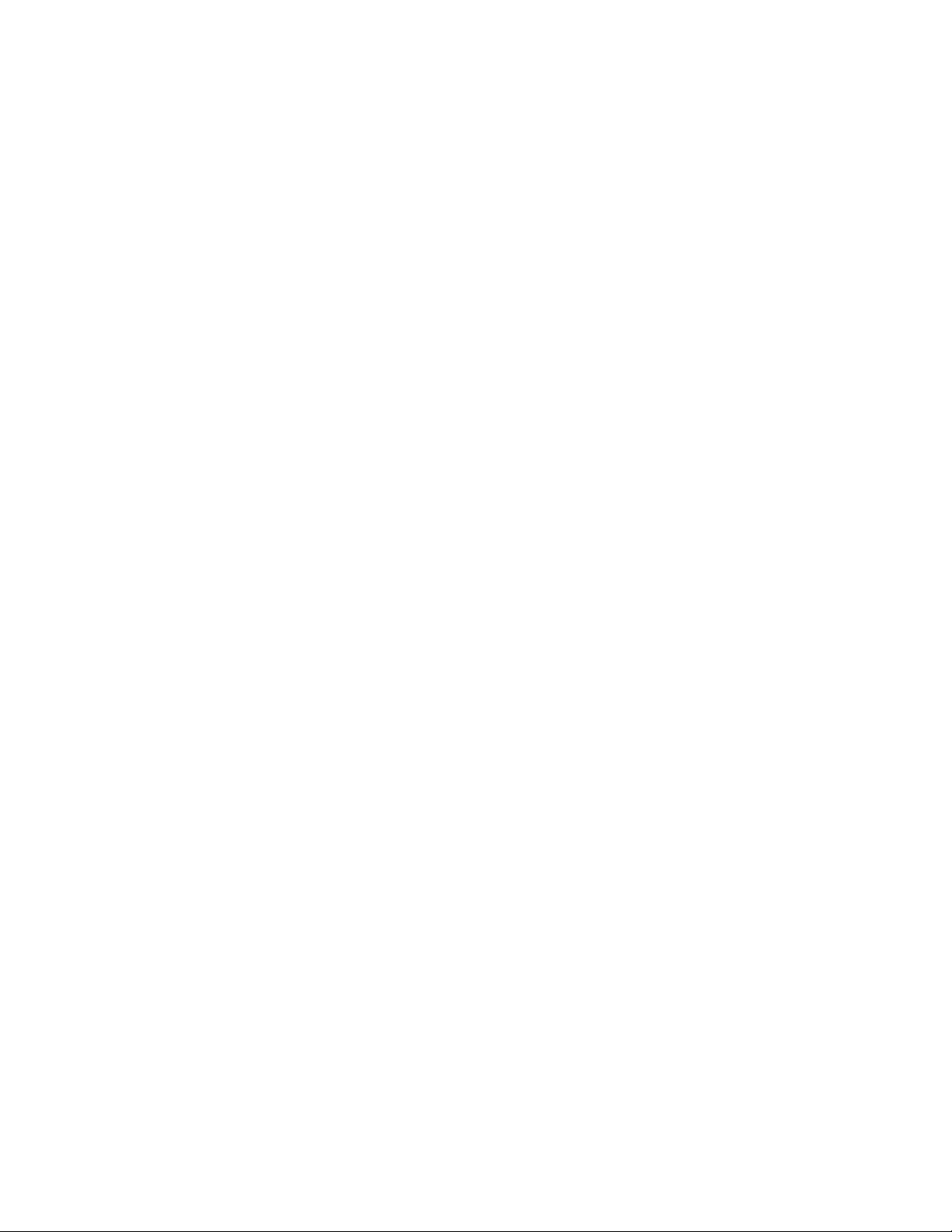
Add a VPN...........................................................................................................................71
Connect to a VPN ............................................................................................................71
Edit VPN Information ....................................................................................................72
About Wireless Security.............................................................................................................72
About Certificates..................................................................................................................72
Load a Certificate............................................................................................................73
Disable or Remove Certificates .................................................................................73
About Bluetooth Communications .......................................................................................74
Connect a Bluetooth Device..............................................................................................74
Rename the Computer and View File History ............................................................75
Rename or Unpair a Paired Device.................................................................................76
About Serial and USB Communications.............................................................................76
USB Troubleshooting ...........................................................................................................76
How to Share Your Mobile Data Connection.....................................................................77
Share the Data Connection Through USB or Bluetooth ........................................77
About Near Field Communication (NFC) ...........................................................................77
Developer Information ...............................................................................................................78
About Provisioning Mode .........................................................................................................78
Enable or Disable Provisioning Mode...........................................................................79
Chapter 7 - Manage and Maintain the Computer ....................................81
About Software Updates ...........................................................................................................81
About Transferring Files via USB Connection............................................................81
Install Software Updates with AutoInstall..........................................................................82
Optional microSD Card Method ......................................................................................82
About the Honeywell Upgrader ..............................................................................................83
How to View the Installed OTA Version .........................................................................83
Install OTA Updates..............................................................................................................84
Reboot (Restart) the Computer..............................................................................................85
About Enterprise Data Reset ...................................................................................................85
Before You Begin....................................................................................................................85
Enterprise Data Reset the Computer.............................................................................86
About Full Factory Reset ...........................................................................................................86
Dolphin CN80 Mobile Computer vii
Page 8
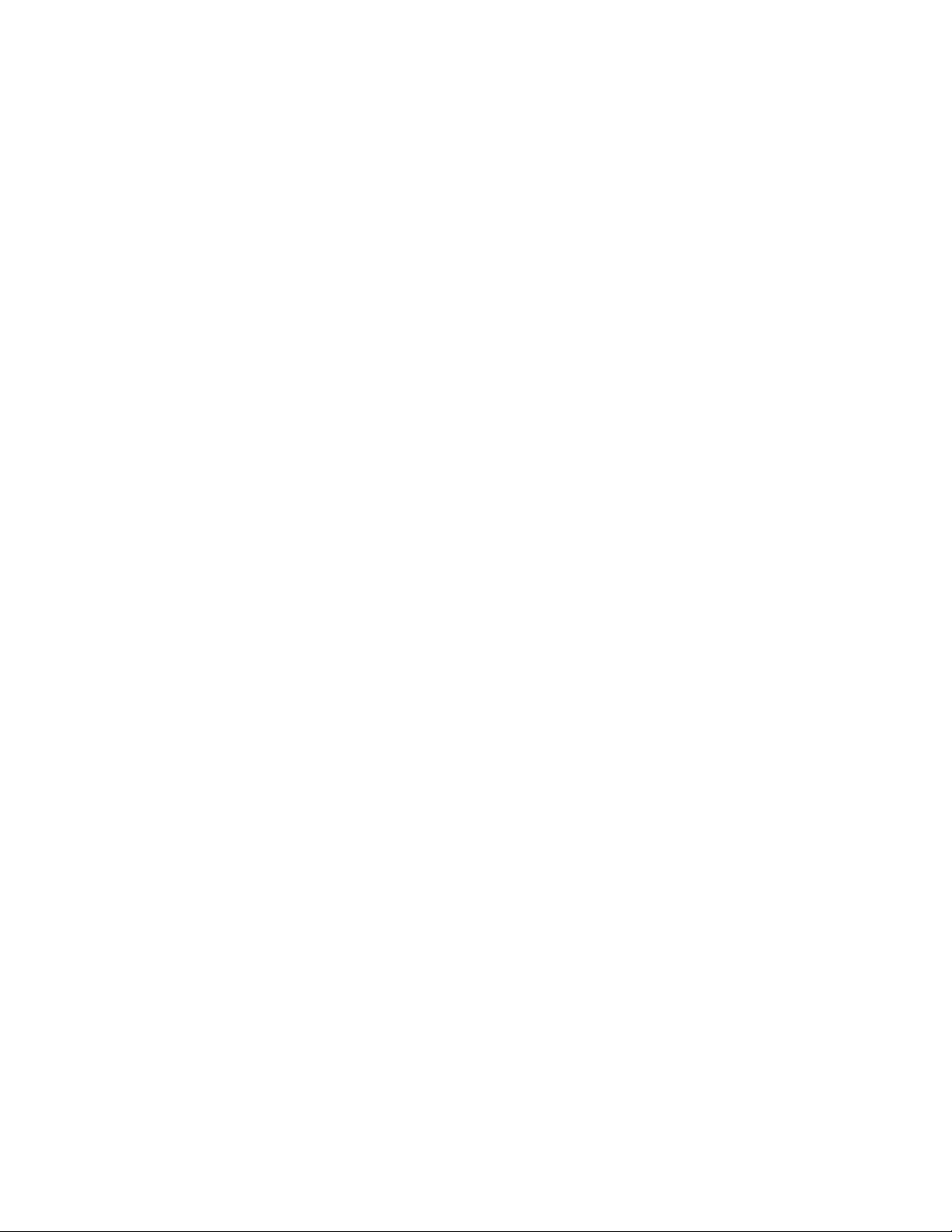
Before You Begin ...................................................................................................................86
Full Factory Reset the Computer ....................................................................................87
Clean the Computer....................................................................................................................87
Appendix A - Specifications.......................................................................... 89
Computer Agency Information...............................................................................................89
Label Locations .....................................................................................................................89
Physical and Environmental Specifications ..................................................................... 90
Bar Code Symbologies Supported........................................................................................90
N6603ER Imager Engine Reading Distances..................................................................91
N6600ER Imager Engine Field of View/Resolution................................................92
EX20 Near/Far Image Engine Reading Distances.........................................................92
EX20 Imager Engine Field of View/Resolution.........................................................92
viii Dolphin CN80 Mobile Computer
Page 9
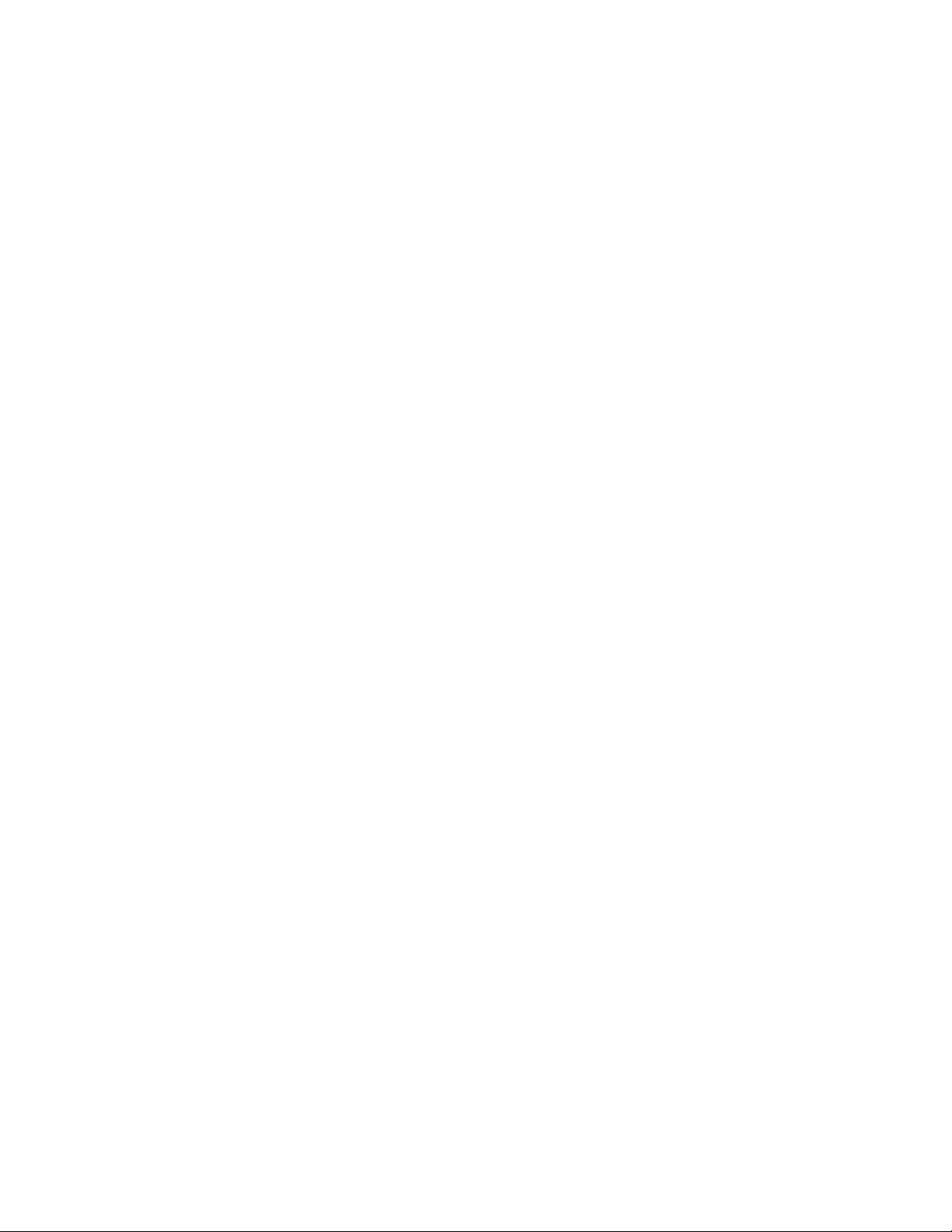
Customer Support
Technical Assistance
To search our knowledge base for a solution or to log in to the Technical Support
portal and report a problem, go to www.hsmcontactsupport.com.
For our latest contact information, see www.honeywellaidc.com/locations.
Product Service and Repair
Honeywell International Inc. provides service for all of its products through service
centers throughout the world. To find your service center, go to
www.honeywellaidc.com and select Support. Contact your service center to obtain
a Return Material Authorization number (RMA #) before you return the product.
To obtain warranty or non-warranty service, return your product to Honeywell
(postage paid) with a copy of the dated purchase record. To learn more, go to
www.honeywellaidc.com and select Service & Repair at the bottom of the page.
For ongoing and future product quality improvement initiatives, the mobile
computer comes equipped with an embedded device lifetime counter function.
Honeywell may use the lifetime counter data for future statistical reliability
analysis as well as ongoing quality, repair and service purposes.
Limited Warranty
For warranty information, go to www.honeywellaidc.com and click Get Resources >
Product Warranty.
Dolphin CN80 Mobile Computer ix
Page 10
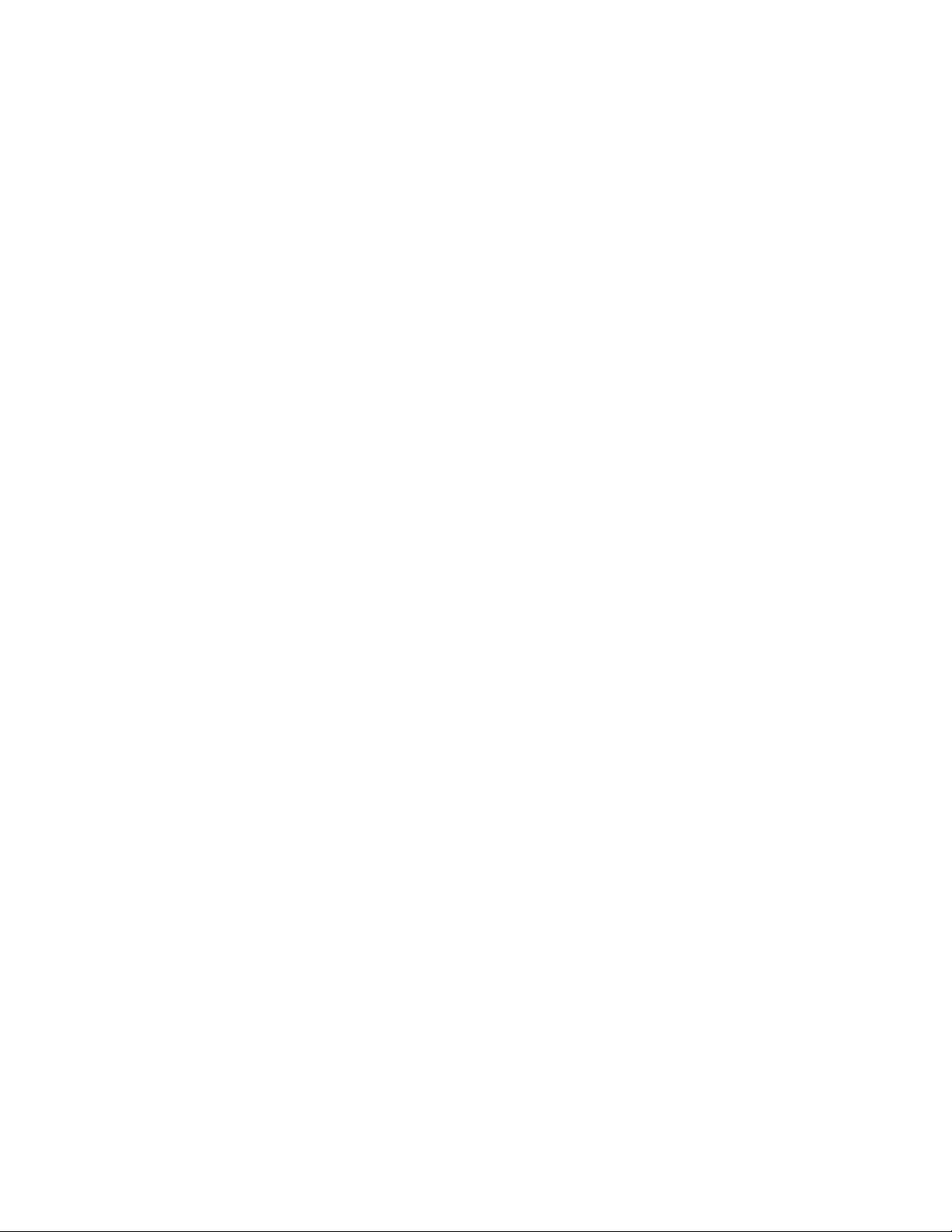
x Dolphin CN80 Mobile Computer
Page 11
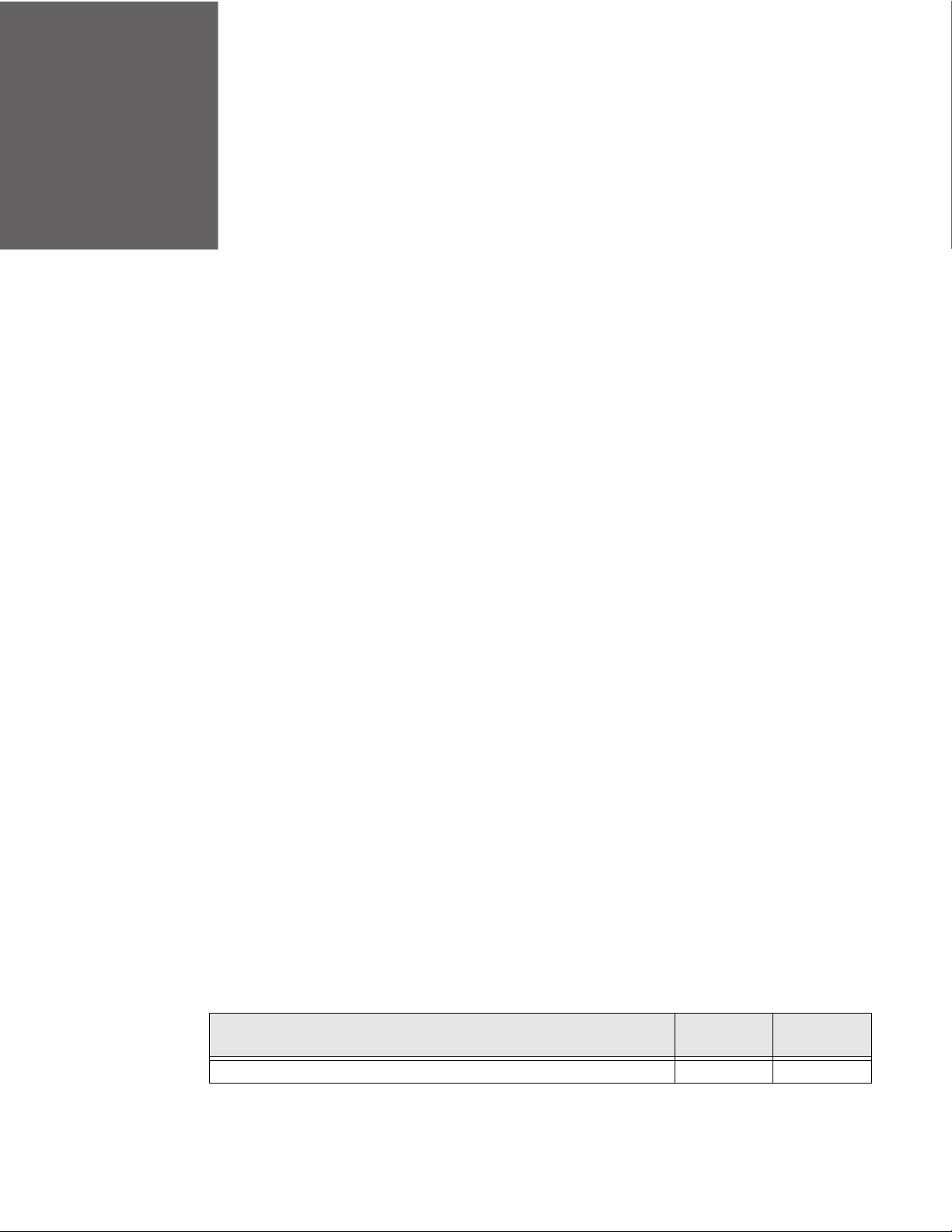
CHAPTER
1
ABOUT THE COMPUTER FEATURES
This chapter introduces the Dolphin CN80 Mobile Computer. Use this chapter to
learn about the basic computer features, functions, and accessories.
About the Dolphin CN80 Mobile Computer
Dolphin CN80 mobile computers, built on the Mobility Edge™ platform, deliver
real-time connectivity, advanced data capture, and future-proof investment
protection. A large touchscreen with the option to choose between a 40-key
QWERTY keypad or 23-key numeric function keypad provides the flexibility to fit
current and future application environments. All CN80 models are equipped for
fast Wi-Fi connectivity with a WLAN 802.11 a/b/g/n/ac radio and Bluetooth (v5.0)
technology that includes Bluetooth Low Energy (BLE) support.
CN80L1N models provide additional connectivity with a wireless WWAN radio for
high speed data and quality voice support across all network technologies. CN80
WWAN models also include an integrated global positioning satellite (GPS)
receiver that supports GPS protocols including, Simultaneous GNSS Receiver
Support for GPS, GLONASS, Galileo and Beidou GPS.
CN80L0N models are available with either a N6603ER (1D/2D) high performance
imager or a EX20 Near/Far (1D/2D), high performance 2D imager for long range
scanning applications up to 15.2 m (50 ft).
Honeywell offers heater-equipped cold storage CN80 versions to extend the use of
the mobile computer in cold storage and freezer environments.
Note: Throughout this manual, all versions of the mobile computer are referred to as the
CN80 unless information is specific to a particular model type.
Model Overview
:
Available Features
Android 7 operating system, upgradeable through Android Q x x
Model
CN80L0N
Model
CN80L1N
Dolphin CN80 Mobile Computer 1
Page 12
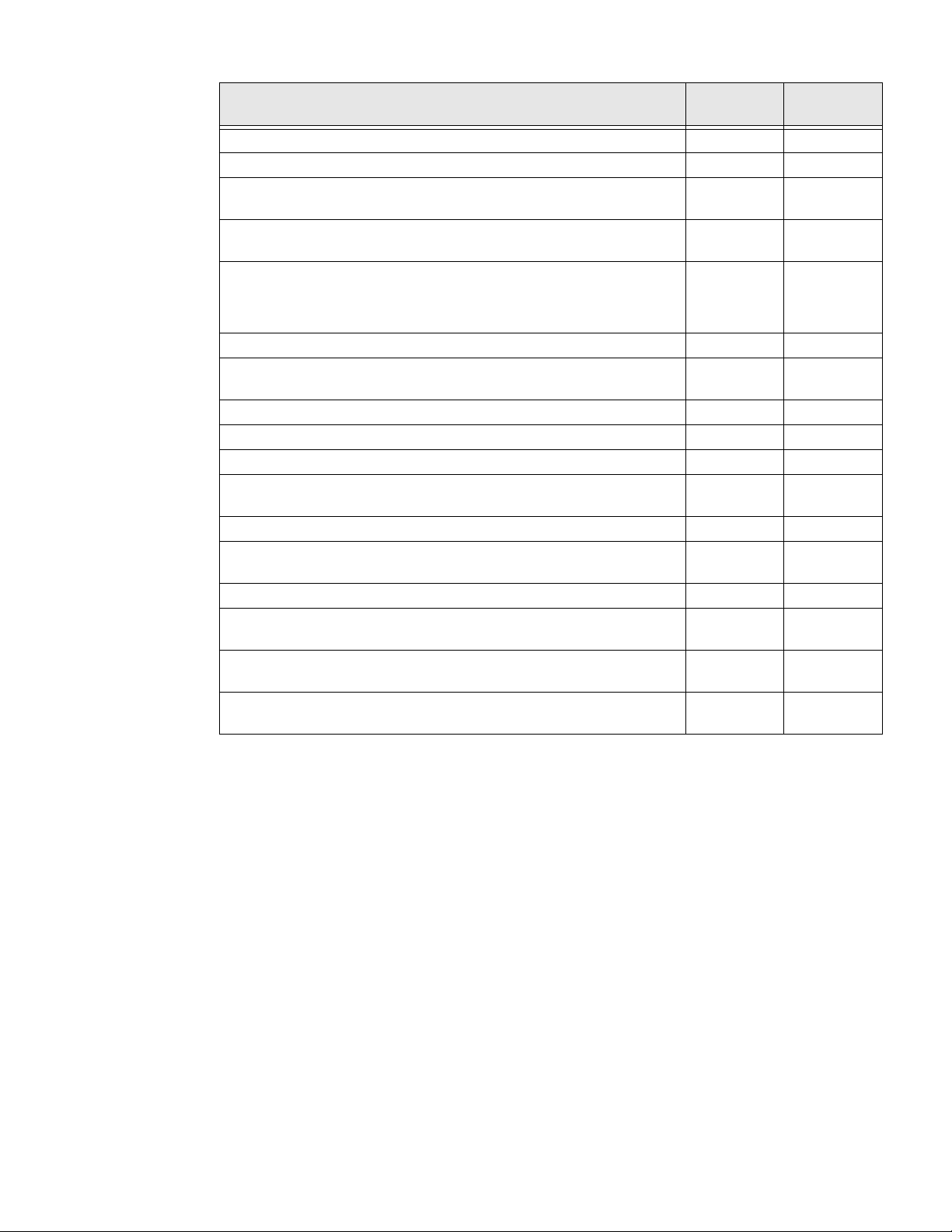
Available Features
2.2 GHz Qualcomm Snapdragon™ 660 octacore processor x x
3 GB/4 GB DDR4 RAM, 32 GB flash memory x x
Large, high definition, bright color, outdoor-readable display with
responsive multi-touch capacitive touch panel.
Integrated ambient light sensor, proximity sensor, accelerometer,
gyroscope, magnetometer, and pressure sensors
Choice of physical keypad:
• 40-key QWERTY keypad or
• 23-key numeric function keypad
N6603ER (1D/2D) high performance Honeywell imager x x
EX20 Near/Far (1D/2D), high performance 2D Honeywell imager for
long range scanning applications; 0.15 m to 15.2 m (6 in to 50 ft).
WLAN IEEE 802.11a/b/g/n/ac radio; Wi-Fi certified x x
Bluetooth™ V5.0 and Bluetooth Low Energy (BLE) technology support x x
NFC technology for short-range wireless data exchange x x
Wireless WWAN radio for high speed data and quality voice support
across all network technologies
Dual micro-SIM slots x
Integrated GPS receiver; GPS Supported Protocols: Simultaneous
GNSS Receiver Support for GPS, GLONASS, Galileo and Beidou
Mid-tier rugged specifications with IP67 sealing x x
Customer-accessible microSD™ slot for removable memory cards up
to 512 GB (SDXC/SDHC/SDIO-compliant)
Value-added software components supporting specialized imaging
and OCR functions
13-megapixel color camera, 4K video with image stabilization and
advanced software features for enhanced exposure control
Model
CN80L0N
xx
xx
xx
x
xx
xx
xx
Model
CN80L1N
x
x
Note: To learn mor e, see Appendix A: Specifications beginning on page 89.
2 Dolphin CN80 Mobile Computer
Page 13

Features of the CN80
Scan Button
Microphone
Power Button
Battery Status /Notification LED
Microphone
Speaker
Touch Panel
Scan Button
I/O Connector
Aux Button
Keyboard
(model dependent)
Speakers
Scan Status LED
CN80 Model with N6603ER Imager
Dolphin CN80 Mobile Computer 3
Page 14
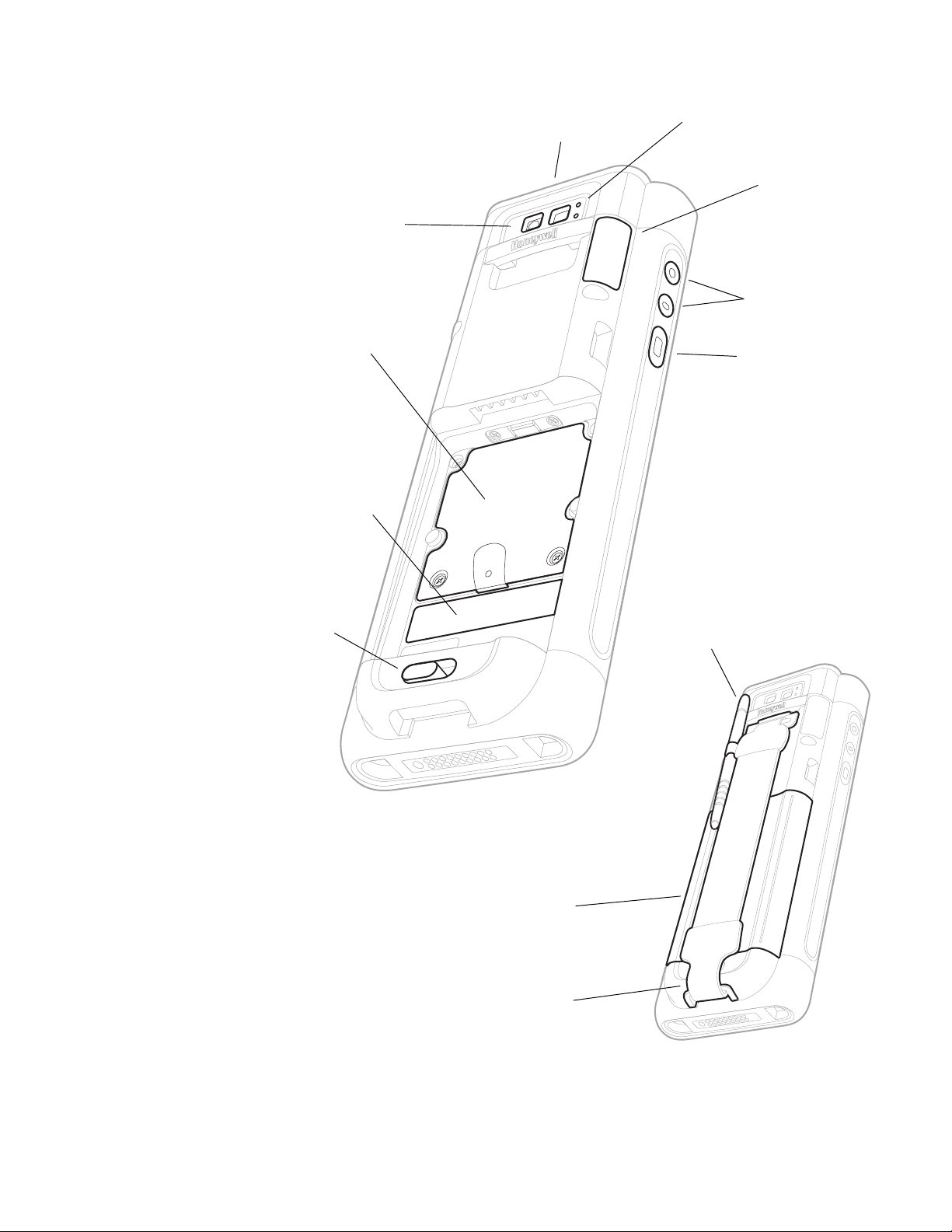
Camera Lens and Flash
Battery
Scan Button
Battery Latch
Imager Window (LED/Laser Aperture)
microSIM/microSD
Card Door
Laser Safety
Label Location
Volume Buttons
Stylus
Hand Strap
Microphone
IMEI Label Location
on Model CN80L1N
4 Dolphin CN80 Mobile Computer
Page 15
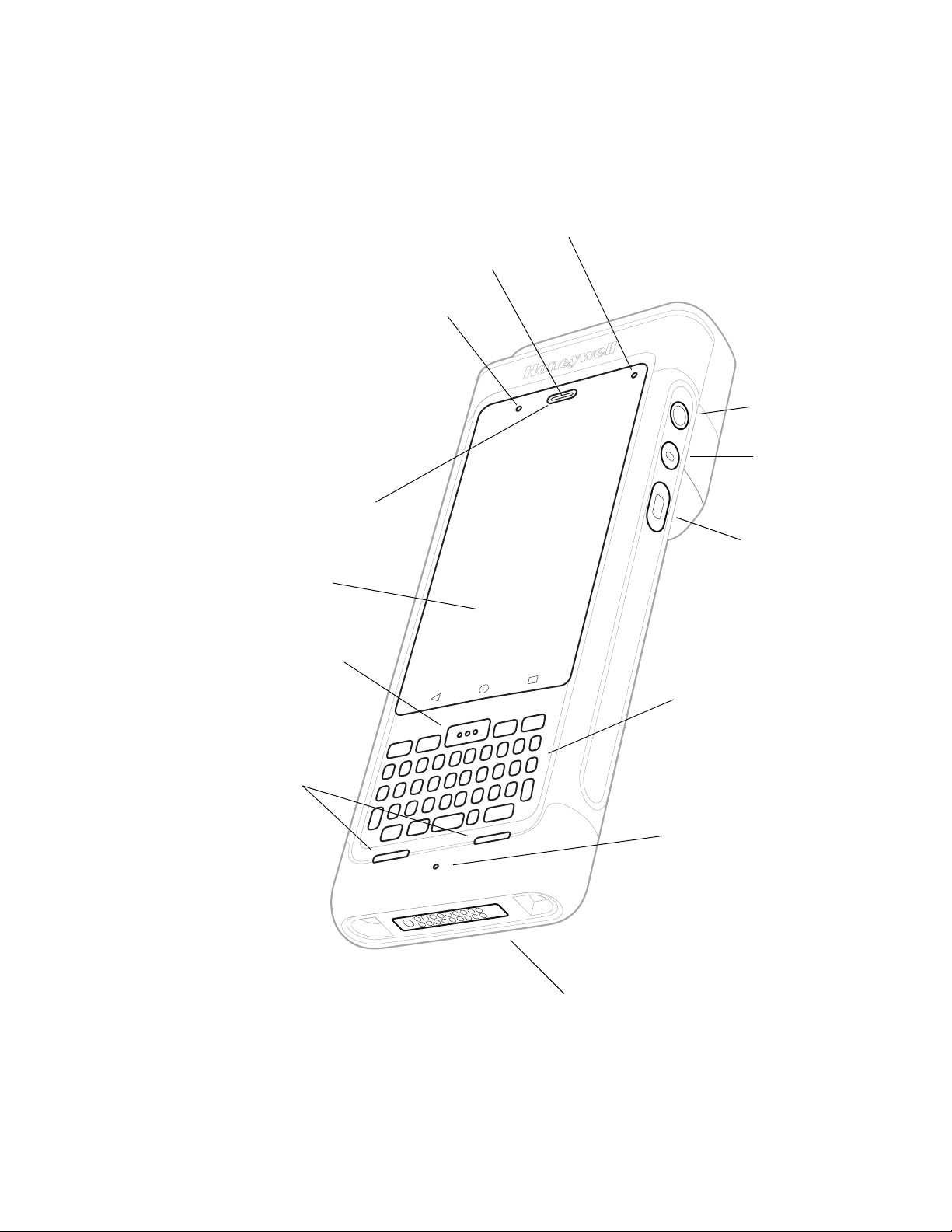
CN80 Model with EX20 Near/Far Imager
Scan Button
Microphone
Power Button
Battery Status/Notification LED
Microphone
Speaker
Touch Panel
Scan Button
I/O Connector
Aux Button
Keyboard
(model dependent)
Speakers
Scan Status LED
Note: The EX20 Near/Far Imager is only available for CN80L0N models.
Dolphin CN80 Mobile Computer 5
Page 16
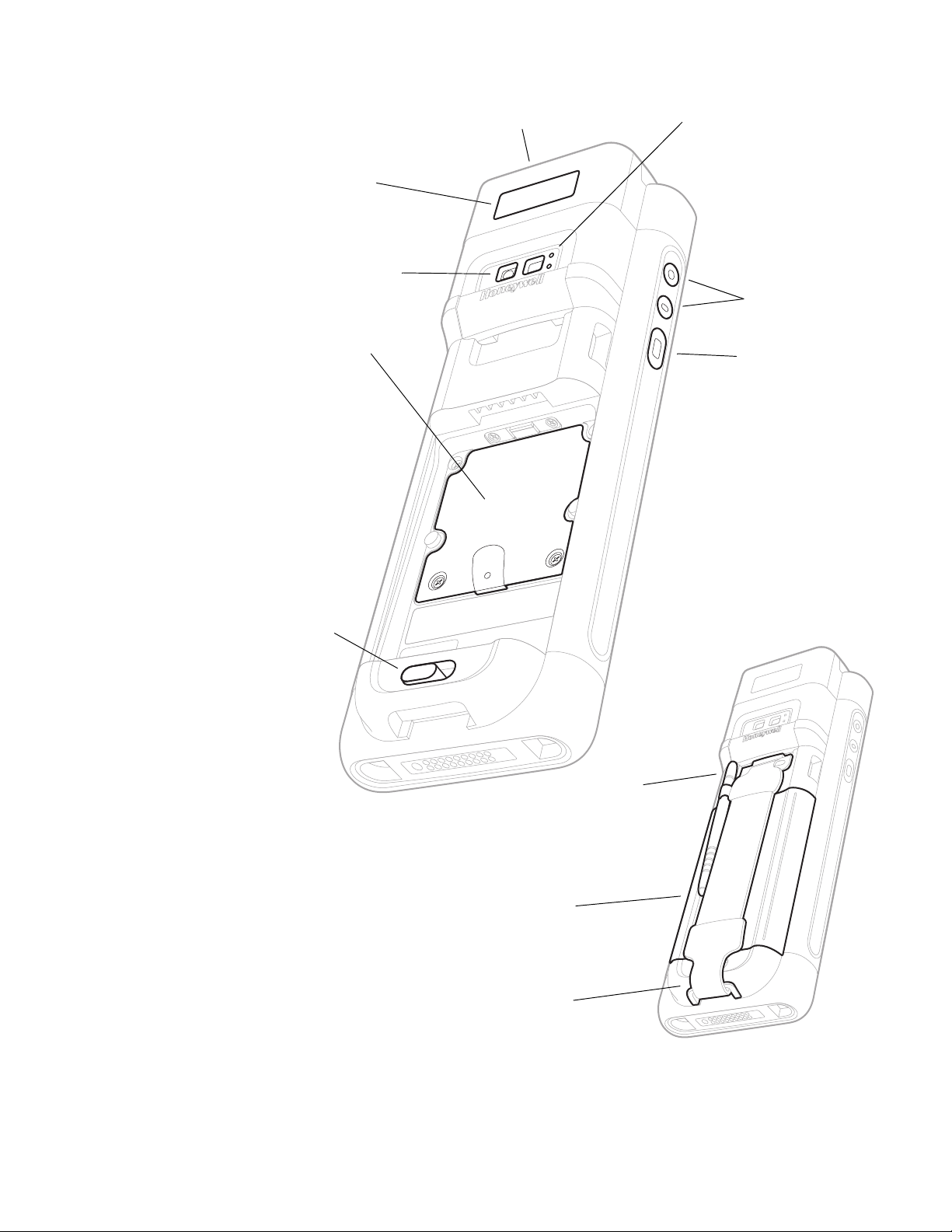
Camera Lens and Flash
Battery
Scan Button
Battery Latch
Imager Window (LED/Laser Aperture)
microSIM/microSD
Card Door
Laser Safety
Label Location
Volume Buttons
Stylus
Hand Strap
Microphone
6 Dolphin CN80 Mobile Computer
Page 17
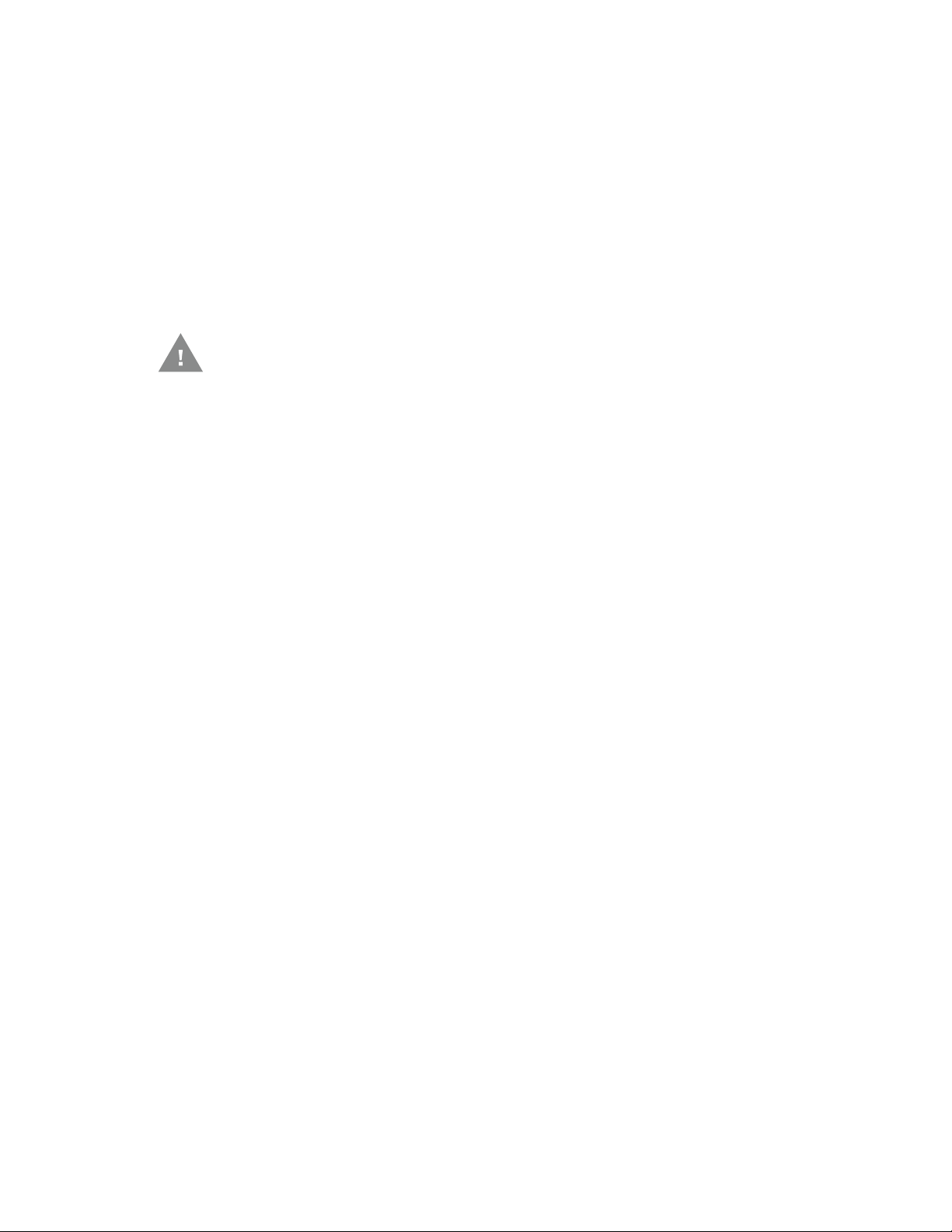
About the Battery
The computer uses a rechargeable 3.85 V Li-ion battery as its main power source.
The battery has a 22.3 watt hour capacity. Several factors determine the life of your
battery, such as display brightness, display timeout, input device, extreme
temperature, and usage. Honeywell recommends that you keep the battery
charged at all times to prevent data loss.
Dolphin CN80 computers are designed for use with battery model CW-BAT
(p/n CX80-BAT-EXT-WRLS1) manufactured for Honeywell International Inc.
Contact your local sales representative for replacement batteries.
Caution: Read Battery Recommendations and Safety Precautions on page 13
and all cautionary markings on the battery, charging peripheral, and
device using the battery before attempting to install, use, or charge
the battery.
Charge the Battery Before Use
Dolphin CN80 computers ship with the battery significantly discharged of power.
Fully charge the battery before using your computer for the first time.
You can charge the battery with a Dolphin CX80 series charging accessory before
or after you install the battery in the computer. A fully discharged battery charges
in approximately 4 hours.
To charge the battery before you install it in the computer:
• Insert the battery into the CX80 Quad Battery Charger or the battery well of a
Home Base or Ethernet Home Base.
To charge the battery after installing it in the computer:
• Insert the computer into a CX80 Home Base, Ethernet Home Base, Charge Base,
Net Base, Snap-on Adapter, or Vehicle Power Adapter.
Note: Using the computer while charging the battery increases the time required to reach
a full charge.
Replace the Battery
If your battery power is low, you need to either charge the battery in the computer,
or replace it with a charged battery.
To replace the battery:
1. Save your files and close any open applications.
2. Press and hold the Power button until the options menu appears.
3. Tap Battery swap. Follow the on-screen instructions to place the unit in battery
swap mode.
Dolphin CN80 Mobile Computer 7
Page 18
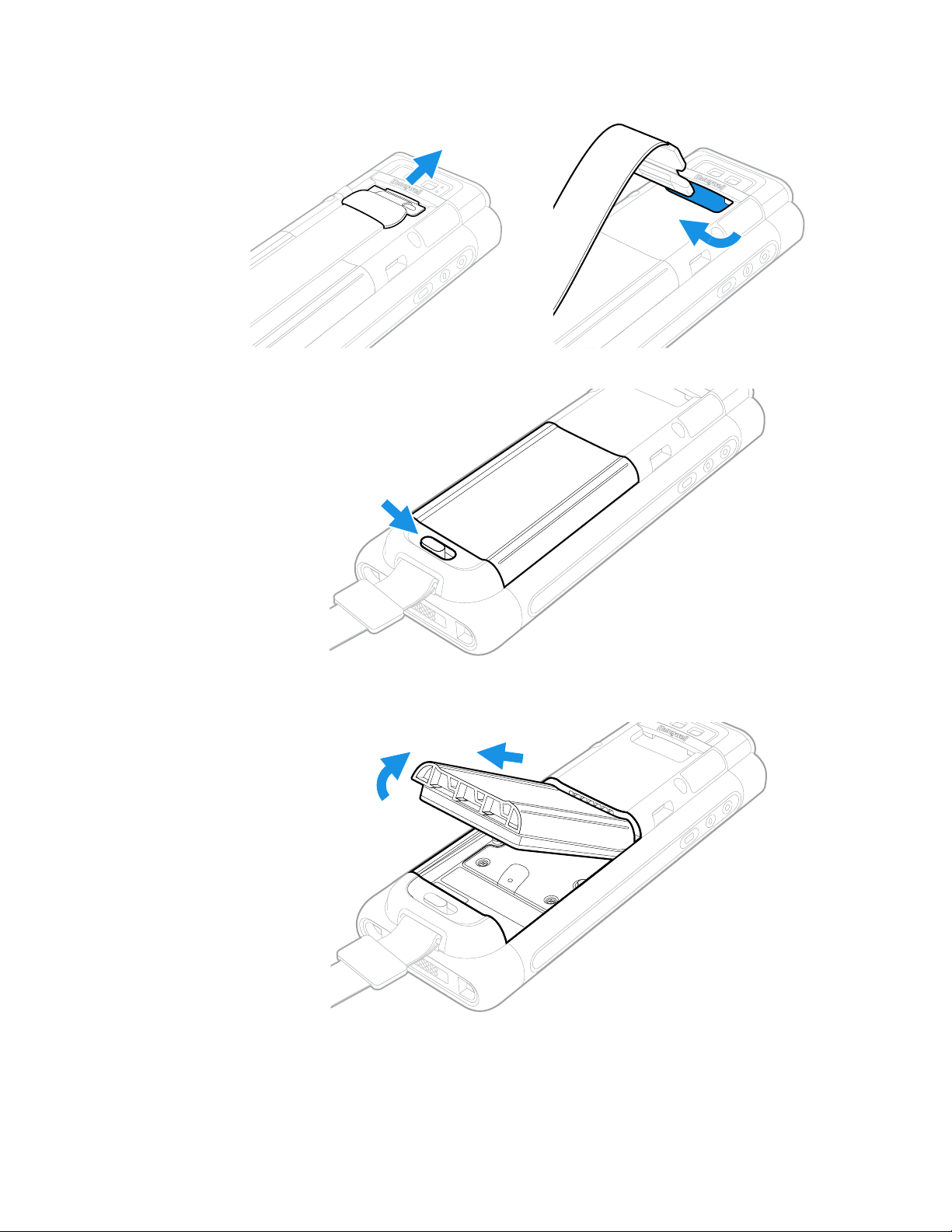
4. Release one end of the hand strap.
5. Slide the battery latch to the right.
6. Lift up on the edge of the battery and remove it from the computer.
8 Dolphin CN80 Mobile Computer
Page 19
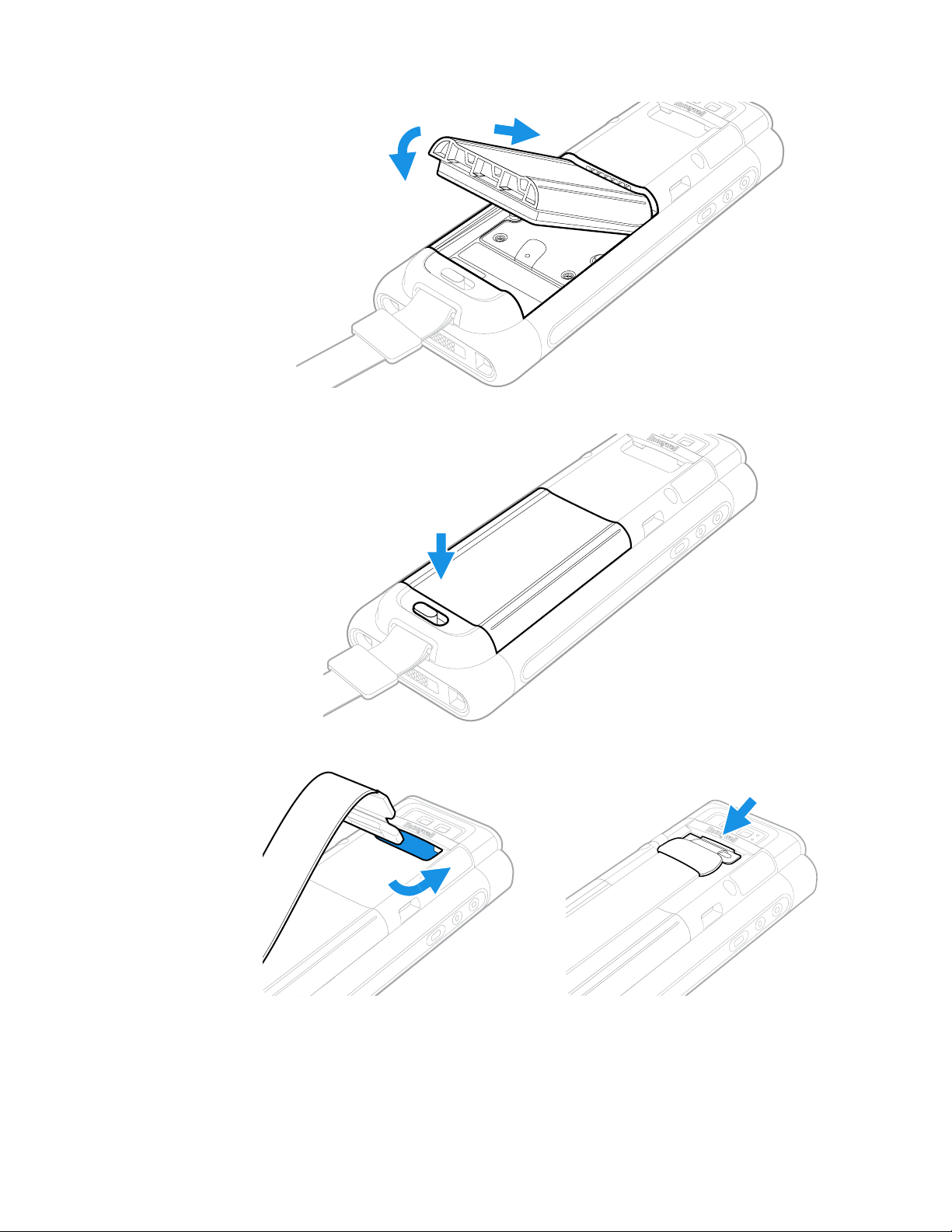
7. Insert the charged battery into the computer.
Snap
8. Press down on the edge of the battery to engage the lock.
9. Attach the hand strap.
10. Press the Power button.
Dolphin CN80 Mobile Computer 9
Page 20

About the Battery Status
Battery Status LED
Use the battery icon in the Status bar at the top of the screen to see the charge
level of your battery. If you want more detailed information on your battery, such as
usage time, charge remaining on the battery, or battery health information,
open the Settings app and tap either Battery or Battery Monitor.
Battery Status Icons
Icon Status
The battery charge is at 100%.
The battery charge is at 50%.
The battery charge is low. You need to charge or replace the battery soon.
The battery is critically low. You need to replace the battery now or connect the computer
to a charging accessory.
The computer is connected to external power and the battery is charging.
There is a battery error. Install another battery. If the problem persists, contact Honeywell
Technical Support.
The Battery status LED appears in the upper right corner of the touch screen.
The LED color and behavior (e.g., steady on, blinking, off) indicates the charging
status of the battery. To view status descriptions and to learn how to modify the
Battery LED behavior, see About the Battery Status LED Setting on page 11.
10 Dolphin CN80 Mobile Computer
Page 21
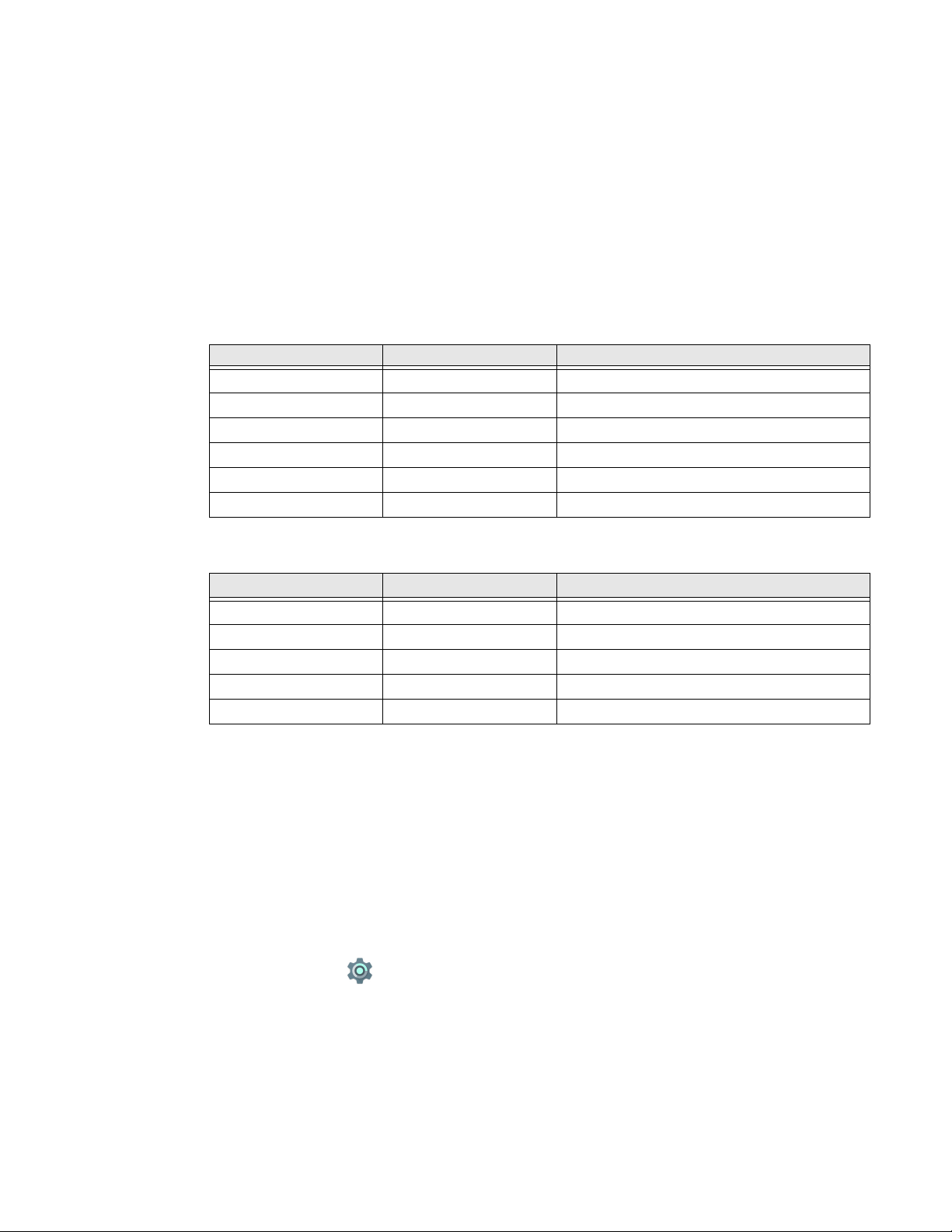
About the Battery Status LED Setting
You can change the behavior of the Battery status LED if the out-of-box behavior
for a charging battery (blinking green) is not acceptable to your environment.
You can choose one of three options:
• Honeywell Battery LED (factory default, out-of-box configuration)
• Default Battery LED (optional Android OS configuration)
• No Battery LED
Honeywell Battery LED Behavior (Factory Default/Out-of-Box Configuration)
Connected to Power LED State Description
No Blinking amber Battery level is below 15%
No Off Battery level is more than 15%
Yes Steady amber Battery level is between 0% and 60%
Yes Blinking green Battery level is between 60% and 95%
Yes Steady green Battery level is above 95%
Either Blinking red Battery error
Default Battery LED Behavior (Optional Android OS Configuration)
Connected to Power LED State Description
No Blinking red Battery level is below 15%
No Off Battery level is 15% or more
Yes Steady red Battery level is below 15%
Yes Steady amber Battery level is between 15% and 90%
Yes Steady green Battery level is 90% or more
Select the No battery LED setting if you want to use the LED as a notification LED
for applications or device management solutions. For more information on how to
use the LED as a notification LED, see http://developer.android.com/guide/
topics/ui/notifiers/notifications.html.
Change the Battery Status LED Behavior
To change the battery status LED behavior:
1. Swipe up from the bottom of the Home screen to access all apps.
2. Tap Settings > Battery LED.
Dolphin CN80 Mobile Computer 11
Page 22
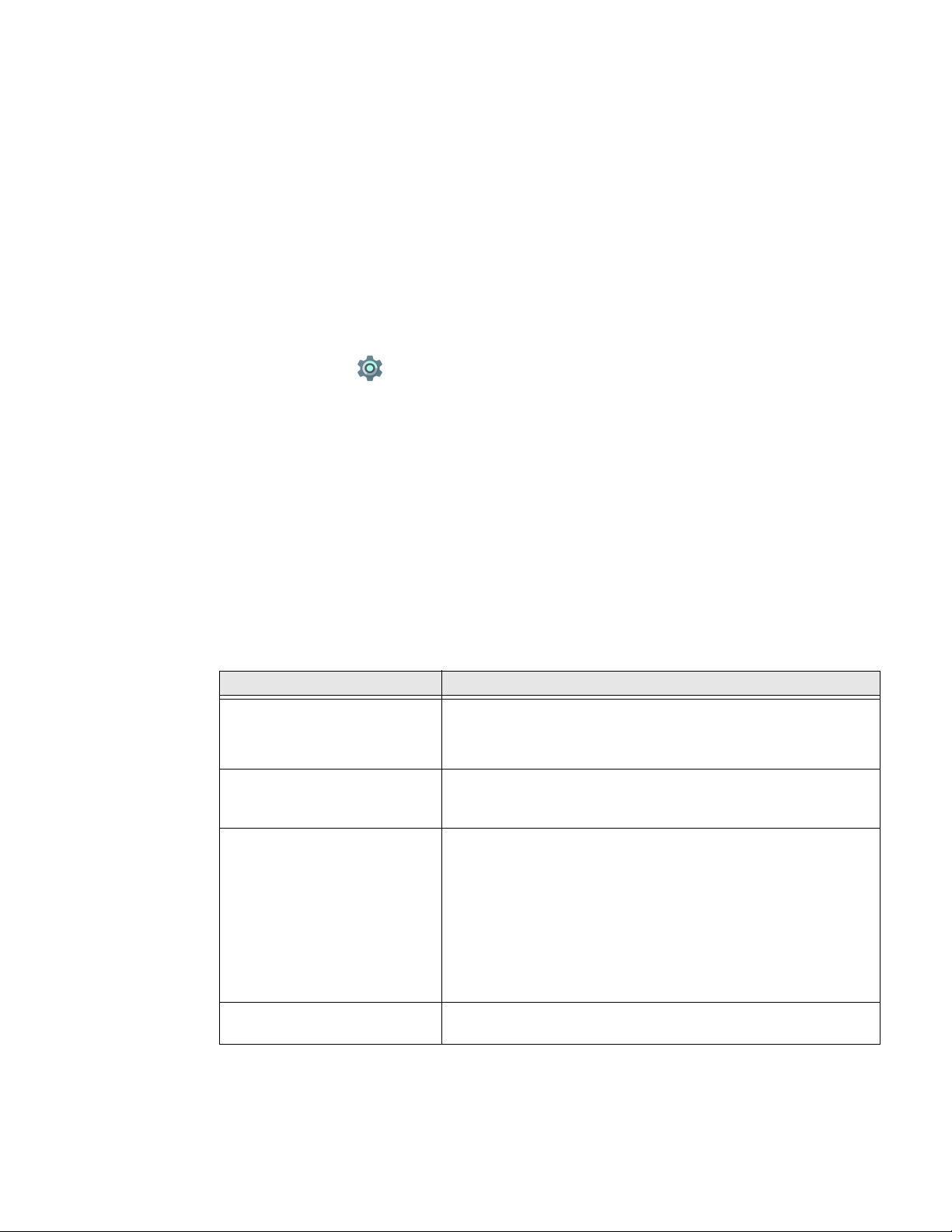
3. Choose one of the options:
• Default Battery LED (optional Android OS configuration)
• Honeywell Battery LED (factory default/out-of-box configuration)
• No Battery LED
Check the Battery Level and Usage
In addition to the Battery status icon and LED, you can monitor the battery status
from the Settings app.
1. Swipe up from the bottom of the Home screen to access all apps.
2. Tap Settings > Battery.
The current percentage of battery power remaining and the amount of usage
time left on the battery appear on the screen. A list shows the battery usage for
individual apps and services. For usage details, select one of the apps or services in the list. You can also access the Battery saver feature from the battery
screen.
About Battery Life and Conservation
If you store the battery outside of the computer for long periods of time, the battery
slowly discharges. To maintain battery performance, storing the battery in a
charger is recommended. Use the reference table below to learn about how to
conserve battery power.
When You Want to: Do this to Save Battery Power:
Use the computer and the low
battery status icon appears or
the battery light turns on.
Stop using the computer for
5 minutes or more.
Store the computer for more
than a day.
Store the battery outside of the
computer.
Do one of the following:
• Connect the computer to a charging accessory.
• Replace the Battery (see page 7).
Make sure that the low battery status icon is not on the screen
and that the battery status LED is not on. Press and release the
Power button to put the computer to sleep.
• If you are storing the computer for a few days (e.g., over the
weekend), install a fully charged battery or connect the
computer to a power source.
• If you are storing the computer for a longer period of time,
remove and charge the battery. When the battery is done
charging, store both the battery and the computer in a cool
location.
• If you store the battery for several months, recharge the
battery periodically to keep it at peak performance.
Store the batteries in a charger.
12 Dolphin CN80 Mobile Computer
Page 23
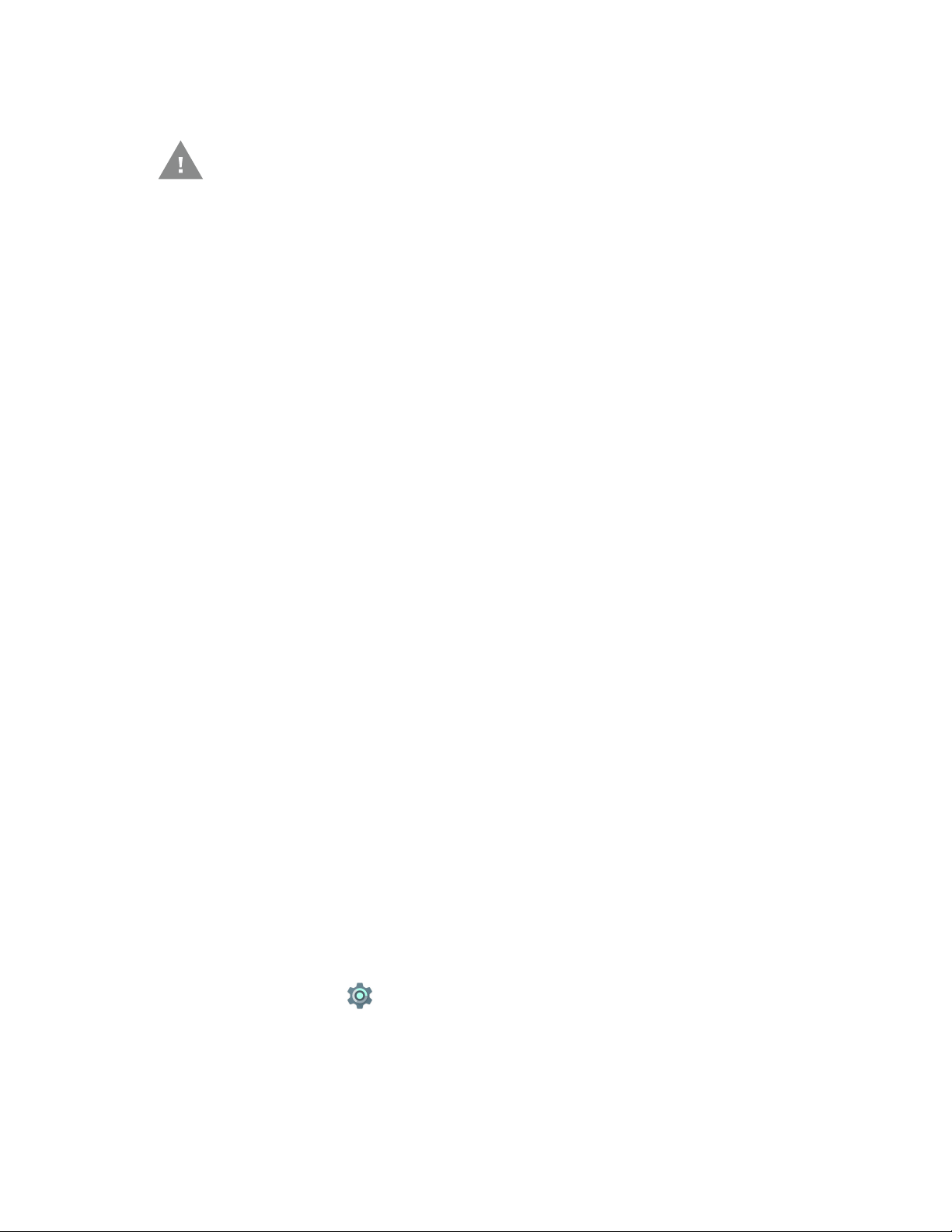
Battery Recommendations and Safety Precautions
Caution: Improper battery replacement or incompatible device usage may
result in risk of burns, fire, explosion, or other hazard. Dispose of
lithium-ion batteries according to local regulations. Risk of fire and
burns if improperly handled. Do not open, crush, heat above 50°C
(122°F), or incinerate.
• For maximum battery life, charge the battery at 20 °C (68 °F) to 25 °C (77 °F)
and store at 10 °C (50°F) with a 30% charge.
• Do not store the battery at temperatures above 50 °C (122°F). Storage above
50 °C (122°F) may damage the battery.
• Charge the battery before use. Battery ships with only a partial charge.
• See Charge the Battery Before Use on page 7 for approved charging methods.
Use of this battery in other devices could result in damage to the device or
battery.
• Avoid dropping the battery or computer. If you suspect that the battery or
computer is damaged, send it to a Honeywell service center for inspection.
• Replace the battery only with another CW-BAT model battery. This battery has
been tested in accordance with applicable safety standards. Contact your
Honeywell sales representative or distributor if this battery is no longer
available.
• Discarded batteries may create a safety hazard. Before disposal, cover the
battery contacts with electrical insulating tape.
• Do not modify the battery or attempt to insert foreign objects into it.
• Do not solder directly to the battery contacts.
• Do not drop the battery or apply mechanical shocks or pressure to it.
• Do not disassemble or open, crush, bend or deform, puncture, shred or burn the
battery.
• Do not immerse the battery pack in water or get the battery pack wet before
proper installation in the computer.
Enable Airplane Mode
If you do not need to connect to any wireless networks, you can enable Airplane
mode to turn Off the radios and save battery power.
1. Swipe up from the bottom of the Home screen to access all apps.
2. Tap Settings .
3. In the Wireless & Networks section, choose More.
4. Tap the toggle button next to Airplane mode. An airplane icon appears in the
status bar to indicate Airplane mode is turned On.
Dolphin CN80 Mobile Computer 13
Page 24
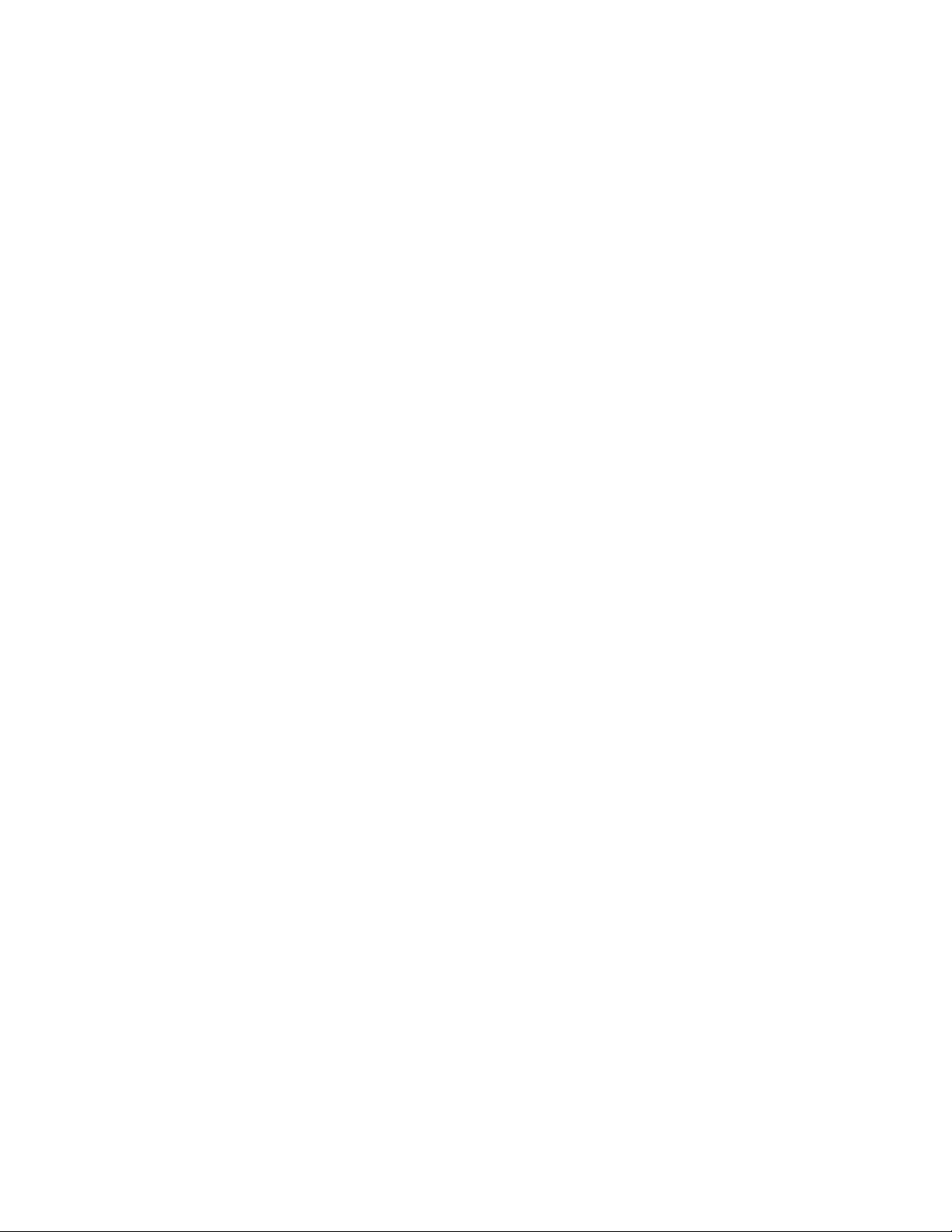
Power On the Computer
After you have fully charged and installed a battery, power on the computer for the
first time:
•Press and hold the Power button for approximately 3 seconds, and then release
the button.
Welcome Screen
The first time you power on the computer, a Welcome screen appears. You can
either scan a configuration bar code or use the Wizard to manually set up the
computer. To learn more about how to Scan Bar Codes, see page 48.
During the manual setup process, follow the prompts on the screen as the wizard
has you:
• Set the default language.
• Set up the Wi-Fi network connections.
• Set the time, date, and time zone.
• Personalize (name) the computer.
• Set up security and privacy options.
Once you complete the initial setup, the Welcome screen no longer appears when
you power on the computer and Provisioning mode is automatically turned Off
(disabled). Scanning a bar code to install applications, certificates, configuration
files, and licenses on the computer is restricted when Provisioning mode is turned
Off. To learn more About Provisioning Mode see page 78.
Unlock the Screen
The screen lock automatically activates every time the computer is turned On or
when the computer wakes from sleep mode.
• Swipe up from the lock icon at the bottom of the screen.
The level of security provided depends on the type of lock set (e.g., Swipe, Pattern,
PIN, or Password). The default setting, Swipe, provides no protection against
unauthorized access to your computer.
Change the Screen Lock to Protect the Computer
After you start using the computer, you should change the screen lock to prevent
unauthorized persons from accessing the computer after the screen lock activates
unless they input the correct password, pin, or pattern.
14 Dolphin CN80 Mobile Computer
Page 25
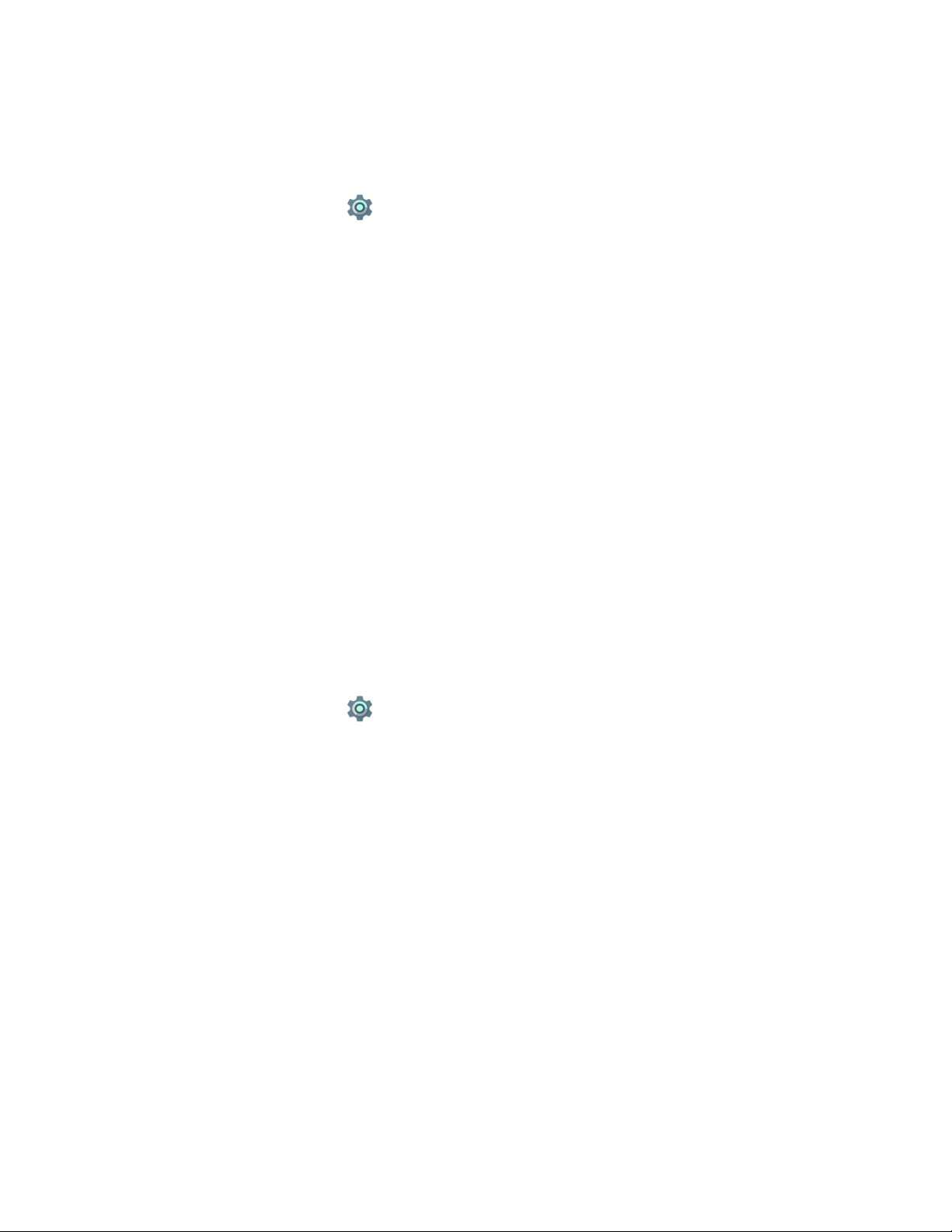
The recommended setting for the Screen lock is to enable a Password lock. Use a
strong password value (e.g., include numbers, characters, special characters, and
mix character case).
1. Swipe up from the bottom of the Home screen to access all apps.
2. Tap Settings > Security > Screen lock.
3. Choose one of the following options:
• None
• Swipe
• Pattern
• PIN
• Password
4. Follow the on-screen prompts to complete the setup.
5. Exit the Settings app.
Select a Touch Screen Profile to Optimize Performance
Optimize screen interactions by selecting a touch screen profile designed
specifically for your use case. For example, if you wear gloves, set the touch screen
profile to Glove use enhanced for the best touch screen response.
Note: Maximum glove thickness of 2 mm (0.08 inches) for touch screen response.
1. Swipe up from the bottom of the Home screen to access all apps.
2. Tap Settings > Touch Screen Profiles.
3. Choose one of the following options:
•Default
• Touch enhanced
• Glove use enhanced
• Stylus enhanced
4. Exit the Settings app.
Dolphin CN80 Mobile Computer 15
Page 26
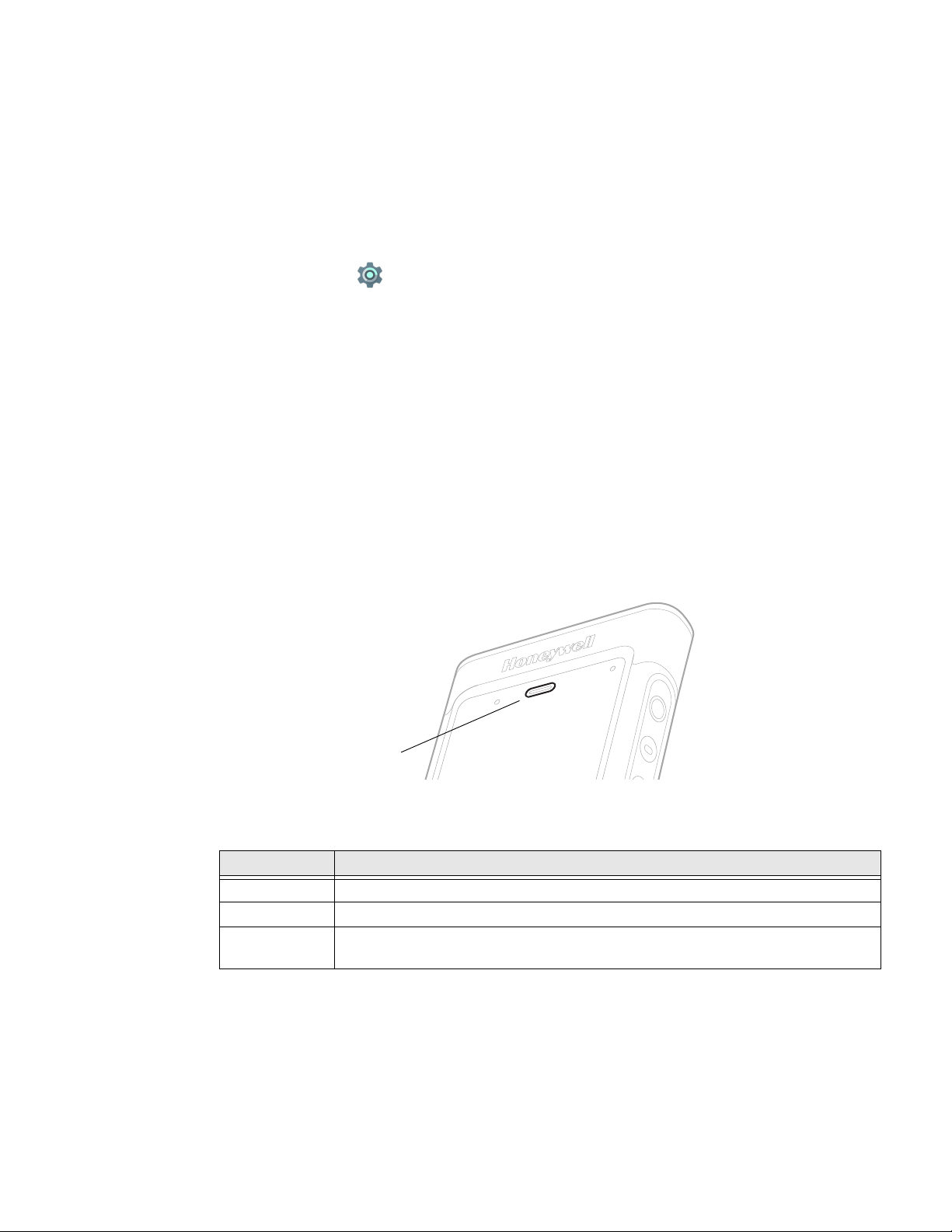
Configure the Screen Backlight
Scan Status LED
The display has an ambient light sensor that automatically adjusts the backlight
intensity to conserve power and ensure the display is readable. You can also
manually set the backlight intensity if you do not want to use the automated
adaptive brightness feature.
1. Swipe up from the bottom of the Home screen to access all apps.
2. Tap Settings > Display.
3. Choose one of the following options:
• To have the computer automatically adjust the brightness for your work
environment, turn On the Adaptive brightness setting. You can tap
Adaptive brightness to toggle the feature On or Off.
• To set the brightness level manually, verify the Adaptive brightness feature
is turned Off, and tap Brightness level. Adjust the slider to set the brightness
level.
About the Scan Status LED
The Scan Status LED indicates the read status of the imager when scanning a bar
code. When active, the LED illuminates the outer ring of the front speaker.
Scan Status LED Descriptions
LED Color Description
Green Good read of a bar code.
Blinking green The data collection engine is processing or starting up.
Red Failure to scan bar code.
Check to make sure you have the correct symbology enabled.
To learn more about how to use and configure the imager engine for scanning, see
Use the Image Engine beginning on page 41.
16 Dolphin CN80 Mobile Computer
Page 27
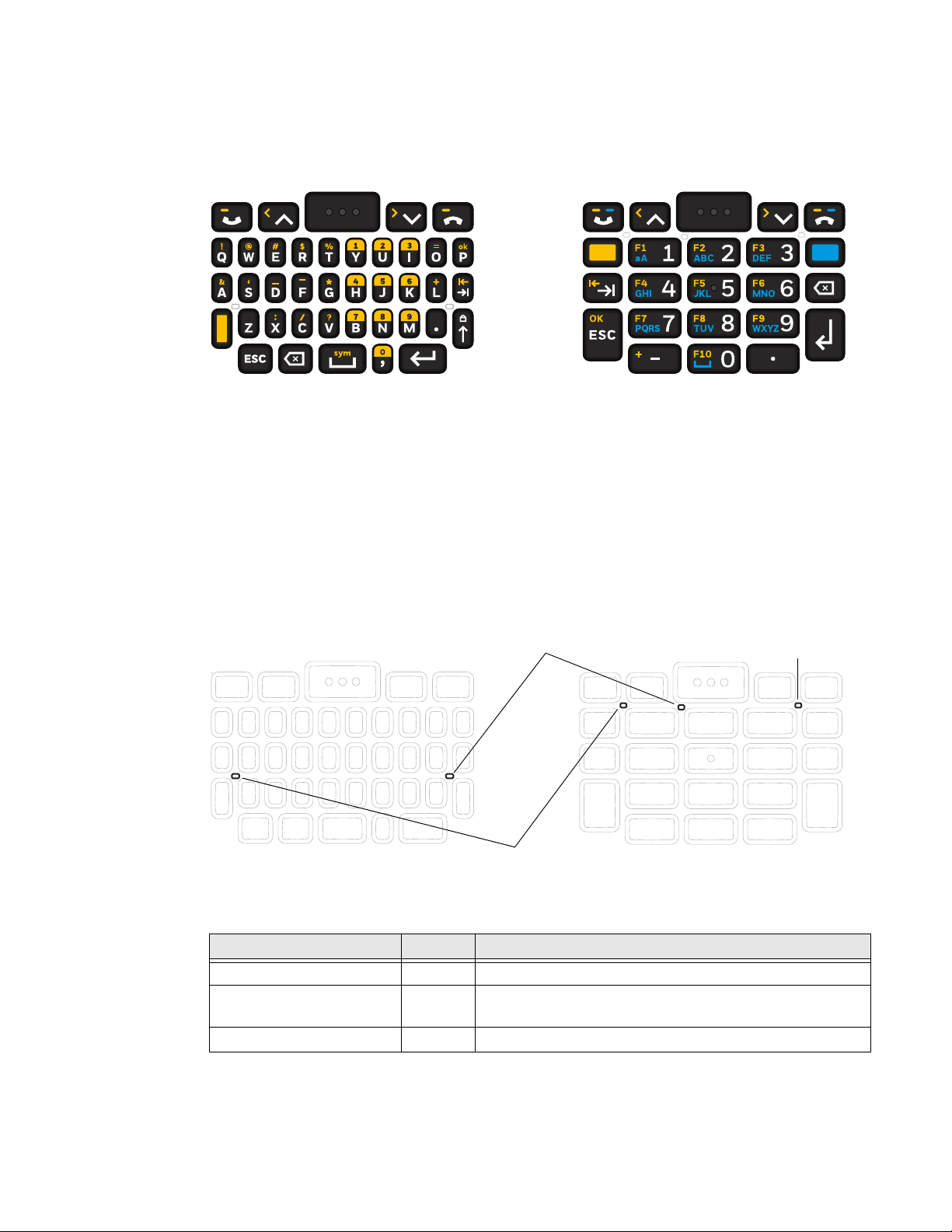
About the Keypad
40-Key QWERTY Keypad 23-Key Numeric Keypad
Blue Key Status LED
Yellow Key Status LED
Caps Lock Status LED
40-Key QWERTY Keypad 23-Key Numeric Keypad
The Dolphin CN80 is available in two keypad configurations.
Keypad LEDs
Special characters and alternate functions are entered by pressing color-coded key
sequences. Keypad LEDs indicate when a color-coded modifier key is active or
when caps lock is turned On. Models with a QWERTY keypad include a yellow
modifier key for typing alternate numbers and symbols. Models with a numeric
keypad include both yellow and blue modifier keys for typing alternate characters,
symbols, and functions.
Keypad LED Descriptions
Dolphin CN80 Mobile Computer 17
Status LED Color Description
Yellow Modifier Key Status Yellow Illuminated when the yellow modifier key is enabled.
Blue Modifier Key Status Blue Illuminated when the Blue modifier key is enabled.
Caps Lock Status White Illuminated when caps lock function is enabled.
Available on numeric keypad models only.
Page 28
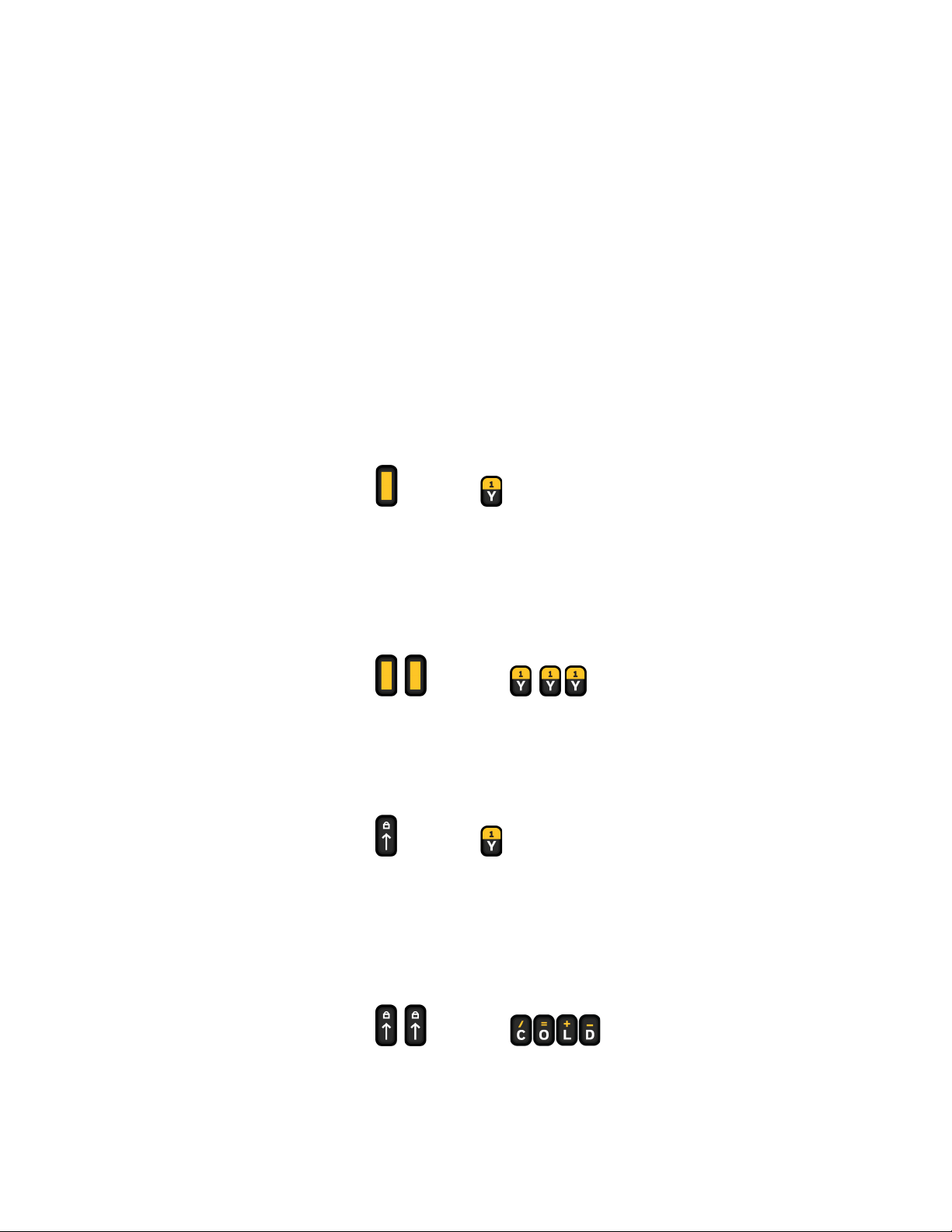
About the Color-Coded Keys
Use the keypad color-coded modifier key(s) and the caps lock function to access all
the characters, numbers, symbols and functions marked on the computer keys.
Enter Characters on the QWERTY Keypad
Computer models with a QWERTY keypad include a yellow modifier key for typing
alternate numbers and symbols. A caps lock/shift key is also included for
uppercase character input.
To type an alphabetical character:
• Press the relevant character key.
To type a number or special symbol:
1. Press the yellow modifier key.
2. Press the key for the number, symbol or special character.
Example: Press and then to type the number 1.
To lock the modifier key On and type only numbers, symbols or special characters:
1. Press the yellow modifier key twice in rapid succession.
2. Press the number, symbol or special character sequence.
3. Select the modifier key again to unlock the modifier.
Example: Press and then to type the number 111.
To type a single uppercase character:
1. Press the caps lock (shift) key.
2. Press the character key.
Example: Press and then to type the capital letter Y.
To type all uppercase characters:
1. Press the caps lock (shift) key twice in rapid succession.
2. Press the character keys.
3. Press the caps lock (shift) key again to turn caps lock Off.
Example: Press and then to type COLD.
18 Dolphin CN80 Mobile Computer
Page 29
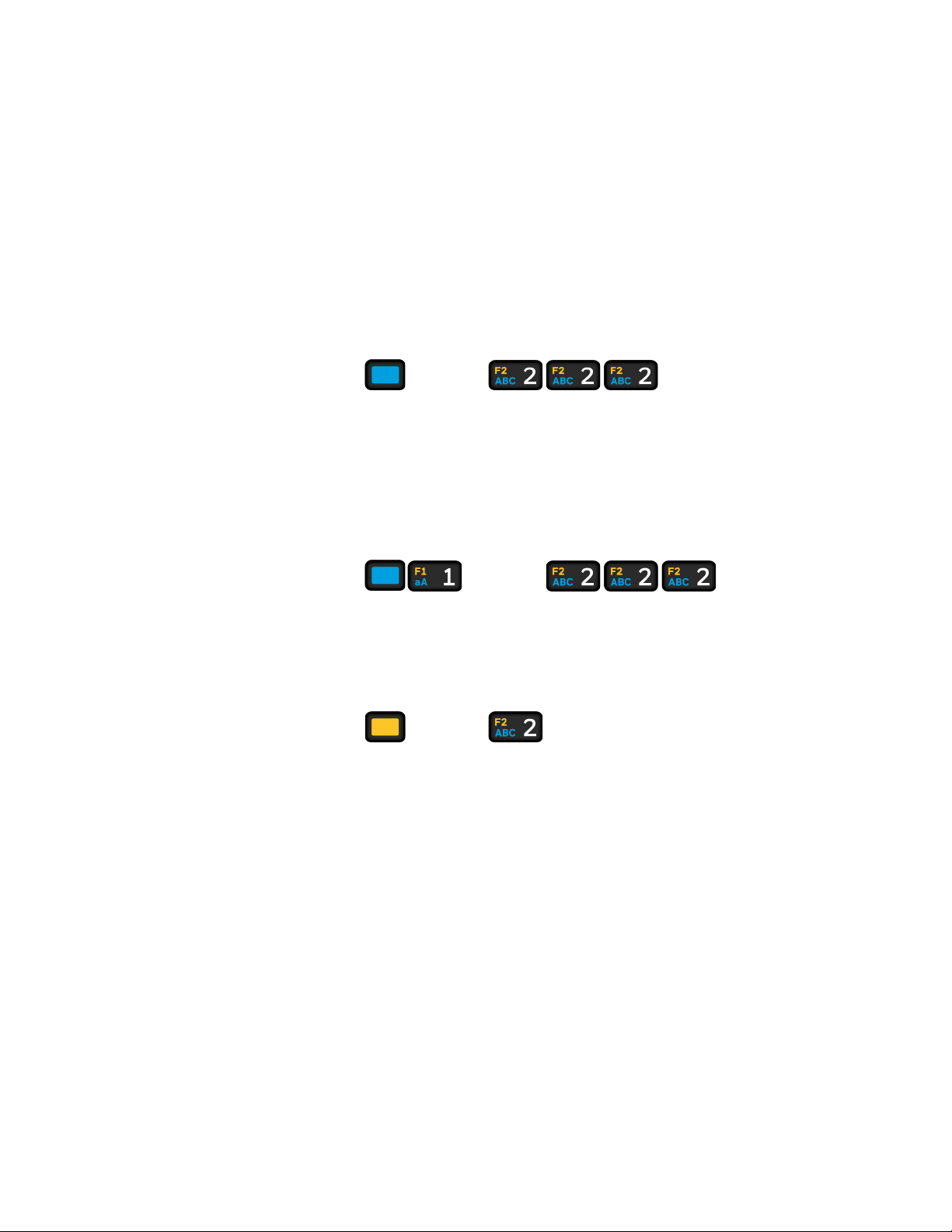
Enter Characters on the Numeric Keypad
Computer models with a numeric keypad include a yellow modifier key and a blue
modifier key for typing alphabetical characters and accessing functions.
To type a number:
• Press the relevant number key.
To type an alphabetical character:
1. Press the blue modifier key.
2. Press the key one to three times in rapid succession depending on the position
of the character illustrated on the key.
Example: Press and then to type “c”.
To capitalize an alphabetical character:
1. Press the blue modifier key.
2. Press the number 1 key to activate caps lock (shift).
3. Press the key one to three times in rapid succession depending on the position
of the character illustrated on the key.
Example: Press and then to type “C”.
To access a function (e.g., F1 - F10):
1. Press the yellow modifier key.
2. Press the key with the function that you want to access.
Example: Press and then to access function F2.
Note: To lock a modifier key on, press the modifier key twice in rapid succession. To unlock
the key, press the modifier key again.
About the Audio Features
The CN80 has multiple speakers, a microphone, and several software tools to
configure sound volume or enable vibration feedback.
Dolphin CN80 Mobile Computer 19
Page 30
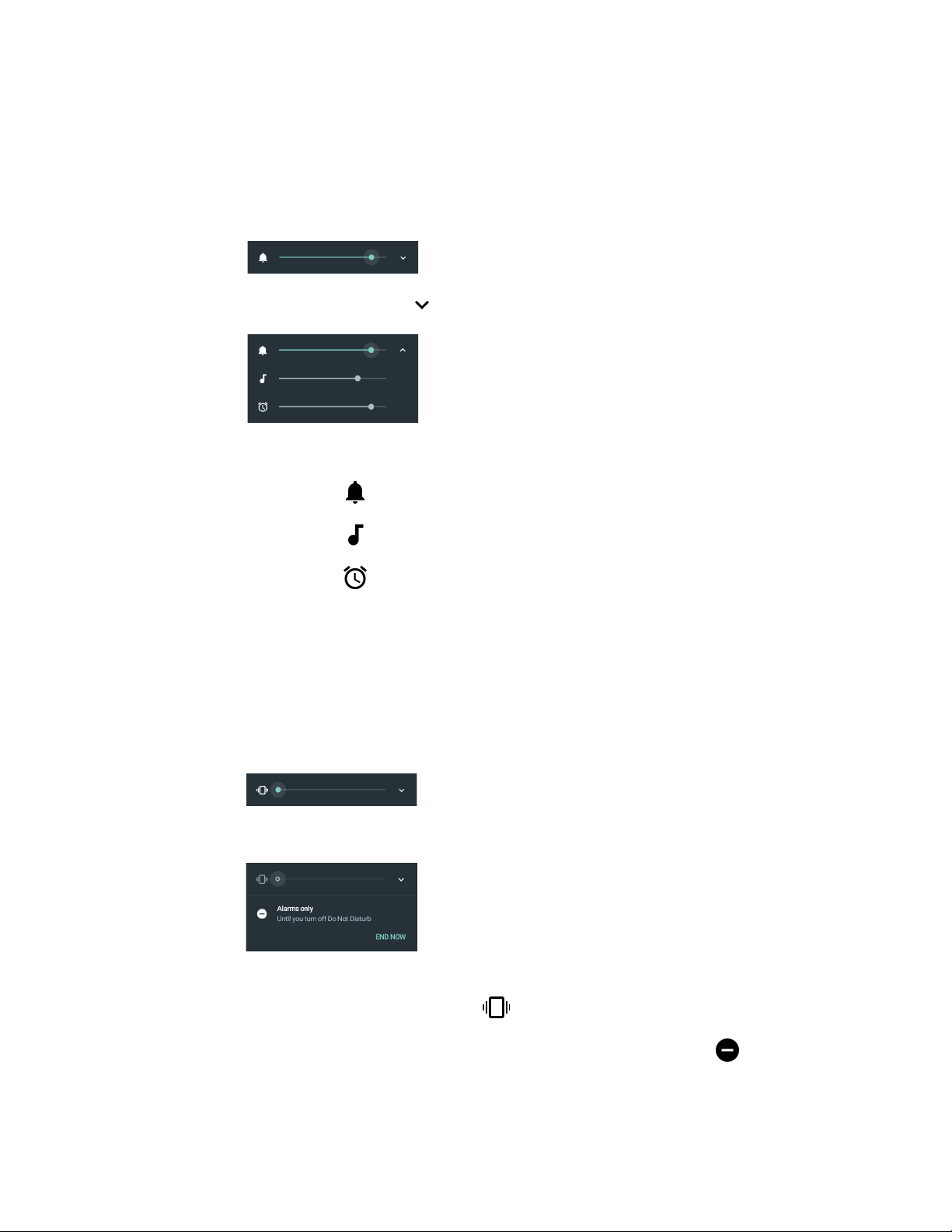
Adjust Speaker Volume
Use the volume buttons on the left side of the computer to adjust the volume of
ringtones, media, notifications, and alarms.
1. Press either the Volume Up or Volume Down button. The volume slider
appears.
2. Tap the down arrow to expand the options.
Use the stylus or the Volume buttons to adjust each volume type.
• Use the slider for notifications and rings.
• Use the slider for media (e.g., music, videos and other media).
• Use the slider for alarms.
Enable Vibrate Mode
You can use the Volume down button to quickly enable Vibrate mode so the
computer vibrates instead of emitting sound for notifications and rings. If you still
want to hear alarms, turn On the Alarms only feature.
1. Press the Volume down button until the computer vibrates.
2. To turn On the Alarms only feature, press the Volume down button again with
the volume slider open.
The status bar at the top of the screen indicates the active mode:
• When Vibrate mode is active, appears.
• When Alarms only mode is active, the Do Not Disturb icon appears.
20 Dolphin CN80 Mobile Computer
Page 31

Audio Settings
This section describes the audio and sound settings you can configure in the
Settings app.
• To change audio settings, select the Settings app and tap Sound.
Note: Sound settings are model dependent. Some settings may not be available for your
model type.
Sound Settings
Setting Description
Media Volume Use the sliders to set the volume for media (e.g., music, videos, and
Alarm Volume
Ring Volume
Also Vibrate for calls Select to enable vibrate mode when the phone is ringing.
Do not disturb Select to set which notifications to let through when you have Do
Phone ringtone Select a default ringtone.
games), alarms and rings (notifications and ringtones).
Not Disturb turned On and when you want to be left alone.
Default notification ringtone Select a notification sound.
Default alarm ringtone Select a alarm sound.
Emergency broadcasts Select to configure Emergency alert settings.
Turn alerts On or Off, specify tone, vibrate or text-to-speech.
Other sounds
Dial pad tones Enable or disable an audio sounds when you use the phone dial pad.
Screen locking sounds Enable or disable an audio tone when the screen is locked.
Charging sounds Enable or disable an audio tone when the computer is charging.
Touch sounds Enable or disable audio sounds when you use the touch screen.
Vibrate on tap Enable or disable vibrate mode when you touch the screen.
Dolphin CN80 Mobile Computer 21
Page 32

About the CN80 Cold Storage Model Heater
CN80 Cold Storage (CS) models come equipped with touch screen and scan
window heaters to support extended use in freezers as well as transitions into and
out of freezer areas. The heaters can be set to turn On automatically to defrost the
touch screen and scan window based on external temperature changes and timers
or the user can control the heaters by manually turning them On or Off.
•Automatic mode
This is the default mode of operation for the heaters. Automatic mode maximizes battery life in cold storage environments and provides average window
defrost times. In Automatic mode, cold storage battery life may exceed 6 hours
(scanning a bar code every ten seconds). Window defrost times should be a
minute or less with factory default settings implemented.
If your application requires faster defrost times, you can enable the Preemptive
Heating (pre-heat) feature to minimize defrost times with average battery life
in cold storage environments. This feature slightly reduces cold storage battery
life since the heaters enter a low power pre-heat stage before the computer
detects a rise in the ambient temperature.
In Automatic mode with Preemptive Heating enabled, the cold storage battery
life ranges from a maximum of 6 hours to a minimum of 1.5 hours depending
on the heater Preemptive delay time set. The window defrost times range from
zero to a maximum of one minute with factory default settings.
•Manual mode
This mode is disabled by default. When enabled, heater activation is controlled
solely by the user. No temperature monitoring and timers are used to control
the heaters. The user must manually turn the heaters On or Off.
Use the Settings app to configure the Heater feature. To learn how, see Heater
Parameters on page 24.
How Automatic Mode Works
Automatic heater management saves power since the heaters are automatically
controlled by the system based on cold storage entry/exit detection.
Cold Storage Entry Detection
In Automatic mode, cold storage entry detection occurs when the computer
sensors identify a drop in ambient temperature below the defined Heater enable
temperature. The system starts the Chill timer in response to cold storage entry
detection.
Note: If you remove the computer from cold storage before the Chill timer expires, the timer
stops and the system does not turn On the heaters, saving battery power.
A snowflake icon appears in the status bar when the Chill timer expires.
22 Dolphin CN80 Mobile Computer
Page 33

Cold Storage Exit Detection
In Automatic mode, cold storage exit detection occurs when the sensors identify a
quick rise in the ambient temperature.
•If Preemptive Heating is disabled (default) and the Chill time has expired, the
system turns the heaters On at full power when a cold storage exit is detected.
•If Preemptive Heating is enabled and the Chill time has expired,
the system starts the Preemptive delay time. When the Preemptive delay time
expires, the heaters enter a low-power pre-heat stage. Pre-heating keeps the
windows warm to minimize condensation and frost when the computer is
removed from cold storage allowing for quicker defrost times. The system turns
the heaters On full power when a cold storage exit is detected.
Note: When the heaters turn On, the icon changes from a snowflake to a heater .
Turn the Heaters On/Off in Automatic Mode
When Automatic mode is enabled, you can still manually turn the heaters On or
Off while in cold storage.
Tap the snowflake or heater icon in the status bar.
•If Preemptive Heating is disabled, the heater Preemptive delay time is not
used and pre-heating does not automatically start, but the snowflake icon
can still be tapped to turn On the heaters for pre-heating.
•If you enabled Preemptive Heating, the heater Preemptive delay time stops
when the icons are used to turn the heater On or Off.
How Manual Mode Works
Manual mode gives you full control over turning the heaters On or Off.
When Manual mode is enabled, automatic cold storage enter/exit detection is no
longer used to control the heater behavior. To turn the heaters on/off, you must tap
a button on the Heater screen in the Settings app. Full power is used for defrosting.
Manual mode is disabled by default.
Turn Manual Mode On/Off
1. Swipe up from the bottom of the Home screen to access all apps.
2. Tap Settings > Heater.
3. Tap the Automatic/Manual button to switch between the Automatic or Manual
mode. The active mode appears on the button. When Manual mode is enabled,
the Heater On/Heater Off button next to the mode button is active.
4. Tap the Heater On/Heater Off button to control the heaters.
Dolphin CN80 Mobile Computer 23
Page 34

Configure the Heater in the Settings App
1. Swipe up from the bottom of the Home screen to access all apps.
2. Tap Settings > Heater.
3. Modify the heater parameters.
4. Tap Update to apply the changes.
5. Tap OK.
Heater Parameters
You can configure the following Heater parameters in the Settings app to fit your
specific application environment.
Heater Setting Description
Heater Enable or Disable the Heater feature and temperature monitoring.
Tap the switch button at the top of the screen to toggle the feature
On or Off. The default is On.
Turn heater on when the
temperature has changed by
Duration: Heater Set the length of time (minutes) the heaters stay On at full power
Low battery threshold Set a low battery charge threshold (%) that triggers the computer to
Heater enabled temperature Set the temperature (°C) that the computer must fall to before the
Chill time Set the time limit (minutes) for how long the computer must remain
Set the sensitivity of the cold storage exit trigger by defining a
DeltaT value. To detect a cold storage exit, the computer looks for a
quick rise in temperature (°C), over a brief period of time. The default
DeltaT value is 0.5°C.
(100%) once the computer detects a quick rise in temperature
(DeltaT value, see above).
The default value is 5 minutes.
Note: The heaters may turn Off before the timer has expired if a
temperature reading indicates the computer is warm enough
or you manually turn Off the heaters by tapping the heater icon
once.
turn Off the heaters to conserve battery power.
The default value is 25%.
system determines cold storage entry and heater use. Once this
temperature is detected, the Chill time starts.
at or below the defined Heater enable temperature before the
system initiates one of the following actions:
• If in Automatic mode and Preemptive Heating is disabled,
the system turns the heaters on when a cold storage exit is
detected (see DeltaT value).
• If in Automatic mode and Preemptive Heating is enabled,
the system starts the Preemptive Delay Time.
Note: If you remove the computer from cold storage before the Chill
time expires, the system does not turn On the heaters, saving
battery power.
24 Dolphin CN80 Mobile Computer
Page 35

Heater Setting Description
Preemptive Heating Enable or disable Preemptive Heating (pre-heating) when
Automatic mode is enabled. Tap the check box to toggle the feature
On or Off.
Preemptive Duty Cycle Set the percentage of time that the heaters are on during
Preemptive Heating.
Preemptive Delay Time Set the length of time (minutes) that the computer waits after the
Chill time has expired before activating the low power pre-heat
window feature.
Manual/Automatic Tap the button to switch between Automatic mode or Manual
mode. To learn more about the modes, see How Automatic Mode
Works on page 22 and How Manual Mode Works on page 23.
Duration: Scanner heater Set the length of time (seconds) that the scanner window heater is
cycled on.
Duration: LCD heater Set the length of time (seconds) that the touch screen heater is
cycled on.
Fast monitoring interval Set sampling interval time (seconds) used once the computer
detects cold storage entry. Cold storage entry is defined by the
Heater enabled temperature.
Slow monitoring interval Set sampling interval time (seconds) used once the computer
detects cold storage exit (defined by DeltaT value).
Disable temperature Set the temperature limit (°C) that triggers turning off the heater.
Blanking Tap check box to enable or disable heater operation during
scanning.
Update Tap to apply changes made to settings.
Default Tap to set the Heater settings back to their default values.
Insert a microSD Card
You can use a microSD card to increase file storage capacity or to install software.
Honeywell recommends the use of Single Level Cell (SLC) industrial grade
microSD or microSDHC memory cards with the computer for maximum
performance and durability.
Note: Format the memory card before initial use.
1. Save your files and close any open applications.
2. Press and hold the Power button until the options menu appears.
3. Tap Power Off and then OK to verify.
Dolphin CN80 Mobile Computer 25
Page 36

4. Release one end of the hand strap.
5. Slide the battery latch to the right.
6. Lift up on the edge of the battery and remove it from the computer
26 Dolphin CN80 Mobile Computer
Page 37

7. Loosen the screws securing the card access door closed. Use the tab to lift the
edge of the door.
8. Press down gently and slide the card holder away from the open access door.
Lift the edge of the holder up.
Dolphin CN80 Mobile Computer 27
Page 38

9. Insert the microSD card into the card holder with the contacts facing out.
10. Close the holder with the card inserted. Press down gently on the card holder
and slide it into the locked position.
11. Close the card access door and tighten the screws.
12. Install the battery and apply pressure to the edge closest to the battery latch.
13. Install the hand strap.
14. Press the Power button to turn On the computer.
How to Transfer Files
To transfer files you need to physically connect the CN80 mobile computer to your
workstation (e.g., laptop or desktop computer) through a USB connection.
When the mobile computer is connected and USB is configured for file or photo
transfer, use a file browser (e.g., File Explorer or Windows Explorer) on your
workstation to transfer files between the two computers. If you are transferring files
to and from a Mac, use the Android File Transfer application (available from
www.android.com/filetransfer).
Note: File transfer through a USB connection is disabled by default. You need to configure
the USB connection for transferring files or photos.
You can use these accessories to connect your mobile computer to your
workstation:
• Home Base or Ethernet Home Base, and a standard USB Type B to A cable
• Snap-On Adapter, Tethered USB Cable client (PN CN80-SN-USB)
28 Dolphin CN80 Mobile Computer
Page 39

Configure USB Connection and Transfer Files
Note: The CN80 supports Hi-Speed USB communications (USB 2.0) with a maximum data
transfer rate of 480 Mbps.
1. Connect the CN80 to your workstation.
2. On the CN80, swipe down from the top of the screen to see the notifications.
3. Tap USB charging this device.
4. Select either Transfer files or Transfer photos (PTP).
5. Open the file browser on your workstation.
6. Browse to the CN80. You can now copy, delete, or move files between the CN80
and your workstation.
Accessories for the Computer
The Dolphin CN80 ships with a battery, hand strap and stylus. All other accessories
are ordered and shipped separately.
For a complete list of compatible accessories for the CN80 mobile computer series
and their part numbers see the Dolphin CN80 Accessory Guide available for
download from the CN80 product page at www.honeywellaidc.com.
Contact your local sales representative for ordering information.
Accessory Description
Battery
(Model CW-BAT)
Ethernet Home Base
(Model CX80-EB/
PN CN80-EB-CNV)
Home Base
(Model CX80-HB-CNV/
PN CN80-HB-CNV)
Charge Base
(Model CX80-CB/
PN CN80-CB-CNV)
Net Base
(Model CX80-NB/
PN CN80-NB-CNV)
Wireless Vehicle Dock
(Model CX80-VD-WL/
PN CN80-VD-WL)
Replacement or spare 3.85 V, 5800 mAh Li-ion rechargeable battery
for the CN80.
Use the Ethernet Home Base to hold a computer with a battery
installed, charge a spare battery pack, charge the main battery pack,
and provide power to the mobile computer. The Ethernet base has a
USB client connector (Type B) as well as an Ethernet connector.
Use the Home Base to hold a computer with a battery installed, charge
a spare battery pack, charge the main battery pack, and provide power
to the mobile computer. The Home Base has a USB client connector
(Type B).
The Charge Base is a 4-slot charging cradle that can power four
computers, and charge their main batteries in 4 hours.
The Net Base enables up to four computers to communicate with a
host device over an Ethernet network. The Net Base also provides a
second RJ45 Ethernet port for connection to an additional device such
as a printer, workstation, or another Net Base.
Use the wireless vehicle dock to hold and charge the computer in a
vehicle environment. NFC capable for seamless Bluetooth™ pairing.
Wireless Vehicle Dock provides a hard-wired 3-pin power jack and
cigarette lighter adapter cable.
Dolphin CN80 Mobile Computer 29
Page 40

Accessory Description
Wired Vehicle Dock
(Model CX80-VD/
PN CN80-VD-SRH)
Quad Charger
(Model CX80-QBC/
PN CN80-QBC-UV)
Snap-On Adapter,
Tethered USB Cable
(Model CX80-SN-USB/
CN80-SN-USB)
Snap-On Adapter,
Tethered USB Cable with
Cigarette Lighter Adapter
Converter
(Model CX80-SN-VPA/
CN80-SN-VPA)
Snap-On Adapter, Serial
and USB Host with USB
Type Wall Charger Cable
(Model CX80-SN-SRH/
CN80-SN-SRH)
Scan Handle
(Model CX80-SH-DC/
CN80-SH-DC)
Holster (Model CX80HST/ PN CN80-HST)
Use the wired vehicle dock to hold and charge the computer in a
vehicle environment. Provides hard-wired 3-pin power jack and USB
host (DB15) receptacle (5V/500 mAh DC) for powering peripherals.
Charges mobile computer battery in 4 hours or less. Includes cigarette
lighter adapter cable.
Use the quad charger to charge up to four batteries.
Use this snap-on adapter for tethered USB client connectivity.
This for transferring data or charging your computer.
Use this snap-on adapter for USB client connectivity via a tethered
USB cable with cigarette lighter adapter converter for charging in a
vehicle environment.
Use this snap-on adapter for serial or USB host connectivity (via DB15)
and to charge the computer.
Attach the scan handle to the CN80 mobile computer for easier grip
and trigger action when scanning labels.
Use the holster to carry the computer hands-free in the work
environment. Offered with or Scan Handle.
30 Dolphin CN80 Mobile Computer
Page 41

CHAPTER
2
ABOUT THE USER INTERFACE AND
Notification /Status Bar
Search Bar
Home Screen Panel
Tap or swipe up from the bottom of
the screen to access all apps.
Favorites Tray
Virtual Navigation Buttons
APPLICATIONS
Use this chapter to learn about the user interface and how to interact with the
screen. You can also use this chapter to learn about the Honeywell applications on
the computer.
About the User Interface
The Android 7 operating system provides a touch-friendly and easy- to-navigate
user interface. When you turn On the mobile computer, the Home screen is the first
screen that appears after language provisioning and the startup Wizard is
complete.
Dolphin CN80 Mobile Computer 31
Page 42

Home Screen Features
Item Description
Notifications panel /
Status bar
Search bar Search the Internet or the computer using Google™.
Home Screen Panel You can create more than one custom Home screen panel. Swipe left or
Favorites tray App icons in the customizable tray are visible on all Home screen panels.
Status icons to the left tell you when an app has sent notifications, such
as an arriving message. System icons to the right display the current
wireless and network connection state and battery level.
Touch the microphone icon in the search box to initiate a voice search or
command.
right on the Home to switch between your custom panels.
Navigation and Function Buttons
Your mobile computer has virtual buttons on the front panel below the Favorites
tray and hardware buttons located on the sides for easy navigation and quick
feature access when using the computer.
Navigation and Function Buttons
.
Button Description
Back Return to the previous screen.
Home Return to the Home screen.
Recent Apps View and switch between recently used apps.
Volume Raise or lower the volume of the active speaker.
For button location on computer, see Features of the CN80,
beginning on page 3.
Scan Press the right or left scan button to trigger the scanner.
Aux Use the Key Remap feature in the Settings app to select a button
function. For example, the button could be set to initiate the
push-to-talk (PTT) feature.
For button location on computer, see Features of the CN80,
beginning on page 3.
32 Dolphin CN80 Mobile Computer
Page 43

About Status Bar Icons
Status and notification icons show you the current status of your network, the
battery, notifications, and sounds. Use the table below to understand some of the
most common icons.
Status and Notification Icons
Icon Description Icon Description
Pending alarm and Alarm is set Vibrate mode is turned On
New text message or multimedia
message
Error with text or multimedia message
delivery
New email SD card is full
Computer is connected to a PC with a
USB cable
Synchronizing data WiFi network connected but no signal
Error with sync or sign-in Phone connected with full amount of
Computer is connected with Ethernet Phone connected with full amount of
Remap a Button or Key
You can change the default function of the physical buttons and keys.
1. Swipe up from the bottom of the Home screen to access all apps.
2. Tap Settings > Key Remap.
Airplane mode is turned On.
Bluetooth is turned On.
Wi-Fi network connected with full
signal strength
strength
bars.
bars but no Internet connection.
3. Tap the plus sign (+).
4. Press the button or key you want to remap.
5. Tap OK.
6. Tap Keys or Applications to view the available functions.
7. Select the function you want assigned to the button. The function you selected
now appears next to the button or key name.
Dolphin CN80 Mobile Computer 33
Page 44

Restore Default Button Action
To restore the button default action:
1. Swipe up from the bottom of the Home screen to access all apps.
2. Tap Settings > Key remap.
3. Tap the clean icon .
4. Choose the remapped button(s) you want restored to the default setting.
• Tap the check box next to the button.
OR
•Tap All Select to choose all the buttons.
5. Tap Delete.
View and Manage Notifications
You can view recent events on the computer, manage system notifications, change
a setting or quickly respond to an app notification by opening the notifications
panel.
When a notification icon appears in the status bar at the top of the screen:
1. Swipe down from the top of the screen to open the notifications panel.
2. Respond to the notification. You can take one of the following actions:
• Tap the notification to open the associated app.
• Tap a quick-reply or action command (e.g., Reply, Archive), if available.
• Swipe the notification sideways, off the screen to dismiss it. Note that some
notifications cannot be dismissed.
• Slide the notification left or right to reveal the settings icon .
Choose between Show notifications silently, Don’t silence, or More
Settings.
To close the notification panel, swipe up from the bottom of the screen, or tap the
Back or Home buttons.
Open Quick Settings
Use the Quick Settings screen for easy access to common settings. Tap an icon to
toggle the feature On/Off or to open additional settings.
• To open Quick Settings, swipe down twice from the status bar at the top of
the screen.
• To close Quick Settings, tap the top of the screen, Back or Home buttons.
34 Dolphin CN80 Mobile Computer
Page 45

Customize the Home Screen
You can add application icons to any Home screen for easier access.
1. Swipe up from the bottom of the Home screen to access all apps.
2. Tap and hold the app you want to add. The computer vibrates, and then
switches to a smaller view of the Home screen panels.
3. Drag and drop the app icon into place.
• If you want to add another home screen, drag the icon to the right edge of the
screen before releasing the icon.
• If you want to create a folder, drag and drop the icon on top of another icon.
To add a Widget:
1. Tap and hold an empty section of the Home screen.
2. Tap Widgets.
3. Tap and hold the Widget you want to add.
4. Drag and drop the Widget into place on the Home screen.
Customize the Favorites Tray
Modify the Favorites tray to contain the apps you use the most.
1. Tap and hold the app icon you want to replace on the Favorites tray.
2. Drag and drop the app on “X Remove” at the top of the screen.
3. Swipe up from the bottom of the screen to access all apps.
4. Tap and hold the icon of the app you want to add.
5. Drag and drop the icon into position on the Favorites tray.
Use Google™ Search
Use the Google Search field at the top of the Home screen to help you find
anything you need on the computer or on the web.
1. At the top of any Home screen, tap inside the Google Search box and begin to
type your search term.
As you type, suggestions from Google web search appear below the Search box,
and results from the computer (such as apps or contacts) appear below the web
search results.
2. Tap a suggestion to search for it immediately, or touch the arrow to add the
term to the search field without starting to search.
Dolphin CN80 Mobile Computer 35
Page 46

About Screen Gestures
Use your fingers or the stylus to manipulate icons, buttons, menus, the on-screen
keyboard, and other items on the screen.
•Tap
Tap to select something, toggle a setting On or Off, or activate a field for text
entry. An on-screen keyboard automatically appears for text entry.
• Tap and hold
Tap and hold an item but do not lift your finger or stylus until an action occurs.
•Drag and drop
Tap and hold an item, and then slide your stylus or finger across the screen
until you reach the target position. Lift your finger or stylus off the screen to
drop the item in place.
• Swipe
Quickly move your finger across the screen, without pausing when you first
touch. For example, you can swipe a Home screen left or right to view the other
Home screens.
•Slide
Slowly move your finger across the screen, without pausing when you first
touch. For example, you can slide a notification to the left until the Settings
gear is revealed.
•Double-tap
Tap quickly twice on a web page, map, or other screen to zoom in. Double-tap
again to zoom out.
•Pinch
In some apps, you can zoom in and out by placing two fingers on the screen at
once and pinching them together (to zoom out) or spreading them apart (to
zoom in)
Set the Time Zone
The computer gets the current date and time from its network connection. If
preferred, you can change this behavior and manually set the time zone for your
location.
1. Swipe up from the bottom of the Home screen to access all apps.
2. Tap Settings > Date & time.
3. Tap Automatic time zone to turn off the feature.
4. Tap Select time zone and choose the time zone for your location.
36 Dolphin CN80 Mobile Computer
Page 47

About Honeywell Applications
Honeywell applications help you troubleshoot and connect your computer to other
devices and networks. Some of the applications in this table are located in the
Power Tools app. To learn more about Honeywell Power Tools, go to
www.honeywellaidc.com to download the Dolphin Power Tools User Guide.
Honeywell Applications Available on the Computer
Icon Application Description
AutoInstall Settings Enable the AutoInstall feature, to automatically install
*.zip or *.apk files containing applications saved in the
Internal shared storage\honeywell\autoinstall folder and
IPSM card\honeywell\autotinstall folder on the computer
during the power-up boot or reboot process.
Carrier Select The SIM Selection app only appears on CN80L1N models.
Use the app to quickly change your network carrier.
Demos Honeywell Demo apps demonstrate the basic capabilities of
the computer and are not intended as functional business
solutions. The demos included, demonstrate scanning,
signature capture, NFC functionality, and printing via
Bluetooth technology.
Information on how to create custom applications for your
Honeywell mobile computer can be found in the Honeywell
Software Development Kit (SDK) for Android, available from
the Technical Support Downloads Portal.
HUpgrader Use the HUpgrader app to view the current OTA version on
the computer, check for updates, or initiate an OTA upgrade
from storage.
SIM Selection The SIM Selection app only appears on CN80L1N models
equipped with dual SIM slots. Use the app to configure and
switch between two SIM cards installed in the computer.
Dolphin Power Tools
BattMon BattMon provides information on the charge status and
health of the battery, and provides access to activate battery
status notifications and battery charging history logs.
Configure Autorun Configure Autorun provides the ability to set applications to
automatically run after a reboot.
Diagnostic Information Diagnostic Information provides access to system statistics,
notifications and version information about the computer.
EZConfig EZConfig supports advanced customization and
configuration of the hand held computer. EZConfig includes
a standard XML editor and configuration bar code scanner
feature.
Dolphin CN80 Mobile Computer 37
Page 48

Icon Application Description
Wireless Tether Use to enable range tracking and customize out-of-range
alerts for Bluetooth devices paired and tethered to your hand
held computer.
WiFi Diagnostic Use application to:
• View Wi-Fi radio status information about a connected
access point or a list of other available access points in
range of the Wi-Fi radio.
• Use the Route utility to view packet destination gateway
information across the subnets.
• Use the IPConfig utility to view IP parameters for the onboard network adapters.
• Use the Ping utility to verify communication links or to
make sure a specific IP address is working.
Applications You Can Download to the Mobile Computer
You can download Honeywell applications to extend the capabilities of the
computer. You may need to purchase a license to run some applications. To learn
more about the applications described in this section and other Honeywell
software solutions, go to www.honeywellaidc.com > Browse Products > Software.
About Honeywell Enterprise Browser
Enterprise Browser for Microsoft® Internet Explorer® is a locked-down enterprise
Web client application designed for Honeywell computers. It provides a controlled
Web application environment that helps enterprises increase productivity and
reduce IT management expenses. You can configure Enterprise Browser for your
specific application requirements and design custom web applications that run
through the Enterprise Browser to provide your users with an easy-to-use yet controlled experience.
If Enterprise Browser is not included on your computer model, you can download a
trial version for evaluation. After the evaluation period expires, you need to
purchase a license. For more information about Enterprise Browser, visit
www.honeywellaidc.com.
About Honeywell Launcher
Launcher is a configurable locked-down menu program designed for Honeywell
computers that prevents end-users from accessing the start menu and other nonauthorized applications. Use Launcher to provide a platform where your mobile
computer users are limited to running only company-approved applications and
prevent them from initiating unauthorized configuration changes. You can also
use Honeywell Launcher together with Honeywell Enterprise Browser to create a
single-purpose device configuration.
38 Dolphin CN80 Mobile Computer
Page 49

If Launcher is not included on your computer model, you can download a trial
version of the software for evaluation. After the evaluation period expires, you need
to purchase a license. For more information about Launcher, visit
www.honeywellaidc.com.
Unlock Developer Options
Developer options only appear in the Settings app if you unlock the feature. If you
are a developer working with the computer, you can easily unlock the additional
settings to use for testing and debugging applications under development for the
computer.
1. Swipe up from the bottom of the Home screen to access all apps.
2. Tap Settings > About phone.
3. Tap Build number seven times. A message appears informing you that you are
now a developer.
4. Open Settings and scroll to the bottom of the list.
5. Tap Developer options.
Dolphin CN80 Mobile Computer 39
Page 50

40 Dolphin CN80 Mobile Computer
Page 51

CHAPTER
3
USE THE IMAGE ENGINE
Use this chapter to understand how to scan bar codes, configure the scan settings,
and capture images using the integrated image engine in the computer.
About the Image Engine
You can use the image engine in the computer as a scanner or camera.
Use the imager as a scanner to read 1D and 2D bar code symbologies, composite
symbologies, and postal codes. It also supports omni-directional scanning for
greater flexibility in real-world settings. By default, the scanner feature is enabled
and uses the default scan profile. You can modify the Default Profile or create new
profiles for custom applications from the Settings app under Scanning.
Use the imager as a camera to capture black and white images, such as signatures
or pictures of damaged inventory.
Note: Instead of using the internal imager, you can also use Bluetooth communications to
connect the computer to an external scanner, such as the Granit™ 1981i and 1911i.
About the Scan Wedge Feature
The scan wedge feature sends scanned bar code data to an active application as
Android keypad input. To scan a bar code as keyboard input, open an application
that accepts text input and then scan a bar code. You can use applications that are
coded to use the scanner or applications that receive data through the scan wedge
feature. If an application claims the scanner through the BarcodeReader API, the
scan wedge feature is temporarily disabled.
You can find information on how to create custom applications for the computer in
the Software Development Kit (SDK) available for download from the Technical
Support Downloads Portal at https://hsmftp.honeywell.com. Once you create an
account and enter the portal, navigate to Software > Software and Tools >
Developer Library > SDKs for Android.
Dolphin CN80 Mobile Computer 41
Page 52

Change the Scanner Settings
Changes you make to the Default profile apply to all applications with no profile
assigned.
1. Swipe up from the bottom of the Home screen to access all apps.
2. Tap Settings > Scanning.
3. Tap Internal Scanner > Default Profile.
4. Select from the following:
• Data Processing Settings,
• Symbology Settings,
• Decode Settings,
• Imager Settings,
• Trigger Settings, or
• Notification Settings.
5. Modify the settings to meet your application needs.
To learn more about the scanner settings, Default Scan Settings on page 43.
Restore Default Scan Settings
You can easily discard all changes you made to the Default profile and restore the
default values.
Note: When you choose the Restore all defaults option from any of the settings screens in
a profile, all the settings in that profile return to their default values.
1. Open the Default profile.
2. Tap in the upper right corner of any of the scan settings screens for the
profile.
3. Tap Restore all defaults.
42 Dolphin CN80 Mobile Computer
Page 53

Default Scan Settings
Substring Replacement Character Code
\r 13
\n 10
\t 9
\\ ‘\’
Substring Replacement Character Code
\r 13
\n 10
\t 9
\\ ‘\’
Use the following sections to understand the scan settings available for scanner
profiles. To learn how to create a new profile, see page 47.
Data Processing Settings
Use the Data Processing Settings to specify how bar code data is processed by the
computer.
Data Processing Settings
Setting Description Default
Charset Select the character set to use when interpreting the bar
code data into a string.
Prefix Defines the string added before the decoded bar code
data.
Substitutions occur within the Prefix string values.
Suffix Defines the string added after the decoded bar code data.
Substitutions occur within the Suffix string values.
ISO-8859-1
None
None
Wedge as Keys List of character values to wedge as keys, represented as a
Data Editing Plugin Specify a Total Freedom data editing plug-in and edit
Symbology Prefix Specify a symbology identifier prefix to the bar code data.
Dolphin CN80 Mobile Computer 43
9,10
comma-separated list of decimal values.
None
plug-in settings.
None
Options include:
•None
•Honeywell
•AIM
Page 54

Setting Description Default
Launch Browser Enable or disable URL bar code handling.
If a bar code starts with http:// or https://, the browser
opens using the bar code data as a URL.
Corresponds to BarcodeReader property:
PROPERTY_DATA_PROCESSOR_LAUNCH-BROWSER
Scan to Intent Enable or disable special handling of scan-to-intent bar
codes.
Applies to bar codes in one of the following formats:
‘//’ ACTION
‘//’ ACTION '$' extra-data
Where: ACTION and extra-data are any string of
characters.
Launches an application listening for the intent.
Intent action:
“com.honeywell.scantointent.intent.action.” + ACTION
Intent extra:
“com.honeywell.scantointent.intent.extra.DATA” contains
the remainder of the bar code data after the first ‘$’
character.
Corresponds to BarcodeReader property:
PROPERTY_DATA_PROCESSOR_SCAN_TO_INTENT
Launch EZ Config Enable or disable special handling of EZConfig bar codes.
Enable
Enabled
Enabled
Symbology Settings
Use the Symbology Settings to enable or disable bar code symbologies for the
selected scan setting profile.
• Tap the check box next to a symbology name to enable (check mark) or disable
(no check mark) decoding for that symbology.
• Tap the symbology name to view and modify additional configuration
parameters for the symbology selected.
To view a list of default settings for supported symbologies, see page 90.
Decode Settings
Adjust the Decode Settings when scanning bar codes that are densely packed or poor
quality.
Applies to EZConfig bar codes that are encoded with the
Aztec symbology and contain specific header data.
Corresponds to BarcodeReader property:
PROPERTY_DATA_PROCESSOR_LAUNCH_EZ_CONFIG
44 Dolphin CN80 Mobile Computer
Page 55

Decode Settings
Setting Description Default
Center Decode When enabled, the imager scans and decodes a bar code only if
part of the bar code is at the center of the aimer window. This is
useful in situations where several bar codes may be very close
together in the imager field-of-view.
• Tap the check box to toggle the feature On or Off.
•Select Center Decode to adjust the Window dimensions.
Honeywell recommends leaving the settings at 50 (default) to
define the “center” area for the bar code.
Configurable parameters:
•Window top
•Window bottom
•Window left
• Window Right
Poor Quality 1D
Reading
Enable this setting when scanning damaged or badly printed 1-D
bar codes to improve bar code read success.
Disabled
Disabled
Video Mode Use this setting to specify whether normal or inverse decoding for
linear symbologies is enabled during the execution of Decode. By
default normal video is enabled. Options include:
•Normal
•Inverse
•Normal and Inverse
Region of Interest Set the ROI for decoding. Options include:
•Disable
ROI is disabled and the entire original image is sent to the
decoder.
•Standard
Use the aimer position to weight activity. Activity
calculated on the row and the column in the middle of
each cell. The ROI window may not include the aimer.
• Standard, aimer centered
Activity calculated on the row and the column in the
middle of each cell. The ROI window will always include
the aimer.
• DPM, aimer centered
Activity calculated on 4 rows and 2 columns in each cell.
The ROI window will always include the aimer.
• Kiosk/presentation application
Ignore aimer position, no weight activity. Activity
calculated on the row and the column in the middle of
each cell. The ROI window may not include the aimer.
Normal
Disabled
Dolphin CN80 Mobile Computer 45
Page 56

Imager Settings
You should not need to modify the Imager Settings. The Override Recommended
Values setting is disabled by default. The recommended Imager Settings are
designed to work in a wide range of environments and should only be modified if
you have an advanced understanding of imagers.
Trigger Settings
Use the Trigger Settings to configure how the scan buttons work.
Trigger Settings
Setting Description Default
Enable Scan
Trigger
Scan delay Set the minimum amount of time in seconds before the scanner
Decode Timeout Set the number of seconds before the scanner automatically turns
Trigger Scan
Mode
Same symbol
timeout
Enable or Disable activating the imager by pressing the side scan
buttons or the virtual Scan button in the Scan Demo app.
can read another bar code.
off if the scan button is pressed and nothing has successfully
decoded.
Set read behavior on scan button press. Options available:
• One Shot
• Continuous
• Read on release
• Read on second trigger press
Set the minimum buffer time in seconds before the scanner reads
the same bar code. This can be adjusted to prevent inadvertent
scans of the same bar code if the code is left in the scan field
longer than the Decode Timeout limit. The default same symbol
timeout is 1000 seconds.
Enabled
0
20
One
Shot
Disabled
Notification Settings
Use the Notification Settings to configure how your computer responds when you
scan a bar code.
Notification Settings
Setting Description Default
Good Read Notification Enables or disables a good read notification. The
notification consists of a green blink of the Scan Status
LED, a short beep, and an optional short vibration.
Bad Read Notification Enables or disables notification of a failed scan. The
notification consists of a red blink of the Scan Status LED,
an error beep, and an optional short vibration.
Vibrate On Notification Enables or disables whether the computer vibrates when
there is a good or bad read.
46 Dolphin CN80 Mobile Computer
Enabled
Disabled
Disabled
Page 57

Add a Scan Setting Profile
To create a scan setting profile for a custom app on the computer:
1. Swipe up from the bottom of the Home screen to access all apps.
2. Tap Settings > Scanning > Internal Scanner.
3. Tap in the upper right corner of the app screen.
4. Take one of the following actions:
• Tap the profile name field, and then add a new name.
OR
•Tap the select an application option, and then choose an app from the list.
The new profile appears on the Internal Scanner profile list. You can now select
and modify the scan settings for the new profile.
Delete a Scan Setting Profile
1. Swipe up from the bottom of the Home screen to access all apps.
2. Tap Settings > Scanning > Internal Scanner.
3. Tap and hold the profile you want to delete, and then select Delete.
About the Optional Digital Scan Button
By default, the imager is enabled for scanning with the left, middle and right scan
buttons configured to trigger the imager. If your application environment requires
use of an on-screen scan button, enable the Digital Scan Button feature in the
Settings app. Once enabled, you can then modify the appearance of the on-screen
Scan button and select the apps the button appears in.
Enable and Configure the Digital Scan Button
1. Swipe up from the bottom of the Home screen to access all apps.
2. Tap Settings > Digital Scan Button.
3. Tap Enable Digital Scan Button to turn the feature on. A preview of the button
appears at the bottom of the screen.
Dolphin CN80 Mobile Computer 47
Page 58

4. Configure the button appearance. As you adjust the settings, the preview
button updates.
•Tap Select Button Size, and then choose Small, Medium or Large.
•Tap Select Button Color and then choose from seven color options. Default
color is black. Tap a dot to select the color, and then select OK to confirm.
• Use the slider under Transparency Level to adjust how transparent the
button appears on the application screen.
5. Drag the preview button to the location where you want it to appear on the
screen. Once you have positioned the button, tap the Set Button Location
toggle button to lock it into position.
6. Tap Choose Application.
7. Check the box next to all the applications where you want the digital scan
button to be available.
8. Select OK.
9. Tap Back to return to the Settings screen.
The digital scan button appears on the screen when you open any of the apps
you selected during the button setup. Tap and hold the button to activate the
imager and scan a bar code.
Scan Bar Codes
By default, the computer imager is enabled for scanning. It supports
omni-directional (360°) bar code scanning and an aiming beam is provided to help
assist with targeting bar codes.
Before you start scanning bar codes, go into Settings > Scanning > Internal
Scanner and modify the scan profile to enable only the bar code symbologies that
you need. By reducing the active symbology list, you can increase scan speed.
1. Point the scanner window at the bar code. For optimum performance, avoid
reflections by scanning the bar code at a slight angle.
2. Press and hold any Scan button.
3. Center the aiming beam over the bar code. Make sure the entire bar code is
inside of the illumination frame.
48 Dolphin CN80 Mobile Computer
Page 59

4. Release the Scan button when the computer beeps, and the Scan Status LED
briefly turns on. The bar code information is entered into the application in use.
Note: Not all bar code symbologies are enabled by default. If a bar code does not scan, the
correct symbology may not be enabled.
About Scanning Configuration Bar Codes
After completing the out-of-box set up process, Provisioning mode is
automatically turned Off. Scanning a bar code to install applications, certificates,
configuration files, and licenses on the computer is restricted unless you enable
Provisioning mode in the Settings app.
To learn more About Provisioning Mode see page 78.
Use the Scan Demo App
Use the Scan Demo app to read bar codes, or to test your symbology decode
settings.
1. Swipe up from the bottom of the Home screen to access all apps.
2. Tap Demos.
3. Swipe left or right on the screen until Scan Demo appears under the turntable.
Tap the center of the box image to open the app.
4. Point the scanner window at the bar code.
5. Press and hold any Scan button or tap and hold the on-screen Scan button.
6. Center the aiming beam over the bar code. Make sure the entire bar code is
inside of the illumination frame.
7. Release the Scan button when the computer beeps, and the Scan Status LED
briefly turns On. Bar code information appears on the screen.
.
Note: In the Scan Demo app, not all bar code symbologies are enabled by default. If a bar
code does not scan, the correct symbology may not be enabled.
Dolphin CN80 Mobile Computer 49
Page 60

Change the Scan Demo Symbology Settings
1. In the Scan Demo app, tap in the upper right corner of the screen.
2. Select Symbology Settings.
3. Modify the symbology parameters.
• Tap the check box next to a symbology name to enable (check mark) or
disable (no check mark) decoding for that symbology.
• Tap the symbology name to view and modify additional configuration
parameters for the symbology selected.
4. Tap Back to return to the Scan Demo app.
Use the Imager as a Flashlight
To use the imager as a flashlight.
1. Open Quick Settings (see page 34).
2. Tap the Flashlight icon to turn the flashlight on.
3. Select the icon again to turn the flashlight off.
50 Dolphin CN80 Mobile Computer
Page 61

CHAPTER
4
USE THE PHONE
You can use the phone feature to make and receive phone calls as well as transmit
data through wireless wide-area networks (WWANs).
Note: Phone features are only supported on CN80 WWAN models (CN80L1N).
About the Phone
Phone features on the computer include a speaker and a microphone. You can also
use a Bluetooth headset or hands-free kit.
On CN80 WWAN models, the phone feature is enabled by default and a flexible
network radio provides the ability to connect to CDMA or UMTS networks in all
regions that support the technologies. The flexible network radio is a softwaredefined radio (SDR) that can be configured for CDMA or UMTS depending on your
wireless communication needs.
CN80 WWAN mobile computers also come equipped with two micro-SIM card
slots. You might use the dual SIM feature if you require two phone numbers on
UMTS networks and have occasions when you want to use a different carrier or
cellular plan for travel.
After you turn On the phone and activate service with your wireless carrier, you can
customize the phone features and network settings in the Wireless & Networks
section of the Settings app.
Note: Both WWAN radios support Network Information and Time Zone (NITZ) messages to
automatically set the system time.
Dolphin CN80 Mobile Computer 51
Page 62

Add or Switch Between Network Carriers
Slot 1/SIM 1
Slot 2/SIM 2
The SDR radio and dual SIM card slots in the CN80 WWAN model make it easy for
you to add carriers and switch between them as needed.
Use the Carrier Selection app to quickly change your WWAN radio network carrier.
1. Swipe up from the bottom of the Home screen to access all apps.
2. Tap Carrier Selection .
3. Select a carrier from the list, and then tap Apply Settings.
• If the update is successful, the Carrier Selection screen appears and displays
the updated carrier information.
• If the update is unsuccessful, a message appears. Tap OK to return to the
Carrier Selection screen.
Select a SIM Card Slot
CN80 WWAN mobile computers (model CN80L1N) come equipped with two SIM
card slots. The dual slots give you the flexibility to install two micro-SIM cards in
the computer so that you can then activate and switch between them whenever
you choose. Switching is easy via the SIM selection app.
To switch between SIM Card slots:
1. Swipe up from the bottom of the Home screen to access all apps.
2. Tap SIM Selection .
3. Under Select New Config, tap the drop down arrow next to SIM slot.
4. Select either Slot 1 for SIM 1 or Slot 2 for SIM 2.
5. Tap the drop down arrow next to Carrier Config.
52 Dolphin CN80 Mobile Computer
Page 63

6. Select a cellular carrier.
7. Tap Apply and then OK to verify the change.
8. Tap OK again when the “Settings are saved” message appears. Under Current
Config the active SIM slot appears with the carrier setting you selected.
Activate the UMTS Phone
You use a SIM card to activate the UMTS phone on your CN80 WWAN model
computer (CN80L1N). You can purchase the micro SIM card from your network
provider. Dolphin CN80 WWAN models includes two SIM card slots (SIM 1 and
SIM 2) for multiple network provider flexibility.
1. Select a network carrier. To learn how, see Add or Switch Between Network
Carriers on page 52.
2. Activate and configure the SIM slot you are installing the card in, see Select a
SIM Card Slot.
3. Press and hold the Power button until the options menu appears.
4. Tap Power Off and then OK to verify.
5. Release one end of the hand strap.
6. Slide the battery latch to the right.
Dolphin CN80 Mobile Computer 53
Page 64

7. Lift up on the edge of the battery and remove it from the computer
8. Loosen the screws securing the card access door closed. Use the tab to lift the
edge of the door.
54 Dolphin CN80 Mobile Computer
Page 65

9. Press down gently and slide the card holder away from the open access door.
SIM 1 SIM 2
SIM 1 SIM 2
SIM 1 SIM 2
Lift the edge of the holder up.
When using a UICC card for NFC Secure Element NFC link encryption, install
the card in SIM slot 1.
10. Insert the microSD card into the card holder with the contacts facing out.
11. Close the holder with the card inserted. Press down gently on the card holder
and slide it into the locked position.
12. Close the card access door and tighten the screws.
13. Install the battery and apply pressure to the edge closest to the battery latch.
14. Install the hand strap.
15. Press the Power button to turn On the computer.
Dolphin CN80 Mobile Computer 55
Page 66

Activate the CDMA Phone
You need to contact your wireless carrier and set up an account to activate the
CDMA phone on your CN80 WWAN model computer (CN80L1N).
You also need to provide the carrier with the Mobile Equipment Identifier (MEID)
for the computer. You can find the MEID:
• on a label located in the battery compartment.
• on the outside of the computer shipping box.
Note: For the CDMA phone, settings are permanently stored in the WWAN radio after
activation.
The activation process is slightly different for each CDMA carrier. In general, you
should contact your wireless provider to register the unique MEID number for
computer and confirm the appropriate steps to take for phone activation on the
providers network. Use the following steps as a guide.
1. Contact your wireless provider, verify your account is active with the carrier and
give the provider the MEID number for the computer.
2. Select a network carrier. To learn how, see Add or Switch Between Network
Carriers on page 52.
3. Use the activation method recommended by your provider. Methods vary by
provider.
Some providers support automatic activation. This type of activation starts by
simply rebooting the mobile computer. As soon as the network detects your
phone, Hands-Free Activation (HFA) begins, and a series of notification messages appear. When activation is complete, a completion message appears and
the WWAN radio reboots. The phone is ready to use.
Other providers require you to use the computer to make a phone call using a
special number they provide. To activate the phone using this method, you
would open the phone app and select the dial pad . Enter the provider’s
unique activation number (e.g., *228). Tap the phone icon to initiate the call.
After a short wait, a message appears on the computer, confirming either success or failure of the activation. After successful activation, the phone is ready
to use.
Make a Phone Call
Once the phone is activated, you can make a phone call.
1. Tap in the favorites tray or press the Phone key to open the phone app.
56 Dolphin CN80 Mobile Computer
Page 67

2. Use one of the methods below to enter the telephone number you want to call.
• Press the number keys on the keypad.
• Tap and use the on-screen dialer.
• Select a person on your saved contact list .
• Select a favorite on your speed dial list .
• Select a number from the recent calls list .
3. Tap call .
4. To end the call, tap on the screen or keypad.
Answer the Phone
When you receive a phone call, the Incoming Call screen opens. If the caller telephone number is available, it appears on the screen. Depending on your calling
plan, you may also see a Caller ID information. All incoming calls are recorded in
the Call log. If you miss a call, you receive a notification.
1. On the Incoming Call screen, tap and hold the white call icon.
2. Three icons appear:
• To answer the call, drag the white call icon to .
You can also press the Phone key on the keypad to answer the call.
• To send the caller directly to voice mail, drag the icon to .
• To send a text message back to the caller instead of answering, drag the icon
to .
Switch Apps During a Phone Call
You can multitask while a phone call is in progress. For example, you can use the
Calendar app to check your schedule during a call.
Note: Depending on your WWAN connection and carrier, apps that need a data connection
may be unable to access online data while the phone call is in progress. If
simultaneous phone calls and data connections are not possible due to provider
limitations, voice calls receive priority. Check with your provider for more information.
1. During a phone call the screen goes dark. Take the phone away from your ear to
wake the screen. Tap the Home button.
2. Select another app (e.g., Calendar, Contacts). The phone icon appears in the
status bar at the top of the screen while the call is connected.
Dolphin CN80 Mobile Computer 57
Page 68

3. To return to the call screen, swipe down from the top of the screen and select
ongoing call notification or select Hang up if you want to end the call.
Make an Emergency Phone Call
You can use the phone to make an emergency phone call even if the SIM card is
missing from your UMTS phone or if you do not have a valid CDMA account. The
phone shows no service but the call still goes through if you dial certain emergency
numbers (e.g., 112, 911, 000, 08, 118, 119, and 999).
Configure Phone Settings
You can customize settings for the phone, including the ringtone, voicemail
options, keypad tones, Internet call settings, and other options.
1. Open the phone app .
2. Tap next to the microphone icon at the top of the screen.
3. Select Settings. The Call settings menu appears.
4. Change phone settings as necessary.
Note: Available settings vary depending on your cellular carrier and phone plan.
58 Dolphin CN80 Mobile Computer
Page 69

CHAPTER
5
USE THE CAMERA
Use this chapter to learn how to take pictures and record videos with the color
camera.
About the Color Camera
The CN80 comes equipped with a 13-megapixel color camera, 4K video with image
stabilization, and advanced software features for enhanced exposure control for
taking pictures and videos. The camera lens and flash are located on the back of
the computer.
Use the Photos app to view photos and videos stored on the CN80.
By default the photos and videos captured with the Camera app are saved on the
computer under Internal shared storage\DCIM\Camera.
How to Zoom
The camera zoom is controlled using a pinching motion on the touch screen. Place
two fingers on the screen at the same time, and then:
• spread them apart to zoom in (enlarge and object).
• pinch them together to zoom out.
Take a Photo
1. Tap the Snapdragon™ Camera icon in the favorites tray on the Home
screen.
2. Using the screen as a viewfinder, move the computer until you see the image
you want to capture. The camera lens is located on the back of the computer.
Dolphin CN80 Mobile Computer 59
Page 70

3. The camera automatically adjusts the focus but you can tap the screen to
Color FiltersScene Modes HDR Mode Advanced
Settings
modify the focal point. By default, the camera senses the lighting in the
environment and turns the flash on, if needed.
4. Tap to take a photo.
• To view the picture, tap the preview near the bottom of the screen.
• To return to the Camera app, tap the Back navigation button.
Change Camera Settings
You can change the camera settings for best results when taking pictures. The
camera settings are adjustable from within the Snapdragon™ Camera app.
1. Open the Snapdragon Camera app .
2. At the top of the screen, select any of the following to adjust the settings.
• Scene Modes
Use preset setting profiles for best picture quality. Options include:
Automatic, High Dynamic Range (HDR), OptiZoom, Portrait, Landscape,
Sports
• Color Filters
Stylize your pictures by applying a filter. Options include: None, Mono, Sepia,
Negative, Solarize, Posterize, Aqua, Emboss, Sketch, Neon
• HDR Mode
Tap to quickly toggle HDR mode On or Off. When enabled, the computer
automatically captures multiple photos and combines them into one photo
creating the best quality image possible.
• Advanced Settings
Manually set advanced features. Options include: Flash, GPS location,
Picture size, Picture quality, Countdown timer, Storage, Continuous shot,
Face detection, ISO, Exposure, White balance, Chroma flash, Readeye
reduction, and Shutter sound.
60 Dolphin CN80 Mobile Computer
Page 71

Record a Video
Color Filters Sound/
Microphone
Advanced
Settings
This section explains how to record video with the camera in the computer.
1. Tap the Snapdragon Camera icon in the favorites tray.
2. Tap mode selection in the bottom right corner of the app.
3. Tap to select video.
4. Tap to begin recording video. To zoom in or out, pinch or spread your fingers
apart.
5. When you are done recording, tap .
Change Video Settings
You can change the video settings for best results when recording video.
1. Open the Snapdragon Camera app .
2. Tap to select video.
3. At the top of the screen, select any of the following to adjust the settings.
• Color Filter
Stylize your video by applying a filter. Options include: None, Mono, Sepia,
Negative, Solarize, Posterize, Aqua, Emboss, Sketch, Neon.
• Sound/Microphone
Tap to quickly toggle sound recording On or Off.
• Advanced Settings
Manually set advanced features. Options include: Flash, Video quality, Video
duration, GPS location, Storage, White balance and Image stabilization.
Dolphin CN80 Mobile Computer 61
Page 72

62 Dolphin CN80 Mobile Computer
Page 73

CHAPTER
6
CONFIGURE THE COMPUTER
Use this chapter to learn about the available methods for configuring your mobile
computer. You can also use this chapter to learn how to configure network
communications and wireless security.
How to Configure the Computer
You can configure many parameters on the computer such as the bar code
symbologies the integrated scanner decodes, or the network settings. The values
you set for these parameters determine how the computer operates.
You configure the computer using the Settings app.
Start the Settings App
The Settings app is available from the all apps menu and the notification panel.
• Swipe up from the bottom of the Home screen to access all apps, and then tap
Settings .
OR
• Swipe down from the top of the Home screen, and then select in the status
bar.
Note: To view a simplified settings menu without descriptions, swipe right from the left
edge of the Settings screen.
About the Structure of the Settings App
Use this section to learn about the structure of the Settings app so you can find
parameters quickly.
Note: The Settings app varies by computer model and OS version. You computer may not
include all the features outlined in this section.
Dolphin CN80 Mobile Computer 63
Page 74

When you open the Setting app, suggestions appear at the top of the list.
• Tap or to expand or collapse the suggestion list.
• Tap a suggestion to open the settings screen or app relevant to the suggestion.
• Tap the , and then Remove to dismiss the suggestion.
Wireless & networks
Setting Description
WLAN • Turn WLAN radio On or Off.
• Lists available Wi-Fi networks in range and the connection status when
the radio is turned On.
• Add a network Wi-Fi connection.
• Tap to view saved networks, turn public network notifications On or
Off, modify WLAN radio sleep settings, view MAC and IP address
information.
• Tap to access advanced Wi-Fi options.
Bluetooth • Turn the Bluetooth radio On or Off.
• Lists Bluetooth enabled devices in range when the radio is turned On.
• Connect to a Bluetooth Device.
• Tap to rename the computer and show received files.
Ethernet • Turn Ethernet connection on and off.
• Configure Ethernet connections and set up proxy settings when the
Ethernet setting is turned On.
Data usage • Manage mobile/cellular data usage.
• View mobile or Wi-Fi data use statistics for the current data use cycle.
• Turn the Data saver feature On or Off.
• Turn network restrictions for metered WLAN networks On or Off.
More . . .
Airplane Turn Airplane mode On or Off.
NFC • Turn Near Field Communication (NFC) On or Off.
When the NFC radio is enabled, data exchanges are allowed when the
computer touches another NFC enabled device.
• Turn the Android Beam feature On or Off.
When NFC is enabled, this feature is accessible. You can beam app
content to another NFC capable device by holding the devices close
together. The app determines what content is transmitted to the other
device.
Tethering &
portable
hotspot
VPN Set the password parameters for a virtual private network (VPN) connection.
• Enable or disable USB tethering or Bluetooth tethering for sharing mobile
data connections.
• Enable or Disable using the computer as a portable Wi-Fi hotspot.
• Configure Wi-Fi hotspot.
64 Dolphin CN80 Mobile Computer
Page 75

Setting Description
Cellular
networks
Mobile plan Provides information on your cell phone plan.
Network
settings reset
Modify mobile network settings, including enabling data access and roaming
over mobile networks, selecting access points and network operators, or
selecting only 2G networks (to save battery life).
Use to reset all network settings including Wi-Fi, Bluetooth, and cellular data.
Device
Setting Description
Display Adjust display settings.
• Turn Adaptive brightness On or Off or set the Brightness level manually if
Adaptive brightness is turned Off.
• Set the wallpaper and set screen saver.
• Set Sleep mode timeout length (minutes).
• Set screen font size and display size.
• Turn Ambient display On or Off.
• Turn screen auto-rotation On or Off.
Notifications • Tap an app to set the notification settings for only that app.
• Tap , and then On the lock screen to set what notifications appear on
the lock screen (i.e., Don’t show notifications at all, Show all notification
content, or Hide sensitive notification content)
• Tap , and then Reset app preferences to restore all app notification
defaults.
Sound • Adjust volume levels for media, alarms, and rings (phone calls and
notifications).
• Configure the Do not disturb feature.
• Set the phone ringtone and turn vibration during call ringing On or Off.
• Set what emergency information you want to receive and how you want to
receive it.
• Other Sounds: Turn sounds On or Off for touch, charging, screen lock, and
vibration on tap.
Apps • View a list of all apps installed on the computer or system services
running.
• Tap , app configuration (e.g., permissions, links, defaults, power
setting).
• Tap , to show or hide system services or to reset app preferences.
Storage Shows the remaining amount of storage in IPSM card and Internal shared
storage. If a microSD card is installed, storage amounts appear for the card.
Battery • View battery usage data and the current battery state.
• Access Battery Saver and Battery Optimization features.
Memory View statistics about the average memory use and memory used by apps.
Dolphin CN80 Mobile Computer 65
Page 76

Setting Description
Users • Modify the owner profile name and add profiles other people who use the
computer.
• Activate a different user profile.
• Tap Emergency information to enter emergency information for the active
user profile. The information you enter may be used by first responders in
an emergency. Anyone can read the information from the emergency
dialer without unlocking the computer.
Personal
Setting Description
Location • Turn location services (Google and GPS satellite data) On or Off.
• Set location mode accuracy.
• View location request history.
• Tap . Turn Wi-Fi and/or Bluetooth scanning On or Off.
When enabled system apps and services are allowed to detect Wi-Fi
networks or Bluetooth devices at any time to improve location services.
Security • Set device security settings (e.g., screen lock).
• View phone encryption status.
• Manage administrator privileges and enable/disable installation of apps
from unknown sources.
• Manage credentials and trusted agents.
• Turn screen pinning On or Off.
• View app usage access.
Accounts Add and manage Corporate or Email account on the computer.
Tap , and then turn auto-sync On or Off for accounts.
Google Set up and manage your Google accounts and services.
Language & input • Set the active language.
• Configure auto-typing features such as capitalization, punctuation, spell
check, and the personal dictionary.
• Set and manage Keyboard and input methods (Virtual and Physical).
• Set text-to-speech output.
• Adjusts the pointer speed.
Backup & reset • Set data backup and restore options.
• Perform an Enterprise data reset. To learn more see,
• Perform a Full factory reset.
66 Dolphin CN80 Mobile Computer
Page 77

Honeywell Settings
Setting Description
Key Remap Change (remap) a button or key function. To learn more, see Remap a Button
or Key on page 33.
Key WakeUp Set the buttons you want to use to wake the computer from sleep mode.
Options include: PTT (push-to-talk), Left Scan, Middle Scan, Right Scan,
Volume Up, Volume Down. By default the Left, Middle and Right Scan buttons
are enabled for wake up.
Battery Monitor View the battery charge status and battery information such as, overall battery
health, internal temperature, and serial number.
Battery Maximizer Create, enable or disable a battery optimization profile that implements a
group of settings to conserve power. Options include:
•None
When selected, no battery optimization profile is active.
• Energy Saver
This pre-defined profile implements UI settings that optimize battery
conservation.
• Cold Storage
This pre-defined profile implement UI settings that optimize battery
conservation in cold storage environments.
• Add a Custom Profile
Tap to create a custom battery profile that balances your application
needs with energy saving settings. You can turn location services On or
Off, configure sound and vibration options, modify brightness and
timeout display options, turn UI transition animations On or Off and
background services On or Off.
Smart sensors Configures the integrated motion detection sensors for advanced power
management. Options include: Keep awake on motion, Wake on motion, Face
down suspend.
Battery LED Configures the battery LED behavior. To learn more see, Change the Battery
Status LED Behavior on page 11.
HXLogger The HXLogger is an advanced diagnostic log service that provides a basic log
service, plug-ins for modified log services, and a log manager.
•Tap HXLogger to turn the basic log service On or Off.
When enabled the service records app and system diagnostic
troubleshooting information into four basic log files:
main log file, radio log, event log, and kernel log.
•Tap Plugin to view and enable additional log services and custom plug-
ins.
•Tap Manager, to change the default log path, delete logs or upload logs
for technical support troubleshooting.
Scanning Configure the computer imager. To learn more, see Change the Scanner
Settings on page 42.
BLE Beacon Turn the computer’s Bluetooth Low Energy (BLE) beacon On or Off.
When enabled the computer emits a repetitive signal that can be used for
location and proximity tracking and transferring short bursts of very small
amounts of data. You can configure the beacon to turn Off when the screen
turns off and the set the advertising interval (i.e. Fast, Medium, Slow) of the
beacon.
Dolphin CN80 Mobile Computer 67
Page 78

Setting Description
Provisioning Mode Enable or disable unrestricted installation of applications, certificates,
configuration files, and licenses. Provisioning mode is turned Off by default.
To learn more About Provisioning Mode, see page 78.
Staging Hub
Agent
Web Applications Enables access for the Honeywell Mobility SDK for Web apps and lets you set a
Touch Screen
Profiles
Digital Scan
Button
Use this agent and settings to connect the computer to the Honeywell Staging
Hub Foundation software platform; a centralized software platform IT
integrators and administrators can use as a solution for managing, monitoring
and deploying Honeywell devices in a connected workspace environment.
port.
Optimize screen interactions by selecting a touch screen profile designed
specifically for your use case. To learn more, see page 15.
Enable and configure the optional digital scan button. To learn more, see
About the Optional Digital Scan Button on page 47.
System
Setting Description
Date & time Configure all date and time settings
Scheduled power
on and off
Accessibility Set accessibility levels, such as larger display text and enabling text-to-speech
Printing Configure print options.
Developer options Enable developer-specific options such as USB debugging and SD card
About phone View device-specific information including the model number, phone number,
Configure the computer to automatically turn On and/or Off.
Select time and event frequency.
output.
protection.
This option only appears under System settings if you enable the feature. To
learn more, see Unlock Developer Options on page 39.
operating system version, software patch version, radio versions, build number
and legal information.
About Network Communications
You can easily add the mobile computer to your wireless or wired data collection
network. Connect the CN80 your computer using:
• 802.11 a/b/g/n/ac radio communications.
• Ethernet communications.
• Bluetooth communications.
• USB and serial communications.
68 Dolphin CN80 Mobile Computer
Page 79

Connect to a Wi-Fi Network
The computer contains an 802.11 a/b/g/n/ac radio to transfer data using wireless
communications. Before you connect to a Wi-Fi network, you need to know about
your network security protocol and its required credentials.
By default, the 802.11 radio is disabled.
1. Swipe up from the bottom of the Home screen to access all apps.
2. Tap Settings > WLAN.
3. Tap Off to toggle Wi-Fi radio On . A list of discovered networks appears.
4. On the list, tap a network name to initiate a connection.
To add a network if it does not appear on the list:
a. Navigate to the end of the discovered network list, and then tap
Add network.
b. Type the Wi-Fi network name (SSID).
c. Choose a security protocol and add any required information.
d. Tap Save.
5. Enter any required information if the network is secured (e.g., password, key or
certificate name).
6. Tap Connect.
Once you connect to a saved Wi-Fi network:
• Tap the network name on the list to view details (e.g., status, signal strength,
speed, frequency, security type). Select Cancel to close details screen.
• The computer automatically connects to the same network when the network is
in range and the WLAN radio is turned On.
• To remove a network from your saved list, tap and hold the network name and
select Forget network. You can do this for networks you no longer use.
• To modify a network from your saved list, tap and hold the network name and
select Modify network. You can do this if you changed your network password.
• To view a list of only your saved networks, tap , and then select Saved
networks.
Configure Proxy Settings for a Wi-Fi Network
If you need to connect to network resources through a proxy server, you can
configure settings for the proxy server for each Wi-Fi network you add. By default,
the Wi-Fi networks you add are not configured to connect through a proxy server.
Note: Proxy settings apply only to the Wi-Fi network you modify. You must change proxy
settings for each network requiring a proxy server.
Dolphin CN80 Mobile Computer 69
Page 80

1. Swipe up from the bottom of the Home screen to access all apps.
2. Tap Settings > WLAN. The list of available Wi-Fi networks appears.
3. Tap and hold the name of a connected network, and then tap Modify network.
4. Tap Advanced options.
5. Under Proxy, tap None to open menu, and then select Manual.
6. Enter the proxy settings for the network.
7. Tap Save.
Disable Wi-Fi Notifications and Set WLAN Radio Sleep Parameter
By default, when Wi-Fi is enabled, you receive notifications in the Status bar when
the computer discovers a wireless network. You can disable these notifications.
1. Swipe up from the bottom of the Home screen to access all apps.
2. Tap Settings > WLAN. Verify the WLAN radio is turned On.
3. Tap . Configure Wi-Fi menu appears.
4. Select a setting to modify:
•Tap the Network notification to toggle the setting On or Off.
•Tap Keep WLAN on during sleep, and then select either Always, Only when
plugged in or Never.
Connect to an Ethernet Network
To connect the computer to an Ethernet network, you need a CN80 Ethernet Home
Base or a CN80 Net Base.
1. Make sure the base is connected to your Ethernet network.
2. Place the computer in the base.
3. Swipe up from the bottom of the Home screen to access all apps.
4. Tap Settings > Ethernet. The Ethernet setting is turned On by default.
5. Tap Ethernet.
The Ethernet connection screen shows the current Ethernet connection. By
default, the computer assumes a DHCP connection, and that your network has
assigned an IP address automatically. If DHCP is working, the Ethernet base
should indicate that communication with the network is occurring.
6. (Optional) To assign a static IP address.
a. Tap DHCP and then select Static from the list.
70 Dolphin CN80 Mobile Computer
Page 81

b. Enter the required network information, and then tap Apply.
7. Tap Save.
How to Connect to Virtual Private Networks
The computer supports connecting to virtual private networks (VPNs). This section
describes how to add and connect to VPNs. To configure VPN access, you must
obtain details from your network administrator. You can view and change VPN
settings in the Settings app.
Note: Before you can add or connect to a VPN network, you must enable a screen lock
method.
Add a VPN
Before you can connect to a VPN, you must create a VPN profile.
1. Swipe up from the bottom of the Home screen to access all apps.
2. Tap Settings > More > VPN.
3. Tap to add a VPN new profile.
4. Enter the required information for the VPN connection. If needed, swipe up on
5. Tap Save. The VPN name appears in the VPN list.
Connect to a VPN
Once a VPN profile is created, you can connect to the VPN at any time.
1. Swipe up from the bottom of the Home screen to access all apps.
2. Tap Settings > More > VPN.
3. Tap the name of the VPN in the list.
4. Enter any necessary credentials when prompted.
5. Tap Connect.
the screen to access all the required information fields.
A appears in the status bar and a notification is received.
To disconnect from the VPN, tap the notification.
Dolphin CN80 Mobile Computer 71
Page 82

Edit VPN Information
Editing an existing VPN profile can be done from the VPN screen.
1. Swipe up from the bottom of the Home screen to access all apps.
2. Tap Settings > More > VPN.
3. Tap and hold the name of the VPN in the list.
4. Tap to the right of the VPN profile you want to edit.
5. Edit the VPN settings as necessary.
6. When you are done, tap Save.
About Wireless Security
The computer provides these security solutions for your wireless network:
• Wi-Fi Protected Access 2 (WPA2™)
• Wi-Fi Protected Access (WPA)
•802.1x
Honeywell recommends WPA2 security with PSK (Personal) or 802.1x (Enterprise)
key management.
Before you set security, you need to enable the radio, set the date, and set the SSID
on your computer. To use 802.1x security, you need to load a root certificate on
your computer. To use transport layer security (TLS) with 802.1x security, you also
need to load a user certificate.
Use the Settings app to access and configure all wireless security settings.
About Certificates
You can use digital certificates to identify the computer for network access or
authentication to servers. To use a certificate to identify your device, you must
install it in the trusted credential storage on the computer.
Android supports DER-encoded X.509 certificates saved in files with a .crt or .cer
file extension. To install a valid certificate with a .der or other extension, you must
change the extension to .crt or .cer to install it.
Android also supports X.509 certificates saved in PKCS#12 key store files with a
.p12 or .pfx extension. To install a valid key store file with another extension, you
must change the extension to .p12 or .pfx to install it. When you install a certificate
from a PKCS#12 key store, Android also installs any accompanying private key or
certificate authority certificates.
72 Dolphin CN80 Mobile Computer
Page 83

Load a Certificate
To use a certificate, you must install it in the trusted credential storage on the
computer.
Note: Apps such as email and browsers that support certificates allow you to install
certificates directly from within the app. For more information, see the help that
comes with the app.
1. Copy the certificate or key store from your PC to the mobile computer.
2. Swipe up from the bottom of the Home screen to access all apps.
3. Tap Settings > Security.
4. Tap Install from storage. Navigate to the location where you saved the
certificate or key store.
5. Tap the certificate or key store to install it. If prompted, enter the key store
password and tap OK.
6. Select VPN and apps or Wi-Fi.
7. Enter a name for the certificate and tap OK.
Disable or Remove Certificates
If a user or system certificate is compromised, or your organization chooses not to
trust it, you can disable or remove the certificate.
1. Swipe up from the bottom of the Home screen to access all apps.
2. Tap Settings > Security > Trusted credentials.
The trusted credentials screen has two tabs:
• System shows Certificate Authorities (CA) certificates permanently installed
on the computer. They can only be disabled.
• User shows CA certificates you have installed yourself. You can remove these
certificates.
3. Tap the name of the certificate to you want to disable or remove. The Security
certificate screen appears.
4. Scroll to the bottom of the screen and tap Disable (for System certificates) or
Remove (for User certificates).
5. Tap OK.
Note: You can enable a disabled System certificate but if you remove a User certificate, you
must install it again to enable it.
Dolphin CN80 Mobile Computer 73
Page 84

About Bluetooth Communications
Your mobile computer is equipped to communicate with other devices using
Bluetooth technology. The Bluetooth radio must be turned On to discover, pair and
connect to other Bluetooth devices. System bar icons indicate Bluetooth radio
status.
Connect a Bluetooth Device
To connect to a Bluetooth device, you must turn On the Bluetooth radio and then
select the device from a list of discovered devices.
1. Swipe up from the bottom of the Home screen to access all apps.
2. Tap Settings > Bluetooth.
3. If necessary, tap Off to toggle the Bluetooth radio On . A list of available
Bluetooth devices appears.
4. Select a device on the list to initiate a pairing request.
5. When the pairing request message appears:
• Verify the pairing PIN is the same on both device, and then tap Pair.
OR
• If the pairing request requires a PIN, enter the PIN, and then tap Pair.
74 Dolphin CN80 Mobile Computer
Page 85

When the device is successfully paired with the computer, the device name
appears under Paired devices.
6. (Optional) Once paired to a device, you can connect manually to the device. Tap
the device under Paired devices. The word “Connected” appears under the
paired device name.
The status icon changes from to .
• To disconnect a paired device, tap the name of the paired device and then tap OK
when the “Disconnect?” screen appears.
Rename the Computer and View File History
You can change the name of the computer to make it easier to identify when
pairing with other Bluetooth enabled devices and view statistics about received
files.
1. Swipe up from the bottom of the Home screen to access all apps.
2. Tap Settings > Bluetooth.
Dolphin CN80 Mobile Computer 75
Page 86

3. Tap , and then select a one of the following options:
•Tap Rename this device to change the device name. Type the new name and
then tap Rename.
•Tap Show received files to view statistics on the received files.
Rename or Unpair a Paired Device
You can rename a paired device to make it easier to identify on the list or unpair the
device to remove it from the paired list.
1. Swipe up from the bottom of the Home screen to access all apps.
2. Tap Settings > Bluetooth.
3. Tap next to the paired device.
4. Take one of the following actions:
• To rename the device, type the new name, and then tap OK.
•To allow Internet connection sharing or Contact Sharing, tap the check box
next to the setting.
• To unpair the device, tap Forget.
About Serial and USB Communications
You can use these Dolphin CX80 series accessories to transmit data to and receive
data from another device through serial or USB communications:
•Vehicle dock
•Home Base
• Ethernet Home Base
• USB snap-on adapter
For information on these accessories, contact your local sales representative.
USB Troubleshooting
• If you have a problem with your workstation computer recognizing the USB
device, try downloading and installing the Honeywell-aidc-usb-driver. The
driver is part of the Honeywell_Mobility SDK_Android software.zip file. To learn
where to get the software, see Developer Information on page 78.
• Check to make sure you have enabled the USB for file transfer. To learn more, see
Configure USB Connection and Transfer Files on page 29
76 Dolphin CN80 Mobile Computer
Page 87

How to Share Your Mobile Data Connection
You can share the mobile data connection through USB tethering or Bluetooth
tethering. You can also use the computer as a Wi-Fi hotspot to share the connection with other devices.
Share the Data Connection Through USB or Bluetooth
You can share your data connection with another device through tethering. After
you connect the computer to another device through a USB connection, you can
share the mobile computer’s data connection through USB tethering. Or, if the
device is Bluetooth-capable, you can configure the mobile computer to share the
data connection with the device through Bluetooth tethering.
1. Connect the mobile computer to another device through a USB connection
using a Dolphin CX80 series accessory.
2. Swipe up from the bottom of the Home screen to access all apps.
3. Tap Settings > Bluetooth > More.
4. Tap Tethering & portable hotspot.
5. Tap the type of tether to initiate:
•Tap USB tethering to enable the connection.
•Tap Bluetooth tethering to enable the connection.
The device is now sharing the computer data connection.
6. To stop sharing the connection, disconnect the USB cable, or tap USB
tethering or Bluetooth tethering again to turn Off the feature.
About Near Field Communication (NFC)
NFC technology provides the ability for short-range, wireless data transfer
between the CN80 and NFC tags or other NFC enabled devices placed in close
proximity to the back of the computer. All CN80 mobile computers support the
following modes of operation:
• NFC tag reader/writer mode: The computer reads and/or writes digital
information from or to an NFC tag.
• Peer-to-Peer (P2P) mode: The computer uses Android Beam and/or Bluetooth
technology to transfer screen content (e.g., a picture, contact information, Web
page url, or file) between NFC enabled devices.
• NFC card emulation mode: The computer emulates an NFC card (smart card)
that an external card reader can access. You can download and install apps for
card emulation mode from the Google Play Store. Some examples include
digital wallets (e-wallets) offered by your bank or credit card company and
Google Pay.
Dolphin CN80 Mobile Computer 77
Page 88

The app you install determines the type of emulation mode used: Card Emulation with a Secure Element or Host-based Card Emulation. Secure element use
is common for financial transactions that require a high level of security in
order to provide a secure memory and execution environment for running custom smart card applets and storing your personal information (e.g., account
information and credentials).
Note: When using a Universal Integrated Circuit (UICC) card for NFC Secure Element NFC
link encryption, install the card in SIM slot 1.
Developer Information
To download the Honeywell Mobility SDK for Android and EZConfig for Mobility:
1. Go to www.honeywellaidc.com.
2. Select Get Resources > Software.
3. Click on the Technical Support Downloads Portal link,
https://hsmftp.honeywell.com.
4. Create an account if you have not already created one. You must login to
download the software.
5. Install the Honeywell Download Manager tool on your workstation (e.g., laptop
or desktop computer) prior to trying to download any files.
6. Navigate to the software:
• Honeywell Mobility SDK for Android
Click on Software > Software and Tools > Developer Library > SDKs for
Android.
• EZConfig for Mobility
Click on Software > Software and Tools > EZConfig for Mobility.
7. Select Download next to the software zip file.
About Provisioning Mode
Once you complete the out-of-box initial setup process, Provisioning mode is
automatically turned Off to improve device security against unwanted
modifications to the system.
When Provisioning mode is turned Off (disabled):
• Configuration bar codes do not scan and process.
• \honeywell\autoinstall folders are inaccessible.
Note: To learn more about network and security for Honeywell mobile computers with
Android operating systems, go to www.honeywellaidc.com.
78 Dolphin CN80 Mobile Computer
Page 89

Enable or Disable Provisioning Mode
1. Swipe up from the bottom of the Home screen to access all apps.
2. Tap Settings > Provisioning mode under Honeywell Settings.
3. Tap the button to toggle the provisioning On or Off.
Dolphin CN80 Mobile Computer 79
Page 90

80 Dolphin CN80 Mobile Computer
Page 91

CHAPTER
7
MANAGE AND MAINTAIN THE COMPUTER
Use this chapter to understand how to upgrade software, reset, and maintain the
computer.
About Software Updates
Honeywell provides patches and security updates for existing software products at
no additional charge. Software upgrades (from one major version to another) may
involve additional charges. Some licensed software that Honeywell distributes
requires user registration and log in before the software can be downloaded.
Support for Honeywell Safety and Productivity Solutions products is available
online through the Technical Support Portal.
Software downloads can be accessed through the Technical Support Downloads
Portal.
1. Go to www.honeywellaidc.com.
2. Select Get Resources > Software.
3. Click on the Technical Support Downloads Portal link,
https://hsmftp.honeywell.com.
4. Create an account if you have not already created one. You must login to
download the software.
5. Install the Honeywell Download Manager tool on your workstation (e.g., laptop
or desktop computer) prior to trying to download any files.
6. Locate the app or upgrade you want to download in the Software directory tree.
7. Select Download. Follow the prompts to download the file.
About Transferring Files via USB Connection
If you plan on using a USB connection to transfer the upgrade files to the mobile
computer, make sure you set the USB connection to allow file transfers. To learn
more, see Configure USB Connection and Transfer Files on page 29.
Dolphin CN80 Mobile Computer 81
Page 92

Install Software Updates with AutoInstall
Important: The Dolphin CN80 must have power for the entire length of the upgrade process or it
could become unstable. Do not attempt to remove the battery during the process.
1. Swipe up from the bottom of the Home screen to access all apps.
2. Tap Settings > Provisioning mode under Honeywell Settings.
3. Tap the toggle button to turn Provisioning mode On.
4. Save the upgrade file (*.zip or *.apk) in one of the following folders on the CN80
mobile computer:
• Internal shared storage\honeywell\autoinstall
Software upgrades saved to this folder for installation, do not persist when a
Full factory reset or Enterprise data reset is performed.
• IPSM card\honeywell\autoinstall
Software upgrades saved to this folder, do not persist when a Full factory
reset is performed. However, the upgrade does persist if an Enterprise data
reset is performed.
5. Swipe up from the bottom of the Home screen to access all apps.
6. Tap AutoInstall Settings and verify Autoinstall is enabled .
7. Tap Packages Update from the AutoInstall Settings screen.
The computer automatically initiates a reboot and installs the
software upgrade. The system update screen appears during the upgrade process. When the update is finished, the lock screen appears.
8. Once installation is complete, turn Provisioning mode Off.
Note: Some updates do not require the computer to reboot before installation.
Optional microSD Card Method
The CN80 comes equipped with a microSD card socket. You can install an upgrade
from a microSD card you insert in the computer.
Important: The Dolphin CN80 must have power for the entire length of the upgrade process or it
could become unstable. Do not attempt to remove the battery during the process.
1. On the CN80, swipe up from the bottom of the Home screen to access all apps.
2. Tap Settings > Provisioning mode under Honeywell Settings.
3. Tap the toggle button to turn Provisioning mode On.
4. Tap AutoInstall Settings . Verify AutoInstall is enabled .
5. Press and hold the Power button, and then tap Power off.
82 Dolphin CN80 Mobile Computer
Page 93

6. On your workstation (e.g., laptop, desktop computer), format the microSD card
and create a \honeywell\autoinstall folder on the root of the card.
7. Save the upgrade file in the autoinstall folder.
8. Install the microSD card in the CN80, and then press the Power button.
The computer automatically runs the upgrade found in the autoinstall folder on
the card. The system update screen appears during the upgrade process. When
the upgrade is finished, the lock screen appears.
9. Once installation is complete, turn Provisioning mode Off.
About the Honeywell Upgrader
Use the Honeywell Upgrader app (HUpgrader) to check for and install OTA updates
or view the current OTA version installed on the computer.
How to View the Installed OTA Version
1. Swipe up from the bottom of the Home screen to access all apps.
2. Tap HUpgrader to open the Honeywell Updater app. The OTA version
number installed on the computer appears on the screen.
Dolphin CN80 Mobile Computer 83
Page 94

Install OTA Updates
To use the HUpgrader to install an OTA update file downloaded from the Technical
Support Downloads Portal:
1. Swipe up from the bottom of the Home screen to access all apps.
2. Tap Settings > Provisioning mode under Honeywell Settings.
3. Tap the toggle button to turn Provisioning mode On.
4. Save the OTA file (*.zip) in the following folder on the CN80 computer:
• Internal shared storage\Download
5. Tap HUpgrader to open the Honeywell Updater app.
6. Tap in the upper right corner, and then tap Select OTA from storage.
7. Select the storage location (i.e., Internal Storage) where you saved the file.
8. Tap the OTA update file. The computer examines the file, and then starts the
installation.
9. Once the installation is complete (100%), select OK when prompted to Reboot
the computer. The computer reboots and finishes the update.
84 Dolphin CN80 Mobile Computer
Page 95

Reboot (Restart) the Computer
You may need to reboot the computer to correct conditions where an application
stops responding to the system.
1. Save your files and close any open applications.
2. Press and hold the Power button until the options screen appears.
3. Tap Reboot
4.
Tap OK to confirm Reboot. The computer reboots.
If the touch panel display is unresponsive:
•Press and hold the Power
computer reboots.
.
button for approximately 8 seconds until the
About Enterprise Data Reset
You can perform an Enterprise data reset if a Reboot did not improve the condition
and all other troubleshooting methods have not resolved the issue. This method
provides a clean configuration for troubleshooting by erasing all data from the
Internal shared storage location on the computer. Data is not erased from the
IPSM Card location.
Caution: An Enterprise data reset results in data loss, only perform this
procedure if all other recovery methods have failed. All personal
content is erased including, but not limited to emails, pictures,
contacts, Google account information, system settings and app
settings.
Note: This method of recovery may not be available if your system administrator has set
policies to prevent the reset use.
Before You Begin
• If you recently reset your Google Account password, wait 24 hours before
per
forming a Enterprise data reset.
• Make sure you have your screen lock password, PIN or pattern
one. Y
• If you have a Google Account, back up yo
Account so you can restore them if needed.
Connect the computer to an external power source or make sure you have a
•
ba
• Make sure you have an Internet connection.
Dolphin CN80 Mobile Computer 85
ou will need this to reset the computer.
ur data and settings to your Google
ttery charge.
if you activated
full
Page 96

Enterprise Data Reset the Computer
1. Swipe up from the bottom of the Home screen to access all apps.
2. Select Settings > Backup & reset.
3. Tap Enterprise data reset.
4. Tap Reset Phone.
5. If prompted, type your screen lock security pattern, PIN, or password and tap
next ( ).
6. Tap Erase Everything. A message appears informing you an Enterprise data
reset is being performed.
About Full Factory Reset
A Full Factory Reset should only be performed if you have exhausted all other
troubleshooting options. This method reverts the computer back to the factory
state by erasing all data in Internal shared storage and the IPSM Card storage
locations on the computer.
Caution: A Full factory reset results in data loss. Perform this procedure
only if all other recovery methods have failed and have no other
option. All personal content is erased including, but not limited to
emails, pictures, contacts, Google account information, system
settings and app settings.
Note: This method of recovery may not be available if your system administrator has set
policies to prevent the reset use.
Before You Begin
• If you added a Google Account to the 75 Series computer, make sure you have
your Google username and password associated with the computer. If you do
not have the username and password, you will not be able to use the computer
after the reset. This is a security measure that prevents unauthorized users from
using the device if they try a Full factory reset.
• If you did not add a Google Account to the computer, the extra security level is
not enabled and you will not need a Google username and password.
• If you recently reset your Google Account password, wait 24 hours before
performing a Full factory reset.
• Connect the computer to an external power source or make sure you have a full
battery charge.
• Make sure you have an Internet connection.
86 Dolphin CN80 Mobile Computer
Page 97

Full Factory Reset the Computer
1. Swipe up from the bottom of the Home screen to access all apps.
2. Select Settings > Backup & reset.
3. Tap Full factory reset.
4. Tap Reset Phone.
5. If prompted, type your screen lock security pattern, PIN, or password and tap
next ( ).
6. Tap Erase Everything. A message appears informing you an Full factory reset
is being performed.
Clean the Computer
To keep the computer in good working order, you may need to clean the scanner
window, color camera window, and the touch screen. Clean the windows and the
touch screen as often as needed for the environment in which you are using the
computer. The computer withstands application of the following cleaning agents
when applied to a clean soft cloth and removed immediately with a dry soft cloth:
• Acetic acid, 10% in water
• Ethyl alcohol, 10% in water
• Mild soap solutions
Note: Always leave the battery installed when you clean the computer.
1. Press the Power button to suspend the computer.
2. Dip a clean cloth towel in the cleaning agent and wring out the excess.
3. Wipe off the scanner window, camera lens, and flash area. Do not allow any
abrasive material to touch these surfaces.
4. Wipe dry.
5. Let the computer completely air dry before using again.
Dolphin CN80 Mobile Computer 87
Page 98

88 Dolphin CN80 Mobile Computer
Page 99

APPENDIX
A
SPECIFICATIONS
Product Identification Numbers
(e.g., Serial Number, MAC address or IMEI)
Laser Safety Label Location
Laser Safety Label Location
Model CN80L0N or
CN80L1N with
N6603ER Imager
Model CN80L0N with
EX20 Near/Far Imager
Computer Agency Information
Dolphin CN80 mobile computers meet or exceed the requirements of all applicable
standards organizations for safe operation. The best way to ensure safe operation
is to use the mobile computer according to the agency guidelines on the product
regulatory sheet, quick start guide and in this user guide. Read all guidelines
before using your computer.
Product documentation is available for download from www.honeywellaidc.com.
Public certificates are available for download from
www.honeywellaidc.com/compliance.
Label Locations
Labels inside the battery compartment contain information about the computer
including, compliance information, model number, serial number, IMEI number
(CN80L1N models only) and MAC address. Laser safety labeling is located on the
back of the computer.
Dolphin CN80 Mobile Computer 89
Page 100

Physical and Environmental Specifications
1. Go to www.honeywellaidc.com.
2. Type CN80 in the Search box and then press Enter.
3. Select the Products tab.
4. Click the red arrow under the Dolphin CN80 Handheld Computer description.
5. Select one of the following:
• Specifications
View System Architecture, Wireless Connectivity, Mechanical, and
Environmental specifications.
• Documents
Download the Data Sheet, Accessory Guide, Quick Start Guide, User Guide,
Regulatory Information, Battery Information and other product
documentation.
Bar Code Symbologies Supported
The computer supports the following bar code symbologies:
1D Symbologies 2D Symbologies Postal Codes
Default Default Default
Codabar Enabled Aztec Code Enabled Australian Post Disabled
Code 39 Enabled Codablock A Disabled British Post Disabled
Code 32 Disabled Codablock F Disabled Canadian Post Disabled
Code 11 Disabled DataMatrix Enabled China Post Disabled
Code 93 Disabled DotCode Disabled InfoMail Disabled
Code 128 Enabled Grid Matrix Disabled Japanese Post Disabled
Composite Disabled HanXin Disabled Korean Post Disabled
EAN-8 Enabled Maxicode Disabled Netherlands (KIX) Post Disabled
EAN-13 Enabled PDF 417 Enabled 2D Postal Settings Disabled
GS1-128 Enabled QR Code Disabled Planet Code Disabled
GS1 DataBar Disabled TLC 39 Disabled Postnet Disabled
IATA 2 of 5 Disabled OCR-A Disabled
Standard 2 of 5 Disabled OCR-B Disabled
Interleaved 2 of 5 Enabled
ISBT 128 Disabled
Matrix 2 of 5 Disabled
MSI Disabled
Telepen Disabled
Trioptic Code Disabled
90 Dolphin CN80 Mobile Computer
