Page 1
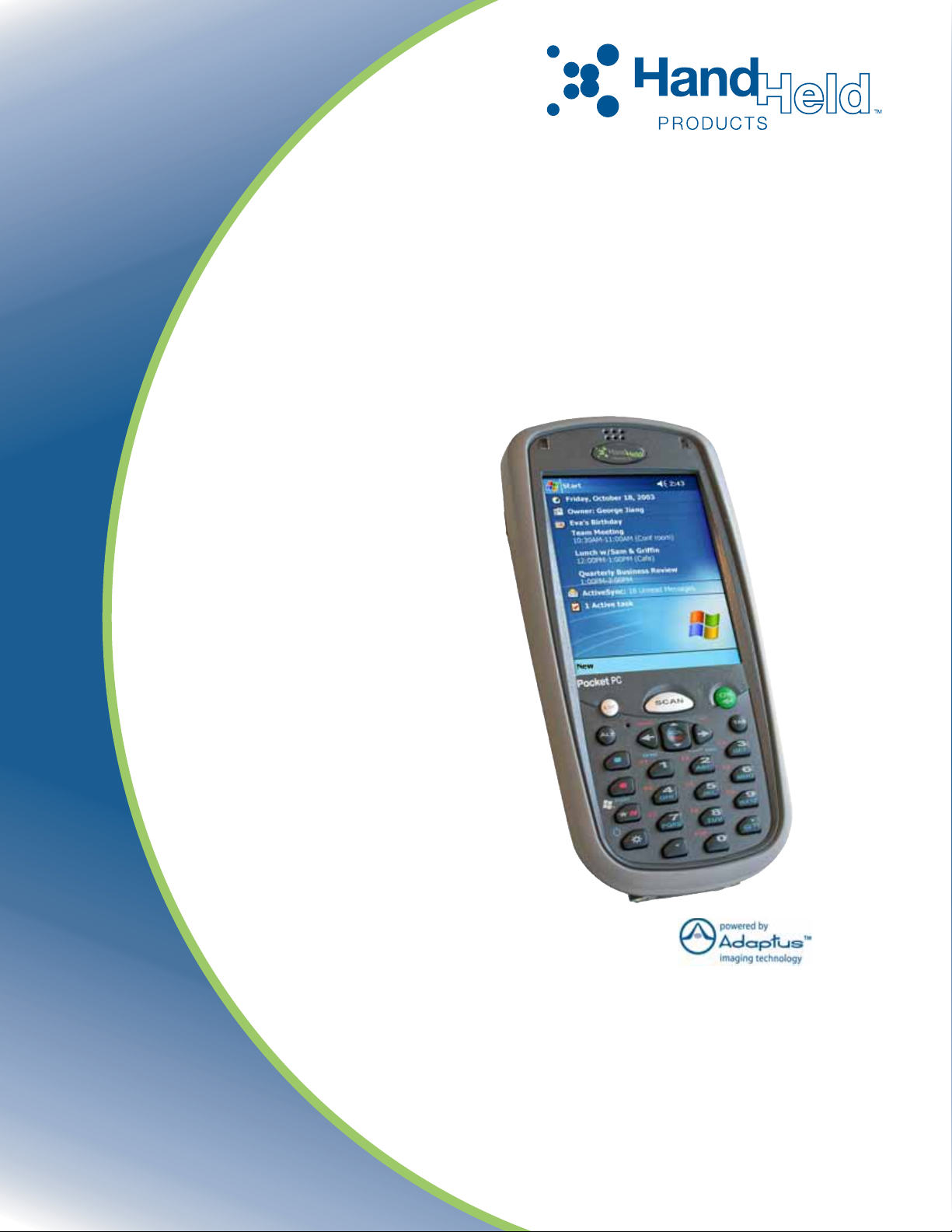
Dolphin® 7900 Series
Mobile Computer
Microsoft® Windows Mobile™ 2003
Second Edition Software for Pocket PCs
User’s Guide
Page 2
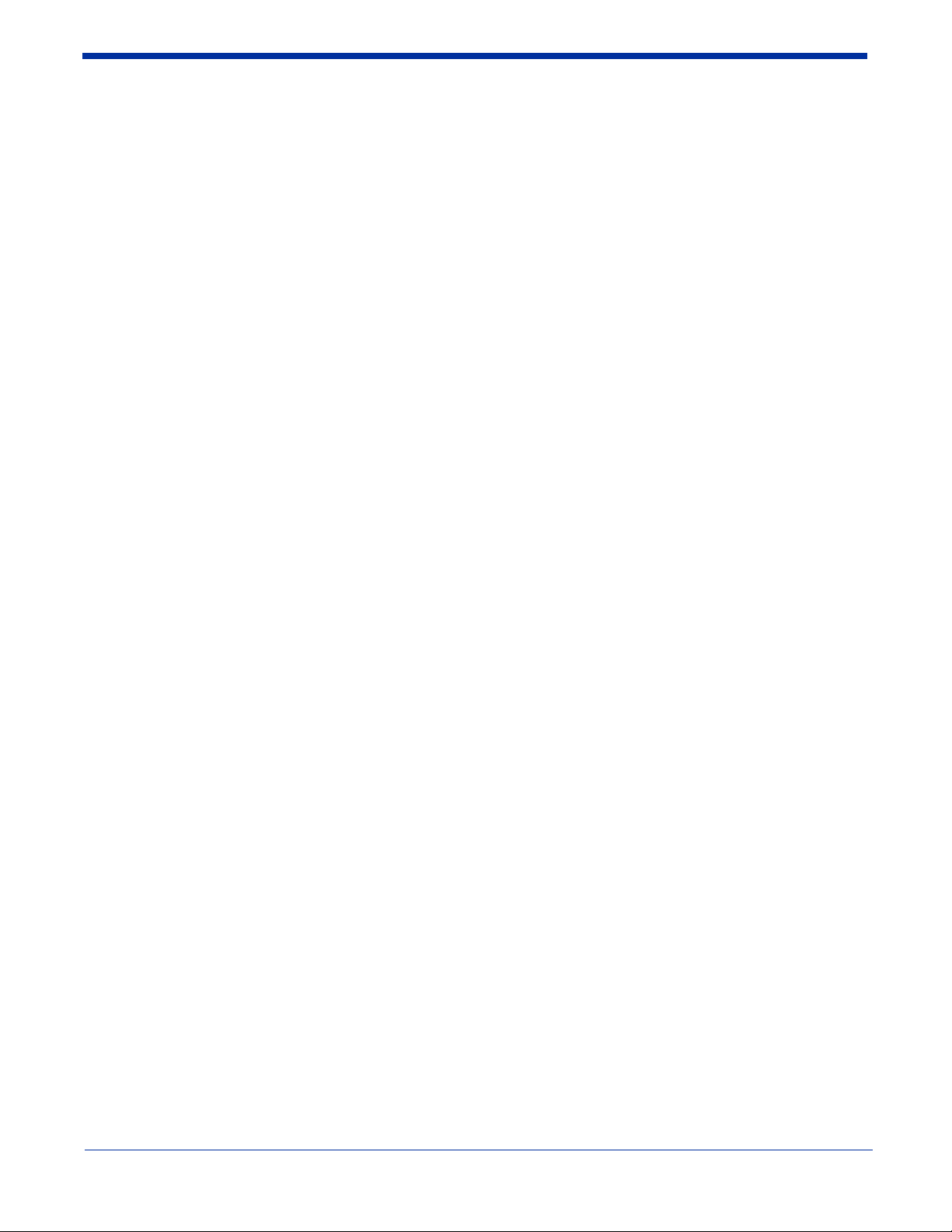
Disclaimer
Hand Held Products, Inc. (“Hand Held Products”) reserves the right to make changes in specifications and other information
contained in this document without prior notice, and the reader should in all cases consult Hand Held Products to determine
whether any such changes have been made. The information in this publication does not represent a commitment on the part of
Hand Held Products.
Hand Held Products shall not be liable for technical or editorial errors or omissions contained herein; nor for incidental or
consequential damages resulting from the furnishing, performance, or use of this material.
This document contains proprietary information that is protected by copyright. All rights are reserved. No part of this document
may be photocopied, reproduced, or translated into another language without the prior written consent of Hand Held Products.
© 2005 Hand Held Products, Inc. All rights reserved.
Web Address: www.handheld.com
Trademarks
Dolphin, HomeBase, Mobile Base, and QuadCharger are trademarks or registered trademarks of Hand Held Products, Inc.
Windows Mobile, Windows, Windows NT, Windows 2000, Windows ME, Windows XP, ActiveSync, Outlook, and the Windows
logo are trademarks or registered trademarks of Microsoft Corporation.
Intel is a registered trademark of Intel Corporation.
Chapter 9 (pages 9-1–9-11) contains copyrighted information from SyChip, Inc.
Chapter 9 (pages 9-12–9-39) contains copyrighted information from Meetinghouse Corporation. Meetinghouse, the
Meetinghouse logo, and all other Meetinghouse trademarks/service marks contained herein are trademarks or registered
trademarks of Meetinghouse.
Chapter 10 is copyrighted information used by permission from Bluetooth SIG, Inc.
The Bluetooth trademarks are owned by Bluetooth SIG, Inc., U.S.A. and licensed to Hand Held Products.
Chapter 11 contains information with permission from INTRYNSIC Software, Inc.
Other product names mentioned in this manual may be trademarks or registered trademarks of their respective companies and
are hereby acknowledged.
Page 3
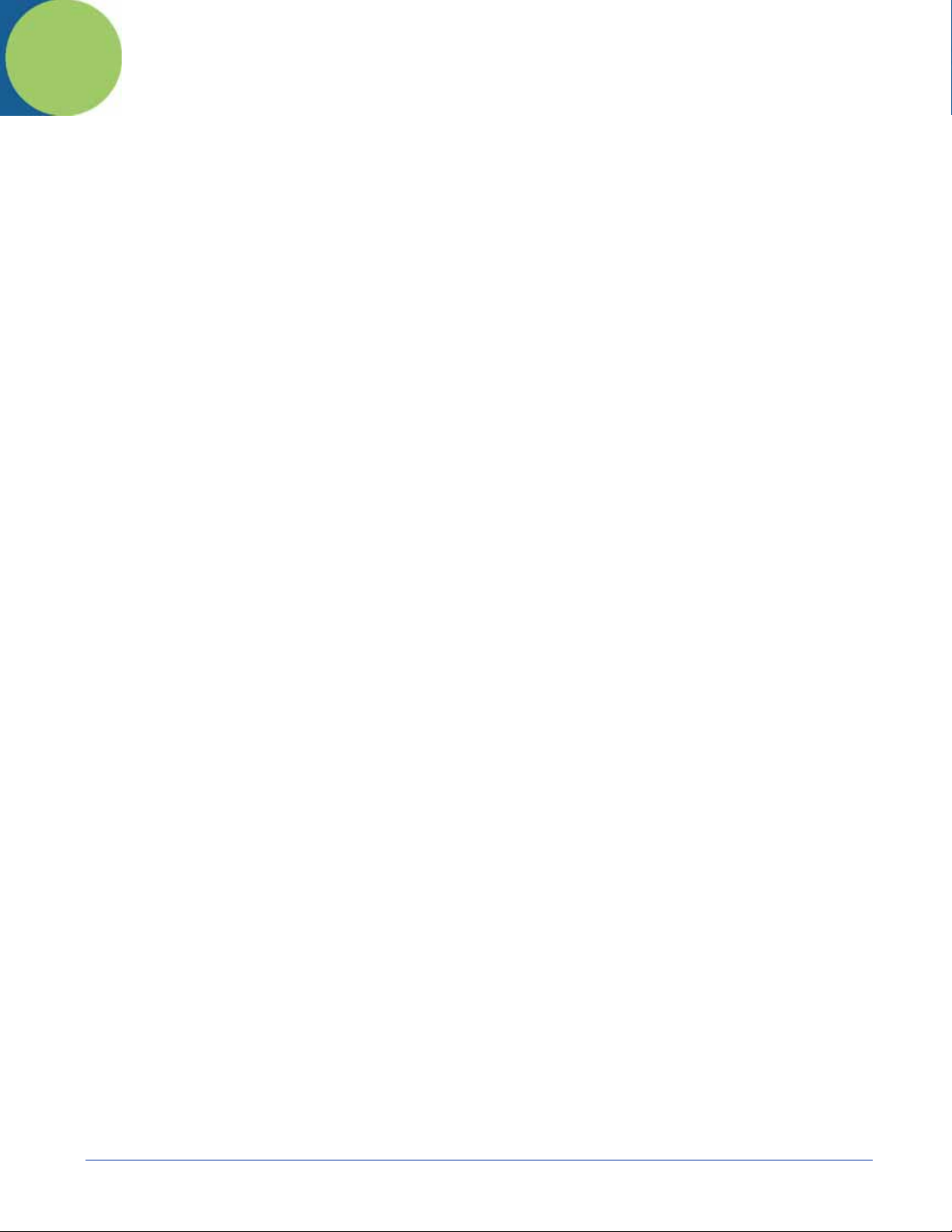
Table of Contents
Chapter 1 - Introduction
Ergonomics...................................................................................................................................1-1
Rugged Design ............................................................................................................................. 1-1
Mobile Computing Features......................................................................................................... 1-1
Additional Features....................................................................................................................... 1-1
Application Development Tools...................................................................................................1-1
This User’s Guide.........................................................................................................................1-1
Required Safety Labels.......................................................................................................................1-2
Location........................................................................................................................................ 1-2
Laser Safety Label........................................................................................................................ 1-2
Regulatory and Safety Approvals for all Dolphin 7900 Series Terminals .........................................1-3
Dolphin 7900 Series WLAN (802.11b) or WPAN (Bluetooth) Radio......................................... 1-4
Dolphin 7900 Series WWAN Radio - GSM MC-45 & MC-46...................................................1-5
FCC Compliance.................................................................................................................................1-6
Dolphin 7900 Series Batch Terminal ........................................................................................... 1-6
Dolphin 7900 Series RF Terminal with an 802.11b, Bluetooth, and/or
GSM MC-45 or MC-46 Radio...................................................................................................... 1-6
Canadian Compliance for Dolphin 7900 Series RF Terminals with an 802.11b, Bluetooth,
and/or GSM MC-45 or MC-46 Radio .......................................................................................... 1-6
RF, Regulatory, and Safety Agency Approvals for 802.11b and Bluetooth ...............................1-7
RF, Regulatory, and Safety Agency Approvals for GSM MC-45 ............................................... 1-7
RF, Regulatory, and Safety Agency Approvals for GSM MC-46................................................ 1-7
Dolphin 7900 Series 802.11b, Bluetooth, and/or GSM MC-45 or MC-46
R&TTE Compliance Statement....................................................................................................1-7
Pacemakers, Hearing Aids and Other Electrically Powered Devices ..........................................1-7
Microwaves .................................................................................................................................. 1-8
Care and Cleaning of the Dolphin Terminal.......................................................................................1-8
Chapter 2 - Getting Started
Overview............................................................................................................................................. 2-1
Dolphin 7900 Radio Configuration Options....................................................................................... 2-2
Standard Configurations............................................................................................................... 2-2
Custom Configurations.................................................................................................................2-2
Dolphin 7900 Series Peripherals.........................................................................................................2-3
Dolphin 7900 Accessories................................................................................................................... 2-4
Using the Dolphin 7900 for the First Time.........................................................................................2-5
Charging with Dolphin Peripherals.............................................................................................. 2-7
Resetting the Terminal...................................................................................................................... 2-11
Soft Reset (Warm Boot).............................................................................................................2-11
Hard Reset (Cold Boot).............................................................................................................. 2-11
Suspend Mode...................................................................................................................................2-11
Chapter 3 - Hardware Overview
System Features ..................................................................................................................................3-1
Front Panel Features............................................................................................................................ 3-2
Back Panel Features............................................................................................................................ 3-4
Dolphin® 7900 Series Mobile Computer User’s Guide iii
Page 4
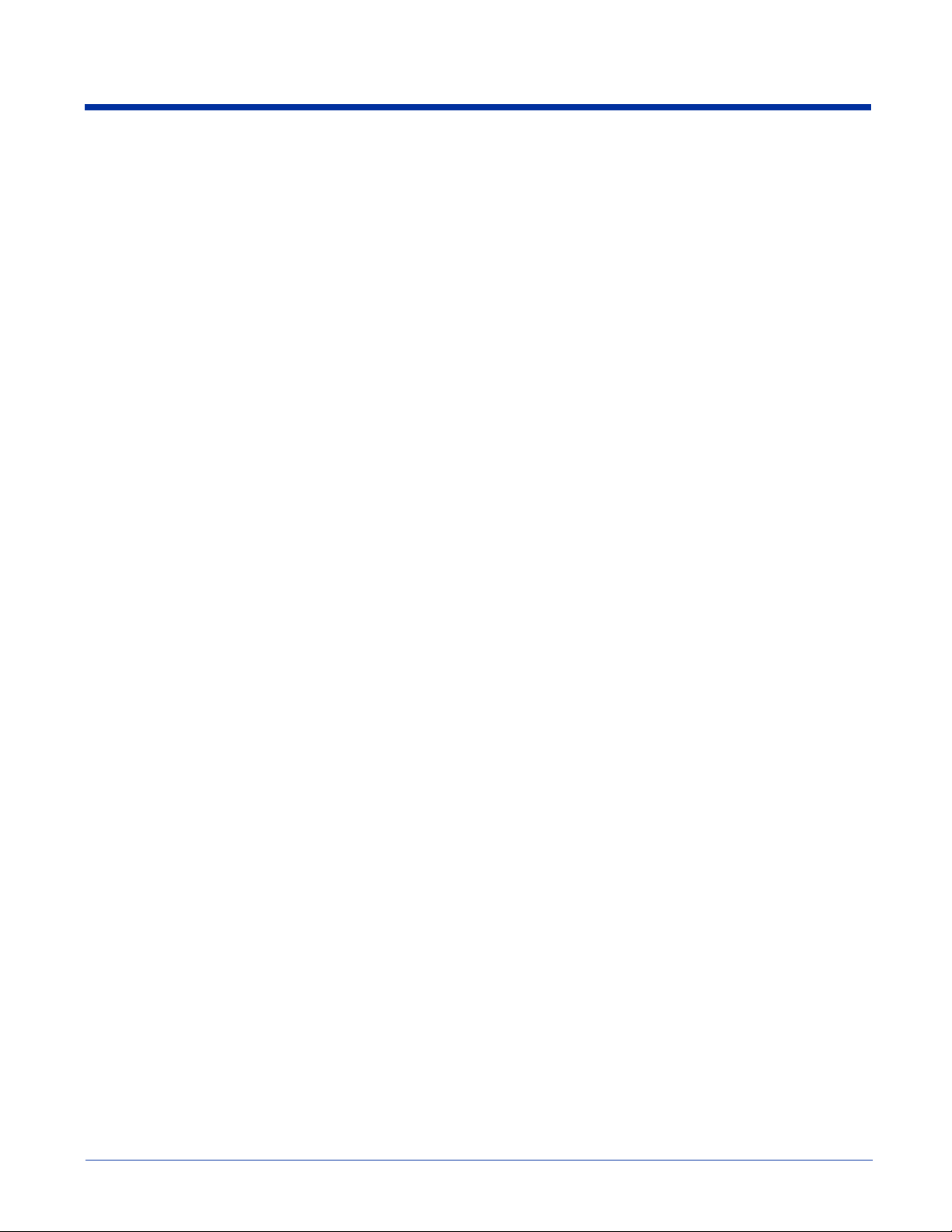
Side Panel Features..............................................................................................................................3-6
Opening the Access Door .............................................................................................................3-6
Replacing the Access Door...........................................................................................................3-8
Bottom Panel Features.........................................................................................................................3-9
Mechanical Connector ..................................................................................................................3-9
Battery Power ....................................................................................................................................3-10
Main Battery Pack.......................................................................................................................3-10
Internal Backup Battery ..............................................................................................................3-10
Managing Battery Power ............................................................................................................3-11
Default Low and Critical Battery Points.....................................................................................3-11
Checking Battery Power .............................................................................................................3-12
Guidelines for Battery Use and Disposal....................................................................................3-12
Dolphin 7900 Technical Specifications.............................................................................................3-13
Chapter 4 - Using the Dolphin 7900 Terminal
Overview .............................................................................................................................................4-1
Today Screen.......................................................................................................................................4-2
Navigation Bar.....................................................................................................................................4-2
Selecting Programs..............................................................................................................................4-3
Pop-Up Menus.....................................................................................................................................4-3
Adjusting the Backlight.......................................................................................................................4-4
Communication Options......................................................................................................................4-5
Radio Options......................................................................................................................................4-6
Radio Combinations......................................................................................................................4-6
Radio Manager..............................................................................................................................4-6
Using the Soft Input Panel (SIP) .........................................................................................................4-8
Writing on the Screen........................................................................................................................4-10
Drawing on the Screen ......................................................................................................................4-10
Status Icons........................................................................................................................................4-11
Notifications ......................................................................................................................................4-11
Finding and Organizing Information.................................................................................................4-12
Chapter 5 - Using the Image Engine
Overview .............................................................................................................................................5-1
Image Engine Options .........................................................................................................................5-1
Bar Code Symbologies Supported.......................................................................................................5-2
Activating the Engine..........................................................................................................................5-3
Decoding..............................................................................................................................................5-3
Omni-Directional Scanning Position Options...............................................................................5-4
Capturing Images.................................................................................................................................5-5
Chapter 6 - Using the Keyboards
Overview .............................................................................................................................................6-1
Using the Function Keys .....................................................................................................................6-1
Using the Navigation Keys..................................................................................................................6-2
Using the Modifier Keys .....................................................................................................................6-3
iv Dolphin® 7900 Series Mobile Computer User’s Guide
Page 5
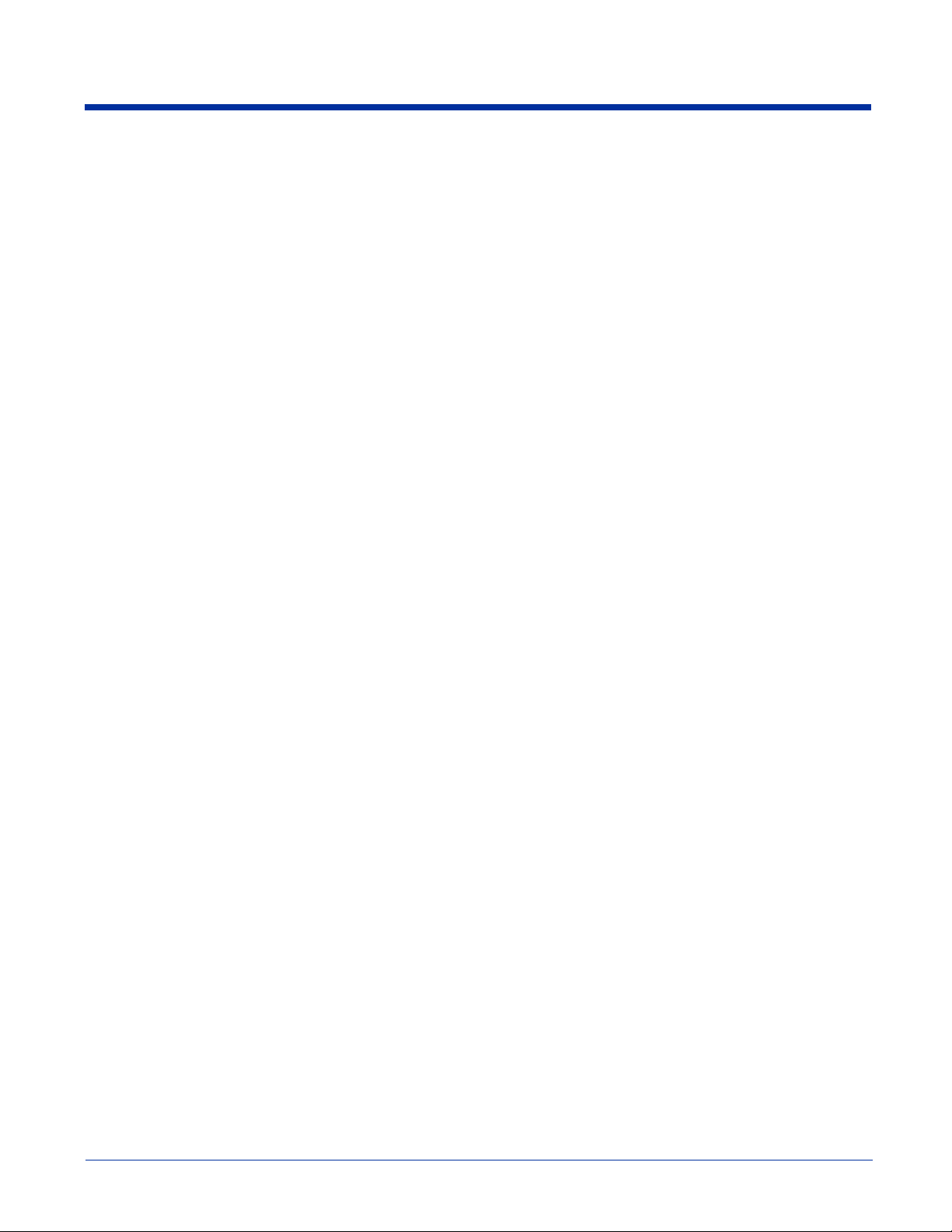
25-Key Numeric Keyboard .................................................................................................................6-4
Alpha Mode...................................................................................................................................6-4
Caps Lock Key in Alpha Mode.....................................................................................................6-4
Blue Key Combinations................................................................................................................6-5
Red Key Combinations.................................................................................................................6-5
36-Key Alpha Keyboard......................................................................................................................6-7
NUM Lock Key ............................................................................................................................6-7
Caps Lock Functionality...............................................................................................................6-7
Blue Key Combinations ...............................................................................................................6-8
Red Key Combinations ................................................................................................................6-8
NUM Key Combinations ..............................................................................................................6-8
Numeric Shift in Numeric Mode ..................................................................................................6-9
Chapter 7 - Settings
Overview .............................................................................................................................................7-1
Personal Tab ........................................................................................................................................7-2
Buttons ..........................................................................................................................................7-3
Headset Control.............................................................................................................................7-5
Adding a Program to the Start Menu ............................................................................................7-6
System Tab ..........................................................................................................................................7-8
About.............................................................................................................................................7-8
Backlight.......................................................................................................................................7-8
Certificates ....................................................................................................................................7-9
ClearType Tuner ...........................................................................................................................7-9
Clock & Alarms ............................................................................................................................7-9
CPU Speed....................................................................................................................................7-9
Memory.......................................................................................................................................7-10
Power ..........................................................................................................................................7-13
Regional Settings ........................................................................................................................7-14
Remove Programs.......................................................................................................................7-15
Screen..........................................................................................................................................7-16
Connections Tab................................................................................................................................7-19
Server-Assigned IP Addresses....................................................................................................7-19
Zero-Config Wi-Fi......................................................................................................................7-19
Com Port Assignment Table.......................................................................................................7-20
Opening the Connections Manager.............................................................................................7-20
Creating an External Modem Connection to an ISP...................................................................7-21
Creating an External Modem Connection to Your Work ...........................................................7-25
Establishing Dialing Rules..........................................................................................................7-30
Creating a Wireless Network Connection...................................................................................7-31
Network Cards ............................................................................................................................7-32
Chapter 8 - Communications
Overview .............................................................................................................................................8-1
Help on Connecting ......................................................................................................................8-1
Installing Additional Software......................................................................................................8-1
Dolphin® 7900 Series Mobile Computer User’s Guide v
Page 6
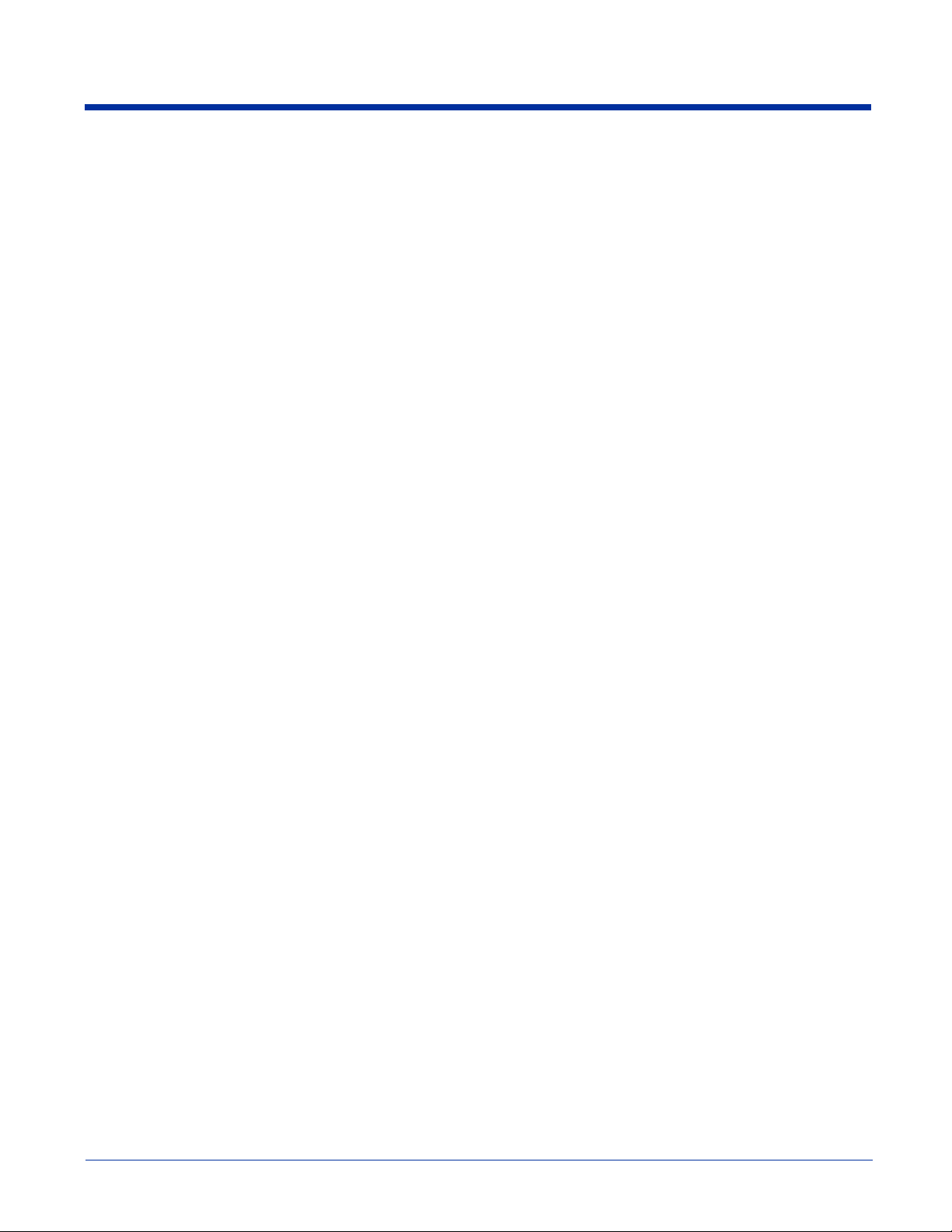
Using ActiveSync................................................................................................................................8-2
Synchronizing from Your Desktop Computer..............................................................................8-2
Synchronizing from the Terminal.................................................................................................8-3
Exploring the Terminal from the Desktop Computer...................................................................8-3
Adding Programs to the Terminal Using ActiveSync ..................................................................8-4
Using Infrared......................................................................................................................................8-5
Verify That the IrDA Port is Enabled...........................................................................................8-5
IrDA Port Location on the Terminal.............................................................................................8-5
Troubleshooting ............................................................................................................................8-7
Using an ISP........................................................................................................................................8-8
Chapter 9 - Wireless LAN Communications with 802.11b
Overview .............................................................................................................................................9-1
Enabling the 802.11b Radio Driver ..............................................................................................9-1
Configuration Utilities ..................................................................................................................9-1
802.11b Settings ..................................................................................................................................9-2
Icons..............................................................................................................................................9-2
Status Tab......................................................................................................................................9-3
Config Tab ....................................................................................................................................9-5
Advanced Tab ...............................................................................................................................9-9
About Tab ...................................................................................................................................9-10
Using the Status Icon .................................................................................................................9-11
802.11b Wireless Security Supplement.............................................................................................9-12
Required Network Configuration Information Worksheets........................................................9-12
Opening the Client ......................................................................................................................9-16
Main Screen ................................................................................................................................9-17
Configuring the Client ................................................................................................................9-20
Logging.......................................................................................................................................9-31
Installing Certificates with CertAdd ...........................................................................................9-32
Advice and Workarounds............................................................................................................9-33
How 802.1X Works...........................................................................................................................9-35
Benefits of 802.1X.............................................................................................................................9-36
Chapter 10 - Wireless PAN Communications with Bluetooth
Overview ...........................................................................................................................................10-1
Enabling the Bluetooth Radio Driver..........................................................................................10-1
Setting Up Your Bluetooth Card.................................................................................................10-1
Assign COM Ports.............................................................................................................................10-2
Discover Bluetooth Device(s) ...........................................................................................................10-2
Turn Radio Transmitter ON/OFF......................................................................................................10-7
Bluetooth ActiveSync........................................................................................................................10-8
Bluetooth LAN Access....................................................................................................................10-10
OBEX ..............................................................................................................................................10-12
Enable File Sharing...................................................................................................................10-22
Using the Dialer...............................................................................................................................10-22
Get Connected Wizard.....................................................................................................................10-23
Dial Up to Your Network................................................................................................................10-26
vi Dolphin® 7900 Series Mobile Computer User’s Guide
Page 7
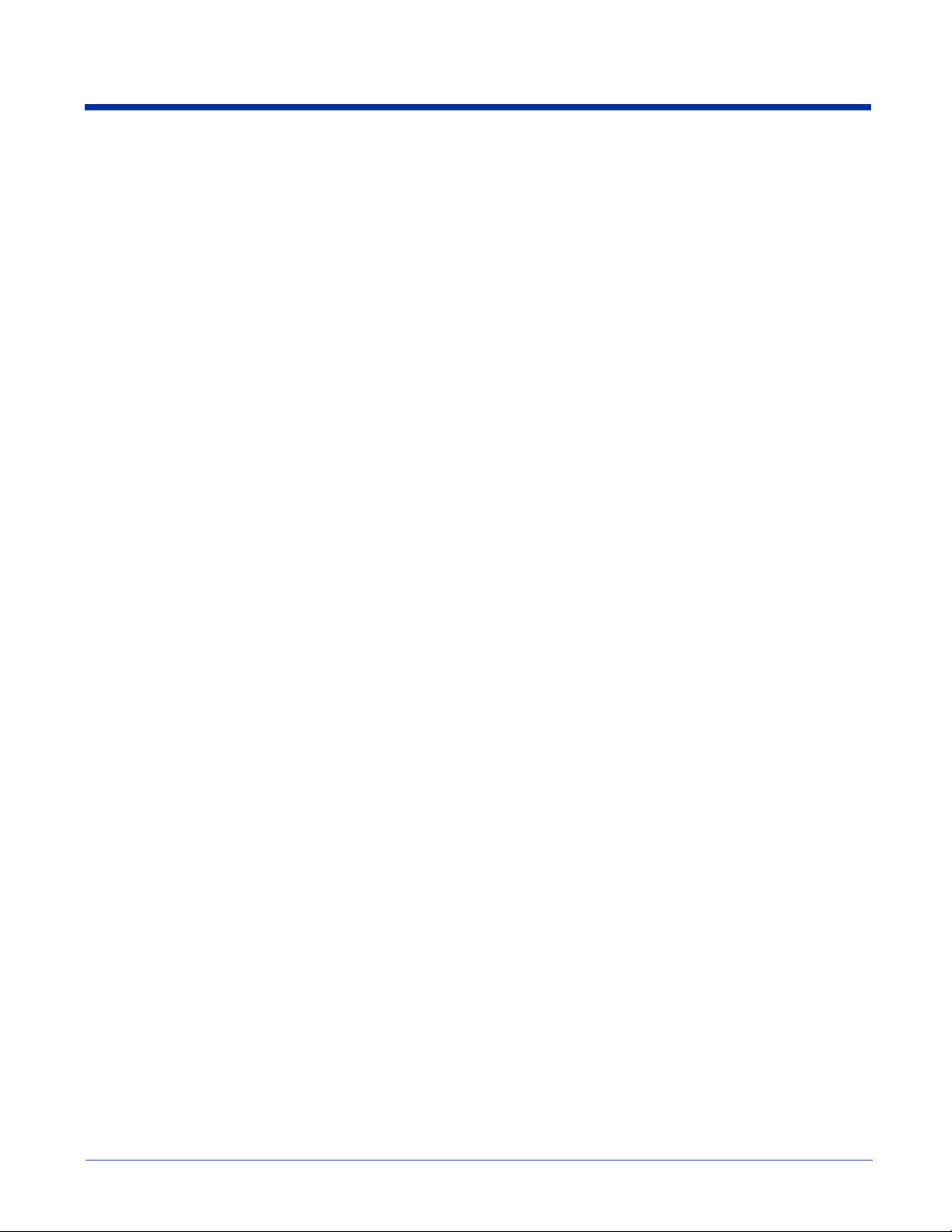
Chapter 11 - Wireless WAN (WWAN) Communications with GSM/GPRS
Overview ...........................................................................................................................................11-1
GSM Radio types........................................................................................................................11-1
Enabling the GSM/GPRS Radio Driver......................................................................................11-1
Tri-Band Antenna .......................................................................................................................11-1
Requirements ..............................................................................................................................11-1
Capabilities..................................................................................................................................11-1
SIM Card ...........................................................................................................................................11-2
SIM Card Requirements..............................................................................................................11-2
Using uPhone.....................................................................................................................................11-3
Accessing uPhone .......................................................................................................................11-3
Navigation Bar............................................................................................................................11-3
Using the Dialler................................................................................................................................11-5
Making a Call..............................................................................................................................11-6
Receiving a Call..........................................................................................................................11-7
Ending a Call...............................................................................................................................11-7
Keyboard Combinations for Calls...............................................................................................11-8
Call Waiting................................................................................................................................11-8
Making Conference Calls............................................................................................................11-8
Touchtones..................................................................................................................................11-9
Volume Control...........................................................................................................................11-9
Phonebook...................................................................................................................................11-9
Tools Menu ...............................................................................................................................11-10
Settings Menu ...........................................................................................................................11-11
Audio Modes ...................................................................................................................................11-12
Handset......................................................................................................................................11-12
Headset......................................................................................................................................11-12
Speakerphone............................................................................................................................11-12
Ringtone Configuration...................................................................................................................11-13
Accessing Ringtone Configuration...........................................................................................11-13
WAV Files ................................................................................................................................11-13
Previewing Tones......................................................................................................................11-13
Call Log...........................................................................................................................................11-14
Call Log Options.......................................................................................................................11-14
Opening the Call Log................................................................................................................11-14
Tools Menu ...............................................................................................................................11-15
SMS Manager..................................................................................................................................11-16
Opening the SMS Manager.......................................................................................................11-16
Folders.......................................................................................................................................11-16
Sending an SMS Message.........................................................................................................11-17
Icons at the Top of the Message Screen....................................................................................11-18
Edit Menu..................................................................................................................................11-19
Online Help......................................................................................................................................11-19
Dolphin® 7900 Series Mobile Computer User’s Guide vii
Page 8
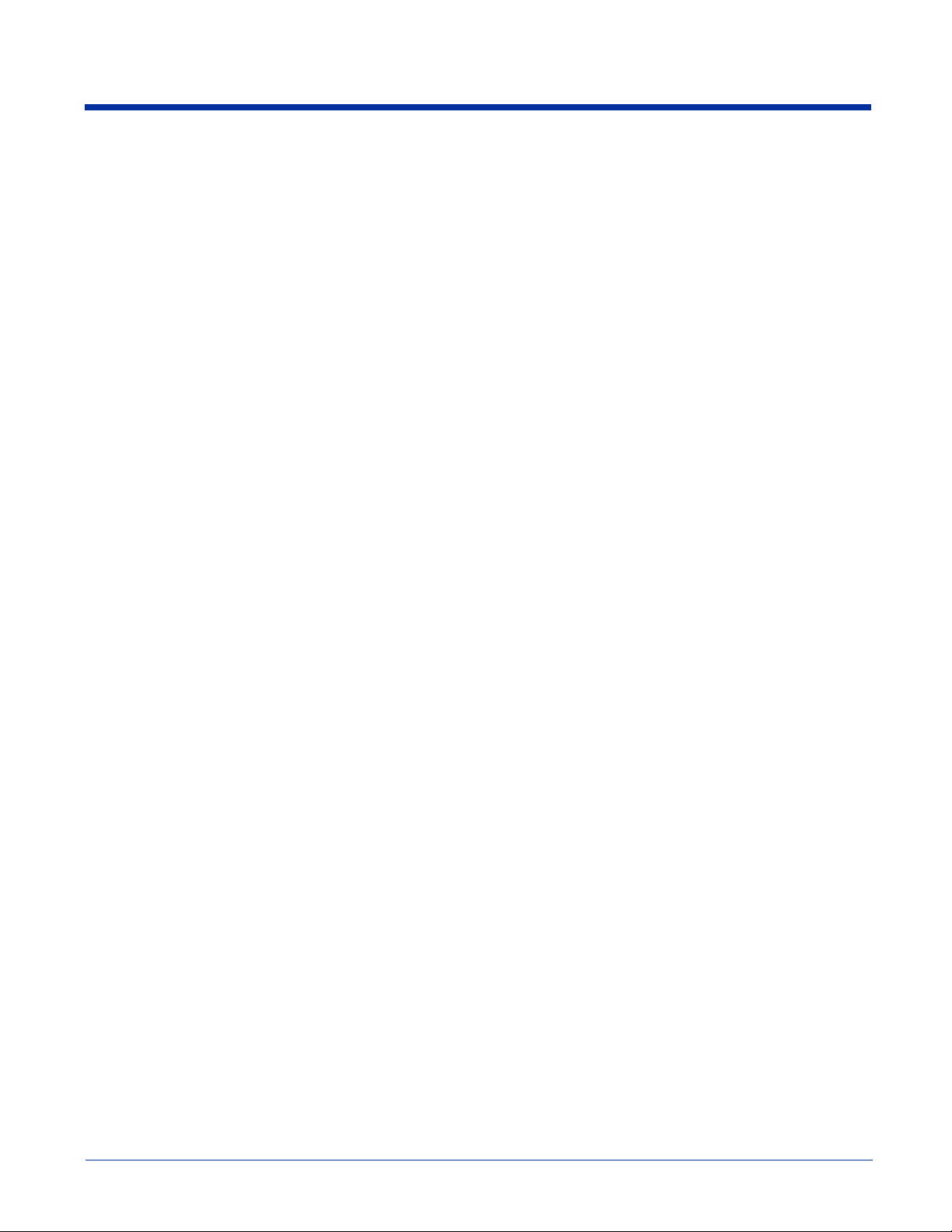
uPhone Configuration......................................................................................................................11-20
Accessing ..................................................................................................................................11-20
Requirements ............................................................................................................................11-20
Tab Windows............................................................................................................................11-20
General Tab...............................................................................................................................11-21
Network Tab .............................................................................................................................11-22
Divert Tab .................................................................................................................................11-23
Bar Tab......................................................................................................................................11-24
Messaging Tab..........................................................................................................................11-25
Other Tab ..................................................................................................................................11-25
GPRS Settings .................................................................................................................................11-26
To Select the Pre-Configured GPRS Settings...........................................................................11-26
To Add a GPRS Setting ............................................................................................................11-27
GPRS Connection .....................................................................................................................11-27
Chapter 12 - Applications
Calendar.............................................................................................................................................12-1
Contacts .............................................................................................................................................12-3
Tasks .................................................................................................................................................12-6
Notes..................................................................................................................................................12-7
Messaging..........................................................................................................................................12-8
Pocket Internet Explorer..................................................................................................................12-11
Pocket Word ....................................................................................................................................12-14
Pocket Excel ....................................................................................................................................12-16
Windows Media Player for Pocket PC............................................................................................12-18
MSN Messenger ..............................................................................................................................12-19
Pictures ............................................................................................................................................12-20
Chapter 13 - Dolphin 7900 HomeBase
Overview ...........................................................................................................................................13-1
Dolphin 7900 HomeBase Parts and Functions..................................................................................13-2
Front Panel .................................................................................................................................13-2
Back Panel ..................................................................................................................................13-3
Powering the HomeBase ...................................................................................................................13-4
HomeBase Serial Connector..............................................................................................................13-4
Charging the Main Battery ................................................................................................................13-5
Communications................................................................................................................................13-6
Mounting the HomeBase.................................................................................................................13-10
Desk Mounting..........................................................................................................................13-11
Wall Mounting..........................................................................................................................13-11
Chapter 14 - Dolphin 7900 Mobile Base
Overview ...........................................................................................................................................14-1
viii Dolphin® 7900 Series Mobile Computer User’s Guide
Page 9
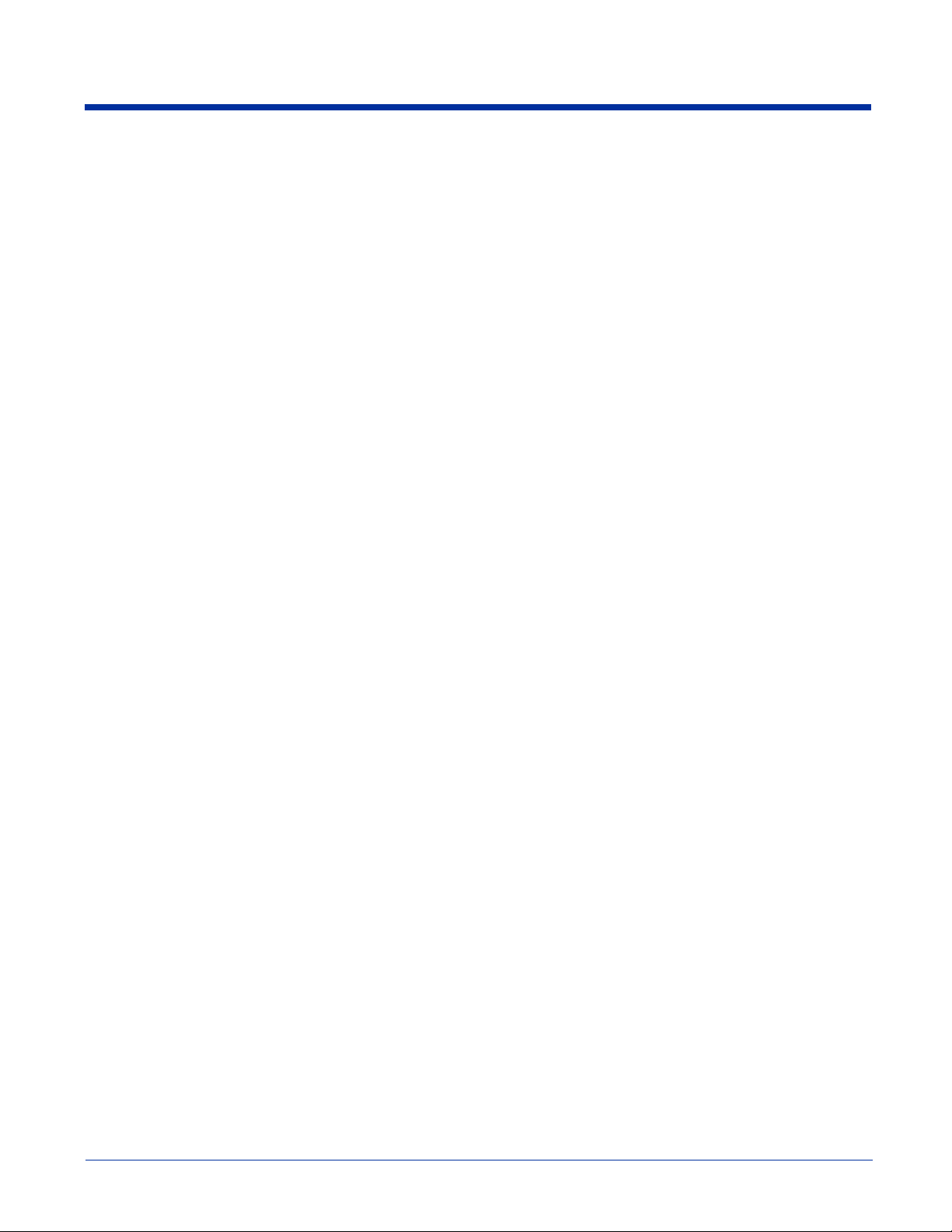
Dolphin Mobile Base Hardware Overview .......................................................................................14-2
Front Panel..................................................................................................................................14-2
Bottom Panel...............................................................................................................................14-3
Back Panel...................................................................................................................................14-5
Mounting the Dolphin Mobile Base............................................................................................14-6
Powering the Dolphin Terminal ........................................................................................................14-7
Charging the Dolphin Terminal.........................................................................................................14-7
Setting Up the Mobile Base for Communications.............................................................................14-7
Chapter 15 - Dolphin 7900 ChargeBase
Overview ...........................................................................................................................................15-1
Dolphin ChargeBase Parts and Functions .........................................................................................15-1
Front Panel .................................................................................................................................15-1
Back Panel...................................................................................................................................15-2
Power Supply..............................................................................................................................15-2
Supplying Power to the ChargeBase .................................................................................................15-2
Inserting and Removing Terminals ...................................................................................................15-3
Charging Terminals in the ChargeBase.............................................................................................15-3
Mounting the Dolphin ChargeBase...................................................................................................15-3
Using the Mounting Brackets .....................................................................................................15-5
Chapter 16 - Dolphin 7900 QuadCharger
Overview ...........................................................................................................................................16-1
Dolphin QuadCharger Parts and Functions.......................................................................................16-1
Front Panel .................................................................................................................................16-1
Rear Panel ...................................................................................................................................16-2
Supplying Power to the QuadCharger...............................................................................................16-3
Inserting and Removing Battery Packs .............................................................................................16-3
Recommendations for Storing Batteries............................................................................................16-3
Charging Batteries in the QuadCharger.............................................................................................16-3
Using the Battery Analyzer ...............................................................................................................16-4
Mounting the QuadCharger...............................................................................................................16-5
Troubleshooting.................................................................................................................................16-6
Chapter 17 - Customer Support
Product Service and Repair ...............................................................................................................17-1
Online Product Service and Repair Assistance...........................................................................17-1
Technical Assistance .........................................................................................................................17-2
Online Technical Assistance.......................................................................................................17-2
Limited Warranty ..............................................................................................................................17-3
Dolphin® 7900 Series Mobile Computer User’s Guide ix
Page 10
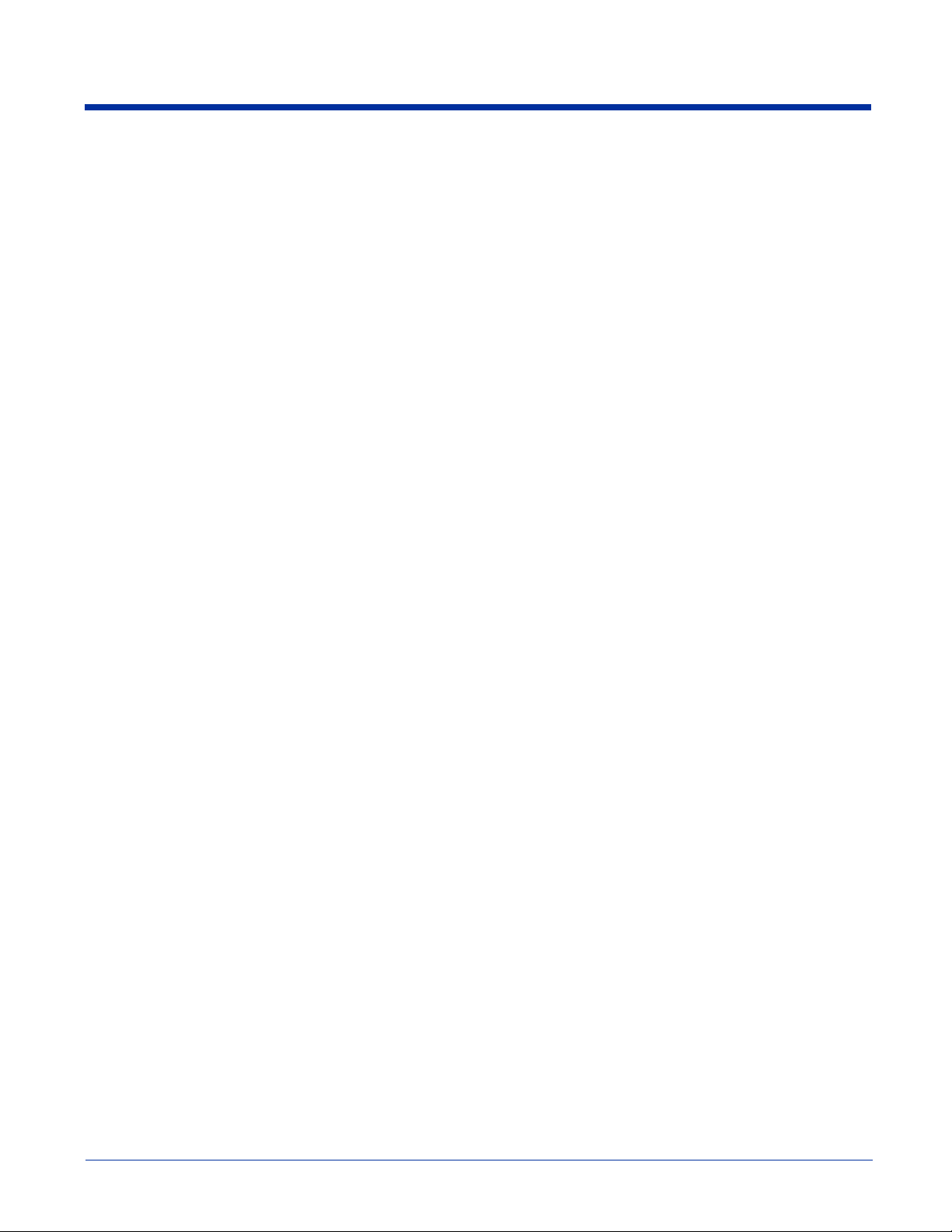
x Dolphin® 7900 Series Mobile Computer User’s Guide
Page 11
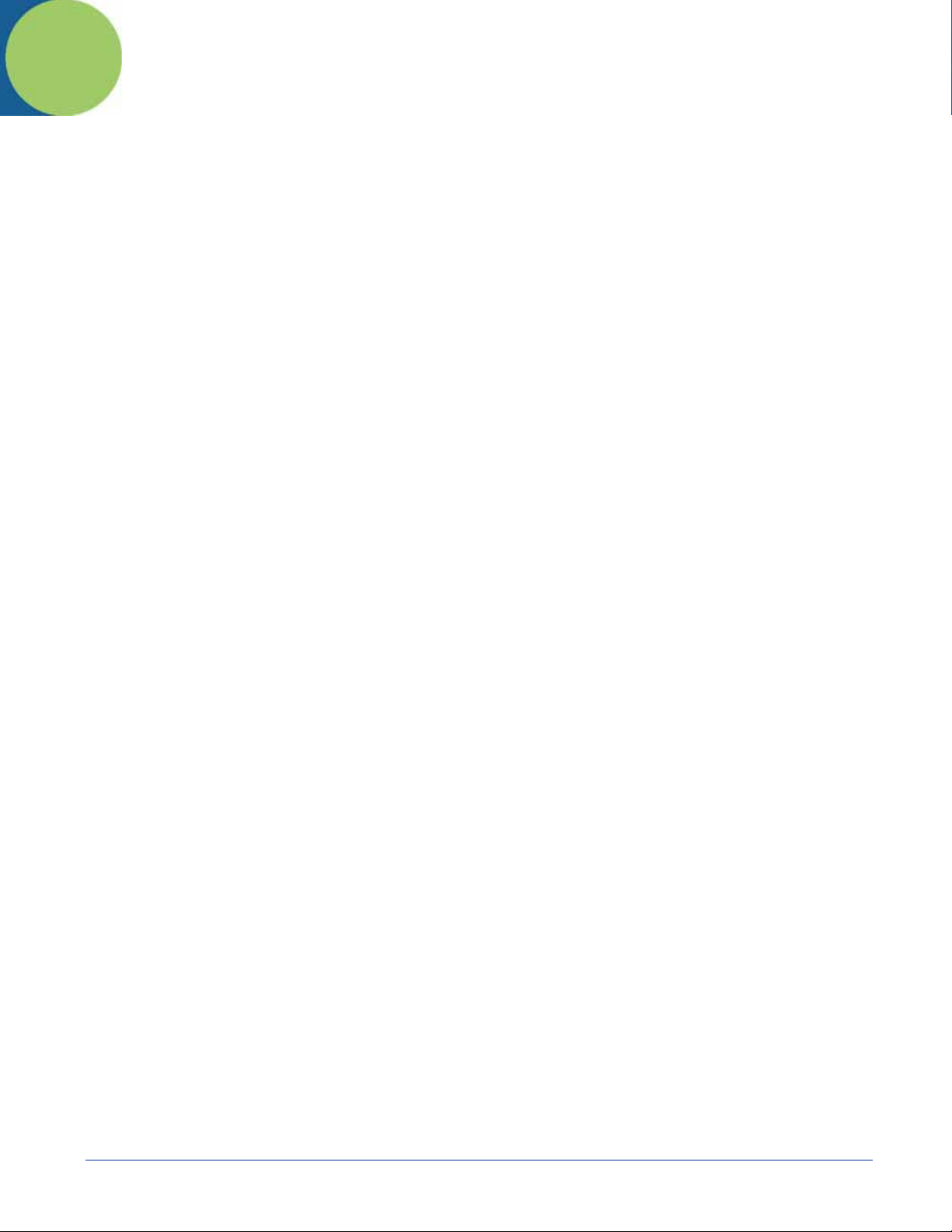
1
Introduction
Overview
Congratulations on the purchase of the Dolphin 7900 mobile computer! You have made a wise choice in selecting the Dolphin,
a device known worldwide for its ergonomic form factor, light-weight, rugged design and single-handed data collection
capabilities.
Ergonomics
The patented shape of the Dolphin 7900 fits into either hand comfortably with major function keys that are easy to access. The
adjustable hand strap on the back panel ensures a secure grip on the terminal for solid one-handed operation in mobile
environments.
Rugged Design
Dolphin 7900 terminals are the most durable mobile computers on the market. Their rugged design can withstand repeated fivefoot drops onto a concrete floor, extreme temperatures, as well as high humidity, moisture, and dust conditions. The terminals
are independently tested to meet IP64 specifications.
Mobile Computing Features
• A low-power, high-resolution digital image engine for omni-directional and auto-discrimination decoding of most bar code
symbologies
• An Intel® X-Scale 400MHz RISC microprocessor for fast processing
• Optional Wireless Full Area Networking™(WFAN) configuration for real-time data and voice communications anytime,
anywhere
• Microsoft Windows Mobile 2003 Second Edition Software for Pocket PCs
• 64MB RAM (optional 128MB) and 64MB synchronous Flash memory configuration for ample and secure data storage
• A mini-Secure Digital (SD) memory interface that enables memory expansion
• Adaptus Imaging Technology for advanced point-and-shoot bar code decoding and image capture
Additional Features
• Long-lasting Lithium Ion (Li-ion) batteries
• 3.8”, easy-to-read 1/4 VGA (240 x 320) backlit TFT color display with industrial touch screen
• Two keyboard options: 25-key numeric and 36-key alpha
• Industrial-grade mechanical connector that supports serial and USB communications, as well as power in and out
• Full suite of compatible peripheral devices
• Decoding of stacked linear and matrix codes with Optical Character Recognition (OCR) functionality
• Buttons on both side panels that can activate the image engine for easy one-hand scanning with either hand
• Digital picture capability
• Audio jack for headset use
• Speaker and microphone on the front panel
Application Development Tools
• Dolphin SDK Add-on for Pocket PC 2003 - supports Embedded Visual C++ 4.0
• Dolphin .NET SDK for Pocket PC 2002 and 2003 - supports Visual Studio.NET 2003 (VB.NET and C#.NET)
• Dolphin GSM/GPRS SDK Add-on for Pocket PC 2003 - supports Embedded Visual C++ 4.0 and Visual Studio.NET 2003
This User’s Guide
The Dolphin 7900 Series Mobile Computer User’s Guide provides you with the information you need to make the most of your
Dolphin terminal.
Dolphin® 7900 Series Mobile Computer User’s Guide 1 - 1
Page 12
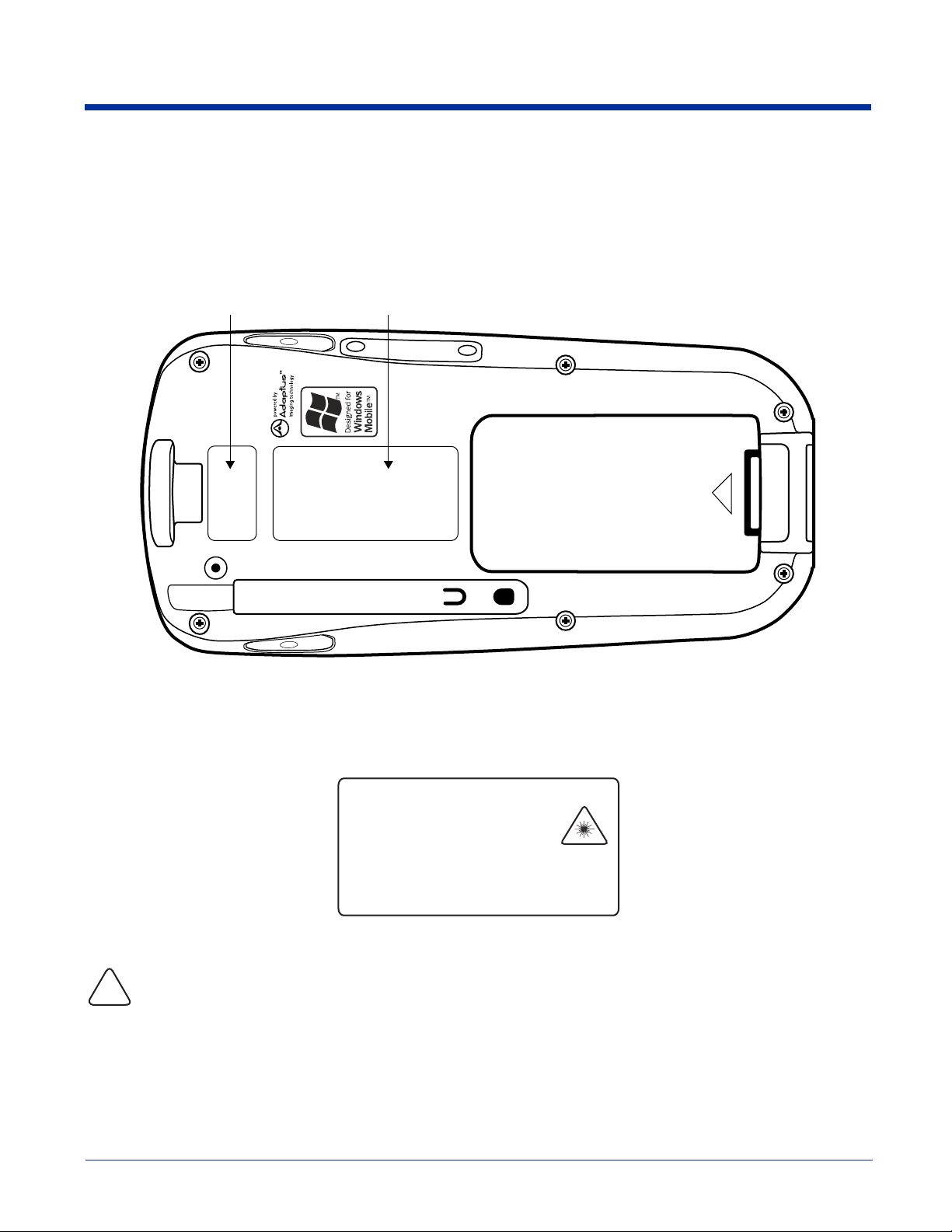
Required Safety Labels
Dolphin 7900 mobile computers meet or exceed the requirements of all applicable standards organizations for safe operation.
However, as with any electrical equipment, the best way to ensure safe operation is to operate them according to the agency
guidelines that follow. Please read these guidelines carefully before using your Dolphin mobile computer.
Location
Laser safety label
Safety and radio label
Laser Safety Label
Dolphin 7900 terminals with the IMAGETEAM™ 4300 (IT4300) image engine contain a laser aimer that projects from the imager.
Therefore, Dolphin 7900 terminals with the IT4300 have the following label on the back panel:
/$6(5/,*+7'212767$5(,172%($0
&/$66/$6(5352'8&7
P:0$;287387WRQ0
(1$$
&RPSOLHVZLWK&)5DQG
H[FHSWIRUGHYLDWLRQVSXUVXDQWWR/DVHU
1RWLFH1RGDWHG-XO\
Note: The actual label is much smaller than the above graphic.
Use of controls or adjustment or performance of procedures other than those specified herein may result in hazardous
radiation exposure.
!
1 - 2 Dolphin® 7900 Series Mobile Computer User’s Guide
Page 13
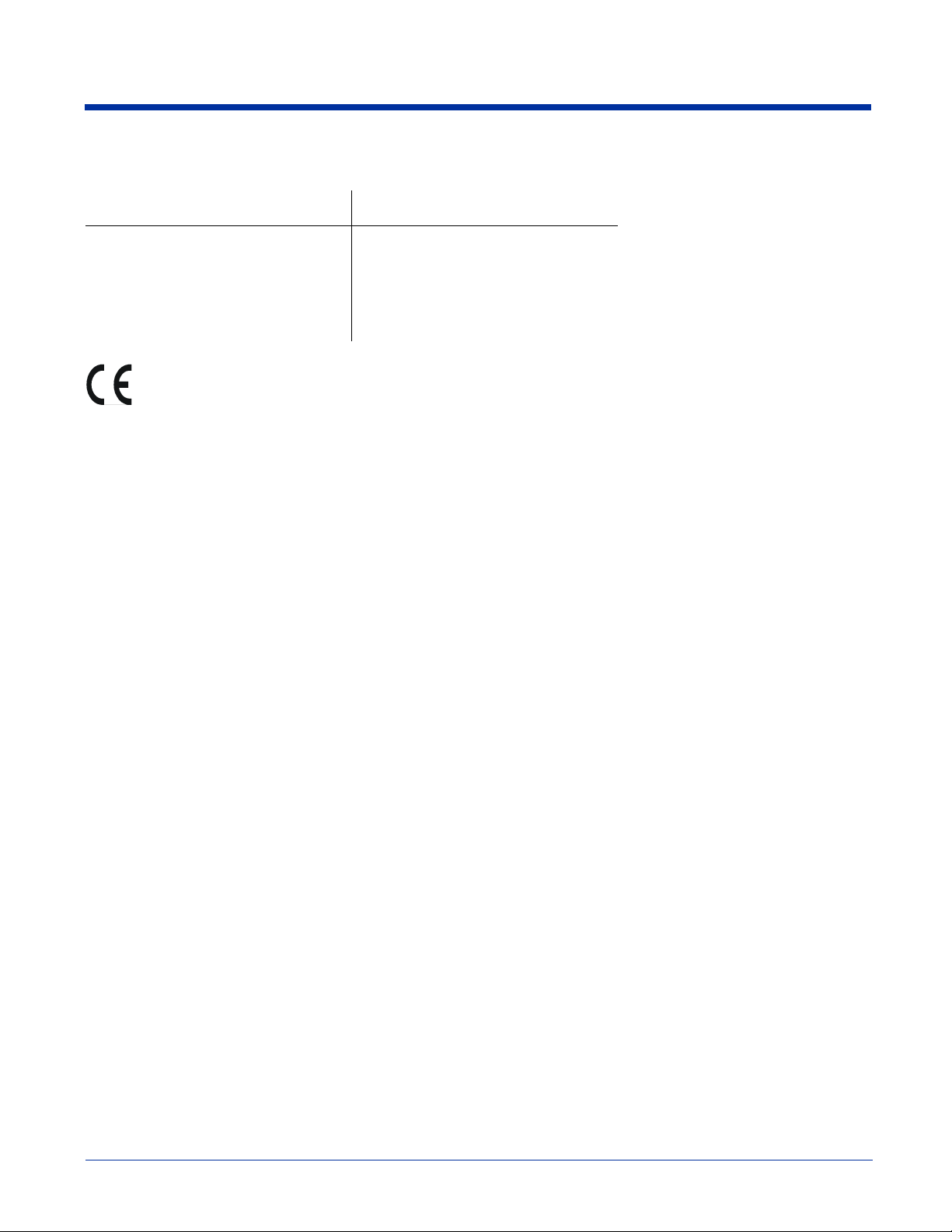
Regulatory and Safety Approvals for all Dolphin 7900 Series Terminals
Parameter Specification
U.S.A
Canada
European Community
The CE Mark on the product indicates that the system has been tested to and conforms with the provisions noted within
the 89/336/EEC Electromagnetic Compatibility Directive and the 73/23/EEC Low Voltage Directive.
For further information, please contact:
Hand Held Products, Inc.
Nijverheidsweg 9
5627 BT Eindhoven
The Netherlands
Hand Held Products, Inc. shall not be liable for use of our product with equipment (i.e., power supplies, personal computers, etc.)
that is not CE marked and does not comply with the Low Voltage Directive.
FCC Part 15, Class B
ICES-003
EN 55022 (CISPR 22) Class B
EN60950
EN60825-1
EN55024:1998
Dolphin® 7900 Series Mobile Computer User’s Guide 1 - 3
Page 14
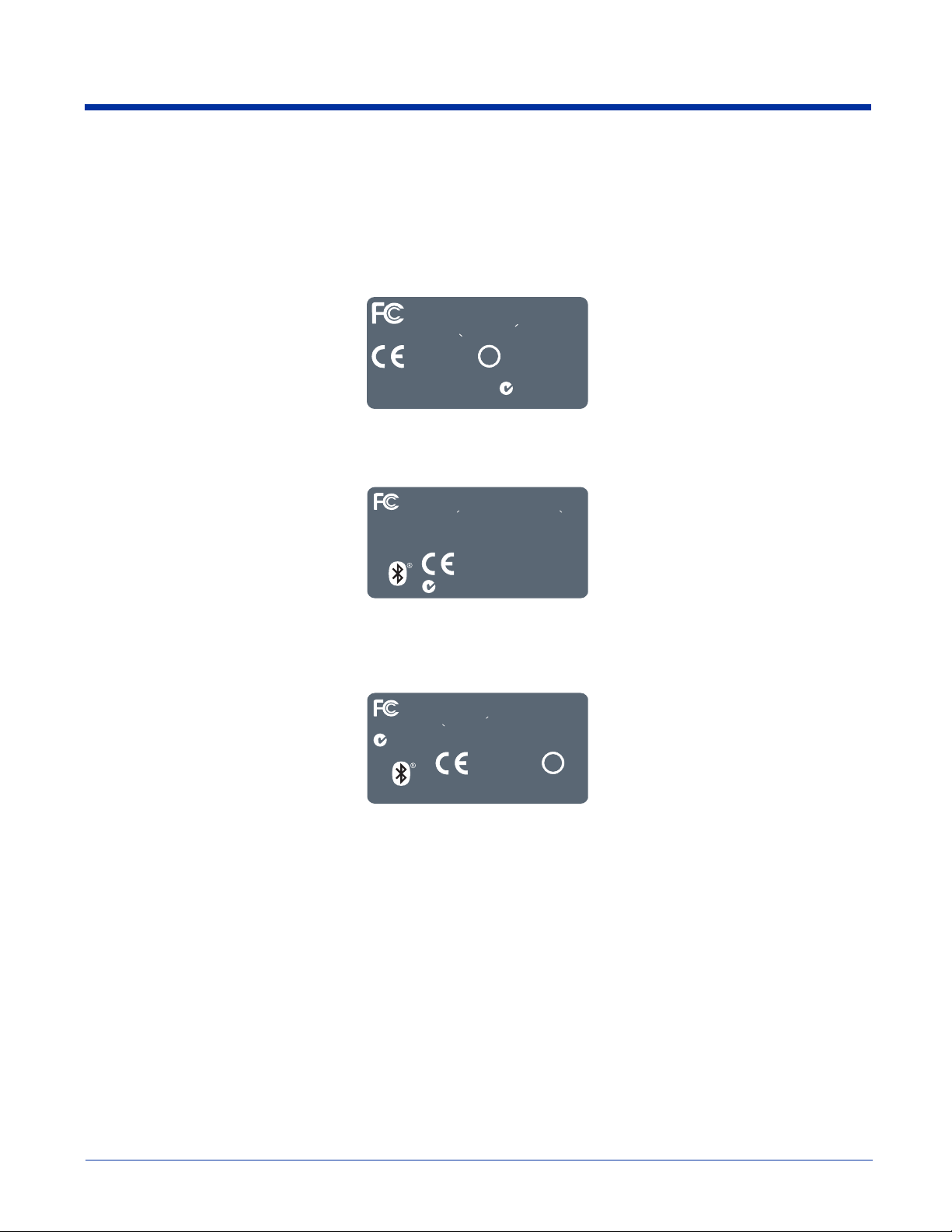
Dolphin 7900 Series WLAN (802.11b) or WPAN (Bluetooth) Radio
Dolphin 7900 RF terminals are designed to comply with the most current applicable standards on safe levels of RF energy
developed by the Institute of Electrical and Electronics Engineers (IEEE) and the American National Standards Institute (ANSI)
and has been recommended for adoption by the Federal Communications Commission (FCC).
802.11b
The required safety label that appears on the back of Dolphin 7900 terminals equipped with an 802.11b radio is as follows:
FOR HOME OR OFFICE USE
Tested to Comply With FCC Standards
This Class B Digital apparatus complies with
Canadian ICES-003. Cet appariel numerique de la
Classe B est conforme a la norme NMB-003 du Canada.
0682
FCC ID: HD57900L00
Canada: IC1693B79L00
Hand Held Products, Inc. www.handheld.com
Bluetooth
The required safety label that appears on the back of Dolphin 7900 terminals equipped with a Bluetooth radio is as follows:
FOR HOME OR OFFICE USE
Testedto Comply With FCC Standards
This Class B Digital apparatus complies with Canadian
ICES-003. Cet appariel numerique de la Classe B est conforme a la
norme NMB-003 du Canada.
Contains Socket Radio FCC ID: LUBBTM-1
Canada: IC1693B79B0P
No user serviceable parts.
Opening Voids Warranty.
N10410
No user serviceable parts.
Opening Voids Warranty.
!
Made in USA of US &
imported parts.
N10410
Made in USA of US & imported parts.
0682
Hand Held Products, Inc.
www.handheld.com
802.11b and Bluetooth
The required safety label that appears on the back of Dolphin 7900 terminals equipped with an 802.11b and a Bluetooth radio
combination is as follows:
FOR HOME OR OFFICE USE
Testedto Comply With FCC Standards
This Class B Digital apparatus complies with
Canadian ICES-003. Cet appariel numerique de la
Classe B est conforme a la norme NMB-003 du Canada.
N10410
www.handheld.com
Hand Held Products, Inc.
0682
FCC ID: HD57900L0P
Canada: IC1693B79L0P
Made in USA
of US &
imported parts.
Opening Voids
Warranty.
No user
serviceable
parts.
!
1 - 4 Dolphin® 7900 Series Mobile Computer User’s Guide
Page 15
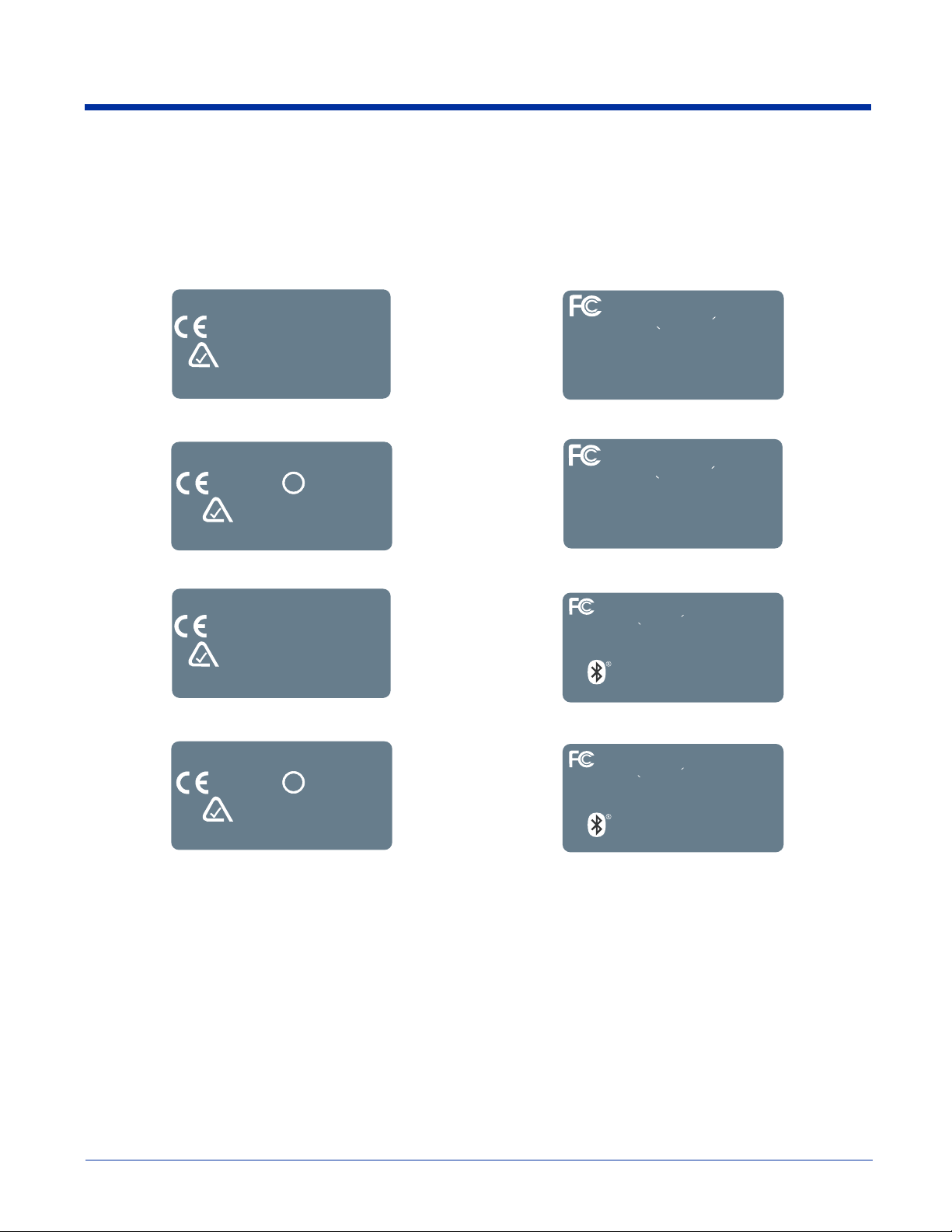
Dolphin 7900 Series WWAN Radio - GSM MC-45 & MC-46
Dolphin 7900 Series RF terminals are designed to comply with the most current applicable standards on safe levels of RF energy
developed by the Institute of Electrical and Electronics Engineers (IEEE) and the American National Standards Institute (ANSI)
and has been recommended for adoption by the Federal Communications Commission (FCC).
GSM MC-45 GSM MC-46
GSM
res
N
2860
01401N
H
rPdleHdna
resuo
O
UniedaM
i
ww.cnI,stcudo
h.w
.strapelbaeciv
.ytnarraWsdioVgninep
&SU
foAS
.strapdetropm
moc.dlehdna
GSM
UECIFFOROEMOHROF
ES
sdradnatSCCFhtiWylpmoCotdetseT
.300-SECInaidanaC aledeuqiremunleirappateC
noctseBessalC
rof
.strapelbaeciv
resresuoN
sdioVg
pO
nine
H
.ytnarraW
&SUfoASUniedaM
.strapdetropmi
rPdleHdna
MNemronalaem
CF
ww.cnI,stcudo
h.w
htiwseilpmocsutarappalatigiDBssalCsihT
.adanaCud300-B
UB00975DH:DIC
0
0UB97B3961CI:adanaC
moc.dlehdna
GSM and 802.11b
2860
,stcudorPdleHdnaH
GSM and Bluetooth
2860
01401N
H
rPdleHdna
GSM, 802.11b, and Bluetooth
2860
401N
,stcudorPdleHdnaH
GSM and 802.11b
OF
etse
T
ivres
uoN
res
!
.strapelbaec
rraWsdioVgninepO
.ytna
&SUfoASUniedaM
.strapdetropmi
ssa
lC
resuo
N
nepO
01401N
moc.dlehdn
ah.www.cnI
.300-SECInaidanaC aledeuqiremunleirappateC
rof
noctseBe
.strapelbaecivres
.ytnar
dioVgni
raWs
&SUfoASUniedaM
.stra
pdetropmi
cudorPdleHdnaH
ESUECIFFOROEMOHR
atSCCFhtiWy
lpmoCotd
CF
sdradn
htiwseilpmocsutarappalatigiDBssalCsihT
.adanaCud300-BMNemronalaem
0UL00975DH:DIC
0UL97B3961CI:adanaC
m
oc.dlehdnah.www.cnI,st
GSM and Bluetooth
EMOHROF
res
N
resuo
O
UniedaM
i
ww.cnI,stcudo
h.w
.strapelbaeciv
.ytnarraWsdioVgninep
&SU
foAS
.strapdetropm
moc.dlehdna
.300-SECInaidanaC aledeuqiremunleirappat
n
aH
d
ESUECIFFORO
a
sdr
dnatSCCFhtiWylpmoCotdetseT
utarappalatigiDBssalCsihT
e
C
mronalaemrofnoctseBessalC
moc.dlehdnah.
www
.cnI,stcudorPdleH
ASUniedaM
&SUf
o
.s
apdetropmi
tr
htiwseilpmocs
oVgninepO
sdi
.ytnarraW
.adanaCud300-BMNe
resuoN
elbaecivres
.strap
PUB00975DH:DICCF
PUB97B3961CI:adanaC
GSM, 802.11b, and Bluetooth
O
EMOHROF
ivres
uoN
res
!
.strapelbaec
rraWsdioVgninepO
.ytna
&SUfoASUniedaM
.strapdetropmi
.300-SECInaidanaC aledeuqiremunleirappat
01
moc.dlehdn
ah.www.cnI
ESUECIFFOR
sdra
dnatSCCFhtiWylpmoCotdetseT
utarappalatigiDBssalCsihT
eC
mronalaemrofnoctseBessalC
naH
moc.dlehdnah.www
nI
H
d
.c
,stcudorPdle
H:D
ICCF
CI:adanaC
B3961
ASUniedaM
&SUfo
.s
trapdetropmi
htiwseilpmocs
sdioVgninepO
.ytnarraW
.adanaCud300-BMNe
resuoN
elbaecivres
.strap
P
UL00975D
PUL97
Dolphin® 7900 Series Mobile Computer User’s Guide 1 - 5
Page 16
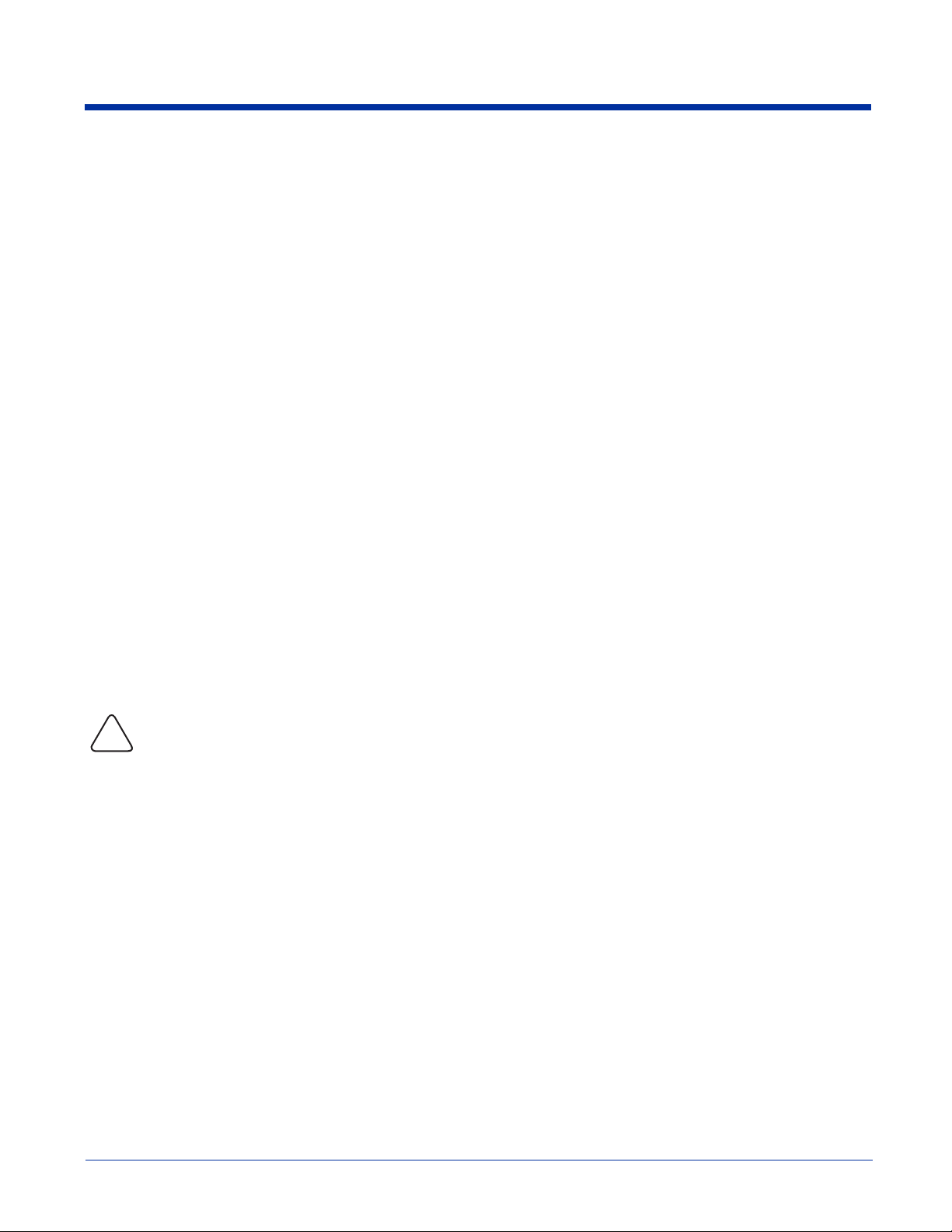
FCC Compliance
Dolphin mobile computers meet or exceed all applicable standards and have been manufactured to the highest level of quality.
Dolphin 7900 Series Batch Terminal
Dolphin 7900 Series Batch terminals comply with part 15 of the FCC rules. Operation is subject to the following two conditions:
(1) this device may not cause harmful interference, and (2) this device must accept any interference received, including
interference that may cause undesired operation.
Dolphin 7900 Series RF Terminal with an 802.11b, Bluetooth, and/or GSM MC-45 or MC-46 Radio
This device complies with Part 15 of the FCC Rules. Operation is subject to the following two conditions: (1) this device may not
cause harmful interference, and (2) this device must accept any interference received, including interference that may cause
undesired operation.
This equipment has been tested and found to comply with the limits for a Class B digital device pursuant to Part 15 of the FCC
Rules. These limits are designed to provide reasonable protection against harmful interference in a residential installation. This
equipment generates, uses, and can radiate radio frequency energy and, if not installed and used in accordance with the
instructions, may cause harmful interference to radio communications. If this equipment does cause harmful interference to radio
or television reception, which can be determined by turning the equipment off and on, the user is encouraged to try to correct the
interference by one or more of the following measures:
• Reorient or relocate the receiving antenna.
• Increase the separation between the equipment and receiver.
• Connect the equipment into an outlet on a circuit different from that to which the receiver is connected.
• Consult the dealer or an experienced radio/TV technician for help.
If necessary, the user should consult the dealer or an experienced radio/television technician for additional suggestions. The user
may find the following booklet helpful: “Something About Interference.” This is available at FCC local regional offices. Our
company is not responsible for any radio or television interference caused by unauthorized modifications of this equipment or the
substitution or attachment of connecting cables and equipment other than those specified by our company. The correction is the
responsibility of the user. Use only shielded data cables with this system.
In accordance with FCC 15.21, changes or modifications not expressly approved by the party responsible for compliance could
void the user’s authority to operate the equipment.
This device and its antenna must not be co-located or operating in conjunction with any other antenna or
transmitter. To maintain compliance with FCC RF exposure guidelines for body-worn operation, do not use
accessories that contain metallic components other than specified by the manufacturer.
!
Canadian Compliance for Dolphin 7900 Series RF Terminals with an 802.11b, Bluetooth, and/or GSM MC-45 or MC-46 Radio
This Class B digital apparatus complies with Canadian ICES-003. Operation is subject to the following two conditions: (1) this
device may not cause harmful interference, and (2) this device must accept any interference received, including interference that
may cause undesired operation.
To prevent radio interference to the licensed service, this device is intended to be operated indoors and away from windows to
provide maximum shielding. Equipment (or its transmit antenna) that is installed outdoors is subject to licensing.
Cet appareil numérique de la Classe B est conforme à la norme NMB-003 du Canada.
1 - 6 Dolphin® 7900 Series Mobile Computer User’s Guide
Page 17
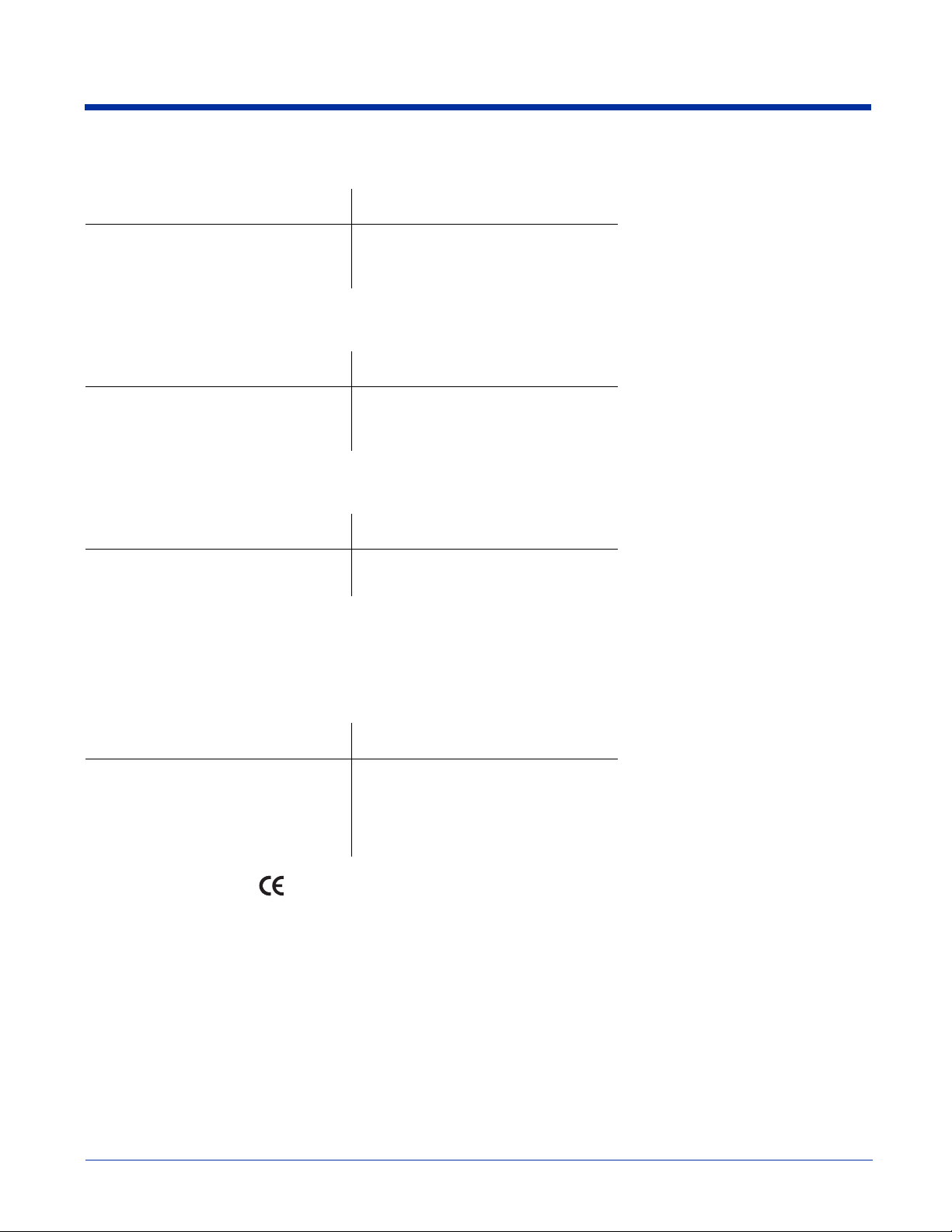
RF, Regulatory, and Safety Agency Approvals for 802.11b and Bluetooth
Parameter Specification
RF Approvals
U.S.A
Canada
FCC Part 15.247
RSS 210
RF, Regulatory, and Safety Agency Approvals for GSM MC-45
Parameter Specification
RF Approvals
U.S.A
Canada
FCC Part 24
RSS 133
RF, Regulatory, and Safety Agency Approvals for GSM MC-46
Parameter Specification
RF Approvals
U.S.A FCC Part 24
Dolphin 7900 Series 802.11b, Bluetooth, and/or GSM MC-45 or MC-46 R&TTE Compliance Statement
Dolphin 7900 RF terminals are in conformity with all essential requirements of the R&TTE Directive (1999/5/EC). This equipment
has been assessed to the following standards:
Parameter Specification
R&TTE EN 300 328-2:2000
EN 301 489-1 (2002-08)
EN 301 489-17 (2002-08)
EN 60950: 2000
EN 50361: 2001
This product is marked with in accordance with the Class II product requirements specified in the R&TTE Directive,
1999/5/EC.
The equipment is intended for use throughout the European Community. Its authorization for use in France is restricted as
follows:
PAN European Frequency Range: 2.402 - 2.480 GHz
Restrictions in France are as follows:
• Indoor use - Maximum power (EIRP*) of 100 mW for the entire 2400-2483.5 MHz
• Outdoor use - Maximum power (EIRP*) of 100 mW for the 2400-2454 MHz band and maximum power (EIRP*) of 10 mW for
the 2454-2483 MHz band
00682
Pacemakers, Hearing Aids and Other Electrically Powered Devices
Most manufacturers of medical devices adhere to the IEC 601-1-2 standard. This standard requires devices to operate properly
in an EM Field with a strength of 3V/m over a frequency range of 26 to 1000MHz.
Dolphin® 7900 Series Mobile Computer User’s Guide 1 - 7
Page 18
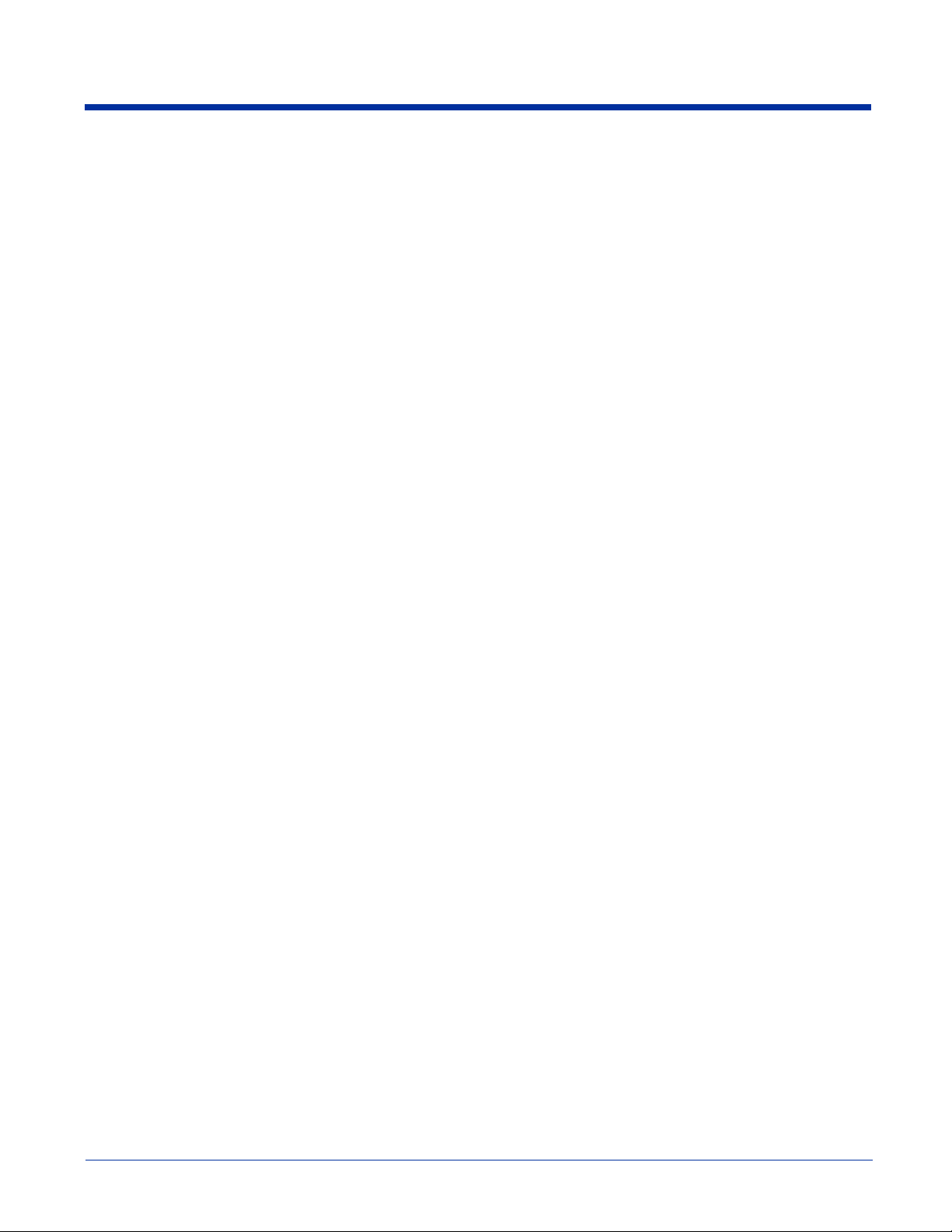
The maximum allowable field strength emitted by the Dolphin is 0.3V/m according to Subpart B of Part 1 of the FCC rules.
Therefore, the Dolphin RF has no effect on medical devices that meet the IEC specification.
Microwaves
The radio in the Dolphin RF terminal operates on the same frequency band as a microwave oven. Therefore, if you use a
microwave within range of the Dolphin RF terminal you may notice performance degradation in your wireless network. However,
both your microwave and your wireless network will continue to function.
The Dolphin Batch terminal does not contain a radio, and therefore, is not affected by microwave ovens.
Care and Cleaning of the Dolphin Terminal
When needed, clean the image engine window and the LCD display with a clean, non-abrasive, lint-free cloth. The terminal can
be cleaned with a damp cloth.
1 - 8 Dolphin® 7900 Series Mobile Computer User’s Guide
Page 19
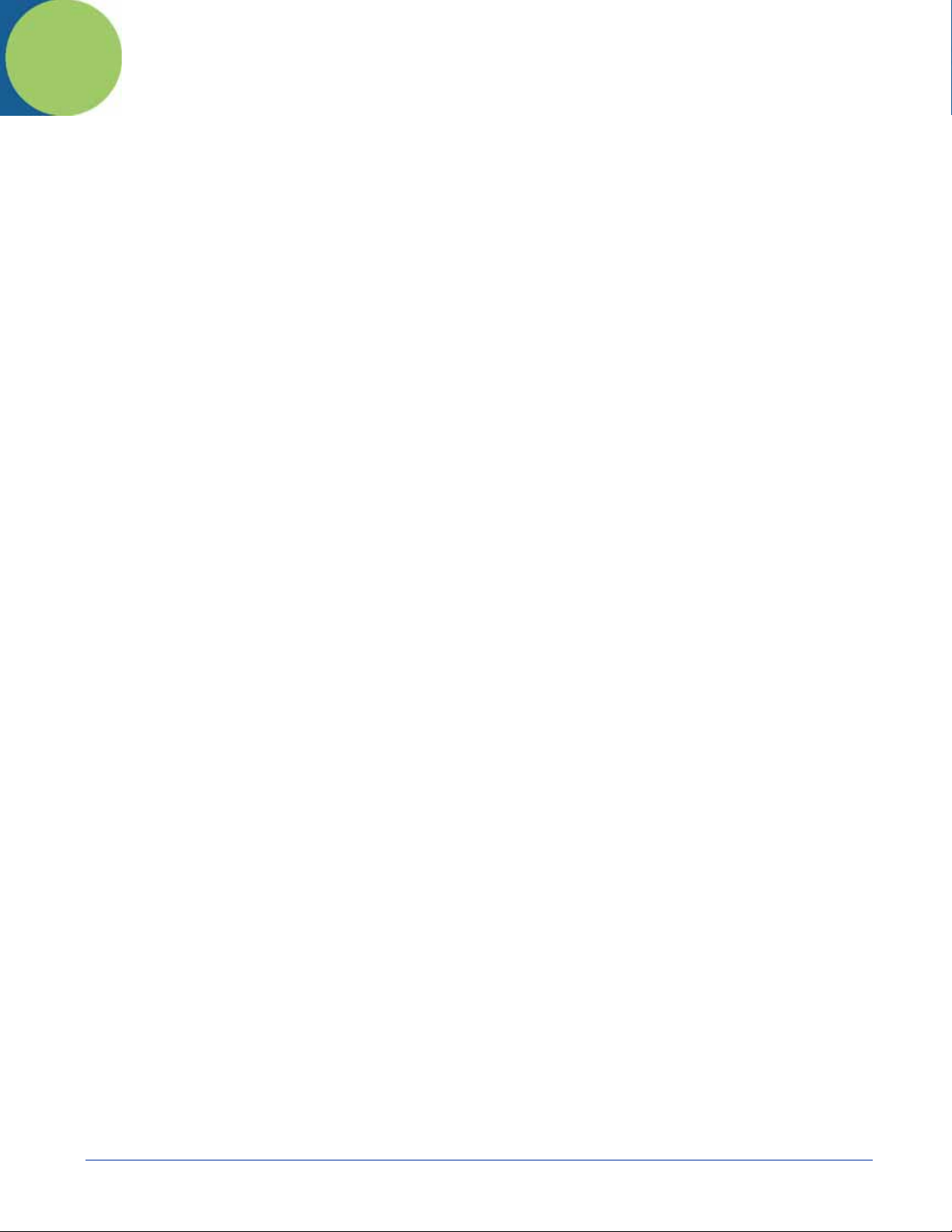
2
Getting Started
Overview
The Dolphin 7900 terminal comprises one element of an enterprise data collection system that includes various models,
peripherals, and accessories that you can combine to suit your exact needs. The Dolphin 7900 terminal itself combines the latest
in multi-functional wireless data and voice communications technology with a unique, compact form factor, which makes it an
ideal solution for today’s in-transit applications.
Data Input
The Dolphin 7900 mobile computer features a PDA design with a larger display and smaller recessed keyboards. The display
area is 3.8 inches with a 240 X 320 VGA display in TFT color that is backlit for maximum viewability, then covered with an
industrial touch screen for maximum durability. There are two keyboard options: 25-key numeric-alpha and 36-key alphanumeric.
Imaging
The Dolphin 7900 contains an integrated imager that can take digital images of damaged packages and recipient signatures in
addition to decoding standard 1D and 2D symbologies. For the greatest ease-of-use when operating the imager, both side
panels feature a scan button that initiates a scan with the touch of a thumb or forefinger.
Memory
The Dolphin 7900 is a Windows Mobile computer with 64 MB RAM and 64 MB non-volatile synchronous Flash memory.
Communications
Communications via the industrial, mechanical connector supports 115 Kbps using serial RS-232 and 12 Mbps using USB.
Dolphin® 7900 Series Mobile Computer User’s Guide 2 - 1
Page 20
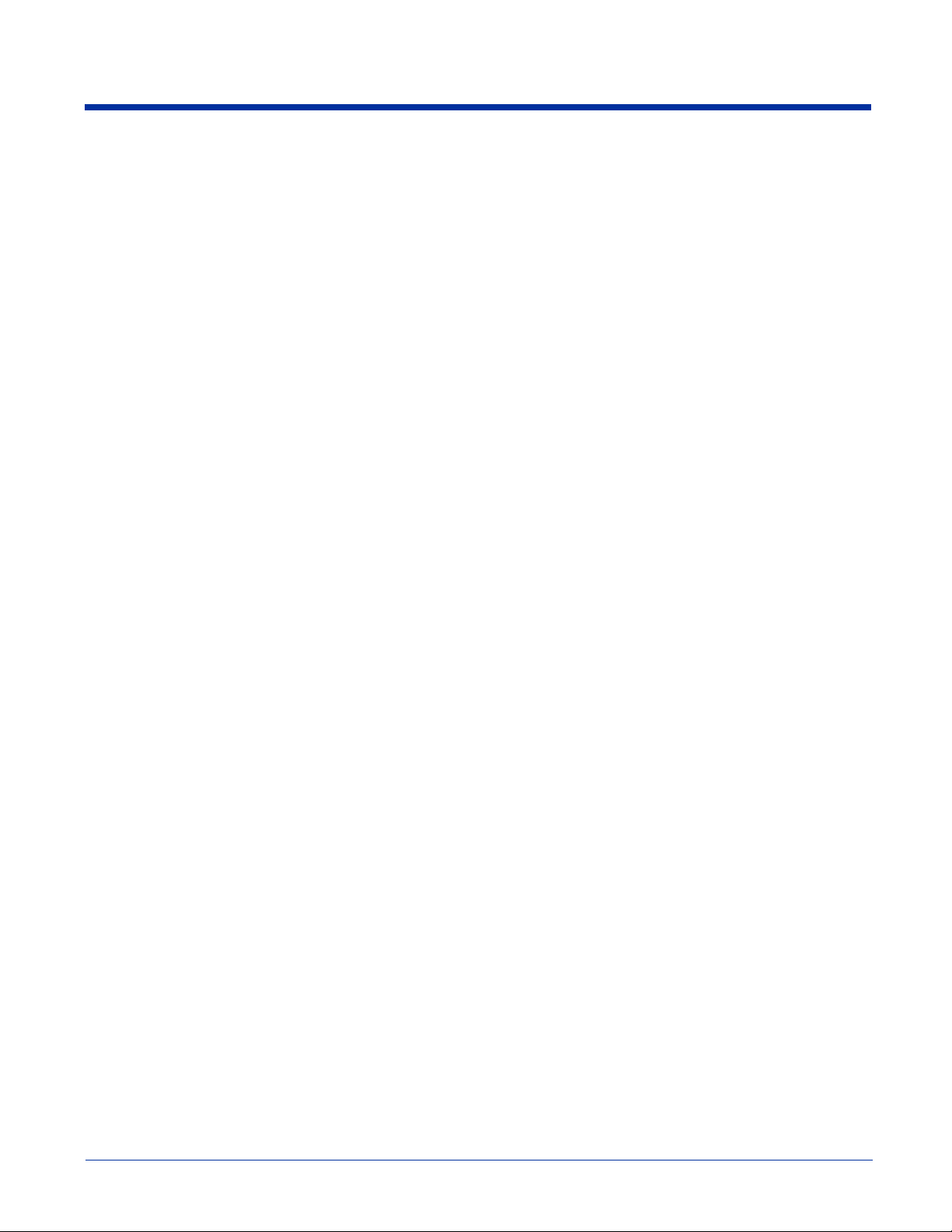
Dolphin 7900 Radio Configuration Options
Standard Configurations
Dolphin 7900 WLAN and WPAN (802.11b and Bluetooth)
This terminal features co-located 802.11b and Bluetooth radios, which means that your terminal contains the
capabilities of both radios. You can operate the radios simultaneously or switch between them.
Dolphin 7900 WWAN and WLAN (GSM/GPRS and 802.11b)
This terminal features the functionality of both GSM/GPRS and 802.11b radio and network technologies.
Dolphin 7900 WWAN and WPAN (GSM/GPRS and Bluetooth)
This terminal features the functionality of both GSM/GPRS and Bluetooth radio and network technologies.
Dolphin 7900 WWAN, WLAN, and WPAN (GSM/GPRS, 802.11b, and Bluetooth)
This terminal features the functionality of GSM/GPRS, 802.11b, and Bluetooth radio and network technologies.
Custom Configurations
Please refer to the Dolphin 7900 pricing configuration guide or contact your Customer Account Representative (CAR) for details.
Dolphin 7900 WLAN (802.11b)
These terminals integrate the basic functionality of the Batch terminals with an integrated, IEEE 802.11b direct
sequence radio that enable communication with a host computer through a wireless local area network (WLAN).
Dolphin 7900 WPAN (Bluetooth)
This terminal allows Bluetooth communications to Bluetooth enabled devices such as printers, mobile phones,
Access Points (APs), Bluetooth-enabled PCs, etc.
Dolphin 7900 WWAN (GSM/GPRS)
This terminal features all the benefits of the Dolphin 7900 with the additional capabilities of GSM/GPRS technology.
2 - 2 Dolphin® 7900 Series Mobile Computer User’s Guide
Page 21
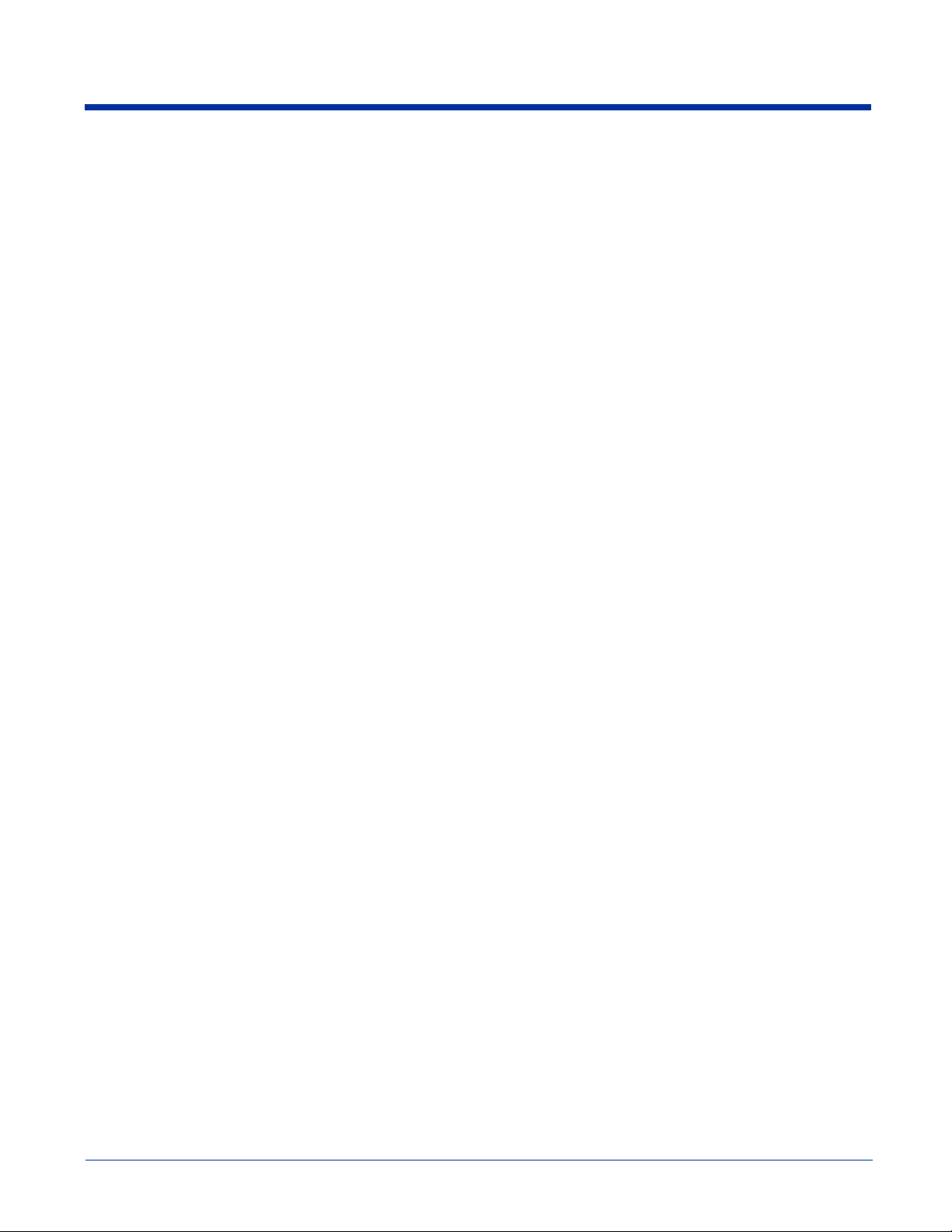
Dolphin 7900 Series Peripherals
Each of the following items is sold separately to enhance your Dolphin 7900 terminal’s capabilities.
Dolphin HomeBase
The Dolphin HomeBase charging and communication cradle supports both RS-232 and USB communications,
which enable it to interface with the majority of PC-based enterprise systems. When a terminal is seated in the
HomeBase, its main battery pack charges in less than four hours. In addition, the HomeBase contains an auxiliary
battery well that charges a spare Li-ion battery.
For more information, see Dolphin 7900 HomeBase on page 13-1.
™
Dolphin Mobile Base™
The Dolphin Mobile Base charging and communication cradle is designed specifically for in-premise and in-transit
data collection applications. It features a flexible mounting bracket, a cigarette lighter adapter or power cable to
adapt it to your environment.
When a terminal is seated in the Mobile Base, its main battery pack charges in less than four hours. The serial
connector supports RS-232 communication and power out to peripheral devices, such as hand held scanners.
For more information, see Dolphin 7900 Mobile Base on page 14-1.
Dolphin QuadCharger™
The Dolphin QuadCharger is a four-slot charging station for Dolphin Li-ion battery packs that can charge each
battery in less than four hours. The fourth slot features a battery analyzer that completely resets and re-calibrates
a battery, then displays remaining capacity.
For more information, see Dolphin 7900 QuadCharger on page 16-1.
Dolphin ChargeBase
The Dolphin ChargeBase is a four-slot charging cradle that holds, powers, and charges a terminal in each slot.
For more information, see Dolphin 7900 ChargeBase on page 15-1.
Dolphin Net Base
The Dolphin Net Base is a four-slot charging/communication cradle that holds, powers, charges, and communicates
with the terminal in each slot. Ethernet communication occurs via statically and dynamically-assigned IP addresses.
For more information about the Dolphin Net Base, please consult the Dolphin 7900 Net Base Quick Start Guide.
Dolphin® 7900 Series Mobile Computer User’s Guide 2 - 3
Page 22
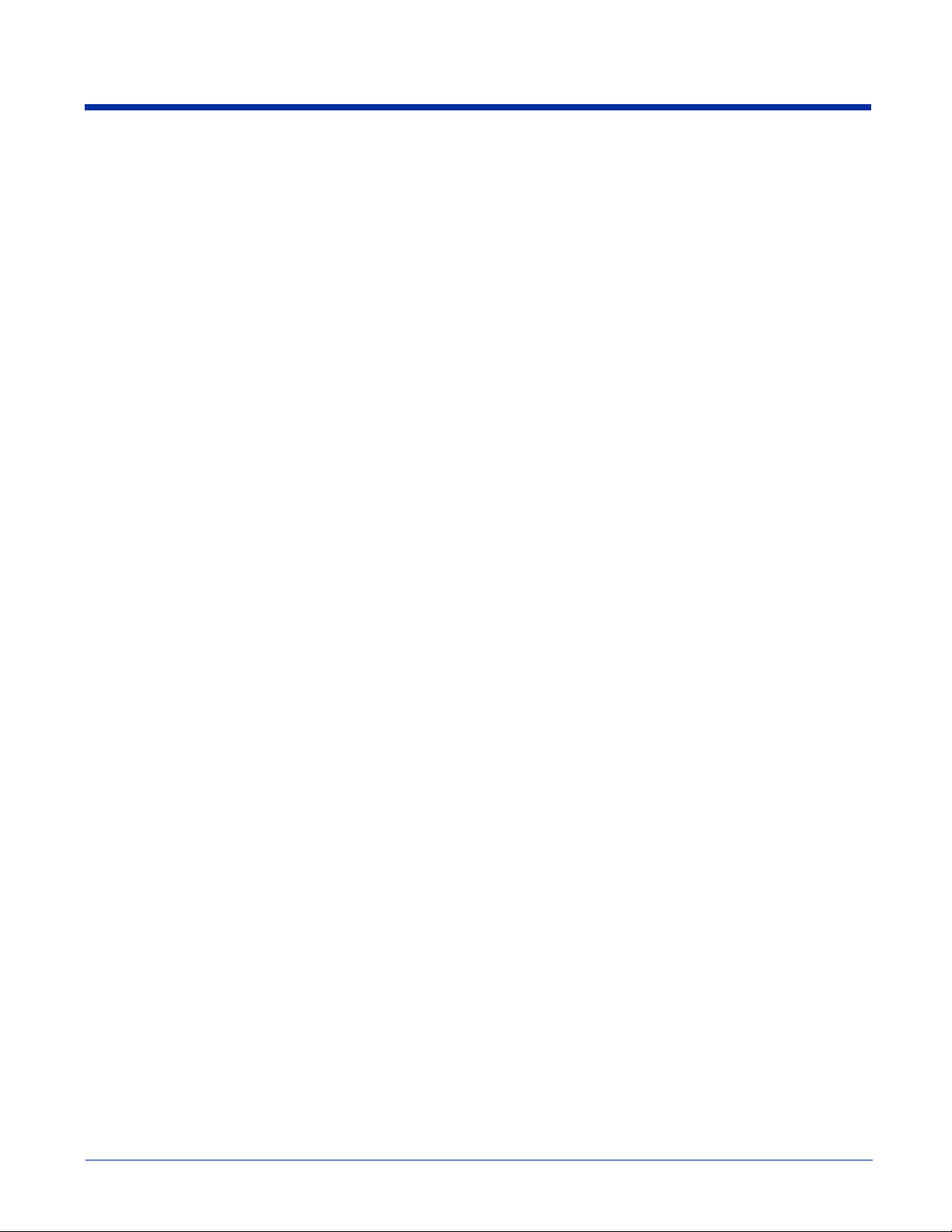
Dolphin 7900 Accessories
Each of the following items is sold separately to enhance your Dolphin 7900 terminal’s capabilities.
Dolphin Cable Kits
USB and serial cables connect the Dolphin 7900 terminal directly to both a peripheral device for communication
and a power source for charging.
Dolphin Mobile Charger
This charging cable plugs the terminal directly into a vehicle cigarette lighter/power port to power the terminal and
charge the battery pack. This accessory converts the 12 Volts from the vehicle outlet to the 9 Volts required by the
terminal.
Protective Enclosure
This enclosure wraps around the terminal to protect it from wear and tear.
Protective Holster
The protective holster holds the terminal for mobile use.
Dolphin Mobile Mount
The Dolphin Mobile Mount solution secures Dolphin 7900 in the cab of any vehicle. Used in conjunction with the
Mobile Charger, Dolphin terminals can be adapted to almost any in-transit environment.
Li-ion Battery Pack
The 7.4v, 14.8 watt hour Li-ion rechargeable battery pack provides the main power supply for Dolphin 7900
terminals.
2 - 4 Dolphin® 7900 Series Mobile Computer User’s Guide
Page 23
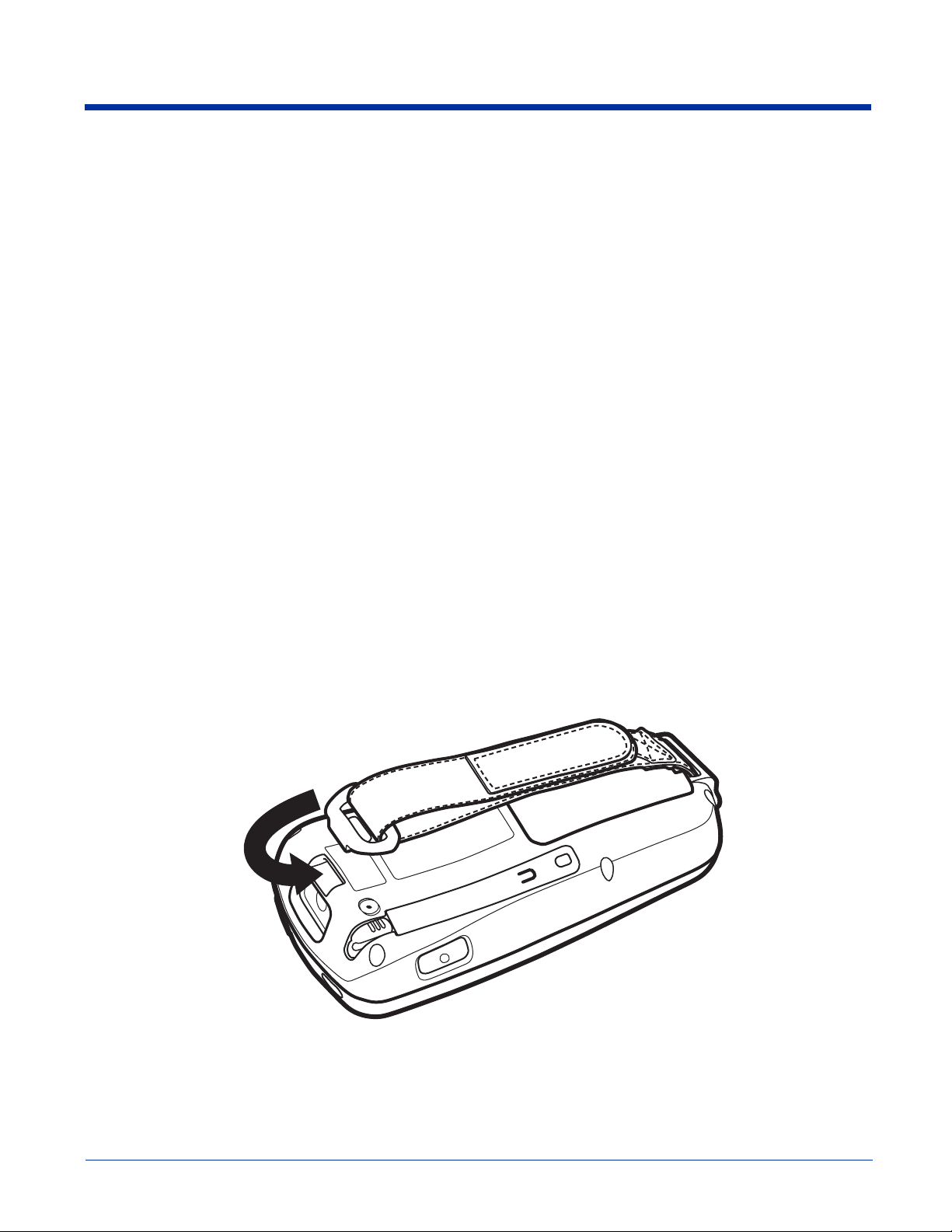
Using the Dolphin 7900 for the First Time
1. Unpack the Carton and Verify its Contents, page 2-5.
2. Install the Main Battery Pack, page 2-5.
3. Charge the Main and Backup Batteries, page 2-6.
4. Initialize the Mobile Computer, page 2-7.
5. Align the Screen, page 2-8.
6. Complete the Opening Screens, page 2-8.
7. Set the Time Zone, page 2-9.
8. Let Autoinstall Run, page 2-9.
9. Verify Operations with Demos, page 2-10.
Step 1. Unpack the Carton and Verify its Contents
Verify that the carton contains the following items:
• Dolphin 7900 mobile computer (the terminal)
• Main battery pack (7.4v Li-ion)
• Microsoft Companion CD
• Dolphin 7900 Quick Start Guide
Be sure to keep the original packaging in the event that the Dolphin terminal should need to be returned for service. For details,
see Limited Warranty on page 17-3.
If you ordered peripherals or accessories, verify that they are included with the order.
Note: You may have also received the Dolphin Software Development Kit and User’s Guide CD.
Step 2. Install the Main Battery Pack
The Dolphin 7900 ships with the handstrap installed and fastened with a clip on the top panel. To install the battery pack, you
must detach the hand strap.
To detach the hand strap, push the clip up and away from the terminal.
To re-attach the hand strap, slide the clip back into place.
Dolphin® 7900 Series Mobile Computer User’s Guide 2 - 5
Page 24
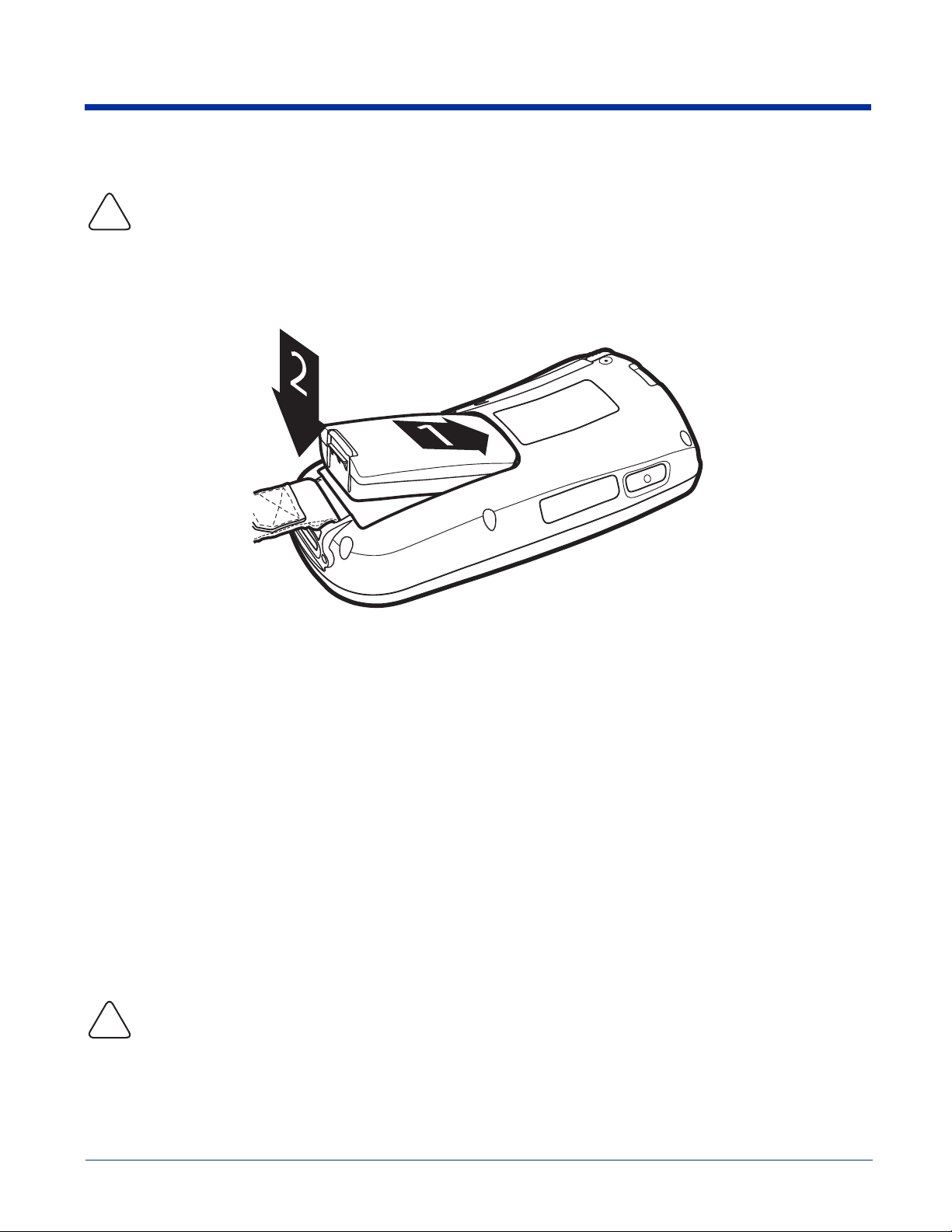
Installing the Main Battery Pack
Use only the Li-ion battery packs provided by Hand Held Products. The use of any battery pack not sold/manufactured
by Hand Held Products in a Dolphin terminal will void your warranty and may result in damage to the Dolphin terminal
!
or battery.
1. Unpack the Li-ion battery pack.
2. Hold the terminal with the front panel (keyboard) facing down and detach the handstrap.
3. Take the battery and insert the end without the locking tab into the top of the battery well and push down with a hinging
motion until the locking tab snaps.
4. Re-attach the handstrap.
To Remove the Main Battery Pack
Put the terminal in Suspend mode before removing the battery; Suspend Mode, page 2-11.
1. Detach the handstrap.
2. Press the locking tab on the battery pack and pull it away from the bottom panel.
3. Pull the battery pack up with a hinging motion.
Step 3. Charge the Main and Backup Batteries
The power supply consists of two types of battery power: the main battery pack and the backup battery located inside the
terminal. The main battery powers the terminal and charges the internal backup battery. The internal backup battery maintains
the application data stored in RAM and the system clock for up to 30 minutes when the main battery pack is completely
discharged or removed.
Before initial use - Because the terminals are shipped with both batteries discharged of all power, charge the main battery pack
for a minimum of four hours before initial use. When installed in the terminal, the battery pack can be charged in the HomeBase,
Mobile Base, or with the appropriate charging cable. When not installed in the terminal, battery packs can be charged in the
QuadCharger or the auxiliary well of the HomeBase.
Time to Charge - Four hours for the main battery pack, eight hours for the internal backup battery the first time. For more
information,
!
see Battery Power on page 3-10.
Use only Dolphin 7900 Series peripherals, power cables, and power adapters. Use of peripherals, cables, or power
adapters not sold/manufactured by
Hand Held Products
will void the warranty and may damage the terminal.
2 - 6 Dolphin® 7900 Series Mobile Computer User’s Guide
Page 25

Charging with Dolphin Peripherals
When the battery is installed in the terminal, you can insert the terminal into any one of the following peripherals to charge the
main battery pack:
• Dolphin 7900 HomeBase (see page 13-1)
• Dolphin 7900 Mobile Base (see page 14-1)
• Dolphin 7900 ChargeBase (see page 15-1) or the Dolphin 7900 Net Base
To fully charge the Li-ion battery before installing it in the terminal, use the
• Dolphin 7900 QuadCharger (see page 16-1)
• Auxiliary Battery Well of the Dolphin HomeBase (see page 13-5)
Step 4. Initialize the Mobile Computer
1. Power on the terminal. The decode LED lights and the scan LED blinks for approximately three seconds. Do NOT press any
keys while the terminal is booting up.
2. The terminal initializes and the splash screen appears for a few seconds. The Build numbers indicate the software versions.
Build 8.XX 8.XX 8.XX
Bootloader
3. The system performs a hard reset. When the display activates again, follow the instructions that appear.
Kernel
Keyboard
Dolphin® 7900 Series Mobile Computer User’s Guide 2 - 7
Page 26
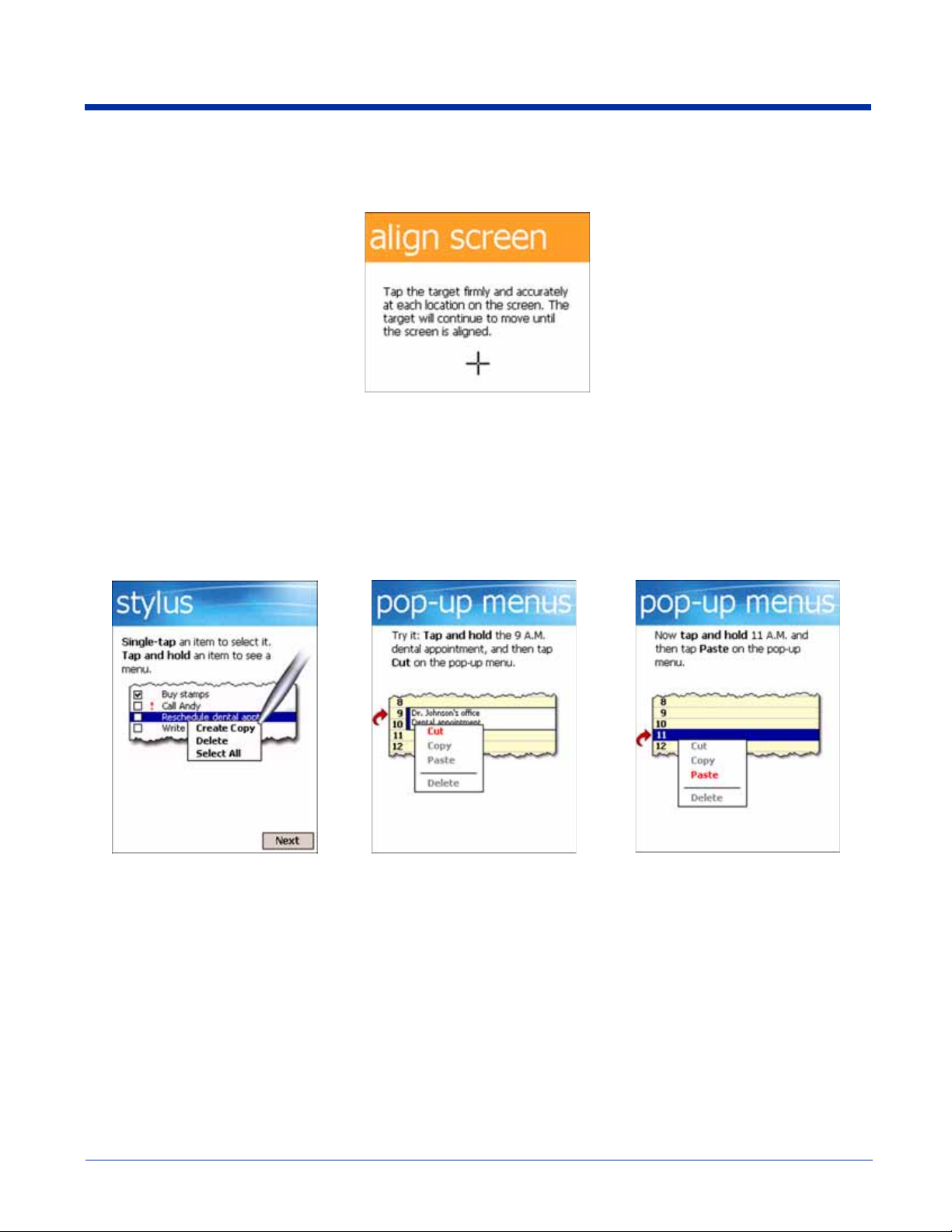
Step 5. Align the Screen
You are prompted to align the screen by tapping the target five times. Use the stylus provided by Hand Held Products.
• Alignment should always be performed with a stylus designed for touch screen applications. The small point is required for
accurate calibration.
• Press the stylus firmly into the center of the cross-hair target once and release. Do not “double-tap” the target.
• You can re-align the screen at any time by going to Start > Settings > System tab > Screen.
Step 6. Complete the Opening Screens
After aligning the screen, follow the directions on the screen which take you through a simple exercise showing how to use the
stylus and pop-up menus.
Note: Hand Held Products recommends using screen protectors for Dolphin 7900 terminals; especially for those terminals used
within applications that require high-volume interaction with the touch screen. Screen protectors help prevent damage to
the touch screen, are easily installed, and can be purchased at any major computer retail store or directly from Hand Held
Products; contact Hand Held Products directly for part numbers and pricing.
2 - 8 Dolphin® 7900 Series Mobile Computer User’s Guide
Page 27
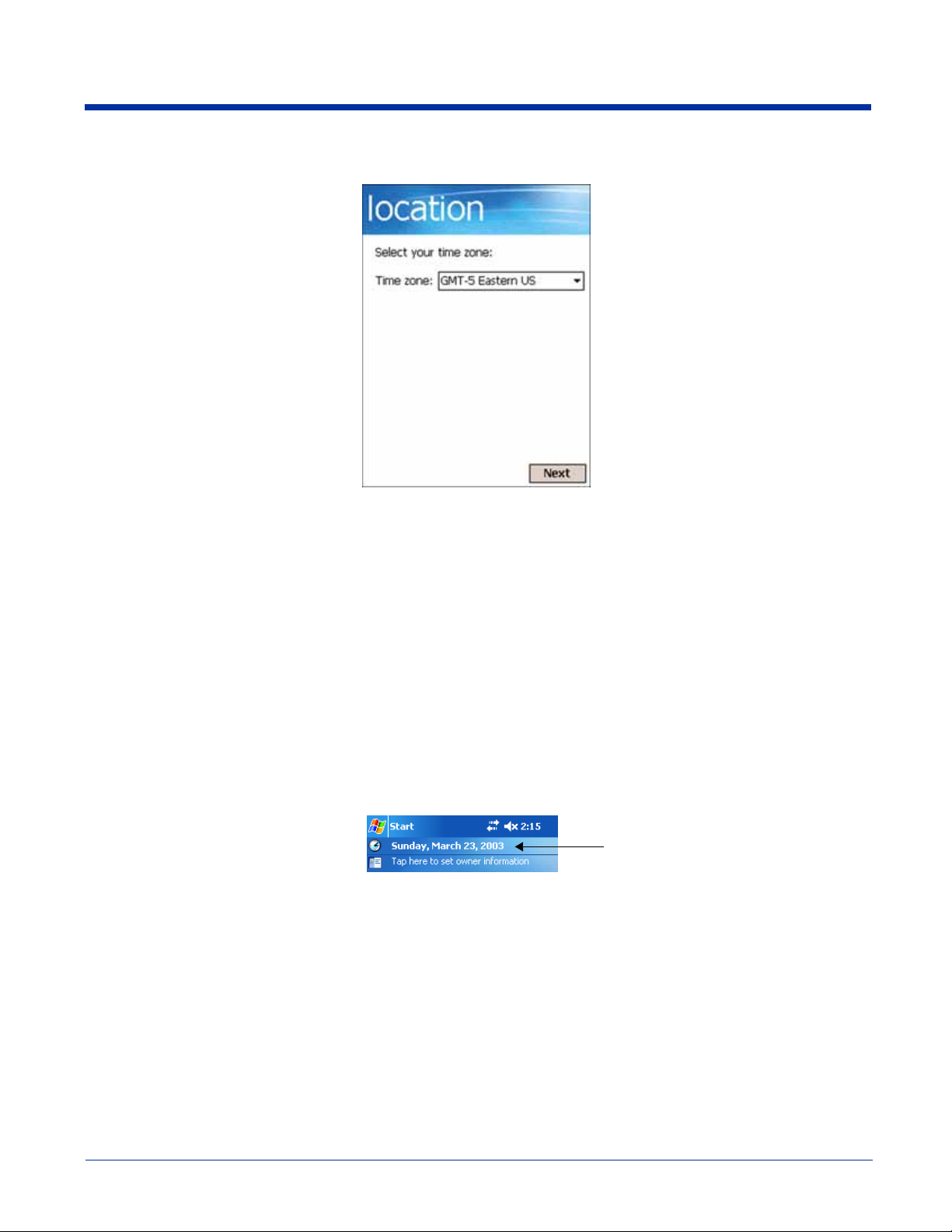
Step 7. Set the Time Zone
Use the drop-down list to select your time zone, and tap Next. This does not necessarily set the correct time; only the time zone.
You set the time and date manually. For details,
finished with the initial setup. The system begins autoinstalling.
see Setting the Time and Date on page 2-9. After setting the time zone, you are
Step 8. Let Autoinstall Run
For each program that loads, a status bar indicates that the program is loading. Autoinstall occurs after each hard reset. Do NOT
touch the keyboard or the screen while programs are loading.
All configurations of the Dolphin 7900 terminal install Demos and Utilities. If the terminal is configured with a wireless radio, the
appropriate radio drivers and utilities for each radio install.
After Autoinstall is complete, the terminal performs a soft reset automatically. When it finishes booting up after the soft reset, the
Today screen appears;
see Today Screen on page 4-2.
Step 9. Setting the Time and Date
You need to re-set the time and date after every hard reset of the terminal. It is a good idea to set the time and date now before
you begin using the device.
On the Today screen, tap the line that displays the time and date,
Dolphin® 7900 Series Mobile Computer User’s Guide 2 - 9
Page 28
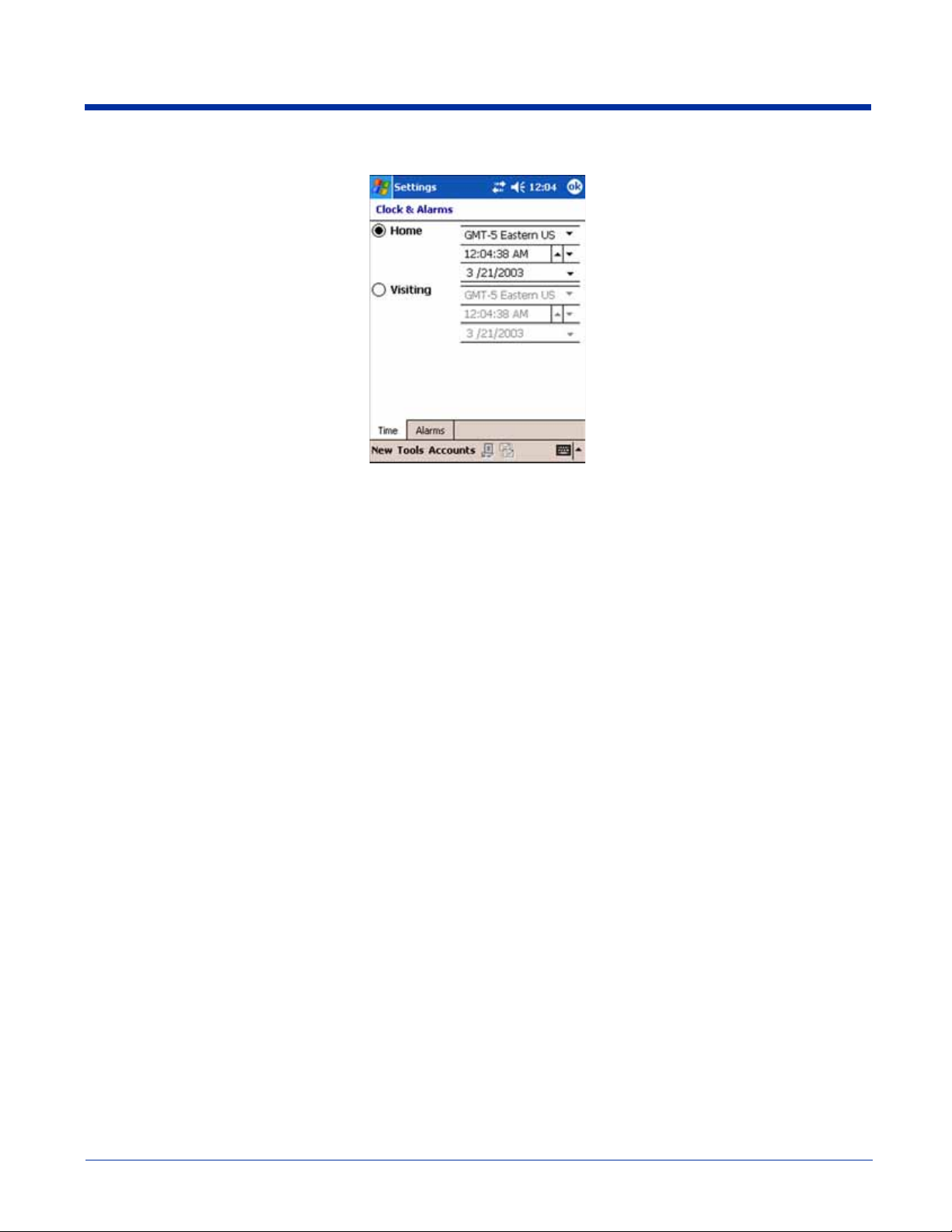
The Clock Settings screen appears.
Step 10. Verify Operations with Demos
For details, see Using the Image Engine on page 5-1.
2 - 10 Dolphin® 7900 Series Mobile Computer User’s Guide
Page 29
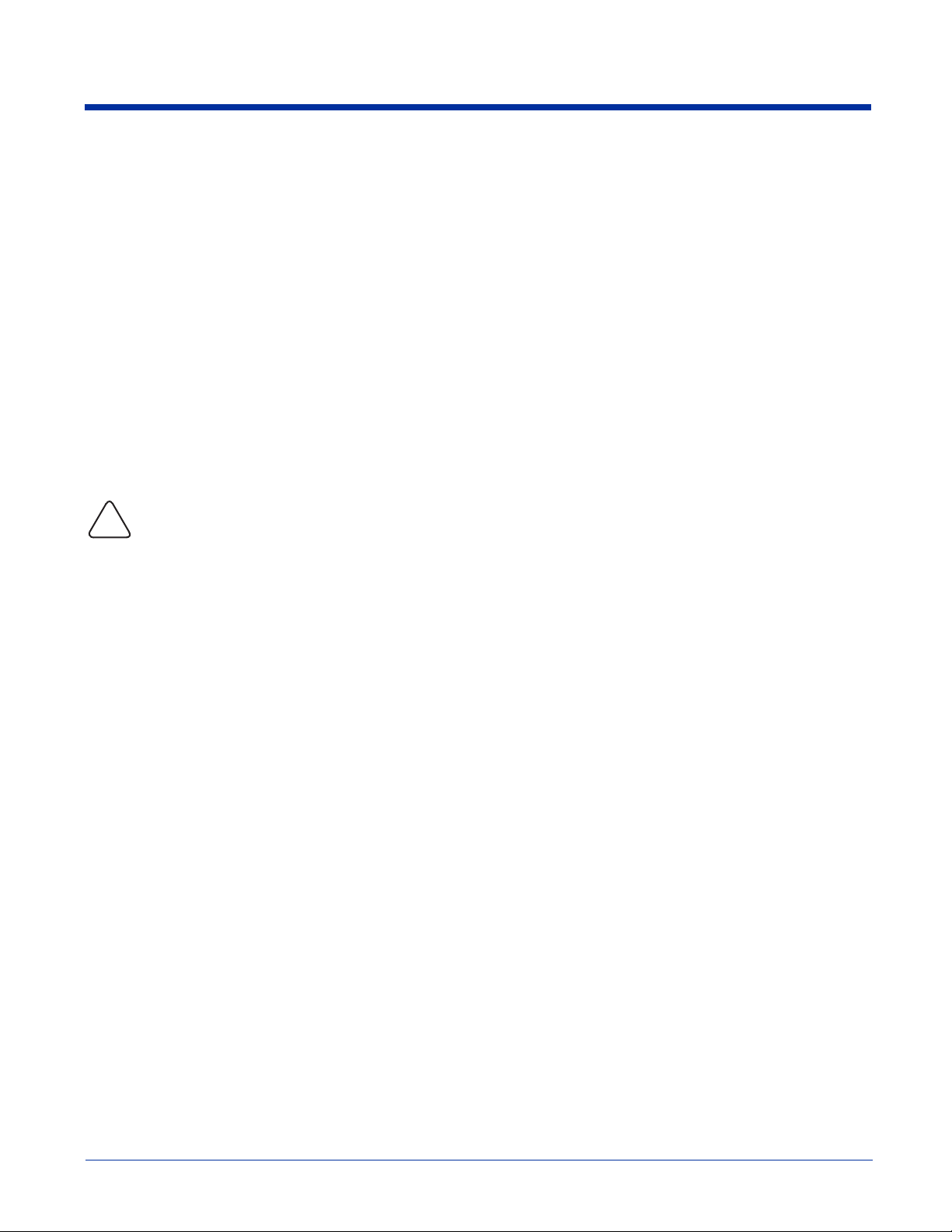
Resetting the Terminal
There are two ways to reset the Dolphin terminal: a soft and a hard reset.
Soft Reset (Warm Boot)
A soft reset re-boots the device without losing RAM data. You would perform a soft reset when
• T h e te r m ina l fail s to r e spo n d
• A f t er i n sta l l i ng s o me s o ftw a r e ap p l ica t i ons
• A f t er m a kin g chan g e s to certain system settings, such as network cards
1. Press and hold the Red + ESC keys for approximately five seconds.
2. The decode and scan LEDs flash for approximately three seconds as the terminal resets.
3. When the reset is complete, the Today screen displays.
Hard Reset (Cold Boot)
A hard reset resets the operating system, restores the terminal back to factory defaults, and resets the terminal after a bootloader,
keyboard, and kernel upgrade.
A hard reset erases all of the data stored in RAM memory and all RAM installed applications.
!
1. Press and hold the Red + TAB keys for approximately five seconds.
2. The decode and scan LEDs light for approximately three seconds.
3. The terminal re-initializes; see Initialize the Mobile Computer on page 2-7.
Suspend Mode
To put the Dolphin terminal into suspend mode manually, press and hold Blue + Backlight keys. The terminal also goes into
suspend mode automatically when the terminal is inactive for a programmed period of time. For more information,
page 7-13. To wake the Dolphin terminal from suspend mode, press the SCAN key.
see Power on
Dolphin® 7900 Series Mobile Computer User’s Guide 2 - 11
Page 30
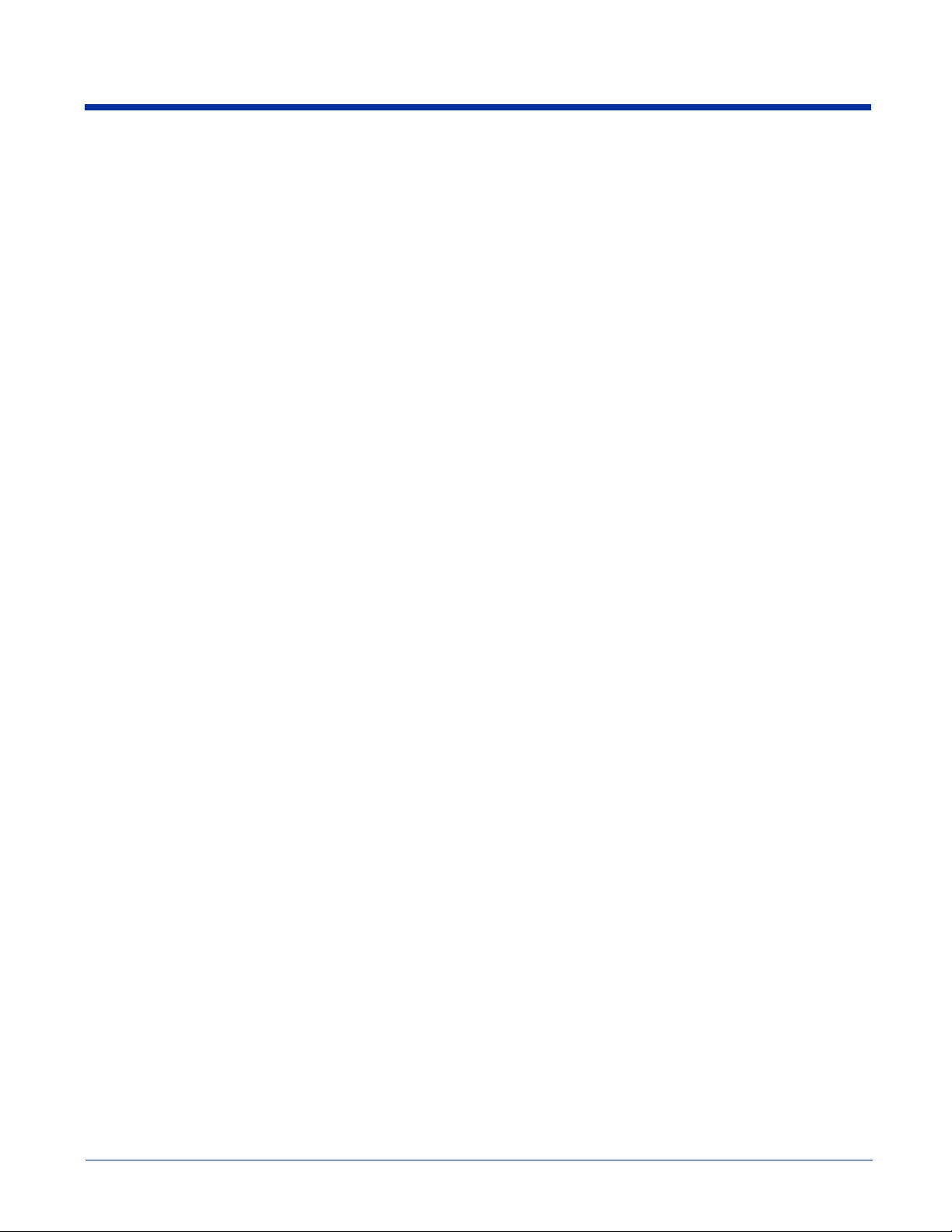
2 - 12 Dolphin® 7900 Series Mobile Computer User’s Guide
Page 31

3
Hardware Overview
System Features
Processor
The Dolphin 7900 terminal is equipped with an Intel X-Scale 400MHz RISC microprocessor that runs on a 100 MHz RAM BUS,
making it one of the most powerful mobile computers on the market.
Operating System
Windows Mobile 2003 Second Edition software provides a compact, highly efficient, scalable operating system. Its open
architecture facilitates the development of applications for energy-efficient data collection devices such as the Dolphin 7900
terminal.
Memory
Main Board/IPSM The standard memory configuration is 64 MB RAM (optional 128 MB) and 64 MB non-volatile
Mini SD Card Dolphin 7900 terminals contain a mini SD memory interface on the left side panel to support memory
synchronous Flash. For more information about each kind of memory,
expansion. The memory interface is covered by an access door that can be opened to insert a
memory card. For more information about the access door,
see Access Door on page 3-6.
see Memory on page 7-10.
Wireless Radio Options
For more information, see Radio Options on page 4-6.
Dolphin® 7900 Series Mobile Computer User’s Guide 3 - 1
Page 32

Front Panel Features
This section describes features on the front panel of the Dolphin 7900 terminal. The following graphic shows a Dolphin 7900 with
a 25-key keyboard.
Scan LED
PocketPC
Speaker
IrDa PortAudio Jack
Decode LED
Touch Screen Display
SCAN key
Navigation keys
Recessed Keyboard
Microphone
ESC
BKSP SP
ALT
SEND
F1 F2
F4
START
#
F7
*
PQRS
END
OK
TAB
F3
3
DEF
F6
6
MNO
F9
9
WXYZ
,
@?!
SCAN
VOL
PG
F5
F8
F10
ABC
TUV
2
5
JKL
8
0
1
4
GHI
3
3 - 2 Dolphin® 7900 Series Mobile Computer User’s Guide
Page 33

Audio Jack
Speaker
IrDA Port
Scan LED
Decode LED
Dolphin 7900 terminals contain a 2.5mm audio jack that supports both speaker (stereo) and microphone (mono)
headsets. Both microphone and speaker are located on the front panel for voice communication that is fully
integrated with terminal operation.
The Dolphin 7900 terminal has an integrated speaker that sounds audio signals as you scan bar code labels and
enter data. The operating frequency range is 500Hz at 71 dB up to 80 dB. The speaker can also be used for playing
sounds (e.g., WAV or MP3 files).
When used in conjunction with the microphone on the keyboard, the speaker can also be used for two-way voice
communications. Both speaker and microphone are located on the front panel for voice communication that is fully
integrated with terminal operation.
The Infrared Data Association or IrDA port communicates with IrDA-enabled devices such as PC’s, printers,
modems, or other Dolphin 7900 terminals. The maximum speed is 115kbps.
The scan LED lights red when you press the SCAN key in scanning applications.
The decode LED lights green when a scanned bar code is successfully decoded.
Note: Both LEDs can be programmed by various software applications.
Touch Screen Display
Dolphin 7900 terminals feature a 3.8” liquid crystal display (LCD) that is covered with an industrial, protective touch
screen lens. The video graphic array (VGA) resolution is 1/4 (240 X 320 pixel). The touch screen is activated with
the stylus (included with the terminal) or a finger.
The color LCD is 16 bits/pixel and uses active display or thin film transistor (TFT) technology. The backlight for the
display illuminates when the screen is touched. For more information about the Backlight,
Backlight on page 4-4.
SCAN Key
The SCAN key is centrally located for easy access with the right or left hand. When pressed, the SCAN key
activates the scanner/imager. The SCAN key also functions as an on or system wakeup control for the terminal.
Navigation Keys
The centrally-located navigation keys enable you to move and position the cursor through software programs. The
up and down arrows are programmed to perform specific functions when pressed in combination with the Blue and
Red modifier keys.
Recessed Keyboard
The Dolphin 7900 Series features two keyboard options: 25-key numeric and 36-key alpha keyboard. Both
keyboards are recessed under the overlay for maximum durability and backlit for easy viewing in various lighting
conditions. Keyboard overlays are color-coded to indicate the functions performed or characters typed when the
color-coded key is pressed immediately after the Red or Blue Modifier key.
For a complete overview of each keyboard, see Using the Keyboards on page 6-1.
Microphone
see Adjusting the
Dolphin 7900 terminals feature an integrated microphone that provides audio input to the terminal when a headset
is not plugged into the audio jack. When a headset is plugged in, the terminal defaults to the microphone on the
headset. For more information,
see Headset Control on page 7-5.
Dolphin® 7900 Series Mobile Computer User’s Guide 3 - 3
Page 34

Back Panel Features
The following graphic describes features on the back panel of the Dolphin 7900 terminal.
Image Engine Window
Stylus Fastener
Stylus (in slot)
Hand Strap Slot
Programmable Side ButtonProgrammable Side Button
Access Door
Battery
3 - 4 Dolphin® 7900 Series Mobile Computer User’s Guide
Page 35

Image Engine Window
Dolphin 7900 terminals have an optional image engine that reads and decodes linear, stacked linear (PDF417), and
2D matrix bar code symbologies. With the latest CMOS-based technology, the engine works like a digital camera
and enables digital image capture, signature capture, and reading of OCR characters.
The engine points out the top panel at a slight downward angle so that the terminal needs to be positioned slightly
above the image or bar code when using the engine.
For more information about imaging, see Using the Image Engine on page 5-1.
Hand Strap Slot
The Dolphin 7900 has an adjustable, elastic hand strap attached to the terminal with a slot on the top of the back
panel. You can detach the handstrap from this clip when you need access to the battery or other item on the back
panel.
Programmable Side Buttons
See Programmable Side Button on page 3-6.
Access Door
See Access Door on page 3-6.
Battery
The Battery well is a recessed area on the back of the Dolphin terminal that holds the Li-Ion battery pack.
For more information, see Battery Power on page 3-10.
Stylus and Fastener
The stylus is used to operate the touch screen. The back panel features this storage slot to hold the stylus when
not in use. There is also a fastener on the back panel to which you can attach stylus tethers. A stylus tether is a
coiled elastic cord with one end to attach to the stylus and another to attach fasten to the back panel.
Dolphin® 7900 Series Mobile Computer User’s Guide 3 - 5
Page 36

Side Panel Features
The following graphic shows the left, side panel.
Programmable Side Button
Programmable Side Button
Programmable buttons are located on both side panels. By default, these buttons activate the image/scan engine
as a more ergonomic alternative to pressing the Scan key on the keyboard. These buttons can be programmed to
perform specific functions in the Buttons setting. For details,
Access Door
When the access door is open, the mini-SD memory interface and SIM card slot are available. The following graphic
displays both slots as they appear when the Dolphin terminal is placed flat with the keyboard facing down.
Mini-SD Interface
Mini-SD Interface
SIM Card
You can install a mini-SD card to expand the capacity of the terminal’s storage memory. After
memory expansion is complete, this door should be closed and sealed. 256 MB cards are
currently available from Hand Held Products. (The mini-SD memory interface does not
support SDIO.)
SIM cards are used with a GSM/GPRS radio.
Access Door
see Buttons on page 7-3.
SIM Card Slot
Opening the Access Door
Note: Access door removal requires a special tool from Hand Held Products, part number 100001024.
1. Press Blue + Backlight key to put the terminal in Suspend Mode; see Suspend Mode on page 2-11.
2. Remove the battery; see page 2-5.
3. Place the terminal on a flat, secure surface with the keyboard face-down.
3 - 6 Dolphin® 7900 Series Mobile Computer User’s Guide
Page 37

4. Using the special tool from Hand Held Products, unscrew both screws.
Installing a Mini-SD Card
1. When the access door is open, slide the mini-SD card into the appropriate slot until it clicks into place.
Rubber Gasket
2. The bottom panel inside the opening displays the following guide to help you insert the mini-SD card correctly:
SIMmSD
To remove an installed mini-SD card, tap on the edge lightly to unlock the card; the card will pop out just enough for you to
grab its edge and pull it out.
3. Replace the access door and tighten the screws.
There is a rubber gasket on the inside of access door that must be in place when you seal the door. This gasket performs
the sealing action for the door.
Dolphin® 7900 Series Mobile Computer User’s Guide 3 - 7
Page 38

Installing a SIM Card
Note: The SIM card must be activated by the service provider prior to installation.
1. When the access door is open, slide the SIM card into the appropriate slot. The guide on the bottom panel inside the opening
illustrates the correct position; see page 3-7.
2. Replace the access door and tighten the screws.
There is a rubber gasket on the inside of access door that must be in place when you seal the door. This gasket performs
the sealing action for the door.
3. Power on the terminal to determine if the SIM card is working. If the SIM card is not installed properly, the Dialler screen
(page 11-5) will indicate that no SIM card is installed.
Do NOT power on the device with the SIM card installed and the access door still open. You must secure the access
door before you power on the device.
!
For more information about SIM cards and the GSM/GPRS radio, see SIM Card on page 11-2.
Replacing the Access Door
The access door must be replaced before resuming terminal operation. Replace the door and use the special tool from Hand
Held Products (part number 100001024) to tighten the screws.
When closed, the access door seals the memory interface from moisture and particle intrusion thus preserving the
terminal’s environmental rating. The access door must be properly sealed before resuming terminal operation. Failure
!
to seal the access door will void the warranty.
3 - 8 Dolphin® 7900 Series Mobile Computer User’s Guide
Page 39

Bottom Panel Features
Note: Signals referenced are for a DTE device.
Mechanical Connector
1102
3
4135146157168179
12
11
Pin # Description
1 +USB
2 PWR
3 N / C
4 N / C
5 N / C
6 N / C
7 GND
8 5V OUT
9 DTR
10 -USB
11 USB DET
12 RI
13 DSR
14 RXD
15 RTS
16 TXD
17 CTS
Mechanical Connector
The bottom panel of the Dolphin 7900 features a custom, industrial-grade connector with 17 pins. When seated in a Dolphin 7900
series peripheral, the terminal is powered, the main battery charged, and communication occurs via this connector. All Dolphin
7900 Series peripherals are designed to work exclusively with this connector.
The 17-pin connector communicates with Dolphin 7900 Series peripherals via RS-232 or USB. For RS-232, the maximum
communication speed is 115 Kbps with seven baud rate settings. For USB, the communication speed is up to 12 Mbps. If the
peripheral unit is connected to a PC, this connector also transmits data.
Powering Out
The mechanical connector also provides power out (to peripheral devices) 5V at 500mA. This means that, with the proper Hand
Held Products’ cable, the terminal can power another device. By default, power out is disabled. To enable power out, alter the
registry as follows:
[HKEY_LOCAL_MACHINE\Drivers\BuiltIn\Serial4]
Conn5Venable=1
Dolphin® 7900 Series Mobile Computer User’s Guide 3 - 9
Page 40

Battery Power
The Dolphin 7900 features intelligent battery technology with two types of battery power:
• The main battery pack installed in the back panel
• The backup battery located inside the terminal
Both batteries work together to prevent data loss when the terminal is used over long periods of time. Both batteries must also
be charged to full capacity before using the Dolphin 7900 for the first time.
Main Battery Pack
Use only the Li-ion battery packs provided by Hand Held Products. The use of any battery pack not sold/manufactured
by Hand Held Products in a Dolphin terminal will void your warranty and may result in damage to the Dolphin terminal
!
or battery.
The 7.4V, 14.8 watt hour Li-Ion battery pack is the primary power source for the Dolphin. The Li-Ion battery is designed to operate
in a temperature range of -10 to 50° C (14 to 122° F). For the location of the Li-Ion battery on the terminal,
Charging Options
When the Li-ion battery is installed in the terminal:
• Place the terminal in a HomeBase ( page 13-5), Mobile Base (page 14-7), ChargeBase (page 15-3), or Net Base that is
connected to an appropriate power supply.
• Connect a charging/communication cable to the mechanical connector, plug the cable into the AC adapter, and plug the
adapter cable into a power outlet.
• Connect the terminal to the Mobi le Charger and vehicle power port.
When the Li-ion battery is not installed in the terminal:
• Place the battery pack in the Dolphin QuadCharger - see Charging Batteries in the QuadCharger on page 16-3.
• Place the battery pack in the auxiliary battery well of the HomeBase - see page 13-5.
see Battery on page 3-5.
Charging Time The Li-ion battery pack requires four hours to charge to full capacity.
Internal Backup Battery
Located inside the terminal, the backup battery is a 3.6 Volt nickel metal hydride (NiMH) battery.
Purpose
The internal backup battery prevents the terminal from being reset if you need to remove and replace the main battery pack. It
retains RAM data and allows the real-time clock to remain operational for up to 30 minutes when the main battery pack is
removed. If the terminal is left without the main battery pack for more than 30 minutes, the internal backup battery needs to be
recharged to function according to its specifications.
Note:
Data and programs stored in
the real-time clock;
Charging
The internal backup battery is powered by the main battery pack. Therefore, charging the internal backup battery requires that
the main battery pack be installed in the terminal and the terminal be connected to a charging device.
The internal backup battery must be fully charged before using the terminal for the first time. The initial charge cycle takes
approximately eight hours. After that, if the internal backup battery becomes fully discharged of power, it requires a minimum of
10 hours of charging time to function normally.
Guidelines
Follow these guidelines to maximize the life of the Dolphin’s internal backup battery:
• Keep a charged Li-Ion battery pack in the Dolphin terminal. The internal battery prematurely discharges if there is not at least
a partially charged battery in the terminal.
• Keep the Dolphin terminal connected to power when the terminal is not in use.
see Setting the Time and Date
Flash
memory are not lost even if the internal backup battery fails. However, you must reset
on page 2-9.
3 - 10 Dolphin® 7900 Series Mobile Computer User’s Guide
Page 41

Managing Battery Power
Data and files saved on the Dolphin terminal may be stored in RAM; therefore, maintain a continuous power supply to the terminal
to help prevent data loss. Letting the backup battery become fully discharged causes the terminal to lose all data in RAM. The
internal battery discharges prematurely if there is not at least a partially charged battery in the terminal. When you remove a
battery pack, insert another charged battery pack in the Dolphin.
If the main battery is low and the terminal is in suspend mode, pressing the SCAN key will not wake the Dolphin terminal; you
must replace the discharged battery with a fully charged battery.
Default Low and Critical Battery Points
The navigation bar at the top of the screen displays battery warning icons when the main battery reaches a low and critical battery
points. For details about these warning icons,
icon, then the battery is adequately charged.
The Dolphin terminal ships with default low and critical battery points already programmed in the registry. The registry contains
two DWORD settings in the [HKEY_LOCAL_MACHINE\System\CurrentControlSet\Control\Power] entry:
“LowBatt”=19 (25%) This sets the Low battery point to 25 percent (19 hex = 25 decimal). The low battery setting is the
point at which the user is notified that the battery is low. The user is notified only once for a low battery.
“CriticalBatt”=a (10%) This sets the Critical Battery point to 10 percent (a hex = 10 decimal). The critical battery setting is
the point at which the customer is warned that the battery charge is very low. This warning is posted
every 3 minutes until the situation is corrected.
Note: Warnings do not appear when the terminal is on external power.
see Status Icons on page 4-11. If the navigation bar does not contain a warning
Setting Critical and Low Battery Points
Developers can re-reset the default battery points in the RegEdit utility.
1. Tap Start > Utils > RegEdit. In the RegEdit utility, drill-down to HKEY_LOCAL_MACHINE > System > CurrentControlSet
> Control > Power. The Battery Points appear in the list.
2. Tap the Value Name to change the Value Data. You can reset the Value Data from 0 (no warning) to 99 (would nearly
always warn).
3. Tap OK to save changes.
Dolphin® 7900 Series Mobile Computer User’s Guide 3 - 11
Page 42

Checking Battery Power
Tap Start > Settings > System tab > Power. The Battery tab opens displaying the charge status of both the installed Li-ion
battery pack and the NiMH backup battery inside the terminal.
For more information, see Power on page 7-13.
Storing Batteries
To maintain optimal battery performance, follow these storage guidelines:
• Avoid storing batteries outside the specified range of -4 to 104° F (-20 to 40°C) or in extremely high humidity.
• For prolonged storage, do not keep batteries stored in a charger that is connected to a power source.
Guidelines for Battery Use and Disposal
The following are general guidelines for the safe use and disposal of batteries:
• Use only the battery supplied, recommended, or approved by Hand Held Products.
• Replace defective batteries immediately; using a defective battery could damage the Dolphin terminal.
• Never throw a used battery in the trash. It contains heavy metals and should be recycled according to local guidelines.
• Don’t short-circuit a battery or throw it into a fire. It can explode and cause severe personal injury.
• Excessive discharge damages a battery. Recharge the battery when your terminal indicates low battery power.
• Although your battery can be recharged many times, it will eventually be depleted. Replace it after the battery is unable to
hold an adequate charge.
• If you are not sure the battery or charger is working properly, please send it to Hand Held Products or an authorized Hand
Held Products service center for inspection.
3 - 12 Dolphin® 7900 Series Mobile Computer User’s Guide
Page 43

Dolphin 7900 Technical Specifications
System Architecture
Processor:
Software
Development Kits:
Operating Platform:
Third-Party
Software:
Memory:
Data Inputs
Imager/Scanner:
1D Symbologies:
2D Symbologies:
Composite Codes
OCR Fonts:
Three Keyboard
Options:
Intel X-Scale PXA255 400MHz
Dolphin SDK Add-on for Windows Mobile 2003 Second Edition supports Embedded Visual C++ 4.0
Dolphin .NET SDK for Windows Mobile 2003 Second Edition supports Visual Studio.NET 2003
(VB.NET and C#.NET)
Dolphin GSM/GPRS SDK Add-on for Pocket PC 2003 - supports Embedded Visual C++ 4.0 and
Visual Studio.NET 2003
Windows Mobile 2003 Second Edition Software for Pocket PCs
Support for Connect Terminal Emulation software (TNVT, 3270, 5250) and Java Virtual Machine
(JVM) runtime, ITScriptNet Batch and Omni, MCL, and App Forge
64MB RAM x 64MB non-volatile synchronous Flash standard; 128MB RAM high memory optional
See Image Engine Options on page 5-1.
See 1D Symbologies on page 5-2.
See 2D Symbologies on page 5-2.
See Composite Codes on page 5-2.
See OCR Codes on page 5-2.
Two backlit keyboard options: 25-key numeric alpha, 36-key alpha numeric
See Using the Keyboards on page 6-1.
Data Outputs
Display:
I/O Ports:
Mass Storage:
Wireless Radio Options
WWAN:
WLAN:
WPAN:
Physical
Dimensions:
Weight:
Operating
Temperature:
See Touch Screen Display on page 3-3.
Industrial-grade mechanical connector supports communications - USB 1.1, serial RS-232 up to
115Kbps - and charging via cradles or AC adapter cables, IrDA port-Integrated, SpeakerIntegrated, Microphone-Integrated, Headset jack
User-accessible Mini Secure Digital (Mini-SD) memory interface
GSM/GPRS Tri-band
• 850/1800/ 1900 MHz in US, Latin America, and Canada or
• 900/1800/1900 MHz in Europe, Asia, and Australia
IEEE 802.11b DSSS
Authentication Methodologies: LEAP, MD5, TLS, TTLS, PEAP, and WEP
Bluetooth radio (Class 2)
7.3"L x 3. 5"W x 1.7"D max (185 x 89 x 43 mm), 3.2"W x 1.5"D at grip (81 x 38 mm)
Batch: 17 oz. (482 gm), WLAN: 17.3 oz. (490 gm), WP AN: 17.1 oz. (484 gm), WLAN/WPAN: 18.9 oz. (536 gm)
14 to 122°F (-10°C to 55°C) – The terminal can operate in temperatures lower than -20°C with
potential degradation in performance depending on the application.
Dolphin® 7900 Series Mobile Computer User’s Guide 3 - 13
Page 44

Dolphin 7900 Technical Specifications
Storage
Temperature:
Humidity:
ESD:
Impact Resistance:
Environmental
Resistance:
Power:
Other:
Peripherals/Accessories
Dolphin HomeBase
Dolphin Mobile Base
Dolphin
QuadCharger
Dolphin Mobile
Charger
-22 to 176°F (-30°C to 80°C)
95% humidity, non-condensing
15 KVA on all surfaces
Withstands multiple 5ft (1.5m) drops onto concrete
Independently certified to meet IP64 standards for moisture and particle resistance
Lithium-Ion battery technology, 7.4V, 14.8 watt-hour main battery with hot-swappable design for
fast replacement in the field
Integrated stylus with optional tether and adjustable, removable hand strap
Charging/communications cradle with auxiliary battery well. Data transfer via RS-232 serial or USB
ports.
Mobile charging/communication cradle. Data transfer via RS-232 serial. Power out 5 volts for
peripheral devices.
Four-slot battery charger that charges four batteries in under four hours. One slot doubles as a
battery analyzer.
Charges a Dolphin terminal by plugging into a vehicle cigarette lighter/power port.
Dolphin Net Base
Dolphin ChargeBase
Dolphin Cable Kits
Li-Ion Battery Pack
Regulatory Approvals
FCC-CE-Radio
Country:
Four-slot charging/communication cradle designed for Ethernet-based communications.
Four-slot charging cradle that holds, powers, and charges a terminal in each slot.
USB or serial cables that charge and communicate with the terminal directly, without a cradle.
7.4V, 14.8 watt hour Li-ion rechargeable main battery for the Dolphin.
US/Canada, R&TTE
3 - 14 Dolphin® 7900 Series Mobile Computer User’s Guide
Page 45

4
Using the Dolphin 7900 Terminal
Overview
This chapter provides the basic instructions you need to operate the Dolphin 7900 terminal.
Using the Touch Screen
Hand Held Products recommends using screen protectors to protect the touch screen; especially when used with applications
that require high-volume interfacing with the touch screen. Screen protectors help prevent damage to the touch screen display
and are easily installed. Screen protectors can be purchased at any major computer retail store or directly from Hand Held
Products.
F
or touch screen input, use the included stylus or your finger. The method you choose depends on which one is
appropriate for your application. While there is a great deal of variation in different applications, for buttons or icons that
!
are close together, you generally achieve greater accuracy with the stylus. Use of other objects, such as paper clips,
pencils, or ink pens can damage the input panel and will void the warranty.
Dolphin® 7900 Series Mobile Computer User’s Guide 4 - 1
Page 46

Today Screen
When the terminal powers one for the first time, you see the Today screen. You can also display it by tapping Start and then
Today. On the Today screen, you can see at a glance important information for the day.
Tap to adjust the volume
Tap to change the date and time
Tap to open to change owner information
Your email messages
Your active tasks
Navigation Bar
The navigation bar is located at the top of the screen and displays the active program and current time, and allows you to switch
to programs and close screens.
Navigation bar
Tap to open a program
Start menu
Tap to open a program you have recently used
Tap to see additional programs
Tap to see to customize your terminal
Command Bar
Use the command bar at the bottom of the screen to perform tasks in programs. The command bar includes menu names,
buttons, and the Input Panel button.
4 - 2 Dolphin® 7900 Series Mobile Computer User’s Guide
Page 47

Selecting Programs
To see additional programs loaded on your terminal, tap Start > Programs. The Programs screen displays the programs that
are not listed on the Start menu. To open a program, tap once on the icon.
Some programs have abbreviated labels underneath the icon. To see the full spelling of an abbreviated label, tap and hold the
stylus on the label. Drag the stylus off the label so that the command is not carried out.
Pop-Up Menus
With pop-up menus, you can quickly choose an action for an item. For example, you can use the pop-up menu in the contact list
to quickly delete a contact, make a copy of a contact, or send an e-mail message to a contact. The actions in the pop-up menus
vary from program to program.
1. Tap and hold the stylus on the item name. The pop-up menu appears.
2. Lift the stylus, and tap the action you want to perform.
Note: To close the menu without performing an action, tap the screen anywhere outside the menu.
Dolphin® 7900 Series Mobile Computer User’s Guide 4 - 3
Page 48

Adjusting the Backlight
The backlight for the color display is user-defined. There are two tabs - one for Battery and the other for External power. The
options on each tab are the same. Go to Start > Settings > System tab > Backlight. Backlight settings open displaying the
Battery tab.
From the Turn off backlight… drop-down list, select how many minutes you want to
elapse before the backlight automatically turns off.
Select the T urn on backlight… option if you want the display backlight to turn on when
the a button is pressed or the touch screen is tapped.
From the Dim backlight if… drop-down list, select how many minutes you want to
elapse before the backlight dims.
Move the Backlight Intensity slider to set the intensity of the backlight.
Tap OK to save settings. The display backlight functions according to the settings
saved here.
The External tab contains the same options for external power.
4 - 4 Dolphin® 7900 Series Mobile Computer User’s Guide
Page 49

Communication Options
Mechanical Connector
The 17-pin, industrial-grade, mechanical connector on the bottom panel is designed to work only with communication and
charging peripherals sold/manufactured by Hand Held Products. For more information about the connector,
Connector on page 3-9.
IrDA Port
The IrDA port enables the Dolphin 7900 to transmit data via pulses of light to and from other IrDA-compliant devices, such as
printers and PCs or to other Dolphin terminals. For more information,
see Using Infrared on page 8-5.
Wireless Radios
Dolphin 7900 terminals can be equipped with wireless radios and radio combinations. For more information, see Radio Options
on page 4-6.
Software Communication Programs
Microsoft ActiveSync v3.7 or Higher
Microsoft ActiveSync is a tool that enables mobile computing devices, such as the Dolphin 7900, to exchange and synchronize
application data with a desktop computer. For more information,
see Using ActiveSync on page 8-2.
see Mechanical
RAS
Short for Remote Access Services, RAS is a feature built into Windows NT that enables users to log into an NT-based LAN using
a modem, X.25 connection or WAN link. RAS is fully supported and allows the use of PPP or SLIP connections for network
connectivity.
Dolphin® 7900 Series Mobile Computer User’s Guide 4 - 5
Page 50

Radio Options
Dolphin 7900 terminals can be configured with a combination of the following radios:
• 802.11b - Wireless LAN Communications with 802.11b (see page 9-1)
• Bluetooth - Wireless PAN Communications with Bluetooth (see page 10-1)
• GSM/GPRS - Wireless WAN (WWAN) Communications with GSM/GPRS (see page 11-1)
Radio Combinations
Note: Configuration of simultaneous radio operation is done during the manufacturing process according to FCC regulations.
All radios and radio drivers are co-located inside the terminal.
802.11b and GSM radios cannot be enabled at the same time. Bluetooth radios can be enabled and operating with either the
802.11b or GSM radio or both.
Radio Driver Installation
Radio drivers install during the autoinstall process after a hard reset (see Let Autoinstall Run on page -9). Only the appropriate
drivers for the terminal’s radio configuration install.
Radio Manager
The Radio Manager allows you to enable and disable radios installed in the terminal after initial bootup. If the Dolphin terminal is
configured with an 802.11b radio, the Radio Manager defaults to the 802.11b radio after initial bootup. However, if the Dolphin
terminal is configured with a GSM radio, the Radio Manager defaults to the GSM radio after the initial bootup.
Accessing the Radio Manager
Tap Start > Settings > Connections tab > Radio Manager. The Radio Manager appears identifying which radio drivers are
installed. The highlighted entry is the radio mode that is currently enabled; its Status should be Ready.
Radio Modes The Radio Modes section lists the radio drivers currently installed on the terminal.
Status field The Status field displays the status of the radio driver selected in the Radio Modes box.
Ready - The selected radio is enabled.
Success - The selected radio has been successfully enabled.
Error message - The radio cannot be enabled. You cannot successfully enable the radio if the radio’s
driver is not installed. An error will appear telling you that the radio driver is not installed.
4 - 6 Dolphin® 7900 Series Mobile Computer User’s Guide
Page 51

Enabling Radios and Radio Combinations
Note: To successfully enable a radio, both the hardware module and the software driver must be installed on the terminal.
If multiple radios are installed in your terminal, you must enable the radio combination and not each individual radio. To enable
a radio or radio combination, select the radio in the Radio Modes list and tap Apply.
The radio drivers are enabled and disabled (if necessary) in the proper sequence. For example, if the radio enabled is Bluetooth
Only and you try to switch to 802.11b Only, after Apply is tapped, the Radio Manager disables the Bluetooth radio first, then
enables the 802.11b radio.
Disabling Radios
To disable all radios, select None and tap Apply.
Dolphin® 7900 Series Mobile Computer User’s Guide 4 - 7
Page 52

Using the Soft Input Panel (SIP)
Use the SIP to enter information in any program on the Dolphin terminal. You can either type on the soft keyboard or write on the
touch screen using Letter Recognizer or Block Recognizer. In either case, the characters appear as typed text on the screen.
To show or hide the SIP, tap the Input Panel button. Tap the arrow next to the Input Panel button to see your choices.
When you use the SIP, your terminal anticipates the word you are typing or writing and displays it above the input panel. When
you tap the displayed word, it is inserted into your text at the insertion point. The more you use your Dolphin terminal, the more
words it learns to anticipate.
To change word suggestion options, such as the number of words suggested at one time, tap Start > Settings > Personal tab
> Input > Word Completion tab.
Using the SIP Keyboard
Tap the arrow next to the Input Panel button and select Keyboard. On the soft keyboard that displays, tap the keys with your
stylus.
Using the Letter Recognizer
With Letter Recognizer you can write letters using the stylus just as you would on paper.
Tap the arrow next to the Input Panel button and then Letter Recognizer and write a letter in the box.
When you write a letter, it is converted to typed text that appears on the screen.
Using the Block Recognizer
With Block Recognizer you can input character strokes using the stylus.
4 - 8 Dolphin® 7900 Series Mobile Computer User’s Guide
Page 53

Tap the arrow next to the Input Panel button and then Block Recognizer and write a letter in the box.
When you write a letter, it is converted to typed text that appears on the screen.
Selecting Text
To edit or format typed text, select it by dragging the stylus across the text. Then, use the commands on the pop-up menu to cut,
copy, and paste the selected text.
Input Panel Options
You can set input options by going to Start > Settings > Personal tab > Input.The following graphics are the tab windows where
you can customize the input panel to your preferences:
Input tab
Word Completion tab
Options tab
Dolphin® 7900 Series Mobile Computer User’s Guide 4 - 9
Page 54

Writing on the Screen
You can use your stylus to write directly on the screen as you would on paper. To write on the screen, tap the Pen button to
switch to writing mode. This action displays lines on the screen to help you write.
Note: Some programs that accept writing may not have the Pen button. See the documentation for that program to find out how
to switch to writing mode.
To Select W riting
If you want to edit or format writing, you must select it first.
1. Tap and hold the stylus next to the text you want to select until the insertion point appears.
2. Without lifting, drag the stylus across the text you want to select.
If you accidentally write on the screen, tap Tools, then Undo and try again. You can also select text by tapping the Pen button
to deselect it and then dragging the stylus across the screen. You can cut, copy, and paste written text in the same way you work
with typed text: tap and hold the selected words and then tap an editing command on the pop-up menu, or tap the command on
the Edit menu.
Drawing on the Screen
Drawing on the screen is similar to writing on the screen. The difference between writing and drawing on the screen is how you
select items and how they can be edited. To create a drawing, cross three ruled lines on your first stroke. A drawing box appears.
Subsequent strokes in or touching the drawing box become part of the drawing. Drawings that do not cross three ruled lines will
be treated as writing.
4 - 10 Dolphin® 7900 Series Mobile Computer User’s Guide
Page 55

For example, selected drawings can be resized, while writing cannot.
Status Icons
Status Icon Meaning
Opens the sound and volume drop-down that turn the sound on and off and adjust the volume
Backup battery is low
Main batteries are charging
Main batteries are low
Main batteries are very low
Main batteries are full
Synchronization is beginning or ending
Notification that one or more e-mail messages were received
Note: The Notification icon displays if more notification icons need to be displayed than there is room to display them. Tap
the icon to view all notification icons that cannot be displayed.
Notifications
Notifications remind you when you have something to do. For example, if you’ve set up an appointment in Calendar, a task with
a due date in Tasks, or an alarm in Clock, you’ll be notified by a message box appearing on the screen or a sound is played. To
choose reminder types and sounds, tap Start > Settings > Personal tab > Sounds & Notifications;
Personal Tab, page 7-2.
Dolphin® 7900 Series Mobile Computer User’s Guide 4 - 11
Page 56

Finding and Organizing Information
Using Find
The Find feature helps you quickly locate information. Tap Start > Programs > Find. Enter the text you want to find, select a
data type, and then tap Go to start the search.
Using File Explorer
You can also use the File Explorer to find files and organize these files into folders. On the Start menu, tap Programs, and then
File Explorer.
You can move files in File Explorer by tapping and holding the item you want to move, and then tapping Cut or Copy and Paste
on the pop-up menu.
4 - 12 Dolphin® 7900 Series Mobile Computer User’s Guide
Page 57

5
Using the Image Engine
Overview
The Dolphin 7900 terminal houses a compact image engine that instantly reads all popular 1D and 2D bar codes and supports
omni-directional aiming and decoding for greater flexibility in real-world settings. The image engine can also capture digital
images, such as signatures and pictures of damaged inventory. Images are saved in industry-standard file formats.
Image Engine Options
Dolphin 7900 terminals may be equipped with one of the following image engines.
IMAGETEAM™ 4300 Standard Range (IT4300SR)
Code 8 mil Linear 10 mil PDF417 13 mil UPC 15 mil PDF417 15 mil Data Matrix 35 mil MaxiCode
Working Range (.020cm) (.025cm) (.033cm) (.038cm) (.038cm) (.089cm)
Near 3.4 in. (8.6cm) 3 in. (7.6cm) 2.4 in. (6.1cm) 3.4 in. (8.6cm) 3.6 in. (9.1cm) 1.9 in. (4.8cm)
Far 7.5 in. (19cm) 8.9 in. (22.6cm) 12.4 in. (31.5cm) 11.1 in. (28.2cm) 6.4 in. (16.2cm) 12.9 in. (32.7cm)
IMAGETEAM™ 4300 Smart Focus (IT4300SF)
Code 6.6 mil PDF417 7.5 mil Linear 10 mil Linear 13 mil UPC 10 mil PDF417 15 mil Data Matrix
Working Range (.017cm) (.019cm) (.025cm) (.033cm) (.025cm) (.038cm)
Near 2.7 in. (6.8cm) 2.4 in. (6cm) 2.1 in. (5.3cm) 2.2 in. (5.6cm) 2.1 in. (5.3cm) 2.2 in. (5.6cm)
Far 5.9 in. (14.9cm) 6.4 in. (16cm) 7.5 in. (19cm) 8.8 in. (22.3cm) 7.5 in. (19cm) 5.9 in. (14.9cm)
The IT4300SR image engine contains a high-visibility aimer that projects aiming brackets around the bar code or image preview
for maximum viewability. For details,
see IT4300SF/SR High-Vis Aiming Pattern on page 5-4 and page 5-5.
Dolphin® 7900 Series Mobile Computer User’s Guide 5 - 1
Page 58

Bar Code Symbologies Supported
The Dolphin 7900 supports the following bar code symbologies:
Symbology type Symbologies supported
1D Symbologies Codabar
Code 3 of 9
Code 11
Code 32 Pharmaceutical (PARAF)
Code 93
Code 128
EAN with Add-On
EAN with Extended Coupon Code
EAN-13
Interleaved 2 or 5
Matrix 2 of 5
Plessey
PosiCode
RSS
Straight 2 of 5 IATA
Straight 2 of 5 Industrial
Telepen
Trioptic Code
UCC/EAN-128
UPC and UPC-A
2D Symbologies Aztec
Code 16K
Composite
Data Matrix
MaxiCode
OCR
PDF417
QR Code
RSS
Composite Codes Aztec Mesa
Codablock F
EAN·UCC
RSS-14
OCR Codes OCR-A
OCR-B
Postal Codes Postnet and most international 4 state codes
Australian Post
British Post
Canadian Post
China Post
Japanese Post
KIX (Netherlands) Post
Korea Post
Planet Code
5 - 2 Dolphin® 7900 Series Mobile Computer User’s Guide
Page 59

Activating the Engine
The Dolphin 7900 offers the following options to activate the engine:
• The Scan key located in the center the keyboards for easy access from either hand - see SCAN key on page 6-4.
• The buttons located on both side panels - see Side Panel Features on page 3-6.
Programmable Side Buttons
The buttons on the side panel - Side Panel Features on page 3-6 - activate the imager by default. These buttons can be
programmed to perform specific functions as well as open software applications. To program these buttons, see Buttons on page
7-3. If the buttons on the side panel have not been programmed, pressing either one will activate the image engine.
Demos
All Dolphin 7900 terminals contain demos that enable you to test and verify the image engine. To access these demos, go to
Start > Demos,
• Select Image Demo to verify imaging, or
• Select Scan Demo to verify decoding.
For more information, see Verify Operations with Demos on page 2-10.
Decoding
The Dolphin 7900 terminal supports two types of image decoding for use in various bar code reading and imaging applications:
full-area imaging and Advanced Linear Decoding (ALD).
Full-area Imaging
Full-area imaging provides omni-directional reading of linear and non-linear 1D and 2D bar codes, OCR, signature capture, and
picture taking. When reading all bar code types using full-area imaging, a positive read can be obtained from many positions;
see Omni-Directional Scanning Position Options on page 5-4. To achieve the best read, the aiming beam should be centered
horizontally across the bar code.
ALD
ALD provides fast reading of linear and stacked linear bar codes. To achieve a positive read when reading linear 1D and PDF417
bar codes, the green aiming beam should be centered horizontally across the bar code. When ALD is enabled, the reader does
not read matrix or postal codes.
To Decode a Bar Code
1. Tap Start > Demos > Scan Demo.
2. Position the Dolphin 7900 terminal over the bar code. A range of 4-10 inches (10-25 cm) from the bar code is recommended.
3. Project the aiming pattern by pressing and holding the SCAN key or side button; Programmable Side Buttons, page 5-3.
4. The Scan LED lights; Scan LED, page 3-2.
5. Center the aiming beam over the bar code. The aiming beam should be oriented in line with the bar code to achieve optimal
decoding;
6. Release the SCAN key or side button.
7. When the bar code is successfully decoded, the decode LED lights and the terminal beeps; Decode LED, page 3-2.
Omni-Directional Scanning Position Options, page 5-4
Dolphin® 7900 Series Mobile Computer User’s Guide 5 - 3
Page 60

Sample Bar Codes
You can use the following bar codes to verify decoding:
Sample 128 Sample PDF417
Code 128
PDF417 Test Message
Omni-Directional Scanning Position Options
The Dolphin 7900 supports omni-directional scanning.
The aiming pattern or beam is smaller when the terminal is held closer to the code and larger when it is farther from the code.
Symbologies with smaller bars or elements (mil size) should be read closer to the unit whereas larger bars or elements (mil size)
should be read farther from the unit.
IT4300SF/SR High-Vis Aiming Pattern
If your configuration of the Dolphin 7900 contains the IT4300SF or IT4300SR imager, the high-vis aiming pattern frames the bar
code to provide you with the best scanning performance.
5 - 4 Dolphin® 7900 Series Mobile Computer User’s Guide
Page 61
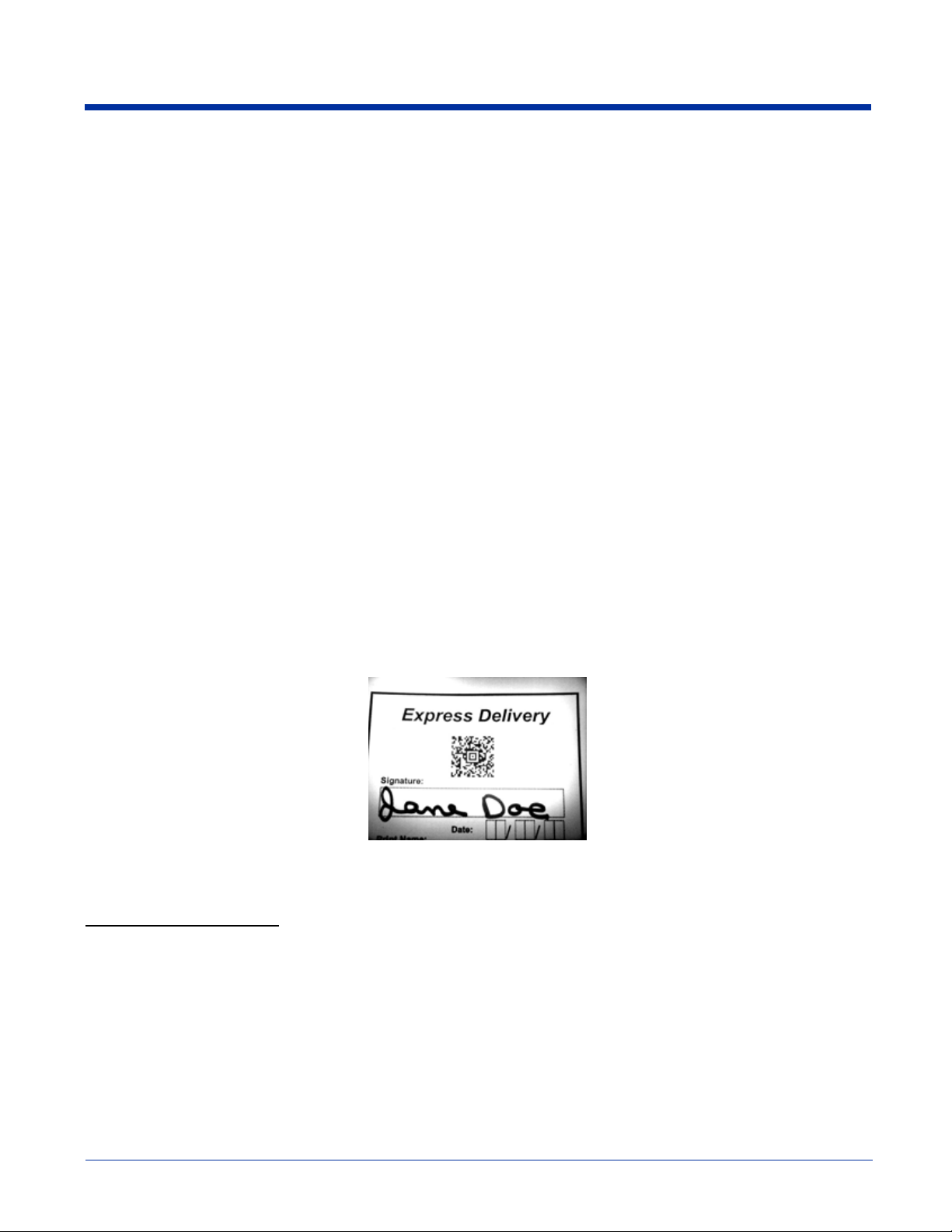
Capturing Images
The image-capture process is an intuitive, split-second operation for experienced users. By following the basic guidelines, new
users can easily develop their own technique and, with practice, quickly learn to adapt it to different application environments.
Image Preview
When the imaging process is initiated, the Dolphin 7900 touch screen displays a preview of the object. This is a live video image
of what the imager is currently viewing and has a slightly degraded appearance compared to the captured image. This is normal.
File Formats
The terminal is capable of saving images in a number of industry-standard file formats such as *.bmp, *.jpg and *.png. The default
file format for images is a grayscale *.jpg. To obtain the highest quality images, take grayscale images.
File Size
Digital images have a maximum image size of 640 x 480 pixels and may have up to a 256 grayscale image definition. The image
quality and related file size are determined by the data compression method used by the software application used to take
images. The average size of the image file is approximately 4-8K. However, the size of the image depends on the content of the
image - the more complex the content, the larger the file size.
Taking an Image
1. Tap Start > Demos > Image Demo.
2. Point the Dolphin 7900 terminal at the object.
3. Activate the engine. The touch screen displays a preview of the object.
4. Adjust the terminal’s position until the object appears on the screen the way you want it to appear in the image.
5. Hold the terminal still and release the SCAN key or side button. The touch screen flashes, and the captured image appears
on the screen.
6. By default, the image is saved to the My Device folder (Start > Programs > File Explorer > My Device).
To save the image to another location, tap File > Save As.
High-Vis Aiming Pattern
If your Dolphin terminal is configured with the IT4300SF or IT4300SR imager, you can enable the aiming pattern for imaging in
the Image Demo application.
1. Tap Start > Demos > Imaging Demo > Options menu > Aimer.
2. The aiming pattern is now enabled for imaging.
Uploading Images
Image files can be transmitted to a host PC via
• Microsoft ActiveSync and a Dolphin communication peripheral, or
• Over your wireless radio network.
Dolphin® 7900 Series Mobile Computer User’s Guide 5 - 5
Page 62

5 - 6 Dolphin® 7900 Series Mobile Computer User’s Guide
Page 63

6
Using the Keyboards
Overview
The Dolphin 7900 Series features two keyboard options:
25-key Numeric Keyboard 36-key Alpha Keyboard
EESC
DE L
B KS P S P
S EN D EN D
S TA R T
F 1
F 4
F 7
F 2
F 5
F 8
F 10
DE L
B KS P
F 3
S EN D
S P
E ND
F 1
-
F 6
F 9
SSTART
F 2
+
F 3
F 4
Both keyboards are recessed under the overlay for maximum durability and backlit for maximum viewability in various lighting
conditions. Keyboard overlays are color-coded to indicate the functions performed or characters typed when the color-coded key
is pressed immediately after the Red or Blue Modifier key.
In addition to the standard number and letter keys, both keyboards contains three types of keys:
1. Function Keys
2. Navigation Keys
3. Modifier Keys
Using the Function Keys
Function keys are those keys that perform specific functions and usually have the name of the function they perform.
Name Key Function
Backlight
Backspace
(BKSP)
Delete
(DEL)
DE L
B KS P
EESC
The Backlight key turns the keyboard backlight on and off.
The Backspace function is performed by pressing the Red modifier ke y + the left arro w.
Backspace moves the cursor back one space and deletes each time the key combination is pressed. If you are typing text, a character is deleted each time you backspace.
The delete function is performed by tapping the Blue + ESC keys . This function deletes
the next character forward each time the key combination is pressed.
Escape
E SC
Dolphin® 7900 Series Mobile Computer User’s Guide 6 - 1
The Escape key performs a cancel action.
Page 64

Name Key Function
The OK key functions as an Enter key.
OK
The suspend/resume function is performed by pressing the Blue + Backlight keys.
Power
SCAN
Pressing this key combination puts the terminal in suspend mode and wakes it from
suspend mode.
The SCAN key activates the scan and wakes the terminals from suspend mode. Its
position allows convenient one-handed image-taking and/or bar code decoding.
S P
Space (SP)
Tab
The Space function is performed by pressing the Red modifier key + right arrow.
The Space key mov es the cursor one space f orward. If y ou are typing te xt, it mov es the
text one space forward as well.
The Tab key moves the cursor to the next tab stop or the next field (on a form). Blue +
Tab acts as a backtab that allows you to move back one field.
Using the Navigation Keys
Located in the center of each keyboard for easy access with either hand, the navigation keys enable you to navigate the cursor
through an application screen.
Press To …
Move the cursor up one row or line.
Move the cursor down one row or line.
Move the cursor one character to the right.
Move the cursor one character to the left.
The up and down arrows can be used for
• Volume up and down commands when pressed in combination with the blue modifier key, or
• Page up and page down commands when pressed in combination with the red modifier key.
Other functionality varies according to the application in use.
6 - 2 Dolphin® 7900 Series Mobile Computer User’s Guide
Page 65

Using the Modifier Keys
Modifier keys are those keys that modify the next key pressed. They are used on combination with the keys that follow to perform
functions or type special characters. In addition to the standard ALT key, the Dolphin 7900 terminal has Blue and Red modifier
keys and a color-coded overlay.
Name Key Function
ALT
Blue
Red
The functions performed by the ALT key depends on the software application in use and
the key combination pressed.
The blue and red keys are used in combination with other keys to type special characters
and perform system functions. Each key modifies only the next key pressed.
The overlay of each keyboard is color-coded to indicate the character typed or function
performed when specific keys are pressed immediately after the blue or red modifier key.
Dolphin® 7900 Series Mobile Computer User’s Guide 6 - 3
Page 66

25-Key Numeric Keyboard
The following graphic displays the 25-key numeric keyboard.
OK key
F 3
F 6
F 9
Tab key
Navigation
keys
Microphone
ALT key
Blue & Red
Modifier
keys
Power key
Backlight key
DE L
EESC
S TA R T
SCAN keyEscape key
B KS P S P
S EN D EN D
F 1
F 4
F 7
F 2
F 5
F 8
F 10
Caps Lock key
Alpha Mode
The 25-key keyboard defaults to numeric mode. Numeric mode is when you type numbers with the number keys. Alpha mode is
when you type letters or characters with the number keys.
To toggle between numeric and alpha modes, double-tap the Blue modifier key. There are alpha indicators on the number buttons
that specify the letters or characters that will be typed when you press that key in alpha mode.
Please note that when typing in alpha mode, you must use the same multi-press method you would use when typing letters on
a phone keypad. Each key press will type the next letter in the sequence as displayed by the alpha indicator.
You can still use the Blue modifier key for regular Blue key combinations; just press and hold Blue modifier key with the next key
in the combination. For details,
see Blue Key Combinations on page 6-8.
Caps Lock Key in Alpha Mode
After you double-tap the Blue modifier key to switch the alpha mode and begin typing, letters appear in upper case by default.
To toggle between upper and lower cases in alpha mode, tap the Caps Lock key once.
6 - 4 Dolphin® 7900 Series Mobile Computer User’s Guide
Page 67

Blue Key Combinations
Alpha Mode - Double-tap the Blue modifier key
Key Character
(lower case)
1 _ = / \ _ = / \
2 abc ABC
3 def DEF
4 ghi GHI
5 jkl JKL
6 mno MNO
7 pqrs PQRS
8 tuv TUV
9 wxyz WXYZ
* * *
. : ; - + : ; - +
, @ ? ! @ ? !
Functions - Press the Blue key once in combination with the next key.
Key Combination Function
Blue + Backlight Suspend/Resume
Blue + * Start menu
Blue + Left Arrow Send
Blue + Tab Backtab
Blue + Right Arrow End
Blue + Up Arrow Volume up
Blue + Down Arrow Volume down
Character
(upper case)
Red Key Combinations
Key Combination Function/Special Character
Red + Left Arrow Backspace
Red + Right Arrow Space
Red + Up Arrow Page up
Red + Down Arrow Page Down
Red + ESC (hold) Soft reset (warm boot)
Red + TAB (hold) Hard reset (cold boot)
Red + 1 F1
Red + 2 F2
Red + 3 F3
Red + 4 F4
Red + 5 F5
Dolphin® 7900 Series Mobile Computer User’s Guide 6 - 5
Page 68

Key Combination Function/Special Character
Red + 6 F6
Red + 7 F7
Red + 8 F8
Red + 9 F9
Red + 0 F10
Red + * #
6 - 6 Dolphin® 7900 Series Mobile Computer User’s Guide
Page 69

36-Key Alpha Keyboard
The following graphic displays the 36-key alpha keyboard.
B KS P
S EN D
SCAN key
S P
E ND
-
+
OK key
F 1
F 2
F 3
F 4
Tab key
Navigation keys
Numeric
indicators
Microphone
ALT key
Caps Lock
Blue & Red
Modifier
Keys
NUM Lock key
Power key
Escape key
DE L
SSTART
Backlight key
NUM Lock Key
The 36-key keyboard defaults to alpha mode. Alpha mode is when you type letters with the letter keys. Numeric mode is when
you type numbers or characters with the letter keys.
To toggle between alpha and numeric modes, tap the NUM key once. There are numeric indicators above and to the left of the
alpha keys that specify the number or character that will be typed when that key is pressed in numeric mode.
Caps Lock Functionality
In alpha mode, the 36-key keyboard defaults to upper case. To toggle between upper and lower case, tap the Blue modifier key
twice. You can still use the Blue modifier key for regular blue key combinations; just press and hold the Blue modifier key with
the next key in the combination.
Dolphin® 7900 Series Mobile Computer User’s Guide 6 - 7
Page 70

Blue Key Combinations
Key Combination Function
Blue + Backlight Power
Blue + Left Arrow Send
Blue + Right Arrow End
Blue + Up Arrow Volume up
Blue + Down Arrow Volume down
Red Key Combinations
Key Combination Function
Red + Left Arrow Backspace
Red + Right Arrow Space
Red + ESC (hold) Soft reset (warm boot)
Red + TAB (hold) Hard reset (cold boot)
Red + E F1
Red + J F2
Red + O F3
Red + T F4
NUM Key Combinations
Pressing the Num key once switches the keyboard to numeric mode.
Key Character
A 1
B 2
C 3
D F 4
G 5
H 6
I +
K 7
L 8
M 9
N \
P .
Q 0
R ,
S /
UV *
6 - 8 Dolphin® 7900 Series Mobile Computer User’s Guide
Page 71

Key Character
WX @
YZ #
Note: You do NOT need to press and hold the NUM key when pressing the next key.
Numeric Shift in Numeric Mode
When typing in numeric mode, tapping the Blue modifier key acts like a Shift key that enables you to type special characters in
addition to those indicated on the overlay.
Key Character
A !
B @
C #
F $
G %
H ^
K &
L *
M (
P >
Q )
R <
Dolphin® 7900 Series Mobile Computer User’s Guide 6 - 9
Page 72

6 - 10 Dolphin® 7900 Series Mobile Computer User’s Guide
Page 73

7
Settings
Overview
Customized settings are available on the Start menu. Go to Start > Settings and settings screen opens displaying the Personal
tab. Settings consists of three tabs: Personal, System, and Connections.
Personal Tab System Tab Connections Tab
Tab This tab enables you to …
Personal Customize buttons, set SIP options, and adjust headset settings; see Personal Tab on page 7-2.
System Adjust system settings; see System Tab on page 7-8.
Connections Establish network connections settings; see Connections Tab on page 7-19.
Dolphin® 7900 Series Mobile Computer User’s Guide 7 - 1
Page 74

Personal Tab
To access the Personal tab, go to Start > Settings. The screen opens displaying the Personal tab.
Icon Tapping this icon enables you to …
Buttons Program the side buttons to perform specific tasks. For more information, see Buttons on page 7-3.
To use the Buttons setting, the HotKeys Utility must be initialized. Tap Start > Utils > HotKeys (the
icon is the same). The HotKeys utility initializes. Then, you can return to the Personal tab and tap
Buttons.
Headset Adjust audio settings for headset use; see Headset Control on page 7-5.
Input Customize the SIP. For details, see Input Panel Options on page 4-9.
Menus Customize what appears on the Start and New menus; see Adding a Program to the Start Menu on
Owner Information Enter your contact information. This information will appear on the Today screen.
Password Password protect the terminal to limit access to your device.
Sounds & Notifications Set the sound volume, enable and disable sounds for specific actions, and set sound parameters for
Today Customize the look and the information that is displayed on the Today screen.
Note: Personal settings are stored in RAM memory. They are replaced by system defaults after each hard reset. For more
information about resets, see Soft Reset (Warm Boot) on page 2-11.
page 7-6.
system notifications.
7 - 2 Dolphin® 7900 Series Mobile Computer User’s Guide
Page 75

Buttons
The Buttons setting enables you to program both keyboard buttons and the side buttons to perform specific tasks or open
installed applications. By default, the side buttons (for locations, see
setting enables you to program these buttons.
1. Tap the Buttons icon. The Buttons setting opens displaying the default button assignments.
Button column Displays the button to program.
page 3-6) activate the image engine; however, the Buttons
Assignment column Displays either the application the button opens or the function the button performs when pressed.
2. In the 1. Select a button: section, to program the left side button, tap LSide and to program the right side button, tap RSide.
To select the button for programming, you must tap the Button text, not just the row. The Assignment of the selected item
appears in the list under 2. Assign a program.
3. In the Assign a program list, select the function you want the selected button to perform:
• Select a < > command to have the button perform that function.
• Select an application to have the button open that application.
4. Tap OK to save the change.
5. Tap the button you just programmed to verify that it performs the specified function.
Dolphin® 7900 Series Mobile Computer User’s Guide 7 - 3
Page 76

Available Applications
The Assign a program list contains programs installed on the Dolphin terminal. If there is a program installed on the Dolphin
terminal that you would like to see in this list, paste a Shortcut to the program in the \\Windows\Start Menu\Programs folder. For
instructions about creating shortcuts,
see Using File Explorer on page 7-6.
Additional Functions
The list also contains the following functions:
List Entry When This Entry is Selected, the Button … When Pressed
<Input Panel> Opens the soft input panel.
<None> Activates the image engine. This is the default setting.
<OK/Close> Performs the same function as tapping OK on the screen.
<Scroll Down> Scrolls down in the open application.
<Scroll Left> Scrolls left in the open application.
<Scroll Right> Scrolls right in the open application.
<Scroll Up> Scrolls up in the open application.
<Start Menu> Opens the Start menu.
<Today> Opens the Today screen.
7 - 4 Dolphin® 7900 Series Mobile Computer User’s Guide
Page 77

Headset Control
The Headset Control setting enables you to adjust audio settings while using a headset.
Headset Type
Stereo headphone Select this option if you are using a headset for audio output only. In this case, you need to use the
microphone on the terminal (
speak into the microphone. These types of headsets usually contain two earpieces for stereo sound.
Tap OK to save your selection.
Telephone (mono with mic)
Select this option if you are using a headset that also contains a microphone. When this option is
selected, you speak into the microphone on the headset and not the microphone on the terminal.
These types of headsets usually have one earpiece for mono audio.
Tap OK to save your selection.
Mic Volume
These options enable you to adjust the audio level of the microphone. Normal is the default setting.
If this is too loud for the listener, you can change the setting to Low.
These settings apply to the selected Headset Type. When you select Stereo headphone, the volume
on the terminal’s microphone (
with mic), the volume on the headset’s microphone adjusts.
Tap OK to save your selection.
Headset Volume
This slider enables you to adjust the speaker volume (audio output) of the headset. Move the slider
from Mute to High depending on your preference. The volume adjusts automatically as you move the
slider. These headset volume settings apply to both Headset Types.
Microphone, page 3-2) for audio input; i.e., listen via the headset and
Microphone, page 3-2) adjusts. When you select Telephone (mono
Dolphin® 7900 Series Mobile Computer User’s Guide 7 - 5
Page 78

Adding a Program to the Start Menu
You can add existing programs you use often, such as File Explorer, to the Start menu for faster access. You are not installing
the program, just re-routing access to it.
Note: Only seven applications are allowed on the Start menu.
Using System Settings
1. Tap Start > Settings > Personal tab > Menus > Start Menu tab.
2. Tap the check box for the program you want to add and tap OK to save.
3. Tap the Start menu to verify that the program appears on it.
Using File Explorer
If you do not see the program listed, you can either use File Explorer to move the program or ActiveSync on the desktop computer
to create a shortcut to the program and place the shortcut in the Start Menu folder.
Note: We recommend that you Copy and Paste Shortcut so that you do not alter your program configurations by accident. Using
Copy and Paste Shortcut (as opposed to Cut and Paste) ensures that the program files remain where they need to be for
the system to find them to perform system functions.
1. Tap Start > Programs > File Explorer, and navigate to the program.
File Explorer opens to My Documents by default; to see a list of all folders, tap the folder name and then My Device.
2. Tap and hold on the program, then tap Copy on the pop-up menu.
7 - 6 Dolphin® 7900 Series Mobile Computer User’s Guide
Page 79

3. Navigate to the Windows folder and open the Start Menu (My Device > Windows > Start Menu), tap and hold a blank area of
the window, and tap Paste Shortcut on the pop-up menu.
4. Tap the Start menu to verify that the program now appears on it.
Using ActiveSync on the Desktop Computer
Here, you are performing the same basic process as on the terminal, except that you are using the Explore utility (Windows
Explorer) to copy and paste the shortcut.
1. Open ActiveSync > Explore and navigate to the program.
2. Right-click on the program and select Create Shortcut.
3. Select the shortcut, right-click, and select Cut.
4. Navigate to the Start Menu folder (Windows > Start Menu).
5. Right-click on an empty area and select Paste Shortcut.
6. On the terminal, tap the Start menu.
7. Verify that program appears.
Dolphin® 7900 Series Mobile Computer User’s Guide 7 - 7
Page 80

System Tab
The System tab enables you to verify and sometimes alter system parameters. To access the System tab, go to Start > Settings
> System tab. Tap the appropriate icon to open that system setting.
About
The About system setting displays specific information about what is loaded on the terminal. It contains three tabs:
Version tab Displays the information about the software, operating system, and processor of the terminal.
Device ID tab Displays the information the terminal uses to identify itself to other devices. It can be important to
Copyrights tab Displays important copyright information.
know this information if the Dolphin terminal is going to be part of a networked system of devices.
Device name: Displays the system’s default name. This is the name used by ActiveSync.
Description: Displays the description of the device ID.
Backlight
The Backlight system setting enables you to customize backlight functionality for the display. For more information, see Adjusting
the Backlight on page 4-4.
7 - 8 Dolphin® 7900 Series Mobile Computer User’s Guide
Page 81

Certificates
This system setting is designed to manage certificates for 802.11b networks. However, on Dolphin terminals, you manage
certificates through Meetinghouse;
see Installing Certificates with CertAdd on page 9-32.
ClearType Tuner
This system setting enables you to adjust the level ClearType font rendering by moving a slider. The sample text displays the
setting results immediately. Of course, you must first enable ClearType font rendering to change the appearance of fonts on the
screen;
see ClearType Tab on page 7-17.
Clock & Alarms
This setting sets the system clock. Appointments, scheduled events, and any function on a schedule runs off this setting. You
need to set the time zone and time after each hard reset;
see Setting the Time and Date on page 2-9.
CPU Speed
This system setting enables you to see and change the current speed of the Central Processing Unit (CPU).
The default is High Speed at 400MHz. Low Speed is 200MHz.
To change the default, select Low Speed and tap OK. A message appears confirming the new CPU speed.
Tap OK to save the change.
Dolphin® 7900 Series Mobile Computer User’s Guide 7 - 9
Page 82

Memory
The Memory system setting enables you to review and manage both RAM (volatile) and IPSM/Storage Card (non-volatile)
memory. Access this system setting whenever you receive system messages about memory.
There are three tabs: Main, Storage Card, and Running Programs.
Main tab This tab displays current capacity and usage of the 64MB of on-board, volatile RAM memory. This is
Field Description
Total main memory The total memory capacity of current RAM memory.
Storage The part of RAM memory used for storing programs and program data.
Program The part of RAM memory used to run programs.
Fields Under Storage and Program
Allocated Displays the current MB of memory allocated for Storage and Program use.
In use Displays the total MB of that allocated memory being used in Storage and Program memory
Free Displays the total MB of memory available for Storage and Programs use.
the memory used for running and storing programs as well as storing program data.
functions.
To Increase/Decrease RAM Memory
To increase Program or Storage memory, tap, hold, and drag the slider away the kind of memory you want to increase. The three
fields adjust automatically; Program memory decrease when you increase Storage memory and vice versa.
7 - 10 Dolphin® 7900 Series Mobile Computer User’s Guide
Page 83

Storage Card tab This tab displays the current capacity and usage statistics of the selected memory type; IPSM or
Storage Card. Select the memory type from the drop-down list. IPSM is selected by default.
Total storage card
memory
In use The MB currently being used.
Free The MB that is still available for use.
IPSM Short for Intel Persistent Storage Manager, this is14MB of on-board Flash memory that is non-
volatile. Because this memory is non-volatile, data or programs stored in IPSM are not affected when
power is removed. Autoinstall programs, for example, are stored in IPSM so that they are always
installed at cold-boot startup.
When IPSM is selected in the drop-down list, the Storage Card tab displays the IPSM memory
capacity and usage statistics.
Storage Card You can install additional memory in Dolphin terminals - see Access Door on page 3-5. If a storage
card is installed in the terminal, a Storage Card entry appears in the drop-down list.
Select Storage Card and the Storage Card tab displays the current capacity and usage statistics of
the installed storage card.
The total MB of memory capacity of the selected memory.
Dolphin® 7900 Series Mobile Computer User’s Guide 7 - 11
Page 84

Running Programs tab Displays the software programs currently using Storage memory.
Check this tab when you are receiving out of memory errors or when the mobile computer is running slowly. You can
• Select a program in the list and tap Stop to stop it from running (and therefore from using memory), or
• Tap Stop All to automatically stop all running programs.
Anytime you stop a running program, it frees up RAM memory. Be advised that, when you stop a program here, any
unsaved data in that program is lost. To free up memory without risking data loss, return to the running program, save
!
your data, and close the application.
Find Link
Underneath the three Memory tabs is a link to the Find window that enables you to search for large files using storage memory.
Clicking this link opens the Find screen with Larger than 64KB already selected in the Type field.
Enter the search criteria in the Find field and tap Go to perform the search.
7 - 12 Dolphin® 7900 Series Mobile Computer User’s Guide
Page 85

Power
Power system settings contains three tabs: Battery, Wireless, and Advanced.
Tab This tab enables you to …
Battery Tab
Wireless Tab
Check the remaining charge of both the main and backup batteries. For more information about the
terminal’s batteries,
Determine the power settings for your wireless connection.
see Battery Power on page 3-10.
Select Wireless signals off… when you don’t want to use
system power to power up the radio(s).
Select Wireless signals on when you want the radio to use
system power to transmit. This is the default settings.
The list contains the radio firmware installed in the terminal.
The items in the list with a check in the checkbox are the items
using system power.
Dolphin® 7900 Series Mobile Computer User’s Guide 7 - 13
Page 86

Tab This tab enables you to …
Advanced Tab
Determine power time-outs.
For On battery power, select from the drop-down list, the
number of minutes of inactivity you want to pass before the
terminal powers off when running on battery power.
For On external power, select from the drop-down list, the
number of minutes of inactivity you want to pass before the
terminal powers off when running on external power.
Options below the tabs
Adjust backlight… opens the Backlight settings so that you
can make adjustments to conserve power usage;
Backlight on page 7-8.
Change beam… opens beam settings so that you can make
adjustments to conserve power usage;
page 8-5. (You would turn off receiving capabilities to
conserve power.)
see Using Infrared on
see
Note: You can also set automatic turn-off times for the terminal to conserve power. When the device is “turned off,” that means
that it goes into suspend mode. For more information on suspend mode, see Suspend Mode on page 2-11.
Regional Settings
Regional Settings enables you to customize the appearance and formatting to your geographic region. Specifically, you can
customize numbers (i.e., number of decimal places allowed), currency (i.e.,using the $ or €€ symbol), time, and date. These
specifications apply to all screens, including the Today screen. The Region tab displays an overview of the region selected in the
drop-down list at the top.
The terminal is loaded with a number of pre-programmed regional settings. Select one from the list.
7 - 14 Dolphin® 7900 Series Mobile Computer User’s Guide
Page 87

The results appear on the screen.
To see specific settings or change a specific setting, tap on one of the tabs, make the change and tap OK to save it.
Remove Programs
The Remove Programs settings enables you to remove programs installed on the terminal. Use this setting to troubleshoot when
you receive messages that the device is out of memory. The programs removed are removed from RAM memory. Any program
(usually *.cab or *.dll files) stored in the Autoinstall folder (My Device > IPSM > Autoinstall) will re-install after the next hard reset.
For information about the Autoinstall process, see Let Autoinstall Run on page 2-9.
For information about the hard reset process, see Hard Reset (Cold Boot) on page 2-11.
To Remove Programs
1. Tap Remove Programs. In the list, select the program you want to remove.
Dolphin® 7900 Series Mobile Computer User’s Guide 7 - 15
Page 88

2. Tap Remove. The following message appears:
3. Tap Yes. Wait while the program is removed.
4. Verify that the program no longer appears in the list.
Memory
The Remove Programs screen displays the total storage memory available. It adjusts automatically when a program is removed
for quick reference. For more detailed memory information, tap memory of “Adjust
It opens the Memory system setting. For information about memory settings,
memory allocation” along the bottom margin.
see Memory on page 7-10.
Screen
Note: By default, dynamic screen rotation (i.e., the ability to switch between landscape and portrait orientation) is disabled on
Dolphin 7900 terminals.
The Screen system setting contains three tabs: Alignment, Clear Type, and Text Size.
Alignment tab
The Screen system setting opens to the Alignment tab.
On this tab, you can re-align the screen. Remember, you first align the screen at bootup. You would need to re-align the screen
again if tapping buttons or icons with the stylus no longer seems to work appropriately. For more information,
Screen on page 2-8.
see Align the
7 - 16 Dolphin® 7900 Series Mobile Computer User’s Guide
Page 89

ClearType Tab
The Dolphin 7900 displays support ClearType font rendering. ClearType is a Microsoft technology that dramatically increases
the readability of text on LCD displays.
To enable ClearType font rendering, select Enable ClearType and tap OK.
To adjust the level of ClearType font rendering, use the ClearType Tuner; see ClearType Tuner on page 7-9.
For more information about ClearType font rendering, visit: www.microsoft.com/typography/cleartype/
what.htm?fname=%20&fsize=
Text Size Tab
The Text Size tab enables you to perform font scaling within certain views of the Today screen, Contacts, Calendar, Messaging,
and Tasks. This means that you can increase or decrease the point size of the font on application windows.
Dolphin® 7900 Series Mobile Computer User’s Guide 7 - 17
Page 90

This is the default font size setting. To change the font size, move the slider toward Smallest or Largest. The Example text
changes to reflect the font change. Tap OK to save the new font size setting.
Default Font Size Largest Font Size
7 - 18 Dolphin® 7900 Series Mobile Computer User’s Guide
Page 91

Connections Tab
The Connections tab enables you to manage your network connections.
Icon Tapping this icon…
Beam Enables you to verify and adjust the infrared settings of the IrDA port; see Using Infrared on page 8-5.
Connections Enables you to configure network connections.
Network Cards Enables you to access the Wireless and Network Adapters tabs; see Network Cards on page 7-32.
Radio Manager Enables you to power up and power down the radios installed on the terminal;
This is the connections manager; see Connections Tab on page 7-19.
see Radio Manager on page 4-6.
Other Icons on the Connections Tab
Other icons appear on this window if your terminal is configured with specific network software, protocols, and/or radios.
802.11b Settings This icon appears only if an 802.11b radio and driver is installed on the terminal.
IrDA This icon appears only if a Bluetooth radio and driver is installed on the terminal.
uPhone GPRS This icon appears only if a GSM/GPRS radio and driver are installed on the terminal.
Tapping this icon enables you to configure your 802.11b radio; see Wireless LAN Communications
with 802.11b on page 9-1.
Tapping this icon enables you to disable or enable the IrDA port; see Verify That the IrDA Port is
Enabled on page 8-5.
Tapping this icon opens the GPRS settings; see GPRS Settings on page 11-26.
Server-Assigned IP Addresses
Please note that all server-assigned IP addresses use Dynamic Host Configuration Protocol (DHCP).
Zero-Config Wi-Fi
Please note that the zero-config Wi-Fi feature of Windows Mobile is disabled on Dolphin 7900 terminals.
Dolphin® 7900 Series Mobile Computer User’s Guide 7 - 19
Page 92

Com Port Assignment Table
The Dolphin 7900 terminal ships with the Com ports assigned as follows:
Com
Port
1
2
3 Raw Infrared
4 Unassigned
5 USB virtual serial port
6
7, 8, 9
Assignment
Serial port; this is the 17-pin connector on the bottom panel.
See Mechanical Connector on page 3-9.
Bluetooth Module
If there is no Bluetooth hardware installed on the terminal, this com port is unassigned.
IrDA, if IrDA is enabled. If IrDA is disabled, this com port becomes available.
See Verify That the IrDA Port is Enabled on page 8-5.
Unassigned; these are virtual com ports that are available for selection only when
connecting to devices that use virtual com ports, such as Bluetooth.
Opening the Connections Manager
To open the connections manager, tap Connections. The connection manager opens displaying the Tasks tab.
The connections manager consists of two tabs: Tasks and Advanced.
Task tab The Task tab enables you to configure and manage your My Work Network settings. Click on the link
to setup or manage existing network accounts.
7 - 20 Dolphin® 7900 Series Mobile Computer User’s Guide
Page 93

Advanced tab The Advanced tab enables you to configure and manage network parameters and network cards.
Creating an External Modem Connection to an ISP
1. Obtain the following information from your ISP:
• ISP dial-up access telephone number,
• user name,
• password, and
• TCP/IP settings.
2. Use a NULL modem cable to connect to an external modem.
3. Tap Start > Settings > Connections tab > Connections > Task tab.
4. Tap Add a new modem connection. The Make New Connection screen appears.
5. Enter a name for the connection, such as "My Connection."
6. In the Select a modem list, select the external modem by selecting Hayes Compatible on COM1.
Dolphin® 7900 Series Mobile Computer User’s Guide 7 - 21
Page 94

7. Tap Next. The My Connection screen appears.
8. Enter the number that should be dialed when connecting to your ISP. Include any special digits such as "*" or "#" (see
Establishing Dialing Rules on page 7-30). Tap Next.
9. Now enter any authentication information your ISP requests.
10. You should not need to change any settings in Advanced because most ISPs now use a dynamically-assigned addresses.
11. Tap FInish.
7 - 22 Dolphin® 7900 Series Mobile Computer User’s Guide
Page 95

Advanced Settings
Tap the Advanced button to open the Advanced settings.
General Tab Use the General tab to change the connection speed. Wait for dial tone, dial, then wait for credit card,
Port Settings Tab The Port Settings tab has options that should be left alone unless indicated otherwise by your ISP.
add dial-string modem commands, or cancel call after a set number of seconds.
Dolphin® 7900 Series Mobile Computer User’s Guide 7 - 23
Page 96

TCP/IP Tab If your ISP does not use a dynamically-assigned address, enter that information into the TCP/IP tab.
Servers Tab Finally, if your ISP requires special DNS or WINS information, enter it into the Servers tab.
Connecting to Your ISP
1. Tap Start > Settings > Connections tab > Connections to open the connections manager.
7 - 24 Dolphin® 7900 Series Mobile Computer User’s Guide
Page 97

2. Tap Manage existing connections.
3. Tap and hold on the applicable dial-up settings and select Connect.
(You can delete the connection by selecting Delete.)
4. Your modem will dial-out and attempt to create the connection.
Creating an External Modem Connection to Your Work
Follow the instructions for Connecting to Your ISP, but select Add a new modem connection under My Work Network.
Establishing Exceptions for Work URLs
Some companies use periods in their intranet URLs (for example, intranet.companyname.com). If you attempt to connect to one
of these URLs, Pocket Internet Explorer will search for the website on the Internet rather than the company's intranet.
To connect to such intranet URLs, they need to be entered as Work URL exceptions in the connections manager.
1. Go to Start > Settings > Connections tab > Connections > Advanced tab (see page 7-21).
2. Tap Select Networks.
3. Tap Exceptions. The Work URL Exceptions screen opens.
4. Enter the Work URL and tap OK.
Setting up a Proxy Server Connection for Work Connections
If you are connected to your ISP or private network during synchronization, the terminal should download proper proxy settings
during synchronization from your PC. If these settings are not on your PC or need to be changed, ask your ISP or network
administrator for the proxy sever name, server type, port, type of Socks protocol used, and your user name and password.
1. Go to Start > Settings > Connections tab > Connections.
Dolphin® 7900 Series Mobile Computer User’s Guide 7 - 25
Page 98

2. Under the My Work Network heading, tap Set up my proxy server.
3. Select This network connects to the Internet and This network uses a proxy server…
4. In the Proxy server field, enter the proxy server name.
• Tap Advanced for advanced settings. This information can be provided only by your network administrator.
5. To change existing settings, under My Work Network, tap Manage existing connections and tap the Proxy tab.
Setting Up a VPN Connection for Work Connections
A VPN connection helps you securely connect to servers, such as a corporate network, via the Internet. Ask your network
administrator for your user name, password, domain name, TCP/IP settings, and host name or IP address of the VPN server.
1. Go to Start > Settings > Connections tab > Connections.
7 - 26 Dolphin® 7900 Series Mobile Computer User’s Guide
Page 99

2. Under the My Work Network heading, tap Add a new VPN server connection.
3. Enter the requested information including VPN type and tap Next.
4. Indicate whether a pre-installed certificate should be used or rather a pre-shared key and tap Next.
5. Enter your login details. If finished, tap Finish to complete VPN setup.
6. Otherwise, tap Advanced to access more options.
Dolphin® 7900 Series Mobile Computer User’s Guide 7 - 27
Page 100

• Enter TCP/IP settings in the TCP/IP tab; server-assigned IP addresses use DHCP.
• Enter Server DNS/WINS information in the Servers tab.
Connecting to a VPN Server
1. Go to Start > Settings > Connections tab > Connections.
7 - 28 Dolphin® 7900 Series Mobile Computer User’s Guide
