Page 1
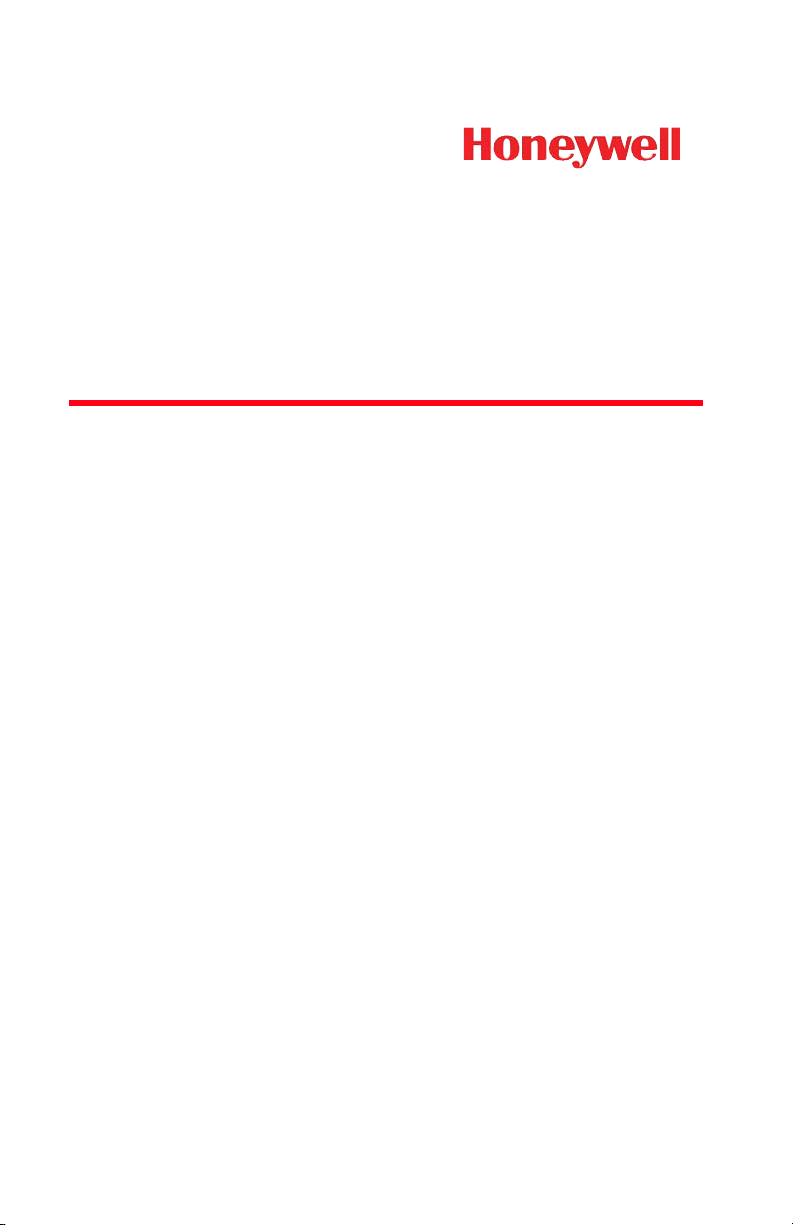
Dolphin® 6500 Mobile Computer
with Windows CE® 5.0
Quick Start Guide
™
Page 2
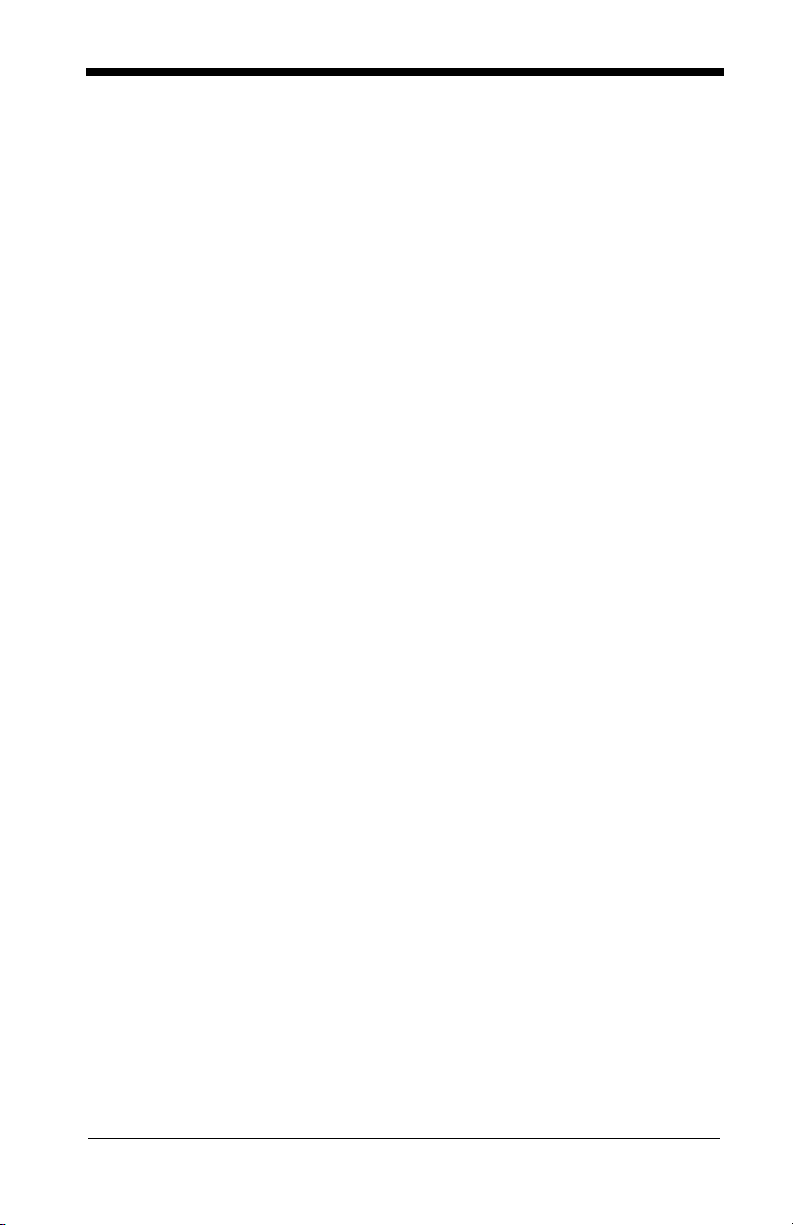
Page 3

Dolphin 6500 Mobile Computer
Software
Reset Key
LED
Navigation Keys
Power Key
28-key keypad (numeric)
Touch Screen Display
(screen protector installed
at the factory)
Out of the Box
Verify that your carton contains the following items:
• Dolphin 6500 mobile computer (the terminal)
• Main battery pack (3.7v, Li-ion)
• AC power supply
• Localized plug adapters
Note: Be sure to keep the original packaging in case you need to return the
Dolphin terminal for service; see page 7.
Dolphin 6500 Front Panel
1
Page 4
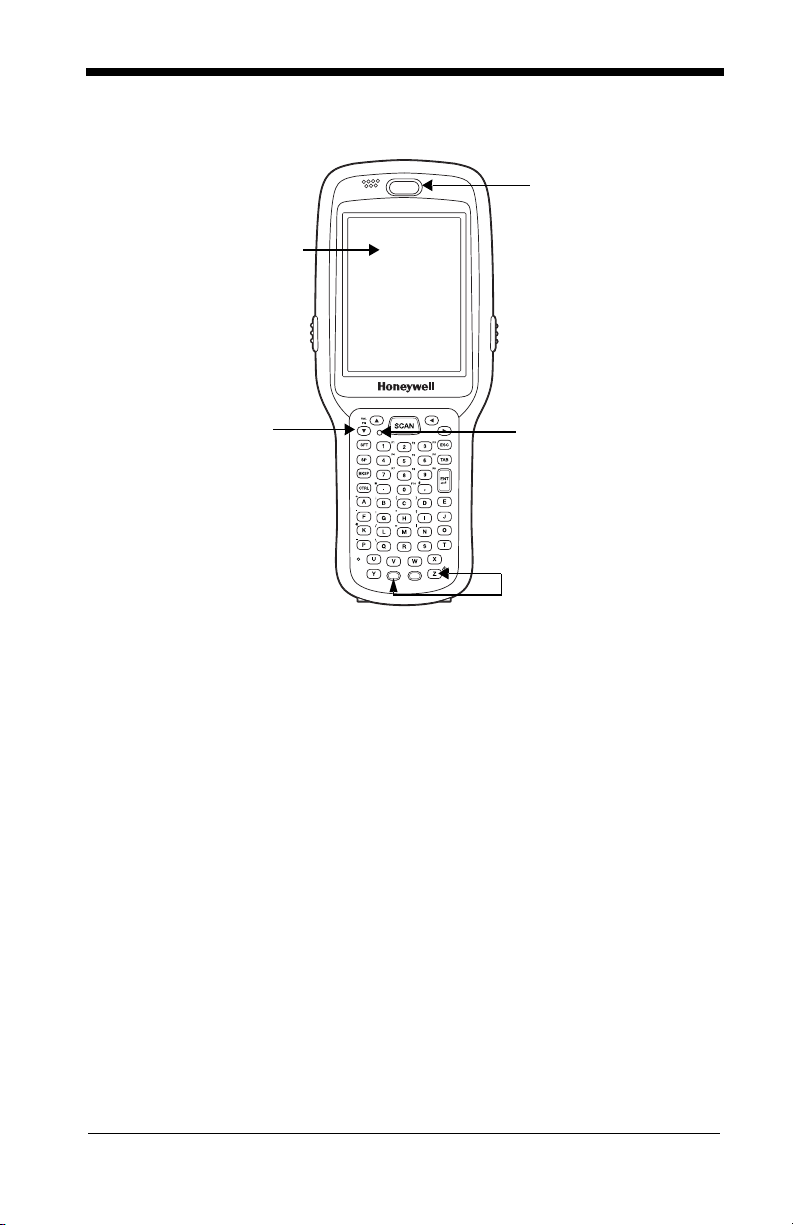
Software
Reset Key
LED
Navigation Keys
(arrow keys)
Powe r Key
52-key keypad (alphanumeric)
Touch Screen Display
(screen protector installed
at the factory)
2
Page 5

Dolphin 6500 Back Panel
Installed
Battery
Finger
Saddle
Hand Strap (with Stylus)
Image Engine Window
Rear Scan Button
Speaker
Side
Button
Headset
Jack
Side
Button
Right Side
Left Side
Dolphin 6500 Right and Left-Side Panels
3
Page 6

Dolphin 6500 Bottom Connectors
DC Power Jack
I/O Connector
Cover Locks
Main Battery
!
Step 1: Install the Main Battery
The 6500 is shipped with the battery packaged separately from the unit.
To install the battery, release the hand strap, remove the battery door by
turning the locks upward, insert the battery with the labels facing upward,
and replace the battery door.
We recommend use of Honeywell Li-Ion battery packs. Use of any non-Honeywell
battery may result in damage not covered by the warranty.
4
Page 7

Step 2: Charge the Batteries
1
2
3
!
Dolphin terminals ship with both the main battery pack and internal
backup battery significantly discharged of power. Charge the main
battery pack with the Dolphin charging cable for a minimum of 5 1/2
hours before initial use.
We recommend use of Honeywell peripherals, power cables, and power adapters. Use
of any non-Honeywell peripherals, cables, or power adapters may cause damage not
covered by the warranty.
Step 3: Boot the Terminal
The terminal begins booting as soon as power is applied and runs by
itself. Do NOT press any keys or interrupt the boot process.
When the boot process is complete, the Desktop appears and the
terminal is ready for use.
Resetting the Device
Soft Reset: Using the stylus, press the Reset button. The screen
Hard Reset: 28-key: Press and hold the
turns white and the decode/scan LED flashes blue for
approximately 10 seconds.
Power button and then
using the stylus, press the
52-key: Press and hold the
buttons and then using the stylus, press the
button. The screen turns white and the decode/scan
LED flashes blue for approximately 18 seconds.
Reset button.
Blue and Z (Power)
Reset
5
Page 8

User Documentation
Please refer to the Dolphin 6500 User’s Guide, which is available for
download at www.honeywellaidc.com.
Available Dolphin 6500 Peripherals and Accessories
Dolphin HomeBase™ Device
Dolphin QuadCharger
™
Device
Dolphin eBase Device
Dolphin 6500 USB Communication Cable
Technical Assistance
If you need assistance installing or troubleshooting your device, please
call your distributor or the nearest technical support office:
North America/Canada
Telephone: (800) 782-4263
E-mail: hsmnasupport@honeywell.com
Latin America
Telephone: (803) 835-8000
Telephone: (800) 782-4263
E-mail: hsmlasupport@honeywell.com
Brazil
Telephone: +55 (21) 3535-9100
Fax: +55 (21) 3535-9105
E-mail: brsuporte@honeywell.com
Mexico
Telephone: (803) 835-8000
E-mail: hsmlasupport@honeywell.com
Europe, Middle East, and Africa
Telephone: +31 (0) 40 7999 393
Fax: +31 (0) 40 2425 672
E-mail: hsmeurosupport@honeywell.com
Hong Kong
Telephone: +852-29536436
Fax: +851-2511-3557
E-mail: aptechsupport@honeywell.com
6
Page 9

Singapore
Telephone: +65-6842-7155
Fax: +65-6842-7166
E-mail: aptechsupport@honeywell.com
China
Telephone: +86 800 828 2803
Fax: +86-512-6762-2560
E-mail: aptechsupport@honeywell.com
Japan
Telephone: +81-3-3839-8511
Fax: +81-3-3839-8519
E-mail: aptechsupport@honeywell.com
Online Technical Assistance
You can also access technical assistance online at
www.honeywellaidc.com.
Product Service and Repair
Honeywell International Inc. provides service for all its products through
service centers throughout the world. To obtain warranty or nonwarranty service, contact the appropriate location below to obtain a
Return Material Authorization number (RMA #) before returning the
product.
North America
Telephone: (800) 782-4263
E-mail: hsmnaservice@honeywell.com
Latin America
Telephone: (803) 835-8000
Telephone: (800) 782-4263
Fax: (239) 263-9689
E-mail: laservice@honeywell.com
Brazil
Telephone: +55 (21) 3535-9100
Fax: +55 (21) 3535-9105
E-mail: brservice@honeywell.com
Mexico
Telephone: +52 (55) 5203-2100
Fax: +52 (55) 5531-3672
E-mail: mxservice@honeywell.com
7
Page 10

Europe, Middle East, and Africa
Telephone: +31 (0) 40 2901 633
Fax: +31 (0) 40 2901 631
E-mail: euroservice@honeywell.com
Hong Kong
Telephone: +852-29536436
Fax: +851-2511-3557
E-mail: apservice@honeywell.com
Singapore
Telephone: +65-6842-7155
Fax: +65-6842-7166
E-mail: apservice@honeywell.com
China
Telephone: +86 800 828 2803
Fax: +86-512-6762-2560
E-mail: apservice@honeywell.com
Japan
Telephone: +81-3-3839-8511
Fax: +81-3-3839-8519
E-mail: apservice@honeywell.com
Online Product Service and Repair Assistance
You can also access product service and repair assistance online at
www.honeywellaidc.com.
Limited Warranty
Please refer to www.honeywellaidc.com/warranty_information for the
warranty information.
8
Page 11

Disclaimer
Honeywell International Inc. (“HII”) reserves the right to make changes
in specifications and other information contained in this document
without prior notice, and the reader should in all cases consult HII to
determine whether any such changes have been made. The information
in this publication does not represent a commitment on the part of HII.
HII shall not be liable for technical or editorial errors or omissions
contained herein; nor for incidental or consequential damages resulting
from the furnishing, performance, or use of this material.
This document contains proprietary information that is protected by
copyright. All rights are reserved. No part of this document may be
photocopied, reproduced, or translated into another language without
the prior written consent of HII.
Web Address:
www.honeywellaidc.com
Trademarks
Dolphin, Dolphin RF, HomeBase, Mobile Base, and QuadCharger are
trademarks or registered trademarks of Hand Held Products, Inc. or
Honeywell International Inc.
Microsoft, Windows, Windows Mobile, Windows CE, Windows NT,
Windows 2000, Windows ME, Windows XP, ActiveSync, Outlook, and
the Windows logo are trademarks or registered trademarks of Microsoft
Corporation.
Other product names mentioned in this manual may be trademarks or
registered trademarks of their respective companies and are the
property of their respective owners.
Patents
Please refer to the product packaging for a list of patents.
©2010 Honeywell International Inc. All rights reserved.
Page 12

Honeywell Scanning & Mobility
9680 Old Bailes Road
Fort Mill, SC 29707
www.honeywellaidc.com
65-QS Rev A
2/10
