Page 1

™
Dolphin
with Windows® Embedded Handheld 6.5
6110 Mobile Computer
User’s Guide
Page 2
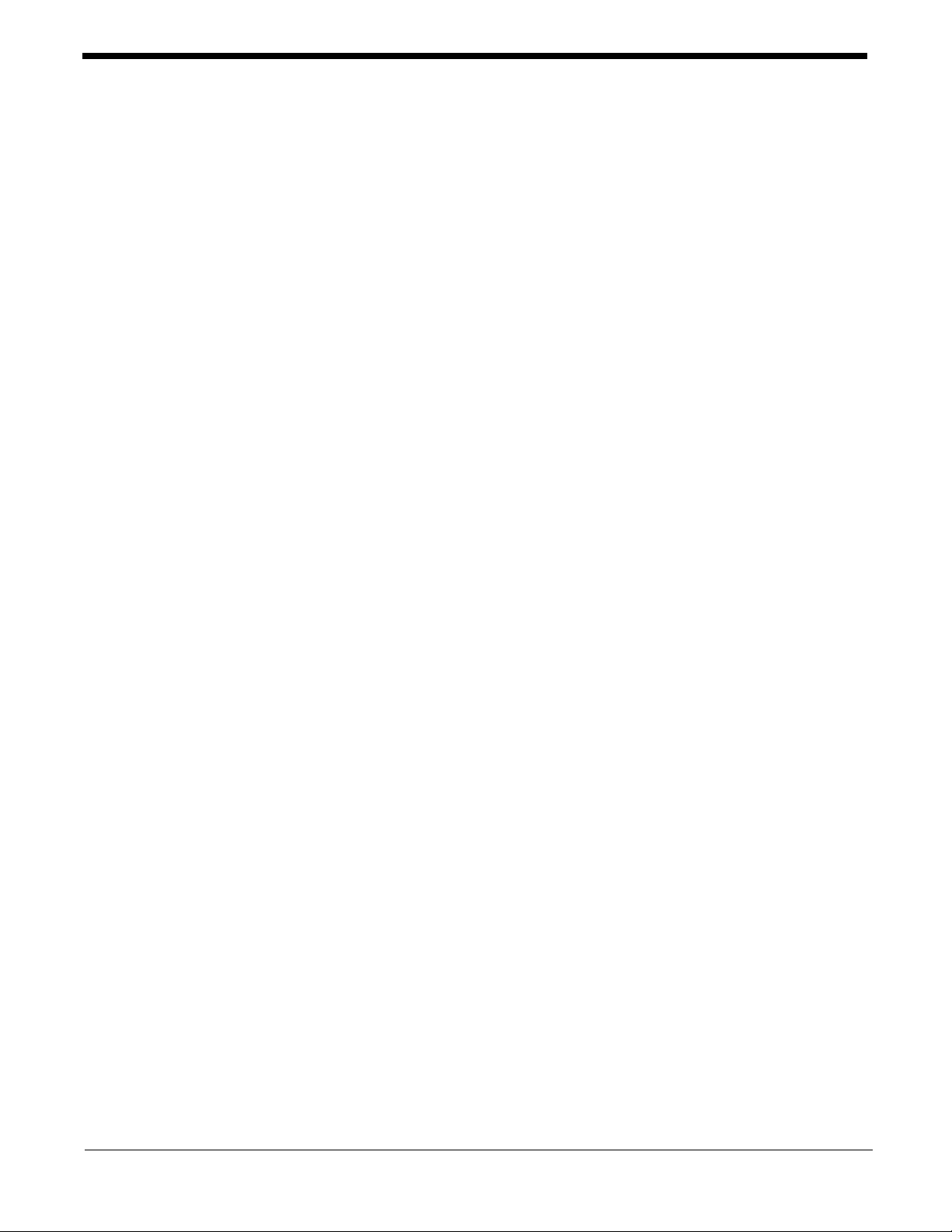
Disclaimer
Honeywell International Inc. (“HII”) reserves the right to make changes in specifications and other information contained in this document without prior notice, and the reader should in all cases consult HII to
determine whether any such changes have been made. The information in this publication does not represent a commitment on the part of HII.
HII shall not be liable for technical or editorial errors or omissions contained herein; nor for incidental or
consequential damages resulting from the furnishing, performance, or use of this material.
This document contains proprietary information that is protected by copyright. All rights are reserved.
No part of this document may be photocopied, reproduced, or translated into another language without
the prior written consent of HII.
Web Address: www.honeywellaidc.com
Trademarks
Dolphin is a trademark or registered trademarks of Hand Held Products, Inc. or Honeywell International
Inc.
Microsoft, Windows, Windows Mobile, Windows Embedded Handheld, Windows CE, Windows NT,
Windows 2000, Windows ME, Windows XP, ActiveSync, Outlook, and the Windows logo are trademarks
or registered trademarks of Microsoft Corporation.
Other product names mentioned in this manual may be trademarks or registered trademarks of their
respective companies and are the property of their respective owners.
Other Trademarks
The Bluetooth trademarks are owned by Bluetooth SIG, Inc., U.S.A. and licensed to Honeywell
International Inc.
Patents
For patent information, please refer to www.honeywellaidc.com/patents.
©2013 Honeywell International Inc. All rights reserved.
Page 3
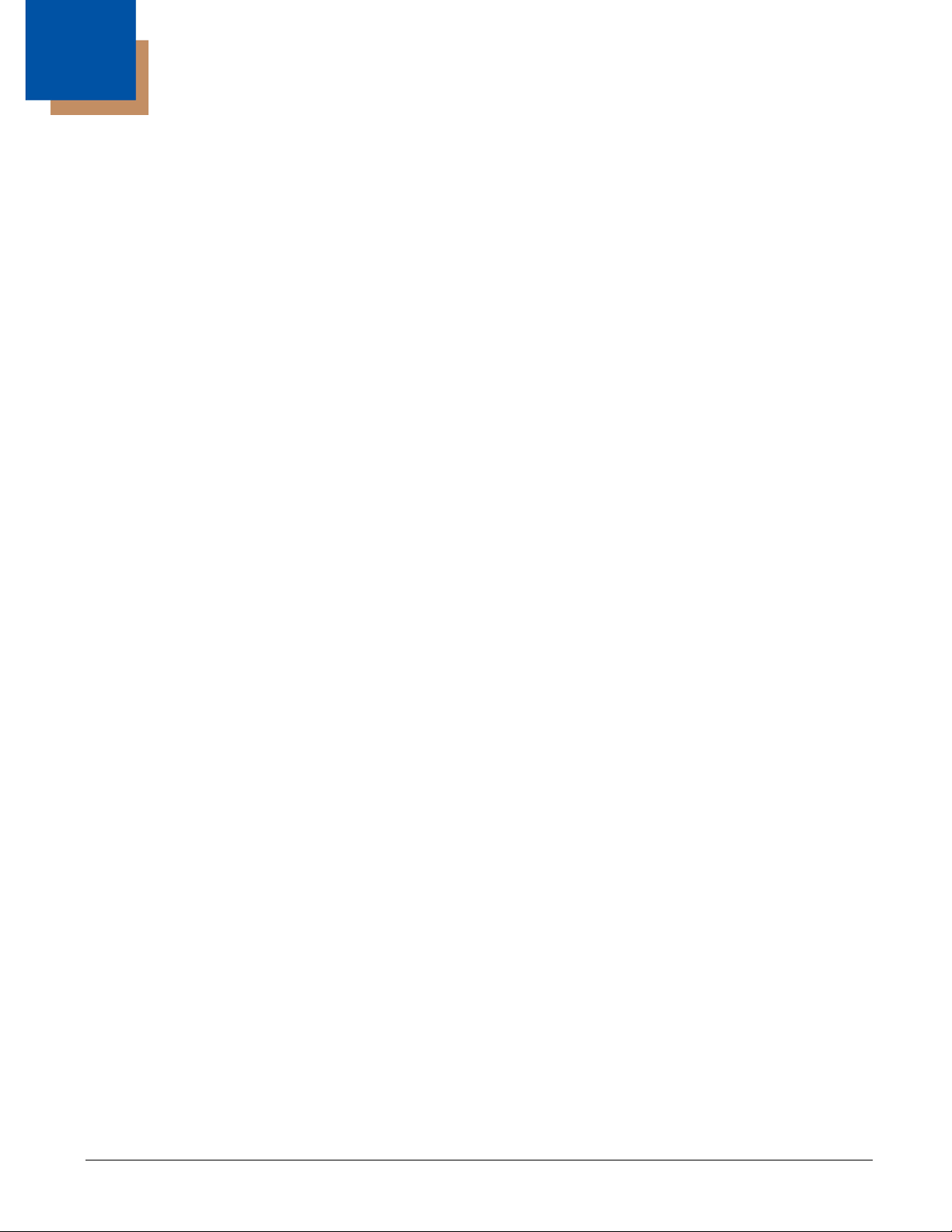
Table of Contents
Chapter 1 - Agency Approvals
Label Locations....................................................................................................................1-1
N4313-TTL Safety & RF Approvals by Country: ..................................................................1-1
Dolphin RF Terminal—802.11a/b/g/n and/or Bluetooth .......................................................1-2
Chapter 2 - Getting Started
Out of the Box ......................................................................................................................2-1
Initial Setup for Dolphin 6110 Terminals ..............................................................................2-1
LED Indicators................................................................................................................2-2
Home Screen .......................................................................................................................2-4
Title Bar................................................................................................................................2-4
Horizontal Scroll...................................................................................................................2-5
Horizontal Scroll...................................................................................................................2-6
Tile Bar.................................................................................................................................2-6
Pop-Up Menus .....................................................................................................................2-6
Selecting Programs..............................................................................................................2-6
File Explorer.........................................................................................................................2-7
File Provisioning on the Dolphin 6110 .................................................................................2-8
Search..................................................................................................................................2-8
Turning Power On/Off ..........................................................................................................2-9
Suspend Mode ...............................................................................................................2-9
Resetting the Terminal.........................................................................................................2-9
Chapter 3 - Hardware Overview
Standard Terminal Configurations .......................................................................................3-1
Dolphin Peripherals/Accessories for the Dolphin 6110........................................................3-1
USB Communication Cable for the Dolphin 6110................................................................3-2
Front Panel Features ...........................................................................................................3-2
Using the Touch Panel.........................................................................................................3-3
Installing a Screen Protector ..........................................................................................3-4
Back Panel Features............................................................................................................3-4
Left Side Panel Features .....................................................................................................3-5
Right Side Panel Features ...................................................................................................3-6
Top Panel Features .............................................................................................................3-6
Bottom Panel Features ........................................................................................................3-7
Battery Power ......................................................................................................................3-7
Battery Pack...................................................................................................................3-8
Managing Battery Power................................................................................................3-9
Storage Guidelines.........................................................................................................3-9
Hardware Maintenance......................................................................................................3-10
Installing Memory Cards ..............................................................................................3-10
Dolphin 6110 Technical Specifications ..............................................................................3-12
iii
Page 4
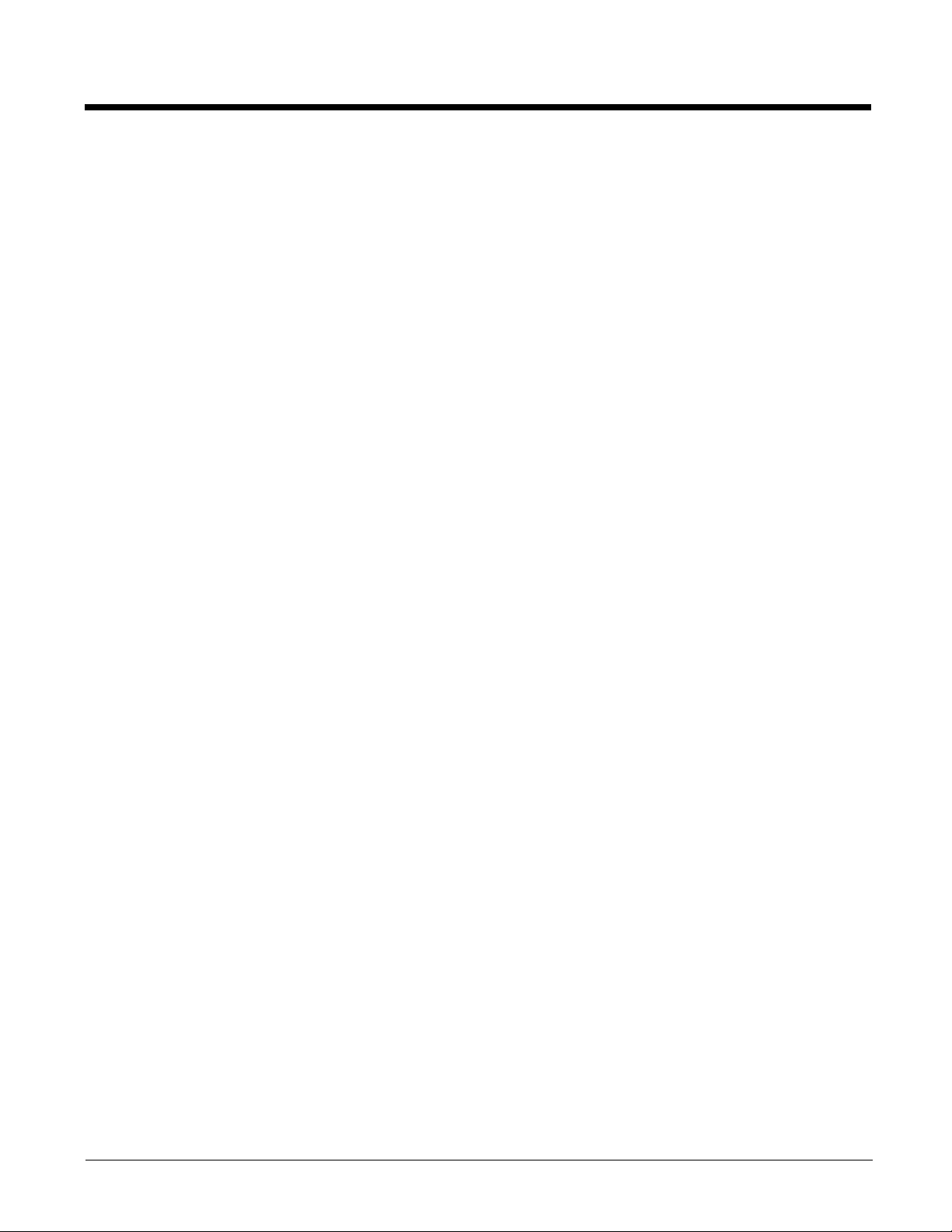
Chapter 4 - Using the Keypad
Overview.............................................................................................................................. 4-1
Navigation Keys................................................................................................................... 4-1
Basic Keys........................................................................................................................... 4-1
Alpha/Numeric Modes ......................................................................................................... 4-2
Alpha Indicators on the Number Keys ........................................................................... 4-2
Function Key Combinations................................................................................................. 4-2
CTRL Key Combinations ..................................................................................................... 4-3
Program Buttons.................................................................................................................. 4-3
Chapter 5 - Using the Image Engine
Overview.............................................................................................................................. 5-1
Available Image Engines ..................................................................................................... 5-1
Depth of Field ................................................................................................................5-1
Supported Bar Code Symbologies ..................................................................................... 5-2
Activating the Engine...........................................................................................................5-3
Capturing Images (56XX Engine only) ................................................................................ 5-3
Chapter 6 - Using the Laser Engine
Overview.............................................................................................................................. 6-1
Available Laser Engines ...................................................................................................... 6-1
Depth of Field - N4313-TTL........................................................................................... 6-1
Supported Bar Code Symbologies ..................................................................................... 6-1
Activating the Engine...........................................................................................................6-2
Decoding a Bar Code .......................................................................................................... 6-2
Chapter 7 - System Settings
Overview.............................................................................................................................. 7-1
Clock & Alarms .................................................................................................................... 7-2
Personal Menu ....................................................................................................................7-3
Buttons........................................................................................................................... 7-3
Program Buttons............................................................................................................ 7-5
System Menu....................................................................................................................... 7-8
About .............................................................................................................................7-9
Backlight ........................................................................................................................ 7-9
Certificates................................................................................................................... 7-10
Encryption.................................................................................................................... 7-11
HSM SystemInfo.......................................................................................................... 7-11
Error Reporting ............................................................................................................ 7-12
Managed Programs ..................................................................................................... 7-12
Memory........................................................................................................................ 7-12
Power...........................................................................................................................7-14
Regional Settings......................................................................................................... 7-16
Remove Programs....................................................................................................... 7-16
Screen ............................................................................................................................... 7-18
SIP Configuration .............................................................................................................. 7-19
iv
Page 5

Task Manager....................................................................................................................7-20
Chapter 8 - Communication
Connecting the Dolphin 6110-USB Communication Cable ................................................. 8-1
Charging Terminal with USB Cable..................................................................................... 8-1
Connections Menu............................................................................................................... 8-3
Receiving Data .................................................................................................................... 8-3
Connections Manager ......................................................................................................... 8-4
To Access the Connections Manager............................................................................ 8-4
Tasks ............................................................................................................................. 8-5
Advanced....................................................................................................................... 8-6
Dolphin Wireless Manager .................................................................................................. 8-7
Dolphin Wireless Manager Window............................................................................... 8-7
Enabling the Radios....................................................................................................... 8-8
Accessing Radio Configuration Utilities......................................................................... 8-8
Network Cards..................................................................................................................... 8-9
Connecting and Synchronizing the Terminal and Workstation............................................ 8-9
Installing Additional Software ............................................................................................ 8-12
Adding Programs Using ActiveSync or Windows Mobile Device Center..................... 8-12
Connecting the Terminal to a Wireless Network.......................................................... 8-13
Adding Programs Using the Internet............................................................................ 8-13
Software Upgrades............................................................................................................ 8-14
Chapter 9 - Working with the Bluetooth Radio
Enabling the Bluetooth Radio .............................................................................................. 9-1
Pairing and Trusted Devices ............................................................................................... 9-2
Connecting to Other Bluetooth Devices .............................................................................. 9-2
Transferring Files................................................................................................................. 9-4
Making the Terminal Discoverable ...................................................................................... 9-6
Chapter 10 - Dolphin HomeBase (Model 6100-HB)/eBase
(Model 6100-EHB) Device
Overview............................................................................................................................ 10-1
Front Panel ....................................................................................................................... 10-2
Back Panel .......................................................................................................................10-3
Powering the Dolphin HomeBase Device.......................................................................... 10-4
eBase Clamp-on Ferrite Core Installation ......................................................................... 10-4
Charging the Battery.......................................................................................................... 10-5
Charging a Spare Battery ............................................................................................ 10-6
Checking Battery Power .................................................................................................... 10-6
Technical Specifications .................................................................................................... 10-7
Chapter 12 - Dolphin 6110 Net Base Device (Model 6100-NB)
Overview............................................................................................................................ 12-1
v
Page 6
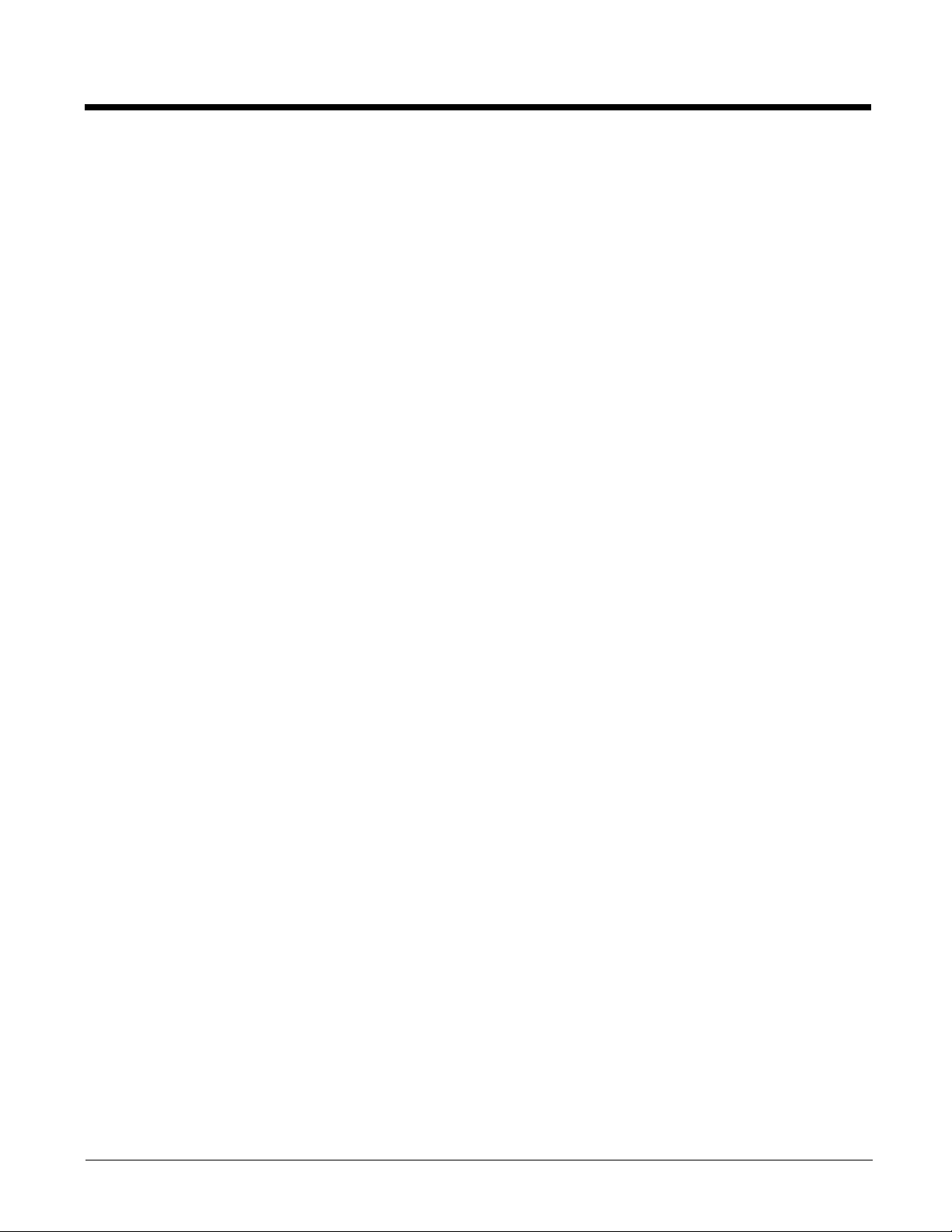
Parts and Functions........................................................................................................... 12-2
Front Panel .................................................................................................................. 12-2
Back Panel .................................................................................................................. 12-3
Bottom Panel ............................................................................................................... 12-4
Power ................................................................................................................................ 12-4
Connecting Power to the Net Base.............................................................................. 12-4
Charging the Battery.......................................................................................................... 12-5
To Power a Terminal and Charge its Battery............................................................... 12-5
Communication.................................................................................................................. 12-5
Software Requirements ............................................................................................... 12-5
Connecting the Dolphin Terminal to the Net Base ............................................................ 12-5
Mounting the Net Base ...................................................................................................... 12-6
Chapter 13 - Dolphin QuadCharger Device
Overview............................................................................................................................ 13-1
QuadCharger Device ........................................................................................................ 13-1
Battery Charging................................................................................................................ 13-2
Recommendations for Storing Batteries............................................................................ 13-3
Troubleshooting................................................................................................................. 13-3
Technical Specifications .................................................................................................... 13-4
Chapter 13 - Customer Support
Technical Assistance......................................................................................................... 13-1
Product Service and Repair............................................................................................... 13-1
Limited Warranty ...............................................................................................................13-1
Limited Warranty Duration................................................................................................. 13-2
How to Extend Your Warranty ..................................................................................... 13-2
vi
Page 7
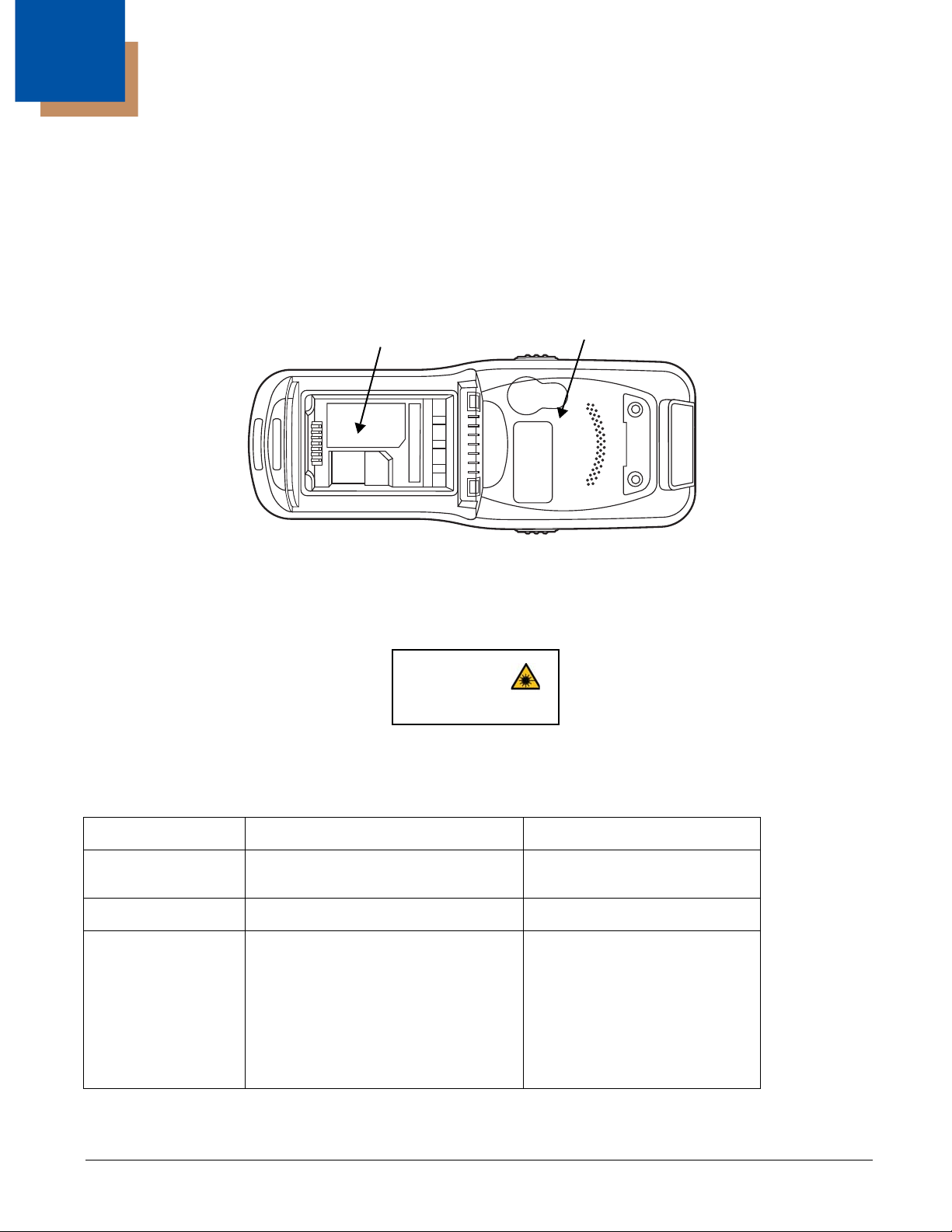
1
Compliance Label
Laser Light Label
Agency Approvals
Label Locations
Dolphin 6110 mobile computers meet or exceed the requirements of all applicable standards
organizations for safe operation. However, as with any electrical equipment, the best way to ensure safe
operation is to operate them according to the agency guidelines that follow. Read these guidelines
carefully before using your mobile computer.
Laser Safety Label
If the following label is attached to your product, it indicates that the product contains an engine with a
laser aimer:
LASER LIGHT. DO NOT STARE INTO BEAM
CLASS 2 LASER PRODUCT
1.0 mW MAX OUTPUT: 650nM
IEC60825-1: Ed 2 (2007)
Complies with 21 CFR 1040.10 and 1040.11
except for deviations pursuant to Laser
Notice No. 50, dated June 24, 2007.
N4313-TTL Safety & RF Approvals by Country:
Country Safety RF (Radio)
U.S.A. UL60950-1 FCC Part 15, Sub part B, Sub
part C, Sub part E
Canada* C-UL CSA C22.2 No. 60950-1-07 ICES-003, RSS 210
European
Community
IEC 60825-1:2007
IEC62471:2008
EN609501:2006+A11:2009+A1:2010+A12:2011
EN55022 (CISPR 22) Class B
EN55024:2010
EN300 328
EN300 440-2
EN301 489-1
EN301 489-17
EN301 893
EN62311
EN62209-2
* Does not apply to N4313-TTL laser engine.
1 - 1
Page 8
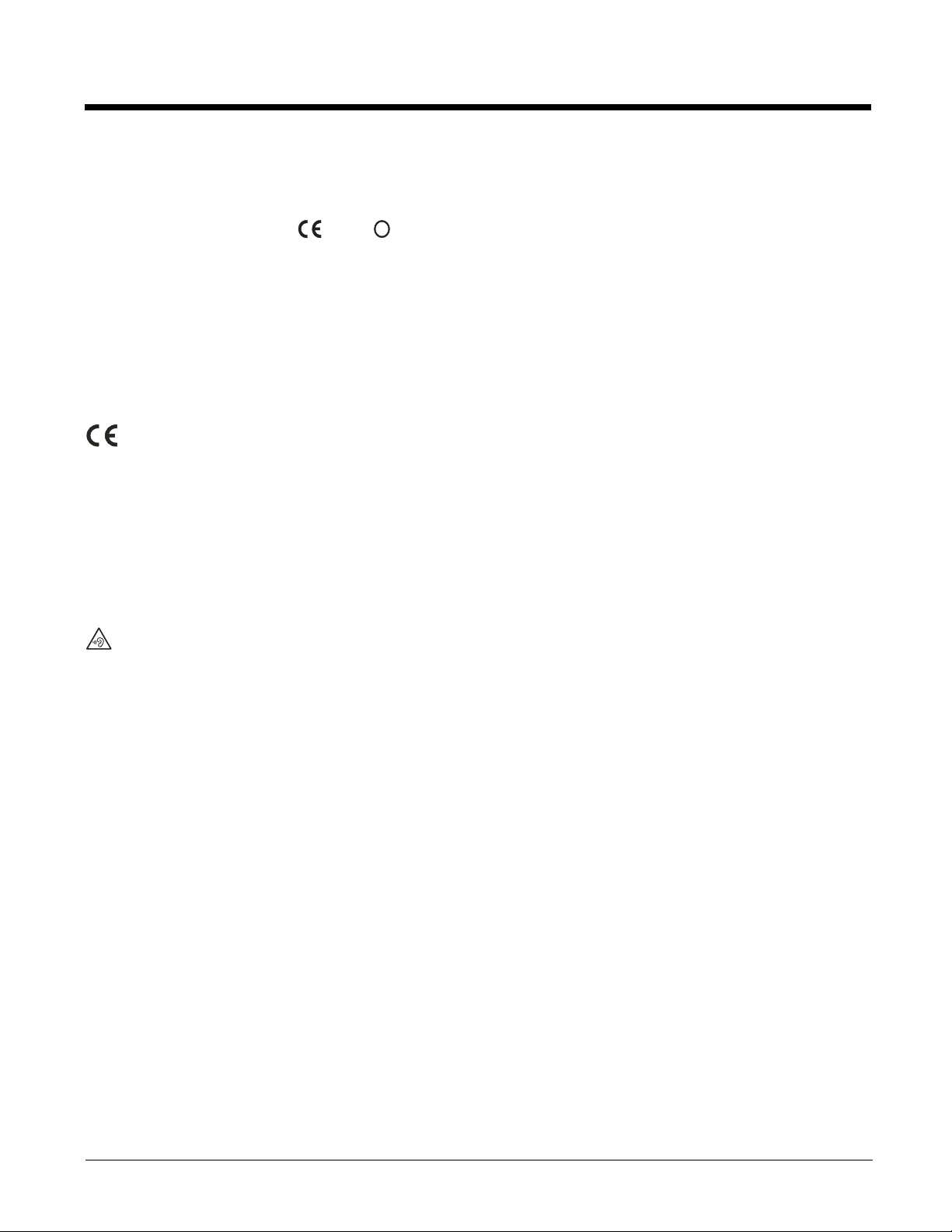
R&TTE Compliance Statement—802.11a/b/g/n and/or Bluetooth
!
0984
Dolphin RF terminals are in conformity with all essential requirements of the R&TTE Directive (1999/5/
EC).
This product is marked with in accordance with the Class II product requirements specified
in the R&TTE Directive, 1999/5/EC. The equipment is intended for use throughout the European
Community; PAN European Frequency Range: 2.402–2.480 GHz.
Restrictions for use in France are as follows:
• Indoor use: Maximum power (EIRP*) of 100 mW for the entire 2.400–2.4835 GHz
• Outdoor use: Maximum power (EIRP*) of 100 mW for the 2.400–2.454 GHz band & maximum power
(EIRP*) of 10 mW for the 2.454–2.483 GHz band.
Frequency band 5180-5320 MHz is restricted to indoor use only.
The CE Mark on the product indicates that the system has been tested to and conforms with the
provisions noted within the 2004/108/EC Electromagnetic Compatibility Directive and the 2006/95/
EC Low Voltage Directive. Honeywell shall not be liable for use of our product with equipment (i.e.,
power supplies, personal computers, etc.) that is not CE marked and does not comply with the Low
Voltage Directive.
For further information, contact:
Hand Held Products Europe B.V.
Nijverheidsweg 9-13
5627 BT Eindhoven
The Netherlands
Warning! To prevent possible hearing damage, do not listen at high volume levels for long periods.
CB Scheme
Certified to CB Scheme IEC 60950-1.
FCC RF Radiation Exposure Statement
This equipment complies with FCC RF radiation exposure limits set forth for an uncontrolled environment.
NII frequency band 5150-5250 MHz is restricted to indoor use only.
Dolphin RF Terminal—802.11a/b/g/n and/or Bluetooth
This device complies with Part 15 of the FCC Rules. Operation is subject to the following two conditions:
(1) this device may not cause harmful interference, and (2) this device must accept any interference
received, including interference that may cause undesired operation.
This equipment has been tested and found to comply with the limits for a Class B digital device pursuant
to Part 15 of the FCC Rules. These limits are designed to provide reasonable protection against harmful
interference in a residential installation. This equipment generates, uses, and can radiate radio frequency
energy and, if not installed and used in accordance with the instructions, may cause harmful interference
to radio communications. However, there is no guarantee that interference will not occur in a particular
installation. If this equipment does cause harmful interference to radio or television reception, which can
be determined by turning the equipment off and on, the user is encouraged to try to correct the
interference by one or more of the following measures:
• Reorient or relocate the receiving antenna.
• Increase the separation between the equipment and receiver.
1 - 2
Page 9
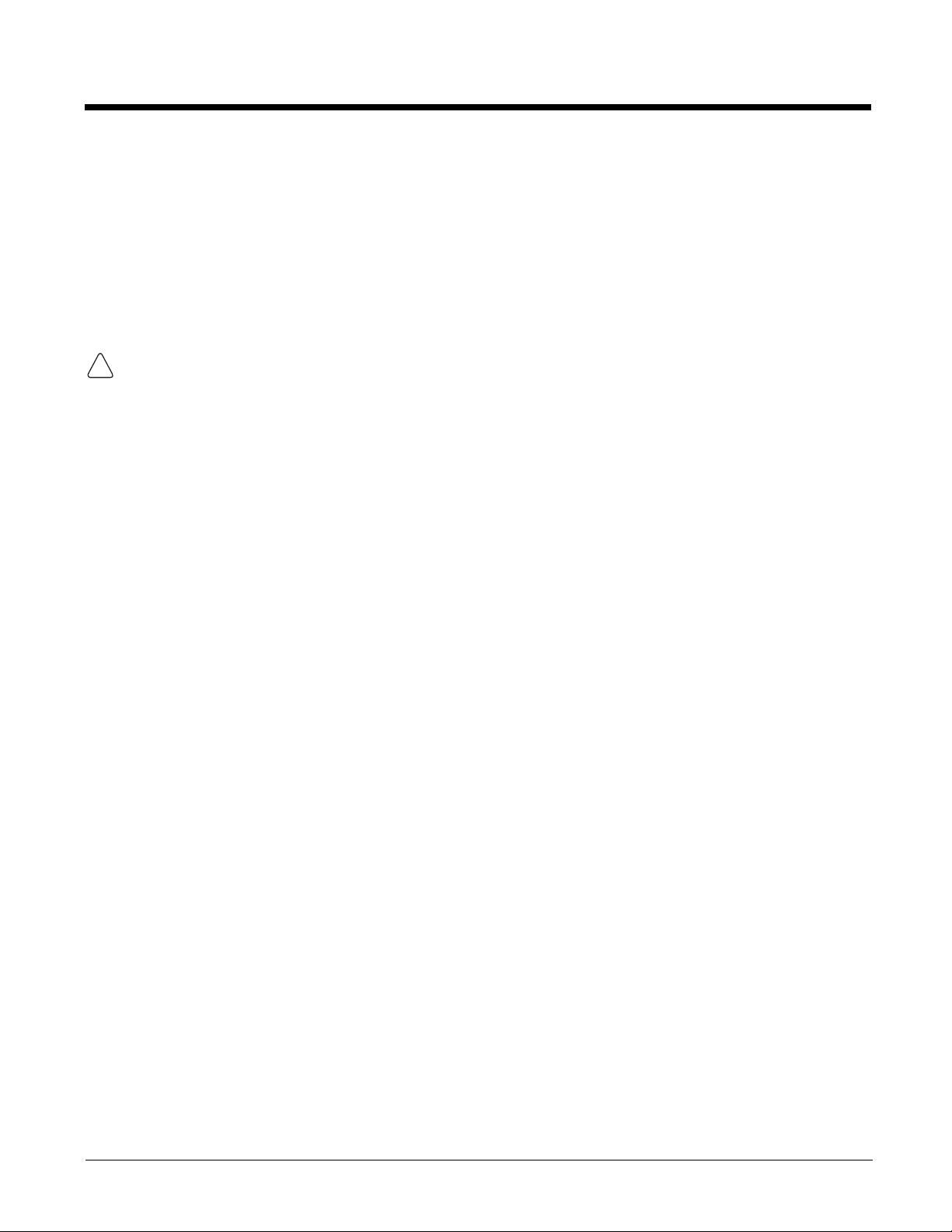
• Connect the equipment into an outlet on a circuit different from that to which the receiver is connected.
!
• Consult the dealer or an experienced radio/TV technician for help.
If necessary, the user should consult the dealer or an experienced radio/television technician for
additional suggestions. The user may find the following booklet helpful: “Something About Interference.”
This is available at FCC local regional offices. Our company is not responsible for any radio or television
interference caused by unauthorized modifications of this equipment or the substitution or attachment of
connecting cables and equipment other than those specified by our company. The correction is the
responsibility of the user. Use only shielded data cables with this system.
In accordance with FCC 15.21, changes or modifications not expressly approved by the party responsible
for compliance could void the user’s authority to operate the equipment.
This device and its antenna must not be co-located or operating in conjunction with any other
antenna or transmitter. To maintain compliance with FCC RF exposure guidelines for bodyworn operation, do not use accessories that contain metallic components.
CAUTION! Any changes or modifications not expressly approved by the grantee of this device could
void the user's authority to operate the equipment.
Canadian Compliance
This radio transmitter has been approved by Industry Canada to operate with the antenna types listed
below with the maximum permissible gain and required antenna impedance for each antenna type
indicated. Antenna types not included in this list, having a gain greater than the maximum gain indicated
for that type, are strictly prohibited for use with this device.
Under Industry Canada regulations, this radio transmitter may only operate using an antenna of a type
and maximum (or lesser) gain approved for the transmitter by Industry Canada. To reduce potential radio
interference to other users, the antenna type and its gain should be so chosen that the equivalent
isotropically radiated power (e.i.r.p.) is not more than that necessary for successful communication.
This device complies with Industry Canada license-exempt RSS standard(s). Operation is subject to the
following two conditions: (1) this device may not cause interference, and (2) this device must accept any
interference, including interference that may cause undesired operation of the device.
For European Community Users
Honeywell Scanning & Mobility Product Environmental Information
Refer to www.honeywellaidc.com/environmental for the RoHS / REACH / WEEE information.
1 - 3
Page 10
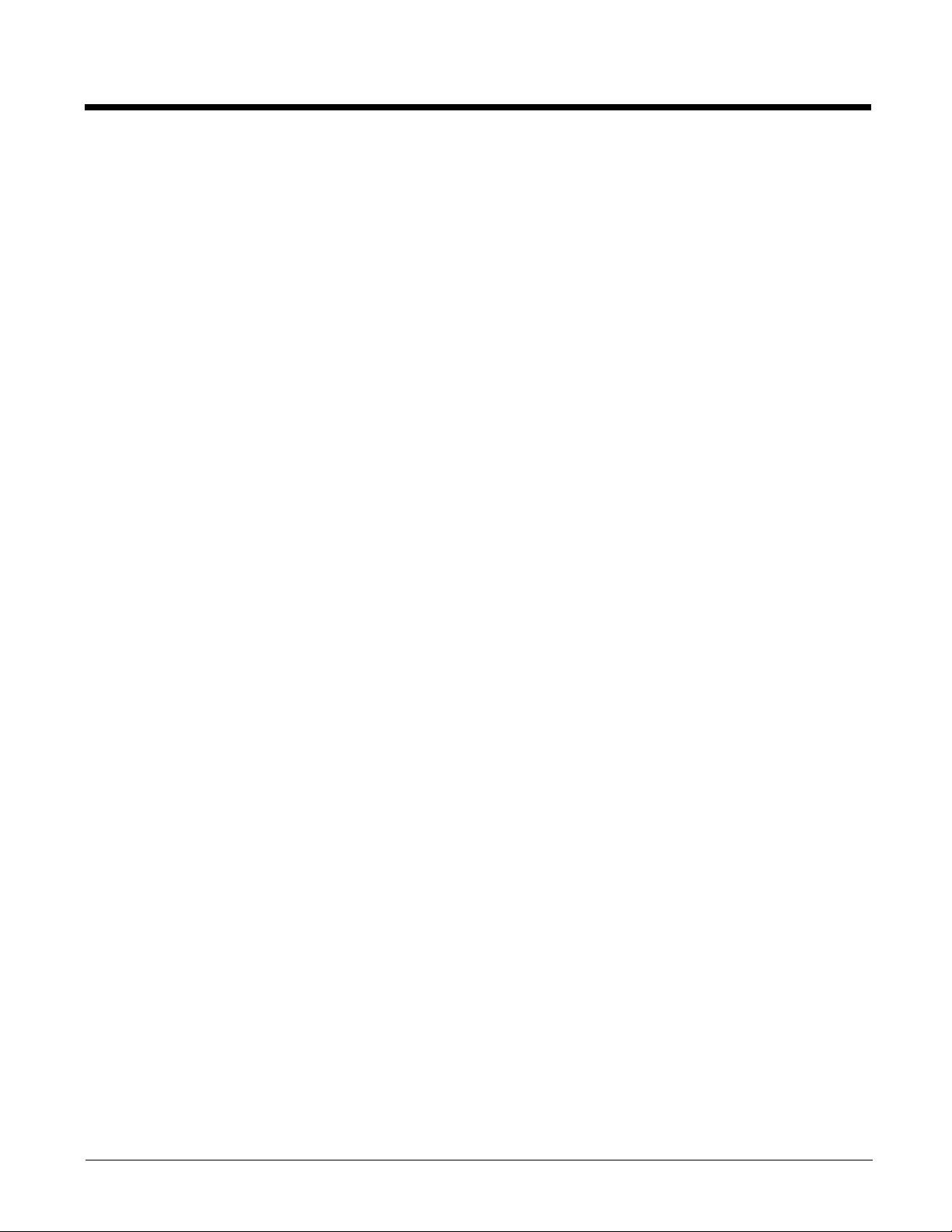
1 - 4
Page 11
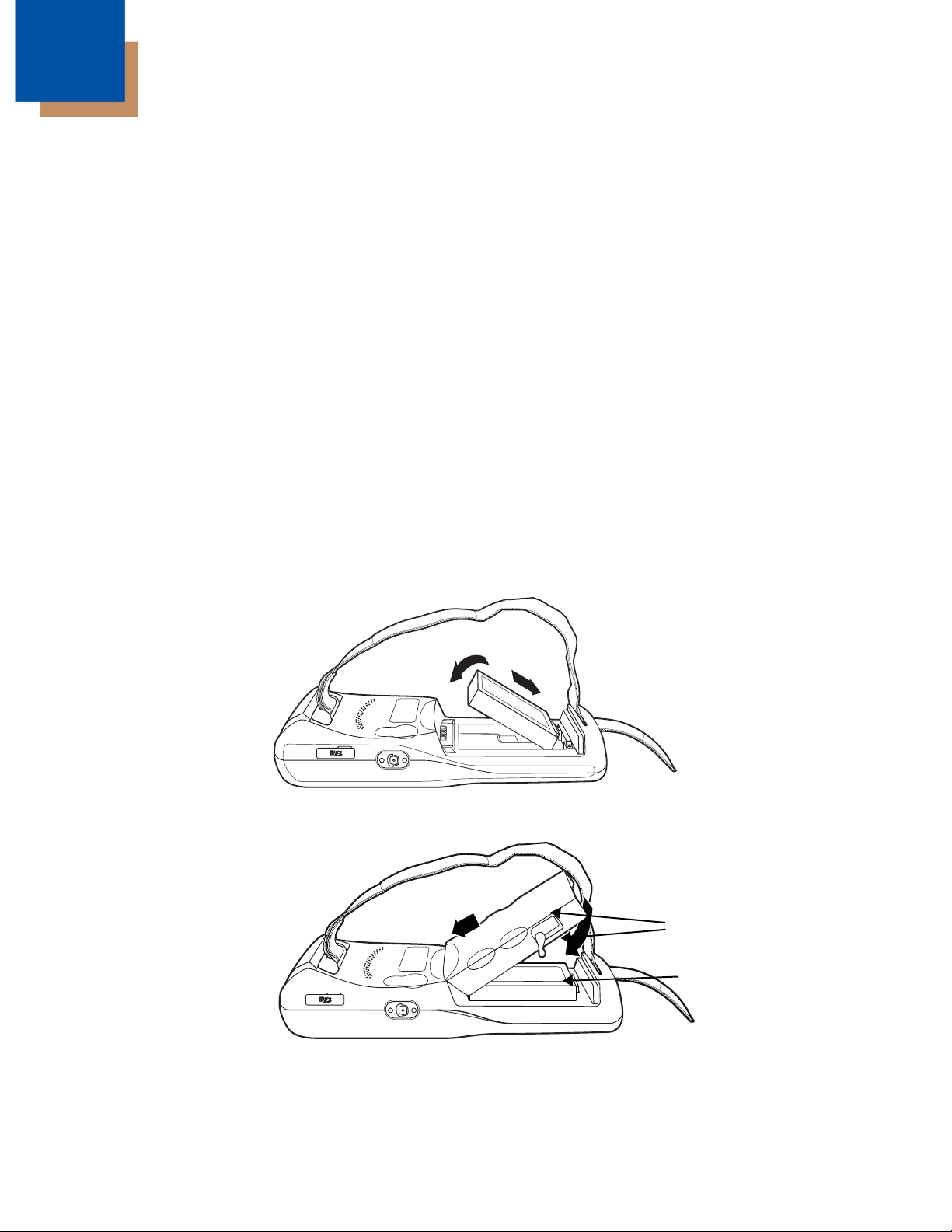
2
Cover Locks
Battery
Getting Started
Out of the Box
Verify that your carton contains the following items:
• Dolphin 6110 mobile computer (the terminal)
• Battery pack (3.7v, Li-Ion)
• AC power supply
• Localized plug adapters
Note: Be sure to keep the original packaging in case you need to return the Dolphin terminal for service; see
Customer Support on page 13-1.
Initial Setup for Dolphin 6110 Terminals
Step 1. Install the Battery
The Dolphin 6110 is shipped with the battery packaged separate from the unit. Follow the steps below to
install the battery.
1. Release the strap making it convenient to reach the cover.
(KSAS0100500200D5; Input: 100-240V AC, 50/60Hz 0.4 Amps; Output: 5 Volts DC, 2.0 A)
2. Remove the battery compartment cover by turning the cover locks upward and removing the cover.
3. Insert the battery into the battery well with the labels facing upward.
4. Replace the cover with a hinging motion and turn the locks downwards.
Note: The battery door must be installed prior to booting the unit.
5. Replace the hand strap.
2 - 1
Page 12
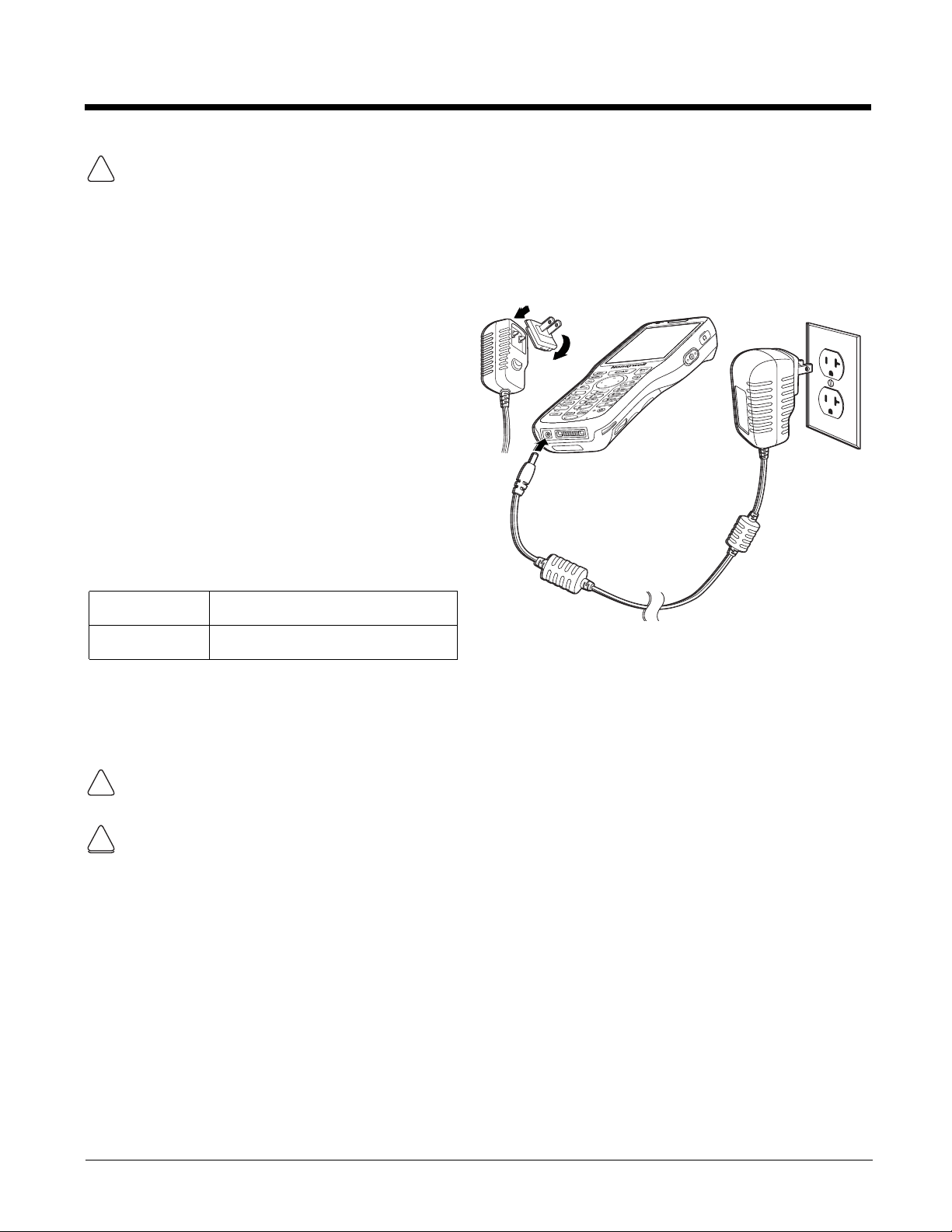
We recommend use of Honeywell Li-Ion battery packs. Use of any non-Honeywell battery may result in damage not
!
Dolphin 6110s ship with the battery pack
significantly discharged of power. Charge the
battery pack with the Dolphin charging cable until
the LED turns green (red while charging). The
average charge time for a fully depleted battery is
7 1/2 hours. It takes less time if the battery has
some charge.
1. Attach the appropriate plug adapter to the
plug of the power cable.*
2. Insert the plug into the appropriate power
source.
3. Plug the Dolphin power cable into the DC
Power Jack (see page 3-7) on the bottom end
of the unit.
Important:
Removing the battery from the terminal erases
all non-persistent memory.
LED Indicators
*This power cable can also be used to power the
Dolphin 6110 while in the Dolphin HomeBase
(Model 6100-HB)/eBase (Model 6100-EHB)
Device (see page 10-1).
Red LED On
Charging
Green LED On
Battery is fully charged
1
2
3
!
!
!
covered by the warranty.
Step 2. Charge the Batteries
We recommend use of Honeywell peripherals, power cables, and power adapters compiled with
L.P.S. Use of any non-Honeywell peripherals, cables, or power adapters may cause damage not
covered by the warranty.
Ensure all components are dry prior to mating terminals/batteries with peripheral devices. Mating
wet components may cause damage not covered by the warranty.
2 - 2
Page 13
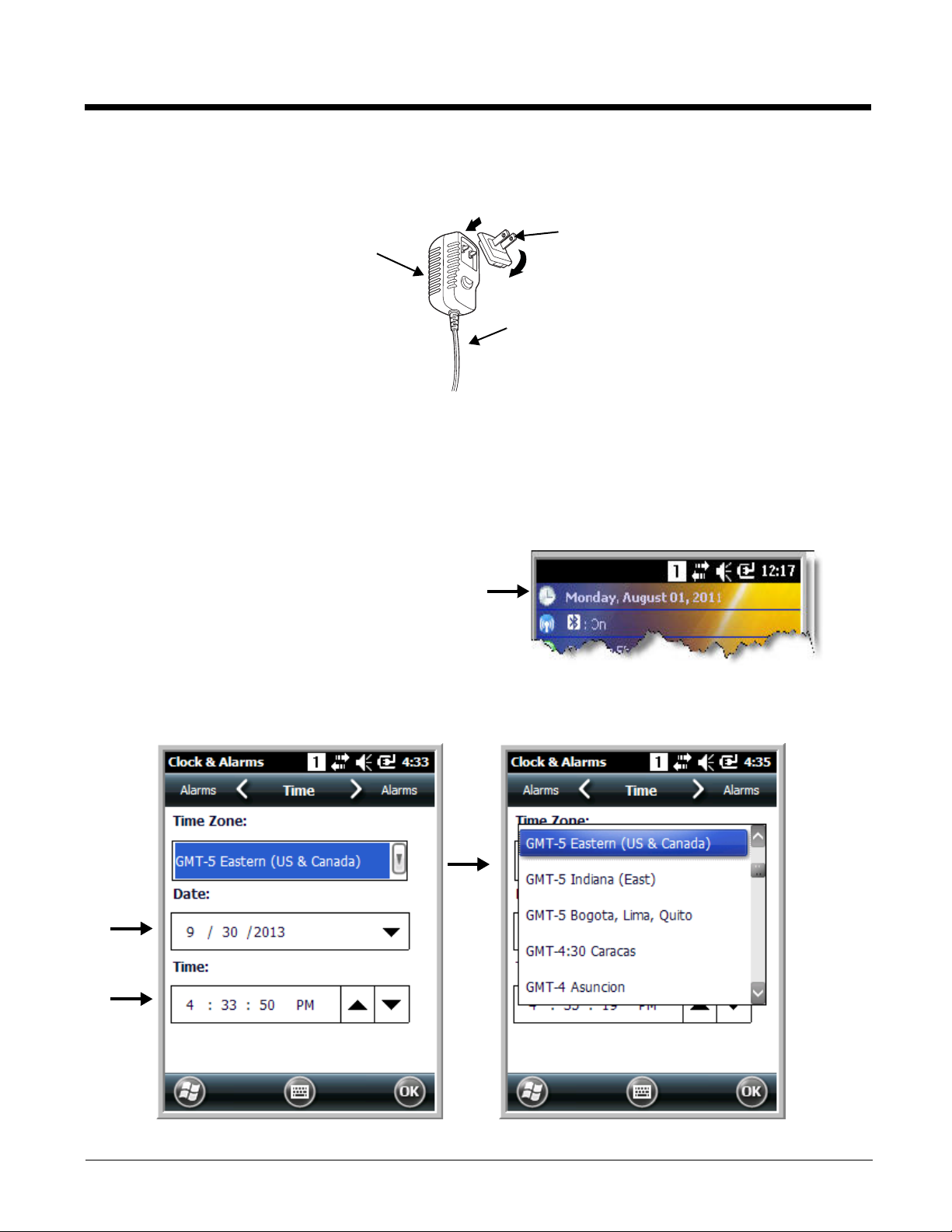
The power adapter on the power cable converts the voltage from the power source to 5 volts DC. Only
Power Adapte r
Plug Adapter
Power Cable
power adapter cables from Honeywell convert the voltage appropriately. The power cable contains a plug
adapter for each geography (US, UK, EU, etc.).
Step 3. Boot the Terminal
The terminal is not connected to an external power source, it begins booting once you push the Power
button. If the terminal is connected to an external power source (e.g., power cable, HomeBase), it will
automatically reboot. Do NOT press any keys or interrupt the boot process.
When the boot process is complete, the Desktop appears, and the terminal is ready for use.
Step 4. Set the Time Zone, Time, and Date
On the Home screen, tap the line that displays the
time and date.
When the Clock & Alarms screen appears, tap the arrow to the right of the time zone to open the drop
down menu. Select the appropriate time zone from the menu. Set the correct time and date in the
remaining fields and tap OK to save.
2 - 3
Page 14
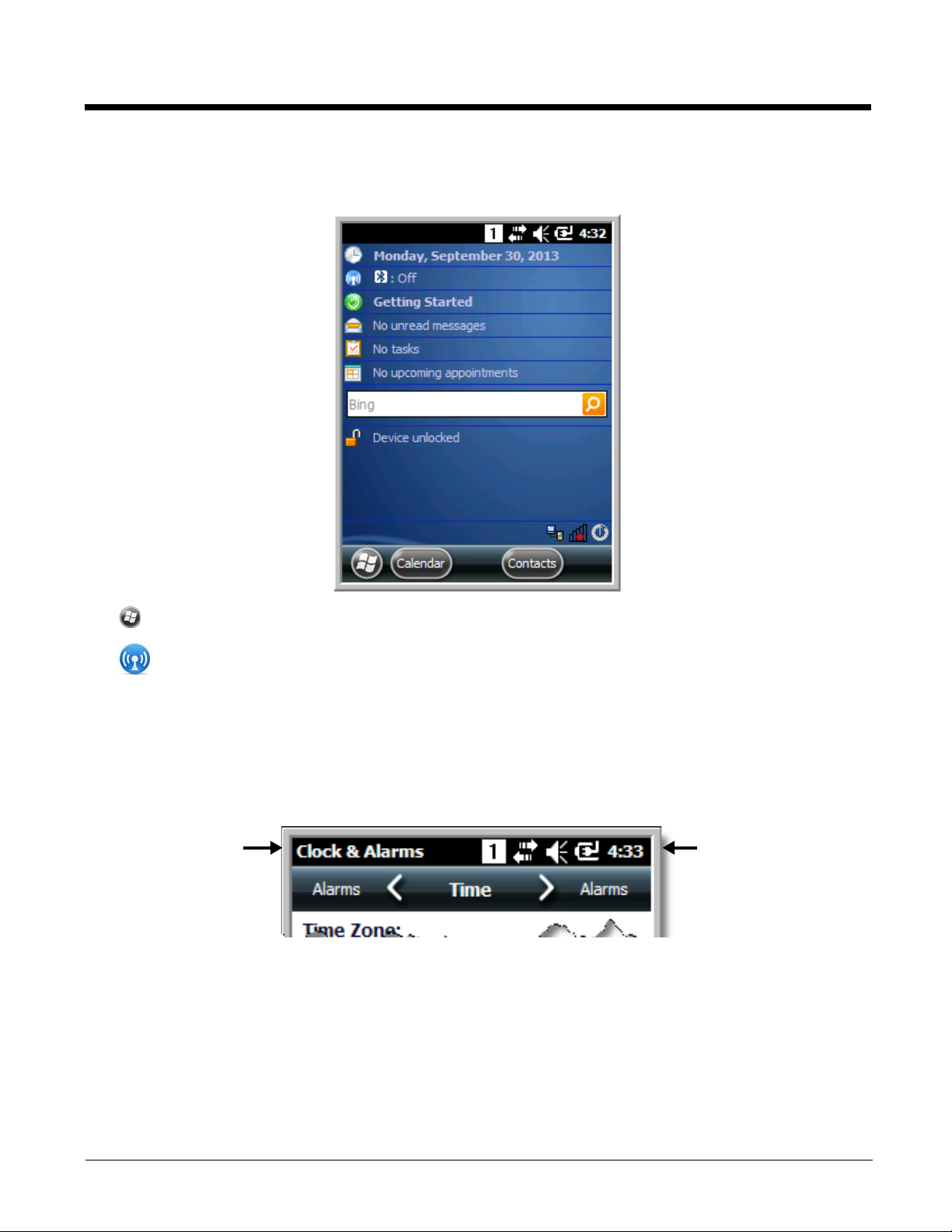
Home Screen
Text here indicates
the active program.
Icons here indicate the
status of various system
functions.
After the Dolphin terminal initializes the first time, you see the Home screen.
Tap to reach the Start screen from the home screen.
Tap to access the Dolphin Wireless Manager Window (see page 8-7) from the home screen.
Title Bar
The Title bar, located at the top of the screen, displays the active program, the status of various system
functions, and the current time. Tapping on the title bar provides access to the Horizontal Scroll. The
scroll provides access to additional programs and application screens. For additional information, see
Horizontal Scroll on page 2-5.
2 - 4
Page 15
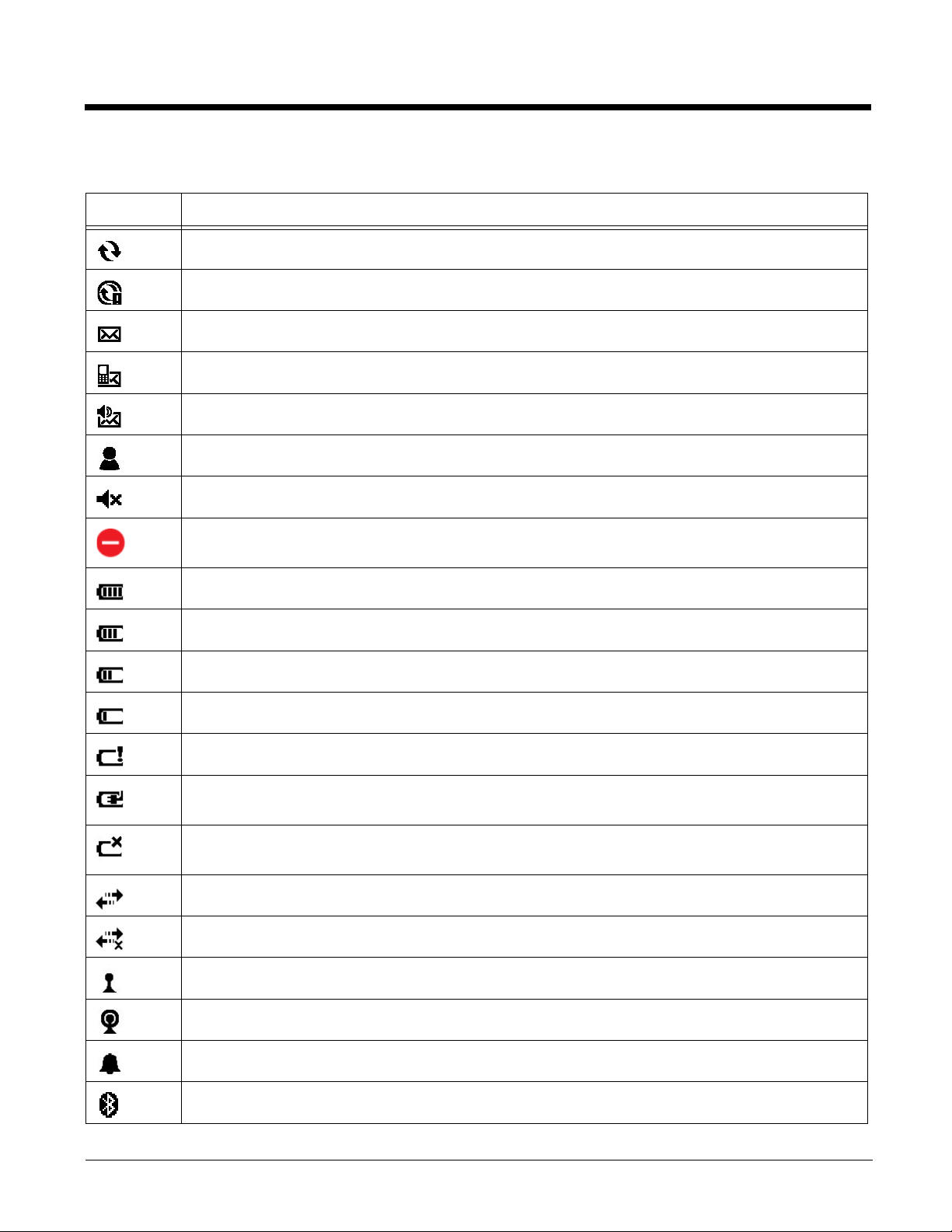
Horizontal Scroll
Indicator Meaning
Synchronizing data
The terminal could not synchronize data with the workstation via ActiveSync.
New e-mail
New text message
New voicemail
New instant message
Ringer off
A battery error has occurred. Replace the battery pack with a Honeywell Li-poly or Li-ion battery
pack.
Battery is has a full charge
Battery has a high charge
Battery has a medium charge
Battery has a low charge
Battery has a very low charge and requires charging
Terminal is running on external power. If a battery pack is installed, the battery is charging in the
background.
The terminal is not connected to external power. A battery is installed, but is defective; specifically,
its charge level cannot be measured.
Active network connection
No active network connection
Wi-Fi is on, but device is not connected
Wi-Fi data call
Pending alarm
Bluetooth
2 - 5
Page 16
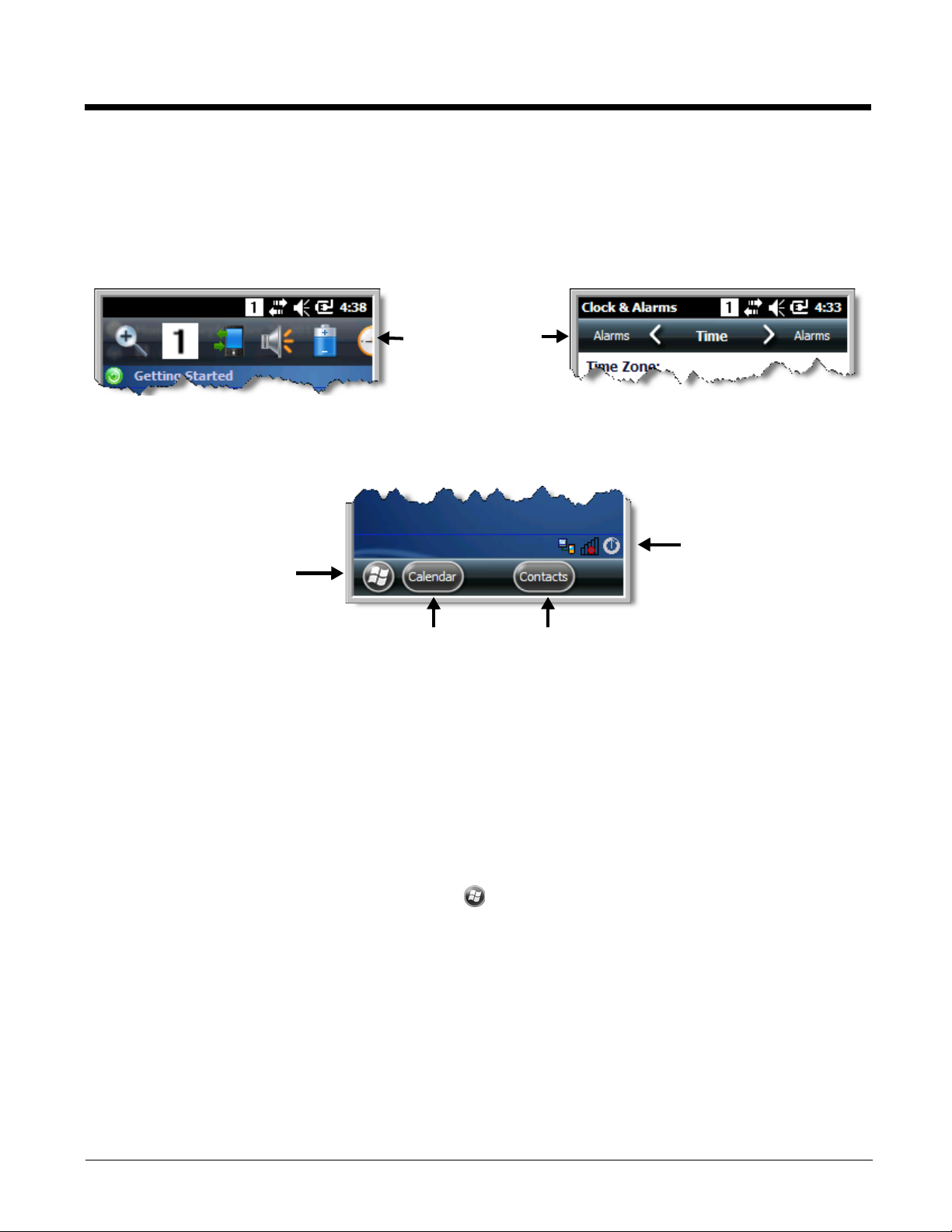
Horizontal Scroll
The content of the
Horizontal scroll
changes according to
the open application.
The icons change according to the open application.
The Task tray displays icons
for programs running in the
background.
The Tile bar displays icons you
use to open and close screens,
menus, and features.
The Horizontal Scroll, located at the top of most application windows, provides access to additional
application screens. You can flick left or right on the scroll or tap each label on the scroll, until you get to
the desired screen. Tapping a label to the left or right of the center item brings new labels into view.
Note: Tap the Title bar to access the horizontal scroll if it is not visible on the screen.
Tile Bar
The Tile bar is located at the bottom of application windows.
Pop-Up Menus
With pop-up menus, you can quickly choose an action for a selected item. To access a pop-up menu, tap
and hold the stylus on the item name of the action you want to perform. When the menu appears, lift the
stylus, and tap the action you want to perform.
Ta p OK to close the menu without performing an action.
Selecting Programs
To see the programs loaded on your terminal, tap to access the Start Menu. To open a
program, tap once on the program icon. To reposition an icon on the Start Menu, tap and hold the stylus
on the icon, then drag the icon to the desired position.
2 - 6
Page 17
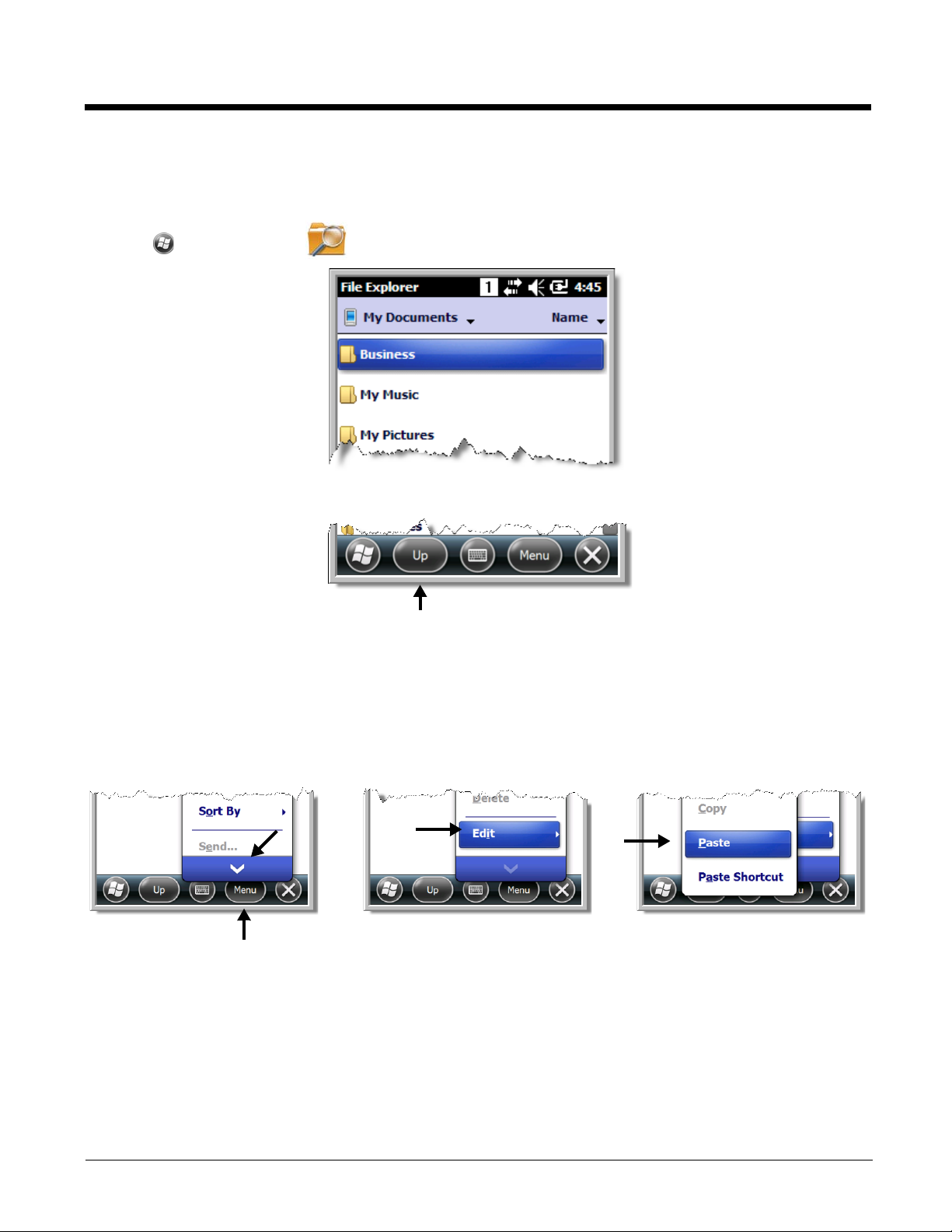
File Explorer
You can also use the File Explorer to find files and organize these files into folders.
1. Tap > File Explorer .
2. Tap the Up button at the bottom of the screen to move up one level in the directory.
3. You can move files in File Explorer by tapping and holding on the item you want to move, then
tapping Cut or Copy on popup menu.
4. Navigate to the folder you want to move the file to, then tap and hold a blank area of the window.
5. Tap Paste on the pop-up menu.
Note: If there is no blank space available in the window, tap
menu using the down arrow, then tap
Edit > Paste
.
Menu
on the command bar, navigate to the end of the
2 - 7
Page 18
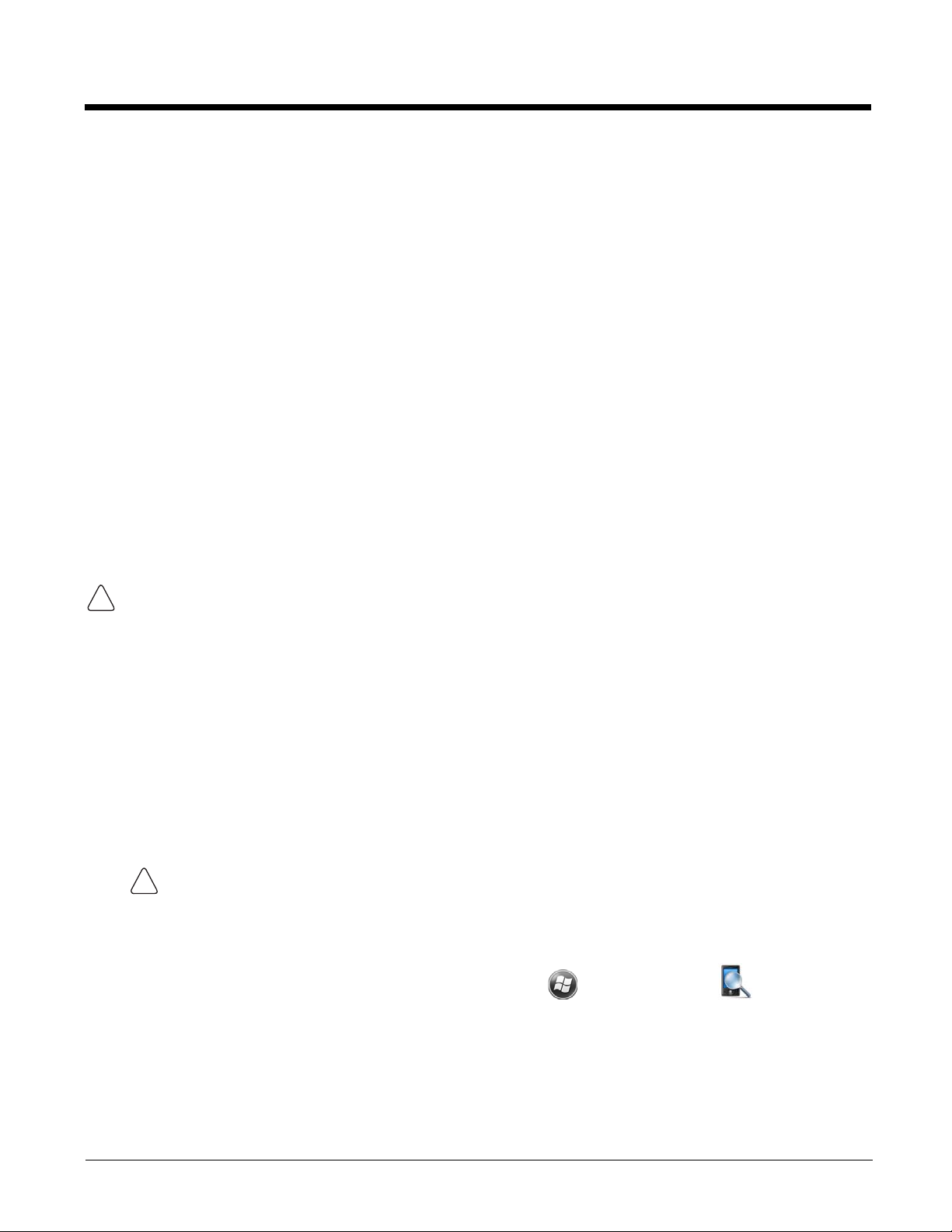
File Provisioning on the Dolphin 6110
!
!
\IPSM\Honeywell
The IPSM folder is the only partition on the terminal that persists across a kernel upgrade (*.UPG file
extension). During a kernel upgrade, files are automatically copied from the \IPSM\Honeywell folder
and then installed in the \Honeywell (root file system) folder as part of the upgrade process.
\IPSM\Honeywell\AutoInstall
The files in the IPSM\Honeywell\AutoInstall folder are only installed when a factory reset or
kernel upgrade occurs. Once the files are installed, they persist through hard and soft resets. If a file is
added to the folder and a hard or soft reset is performed, it will have no effect. If a program is manually
removed using the Remove Programs application (see page 7-16), then the program is not automatically
re-installed on a hard or soft reset.
\Honeywell
The Honeywell partition or root file system partition is persistent over a hard reset, soft reset, and the
removal of the battery pack or the removal of AC power. However, during a kernel upgrade or factory
reset, the root file system is reformatted so all data in the folder is deleted and replaced by any files in
the \IPSM\Honeywell folder as part of the upgrade process.
To prevent data loss, back up all user data to an SD card or external memory device before performing an
upgrade or factory reset.
\Honeywell\AutoInstall
If you run a CAB file from within the \Honeywell\AutoInstall folder, after the program has been
installed, the CAB file will be deleted. However, the program remains installed through all successive
hard and soft resets.
If you want the program to be part of the Autoinstall that occurs after a factory reset or software upgrade,
paste the program file(s) into the \IPSM\Honeywell\Autoinstall folder.
Contact a Honeywell technical support representative for information on how to perform a factory reset
or for information on available software upgrades for your Dolphin terminal. For contact information, see
Product Service and Repair on page 13-1.
Note:To prevent data loss, back up all user data to an SD card or external memory device before
performing an upgrade.
Search
The Search feature helps you quickly locate information. Tap > Search Phone .
Enter the text you want to find, select a data type, and then tap Search. Select Larger than 64 KB in the
Type drop-down field to quickly find information that is taking up storage space.
2 - 8
Page 19
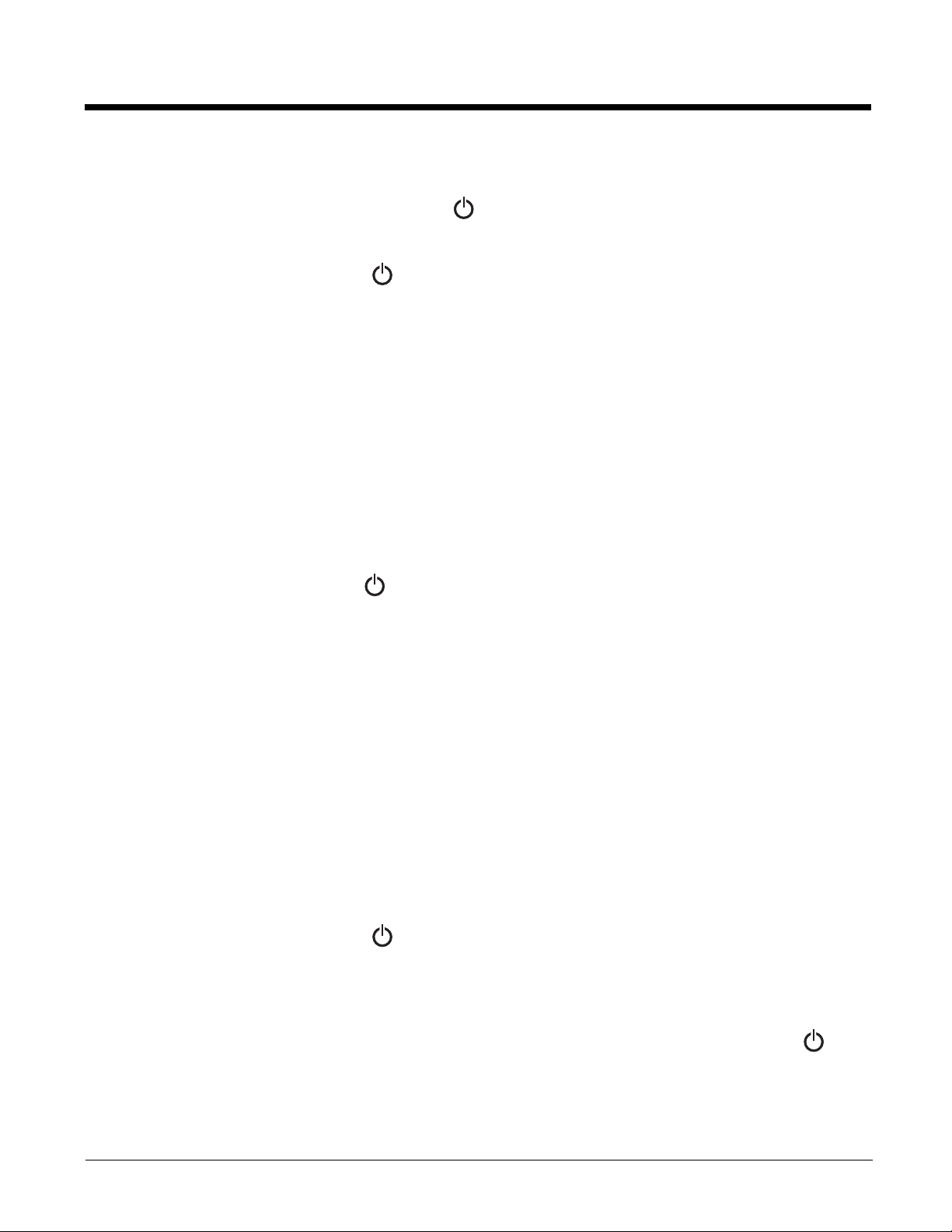
Turning Power On/Off
To turn the terminal On, press the Power button .
To turn the terminal Off:
1. Press and hold the Power button for approximately 4 seconds until the options menu displays.
2. Tap Power off.
Suspend Mode
Suspend mode differs from Power off mode. Power off mode is the equivalent to having no battery or
external power source connected to the device. In Suspend mode, the device enters a low power state
to conserve battery power.
Suspend mode automatically turns the system off, which includes turning the screen off to save battery
power when the terminal is inactive for a programmed period of time. The automatic timeout limits are
adjustable from the Advance tab located under Settings > System > Power (see page 7-14). In
addition, Suspend mode also automatically turns off the radio and drivers. The PMIC and main
processor wakeup mode clock remain on allowing the system to detect a wakeup interrupt and to
resume working.
Press and release the Power button to toggle the terminal in or out of Suspend mode.
Note: You should always place the terminal in Suspend mode before removing the battery.
Resetting the Terminal
There are three types of system resets: a Soft Reset, a Hard Reset, or a Factory Reset. The soft and
hard resets preserve all data stored in the file system. Contact a Honeywell technical support representative for more information on how to perform a Factory Reset. For contact information, see Technical
Assistance on page 13-1.
A Soft Reset (Warm Boot) re-boots the device and preserves any objects created in RAM. You would
perform a soft reset when: the terminal fails to respond, after installing some software applications, or
after making changes to certain system settings, such as network cards.
A Hard Reset (Cold Boot) re-boots the terminal and closes any open applications running in RAM at the
time of the reset.
To perform a Soft Reset or Hard Reset:
1. Press and hold the Power button until the options menu appears.
2. Tap Soft Reset or Hard Reset on the menu.
3. When the reset is complete, the Home screen displays.
Note: To perform a Hard Reset if the screen has stopped responding, press and hold the Power button for
approximately 8 seconds until the terminal starts to re-boot. When the reset is complete, the Home screen
displays.
2 - 9
Page 20
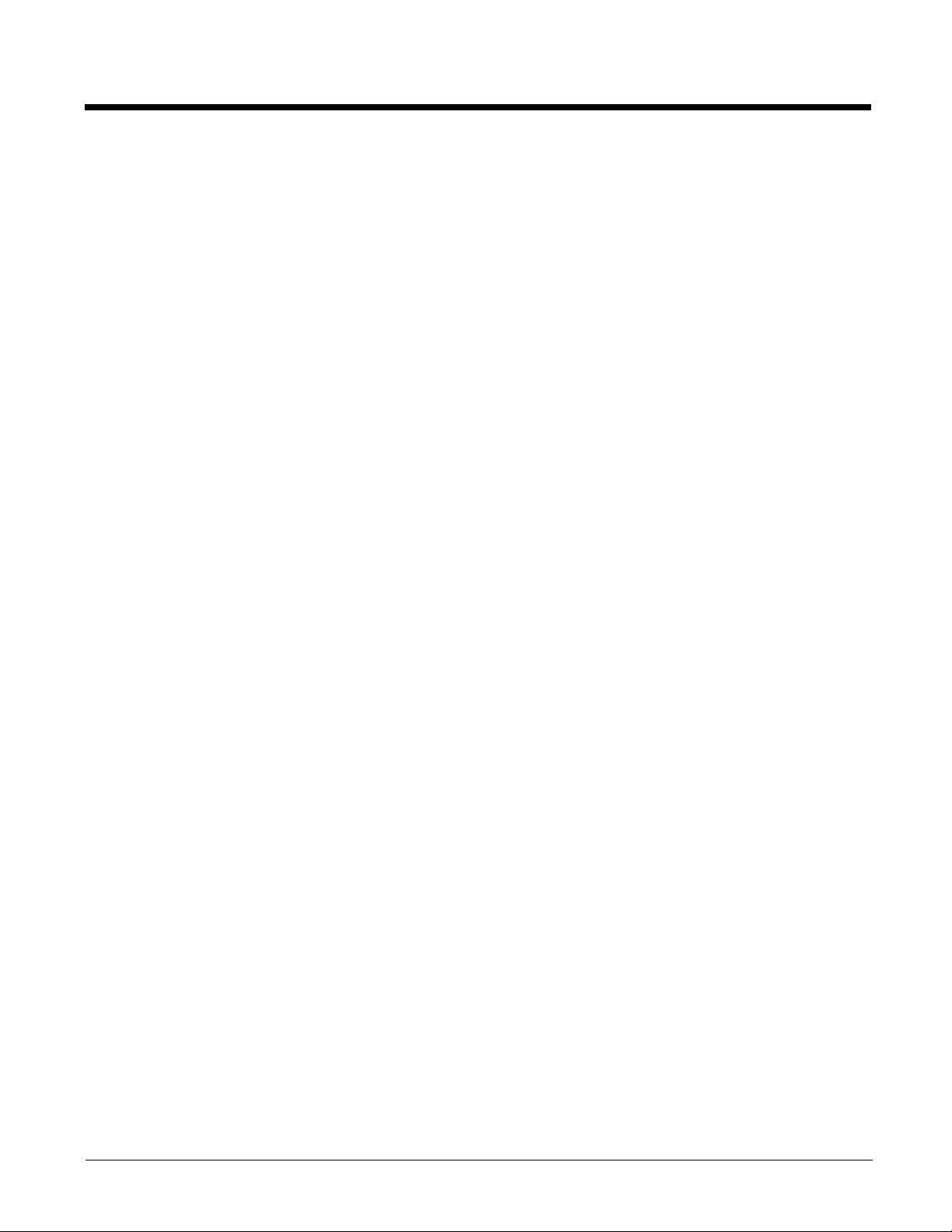
2 - 10
Page 21
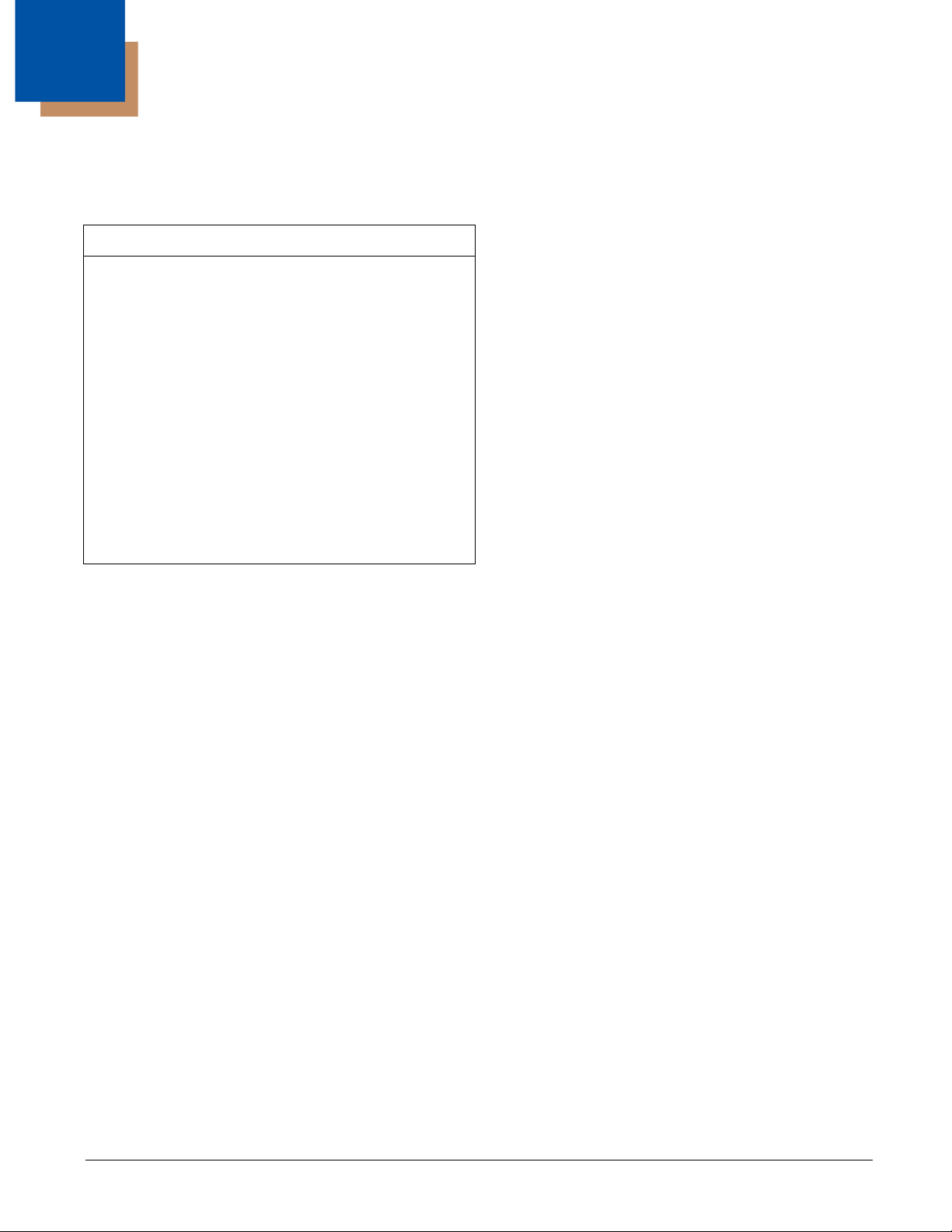
3
Hardware Overview
Standard Terminal Configurations
Dolphin 6110 WPAN/WLAN
• Microsoft Windows Embedded Handheld 6.5
Classic
• TI OMAP37xx 800MHz
• 512 MB RAM X 512 MB Flash Memory
• 28-key shifted alpha numeric keypad
• 240x320. 262.144 Color Transmissive TFT
Display
• Standard Capacity: Li-ion battery: 3.7V /
2200mAh / 8.1 Wh or Extended Capacity: Li-ion
battery: 3.7V / 3300mAh / 12.2 Wh
• 56XX image engine with laser aiming or N4313TTL laser engine
• (WPAN/WLAN) - Bluetooth and 802.11a/b/g/n
radio
• Dolphin power cable (included with each
Dolphin 6110)
Dolphin Peripherals/Accessories for the Dolphin 6110
The following items are sold separately and enhance your Dolphin 6110’s capabilities.
Dolphin HomeBase™ Device
This charging and communication cradle supports USB and RS-232 communication, enabling your
terminal to interface with the majority of enterprise systems. When a terminal is seated in a powered base,
its battery pack charges in an average of 7 1/2 hours for a fully depleted battery. It takes less time if the
battery has some charge.
This device also contains an auxiliary battery well that charges a spare battery.
For more information, see Dolphin HomeBase (Model 6100-HB)/eBase (Model 6100-EHB) Device on
page 10-1.
Dolphin eBase™ Device
The Dolphin eBase is used to charge the battery and can be used to communicate data from the terminal
to a PC/laptop via the Ethernet port.
This device also contains an auxiliary battery well that charges a spare battery.
For more information, see Dolphin HomeBase (Model 6100-HB)/eBase (Model 6100-EHB) Device on
page 10-1.
Dolphin QuadCharger™ Device
The Dolphin QuadCharger device, a four-slot charging station for Dolphin Li-Ion battery packs, can
charge each battery in an average of 7 1/2 hours for a fully depleted battery. It takes less time if the
battery has some charge.
For more information, see Dolphin QuadCharger Device on page 13-1.
3 - 1
Page 22
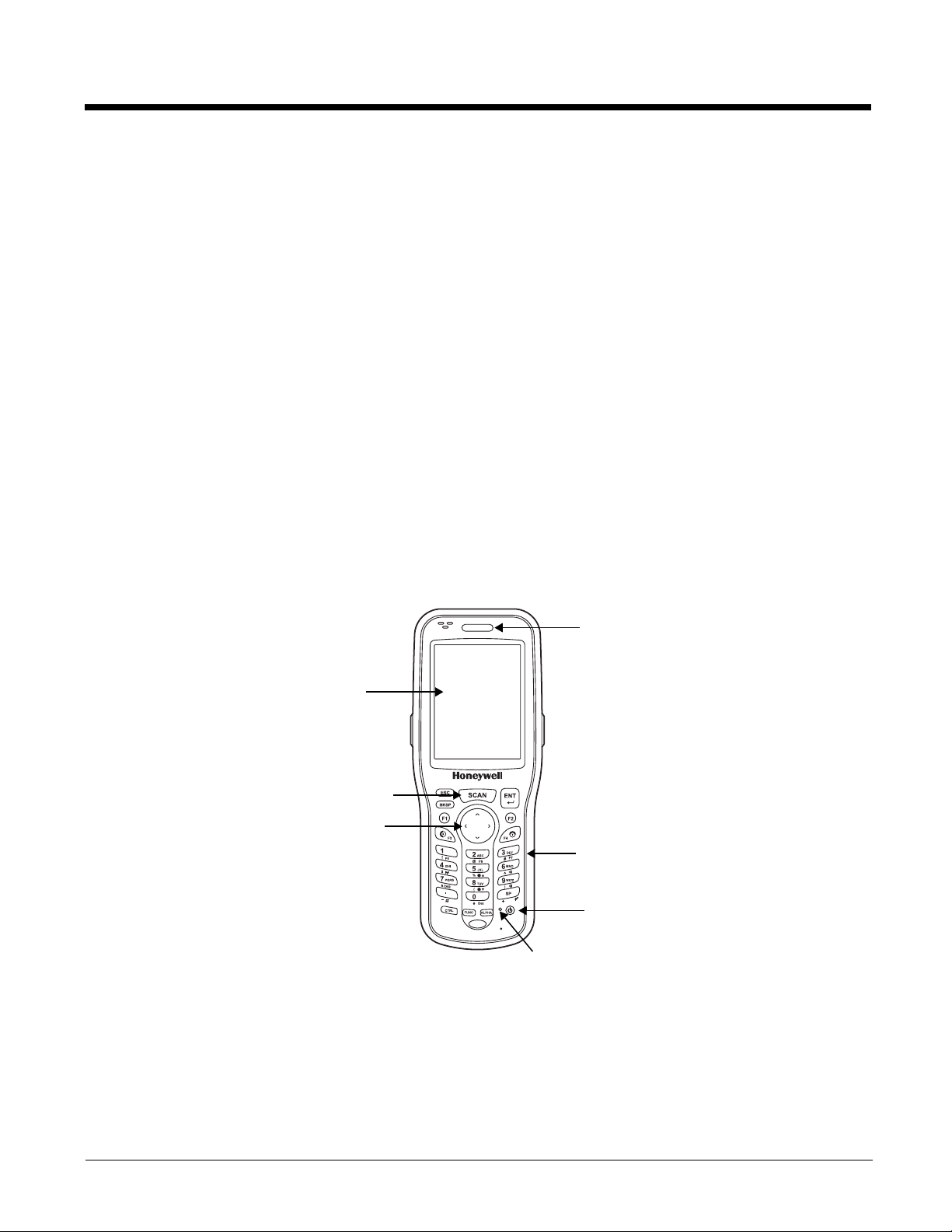
Dolphin NetBase Device
LED
Touch Screen
Display (screen
protector
installed at the
factory)
Keypad (28-key
shifted alpha
numeric)
Navigation
keys
Scan key
Power key
Software
Reset key
The Dolphin NetBase device, enables up to four Dolphin 6110 mobile computers to communicate with a
host device over an Ethernet network.
For more information, see Dolphin 6110 Net Base Device (Model 6100-NB) on page 12-1.
USB Communication Cable for the Dolphin 6110
The USB Communication Cable for the 6110 is used when communicating between the terminal and a
PC/laptop via the USB port. The cup-style 6110-USB cable slides onto the bottom of the device lining up
with the connector. The cable unit includes an opening for the power cable. See Connecting the Dolphin
6110-USB Communication Cable (page 8-1).
Li-Ion Battery Packs
The Li-Ion battery pack provides the main power supply for the terminal. For more information, see Battery
Power on page 3-7.
For information on how to purchase these items, contact a Honeywell sales representative.
Front Panel Features
Note: Your Dolphin model may differ from the model illustrated; however, the features noted are standard for all
Dolphin 6110 models unless otherwise indicated.
3 - 2
Page 23
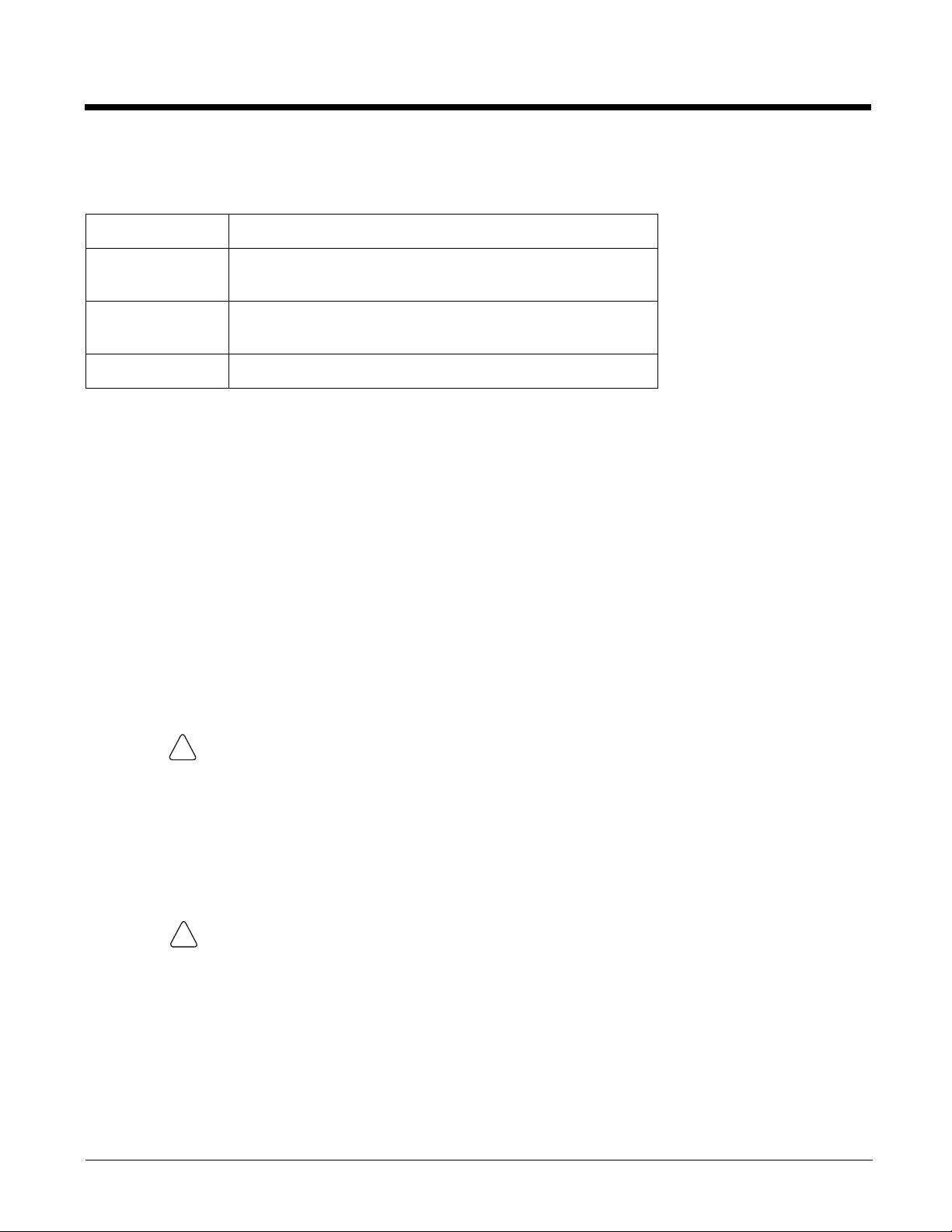
Scan/Decode LED
!
!
Note: The LED is user-programmable.
LED color Description
Red While battery is charging.
Once Scan button pressed in scanning applications.
Green When battery charging is complete.
Scanned bar code is successfully decoded.
Blue or Red Soft or hard resets.
Scan Key
The SCAN key is centrally located for easy access with the right or left hand. When pressed,
the SCAN key activates the scanner/imager. The SCAN key also functions as a system
wakeup control for the terminal.
Keypad
A 28-key shifted alpha numeric keypad is included on the unit.
Microphone
The integrated microphone can be used for audio recording.
Touch Screen Display
The display is a LCD (Liquid Crystal Display) with a 4-wire analog resistive touch screen. The
2.8” (1/4) VGA (Video Graphic Array) is transmissive active matrix color, backlit, and the
resolution is 240 x 320; see Backlight on page 7-9. The touch panel is a 4-wire analog resistive
touch.
Dolphin 6110s ship with a screen protector already installed over the touch screen lens
to help prevent damage to the touch screen. Do NOT remove this screen protector before
initial use. Honeywell recommends using screen protectors, especially for applications
that require high volume interfacing with the touch screen. You can purchase additional
screen protectors by contacting your Honeywell sales representative.
For touch screen input, use the stylus included with the terminal or your finger. The method
you choose depends on which one is most appropriate for your application. While there is a
great deal of variation in different applications, you generally achieve greater accuracy with the
stylus for buttons or icons that are close together.
Use of objects, such as paper clips, pencils, or ink pens on the touch screen can damage
the input panel and may cause damage not covered by the warranty.
Using the Touch Panel
Honeywell defines proper use of the terminal touch panel as using a screen protector and proper stylus.
Screen protectors maintain the ongoing integrity (i.e., prevent scratching) of the touch panel, which is
why their use is recommended for applications that require a high-to-medium level of interface with the
touch panel, such as signature capture for proof of delivery.
Honeywell advocates the use of screen protectors on all Dolphin devices. We recommend implementing
3 - 3
Page 24
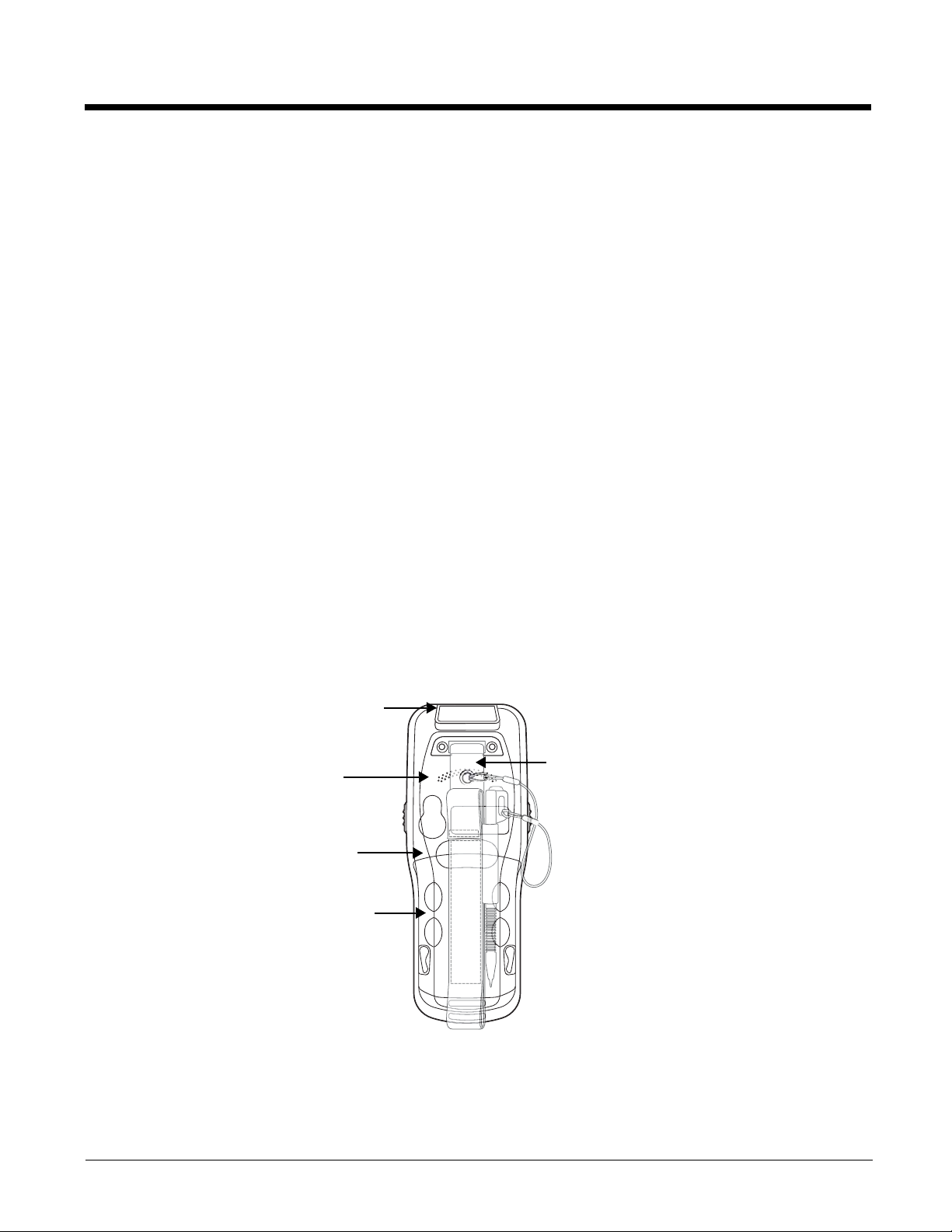
a screen protector replacement program to ensure that screen protectors are replaced periodically when
Engine Window
Speaker
Installed Battery
Finger
Saddle
Hand Strap (with Stylus)
signs of damage/wear are noticeable. Replacement screen protectors can be purchased directly from
Honeywell. Please contact a Honeywell sales associate for details.
Honeywell also mandates use of a proper stylus, which is one that has a stylus tip radius of no less than
0.8 mm. Use of the Honeywell stylus included with the terminal is recommended at all times.
Honeywell warranty policy covers wear on the touch panel for the first twelve (12) months if a screen
protector is applied and an approved stylus is used for the 12 month duration covered by the warranty.
Installing a Screen Protector
Dolphin terminals ship with a screen protector already installed. You will need to replace the screen
protector at regular intervals.
1. After the current screen protector has been removed from the touch panel, clean the touch panel
thoroughly with a clean, non-abrasive, lint-free cloth. Make sure there is no debris on the touch
panel.
2. Align the exposed section of the protector with the left edge of the touch panel. Make sure that the
screen protector is flush with each side of the touch panel. To reposition, lift up gently and reapply.
3. Press the screen protector firmly and carefully across the surface of the touch panel as you peel
away the backing.
4. If necessary, smooth out any air pockets or bumps.
Back Panel Features
Note: Your Dolphin model may differ from the model illustrated; however, the features noted are standard for all
Dolphin 6110 models unless otherwise indicated.
Hand Strap
3 - 4
The Dolphin 6110 comes with an adjustable, elastic hand strap. The strap is attached to the
device with the two small screws. It is threaded through the slot on the bottom of the back of
the unit.
Page 25
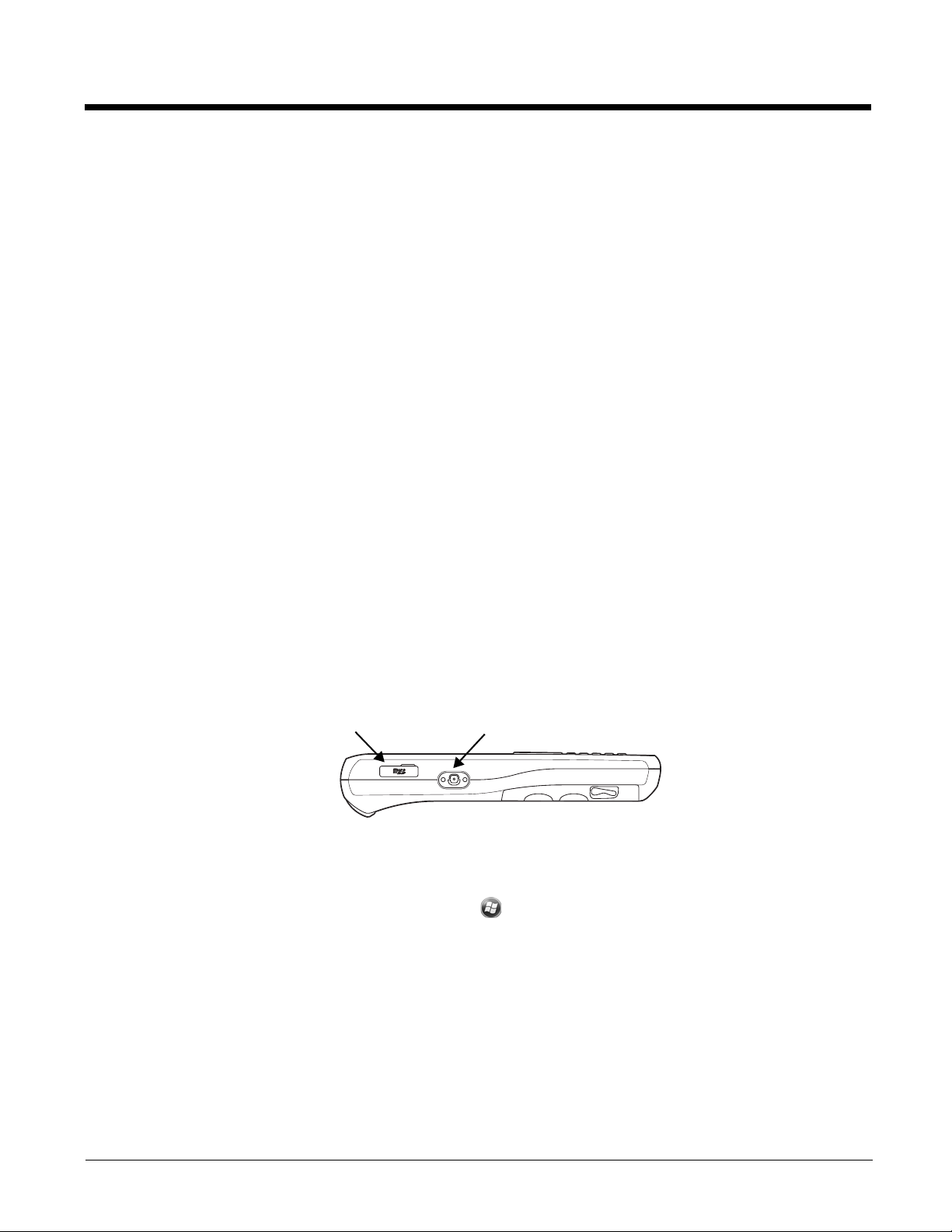
Keep in mind that the hand strap covers the battery. When you want to replace the battery, you
Side Button
Micro SD Slot
will need to adjust the hand strap accordingly.
Finger Saddle
This is a slightly depressed and angled area of the back housing that is designed to cradle or
“saddle” your finger while holding the terminal. This unique ergonomic design makes the
terminal comfortable to hold and helps prevent you from accidentally dropping the terminal.
Installed Battery
For information about installing the battery, see Changing the Battery Pack on page 3-8
For information about battery power, see Battery Power on page 3-7.
Speaker
The integrated speaker sounds audio signals as you scan bar code labels and enter data, but
emits no ambient noise on system activity (i.e., processor, memory access, radio traffic, etc.).
The speaker can also be used for playing sounds (e.g., WAV or MP3 files).
The speaker meets the following SPL levels at 40cm:
• 500Hz–67db
• 1KHz–72db
• 4KHz–72db
Stylus
Dolphin 6110 terminals ship with a stylus inserted in a loop on the hand strap. The stylus is used to
operate the touch panel. The stylus features a special tip for added accuracy and ease of use. Store the
stylus in the hand strap when you’re not using it.
Left Side Panel Features
Side Button
There is a side button on both side panels. You can use the Program Buttons option to change
the functionality of the side buttons. Tap > System > Settings > Program Buttons.
Side Door
The rubber door on the left side panel provides access to the Micro SD slot.
When closed, the side door seals the terminal from moisture and particle intrusion thus
preserving the terminal’s environmental rating.
3 - 5
Page 26
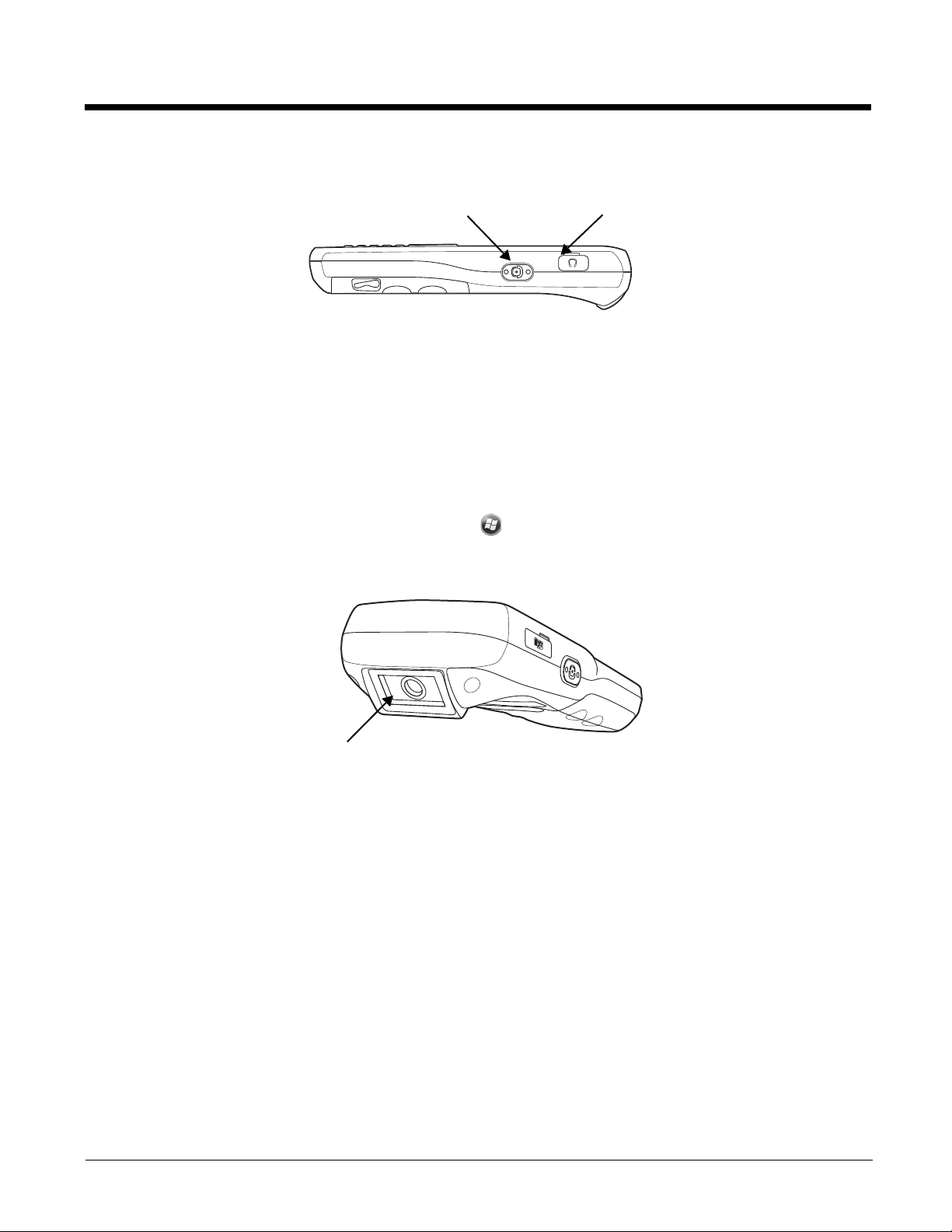
Right Side Panel Features
Side Button
Headset
Jack
Imager or Laser Aperture Window
Headset Jack
The rubber door on the right side panel provides access to the headset jack. This is a 3.5mm
audio jack that supports a headset with a mono speaker and microphone.
When closed, the side door seals the terminal from moisture and particle intrusion thus
preserving the terminal’s environmental rating.
Side Button
There is a side button on both side panels. You can use the Program Buttons option to change
the functionality of the side buttons. Tap > System > Settings > Program Buttons.
Top Panel Features
Imager or Laser Aperture Window
The angled image engine or laser engine reads and decodes most popular bar code
symbologies and takes images like a digital camera (image engine only). For more
information, see Using the Image Engine on page 5-1 or see Using the Laser Engine on page
6-1.
3 - 6
Page 27
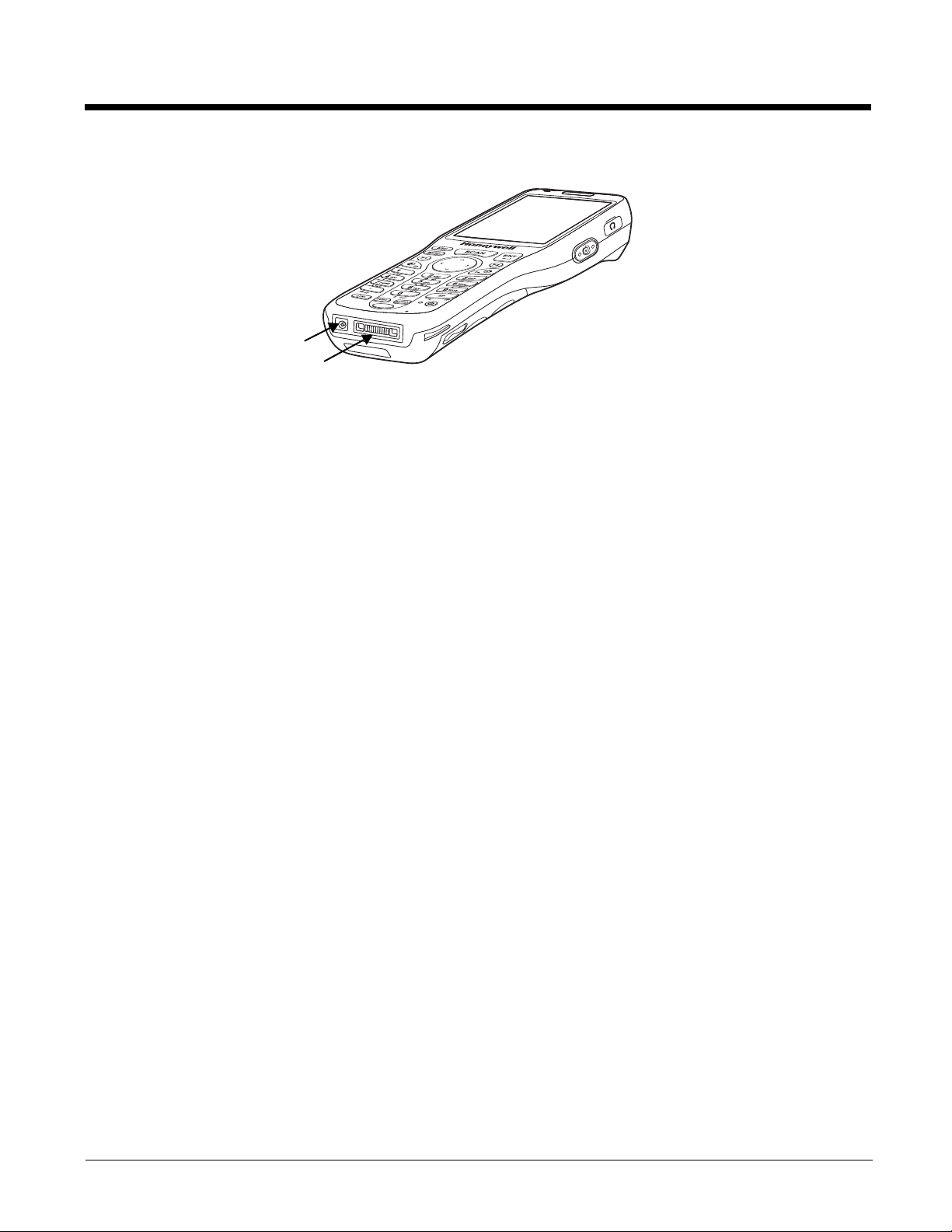
Bottom Panel Features
DC Power Jack
I/O Connector
DC Power Jack
The DC power jack receives external power from the Dolphin power cable that is included in
the box with the terminal. When connected to the Dolphin power cable, the terminal is powered
and the battery pack is charging.
I/O Connector
The I/O mechanical connector is designed to work exclusively with Dolphin 6110 peripherals
and cables. This connector powers the terminal, charges the battery, and facilitates
communication. The I/O connector supports high speed USB 2.0 communication (up to 480
Mbps) and RS-232 communications with a maximum speed of 115Kbps and seven baud rate
settings.
Through this connector, you can communicate with a host workstation via Microsoft
ActiveSync; see Connecting and Synchronizing the Terminal and Workstation on page 8-9
The I/O connector supports the following signals:
• DC IN
• Transmitted Data
• Request To Send
• USB Host +5V
• USB Host D+
• USB Host D-
• USB Host Detect
• Clear To Send
• Received Data
•GND
• RS-232 Shutdown
• USB Client D+
• USB Client D-
• USB Client +5V
Note: Signals referenced are for a DTE device.
Battery Power
The battery pack is located on the back panel (see Battery Pack on page 3-8)
3 - 7
Page 28

The battery must be charged to full capacity before using the Dolphin 6110 for the first time!
!
Cover Locks
Battery
Charge the battery pack with the Dolphin USB Charging/Communication cable until the LED turns green
(red while charging). The average charge time for a fully depleted battery is 7 1/2 hours. It takes less
time if the battery has some charge.
Battery Pack
Caution: We recommend use of Honeywell Li-Ion battery packs. Use of any non-Honeywell battery may result
in damage not covered by the warranty.
There are two Li-ion battery packs available for the 6110:
Standard Capacity: Li-ion 3.7V/2200mAh/8.1Wh
Extended Capacity: Li-ion 3.7V/3300mAh/12.2Wh
Changing the Battery Pack
Before installing a battery pack, press the Power button to put the terminal into Suspend Mode (see page
2-9) so that operations are suspended before removing the power source. The Dolphin 6110 is shipped
with the battery separate from the unit. You will need to loosen the hand strap, remove the battery door,
insert the battery, and replace the battery door. Refer to the instructions included in "Install the Battery" on
page 2-1 section.
Note: The battery door must be installed prior to booting the unit.
Charging Options
Dolphin terminals ship with the battery significantly discharged of power. Before using a Dolphin terminal
for the first time, charge the battery with a Dolphin charging device for a minimum of 6 hours for the
standard battery and 9 hours for the extended battery. When the battery is installed in the terminal, you
can use any of the peripherals listed below to charge the battery.
• Dolphin HomeBase (Model 6100-HB)/eBase (Model 6100-EHB) Device (see page 10-1)
• Dolphin Comm/Charge Cable; Managing Battery Power (see page 3-9). You may charge the device
using the USB connection if you do not have a wall adapter. Access the option by selecting >
Settings > System > Power > USB Charging (see see Charging Terminal with USB Cable on page
8-1).
To fully charge the Li-Ion battery before installing it in the terminal, use the
• QuadCharger Device (see page 13-1) or insert the battery in the spare battery charging well in the back
of either the Dolphin HomeBase or Dolphin eBase.
3 - 8
Page 29
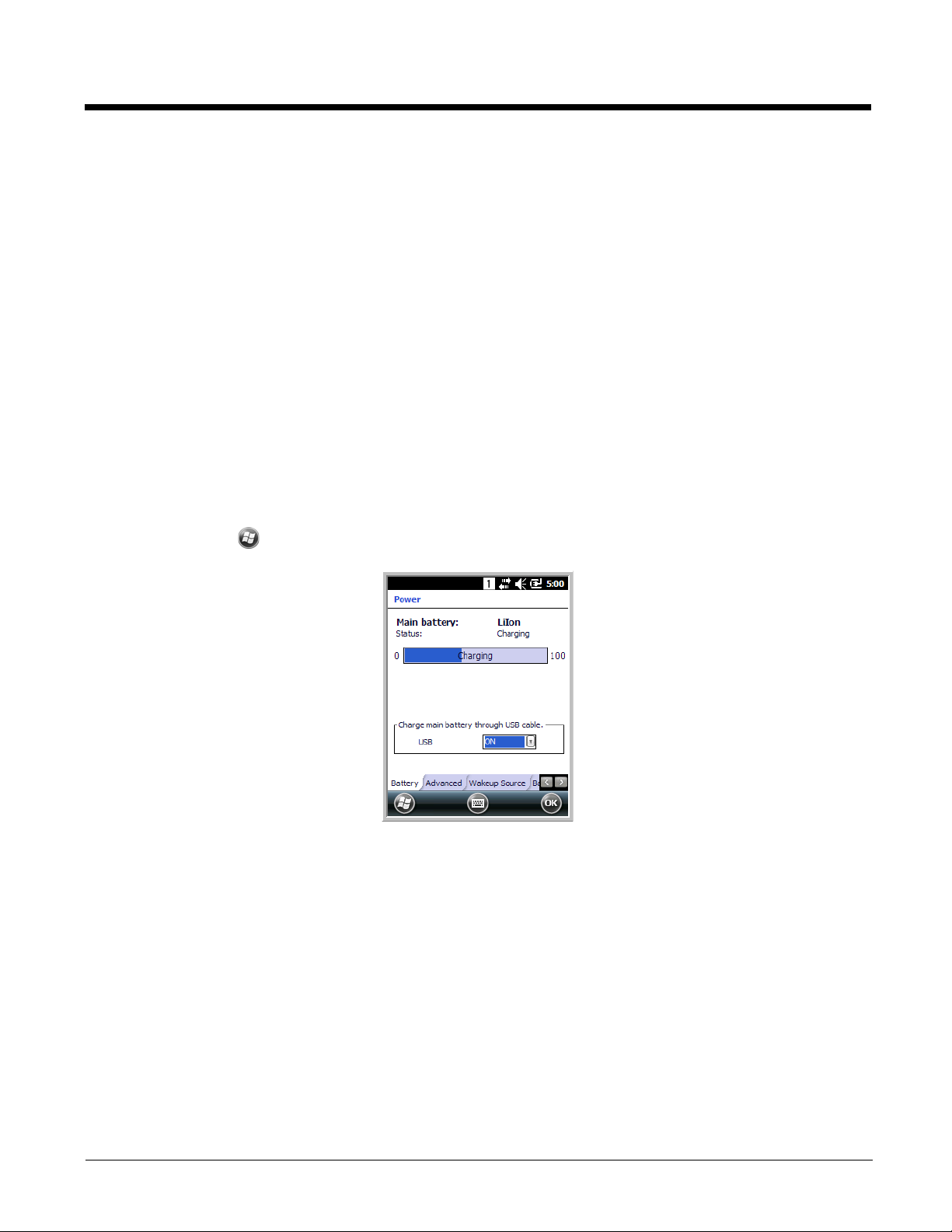
Charging Time
The standard capacity 2200mAh Li-ion battery pack requires 6 hours to charge to full capacity, while the
extended capacity 3300mAh pack requires 9 hours. It takes less time if the battery has some charge.
Managing Battery Power
Data and files saved on the Dolphin terminal may be stored in RAM memory; therefore, maintain a
continuous power supply to the terminal to help prevent data loss. When you remove a battery pack, insert
another charged battery pack in the Dolphin. If the battery pack is low, insert the terminal into a charging
peripheral to power the terminal and begin recharging the battery.
Note: If you remove the battery pack or it completely discharges, all data in RAM is cleared. Always place the
terminal in Suspend mode before removing the battery to ensure that any changes made are saved to the
flash memory.
Note: If the battery is low and the terminal is in Suspend Mode, pressing the
Dolphin 6110 terminal; you must first replace the discharged battery with a fully charged battery or apply A/C
power to the terminal.
Power button does
not
wake the
Checking Battery Power
Power icons appear in the title bar at the top of the window. Tap on the battery icon to open the Power
Properties or select > Settings > System > Power. The Battery screen opens displaying the charge
status of the battery.
Storage Guidelines
To maintain optimal battery performance, follow these storage guidelines:
• Avoid storing batteries outside the specified range of -4 to 140° F (-20 to 40°C) or in extremely high
humidity.
• For prolonged storage, it is recommended that the battery be at a 40% - 50% charge level, be removed
from the device, and stored in a controlled temperature environment. Following these
recommendations will maximize battery life.
Guidelines for Battery Pack Use and Disposal
The following are general guidelines for the safe use and disposal of batteries:
• Do not disassemble or open crush, bend or deform, puncture or shred.
• Do not modify or remanufacture, attempt to insert foreign objects into the battery, immerse or expose
to water or other liquids, expose to fire, explosion or other hazard.
3 - 9
Page 30
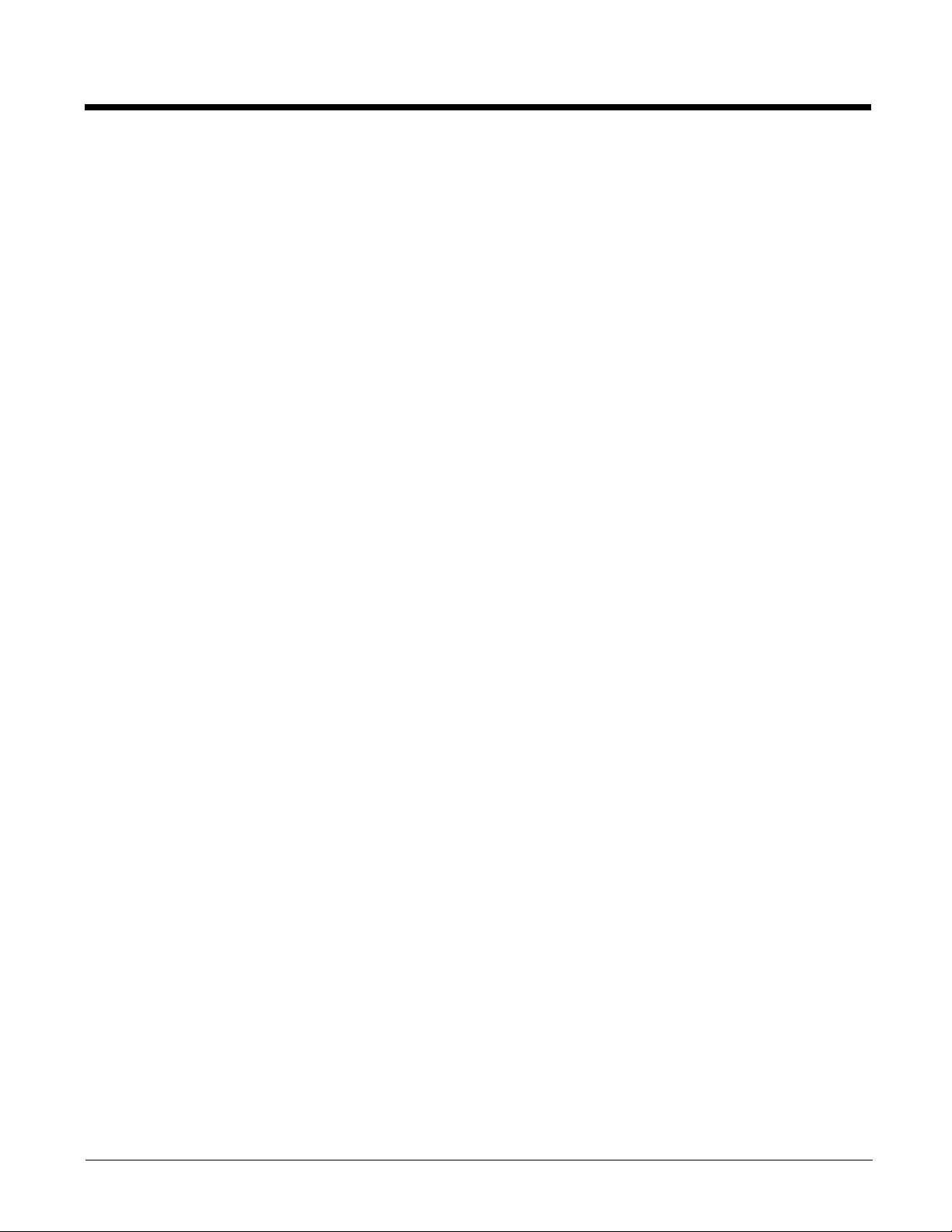
• Improper battery use may result in a fire, explosion or other hazard.
• We recommend use of Honeywell Li-Ion battery packs. Use of any non-Honeywell battery may pose a
personal hazard to the user.
• Only use the battery for the system for which it is specified. Do not use a battery in any other manner
outside its intended use in Dolphin terminals and peripherals.
• Ensure all components are dry prior to mating batteries with peripheral devices. Mating wet
components may cause damage not covered by the warranty.
• Replace defective batteries immediately; using a defective battery could damage the Dolphin terminal.
• Never throw a used battery in the trash. Promptly dispose of used batteries in accordance with local
regulations.
• Do not short-circuit a battery or throw it into a fire; it can explode and cause severe personal injury. Do
not allow metallic conductive objects to contact battery terminals.
• Don’t use a battery in any other manner outside its intended use in Dolphin terminals and peripherals.
• Don’t short-circuit a battery or throw it into a fire; it can explode and cause severe personal injury.
• Excessive discharge damages a battery. Recharge the battery when your terminal indicates low battery
power.
• If you observe that the Honeywell battery supplied is physically damaged in some way, send it to
Honeywell International Inc. or an authorized service center for inspection, see Product Service and
Repair on page 13-1
• Avoid dropping the terminal or battery. If the terminal or battery is dropped, especially on a hard
surface, and the user suspects damage, send it to a Honeywell International Inc. or an authorized
service center for inspection, see Product Service and Repair on page 13-1.
• Although your battery can be recharged many times, it will eventually be depleted. Replace it after the
battery is unable to hold an adequate charge.
• If you are not sure the battery or charger is working properly, send it to Honeywell International or an
authorized service center for inspection.
Charging
You can begin using the Dolphin terminal after charging the battery for an average of 7 1/2 hours for a
fully depleted battery. It takes less time to charge the battery if the battery has some charge.
Hardware Maintenance
When needed, clean the image/laser aperture window and the LCD display with a clean, non-abrasive,
lint-free cloth. The terminal can be cleaned with a damp cloth.
Installing Memory Cards
Note: Honeywell recommends the use of Single Level Cell (SLC) industrial grade microSD or microSDHC memory
cards with Dolphin terminals for maximum performance and durability. Only memory cards purchased directly
from Honeywell are supported. Contact a Honeywell sales representative for additional information on
qualified memory card options.
To install an SD card:
1. Open the access door on the left side.
2. Insert the SD card with the label facing upward.
Note: To remove an installed SD card while the access door is open, tap on the edge lightly to unlock the card; the
card pops out just enough for you to grab its edge and to pull it out.
3. Replace the access door.
3 - 10
Page 31

The rubber door is required for 1) proper functioning of the SD card and 2) preserving the
environmental rating for water sealing. Do not remove the rubber door.
Note: Do not use the terminal when the access door is open. When this door is fastened securely and properly, the
memory interface is sealed against moisture and particle intrusion, read/write data is stored securely, and the
terminal’s environmental rating is preserved.
4. Tap the Power key to resume operation.
5. To verify that the operating system recognizes the new memory card, open Windows Explorer and
navigate to My Device\Storage Card.
3 - 11
Page 32

Dolphin 6110 Technical Specifications
Operating System Microsoft Windows Embedded Handheld 6.5
Development
Environment
Application Software Honeywell Power Tools and Demos
Processor TI OMAP3715 800MHz
Memory 512 MB RAM X 512 MB Flash
Expansion Memory User accessible Micro SD memory card slot with SDIO support. Please check current
Display 240x320. 262.144 Color Transmissive TFT
Backlight LED
Engine 56XX 2D imager engine with laser aimer or N4313-TTL 1D laser engine
Keypad 28-key shifted alpha numeric with backlit keys
Voice communication Voice-over-IP and Push-to-Talk ready
Audio Built-in microphone and speaker, stereo headset jack
Communication
Interface
Honeywell SDK for Windows Embedded Handheld 6.5
price guide for available qualified card options.
High speed USB 2.0 (480 Mbps) from cradle (or I/O cable); RS232 (115 Kbps) from
cradle.
Battery 2200mAh - Li-ion battery 3.7V
3300mAh - Li-Ion battery 3.7V (includes extended battery door)
Expected Hours of
Operation
Charging 5V/2A input through bottom access or USB/Serial connector
Expected Charge Time 2200mAh / 8.1Wh - 6 hours for a fully depleted battery
Charging Peripherals AC wall adapter and Charger (KSAS0100500200D5)/Communication Cable
WPAN Bluetooth Class II (10 m) v2.1 Enhanced Data Rate (EDR) with on-board antenna. BQB
WLAN Dual Mode 802.11a/b/g/n (11 Mbps/54 Mbps) with internal antenna
2200mAh battery pack: 10 hours
(with scan every 2 seconds)
Battery life varies with application and use case
3300mAh / 12.2Wh - 9 hours for a fully depleted battery
HomeBase–single-bay terminal charge/communicate
eBase–single-bay terminal charge/communicate (via Ethernet connection)
Quad Charger–four-slot battery pack charger (DSA-0421S-03 1)
certified
.
3 - 12
Page 33

WLAN Security
OPEN, WEP
, 802.1x, WPA-PSK/EAP, WPA2-PSK/EAP, EAP-LEAP, EAP-TLS, EAP-
TTLS, EAP-PEAP, EAP-FAST, CCKM
Operating Temperature 14° to122°F (-10° to 50°C)
Charging Temperature 32° to 113°F (0° to 45°C)
Storage Temperature -4° to 158°F (-20° to 70°C)
Humidity 95% humidity, non-condensing
Construction High impact resistant PC/ABS housings
Magnesium alloy internal chassis with component shock mounts
Drop 4 ft. (1.2m) multiple drops to concrete, all axis, across operating temperature range
Tumble 500 3.3 ft (1.0m) tumbles (1000 drops)
ESD Air: ± 15k Vdc
Direct: ± 8k Vdc
Environmental Sealing IP54 rating
Dimensions 175 mm long x 66 mm wide x 26.8 mm deep (6.8” x 2.60” x 1.06”)
Weight 250 g (8.8 oz) including standard battery pack
Scanner / Decode
Capabilities
Regulatory and
Compliance
56XX 2D Imager with Adaptus Technology and Laser Aimer. Decodes all standard 1D, 2D,
Postal, and OCR codes.
N4313-TTL 1D laser scanner. Decodes all standard 1D codes.
Safety: UL60950-1, C-UL 60950,
EMC: FCC Part 15, Sub Part B, Sub Part C, Sub Part E, ICES-003, RSS 210, EN
55022 (CISPR 22) Class B, EN55024:2010, EN300 328, EN300 440-2, EN301 489-1,
EN301 489-17, EN301 893, EN62209-1, EN62209-2, EN62311, SRRC, AIRB, ANATEL,
AS/NZS4268, COFETEL
IEC 60825-1:2007, NOM-019, EN60950, CCC
3 - 13
Page 34

3 - 14
Page 35

4
Navigation keys
Power key
Using the Keypad
Overview
Navigation Keys
Located in the center of the keypad for easy access with either hand, the navigation keys enable you to
move the cursor up and down lines and from character to character.
Basic Keys
Name Function
ALPHA Toggles the keypad between alpha (upper and lowercase) and numeric
modes. The 'A/a/1” indicator on the Title Bar changes accordingly.
Backspace
(BKSP)
Control
(CTRL)
Escape
(ESC)
Enter (ENT) Confirms data entry.
Backspace moves the cursor back one space each time the key is pressed.
If you are typing text, BKSP deletes the previous character each time it is
pressed.
Modifies the next key pressed to type specific characters (e.g., pressing
CTRL and a “2”, types an “@” sign.
Cancels an action.
Power Suspends/resumes the terminal and performs a soft and hard reset, as well
as powering on/off the terminal.
4 - 1
Page 36

Name Function
Scan Activates the scan and “wakes” the terminal from Sleep Mode.
Its position allows convenient one-handed image-taking and/or bar code
decoding.
Space (SP) Moves the cursor one space.
Alpha/Numeric Modes
The keypad defaults to numeric mode. Use the ALPHA key to toggle between numeric and alpha modes.
Pressing the ALPHA key locks the keypad in numeric mode, alpha mode (lowercase), or alpha mode
(uppercase).
The Title Bar on the screen displays an icon indicating the alpha/numeric status of the keypad.
Alpha Indicators on the Number Keys
Each number key displays the characters typed when you press that key in alpha mode.
Note that when typing in alpha mode on the Dolphin 6110, you must use the same multi-press method
you would use when typing letters on some phone keypads. Each key press types the next letter in the
sequence as displayed by the alpha indicator.
Function Key Combinations
The Function key (FUNC) modifies the next key pressed to perform specific functions. The keypad is
color-coded in blue to indicate these key combinations.
Note: The color-coded indicators are located below each key.
Key Combination Function
FUNC + 1 F5
FUNC + 2 F6
FUNC + 3 F7
FUNC + 4 Toggle the wireless radio on and off
FUNC + 5 Increase screen brightness
FUNC + 6 Increase volume
FUNC + 7 Ta b
4 - 2
Page 37

Key Combination Function
FUNC + 8 Decrease screen brightness
FUNC + 9 Decrease volume
FUNC + . Start menu
FUNC + 0 Delete
FUNC + SP Align the screen
(Press ESC to exit)
CTRL Key Combinations
The Control key (CTRL) modifies the next key pressed to type specific characters. The keypad is color-
coded in yellow to indicate these key combinations.
Note: The color-coded indicators are located below each key.
Key Combination Function
CTRL + 1 !
CTRL + 2 @
CTRL + 3 #
CTRL + 4 $
CTRL + 5 %
CTRL + 6 ^
CTRL + 7 &
CTRL + 8 (
CTRL + 9 )
CTRL + . - (minus)
CTRL + 0 *
CTRL + SP + (plus)
Program Buttons
Buttons can be programmed to execute different functions using the Program Button program in the
Control Panel. The following buttons are programmed for the listed function.
Key Combination Function
F1 Calendar
F2 Contacts
4 - 3
Page 38

Key Combination Function
F3 User programmable
F4 User programmable
4 - 4
Page 39

5
Using the Image Engine
Overview
The Dolphin 6110 houses a compact image engine using Adaptus™ Imaging Technology that instantly
reads popular 1D and 2D bar codes and supports omni-directional aiming and decoding for greater
flexibility in real-world settings. The image engine can also capture digital images, such as signatures and
pictures of damaged inventory.
Available Image Engines
The Dolphin 6110 can be equipped with a 56XX image engine (depending on the configuration
purchased).
Depth of Field
56XX Image Engine
Working
Range*:
Near
Far
8.3 mil
Linear
(.020cm) (.025cm) (.033cm) (.038cm) (.038cm) (.089cm)
3.5 in.
(8.9cm)
7.6 in.
(19.3cm)
10 mil
PDF417
3.1 in.
(7.9cm)
9 in.
(22.9cm)
13 mil
UPC
2.1 in.
(5.3cm)
13.2 in.
(33.5cm)
*Data characterized at 23°C (73°F) and 0 lux ambient light.
15 mil
Data Matrix
2.3 in.
5.8cm)
10.2 in.
(25.9cm)
15 mil
QR
3.1 in.
(7.9cm)
8.8 in.
(22.4cm)
35 mil
MaxiCode
2.0 in.
(5.1cm)
13.0 in.
(33cm)
5 - 1
Page 40

Supported Bar Code Symbologies
Symbology Type Symbology Name
1D Symbologies Codabar
Code 3 of 9
Code 11
Code 32 Pharmaceutical (PARAF)
Code 93
Code 128
EAN with Add-On
EAN with Extended Coupon Code
EAN-13
GS1 Databar
2D Symbologies Aztec
Code 16K
Composite
Data Matrix
Grid Matrix
GS1 Databar
Han Xin
MaxiCode
OCR
PDF417
QR Code
Composite Codes Aztec Mesa
Codablock F
EAN·UCC
GS1 Databar-14
OCR OCR-A
OCR-B
OCR-US Money Font
Interleaved 2 or 5
Matrix 2 of 5
Plessey
PosiCode
Straight 2 of 5 IATA
Straight 2 of 5 Industrial
Telepen
Trioptic Code
GS1-128
UPC and UPC-A
Postal Codes Postnet and most international 4 state codes
Australian Post
British Post
Canadian Post
China Post
Japanese Post
KIX (Netherlands) Post
Korea Post
Planet Code
5 - 2
Page 41

Activating the Engine
When a scanning application is open, press the Scan key to activate the image engine.
Using Demos
Dolphin Demos are software utilities loaded on Dolphin terminals that demonstrate the advanced features
of the terminal. There are two Demos that feature the image engine: Image Demo and Scan Demo.
To access these demos, tap > Demos.
•Select Scan Demo to verify decoding, or
•Select Image Demo to verify imaging (not available on device using the N4313-TTL laser engine).
Capturing Images (56XX Engine only)
The image-capture process is an intuitive, split-second operation for experienced users. By following
basic guidelines, new users can easily develop their own technique and, with practice, quickly learn to
adapt to different application environments.
Image Preview
When the imaging process is initiated, the touch screen displays a preview of the object. This
is a live video image of what the imager is currently viewing. The live video image has a slightly
degraded appearance compared to the captured image. This is normal.
File Formats
File formats supported for image storage include Bitmap (BMP), JPEG (JPG) and Portable
Network Graphics (PNG). The default file format for images is a grayscale BMP.
Compression
Digital images have a maximum image size of 640 x 480 pixels and may have up to a 256
grayscale image definition. The image quality and related file size are determined by the data
compression method used by the software application used to take images. The average size
of the image file is approximately 4-8K. However, the size of the image depends on the content
of the image - the more complex the content, the larger the file size.
Taking an Image
The following steps are basic guidelines for taking images:
1. Tap > Demos > Imaging Demo .
2. Point the Dolphin terminal at the object.
3. Press the Scan key to activate the engine. The touch screen displays a preview of the object.
4. Adjust the terminal’s position until the preview on the screen is as you want it to appear in the image.
5. Hold the terminal still and release the Scan key.
The touch screen flashes, and the captured image appears on the screen.
6. To save the image, select File > Save. By default, the image is saved to the My Documents folder in
My Device. To save the image to another location, tap File > Save As.
5 - 3
Page 42

Uploading Images
Image files can be uploaded to a host workstation via Microsoft ActiveSync and a Dolphin communication
peripheral or your wireless radio connection. Refer to the Communication or Working with the Bluetooth
Radio chapters.
Note: You can download the most current version of ActiveSync from www.microsoft.com.
5 - 4
Page 43

6
Using the Laser Engine
Overview
The Dolphin 6110 (N4313-TTL laser version) contains a laser diode that emits a beam toward an
oscillating mirror that scans through the code and the reflected light is bounced off of two mirrors back to
the collector. The 6110 Laser reads all popular 1D bar codes.
Available Laser Engines
The Dolphin 6110 can be equipped with an N4313-TTL laser engine (depending on the configuration
purchased).
Depth of Field - N4313-TTL
5.2 mil 7.5 mil 10.4 mil 13.0 mil 19.5 mil
Working
Range*:
Near
Far
(25mm) (114mm) (160mm) (204mm) (225mm)
2.75 in.
(70mm)
3.75 in.
(95mm)
2.25 in.
(57mm)
6.75 in.
(171mm)
2.00 in.
(50mm)
8.25 in.
(210mm)
*Data characterized at 25°C (77°F) under typical indoor lighting.
Supported Bar Code Symbologies
Symbology Type Symbology Name
1D Symbologies China Post
Codabar
Code 11
Code 32 Pharmaceutical (PARAF)
Code 39
Code 93/93i
EAN-8
EAN-13
GS1-128
GS1 Databar
Interleaved 2 of 5
ISBT 128
Korea Post
Matrix 2 of 5
MSI
PosiCode
Straight 2 of 5 IATA
Straight 2 of 5 Industrial
Telepen
Trioptic Code
UPC-A, UPC-E0, UPC-E1
2.00in.
(50mm)
10.00 in.
(254mm)
2.95 in.
(75mm)
11.81 in.
(300mm)
6 - 1
Page 44

Activating the Engine
Sample 128
When a scanning application is open, press the Scan key to activate the laser engine.
Using Demos
Dolphin Demos are software utilities loaded on Dolphin terminals that demonstrate the advanced features
of the terminal.
Decoding a Bar Code
1. Tap > Demos > Scan Demo.
2. Position the Dolphin terminal over one of the sample bar code below.
A range of 4-10 inches (10-25 cm) from the bar code is recommended.
3. Project the aiming beam by pressing and holding the Scan key. The Scan LED lights red
4. Center the aimer beam horizontally over the bar code and highlight all of the vertical bars of the bar
code. The aiming pattern is smaller when the terminal is held closer to the code and larger when the
terminal is held farther from the code. Symbologies with smaller bars or elements (mil size) should
be read closer to the unit whereas larger bars or elements (mil size) should be read farther from the
unit.
5. When the bar code is successfully decoded, the decode LED lights green and the terminal beeps.
.
Sample Bar Code
You can use the following bar code to verify decoding:
Scanning Positions
The aiming beam must be aimed across the entire bar code to provide the best scanning performance.
6 - 2
Page 45

7
System Settings
Overview
Customized settings are available on the System Settings menu. Tap > Settings and the settings
screen opens.
Icon Description
Bluetooth Configure the Bluetooth radio. See Enabling the Bluetooth Radio on page 9-1.
Clock &
Alarms
Lock Password protect the terminal to limit access to the terminal.
Sounds &
Notifications
Home Customize the look and the information displayed on the Home screen.
Connections Establish network connections settings. See Connecting the Dolphin 6110-USB
Personal Customize buttons, and set SIP options. See Personal Menu on page 7-3.
Set the system clock, date, time and schedule alarms. See Clock & Alarms on page
7-2.
Set the sound volume, enable or disable sounds for specific actions, set sound
parameters for system notifications.
Communication Cable on page 8-1.
7 - 1
Page 46

Icon Description
System Adjust system settings. See System Menu on page 7-8.
Clock & Alarms
The Clock & Alarms settings can be accessed from the Home screen or the Settings Menu.
1. On the Home screen, tap the line that displays the time and date
OR
Tap > Settings > Clock & Alarms,
The Clock Settings screen appears. This setting sets the system clock. All scheduled items run according to this setting.
2. Tap the arrow to the right of the time zone to open the drop down menu. Select the appropriate time
zone from the menu. Set the correct time and date in the remaining fields and tap OK to save.
7 - 2
Page 47

Personal Menu
To access the Personal Menu, tap > Settings > Personal. The screen opens displaying the Personal
Menu.
Icon Description
Buttons Program Function keys 1-4 to perform specific tasks. See Buttons on page 7-3.
Owner
Information
Program
Buttons
Enter your contact information (e.g., name, company, address, telephone number
and E-mail address).
Program various keypad keys and Function keys 5 through 11 to launch
applications or execute commands. See Program Buttons on page 7-5.
Buttons
The Buttons setting programs certain Function buttons to launch applications or execute commands.
7 - 3
Page 48

Changing Button Assignments
1. Tap > Settings > Personal > Buttons .
Note: The buttons that appear on this window are the only buttons that can be programmed via the Buttons setting.
You cannot add buttons to this window.
2. To change Function key assignment, tap on the name of the button in the Button column, and then
select a program or command in the Assign a program drop down list.
3. Tap OK to save.
4. Press the button to verify that the program is launched or action performed.
Available Applications
The Assign a program list contains the applications installed on the terminal. If there is a program
installed that you would like to see in this list, paste a Shortcut to the program in the \\Windows\Start
Menu\Programs folder. For instructions about creating shortcuts, see Using File Explorer on page 7-6.
Additional Functions
The Assign a program list also contains the following commands and Microsoft programs:
Command Description
<Context Menu> Performs the same function as tap-and-hold to open the context menu for the control.
<Home> Opens the Home screen.
<Input Panel> Opens the soft input panel.
<Left Softkey> Opens the menu or performs the action displayed on the left side of the Command bar.
<None> Nothing happens when the button is pressed.
<OK/Close> Performs the same function as tapping OK on the screen.
7 - 4
Page 49

Command Description
<Right Softkey> Opens the menu or performs the action displayed on the right side of the Command bar.
<Rotate Screen> Changes the screen orientation from portrait to landscape.
<Scroll Down> Scrolls down in the open application.
<Scroll Left> Scrolls left in the open application.
<Scroll Right> Scrolls right in the open application.
<Scroll Up> Scrolls up in the open application.
<Start Menu> Opens the Start menu.
Program Buttons
The Program Buttons setting programs various keypad keys and Functions keys 5 through 11 to launch
applications or execute commands.
Programming Buttons
1. Tap > Settings > Personal > Program Buttons .
Note: The buttons that appear on this window are the only buttons that can be programmed via the Buttons setting.
You cannot add buttons to this window.
To change a key assignment, tap on the name of the application key, and then select the function. If you
select the Application option, select Open to select the application (e.g., ActiveSync) to assign to the
key.
7 - 5
Page 50

Using File Explorer
If you do not see the program listed, you can either use File Explorer to move the program or ActiveSync
on the workstation to create a shortcut to the program and place the shortcut in the Start Menu folder.
Note: We recommend that you Copy and Paste Shortcut so that you do not alter your program configurations by
accident. Using Copy and Paste Shortcut (as opposed to Cut and Paste) ensures that the program files
remain where they need to be for the system to find them to perform system functions.
1. Tap > File Explorer , and navigate to the program (My Device > Program Files).
2. Tap and hold on the program, then tap Copy on the pop-up menu.
3. Navigate to the Windows folder and open the Start Menu (My Device > Windows > Start Menu >
Programs), tap and hold a blank area of the window, and tap Paste Shortcut on the pop-up menu.
7 - 6
Page 51

Note: If there is no blank space available in the window, tap on
Menu > Edit > Paste Shortcut
.
4. Tap to verify that the program now appears on the Start menu.
Using ActiveSync on the Workstation
Here, you are performing the same basic process as on the terminal, except that you are using the
Explore utility (Windows Explorer) to copy and paste the shortcut.
1. Open ActiveSync > Explore and navigate to the program.
2. Right-click on the program and select Create Shortcut.
3. Select the shortcut, right-click, and select Cut.
4. Navigate to the Start Menu folder (Windows > Start Menu > Programs).
5. Right-click on an empty area and select Paste Shortcut.
6. On the terminal, tap the Start menu.
7. Verify that program appears.
7 - 7
Page 52

System Menu
The System menu enables you to verify and sometimes alter system parameters. To access the System
menu, go to > Settings > System. Tap the appropriate icon to open that system setting.
Icon See Page
About See About on page 7-9.
Backlight See Backlight on page 7-9.
Power See Power on page 7-14.
Certificates See Certificates on page 7-10.
Encryption See Encryption on page 7-11.
HSM
SystemInfo
Error
Reporting
See HSM SystemInfo on page 7-11.
See Error Reporting on page 7-12.
7 - 8
Page 53

Icon See Page
Managed
Programs
Memory See Memory on page 7-12.
Regional
Settings
Remove
Programs
Screen See Screen on page 7-18.
SIP Config See SIP Configuration on page 7-19.
Task
Manager
See Managed Programs on page 7-12.
See Regional Settings on page 7-16.
See Remove Programs on page 7-16.
See Task Manager on page 7-20.
About
The About system setting displays specific information about the terminal. It contains three screens:
Version Screen Displays the information about the operating system, memory, and processor.
Device ID Screen Displays the information the terminal uses to identify itself to other devices. It can be important
to know this information if the Dolphin terminal is going to be part of a networked system of
devices.
Device name: Displays the system’s default name. (This is the name used by ActiveSync.)
Description: Displays the description of the device ID.
Copyrights Screen Displays important copyright information.
Backlight
The Backlight system setting enables you to customize backlight functionality for the display. The backlight for the color display is user-defined. The Backlight system setting screen contains three tabs: Dim
Backlight, Brightness, Keypad Backlight.
7 - 9
Page 54

Tap > Settings > System > Backlight.
Dim Backlight Tab Brightness Tab Keypad Backlight Tab
Intermediate Screen Personal Screen Root Screen
The Dim Backlight tab determines the backlight timeout when the terminal is running on battery/external/USB power.
The Brightness tab determines the backlight brightness. The default is 5.
The Keypad Backlight tab determines the if the backlight is on with the display or off.
Certificates
Certificates shows you the certificates that are recognized by the operating system. It contains three
screens.
7 - 10
Page 55

Encryption
Encryption gives you the option of encrypting files placed on storage cards so that those files cannot be
read by any other device.
HSM SystemInfo
The HSM SysInfo screen provides important system information including firmware versions, DLL
versions, system parameters, as well as network and radio information. HSM SysInfo screen contains six
tabs: System, HW, SW, Radio, EXE and DLL.
To output the system information to a text file:
1. Tap > Settings > System > HSM SystemInfo .
2. Tap Save on the tile bar.
3. A text file containing the collected system information is created and saved to IPSM/SysInfo.txt.
To upload SysInfo.txt file to a Workstation via ActiveSync:
1. Connect the Dolphin terminal to the workstation using a Dolphin communication peripheral.
2. Open Windows Explorer on the workstation.
3. Navigate to the Mobile Device folder.
4. Double click My Windows Mobile-Based Device and navigate to the IPSM folder.
5. Copy the SysInfo.txt file to your workstation.
7 - 11
Page 56

Error Reporting
Error Reporting gives you the option of enabling or disabling the error reporting function of Windows
Embedded Handheld 6.5.
Managed Programs
Managed Programs are a list of programs that are managed if enrolled to enterprise domain. Managed
Programs is the client-side that works with the server product System Center Mobile Device Manager
(MDM). MDM consists of MDM Gateway Server and one or more computers that run MDM Device Management Server; MDM Enrollment Server; and Microsoft SQL Server® 2005 databases.
It lets system administrators:
• provide an authenticated connection to LOB applications, managed Group Policy, and application
packages.
• use Group Policy and software packages to manage the enrolled Windows phones (enforce policy,
wipe devices, etc.).
• manage the requests for and retrieving of certificates for devices and for creating the Active Directory®
Domain Service objects that represent these devices. By using these objects, you can manage the
devices as if they were members of a domain.
Memory
The Memory applet shows the capacity and usage of the Storage and Program portions of the Flash file
system. The Storage portion includes the IPSM folder, which can be detailed under the Storage Card
tab. When the Program portion becomes too full, you can use the Task Manager to remove any unnecessary tasks.
7 - 12
Page 57

Main Screen
The Main screen displays the usage statistics of the flash memory.
Storage Card Screen
The Storage Card screen displays the current capacity and usage statistics of the selected memory
type: RAMDISK, IPSM, or Storage Card. Select the memory type from the drop-down list. RAMDISK is
selected by default.
• IPSM (Internal Persistent Storage Manager)
Data or programs stored in the IPSM are not affected when the operating system is upgraded.
Autoinstall programs, for example, are stored in \\IPSM\Honeywell\Autoinstall so that they are
always installed after an operating system upgrade or factory reset. Contact a Honeywell
technical support representative for more information on how to perform a factory reset. For
contact information, see Technical Assistance on page 13-1.
• RAMDISK, is a virtual disk that resides in RAM, volatile memory. The virtual disk provides faster
access speed than the ISPM or other system folders. RAMDISK is volatile and is cleared when
a reset (i.e., soft, hard or factory) is performed or power is lost.
7 - 13
Page 58

• Storage Card
You can install one memory card in Dolphin terminals (see Right Side Panel Features on page
3-6). If a storage card is installed in the terminal, you can select it in the drop-down list and see
capacity and usage statistics for the card.
Power
Power system settings contains four tabs: Battery, Advanced, Wakeup Source, and BatteryLog Source.
Tap > Settings > System > Power.
Battery Tab
The battery tab displays the power level status of the
battery.
You may also turn on/off the capability to charge the
battery using the USB cable.
7 - 14
Page 59

Advanced Tab
Wakeup Source
Tab
Determines power time-outs.
For On battery power, select from the drop-down list, the
number of minutes of inactivity you want to pass before the
terminal powers off when running on battery power.
For On external power, select from the drop-down list, the
number of minutes of inactivity you want to pass before the
terminal powers off when running on external power.
For On USB power, select from the drop-down list, the number
of minutes of inactivity you want to pass before the terminal
powers off when running on USB power.
Determines when the terminal wakes up. You may select the
incidences when the terminal wakes by checking the
appropriate box.
Battery Log
Source Tab
Allows you to configure the BatteryLogFile.
Note: When the terminal “powers off”, it enters Suspend Mode (see page 2-9).
7 - 15
Page 60

Regional Settings
Regional Settings enables you to customize the appearance and formatting to your geographic region.
Specifically, you can customize numbers (i.e., number of decimal places allowed), currency (i.e.,using
the $ or €€ symbol), time, and date. These specifications apply to all screens, including the Home screen.
The Region tab displays an overview of the region selected in the drop-down list at the top.
The terminal is loaded with a number of pre-programmed regional settings. Select one from the list and
the results appear on the screen. To see specific settings or to change a specific setting, tap on one of
the tabs, make the change, and tap OK to save it.
Remove Programs
Remove Programs enables you to remove programs installed on the terminal. If a program is manually
removed using the Remove Programs application, the program does not re-install on a hard or soft
reset.
Note: A program (file) does not automatically install if it is added to the \\Honeywell\Autoinstall folder on the storage
card and a hard or soft reset is performed. Any program stored in the \IPSM\Honeywell\Autoinstall folder
on the storage card re-installs after a software upgrade or a factory reset. For information on program
installation, see Installing Additional Software on page 8-12.
For information about the system resets, see Hardware Maintenance on page 3-10. See Honeywell sup-
port for more information on how to perform a factory reset.
1. Tap Remove Programs. In the list, select the program you want to remove.
7 - 16
Page 61

2. Tap Remove. The following message appears:
3. Tap Yes. Wait while the program is removed.
4. Verify that the program no longer appears in the list.
7 - 17
Page 62

Screen
The Screen system setting contains three screens: General, Clear Type, and Text Size.
General Screen
Orientation
The General screen enables you to set the dynamic screen
rotation. Three choices of screen orientation are supported:
Portrait, Landscape (right-handed), and Landscape (lefthanded).
Align Screen
The General Tab also allows you to re-align the screen.
You need to re-align the screen if tapping buttons or icons with
the stylus no longer seems to work appropriately.
Tapping Align Screen brings up the align screen window
where you are guided to tap a target several times. This recalibrates how the touch screen receives input.
• Alignment should always be performed with a stylus
designed for touch panel applications. The small point is
required for accurate calibration.
• Press the stylus firmly into the center of the cross-hair target
once and release. Do not “double-tap” the target.
ClearType Screen
The display supports ClearType font rendering, which is a
Microsoft technology that dramatically increases the readability
of text on LCD displays.
ClearType font is enabled by default.
For more information about ClearType font rendering, visit:
www.microsoft.com/typography/WhatIsClearType.mspx.
7 - 18
Page 63

Text Size Screen
The Text Size screen enables you to perform font scaling within
certain views of the:
• Home screen,
• Contacts,
• Calendar,
• Messaging, and
•Tasks.
Font scaling means that you can increase or decrease the
point size of the font on application windows.
To change the font size, move the slider toward Smallest or
Largest. The Example text changes to reflect the font change.
Tap OK to save the new font size setting.
SIP Configuration
The SIP Config settings screen enables you to configure Session Initiation Protocol (SIP) for Voice Over
IP (V0IP) and Telephony communication.
To access the SIP Config screens, tap Tap > Settings > System > SIP Config .
7 - 19
Page 64

Task Manager
The Task Manager provides information about applications and processes running on your mobile computer. You can use the Task Manager to monitor the memory and CPU usage of specific applications and
processes. Check the Task Manager when you are receiving out of memory errors or when the mobile
computer is running slowly.
Using the Task Manager
Applications To view the status of the programs running on your
Note: Anytime you stop a running program, it frees up memory. To free up memory, return to the running
program, save your data, and close the application.
mobile computer, tap the Menu button at the bottom of
the screen, then tap View > Applications.
From the application list, you can:
• Tap and hold on an application, then tap Switch To on
the pop-up menu.
• Tap and hold on an application, then tap End Task or
End All Tasks on the pop-up menu.
7 - 20
Page 65

Processes To view information about the processes running on the
mobile computer, tap the Menu button at the bottom of
the screen, then tap View > Processes.
7 - 21
Page 66

7 - 22
Page 67

8
USB Cable
Host
Workstation
USB Connector
Power Cable
Communication
Connecting the Dolphin 6110-USB Communication Cable
To facilitate USB communication between the Dolphin terminal and the host workstation, you may
connect your unit to a host by using either the optional Dolphin 6110-USB Communication Cable or
HomeBase. If you use the Communication Cable, slide the cable unit onto the bottom of the terminal
lining up the terminal’s I/O connector with the cable unit’s connector.
Charging Terminal with USB Cable
Not only can you communicate between the terminal and the host using the Dolphin Charging/
Communication cable, but you can also trickle charge the terminal. The preferred charging method,
however, is using the supplied power cord and plugging the unit into the wall. To charge the battery using
the USB cable:
1. Disconnect the cable and select > Settings > System > Power. The default setting is On.
8 - 1
Page 68

2. If you do not disconnect the cable, the option will be grayed out.
3. Re-connect the cable.
8 - 2
Page 69

Connections Menu
The Connections system setting provides access to the terminal’s various wireless communication
options.
Icon Tapping this icon…
Beam Enables infrared communications. See Receiving Data on page 8-3.
Connections Opens Microsoft’s connections manager. See Receiving Data on page 8-3.
Domain
Enroll
USB to PC Enables advanced wired USB to PC communication via sync software. See
Network
Cards
Note: All server-assigned IP addresses use Dynamic Host Configuration Protocol (DHCP).
Opens the Enrollment screen for connecting your phone with company resources.
Note: System administrator password is required for domain enrollment.
Connecting and Synchronizing the Terminal and Workstation on page 8-9.
Manage Network card settings.
Receiving Data
The Beam Setting must be set to receive all incoming beams from other infrared devices.
8 - 3
Page 70

1. Verify that beam settings are set to receive. Tap > Settings > Connections > Beam and check
the box.
Connections Manager
Microsoft’s Connections Manager sets up multiple network connections to Internet Service Providers
(ISPs) via external modem.
Do NOT enter connection parameters in the Connections Manager if:
• you are using one of the on-board wireless radios to connect to a network. The Dolphin terminal uses
the settings from each radio’s configuration utility to connect. The connections manager is used
primarily to setup WAN modem dial up connections.
• you are using Wireless Zero Config. By default, WZC is disabled on Dolphin terminals.
To Access the Connections Manager
Tap > Settings > Connections > Connections .
8 - 4
Page 71

Tasks
The Tasks screen enables you to initially configure, and then manage network settings when using a
modem. Select an item in this list and then complete the setup screens that follow with the appropriate
information for your network.
My ISP
The links under this heading enables you to add and manage modem connections to an ISP. To complete the setup screens, obtain the following information from your ISP:
• ISP dial-up access telephone number
• Username
• Password
• TCP/IP settings
My Work Network
These links enable you to establish the following connections types:
• Modem
• Virtual Private Network (VPN)
• Proxy server connection
Note: If you are connected to your ISP or private network during synchronization, the terminal should
download the proper proxy settings during synchronization with the workstation. If these settings are
not on your workstation or need to be changed, ask your ISP or network administrator for the proxy
sever name, server type, port, type of Socks protocol used, and your user name and password.
To complete the setup screens, obtain the network parameters from your system administrator.
Modify an Existing Connection
Manage Existing Connections appears on the Connections tab after at least one network connection
has been established.
Ta p Manage Existing Connections on the Horizontal scroll and follow the setup screens.
8 - 5
Page 72

Advanced
The Advanced screen enables you to select the default network, dialing rules, and IP address exceptions
for modem connections.
Note: You should not need to change Advanced settings because most ISPs now use DHCP addresses.
8 - 6
Page 73

Dolphin Wireless Manager
These buttons show you the
state of the radio.
The Dolphin Wireless Manager provides a centralized interface that enables and disables all the onboard radios. Each radio has its own configuration program. The Dolphin Wireless Manager also provides shortcuts to the configuration utilities for each radio.
Ta p on the Home screen to access the Dolphin Wireless Manager.
OR
1. Tap once on the Title bar to access the Horizontal Scroll bar.
2. Tap .
3. Select “Dolphin Wireless Manager.”
Dolphin Wireless Manager Window
Note: Not all Dolphin models are equipped with the same radio types. Your Dolphin Wireless Manager Window may
differ slightly from what is illustrated depending on your Dolphin model.
8 - 7
Page 74

Enabling the Radios
1. Tap on the Home screen to access the Dolphin Wireless Manager.
2. Tap anywhere inside the rectangle of the radio you want to enable.
3. The radio begins activating.
4. When the radio is activated (i.e., transmitting a signal), the OFF button changes to ON.
Note: If applicable, information about the radio appears in the rectangle.
Accessing Radio Configuration Utilities
Each radio has its own configuration utility that you can access by tapping Menu on the tile bar.
8 - 8
Page 75

Radio Type Menu Option
802.11a/b/g/n
Bluetooth
Ta p WLAN Settings and the Honeywell WLAN Security Supplicant opens.
Honeywell WLAN Security Supplicant User’s Guide
The
download from the Dolphin 6110 product page at www.honeywellaidc.com.
Ta p Bluetooth Settings and the Bluetooth Settings open.
For details, see Working with the Bluetooth Radio on page 9-1.
is available for
Network Cards
The Network Cards screen allows you to set and configure the type of Network Adapter the Network
card in the terminal uses. To access this option, Tap > Settings > Connections > Network Cards.
You can modify the adapter settings (e.g., Name Servers or IP address) by tapping on the adapter type
or highlighting the adapter and tapping Edit at the bottom of the screen.
Connecting and Synchronizing the Terminal and Workstation
To synchronize data between the terminal and the workstation, ActiveSync (version 4.5 or higher) or
Windows Mobile Device Center must be installed and configured for the appropriate communication type
on the host workstation (Windows-based PC) and the Dolphin terminal. Dolphin terminals ship with
ActiveSync already installed. Therefore, if ActiveSync is already installed on the host workstation, you
just need to connect the Dolphin terminal to the host workstation (via Dolphin peripheral) to initiate communication.
8 - 9
Page 76

If ActiveSync (4.5 or higher) or Windows Mobile Device Center is not installed on the host workstation,
!
you can download and install the most current version of the software from the Microsoft Web site
(http://go.microsoft.com/fwlink/?LinkId=147001).
Note: ActiveSync on your Dolphin terminal works with Windows Mobile Device Center on host workstations running
Windows Vista or Windows 7 and with ActiveSync on host workstations running Windows XP. For detailed
information on ActiveSync and WMDC visit the Microsoft Windows Phone Web site.
When communicating via ActiveSync or Windows Mobile Device Center, your terminal is designed to be
connected to the host workstation with a communication peripheral sold/manufactured by Honeywell, such as
the charge/communication cable. Use of any peripheral not sold/manufactured by Honeywell may cause
damage not covered by the warranty.
Capabilities
• Back up and restore your device data.
• Copy (rather than synchronize) files between your device and workstation.
• Control when synchronization occurs by selecting a synchronization mode. For example, you can
synchronize continually while connected to your workstation or only when you choose the synchronize
command.
• Select which information types are synchronized, controlling how much data is synchronized. For
example, you can choose how many weeks of past appointments you want synchronized.
Communication Type
The Dolphin 6110 supports the following type of communication via ActiveSync through its DC Power
Jack (see page 3-7) on the bottom panel:
USB The USB Communication/Charge cable and hardware peripherals allow the Dolphin
terminal to communicate with a workstation through a USB port or to a network through a
USB hub. The Dolphin terminal supports full-speed USB communication (USB 2.0);
maximum data transfer rate is 12 Mbps. The Dolphin terminal defaults to USB
communication out of the box.
Hardware Requirements for Setup
• Dolphin communication peripheral (e.g., HomeBase, eBase, USB Communication/Charge Cable) and
power supply.
Software Requirements for Communication
• ActiveSync (v4.5 or higher) or Windows Mobile Device Center installed and configured on the host
workstation (PC), see Setting Up the Host Workstation on page 8-11.
Note: ActiveSync or Windows Mobile Device Center must be setup on your workstation before you initiate
• Windows 98 Second Edition, Windows Me, Windows 2000, Windows NT (4.0 SP6 or higher), Windows
XP, Windows Vista, and Windows 7 operating systems.
8 - 10
synchronization from the terminal for the first time.
Page 77

Setting Up the Host Workstation
To synchronize data between the terminal and the workstation, ActiveSync (v4.5 or higher) or Windows
Mobile Device Center must be configured for same communication type on both the host workstation
and the Dolphin terminal.
ActiveSync
Verify that ActiveSync is configured to use the appropriate communication type.
1. In the ActiveSync window on your workstation, select File > Connection Settings.
2. Check the box next to “Allow USB connections”.
3. Select COM1 from the drop down menu.
Connecting the Dolphin Terminal to the Host Workstation
After setting up both the workstation and the terminal:
1. Connect the Dolphin terminal to the workstation using a Dolphin communication peripheral.
2. ActiveSync or Windows Mobile Device Center should open and connect automatically to the Dolphin
terminal.
Synchronizing with the Host Workstation
After setup, synchronization begins automatically whenever the terminal’s mechanical connector connects to a Dolphin peripheral that is connected to a host workstation with ActiveSync or Windows Mobile
Device Center installed. For additional information visit the Microsoft Phone Web site (http://go.microsot.com/fwlink/?LinkId=147001).
Exploring the Terminal from the Workstation
ActiveSync
1. Open the main ActiveSync window (on the desktop).
2. Click Explore. This opens the Mobile Device folder for the terminal in Windows Explorer.
3. The Dolphin terminal is now treated as a mass storage device, and transferring files is as simple as
dragging and dropping or copying and pasting.
Windows Mobile Device Center
1. Open Windows Mobile Device Center (on the desktop).
2. Click File Management. This opens the Mobile Device folder for the terminal.
3. The Dolphin terminal is now treated as a mass storage device, and transferring files is as simple as
dragging and dropping or copying and pasting.
8 - 11
Page 78

Installing Additional Software
Dolphin terminals ship with the operating system, radio drivers, and custom Honeywell software already
installed. These are the default programs that install when your terminal first boots up. You can install
additional software programs to the terminal provided that the following parameters are met:
• The software program was created for a Windows Embedded Handheld 6.5 device.
• The terminal has enough memory to store and run the program.
• The program has an EXE, CAB, or DLL extension.
When selecting programs, verify that the program and version of the program are designed for the Windows Embedded Handheld 6.5 and the terminal’s processor. You can verify your processor by tapping
> Settings > System > About > Version. Make a note of the information in the Processor field.
To install additional software, you can use the communication options described in this chapter.
• Adding Programs Using ActiveSync or Windows Mobile Device Center on page 8-12.
• Adding Programs Using the Internet on page 8-13.
Adding Programs Using ActiveSync or Windows Mobile Device Center
Generally, software for Windows Embedded Handheld devices must be installed to the host workstation
first, then transferred to the Dolphin terminal.
Note: An active Microsoft ActiveSync or Windows Mobile Device Center connection between a host workstation and
the Dolphin terminal is required to add programs. For additional information, see Connecting and
Synchronizing the Terminal and Workstation on page 8-9.
1. Download the program to the workstation from either the Internet or the install CD. You may see a
singe *.exe or setup.exe file, a *.cab file, or a *.dll file.
Note: There may be several versions of files for different device types and processors. Select the file that
matches the terminal’s processor.
2. Read any installation instructions, Read Me files, or documentation that comes with the program.
Many programs provide special installation instructions.
3. Connect the terminal to the workstation via a Dolphin communication peripheral.
If the File is an Installer (*.exe or *.setup.exe)
An installer program is one that installs on the workstation and the terminal simultaneously; one process
installs to both devices.
1. On the workstation, double-click the *.exe or setup.exe file. The installation wizard begins.
2. Follow the directions on the workstation screen. The installation process includes transferring the
software to the Dolphin terminal.
If the File is Not an Installer
Some programs cannot be installed on PCs because they are designed exclusively for Windows Embedded Handheld devices. In these cases, the appropriate files must be stored on the host workstation and
transferred to the terminal via ActiveSync Explore or Windows Device Mobile File Management.
Note: You know that the program is not an installer because an error message stating that the program is valid but
designed for a different type of computer appears when you try to install the program on the workstation.
1. If you cannot find any installation instructions for the program in the Read Me file or documentation,
do one of the following:
8 - 12
Page 79

a. Open ActiveSync and click Explore, or
b. Open Windows Mobile Device Center and click File Management
2. On the workstation, navigate to the workstation folder containing the program file(s). Copy and paste
the file(s) into the Program Files folder on the terminal.
• If you want the program to be part of the Autoinstall that occurs after a factory reset or software
upgrade, paste the program file(s) in both the \\Honeywell\\Autoinstall folder on the
storage card and the \Honeywell\Autoinstall folder on the device.
Note: Contact a Honeywell technical support representative for information on how to perform a factory
reset. See Technical Assistance on page 13-1. or go to www.honeywellaidc.com.
3. On the terminal from the screen, tap File Explorer, navigate to the folder where the program is
located.
4. Tap on the program file to start the installation.
• If you copied the file to the \Honeywell\Autoinstall folder, you can perform a Soft Reset
(Press the Reset button using the stylus) to install the program.
Connecting the Terminal to a Wireless Network
You connect the terminal to a wireless network through the on-board radio (802.11a/b/g/n, Bluetooth).
Each radio has its own configuration utility and requires specific information about the wireless network
to connect. Successful connection depends on your network infrastructure about which you will need
specific information from your network administrator.
WLAN (802.11a/b/g/n)
The Dolphin 6110 has a 2.4 and 5 GHz 802.11a/b/g/n WLAN (Wireless Local Area Network) radio. The
radio is interoperable with other 2.4 and 5 GHz 802.11a/b/g/n, Wi-Fi compliant products including access
points (APs), workstations via PC card adapters, and other wireless portable devices. By default, the
802.11a/b/g/n radio is disabled after each factory reset. The next step is to configure the connection
parameters of the radio to connect to a wireless network.
WLAN Radio
The WLAN radio is configured in the Honeywell WLAN Security Supplicant, which you access by tapping
the program icon in the task tray near the bottom of the touch screen. For complete configuration instructions, download the
Honeywell Secure Wireless (SWC) Client User’s Guide
from www.honey-
wellaidc.com. A link to this guide appears on the Dolphin 6110 product page.
Adding Programs Using the Internet
When you have established a network connection, you can access the Internet and download additional
software programs.
Note: When selecting programs, verify that the program and version of the program are designed for Windows
Embedded Handheld and the terminal’s processor. You can verify your processor by tapping
> Settings > System > About > Version
1. Open Internet Explorer and navigate to the program’s location. You may see a single *.exe or
setup.exe file, or several versions of files for different device types and processors.
. Make a note of the information in the Processor field.
2. Select the program version that matches your Dolphin terminal and processor.
8 - 13
Page 80

3. Read any installation instructions, Read Me files, or documentation that comes with the program.
!
Many programs provide special installation instructions.
4. Download the program to the terminal directly from the Internet. You would normally store the
program in the \Program Files folder unless another location is required by the program.
5. On the terminal, tap the installer file: e.g., *.exe or setup.exe file.
6. The installation wizard for the program begins.
7. Follow the directions on the screen to complete the installation.
Software Upgrades
Contact a Honeywell technical support representative for information on available software upgrades for
your Dolphin terminal, see Customer Support on page 13-1. or go to www.honeywellaidc.com.
To prevent data loss, back up all user data to an SD card or external memory device before
performing an upgrade.
Note: An active Microsoft ActiveSync or Windows Mobile Device Center connection between a host workstation and
the Dolphin terminal may be required for some types of software upgrades. For additional information, see
Connecting and Synchronizing the Terminal and Workstation on page 8-9.
8 - 14
Page 81

9
Working with the Bluetooth Radio
Enabling the Bluetooth Radio
You enable the Bluetooth radio in the Dolphin Wireless Manager (see page 8-7).
1. Tap on the Home screen to access the Dolphin Wireless Manager.
2. Tap anywhere inside the Bluetooth rectangle and Bluetooth begins activating.
3. When the radio is activated (i.e., transmitting a signal), the OFF button changes to ON.
Now, the Bluetooth radio is transmitting a signal. Additional text in the Bluetooth section tells information
about the Bluetooth radio. “Visible” and “Not visible” indicates whether the Bluetooth radio is discoverable or not discoverable by other Bluetooth devices.
Now, you can connect to other transmitting and discoverable Bluetooth devices (see page 9-2).
To make the terminal discoverable, see page 9-6.
9 - 1
Page 82

Pairing and Trusted Devices
The terminal does support pairing. Pairing happens during general connection setup. Paired devices are
"trusted" devices. This means that there is unrestricted access to all services (including services that
require authorization and authentication).
A connection can exclude pairing. A device that is connected to the terminal but not paired with it is
considered an untrusted device. Content can still be passed to untrusted devices by requiring
authorization with each attempt (for example, with the initialization of a file exchange). The Beam
File method of file transfer can be used to pass a file as an untrusted device; see Transferring Files on
page 9-4.
Connecting to Other Bluetooth Devices
To connect to other Bluetooth devices, you need to perform a device discovery, select a discovered
device, and then connect to the selected device. Pairing happens as part of the connection process.
1. Make sure the Bluetooth device is in range and set to be discoverable by other Bluetooth devices.
2. In the Dolphin Wireless Manager, tap Menu > Bluetooth Settings.
OR
Tap > Settings > Bluetooth .
3. Tap Add new device. The terminal begins searching for discoverable Bluetooth devices.
9 - 2
Page 83

4. Select a device from the list and tap Next.
The types of devices in the
vicinity of the radio appear in
the list of discovered devices.
5. You are prompted to enter a passcode.
• If the device has a specific passcode, enter it in the Passcode field and tap Next.
When attempting to connect to a printer or headset with Bluetooth capabilities, the passcode may
default to either 1111 or 0000. If there is no default, consult the device literature for the number.
• If the device does not have a specific passcode, enter one in the Passcode field and tap Next.
6. The Bluetooth radio tries to connect with the device.
7. If you created a passcode, you will be prompted by the other device to enter the same passcode.
Enter the created passcode to establish a paired connection.
If you entered a device specific passcode, you should not have to do anything on the other device.
9 - 3
Page 84

8. When the connection is complete, a list of matching and supported services on the device appears.
Only the services that are mutually supported on both devices appear in the Partnership Settings
window.
9. Select the services you want to use and tap Save.
The services on the new devices have to be selected or the pairing won’t include those services,
even though the devices are paired. If services are not selected, you will be continually re-prompted
for the passcode from the device.
10. The device appears in the list on the main window.
If you are connecting to a printer or headset, complete any additional steps required by the device.
11. After the passcodes have been accepted on both sides, you have a trusted (paired) connection.
Transferring Files
1. Tap > File Explorer.
2. Navigate to the file you want to transfer.
3. Tap and hold on the file and select Beam File on the popup menu.
9 - 4
Page 85

4. The Bluetooth radio begins searching for devices.
When a Bluetooth device is first
found, it appears as an
Unknown device; the icon
indicates that the device is a
Bluetooth device.
As data is retrieved, the device
IDs appear in the list.
5. Tap the device to begin sending the selected file.
6. While trying to connect, the selected device reads “Pending”.
7. When the file is being transferred, the selected device reads “Sending”.
9 - 5
Page 86

Making the Terminal Discoverable
By default, the Dolphin terminal is not discoverable, which means that the terminal will not be found by
other Bluetooth devices.
To make the terminal discoverable, tap Mode on the Horizontal scroll.
Select Make this device visible to other devices and tap OK.
9 - 6
Page 87

10
!
!
!!
Overview
Note: The information in this chapter applies to both the Dolphin HomeBase and Dolphin eBase devices unless
As the hub of your Dolphin 6110 system, the Dolphin HomeBase charging and communication cradle
supports full-speed USB 2.0 and RS-232 communication with a workstation. The Dolphin eBase is
identical to the Dolphin HomeBase except it supports Ethernet communication as well as USB 2.0, and
RS-232.
Communication
The base can communicate via USB or serial RS-232 (or Ethernet for the eBase). Data transmission for
USB is up to 480 Mbps. Data transmission for serial RS-232 is up to 115 Kbps.
These bases cannot be physically connected to each other–sometimes referred to as “daisy-chaining”–
but can be networked together via serial or USB hubs.
Battery Charging
Dolphin HomeBase (Model 6100-HB)/eBase (Model 6100-EHB) Device
otherwise indicated.
The base completes a full charge of a fully depleted battery pack in an average of 7 1/2 hours. It takes
less time if the battery has some charge.
In addition to charging, the base powers the terminal’s intelligent battery charging system, which protects
the battery from being damaged by overcharging. The terminal senses when a battery pack is fully
charged and automatically turns off the charger. If the battery voltage drops below the charge threshold,
the charger turns on again to maintain the battery at full capacity. As a result, Dolphin terminals may be
stored in the base indefinitely without damage to the terminals, battery packs, or peripherals. For
prolonged storage, see Storage Guidelines on page 3-9. The base can also charge a second battery while
the terminal is positioned in the base. See Charging a Spare Battery on page 10-6.
Power Supply
The power cable that ships with each terminal also powers the base.
We recommend use of Honeywell peripherals, power cables, and power adapters compiled with L.P.S. Use
of any non-Honeywell peripherals, cables, or power adapters may cause damage not covered by the warranty.
We recommend use of Honeywell Li-Ion battery packs. Use of any non-Honeywell battery may result in
damage not covered by the warranty.
Ensure all components are dry prior to mating terminals/batteries with peripheral devices. Mating wet
components may cause damage not covered by the warranty.
10 - 1
Page 88

Front Panel
Terminal Well
Charging LED
Terminal Well
Place the Dolphin terminal in the terminal well to communicate with a host device, power the
terminal, and charge the terminal’s battery. Make sure that the device is securely seated.
Rubber Feet
The bottom panel has four rubber feet to stabilize the unit on a flat surface. You can set the
base on a dry, stable surface, such as a desktop or workbench near an electrical outlet.
10 - 2
Page 89

Back Panel
DC Power Jack
USB Port
Serial Port
HomeBase eBase
DC Power Jack
USB Port
Serial Port
DC Power Jack
Ethernet Port
DC Power Jack
Connect the power cable to this power jack; see Powering the Dolphin HomeBase Device on
page 10-4.
USB Port
The USB port is full-speed (v2.0). Using the USB cable, you can connect the base to a USBcompliant device to facilitate USB communication to and from the terminal. USB
communication occurs through Microsoft ActiveSync (v.4.1 or higher). For more information
about ActiveSync setup, see Connecting and Synchronizing the Terminal and Workstation on
page 8-9.
Serial Port
The serial port supports serial communication between the terminal and another device. Note
that the connector is a DB9 Male connector, requiring a female connector on the serial cable.
The following four signals are supported:
• Transmitted Data
• Received Data
• Request to Send
• Clear to Send
Note: ActiveSync is not supported over the serial port.
Ethernet Port (eBase only)
Using an Ethernet cable, you can connect the eBase to an Ethernet-compliant device to facilitate Ethernet
communication to and from the terminal. This equipment is for indoor use only. The communication
wiring is limited to the inside of a building.
10 - 3
Page 90

Powering the Dolphin HomeBase Device
Power Adapte r
Plug Adapter
Power Cable
The terminal requires 5 volts DC input for communication and battery charging; the power adapter on the
power cable converts the voltage from the power source to 5 volts DC. Only power adapter cables from
Honeywell convert the voltage appropriately.
The same power cable that ships with each terminal can be used to power the base. This cable contains
a plug adapter for each geography (US, UK, EU, etc.).
1. Attach the appropriate plug adapter to the power adapter.
2. Plug the power cable into the power source.
3. Plug the connector into the DC power jack on the back panel. The base is now powered.
When a terminal is properly seated, the base powers the terminal, charges the terminal’s battery pack,
and launches ActiveSync (see Connecting and Synchronizing the Terminal and Workstation on page 8-
9).
Honeywell recommends that you leave the base connected to its power source at all times, so that it is
always ready to use.
eBase Clamp-on Ferrite Core Installation
We recommend that you install the clamp-on ferrite core included with your Dolphin® eBase on your
Ethernet cable.
10 - 4
Installation of the ferrite is required to meet the declared FCC emission levels.
Page 91

The following illustration shows how to install the ferrite on the cable. It should be placed approximately
!!
1.57 inches (40mm) from the RJ45 plug. The cable should be looped around the core, as shown.
Charging the Battery
The base powers the terminal and fully charges its battery
pack in an average of 7 1/2 hours for a fully depleted battery.
It takes less time if the battery has some charge.
As battery packs charge, the charging circuitry follows the twostep charging process (CC-CV) that is recommended for Li-Ion
batteries. The process monitors changes in temperature,
current, and voltage.
Inserting a Terminal
1. Install the battery pack in the terminal; see Install the Bat-
tery on page 2-1.
2. Power the base; see Powering the Dolphin HomeBase
Device on page 10-4.
3. Slide the terminal into the terminal well making certain
that the terminal is seated properly.
4. The battery pack begins charging.
Ensure all components are dry prior to mating terminals/
batteries with peripheral devices. Mating wet components may cause damage not covered by the warranty
.
10 - 5
Page 92

Charging a Spare Battery
Charging LED
The base can also charge a second battery while the terminal is positioned in the base. The second
battery can be inserted in the battery charging well in back of the terminal connection. Place the battery
in the well with the label facing up and toward the back of the unit. Angle the battery as shown. Once the
connectors engage, the LED lights. If the LED is red, the unit is charging; if it is green, the charge is
complete.
Checking Battery Power
To check battery power while the terminal is operating, tap > Settings > Power.
10 - 6
Page 93

Technical Specifications
Structural
Dimensions 5.3 in. high X 4.5 in. wide X 3.1 in. deep (13.5 cm. X 11.4 cm. X 7.9 cm.)
Weight Dolphin HomeBase - 11.0 oz. (313g)
Dolphin eBase - 11.3 oz (320g)
Material Polycarbonate
Color Black
Environmental
Operating Temperature 14° to 122°F (-10° to +50°C)
Storage Temperature -4° to 158°F (-20° to +70°C)
Charging Temperature 32° to 104°F (0° to 40°C)
Electrical Static Discharge Air: ± 15k Vdc
Direct: ± 8k Vdc
Humidity 90% relative humidity (non-condensing)
Power Supply
Input (Universal)
(from the power source)
Output (to the base) 5 Volts DC, 2.0 A
Charging
Standard Charge 2200mAh / 8.1Wh - 6 hours for a fully depleted battery
Max Charging Current 1A Max
Standby Current <100mA
Status LED Green: charged
Communication
Interface USB Mini-B Male connector supports data transmission of up to 480 Mbps
Agency Approvals
Power Supply: UL listed
100–240 Volts, 0.4 A
50–60Hz
Included with Dolphin terminal
3300mAh / 12.2Wh - 9 hours for a fully depleted battery
Red: charging
OR
Standard DB9 serial connector supports data transmission up to 115 Kbps
TUV licensed
Power Supply compliant to FCC part 15, Class B
Charging: CE Marking (EMC)
CISPR Pub 22
Fire Retardant: UL 94-V0
10 - 7
Page 94

10 - 8
Page 95

12
!
!
!
!
!
Dolphin 6110 Net Base Device (Model 6100-NB)
Overview
The Net Base enables up to four Dolphin 6110 mobile computers to communicate with a host device
over an Ethernet network. In addition, the Net Base provides a second RJ45 Ethernet port for connection to an additional device such as a printer, workstation, eBase, or another Net Base.
We recommend use of Honeywell peripherals, power cables, and power adapters compiled with L.P.S. Use
of any non-Honeywell peripherals, cables, or power adapters may cause damage not covered by the warranty.
Unpacking the Net Base
Open the shipping box and inspect the package to see that the following standard items are included:
• One Dolphin Net Base Ethernet cradle
• One universal AC/DC power adapter for the Dolphin Net Base
• One power cord
You will also need to provide a standard CAT-5 Ethernet network cable. These items are needed to set
up and operate the Net Base. If any items are missing or anything appears to be damaged, contact your
Customer Account Representative.
Keep the original packaging in case you need to return the Net Base for service or to store the Net Base
while not in use.
Charge Time
The base supplies power to the intelligent battery charging system in all Dolphin terminals, which senses
when a full charge has been achieved and switches to a trickle charge to maintain the full charge.
As battery packs charge, the charging circuitry follows the two-step charging process (CC-CV) that is
recommended for Li-ion batteries. The process monitors changes in temperature, current, and voltage.
The battery of each terminal charges in 6 hours for the standard 3.7V battery or 9 hours for the extended
3.7V battery.
Convenient Storage
Intelligent battery charging makes this base a safe and convenient storage receptacle for your Dolphin
terminal.
Capacity
The base can hold up to 4 Dolphin terminals. Each charging well charges each terminal independently of
the other wells.
We recommend use of Honeywell Li-ion battery packs. Use of any non-Honeywell battery may result in
damage not covered by the warranty.
We recommend use of Honeywell peripherals, power cables, and power adapters
Use of any non-Honeywell peripherals, cables, or power adapters may cause damage not covered by the
warranty.
compiled with L.P.S.
12 - 1
Page 96

Parts and Functions
COMM LED
Power/Dock LED
Terminal Wells
Front Panel
Terminal Wells
The Net Base contains four terminal wells. Each well has its own dedicated Power/Dock LED
and COMM LED indicator.
Place the Dolphin terminal in any one of the four wells to communicate with a host device,
power the terminal, and charge the installed battery pack. The Net Base completely charges
the battery in a Dolphin terminal in 6 hours for the standard 3.7V battery or 9 hours for the
extended 3.7 battery.
Power/DOCK LED
Indicates if power is supplied to the Net Base and if a terminal is docked properly in the terminal
well. Each terminal well has its own dedicated Dock LED.
This color means…
Red The Net Base has power but no terminal is docked.
Green The Net Base has power and the terminal is properly seated in the base.
COMM LED
The COMM LED indicates the status of connection and data transfer between the Dolphin
terminal and the Net Base. Each terminal well has its own dedicated COMM LED.
When the Dolphin terminal is docked:
This color and status means…
Green Solid A connection has been established between the Dolphin terminal
Green Flashing Data transfer in progress.
Note: The COMM LED does not necessarily indicate the Net Base and terminal are connected to a valid Ethernet
link. For more information, see RJ45 Ethernet Ports on page 12-3.
and the Net Base.
12 - 2
Page 97

Back Panel
Two RJ45 Ethernet Ports
Green LED
Ye l l o w L ED
DC Power Jack
DC Power Jack
Use the power cable from Honeywell that comes with the Net Base to supply power to this
power jack. For more information, see Power on page 12-4.
RJ45 Ethernet Ports
The Net Base contains two RJ45 Ethernet ports. You can connect the Net Base to an Ethernetcompliant device to facilitate Ethernet communication to and from the terminal by plugging a
standard CAT-5 Ethernet cable into one of the two Ethernet ports provided. The second RJ45
Ethernet port can be used for connection to an additional device such as a printer, workstation,
eBase, or another Net Base.
Note: The Net Base does not use a Spanning Tree Protocol (STP). When both RJ45 Ethernet ports
are used, do not connect both Net Base interfaces to the same layer 2 LAN.
Each Ethernet port has a dedicated green and yellow status LED.
This color and status means…
Green Flashing Data transfer is in progress.
Solid A connection has been established between the Net Base and
the Ethernet.
Yellow Solid Ethernet is connected at 100T.
Off Ethernet is connected at 10T.
Note: The terminal and Ethernet link must be set up properly to allow the terminal to communicate to other devices
and/or the Internet. For more information, see Connecting the Dolphin Terminal to the Net Base on page 12-5.
12 - 3
Page 98

Bottom Panel
Serial Number and Compliance
Label
MAC Address Label
!
Power Connector Cable
A/C Power Cord
Power
Adapter
LED
For details on how to mount the Net Base, see Mounting the Net Base on page 12-6.
Power
The terminal requires 12 Volts DC input for communications and battery charging; the power adapter on
the power cable converts the voltage from the power source to 12 volts DC. Only the Honeywell 12V/
8.5A power supply provided with the Net Base converts the voltage appropriately. The operating tem-
perature range is -10° to 50°C (14° to 122°F).
Honeywell recommends that you leave the Net Base connected to its power source at all times, so that it
is always ready to use.
We recommend use of Honeywell peripherals, power cables, and power adapters compiled with L.P.S. Use
of any non-Honeywell peripherals, cables, or power adapters may cause damage not covered by the warranty.
Connecting Power to the Net Base
1. Plug the A/C power cord into the power adapter.
2. Plug the power connector cable into the power connector on the back of the Net Base.
3. Plug the A/C power cord into a standard wall outlet. The LED on the Power Adapter illuminates to
indicate power.
4. All four Power/Dock LEDs illuminate solid red to indicate the base has power. Terminal wells with
properly docked Dolphins indicate power with a green LED.
5. The base is ready to begin charging terminals.
12 - 4
Page 99

Charging the Battery
!
!
The base provides power to the Dolphin terminals and allows the
charging of the batteries in the terminals. The battery of each terminal
charges in 6 hours for the standard 3.7V battery or 9 hours for the
extended 3.7V battery. The intelligent battery charging system incorporated into all Dolphin terminals prevents overcharging, which means
that Dolphin terminals may be stored in the base indefinitely without
damage to the terminals, battery packs, or the base.
To Power a Terminal and Charge its Battery
1. Install the battery pack in the terminal; see Install the Battery on page 2-1.
2. Verify the base has power. If the Power/Dock LEDs are not illuminated, see Connecting Power to
the Net Base on page 12-4.
3. Slide the Dolphin terminal into one of the four terminal wells. The the Power/Dock LED for the well
changes to green. Charging begins immediately if required by the Dolphin terminal.
Make sure the terminal is dry before placing it in the Net Base. Do NOT place a wet terminal in the Net Base!
Doing so may cause damage not covered by the warranty.
We recommend use of Honeywell Li-Ion battery packs. Use of any non-Honeywell battery may result in damage not covered by the warranty.
Communication
Software Requirements
Before you connect the Dolphin terminal to the Net Base, make sure you have the most current software
installed. To check the terminal’s system information, tap > Power Tools > SysInfo.
• The Kernel version must be 28.04 or later in terminals running Windows Embedded Handheld 6.5
Classic.
• In terminals running Windows CE 5.0, the kernel version must be 23.08 Service Pack 8 or later.
Applications on the Dolphin Terminal
Applications running on the Dolphin terminal when it is connected to the Net Base should be designed
specifically for a partially connected network. For more details, please refer to the
tially Connected Networks
document available at www.honeywellaidc.com.
Best Practices for Par-
Connecting the Dolphin Terminal to the Net Base
By default, the Dolphin terminal is configured to obtain IP addresses automatically using a DHCP server.
This means that in most cases, you would simply plug-and-play the unit.
1. Verify the base has power. If the Power/Dock LEDs are not illuminated, see Connecting Power to
the Net Base on page 12-4.
2. Plug the CAT-5 Ethernet cable into one of the RJ45 connectors on the back of the Net Base.
3. Plug the Ethernet cable into the network.
12 - 5
Page 100

4. Insert the Dolphin into one of the terminal wells. The DOCK LED for the well changes from red to
x
DIN Rail Slot
Rubber Feet, Qty. 6
green and the connection icon on the Dolphin’s title bar changes from to .
5. By default, the DHCP server assigns a unique IP address to each of the Dolphin terminals docked in
the Net Base. This IP address can be used by any application on the Dolphin terminal.
Note: Instead of using the default for DHCP assigned IP addresses, the Dolphin terminal can use a statically
assigned IP address. See standard Microsoft Windows Mobile documentation for how to assign a static IP
address to a network adapter. In this case, set a static IP address for the adapter named "SMC95001 USB2.0
FAST Ethernet Drive".
Displaying the Net Base Terminal Well and Dolphin IP Address
Once the Dolphin terminal establishes communication, it uses the unique IP address assigned to the terminal well it is docked in on the Net Base. If four Dolphin terminals are successfully connected, then four
different IP addresses are assigned to the adapter associated with the Dolphin terminal.
1. Tap
> Power Tools > Network Utilities > IPConfig.
2. Change the Adapter to SMC95001.
3. On the Input tab, tap the Display full configuration button.
4. The Dolphin terminal retrieves and displays the IP configuration for the entire Dolphin terminal and
the Net Base terminal well where the Dolphin is docked.
5. Locate the IpAddress
field in the IP configuration list.
Mounting the Net Base
Set the Net Base on a dry, stable surface, such as a desktop or workbench near an electrical outlet. Be
sure to provide enough workspace with good lighting for the user to view and operate the Dolphin terminal while it is in the Net Base. When choosing a location, bear in mind that the mounting location must
allow users easy access to the terminal wells, the Ethernet ports, and the power jack.
Bottom Panel
12 - 6
