Page 1

BWTM RigRat
Local Area Gas Monitor
User’s Guide
Rev. A
March 2020
P/N W03-4001-000
Page 2
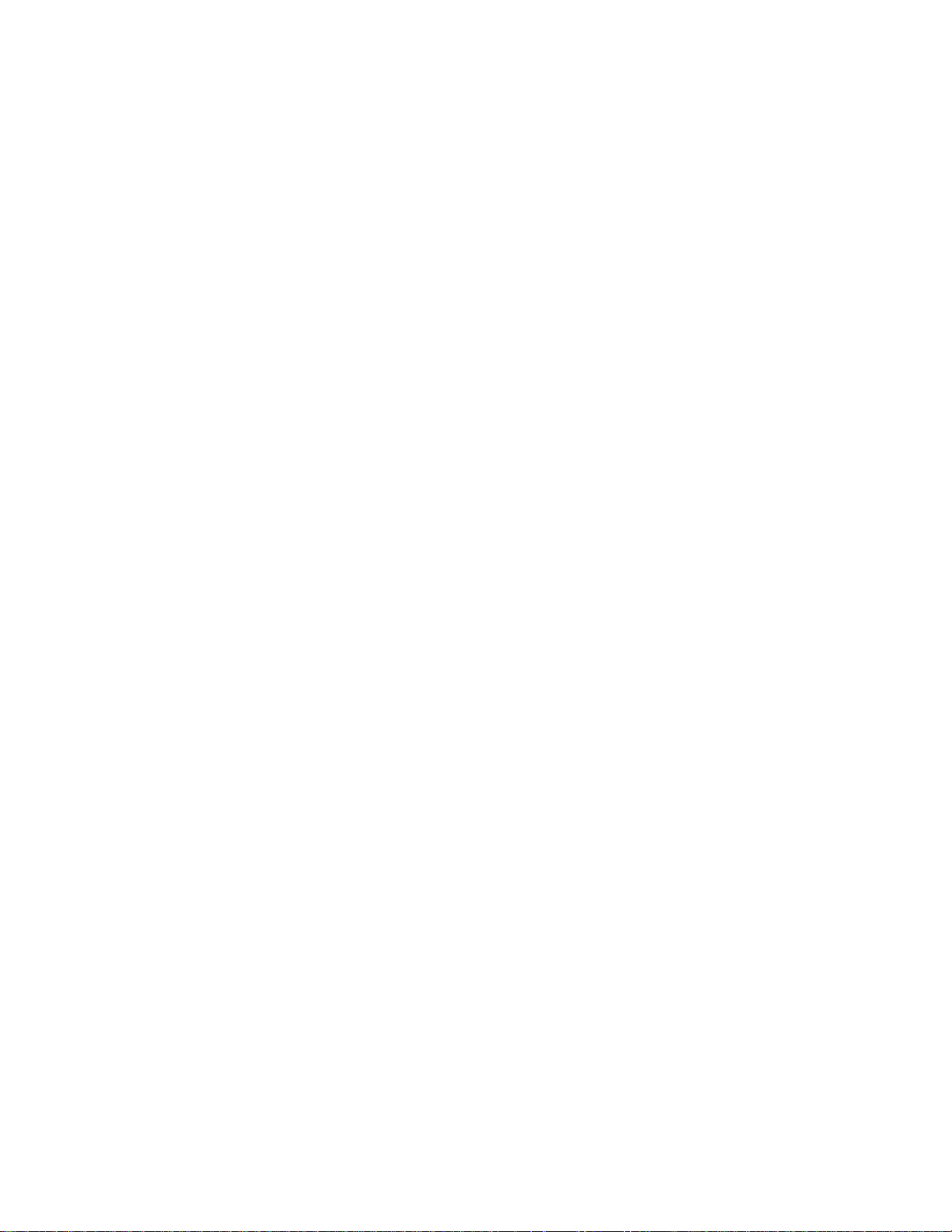
IMPORTANT! BUMP TEST THE MONITOR
Prior to use, every gas detection monitor should be bump tested to confirm the response of all
sensors and activation of all alarms by exposing the monitor to a concentration of target gas that
exceeds the low alarm set point. A bump test is also recommended if the monitor has been
subjected to physical impact, liquid immersion, an Over Limit alarm event, or custody changes, or
anytime the monitor’s performance is in doubt.
To ensure greatest accuracy and safety, only bump test and calibrate in a fresh air environment.
The monitor should be calibrated every time it does not pass a bump test, but no less frequently
than every six months, depending on use and exposure to gas and contamination, and its
operational mode.
• Calibration intervals and bump test procedures may vary due to national legislation.
• Honeywell recommends using calibration gas cylinders containing the gas that is appropriate
to the sensor you are using, and in the correct concentration.
© 2020 Honeywell International
Product Registration
Register your product online by visiting:
https://www.honeywellanalytics.com/en/support/product-registration
Page 3

BW RigRat User’s Guide
Contents
1. Standard Contents .................................................................................................... 10
2. General Information ................................................................................................... 11
Certification ................................ ................................ ................................ ...... 11
General ............................................................................................................ 11
Wireless module Configuration ......................................................................... 12
Sensor configuration ........................................................................................ 12
Electrical parameters ........................................................................................ 13
Type Designation ............................................................................................. 13
3. User Interface ............................................................................................................ 16
Display Overview ............................................................................................. 16
3.1.1. Status Indicator Icons ............................................................................... 16
3.1.2. Icon Arrangement ........................................................................................ 18
3.1.3. Design & Interface.................................................................................... 21
3.1.4. Rain Protector (Optional).......................................................................... 22
Screen Display For Various Numbers Of Active Sensors ................................. 22
Info ................................................................................................................... 23
4. Mesh Wireless Control And Submenus ..................................................................... 24
Mesh Wireless Network (if supported) .............................................................. 24
4.1.1. Closed-Loop Network .................................................................................. 24
4.1.2. Connect To Controller .................................................................................. 25
4.1.3. Connect To Radiant Reader ........................................................................ 26
5. BLE ........................................................................................................................... 27
BLE Pairing ................................ ................................................................ ...... 27
Broken BLE Connection ................................................................................... 28
Wi-Fi Connection (if supported) ........................................................................ 28
5.3.1 Secure Wireless Access Point Configuration ................................................ 28
5.3.2 Setting Wi-Fi Communication Parameters in Device Configurator app .......... 29
Secure Wireless Communication...................................................................... 31
6. Battery Charging ....................................................................................................... 32
Charging Ports ................................................................................................. 32
6.1.1. AC Charging, Safe Area ........................................................................... 32
6.1.2. Intrinsically Safe Runtime Extension For Hazardous Areas ...................... 33
6.1.3. Cover Ports When Not In Use .................................................................. 35
Battery States................................................................................................... 36
7. Wired Communication ............................................................................................... 37
Serial (Not Intended To Be Used In Explosive Atmospheres) ........................... 37
Switch .............................................................................................................. 38
4-20mA IN ........................................................................................................ 40
Cover Communication Ports When Not In Use ................................................. 41
8. External Filter ............................................................................................................ 41
Filter Replacement (Pumped) ........................................................................... 41
Filter Replacement (Diffusion) .......................................................................... 43
9. Turning The RigRat On And Off ................................................................................ 45
Turning The RigRat On .................................................................................... 45
Turning The RigRat Off .................................................................................... 46
Testing Alarm Indicators ................................................................................... 47
10. Modes of Operation ................................................................................................. 48
Menu Mode ...................................................................................................... 48
10.2.1. Entering Menu Mode.................................................................................. 48
Page 4

BW RigRat User’s Guide
10.2.2. Exiting Menu Mode .................................................................................... 49
Diagnostic Mode .............................................................................................. 49
Enter Diagnostic Mode ..................................................................................... 49
10.4.1. Navigating Diagnostic Mode ...................................................................... 49
Exit Diagnostic Mode ........................................................................................ 50
11. Programming ........................................................................................................... 51
Using Device Configurator................................................................................ 51
Security Mode .................................................................................................. 51
12. Calibration And Testing ........................................................................................... 52
Bump Testing And Calibration .......................................................................... 52
Bump (Functional) Testing ............................................................................... 52
Calibration ........................................................................................................ 54
13. Maintenance ............................................................................................................ 55
Cleaning ........................................................................................................... 55
Antenna Installation ................................................................ .......................... 55
14. RAEMet Sensor Installation (not intended to be used in
explosive atmospheres) .......................................................................................... 60
15. Alarms Overview ..................................................................................................... 62
Alarm Signals ................................................................................................... 62
Alarm Signal Summary ..................................................................................... 62
Manual Alarms Test ......................................................................................... 63
16. Troubleshooting....................................................................................................... 65
17. Editing Features ...................................................................................................... 67
Error Codes ................................ ................................................................ ...... 68
18. Specifications .......................................................................................................... 71
Page 5

BW RigRat User’s Guide
5
WARNINGS
This Manual must be carefully read by all individuals who have or will have the responsibility of using,
maintaining, or servicing this product. The product will perform as designed only if it is used,
maintained, and serviced in accordance with the manufacturer’s instructions. The user should
understand how to set the correct parameters and interpret the obtained results.
CAUTION!
Only use the Honeywell-specified rechargeable lithium-ion battery pack supplied with the
instrument.
Charge the instrument Li-ion battery using the specifically supplied charger and only outside
hazardous areas. The maximum voltage from the AC charger Um must not exceed 6.0 VDC.
The battery pack can only be changed in a non-hazardous area. Only use approved
rechargeable battery pack P/N 500-0165-000 produced by Honeywell.
Any data download device connected to this instrument must be approved SELV or Class 2
equipment.
Use of non-Honeywell components will void the warranty and can compromise the safe
performance of this product.
Warning: Substitution of components may impair safe performance of this product.
When changing the sensor configuration, ensure the operator is aware of any changes to
certification restrictions
SPECIAL CONDITIONS FOR SAFE USE
This multi-gas monitor must be calibrated if it does not pass a bump test, when a new sensor
has been installed, or at least once every 180 days, depending on use and sensor exposure to
poisons and contaminants
The AC charger system of BW RigRat shall only be applied in non-hazardous areas by
charger specifically supplied for use with the unit (for example model number ADS-25SGP-06
05717E, manufactured by HONOR Electric), approved as SELV or Class 2 equipment against
IEC 60950 or an equivalent IEC standard. The maximum voltage Um from the charger shall
not exceed DC 6.0V.
The BW RigRat enclosure has an ingress protection of rating of IP-54. The user shall ensure
that the external plugs that used for IS charger, 4-20mA input, and ON-OFF switch will provide
a degree of protection of IP-54, after they are connected to the sockets.
Do not open when an explosive atmosphere is present.
Note: Users are recommended to refer to ISA -RP12.13, Part II-1987 for general information on
installation, operation, and maintenance of combustible gas detection instruments.
Page 6

BW RigRat User’s Guide
6
WARNINGS
ONLY THE COMBUSTIBLE GAS DETECTION PORTION OF THIS INSTRUMENT HAS BEEN
ASSESSED FOR PERFORMANCE.
UNIQUMENT, LA PORTION POUR DÉTECTOR LES GAZ COMBUSTIBLES DE CET INSTRUMENT
A ÉTÉ ÉVALUÉE.
CAUTION: BEFORE EACH USE, SENSITIVITY OF THE COMBUSTIBLE GAS SENSOR MUST BE
TESTED ON A KNOWN CONCENTRATION OF METHANE GAS EQUIVALENT TO 20 TO 50% OF
FULL-SCALE CONCENTRATION. ACCURACY MUST BE WITHIN 0 AND +20% OF ACTUAL.
ACCURACY MAY BE CORRECTED BY CALIBRATION PROCEDURE.
ATTENTION: AVANT CHAQUE UTILISATION VERIFIER LA SENSIBILITE AVEC UNE
CONCENTRATION CONNUE DE METHANE EQUIVALENTE A 20 to 50% DE LA PLEINE ECHELLE.
LA PRECISION DOIT ETRE COMPRISE ENTRE 0 to 20% DE LA VALEUR VRAIE ET PEUT ETRE
CORRIGEE PARUNE PROCEDURE D’ETALONNAGE.
CAUTION: HIGH OFF-SCALE READINGS MAY INDICATE AN EXPLOSIVE CONCENTRATION.
ATTENTION: DES LECTURES SUPÉRIEURES A L’ÉCHELLE PEUVENT INDIQUER DES
CONCENTRATIONS EXPLOSIVES.
Page 7

BW RigRat User’s Guide
7
FCC Compliance Statement:
This device complies with part 15 of the FCC Rules. Operation is subject to the following two
conditions: (1) This device may not cause harmful interference, and (2) this device must accept any
interference received, including interference that may cause undesired operation.
Warning: Any changes or modifications to this unit not expressly approved by the party responsible
for compliance could void the user's authority to operate the equipment.
Class A device:
NOTE: This equipment has been tested and found to comply with the limits for a Class A digital
device, pursuant to part 15 of the FCC Rules. These limits are designed to provide reasonable
protection against harmful interference when the equipment is operated in a commercial
environment. This equipment generates, uses, and can radiate radio frequency energy and, if not
installed and used in accordance with the instruction manual, may cause harmful interference to radio
communications. Operation of this equipment in a residential area is likely to cause harmful
interference in which case the user will be required to correct the interference at his own expense.
MPE caution (if a FCC certified RF module is inserted in & the separation distance is indicated in the
FCC grant of RF module)
To satisfy FCC / IC RF exposure requirements, a separation distance of 20 cm or more should be
maintained between the antenna of this device and persons during device operation.
To ensure compliance, operations at closer than this distance is not recommended.
This device contains license-exempt transmitter(s)/receiver(s) that comply with Innovation, Science
and Economic Development Canada’s license-exempt RSS(s). Operation is subject to the following
two conditions:
(1) This device may not cause interference.
(2) This device must accept any interference, including interference that may cause undesired
operation of the device.
L’émetteur/récepteur exempt de licence contenu dans le présent appareil est conforme aux CNR
d’Innovation, Sciences et Développement économique Canada applicables aux appareils radio
exempts de licence. L’exploitation est autorisée aux deux conditions suivantes:
1) L’appareil ne doit pas produire de brouillage;
2) L’appareil doit accepter tout brouillage radioélectrique subi, même si le brouillage est susceptible
d’en compromettre le fonctionnement.
Page 8

BW RigRat User’s Guide
8
Warning: Substitution of components may impact intrinsic safety.
Avertissement: La substitution de composants peut compromettre la securité intrinsèque.
WARNING: Read and understand instruction manual before operation or servicing.
AVERTISSEMENT: Lisez et comprenez le manual d’instructions avant d’utiliser ou service.
WARNING: Substitution of components may impact intrinsic safety.
AVERTISSEMENT: La substitution de composants peut compromettre la sécurité intrinsèque.
WARNING: To prevent ignition of a hazardous atmosphere, batteries must only be charged in an area
known to be non-hazardous. Um = 6.0V. Use only approved charger.
AVERTISSEMENT: Afin de prevenir l’inflammation d’atmosphères dangereuse, ne charger le jeu de
batteries que dans des emplacement designés non dangereux. Um = 6V Utilisez uniquement un
chargeur approuvé.
Only charge the battery in safe area in the ambient temperature range 0°C ≤ T
amb
≤ 40°C.
Page 9
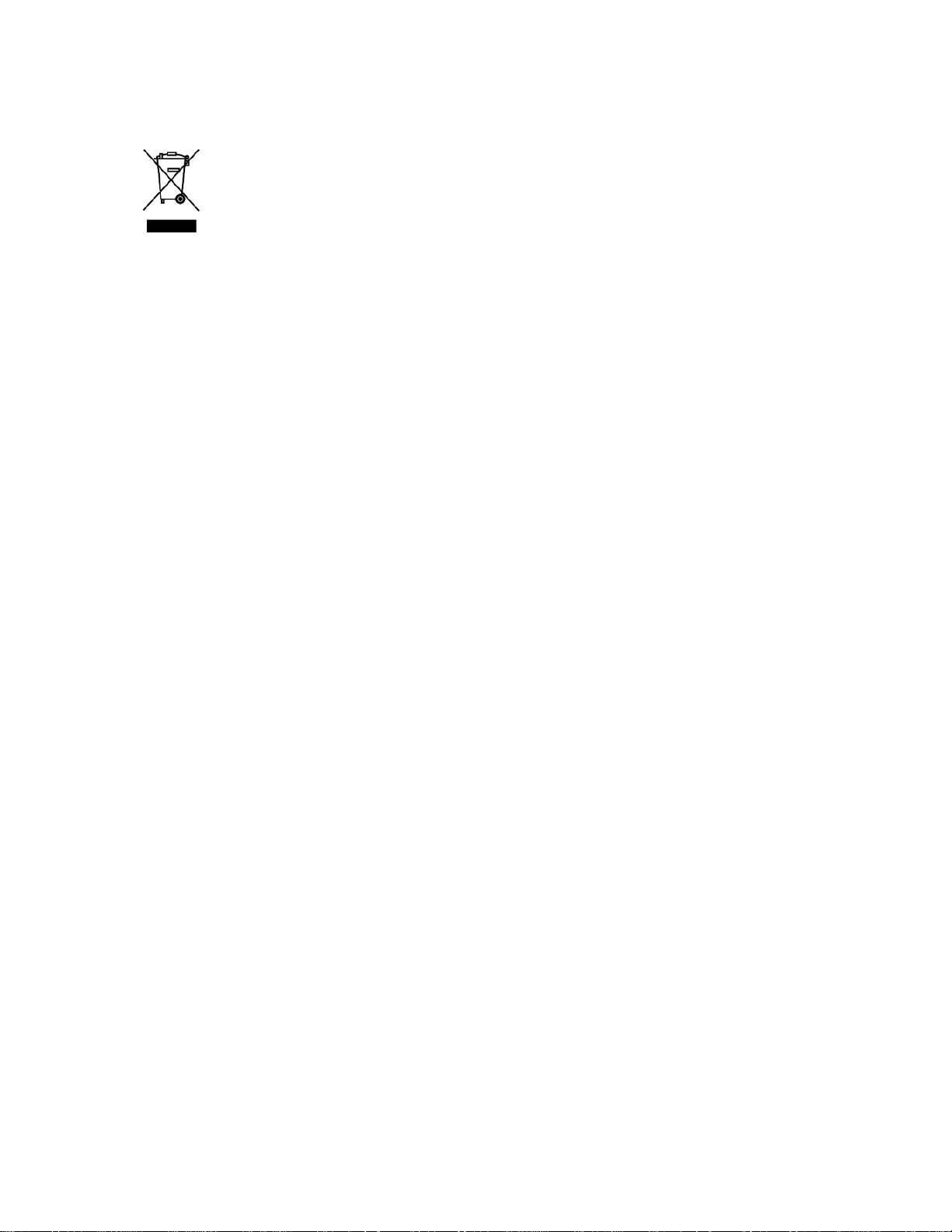
BW RigRat User’s Guide
9
Proper Product Disposal At End Of Life
EU Directive 2012/19/EU: Waste Electrical and Electronic Equipment (WEEE)
This symbol indicates that the product must not be disposed of as general industrial or
domestic waste. This product should be disposed of through suitable WEEE disposal
facilities. For more information about disposal of this product, contact your local authority,
distributor, or the manufacturer.
Sensor Specifications, Cross-Sensitivities, And Calibration Information
For information on sensor specifications, cross-sensitivities, and calibration information, refer to
Technical Note TN-114: Sensor Specifications And Cross-Sensitivities. All specifications presented in
this Technical Note reflect the performance of standalone sensors. Actual sensor characteristics may
differ when the sensor is installed in different instruments. As sensor performance may change over
time, specifications provided are for brand-new sensors.
Make Sure Firmware Is Up To Date
For best operation, make sure your monitor is running the latest firmware.
Page 10

BW RigRat User’s Guide
10
1. Standard Contents
The RigRat is available in various user-specified configurations, each with the accessories shown
below.
In addition to the instrument, the following are included:
Item
Part Number
AC adapter
W03-3044-000
LCD Cover
W03-2129-000
Diffusion calibration cap assembly*
W03-3013-000
Pump calibration tube assembly*
W03-3020-000
External Filter (Pumped version only)
W03-3006-000
QuickStart Guide
W03-4002-000
Antenna 868-928MHz, RP-N**
550-7056-000
Antenna 2.4GHz, RP-N**
550-7057-000
* Depends on whether the model is pumped or diffusion.
** Depends on wireless modem (if installed).
Page 11

BW RigRat User’s Guide
11
2. General Information
Certification
Ex ia II C/ II B T4 Ga
Ex da ia II C/ II B T4 Ga
Ex db ia II C/ II B T4 Gb
II 1G Ex ia ⅡC/ⅡB T4 G
II 1G Ex da ia ⅡC/ⅡB T4 Ga
II 2G Ex db ia ⅡC/ⅡB T4 Gb
Refer to following contents to find more information about Ex marking and permissible ambient
temperature.
This apparatus is designed to be in accordance with the following Standards:
IEC60079-0:2017 Explosive atmospheres—Part 0: Equipment—General requirements;
IEC60079-11:2011 Explosive atmospheres -Part 11: Equipment protection by intrinsic safety “i”.
EN IEC60079-0:2018 Explosive atmospheres—Part 0: Equipment—General requirements;
EN 60079-11:2012 Explosive atmospheres -Part 11: Equipment protection by intrinsic safety “i”.
Refer to following contents to find more information about Ex marking and permissible ambient
temperature.
General
The BW RigRat Local Area Gas Monitor (hereinafter called “RigRat”) as a transportable equipment,
fills the gap between portable personal detectors and fixed-infrastructure fire and gas systems. Its
primary function is to alert personnel of a gas leak in their proximity, it can provide continuous
measurement of gas concentrations.
The RigRat’s main use is in temporary zone monitoring, such as repair, fence line, and inert
applications where there is a possibility of a gas release.
The overall dimensions of the RigRat are about 396mm x 288mm x 470mm (15.6” x 11.4” x 18.5”), it
consists of an enclosure, 2 rechargeable battery packs (P/N 500-0165-000) as main power, 1 Li-ion
rechargeable cell (P/N MS-621T) for RTC power, 1 LCD display, 4 LED indicators for light alarm, 2
buzzers for the audible alarm, 1 multi-function button, and printed circuit-board assemblies. In addition,
it may also be optionally equipped with a gas-intake pump, up to 6 kinds of wireless modules in 4
wireless module slots, and up to 5 kinds of sensors in 6 sensor slots.
An AC charger connector is provided to charge battery packs in a non-hazardous area. Refer to “Specific
Conditions of Use” for more information. An IS charger connector is used to connect through a safety
barrier to charge one of the battery packs in hazardous areas, likewise providing the intrinsically safe
power to the product.
The RigRat is transportable and does not require grounding (earthing). However, the circuits and the
metal parts of the enclosure can still withstand a 500V dielectric test with a leakage current no more
than 5mA.
Page 12

BW RigRat User’s Guide
12
Wireless module Configuration
Depending on the configuration, the RigRat may provide GPS, GNSS, Mesh, WIFI, BLE, LoRa, and/or
NB-IoT wireless communication, the possible configurations are shown in this table:
Designator on PCB
U19
J7
J9
J8
BLE ●
either WIFI or NB-IoT
●
either Mesh or LoRa
●
either GPS or GNNS
●
● Optional wireless module
Sensor configuration
The RigRat may be configured with a MIPEX NDIR sensor, Dynament NDIR sensor, LEL sensor, PID
sensor, and EC sensor, which are mounted inside the IP-54 RigRat enclosure. These sensors have
been separately certified or tested according to IEC 60079. Refer to this table for more information
about these sensors:
Sensor
Type
Ex marking
IECEx CoC or
ExTR
Ambient
temperature
(℃)
Standard
EC
4R+EC
Ex ia II C T4 Ga
GB/SIR/ExTR10.
0276/00
-20 to+55
IEC60079-0:2007
Edition5
IEC60079-11:2006
Edition5
IEC60079-26:2006
Edition2
MIPEX NDIR
MIPEX 02
series
Ex ia ⅡC Ga
II 1G Ex ia IIC Ga
IECEx ITS
11.0047U
Issue No.5
ITS11ATEX274
18U, isse5
-55 to+60
IEC60079-0:2011
Edition:6.0
IEC 60079-11:2011
Edition:6.0
Dynament
NDIR
MSH2ia
***
Ex db ⅡC Gb
II 2 G Exdb IIC Gb
IECEx FTZU
15.0002U Issue
No.2
FTZU 14 ATEX
0213U
-20 to+60
IEC60079-0:2011
Edition:6.0
IEC60079-1:2014-06
Edition:7.0
IEC60079-11:2011
Edition:6.0
PID
4R+PID
Ex ia II C T4 Ga
GB/SIR/ExTR10.
0203/00
-20 to+55
IEC60079-0:2007
Edition5
IEC60079-11:2006
Edition 5
IEC60079-26:2006
Edition2
LEL Sensor
(Group II, T4)
1 LEL 75
x
Ex da ia ⅡC Ga
II 1G Ex da ia IIC
Ga
IECEx ULD
16.0016U Issue
No.1
DEMKO 16
ATEX 1557U
Rev.2
-40 to+60
IEC60079-0:2011
Edition6
IEC60079-1:2014-06
Edition7
IEC60079-11:2011
Edition6
Page 13
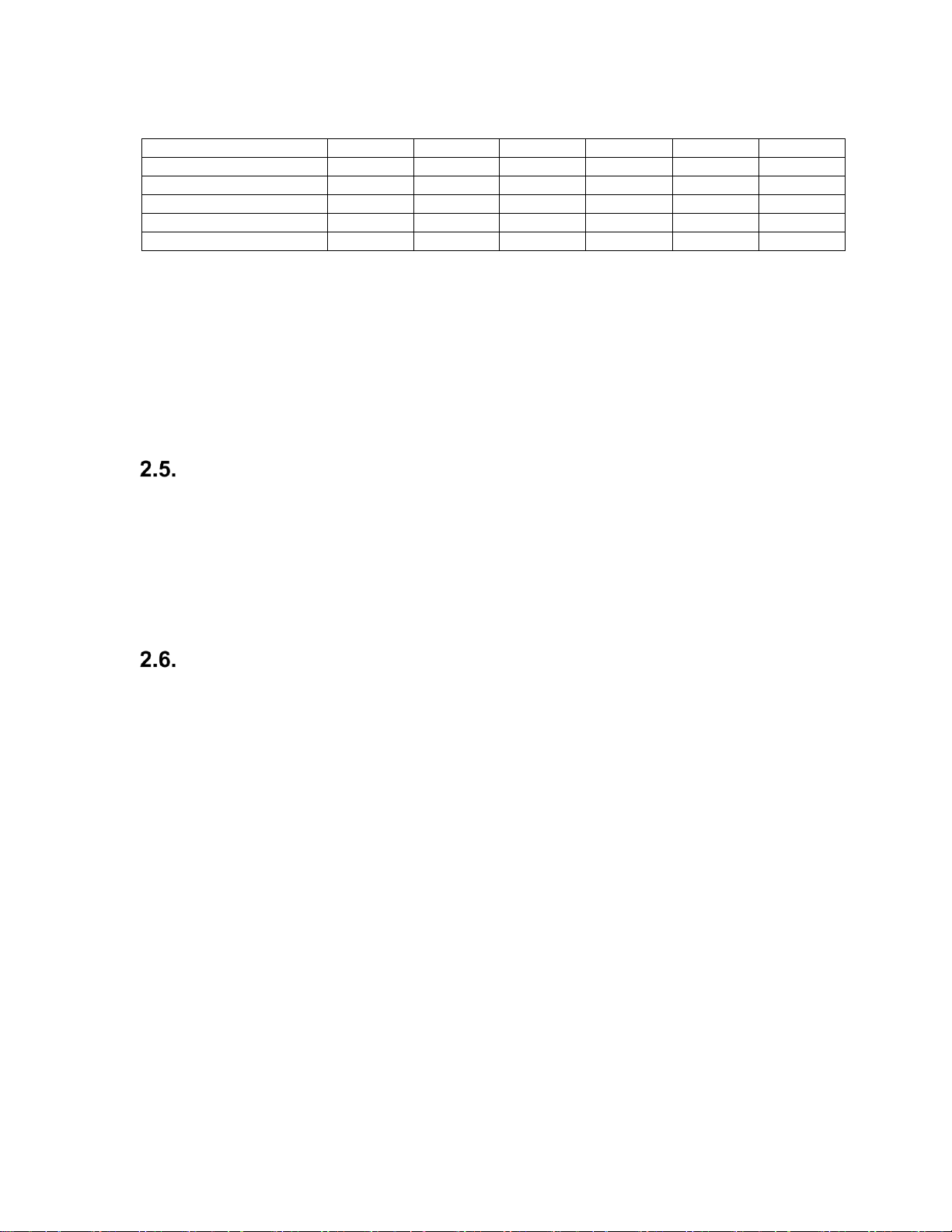
BW RigRat User’s Guide
13
For possible sensor installation, refer to thhis table:
Slot 1
Slot 2
Slot 3
Slot 4
Slot 5
Slot 6
MIPEX NDIR Sensor
●
Dynament NDIR Sensor
● ● ● PID Sensor
● LEL Sensor
● EC Sensor
● ● ● ●
●
● Sensor locations
EC Sensor: Max.5pcs
MIPEX NDIR Sensor: Max.1pc
PID Sensor: Max.1pc
LEL Sensor: Max.1pc
Dynament NDIR Sensor: Max.3pcs
In addition, there is a noise sensor located inside of the RigRat, which can measure the ambient noise.
The RigRat also contains a THP sensor in pumped version that can measure the ambient temperature,
humidity, and gas flow outside.
Electrical parameters
The RigRat provides 5 external connectors with the following electrical parameters:
AC charger connector(use only in a non-hazardous area): Um=6V
IS charger connector: Ui=24V, Ii=150mA, Pi=1.15W, Ci=88.4nF, Li=0.013mH
ON-OFF switch connector: Ui=30V, Ii=100mA, Pi=0.75W, Ci=0, Li=0
4~20mA input connector: Ui=30V, Ii=100mA, Pi=0.75W, Ci=0, Li=0
Type Designation
BWRR100 a-b-c
a identifies product version: D, P
D: Diffusion version (without pump)
P: Pump version
b identifies sensor configuration with regard to PID, Dynament NDIR, and LEL sensor
0: Without PID, Dynament NDIR, or LEL sensor
1: With PID sensor
2: With Dynament NDIR sensor
3: With LEL sensor
4: With PID and Dynament NDIR sensor
5: With Dynament NDIR and LEL sensor
6: With LEL and PID sensor
7: With PID, Dynament NDIR, and LEL sensor
c identifies wireless modules configuration with regard to WIFI and NB-IoT
0: Without WIFI or NB-IoT
1: With WIFI
2: With NB-IoT
3: Fitted with WIFI and NB-IoT
Depending on different configurations, the RigRat may refer to different types of protection, gas
groups, and ambient temperatures, which are specified as below. The onerous restriction shall be
taken into consideration in case one of the following is applied.
Page 14

BW RigRat User’s Guide
14
1. The first digit designates the Diffusion/Pump version. The following table details the
Diffusion/pump version together with ambient temperatures.
Type
Version
Ambient Temperature
(℃)
BWRR100 D-b-c
Diffusion version (without pump)
-40 to+60
BWRR100 P-b-c
Pump version
-20 to+60
Page 15
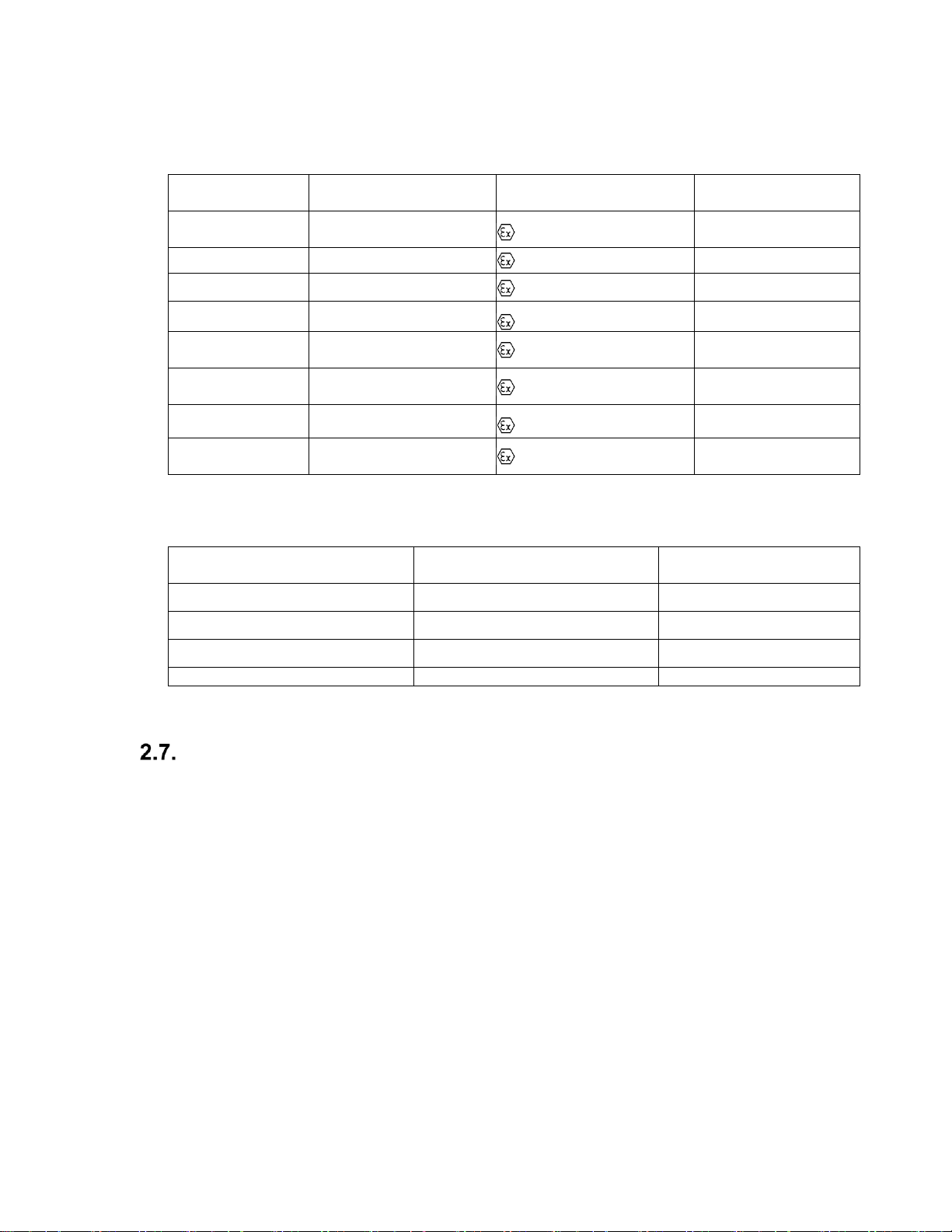
BW RigRat User’s Guide
15
2. The second digit designates the configuration of sensors with regard to PID, Dynament NDIR, and
LEL sensor. The following table details the sensor configurations together with their Ex markings
and ambient temperatures:
Type
Sensor Configuration
Ex Marking
Ambient
Temperature (℃)
BWRR100 a-0-c
without PID, Dynament
NDIR or LEL
Ex ia II C T4 Ga
-40 to+60
BWRR100 a-1-c
with PID
Ex ia II C T4 Ga
-20 to +55
BWRR100 a-2-c
with Dynament NDIR
Ex db ia II C T4 Gb
-20 to +60
BWRR100 a-3-c
with LEL
Ex da ia II C T4 Ga
-40 to +60
BWRR100 a-4-c
with PID and Dynament
NDIR
Ex db ia II C T4 Gb
-20 to +55
BWRR100 a-5-c
with Dynament NDIR
and LEL
Ex db ia II C T4 Gb
-20 to +60
BWRR100 a-6-c
with LEL and PID
Ex da ia II C T4 Ga
-20 to +55
BWRR100 a-7-c
with PID, Dynament
NDIR and LEL
Ex db ia II C T4 Gb
-20 to +55
3. The third digit designates the configuration of wireless modules with regard to WIFI and NB-IoT.
The following table details the wireless module configurations together with their gas groups.
Type
Wireless Module
Configuration
Gas Group
BWRR100 a-b-0
without WIFI or NB-IoT
II C
BWRR100 a-b-1
with WIFI
II B
BWRR100 a-b-2
with NB-IoT
II B
BWRR100 a-b-3
with WIFI and NB-IoT
II B
Key Features
Available pumped or diffusion
Up to 6 gas sensor slots
Supports BLE/ Mesh/Wi-Fi/ GPS/LoRa (pending)
>25days’ runtime (Low Power version)
Wide operating temperature range (-40 to 60° C)
Rugged mechanical design
Page 16

BW RigRat User’s Guide
16
3. User Interface
The user interface consists of the display, LEDs, an alarm buzzer, and one multi-function button.
Display Overview
The backlit display provides visual feedback that includes the sensor types, readings, battery
condition, and other functions.
3.1.1. Status Indicator Icons
Status indicators tell you whether a function is operating and/or its strength or level, as well as alerts.
Icon
Function
Calibration passed
Calibration failed or overdue
Bump test passed
Bump failed or overdue
Status
TWA Alarm
STEL Alarm
Peak
Gas Alarm
Unit of measure
Reading value
Sensor type
Correction Factor
indicator
Communication,
Pump (if installed),
and battery status
Alerts
Page 17

BW RigRat User’s Guide
17
Inert Mode Enabled
Pump failure
Stealth/Mute
Button Press
Button Press And Hold
Mesh Wireless Signal Strength
Mesh Wireless Failed
Mesh Network Is Configured
Mesh Network Failure/Lost Connection
Closed-Loop Network Is Configured
Closed-Loop Network Failure/Lost Connection
Wi-Fi Connected (shows connection strength)
Wi-Fi Failure
BLE Enabled
BLE Failure
GPS
GPS Failure
Correction Factor
Battery (1 bar ≥ 10% remaining, 2 bars ≥ 50%, 3 bars ≥ 80%)
Battery error
Device Configurator app (shows when a new file is being pushed to RigRat)
Paired with Device Configurator app (flashes when data is transferring)
Device Configurator app failure
Data Logging
!
Page 18

BW RigRat User’s Guide
18
3.1.2. Icon Arrangement
Status and other information icons are shown at different places on the screen: The top, the “body”
(main display), and bottom.
Here is how they are organized and located on the screen:
Top
Icon
Explanation
Battery Alarm
Battery Level
Bluetooth
GPS
Pump
Signal
Wi-Fi
Menu - Disabled
Menu – Disable Sensor Selected
Page 19

BW RigRat User’s Guide
19
Body
Icon
Explanation
Battery Alarm
Low Battery
Bump Test
Inert Mode
Mobile
Network
Peak
Positive
Pump
Status
STEL
Stop
Test Detect
Test Fail
Gas Not Detected During Test
Test Positive
Test Warning
TWA
Waiting For Operation To Complete (animated)
Warning!
Correction Factor Applied
Page 20
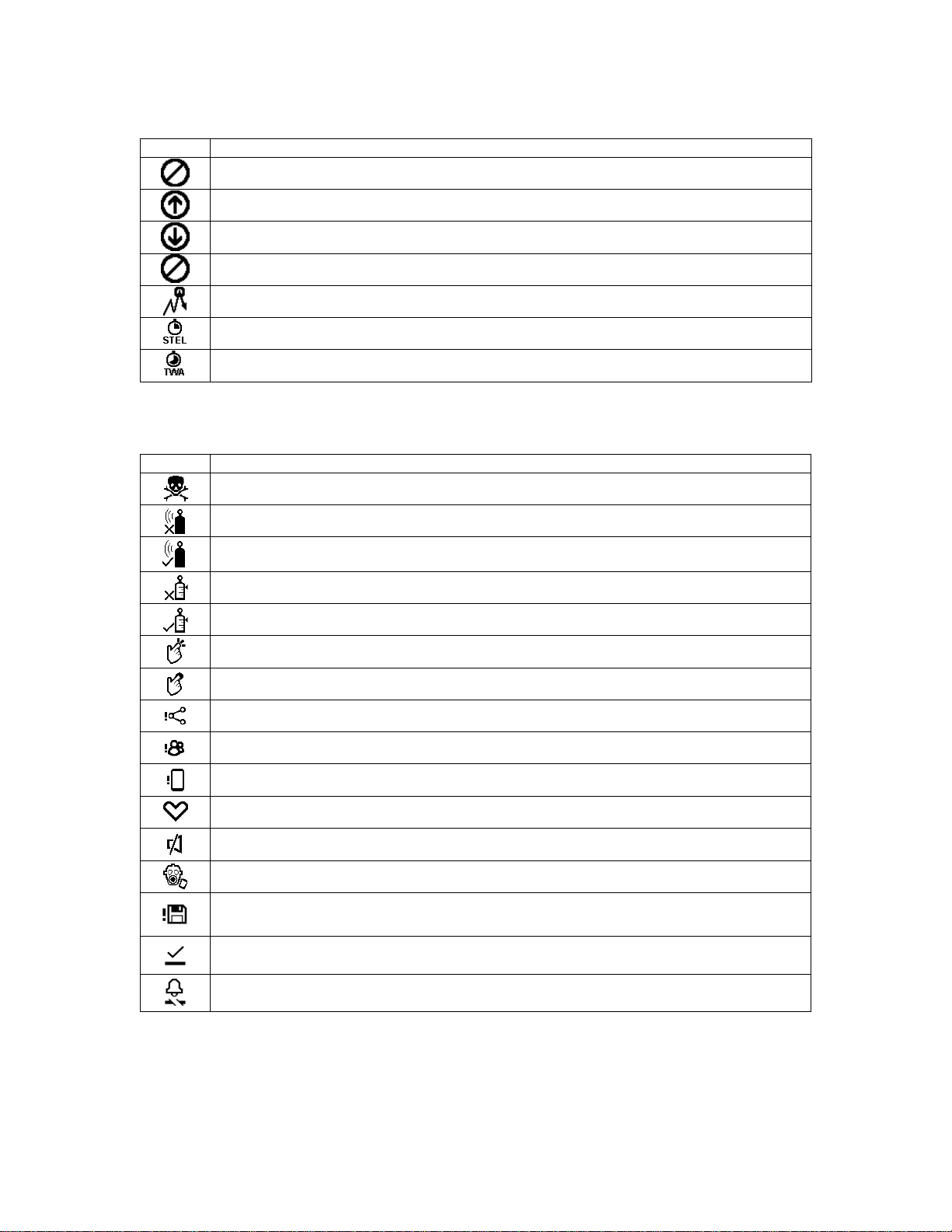
BW RigRat User’s Guide
20
Data Readings
Icon
Explanation
Disabled
High
Low
Sensor Disabled
Peak
STEL
TWA
Bottom
Icon
Explanation
Alarm
Bump Test Fail
Bump Test Pass
Calibration Fail
Calibration Pass
Click
Hold
Mesh Network
Network
Pair Device
Status
Stealth Mode
Inert Mode
Data Logging
I/O in normal status
I/O in alarm or fault status
Page 21

BW RigRat User’s Guide
21
3.1.3. Design & Interface
The RigRat’s functions are controlled via the front-panel multi-function button. The display shows
information such as monitored threats, real-time readings and measurement units, alarm type (when in alarm,
including cal. overdue), battery status, datalog (if on), and radio and connection quality (if available).
In addition to turning the instrument on and off, the multi-function button can be used to control
different parameters and make selections within the instrument’s menus. Also, pressing the button
activates display backlighting when it is off: Press the button once when the backlighting is off to turn it
on.
Display
AC Charge
Port
Alarm
LED
Antenna
Handle
Multi-Function
Button
Alarm
Buzzer
Alarm
LED
IS Charge
Port
Noise
Sensor
Antenna
Handle
Alarm
Buzzer
Alarm
LED
Gas Inlet
(Pumped Version)
4-20mA In
Connector
Port
Front View
Rear View
Alarm
LED
Sensor
Compartment
Serial I/O
Connector
Port
(Not intended to be
used in explosive
atmospheres)
I/O Connector
Switch
Port
Page 22

BW RigRat User’s Guide
22
3.1.4. Rain Protector (Optional)
The optional Rain Protector (P/N: W03-2038-000) presses into place over the sensor compartment. It
protects the sensors from rain and large debris. It easily pulls off when you need to access the sensor
compartment.
Screen Display For Various Numbers Of Active
Sensors
The BW RigRat can accommodate from one to six sensors. When one or more sensors is either not
installed or turned off, the display only shows the installed, active sensors. If one is turned off, it is
shown in gray.
Page 23

BW RigRat User’s Guide
23
Info
The info screens are easy to step through by pressing the button once to advance from one to the
next. Hold the button down for secondary actions.
Note: In most cases, if no buttons are pressed at any of the menu steps for 60 seconds, the
instrument reverts to the main display.
Page 24

BW RigRat User’s Guide
24
4. Mesh Wireless Control And Submenus
When you step through the main menu, as shown in the Menus diagram, there is a screen for wireless
communication, containing information on wireless settings and status.
Note: Wireless settings are only present if the RigRat is equipped with a Mesh Network wireless
module. Settings are managed through the Device Configurator app, under the “Wireless” heading.
Settings include:
Mesh: Enable/Disable
Pan ID: 1 to 999
Channel: select
Interval: select
Off-Network Alarm: On/Off
Network Mode: Router/STD/Close Loop
Wireless Mesh Radio equipped models (that is, not Wi-Fi) allow you to check communication with
other wireless devices and get other useful information about the wireless settings.
Mesh Wireless Network (if supported)
4.1.1. Closed-Loop Network
Use the Device Configurator app to set all RigRat instruments’ mesh wireless Network Mode
to Closed Loop.
Set all RigRat instruments’ mesh wireless PAN ID/Channel so that they are all the same.
The RigRat instruments can now connect to each other.
The following are shown on the RigRat LCD:
o Mesh icon:
o Network status: Not in network or remote device is in alarm or in network
o At the Mesh Network Summary screen, you can find more other RigRat status
information.
Page 25

BW RigRat User’s Guide
25
4.1.2. Connect To Controller
Set RigRat instruments’ mesh wireless Network Mode to STD or Router by using the Device
Configurator app.
Set RigRat, Portable devices, Mesh Router, and Controller to have the same PAN ID/Channel.
The network is now ready. RigRat instruments will show on the Controller display.
Note: A router can bypass data. STD cannot bypass data, and can only act as an end device.
Enabling Router will cause the RigRat to consume more energy and decrease overall runtime before
recharging is necessary.
Mesh 868/915MHz
Mesh 2.4GHz
Page 26

BW RigRat User’s Guide
26
4.1.3. Connect To Radiant Reader
Set RigRat instruments’ mesh wireless Network Mode to STD or RTR by using the Device
Configurator app.
Set RigRat PAN ID/Channel to be the same as those in Radiant Reader.
The RigRat now joins the network and can show information on PC software.
Note: A router can bypass data. STD cannot bypass data, and can only act as an end device.
Enabling Router will cause the RigRat to consume more energy and decrease overall runtime before
recharging is necessary.
Page 27

BW RigRat User’s Guide
27
5. BLE
The RigRat is always equipped with a BLE module, it is easy to use the app on a smartphone or tablet
to perform setup functions.
BLE Pairing
Follow the device pairing instructions in Device Configurator. You will need to have the RigRat on and
showing the BLE Pairing Codes screen. Using the app, you will be given a guide to inputting the
confirmation number on the RigRat’s screen. Type the pairing code into mobile app to pair the
instrument and the smartphone/mobile app.
Connect a RigRat to Device Configurator (DC):
Open Device Configurator.
Select the Device List menu.
Push the RigRat button to wake up the display.
Click “Scan” to search for a nearby RigRat.
Select the RigRat (text such as “RigRat No, HRRD0009001” is printed on the nameplate or on
display’s “BLE pairing codes” screen).
The RigRat display will show a paring code on its bottom line. Input this code in the app’s
dialog box.
Input the password in the second dialog box. The default is 0000.
Now the RigRat (for example, RigRat HRRD0009001) connected.
TheRigRat display now shows this icon: .
Disconnect a RigRat in DC:
Click the connected RigRat icon on the Paired Devices screen.
Click Unpair to disconnect this RigRat.
Connect to another RigRat in DC:
Disconnect the connected RigRat first.
Scan and select another RigRat in the Available Devices list.
Connect it. Refer to the above steps in Connect a RigRat to Device Configurator (DC).
Note: The RigRat LCD must be at the main screen when working with the Device Configurator app.
Important! Uploading a configuration to a RigRat is not possible when the device is in gas alarm or
when the battery is near empty.
Page 28

BW RigRat User’s Guide
28
Broken BLE Connection
Sometimes a BLE connection can be disconnected. This can occur if there is too much interference, or
if the smartphone running the monitoring app is turned off or goes out of BLE range. When this
happens, the Mobile Connection icon is not shown on the RigRat display.
Check for interference (too many BLE communications nearby, too much distance between the RigRat
and the smartphone). You may need to turn off the RigRat and exit the app, and then restart both and
re-pair.
Note: The BLE connection between a smartphone and a RigRat is best within a distance of 5 meters.
The RigRat’s BLE will automatically shut down in 15 minutes if no operation is performed. It is
necessary to push the button to wake the RigRat BLE, which will then be detected by a smartphone.
Wi-Fi Connection (if supported)
RigRat Wi-Fi is designed to operate on a wireless network anchored by ProRAE Guardian monitoring
software and using Wi-Fi access points. Operational distance between the instrument and the access
point (wireless router) varies, depending on such factors as interference and obstacles. It uses the
802.11b/g/n protocol using the 2.4GHz ISM (license-free) frequency band.
Note: To ensure the best communication, it is recommended that the Wi-Fi-equipped instruments and
access point not be located close to microwave ovens, cordless telephones, or Bluetooth devices.
5.3.1 Secure Wireless Access Point Configuration
If Wi-Fi is enabled, an RigRat uses a Wi-Fi wireless network to transmit data related to its current and
past activity. To protect these data against unauthorized access, Honeywell recommends the following
when configuring your wireless network:
Set a unique network name (SSID). Do not use the default name.
Set unique administrative credentials (username and password) that control the configuration
settings of your Access Point / Router / Gateway. Do not use the default credentials. Use a
strong password (see Strong Password Tips).
Configure strong authentication and encryption in your network. Honeywell recommends
WPA2 Personal (aka WPA2-PSK) with AES encryption.
Create a strong network passphrase (see strong password tips). Do not use the default
passphrase.
Maintain the firmware of your Access Point / Router / Gateway as well as the firmware of all
devices connected to the wireless network up to date.
Page 29

BW RigRat User’s Guide
29
5.3.2 Setting Wi-Fi Communication Parameters in Device Configurator app
Wi-Fi-equipped instruments’ parameters for communication must be set in Device Configurator app.
Wi-Fi
You can enable or disable Wi-Fi.
Mac Address
Select “Use Static IP Address” if you have a static IP or “Use DHCP” if your system allows dynamic
hosting configuration. Check with your system administrator to determine which is appropriate for your
network.
If you use a static IP address, you must provide the Static IP address, Gateway, and Subnet Mask. If
you are using DHCP, you do not have to provide these, because they will be filled in automatically.
Channels and Security
Check with your system administrator for the settings in this section.
Security Mode
Different types of wireless security guard your network against possible instances of unauthorized
access. Using security, you can:
Ensure that no one can easily connect to your wireless network without permission
Personalize access regarding who can configure your wireless settings
Protect all data that is transmitted through the wireless network
Check with your system administrator for the wireless security mode you should use.
Use the drop-down menu to select the type of security:
Then set your Security Key.
Warning! Using a network with security disabled is not recommended.
Security Key
Depending on the type of security you choose, your key will have to be a different number of
characters.
IMPORTANT!
Configure strong authentication and encryption in your network. WPA2 Personal (also known as
WPA2-PSK) with AES encryption is highly recommended.
Page 30

BW RigRat User’s Guide
30
Here are characteristics of the different types, their relative security strength, and the number of
characters needed in the key:
Security Type
Security Rank
Number of Characters
WEP (Wired Equivalent Protocol)
Basic
40/64-bit (10 characters)
128-bit (26 characters)
WPA Personal
Wi-Fi Protected Access Personal
Strong
8 to 63 characters
WPA2 Personal
Wi-Fi Protected Access 2 Personal
Strongest
8 to 63 characters
WPA2/WPA Mixed Mode
WPA2: Strongest
WPA: Strong
8 to 63 characters
Strong Password Tips
Use a unique password. Do not reuse passwords used in other systems or for other purposes.
Avoid using examples found on the Internet, in literature etc.
Use a long sequence of random characters (at least eight characters).
Use a mix of different types of characters, such as uppercase and lowercase letters, numbers,
punctuation marks, etc.
To make the password easier to remember, begin with a sentence, verse, book title, line from a
song etc. Omit or change certain letters. For example, use only the first few letters from each
word, replace some letters with numbers or punctuation marks (for example replace all letters “a”
with dots “.”), etc.
Avoid using easily guessable phrases, like names, words found in dictionaries, years, birthdays,
phone numbers, etc.
Avoid using the most popular passwords, such as “123456”, “qwerty”, “password” etc.
Also avoid using them even in modified formats, such as “QWErty” or “Pa55vv0rD”.
Protect the password while archived. Use trusted and properly configured password vaults for this
purpose.
SSID
The SSID (Service Set Identifier) is a case-sensitive unique identifier attached to the header of packets
sent over a wireless local-area network. Each wireless network in your range will have its own SSID.
Consult with your IT department for the SSID.
Server IP
This is the destination IP address for the instrument to communicate with a computer running ProRAE
Guardian.
Server Port
The port number is distinct from any physical port on a computer such as a COM port or an I/O port
address. It is a 16-bit address that exists only for the purpose of passing certain types of information to
the correct location above the transport layer of the protocol stack.
Test The Wi-Fi Operation
Test the RigRat in your network to ensure that it communicates properly. Always do this after
performing any changes to wireless parameters.
Page 31

BW RigRat User’s Guide
31
Secure Wireless Communication
Secure communication between a RigRat and the server via Mesh or Wi-Fi connection or mesh
closed-loop connection can be configured with the Device Configurator app in the General Settings
Mesh Security page. It can be configured to enable or disable the encryption, and the secure keys can
be changed. The Network Preshared Key is 32 characters long, and the Mesh User Key is 4
characters.
For Mesh or Wi-Fi connection to the server, both the RigRat and the server must have the
same Network Preshared Key.
For Mesh Closed Loop connection, all RigRats in the same network must have the same
Network Preshared Key and Mesh User Key.
Note: The server must be running the latest version of ProRAE Guardian to support secure
communication.
Page 32

BW RigRat User’s Guide
32
6. Battery Charging
Always fully charge the battery before using the RigRat. Its Li-ion batteries are charged by connecting
the instrument to its charger (P/N: W03-3044-000) and then plugging the charger into an AC power
source. In safe settings, use the AC Charge input with the included power adapter.
Charging Ports
There are two charging ports:
AC Charging, Safe Area
Intrinsically Safe Charging For Hazardous Areas
Remove the cover for the appropriate port by turning it counterclockwise:
Note that the ports have different pin configurations and therefore require different cables for
connection.
IMPORTANT!
Make sure the cable connector is tight. Finger-tighten the connectors, but do not use tools.
Align the connector and plug and then press in and turn the ring until it clicks.
6.1.1. AC Charging, Safe Area
For charging in safe areas, use the AC/DC adapter (P/N: W03-3044-000). Remove the dust cap on the
port labeled AC CHG SAFE AREA, align the indexing pins on the connectors, press in, and then turn
the ring until it clicks.
IMPORTANT!
Make sure the cable connector is tight. Finger-tighten the connectors, but do not use tools.
It is strongly suggested to turn off the RigRat while charging on the AC charger. Running the RigRat
while charging results in a longer charging time.
Page 33

BW RigRat User’s Guide
33
WARNING!
Do not charge the RigRat with the AC charger in a hazardous area! Always charge the RigRat with the
AC charger in a safe area.
AC CHG SAFE AREA
PIN
1
VDD
Charger port, positive, input, rated 5.7VDC/3A
PIN
2
Reserved
HW Reset
PIN
3
CHG_STA
Charging status indicate, output, In-charging/fullcharged
PIN
4
GND
Charger port, negative
6.1.2. Intrinsically Safe Runtime Extension For Hazardous Areas
If the RigRat is to be charged or powered in a hazardous area, then an intrinsically safe (I.S.) barrier
box is necessary. Use P/N: W03-3018-000, and connect it to the IS CHG HAZARDOUS port.
Note: The intrinsically safe line power is only providing runtime extension.
1. Requirements:
a. W03-3018-000 I.S. barrier, 110~230VAC/50~60Hz IN, 23.5VDC/1.15W OUT
b. W03-2168-000 I.S. barrier extension cable, 100 m, 3-pin plug
Schematic drawing shows how the IS Barrier is configured with the RigRat:
Page 34

BW RigRat User’s Guide
34
Intrinsically safe barrier terminals in use
IS Barrier
Terminal A
-
Safe area, power negative input
Terminal B
+
Safe area, power positive input, rated 110~230VAC
Terminal H
-
To hazardous area, negative output
Terminal L
+
To hazardous area, positive output, max 23.5V/1.15W
IS barrier parameters:
Input Rated 110~230VAC/50~60Hz
Consumption ≤ 3W
Output (to hazardous area) Uo=23.5V;
Io=150mA;
Po=1.15W;
Co=132nF;
Lo=1.5mH
Operating Temp. -20 to 60 ℃
Relative humidity 5 to 95% without condensing
Installation In safe area
Extension cable (W03-2168-000)
W03-2168-000 IS barrier to BW RigRat cable, 100meters, with 3-pin connector.
Total 100m cable IS parameters: (C=80pF/m; L=0.7uH/m; R=23.2mΩ/m)
Ct=8nF
Lt=0.07mH
BW RigRat IS parameters in hazardous area:
Ui=24V
Ii= 150 mA
Pi=1.15W
Ci=0.36nF.
Li=0uH
For hazardous applications, these conditions must be met:
Uo ≤ Ui
Io ≤ Ii
Po ≤ Pi
Co ≥ Ci + Ct
Lo ≥ Li + Lt
Uo/Io/Po/Co/Lo are IS barrier output parameters
Ui/Ii/Pi/Ci/Li are RigRat input parameters
Ct/Lt are extension cable additional parameters
Matched plug (P/N: 400-4105-003)
Page 35

BW RigRat User’s Guide
35
+
IS barrier output, positive
-
IS barrier output, negative
NC
Not connect
6.1.3. Cover Ports When Not In Use
Whenever a port is not in use, make sure the port is covered. This keeps the contacts clean and
prevents inadvertent short-circuiting. Finger-tighten the covers, but do not use tools.
WARNING
To reduce the risk of ignition of hazardous atmospheres, recharge, remove or replace the
battery only in an area known to be non-hazardous!
Rechargingthe battery pack can be performed in hazardous area only via IS charge port.
When power is applied and the RigRat’s battery is charging, When the battery is fully charged, the Full
Charge icon is shown accompanied by “100%.” If the instrument is off but is being charged, it shows
the charge state and percentage.
Page 36

BW RigRat User’s Guide
36
Battery States
The battery icon on the display shows how much charge is in the battery and alerts you to any
charging problems.
Battery low
≥10%
≥50%
≥80%
When the battery power is critically low, the instrument displays a warning that it will be shutting off:
The instrument automatically powers down and you will need to recharge the battery before placing
the instrument into service again.
Page 37

BW RigRat User’s Guide
37
7. Wired Communication
The RigRat has three ports for external communication. They are labeled:
Serial (not intended to be used in explosive atmospheres)
Switch
4-20mA IN
Serial (Not Intended To Be Used In Explosive Atmospheres)
The Serial port is designed to be the interface point with an option RAEMet meteorological sensor.
Pins
Pin A
VCC
Power output, rated 4VDC
Pin B
CS
Chip select, output
Pin D
RX
UART port, output
PIN E
GND
Ground
Pin F
TX
UART port, input
Others
Reserved
Note: Refer to RAEMet Sensor Installation (page 60) for details on connecting to a RAEMet Sensor.
Page 38

BW RigRat User’s Guide
38
Switch
RigRat supports three separate SPST PhotoMOS relay output switch connections for applications
where other equipment needs to be controlled (lights, sirens, etc.).
Relay Definitions:
Relay 1 Any gas sensor failed, or STEL/TWA/+OL/-OL alarms
Relay 2 Any high alarms
Relay 3 Any low alarms
IMPORTANT! This is a fixed configuration that can only be modified via Device Configurator app.
Note: Driving high current or voltage through the switch will damage the product.
Note: The default option is NO (normally open). It can be set to NC (normally closed) via the Device
Configurator app. Note that NC consumes more battery current.
PhotoMOS relay output switch parameters
Must meet IS parameters if used in hazardous area!
Item
Value
Note
Voltage
30V
AC/DC
Max power consumption on switch
0.75W
Continuous load current
100mA
On resistance
1Ω typical
Page 39

BW RigRat User’s Guide
39
SWITCH pins definition
PIN A
NO1
Solid-state relay 1, NO
PIN B
COM1
Solid-state relay 1, COM
PIN H
NO2
Solid-state relay 2, NO
PIN J
NO3
Solid-state relay 2, COM
PIN M
COM2
Solid-state relay 3, NO
PIN N
COM3
Solid-state relay 3, COM
Others
Reserved
Matched plug (P/N: 400-4105-014)
For hazardous applications, the system should meet these parameters:
Uo ≤ Ui
Io ≤ Ii
Po ≤ Pi
Co ≥ Ci + Ct
Lo ≥ Li + Lt
Uo/Io/Po/Co/Lo are IS barrier output parameters;
Ui/Ii/Pi/Ci/Li are RigRat input parameters;
Ct/Lt are extension cable additional parameters.
RigRat switch port IS parameters:
Ui=30V
Ii= 100mA
Pi=0.75W
Ci=1.1nF.
Li=0uH
Page 40

BW RigRat User’s Guide
40
4-20mA IN
The RigRat supports a 4-20mA signal input and a no source switch on/off signal input. When 4-20mA
input, RigRat will check and show the current, also will give an alarm when out of limitation value.
When switch signal input, RigRat will alarmed when switch on. This is for emergency alarm.
4-20mA IN
PIN A
GND
Switch input, GND
PIN B
I/O
Switch input, signal
PIN D
Iin+
4-20mA input positive
PIN E
Iin-
4-20mA input nagtive
Others
Reserved
Matched plug (P/N: 400-4105-010)
Page 41

BW RigRat User’s Guide
41
For hazardous applications, the following must be met:
Uo ≤ Ui
Io ≤ Ii
Po ≤ Pi
Co ≥ Ci + Ct
Lo ≥ Li + Lt
Uo/Io/Po/Co/Lo are IS barrier output parameters;
Ui/Ii/Pi/Ci/Li are RigRat input parameters;
Ct/Lt are extension cable additional parameters.
RigRat switch port IS parameters:
Ui=30V
Ii= 100mA
Pi=0.75W
Ci=0nF.
Li=0uH
Cover Communication Ports When Not In Use
Whenever a port is not in use, make sure the port is covered. This keeps the contacts clean and
prevents inadvertent short-circuiting. Finger-tighten the covers, but do not use tools.
8. External Filter
The External Filter (P/N: W03-3006-000) is designed to prevent debris from entering the RigRat in dirty
or dusty environments. Replace the filter when it appears dirty.
Filter Replacement (Pumped)
The external filter is located on the rear of the RigRat:
1. Turn off the RigRat.
Filter
Page 42

BW RigRat User’s Guide
42
2. Loosen the two Philips screws that secure the filter.
3. Lift the filter out of its docking area.
4. Dispose of the old filter properly.
5. Press a new filter into place.
6. Replace and tighten the two Philips screws. Do not overtighten.
Page 43

BW RigRat User’s Guide
43
Filter Replacement (Diffusion)
If the filters over the sensors appear dirty, replace them. The external filters are located inside the
panel on the rear of the RigRat:
1. Turn off the RigRat.
2. Remove the Rain Protector.
3. Remove the four screws that hold the Sensor Cover in place.
4. Carefully take out the O-rings in each sensor location on the plate.
5. Remove the current filters.
Page 44

BW RigRat User’s Guide
44
6. Place new filters (P/N: M01-2067-000) into each of the six locations.
7. Place the O-rings back in their original locations.
8. Put the plate back in place.
9. Tighten the four screws.
10. Replace the Rain Protector.
Page 45

BW RigRat User’s Guide
45
9. Turning The RigRat On And Off
Turning The RigRat On
With the instrument turned off, press and hold the button until LCD display starts a countdown, and
then release. During startup, the battery, buzzer, and LEDs are tested, and then it performs self-testing
of its other functions. When the main measurement screen appears, the instrument is ready for
calibration or use.
Note1: The type number is given on the LCD display during startup, refer to clause 2 for more
details about use restriction.
Note 2: When the battery’s charge falls below a preset voltage, the instrument warns you by showing
a critical error message, and turn off automatically in 3 seconds. You should charge the battery before
turning it on again.
IMPORTANT!
If a major error that prevents the RigRat from functioning is found during startup, the message
“Contact Service” is shown on the display. The instrument should be shut off and serviced.
Note: During a pumped BW RigRat’s startup, startup pauses and the display instructs you to place your finger
over the pump inlet to test the pump. Leave the inlet covered until instructed to remove your finger.
Page 46

BW RigRat User’s Guide
46
During startup, sensors and functions are checked. Also, if sensors are overdue for a bump test or
calibration, either or both of these screens will be displayed to alert you:
Note: If you do not click the button to acknowledge being informed of overdue tests, the instrument will
shut itself off in 300 seconds (5 minutes).
Turning The RigRat Off
At the main measurement screen, press and hold the button. A 3-second countdown to shutoff begins.
After that, another 3-second countdown to enter the menu begins. You must release the button during
the second 3-second countdown to shut off the instrument. The screen displays “OFF” for 3 seconds,
and then the instrument is off. If you release the button during the first 3-second countdown, the
instrument continues normal operation.
Note: if you continue to hold the button during the second 3-second countdown, it enters the main
menu.
Note: You cannot turn off the RigRat if it is in gas alarm.
Page 47

BW RigRat User’s Guide
47
Testing Alarm Indicators
Under normal-operation mode and non-alarm conditions, the backlight can be tested by turning the
instrument on. If you perform a bump test, the buzzers and LEDs are tested.
IMPORTANT!
If any alarm does not respond, check alarm settings to make sure all alarms are enabled. If any alarms
are enabled but not functional, the instrument should not be used.
Calibration Status
If any sensor requires calibration, then you are alerted on the screen during startup, and the sensor
requiring calibration is shown in red:
Calibration is required if:
The sensor module has been replaced with one whose calibration is overdue.
The defined period of time between calibrations has been exceeded, according to the policy
set for the instrument.
If you have changed the calibration gas type without recalibrating the instrument.
The sensor has failed a previous calibration.
Bump Status
If any sensor requires a bump test, then during startup, the screen displays “Bump Overdue,” with a
list of those sensors shown in red:
A bump test is required if the defined period of time between bump tests has been exceeded. This
interval is set by an administrator using Device Configurator.
Page 48

BW RigRat User’s Guide
48
10. Modes of Operation
The RigRat has three modes, Operation Mode, Menu Mode, and Diagnostic Mode.
Operation Mode
Menus in Operation Mode are easy to step through by pressing the button.
Note: There is only one button.
Note: There are two types of button presses: Short press (Click) and longer press (Hold).
Menu Mode
In Menu Mode, the RigRat provides access to start calibration, enable/disable sensors, and enter
Mesh Network Assistant.
This mode can only be accessed with the instrument turned on and then holding the button down
through the 3-2-1 countdown, followed by a second 3-2-1 countdown.
10.2.1. Entering Menu Mode
1. With the RigRat on, hold the button down through the 3-2-1 countdown, followed by a second
3-2-1 countdown.
2. The password screen appears, release the keys.
3. Enter the 4-digit password (the default password is 0000).
Step from one position in the four-character string to the other by holding the button down.
Press the button repeatedly to select a desired number. Numbers increase from 0 to 9.
Once 9 is reached, pressing again “wraps” around back to 0.
4. When you are done, hold down the button. If you input the correct password, you receive
access.
Start Calibration
Initiate a calibration by holding the button. Calibration will begin with fresh air calibration. Follow the
instructions on the screen for other calibrations.
Enable/Disable Sensors
You can individually enable or disable a sensor.
1. Press the button to scroll through the sensors.
2. Hold the button down to enable/disable a selected sensor.
Mesh Network Assistant
The screen shows these:
Unit ID
Signal quality
Ping Tx
Ping Rx
Signal quality shows how well signal is being received. Ping Tx (Ping transmission) “pings” other
wirelessly connected devices on the network. Each ping is counted. Ping Rx (Ping received) indicates
how many pings have been received by other devices on the network.
Page 49

BW RigRat User’s Guide
49
10.2.2. Exiting Menu Mode
There are two ways to exit Menu Mode:
If you do not press a button, after 20 seconds it will revert to the main screen.
Press the button until you reach “Exit.”
Diagnostic Mode
In Diagnostic Mode, the RigRat provides information about the instrument, battery, pump, etc., as well
as a list of installed sensors and information about them (expiration date, serial number, etc.). Most of
these screens are useful only to service technicians.
Enter Diagnostic Mode
When the instrument is off, press and hold the button for more than 10 seconds after the 3-second
countdown. The instrument starts self-testing and then enters Diagnostic Mode. In Diagnostic Mode,
briefly press the button to navigate through the screens of instrument status, test LCD, LED, buzzer
and pump.
10.4.1. Navigating Diagnostic Mode
Step through Diagnostic Mode by pressing the button. The first screen shows information about the
product, including the serial number, firmware version, etc. Exit Diagnostic Mode at any time by
shutting the instrument off at this screen (hold the button for the 3-second countdown).
Instrument model name and ID number (in hexadecimal)
Serial number
Instrument firmware Version
Firmware build date
Firmware build time
RTC
Sensors Installed
Socket Raw Counts (for all enabled sensors)
Sensors Serial Number
Sensors Zero and Span raw counts
Sensors produced date and warranty
Battery capacity/voltage/current/temperature/SOH/cycle counts
Battery current at idle mode (Hold button to enter idle mode and calculate)
RAEMet readings (if installed)
Noise sensor information (if installed. Hold to start calibration.)
GPS information (if installed)
LCD test (Hold to start test procedure.)
LED and Buzzer test (Hold to start test procedure)
Switch output/Digital input/4~20mA information (Hold to test switch output.)
Page 50

BW RigRat User’s Guide
50
Exit Diagnostic Mode
In Diagnostic Mode, press the button to navigate to the following screen. If you hold the button now,
the screen displays “OFF”. Release the button. The instrument is now off.
Note: Keep holding the button down at this screen for 10 seconds. The RigRat will ask for the 4-digit
password. When the correct password is used, the RigRat enters normal operation mode with
diagnostic mode datalogging.
Page 51

BW RigRat User’s Guide
51
11. Programming
Using Device Configurator
The Honeywell Device Configurator Mobile App for mobile devices provides easy control over the BW
RigRat’s settings and functions. After pairing the BW RigRat with your mobile device, change settings,
manage firmware updates, examine datalogs, upload configuration data, and more.
Download the free Device Configurator Mobile App. Then follow the instructions for installation.
Android
iOS
Go to Device List to see which devices are paired. Click Scan.
If your RigRat is in the Paired Devices list, click on it. When it connects, it says, “Connected.”
You can disconnect from a paired device by clicking its name. A confirmation box is shown. Click “OK”
to disconnect.
Security Mode
Different types of wireless security guard your network against possible instances of unauthorized
access. Using security, you can:
Ensure that no one can easily connect to your wireless network without permission
Personalize access regarding who can configure your wireless settings
Protect all data that is transmitted through the wireless network
Check with your system administrator for the wireless security mode you should use. Then set your
Security Key.
Warning! Using a network with security disabled is not recommended.
Page 52

BW RigRat User’s Guide
52
12. Calibration And Testing
Bump Testing And Calibration
To ensure greatest accuracy and safety, only bump test and calibrate in a fresh air environment.
The monitor should be calibrated every time it does not pass a bump test, but no less frequently than
every six months, depending on use and exposure to gas and contamination, and its operational
mode.
• Calibration intervals and bump test procedures may vary due to national legislation.
• Honeywell recommends using calibration gas cylinders containing the gas that is appropriate to
the sensor you are using, and in the correct concentration.
When a bump test is done manually, the instrument makes a pass/fail decision based on sensor
performance, but the user still has the responsibility to make sure all the alarms are enabled and
functional.
Bump (Functional) Testing
The same gas is used for a bump test as for calibration. A constant-flow regulator producing 0.5 liters
per minute should be used, and the calibration adapter must be installed on the diffusion model of the
RigRat. The instrument must be connected to a cylinder of calibration gas with supplied tubing.
Note: If LEL% and VOL% sensors are installed always bump test the LEL% sensor first.
1. Turn on your RigRat by pressing and holding the button, and allow the instrument to boot up
fully until the main measurement screen with sensor names and readings is shown.
Important! Make sure all of the instrument’s sensors have warmed up before performing a bump
test. The instrument will take the time to warm up the sensors prior to enabling access to bump
test menus. You can tell a sensor has warmed up if you see a reading next to it name on the
display. If it has not warmed up, you see three dashes (“---”) next to it.
2. Diffusion: Install the calibration adapter on the RigRat by setting it on over the sensors and
pressing until it is snug against the surface of the instrument.
Pumped: Connect tubing from the filter’s inlet to the regulator on the gas cylinder.
Diffusion
Pumped
3. To start the bump test, hold the button for 3 seconds at the “Bump Due” screen.
4. The 3-color LED and buzzer will activate (this tests the alarms).
5. Hold the button for 3 seconds if the audible and visible alarms are fully functional. Otherwise,
press the button once to confirm that you understand there are faults.
Page 53

BW RigRat User’s Guide
53
6. After the audio-visual test, bump test, the instrument is ready for calibration.
7. Mount the calibration adapter and apply gas when the display shows “Apply test gas now.”
Otherwise, the bump test will fail. Also, it may be necessary to change gas cylinders to provide
the necessary gas for each sensor bump test.
8. When the test is complete, test results are shown on the display.
Page 54

BW RigRat User’s Guide
54
If the Audio-Visual test fails or some sensors fail their bump test, the display will show results
like this:
Important! Gas must be applied only after RigRat shows “Apply test gas now.” Otherwise, the bump
test will fail.
Important! If one or more sensors fails a bump test, be sure to calibrate those sensors.
The bump test is now complete.
If all the alarms and all sensors have passed and no sensor is due for a calibration, the instrument is
now ready for use.
Calibration
This operation sets the zero and span points of the sensor calibration curve.
Note: If LEL% and VOL% sensors are installed, always calibrate the LEL% sensor first..
1. Hold the button for 3 seconds at main screen for the 3-second countdown.
2. After 3-second countdown for power off, keep holding the button, and the screen shows
another 3-second countdown for entering Menu Mode.
3. Enter the password and accept the number.
4. Press the button to advance to the next menu.
5. Press and hold the button for 3 seconds to enter calibration.
6. Press the button to start zero calibration.
Note: If the RigRat has CO2 or Oxygen sensor, after zero of fresh air, it will continue to
nitrogen for a zero calibration.
7. Install the calibration adapter and apply nitrogen.
8. Turn off the gas or remove the calibration adapter when the nitrogen calibration completed.
9. Install the calibration adapter again and apply span gas to continue span calibration.
Page 55

BW RigRat User’s Guide
55
13. Maintenance
The RigRat requires little maintenance, aside from replacing sensors and filters. Maintenance and
service shall only be performed by trained personnel and following the Honeywell guidelines provided
in Honeywell training programs.
IMPORTANT!
Honeywell cannot guarantee the IP rating of an instrument that has been opened and not reassembled
according to instructions.
Cleaning
Use water and a soft cloth to clean the RigRat. Do not use detergents or solvents. Do not submerge
the instrument underwater.
Antenna Installation
Attach the antenna by opening the compartment, aligning the antenna, and turning the base of the
antenna until it is snug. (Tighten by turning clockwise, and loosen by turning counterclockwise.)
A number is marked on the antenna body for easy identification:
** Depends on wireless modem (if installed).
IMPORTANT!
Make sure the antenna type is correct, or wireless communication distance will be reduced. Always
tighten the antenna completely. Failure to do so will result in reduced communication distance.
Description
P/N
Mark on body
Antenna 868-928MHz, RP-N**
550-7056-000
0188-1101
Antenna 2.4GHz, RP-N**
550-7057-000
0188-3101
Antenna
Page 56

BW RigRat User’s Guide
56
Removing Sensors
WARNING! Do not replace sensors in hazardous locations.
All sensors are located inside the sensor compartment on the rear of the instrument. To access the
sensors:
1. Turn off the instrument.
2. Remove the four screws that hold the sensor cover.
3. Lift off the cover.
4. Carefully lift out each sensor you wish to inspect or replace.
Sensor slots are keyed so that they can only accommodate specific types of sensors:
1 Slot 1: IR, IR low-power, or CO2
2 Slot 2: PID or IR or CO2 or EC
3 Slot 3: Catalytic combustion LEL or
EC
4 Slot 4: IR or CO2 or EC
5 Slot 5: EC
6 Slot 6: EC
Page 57

BW RigRat User’s Guide
57
Replacing Sensors
1. Gently lift out the desired sensor module with your fingers. If it is seated very tightly in the
socket, do not pull it with heavy force. Gently rock it slightly back and forth while lifting.
2. Install the replacement sensor. It can only go into its slot one way. The connector inside the
instrument and the indexing guides are good visual indicators of how to set the sensor into
position. Make sure the indexing keys are aligned, and press the sensor into place to ensure it
is seated firmly.
3. Replace the cover and tighten the four screws.
WARNING!
It is extremely important that sensors are installed in the correct orientation.
When installing a new sensor, the plastic film should be on top of the sensor. Once the sensor is
installed, remove the plastic film.
IMPORTANT! Always perform a full calibration after replacing sensors.
Battery Replacement
If the two rechargeable batteries ever need replacement, the work should only be performed by those
trained by Honeywell to service this instrument. Replacements should only be of the same type: P/N
500-0165-000.
WARNING! Do not replace battery in hazardous locations.
Match index keys on
sensor module with
socket
Sensor
indexing
key
Page 58

BW RigRat User’s Guide
58
Replacing The Pump
If the pump requires replacement, follow this procedure. The pump assembly part number is P/N:
W03-3016-000.
1. Turn off the RigRat.
2. Remove the four screws that hold the sensor compartment cover.
3. Lift off the sensor compartment cover and turn it over.
4. Remove the four screws that hold the pump assembly.
5. Lift the pump assembly from the side farthest from the gas plate and slightly pull it away from
the gas plate.
Page 59

BW RigRat User’s Guide
59
6. Remove the pressure sensor block by pulling it away from the pump.
7. Attach the pressure sensor block to the new pump by pressing it into place.
8. Install the pump assembly. Note the two inlets to the inlet and outlet for the pump, which
require tilting the pump assembly when you reassemble the system.
9. Reverse the disassembly process to reassemble the system.
10. When you are sure all parts are secure, turn on the instrument and test the pump to ensure
that it is operational.
IMPORTANT!
After replacing a pump, perform a pump test and perform a full calibration.
Gas inlet and outlet
Pressure sensor block
Page 60

BW RigRat User’s Guide
60
14. RAEMet Sensor Installation (not intended to be used in
explosive atmospheres)
If your RigRat is equipped with a RAEMet meteorological sensor (P/N: W03-3045-000), it is typically
removed for storage and must be attached before using it.
1. If the RigRat is on, turn it off. (Never attach or remove the RAEMet sensor without first turning
off the instrument’s power.)
2. Attach the RAEMet to the instrument‘s handle using the two U-shaped bolts and the wingnuts.
Then attach the sensor to the bracket.
3. Remove the cover over the Serial receptacle.
4. Align the RAEMet’s connector plug with the RigRat’s receptacle using the indexing keys and
slots as a guide.
Note locations of
indexing slots in
receptacle
Page 61

BW RigRat User’s Guide
61
5. Press the RAEMet’s base into place, and then turn the locking ring to tighten the connection.
Never force the connector in or out of the receptacle.
6. Tighten the locking ring until the RAEMet sensor is firmly seated. Do not turn the entire
RAEMet sensor.
IMPORTANT!
If the RAEMet and RigRat’s receptacle are not aligned properly, electrical connections will not be
made and the RAEMet sensor will not operate. Also, when the RAEMet sensor is not attached to the
instrument, make sure the cover is securely closed to keep moisture and debris from entering the
base.
Note: Do not remove the RAEMet sensor from the instrument while it is in operation.
Note: Keep strong magnets away from the RAEMet sensor. It contains a compass, and strong
magnetism can affect its accuracy.
Page 62

BW RigRat User’s Guide
62
15. Alarms Overview
The RigRat provides audible and visible alarm notification system, plus it combines local alarms on the
device with real-time remote wireless alarm notification to enhance worker safety. Local alarms include
audible buzzer alarm, visible alarm via bright LED lights, and an alarm notification on the display. The
audible alarm can be programmed or selectively turned on or off. The LED alarm indicators cannot be
turned off.
Alarm Signals
During each measurement period, the gas concentration is compared with the programmed alarm
limits for Low, High, TWA and STEL alarm. If the concentration exceeds any of the preset limits, the
alarms are activated immediately to warn of the alarm condition.
In addition, the RigRat alarms if the battery voltage is low.
When the low battery alarm occurs, it is recommended that you promptly charge the battery in a non-
hazardous location.
Alarm Signal Summary
Normal Operation Mode
Type
Red LED
Yellow LED
Green
LED
Buzzer
LCD Display
Reading
Notes
Over Range
5 beeps/s
600ms/s
"+OL"
Blink red
High
3 beeps/s
400ms/s
High alarm icon
and reading
Blink red
Low
2 beeps/s
200ms/s
Low alarm icon
and reading
Blink red
STEL
1 beep/s
200ms/s
STEL alarm icon
and reading
Blink red
TWA
1 beep/s
200ms/s
TWA alarm icon
and reading
Blink red
Unit Failure
3 beeps/s
200ms/s
Instrument fatal
error
Fail 2 beeps/s
200ms/s
"FAIL"
Blink red
Sensor generic
fail
Negative
1 beeps/s
200ms/s
"-OL"
Blink red
PID Lamp
1 beeps/s
200ms/s
"LAMP"
Blink red
PID lamp fail
Remote Alarm
1 beeps/s
200ms/s
Units in alarm in
network detail
screen
Remote device
alarm in closed
loop network,
External Alarm
1 beeps/s
200ms/s
External signal
state in
"Input/output
state" screen
4~20mA input,
digital input
Pump
1 beeps/s
200ms/s
Blink pump icon
Battery critical
1 beeps/s
200ms/s
Battery critical
icon
Battery voltage
less than 3 to
3.5V for 4s, unit
will power off in
15 minutes.
The voltage
Page 63

BW RigRat User’s Guide
63
Type
Red LED
Yellow LED
Green
LED
Buzzer
LCD Display
Reading
Notes
threshold is
temperature
compsensated
under 0 deg
Battery low
1 beeps/s
Battery low icon
Warm up
1 beeps/s
"Sensor
warming up"
screen
Cal Fail
Reverse
IntelliFlash
Confidence
beep
Cal error icon at
bottom of screen
Bump Fail
Reverse
IntelliFlash
Confidence
beep
Bump error icon
at bottom of
screen
Cal Due
Reverse
IntelliFlash
Confidence
beep
Cal error icon at
bottom of screen
Bump Due
Reverse
IntelliFlash
Confidence
beep
Bump error icon
at bottom of
screen
Datalog Full
Reverse
IntelliFlash
Confidence
beep
Datalog
memory is full
Network Lost
Reverse
IntelliFlash
Confidence
beep
Network error
icon
Compliance
IntelliFlash
Confidence
beep
When device is
in compliance
state
Network Action
1 beep
200ms
Show network
icon
Program/Menu/Configuration Mode
Type
Red LED
Yellow LED
Green LED
Buzzer
LCD Display
Reading
Notes
Program mode
1 beeps/s
In menu or
configuration
screens
For bump/cal
operation,
changing
configuration
Hardware test
Hardware
test pattern
Hardware test
pattern
Hardware test
pattern
Hardware test
pattern
Device Startup
Type
Red LED
Yellow LED
Green LED
Buzzer
LCD Display
Reading
Startup
Startup pattern
Startup pattern
Startup pattern
Startup pattern
Manual Alarms Test
Under Normal Operation Mode and non-alarm conditions, the buzzer (audible alarm) and visible
alarms can all be tested anytime by turning off the instrument or bump testing the instrument. If any
Page 64

BW RigRat User’s Guide
64
alarm does not respond, check the alarm settings to make sure all alarms are enabled. If any alarms
are enabled but not functional, the instrument should not be used. Contact Technical Support.
Page 65

BW RigRat User’s Guide
65
16. Troubleshooting
Problem
Possible Reasons & Solutions
Cannot connect to Device
Configurator
Reasons: Bluetooth not open.
Password error.
Old version of Device Configurator.
Solutions: Enable Bluetooth in the mobile phone.
Contact authorized service center.
Update Device Configurator software.
Find the Bluetooth from the mobile phone
setting, and delete it. Then re-establish the
link with the instrument.
Cannot turn on power after
charging the battery
Reasons: Defective charging circuit. Defective battery.
Solutions: Try charging the battery again.
Call authorized service center.
Lost password
Solutions: Call Technical Support
Buzzer, LED lights
inoperative
Reasons: Buzzer disabled.
Bad buzzer or LED light.
Solutions: Check LCD if the “buzzer disabled” icon
blinks. Use Device Configurator App to set
Buzzer and Light All On.
Contact authorized service center.
“Lamp” message when
power on.
Lamp alarm.
Reasons: Low ion concentration inside PID lamp,
especially in cold environment when first
powered on.
Defective PID lamp or defective circuit.
Solutions: Turn the unit off and back on. Replace UV
lamp.
Pump failed message.
Pump alarm.
Reasons: Inlet probe blocked.
Direct connection to a gas outlet while the
gas valve is turned off.
External filter sucks in water.
External filter too dirty.
Water condensed along the inlet probe.
Bad pump or pump circuit.
Solutions: Remove the blocking objects and then
press the button to reset the pump alarm.
Replace contaminated water trap filter.
Be careful not to allow water condensation
inside the unit.
Replace the pump.
Page 66

BW RigRat User’s Guide
66
RigRat LCD has no
response when AC
charger is connected
Reasons: Bad AC charger or AC charger plug to
RigRat not well connected; Long storage
causes battery low capacity and selfprotection.
Solutions: Try another AC charger or connect again.
The RigRat requires time to trickle charge
the battery first before it can run normally
and show messages on the LCD.
If you need replacement parts, please contact an authorized Honeywell distributor.
Page 67

BW RigRat User’s Guide
67
17. Editing Features
Some features can be turned on or off or edited directly on the RigRat, some can only be accessed
through the Device Configurator app, and some can be accessed and changed through both. This
table shows where features can be accessed.
Feature
RigRat
Device Configurator
Bump Test
Gas Calibration
Pump Calibration
Sensor On/Off
Set Span
Set Sensor Units
Set LEL Calibration Gas
Set LEL Measurement Gas
Get LEL/PID CF value
Set PID Calibration Gas
Set PID Measurement Gas
Set Multi-Calibration Gas
Set Gas Alarm Limits
Get/Set bump test date and interval
Get/Set calibration test date and interval
Get/Set Alarm Mode
Set Inert Mode
Alarm Settings
Secure Beep
Set Intelli-Flash
Set Intelli-Flash interval
Set Reverse Intelli-Flash
Set Reverse Intelli-Flash Interval
Datalog Interval
Datalog Sensor Selection
Datalog Data Selection
Datalog Type
Datalog Action When Full
Datalog Automatic Interval
Set Date
Set Time
Backlight
Set Site ID
Set User ID
Zero At Start
Radio On/Off
Mesh Radio Network Type
Set PAN ID
Set Channel
Set Wireless Interval
Off Network Alarm
Get BLE MAC address
GPS On/Off
Wi-Fi On/Off
Set Access Point SSID
Set Access Point Password
DHCP Enable
Page 68

BW RigRat User’s Guide
68
Feature
RigRat
Device Configurator
Set Server IP Address
Set Server Port
Set Network Security On/Off
Set Network Security Keys
Security Mode
Noise Sensor On/Off
Get gas library information
Get/Set custom gas list
Get/Set password
Get/Set secure level
Set power up welcome message
Get/Set LCD idle timeout
Get/Set LCD backlight mode
Get/Set LCD backlight level
Get/Set LCD color mode
Get/Set language
Set Switch Outputs
Set Digital Input On/Off
Set Digital Input Alarm Point
Set 4~20mA Input On/Off
Set 4~20mA Alarm Points
Policy Enforcement (force on
calibration/bump)
Average Type
DC security
Error Codes
Type
Code
Display
Message
Key
Action
Note
Forbidden
Error
5001
Battery Critical
Low
Powering off…
Power off in 3
seconds after this
message
5002
Battery Too Hot
Powering off…
Power off in 3
seconds after this
message
5003
Battery Module
No Response
Powering off…
Power off in 3
seconds after this
message
Fatal Error
4002
Contact your
distributor
Hold to power off
Power off in 300s
Unknown product
model
4003
Contact your
distributor
Hold to power off
Power off in 300s
Application
instrument ID set for
service mode
4004
Contact your
distributor
Hold to power off
Power off in 300s
Sensor instrument
ID does match
application module
Page 69

BW RigRat User’s Guide
69
Type
Code
Display
Message
Key
Action
Note
4005
Contact your
distributor
Hold to power off
Power off in 300s
Sensor instrument
ID set for service
mode
4006
Contact your
distributor
Hold to power off
Power off in 300s
No response from
sensor module
4008
Contact your
distributor
Hold to power off
Power off in 300s
Incompatible sensor
and application
firmware
4011
Contact your
distributor
Hold to power off
Power off in 300s
Bad battery (Battery
voltage too high or
too low during
charging)
4013
Contact your
distributor
Hold to power off
Power off in 300s
No battery (Power
supplied from AC
adapter)
4015
Contact your
distributor
Hold to power off
Power off in 300s
Lost communication
4017
Contact your
distributor
Hold to power off
Power off in 300s
Input wrong
password 5 times
Critical Error
3001
RTC Error
Click to acknowledge
Power off in 300s
3003
Pump not found
Click to acknowledge
Power off in 300s
3005
Gas plate not
installed
Click to acknowledge
Power off in 300s
Normal Error
2001
Failed to Turn on
Lamp
Click to acknowledge
Power off in 300s
Cannot turn on PID
lamp
Message
1001
Datalog Link
Broken
Click to acknowledge
Power off in 300s
Datalog is broken
1005
Unsupported
Sensor Found
And Deactivated
Click to acknowledge
Power off in 300s
1006
TH Module Not
Found
Click to acknowledge
Power off in 300s
1007
Datalog Flash
Not Found
Click to acknowledge
Power off in 300s
Datalog memory
broken or missing
1008
BLE not Found
Click to acknowledge
Power off in 300s
BLE module not
found
1009
GPS Not Found
Click to acknowledge
Power off in 300s
GPS module not
found
1010
Wireless Module
Not Match
Configuration
Click to acknowledge
Power off in 300s
Invalid wireless
configuration
1011
Mesh Module
Not Found
Click to acknowledge
Power off in 300s
1013
Wi-Fi Module
Not Found
Click to acknowledge
Power off in 300s
1017
Battery Charging
Current Too Low
Click to acknowledge
Power off in 300s
Page 70

BW RigRat User’s Guide
70
Type
Code
Display
Message
Key
Action
Note
1018
Battery NTC
Fault
Click to acknowledge
Power off in 300s
Temperature out of
range, battery
cannot charge
1020
Forced to charge
Click to acknowledge
Power off in 300s
Battery voltage too
low, power on with
AC
1022
RAEMet Not
Found
Click to acknowledge
Power off in 300s
RAEMet sensor not
found
Page 71

BW RigRat User’s Guide
71
18. Specifications
Instrument Specifications
Size
15.75” x 11.4” x 18.5” (400 x 290 x 470 mm)
Weight
17.7 lbs (8 kg)
Gas Sensor Slots
Up to 6
Battery
Rechargeable Li-ion battery, 3.7V/26.4Ah
Note: All battery specifications at 20° C; lower temperatures might affect runtime.
Display
3.5” 240 x 320 TFT color LCD with white LED backlight
Display Readout
• Real-time reading of gas concentrations; battery status; datalogging on/off; wireless on/off and wireless
reception quality.
• STEL, TWA, peak, and minimum values
• Policy enforcement indicator
• GPS quality indicator (if GPS equipped)
Keypad
1 pushbutton for operation and programming
Gas Sampling
Method
Pumped (typical flow rate of 450cc/min) or Diffusion
Calibration
Device Configurator mobile application, or manual
Alarms
• Red/Yellow/Green bright LED alarm
• Buzzer alarm 108dBA @1m
• On-screen indication of alarm conditions
Datalogging
• Gas sensors and GPS data at one minute internal for 4 months
• Datalogging interval setting: 1 to 3600 sec (default: 1 min)
Location
Outdoor, GPS, 10m accuracy, Optional
RF Power
Up to 4dBm/2.5mW(BLE); up to 17dBm/50mW(Mesh); up to 11dBm/12.5mW(Wi-Fi)
IP Rating
IP65 for Pumped; IP67 for Diffusion.
Operating
Temperature
-20°C to +60°C (-4°F to 140° F) for Pumped; -40°C to +60°C (-40°F to 140° F) for Diffusion, depending on
sensor specification.
Humidity
5% to 95% RH Non-Condensing
Safety Certifications
IEC Ex NEP 20.0003X
Ex ia IIC/IIB T4 Ga
Ex da ia IIC/IIB T4 Ga
Ex db ia IIC/IIB T4 Gb
Wireless Approvals
FCC Part15; IC; RE-D (2014/53/EU)
(Contact us for wireless approval availability, country-specific)
RoHS
RoHS Directive (EU) 2015/863
Noise Sensor
60 to 125dBA range (Response: 100Hz to 8kHz), 1dB resolution
A-weighted 15 second equivalent level. Updated every 5 seconds
Continued
Page 72

BW RigRat User’s Guide
72
External Ports
Serial communication, switching, and 4-20mA Input
Instrument Specifications
continued
Safe Area Charge
Port (AC CHG SAFE
AREA)
Battery charger input, DC5.7V 3A typical; Connect to AC/DC adapter.
Field charge from IS
Barrier/Solar Panel
(IS CHG
HAZARDOUS)
Line Power Supply input to extend Instrument Runtime. For Low Power version only.
RAEMet Port (Serial)
Optional; Port to RAEMet wind sensor.
Analog/Switch Input
Port
(4-20MA IN)
Optional; 4-20mA signal input, X1 channel /Switch on/off signal input, X1 channel
Relays Driver Output
(SWITCH)
Optional; Optocoupler, SPDT Normal Open, X3 channels
Languages
English, German, Spanish, Portuguese, Russian, Chinese, French, Arabic
Warranty
• Two years on LEL, CO, H2S, and O2 sensors
• One year on other sensors
Specifications are subject to change.
Supported Sensors
Gas Type
RANGE
RESOLUTION
TEMPERATURE RANGE
COMBUSTIBLE GASES
(IR-LP)
0-100%LEL
1%LEL
-40 to +140° F /
-40 to +60° C
COMBUSTIBLE GASES
(IR-LP)
0-100%VOL
0.1%VOL
-40 to +140° F /
-40 to +60° C
COMBUSTIBLE GASES
(IR)
0-100%LEL
1%LEL
-4 to +131° F /
-20 to +50° C
COMBUSTIBLE GASES
(IR)
0-100%VOL
0.1%VOL
-4 to +131° F /
-20 to +50° C
COMBUSTIBLE GASES
(LEL)
0-100%LEL
1%LEL
-40 to +140° F /
-40 to +60° C
CARBON DIOXIDE
(CO2)
0-5%VOL/0-50000ppm
0.01%VOL/100ppm
-4 to +131° F /
-20 to +50° C
Page 73

BW RigRat User’s Guide
73
CARBON DIOXIDE
(CO2) (EXT. RANGE)
0-100%VOL
0.1%VOL
-4 to +131° F /
-20 to +50° C
VOLATILE ORGANIC
COMPOUNDS (VOC)
0-2000ppm
0.1ppm
-4 to +131° F /
-20 to +50° C
CARBON MONOXIDE
(CO)
0-500ppm
1ppm
-40 to +140° F /
-40 to +60° C
CARBON MONOXIDE
(CO) (EXT. RANGE)
0-2000ppm
10ppm
-4 to +131° F /
-20 to +50° C
CARBON MONOXIDE
(CO) (H2 RESISTANT)
0-2000ppm
5ppm
-4 to +131° F /
-20 to +50° C
HYDROGEN SUFLIDE
(H2S)
0-100ppm,
0.1ppm
-40 to +140° F /
-40 to +60° C
HYDROGEN SUFLIDE
(H2S) (EXT. RANGE)
0-1000ppm
1ppm
-4 to +131° F /
-20 to +50° C
SULFUR DIOXIDE (SO2)
0-20ppm
0.1ppm
-4 to +131° F /
-20 to +50° C
OXYGEN (O2)
0-30%VOL
0.1%VOL
-4 to +131° F /
-20 to +50° C
NITRIC OXIDE (NO)
0-250ppm
0.5ppm
-4 to +131° F /
-20 to +50° C
NITROGEN DIOXIDE
(NO2)
0-20ppm
0.1ppm
-4 to +131° F /
-20 to +50° C
HYDROGEN CYANIDE
(HCN)
0-50ppm
0.5ppm
-4 to +131° F /
-20 to +50° C
AMMONIA (NH3)
0-100ppm
1ppm
--4 to +131° F /
-20 to +50° C
CHLORINE (CL2)
0-50ppm
0.1ppm
-4 to +131° F /
All specifications are subject to change without notice.
LEL Range, Resolution & Response Time
Range
0 to 100% LEL
Resolution
1%
Response Time:
T90 < 30 sec.
Caution:
Refer to Technical Note TN-114 for LEL sensor cross-sensitivities.
Refer to Technical Note TN-144 for LEL sensor poisoning.
Page 74

BW RigRat User’s Guide
74
Year Of Manufacture
To identify the year and month of manufacture, refer to the two-digit marking placed adjacent to the serial number on the
instrument label according to the following table:
Year First digit
Year code
Month
Second digit
Month code
2014 R January
1
2015 S February
2
2016 T March
3
2017 U April 4
2018 V May 5
2019 W June 6
2020 A July 7
2021 B August
8
2022 C September
9
2023 D October
A
2024 E November
B
2025 F December
C
Example: “RA” indicates that the monitor is manufactured in the month of October in the year 2014 .
Page 75

BW RigRat User’s Guide
75
Sensor Parameters Edit Range
Parameter
Unit
Minimum
Maximum
Default
CO Span
ppm
1
500
50
CO Range
ppm
1
1000
N/A
CO Low
ppm
1
1000
35
CO High
ppm
1
1000
200
CO STEL
ppm
1
1000
100
CO TWA
ppm
1
1000
35
H2S Span
ppm
1
100
10
H2S Range
ppm
1
100
N/A
H2S Low
ppm
1
100
10
H2S High
ppm
1
100
20
H2S STEL
ppm
1
100
15
H2S TWA
ppm
1
100
10
LEL Span
%LEL
10
60
50
LEL Range
%LEL
1
100
N/A
LEL Low
%LEL
10
60
10
LEL High
%LEL
10
60
20
O2 Span
% 1 30
18
O2 Range
% 1 30
N/A
O2 Low
% 1 30
19.5
O2 High
% 1 30
23.5
HCN Span
ppm
1
50
10
HCN Range
ppm
1
50
N/A
HCN Low
ppm
1
50
4.7
HCN High
ppm
1
50
25
Page 76

For more information
www.honeywellanalytics.com
Imported into EU by:
Rev. A
March 2020
P/N W03-4001-000
Europe, Middle East, Africa
Life Safety Distribution GmbH
Tel: 00800 333 222 44 (Freephone number)
Tel: +41 44 943 4380 (Alternative number)
Fax: 00800 333 222 55
Middle East Tel: +971 4 450 5800
(Fixed Gas Detection)
Middle East Tel: +971 4 450 5852
(Portable Gas Detection)
gasdetection@honeywell.com
Americas
Honeywell Analytics
Distribution Inc.
Tel: +1 888 749 8878
Fax: +1 817 274 8321
detectgas@honeywell.com
Asia Pacific
Honeywell Analytics Asia Pacific
Tel: +82 (0) 2 6909 0300
Fax: +82 (0) 2 2025 0328
India Tel: +91 124 4752700
analytics.ap@honeywell.com
Technical Services
EMEA: HAexpert@honeywell.com
US: ha.us.service@honeywell.com
AP: ha.ap.service@honeywell.com
