Page 1
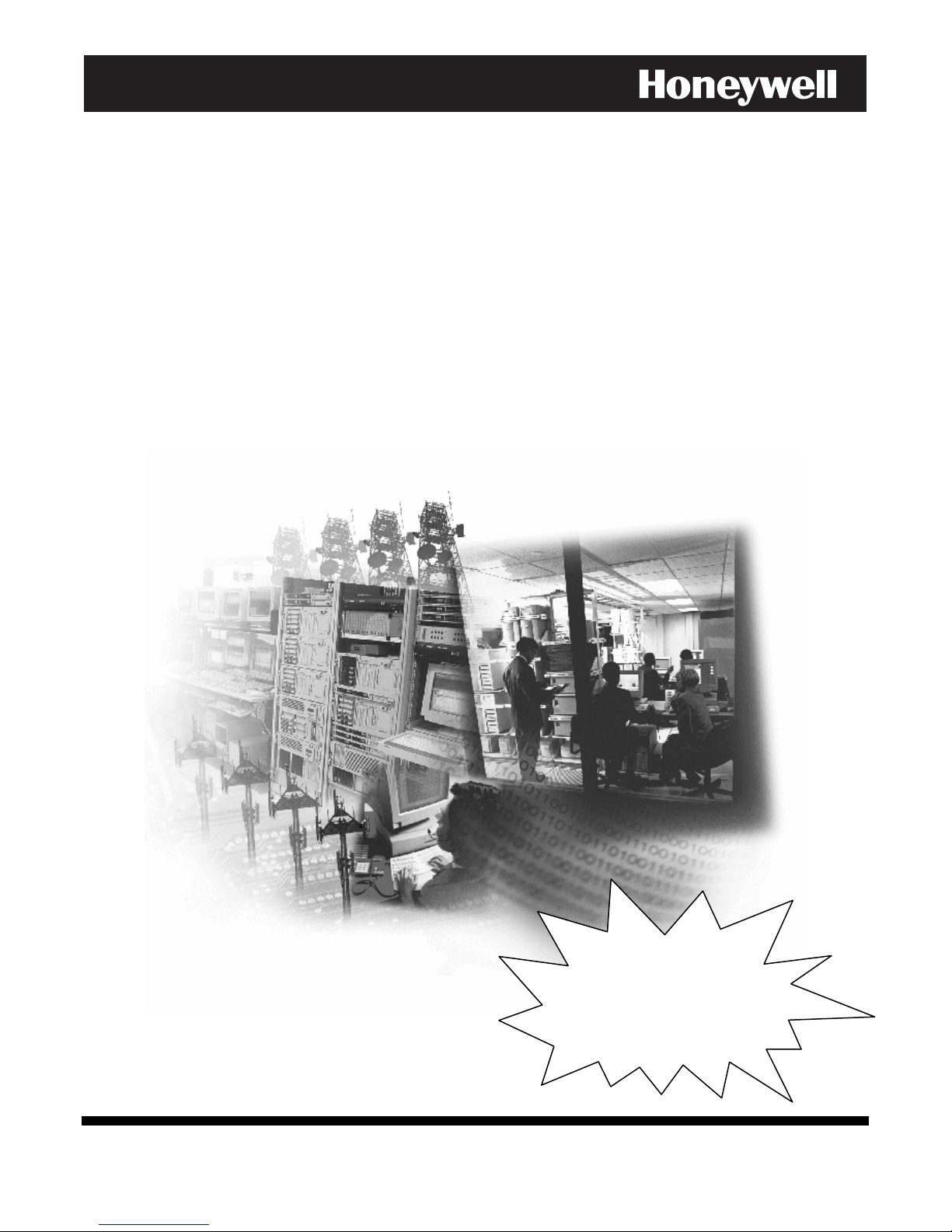
A
A
AA
A
A
AA
llll
llll
aaaa
aaaa
rrrr
rrrr
m
m
mm
m
m
mm
N
N
NN
N
N
NN
eeee
eeee
tttt
tttt
7777
7777
8888
8888
4444
4444
7777
7777
iiii
iiii
////
////
7777
7777
8888
8888
4444
4444
7777
7777
iiii
iiii
----
----
EEEE
EEEE
IInntteerrnneett//IInnttrraanneett CCoommmmuunniiccaattiioonn MMoodduulleess
With Remote Services
Installation and Setup Guide
K14175 11/07
Requires
Compass Version
1.5.8.54A
for IP Downloading
(or higher)
Page 2
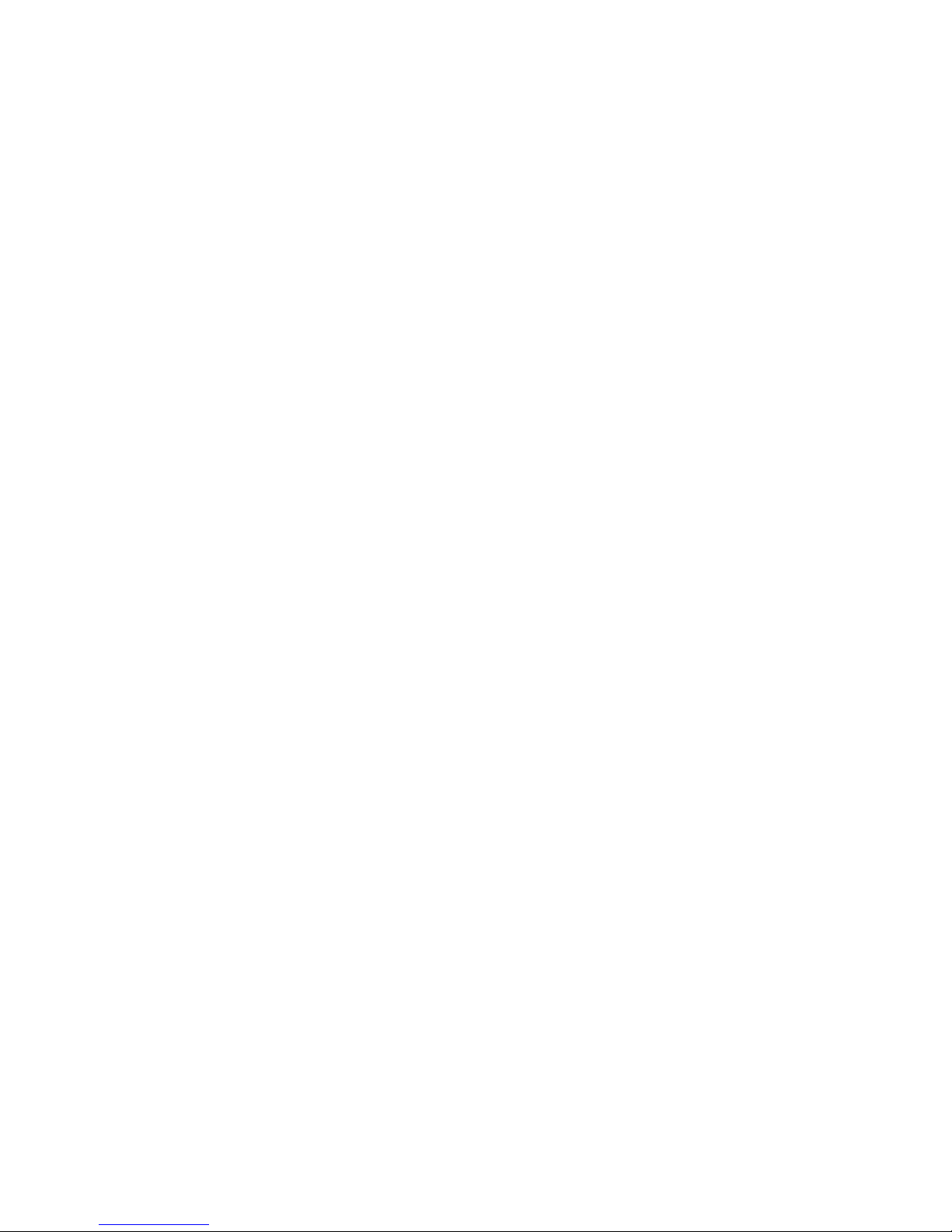
Page 3
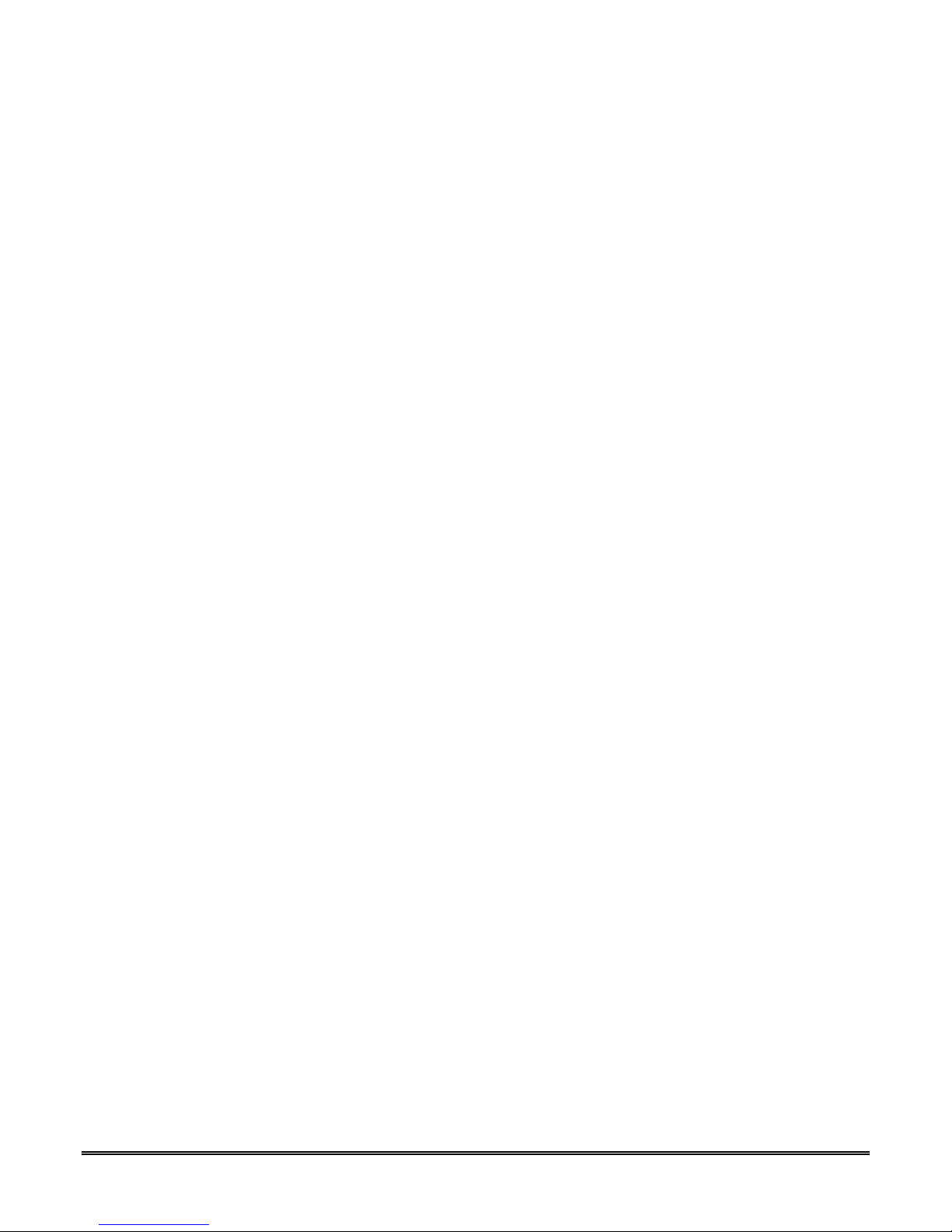
Table of Contents
•••••••••••••••••••••••••••••••••••••••••••••••••
SECTION 1: General Information ........................................................................................................... 1-1
Introduction ............................................................................................................................................................... 1-1
System Features......................................................................................................................................................... 1-1
About Private Network Application .......................................................................................................................... 1-1
About AlarmNet-i Internet Application..................................................................................................................... 1-2
Encryption ................................................................................................................................................................. 1-2
Enterprise Encryption Related Functions .................................................................................................................. 1-2
Installation Key (for Private LAN)............................................................................................................................ 1-2
Recovery Mode ......................................................................................................................................................... 1-2
Remote Services ........................................................................................................................................................ 1-3
Modes of Operation................................................................................................................................................... 1-3
ECP Mode ................................................................................................................................................... 1-3
Zone Trigger Mode ..................................................................................................................................... 1-3
4204 Mode and Two-4204 Mode................................................................................................................ 1-3
Module Supervision Features .................................................................................................................................... 1-4
Specifications ............................................................................................................................................................ 1-4
Mechanical .................................................................................................................................................. 1-4
Electrical ..................................................................................................................................................... 1-4
Ethernet ....................................................................................................................................................... 1-4
Environmental ............................................................................................................................................. 1-4
SECTION 2: Mounting and Wiring ......................................................................................................... 2-1
Mounting the 7847i/7847i-E...................................................................................................................................... 2-1
Wiring the 7847i/7847i-E.......................................................................................................................................... 2-2
Wiring for ECP, 4204 and Two-4204 Modes.............................................................................................. 2-2
Wiring for Zone Trigger Mode.................................................................................................................... 2-3
Power Connections and Options................................................................................................................................ 2-4
Ethernet Connections................................................................................................................................................. 2-4
Initial Power-Up Sequence.......................................................................................................................... 2-5
SECTION 3: Programming the 7847i/7847i-E ....................................................................................... 3-1
General Information .................................................................................................................................................. 3-1
Using the AlarmNet Direct Website............................................................................................................ 3-1
Using a 7720P Programming Tool.............................................................................................................. 3-1
Using the Control Panel Programming Mode ............................................................................................. 3-2
Programming Conventions.......................................................................................................................... 3-2
ECP Mode Programming........................................................................................................................................... 3-2
ECP Status Codes ................................................................................................................................................ 3-9
i
Page 4
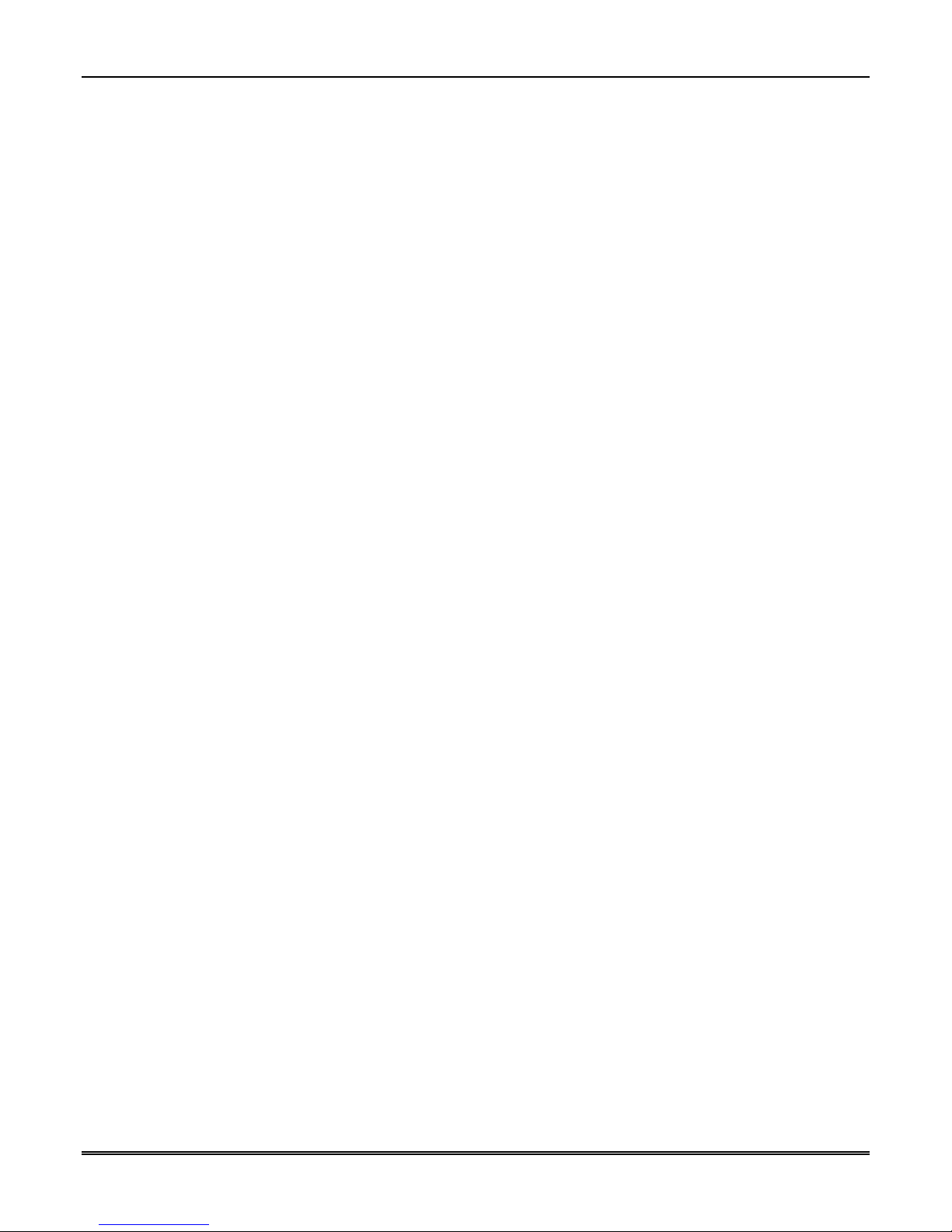
7847i/7847i-E Installation and Setup Guide
Alternative Modes (Zone Trigger, 4204 and Two-4204) .......................................................................................... 3-9
Zone Trigger Mode ..................................................................................................................................... 3-9
4204 Emulation Mode................................................................................................................................. 3-9
4204 Emulation Mode Options ................................................................................................................... 3-9
Alternative Mode Programming.............................................................................................................................. 3-10
Exiting Programming Mode .................................................................................................................................... 3-20
Setting Factory Defaults .................................................................................................................................... 3-20
SECTION 4: Registration .......................................................................................................................... 4-1
Registering the 7847i/7847i-E................................................................................................................................... 4-1
Registering through AlarmNet Direct Website (does not apply if using Private LAN) .............................. 4-1
Using the Tamper Switch............................................................................................................................ 4-2
Using the Programming Tool...................................................................................................................... 4-2
Register by Phone........................................................................................................................................ 4-4
SECTION 5: Programmer Keyboard Commands ................................................................................ 5-1
Programmer Keyboard Commands ........................................................................................................................... 5-1
System Status Displays ............................................................................................................................... 5-2
SECTION 6: Network Diagnostics .......................................................................................................... 6-1
Running Network Diagnostics on the 7847i/7847i-E using AlarmNet ..................................................................... 6-1
Possible Errors Running Network Diagnostics ........................................................................................... 6-2
Running Network Diagnostics on the 7847i-E using a Private LAN ........................................................................ 6-3
Possible Errors Running Network Diagnostics using a Private LAN.......................................................... 6-4
Appendices ...................................................................................................................................................A-1
Appendix A : Summary of LED Operation.............................................................................................................. A-1
Status Display Operation............................................................................................................................ A-1
Network Connectivity Display................................................................................................................... A-3
Mode and Status LED Display................................................................................................................... A-4
Mode and Status Indicator Switch.............................................................................................................. A-4
Appendix B : Central Station Messages ....................................................................................................................B-1
Appendix C : IP Downloading ..................................................................................................................................C-1
General Information ....................................................................................................................................C-1
Direct Wire Setup........................................................................................................................................C-1
Appendix D : Glossary ............................................................................................................................................. D-1
Summary of Connections Diagram…………………………………………………………..……….Inside Back Cover
ii
Page 5
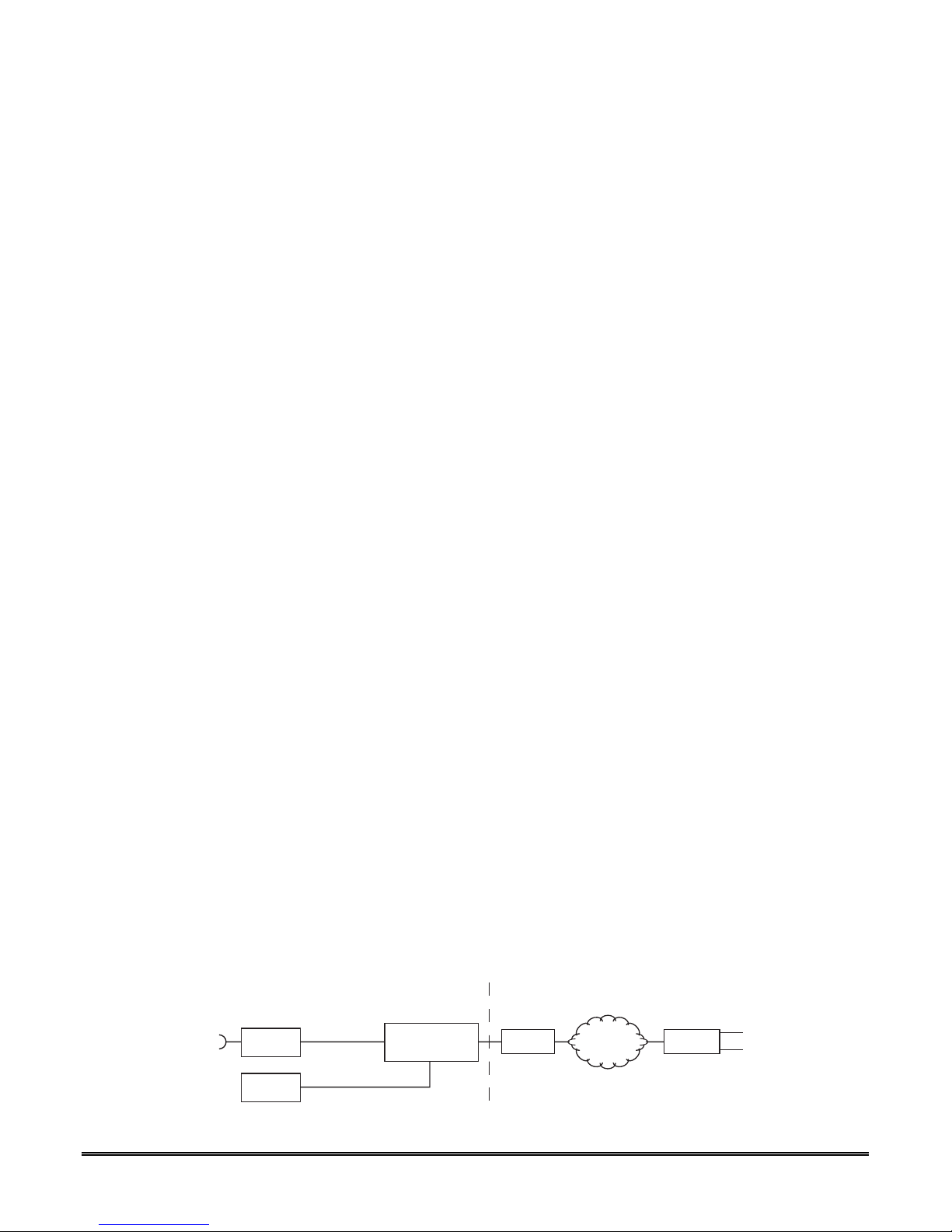
SECTION 1
General Information
•••••••••••••••••••••••••••••••••••••••••••••••••
In This Section
♦ Introduction
♦ System Features
♦ About Private Network Application
♦ About AlarmNet-i Internet Application
♦ Encryption
♦ Enterprise Related Encryption Functions
•••••••••••••••••••••••••••••••••••••••••••••••••
Introduction
AlarmNet’s 7847i Internet Communication Module and 7847i-E Internet/Intranet
Communication Module were developed to transport alarm signals via the Internet or
Private LAN (7847i-E only). These easy-to-install devices provide sophisticated data security
and communicate with all AlarmNet central stations through AlarmNet’s server, or directly
to a 7810iR-ent Internet/Intranet receiver in a private network application (7847i-E). In
addition to alarm reporting, the 7847i and 7847i-E provide upload/downloading capability
via the internet or a Private LAN (7847i-E only).
♦ Installation Key
♦ Recovery Mode
♦ Remote Services
♦ Modes of Operation
♦ Specifications
System Features
Basic features of the 7847i and 7847i-E include:
• Easy CAT-5 10 BaseT connection to a hub or router
• Installs behind firewalls without compromising network security
• Supports dynamic or static IP addressing
• Quick connection to compatible Honeywell series control panels
• Simple programming using a 7720P programming tool or AlarmNet Direct website
• Reports fire, burg, and status messages via the Internet (or Intranet for 7847i-E)
• Allows uploading and downloading of control panel data over the Internet (or Intranet for 7847i-E)
• Supports remote control of alarm systems via Remote Access feature, and email notification of
events via Multi-Mode feature (Web Service)
About Private Network Application
The 7847i-E may be configured to transmit signals within a private network application to a
7810iR-ent receiver. Up to 300 7847i-E Internet/Intranet Communication Modules may be
routed to a single 7810iR-ent receiver. In a private network application, the signals are not
routed to the AlarmNet Control Center (see Figure 1).
INTRANET
MAS
7810iR-ent
ETHERNET PORT
LAN
(CENTRAL STATION,
BANK, ETC.)
INTERNET
INTERNET
ALARMNETROUTER
CELL
ALARMNET - i
7847i-E
Figure 1. 7810iR-ent/7847i-E Intranet/Internet Block Diagram
7847i-E-031-V0
1-1
Page 6
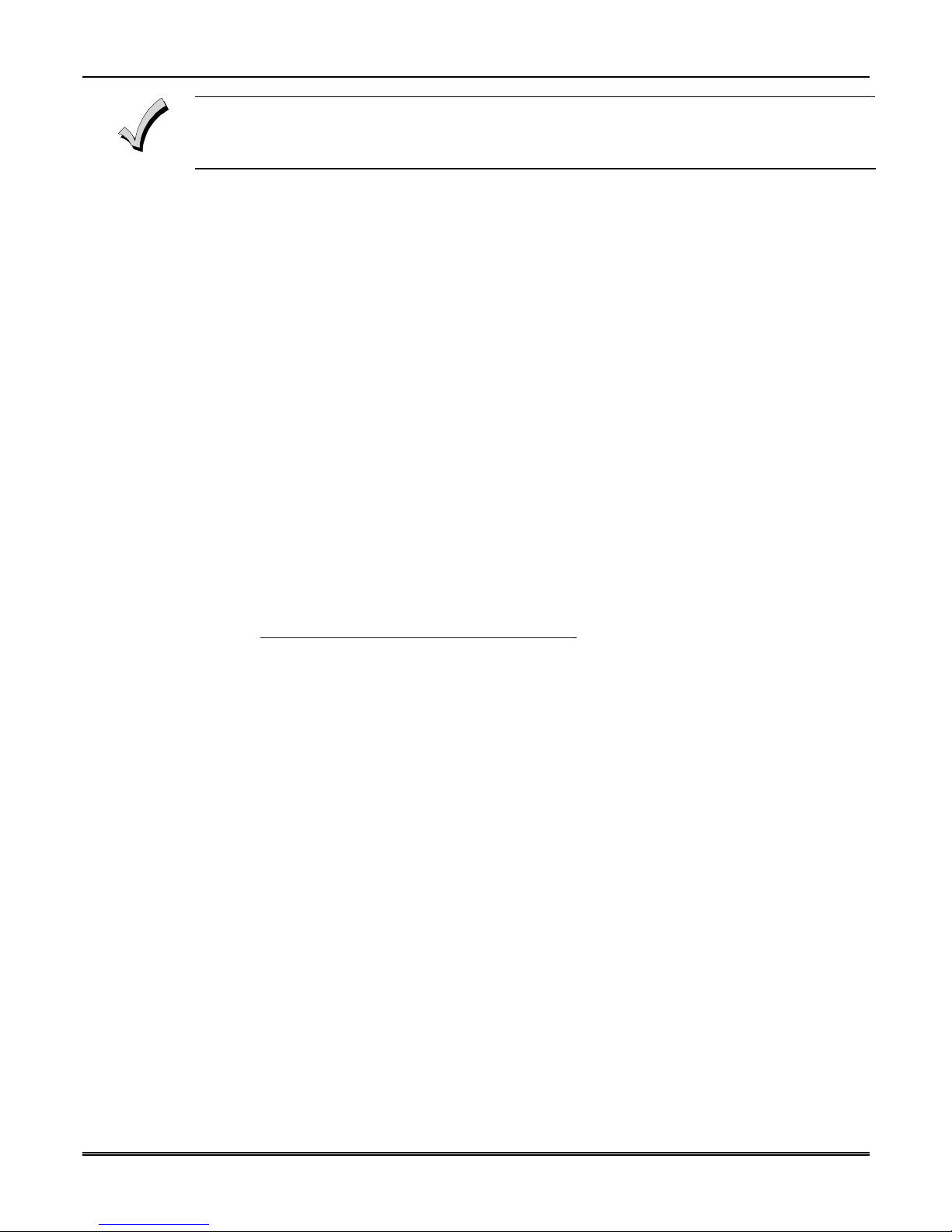
7847i/7847i-E Installation and Setup Guide
The 7847i/7847i-E module requires an AlarmNet–i account. For new installations, please obtain the
account information from the central station prior to programming this module. For replacement
installations, the AlarmNet-i account is created automatically when the module is registered (based on
the existing "C Series" account).
About AlarmNet-i Internet Application
AlarmNet-i is a fully encrypted, secure method of delivering alarm messages from a
protected premise to an AlarmNet equipped central station. An Internet Communicator
Module transmits status, supervisory, and alarm messages to the AlarmNet Control Center
using a broadband Internet connection (see Figure 1).
The AlarmNet Control Center identifies, validates, and forwards the messages to the
appropriate AlarmNet central station. An Internet receiver, 7810iR or 7810iR-ent, is
required when receiving Internet signals from the AlarmNet Control Center. AlarmNet-i
has an unlimited account capacity.
Encryption
The 7847i/7847i-E and 7810iR-ent support private key encryption. Private key encryption
means that both the sender and the receiver know the KEY used to encrypt the data. Each
device produced by Honeywell is loaded with a globally unique identifier called a MAC
number, and a large random number or KEY. This KEY and MAC number are also stored in
the AlarmNet servers. When a device contacts AlarmNet it sends the MAC number in the
clear followed by the message that is encrypted using the KEY data. The server looks up its
copy of the KEY based on the MAC number and uses that KEY to decrypt the message.
The communication devices use 256 bit AES (Rijndael) encryption (which is required for
certain government installations). The AlarmNet-i AES Encryption Software Module Version
1.0 contained in the Honeywell products has NIST approval. Listings for this approval can be
found at http://csrc.nist.gov/cryptval/aes/aesval.html
Enterprise Encryption Related Functions
The previous paragraph described general encryption, and how it functions with AlarmNet.
When used in a Private closed network or Enterprise installations, some additional processes
are required to support encryption. In an enterprise installation the 7810iR-ent takes on the
server function that exists in the AlarmNet Internet installation and has a process to learn
the MAC numbers and KEYs for which it will be responsible.
Installation Key (for Private LAN)
At installation a 10-digit installation key needs to be programmed into every device in the
network. This 10-digit key should be the same for all devices used in the Private LAN mode.
The purpose of this key is to encrypt the private KEY of each subscriber device as it is
registered to the 7810iR-ent so this sensitive data is never sent in the clear. This KEY is only
used for registration purposes and is not used for supervision or alarm transmission. Once a
device is registered the 7810iR-ent will have a copy of the 7847i-E’s factory KEY. From this
point on the unique factory key is used for communications.
Recovery Mode
Recovery Mode is only available when in Private LAN mode. In the event of a failure of the
7810iR-ent requiring the replacement of the hardware or the erasure of its memory, the
7810iR-ent supports a Recovery Mode. In Recovery Mode, the 7810iR-ent is programmed
with the same 10-digit installation key. When a 7847i-E communicates with the 7810iR-ent
and is found not to exist in its database, a special response is sent back to the 7847i-E
requesting it to re-register itself. The 7847i-E then registers using the 10-digit installation
key. When all accounts have been recovered, Recovery Mode can be turned off to provide
better control of registration.
Certification number 127.
1-2
Page 7
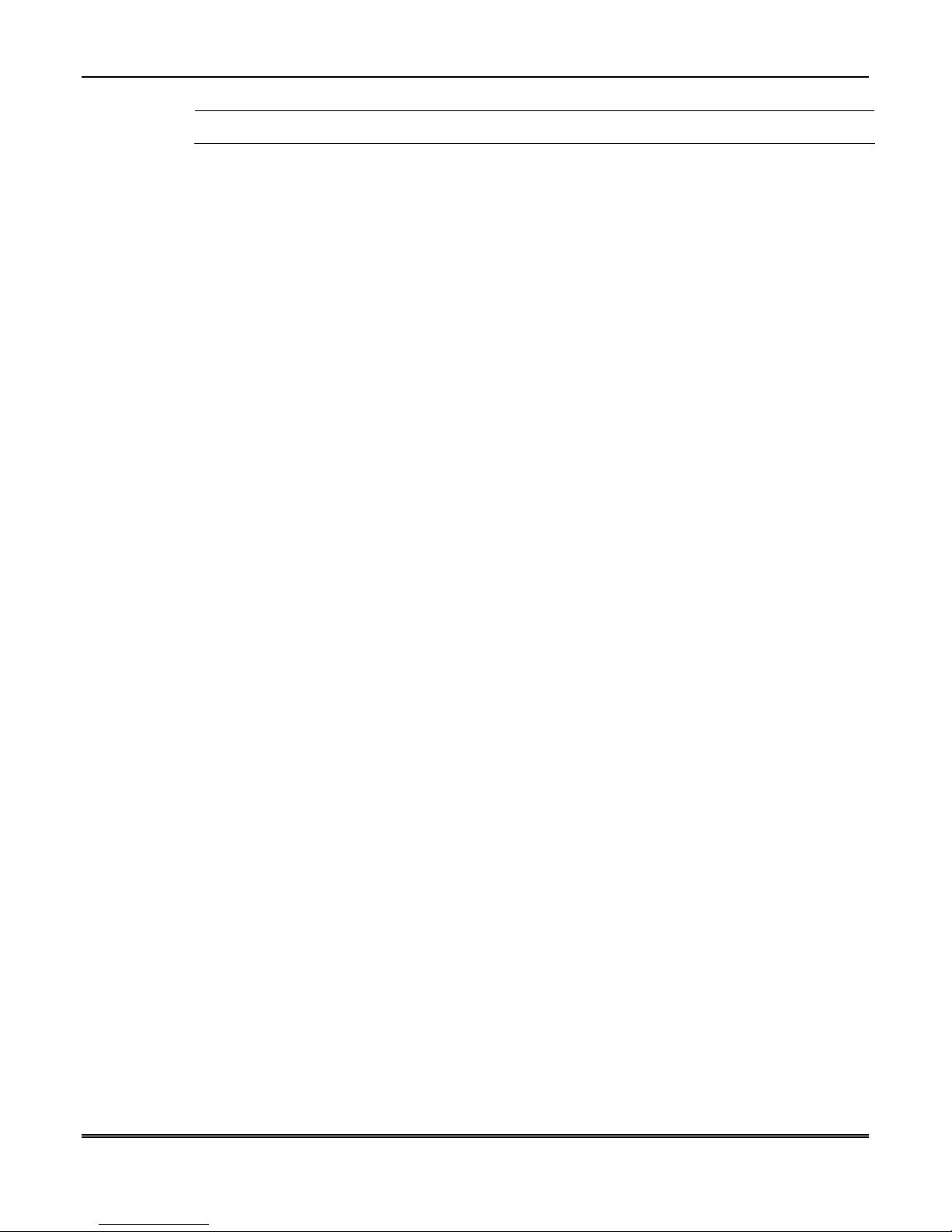
Remote Services
Section 1: General Information
U
L
• Access their security system from a computer via a website (Remote Access feature)
• Receive email and text message notifications of system events (Multi-Mode feature)
• Perform system functions and receive confirmations using text messages (SMS feature)
Remote Access and Multi-Mode have not been evaluated by UL.
Honeywell now offers a new series of web based services that provides consumers with the
ability to communicate with their security system remotely in a number of ways. These new
web services will allow users to:
Dealers will initially enroll their customers for web services during account programming
through the AlarmNet Direct website. The features that can be enabled include Remote
Access and Multi-Mode. Once enabled, the specific programming fields associated with these
features can be programmed into the communications device either remotely using the
AlarmNet Direct website or locally using the 7720P local keypad programming tool.
Modes of Operation
The 7847i and 7847i-E provide four modes of operation so they can be used with various
types of control panels, as summarized below:
ECP Mode
• This mode is for use with Honeywell controls that support LRR-ECP communication
• The module connects to the control’s keypad terminals and provides 2-way communication with
the control using ECP messaging
• The control treats the module as a Long Range Radio (LRR) device, so program the control
accordingly, including setting the module’s proper LRR device address
• Panel-generated reports are sent in Contact ID format
• The module also supports two hardwire zone trigger inputs (zones 6 and 7) – these report in
Ademco High-Speed format
Zone Trigger Mode
• This mode is for use with controls that do not support LRR-ECP communication nor 4204 Relay
Modules
• The module provides six input zones
• Each zone can be configured for +V, -V, or EOLR triggering
• Each zone can be programmed for inverted operation, delayed reporting, and restoral reporting
• Zone 1 and 2 inputs can distinguish between pulsed and steady signals and report fire or burglary
alarms respectively
• Zone 1 and 2 inputs can also be programmed to report LYNX panic (if used with LYNX control)
• Reports are sent in ADEMCO High-Speed format
4204 Mode and Two-4204 Mode
• This mode is for use with Honeywell controls that do not support LRR-ECP communication, but
that do support 4204 Relay Modules
• The module connects to the control’s keypad terminals
• The control treats the module as 4204 Relay Module(s), so program the control accordingly,
including setting the module’s proper 4204 device address
• 4204 mode provides up to four zone inputs, plus two optional trigger zones, depending on options
programmed
• Two-4204 mode provides up to eight zone inputs, depending on options programmed
1-3
Page 8
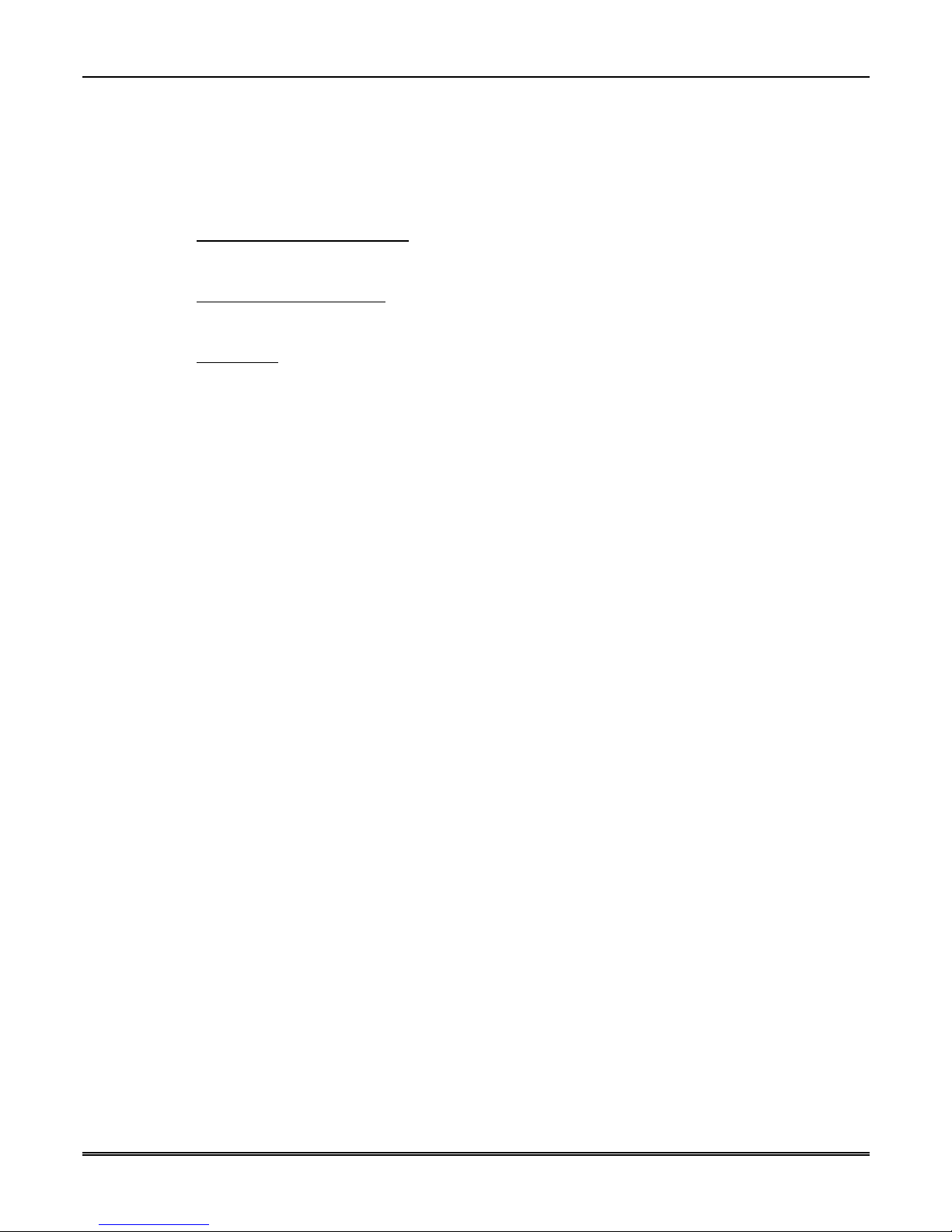
7847i/7847i-E Installation and Setup Guide
• Each 4204 zone can be programmed for delayed reporting and restoral reporting
• Reports are sent in ADEMCO High-Speed format
Module Supervision Features
The 7847i/7847i-E provides the following types of supervision and module fault detection:
• Network communication failure
message from the module within a specified time (“Supervision” option), AlarmNet notifies the
central station of a communication failure.
• Communication path failure
control panel can be notified of a trouble condition with the module after a specified time has
elapsed (“Notify Panel Of” option).
• Fault output
If used, the fault relay will trip when the following conditions occur: tamper*, loss of network
connectivity*, the device is not registered and the device is remotely disabled by AlarmNet.
: Terminal 11 can serve as a fail-safe trigger for module fault conditions.
: In the event the module detects a communication path failure, the
* Alarm reporting for the noted condition must be enabled for it to trigger the fault relay.
• Cover tamper condition (“Tamper Rpt” option).
Specifications
Mechanical
Dimensions: 8.4" x 8.0" x 1.5"
Weight: 1 lb.
: In the event the AlarmNet network does not hear a supervisory
Electrical
Input Power: 12VDC
Current Drain: 20mA average standby, 75mA peak transmit
Radio Fault Output: Open collector
Input Trigger Levels: (V+) 2V – 14V
(V-) 0V – 1V
Ethernet
Network Standard: IEEE 802.3u compliant
Data Rate: 10Base-T / 100Base-T with auto detect
Ethernet Cable: Cat. 5 (min.), MDI/MDI-X auto crossover
Environmental
Operating temperature: -20º to +55ºC
Storage temperature: -40º to +70ºC
Humidity: 0 to 95% relative humidity, non-condensing
Altitude: to 10,000 ft. operating, to 40,000 ft. storage
1-4
Page 9
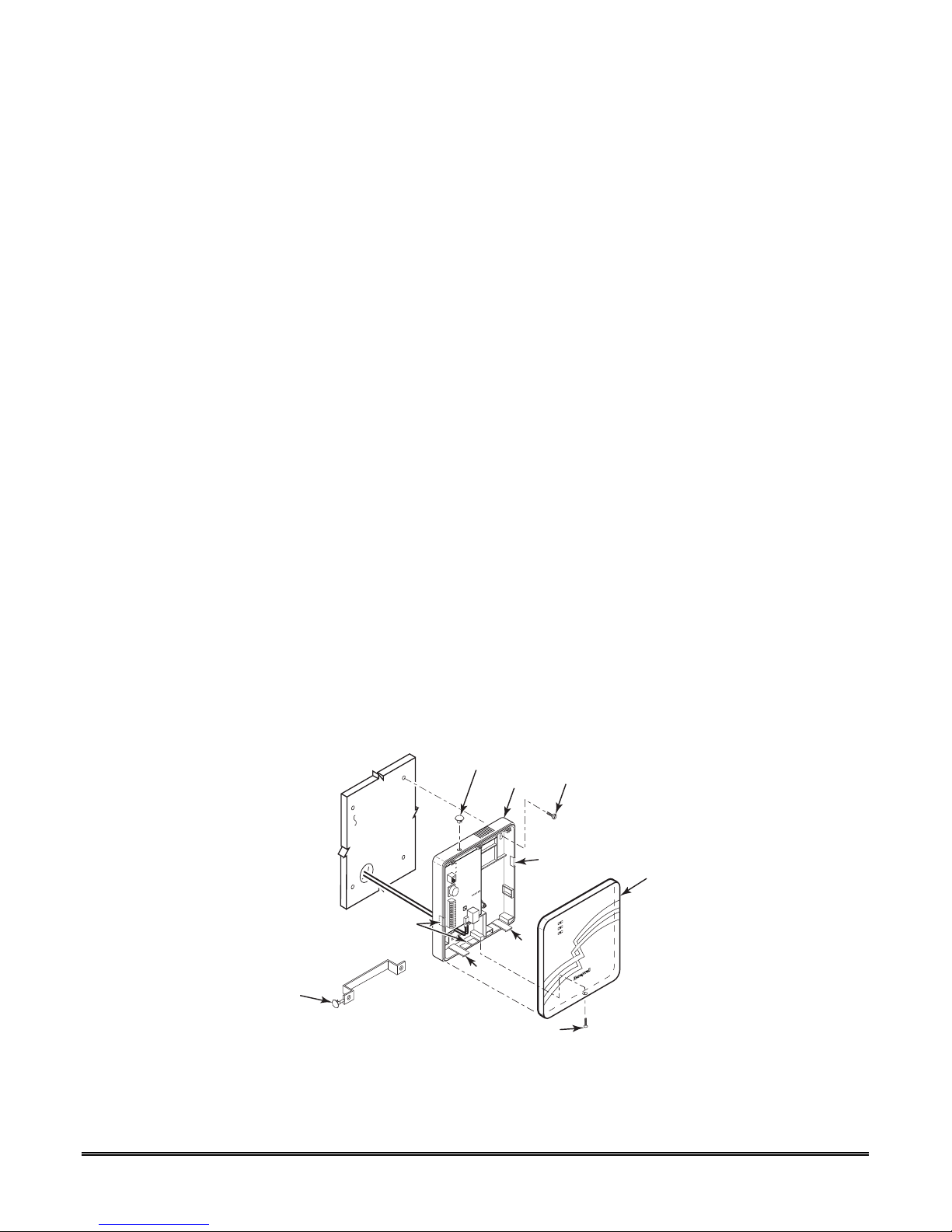
SECTION 2
Mounting and Wiring
•••••••••••••••••••••••••••••••••••••••••••••••••
In This Section
♦ Mounting the 7847i/7847i-E
♦ Wiring the 7847i/7847i-E
♦ Power Connections and Options
♦ Ethernet Connections
•••••••••••••••••••••••••••••••••••••••••••••••••
Mounting the 7847i/7847i-E
The 7847i/7847i-E must be mounted indoors. To mount the unit, see Figure 2 and complete
the following steps:
1. Unpack the unit and detach the case back by pushing up into the two tabs located at the
bottom of the 7847i/7847i-E module with the blade of a screwdriver while pulling the
case back and case front apart.
2. Locate the case back over the mounting surface such that the opening in the case back is
aligned with the wire/cable access opening (in the mounting surface) while passing the
wires/cable through the opening in the case back, or through the removable knockouts
located on the bottom of the back cover.
3. Secure the case back to the mounting surface using four screws (supplied).
4. When all wiring is completed, attach the case front of the unit to the case back. Attach
the top first then press the bottom section inward until it snaps into place securely.
Secure bottom using cover securing screw (supplied) as shown below, (required for UL
installations).
5. Twist and remove cap from handle (supplied) and discard handle. Insert cap in top hole
of case back, as shown.
PRESS CAP
INTO PLACE
CASE
BACK
MOUNTING
SCREW (4)
(TYP)
CAP
(TWIST OFF)
OPTIONAL WIRING
KNOCKOUT
OPTIONAL WIRING
KNOCKOUTS
TAB
TAB
COVER SECURING SCREW
Figure 2. Mounting the 7847i/7847i-E
CASE
FRONT
7847i-E-022-V1
2-1
Page 10
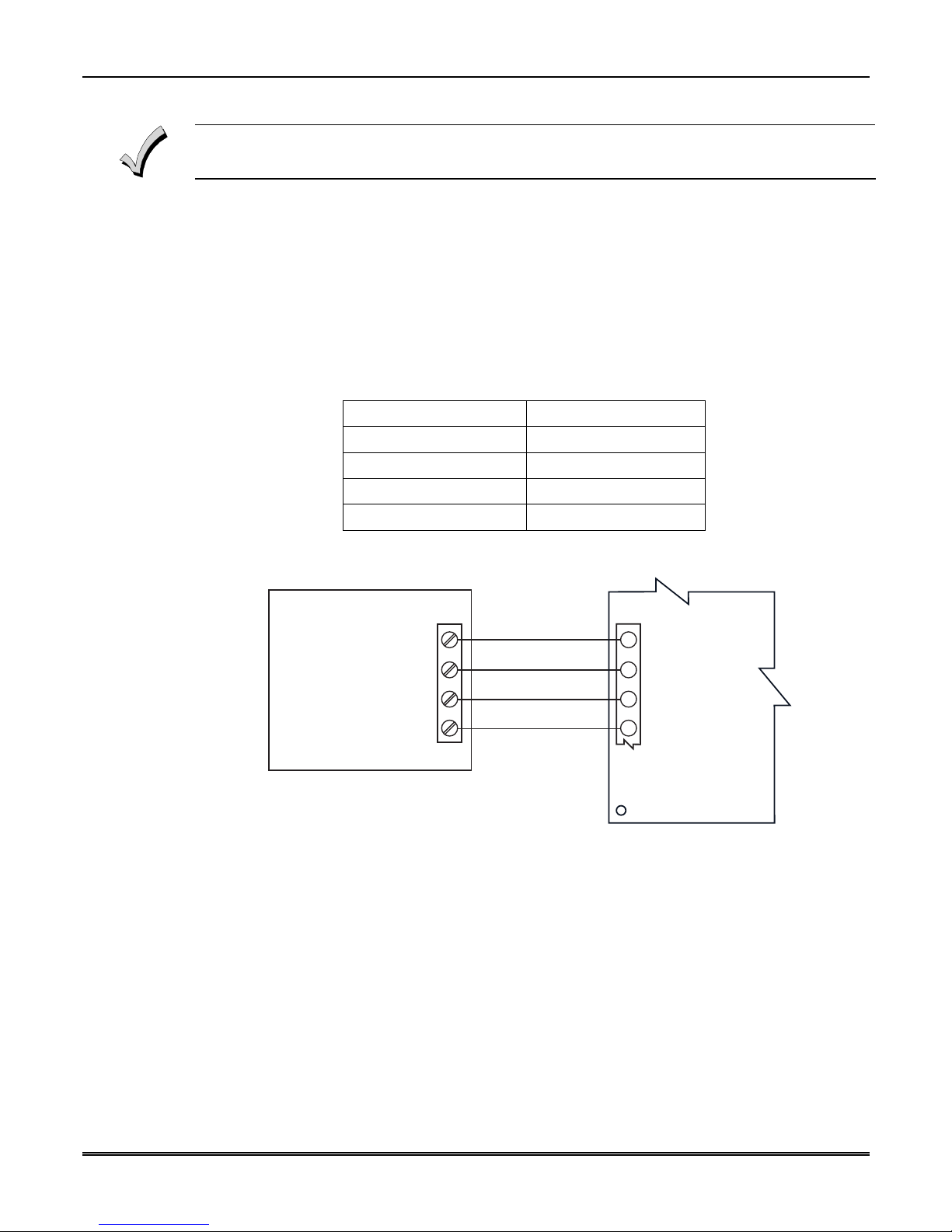
7847i/7847i-E Installation and Setup Guide
Wiring the 7847i/7847i-E
Unshielded, 22 AWG cable is recommended for 7847i/7847i-E power/data wires.
Wiring for ECP, 4204 and Two-4204 Modes
Most Honeywell ADEMCO control panels support LRR-ECP data communication, (e.g.,
VISTA-10P, VISTA-15P, VISTA-20P, LynxR-I, VISTA-128BP/250BP and
VISTA-128FBP/250FP). However, there are some panels that do not. Check the Installation
and Setup Guide for the control panel you are using to see if it supports ECP communication.
Connect the 7847i/7847i-E to a compatible Honeywell VISTA control panel's ECP terminals,
in parallel with keypads and other peripheral devices, VIP module, etc. Wire length/gauge
limitations are the same for the module as they are for keypads and other peripheral devices.
To wire the module for ECP communication, see Figure 3 and do the following:
Table 1. Wiring connections for ECP or 4204 modes
7847i/7847i-E Control
Terminal 3 V+ +12 V Aux
Terminal 4 GND Ground
Terminal 5 Data In Data Out
Terminal 6 Data Out Data In
TB1
+12 V
GND
DATA OUT
DATA IN
RED
BLK
YEL
GRN
V+
3
GND
4
5
ECP DATA IN
6
ECP DATA OUT
CONTROL PANEL
7847i / 7847i-E
7847i-E-019-V0
Figure 3. Wiring a Vista for ECP Mode or 4204 Modes
To install a 7847i/7847i-E with a LynxR-I Security System, wire the devices as shown in
Figure 4 below. Refer to LynxR-I Installation and Setup Guide.
2-2
Page 11
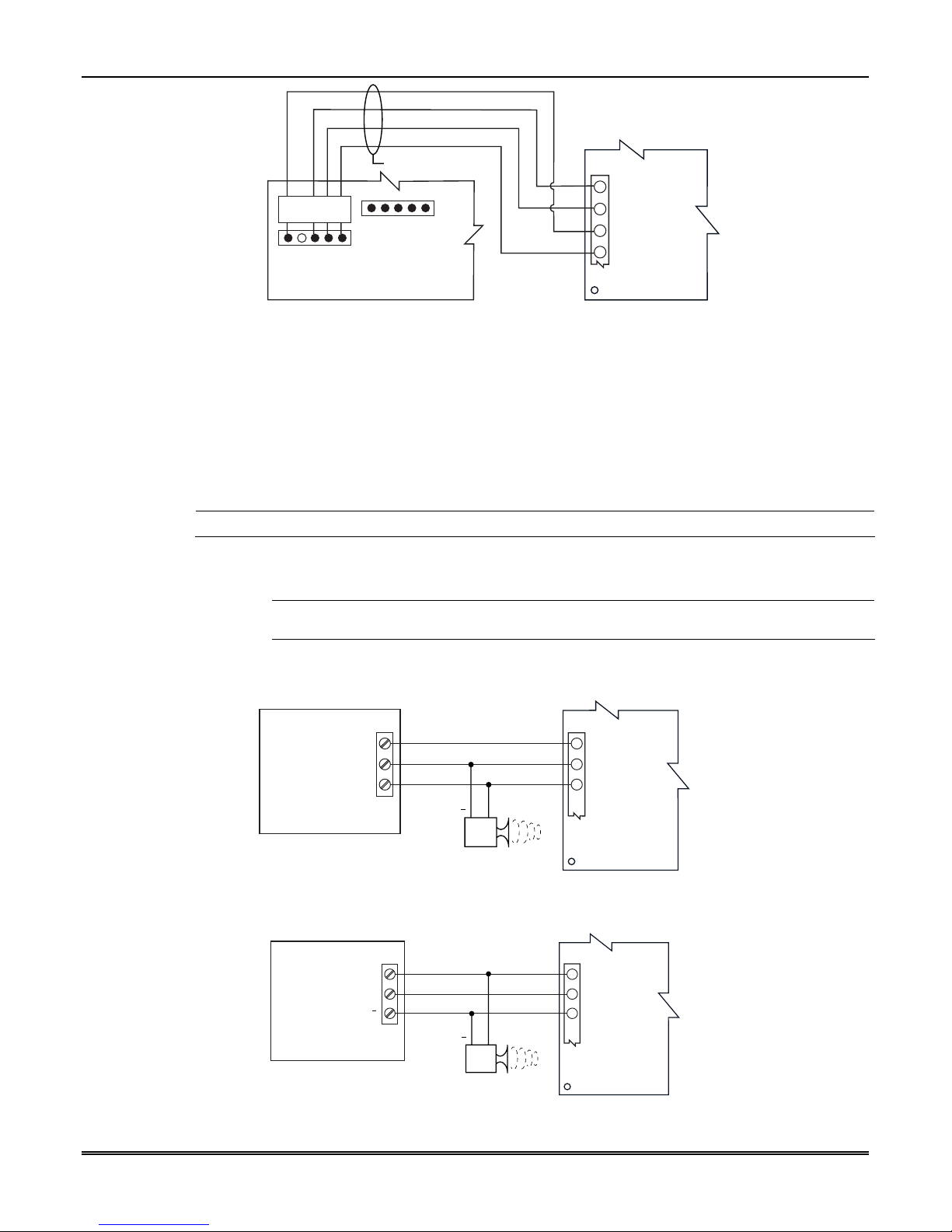
Section 2: Mounting and Wiring
BLK
YEL
RED
GRN
NC
GND
DATA IN
+12 VDC
DATA OUT
LYNXR-I CONTROL PANEL
Figure 4. Wiring a LynxR-I for ECP Mode
Wiring for Zone Trigger Mode
To trip the zone on the 7847i/7847i-E in V+ trigger mode, the positive triggering voltage from
the control panel must be within 2.0V-14V.
Trigger levels above this range may cause permanent damage to the unit.
Trigger levels below this range result in unreliable operation.
To trip the zone on the 7847i/7847i-E in V- trigger mode, the negative triggering voltage
must be less than 1.0V.
NOTE: LynxR and LynxR-EN have a designated trigger for V- trigger.
Connect a wire from the triggering source (bell output, voltage trigger, etc.) of the control
panel to the zone input of the module, and connect a common ground between the module
and control panel.
4-WIRE CABLE (N4632-4)
RED
BLK
YEL
GRN
TB1
V+
3
GND
4
ECP DATA IN
5
6
ECP DATA OUT
7847i / 7847i-E
7847i-E-018-V0
UL
The configurations shown in Figures 5a and 5b have not been evaluated by UL.
Examples of zone connections are shown below:
TB1
+12 V
GND
BELL (+)
CONTROL PANEL
(+)
( )
V+
3
GND
4
5
ZONE INPUT Z1/Z2
7847i / 7847i-E
7847i-E-020-V0
Figure 5a. Wiring the 7847i/7847i-E Zone 1 Input for a Positive (+) Triggered Bell Output
TB1
+12 V
GND
BELL ( )
CONTROL PANEL
(+)
( )
V+
3
GND
4
ZONE INPUT Z1/Z2
5
Figure 5b. Wiring the 7847i/7847i-E Zone 1 Input for a Ground (-) Triggered Bell Output
7847i / 7847i-E
7847i-E-021-V0
2-3
Page 12
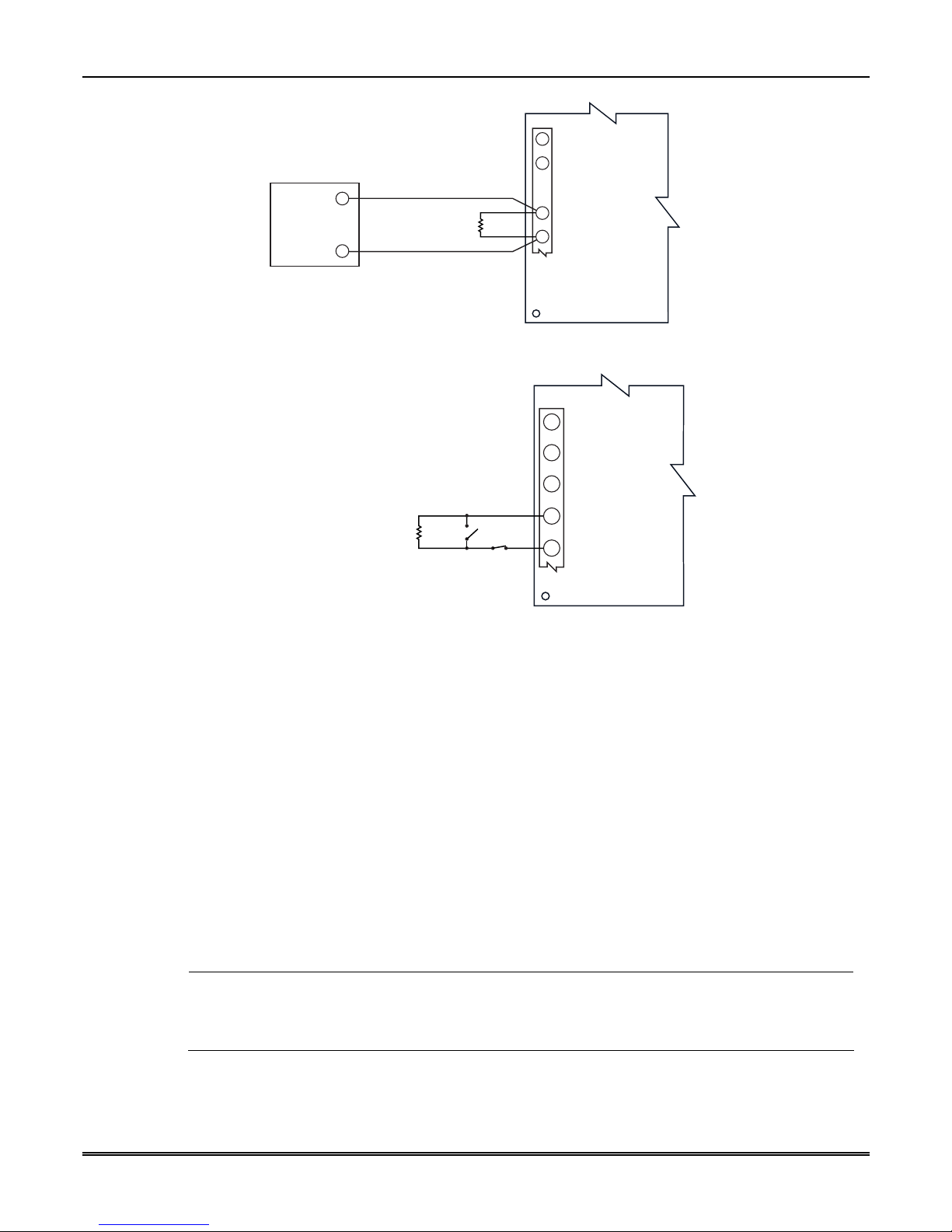
7847i/7847i-E Installation and Setup Guide
TB1
1
2
NOT USED
NOT USED
9
LRR / AAV
TRIGGER
8
LYNXR/LYNXR-EN
CONTROL PANEL
2K EOL
RESISTOR
GND
4
ZONE INPUT Z1/Z2
5
7847i / 7847i-E
7847i-E-024-V0
Figure 6. Wiring the 7847i/7847i-E Zone 1 Input to a LynxR Trigger Output
TB1
NOT USED
1
NOT USED
2
ECP (+) VOLTAGE INPUT
3
GND
2K EOL
RESISTOR
Figure 7. Wiring the 7847i/7847i-E Zone 1 Input for EOL Supervised N.O./N.C. Triggers
N.O.
N.C.
4
ZONE INPUT Z1/Z2
5
7847i / 7847i-E
7847i-E-028-V0
Power Connections and Options
Primary power for the 7847i/7847i-E is provided by the auxiliary power output of the control
panel 9.6V –13.8V, typical, or other external power source.
When calculating the total load on the auxiliary power output of the control panel, 20mA
must be budgeted for the 7847i/7847i-E. Under normal operating conditions, the unit will
not pull more than 20mA; however, it will draw 75mA during a transmission.
Connect the wires from the (+) and (–) terminals of the DC power source to terminals V+ and
GND on TB1 of the 7847i/7847i-E. Observe Polarity!
If using an external power source, connect GND from power supply to GND of the control
panel.
Ethernet Connections
1. For UL installations, the Cat. 5 Ethernet connection between the 7847i/7847i-E and the
router cannot exceed 12 feet with both the 7847i/7847i-E and the router located within
UL
the same room.
2. Use a Listed cable/DSL router suited for the application.
• Connect one end of the Ethernet cable (Category 5) to the 7847i-E's RJ45 Ethernet
connector and the other end to the cable/DSL router.
2-4
Page 13
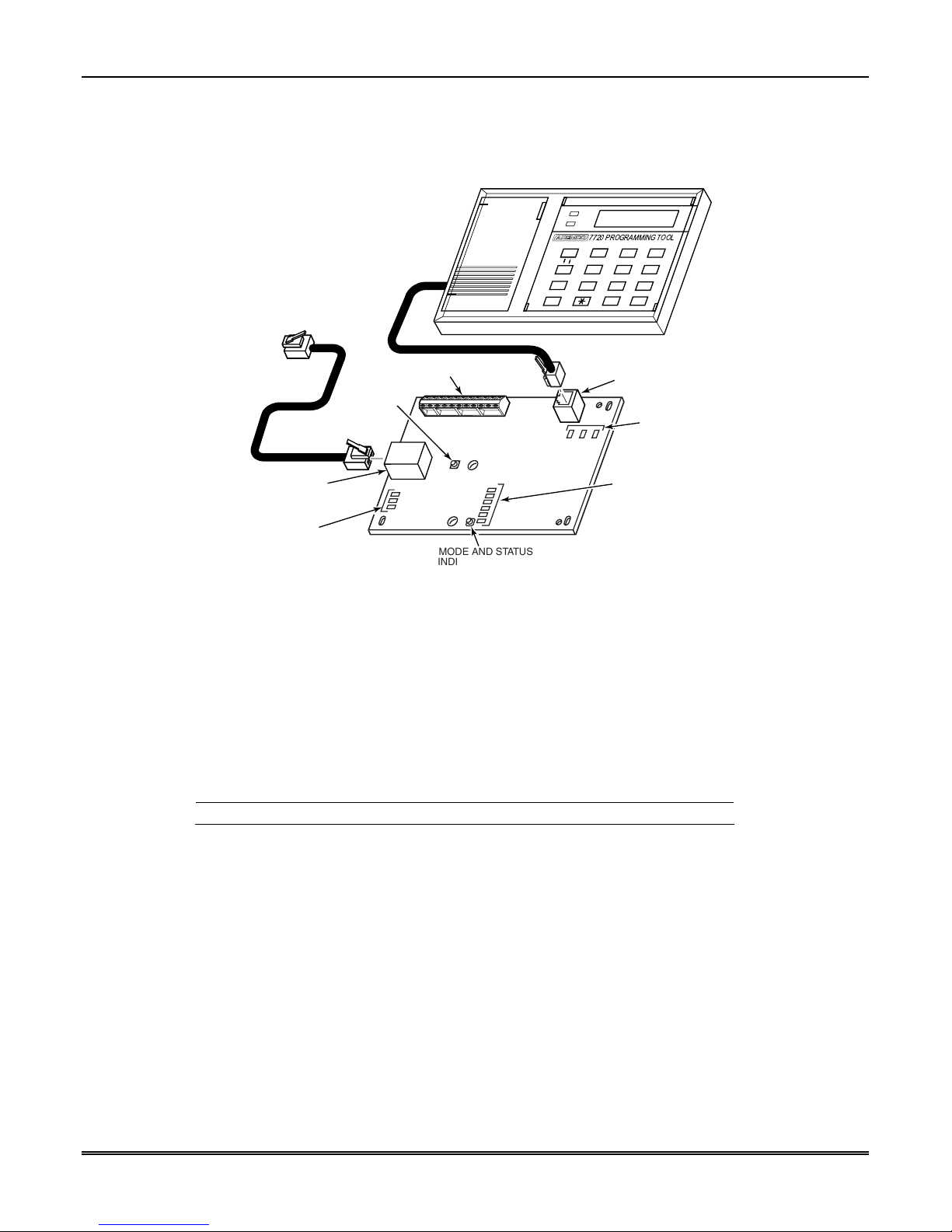
ROUTER
TO
TAMPER
SWITCH/
IB SERVICE
TB1
Xmit
Shift
BS / ESC
/
N / Y
Space Enter
Shift
7
Section 2: Mounting and Wiring
7720 PROGRAMMING TOOL
A
B
123
DE
45
S
C
F
6
T
X
98
#0
7720P
PROGRAM
CONNECTOR
S TATU S
LED
DISPLAY
ETHERNET
PORT
NETWORK
CONNECTIVITY
LED DISPLAY
RJ45
MODE AND STATUS
INDICATOR SWITCH
MODE AND STATUS
LED DISPLAY
7847i-E-016-V0
Figure 8. Ethernet Connections
Initial Power-Up Sequence
Before connecting power, check that the following have been completed:
• Terminal block TB1 V+ and GND terminals are connected to the control panel's auxiliary
power output: 12 VDC nominal.
• Power up the control panel.
Initially, all 7847i/7847i-E programming options are set to the factory default settings.
NOTE: Refer to
Appendix A
for detailed information on LED functions.
2-5
Page 14
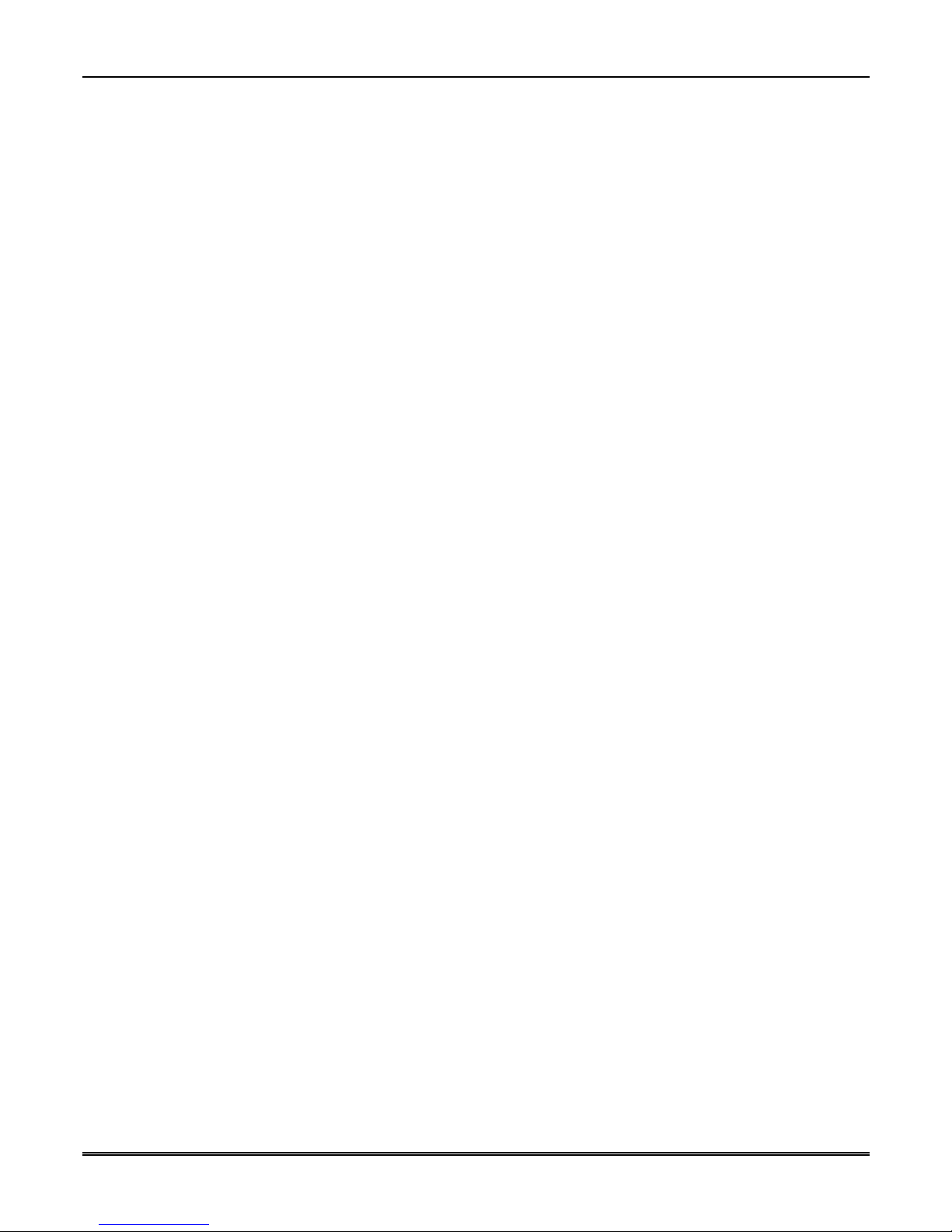
7847i/7847i-E Installation and Setup Guide
2-6
Page 15
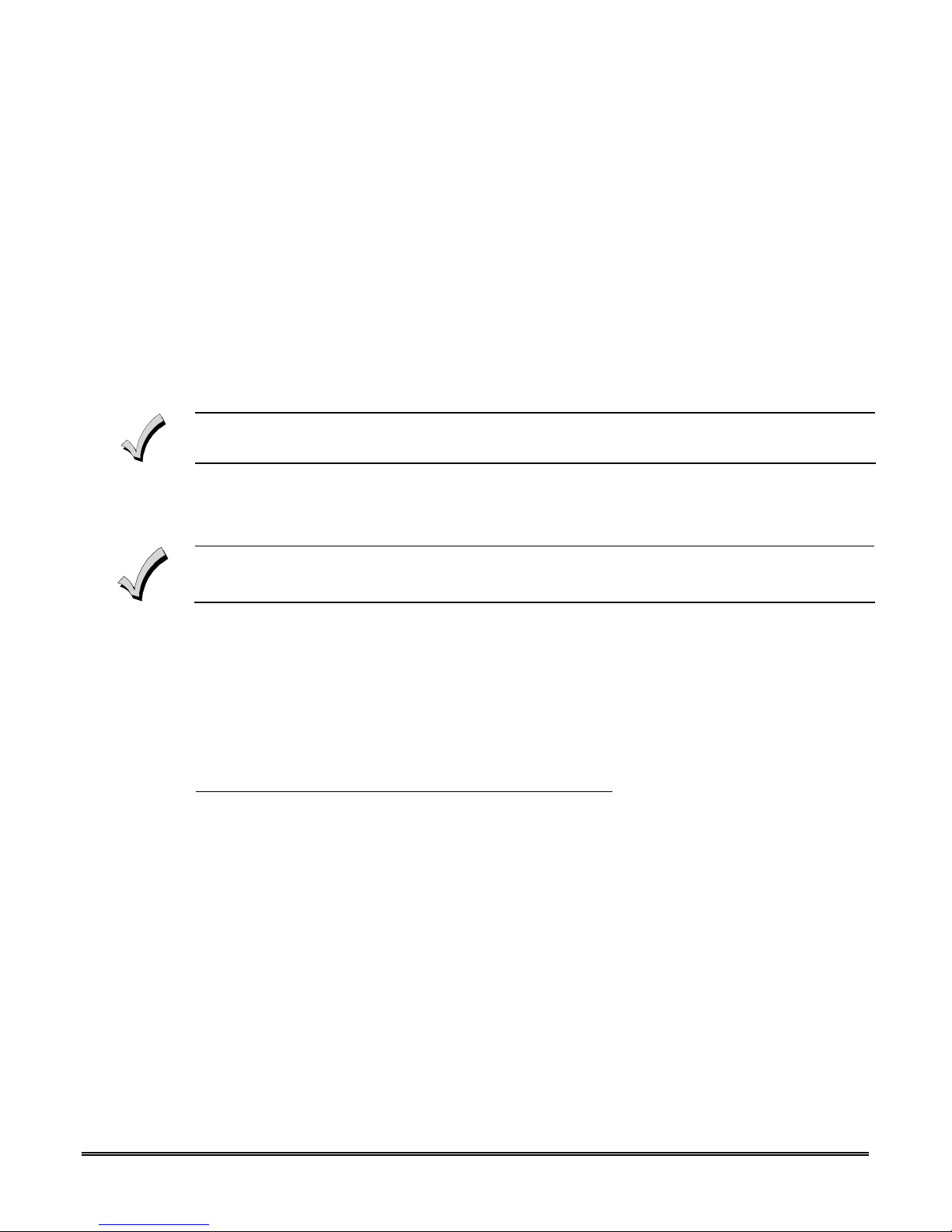
SECTION 3
Programming the 7847i/7847i-E
•••••••••••••••••••••••••••••••••••••••••••••••••
In This Section
♦
General Information
♦
ECP Mode Programming
♦
Alternative Modes (Zone Trigger, 4204 and
Two-4204)
•••••••••••••••••••••••••••••••••••••••••••••••••
General Information
To the control panel, the 7847i/7847i-E Internet/Intranet Communication Modules, when in ECP Mode, is
treated as a long-range radio device.
The 7847i/7847i-E can be configured to deliver alarms via the Internet to an AlarmNet
central station or via a Private LAN (7847i-E only) directly to a 7810iR-ent receiver. Both
methods of communication are encrypted to ensure security. The 7847i and 7847i-E use 256bit AES (Rijndael) encryption (which is required for certain government installations).
♦ Alternative Mode Programming
♦ Exiting Programming Mode
The 7847i/7847i-E modules require an AlarmNet–i account, except when Private LAN is enabled on
• Through the AlarmNet Direct website
• Through use of a 7720P Programming Tool
• Through a programming mode in control panel, on panels that support this option (e.g., Vista-
Using the AlarmNet Direct Website
Using a 7720P Programming Tool
the 7847i-E. Obtain the account information from the central station prior to programming this module.
You can program a 7847i/7847i-E by one of the following methods:
128BP and FBP)
To program the module via the website (if you are already signed up for this service), go to:
https://services.alarmnet.com/AlarmNetDirect/userlogin.aspx
If you are not signed up for this service, click on “Dealer Sign-Up".
Log in and follow the on-screen prompts.
Please have the following information available when programming the module:
1. Primary City ID (two-digit hexadecimal number)
2. Primary Central Station ID (two-digit number)
3. Primary Subscriber ID (four-digit number)
4. MAC ID and MAC CRC number (located on the outside of box and on label inside
module)
After programming is complete, you must transfer the data to the module and the module
must be registered. Refer to Section 4: Registration, for further instructions.
Connect the 7720P Programming Tool; refer to Figure 8 in Section 2. The 7847i and 7847i-E
power the 7720P Programming Tool via the programming jack, and automatically senses the
presence of the 7720P when it is plugged in.
.
3-1
Page 16
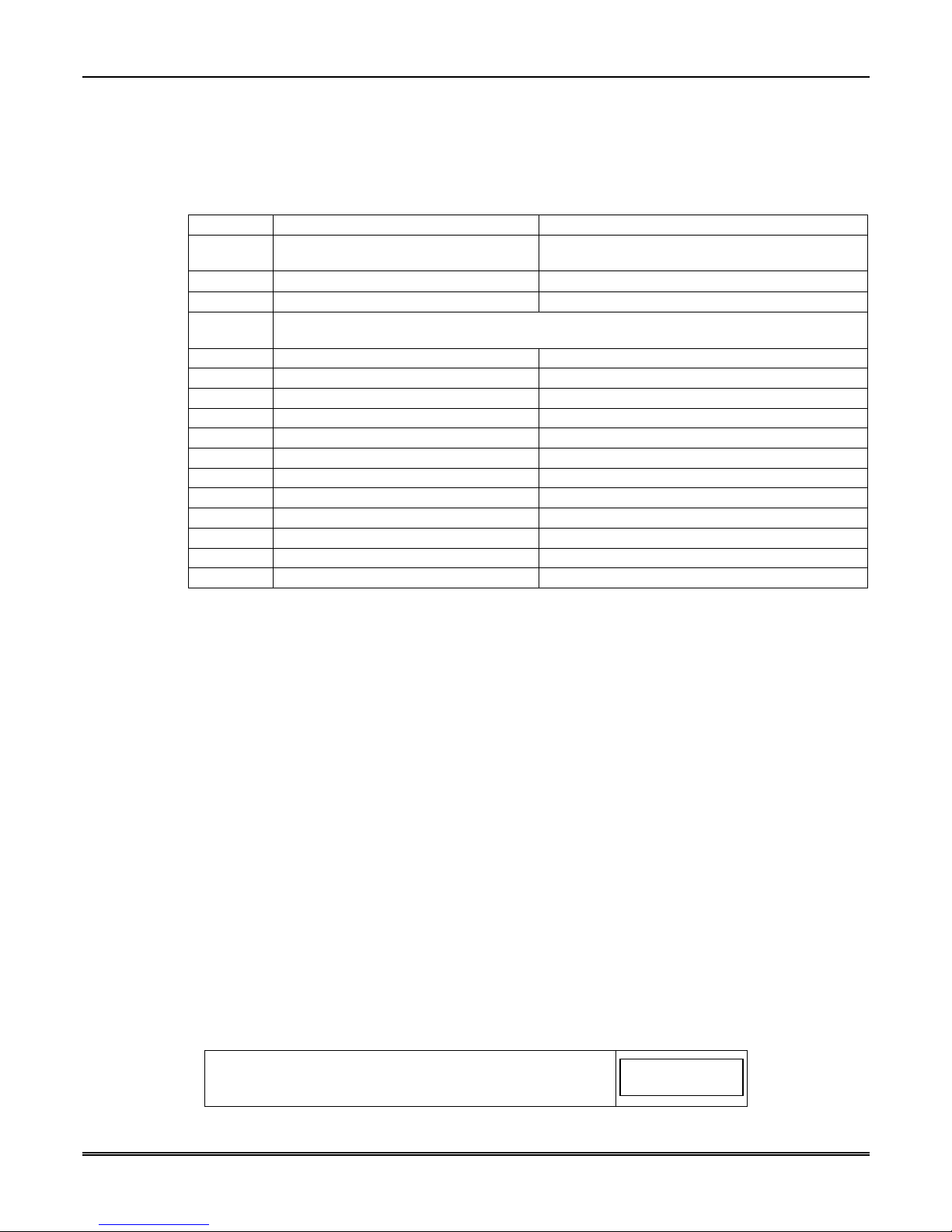
7847i/7847i-E Installation and Setup Guide
Each key of the 7720P has two possible functions: a normal function and a Shift function.
To perform a normal key function, simply press the desired key. To perform a Shift function,
press the [shift] key, and then press the appropriate key.
The prompts in this document reflect use of the 7720P Programming Tool. Table 2 below lists
each normal and shift key function.
Table 2. 7720P Normal and Shift Key (shift LED lit) Functions
KEY NORMAL KEY FUNCTION SHIFT KEY FUNCTION
BS/ESC [BS]: Press to delete entry [ESC]: Press to quit program mode; also can reset
↓/↑ [↓]: Scroll down programming [↑]: Scroll up programming
N/Y [N]: Press for "NO" answer [Y]: Press SHIFT-Y for "YES" answer
SHIFT Press before pressing a SHIFT key function. Will light SHIFT LED. LED goes out once a key
is pressed. Press again for each SHIFT function desired.
1/A [1]: For entering the number 1 [A]: For entering letter A
2/B [2]: For entering the number 2 [B]: For entering letter B
3/C [3]: For entering the number 3 [C]: For entering letter C
4/D [4]: For entering the number 4 [D]: For entering letter D
5/E [5]: For entering the number 5 [E]: For entering letter E
6/F [6]: For entering the number 6 [F]: For entering letter F
7/S [7]: For entering the number 7 [S]: For entering letter S
8/T [8]: For entering the number 8 [T]: For entering letter T
9/X [9]: For entering the number 9 [X]: For entering letter X
SPACE [SPACE]: For scrolling option list No SHIFT function
0 [0]: For entering the number 0 No SHIFT function
#/ENTER [#/ENTER]: Press to accept entries No SHIFT function
* Active only when the "Exit Programming Mode" prompt is displayed.
Using the Control Panel Programming Mode
Some control panels support programming of the 7847i/7847i-E through the control
panel programming mode (e.g., Vista-128BP). If programming through the control
panel, only the ECP Mode programming options are available. The "mode" questions
will not be displayed, and the mode cannot be changed. For a description of key
functions on the control panel keypad, and how they map to the 7720P Programming
tool, refer to the control panel's Programming Guide.
Programming Conventions
Programming is accomplished by answering a series of prompts (questions). Most prompts
require only a [Y]es or [N]o response, while others require a numerical response (ID
numbers, etc.).
The current value is displayed on the second line in parentheses ( ). A "?" indicates an
invalid entry.
Use the [ENTER] key to accept the current entry and proceed to the next prompt. If the
current value is invalid, pressing [ENTER] re-displays the prompt; the next prompt is not
displayed until a valid answer is entered.
Use the up/down arrow keys to scroll through the programming questions without changing
any values. Press the [ESC] key to go to the end of the list of questions.
programming defaults*
ECP Mode Programming
Press the [ENTER] key to begin programming.
NOTE: The central station can remotely block access to local
device programming. If this has been done, the
following prompt appears:
3-2
Access to Prog
Mode Denied
Page 17
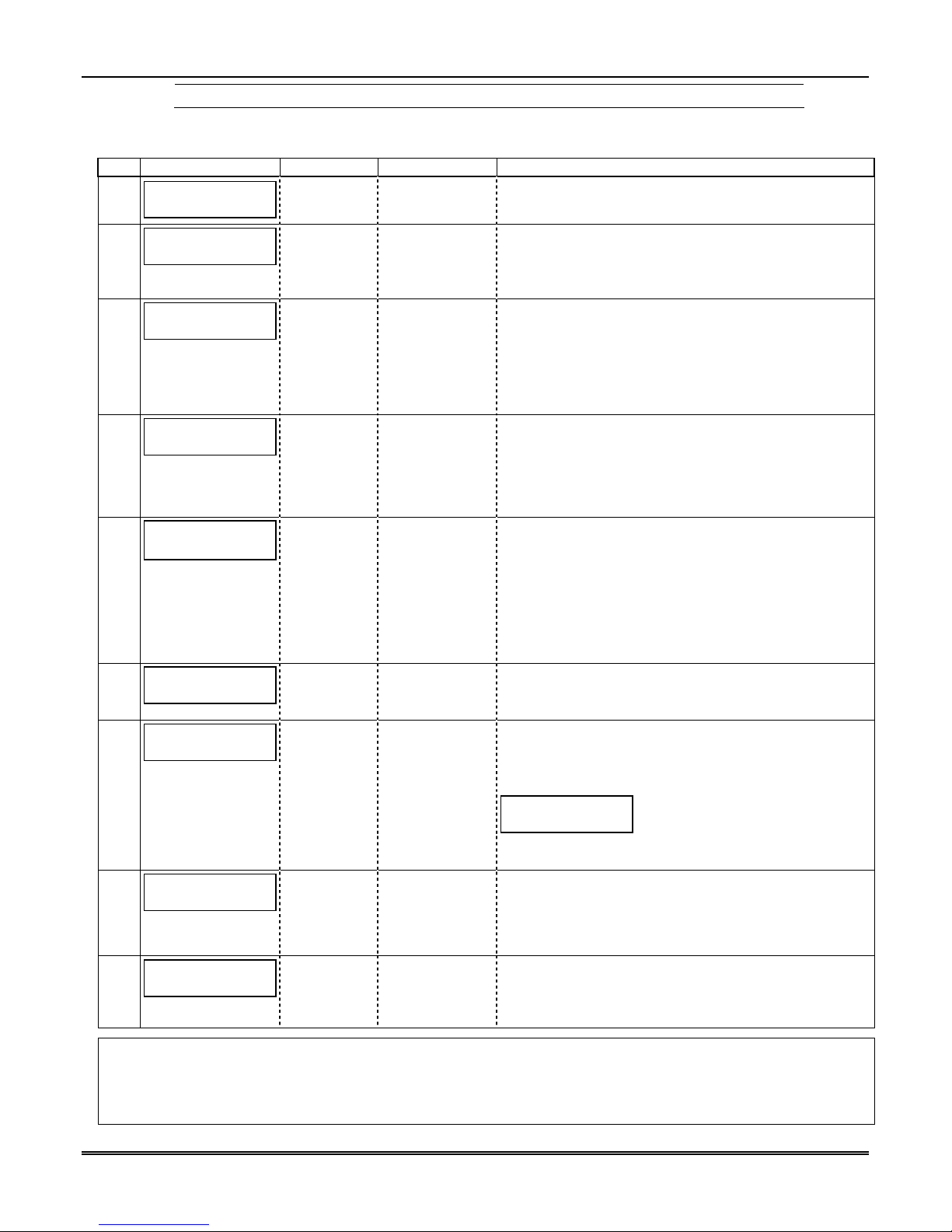
Section 3: Programming the 7847i/7847i-E
NOTE: The default programming values for ECP mode are listed in each prompt below.
Table 3: Programming a 7847i-E for ECP mode only.
PROMPTS ENTRY OPTIONS DESCRIPTION
Strt Prog Mode?
1
(Y/N)_
Enter Password:
2
Program Device?
3
(Y/N)_
Create Password?
4
(Y/N)_
5
Change Password?
(Y/N)_
Enter Password
6
Verify Password
7
Exit Prog. Mode?
8
(Y/N)_
Device Mode
9
(ECP)_
Important Information Regarding Multi-Mode Options
Users can receive email notification of system events by using the Multi-Mode feature. In ECP mode, this is
accomplished through emulation of a 4204 relay module, or two 4204 relay modules. When “4204-Sourced” is
selected, the user can be notified of up to four events, plus two additional events if using the optional communication
device zones of 6 and 7. When “2-4204-Sourced” is selected, the user can be notified of up to eight system events.
[Y], [N]
Enters programming mode.
[0-9, A-F, N, S,
T, X, Y]
If a password has been previously assigned, this
prompt appears.
Enter a 4-digit password (0-9, A-F, N, S, T, X, Y).
The next prompt appears.
[Y], [N] To begin programming the module, press [Y] and go to
Prompt 9: "Device Mode."
To create a password if none has been assigned, press
[N] and go to Prompt 4: "Create Password."
To change an existing password, press [N] and go to
Prompt 5: "Change Password."
[Y], [N]
Passwords can be used to protect account and
programming information.
If no password has been assigned, this prompt appears
after pressing [N] at the "Program Device?" prompt.
If a password is desired, press [Y] and go to Prompt 6:
"Enter Password."
[Y], [N] If a password has already been assigned, this prompt
appears after pressing [N] at the "Program Device?"
prompt.
Press [Y] if you want to change the password.
NOTE: To clear an existing password, without entering
a new one, answer [Y] to the "Change Password?"
prompt, then press the [Enter] key when prompted for
the new password and its confirmation.
[0-9, A-F, N, S,
T, X, Y]
This prompt is displayed if [Y] was pressed in Prompt 4
or 5.
Enter a 4-digit password (0-9, A-F, N, S, T, X, Y).
[0-9, A-F, N, S,
T, X, Y]
Re-enter the password as confirmation.
If the password doesn't match the first entry, the
following is displayed followed by the "Exit Prog.
Mode?" prompt:
Verify Not OK
PSWD not created
Otherwise, the "Exit Prog. Mode?" prompt is displayed
directly.
[Y], [N]
[ESC]
Exits program mode.
Press [N] to go back to Prompt 3.
Press [ESC] to load factory defaults.
Refer to the Exiting Programming Mode paragraph in
this section.
• ECP
• Zone Triggers
• 4204 Emu
• Two 4204s
Press the [space] key to scroll through the modes of
operation. Press [ENTER] to select ECP mode.
See Table 5 if programming other modes.
3-3
Page 18
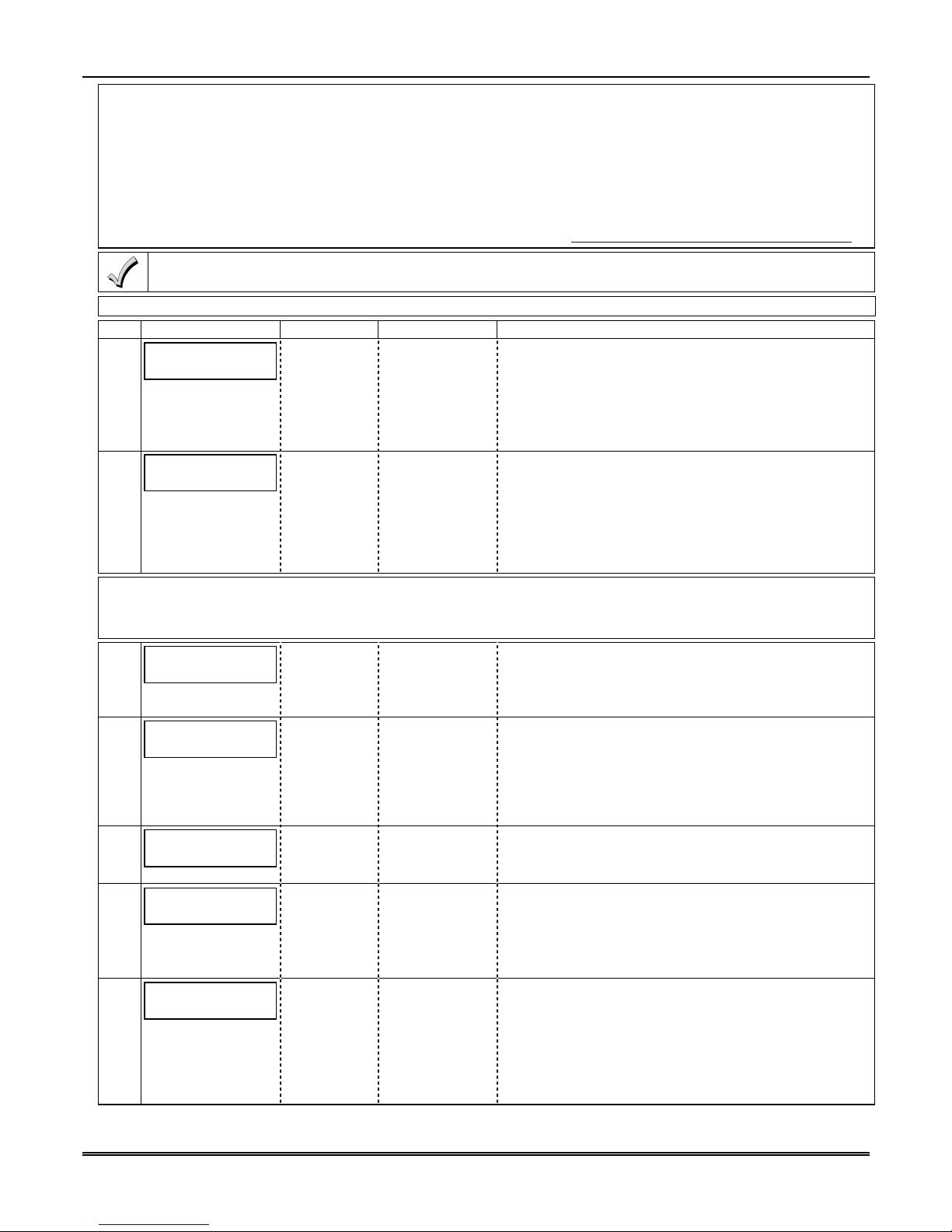
7847i/7847i-E Installation and Setup Guide
The Multi-Mode address must match the address of a relay module enabled in the control panel (although you don’t
actually connect a module). If using “2-4204-Sourced,” the address of the second module is automatically assigned
the next device address after the first 4204. Make sure that address is also enabled in the control panel. Program
outputs to trigger on system events the user would like to be notified of through Output Device (Relay) programming
in the control panel. Outputs 1-4 on the first 4204 Device Address map to events 1-4. Outputs 1-4 on the second 4204
Device Address map to events 5-8.
For LynxR-I/ReadyGuardR-I series controls (when available), if "4204 Sourced" is selected, you must enable MultiMode Address 6 or 7 in the control panel. If "2-4204" Sourced is selected, you must enable both (program field *86.
These events are configured at the AlarmNet Total Connect website at: https://services.alarmnet.com/TotalConnect
Multi-Mode (email notification) is intended as a convenience for the user, and does not replace Central Station
reporting of critical events (alarms, troubles, etc.).
NOTE: The Multi-Mode option is not available, and will not be displayed, when Private LAN is enabled on the 7847i-E.
PROMPTS ENTRY OPTIONS DESCRIPTION
10
Multi Mode
(Disabled)_
• Disabled
• 4204 Sourced
• 2-4204 Sourced
Multi Mode Addr
11
(12)_
[01-30]
Important Information Regarding Private LAN mode (7847i-E only).
1. Prompts 13-20 apply only if Private LAN was selected in Prompt 12.
2. Prompts 16-18 apply only if Prompt 15: Alarm Delivery is set to “Fail to CS IP2".
En.Priv.LAN: Y/N
12
(N)
CS IP:
13
255.255.255.255
CS Port:
14
(80)
Alarm Delivery:
15
Only One CS IP_
Secondary CS IP:
16
255.255.255.255
[Y], [N]
12 digit:
xxx.xxx.xxx.xxx
[80] Enter the Central Station Port Number.
[Only One CS
IP]
[Fail to CS IP2]
12 digit:
xxx.xxx.xxx.xxx
Enable if you want specific events sent by email to the
user.
Select "4204 Sourced" to send up to four events or "24204 Sourced" to send eight events.
Disable for normal alarm processing and go to Prompt
21: "Primary City ID".
This address must be programmed if using the MultiMode feature. The device address must be unique from
the normal LRR Device Address (Prompt 28), and the
Keypad Address used for Remote Access or Direct Wire
downloading. The address used must also be enabled
as a 4204 relay module in Vista and First Alert control
panels. See Important Information above.
Applies only to 7847i-E. Press [Y] to enable alarm
delivery via a Private LAN to a 7810iR-ent receiver.
Press [N] to enable alarm delivery over the internet or if
you have a 7847i, and go to Prompt 21: Primary City ID.
Enter the four part primary CS IP address of the
7810iR-ent receiver at the reporting center to which
this device will report. The four parts of the address
must be separated by spaces.
NOTE: This entry CANNOT be left as 255.255.255.255”.
It MUST be programmed with a valid IP address.
NOTE: The CS Port number must match the "Listening
Port" question of the 7810iR-ent.
Select the "Only One CS IP" option, if only one Central
Station IP address is desired and go to Prompt 18:
Verify Inst. Key.
Select the "Fail to CS IP2" option, if a secondary
Central Station IP address is desired.
Enter the four part secondary CS IP address of the
7810iR-ent receiver at the reporting center to which this
device will report. The four parts of the address must be
separated by spaces.
NOTE: This entry CANNOT be left as “255.255.255.255”
if using the Secondary CS IP. It MUST be programmed
with a valid IP address.
3-4
Page 19
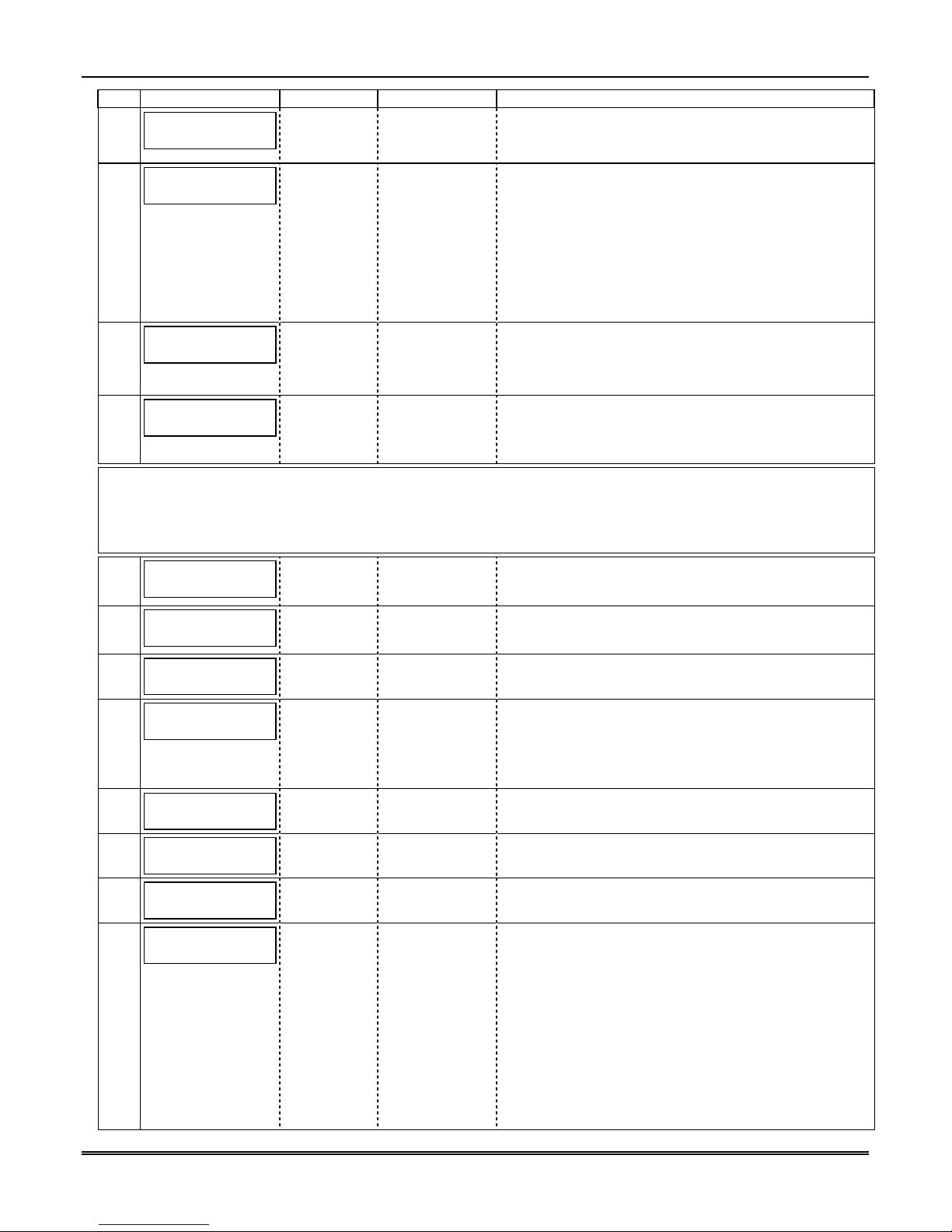
Section 3: Programming the 7847i/7847i-E
PROMPTS ENTRY OPTIONS DESCRIPTION
Second CS Port:
17
(80)
IP2 Supervision
18
30 Day_
[80]
• 30 Day
• Daily
• Full Rate
• None
Installation Key:
19
**********_
Verify Inst. Key:
20
**********_
[0-9] Enter the 10-digit Installation Key necessary for
[0-9]
Important Information Regarding Primary and Secondary Accounts (Questions 21-27)
Account information is provided by the central station administrator. If the control supports secondary
account reporting, you will need secondary account information, unless using a Private LAN (7847i-E). The
City ID, CS ID or Subscriber ID of the secondary account must differ from that of the primary account. If
Private LAN (7847i-E) is enabled, Prompts 24-27 will not be displayed.
Primary City ID
21
(??)_
Primary CS ID
22
(??)
Primary Sub ID
23
[0001-9999]
[01-99]
[01-FE] Enter the 2-digit primary central station ID number,
(????)
En. 2nd CS Y/N
24
[Y], [N]
(N)_
2nd City ID
25
26
(??)_
2nd CS ID
[01-99]
[01-FE]
(??)_
2nd Sub ID
27
(????)_
Device Address
28
[01-30]
(03)_
[0001-9999] Enter the 4-digit subscriber account number for the
Enter the Central Station Port Number.
NOTE: The CS Port number must match the "Listening
Port" question of the 7810iR-ent.
Sets the supervision timing for the secondary internet
receiver to send a test alarm if set to Daily or 30 Day,
or to send a status message to the 7810iR-ent if the
interval is set to Full Rate. Selecting Full Rate means
secondary supervision will be the same as primary.
NOTE: The second 7810iR-ent must be programmed to
supervise subscribers in order to generate a
communication failure.
Press the [space] key to scroll through the choices.
communication with 7810iR-ent. If the key entry is
invalid, the prompt is repeated. See the Installation
Key paragraph in Section 1 for more information.
Re-enter the 10-digit Installation Key to verify key.
If verification fails, “Verify NOT OK” will be displayed
for one second and the display will return to the entry
of the installation key.
Enter the 2-digit primary city ID, 01-99 (decimal).
01-FE (HEX).
Enter the 4-digit subscriber account number for the
primary central station, 0001-9999 (decimal).
Applicable only if control supports Central Station #1
and #2 Category Enable reporting for the LRR device
(e.g., VISTA-128BP, FA1660C, etc.).
Used if reporting to a second central station is desired.
Press [N], go to Prompt 28: "Device Address."
Enter the 2-digit secondary city ID, 01-99 (decimal).
Enter the 2-digit second central station's ID number,
01-FE (HEX).
second central station, 0001-9999.
In ECP mode, the 7847i/
7847i-E communicates with
the panel as a Long Range Radio (LRR) device. Enter
the appropriate ECP device address. For VISTA-10 and
VISTA-20 series control panels, use address 03. For
other controls, see the control panel’s Installation and
Setup Guide.
NOTES:
1. When programming the control, enable the LRR
output.
2. The device address must be unique from the "Keypad
Address" entered in Prompt 31, and the Multi-Mode
Address entered in Prompt 11.
3-5
Page 20
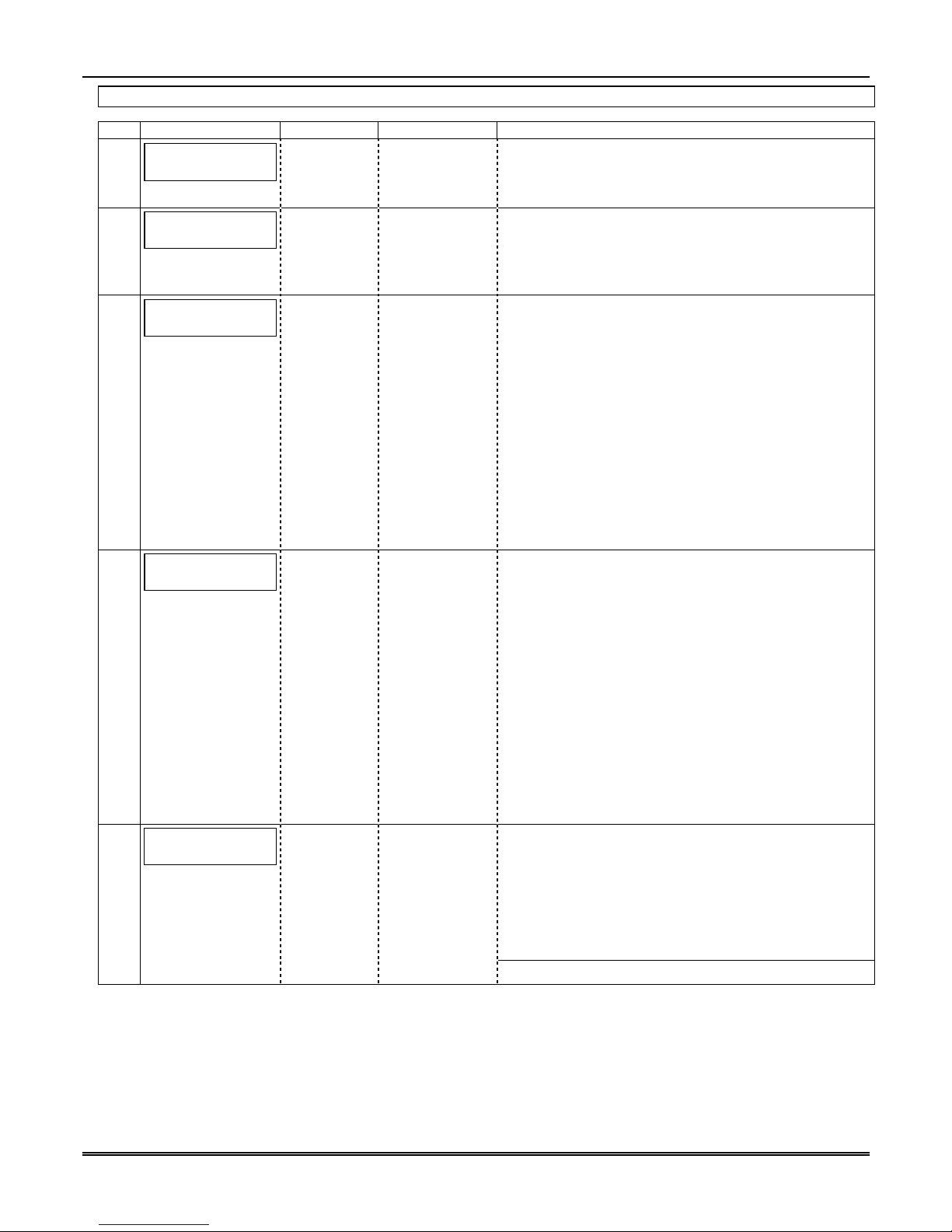
7847i/7847i-E Installation and Setup Guide
NOTE: The Remote Access option is not available, and will not be displayed, when Private LAN is enabled on the 7847i-E.
PROMPTS ENTRY OPTIONS DESCRIPTION
Remote Access Y/N
29
(N)_
[Y], [N]
Press [Y] to allow the end user to access their system
via a website. Availability of this service is controlled
by the dealer via the web-based programming tool on
the AlarmNet Direct website.
Direct Wire Y/N
30
(N)_
[Y], [N]
Applies only to VISTA-128BP/250BP and FBP Series
controls, and FA1600C and FA1700C Series controls.
Enables Direct Wire Downloading over IP.
If [N], and if Prompt 29: Remote Access is disabled,
Keypad Address
31
(28)_
[01-30]
skip to Prompt 32: "Supervision."
Must be programmed if using either the Remote Access
feature or Direct Wire downloading. Enter the
appropriate device address.
NOTES:
1. This address must also be programmed as an alpha
keypad in the control panel or an AUI (Advanced
User Interface) type device, if a full enhanced graphic
interface to the system is desired and the control
panel supports it. DO NOT connect an actual
keypad (or any other device) assigned to this address.
2. If using a compatible LynxR-I series control (when
available), this address must be set to “1.”
3. This address must be unique from the "Device
Address" entered in Prompt 28.
The AlarmNet network must hear at least one
supervisory message from the module during this
supervision period; otherwise, AlarmNet notifies the
central station that a communication failure has
occurred. (If the supervision period is changed after
registration, you must re-register the module.)
Press the [space] key to scroll through choices.
32
Supervision
(24 Hours)_
• 24 Hours
• 1 Hour
• US UL Line
(6 Min)
• CN UL Line
Lvl 3 (3 Min)
• US UL Line
(90 Sec)
• CN UL Line
Lvl 4 (90 Sec)
• CN UL Line
Lvl 5 (75 Sec)
• None
Old Alarm Time
33
10 Minutes_
• 30 Day
•10 Minutes
• 15 Minutes
• 30 Minutes
• 1 Hour
• 2 Hours
• 4 Hours
Sets how long an undeliverable alarm is retried for
delivery to the central station. If the message is not
validated, it is retried until the old alarm time is
reached or the message is validated.
Press the [space] key to scroll through choices.
• 8 Hours
• 12 Hours
• 24 Hours
UL NOTE: Must be 10 minutes.
3-6
Page 21

Section 3: Programming the 7847i/7847i-E
PROMPTS ENTRY OPTIONS DESCRIPTION
34
IP Flt Time
(60 mins)_
[00-99]
Enter the time delay (01-99) in minutes before the
7847i/7847i-E notifies the control panel that there is
loss of contact with the network, or enter 00 if you do
not want the unit to alert the control panel of loss of
contact with the network. The 7847i/7847i-E will alert
the control panel of the loss of contact via a dedicated
status message.
NOTE: Cannot be less than two (02) minutes if Private
LAN is enabled on the 7847i-E and the Supervision
Flt Rel ON Y/N
35
(N)_
[Y], [N]
interval is greater than 90 seconds.
UL NOTE: Must be one (01) minute.
If enabled, the fault open collector output is normally
energized to ground, and de-energizes (open circuit) in
the event of a module fault.
Set to [Y] if fail-safe mode is desired.
NOTE: If used, the fault relay will trip when the
following conditions occur: tamper*, loss of network
connectivity*, message communication failure, the
device is not registered and the device is remotely
disabled by AlarmNet.
* Alarm reporting for the noted condition must be
Tamper Rpt Y/N
36
(Y)_
[Y], [N] Sends a tamper report on zone 6 when the module
enabled for it to trigger the fault relay.
UL NOTE: Must be set to "Y."
detects a tamper condition. A tamper restore is
automatically sent when the tamper condition clears.
Important Information Regarding Zone Input Options
ECP mode supports two optional hardwire zone input triggers by making connections to the module’s zone 6 and/or
zone 7 terminals and programming the appropriate zone trigger options below.
Each zone input can be programmed to cause an alarm under one of the following conditions:
• (V+), where a positive voltage causes an alarm for normally low connections (voltage trigger, NO, NC)
• (V–), where a ground trigger causes an alarm for normally high connections (open collector, NO, NC)
• (EOLR) End of Line Resistor, where the input is supervised by a 2K EOL resistor. The zone can be triggered
by open collector, voltage trigger, NO, NC.
In addition to the above, zones can be programmed for an Inverted Trigger, where the alarm and normal states of
the zones are inverted; this can serve a fail-safe supervisory purpose for certain installations.
These zone inputs can also be programmed for restore reporting, and for delayed reporting, which allows time for
the user to abort false alarms.
NOTE: Optional hardwire zones report in ADEMCO High-Speed format.
Enable Zn6 Y/N
37
(N)_
Zn6 Trigger Type
38
(V+)_
Invert Zn6 Y/N
39
(N)_
Restore Zn6 Y/N
40
(Y)_
Delay Zn6 (secs)
41
(00)_
[Y], [N] Enables alarm reporting for zone 6.
If [N], skip to Prompt 42: "Enable Zn7."
• (V+)
• (V–)
• (EOLR)
[Y], [N]
Selects the triggering method for this zone input.
Press the [space] key to scroll through choices.
Inverts the alarm and normal states of the zone 6
trigger; otherwise uses normal input signal.
[Y], [N]
Enables restore reporting for zone 6.
[01-15]
Defines the reporting delay in seconds for zone 6.
[00] = no delay
3-7
Page 22

7847i/7847i-E Installation and Setup Guide
PROMPTS ENTRY OPTIONS DESCRIPTION
Enable Zn7 Y/N
42
(N)_
Zn7 Trigger Type
43
(V)_
Invert Zn7 Y/N
44
(N)_
Restore Zn7 Y/N
45
(Y)_
Delay Zn7 (secs)
46
(00)_
Use DHCP Y/N
47
(Y)_
NIC IP Address:
48
255.255.255.255_
Subnet Mask:
49
255.255.255.255_
[Y], [N] Enables alarm reporting for zone 7.
If [N], skip to Prompt 47: "Use DHCP."
• (V+)
• (V–)
• (EOLR)
[Y], [N]
Selects the triggering method for this zone input.
Press the [space] key to scroll choices.
Inverts the alarm and normal states of the zone 7
trigger; otherwise, uses normal input signal.
[Y], [N]
Enables restore reporting for zone 7.
[01-15]
[00] = no delay
Defines the reporting delay in seconds for zone 7.
[Y], [N] Dynamically allocates the IP addresses (recommended);
then skip to Prompt 53: "Review?"
If [N], uses fixed IP addresses.
12 digit:
xxx.xxx.xxx.xxx
Enter the 4-part address for this device. The four parts
of the address must be separated by spaces (displayed
as periods in Review mode).
12 digit:
xxx.xxx.xxx.xxx
Enter the 32-bit address mask used to indicate the
portion (bits) of the IP address that is being used for
the subnet address. The four parts of the address must
be separated by spaces (displayed as periods in Review
Gateway IP Addr:
50
255.255.255.255_
DNS Serv IP Addr:
51
255.255.255.255_
12 digit:
xxx.xxx.xxx.xxx
[0.0.0.0.] = not
used
12 digit:
xxx.xxx.xxx.xxx
[0.0.0.0.] = not
used
mode).
Enter the 4-part address assigned to the Gateway. The
four parts of the address must be separated by spaces
(displayed as periods in Review mode).
Enter the 4-part IP address assigned to the DNS
(Domain Name System) server. The four parts of the
address must be separated by spaces (displayed as
periods in Review mode).
NOTE: The "Enable Pwr Save" option is not available, and is not displayed, if Private LAN is enabled on the 7847i-E.
Enable Pwr Save
52
(Y)_
Review? Y/N
53
[Y], [N] For 24 hour UL Battery Backup requirement, this
feature must be enabled, or the unit must be powered
by an appropriate UL listed UPS. If connectivity
problems occur with certain routers or switches disable
this option.
This option is forced to [N] when Private LAN is
enabled.
[Y] = review
[N] = exit
Reviewing Programming Mode Entries
To review the programming options (to ensure that the
correct entries have been made), press [Y]. The
programming prompts are displayed again. Use the
up/down arrow keys to scroll through the program
fields without changing any of the values. If a value
requires change, simply type in the correct value. When
the last field is displayed, the “REVIEW?” prompt
again appears.
To exit the programming mode, press [N] in
response to the "REVIEW?" prompt, and refer to
Exiting Programming Mode at the end of this section.
3-8
Page 23

ECP Status Codes
When the 7847i/7847i-E is configured for ECP mode, it sends status messages to the control
panels (e.g., VISTA-10P, VISTA-15P and VISTA-20P Series), for tamper, and network
connectivity failures. Some of the control panels display these on the keypad as "LngRng
Radio" followed by a 4-digit code (listed in table 4). In addition, the Contact ID codes (listed
in Appendix B) for these conditions are sent to the central station by the module.
Table 4. Common ECP Keypad Displays Status Codes
STATUS CODE DESCRIPTION
0000 Control panel lost communication with 7847i/7847i-E.
0880 7847i/7847i-E tamper detected (cover removed).
0005 7847i/7847i-E has lost Ethernet connectivity.
000F 7847i/7847i-E is not registered; account not activated.
0019 7847i/7847i-E shutdown.
0400 7847i/7847i-E power on reset AND the control panel lost communications
with 7847i/7847i-E.
0C80 7847i/7847i-E power on reset AND tamper detected.
0C8F 7847i/7847i-E power on reset AND tamper detected AND not registered.
Alternative Modes (Zone Trigger, 4204 and Two-4204)
Zone Trigger Mode
There are six input zones available on the 7847i/7847i-E. Zones 1 and 2 are located on TB1
pin 5 and are selectable for +V, -V, or EOLR modes, which can detect both pulsed and steady
signals. The pulsed signal is reported as an alarm on zone 1 (Fire); the steady signal is
reported as an alarm on zone 2 (Burg). The implied pulse count for zone 1 is fixed to 3
pulses. The unit
Panic indication on the Lynx Control Panel. If the programming option “Lynx Panic” is
enabled, the unit
are reported for this zone.
Zones 3, 4, 5, 6 and 7 are voltage trigger inputs located on TB1 pins 6-10. If the Lynx Panic
feature is being used, do not connect zone 3.
can be programmed to detect a single pulse on the input, characteristic of a
reports an alarm on zone 3 when it detects this single pulse. No restores
Section 3: Programming the 7847i/7847i-E
4204 Emulation Mode
In the 4204 Emulation Mode, the 7847i/7847i-E
communicates with a compatible Honeywell
VISTA series or First Alert control panel as though it were a 4204 Relay Module. If the Two
4204 Mode is enabled in the module, it acts as two 4204s at consecutive device addresses.
The control panel must be configured to recognize one or two 4204 relay modules accordingly.
On VISTA-32FB (or higher) control panels and First Alert equivalents, addresses 6 and 13
should not be used when the secondary 4204 is enabled. Messages are sent in Honeywell
High-Speed format.
NOTE: See your control panel Installation and Setup Guide for the number of 4204 modules supported.
The LynxR-I does not support 4204 mode.
4204 Emulation Mode Options
For control panels that do not support ECP communication, the 4204 Emulation modes
provide a means of sending up to eight unique reports based on defined system conditions. In
4204 mode, the 7847i/7847i-E
functions as a logical 4204 Relay Module, where each relay
number, referred in the module as zone number, can be programmed to send a report based
on the output function programmed in the control for that relay. Each relay-zone can also be
programmed to send a restore message of the reported condition, can be set to delay
3-9
Page 24

7847i/7847i-E Installation and Setup Guide
transmission of messages, and can be programmed to send reports only when a conditional
zone is triggered (armed), (see Zone Input Options later in this section).
In single 4204 mode, the unit
functions as two 4204 modules, supporting up to eight relay-zones.
supports up to four relay-zones. In two-4204 mode, the unit
4204 Relay Outputs map
First 4204 Zones
(device address entered in Prompt 23):
Relay 1 = Zone 1
Relay 2 = Zone 2
Relay 3 = Zone 3
Relay 4 = Zone 4 or conditional zone trigger if
“report only if armed” is selected in
any zone 1-3 when using single 4204
mode.
NOTE: Zone 4 status is not reported when
being used as the conditional (armed) trigger
zone.
to 7847i/7847i-E zones as follows:
Second 4204 Zones
(device address entered in Prompt 23, plus 1):
Relay 1 = Zone 5
Relay 2 = Zone 6
Relay 3 = Zone 7
Relay 4 = Zone 8 or conditional zone trigger if
“report only if armed” is selected in
any zone 1-7 when using two-4204
mode.
NOTE: Zone 8 status is not reported when
being used as the conditional (armed) trigger
zone or if tamper reporting is enabled.
When using the 7847i/7847i-E in 4204 Emulation Mode, DO NOT enable the Long-Range
Radio module in control panel programming. Instead, enable 4204 relay module address(es)
and program the appropriate relay activation functions for the relay-zones being used. In
some control panels, it is called “relay programming” and in others it is called “output device
programming.” It is recommended that the “close and stay closed” (usually choice 2) action is
selected. Selection of momentary activation will cause the unit
a restore, even if the unit
is programmed to send a restore for the given zone.
to generate an alarm and NOT
In 4204 mode, messages are reported in ADEMCO High-Speed format. Zone alarms (status
7) are reported with “1” (alarm) or “3” (restore) displayed in the zone position for the
respective zone (e.g. alarm on zone 2: 5155 5555 7; restore 5355 5555 7). A supervision fault
trouble message is automatically sent if the module detects no activity on its connection to
the control. The message is: 5555 5515 5; restore message is: 5555 5535 5.
Refer to Table 5 for 4204 Emulation Mode programming and follow the prompts that pertain
to 4204 or Two-4204 mode. A check mark (
✔) indicates whether the prompt applies to that
mode.
Alternative Mode Programming
Press the [ENTER] key to begin programming and follow the prompts for the mode of
operation being programmed.
NOTE: The central station can remotely block access to
local device programming. If this has been done,
the following prompt appears:
Table 5: Programming a 7847i/7847i-E for Zone Trigger, 4204 Emulation, or Two-4204 Emulation modes.
4204/
2-4204
✔
✔
✔ ✔
✔ ✔
3-10
PROMPTS
Strt Prog Mode?
1
Y/N_
Enter Password
2
Program Device?
3
Y/N_
ZONE
TRIG.
Access to Prog
Mode Denied
ENTRY OPTIONS DESCRIPTION
[Y], [N]
[0-9, A-F, N,
S, T, X, Y]
Enters programming mode.
If a password has been previously assigned, this
prompt appears.
Enter a 4-digit password (0-9, A-F, N, S, T, X, Y).
The next prompt appears.
[Y], [N] To begin programming the module, press [Y] and
go to Prompt 9: "Device Mode."
To create a password if none has been assigned,
press [N] and go to Prompt 4: Create Password.
To change an existing password, press [N] and go
to Prompt 5: "Change Password."
Page 25

Section 3: Programming the 7847i/7847i-E
PROMPTS
Create Password?
4
Y/N_
ZONE
TRIG.
4204/
2-4204
✔ ✔
ENTRY OPTIONS DESCRIPTION
[Y], [N] Passwords can be used to protect account and
programming information.
If no password has been assigned, this prompt
appears after pressing [N] at the "Program
Device?" prompt.
If a password is desired, press [Y] and go to
Prompt 6: "Enter Password."
5
Change Password?
Y/N_
✔ ✔
[Y], [N]
If a password has already been assigned, this
prompt appears after pressing [N] at the
"Program Device?" prompt.
Press [Y] if you want to change the password.
NOTE: To clear an existing password, without
entering a new one, answer [Y] to the "Change
Password?" prompt, then press the [Enter] key
when prompted for the new password and its
confirmation.
Enter Password
6
Verify Password
7
✔ ✔
✔ ✔
[0-9, A-F, N,
S, T, X, Y]
[0-9, A-F, N,
S, T, X, Y]
This prompt is displayed if [Y] was pressed in
Prompt 4 or 5.
Enter a 4-digit password (0-9, A-F, N, S, T, X, Y).
Re-enter the password as confirmation.
If the password doesn't match the first entry, the
following is displayed followed by the "Exit Prog.
Mode?" prompt:
Verify Not OK
PSWD not created
Exit Prog. Mode?
8
Y/N_
✔ ✔
[Y], [N]
[ESC]
Otherwise, the "Exit Prog. Mode?" prompt is
displayed directly.
Exits program mode.
Press [N] to go back to Prompt 3.
Press [ESC] to load factory defaults.
Refer to the Exiting Programming Mode
paragraph in this section.
Press the [space] key to scroll through the modes
of operation.
Press [ENTER] to select mode.
See Table 3 for ECP mode programming.
9
Device Mode
(ECP)_
✔ ✔
• ECP
• Zone Trig.
• 4204 Emu
• Two 4204s
Important Information Regarding Multi-Mode
In Zone Trigger mode, the options for Multi-Mode are "Enabled" or "Disabled." If enabled, whenever a zone on the
communication device is triggered, a corresponding email message is sent INSTEAD of normal central station reports.
Cover tamper will send email event 8. All communication device system events (such as power loss, etc.) are still sent
to AlarmNet.
Events used to send email messages are defined on the Honeywell Total Connect web site, and must correspond to
events triggering the hardwired zones.
Multi-Mode (email notification) is intended as a convenience for the user, and does not replace Central Station
reporting of critical events (alarms, troubles, etc.).
NOTE: The Multi-Mode option is not available, and will not be displayed, when Private LAN is enabled on the 7847i-E.
10
Multi Mode
(Disabled)_
✔
• Enabled
• Disabled
Enable if you want system events sent by email to
the user.
Disable for normal alarm processing and go to
Prompt 20: "Primary City ID".
3-11
Page 26

7847i/7847i-E Installation and Setup Guide
Important Information Regarding Private LAN mode (7847i-E only).
1. Prompts 12-18 apply only if Private LAN was selected in Prompt 11.
2. Prompts 14-16 apply only if Prompt 14: Alarm Delivery is set to “Fail to CS IP2".
✔
✔
✔
✔
✔
✔
✔
✔
4204/
2-4204
✔
✔
✔
✔
✔
✔
✔
✔
ENTRY OPTIONS DESCRIPTION
[Y], [N]
12 digit:
[80] Enter the Central Station Port Number.
[Only One CS
12 digit:
[80] Enter the Central Station Port Number.
[0-9] Enter the 10-digit Installation Key necessary for
PROMPTS
En.Priv.LAN: Y/N
11
(N)
CS IP:
12
255.255.255.255
CS Port:
13
(80)
Alarm Delivery:
14
Only One CS IP_
Secondary CS IP:
15
255.255.255.255
Second CS Port:
16
(80)
IP2 Supervision
17
30 Day_
Installation Key:
18
**********_
ZONE
TRIG.
xxx.xxx.xxx.xxx
IP]
[Fail to CS
IP2]
xxx.xxx.xxx.xxx
• 30 Day
• Daily
• Full Rate
None
•
Applies only to 7847i-E. Press [Y] to enable alarm
delivery via a Private LAN to a 7810iR-ent
receiver.
Press [N] to enable alarm delivery through
AlarmNet and go to Prompt 20: Primary City ID.
Enter the 4-part primary CS IP address of the
7810iR-ent receiver at the reporting center to
which this device will report. The four parts of
the address must be separated by spaces.
NOTE: This entry CANNOT be left as
“255.255.255.255”. It MUST be programmed with
a valid IP address.
NOTE: The CS Port number must match the
"Listening Port" question of the 7810iR-ent.
Select the "Only One CS IP" option, if only one
Central Station IP address is desired and go to
Prompt 18: "Installation Key".
Select the "Fail to CS IP2" option, if a secondary
Central Station IP address is desired.
Enter the 4-part secondary CS IP address of the
7810iR-ent receiver at the reporting center to
which this device will report. The 4-parts of the
address must be separated by spaces.
NOTE: This entry CANNOT be left as
“255.255.255.255” if using the Secondary CS IP.
It MUST be programmed with a valid IP address.
NOTE: The CS Port number must match the
"Listening Port" question of the 7810iR-ent.
If 30 Day or Daily is selected, the 7847i-E will
send a test alarm to the second CS IP within that
interval.
If Full Rate is selected, a status message is sent
to the second CS IP at the same rate as the
regular Supervision Interval (Prompt 27).
NOTE: The second 7810iR-ent must be
programmed to supervise subscribers in order to
generate the communication failure.
Press the [space] key to scroll through the choices.
communication with 7810iR-ent. If the key entry
is invalid, the prompt is repeated. See the
Installation Key paragraph in Section 1 for more
information.
3-12
Page 27

Section 3: Programming the 7847i/7847i-E
PROMPTS
Verify Inst. Key:
19
**********_
ZONE
TRIG.
Important Information Regarding Primary (Questions 20-22)
Account information is provided by the central station administrator.
Primary City ID
20
(??)_
Primary CS ID
21
(??)
Primary Sub ID
22
(????)
Device Address
23
(12)_
NOTE: The Remote Access option is not available, and will not be displayed, when Private LAN is enabled on the 7847i-E.
Remote Access Y/N
24
(N)_
25
Direct Wire Y/N
(N)_
4204/
2-4204
✔
✔
✔
✔
✔ ✔
✔ ✔
✔
✔
✔
ENTRY OPTIONS DESCRIPTION
[0-9]
Re-enter the 10-digit Installation Key to verify key.
If verification fails, “Verify NOT OK” will be
displayed for one second and the display will
return to the entry of the installation key.
Enter the 2-digit primary city ID, 01-99 (decimal).
[01-99]
[01-FE] Enter the 2-digit primary central station ID
number, 01-FE (HEX).
[0001-9999]
Enter the 4-digit subscriber account number, 00019999 (decimal).
[01-15]
The 7847i/
panel as a 4204 relay module. Enter the
appropriate address. For VISTA-10P, and
7847i-E communicates with the control
FA130CP Series control panels, this must be
address 12. For other controls, see the control
panel’s Installation and Setup Guide.
NOTES:
1. The 4204 protocol limits address range to 01-15.
If using 2-4204 mode, the 7847i/7847i-E assigns
the second 4204 to the next higher device
address (e.g., if entering address 12 for the first
4204, then address 13 is automatically assigned
to the second 4204 module). Program the control
panel accordingly.
2. The device address(es) must be unique from the
"Keypad Address" entered in Prompt 26 and any
other address used on the control panel.
[Y], [N]
Press [Y] to allow the end user to access their
system via a website. Availability of this service is
controlled by the dealer via the web-based
programming tool on the AlarmNet Direct website.
[Y], [N]
Applies only to VISTA-128BP/250BP and FBP
Series controls, and FA1600C and FA1700C
series controls.
Enables Direct Wire Downloading over IP.
If [N], and if Prompt 24: Remote Access is
disabled, skip to Prompt 27: "Supervision."
3-13
Page 28

7847i/7847i-E Installation and Setup Guide
PROMPTS
Keypad Address
26
(28)_
Supervision
27
(24 Hours)_
Old Alarm Time
28
10 Minutes_
ZONE
TRIG.
4204/
2-4204
✔
✔ ✔
✔ ✔
ENTRY OPTIONS DESCRIPTION
[01-30]
• 24 Hours
• 1 Hour
• US UL Line
6 Min
• CN UL Line
Lvl 3 (3 Min)
• US UL Line
90 Sec
• CN UL Line
Lvl 4 (90 Sec)
• CN UL Line
Lvl 5 (75 Sec)
• None
• 30 Day
•10 Min.
• 15 Min.
• 30 Min.
• 1 Hr
• 2 Hrs
• 4 Hrs
• 8 Hrs
• 12 Hrs
• 24 Hrs
Must be programmed if using either the Remote
Access feature or Direct Wire downloading. Enter
the appropriate device address.
NOTES:
1. This address must also be programmed as an
alpha keypad in the control panel. If a full
enhanced graphic interface to the system is
desired, the keypad must also be enabled as an
AUI (Advanced User Interface) device. DO NOT
connect to an actual keypad (or any other
device) assigned to this address.
2. If using a compatible LynxR-I series control
(when available), this address must be set to
“1.”
3. This address must be unique from the "Device
Address" entered in Prompt 23, and cannot
equal that device address plus 1 (one) if using
2-4204 mode.
The AlarmNet network or the 7810iR-ent if
Private LAN is enabled on the 7847i-E, must hear
at least one supervisory message from the module
during this supervision period; otherwise,
AlarmNet or the 7810iR-ent if Private LAN is
enabled on the 7847i-E, notifies the central
station that a communication failure has
occurred. If the supervision period is changed
after registration, you must re-register the
module.
Press the [space] key to scroll through choices.
Sets how long an undeliverable alarm is retried
for delivery to the central station. If the message
is not validated, it is retried until the old alarm
time is reached or the message is validated.
Press the [space] key to scroll through choices.
UL NOTE: Must be 10 minutes.
3-14
Page 29

Section 3: Programming the 7847i/7847i-E
PROMPTS
IP Flt Time
29
(60 mins)_
Flt Rel ON Y/N
30
ZONE
TRIG.
(N)_
Tamper Rpt Y/N
31
(Y)_
Lynx Panic Y/N
32
(N)_
Important Information Regarding Zone Input Options
If desired, 4204 mode supports two optional hardwire zone input triggers by making connections to the module’s zone
6 and/or zone 7 terminals and programming the appropriate zone trigger options below.
NOTE: These triggers are not available when using 2-4204 mode.
Zone Trigger Mode provides six hardwire zone input triggers by making connections to the module’s zone terminals
and programming the appropriate zone trigger options below. Zones are numbered 1-7, with zone 2 serving as a
reporting zone only (see Bell Output Zone below).
Bell Output Zone 1 (and 2): The zone 1 and 2 terminal can detect both pulsed and steady signals. If connecting the
bell output to the 7847i/
7847i-E zone causes a bell fault on the control panel, enable the "Trip Inputs 1or2" option. The
7847i/7847i-E reports an alarm on zone 1 (fire) when it detects a pulsed signal and an alarm on zone 2 (burglary) when
it detects a steady signal.
Telco Zone and Open/Close Zone: Dedicated zones can be assigned as the telco fault zone and/or an open/close
(arm/disarm) reporting zone. When triggered, these zones report a telco line fault or open/close report respectively, in
ADEMCO High-Speed format. Connect the appropriate trigger from the control to the selected zone input for each of
these options.
Input Trigger Types: Triggering of each zone input can be programmed to cause an alarm under one of the following
conditions:
• (V+), where a positive voltage causes an alarm for normally low connections (voltage trigger, NO, NC)
• (V–), where a ground trigger causes an alarm for normally high connections (open collector, NO, NC)
• (EOLR) End of Line Resistor, where the input is supervised by a 2K EOL resistor. The zone can be triggered by
4204/
2-4204
✔ ✔
✔ ✔
✔ ✔
✔
ENTRY OPTIONS DESCRIPTION
[00-99]
Enter the time delay (01-99) in minutes before the
7847i/7847i-E notifies the control panel that there
is loss of contact with the network, or enter 00 if
you do not want the unit to alert the control panel
of loss of contact with the network. The unit will
alert the control panel of the loss of contact via a
dedicated status message.
NOTE: Cannot be less than two (02) minutes if
Private LAN is enabled on the 7847i-E and the
Supervision interval is greater than 90 seconds.
UL NOTE: Must be one (01) minute.
[Y], [N]
If enabled, the fault open collector output is
normally energized to ground, and de-energizes
(open circuit) in the event of a module fault.
Set to [Y] if fail-safe mode is desired.
NOTE: If used, the fault relay will trip when the
following conditions occur: tamper*, loss of
network connectivity*, message communication
failure, the device is not registered and the device
is remotely disabled by AlarmNet.
* Alarm reporting for the noted condition must be
enabled for it to trigger the fault relay.
UL NOTE: Must be set to "Y."
[Y], [N] Sends a tamper report on zone 8 when the module
detects a tamper condition. A tamper restore is
automatically sent when the tamper condition
clears.
[Y], [N] Applies only if used with a Lynx, LynxR or
LynxR-EN control LRR trigger connected to the
module's zone terminal.
Reports a Panic alarm on zone 3 when the module
detects a single pulse on zone 1.
No restores are generated for a Panic alarm.
3-15
Page 30

7847i/7847i-E Installation and Setup Guide
open collector, voltage trigger, NO, NC.
Inverted Trigger: Zones can be programmed for inverted trigger, where the alarm and normal states of the zones are
inverted; this can serve a fail-safe supervisory purpose for certain installations.
Restore and Delayed Reports: Zone inputs can be programmed for restore reporting, and for delayed reporting
(allowing time for the user to abort false alarms).
UL NOTE: Zone restoral must be enabled.
Report Only if Armed option: To help eliminate redundant reports, zone alarms can be restricted to report only if a
conditional zone is triggered (armed). If this feature is desired, the conditional zone is automatically used as the
“arming” zone. Connect the appropriate control panel trigger to the conditional (arming) zone. The trigger must be
programmed as necessary in the control panel.
The conditional (arming) zone on the module is a different dedicated zone for each programming mode, as follows:
Mode Conditional (Arming) Zone
Zone Trigger 7
4204 4
2-4204 8
IMPORTANT: If any zone (zones 1-6 in zone trigger mode, zones 1-3 in 4204 mode, zones 1-7 in 2-4204 mode) is set for
Report Only if Armed, the conditional (arming) zone becomes unavailable for reporting (as it is reserved for the
“arming” trigger connection).
PROMPTS
Trip Inputs 1or2
33
w/Bell Out (N)_
ZONE
TRIG.
4204/
2-4204
ENTRY OPTIONS DESCRIPTION
[Y], [N]
Use if the zone 1 and 2 connection to the control's
bell output causes a bell fault on the control panel.
NOTES:
1. If used, EOLR trigger type is not available for
zones 1, 2 and 3.
2. Do not use with Lynx controls.
See Important Information Regarding Zone Input
Options on previous page.
Enter the zone number to be used for telco line
fault reports. This zone assignment must be
unique from the Open/Close Zone selected in
Prompt 35.
Zone Trigger Mode: If any zone is programmed
for "report only if armed," zone 7 cannot be used.
34
Telco Zone
(0)_
✔ ✔
Zone Trig:
[3-7]
4204: [1-4]
2-4204: [1-8]
[0] = not used
If Lynx Panic is enabled, zone 3 cannot be used.
4204 Mode: If any zone is programmed for "report
only if armed," zone 4 cannot be used.
2-4204 Mode: If any zone is programmed for
"report only if armed," or if tamper is enabled,
zone 8 cannot be used.
NOTE: Connect the telco line fault output (or
relay output programmed for "telco line fault") to
the telco zone.
3-16
Page 31

PROMPTS
Open/Close Zone
35
ZONE
TRIG.
(0)_
Zn1 Trigger Type
36
(V+)_
Invert Zn1 Y/N
37
(N)_
Restore Zn1 Y/N
38
(Y)_
Delay Zn1 (secs)
39
(00)_
Rpt Zn1 ONLY if
40
Armed (N)_
Invert Zn2 Y/N
41
(N)_
Restore Zn2 Y/N
42
(Y)_
Delay Zn2 (secs)
43
(00)_
Rpt Zn2 ONLY if
44
Armed (N)_
If Lynx Panic is enabled, then skip to Prompt 49: "Rpt Zn3 ONLY if Armed."
Zn3 Trigger Type
45
(V+)_
Invert Zn3 Y/N
46
(N)_
4204/
2-4204
✔ ✔
✔
✔
✔
✔
✔ ✔
✔ ✔
✔
✔ ✔
✔ ✔
✔
✔
ENTRY OPTIONS DESCRIPTION
Zone Trig:
[3-7]
4204: [1-4]
2-4204: [1-8]
[0] = not used
• (EOLR)
• (V+)
• (V–)
[Y], [N]
[Y], [N] Enables restore reporting for zone 1.
[01-15]
[00]=no delay
[Y], [N]
[Y], [N] Inverts the alarm and normal states of the zone 2
[Y], [N]
[01-15]
[00]=no delay
[Y], [N] Reports alarms on zone 2 ONLY if the conditional
• (EOLR)
• (V+)
• (V–)
[Y], [N] Inverts the alarm and normal states of the zone 3
Section 3: Programming the 7847i/7847i-E
Enter the zone number to be used for open/close
(arm/disarm) reports.
This zone assignment must be unique from the
Telco Zone selected in Prompt 34.
Zone Trigger Mode: If any zone is programmed
for "report only if armed," zone 7 cannot be used
as an open/close zone. If Lynx Panic is enabled,
zone 3 cannot be used.
4204 Mode: If any zone is programmed for "report
only if armed," zone 4 cannot be used as an
open/close zone.
2-4204 Mode: If any zone is programmed for
"report only if armed," or if tamper is enabled,
zone 8 cannot be used as an open/close zone.
NOTE: Connect an open/close (arm/disarm)
trigger (or relay output) from the control panel to
the open/close zone.
Selects the triggering method for this zone input.
Press the [space] key to scroll through choices.
Inverts the alarm and normal states of the zone 1
trigger; otherwise uses normal input signal.
Defines the reporting delay in seconds for zone 1.
Report alarms on zone 1 ONLY if the conditional
zone (zone 7 in zone trigger mode; zone 4 in 4204
mode; or zone 8 in 2-4204 mode) is triggered
(armed).
If [N], always reports alarms on zone 1.
trigger; otherwise uses normal input signal.
Enables restore reporting for zone 2.
Defines the reporting delay in seconds for zone 2.
zone (zone 7 in zone trigger mode; zone 4 in 4204
mode; zone 8 in 2-4204 mode) is triggered
(armed).
If [N], always reports alarms on zone 2.
Selects the triggering method for this zone input.
Press the [space] key to scroll through choices.
trigger; otherwise uses normal input signal.
3-17
Page 32

7847i/7847i-E Installation and Setup Guide
PROMPTS
Restore Zn3 Y/N
47
(Y)_
Delay Zn3 (secs)
48
(00)
Rpt Zn3 ONLY if
49
Armed (N)_
ZONE
TRIG.
4204/
2-4204
✔
✔
✔ ✔
✔ ✔
ENTRY OPTIONS DESCRIPTION
[Y], [N] Enables restore reporting for zone 3.
[01-15]
Defines the reporting delay in seconds for zone 3.
[00] = no delay
[Y], [N]
Reports alarms on zone 3 ONLY if the conditional
zone (zone 7 in zone trigger mode; zone 4 in 4204
mode; zone 8 in 2-4204 mode) is triggered
(armed).
If [N], always reports alarms on zone 3.
4204 mode: If any zone is programmed to "Report
Zn4 Trigger Type
50
(V+)_
51
Invert Zn4 Y/N
(N)_
52
Restore Zn4 Y/N
(Y)_
Delay Zn4 (secs)
53
(00)
Rpt Zn4 ONLY if
54
Armed (N)_
Zn5 Trigger Type
55
(V+)_
Invert Zn5 Y/N
56
(N)_
Restore Zn5 Y/N
57
(Y)_
Delay Zn5 (secs)
58
(00)_
Rpt Zn5 ONLY if
59
Armed (N)_
Enable Zn6 Y/N
60
(N)_
Zn6 Trigger Type
61
(V+)_
Invert Zn6 Y/N
62
(N)_
✔
✔
✔
✔
✔ ✔
✔
✔
✔
✔
✔
✔
✔
✔
2-
4204
only
2-
4204
only
2-
4204
only
2-
4204
only
4204
only
4204
only
4204
only
• (EOLR)
• (V+)
• (V–)
[Y], [N] Inverts the alarm and normal states of the zone 4
[Y], [N] Enables restore reporting for zone 4.
[01-15]
[00] = no delay
[Y], [N]
• (EOLR)
• (V+)
• (V–)
[Y], [N] Inverts the alarm and normal states of the zone 5
[Y], [N] Enables restore reporting for zone 5.
[01-15]
[00] = no delay
[Y], [N]
[Y], [N]
• (EOLR)
• (V+)
• (V–)
[Y], [N] Inverts the alarm and normal states of the zone 6
Only if Armed," skip to Prompt 60: "Enable Zn6."
Selects the triggering method for this zone input.
Press the [space] key to scroll through choices.
trigger; otherwise uses normal input signal.
Defines the reporting delay in seconds for zone 4.
Reports alarms on zone 4 ONLY if the conditional
zone (zone 7 in zone trigger mode; zone 8 in 24204 mode) is triggered (armed).
If [N], always reports alarms on zone 4.
Selects the triggering method for this zone input.
Press the [space] key to scroll through choices.
trigger; otherwise uses normal input signal.
Defines the reporting delay in seconds for zone 5.
Reports alarms on zone 5 ONLY if the conditional
zone (zone 7 in zone trigger mode; zone 8 in 24204 mode) is triggered (armed).
If [N], always reports alarms on zone 5.
Enables alarm reporting for zone 6.
If [N], skip to Prompt 66: "Enable Zn7."
Selects the triggering method for this zone input.
Press the [space] key to scroll through choices.
trigger; otherwise uses normal input signal.
3-18
Page 33

Section 3: Programming the 7847i/7847i-E
PROMPTS
Restore Zn6 Y/N
63
(Y)_
Delay Zn6 (secs)
64
(00)_
Rpt Zn6 ONLY if
65
Armed (N)_
Enable Zn7 Y/N
66
(N)_
Zn7 Trigger Type
67
(V+)_
Invert Zn7 Y/N
68
(N)_
Restore Zn7 Y/N
69
(Y)_
Delay Zn7 (secs)
70
(00)_
Rpt Zn7 ONLY if
71
Armed (N)_
Delay Zn8 (secs)
72
(00)_
Use DHCP Y/N
73
(Y)_
NIC IP Address:
74
255.255.255.255_
Subnet Mask:
75
255.255.255.255_
Gateway IP Addr:
76
255.255.255.255_
ZONE
TRIG.
4204/
2-4204
✔
✔
✔ ✔
✔ ✔
4204
only
✔
4204
only
✔
4204
only
✔ ✔
✔ ✔
✔
2-
4204
only
✔ ✔
✔ ✔
✔ ✔
✔ ✔
ENTRY OPTIONS DESCRIPTION
[Y], [N] Enables restore reporting for zone 6.
[01-15]
[00] = no delay
[Y], [N]
Defines the reporting delay in seconds for zone 6.
Reports alarms on zone 6 ONLY if the
conditional zone (zone 7 in zone trigger mode;
zone 4 in 4204 mode; zone 8 in 2-4204 mode) is
triggered (armed).
If [N], always reports alarms on zone 6.
[Y], [N] Enables alarm reporting for zone 7.
If [N], skip to Prompt 73: "Use DHCP."
• (EOLR)
• (V+)
Selects the triggering method for this zone input.
Press the [space] key to scroll through choices.
• (V–)
[Y], [N] Inverts the alarm and normal states of the zone
7 trigger; otherwise uses normal input signal.
[Y], [N]
Enables restore reporting for zone 7.
Zone Trigger mode: This question will only be
displayed if zone 7 is not used as the conditional
(arming) trigger zone.
[01-15]
[00] = no delay
Defines the reporting delay in seconds for zone 7.
Zone Trigger mode: This question will only be
displayed if zone 7 is not used as the conditional
(arming) trigger zone.
[Y], [N]
Reports alarms on zone 7 ONLY if the
conditional zone (zone 4 in 4204 mode; zone 8 in
2-4204 mode) is triggered (armed).
If [N], always reports alarms on zone 7.
2-4204 mode: If any zone is programmed to
"Report Only if Armed," or if tamper is enabled,
skip to Prompt 73: "Use DHCP."
[01-15]
Defines the reporting delay in seconds for zone 8.
[00] = no delay
[Y], [N]
Dynamically allocates the IP addresses
(recommended).
If Private LAN is enabled, skip to Prompt 79:
"Review." Otherwise, skip to Prompt 78: "Enable
Pwr Save."
If [N], uses fixed IP addresses.
12 digit:
xxx.xxx.xxx.xxx
Enter the 4-part address for this device. The four
parts of the address must be separated by spaces
(displayed as periods in Review mode).
12 digit:
xxx.xxx.xxx.xxx
Enter the 32-bit address mask used to indicate
the portion (bits) of the IP address that is being
used for the subnet address. The four parts of
the address must be separated by spaces
(displayed as periods in Review mode).
12 digit:
xxx.xxx.xxx.xxx
[0.0.0.0.] = not
used
Enter the 4-part address assigned to the
Gateway. The four parts of the address must be
separated by spaces (displayed as periods in
Review mode).
3-19
Page 34

7847i/7847i-E Installation and Setup Guide
PROMPTS
DNS Serv IP Addr:
77
255.255.255.255_
NOTE: The "Enable Pwr Save" option is not available, and is not displayed, if Private LAN is enabled on the 7847i-E.
Enable Pwr Save
78
(Y)_
Review? Y/N
79
ZONE
TRIG.
4204/
2-4204
✔ ✔
✔ ✔
✔ ✔
ENTRY OPTIONS DESCRIPTION
12 digit:
xxx.xxx.xxx.xxx
[0.0.0.0.] = not
used
[Y], [N]
Enter the 4-part IP address assigned to the DNS
(Domain Name System) server. The four parts of
the address must be separated by spaces
(displayed as periods in Review mode).
For 24 hour UL Battery Backup requirement,
this feature must be enabled, or the unit must be
powered by an appropriate UL listed UPS. If
connectivity problems occur with certain routers
or switches disable this option.
This option is forced to [N] when Private LAN is
enabled.
[Y] = review
[N] = exit
Reviewing Programming Mode Entries
To review the programming options (to ensure
that the correct entries have been made), press
[Y]. The programming questions are displayed
again. Use the up/down arrow keys to scroll
through the program fields without changing
any of the values. If a value requires change,
simply type in the correct value. When the last
field is displayed, the “REVIEW?” question again
appears.
To exit the programming mode, press [N] in
response to the "REVIEW?" question, and refer
to Exiting Programming Mode below.
Exiting Programming Mode
To exit the programming mode, press [N] in response to the "REVIEW?" question. Then
press [Y] to the "Exit Prog Mode?" question. Upon exiting, the root file is updated to log the
changes made. A message is displayed telling the user that this step is being executed.
When complete, the message "DONE" is displayed to indicate the file was successfully
uploaded.
If critical configuration changes were made, such as the mode of operation, the 7847i/7847i-E
reset to ensure that the programmed features are enabled.
Setting Factory Defaults
To reset the programming options to factory-default values, press [ESC] at the "Exit Prog
Mode?" prompt.
Set Default?
Y/N_
If you press [Y], all programmed values are reset to the original factory settings. PLEASE
NOTE THAT THIS WILL ERASE ANY PASSWORD THAT MAY HAVE BEEN ENTERED.
After pressing [Y], the Create Password prompt appears (see Prompt 4).
Press [Y] to reset factory default values.
Press [N] to cancel this function.
will
3-20
Page 35

SECTION 4
Registration
•••••••••••••••••••••••••••••••••••••••••••••••••
In This Section
♦
Registering the 7847i/7847i-E
•••••••••••••••••••••••••••••••••••••••••••••••••
Registering the 7847i/7847i-E
Once you have initialized and programmed the 7847i/7847i-E, it must be registered to enable
the account. An unregistered unit is indicated on the Status Display LEDs as: Status lit,
Message slow blinking, and Fault not lit. The Internet Link may be lit or blinking. Refer to
Appendix A for a detailed discussion of LED operation.
MESSAGE, YELLOW
Figure 9. Unregistered 7847i/7847i-E Status Display In Normal Operation
STATUS, GREEN
FAULT, RED
Throughout this document, the following key is used to describe LED state:
ON OFF FAST BLINK SLOW BLINK
Figure 10. LED Key
To complete the registration process, a 7847i/7847i-E transmits a registration message and
receives a registration validation indicating that the account is now enabled.
You can register the 7847i/7847i-E by one of the following methods:
• Through the AlarmNet Direct website
• Through use of the Tamper Switch
• Through use of a 7720P Programming Tool
• By phone.
Registering through AlarmNet Direct Website (does not apply if using Private LAN)
If you have programmed the module through AlarmNet Direct, you must then transfer the
data to the module, and register the module.
To do this, please go to: https://services.alarmnet.com/AlarmNetDirect/userlogin.aspx
Log in and follow the on-screen prompts.
Please have the following information available when programming the device:
1. Primary City ID (two-digit number)
2. Primary Central Station ID (two-digit hexadecimal number)
3. Primary Subscriber ID (four-digit number)
4. MAC ID and MAC CRC number (located on outside of box and on label inside
module)
5. Once module is registered, you may log out of the AlarmNet Direct website.
.
4-1
Page 36

7847i/7847i-E Installation and Setup Guide
Using the Tamper Switch
Initiate the registration sequence by clicking the Tamper Switch three times.
You can monitor the registration process by viewing the Status Display. The Message
(yellow) LED and the Status (green) LED will blink slowly in unison while the registration is
in progress.
Once the registration has been completed successfully, the 7847i/7847i-E
operating mode; the Status (green) LED goes out and the Message (yellow) LED is lit to
indicate that the power-on / reset message is waiting to be sent. This message will appear at
the receiving station as “E339 8xx”, where “xx” is the ECP device address. The description
may read “Trouble – Exp. Mod. Reset”. If registration is not validated within 90 seconds, the
unit times out, and the (green) LED will be lit (solid).
If repeated registration attempts time out, check your Internet connection and verify that
7847i/7847i-E
account information has been entered correctly.
The power-on/reset message will be sent in Ademco High-Speed format if the module is
programmed for zone trigger, 4204 or 2x4204 modes.
Using the Programming Tool
enters normal
The interactive registration feature allows the installer to register the 7847i/7847i-E
a series of keyboard commands on the 7720P Programming Tool. This method of registration
lets the installer monitor the registration process.
Registering …
Once the installation is complete, press the [↑] key on
the 7720P. The registration message is sent and the unit
waits for the acknowledgment.
Registration
SUCCESS
If this is a new installation and the city, central station,
and customer numbers have been correctly entered, the
7847i/7847i-E
displayed. The unit
is registered and this message is
is now in full service and available
for alarm reporting to the central station.
Possible Errors When Configured for Private LAN
Function
Unavailable
The Installation Key MUST be programmed in order to
initiate the Registration process.
This message will be displayed if the key is invalid.
No Registration
Account Disabled
Account was disabled at the 7810iR-ent prior to the
registration attempt or while registration was in
progress.
Registration BAD
Timed Out
Registration BAD
Account Exists!
If the Registration Key entered is invalid, this message
is displayed.
This prompt is displayed if the account number
programmed in the 7847i-E
different 7847i-E
in the system. If a replacement is
is already being used for a
desired, enable Substitution Mode in the 7810iR-ent.
Registration BAD
CS Database FULL
This prompt is displayed if the 7810iR-ent receiver has
reached its maximum capacity for accounts. Its
database is limited to 300 subscribers.
Registration BAD
This prompt is displayed if a general problem occurred
when the 7847i-E
tried to register with the 7810iR-ent.
through
4-2
Page 37

Section 4: Registration
Possible Errors When Configured for AlarmNet-i
Registration BAD
Timed Out
Registration BAD
Pri Sub ID BAD
Displayed if no response to the registration request is
received.
Indicates the city, central station, or customer number
for the Primary account(s) is not accepted. The ID
information was either entered in error, or the central
station failed to pre-authorize programmed ID numbers
with AlarmNet customer service.
Registration BAD
2nd Sub ID BAD
Indicates the city, central station, or customer number
for the Secondary account is not accepted. The ID
information was either entered in error, or the central
station failed to pre-authorize programmed ID numbers
with AlarmNet customer service.
Registration BAD
Pri&Sec IDs BAD
Registration BAD
Pri ID – Need PIN
Displayed when both Primary and Secondary subscriber
IDs are invalid.
Displayed if this is a repair/replacement, or an error was
made in programming the Primary account information
of 7847i/7847i-E
for an existing account. This prompt
appears for 2 seconds. See the Replacing an existing
module section below for further displays.
Registration BAD
2nd ID – Need PIN
Displayed if this is a repair/replacement, or an error was
made in programming the Secondary account
information of 7847i/7847i-E
for an existing account.
This prompt appears for 2 seconds. See the Replacing
an existing module section below for further displays.
Registration BAD
Pri&2nd – Need PIN
Displayed if this is a repair/replacement, or an error was
made in programming BOTH the Primary and
Secondary account information of 7847i/7847i-E
for an
existing account. This prompt appears for 2 seconds.
See the Replacing an existing module section below for
further displays.
Replacing an existing module using the programming tool
Enter PIN#
This prompt appears after pressing the down arrow [↓↓↓↓]
on the 7720P.
NOTE: If it is necessary to exit registration mode, press
ESC from the 7720P programming tool.
Enter a 4-digit alphanumeric PIN number provided by
an authorized AlarmNet representative.
Press the [ENTER] key.
Registering …
Registration
SUCCESS
The registration message is sent and the unit waits for
acknowledgement.
If the PIN is valid, the new 7847i/7847i-E is registered
and the old unit unregistered. Additionally, AlarmNet
sends a substitution alarm to the central station.
4-3
Page 38

7847i/7847i-E Installation and Setup Guide
Registration BAD
Register by Phone
You can register the module by calling the AlarmNet Technical Assistance Center (TAC) at
1-800-222-6525.
You will need the following information:
• MAC number (found on the label).
• Subscriber information (provided by the central station), including a city code, CSID,
and a subscriber ID.
• When instructed to do so, triple-click the tamper switch to complete the registration.
If you entered an invalid PIN, the appropriate message
is displayed depending on which account number is
being replaced (see above for exact wording). The
registration process is repeated.
NOTE: Each attempt causes a substitution alarm to be
sent to the central station.
4-4
Page 39

SECTION 5
Programmer Keyboard Commands
••••••••••••••••••••••••••••••••••••••••••••••••••
Programmer Keyboard Commands
Programmer keyboard commands can be used to quickly view your Internet connectivity
settings and options. Most commands require you to press the [shift] key and then the
designated command key. (See the keys designated in red on the 7720P Programming Tool.)
[A]
[B]
[C]
[D]
7847i-e
x.x.xx mm/dd/yy
MAC xxxxxxxxxxxx
MAC CRC xxxx
Mon 23 Jul 2007
03:45:23 am
Physical Link:
GOOD
NIC IP Address:
xxx.xxx.xxx.xxx
Subnet Mask:
xxx.xxx.xxx.xxx
Gateway IP Address:
xxx.xxx.xxx.xxx
DNS Server IP:
xxx.xxx.xxx.xxx
Encryption Test:
AES Passed!
Software Revision
Depending on unit being programmed, either "7847i" or
"7847i-e" will be displayed.
"x.x.xx" indicates the installed software Revision.
Mm/dd/yy indicates month, day and year of the
revision.
MAC Address
“xxxxxxxxxxxx” indicates the 7847i/7847i-E's unique
identification number.
"xxxx" indicates the MAC CRC number. This number is
also found on the label on the module, as well as the
label on the box.
Time
Retrieves the current date and time from the AlarmNet
network in Greenwich Mean Time (GMT). This display
confirms that the module is in sync with network.
Network Diagnostics Display
Indicates whether device has detected a physical
connection to the internet.
Press the [space] key to go to the next field.
IP Information Display
Displays the IP address assigned to this device.
Press the [space] key to go to the next field.
Displays the 32-bit address mask used to indicate the
portion (bits) of the IP address that is being used for
the subnet address.
Press the [space] key to go to the next field.
Press the [backspace] key to go to the previous field.
Displays the IP address assigned to the Gateway.
Press the [space] key to go to the next field.
Press the [backspace] key to go to the previous field.
Displays the IP address assigned to the DNS (Domain
Name System) server.
Press the [space] key to go to the next field.
Press the [backspace] key to go to the previous field.
Performs a self-test of the chosen encryption algorithm.
Press the [space] key to go to the next field.
Press the [backspace] key to go to the previous field.
5-1
Page 40

7847i/7847i-E Installation and Setup Guide
[F]
DHCP
OK/BAD
Testing Gateway
DHCP (Dynamic Host Configuration Protocol) indicates
server is performing satisfactorily.
Press the [space] key to go to the Physical Link display.
Run Network Diagnostic Test
Performs a set of network diagnostics that tests the
integrity of the links between the unit and the various
connection points (Redirs) to AlarmNet. Refer to
Section 6: Network Diagnostics.
System Status Displays
[S]
ECP 67 Tm Flt
xx 5 OK
1234 67 Tm Flt
5555 xx 5 OK
12345678 Tm Flt
5555555x 5 OK
1234567 Tm Flt
5555555 5 OK
ECP Mode
Displays the zone and system fault status.
Press the [space] key to go to the next field.
Press the [backspace] key to go to the previous field.
4204 Emulation Mode
Displays the zone and system fault status.
Press the [space] key to go to the next field.
Press the [backspace] key to go to the previous field.
Two-4204 Emulation Mode
Displays the zone and system fault status.
Press the [space] key to go to the next field.
Press the [backspace] key to go to the previous field.
Zone Trigger Mode
The status of the unit can be viewed on the 7720P. The
status display includes:
• Zone input status (1234567) - the
numbers 1-7 represent the 7 mappings of
the zone input, and follow Honeywell's
ADEMCO high-speed format codes:
1 = New Event
5 = Normal
X = Not Enabled
• Tm – Tamper status follows high-speed format
codes above.
• Flt – Represents radio faults:
OK = Normal ; No fault
I – No network connectivity over IP and
fault time has expired
i – No network connectivity over IP and
fault time has NOT yet expired.
NOTE: The 7720P will not operate if the power line
voltage is removed.
[T]
Test Msg Sent
Test Alarm
Sends a test alarm to AlarmNet only if Private LAN is
not enabled; otherwise, it is sent the Primary CS IP and
the Secondary if it is enabled.
5-2
Page 41

Section 5: Programmer Keyboard Commands
[X]
Reset CPU Y/N
Reset the 7847i/7847i-E
Pressing [N] returns to diagnostic mode (blank screen =
enter next command or escape).
Pressing [Y] resets the module (blank screen = reset
complete).
[↑↑↑↑]
(UP arrow)
Registering …
Registration
Registers a programmed 7847i-E
with the 7810iR-ent if
it is configured to report on the Private LAN. If it is
configured to report to AlarmNet, the 7847i/7847i-E
will
register with AlarmNet. Refer to Section 4:
Registration.
[↓↓↓↓]
(DN arrow)
Enter PIN#
Registration with PIN for Replacement Module
Registers a replacement unit with AlarmNet, once
programmed, using the existing PIN #.
If Private LAN is enabled, down arrow is not applicable.
[0]
Force Server Update?
Y/N_
Force Upload of Configuration File to Server
Pressing [Y] will force the device to upload its entire
configuration file to the server.
Pressing [N] cancels the operation.
NOTE: If Private LAN is enabled, "Function
Unavailable" is displayed.
[ENTER]
Strt Prog Mode?
Y/N_
Enter Program Mode
Press [Y] to enter program mode; otherwise, press [N].
5-3
Page 42

7847i/7847i-E Installation and Setup Guide
5-4
Page 43

SECTION 6
Network Diagnostics
•••••••••••••••••••••••••••••••••••••••••••••••••
In This Section
♦
Running Network Diagnostics on the
7847i/7847i-E using AlarmNet
•••••••••••••••••••••••••••••••••••••••••••••••••
Running Network Diagnostics on the 7847i/7847i-E using AlarmNet
The network diagnostic process tests the integrity of the links between the unit and the
various connection points of AlarmNet Control that are known as "Redirects" (Redirs or
RDR).
To initiate the network diagnostics, press the [F] key on the 7720P.
NOTE: The test is performed ONLY if a physical link is detected. If no physical link is detected,
the test is aborted and the following is displayed:
No Physical Link
♦
Running Network Diagnostics on the 7847i-E
using a Private LAN
If a physical link is detected, the diagnostics are performed. The following shows the
progression of the test:
Testing Redir 1
Testing Redir 1
Reached Redir 1
Reached Redir 1
Testing Service
The first step of the test traces the connection to Redir 1
at AlarmNet Control.
A successful trace to Redir 1 is indicated here. See
below for possible errors that may occur at this stage of
testing.
After a successful trace to Redir 1, a test of the service at
Redir 1 is performed. That is, the first test determines if
a message can reach AlarmNet Control; this test
determines if the connection point (Redir) at AlarmNet
Control knows what to do with the message once it
receives it.
Redir 1
Service OK
The service at AlarmNet Control on Redir 1 is
functioning. See below for possible errors that may
occur at this stage of testing.
Testing Redir 2
Testing Redir 2
Reached Redir 2
Reached Redir 2
Testing Service
The first step of the test traces the connection to Redir 2
at AlarmNet Control.
A successful trace to Redir 2 is indicated here. See
below for possible errors that may occur at this stage of
testing.
After a successful trace to Redir 2, a test of the service at
Redir 2 is performed. That is, the first test determines if
a message can reach AlarmNet Control; this test
determines if the connection point (Redir) at AlarmNet
Control knows what to do with the message once it
receives it.
6-1
Page 44

7847i/7847i-E Installation and Setup Guide
Redir 2
Service OK
Testing Redir 3
Testing Redir 3
Reached Redir 3
Reached Redir 3
Testing Service
Redir 3
Service OK
RDR1 RDR2 RDR3
OK OK OK
The service at AlarmNet Control on Redir 2 is
functioning. See below for possible errors that may
occur at this stage of testing.
The first step of the test traces the connection to Redir 3
at AlarmNet Control.
A successful trace to Redir 3 is indicated here. See
below for possible errors that may occur at this stage of
testing.
After a successful trace to Redir 3, a test of the service at
Redir 1 is performed. That is, the first test determines if
a message can reach AlarmNet Control; this test
determines if the connection point (Redir) at AlarmNet
Control knows what to do with the message once it
receives it.
The service at AlarmNet Control on Redir 3 is
functioning. See below for possible errors that may
occur at this stage of testing.
A summary of the tests is displayed after Redir 3 is
tested. The example shows that the tests of all three
connection points, or Redirs, were successful. If an error
occurred at any point, the summary will display “FAIL”
under the faulty Redir.
Possible Errors Running Network Diagnostics
Errors may occur at either while tracing the connection to a given Redir or while testing the
service at a given Redir. The following list highlights the most common errors. Please
contact the AlarmNet Technical Assistance Center (TAC) for help regarding any errors NOT
listed below:
Possible Errors
Testing Redir
FAIL before Gtwy
Testing Redir
FAIL at Gtwy
Testing Redir
FAIL at Pvt IP
Testing Redir
FAIL on IP Addr
x
x
x
x
Redir x
ERR:Proxy 18
While tracing the connection to Redir x, the trace fails
before ever reaching the local gateway (router).
While tracing the connection to Redir x, the trace fails
after reaching the local gateway (router).
While tracing the connection to Redir x, the trace fails
after reaching the private IP.
While tracing the connection to Redir x, the trace fails
after reaching the public IP.
After a successful trace to Redir x, the test of the service
timed out without a response.
6-2
Page 45

Section 6: Network Diagnostics
Running Network Diagnostics on the 7847i-E using a Private LAN
The network diagnostic process tests the integrity of the links between the 7847i-E and the
7810iR-ent to which it should report.
To initiate the network diagnostics, press the [F] key on the 7720P.
NOTE: The test is performed ONLY if a physical link is detected. If no physical link is detected,
the test is aborted and the following is displayed:
No Physical Link
If a physical link is detected, the diagnostics are performed. The following shows the
progression of the test:
Testing CSIP 1
Testing CSIP 1
Reached CSIP 1
Reached CSIP 1
Testing Service
The first step of the test traces the connection to CS IP
1.
A successful trace to CS IP 1 is indicated here. See
below for possible errors that may occur at this stage of
testing.
After a successful trace to CS IP 1, a test of the service
at CS IP 1 is performed. That is, the first test
determines if a message can reach 7810iR-ent; this test
determines if the connection point (CSIP) at the 7810iRent knows what to do with the message once it receives
it.
CSIP 1
Service OK
The service at the 7810iR-ent on CS IP 1 is functioning.
See below for possible errors that may occur at this stage
of testing.
Testing CSIP 2
Testing CSIP 2
Reached CSIP 2
Reached CSIP 2
Testing Service
The first step of the test traces the connection to CS IP 2
at the 7810iR-ent.
A successful trace to CS IP 2 is indicated here. See
below for possible errors that may occur at this stage of
testing.
After a successful trace to CS IP 2, a test of the service
at CS IP 2 is performed. That is, the first test
determines if a message can reach the 7810iR-ent; this
test determines if the connection point (CSIP) at the
7810iR-ent knows what to do with the message once it
receives it.
CSIP 2
Service OK
The service at the 7810iR-ent on CS IP 2 is functioning.
See below for possible errors that may occur at this stage
of testing.
Testing CSIP 3
Testing CSIP 3
Reached CSIP 3
The first step of the test traces the connection to CS IP 3
at the 7810iR-ent.
A successful trace to CS IP 3 is indicated here. See
below for possible errors that may occur at this stage of
testing.
6-3
Page 46

7847i/7847i-E Installation and Setup Guide
Reached CSIP 3
Testing Service
CSIP 3
Service OK
Testing CSIP 2
Does Not Exist
CIP1 CIP2 CIP3
OK/Fail N/A N/A
Possible Errors Running Network Diagnostics using a Private LAN
Errors may occur at either while tracing the connection to a given 7810iR-ent or while
testing the service at a given 7810iR-ent. The following list highlights the most common
errors. Please contact the AlarmNet Technical Assistance Center (TAC) for help regarding
any errors NOT listed below:
After a successful trace to CS IP 3, a test of the service
at CS IP 1 is performed. That is, the first test
determines if a message can reach the 7810iR-ent; this
test determines if the connection point (CSIP) at the
7810iR-ent knows what to do with the message once it
receives it.
The service at the 7810iR-ent on CS IP 3 is functioning.
See below for possible errors that may occur at this stage
of testing.
If CS IP 2 and/or CS IP 3 are not programmed, display
will read.
A summary of the tests is displayed after CS IP 3 is
tested. The example shows that CS IP 2 and/or CS IP 3
are not programmed.
Possible Errors
Testing CSIP
FAIL before Gtwy
Testing CSIP
FAIL at Gtwy
Testing CSIP
x
x
x
FAIL on IP Addr
While tracing the connection to CS IP x, the trace fails
before ever reaching the local gateway (router).
While tracing the connection to CS IP x, the trace fails
after reaching the local gateway (router).
While tracing the connection to CS IP x, the trace fails
after reaching the CS IP.
6-4
Page 47

Appendices
•••••••••••••••••••••••••••••••••••••••••••••••••
Appendix A: Summary of LED Operation
Status Display Operation
The 7847i/7847i-E Status Display has three LEDs used to indicate message and device
status:
• STATUS,
• MESSAGE,
• FAULT,
green
yellow
red
GREEN
(STATUS)
YELLOW
(MESSAGE)
RED
(FAULT)
7847i-E-025-V0
Figure 11. 7847i/7847i-E Status Display LEDs with Front Cover Installed
Each LED can have four different states - ON, OFF, FAST BLINK and SLOW BLINK.
Throughout this document, the following key is used to describe LED state:
ON
OFF FAST BLINK SLOW BLINK
Figure 12. LED Key
7847i-E-033-V0
A-1
Page 48

7847i/7847i-E Installation and Setup Guide
Table 6. Status Display Operation
LED COLOR LED LABEL DESCRIPTION
GREEN STATUS
YELLOW MESSAGE ON – Message transmission pending.
RED FAULT ON – No contact with the network.
ON – 7847i/
7847i-E is NOT registered with AlarmNet or
7810iR-ent if Private LAN is enabled.
OFF – 7847i/7847i-E is registered with AlarmNet or 7810iR-ent if
Private LAN is enabled.
FAST BLINK – Download session with Compass in progress.
SLOW BLINK – In unison with yellow LED – registration in
progress.
QUICK PERIODIC BLINK – Normal.
FAST BLINK – Message waiting for network ACK.
SLOW BLINK – Idle, power abnormal.
– In unison with green LED – registration in
progress.
OFF– Normal.
SLOW BLINK – Loss of communication with the panel (ECP fault).
FAST BLINK – No network contact AND loss of communication
with the panel.
STATUS, GREEN
MESSAGE, YELLOW
FAULT, RED
A
STATUS, GREEN
MESSAGE, YELLOW
FAULT, RED
B
Figure 13. A Registered 7847i/7847i-E Status Display (A) and
an Unregistered 7847i/7847i-E Status Display in Normal Operating State(B)
The sequence below illustrates LED operation when 7847i/7847i-E
STATUS, GREEN
MESSAGE, YELLOW
FAULT, RED
transmits a message.
4321
Figure 14. LED Sequence for a Registered 7847i/7847i-E Message Transmission
A-2
Page 49

Appendices
Network Connectivity Display
The Network Connectivity display can only be viewed with the cover removed. It is used as a
visual indication of 7847i/7847i-E network activity.
NETWORK COLLISION (YEL)
LINK SPEED (GRN)
ETHERNET LINK/ACTIVITY (GRN)
NETWORK CONNECTIVITY
LED DISPLAY
7847i-E-032-V0
Figure 15. 7847i/7847i-E Network Connectivity Display
The Network Connectivity Display consists of three LEDs. They function as follows:
LED COLOR LED LABEL DESCRIPTION
YELLOW NETWORK
COLLISION
1ST GREEN LINK SPEED ON – 100 MB/S link to Internet.
2ND GREEN ETHERNET
LINK /
ACTIVITY
BLINKING – Network collision detected.
OFF – Normal.
OFF – 10 MB/S link to Internet.
ON – Ethernet link detected.
OFF – No Ethernet link detected.
FAST BLINK – Transmitting/Receiving data.
NOTE: When "Enable Pwr Save" is enabled, LED status is displayed once every 15 seconds.
A-3
Page 50

7847i/7847i-E Installation and Setup Guide
Mode and Status LED Display
The Mode and Status LED Display consists of 4 LEDs. LED 1 (red LED on the left) will be
off, LED 2 and 3 (yellow LEDs) indicate operation mode. LED 4 (1
st
green LED) displays Web
connection status; LEDs 5 and 6 are not used.
Mode and Status Indicator Switch
Press and hold the Mode and Status Indicator Switch to change the LED functions in order
to view the mode of operation and network carrier status. When the switch is held down,
LED 1 (red LED on the left) will be off, and the LEDs from left to right have the following
meanings:
Table 7. LED Functions with Mode and Status Indicator Switch Depressed
LED 1
(red)
OFF in combination
LED 2
st
yellow)
(1
with LED 3
LED 3
(2nd yellow)
in combination
with LED 2
LED 4
(1st green)
Web
Connection
Table 7a. Operation Modes
OPERATION
MODE
ECP
Zone
4204
2 – 4204
LED 2
st
yellow)
(1
OFF OFF
ON OFF
OFF ON
ON ON
LED 3
(2nd yellow)
Table 7b. Status Indications
STATUS
OFF No Web connection
SLOW BLINK Trying to connect
NORMAL BLINK –
FAST BLINK Web communication
ON Connected to Web
LED 4
st
(1
green)
A-4
Page 51

Appendix B: Central Station Messages
The following messages are sent by the 7847i/7847i-E module for the conditions listed below.
Table 8. Central Station Messages
ECP Mode
Alarm Condition
Power On Reset E339 C08xx* 5551 5555 6
Tamper E341 C08xx* R341C 08xx* 5555 5551 7 5555 5553 7
ECP Supervision E355 C0000 R355 C0000 5555 5515 5 5555 5535 5
Primary CS IP Supervision
(7847i-E, Private LAN ONLY)
Secondary CS IP
Supervision
(7847i-E, Private LAN ONLY) E954 C0952 R954 C0952 5555 5551 1 5555 5553 1
Swinger Suppression 0D00 0005 0
Telco 5555 5155 6 5555 5355 6
Open/Close
Test 5555 5555 9 5555 5555 9
* xx = 7847i/7847i-E Device Address
The control panel sends its own general code (E353) for a trouble condition.
Alarm Code
E954 C0951 R954 C0951 5555 5551 5 5555 5553 5
ECP Mode
Restore Code
Zone and 4204
Modes
Alarm Code
2 sent in
selected zone
Zone and 4204
Modes
Restore Code
4 sent in
selected zone
B-1
Page 52

7847i/7847i-E Installation and Setup Guide
B-2
Page 53

Appendix C: IP Downloading
General Information
The 7847i/7847i-E
and LynxR-I control panels. This allows site maintenance independent of central station
monitoring, and modification to sites through an Intranet or globally via the Internet.
Residential panels that support IP downloading (e.g., Vista-20P and LynxR-I) are connected
to the unit
through the ECP bus. Currently, commercial controls such as VISTA-128BP and
FBP support IP downloading through use of a Direct Wire connection (using the trigger
cable).
can be used to provide high-speed up/downloading to Honeywell VISTA
U
L
Direct Wire Setup
To perform IP up/downloading using Direct Wire, the unit
downloading over IP programming is enabled (Direct Wire Y/N), and that the ECP Device
Address on which the unit
(Keypad Address). Additionally, the 7847i/7847i-E
below to the panels listed.
NOTES:
1. For Direct Wire IP downloading on Commercial Fire panels (e.g. VISTA-128FBP,
FA1700C), Program Field 3*19 Enable J2 Header Printer Port must be set to "1".
2. This feature is not available if device is set for zone trigger mode.
123456789
VIOLET
IN 2
PRINTER DTR
Downloading may only be performed if a technician is at the site.
requires that Direct Wire
communicates with the control panel as a keypad is entered
must be connected by cable as shown
VISTA-128BP/250BP
FA1660C
J8 CONNECTOR
NU
GREY
RED
YELLOW
IN 3
GROUND
OUT 5
GREEN
OUT 6
BROWN
GROUND
BLUE
BLACK
GROUND
4142 TR CABLE
7847i / 7847i-E
PROGRAMMER
WHITE
BLUE
K4668WH
RJ 11 CABLE
PORT
TB 1
1
2
3
4
5
6
7
8
9
10
11
PARTS SUPPLIED WITH DOWNLOADER KIT P/N VBPCOMKIT
VISTA-128FBP/250FBP
FA1670C /FA1700C
J2 CONNECTOR
123456789
WHITE
RED
GREEN
BROWN
BLUE
BLACK
OUT 4
OUT 7
OUT 3
OUT 6
OUT 2
OUT 5
OUT 1
GROUND
PARTS SUPPLIED WITH DOWNLOADER KIT P/N VFBPCOMKIT
Figure 16. Cable Connections for IP Downloading
YELLOW
VIOLET
GRAY
INPUT 1
4142 TR CABLE
AUX PWR 1
OUTPUT
TO
+ (TO TERM 11)
- (TO TERM 12)
7847i-E-026-V0
PROGRAMMER
PORT
K14394LF 25-PIN TO RJ11 CABLE
8
7
6
5
4
3
2
1
RED
4100SM
+ PWR
- (GND)
RXD
not used
not used
TXD
not used
not used
BLUE WHITE
TB 1
1
2
3
4
5
6
7
8
9
10
11
7847i / 7847i-E
7847i-E-027-V0
C-1
Page 54

7847i/7847i-E Installation and Setup Guide
Prior to IP up/downloading over an Intranet (Private LAN), setup of the Honeywell Compass
Connect Server and Honeywell Compass downloader is required. Refer to the Compass
Connect Server Installation and Setup Guide (K10178V1) and the Compass IP Downloading
Supplement (K10441V1) for setup instructions.
The figures below show data flow depending on whether the system is set up for use with the
Internet or Intranet.
VISTA PANEL
7847i / 7847i-E
VISTA
PANELS
COMPASS
INTERNET
ALARMNET
ROUTING CENTER
Figure 17. Internet Flow Diagram
7810iR-ent
COMPASS
7847i-E
Figure 18. Private LAN (Intranet) Flow Diagram
C-2
CONTROL
SERVER
DATA
SERVER
Page 55

Appendix D: Glossary
AES – Advanced Encryption Standard
DHCP – Dynamic Host Configuration Protocol. Provides a mechanism for allocating IP
addresses dynamically so that addresses can be reused when hosts no longer need them.
DNS – Domain Name System. A distributed hierarchical naming system used to resolve
domain names (e.g., www.yahoo.com) into numerical IP addresses (e.g., 204.17.25.1.).
DSL – Digital Subscriber Line
Gateway IP Address – A gateway (sometimes called a router) is a computer and/or software
used to connect two or more networks (including incompatible networks) and translates
information from one network to the other. The Gateway IP address is the IP address for the
gateway.
IP – Internet Protocol
IP Address – A unique number consisting of four parts separated by periods, sometimes
called a "dotted quad.," for example: 204.17.29.11, assigned to every computer/workstation
connected to the Internet. IP numbers can be "static" (assigned and unchanging) or
"dynamic," assigned via DHCP at each and every startup.
ISP – Internet Service Provider
LAN – Local Area Network
MAC Address – The hardware address of a device connected to a network.
NAT – Network Address Translation
PPP – Point-to-Point Protocol
PPPoE – Point-to-Point Protocol over Ethernet
Subnet Mask – A Subnet is a portion of a network that shares a network address with other
portions of the network, and is distinguished by a subnet number. The Subnet Mask is a 32bit address mask used in IP to indicate the bits of an IP address that are being used for the
subnet address.
TCP/IP – Transmission Control Protocol / Internet protocol
D-1
Page 56

7847i/7847i-E Installation and Setup Guide
D-2
Page 57

NOTES:
Page 58

7847i/7847i-E Installation and Setup Guide
NOTES:
Page 59

NOTES:
Page 60

7847i/7847i-E Installation and Setup Guide
NOTES:
Page 61

NOTES:
Page 62

7847i/7847i-E Installation and Setup Guide
NOTES:
Page 63

7847i/ 7847i-E Summary of Connections
STATUS LED
MESSAGE LED
FAULT LED
7720P PROGRAMMER PORT/
PANEL DOWNLOAD PORT
TB 1
NOT USED
NOT USED
12V DC IN
ZONE INPUT Z1/Z2 or ECP INPUT
ZONE INPUT Z3 or ECP OUTPUT
ZONE INPUT Z4 or NOT USED
ZONE INPUT Z5 or NOT USED
ZONE INPUT Z6 or NOT USED
ZONE INPUT Z7 or NOT USED
OPEN COLLECTOR FAULT OUTPUT
MOUNTING HOLE
CONNECTOR FOR USE
WITH DCID ONLY
GND
1
2
3
4
5
6
7
8
9
10
11
1
MODE AND
STATUS
LED DISPLAY
MODE AND
STATUS
INDICATOR
SWITCH
TAMPER
SWITCH
RJ45
ETHERNET
PORT
NETWORK
CONNECTIVITY
LED DISPLAY
7847i-E-015-V0
TB1 Wiring for 7847i/7847i-E Internet/Intranet Communication Module
TB1
1
2
3
4
5
6
7
8
9
10
11
2 x 4204
Mode
--- --- --- ---
--- --- --- ---
12VDC 12VDC 12VDC 12VDC RED
GND GND GND GND BLK
ECP IN ECP IN Z1/Z2 ECP IN YEL
ECP OUT ECP OUT Z3 ECP OUT GRN
NOT USED NOT USED Z4 NOT USED
NOT USED NOT USED Z5 NOT USED
NOT USED Z6 Z6 Z6
NOT USED Z7 Z7 Z7
FLT OUT FLT OUT FLT OUT FLT OUT
4204
Mode
Zone
Mode
ECP
Mode
WIRE
COLOR
Page 64

LIMITED WARRANTY
Honeywell International Inc., acting through its Security & Custom Electronics business ("Seller"), 2 Corporate Center Drive, Melville, NY,
11747, warrants its product(s) to be in conformance with its own plans and specifications and to be free from defects in materials and
workmanship under normal use and service for 24 months from the date stamp control on the product(s) or, for product(s) not having a
manufacturer’s date stamp, for 12 months from date of original purchase unless the installation instructions or catalog sets forth a shorter
period, in which case the shorter period shall apply. Seller's obligation shall be limited to repairing or replacing, at its option, free of charge for
materials or labor, any product(s) which is proved not in compliance with Seller's specifications or proves defective in materials or
workmanship under normal use and service. Seller shall have no obligation under this Limited Warranty or otherwise if the product(s) is
altered or improperly repaired or serviced by anyone other than Honeywell factory service. Connection of any device(s) to a communicating
bus of a Honeywell security system (e.g., keypad bus, polling loop) other than those manufactured or approved by Honeywell shall void this
warranty. For warranty service, return product(s) transportation prepaid, to your local authorized Honeywell representative.
THERE ARE NO WARRANTIES, EXPRESS OR IMPLIED, OF MERCHANTABILITY, OR FITNESS FOR A PARTICULAR PURPOSE OR
OTHERWISE, WHICH EXTEND BEYOND THE DESCRIPTION ON THE FACE HEREOF. IN NO CASE SHALL SELLER BE LIABLE TO
ANYONE FOR ANY CONSEQUENTIAL OR INCIDENTAL DAMAGES FOR BREACH OF THIS OR ANY OTHER WARRANTY, EXPRESS
OR IMPLIED, OR UPON ANY OTHER BASIS OF LIABILITY WHATSOEVER, EVEN IF THE LOSS OR DAMAGE IS CAUSED BY THE
SELLER'S OWN NEGLIGENCE OR FAULT.
Seller does not represent that the product(s) it sells may not be compromised or circumvented; that the product(s) will prevent any personal
injury or property loss by burglary, robbery, fire or otherwise; or that the product(s) will in all cases provide adequate warning or protection.
Customer understands that a properly installed and maintained alarm system may only reduce the risk of a burglary, robbery, fire, or other
events occurring without providing an alarm, but it is not insurance or a guarantee that such will not occur or that there will be no personal
injury or property loss as a result. CONSEQUENTLY, SELLER SHALL HAVE NO LIABILITY FOR ANY PERSONAL INJURY, PROPERTY
DAMAGE OR OTHER LOSS BASED ON A CLAIM THAT THE PRODUCT(S) FAILED TO GIVE WARNING. HOWEVER, IF SELLER IS HELD
LIABLE, WHETHER DIRECTLY OR INDIRECTLY, FOR ANY LOSS OR DAMAGE ARISING UNDER THIS LIMITED WARRANTY OR
OTHERWISE, REGARDLESS OF CAUSE OR ORIGIN, SELLER'S MAXIMUM LIABILITY SHALL NOT IN ANY CASE EXCEED THE
PURCHASE PRICE OF THE PRODUCT(S), WHICH SHALL BE THE COMPLETE AND EXCLUSIVE REMEDY AGAINST SELLER.
This warranty replaces any previous warranties and is the only warranty made by Seller on this product(s). No increase or alteration, written or
verbal, of the obligations of this Limited Warranty is authorized.
ÊK14175CŠ
K14175 11/07
2 Corporate Center Drive, Suite 100
P.O. Box 9040, Melville, NY 11747
Copyright
2007 Honeywell International Inc.
www.honeywell.com/security.com
