Page 1
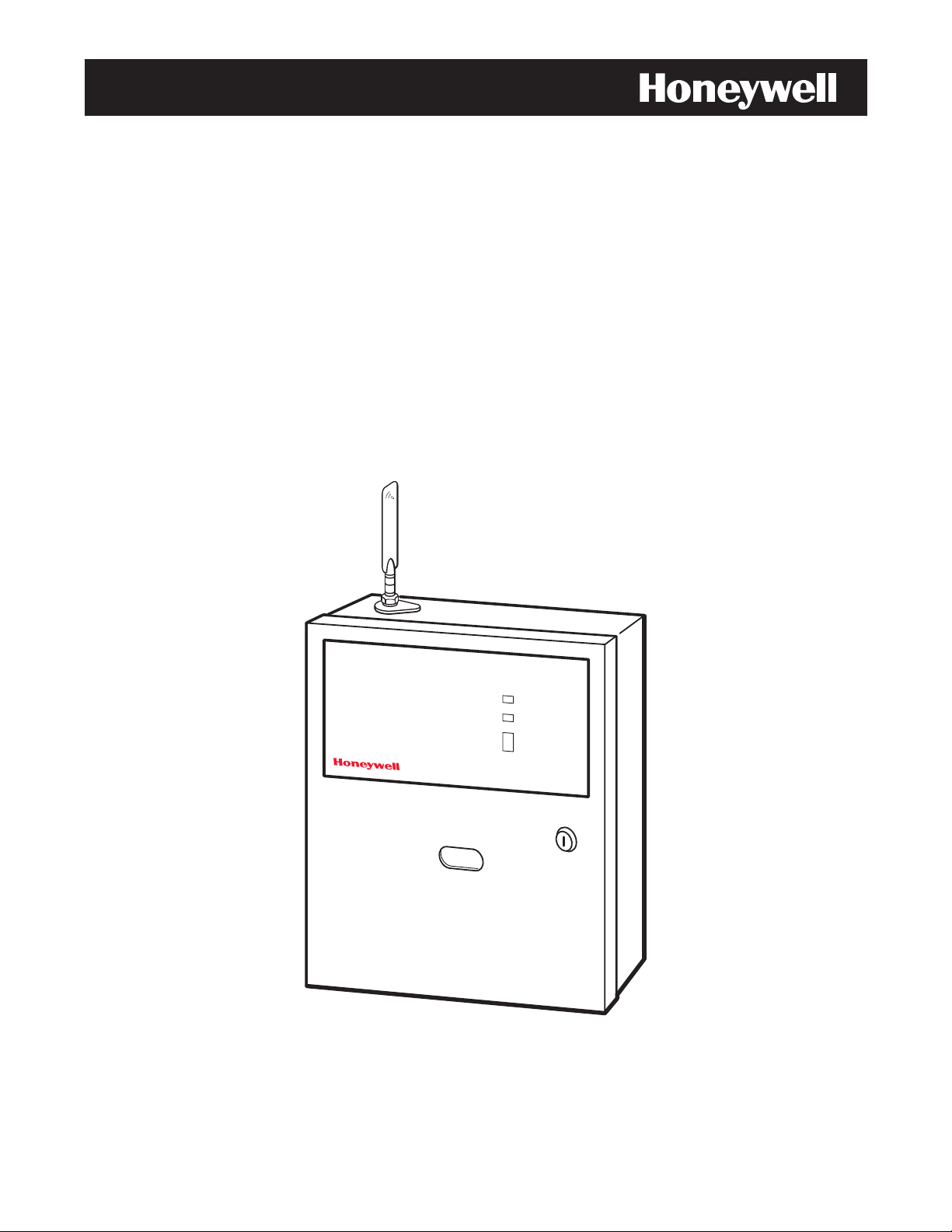
GSS
iiPPG
CCoommmmeerrcciiaall FFiirree CCoommmmuunniiccaattoorr
IInnssttaallllaattiioonn aanndd SSeettu
iPGSM-COM Commercial Fire Communicator
M--
M
C
C
O
O
upp GGuuiiddee
M
M
800-04433V1 12/10 Rev. A
RADIO TROUBLE
LOW BATT
AC LOSS
AC ON
Page 2
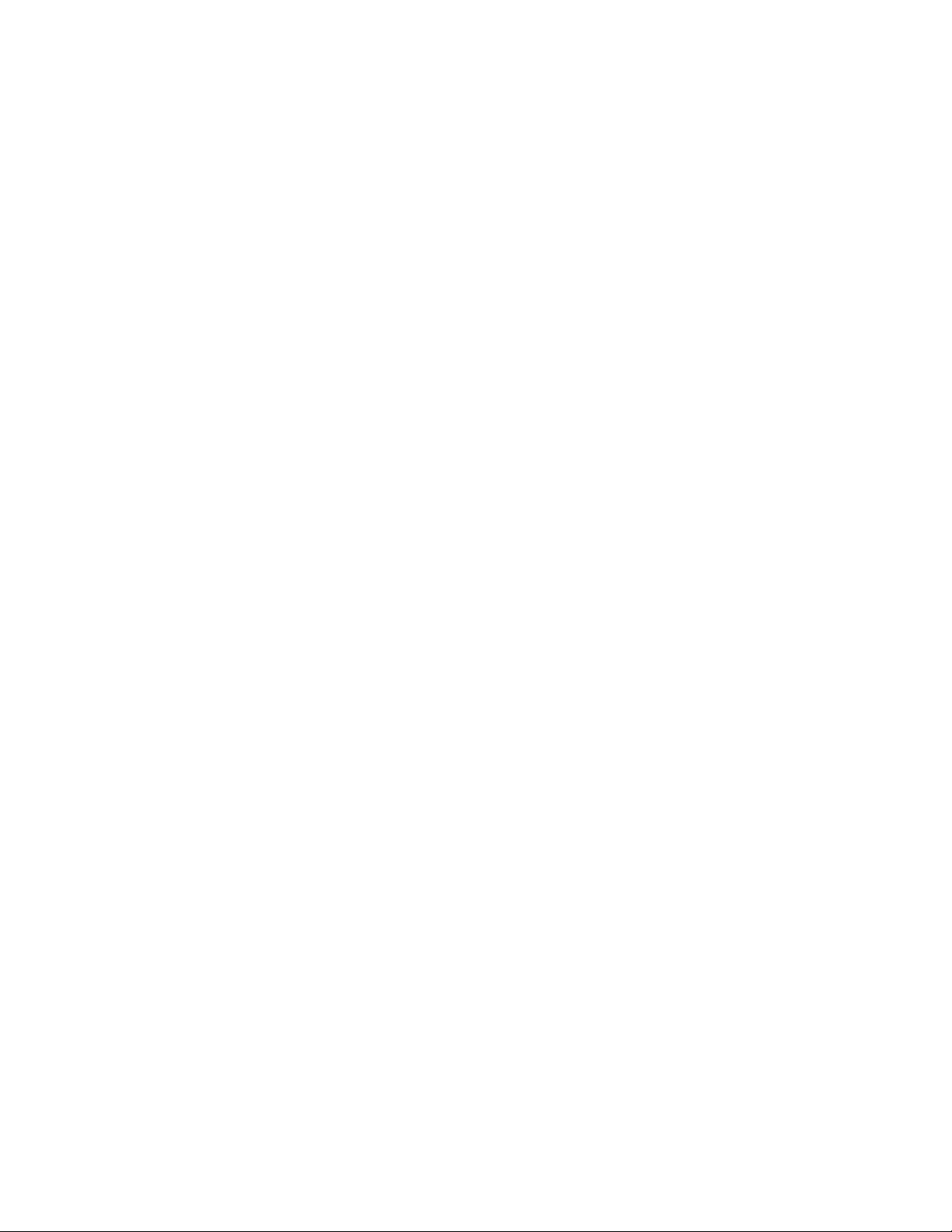
Contents
General Information .......................................................................................................................1
Package Contents .......................................................................................................................1
Compatible Fire Panels ..............................................................................................................1
Operation .........................................................................................................................................1
Installation ......................................................................................................................................1
UL Compliance............................................................................................................................1
STEP 1 – Activate the SIM and Setup the Customer Account................................................2
STEP 2 – Register the Communications Module with AlarmNet ...........................................2
STEP 3 – Determine the Signal Strength and Select a Location ............................................3
STEP 4 – Mount and Wire .........................................................................................................3
STEP 5 – Program the Communications Module .....................................................................6
STEP 6 – Configure the Fire Panel ...........................................................................................7
STEP 7 – Test the System..........................................................................................................7
iPGSM-COM Trouble Detection Information................................................................................7
Dialer Capture Module Information ..............................................................................................8
LED Board Information..................................................................................................................8
PowerBoost1 Module Information..................................................................................................9
iGSM Communications Module Information ..............................................................................10
iPGSM-COM Specifications..........................................................................................................11
Wiring Diagram.............................................................................................. Inside of Back Cover
Page 3
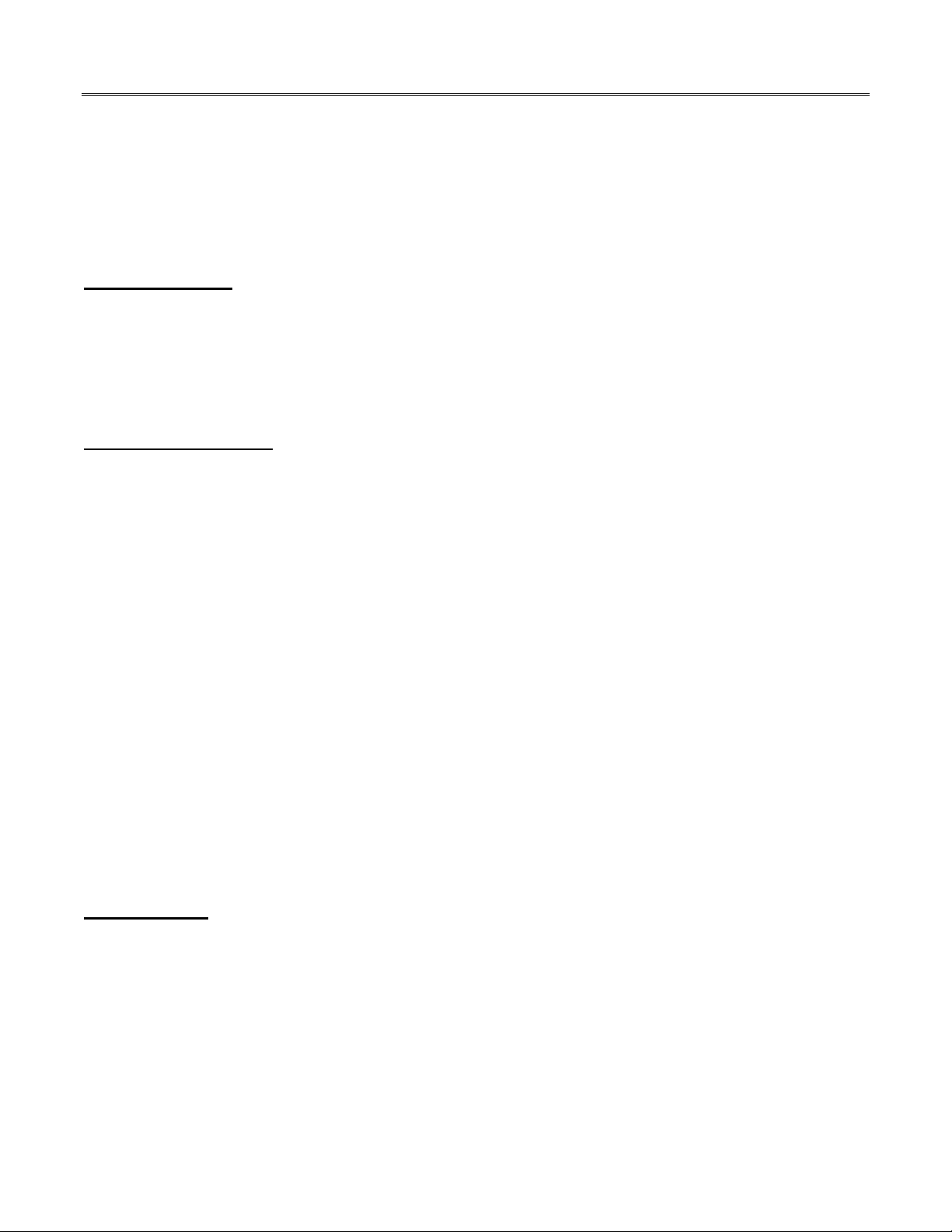
iPGSM-COM Commercial Fire Communicator – Installation and Setup Guide
General Information
The iPGSM-COM Commercial Fire Communicator includes everything you need to upgrade a commercial
fire system that previously reported by POTS to a system that uses the Internet as its primary reporting
path, and uses a GSM cellular reporting path as a backup. In addition, this communicator utilizes a
sophisticated power module (PowerBoost1) that monitors and reports AC power loss, low battery, and
missing battery conditions.
Package Contents
Red Fire Cabinet and Back Plate 50 ohm cable assembly Transformer, 18VAC (N8167)
Cam Lock with Key Antenna and Mounting Adapter Ferrite Filter
Dialer Capture Module PowerBoost1 Hardware Bag
LED Display board Battery harness
iGSM Communications Module Wall Outlet Box (P/N K14358)
Compatible Fire Panels
The iPGSM-COM works with Fire Panels that use the Contact ID communication format as described in the
SIA DC-05 Standard. After completing the field installation, verify communications with the central station
is successful by sending several events. Also, get confirmation that these events were received.
Note: For a fire panel that has more than 9 active partitions, the first 9 partitions are reported to the
central station uniquely. Beyond 9 partitions, only the 2nd digit of the partition is reported along with
a leading zero (example partition 14 is reported as 04). The installer must inform the central
station of this condition.
Operation
The iPGSM-COM replaces the fire panel's POTS communications path. When an event occurs, the fire panel
goes off-hook to dial the central station. The iPGSM-COM detects the off-hook condition and provides the
fire panel with a dial tone. When the fire panel detects the dial tone, it begins dialing the central station.
The iPGSM-COM considers the three second period after dialing as the number dialing has been completed.
After the dialing is completed, the Dialer Capture Module returns a handshake to the fire panel.
The fire panel then sends the contact ID reports to the iPGSM-COM, which in turn sends a kiss-off after the
report is successfully received from the fire panel. Within the iPGSM-COM, the Dialer Capture Module
sends the contact ID reports over the ECP bus to the iGSM Communications Module. When all the reports
are sent, the fire panel goes on-hook. The iPGSM-COM then transmits the messages to the central station
(either over the internet or the GSM network).
Installation
UL Compliance
To meet UL864/NFPA, ensure the following:
Equipment should be installed in accordance with NFPA (National Fire Protection Association)
standards 70 and 72.
iPGSM-COM must be mounted in the same room and within 20 feet of the fire panel.
iPGSM-COM, and all equipment used for the IP connection (such as the router, hub, modem, etc.)
must be powered from the same un-switched facility power source branch as the fire panel.
iPGSM-COM must use a 7AH battery (not supplied) to provide 24-hour backup capability.
– 1 –
Page 4
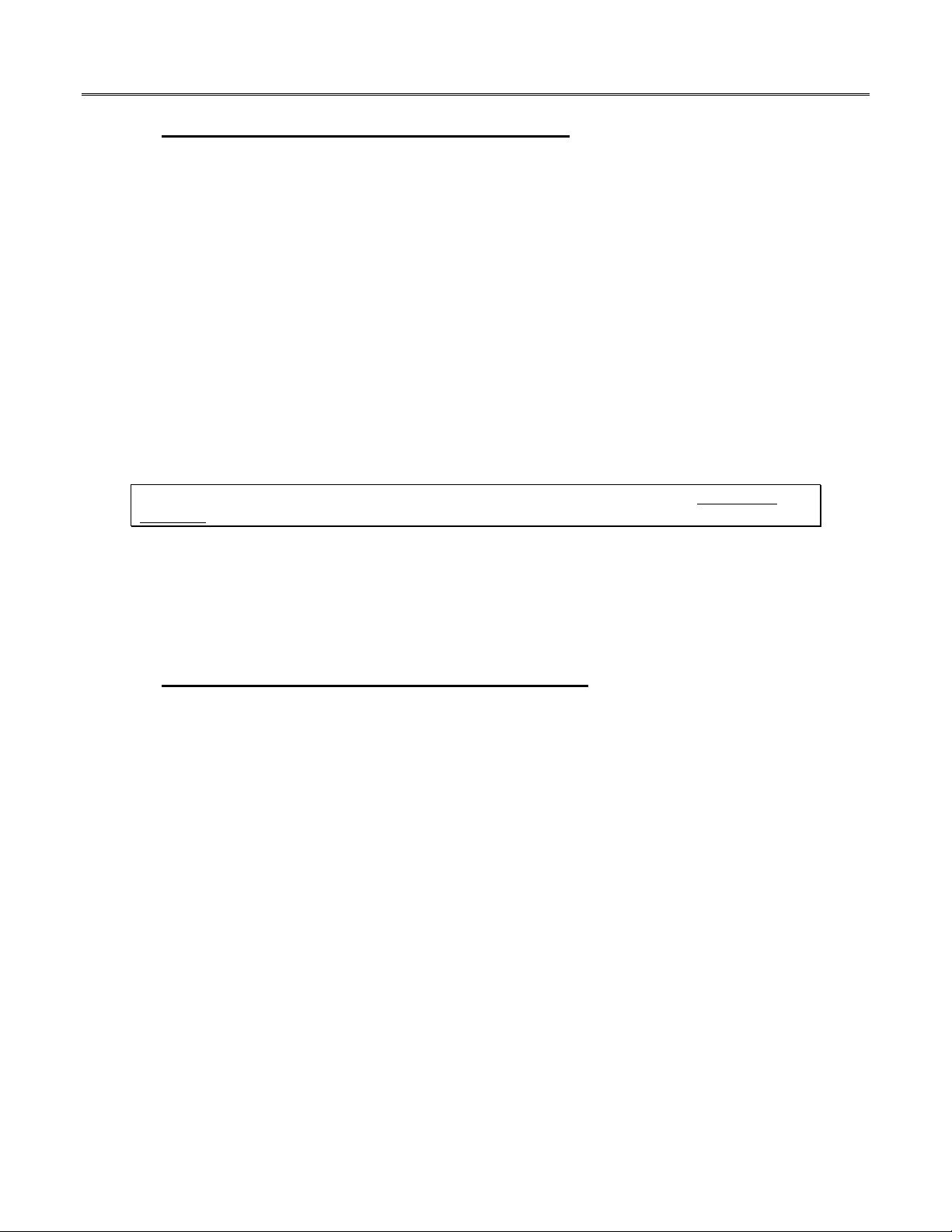
iPGSM-COM Commercial Fire Communicator – Installation and Setup Guide
STEP 1 – Activate the SIM and Setup the Customer Account
The communicator requires a subscriber account (customer account) to be setup with AlarmNet Direct. This
is accomplished by registering the communicator's iGSM communications module with AlarmNet.
Registering, enables the fire panel to send reports.
To setup the customer account you will need to contact the central monitoring station to get account
information, and have access to the AlarmNet Direct website. To access the AlarmNet Direct website visit –
https://services.alarmnet.com/AlarmNetDirect
If you do not wish to use the AlarmNet Direct website, you may call AlarmNet to setup the account, just
phone 800-222-6525, then select option 1.
(Monday–Friday 8:00 am to 9:00 pm, Saturday 9:00 am to 5:30 pm EST)
Have the following information ready:
Primary City ID (two digits), obtained from your
monitoring station.
Primary Central Station ID (two digits), obtained
from your monitoring station.
Primary Subscriber ID (four digits), obtained
from your monitoring station.
Communication Module's MAC ID, and MAC
CRC number located on outside of box, and
inside of the module.
Note: The iPGSM-COM comes with a SIM (Subscriber Identity Module) that needs to be
activated.
1. To activate the SIM, log into the AlarmNet Direct website and choose “SIM Activation/Status”, then
enter the required information. Click Activate SIM.
2. Setup the customer account by choosing "Program New Device GSM/I", enter the required
information. When complete, click DONE.
STEP 2 – Register the Communications Module with AlarmNet
Registering the module activates the account with AlarmNet and enables the fire system's control panel to
send reports. There are three methods that can be used to register the communications module.
Register the module by logging into AlarmNet Direct and choosing “Show Programmed Devices
GSM/I”. Search for the account using the Account Information or MAC ID. Under the “Actions”
column, use the pulldown menu and choose Register. OR
After the iPGSM-COM is installed and programmed, you can register the module by clicking the
Tamper Switch 3 times. OR
After the iPGSM-COM is installed and programmed, you can register the module using the 7720P
Programming tool. Simply: Press [Shift ] then press []. Please wait for "Registration SUCCESS"
message.
– 2 –
Page 5
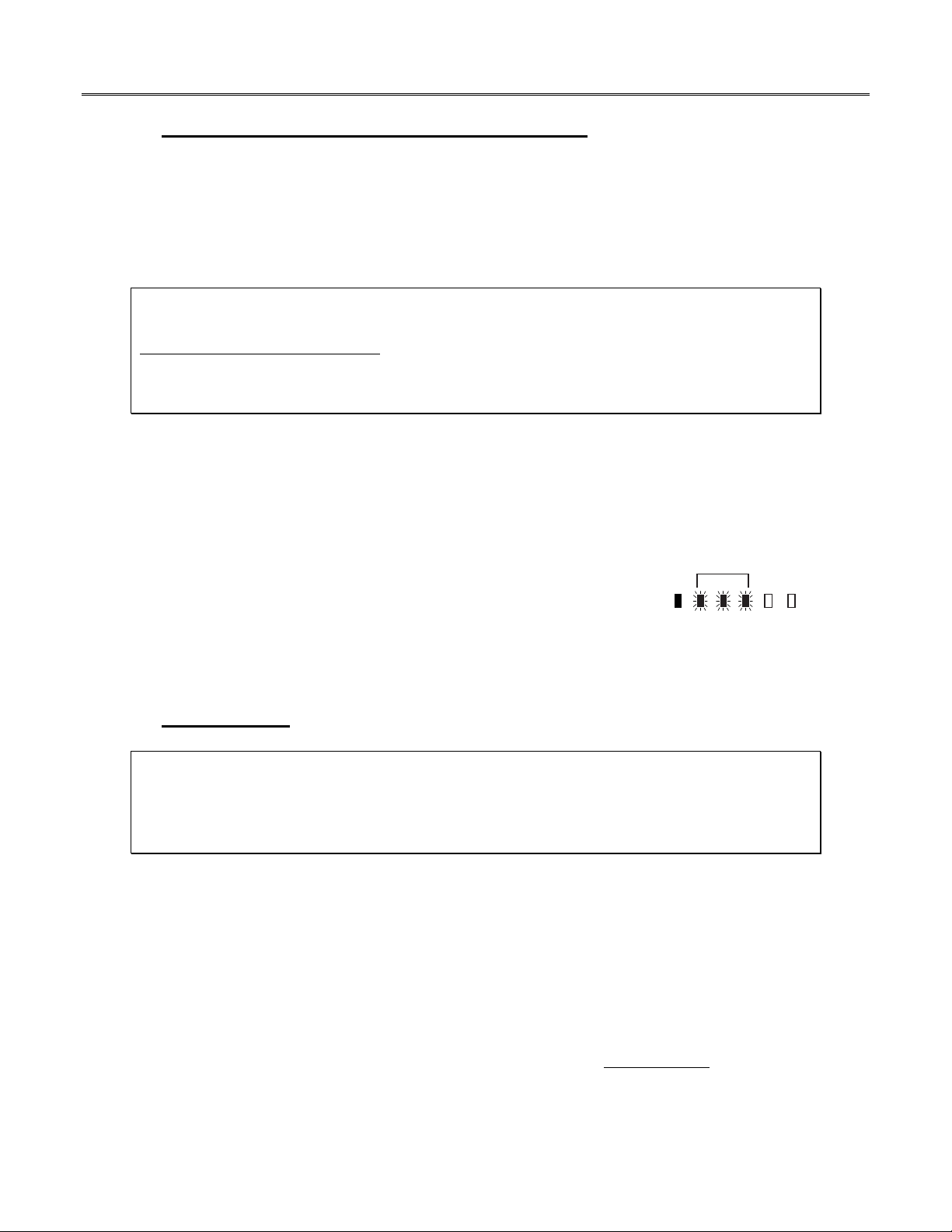
iPGSM-COM Commercial Fire Communicator – Installation and Setup Guide
STEP 3 – Determine the Signal Strength and Select a Location
IMPORTANT - Do Not mount this device outdoors.
When choosing a suitable mounting location, understand that signal strength is very important for proper
operation. For most installations using the supplied antenna, mounting the unit as high as practical, and
avoiding large metal components provides adequate signal strength for proper operation.
You will use the iGSM Communications Module to determine signal strength in order to find a suitable
mounting location.
Note: If the SIM is already activated, the RSSI signal strength indicators will indicate signal
strength.
If the SIM has not been activated, the firmware in the communications module enables it to
communicate with the cellular network towers (without the SIM being activated) so that
signal strength measurements can be determined. In this case, you can display the signal
strength by simultaneously pressing the MODE and TAMPER switches.
1. For this procedure you will need a fully charged 12V battery.
2. Attach the Antenna (see illustration on page 5).
3. Temporarily wire the battery's negative [–] terminal to TB1–4 on the iGSM communications module,
then wire the battery's plus [+] terminal to TB1–2 on the communications module. Wait about one
minute for the module to initialize.
4. Position the assembly near a suitable mounting position and observe
the RSSI display.
5. Look for a mounting position that yields at least 3 bars lit solid. Four
or five bars are better.
GYGGRY
3 BARS MIN.
7845i-GSM-025-V0
6. Verify the signal strength remains steady for a few minutes, then mark that mounting position.
Disconnect the battery.
STEP 4 – Mount and Wire
For UL compliant installations, refer to the topic on UL Compliance in this manual.
For Dry/Indoor use only.
Unless otherwise specified, use 18AWG or larger wire.
External cabinet wiring may be routed in conduit if desired.
This communicator comes partially assembled with all the components mounted except the PowerBoost1
and the Antenna. To protect certain components on the PowerBoost1, it is shipped un-mounted but fully
wired.
1. Remove knockouts from cabinet to accommodate the power input wires, and wiring to the control
panel. Then mount the cabinet securely to the wall using 4 screws or bolts. Use mounting screws or
bolts that are suitable for the material being anchored to.
2. Ensure the cabinet door lock is installed.
3. Carefully remove the packaging material that surrounds the PowerBoost1.
4. Mount the PowerBoost1 on the three unused standoffs. Use the plastic screw
(prevents shorting)
to secure the upper right corner of the PowerBoost1 and the two metal screws and lock washers to
fasten the left side of the circuit board. Ensure the two lock washers are between the circuit board
and the head of the two metal screws.
– 3 –
Page 6

iPGSM-COM Commercial Fire Communicator – Installation and Setup Guide
Note: Refer to the diagram on page 5, and to the Wiring Diagram on the inside of the back cover of
this manual for all wiring information.
5. Mount the Wall Outlet Box to an un-switched facility power outlet and run a conduit to the cabinet.
6. Route 16AWG (minimum) wire from the transformer, through the conduit. Pass the wires through
the Ferrite Filter, then loop the wires back through again making a loop. Connect the wires to the
PowerBoost1 AC terminals. DO NOT plug the transformer in.
7. Connect and route 16AWG (minimum) insulated wire from facility power ground (typically a cold
water pipe) to the cabinet's ground post. Ensure all ground connections are tight.
8. Connect the Ethernet cable and the Telco 1 and Telco 2 lines. If you choose to use an optional
Cabinet Tamper Switch (if the control panel supports it) mount and wire it.
Note: The Ethernet cable, Telco 1, Telco 2 lines, and the optional cabinet Tamper Switch (if used)
must be run through conduit.
9. Verify the PowerBoost1 module DIP switches are configured as shown below.
PowerBoost 1
ON
15
2
3
4
iPGSM-COM-008-V0
ON
15
2
3
4
(Switch handle = white)
10. Ensure the following:
LED Display board is fully seated.
All wiring terminals and connectors are tight.
All wiring has been completed and secured with cable ties.
11. Install the battery (not supplied). Plug the power transformer in, and attach the battery cable.
– 4 –
Page 7

iPGSM-COM Commercial Fire Communicator – Installation and Setup Guide
ANTENNA
50 OHM
CABLE
CABINET
DOOR
NUT,
WASHER
ZN-
Tip 2
Ring 2
ECP
ANTENNA
MOUNTING
ADAPTER
ZN+
EOL
EOL
Telco 1
Telco 2
TRANSFORMER (N8167)
LED
Display
GND
Tip 1
PWR
Ring 1
Data Out
GREEN
Dialer Capture Module
12V In
Data In
Data Out
RED
GND
PowerBoost1
WALL OUTLET BOX
(K14358)
CONDUIT
ON
15
2
3
4
TO FACILITY
GROUND
CONDUIT
FOR EXTERNAL ANTENNA
50 OHM MMCX ONLY
7720P PROGRAMMER PORT
NOT FOR TELEPHONE SERVICE USE!
PRIMARY POWER: 9 - 16.5 VAC
CURRENT: 900mA PEAK, 70mA STANDBY
BATTERY: 8V. 3.1 AHr FOR 24 Hr BACKUP
TB 1
1
2
3
4
5
6
7
8
9
10
11
FCC:XXXXXXXXXX IC: YYYYYYYYYY
RSSI
M0
GPRS
IBS
M1
iGSM Comm Module
Wiring for Grounds, Power, and RF
BATTERY
FUSE
+
BATTERY
7AH
(not supplied)
iPGSM-C0M-001-V0
– 5 –
Page 8

iPGSM-COM Commercial Fire Communicator – Installation and Setup Guide
STEP 5 – Program the Communications Module
You must use the 7720P Programming tool to program the iPGSM-COM.
When using the 7720P Programming tool, the values given below are for most installations. Press the [#]
key to accept the displayed default value (xxx) or enter the new value and press the [#] key for the next
prompt. Use the [
1. (no display) Connect the 7720P.
2.
7720P PROGRAMMER
3.
Strt Prog Mode? Y/N
4.
Program Device? Y/N
5.
Primary City ID (??)
6.
Primary CS ID (??)
7.
Primary Sub ID (????)
8.
Review? Y/N
9.
Create Password? Y/N
10.
Exit Prog Mode? Y/N
11.
DONE
] key to scroll through a list of options.
Press [#].
Press [Shift] then [Y], then [#].
Press [Shift] then [Y], then [#].
Enter number 01-99, then press [#].
Enter number 01-FE, then press [#].
Enter number 0001-9999, then press [#].
Enter choice, then press [#]. Follow the prompts.
Enter choice, then press [#]. Follow the prompts.
Press [Shift] then [Y], then press [#].
Note: If an error in programming occurs, set the factory defaults (see next topic) and
reprogram the iPGSM-COM.
To exit the programming mode, press [N] in response to the "Review?" prompt. Then press [Y] to the "Exit
Prog Mode?" prompt. Upon exiting, the root file is updated to log the changes made. A message is displayed
telling the user that this step is being executed. When complete, the message "DONE" is displayed to
indicate the file was successfully uploaded.
Note: If critical configuration changes were made, such as the mode of operation, the
communications module will reset to ensure that the programming features are enabled.
If the file is not successfully uploaded, one of the following prompts will be displayed. Follow the steps
shown below until the upload is successful.
Display Description What to do
Cannot Upload
Try Again? Y/N_
Failed to Update
Root File!
Module is not yet initialized. Wait for RSSI indicator LEDs to be lit.
Press [Y].
Network problem, or you
answered "N" to "Cannot
Upload Try Again?" prompt.
Initiate the Force Server Update
Command by pressing the [0] key.
Setting Factory Defaults
To reset the programming options to factory-default values, at the "Exit Prog Mode?" prompt press [Shift]
plus [ESC]. Note, setting the factory defaults will also erase any password that may have been entered.
Set Default?
Y/N_
Press [Y] to reset factory default values.
Press [N] to cancel this function.
Press [Shift] then [Y], then [#]. The Create Password prompt appears, follow the prompts then exit.
– 6 –
Page 9

iPGSM-COM Commercial Fire Communicator – Installation and Setup Guide
STEP 6 – Configure the Fire Panel
1. Ensure the Telco Fault on the panel is enabled. Then choose a setting that is no higher than 90
seconds (or as close to that) as the panel allows.
2. Ensure no more than 1 pause character (usually a comma) is programmed into the dialing string
(usually 2 seconds). Note, this is necessary since the Dialer Capture Module waits only 3 seconds
after the phone number is dialed. Having more than 3 seconds of pause time will cause it to think
the phone number is complete and cause it to generate the high-low tones at an incorrect moment.
STEP 7 – Test the System
1. Close the Wall Outlet Box, then close and lock the cabinet cover.
2. Refer to the fire panel's installation/operation guide the testing procedure.
3. (Notify the monitoring station that a test will be conducted.) Test the system to ensure it is
operating.
iPGSM-COM Trouble Detection Information
Telco 1 is used for the Fire Panel to output contact ID messages to the iPGSM-COM, and Telco 2 is used by
the iPGSM-COM to report faults to the Fire Panel. If Telco 1 is not operational, the Fire Panel will use
Telco 2 to report events if there are no faults in the iGSM Communications module.
Fault Condition Indication to Fire Panel
PowerBoost1 fault Telco 2 is cut.
iGSM Communications Module fault
Failure of one of the two
communications paths.
Failure of both communications
paths.
Dialer Capture Module buffer is full. Hang up. (Panel will retry, giving the buffer a chance to empty.)
Telco 2 is cut.
Telco 1 and 2 are cut.
– 7 –
Page 10

iPGSM-COM Commercial Fire Communicator – Installation and Setup Guide
Dialer Capture Module Information
LED Indicator STATUS
RED – Steady ON Messages exist in buffer.
RED – Flashing No messages to be sent. Waiting for messages.
GREEN – Steady ON Normal Indication.
GREEN – Blinks every 2 sec. PowerBoost1 communication problem.
GREEN – Blinks twice every sec. Communication Module connection is lost.
GREEN – Blinks 10 times every sec. PowerBoost1 and Communications Module connection is lost.
Note: Telco ports 1 (primary dialer)
ZN-
Tip 2
Ring 2
ECP
EOL
EOL
Telco 1
Telco 2
ZN+
GND
Tip 1
PWR
Ring 1
Data In
Data Out
GREEN
Dialer Capture Module
12V In
RED
GND
and 2 (secondary dialer) may be
used instead of the terminal board.
Whichever connection method is
used, both Telco paths must be
connected to the Fire Panel.
iPGSM-COM-004-V0
LED Board Information
Panel Status LED Indicator
RADIO TROUBLE Yellow – ON when radio trouble is present.
Buzzer – Upon loss of AC power, this will
beep once every 10 seconds.
LOW BATTERY Yellow – ON when battery is low.
Yellow – (not used)
AC LOSS Yellow – ON when no AC is present.
AC ON Green – ON when AC is present.
Buzzer
iPGSM-COM-006-V0
– 8 –
Page 11

iPGSM-COM Commercial Fire Communicator – Installation and Setup Guide
PowerBoost1 Module Information
LED Indicator STATUS
AC
(green)
ACTIVE
(green)
LOW BATT (yellow) Missing or low battery.
TROUBLE (yellow)
Notes:
If AC power is lost and the battery voltage falls below 10v, the module's output voltage will be
turned off. The output power is turned back on when AC power is restored.
You must use the DIP switch settings shown below.
AC power available.
Cyclical flashing – normal communications.
Repetition of 3 flashes – loss of communications.
One or more trouble conditions exist, such as; overload, output supervision,
ground fault, or charger failure.
LOW BATT LED
INDICATOR
PowerBoost 1
ON
15
2
3
TROUBLE LED
INDICATOR
Confiure DIP switch
4
as shown:
ON
15
2
3
4
(Switch handle = white)
AC LED
INDICATOR
ACTIVE LED
INDICATOR
iPGSM-COM-003-V0
– 9 –
Page 12

iPGSM-COM Commercial Fire Communicator – Installation and Setup Guide
iGSM Communications Module Information
ON – NOT registered with AlarmNet.
GRN
OFF – Registered with AlarmNet.
FAST BLINK – Download session with Compass
in progress.
SLOW BLINK – In unison with yellow LED,
registration in progress.
ON – Message transmission pending.
YEL
QUICK PERIODIC BLINK – Normal.
FAST BLINK – Message waiting for network ACK.
SLOW BLINK – Idle power abnormal.
SLOW BLINK – In unison with green LED,
registratration in progress.
ON – No contact with network.
RED
OFF – Normal.
SLOW BLINK – Loss of communication with the
Dialer Capture Module
(ECP fault).
FAST BLINK – No network contact AND loss of communi cation with the
Dialer Capture Module
.
Note: If all LEDs FAST BLINK in unison with
the RSSI LEDs this indicates a Hardware Error.
BLINKING – Network collision detected.
OFF – Normal.
ON – 100 MB/S link to Internet.
OFF – 10 MB/S link to Internet.
ON – Ethernet Link detected.
OFF – No link detected.
FAST BLINK – Transmitting/Receiving Data.
Network Collision
YELLOW
Link Speed
GREEN
Ethernet Link/Activity
GREEN
MODULE'S RECEIVED SIGNAL STRENGTH (RSSI)
When the Mode Switch is NOT depressed, LED 1 will illuminate red.
The remaining LEDs indicate RSSI (Received Signal Strength).
7720P
Programmer
Por t
TB 1
1
2
3
4
5
6
7
8
9
10
11
PRIMARY POWER: 9 - 16.5 VAC
CURRENT: 900mA PEAK, 70mA STANDBY
BATTERY: 8V. 3.1 AHr FOR 24 Hr BACKUP
FCC:XXXXXXXXXX IC: YYYYYYYYYY
RSSI
Tamper
Switch
RSSI / Mode
and
GPRS
status LEDs
IBS
M0
M1
Mode
Switch
MODULE'S OPERATION MODE
When the Mode Switch IS depressed, LED 1 will be OFF.
LEDs 2 and 3 indicate the module's communication mode with the Dialer Capture Module.
Mode LED 2 (yellow) LED 3 (yellow)
ECP OFF OFF
Zone (NOT USED) ON OFF
4204 (NOT USED) OFF ON
2 - 4204 (NOT USED) ON ON
MODULE'S STATUS
When the Mode Switch IS depressed, LED 1 will be OFF.
LEDs 4, 5, and 6 indicate the module's Status.
LED 4 (green) LED 5 (green) LED 6 (green)
ON - Connected to
Internet.
OFF - Not connected
to Internet.
iPGSM-COM-002-V0
ON - GPRS service
available.
OFF - No GPRS service
available
FAST BLINK - GPRS in
use.
ON - Module registered, no second
site available.
OFF - Module not registered with
network carrier.
SLOW BLINK - Module registered, second
site available, and low signal strength.
NORMAL BLINK - Module registered, second
site available, acceptable signal strength.
FAST BLINK - Module registered, second
site available, excellent signal strength.
– 10 –
Page 13

iPGSM-COM Commercial Fire Communicator – Installation and Setup Guide
iPGSM-COM Specifications
ITEM SPECIFICATION
Cabinet Dimensions:
Transformer: (N8167)
Battery:
Battery Charging Current:
Supervision:
Width = 12 3/4 inches
Height = 14 7/8 inches
Depth = 3 inches
Primary – 120VAC, 60Hz, 0.50A
Secondary – 18VAC, 50VA
12V, 7Ah sealed lead acid type (not supplied)
Use a Honeywell 712BNP, Yuasa NP7-12 or equivalent.
maximum 1A
The AC power, backup battery, IP communications, and GSM
communications are monitored.
– 11 –
Page 14

iPGSM-COM Commercial Fire Communicator – Installation and Setup Guide
NOTES
– 12 –
Page 15

Wiring Diagram
The wiring diagram below is depicted for point-to-point electrical connection checks used for troubleshooting
or component replacement. It is not intended to show the physical routing of wires. When replacing a wire
or component, ensure the wire is routed in the same manner as the original factory wire.
ANTENNA
CABINET
DOOR
CONDUIT
Tip 2
Ring 2
ECP
To Facility Ground
To Fire Panel Main Dialer
To Fire Panel Backup Dialer
VIO
GRN
(Buzzer)
ZN-
EOL
EOL
1
Telco
2
Telco
(RADIO TROUBLE)
YEL
RED
ZN+
GND
Tip 1
PWR
Ring 1
GREEN
Dialer Capture Module
STATUS
MESSAGE
FAULT
7720P
BLK
PROGRAMMER
PORT
TB 1
1
2
+12V In
3
GND
4
ECP In
5
ECP Out
6
7
8
9
10
11
FLT Out
YEL
RED
GRN
12V In
Data in
Data Out
RED
iGSM Comm
Module
FOR EXTERNAL ANTENNA
50 OHM MMCX ONLY
PRIMARY POWER: 9 - 16.5 VAC
CURRENT: 900mA PEAK, 70mA STANDBY
BATTERY: 8V. 3.1 AHr FOR 24 Hr BACKUP
FCC:XXXXXXXXXX IC: YYYYYYYYYY
TAMPER
SWITCH
BLK
GND
7720P PROGRAMMER PORT
NOT FOR TELEPHONE SERVICE USE!
GPRS
RSSI
IBS
M0
M1
TRANSFORMER (N8167)
WALL OUTLET BOX
(K14358)
WHT (LO BATT)
LED Display
Buzzer
VIO
BLK
WHT
RED
BRN
YEL
GRA
RSSI/MODE
INDICATORS
MODE & STATUS
SWITCH
INTERNET
CONNECTIVITY
INDICATORS
RADIO
TROUBLE
LOW BATT
(not used)
AC LOSS
AC ON
(AC ON)
CONDUIT
OPTIONAL CABINET
TAMPER SWITCH
PowerBoost1
LOW
BATT
1 5ON2
3
AC
ERTH GND
BLK
GRN
YEL
RED
RED
BLK
GRA
GND
TX
RX
OUT+
DC+
OUTDC-
N/U
OUT+
DC+
OUT-
DC-
N/U
FUSE
BATTERY
+
7AH
(not supplied)
Use a Honeywell 712BNP,
Yuasa NP7-12, or equivalent.
TROUBLE
4
OUTPUT 1
OUTPUT 2
BATTERY
AC
ACTIVE
NOTES:
All circuits are power limited except the backup battery which is non-power limited.
The non-power limited wiring must be separated from the power limited wiring by at least
If desired, use a Honeywell 955WH Tamper Switch with the 28-2 bracket.
To Router
To Fire Panel
To Fire Panel
1/4 inch.
iPGSM-COM-007-V1
Page 16
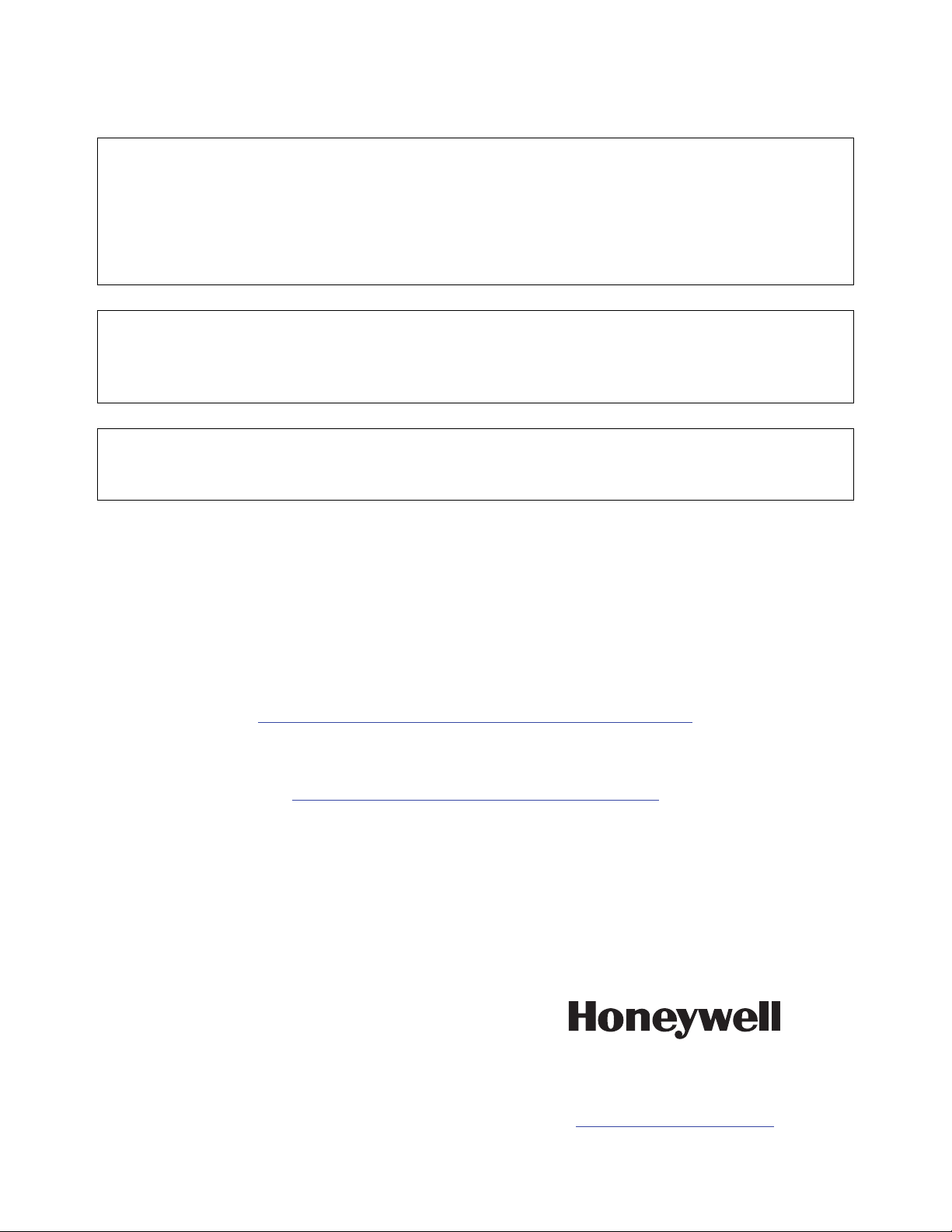
FCC STATEMENT
Note: This equipment has been tested and found to comply with the limits for a Class A digital device, pursuant to part
15 of the FCC Rules. These limits are designed to provide reasonable protection against harmful interference when
the equipment is operated in a commercial environment.
This equipment generates, uses, and can radiates radio frequency energy and, if not installed and used in accordance
with the instruction manual, may cause harmful interference to radio communications. Operation of this equipment in a
residential area is likely to cause harmful interference in which case the user will be required to correct the interference
at his own expense.
FCC STATEMENT
This device complies with Part 15 of the FCC Rules, and RSS 210 of IC. Operation is subject to the following two
conditions: (1) This device may not cause harmful interference (2) This device must accept any interference received,
including interference that may cause undesired operation.
The user shall not make any changes or modifications to the equipment unless authorized by the Installation
Instructions or User's Manual. Unauthorized changes or modifications could void the user's authority to operate the
equipment.
DOCUMENTATION AND ONLINE SUPPORT
For the latest documentation and online support information, please go to:
http://www.security.honeywell.com/hsc/resources/MyWebTech/
WARRANTY
For the latest warranty information, please go to:
http://www.security.honeywell.com/hsc/resources/wa/
Ê800-04433V1"Š
800-04433V1 12/10 Rev. A
2 Corporate Center Drive, Suite 100,
P.O. Box 9040, Melville, NY 11747
Copyright 2010 Honeywell International Inc.
www.honeywell.com/security
