
Dolphin® 7850 Series
®
Microsoft® Windows
5.0
User’s Guide
-9/19/06
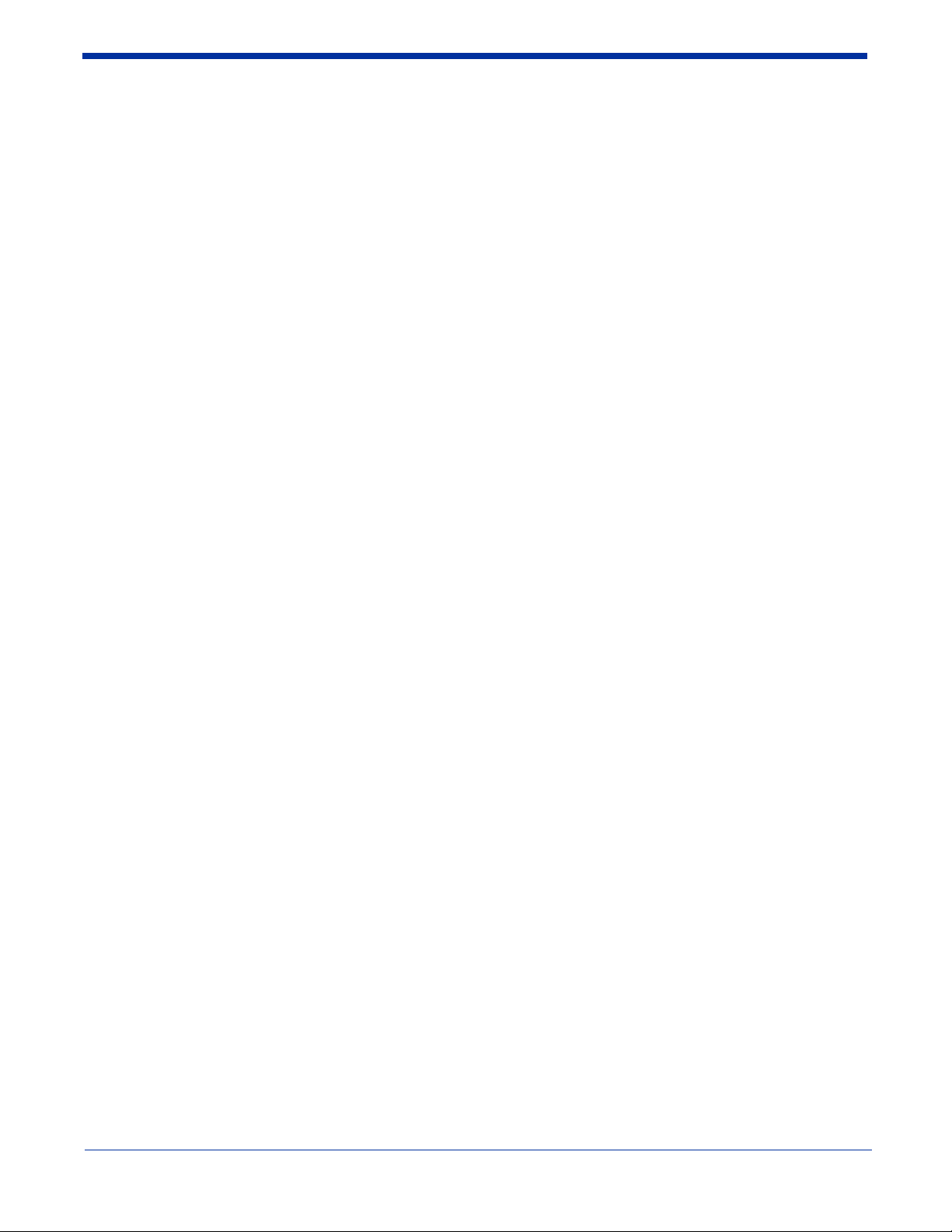
Disclaimer
Hand Held Products, Inc. (“Hand Held Products”) reserves the right to make changes in specifications and other information
contained in this document without prior notice, and the reader should in all cases consult Hand Held Products to determine
whether any such changes have been made. The information in this publication does not represent a commitment on the part
of Hand Held Products.
Hand Held Products shall not be liable for technical or editorial errors or omissions contained herein; nor for incidental or
consequential damages resulting from the furnishing, performance, or use of this material.
This document contains proprietary information that is protected by copyright. All rights are reserved. No part of this document
may be photocopied, reproduced, or translated into another language without the prior written consent of Hand Held Products.
© 2006 Hand Held Products, Inc. All rights reserved.
Web Address: www.handheld.com
Trademarks
Dolphin, Dolphin RF, HomeBase, Mobile Base, and QuadCharger are trad emarks or registered trademarks of Hand Held
Products, Inc.
Microsoft, Windows, Windows Mobile, Windows CE, Windows NT, Windows 2000, Windows ME, Windows XP, ActiveSync,
Outlook, and the Windows logo are trademarks or registered trademarks of Microsoft Corporation.
Other product names mentioned in this manual may be trademarks or registered trademarks of their respective companies and
are the property of their respective owners.
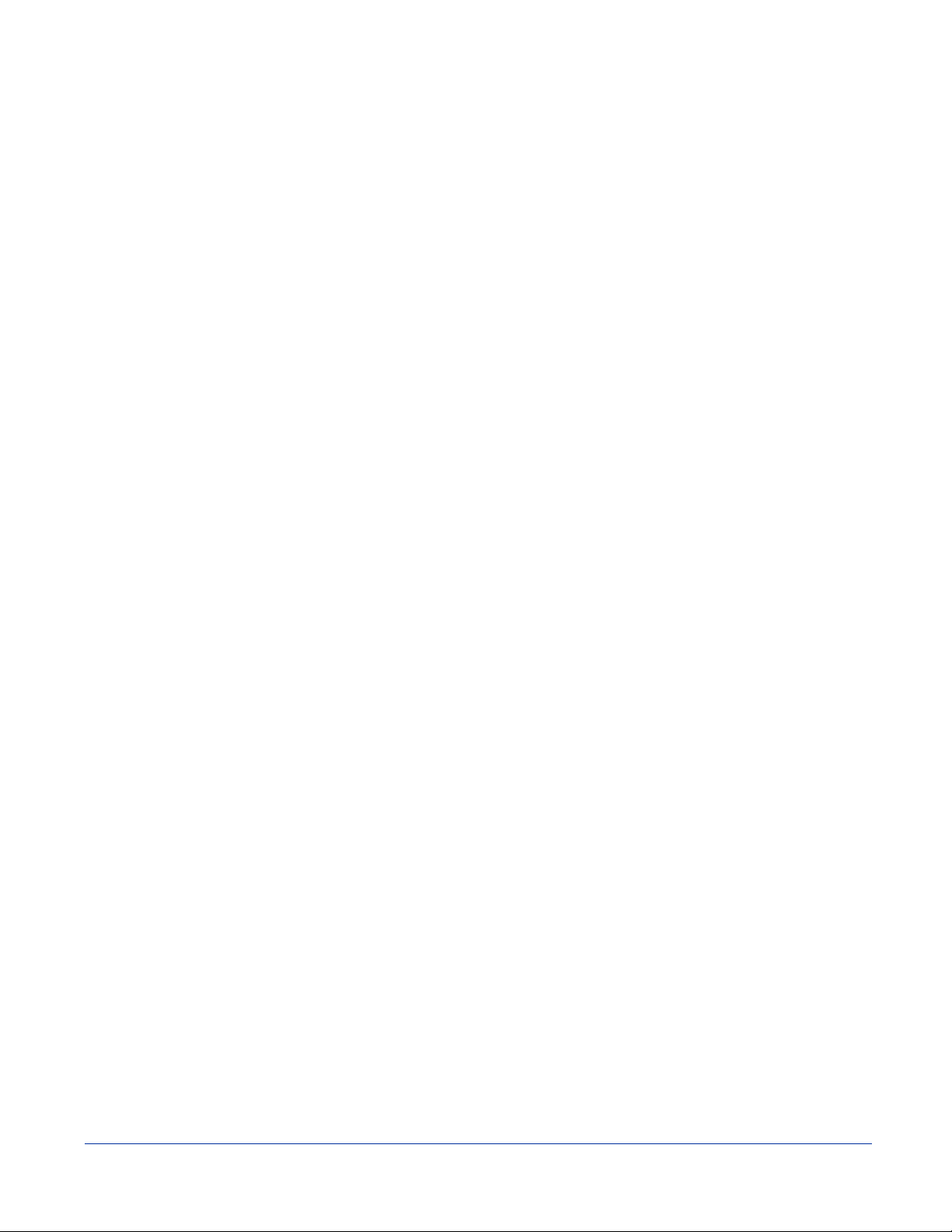
Table of Contents
Chapter 1 - Agency Approvals
Required Safety Labels........................................................................................................................1-1
Location ........................................................................................................................................1-1
Required Safety Labels.................................................................................................................1-1
Regulatory and Safety Approvals for all Dolphin Terminals
Laser Safety Label ........................................................................................................................1-2
FCC Compliance .............................. ...................................................... .... ..... ....................................1-3
Chapter 2 - Getting Started
Using the Stylus...................................................................................................................................2-1
Today Screen.......................................................................................................................................2-2
Navigation Bar.....................................................................................................................................2-2
Selecting Programs..............................................................................................................................2-3
Pop-Up Menus.....................................................................................................................................2-4
Finding and Organizing Information...................................................................................................2-4
Chapter 3 - Hardware Overview
Standard Terminal Configurations ......................................................................................................3-1
Configuration Options...................................................................................................................3-1
Dolphin 7850 Series Peripherals .........................................................................................................3-2
Dolphin 7850 Series Accessories ........................................................................................................3-2
Front Panel Features............................................................................................................................3-3
Back Panel Features.............................................................................................................................3-4
Side Panel Features..............................................................................................................................3-5
Rubber Bumpers................................... ..... ..........................................................................................3-7
Bottom Panel Features.........................................................................................................................3-8
Mechanical Connector ..................................................................................................................3-8
Battery Power ......................................................................................................................................3-9
Main Battery Pack.........................................................................................................................3-9
Internal Backup Battery..............................................................................................................3-10
Resetting the Terminal.......................................................................................................................3-13
Soft Reset (Warm Boot)..............................................................................................................3-13
Hard Reset (Cold Boot)...............................................................................................................3-13
Suspend Mode ...................................................................................................................................3-13
Dolphin 7850 Technical Specifications.............................................................................................3-14
.............................................................1-2
Chapter 4 - Using the Keyboards
Overview .............................................................................................................................................4-1
Using the Function Keys ............................... ..... ...................................................... .... ..... ..................4-2
Using the Navigation Keys..................................................................................................................4-3
Using the Modifier Keys .....................................................................................................................4-3
24-key Keyboard .................................................................................................................................4-4
Toggling Between Alpha and Numeric Modes.............................................................................4-4
24-key Blue Key Combinations....................................................................................................4-5
Red Key Combinations........................................................... .... ..... .............................................4-5
Dolphin® 7850 Series User’s Guide -9/
19/06
Second Draft iii
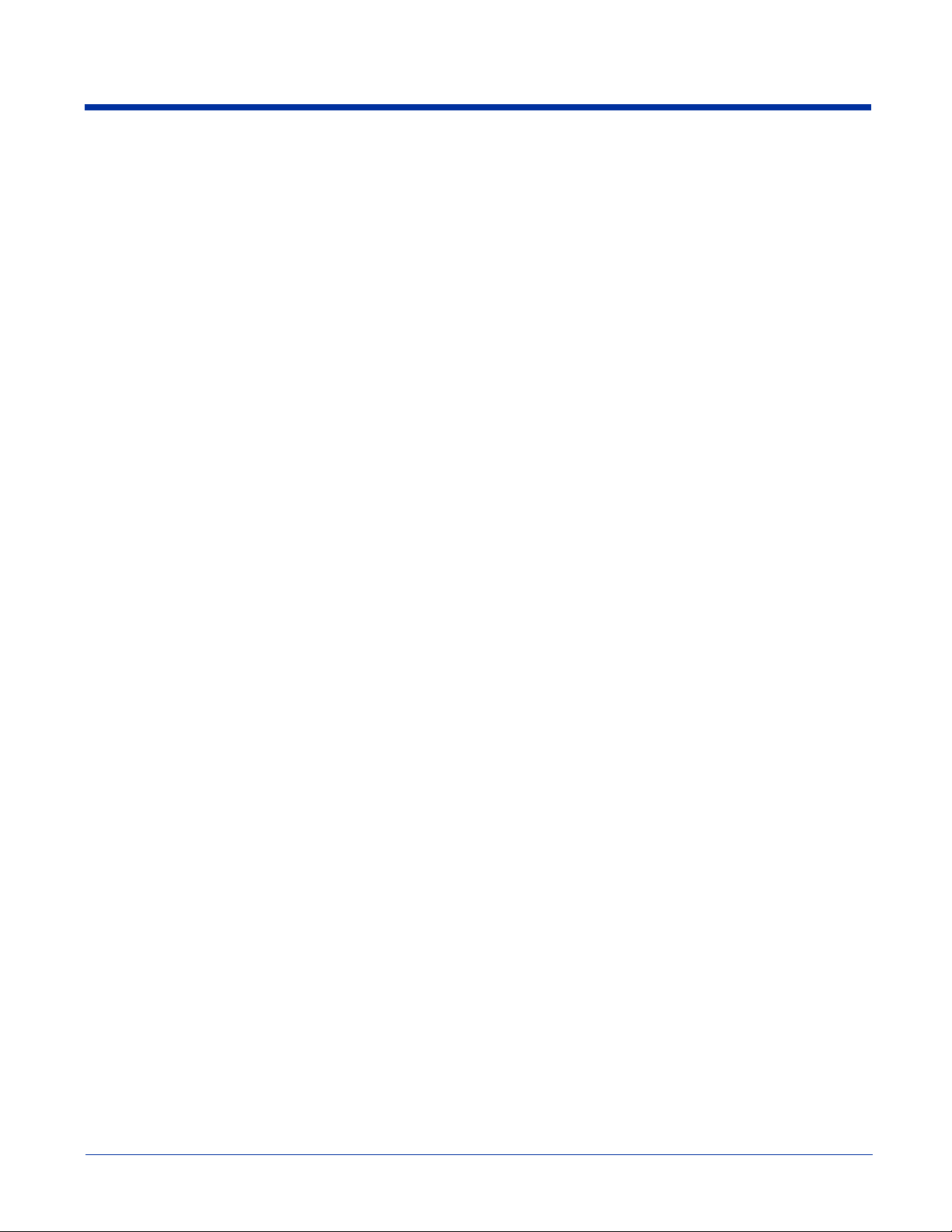
38-Key Keyboard ................................................................................................................................4-7
Toggling Between Numeric and Alpha Modes.............................................................................4-7
Alpha Mode Keys .........................................................................................................................4-8
Blue Key Combinations ........................................................................................ ..... .... ..............4-9
Red Key Combinations ................................................................... .... .........................................4-9
Chapter 5 - Using the Image Engine
Overview .............................................................................................................................................5-1
Available Image Engines................................................................... ..... .... .........................................5-1
Available Laser Engines...................................................................................... ..... ...........................5-1
Supported Bar Code Symbologies.......................................................................................................5-2
Activating the Engine..........................................................................................................................5-3
Using Demos.................................................................................................................................5-3
Decoding..............................................................................................................................................5-3
Capturing Images.................................................................................................................................5-5
Chapter 6 - Settings
Overview .............................................................................................................................................6-1
Personal Settings..................................................................................................................................6-2
Buttons ..........................................................................................................................................6-3
Menus - Modifying the Start Menu...............................................................................................6-4
System Settings....................................................................................................................................6-7
About.............................................................................................................................................6-7
Backlight.......................................................................................................................................6-7
Certificates ....................................................................................................................................6-8
Clock & Alarms ............................................................................................................................6-8
GPS Settings .................................................................................................................................6-8
Memory.........................................................................................................................................6-9
Power ..........................................................................................................................................6-11
Regional Settings ........................................................................................................................6-11
Remove Programs.......................................................................................................................6-12
Screen..........................................................................................................................................6-12
Chapter 7 - Communication
Communication Options......................................................................................................................7-1
Default Com Port Assignments......................................................... ..... .............................................7-2
Installing Additional Software.............................................................................................................7-2
Using ActiveSync................................................................................................................................7-3
Adding Programs via ActiveSync.................................................................................................7-4
Connections Tab..................................................................................................................................7-6
Connecting the Terminal to a Wireless Network ................................................................................7-7
Connecting the Terminal to an ISP......................................................................................................7-7
Radio Manager ....................................................................................................................................7-7
Adding Programs via the Internet........................................................................................................7-9
Connections Manager........................................................................................................................7-10
Establishing a Network Connection to an ISP via Modem.........................................................7-11
Network Cards...................................................................................................................................7-19
iv Second Draft Dolphin® 7850 Series User’s Guide
-9/19/06
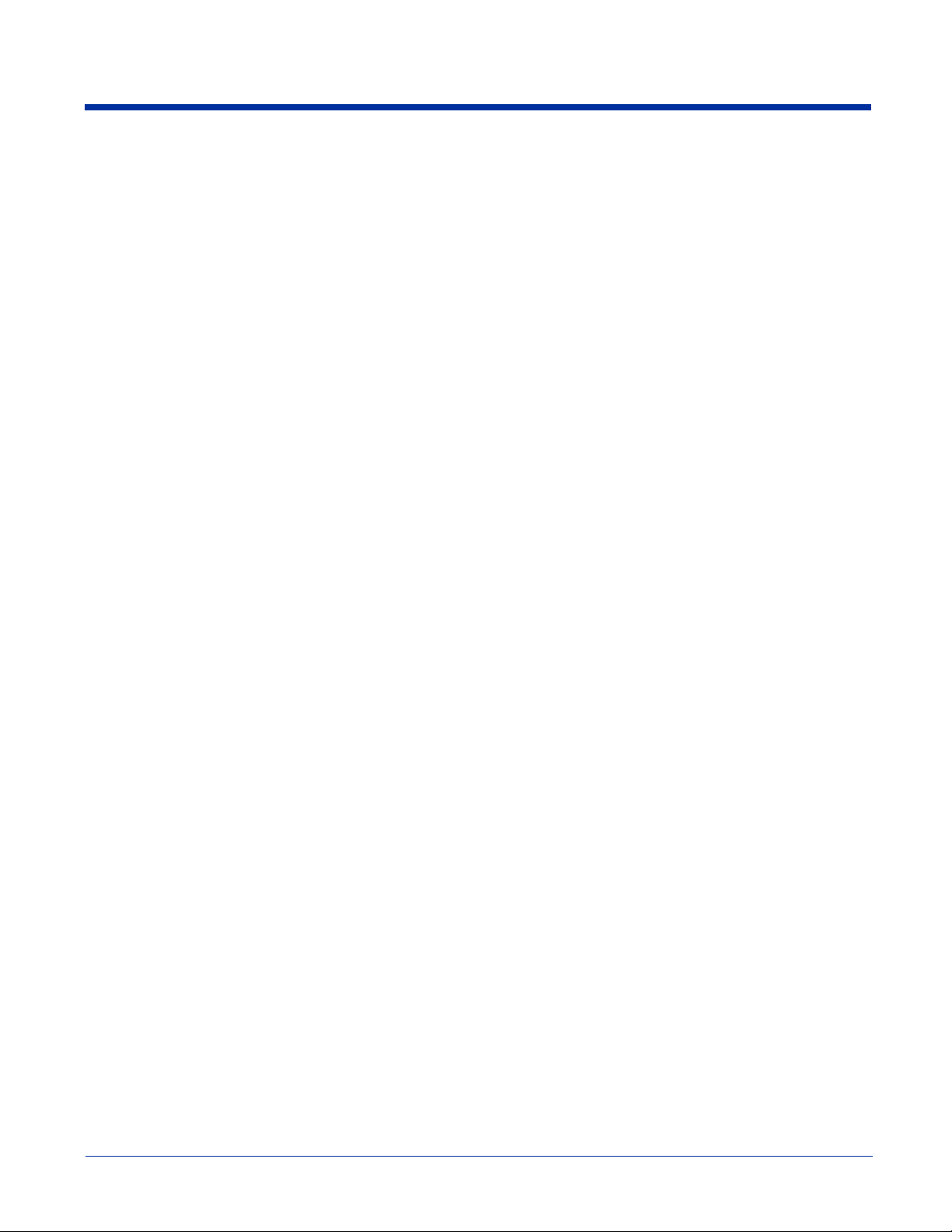
Using Infrared....................................................................................................................................7-20
Sending Data...............................................................................................................................7-21
Receiving Data............................................................................................................................7-21
Adding Programs via Infrared.....................................................................................................7-21
Chapter 8 - Dolphin HomeBase
Overview .............................................................................................................................................8-1
Front Panel ..........................................................................................................................................8-2
Back Panel ..........................................................................................................................................8-3
Bottom Panel Dimensions ...................................................................................................................8-4
Powering the Dolphin HomeBase .......................................................................................................8-5
RS-232 Serial Connector ..............................................................................................................8-5
Charging the Main Battery ..................................................................................................................8-6
ActiveSync Communication................................................................................................................8-7
Communication Types..................................................................................................................8-7
Communicating with the Dolphin Terminal.................................................................................8-7
RS-232 Cables.....................................................................................................................................8-8
RS-232 Pin Configuration.............................................................................................................8-8
Mounting the Dolphin HomeBase.......................................................................................................8-9
Desk Mounting..............................................................................................................................8-9
Wall Mounting............................................................................................................ .... ............8-10
Dolphin HomeBase Technical Specifications...................................................................................8-12
Chapter 9 - Dolphin QuadCharger
Overview .............................................................................................................................................9-1
Front Panel ..........................................................................................................................................9-1
Inserting and Removing Battery Packs ...............................................................................................9-2
Charging Batteries in the QuadCharger...............................................................................................9-2
Back Panel...........................................................................................................................................9-2
Supplying Power to the QuadCharger.................................................................................................9-3
Bottom Panel .......................................................................................................................................9-3
Recommendations for Storing Batteries..............................................................................................9-3
Using the Battery Analyzer .................................................................................................................9-4
Mounting the QuadCharger.................................................................................................................9-5
Troubleshooting...................................................................................................................................9-6
Dolphin QuadCharger Technical Specifications.................................................................................9-7
Chapter 10 - Dolphin Cables
Cable Features ...................................................................................................................................10-1
Using the Dolphin Power Cable........................................................................................................10-2
Using the Dolphin Mobile Charger ...................................................................................................10-3
Using the Dolphin Mobile Charger Inside a Vehicle........................................................................10-3
Using the Dolphin Charge/Comm Cable...........................................................................................10-4
Using the Dolphin USB On-The-Go Cable.......................................................................................10-6
Chapter 11 - Customer Support
Product Service and Repair ...............................................................................................................11-1
Technical Assistance ................................. ........................................................................................11-1
Dolphin® 7850 Series User’s Guide -9/
19/06
Second Draft v
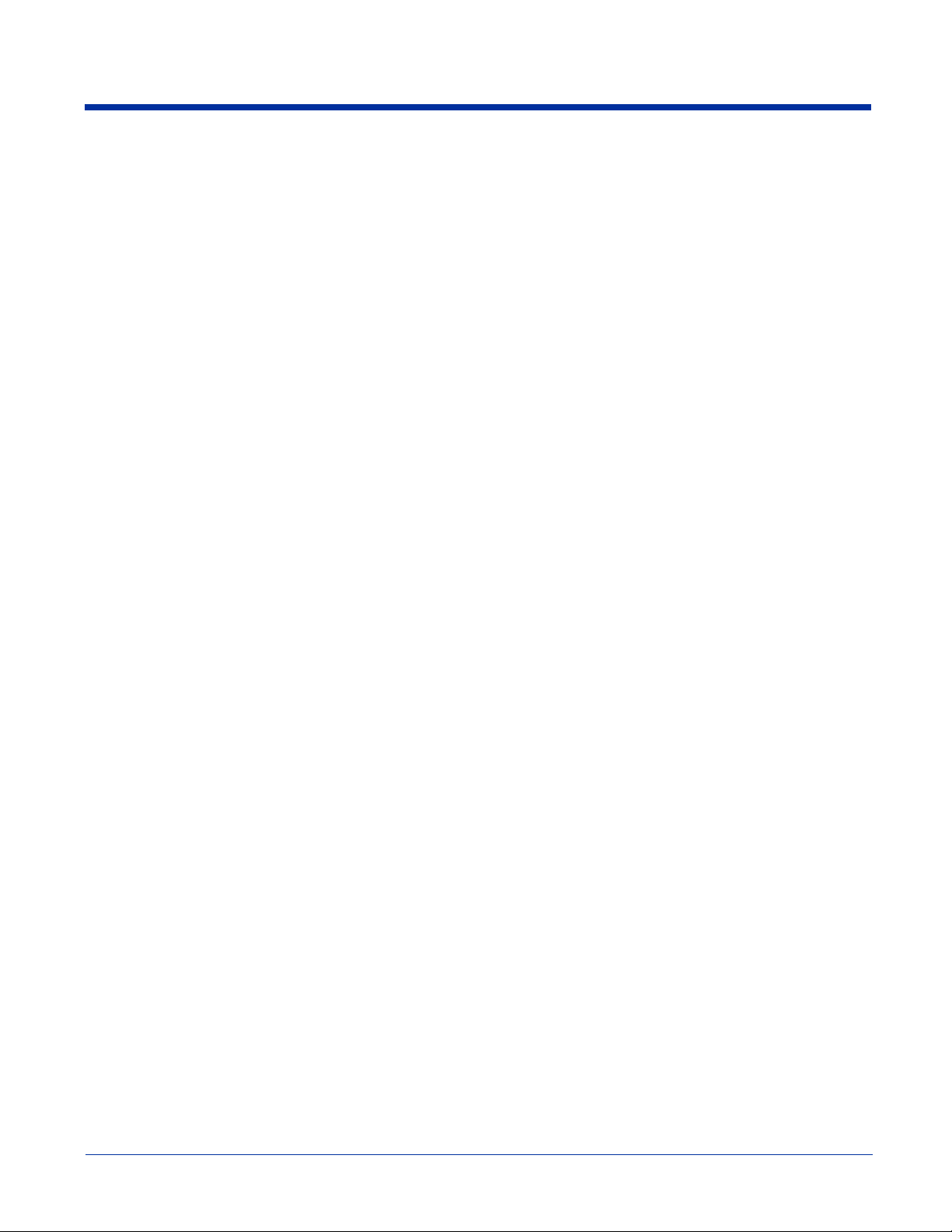
Limited Warranty ..................................................................................................... .... .....................11-2
vi Second Draft Dolphin® 7850 Series User’s Guide
-9/19/06
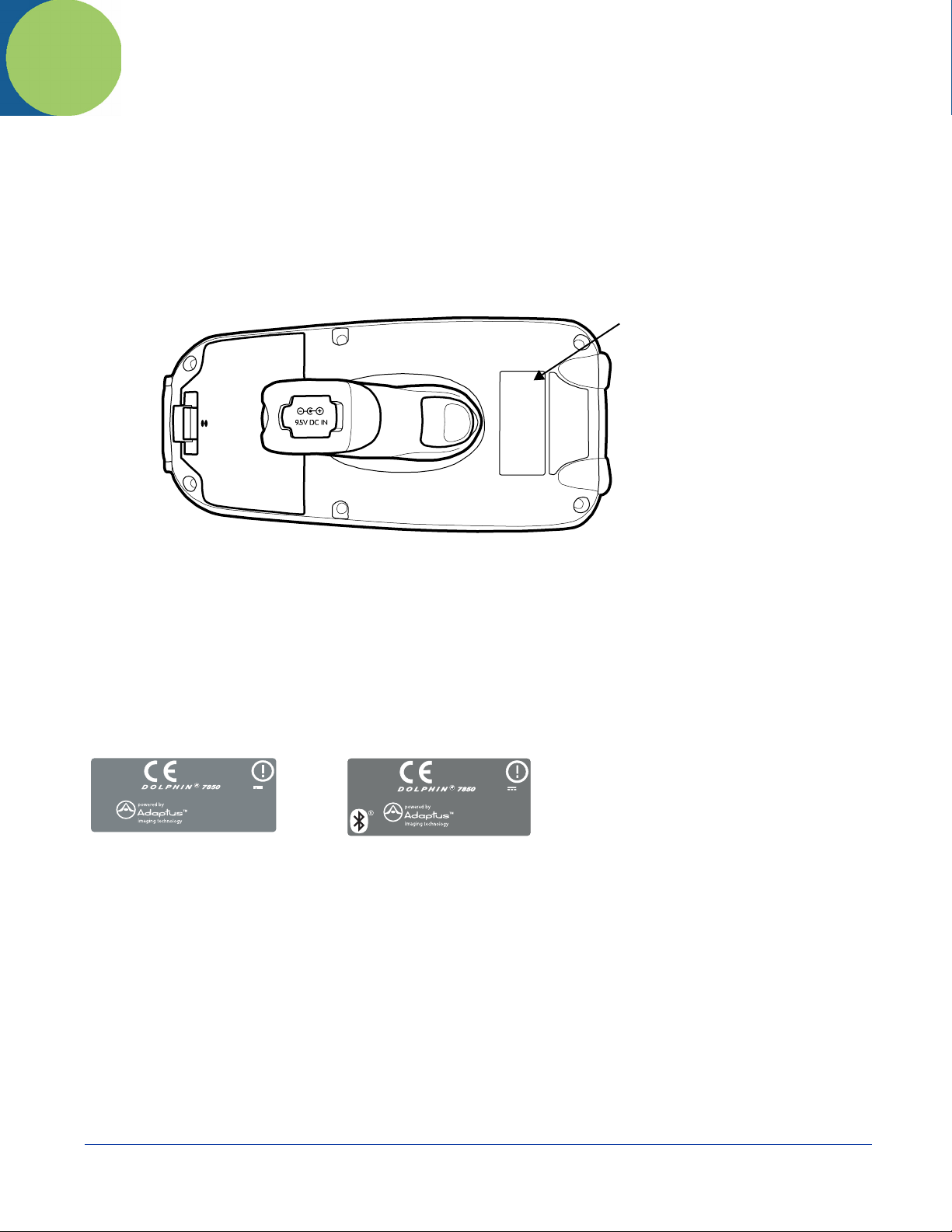
1
Agency Information
Required Safety Labels
Dolphin 7850 mobile computers meet or exceed the requirements of all applicable standards organizations for safe operation.
However, as with any electrical equipment, the best way to ensure safe operation is to operate them according to the agency
guidelines that follow. Please read these guidelines carefully before using your Dolphin mobile computer.
Location
Required Safety Labels
Dolphin 7850 Series 802.11b (WLAN) and/or Bluetooth (WPAN)
Dolphin 7850 RF terminals are designed to comply with the most current applicable standards on safe levels of RF energy
developed by the Institute of Electrical and Electronics Engineers (IEEE) and the American National Standards Institute (ANSI)
and has been recommended for adoption by the Federal Communications Commission (FCC).
Required Safety Labels
The required safety labels that appears on the back of Dolphin 7850 terminals equipped with the following radios are as follows:
802.11b 802.11b and Bluetooth
0682
INPUT 9.5V 2.0A
www.handheld.com
Hand Held Products,Inc. S kaneatelesFalls, NY
Opening Voids Warranty.
No user serviceable parts.
Made in USA of US & imported parts.
FCC ID: HD57850L0E
IC: 1693B-7850E
Hand Held Products, Inc. Skaneateles Falls, NY
0682
www.handheld.com
INPUT 9.5V 2.0A
Opening Voids Warranty.
No user serviceable parts.
Made in USA of US & imported parts.
FCC ID: HD57850LPE
IC: 1693B-7850E
Dolphin® 7850 Series User’s Guide Final Draft 1 - 1
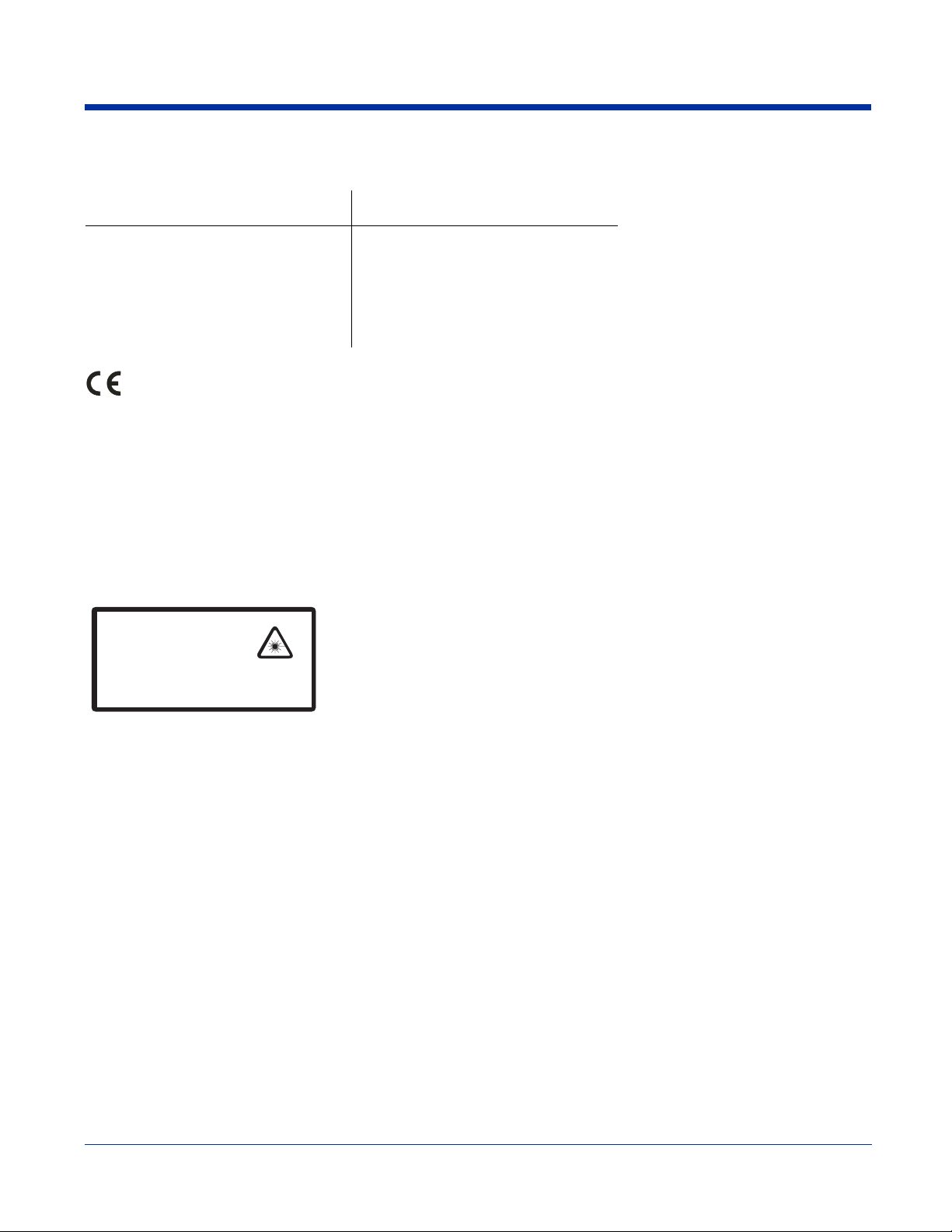
Regulatory and Safety Approvals for all Dolphin Terminals
Parameter Specification
U.S.A
Canada
European Community
The CE Mark on the product indicates that the system has been tested to and conforms with the provisions noted within
the 89/336/EEC Electromagnetic Compatibility Directive and the 73/23/EEC and 93/68/EEC Low Voltage Directive.
For further information, please contact:
Hand Held Products, Inc.
Nijverheidsweg 9
5627 BT Eindhoven
The Netherlands
Hand Held Products shall not be liable for use of our product with equipment (i.e., power supplies, personal computers, etc.) that
is not CE marked and does not comply with the Low Voltage Directive.
FCC Part 15, Class B
ICES-003
EN 55022 (CISPR 22) Class B
EN60950:2000
EN60825-1:1994 + A11 + A2
EN55024:1998
Laser Safety Label
If the following label is attached to your product, it indicates the product contains a laser engine or laser aimer:
LASER LIGHT. DO NOT STARE INTO BEAM
CLASS 2 LASER PRODUCT
1.0 mW MAX OUTPUT: 650nM
IEC60825-1:1993+A1+A2
Complies with 21 CFR 1040.10 and 1040.1 1
except for deviations pursuant to Laser
Notice No. 50, dated July 26, 2001.
Laser Eye Safety Statement: This device has been tested in accordance with and complies with EN60825-1: 1993+A1+A2 and
21 CFR 1040.10 and 1040.11, except for deviations pursuant to Laser Notice No. 50, dated July 26, 2001. LASER LIGHT, DO
NOT STARE INTO BEAM, CLASS 2 LASER PRODUCT, 1.0 mW MAX OUTPUT: 650nM.
Use of controls or adjustments or performance of procedures other than those specified in the user documentation may result in
hazardous radiation exposure.
LED Safety Statement
This device has been tested in accordance with IEC60825-1 LED safety, and has been certified to be under the limits of a Class
1 LED device.
1 - 2 Final Draft Dolphin® 7850 Series User’s Guide
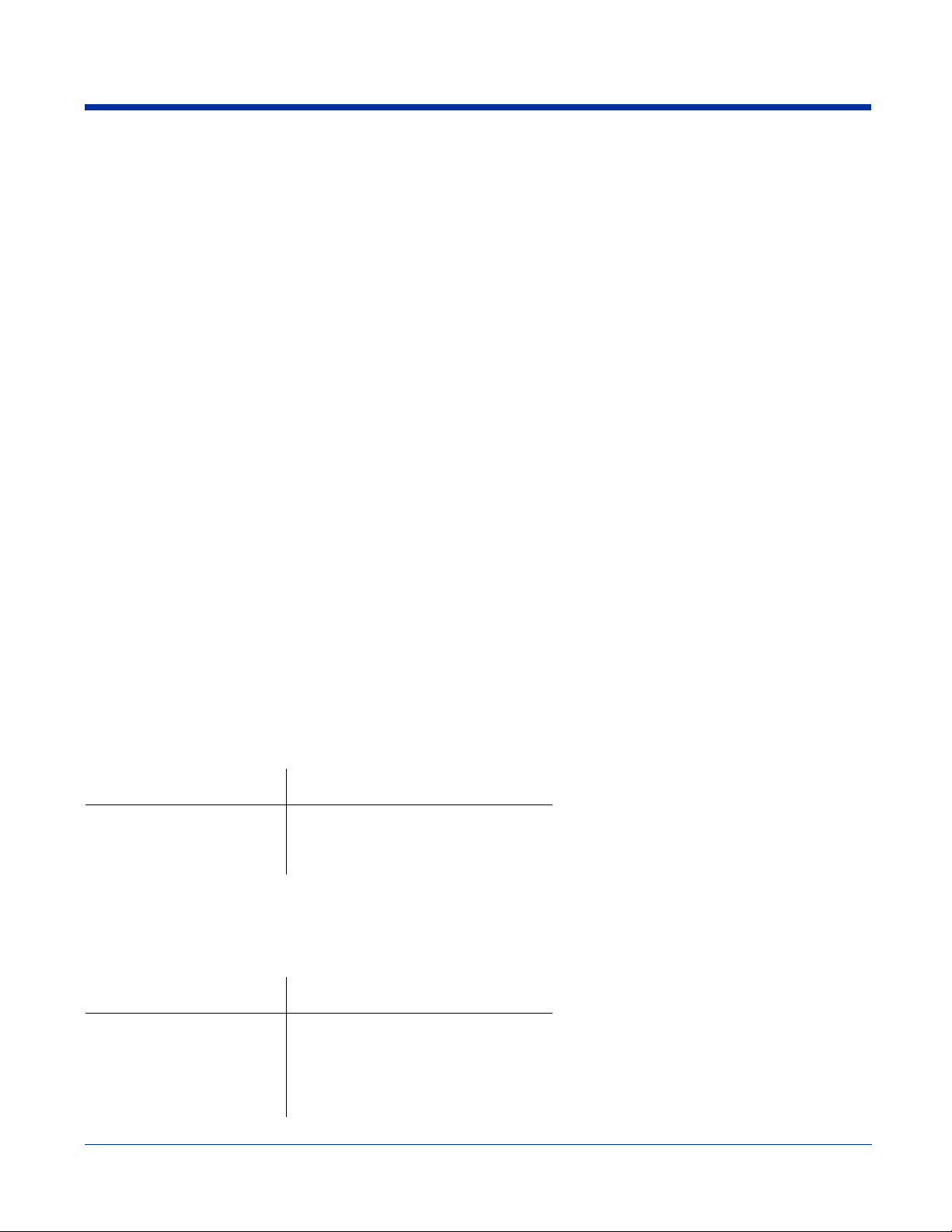
FCC Compliance
Dolphin terminals meet or exceed all applicable standards and have been manufactured to the highest level of quality.
Dolphin Batch Terminal
Dolphin Batch terminals comply with part 15 of the FCC rules. Operation is subject to the following two conditions: (1) this device
may not cause harmful interference, and (2) this device must accept any interference received, including interference that may
cause undesired operation.
Dolphin RF Terminal—802.11b and/or Bluetooth
This device complies with Part 15 of the FCC Rules. Operation is subject to the following two conditions: (1) this device may not
cause harmful interference, and (2) this device must accept any interference received, including interference that may cause
undesired operation.
This equipment has been tested and found to comply with the limits for a Class B digital device pursuant to Part 15 of the FCC
Rules. These limits are designed to provide reasonable protection against harmful interference in a residential installation. This
equipment generates, uses, and can radiate radio frequency energy and, if not installed and used in accordance with the
instructions, may cause harmful interference to radio communications. If this equipment does cause harmful interference to radio
or television reception, which can be determined by turning the equipment off and on, the user is encouraged to try to correct the
interference by one or more of the following measures:
• Reorient or relocate the receiving antenna.
• Increase the separation between the equipment and receiver.
• Connect the equipment into an outlet on a circuit different from that to which the receiver is connected.
• Consult the dealer or an experienced radio/TV technician for help.
If necessary, the user should consult the dealer or an experienced radio/television technician for additional suggestions. The user
may find the following booklet helpful: “Something About Interference.” This is available at FCC local regional offices. Our
company is not responsible for any radio or television interference caused by unauthorized modifications of this equipment or the
substitution or attachment of connecting cables and equipment other than those specified by our company. The correction is the
responsibility of the user. Use only shielded data cables with this system.
In accordance with FCC 15.21, changes or modifications not expressly approved by the party responsible for compliance could
void the user’s authority to operate the equipment.
CAUTION! Any changes or modifications not expressly approved by the grantee of this device could void the user's authority
to operate the equipment.
RF, Regulatory, and Safety Agency Approvals—802.11b and/or Bluetooth
Parameter Specification
RF Approvals
U.S.A
Canada
FCC Part 15.247
RSS 210
R&TTE Compliance Statement—802.11b and/or Bluetooth
Dolphin RF terminals are in conformity with all essential requirements of the R&TTE Directive (1999/5/EC). This equipment has
been assessed to the following standards as applicable:
Parameter Specification
R&TTE EN 300 328-2:2000
EN 301 489-1 (2002-08)
EN 301 489-17 (2002-08)
EN 60950:2000
EN 50361:2001
Dolphin® 7850 Series User’s Guide Final Draft 1 - 3
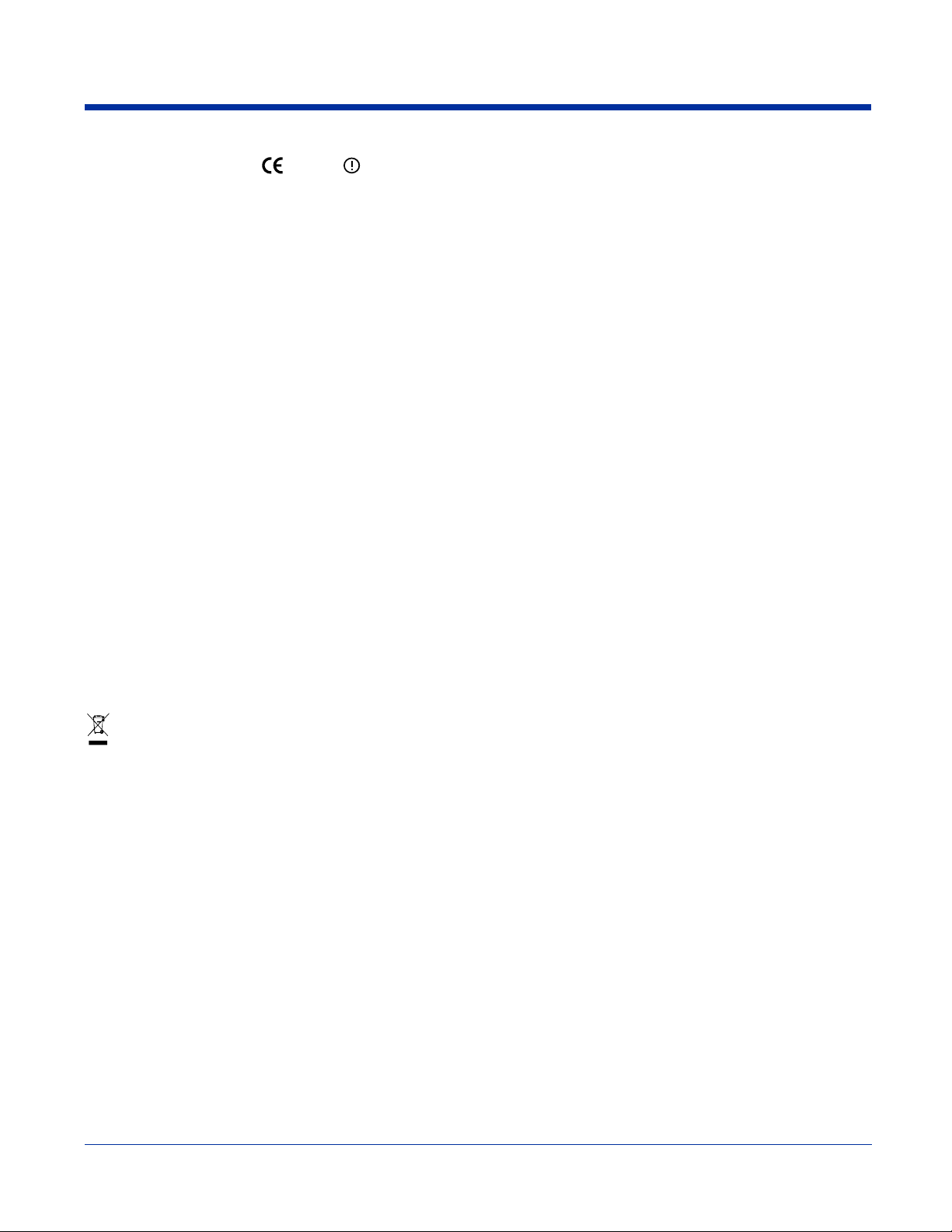
This product is marked with in accordance with the Class II product requirements specified in the R&TTE
Directive, 1999/5/EC.
The equipment is intended for use throughout the European Community. Its authorization for use in France is restricted as
follows:
PAN European Frequency Range: 2.402 - 2.480 GHz.
Restrictions in France are as follows:
• Indoor use - Maximum power (EIRP*) of 100 mW for the entire 2400-2483.5 MHz
• Outdoor use - Maximum power (EIRP*) of 100 mW for the 2400-2454 MHz band and maximum power (EIRP*) of 10 mW for the 2454-2483
MHz band.
Canadian Compliance
This Class B digital apparatus complies with Canadian ICES-003. Operation is subject to the following two conditions: (1) this
device may not cause harmful interference, and (2) this device must accept any interference received, including interference that
may cause undesired operation.
To prevent radio interference to the licensed service, this device is intended to be operated indoors and away from windows to
provide maximum shielding. Equipment (or its transmit antenna) installed outdoors is subject to licensing.
Cet appareil numérique de la Classe B est conforme à la norme NMB-003 du Canada.
For European Community Users
Hand Held Products complies with Directive 2002/69/EC OF THE EUROPEAN PARLIAMENT AND OF THE COUNCIL of 27
January 2003 on waste electrical and electronic equipment (WEEE).
Waste Electrical and Electronic Equipment Information
This product has required the extraction and use of natural resources for its production. It may contain hazardous substances
that could impact health and the environment, if not properly disposed.
In order to avoid the dissemination of those substances in our environment and to diminish the pressure on the natural resources,
we encourage you to use the appropriate take-back systems for product disposal. Those systems will reuse or recycle most of
the materials of the product you are disposing in a sound way.
The crossed out wheeled bin symbol informs you that the product should not be disposed of along with municipal waste
and invites you to use the appropriate separate take-back systems for product disposal.
If you need more information on the collection, reuse, and recycling systems, please contact your local or regional waste
administration.
You may also contact your supplier for more information on the environmental performances of this product.
Pacemakers, Hearing Aids and Other Electrically Powered Devices
Most manufacturers of medical devices adhere to the IEC 601-1-2 standard. This standard requires devices to operate properly
in an EM Field with a strength of 3V/m over a frequency range of 26 to 1000MHz. The maximum allowable field strength emitted
by the Dolphin is 0.3V/m according to Subpart B of Part 1 of the FCC rules. Therefore, the Dolphin RF has no effect on medical
devices that meet the IEC specification.
Microwaves
The radio in the Dolphin RF terminal operates on the same frequency band as a microwave oven. Therefore, if you use a
microwave within range of the Dolphin RF terminal you may notice performance degradation in your wireless network. However,
both your microwave and your wireless network will continue to function. The Dolphin Batch terminal does not contain a radio,
and therefore, is not affected by microwave ovens.
1 - 4 Final Draft Dolphin® 7850 Series User’s Guide
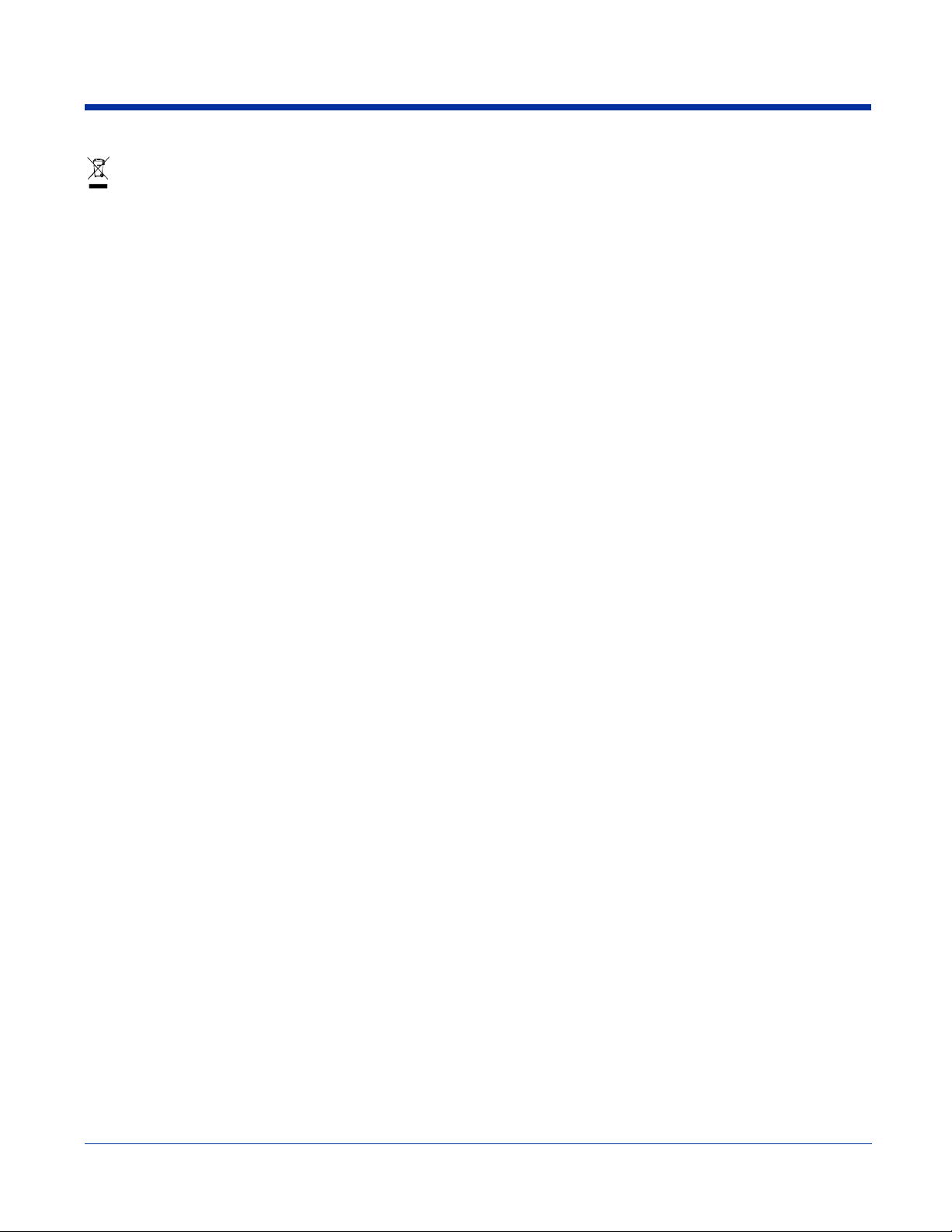
The crossed out wheeled bin symbol informs you that the product should not be disposed of along with municip al waste
and invites you to use the appropriate separate take-back systems for product disposal.
If you need more information on the collection, reuse, and recycling systems, please contact your local or regional waste
administration.
You may also contact your supplier for more information on the environmental performances of this product.
Pacemakers, Hearing Aids and Other Electrically Powered Devices
Most manufacturers of medical devices adhere to the IEC 601-1-2 standard. This standard requires devices to operate properly
in an EM Field with a strength of 3V/m over a frequency range of 26 to 1000MHz. The maximum allowable field strength emitted
by the Dolphin is 0.3V/m according to Subpart B of Part 1 of the FCC rules. Therefore, the Dolphin RF has no effect on medical
devices that meet the IEC specification.
Microwaves
The radio in the Dolphin RF terminal operates on the same frequency band as a microwave oven. Therefore, if you use a
microwave within range of the Dolphin RF terminal you may notice performance degradation in your wireless network. However,
both your microwave and your wireless network will continue to function. The Dolphin Batch terminal does not contain a radio,
and therefore, is not affected by microwave ovens.
Dolphin® 7850 Series User’s Guide -9/
19/06
Second Draft 1 - 5
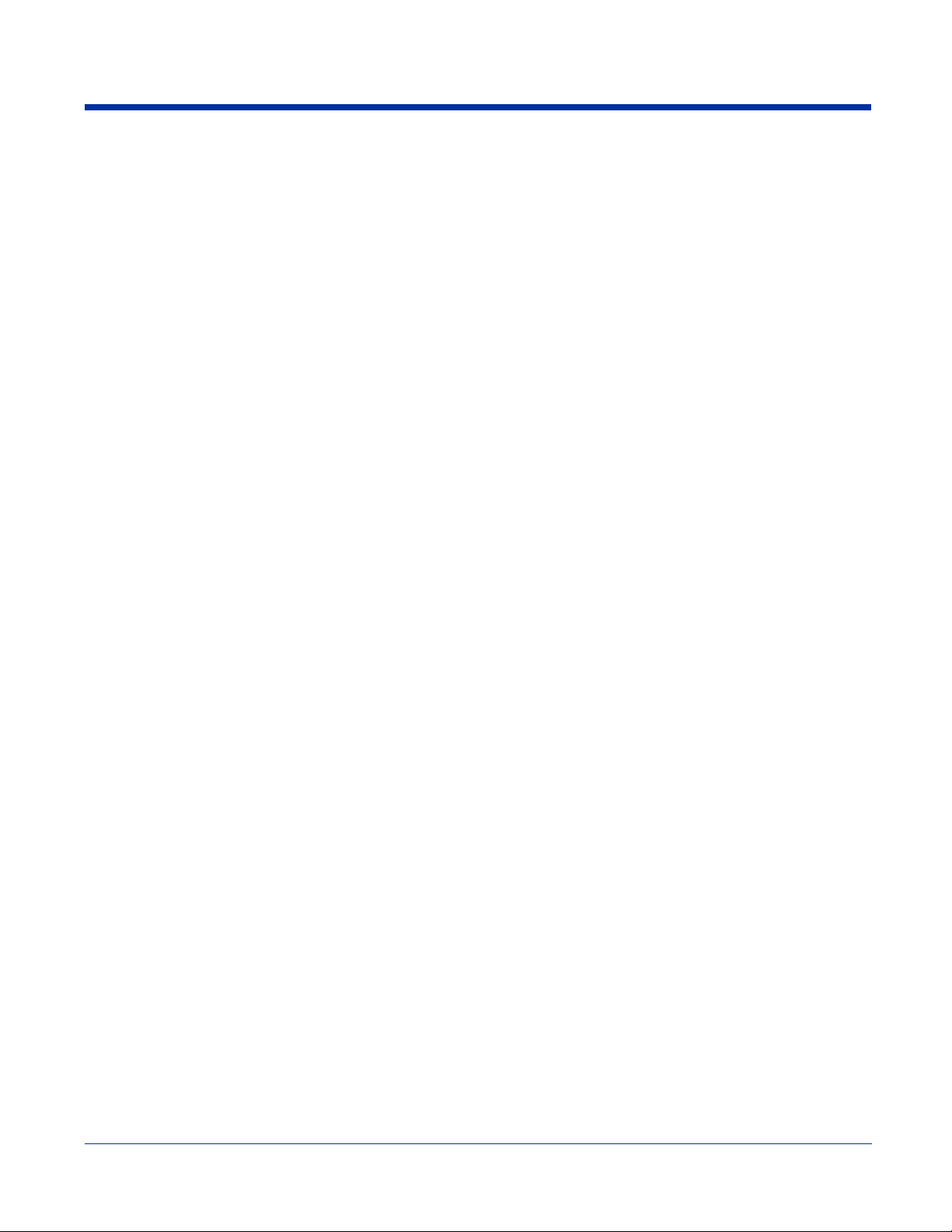
1 - 6 Second Draft Dolphin® 7850 Series User’s Guide
-9/19/06
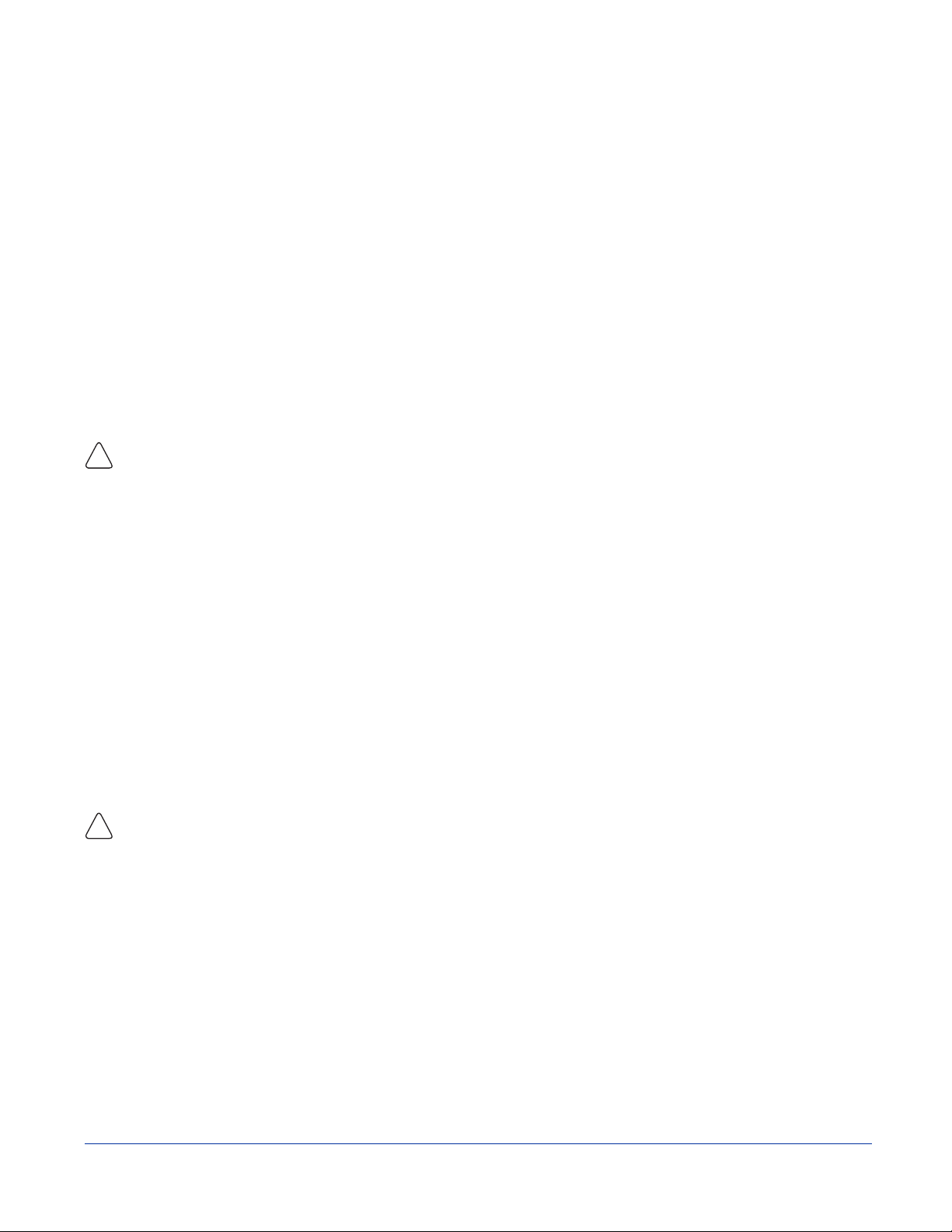
2
Getting Started
This chapter describes what to do with your Dolphin device when you first receive it.
Step 1. Unpack the Carton
Verify that the carton contains the following items:
• Dolphin 7850 mobile computer
• Main battery pack (7.4V Li-ion)
• Getting Started CD
• Dolphin 7850 Quick Start Guide
Be sure to keep the original packaging in the event that the Dolphin terminal should need to be returned for service. For details,
see Limited Warranty on page 11-2.
If you ordered additional peripherals, accessories, or the Dolphin User CD, verify that they are included with the order.
Step 2. Install the Main Battery Pack
Use only the Li-ion battery packs provided by Hand Held Products. The use of any battery pack not sold/manuf act ured by Hand
Held Products in a Dolphin terminal will void your warranty and may result in damage to the Dolphin terminal or battery.
!
For more information, see Installing the Main Battery Pack on page 3-9.
Step 3. Charge the Batteries
Dolphin batteries ship discharged of all power. Charge the main battery pack for a minimum of four hours before initial use.
For more information about Dolphin batteries, see Charging Options on page 3-9.
Step 4. Boot Terminal
INSTRUCTIONS PENDING FIRST BUILD
Using the Stylus
Use the stylus or your finger to select or enter information on the touch screen. The stylus functions as a mouse; generally, a tap
is the same as a click.
Tap Tap the touch screen once to open menu items and select options.
Drag Hold the stylus on the screen and drag across the screen to select text and images.
Tap & hold Tap and hold the stylus on an item and a pop-up menu appears. On the pop-up menu, tap the action
Use of other objects, such as paper clips, pencils, or ink pens can damage the touch screen and will void the warranty.
!
For more information about the touch screen see Touch Screen Display on page 3-3.
of the task you want to perform.
Dolphin® 7850 Series User’s Guide -9/
19/06
Second Draft 2 - 1
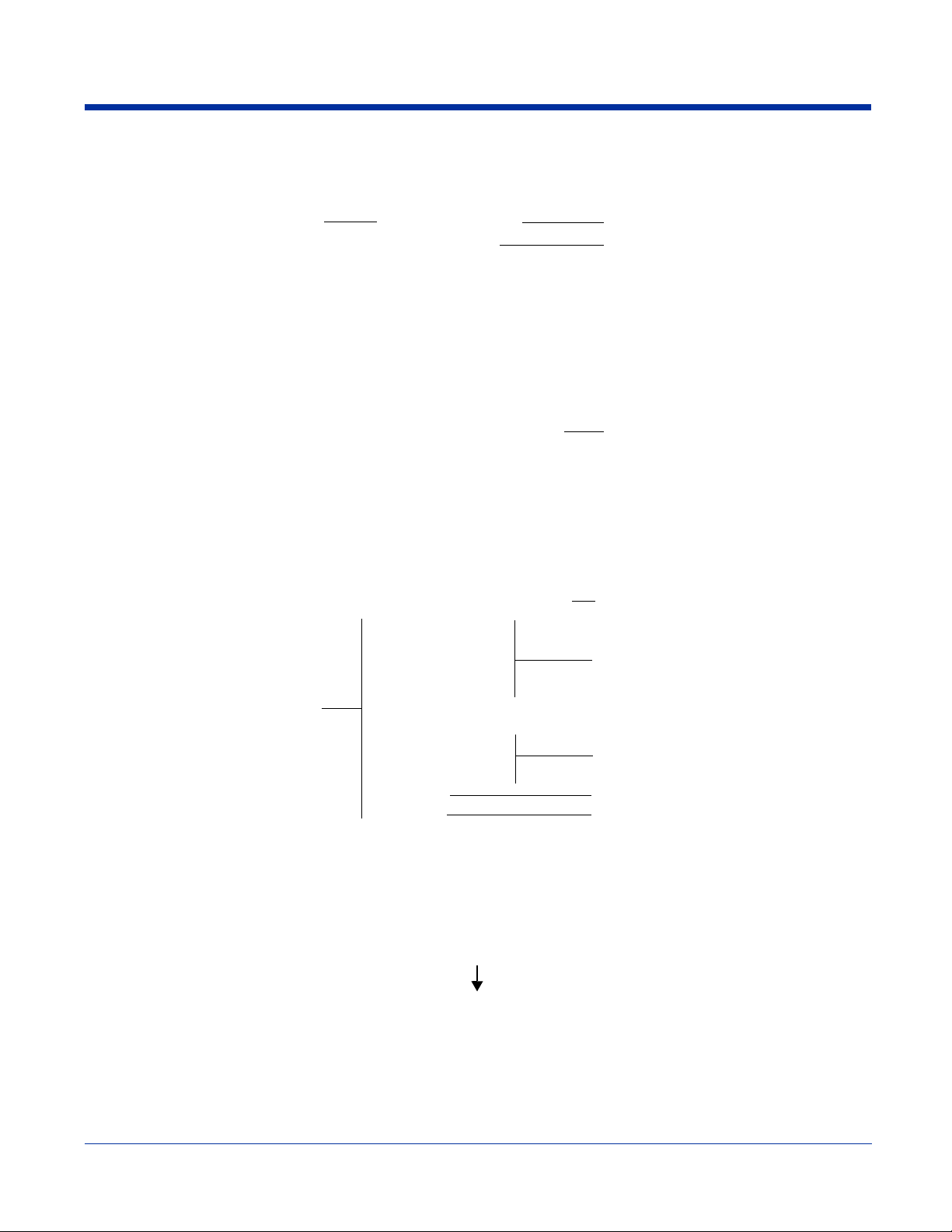
Today Screen
System resets (see Resetting the Terminal on page 3-13) end on the Today screen.
Tap to access the Start menu
Note: You can also open the Today screen at any time by tapping Start > Today.
Tap to adjust the volume
Tap to change th e date and time
These are icons of programs
running in the background. T ap to
open the program or access a
menu for it.
Navigation Bar
Located at the top of every screen, the Navigation bar provides access to the Start menu, shows the current time (from the system
clock), and displays both status and keyboard status icons.
Navigation bar
Tap to open a program
Start menu
Tap to open a program recently used
Tap to see additional programs
Tap to see to customize your terminal
Command Bar
Located at the bottom of application screens, the Command bar includes application menus, buttons, and provides access to the
Soft Input Panel (SIP).
SIP
The contents of the Command bar changes according to the open application.
2 - 2 Second Draft Dolphin® 7850 Series User’s Guide
-9/19/06
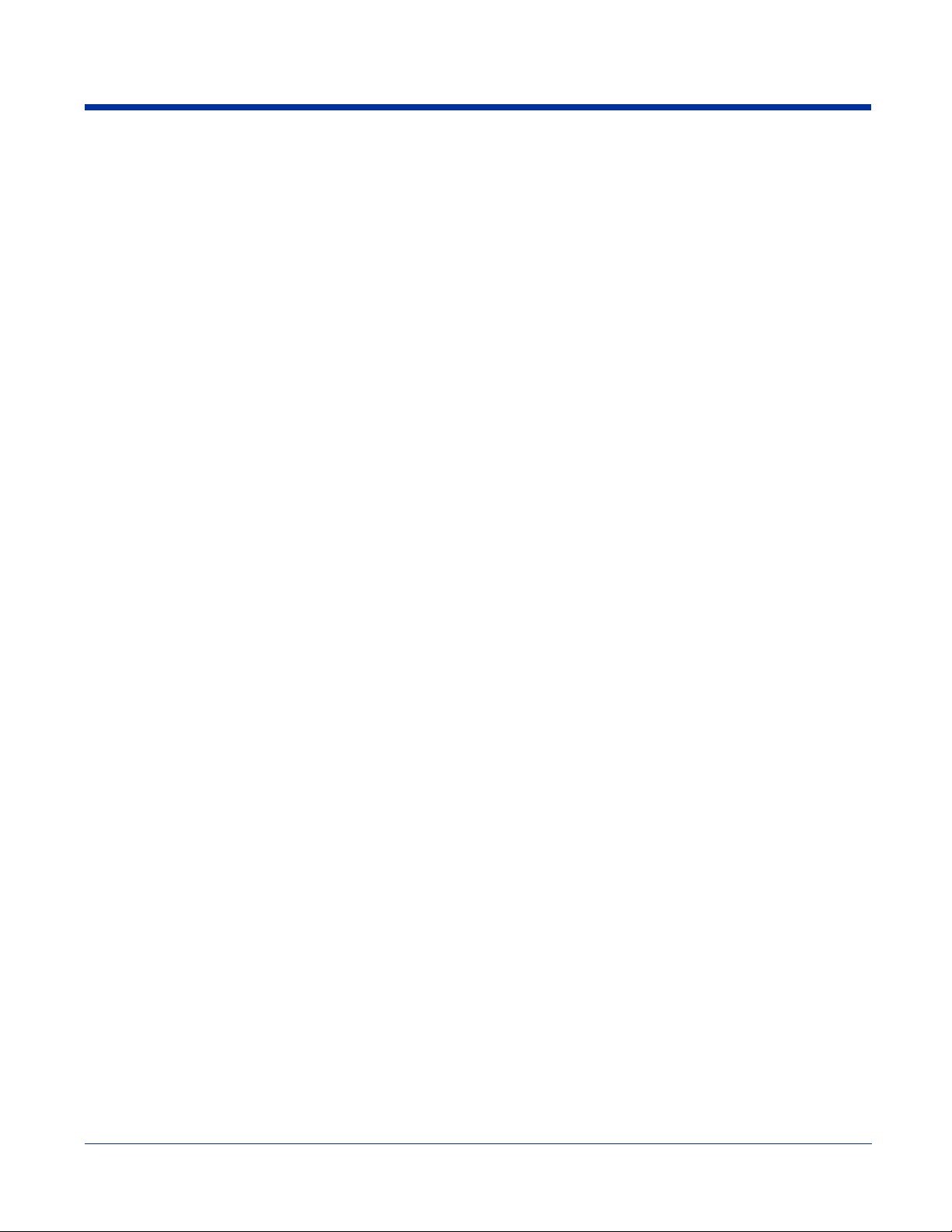
Selecting Programs
The Start menu does not fit all installed programs. To see additional programs, tap Start > Programs.
To open a program, tap once on the icon.
Dolphin® 7850 Series User’s Guide -9/
19/06
Second Draft 2 - 3
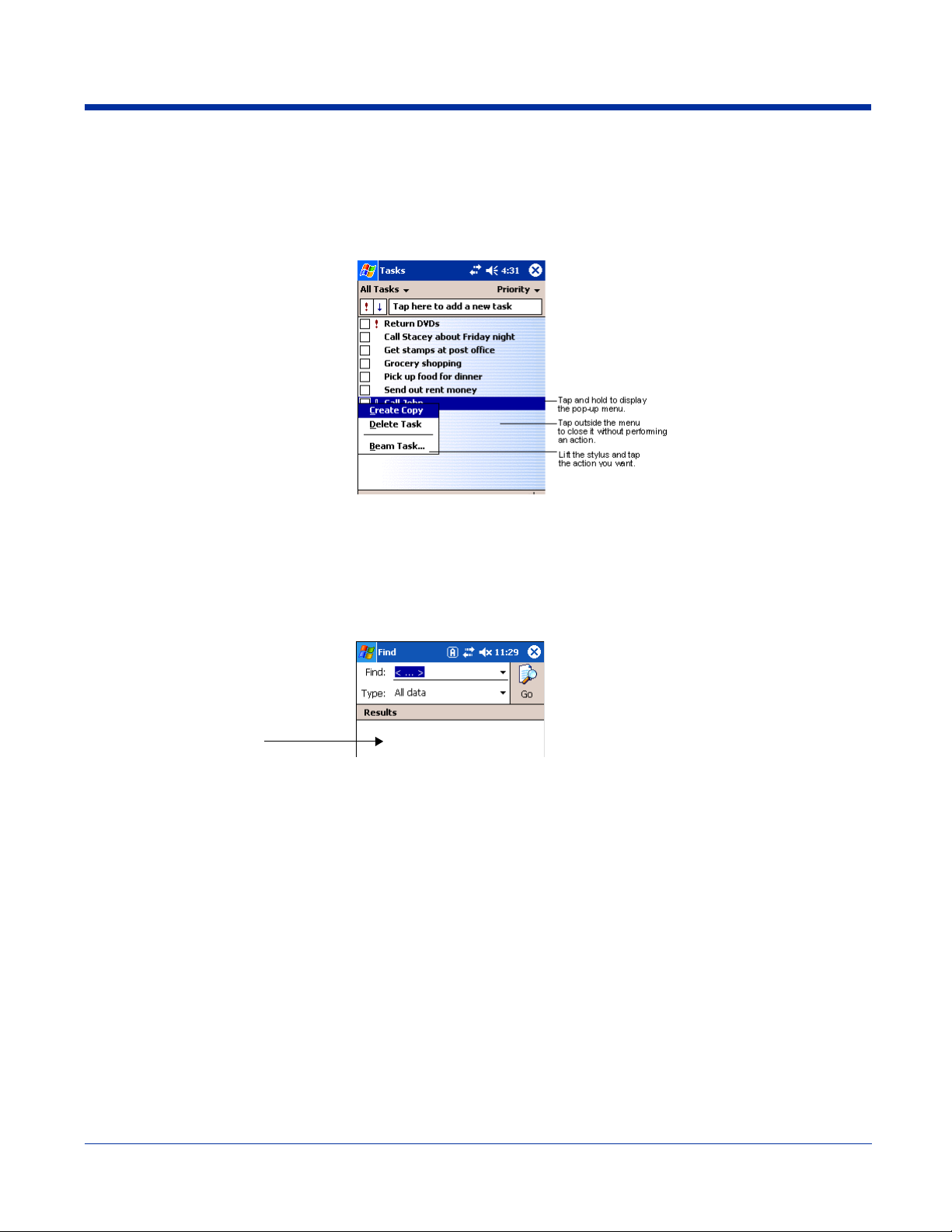
Pop-Up Menus
With pop-up menus, you can quickly choose an action for an item.
1. Tap and hold the stylus on the item name. The pop-up menu appears.
2. Lift the stylus, and tap the action you want to perform.
Note: To close the menu
without performing an
action, tap the screen
anywhere outside the
menu.
The contents of pop-up menus depend change according to the program you’re in.
Finding and Organizing Information
You can use the Find feature or File Explorer to find and organize information.
The Find feature helps you quickly lo cate inform atio n. Ta p Start > Programs > Find. Enter the text you want to find, select the
data Type, and then tap Go to start the search.
The Results section
displays the search
results.
You can also use the File Explorer to find and organ ize files and folders. Tap Start > Programs > File Explorer.
Move files by tapping and holding on the file, then tapping Cut, Copy or Paste on the pop-up menu.
2 - 4 Second Draft Dolphin® 7850 Series User’s Guide
-9/19/06
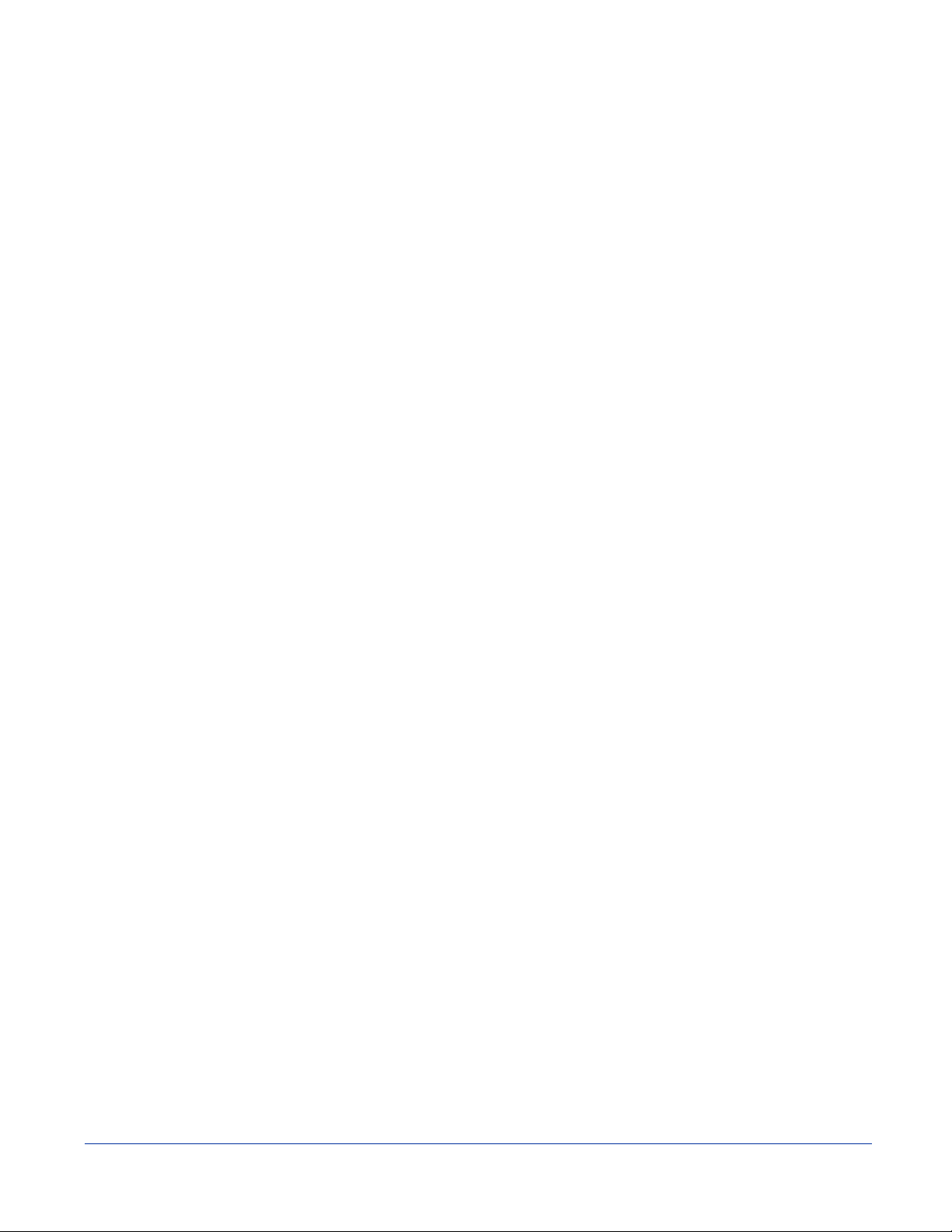
3
Hardware Overview
The Dolphin 7850 Series includes a number of standard terminal configurations as well as charging and communication
peripherals and accessories to maximize the efficiency of your application setting.
Standard Terminal Configurations
The standard Dolphin 7850 terminal configuration is:
• Microsoft Windows Mobile 5.0
• PXA270-312MHz processor
• 64MB RAM X 64MB Synchronous Flash standard
• 24-key calculator-style numeric with scrolling alpha or 38-key calculator-style numeric with full alpha
• 3.5 in. 1/4 VGA 240x320 TFT color display with hard-coat industrial touch panel
• 5300 or 5100 Standard Range (SR) image engine
• 802.11b radio (WLAN)
Configuration Options
The Dolphin 7850 Series offers you a number of configuration options to customize the Dolphin 7850 terminal to your business
needs.
Radio Options Bluetooth radio with WPAN functionality; see Wireless PAN Communication with Bluetooth on page
Memory Expansion 128MB RAM & Flash options available
Mass Storage Factory-installed 256MB or 512MB Secure Digital (SD) storage card.
Image Engines HP (High Performance) Laser scanner
9-1.
Additional 64MB of RAM (for a total of 128MB RAM); see Memory on page 6-9.
LR (Long Range) Laser scanner
ALR (Advanced Long Range) Laser scanner
Dolphin® 7850 Series User’s Guide -9/
19/06
Second Draft 3 - 1
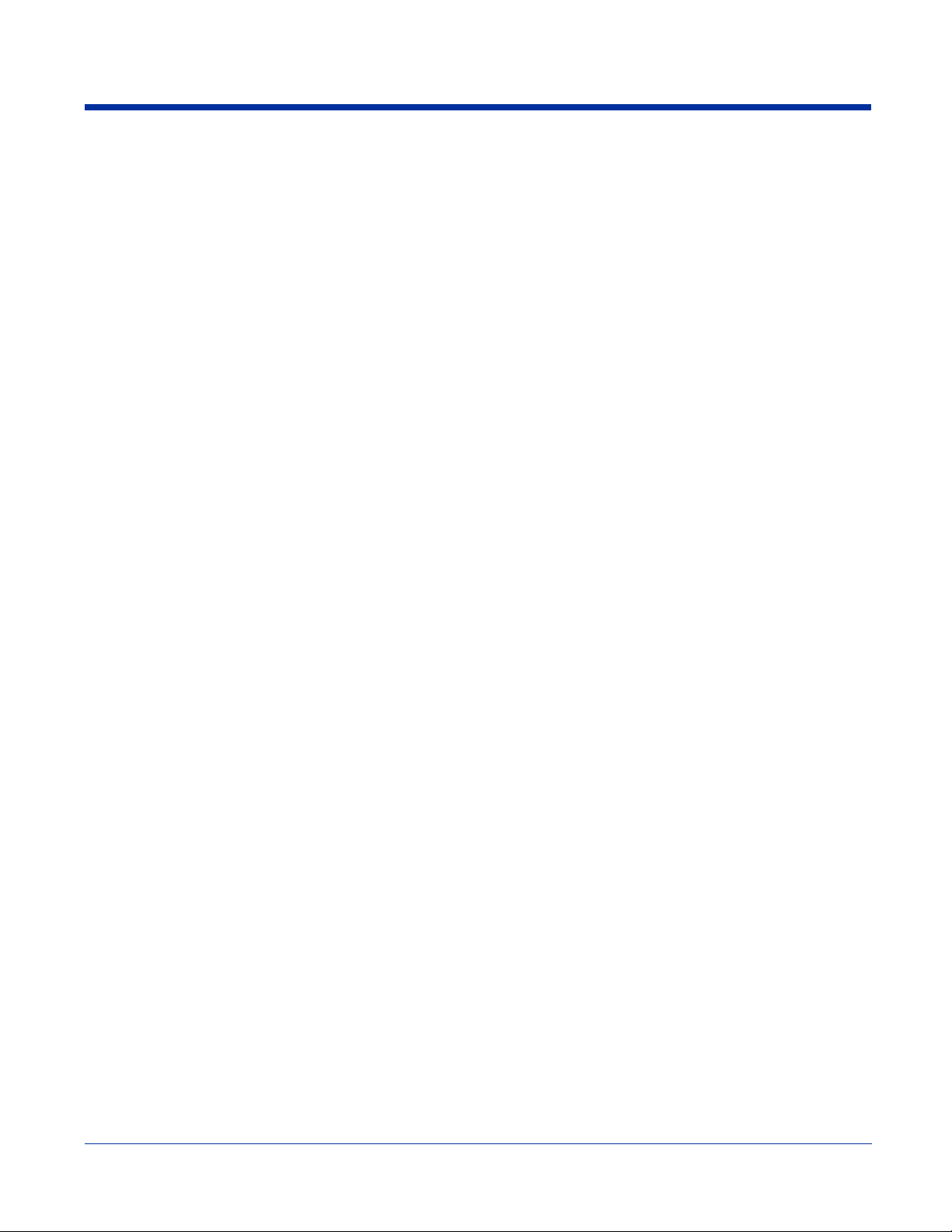
Dolphin 7850 Series Peripherals
The following items are sold separately and enhance your Dolphin 7850 terminal’s capabilities.
Dolphin HomeBase
The Dolphin HomeBase charging and communication cradle supports both RS-232 and USB communication, enabling your
terminal to interface with the majority of PC-based enterprise systems. When a terminal is seated in the HomeBase, its main
battery pack charges in less than four hours.
For more information, see Dolphin HomeBase on page 8-1.
™
Dolphin ChargeBase
The Dolphin ChargeBase is a four-slot charging cradle that holds, powers, and charges a terminal in each slot.
For more information, see Dolphin ChargeBase on page 11-1.
Dolphin Mobile Mount
The Dolphin Mobile Mount holds the terminal securely while allowing access to the most important hardware, such as the
keyboards and connectors. You can install the Dolphin Mobile Mount to a stable surface to have a convenient place to store the
terminal when not in use. For more information, see Dolphin Mobile Mount on page 13-1.
Dolphin Cables
The Dolphin 7850 Series includes a number of cable kits that enable you to charge and commun icate with other devices.
For more information, see Dolphin Cables on page 10-1.
Dolphin QuadCharger™
The Dolphin QuadCharger is a four-slot charging station for Dolphin Li-ion battery packs that can charge each battery in less than
four hours. The fourth slot features a battery analyzer that completely resets and re-calibrates a battery, then displays remaining
capacity.
For more information, see Dolphin QuadCharger on page 9-1.
Dolphin 7850 Series Accessories
Each of the following items is sold separately to enhance your Dolphin 7850 terminal’s capabilities.
Protective Enclosure
This enclosure wraps around the terminal to protect it from wear and tear.
Li-ion Battery Pack
The 7.4Vdc, 14.8 watt hour Li-ion rechargeable battery pack provides the main power supply for Dolphin terminals.
3 - 2 Second Draft Dolphin® 7850 Series User’s Guide
-9/19/06
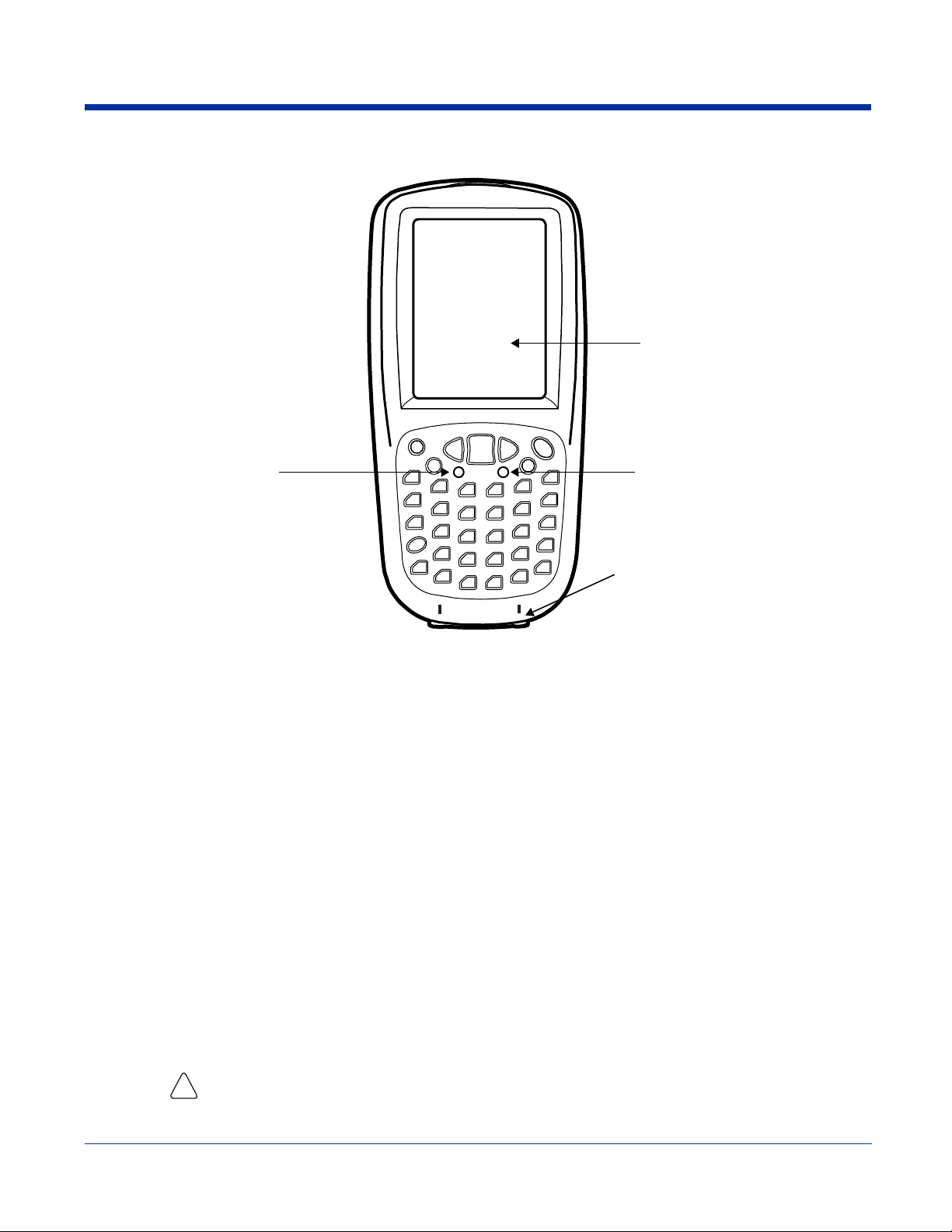
Front Panel Features
3.5” 1/4 VGA Touch
Screen Display
Decode LED
Decode and Scan LEDs
The Scan LED lights red when you press the Scan trigger in scanning applications.
The Decode LED lights green when a scanned bar code is successfully decoded.
Note: Both LEDs are user-programmabl e .
Keyboard Protection Ribs
The Dolphin 7850 has two keyboard options: 24-key numeric-alpha and 38-key numeric-shifted-alpha. These ribs
protect the keyboard when the terminal is placed on a flat surface with the keyboard facing down.
For a complete overview of each keyboard, see Using the Keyboards on page 4-1.
Touch Screen Display
The Dolphin 7850 features a 3.5” 1/4 VGA (Video Graphic Array) display in TFT (Thin Film Transistor) color that is
backlit for maximum viewability, then covered with an industrial touch screen for maximum durability. The display
is a 262-, 144-color, transflective LCD (Liquid Crystal Display) covered by an industrial touch screen lens. The
resolution is 240 x 320. For information about the backlight for the display, see Backlight on page 6-7.
Scan LED
Keyboard Protection Ribs
Hand Held Products recommends using screen protectors to protect the touch screen; especially when used with
applications that require high-volume interfacing with the touch screen. Screen protectors help prevent damage to
the touch screen display and are easily installed.
For touch screen input, use the stylus included with the terminal or your finger. The method you choose depends
on which one is most appropriate for your application. While there is a great deal of variation in different applications,
for buttons or icons that are close together, you generally achieve greater accuracy with the stylus; see Using the
Stylus on page 2-1.
Use of objects, such as paper clips, pencils, or ink pens on the touch screen can damage the input panel and
will void the warranty.
!
Dolphin® 7850 Series User’s Guide -9/
19/06
Second Draft 3 - 3
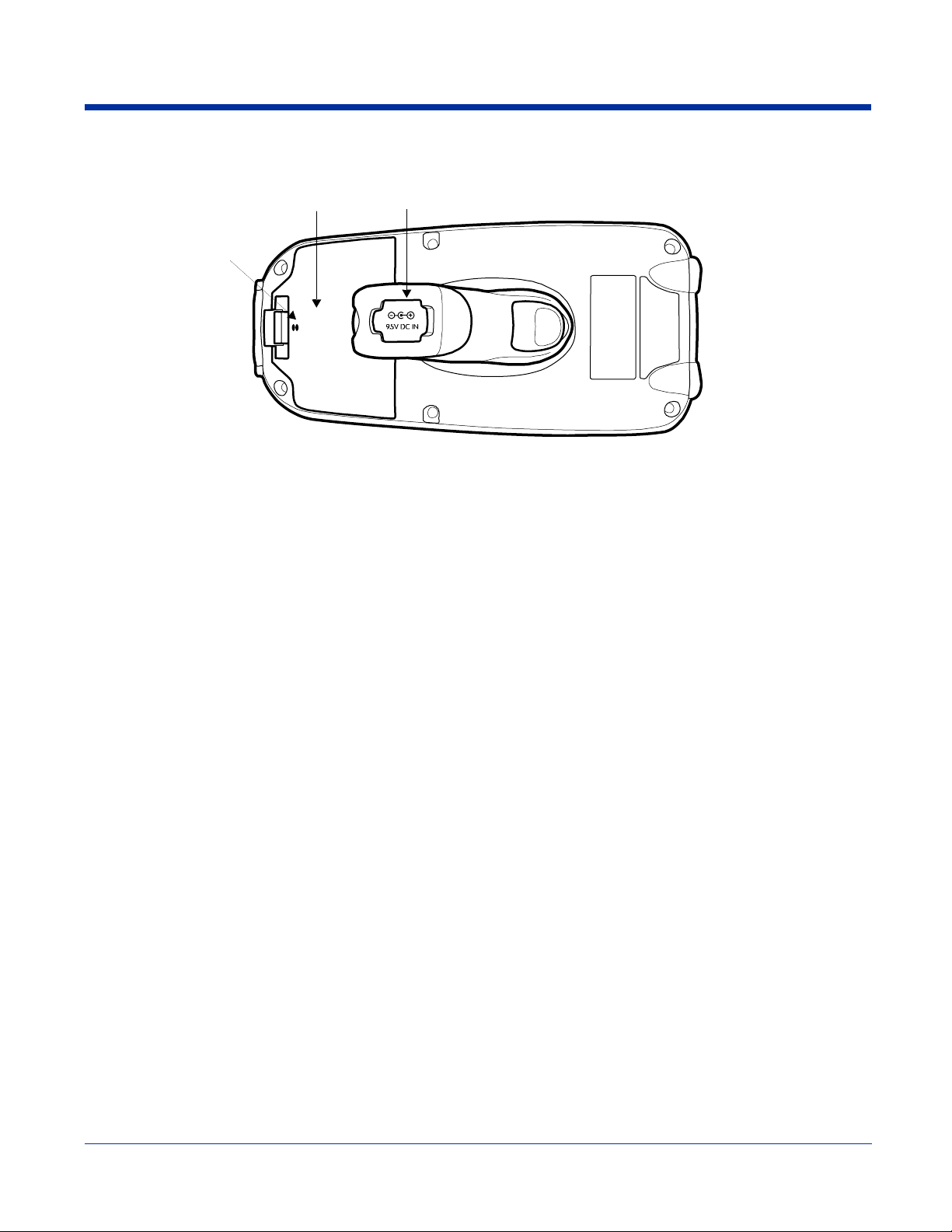
Back Panel Features
Tether Holes
Battery Door
The battery door covers and secures the main battery pack in the battery well. There is a mechanical switch on the
terminal that puts the terminal in suspend mode (see page 3-13) while the battery door is open. This door must be
closed for the terminal to resume operation. For more information, see Installing the Main Battery Pack on page 3-9.
DC Power Jack
Located on the bottom of the pistol-grip handle, the 9.5V DC power jack receives external power from the Dolphin
Power Cable. When connected to the Dolphin Power Cable, the terminal is powered and the main battery pack is
charging.
For more information, see Using the Dolphin Power Cable on page 10-2.
Battery Door
DC Power Jack
Tether Holes
Loop one end of the optional battery door tether through these holes. For for information, see Battery Door Tether
on page 3-6.
3 - 4 Second Draft Dolphin® 7850 Series User’s Guide
-9/19/06
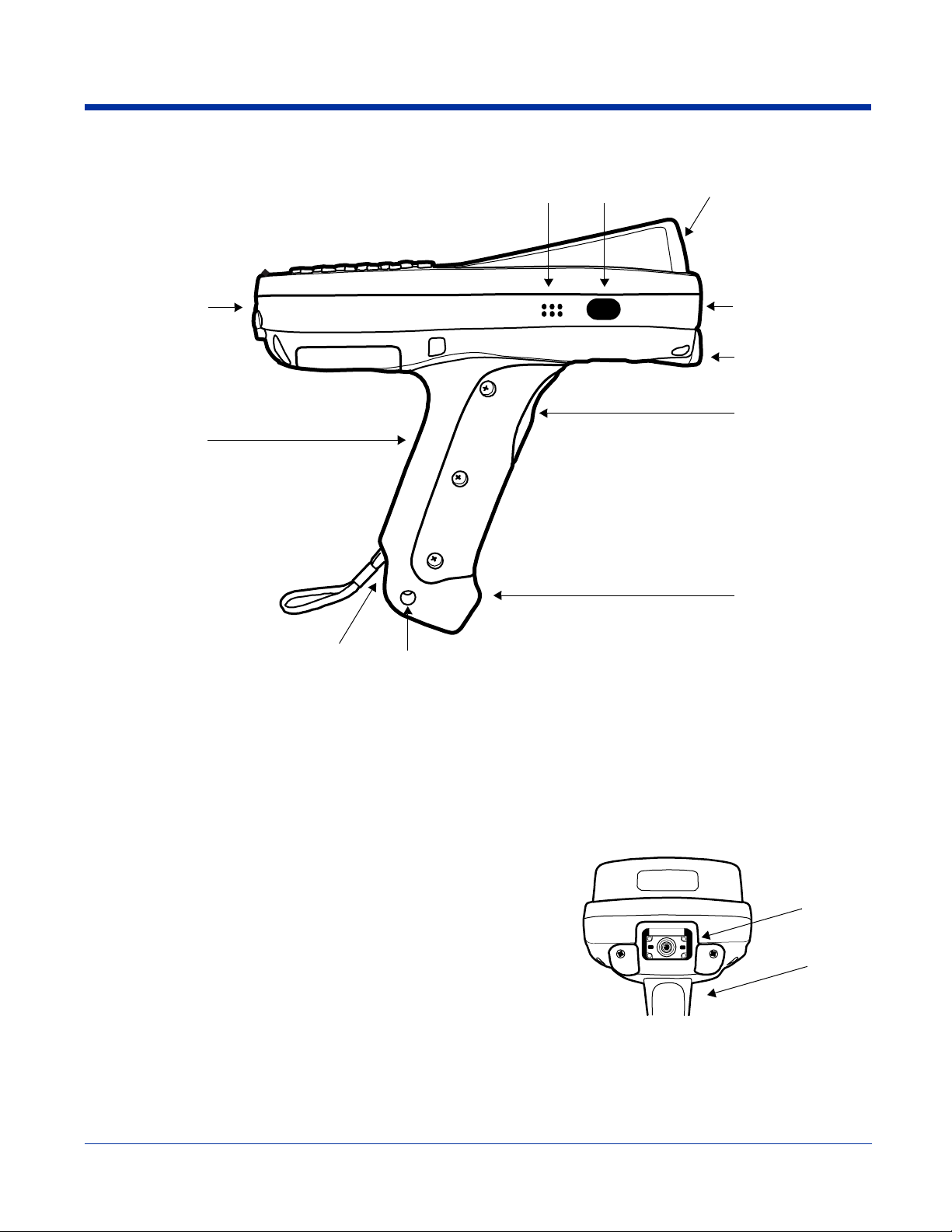
Side Panel Features
IrDA PortBeeper
Angled Touch Screen
Mechanical
Connector
Integrated
Pistol-Grip
Stylus Slot
Note: This graphic shows the right side of the Dolphin 7850 termin al.
Angled Touch Screen
The touch screen display (see page 3-3) tilts up toward the user, which helps prevent glare and increases
viewability in low-light conditions. Most important, the tilted display helps you read decoded data without having to
tilt your wrist up repeatedly.
Fastener
Image Engine
Window
Rubber
Bumpers
Scan
Trigger
Rubber
Bumpers
Beeper
The beeper sounds during decoding to indicate a good or bad scan.
Image Engine Window
The image engine reads and decodes most popular bar code
symbologies; see Supported Bar Code Symbologies on page 5-2.
In addition, the engine captures images like a digital camera.
The image engine points straight out the image engine window;
simply point and scan. There are several image engine
configurations available. For details on each, see Available Image
Engines on page 5-1.
Integrated Pistol-Grip
The pistol-grip handle is integrated into the terminal and is not removable, which makes the unit more durable in
the field. The handle is also positioned so that the terminal is balanced in your hand for added comfort when using
the unit over long periods of time.
Dolphin® 7850 Series User’s Guide -9/
19/06
Image
Engine
Window
(with
engine)
Scan
Trigger
Second Draft 3 - 5
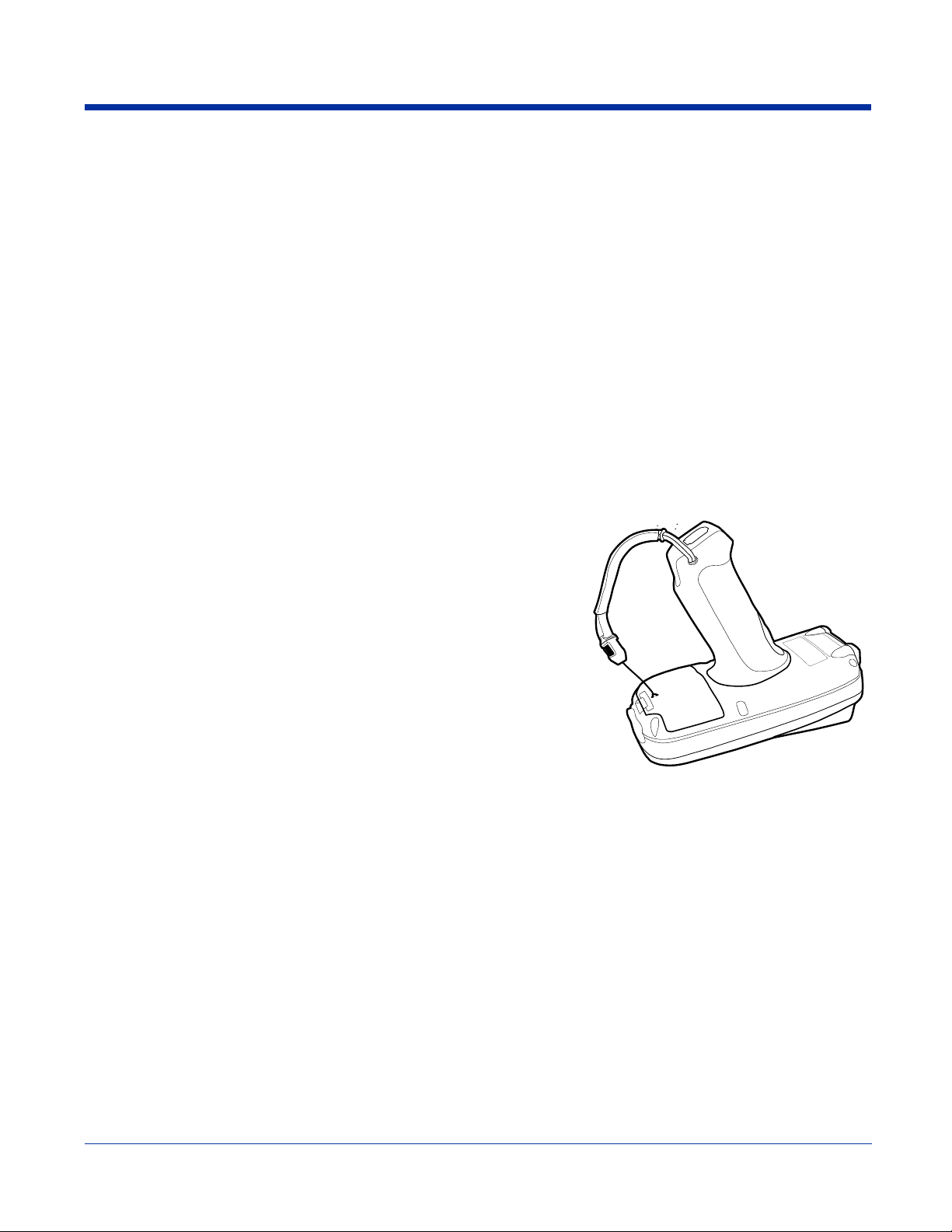
IrDA Port
Scan Trigger
Stylus Slot
Fastener
This is infrared port IrDA-enabled (Infrared Data Association) and communicates with other IrDA-enabled devices
such as PCs, printers, modems, or other Dolphin 7850 terminals. Maximum data transfer speed is 115 Kbps. For
more information, see Using Infrared on page 7-20.
The front of the pistol-grip handle contains a scan trigger that activates the image engine. The scan trigger also
wakes the terminal from Suspend Mode (see page 3-13).
Dolphin 7850 terminals ship with a stylus inserted into the pistol-grip handle. Stores the stylus in this slot when
you’re not using it. For more information about the stylus, see Using the Stylus on page 2-1.
This hole through the bottom of the pistol-grip handle is used as a fastener to attach certain hardware accessories
to the terminal.
Stylus Tether
The optional stylus tether is a coiled elastic cord with two ends: one end hooks onto the end of the stylus and the
other end loops through this fastener hole. The stylus is then attached to the terminal, which prevents you from
losing the stylus should you accidently drop it.
Battery Door Tether
The battery door tether loops through the stylus fastener hole on
one end and loops through the two holes on the back of the battery
door. The tether keeps the battery door attached to the terminal
when the battery door is opened or removed from the back panel.
3 - 6 Second Draft Dolphin® 7850 Series User’s Guide
-9/19/06
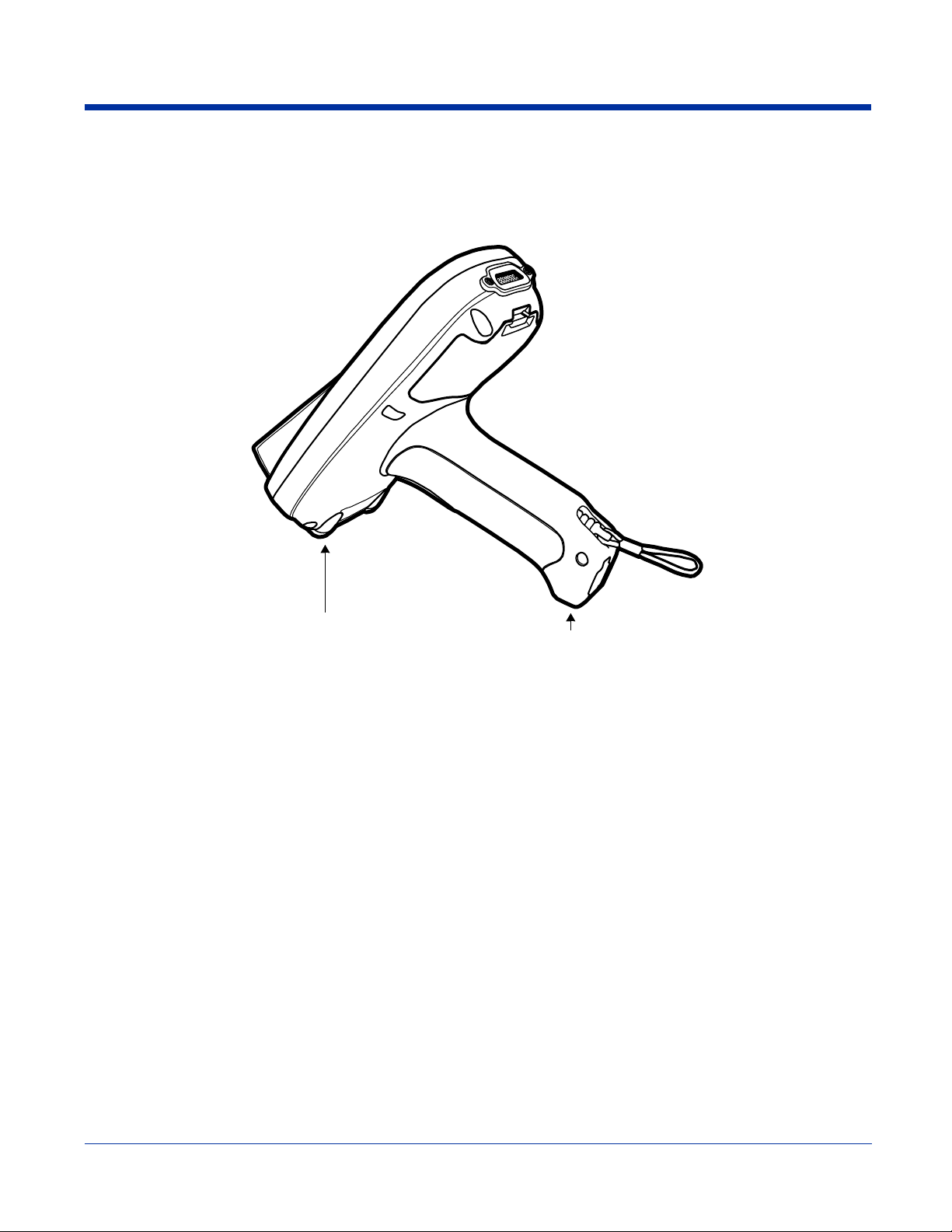
Rubber Bumpers
There are two sets of rubber bumpers: one set below the image engine window and the other set on the bottom of the pistol-grip
handle. Rubber bumpers enable you to set the terminal down on a flat surface with easy access to the handle, so that you can
pick up and put down the terminal with ease.
Front Rubber Bumpers
The front rubber bumpers enable you to rest the terminal on a flat surface without damaging the image engi ne
window.
Front Rubber
Bumpers
Pistol-Grip
Rubber Bumpers
Dolphin® 7850 Series User’s Guide -9/
19/06
Second Draft 3 - 7
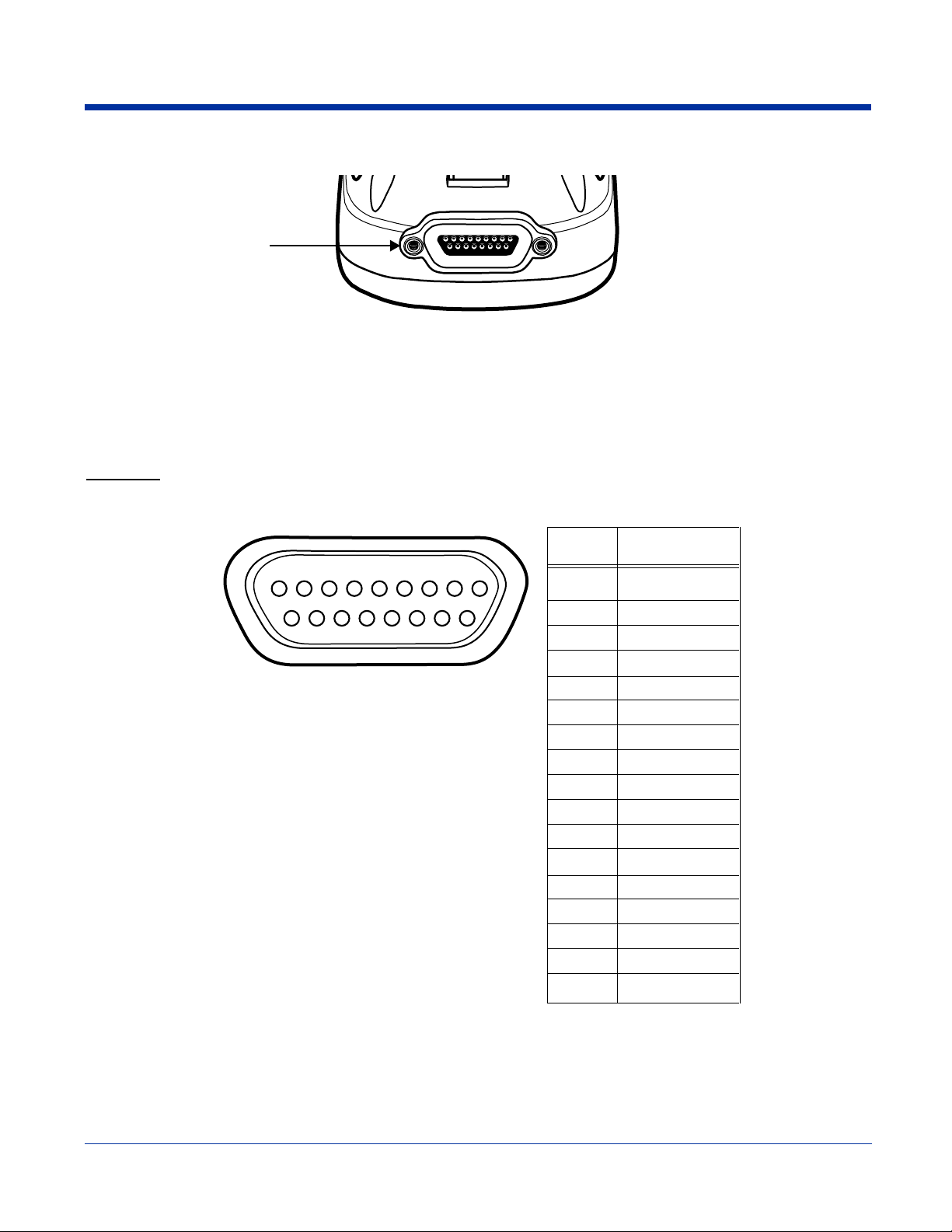
Bottom Panel Features
Mechanical Connector
Mechanical Connector
The custom, industrial-grade, mechanical connector has 17 pins that are designed to work exclusively with Dolphin 7850 Series
peripherals and cables. This connector powers the terminal, charges the main battery, and facilitates communication with a host
PC via Microsoft ActiveSync. The mechanical connector can communicate via RS-232 (up to 115 Kbps) or USB (up to 12 Mbps).
For more information about ActiveSync communication, see Using ActiveSync on page 7-3.
Pin Table
The pins on the mechanical connector are as follows:
0IN$ESCRIPTION
53"
072
.#
.#
.#
.#
'.$
6/54
$42
53"
53"$%4
2)
$32
28$
243
48$
#43
Note: Signals referenced are for a DTE device.
3 - 8 Second Draft Dolphin® 7850 Series User’s Guide
-9/19/06
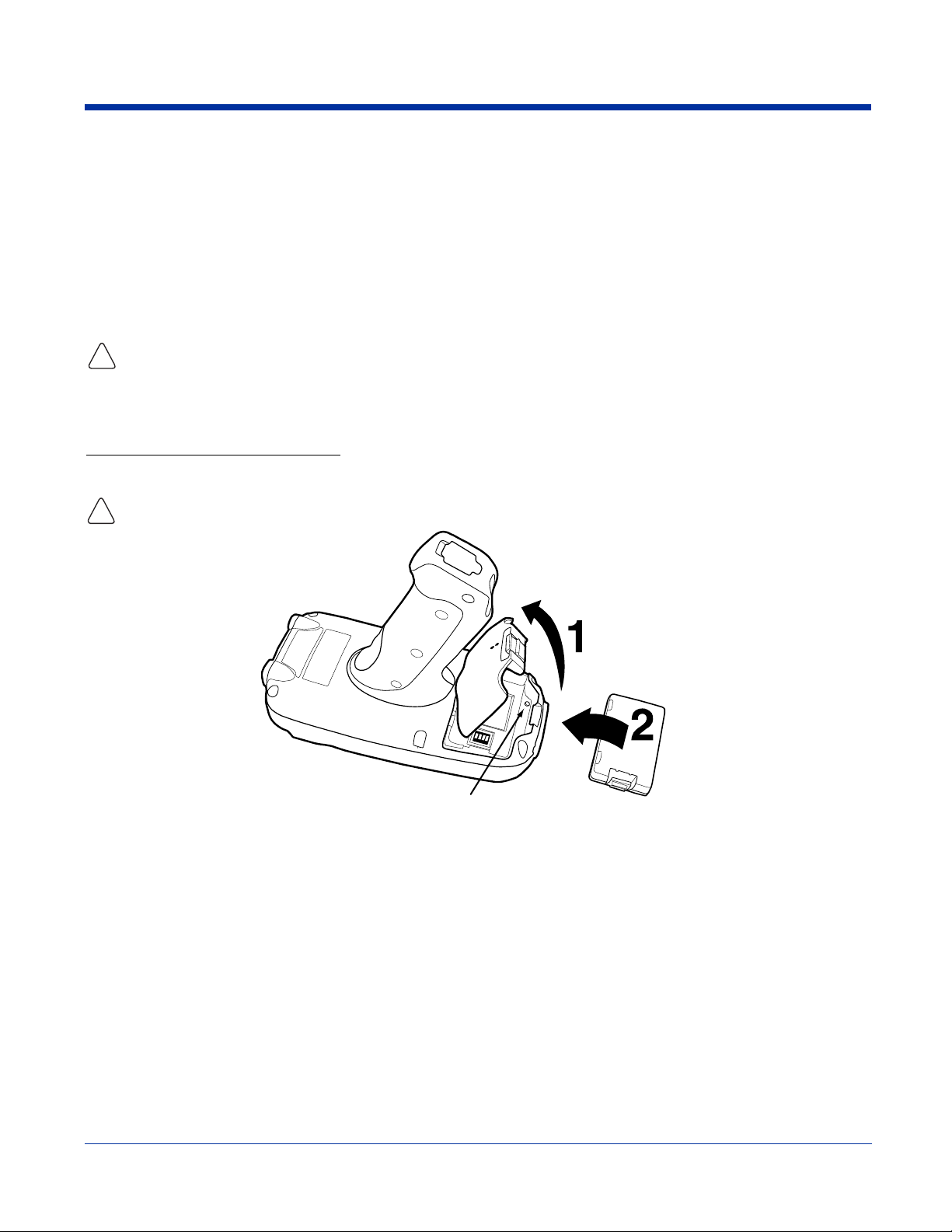
Battery Power
The Dolphin 7850 features intelligent battery technology with two types of battery power:
• The main battery pack installed under the battery door on the back panel.
• The backup battery located inside the terminal.
Both batteries work together to prevent data loss when the terminal is used over long periods of ti me.
Both batteries must be charged to full capacity before using the Dolphin 7850 for the first time!
Main Battery Pack
Use only the Li-ion battery packs provided by Ha nd Held Products. The use of any battery pack not sold/manufactured by Hand
Held Products in a Dolphin terminal will void y our warranty and may result in damage to the Dolphin terminal or battery.
!
The 7.4V, 14.8 watt hour Li-ion battery pack is the primary power source for the Dolphin terminal and the internal backup battery.
The Li-ion battery is designed to operate in a temperature range of -10 to 50° C (14 to 122° F).
Installing the Main Battery Pack
Put the terminal in suspend mode (see Suspend Mode on page 3-13) before installing a new battery. Press Blue + Backlight keys.
The battery door contains a mechanical switch that au tomatically suspends terminal operati on while open. Because of this switch ,
the terminal will not resume normal operations until the battery door is closed.
!
Mechanical Switch
Charging Options
When the battery is installed in the terminal, you can insert the terminal into any one of the following peripherals to charge the
main battery pack:
• Dolphin HomeBase (see page 8-1)
• Dolphin ChargeBase (see page 11-1)
• One of the Dolphin charging cables (see page 10-1)
To fully charge the Li-ion battery before installing it in the terminal, use the
• Dolphin QuadCharger (see page 9-1)
• Auxiliary Battery Well of the Dolphin HomeBase (see page 8-3)
Charge Time
The Li-ion battery pack requires four hours to charge to full capacity.
Dolphin® 7850 Series User’s Guide -9/
Second Draft 3 - 9
19/06
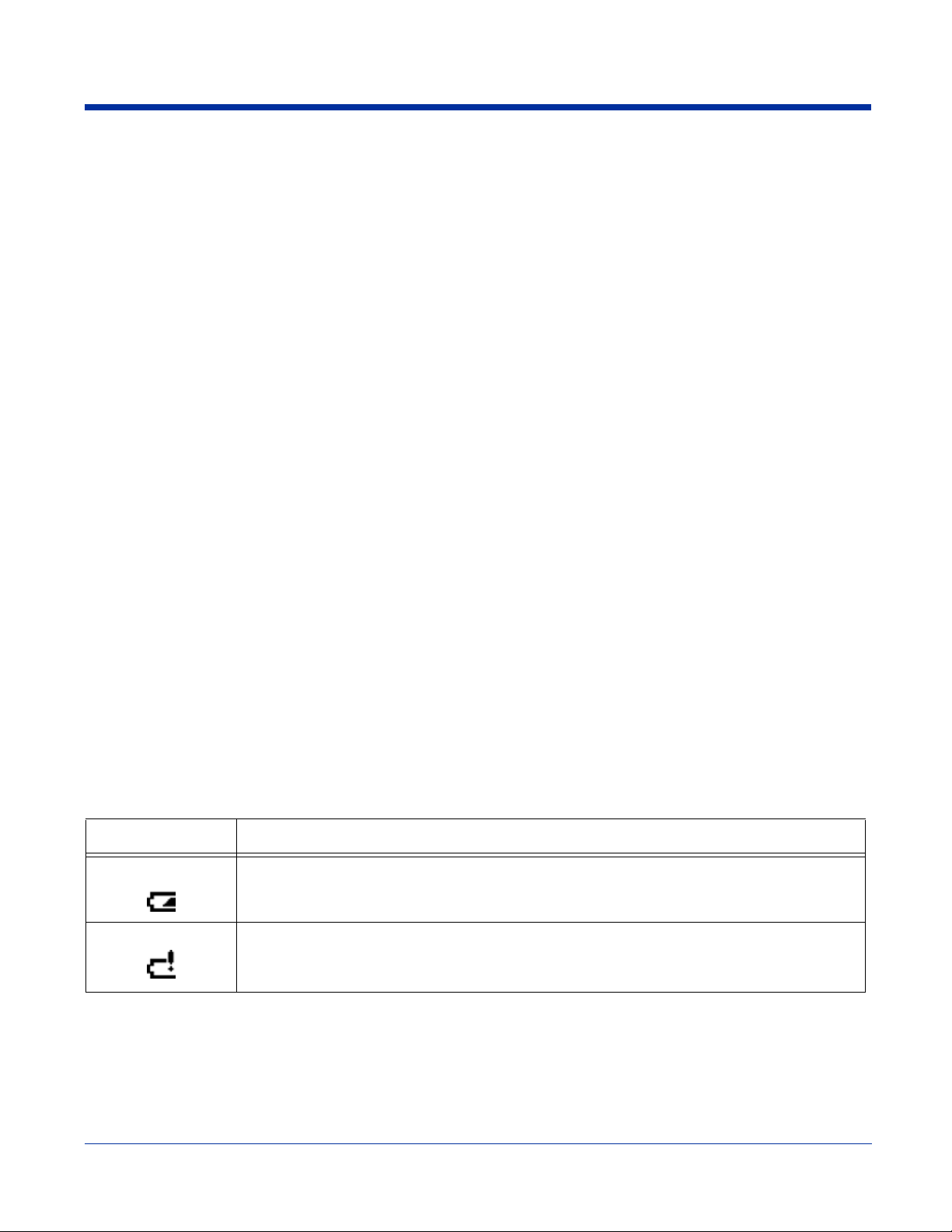
Internal Backup Battery
Located inside the terminal, the backup battery is a 3.6V nickel metal hydride (NiMH) battery.
The internal backup battery prevents the terminal from being reset when you remove the main battery pack. The backup battery
retains RAM data and allows the real-time clock to remain operational for up to 30 minutes. If the terminal is left without the main
battery pack for more than 30 minutes, the internal backup battery discharges and needs to be recharged to function according
to specifications.
Note: Even if the internal backup battery fails, data and programs stored in Flash memory are not totally lost. However, the
terminal automatically cold boots when you install a fully charged battery pack and you need to reset the real-time clock.
Charging
The internal backup battery charges off the main battery pack and requires eight hours charge time to backup RAM data for 30
minutes. You can begin using the Dolphin terminal after charging the main battery for four hours; however, the internal backup
battery will continue to charge off the main battery.
To ensure that the internal backup battery functions properly, maintain a consistent power supply for the first eight hours of
terminal operation. This power supply can be external power (using a charging peripheral) or an installed, charged battery pack
or a combination of both.
Guidelines
Follow these guidelines to maximize the life of the Dolphin’s internal backup battery:
• Keep a charged Li-ion battery pack in the Dolphin terminal.
• Keep the Dolphin terminal connected to a power source when the terminal is not in use.
Managing Battery Power
Data and files saved on the Dolphin terminal may be stored in RAM memory; therefore, maintain a continuous power supply to
the terminal to help prevent data loss. When you remove a battery pack, insert another charged battery pack in the Dolphin. If
the main battery pack is low, insert the terminal into a charging peripheral to power the terminal and begin recharging the battery.
Note: If the main battery is low and the terminal is in suspend mode, pressing the SCAN trigger does not wake the Dolphin
terminal; you must replace the discharged battery with a fully charged battery.
Default Low and Critical Battery Points
The Dolphin terminal ships with default low and critical battery points programmed in the following registry parameters:
[HKEY_LOCAL_MACHINE\System\CurrentControlSet\Control\Power\LowBatt]
[HKEY_LOCAL_MACHINE\System\CurrentControlSet\Control\Power\CriticalBatt]
The Navigation bar at the top of the each screen displays battery warning icons when the main battery reaches the low, then
critical battery points.
Registry Parameter Description
LowBatt Sets the Low Battery point. The default is 25% (Hexadecimal=19). This is the point at which the
user is warned that the battery is low; the user is notified only once for a low battery.
CriticalBatt Sets the Critical Battery point. The default is 10% (Hexadecimal=a). This is the point at which the
user is warned that the battery charge is very low. This warning is posted every three minutes until
the situation is corrected.
Note: Battery power warnings do not appear when the terminal is running on external power.
3 - 10 Second Draft Dolphin® 7850 Series User’s Guide
-9/19/06
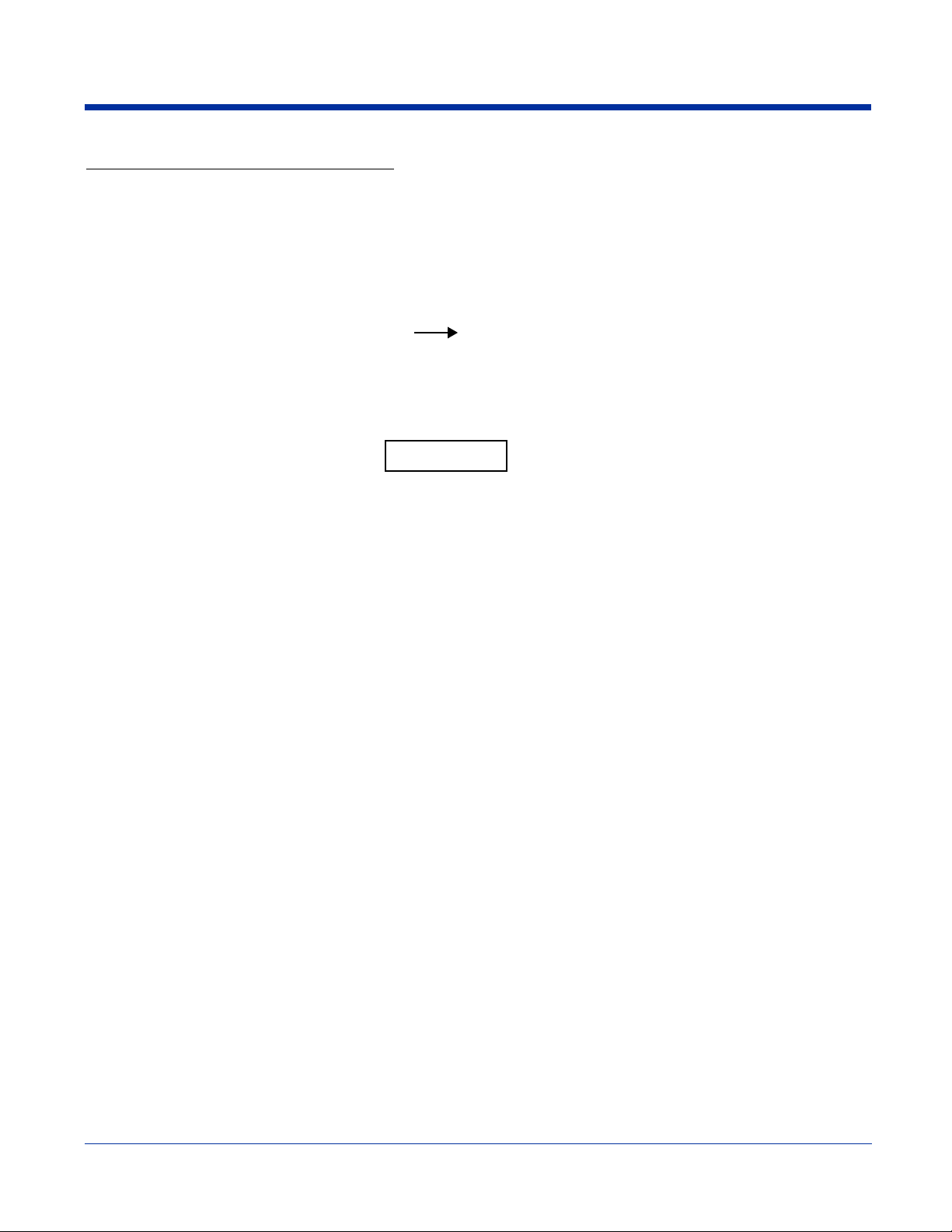
Setting Critical and Low Battery Points
Developers can re-reset the default battery points in the RegEdit Power Tool.
1. Tap Start > Power Tools > RegEdit.
2. Drill-down to HKEY_LOCAL_MACHINE > System > CurrentControlSet > Control > Power. The CriticalBatt and LowBatt
values appear in the list.
3. Tap the Value Name to change the Value Data. You can reset th e Value Data from 0 (no warning) to 99 (would warn
whenever the charge drops below 99%).
4. Tap OK to save changes.
Note: For more information about the RegEdit Power Tool, refer to the Dolphin Power Tools User’s Guide, which is available for
download at www.handheld.com.
Checking Battery Power
Tap Start > Settings > System tab > Power. The Battery tab opens displaying the charge status of both the main and backup
batteries.
For more information, see Power on page 6-11.
Storage Guidelines
To maintain optimal battery performance, follow these storage guidelines:
• Avoid storing batteries outside the specified range of -4 to 104° F (-20 to 40°C) or in extremely high humidity.
• For prolonged storage, do not keep batteries stored in a charger that is conn ected to a power source.
Guidelines for Battery Use and Disposal
The following are general guidelines for the safe use and disposal of batteries:
• Use only the battery supplied, recommended, or approved by Hand Held Products.
Dolphin® 7850 Series User’s Guide -9/
Second Draft 3 - 11
19/06
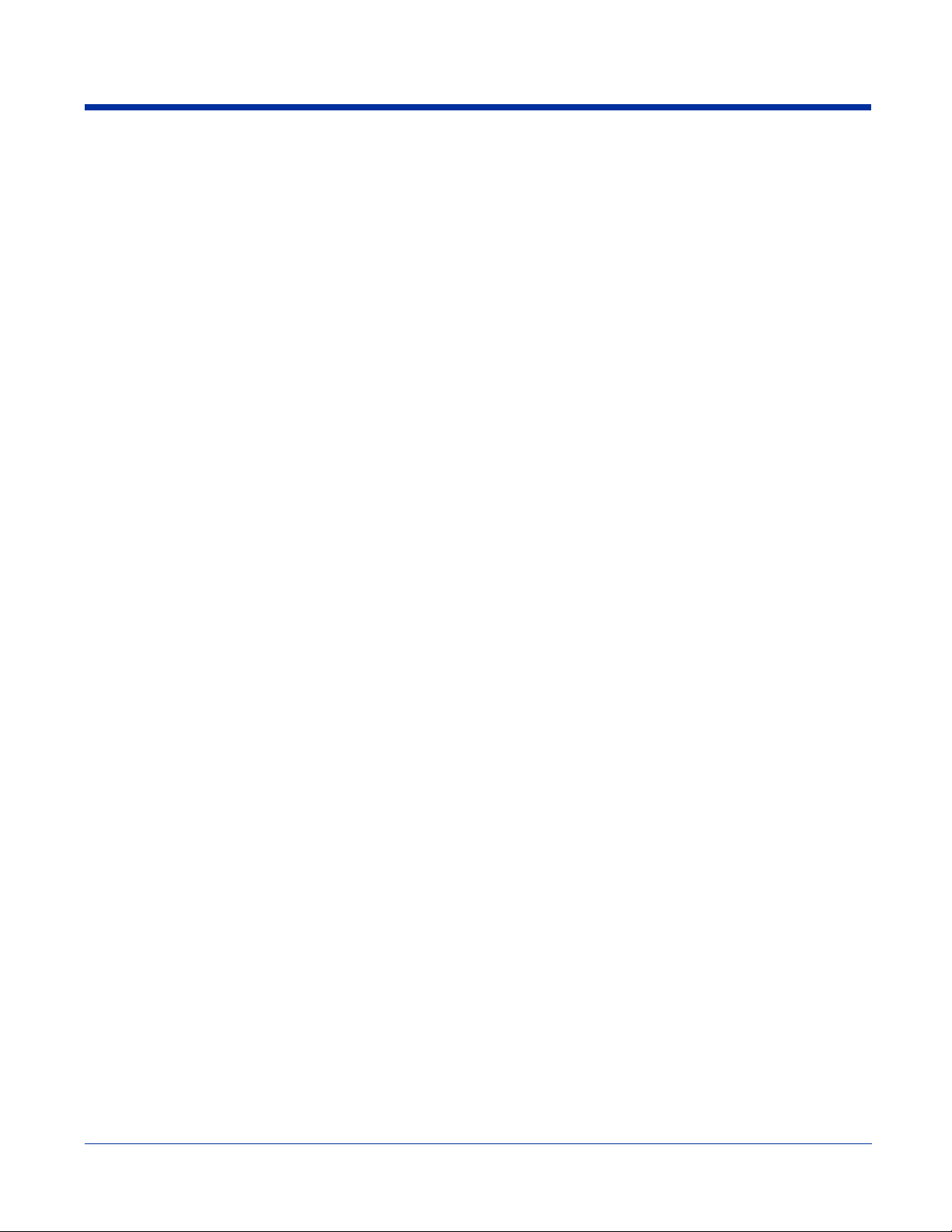
• Replace defective batteries immediately; using a defective battery could damage the Dolphin terminal.
• Never throw a used battery in the trash. It contains heavy metals and should be recycled according to local guidelines.
• Don’t short-circuit a battery or throw it into a fire. It can explode and cause severe personal injury.
• Excessive discharge damages a batte ry. Re ch a r g e the ba ttery when your terminal indicates low battery po w e r.
• Although your battery can be recharged many times, it will eventually be depleted. Replace it after the battery is unable to
hold an adequate charge.
• If you are not sure the battery or charger is working properly, please send it to Hand Held Products or an authorized Hand
Held Products service center for inspection.
3 - 12 Second Draft Dolphin® 7850 Series User’s Guide
-9/19/06
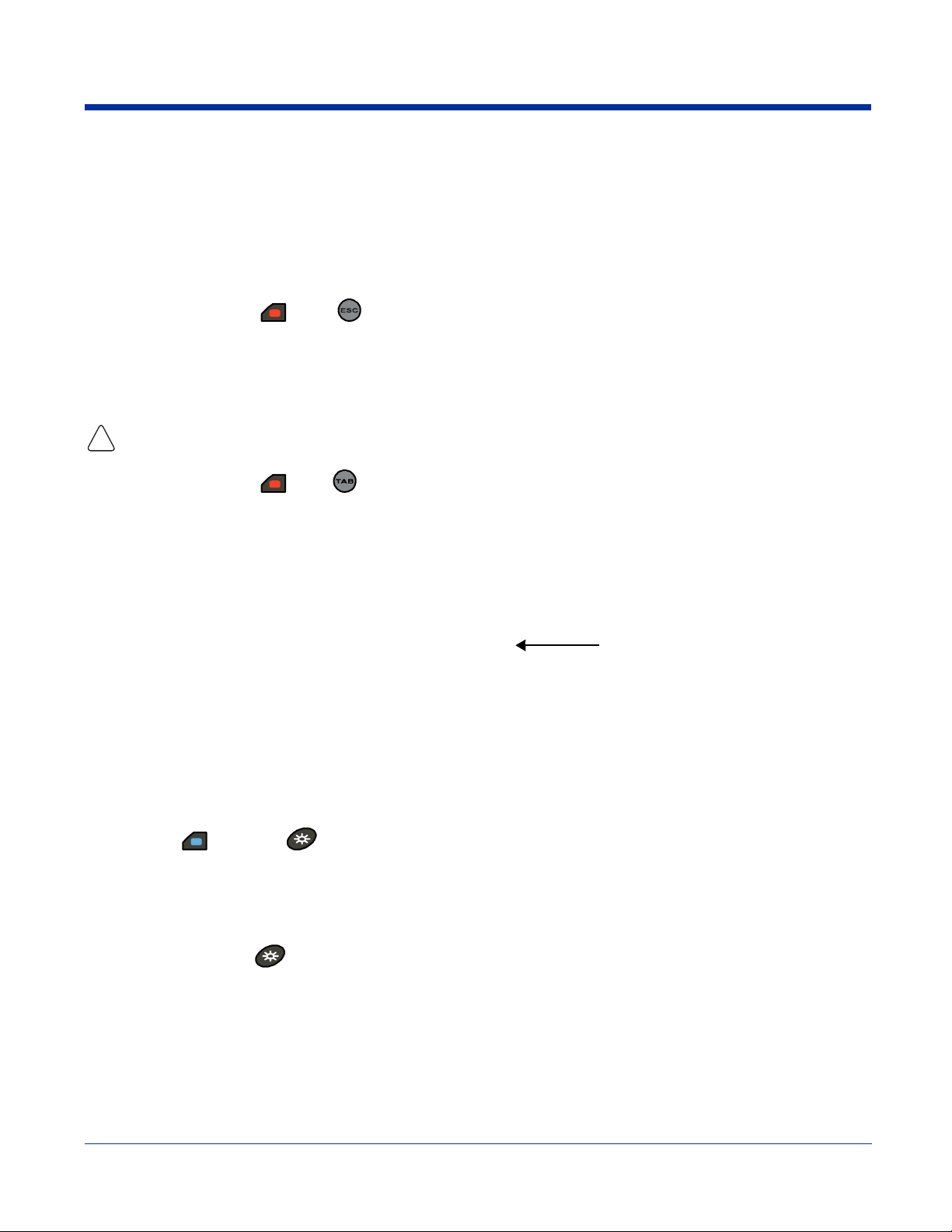
Resetting the Terminal
There are two ways to reset the Dolphin terminal: a soft reset and a hard reset.
Soft Reset (Warm Boot)
A soft reset re-boots the device without losing RAM data. You would perform a soft reset 1) when the terminal fails to respond ,
2) after installing software applications that require a reboot, or 3) after making changes to certain system settings.
1. Press and hold the Red + ESC keys for approximately five seconds. The screen turns white and the decode and
scan LEDs flash for approximately three seconds.
2. When the reset is complete, the Today screen displays.
Hard Reset (Cold Boot)
A hard reset erases all of the data and applications stored in RAM memory and launches Au toinstall, which re-initializes the
terminal.
!
1. Press and hold the Red + Tab keys for approximately five seconds. The screen turns white and the decode and
scan LEDs light for approximately three seconds.
2. The terminal re-initializes; see Boot Terminal on page 2-1.
Note: Hard resets automatically launch a soft reset before ending on the Today screen.
Set the time and date after each hard reset to ensure that the system clock is real-time. Tap the date on the Today screen to
open the Clock setting and set the time and date.
Suspend Mode
Suspend mode suspends terminal operation. The terminal appears to be “off” when in suspend mode.
The terminal is programmed to go into suspend mode automatically when inactive for a specified period of time. You can set this
time period in the Power setting. For details, see the Advanced Tab section of the Power (see page 6-11) setting.
To Put the Terminal in Suspend Mode
Press the Blue + Backlight keys. You should put the terminal in suspend mode when you change the battery pack;
see Installing the Main Battery Pack on page 3-9.
To Resume Terminal Operation
To resume terminal operation (or “wake” the terminal),
• Press the Backlight key .
• Press the Scan Trigger (see page 3-5).
Troubleshooting
If the terminal does not wake when you press the scan trigger,
• The battery door may not be fully closed. The mechanical switch in the battery door prevents the terminal from resuming
operations unless the door is closed.
• The main battery might be too low to resume operations. Remove the battery and install a fully charged battery or connect the
terminal to a Dolphin charging peripheral.
Dolphin® 7850 Series User’s Guide -9/
19/06
Second Draft 3 - 13
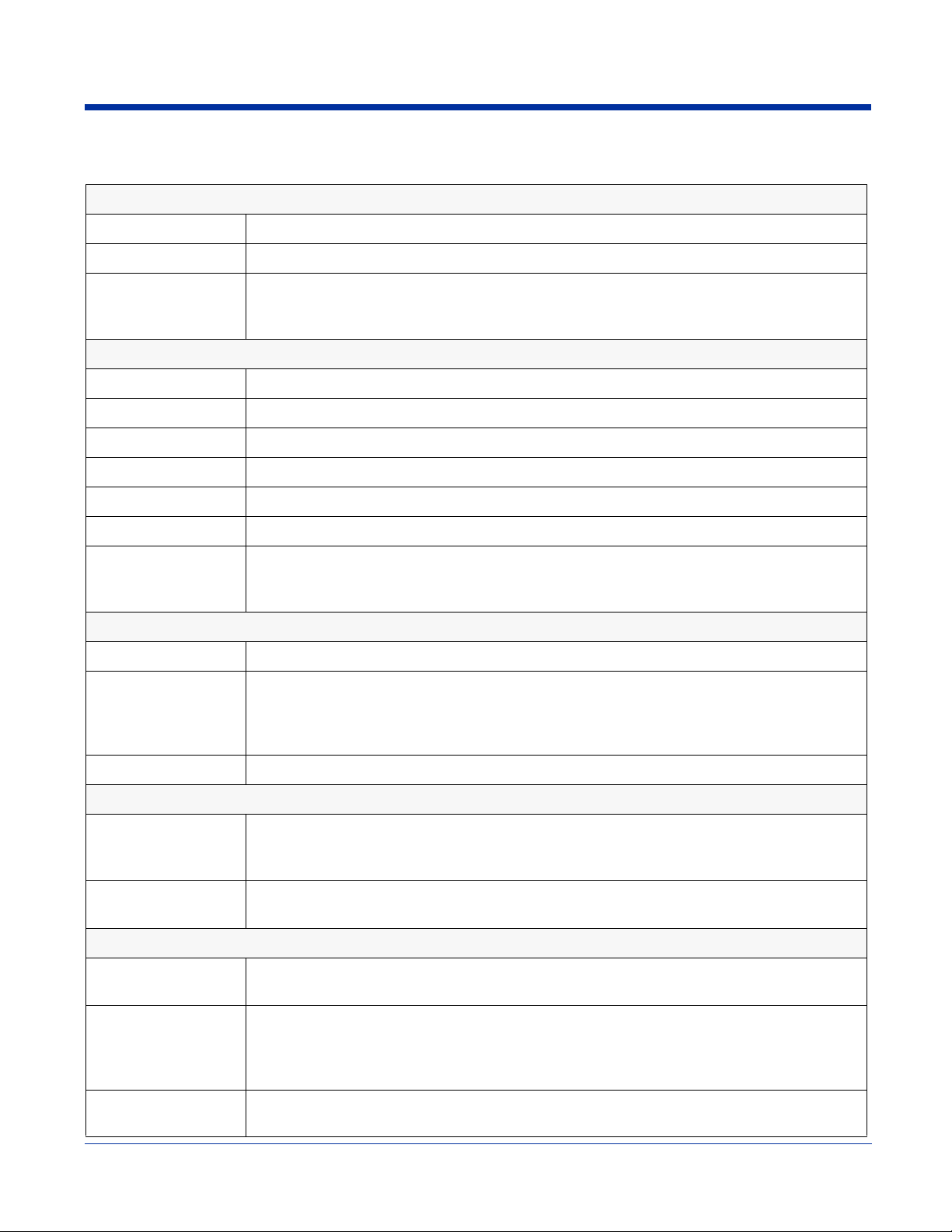
Dolphin 7850 Technical Specifications
System Architecture
Processor: Intel X-Scale PXA255 400MHz; see About on page 6-7.
Operating Platform: Windows Mobile 5.0
Memory: 64MB RAM X 64MB ROM (Flash)
128MB RAM high memory optional
See Memory on page 6-9.
Data Inputs
Imager/Scanner: See Available Image Engines on page 5-1.
1D Symbologies: See 1D Symbologies on page 5-2.
2D Symbologies: See 2D Symbologies on page 5-2.
Composite Codes See Composite Codes on page 5-2.
OCR: See OCR on page 5-2.
Postal Codes See Postal Codes on page 5-2.
Two Keyboard
Options:
Data Outputs
Display: See Touch Screen Display on page 3-3.
I/O Ports: Industrial-grade mechanical connector supports ActiveSync communication, see Mechanical
Mass Storage: Secure Digital (SD) memory interface; see Memory on page 6-9.
Wireless Radio Options
WLAN: IEEE 802.11b DSSS
WPAN: Bluetooth radio (Class 2)
Physical
Dimensions: Main housing: 7.1”L x 3.3”W x 1.4”D (180 x 84 x 36 mm)
24-key numeric-alpha
38-key numeric-shifted-alpha
See Using the Keyboards on page 4-1.
Connector on page 3-8.
Charging via cradles and AC adapter cables; see Charging Options on page 3-9.
Integrated IrDA port; see Using Infrared on page 7-20.
Authentication Methodologies: LEAP, MD5, TLS, TTLS, PEAP, and WEP
See Wireless LAN Communication with 802.11b on page 8-1.
See Wireless PAN Communication with Bluetooth on page 9-1.
Handle: 4.6”L x 1.6” W x 1”D (117 x 41 x 25 mm)
Weight: Batch: ?
WLAN: ?
WPAN: ?
WLAN/WPAN: ?
Operating
Temperature:
32° to 122°F (0°C to 50°C)
3 - 14 Second Draft Dolphin® 7850 Series User’s Guide
-9/19/06
