Page 1
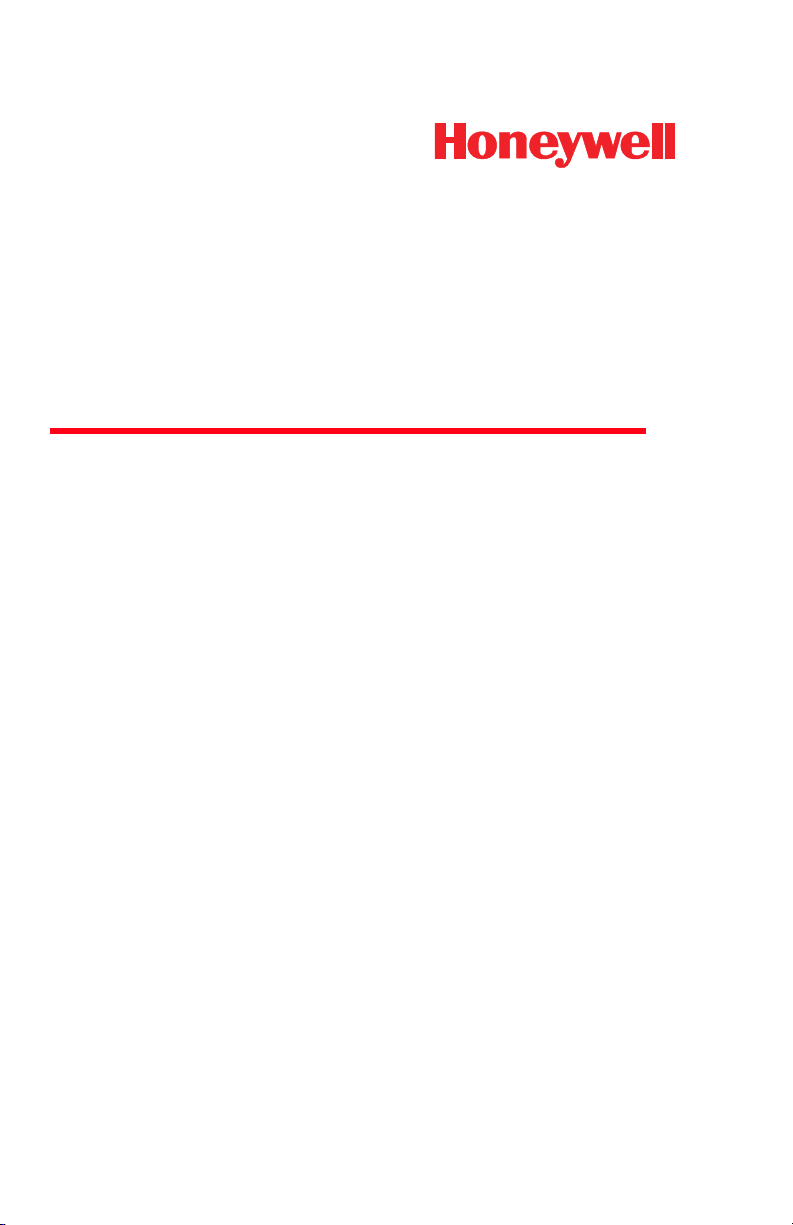
3800g/3800gHD/3800gPDF
General Purpose Handheld Linear Imager
User’s Guide
™
Page 2
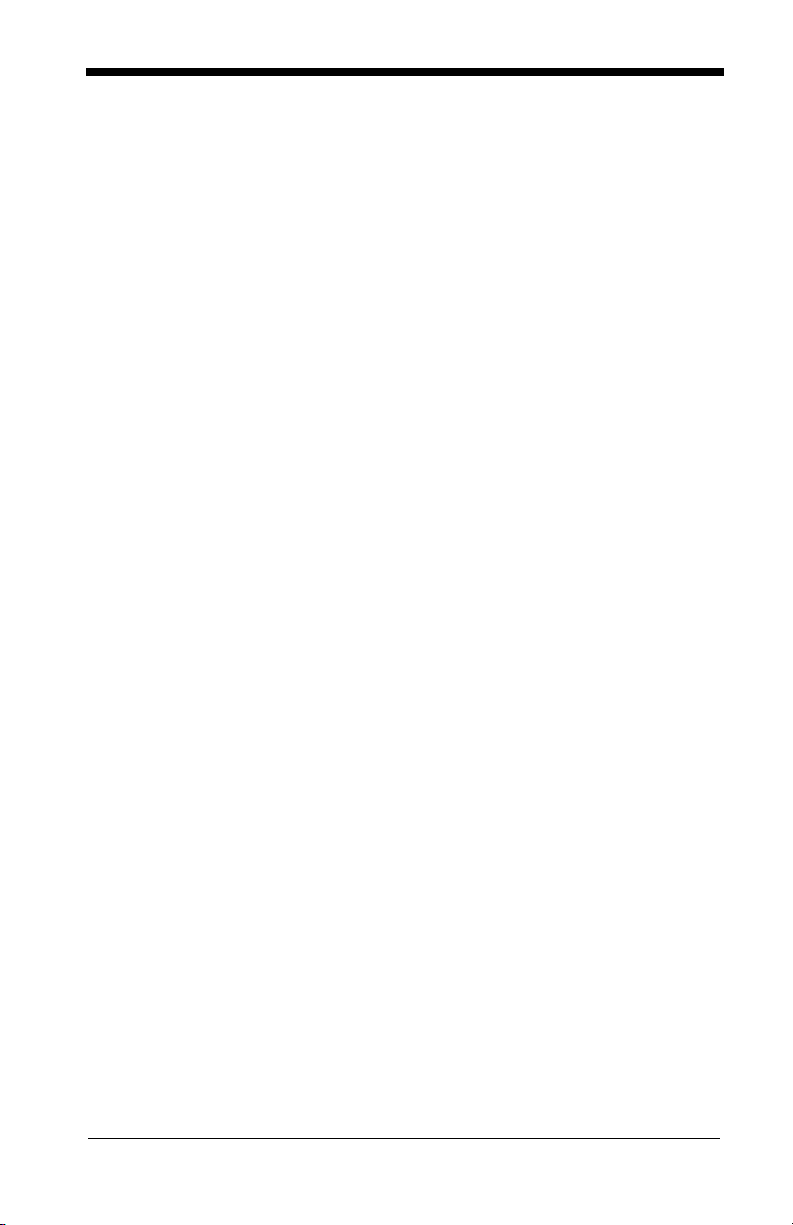
Disclaimer
Honeywell International Inc. (“Honeywell”) reserves the right to make changes
in specifications and other information contained in this document without prior
notice, and the reader should in all cases consult Honeywell to determine
whether any such changes have been made. The information in this publication
does not represent a commitment on the part of Honeywell.
Honeywell shall not be liable for technical or editorial errors or omissions contained herein; nor for incidental or consequential damages resulting from the
furnishing, performance, or use of this material.
This document contains proprietary information that is protected by copyright.
All rights are reserved. No part of this document may be photocopied, reproduced, or translated into another language without the prior written consent of
Honeywell.
© 2006-2008 Honeywell International Inc. All rights reserved.
Other product names or marks mentioned in this document may be trademarks
or registered trademarks of other companies and are the property of their
respective owners.
Web Address:
www.honeywell.com/aidc
Page 3
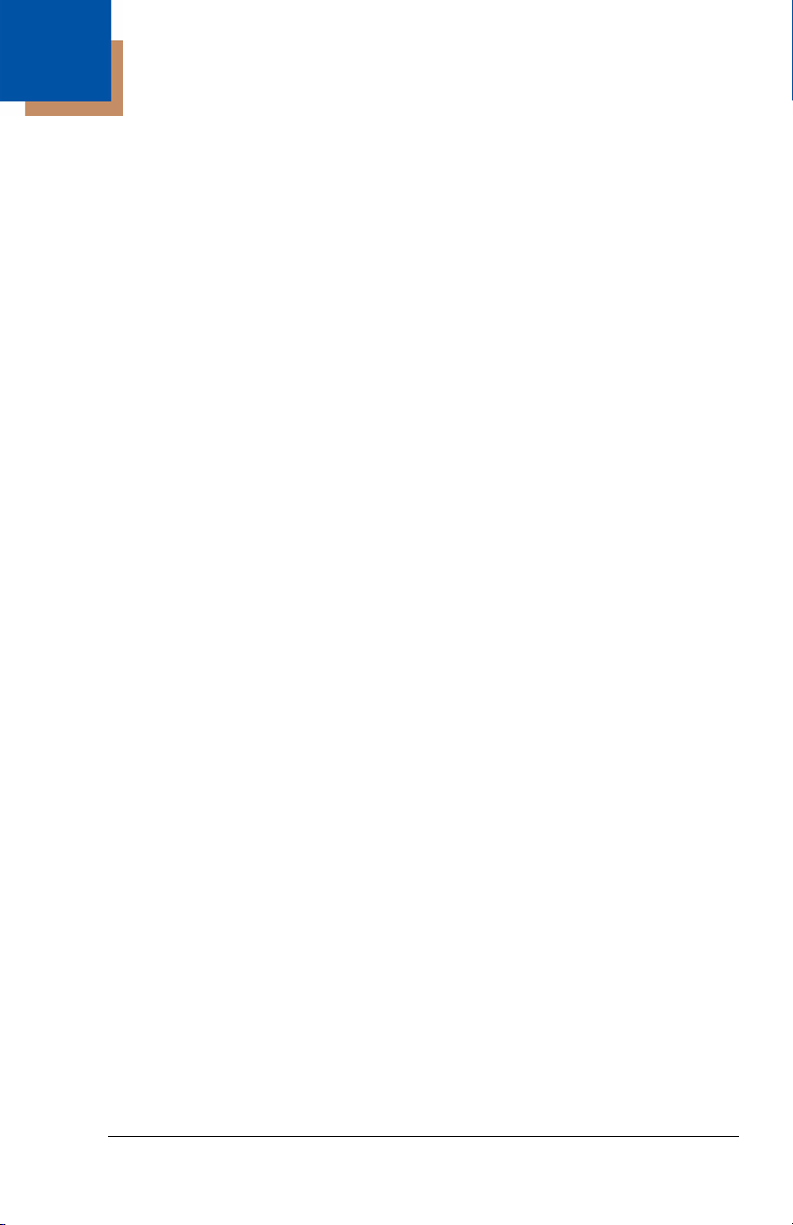
Table of Contents
Chapter 1 - Getting Started
About This Manual .......................................................1-1
Unpacking the Imager..................................................1-1
3800g Models ..............................................................1-1
Connecting the Imager with USB.................................1-2
USB PC or Macintosh Keyboard............................1-2
IBM SurePos..........................................................1-3
USB HID.................................................................1-3
USB Com Port Emulation.......................................1-3
Plug and Play...............................................................1-4
Connecting the Imager When Powered by Host
(Keyboard Wedge) ....................................................1-4
Keyboard Wedge Connection ................................1-5
Laptop Direct Connect ...........................................1-6
Connecting the Imager with RS-232 Serial Port ....1-6
IBM 4683 Ports 5B, 9B, and 17 Interface...............1-7
Reading Techniques ....................................................1-8
Reading PDF417 Bar Codes..................................1-8
Resetting the Standard Product Defaults.....................1-9
Chapter 2 - Terminal Interfaces
Terminal ID ..................................................................2-1
Supported Terminals....................................................2-2
Keyboard Country ........................................................2-4
Keyboard Style.............................................................2-5
Keyboard Modifiers ......................................................2-6
RS-232 Baud Rate.................................................2-8
RS-232 Word Length: Data Bits, Stop Bits,
and Parity...............................................................2-8
RS-232 Handshaking...........................................2-10
Chapter 3 - Output
i
Page 4
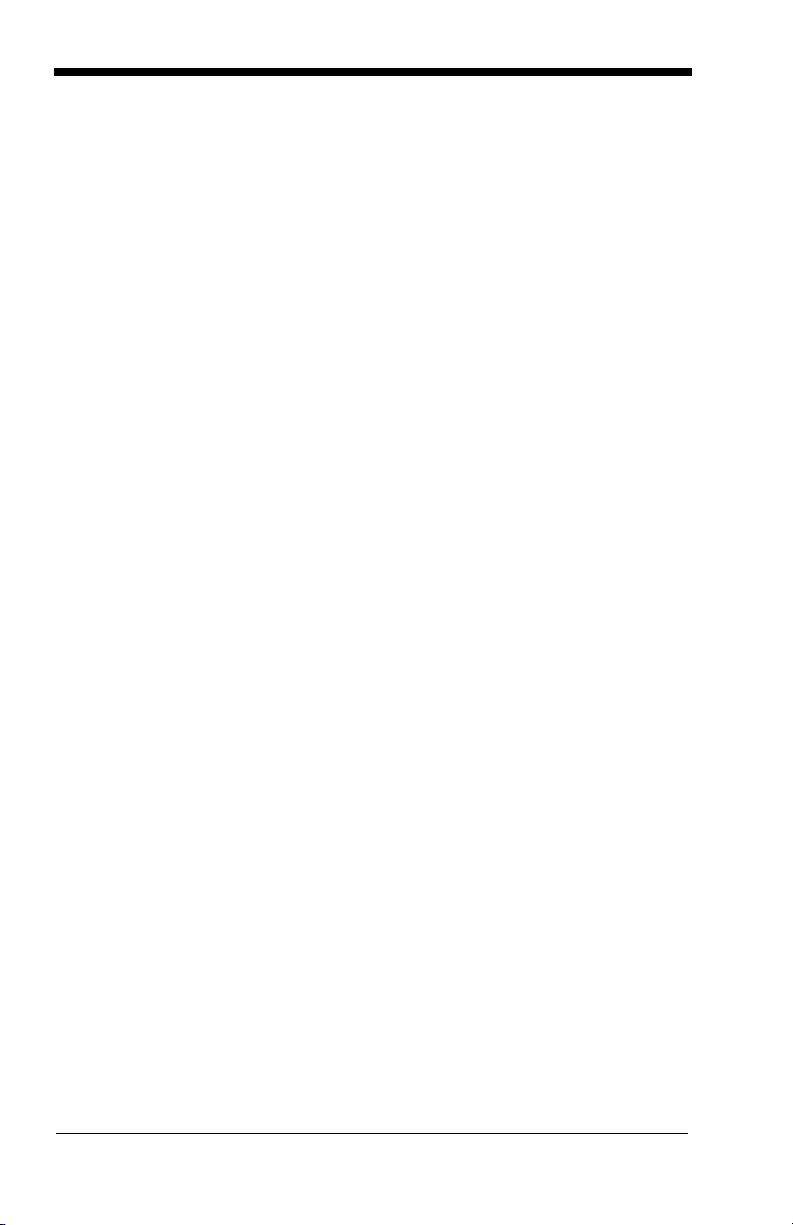
Good Read Indicators..................................................3-1
Beeper – Good Read.............................................3-1
Beeper Volume – Good Read................................ 3-1
Beeper Pitch – Good Read.................................... 3-1
Beeper Duration – Good Read .............................. 3-2
LED – Good Read .................................................3-2
Number of Beeps – Good Read ............................3-2
Good Read Delay ........................................................ 3-3
User-Specified Good Read Delay.......................... 3-3
Trigger Modes..............................................................3-3
Manual/Serial Trigger ............................................3-3
Automatic Trigger ..................................................3-4
Presentation Mode................................................. 3-4
Continuous Illumination Mode ...............................3-4
Hands Free Time-Out.................................................. 3-4
Reread Delay...............................................................3-5
User-Specified Reread Delay ................................ 3-5
Centering Window .......................................................3-5
Output Sequence Overview.........................................3-8
Output Sequence Editor ........................................3-9
Require Output Sequence ..................................... 3-9
Output Sequence Editor ......................................3-11
Require Output Sequence ................................... 3-11
Multiple Symbols........................................................3-12
No Read.....................................................................3-12
Video Reverse ........................................................... 3-13
Chapter 4 - Data Editing
Prefix/Suffix Overview..................................................4-1
To Add a Prefix or Suffix:....................................... 4-1
To Clear One or All Prefixes or Suffixes: ...............4-2
To Add a Carriage Return Suffix to All
Symbologies .......................................................... 4-3
Prefix Selections ....................................................4-3
Suffix Selections .................................................... 4-4
Function Code Transmit ........................................4-4
ii
Page 5
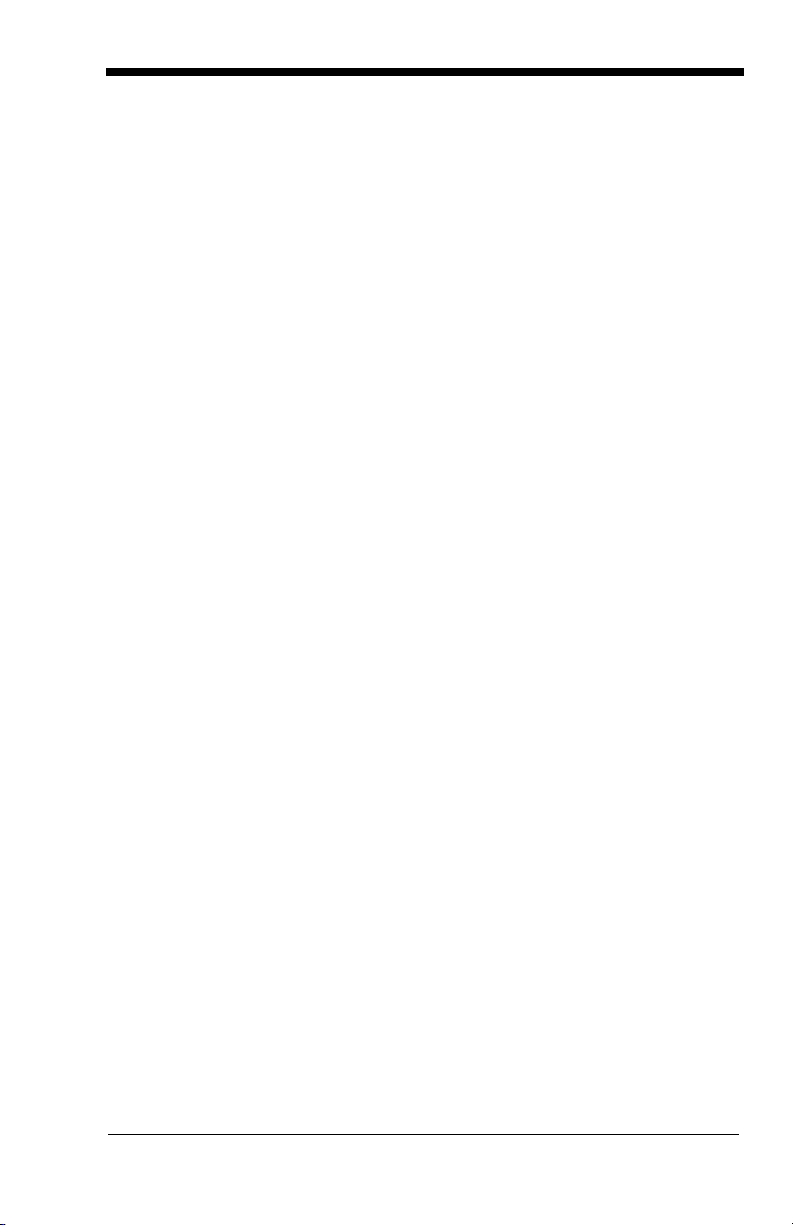
Intercharacter, Interfunction, and Intermessage
Delays ..........................................................................4-4
Intercharacter Delay...............................................4-5
User Specified Intercharacter Delay ......................4-5
Interfunction Delay .................................................4-6
Intermessage Delay ...............................................4-6
Chapter 5 - Data Formatting
Data Format Editor Introduction...................................5-1
To Add a Data Format............................................5-1
Other Programming Selections..............................5-2
Data Format Editor Commands .............................5-2
Data Format Editor.................................................5-4
Data Formatter.......................................................5-5
Alternate Data Formats..........................................5-5
Chapter 6 - Secondary Interface
3800g Models ..............................................................6-1
Enabling the Secondary Interface................................6-1
Secondary RS-232 Connection ...................................6-1
Secondary Trigger Mode .............................................6-2
Hands Free Time-Out ..................................................6-2
Chapter 7 - Symbologies
Introduction ..................................................................7-1
All Symbologies ...........................................................7-2
Message Length ..........................................................7-2
Codabar .......................................................................7-3
Codabar Start/Stop Characters .............................7-3
Codabar Check Character .....................................7-3
Codabar Concatenation .........................................7-4
Codabar Message Length......................................7-5
iii
Page 6
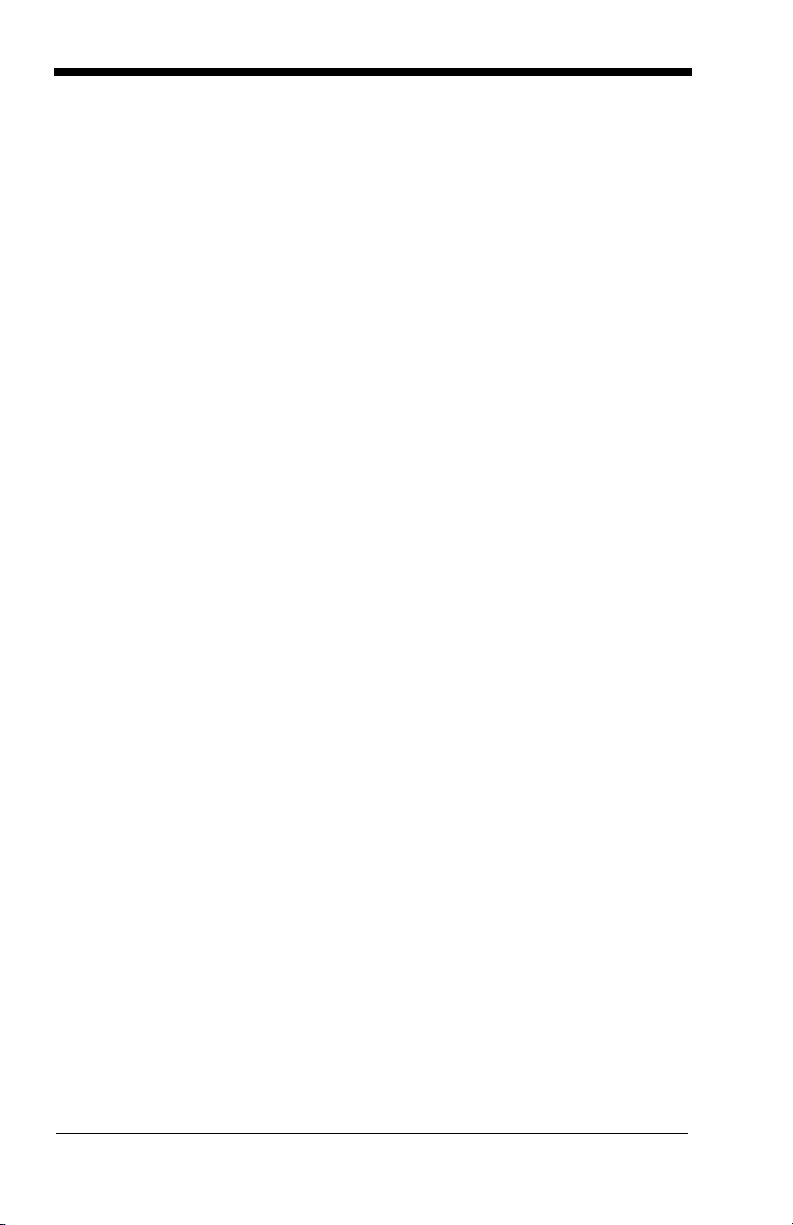
Code 39 .......................................................................7-5
Code 39 Start/Stop Characters .............................7-5
Code 39 Check Character ..................................... 7-5
Code 39 Message Length...................................... 7-6
Code 39 Append....................................................7-6
Code 32 Pharmaceutical (PARAF).............................. 7-7
Full ASCII............................................................... 7-7
Code 39 Code Page .............................................. 7-8
Interleaved 2 of 5......................................................... 7-8
Check Digit ............................................................7-8
Interleaved 2 of 5 Message Length .......................7-9
Code 93 .....................................................................7-10
Code 93 Message Length.................................... 7-10
Code 93 Code Page ............................................ 7-10
Straight 2 of 5 Industrial (three-bar start/stop)........... 7-11
Straight 2 of 5 Industrial Message Length ........... 7-11
Straight 2 of 5 IATA (two-bar start/stop) .................... 7-11
.............................................................................7-11
Straight 2 of 5 IATA Message Length..................7-12
Matrix 2 of 5............................................................... 7-12
Matrix 2 of 5 Message Length .............................7-12
Code 11 .....................................................................7-13
Check Digits Required .........................................7-13
Code 11 Message Length.................................... 7-14
Code 128 ...................................................................7-14
ISBT 128 Concatenation...................................... 7-14
Code 128 Message Length.................................. 7-15
Code 128 Code Page .......................................... 7-15
Code 128 Function Code Transmit......................7-15
Telepen......................................................................7-15
Telepen Output ....................................................7-16
Telepen Message Length .................................... 7-16
iv
Page 7
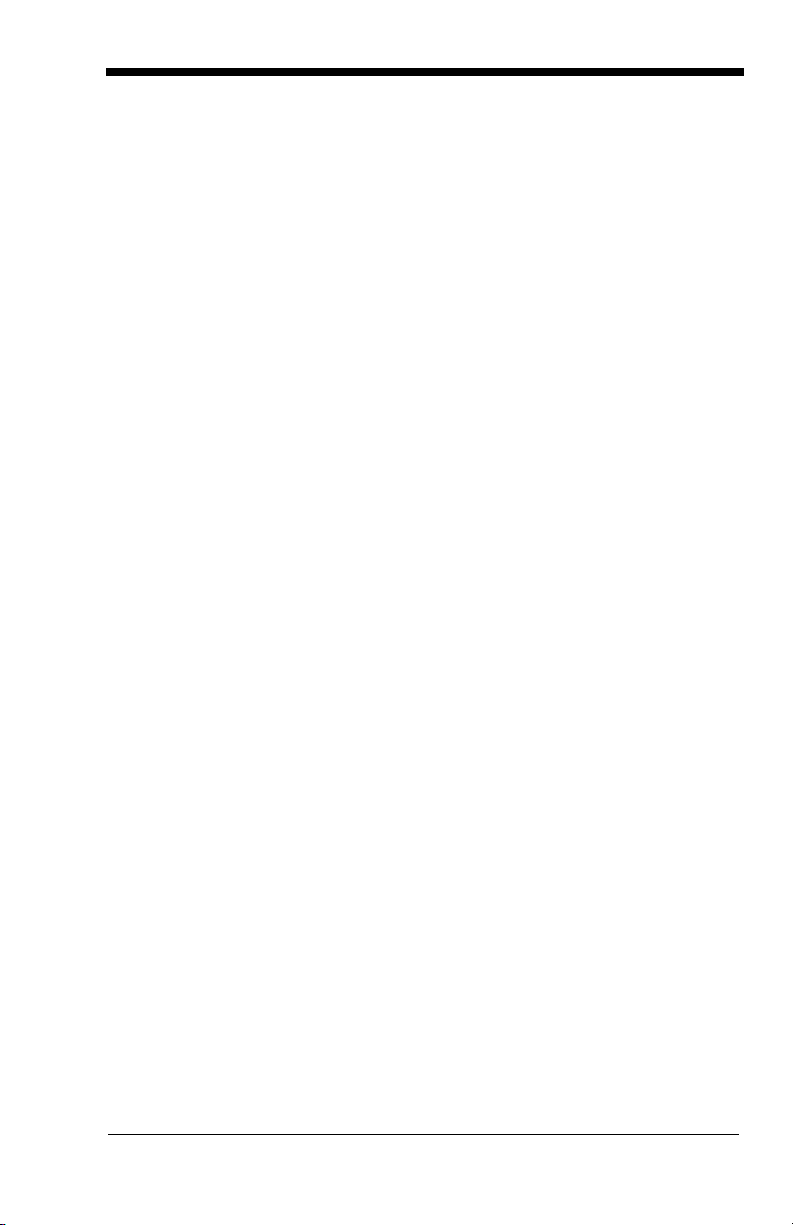
UPC A ........................................................................7-17
UPC A Check Digit...............................................7-17
UPC A Number System .......................................7-17
UPC A Addenda...................................................7-18
UPC A Addenda Required ...................................7-18
UPC A Addenda Separator..................................7-18
UPC-A/EAN-13
with Extended Coupon Code...................................7-19
UPC E ........................................................................7-19
UPC E0 and UPC E1 ...........................................7-19
UPC E0 and UPC E1 Expand..............................7-20
UPC E0 and UPC E1 Addenda Required ............7-20
UPC E0 and UPC E1 Addenda Separator...........7-20
UPC E0 Check Digit.............................................7-20
UPC E0 Number System .....................................7-21
UPC E0 Addenda.................................................7-21
EAN/JAN 13...............................................................7-21
EAN/JAN 13 Check Digit......................................7-22
EAN/JAN 13 Addenda..........................................7-22
EAN/JAN 13 Addenda Required..........................7-22
EAN/JAN 13 Addenda Separator.........................7-23
ISBN Translate.....................................................7-23
EAN/JAN 8.................................................................7-23
EAN/JAN 8 Check Digit........................................7-24
EAN/JAN 8 Addenda............................................7-24
EAN/JAN 8 Addenda Required............................7-24
EAN/JAN 8 Addenda Separator...........................7-25
MSI.............................................................................7-25
MSI Check Character...........................................7-25
MSI Message Length ...........................................7-26
Plessey Code.............................................................7-26
Plessey Message Length.....................................7-26
GS1 DataBar Omnidirectional....................................7-26
GS1 DataBar Limited .................................................7-27
GS1 DataBar Expanded ............................................7-27
GS1 DataBar Expanded Message Length...........7-28
v
Page 8
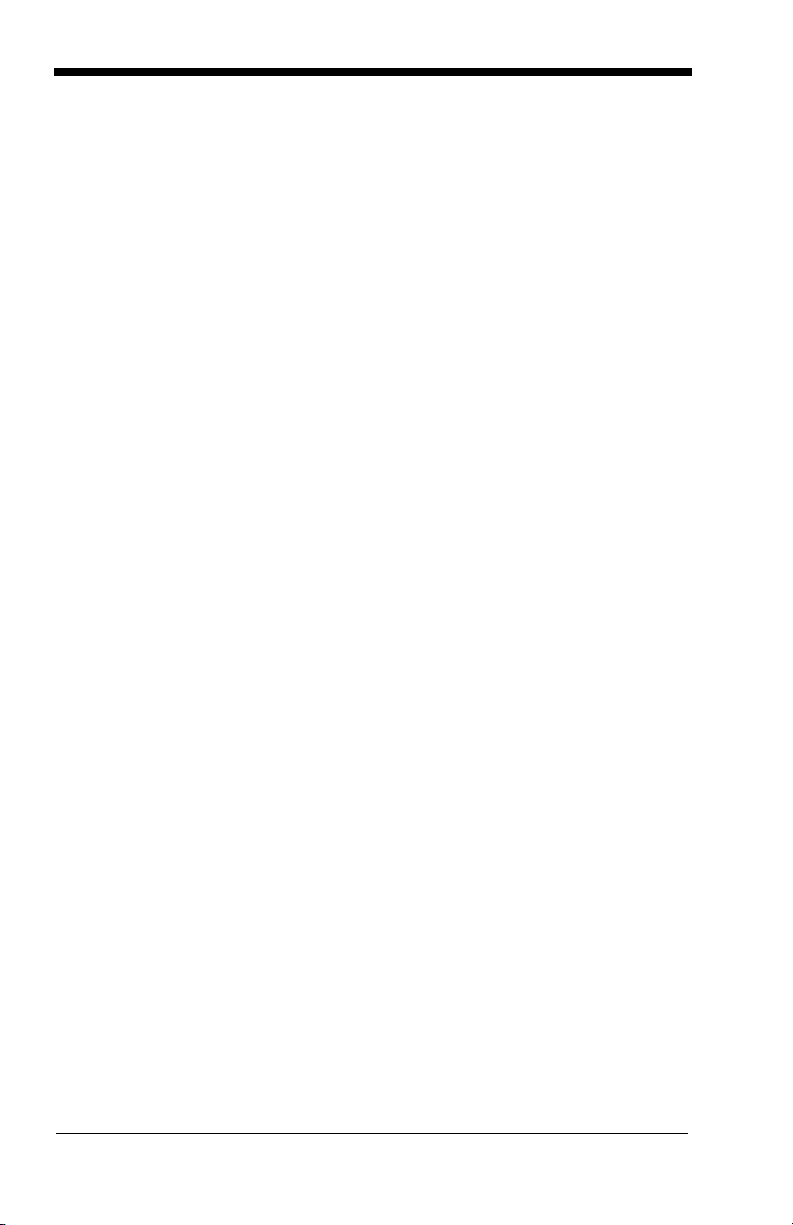
China Post Code........................................................7-28
Korea Post Code .......................................................7-29
Korea Post Message Length ...............................7-29
PosiCode ................................................................... 7-29
PosiCode Message Length.................................. 7-30
Trioptic Code .............................................................7-30
Codablock F...............................................................7-31
Codablock F Message Length .............................7-31
Code 16K................................................................... 7-31
Code 16K Message Length ................................. 7-32
Code 49 .....................................................................7-32
Code 49 Message Length.................................... 7-33
PDF417 (3800gHD/3800gPDF only) ......................... 7-33
PDF417 Message Length ....................................7-33
MicroPDF417 (3800gHD/3800gPDF only) ................7-34
MicroPDF417 Message Length ........................... 7-34
GS1 Composite Codes.............................................. 7-34
UPC/EAN Version................................................ 7-35
GS1 Composite Code Message Length .............. 7-35
GS1 Emulation...........................................................7-35
Chapter 8 - Interface Keys
Keyboard Function Relationships................................ 8-1
Supported Interface Keys ...........................................8-3
Chapter 9 - Utilities
To Add a Test Code I.D. Prefix to All Symbologies ..... 9-1
Show Software Revision..............................................9-1
Show Data Format.......................................................9-1
Resetting the Standard Product Defaults ....................9-1
Temporary Visual Xpress Configuration...................... 9-2
Chapter 10 - Visual Xpress
Visual Xpress Introduction......................................... 10-1
Installing Visual Xpress from the Web .................10-2
vi
Page 9
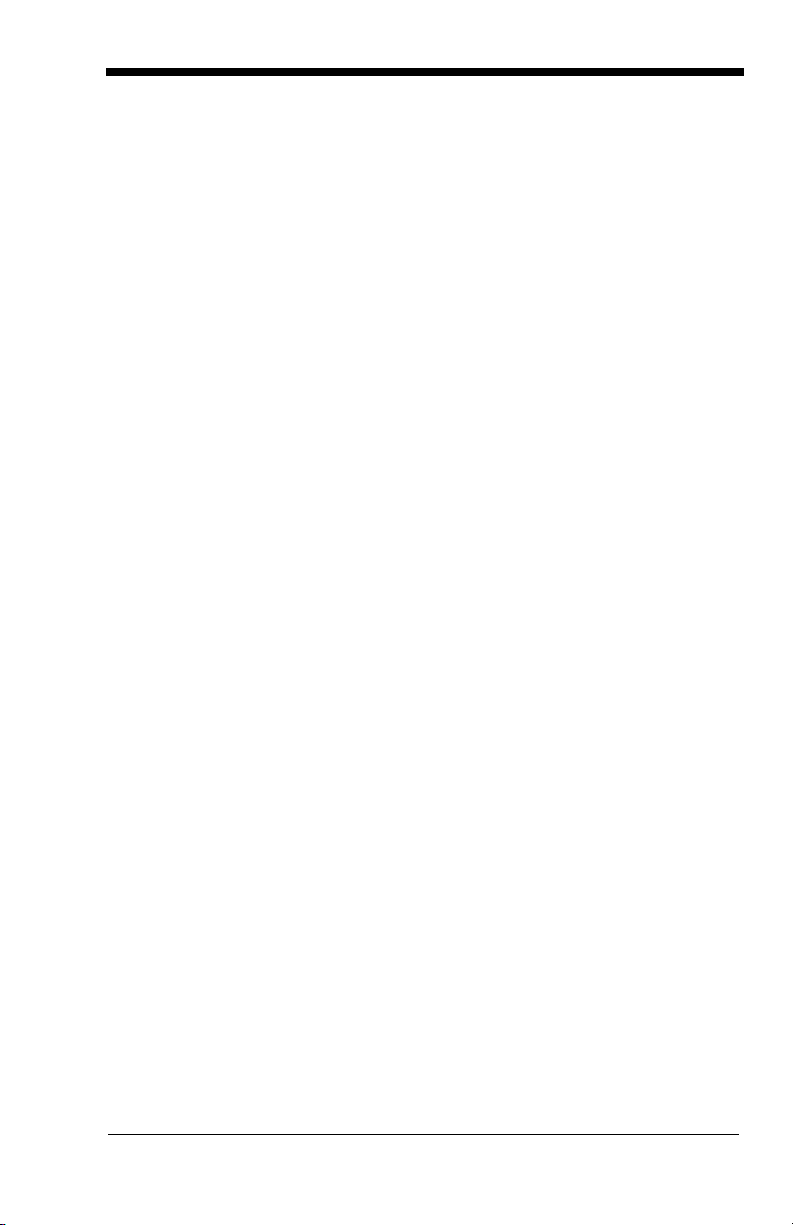
Chapter 11 - Serial Programming Commands
Conventions ...............................................................11-1
Menu Command Syntax ............................................11-1
Query Commands................................................11-2
Concatenation of Multiple Commands .................11-2
Responses ...........................................................11-2
Examples of Query Commands ...........................11-3
Trigger Commands ....................................................11-4
Resetting the Standard Product Defaults...................11-4
Menu Commands.......................................................11-5
Chapter 12 - Product Specifications
3800g Product Specifications ....................................12-1
3800gHD/3800gPDF Product Specifications ............12-2
Chapter 13 - Maintenance
Repairs.......................................................................13-1
Maintenance ..............................................................13-1
Cleaning the Device.............................................13-1
Inspecting Cords and Connectors........................13-1
Replacing the Interface Cable..............................13-2
Troubleshooting .........................................................13-2
Chapter 14 - Customer Support
Technical Assistance .................................................14-1
Online Technical Assistance................................14-1
Product Service and Repair .......................................14-2
Online Product Service and Repair Assistance ...14-2
Limited Warranty........................................................14-3
Appendix A
Symbology Chart ........................................................ A-1
ASCII Conversion Chart (Code Page 1252) ...............A-2
Code Page Mapping of Printed Bar Codes................. A-4
vii
Page 10
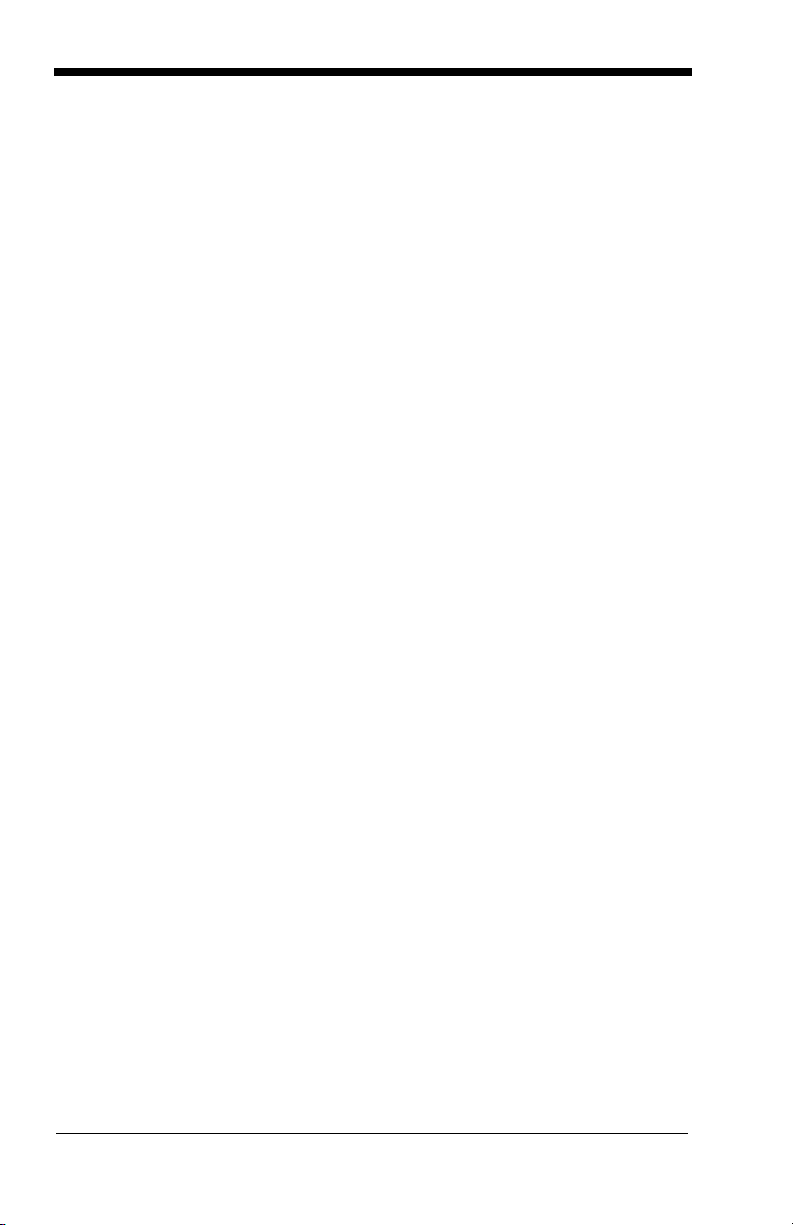
viii
Page 11

Product Agency Compliance
USA
FCC Part 15 Subpart B Class B
This device complies with part 15 of the FCC Rules. Operation is subject to
the following two conditions:
1. This device may not cause harmful interference.
2. This device must accept any interference received, including interference
that may cause undesired operation.
This equipment has been tested and found to comply with the limits for a
Class B digital device pursuant to part 15 of the FCC Rules. These limits are
designed to provide reasonable protection against harmful interference in a
residential installation. This equipment generates, uses, and can radiate
radio frequency energy and, if not installed and used in accordance with the
instructions, may cause harmful interference to radio communications.
However, there is no guarantee that interference will not occur in a particular
installation. If this equipment does cause harmful interference to radio or
television reception, which can be determined by turning the equipment off
and on, the user is encouraged to try to correct the interference by one or
more of the following measures:
• Reorient or relocate the receiving antenna.
• Increase the separation between the equipment and receiver.
• Connect the equipment into an outlet on a circuit different from that to
which the receiver is connected.
• Consult the dealer or an experienced radio or television technician for
help.
Caution: Any changes or modifications made to this equipment not
expressly approved by Honeywell International Inc. may void the
FCC authorization to operate this equipment.
Note: To maintain compliance with FCC Rules and Regulations, cables
connected to this device must be shielded cables.
UL Statement
UL listed: UL60950-1 for I.T.E. product safety.
Page 12
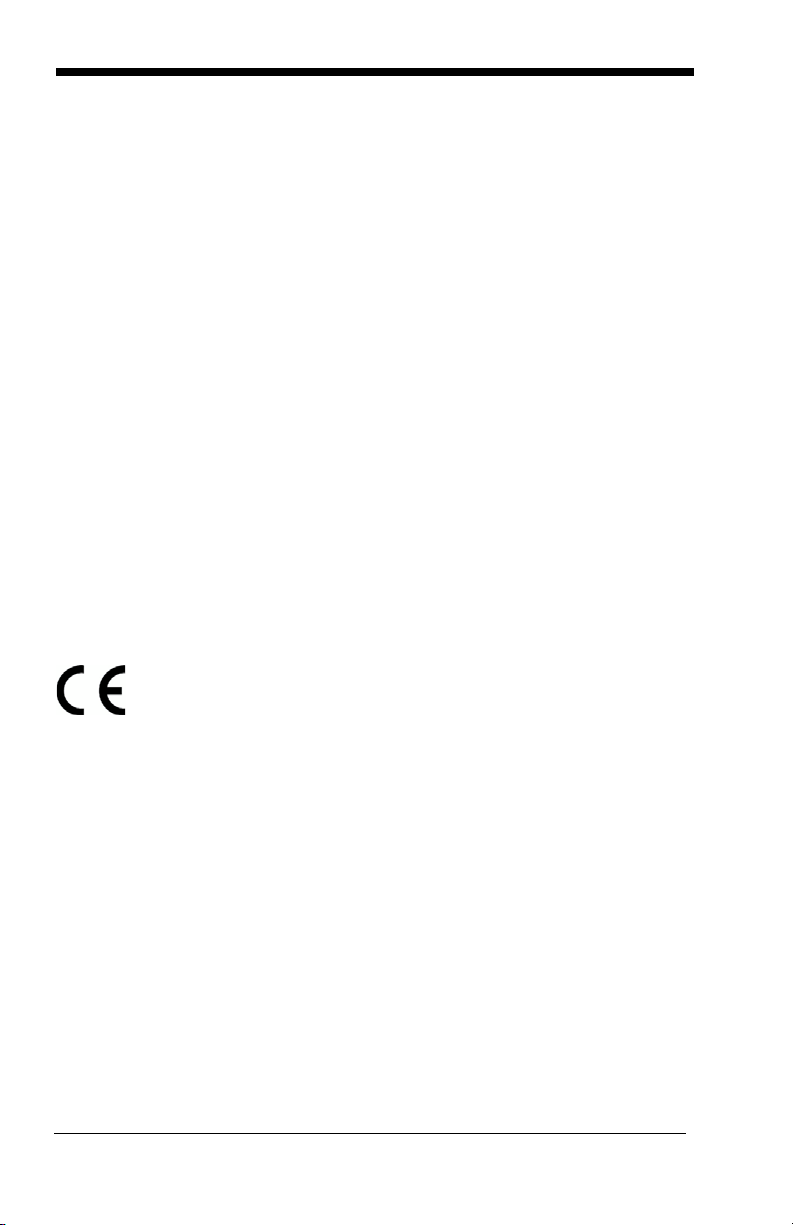
Canada
Industry Canada ICES-003
This Class B digital apparatus complies with Canadian ICES-003. Operation
is subject to the following conditions:
1. This device may not cause harmful interference.
2. This device must accept any interference received, including
interference that may cause undesired operation.
Conformité à la règlementation canadienne
Cet appareil numérique de la Classe B est conforme à la norme NMB-003 du
Canada. Son fonctionnement est assujetti aux conditions suivantes :
1. Cet appareil ne doit pas causer de brouillage préjudiciable.
2. Cet appareil doit pouvoir accepter tout brouillage reçu, y compris le
brouillage pouvant causer un fonctionnement indésirable.
cUL Statement
cUL listed: CSA C22.2 No.60950-1-03 for I.T.E. product safety.
Europe
The CE marking indicates compliance to 2004/108/EC EMC Directive
with Standards EN55022 CLASS A, EN55024, EN61000-3-2,
EN61000-3-3. In addition, complies to 2006/95/EC Low Voltage
Directive, when shipped with recommended power supply.
For CE-related inquiries, please contact:
Honeywell Imaging & Mobility Europe BV
Nijverheidsweg 9
5627 BT Eindhoven
The Netherlands
Honeywell shall not be liable for use of our product with equipment (i.e.,
power supplies, personal computers, etc.) that is not CE marked and does
not comply with the Low Voltage Directive.
Waste Electrical and Electronic Equipment
Information
Honeywell complies with Directive 2002/96/EC OF THE EUROPEAN
PARLIAMENT AND OF THE COUNCIL of 27 January 2003 on waste
electrical and electronic equipment (WEEE).
This product has required the extraction and use of natural resources for its
production. It may contain hazardous substances that could impact health
and the environment, if not properly disposed.
Page 13
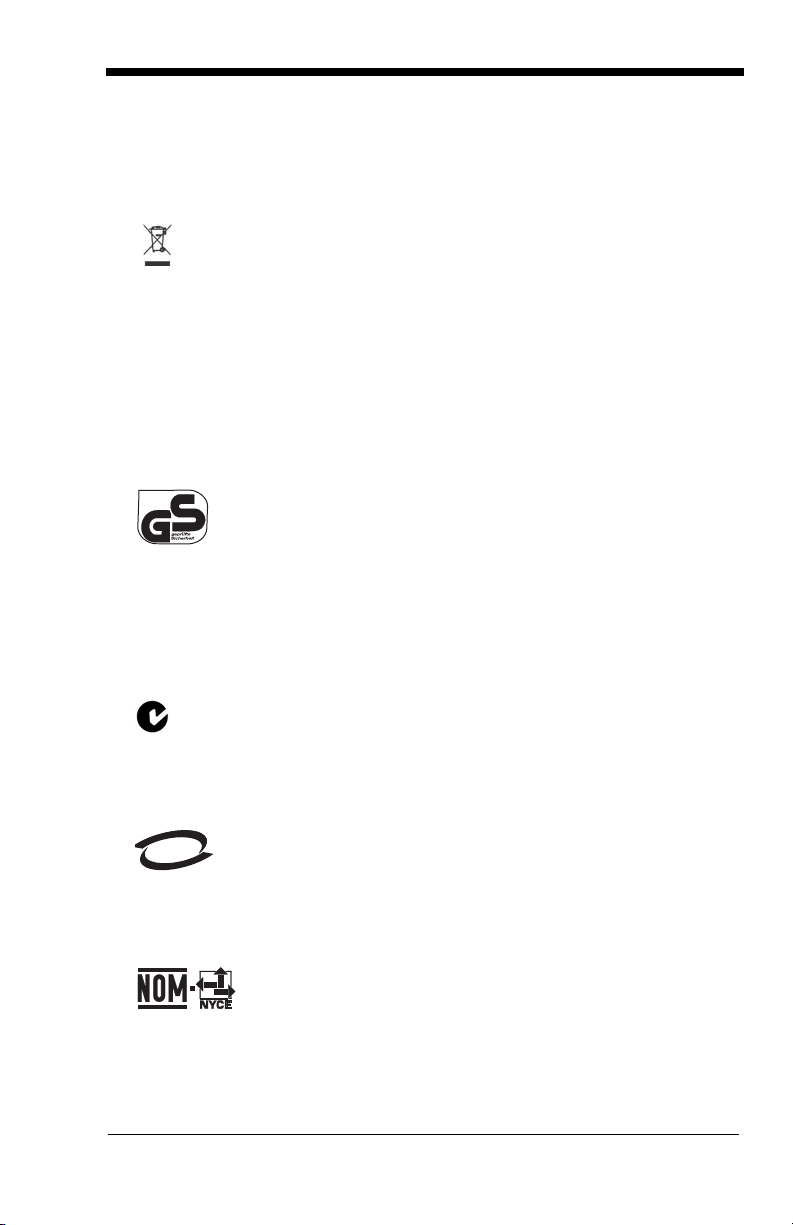
In order to avoid the dissemination of those substances in our environment
M
I
C
and to diminish the pressure on the natural resources, we encourage you to
use the appropriate take-back systems for product disposal. Those systems
will reuse or recycle most of the materials of the product you are disposing in
a sound way.
The crossed out wheeled bin symbol informs you that the product
should not be disposed of along with municipal waste and invites you to use
the appropriate separate take-back systems for product disposal.
If you need more information on the collection, reuse, and recycling systems,
please contact your local or regional waste administration.
You may also contact your supplier for more information on the
environmental performances of this product.
Germany
meeting geprufte Sicherheit approval.
GS Mark Applicable if GS logo is marked on product to indicate
Australia/NZ
C-Tick Statement
Conforms to AS/NZS 3548 EMC requirements.
South Korea
MIC Class A EMC requirements.
Mexico
NOM-019.
Applicable if NOM logo is marked on product. Conforms to
Page 14
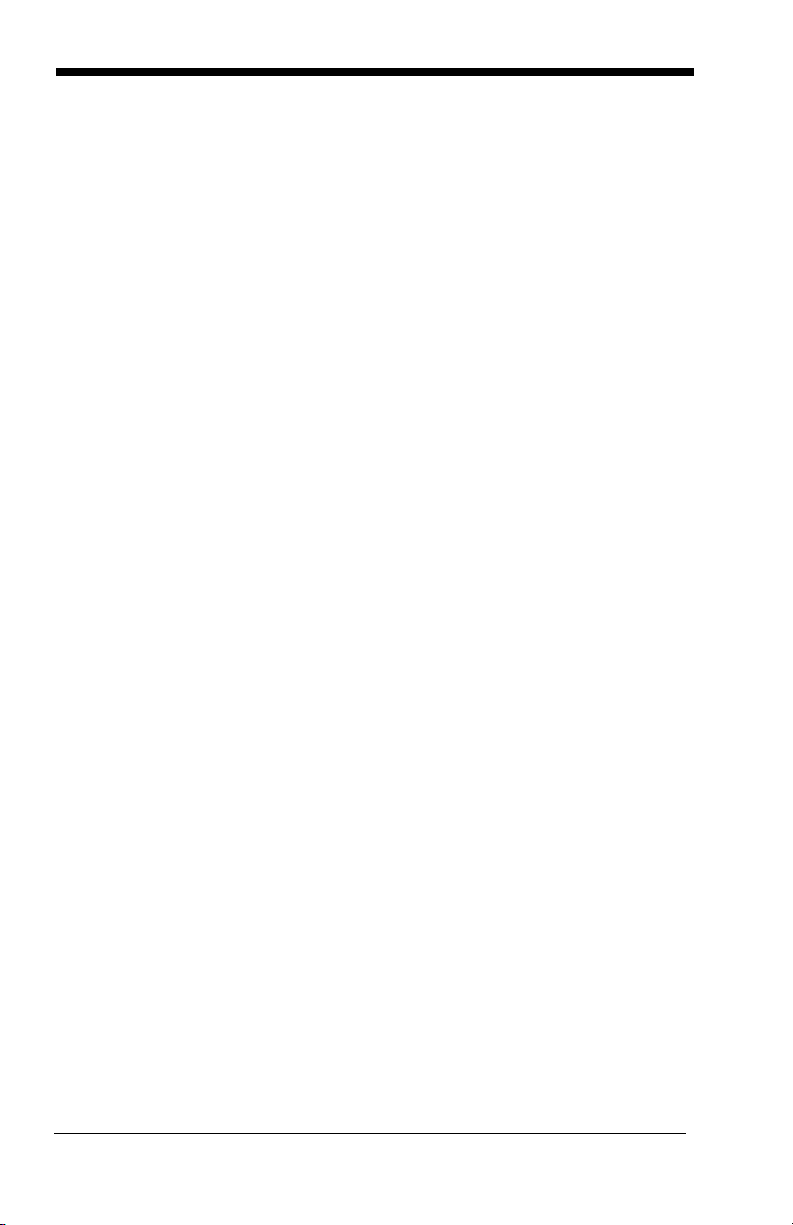
International
Eye Safety Statement (LED)
This device has been tested in accordance with IEC60825-1:1993 +A:1997
+A2:2001 LED safety, and has been certified to be under the limits of a Class
1 LED device.
Caution: Use of controls or adjustments or performance of procedures
other than those specified herein may result in hazardous
radiation exposure.
CB Scheme
Certified to IEC60950-1 I.T.E. Product Safety.
Solids and Water Protection
The devices have a rating of IP41, immunity of foreign particles and dripping
water tested to Standard EN60259.
Patents
Please refer to the product packaging for a list of patents.
Page 15
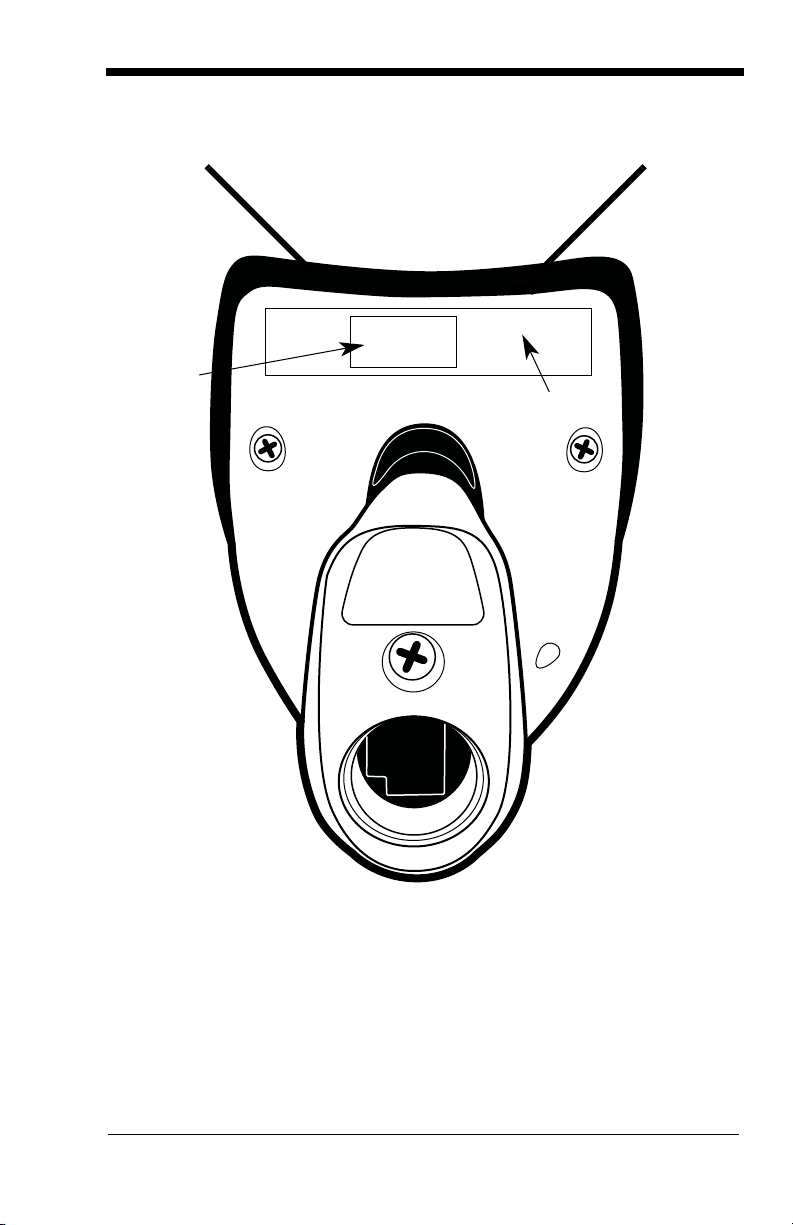
Light Source
Item
Number,
Serial
Number
and
Revision
Compliance
Label location
3800g Imager Identification
Page 16
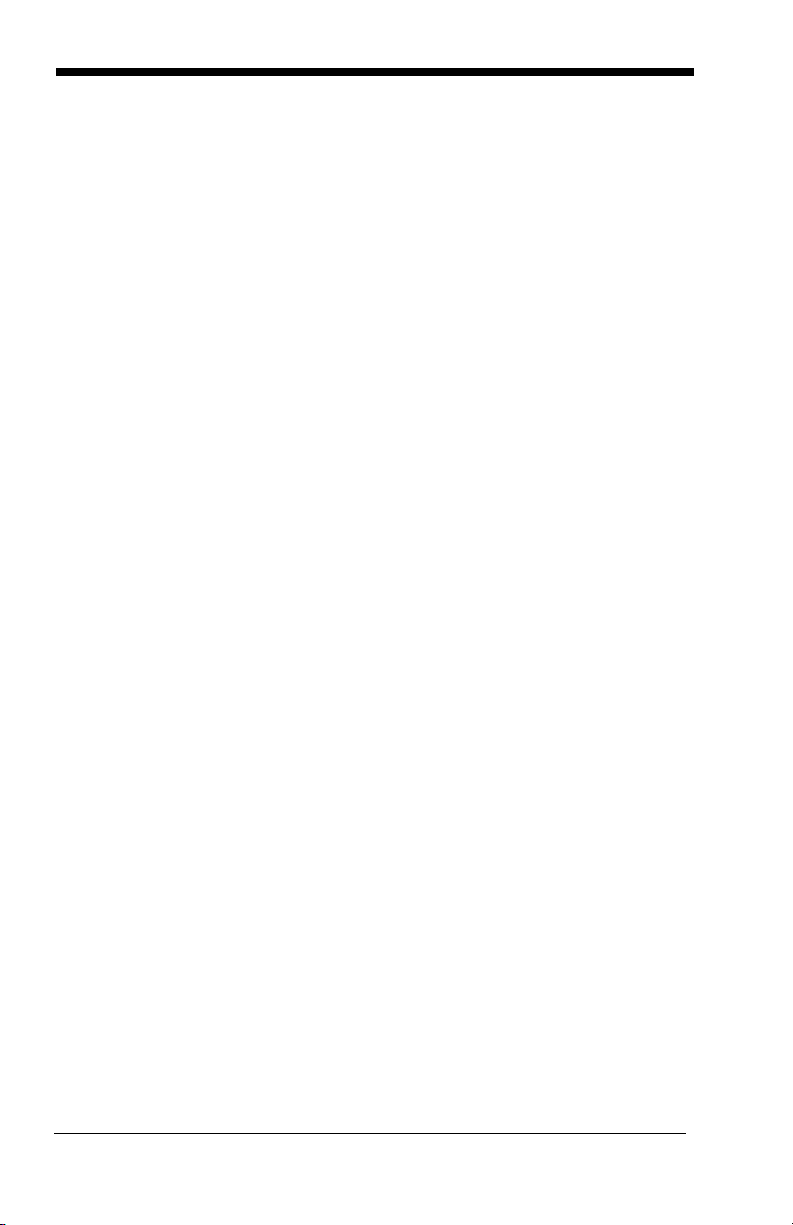
Page 17
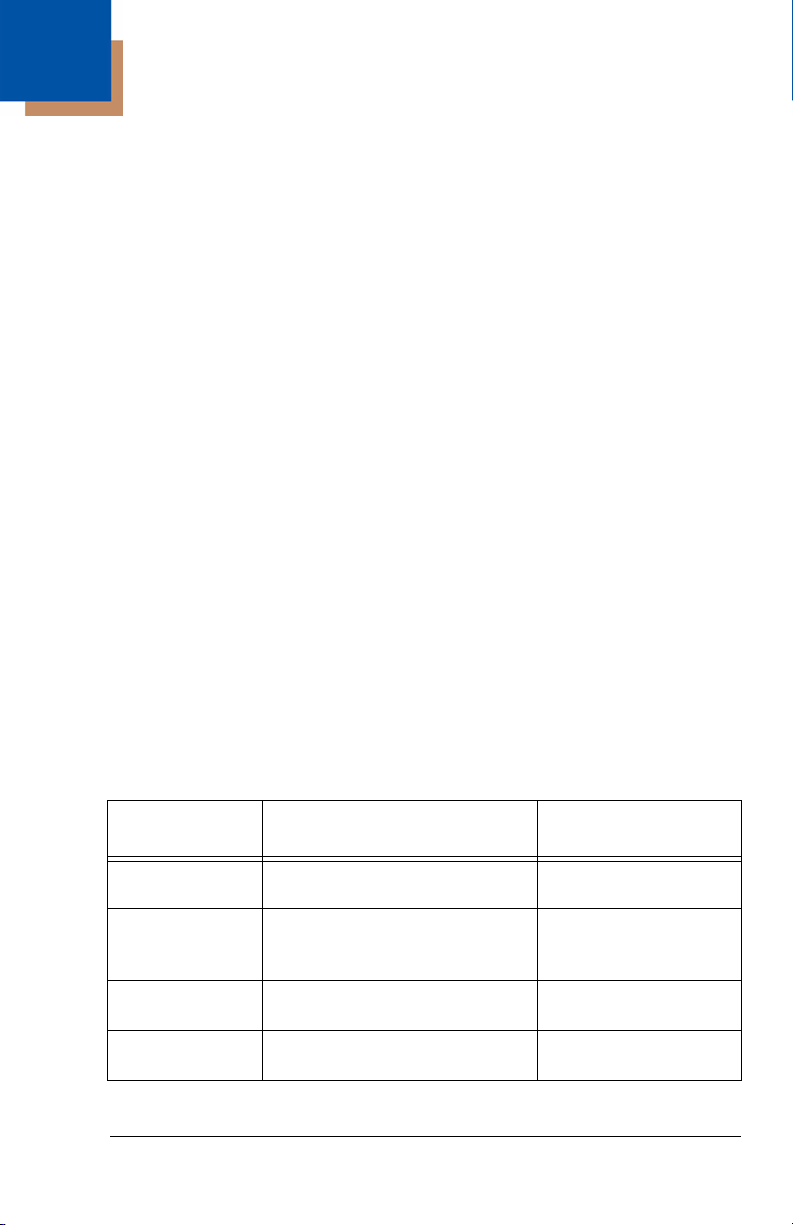
1
Getting Started
About This Manual
This User’s Guide provides installation and programming instructions for the
3800g. Product specifications, dimensions, warranty, and customer support
information are also included.
Honeywell bar code imagers are factory programmed for the most common terminal and communications settings. If you need to change these settings, programming is accomplished by scanning the bar codes in this guide.
An asterisk (*) next to an option indicates the default setting.
Unpacking the Imager
After you open the shipping carton containing the 3800g, take the following
steps:
• Check to make sure everything you ordered is present.
• Save the shipping container for later storage or shipping.
• Check for damage during shipment. Report damage immediately to the
carrier who delivered the carton.
3800g Models
Note: The Honeywell 3800g imager may be used with many interfaces, which
are described in this User’s Guide. Refer to the chart below to determine
the models that can be used with your interface. Refer to Chapter 6 for
programming information regarding Secondary Interfaces.
The chart below lists the 3800g imager models.
Models Primary Interfaces
3800G04E,
3800G14E
3800G05E,
3800G15E
3800GHD24E TTL level RS-232, USB, Key-
3800GPDF04E TTL level RS-232, USB, Key-
3800g/3800gHD/3800gPDF User’s Guide 1 - 1
TTL level RS-232, USB, Keyboard wedge
TTL level RS-232, IBM Retail,
USB, Retail USB, Keyboard
wedge
board wedge
board wedge
Secondary
Interfaces
TTL level RS-232
TTL level RS-232
TTL level RS-232
TTL level RS-232
Page 18
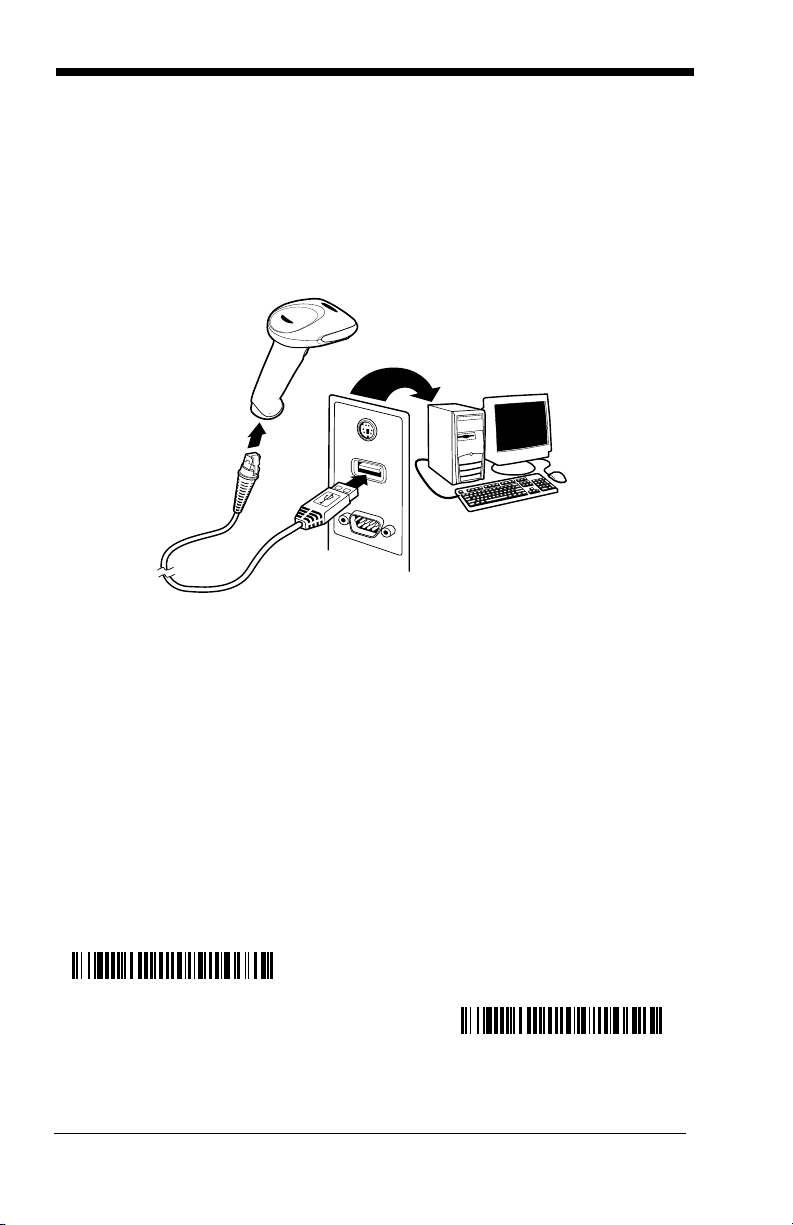
Connecting the Imager with USB
USB Keyboard (PC)
USB Keyboard (Mac)
Note: Honeywell recommends connecting the imager end of the cable first and
the host end second.
An imager can be connected to the USB port of a computer.
1. Connect the appropriate interface cable to the imager and to the computer.
2. The imager beeps.
3. Verify the imager operation by scanning a bar code from the Sample
Symbols in the back of this manual.
For additional USB programming and technical information, refer to the Honeywell “USB Application Note,” available at www.honeywell.com/aidc.
USB PC or Macintosh Keyboard
The 3800g imagers are factory programmed for a USB interface. If this is your
interface and you do not need to modify the settings, skip to Chapter 3.
If you programmed the imager for a different terminal interface and you want to
change to a USB Keyboard (PC) or USB Keyboard (Mac), scan one of the following codes to program the 3800g. Scanning these codes adds a CR and
selects the terminal ID (USB PC Keyboard - 124, USB Macintosh Keyboard -
125).
1 - 2 3800g/3800gHD/3800gPDF User’s Guide
Page 19
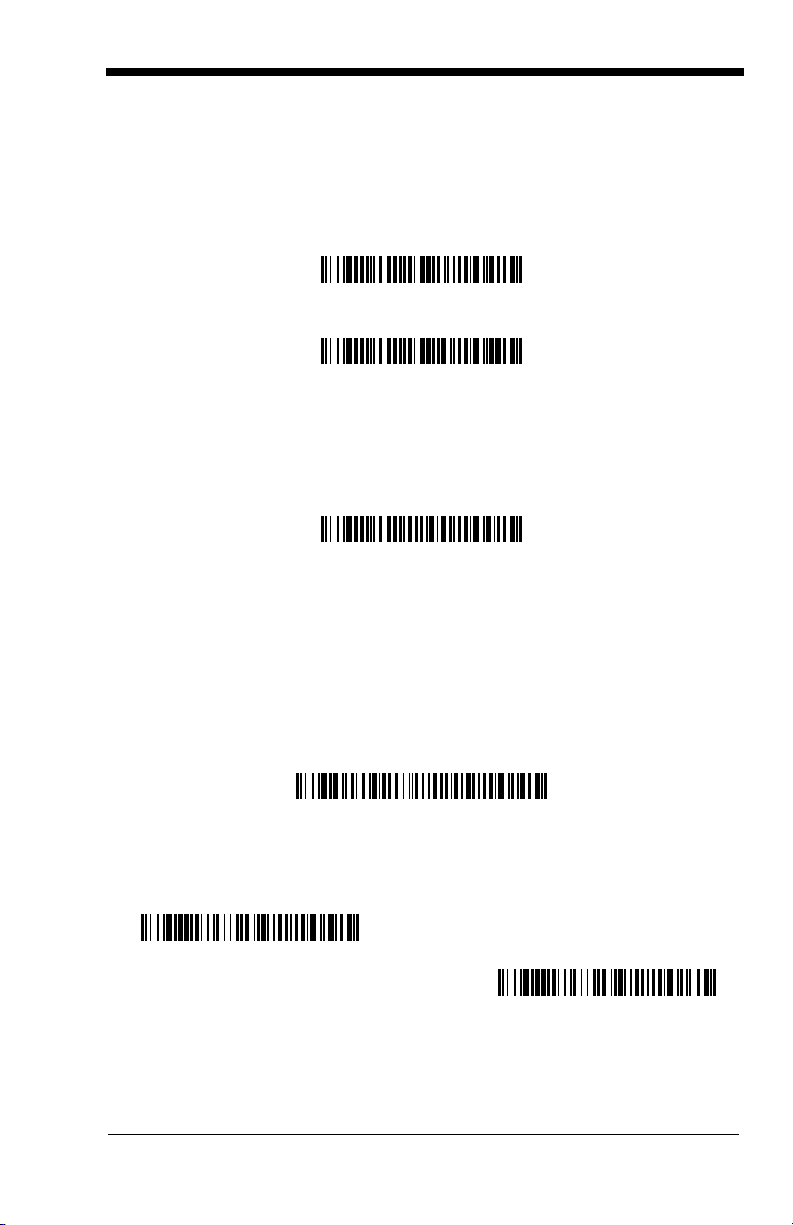
IBM SurePos
IBM SurePos (USB Handheld Scanner) Interface
IBM SurePos (USB Tabletop Scanner) Interface
USB HID Bar Code Scanner
USB Com Port Emulation
On
* Off
Scan one of the following “Plug and Play” codes to program the 3800gX5 for
IBM SurePos (USB Handheld imager) or IBM SurePos (USB Tabletop imager).
Note: After scanning one of these codes, you must power cycle the cash
register.
USB HID
Scan the following code to program the 3800g for USB HID bar code scanners.
Scanning this code changes the terminal ID to 131.
USB Com Port Emulation
Scan the following code to program the 3800g to emulate a regular RS-232based Com Port. If you are using a Microsoft® Windows® PC, you will need to
download a driver from the Honeywell website (www.honeywell.com/aidc
driver will use the next available Com Port number. Apple® Macintosh computers recognize the imager as a USB CDC class device and automatically uses a
class driver. Scanning the code below changes the terminal ID to 130.
). The
Note: No extra configuration (e.g., baud rate) is necessary.
CTS/RTS Emulation
3800g/3800gHD/3800gPDF User’s Guide 1 - 3
Page 20
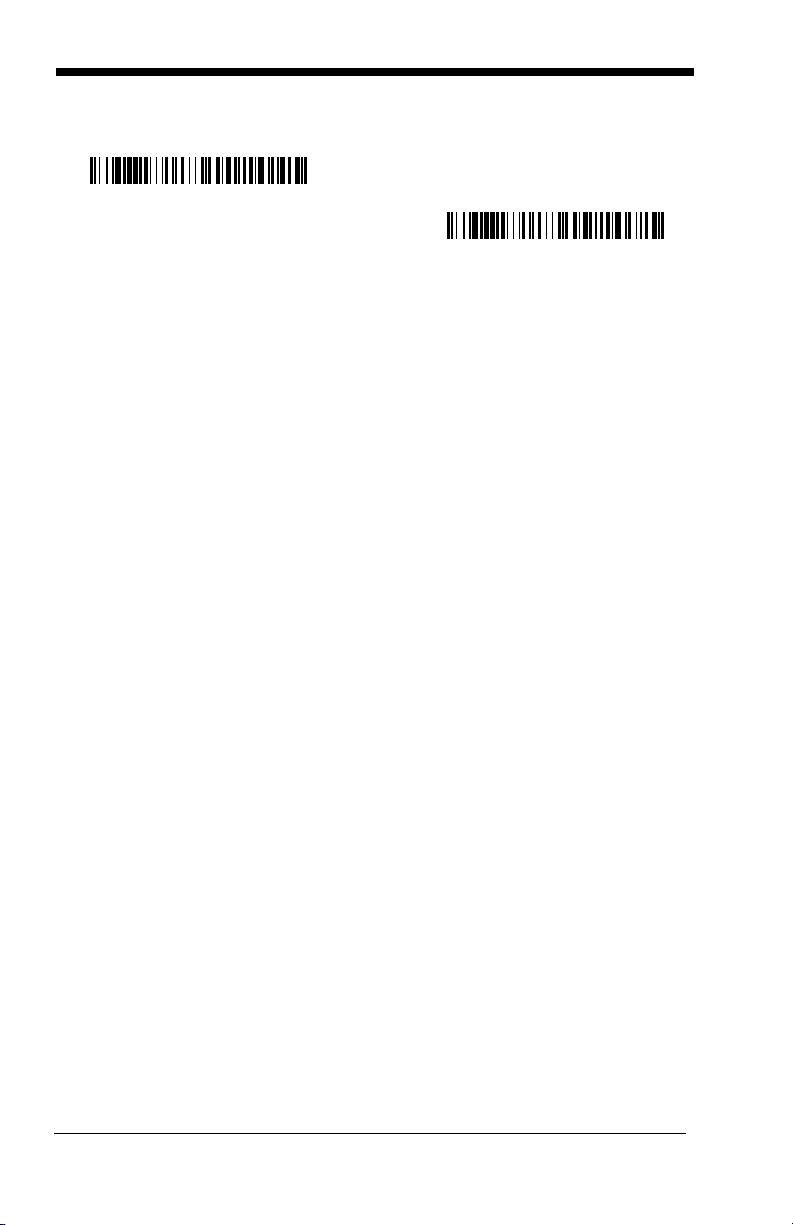
ACK/NAK Mode
On
* Off
Plug and Play
Plug and Play bar codes provide instant imager set up for commonly used interfaces.
Note: After you scan one of the codes, power cycle the host terminal to have
the interface in effect.
Connecting the Imager When Powered by Host (Keyboard Wedge)
An imager can be connected between the keyboard and PC as a “keyboard
wedge,” plugged into the serial port or connected to a portable data terminal.
The following is an example of a keyboard wedge connection:
1. Turn off power to the terminal/computer.
2. Disconnect the keyboard cable from the back of the terminal/computer.
1 - 4 3800g/3800gHD/3800gPDF User’s Guide
Page 21
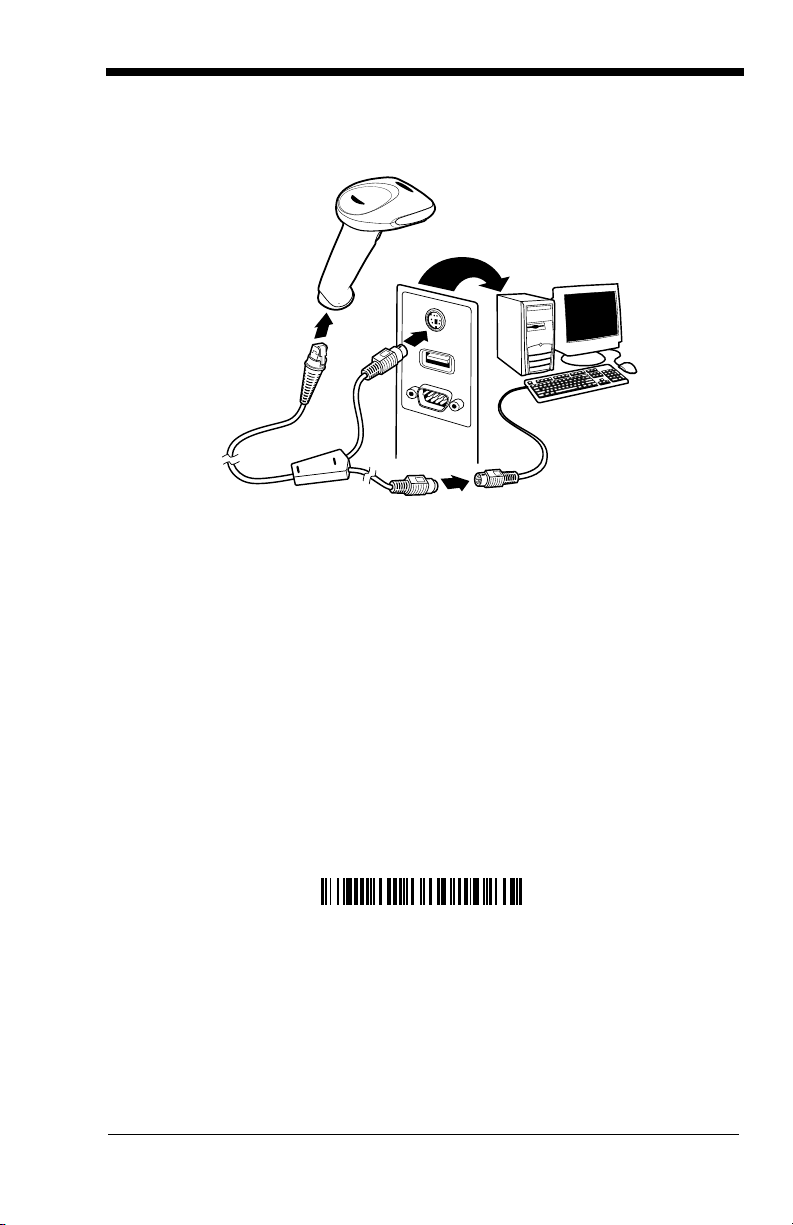
3. Connect the appropriate interface cable to the imager and to the terminal/
IBM PC AT and Compatibles
with CR suffix
computer.
4. Turn the terminal/computer power back on.
Note: You will not hear a power-up beep because the 3800g is factory defaulted
to a USB connection. You must scan the IBM PC AT and Compatibles
with CR suffix bar code on page 1-5 to enable keyboard wedge ability.
Verify the imager operation by scanning a bar code from the Sample Symbols in
the back of this manual. The imager beeps once.
Keyboard Wedge Connection
Scanning the bar code below allows operation of the 3800g as a keyboard
wedge interface to an IBM PC AT with a U. S. keyboard.
If you programmed the imager for a different terminal interface and you want to
change to an IBM PC AT and compatibles keyboard wedge interface, scan the
bar code below.
Note: The following bar code also programs a carriage return (CR) suffix.
3800g/3800gHD/3800gPDF User’s Guide 1 - 5
Page 22
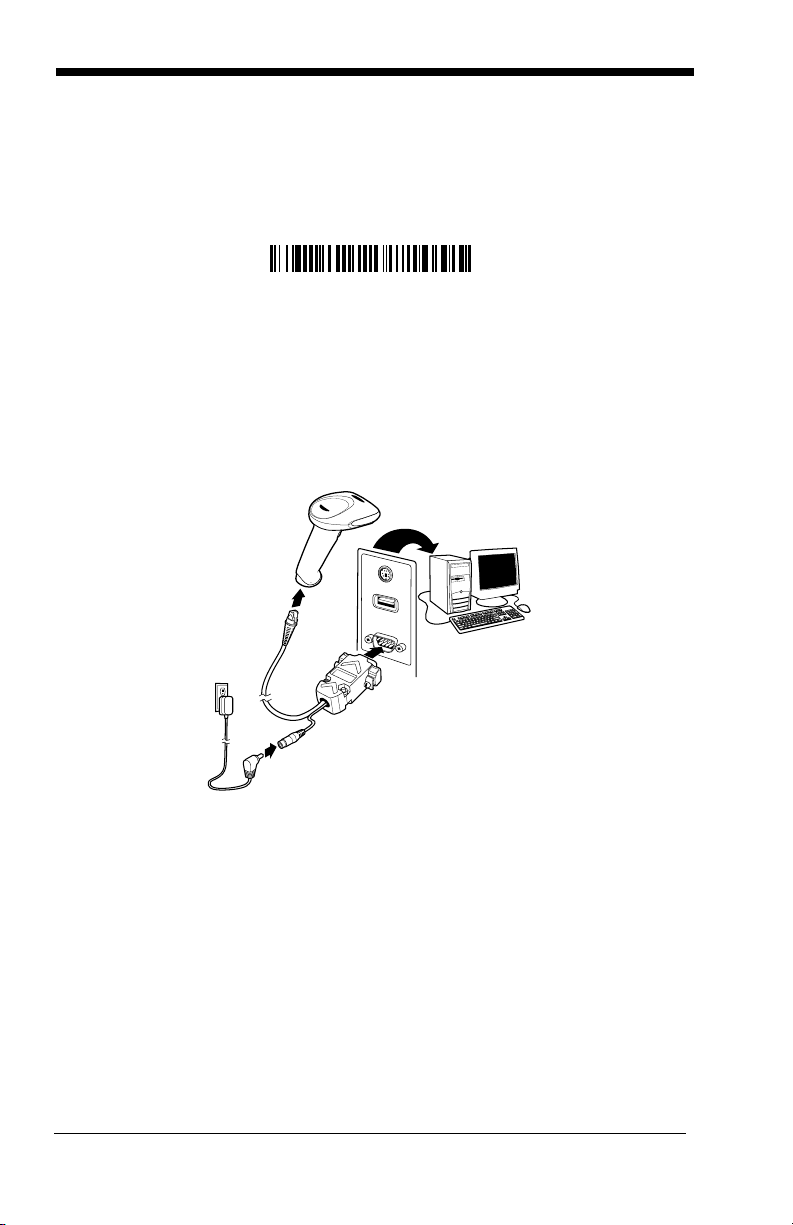
Laptop Direct Connect
Laptop Direct Connect
with CR suffix
For most laptops, scanning the Laptop Direct Connect bar code allows operation of the imager in parallel with the integral keyboard. The following Laptop
Direct Connect bar code selects terminal ID 03, programs a carriage return
(CR) suffix and turns on Emulate External Keyboard (page 2-5).
Connecting the Imager with RS-232 Serial Port
1. Turn off power to the terminal/computer.
2. Connect the appropriate interface cable to the imager.
Note: For the imager to work properly, you must have the correct cable for your
type of terminal/computer.
3. Plug the serial connector into the serial port on your computer. Tighten the
two screws to secure the connector to the port.
4. Connect the power supply and plug into an outlet.
5. Turn the terminal/computer power back on.
Note: You will not hear a power-up beep because the 3800g is factory defaulted
to a USB connection. You must scan the RS-232 Interface bar code
below to enable RS-232 ability.
1 - 6 3800g/3800gHD/3800gPDF User’s Guide
Page 23
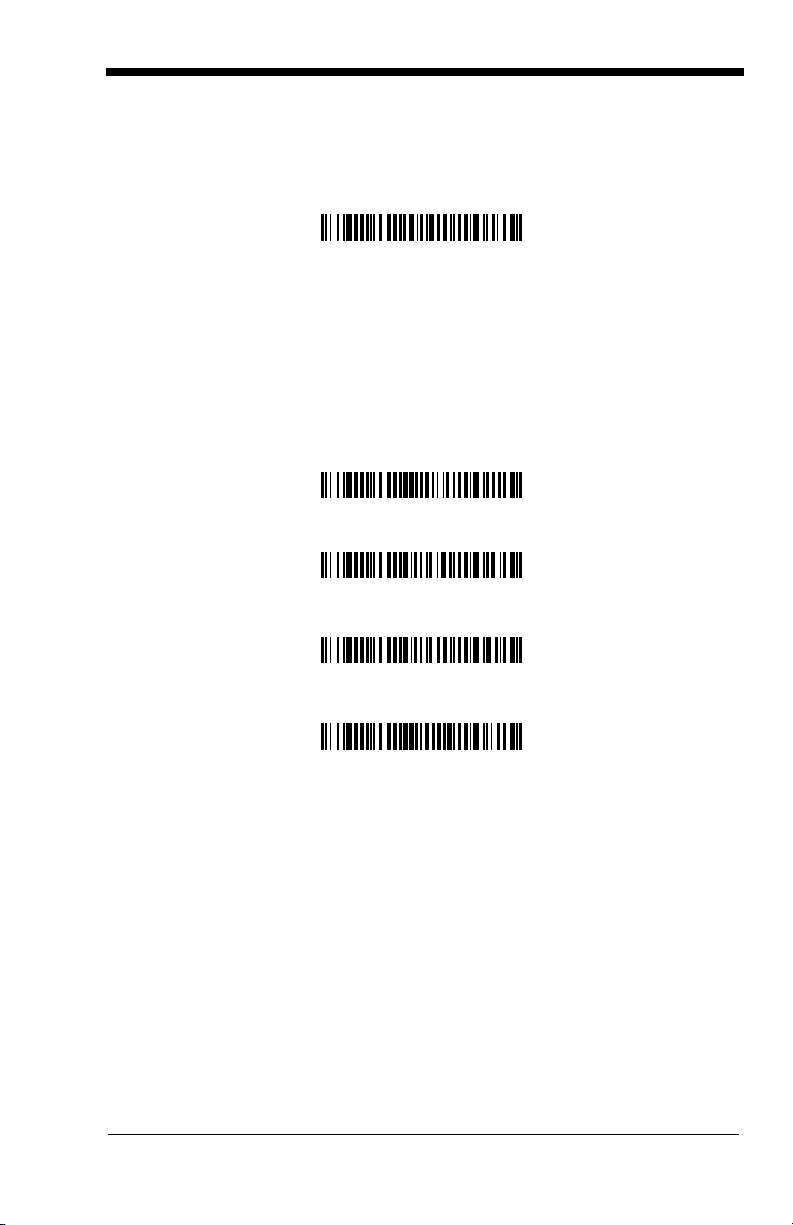
All communication parameters between the imager and terminal must match for
RS-232 Interface
IBM 4683 Port 5B Interface
IBM 4683 Port 9B HHBCR-1 Interface
IBM 4683 Port 17 Interface
IBM 4683 Port 9B HHBCR-2 Interface
correct data transfer through the serial port using RS-232 protocol. Scanning
the RS-232 interface bar code, programs the imager for an RS-232 interface at
38,400 baud, parity–none, 8 data bits, 1 stop bit, and adds a suffix of a CR LF.
Refer to page 2-8 for additional RS-232 configuration settings.
IBM 4683 Ports 5B, 9B, and 17 Interface
Scan one of the following “Plug and Play” codes to program the 3800GX5E for
IBM 4683 Port 5B, 9B, or 17.
Note: After scanning one of these codes, you must power cycle the cash
register.
3800g/3800gHD/3800gPDF User’s Guide 1 - 7
Page 24
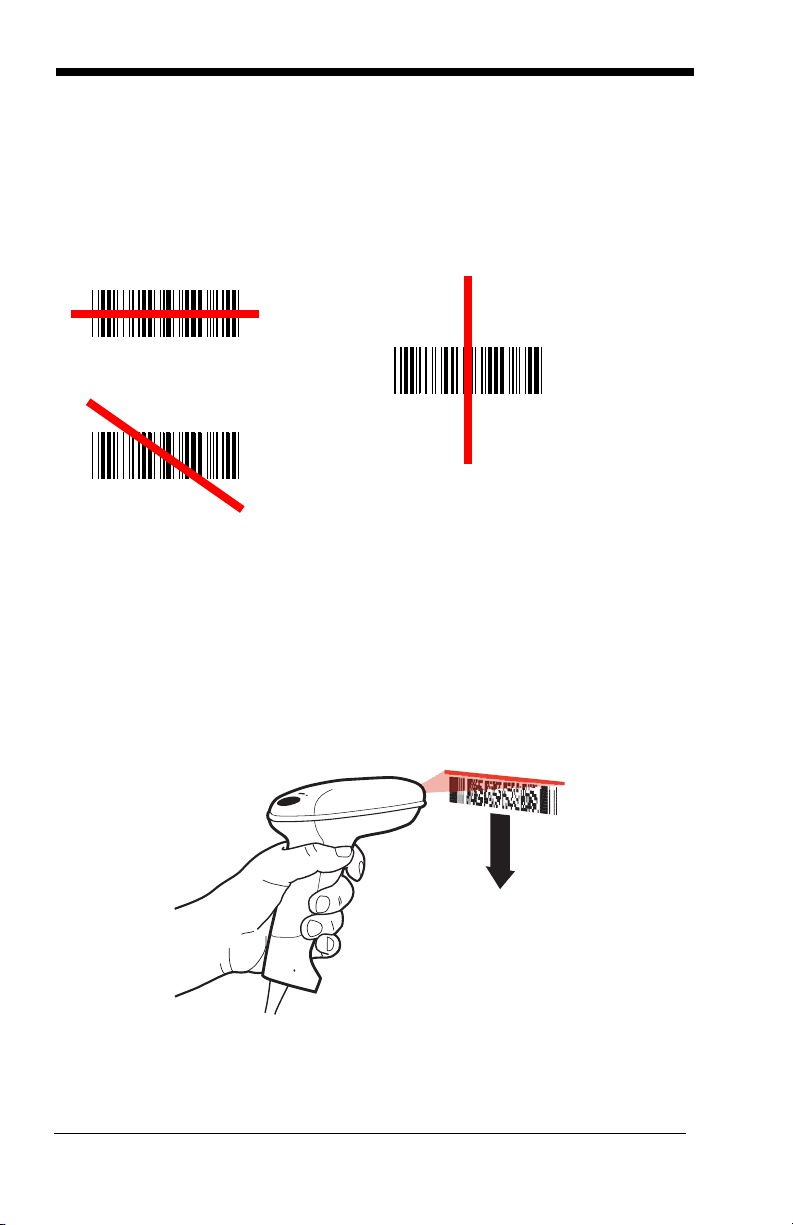
Reading Techniques
Good Technique
Bad Technique
Bad Technique
The imager has a bright red aiming beam that corresponds to its horizontal field
of view. The aiming beam should be centered horizontally over the bar code; it
will not read if the aiming beam is in any other direction.
The best focus point for reading most code densities is about 5 inches (12.7
cm) from the unit. To read a single bar code or multiple bar codes (on a page or
on an object), hold the imager at an appropriate distance from the target, pull
the trigger, and center the aiming beam on the bar code.
Reading PDF417 Bar Codes
Note: Applies to 3800gHD and 3800gPDF.
To read PDF417 bar codes with a PDF-enabled 3800gHD/3800gPDF, hold the
trigger down and move the scanner up and down so the aiming line sweeps
from the top of the bar code to the bottom, and back up. This ensures that the
entire code is scanned.
1 - 8 3800g/3800gHD/3800gPDF User’s Guide
Page 25
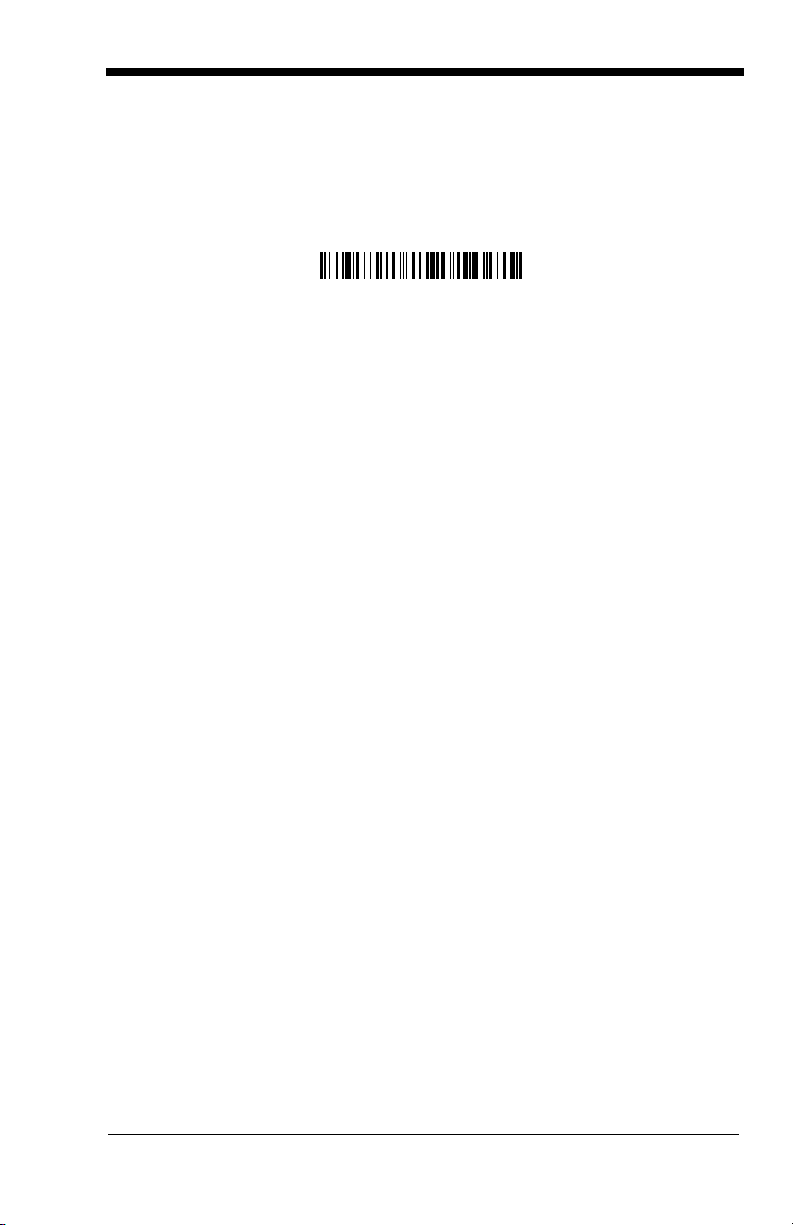
Resetting the Standard Product Defaults
Standard Product Default Settings
If you aren’t sure what programming options are in your imager, or you’ve
changed some options and want the factory settings restored, scan the
dard Product Default Settings
The Menu Commands starting on page 11-5 lists the factory default settings for
each of the commands (indicated by an asterisk (*) on the programming pages).
bar code below.
Stan-
3800g/3800gHD/3800gPDF User’s Guide 1 - 9
Page 26
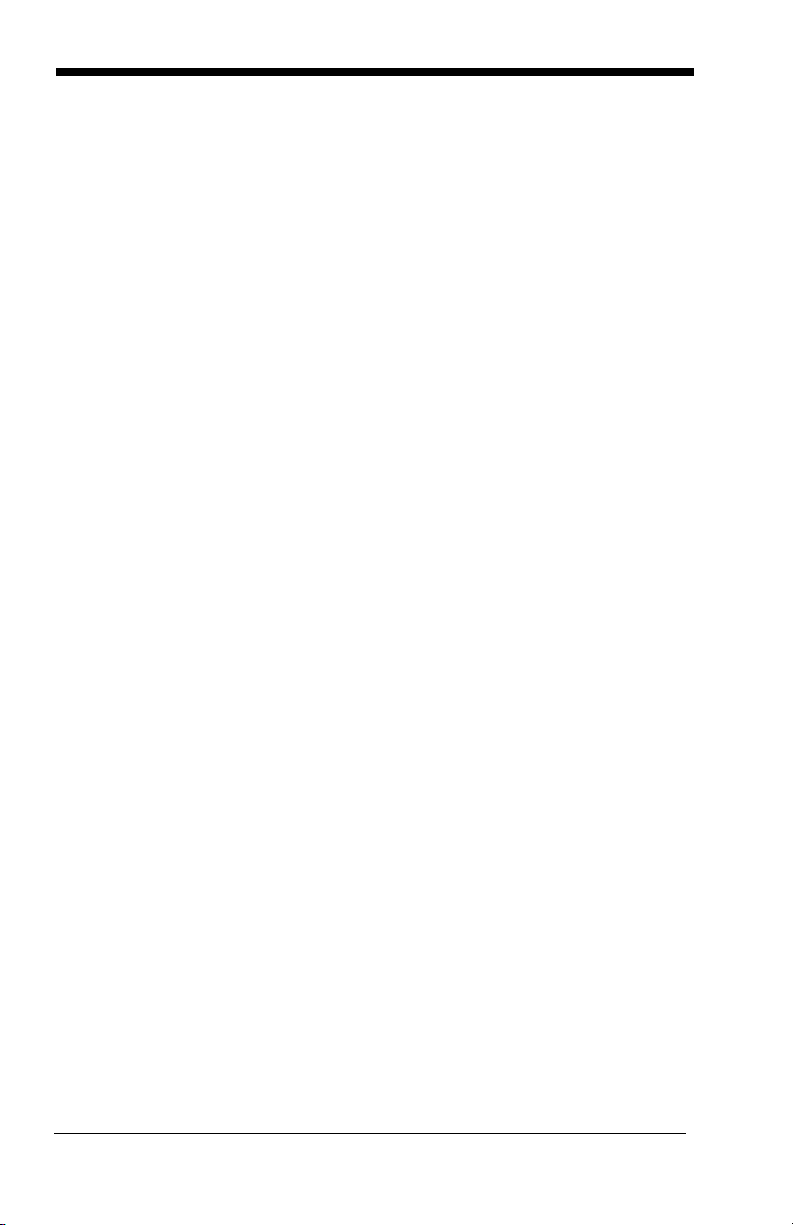
1 - 10 3800g/3800gHD/3800gPDF User’s Guide
Page 27
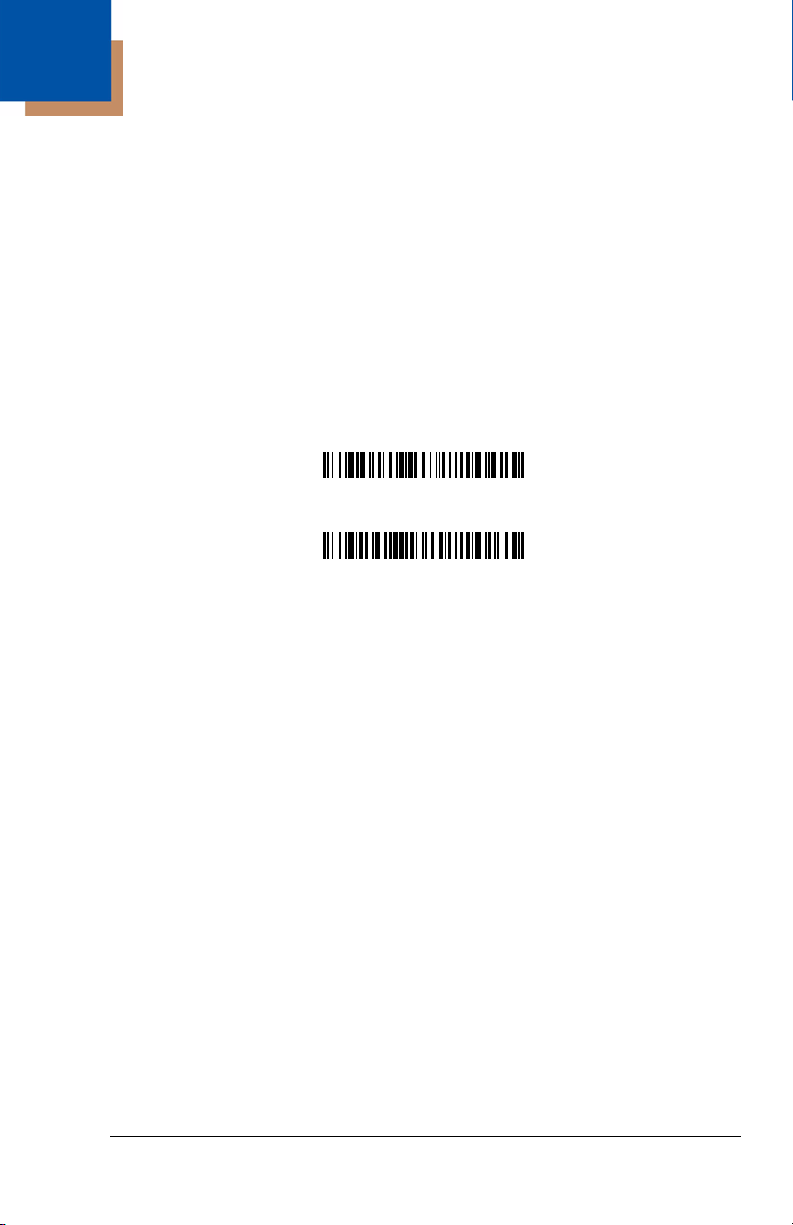
2
Terminal ID
Save
Terminal Interfaces
Terminal ID
If your interface is not a standard PC AT, refer to Terminal ID, beginning on page
2-1 and locate the Terminal ID number for your PC. Scan the Terminal ID bar
code below, then scan the numeric bar code(s) from the Programming Chart
inside the back cover of this manual to program the imager for your terminal ID.
Scan Save to save your selection.
For example, an IBM AT terminal has a Terminal ID of 003. You would scan the
Terminal ID bar code, then 0, 0, 3 from the Programming Chart inside the back
cover of this manual, then Save. If you make an error while scanning the digits
(before scanning Save), scan the Discard code on the Programming Chart,
scan the Terminal ID bar code, scan the digits, and the Save code again.
Note: After scanning one of these codes, you must power cycle your computer.
3800g/3800gHD/3800gPDF User’s Guide 2 - 1
Page 28
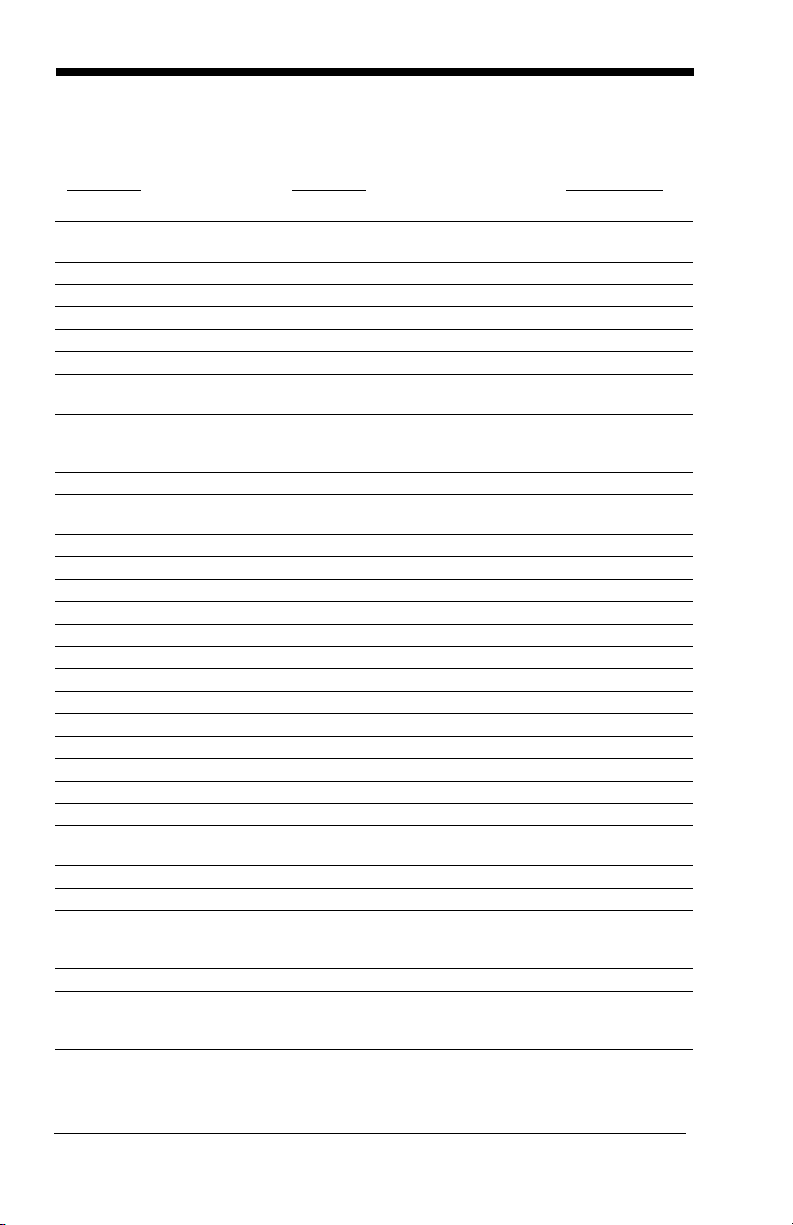
Supported Terminals
Terminal Model(s) Terminal ID
DEC VT510, 520, 525 (PC style)
DEC VT510, 520, 525 (DEC style
LK411)
Esprit 200, 400
Heath Zenith PC, AT
HP Vectra
IBM XT
IBM PS/2 25, 30, 77DX2
IBM AT, PS/2 30–286, 50, 55SX, 60,
70, 70–061, 70–121, 80
IBM 102 key 3151, 3161, 3162, 3163, 3191,
3192, 3194, 3196, 3197, 3471,
3472, 3476, 3477
IBM 122 key 3191, 3192, 3471, 3472
IBM 122 key 3196, 3197, 3476, 3477, 3486,
3482, 3488
IBM 122 key 3180
IBM 122 key 3180 data entry keyboard
IBM DOS/V 106 key PC & Workstation
IBM SurePOS USB Handheld Imager
IBM SurePOS USB Tabletop Imager
IBM Thinkpad 360 CSE, 340, 750
IBM Thinkpad
IBM Thinkpad 365, 755CV
I/O 122 key 2676D, 2677C, 2677D
ITT 9271
Lee Data IIS
NEC 98XX Series
Olivetti M19, M200
Olivetti M240, M250, M290, M380,
P500
RS-232 TTL
Silicon Graphics Indy, Indigoll
Telex 88 key 078, 078A, 79, 80, 191, 196,
1191,1192, 1471, 1472, 1476,
1477, 1483
Telex 88 key Data Entry Keyboard
Telex 102 key 078, 078A, 79, 80, 191, 196,
1191,1192, 1471, 1472, 1476,
1477, 1483
005
104
005
003
003
001
002
003
006
007
008
024
114
102
128
129
097
106
003
008
007
007
103
001
003
000
005
025
112
045
2 - 2 3800g/3800gHD/3800gPDF User’s Guide
Page 29
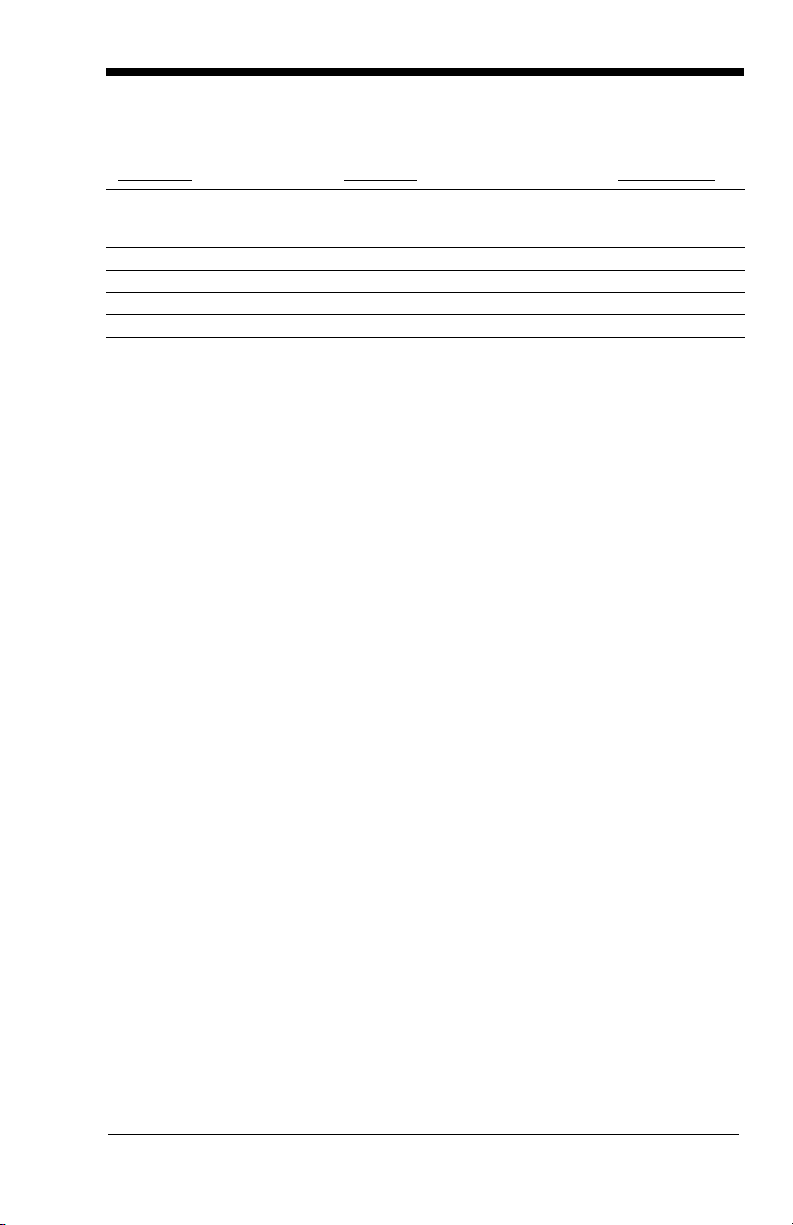
Supported Terminals (Continued)
Terminal Model(s) Terminal ID
Telex 122 key 078, 078A, 79, 80, 191, 196,
1191,1192, 1471, 1472, 1476,
1477, 1482, 1483
USB PC Keyboard
USB Mac Keyboard
USB Com Port
USB HIDPOS
* Factory default setting
046
124 *
125
130
131
3800g/3800gHD/3800gPDF User’s Guide 2 - 3
Page 30
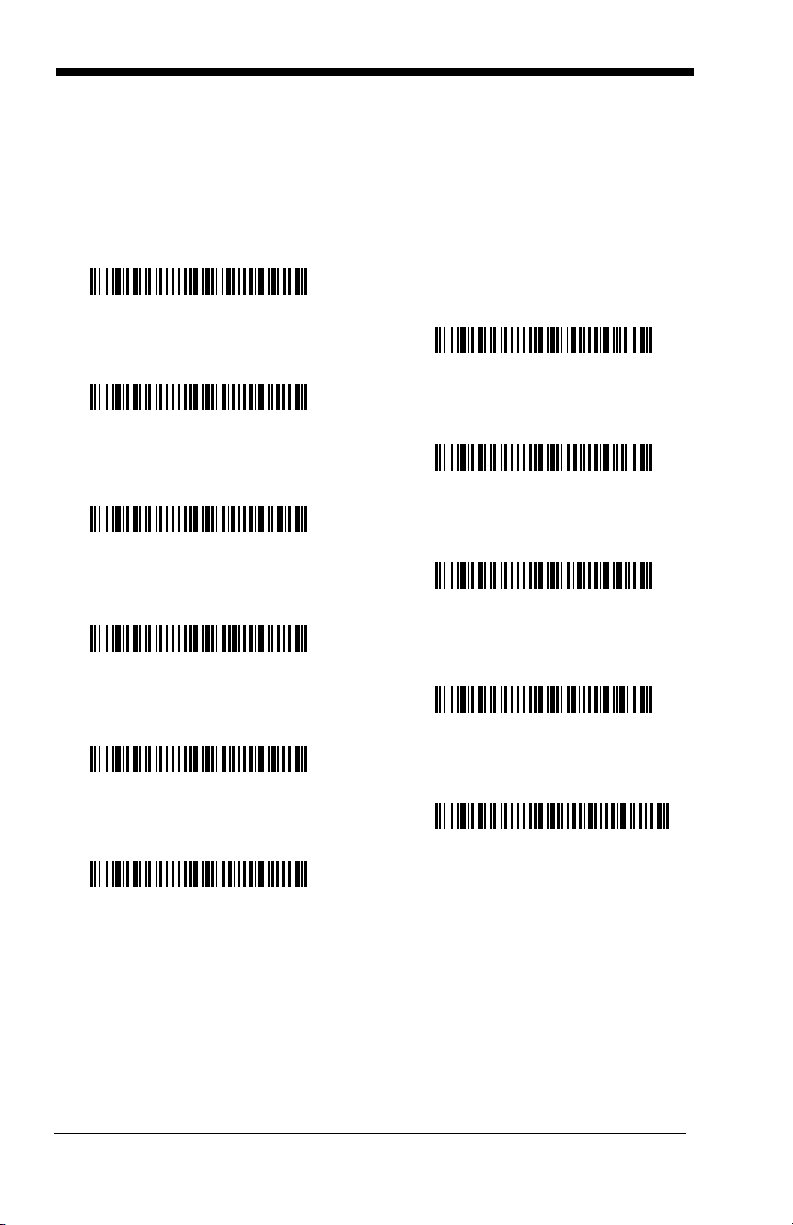
Keyboard Country
* United States
Denmark
France
Germany/Austria
Great Britain
Italy
Norway
Spain
Switzerland
Belgium
Finland
Scan the appropriate country code below to program the keyboard for your
country. As a general rule, the following characters are supported, but need
special care for countries other than the United States:
@ | $ # { } [ ] = / ‘ \ < > ~
2 - 4 3800g/3800gHD/3800gPDF User’s Guide
Page 31

Please refer to Honeywell website (www.honeywell.com/aidc) for complete key-
Program Keyboard Country
* Regular
Caps Lock
Shift Lock
Automatic Caps Lock
Autocaps via NumLock
board country support information and applicable interfaces. If you need to program a keyboard for a country other than one listed above, scan the Program
Keyboard Country bar code below, then scan the numeric bar code(s) for the
appropriate country from the inside back cover, then the Save bar code.
Keyboard Style
This programs keyboard styles, such as Caps Lock and Shift Lock.
Regular.
Regular
Caps Lock
Shift Lock
to U.S. keyboards).
Automatic Caps Lock
The software tracks and reflects if you have Caps Lock on or off (AT and PS/2
only). This selection can only be used with systems that have an LED which
notes the Caps Lock status.
Autocaps via NumLock
many, France) where the Caps Lock key cannot be used to toggle Caps Lock.
The NumLock option works similarly to the regular Auotcaps, but uses the NumLock key to retrieve the current state of the Caps Lock.
is used when you normally have the Caps Lock key off.
is used when you normally have the Caps Lock key on.
is used when you normally have the Shift Lock key on (not common
is used if you change the Caps Lock key on and off.
bar code should be scanned in countries (e.g., Ger-
Default =
3800g/3800gHD/3800gPDF User’s Guide 2 - 5
Page 32

Emulate External Keyboard
Emulate External Keyboard
Windows Mode Control + ASCII
Mode On
* Control + ASCII Mode Off
DOS Mode Control + ASCII
Mode On
Turbo Mode On
* Turbo Mode Off
keyboard (IBM AT or equivalent).
Note: After scanning the Emulate External Keyboard bar code, you must power
cycle your computer.
should be scanned if you do not have an external
Keyboard Modifiers
This modifies special keyboard features, such as CTRL+ ASCII codes and
Turbo Mode.
Control + ASCII Mode On:
control characters for values 00-1F. Windows is the preferred mode. All keyboard country codes are supported. DOS mode is a legacy mode, and it does
not support all keyboard country codes. New users should use the Windows
mode. Refer to Keyboard Function Relationships, page 8-1 for CTRL+ ASCII
Default = Off
Values.
Turbo Mode:
drops characters, do not use Turbo Mode.
The imager sends characters to a terminal faster. If the terminal
The imager sends key combinations for ASCII
Default = Off
2 - 6 3800g/3800gHD/3800gPDF User’s Guide
Page 33

Numeric Keypad Mode:
Numeric Keypad Mode On
* Numeric Keypad Mode Off
Automatic Direct
Connect Mode On
* Automatic Direct Connect
Mode Off
numeric keypad.
Default = Off
Sends numeric characters as if entered from a
Automatic Direct Connect Mode:
IBM AT style terminal and the system is dropping characters.
This selection can be used if you have an
Default = Off
3800g/3800gHD/3800gPDF User’s Guide 2 - 7
Page 34

RS-232 Baud Rate
300
2400
600
1200
4800
* 38400
9600
19200
115,200
57,600
Baud Rate sends the data from the imager to the terminal at the specified rate.
The host terminal must be set for the same baud rate as the imager.
Default = 38,400
.
RS-232 Word Length: Data Bits, Stop Bits, and Parity
Data Bits
tion requires only ASCII Hex characters 0 through 7F decimal (text, digits, and
punctuation), select 7 data bits. For applications which require use of the full
ASCII set, select 8 data bits per character.
Stop Bits
2 - 8 3800g/3800gHD/3800gPDF User’s Guide
sets the word length at 7 or 8 bits of data per character. If an applica-
Default = 8.
sets the stop bits at 1 or 2.
Default = 1.
Page 35

Parity
7 Data, 1 Stop, Parity Even
7 Data, 1 Stop, Parity None
7 Data, 1 Stop, Parity Odd
7 Data, 2 Stop, Parity Odd
7 Data, 2 Stop, Parity Even
7 Data, 2 Stop Parity None
* 8 Data, 1 Stop, Parity None
8 Data, 1 Stop, Parity Even
8 Data, 1 Stop, Parity Odd
provides a means of checking character bit patterns for validity.
Default = None.
3800g/3800gHD/3800gPDF User’s Guide 2 - 9
Page 36

RS-232 Handshaking
RTS/CTS On
* XON/OFF Off
* RTS/CTS Off
XON/XOFF On
ACK/NAK On
* ACK/NAK Off
RS-232 handshaking is a set of rules concerning the exchange of data between
serially communicating devices.
NAK Off
.
Default = RTS/CTS, XON/XOFF and ACK/
2 - 10 3800g/3800gHD/3800gPDF User’s Guide
Page 37

3
* On
Off
*High
Medium
Off
Low
Low (1600 Hz)
* Medium (2550 Hz)
High (4200 Hz)
Output
Good Read Indicators
Beeper – Good Read
The beeper may be programmed On or Off in response to a good read. Turning
this option off, only turns off the beeper response to a good read indication. All
error and menu beeps are still audible.
Beeper Volume – Good Read
The beeper volume codes modify the volume of the beep the imager emits on a
good read.
Default = High for the
3800g
Default = On.
.
Beeper Pitch – Good Read
The beeper pitch codes modify the pitch (frequency) of the beep the imager
emits on a good read.
3800g/3800gHD/3800gPDF User’s Guide 3 - 1
Default = Medium.
Page 38

Beeper Duration – Good Read
* Normal Beep
Short Beep
* On
Off
Number of Pulses
The beeper duration codes modify the length of the beep the imager emits on a
good read.
Default = Normal.
LED – Good Read
The LED indicator can be programmed On or Off in response to a good read.
Default = On.
Number of Beeps – Good Read
The number of beeps of a good read can be programmed from 1 - 9. The same
number of beeps will be applied to the beeper and LED in response to a good
read. For example, if you program this option to have five beeps, there will be
five beeps and five LED flashes in response to a good read. The beeps and
LED flashes are in sync with one another. To change the number of beeps,
scan the bar code below and then scan a digit (1-9) bar code and the Save bar
code on the Programming Chart inside the back cover of this manual.
One.
Default =
3 - 2 3800g/3800gHD/3800gPDF User’s Guide
Page 39

Good Read Delay
* No Delay
Short Delay (500 ms)
Medium Delay (1000 ms)
Long Delay (1500 ms)
User-Specified Good Read Delay
* Manual/Serial Trigger
This sets the minimum amount of time before the imager can read another bar
Default = No Delay.
code.
User-Specified Good Read Delay
If you want to set your own length for the good read delay, scan the bar code
below, then set the delay (from 0-30,000 milliseconds) by scanning digits from
the inside back cover, then scanning
Save
.
Trigger Mod es
Manual/Serial Trigger
You can activate the imager either by pressing the trigger, or using a serial trigger command (see Trigger Commands on page 11-4). When in manual trigger
mode, the imager scans until a bar code is read, or until the trigger is released.
When in serial mode, the imager scans until a bar code has been read or until
the deactivate command is sent. In serial mode, the imager can also be set to
turn itself off after a specified time has elapsed (see Read Time-Out, which follows).
Read Time-Out
Use this selection to set a time-out (in milliseconds) of the imager’s trigger when
using serial commands to trigger the imager. Once the imager has timed out,
you can activate the imager either by pressing the trigger or using a serial trig-
3800g/3800gHD/3800gPDF User’s Guide 3 - 3
Page 40

ger command. After scanning the Read Time-Out bar code, set the time-out
Read Time-Out
Automatic Trigger
Presentation Mode
Continuous Illumination Mode On
* Continuous Illumination Mode Off
duration (from 0-300,000 milliseconds) by scanning digits from the inside back
cover, then scanning Save.
Default = 30,000.
Automatic Trigger
The imager scans continuously using internal LEDs to detect bar codes.
Presentation Mode
Presentation Mode uses ambient light to detect bar codes. The LEDs are off for
ambient conditions until a change occurs in the imager’s field of view. Then the
LEDS turn on automatically to read the code. If the light level in the room is not
high enough, Presentation Mode may not work properly.
Continuous Illumination Mode
If you have several bar codes that are close together, you may wish to have a
continuous aiming beam on in order to properly aim the imager at one bar code.
Scan the Continuous Illumination On bar code to program the imager for this
capability. Once you have the aiming beam over the correct bar code, pull the
trigger to read the code. Scan the Continuous Illumination Off bar code to
turn off this feature.
Hands Free Time-Out
The Automatic Trigger and Presentation Modes are referred to as “hands free”
modes. If the imager’s trigger is pulled when using a hands free mode, the
imager changes to manual trigger mode. You can set the time the imager
should remain in manual trigger mode by setting the Hands Free Time-Out.
Once the time-out value is reached, (if there have been no further trigger pulls)
the imager reverts to the original hands free mode.
3 - 4 3800g/3800gHD/3800gPDF User’s Guide
Page 41

Scan the
Hands Free Time-Out
Short (500 ms)
* Medium (750 ms)
Long (1000 ms)
Extra Long (2000 ms)
User-Specified Reread Delay
(from 0-300,000 milliseconds) from the inside back cover, and
5,000 ms.
Hands Free Time-Out
bar code, then scan the time-out duration
Reread Delay
Save
.
Default =
This sets the time period before the imager can read the
ond time. Setting a reread delay protects against accidental rereads of the
same bar code. Longer delays are effective in minimizing accidental rereads at
POS (point of sale). Use shorter delays in applications where repetitive bar
code scanning is required.
Reread Delay only works when in automatic trigger mode or presentation mode
(see page 3-4).
Default = Medium.
same
bar code a sec-
User-Specified Reread Delay
If you want to set your own length for the reread delay, scan the bar code below,
then set the delay (from 0-30,000 milliseconds) by scanning digits from the
inside back cover, then scanning
Save
.
Centering Window
Use the centering feature to narrow the imager’s field of view so the imager
reads only the bar code you want. When centering is turned on, the imager only
reads codes that intersect or are contained within the centering window you set
up. At least part of a bar code must be within the window to be decoded or output by the imager.
3800g/3800gHD/3800gPDF User’s Guide 3 - 5
Page 42

To change the left or right edge of the centering window, scan Centering On,
Left of Centering Window
Right of Centering Window
* Centering Off
Centering On
20%
30%
90%
80%
40% 60%
70%
10%
0%
100%
then scan one of the following bar codes. Then scan the percent you want to
shift the centering window using digits on the inside back cover of this manual.
Scan Save. Default Centering = 40% for Left, 60% for Right.
The figure below illustrates the percentage range from 1 to 100%.
3 - 6 3800g/3800gHD/3800gPDF User’s Guide
Page 43

Example: If you have two bar codes next to one another and the centering
20%
30%
90%
80%
40% 60%
70%
10%
0%
100%
Decoded bar code
window is set to 40% left edge and 60% right edge, only the bar
code that intersects that window will be decoded.
3800g/3800gHD/3800gPDF User’s Guide 3 - 7
Page 44

Output Sequence Overview
Require Output Sequence
When turned off, the bar code data will be output to the host as the imager
decodes it. When turned on, all output data must conform to an edited
sequence or the imager will not transmit the output data to the host device.
Note: This selection is unavailable when the Multiple Symbols Selection is
turned on.
Output Sequence Editor
This programming selection allows you to program the imager to output data
(when scanning more than one symbol) in whatever order your application
requires, regardless of the order in which the bar codes are scanned. Reading
Default Sequence
the
shown below. These are the defaults. Be certain you want to delete or clear all
formats before you read the
Note: To make Output Sequence Editor selections, you’ll need to know the
code I.D., code length, and character match(es) your application
requires. Use the Alphanumeric symbols (inside back cover) to read
these options.
Note: You must hold the trigger while reading each bar code in a sequence.
To Add an Output Sequence
1. Scan the
9).
2. Code I.D.
On the Symbology Chart on page A-1, find the symbology to which you want
to apply the output sequence format. Locate the Hex value for that symbology and scan the 2 digit hex value from the Programming Chart (inside back
cover).
3. Length
Specify what length (up to 9999 characters) of data output will be acceptable
for this symbology. Scan the four digit data length from the Programming
Chart. (Note: 50 characters is entered as 0050. 9999 is a universal number, indicating all lengths.) When calculating the length, you must count any
programmed prefixes, suffixes, or formatted characters as part of the length
(unless using 9999).
4. Character Match Sequences
On the ASCII Conversion Chart (Code Page 1252), page A-2, find the Hex
value that represents the character(s) you want to match. Use the Programming Chart to read the alphanumeric combination that represents the ASCII
characters. (99 is the Universal number, indicating all characters.)
5. End Output Sequence Editor
Scan
to save your entries.
Other Programming Selections
Enter Sequence
F F
to enter an Output Sequence for an additional symbology, or
symbol programs the imager to the Universal values,
Default Sequence
symbol (see Require Output Sequence, page 3-
symbol.
Save
3 - 8 3800g/3800gHD/3800gPDF User’s Guide
Page 45

•
Enter Sequence
Default Sequence
Required
On/Not Required
* Off
Discard
This exits without saving any Output Sequence changes.
Output Sequence Editor
Require Output Sequence
When an output sequence is
edited sequence or the imager will not transmit the output data to the host
device. When it’s
data to conform to an edited sequence, but if it cannot, the imager transmits all
output data to the host device as is.
When the output sequence is
imager decodes it.
On/Not Required
Required
Off
, all output data must conform to an
, the imager will attempt to get the output
, the bar code data is output to the host as the
Note: This selection is unavailable when the Multiple Symbols Selection is
turned on.
3800g/3800gHD/3800gPDF User’s Guide 3 - 9
Page 46

Output Sequence Example
A - Code 39
B - Code 128
C - Code 93
In this example, you are scanning Code 93, Code 128, and Code 39 barcodes,
but you want the image scanner to output Code 39 1st, Code 128 2nd, and
Code 93 3rd, as shown below.
Note: Code 93 must be enabled to use this example.
You would set up the sequence editor with the following command line:
SEQBLK62999941FF6A999942FF69999943FF
The breakdown of the command line is shown below:
SEQBLKsequence editor start command
62 code identifier for Code 39
9999 code length that must match for Code 39, 9999 = all lengths
41 start character match for Code 39, 41h = “A”
FF termination string for first code
6A code identifier for Code 128
9999 code length that must match for Code 128, 9999 = all lengths
42 start character match for Code 128, 42h = “B”
FF termination string for second code
69 code identifier for Code 93
9999 code length that must match for Code 93, 9999 = all lengths
43 start character match for Code 93, 43h = “C”
FF termination string for third code
3 - 10 3800g/3800gHD/3800gPDF User’s Guide
Page 47

To program the previous example using specific lengths, you would have to
Enter Sequence
Default Sequence
count any programmed prefixes, suffixes, or formatted characters as part of the
length. If you use the example on page 3-10, but assume a <CR> suffix and
specific code lengths, you would use the following command line:
SEQBLK62001241FF6A001342FF69001243FF
The breakdown of the command line is shown below:
SEQBLK sequence editor start command
62 code identifier for Code 39
0012 A - Code 39 sample length (11) plus CR suffix (1) = 12
41 start character match for Code 39, 41h = “A”
FF termination string for first code
6A code identifier for Code 128
0013 B - Code 128 sample length (12) plus CR suffix (1) = 13
42 start character match for Code 128, 42h = “B”
FF termination string for second code
69 code identifier for Code 93
0012 C - Code 93 sample length (11) plus CR suffix (1) = 12
43 start character match for Code 93, 43h = “C”
FF termination string for third code
Output Sequence Editor
Require Output Sequence
When an output sequence is
edited sequence or the image scanner will not transmit the output data to the
host device. When it’s
the output data to conform to an edited sequence, but if it cannot, the image
scanner transmits all output data to the host device as is.
3800g/3800gHD/3800gPDF User’s Guide 3 - 11
Required
On/Not Required
, all output data must conform to an
, the image scanner will attempt to get
Page 48

When the output sequence is
Required
On/Not Required
*Off
On
* Off
On
* Off
image scanner decodes it.
Note: This selection is unavailable when the Multiple Symbols Selection is
turned on.
Off
, the barcode data is output to the host as the
Multiple Symbols
When this programming selection is turned On, it allows you to read multiple
symbols with a single pull of the imager’s trigger. If you press and hold the trigger, aiming the imager at a series of symbols, it reads unique symbols once,
beeping (if turned on) for each read. The imager attempts to find and decode
new symbols as long as the trigger is pulled. When this programming selection
is turned
Off
, the imager will only read the symbol closest to the aiming beam.
No Read
With No Read turned On, the imager sends an “NR” to the host if you pull and
release the trigger without reading a code (e.g., bad bar code). If No Read is
Off
turned
If you want a different notation than “NR,” for example, “Error,” or “Bad Code,”
you can edit the output message using the Data Formatter (page 5-5). The hex
code for the No Read symbol is 9C.
3 - 12 3800g/3800gHD/3800gPDF User’s Guide
, the “NR” will not be sent to the host.
Page 49

Video Reverse
On
* Off
Video Reverse is used to allow the imager to read bar codes that are inverted.
The “Off” bar code below is an example of this type of bar code.
Note: If additional menuing is required, Video Reverse must be disabled to read
the menu bar codes and then re-enabled after menuing is completed.
3800g/3800gHD/3800gPDF User’s Guide 3 - 13
Page 50

3 - 14 3800g/3800gHD/3800gPDF User’s Guide
Page 51

4
Data Editing
Prefix/Suffix Overview
When a bar code is scanned, additional information is sent to the host computer
along with the bar code data. This group of bar code data and additional,
user-defined data is called a “message string.” The selections in this section
are used to build the user-defined data into the message string.
Prefix and Suffix characters are data characters that can be sent before and
after scanned data. You can specify if they should be sent with all symbologies,
or only with specific symbologies. The following illustration shows the breakdown of a message string:
Prefix
alpha numeric
characters
Scanned Da t a
variable length1-11
Suffix
1-11
alpha numeric
characters
Points to Keep In Mind
• It is not necessary to build a message string. The selections in this chapter
are only used if you wish to alter the default settings.
Default suffix = None
• A prefix or suffix may be added or cleared from one symbology or all
symbologies.
• You can add any prefix or suffix from the ASCII Conversion Chart (Code Page
1252) on page A-2, plus Code I.D. and AIM I.D.
• You can string together several entries for several symbologies at one time.
• Enter prefixes and suffixes in the order in which you want them to appear on
the output.
.
Default prefix = None.
To Add a Prefix or Suffix:
Step 1. Scan the Add Prefix or Add Suffix symbol (page 4-3).
Step 2. Determine the 2 digit Hex value from the Symbology Chart (included in
Appendix A) for the symbology to which you want to apply the prefix or
suffix. For example, for Code 128, Code ID is “j” and Hex ID is “6A”.
Step 3. Scan the 2 hex digits from the Programming Chart inside the back
cover of this manual or scan 9, 9 for all symbologies.
3800g/3800gHD/3800gPDF User’s Guide 4 - 1
Page 52

Step 4. Determine the hex value from the ASCII Conversion Chart (Code Page
1252) on page A-2, for the prefix or suffix you wish to enter.
Step 5. Scan the 2 digit hex value from the Programming Chart inside the back
cover of this manual.
Step 6. Repeat Steps 4 and 5 for every prefix or suffix character.
Step 7. To add the Code I.D., scan 5, C, 8, 0.
To add AIM I.D., scan 5, C, 8, 1.
To add a backslash (\), scan 5, C, 5, C.
Note: To add a backslash (\) as in Step 7, you must scan 5C twice – once to
create the leading backslash and then to create the backslash itself.
Step 8. Scan Save to exit and save, or scan Discard to exit without saving.
Repeat Steps 1-6 to add a prefix or suffix for another symbology.
Example: Add a Suffix to a specific symbology
To send a CR (carriage return)Suffix for UPC only:
Step 1. Scan Add Suffix.
Step 2. Determine the 2 digit hex value from the Symbology Chart (included in
the ) for UPC.
Step 3. Scan 6, 3 from the Programming Chart inside the back cover of this
manual.
Step 4. Determine the hex value from the ASCII Conversion Chart (Code Page
1252) on page A-2, for the CR (carriage return).
Step 5. Scan 0, D from the Programming Chart inside the back cover of this
manual.
Step 6. Scan Save, or scan Discard to exit without saving.
To Clear One or All Prefixes or Suffixes:
You can clear a single prefix or suffix, or clear all prefixes/suffixes for a symbology. When you Clear One Prefix (Suffix), the specific character you select is
deleted from the symbology you want. When you Clear All Prefixes (Suffixes),
all the prefixes or suffixes for a symbology are deleted.
Step 1. Scan the Clear One Prefix or Clear One Suffix symbol.
Step 2. Determine the 2 digit Hex value from the Symbology Chart (included in
Appendix A) for the symbology from which you want to clear the prefix
or suffix.
4 - 2 3800g/3800gHD/3800gPDF User’s Guide
Page 53

Step 3. Scan the 2 digit hex value from the Programming Chart inside the back
Add CR Suffix
All Symbologies
Add Prefix
Clear One Prefix
Clear All Prefixes
cover of this manual or scan 9, 9 for all symbologies.
Your change is automatically saved.
To Add a Carriage Return Suffix to All Symbologies
Scan the following bar code if you wish to add a carriage return suffix to all symbologies at once. This action first clears all current suffixes, then programs a
carriage return suffix for all symbologies.
Prefix Selections
3800g/3800gHD/3800gPDF User’s Guide 4 - 3
Page 54

Suffix Selections
Add Suffix
Clear One Suffix
Clear All Suffixes
* Enable
Disable
Function Code Transmit
When this selection is enabled and function codes are contained within the
scanned data, the imager transmits the function code to the terminal. Charts of
these function codes are provided in Supported Interface Keys starting on
page 8-3. When the imager is in keyboard wedge mode, the scan code is con-
verted to a key code before it is transmitted.
Default = Enable.
Intercharacter, Interfunction, and Intermessage Delays
Some terminals drop information (characters) if data comes through too quickly.
Intercharacter, interfunction, and intermessage delays slow the transmission of
data, increasing data integrity.
Each delay is composed of a 5 millisecond step. You can program up to 99
steps (of 5 ms each) for a range of 0-495 ms.
4 - 4 3800g/3800gHD/3800gPDF User’s Guide
Page 55

Intercharacter Delay
1 234 5
Intercharacter Delay
Prefix Scanned Data Suffix
Intercharacter Delay
Delay Length
Character to Trigger Delay
An intercharacter delay of up to 495 milliseconds may be placed between the
transmission of each character of scanned data. Scan the Intercharacter
Delay bar code below, then scan the number of milliseconds and the SAVE bar
code using the Programming Chart inside the back cover of this manual.
To remove this delay, scan the Intercharacter Delay bar code, then set the
number of steps to 0. Scan the SAVE bar code using the Programming Chart
inside the back cover of this manual.
Note: Intercharacter delays are not supported in USB serial emulation.
User Specified Intercharacter Delay
An intercharacter delay of up to 495 milliseconds may be placed after the transmission of a particular character of scanned data. Scan the Delay Length bar
code below, then scan the number of milliseconds and the SAVE bar code using
the Programming Chart inside the back cover of this manual.
Next, scan the Character to Trigger Delay bar code, then the 2-digit hex value
for the ASCII character that will trigger the delay ASCII Conversion Chart (Code
Page 1252) on page A-2.
To remove this delay, scan the Delay Length bar code, and set the number of
steps to 0. Scan the SAVE bar code using the Programming Chart inside the
back cover of this manual.
3800g/3800gHD/3800gPDF User’s Guide 4 - 5
Page 56

Interfunction Delay
Interfunction Delays
Prefix Scanned Data Suffix
1 2345STX HT CR LF
Interfunction Delay
2nd Scan Transmission1st Scan Transmission
Intermessage Delay
Intermessage Delay
An interfunction delay of up to 495 milliseconds may be placed between the
transmission of each segment of the message string. Scan the Interfunction
Delay bar code below, then scan the number of milliseconds and the SAVE bar
code using the Programming Chart inside the back cover of this manual.
To remove this delay, scan the Interfunction Delay bar code, then set the num-
ber of steps to 0. Scan the SAVE bar code using the Programming Chart inside
the back cover of this manual.
Intermessage Delay
An intermessage delay of up to 495 milliseconds may be placed between each
scan transmission. Scan the Intermessage Delay bar code below, then scan
the number of milliseconds and the SAVE bar code using the Programming
Chart inside the back cover of this manual.
To remove this delay, scan the Intermessage Delay bar code, then set the
number of steps to 0. Scan the SAVE bar code using the Programming Chart
inside the back cover of this manual.
4 - 6 3800g/3800gHD/3800gPDF User’s Guide
Page 57

5
Data Formatting
Data Format Editor Introduction
You may use the Data Format Editor to change the imager’s output. For example, you can use the Data Format Editor to insert characters at certain points in
bar code data as it is scanned. The selections in the following pages are used
only if you wish to alter the output.
Normally, when you scan a bar code, it gets outputted automatically; however
when you do a format, you must use a “send” command (see Send Commands
on page 5-2) within the format program to output data.
Multiple formats may be programmed into the imager. They are stacked in the
order in which they are entered. However, the following list presents the order
in which formats are applied:
1. Specific Term ID, Actual Code ID, Actual Length
2. Specific Term ID, Actual Code ID, Universal Length
3. Specific Term ID, Universal Code ID, Actual Length
4. Specific Term ID, Universal Code ID, Universal Length
5. Universal Term ID, Actual Code ID, Actual Length
6. Universal Term ID, Actual Code ID, Universal Length
7. Universal Term ID, Universal Code ID, Actual Length
8. Universal Term ID, Universal Code ID, Universal Length
Default Data Format setting = None.
If you have changed data format settings, and wish to clear all formats and
return to the factory defaults, scan the Default Data Format code on page 5-4.
To Add a Data Format
Step 1. Scan the Enter Data Format symbol (page 5-4).
Step 2. Primary/Alternate Format
Determine if this will be your primary data format, or one of 3 alternate
formats. (Alternate formats allow you “single shot” capability to scan
one bar code using a different data format. After the one bar code has
been read, the imager reverts to the primary data format. See page 5-
5.) If you are programming the primary format, scan 0 using the Programming Chart inside the back cover of this manual. If you are pro-
gramming an alternate format, scan 1, 2, or 3, depending on the
alternate format you are programming.
Step 3. Terminal Type
Refer to the Supported Terminals Chart (page 2-2) and locate the Terminal ID number for your PC. Scan three numeric bar codes on the
3800g/3800gHD/3800gPDF User’s Guide 5 - 1
Page 58

inside back cover to program the imager for your terminal ID (you must
enter 3 digits). For example, scan 0 0 3 for an AT wedge.
Note: The wildcard for all terminal types is 099.
Step 4. Code I.D.
In Appendix A find the symbology to which you want to apply the data
format. Locate the Hex value for that symbology and scan the 2 digit
hex value from the Programming Chart inside the back cover of this
manual.
Step 5. Length
Specify what length (up to 9999 characters) of data will be acceptable
for this symbology. Scan the four digit data length from the Program-
ming Chart inside the back cover of this manual. (Note: 50 characters
is entered as 0050. 9999 is a universal number, indicating all lengths.)
Step 6. Editor Commands
Refer to the Format Editor Commands Chart (page 5-2). Scan the
symbols that represent the command you want to enter. 94 alphanumeric characters may be entered for each symbology data format.
Step 7. Scan Save from the Programming Chart inside the back cover of this
manual to save your entries.
Other Programming Selections
• Clear One Data Format
This deletes one data format for one symbology. If you are clearing the
primary format, scan 0 from the Programming Chart inside the back cover of
this manual. If you are clearing an alternate format, scan 1, 2, or 3, depending
on the alternate format you are clearing. Scan the Terminal Type (refer to the
Supported Terminals Chart on page 2-2), Code I.D. (refer to the Symbology
Chart on page A-1), and the bar code data length for the specific data format
that you want to delete. All other formats remain unaffected.
• Save from the Programming Chart inside the back cover of this manual
This exits, saving any Data Format changes.
• Discard from the Programming Chart inside the back cover of this manual
This exits without saving any Data Format changes.
Data Format Editor Commands
Send Commands
F1 Send all characters followed by “xx” key or function code, starting from cur-
rent cursor position.
ASCII code, see ASCII Conversion Chart (Code Page 1252) on page A-2.)
F2 Send “nn” characters followed by “xx” key or function code, starting from
current cursor position.
Syntax = F1xx
Syntax = F2nnxx
(xx stands for the hex value for an
(nn stands for the numeric value
5 - 2 3800g/3800gHD/3800gPDF User’s Guide
Page 59

(00-99) for the number of characters and xx stands for the hex value for an
ASCII code. See ASCII Conversion Chart (Code Page 1252) on page A-2.)
F3 Send up to but not including “ss” character (Search and Send) starting from
current cursor position, leaving cursor pointing to “ss” character followed by
“xx” key or function code.
hex values for ASCII codes, see ASCII Conversion Chart (Code Page
1252) on page A-2.)
F4 Send “xx” character “nn” times (Insert) leaving cursor in current cursor posi-
E9 Send all but the last “nn” characters, starting from the current cursor posi-
Syntax = F4xxnn
tion.
ASCII Conversion Chart (Code Page 1252) on page A-2, and nn is the
numeric value (00-99) for the number of times it should be sent.)
Syntax = E9nn
tion.
characters that will not be sent at the end of the message.)
Syntax = F3ssxx
(xx stands for the hex value for an ASCII code, see
(nn is the numeric value (00-99) for the number of
(ss and xx both stand for the
Move Commands
F5 Move the cursor ahead “nn” characters from current cursor position.
Syntax = F5nn
characters the cursor should be moved ahead.)
F6 Move the cursor back “nn” characters from current cursor position.
Syntax = F6nn
characters the cursor should be moved back.)
F7 Move the cursor to the beginning of the data string.
EA Move the cursor to the end of the data string.
(nn stands for the numeric value (00-99) for the number of
(nn stands for the numeric value (00-99) for the number of
Syntax = F7.
Syntax = EA
Search Commands
F8 Search ahead for “xx” character from current cursor position, leaving cursor
pointing to “xx” character.
an ASCII code, see ASCII Conversion Chart (Code Page 1252) on page A-
2.)
F9 Search back for “xx” character from current cursor position, leaving cursor
pointing to “xx” character.
an ASCII code, see ASCII Conversion Chart (Code Page 1252) on page A-
2.)
E6 Search ahead for the first non “xx” character from the current cursor posi-
tion, leaving cursor pointing to non “xx” character.
stands for the hex value for an ASCII code, see ASCII Conversion Chart
(Code Page 1252) on page A-2.
E7 Search back for the first non “xx” character from the current cursor position,
leaving cursor pointing to non “xx” character.
the hex value for an ASCII code, see ASCII Conversion Chart (Code Page
1252) on page A-2.)
Syntax = F8xx
Syntax = F9xx
(xx stands for the hex value for
(xx stands for the hex value for
Syntax = E6xx
Syntax = E7xx
(xx
(xx stands for
Miscellaneous Commands
FB Suppress all occurrences of up to 15 different characters, starting at the
current cursor position, as the cursor is advanced by other commands.
When the FC command is encountered, the suppress function is termi-
nated. The cursor is not moved by the FB command. Syntax = FBnnxxyy
. .zz where nn is a count of the number of suppressed characters in the list
3800g/3800gHD/3800gPDF User’s Guide 5 - 3
Page 60

and xxyy .. zz is the list of characters to be suppressed. (xx stands for the
Enter Data Format
* Default Data Format
Clear One Data Format
Save
Discard
Clear All Data Formats
hex value for an ASCII code, see ASCII Conversion Chart (Code Page
1252) on page A-2.)
FC Disables suppress filter and clear all suppressed characters.
Syntax = FC.
E4 Replaces up to 15 characters in the data string with user specified charac-
ters. Replacement continues until the E5 command is encountered.
tax = E4nnxx
1xx2yy1yy2
...zz1zz
characters to be replaced plus replacement characters; xx
ters to be replaced and xx
through zz
and zz2.
1
2
E5 Terminates character replacement.
where nn is the total count of both
2
1
defines replacement characters, continuing
Syntax = E5.
defines charac-
Syn-
FE Compare character in current cursor position to the character “xx.” If char-
acters are equal, increment cursor. If characters are not equal, no format
match.
Syntax = FExx
(xx stands for the hex value for an ASCII code, see
ASCII Conversion Chart (Code Page 1252) on page A-2.)
EC Check to make sure there is an ASCII number at the current cursor posi-
tion. If character is not numeric, format is aborted.
Syntax = EC
.
ED Check to make sure there is a non-numeric ASCII character at the current
cursor position. If character is numeric, format is aborted.
Syntax = ED
.
Data Format Editor
5 - 4 3800g/3800gHD/3800gPDF User’s Guide
Page 61

Data Formatter
Data Formatter Off
* Data Formatter On,
but Not Required
Data Format On, Format Required
Alternate Data Format 1
Alternate Data Format 2
Alternate Data Format 3
When Data Formatter is turned off, the bar code data is output to the host as
read (including prefixes and suffixes). Choose one of the following options.
Default = Data Formatter On.
When Data Formatter is required, all input data must conform to an edited format or the imager does not transmit the input data to the host device.
Alternate Data Formats
Alternate formats allow you “single shot” capability to scan one bar code using a
different data format than your primary format. When data formats are programmed (see page 5-1), you must input whether you are programming the primary format, or an alternate format numbered 1, 2, or 3.
An alternate format is initiated by scanning one of the 3 alternate format bar
codes below. The imager will scan the next bar code, formatting the data with
the selected alternate format, then revert immediately to the primary format.
3800g/3800gHD/3800gPDF User’s Guide 5 - 5
Page 62

5 - 6 3800g/3800gHD/3800gPDF User’s Guide
Page 63

6
* Disable
Enable
Secondary Interface
By switching secondary interface cables, the 3800g imager, for example, can
communicate with a portable data terminal (secondary interface) in addition to
the host terminal (primary interface). See the table below for the secondary
interfaces for the 3800g.
3800g Models
Models Primary Interfaces
3800G04E,
3800G14E
3800G05E,
3800G15E
3800GHD24E TTL level RS-232, USB, Key-
3800GPDF04E TTL level RS-232, USB, Key-
TTL level RS-232, USB, Keyboard wedge
TTL level RS-232, IBM Retail,
USB, Retail USB, Keyboard
wedge
board wedge
board wedge
Secondary
Interfaces
TTL level RS-232
TTL level RS-232
TTL level RS-232
TTL level RS-232
Enabling the Secondary Interface
The secondary interface can be programmed at any time.
You can temporarily disable the secondary interface, but still retain the second-
ary interface settings in the imager’s memory by scanning the Disable bar code
below. To re-enable the secondary interface, scan the Enable bar code.
Default =Disable
.
Secondary RS-232 Connection
All communication parameters between the imager and terminal must match for
correct data transfer through the serial port using RS-232 protocol.
3800g/3800gHD/3800gPDF User’s Guide 6 - 1
Page 64

RS-232 programmable selections are used by both the primary and secondary
RS-232 Interface
* Manual Trigger
Automatic Trigger
Presentation Mode
interfaces. Changing an RS-232 parameter (e.g., baud rate or parity), while in
primary
RS-232 settings, refer to the Connecting the Imager with RS-232 Serial Port
section on page 1-6.
or
secondary mode will affect both interfaces. If you want to change the
Secondary Trigger Mode
Manual Trigger:
ning, idle power is maintained.
Automatic Trigger:
Presentation Mode:
imager. Then the LEDs turn on automatically to read the code. Presentation
Mode uses ambient light to detect the bar codes.
You must press the imager trigger to scan. When not scan-
The imager scans continuously at full power.
The LEDs are off until a bar code is presented to the
Default = Manual Trigger
.
Hands Free Time-Out
The Automatic Trigger and Presentation Modes are referred to as “hands free”
modes. If the imager’s trigger is pulled when using a hands free mode, the
imager changes to manual trigger mode. You can set the time the imager
should remain in manual trigger mode by setting the Hands Free Time-Out.
Once the time-out value is reached, (if there have been no further trigger pulls)
the imager reverts to the original hands free mode.
Note: If you change the time-out duration for the secondary interface, the
duration of the primary interface will also be changed.
6 - 2 3800g/3800gHD/3800gPDF User’s Guide
Page 65

Scan the
Hands Free Time-Out
(from 0-300,000 milliseconds) from the inside back cover, and
5,000 ms.
Hands Free Time-Out
bar code, then scan the time-out duration
Save
.
Default =
3800g/3800gHD/3800gPDF User’s Guide 6 - 3
Page 66

6 - 4 3800g/3800gHD/3800gPDF User’s Guide
Page 67

7
Symbologies
Introduction
This programming section contains the following menu selections. Refer to
Chapter 11 for settings and defaults.
• All Symbologies • Interleaved 2 of 5
• China Post Code • Korea Post Code
• Codabar • Matrix 2 of 5
• Codablock F
• Code 11 • MSI
• Code 16K
• Code 39 • Plessey Code
• Code 32 Pharmaceutical (PARAF) • PosiCode
• Code 49
• Code 93
• Code 128 • Telepen
• UPC-A/EAN-13 with Extended
Coupon Code
• EAN/JAN 8 • UPC A
• GS1 DataBar Omnidirectional • UPC E
• GS1 DataBar Limited
• GS1 DataBar Expanded
• MicroPDF417
(3800gHD/
3800gPDF only)
• PDF417 (3800gHD/
3800gPDF only)
• Straight 2 of 5 IATA
(two-bar start/stop)
• Straight 2 of 5
Industrial (three-bar
start/stop)
• Trioptic Code
• Straight 2 of 5 IATA
(two-bar start/stop)
• Straight 2 of 5
Industrial (three-bar
start/stop)
3800g/3800gHD/3800gPDF User’s Guide 7 - 1
Page 68

All Symbologies
All Symbologies On
All Symbologies Off
If you want to decode all the symbologies allowable for your imager, scan the
All Symbologies On
particular symbology, scan All Symbologies Off followed by the On symbol for
that particular symbology.
code. If on the other hand, you want to decode only a
Message Length
You are able to set the valid reading length of some of the bar code symbologies.
If the data length of the scanned bar code doesn’t match the valid reading length,
the imager will issue an error beep. You may wish to set the same value for
minimum and maximum length to force the imager to read fixed length bar code
data. This helps reduce the chances of a misread.
EXAMPLE: Decode only those bar codes with a count of 9-20 characters.
EXAMPLE: Decode only those bar codes with a count of 15 characters.
For a value other than the minimum and maximum message length defaults,
scan the bar codes included in the explanation of the symbology, then scan the
digit value of the message length and Save bar codes on the Programming Chart
inside the back cover of this manual. The minimum and maximum lengths and
the defaults are included with the respective symbologies.
Min. length = 09 Max. length = 20
Min. length = 15 Max. length = 15
7 - 2 3800g/3800gHD/3800gPDF User’s Guide
Page 69

Codabar
* On
Off
Transmit
* Don’t Transmit
<Default All Codabar Settings>
Codabar
Codabar Start/Stop Characters
Start/Stop characters identify the leading and trailing ends of the bar code. You
may either transmit, or not transmit Start/Stop characters.
Default = Don’t Transmit
.
Codabar Check Character
Codabar check characters are created using different “modulos.” You can program the imager to read only Codabar bar codes with Modulo 16 check charac-
Default = No Check Character.
ters.
No Check Character
data with or without a check character.
When Check Character is set to
read Codabar bar codes printed with a check character, and will transmit this
character at the end of the scanned data.
3800g/3800gHD/3800gPDF User’s Guide 7 - 3
indicates that the imager reads and transmits bar code
Validate and Transmit
, the imager will only
Page 70

When Check Character is set to
* No Check Character
Validate Modulo 16 and Transmit
Validate Modulo 16, but
Don’t Transmit
A12D D34A
Codabar
Character
Stop Start StopStart
On
* Off
Require
read Codabar bar codes printed
Validate, but Don’t Transmit
with
a check character, but will not transmit the
, the unit will only
check character with the scanned data.
Codabar Concatenation
Codabar supports symbol concatenation. When you enable concatenation, the
imager looks for a Codabar symbol having a “D” start character, adjacent to a
symbol having a “D” stop character. In this case the two messages are concatenated into one with the “D” characters omitted.
Select Require to prevent the imager from decoding a single “D” Codabar symbol without its companion. This selection has no effect on Codabar symbols
without Stop/Start D characters.
Default = Off.
7 - 4 3800g/3800gHD/3800gPDF User’s Guide
Page 71

Codabar Message Length
Minimum Message Length
Maximum Message Length
* On
Off
Transmit
* Don’t Transmit
Scan the bar codes below to change the message length. Refer to Message
Length on page 7-2 for additional information. Minimum and Maximum
lengths = 2-60. Minimum Default = 4, Maximum Default = 60.
Code 39
< Default All Code 39 Settings >
Code 39
Code 39 Start/Stop Characters
Start/Stop characters identify the leading and trailing ends of the bar code. You
may either transmit, or not transmit Start/Stop characters.
Tr an s m it .
Code 39 Check Character
No Check Character indicates that the imager reads and transmits bar code
data with or without a check character.
When Check Character is set to Validate, but Don’t Transmit, the unit only
reads Code 39 bar codes printed with a check character, but will not transmit
the check character with the scanned data.
3800g/3800gHD/3800gPDF User’s Guide 7 - 5
Default = Don’t
Page 72

When Check Character is set to Validate and Transmit, the imager only reads
Validate, but Don’t Transmit
* No Check Character
Validate and Transmit
Minimum Message Length
Maximum Message Length
* Off
On
Code 39 bar codes printed with a check character, and will transmit this character at the end of the scanned data.
Default = No Check Character.
Code 39 Message Length
Scan the bar codes below to change the message length. Refer to Message
Length on page 7-2 for additional information. Minimum and Maximum
lengths = 0-48. Minimum Default = 0, Maximum Default = 48.
Code 39 Append
This function allows the imager to append the data from several Code 39 bar
codes together before transmitting them to the host computer. When this function is enabled, the imager stores those Code 39 bar codes that start with a
space (excluding the start and stop symbols), and does not immediately transmit the data. The imager stores the data in the order in which the bar codes are
read, deleting the first space from each. The imager transmits the appended
data when it reads a Code 39 bar code that starts with a character other than a
space.
Default = Off.
7 - 6 3800g/3800gHD/3800gPDF User’s Guide
Page 73

Code 32 Pharmaceutical (PARAF)
* Off
On
Code 32 Pharmaceutical is a form of the Code 39 symbology used by Italian
pharmacies. This symbology is also known as PARAF.
Note: Trioptic Code must be turned off to scan Code 32 Pharmaceutical codes.
Full ASCII
If Full ASCII Code 39 decoding is enabled, certain character pairs within the bar
code symbol will be interpreted as a single character. For example: $V will be
decoded as the ASCII character SYN, and /C will be decoded as the ASCII
character #.
Default = Off
.
NUL %U DLE $P
SOH $A
STX $B
ETX $C
EOT $D
ENQ $E
ACK $F
BEL $G
BS $H
HT $I
LF $J
VT $K
FF $L
CR $M
SO $N
SI $O
DC1 $Q !/A 11AAQQ a+Aq+Q
DC2 $R “/B 22 BB RRb+Br+R
DC3 $S #/C 33 CC SS c+Cs+S
DC4 $T $/D 44DD TT d+Dt+T
NAK $U %/E 55EE UU e+Eu+U
SYN $V &/F 66 FF VV f+Fv+V
ETB $W ‘/G77GGWWg+Gw+W
CAN $X (/H 88HHXXh+Hx+X
EM $Y )/I 99IIYYi+Iy+Y
SUB $Z */J :/ZJJZZ j+Jz+Z
ESC %A +/K ;%FKK[%Kk+K{%P
FS %B ,/L <%GLL\%Ll+L|%Q
GS %C -- =%HMM ]%Mm+M}%R
RS %D .. >%INN^%Nn+N~%S
US %E //O ?%JOO_%Oo+ODEL %T
SP SPACE
00@%VPP‘%Wp+P
3800g/3800gHD/3800gPDF User’s Guide 7 - 7
Page 74

Character pairs /M and /N decode as a minus sign and period respectively.
* Full ASCII Off
Full ASCII On
Code 39 Code Page
* On
Off
Character pairs /P through /Y decode as 0 through 9.
Code 39 Code Page
Code pages define the mapping of character codes to characters. If the data
received does not display with the proper characters, it may be because the bar
code being scanned was created using a code page that is different from the
one the host program is expecting. If this is the case, scan the bar code below,
select the code page with which the bar codes were created from the chart,
Code Page Mapping of Printed Bar Codes on page A-4, and scan the value and
the SAVE bar code from the Programming Chart inside the back cover of this
manual. The data characters should then appear properly.
Interleaved 2 of 5
< Default All Interleaved 2 of 5 Settings >
Interleaved 2 of 5
Check Digit
No Check Digit indicates that the imager reads and transmits bar code data
with or without a check digit.
When Check Digit is set to Validate, but Don’t Transmit, the unit only reads
Interleaved 2 of 5 bar codes printed with a check digit, but will not transmit the
check digit with the scanned data.
7 - 8 3800g/3800gHD/3800gPDF User’s Guide
Page 75

When Check Digit is set to Validate and Transmit, the imager only reads Inter-
Validate, but Don’t Transmit
* No Check Digit
Validate and Transmit
Minimum Message Length
Maximum Message Length
leaved 2 of 5 bar codes printed with a check digit, and will transmit this digit at
the end of the scanned data.
Default = No Check Digit.
Interleaved 2 of 5 Message Length
Scan the bar codes below to change the message length. Refer to Message
Length on page 7-2 for additional information. Minimum and Maximum
lengths = 2-80. Minimum Default = 4, Maximum Default = 80.
3800g/3800gHD/3800gPDF User’s Guide 7 - 9
Page 76

Code 93
* On
Off
Minimum Message Length
Maximum Message Length
Code 93 Code Page
< Default All Code 93 Settings >
Code 93
Code 93 Message Length
Scan the bar codes below to change the message length. Refer to Message
Length on page 7-2 for additional information. Minimum and Maximum
lengths = 0-80. Minimum Default = 0, Maximum Default = 80.
Code 93 Code Page
Code pages define the mapping of character codes to characters. If the data
received does not display with the proper characters, it may be because the bar
code being scanned was created using a code page that is different from the
one the host program is expecting. If this is the case, scan the bar code below,
select the code page with which the bar codes were created from the chart,
Code Page Mapping of Printed Bar Codes on page A-4, and scan the value and
the SAVE bar code from the Programming Chart inside the back cover of this
manual. The data characters should then appear properly.
7 - 10 3800g/3800gHD/3800gPDF User’s Guide
Page 77

Straight 2 of 5 Industrial (three-bar start/stop)
On
* Off
Minimum Message Length
Maximum Message Length
On
* Off
<Default All Straight 2 of 5 Settings>
Straight 2 of 5 Industrial
Straight 2 of 5 Industrial Message Length
Scan the bar codes below to change the message length. Refer to Message
Length on page 7-2 for additional information. Minimum and Maximum
lengths = 1-48. Minimum Default = 4, Maximum Default = 48.
Straight 2 of 5 IATA (two-bar start/stop)
Straight 2 of 5 IATA
3800g/3800gHD/3800gPDF User’s Guide 7 - 11
<Default All Code IATA 2 of 5 Settings>
Page 78

Straight 2 of 5 IATA Message Length
Minimum Message Length
Maximum Message Length
On
* Off
Minimum Message Length
Maximum Message Length
Scan the bar codes below to change the message length. Refer to Message
Length on page 7-2 for additional information. Minimum and Maximum
lengths = 1-48. Minimum Default = 4, Maximum Default = 48.
Matrix 2 of 5
<Default All Matrix 2 of 5 Settings>
Matrix 2 of 5
Matrix 2 of 5 Message Length
Scan the bar codes below to change the message length. Refer to Message
Length on page 7-2 for additional information. Minimum and Maximum
lengths = 1-80. Minimum Default = 4, Maximum Default = 80.
7 - 12 3800g/3800gHD/3800gPDF User’s Guide
Page 79

Code 11
On
* Off
One Check Digit
* Two Check Digits
<Default All Code 11 Settings>
Code 11
Check Digits Required
This option sets whether 1 or 2 check digits are required with Code 11 bar
codes.
Default = Two Check Digits.
3800g/3800gHD/3800gPDF User’s Guide 7 - 13
Page 80

Code 11 Message Length
Minimum Message Length
Maximum Message Length
* On
Off
* Off
On
Scan the bar codes below to change the message length. Refer to Message
Length on page 7-2 for additional information. Minimum and Maximum
lengths = 1-80. Minimum Default = 4, Maximum Default = 80.
Code 128
<Default All Code 128 Settings>
Code 128
ISBT 128 Concatenation
In 1994 the International Society of Blood Transfusion (ISBT) ratified a standard
for communicating critical blood information in a uniform manner. The use of
ISBT formats requires a paid license. The ISBT 128 Application Specification
describes 1) the critical data elements for labeling blood products, 2) the current
recommendation to use Code 128 due to its high degree of security and its
space-efficient design, 3) a variation of Code 128 that supports concatenation
of neighboring symbols, and 4) the standard layout for bar codes on a blood
product label. Use the bar codes below to turn concatenation on or off.
=Off.
Default
7 - 14 3800g/3800gHD/3800gPDF User’s Guide
Page 81

Code 128 Message Length
Minimum Message Length
Maximum Message Length
Code 128 Code Page
* Function Codes Off
Function Codes On
Scan the bar codes below to change the message length. Refer to Message
Length on page 7-2 for additional information. Minimum and Maximum
lengths = 0-80. Minimum Default = 0, Maximum Default = 80.
Code 128 Code Page
Code pages define the mapping of character codes to characters. If the data
received does not display with the proper characters, it may be because the bar
code being scanned was created using a code page that is different from the
one the host program is expecting. If this is the case, scan the bar code below,
select the code page with which the bar codes were created from the chart,
Code Page Mapping of Printed Bar Codes on page A-4, and scan the value and
the SAVE bar code from the Programming Chart inside the back cover of this
manual. The data characters should then appear properly.
Code 128 Function Code Transmit
By default, Code 128 function codes are not transmitted with Code 128 bar
code data. However, if you wish to transmit Code 128 function codes with the
bar code data, scan the Function Codes On bar code, below.
Telepen
3800g/3800gHD/3800gPDF User’s Guide 7 - 15
<Default All Telepen Settings>
Page 82

Telepen
On
* Off
Original Telepen Output
* AIM Telepen Output
Minimum Message Length
Maximum Message Length
Telepen Output
Using AIM Telepen Output, the imager reads symbols with start/stop pattern 1
and decodes them as standard full ASCII (start/stop pattern 1). When Original
Telepen Output is selected, the imager reads symbols with start/stop pattern 1
and decodes them as compressed numeric with optional full ASCII (start/stop
pattern 2).
Default = AIM Telepen Output.
Telepen Message Length
Scan the bar codes below to change the message length. Refer to Message
Length on page 7-2 for additional information. Minimum and Maximum
lengths = 1-60. Minimum Default = 1, Maximum Default = 60.
7 - 16 3800g/3800gHD/3800gPDF User’s Guide
Page 83

UPC A
* On
Off
* On
Off
Off
* On
<Default All UPC A Settings>
UPC A
UPC A Check Digit
This selection allows you to specify whether the check digit should be transmitted at the end of the scanned data or not. Default = On.
UPC A Number System
The numeric system digit of a U.P.C. symbol is normally transmitted at the
beginning of the scanned data, but the unit can be programmed so it will not
transmit it.
Default = On.
3800g/3800gHD/3800gPDF User’s Guide 7 - 17
Page 84

UPC A Addenda
* 5 Digit Addenda Off
5 Digit Addenda On
* 2 Digit Addenda Off
2 Digit Addenda On
* Not Required
Required
Off
* On
This selection adds 2 or 5 digits to the end of all scanned UPC A data.
Default = Off for both 2 Digit and 5 Digit Addenda.
UPC A Addenda Required
When Addenda Required is set to on, the imager will only read UPC A bar
codes that have addenda.
Default = Not Required.
UPC A Addenda Separator
When this feature is on, there is a space between the data from the bar code
and the data from the addenda. When turned off, there is no space.
Default = On.
7 - 18 3800g/3800gHD/3800gPDF User’s Guide
Page 85

UPC-A/EAN-13
* On
Off
* UPC E0 On
UPC E0 Off
UPC E1 On
* UPC E1 Off
with Extended Coupon Code
Use the following codes to enable or disable UPC-A and EAN-13 with Extended
Coupon Code.
Default = On.
UPC E
<Default All UPC E Settings>
UPC E0 and UPC E1
Most U.P.C. bar codes lead with the 0 number system. For these codes, use the
UPC E0 selection. If you need to read codes that lead with the 1 number system, use the UPC E1 selection.
Default = On (UPC E0) and Off (UPC E1).
3800g/3800gHD/3800gPDF User’s Guide 7 - 19
Page 86

UPC E0 and UPC E1 Expand
* Off
On
* Not Required
Required
Off
* On
Off
* On
UPC E Expand expands the UPC E code to the 12 digit, UPC A format.
Default = Off.
UPC E0 and UPC E1 Addenda Required
When Addenda Required is set to on, the imager will only read UPC E bar
codes that have addenda.
Default = Not Required.
UPC E0 and UPC E1 Addenda Separator
When this feature is on, there is a space between the data from the bar code
and the data from the addenda. When turned off, there is no space.
Default = On.
UPC E0 Check Digit
Check Digit specifies whether the check digit should be transmitted at the end
of the scanned data or not.
7 - 20 3800g/3800gHD/3800gPDF User’s Guide
Default = On.
Page 87

UPC E0 Number System
Off
* On
* 5 Digit Addenda Off
5 Digit Addenda On
* 2 Digit Addenda Off
2 Digit Addenda On
The numeric system digit of a U.P.C. symbol is normally transmitted at the
beginning of the scanned data, but the unit can be programmed so it will not
transmit it.
Default = On.
UPC E0 Addenda
This selection adds 2 or 5 digits to the end of all scanned UPC E data.
Default = Off for both 2 Digit and 5 Digit Addenda.
EAN/JAN 13
<Default All EAN/JAN Settings>
3800g/3800gHD/3800gPDF User’s Guide 7 - 21
Page 88

EAN/JAN 13
* On
Off
Off
* On
* 5 Digit Addenda Off
5 Digit Addenda On
* 2 Digit Addenda Off
2 Digit Addenda On
* Not Required
Required
EAN/JAN 13 Check Digit
This selection allows you to specify whether the check digit should be transmitted at the end of the scanned data or not.
Default = On.
EAN/JAN 13 Addenda
This selection adds 2 or 5 digits to the end of all scanned EAN/JAN 13 data.
Default = Off for both 2 Digit and 5 Digit Addenda.
EAN/JAN 13 Addenda Required
When Addenda Required is set to on, the imager will only read EAN/JAN 13 bar
codes that have addenda.
7 - 22 3800g/3800gHD/3800gPDF User’s Guide
Default = Not Required.
Page 89

EAN/JAN 13 Addenda Separator
Off
* On
* Off
On
When this feature is on, there is a space between the data from the bar code
and the data from the addenda. When turned off, there is no space.
Default = On.
Note: If you want to enable or disable EAN13 with Extended Coupon Code,
refer to UPC-A/EAN-13 with Extended Coupon Code on page 7-19.
ISBN Translate
This selection causes EAN-13 Bookland symbols to be translated into their
equivalent ISBN number format.
Default = Off.
EAN/JAN 8
<Default All EAN/JAN 8 Settings>
3800g/3800gHD/3800gPDF User’s Guide 7 - 23
Page 90

EAN/JAN 8
* On
Off
Off
* On
* 5 Digit Addenda Off
5 Digit Addenda On
* 2 Digit Addenda Off
2 Digit Addenda On
* Not Required
Required
EAN/JAN 8 Check Digit
This selection allows you to specify whether the check digit should be transmitted at the end of the scanned data or not.
Default = On.
EAN/JAN 8 Addenda
This selection adds 2 or 5 digits to the end of all scanned EAN/JAN 8 data.
Default = Off for both 2 Digit and 5 Digit Addenda.
EAN/JAN 8 Addenda Required
When Addenda Required is set to on, the imager will only read EAN/JAN 8 bar
codes that have addenda.
7 - 24 3800g/3800gHD/3800gPDF User’s Guide
Default = Not Required.
Page 91

EAN/JAN 8 Addenda Separator
Off
* On
On
* Off
Validate Type 10 and Transmit
* Validate Type 10, but Don’t
Transmit
When this feature is on, there is a space between the data from the bar code
and the data from the addenda. When turned off, there is no space.
Default = On.
MSI
<Default All MSI Settings>
MSI
MSI Check Character
Different types of check characters are used with MSI bar codes. You can
program the imager to read MSI bar codes with Type 10 check characters.
Default = Validate Type 10, but Don’t Transmit.
When Check Character is set to
read MSI bar codes printed with the specified type check character, and will
transmit this character at the end of the scanned data.
When Check Character is set to
read MSI bar codes printed with the specified type check character, but will not
transmit the check character with the scanned data.
Validate and Transmit
Validate, but Don’t Transmit
, the imager will only
, the unit will only
3800g/3800gHD/3800gPDF User’s Guide 7 - 25
Page 92

MSI Message Length
Minimum Message Length
Maximum Message Length
On
* Off
Minimum Message Length
Maximum Message Length
Scan the bar codes below to change the message length. Refer to Message
Length on page 7-2 for additional information. Minimum and Maximum
lengths = 4-48. Minimum Default = 4, Maximum Default = 48.
Plessey Code
<Default All Plessey Code Settings>
Plessey Code
Plessey Message Length
Scan the bar codes below to change the message length. Refer to Message
Length on page 7-2 for additional information. Minimum and Maximum
lengths = 4-48. Minimum Default = 4, Maximum Default = 48.
GS1 DataBar Omnidirectional
< Default All GS1 DataBar Omnidirectional Settings >
7 - 26 3800g/3800gHD/3800gPDF User’s Guide
Page 93

GS1 DataBar Omnidirectional
* On
Off
* On
Off
GS1 DataBar Limited
< Default All GS1 DataBar Limited Settings >
GS1 DataBar Limited
GS1 DataBar Expanded
< Default All GS1 DataBar Expanded Settings >
3800g/3800gHD/3800gPDF User’s Guide 7 - 27
Page 94

GS1 DataBar Expanded
* On
Off
Minimum Message Length
Maximum Message Length
On
* Off
Minimum Message Length
Maximum Message Length
GS1 DataBar Expanded Message Length
Scan the bar codes below to change the message length. Refer to Message
Length on page 7-2 for additional information. Minimum and Maximum
lengths = 4-74. Minimum Default = 4, Maximum Default = 74.
China Post Code
<Default All China Post Code Settings>
China Post Code
China Post Message Length
Scan the bar codes below to change the message length. Refer to Message
Length on page 7-2 for additional information. Minimum and Maximum
lengths = 2-80. Minimum Default = 4, Maximum Default = 80.
7 - 28 3800g/3800gHD/3800gPDF User’s Guide
Page 95

Korea Post Code
On
* Off
Minimum Message Length
Maximum Message Length
<Default All Korea Post Code Settings>
Korea Post Code
Korea Post Message Length
Scan the bar codes below to change the message length. Refer to Message
Length on page 7-2 for additional information. Minimum and Maximum
lengths = 2-80. Minimum Default = 4, Maximum Default = 48.
PosiCode
3800g/3800gHD/3800gPDF User’s Guide 7 - 29
<Default All PosiCode Settings>
Page 96

PosiCode A and B
* On
Off
A and B On
(No Limited)
A and B and Limited A On
(Limited B Off)
* A and B and Limited B On
(Limited A Off)
Minimum Message Length
Maximum Message Length
On
* Off
You have to have PosiCode A and B on to read any of the PosiCode symbologies.
PosiCode Message Length
Scan the bar codes below to change the message length. Refer to Message
Length on page 7-2 for additional information. Minimum and Maximum
lengths = 2-80. Minimum Default = 4, Maximum Default = 48.
Trioptic Code
Trioptic Code is used for labeling magnetic storage media.
Note: If you are going to scan Code 32 Pharmaceutical codes, Trioptic Code
must be off.
7 - 30 3800g/3800gHD/3800gPDF User’s Guide
Page 97

Codablock F
On
* Off
Minimum Message Length
Maximum Message Length
<Default All Codablock F Settings>
Codablock F
Codablock F Message Length
Scan the bar codes below to change the message length. Refer to Message
Length on page 7-2 for additional information. Minimum and Maximum
lengths = 1-2048. Minimum Default = 1, Maximum Default = 2048.
Code 16K
3800g/3800gHD/3800gPDF User’s Guide 7 - 31
<Default All Code 16K Settings>
Page 98

Code 16K
On
* Off
Minimum Message Length
Maximum Message Length
Code 16K Message Length
Scan the bar codes below to change the message length. Refer to Message
Length on page 7-2 for additional information. Minimum and Maximum
lengths = 0-160. Minimum Default = 1, Maximum Default = 160.
Code 49
<Default All Code 49 Settings>
7 - 32 3800g/3800gHD/3800gPDF User’s Guide
Page 99

Code 49
* On
Off
Minimum Message Length
Maximum Message Length
Off
* On
Maximum Message Length
Minimum Message Length
Code 49 Message Length
Scan the bar codes below to change the message length. Refer to Message
Length on page 7-2 for additional information. Minimum and Maximum
lengths = 1-81. Minimum Default = 1, Maximum Default = 81.
PDF417 (3800gHD/3800gPDF only)
< Default All PDF417 Settings >
PDF417
PDF417 Message Length
Scan the barcodes below to change the message length. Refer to Message
Length (page 7-2) for additional information. Minimum and Maximum lengths =
1-2750. Minimum Default = 1, Maximum Default = 2750.
3800g/3800gHD/3800gPDF User’s Guide 7 - 33
Page 100

MicroPDF417 (3800gHD/3800gPDF only)
* Off
On
Maximum Message Length
Minimum Message Length
On
* Off
< Default All MicroPDF417 Settings >
MicroPDF417
MicroPDF417 Message Length
Scan the barcodes below to change the message length. Refer to Message
Length (page 7-2) for additional information. Minimum and Maximum lengths =
1-366. Minimum Default = 1, Maximum Default = 366.
GS1 Composite Codes
Linear codes are combined with a unique 2D composite component to form a
new class called GS1 Composite symbology. GS1 Composite symbologies
allow for the co-existence of symbologies already in use.
7 - 34 3800g/3800gHD/3800gPDF User’s Guide
