Page 1
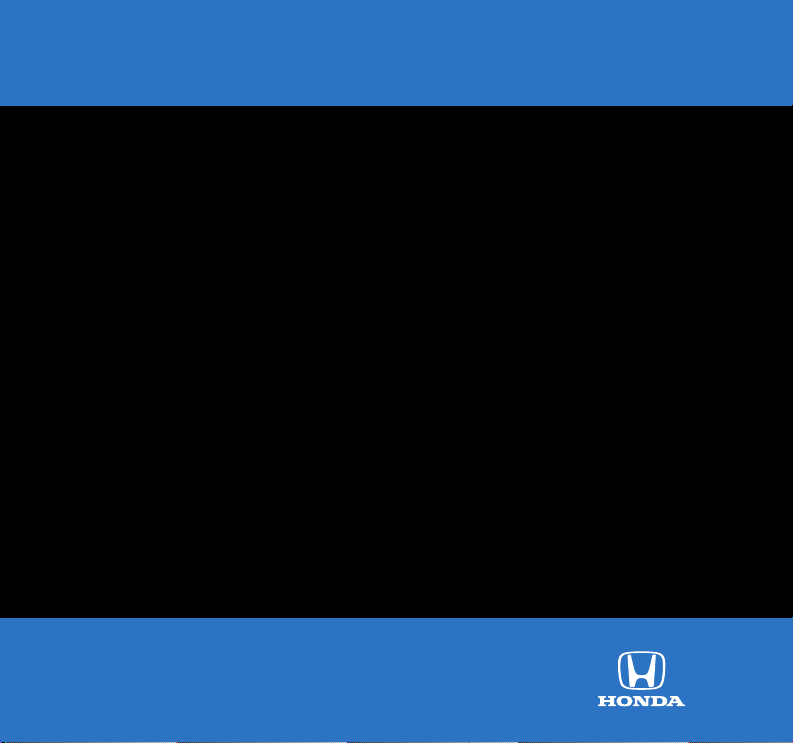
Ridgeline
2010
Technology Reference Guide
Page 2
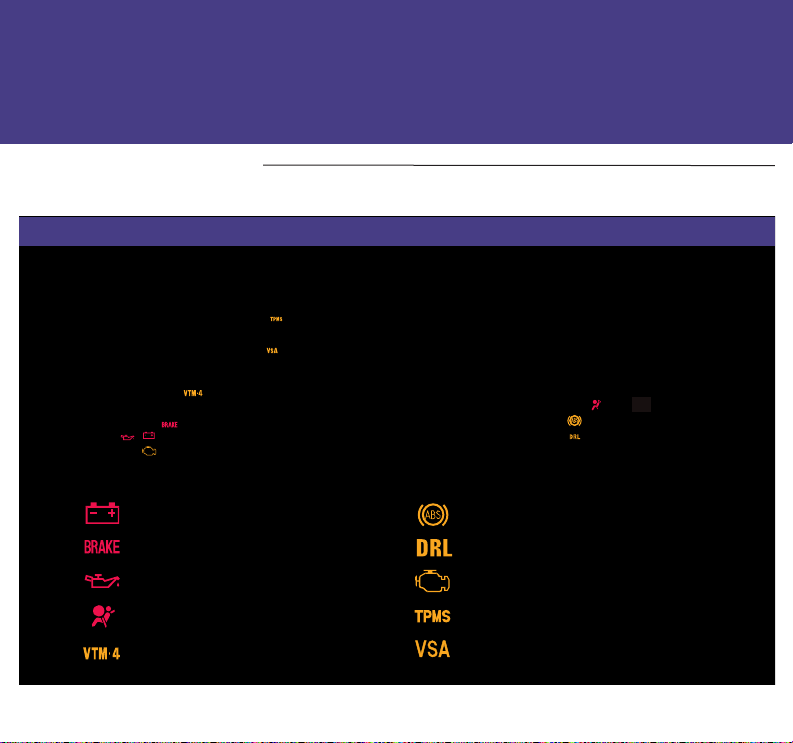
Indicators/Info
Display/MID/TPMS
Instrument Panel Indicators
Briefly appear with each engine start. Red and amber indicators are most critical. Blue and green
indicators are used for general information.
Malfunction Indicators: If an indicator remains on, there may be a problem; see your dealer.
Charging system
Low brake fluid
Low oil pressure
SRS (supplemental restraint system)
VTM-4 (Variable torque
management 4WD)
2010 Ridgeline
ABS (anti-lock brake system)
DRL (daytime running lights)
Malfunction lamp (check engine light)
TPMS (tire pressure monitoring system)
VSA (vehicle stability assist)
Page 3
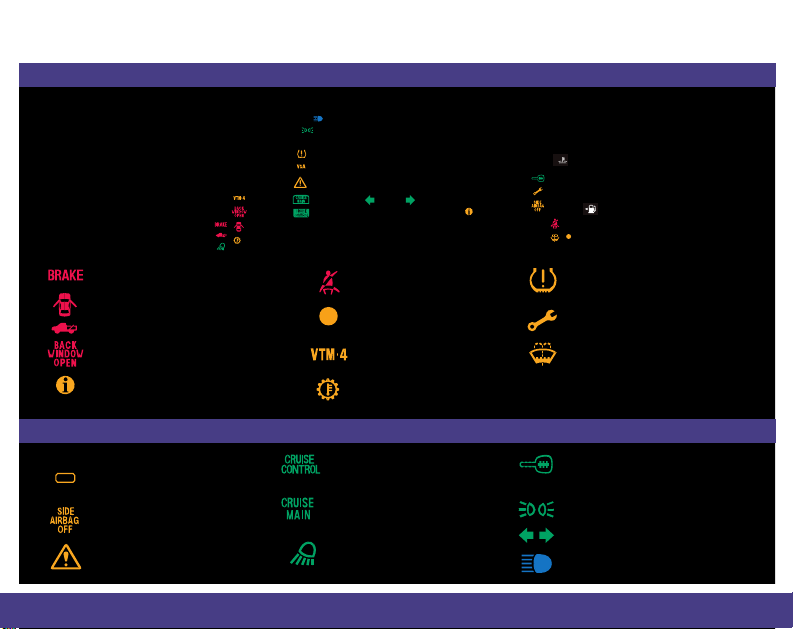
PASSENGER
AIRBAG
OFF
2010 Ridgeline
Condition Indicators: Action is needed by driver.
Parking brake on: Release
Door/tailgate open:
Close door(s) / tailgate
Back window open:
Close back window
Message indicator*:
Press Info button
PASSENGER AIRBAG
OFF
(above Hazard
Warning button)
SIDE AIRBAG OFF
VSA solid: off
Blinks: activated
Seat belt reminder:
Fasten seat belt(s)
Low fuel: Refill
VTM-4 (blinks):
Pull over
A/T temperature:
Pull over
On/Off Indicators
CRUISE CONTROL on
CRUISE MAIN on
Bed lights on
Low tire pressure:
Add air
Maintenance minder:
Make appointment
Washer level:
Add fluid
*Models with navigation only
Immobilizer
Flashes: improperly coded key;
use correct key
Headlights on
Turn signals/hazards on
High beams on
Page 4
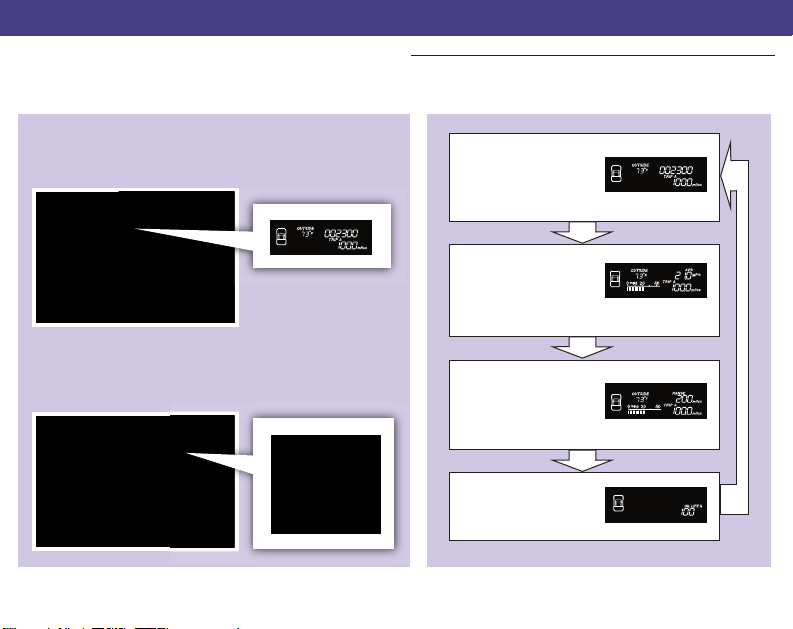
Information Display (models without navigation)
Consists of several displays that provide you with useful information.
Information DisplaysAccessing the Information Display
Once you start the engine, the information display
shows your last active selection from the previous
drive cycle.
To toggle between the different displays:
• Press the SELECT button repeatedly
• Press the TRIP/RESET button to switch
between Trip A and B readings.
Outside
temperature,
Odometer,
Trip meter
Outside
temperature,
Instant and
average MPG, Trip meter
Outside
temperature,
Instant MPG, Fuel
range, Trip meter
Oil life
2010 Ridgeline
Page 5
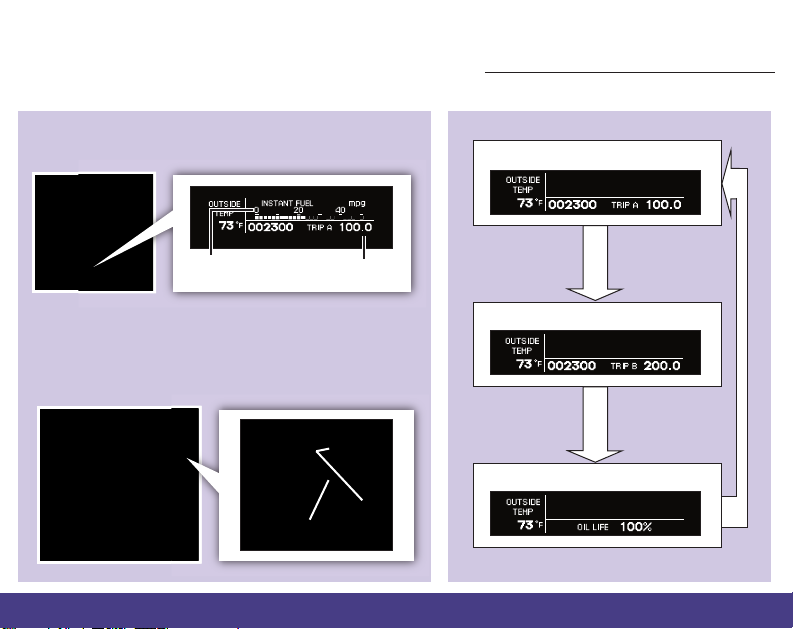
2010 Ridgeline
Multi-Information Display (MID) (models with navigation)
MID Lower DisplaysAccessing the MID
Once you start the engine, the MID shows the last
active selection from the previous drive cycle.
Odometer, Trip A
Upper
display
To toggle between the different displays:
• Press either Info button for the upper display.
• Press the SEL/RESET button for the lower display,
to switch from Trip A to Trip B on the upper display,
or to access sub-displays.
Info
buttons
SEL/
RESET
button
Lower
display
Odometer, Trip B
Oil life
Page 6
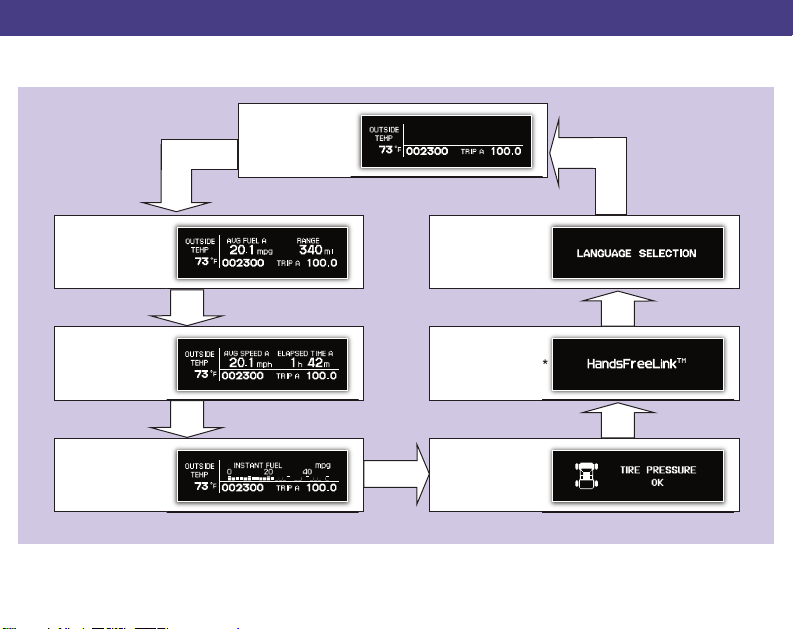
MID Upper Displays
Basic trip computer displays are shown here.
Main display
Average MPG,
Fuel range
Average
speed, Total
travel time
Instant fuel
economy
Language
selection*
Bluetooth
HandsFreeLink
Tire Pressure
Monitor*
2010 Ridgeline
®
®
*
*Press SEL/RESET for sub-displays.
Page 7

2010 Ridgeline
Tire Pressure Monitoring System (TPMS)
Monitors the vehicle’s tire pressures.
How It Works What to Do
Each tire valve stem contains a TPMS
sensor.
When the tire pressure drops
significantly below recommended levels,
the low tire pressure indicator comes on.
Indicators/Info
Display/MID/TPMS
Visually inspect the tires and use a tire air pressure
gauge to check which tire(s) have low pressure.
P
E
S
C
N
T
I
and
Inflate the tire(s) to the recommended pressures
listed on the label on the driver’s doorjamb.
Page 8

Auto Door Locks/
®
/Rearview
HomeLink
Camera
Auto Door Locking/Unlocking
Default Lock Setting
Default Unlock Setting
The doors are preset to
lock when your vehicle
reaches about 9 mph.
Only the driver’s door
is preset to unlock
when you shift into
Park (P).
Modifying the Auto Door Unlock Setting
Follow these steps to program all doors to unlock when you shift into Park:
1. Close the driver’s
door. Shift into
Park.
2. Turn the ignition
to the ON (II)
position.
3. Press and hold the unlock side of
the master lock switch for about 10
seconds. In that time, you will hear
three clicks.
2010 Ridgeline
4. Within 5 seconds, turn
the ignition to the LOCK
(0) position.
Page 9

2010 Ridgeline
Programmable Auto Door Lock/Unlock Settings
Below are the different programmable options you can choose. See Auto Door Locking/Unlocking in
your owner's manual for instructions on programming these settings.
Auto Unlock
(all doors)
Auto Unlock
(only driver’s
door)
Turn off
Auto Unlock
AUTO DOOR UNLOCK
When you turn
the ignition OFF
When you turn
the ignition OFF
Operate manually
When you shift
into Park
When you shift
into Park
Auto Lock
Turn off
Auto Lock
AUTO DOOR LOCK
When you
reach 9 mph
Operate manually
When you shift
out of Park
Page 10

HomeLink
®
(if equipped)
The HomeLink Universal Transceiver built into your vehicle can be programmed to operate up to three
remote-controlled devices around your home, such as garage doors, lighting, or home security systems.
Training a Button
1
Position the remote transmitter you
wish to link 1–3 inches from the
HomeLink button you want to program.
2
Press and hold the desired
HomeLink button and the button on
the remote transmitter.
Does the HomeLink indicator (LED) blink at a
faster rate after about 10 seconds?
Press and hold the button on the
a
remote transmitter and the HomeLink
button at the same time. Then, while
continuing to hold the HomeLink button,
press and release the button on the
remote transmitter every 2 seconds.
Does the LED blink at a faster rate within 20
seconds?
YESNO
YESNO
Press and hold the programmed
3
HomeLink button for about a
second.
Does the device (garage door opener) work?
4
Press and hold
the HomeLink
button again.
HomeLink indicator
flashes for 2 seconds,
then remains on.
a
The remote has a rolling code.
Press the “learn” button on the
remote-controlled device (e.g.,
garage door opener).
b
Within 30 seconds, press and
hold the programmed HomeLink
button for 2 seconds.
Press the programmed HomeLink
5
button again; the remote-controlled
device should operate.
HomeLink LED
remains on.
YESNO
Training
complete
Retraining a Button
1
Press and hold the desired
HomeLink button until the HomeLink
indicator begins to flash slowly.
Indicator remains
on for about 25
seconds (standard
transmitter).
2
When the indicator begins to flash
slowly, continue to hold the
HomeLink button and follow steps
1– 4 under Training a Button.
Indicator flashes rapidly
for 2 seconds, then
remains on for about 23
seconds (rolling code
transmitter).
Erasing Codes
To erase codes stored in all buttons,
press and hold the two outer buttons
until the HomeLink indicator begins to
flash (about 10 to 20 seconds), then
release the buttons.
If you sell the vehicle, make sure to
erase all codes.
If you have any problems programming
HomeLink, see the owner's manual included with
the device you are trying to program, call
HomeLink at (800) 355-3515 or visit
www.homelink.com.
2010 Ridgeline
Page 11

2010 Ridgeline
Rearview Camera (models with navigation)
The display shows a view behind the vehicle
while in Reverse (R).
Auto Door Locks/
®
/Rearview
HomeLink
Camera
To turn the camera on:
Shift into Reverse.
To turn the camera off:
Shift out of Reverse.
Page 12

Voice Command/
HFL/Navigation
Voice Command
Using the Voice Command System
To reduce driver distraction, use voice commands for hands-free calling, navigation, audio, and climate
control functions. A full list of these commands is in the navigation system manual.
HFL Talk button: Give HFL commands
or answer incoming calls.
NAVI Talk button:
Give navigation, audio,
and climate control
commands.
NAVI Back button:
Cancel a command or
return to the previous
screen.
HFL Back button: End a call, go back to
the previous command, or cancel an
operation.
Voice Command Tips:
Press and release the HFL or NAVI Talk button, wait for a
•
beep, then give a command.
• For a list of available HFL commands, press and release the
HFL Talk button and say “Hands-free help.”
• For a list of available navigation commands, press and
release the NAVI Talk button and say “Voice command help.”
• Speak in a clear, natural voice.
• Reduce all background noise.
• Adjust the dashboard and side vents
away from the microphone in the
ceiling.
• Close the windows.
2010 Ridgeline
Page 13

Bluetooth®HandsFreeLink
Pairing Your Phone
Press and release the HFL Talk button before you give a command.
Enable “Discovery” or “Search” mode
1
on your Bluetooth-compatible phone.
Has a phone been paired to the system
before?
NO
The system gives you
information about
pairing a phone for
the first time.
HFL gives you a four-digit pairing code.
4
This code also appears on the audio display.
HFL searches for your phone, and you must
search for a Bluetooth device from your
phone. When HFL finds your phone, your
phone prompts you to connect to HFL.
Was connection successful?
2010 Ridgeline
®
(if equipped)
Say “Phone
2
setup.”
Say “Pair.”
3
YES
Enter the code from step 4 on your
5
phone.
Was pairing successful?
NO
Repeat step 5.
HFL asks you to name the phone. For
6
example, say “Mary’s phone.”
Your phone is now paired to HFL. The
system exits out of the HFL menu.
For more information or troubleshooting,
call HFL consumer support at
(888) 528-7876, visit handsfreelink.honda.com,
or see your owner’s manual for details.
YESNO
YES
Page 14

Making a Call
1. Press the HFL Talk button, and say “Call” or
“Dial” and the desired phone number.
Receiving a Call
1. A notification is heard, and the following
screen appears on the navigation display.
2. Press the HFL Talk button, and say “Call” or
“Dial” to continue.
3. The call is connected and heard through the
vehicle’s speakers.
2010 Ridgeline
2. Press the HFL Talk button to accept the
call.
3. Press the HFL Back button to end or
decline the call.
Page 15

2010 Ridgeline
Navigation (if equipped)
Entering a Destination Using Voice Commands
Press and release the NAVI Talk button before you give a command.
Say “Display menu.”
1
Say “Address.”
2
Say “City” (or “Change state” if
3
necessary).
Say the name of the city you want, or
4
say “Current city” to select the city
currently shown.
A list of city names appears. Say
5
the number listed next to the city you
want to select.
Say the street name. Do not include
6
the direction (N, S, E, W) or type
(St., Ave., Blvd., etc.).
A list of street names appears. Say
7
the number listed next to the street
you want to select.
Say the entire street address number.
8
For example, “1-2-5-0.”
The system calculates the route
9
and displays the “Calculate route to”
screen. Say “OK” to set the route.
Note: Entering destinations can also be done manually
from the Menu screen.
Page 16

Entering a Destination Using the “Find Nearest” Command
Try these simple steps to find a nearby point of interest, such as a gas station, movie theater, restaurant, etc.
Press and release the NAVI Talk button before you give a command.
1. Say “Find nearest ATM.”
3. Say the number you want to select.
2. A list of the nearest ATMs are
displayed by shortest distance to
destination.
4. The system calculates the route and
displays the “Calculate route to” screen.
Say “OK” to set the route.
2010 Ridgeline
Page 17

2010 Ridgeline
Commonly Used Voice Commands
Here are some examples of commonly used voice commands. Try some of these to familiarize yourself with
the voice command system.
Press and release the NAVI Talk button before you give a command.
Look for Restaurants in Your Location
Say a command like “Display Chinese restaurants” to
see restaurant icons appear on the map.
Make Audio Selections
Say a command like “Radio 97.1 FM” or “CD play
track 5” to select that station or song.
Adjust the Vehicle’s Climate Setting
Say a command like “Air conditioner on” and “Fan
speed 4” to adjust the setting to your liking.
Get Estimated Distance to Destination
After a destination is entered, say “How far to
destination?” to hear the remaining distance.
Page 18

Commonly Used Voice Commands (continued)
Press and release the NAVI Talk button before you give a command.
General Commands
(Accepted on most screens
to change displays)
Navigation Commands
(Accepted on Map screen
after a destination is entered)
• Display map
• Display menu
• Setup
Find Place Commands
(Accepted on Map screen)
• Find nearest:
- ATM
- gas station
- Mexican
restaurant
- post office
• Information
• Display audio screen
• What time is it?
- bank
- Honda dealer
- airport
- hospital
2010 Ridgeline
• How long/far to the destination?
• Display destination
• Display entire route
Display Commands
(Accepted on Map screen)
• Display (or hide):
- ATM
- gas station
- Mexican
restaurant
- post office
• Display north up/
heading up
• Zoom in/out
• Go home
• Display current
location
Page 19

2010 Ridgeline
Commonly Used Voice Commands (continued)
Press and release the NAVI Talk button before you give a command.
Audio Commands
(Accepted on most screens)
Climate Control Commands
(Accepted on most screens)
• Radio on
• Radio # FM/AM
• Radio preset
1/2/3/4/5/6
• XM channel #
Setup Commands
(Accepted on the Setup screen)
• Brightness up/down
• Volume up/down/
min/max/off
• XM preset 1/2/3/4/5/6
• CD play
• CD play track/disc #
• CD skip forward/back
• Guidance prompts
min/max/normal
Voice Command/
HFL/Navigation
• Air conditioner
on/off
• Climate control
recirculate/fresh air
• Fan speed up/down
(Accepted on most screens)
• Help (list of available commands for current
screen)
• Voice command help (list of all available
navigation, audio, and climate control
commands)
• Temperature #
degrees (# = 57–87)
• Temperature max
hot/cold
Help Commands
Page 20

About This Technology Reference Guide
This Technology Reference Guide has been prepared to help you
get quickly acquainted with your new Honda, and to provide reference instructions on driving controls and convenience items.
However, this guide is not intended as a substitute for the
Owner’s Manual. For complete information on operating the
vehicle safely, please refer to the Owner’s Manual.
As with the Owner’s Manual, this guide covers all models of the
Honda Ridgeline. Therefore, you may find descriptions of equipment and features that are not on your particular model.
Safety Reminder
Your vehicle is equipped with airbags. Airbags do not replace
your seat belts; they add to the protection offered by seat belts.
Airbags can help protect you in some types of collisions, but they
do not provide protection in all collisions.
Always make sure you and your passengers wear seat belts, and
that young children are properly secured in a child seat or
booster in the rear seat. Never place an infant seat in the front
passenger’s seat as the force of a deploying airbag can seriously
injure an infant.
Fuel Recommendation
• Use only unleaded gasoline of
87 octane or higher.
• Some gasoline in North Amer ica
contains MMT, a manganese-based
fuel additive. Prolonged and consistent
use of gasoline containing MMT can
deteriorate your vehicle’s performance,
fuel economy, and the emissions
control system. Always use MMT-free
gasoline if alternatives exist. Failures
caused by use of gasoline containing
MMT may not be covered under
warranty.
• For further impor tant information on
fuel and lubricants for your car and
information on gasoline that does
not contain MMT, contact your
dealer or visit Owner Link at
www.hondacars.com.
31SJCQ40
00X31-SJC-Q400
2010 Honda Ridgeline Technology Reference Guide
©2009 American Honda Co., Inc.
-
All Rights Reserved
Printed in U.S.A.
