Page 1
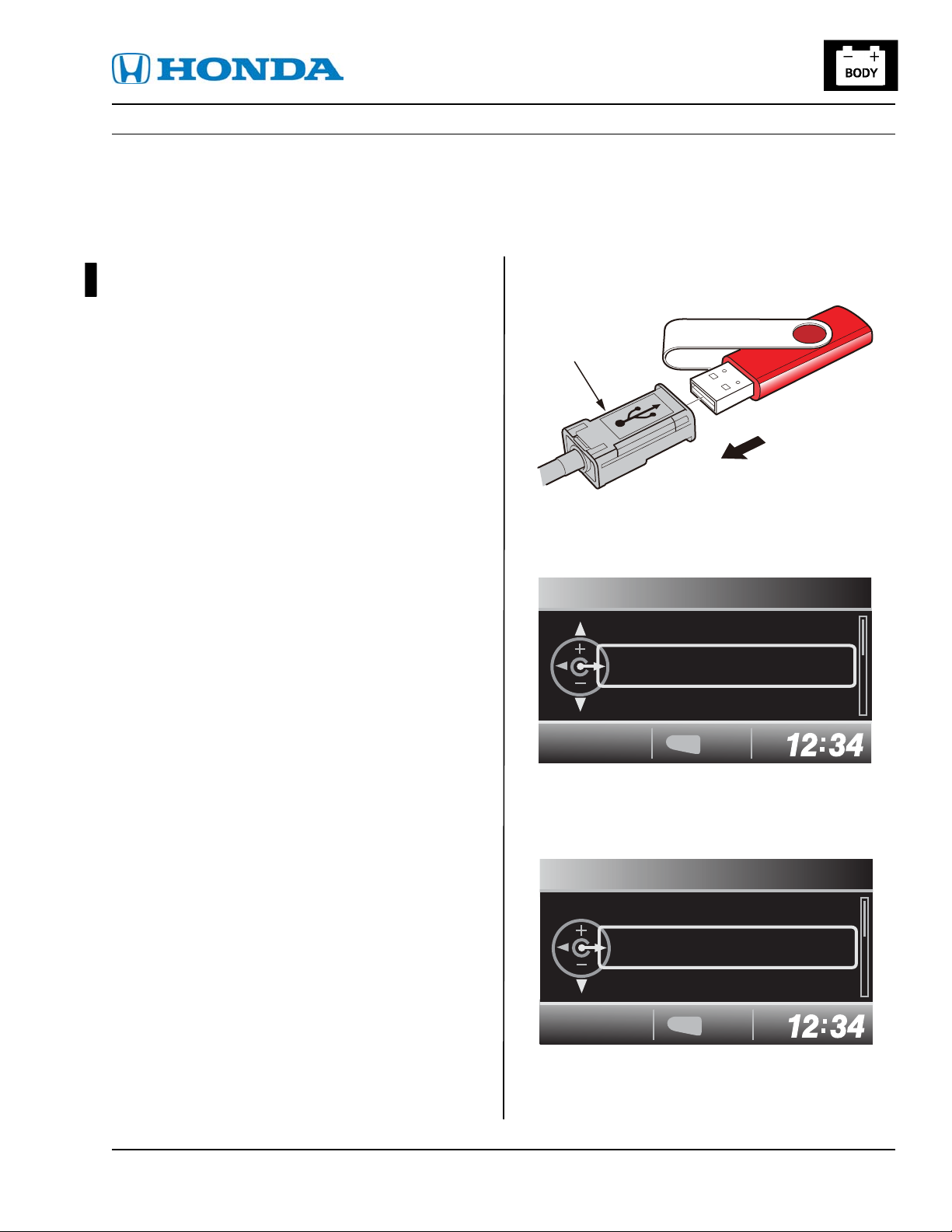
Service Bulletin
13-017
Applies To: 2012 Civic LX and HF – ALL
July 18, 2013
The i-MID Does Not Display Odometer, Trip, Fuel Range, and Economy
Statuses
(Supersedes 13-017, i-MID Software Update, dated April 4, 2013, to revise the information marked by the
black bar)
REVISION SUMMARY
The title was was updated to be more symptom based.
SYMPTOM
The odometer, trip computer, fuel range, and fuel
economy statuses are not visible on the i-MID display.
POSSIBLE CAUSE
There is a problem with the i-MID unit which may
prevent it from receiving B-CAN communication
messages from other devices on the CAN bus line.
NOTE: Do not use this USB update device
(T/N 07AAZ-TR0A300) in any other vehicle other than
those listed in this bulletin because it will result in that
vehicle’s system(s) operating incorrectly.
CORRECTIVE ACTION
Update the i-MID software.
1. Connect the USB update device to the USB port
located in the center console.
Tool #07AAZ-TR0A300
USB PORT
2. Turn the ignition switch to the ON (II) position.
3. Push the MENU button on the steering wheel to
access Vehicle Menu.
Civic Bulletin #13-017
Vehicle Menu
TOOL INFORMATION
USB Update Device: T/N 07AAZ-TR0A300
Each dealer was sent a USB update device. If the USB
memory stick is lost or not available, call the Special
Tools hotline at 1-800-346-6327.
WARRANTY CLAIM INFORMATION
The normal warranty applies.
Operation Number: 8415A2
Flat Rate Time: 0.3
Failed Part: 78260-TR0-A11
Defect Code: 03214
Symptom Code: 03217
Skill Level: Repair Technician
REPAIR PROCEDURE
NOTE:
• Keep the ignition switch in the ON (II) position.
Connect a jumper battery to the vehicle. (Do not use
a battery charger.)
• To prevent i-MID damage, do not operate anything
electrical (audio system, brakes, A/C, power
windows, moonroof, etc.) during the update.
Vehicle Information
Odometer / Trip Meter
Adjust Clock
MENU
EXIT
4. Press and hold the MENU button, and press the
SOURCE button five times to enter the engineering
diagnosis mode. Highlight Version, then press the
SOURCE button.
Engineering Diag
Version
In Line Diag
MENU
EXIT
2013 American Honda Motor Co., Inc. – All Rights Reserved ATB 49101-49891 REV 1 (1307) 1 of 2
CUSTOMER INFORMATION: The information in this bulletin is intended for use only by skilled technicians who have the proper tools, equipment,
and training to correctly and safely maintain your vehicle. These procedures should not be attempted by “do-it-yourselfers,” and you should not assume
this bulletin applies to your vehicle, or that your vehicle has the condition described. To determine whether this information applies, contact an
authorized Honda automobile dealer.
Page 2
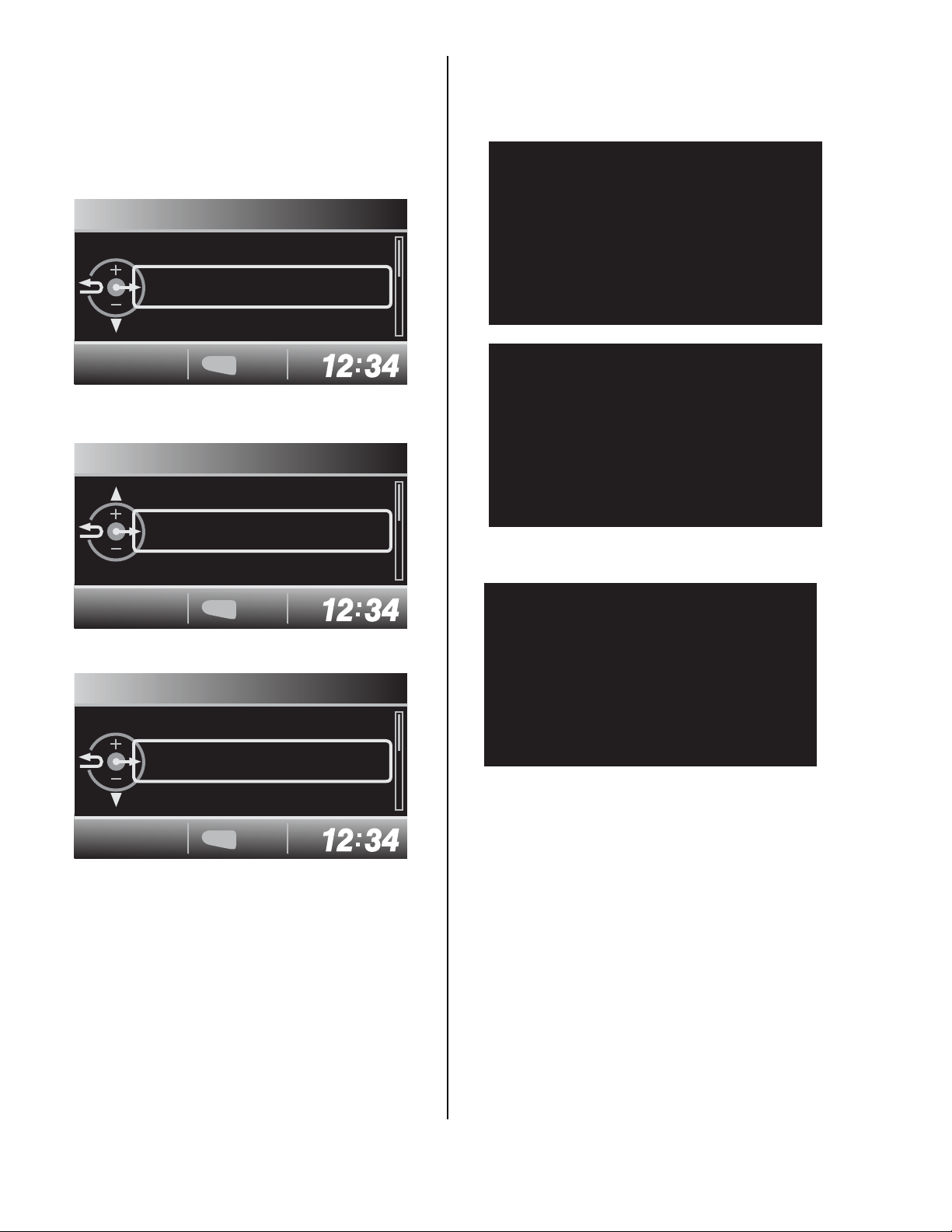
5. Check the software version.
• If the software version is MajorV105 or later (shown
on the i-MID display as Major 105 or later), this
service bulletin does not apply. Continue with normal
troubleshooting.
• If the software version is MajorV104 (shown on the
i-MID display as Major 104), go to step 6.
Version
Major 104
System 190
8. The update begins, then the following screens
appear.
NOTE: Do not remove the USB update device or
turn the ignition switch to the LOCK (0) position.
SYSTEM
15 minutes later
MENU
EXIT
6. Scroll down, highlight Version Up, and press the
SOURCE button.
Version
CDDSP 061
Version Up
MENU
EXIT
7. Highlight SYSTEM, and press the SOURCE button.
Version Up
SYSTEM
MENU
EXIT
NOTE: If you are in a brightly lit area, the screen
may dim. The update should take about 15 to 20
minutes. Do not interrupt the update during this
time or the i-MID will be damaged.
SYSTEM
5 minutes later
NOTE: The following screen appears when there is
about 1 minute left.
SYSTEM
Reset soon
9. When the update is completed and the i-MID
resets, the clock will begin flashing.
10. Repeat steps 3–5 to check that the software is
updated to MAJORV105. If the software is not
updated, go to step 1 and repeat this procedure.
11. Press the MENU button to exit the diagnosis mode
and reset the clock to the correct time. Remove the
USB update device.
2 of 2 13-017
