Page 1

Portable Automobile Navigation System
Product User Manual
Registered info
HOLUX and GPSmile are trademarks of HOLUX Technology, Inc.
All other trademarks belong to registered companies.
Note
The contents of this manual will be modified without further notice.
The operation temperature for the product is between -10℃~50℃.
Operating or recharging in an environment with a temperature over 50
℃ might cause the system to malfunction. However, this should be
considered a normal phenomenon. Please do not operate under
i
Page 2
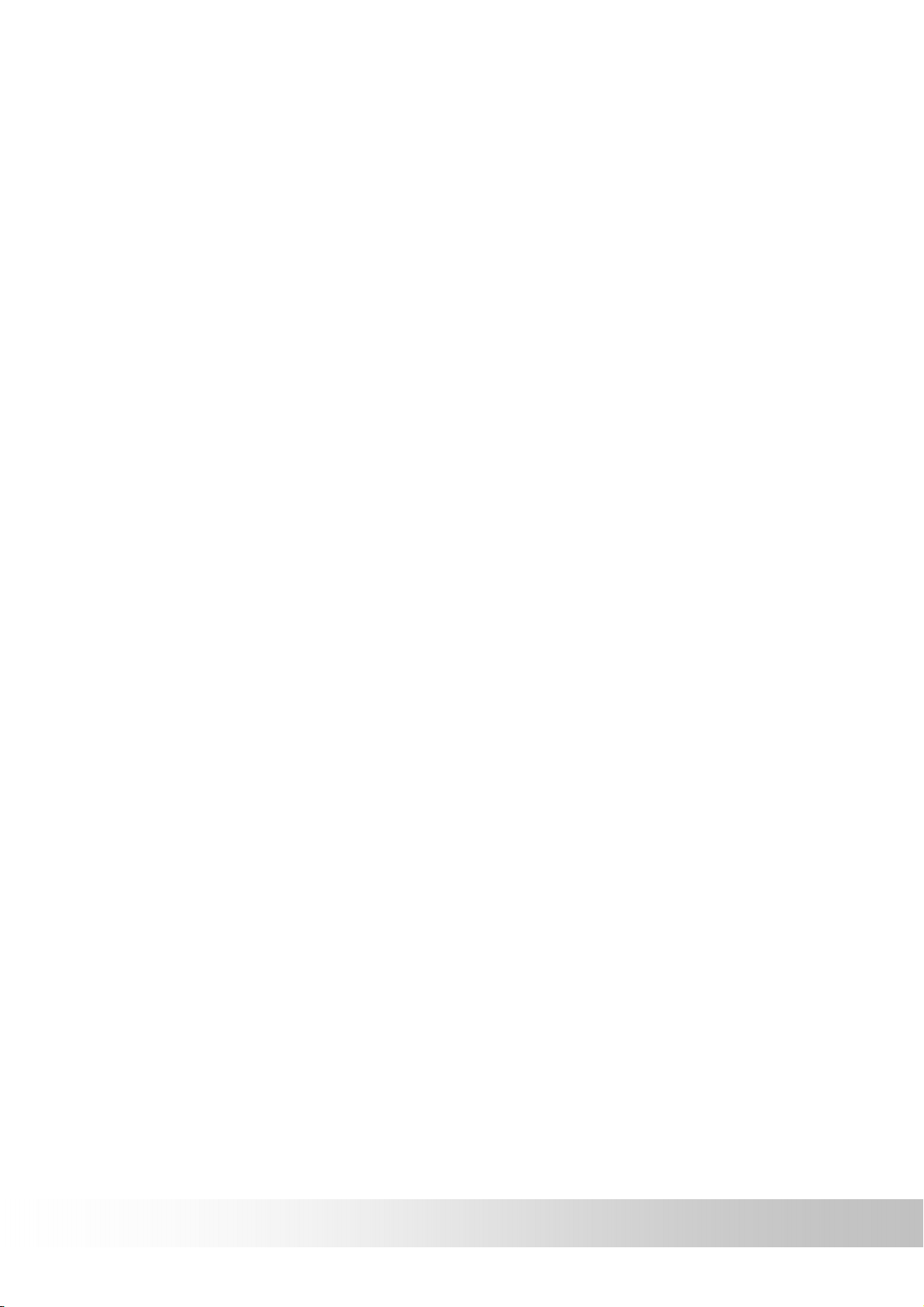
Safety Precautions
• Use the power adapter included with the package. Using other power
adapters than the one provided will result to malfunction and could
prove to be dangerous.
• The device should only be used with the supplied batteries.
• About the power adapter:
1. Do not use the power adapter in a wet environment. When hands
and feet are wet, do not touch the power adapter.
2. While using the power adaptor, ensure that the area is well
ventilated. Do not let paper or other material cover the power
adaptor, as this will interfere with cooling. Do not use the power
adaptor whilst it is in a bag.
3. Do not attempt to repair the device. If device is damaged or is in a
wet environment, replace the device immediately.
4. It is not recommended to charge from a PC because the PC power
voltage is not enough to supply the device.
• About the battery
1. Use only the original factory approved charger.
2. A Lithium battery is built into the device. To prevent fire or skin
burns, do not disassemble, pierce, impact, or expose the battery to
fire. The battery will crack, explode, or release dangerous
chemicals if placed in a fire.
• Important instructions
1. Note: Replacing with an incorrect battery may result in an explosion.
When disposing of the battery, follow the instructions. The
replacement battery must be a factory approved original.
2. Regulations must be observed when recycling or disposing of
batteries.
3. The battery should only be used in this device.
ii
Page 3
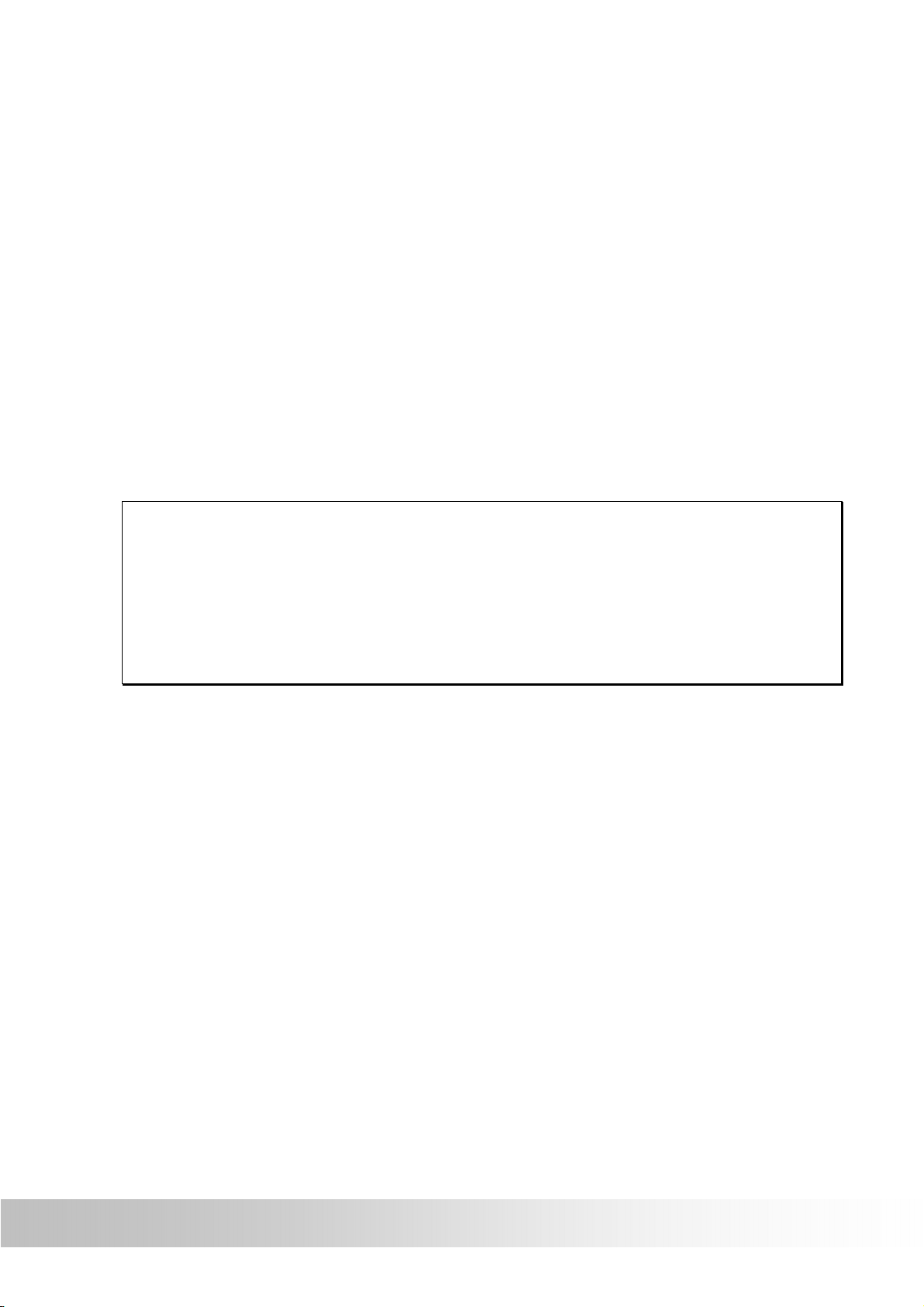
iii
Warranty Statement
• This warranty applies to parts and services that are manufactured and
sold through Holux Technology Inc. The local area covered is Taiwan;
the warranty length is one year from date of purchase (starting from the
date on the sales receipt). Under normal user operation, Holux
Technology provides free repair services.
After repair, the replaced parts are the properties of Holux
Technology Inc.
• Holux Technology is not responsible for providing repairs or
replacements of any software; Holux Technology does not provide any
warranty service for third party software/hardware.
• Important instructions
Note: This warranty does not cover damage or malfunction from the
below causes: unauthorized disassembly/modification of unit, abuse or
incorrect usage, accidental and other unpreventable causes, operation
under variables mentioned that are different from those in this product
user manual, using parts not made or sold by Holux Technology, or
repairs done by anyone other than Holux Technology and authorized
retail/service providers.
Expendable parts are not covered in the warranty.
Holux Technology is not responsible for any program, data, or
portable storage media damages or loss. Please contact your
local Holux Technology authorized service provider to learn more
about geographical limitations, proof of purchase requests,
response time agreements, and other specific maintenance
service requests.
Page 4
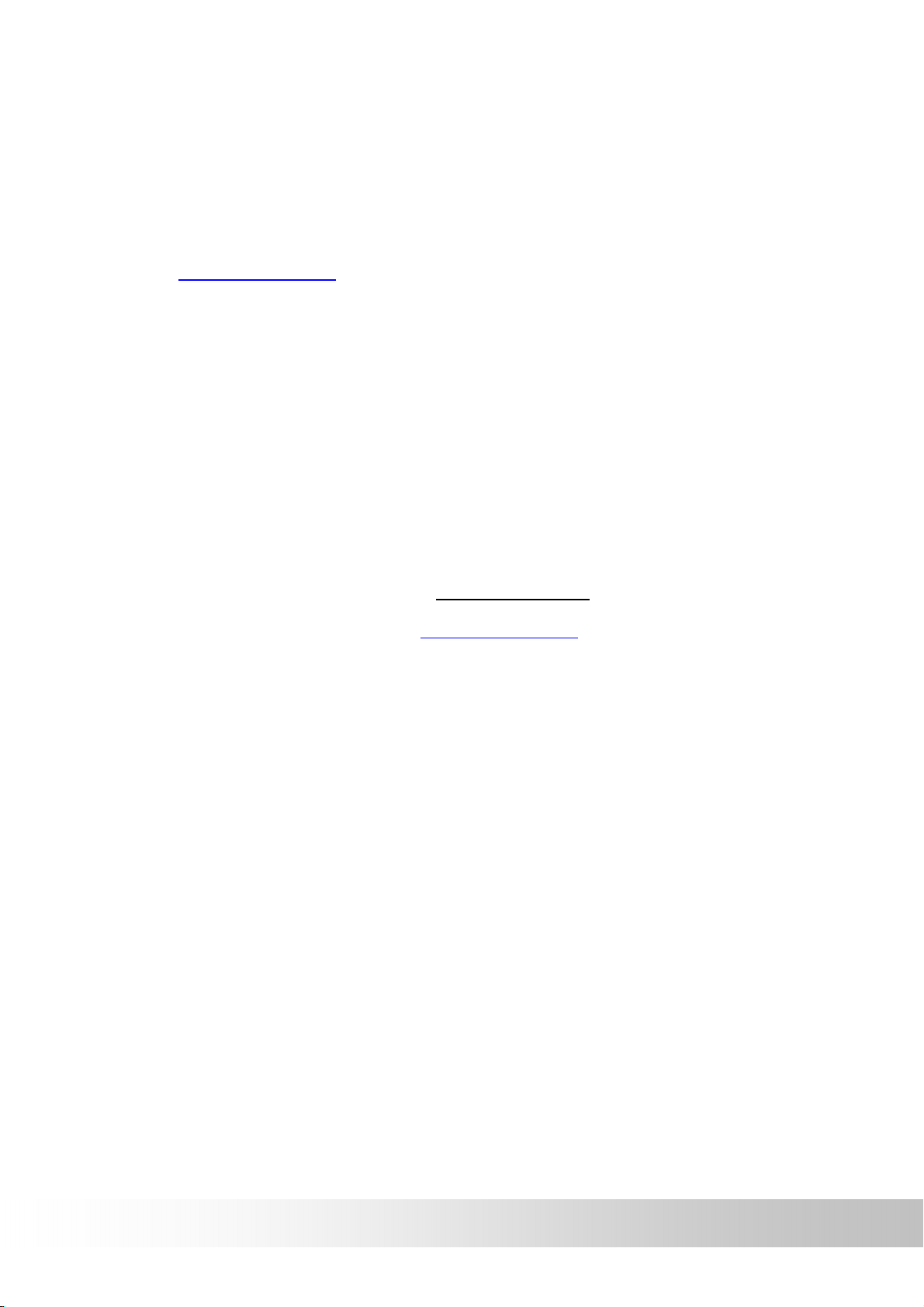
Technical Support
• If there are any questions regarding the use of this product, please
log on to the website www.holux.com and see the FAQ.
• If answers cannot be found on the website, please send us an e-mail
at info@holux.com, stating your query and location.
Maintenance Service
HOLUX Technology, Inc.
+886-3-6687000
Web Site: www.holux.com
E-mail: info@holux.com
or
Contact your nearest dealer, for further support.
HOLUX Technology, Inc.
www.holux.com
iv
Page 5
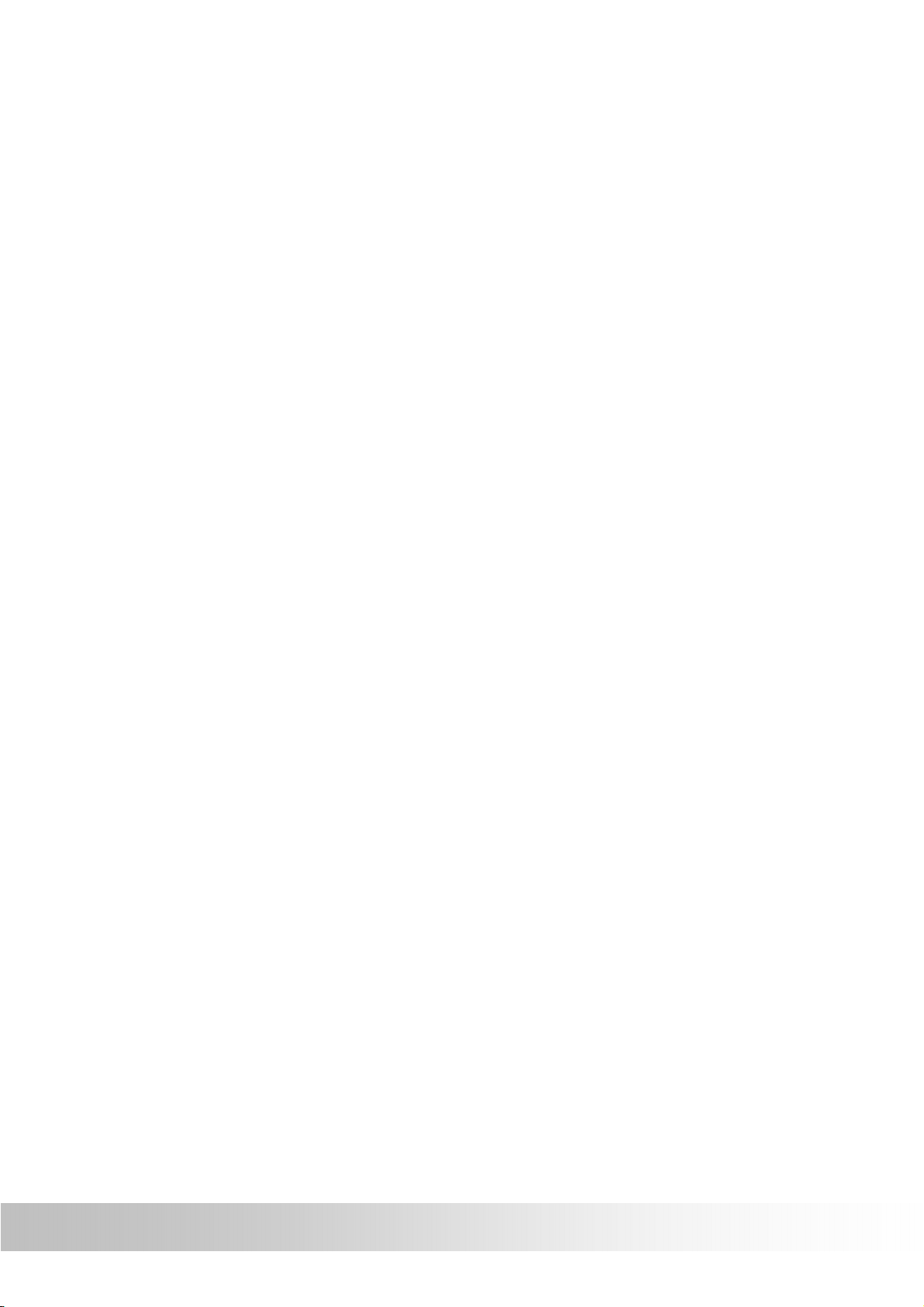
Table of Contents
Safety Precautions............................................................ii
Warranty Statement .........................................................iii
Technical Support............................................................iv
Maintenance Service........................................................iv
Preface ...............................................................................2
Precautions and Notices ..................................................2
Copyright .......................................................................3
Important Notice ............................................................3
First time use.....................................................................4
Package Contents .........................................................4
Basic Operation ................................................................5
Introduction ...................................................................5
Front View............................................................................ 5
Rear View............................................................................. 5
Top View .............................................................................. 6
Left Side............................................................................... 6
Using the In-Vehicle Bracket............................................7
Inserting a SD/MMC Card............................................11
Getting Started ................................................................12
Performing the Initial Start Up....................................12
Turning Off...................................................................13
Main Menu .......................................................................14
Settings ........................................................................15
Brightness ......................................................................... 16
Volume ............................................................................... 17
Time Zone.......................................................................... 18
Page 6
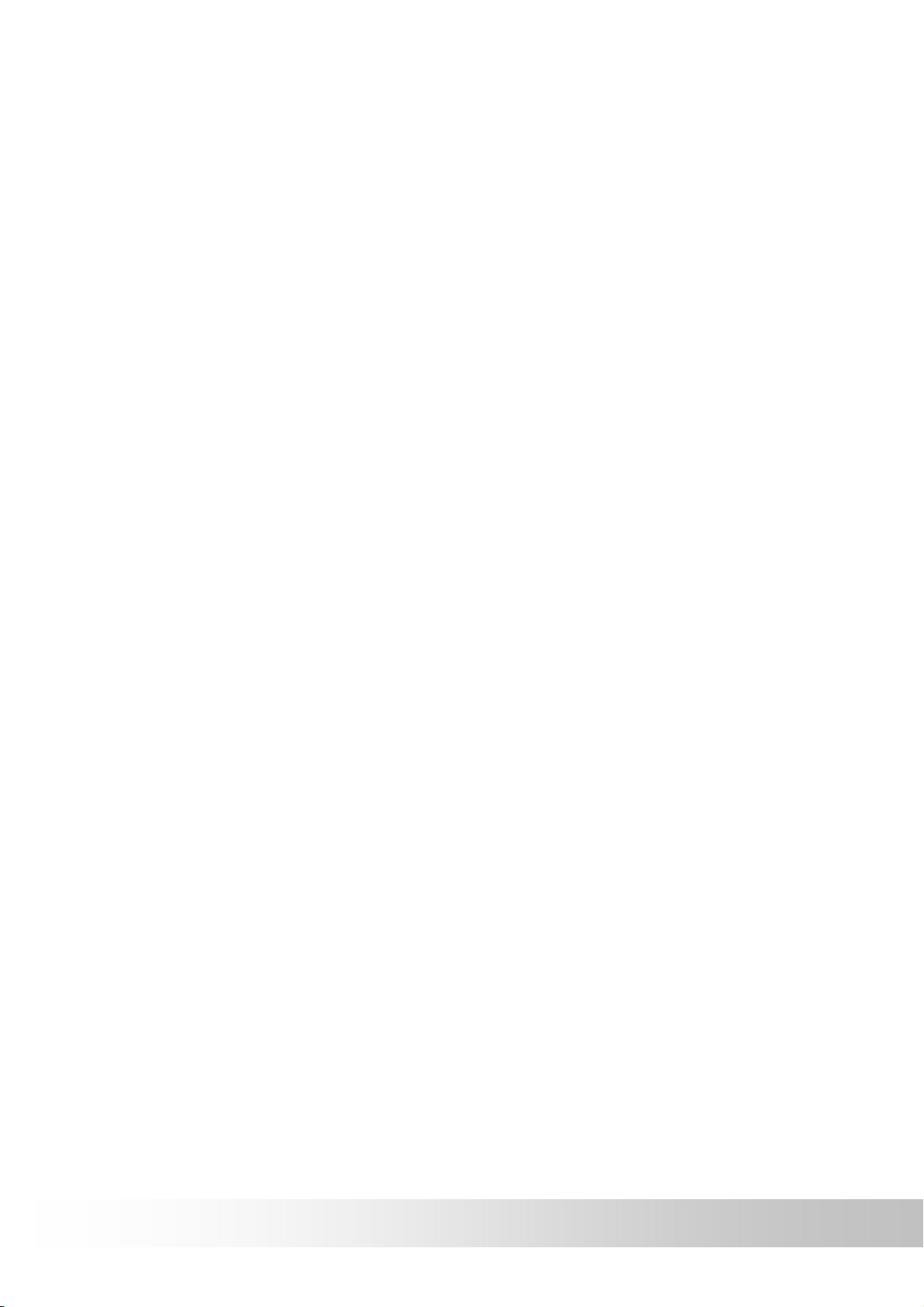
Connection ........................................................................ 19
NaviConfig......................................................................... 21
Default................................................................................ 23
System Info ....................................................................... 24
Power ................................................................................. 25
Calibrate............................................................................. 26
Date/Time........................................................................... 28
Language........................................................................... 29
Applications.................................................................30
Calculator .......................................................................... 31
Gps viewer......................................................................... 32
Games ................................................................................ 33
Multimedia Function....................................................34
Music Player...................................................................... 34
EBook................................................................................. 37
Photo Viewer ..................................................................... 40
Video Player ...................................................................... 43
Troubleshooting..............................................................46
Resetting Your System ...............................................48
Maintaining Your Device.............................................49
Regulatory Information...................................................50
Regulations Statements..............................................50
Page 7
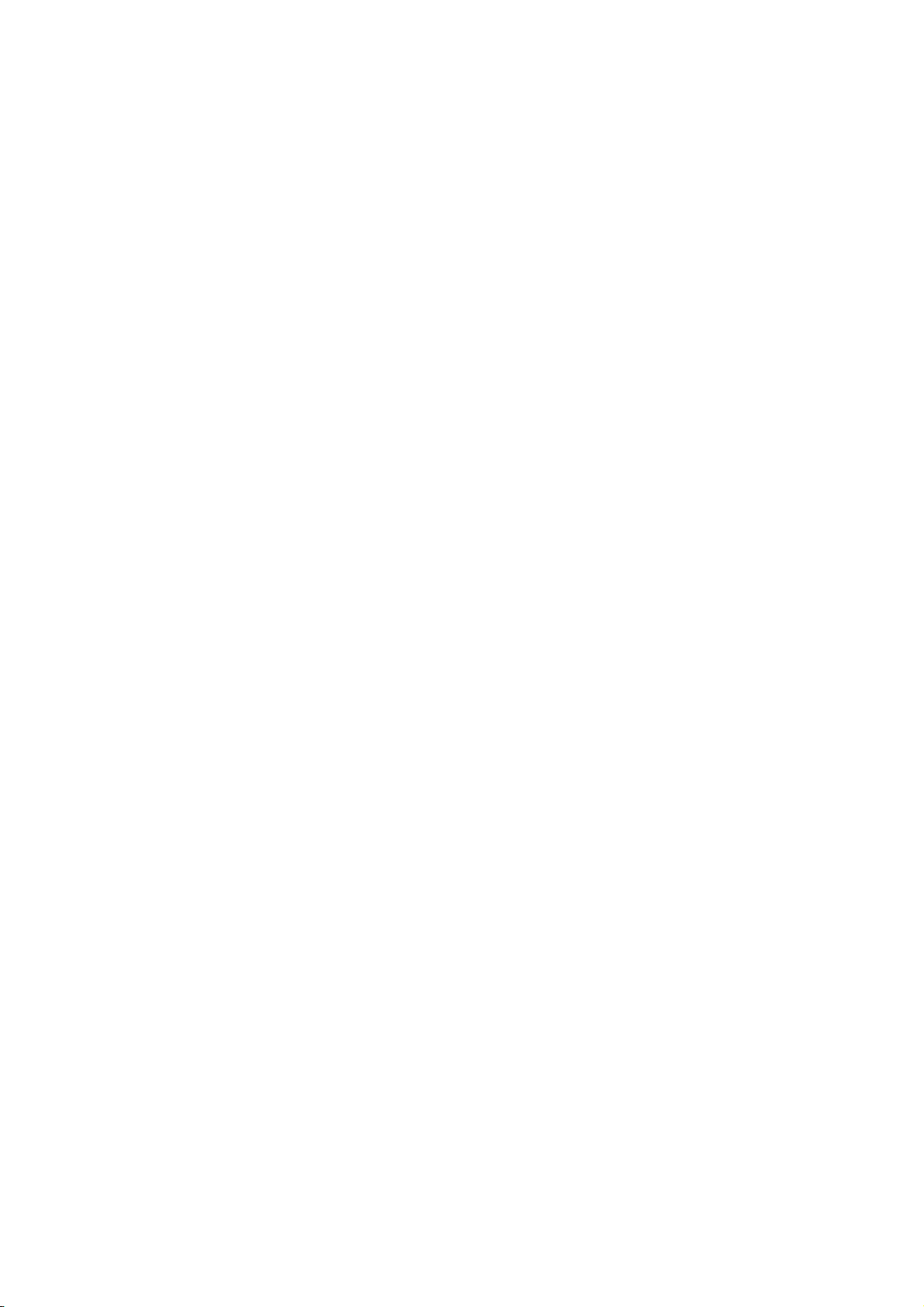
Page 8
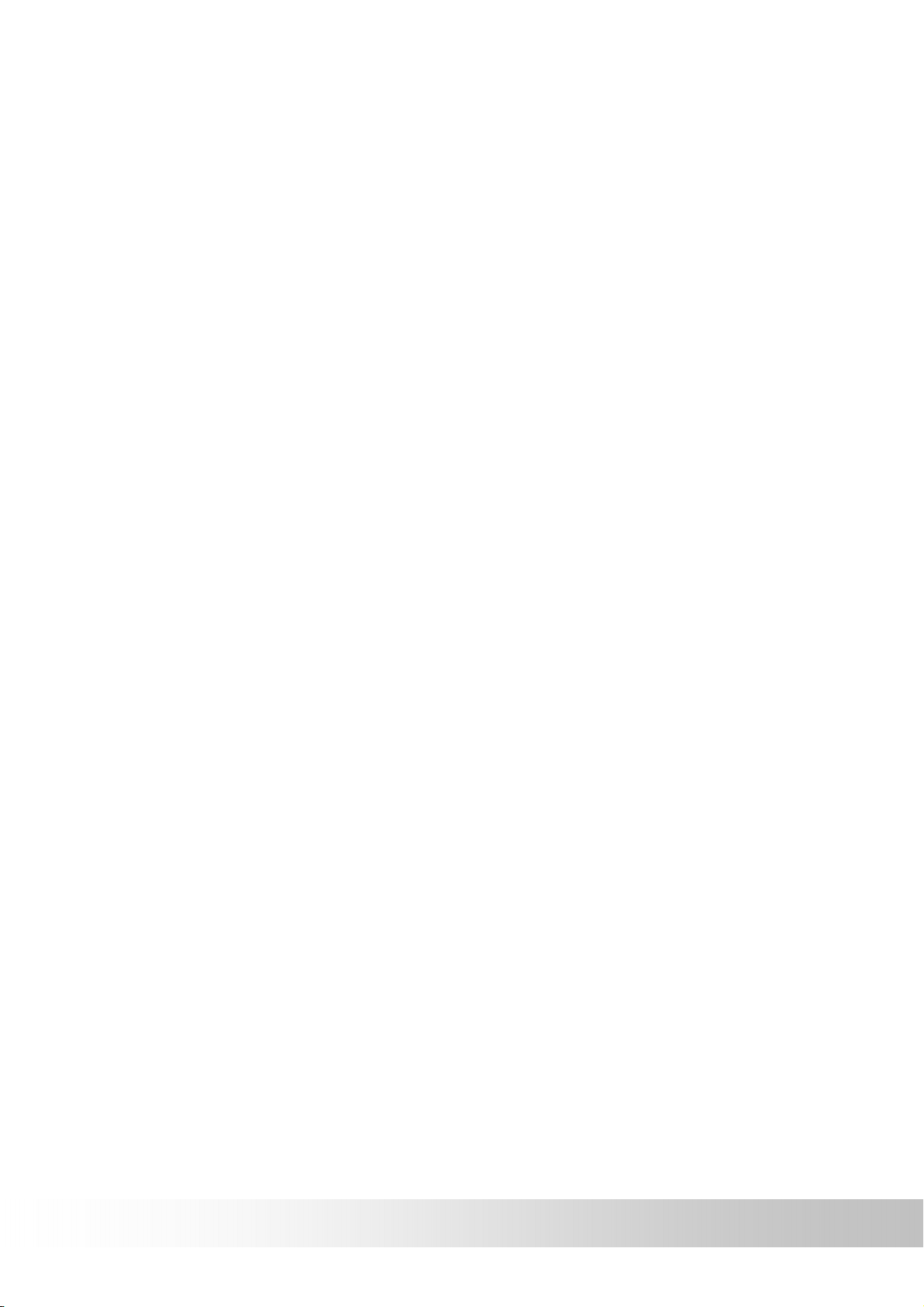
Preface
We appreciate your purchase of the HOLUX car navigation.
Please read all instructions thoroughly for a full understanding of the
products’ features.
Precautions and Notices
• For your own safety, do not operate the controls of the product while
driving.
• Use this product prudently. The product is intended to be used only
as a navigation aid. It is not for precise measurement of direction,
distance, location or topography.
• The calculated route is for reference only. It is the user's
responsibility to follow the traffic signs and local regulations along the
roads.
• When you get off the car, do not leave your device on the dashboard
that is subject to direct sunlight. The overheating of the battery can
cause malfunction and/or danger.
• GPS is operated by the United States government, which is solely
responsible for the performance of GPS. Any change to the GPS
system can affect the accuracy of all GPS equipments.
• GPS satellite signals cannot pass through solid materials (except
glass). When you are inside a tunnel or building, GPS positioning is
not available.
• A minimum of 4 GPS satellite signals is needed to determine current
GPS position. Signal reception can be affected by situations such as
bad weather or dense overhead obstacles (e.g. trees and tall
buildings).
• Other wireless devices in the vehicle might interfere with the
reception of satellite signals and cause the reception to be unstable.
• A car holder is needed when using the device in a car. Be sure to
place the device in an appropriate place, so as not to obstruct the
driver's view or deployment of air bags.
2
Page 9

Copyright
Without the written consent of HOLUX Technology, Inc, this manual,
including the product and the software, may not be duplicated, transmitted,
recorded or saved on storage devices. Furthermore, it shall not be
translated under any circumstances into any other languages.
Copyright ©2008 HOLUX Technology, Inc. All rights reserved.
Important Notice
Please thoroughly read this manual of operating instructions and
explanations. Only use original factory approved batteries and accessories
to prevent unexpected damage. If the correct procedures were not followed
for operation or incompatible accessories were connected, this is a
violation of the warrantee agreement and will automatically void the
warrantee. This may also cause personal safety issues.
3
Page 10
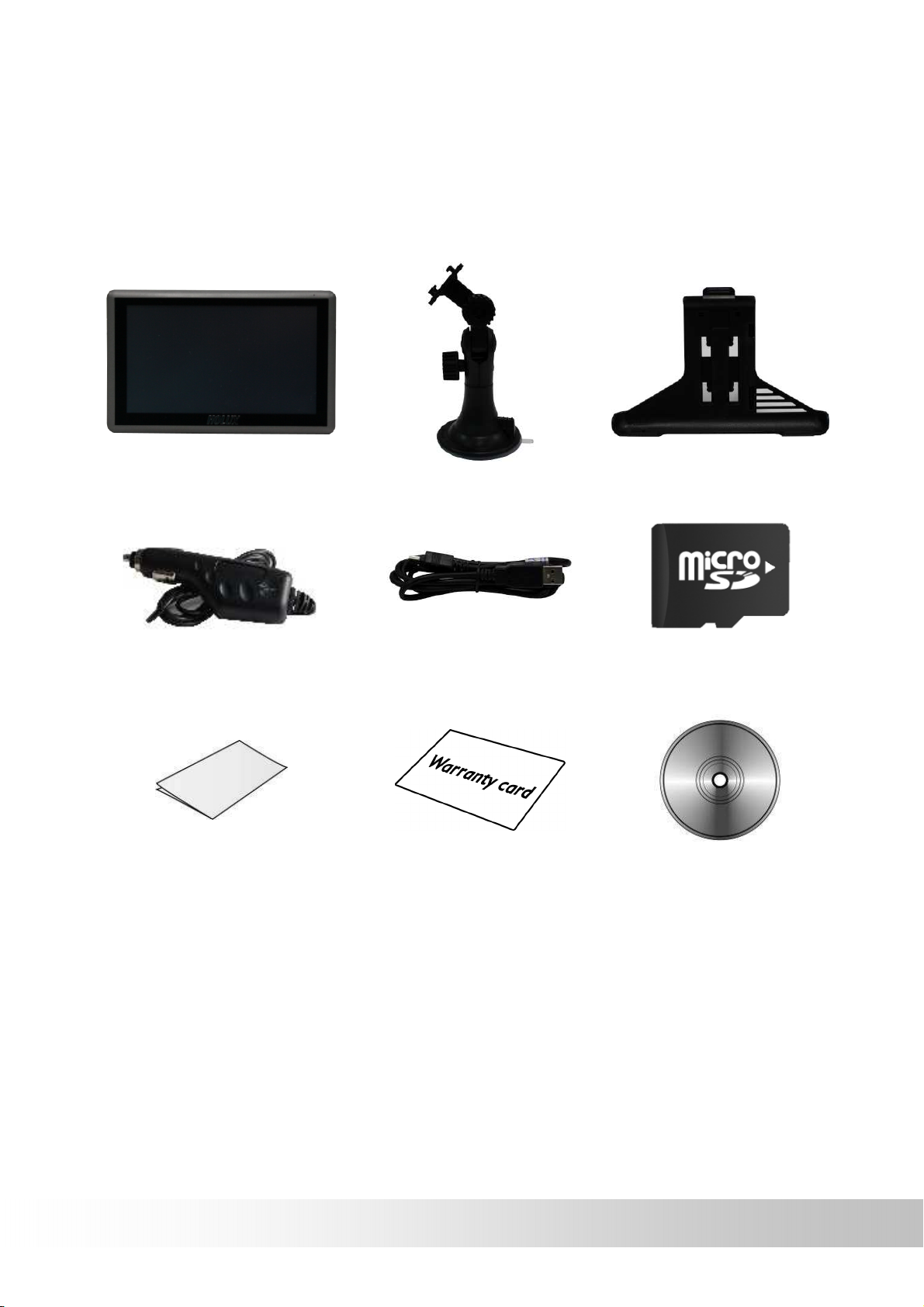
First time use
Package Contents
Your product should include the following accessories:
Device In-vehicle Bracket fixing
Car Adapter USB
CD-ROM
Quick Guide
Micro SD Card
(Optional)
Warranty Card
4
Page 11

Basic Operation
Introduction
Front View
LED Indicator
TFT LCD with
touch screen
Rear View
Speaker
Reset
5
Page 12
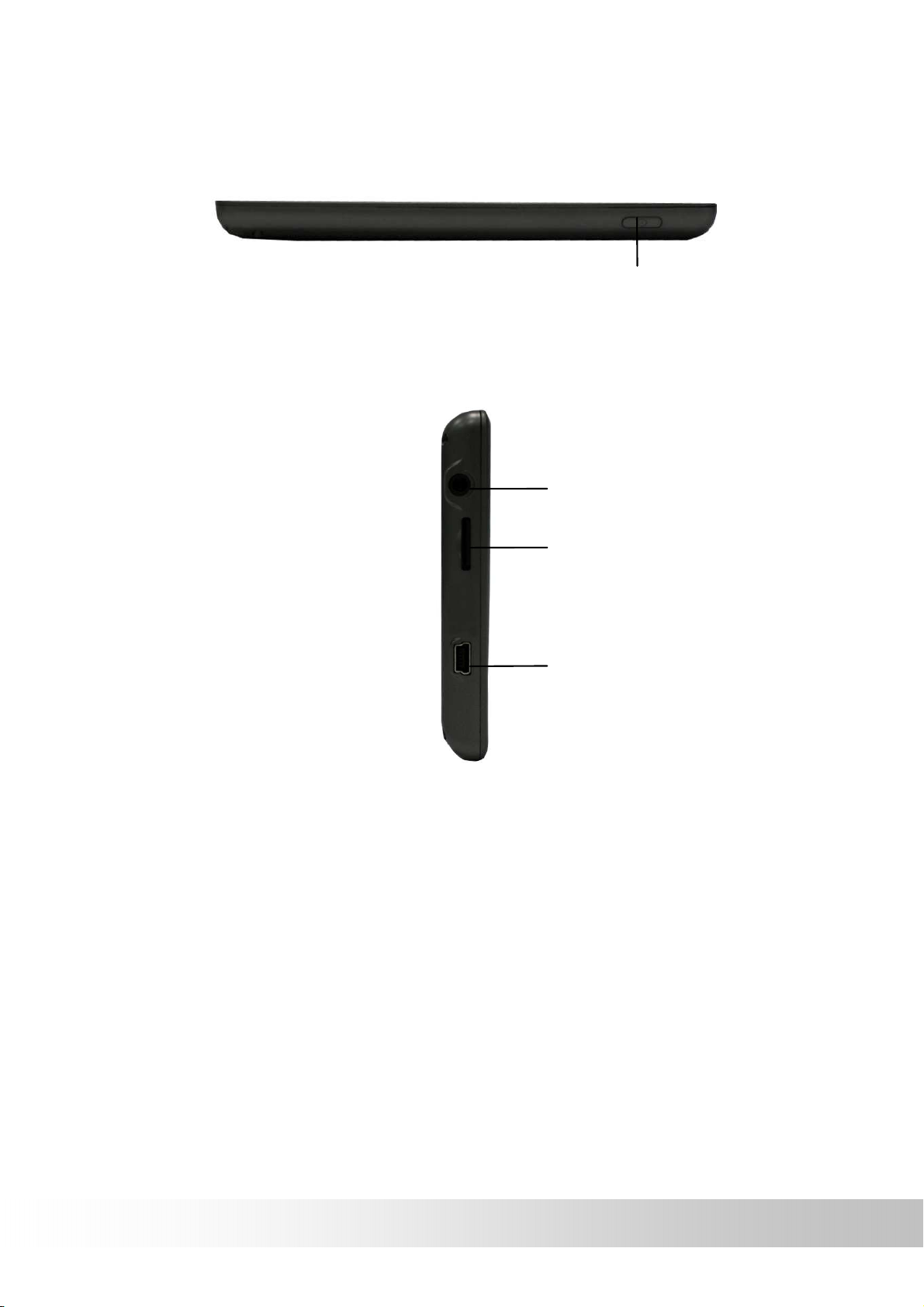
Top View
Left Side
Power button
Headphone connector
Micro SD Slot
Mini-USB Connector
6
Page 13
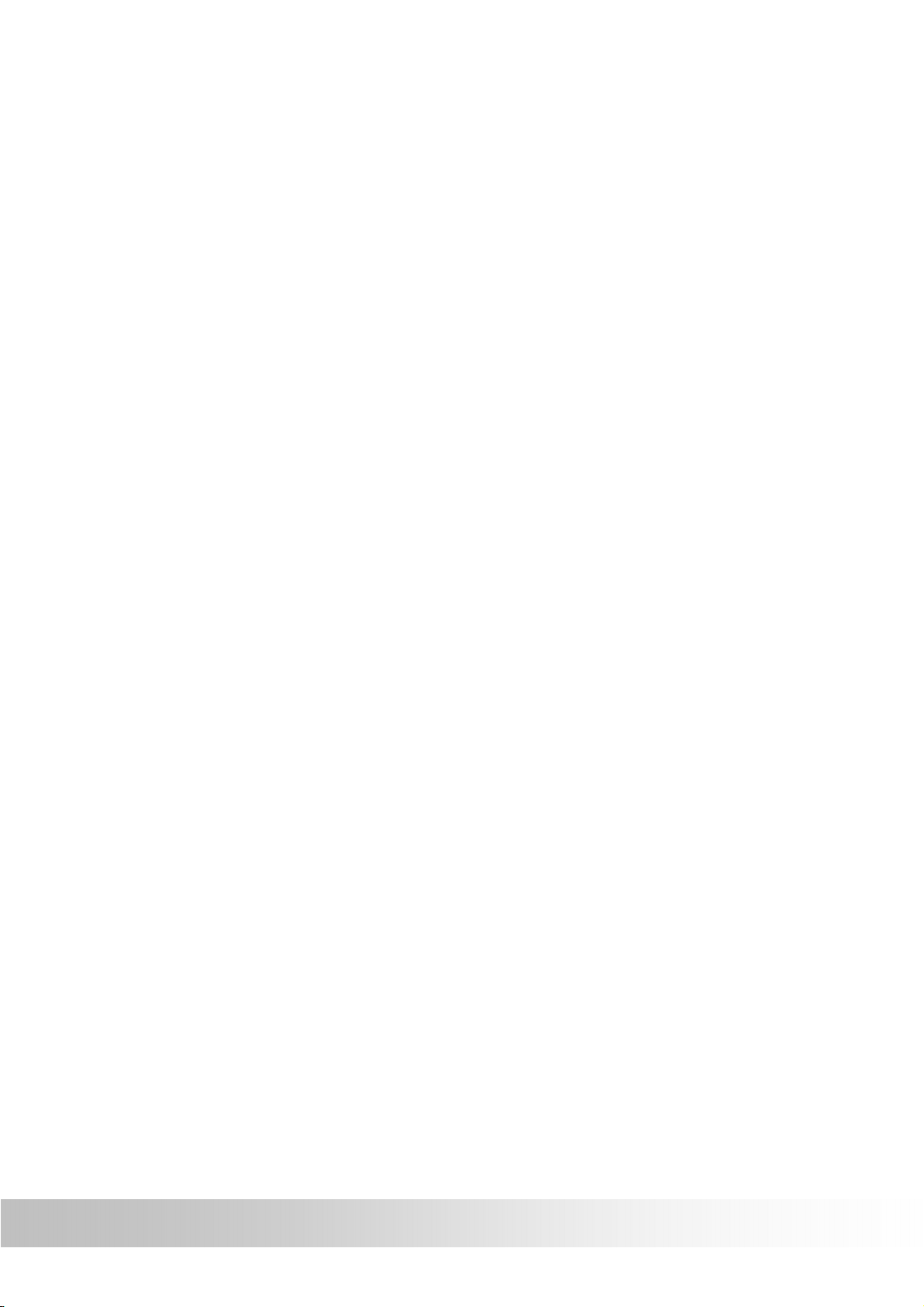
Using the In-Vehicle Bracket
A car holder and a car charger are supplied with your device.
CAUTION:
Select an appropriate location for the car holder. Never place the
holder where the driver's field of vision is blocked.
If the car's windshield is tinted with a reflective coating, an external
antenna (optional) may be needed to route the antenna to the top of
the car through a window. When closing the car window, be careful
not to pinch the antenna cable. (Cars with an anti-jam window design
may automatically leave adequate space as needed.)
The car holder consists of a bracket and a stand. Use the car holder to fix
your device in a vehicle. Make sure that the GPS antenna has a clear view
of the sky. (See the document supplied with the car holder for the
installation instruction.)
For initial positioning, remain at the same spot with a clear view of the sky.
The GPS may take a few minutes to find its current location initially.
NOTE: Depending upon the specific model purchased, the car holder
supplied with your device may not look exactly the same as the picture
shown.
7
Page 14

The included in-vehicle bracket set can be securely suctioned on the front
windshield, or secured on top of the glove compartment using the adhesive
plate. This device will effectively secure the GPS unit in the vehicle. Follow
the procedures below to secure the bracket:
1. Install bracket fixing
Screw can be loosened to adjust the bracket fixing. Secure the screw when
the bracket fixing is in a proper angle. Suction the bracket fixing to the
windshield.
Screw
Screw
Suction cup
2. Install bracket
Align the bracket fixing with the in-vehicle bracket as the illustration shown.
Insert the projection of the socket fixing into the mortise. Pull up the
projection until it is firmly seated.
Mortise
Projection
8
Page 15

3. Install GPS unit
Slide the GPS into the in-vehicle bracket fitting holes to secure. Gently
push down until the unit is tightly fixed with the bracket.
Release button
9
Page 16
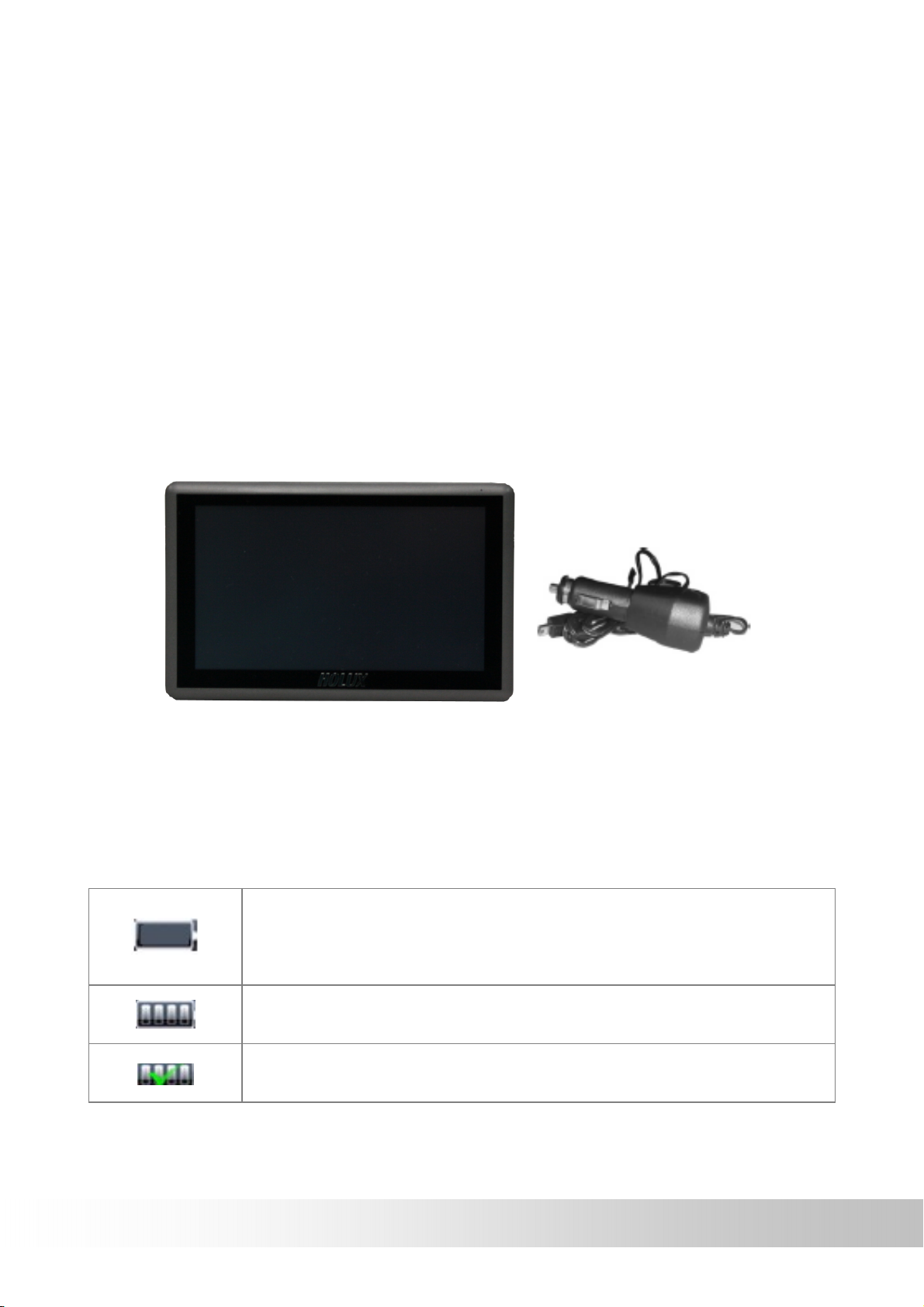
Connecting the Car Charger
The car charger supplies power to your device when you are using the
device in a car.
CAUTION: To protect your device against sudden surges in current,
connect the car charger only after the car engine has been started.
1. Connect one end of the car charger to the power connector of your
device.
2. Connect the other end to the cigarette lighter in the car to power and
charge your device. The indicator on the car charger lights in green
to indicate that power is being supplied to your device.
Battery Status
Screen will show certain icon when battery exhausted, charging and fully
charged.
Icon turn white, it means the battery is empty and needs to
be charged, GPS could not operate, please charge your
battery at once
Turn pin icon, it means the battery is charging
Icon turn green, it means battery is fully charged
10
Page 17

Inserting a SD/MMC Card
Your device has a SD/MMC slot where you can insert an optional Secure
Digital or Multi Media Card storage card.
To use a SD/MMC card, insert it into the slot, with the connector pointing to
the slot and its label facing the front of the device.
To remove a card, first make sure that no application is accessing the card,
then slightly push the top edge of the card to release it and pull it out of the
slot.
NOTE:
Make sure that no foreign objects enter the slot.
Keep a SD or MMC card in a well-protected box to avoid dust and
humidity when you are not using it.
11
Page 18
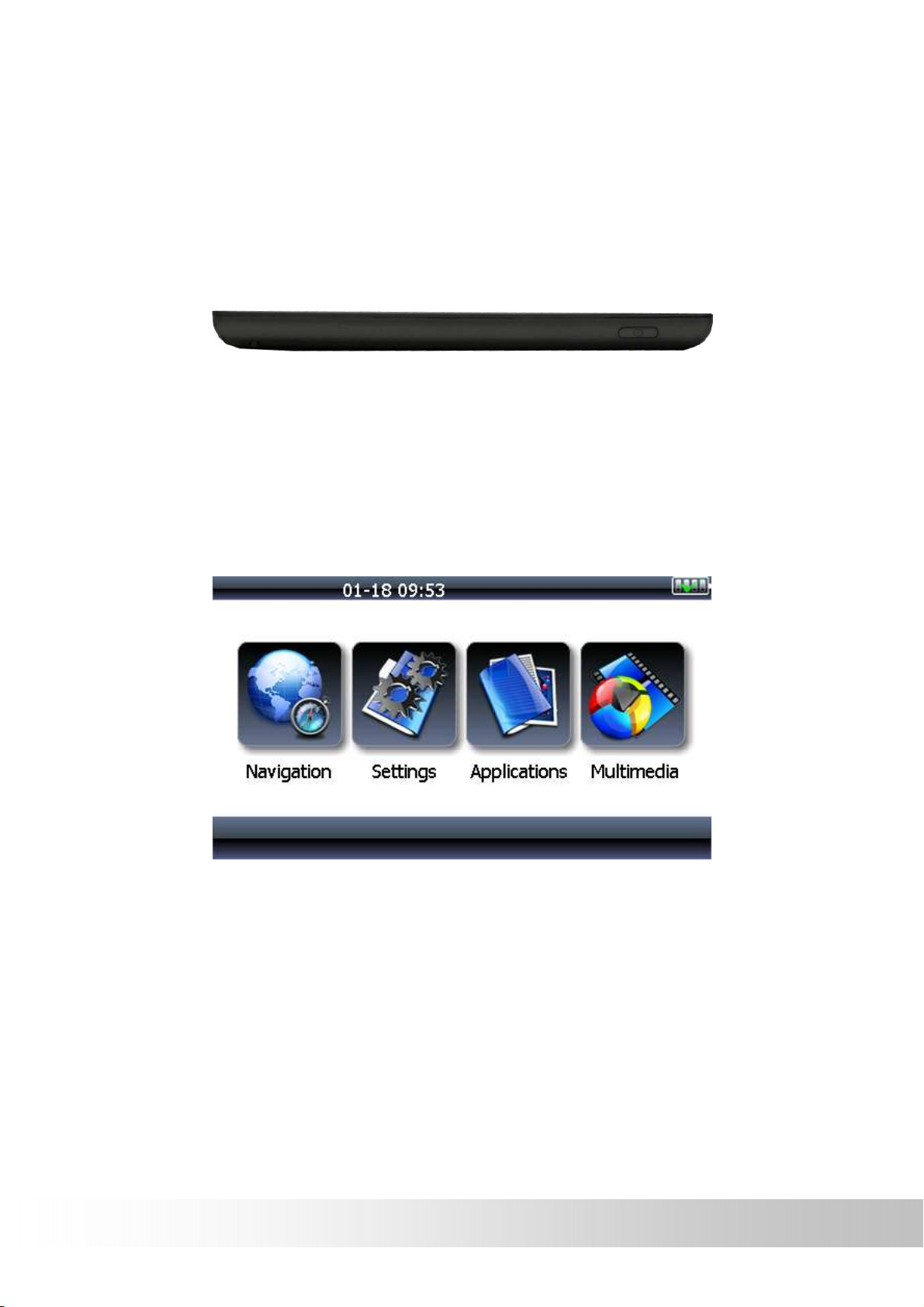
Getting Started
Performing the Initial Start Up
1. Press the ON/OFF button for several seconds.
2. Your device will automatically turn on. Connect the car charger as
described in the next section.
3. Then, the Main Menu appears as shown below. You can now use
your device.
ON/OFF
12
Page 19

Turning Off
If want to turn off the device, press the ON/OFF button for several seconds.
Then you would see the user interface as the right. is turn-off button.
Pressing it you will turn off the device successfully.
If pressing the button , the device will enter into sleeping mode for
saving power.
13
Page 20

Main Menu
The first time you initialize your device, the Main Menu appears. The Main
Menu is your starting place for various tasks. Tap a button to start a task or
open another menu.
Navigation Start Navigation
Settings Device Settings
Applications Display GPS information
Game
Calculator
Multimedia Play music file
EBook
Play video
Play photo
14
Page 21

Settings
To open the Device Settings menu, first tap the Settings button on the main
menu.
The Device Settings menu appears as shown above. The following
sections describe these buttons and their functions.
You can customize the device settings such as backlight, volume, date and
time. Once you change the settings, your new settings will remain until you
change them again.
15
Page 22

Brightness
Tap the [Brightness] button on the Device Settings
menu. The backlight Function menu appears as shown below.
Tap the knob to adjust the backlight. To decrease the backlight, tap
To increase the backlight, tap
Tap the button to go to main menu. Tap the button to go
back to the previous page.
.
16
Page 23

Volume
Tap the
The Volume Function menu appears as shown below.
Use button to adjust volume. There are ten levels.
Tap the button to go to main menu. Tap the button to go
back to the previous page.
[
Volume] button on the Device Settings menu.
to control touch pad sound. shows the sound
of the touch pad is disabled. shows the sound of the touch pad is
enabled.
17
Page 24

Time Zone
Tap the
menu. The Time Zone Function menu appears as shown below.
Use button to select the time zone.
Tap the button to go to main menu. Tap the button to go
back to the previous page.
[
Time Zone] button on the Device Settings
18
Page 25

Connection
Tap the
menu. The Connection Function menu appears as shown below.
Use button to select the connection mode. You can select
the USB setting to be [USB Mass Storage] or [ActiveSync] mode.
Tap the button to go to main menu. Tap the button to go
back to the previous page.
[
Connection] button on the Device Settings
19
Page 26

20
Page 27

NaviConfig
Tap the
menu. The navigation setting function menu appears as shown below.
You can save other map files to this device or to the SD card. Use the
[NaviConfig] function to select the map file that you want to use.
Tap the button to select the map file. Tap the button to go to
main menu. Tap the button to go back to the previous page.
[
NaviConfig] button on the Device Settings
21
Page 28

22
Page 29

Default
Tap the
The default function menu appears as shown below.
[
Default] button on the Device Settings menu.
23
Page 30
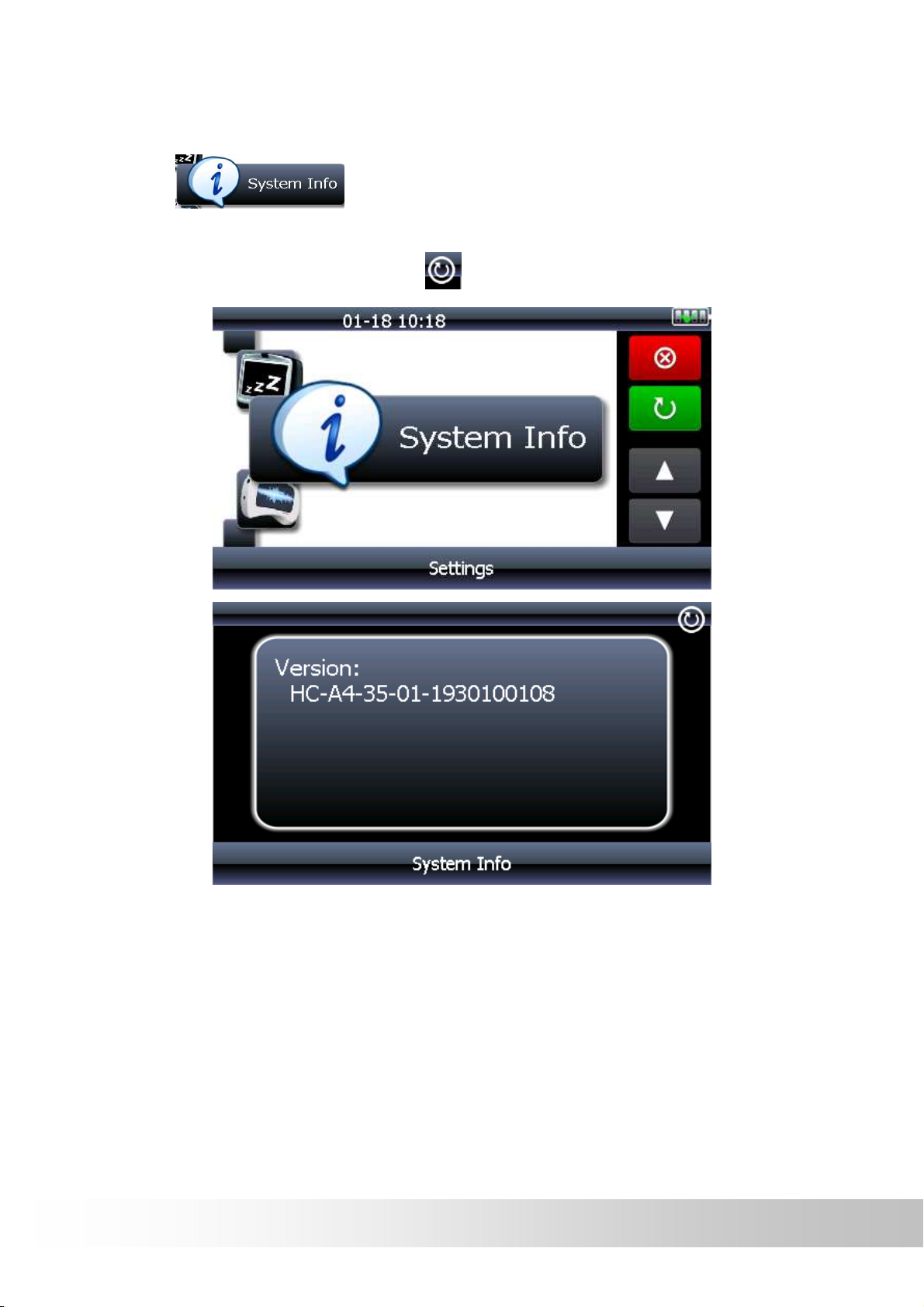
System Info
Tap the
menu. The System Information appears as shown below.
After accomplishing, tap the knob
[
System Info] button on the Device Settings
to exit.
24
Page 31

Power
Tap the
The power function menu appears as shown below.
Use button to adjust the power setting.
Tap the button to go to main menu. Tap the button to go
back to the previous page.
[
Power] button on the Device Settings menu.
25
Page 32

Calibrate
Tap the [Calibrate] button on the Device Settings menu.
The calibrate Function appears as shown below.
1. Tap and hold the center of the target, the target moves to the position
of left-up. When again tap and hold the center of the target, the target
moves the Next position of left-down.
2. The target moves to five position (Left-up' left-down' right-up' right-
down' Center) in order, forming a period. If nicety taps and hold the
target each time, after a period, the target is Disappear, the device
completes the calibration process and backs to the Device Settings
menu.
26
Page 33

27
Page 34

Date/Time
Tap the [Date/Time] button on the Device Settings menu.
The Date/Time Function appears as shown below.
Use the button to select the adjust item; to
increase/ decrease the value. Tap the button to go to main menu.
Tap the button to go back to the previous page.
28
Page 35

Language
Tap the [Language] button on the Device Settings menu.
The Language Function appears as shown below.
Use button to select the language that you need.
Tap the button to go to main menu. Tap the button to go
back to the previous page.
29
Page 36

Applications
To open the Device Applications menu, first tap the Applications button on
the main menu.
The Device Applications menu appears as shown above. The following
sections describe these buttons and their functions.
You can use the device applications such as calculator, GPS information,
and game.
30
Page 37

Calculator
Tap [Calculator] on the main screen to enter Calculator
screen as below.
You can do general computing and numerical operations.
31
Page 38

GPS viewer
Tap
[Gps viewer] button to into GPS Receiver page.
This page is for information only. You can view the number of satellite
signals t he unit is receiving and also the strength of these signals.
The compass circle shows the satellites that the unit is receiving and the
bar chart below shows the strength of the signal from each of these
satellites.
32
Page 39

Games
Tap
[Games]
screen as below.
on the main screen to enter Game
Use the
Tap the button to go to main menu. Tap the button to go
back to the previous page.
button to select the game that you want to play.
33
Page 40

Multimedia Function
Music Player
This unit has a Music Playback function that is capable of playing back
MUSIC files stored on Micro SD memory cards.
Caution: This device supports .WMA file formats only.
Tap the “Multi Media” button on the second main menu to display the
submenu. Tap the “Music Player” button to enter the file
lists menu.
34
Page 41

Open a music file by taping a file name you need. Left window shows a
static picture, choose and play a file at once. Right window shows Play list,
the control panel appears at the bottom of the screen where you can easily
control the player by tapping the control buttons, such as play, pause, stop,
next and previous, progress bar, volume control, mute, repeat, and close.
Control button lists:
Control Button Description
Play Play the playback.
Stop Stop playing current song
Pause Pause the playback.
Previous/ Next Play the previous or next file.
35
Page 42

Replay Continuous play current song
Close repeat close repeat
Mute Mute
Mute off Mute off
Reduce page The music keeps play, and return to
the [Music Player] page.
Exit the audio
player
Volume Increase or decrease the volume.
Song name Shows the file of the current file
Play Time
Close the music player, and return to
the [Music Player] page.
Total Time
36
Page 43

EBook
Tap the “Multi Media” button on the second main menu to display the
submenu. Tap the “EBook” button to enter the file lists
menu. All the .txt files will show on the lists menu.
Caution: The function of the EBook is to view texts, books or documents in
TXT format.
37
Page 44

Open a book by taping a file name you need. Double-tap screen to enter
full screen. Double-tap screen again, it will back the standard screen.
Control Button Description
Next page Display the next page
Previous page
Add bookmark Appear a bookmark symbol on the
Delete bookmark
Skip bookmark Skip to a specific page when input the
Increase font size Increase font size for easy reading
Display the previous page
lower-left hand corner of the screen
Delete a bookmark on the any page.
page number you need.
38
Page 45

Decrease font
size
Full screen
Back Stop displaying, and return to [EBook]
Decrease font size for easy reading
page.
39
Page 46

Photo Viewer
Tap the “Multi Media” button on the second main menu to display the
submenu. Tap the “Photo Viewer” button to enter the file
lists menu. All the picture files will show on the lists menu.
Caution: This device supports .jpg and .bmp file formats
Tap one of the photo files, the system opens photo menu and shows the
selecting photo.
40
Page 47

Double-Tap anywhere enter to display control button. Use the control
button to play the photo.
Control Button Description
Slide Show Slide show is to play photos
Slide show stop Slide show stop, the button returns to
Previous/ Next Play the previous or next file.
Back
Rotate photo
Zoom in/out Zoom in/ zoom out the photo screen
automatically.
it’s previous status
Return to photo list page
Rotate a photo clockwise 90° or
counter-clockwise 90°.
41
Page 48

Delete Delete photos in the SD card
permanently
42
Page 49

Video Player
This chapter tells you how to play video files on your device.
Caution: This device supports .WMV file formats only
Tap the “Multi Media” button on the second main menu to display the
submenu. Tap the “Movie Player” button to enter the file
lists menu.
43
Page 50

Open a video file by taping a file name you need. Left window shows video
contents, choose and play a file at once. Right window shows Play list, the
control panel appears at the bottom of the screen where you can easily
control the player by tapping the control buttons, such as play, pause, stop,
next and previous, progress bar, volume control, mute, repeat, and close.
Double-Tap anywhere enter to full screen. In full screen, all buttons
disappear, include Play list. Double-Tap anywhere on the full screen to
switch back to the standard screen, all buttons will be appeared.
44
Page 51

Control button lists:
Control Button Description
Play Play the playback.
Stop Stop playing
Exit the video
player
Movie file list
Volume Increase or decrease the volume.
Play Time
Total Time
Stop playing, and return to [Movie
Player] page.
45
Page 52

Troubleshooting
Power Problems
Power does not turn on
when using battery
power
Screen Problems
Screen is off If the screen does not respond even
The remaining battery power may be too low
to run your device. Connect the AC adapter to
your device and to AC power. Then, turn on
your device.
after you press the power button, try the
following in order until the problem is
solved.
Connect the AC adapter to your device
and to external AC power.
Reset your system.
Screen responds slowly Make sure that your device is not
running out of battery power. If the
problem still exists, reset your system.
Screen freezes Reset your system.
Screen is hard to read Make sure that the backlight of the
display is on.
Move to a location with more light.
Inaccurate response to
taps
Connection Problems
Cable Connection
Problems
Recalibrate the touch screen. (See
section 3.4 for instructions.)
Make sure that your device and your
computer are both turned on before
trying to establish a connection.
Make sure that the cable is securely
plugged into the USB port on your
computer and on the device. Connect
the USB cable directly to your computer
do not run the cable through a USB hub.
Reset your device before connecting the
46
Page 53

GPS Problems
cable. Always disconnect your device
before you restart your computer.
When there are no valid
signals available,
consider the following:
Make sure that the GPS antenna has a
clear view of the sky.
Note that the GPS reception can be
affected by:
Bad weather
Dense overhead obstacles (e.g.
trees and tall buildings)
Other wireless device in the car
Reflective car window tint
47
Page 54

Resetting Your System
Occasionally, you may need to reset your device. For example, you should
reset your system when it stops responding; or appears to be "frozen" or
"locked up.
Insert a small rod, such as a straightened paperclip, into the reset button on
the bottom of your device. This is called a "soft reset." The Main Menu
should appear after a soft reset.
Reset
48
Page 55

Maintaining Your Device
Taking good care of your device will ensure trouble-free operation and
reduce the risk of damage to your device.
Keep your device away from excessive moisture and extreme
temperatures.
Avoid exposing your device to direct sunlight or strong ultraviolet light
for extended periods of time.
Do not place anything on top of your device or drop objects on your
device.
Do not drop your device or subject it to severe shock.
Do not subject your device to sudden and severe temperature
changes. This could cause moisture condensation inside the unit,
which could damage your device. In the event of moisture
condensation, allow the device to dry out completely before use.
Take care not to sit on the device. We advise not to carry the device
in one's back pocket for that reason.
The screen surface can easily be scratched. Avoid touching it with
sharp objects. Non-adhesive generic screen protectors designed
specifically for use on portable devices with LCD panels may be used
to help protect the screen from minor scratches.
Never clean your device with it powered on. Use a soft, lint-free cloth
moistened with water to wipe the screen and the exterior of your
device.
Do not use paper towels to clean the screen.
Never attempt to disassemble, repair or make any modifications to
your device. Disassembly, modification or any attempt at repair could
cause damage to your device and even bodily injury or property
damage and will void any warranty.
Do not store or carry flammable liquids, gases or explosive materials
in the same compartment as your device, its parts or accessories.
49
Page 56

Regulatory Information
NOTE: Marking labels located on the exterior of your device indicate the
regulations that your model complies with. Please check the marking labels
on your device and refer to the corresponding statements in this chapter.
Some notices apply to specific models only.
Regulations Statements
Class B Regulations
USA Federal Communications Commission Radio Frequency Interference
Statement
NOTE:
This equipment has been tested and found to comply with the limits for a
Class B digital device pursuant to Part 15 of the FCC Rules. These limits
are designed to provide reasonable protection against harmful interference
in a residential in stallation. This equipment generates, uses, and can
radiate radio frequency energy and, if not installed and used in accordance
with the instructions, may cause harmful interference to radio
communications. However, there is no guarantee that interference will not
occur in a particular installation. If this equipment does cause harmful
interference to radio or television reception, which can be determined by
turning the equipment off and on, the user is encouraged to try to correct
the interference by one or more of the following measures:
Reorient or relocate the receiving antenna.
Increase the separation between the equipment and receiver.
Connect the equipment into an outlet on a circuit different from that to
which the receiver is connected.
Consult the dealer or an experienced radio/TV technician for help.
Any changes or modifications not expressly approved by the manufacturer
could void the user's authority to operate the equipment.
Please note:
The use of a non-shielded interface cable with this equipment is prohibited.
50
Page 57

Canada
Canadian Department of Communications
Radio Interference Regulations Class B Compliance Notice
This Class B digital apparatus meets all requirements of the Canada
Interference-Causing equipment regulations.
Cet appareil numrique de Classe B respecte toutes lesexigences
duReglement Canadien sur le materiel brouileur.
European Notice
Products with the CE marking comply with Radio & Telecommunication
Terminal Equipment Directive (R&TTE) (1999/5/EEC), the Electromagnetic
Compatibility Directive (89/336/EEC) and the Low Voltage Directive
(73/23/EEC) as amended by Directive 93/68/ECC - issued by the
Commission of the European Community.
Compliance with these directives implies conformity to the following
European Standards:
EN301489-1: Electronic compatibility and Radio spectrum Matters (ERM),
ElectroMagnetic Compatibility (EMC) standard for radio equipment and
services; Part 1: Common technical requirements EN301489-3:
Electronic compatibility and Radio spectrum Matters (ERM),
ElectroMagnetic Compatibility (EMC) standard for radio equipment and
services; Part 3: Specific conditions for Short-Range Devices (SRD)
operating on frequencies between 9 kHz and 40 Ghz
En55022: Radio disturbance characteristics
EN55024: Immunity characteristics
EN6100-3-2: Limits for harmonic current emissions
EN6100-3-3: Limitation of voltage fluctuation and flicker in ow-voltage
supply system
En60950 / IEC 60950: Product Safety
The manufacturer cannot be held responsible for modifications made by
the User and the consequences thereof, which may alter the conformity of
the product with the CE Marking.
51
