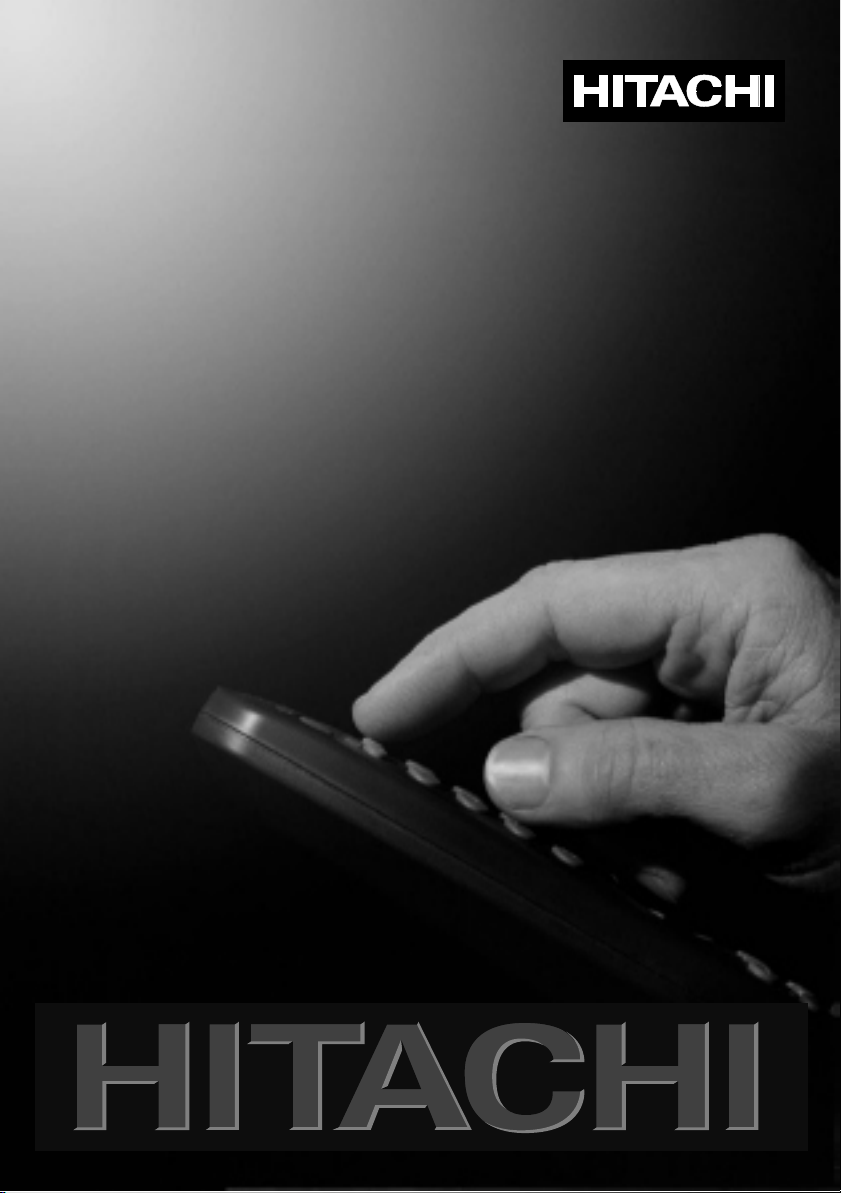
USERS GUIDE
WIRELESS NETWORK MODULE
WNM80
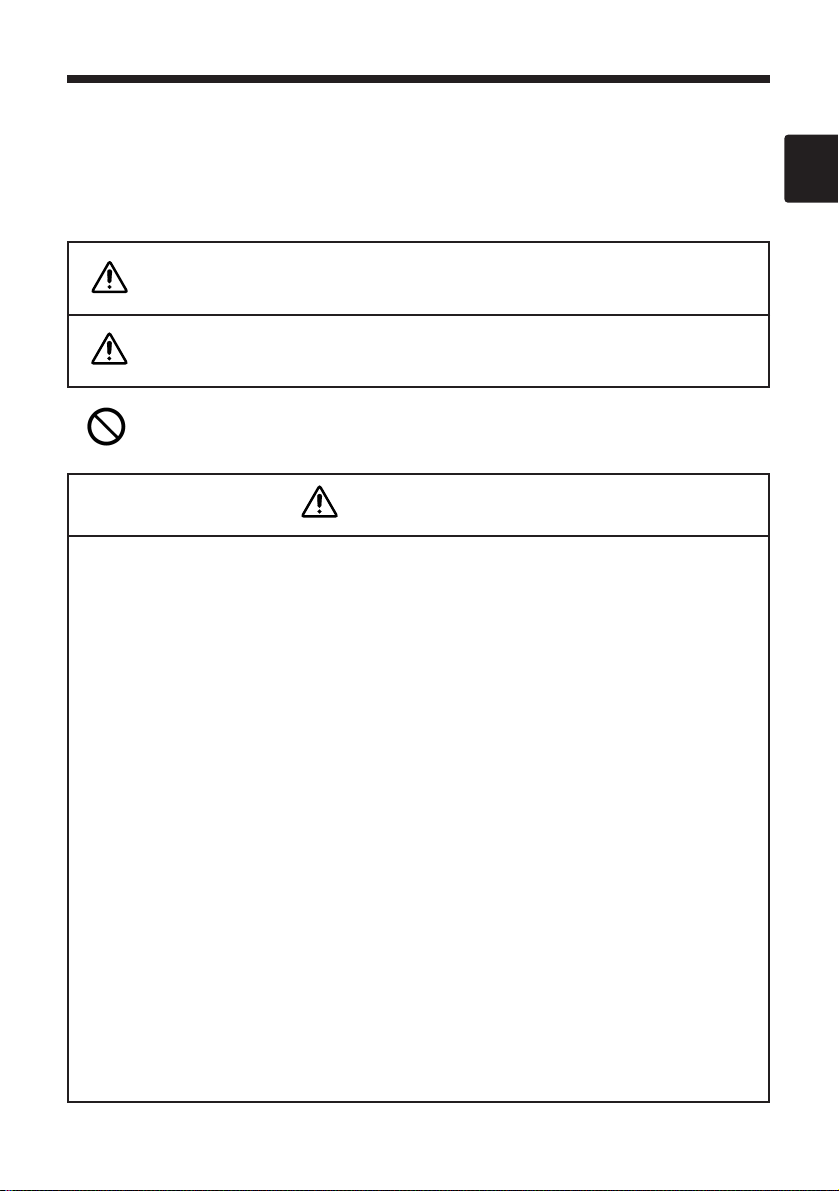
1
Before You Get Started
Safety Precautions
The following safety icons are used throughout this WNM80 user guide to alert you to situations that
could result in personal injury and physical damage. Please make sure that you understand the
warnings, cautions and restrictions associated with these icons before reading the remainder of this
user guide.
Indicates a forbidden operation.
WARNING
CAUTION
Indicates a potentially hazardous situation which, if not
avoided, could result in death or serious injury.
Indicates a potentially hazardous situation which, if not avoided,
may result in minor or moderate injury or physical damage.
■SHOULD SOMETHING ABNORMAL OCCUR
●
Continuing to use the WNM80 when there is an abnormal condition such as smoke,
an abnormal smell or an abnormal noise, MAY RESULT IN FIRE AND/OR ELECTRIC
SHOCK! Should anything abnormal occur, turn off the power of the projector (that
the WNM80 module is mounted to) and unplug the power cord from the outlet. After
making sure that there is no more smoke (as the case may be), ask your dealer to
repair your WNM80 module. UNDER NO CIRCUMSTANCES WHATSOEVER
SHOULD YOU ATTEMPT TO REPAIR THE WNM80 MODULE YOURSELF!
●
In the event that water or other liquid should get spilled on or in some other way
get inside the WNM80 module, turn off the power of the projector (that the WNM80
module is mounted to), unplug the power cord from the outlet and contact your
dealer. CONTINUED USE MAY RESULT IN FIRE AND/OR ELECTRIC SHOCK!
■DO NOT ALTER THE WNM80 MODULE IN ANY WAY!
ALTERING THE WNM80 MAY RESULT IN FIRE AND/OR ELECTRIC SHOCK!
■
DO NOT EXPOSE THE WNM80 MODULE TO IMPACT!
In the event that you should drop the WNM80 module or damage its
cabinet, turn off the power of the projector (that the WNM80 module is
mounted to), unplug the power cord from the outlet and contact your
dealer. CONTINUED USE MAY RESULT IN FIRE AND/OR ELECTRIC
SHOCK!
WARNING
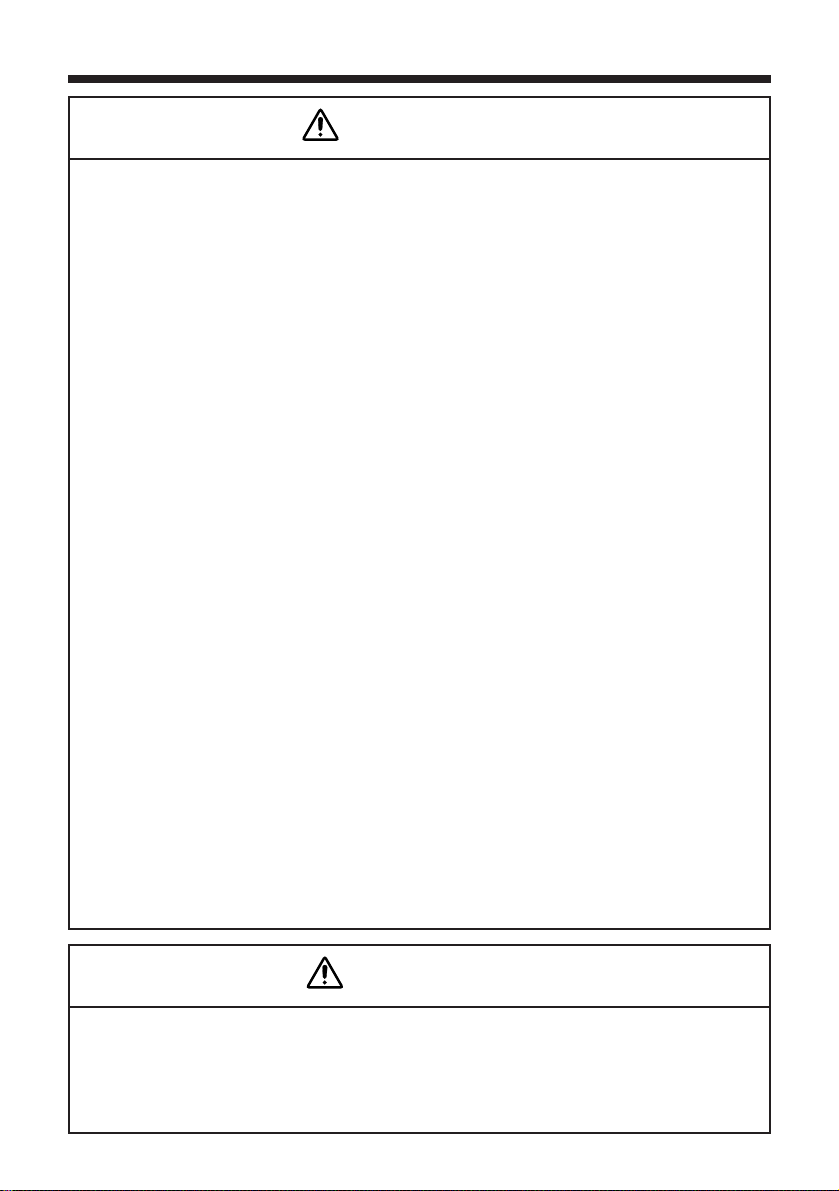
Before You Get Started (continued)
2
■DO NOT INSERT FOREIGN OBJECTS INTO THE WNM80 MODULE!
●
Never attempt to insert metallic or flammable objects into to the WNM80
module's PC card slot, connector ports, etc. Such actions may lead to damage
to PC cards connectors and MAY RESULT IN FIRE AND/OR ELECTRIC SHOCK!
●
In the event that a foreign object is inserted into the WNM80 module, turn
off the power of the projector (that the WNM80 module is mounted to),
unplug the power cord from the outlet and contact your dealer.
CONTINUED USE MAY RESULT IN FIRE AND/OR ELECTRIC SHOCK!
Households with toddlers and young children should be especially careful.
●Never attempt to plug a phone line into the WNM80 module's LAN jack.
Connecting a phone line to the LAN jack may lead to failure and/or
cause damage and MAY RESULT IN FIRE AND/OR ELECTRIC SHOCK!
■
DO NOT ATTEMPT TO CONNECT THE WNM80 MODULE TO UNSUPPORTED
PROJECTORS
Hitachi does not guarantee the operation of the WNM80 module if it is
connected to unsupported projectors. In addition, connecting the WNM80
to any projector other than for that which it was designed MAY RESULT IN
FIRE AND/OR ELECTRIC SHOCK!
■DO NOT DAMAGE, MUTILATE OR FORCIBLY BEND THE POWER CORD!
In addition, do not forcibly pull on the power cord or heat it up. Any such
damage to the power cord could result in malfunction and MAY RESULT
IN FIRE AND/OR ELECTRIC SHOCK!
■
The WNM80 module is an option module designed for use with Hitachi
specified projectors only. Please read and follow the instructions in this user
guide to ensure that you properly mount the module to the projector. Improper
mounting MAY RESULT IN PERSONAL INJURY AND/OR DAMAGE!
■In addition, please heed all the precautions and instructions included in
the user guide of the corresponding projector.
WARNING
■
Only use the accompanying CD-ROM in a computer CD drive.
The CD-ROM is designed for PC use only. NEVER INSERT THE CD-ROM INTO A NONCOMPUTER CD PLAYER! Inserting the CD-ROM into an incompatible CD drive may
produce a loud noise, which in turn MAY RESULT IN EAR AND SPEAKER DAMAGE!
CAUTION
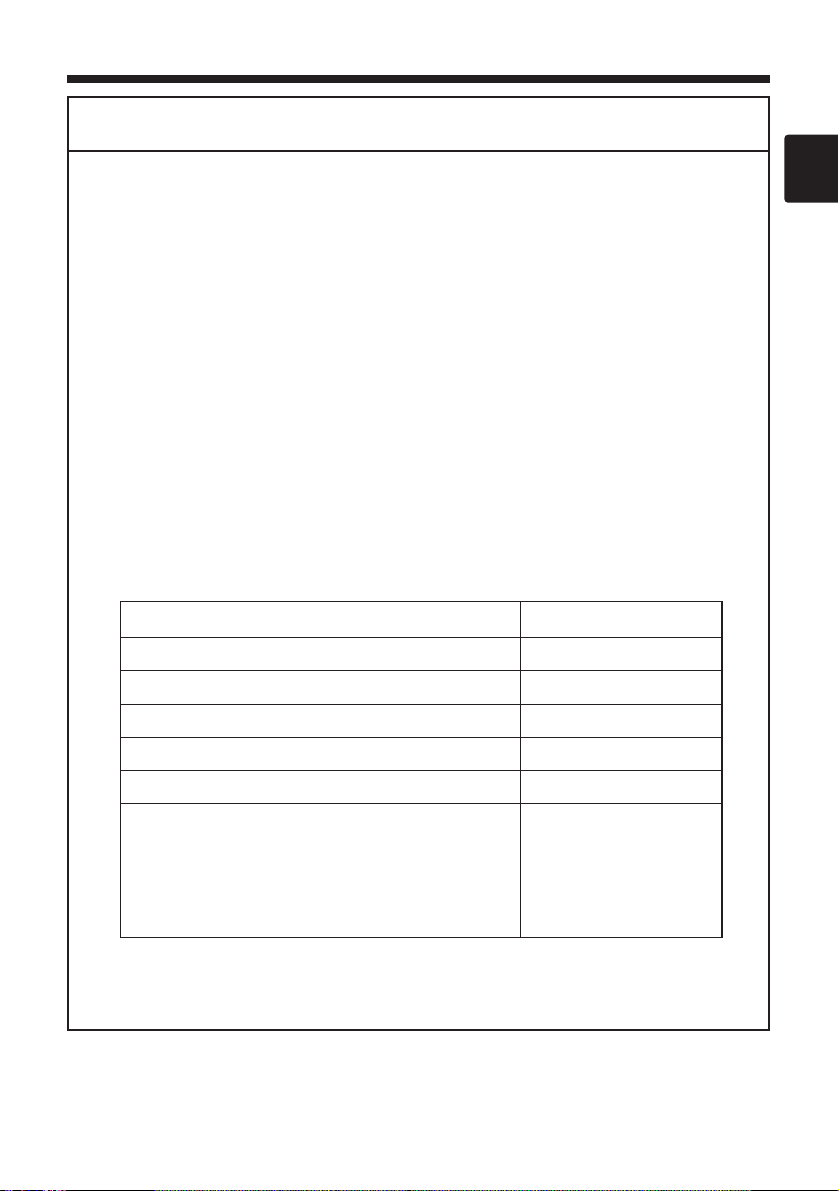
3
■The accompanying 802.11b wireless LAN card uses the 2.4GHz radio frequency band. You
do not need a radio license to use this card, but you should be aware of the following:
● DO NOT USE NEAR THE FOLLOWING!
• Microwave ovens
• Industrial, scientific or medical devices
• Designated low power radio stations
• Premises radio stations
Using the wireless LAN card near the above may result in radio interference, which in turn
may result in a decrease in communication speed and even a complete loss of
communication.
● Depending on the location where you attempt to use the wireless LAN card, there may be
interference with the radio waves, which may result in a decrease in communication speed
and even a complete loss of communication. In particular, please be aware that using the
wireless LAN card in locations where there is reinforced steel, other metals and concrete
may interfere with radio communication.
● Available Channels
The wireless LAN card uses the 2.4GHz radio frequency band, but depending on the
country or region you are in, you might be limited to the channels you can use. Please refer
to the following table for confirming where and with what channels you may use the
accompanying 802.11b wireless LAN card. Please consult with your dealer for countries
not included in the table.
● You may not bring the wireless LAN card into countries not listed above as there is a
possibility that use of the wireless LAN card in those countries could lead to an
infringement of established radio laws.
Country or Region Available Channels
Japan 1 to 11
USA 1 to 11
Taiwan 1 to 11
France 10, 11
Canada 1 to 11
UK, Spain, Germany, Italy, Austria, Switzerland,
Belgium, Sweden, Netherlands, Portugal, Denmark,
Finland, Greece, Norway
1 to 11
Additional Safety Precautions
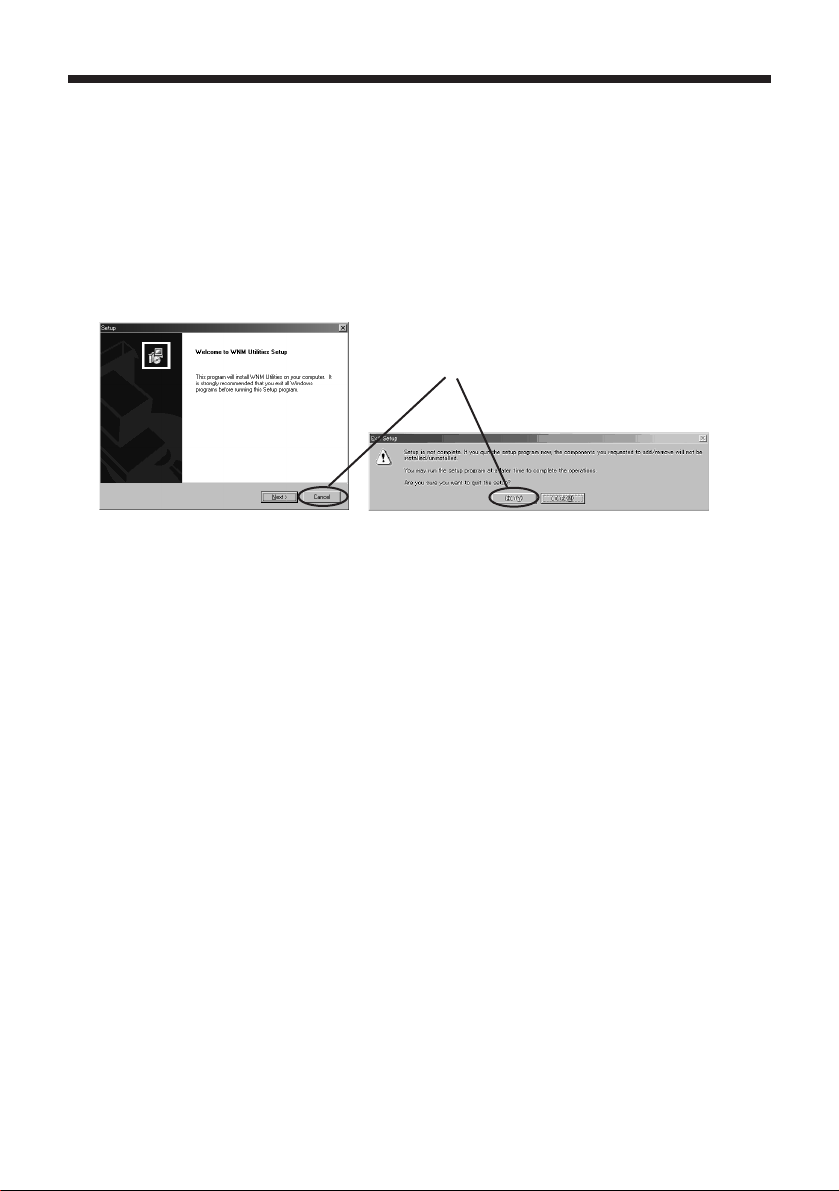
4
Accessing the User Guide on the CD-ROM
This WNM80 user guide is located in PDF file format on the accompanying CD-ROM and can be
viewed on a PC. In order to view the corresponding file, you will first need to install Adobe®
Acrobat® Reader® (*1).
・How to Install Adobe® Acrobat® Reader®
The installation program for Adobe® Acrobat® Reader® is located in the accompanying CDROM. Follow the below instructions to install Adobe® Acrobat® Reader® on a PC:
(1) Turn on the PC.
(2) Insert the accompanying CD-ROM into the PC's CD-ROM drive.
(3) After a moment, the [Welcome to WNM Utilities Setup] dialog will appear as shown below.
Press [Cancel]. After that an [Exit Setup] dialog will appear. Press [Yes].
(4) Open up Windows® Explorer® (or other file viewer application). Select the drive where you
inserted the CD-ROM, right click on the corresponding drive and then select [Open] from the
menu.
(5) Choose [ACROBAT] > [English] > AcroReader51_ENU.exe to begin the installation.
Follow the instructions in the installation program to complete the installation.
To view the user guide:
(1) Open Adobe® Acrobat® Reader®.
(2) Choose [File] > [Open] and then select the drive where the CD-ROM is located.
(3) Choose [Manual] > [English] > WNM80 manual en.pdf and then press [Open].
(4) The user guide is displayed.
(*1) Minimum PC Specifications for Using the Accompanying CD-ROM
• OS: Windows 98, Windows 98SE, Windows Me, Windows 2000 Professional,
Windows XP
• Graphic Interface: DirectX 6.1a or higher; Video RAM 4MB or higher (8MB recommended)
• CPU: Pentium III (600MHz or higher recommended)
• Display: VGA 640x480 or higher (XGA 1024x768 recommended) 65,536
simultaneous colors or higher
• Memory: 64MB or higher (128MB or higher if using Windows XP)
•
Available Hard Disk Space:
10MB or higher
• Web browser: Internet Explorer® (4.0 or higher) or Netscape Communicator® 4.5X,
4.7X, etc.
• CD-ROM drive
(3)
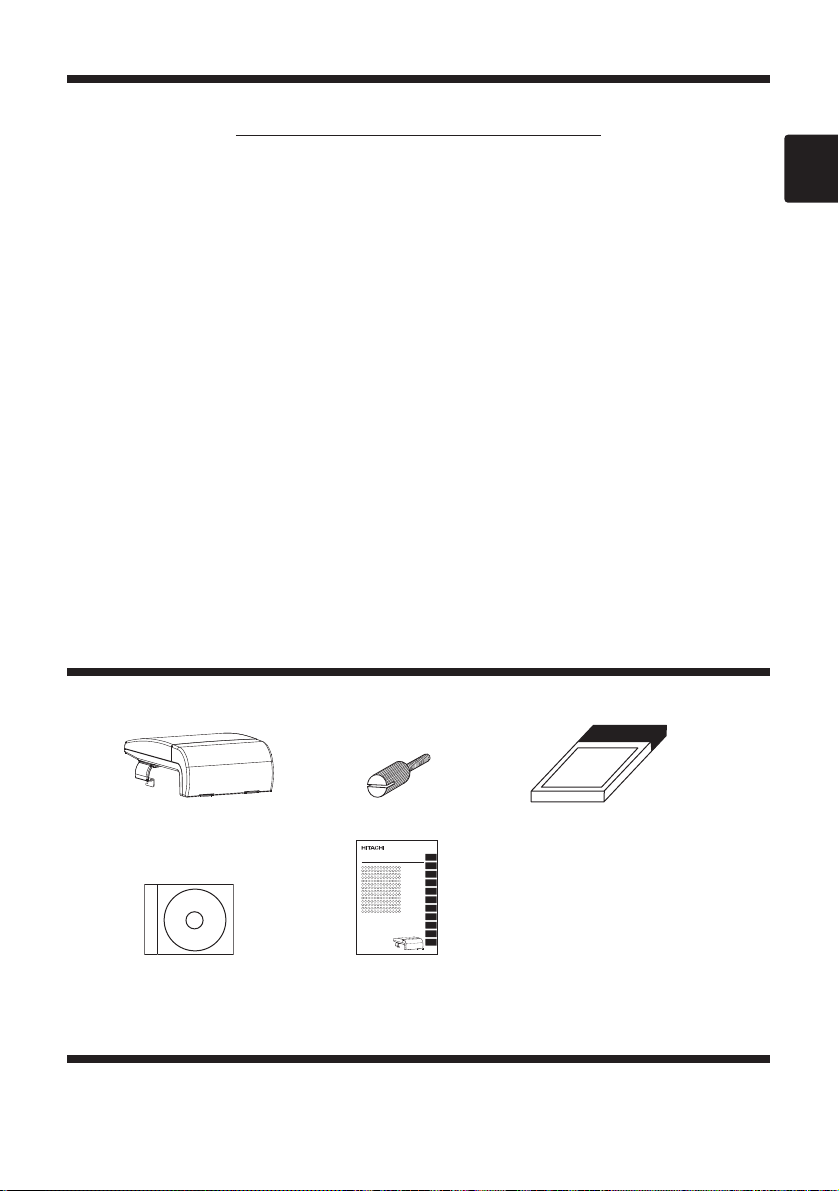
5
IMPORTANT: PLEASE READ BEFORE OPENING OR USING THE ACCOMPANYING SOFTWARE!
END USER LICENSE AGREEMENT
YOU SHOULD CAREFULLY READ THE FOLLOWING TERMS AND CONDITIONS BEFORE OPENING
OR USING THE CD-ROM THAT CAME WITH YOUR WNM80 WIRELESS NETWORK MODULE.
IT CONTAINS SOFTWARE, THE USE OF WHICH IS LICENSED BY HITACHI TO ITS CUSTOMERS
FOR THEIR USE ONLY AS SET FORTH BELOW.
OPENING THE CD-ROM OR USING ANY PART OF THE SOFTWARE INDICATES THAT YOU ACCEPT
THESE TERMS. IF YOU DO NOT AGREE TO THE TERMS AND CONDITIONS OF THIS AGREEMENT,
RETURN THE UNOPENED AND UNUSED CD-ROM TO THE DEALER WHERE YOU OBTAINED IT.
1. DEFINITIONS
"Hitachi" means Hitachi, Ltd.
"Software" means all the files contained on the CD-ROM packaged with the WNM80 wireless
network module.
2. LICENSE
Hitachi grants you a nonexclusive license to use the accompanying Software on any
computers (including servers) connected to the WNM80 wireless network module you
purchased.
3. COPYING
Copying, duplication or reproduction of the Software in part or whole is expressly prohibited,
except for making a backup copy. However, the Liveviewer.exe program is exempt from this
restriction.
4. MODIFICATION
You may not modify, reverse engineer, decompile or disassemble the Software for any
reason.
What's in the Box
Make sure that all of the following items were included in your WNM80 wireless network module
package. Contact your dealer if anything is missing:
Wireless Network Module
WNM80
Wireless network module
CD-ROM Before You Get Started
(this manual)
Locking screws Wireless LAN card
Trademark Acknowledgement
•
VGA and XGA are registered trademarks of the International Business Machines Corporation.
•
Windows is a registered trademark of Microsoft Corporation.
• All other trademarks are the property of their respective owners.
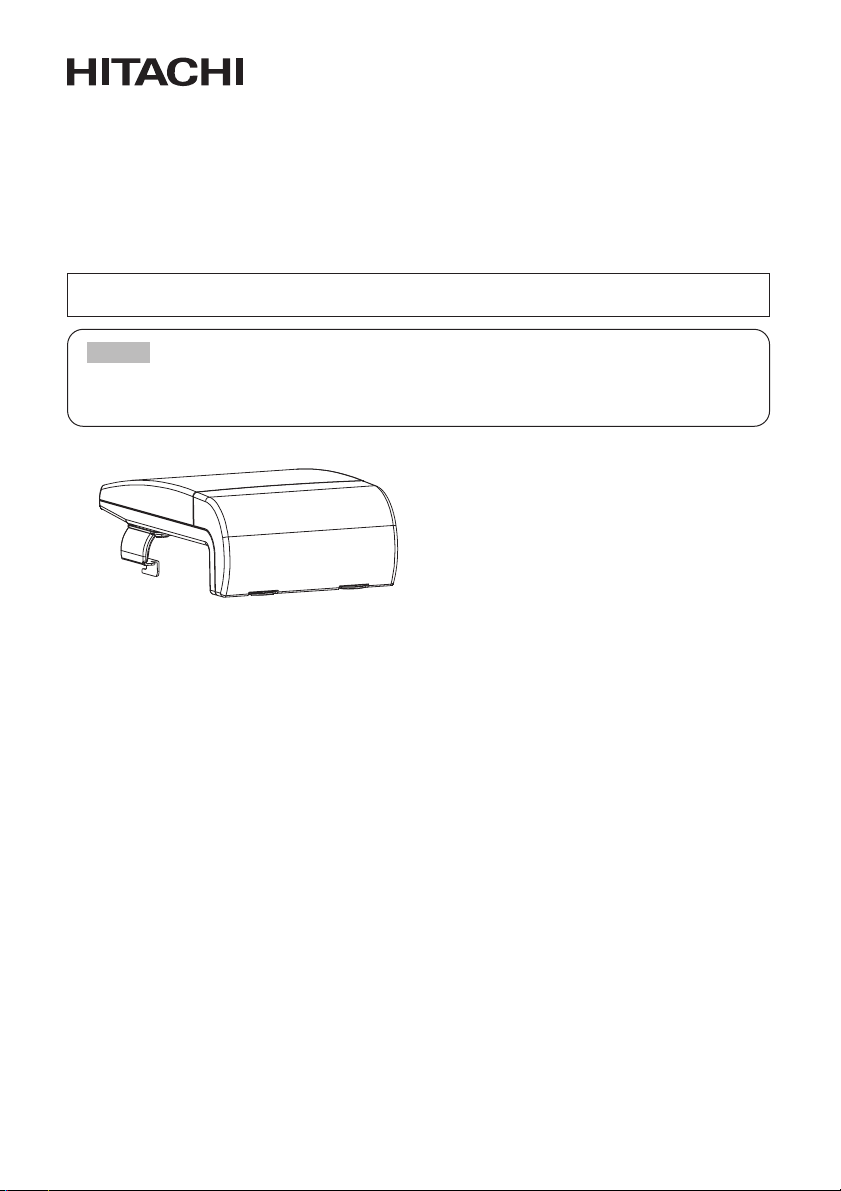
Wireless Network Module
WNM80
User Guide
Thank you for purchasing the WNM80 wireless network module from Hitachi.
Please read this manual thoroughly to ensure proper and safe use of your new wireless network
module. Keep this manual in a safe place for future reference.
Summary
The WNM80 wireless network module attaches
to Hitachi's CP-X885, CP-X880 and CP-X870
LCD projectors and enables users to make
presentations using multiple PCs in a cable-free
environment.
Features
(1) Cable-Free Presentations
Wireless presentations made possible by
use of a wireless LAN card.
(2) Multiple Screens
Images from up to four PCs can be
presented simultaneously via the same
projector.
(3) Stand Alone Presentations
Now you can leave your PC behind and run
stand alone presentations with just a
memory card (sold separately).
(4) Remote Control via Your Web
Browser
Now you can use your Web browser to
remote control the projector.
Contents
<Introduction>
Functions ....................................................2
WNM80 Components ..................................4
Attaching the WNM80 Module to the Projector
....5
Installing the Software ................................9
Network Settings........................................11
<Operations>
Wireless Presentations
(Live Mode)..........15
Presentation Playback
(Playback Mode)..........19
Stand Alone Presentations
(PC-less Presentation Mode)..........19
Using ImageViewer ..................................20
Using FileViewer ........................................23
Controlling the Projector via Your Web Browser
....25
Configuration Utility ..................................29
Changing Network Settings Directly from
the WNM80 Module ..................................32
<Additional Items>
Troubleshooting ........................................35
Specifications ............................................37
Warranty and Service ................................38
TRADEMARK ACKNOWLEDGEMENT :
•
PS/2, VGA and XGA are registered trademarks of
the International Business Machines Corporation.
• VESA and SVGA are trademarks of the Video
Electronics Standard Association.
•
Windows is a registered trademark of Microsoft
Corporation.
• All other trademarks are the property of their
respective owners.
• The information in this manual is subject to change without notice.
• The manufacturer assumes no responsibility for any errors that may appear in this manual
•
The reproduction, transmission or use of this document or contents is not permitted without express written authority.
NOTE
1
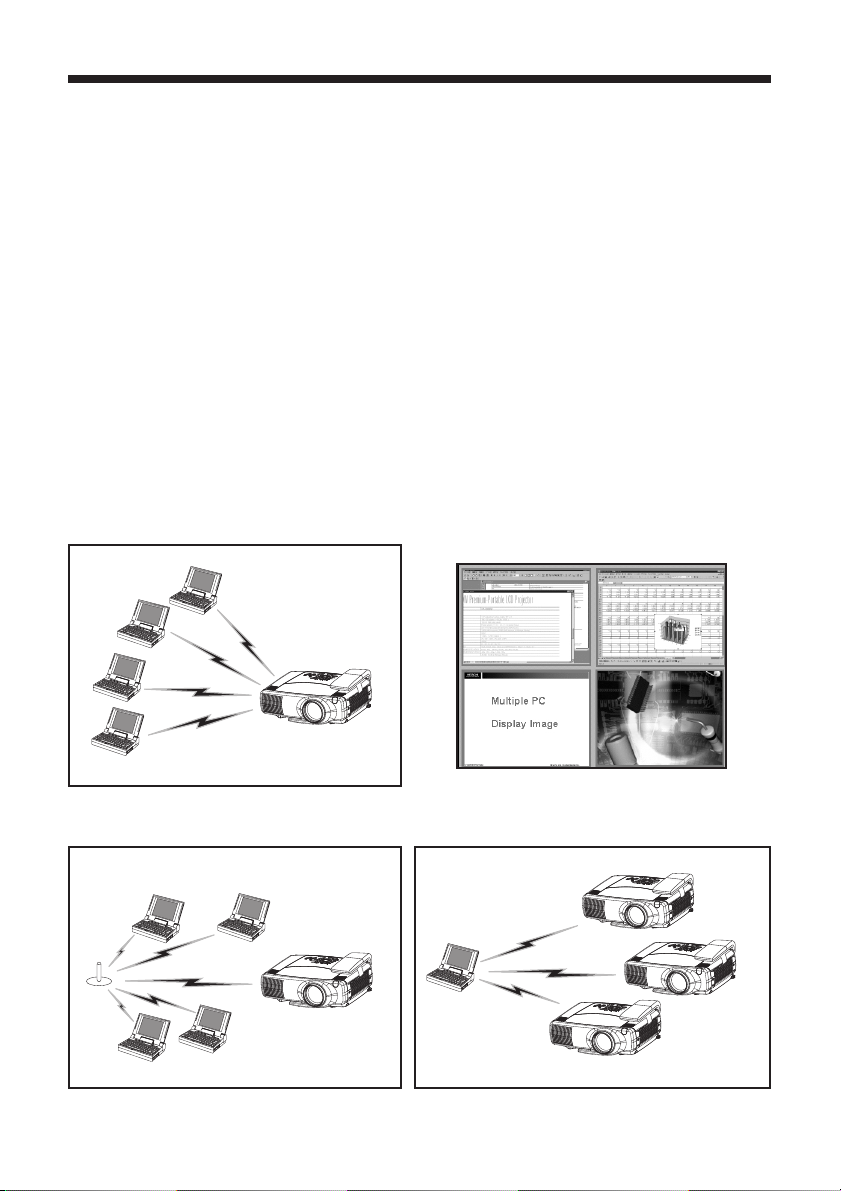
2
Introduction
Functions
The WNM80 wireless network module is equipped with the latest network functions. You can use the
WNM80 module in combination with Hitachi's CP-X885, CP-X880 and CP-X870 LCD projectors to make
presentations that draw on the power of your network. In addition, the wireless LAN card (*1) allows you
to connect the WNM80 module to your network without the need to connect any annoying LAN cables.
(*1): Please use the wireless LAN card that came with your WNM80.
<Major Functions>
1. Live Mode
The WNM80 module gives you the power to present PowerPoint® and other presentations with ease
and in a cable-free environment.
Get your computer ready to go! Using the WNM80 module with PCs that are equipped with the latest
wireless LAN functions allow you to project images from your PC in real time (*2) using wireless
transmission to project a large screen with the same feel as a live broadcast.
No more annoying cables! Not only that, but you can project presentations from multiple computers at
the same! In addition, you can now project a presentation from one computer to multiple projectors.
(*2):
This will depend on the type of images you are attempting to display. Images are refreshed at a rate
of every one to four seconds. Therefore, you might not be able to project extremely dynamic images
such as animation very smoothly, and, in some cases, you may not be able to project them at all.
Office meetings at a snap of the fingers!
Meetings in a wireless environment!
Example of a Multiple Screen
Up to four PC screens can be displayed at
the same time.
In your showroom or at a convention hall
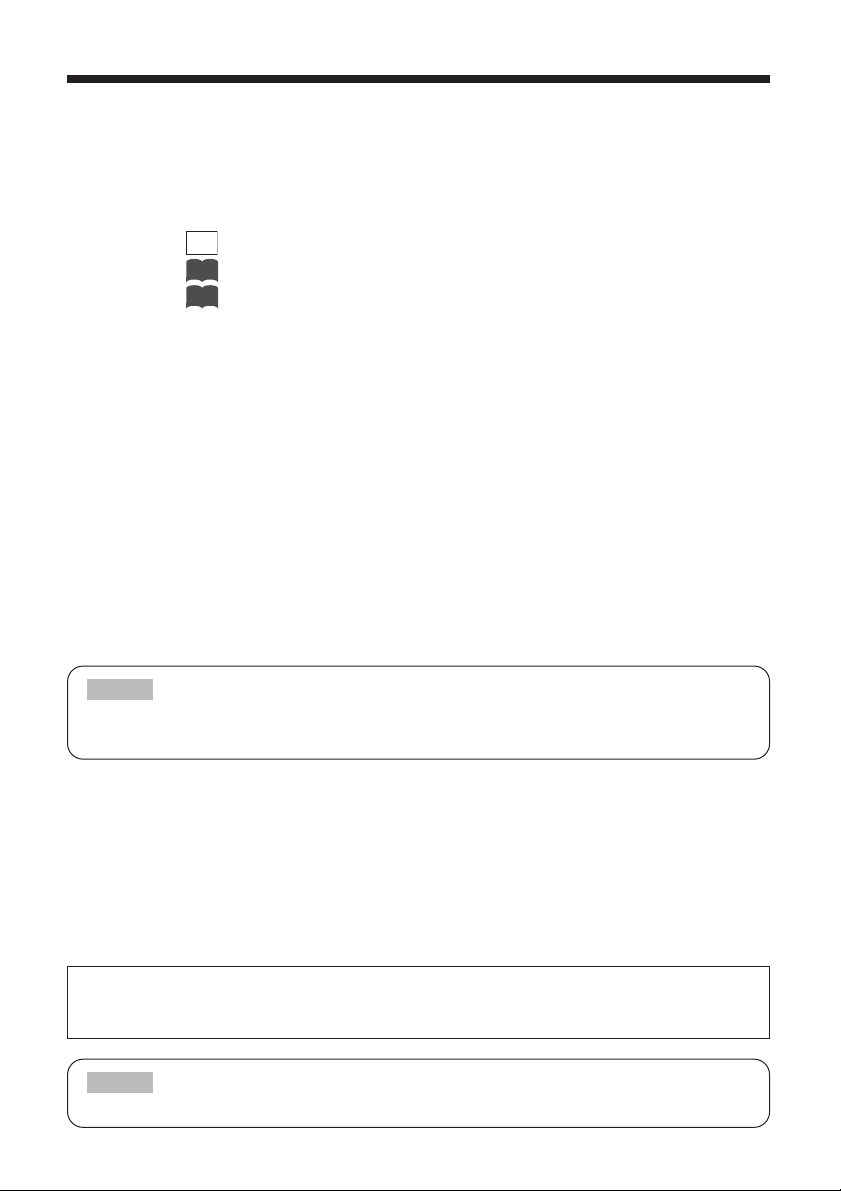
3
Consult with your network administrator prior to attempting to connect to your company's LAN.
NOTE
2. Playback Mode
Images transmitted to the projector in Live Mode can be replayed from the projector side (*3).
You can also send images to the projector from the PC in advance (*4).
Regardless of the method chosen, you can select the image you wish to display or even select
multiple images for consecutive playback by viewing the corresponding thumbnail images
stored on the projector side (*5).
(*3): Use the key on your PC keyboard to capture images for replay in Playback mode.
(*4): Refer to for detailed information on how to use FileViewer.
(*5): Refer to for detailed information on how to use ImageViewer.
3. PC-less Presentation Mode (*6)
In order to use PC-less Presentation Mode, you need to store your presentation data (*7) into a
memory card (*8). Next, insert the memory card into the projector and you are all ready to make
a presentation with just the projector. No need for a PC! The presentation is played just as
described in Playback Mode.
(*6):
Since there is only one card slot, you can't use the wireless LAN card when in this mode.
(*7): You can only use still image files of the following extensions: .jpg, .bmp and .png.
(*8): You can use any of the following types of memory cards:
PCMCIA compliant memory card
CF memory card (dedicated PCMCIA adaptor required)
SD card (dedicated PCMCIA adaptor required)
Memory Stick (dedicated PCMCIA adaptor required)
HDD card (ATA compatible; less than 2GB) (IDE compatible HDD cards can't be used)
Microdrive (dedicated PCMCIA adaptor required; ATA compatible; less than 2GB)
(IDE compatible HDD cards can't be used)
Only memory cards under 2GB can be used. Memory cards formatted to 2GB or more can't be used.
Reformat memory cards to under 2GB as necessary. (Refer to your memory card user guide for details.)
NOTE
4. Remote Control Mode
The WNM80 incorporates the latest LAN functions, enabling you to not only make presentations,
but also control the projector using a control panel that you interface to using your Web
browser. Remote control functions available include, turning the projector's power on and off,
and selecting between image sources.
This feature also provides you with such information as when the projector's lamp needs to be
replaced. Even if the projector is located in an office room away from your current location, you
can easily operate it via remote control.
If you opt to not to use the wireless LAN card, you can still directly connect your computer
using a LAN cable. Be sure to use a cross cable when directly connecting to just one PC. Use
a straight cable for connecting to the closest hub of your company LAN.
23
20
Print
Screen
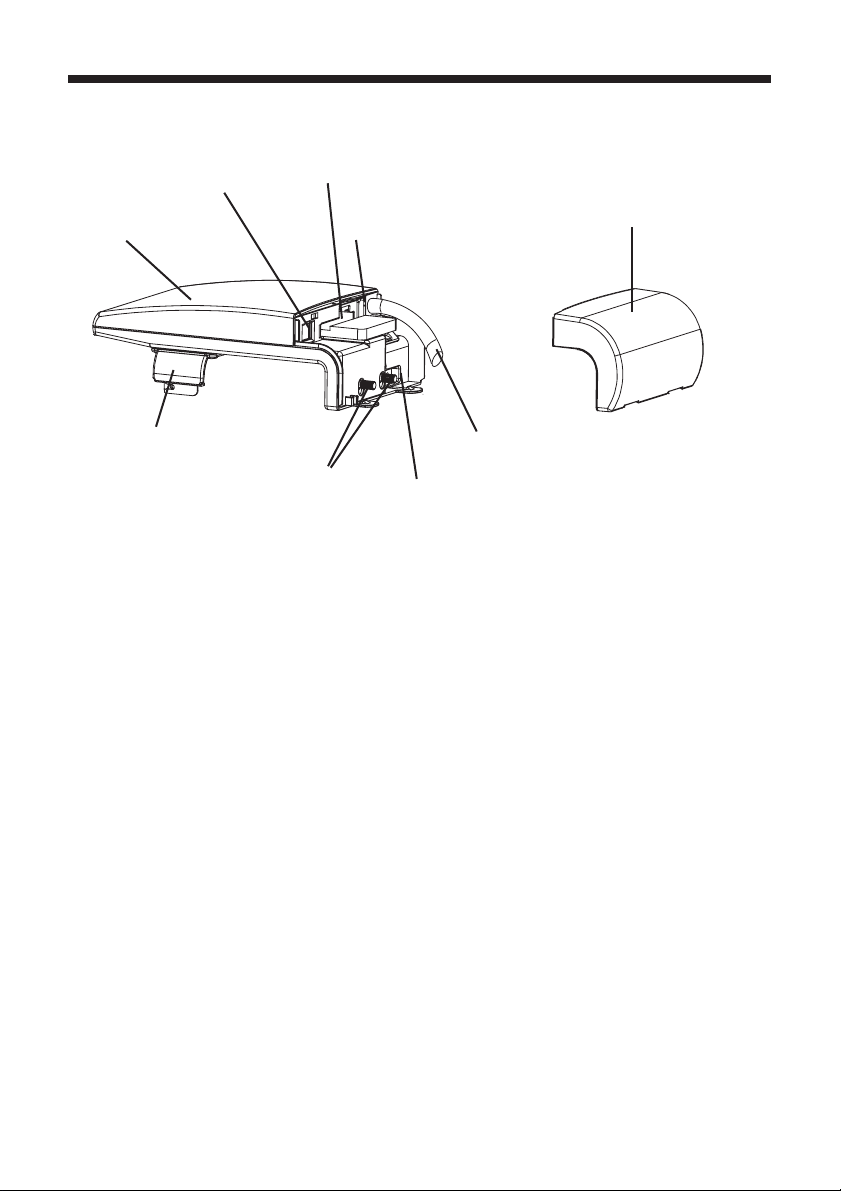
4
Introduction (continued)
WNM80 Components
The WNM80 wireless network module is composed of its main unit (1) and rear cover (2).
(1) Main unit:
Mounts onto the CP-X885, CP-X880 or CP-X870 model LCD projector.
(2) Rear cover:
Remove this cover when mounting the WNM80 module to a projector and then reattach once
the WNM80 module is properly mounted onto the projector.
(3) Clasp:
Use this to secure the WNM80 module in place. Tighten these once the WNM80 module is
properly mounted onto the projector.
(4) LAN port:
The port used to connect to a network hub or directly to a PC using a LAN cable. This
connection can't be accessed when the wireless LAN card is in use. Remove the wireless
LAN card if you wish to use a cable-based LAN connection. (Only one LAN connection at a
time is allowed.)
(5) PCMCIA card slot:
(6) Card eject button:
This is the slot for inserting the PCMCIA compatible wireless LAN card or memory cards.
Insert cards slowly and carefully into this slot. Use this button to remove a card from the card
slot. After pressing this button, slowly remove the card.
(7) Power cable:
Use this cable to connect the module to the projector in order to supply power to the module.
(8) Power port:
Firmly plug the power cable into this port after the module is properly mounted onto the
projector.
(1) Main unit
(4) LAN port
(5) PCMCIA card slot
(6) Card eject button
(2) Rear cover
(8) Power port
(7) Power cable
(3) Clasp
(9) Locking screws
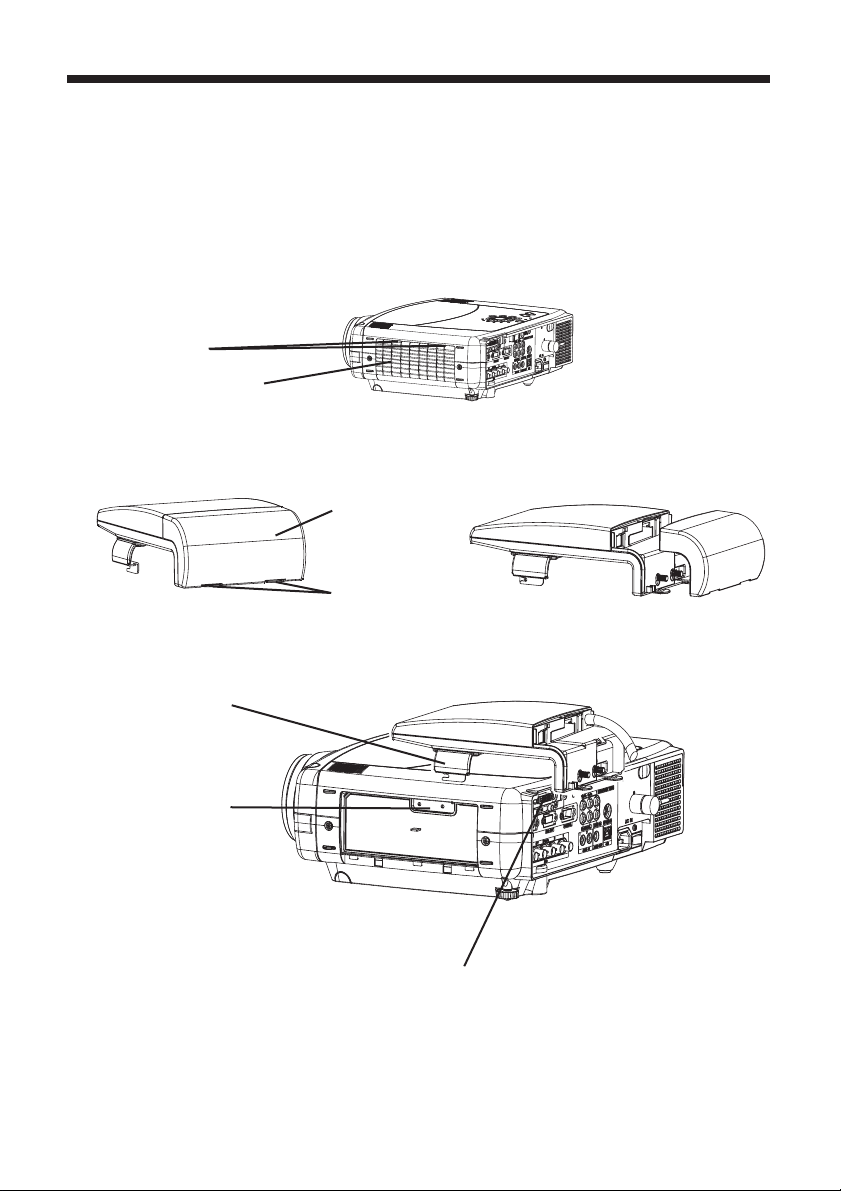
5
Attaching the WNM80 Module to the Projector
The WNM80 module is designed exclusively for use with Hitachi's CP-X885, CP-X880 and CP-X870 model LCD projectors.
Please slowly and carefully follow the below instructions when attempting to mount the WNM80 module onto the projector.
(1) Turn off the projector by turning off its AC power switch.
(2) Remove the projector's filter cover.
Push both of the filter cover tabs down and then pull them to remove the filter cover.
(3) Remove the rear cover of the WNM80 module.
Push the rear cover tabs down and then pull the rear cover to remove it.
(4) Fit the WNM80 module's clasp into the projector's recess and align the module so that it can
connect to the DVI ports on the back of the projector.
➱
➱
Recess
Clasp
Tabs
Filter cover
Rear cover
Rear cover tabs
DVI port
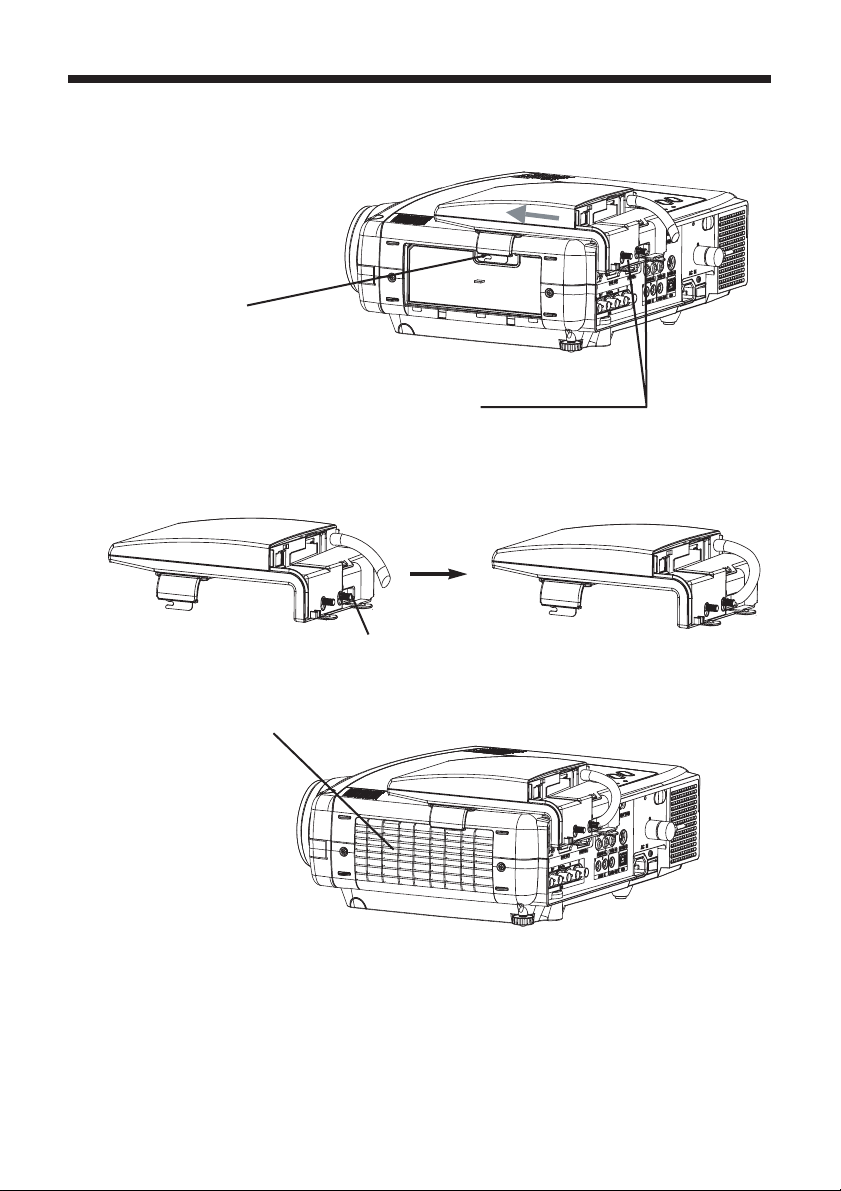
6
Introduction (continued)
(5) Slowly slide the module into place (in the direction of the arrow). Make sure that the DVI port
is correctly aligned. (Please take care not to cause damage to the projector by the clasp.)
Insert the two module locking screws into the respective DVI port.
[(7) Tighten the screws]
(6) Tighten (turn right) the two DVI port locking screws.
(7) Tighten the clasp to the projector using the accompanying locking screws (M3x8).
(8) Firmly connect the module's power cable to the projector's power port
Power port
(9) Reattach the projector's filter cover.
Filter cover
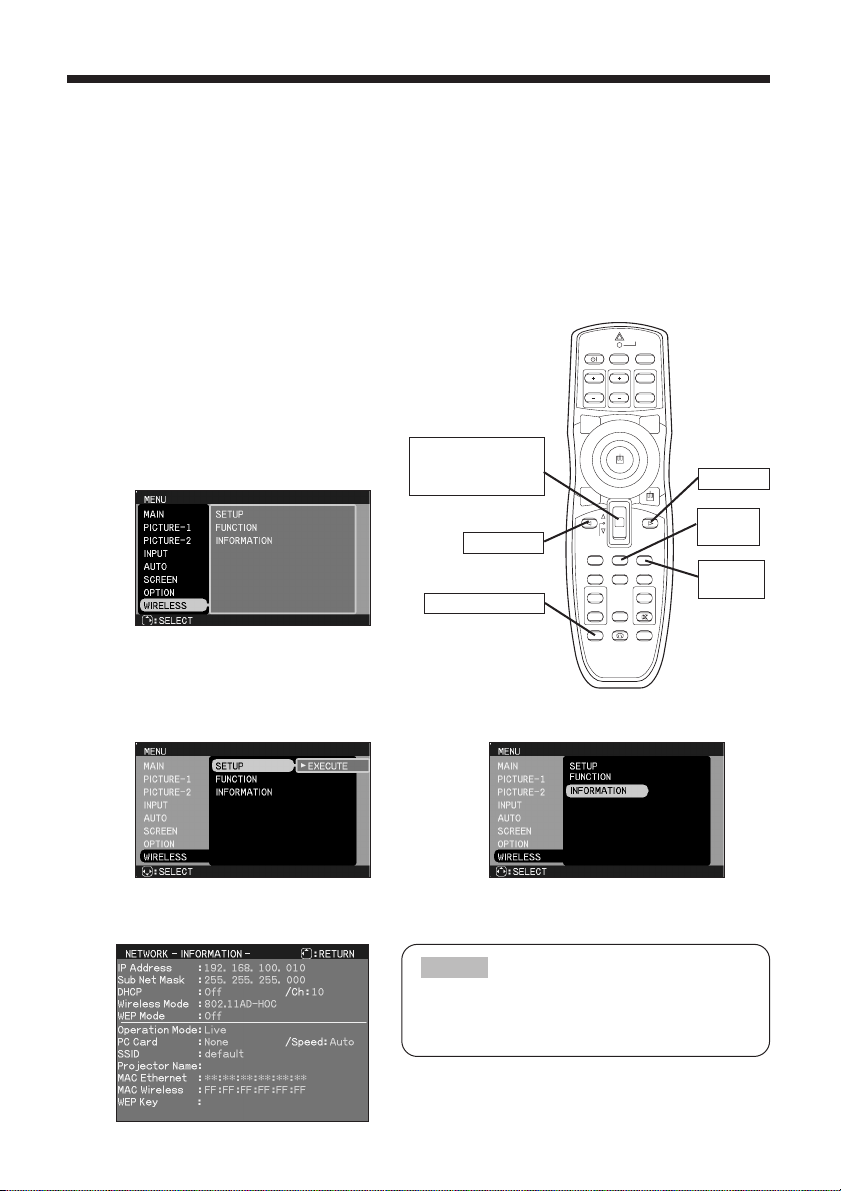
7
Confirming the Connection to the Projector
Once you have completed mounting the WNM80 module onto the projector, follow the below instructions to
make sure that the connection to the projector is working okay. During this confirmation, you will check to see:
•
Whether or not the WNM80 module is correctly recognized when the projector's menu is displayed
(1) Turn on the projector's power.
(Turn on the projector's AC switch and press the STANDBY button.)
(2) Select DVI using the projector's jog dial button or by pressing the WIRELESS button on the
projector's remote control.
Press the stick for
ENTER move up for
or down for .
button
WIRELESS button
button
MENU
button
RESET
button
(3) Use the remote control or the projectors
operation panel to open the WIRELESS
menu (refer to the projector's user guide
as necessary):
•
Press the MENU button.
•
Press the button until the cursor is over
WIRELESS.
(4) Press the button.
(5) Press the button twice.
➞
➞
➞
➞
➞
➞
➞
(6)
After a moment, the network information will be displayed as shown below. Confirm the network information.
If the information is not displayed, check the
connection between the WNM80 module and the
projector.
NOTE
LASER
INDICATOR
VIDEO
STANDBY/ON
ZOOM PAGE
FOCUS
BLANK
ASPECT
PUSH
ENTER
ESC MENU RESET
POSITION
AUTO
MAGNIFY VOLUME
ON
FREEZE
OFF
WIRELESS KEYSTONE
RGB
UP
DOWN
PinP
MUTE
ONE TOUCH
LASER
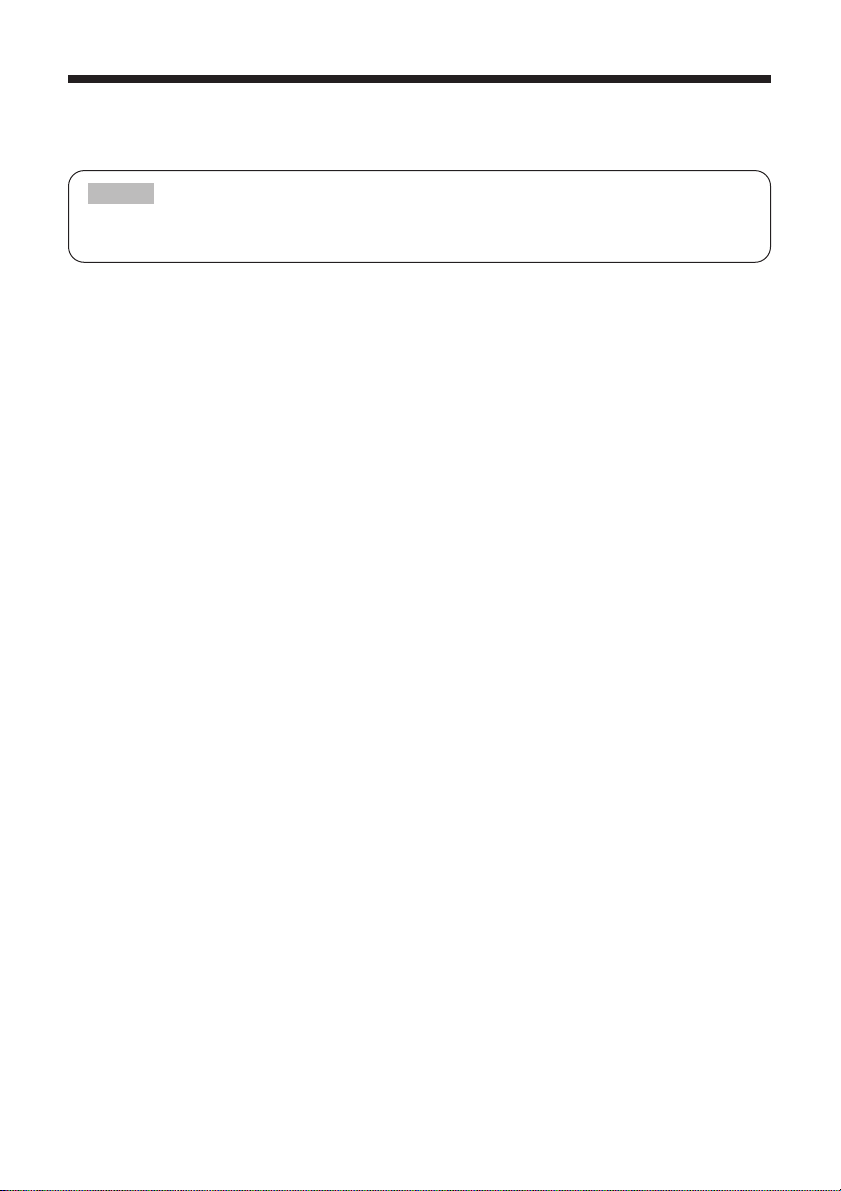
8
Introduction (continued)
[IP Address:]
A unique numeric address used to identify each network device.
The IP's factory default setting is 192.168.100.10.
[Sub Net Mask:]
The network address portion of the IP address.
The factory default is 255.255.255.0.
[DHCP (Dynamic Host Configuration Protocol):]
This setting is used to determine whether to have this device's IP address assigned automatically
by the network's DHCP server or to assign the IP address manually (as described above).
The factory default is to leave this setting Off and assign the IP address manually.
[Ch (Channel):]
The wireless LAN (IEEE802.11b) device can communicate on channels 1 to 11. The factory
default is channel 10.
[Wireless Mode:]
Sets the communication mode to be used for wireless communication. The factory default setting
is 802.11 AD-HOC.
[WEP (Wired Equivalent Privacy):]
An encryption method used for wireless communication. The factory default is "Off," meaning that
encryption is not used.
[
Operation Mode:Use this to confirm the current operation mode of the WNM80 module.
]
Live: The screen appearing on the PC is displayed on the projector.
Play Back: The images stored in the WNM80 module are played.
PC-Less: The WNM80 is ready to execute PC-less Presentation Mode using a memory card.
[PC Card: Displays the type of PC card currently inserted into the WNM80.]
[Speed:]
The wireless communication speed. The factory default is AUTO.
[SSID (Service Set Identity):]
The network group name (also referred to as ESSID).
The same name setting is used for the same network group.
This dialog displays the first 16 characters of the SSID. Please note that some symbols cannot be
displayed in this dialog.
[
MAC Ethernet: The fixed MAC address of the wired (cable-based) LAN device installed in this device.
]
[
MAC Wireless: The fixed MAC address of the wireless LAN card inserted in this device.
]
[
WEP Key: The common encryption key when the WEP (encryption) function is enabled for wireless LAN.
]
This is the encryption key used in common by the network group when the WEP (Wired
Equivalent Privacy) function is enabled.
When WEP is set to 40bit, this will be 10 hexadecimal characters. When WEP is set to 128bit, the
first six characters are set as a dummy header (00:00:00) and the remaining 26 characters
(except “:”) are the actual WEP key.
Please note that even if DHCP is enabled, the displayed address is the IP address that was
manually set, not the IP address assigned by the DHCP server.
NOTE
