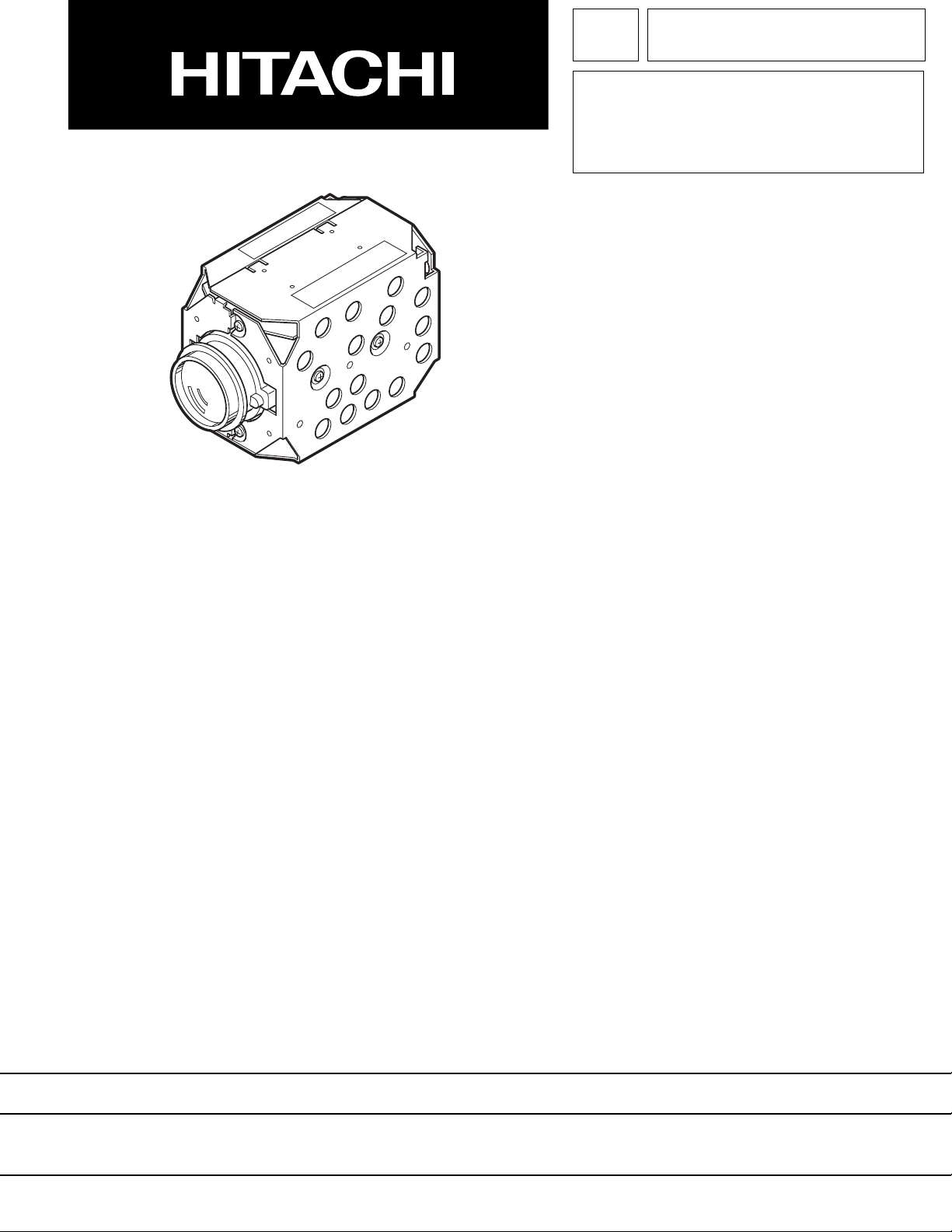
TK No. 8104E
VK-S274/S274E
SERVICE MANUAL
VK-K274/K274E
SPECIFICATIONS AND PARTS ARE SUBJECT TO CHANGE FOR IMPROVEMENT
COLOR & B/W VIDEO CAMERA
2001September
Digital Media Products Division,Tokai
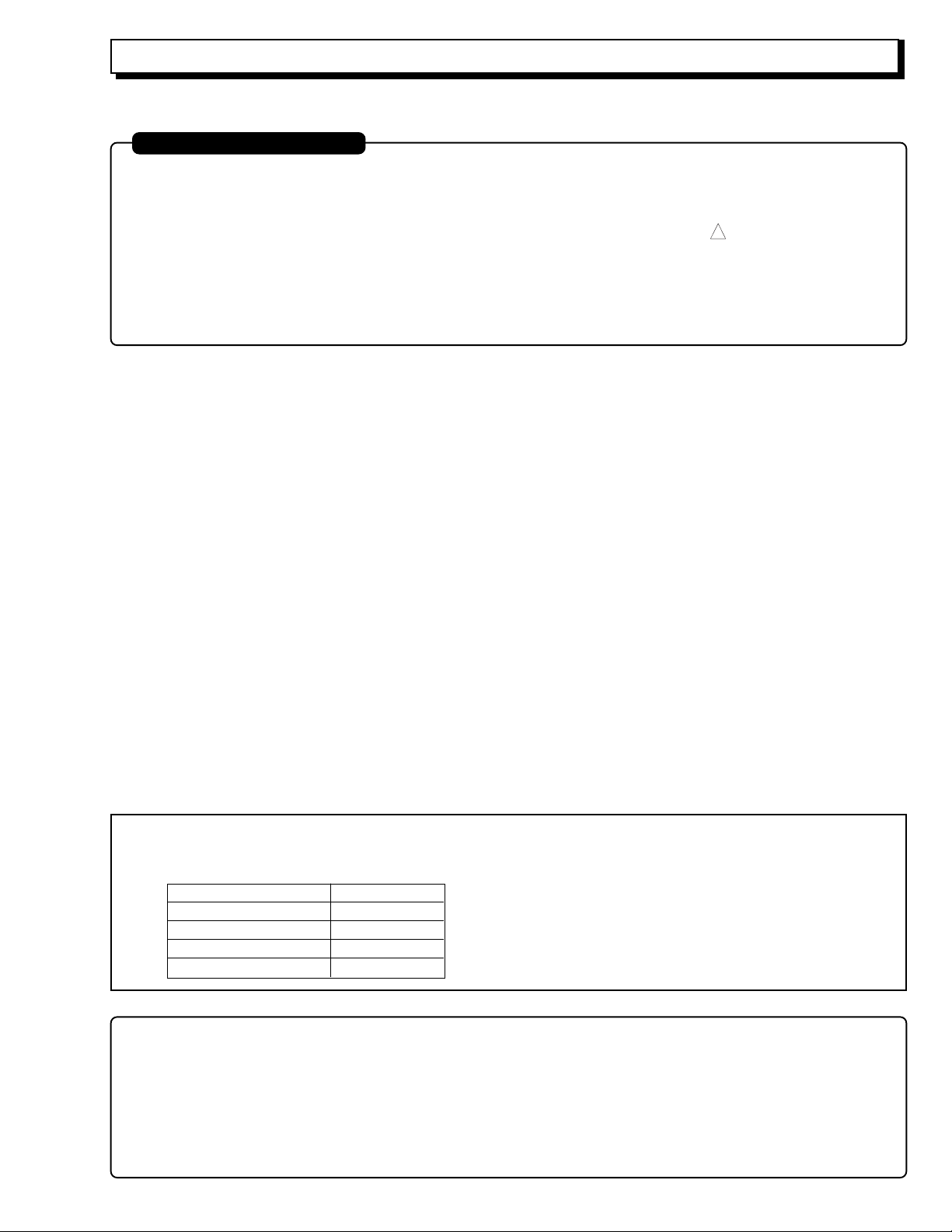
Cautions
PRODUCT SAFETY NOTICE
Many electrical and mechanical parts have special safety-related characteristics. These are often not evident from visual
inspection nor can the protection afforded by them necessarily be obtained by using replacement components rated for a
higher voltage, wattage, etc. Replacement parts which have these special safety characteristics are identified in this
Service Manual. Electrical components having such features are identified by marking with a on the schematics and
the parts list in this Service Manual. The use of a substitute replacement component which does not have the same safety
characteristics as the HITACHI recommended replacement one, shown in the parts list in this Service Manual, may create
shock, fire, or other hazards. Product safety is continuously under review and new instructions are issued from time to time.
For the latest information, always consult the current HITACHI Service Manual. A subscription to, or additional copies for,
HITACHI Service Manual may be obtained at a nominal charge from HITACHI SALES CORPORATION.
!
How to discriminate the "TYPE" identifications in the manual
The parts and circuits are identified by "TYPE" in this manual to discriminate the differences between models. The
TYPE numbers are the same as the model numbers. The table below shows how to read the type identifications.
TYPE identification Model name
TYPE S VK-S274
TYPE SE VK-S274E
TYPE K VK-K274
TYPE KE VK-K274E
Microsoft, MS, MS-DOS, Windows and Windows NT are registered trademarks of Microsoft Corporation.
Pentium and Celeron are registered trademarks of Intel Corporation.
Manufactured under license from Dolby Laboratories.
"Dolby" and double-D symbol are trademarks of Dolby Laboratories.
Confidential unpublished works. (C) 1992-1997 Dolby Laboratories Inc. All rights reserved.
IBM is registered trademarks of International Business Machines Corporations.
Other company names and product names listed are trademarks or brand names belonging to each company.
CAUTION- 1
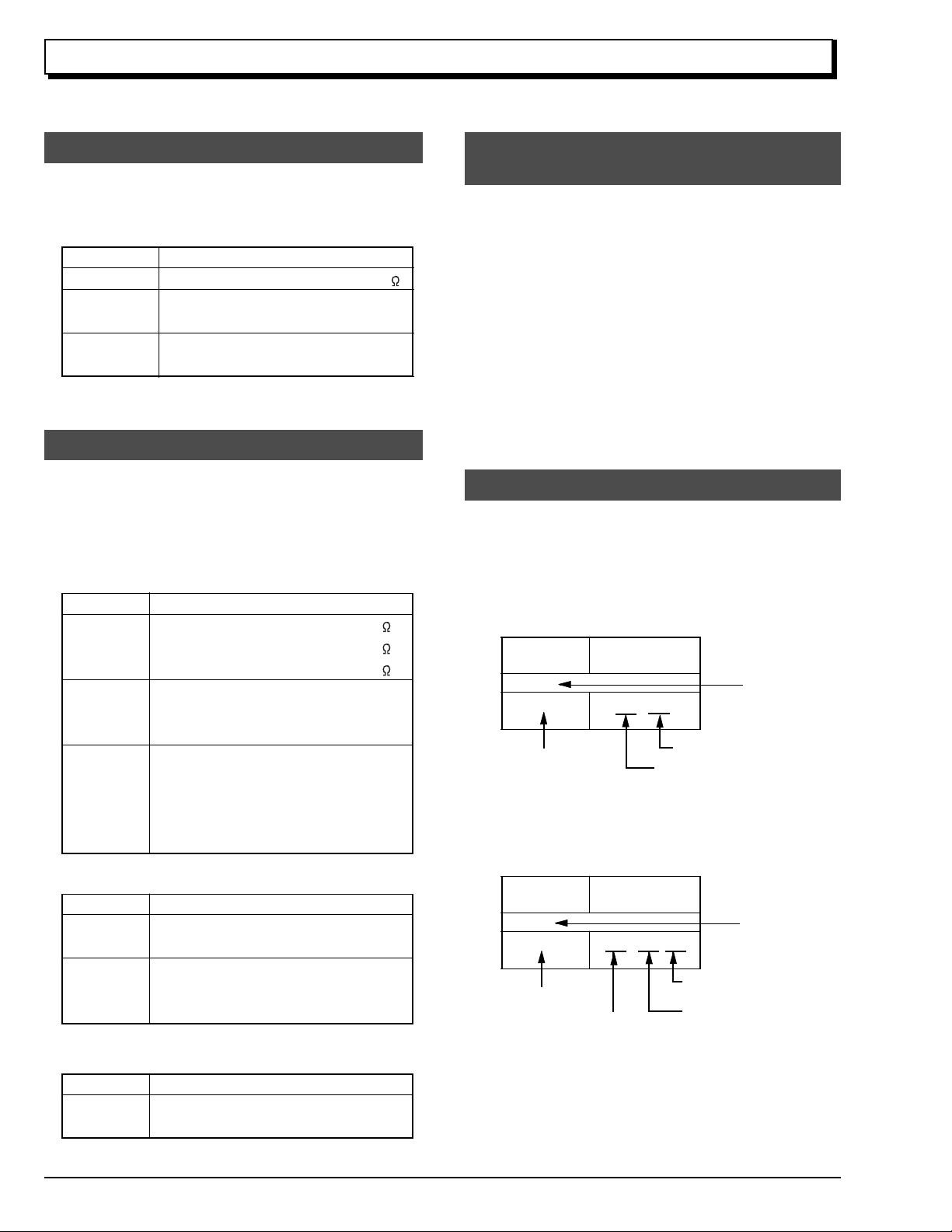
Notes When Using Service Manual
The following shows the contents to be noted when using service manual:
1. Value units used in parts list
Certain symbols are indicated below for value units of
resistors, capacitors and coils in parts list. When you read
them note the following regular indications:
Parts
Resistor
Capacitor
Coil
Indication in list Regular indication
...........................................
KOHM
................................................
UF
................................................
PF
................................................
UH
...............................................
MH
2. Values in schematic diagrams
The values, dielectric strength (power capacitance) and
tolerances of the resistors (excluding variable resistors)
and capacitors are indicated in the schematic diagrams
using abbreviations.
[Resistors]
Item
Value
Tolerance
Power
capacitance
Indication
No indication
...................................................
K
..................................................
M
No indication
(All tolerances other than ±5% are
indicated in schematic diagrams)
No indication
(1/16W for leadless resistors without
indication)
All capacitances other than the above
are indicated in schematic diagrams.
...................................
.............................
............................
±5%
1/8W
k
M
k
µF
pF
µH
mH
3. Identifications of sides A/B in
circuit board diagrams
1) Board having a pattern on one side and parts on both
sides.
Side A: Shows discrete parts, viewed from the pattern
side.
Side B: Shows leadless parts, viewed from the
pattern side.
2) Board having patterns on both sides and parts on
both sides.
Side A: Shows parts and patterns which can be seen
when the case is opened.
Side B: Shows parts and the pattern on the back of
side A.
4. Table for indexing locations of parts
This table shows locations of each part on circuit board
diagrams. The locations are indicated using the guide
scales on the external lines of diagrams.
1) One diagram indicated for each board
Symbol
No.
IC
IC1201
Circuit No.
2) Two diagrams indicated for each board
Parts
Location
Type of part
2 A
Zone "A" on board diagram
Zone "2" on board diagram
[Capacitors]
Item
Value
Dielectric
strength
[Coils]
Item
Value
CAUTION- 2
Indication
No indication
...................................................
P
No indication
(All dielectric strengths other than 50V
are indicated in schematic diagrams)
Indication
....................................................
µ
..................................................
m
.................................
..............................
µF
pF
50V
µH
mH
Symbol
No.
IC
IC1201
Circuit No.
Parts
Location
A - 2 A
A: Shows side A
B: Shows side B
Type of
part
Zone "A" on board
diagram
Zone "2" on board
diagram
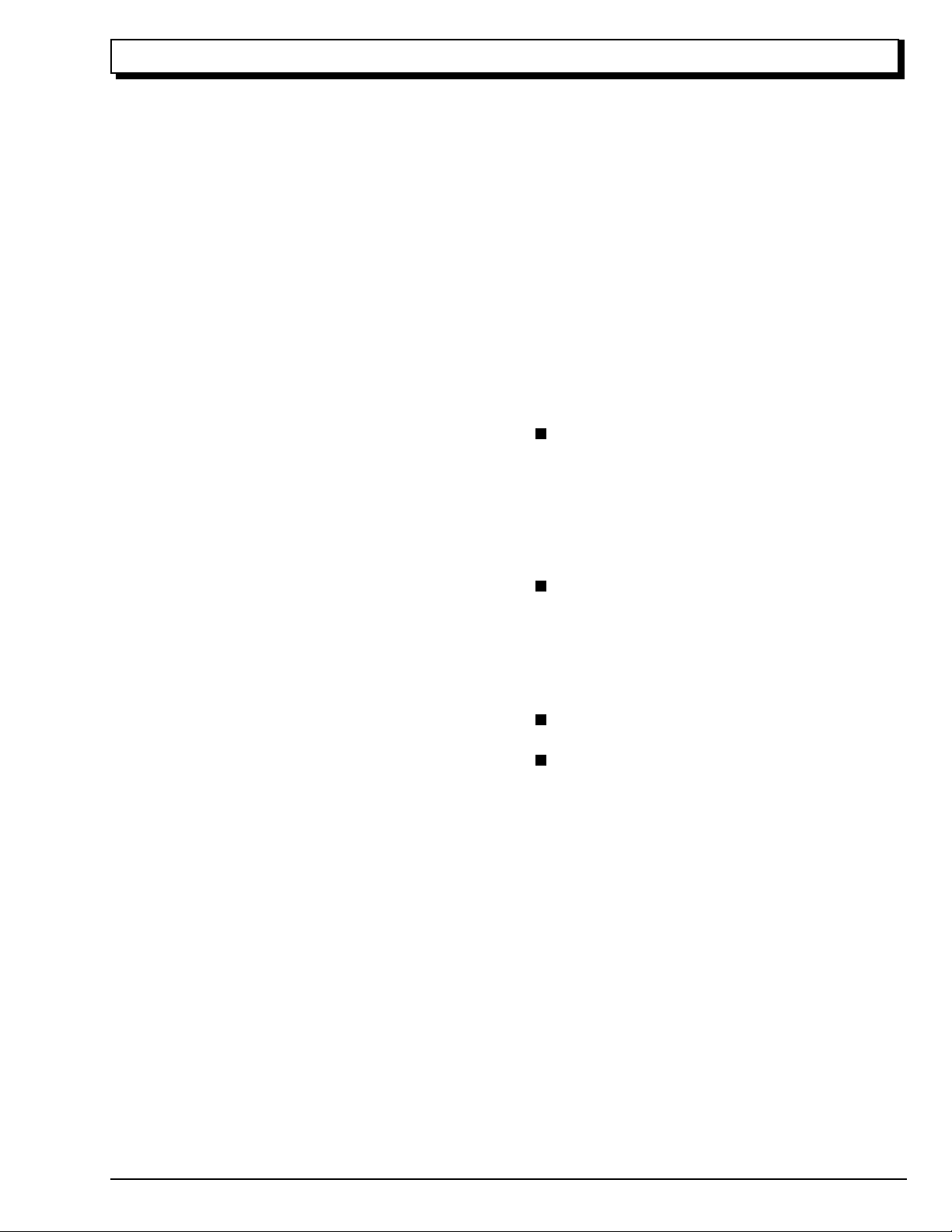
Contents
CHAPTER 1 GENERAL INFORMATION
1. Specifications
2. Comparison with Previous Model
2.1 Comparison of Specifications
2.2 Comparison of ICs
.........................................................
..........................
.........................
..........................................
1-1
1-2
1-2
1-2
CHAPTER 2 DISASSEMBLY
1. Procedure
..............................................................
2-1
CHAPTER 3 ELECTRIC CIRCUIT
ADJUSTMENT
1. Test Equipment/Jigs Necessary for Adjustment
1.1 List of Equipment and Jigs
1.2 List of Charts for Adjustment
1.3 Test Equipment, etc.
2. Before Stating Adjustment
2.1 Connections for Adjustment
2.2 Notes
2.3 Setting Test Equipment
3. List of Adjustment Items
4. Starting Adjustment Program (SMAP)
5. Data Initilize Procedure
5.1 Data Initilize
6. Electronic Volume Adjustment Procedure
6.1 CDS Sampling Pulse Adjustment
7. Camera Adjustment (Adjustment) Procedure
7.1 Auto Iris Control Adjustment
7.2 Matrix Adjustment [For TYPE S/SE]
7.3 White Balance Adjustment [For TYPE S/SE]..3-9
7.4 Chroma Gain Adjustment [For TYPE S/SE]
8. Autofocus Adjustment Procedure
8.1 Zoom/Focus Tracking Adjustment
8.2 AF Noise Level Adjustment
8.3 Check of Zoom Trace
9. Spot Noise Adjustment Procedure
9.1 Spot noise Adjustment
10. Error Messages
10.1 Error massage of Electronic Volume and
10.2 Error massage of Autofocus Adjustment
10.3 Error massage of Spot Noise Adjustment
10.4 Troubleshooting of Autofocus
(1) No zoom and focus operation
(2) No focus lens operation
(3) No zoom operation
(4) No autofocus operation
(5) Subject is greatly out-of-focus
...............................................................
..........................................
.....................................................
......................................................
Camera Adjustment
when zoomed
................................................
..............................
...........................
.......................................
.....................................
............................
...................................
.........................................
...................
...................
...........................
..........................
..................
.............................
......................................
.........................
....................................
........................................
.........................
.......................
................................
.......................................
.................................
....
.............
........
...............
....
.......
......
3-1
3-1
3-1
3-1
3-2
3-2
3-2
3-3
3-4
3-5
3-6
3-6
3-7
3-7
3-8
3-8
3-8
3-10
3-11
3-11
3-12
3-12
3-13
3-13
3-14
3-14
3-15
3-15
3-16
3-16
3-18
3-19
3-20
3-21
CHAPTER 4 EXPLODED VIEW
1. Exploded View
.......................................................
CHAPTER 5 REPLACEMENT
PARTS LIST
1. Mechanical Parts List
2. Electrical Parts List
.............................................
................................................
CHAPTER 6 SCHEMATIC, CIRCUIT
BOARD AND BLOCK
DIAGRAMS/MICROPRO
CESSOR PIN FUNCTION
TABLES
Schematic Diagrams
Connection Diagram
Waveforms
Sensor [SP]
Process [PC] (For Display)
Process [PC] (For Printing) <A-a>
Process [PC] (For Printing) <A-b>
Switching Regulator [CSR]
...................................................................
..................................................................
Circuit Board Diagrams
PC -Side A/B-
Identification of Parts Location
SP -Side A/B-
Identification of Parts Location
CSR -Side A/B-
Identification of Parts Location
Block Diagrams
Overall
.........................................................................
Microprocessor Pin Function Tables
Digital Microprocessor (IC1201: D-µP)
....................................................
..........................................
...............................
...............................
..........................................
..............................................................
...............................
...............................................................
...............................
............................................................
...............................
........................
4-1
5-1
5-2
6-1
6-1
6-2
6-3
6-4
6-5
6-6
6-9
6-7
6-10
6-7
6-10
6-8
6-11
6-12
CONTENTS-1
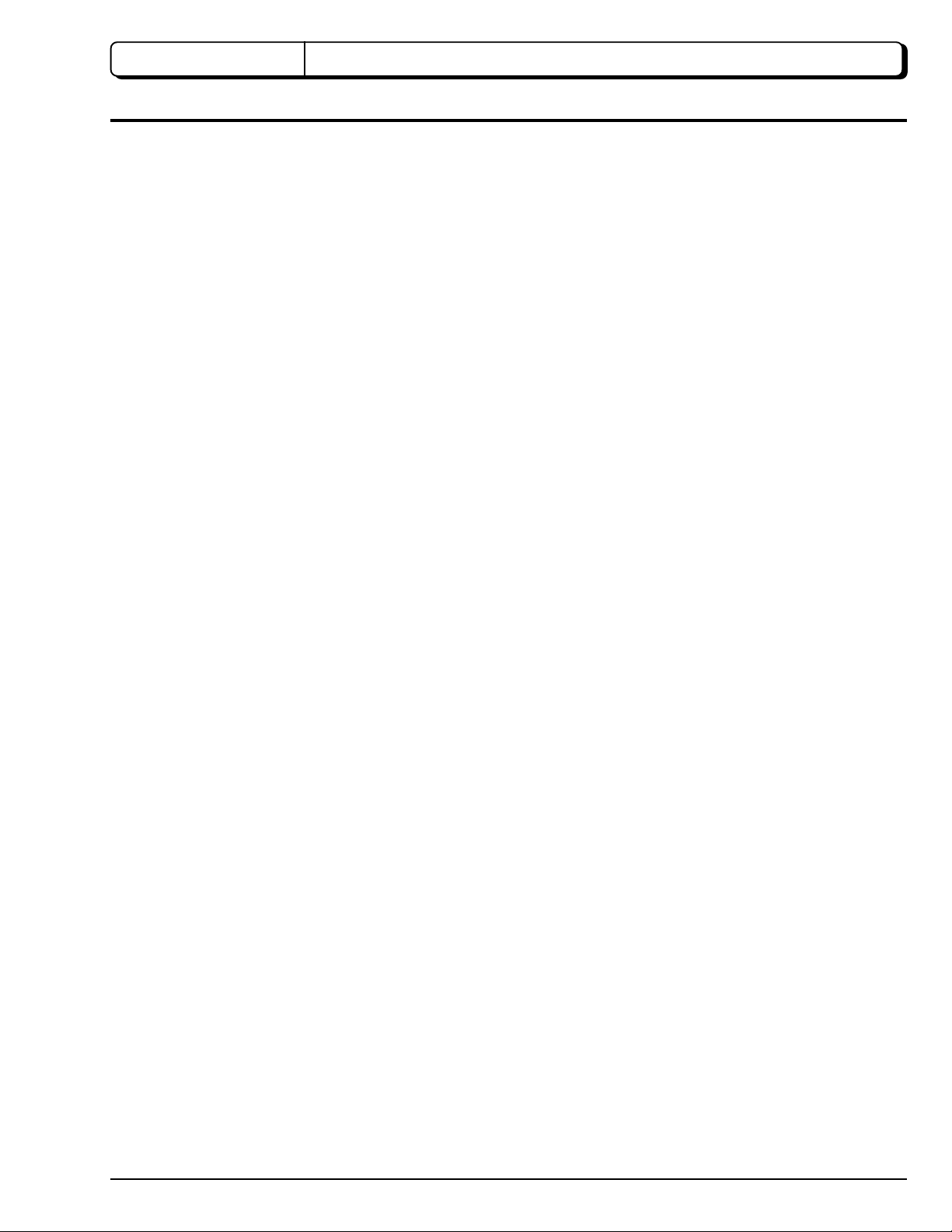
CHAPTER 1 GENERAL INFORMATION
1. Specifications
Note: The specifications are subject to change for improvement without notice.
Signal VK-S274: NTSC Format
VK-S274E: PAL Format
VK-K274: EIA Format
VK-K274E: CCIR Format
Scanning System 2:1 Interlaced
Image Sensor 4.5 mm Dia. (1/4-inch) CCD Image Sensor
Number of Effective Pixels VK-S274/K274: 380 k [786 (H) × 494 (V)]
VK-S274E/K274E: 440 k [752 (H) × 582 (V)]
Total Number of Pixels VK-S274/K274: 410 k [811 (H) × 508 (V)]
VK-S274E/K274E: 470 k [795 (H) × 596 (V)]
Scanning Frequency VK-S274/K274: Horizontal 15.734 kHz
Vertical 59.94 Hz
VK-S274E/K274E: Horizontal 15.625 kHz
Vertical 50 Hz
Lens F1.6 to 3.8 (4 to 88 mm) 22 : 1 power zoom lens with autofocus
Video Signal Output VK-S274/S274E: Composite Signal 1.0 Vp-p
VK-K274/K274E: Y (Luminance) Signal 1.0 Vp-p
Minimum Required Illumination VK-S274/S274E: Standard 1.0 lx
DS shutter 0.1 lx
VK-K274/K274E: Standard 0.1 lx
DS shutter 0.01 lx
S/N Ratio 50 dB or more
Horizontal Resolution 470 TV Line or more
Operating Temperature 0 to 60 °C
Operating Humidity 10 to 90 %
Power Input DC 9 V ± 0.5 V
Power Consumption 3.3 W or less
Dimensions 50 (W) × 60 (H) × 89.5 (D) mm
Weight Approx. 225 g
1 - 1
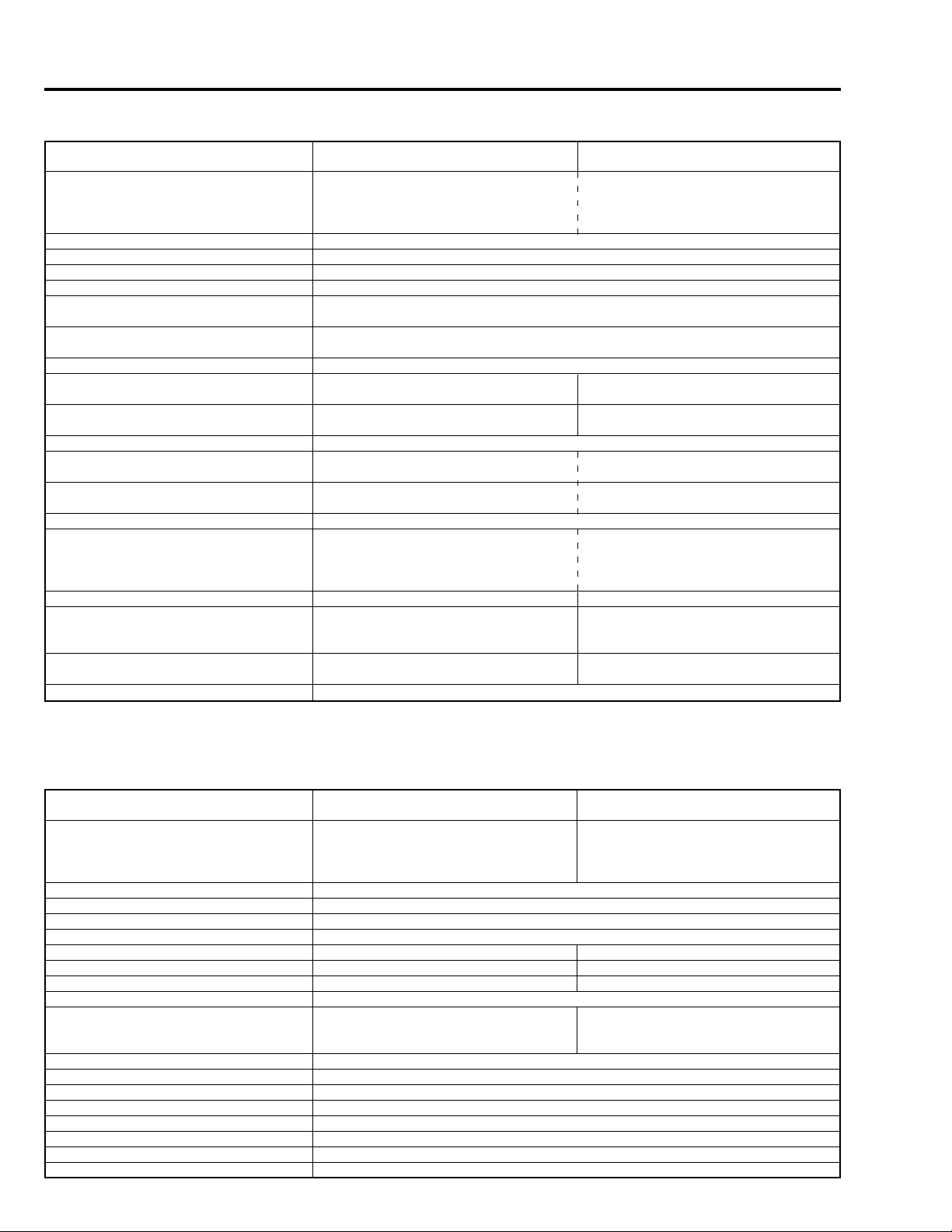
2. Comparison with Previous Model
2.1 Comparison of Specifications
ITEM
Signal Format
Power Requirements
Power Consumption
Dimensions (W × H × D mm)
Weight
Lens
Operating Temperature/Humidity
Image Sensor
Number of Effective Pixels
Total Number of Pixels
Scanning System
Horizontal Scanning Frequency
Vertical Scanning Frequency
Sync Format
Video Signal Output
S/N Ratio
Horizontal Resolution
Minimum Required Illumination
(Standard)
IR cf Mode
VK-S274/VK-S274E
VK-K274/VK-K274E
VK-S274: NTSC
VK-S274E: PAL
VK-K274: EIA
VK-K274E: CCIR
DC 9 V
3.3 W (MAX)
50 × 60 × 89.5
Approx. 225 g
Power zoom × 22 (4.0 - 88.0 mm)
F 1.6
0 °C to 60 °C (Recommendation: 0 °C to 40 °C)
10 % to 90 %
4.5mm Dia. (1/4 inch) CCD
VK-S274/K274: 786 (H) × 494 (V)
VK-S274E/K274E: 752 (H) × 582 (V)
VK-S274/K274: 811 (H) × 508 (V)
VK-S274E/K274E: 795 (H) × 596 (V)
2 : 1 Interlaced
VK-S274/K274: 15.734 kHz
VK-S274E/K274E: 15.625 kHz
VK-S274/K274: 59.94 Hz
VK-S274E/K274E: 50 Hz
Internal/External
VK-S274/S274E:
Composite Signal 1.0 Vp-p
VK-K274/K274E:
Y (Luminance) Signal 1.0Vp-p
50 dB or more
470 TV Line or more
VK-S274/S274E: 1.0 lx
VK-K274/K274E: 0.1 lx
Not Provided
VK-S234/VK-S234E
VK-K234/VK-K234E
VK-S234: NTSC
VK-S234E: PAL
VK-K234: EIA
VK-K234E: CCIR
VK-S234/K234: 768 (H) × 494 (V)
VK-S234E/K274E: 752 (H) × 582 (V)
VK-S234/K234: 811 (H) × 508 (V)
VK-S234E/K234E: 795 (H) × 596 (V)
VK-S234/K234: 15.734 kHz
VK-S234E/K234E: 15.625 kHz
VK-S234/K234: 59.94 Hz
VK-S234E/K324E: 50 Hz
VK-S234/S234E:
Composite Signal 1.0 Vp-p
VK-K234/K234E:
Y (Luminance) Signal 1.0Vp-p
46 dB or more
VK-S234: 470 TV Line or more
VK-S234E: 460 TV Line or more
VK-K234/K234E: 500 TV Line or more
VK-S234/S234E: 3.0 lx
VK-K234/K234E: 0.1 lx
2.2 Comparison of ICs
ITEM
CCD Sensor
Sensor Drive (or Drive Pulse Gen.)
CDS AGC & A/D CONV.
Camera Digital Signal Processor (DSP)
DRAM
Inv.
Clock Generator (or Inv.)
Camera (or Digital) µP
EEPROM
Reset Pulse Gen.
Zoom Motor Drive
Focus Motor Drive
F.Det./Iris Drive
PWM
Y/C Mix. & Video Amp
Level Shift
VCO/Phase Compa.
FV Pulse Gen.
1 - 2
VK-S274/VK-S274E
VK-K274/VK-K274E
VK-S274: ICX278AK-L (IC1001)
VK-S274E: ICX279AK-L (IC1001)
VK-K274: ICX278AL-7 (IC1001)
VK-K274E: ICX279AL-7 (IC1001)
µPD16510GR (IC1002)
HD49323AF (IC1101)
HG73C053FE (IC1121)
MSM51V18165F (IC1122)
TC7SU04FU (IC1173)
TC7SHU04FUL (IC1174)
HD64F2238AFA13-S274 (IC1201)
X25097V1-2.7 (IC1202)
RN5VD27AA (IC1203)
TC7SH14FU (IC1204/IC1205)
TC7S08FU (IC1206)
MPC17AT85VM (IC1301)
MPC17AT85VM (IC1302)
µPD5023GS-147-GJG (IC1351)
TL1464IPT (IC1501)
BA7664FV (IC1601)
HD74HCT125T (IC1602)
74VHC4046MTCX (IC1603)
IDC-7S08 (IC1604)
VK-S234/VK-S234E
VK-K234/VK-K234E
VK-S234: ICX208AK-6 (IC1001)
VK-S234E: ICX209AK-6 (IC1001)
VK-K234: ICX208AL-6 (IC1001)
VK-K234E: ICX209AL-6 (IC1001)
TC7SHU04F (IC1173)
TC7SU04F (IC1174)
HD6432237M (IC1201)
RN5VT28AA (IC1203)
TC7SH14FU (IC1204/IC1205)

CHAPTER 2 DISASSEMBLY
1. Procedure
CHASSIS (R)
D
(5) REMOVE ONE SCREW
(4) DISCONNECT
FLAT CABLE
(*1)
(6) REMOVE THE
PC CIRCUIT
BOARD
(10) REMOVE
PC CIRCUIT
C
CRYSTAL
FILTER
LENS
BLOCK
BOARD
RUBBER
A
CCD
SENSOR
B
TWO
SCREWS
SP
CIRCUIT
BOARD
(9) REMOVE TWO
SCREWS
(*2)
CSR
CIRCUIT
BOARD
(11) REMOVE
A
TWO
SCREWS
(7) REMOVE
ONE
(8) REMOVE
THE CSR
CIRCUIT
BOARD
SCREW
CAMERA
CHASSIS
(12) REMOVE
(1)
(1)
(2)
(1) Release the lock of the connector
on the left and right.
(2) Pull out the flat cable
Fig. 2-1-2
ONE
SCREW
CHASSIS (L)
(1) REMOVE
TWO
SCREWS
Fig. 2-1-1
(2) REMOVE
TWO
SCREWS
B
D
C
(3) REMOVE
TWO
SCREWS
*1
: Do not the pull out the flat cable or touch the exposed
terminal at the connecting position with your bare
hands as it could cause a defective (1) and (2) shown
in Fig. 2-1-2.
*2
: When the SP circuit board is removed, the crystal filter
and rubber are also removed.
Be careful not to damege and lose them.
2 - 1
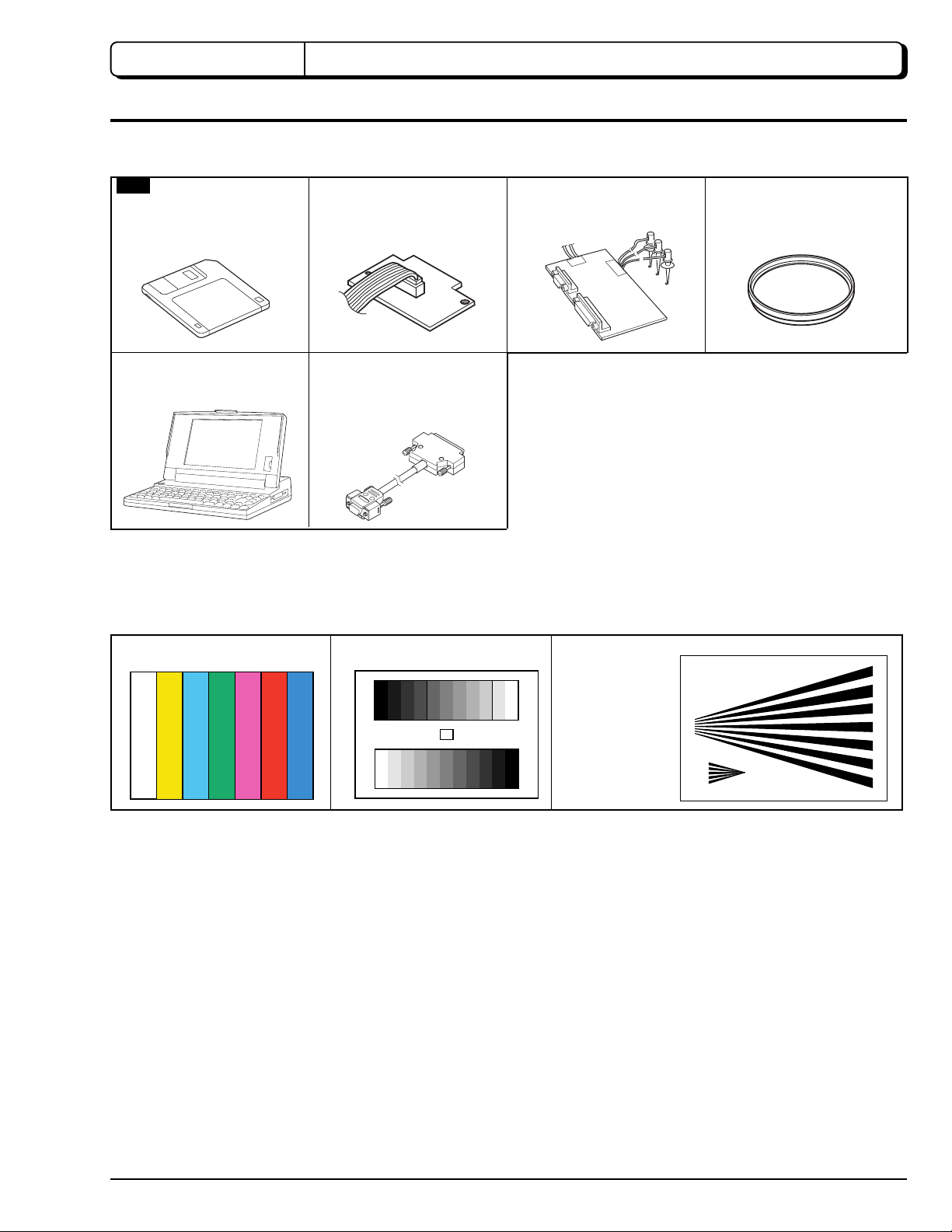
CHAPTER 3 ELECTRIC CIRCUIT ADJUSTMENT
1. Test Equipment/Jigs Necessary for Adjustment
1.1 List of Equipment and Jigs
New
Adjutsment Floppy
Disk (
*1
)
Personal Computer (PC)
[Goods on the Market]
DSP Interface Connect Jig
No. 7069179
Personal Computer Cable
RS-232C (9 or 25 pins)
Straight Type
[Goods on the Market]
1.2 List of Charts for Adjustment
DSP-R Jig
No.7099448
*1
: The adjustment floppy disk is not for sale: It will be
supplied only when service maintenance contract
is concluded.
C12 Light Balancing Filter
No.7099369
Color Bar Chart Gray Scale Chart Backfocus Chart
1.3 Test Equipment, etc.
Color video monitor (color TV for monitoring)
Oscilloscope
Vectorscope [If not available, adjustment is still possible, but easier if this is used]
Digital voltmeter (DVM)
3100 K light box
DC power supply (9 V/3 A) [To power of video camera]
DC power supply (5 V/1 A) [To power of DSP-R jig]
3 - 1
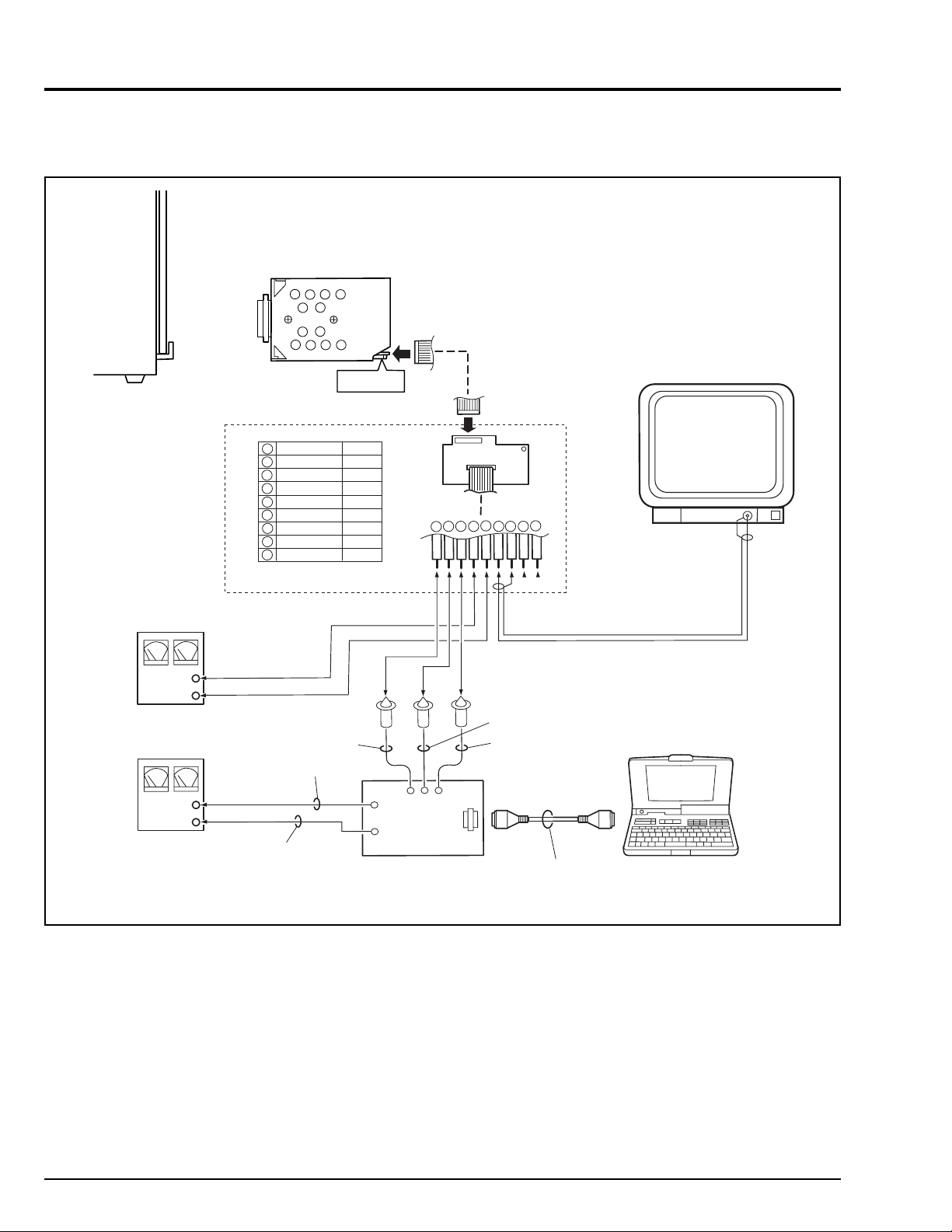
2. Before Starting Adjustment
2.1 Connections for Adjustment
Connect the video camera to the test equipment and jigs as shown in Fig. 2-1.
LIGHT
BOX
DC POWER
SUPPLY
(9V/3A)
+
GND
DC POWER
SUPPLY
(5V/1A)
VIDEO CAMERA
PG1601
DSP INTERFACE CONNECT JIG
1
RD WHT
2
SD BRW
3
GND BRW
4
+B BRW
5
GND BRW
6
VIDEO BRW
7
GND(VIDEO) BRW
8
EX. FV BRW
9
GND BRW
YEL
RED
9PIN FLAT CABLE
(ACCESSORY)
9
1
2345
1
6
78
WHT
BLK
COLOR VIDEO
MONITOR
9
VIDEO IN
PERSONAL
COMPUTER
+
GND
BLK
DSP-R JIG
PERSONAL
COMPUTER
CABLE (RS-232C)
Fig. 2-1
2.2 Notes
1) All adjustments are performed using the adjustment program and personal computer (PC). The adjustment program is
subject to change without notice for improvements in functions and operability, and the actual instructions on PC screen
may be different from those in this manual: If so, follow the instructions on PC screen to proceed with adjustment.
2) Since this chapter uses the device with the highest performance among the models listed to explain adjustment, the actual
instructions on PC screen may be different from those in this manual, depending on whether some functions are provided
or not: If so, follow the instructions on PC screen to proceed with adjustment.
3) The adjustment program will not operate normally unless the video camera, PC and test equipment/jigs are all turned on.
3 - 2
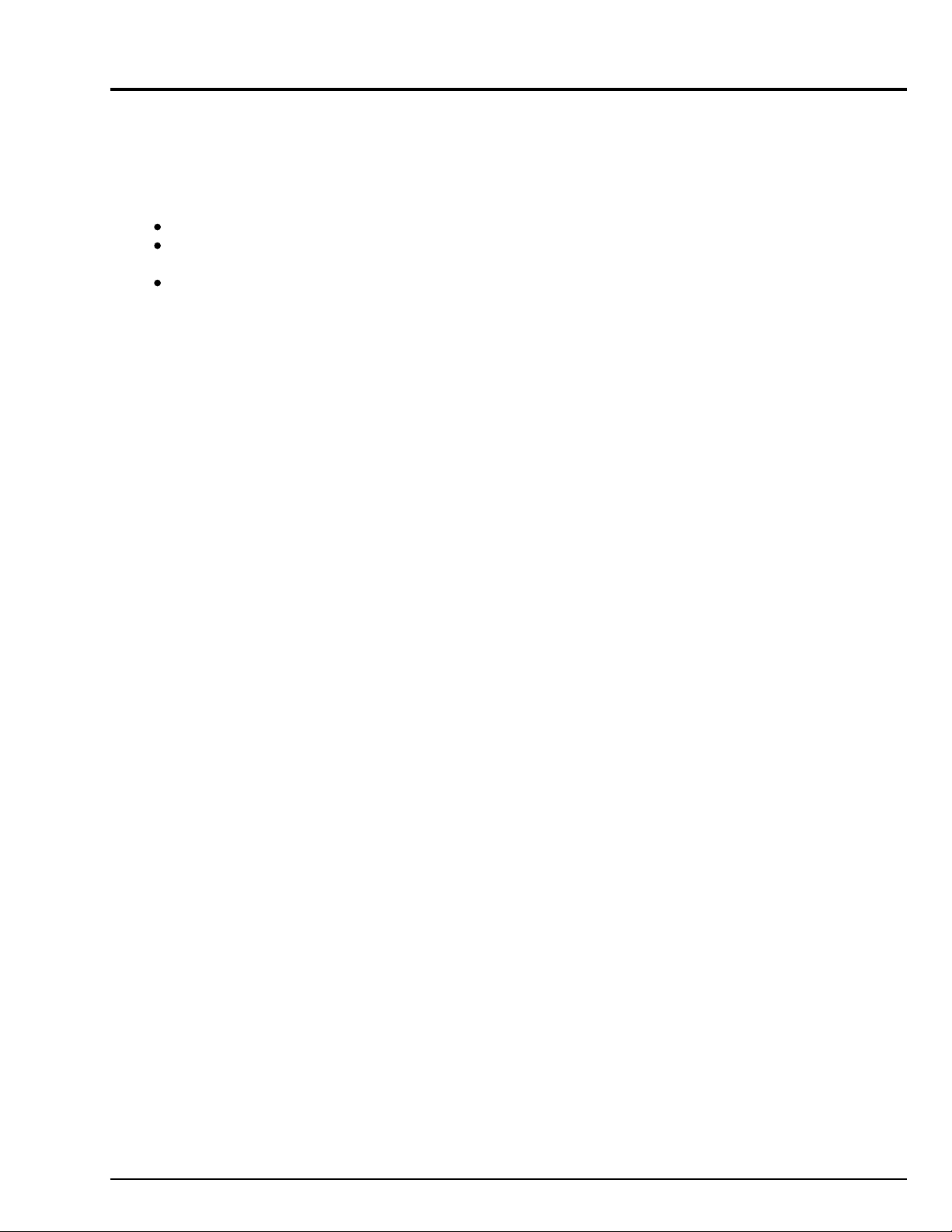
4) Be sure to connect the video output of video camera to a color video monitor (terminate the video output with 75 ohm:
If the video output is not connected to the monitor (and if it is not terminated with 75 ohm), the output video signal level
cannot be measured correctly.
5) Use light box that does not flicker and whose color temperature is controlled, for adjustment. If an inappropriate light box is
used, precise adjustment will not be possible, and the adjustment program will not operate normally.
6) Take care with the following when pointing the video camera at a chart (light box):
Focus the chart correctly.
Set the chart (light box) 30-50 cm away from the lens surface, and avoid any effects from surrounding light (except for
a case where some designation is given).
Aim at the chart and let chart fill the screen (video period). (Except for a case where some designation is given.)
2.3 Setting Test Equipment
1) Set the switches, knobs and each mode of oscilloscope as follows for adjustment:
Probe: 10:1
TIME/DIV: 10 or 20 µs (except for a case where some designation is given)
VOLTS/DIV: Will vary depending on the measurement object (except for a case where some designation is
given)
Synchronization: Internal sync (except for a case where some designation is given)
AC/DC/GND: AC (except for a case where some designation is given)
Note: The names of switches, knobs, modes, etc. of oscilloscope may vary slightly depending on the manufacturer or
model. Since some oscilloscopes may have switches, etc. other than the above that must be set, see the instruction
manual of the particular oscilloscope for details.
3 - 3
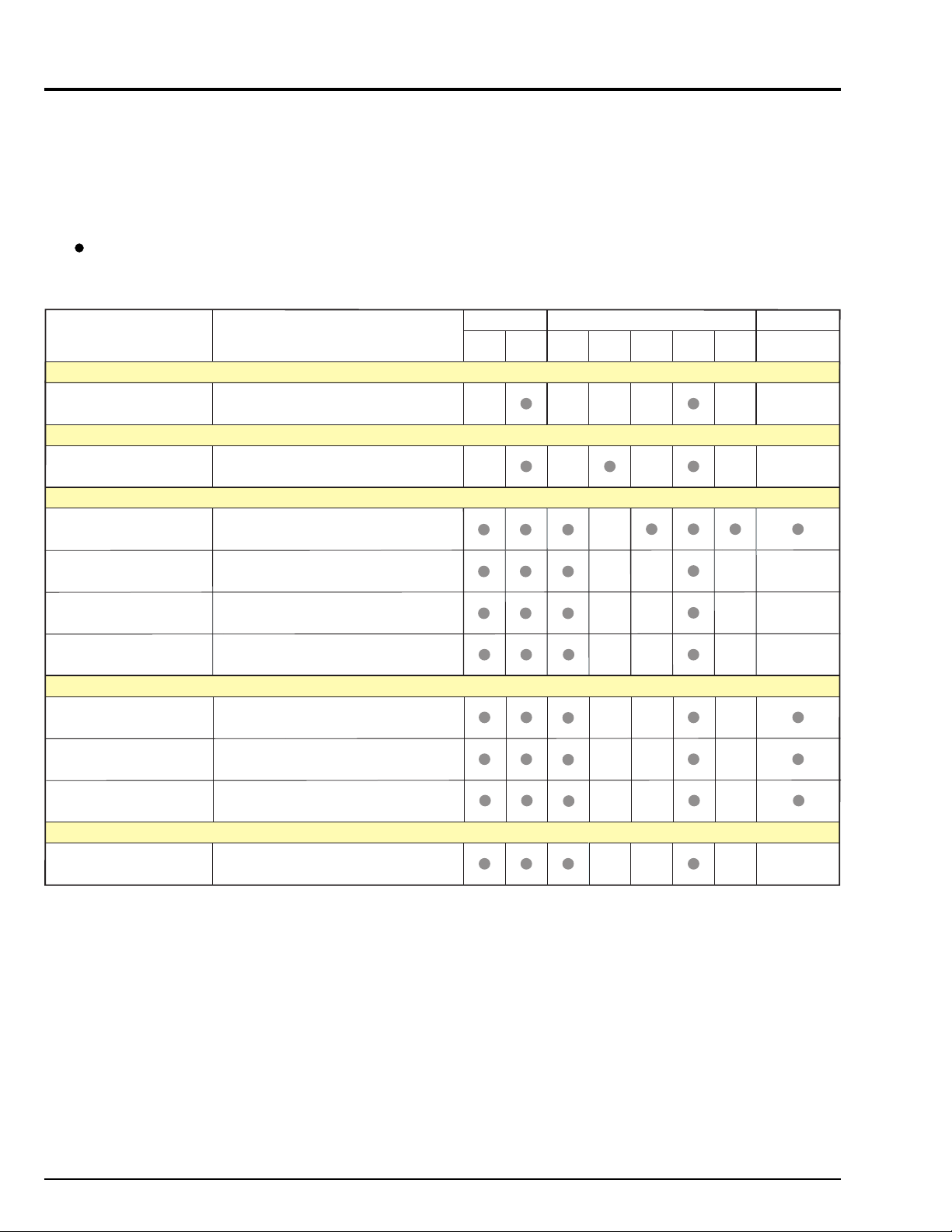
3. List of Adjustment Items
The following table shows the adjustment items, their purposes, and whether or not check is required after replacing major
components.
The components shown in the table below are the minimum to be checked after replacing major components: If several
components have been replaced - or depending on the cause of a defect - more components may need to be checked.
: CHECK
Items Purpose Adjustment
Data Initialize
Data Initilize (*2)
Initilizing EEPROM.
Electric Volume
To suppress noise in the CCD sensor
CDS Sampling Pulse
output signal and maximize the signal
level.
Camera Adjustment (Adjustment)
Auto Iris
Matrix (*3)
White Balance (*3)
Chroma Gain (*3)
To set the iris control data.
To compensate for uneveness in the
chroma signal
To input the automatic white balance
control data.
To set the color satuation under the
reference color temperrature.
Auto Focus
Zoom/Focus Tracking
AF Noise Level
To set the out-of -focus correction level
during zooming.
To set the noise level in the autofocus
circuit.
Circuit Boards
PC
SP
(*1)
Electrical Parts
IC1001 IC1101 IC1201
IC1250
(*1)
IC1351
Other
Lens Block
Check of Zoom Trace
To check the autofocus adjustment.
Spot Noise
Spot Noise
*1: When replacing the PC circuit board (containing EEPROM) or EEPROM, be sure to perform all adjustments
only after "Data Initialize".
*2: Since all adjustments must be performed any time "Data Initialize" is done, do not perform it indiscriminately.
*3: For the color video camera (TYPE S/SE).
To correct spot noise.
3 - 4
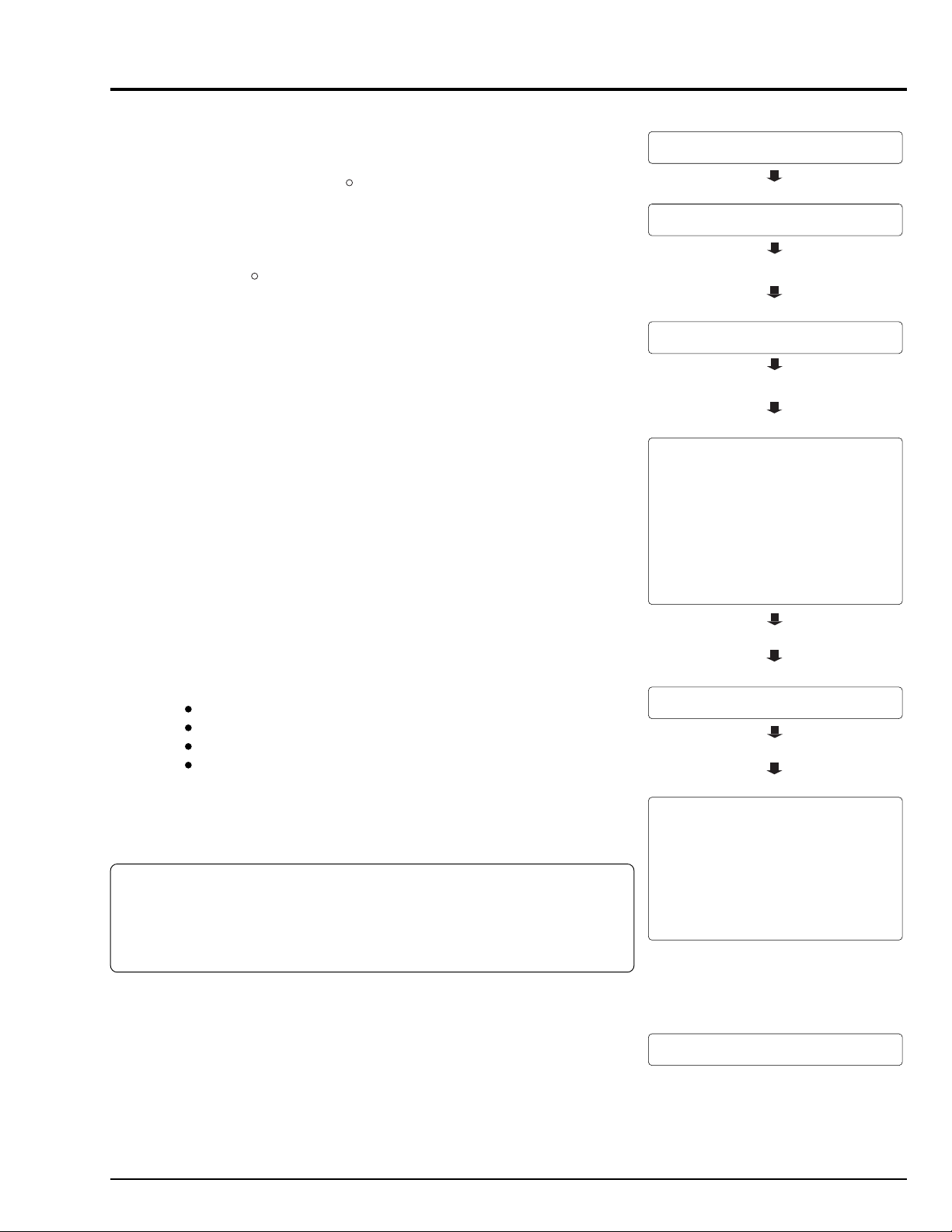
4. Starting Adjustment Program (SMAP)
C>A:
A>
C>A:
A>SMAP_IBM 1
***********************************************************
MODEL SELECT
***********************************************************
[1] ЧЧЧЧЧЧЧЧ
[2] ЧЧЧЧЧЧЧЧ
[3] ЧЧЧЧЧЧЧЧ
[4] ЧЧЧЧЧЧЧЧ
[5] ЧЧЧЧЧЧЧЧ
[P] NEXT SELECTION
[ESC] END
Please select the type of the set
Press [1] - [5] or [P] or [ESC]
Selected model is ЧЧЧЧЧЧЧЧ
Are you sure ? (Y/N)
CAN NOT FIND THE DATA FILE
**** PRESS ANY KEY ****
***********************************************************
MANUAL ADJUSTMENT PROGRAM
***********************************************************
[A] DATA INITIALIZE
[B] ELECTRIC VOLUME
[C] ADJUSTMENT
[D] AUTO FOCUS
[E] SPOT NOISE
[ESC] END
Please select [A] - [F] or [ESC]
C>
Note: If error message appears during adjustment, refer to "10. Error Messages".
1) Connect the video camera, DSP-R jig and PC as shown in Fig. 2-1, and supply
power to them. (*1)
2) Operate the PC to start MS-DOS . (*2)
R
3) Make sure that the adjustment floppy disk is write-protected.
4) Insert the adjustment floppy disk into the floppy disk drive of PC.
5) Use the PC keyboard to type A: and press Enter key. (*3) (See the MS-DOS
screen-1 and 2)
6) Type SMAP_IBM (space) 1 and press Enter key. (*4) (See the SMAP input
R
screen)
7) The SMAP will start: Make sure that the model select screen appears on the
PC display. (*5) (See the model select screen)
8) If the appropriate model is displayed on the model select screen, input the
number to PC. If the appropriate model name is not shown on the model select
screen, input P to PC until the model name appears. (*6)
9) The screen for verifying the model name will appear on PC display: If it is
correct, input Y to PC. If it is incorrect, input N and start over (from step 8).
10)Make sure that the main menu appears on PC display: If it does not appear,
check whether model selection (in step 8) is correct.
*1: If the connection of jig, etc. is inappropriate or power is not supplied, the
adjustment program will not start normally.
*2: For details on how to start MS-DOS, refer to the instruction manual of PC,
since this varies for each PC.
*3: The letter to be input is to designate the drive into which the adjustment
floppy disk has been inserted. If using a drive other than A, designate the
drive.
*4: The number to be input after a space is to designate the serial port no. of
PC. If the PC has two or more serial ports, and the DSP-R jig is connected
to a port other than serial port 1, input the serial port number.
*5: If the model select screen does not appear, make sure of the following:
Power is supplied to the video camera and DSP-R jig.
The designation of drive (in step 5) is correct.
The designation of serial port is correct.
The correct adjustment floppy disk has been correctly inserted.
*6: If an erroneous model name or number is selected, misoperation message
will appear on PC display: Press any key to restore the model select
screen.
MS-DOS screen-1
MS-DOS screen-2
Type SMAP_IBM 1.
SMAP input screen
Press Enter key.
Model select screen
Model select (Input the number).
Screen for verifying model name
Input Y.
Main menu
To terminate the adjustment program (SMAP):
Press the Esc key once to three times until the PC display returns from
each menu screen to the MS-DOS screen.
When the MS-DOS screen appears on PC display, turn off the video camera
and jig.
Referrence
Misoperation message
3 - 5
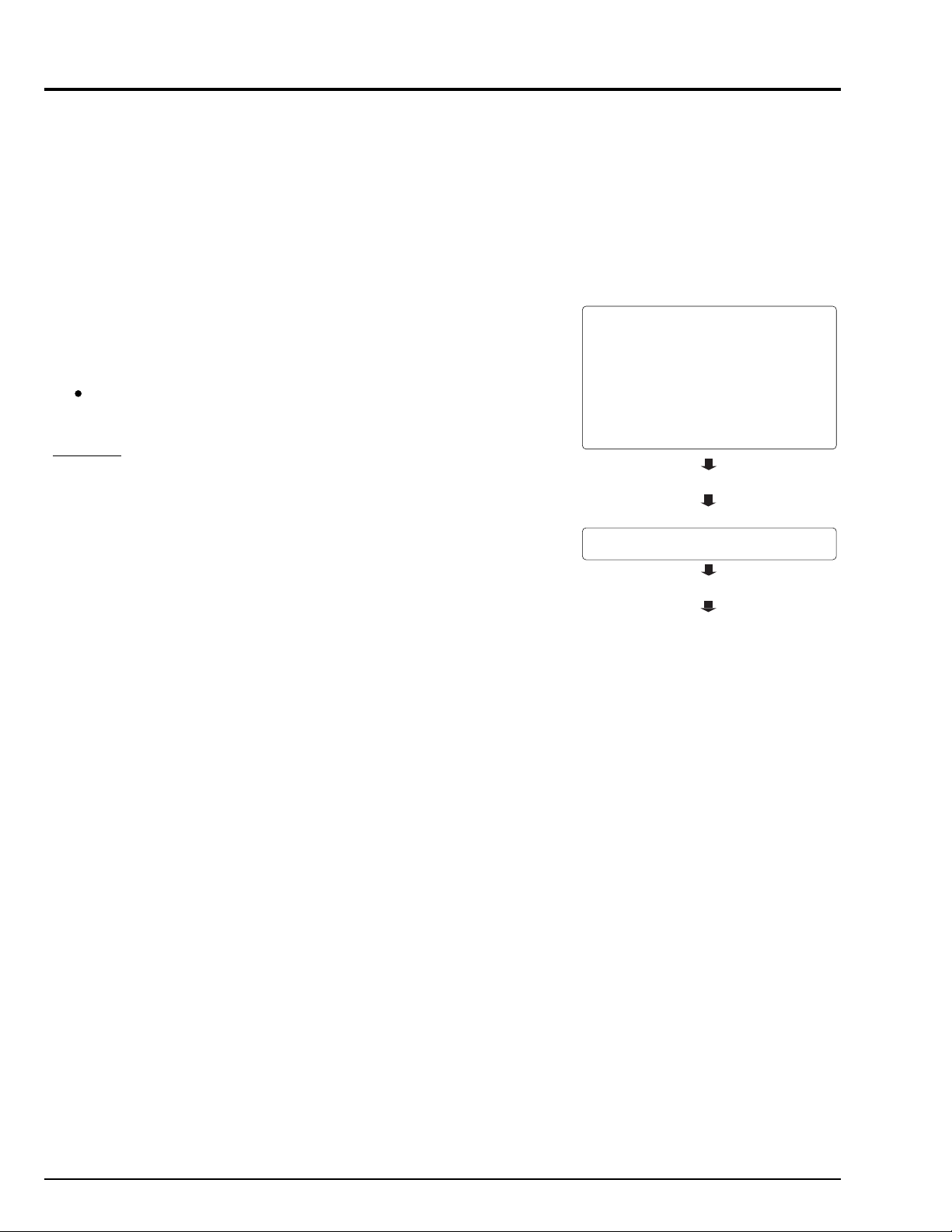
5. Data Initialize Procedure
The following explains the adjustment procedure using the adjustment program (SMAP), following the order of items on PC
display.
Refer to "4. Starting Adjustment Program (SMAP)" in advance, start SMAP and display the main menu on PC display.
In actual work, it is possible to adjust one item independently.
Note: If error message appears on PC display during adjustment, perform troubleshooting, referring to "10. Error Messages".
5.1 Data Initialize
This procedure initializes the data in EEPROM (including the adjustment data).
Any time you replace the PC circuit board (containing EEPROM) or EEPROM, be
sure to perform this procedure. [Generally, this procedure is not necessary after
replacing other circuit board (components).]
Important:
After completing this adjustment, be sure to perform all adjustment items as
follows.
Procedure:
1) Input A to PC on the main menu screen.
2) The screen for verifying the initialization will appear: Input Y to PC. (*1)
3) Follow the instructions on PC display thereafter.
*1: Entering N on the screen for verifying initialization will restore the
data main menu screen.
Main menu
***********************************************************
MANUAL ADJUSTMENT PROGRAM
***********************************************************
Screen for verifying initialization
[A] DATA INITIALIZE
[B] ELECTRIC VOLUME
[C] ADJUSTMENT
[D] AUTO FOCUS
[E] SPOT NOISE
[ESC] END
Please select [A] - [F] or [ESC]
Input A.
<< DATA WRITING >>
START TO SEND DATA. (Y/N)
Input Y.
Follow the instructions on PC display
thereafter.
3 - 6
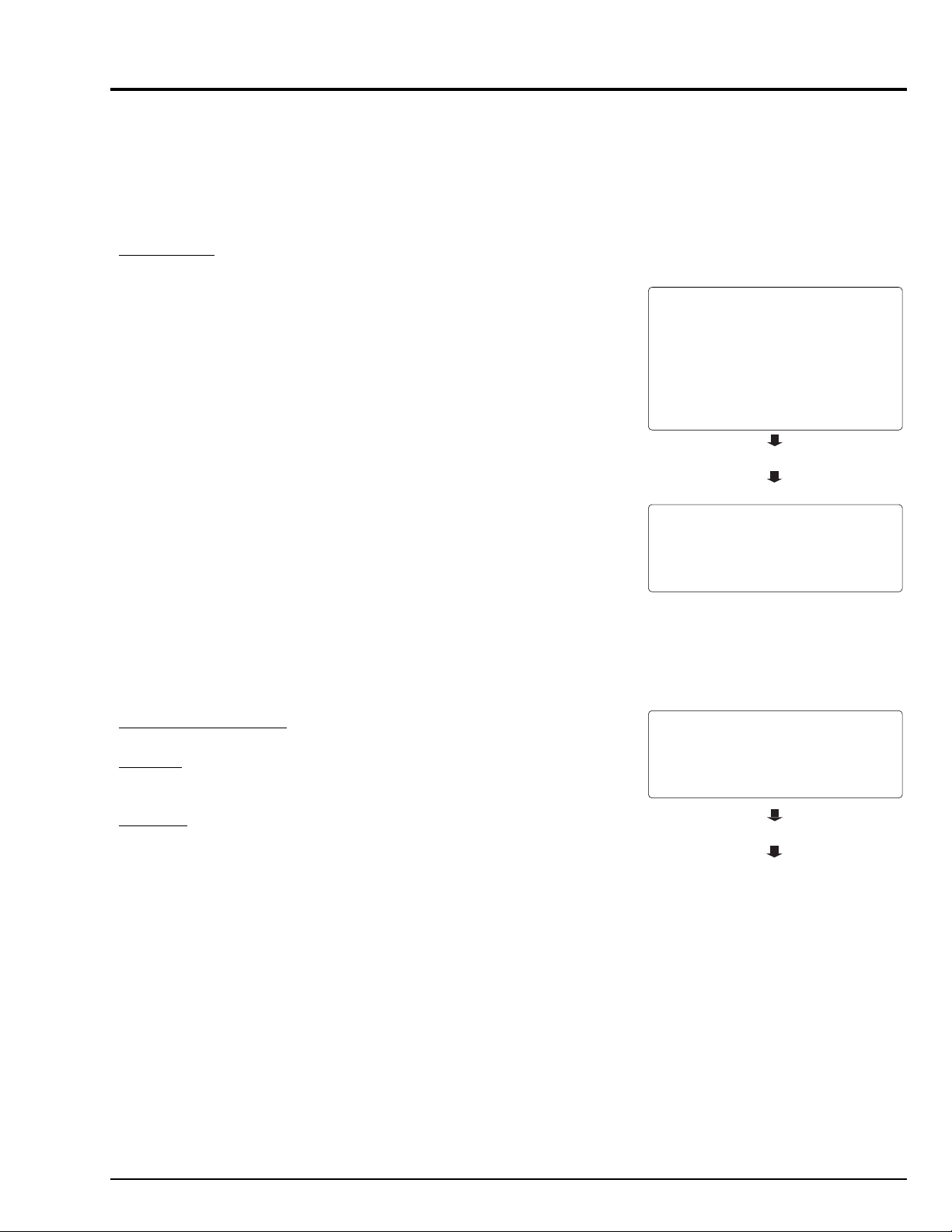
***********************************************************
ELECTRIC VOLUME
***********************************************************
[1] CDS SAMPLING PULSE
[ESC] RETURN TO MAIN MENU
Please select [1] or [ESC]
***********************************************************
MANUAL ADJUSTMENT PROGRAM
***********************************************************
[A] DATA INITIALIZE
[B] ELECTRIC VOLUME
[C] ADJUSTMENT
[D] AUTO FOCUS
[E] SPOT NOISE
[ESC] END
Please select [A] - [F] or [ESC]
6. Electronic Volume Adjustment Procedure
***********************************************************
ELECTRIC VOLUME
***********************************************************
[1] CDS SAMPLING PULSE
[ESC] RETURN TO MAIN MENU
Please select [1] or [ESC]
The following explains the adjustment procedure using the adjustment program (SMAP), following the order of items on PC
display.
Refer to "4. Starting Adjustment Program (SMAP)" in advance, start SMAP and display the main menu on PC display.
In actual work, it is possible to adjust one item independently.
Note: If error message appears on PC display during adjustment, perform troubleshooting, referring to "10. Error Messages".
Before starting:
1) Input B to PC on the main menu screen to display the electronic volume
menu screen. (*1)
*1: Pressing the Esc key on the adjustment menu screen will restore the
main menu screen.
Main menu
Input B.
Electronic volume menu
6.1 CDS Sampling Pulse Adjustment
Incompleted Phenomenon:
Diagonal beats and horizontal noise occur.
Condition:
Leave the video camera for more than 2 minutes until the circuits are
stabilized after turing it on, then start adjustment.
Procedure:
1) Input 1 to PC on the adjustment menu screen.
2) Follow the instruction on PC display thereafter.
Electronic volume menu
Input 1.
Follow the instructions on PC display
thereafter.
3 - 7
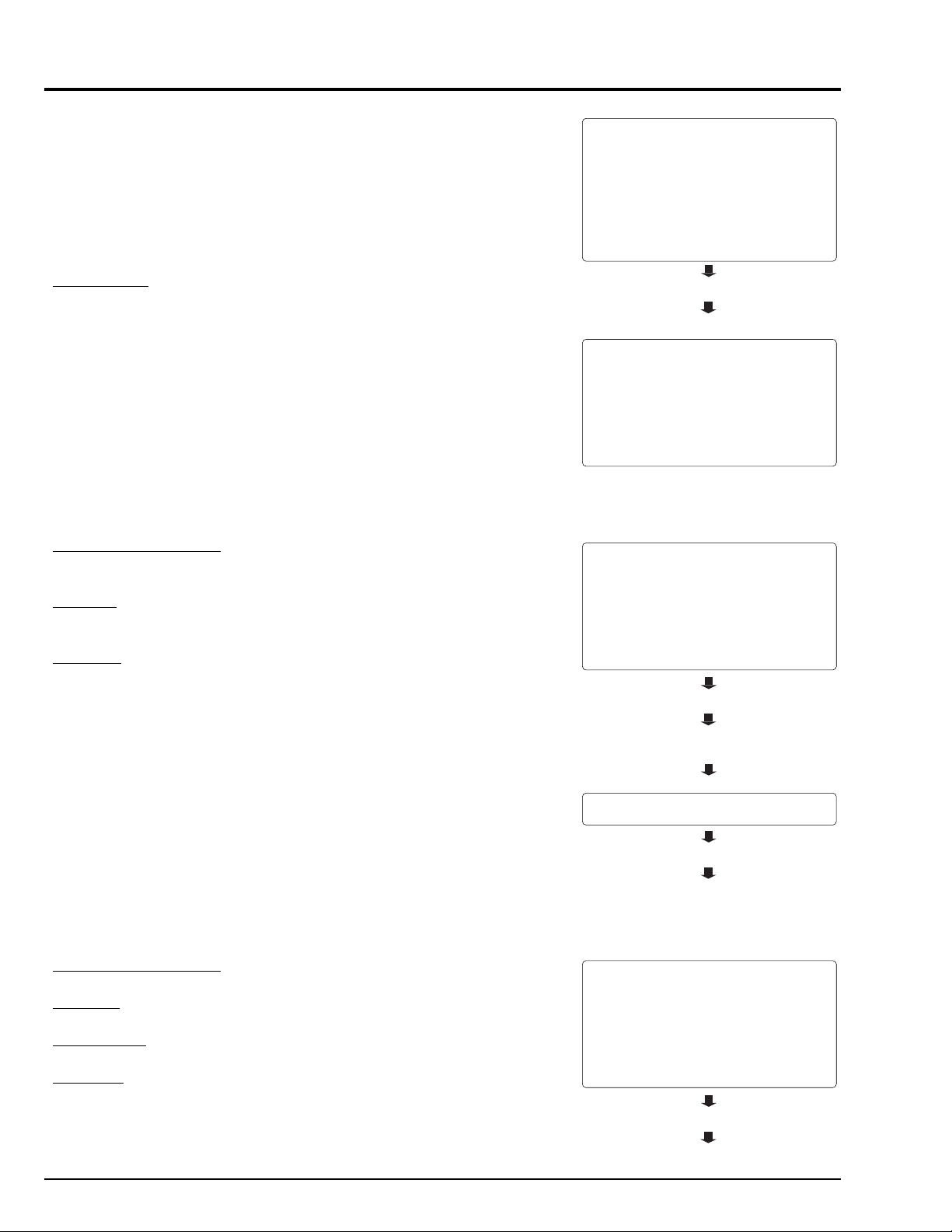
7. Camera Adjustment (Adjustment) Procedure
The following explains the adjustment procedure using the adjustment program
(SMAP), following the order of items on PC display.
Refer to "4. Starting Adjustment Program (SMAP)" in advance, start SMAP and
display the main menu on PC display.
In actual work, it is possible to adjust one item independently.
Note: If error message appears on PC display during adjustment, perform
troubleshooting, referring to "10. Error Messages".
Before starting:
1) Input C to PC on the main menu screen to display the adjustment menu
screen.
2) Input to PC the appropriate adjustment number. (*1)
*1: Pressing the Esc key on the adjustment menu screen will restore
the main menu screen.
7.1 Auto Iris Control Adjustment
Incompleted Phenomenon:
The picture becomes too bright.
The picture becomes too dark.
Condition:
Set the zoom to wide end and point at the light box, without chart inserted, to
fill the screen.
Procedure:
1) Input 1 to PC on the adjustment menu screen.
2) Follow the instruction on PC display thereafter.
3) After the AIC (auto iris control) adjustment complete screen appears,
press any key to restore the adjustment menu screen.
4) Turn the video camera off, leave as is for at least 5 seconds, and then
turn it on again. (*1)
*1: When the video camera is turned on again, the SMAP may not
operate normally, and the following adjustments may not be possible.
If this happens, press the Esc key to restore the MS-DOS screen,
and then restart the SMAP.
Main menu
***********************************************************
MANUAL ADJUSTMENT PROGRAM
***********************************************************
Adjustment menu
***********************************************************
***********************************************************
Adjustment menu
***********************************************************
***********************************************************
Follow the instructions on PC display
thereafter.
AIC adjustment complete
[A] DATA INITIALIZE
[B] ELECTRIC VOLUME
[C] ADJUSTMENT
[D] AUTO FOCUS
[E] SPOT NOISE
[ESC] END
Please select [A] - [F] or [ESC]
Input C.
ADJUSTMENT
[1] AUTO IRIS CONTROL
[2] MATRIX
[3] WHITE BALANCE
[4] CHROMA GAIN
[ESC] RETURN TO MAIN MENU
Please select [1] - [3] or [ESC]
ADJUSTMENT
[1] AUTO IRIS CONTROL
[2] MATRIX
[3] WHITE BALANCE
[4] CHROMA GAIN
[ESC] RETURN TO MAIN MENU
Please select [1] - [3] or [ESC]
Input 1.
ADJUSTMENT FINISHED
PRESS ANY KEY
Press any key.
7.2 Matrix Adjustment [For TYPE S/SE] (Fig. 7-1)
Incompleted Phenomenon:
Color reproduction becomes defective.
Test Point:
Video Out (PG1601-6)
Equipment/Jig:
Oscilloscope
Conditions:
Point at a color bar chart.
3 - 8
Turn the video camera off.
Adjustment menu
***********************************************************
***********************************************************
ADJUSTMENT
[1] AUTO IRIS CONTROL
[2] MATRIX
[3] WHITE BALANCE
[4] CHROMA GAIN
[ESC] RETURN TO MAIN MENU
Please select [1] - [3] or [ESC]
Input 2.

Procedure:
<< ADJUSTMENT OF BLUE MATRIX >>
ROUGH ADJUSTMENT
FINE ADJUSTMENT
[Crt] + [U] UP
[Crt] + [D] DOWN
[ENTER] SAVE & RETURN TO MENU
[ESC] QUIT
[U] UP
[D] DOWN
<< ADJUSTMENT OF BLUE MATRIX >>
DATA WRITING INTO EEPROM
<< ADJUSTMENT OF BLUE MATRIX >>
ADJUSTMENT FINISHED
PRESS ANY KEY
***********************************************************
ADJUSTMENT
***********************************************************
[1] AUTO IRIS CONTROL
[2] MATRIX
[3] WHITE BALANCE
[4] CHROMA GAIN
[ESC] RETURN TO MAIN MENU
Please select [1] - [3] or [ESC]
<< ADJUSTMENT OF WHITE BALANCE >>
ADJUSTMENT FINISHED
PRESS ANY KEY
1) Input 2 to PC on the adjustment menu screen.
2) The matrix adjustment screen will appear.
3) Press the D key to minimize the yellow (YEL) level.
Press the U key so the ratio between yellow (YEL) and blue (BLU) levels
is 1:4.
Press the Ctrl key and hold it down, then press the U and D keys so the
ratio between yellow (YEL) and blue (BLU) levels is 1:4.
4) Press the Enter key: The PC display will switch from the matrix data write
screen to matrix adjustment complete screen.
5) Press any key to restore the adjustment menu screen.
Matrix adjustment
Set the ratio between yellow (YEL) and blue
(BLU) levels is 1:4.
YELLOW (YEL)
BLU : YEL
BLUE (BLU)
1 : 4
Fig. 7-1
7.3 White Balance Adjustment [For TYPE S/SE]
Incompleted Phenomenon:
Color of the subject is different from that of the picture.
A white subject is not seen as white.
Equipment/Jig:
C12 light balance filter
Conditions:
Attach a C12 light balance filter to lens.
Set the zoom to wide end, and point at a gray scale chart.
Procedure:
1) Input 3 to PC on the adjustment menu screen.
2) Follow the instructions on PC display thereafter.
3) After the white balance adjustment complete screen appears, press any
key to restore the adjustment menu screen.
Press Enter key.
Matrix data write
Matrix adjustment complete
Press any key.
Adjustment menu
Input 3.
Follow the instructions on PC display
thereafter.
White balance adjustment complete
Press any key.
3 - 9

7.4 Chroma Gain Adjustment [For TYPE S/SE] (Figs. 7-2, 7-3, 7-4)
Incompleted Phenomenon:
Color of the picture is denser than that of the subject.
Color of the picture is lighter than that of the subject.
Test Point:
Video Out (PG1601-6)
Equipment/Jig:
Oscilloscope or Vectorscope
C12 light balance filter
Condition:
Attach a C12 light balance filter to lens
Point the at a color bar chart.
Procedure:
1) Input 4 to PC on the adjustment menu screen.
2) The chroma gain adjustment screen will appear.
3)
When using an oscilloscope (Fig. 7-2):
Press the D or U key to set the red level on waveform to approx. 620
mVp-p.
Then, while holding down the Ctrl key, press the D or U key to set the
red level on waveform to approx. 620 mV ± 20 mVp-p.
When using a vectorscope (Figs. 7-3, 7-4):
Press the D or U key to set the red vector to approx. 220% of burst
vector.
Then, while holding down the Ctrl key, press the D or U key to set the
red vector to approx. 220% ± 5% of burst vector.
4) Press the Enter key: The PC display will switch from the chroma gain data
write screen to chroma gain adjustment complete screen.
5) Press any key to restore the adjustment menu screen.
Adjustment menu
***********************************************************
***********************************************************
Chroma gain adjustment
<< ADJUSTMENT OF CHROMA GAIN >>
[U] CHROMA GAIN UP
[D] CHROMA GAIN DOWN
[Crt] + [U] CHROMA GAIN UP
[Crt] + [D] CHROMA GAIN DOWN
[ENTER] SAVE & RETURN TO MENU
[ESC] QUIT
ADJUSTMENT
[1] AUTO IRIS CONTROL
[2] MATRIX
[3] WHITE BALANCE
[4] CHROMA GAIN
[ESC] RETURN TO MAIN MENU
Please select [1] - [3] or [ESC]
Input 4.
ROUGH ADJUSTMENT
FINE ADJUSTMENT
When using an oscilloscope
Set the red level on waveform to 620 mV
± 20 mVp-p.
When using a vectorscope
Set the red vector to 220 % ± 5 % of
burst vector.
Press Enter key.
RED
620 mV
± 20 mV
Fig. 7-2
RED
BURST
BURST
220 %
± 5 %
100 %
100 %
RED
Fig. 7-3 [For TYPE S] Fig. 7-4 [For TYPE SE]
220 %
± 5 %
Chroma gain data write
<< ADJUSTMENT OF CHROMA GAIN >>
DATA WRITING INTO EEPROM
Chroma gain adjustment complete
<< ADJUSTMENT OF CHROMA GAIN >>
ADJUSTMENT FINISHED
PRESS ANY KEY
Press any key.
3 - 10

***********************************************************
MANUAL ADJUSTMENT PROGRAM
***********************************************************
[A] DATA INITIALIZE
[B] ELECTRIC VOLUME
[C] ADJUSTMENT
[D] AUTO FOCUS
[E] SPOT NOISE
[ESC] END
Please select [A] - [F] or [ESC]
***********************************************************
AUTO FOCUS ADJUSTMENT
***********************************************************
[1] ADJUSTMENT OF ZOOM/FOCUS TRACKING
[2] ADJUSTMENT OF AF NOISE LEVEL
[3] CHECK OF ZOOM TRACE
[ESC] RETURN TO MENU
Please select [1] - [3] or [ESC]
***********************************************************
AUTO FOCUS ADJUSTMENT
***********************************************************
[1] ADJUSTMENT OF ZOOM/FOCUS TRACKING
[2] ADJUSTMENT OF AF NOISE LEVEL
[3] CHECK OF ZOOM TRACE
[ESC] RETURN TO MENU
Please select [1] - [3] or [ESC]
8. Autofocus Adjustment Procedure
The following explains the adjustment procedure using the adjustment program (SMAP), following the order of items on PC
display.
Refer to "4. Starting Adjustment Program (SMAP)" in advance, start SMAP and display the main menu on PC display.
In actual work, it is possible to adjust one item independently.
Note: If error message appears on PC display during adjustment, perform troubleshooting, referring to "10. Error Messages".
Before starting adjustment:
1) Input D to PC on the main menu screen to display the AF menu screen.
2) Input the appropriate adjustment number to PC. (*1)
*1: Pressing the Esc key on the AF menu screen will restore the main
menu screen.
8.1 Zoom/Focus Tracking Adjustment
Incompleted Phenomenon:
Focus is lost during zooming.
Condition:
Point at the backfocus chart, 1500 ± 5mm away from the lens surface.
Light the backfocus chart with 200 - 400 lx.
Caution when Adjustment:
1) Measure the distance between the chart and lens surface precisely.
2) Place the chart as parallel as possible to the lens surface.
3) The backfocus chart should always be at the center of the monitor screen
when the zoom is set to the wide-angle and telephoto ends.
4) The zoom trace adjustment procedure is completed within 2 minutes after
it is selected.
5) Do not place any obstruction between the lens and chart during
adjustment.
Procedure:
1) Input 1 to PC on the AF menu screen.
2) Follow the instructions on PC display thereafter.
Main menu
Input D.
AF menu
AF menu
Input 1.
Follow the instructions on PC display
thereafter.
3 - 11

8.2 AF Noise Level Adjustment
Incompleted Phenomenon:
It takes time until a subject is brought into focus.
Correct focus is not obtained.
Condition:
Point at a light box without a chart inserted at a distance of up to 10cm.
Caution when Adjustment:
1) Place the light box as parallel as possible to the lens surface.
2) The AF noise level adjustment procedure will be completed within thirty
seconds after it is selected.
Procedure:
1) Input 2 to PC on the AF menu screen.
2) Follow the instructions on PC display thereafter.
AF menu
***********************************************************
***********************************************************
[1] ADJUSTMENT OF ZOOM/FOCUS TRACKING
[2] ADJUSTMENT OF AF NOISE LEVEL
[3] CHECK OF ZOOM TRACE
[ESC] RETURN TO MENU
Follow the instructions on PC display
thereafter.
AUTO FOCUS ADJUSTMENT
Please select [1] - [3] or [ESC]
Input 2.
8.3 Check of Zoom Trace
Incompleted Phenomenon:
Focus is lost during zooming.
Condition:
Point at the backfocus chart, 1500 ± 5mm away from the lens surface.
Light the backfocus chart with 200 - 400 lx.
Caution when Adjustment:
1) Measure the distance between the chart and lens surface precisely.
2) Place the chart as parallel as possible to the lens surface.
3) The backfocus chart should always be at the center of the monitor screen
when the zoom is set to the wide-angle and telephoto ends.
4) Do not place any obstruction between the lens and chart during
adjustment.
Procedure:
1) Input 3 to PC on the AF menu screen.
2) Follow the instructions on PC display thereafter.
If error message appears, readjust the following items:
8.1 Zoom/Focus Tracking Adjustment
8.2 AF Noise Level Adjustment
AF menu
***********************************************************
***********************************************************
[1] ADJUSTMENT OF ZOOM/FOCUS TRACKING
[2] ADJUSTMENT OF AF NOISE LEVEL
[3] CHECK OF ZOOM TRACE
[ESC] RETURN TO MENU
Follow the instructions on PC display
thereafter.
AUTO FOCUS ADJUSTMENT
Please select [1] - [3] or [ESC]
Input 3.
3 - 12

<< DATA WRITING >>
START TO SEND DATA. (Y/N)
FINISHED WRITING DATA
PRESS ANY KEY
9. Spot Noise Adjustment Procedure
***********************************************************
MANUAL ADJUSTMENT PROGRAM
***********************************************************
[A] DATA INITIALIZE
[B] ELECTRIC VOLUME
[C] ADJUSTMENT
[D] AUTO FOCUS
[E] SPOT NOISE
[ESC] END
Please select [A] - [F] or [ESC]
The following explains the adjustment procedure using the adjustment program (SMAP), following the order of items on PC
display.
Refer to "4. Starting Adjustment Program (SMAP)" in advance, start SMAP and display the main menu on PC display.
In actual work, it is possible to adjust one item independently.
Note: If error message appears on PC display during adjustment, perform troubleshooting, referring to "10. Error Messages".
Important:
Spot noise refers to bright points that appear on the screen, which are caused by a defect in pixel of CCD image sensor.
Perform this adjustment after specified components have been replaced (see "List of Adjustment Items").
Perform this adjustment if spot noise occurs under abnormal usage conditions or after long-term use.
If spot noise still occurs after this adjustment is complete, the CCD image sensor may be defective.
Perform this adjustment after completing all other adjustments. (Perform this adjustment in normal video status.)
9.1 Spot Noise Adjustment
Incompleted Phenomenon:
Spot noise occurs under abnormal usage conditions or after long-term use.
Equipment:
Color video monitor (CRT type is desirable)
Condition:
Cap the lens (so that no light enters).
Procedure:
1) Input E to PC on the main menu screen.
2) Follow the instructions on PC display thereafter.
3) The screen for verifying writing of spot noise data will appear: Input Y. (*1)
4) When writing data is complete, the spot noise data write complete screen
will appear: Press any key to restore the main menu screen.
*1: Entering N on the screen for verifying writing of spot noise data will
restore the main menu screen.
Main menu
Input E.
Follow the instructions on PC display
thereafter.
Screen for verifying writing of spot noise data
Input Y.
Spot noise data write complete
3 - 13

10. Error Messages
A message may appear while you are adjusting the video camera. If a message appears, refer to the following table and take
appropriate corrective action.
10.1 Error Message of Electric Volume and Camera Adjustment
ERROR MESSAGE COUNTERMEASURE
ERROR OCCURRED. IRIS TROUBLE
PRESS ANY KEY
ERROR OCCURRED ON da× ADJUSTMENT
PRESS ANY KEY Defective soldering, damage to pattern, etc. in the above circuit.
D RANGE OVER. ERROR ON da× ADJUSTMENT
PRESS ANY KEY. Defective soldering, damage to pattern, etc. in theabove circuit.
ERROR OCCURRED ON da0 and
da1 ADJUSTMENT circuits.
PRESS ANY KEY Defective soldering, damage to pattern, etc. in the above circuits.
FILE NOT FOUND !!!!
PRESS ANY KEY Check the adjustment floppy disk and replace it if necessary.
FILE OPEN ERROR !!!!
PRESS ANY KEY Check the adjustment floppy disk and replace it if necessary.
ERROR OCCURRED ON C DUTY ADJUSTMENT
PRESS ANY KEY Defective soldering, damage to pattern, etc. in the above circuit.
ERROR OCCURRED ON FDET ADJUSTMENT
PRESS ANY KEY
ERROR OCCURRED. ZOOM DOES NOT WORK
PRESS ANY KEY
TOO BRIGHT
PRESS ANY KEY Move the camera further away from the light box.
TOO DARK
PRESS ANY KEY
D RANGE OVER ERROR ON HALL AMP
IRIS CANNOT OPEN ANY MORE
PRESS ANY KEY
STAURATION ERROR. TOO BRIGHT
PRESS ANY KEY Move the camera further away from the light box.
CAN'T ADJUST WHITE BALANCE
PLEASE RETRY
PRESS ANY KEY
Check whether or not power is supplied.
Check the values of the iris drive circuit.
Defective soldering, damage to pattern, etc. in the above circuit.
Check the iris block and replace it if necessary.
Check the values in the hall amp circuit.
Check the values in the hall amp circuit.
Check the values in the hall amp circuit and its peripheral
The adjustment program (file) cannot be found.
The adjustment program (file) does not start.
Check the values of the iris drive circuit.
Supply power again and re-adjust.
Check the values in the hall amp circuit.
Defective soldering, damage to pattern, etc. in the above circuit.
Supply power again and re-adjust.
The subject is too bright.
The subject is too dark.
Check the light box.
Move the camera closer to the light box.
Supply power again and re-adjust.
The subject is too dark.
Check the light box.
Move the camera closer to the light box.
Check the values in the hall amp circuit.
Defective soldering, damage to pattern, etc. in the above circuit.
The subject is too bright.
The subject is too bright or too dark.
Check the light box.
Move the camera closer to or away from the light box.
Supply power again and re-adjust.
3 - 14

10.2 Error Message of Autofocus Adjustment
ERROR MESSAGE COUNTERMEASURE
ERROR OCCURRED. ZOOM DOES NOT WORK
PRESS ANY KEY
TIME OUT ERROR ON FOCUS
TIME OUT ERROR ON ZOOM
TIME OUT ERROR ON AF STEP
AF LIMIT OVER
AF ERROR
TOO DARK
Supply power again and re-adjust.
Check the conditions of subject.
If this error message appears even when the adjustment is
performed 2 or 3 times, the autofocus circuit system is defective.
Refer to (1) of TROUBLESHOOTING OF AUTOFOCUS.
If this error message appears even when the adjustment is
performed 2 or 3 times, the autofocus circuit system is defective.
Refer to (2) of TROUBLESHOOTING OF AUTOFOCUS.
Check the conditions of subject.
If this error message appears even when the adjustment is
performed 2 or 3 times, the autofocus circuit system is defective.
Refer to (1) of TROUBLESHOOTING OF AUTOFOCUS.
Check the conditions of subject.
If this error message appears even when the adjustment is
performed 2 or 3 times, the autofocus circuit system is defective.
Refer to (2) of TROUBLESHOOTING OF AUTOFOCUS.
If this error message appears even when the adjustment is
performed 2 or 3 times, the autofocus circuit system is defective.
Refer to (1) of TROUBLESHOOTING OF AUTOFOCUS.
Insufficient lighting. Check the subject.
10.3 Error Message of Spot Noise Adjustment
ERROR MESSAGE COUNTERMEASURE
ERROR!!
SPOT NOISE COMPENSATION IS EEPROM.
STOPPED BY INITIAL DATA.
PLEASE CHECK THE EEPROM.
PRESS ANY KEY. Check the EEPROM, and if necessary, replace it.
ERROR!!
THRESHOLD DATA ERROR.
PLEASE CHECK THE EEPROM.
PRESS ANY KEY.
ERROR!!
THE SPOT NOISE IS TOO MANY. limit.
CAN'T COMPENSATE ANY MORE.
PRESS ANY KEY.
Spot noise compensation is inhibited by the data in the
Turn the power on again.
Data in the EEPROM is defective. (Initialize it.)
Turn the power on again.
Data in the EEPROM is defective. (Initialize it.)
Check the EEPROM, and if necessary, replace it.
The amount of spot noise that can be compensated reaches the
Turn the power on again.
Check the CCD image sensor, and if necessary, replace it.
3 - 15

3 - 16
1
Check the connections
of the lens flat cable.
TL1346:3V
TL1335:PULSE
Lens block faulty
IC1201 faulty.
R1215 faulty.
Q1201 faulty.
Check the 3V line
Correct the connections
of the cable.
NG
OK
OK
OK
OK
OK
NG
NG
NG
NG
2
IC1301-3:PULSE
IC1301-4:PULSE
Check IC1301
3
IC1201 faulty.
IC1201 faulty.
OK
NG
IC1301-30:PULSE
IC1201 faulty.
(1) NO ZOOM AND FOCUS OPERATION
10.4 Troubleshooting of Autofocus
This troubleshooting corresponds to "10.2 Error Messages of Autofocus Adjustment". If an error message appears during
autofocus adjustment, use this troubleshooting after referring to "10.2 Error Messages of Autofocus Adjustment".
TL1301:9V
Check IC1201 and
EEPROM
When power turned on:
TL1336:PULSE
TL1331-TL1334:PULSES
IC1301-2,10,29:5V
IC1301-12,20:9V
IC1301-28 (TL1311):
OK
OK
NG
OK
OK
PULSE
OK
2
NG
NG
OK
NG
NG
NG
L1301 faulty
1
Lens block faulty.
Check the 5V line
Check the +B line
IC1201 faulty

3
4
Check the connections
of the lens flat cable.
TL1346:3V
TL1344:PULSE
Lens block faulty.
IC1201 faulty.
R1214 faulty.
Q1201 faulty.
Check the 3V line
Correct the connections
of the flat cable.
NG
NG
NG
OK
OK
OK
When power turned on:
TL1345:PULSE
OK
TL1347-TL1350:PULSES
NG
IC1302-2,10,29:5V
OK
IC1302-12,20:9V
OK
IC1302-28 (TL1312):
PULSE
OK
IC1302-3:PULSE
OK
IC1302-30:PULSE
NG
OK
NG
NG
NG
NG
NG
4
Lens block faulty.
Check the 5V line
Check the +B line.
IC1201 faulty.
IC1201 faulty.
IC1201 faulty.
IC1302 faulty.
3 - 17
OK

3 - 18
1
OK
OK
OK
NG
NG
NG
Check the connections
of the lens flat cable
TL1346:3V
TL1344:PULSE
Lens block faulty.
IC1201 faulty.
R1214 faulty.
Q1201 faulty.
Check the 3V line
Correct the connections
of the flat cable.
(2) NO FOCUS LENS OPERATION
Does zoom operate
normally?
YES
When power turned on:
TL1336:PULSE
OK
TL1347-TL1350:PULSES
NG
IC1302-2,10,29:5V
OK
IC1302-12,20:9V
OK
IC1302-28 (TL1312):
PULSE
OK
IC1302-3:PULSE
NO
NG
OK
NG
NG
NG
NG
See "(1)No zoom and
focus operation."
1
Lens block faulty.
Check the 5V line
Check the +B line
IC1201 faulty.
IC1201 faulty.
IC1302-30:PULSE
IC1302 faulty.
OK
OK
OK
NG
IC1201 faulty.

(3)NO ZOOM OPERATION
1
Check the connections
of the lens flat cable.
TL1346:3V
TL1335:PULSE
Lens block faulty.
2
IC1301-3:PULSE
IC1301-4:PULSE
IC1301 faulty
Correct the connections
of the flat cable.
Check the 3V line
IC1201 faulty.
R1215 faulty.
Q1201 faulty.
IC1201 faulty.
IC1201 faulty.
NG
NG
NG
NG
NG
OK
OK
OK
OK
OK
IC1301-30:PULSE
IC1201 faulty.
NG
OK
Does focus operate
normally?
zoom switch unit.
Check IC1201 and
EEPROM
When power turned on:
TL1336:PULSE
TL1331-TL1334:PULSES
IC1301-2,10,29:5V
IC1301-12,20:9V
YES
OK
OK
NG
OK
NO
NGCheck the
NG
OK
NG
NG
See "(1) No zoom and
focus operation."
Zoom switch faulty.
1
Lens block faulty.
Check the 5V line
Check the +B line
IC1301-28:PULSE
3 - 19
2
OK
OK
NG
IC1201 faulty.

3 - 20
3
TL1346:3V
TL1344:PULSE
Lens block faulty.
IC1201 faulty.
R1214 faulty.
Q1201 faulty.
Check the 3V line
Correct the connections
of the flat cable.
NG
OK
NG
OK
NG
OK
Check the connections
of the lens flat cable.
1
Set the zoom to the
wide-angle end.
Point at the objects
from the infinity to
close-up ends.
Is there a point at
which focus is obtained
between the infinity
and close-up ends?
Check IC1201 and
EEPROM
NO
OK
NG
YES
TL1345:PULSE
2
3
Initialize the unit
and adjust autofocuss.
Does autofocus
operate normally?
IC1201 faulty.
END
NO
YES
Note: For the item marked , perform all
the adjustments required when the
unit is initialized, before
adjusting autofocus.
(4) NO AUTOFOCUS OPRATION
Does zoom operate
normally?
Connect an oscilloscope
to video output
YES
NO
See "(1) No zoom and
focus operation."
VIDEO SIGNAL:
360mVp-p or more
YES
1
NO
Increase the illumination
of the subject.
Does the video
level increase?
YES
NO
Camera circuit faulty.

2
(5) SUBJECT IS GREATLY OUT-OF-FOCUS WHEN ZOOMED.
NG
NO
NO
OK
Check the Zoom switch
unit.
IC1201-49:1.2-1.6V
Initialize the unit and
adjust autofocus
Does autofocus
operate normally?
END
IC1201 faulty.
D1201,C1207,R1205
faulty.
Zoom switch faulty.
Note: For the item marked , perform all
the adjustments required when the
unit is initialized, before
adjusting autofocus.
YES
YES
TL1347-TL1350:PULSES
NG
IC1302-2,10,29:5V
OK
IC1302-12,20:9V
OK
IC1302-28 (TL1312):
PULSE
OK
IC1302-3:PULSE
OK
IC1302-30:PULSE
OK
IC1302 faulty.
OK
NG
NG
NG
NG
NG
Lens block faulty.
Check the 5V line
Check the +B line
IC1201 faulty.
IC1201 faulty.
IC1201 faulty.
3 - 21

1 234
CHAPTER 4 EXPLODED VIEW
1. Exploded View
138
D
908
PC
CIRCUIT
BOARD
E
SP
C
A
603
CIRCUIT
BOARD
907
906
CSR
CIRCUIT
D
BOARD
102
104
B
601
136
906
A
906
908
C
913
D
C
B
906
B
137
913
A
909
1 234
4 - 1

CHAPTER 5 REPLACEMENT PARTS LIST
1. MECHANICAL PARTS LIST
SYMBOL
NO
102 NX11252 RUBBER
104 DT10251 CRYSTAL FILTER [TYPE S/SE]
104 DT10361 GLASS [TYPE K/KE]
136 NA19642 CHASSIS,CAMERA
137 NA31541 CHASSIS(L)
138 NA31551 CHASSIS(R)
601 KQ10752 LENS ASSY
603 UE15521 CCD IMAGE SENSOR [TYPE S]
603 UE15522 CCD IMAGE SENSOR [TYPE SE]
603 UE15523 CCD IMAGE SENSOR [TYPE K]
603 UE15524 CCD IMAGE SENSOR [TYPE KE]
906 7775945 SCREW(2X5)
907 8650103 SCREW(2X3)
908 8650105 SCREW (2X5)
909 8749103 2X3 BIND SCREW
913 7775963 SCREW(2X3)
P-NO DESCRIPTION
MECHANISM SECTION
2. ELECTRICAL PARTS LIST
SYMBOL
NO
C1001 0893107 CERAMIC CHIP 5PF+-0.25% 50V
C1003 0893044 CERAMIC CHIP 0.01UF+-10% 50V
C1004 0893211 CERAMIC CHIP 1500PF+-10% 50V
C1005 AA00422R CERAMIC CHIP 10UF 16V
C1006 0893222 CERAMIC CHIP 0.01UF+-10% 50V
C1007 AA00393R CHIP CERAMIC 1.0UF+80-20% 50V
C1008 AA00393R CHIP CERAMIC 1.0UF+80-20% 50V
C1009 0893222 CERAMIC CHIP 0.01UF+-10% 50V
C1010 AA00393R CHIP CERAMIC 1.0UF+80-20% 50V
C1011 0893062 CERAMIC CHIP 1UF+80-20% 16V
C1012 0893062 CERAMIC CHIP 1UF+80-20% 16V
C1018 0893062 CERAMIC CHIP 1UF+80-20% 16V
C1101 0893062 CERAMIC CHIP 1UF+80-20% 16V
C1102 0893225 CERAMIC CHIP 0.1UF+80-20% 16V
C1103 0893225 CERAMIC CHIP 0.1UF+80-20% 16V
C1104 0893225 CERAMIC CHIP 0.1UF+80-20% 16V
C1105 0893008 CERAMIC CHIP 0.1UF +-10% 16V
C1106 AA00441R CHIP CAPACITOR 22UF+-20% 6.3V
C1107 0893062 CERAMIC CHIP 1UF+80-20% 16V
C1108 0893062 CERAMIC CHIP 1UF+80-20% 16V
C1109 0893179 CERAMIC CHIP 0.1UF+-10% 16V
C1110 0893193 CERAMIC CHIP 0.01UF+-10% 25V
C1111 AA00951R CERAMIC CAPACITOR 1.0UF+-10% 16V
C1112 AA00951R CERAMIC CAPACITOR 1.0UF+-10% 16V
C1113 0893193 CERAMIC CHIP 0.01UF+-10% 25V
C1114 0893179 CERAMIC CHIP 0.1UF+-10% 16V
C1115 AA00442R CERAMIC CAPACITOR 10UF 6.3V
C1116 AA00441R CHIP CAPACITOR 22UF+-20% 6.3V
C1121 AA00441R CHIP CAPACITOR 22UF+-20% 6.3V
C1122 0893193 CERAMIC CHIP 0.01UF+-10% 25V
C1123 AA01111R CERAMIC CHIP 1UF 6.3V
C1124 0893193 CERAMIC CHIP 0.01UF+-10% 25V
C1125 0893193 CERAMIC CHIP 0.01UF+-10% 25V
C1127 0893086 CERAMIC CHIP 0.1UF+80-20% 50V
C1128 0893107 CERAMIC CHIP 5PF+-5% 50V
C1129 0893107 CERAMIC CHIP 5PF+-5% 50V
C1130 0893014 CERAMIC CHIP 0.01UF+-10% 25V
C1131 AA00951R CERAMIC CAPACITOR 1.0UF+-10% 16V
C1132 0893119 CERAMIC CHIP 33PF+-5% 50V
C1133 AA00412R CERAMIC CHIP 10UF+-80-20% 16V
C1134 AA00412R CERAMIC CHIP 10UF+-80-20% 16V
C1135 0893193 CERAMIC CHIP 0.01UF+-10% 25V
C1136 0893225 CERAMIC CHIP 0.1UF+80-20% 16V
C1137 0893225 CERAMIC CHIP 0.1UF+80-20% 16V
C1138 0893225 CERAMIC CHIP 0.1UF+80-20% 16V
C1139 0893225 CERAMIC CHIP 0.1UF+80-20% 16V
C1140 0893225 CERAMIC CHIP 0.1UF+80-20% 16V
C1141 0893225 CERAMIC CHIP 0.1UF+80-20% 16V
C1142 0893225 CERAMIC CHIP 0.1UF+80-20% 16V
C1143 AA00442R CERAMIC CAPACITOR 10UF 6.3V
C1144 AA00441R CERAMIC CAPACITOR 22UF 6.3V
C1145 0893225 CERAMIC CHIP 0.1UF+80-20% 16V
C1160 0893062 CERAMIC CHIP 1UF+80-20% 16V
C1162 0893225 CERAMIC CHIP 0.1UF+80-20% 16V
C1176 0893225 CERAMIC CHIP 0.1UF+80-20% 16V
C1177 0893193 CERAMIC CHIP 0.01UF+-10% 25V
C1178 0893123 CERAMIC CHIP 56PF+-5% 50V
C1180 0893123 CERAMIC CHIP 56PF+-5% 50V
C1182 0893225 CERAMIC CHIP 0.1UF+80-20% 16V
C1183 0202322 CHIP CERAMIC 33PF+-2% 50V
C1184 0893125 CERAMIC CHIP 82PF+-5% 50V
C1185 0893104 CERAMIC CHIP 2.0PF 50V
P-NO DESCRIPTION
CAPACITORS
5 - 1

SYMBOL
NO
C1186 0202321 CHIP CERAMIC 27PF+-2% 50V
C1187 0893225 CERAMIC CHIP 0.1UF+80-20% 16V
C1191 0893175 CERAMIC CHIP 1000PF+-5% 50V
C1192 0893175 CERAMIC CHIP 1000PF+-5% 50V
C1201 AA00442R CERAMIC CAPACITOR 10UF 6.3V
C1202 0893193 CERAMIC CHIP 0.01UF+-10% 25V
C1203 0893193 CERAMIC CHIP 0.01UF+-10% 25V
C1204 0893193 CERAMIC CHIP 0.01UF+-10% 25V
C1205 0893225 CERAMIC CHIP 0.1UF+80-20% 16V
C1206 0893193 CERAMIC CHIP 0.01UF+-10% 25V
C1207 0893193 CERAMIC CHIP 0.01UF+-10% 25V
C1208 AA00442R CERAMIC CAPACITOR 10UF 6.3V
C1212 0893193 CERAMIC CHIP 0.01UF+-10% 25V
C1215 0893177 CAPACITOR 0.068UF+-10% 16V
C1216 0893193 CERAMIC CHIP 0.01UF+-10% 25V
C1217 0893225 CERAMIC CHIP 0.1UF+80-20% 16V
C1218 0893225 CERAMIC CHIP 0.1UF+80-20% 16V
C1250 0893239 CERAMIC CHIP 0.01UF+80-20% 50V
C1251 AA01111R CERAMIC CHIP 1UF+-10% 6.3V
C1252 0893239 CERAMIC CHIP 0.01UF+80-20% 50V
C1300 AA00422R CERAMIC CHIP 10UF 16V
C1301 0893222 CERAMIC CHIP 0.01UF+-10% 50V
C1302 0893215 CERAMIC CHIP 3300PF+-10% 50V
C1303 0893217 CERAMIC CHIP 4700PF+-10% 50V
C1304 0893217 CERAMIC CHIP 4700PF+-10% 50V
C1305 0893193 CERAMIC CHIP 0.01UF+-10% 25V
C1306 0893222 CERAMIC CHIP 0.01UF+-10% 50V
C1307 0893215 CERAMIC CHIP 3300PF+-10% 50V
C1308 0893217 CERAMIC CHIP 4700PF+-10% 50V
C1309 0893217 CERAMIC CHIP 4700PF+-10% 50V
C1310 0893193 CERAMIC CHIP 0.01UF+-10% 25V
C1311 AA00422R CERAMIC CHIP 10UF 16V
C1312 0893225 CERAMIC CHIP 0.1UF+80-20% 16V
C1313 0893225 CERAMIC CHIP 0.1UF+80-20% 16V
C1317 0893193 CERAMIC CHIP 0.01UF+-10% 25V
C1318 0893193 CERAMIC CHIP 0.01UF+-10% 25V
C1319 0893193 CERAMIC CHIP 0.01UF+-10% 25V
C1320 0893193 CERAMIC CHIP 0.01UF+-10% 25V
C1351 0893193 CERAMIC CHIP 0.01UF+-10% 25V
C1352 0893193 CERAMIC CHIP 0.01UF+-10% 25V
C1353 0893193 CERAMIC CHIP 0.01UF+-10% 25V
C1354 0893132 CERAMIC CHIP 270PF+-5% 50V
C1355 0893193 CERAMIC CHIP 0.01UF+-10% 25V
C1356 0893007 CERAMIC CHIP 0.082UF+-10% 16V
C1357 0893013 CERAMIC CHIP 0.22UF+-10% 16V
C1358 0893113 CERAMIC CHIP 10PF+-0.5% 50V
C1359 0893133 CERAMIC CHIP 330PF+-5% 50V
C1360 0893133 CERAMIC CHIP 330PF+-5% 50V
C1361 0893133 CERAMIC CHIP 330PF+-5% 50V
C1362 0893008 CERAMIC CHIP 0.1UF +-10% 16V
C1501 0206672 CHIP CAPACITOR 10UF+-20% 16V
C1502 0893165 CERAMIC CHIP 180PF+-5% 50V
C1503 0893202 CERAMIC CHIP 330PF+-10% 50V
C1504 0893008 CERAMIC CHIP 0.1UF +-10% 16V
C1505 0893008 CERAMIC CHIP 0.1UF +-10% 16V
C1506 AA00422R CERAMIC CHIP 10UF 16V
C1507 0209942 CERAMIC CHIP 100PF+-5% 50V
C1508 0893013 CERAMIC CHIP 0.22UF+-10% 16V
C1510 0893008 CERAMIC CHIP 0.1UF +-10% 16V
C1512 0893008 CERAMIC CHIP 0.1UF +-10% 16V
C1513 0893165 CERAMIC CHIP 180PF+-5% 50V
C1514 0893202 CERAMIC CHIP 330PF+-10% 50V
C1515 0893158 CERAMIC CHIP 56PF+-5% 50V
C1516 0893203 CERAMIC CHIP 390PF+-10% 50V
C1517 0893165 CERAMIC CHIP 180PF+-5% 50V
P-NO DESCRIPTION
SYMBOL
NO
C1518 0893202 CERAMIC CHIP 330PF+-10% 50V
C1519 0893062 CERAMIC CHIP 1UF+80-20% 16V
C1520 0206671 ELECTROLYTIC 10UF 10V
C1521 AA00381R CERAMIC CHIP 10UF +-10% 6.3V
C1522 0893062 CERAMIC CHIP 1UF+80-20% 16V
C1523 0206671 ELECTROLYTIC 10UF 10V
C1524 AA00441R CHIP CAPACITOR 22UF+-20% 6.3V
C1525 0893062 CERAMIC CHIP 1UF+80-20% 16V
C1526 0206671 ELECTROLYTIC 10UF 10V
C1527 0893062 CERAMIC CHIP 1UF+80-20% 16V
C1528 0893062 CERAMIC CHIP 1UF+80-20% 16V
C1529 0893062 CERAMIC CHIP 1UF+80-20% 16V
C1530 AA00393R CHIP CERAMIC 1.0UF+80-20% 50V
C1531 0893062 CERAMIC CHIP 1UF+80-20% 16V
C1532 AA00393R CHIP CERAMIC 1.0UF+80-20% 50V
C1601 0893193 CERAMIC CHIP 0.01UF+-10% 25V
C1602 0206671 ELECTROLYTIC 10UF 10V
C1603 0893225 CERAMIC CHIP 0.1UF+80-20% 16V
C1604 0806129 ELECTROLYTIC 22UF 10V
C1605 AD10273R CHIP RESISTOR 100UF+-20% 6.3V
C1606 AD10252R ELECTROLYTIC 1.0UF 20V
C1608 0893225 CERAMIC CHIP 0.1UF+80-20% 16V[TYPE K/KE]
C1610 0893179 CERAMIC CHIP 0.1UF+-10% 16V[TYPE S/SE]
C1611 0893193 CERAMIC CHIP 0.01UF+-10% 25V
C1612 0893179 CERAMIC CHIP 0.1UF+-10% 16V
C1613 0893011 CERAMIC CHIP 0.15UF+-10% 16V
C1614 AA00951R CERAMIC CAPACITOR 1.0UF+-10% 16V
C1615 0893008 CERAMIC CHIP 0.1UF +-10% 16V
C1616 0893225 CERAMIC CHIP 0.1UF+80-20% 16V
C1617 0893114 CERAMIC CHIP 12PF+-5% 50V[TYPE SE]
C1617 0893117 CERAMIC CHIP 22PF+-5% 50V[TYPE S]
C1626 AA00381R CERAMIC CHIP 10UF+-10% 6.3V
C1650 0893206 CERAMIC CHIP 680PF+-10% 50V
C1651 0893225 CERAMIC CHIP 0.1UF+80-20% 16V
CP1151 5172801 FILTER,LOW PASS
CP1171 BE10501R FILTER
CP1601 BV10211R FILTER
R1001 0103853 CHIP RESISTOR 6.8KOHM+-5% 0.1W
R1002 0790024 CHIP RESISTOR 100 OHM+-5% 1/16W
R1004 0790077 CHIP RESISTOR 1MOHM+-5% 1/16W
R1007 0103867 CHIP RESISTOR 100KOHM+-5% 0.1W
R1101 AQ00231R CHIP RESISTOR 24KOHM+-1% 1/16W
R1121 0790028 CHIP RESISTOR 220 OHM+-5% 1/16W
R1122 BM00132R BLM11P600SPT
R1123 0790025 CHIP RESISTOR 120 OHM+-5% 1/16W
R1124 0790025 CHIP RESISTOR 120 OHM+-5% 1/16W
R1125 0790028 CHIP RESISTOR 220 OHM+-5% 1/16W
R1126 AQ00215R CHIP RESISTOR 6.2KOHM+-1% 1/10W
R1128 0790061 CHIP RESISTOR 56KOHM+-5% 1/16W
R1155 AQ00198R CHIP RESISTOR 1.5KOHM+-1% 1/16W
R1156 AQ00212R CHIP RESISTOR 4.7KOHM+-1% 1/16W
R1157 0790037 CHIP RESISTOR 1KOHM+-5% 1/16W
R1158 AQ00194R CHIP RESISTOR 1.0KOHM+-1% 1/16W
R1159 0104545 CHIP RESISTOR 1.24KOHM+-1% 1/16W
R1162 0790037 CHIP RESISTOR 1KOHM+-5% 1/16W[TYPE S/SE]
R1164 AQ00205R CHIP RESISTOR 2.7KOHM+-1% 1/16W[TYPE S/SE]
R1165 AQ00194R CHIP RESISTOR 1.0KOHM+-1% 1/16W[TYPE S/SE]
R1173 0790051 CHIP RESISTOR 10KOHM+-5% 1/16W
R1174 0790059 CHIP RESISTOR 47KOHM+-5% 1/16W
R1175 0790059 CHIP RESISTOR 47KOHM+-5% 1/16W
R1176 0790059 CHIP RESISTOR 47KOHM+-5% 1/16W
R1177 0790077 CHIP RESISTOR 1MOHM+-5% 1/16W
P-NO DESCRIPTION
RESISTORS
5 - 2

SYMBOL
NO
R1178 AQ00192R CHIP RESISTOR 820 OHM+-1% 1/16W
R1179 0790077 CHIP RESISTOR 1MOHM+-5% 1/16W
R1201 0790059 CHIP RESISTOR 47KOHM+-5% 1/16W
R1202 0790037 CHIP RESISTOR 1KOHM+-5% 1/16W
R1203 0790064 CHIP RESISTOR 100KOHM+-5% 1/16W
R1204 0790031 CHIP RESISTOR 330 OHM+-5% 1/16W
R1205 AQ00223R CHIP RESISTOR 12KOHM+-1% 1/16W
R1206 0790051 CHIP RESISTOR 10KOHM+-5% 1/16W
R1207 0790031 CHIP RESISTOR 330 OHM+-5% 1/16W
R1208 0790068 CHIP RESISTOR 220KOHM+-5% 1/16W
R1209 0790037 CHIP RESISTOR 1KOHM+-5% 1/16W
R1210 0790064 CHIP RESISTOR 100KOHM+-5% 1/16W
R1211 0790072 CHIP RESISTOR 390KOHM+-5% 1/16W
R1214 0790027 CHIP RESISTOR 180OHM+-5% 1/16W
R1215 0790027 CHIP RESISTOR 180OHM+-5% 1/16W
R1216 0790061 CHIP RESISTOR 56KOHM+-5% 1/16W
R1217 0790061 CHIP RESISTOR 56KOHM+-5% 1/16W
R1220 0790059 CHIP RESISTOR 47KOHM+-5% 1/16W
R1221 0790055 CHIP RESISTOR 22KOHM+-5% 1/16W
R1222 0790046 CHIP RESISTOR 4.7KOHM+-5% 1/16W
R1229 0790037 CHIP RESISTOR 1KOHM+-5% 1/16W
R1230 0790051 CHIP RESISTOR 10KOHM+-5% 1/16W
R1231 0790051 CHIP RESISTOR 10KOHM+-5% 1/16W
R1250 0790031 CHIP RESISTOR 330 OHM+-5% 1/16W
R1251 0790031 CHIP RESISTOR 330 OHM+-5% 1/16W
R1252 0790031 CHIP RESISTOR 330 OHM+-5% 1/16W
R1253 0790031 CHIP RESISTOR 330 OHM+-5% 1/16W
R1254 0790031 CHIP RESISTOR 330 OHM+-5% 1/16W
R1255 0790051 CHIP RESISTOR 10KOHM+-5% 1/16W
R1256 0790051 CHIP RESISTOR 10KOHM+-5% 1/16W
R1257 0790051 CHIP RESISTOR 10KOHM+-5% 1/16W
R1306 0103818 CHIP RESISTOR 8.2OHM+-10% 0.1W
R1307 0103813 CHIP RESISTOR 3.3 OHM+-10% 0.1W
R1308 0790051 CHIP RESISTOR 10KOHM+-5% 1/16W
R1309 0790051 CHIP RESISTOR 10KOHM+-5% 1/16W
R1310 0103818 CHIP RESISTOR 8.2OHM+-10% 0.1W
R1311 0103813 CHIP RESISTOR 3.3 OHM+-10% 0.1W
R1313 0103813 CHIP RESISTOR 3.3 OHM+-10% 0.1W
R1314 0103818 CHIP RESISTOR 8.2OHM+-10% 0.1W
R1315 0790051 CHIP RESISTOR 10KOHM+-5% 1/16W
R1316 0790051 CHIP RESISTOR 10KOHM+-5% 1/16W
R1317 0103813 CHIP RESISTOR 3.3 OHM+-10% 0.1W
R1318 0103818 CHIP RESISTOR 8.2OHM+-10% 0.1W
R1351 0790039 CHIP RESISTOR 1.5KOHM+-5% 1/16W
R1352 0790069 CHIP RESISTOR 0.27MOHM+-5% 1/16W
R1353 0790053 CHIP RESISTOR 15KOHM+-5% 1/16W
R1354 0790064 CHIP RESISTOR 100KOHM+-5% 1/16W
R1355 0790064 CHIP RESISTOR 100KOHM+-5% 1/16W
R1356 0790077 CHIP RESISTOR 1MOHM+-5% 1/16W
R1357 0790051 CHIP RESISTOR 10KOHM+-5% 1/16W
R1358 0790054 CHIP RESISTOR 18KOHM+-5% 1/16W
R1359 0790067 CHIP RESISTOR 180KOHM+-5% 1/16W
R1360 0790053 CHIP RESISTOR 15KOHM+-5% 1/16W
R1361 0790054 CHIP RESISTOR 18KOHM+-5% 1/16W
R1362 0790067 CHIP RESISTOR 180KOHM+-5% 1/16W
R1363 0790053 CHIP RESISTOR 15KOHM+-5% 1/16W
R1364 0790052 CHIP RESISTOR 12KOHM+-5% 1/16W
R1365 0790052 CHIP RESISTOR 12KOHM+-5% 1/16W
R1366 0790054 CHIP RESISTOR 18KOHM+-5% 1/16W
R1367 0790052 CHIP RESISTOR 12KOHM+-5% 1/16W
R1368 0790064 CHIP RESISTOR 100KOHM+-5% 1/16W
R1370 0790044 CHIP RESISTOR 3.3KOHM+-5% 1/16W
R1371 0790029 CHIP RESISTOR 270 OHM+-5% 1/16W
R1372 0790046 CHIP RESISTOR 4.7KOHM+-5% 1/16W
R1374 0790049 CHIP RESISTOR 8.2KOHM+-5% 1/16W
P-NO DESCRIPTION
SYMBOL
NO
R1375 0790036 CHIP RESISTOR 820 OHM+-5% 1/16W
R1376 0790047 CHIP RESISTOR 5.6KOHM+-5% 1/16W
R1378 0790047 CHIP RESISTOR 5.6KOHM+-5% 1/16W
R1501 0790052 CHIP RESISTOR 12KOHM+-5% 1/16W
R1505 0790048 CHIP RESISTOR 6.8KOHM+-5% 1/16W
R1509 0790048 CHIP RESISTOR 6.8KOHM+-5% 1/16W
R1510 AQ00231R CHIP RESISTOR 24KOHM+-1% 1/16W
R1512 0790049 CHIP RESISTOR 8.2KOHM+-5% 1/16W
R1515 0790041 CHIP RESISTOR 1.8KOHM+-5% 1/16W
R1516 0790051 CHIP RESISTOR 10KOHM+-5% 1/16W
R1517 0790048 CHIP RESISTOR 6.8KOHM+-5% 1/16W
R1519 0790051 CHIP RESISTOR 10KOHM+-5% 1/16W
R1520 0790052 CHIP RESISTOR 12KOHM+-5% 1/16W
R1521 0790049 CHIP RESISTOR 8.2KOHM+-5% 1/16W
R1522 0790052 CHIP RESISTOR 12KOHM+-5% 1/16W
R1524 AQ01021R CHIP RESISTOR 10KOHM+-0.5% 1/16W
R1525 AQ01007R CHIP RESISTOR 1KOHM+-0.5% 1/16W
R1526 AQ01016R CHIP RESISTOR 4.7KOHM+-0.5% 1/16W
R1527 AQ01027R RESISTOR 33KOHM +-0.5% 1/16W
R1528 AQ01024R RESISTOR 18KOHM +-0.5% 1/16W
R1529 AQ01021R CHIP RESISTOR 10KOHM+-0.5% 1/16W
R1531 AQ01014R CHIP RESISTOR 3.3KOHM +-0.5% 1/16W
R1532 AQ01021R CHIP RESISTOR 10KOHM+-0.5% 1/16W
R1533 AQ01028R CHIP RESISTOR 39KOHM +-0.5% 1/16W
R1534 AQ01029R CHIP RESISTOR 47KOHM +-0.5% 1/16W
R1535 0105205 CHIP RESISTOR 510 OHM+-0.5% 1/16W
R1536 0105194 CHIP RESISTOR 2400OHM+-0.5% 1/16W
R1601 0103829 CHIP RESISTOR 68OHM+-5% 0.1W
R1605 0790033 CHIP RESISTOR 470 OHM+-5% 1/16W
R1606 0104153 CHIP RESISTOR 470 OHM+-10% 0.125W
R1607 0790064 CHIP RESISTOR 100KOHM+-5% 1/16W
R1608 0790064 CHIP RESISTOR 100KOHM+-5% 1/16W
R1610 0790034 CHIP RESISTOR 560 OHM+-5% 1/16W
R1611 0790046 CHIP RESISTOR 4.7KOHM+-5% 1/16W
R1612 0790055 CHIP RESISTOR 22KOHM+-5% 1/16W
R1613 0790057 CHIP RESISTOR 33KOHM+-5% 1/16W
R1614 0790042 CHIP RESISTOR 2.2KOHM+-5% 1/16W
R1616 0790051 CHIP RESISTOR 10KOHM+-5% 1/16W
R1617 0790063 CHIP RESISTOR 82KOHM+-5% 1/16W
R1618 0790073 CHIP RESISTOR 470KOHM+-5% 1/16W
R1620 0790073 CHIP RESISTOR 470KOHM+-5% 1/16W
R1621 0790046 CHIP RESISTOR 4.7KOHM+-5% 1/16W
R1625 0790037 CHIP RESISTOR 1KOHM+-5% 1/16W
R1626 AQ00205R CHIP RESISTOR 2.7KOHM+-1% 1/16W
R1627 AQ00203R CHIP RESISTOR 2.2KOHM+-1% 1/16W
R1628 0103851 CHIP RESISTOR 4.7KOHM+-5% 0.1W
R1629 0790044 CHIP RESISTOR 3.3KOHM+-5% 1/16W
R1630 0790032 CHIP RESISTOR 390 OHM+-5% 1/16W
R1639 0790037 CHIP RESISTOR 1KOHM+-5% 1/16W
R1640 0790037 CHIP RESISTOR 1KOHM+-5% 1/16W
RM1121 AQ00064R CHIP RESISTOR 100KOHM+-5% 1/16W
RM1122 AQ00064R CHIP RESISTOR 100KOHM+-5% 1/16W
RM1123 AQ00064R CHIP RESISTOR 100KOHM+-5% 1/16W
RM1124 AQ00064R CHIP RESISTOR 100KOHM+-5% 1/16W
D1002 CC10291R DIODE 1SS353
D1151 5337352 DIODE MA132WA
D1171 5337471 DIODE KV1470
D1201 5337422 DIODE DA221
D1202 5337352 DIODE MA132WA
D1351 5337422 DIODE DA221
D1501 CC10291R DIODE 1SS353
D1502 5337352 DIODE MA132WA
P-NO DESCRIPTION
SEMI-CONDUCTORS
5 - 3

SYMBOL
NO
D1503 CC10291R DIODE 1SS353
D1601 5337391 DIODE D1FS4
D1602 CC10463R DIODE MA3100L
IC1002 CK12061R IC UPD16510GR
IC1101 CK21332U IC HD49323AF
IC1121 CK22461U IC HG73C053FE
IC1122 CK23712U IC MSM51V18165F-60TS
IC1173 CK15051R IC TC7SU04FU
IC1174 CK18421R IC TC7SHU04FUL
IC1202 CK21351R IC X25097V1-2.7
IC1204 CK20501R IC TC7SH14FU
IC1205 CK20501R IC TC7SH14FU
IC1206 CK16201R IC TC7S08FU
IC1251 CK20403R IC RN5VD27AA
IC1301 1366804 IC MPC17AT85VM
IC1302 1366804 IC MPC17AT85VM
IC1351 CK20621R IC UPD5023GS-147-GJG
IC1501 1366251 IC TL1464IPT
IC1601 CK23321R IC BA7664FV
IC1602 1366081 IC HD74HCT125T
IC1603 CK23291R IC 74VHC4046MTCX
IC1604 5305831 IC IDC-7S08
Q1001 5328221 TRANSISTOR 2SC2620-QC
Q1151 5328192 TRANSISTOR 2SC2462LD
Q1152 1323231 TRANSISTOR 2SB1462
Q1153 1323231 TRANSISTOR 2SB1462[TYPE S/SE]
Q1201 1323286 TRANSISTOR UMH9N
Q1351 5328192 TRANSISTOR 2SC2462LD
Q1352 5328974 TRANSISTOR 2SC2412KBRST
Q1353 1323142 TRANSISTOR STC-2411K-Q
Q1501 1308011 TRANSISTOR MPL1
Q1502 1308011 TRANSISTOR MPL1
Q1503 1308011 TRANSISTOR MPL1
Q1504 CA10271R TRANSISTOR 2SB1424
Q1506 5326422 TRANSISTOR 2SC4081
Q1601 1323273 TRANSISTOR DTA143EE
Q1602 1323271 TRANSISTOR DTC144EE
Q1603 1323279 TRANSISTOR DTC114YE
Q1605 1323231 TRANSISTOR 2SB1462
Q1607 5328221 TRANSISTOR 2SC2620-QC
Q1609 1323253 TRANSISTOR XP4401
Q1610 1323291 TRANSISTOR 2SC4617
Q1611 1323231 TRANSISTOR 2SB1462
ZD1171 CC10433R DIODE(MA3030L)
P-NO DESCRIPTION
SYMBOL
NO
L1601 0773118 CHOKE COIL 10UH+-5%
L1602 0773123 CHOKE COIL 22UH+-5%
L1603 0773132 CHOKE COIL 100UH+-5%[TYPE S/SE]
X1172 BL10681R CRYSTAL 28.6MHz[TYPE S/K]
X1172 BL10682R CRYSTAL 28.5MHz[TYPE SE/KE]
BL1121 BM00137R FILTER
BL1122 BM00137R FILTER
BL1601 BM00158R FILTER
BL1602 BM00152R FILTER
F1601 5723235 FUSE 1A
PG1001 1830315 CONNECTOR
PG1002 1830091 CONNECTOR
PG1241 1830316 CONNECTOR
PG1250 EA11356R PLUG
PG1302 EA10407R CONNECTOR
PG1501 1830101 CONNECTOR
PG1601 5666914 MINI PLUG
P-NO DESCRIPTION
CRYSTALS
MISCELLANEOUS
TRANSFORMER
T1501 BC10261R TRANS
COILS
L1001 0773118 CHOKE COIL 10UH+-5%
L1101 0773118 CHOKE COIL 10UH+-5%
L1102 0773118 CHOKE COIL 10UH+-5%
L1103 0773118 CHOKE COIL 10UH+-5%
L1201 0773118 CHOKE COIL 10UH+-5%
L1202 0773118 CHOKE COIL 10UH+-5%
L1301 BA10693R COIL 22UH
L1302 0773118 CHOKE COIL 10UH+-5%
L1501 0773089 COIL CHOKE 22UH
L1503 BA10696R COIL 68UH
L1504 BA10693R COIL 22UH
L1505 BA10695R COIL 47UH
L1506 0773004 COIL 100UH
L1507 0773004 COIL 100UH
5 - 4

321 4 65 78
CHAPTER 6
CONNECTION DIAGRAM
SCHEMATIC, CIRCUIT BOARD AND
BLOCK DIAGRAMS/MICROPROCESSOR
PIN FUNCTION TABLE
To
LENS
BLOCK
PG1302
20P
PG1241
48P
PC
PG1250
7P
TEST
PLUG
WAVEFORMS
1 IC1001-7 1.1Vp-p
0.2V/20.0µs
COLOR CHART
2 IC1001-13 6.0Vp-p
2V/100ns
COLOR CHART
3 IC1001-14 6.0Vp-p
2V/100ns
COLOR CHART
7 IC1002-13 3.1Vp-p
1V/5.0ms
COLOR CHART
8 IC1002-14 3.1Vp-p
1V/20.0µs
COLOR CHART
9 IC1002-17 6.5Vp-p
2V/20.0µs
COLOR CHART
13 IC1101-27 1.1Vp-p
0.2V/20.0µs
COLOR CHART
14 IC1201-38 3.0Vp-p
1V/5.0ms
COLOR CHART
15 IC1201-72 3.0Vp-p
1V/20.0µs
COLOR CHART
19 Q1153-B 550mVp-p
0.2V/20.0µs
COLOR CHART
[For TYPE S/SE]
E
D
PG1601
9P
OUTPUT
PG1501
30P
SP
PG1002
30P
PG1001
48P
4 IC1002-5 6.5Vp-p
2V/20.0µs
COLOR CHART
5 IC1002-7 3.1Vp-p
1V/20.0µs
COLOR CHART
6 IC1002-12 3.1Vp-p
1V/20.0µs
COLOR CHART
10 IC1002-18 6.5Vp-p
2V/20.0µs
COLOR CHART
11 IC1101-18 4.2Vp-p
1V/50.0ns
COLOR CHART
12 IC1101-19 4.2Vp-p
1V/50.0ns
COLOR CHART
16 IC1201-75 3.0Vp-p
1V/5.0ms
COLOR CHART
17 IC1201-78 3.0Vp-p
1V/5.0ms
COLOR CHART
18 Q1152-B 1.0Vp-p
0.2V/20.0µs
COLOR CHART
C
B
CSR
A
321 4 65 78
6 - 1

SENSOR [SP] SCHEMATIC DIAGRAM
321 4 65 78
15.1
3.0
0
000
6
8
7
0
-7.0
5
7.0
0
3.3
0
0
-7.0
10.8
10.5
10.0
15.0
E
CCD
OUT
10.5
1
0
15.1
0
8.5
0
-7.1
9.8
0
-7.0
0
-7.0
IC1001
ICX278AK:[TYPE S]
ICX279AK:[TYPE SE]
2
ICX278AL:TYPE K]
ICX279AL:[TYPE KE]
CCD SENSOR
3
5.0
0
-2.0
17.0
12.0
10.0
(C)
15.1
-7.1
DRIVE
PULSE GEN
-7.1 3.3
0
-7.0
910
0
4
D
CCD OUT
C
CODE PART NAME
QC 2SC2620-QC-T
C 1SS353
VOLTAGE: REC MODE
*
: WAVEFORMS No.
Y
To
PROCESS
[PC]
PG1241
C
B
A
SENSOR [SP]
C1018
1µ
To
SWITCHING
REGULATOR
[CSR]
PG1501
6 - 2
321 4 65 78

PROCESS [RC] SCHEMATIC DIAGRAM (For Display)
321 4 65 78
(For Display)
A-a A-b
A-a
+
(For Printing)
A-b
CODE PART NAME
AR 2SB1462
BR 2SC2412KBRST
CQ STC-2411K-Q
E2 TC7S08FU
E6 TC7SU04FU
LD 2SC2462-LD-T
HA TC7SH14FU
H6 TC7SHU04FUL
H9 UMH9N
F7 KV1470-T
K DA221
MO MA132WA
3.0L MA3030L-T
VOLTAGE: REC MODE
: WAVEFORMS No.
CCD OUT
2.0
1.5
1.1
Y
To
SENSOR
[SP]
PG1001
C
GND(M)
3.0
0
3.1
0
3.1
13
1.6
12
0
0
0
3.1
1.2
CDS/AGC &
1.6
A/D CONV
1.9
3.1
3.1
3.1
0000 00
3.2
0
3.3
0
DIGITAL
CCD OUT
0000
0
11
3.2
3.0
0.4
3.1
0
3.3
0
3.0
0
R1122
BLM11P600SPT
3.3
0
3.3
0
3.3
0
0
0
3.3
0
2.0
0
3.3
3.3
0
2.0
3.3
0
0
0
3.3
3.3
3.3
0
3.3
0
3.3
0
3.3
0
3.3
0
3.3
0
3.3
0
3.3
0
3.3
0
3.3
0
3.3
0
3.3
0
3.3
0
3.3
0
3.3
0
3.3
0
0000000000000000000000000
3.3
CAMERA DSP
3.3
0
3.3
3.3
3.3
3.3
2.5
0
-0.5
3.3
0
3.3
3.3
3.3
0
3.3
3.3
0
0
2.0
0
3.3
0
3.3
3.3
0
3.3
0
0
0
0
3.3
3.3
2.0
0
0
3.1
0.8
2.0
0.3
0
0.8
0.6
0.4
0.2
3.1
0
0
3.1
1.4
3.1
0.8
0
0
0
3.1
0
0
0
0
3.3
0
0
3.3
3.3
3.3
3.3
3.3
0
Y
C
[TYPE S/SE]
19
3.3
3.3
0
3.3
0
3.3
0
3.3
0
3.3
0
3.3
0
5.0
0
0.8
1.5
0
C
3.3
0
0
3.3
0
0
0
0
3.3
0
0
0
0
3.3
5.0
0
18
3.3
3.1
0
3.3
0
0
5.0
0
0.5
0
0
0
3.3
0
S
DRAM
5.0
0
5.0
3.1
3.8
E
D
Y
To
LENS BLOCK
3.0
0.3
INV.
3.3
EEPROM
0
0
3.1
0
C
3.1
1.2
INV.
3.3
0
0
3.3
0
B
3.3
0
3.0
0
0
0
3.3
0
3.3
3.3
3.3
3.3
0
PG1250
TEST PLUG
0
3.3
0
A
PROCESS [PC]
10.0
14.0
7.4
12.3
5.0
10.0
5.0
2.1
0.8
14.0
12.3
10.0
9.4
7.4
5.4
005
3.3
5.0
0
0
270
1.7
8.3
14.7
5
5
0000
0
3.3
3.3
1.6
0.3
0.3
8.3
0.3
0.3
0
0
2.2
2.1
2.2
2.2
2.1
2.1
2.9
2.2
0
4.24.2
0
5.0
0
3.3
0
000
ZOOM MOTOR DRIVE
2.2
1.4
1.3
2.5
2.2
0.6
2.0
2.0
2.9
2.6
5.0
BIAS
0
1.1
F.DET/IRIS DRIVE
8.0
2.1
0.8
0
8.0
0
0
5
3.3
0
8.3
14.7
*
X1172
R1218R1219
[TYPE S/SE][TYPE K/KE]
0
3.3
0
*
28.6MHz:[TYPE S/K]
28.5MHz:[TYPE SE/KE]
3.3
3.3
3.3
0
RESET PULSE GEN
0
3.3
0
3.3
0
0
5
0
0
0
5
3.3
0
0
3.3
FOCUS MOTOR DRIVE
8.0
0
3.3
0
3.3
0
3.3
3.3
0
3.3
0
3.3
0
0
0
3.3
0
2.6
0
3.3
0
0
3.3
0
3.3
0
3.3
0
0
0
3.3
0
2.3
1.7
1.6
2.0
3.3
1.3
0
14
0
2.0
3.3
3.3
3.3
3.3
3.303.303.3
HD64F2238AFA13-S274
1.0
0
0
3.3
3.3
3.0
3.3
3.3
DIGITAL uP
(D-uP)
2.8
0.6
3.3
3.3
3.3
0000000
3.3
3.3
3.3
3.3
0
3.3
0
000000000
3.3
0
000
0
3.3
3.3
0
3.3
3.3
0
3.3
0
0
0
3.3
0
0
3.3
0
3.3
0
3.3
0
3.3
0
3.3
0
17
15
0
0
0
0
0
0
0
3.3
16
3.3
0
3.3
3.3
1.6
0.3
0.3
0.3
0.3
8.3
5.0
2.7
2.0
1.4
321 4 65 78
6 - 3

0
PROCESS [PC] SCHEMATIC DIAGRAM (For Printing)
3.3
0
CDS/AGC &
A/D CONV
3.1
1.2
1.6
0
3.1
3.1
0000 00
3.1
3.1
1.9
0
0000
3.2
3.0
0.4
11
12
0
E
3.0
1.5
2.0
1.6
3.1
13
0
000
3.1
1.1
3.3
0
3.2
0
321 4 65 78
A-a
3.3
0
3.3
0
3.3
0
3.3
3.3
0
0
0
000
3.3
0
3.3
0
3.3
3.3
3.3
3.3
3.3
0
0
0
0
0
2.6
3.3
0
1.0
HD64
14
000
3.3
2.3
1.7
1.6
2.0
3.3
0
3.3
3.3
0
3.0
3.3
3.3
3.3
3.3
2.0
0
1.3
0
D
8.0
0
C
CCD OUT
2.1
0.8
8.0
0
0
8.3
14.7
5
3.3
FOCUS MOTOR DRIVE
0
8.3
0
5
0.3
0.3
0.3
0.3
1.6
0
5
0
8.0
0
3.3
1.4
5.0
2.0
2.7
0
3.3
GND(M)
2.2
1.4
1.3
2.5
2.2
0.6
2.0
2.0
2.9
2.6
5.0
2.9
2.204.24.2
0
1.7
BIAS
F.DET/IRIS DRIVE
1.1
12.3
14.0
10.0
0
7.4
10.0
5.0
C
To
SENSOR
[SP]
PG1001
Y
5.005.003.3
2.1
0.8
0
0
0
8.3
14.7
0
0
5
3.3
12.3
14.0
10.0
7.4
9.4
5.4
ZOOM MOTOR DRIVE
00
0
0
8.3
0
5
0.3
0.3
0.3
0.3
1.6
3.3
3.3
5
0
0
5.0
0
270
0
2.2
2.1
2.2
2.2
2.1
2.1
B
A
6 - 4
CODE PART NAME
AR 2SB1462
BR 2SC2412KBRST
CQ STC-2411K-Q
E2 TC7S08FU
E6 TC7SU04FU
LD 2SC2462-LD-T
HA TC7SH14FU
H6 TC7SHU04FUL
H9 UMH9N
F7 KV1470-T
K DA221
MO MA132WA
3.0L MA3030L-T
: WAVEFORMS No.
VOLTAGE: REC MODE
321 4 65 78
To
LENS BLOCK

321 4 65 78
3.3
3.3
PROCESS [PC] SCHEMATIC DIAGRAM (For Printing)
S
3.3
0
3.1
0
3.3
0
0
3.3
0
0
3.3
3.3
0
3.3
3.3
000
3.3
0
3.3
3.3
0
3.3
0
0
0
5.0
DRAM
0
0
0
3.3
0
3.3
0
3.303.303.3
0
5.0
0
5.0
0
5.0
A-b
Y
C
5.0
3.1
0
0.5
[TYPE S/SE]
3.8
0
0
18
0
1.5
0.8
19
Y
C
0
0
3.3
3.3
3.0
PG1250
TEST PLUG
PROCESS [PC]
E
D
-
3.3
0
3.3
0
3.3
0
R1122
3.3
3.300
0
BLM11P600SPT
3.3
3.3
3.1
3.3
3.3
0
0
3.3
0
0
0
0
0
0
0
0
0
3.3
0
0
2.0
0
0
0
3.3
0
3.3
0
2.5
0
0
0
0
0
0
0
0
0
-0.5
3.3
3.3
3.3
INV.
0
3.0
0.3
0
0
3.3
INV.
3.1
1.2
3.3
0
0
0
0
3.3
EEPROM
*
X1172
28.6MHz:[TYPE S/K]
28.5MHz:[TYPE SE/KE]
*
R1218R1219
0
3.3
0
0
3.3
3.3
3.3
0
RESET PULSE GEN
[TYPE S/SE][TYPE K/KE]
3.3
0
0
0
3.3
0
0
0
C
3.3
3.3
0
0
3.3
3.3
3.3
B
3.3
3.303.3
0
3.3
0
3.3
3.3
0
0
3.3
3.3
0
0
0
0
0
3.3
3.3
3.3
0
0
0
3.3
3.3
0
0
3.3
0
3.3
0
3.3
0
3.3
3.3
3.3
0
3.3
0000000
3.3
3.3
0
3.3
0
HD64F2238AFA13-S274
0
0
3.303.3
(D-uP)
DIGITAL uP
0
1.0
0
3.3
3.3
00000
16
17
3.3
0
2.8
0
0
0
0
15
0
0
0
0
0
0
0.6
3.3
3.3
3.3
3.3
0
3.0
A
6 - 5
3.1
0
0
000
2.0
3.3
0
0.3
0.4
3.3
0
3.3
3.3
0
0
3.3
0
3.3
0
3.3
0
3.3
0
0.6
1.4
0
0
0.8
0.2
0
0
000
0
3.1
3.1
3.1
3.1
0.8
2.0
0.8
3.3
3.3
CAMERA DSP
0
3.3
3.3
0
0
3.3
0
3.3
3.303.303.3
DIGITAL
CCD OUT
0
3.3
3.3
0
0
0
0
3.3
3.0
0
3.3
0
0
0
2.0
3.3
0
3.3
0
3.3
0
0
0
0
2.0
3.3
3.3
3.3
0
3.3
321 4 65 78

SWITCHING REGULATOR [CSR] SCHEMATIC DIAGRAM
321 4 65 78
VIDEO
OUTPUT
IC1604
E
IDC-7S08[E2]
AMP
0
3.2
3.2
3.3
3.3
3.2
0
5.0
0
0
0
VCO/PHASE COMPA.
0
0
5.0
0
0
0
0
0
0
5.0
5.0
5.0
0
5.0
4.2
4.2
2.6
5.0
0.2
3.2
0
LEVEL SHIFT
5.0
0
0
5.0
0
0
0
5.0
0
3.3
5.0
0
2.0
5.0
22P:[TYPE S]
12P:[TYPE SE]
C
2.9
2.2
0
[TYPE S/SE]
Y
C1608
0.1
2.4
Y/C MIX &
1.9
VIDEO AMP
0
0
2.0
[TYPE K/KE]
Q1610
5.0
6dB
0
2.1
1.1
5.0
2.1
2.0
2.3
1.1
001.6 2.1
2.1 3.0 0
5.0
1.6
2SC4617
2.2
1.9
2.0
Y
C
D
8.0
0
CODE PART NAME
AE 2SB1424R
AR 2SB1462
MPL1 MPL-1
QC 2SC2620
13 DTA143EE
26 DTC144EE
8.7
8.1
7.1
7.5
7.4
7.3
8.2
7.7
7.4
9.0
7.9
6.9
5.9
7.8
6.8
5.8
8.0
8.0
7.5
7.0
7.2
64 DTC114YE
C
B
5K XP4401
C 1SS353
MO MA132WA
S4 D1FS4
10L MA3100L
VOLTAGE: REC MODE
*
8.2
7.9
7.4
8.3
7.3
5.0
8.1
7.3
6.0
8.0
7.5
7.0
1.5
1.5
0.9
1.5
1.5
0
8.1
0.8 0 1.5 1.5 1.5
8.18.1
8.2
7.7
8.3
7.8
7.3
7.4
MWM
0 8.1 8.1 8.1 8.1 1.0
00
8.1
0
1.5
1.8
1.5
1.5
1.2
1.3
1.8
8.0
6.5
5.0
8.9
7.9
6.5
CAM SW
8.1
8.1
0
8.2
7.7
7.4
8.0
8.1
0
8.2
7.7
7.4
8.1
0
8.2
7.7
7.4
0
18k
33k
8.0
0
8.0
0
-10
(M)
(M)
A
6 - 6
15.1
8.2
7.7
7.3
1.6
1.3
1.0
-7.1
-7.1
2SC4081
SHORT
PROTECT
Y
C
To
SENSOR
[SP]
PG1002
SWITCHING REGULATOR [CSR]
321 4 65 78

IDENTIFICATION OF PARTS LOCATION
SP PC
Symbol
Parts
No.
Location
C
C1001 B-3B
C1003 B-2B
C1004 B-1B
C1005 A-1B
C1006 B-2B
C1007 B-1B
C1008 B-1B
C1009 B-2A
C1010 B-2A
C1011 B-2A
C1012 B-2A
C1018 B-1B
D
D1002 B-1B
IC
IC1001 B-2B
IC1002 B-2A
L
L1001 B-3A
PG
PG1001 B-3B
PG1002 B-1B
Q
Q1001 B-3B
R
R1001 B-3B
R1002 B-3B
R1004 B-1B
R1007 B-1B
Symbol
Parts
No.
Location
BL
BL1121 A-2B
BL1122 A-2B
C
C1101 B-1B
C1102 B-1A
C1103 B-1A
C1104 B-1A
C1105 B-1B
C1106 A-1A
C1107 B-1B
C1108 B-1B
C1109 B-1B
C1110 B-1B
C1111 B-1B
C1112 B-1A
C1113 B-1A
C1114 B-1A
C1115 A-1A
C1116 A-2A
C1121 A-2A
C1122 B-3B
C1123 B-3B
C1124 B-2A
C1125 B-3A
C1127 A-2B
C1128 A-2B
C1129 A-2B
C1130 B-2A
C1131 B-2A
C1132 B-1B
C1133 B-1B
C1134 B-2C
C1135 B-2C
C1136 B-2C
C1137 B-2C
C1138 B-2C
C1139 A-2C
C1140 A-2C
C1141 A-2B
C1142 A-2C
C1143 A-2A
C1144 A-2C
C1145 B-2A
C1160 B-1C
C1162 B-1C
C1176 A-4A
C1177 A-4A
C1178 A-4A
C1180 B-5A
C1182 B-5B
C1183 A-4A
C1184 A-3A
C1185 A-3A
C1186 A-4A
C1187 A-4A
C1191 A-5B
C1192 A-3A
Symbol
Parts
No.
Location
C1201 A-2A
C1202 B-4A
C1203 B-4B
C1204 B-4B
C1205 B-4B
C1206 B-4B
C1207 B-4B
C1208 A-3A
C1212 A-3A
C1215 A-3A
C1216 B-3B
C1217 B-5B
C1218 B-5B
C1250 B-3B
C1251 B-3B
C1252 B-3B
C1300 A-3C
C1301 B-4B
C1302 B-4B
C1303 B-3C
C1304 B-3C
C1305 B-4C
C1306 B-5C
C1307 B-5C
C1308 B-4C
C1309 B-4C
C1310 B-4C
C1311 A-3C
C1312 B-4C
C1313 B-4C
C1317 B-4C
C1318 B-4C
C1319 B-5C
C1320 B-5C
C1351 A-5B
C1352 A-5B
C1353 A-4C
C1354 A-5C
C1355 A-5C
C1356 A-5B
C1357 A-5C
C1358 A-4C
C1359 A-4C
C1360 A-4C
C1361 A-4C
C1362 A-4C
CP
CP1151 B-2C
CP1171 A-5A
D
D1151 B-2C
D1171 A-4A
D1201 B-5B
D1202 B-3B
D1351 A-5B
IC
IC1101 B-1A
IC1121 B-2B
Symbol
Parts
No.
Location
IC1122 A-2C
IC1173 B-5B
IC1174 A-3A
IC1201 B-4A
IC1202 A-3A
IC1204 B-3B
IC1205 B-3B
IC1206 B-4B
IC1251 A-3A
IC1301 B-4B
IC1302 B-5C
IC1351 A-5C
L
L1101 A-2B
L1102 B-1A
L1103 A-2C
L1201 A-3A
L1202 A-4C
L1301 A-3C
L1302 B-4C
PG
PG1241 A-1B
PG1250 A-5A
PG1302 B-3C
Q
Q1151 B-1C
Q1152 B-1C
Q1153 B-2C
Q1201 B-5A
Q1351 A-5B
Q1352 A-5B
Q1353 A-5B
R
R1101 B-1A
R1121 B-3A
R1122 A-2B
R1123 B-2A
R1124 B-2A
R1125 B-1B
R1126 B-2C
R1128 B-1C
R1155 B-1C
R1156 B-1C
R1157 B-2C
R1158 B-1C
R1159 B-2C
R1162 B-2C
R1164 B-2C
R1165 B-2C
R1173 A-4A
R1174 A-4A
R1175 A-4A
R1176 A-4A
R1177 B-5A
R1178 A-4A
R1179 A-4A
R1201 B-4A
R1202 B-5B
Symbol
Parts
No.
Location
R1203 B-5B
R1204 A-2A
R1205 B-5B
R1206 B-5B
R1207 A-2A
R1208 B-5B
R1209 B-5B
R1210 B-5B
R1211 B-5B
R1214 B-5A
R1215 B-5A
R1216 B-5B
R1217 B-5B
R1218 B-3A
R1219 B-3A
R1220 A-3A
R1221 A-3A
R1222 A-3A
R1229 B-3B
R1230 B-5A
R1231 B-5A
R1250 B-5A
R1251 B-5A
R1252 A-5A
R1253 A-5A
R1254 A-5A
R1255 A-5A
R1256 A-5A
R1257 B-4B
R1306 B-4B
R1307 B-4B
R1308 B-3C
R1309 B-3C
R1310 B-5B
R1311 B-5B
R1313 B-5C
R1314 B-5C
R1315 B-4C
R1316 B-4C
R1317 B-5C
R1318 B-5C
R1351 A-5B
R1352 A-5C
R1353 A-5C
R1354 A-5C
R1355 B-5B
R1356 A-5C
R1357 A-4C
R1358 A-4C
R1359 A-4C
R1360 A-4C
R1361 A-4C
R1362 A-4C
R1363 A-3C
R1364 A-4C
R1365 A-4C
R1366 A-4C
R1367 A-4C
Symbol
Parts
No.
Location
R1368 A-4C
R1370 A-4C
R1371 A-4C
R1372 A-4C
R1374 A-5B
R1375 A-5B
R1376 A-5B
R1378 A-4B
RM
RM1121 A-2C
RM1122 A-2C
RM1123 B-1C
RM1124 B-1C
TL
TL1301 B-4C
TL1311 A-4C
TL1312 B-5C
TL1331 B-3A
TL1332 B-3A
TL1333 B-3C
TL1334 B-2A
TL1335 B-3C
TL1336 B-3C
TL1344 B-3C
TL1345 B-3C
TL1346 B-4C
TL1347 B-3A
TL1348 B-3C
TL1349 B-3C
TL1350 B-3C
X
X1172 A-4A
X1172 A-4A
ZD
ZD1171 A-4A
6 - 7

CSR
Symbol
Parts
No.
Location
BL
BL1601 B-3C
BL1602 A-3C
C
C1501 A-3A
C1502 B-2A
C1503 B-2A
C1504 B-3A
C1505 B-3A
C1506 B-3A
C1507 B-3A
C1508 B-3A
C1510 B-3A
C1512 B-3B
C1513 B-2B
C1514 B-3B
C1515 B-2B
C1516 B-2A
C1517 B-2A
C1518 B-2A
C1519 B-2A
C1520 A-2A
C1521 B-2A
C1522 B-1A
C1523 A-1A
C1524 B-1A
C1525 B-1A
C1526 A-2A
C1527 B-1A
C1528 B-1B
C1529 B-1B
C1530 B-1B
C1531 B-2B
C1532 B-2B
C1601 A-3C
C1602 A-3C
C1603 A-2C
C1604 A-3C
C1605 A-2C
C1606 A-2C
C1608 A-2C
C1610 A-3C
C1611 B-1C
C1612 B-1C
C1613 B-1B
C1614 B-1B
C1615 A-1C
C1616 A-1C
C1617 A-3C
C1626 B-2C
C1650 B-2C
C1651 A-2C
CP
CP1601 A-3C
D
D1501 A-2B
D1502 B-1A
D1503 A-2B
Symbol
Parts
No.
Location
D1601 B-3C
D1602 B-3A
F
F1601 B-3C
IC
IC1501 B-3A
IC1601 A-2C
IC1602 B-1C
IC1603 B-1B
IC1604 A-1C
L
L1501 A-3A
L1503 A-2A
L1504 A-1A
L1505 A-1A
L1506 B-2B
L1507 B-2B
L1601 A-2C
L1602 A-1B
L1603 A-3C
PG
PG1501 A-3B
PG1601 B-3C
Q
Q1501 B-2A
Q1502 B-1A
Q1503 B-1A
Q1504 B-1B
Q1506 B-2B
Q1601 B-1C
Q1602 B-1C
Q1603 A-1C
Q1605 A-3C
Q1607 B-2C
Q1609 B-2C
Q1610 B-2C
Q1611 B-3C
R
R1501 B-2A
R1505 B-3A
R1509 B-3A
R1510 B-3A
R1512 B-3A
R1515 B-3B
R1516 B-3B
R1517 B-3B
R1519 B-3B
R1520 B-2B
R1521 B-2B
R1522 B-2A
R1524 B-2A
R1525 B-2A
R1526 B-2A
R1527 B-1A
R1528 B-1A
R1529 B-1A
R1531 B-2A
R1532 B-1A
Symbol
Parts
No.
Location
R1533 A-2B
R1534 A-2B
R1535 A-2B
R1536 A-2B
R1601 A-3B
R1605 B-2C
R1606 B-2C
R1607 B-2C
R1608 B-1C
R1610 B-2C
R1611 B-2C
R1612 B-1C
R1613 B-1C
R1614 B-1B
R1616 B-1C
R1617 B-1B
R1618 B-1B
R1620 A-1C
R1621 A-1C
R1625 A-3C
R1626 A-3C
R1627 A-3C
R1628 B-1B
R1629 B-2C
R1630 B-2C
R1639 B-2C
R1640 B-3C
T
T1501 A-2B
6 - 8

PC CIRCUIT BOARD DIAGRAM
5
4
DIFFERENCE TABLE
CBA
TL1311
PC [PROCESS]
NOTE: This table listes the different components marked
with asterisks ( ) in the circuit board diagrams.
5
SYMBOL
Q1153
R1162
R1164
R1165
R1218
R1219
TYPE S TYPE SE TYPE K TYPE KE
No.
JUMPERJUMPER
: Provided
: Not Provided
JUMPERJUMPER
4
Parts
Location
B-2C
B-2C
B-2C
B-2C
B-3A
B-3A
ABC
5
TL1312
TL1301
4
TL1346
TL1336
TL1335
TL1333
TL1345
5
4
3
2
1
3
2
1
3
TL1344
TL1348
TL1350
TL1349
TL1347
TL1332
TL1331
TL1334
2
1
3
2
1
CBA
PC [PROCESS] -SIDE A-
ABC
PC [PROCESS] -SIDE B-
[PATTERN No.JA1936-2]
6 - 9

SP CIRCUIT BOARD DIAGRAM CSR CIRCUIT BOARD DIAGRAM
123
DIFFERENCE TABLE
CSR [SWITCHING REGULATOR]
NOTE: This table listes the different components marked
C
B
C
B
with asterisks ( ) in the circuit board diagrams.
SYMBOL
C1608
C1610
C1617
L1603
Q1605
R1625
R1626
R1627
TYPE S TYPE SE TYPE K TYPE KE
No.
: Provided
Parts
Location
A-2C
A-3C
A-3C
A-3C
A-3C
A-3C
A-3C
A-3C
: Not Provided
A
A
C
B
A
123
C
B
A
123
SP [SENSOR] -SIDE A-
123
C
C1018
B
C
B
C
B
123
CSR [SWITCHING REG] -SIDE A-
123
C
B
6 - 10
A
123
SP [SENSOR] -SIDE B-
[PATTERN No.JA1936-2]
A
A
A
123
CSR [SWITCHING REG] -SIDE B-
[PATTERN No.JA1936-2]

BLOCK DIAGRAM
OVERALL
SP
(1/2)
IRIS
MOTOR
ZOOM
MOTOR
FOCUS
MOTOR
17,18
M
HALL
DEVICE
M
M
ZOOM
SENSOR
ZOOM
LED
FOCUS
SENSOR
FOCUS
LED
3,5,
IC1001
CCD
SENSOR
V1,V2
V3,V4
IC1002
SENSOR
DRIVE
7
H1,H2,
RG
7-10,
12-14
PG1302
8
12
10
11
9
4
1
3
2
20
17
19
18
6
5
15
14
Q1001
BUF.
16,18,20,22
PG1001
(1/2)
24,25,27
PG1241
(1/2)
13 2713
6,8,106,8,10
16,18,20,22,
24,25,27
XV1,XV2,XV3,XV4
XSG1,XSG2,XSUB
Q1352,
Q1353
IRIS
DRIVE
CDS/AGC & A/D CONV
CDS AGC
SP1,
SP2,
OBP
F.DET/IRIS DRIVE
22
23
24
19
18
F.DET
17
15
BIAS
ZOOM MOTOR DRIVE
15
DRIVE
13
19
DRIVE
17
FOCUS MOTOR DRIVE
15
DRIVE
13
19
DRIVE
17
Q1201
LED
DRIVE
321 4 65 78
IC1351
IC1301
IC1302
IC1101
DATA,
CLOCK,
CS
43-4517-19
21
6
10
16
11
12
DECORD
DECORD
A/D
HD,EP3,
16
ADCK
FV,FP
30
28
4
3
30
28
4
3
2-11
Q1351
BIAS
DRIVE
10
136-144
134
147,148,154
155-159,
161,163
6,9,
175,176
FV
38,72,
75,78
96-98
2897
43
52
69
44
26
10
8
34
27
9
7
36
41
39
30
33
HD,EP3
FV,FP
DATA ,
CLOCK,
CS
IRIS PWM
HAL-ADJ1
F.DET
HALL-G
HAL-ADJ0
ZD-RESET
ZDCK
ZD-OEB
ZDCW
RD-RESET
RDCK
RD-OEB
RDCW
ZOM-SENS
FUS-SENS
ZOOM-LED
FCUS-LED
FOCUS
PULSE
GEN.
RESET
IC1201
CAMERA µP
IC1121
CAMERA DSP
AUTO
DET.
2,4,58
SYS-REST
TEMP-ADJ
Y/CHROMA
DIGITAL
PROCESS
166 23 3
LD-DSP
DATA ,
CLOCK
SYS-CLK
LINE-SW
SD(232C)
RD(232C)
CS-EE
MD2
FWE
RXD2
TXD2
1
83-85
65
59
13
76
77
99
49
IC1122
DRAM
Q1605
L1603
TYPE S TYPE SE
Provided Not
C1617
BPF
3.58MHz 4.43MHz
PG1001
PG1241
(2/2)
(2/2)
Q1153
Y
LL. OSC
5
4
3
2
1
BUF.
Q1152
BUF.
IC1173
INV.
CP1171
PG1250
TEST PLUG
RST
MD2
FWE
RXD
TXD
44
43
32 32
FV
37
24
36
26
48
47
38,40
B+
28 19
5V
42
3V
39
2V
44
43
37
36
26
48
47
38,40
28
42
3V
39
VCO
OUT
INT-LL
15V
-7.5V
65
D/A
66
174
171
MCK2
(9.5MHz)
IC1204-1206,
IC1251
RESET
PULSE
GEN.
IC1174
CLOCK
GEN
TYPE S/K: 28.6MHz
TYPE SE/KE: 28.5MHz
IC1202
EEPROM
4,7,8
DATA
CLOCK
3
CS
67
66
32
31
D1201
CHROMA
CP1151
LPF
C,SYNC
FSC
XCCDI
4
2
X1172
PG1002
SD
RD
22,24
30
29
88
11
10
12
26
25
18
17
15
161516
PG1501
30
29
11
10
12
26
25
22,24
19
5V
18
3V
17
L1603,
C1617
BPF
Q1607,Q1609,
Q1610,Q1611
C.CLIP
Q1602
INT.FV
SW
Q1501
5V
SW
Q1502
3V
SW
Q1503
2V
SW
Q1504
Q1506
SHORT
PROTECT
PC SP
Q1605
VCO/PHASE COMPA.
14
10
IC1604
FV
PULSE
GEN.
LEVEL SHIFT
12
8
35
44
2
CAM
SW
T1501D1501
D1503
CSR
BUF.
IC1603
PHASE
COMPA.
VCO
IC1602
IC1501
PWM
5V
PWM
3V
PWM
2V
PWM
PWM
(2/2)
4
2
VCC1-4
VCC
STBY4
STBY3
STBY2
STBY
41
TYPE K TYPE KE
Provided
IC1601
Y/C MIX &
VIDEO AMP
3
13
9
Q1603
BUF.
11
9
CP1601
1,36,
42,43
12
18
19
20
21
7
6
Q1601
EXT.FV
SW
F1601
PG1601
OUTPUT
SD(RS-232C)2
RD(RS-232C)1
VIDEO6
E
EX.FV8
D
B+4
GND5
C
B
A
321 4 65 78
6 - 11

MICROPROCESSOR PIN FUNCTION TABLES
DIGITAL MICROPROCESSOR (IC1201: D-µP)
Pin I/O Active Abbreviation Function
No. Level
1 O (Pulse) LD-DSP Activates data communication with IC1121 (CAMERA DSP).
2 O (Pulse) CS-DAC Not used. Open.
3 O (Pulse) CS-VAP
4 O Hi GYRO-RST
5 ----- ----- CEON
6 ----- ----- CHARGE
7 O (Pulse) RD-OEB Activates focus drive data communications with IC1302 (FOCUS MOTOR DRIVE).
8 O (Pulse) ZD-OEB Activates zoom drive data communications with IC1301 (ZOOM MOTOR DRIVE).
9 O (Pulse) RDCK Outputs focus motor drive signal to IC1302 (FOCUS MOTOR DRIVE).
10 O (Pulse) ZDCK Outputs zoom motor drive signal to IC1301 (ZOOM MOTOR DRIVE).
11 O (Pulse) IRDCK Not used. Open.
12 ----- ----- VCC (3V) 3V power input.
13 I Hi/Lo LINE-SW External sync detection input. When "Hi" is input, the unit will be driven in the
external sync mode; when "Lo" is input, it will be driven in the internal sync mode.
14 ----- ----- GND Ground.
15 O Hi/Lo IRDCW Not used. Open..
16 O (Pulse) IROREB
17 O Hi IRRESET
18 I (Pulse) IRSENS
19 O ----- IR-RED
20 ----- ----- ---------21 ----- ----- TST-PIN1
22 I 0V-3V H-VAP
23 ----- ----- TET-PIN0
24 I 0V-3V V-VAP
25 ----- ----- CHECK8
26 O Hi ZD-RESET Resets IC1301 (ZOOM MOTOR DRIVE).
27 O Hi RD-RESET Resets IC1302 (FOCUS MOTOR DRIVE).
28 O (Pulse) IRIS-PWM Iris motor drive output .
29 ----- ----- LD-JIG Not used. Open.
30 O (Pulse) ZOOM-LED Output pulses to drive the ZOOM LED in the lens block via Q1201 (LED DRIVE).
31 ----- ----- TXD2 Not used.
32 ----- ----- RXD2
33 O (Pulse) FCUS-LED Output pulses to drive the FOCUS LED in the lens block via Q1201 (LED DRIVE).
34 O Hi/Lo ZDCW Issues a command which determines with IC1301 (ZOOM MOTOR DRIVE).
35 ----- ----- ZD-PWMA Not used. Open.
36 O Hi/Lo RDCW Issues a command which determines with IC1302 (FOCUS MOTOR DRIVE).
37 ----- ----- RD-PWMA Not used. Open.
38 I (Pulse) FV Receives the vertical sync pulses that detect the iris detection area, from IC1121
(CAMERA DSP).
39 I (Pulse) FUS-SENS Focus motor position detection input.
40 ----- ----- ---------- Not used. Open.
41 I (Pulse) ZOM-SENS Zoom motor position detection input.
42 ----- ----- GND Ground.
43 O 0V-5V HAL-ADJ1 Controls the offset voltage of IC1351 (F.DET/IRIS DRIVE).
44 O 0V-5V HAL-ADJ0 Drives bias generator in IC1351 (F.DET/IRIS DRIVE) via Q1351 (BIAS DRIVE) to
control the bias voltage of the Hall devices.
45 ----- ----- ---------- Not used. Open.
46 I 0V-3V ZOOM-SW Not used.
47 I 0V-3V FOCUS-SW
48 I 0V-3V KEY1
49 I 0V-3V TEMP-ADJ Temperature change detection input. Detects variations in the forward voltage
at the connected diode to correct the back-focus.
6 - 12

Pin I/O Active Abbreviation Function
No. Level
50 I 0V-3V V-GYRO Not used. Connect to ground.
51 I 0V-3V H-GYRO
52 I 0V-3V FDET F-value detection input. Receives the F.DET voltage detected by IC1351 (F.DET/
IRIS DRIVE) and compares this with the reference voltage input via pin 53 to detect
the F-value.
53 ----- ----- AVCC Reference 3V power input.
54 ----- ----- AVCC A/D reference voltage input (connected to 3V power supply).
55 ----- ----- VCC 3V power input.
56 ----- ----- VCC
57 ----- ----- ---------- Not used. Open.
58 ----- ----- ---------- Not used. Connect to ground.
59 I Lo SYS-REST Reset signal input from IC1203 (RESET PULSE GEN.).
60 ----- ----- VCC 3V power input.
61 ----- ----- STBY Not used. Connect to 3V power supply.
62 ----- ----- VCC 3V power input.
63 ----- ----- ---------- Not used. Open.
64 ----- ----- GND Grounded.
65 I (Pulse) SYS-CLK Inputs control clock pulses from IC1121 (CAMERA DSP).
66 I Lo FWE Not used.
67 I Hi MD2
68 ----- ----- ---------- Not used. Open.
69 O Hi HALL-G Controls the amplification (gain of Hall device) of IC1351 (F.DET/IRIS DRIVE).
70 ----- ----- ---------- Not used. Open.
71 ----- ----- ---------72 I (Pulse) HD Inputs horizontal sync from IC1121 (CAMERA DSP).
73 ----- ----- SHUT-CTL Not used. Open.
74 ----- ----- STROBE
75 I (Pulse) FP Inputs field discrimination pulse from IC1121 (CAMERA DSP).
76 O (Pulse) SD (232C) Used for initial settings and adjustment. For data communications with personal
77 I (Pulse) RD (232C) computer.
78 I (Pulse) EP3 Receives pulses which discriminate the iris detection area.
79 ----- ----- ---------- Not used. Open.
80 ----- ----- ---------81 ----- ----- ---------82 ----- ----- ---------83 O (Pulse) SDO For data communications with IC1121 (CAMERA DSP), IC1202 (EEPROM).
84 I (Pulse) SDI
85 O (Pulse) SCLK
86 ----- ----- DC-LIGHT-SW- Not used. Open.
OFF
87 ----- ----- ---------88 I Hi 4800SET Not used.
89 O ----- LIGHT-SW Not used. Open.
90 I Hi/Lo COLOR-BW Color model and B/W model select input. (Hi: Color model/Lo: B/W model)
91 ----- ----- ---------- Not used. Open.
92 I Hi/Lo F-DIAL1
93 I Hi/Lo F-DIAL2
94 O Hi/Lo LIGHT-O
95 O Hi/Lo NTPL
96 O (Pulse) CLK-CDS Transfer data to IC1101 (CDS/AGC & A/D CONV. ).
97 O (Pulse) SDO-CDS
98 O (Pulse) CS-CDS Activates data communications with IC1101 (CDS/AGC & A/D CONV. ).
99 O (Pulse) CS-EE Activates data communications with IC1202 (EEPROM).
100 O (Pulse) CS-EENT Not used. Open.
6 - 13

VK-S274/S274E/K274/K274E
VK-S274/S274E
VK-K274/K274E
Copyright © Hitachi, Ltd. 2001. All rights reserved. Printed in Japan (I)
VK-S274/S274E/K274/K274E
Digital Media Products Division,TokaiTK No. 8104E
