Hitachi Vkc317e Service Manual

SERVICE MANUAL
TK No. 8105E
VK-C317E
SPECIFICATIONS AND PARTS ARE SUBJECT TO CHANGE FOR IMPROVEMENT
COLOR VIDEO CAMERA
2001September
Digital Media Products Division,Tokai

Contents
CHAPTER 1 GENERAL INFORMATION
1. Specifications
2. Comparison with Previous Model
2.1 Comparison of Specifications
2.2 Comparison of ICs
3. Extrat from the Instruction Manual
Controls and Functions
Connection
.........................................................
..........................
.........................
..........................................
.........................
........................................
...........................................................
1-1
1-2
1-2
1-2
1-3
1-3
1-4
CHAPTER 2 DISASSEMBLY
1. Procedure
..............................................................
2-1
CHAPTER 3 ELECTRIC CIRCUIT
ADJUSTMENT
1. Test Equipment/Jigs Necessary for Adjustment
1.1 List of Equipment and Jigs
1.2 List of Charts for Adjustment
1.3 Test Equipment, etc.
2. Before Stating Adjustment
2.1 Connections for Adjustment
2.2 Notes
2.3 Setting Video Camera
2.4 Setting Test Equipment
3. List of Adjustment Items
4. Starting Adjustment Program (KMAP)
5. Data Initilize Procedure
5.1 Data Initilize
6. Electronic Volume Adjustment Procedure
6.1 CDS Sampling Pulse Adjustment
7. Camera Adjustment (Adjustment) Procedure
7.1 Auto Iris Control Adjustment
7.2 White Balance Adjustment
7.3 Chroma Gain Adjustment
8. Error Messages
...............................................................
..........................................
.....................................................
......................................................
..............................
...........................
.......................................
.....................................
............................
.....................................
...................................
.........................................
...................
...................
...........................
..............................
................................
....
.............
........
3-1
3-1
3-1
3-1
3-2
3-2
3-2
3-3
3-3
3-3
3-4
3-5
3-5
3-5
3-6
3-6
3-6
3-7
3-7
3-8
CHAPTER 4 EXPLODED VIEW
1. Exploded View
.......................................................
4-1
CHAPTER 5 REPLACEMENT
PARTS LIST
1. Mechanical Parts List
2. Electrical Parts List
.............................................
................................................
CHAPTER 6 SCHEMATIC, CIRCUIT
BOARD AND BLOCK DIAGRAMS/
MICROPROCESSOR PIN FUNCTION
TABLES
Schematic Diagrams
Internal Wiring Diagram
Waveforms
Sensor [S]
Process [PC]
Ext, Sync [EXT]
BNC Connector [BNC]
Switch [SW]
Power [PWR]
AC Terminal [AC]
...................................................................
....................................................................
................................................................
............................................................
.................................................................
...............................................................
Circuit Board Diagrams
S -Side A/BPC -Side A/BEXT -Side A/BBNC -Side A/BSW -Side A/BPWR -Side A/B-
...............................................................................
AC
.................................................................
..............................................................
............................................................
............................................................
..............................................................
Identification of Parts Location
...............................................................................
S
...............................................................................
PC
..............................................................................
EXT
...............................................................................
SW
............................................................................
PWR
Block Diagrams
.............................................................................
Main
..............................................................................
Sub
Microprocessor Pin Function Tables
Digital Microprocessor (IC1106: D-µP)
...............................................
.................................................
.........................................................
...........................................................
........................
5-1
5-1
6-1
6-2
6-3
6-6
6-9
6-11
6-12
6-13
6-13
6-15
6-17
6-19
6-20
6-21
6-23
6-24
6-15
6-17
6-19
6-22
6-23
6-25
6-27
6-29
Cautions
PRODUCT SAFETY NOTICE
Many electrical and mechanical parts have special safety-related characteristics. These are often not evident from visual
inspection nor can the protection afforded by them necessarily be obtained by using replacement components rated for a
higher voltage, wattage, etc. Replacement parts which have these special safety characteristics are identified in this
Service Manual. Electrical components having such features are identified by marking with a on the schematics and
the parts list in this Service Manual. The use of a substitute replacement component which does not have the same safety
characteristics as the HITACHI recommended replacement one, shown in the parts list in this Service Manual, may create
shock, fire, or other hazards. Product safety is continuously under review and new instructions are issued from time to time.
For the latest information, always consult the current HITACHI Service Manual. A subscription to, or additional copies for,
HITACHI Service Manual may be obtained at a nominal charge from HITACHI SALES CORPORATION.
Microsoft, MS, MS-DOS, Windows and Windows NT are registered trademarks of Microsoft Corporation.
Pentium and Celeron are registered trademarks of Intel Corporation.
Manufactured under license from Dolby Laboratories.
"Dolby" and double-D symbol are trademarks of Dolby Laboratories.
Confidential unpublished works. (C) 1992-1997 Dolby Laboratories Inc. All rights reserved.
IBM is registered trademarks of International Business Machines Corporations.
Other company names and product names listed are trademarks or brand names belonging to each company.
!
CONTENTS/CAUTION
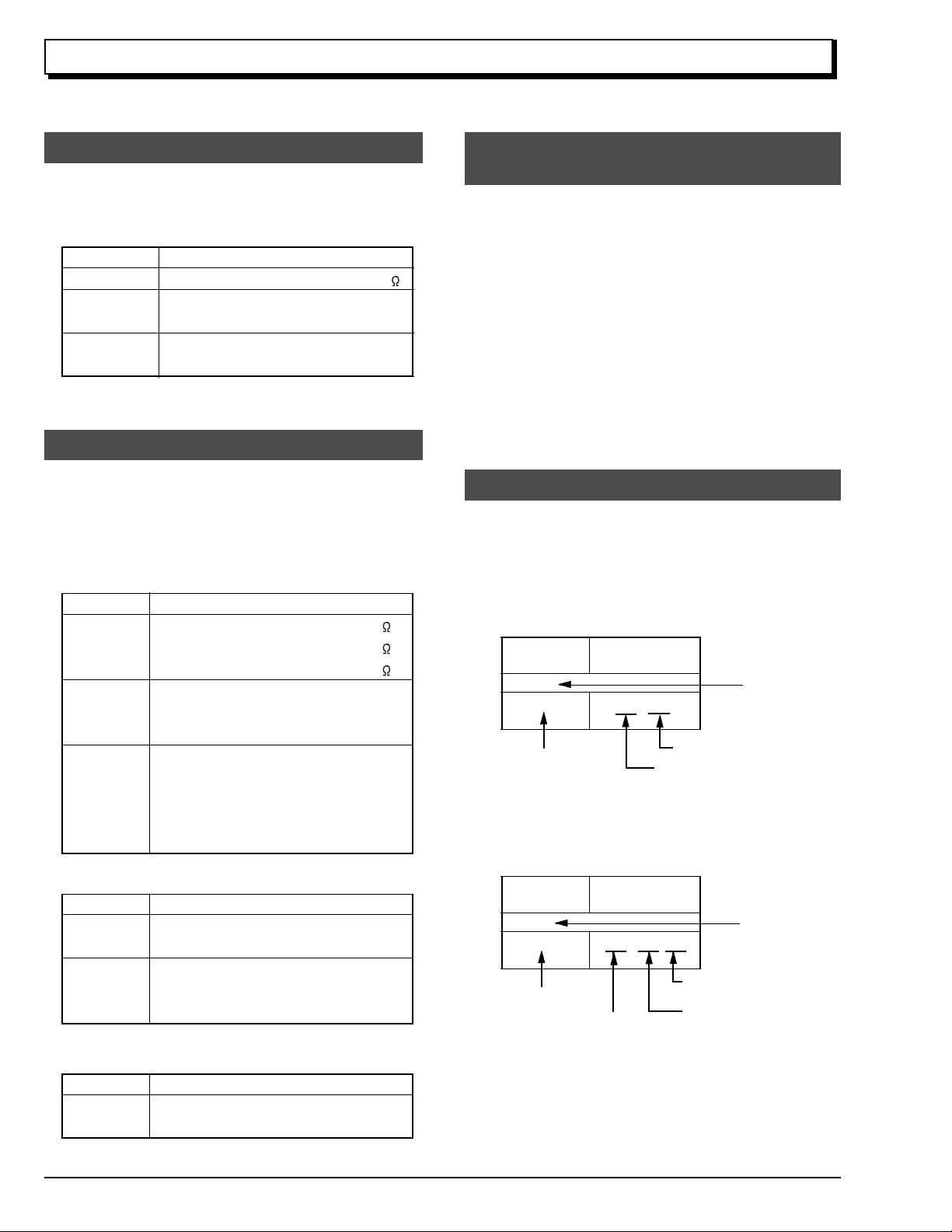
Notes When Using Service Manual
The following shows the contents to be noted when using service manual:
1. Value units used in parts list
Certain symbols are indicated below for value units of
resistors, capacitors and coils in parts list. When you read
them note the following regular indications:
Parts
Resistor
Capacitor
Coil
Indication in list Regular indication
...........................................
KOHM
................................................
UF
................................................
PF
................................................
UH
...............................................
MH
mH
2. Values in schematic diagrams
The values, dielectric strength (power capacitance) and
tolerances of the resistors (excluding variable resistors)
and capacitors are indicated in the schematic diagrams
using abbreviations.
[Resistors]
Item
Value
Tolerance
Power
capacitance
Indication
No indication
...................................................
K
..................................................
M
No indication
(All tolerances other than ±5% are
indicated in schematic diagrams)
No indication
(1/16W for leadless resistors without
indication)
All capacitances other than the above
are indicated in schematic diagrams.
...................................
.............................
............................
±5%
1/8W
k
M
k
µF
pF
µH
3. Identifications of sides A/B in
circuit board diagrams
1) Board having a pattern on one side and parts on both
sides.
Side A: Shows discrete parts, viewed from the pattern
side.
Side B: Shows leadless parts, viewed from the
pattern side.
2) Board having patterns on both sides and parts on
both sides.
Side A: Shows parts and patterns which can be seen
when the case is opened.
Side B: Shows parts and the pattern on the back of
side A.
4. Table for indexing locations of parts
This table shows locations of each part on circuit board
diagrams. The locations are indicated using the guide
scales on the external lines of diagrams.
1) One diagram indicated for each board
Symbol
No.
IC
IC1201
Circuit No.
2) Two diagrams indicated for each board
Parts
Location
Type of part
2 A
Zone "A" on board diagram
Zone "2" on board diagram
[Capacitors]
Item
Value
Dielectric
strength
[Coils]
Item
Value
CAUTION
Indication
No indication
...................................................
P
No indication
(All dielectric strengths other than 50V
are indicated in schematic diagrams)
Indication
....................................................
µ
..................................................
m
.................................
..............................
µF
pF
50V
µH
mH
Symbol
No.
IC
IC1201
Circuit No.
Parts
Location
A - 2 A
A: Shows side A
B: Shows side B
Type of
part
Zone "A" on board
diagram
Zone "2" on board
diagram

CHAPTER 1
1. Specifications
Signal PAL standard 625 TV Lines, 50 fields
Image sensor 1/4-inch CCD Image sensor
Total number of pixels 795 (H) × 596 (V)
Scanning system 2 : 1 Interlaced
Scanning frequency Horizontal : 15.625 kHz
Sync format Internal/Line Lock
Video signal output VBS : 1.0Vp-p
GENERAL INFORMATION
Number of effective pixels
752 (H) × 582 (V)
Vertical : 50 Hz
Video : approx. 0.7 Vp-p positive
Sync : approx. 0.3 Vp-p negative
Burst : approx. 0.3 Vp-p 8 cycles or more
Impedance : 75 ohm unbalanced
Connector : BNC type
S/N ratio 50 dB or more
Horizontal resolution 450 TV Lines or more
Minimum required illumination 4 lx or less (F 1.2 wide angle AGC mode NORM)
2 lx or less (F 1.2 wide angle AGC mode HIGH)
White balance adjustment Automatic or manual (switchable)
Adjustment range : 2,700 to 8,000 K
Lens F 1.2 Optical zoom × 2.5. f: 2.4 mm to 6.0 mm
Permissible operating Range in which operation is possible:
temperature/humidity -10 to +50 °C / 10 to 85 %
Range in which performance is assured:
+5 to 30 °C / 45 to 75 %
Power input AC 24 V ± 20 % (AC 19.2 V to AC 28.8 V) 50 Hz
DC 12 V (DC 10.8 V to DC 40 V)
Power consumption 3.0 W MAX
Dimensions 64 (W) × 58 (H) × 152 (D) mm (excluding protrusions)
Weight 370 g
1 - 1
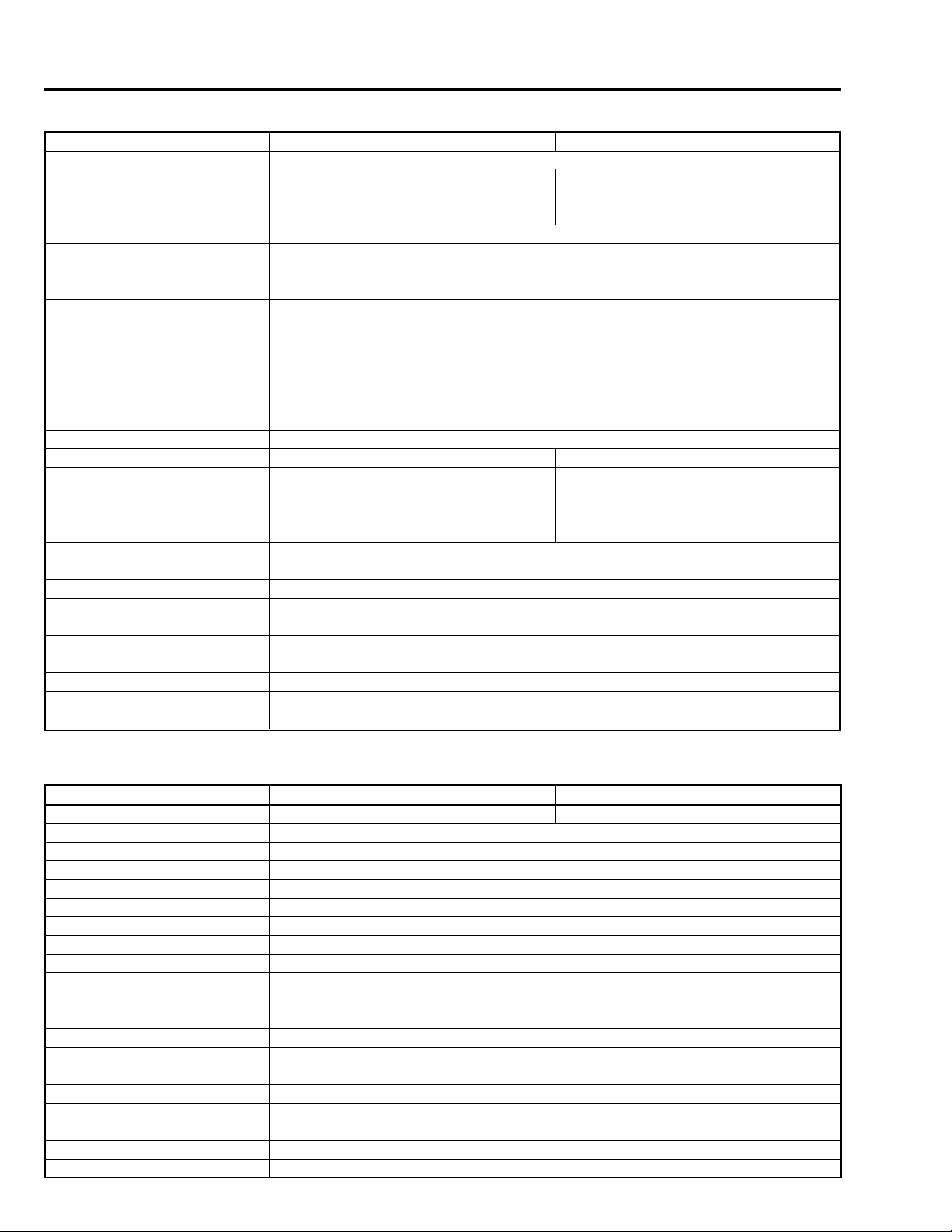
2. Comparison with Previous Model
2.1 Comparison of Specifications
ITEM
Signal
Image sensor
Number of effective pixels
Total number of pixels
Scanning system
Scanning frequency
Sync format
Video signal output
VBS
Video
Sync
Burst
Impedance
Connector
S/N ratio
Horizontal resolution
Minimum required illumination
White balance adjustment
Lens
Permissible operation
Power input
Power consumption
Dimensions
Weight
VK-C317E
PAL Standard 625 TV lines, 50 fields
1/4-inch CCD image sensor
752 (H) × 582 (V)
795 (H) × 596 (V)
2 : 1 Interlaced
Horizontal: 15.625 kHz
Vertical: 50 Hz
Internal/Line Lock
1.0 Vp-p
approx. 0.7 Vp-p positive
approx. 0.3 Vp-p negative
approx. 0.3 Vp-p 8 cycles or more
75 ohm unbalanced
BNC type
50 dB or more
450 TV line or more
4 lx or less
(F 1.2 wide angle AGC mode NORM)
2 lx or less
(F 1.2 wide angle AGC mode HIGH)
Automatic or manual (switchable)
Adjustment range : 2,700 to 8,000 K
F 1.2 Optical zoom × 2.5. f: 2.4 mm to 6.0mm
Range in which operation is possible: -10 to +50 °C / 10 to 85 %
Range in which performance is assured: +5 to 30 °C / 45 to 75 %
AC 24 V ± 20% (AC 19.2 V to AC 28.8 V) 50 Hz
DC 12 V (DC 10.8 V to DC 40 V)
3.0 W MAX
64 (W) × 58 (H) × 152 (D) mm (excluding protrusions)
370 g
1/4-inch CCD image sensor
500 (H) × 582 (V)
537 (H) × 597 (V)
330 TV lines or more
2 lx or less
(F 1.2 wide angle AGC mode NORM)
1 lx or less
(F 1.2 wide angle AGC mode HIGH)
VK-C307E
2.2 Comparison of ICs
ITEM
CCD Image Sensor
DrivePulse Gen.
Iris Drive
CDS AGC & A/D Conv.
Digital Process (DSP)
Digital µP
EEPROM
Reset Pulse Gen.
Character Gen.
Inverter (INV)
Pulse Gen.
Phase Det.
Pulse Switch
Inverter (INV)
V.Pulse Shape
PWM
Video Amp
Photo-coupler Switch
1 - 2
VK-C317E
ICX209AK-6 (IC1001)
µPD16510GR (IC1002)
NJM2904 (IC1041)
HD49322BF (IC1102)
HG73C012TE (IC1103)
HD6433042ST50F (IC1106)
S29394AFJA (IC1107)
RN5VT28AA-TL (IC1108)
µPD6466GS (IC1111)
TC7SU04F (IC1112)
TC7SU04F (IC1113)
TC7SU04F (IC1116)
µPD74HC00G (IC1115)
74VHC4046MTCX (IC1202)
µPD4066BG (IC1203)
NJU74HC04M (IC1204)
µPD74HC221AG (IC1207)
TL1464IPT (IC1501)
MM1029AF (IC1601)
HA17431PA (IC3501)
VK-C307E
ICX207AK-6 (IC1001)
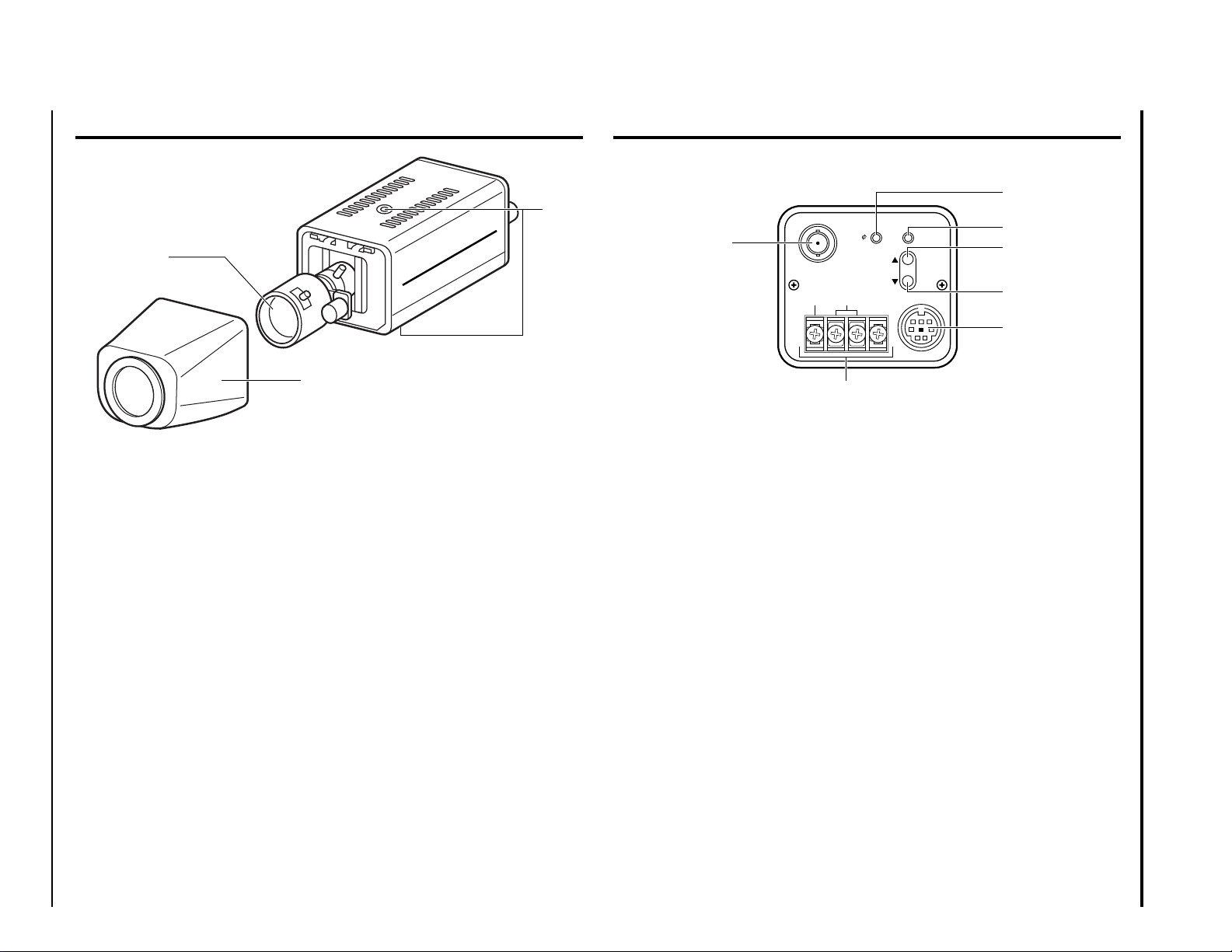
CONTROLS AND FUNCTIONS
1
3. Extrat from the Instruction Manual
CONTROLS AND FUCNTIONS (Cont’d)
5
2
4
VIDEO-OUT
GND
AC24V/DC12V
V
SET
UP
DOWN
AUX
6
7
8
9
3
1. Lens (see pages 9, 10)
2. Screw holes for fixing brackets
Use two holes at the top and bottom to fix the camera to a camera fixing bracket
(optional).
3. Front cover (see page 9)
10
4. VIDEO OUT jack
A composite video signal (VBS) is output from this jack.
(See pages 7, 8)
5. Vø control (see pages 38, 40)
6. SET button (see pages 11~40)
7. UP button (see pages 11~40)
8. DOWN button (see pages 11~40)
9. AUX
Not used.
10. 4-pin terminal (see page 8)
Connect to AC 24V 50Hz or DC 12V power supply.
1 - 3
4
5

1 - 4
8
2. Connecting to a VTR
Use a coaxial cable to connect the camera’s VIDEO OUT jack to the VTR’s VIDEO IN
jack.
Since the camera’s internal sync signal is 2:1 interlaced, a good slow-motion picture
or still picture can be played by the VTR.
Also read the VTR’s instruction manual for connecting to a VTR.
SET
V
UP
DOWN
AUX
GND
AC24V/DC12V
VIDEO-OUT
VIDEO OUT
VK-C307E/VK-C317E
OUT
VIDEO
VTR
IN
75 coaxial
cable
75 coaxial cable
OFF
ON
OUT
VIDEO
Colour video monitor
IN
ON
3. Power input
Connect a power supply to the 4-pin terminal on the rear panel.
AC power supply DC power supply
SET
V
UP
DOWN
AUX
GND
AC24V/DC12V
VIDEO-OUT
SET
V
UP
DOWN
AUX
GND
AC24V/DC12V
VIDEO-OUT
AC 24V DC 12V (non-polarity)
4. Connecting to GND
SET
V
UP
DOWN
AUX
GND
AC24V/DC12V
VIDEO-OUT
Ground
CONNECTION
1. Connecting to colour video monitor(s)
If you use one colour video monitor, connect the camera’s VIDEO OUT jack to the
monitor’s VIDEO IN jack using a coaxial cable. Set the 75 ON-OFF switch on the
monitor to ON.
VK-C307E/VK-C317E
VIDEO OUT
If you use two or more colour video monitors, connect the camera’s VIDEO OUT jack
of the first monitor’s VIDEO IN jack using a coaxial cable, connect the first monitor’s
VIDEO OUT jack to the 2nd monitor’s VIDEO IN jack, then connect in this way to the
last monitor. Set the 75 ON-OFF switches on each monitor to OFF apart from the
last monitor which must be set to ON. Use coaxial cables for all connections.
VK-C307E/VK-C317E
VIDEO-OUT
AC24V/DC12V
GND
VIDEO OUT
VIDEO-OUT
V
SET
UP
DOWN
GND
AC24V/DC12V
AUX
75 coaxial cable
Connecting the camera to one monitor
V
75
coaxial
cable
SET
UP
DOWN
AUX
Colour video
monitor 1
VIDEO
IN
Connecting the camera to monitors (two or more)
ON
OUT
OFF
75 coaxial cable
Colour video monitor
Colour video
monitor 2
VIDEO
OFF
IN
OUT
75 coaxial cable
VIDEO
IN
OUT
ON
OFF
ON
OFF
Colour video
VIDEO
OFF
IN
ON
monitor 3
OUT
ON
ON
OFF
7

CHAPTER 2 DISASSEMBLY
1. Procedure
The numbers in the followinng tables correspond to those in Fig. 1-1.
Remove each component shown in the following tables according to the order of the numbers.
(1)
(1)
(2)
(3)
(4)
(5)
(6)
Top case
(1)
(2)
CCD
sensor &
S circuit
board
(1)
(2)
(3)
(4)
(5)
(6)
(12)
(13)
(14)
(15)
(16)
(17)
(18)
(19)
(20)
Front
Item
Item
case
Component to be removed
Removal Procedure and Number of
Lens
block
(12)
(13)
(14)
(15)
(16)
(17)
(18)
Component to be removed
Removal Procedure and Number of
Rear
panel
(1)
(2)
(3)
(4)
(5)
AC
circuit
board &
AC
terminal
(1)
(2)
(3)
(4)
(5)
(6)
(7)
(8)
(21)
(22)
Rear
frame
a'ssy
(1)
(2)
(3)
(4)
(5)
(6)
(7)
(8)
BNC
circuit
board
(1)
(2)
(3)
(4)
(5)
(6)
(7)
(8)
(23)
PWR
circuit
board
(1)
(2)
(3)
(4)
(5)
(6)
(7)
(8)
(9)
(10)
(11)
SW
circuit
board
(1)
(2)
(3)
(4)
(5)
(6)
(7)
(8)
(23)
(24)
(25)
EXT &
PC circuit
board
(1)
(2)
(3)
(4)
(5)
(6)
(12)
(13)
(14)
(15)
Bottm
case
(1)
(2)
(3)
(4)
(5)
(6)
(7)
(8)
(26)
How to remove
(1) Remove 1 screw holding the front case.
(2) Remove 4 screws holding the top case.
(3) Remove 2 screws holding the rear panel.
(4) Remove 2 screws holding the bottom case.
(5) Release 2 tabs.
(6) Remove 2 screws.
(7) Disconnect 2 connectors on the BNC circuit board.
(8) Disconnect 1 connector on the AC circuit board.
(9) Remove 2 screws holding the PWR frame.
(10) Disconnect 1 connector on the PWR circuit board.
(11) Remove 3 screws holding the PWR circuit board.
(12) Disconnect 3 connectors on the PC circuit board.
(13) Remove 2 screws holding the bottom case.
(14) Remove 1 screw and remove the EXT circuit
board in the direction of the arrow.
(15) Remove the PC circuit board in the direction of
the arrow.
How to remove
(1) Remove 1 screw holding the front case.
(2) Remove 4 screws holding the top case.
(3) Remove 2 screws holding the rear panel.
(4) Remove 2 screws holding the bottom case.
(5) Release 2 tabs.
(6) Remove 2 screws.
(7) Disconnect 2 connectors on the BNC circuit board.
(8) Disconnect 1 connector on the AC circuit board.
Note: Steps (9) to (11) are not necessary.
(12) Disconnect 3 connectors on the PC circuit board.
(13) Remove 2 screws holding the bottom case.
(14) Remove 1 screw and remove the EXT circuit
board in the direction of the arrow.
(15) Remove the PC circuit board in the direction of
the arrow.
(16) Disconnect 1 connector on the S circuit board.
(17) Remove 2 screws holding the lens block. (*1)
(18) Remove 4 screws holding the lens block.
(19) Unsolder 14 points (CCD sensor) on the S circuit
board.
(20) Remove 2 screws holding the S circuit board.
(21) Remove 2 screws holding the AC terminal.
(22) Unsolder 2 points on the AC circuit board.
(23) Unsolder 2 points on the BNC circuit board.
(24) Unsolder 9 points on the SW circuit board.
(25) Remove 1 screw holding the SW circuit board.
(26) Remove 2 screws holding the bottom case.
*1: When the lens block is removed, the crystal filter and rubber are also removed.
Be careful not to damege and lose them.
2 - 1

(13)
FRONT
CASE
CRYSTAL
FILTER
(2)
(1)
RUBBER
(18)
(2)
CCD
SENSOR
TOP CASE
(6)
(17)
S CIRCUIT
BOARD
(16)
(20)
(19)
AUX
CONNECTOR
(14)
(5)
PC
CIRCUIT
BOARD
EXT
CIRCUIT
BOARD
(14)
(3)
(15)
(12)
LENS
BLOCK
PWR
FRAME
(18)
(25)
BNC
CIRCUIT
BOARD
(9)
(23)
(24)
SW CIRCUIT
BOARD
(7)
PWR CIRCUIT
BOARD
(8)
(10)
(22)
(11)
AC
CIRCUIT
BOARD
REAR
PANEL
BNC
CONNECTOR
(21)
AC
TERMINAL
2 - 2
BOTTOM
CASE
(4)
(26)
Fig. 1-1
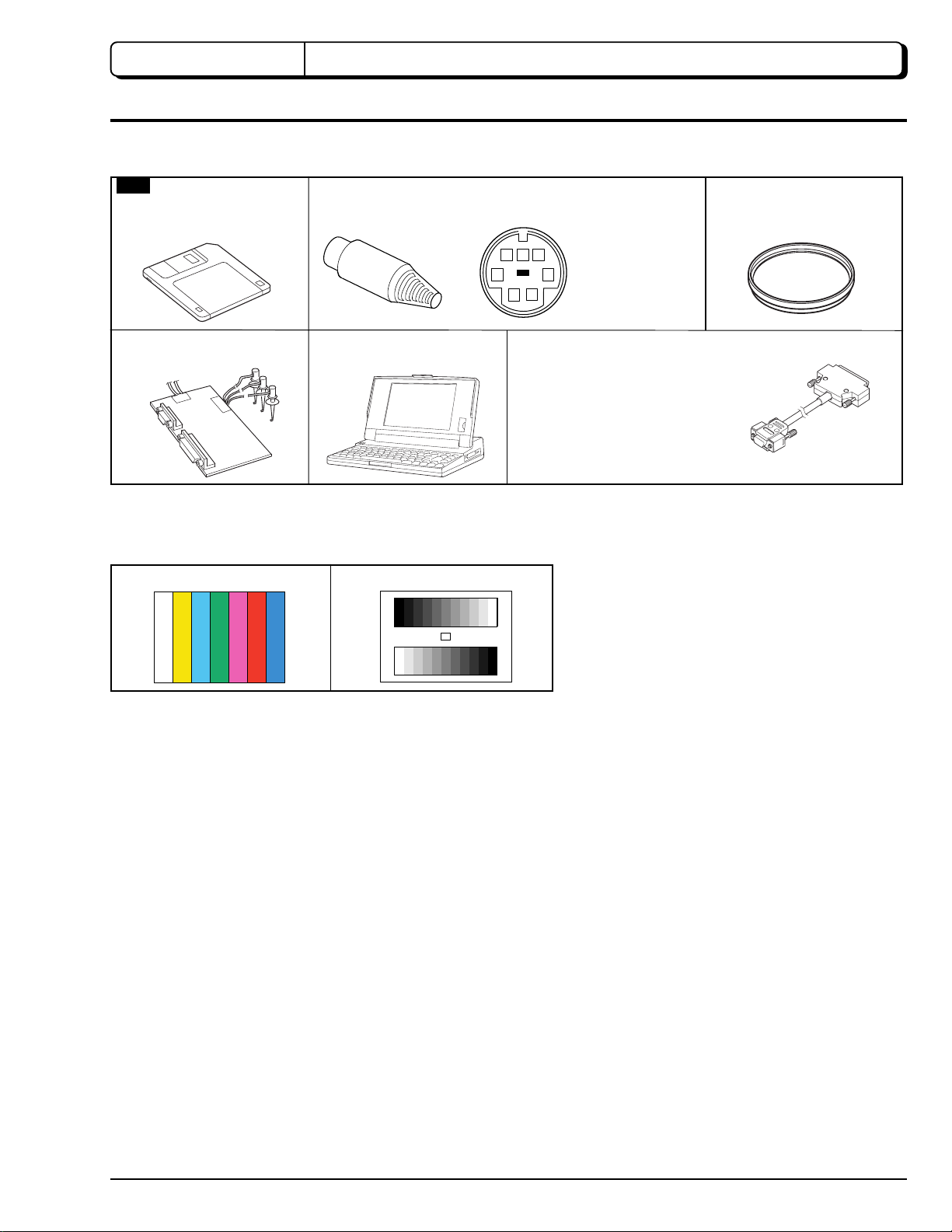
CHAPTER 3 ELECTRIC CIRCUIT ADJUSTMENT
1. Test Equipment/Jigs Necessary for Adjustment
1.1 List of Equipment and Jigs
New
Adjutsment Floppy Disk
(3.5 inch) No. TP11993
DSP-R Jig
No.7099448
Plug
No. 5699073
Personal Computer (PC)
[Goods on the Market]
1.2 List of Charts for Adjustment
Color Bar Chart Gray Scale Chart
AUX
1. -----
2. -----
5
6
7
4
3
21
Personal Computer Cable
RS-232C (9 or 25 pins)
Straight Type
[Goods on the Market]
3. RD
4. -----
5. GND
6. -----
7. SD
C12 Light Balancing Filter
No.7099369
1.3 Test Equipment, etc.
Color video monitor (color TV for monitoring)
Oscilloscope
Vectorscope [If not available, adjustment is still possible, but easier if this is used]
3100 K light box
Power supply (AC24V or DC12V) [To power video camera]
DC power supply (5 V/1 A) [To power DSP-R jig]
3 - 1

2. Before Starting Adjustment
2.1 Connections for Adjustment
Connect the video camera to the test equipment and jigs as shown in Fig. 2-1.
Note: Adjustment can be performed without
removing the top cover.
S CIRCUIT
BOARD
PC CIRCUIT
BOARD
POWER
SUPPLY
AC 24V/50Hz
(DC 12V non-polarity)
BNC CIRCUIT
BOARD
PWR CIRCUIT
BOARD
SW CIRCUIT
BOARD
JAY CIRCUIT
BOARD
BLK
Fig. 2-1 Connections for Adjustment
YEL
WHT
4
DC POWER
SUPPLY
(5V/1A)
RED
DSP-R JIG
AUX
1. -----
3
BLK
RS232-C
CABLE
2. -----
3. RD [YEL]
4. -----
5. GND [BLK]
6. -----
7. SD [WHT]
COLOR
VIDEO
MONITER
PERSONAL
COMPUTER
6
5
7
1
2
2.2 Notes
1) All adjustments are performed using the adjustment program and personal computer (PC). The adjustment program is
subject to change without notice for improvements in functions and operability, and the actual instructions on PC screen
may be different from those in this manual: If so, follow the instructions on PC screen to proceed with adjustment.
2) The adjustment program will not operate normally unless the video camera, PC and test equipment/jigs are all turned on.
3) Be sure to connect the video output of video camera to a color video monitor (terminate the video output with 75 ohm:
If the video output is not connected to the monitor (and if it is not terminated with 75 ohm), the output video signal level
cannot be measured correctly.
4) Use light box that does not flicker and whose color temperature is controlled, for adjustment. If an inappropriate light box is
used, precise adjustment will not be possible, and the adjustment program will not operate normally.
5) Take care with the following when pointing the video camera at a chart (light box):
Focus the chart correctly.
Set the chart (light box) 30 - 50 cm away from the lens surface, and avoid any effects from surrounding light (except for
a case where some designation is given).
Aim at the chart and let chart fill the screen (video period). (Except for a case where some designation is given.)
3 - 2
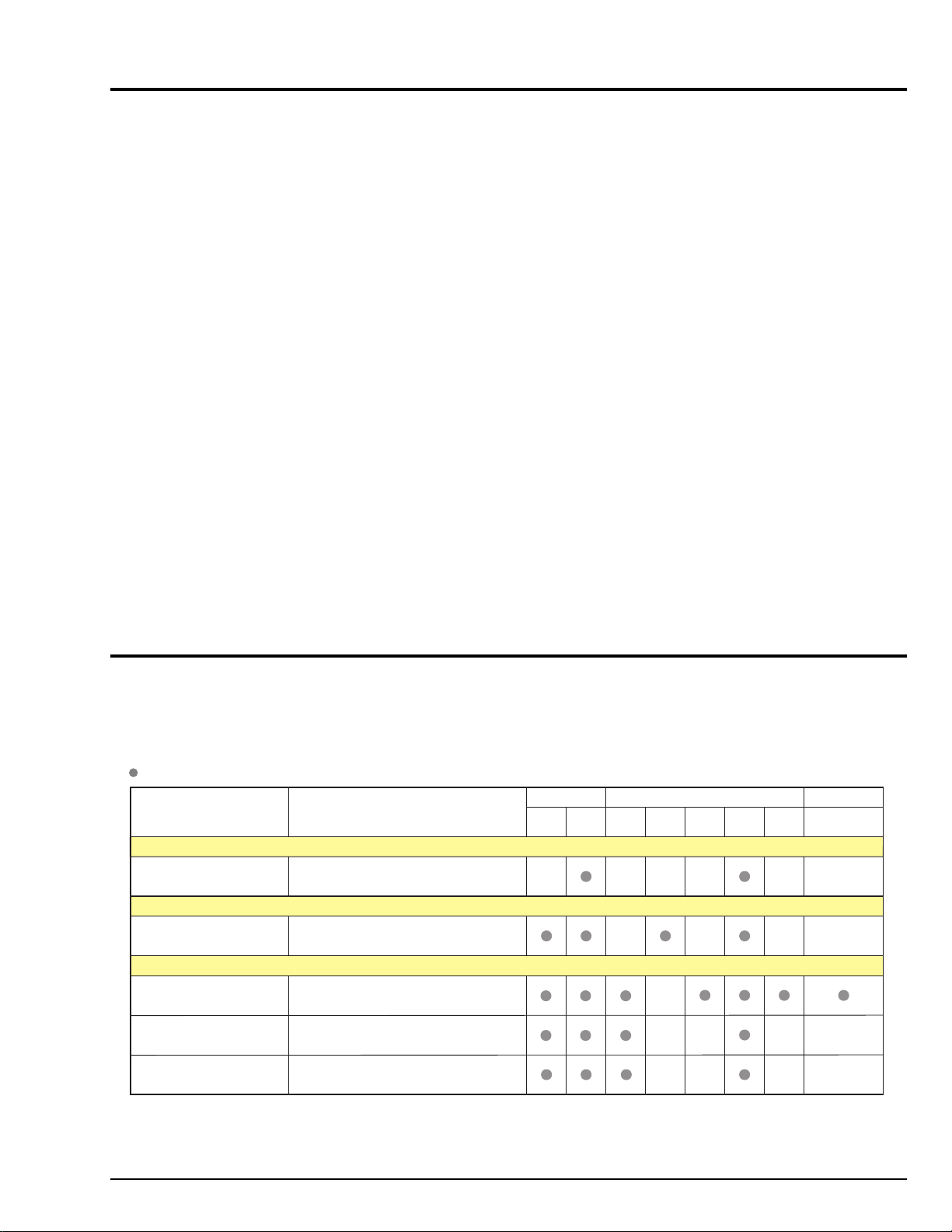
2.3 Setting Video Camera
Set the switches, knobs and each mode as follows for adjustment:
On the Menu
NEG/POS
WHITE BAL
SHUTTER
ELE-ZOOM
ALC LEVEL
.........................................
......................................
.........................................
.......................................
.......................................
POS
AUTO
1/50
at wide angle
PRESET ON
2.4 Setting Test Equipment
1) Set the switches, knobs and each mode of oscilloscope as follows for adjustment: (except for a case where some
designation is given)
Probe: 10:1
TIME/DIV: 10 or 20 µs
VOLTS/DIV: Will vary depending on the measurement object
Synchronization: Internal sync
AC/DC/GND: AC
Note: The names of switches, knobs, modes, etc. of oscilloscope may vary slightly depending on the manufacturer or
model. Since some oscilloscopes may have switches, etc. other than the above that must be set, see the instruction
manual of the particular oscilloscope for details.
3. List of Adjustment Items
The following table shows the adjustment items, their purposes, and whether or not check is required after replacing major
components.
The components shown in the table below are the minimum to be checked after replacing major components: If several
components have been replaced - or depending on the cause of a defect - more components may need to be checked.
: CHECK or ADJUST
Items Purpose Adjustment
Data Initialize
Data Initilize (*2)
Electric Volume
CDS Sampling Pulse
Camera Adjustment (Adjustment)
Auto Iris
White Balance
Chroma Gain
Initilizing EEPROM.
To suppress noise in the CCD sensor
output signal and maximize the signal
level.
To set the iris control data.
To input the automatic white balance
control data.
To set the color satuation under the
reference color temperrature.
Circuit Boards
PC
S
(*1)
IC1001 IC1103 IC1106
Electrical Parts
IC1107
(*1)
IC1041
Other
Lens Block
*1: When replacing the PC circuit board (containing EEPROM) or EEPROM (IC1107), be sure to perform all adjustments
only after "Data Initialize".
*2: Since all adjustments must be performed any time "Data Initialize" is done, do not perform it indiscriminately.
3 - 3
