Page 1
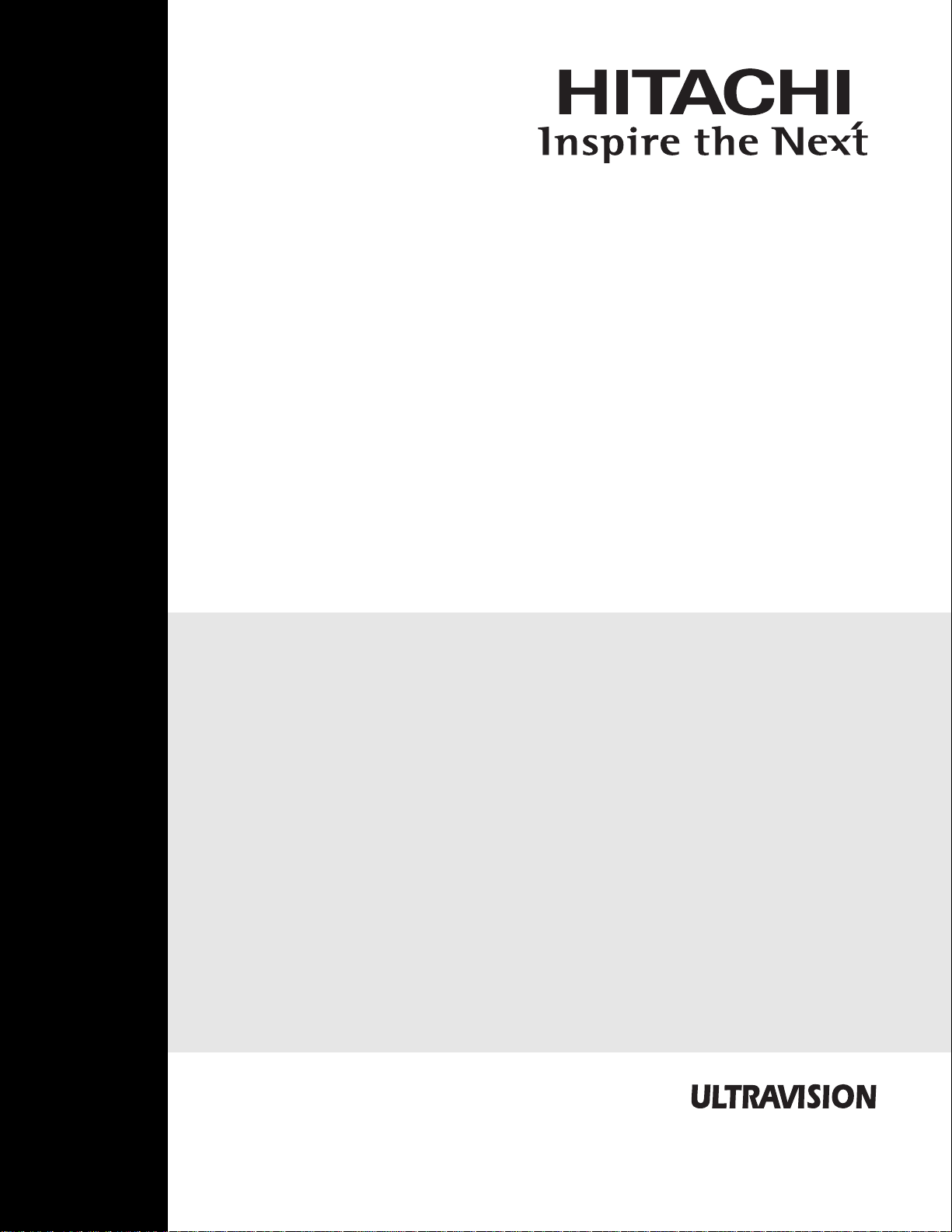
PLASMA TELEVISION
SPANISH
Operating Guide for P42H401, P42H401A
P50H401, P50H401A, P55H401, P42H4011
P42H4011A, P50H4011, P50H4011A and
P55H4011
IMPORTANT SAFETY INSTRUCTIONS .................................................................................................................. 2-3
FIRST TIME USE .................................................................................................................................................... 4-22
THE REMOTE CONTROL ..................................................................................................................................... 23-31
ON-SCREEN DISPLAY ......................................................................................................................................... 32-54
USEFUL INFORMATION ...................................................................................................................................... 55-64
OPERATING GUIDE IN SPANISH ...................................................................................................................... 65-128
END USER LICENSE AGREEMENT FOR HITACHI DTV SOFTWARE .......................................................... 129-137
APPENDIXES ................................................................................................................................................... 138-139
INDEX ....................................................................................................................................................................... 140
Page 2
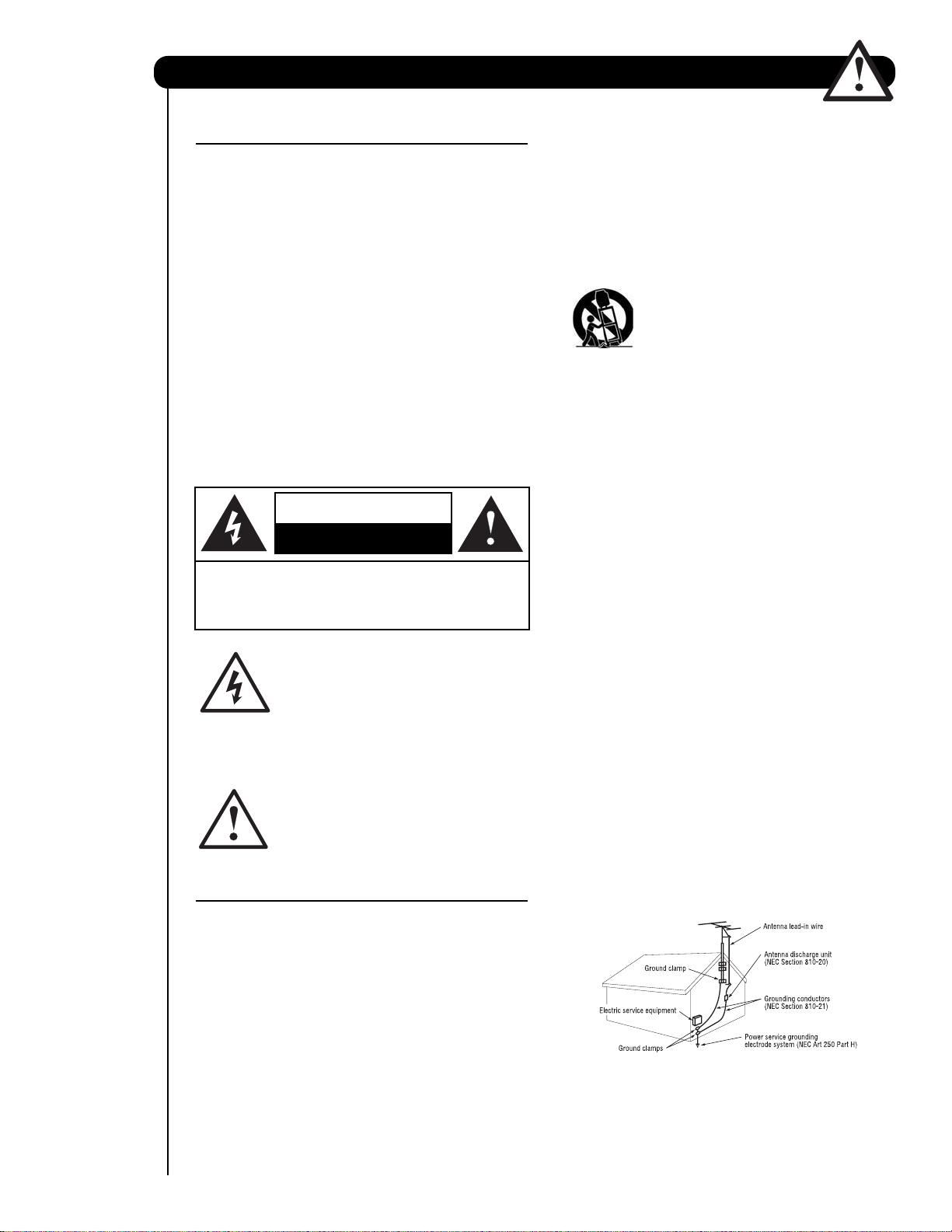
Important Safety Instructions
SAFETY POINTS YOU SHOULD KNOW ABOUT
YOUR HITACHI PLASMA TELEVISION
Our reputation has been built on the quality,
performance, and ease of service of HITACHI plasma
televisions.
Safety is also foremost in our minds in the design of
these units. To help you operate these products
properly, this section illustrates safety tips which will be
of benefit to you. Please read it carefully and apply the
knowledge you obtain from it to the proper operation of
your HITACHI plasma television.
Please fill out your warranty card and mail it to
HITACHI. This will enable HITACHI to notify you
promptly in the improbable event that a safety problem
should be discovered in your product model.
Follow all warnings and instructions marked on
this plasma television.
CAUTION
RISK OF ELECTRIC SHOCK
DO NOT OPEN
CAUTION: TO REDUCE THE RISK OF ELECTRIC SHOCK,
DO NOT REMOVE COVER (OR BACK).
NO USER SERVICEABLE PARTS INSIDE.
REFER SERVICING TO QUALIFIED SERVICE PERSONNEL.
The lightning flash with arrowhead symbol,
within an equilateral triangle, is intended
to alert the user to the presence of
uninsulated “dangerous voltage” within the
product’s enclosure that may be of a sufficient
magnitude to constitute a risk of electric shock to a
person.
The exclamation point within an equilateral
triangle, is intended to alert the user to the
presence of important operating and
maintenance (servicing) instructions in the
literature accompanying the appliance.
READ BEFORE OPERATING EQUIPMENT
Follow all warnings and instructions marked on this
plasma television.
1. Read these instructions.
2. Keep these instructions.
3. Heed all warnings.
4. Follow all instructions.
5. Do not use this apparatus near water.
6. Clean only with a dry cloth.
7. Do not block any ventilation openings. Install in
accordance with the manufacturer’s instructions.
8. Do not install near any heat sources such as
radiators, heat registers, stoves, or other apparatus
(including amplifiers) that produce heat.
9. Do not defeat the safety purpose of the polarized or
grounding-type plug. A polarized plug has two
blades with one wider than the other. A grounding
2
type plug has two blades and a third grounding
prong. The wide blade or the third prong are
provided for your safety. If the provided plug does
not fit into your outlet, consult an electrician for
replacement of the obsolete outlet.
10. Protect the power cord from being walked on or
pinched particularly at plugs, convenience
receptacles, and the point where they exit from the
apparatus.
11. Only use the attachments/accessories specified by
the manufacturer.
12. Use only with the cart, stand, tripod,
bracket, or table specified by the
manufacturer, or sold with the
apparatus. When a cart is used, use
caution when moving the cart/apparatus
combination to avoid injury from tip-over.
13.
Unplug this apparatus during lightning storms or
when unused for long periods of time.
14. Refer all servicing to qualified service personnel.
Servicing is required when the apparatus has been
damaged in any way, such as power-supply cord or
plug is damaged, liquid has been spilled or objects
have fallen into apparatus, the apparatus has been
exposed to rain or moisture, does not operate
normally, or has been dropped.
15.Televisions are designed to comply with the
recommended safety standards for tilt and stability.
Do not apply excessive pulling force to the front, or
top, of the cabinet which could cause the product
to overturn resulting in product damage and/or
personal injury.
16.Follow instructions for wall, shelf or ceiling
mounting as recommended by the manufacturer.
17. An outdoor antenna should not be located in the
vicinity of overhead power lines or other electrical
circuits.
18. If an outside antenna is connected to the receiver
be sure the antenna system is grounded so as to
provide some protection against voltage surges and
built up static charges. Section 810 of the National
Electric Code, ANSI/NFPA No. 70-1984, provides
information with respect to proper grounding for the
mast and supporting structure, grounding of the
lead-in wire to an antenna discharge unit, size of
grounding connectors, location of antenna discharge
unit, connection to grounding electrodes and
requirements for the grounding electrode.
NEC National Electric Code
Note to the CATV system installer: This reminder is
provided to call the CATV system installer’s attention to
Article 820-44 of the NEC that provides guidelines for
proper grounding and, in particular, specifies that the
cable ground shall be connected to the grounding
system of the building, as close to the point of cable
entry as practical.
Page 3
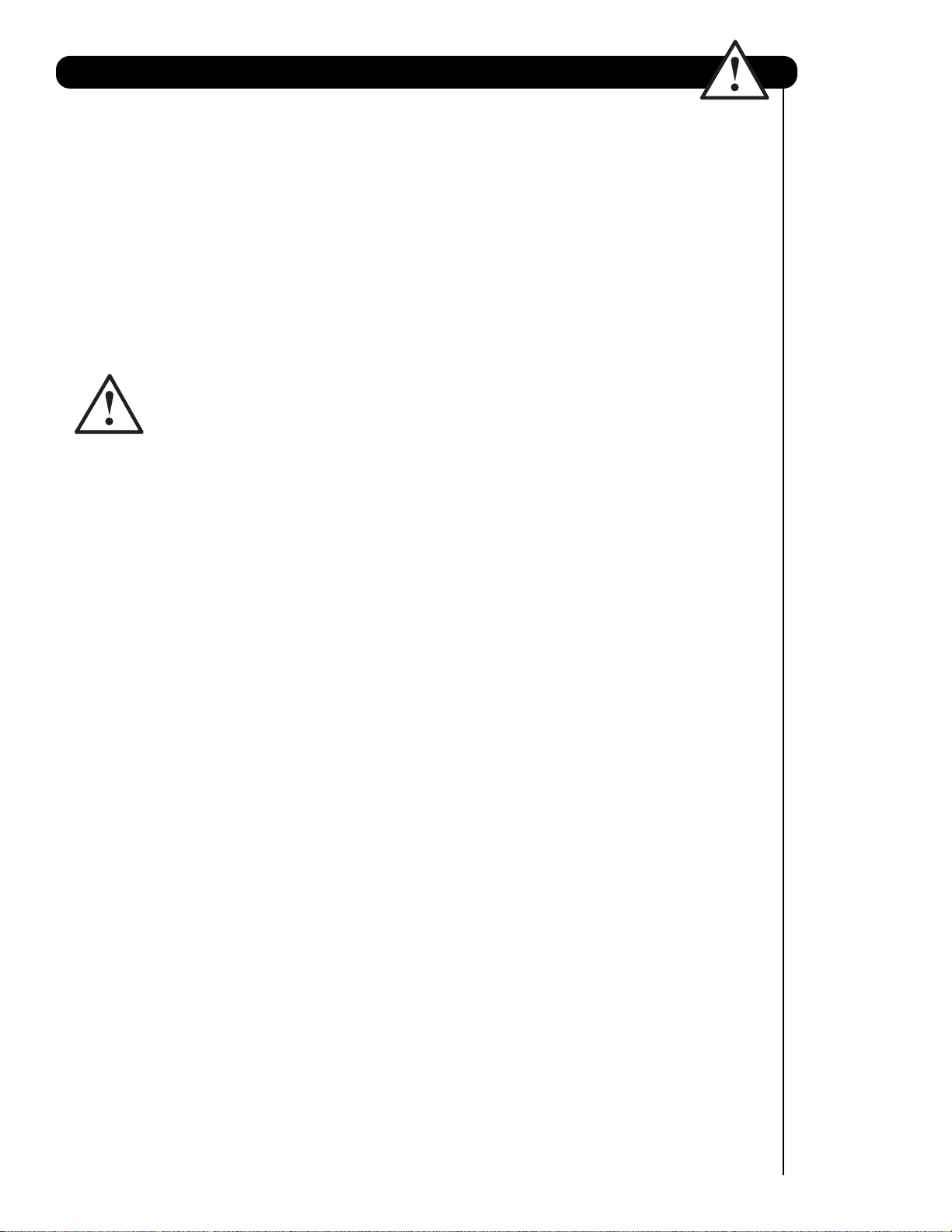
Important Safety Instructions
Public viewing of copyrighted material
Public viewing of programs broadcast by TV stations
and cable companies, as well as programs from other
sources, may require prior authorization from the
broadcaster or owner of the video program material.
This product incorporates copyright protection
technology that is protected by U.S. patents and other
intellectual property rights. Use of this copyright
protection technology must be authorized, and is
intended for home and other limited consumer
uses only unless otherwise authorized. Reverse
If still images are left on the screen for more than 2.5
minutes, protection function will work automatically so that
contrast reduces to minimize image retention on plasma
display panel.
Please note that this is not a malfunction but it helps to
minimize image retention.
The original contrast will restore after moving images are
displayed for about 6 minutes. Original contrast can be
Power source
This plasma television is designed to operate on 120
volts 60 Hz, AC current. Insert the power cord into a
120 volt 60 Hz outlet. The mains plug is used as the
disconnect device and shall remain readily operable.
To prevent electric shock, do not use the plasma
television’s (polarized) plug with an extension cord,
receptacle, or other outlet unless the blades and
ground terminal can be fully inserted to prevent blade
exposure.
Never connect the plasma television to 50 Hz, direct
current, or anything other than the specified voltage.
Caution
Never remove the back cover of the
plasma television as this can expose you
to very high voltages and other hazards. If
the television does not operate properly,
unplug the plasma television and call your authorized
dealer or service center.
Caution
Adjust only those controls that are covered in the
instructions, as improper changes or modifications not
expressly approved by HITACHI could void the user’s
warranty.
Warning
• To reduce the risk of fire or electric shock, do not
expose this apparatus to rain or moisture.
• The plasma television should not be exposed to
dripping or splashing and objects filled with liquids,
such as vases, should not be placed on the
television.
• This apparatus shall be connected to a mains
socket outlet with a protective earthing connection.
engineering or disassembly is prohibited.
Note
This digital television is capable of receiving analog
basic, digital basic cable television programming by
direct connection to a cable system providing such
programming. Certain advanced and interactive digital
cable services such as video-on-demand, a cable
operator’s enhanced program guide and data-enhanced
television services may require the use of a
set-top box.
For more information call your local cable company.
Note
• There are no user serviceable parts inside the
plasma television.
• Model and serial numbers are indicated on back side
and right side of the plasma television.
Prevention of screen damages
Continuous on-screen displays such as video games,
stock market quotations, computer generated graphics,
and other fixed (non-moving) patterns can be
permanently imprinted onto your TV screen. Such
“SCREEN DAMAGES” constitute misuse and are NOT
COVERED by your HITACHI Factory Warranty.
restored quickly by turning power Off/On with remote
control or power switch on unit.
Lead Notice
This product contains lead. Dispose of this product in
accordance with applicable environmental laws. For
product recycling and disposal information, contact your
local government agency or www.eRecycle.org
(in California), the Electronic Industries Alliance at
www.eiae.org (in the US) or the Electronic Product
Stewardship Canada at www.epsc.ca (in Canada).
FOR MORE INFORMATION, CALL 1-800-HITACHI.
3
Page 4
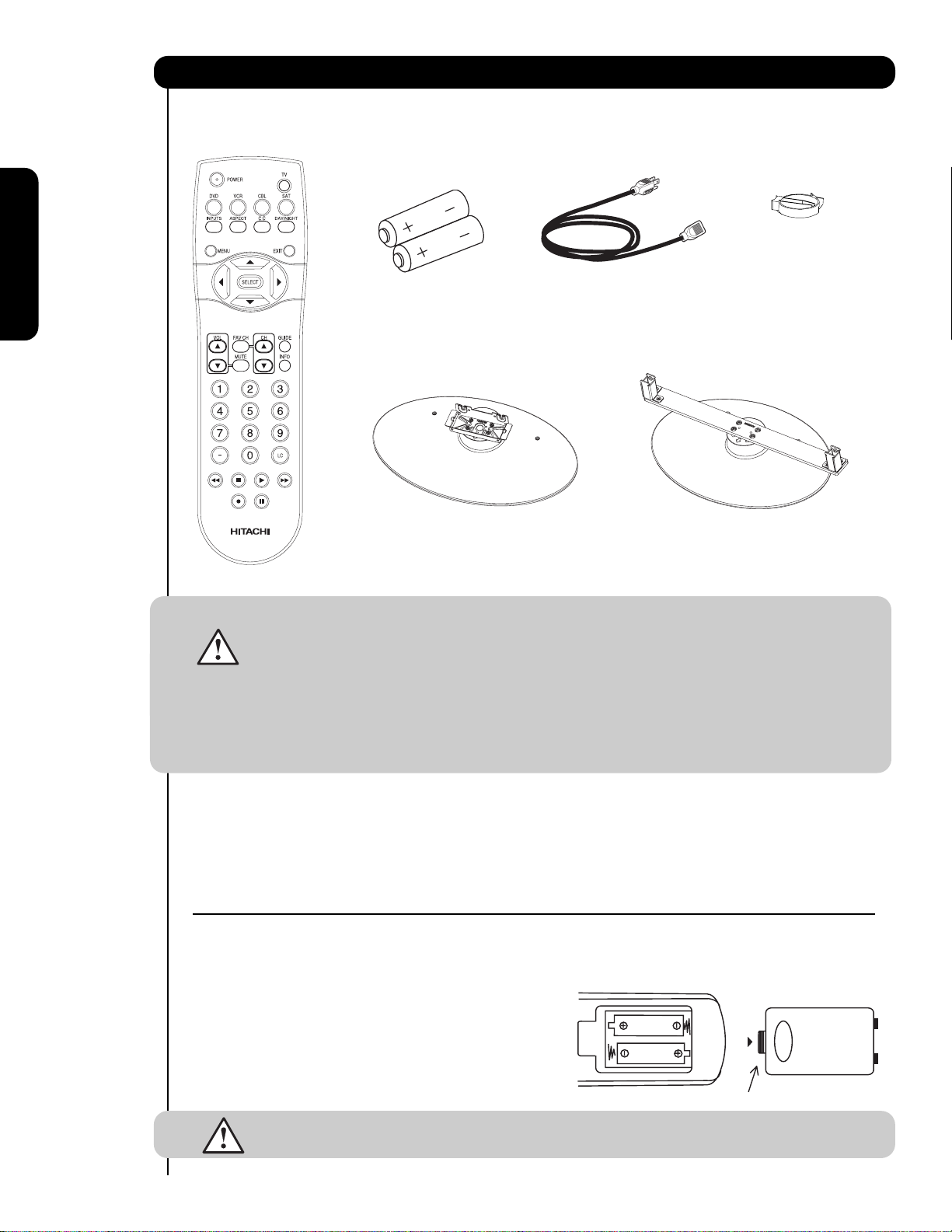
Accessories
Check to make sure you have the following accessories before disposing of the packing material.
쐃
Remote Control
First time use
쐇쐏
Two “AA” size,
1.5V batteries
Table Top Stand
쐋
(50" included)
Power Cord
쐄
Wire Clamp
(50" models only)
쐋
Table Top Stand
(42” included)
For U.S. models:
For optional accessories, please access our web site at:
www.hitachi.us/tv
Note : The accessories for models H4011, H4011A series are similar as the H401, H401A series.
CAUTION: 1. Ceiling mounting is not recommended. Mounting the panel on the ceiling does not
provide adequate ventilation for the electronics or proper support for the front glass
panel. This plasma television product is designed for a maximum tilting angle of 45
degrees from vertical.
2. This stand for use only with Hitachi P42H401, P42H401A, P50H401 and
P50H401A models. The use of other apparatus is capable of resulting in instability
causing possible injury.
3. The wall mount unit for the 50" and 42" models is WM07S and for the
55" models is WM07L. Please see page 7 for important information related
to the wall mount. Wall Mount unit is an optional accessory (Not Included).
쐃 Remote Control Unit CLU-4371UG2 (Part No HL02075 only H401 series)
Remote Control Unit CLU-4372UG2 (Part No HL02076 only H4011 series)
쐇 Two "AA" size, 1.5V batteries .
쐋 Table Top Stand (UX27661 42" model)
(UX27281 50" models).
쐏 Power Cord (P# EV01841).
REMOTE CONTROL BATTERY INSTALLATION AND REPLACEMENT
1.
Open the battery cover of the remote control by pushing down and sliding the back cover off.
2.
Insert two new “AA” size batteries for the remote contr
springs and lift them out.
3. Match the batteries to the (+) and (-) marks in the battery
compartment.
4.
Insert the bottom of the battery
compartment first, push towards the springs and insert the
top of the battery
battery into the battery compartment.
5. Replace the cover.
CAUTION: Do not insert batteries with ‘+’ and ‘-’ polarities reversed as this may cause the batteries
to swell or rupture resulting in leakage.
, the (+) side, into place. Do not for
, the (-) side, into th e battery
ol. When r
ce the
eplacing old batteries, push them towards the
Bottom View (Remote Control)
Lift up on tab to r
Note: Please visit our
website for optional
accessories.
쐄 Wire Clamp (50" models only)
emo ve back cover.
4
Page 5
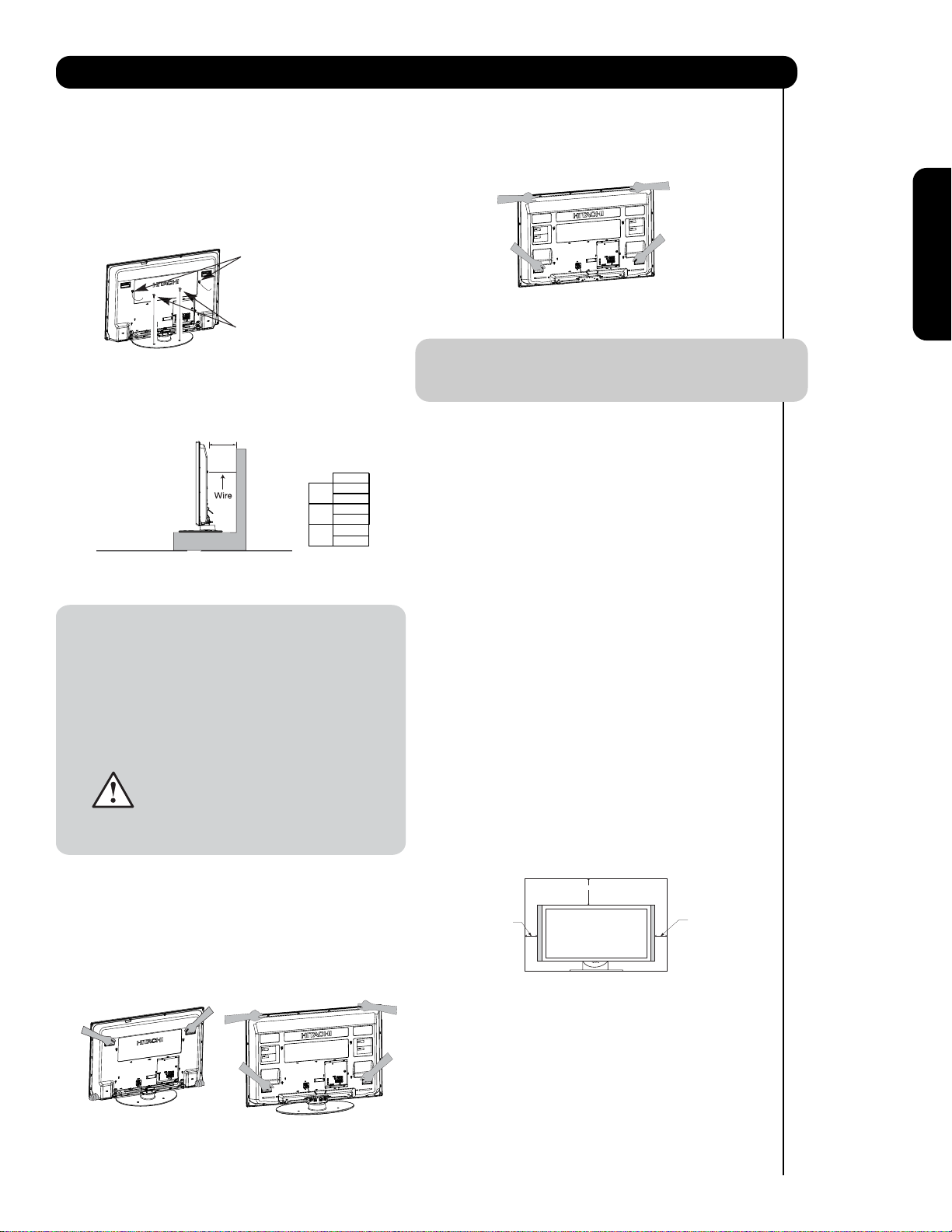
How To Set Up Your New Hitachi Plasma Television
To take measures to prevent the Plasma Television from tipping over and prevent possible injury
it is important to mount the unit in a stable and flat surface.
Securing to a table-top
1. Using wood screws (two) fasten the set to the
clamping screw holes on the rear of the Plasma
TV stand as shown below.
2. Using commercially available wood screws, secure
the set firmly in position.
Wire
55”
Wood screw
two places
Securing to a Wall
1. Keep the Plasma television 4 inches away from the
wall except when mounted using the wall mount
bracket.
2. Secure the television to the wall as shown.
A
A
42"
4 in.
10 cm
50"
4 in.
10 cm
55"
4 in.
10 cm
* Please adjust the wire length to avoid
touching the wall when turning the TV.
NOTES: 1. Do not block the ventilation holes of the
Plasma Television. Blocking the ventilation
holes might cause fire or defect.
2. In case of an abnormal symptom, unplug
the AC cord.
3. If you purchased the wall mount bracket
option, please ask for professional installer.
Do not install by yourself.
4. Install the unit at a proper area where it does
not expose anyone to any danger of hitting
themselves (for example their hands, head
or face, etc.) against the edge of the unit and
cause personal injury.
NOTE: The Table Top Stand for model P55H401 and
P55H4011 is not included (Optional).
ANTENNA
Unless your Plasma Television is connected to a cable
TV system or to a centralized antenna system, a good
outdoor color TV antenna is recommended for best
performance. However, if you are located in an
exceptionally good signal area that is free from
interference and multiple image ghosts, an indoor
antenna may be sufficient.
LOCATION
Select an area where sunlight or bright indoor
illumination will not fall directly on the picture screen.
Also, be sure that the location selected allows a free
flow of air to and from the perforated back cover of the
set. In order to prevent an internal temperature
increase, maintain a space of 10 cm (4 inches) from the
sides/back of the Television, and 30 cm (12 inches)
from the top of the television to the wall. To avoid
cabinet warping, cabinet color changes, and increased
chance of set failure, do not place the TV where
temperatures can become excessively hot, for
example, in direct sunlight or near a heating appliance,
etc.
First time use
Caution when moving the main unit
As this product is heavy, whenever it is moved, two
people are required to transport it safely. Whenever the
unit is moved it should be lifted forward using the top
and base on both sides of the Television for stability.
When moving the Television, lift the handles , then
support the top frame as shown below.
42” 50”
10 cm (4 inches)
30 cm (12 inches)
10 cm (4 inches)
5
Page 6
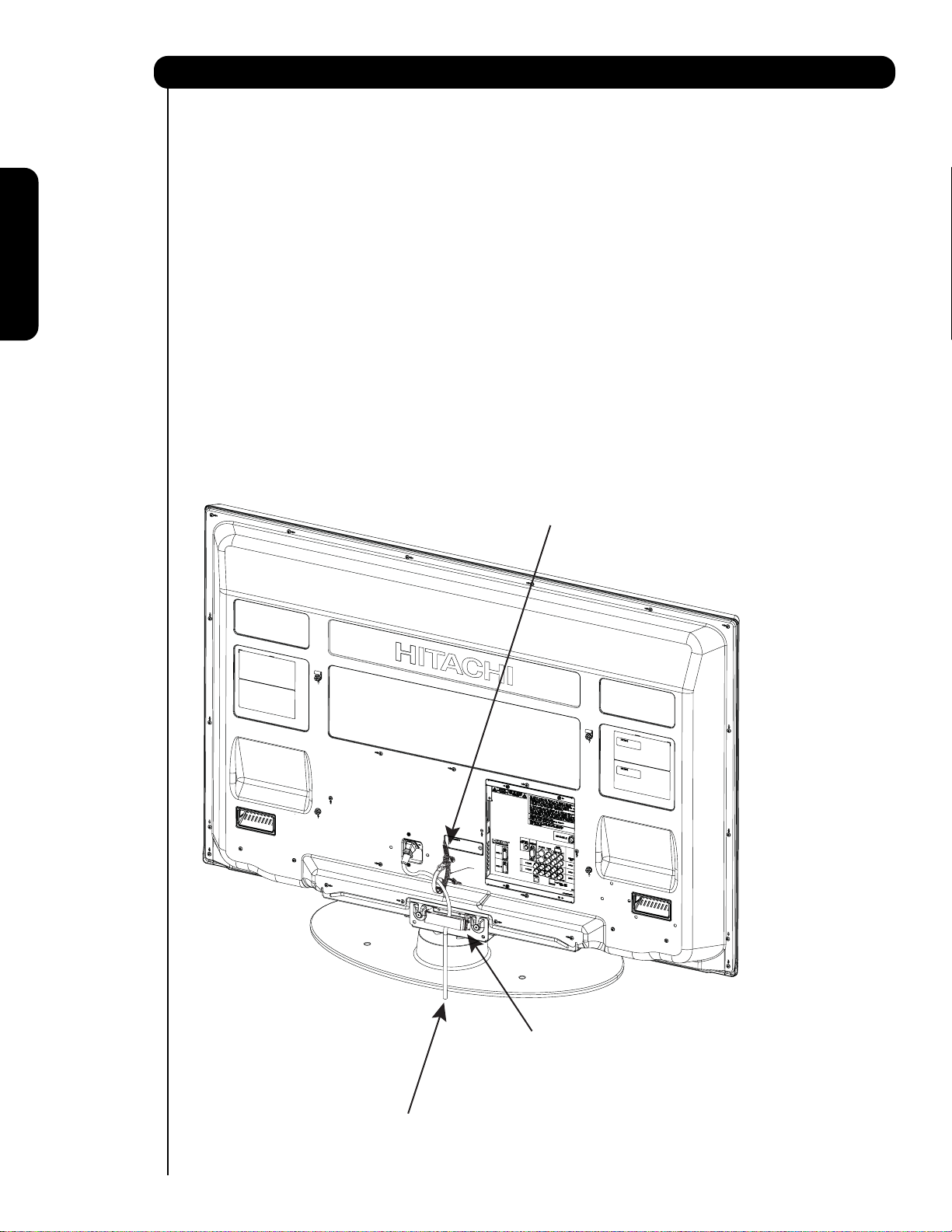
How to set up your new HITACHI Plasma Television
AC CORD INSTALLATION INSTRUCTION
The AC cord provided with your new Plasma Television needs to be installed correctly
to avoid the AC cord from disconnecting when rotating the TV on its Table top stand.
Located on the back of the TV are 2 plastic clamps to hold the AC cord. Please follow the
instructions below.
쐃
Pass the AC cord through Clamp #1 and connect
it to the TV. Pull on the clamp to tighten the
AC cord to the TV.
쐇
First time use
The AC cord and the signal cables can all be
held together with Clamp #2.
쐋
Depend on the model size 42",50" or 55", the
clamp may be different shapes. Only for 50" models
the clamp #2 will be included on the accessories
bag.
Clamp #1 : Pass the AC cord through this clamp ;
쐃
then pull the clamp to tighten the AC
cord to the TV.
Clamp #2: Use this clamp to hold the AC cord and
쐇
the signal cables. For 50 " model please
assemble this Clamp on the middle hole
of the base metal.
AC CORD
6
Page 7
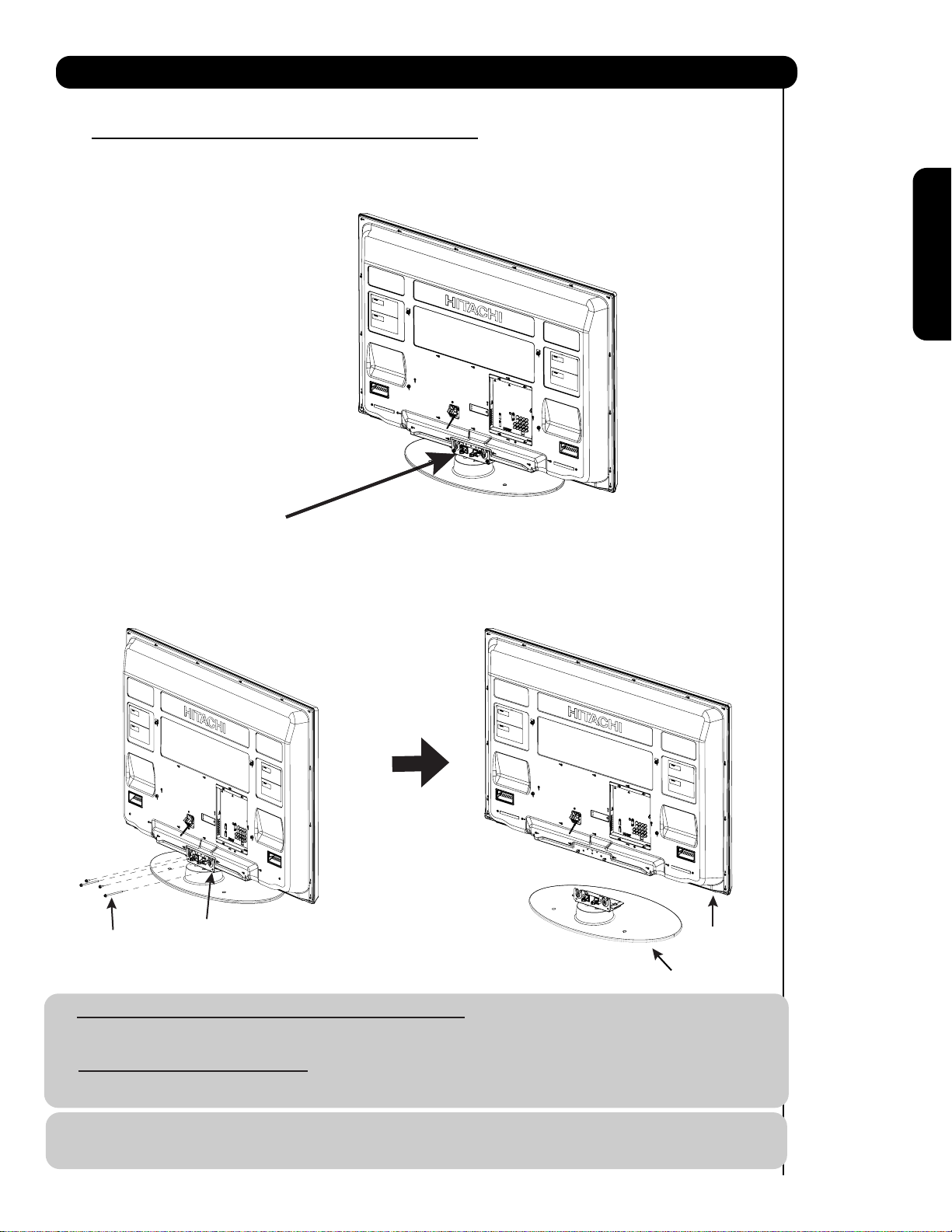
How to set up your new HITACHI Plasma Television
SETTING FOR WALL MOUNTING ON 50" & 55" MODELS
STEP (1) :
Please locate the STAND METAL on the back of the TV . This metal is use to hold the TV and the Base ; so it needs
to remove 4 screws from the STAND base in order to separate the TV from the Base.
STAND METAL
STEP (2):
Please remove the 4 screws of the STAND metal from the TV, now the TV STAND can be separated from the TV.
For dimensions of the WALL MOUNT assembly please refer to page 61 & 62.
First time use
4 SCREWS
STAND METAL
TV STAND BASE
For Model P50H401, P50H401A, P50H4011 and P50H4011A
CAUTION- This Plasma Display Panel for use only with Hitachi WM07S Wall Mount. Use with other
Wall Mount is capable of resulting in instability causing possible injury.
For Model P55H401 and P55H4011
CAUTION- This Plasma Display Panel for use only with Hitachi WM07L Wall Mount. Use with other
Wall Mount is capable of resulting in instability causing possible injury.
NOTE: Use the specified WALL MOUNT unit for the Plasma TV depending on the size of your TV.
Please access our web site at: www.hitachi.us/tv for recommended accessories for your tv.
7
Page 8
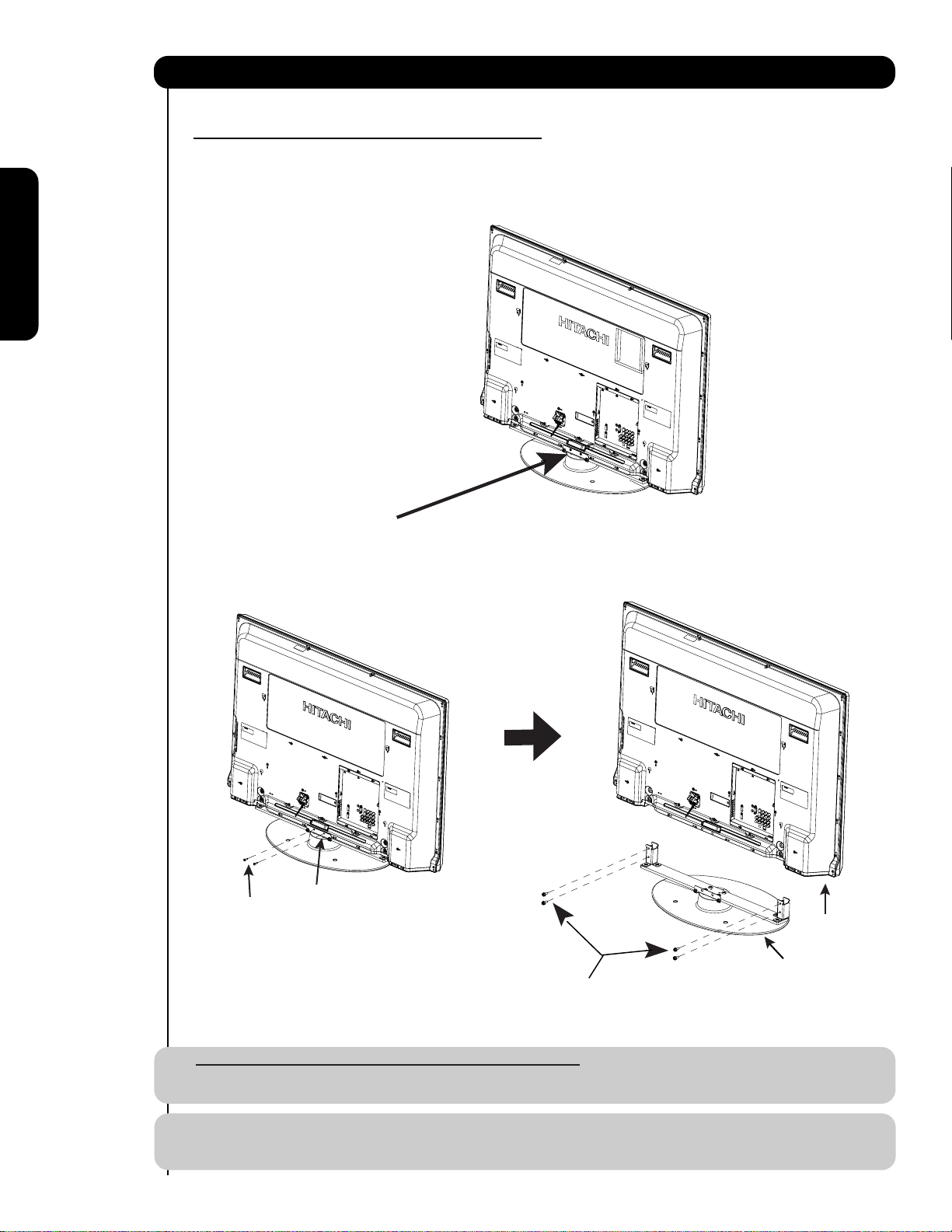
How to set up your new HITACHI Plasma Television
SETTING FOR WALL MOUNTING ON 42" MODELS
STEP (1) :
Please locate the STAND METAL on the back of the TV . This metal is use to hold the TV and the Base ; so it needs
to remove 6 screws from the STAND base in order to separate the TV from the Base.
First time use
STAND METAL
STEP (2):
Please remove the 2 screws of the STAND metal from the TV, then remove 4 screws that hold the TV STAND BASE;
now the TV STAND can be separated from the TV.For dimensions of the WALL MOUNT assembly please refer to page 60.
2 SCREWS
STAND METAL
Remove these 2 screws
first to separate the TV
rom the stand metal.
f
Then put these 2 screws
back to the TV.
Remove these 4 screws
to separate the TV from
TV STAND BASE
the stand base.
For Model P42H401, P42H401A, P42H4011 and P42H4011A
CAUTION- This Plasma Display Panel for use only with Hitachi WM07S Wall Mount. Use with other
Wall Mount is capable of resulting in instability causing possible injury.
NOTE: Use the specified WALL MOUNT base for the Plasma TV depending on the size of your TV.
Please access our web site at: www.hitachi.us/tv for recommended accessories for your tv.
8
Page 9
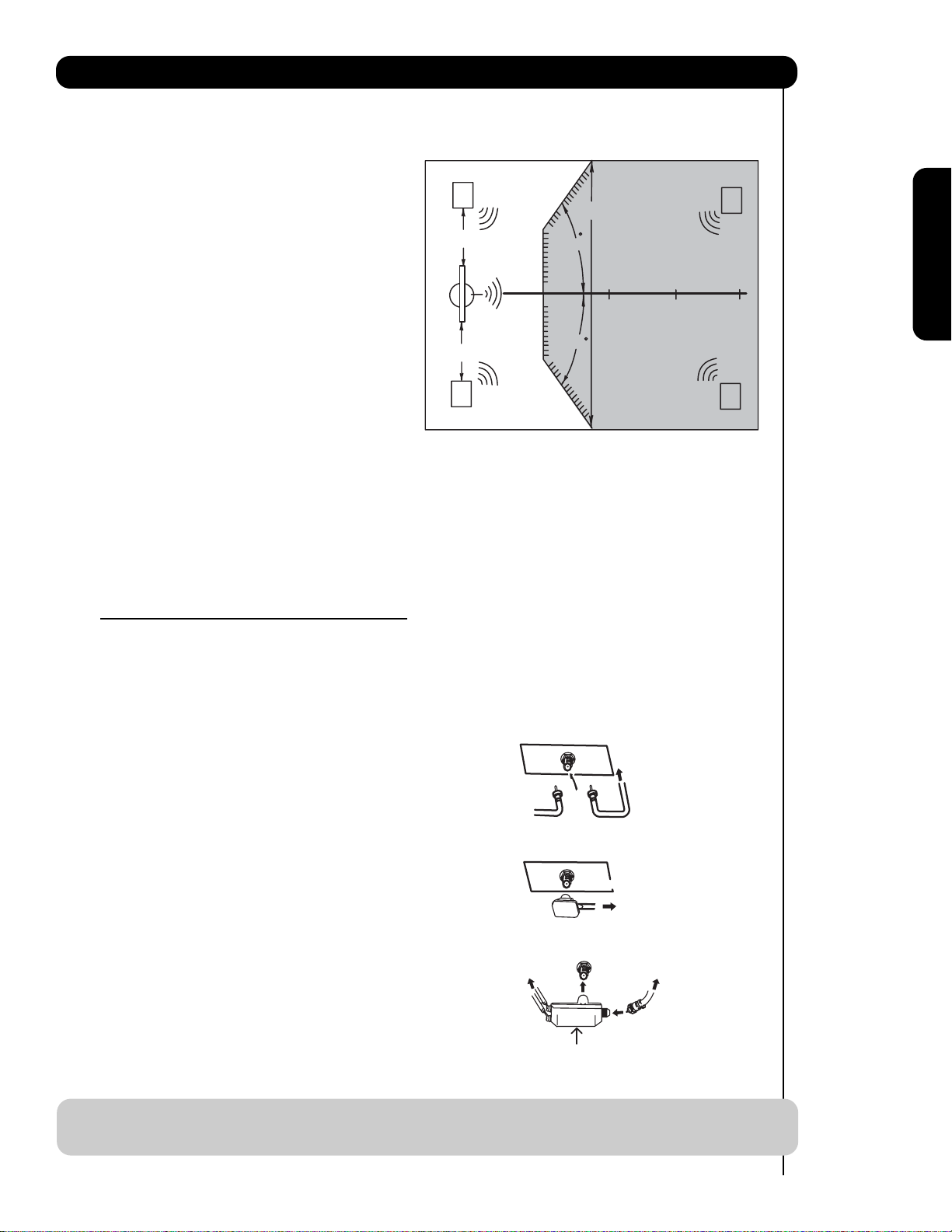
How to set up your new HITACHI Plasma Television
VIEWING
The best picture is seen by sitting directly in front of
the TV and about 10 to 18 feet from the screen.
During daylight hours, reflections from outside light
may appear on the screen. If so, drapes or screens
can be used to reduce the reflection or the TV can
be located in a different section of the room.
If the TV’s audio output will be connected to a Hi-Fi
system’s external speakers, the best audio
performance will be obtained by placing the
speakers equidistant from each side of the receiver
cabinet and as close as possible to the height of
the picture screen center. For best stereo
separation, place the external speakers at least
four feet from the side of the TV, place the surround
speakers to the side or behind the viewing area.
Differences in room sizes and acoustical
environments will require some experimentation
with speaker placement for best performance.
R
4" Minimum
4" Minimum
L
80
BEST
HORIZONTAL
5'
10'
VIEWING ANGLE
80
15' 20'
First time use
S
S
ANTENNA CONNECTIONS TO REAR JACK
PANEL
VHF (75-Ohm) antenna/CATV (Cable TV)
When using a 75-Ohm coaxial cable system, connect CATV coaxial cable to the AIR/CABLE (75-Ohm) terminal.
Or if you have an antenna, connect the coaxial cable to the same AIR/CABLE terminal.
AIR / CABLE
To CATV cable
VHF (300-Ohm) antenna/UHF antenna
When using a 300-Ohm twin lead from an outdoor
antenna, connect the VHF or UHF antenna leads to
screws of the VHF or UHF adapter. Plug the adapter
To outdoor antenna
or
into the antenna terminal on the TV.
AIR / CABLE
When both VHF and UHF antennas are
connected
Attach an optional antenna cable mixer to the TV
antenna terminal, and connect the cables to the
antenna mixer. Consult your dealer or service store for
the antenna mixer.
To UHF
antenna
AIR / CABLE
To outdoor VHF
or UHF antenna
To outdoor antenna
or CATV system
Antenna Mixer
NOTE: Connecting a 300-Ohm twin lead connector may cause interference. Using a 75-Ohm coaxial
cable is recommended.
9
Page 10
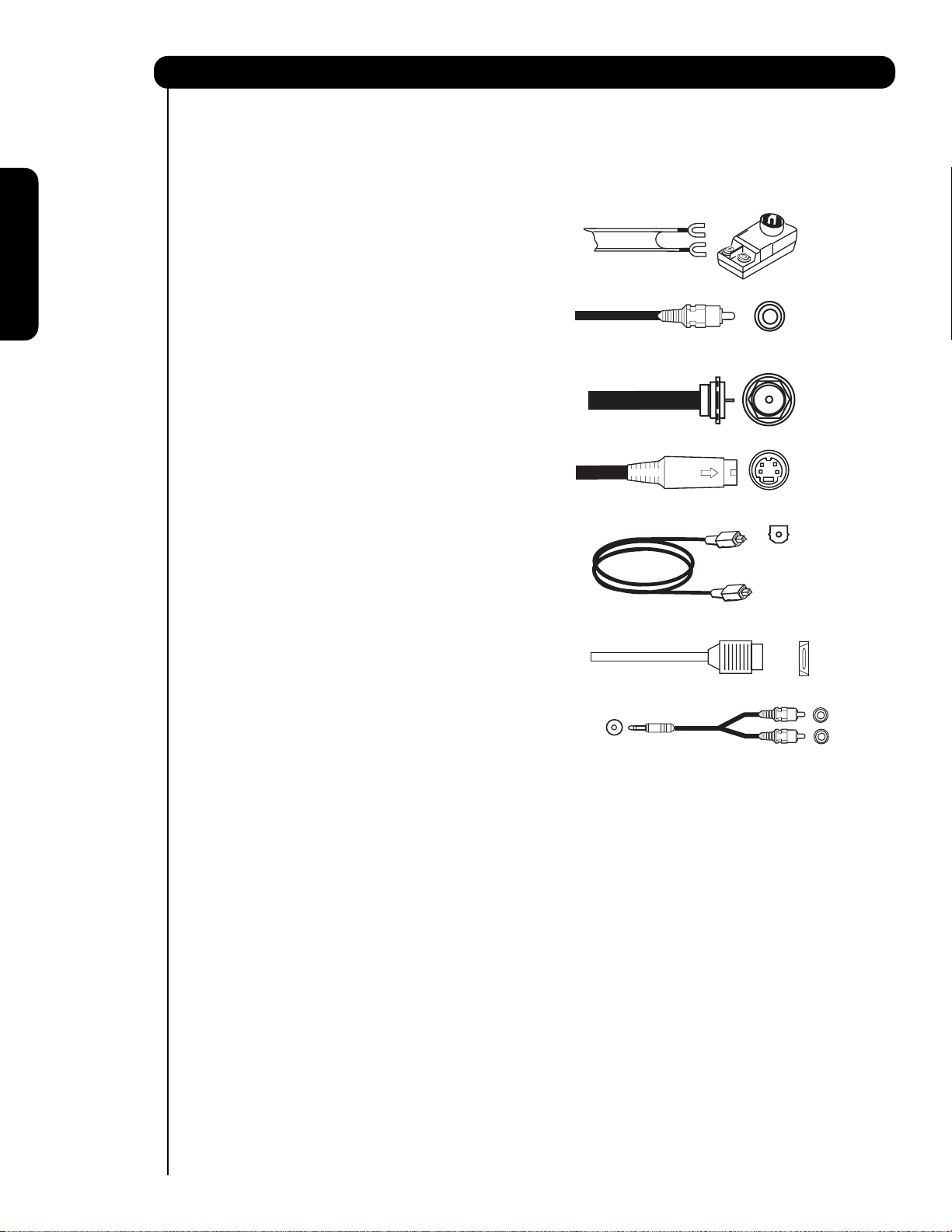
Hook-up Cables and Connectors
Most video/audio connections between components can be made with shielded video and audio cables that have
phono connectors. For best performance, video cables should use 75-Ohm coaxial shielded wire. Cables can be
purchased from most stores that sell audio/video products. Below are illustrations and names of common
connectors. Before purchasing any cables, be sure of the output and input connector types required by the
various components and the length of each cable.
300-Ohm Twin Lead
Cable
This outdoor antenna cable must be connected to an
antenna adapter (300-Ohm to 75-Ohm).
Phono or RCA
Cable
Used on all standard video and audio cables which
First time use
connect to inputs and outputs located on the
television’s rear jack panel and front control panel.
“F” Type 75-Ohm Coaxial Antenna
For connecting RF signals (antenna or cable TV) to the
antenna jack on the television.
S-Video (Super Video)
Cable
This connector is used on camcorders, VCRs and laserdisc players with an S-Video feature in place of the
standard video cable to produce a high quality picture.
Optical Cable
This cable is used to connect to an audio amplifier with
an Optical Audio In jack. Use this cable for the best
sound quality.
HDMI Cable
This cable is used to connect your external devices
such as Set-Top-Boxes or DVD players equipped with
an HDMI output connection to the TV’s HDMI input.
Stereo Cable (3.8mm plug to 3.5mm plug)
Used on all standard video and audio cable which
connect to inputs and outputs located on the rear jack
panel and front control panel.
AUDIO OUT
3.8mm
STEREO
MINI-PLUG
2
RCA TYPE
PLUGS
10
Page 11
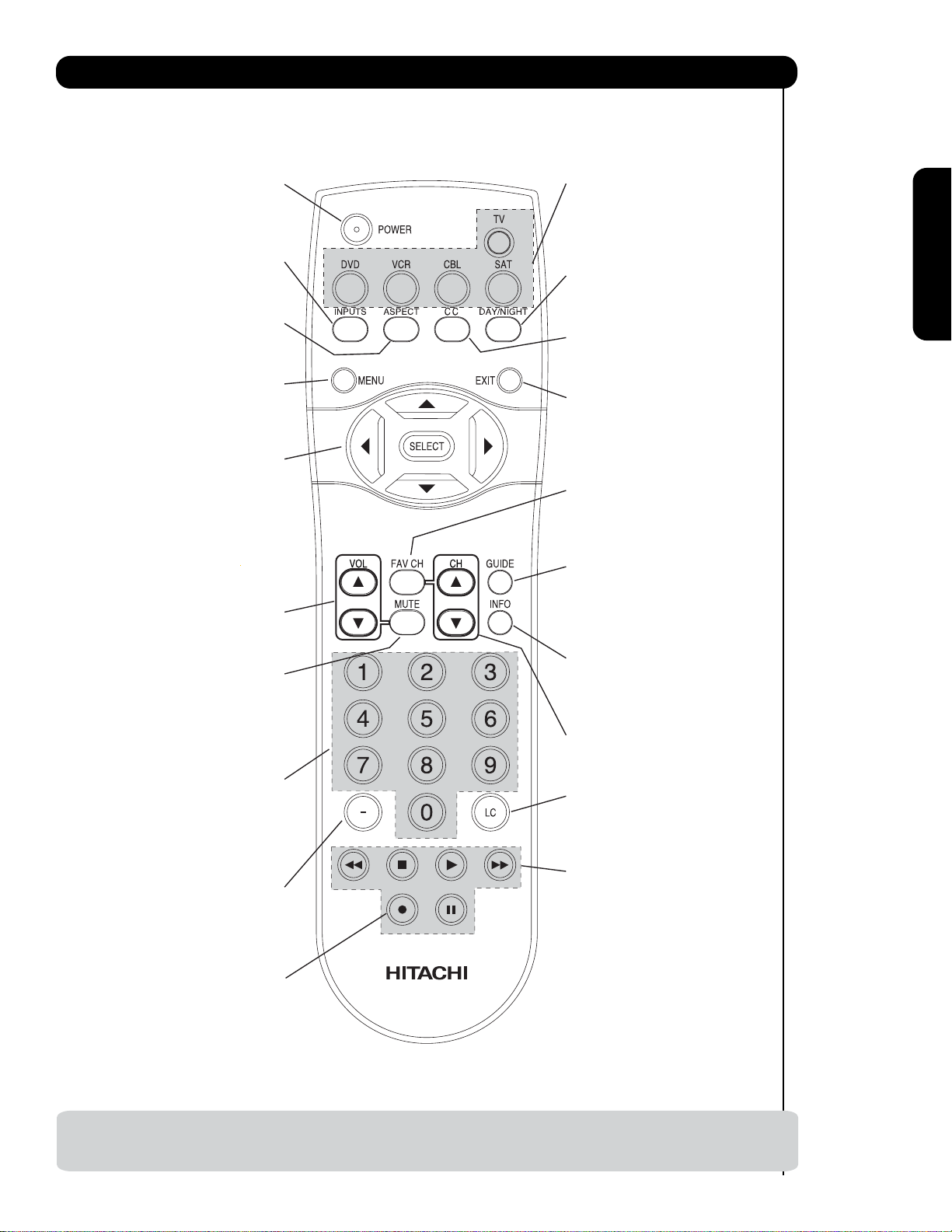
Quick Reference Remote Control Buttons and Functions
In addition to controlling all of the functions on your HITACHI Plasma TV, the new remote control is
designed to operate different types of devices, such as, DVD Players, CBL (Cable Boxes), set-top-boxes, satellite
receivers, and VCRs. The remote control must be programmed to control the chosen device. Please see pages 2331 for a complete description of all features and programming of the Remote Control.
(TV, CBL, VCR, DVD, SAT)
POWER BUTTON
Turns the selected device on
and off.
INPUTS BUTTON (TV)
Accesses the INPUTS menu
system.
ASPECT BUTTON (TV)
Changes the aspect ratio while
watching TV.
MENU BUTTON
(CBL, DVD, SAT, TV)
Accesses the OSD menu
system.
CURSOR/SELECT BUTTONS
(TV, DVD, CBL, SAT)
The CURSOR buttons are used
to navigate the cursor through
the OSD and INPUTS menu
systems, and the SELECT
button is used to
Select/Activate the highlighted
menu item.
VOLUME BUTTONS (TV)
Adjusts the audio level of your
TV.
MUTE BUTTON (TV)
Reduces the audio level to 50%
if pressed once, and to
complete mute if pressed twice.
Press it a third time to restore
audio level.
NUMERIC BUTTONS
(TV, DVD, CBL, SAT, VCR)
Used to manually enter the TV
channel, and used for numeric
entry when navigating through
the OSD menu system.
(-) BUTTON (TV, SAT)
The (-) button is used when the
remote is in Set-Top-Box (STB)
mode or when the TV uses a
digital input.
SOURCE ACCESS BUTTONS
(TV, DVD, VCR, CBL, SAT)
Changes the mode of the
Universal Remote Control to
control the device selected.
DAY/NIGHT BUTTON (TV)
Select picture mode settings
between DAY and NIGHT mode.
CC BUTTON (TV)
Press to show and change the
Closed Caption mode.
EXIT BUTTON
(TV, CBL, SAT)
Exits out of the OSD or INPUTS
menu systems if their menu is
displayed.
FAVORITE CHANNEL
(FAV CH) button (TV)
Press to enter/access Favorite
Channel (FAV) mode.
GUIDE BUTTON
(SAT/STB, CBL)
Accesses the program guide of
other devices.
INFO BUTTON
(TV, CBL, SAT)
Displays various information on
the screen.
CHANNEL BUTTONS
(TV, CBL, SAT, VCR)
Changes the channel.
LAST CHANNEL (LC) BUTTON
(TV, CBL, SAT)
Switches between the current
and last channel viewed.
DVD/VCR CONTROL
BUTTONS (DVD, VCR)
Controls the precode functions
of your VCR and DVD.
First time use
RECORD BUTTON (VCR)
Press twice (2 times) to record
programs.
LEGEND
TV — Television VCR — Video Cassette Recorder/Player
SAT — Satellite Receiver
CBL — Cable Box DVD — Digital Video Disc Player
NOTES: 1. The TV’s remote control sensor is located on the right bottom portion of the TV screen. To
control TV functions, please point the remote control directly at the remote control sensor for
best results.
11
Page 12
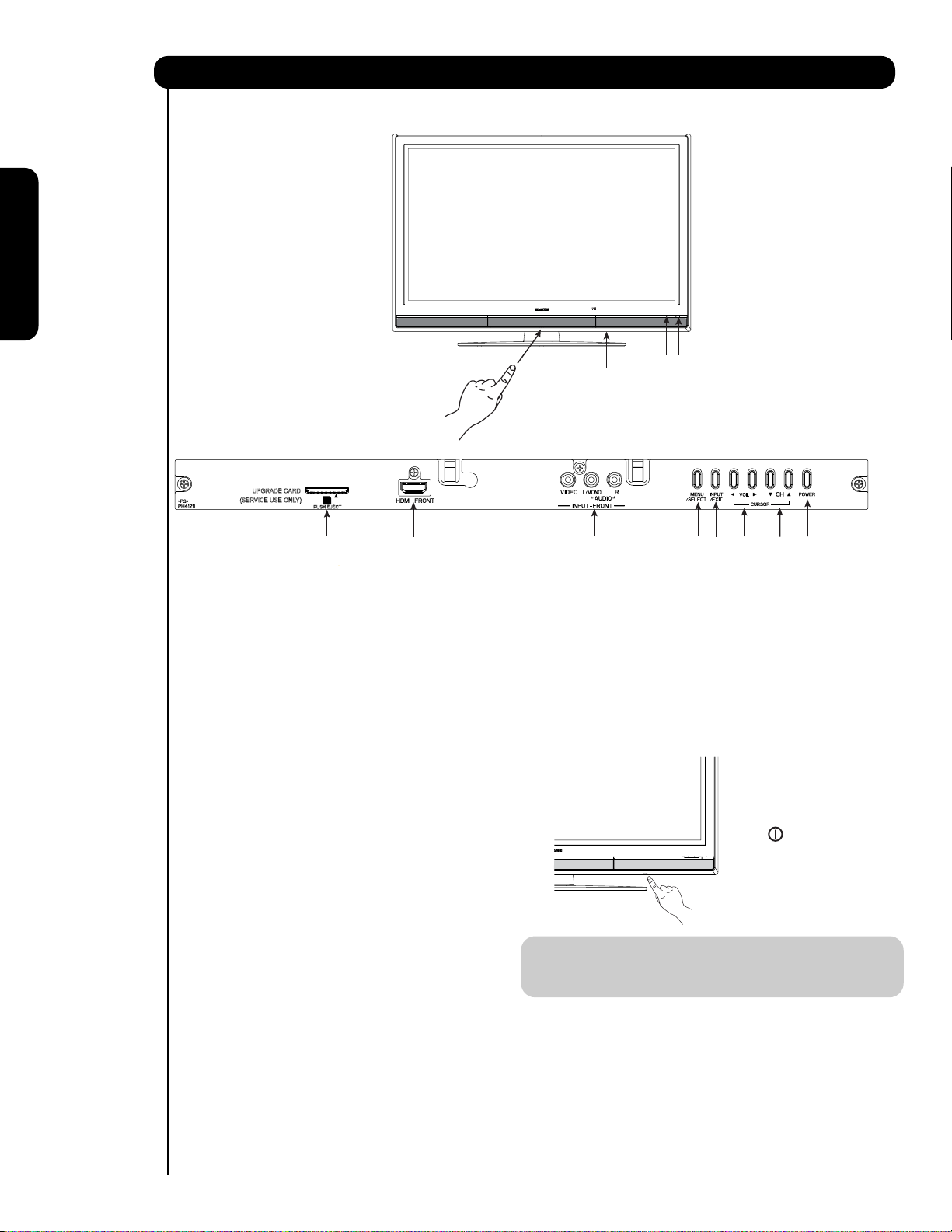
Front Panel Controls
FRONT VIEW
First time use
햺
햻
PUSH TO OPEN CONTROL DOOR
UPGRADE CARD
(SERVICE USE ONLY)
PUSH EJECT
햸
FRONT PANEL CONTROLS
햹
햲 FRONT POWER button
Press this button to turn the Plasma Television
ON/OFF. It can also be turned ON/OFF by remote
control. The “MAIN POWER” button must be at
stand-by mode.
햳 MENU/SELECT button
This button allows you to enter the MENU, making
it possible to set TV features to your preference
without using the remote. This button also serves
as the SELECT button when in MENU mode.
햴
HDMI-FRONT
Use the front HDMI input for extrenal devices such
as Set-Top-Boxes or DVD players equipped with an
HDMI output connection (see page 15 for reference).
햵 INPUT/EXIT button
Press this button to access the INPUT menu.
Press again to exit the MENU mode.
햶 CHANNEL selector
Press these buttons until the desired channel
appears in the top right corner of the TV screen.
These buttons also serve as the cursor down ()
and up () buttons when in MENU mode.
햷 VOLUME level
Press these buttons to adjust the sound level. The
volume level will be displayed on the TV screen.
These buttons also serve as the cursor left () and
right () buttons when in MENU mode.
12
햴
햳
햷
햽
햸 POWER button
Television MAIN POWER button
This power button is for the complete system, and
must be turned ON/OFF manually. It is
recommended to leave the “MAIN POWER” to ON
condition (lights red) for stand-by mode.
햵
햶
햲
The Main Power
button is located
on the broadside
bottom, under the
mark " ".
NOTE: When the “MAIN POWER” button is set to
OFF or the TV is unplugged, the clock will
stop and may eventually reset itself.
햹
Upgrade Card
This card slot is for future software upgrades.
Hitachi will notify you if a software upgrade is
required for your TV. In order to receive written
notification, please complete and return your
warranty card.
Page 13
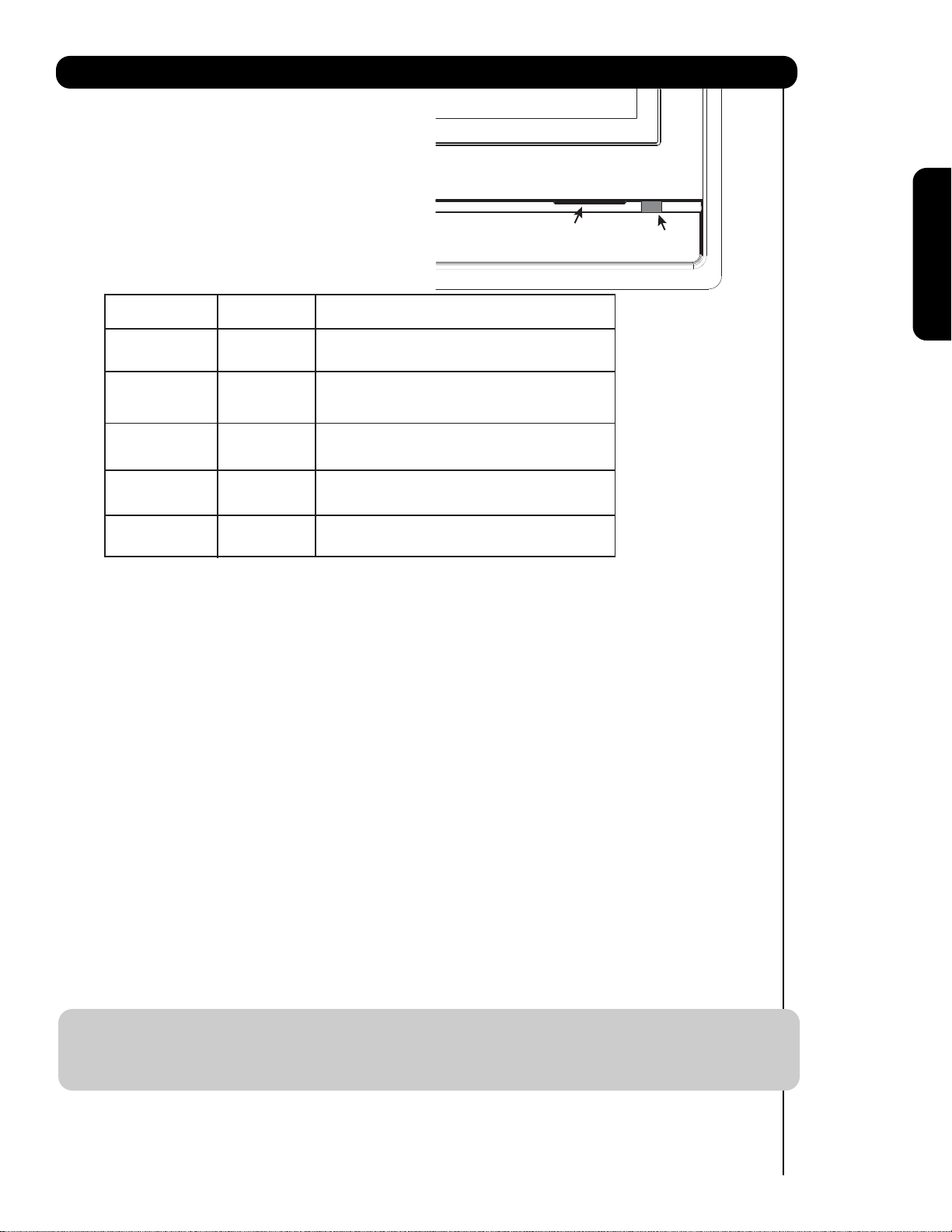
Front Panel Controls
햺
POWER light indicator
To turn the TV ON, press the main power
switch located on the lower right side of the
TV. A red stand-by indicator lamp located on
the lower right corner of the front bezel will
illuminate. The Plasma TV is now ready for
remote ON/OFF operation.
Indicating Lamp Power Status Operating
햺
Indicating Lamp
햻
R/C sensor
First time use
Off
Lights
Red
Lights
Blue
Lights
Orange
Blinking
Blue
햻
REMOTE CONTROL sensor
Point your remote at this area when selecting
channels, adjusting volume, etc.
INPUT-FRONT JACKS
햽
INPUT-FRONT provide composite Video jacks for
connecting equipment with this capability,
such as a DVD player or Camcorders.
OFF. When the main power switch is set to Off.
OFF.
(Stand-by)
On
Off
(Power Saving)
When the main power switch on the TV is ON.
TV MAIN POWER is ON ; picture is shown.
TV MAIN POWER is ON with no signal input
except antenna (no sync. signal).
On When TV receives the IR signal from R/C.
NOTES: 1. Your HITACHI Plasma TV will appear to be turned OFF (lights orange) if there is no video input
when INPUT : 1, 2, 3, Front or HDMI : 1, 2, Front is selected. Check the Power Light to
make sure the TV is turned off or in Stand-by mode (lights red) when not in use.
2. Remote Control can not turn ON/OFF the “MAIN POWER” of the TV.
13
Page 14
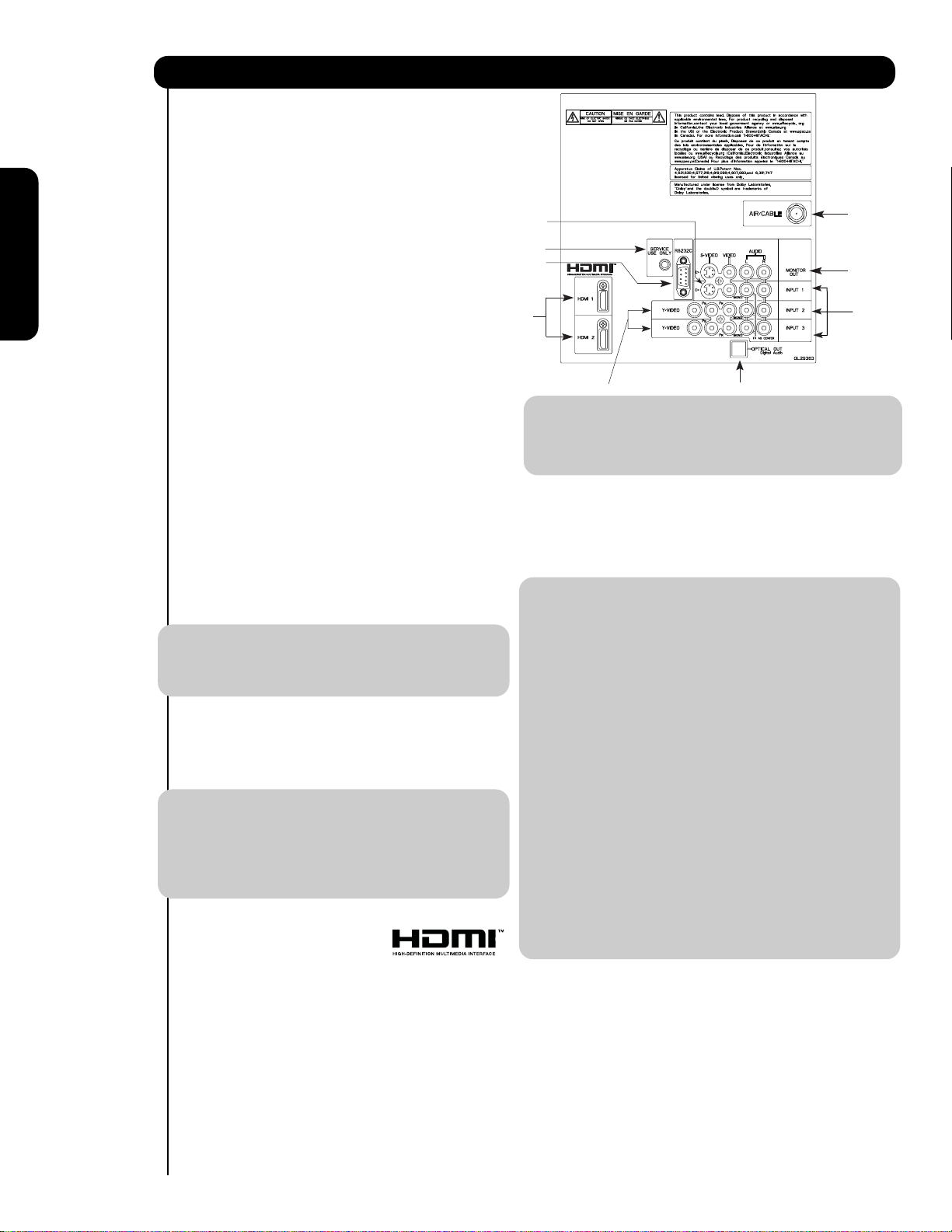
Rear Panel Connections
햲 Antenna Input
To switch between Cable and Air input, go to the
Channel Manager option to change the signal
source CABLE or AIR.
햳 Audio/Video Inputs 1, 2 and 3
By using the INPUTS button, the CURSOR PAD (
and ), and the SELECT button or CURSOR PAD
of the remote control, you can select each video
source. Use the audio and video inputs to connect
햶
햺
햹
햲
햴
external devices, such as VCRs, camcorders,
First time use
laserdisc players, DVD players etc. (if you have
햷
햳
mono sound, insert the audio cable into the left
audio jack).
햴 MONITOR OUT & AUDIO OUT
These jacks provide fixed audio and video
signals (CABLE/AIR or INPUTS ) which are
used for recording. Use the S-VIDEO output
for high quality video output. Component signal
햸
NOTE: 1. The HDMI input is not intended for use
with personal computers.
2. Only DTV formats such as 1080p, 1080i, 720p,
480i and 480p are available for HDMI input.
햵
to Input 2 and 3, and HDMI inputs will not
have monitor output.
햵 Optical Out (Digital Audio)
This jack provides Digital Audio Output for your
audio device that is Dolby
® Digital and PCM
compatible, such as an audio amplifier.
햸 Component: Y-P
INPUTS 2 and 3 provide Y-P
connecting equipment with this capability, such as
a DVD player or Set Top Box. You may use
composite video signal for both inputs.
NOTE: 1. Do not connect composite VIDEO and
BPR Inputs
BPR jacks for
S-VIDEO to INPUT 1 at the same time.
NOTE: *Manufactured under license from Dolby
Laboratories. “Dolby” and the double-D
symbol are trademarks of Dolby
Laboratories.
S-VIDEO has priority over VIDEO input.
2. Your component outputs may be labeled
Y, B-Y, and R-Y. In this case, connect the
components B-Y output to the TV’s P
B
input and the components R-Y output to
햶 S-VIDEO Input 1
Input 1 provide S-VIDEO (Super Video)
jacks for connecting equipment with S-VIDEO
output capability.
NOTE: 1. You may use VIDEO or S-VIDEO inputs to
connect to INPUT 1 , but only one of
these inputs may be used at a time.
2. S-VIDEO output may be used for
recording, only when the input is of
S-VIDEO type.
the TV’s P
3. Your component outputs may be labeled
Y-C
C
B output to the TV’s PB input and the
component C
4. It may be necessary to adjust TINT to
obtain optimum picture quality when using
the Y-P
5. To ensure no copyright infringement, the
MONITOR OUT output will be abnormal,
when using the Y-PBPR jacks and HDMI
R input.
BCR. In this case, connect the component
R output to the TV’s PR input.
BPR inputs (see page 34).
Input.
햷 HDMI 1, 2 (High Definition Multimedia
Interface)
ABOUT HDMI – HDMI is the
6. INPUT 2 , and 3 (Y/VIDEO) can be used for
composite video and component video
input.
next-generation all digital interface for consumer
electronics. HDMI enables the secure distribution
of uncompressed high-definition video and multichannel audio in a single cable. Because digital
햹 For Special AV control use only.
햺 For Factory use only.
television (DTV) signals remain in digital format,
HDMI assures that pristine high-definition images
retain the highest video quality from the source all
the way to your television screen.
Use the HDMI input for your external devices such
as Set-Top-Boxes or DVD players equipped with an
HDMI output connection.
HDMI, the HDMI logo and High-Definition
Multimedia Interface are trademarks or registered
14
trademarks of HDMI Licensing LLC.
Page 15
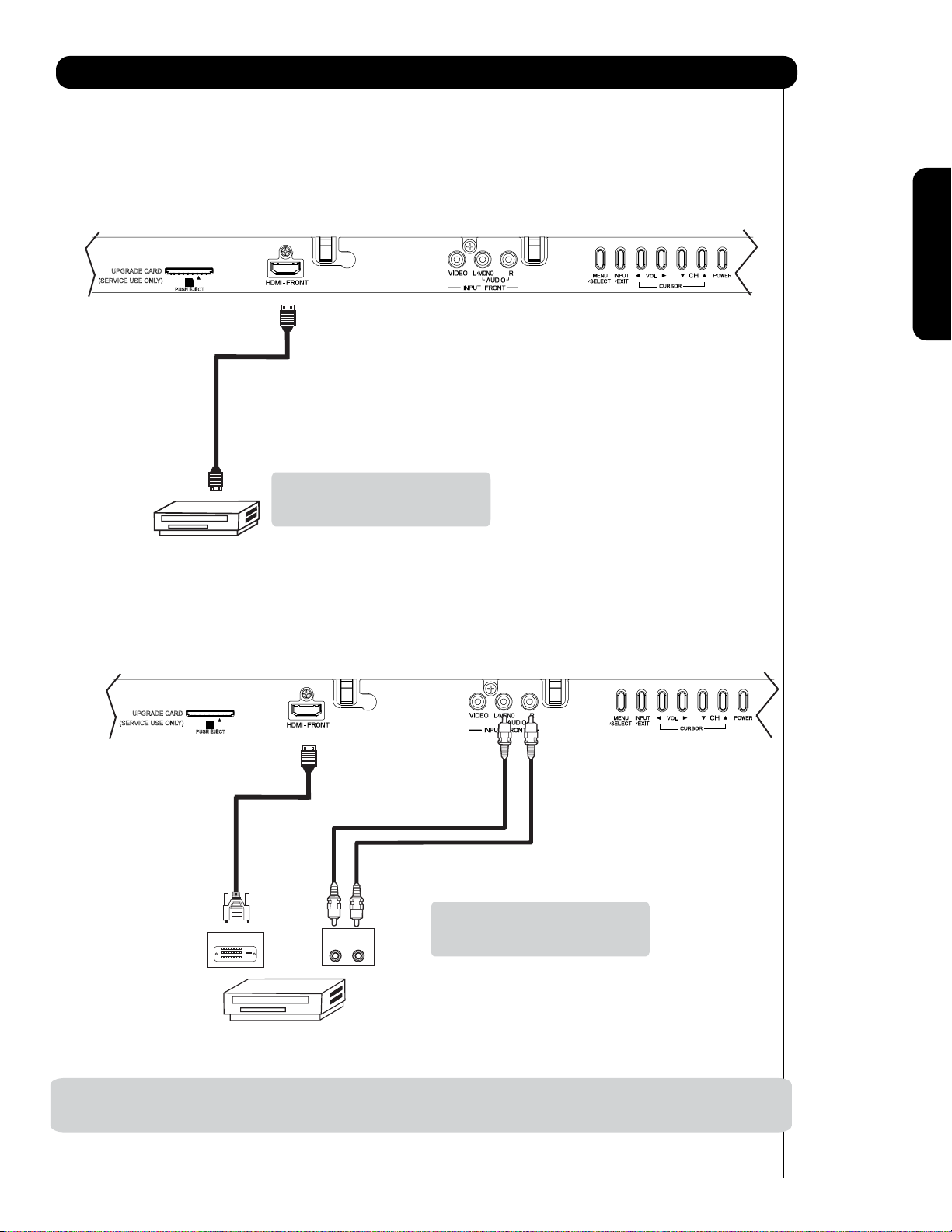
Connecting External Video Sources
The FRONT panel jacks are provided as a convenience to allow you to easily connect HDMI or DVI signals
from a DVD, Set Top Box , Video Game as shown in the following examples (When connecting DVI signal it will
need to connect the audio output into the Front Audio Input jacks) :
A) Connecting HDMI signal.
FRONT INPUT PANEL
UPGRADE CARD
(SERVICE USE ONLY)
PUSH EJECT
HDMI DIGITAL
OUTPUT CAPABILITY
DVD , Set Top Box,
Video Game Console.
B) Connecting DVI signal.
FRONT INPUT PANEL
First time use
Note : Special device cables will be
according to the own device
specifications.
UPGRADE CARD
(SERVICE USE ONLY)
PUSH EJECT
DVI to HDMI
Cab le
Note : Special device cables will be
DIGIT AL O UT P UT
OUTPUT
L R
according to the own device
specifications.
Back of
HDTV Set-Top-Box or
DVD Player
DVI DIGITAL
OUTPUT CAPABILITY
DVD , Set Top Box,
Video Game Console.
NOTE: 1. Completely insert connection cord plugs when connecting to front panel jacks. If you do not, the played back
picture may be abnormal.
15
Page 16
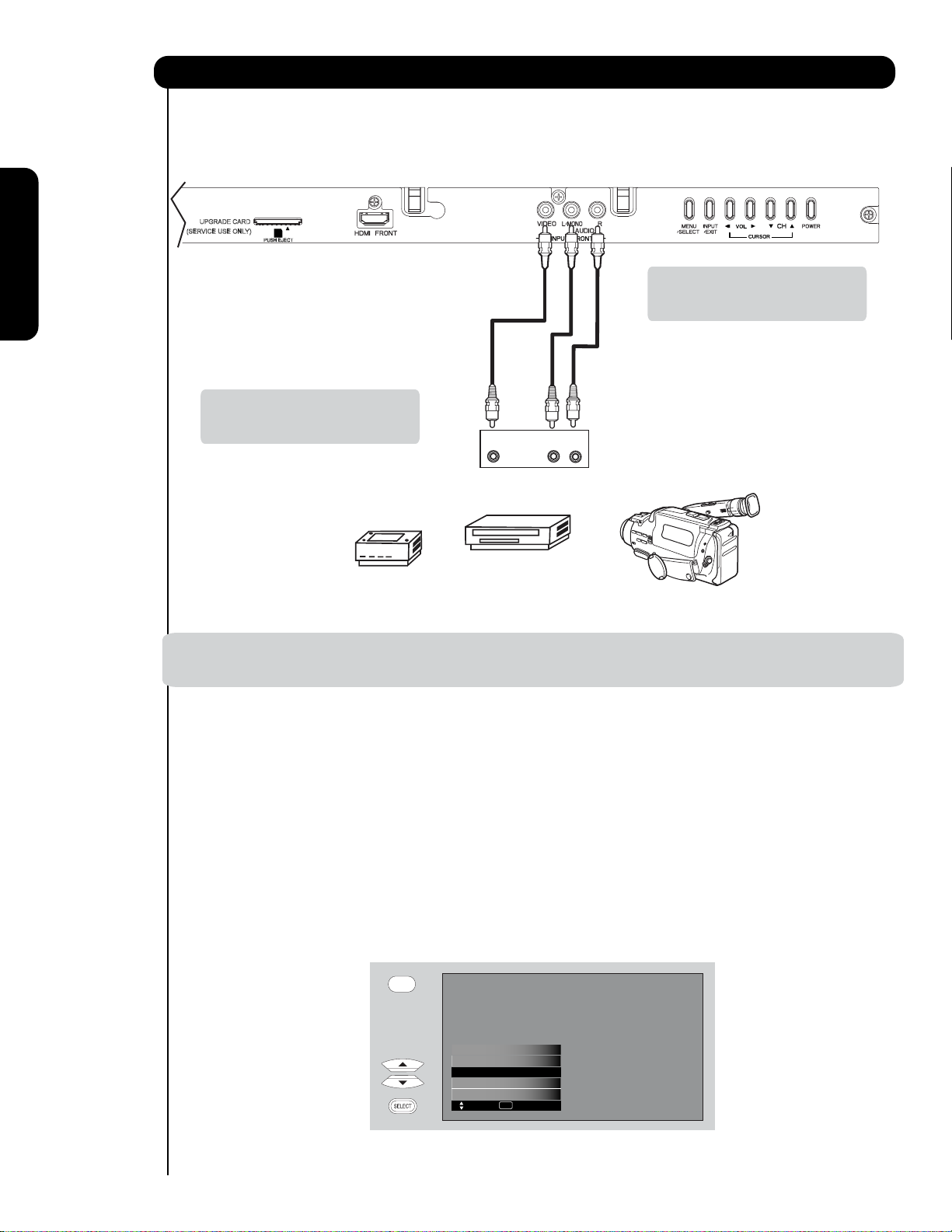
Connecting External Video Sources
The FRONT panel jacks are provided as a convenience to allow you to easily connect a camcorder , DVD, Video
Game and a VCR as shown in the following examples:
FRONT INPUT PANEL
UPGRADE CARD
(SERVICE USE ONLY)
PUSH EJECT
First time use
Note : Special device cables will be
according to the own device
specifications.
-
Note : For Monoaural devices, please
connect Audio signal cable into
L/Mono input jack .
OUTPUT
Video
L R
COMPOSITE VIDEO
Video Game
OUTPUT CAPABILITY
DVD , Video Game
Console.
Video Camera
NOTE:1. Completely insert connection cord plugs when connecting to front panel jacks. If you do not, the
played back picture may be abnormal.
The exact arrangement you use to connect the VCR, camcorder, laserdisc player, DVD player, or HDTV Set
Top Box to your Plasma TV is dependent on the model and features of each component. Check the
owner’s manual of each component for the location of video and audio inputs and outputs.
The following connection diagrams are offered as suggestions. However, you may need to modify them to
accommodate your particular assortment of components and features. For best performance, video and
audio cables should be made from coaxial shielded wire.
Before Operating External Video Source
Connect an external source to one of the INPUT terminals, then press the INPUTS button to show the
INPUTS menu. Use the CURSOR PAD ( and ) to select the Input of your choice. Then press
the SELECT button or the CURSOR PAD to confirm your choice (see page 26).
INPUTS
16
HDMI 2
HDMI-Front
Cable
Air /
Input 1
Input 2
Move SEL Sel.
Page 17
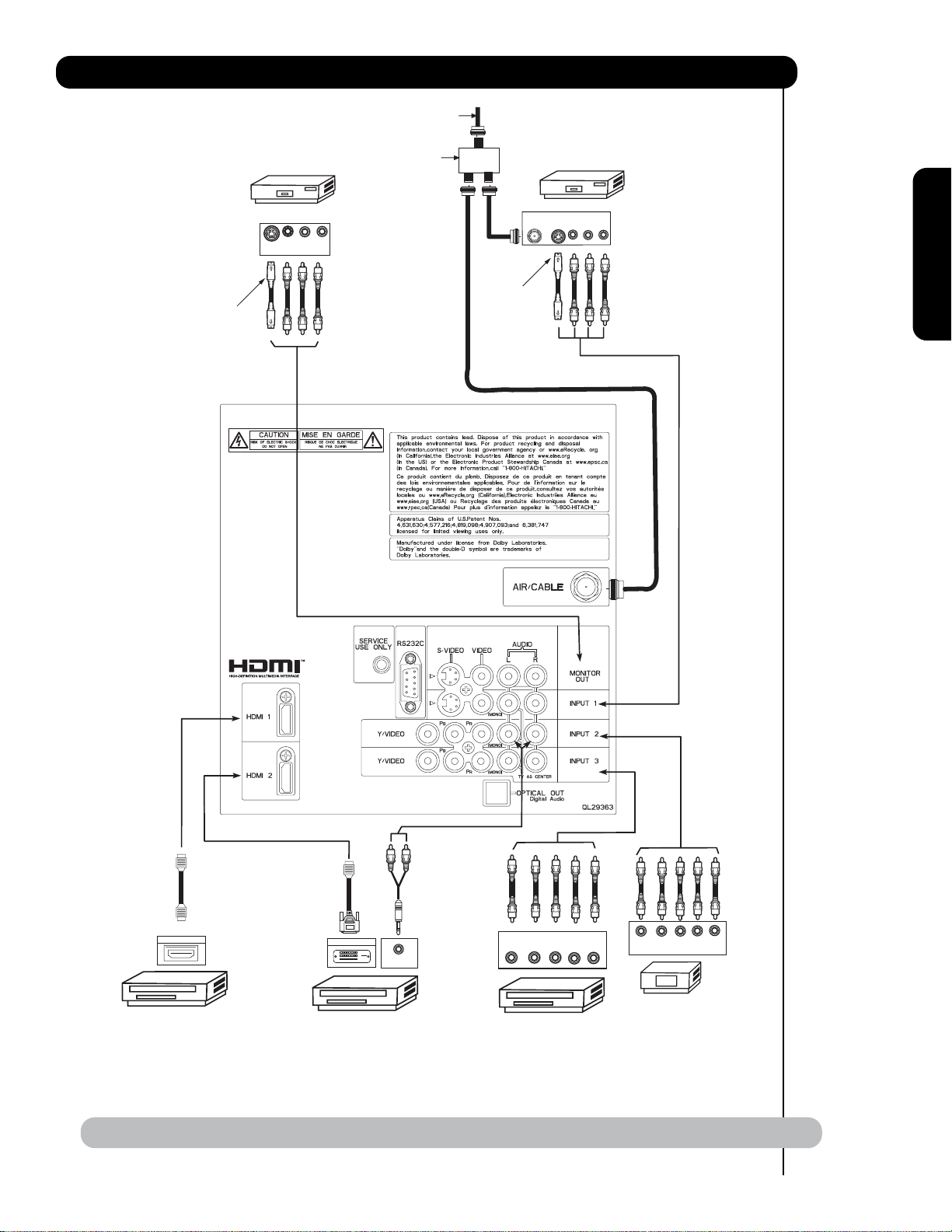
Rear Panel Connections
VCR #2
V L R
S-VIDEO
INPUT
Optional
Outside Antenna
or
Cable TV coaxial cable
2-Way signal splitter
ANT
IN
Optional
S-VIDEO
VCR #1
OUTPUT
VLR
First time use
HDMI
to
HDMI
HDMI OUTPUT
HDMI DIGITAL
OUTPUT CAPABILITY
DVI
to
HDMI
DIGITAL OUTPUT
DIGITAL
OUTPUT CAPABILITY
AUDIO OUT
NOTE: Cables are optional, except when specified.
YP
B/CBPR/CR
DVD Player
OUTPUT
L R
P
Y P
B
R
OUTPUT
HDTV Set-Top Box
L R
17
Page 18
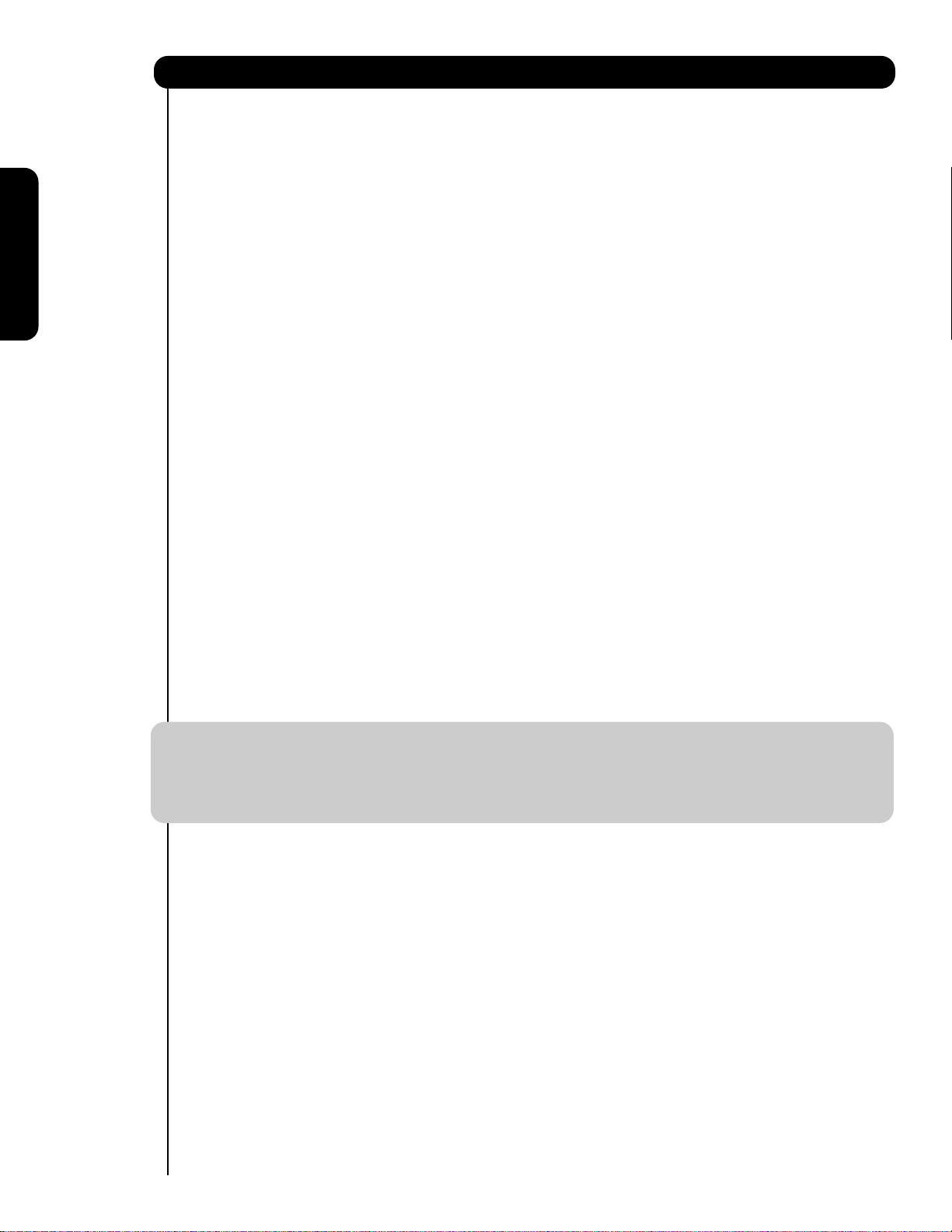
Tips on Rear Panel Connections
• S-VIDEO, Y-PBPR, or HDMI connections are provided for high performance laserdisc players, VCRs etc. that
have this feature. Use these connections in place of the standard video connection if your device has this
feature.
• If your device has only one audio output (mono sound), connect it to the left audio jack on (L/(MONO)) the
Rear Panel.
• Refer to the operating guide of your other electronic equipment for additional information on connecting
your hook-up cables.
• A single VCR can be used for VCR #1 and VCR #2, but note that a VCR cannot record its own video or line
output (INPUT: 1 in the example on page 17). Refer to your VCR operating guide for more information on
First time use
line input-output connections.
• Connect only 1 component (VCR, DVD player, camcorder, etc.) to each input jack.
• COMPONENT: Y-P
DVD players and set-top-boxes. Use these connections in place of the standard video connection if your
device has this feature.
• Your component outputs may be labeled Y, B-Y, and R-Y. In this case, connect the components B-Y
output to the TV’s PBinput and the components R-Y output to the TV’s PRinput.
• Your component outputs may be labeled Y-C
TV’s P
• It may be necessary to adjust TINT to obtain optimum picture quality when using the Y-PBPRinputs. (See
page 34).
• To ensure no copyright infringement, the MONITOR OUT output will be abnormal, when using the Y-P
HDMI input jacks.
• Input HDMI 1, HDMI 2 or HDMI FRONT can accept HDMI signal.
• S-VIDEO monitor output may be used for recording only when the input is of S-VIDEO type.
• When using a HDMI input from a Set-Top-Box, it is recommended to use a 1080p, 1080i or 720p input signal.
• When HDMI input a 1080p signal, it is recommended that the length of the cable should be less than 5 meters.
INSTALLATION RECOMMENDATION:
1. Video signals fed through a VCR may be affected by copyright protection systems and the picture
will be distorted on the television.
2. Connecting the television directly to the Audio /Video output of a Set-Top-Box will assure a more
normal picture.
input and the components CRoutput to the TV’s PRinput.
B
(Input 2 & 3) connections are provided for high performance components, such as
BPR
. In this case, connect the components CBoutput to the
BCR
BPR and
18
Page 19
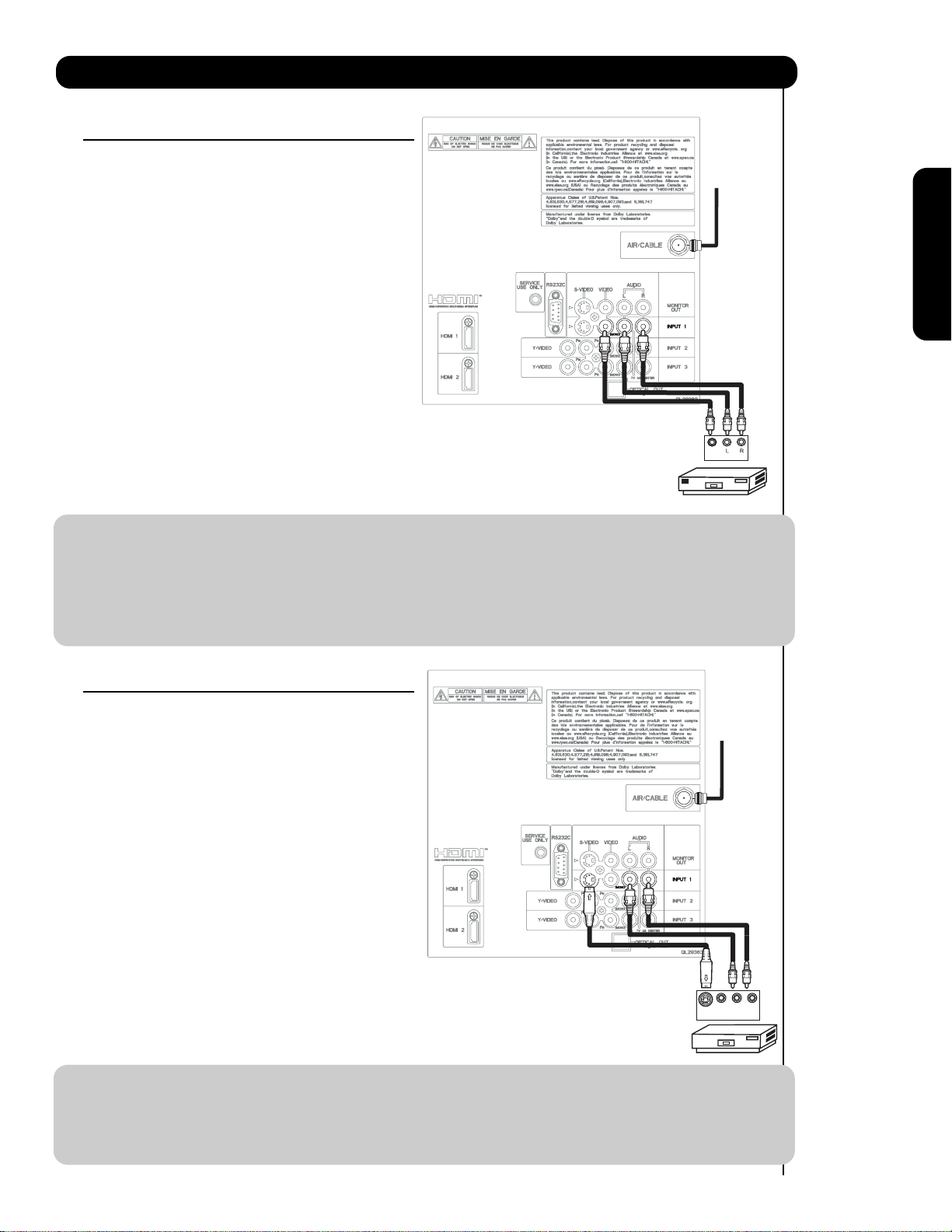
Connecting External Video Sources
CONNECTING A VIDEO AND STEREO AUDIO
SOURCE TO INPUT1 ~ INPUT-FRONT
1. Connect the cable from the VIDEO OUT of the
VCR or the laserdisc player to the INPUT
Cable or
Air signal
(VIDEO) jack, as shown on the Rear Panel to the
right.
2. Connect the cable from the AUDIO OUT R of the
VCR or the laserdisc player to the INPUT
(AUDIO/R) jack.
3. Connect the cable from the AUDIO OUT L of the
VCR or the laserdisc player to the INPUT
(AUDIO/L) jack.
4. Press the INPUTS button, then select INPUT 1
2,3 or Front from the INPUTS menu to view the
program from the VCR or laserdisc player.
Back of
5. Select CABLE or AIR from the INPUTS menu to
VCR
Video
OUTPUT
return to the last channel tuned.
VCR
NOTE: 1. Completely insert the connection cord plugs when connecting to rear panel jacks. The picture and
sound that is played back will be abnormal if the connection is loose.
2. A single VCR can be used for VCR #1 and VCR #2 (see page 17) but note that a VCR cannot record
its own video or line output. Refer to your VCR operating guide for more information on line inputoutput connections.
3. When INPUT 2 or 3 are used, it is necessary to connect the video output of the device to the
Y/VIDEO input jack of the TV .
First time use
CONNECTING AN S-VIDEO AND STEREO AUDIO
SOURCE TO INPUT 1
1. Connect the cable from the S-VIDEO OUT of
the S-VHS VCR or the laserdisc player to the
Cable or
Air signal
INPUT (S-VIDEO) jack, as shown on the Rear
Panel to the right.
2. Connect the cable from the AUDIO OUT R of
the VCR or the laserdisc player to the INPUT
(AUDIO/R) jack.
3. Connect the cable from the AUDIO OUT L of
the VCR or the laserdisc player to the INPUT
(AUDIO/L) jack.
4. Press the INPUTS button, then select INPUT 1
from the INPUTS menu to view the program
from the VCR or laserdisc player.
5. Select CABLE or AIR from the INPUTS menu to
return to the last channel tuned.
Back of VCR or
Laserdisc Player
Video L R
S-VIDEO
OUTPUT
VCR or Laserdisc Player
NOTE: 1. Completely insert the connection cord plugs when connecting to rear panel jacks. The picture and
sound that is played back will be abnormal if the connection is loose.
2. A single VCR can be used for VCR #1 and VCR #2 (see page 17), but note that a VCR cannot record
its own video or line output. Refer to your VCR operating guide for more information on line inputoutput connections.
19
Page 20
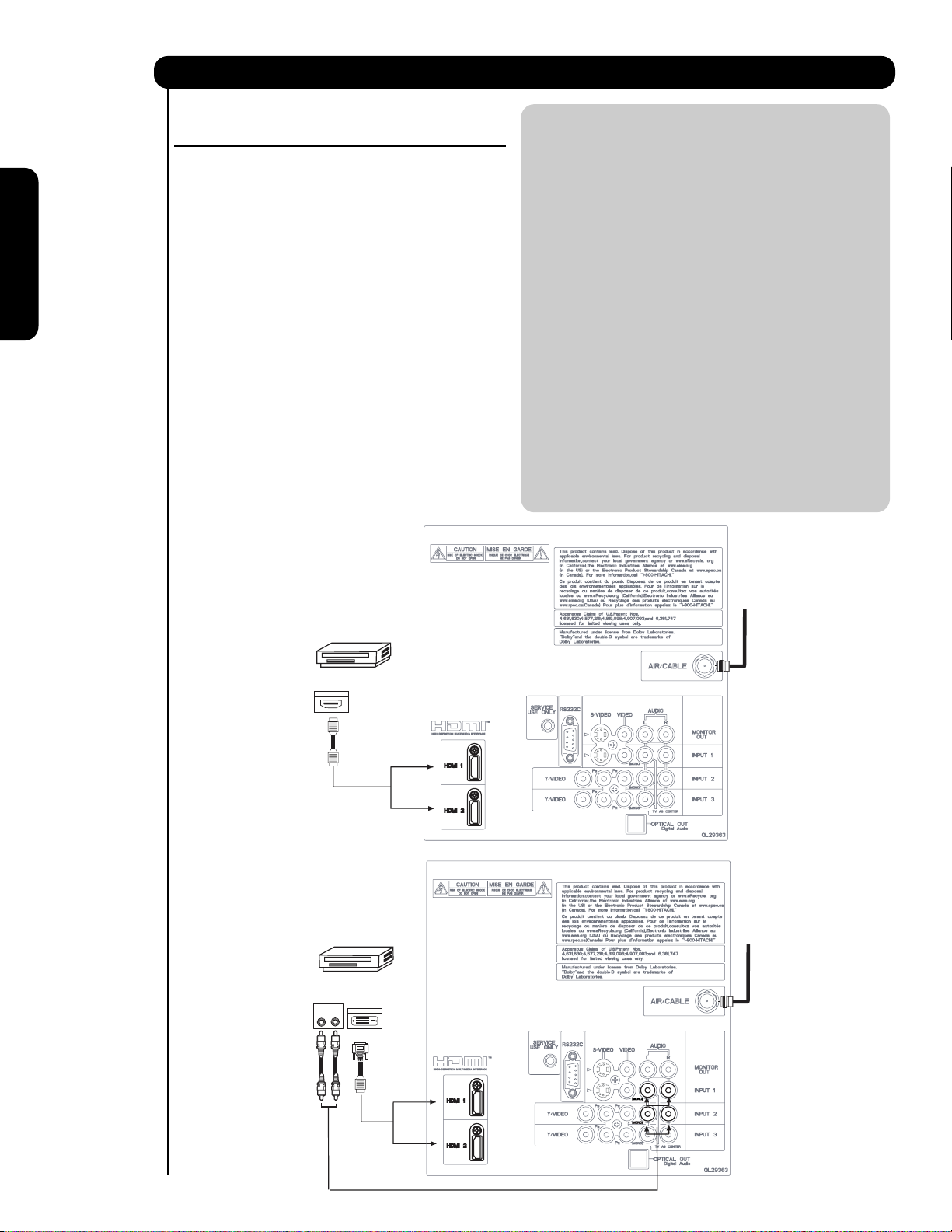
Connecting External Video Sources
CONNECTING A COMPONENT SOURCE WITH HDMI OR
DVI CAPABILITY TO HDMI 1, HDMI 2 OR HDMI FRONT
NOTE: 1. Completely insert the connection cord
plugs when connecting to rear panel jacks.
The picture and sound that is played back
1. Connect the HDMI or DVI to HDMI connection
cable from the output of the HDTV set top box
or DVD player to the HDMI input as shown
on the Rear panel below.
2. With DVI output, connect the cable from the
AUDIO OUT R of the HDTV set top box or DVD
player to the INPUT (AUDIO/R) jack as shown on
First time use
the Rear Panel below.
3. With DVI output, connect the cable from the
AUDIO OUT L of the HDTV set top box or DVD
player to the INPUT (AUDIO/L) jack as shown
on the Rear Panel below.
4. Press the INPUTS button, then select HDMI 1, 2
or FRONT to view the program from the HDTV
SET TOP BOX or DVD player.
will be abnormal if the connection is loose.
2. The HDMI input on HDMI 1 , 2 and FRONT
contains the copy protection system called
High-bandwidth Digital Content Protection
(HDCP). HDCP is a cryptographic system
that encrypts video signals when using
HDMI connections to prevent illegal
copying of video contents.
3. HDMI is not a “NETWORK” technology. It
establishes a one-way point-to-point
connection for delivery of uncompressed
video to a display.
4.
The connected digital output device
controls the HDMI interface so proper set-up
of device user settings determines final
video appearance.
5. When using a DVI to HDMI cable, connect the
Audio Out L and R cables at the same INPUT
5. Select CABLE or AIR from the INPUTS menu to
return to the last channel viewed.
(1 , 2 or Front) as your HDMI INPUT(1 , 2 or Front).
(For FRONT INPUT see page 15 for reference).
HDMI input
HDTV Set-Top-Box or
DVD Player
DIGITAL OUTPUT
HDMI
Cable
DVI to HDMI Input
HDTV Set-Top-Box or
DVD Player
Back of HDTV
Set-Top-Box
or DVD Player
OUTPUT
LR
Back of
HDTV Set-Top-Box or
DVD Player
DIGITAL OUTPUT
CABLE
or
Air signal
or
CABLE
or
Air signal
20
DVI to HDMI
Cable
or
or
Page 21
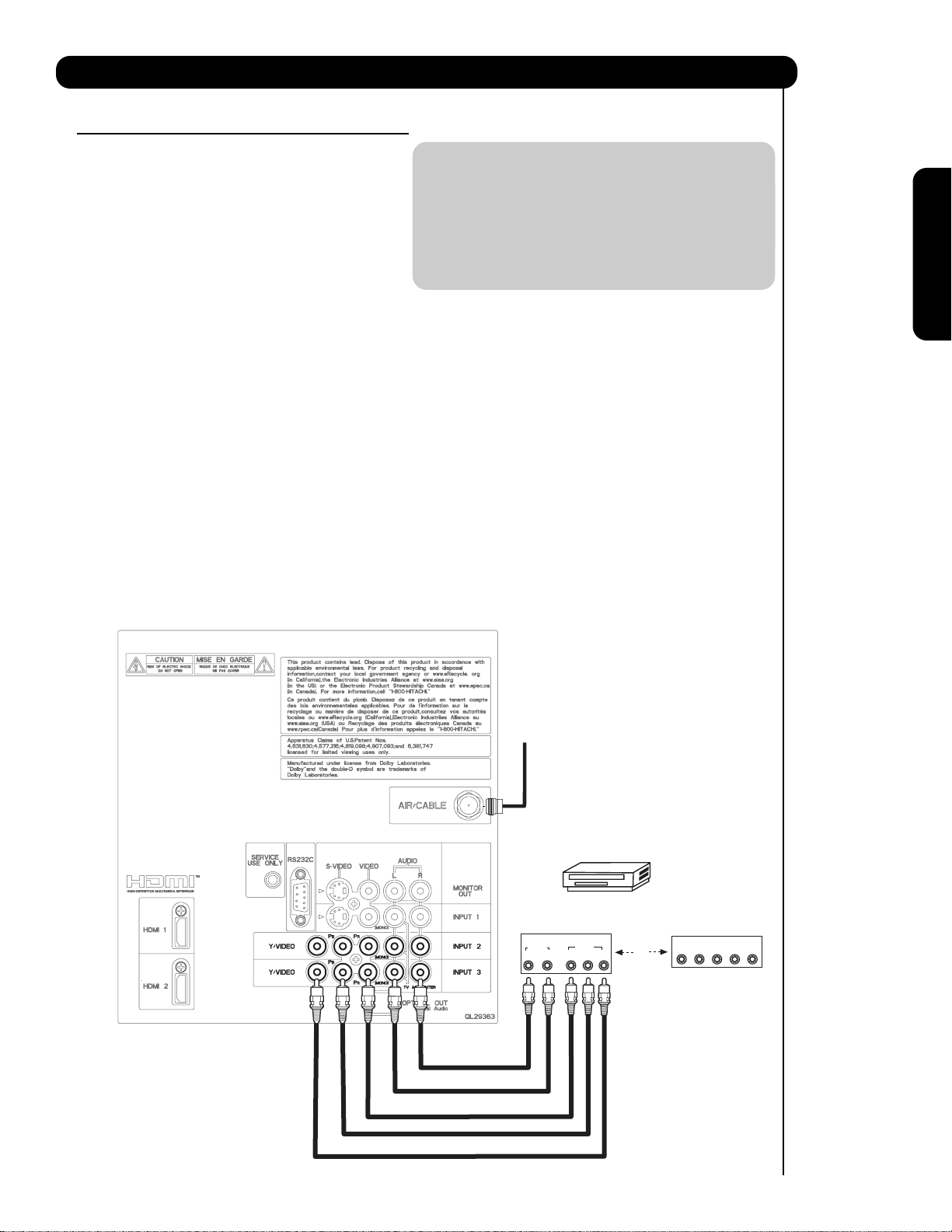
Connecting External Audio/Video Devices
CONNECTING A COMPONENT AND STEREO
AUDIO SOURCE TO INPUT 2 or 3 :Y-PBPR.
1. Connect the cable from the Y OUT of the
Laserdisc/DVD player or HDTV set top box to
the INPUT (Y) jack, as shown on the Rear
panel below.
2. Connect the cable from the PB/CBOUT or BY OUT of the Laserdisc/DVD player or HDTV
set top box to the INPUT (PB)jack.
3. Connect the cable from the PR/CROUT or RY OUT of the Laserdisc/DVD player or HDTV
set top box to the INPUT (PR) jack.
4. Connect the cable from the AUDIO OUT R of
the Laserdisc/DVD player or HDTV set top box
to the INPUT (AUDIO/R) jack.
5. Connect the cable from the AUDIO OUT L of
the Laserdisc/DVD player or HDTV set top box
to the INPUT (AUDIO/L) jack.
6. Press the INPUTS button, then select INPUT 2 or 3
from the INPUTS menu to view the program
from the Laserdisc/DVD player or HDTV set
top box.
7. Select CABLE or AIR to return to the last
channel tuned.
NOTE: 1. Completely insert the connection cord
plugs when connecting to rear panel jacks.
The picture and sound that is played back
will be abnormal if the connection is loose.
2. See page 18 for tips on REAR PANEL
CONNECTIONS.
First time use
CABLE
or
Air signal
AUDIO
R
Back of
DVD Player
OUTPUT
L
DVD Player
VIDEO
PR/CR PB/CB Y
OR
OUTPUT
L R Y P
HDTV Set-Top Box
B P
R
21
Page 22
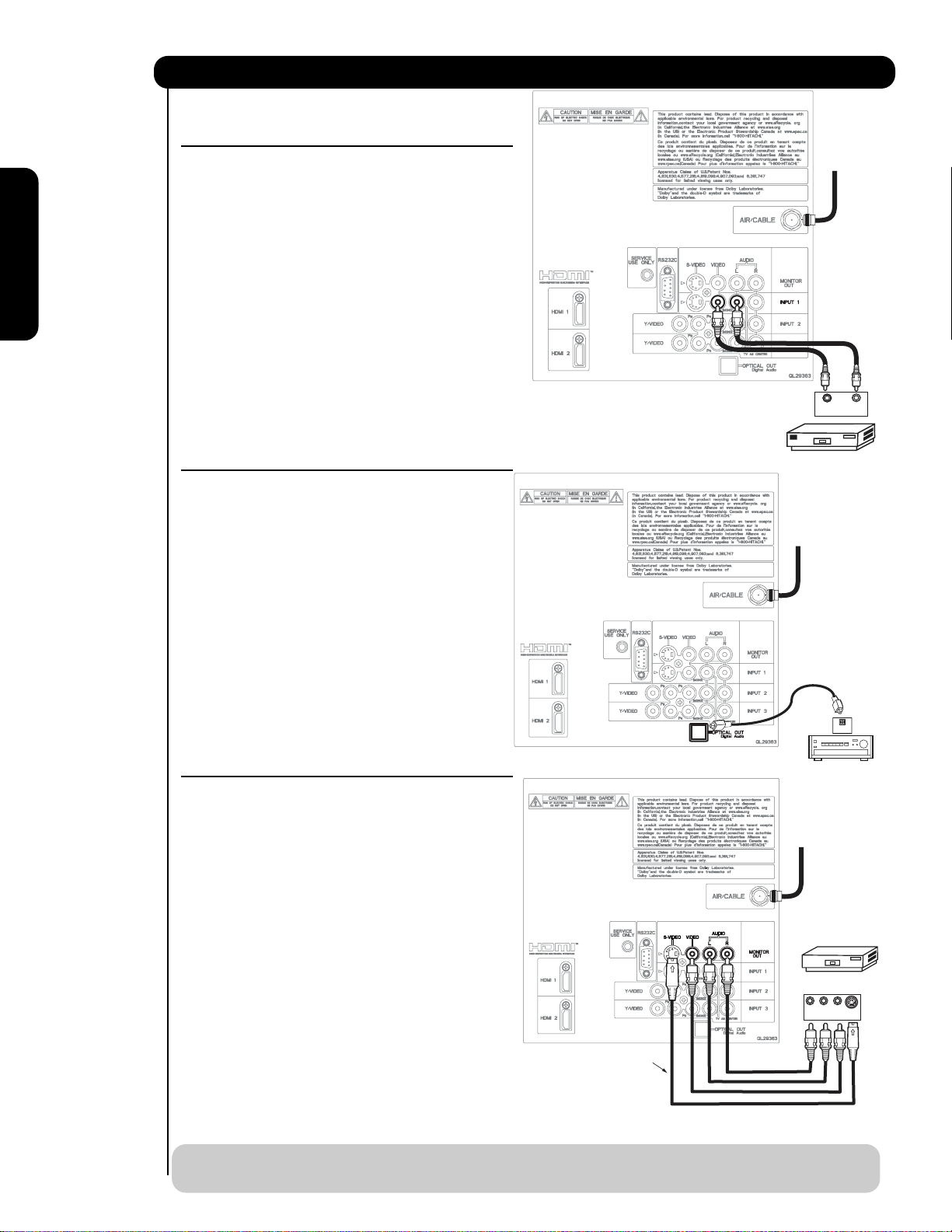
Connecting External Audio/Video Devices
CONNECTING A VIDEO AND MONAURAL AUDIO
SOURCE TO INPUT 1 ~ FRONT INPUT
CABLE
or
Air signal
1. Connect the cable from the VIDEO OUT of the
VCR or the laserdisc player to the INPUT
(VIDEO) jack, as shown on the Rear Panel on the
right.
2. Connect the cable from the AUDIO OUT of the
VCR or the laserdisc player to the INPUT
(MONO)/L(AUDIO) jack.
First time use
3. Press the INPUTS button, then select INPUT 1
2,3 or Front from the INPUTS menu to view the
program from the VCR or the laserdisc player.
4. Select CABLE or AIR from the INPUTS menu to
return to the previous channel.
Back of
VCR
VIDEO OUT AUDIO OUT
OUTPUT
(For INPUT FRONT please see page 16 for reference).
CONNECTING AN EXTERNAL AUDIO AMPLIFIER
VCR
To monitor the audio level of the Plasma TV to an
external audio amplifier, connect the system as
shown on the right. The “OPTICAL OUT” from the
CABLE
or
Air signal
Rear Panel is a fixed output. The Volume of the
amplifier is controlled by the amplifier, not by the
Plasma Television. The OPTICAL OUT terminal
outputs all audio sources with Optical IN capability.
1. Connect an optical cable from the Optical out to
the Optical input of a separate Stereo System
Amplifier as shown on the Rear Panel on the
right.
CONNECTING MONITOR OUT
The MONITOR OUT terminal outputs video and
audio of CABLE/AIR and INPUTS 1, 2, 3 and Front.
It does not output component and HDMI video.
1. Connecting S-Video:
Connect the cable from the S-VIDEO OUT of
the Rear Panel to the INPUT (S-VIDEO) jack, of
the VCR or Laserdisk player.
Connecting Video:
Connect the cable from the VIDEO INPUT of
the VCR or the laserdisc player to the VIDEO
out jack on the TV Rear Panel.
2. Connect the cable from the AUDIO IN R of the
VCR or the laserdisc player to the OUTPUT
(AUDIO/R) jack on the TV Rear Panel.
Optional
Stereo System Amplifier
OPTICAL
Stereo System Amplifier
or DVD Player
CABLE
or
Air signal
VCR or other external
components
R L V
INPUT
IN
S-VIDEO
3. Connect the cable from the AUDIO IN L of the
VCR or the laserdisc player to the OUTPUT
(AUDIO/L) jack on the TV Rear Panel.
NOTE: When making video connections, connect S-Video only or Video only. If both are connected, S-Video
22
takes priority.
Page 23
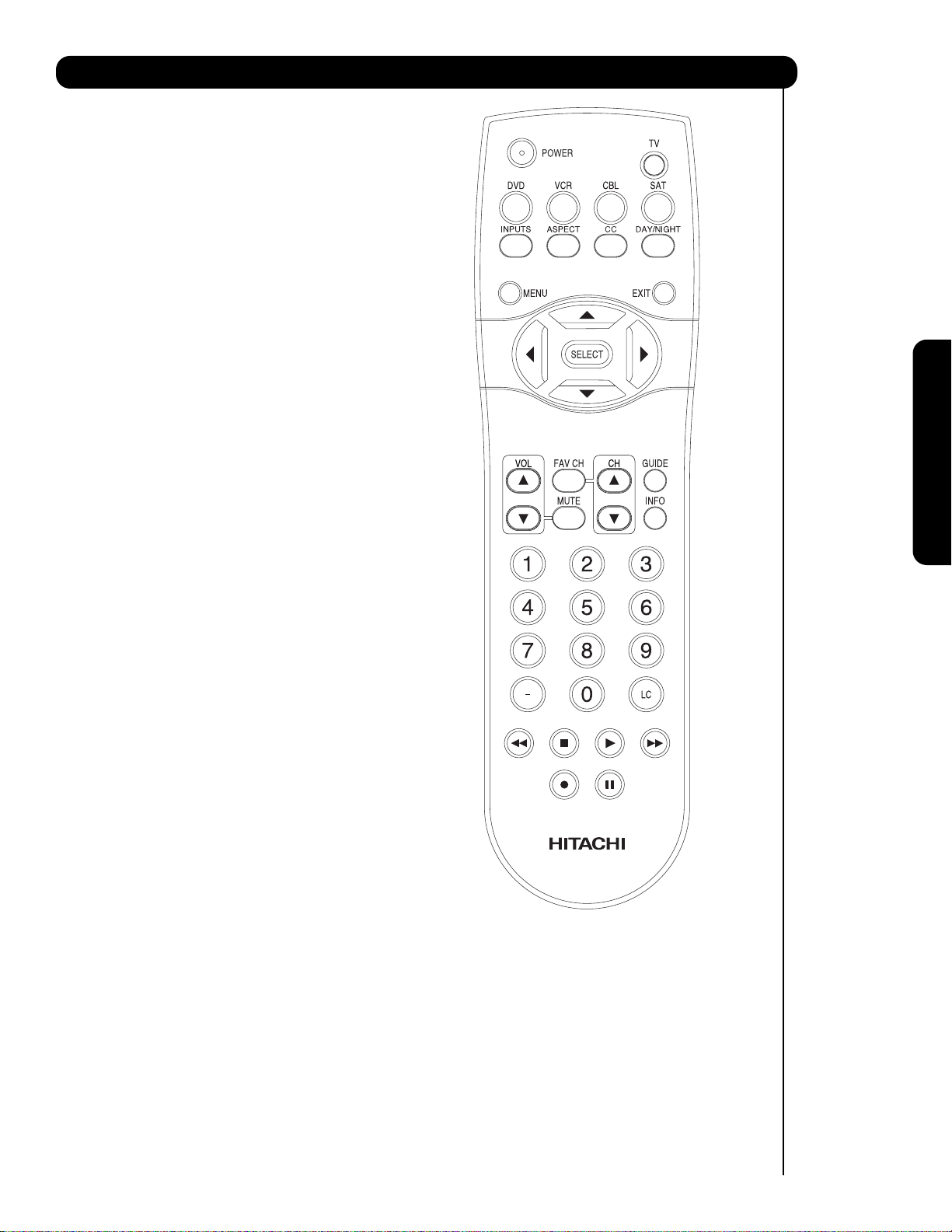
The Remote Control
In addition to controlling all the functions on your
HITACHI Plasma Television , the new remote control
is designed to operate different types of VCRs,
CATV (Cable TV) converters, set-top-boxes, satellite
receivers (SAT) and DVD players with one touch. Basic
operation keys are grouped together in one area.
To operate your TV, press the TV button. The remote
will now control your television.
To operate your VCR, press the VCR button. The
remote will now control your VCR (see page 31 for
instructions on how to program the remote to control
your VCR).
To operate your cable box, press the CABLE (CBL)
button. The remote will now control your cable box
(see page 28 for instructions on how to program the
remote to control your cable box).
To operate your set-top-box or satellite receiver,
press the SAT button. The remote will now control
your set-top-box or satellite receiver. If you have a
satellite receiver, use this button to program your
your satellite receiver (see page 29 for instructions on
how to program the remote to control your SAT).
The Remote Control
To operate your DVD player, press the DVD button.
The remote will now control your DVD player (see
page 30 for instructions on how to program the
remote to control your DVD player).
23
Page 24
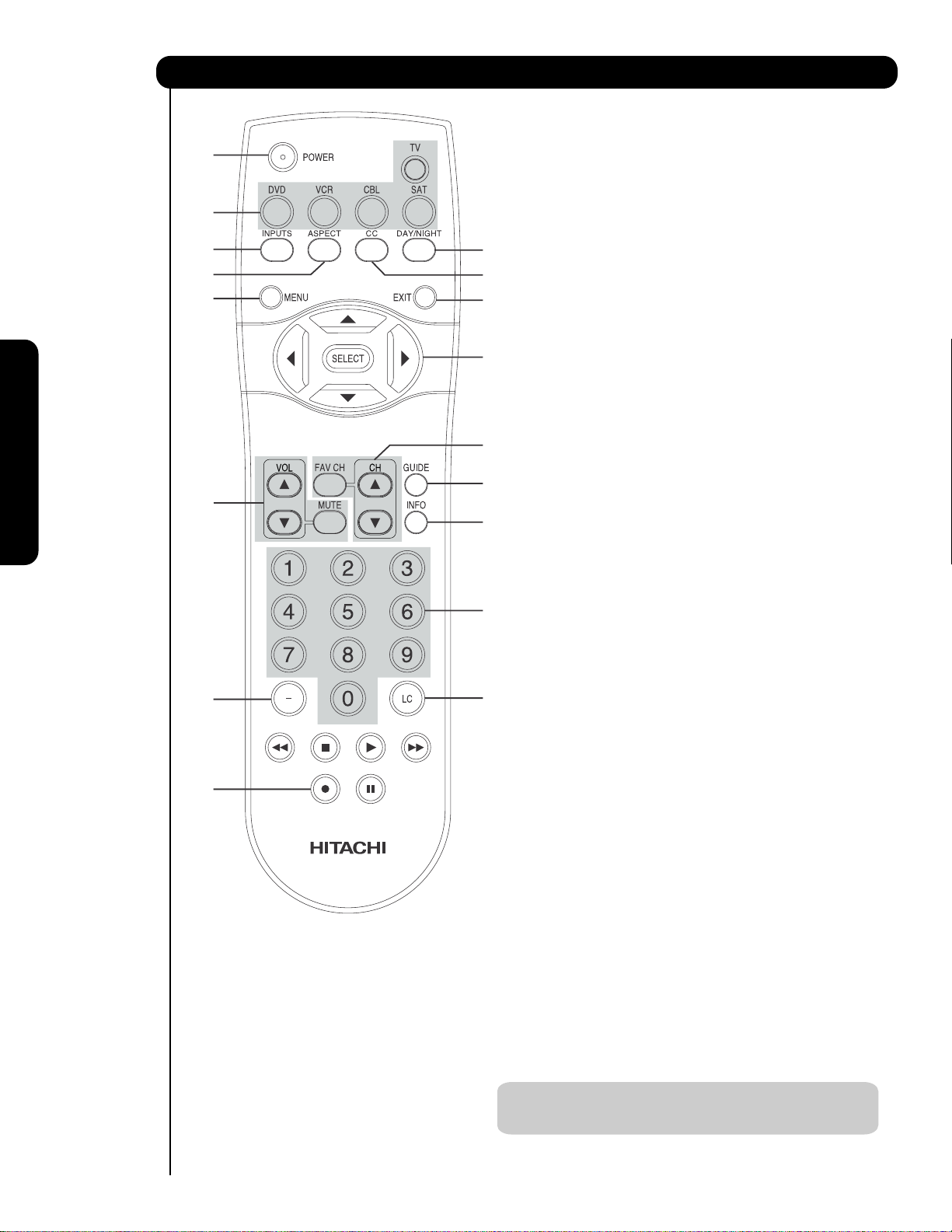
How to Use the Remote to Control Your TV
쐃 POWER button
Press this button to turn the TV set on or off when
쐃
쐇
쐄
쐏
쐆
쐋
쐂
쐎
쐅
the remote is in TV mode.
쐇 MODE buttons
These buttons allow the remote to control your TV,
VCR, DVD, Cable box/Satellite box depending on
which button is pressed. Refer to page 28~31 for
how to change between each of these modes.
쐋 DAY/NIGHT button
Press this button to toggle between Day (Normal),
Day (Dynamic) and Night picture mode settings. Select
DAY for day time viewing with more brightness and
contrast to compete with room light. Select NIGHT
for night time viewing with less brightness and
contrast for a more detailed picture (see page 34
for settings changes).
씈
쐊
쐉
쐈
The Remote Control
씉
씋
씈
씊
24
NOTE: For automatic DAY/NIGHT picture mode settings,
see page 48.
Page 25
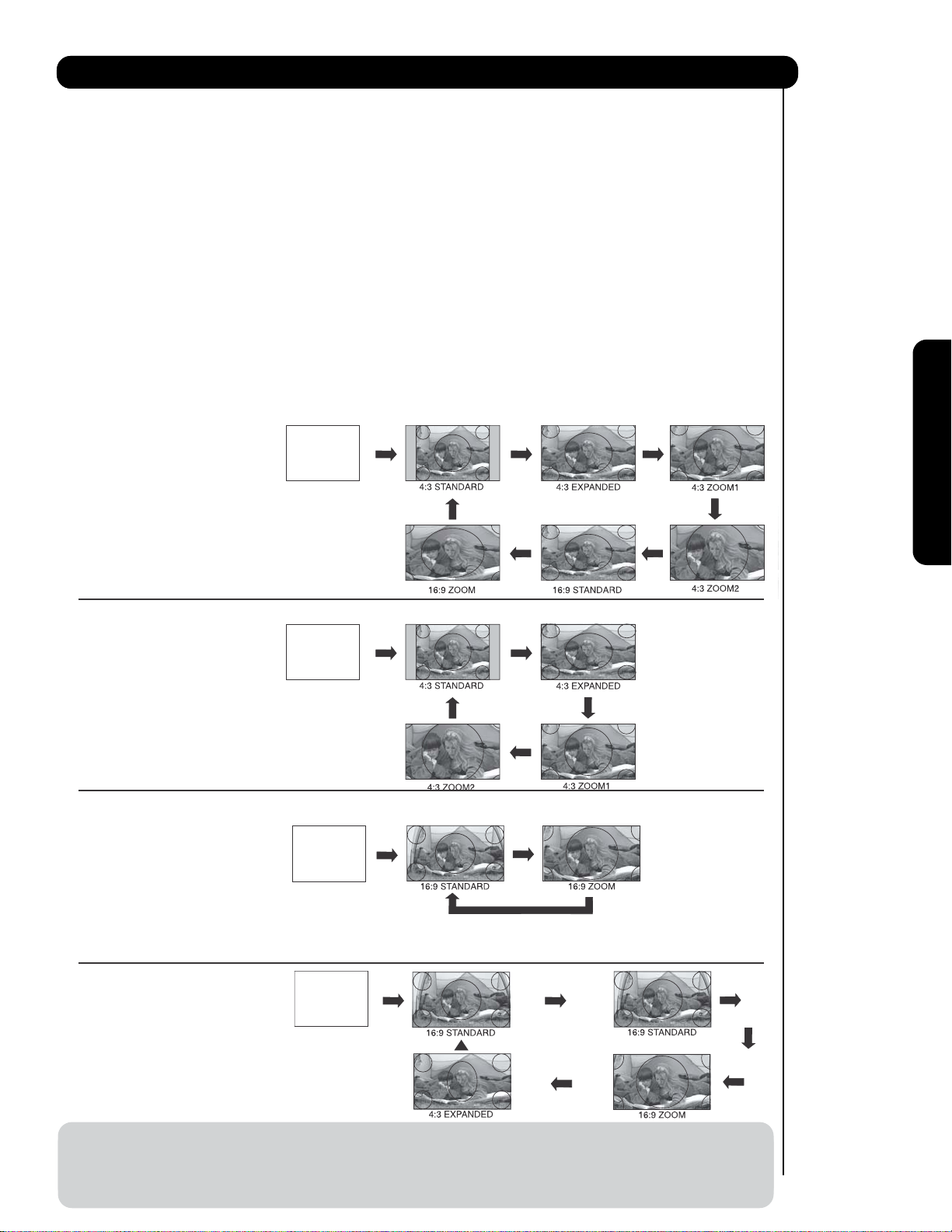
How to Use the Remote to Control Your TV
쐏
ASPECT button
Press this button to quickly change the picture format ASPECT ratio. Depending on the input signal format
received, the picture format ratio allows you to adjust the images through the following options.
4:3 STANDARD
Use this aspect mode to display conventional (4:3)
images. Side panels (gray areas) are placed to the
left and right of the image to preserve the original
aspect ratio of the source. Note: Use this mode for
only 15% of your total viewing time to prevent
uneven aging of the phosphors. Phosphors in the
lighted area of the picture will age more rapidly
than the gray areas.
4:3 EXPANDED
Use this aspect mode to display conventional (4:3)
sources by linearly increasing image expansion
from the center towards the edges of the display
area in order to fill it.
• Antenna-Analog Channel
• S-Video/Video Input
(Auto Aspect: Off)
• HDMI-480i/480p Input
(Auto Aspect: Off)
IMA GE INPUT
• Component-480i/480p
Input (Auto Aspect: Off)
Note: Please see Appendix A
on page 138-139.
4:3 ZOOM1/ZOOM2
Use these aspect modes to zoom in on
conventional (4:3) sources.
16:9 STANDARD 1
Use this aspect mode to display 16:9 sources like
HDTV and DVD’s preserving the original 16:9
aspect ratio showing 95% of the size.
16:9 STANDARD 2
Use this aspect mode to display 16:9 sources like
HDTV and DVD’s preserving the original 16:9
aspect ratio showing 100% of the size.
16:9 ZOOM
Use this aspect to Zoom-in once while in 16:9
aspect.
1
The Remote Control
• Antenna-Digital Channel (4:3)
• S-Video/Video 4:3/Letter
Input (Auto Aspect: On)
• HDMI-480i/480p 4:3/
Letter Input (Auto Aspect: On)
• Component-480i/480p 4:3/
Letter Input
(Auto Aspect: On)
Note: Please see Appendix A
on page 138-139.
• S-Video/Video 16:9 Input
(Auto Aspect: On)
• HDMI-480i/480p 16:9 Input
(Auto Aspect: On)
• Component-480i/480p
16:9 Input
(Auto Aspect: On)
Note: Please see Appendix A
on page 138-139.
• Antenna-Digital Channel (16:9)
• HDMI-720p/1080i/1080p Input
• Component-720p/1080i
Input
IMA GE INPUT
IMA GE INPUT
IMA GE INPUT
1
1
2
Note: Please see Appendix A
on page 138-139.
NOTE: 1. The Aspect Style in all video inputs have independent Aspect Style setting.
2. Vertical position adjustments are directly available when you choose 4:3 EXPANDED/ZOOM1/ZOOM2
or 16:9 ZOOM aspect style (see also page 36).
3. When displaying 16:9 STANDARD 2 it may appear lines at the edge of the picture this is normal operation of the TV
25
Page 26
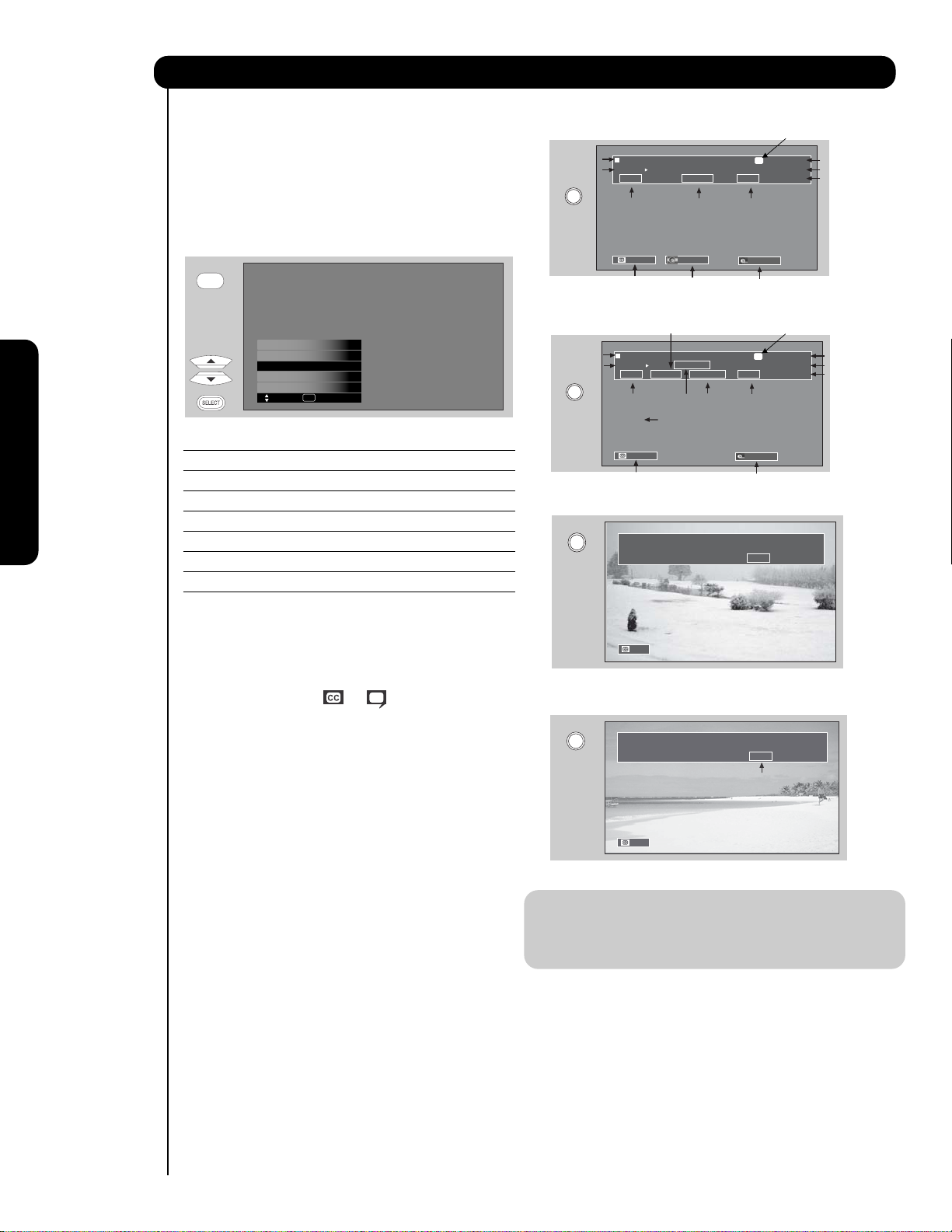
How to Use the Remote to Control Your TV
When an S-VIDEO Input is connected
to INPUT 1
쐄
INPUTS button
When the remote control is in TV mode, press this
button to access the INPUTS menu. Use the
CURSOR and SELECT buttons to scroll and select
the inputs that are being used. Pressing the
Program Information
Program Run Time
INFO
INPUTS button repeatedly will also cycle through
the Inputs menu items. Then press the SELECT
button to select.
INPUTS
HDMI 2
HDMI-Front
Air / Cable
Input 1
Input 2
Move SEL Select
Program Information
Program Run Time
INFO
INPUT 1 Select to choose INPUT 1.
INPUT 2 Select to choose INPUT 2.
INPUT 3 Select to choose INPUT 3.
INPUT-FRONT Select to choose FRONT INPUT .
HDMI 1 Select to choose HDMI 1 INPUT.
The Remote Control
HDMI 2 Select to choose HDMI 2 INPUT.
INFO
HDMI-FRONT Select to choose FRONT HDMI INPUT.
AIR/CABLE Select between Air or Cable signal.
ANALOG CHANNELS
Show Name Air 8
3:00PM-
3:30PM KXYZ-HD
ST TV-G 480i 3:17PM
Audio
Broadcast
Auto STEREO
Closed
Caption setting
DIGITAL CHANNELS
Show Name Air 15-1
3:00PM-
ST 1080i 3:17PM
Audio
Broadcast
Auto
Closed
Caption setting
Broadcast
Rating
Audio Source
Selection
Digital Closed Caption
This icon will appear only when
receiving a Digital Broadcast with
Closed Captioning.
3:30PM KPBS-HD
REGION 5
DTvCC TV-G
Broadcast
Alternate
Rating
Rating
Program Desctiption
(Press INFO again for a more detailed description)
A
Picture Format
10:00 AM
Event timer
D
Picture Format
10:00 AM
Event timer
S-IN: 1
480i 3:17PM
Analog Channel
Digital channel
Main Picture Source
and channel indication
Broadcast channel
identication
Clock
Main Picture Source
and channel indication
Broadcast channel
identication
Clock
쐂
CLOSED CAPTIONS (CC) button
Use this button to display the dialogue, narration,
and/or sound effects of a television program or home
video which are displayed on the TV screen when
available. Your local TV program guide denotes
these programs as or .
쐆
MENU button
The MENU button will start the On-Screen Display.
쐊
GUIDE button
[Cable Box (CBL), Satellite Receiver (SAT)/
Set-Top-Box (STB) mode only]
The use of this button is only applicable when the
remote control is in (CBL) and (SAT/STB) mode.
Press this button to access the Channel Guide of
the (CBL), and (SAT/STB).
쐎
EXIT button
This button will exit all On-Screen Displays.
쐅
CURSOR buttons/SELECT button
All the On-Screen Display features can be set or
adjusted by using the CURSOR buttons and the
SELECT button, except for numeric entries. Press
the CURSOR buttons toward desired direction and
press the SELECT button to select.
Auto
When a Component Video: Y-PbPr
Input is connected to INPUT 3
INFO
Input Signal
Auto
Y-PBPR: 3
480i 3:17PM
Format
NOTE: 1. Press the INFO button again or the EXIT
button to return to normal viewing.
2. The Aspect setting will not be shown if
the channel is locked.
쐈
INFO button
Press this button when you want to check the
channel being received, the picture source, if the
channel has stereo (ST) or second audio program
(SA), the time, CHANNEL ID and if the TIMER is set.
26
Page 27
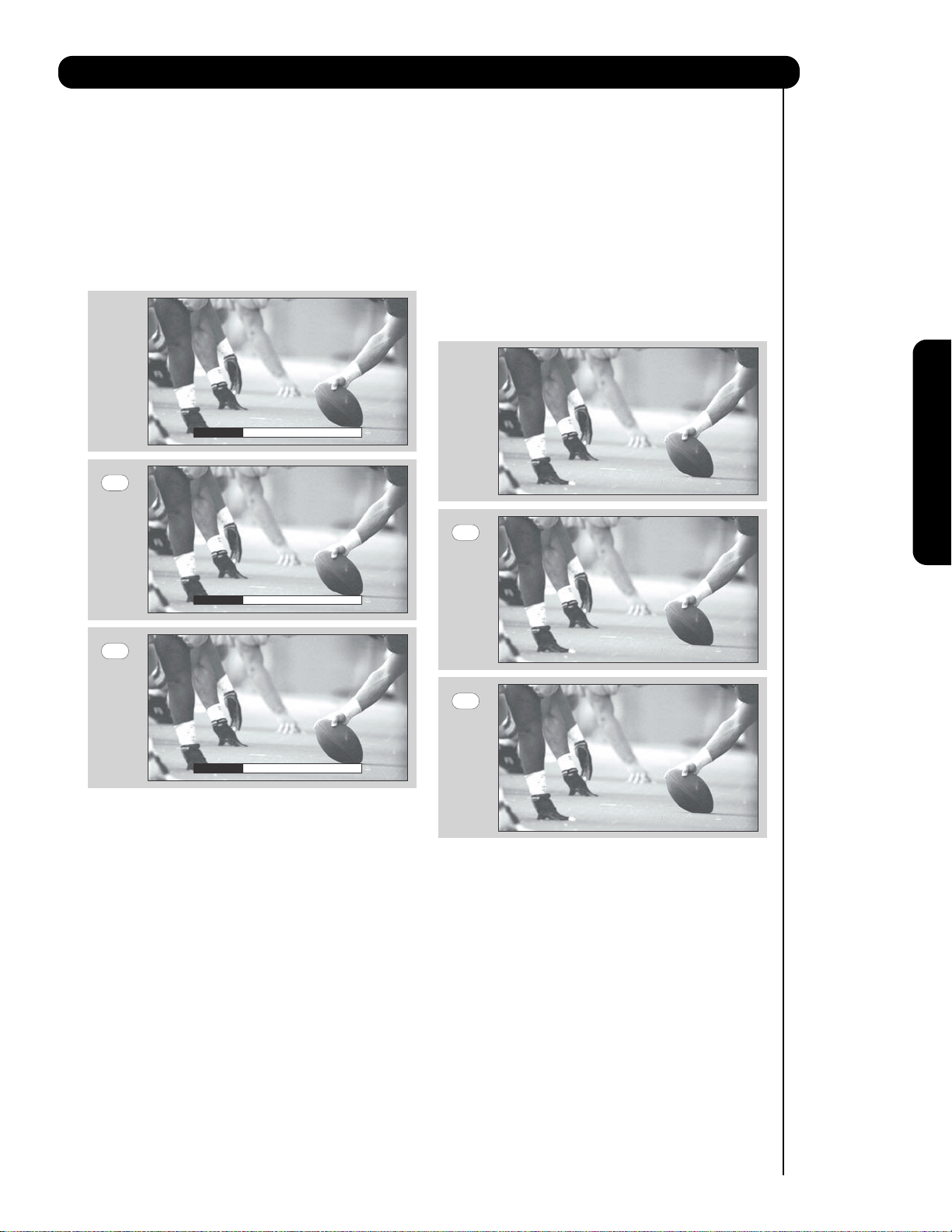
How to Use the Remote to Control Your TV
쐉
VOLUME (VOL), MUTE button
Press the VOLUME button (
or ) until you obtain
the desired sound level.
To reduce the sound to one half of normal volume
(SOFT MUTE) to answer the telephone, etc., press
the MUTE button. Press the MUTE button again to
turn the sound off completely (MUTE). To restore
the sound, press the MUTE button one more time,
or VOL UP (
MUTE
).
Volume 8
Press the FAV CH button to switch to Favorite
(FAV) channel mode. You will know you are in
Favorite Channel mode when (FAV) is displayed
and the displayed channel is GREEN. Press it
again to return to your regular tuned channels. You
can add any channel to your Favorite channel list
by pressing and holding down the FAV CH button
until the displayed channel turns from WHITE to
highlighted GREEN. You can also delete a channel
from your favorite channel list by pressing and
holding down the FAV CH button until the
displayed channel turns highlighted GREEN to
WHITE.
The Remote Control
Cable 6
FAV CH
FAV Cable 6
Soft Mute 8
MUTE
Mute 8
Closed Captioning will display automatically when
MUTE/SOFT MUTE is on and Closed Caption is set
to AUTO (see page 53).
When the TV power is turned off at a volume level
31 or greater, the volume level will default to 30
when the TV is turned on. However, if it is set to a
level 30 or less, the volume level will be at the level
it was set when the TV is turned on.
CHANNEL SELECTOR/FAVORITE CHANNEL
씈
(FAV CH) buttons
The CHANNEL SELECTOR buttons are used to
select channels, lock access code, etc. Use the
CHANNEL SELECTOR buttons to enter one, two,
or three numbers to select channels. Enter 0 first
for channels 1 to 9, or simply press the single digit
channel you wish to tune then wait a few seconds
for the TV to tune. Channel selection may also be
performed by CHANNEL (CH) UP (
CHANNEL (CH) DOWN (
).
) or
FAV CH
씉
(-) DASH button
Cable 6
Use the (-) DASH button with the CHANNEL
SELECTOR buttons to enter Digital Channels that
have subchannel numbers indicated by (-) DASH
(example 15-1).
씊
LAST CHANNEL (LC) button
Press this button to toggle between the current and
last channel viewed.
씋
RECORD button
Press twice (two times) to record programs when
the remote is in VCR mode.
27
Page 28
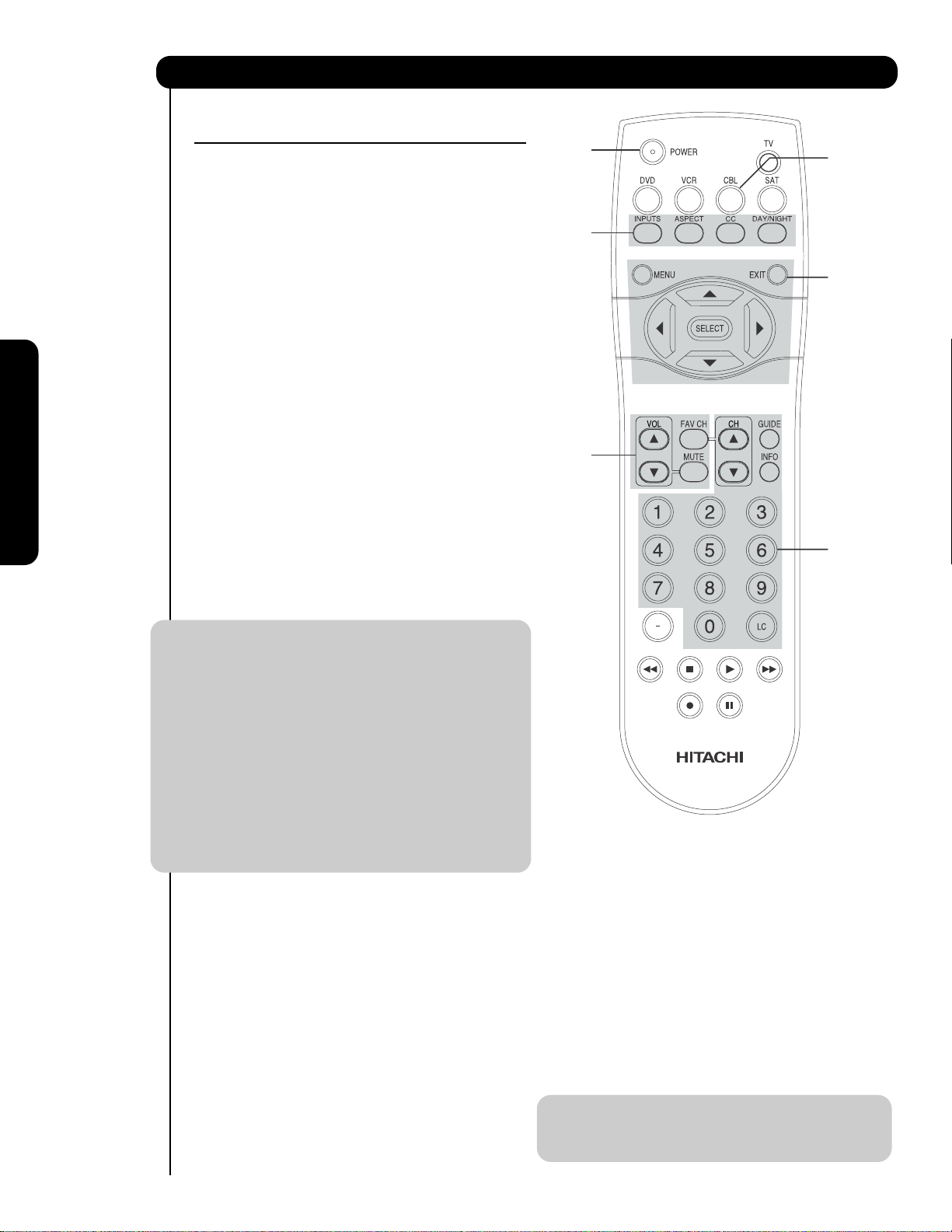
The Remote Control for Cable Box Functions
OPERATING THE PRECODED
FUNCTION FOR YOUR CABLE BOX.
This remote is designed to operate different types of
cable boxes. You must first program the remote to
match the remote system of your cable box (refer
below for pre-codes).
1. Turn ON your cable box.
쐇
쐋
쐃
2. To switch to Cable (CBL) pre-coded mode, press
and release the CABLE (CBL) button.
3. Hold down the CBL button on the remote and
enter the two digit preset code that matches your
cable box, as shown below. Release the CBL
button.
4. Aim the remote at the cable box and press the
POWER button. The remote will turn off your cable
box when the correct two digit preset code is
entered. When this occurs, the remote control is
programmed for your cable box. If the cable box
does not turn off, try a different two digit preset
The Remote Control
code.
5. The remote will now control your Cable box.
NOTE: 1. If your cable box cannot be operated after
performing the above procedures, your
cable box code has not been precoded
into the remote.
2. In the unlikely event that your cable box
cannot be operated after performing the
above procedures, please consult your
cable box operating guide.
3. The remote control will remember the
codes you have programmed until the
batteries are removed from the remote
control. After replacing the batteries
repeat the entire programming procedure
as stated above.
쐃 CABLE (CBL) button
This button allows the remote to control your cable
box by setting it to CABLE mode.
쐇 PRECODED CABLE BOX buttons
These buttons transmit the chosen precoded cable
codes.
쐋 EXCLUSIVE TV buttons
These buttons are for operating the TV.
쐋
CABLE BRAND ANALOG TYPE CODES
HAMLIN......................................................22, 23, 24, 25
JERROLD .................... 00, 01, 02, 03, 04, 05, 06, 07,21
OAK..................................................................26, 27, 28
PANASONIC.................................................... 18, 19, 20
PIONEER ................................................................13, 14
SCIENTIFIC ATLANTA......................................08, 09, 10
TOCOM ..................................................................15, 16
ZENITH...................................................................11, 12
G.I. ..............................................................................17
CABLE BRAND DIGITAL TYPE CODES
PIONEER..............................................................29
SCIENTIFIC ATLANTA ..............................................30
MY CABLE BOX CODE IS: _______________________
NOTE: Refer to instruction manual of the Cable Box
for operation of the buttons exclusively for
the Cable Box.
쐇
쐇
28
Page 29
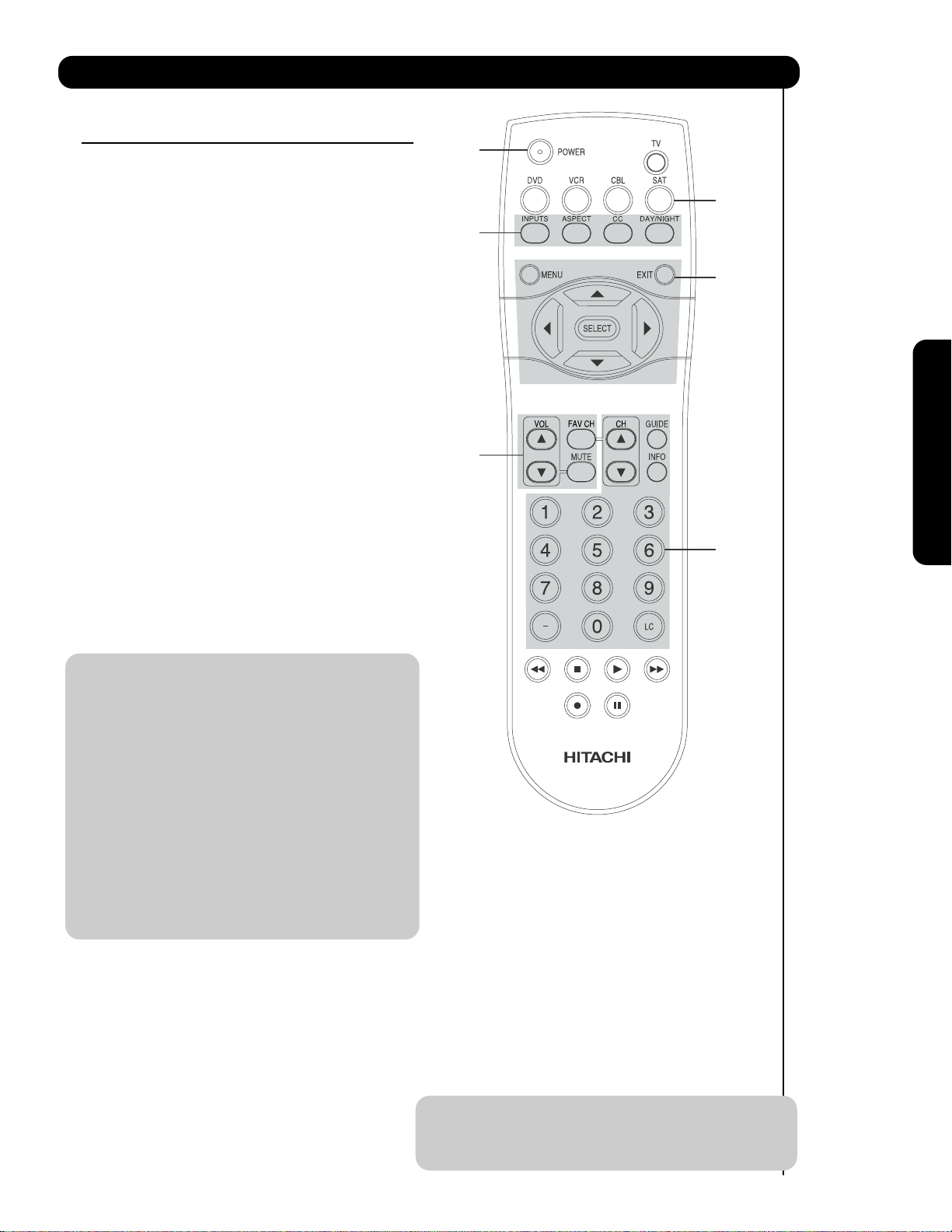
The Remote Control for Set-Top Box/Satelite Receiver Functions
OPERATING THE PRECODED FUNCTION FOR
YOUR SET-TOP-BOX/SATELLITE RECEIVER.
This remote is designed to operate different types of
set-top-box/satellite systems. You must first program
the remote to match the remote system of your settop-box/satellite systems (refer below for pre-codes).
1. Turn ON your set-top-box/satellite systems.
2. To switch to set-top-box/satellite (STB) pre-coded
mode, press and release the SAT button.
쐇
쐃
쐋
쐇
3. Hold down the SAT button on the remote and enter
the two digit preset code that matches your settop-box/satellite receiver, as shown below. Release
the SAT button.
4. Aim the remote at the set-top-box/satellite receiver
and press the POWER button. The remote will turn
off your set-top-box/satellite receiver when the
correct two digit preset code is entered. When this
occurs, the remote control is programmed for your
set-top-box/satellite receiver. If the set-top-box/
satellite receiver does not turn off, try a different
two digit preset code.
5. The remote will now control your set-top-box/
satellite receiver.
NOTE: 1. If your set-top-box/satellite receiver
cannot be operated after performing the
above procedures, your set-topbox/satellite receiver code has not been
precoded into the remote.
2. In the unlikely event that your set-topbox/satellite receiver cannot be operated
after performing the above procedures,
please consult your set-top-box/satellite
receiver operating guide.
3. The remote control will remember the
codes you have programmed until the
batteries are removed from the remote
control. After replacing the batteries
repeat the entire programming procedure
as stated above.
쐃 SAT (Set-Top-Box/Satellite) button
This button allows the remote to control your settop-box/satellite receiver by setting it to SET-TOPBOX/SATELLITE mode.
쐇 PRE-CODED SET-TOP-BOX/SATELLITE
RECEIVER buttons
These buttons transmit the chosen pre-coded settop-box/satellite codes.
쐋 EXCLUSIVE TV buttons
These buttons are for operating the TV.
The Remote Control
쐋
쐇
SATELLITE BRAND CODES
2006 DIRECT TV ........................................................ 09
ECOSTAR .....................................................................03
HITACHI....................................................................... 00
HUGHES ......................................................................04
RCA ..............................................................................01
SONY ...........................................................................02
SET TOP BOX BRAND CODES
PANASONIC.................................................................05
RCA ............................................................................. 06
SAMSUNG ...................................................................07
ZENITH.........................................................................08
MY SATELLITE RECEIVER/
SET TOP BOX CODE IS: _________________________
NOTE: Refer to instruction manual of the set-top-
box/satellite receiver for operation of the
buttons exclusively for the set-topbox/satellite receiver.
29
Page 30
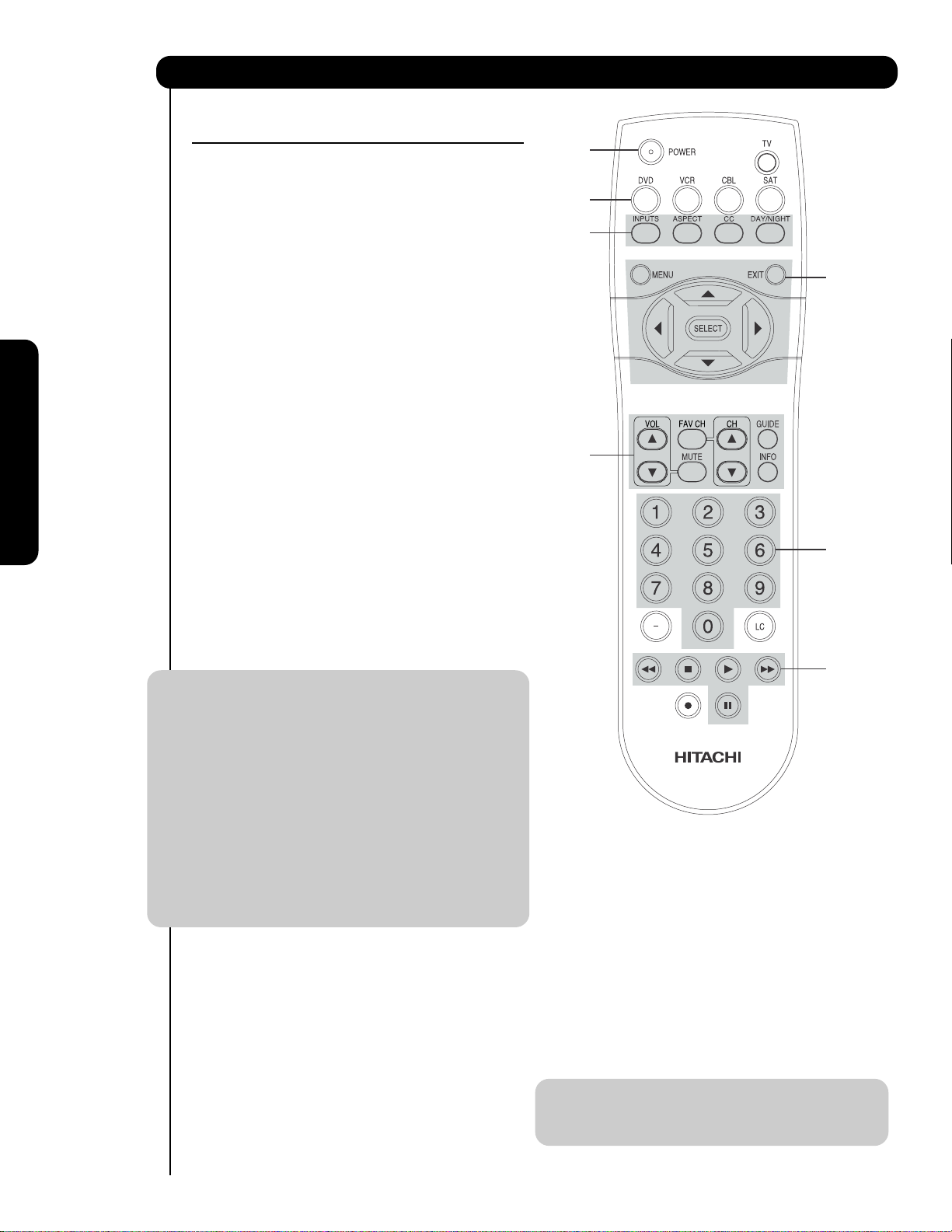
The Remote Control for DVD Functions
OPERATING THE PRECODED
FUNCTION FOR YOUR DVD PLAYER.
This remote is designed to operate different types of
DVD players. You must first program the remote to
match the remote system of your DVD player (refer
below for pre-codes).
쐇
쐃
쐋
1. Turn ON your DVD player.
2. To switch to DVD pre-coded mode, press and
release the DVD button.
3. Hold down the DVD button on the remote and
enter the two digit preset code that matches your
DVD player, as shown below. Release the DVD
button.
4. Aim the remote at the DVD player and press the
POWER button. The remote will turn off your DVD
player when the correct two digit preset code is
entered. When this occurs, the remote control is
The Remote Control
programmed for your DVD player. If the DVD player
does not turn off, try a different two digit preset
code.
5. The remote will now control your DVD player.
쐋
쐇
쐇
쐇
NOTE: 1. If your DVD player cannot be operated
after performing the above procedures,
your DVD player’s code has not been
precoded into the remote.
2. In the unlikely event that your DVD player
cannot be operated after performing the
above procedures, please consult your
DVD player operating guide.
3. The remote control will remember the
codes you have programmed until the
batteries are removed from the remote
control. After replacing the batteries
repeat the entire programming procedure
as stated above.
쐃 DVD button
This button allows the remote to control your DVD
player by setting it to DVD mode.
쐇 PRECODED DVD Buttons
These buttons transmit the chosen precoded DVD
codes.
쐋 EXCLUSIVE TV Buttons
These buttons are for operating the TV.
DVD BRAND CODES
APEX ............................................................................10
GO VIDEO ................................................................... 09
HITACHI........................................................................00
KENWOOD ...................................................................11
PANASONIC.................................................................02
PIONEER ..................................................................... 03
RCA ............................................................................. 04
SAMSUNG ...................................................................06
SANYO .........................................................................07
SONY ...........................................................................01
TOSHIBA ......................................................................05
MY DVD PLAYER CODE IS: ______________________
NOTE: Refer to instruction manual of the DVD player
for operation of the buttons exclusively for
the DVD player.
30
Page 31

The Remote Control for VCR Functions
OPERATING THE PRECODED
FUNCTION FOR YOUR VCR.
This remote is designed to operate different types of
VCRs. You must first program the remote to match the
remote system of your VCR (refer below for pre-codes).
쐇
쐃
1. Turn ON your VCR.
2. To switch to VCR pre-coded mode, press and
release the VCR button.
3. Hold down the VCR button on the remote and
enter the two digit preset code that matches your
VCR, as shown below. Release the VCR button.
4. Aim the remote at the VCR and press the POWER
button. The remote will turn off your VCR when the
correct two digit preset code is entered. When this
occurs, the remote control is programmed for your
VCR. If the VCR does not turn off, try a different
two digit preset code.
5. The remote will now control your VCR.
NOTE: 1. If your VCR cannot be operated after
performing the above procedures, your
VCR’s code has not been precoded into
the remote.
2. In the unlikely event that your VCR cannot
be operated after performing the above
procedures, please consult your VCR
operating guide.
3. The remote control will remember the
codes you have programmed until the
batteries are removed from the remote
control. After replacing the batteries
repeat the entire programming procedure
as stated above.
4. Press the Record button twice to record.
쐃 VCR button
This button allows the remote to control your VCR
player by setting it to VCR mode.
쐇 PRECODED VCR Buttons
These buttons transmit the chosen precoded VCR
codes.
쐋 EXCLUSIVE TV Buttons
These buttons are for operating the TV.
NOTE: Refer to instruction manual of the VCR for
operation of the buttons exclusively for the
VCR.
쐋
쐋
쐋
쐋
쐇
쐇
VCR BRAND CODES
AIWA ............................................................................. 48
DAEWOO ...................................................................... 45
EMERSON.............................................. 20, 21, 22, 23
FISHER ..................................................... 34, 37, 38, 39
FUNAI..............................................................52
GE ..............................................................................33
GOLD STAR ............................................................... 36
HITACHI ...................................00, 01, 02, 03, 04, 05, 06
JVC...................................................................49, 50, 51,18
MAGNAVOX ...........................................................12, 13
MITSUBISHI.............................................. 27, 28, 29, 30
NEC....................................................................... 40, 41
PANASONIC...........................................................10, 11
PHILIPS ............................................................... 14
SAMSUNG .............................................................25, 26,17
SHARP ...................................................................31, 32
SONY ...............................................................07, 08, 09
TOSHIBA..............................................................15
ZENITH ..................................................................35
The Remote Control
MY VCR PLAYER CODE IS: ______________________
31
Page 32

On-Screen Display
1. Press MENU on the remote control to display the
different features on your HITACHI Plasma TV.
2. Use the CURSOR PAD (buttons ,, and )
and highlight a different feature of the On-Screen
Display menu. Press the SELECT button to select.
3. Press EXIT on the remote control to quickly exit
from a menu.
This part of the screen shows
which selections are available.
Video
Audio
Channel Manager
Locks
Timers
Setup
Move
SEL
Select
This part of the screen
shows which Remote
Control buttons to use.
On-Screen Display
NOTE: The On Screen Display (OSD) for the different submenus shown in next pages are for illustration
purposes only, therefore; doesn't reflect the actual apearance of the OSD of your HITACHI Plasma TV.
32
Page 33

On-Screen Display
Video
Picture Mode Select between 3 pictures modes;
Day Dynamic, Day Normal and Night.
Contrast Adjust contrast.
Brightness Adjust brightness.
Color Adjust color.
Tint Adjust tint.
Sharpness Adjust sharpness.
Color Temperature Set this to High for less intense
color with more blue, set to
Medium for natural color, set to
Standard for standard colors.
Black Enhancement Enhance picture brightness in
light scenes.
Contrast Mode Use this function to choose
between two Contrast Mode
settings.
Noise Reduction Reduces conspicuous noise in
the picture.
MPEG NR Reduces mosquito noise in
the picture.
Auto Movie Mode Turn On/Off the 3:2 Pulldown
detection feature.
Black Side Panel Set the gray side bars from gray
to black when watching 4:3
signals in standard mode.
Aspect Choose the picture format
aspect ratio.
Reset Video Settings Choose to Reset Video Settings
to factory settings.
Audio
Treble Adjust the treble.
Bass Adjust the bass.
Balance Adjust the balance.
Surround Select Surround settings (Off,
Wide, Normal)
Bass Boost Select Bass Boost option ON or OFF.
Audio Source Select between three Audio
Sources.
Internal Speakers Select internal or external
speakers.
Auto Noise Cancel Eliminates the noise between
stations.
Perfect Volume Adjust volume in fixed setting
between stations.
Loudness Adjust Loudness.
Language Select Language options if
available.
Digital Output Select Optical Output options.
DRC Select Dynamic Range
Compression to ON or OFF.
NOTE: The Language, Digital Output, and the
Dynamic Range Compression feature of the
Audio OSD are only available for Digital
channels.
Channel Manager
Signal Meter Access Signal Meter.
Auto Channel Scan Set Auto Channel Scan.
Channel List Set Channel List.
Locks
Change Access Code Change Lock access code.
Engage Lock Choose to lock channel,
and/or Front panel.
Movie Ratings Block various types of movies
and video types based on
motion picture ratings.
TV Ratings Block various types of movies
and television programming
based on a parental guide
ratings.
Canadian Ratings (ENG)
Canadian Ratings (FRN)
Region 5 Ratings system for DTV Signal
Block various types of movies
and television programming
based on the Canadian ratings
system.
Block various types of movies
and television programming
based on the Canadian French
ratings system.
to block various types of programs.
Timers
Set the Clock Set Clock Settings.
Set Sleep Timer Set Sleep Timer intervals
(30 min. intervals, 00:30-3:00).
Set Day/Night Timer Set Day/Night picture mode
settings.
Set Event Timer Set viewing reservation for TV
programs.
Setup
Set The Menu Options Choose English, French, or
Spanish text and Background.
Set The Screen Saver
Set The Inputs
Set The Closed Captions Feature to display dialogue/text.
Set The Quick Start Options Select the TV Quick Start Up
Reset The Software Select to upgrade TV software
NOTE: 1. The Signal Meter feature of the Channel
Manager OSD is only available for Digital
channels.
Select Screen Saver options
to prevent screen burn.
Label Video Inputs, VCR, DVD,
etc.
options.
and to Reset TV settings.
On-Screen Display
33
Page 34

Video
Video
Select VIDEO to adjust picture settings and improve
picture quality. You can independently customize each of
the Video Inputs to your preference to increase viewing
performance and pleasure depending upon the video
program being viewed. If RESET is selected, only the
selected input will reset to initial conditions.
Picture Mode
Use this function to choose from automatic picture
settings to optimize your TV’s performance.
1. Use the CURSOR buttons
select PICTURE MODE settings (Day-Normal,
Day-Dynamic or Night).
2. Then press the SELECT button to set the mode and
return to the Video menu or press EXIT to quit menu.
3. There are 3 Picture Modes available for the customer
Day (Dynamic) , Day (Normal) and Night mode.
Day (Dynamic) is the original factory preset mode , this
can be changed by adjusting any video setting to your
desire conditions. Day ( Normal ) can be used as a
second video setting for daytime viewing. Night is set
to watch programing during nigthtime.
or to highlight and
Video
Audio
Channel Manager
Locks
Timers
Setup
Move
SEL Select
Video
Picture Mode Day (Dynamic)
OR
OR
Contrast
Brightness
Color
Tint
Sharpness
Color Temperature
Black Enhancement
Contrast Mode
Move SEL Select
Picture Mode Day (Dynamic)
Next/Prev Select
SEL Return
100%
50%
62%
50%
High
High
Dynamic
Cable
1. Use the CURSOR PAD
2. Press the SELECT button or the CURSOR PAD
On-Screen Display
3. Press the CURSOR PAD
or to highlight the function to be adjusted.
to select the function settings.
or to adjust the function.
4. Press MENU to return to main menu.
5. Press EXIT to quit menu.
Contrast
Use this function to change the contrast between black
and white levels in the picture.
Brightness
Use this function to adjust overall picture brightness.
Contrast 100%
Next/Prev Change
SEL Return
Color
Use this function to adjust the level of color in the picture.
Tint
Use this function to adjust flesh tones so they appear
natural.
Sharpness
Use this function to adjust the amount of fine detail in the
picture.
34
Page 35

Video
Color Temperature
Set this to High for cooler color with more blue, set to Medium for more natural color, set to Standard for accurate
color .
Black Enhancement
Use this function to enhance the shadow detail in dark scenes using the settings off, low, middle and high.
NOTE: 1. If CONTRAST is selected, you are adjusting CONTRAST. The additional menu items BRIGHTNESS,
COLOR, TINT, and SHARPNESS can be selected and adjusted in the same manner.
2. It may be necessary to adjust TINT to obtain optimum picture quality when using the COMPONENT
VIDEO Y-P
3. CABLE and AIR share a Video setting. Also, each of the video inputs have their own independent
settings.
Contrast Mode
Use this function to choose between 2 Contrast Mode settings. Set to DYNAMIC for darker images more in the
level of Black, set to NORMAL for a balanced White to Black level.
Noise Reduction
The NOISE REDUCTION function automatically reduces conspicuous noise in the picture without degrading
picture quality. Set NOISE REDUCTION to OFF if the TV experiences picture blocking.
MPEG NR
The MPEG NR (Noise Reduction) function automatically reduces mosquito noise in the picture without degrading
picture quality. Set MPEG NR to OFF if the TV experiences picture block noise.
Auto Movie Mode
The AUTO MOVIE MODE function turn ON or OFF the 3:2 PULLDOWN DETECTION SPECIAL FEATURE.
Theatrical movies are shot on film at 24 frames or still pictures per second, instead of 30 frames or 60 fields like
video. When film is transferred to video for television viewing, the disparity between the two frame rates must be
reconciled. This involves a process known as 3:2 pulldown.
BPR input jacks.
On-Screen Display
When AUTO MOVIE MODE is turned ON from the VIDEO menu, your Hitachi Plasma Television will activate the
circuitry for this special feature to improve video performance when watching film based sources. Set to OFF to
desactivate this feature.
Black Side Panel
e BLACK SIDE PANEL function turns the gray side
Th
bars from gray to black when watching 4:3 signals
in Standard mode.
1. Press the CURSOR PAD or to set to ON or OFF.
2. Press EXIT to quit menu or select SET BLACK SIDE
PANEL to return to the previous menu.
Black Side Panel Off
Next/Prev On/Off
Black Side Panel On
Next/Prev On/Off
SEL Return
SEL Return
NOTE: 1. To prevent screen damage when watching 4:3 signal, turn off the BLACK SIDE PANEL. It is
recommended to watch 4:3 signal with gray side bar.
2. This setting return to Off automatically after TV power Off/On.
35
Page 36

Video
Aspect
Use this function to select the Picture Format Aspect
Ratio.
Auto Aspect
Automatically adjust the Aspect Ratio depending on
the input signal to fill the screen.
Mode
Manually select the Aspect Ratio.
Vertical Position
This function allows you to select when aspect style is
either 4:3 EXPANDED/ZOOM1/ZOOM2 or 16:9 ZOOM. Vertical position can be changed with these modes.
For example, it will be useful for centering the picture area at both the top and bottom of the picture with 480i/
/480p signal. Adjustable range is -10 (video center is toward bottom of screen) to +10 (video is toward top of
screen).
1. Use the CURSOR PAD or to to select menu item.
Video
Aspect
OR
Auto Aspect : On
Mode 16:9 Standard1
Vertical Position : 0
Move
SEL Return
2. Press the CURSOR PAD
or to adjust the function.
3. Press the EXITto quit the MENU, or select ASPECT to return to the main menu.
NOTE: 1. Vertical Position will not be available in 4:3 Standard and 16:9 Standard modes.
2. Vertical Position setting returns to "0" automatically after TV power On/Off.
Reset Video Settings
This function allows you to Reset the Video Menu Settings of the present input and return it to the Day-Dynamic
VIDEO mode.
Video
1. Use CURSOR PAD , to highlight functions.
2. Press the SELECT button or CURSOR PAD to
select Reset Video Settings.
3. Use the CURSOR PAD to access at the Reset
softkey.
4. Press the SELECT button to Reset the Video
Settings.
On-Screen Display
You can customize each of the Video Inputs to your
preference to increase viewing performance and
pleasure, depending upon the video program being
viewed. If RESET is selected, only the selected Input will
reset to the initial conditions as explained above.
OR
If RESET is selected in Input 1, only Input 1 will return to
Color Temperature High
Black Enhancement High
Contrast Mode
Noise Reduction Low
MPEG NR Off
Auto Movie Mode
Black Side Panel
Aspect
Reset Video Settings
Move SEL Return
Video
Reset Video
Select “Reset” to return to Video menu settings
on this Input to the original factory settings.
Reset
Dynamic
Off
Off
Cable
factory conditions.
SEL Return
Move
36
Page 37

Audio
or
Audio
Select AUDIO to adjust the TV to your preference and
to improve the sound quality.
Video
Audio
Channel Manager
Locks
Timers
Setup
Move
SEL Select
1. Press CURSOR PAD or to select menu item.
2. Press CURSOR PAD or to adjust the function.
3. Press EXIT to quit the MENU, or select AUDIO to
return to the main menu.
NOTE: If TREBLE is selected you are adjusting
treble. The additional menu items BASS
and BALANCE can be selected and
adjusted in the same manner.
Audio
OR
Treble
Bass
Balance
Surround
Bass Boost
Audio Source
Internal Speakers
Auto Noise Cancel
Perfect Volume
Move SEL Return
50%
50%
L R
Off
Off
Stereo
On
Off
Off
Treble
This function controls the high frequency audio to all speakers.
Bass
This function controls the low frequency audio to all speakers.
Balance
This function will control the left to right balance of the Plasma TV internal speakers.
Surround
Surround sound is the concept of expanding the spatial imaging of audio from one dimension ( Mono/Left-Right) to
two or three dimensions. This is often done to create a more realistic audio environment.
On-Screen Display
1.- Use CURSOR PAD to highlight surround option.
2.- Use CURSOR PAD to select Off, Normal or Wide.
or
Off : turns off the surround sound effect.
Normal Surround: : Provides the surround effect by locating two or more speakers to the rear of the listener.
Wide Surround : Reproduce much better quality 5 channel sound signals from ordinary stereo contents comparing with
normal surround technology. Wide surround enable users to enjoy sound playback in wide surround virtual area like
5 channel contents with ordinary stereo contents.
Bass Boost
This function allows to enhance the low frequency audio performance of your speaker system.
37
Page 38

Audio
Audio Source
Multi-Channel Television Sound will allow you to select STEREO (a stereo broadcast), MONO (monaural sound)
used when receiving a weak stereo broadcast or SECOND AUDIO PROG (SAP) which may be a secondary
language, weather report, etc.
Internal Speakers
This function is useful when setting up the external speakers.
ON Select this feature if using the internal speakers only.
TV as Center Select this feature when setting up external speakers from a separate stereo system.
The TV’s speakers will work as the center speaker.
OFF Select this feature if you prefer to use only speakers from a separate stereo system.
Auto Noise Cancel
This function eliminates the noise between stations. If a channel is tuned and is noisy, this function will
automatically eliminate the audio for that channel.
Perfect Volume
This function will automatically adjust volume so each channel and input has the same average volume level.
Loudness
Set this function to ON to emphasize bass and treble at low volume levels.
Language
Some programs transmit more than one DTV language option. Most will have English as a default language. The
language function will allow you to select up to 4 language options (if available).
Digital Output
This function allows you to select between Dolby
® Digital and PCM. This setting will be fed into optical output.
®
Digital - Select this feature if the TV is connected to an amplifier/receiver with a Dolby®Digital only
Dolby
decoder; it will provide six independent soundtrack channels through the optical output jack (Digital Audio).
NOTE: *Manufactured under license from Dolby Laboratories. “Dolby” and the double-D symbol are
trademarks of Dolby Laboratories.
PCM - Select this feature if the TV is connected to an amplifier/receiver with a PCM only decoder; it will provide
two independent soundtrack channels through the optical output jack (Digital Audio).
DRC
Dynamic Range Compression - Use this function to
compress the range of sound volume. By compressing
On-Screen Display
the range of sound volume, it is possible not only to
OR
suppress the output of loud sound at night but also to
raise the volume of low sound. The default setting is ON.
Use the CURSOR PAD or to select the chosen
options.
Audio
Treble
Bass
Balance
Surround
Bass Boost
Audio Source
Internal Speakers
Auto Noise Cancel
Perfect Volume
Move SEL Select
50%
50%
L R
Off
Off
Stereo
On
Off
Off
NOTE: The functions Language, Digital Output and DRC
are only available when viewing digital programs.
Use the functions at right if your TV is connected to an
amplifier/receiver with optical digital input with Dolby
Digital or PCM decoder capabilities.
NOTE: 1.- The DRC control affects only Dolby®Digital
signals decoded internally by the TV.
2.- DRC does not affect the Dolby Digital bitstream
available at the digital audio output.
®
Audio
Bass Boost
Audio Source
Internal Speakers
Auto Noise Cancel
Perfect Volume
Loudness
Language
Digital Output
DRC
Move SEL Select
Off
Stereo
On
Off
Off
Off
1 [Unknown]
Dolby Digital
On
38
Page 39

Channel Manager
Channel Manager
Select CHANNEL MANAGER to set your Antenna
options, run Auto Channel Scan, Check Signal Meter
and Set Channel List.
1. Press CURSOR PAD , to highlight functions.
2. Press the SELECT button or CURSOR PAD to
select.
Signal Meter
Select SIGNAL METER when using an indoor or outdoor
antenna. This feature will show the signal strength and
peak values of the Antenna signal to help you adjust your
antenna to optimize signal reception.
Use the CURSOR PADS and the SELECT button to
highlight and select CLOSE to exit.
Video
Audio
Channel Manager
Locks
Timers
Setup
Move
SEL Select
Channel Manager
OR
OR
Signal Meter
Auto Channel Scan
Channel List
Move SEL Select
Channel Manager
Signal Meter
Auto Channel Scan
Channel List
Move SEL Select
On-Screen Display
NOTE: The Signal Meter will not be available (grayed
out) when watching analog channels.
Auto Channel Scan
This feature will automatically store active Analog and
Digital channels in Auto Channel Scan memory.
1. Use the CURSOR buttons to highlight AIR,
or
CABLE (1) or CABLE(2) source.
2. Press the CURSOR buttons
or to highlight the
START or RESET option.
3. Press the SELECT button to select.
NOTE:
1. If certain channels are poor or not possible
in cable(1) mode, set cable source to cable(2)
by using the CURSOR buttons or .
OR
Channel Manager
Signal Meter
Channel 3 - 1
Strength 91
Peak 91
SNR 10
Move SEL Return
Channel Manager
Signal Meter
Auto Channel Scan
Channel List
Move SEL Select
Channel Manager
Auto Channel Scan
Source Air
Close
Auto Channel Scan
Move SEL Return
Start Reset
39
Page 40
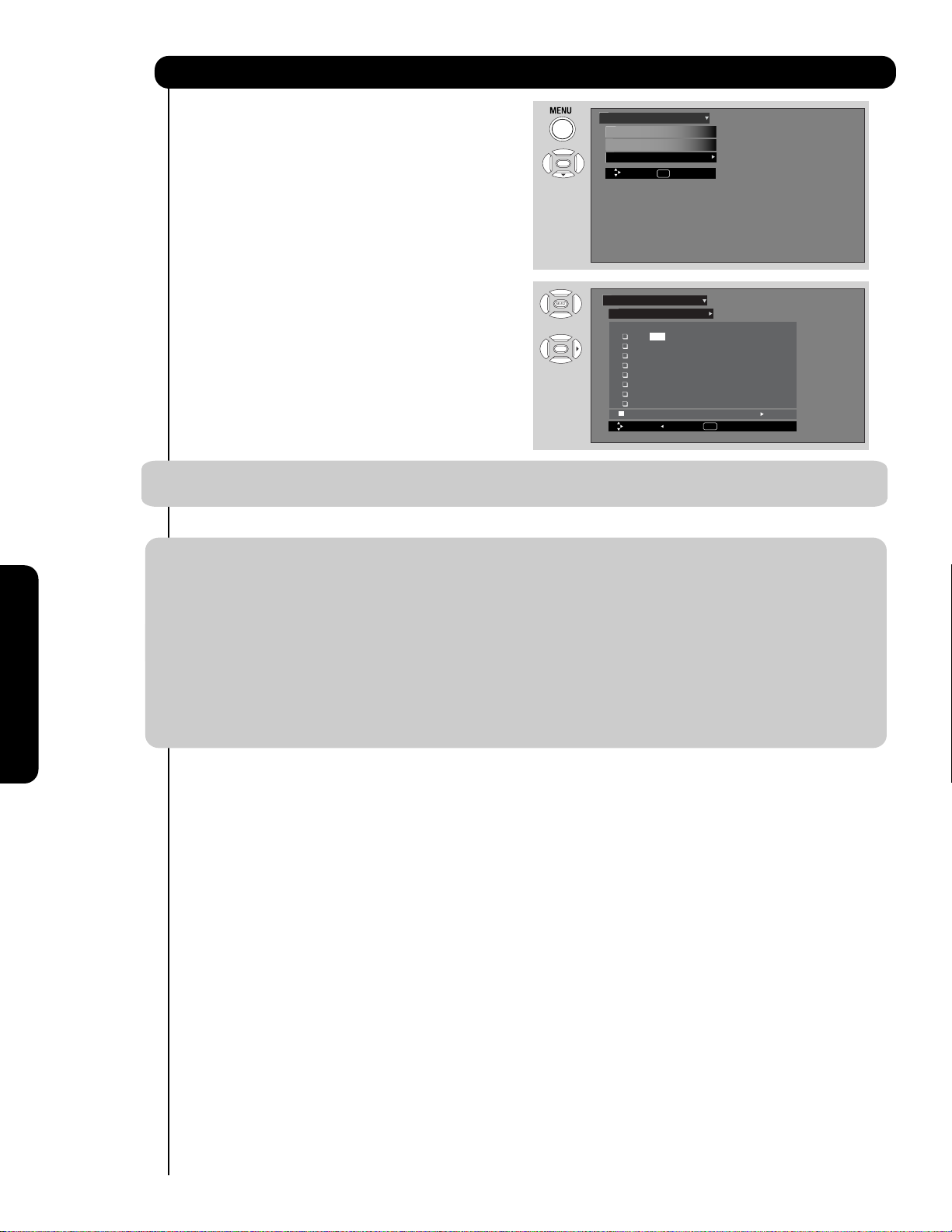
Channel Manager
Channel List
This function allows you to review which channels are
labeled (ID), which have been added to CHANNEL
MEMORY (SCAN), which are protected by LOCK and
Channel Manager
Signal Meter
Auto Channel Scan
Channel List
Move SEL Select
which are your FAVORITE (FAV) CHANNELS.
1. Use the CURSOR PAD to navigate the Channel List.
2. Press the SELECT button to select ON or OFF on the
SCAN and LOCK columns.
3. To select LOCK column, input the access code.
(Default access code: 0000)
4. Press the FAV button to set or remove the FAVORITE
settings.
5. Press the EXIT button to return to normal viewing.
OR
Channel Manager
Channel List
FAV CH# Scan Lock ID
3-1 On Off -------
4 On Off ------5 On Off ------6 On Off ------7 On Off ------8 On Off ------9 On Off -------
10 On Off -------
No Info. --:-- AM-
Move Return
INFO Detail
--:-- AM
NOTE: 1. The Channel List cannot be updated by only changing the cable source. Auto Channel Scan must
be performed for the Channel List to be updated.
Notice: United States federal law requires broadcasters to stop transmitting analog (non-digital) television signals
after February 17, 2009.
Accordingly, this TV's analog tuner will not be capable of receiving over-the-air analog television broadcasts after
such analog broadcasts are no longer available.
After February 17, 2009, this TV's analog tuner will continue to work with compatible cable and satellite TV
systems, gaming consoles, VCRs, DVD players and other similar products.
Both before and after February 17, 2009, this TV's digital tuner will receive available over-the-air digital television
broadcasts using an antenna and other digital television broadcasts using compatible cable, satellite or other
digital television system connections.
Please review this Operating Guide for further information regarding such connections.
On-Screen Display
40
Page 41

Locks
Locks
This function will block out the picture and sound of the
selected channel or video input.
The code to enter the Locks feature is a four digit
access code number. The factory preset code is 0000.
Use the NUMBER buttons to enter the access code.
1. Use the CURSOR PAD
desired function in the LOCKS menu.
2. Press the SELECT button to select.
Change Access Code
1. To change the ACCESS CODE NUMBER, select
CHANGE ACCESS CODE to change the factory
preset code (0000) to your preference.
If you forget your ACCESS CODE NUMBER, use
the factory code 7777 to erase your key number.
This will reset the access code number back to the
factory preset (0000).
2. Enter a new four digit number.
3. Press EXIT to quit the menu.
Engage Lock
, to highlight the
Video
Audio
Channel Manager
Locks
Timers
Setup
Move
SEL Select
OR
Please Enter Access Code
Access Code
[#Keys] Enter Code
Locks
0
0
0
000
Change Access Code
Engage Lock
Movie Ratings
TV Ratings
Canadian Ratings (Eng)
Canadian Ratings (Frn)
Region 5
Move SEL Select
- - - -
On-Screen Display
When ENGAGE LOCK is selected, SET CHANNEL LOCK and SET FRONT PANEL LOCK can be set individually.
When SET CHANNEL LOCK is turned on, the picture and sound for the chosen channel will be blocked out.
When FRONT PANEL LOCK is turned on, all buttons on the Front Panel will be deactivated, except the POWER
button.
When MOVIE RATINGS is selected, you can block various types of movies and video tapes based on motion
picture ratings (see page 42).
When TV RATINGS is selected, various types of television programming based on a parental guide ratings will be
blocked (see page 43).
Use CANADIAN RATINGS to block various types of movies and television programs based on the two rating
systems used in Canada that you feel may be inappropriate due to its content (see pages 44
-45).
Use REGION 5 to block various types of movies and television pograms based on ratings systems used in U.S. that
you feel may be inappropriate due to its content (see page 46).
NOTE:
The REGION 5 option will operate for Digital Channels only.
41
Page 42

Locks
Movie Ratings
Use Movie Ratings to prevent viewing of any movie that
you feel may be inappropriate due to its content.
1. Use the CURSOR PAD
, to select the
MOVIE RATING category that you want to block.
Locks
Change Access Code
Engage Lock
Movie Ratings
TV Ratings
Canadian Ratings (Eng)
Canadian Ratings (Frn)
Region 5
Move SEL Select
2. Press SELECT to block the MOVIE RATING that you
have selected. Once rating is selected, for example
PG-13, all movies rated PG-13 and higher (R, NC-17,
and X) will be blocked.
3. Press EXIT to quit the menu or select MOVIE
to return to the previous menu.
RATING
OR
Locks
Movie Ratings
Status
Not Rated
G
PG
PG-13
R
NC-17
X
Move SEL Return
Motion Picture Ratings Table
NOT RATED Contains no rating. Not Rated (NR) and Not Applicable (NA) programs. Movie has not
been rated or ratings do not apply.
G General audiences. All ages admitted.
PG Parental guidance suggested. Some material may not be suitable for children.
PG-13 Parents strongly cautioned. Some material may be inappropriate for children under 13.
R Restricted. Under 17 requires accompanying parent or adult guardian.
NC-17 No one 17 and under admitted.
X Adults only
NOTE: 1. A movie rating is dependent upon the movie that is viewed. If the movie does not carry a rating, the
TV will not block it.
2. Blocking NOT RATED programs may block emergency programming, sports, news, public service
announcements, religious programs and weather.
On-Screen Display
42
Page 43

Locks
TV Ratings
Use TV RATINGS to prevent the viewing of any TV
program that you feel may be inappropriate due to its
content.
1. Use the CURSOR PAD
, to select the
TV RATING category that you want to block.
Locks
Change Access Code
Engage Lock
Movie Ratings
TV Ratings
Canadian Ratings (Eng)
Canadian Ratings (Frn)
Region 5
Move SEL Select
2. Press SELECT to block the TV RATING that you
have selected.
3. Press EXIT to quit the menu or select TV RATING
to return to the previous menu.
OR
Locks
TV Ratings
Status D L S V FV
TV-Y
TV-Y7
TV-G
TV-PG
TV-14
TV-MA
Move SEL Return
Sub Rating
TV Parental Guide Ratings Table
TV-Y All children. The themes and elements in this program are specifically designed for a very
young audience, including children from ages 2-6.
TV-Y7 Directed to older children. Themes and elements in this program may include mild
physical or comedic violence, or may frighten children under the age of 7.
TV-G General audience. It contains little or no violence, no strong language, and little or no
sexual dialogue or situations.
TV-PG Parental guidance suggested. The program may contain infrequent coarse language,
limited violence, some suggestive sexual dialogue and situations.
TV-14 Parents strongly cautioned. This program may contain sophisticated themes, intense
sexual situation, more intense violence and intensely suggestive dialogue.
TV-MA Mature audiences only. This program may contain mature themes, indecent language,
graphic violence, and explicit sexual content.
FV Fantasy Violence
V Violence
S Sexual Situation
L Adult Language
D Sexually Suggestive Dialogue
On-Screen Display
NOTE: 1. If you Block TV-14D, you will still permit TV-MA programs; If you block TV-14V, you will
automatically block TV-MAV programs, but you will still permit TV-MALS programs. This means that
the TV will block violence in TV-14 and higher (TV-MA), but not language and sex.
2. TV program ratings are dependent on the broadcaster. If the program is not rated, the TV will not
block it.
43
Page 44

Locks
Canadian Ratings (Eng)
Use CANADIAN RATINGS (ENG) to block any type of
movie and television program in Canada that you feel
might be inappropriate in its content.
1. Use the CURSOR PAD
, to select the
CANADIAN RATINGS (ENG) category that you
want to block.
Locks
Change Access Code
Engage Lock
Movie Ratings
TV Ratings
Canadian Ratings (Eng)
Canadian Ratings (Frn)
Region 5
Move SEL Select
2. Press SELECT to block the CANADIAN RATINGS
(ENG) that you have selected. Once rating is
selected, for example C8+, all movies and
television programs rated C8+ and higher (G,PG,
14+ and 18+) will be blocked automatically.
3. Press EXIT to quit the menu or select CANADIAN
RATINGS (ENG) to return to the previous menu.
OR
Locks
Canadian Ratings (Eng)
Status
C
C8+
G
PG
14+
18+
Move SEL Return
Canadian Ratings English Table
C Programming intended for children under age 8 - Violence Guidelines; Careful attention is
paid to themes, which could threaten children’s sense of security and well-being. There will
be no realistic scenes of violence. Depictions of aggressive behaviour will be infrequent
and limited to portrayals that are clearly imaginary, comedic or unrealistic in nature. Other
Content Guidelines: There will be no offensive language, nudity or sexual content.
C8+ Programming generally considered acceptable for children 8 years and over to watch on
their own - Violence Guidelines: Violence will not be portrayed as the preferred, acceptable,
or only way to resolve conflict; or encourage children to imitate dangerous acts which they
may see on television. Any realistic depictions of violence will be infrequent, discreet, of
low intensity and will show the consequences of the acts. Other Content Guidelines: There
will be no profanity, nudity or sexual content.
G General Audience - Violence Guidelines: Will contain very little violence, either physical or
verbal or emotional. Will be sensitive to themes which could frighten a younger child, will
not depict realistic scenes of violence which minimize or gloss over the effects of violent
acts. Other Content Guidelines: There may be some inoffensive slang, no profanity and
no nudity.
On-Screen Display
PG Parental Guidance - Programming intended for a general audience but which may not be
suitable for younger children. Parents may consider some content inappropriate for
unsupervised viewing by children ages 8-13. Violence Guidelines: Depictions of conflict
and/or aggression will be limited and moderate; may include physical, fantasy, or
supernatural violence. Other Content Guidelines: May contain infrequent mild profanity, or
mildly suggestive language. Could also contain brief scenes of nudity.
14+ Programming contains themes or content which may not be suitable for viewers under the
age of 14 - Parents are strongly cautioned to exercise discretion in permitting viewing by
pre-teens and early teens. Violence Guidelines: May contain intense scenes of violence.
Could deal with mature themes and societal issues in a realistic fashion. Other Content
Guidelines: May contain scenes of nudity and/or sexual activity. There could be frequent
use of profanity.
18+ Adult - Violence Guidelines: May contain violence integral to the development of the plot,
character or theme, intended for adult audiences. Other Content Guidelines: May contain
graphic language and explicit portrayals of nudity and/or sex.
44
Page 45

Locks
Canadian Ratings (Frn)
Use CANADIAN RATINGS (FRN) to block Canadian
French programs according to various program ratings
that you feel might be inappropriate in its content.
1. Use the CURSOR PAD , to select the
CANADIAN RATINGS (FRN) category that you
want to block.
Locks
Change Access Code
Engage Lock
Movie Ratings
TV Ratings
Canadian Ratings (Eng)
Canadian Ratings (Frn)
Region 5
Move SEL Select
2. Press SELECT to block the CANADIAN RATINGS
(FRN) that you have selected. Once rating is
selected, for example 8 ANS+, all movies and
television programs rated 8 ANS+ and higher will
be blocked automatically.
3. Press EXIT to quit the menu or select CANADIAN
RATINGS (FRN) to return to the previous menu.
OR
Locks
Canadian Ratings (Frn)
Status
G
8 ans +
13 ans +
16 ans +
18 ans +
Move SEL Return
Canadian Ratings French Chart
G General - Programming intended for audiences of all ages. Contains no violence, or the
violence content is minimal or is depicted appropriately with humor or caricature or in an
unrealistic manner.
8 ans + 8 + General - Not recommended for young children - Programming intended for a broad
audience but contains light or occasional violence that could disturb young children.
Viewing with an adult is therefore recommended for young children (under the age of 8)
who cannot differentiate between real and imaginary portrayals.
13 ans + Programming may not be suitable for children under the age of 13 - Contains either a few
violent scenes or one or more sufficiently violent scenes to affect them. Viewing with an
adult is therefore strongly recommended for children under 13.
16 ans + Programming is not suitable for children under the age of 16 - Contains frequent scenes
of violence or intense violence.
18 ans + Programming restricted to adults - Contains constant violence or scenes of extreme
violence.
On-Screen Display
45
Page 46

Locks
T
Region 5
Use Region 5 Ratings to prevent viewing of any movie or
program that you feel may be inappropriate due to its content.
This feature will operate only for ATSC Digital signal.
In order to set the Region 5 Ratings the ATSC Digital
channel received must include Region 5 Ratings data
To see if the channel has Region 5 Ratings, press
the INFO key on the R/C. See fig. (1) for reference.
Once the TV has received Region 5 Ratings data, the
Region 5 option in the lock menu will display the data.
1.
Use the CURSOR buttons or to select the
REGION 5 category that you want to block.
2.
Press SELECT to block the REGION 5
that you have selected. Once rating is selected, for
example PG-13, all movies rated PG-13 and higher
(R, NC-17 and X) will be blocked.
3.
Press EXIT to quit the menu or select REGION
5 to return to the previous menu.
INFO
Receiving
Audio Language
(Digital CH)
/Receiving NTSC
(Analo g CH )
Receiving
Rating Broadcast
Alternate Ratings
Closed Caption Mode
OR
Program Title
Program Title. . . . . . . . Cable 888-001
11:55AM REGION 5 KDEF-DT
11:30AM
Multi DTVCC CF-18 ans+ 1080i 10:35 AM
Fig. (1)
Locks
Change Access Code
Engage Lock
Movie Ratings
TV Ratings
Canadian Ratings (Eng)
Canadian Ratings (Frn)
Region 5
Move SEL Select
Locks
Region 5
Status CATEGORY NAME (1 / 10)
TV-Y
:
TV-Y7
:
:
12345678
:[ ]
ABCDEFJH
Move SEL View Block
Program Time
D
MA03:11otuA
Event Timer
CH ID/Input ID
Current Time
Receiving
Signal Format
Receiving
Digital Closed Caption
Source
Locks
Region 5
OR
On-Screen Display
Status CATEGORY NAME (1 / 10)
TV-Y
:
V-Y7
:
:
12345678
:[ ]
ABCDEFJH
Directed to older children. Themes and elements in
this program may include mild physical or comedic
violence, or may frighten children under the age of 7.
Move SEL View Block
Alternate Ratings (Example Only) :
G General audiences. All ages admitted.
PG Parental guidance suggested. Some material may not be suitable for children.
PG-13 Parents strongly cautioned. Some material may be inappropriate for children under 13.
R Restricted. Under 17 requires accompanying parent or adult guardian.
NC-17 No one 17 and under admitted.
X Adults only
Y Adults only
46
Page 47

Timers
Timers
Select TIMERS to set your Clock, Sleep Timer, Event
Timer and Day/Night Timer.
1. Use the CURSOR buttons
function to be adjusted.
2. Press the SELECT button to select.
Set The Clock
The Clock must be adjusted before you can use the
SET EVENT TIMER or DAY/NIGHT TIMER feature.
1. Use the CURSOR PAD
the chosen TIME ZONE settings.
or to highlight the
,,, to highlight
OR
Video
Audio
Channel Manager
Locks
Timers
Setup
Move
SEL Select
Timers
Set The Clock
Set Sleep Timer
Set Day/Night Timer
Set Event Timer
Move SEL Select
-- : -- AM PST
0:00
Not Set
Not Set
On-Screen Display
2. Press the SELECT button to select. If you observe
daylight savings, use CURSOR PAD to highlight
DAYLIGHT SAVING CORRECTION and press the
SELECT button to select.
3. Use the CURSOR PAD
,,, to highlight
the CURRENT TIME (hour and minute), AM or PM,
MONTH, DAY, and YEAR.
4. Use the CURSOR PAD
, to adjust settings.
OR
Timers
Set The Clock
Time Zone : PST
Date : Jan. 1 2007
Time : 10 : 25 AM
Automatically adjust clock
for daylight savings changes.
Move SEL Return
5. Press the SELECT button to set the TIME AND DATE.
6. Press EXIT to quit the menu or select SET THE CLOCK to return to the previous menu.
NOTE: 1. When AUTOMATICALLY ADJUST CLOCK FOR DAYLIGHT SAVING CHANGES is checked
TV will automatically calculate the clock adjustment for Daylight Saving.
2. The TV counts electrical pulses for regulating the TIMERS. When the "Main Power button" is set to OFF
and ON quickly, or the power cord is unplugged then plugged quickly the clock is stopped momentarily and the TIME
indication will become slow.
✔, the
■
47
Page 48

Timers
Set Sleep Timer
Select this feature to set your SLEEP TIMER from 30
minutes to 3 hours (30 minute increments).
1. Press the CURSOR PAD
repeatedly to set your
Timer from 0:00, 0:30, 1:00, 1:30, 2:00, 2:30 and
3:00.
NOTE: The Sleep Timer info will show for 1 minute
before the TV turns off.
Set Day/Night Timer
Select this feature to activate and set your TV’s
DAY/NIGHT PICTURE MODE automatically. This
feature is not available until the clock is set.
1. Use the CURSOR PADS to highlight SET DAY/
NIGHT TIMER settings.
Timers
Set The Clock
Set Sleep Timer
Set Day/Night Timer
Set Event Timer
Move SEL Select
Timers
Set The Clock
Set Sleep Timer 0:00
Set Day/Night Timer
Set Event Timer Not Set
Move SEL Select
Timers
Set The Clock
Set Sleep Timer 0:30
Set Day/Night Timer
Set Event Timer Not Set
Move SEL Select
10 : 25 AM PST
0:00
Not Set
Not Set
10 : 25 AM PST
Not Set
10 : 25 AM PST
Not Set
2. Press the SELECT button to select the option.
3. Use the CURSOR PADS to select DAY NORMAL
MODE ON and to set it’s TIMER.
4. Use the CURSOR PADS to select DAY DYNAMIC
MODE ON and to set it’sTIMER.
On-Screen Display
5. Use the CURSOR PADS to select NIGHT MODE ON
and to set it's TIMER.
Timers
Set Day/Night Timer
Day (Normal) Mode On : 06:00 AM
Day (Dynamic) Mode On : 02:00 PM
Night Mode On : 06:00 PM
Move SEL Return
6. Press EXIT to quit the menu or select SET DAY/
NIGHT TIMER to return to the previous menu.
48
Page 49

Timers
Set Event Timer
This function will automatically operate the Plasma TV
viewing reservation of a program. If the clock is not set,
you can not use this function and the screen at right will
appear. The message on the screen will disappear after
3 seconds, then the screen automatically goes to the
clock setup mode (see page 47).
Please Set Clock First
1. Use the CURSOR PAD
, to highlight EVENT 1,
EVENT 2, EVENT 3, EVENT 4 and then press the
SELECT button to select.
2. Use the CURSOR PAD , to highlight and
select START TIME HOUR/MINUTE.
3. Use the CURSOR PAD
, to highlight and
select START TIME AM/PM.
4. Use the CURSOR PAD
, or to highlight and
select FINISH TIME HOUR/MINUTE.
5. Use the CURSOR PAD
, or to highlight and
select FINISH TIME AM/PM.
6. Use the CURSOR PAD
7. Use the CURSOR PAD
CURSOR PAD
to select DAILY, WEEKLY -
to highlight the MONTH.
to select a MONTH or
SUNDAY TO MONDAY. Use the CURSOR PAD
to return to MONTH.
8. Use the CURSOR PAD
, or to highlight and
select the DAY of the MONTH.
9. Use the CURSOR PAD
, or to highlight and
select the YEAR.
10. Use the CURSOR PAD , or or NUMBER
buttons to set the channel the TV will tune into.
Timers
Set The Clock
Set Sleep Timer
Set Day/Night Timer
Set Event Timer
Move SEL Select
Timers
Set Event Timer
OR
❑ Event1 : -- : -- AM -
Cable ------❑ Event2 : -- : -- AM
Cable ------❑ Event3 : -- : -- AM
Cable ------❑ Event4 : -- : -- AM
Cable -------
Move SEL Return
10 : 25 AM PST
0:30
Not Set
Not Set
-- : -- AM Jan. 1 2007
-
-- : -- AM Jan. 1 2007
-
-- : -- AM Jan. 1 2007
-
-- : -- AM Jan. 1 2007
On-Screen Display
Timers
Set Event Timer
❑ Event1 : -- : -- AM -
Cable ------❑ Event2 : -- : -- AM
Cable ------❑ Event3 : -- : -- AM
Cable ------❑ Event4 : -- : -- AM
Cable -------
Move SEL Return
-- : -- AM Jan. 1 2007
-
-- : -- AM Jan. 1 2007
-
-- : -- AM Jan. 1 2007
-
-- : -- AM Jan. 1 2007
11.
A 앮✔ in the box means the Event is enabled.
NOTE: 1. When the INFO button is pressed, the Event Timer Icon will only display the current date ON/OFF timer .
2. The OFF TIMER will only activate if the TV was turned on by the ON TIMER, and any menu operations
(includes channel selection) were not made after this time. If you change the channel or operate the menu
after the ON TIMER has been activated , the OFF TIMER will deactivate.
CAUTION: Do not use your TV as a deterrent when away from home by using the ON and OFF
TIMERS. For safety, the TV should be turned off when you are away from home.
49
Page 50

Setup
Setup
Select SETUP when setting your TV up for the first
time.
1. Use the CURSOR PAD or to select
the sub-menu of your choice.
2. Press the SELECT button to select.
Set The Menu Options
Setup the Language and background of the Menu
OSD.
Set The Language
This feature will allow you to select any one of three
different languages for all on-screen displays.
Video
Video
Audio
Audio
Channel Manager
Locks
Timers
Setup
Move
SEL Select
Setup
OR
OR
Setup The Menu Options
Set The Screen Saver
Set The Inputs
Set The Closed Captions
Set The Quick Start Options
Reset The Software
Move SEL Select
Setup
Setup The Menu Options
Set The Screen Saver
Set The Inputs
Set The Closed Captions
Set The Quick Start Options
Reset The Software
Move SEL Select
1. Use the CURSOR PAD
language of your choice.
2. Press EXIT to quit menu or select SET THE MENU
OPTIONS to return to previous menu.
or to select the
Setup
OR
Setup The Menu Options
Set The Language : English
Set The Menu Background : Shaded
Move SEL Return
On-Screen Display
50
Page 51

Setup
Set The Menu Background
This function allows you to choose from two menu
backgrounds.
1. Use the CURSOR PAD
SET THE MENU BACKGROUND (SHADED OR
SOLID) of your choice. Use the CURSOR PAD
or to select shaded or solid.
2. Select SOLID for a black background (no picture
can be seen behind menu screen), select SHADED
and a light background is visible.
3. Press EXIT to quit menu or select SET THE MENU
OPTIONS to return to the previous menu.
Set The Screen Saver
Continuous on-screen displays such as video games,
stock market quotations, computer generated graphics,
and other fixed (non-moving) patterns can cause
permanent damage to the Plasma Television. Use the
SCREEN SAVER feature to hide screen burn.
1. Use CURSOR PAD or to highlight Screen
Saver’s Picture Orbiting and Image Power
options.
2. Use the CURSOR PAD or to select your
choices.
Option 1
The whole picture will shift every 2 minutes by one
pixel.
Option 2
The whole picture will shift every 10 minutes by one
pixel.
or to highlight
Setup
Setup The Menu Options
Set The Language : English
Set The Menu Background : Shaded
Move SEL Return
Setup
Setup The Menu Options
Set The Screen Saver
Set The Inputs
Set The Closed Captions
Set The Quick Start Options
Reset The Software
Move SEL Select
Setup
OR
Set The Screen Saver
Picture Orbiting
Image Power : Max
Screen Wipe :
Automatic Power Saving
Move SEL Select
: Option 1
Yes
On-Screen Display
Wipe
No
Option 3
The whole picture will shift every 2
0 minutes by one pixel.
Image Power
This function allows you to choose power consumption reduction based on 3 levels (min., medium and max).
Screen Wipe
If pattern mark occurs, use Screen Wipe (White Field Signal) for at least 10 minutes to refresh any damage that
may have occurred from a pattern mark. Screen Wipe can resolve pattern mark to a certain degree, if caution is
not used, permanent damage may occur.
1. Use the CURSOR PAD
or to highlight Screen Wipe.
2. Press the SELECT button to start.
3. Press the EXIT button to return to normal viewing.
Automatic Power Saving
Use this feature to turn power off automatically when a video input signal is not detected for 15 seconds.
NOTE: This feature works only for INPUT 1, 2, 3, Front and HDMI 1, 2, Front.
51
Page 52

Setup
Set The Inputs
Use this feature to give a name to any of the video
inputs.
1. Press the CURSOR PAD
inputs.
2. Press the CURSOR PAD , to select your
choices.
Note: The inputs labeled Gray out (Skip) or Hide
(Skip) are disabled in the INPUTS selection.
INPUT 3 Auto Link
Use this function to automatically turn the TV on and tune
to INPUT 3 when it detects a video signal to INPUT 3.
, to highlight the video
Setup
Setup The Menu Options
Set The Screen Saver
Set The Inputs
Set The Closed Captions
Set The Quick Start Options
Reset The Software
Move SEL Select
Setup
OR
Set The Inputs
Input1 :
****
Input2 :
****
Input3 :
****
Auto Link : Off
Input-Front :
****
HDMI1 :
****
HDMI2 :
****
HDMI-Front :
****
Move SEL Return
1. Use the CURSOR PAD
or to highlight the AUTO LINK option and or to select between the Off and
Auto settings.
Auto
When AUTO is selected, the TV will turn on and switch to INPUT 3 automatically, when the INPUT 3 input
device is turned on. This is convenient when you want to watch a movie with your VCR, laserdisc player, or
DVD player.
Off
Select OFF to disable this function.
2. Press EXIT to quit menu or select SET THE INPUTS to return to previous menu.
On-Screen Display
NOTE: 1. Once the TV has been turned on using the AUTO LINK feature, it must be reset before AUTO LINK
is used again. To do this, turn your VCR, laserdisc, or DVD player OFF. This feature is now reset and
will turn on your TV as described above.
2. If no remote control button is pressed after the TV is turned on by AUTO LINK, the TV will
automatically turn off after three hours.
52
Page 53

Setup
Set The Closed Captions
Closed Captions are the dialogue, narration, and/or
sound effects of a television program or home video
which are displayed on the TV screen. Your local TV
program guide denotes these programs as or .
1. Use the CURSOR PAD , , and to highlight
and select the function to change.
2. Press EXIT to quit menu or select SET THE
CLOSED CAPTIONS to return to the previous menu.
Caption Display:
ON/OFF will turn the display on or off.
AUTO will turn the display on when
Mute/Soft Mute is on.
Analog Captions:
Set CAPTIONS for Analog programs. This
function will help choose and set available
mode and channel.
Caption Mode:
CAPTIONS is for the program you are viewing.
TEXT is for additional information such as news reports or a TV program guide. This information covers
the entire screen and viewing the TV program is not possible. Text may not be available with every
program.
Channel:
1 is used for the primary language (usually English).
2 is sometimes used for a second language (may vary by region).
3 is sometimes used for a third language (may vary by region).
4 is sometimes used for a fourth language (may vary by region).
Setup
Setup The Menu Options
Set The Screen Saver
Set The Inputs
Set The Closed Captions
Set The Quick Start Options
Reset The Software
Move SEL Select
Setup
OR
Set The Closed Captions
Caption Display : Off
Analog Mode : Captions
Channel : 1
Digital
Font : Default
H i t a c h i Size : Standard
Style : Standard
Move SEL Return
Language : 1(Unknown)
On-Screen Display
Digital Captions
Set captions for digital programs. This function
will help choose and set available language,
font, size and style of digital captions.
1. Use the CURSOR PAD
, , or to highlight
and select desired DIGITAL CAPTIONS feature.
2. Press EXIT to quit menu or select SET CLOSED
OR
Setup
Set The Closed Captions
Caption Display : Off
Analog Mode : Captions
Digital
H i t a c h i Size : Standard
Move SEL Return
CAPTION to return to the previous menu.
NOTES: 1. Some types of digital closed captions will not work with this TV.
2. Caption Display will not work when viewing a 480p, 720p, or 1080i input via the COMPONENT:
Y- P
BPR or HDMI inputs .
Digital Captions Font Style are sometimes different from the Font Style of Analog Captions.
3.
Closed Caption and Digital Captions availability and content depends on the broadcaster. Closed
4.
Caption is available when Closed Caption icon is displayed on screen.
5.
Digital Captions language will not be available (grayed out) when using analog channels.
Channel : 1
Language : 1(Unknown)
Font : Default
Style : Standard
53
Page 54

Setup
Set The Quick Start Options
This feature will select QUICK START UP options. Set
this feature to ON to have the TV tune channels (both
Analog and Digital) quickly when first turning the TV on.
Set this feature to OFF to save electricity. Selecting ON
for the QUICK START UP feature will activate the TV
tuners circuits when the TV is in “standby mode” which
is commonly referred to as “off”. This will allow you to
quickly tune to channels when first turning the TV on.
Digital signals often change and this feature will monitor
any changes and prepare the television to quickly
present a picture. A small amount of electricity is used
to continually monitor signals when this feature is
selected.
NOTE: 1. When setting the Quick Start option to ON
the option of Reset TV Settings will not operate
unless you turn ON/OFF the main power
button.
Setup
Setup The Menu Options
Set The Screen Saver
Set The Inputs
Set The Closed Captions
Set The Quick Start Options
Reset The Software
Move SEL Select
Setup
SetThe Quick Start Options
Select ON to have the TV tune channels quickly at
1st turn on.
Select OFF to save electricity
Off On
Move SEL Select
Reset The Software
This feature shows software information and easy
upgrade procedure. This function allows the TV software
to be upgraded by using a flash card (MMC/SD CARD).
If a future software upgrade is required for your TV,
HITACHI will notify and provide you with a flash
card. In order to receive written notification and the
Setup
Setup The Menu Options
Set The Screen Saver
Set The Inputs
Set The Closed Captions
Set The Quick Start Options
Reset The Software
Move SEL Select
flash card, please complete and return the warranty
card.
1. Insert MMC/SD CARD.
2. Press the CURSOR PAD
or to highlight
OR
UPGRADE NOW.
On-Screen Display
3. Press the SELECT button to select and start
upgrading.
4. Unplug the AC power cord when the UPGRADE
is complete.
Setup
Reset The Software
MMC Software Upgrade : Vxxxx.xxxx
Please Insert MMC card
before upgrading.
Reset TV Settings
(Select "Yes" to return all settings
to the factory default after main power OFF/ON.)
Move
Upgrade Now
No Yes
SEL Return
NOTE: Any power interruption during the upgrade
process will cancel the upgrade. When this
happens, repeat the upgrade procedure.
Reset TV Settings
This function allows you to Reset all TV Settings to the original factory settings on all modes during the next
power off/on.
1. Use CURSOR PAD , to highlight functions.
2. Press the SELECT button or CURSOR PAD to select Reset the Software Menu.
3. Use the CURSOR PAD to access the Reset TV settings option.
4. Select the "YES" option to Reset ALL the TV functions during the next main power on/off.
NOTE: 1. If YES is selected, ALL TV MENU SETTINGS will be reset to the original factory settings on all
modes during the next power off/on .
2. When the Quick Start option has been set to ON , this option needs POWER OFF/ON operation by the
Main Power SW.
54
Page 55

Equipment Care and Troubleshooting
DO
Dust the screen and cabinet with a soft cloth.
Clean the screen with a soft cloth moistened in warm
water and dry with a soft cloth. A mild soap may be
used if the screen is extremely dirty.
Place your Plasma Television away from extreme heat,
humidity, and extremely dusty places.
Remove the plug from the wall outlet if your Plasma
Television will not be used for a long period of time, for
instance, when you go on vacation.
DO NOT
Do not clean your screen with strong cleaners, polishes
or a chemically treated cloth.
Do not place rubber or vinyl products or cellophane
tape on your Plasma Television.
Avoid repeatedly touching the screen.
Do not subject the remote control to shocks such as
dropping it on the floor, etc. This may cause damage to
the precision parts.
Avoid placing the remote control in a high humidity
place or getting it wet. Do not leave it on or near a
heater. Excessive heat or moisture may cause the unit
to fail.
When the batteries run down, remote control operation
will become erratic or become unresponsive. Replace
the old batteries with two new “AA” size batteries. Do
not use an old battery with a new battery.
Exposing the screen to direct sunlight for a long period
of time or heat may cause damage to the plasma
screen.
TROUBLESHOOTING
Your HITACHI Plasma Television incorporates advanced power surge protection technology designed to protect
against component or circuit damage due to external or internal voltage power surges.
IF YOUR TELEVISION SHOULD APPEAR TO HAVE A LOSS OF POWER, PLEASE FOLLOW THIS
PROCEDURE:
t
1. Press the POWER
SWITCH (ON/OFF
SWITCH) once.
2. If there is still no power,
wait 30 seconds and
press the POWER
SWITCH again.
3. If there is still no power,
unplug the power cord
from the wall. Wait 30
seconds and plug the
power cord back in.
Press the POWER
SWITCH again.
This protective technology
should provide for years of
lasting entertainment from
your HITACHI Plasma
Television.
SYMPTOMS
No Picture, no sound
Sound OK, picture poor
Picture OK, sound poor
Picture blurred
Lines or streaks in picture
Poor reception on some channels
Picture rolls vertically
CHECK THESE ITEMS AND
No color
Poor color
c
"
n is corre
power cord is plugged in
re external connectio
u
s
TRY THESE ADJUSTMENTS
Be
Be sure
쏹쏹
쏹
쏹
쏹
쏹
쏹
쏹
nother channel (station trouble)
Try a
Check antenna connections (back
Be sure TV is switched''ON
쏹쏹쏹쏹
쏹쏹
쏹쏹쏹쏹
쏹쏹쏹쏹
쏹쏹쏹쏹
쏹쏹쏹쏹
쏹
쏹쏹쏹쏹
쏹쏹쏹쏹
of TV)
wire
en lead-in
rence
for brok
antenna
a
c
Check for lo
Check outside
Check antenn
쏹쏹쏹쏹
쏹쏹
쏹
쏹
쏹
쏹
ess control
al interfe
Adjust Contrast control
Adjust Brightn
Adjust Color control
Adjust Tint co
쏹
쏹
쏹
쏹
ntrol
Adjust Volum
e control
Useful Informationl
55
Page 56

Reception Problems
IGNITION NOISE:
Black spots or horizontal streaks may appear, picture may flutter or drift.
Usually caused by interference from automobile ignition systems, neon lamps,
electrical drills, and other electrical appliances.
GHOSTS:
Ghosts are caused by the television signal following two paths. One is the
direct path and the other is reflected from tall buildings, hills or some other
objects. Changing the direction or position of the antenna may improve
reception. Ghosting may also be caused by defects in the antenna system such
as unshielded leads or connecting several sets to the same antenna without
using multiple antenna couplers.
SNOW:
If your receiver is located in the fringe area of a television station where the
signal is weak, your picture may be marred by the appearance of small dots.
When the signal is extremely weak, it may be necessary to install a special
antenna to improve the picture.
RADIO FREQUENCY INTERFERENCE:
The interference produces moving ripples or diagonal streaks, and in some
cases, causes loss of contrast in the picture.
• PREVENTION OF AN OBSTACLE TO RADIO RECEIVERS
This television has been designed pursuant to the FCC class B Rules. This is to prevent a problem to Radio
receivers. If this television causes a problem to Radio receivers, then take the following steps:
- Keep the television away from Radio.
- Adjust Radio antennas in order for the television not to receive interference.
- The antenna cable of Radio should be kept away from the television.
- Use a coaxial cable for antenna.
You can check if this television influences Radio receivers by turning off all other equipment other than the television.
If you find a problem receiving Radio when using the television, check the instructions mentioned above.
BLOCK NOISE (DIGITAL INPUT):
Fuzzy blocks may appear in some area or the whole area of the screen. This is
usually caused by interference from automobile ignition systems, neon lamps,
electrical drills, ghosting of the image and weak signals.
Useful Information
BLACK SCREEN:
When using an antenna, weak signals will display a black screen. It may be
necessary to upgrade your antenna.
NOTE: The TV set can generate sound distortion in external devices such as a radio. Please separate radio
equipment from the TV set to a considerable distance.
56
Page 57

Troubleshooting
1. Plasma Television Troubleshooting
No. Items Notes
Buzzing sound from Plasma
1
display panel.
2
Infrared interference
3 Bright and dark spots
4
Picture Image
Display panel surface
5
temperature is too high.
6
Plasma Surface
7
Transportation
8
Granular spots
High temperature
9
environment
10 Operation
11
Storage
12 Power ON or OFF
13 Lip sync
A buzzing sound may be heard when the plasma television is turned on in a very quiet
room. This is due to the plasma panel drive circuit when it is functioning. The buzzing
sound is normal and is not a malfunction.
Some infrared rays are emitted from the plasma television panel that might affect the
operation of other infrared controlling equipment.
High precision technology is used to manufacture the plasma television. But there
maybe points that do not illuminate, points that are too bright, and points with color
different from that of the periphery. Please note that this is not a ma lfunction.
In some cases, residual images may remain after the short term display of still images
when the picture changes.
The plasma display panel display images by means of electrical discharges inside the
panel. This may cause the temperature of the panel surface to increase. Please note that
this is not a malfunction.
A reinforced glass filter is installed over the plasma panel surface. A strong impact to
the front panel risk a danger of glass breakage.
Please transport the plasma television in it's packing box and placed in an upright
position. Do not transport the plasma television in a horizontal position. This increases
the posibility of panel breakage and pixel failure.
When a screen is seen at point-blank range, a random fine grain may be visible in the
dark areas of the picture.
High temperature affect the electric discharge/luminescence characteristic of the PDP
panel. Do not place the plasma television in high temperature environments.
Operating altitude: 700 to 1,114hPa (9,676ft to -2,484ft). Operating temperature: 41°F
to 95°F.
Storage altitude: 300 to 1,114hPa (31,912ft to -2,484ft). Storage temperature: 5°F to
140°F
Repeatedly turning the plasma television Power ON and OFF at short intervals may
result in failure of the television.
The on-screen motion of an actor's lips or other moving object may not be in sync with
the associated audio heard from the TV's speakers. This is caused by timing differences
in the broadcast signal or DVD content and is not caused by a defect in the television.
Control Buttons
14
Response Delay
There's a few seconds response delay on the control buttons (Control panel or R/C) after
the TV is turned ON; due to TV start-up routine. Please note that this is not a TV malfunction.
Useful Informationl
l
57
Page 58

Useful Info
AGENCY REGULATORY INFORMATION
Federal Communications Commission Notice
This equipment has been tested and found to comply with the limits for a Class B digital device, pursuant to Part
15 of the FCC Rules. These limits are designed to provide reasonable protection against harmful interference in
a residential installation. This equipment generates, uses and can radiate radio frequency energy and if not
installed and used in accordance with the instructions, may cause harmful interference to radio
communications. However, there is no guarantee that interference will not occur in a particular installation. If this
equipment does cause harmful interference to radio or television reception, which can be determined by turning
the equipment off and on, the user is encouraged to try to correct the interference by one or more of the
following measures:
• Reorient or relocate the receiving antenna.
• Increase the separation between the equipment and the receiver.
• Connect the equipment into an outlet on a circuit different from that to which the receiver is connected.
• Consult the dealer or an experienced radio/television technician for help.
FCC Information
This device complies with part15 of the FCC Rules. Operation is subject to the following two conditions :
(1) This device may not cause harmful interference and (2) This device must accept any interference
received, including interference that may cause undesired operation.
Modifications
The FCC requires the user to be notified that any changes or modifications made to this device that are not
expressly approved by Hitachi America ,Ltd. Home Electronics Division may void the user’s authority to
operate the equipment.
Cables
Connections to this device must be made with shielded cables with metallic RFI/EMI connector hoods to
maintain compliance with FCC Rules and Regulations.
Any cables that are supplied with the system must be replaced with identical cables in order to assure
compliance with FCC rules. Order Hitachi spares as replacement cables.
Note
This Plasma Television receiver will display television closed captioning, ( or ), in accordance with
paragraph 15.119 and 15.122 of the FCC rules.
INDUSTRY CANADA AGENCY REGULATORY INFORMATION
Cable Compatible Television Apparatus- Tèlèvision câblocompatible, Canada.
Useful Information
58
Page 59

Features and Specifications
Features:
New Easy-to-Use On-Screen Menu Control (3
•
Language)
•
Region 5 (Downloadable V-Chip)
Preprogrammed Remote Control
•
Power Management: ON/OFF via signal detection
•
Picture Enhancement
•
Input Signal Identification
•
HDMI (High Definition Multimedia Interface)(High
•
Bandwidth Digital Content Pro tection V1.1
Compatible)
Closed Captions (Analog and Digital)
•
Sleep and Event Timer
•
•
Video:
•
1024 x 1080 Display Resolution (42")
•
•
1280 x 1080 Display Resolution (50")
1280 x 1080 Display Resolution (55")
•
•
ALiS (Alternate Lighting of Surfaces Technology)
•
•
•
High-Contrast Pure-Color Glass Shield
•
Wide Viewing Angle: More than 160°
•
•
Color Temperature Presets: High, Standard,
and Medium
Multiple Screen Fill Modes
•
(4:3 Standard/4:3 Expanded/4:3 Zoom 1/
4:3 Zoom 2/16:9 Standard1/Standard2/16:9 Zoom)
4MB 10-bit 3D Y/C Comb Filter
•
• Picture Modes :Day(Normal), Day(Dynamic) and Night
Inputs:
•
Power Input . . . . . . . . . . . . . . . . . . . . .AC 120V, 60Hz
Power Consumption
•
Average Power : . . . . . . . . . . . . . . . . . . . . (42") 220 W
Maximum Power : . . . . . . . . . . . . . . (42") 356 W, 3.0 A
Antenna input impedance . . . . . . . . . . . . . . . .75 Ohm
•
Channel coverage . . . . . . . . . . . . . . . . . . . . . . .203 ch.
•
VHF-Band . . . . . . . . . . . . . . . . . . . . . . . . . . . . . 2 ~ 13
UHF-Band . . . . . . . . . . . . . . . . . . . . . . . . . . . . 14 ~ 69
CATVMid Band . . . . . . . . . . . . . . . . . . . . . . A-5 ~ A-1
. . . . . . . . . . . . . . . . . . . . . . . . . . . . . . . . . . . . . . . . . A-I
Super Band . . . . . . . . . . . . . . . . . . . . . . . . . . . . . . J-W
Hyper Band . . . . . . . . . . . . . . . . . . . . . . . W+1 - W+28
Ultra Band . . . . . . . . . . . . . . . . . . . . . . . W+29 - W+94
Television System . . . . . . . . . . . . . . . NTSC Standard
•
Video . . . . . . . . . . . . . . . . . . . . . . . . 1.0Vp-p, 75 Ohm
•
S-Video
•
Luminance (Y) . . . . . . . . . . . . . . . . . 1.0Vp-p, 75 Ohm
Chrominance (C) . . . . . . . . . . . . . 0.286Vp-p, 75 Ohm
Component Video
•
Luminance (Y) . . . . . . . . . . . . . . . . . 1.0Vp-p, 75 Ohm
Chrominance (PB/PR) . . . . . . . . . . . 0.7Vp-p, 75 Ohm
Audio input Impedance. . . . . . . . . . . . . . . . 270k Ohm
•
Average input level. . . . . . . . . . . . . . . . . . . 470mVrms
•
HDMI . . . . . . . . . . . . . . . . . . . . . . . . . . . . . . . . (19 PIN)
•
Technology
1
(50") 282 W
(55") 362 W
(50") 460 W, 3.9 A
(55") 560 W, 5.3 A
ATSC Standard (8 VSB, 64-QAM, 256-QAM)
Outputs:
Video1.0Vp-p. 75 Ohm
•
Audio . . . . . . . . . . . . . . . . . . . . . . .470mVrms, 1k Ohm
•
Optical Out (Digital Audio) . . . . . .1 Optical Connector
•
Audio:
MTS Stereo/SAP
•
Bass Boost
•
Surround Sound
•
20W
•
Soft Mute (50%)
•
Supplied Accessories:
•
Remote Control
•
Batteries (AA)
•
6' AC Power cord cable
•
Table Top Stand(42" and 50" only)
included in a box
Wire Clamp (50" models only)
•
Optional Accessories:
For U.S. Models: Please access our website:
•
www.hitachi.us/tv
INPUTS/OUTPUTS
Wideband Component Y, PB,PR . . . . . . . . . . . . . . . . 2
•
Composite Video. . . . . . . . . . . . . . . . . . . . . . . . . . . . 4
•
S-Video . . . . . . . . . . . . . . . . . . . . . . . . . . . . . . . . . . . 1
•
Antenna (RF)Inputs. . . . . . . . . . . . . . . . . . . . . . . . . . 1
•
Audio Output . . . . . . . . . . . . . . . . . . . . . . . . . . . . . . . 1
•
Monitor Output . . . . . . . . . . . . . . . . . . . . . . . . . . . . . 1
•
Optical Output . . . . . . . . . . . . . . . . . . . . . . . . . . . . . . 1
•
Upgrade Card Slot . . . . . . . . . . . . . . . . . . . . . . . . . . 1
•
HDMI . . . . . . . . . . . . . . . . . . . . . . . . . . . . . . . . . . . . . 3
•
RS232C Interface . . . . . . . . . . . . . . . . . . . . . . . . . . . 1
•
SPECIFICATIONS
Pixel Pitch . . . . 0.900(horiz.) x 0.485(vert.) mm.(42")
•
. . . . . . . . . . . . .0.864(horiz.) x 0.580(vert.) mm.(50")
. . . . . . . . . . . . .0.960(horiz.) x 0.640(vert.) mm.(55")
FCC class: . . . . . . . . . . . . B for Consumer Use
•
• Power Requirements:. . . . . . . . 108-132VAC, 60Hz
Operating Temperature . . . . . . . . . . . . . 41°F to 95°F.
•
1
Screen mode availability varies by input format
HDTV Televisions display HDTV only when an HDTV source is available.
All specifications, weights, and dimensions are subject to change without
prior notice. Please access www.hitachi.us/tv for detailed specifications
and dimensions for custom installations.
UltraVision Digital is a registered trademark of Hitachi Home Electronics
(America), Inc.
COPYRIGHT c 1999-2007 MONTAVISTA SOFTWARE, INC. ALL RIGHTS RESERVED.
Interface are trademarks or registered trademarks of HDMI Licensing
LLC.
*Manufactured under license from Dolby Laboratories. “Dolby” and the
double-D symbol are trademarks of Dolby Laboratories.
HDMI, the HDMI logo and High-Definition Multimedia
Useful Informationl
l
59
Page 60

Set Dimensions
42 Inch Models (Includes Table Top Stand) Weight (lbs./kg): 80.4/36.5
Useful Information
Rear View, Use as Reference for Wall Mount Bracket
L
M
K
N
PO
Q
R
S
T
308.00 154.00
60
C
B
A
Units
InchesmmInches 42 2-3/4 2-3/4 30-21/32 28-1/16
1067.00 70.5 70.5 779.15 713.00 558.32
DEFG
H
I
J
21-31/32 17-31/32 15-11/32 36-7/16 20-23/32 4-23/32 3-9/16 1-1/8 15-9/32 8-19/32 24-13/16 8-19/32 9-7/8 12-1/8 6-1/16
456.15 390.00 926 526.60 119.50 90.80 28.70 388.38 218.50 630.00 218.50 251.00
Page 61

Set Dimensions
50 Inch Models (Includes Table Top Stand) Weight (lbs./kg): 116.7/53
Rear View, Use as Reference for Wall Mount Bracket
C
B
A
Units
InchesmmInches 48-13/16 2-9/16 2-9/16 34-11/16 32-5/16
1240 65.00 65.00 880.85 820.50 699.12
DEFG
H
I
J
27-17/32 19-29/32 17-17/32 43-23/32 24-13/16 5-1/2 3-25/32 1-1/4 16-5/8 12 24-13/16 12 11-3/4 12-1/8 8-7/16
505.85 445.5 1110.00 630.00 127.50 96.00 31.50 422.08 305.00 630.00 305.00 298.00
L
K
N
M
PO
Q
R
S
T
308.00 214.50
Useful Informationl
61
Page 62
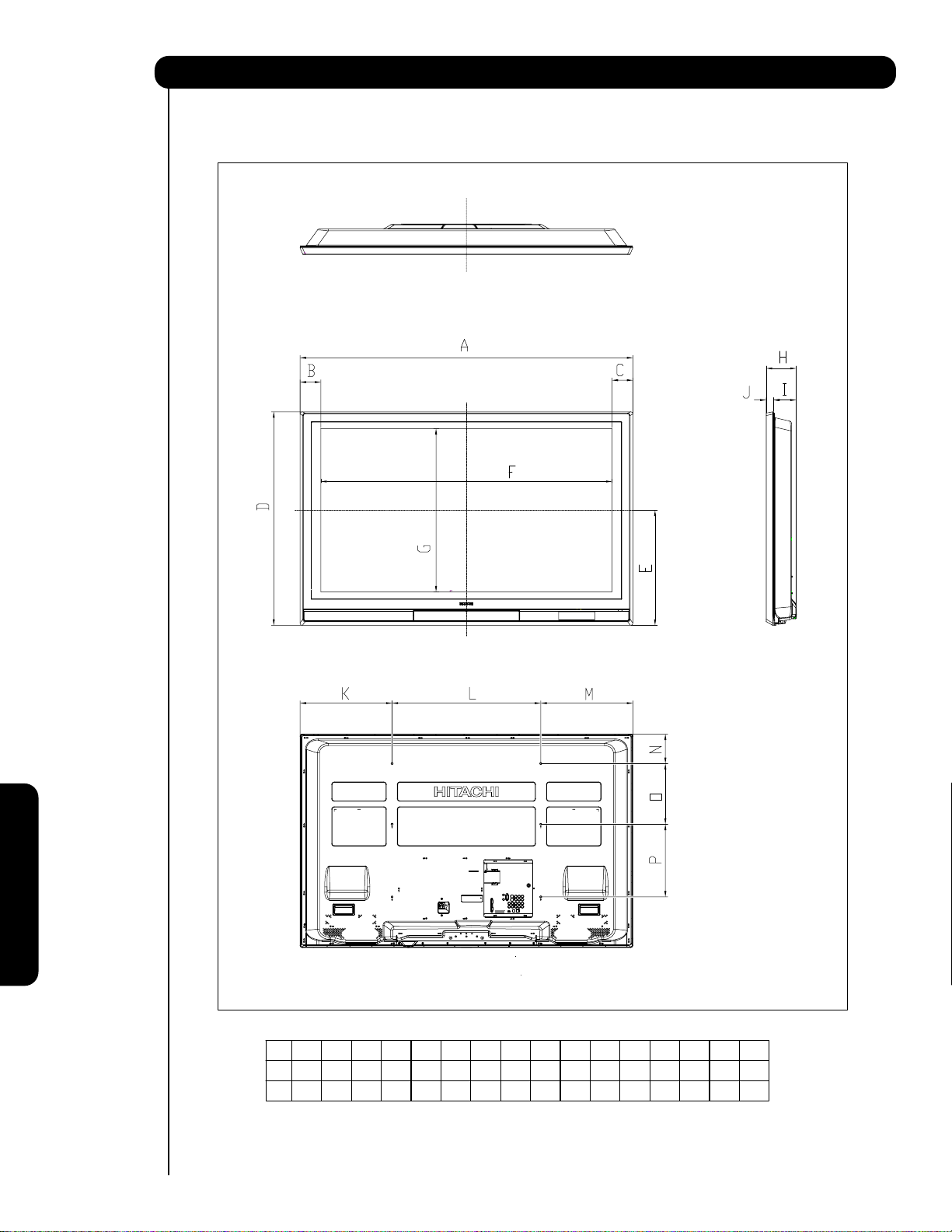
Set Dimensions
55 Inch Models (Not Includes Table Top Stand) Weight (lbs./kg): 133.3/60.5
Useful Information
Rear View, Use as Reference for Wall Mount Bracket
L
L
M
N
M
K
K
N
PO
PO
62
C
C
B
B
A
A
Units
Units
InchesmmInches 55-1/2 3-15/32 3-15/32 35-5/8 19-3/16
InchesmmInches 55-1/2 3-15/32 3-15/32 35-5/8 19-3/16
1410.00 88.00 88.00 904.50 485.50 1234.00
1410.00 88.00 88.00 904.50 485.50 1234.00
DEFG
DEFG
H
I
H
I
J
J
48-19/32 27-1/4 5-1/32 3-25/32 1-1/4 15-11/32 24-13/16 15-11/32 4-15/16 10-1/8 12-1/8
48-19/32 27-1/4 5-1/32 3-25/32 1-1/4 15-11/32 24-13/16 15-11/32 4-15/16 10-1/8 12-1/8
692.00 127.50 96.00 31.50 390.00 630.00 390.00 125.00 257 308
692.00 127.50 96.00 31.50 390.00 630.00 390.00 125.00 257 308
Page 63

Hitachi
Service Hotline
To locate an authorized HITACHI
service facility in the continental
U.S.A. and Canada,
DIAL TOLL FREE
7 days a week, 24 hours a day
1-800-HITACHI
(1-800-448-2244)
HITACHI AMERICA, LTD.
HOME ELECTRONICS DIVISION
HITACHI has made every effort to assure you hours of
trouble free operation from your unit. However, should
you require service, a network of HITACHI Authorized
Service Facilities has been established in all 50 states
and Puerto Rico. Each facility will provide you with
convenient and expedient assistance. Our service
hotline operator will direct you to the HITACHI
Authorized Service Facility nearest you. Just present
proof of purchase and/or delivery receipts to the
Hitachi Authorized Service Facility, and service will be
rendered in accordance with the terms of the limited
warranty as stated on your warranty card or operating
guide.
Should you have any questions regarding warranty,
service, operation, or technical assistance, please
contact:
Hitachi America, LTD.
Home Electronics Division
900 Hitachi Way
Chula Vista, CA 91914-3556
HITACHI CANADA, LTD.
DIGITAL MEDIA DIVISION
Should you have any questions regarding warranty,
service, operation, or technical assistance, please
contact:
In Canada: 1-800-HITACHI (1-800-448-2244)
Monday – Friday (EST).........................9:00am – 7:00pm
Saturday (EST) .....................................9:00am – 5:00pm
Look for your French Manual on the outside of the
box. If the manual is missing, call 1-800-HITACHI
(1-800-448-2244) for a copy.
Pour de plus amples renseignements sur le service
durant la période couverte par la garantie, sur le
fonctionnement ou pour de l’assistance technique
communiquez avec:
Au Canada: 1-800-HITACHI (1-800-448-2244)
Lundi - Vendredi L’EST ........................9:00am – 7:00pm
Samedi L’EST.......................................9:00am – 5:00pm
La version français de votre manual se trouve a
l’exterieur de la boîte. Si le manuel est manquant,
coposez le 1-800-HITACHI (1-800-448-2244) pour
obenir votre copie.
Useful Informationl
l
HITACHI CANADA, LTD.
1-2495 Meadowpine Blvd.
Mississauga, Ontario L5N 6C3
63
Page 64

Service Information
When you call HITACHI SERVICE HOTLINE they will require some information related
to the TV MODEL NAME and SERIAL # in order to give you the proper support. This
information is located on the back of the TV and also on the RIGHT SIDE of your TV
set. Please follow the next steps to find this information and then provide to SERVICE.
쐃
Look on the right side of the TV.
쐇
Locate the LABEL where it shows the information
related to MODEL NAME and SERIAL #.
쐋
HITACHI Service Department will require this
information in order to give you the proper
support regarding your questions.
쐃
쐇
Useful Information
64
Page 65

TELEVISOR DE PLASMA
Guía de funcionamiento para P42H401
P42H401A, P50H401, P50H401A, P55H401
P42H4011, P42H4011A, P50H4011
P50H4011A y P55H4011
INSTRUCCIONES IMPORTANTES DE SEGURIDAD ............................................................................... 66-67
USO POR PRIMERA VEZ .......................................................................................................................... 68-86
EL CONTROL REMOTO ............................................................................................................................. 87-95
MENÚ EN PANTALLA .............................................................................................................................. 96-118
INFORMACIÓN ÚTIL ...............................................................................................................................119-128
Page 66

Instrucciones Importantes de Seguridad
PUNTOS DE SEGURIDAD QUE USTED DEBE SABER
SOBRE SU TELEVISOR DE PLASMA HITACHI
Nuestra reputación se ha formado en base a la calidad,
desempeño y facilidad de servicio de los televisores de
plasma HITACHI.
La seguridad está en primer lugar en nuestra mente al
diseñar estas unidades. Para ayudarlo a operar estos
productos en forma apropiada, esta sección ilustra datos
de seguridad que serán de beneficio para usted. Léalos
cuidadosamente y aplique los conocimientos adquiridos
para operar con propiedad su televisor de plasma
HITACHI.
Complete su tarjeta de garantía y envíela por correo a
HITACHI. Esto le permitirá a HITACHI notificarlo
rápidamente en el caso improbable de que se descubra
un problema de seguridad en el modelo de su televisor.
Siga todas las advertencias e instrucciones marcadas
en este televisor de plasma.
PRECAUCIÓN
RIESGO DE DESCARGA
ELÉCTRICA NO ABRIR
AVISO: PARA REDUCIR EL RIESGO DE DESCARGA ELÉCTRICA, NO
RETIRE LA CUBIERTA NI EL PANEL POSTERIOR. EN EL INTERIOR
DEL APARATO NO EXISTEN PARTES QUE DEBAN SER REPARADAS POR EL USUARIO. SOLICITE SERVICIO O REPARACIÓN
A PERSONAL CALIFICADO.
El símbolo del rayo dentro de un triángulo
equilátero tiene por finalidad alertar al usuario
acerca de la presencia de voltaje peligroso (sin
aislamiento) en el interior del producto, que
puede tener la intensidad suficiente como para
considerar un riesgo de descarga eléctrica.
El signo de exclamación dentro de un triángulo
equilátero tiene por finalidad alertar al usuario
de instrucciones importantes de operación y
mantenimiento (servicio) en la literatura que
acompaña a este aparato.
10. Proteja el cable de alimentación para que no se pise ni
esté retorcido, especialmente en las clavijas, los
receptáculos y el punto por el que sale del aparato.
11. Utilice únicamente los accesorios especificados por el
fabricante.
12. Utilice únicamente el carro, mueble, tripie,
soporte o mesa especificado por el
fabricante o de venta con el aparato. Si
utiliza un carro, tenga cuidado al mover el
aparato para evitar que se caiga y provoque lesiones
personales.
13. Desconecte el equipo durante tormentas eléctricas o
cuando no lo vaya a utilizar durante periodos
prolongados.
14. Para tareas de mantenimiento, diríjase a personal
calificado. Será necesario recurrir a tareas de
mantenimiento si el aparato sufre daños de cualquier
tipo, si el cable de alimentación o la clavija están
dañados, si ha caído líquido u otros objetos en el
aparato o si éste ha sido expuesto a la lluvia o
humedad, si no funciona con normalidad o se ha
caído.
15. Los televisores están diseñados para cumplir con los
estándares de seguridad recomendados para
inclinación y estabilidad. No aplique fuerza excesiva a
la parte superior o frontal de gabinete que pudiera
hacer que el televisor se caiga causando daño del
producto y/o daño personal.
16. Siga las instrucciones de montaje en la pared, estante
o techo según lo recomendado por el fabricante.
17. Una antena exterior no deberá ser instalada en la
cercanía de líneas de alimentación externas ni de
otros circuitos de iluminación eléctrica.
18. Si se conecta una antena externa ó sistema de cable
a la unidad, cerciórese de que el sistema de antena ó
cable está conectado a tierra para darle protección
contra sobretensión y acumulación de carga estática.
La Sección 810 del Código Nacional de Electricidad,
ANSI/NFPA 70-1984, proporciona información con respecto
a como poner a tierra el mástil apropiadamente y la
estructura de sostenimiento, al poner a tierra el
alambre de entrada a una unidad de descarga de la
antena, tamaño de los conectores para poner a tierra,
localidad de la unidad de descarga de antena,
conexión de los electrodos a tierra y los requisitos
para el electrodo que pone a tierra.
LEA ANTES DE HACER FUNCIONAR EL EQUIPO
Siga todas las advertencias e instrucciones indicadas en
este televisor de plasma.
1. Lea estas instrucciones.
2. Conserve las instrucciones.
3. Tomar en cuenta todos los avisos.
4. Siga todas las instrucciones.
5. No utilice este aparato cerca del agua.
6. Limpie el equipo con un paño seco.
7. No bloquee las rendijas de ventilación. Instale el
equipo según las instrucciones del fabricante.
8. No lo instale cerca de fuentes de calor, como
radiadores, registros de calor, hornos o demás
aparatos (incluidos amplificadores) que produzcan
calor.
9. No altere la función de seguridad de la clavija de tipo
conexión a tierra. La clavija de tipo conexión a tierra
tiene dos terminales y una tercera terminal de
conexión a tierra. La tercera terminal se incluye para
su seguridad. Si la clavija suministrada no encaja en
la toma, póngase en contacto con un electricista para
66
que cambie el receptáculo (enchufe).
NEC - CODIGO NACIONAL DE ELECTRICIDAD
ABRAZADERA
DE TIERRA
EQUIPO DE SERVICIO ELECTRICO
ABRAZADERAS DE TIERRA
ALAMBRE DE ENTRADA DE LA ANTENA
UNIDAD DE DESCARGA DE LA ANTENA
(NEC, SECCION 810-20)
CONDUCTORES DE PUESTA A TIERRA
(NEC, SECCION 810-21)
SERVICIO DE ALIMENTACION DE SISTEMA
ELECTRODO DE PUESTA A TIERRA
(NEC ART 250, PARTE H)
Nota para el instalador del sistema CATV. Este
recordatorio se provee para llamar la atención del
instalador de sistema CATV hacia el Artículo 820-44 de la
NEC que brinda guías para una puesta a tierra apropiada
y en particular, especifica que la tierra del cable debe
conectarse al sistema de tierra del edificio, tan próximo a
la entrada de cable como sea más práctico.
Page 67

Instrucciones Importantes de Seguridad
Fuente de energía
Este televisor de plasma esta diseñado para operar con
corriente CA, 120 voltios 60 Hz. Inserte el cable de
electricidad en un tomacorriente de 120 voltios a 60 Hz.
El cable se utiliza como dispositivo de desconexión y
continua estando disponible.
Para impedir descarga eléctrica, no utilice la clavija
(polarizada) del televisor de plasma con una extensión,
receptáculo u otro enchufe a menos que los terminales y
el terminal de tierra puedan insertarse completamente
para evitar que la terminal este expuesta.
Nunca conecte el televisor de plasma a 50 Hz, corriente
directa o cualquier otro voltaje que no sea el especificado.
Precaución
Nunca quite la tapa trasera del televisor de
plasma ya que puede exponerlo a voltajes
muy altos y a otros peligros. Si el televisor no
funciona en forma apropiada, desenchufe el
televisor de plasma y llame a su distribuidor
o centro de servicio autorizado.
Precaución
Ajuste solamente los controles que se incluyen en las
instrucciones, ya que cambios inapropiados o
modificaciones que no estén expresamente aprobadas
por HITACHI podrían anular la garantía.
Visión pública de material con derechos de autor
La visión pública de programas transmitidos por
estaciones de televisión o compañías de cable, así como
programas de otras fuentes, puede requerir autorización
previa del difusor o propietario del material de programa
de video.
Este producto incorpora la tecnología de protección de
derechos de autor, que está protegida por demandas de
métodos de ciertas patentes de EE.UU. y otros derechos
de propiedad intelectual. El uso de la tecnología
de protección con derechos de autor debe ser
autorizada, y es solo para uso en el hogar u otros usos
limitados al consumidor a menos que sea autorizado.
Está prohibida la ingeniería inversa o el desmontaje.
Nota
Este televisor digital es capaz de recibir programación
básica análoga, básica digital de televisión por cable,
mediante la conexión directa a un sistema de
cable que provea tal programación. Ciertos
servicios de cable digital interactivos tales como
video-on-demand (sobre pedido), una guía de
programas mejorada del operador de cable y servicios de
transmisión de datos por televisión pueden requerir el uso
de un decodificador. Para mayor información llame a su
compañía de cable local.
Advertencia
• Para reducir el riesgo de fuego o shock eléctrico, no
exponga el aparato a lluvia o humedad.
• El televisor de plasma no se debe exponer a filtrado o
salpicado de líquidos y a objetos con líquidos, tales
como floreros que no se deben colocar sobre el
televisor.
• Este aparato se debe conectar a la red de electricidad
con una conexión de protección a tierra.
Nota
• No existen partes remplazables por el usuario dentro
del televisor de plasma.
• Los números de serie y modelo se indican en la parte
posterior y el lado derecho del televisor de plasma.
Prevención de daños a la pantalla
La proyección continua en pantalla de imágenes tales
como videojuegos, Mercado bursatil, gráficos generados
por computadora, y otros patrones fijos (sin movimiento)
pueden quedar impresos en forma permanente en la
pantalla de su televisor. Tales "DAÑOS A LA PANTALLA"
constituyen un mal uso y NO ESTÁN CUBIERTOS por su
Garantía de Fábrica Hitachi.
Si se dejan imágenes fijas en la pantalla por más de 2.5
minutos, la función de protección iniciará automáticamente
de manera que el contraste se reduce para minimizar la
retención de imagen en la pantalla de plasma.
Por favor note que esto no es un defecto sino una medida
para minimizar la retención de imagen.
El contraste original se restablecerá después de desplegar
imágenes en movimiento por aproximadamente 6 minutos.
El contraste original puede ser restablecido rápidamente
apagando y encendiendo el televisor con el control
remoto o con el interruptor principal del televisor.
Aviso sobre el Plomo
Este producto contiene plomo. Deseche este producto de
acuerdo a las leyes ambientales aplicables. Para
información sobre reciclado y desecho del producto,
contacte su agencia gubernamental local o en www.eRe-
cycle.org (en California) a Electronic Industries Alliance
en www.eiae.org (en EE.UU.) o a Electronic Product
Stewardship Canada en www.epsc.ca (en Canadá).
PARA MAYOR INFORMACIÓN, LLAME AL 1-800-HITACHI
.
67
Page 68

Accesorios
Asegurarse de que tiene los siguientes accesorios antes de desechar el material de empaque.
쐃
Control Remoto
Uso por primera vez
쐇쐏
Base
쐋
(50" incluída)
Dos baterías
tipo “AA” 1.5V
Cable de energía
쐄
Sujetador de Cables
(Solo modelos de 50")
쐋
Base
(42” incluída)
Para modelos de U.S.A. :
Para accesorios opcionales, visitar nuestro
sitio de internet : www.hitachi.us/tv
Nota : Los accesorios para los modelos de la serie H4011 y H4011A son similares a los de la serie H401 y H401A.
PRECAUCIÓN: 1. El montaje en el techo no es recomendable. Montar el panel en el techo no provee
la adecuada ventilación a lo electronico ó el apropiado suporte al panel frontal de
vidrio. Este televisor de plasma está deseñado para una inclinación máxima de 45°
en vertical.
2. Esta base es solo para los modelos P42H401, P42H401A, P50H401 y P50H401A.
El uso con otros aparatos no indicados puede causar inestabilidad ocasionando daños
personales.
3. La base para la pared para los modelos 50" y 42" es WM07S y para los modelos
55" es WM07L. Favor de ver la página 71 para información importante relacionada
con la base de la pared. La base es un accesorio opcional (No está Incluída).
쐃 Control Remoto CLU-4371UG2 (No. Parte HL02075 solo en la serie H401)
Control Remoto CLU-4372UG2 (No. Parte HL02076 solo en la serie H4011)
쐇 Dos baterías tipo "AA" , 1.5V.
쐋 Base (UX27661 modelos 42")
(UX27281 modelo 50" ).
쐏 Cable de energía (No. Parte EV01841).
INSTALACIÓN Y REMPLAZO DE LAS BATERÍAS DEL CONTROL REMOTO
1.
Abrir la cubierta de las baterías del control remotopresionando la pestaña para quitar la cubierta.
2.
Colocar dos baterías tipo “AA” para el control remoto
resortes y luego sacarlas.
3. Coincidir las marcas de las baterías (+) y (-) con las marcas
del compartimiento.
4. Insertar la parte inferior de la batería, el lado (-) neg, en el compartimiento primero , luego empujar hacia los resortes e insertar
la parte superior de la batería
forzar la batería dentro del compartimiento.
5. Colocar de nuevo la cubierta.
PRECAUCIÓN: No coloque la baterías con la polaridad ‘+’ y ‘-’ invertidas esto puede causar que
, el lado (+) pos, en su lugar. No
las baterías se derramen dentro del compartimiento.
.Alr
emplazar las baterías, empujar hacia los
Vista Posterior (Control Remoto)
Presionar la pestaña para quitar la cubierta
Nota: Visitar nuestro
sitio de internet para
accesorios opcionales.
쐄 Sujetador de Cables
(Solo modelos de 50")
.
68
Page 69

Cómo colocar su nuevo televisor de plasma HITACHI
Como tomar medidas para evitar que el televisor de plasma se incline e impedir posibles daños, es importante
montar la unidad en una superficie estable y lisa.
Asegurando a una mesa ó mueble
1. Usar dos tornillos de madera para sujetar el set a
la mesa usando los agujeros en la parte posterior
de la base del Televisor como se muestra.
2. Usando tornillos de madera comercial, asegure el
set firmemente a la mesa o mueble.
Cable
55”
Tornillo de madera
dos posiciones
Asegurando a una pared
1. Mantenga el televisor de plasma a 4 pulgadas (10 cm)
NOTA: La base para el modelo P55H401 y P55H4011
no está incluída (Opcional).
de la pared excepto cuando lo monta usando un
soporte de montaje a la pared.
2. Asegure el televisor a la pared como se muestra
en la fig.
A
CABLE
A
42"
4 in.
10 cm
50"
4 in.
10 cm
55"
4 in.
10 cm
ANTENA
A menos que su televisor de plasma esté conectado a
un sistema de televisión por cable o a un sistema de
antena externa, se recomienda una buena antena de
televisión color para mejor rendimiento. Sin embargo, si
* Favor de ajustar la longitud del cable para evitar
que la TV toque la pared al girarla.
se encuentra en un área con señal excepcionalmente
buena sin interferencia y sin fantasmas en la imagen,
una antena interior puede ser suficiente.
NOTAS: 1. No bloquee los ranuras de ventilación del
televisor de plasma. El bloqueo de agujeros
de ventilación podría causar fuego o defectos.
2. En caso de un síntoma anormal, desenchufe
el cable de CA.
3. Si compró el soporte de montaje a la pared,
solicite un instalador profesional.
No lo instale por su cuenta.
4. Instale la unidad en un área apropiada donde
no se exponga a nadie al peligro de golpearse
(por ejemplo, manos cabeza o cara) contra el
borde de la unidad y causar daño personal.
UBICACIÓN
Seleccione un área donde la iluminación interior o la luz
solar no se diriján directamente sobre la pantalla.
También asegúrese de que la ubicación seleccionada
permite un flujo libre de aire hacia y desde la tapa
posterior del equipo. Para evitar el aumento de
temperatura interna, mantenga un espacio de 4
pulgadas (10 cm) desde los lados y la parte posterior del
televisor, y 30 cm (12 pulgadas) desde la parte superior
del televisor a la pared. Para evitar deformaciones
del gabinete, cambios en el color del gabinete y mayor
oportunidad de falla en el equipo, no coloque el televisor
donde las temperaturas puedan volverse excesivamente
cálidas por ejemplo, a la luz solar o cerca de un calefactor,
Precaución al mover la unidad principal
Como este producto es pesado, para moverlo, se requieren
etc.
30 cm (12 inches)
dos personas para transportarlo con seguridad. Cada vez
que se mueva la unidad debe levantarse hacia adelante
10 cm (4 inches)
10 cm (4 inches)
usando la parte superior y la base a ambos lados del
televisor para lograr estabilidad. Cuando mueva el televisor,
levante de las agarraderas que sostienen la estructura
luego tomar de la parte superior como se muestra :
Uso por primera vez
42” 50”
69
Page 70

Cómo colocar su nuevo televisor de plasma Hitachi
INSTRUCCIÓN DE COMO COLOCAR EL CABLE DE AC
El cable de AC que viene incluído en su nuevo Televisor de Plasma necesita ser ensamblado
correctamente para evitar que se desconecte al girar el Televisor con su base. En el Televisor
existen 2 sujetadores de plástico localizados en la parte posterior del Televisor para sujetar
el cable de AC. Favor de seguir las siguientes instrucciones.
쐃
Pasar el cable de AC através del sujetador #1 y
conectarlo al televisor. Jalar el extremo del sujetador
para sujetar el cable de AC con el televisor.
쐇
Uso por primera vez
Los cables de señal y el cable de AC pueden ser
sujetados con el sujetador #2.
쐋
Dependiendo del modelo 42, 50 ó 55 pulg., el
sujetador de plástico puede ser de diferente forma.
El sujetador #2 será incluído en la bolsa de accesorios
solo para los modelos de 50 pulg.
Sujetador #1 : Pasar el cable de AC atravéz de este
쐃
sujetador primero; luego jalar el extremo
para sujetar el cable al televisor.
70
Cable de AC
Sujetador #2: Usar para sujetar el cable de AC
쐇
con el resto de cables usados en
el Televisor. Para los modelos de
50 pulg. insertar este Sujetador
en el agujero de en medio de la base
de metal.
Page 71

Cómo colocar su nuevo televisor de plasma Hitachi
CONFIGURACIÓN PARA MONTAJE EN LA PARED EN MODELOS 50" y 55"
PASO (1) :
Localizar el metal de la BASE en la parte posterior del televisor. Este metal es usado para sostener el televisor y la
base; se tienen que quitar 4 tornillos de la BASE para separar el televisor de la base.
METAL de la BASE
Uso por primera vez
PASO (2):
Quitar los 4 tornillos de la BASE de metal del Televisor , ahora la BASE puede ser separada del Televisor.
Para dimensiones del ensamble en la PARED referirse a la página 125 y 126.
4 Tornillos
Para el Modelo P50H401, P50H401A, P50H4011 y P50H4011A
PRECAUCIÓN - Este televisor de Plasma solo puede usar la base para la pared WM07S de Hitachi. Al usar otra
Para el Modelo P55H401 y P55H4011
PRECAUCIÓN - Este televisor de Plasma solo puede usar la base para la pared WM07L de Hitachi. Al usar otra
METAL de la BASE
BASE del TELEVISOR
base puede causar inestabilidad en el televisor provocando posibles heridas personales.
base puede causar inestabilidad en el televisor provocando posibles heridas personales.
NOTA: Use la base para pared (WALL MOUNT) para el Televisor de Plasma de acuerdo al tamaño.
Visite nuestro sitio de internet: www.hitachi.us/tv para accesorios de su Televisor.
71
Page 72

Cómo configurar su nuevo televisor de plasma Hitachi
CONFIGURACIÓN PARA MONTAJE EN LA PARED EN MODELO 42"
PASO (1) :
Localizar el metal de la BASE en la parte posterior del televisor. Este metal es usado para sostener el televisor y la
base; se tienen que quitar 6 tornillos de la BASE para separar el televisor de la base.
Uso por primera vez
METAL de la BASE
PASO (2):
Quitar los 2 tornillos del metal de la BASE del Televisor , luego quitar los 4 tornillos que sostienen la BASE del Televisor;
ahora la BASE puede ser separada del Televisor. Para dimensiones del ensamble en la PARED referirse a la pag. 124.
2 Tornillos
METAL de la BASE
Quitar estos 2 tornillos
primero, para separar el
Televisor del metal de la
base. Luego poner estos
2 tornillos de nuevo al
Televisor.
Para el Modelo P42H401, P42H401A, P42H4011 y P42H4011A
PRECAUCIÓN - Este televisor de Plasma solo puede usar la base para la pared WM07S de Hitachi. Al usar otra
base puede causar inestabilidad en el televisor provocando posibles heridas personales.
Quitar estos 4 tornillos
para separar el Televisor
de la base.
BASE del TELEVISOR
NOTA: Use la base para pared (WALL MOUNT) para el Televisor de Plasma de acuerdo al tamaño.
Visite nuestro sitio de internet: www.hitachi.us/tv para accesorios de su Televisor.
72
Page 73

Cómo configurar su nuevo televisor de plasma Hitachi
VISIÓN
La mejor posición para ver la imagen es en frente
del televisor y de 10 a 18 pies lejos de la pantalla.
Durante las horas del día, las reflexiones o reflejos
de luz externa pueden aparecer en la pantalla. Si
esto sucede, pueden ser usadas cortinas para reducir el
reflejo o la TV puede cambiarse de lugar en el cuarto.
Si el audio del televisor es conectado a las bocinas de
un sistema de alta fidelidad (Hi-Fi), la mejor
calidad de audio se obtendrá al colocar las bocinas
equidistantes a los lados del receptor y los más
cerca posible a la altura del centro de la imagen.
Para una mejor separación de audio(stereo),
coloque las bocinas por lo menos 4 pies de los
lados del Televisor, coloque las bocinas traseras
(surround speakers) a lado o detrás del angulo de vision.
Diferencias en tamaño de los cuartos y ambientes
acústicos requiren alguna experimentación con la
colocacion de las bocinas para una mejor calidad de
audio.
R
4" Minimo
4" Minimo
L
Uso por primera vez
S
80
MEJOR
ANGULO DE
5'
10'
VISIÓN HORIZONTAL
80
15' 20'
S
CONEXIONES DE ANTENA EN EL
PANEL POSTERIOR
Antena VHF (75-Ohm) /CATV (Cable TV)
Al usar un sistema de cable coaxial 75-Ohm, conectar el cable coaxial de señal CATV a la terminal AIR/CABLE (75-Ohm) .
O si tiene una antena, conectar al cable coaxial a la misma terminal AIR/CABLE.
AIR / CABLE
Al cable de señal CATV
VHF (300-Ohm) antenna/UHF antenna
Al usar un cable plano de 300-Ohm de una antena
externa, conectar los cables de la antena VHF ó UHF
a los tornillos del adaptador VHF ó UHF. Insertar el
A la antena externa
or
adaptador a la terminal de antena en el TV.
AIR / CABLE
Al usar ambas antenas VHF y UHF
conectadas
Usar un mezclador de cable/antena opcional conectado
a la terminal de antena, y conectar los cables al mezclador.
Consultar con su distribuidor o centro de servicio por los
mezcladores de antena.
A la antena
UHF
AIR / CABLE
A la antena externa VHF
ó antena UHF
A la antena externa
ó sistema de CATV
Mezclador de Antena
NOTA: Al conectar un cable plano de 300-Ohm puede causar interferencia. Usar un cable coaxial
de 75-Ohm es más recomendable.
73
Page 74

Cables y Conectores
La mayoría de las conexiones de audio/video entre equipos puede hacerse con cables blindados de audio y video que
tienen conectores RCA. Para una mejor calidad, los cables de video deben ser coaxiales blindados de 75-Ohm.
Los cables pueden ser comprados en la mayoria de las tiendas que vendan productos de audio/video. Enseguida
unas ilustraciones y nombres de conectores. Antes de comprar cualquier cable , asegurese de los tipos de conectores de
salida y entrada requeridos por los diferentes tipos de equipos y el largo de cada cable.
Cable
plano 300-Ohm doble hilo
Este cable de antena externa debe ser conectado a un
adaptador de antena (300-Ohm a 75-Ohm).
Cable Phono ó RCA
Usado en todos los cables de video y audio estándar
Uso por primera vez
los cuales conectan las entradas y salidas localizados
en la parte posterior y panel de control frontal del televisor.
Cable Coaxial tipo “F” a 75-Ohm
Para conectar señales de RF (antena ó cable TV) a la
terminal de antena en el televisor.
Cable S-Video (Super Video)
Este conector es usado en videocámaras, VCRs y reproductores de laser con la opción S-Video en lugar del cable
de video estándar para producir una imagen de alta calidad.
Cable Óptico
Este cable es usado para conectar a un amplificador de
audio con entrada de Audio Optica. Usar este cable para
la mejor calidad de sonido.
Cable HDMI
Este cable es usado para conectar sus equipos externos como
Set-Top-Boxes ó reproductores de DVD equipados con
salida HDMI conectada a la entrada HDMI del Televisor.
Cable Estéreo (Terminal audifono 3.8mm a 3.5mm )
Usado en todos los cables de audio y video estándar que
conectan las entradas y salidas localizadas en la parte
posterior o en el panel de control frontal del televisor.
TERMINAL DE
AUDÍFONO 3.8mm
SALIDA DE AUDIO
ESTÉREO
2 Terminales
tipo PHONO ó RCA
74
Page 75

Guía Rápida para las Funciones del Control Remoto
Además de controlar todas la funciones de su Televisor de Plasma Hitachi, el nuevo control remoto es diseñado para
operar diferente tipos de equipos, tales como, reproductores de DVD, CBL (Cajas de Cable), set-top-boxes, receptores de
satelite, y VCRs. El control remoto debe ser programado para controlar el equipo deseado. Ver páginas 87-95 para
una completa descripción de todas las opciones y como programar el Control Remoto.
Uso por primera vez
BOTÓN de Encendido (POWER)
(TV, CBL, VCR, DVD, SAT)
Enciende ó apaga el equipo elegido
BOTÓN de ENTRADAS (INPUTS) (TV)
Accesa el menú de las ENTRADAS
(INPUTS).
BOTÓN de ASPECTO (TV)
Cambia el formato (Aspecto) de la
TV mientras la está viendo.
BOTÓN MENU
(CBL, DVD, SAT, TV)
Accesa el menú en pantalla
(OSD menu).
BOTONES CURSOR/SELECT
(TV, DVD, CBL, SAT)
Los botones CURSORES son
usados para navegar el cursor dentro
del menu en pantalla y las entradas
(INPUTS), y el botón SELECT es
usado para Elegir/Activar la opción
marcada en el menú en pantalla.
BOTONES DE VOLUMEN (TV)
Ajusta el nivel de audio de su
Televisor.
BOTÓN de Volumen Bajo (MUTE)(TV)
Reduce el nivel de audio a 50%
si se presiona una vez, y se apagará por completo si se presiona dos
veces. Presionar una tercera vez más
para restaurar el nivel de audio.
BOTONES NUMÉRICOS
(TV, DVD, CBL, SAT, VCR)
Usados para poner manualmente el
el canal en el TV, y usados para
poner números dentro de la navegación
del menú en pantalla (OSD).
BOTÓN (-) (TV, SAT)
El botón (-) es usado al estar el
control remoto en modo Set-Top-Box
(STB) ó cuando el TV usa un canal
digital (HD).
BOTÓN de GRABACIÓN (VCR)
Presionar 2 veces para grabar
programas de Televisión.
BOTONES DE LOS EQUIPOS
(TV, DVD, VCR, CBL, SAT)
Cambia el modo del Control
Remoto Universal para controlar
el equipo seleccionado.
BOTÓN DIA/NOCHE (TV)
Cambia entre los modos de imagen
Día (DAY) y Noche (NIGHT)
BOTÓN CC (Subtítulos) (TV)
Presionar para mostrar y cambiar el
modo de subtítulos (Closed Caption).
BOTÓN PARA SALIR (EXIT)
(TV, CBL, SAT)
Sale de algún sistema de menú
OSD ó INPUTS si es que el
menú es desplegado.
BOTÓN PARA CANALES
FAVORITOS (FAV CH) (TV)
Presionar para entrar/accesar el
modo de canales favoritos (FAV).
BOTÓN PARA LA GUÍA (GUIDE)
(SAT/STB, CBL)
Accesa la guía de programación
de canales de otros equipos.
BOTÓN DE INFORMACIÓN (INFO)
(TV, CBL, SAT)
Desplega varia información en la
pantalla relacionada con el canal.
BOTONES DE LOS CANALES
(TV, CBL, SAT, VCR)
Cambia los canales .
BOTÓN DE CANAL ANTERIOR (LC)
(TV, CBL, SAT)
Cambia entre el canal actual y
el último canal visto anteriomente.
BOTONES DE CONTROL PARA
DVD ó VCR (DVD, VCR)
Controla la funciones pregrabadas
de su VCR ó DVD.
BOTÓN DE PAUSA (PAUSE)
(VCR, DVD)
Presionar para pausar el video
en los equipos de DVD ó VCR que
tenga.
SIGNIFICADO
TV —Televisión VCR —Video Cassette Recorder/Player
SAT — Receptor Satelital
CBL —Cable Box DVD — Reproductor de Digital Video Disc (DVD)
NOTAS : 1. El sensor de control remoto del TV está localizado en la parte inferior derecha de la pantalla.
para controlar las funciones del TV, Apunte el control remoto directamente al sensor de control
remoto para mejor resultado.
75
Page 76
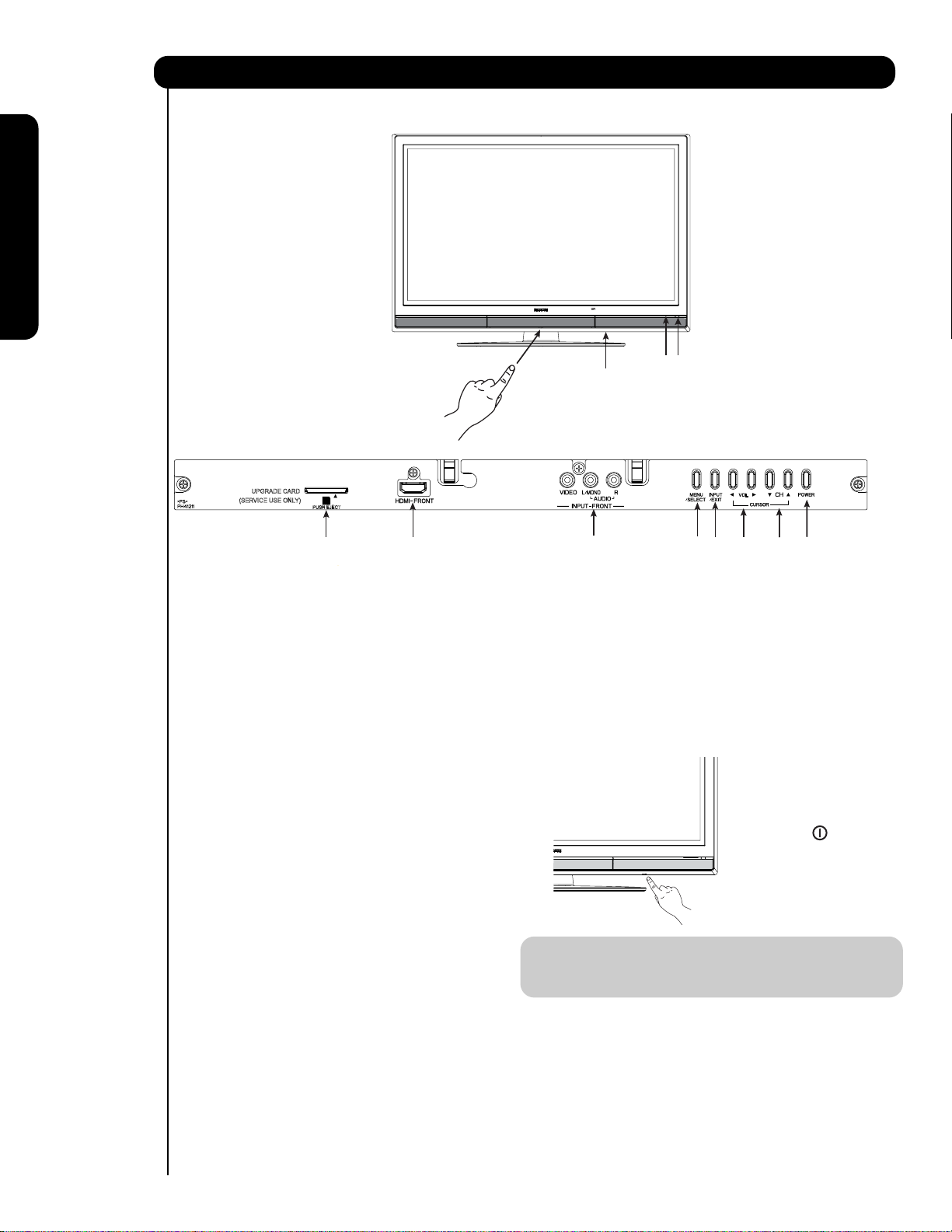
Controles del Panel Frontal
VISTA FRONTAL
Uso por primera vez
햺
햻
PRESIONAR PARA ABRIR LA PUERTA
DEL PANEL DE CONTROL
UPGRADE CARD
(SERVICE USE ONLY)
PUSH EJECT
햸
CONTROLES DEL PANEL FRONTAL
햹
햲 Botón Frontal de Encendido (POWER)
Presionar este botón para encender ó apagar el
Televisor de Plasma . También puede ser encendido
ó apagado con el control remoto. El switch principal
tiene que estar en modo de espera (stand-by).
햳 Botón MENU/SELECT
Este botón permite entrar al MENÚ, haciendo posible
configurar las opciones del Televisor a su preferencia
sin usar el control remoto. Este botón también sirve
como el botón SELECT al estar en modo de MENÚ.
햴
HDMI-FRONT (Frontal)
Usar esta entrada HDMI para equipos externos como
Set-Top-Boxes ó DVD equipados con conexión de
salida HDMI (ver página 79 para referencia).
햵 Botón de entradas y salir INPUT/EXIT
Presionar este botón para accesar a las entradas.
Presionar de nuevo para salir del modo de MENÚ.
햶 Selector de Canales
Presionar estos botones hasta que el canal deseado
aparezca en la esquina superior derecha de la imagen.
Estos botones también sirven como los cursores ()
abajo y arriba () al estar en el MENÚ.
햷 Nivel de VOLUMEN
Presionar estos botones para ajustar el nivel de sonido.
El nivel de volumen será desplegado en la imagen.
Estos botones también sirven como los cursores () izq.
y derecha () al estar en el MENÚ.
76
햴
햽
햸 Botón de Encendido Principal (MAIN POWER)
del Televisor
Este botón es para la energía principal del TV, y
debe ser encendido o apagado manualmente. Se
recomienda dejar activado el “Botón Principal”
en la condición de espera (Indicador en Rojo).
햳
햵
햷
햶
햲
El botón principal
está localizado en la
parte inferior del Televisor , bajo la marca
que indica
NOTA: Al estar el botón “MAIN POWER” apagado(OFF)
ó el Televisor está desconectado, el reloj
se detendrá y eventualmente se restablecerá.
햹
Tarjeta de Actualización de Software (Upgrade Card)
Está opción es para mejoras futuras de software.
Hitachi le notificará si una actualización de software
es requerida a su Televisor. Para poder recibir una
notificación por escrito, favor de llenar y enviar la
tarjeta de garantía.
" ".
Page 77

Controles del Panel Frontal
햺
Luz Indicadora de Encendido (POWER LED)
Para encender el Televisor, presionar el switch principal localizado en la esquina inferior derecha
del TV. Un luz indicadora roja se encenderá
en la esquina inferior derecha del marco del
Televisor. El Televisor de Plasma esta listo para la
operación del control remoto ON/OFF.
Luz Indicadora Estado Operación
햺
Luz Indicadora
햻
Sensor R/C
Uso por primera vez
Off
Enciende
Rojo
Enciende
Azul
Enciende
Naranja
Parpadea
Azul
햻
Sensor de CONTROL REMOTO (R/C)
Apuntar su control remoto en está area al elegir
canales, ajustando volumen, etc.
햽
Terminales de Entrada (INPUT-FRONT)
Está entrada provee terminales de video compuesto
para conectar equipo con está capacidad, tales
como reproductores de DVD ó Videocamaras.
OFF. Al estar el switch principal apagado (Off).
OFF.
Al estar el switch principal del Televisor
(Stand-by) encendido (ON).
On
Off
(Ahorrodeenergía)
On
Switch Principal encendido ON; se ve imagen.
Switch Principal encendido ON ; pero sin señal
deentrada excepto antena (sin señal de sincronía).
Al recibir señal del Control remoto cada vez
que se presione una tecla.
NOTAS: 1. El Televisor de Plasma HITACHI podrá aparentar estar apagado (Indicador Naranja) si no hay señal de
entrada en ENTRADA : 1, 2, 3 , FRONTAL y HDMI 1,2 y FRONTAL. Verificar la luz indicadora para asegurarse
de que el TV está apagado ó está en modo de espera (Stand-by) (Indicador Rojo) al no estar en uso el Televisor.
2. El Control Remoto no puede encender o apagar el Switch Principal del Televisor.
77
Page 78

Conexiones del Panel Posterior
햲 Entrada de Antena
Para cambiar entre la señal Cable y Aérea, ir a la
opción de Organizar Canales (Channel Manager)
para cambiar el tipo de señal CABLE ó Aérea.
햳 Entradas de Audio/Video 1, 2 y 3
Al usar el botón INPUTS , los CURSORES (
y ), y el botón SELECT ó el CURSOR derecho
del control remoto, se puede elegir cada entrada
햶
햺
햹
햲
햴
de video. Usar las entradas de audio y video para conectar equipos externos, tales VCRs, video cámaras,
Uso por primera vez
reproductores de DVD, etc. (Si tiene sonido
햷
햳
monoaural, insertar el cable de audio en la terminal
izquierda de audio).
햸
햵
햴 Salida de MONITOR y Salida de Audio
Estas terminales proveen audio fijo, además
señales de video (Cable/Aérea ó INPUTS)
las cuales son usadas para grabación. Usar la salida
S-Video para una mejor calidad de video. Señal de
componente en las entradas 2 y 3, y las entradas
HDMI no tendrán salida de monitor.
햵 Salida óptica (Audio Digital)
Esta terminal provee Salida de Audio Digital para su
equipo de audio que es compatible con Dolby
Digital y PCM, tal como un amplificador de audio.
®
NOTA:1.La entrada HDMI no está diseñada para usarse
con computadoras personales.
2. Solo formatos DTV tales como 1080p,1080i, 720p,
480i y 480p están disponibles para la entrada HDMI.
햸 Entrada por Componente:Y-P
Las entradas 2 y3proveen terminales Y-P
BPR Inputs
BPRpara conectar
equipos con esta capacidad, tales como reproductores
de DVD ó Set Top Box. Se puede usar señal de video
compuesto para ambas entradas.
NOTA:1. No conectar VIDEO compuesto y S-VIDEO
en la entrada INPUT 1 al mismo tiempo.
NOTA: *Fabricado bajo licencia de Dolby
Laboratories. “Dolby” y el símbolo
doble-D son marcas registradas de Dolby
Laboratories.
S-VIDEO tiene prioridad sobre la entrada de VIDEO.
2. Las salidas por componente de su equipo pue-
den llamarse Y, B-Y, y R-Y. En este caso, conectar
la salida por componente B-Y a la entrada P
B
del TV y la salida por componente R-Y a la
햶 Entrada S-VIDEO 1
La entrada 1 provee una terminal S-VIDEO
(Super Video) para conectar equipo con capacidad
de salida S-VIDEO.
entrada P
3. Las salidas por componente de su equipo pue-
den llamarse Y-C
la salida por componente C
R del televisor.
BCR. En este caso, conectar
B a la entrada PB del
TV y la salida por componente CR a la entrada PR.
NOTA: 1. Se pueden usar la entradas VIDEO ó S-VIDEO
para conectar en INPUT 1, pero solo una
de estas entradas puede usarse a la vez.
2. La salida S-VIDEO puede usarse para grabación, solo cuando la entrada es del tipo
S-VIDEO.
4. Puede ser necesario ajustar el TINTE para
obtener una óptima calidad de imagen al usar
la entradas Y-P
BPR (ver pag. 98).
5. Para evitar faltas sobre el derecho de autor, la
salida MONITOR OUT será anormal, al usar
las terminales Y-P
BPR y la entrada HDMI.
6. La entradas 2 y 3 (Y/VIDEO) pueden ser
햷 Entradas HDMI 1, 2 (High Definition Multimedia
Interface)
usadas para video compuesto y entrada de
video por componente.
Acerca del HDMI – HDMI es la
nueva-generación de interface digital para equipos
electrónicos. El HDMI permite la segura distribución
햹 Para control Especial de AV solamente.
de video de alta definición sin comprimir y múltiples
canales de audio en un solo cable. Porque las señales
햺 Para uso en la fábrica solamente.
digitales de TV (DTV) permanecen en formato digital,
el HDMI asegura que las imagenes de alta-definición
mantengan la mas alta calidad de video desde un
equipo a la pantalla de su Televisor.
Usar la entrada HDMI para conectar equipos externos
tales como Set-Top-Boxes ó reproductores de DVD
equipados con conexión de salida HDMI .
HDMI, el logotipo HDMI y el nombre High-Definition
Multimedia Interface son marcas registradas de
78
la compañía HDMI Licensing LLC.
Page 79

Conectando Equipos de Video Externos
Las entradas en el panel FRONTAL se proveen para su conveniencia permitiendole la fácil conexión de señales HDMI
o DVI de un DVD, Set Top Box y Video Juego como se muestra en los siguientes ejemplos: (Al conectar señales DVI
será necesario conectar la salida de audio a las entradas de audio FRONTALES del Televisor) :
A) Conectando señal HDMI.
CONTROLES DEL PANEL FRONTAL
UPGRADE CARD
(SERVICE USE ONLY)
PUSH EJECT
Nota : Cables especiales de los equi-
pos serán de acuerdo a las especificaciones del equipo.
Equipo con Capacidad
de Salida DIGITAL HDMI
DVD , Set Top Box,
Consola de Video Juegos.
Uso por primera vez
B) Conectando señal DVI.
CONTROLES DEL PANEL FRONTAL
UPGRADE CARD
(SERVICE USE ONLY)
PUSH EJECT
Cable
DVIa HDMI
DIGITALOUTPUT
Equipo con Capacidad
de Salida DIGITAL DVI
DVD , Set Top Box,
Consola de Video Juegos.
OUTPUT
L R
Parte posterior del
HDTV Set-Top-Box ó
Reproductor de DVD
Nota : Cables especiales de los equi-
pos serán de acuerdo a las especificaciones del equipo.
NOTA: Inserte completamente los conectores cuando conecte las entradas del panel frontal. De no hacerlo, la
imagen desplegada puede ser anormal.
79
Page 80

Conectando Equipos de Video Externos
Las terminales Frontales se proveen para su conveniencia permitiendole la fácil conexión de una Cámara
de Video, un DVD, Video Juego, VCR y una Cámara Digital como se muestra en los siguientes ejemplos:
CONTROLES DEL PANEL FRONTAL
UPGRADE CARD
(SERVICE USE ONLY)
PUSH EJECT
Uso por primera vez
-
Nota : Para dispositivos monoaurales
favor de conectar el cable de
audio en la entrada L/Mono.
Nota : Los cables especiales de los
equipos deben ser de acuerdo a las
Video
OUTPUT
L R
especificaciones del equipo.
Equipo con Capacidad de
Video Juego
Salida Video Compuesto
Reproductor de DVD
Consola de Video Juegos.
Video Cámara
NOTA: Inserte completamente los conectores cuando conecte las entradas del panel frontal. De no hacerlo, la
imagen desplegada puede ser anormal.
El acomodo exacto que usted use para conectar el VCR, videocámara, reproductor de discos láser, DVD o
Set Top Box HDTV para su televisión depende del modelo y funciones de cada componente. Revise el manual
operativo de cada componente para la ubicación de entradas y salidas de audio y video.
Los siguientes diagramas de conexión se ofrecen como sugerencia. Sin embargo, usted tal vez tenga que
modificarlos para ajustarse a su combinación particular de componentes y funciones. Para mejor desempeño,
los cables de video y audio deben ser coaxiales y blindados.
Antes de Operar Equipos Externos de Video
Conecte un equipo externo a la terminal de ENTRADA, después presione el botón INPUTS para mostrar el
Menú de ENTRADAS. Use los CURSORES ( y ) para seleccionar la Entrada de su preferencia. Entonces
presione el botón SELECT o el CURSOR
para confirmar su elección (ver pag. 90).
80
INPUTS
HDMI 2
HDMI-Frontal
Aérea/Cable
Entrada1
Entrada 2
Mover
SEL
Elegir
Page 81

Conexiones del Panel Posterior
Antena Externa
TV por Cable TV (Cable coaxial)
ó
Divisor de señal 2-Vías
Uso por primera vez
Opcional
S-VIDEO
VCR #2
V L R
INPUT
Opcional
VCR #1
OUTPUT
ANT
IN
VLR
S-VIDEO
HDMI
a
HDMI
HDMI OUTPUT
Equipo con Capacidad
de Salida Digital HDMI
DVI
a
HDMI
DIGITAL OUTPUT
AUDIO OUT
Equipo con Capacidad
de Salida Digital DVI
NOTA: Los Cables son opcionales, excepto cuando se especifica.
OUTPUT
YP
B/CBPR/CR
L R
Reproductor de DVD
P
Y P
B
OUTPUT
L R
R
HDTV Set-Top Box
81
Page 82

Consejos sobre las Conexiones del Panel Posterior
• Las conexiones S-VIDEO, Y-PBPR, ó HDMI se proveen para equipos de alta fidelidad tales como DVD's,
VCR's etc. que cuenten con esta opción. Use estas conexiones en lugar de una conexión de video estándar
si su dispositivo cuenta con esta opción.
• Si su dispositivo tiene solamente una salida de audio (monoaural), conéctelo al canal izquierdo(L/MONO) en
el panel posterior de la televisión.
• Consulte el manual de operación de sus otros equipos electrónicos para información adicional sobre como
instalar sus cables de entrada/salida.
• Una sola VCR puede ser usada para VCR #1 y VCR #2, pero recuerde que un VCR no puede grabar su propio
video o línea de salida (INPUT: 1 en el ejemplo de la página 81). Consulte la guía de operación de su VCR
para más información en las conexiones de entrada y salida.
Uso por primera vez
• Conecte solamente 1 equipo (VCR, Reproductor de DVD, videocámara, etc.) a cada terminal de entrada.
• Las conexiones por COMPONENTE Y-PBPR (ENTRADAS 2 y 3) se proveen para equipos de alta fidelidad
tales como DVD's y Set Top Box's. Use estas conexiones en lugar de una conexión de video estándar si su
dispositivo tiene esta opción
• Las salidas por componente de su equipo pueden llamarse Y, B-Y, and R-Y. En este caso, conectar la salida
por componente B-Y a la entrada PB del TV y la salida por componente R-Y a la entrada PR del televisor.
• Las salidas por componente de su equipo pueden llamarse Y, C
por componente C
• Puede ser necesario ajustar el TINTE para obtener una óptima calidad de imagen al usar la entradas
BPR (ver página 98).
Y-P
• Para asegurarse de no infringir las leyes sobre derechos de autor, la Salida de Monitor será anormal, cuando se
usen las entradas Y-PBPR y las entradas HDMI.
• Las entradas HDMI 1, HDMI 2 ó HDMI FRONTAL pueden recibir señales de HDMI.
• La Salida de Monitor S-VIDEO puede ser usada para grabar unicamente cuando la entrada sea S-VIDEO.
• Al usar la entrada HDMI desde un Set-Top-Box, se recomienda usar una señal de entrada 1080p, 1080i o 720p.
• Al conectar una señal de 1080p por HDMI recomendamos que la longitud del cable de HDMI sea menor a 5
metros.
RECOMENDACIONES PARA LA INSTALACIÓN:
1. Las Señales de Video que pasan a través de una VCR pudieran ser afectadas por el sistema de protección de
derechos de autor y la imagen aparecerá distorsionada en la televisión.
2. Al conectar la televisión directamente a las salidas de Audio/Video de un Set-Top-Box se asegura una mejor
calidad de imagen.
B a la entrada PB del TV y la salida por componente CR a la entrada PR del televisor.
BCR. En este caso, conectar la salida
82
Page 83

Conectando Equipos de Video Externos
CONECTANDO UNA FUENTE DE VIDEO Y AUDIO
ESTEREO A LAS ENTRADAS INPUT1 ~ INPUT-FRONT
1. Conecte el cable de la salida de video (VIDEO OUT)
del VCR o del Reproductor de Laserdisc a la
Cable ó
Señal Aérea
entrada de video(VIDEO/Y) como se muestra en el
Panel Posterior.
2. Conecte el cable de la salida de audio derecha
(AUDIO OUT R) del VCR o Reproductor de Laserdisc
a la entrada de audio derecha (AUDIO/R).
3. Conecte el cable de la salida de audio izquierda
(AUDIO OUT L) del VCR o Reproductor de Laserdisc
a la entrada de audio izquierda(AUDIO/L).
4. Presione el botón INPUTS, entonces seleccione la
ENTRADA 1~ Front del Menú de Entradas para ver el
programa de su VCR o Reproductor de Laserdisc.
5. Seleccione la señal CABLE o AÉREA en el Menú
Parte posterior
de la VCR
Video
OUTPUT
de Entradas para regresar al último canal sintonizado.
VCR
NOTA: 1. Inserte completamente los conectores al hacer las conexiones del panel posterior. La imagen y el
sonido que se está reproduciendo será anormal si la conexión está floja.
2. Solo una VCR puede ser usada para VCR #1 y VCR #2, (ver página 81) pero recuerde que una VCR no
puede grabar su propio video o línea de salida. Consulte la guía de operación de su VCR para más
información en las conexiones de entrada y salida.
3. Cuando se usen las ENTRADAS 2 ó 3, es necesario conectar la salida de video del dispositivo a la
terminal de entrada Y/VIDEO del Televisor.
Uso por primera vez
CONECTANDO SEÑAL S-VIDEO Y AUDIO ESTEREO
DE UN EQUIPO A LA ENTRADA (INPUT 1)
1. Conecte el cable de la salida de video S-VIDEO
del VCR S-VHS o Reproductor de Laserdisc a la
Cable ó
Señal Aérea
entrada S-VIDEO de la TV, como se muestra en
el Panel Posterior .
2. Conecte el cable de la salida de audio derecha
(AUDIO OUT R) del VCR o Reproductor de Laserdisc
a la entrada de audio derecha (AUDIO/R)
3. Conecte el cable de la salida de audio izquierda
(AUDIO OUT L) del VCR o Reproductor de Laserdisc
a la entrada de audio izquierda (AUDIO/L)
4. Presione el botón INPUTS, entonces seleccione la
ENTRADA 1 del Menú de Entradas para ver el
programa de su VCR o Reproductor de Laserdisc.
5. Seleccione CABLE o AÉREA en el Menú de
Entradas para regresar al último canal sintonizado.
Parte posterior de VCR ó
Laserdisc
Video L R
S-VIDEO
OUTPUT
VCR ó Laserdisc
NOTA :1.Inserte completamente los conectores al hacer las conexiones del panel posterior. La imagen y el
sonido que se esta reproduciendo será anormal si la conexion está floja.
2.Un solo VCR puede ser usado para VCR #1 y VCR #2, (ver página 81) pero recuerde que un VCR no
puede grabar su propio video o línea de salida. Consulte la guía de operación de su VCR para más
información en las conexiones de entrada y salida.
83
Page 84

Conectando Equipos de Video Externos
CONECTANDO UN EQUIPO CON SALIDA HDMI
O DVI A LAS ENTRADAS HDMI 1, 2 Ó FRONT
NOTA:1. Inserte completamente los conectores al
hacer las conexiones del panel posterior.
La imagen y el sonido que se esta reprodu-
1. Conecte el conector HDMI o el adaptador
DVI/HDMI de la salida del Set Top Box HDTV
o Reproductor de DVD a la entrada HDMI
tal como se muestra en la parte de abajo.
2. Al usar salida DVI, conecte el cable de la salida
de audio derecha(AUDIO OUT R) del Set Top Box
HDTV o DVD a la entrada derecha(AUDIO IN/R)
tal como se muestra en la parte de abajo.
3. Al usar salida DVI, conecte el cable de la salida
Uso por primera vez
de audio izquierda(AUDIO OUT L) del Set Top Box
HDTV o DVD a la entrada izquierda(AUDIO IN/L)
tal como se muestra en la parte de abajo.
4. Presione el botón INPUTS, entonces seleccione
HDMI 1, HDMI 2 o HDMI-FRONT para ver el programa
del Set Top Box HDTV o el Reproductor de DVD.
5. Seleccione CABLE o AÉREA en el Menú de
Entradas para regresar al último canal sintonizado.
ciendo será anormal si la conexion está floja.
2.
Las entrada HDMI en HDMI 1, HDMI 2 y HDMI-
FRONT contienen el sistema de protección contra
copiado llamado High-bandwidth Digital Content
Protection(HDCP). El HDCP es un sistema
que codifica las señales de video cuando se
usan conexiones HDMI, para prevenir el
copiado ilegal de la información de video.
3. HDMI no es una tecnologia de “RED”,
establece una conección punto-a-punto en
un solo sentido para la entrega de video no
comprimido en una pantalla.
4. El dispositivo digital conectado controla la
interface HDMI, por lo tanto la configuración
adecuada de las opciones de usuario del
equipo determinan la resolución final del video.
5. Al usar un adaptador DVI a HDMI, conecte los
cables de salida de audio Audio Out L y R a la
misma HDMI (1 , 2 ó FRONT) que conectó
el cable HDMI. (Para HDMI-FRONT favor de
consultar la página 79 )
Entrada HDMI
Entrada DVI a HDMI
Parte posterior del
HDTV Set-Top-Box ó
Reproductor de DVD
HDTV Set-Top-Box ó
Reproductor de DVD
DIGITAL OUTPUT
Cable
HDMI
HDTV Set-Top-Box ó
Reproductor de DVD
OUTPUT
LR
Parte posterior del
HDTV Set-Top-Box ó
Reproductor de DVD
DIGITAL OUTPUT
Cable
ó
Señal Aérea
or
Cable
ó
Señal Aérea
84
Cable
DVI a HDMI
o
o
Page 85
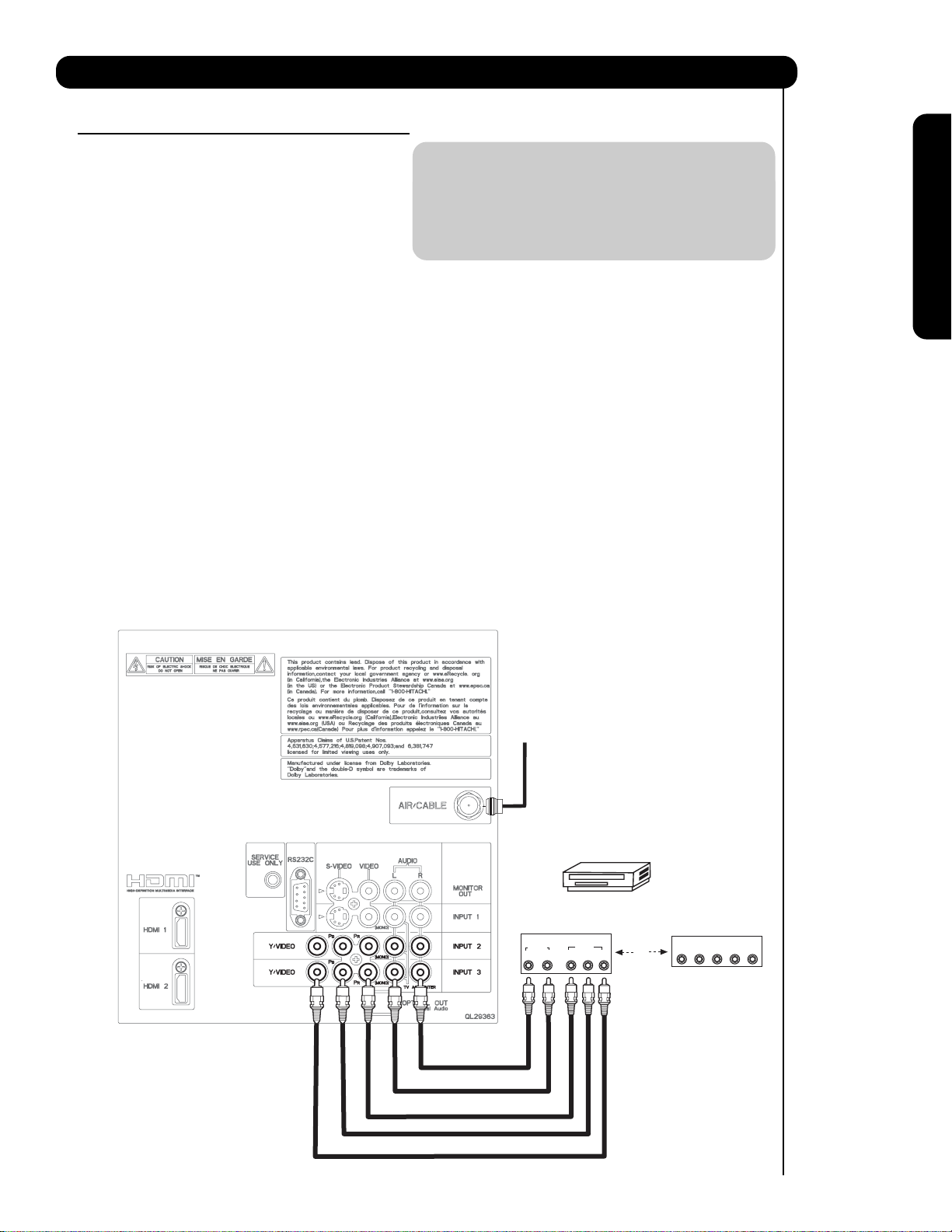
Conectando Equipos de Audio/Video Externos
CONECTANDO UN EQUIPO CON SALIDA DE COMPONENTES
Y DE AUDIO EN LAS ENTRADAS 2 ó 3 : Y-PBPR.
Uso por primera vez
1. Conecte el cable de la salida Y del reproductor
Laserdisc/Reproductor de DVD ó HDTV set top
box a la entrada (Y), como se muestra en el
panel posterior de la figura.
2. Conecte el cable de la salida PB/CB ó B-Y
del Laserdisc/Reproductor de DVD ó HDTV
set top box a la entrada P
3. Conecte el cable de la salida P
B del TV.
R/CR ó R-Y
del Laserdisc/Reproductor DVD ó HDTV
set top box a la entrada PR del TV.
4. Conecte el cable de la salida de audio derecha
(AUDIO OUT R) del Set Top Box HDTV o DVD
a la entrada de audio derecha(AUDIO/R).
5. Conecte el cable de la salida de audio izquierda
(AUDIO OUT L) del Set Top Box HDTV o DVD
a la entrada de audio izquierda(AUDIO/L).
6. Presione el botón INPUTS, entonces seleccione
la ENTRADA 2 ó 3 del Menú de Entradas para
para ver el programa del Set Top Box HDTV o
el Reproductor de DVD/Laserdisc.
7. Seleccione CABLE ó AÉREA en el Menú de
Entradas para regresar al último canal sintonizado.
NOTA: 1. Inserte completamente los conectores al
hacer las conexiones del panel posterior.
La imagen y el sonido que se está reprodu-
ciendo será anormal si la conexión está floja.
2. Ver pág. 82 para consejos (tips) sobre las
CONEXIONES DEL PANEL POSTERIOR.
CABLE
ó
Señal Aérea
Parte posterior del
Reproductor de DVD
AUDIO
R
L
Reproductor de DVD
OUTPUT
VIDEO
PR/CR PB/CB Y
ó
OUTPUT
L R Y P
HDTV Set-Top Box
B P
R
85
Page 86

Conectando Equipos de Audio/Video Externos
CONECTANDO UN EQUIPO DE VIDEO Y AUDIO
MONAURAL A LAS ENTRADAS INPUT 1~ INPUT-FRONT
CABLE
ó
Señal Aérea
1. Conectar el cable de la salida de video(VIDEO OUT)
del VCR o del Reproductor de DVD a la entrada
de video(VIDEO/Y) como se muestra en el Panel
Posterior de la derecha.
2. Conectar el cable de la salida de audio(AUDIO OUT)
de su VCR o Reproductor de DVD a la entrada
(MONO)/AUDIO IN L) de su TV .
Uso por primera vez
3. Presione el botón INPUTS, entonces seleccione
la INPUT 1,2,3 ó Frontal del Menú de Entradas para
ver el programa de su VCR o Reproductor DVD.
4. Seleccione CABLE o AÉREA en el Menú de
Entradas para regresar al último canal sintonizado.
Parte posterior del
VCR
VIDEO OUT AUDIO OUT
OUTPUT
(Para la INPUT FRONT favor de consultar la página 80).
CONECTANDO UN AMPLIFICADOR DE AUDIO EXTERNO
VCR
Para controlar el nivel de audio del TV de Plasma con un
amplificador externo de audio, conectar el sistema
como se muestra en la derecha. La salida “OPTICAL OUT”
CABLE
ó
Señal Aérea
del panel posterior es una salida fija. El Volumen del
amplificador es controlado por el amplificador, no por
el televisor de Plasma. La terminal OPTICAL OUT se
puede conectar a todo equipo con Entrada Óptica.
1. Conectar un cable óptico desde la salida Optical out a
la entrada Óptica de un sistema de sonido ó
Amplificador como se muestra en el Panel posterior como la figura de la derecha.
CONEXIÓN DE LA SALIDA DE MONITOR
La Salida de Monitor (Monitor Out) proporciona audio y
video de las señales CABLE/AÉREA y las Entradas 1, 2, 3,
y Front. No proporciona Video por Componentes ó HDMI.
1. Conexión de S-Video:
ar el cable de la salida S-VIDEO del
Conect
Panel Posterior a la entrada S-VIDEO del VCR.
Conexión de Video:
Conectar el cable de la salida VIDEO del
Panel Posterior a la entrada VIDEO del VCR.
2. Conectar el cable de la entrada AUDIO IN R del
VCR a la salida AUDIO/R del Panel Posterior del
Televisor.
3. Conectar el cable de la entrada AUDIO IN L del
VCR a la salida
AUDIO/L del Panel Posterior del
Televisor.
Opcional
Sistema de Amplificador
Sistema de Amplificador
ó sistema de DVD
CABLE
ó
Señal Aérea
VCR ú otros equipos
externos
R L V
INPUT
OPTICAL
IN
S-VIDEO
NOTA: Al hacer conexiones de video , conectar solo S-Video ó solo Video. Si ambas son conectadas, el
86
S-Video tiene prioridad.
Page 87

El Control Remoto
Además de controlar todas las funciones de su TV
Plasma HITACHI, el nuevo control remoto está diseñado
para operar diferentes tipos de VCRs, convertidores
CATV, decodificadores de cable, receptores satelitales
reproductores DVD, y otros equipos de audio/video con
solo apretar un botón. Todas las teclas de operación
están agrupadas en una sola área.
Para operar su TV Plasma, presione el botón TV
en el remoto. El control remoto está listo para operar
su televisor.
Para operar su VCR, presione el botón VCR en el
remoto. El control remoto está listo para operar su
VCR. (Vea las instrucciones en la pág. 95 para programar
el control remoto y operar su VCR).
Para operar su receptor de cable, presione el botón CBL
en el remoto. El control remoto está listo para operar
su receptor de cable. (Vea las instrucciones en la pág.
92 para programar el control remoto y operar su
su receptor de cable).
Para operar su STB (Set-top-box) o receptor satelital,
presione el botón SAT en el remoto. El control remoto
está listo para operar su STB. Si usted tiene un receptor
satelital, use también este botón para programar su
receptor satelital. (Vea las instrucciones en la pág. 93
para programar el control remoto y operar su STB o
receptor satelital).
Para operar su reproductor DVD, presione el botón
DVD en el remoto. El control remoto está listo para
operar su reproductor DVD. (Vea las instrucciones en
la pág. 94 para programar el control remoto y operar
su reproductor DVD).
El Control Remotoll
87
Page 88

Como Utilizar el Control Remoto de su TV
쐃
Botón de encendido/apagado (POWER)
Presione este botón para encender o apagar el televisor
쐃
cuando el remoto este en modo TV. (Ver página 87 para
las instrucciones de como programar el control remoto en
modo TV).
쐇
쐄
쐏
쐆
쐋
쐂
쐎
쐅
씈
쐇
Botones de MODO
Estos botones permiten al control remoto operar su TV,
VCR, DVD receptor de cable, satélite y STB dependiendo
que botón es oprimido. (Ver página 92-95 para las
instrucciones de como cambiar entre estos modos).
쐋
Botón DIA/NOCHE (DAY/NIGHT)
Presione este botón para cambiar entre las configuraciones
de modo de imagen Día(Normal), Día(Dinámico) y
Noche. Seleccione los modos de Día para ver durante el
día con mayor brillo y contraste para competir con la luz
interior del cuarto. Seleccione Noche para ver durante la
noche con menor brillo y contraste para una imagen más
detallada (ver pág. 98 para cambiar la configuración).
쐊
쐉
쐈
El Control Remoto
씈
씉
씋
씊
NOTA: Para la configuración automática del modo
de imagen DIA/NOCHE, ver pág. 112.
88
Page 89

Como Utilizar el Control Remoto de su TV
쐏
Botón de ASPECTO (ASPECT)
Presione este botón para cambiar rápidamente la relación de aspecto del formato de la imagen. Dependiendo
del formato de la señal de entrada recibida, la relación de aspecto del formato de imagen le permite a usted ajustar
las imágenes através de las siguientes opciones:
4:3 ESTÁNDAR
Use este modo de aspecto para desplegar imágenes
(4:3) convencionales. Se colocan paneles laterales
(áreas grises) en la izquierda yderecha de la imagen
para conservar la relación de aspecto original de la fuente.
Nota: Use este modo por solo el 15% de su tiempo total
de visualización para prevenir envejecimiento desigual
de los fósforos. Los fósforos en el área iluminada de la
imagen envejecerán más pronto que los de las áreas grises
4:3 EXPANDIDO
Use este modo de aspecto para desplegar imágenes
(4:3) convencionales incrementando linealmente la
expansión de la imagen del centro hacia las orillas del
área de despliegue con el próposito de llenarla.
• Canal de Antena-Analógica
• Entrada S-Video/Video
(Formato Automático: Off)
• Entrada HDMI- 480i/480p
(Formato Automático: Off)
IMAGEN DE ENTRADA
• Entrada Componente- 480i/480p
(Formato Automático: Off)
4:3 ZOOM1/ZOOM2
Use estos modos de aspecto para aumentar las
imágenes de fuentes (4:3) convencionales.
16:9 ESTÁNDAR 1
Use este modo de aspecto para desplegar fuentes
16:9 como HDTV y DVD’s conservando la relación de
aspecto original 16:9 mostrando el 95% del tamaño.
16:9 ESTÁNDAR 2
Use este modo de aspecto para desplegar fuentes
16:9 como HDTV y DVD’s conservando la relación de
aspecto original 16:9 mostrando el 100% del tamaño.
16:9 ZOOM
Use este modo para aumentar la imagen en el
aspecto 16:9.
4:3 ESTÁNDAR
4:
:3 ZOOM1
El Control Remotoll
ll
Nota : Favor de ver el apéndice A
en la página 138-139.
• Canal de Antena-Digital (4:3)
• S-Video/Video 4:3/Entrada
Letter (Formato Automático: On)
• HDMI-480i/480p 4:3/Entrada
Letter (Formato Automático: On)
• Componente-480i/480p 4:3/
Entrada Letter
(Formato Automático: On)
Nota : Favor de ver el apéndice A
en la página 138-139.
• Entrada S-Video/Video 16:9
(Formato Automático: On)
• Entrada 16:9 HDMI- 480i/480p
(Formato Automático: On)
• Entrada 16:9 Componente480i/480p
(Formato Automático: On)
Nota : Favor de ver el apéndice A
en la página 138-139.
• Canal de Antena-Digital (16:9)
• Entrada HDMI- 720p/1080i/1080p
• Entrada Componente-720p/
1080i
IMAGEN DE ENTRADA
IMAGEN DE ENTRADA
IMAGEN DE ENTRADA
16:9 ZOOM
4:3 ESTÁNDAR
4:3 ZOOM2 4:3 ZOOM1
16:9 ESTÁNDAR1 16:9 ZOOM
16:9 ESTÁNDAR1 16:9 ESTÁNDAR2
16:9 ESTÁNDAR1
4:3 EXPANDIDO
4:3 ZOOM2
Nota : Favor de ver el apéndice A
en la página 138-139.
4:3 EXPANDIDO 16:9 ZOOM
NOTA: 1. El modo de Aspecto en todas las entradas de video tienen configuración independiente.
2. Los ajustes de Posición Vertical están disponibles directamente cuando usted elige los modos de aspecto
4:3 EXPANDIDO/ZOOM1/ZOOM2 ó 16:9 ZOOM (ver también pág. 100). .
3. Cuando se despliegue el modo 16:9 ESTÁNDAR 2, pueden aparecer líneas en las orillas de la imagen,
considere que esto es una operación normal del televisor.
89
Page 90

Como Utilizar el Control Remoto de su TV
쐄
Botón de entradas (INPUTS)
Cuando el control remoto está en el modo TV, presione
este botón para accesar al menú de ENTRADAS. Use
los CURSORES y el botón SELECT para elegir las
Información del programa
Duración del programa
entradas que están siendo usadas. El presionar
repetidamente el botón de ENTRADAS lo llevará através
de todas las opciones del menú de entradas. Luego
presione el botón SELECT para seleccionar.
INPUTS
HDMI-Frontal
Aérea/Cable
Entrada1
Entrada2
Entrada3
Mover SEL Elegir
ENTRADA1
ENTRADA2
ENTRADA3
ENTRADA-FRONTAL
HDMI1
El Control Remoto
HDMI2
HDMI-FRONTAL
AEREA/CABLE
Seleccione para ir a la Entrada 1.
Seleccione para ir a la Entrada 2.
Seleccione para ir a la Entrada 3.
Seleccione para ir a la Entrada Frontal.
Seleccione para ir a la entrada HDMI1.
Seleccione para ir a la entrada HDMI2.
Seleccione para ir a la entrada HDMI Frontal.
Seleccione entre la señal Aérea o de Cable.
Información del programa
Duración del programa
CANALES ANALOGICOS
Show Name Air 8
3:30PM KXYZ-HD
3:00PM-
INFO
ST TV-G 480i 3:17PM
Tipo de
Audio
Auto STEREO
Configuración
de Subtítulos
CANALES DIGITALES
Este ícono aparecerá solamente cuando
se reciba una transmisión Digital que incluya Subtítulos.
Show Name Air 15-1
3:00PM-
3:30PM KPBS-HD
DTvCC TV-G
INFO
ST 1080i 3:17PM
Tipo de
Clasificación
Audio
Región 5
Descripción del programa
(Presione INFO otra vez para una información
más detallada)
Auto
Configuración
de Subtítulos
Clasificación
del programa
Selección de
Fuente de Audio
Subtítulos Digitales
ALT U.S.
Clasificación
del programa
Formato de la Imagen
Evento programado
Formato de la Imagen
Evento programado
Canal Analógico
A
10:00 AM
Canal Digital
D
10:00 AM
Cuando se conecta una señal S-VIDEO
a la ENTRADA 1
INFO
S-IN: 1
480i 3:17PM
Fuente Imagen
Principal y # de canal
Identificación de
canal transmitido
Reloj
Fuente Imagen
Principal y # de canal
Identificación de
canal transmitido
Reloj
쐂
Botón de Subtítulos (Closed Captions-CC)
Presione este botón para desplegar los subtítulos
en la pantalla cuando estén disponibles por el
programa de TV. En Canales Analógicos, presione
el botón CC una y otra vez para ir através de los demás
modos de Subtítulos y para desactivar los Subtítulos.
쐆
Botón MENU
El botón MENU desplegará el Menú en Pantalla.
쐊
Botón de GUIA (GUIDE)
Presione este botón para accesar la Guía de Canales
del Cable (CBL), y receptor satelital o alta definición
(SAT/STB) en el modo en el modo (CBL)(SAT/STB).
쐎
Botón EXIT
Este botón lo sacará de todos los menús en pantalla.
쐅
Botones CURSOR/SELECT
Todas las funciones del Menú en pantalla pueden ser
configurados o ajustados utilizando los CURSORES,
excepto los valores númericos. Los CURSORES
resaltarán, ajustarán y configurarán diversas funciones.
Presione el CURSOR de la dirección deseada y
presione el botón
Botón INFO
쐈
SELECT
para seleccionar o elegir.
Presione este botón cuando usted desee consultar
el canal recibido, el origen o fuente de la imagen, si el
canal tiene estereo (ST) o programa secundario de
audio (SAP), la hora, el nombre del canal o si el
tiempo de auto apagado está activado.
Auto
Cuando se conecta Video Componente:
Señal Y-PbPr conectada a la ENTRADA 3
INFO
Auto
Auto
Formato de la
Señal de entrada
Y-PBPR: 3
Y-PBPR: 3
480i 3:17PM
480i 3:17PM
NOTA: 1. Presionar el botón INFO otra vez ó el botón
EXIT pare regresar al la imagen normal.
2. La configuración del Aspecto no será
mostrada si el canal está bloqueado.
90
Page 91

Como Utilizar el Control Remoto de su TV
쐉
Botón de VOLUMEN (VOL), Botón MUTE
Use el botón VOL UP () or VOL DOWN () hasta
obtener el nivel de sonido deseado.
Para reducir el sonido a la mitad del volumen normal
(SOFT MUTE) para contestar el teléfono, etc., presione
el botón MUTE. Presione el botón MUTE un vez más
para apagar el sonido completamente (MUTE). Para
encender el sonido, presione el botón MUTE una vez
más o el botón VOL UP().
Presione el botón CANALES FAVORITOS (FAV CH)
para cambiar al modo de canal favorito (FAV). Usted sabrá
cuando está en el modo de Canal Favorito cuando (FAV)
es desplegado y el # de canal desplegado está VERDE.
Presione otra vez para regresar y sintonizar a sus canales
regulares. Usted puede agregar cualquier canal a su Lista de
Canales Favoritos presionando y manteniendo presionado
el botón FAV CH hasta que el # de canal desplegado
cambie de BLANCO a VERDE RESALTADO. Tambié n
puede borrar un canal de su lista de canales favoritos
presionando y manteniendo presionado el botónFAV CH
hasta que el # de canal desplegado cambie de VERDE
RESALTADO a BLANCO.
Volume 8
MUTE
Soft Mute 8
MUTE
Mute 8
Los Subtítulos serán desplegados automáticamente
cuando las funciones MUTE/SOFT MUTE estén activas
y los Subtítulos estén en modo AUTO (ver pág. 117).
FAV CH
FAV CH
Cable 6
FAV Cable 6
Cable 6
El Control Remotoll
Cuando el televisor sea apagado a un nivel de volumen
de 31 o más, el nivel de volumen por default será de
30 cuando el televisor sea encendido. Sin embargo, si
el nivel está en 30 o menos, este nivel de volumen se
mantendrá cuando el televisor sea encendido.
씈
Botones del SELECTOR DE CANAL y CANALES
FAVORITOS (FAV CH)
Los botones del SELECTOR DE CANALES son
usados para seleccionar canales, ingresar código de
acceso, etc. Use los botones del SELECTOR DE
CANALES para ingresar uno, dos, o tres números para
seleccionar los canales. Ingrese primero el número
“0” para canales del 1 al 9, o simplemente presione
el único dígito del canal que se desea sintonizar y
espere unos cuantos segundos para que la TV lo
sintonice. Para Canales Digitales, use los botones
del SELECTOR DE CANALES con el botón del
GUIÓN (-). La selección de canales también puede ser
realizada con el botón CH UP (
) o CH DOWN ( ).
씉
Botón de GUIÓN (-)
Use el botón de GUIÓN (-) junto con los de SELECCIÓN
DE CANALES para sintonizar Canales Digitales que
tienen números de subcanal indicados con un (-)
GUIÓN (ejemplo: 15-1).
씊
Botón de ÚLTIMO CANAL (LAST CH)
Presione este botón para cambiar entre el canal
actual y el último canal visto.
씋
Botón de GRABACIÓN (RECORD)
Presione dos veces este botón para grabar programas
cuando el control remoto está en modo VCR.
91
Page 92

El Control Remoto para controlar un receptor de Cable
C
OPERACIÓN DE LAS FUNCIONES PREGRABADAS PARA
SU RECEPTOR DE CABLE.
Este control remoto está diseñado para operar diferentes tipos
de receptores de cable. Usted debe programar primero el
control remoto para que sea compatible con el sistema remoto
de su receptor de cable (consulte abajo la lista de códigos).
쐇
쐋
쐃
1. Encienda su receptor de cable.
2. Para cambiar al modo de Cable (CBL), presione y libere
el botón de CABLE (CBL) en el control remoto.
3. Mantenga presionado el botón CBL en el remoto e ingrese
el código de dos dígitos preestablecido que coincide con
su receptor de cable, como se muestra abajo. Libere
el botón CBL.
쐇
쐋
4. Apunte el control remoto hacia el receptor de cable y presione el
botón POWER. El control apagará su receptor de cable
cuando ingrese el código preestablecido de dos dígitos
correcto. Cuando esto ocurra, el control remoto ya está
El Control Remoto
programado para su receptor. Si su receptor no se apaga,
intente un código de dos dígitos preestablecido diferente.
5. El control remoto ahora controlará su receptor de cable.
NOTA: 1. Si su receptor no puede ser operado después
de realizar los procedimientos anteriores, el
código de su receptor no ha sido pregrabado
en el control remoto.
2. En el caso improbable de que su receptor
no pueda ser operado después de realizar
los procedimientos anteriores, por favor
consulte su guía de operación del receptor.
3. El control remoto recordará los códigos que
usted haya programado hasta que se remuevan
las baterías del control remoto. Después de
reemplazar las baterías, repita el procedimiento
completo de programación como se describe
arriba.
쐃
Botón de CABLE(CBL)
Este botón permite al control remoto operar su receptor
de cable al configurarlo en modo CABLE.
Botones PREGRABADOS DEL RECEPTOR
쐇
Estos botones transmiten los códigos pregrabados
al receptor de cable programado.
Botones EXCLUSIVOS DE TV
쐋
Estos botones son para operar solamente el TV.
MARCA REC. CABLE (Tipo Analógico) C
HAMLIN......................................................22, 23, 24, 25
JERROLD .................... 00, 01, 02, 03, 04, 05, 06, 07,21
OAK..................................................................26, 27, 28
PANASONIC.................................................... 18, 19, 20
PIONEER ................................................................13, 14
SCIENTIFIC ATLANTA......................................08, 09, 10
TOCOM ..................................................................15, 16
ZENITH...................................................................11, 12
G.I. ..............................................................................17
MARCA REC. CABLE (Tipo Digital) CCODIGOS
PIONEER..............................................................29
SCIENTIFIC ATLANTA ...............................................30
EL CÓDIGO DE MI RECEPTOR DE CABLE
ES:
/
쐇
ODIGOS
92
NOTA: Consulte la guía de operación del receptor de cable
para la operación de los botones exclusivos para el
receptor de cable.
Page 93

El Control Remoto para controlar un STB*/Receptor Satelital
OPERACIÓN DE LAS FUNCIONES PREGRABADAS PARA
SU STB/RECEPTOR SATELITAL.
Este control remoto está diseñado para operar diferentes tipos
de STB/receptores satelitales. Usted debe primero programar
el control remoto para que sea compatible con el sistema remoto
de su STB/receptor de satélite (consulte abajo para ver la
lista de códigos).
쐇
쐃
쐋
1. Encienda su STB/Receptor Satelital.
2. Para cambiar al modo de STB/Receptor Satelital (SAT),
presione y libere el botón SAT en el control remoto.
3. Mantenga presionado el botón SAT en el remoto e ingrese
el código de dos dígitos preestablecido que coincide con
su STB/Receptor Satelital, como se muestra abajo. Libere
el botón SAT.
4. Apunte el control remoto hacia el STB/Receptor Satelital y
presione el botón POWER. El control apagará su STB/
Receptor Satelital cuando ingrese el código preestablecido de
dos dígitos correcto. Cuando esto ocurre, el control remoto
ya está programado para su STB/Receptor Satelital. Si su
STB/Receptor Satelital no se apaga, intente un código de
dos dígitos preestablecido diferente.
5. El control remoto ahora controlará su STB/Receptor Satelital.
NOTA: 1. Si su STB/Receptor Satelital no puede ser
operado después de realizar los procedimientos
anteriores, el código de su STB/Receptor
Satelital no ha sido pregrabado en el control remoto.
2. En el caso improbable de que su convertidor
no pueda ser operado después de realizar
los procedimientos anteriores, por favor
consulte su guía de operación del convertidor.
3. El control remoto recordará los códigos que
usted haya programado hasta que se remuevan
las baterías del control remoto. Después de
reemplazar las baterías, repita el procedimiento
completo de programación como se describe
arriba.
쐃
Botón de STB/RECEPTOR SATELITAL (SAT)
Este botón permite al control remoto operar su
ST B/receptor satelital al configurarlo en modo STB/
RECEPTOR SATELITAL.
Botones PREGRABADOS DEL STB/RECEPTOR
쐇
SATELITAL).
Estos botones transmiten los códigos pregrabados
al STB/Receptor Satelital programado.
Botones EXCLUSIVOS DE TV
쐋
Estos botones son para operar solamente el TV.
*STB: Set-Top-Box (Receptor de señal de alta definición).
쐇
El Control Remotoll
쐋
쐇
MARCA SATELITE CODIGOS
2006 DIRECT TV ........................................................ 09
ECOSTAR .....................................................................03
HITACHI....................................................................... 00
HUGHES ......................................................................04
RCA ..............................................................................01
SONY ...........................................................................02
MARCA SET TOP BOX (STB) CODIGOS
PANASONIC.................................................................05
RCA ............................................................................. 06
SAMSUNG ...................................................................07
ZENITH.........................................................................08
EL CÓDIGO DE MI STB/RECEPTOR SATELITAL
ES:
NOTA: Consulte la guía de operación del STB/Receptor
Satelital para la operación de los botones
exclusivos para el STB/Receptor Satelital.
93
Page 94

El Control Remoto para controlar un reproductor de DVD
OPERACIÓN DE LAS FUNCIONES PREGRABADAS PARA
SU REPRODUCTOR DE DVD.
Este control remoto está diseñado para operar diferentes tipos
de reproductores de DVD. Usted debe primero programar el
control remoto para que sea compatible con el sistema remoto
de su reproductor de DVD (consulte abajo la lista de códigos).
쐇
쐃
쐋
1. Encienda su reproductor de DVD.
2. Para cambiar al modo de DVD (DVD), presione y libere
el botón DVD en el control remoto.
3. Mantenga presionado el botón DVD en el remoto e ingrese
el código de dos dígitos preestablecido que coincide con
su reproductor de DVD, como se muestra abajo. Libere el
botón DVD.
4. Apunte el control remoto hacia el reproductor de DVD y
presione el botón POWER. El control apagará su reproductor
de DVD cuando ingrese el código preestablecido de dos
dígitos correcto. Cuando esto ocurre, el control remoto ya
está programado para su reproductor de DVD. Si su reproductor
El Control Remoto
de DVD no se apaga, intente un código de dos dígitos
preestablecido diferente.
5. El control remoto ahora controlará su reproductor de DVD.
NOTA: 1. Si su reproductor de DVD no puede ser
operado después de realizar los procedimientos
anteriores, el código de su reproductor de DVD
no ha sido pregrabado en el control remoto.
2. En el caso improbable de que su reproductor
de DVD no pueda ser operado después de
realizar los procedimientos anteriores, por favor
consulte su guía de operación del reproductor.
3. El control remoto recordará los códigos que
usted haya programado hasta que se remuevan
las baterías del control remoto. Después de
reemplazar las baterías, repita el procedimiento
completo de programación como se describe
arriba.
쐃
Botón de DVD (DVD)
Este botón permite al control remoto operar su
reproductor DVD al configurarlo en modo DVD.
쐇
Botones PREGRABADOS DEL REPRODUCTOR
DE DVD.
Estos botones transmiten los códigos pregrabados
al reproductor de DVD programado.
쐋
Botones EXCLUSIVOS DE TV
Estos botones son para operar solamente el TV.
쐋
MARCA DVD CODIGOS
APEX ............................................................................10
GO VIDEO ................................................................... 09
HITACHI........................................................................00
KENWOOD ...................................................................11
PANASONIC.................................................................02
PIONEER ..................................................................... 03
RCA ............................................................................. 04
SAMSUNG ...................................................................06
SANYO .........................................................................07
SONY ...........................................................................01
TOSHIBA ......................................................................05
EL CÓDIGO DE MI REPRODUCTOR DE DVD
ES:
쐇
쐇
쐇
94
NOTA: Consulte la guía de operación del reproductor de DVD
para la operación de los botones exclusivos para el
reproductor de DVD.
Page 95

El Control Remoto para controlar una VCR
AIWA ............................................................................. 48
DAEWOO ...................................................................... 45
GOLD STAR ............................................................... 36
PHILIPS ............................................................... 14
OPERACIÓN DE LAS FUNCIONES PREGRABADAS PARA
SU VCR.
Este control remoto está diseñado para operar diferentes tipos
de VCR's. Usted debe primero programar el control remoto
para que sea compatible con el sistema remoto de su VCR
(consulte abajo para ver la lista de códigos).
1. Encienda su VCR.
쐇
쐃
쐋
쐋
2
. Para cambiar al modo de VCR (VCR), presione y libere
el botón VCR en el control remoto.
3
. Mantenga presionado el botón VCR en el remoto e ingrese
el código de dos dígitos preestablecido que coincide con
su VCR, como se muestra abajo. Libere el botón VCR.
4. Apunte el control remoto hacia el VCR y presione el botón
POWER. El control apagará su VCR cuando ingrese el
código preestablecido de dos dígitos correcto. Cuando esto
ocurre, el control remoto ya está programado para su VCR.
Si su VCR no se apaga, intente un código de dos dígitos
preestablecido diferente.
5. El control remoto ahora controlará su VCR.
NOTA: 1. Si su VCR no puede ser operado despúes
de realizar los procedimientos anteriores,
el código de su VCR no ha sido pregrabado
en el control remoto.
2. En el caso improbable de que su VCR no
pueda ser operado después de realizar
los procedimientos anteriores, por favor
consulte su guía de operación del VCR.
3. El control remoto recordará los códigos que
usted haya programado hasta que se remuevan
las baterías del control remoto. Después de
쐃 Botón VCR (VCR)
쐇 Botones PREGRABADOS DEL VCR
쐋 Botones EXCLUSIVOS DE TV
NOTA: Consulte la guía de operación del VCR para la
reemplazar las baterías, repita el procedimiento
completo de programación como se describe
arriba.
Este botón permite al control remoto operar su
reproductor DVD al configurarlo en modo DVD.
Estos botones transmiten los códigos pregrabados
al VCR programado.
Estos botones son para operar solamente el TV.
operación de los botones exclusivos para el VCR.
쐋
쐋
쐇
쐇
MARCA VCR CODIGOS
EMERSON.............................................. 20, 21, 22, 23
FISHER ..................................................... 34, 37, 38, 39
FUNAI..............................................................52
GE ..............................................................................33
HITACHI ...................................00, 01, 02, 03, 04, 05, 06
JVC...................................................................49, 50, 51,18
MAGNAVOX ...........................................................12, 13
MITSUBISHI.............................................. 27, 28, 29, 30
NEC....................................................................... 40, 41
PANASONIC...........................................................10, 11
SAMSUNG .............................................................25, 26,17
SHARP ...................................................................31, 32
SONY ...............................................................07, 08, 09
TOSHIBA..............................................................15
ZENITH ..................................................................35
EL CÓDIGO DE MI VCR ES:
El Control Remotoll
95
Page 96

Menú en Pantalla
1. Presione MENU en el control remoto para desplegar las
diferentes funciones de su TV Plasma HITACHI.
2. Utilice los CURSORES (botones ,, y ) para
navegar por las diferentes opciones del menú. Presione
el botón SELECT para seleccionar o elegir.
3. Presione EXIT en el control remoto para salir rápidamente
de cualquier menú.
Esta parte del menú en pantalla muestra
cuales son las opciones disponibles.
Video
Audio
Organizar Canales
Censuras
Horarios
Configurar
Mover
SEL
Elegir
Esta parte del menú en pantalla
muestra cuales botones del
control remoto usar.
Menú en Pantalla
Notas:
El menú preestablecido de fábrica está en idioma Inglés, para lograr verlo en idioma español favor de elegir
el menú Configurar, luego elegir Configurar el Menú y cambiar en Lenguaje de inglés a español.
Las pantallas de los diferentes submenús que se muestran en las siguientes páginas son con fines
ilustrativos, por lo tanto; no reflejan la apariencia actual del menú en pantalla de su televisor Plasma HITACHI.
96
Page 97

Surround Selecciona las opciones del Sonido
Surround (Off, Normal, Amplio)
Bass Boost Activa/Desactiva la opción Bass Boost.
Menú en Pantalla
Video
Modo de Imagen Seleccione uno de los tres modos;
Día (Dinámico), Día (Normal) y Noche.
Contraste Aj usta e l nive l de bl anco d e la im agen.
Brillantez Ajus ta e l ni vel de negro de la imagen.
Color Ajusta el color de la imagen.
Tinte Ajusta el tinte de la imagen.
Nitidez Ajusta la nitidez de la imagen.
Temperatura de color Elija el modo ALTA para una menor
intensidad de color con más azul,
elija MEDIA para un color natural,
ESTANDAR para colores estándares.
Realzar Nivel de Negro Resalta el brillo de la imagen en
escenas claras.
Modo de Contraste Utilice esta función para elegir entre
dos configuraciones de Modo de
Contraste, Normal y Dinámico.
Reducción de Ruido Reduce el ruido visible en la imagen.
MPEG-NR Reduce el ruido mosquito en la
imagen.
Modo Autom. de Cine Enciende/Apaga la función de
detección 3:2.
Panel Lateral Cambia las barras laterales de grises
Obscuro a negras cuando se encuentra viendo
señales 4:3 en el modo estándar.
Aspecto Seleccione la relación de aspecto
del formato de imagen.
Restaurar Video Seleccione esta opción para restaurar
a las condiciones de video de fábrica.
Organizar Canales
Medidor de Señal Accese al medidor de señal.
Auto Programar Canales Active el autoprogramador de
canales.
Lista de Canales Configure la lista de canales.
Censuras
¿Desea Cambiar Clave? Cambie la clave de acceso.
Activar Bloqueo Elija para bloquear canal y/o
el panel frontal.
Clasificación de Cine Bloqueé varios tipos de películas
y tipos de video basados en la
clasificación de las imágenes.
Clasificación de TV Bloqueé varios tipos de películas
y programas de TV basados
en la clasificación de programas.
Clasificación para Bloqueé varios tipos de películas
Canadá (Inglés) y programas de television basados
en el sistema de clasificación de
Canadá.
Clasificación para Bloqueé varios tipos de películas
Canadá (Francés) y programas de television basados
en el sistema de clasificación
Franco/canadiense.
Región 5 Sistema de Clasificación para
señal Digital para bloquear
diferentes tipos de programas.
Menú en Pantalla
Audio
Agudos Ajusta los sonidos agudos.
Bajos Ajusta los sonidos bajos.
Balance Ajusta el balance.
Tipo de Audio Selecciona entre tres tipos de Audio
Bocinas Internas Selecciona las bocinas internas o
Auto Cancelar Ruido Elimina el ruido entre estaciones o
Volumen Perfecto Ajusta el volumen a un nivel fijo
Realzar Audio Seleccione On para realzar audio.
Lenguaje Seleccione las opciones de Lenguaje
Salida Digital Seleccione opciones de salida óptica.
DRC Active o desactive la compresión
NOTA: Las opciones de Lenguaje, Salida Digital y
DRC del menú de Audio solo están disponibles
para canales digitales.
disponibles.
bocinas externas.
entre canales.
entre canales.
cuando están disponibles.
de rango dinámico (DRC).
Horarios
Fijar el Reloj Configure las opciones del reloj.
Tiempo de Seleccione el intervalo de auto-
Auto-Apagado apagado (cada 30 min., 00:30-3:00).
Programar Modo Configure las opciones de los
Día/Noche tres modos de imagen.
Configurar Eventos Configure los eventos que desea
programar.
Configurar
Configurar el Menú Seleccione idioma del menú
Inglés, Francés o Español y fondo.
Configurar el Seleccione las opciones del Salva
Salva Pantallas Pantallas para prevenir marcado.
Configurar Entradas Nombre las entradas de video,
VCR, DVD, etc.
Subtítulos Opción para desplegar diálogo/
texto.
Configurar el Seleccione las opciones de Inicio
Inicio Rápido Rápido del televisor.
Restablecer Seleccione para ver/actualizar
el Programa versión de software y restablecer
la configuración del televisor.
NOTA: El Medidor de Señal del menú Organizar
Canales solamente está disponible para canales
digitales.
97
Page 98

Video
Video
Seleccione VIDEO para ajustar las opciones de la imagen
y mejorar la calidad de la misma. Usted podrá configurar
independientemente cada entrada de Video como prefiera,
para mejorar el desempeño y lograr una visión placentera
dependiendo del programa de video que se esta viendo. Si se
selecciona RESTAURAR VIDEO, solo la entrada
seleccionada volverá a las condiciones originales de fábrica.
Modo de Imagen
Utilice esta función para elegir una de las opciones automáticas
de la imagen para optimizar el desempeño de su TV.
1. Utilice los botones del CURSOR
y seleccionar las opciones del MODO DE IMAGEN
Día-Normal, Día-Dinámico o Noche).
2. Luego presionar el botón SELECT para elegir el modo y
regresar al menú de Video ó presionar EXIT para salir.
3. Existen tres modos de imagen disponibles para el
usuario, Día (Dinámico), Día (Normal) y modo Noche.
Día (Dinámico) es el modo preestablecido de fábrica, esto
puede ser cambiado ajustando cualquier opción de
video a sus preferencias personales. El modo Día ( Normal )
puede ser usado como segunda opción para visualización
en el día mientras que el modo Noche está configurado
para ver programación nocturna.
o para resaltar
Video
Audio
Organizar Canales
Censuras
Horarios
Configurar
Mover
SEL Elegir
Video
Modo de Imagen Día (Dinámico)
O
O
Contraste
Brillantez
Color
Tinte
Nitidez
Temperatura de Color
Realzar Nivel de Negro
Modo de Contraste
Mover SEL Elegir
Modo de Imagen Día (Dinámico)
Sig./Ant. Elegir
SEL Regresar
100%
50%
62%
50%
Alta
Off
Dinámico
Aérea
1. Use los CURSORES
2. Presione el botón SELECT o el CURSOR
3. Presione los CURSORES
o para resaltar la función que va a ser ajustada.
para seleccionar las opciones de la función.
o para ajustar la función seleccionada.
Menú en Pantalla
4. Presione MENU para regresar al menú principal.
5. Presione EXIT para salir del menú.
Contraste
Use esta función para cambiar el contraste entre los niveles
de blanco y negro en la imagen.
Brillantez
Use esta función para ajustar el brillo total de la imagen.
Color
Use esta función para ajustar el nivel de color en la imagen.
Tinte
Use esta función para ajustar los tonos de piel para que
parezcan naturales.
Nitidez
Use esta función para ajustar la cantidad de detalles finos
en la imagen.
Contraste 100%
Sig./Ant. Mover
SEL Regresar
98
Page 99

Video
Temperatura de Color
Configure esta opción a ALTA para un color más frio (azulado), a MEDIA para un color más natural, a ESTÁNDAR para
un color más preciso.
Realzar Nivel de Negro
Use esta función para realzar los detalles de sombra en escenas obscuras utilizando las opciones de off, bajo, medio y alto.
NOTA: 1. Si se elige CONTRASTE, usted ajustará el CONTRASTE de la imagen. Las demás opciones del menú
como BRILLO, COLOR, TINTE y NITIDEZ pueden ser seleccionadas y ajustadas de la misma manera.
2. Puede ser necesario ajustar el TINTE para obtener una calidad de imagen óptima cuando se utilizan las
entradas de VIDEO COMPONENTE Y-P
3. CABLE y AÉREA comparten la misma configuración de Video. También, cada entrada de video posee su propia
configuración de video.
Modo de Contraste
Use esta función para elegir entre los dos modos de contraste definidos. Configure a DINÁMICO para obtener imágenes
más obscuras en el nivel del negro, configure a NORMAL para obtener un nivel de Blanco a Negro balanceado.
Reducción de Ruido
La función de Reducción de Ruido automáticamente reduce el ruido visible en la imagen sin degradar la calidad de la
misma. Configure la función Reducción de Ruido a OFF si la TV experimenta bloqueo de la imagen.
MPEG NR
La función de MPEG NR (Reducción de Ruido MPEG) automáticamente reduce el ruido mosquito en la imagen sin
degradar la calidad de la misma. Configure la función MPEG NR a OFF si la TV experimenta bloqueo de la imagen.
bPr.
Modo Automático de Cine
La función Modo Automático de Cine activa o desactiva la función especial de detección y conversión 3:2.
Las películas de cine son filmadas a 24 marcos o imágenes fijas por segundo, en vez de 30 marcos o 60 campos como
el video. Cuando la películas es transferida a video para visualización en televisión, la disparidad entre las dos tasas de
marcos debe ser compensada. Esto involucra un proceso conocido como detección y conversión 3:2.
Cuando la función Modo Automático de Cine es activado del Menú de VIDEO, su televisión de Plasma HITACHI activará
la circuitería para esta función especial para mejorar el desempeño de video cuando se ven fuentes o películas de cine.
Elija OFF para desactivar esta función.
Panel Lateral Obscuro
La función de PANEL LATERAL OBSCURO cambia
las barras laterales de grises a negras cuando se ven
señales 4:3 en el modo Estándar.
1. Presione los CURSORES o para activar o desactivar.
2. Presione EXIT para salir del menú o seleccione
PANEL LATERAL OBSCURO para regresar al
Panel Lateral Obscuro Off
Sig./Ant. On/Off
SEL Regresar
menú anterior.
Menú en Pantalla
Panel Lateral Obscuro On
Sig./Ant. On/Off
SEL Regresar
NOTA: 1. Para prevenir envejecimiento desigual cuando se ve una señal 4:3, desactive el Panel Lateral Obscuro.
Se recomienda ver la señal 4:3 con la barra lateral gris.
2. Esta función regresa automáticamente a Off cuando se apaga y se enciende la TV.
99
Page 100

Video
Aspecto
Use esta función para seleccionar la relación de aspecto
del formato de imagen.
Formato Automático
Automáticamente ajusta la relación de aspecto
dependiendo del llenado de pantalla de la señal de entrada.
Formato
Seleccione manualmente la relación de aspecto.
Posición Vertical
Esta función le permite seleccionar cuando el formato
del aspecto es tipo 4:3 EXPANDIDO/ZOOM1/
ZOOM2 o 16:9 ZOOM. la posición vertical. Por ejemplo, será útil para centrar el área de la imagen tanto arriba
como abajo de una imagen con señal 480i/480p. Un rango ajustable es -10 (el centro de video
esta hacia abajo de la pantalla) a +10 (el centro de video esta hacia arriba de la pantalla).
Video
Aspecto
O
Formato Automático : On
Formato 16:9 Standard1
Posición Vertical : 0
SEL Regresar
Mover
1. Use los CURSORES
2. Presione el CURSOR
o para seleccionar una opción del menú.
o para ajustar la función.
3. Presione EXIT para salir del menú, o elija ASPECTO para regresar al menú principal.
NOTA: 1. La Posición Vertical no estará disponible en los modos 4:3 Estándar y los modos 16:9 Estándar..
2. La Posición Vertical regresa automáticamente a "0" cuando se apaga y se enciende la TV.
Restaurar Video
Esta función le permite restaurar las opciones del menú de video de la entrada actual y regresarla al modo de VIDEO
DIA-DINAMICO.
1. Use los CURSORES , para resaltar las funciones
deseadas.
2. Presione el botón SELECT o el CURSOR para elegir
RESTAURAR VIDEO.
3. Use el CURSOR para accesar al botón de RESET.
4. Presione el botón SELECT para restaurar el Video.
Menú en Pantalla
Video
Temperatura de Color Alta
Realzar Nivel de Negro Off
Modo de Contraste
Reducción de Ruido Bajo
MPEG NR Off
Modo Autom. de Cine
Panel Lateral Obscuro
Aspecto
Restaurar Video
Mover SEL Elegir
Aérea
Dinámico
Off
Off
Usted puede personalizar cada una de las entradas de
Video a su preferencia para incrementar el desempeño y así
lograr una visión placentera, dependiendo del programa
que se este viendo. Si se selecciona el botón RESET,
solamente la entrada seleccionada será restaurada a las
condiciones originales de video como se explica arriba.
O
Video
Restaurar Video
Elegir “Reset” para regresar esta entrada a las
condiciones de video originales de fábrica.
Reset
Si el RESET es seleccionado en la entrada 1, solamente la
SEL Regresar
Entrada 1 se restaurará a las condiciones de video originales
Mover
de fábrica.
100
